Page 1

INSTALLATION AND OPERATION MANUAL
CNGE24MS
ENVIRONMENTALLY HARDENED MANAGED ETHERNET SWITCH
WITH (8) 100/1000BASE-FX & (16) GIGABIT COMBO PORTS
v1.4 July 21, 2015
The ComNet™ CNGE24MS has eight 100/1000Base-FX SFP ports and sixteen Gigabit
combo ports that allow for TX or FX transmission. All SFP ports utilize ComNet Small
Form Factor (SFP) pluggable modules for the selection of fiber and connector type and
distance. The IEEE802.3-compliant unit offers multiple Ethernet redundancy protocols
(ComRing, C-Ring, and MSTP/RSTP/STP) which protect your applications from network
interruptions or temporary malfunctions by redirecting transmission within the
network. The switch provides advanced IP-based management that can limit the
maximum bandwidth for each connected IP device, allowing the user to adjust
usage. Application-based QoS can set a higher priority for data streaming. The DeviceBinding function can prevent unauthorized network access, increasing security. The
unit also provides advanced DOS/DDOS auto prevention. If IP flow becomes too large,
too quickly, the switch will lock the source IP address for a set period preventing
unauthorized access. The switch offers centralized and convenient management and
is also configurable by Web-based Telnet, and Console (CLI) configurations.
Page 2
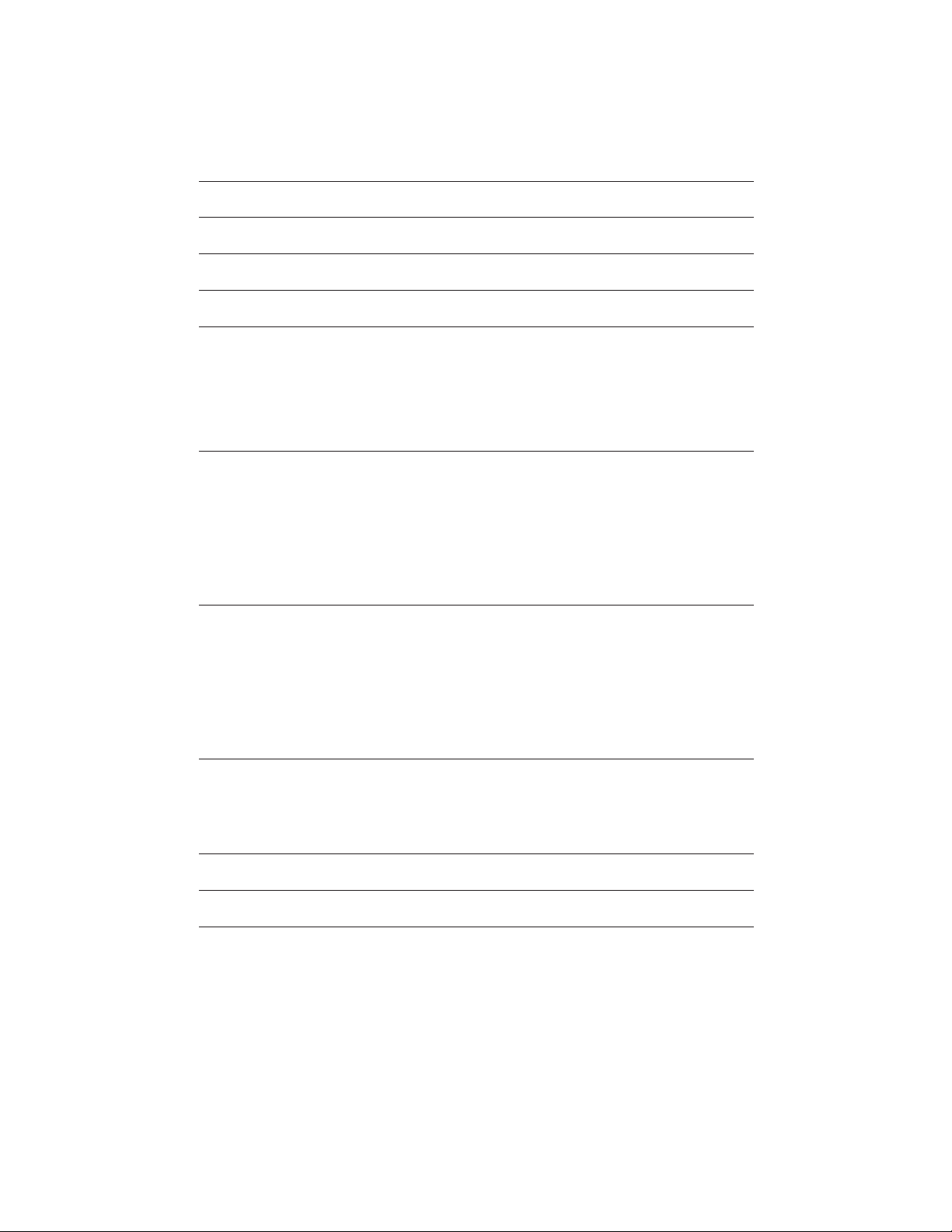
INSTALLATION AND OPERATION MANUAL CNGE24MS
Contents
Regulatory Compliance Statement 3
Warranty 3
Disclaimer 3
Safety Indications 3
Overview 4
Introduction 4
Software Features 5
Hardware Features 6
Hardware Overview 7
Front Panel 7
Rear Panel 8
Rack mount kit assembly 9
Front Panel LEDs 10
Cables 11
Ethernet Cables 11
10/100/1000BASE-T(X) Pin A ssignments 11
SFP 13
Console Cable 14
WEB Management 16
Configuration by Web Browser 16
About Web-based Management 16
Command Line Interface Management 92
About CLI Management 92
Technical Specifications 105
TECH SUPPORT: 1.888.678.9427
INS_CNGE24MS_REV–
02/18/13 PAGE 2
Page 3
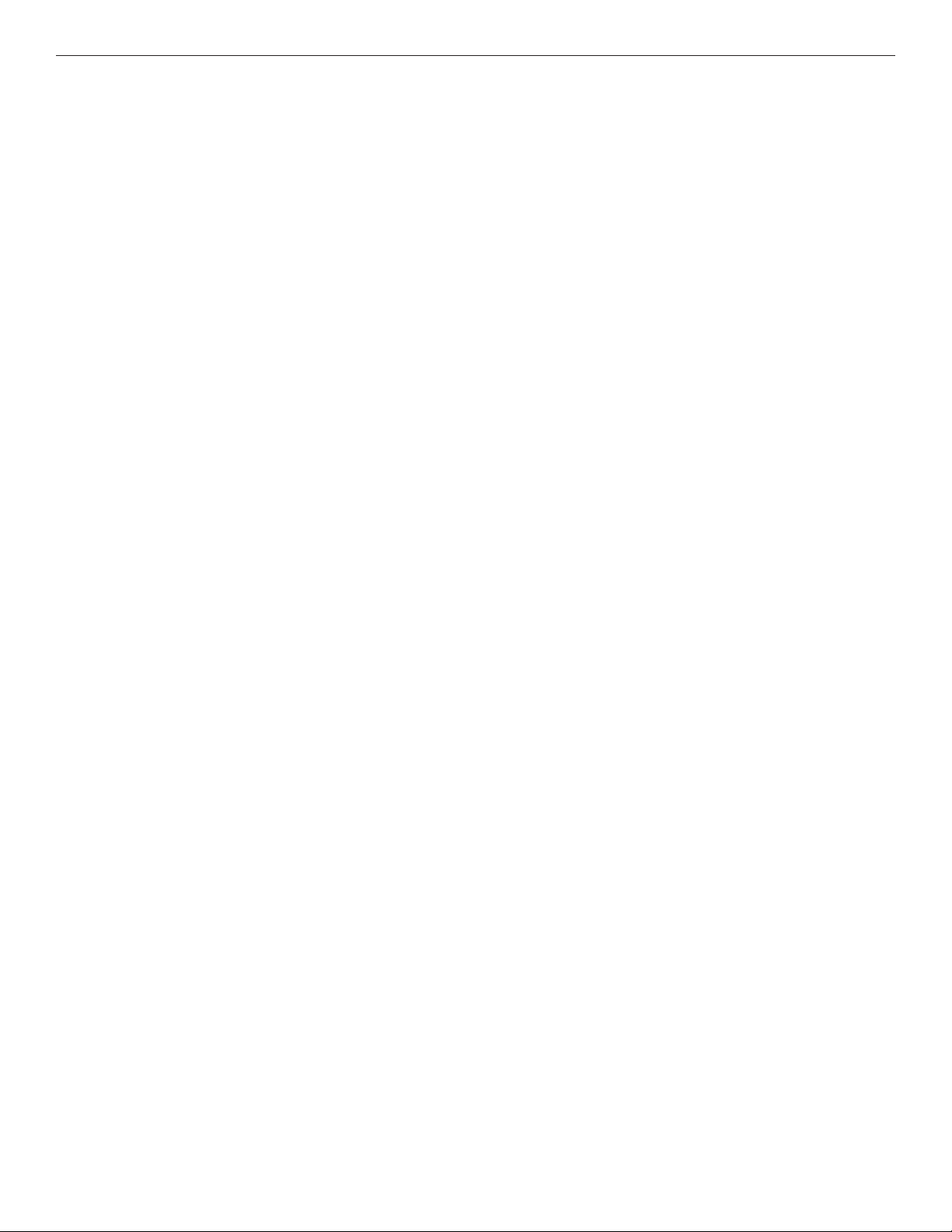
INSTALLATION AND OPERATION MANUAL CNGE24MS
Regulatory Compliance Statement
Product(s) associated with this publication complies/comply with all applicable regulations. Please
refer to the Technical Specifications section for more details.
Warranty
ComNet warrants that all ComNet products are free from defects in material and workmanship
for a specified warranty period from the invoice date for the life of the installation. ComNet will
repair or replace products found by ComNet to be defective within this warranty period, with
shipment expenses apportioned by ComNet and the distributor. This warranty does not cover
product modifications or repairs done by persons other than ComNet-approved personnel, and
this warranty does not apply to ComNet products that are misused, abused, improperly installed,
or damaged by accidents.
Please refer to the Technical Specifications section for the actual warranty period(s) of the
product(s) associated with this publication.
Disclaimer
Information in this publication is intended to be accurate. ComNet shall not be responsible for its
use or infringements on third-parties as a result of its use. There may occasionally be unintentional
errors on this publication. ComNet reserves the right to revise the contents of this publication
without notice.
Safety Indications
» The equipment can only be accessed by trained ComNet service personnel.
» This equipment should be installed in secured location.
TECH SUPPORT: 1.888.678.9427
INS_CNGE24MS_REV–
02/18/13 PAGE 3
Page 4
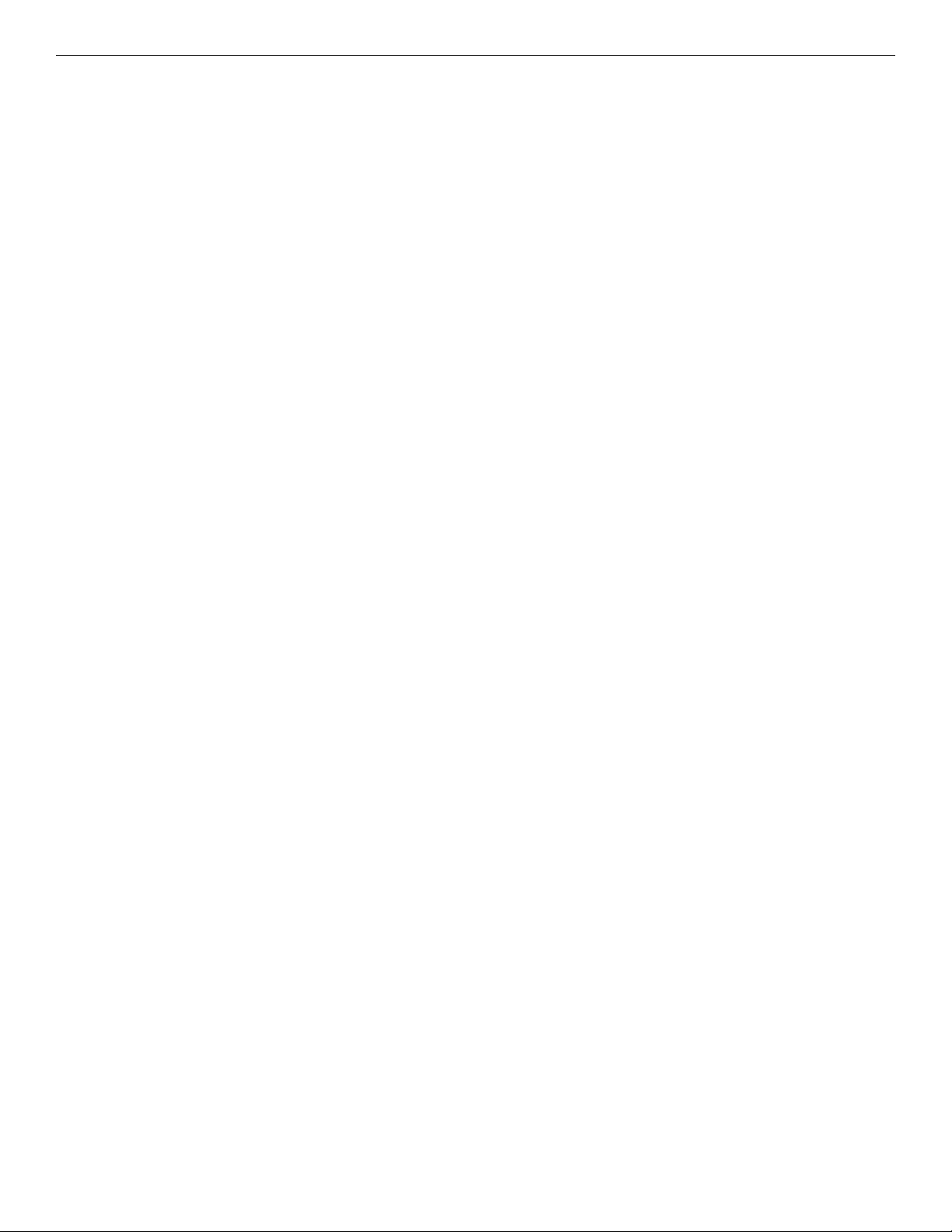
INSTALLATION AND OPERATION MANUAL CNGE24MS
Overview
Introduction
The CNGE24MS series are managed redundant ring Ethernet switches with 16xGigabit combo
ports and 8x100/1000Base-X SFP ports. With complete support of Ethernet Redundancy protocol,
C-Ring (recovery time <20ms over 250 units of connection) and MSTP/RSTP/STP (IEEE IEEE
802.1s/w/D) can protect your mission-critical applications from network interruptions or temporary
malfunctions with its fast recovery technology. ComNet switches provide advanced and IP-based
bandwidth management that can limit the maximum bandwidth for each IP device. The user can
configure IP camera and NVR with more bandwidth and limit other device bandwidth. ComNet’s
switch series also support application-based QoS. Application-based QoS can set highest priority
for data stream according to TCP/UDP port number. And all functions of CNGE24MS can also be
managed centralized and convenient by e-Console, as well as the Web-based interface, Telnet
and console (CLI) configuration. Therefore, the switch is one of the most reliable choice for highlymanaged and Gigabit Fiber Ethernet applications.
TECH SUPPORT: 1.888.678.9427
INS_CNGE24MS_REV–
02/18/13 PAGE 4
Page 5
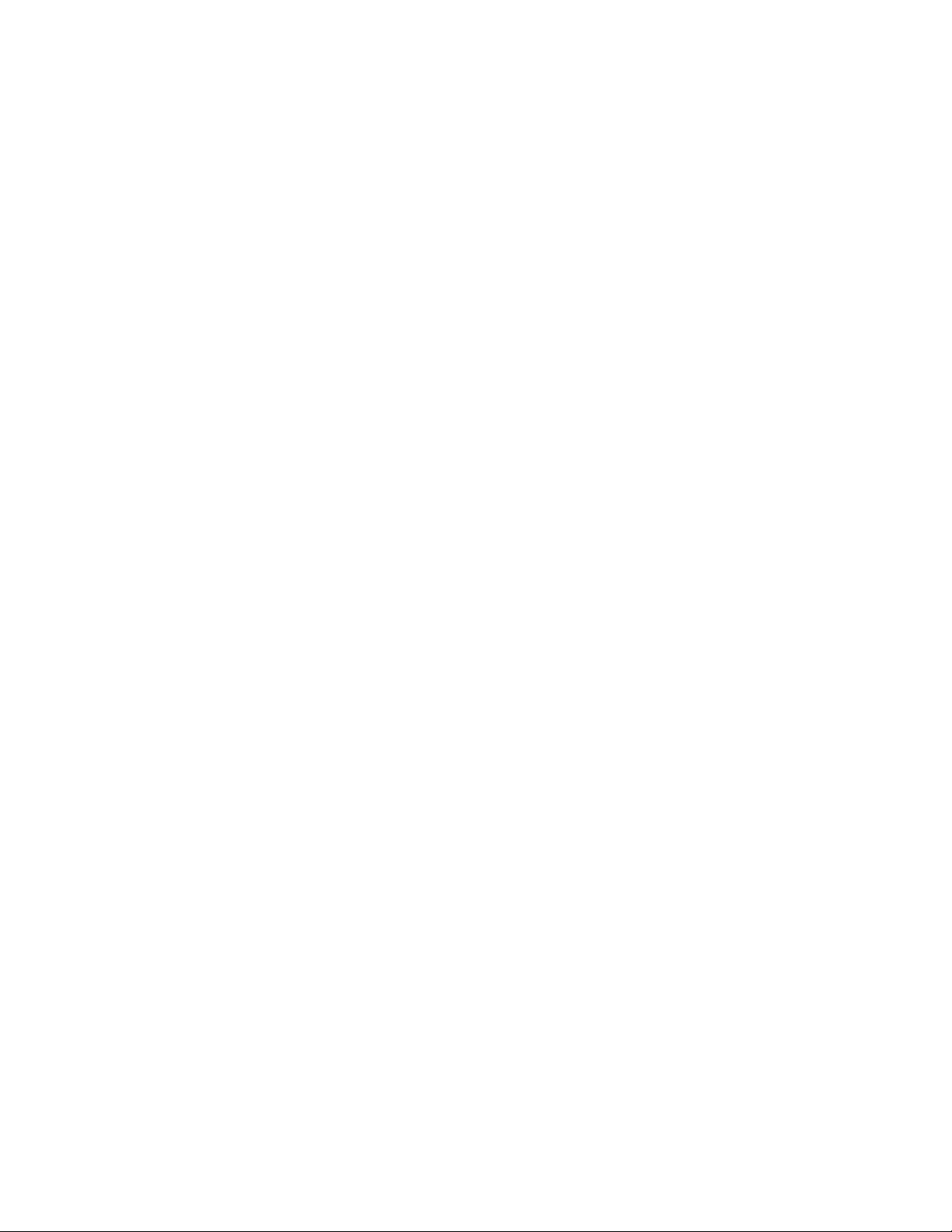
INSTALLATION AND OPERATION MANUAL CNGE24MS
Software Features
» Fastest Redundant Ethernet Ring (Recovery time <20ms over 250 units connection)
» Supports Ring Coupling, Dual Homing, and RSTP-over-Ring
» Supports SNMPv1/v2/v3 & RMON & Port base/IEEE 802.1Q VLAN Network Management
» Event notification by Email, SNMP trap and Relay Output
» Web-based, Telnet, and Console (CLI) configuration
» Enable/disable ports, MAC based port security
» Port-based network access control (IEEE 802.1x)
» VLAN (IEEE 802.1q) to segregate and secure network traffic
» RADIUS centralized password management
» SNMPv3 encrypted authentication and access security
» RSTP (IEEE 802.1w)
» Quality of Service (IEEE 802.1p) for real-time traffic
» VLAN (IEEE 802.1q) with support for double-tagging and GVRP
» IGMP Snooping for multicast filtering
» Port configuration, status, statistics, mirroring, and security
» Remote Monitoring (RMON)
TECH SUPPORT: 1.888.678.9427
INS_CNGE24MS_REV–
02/18/13 PAGE 5
Page 6
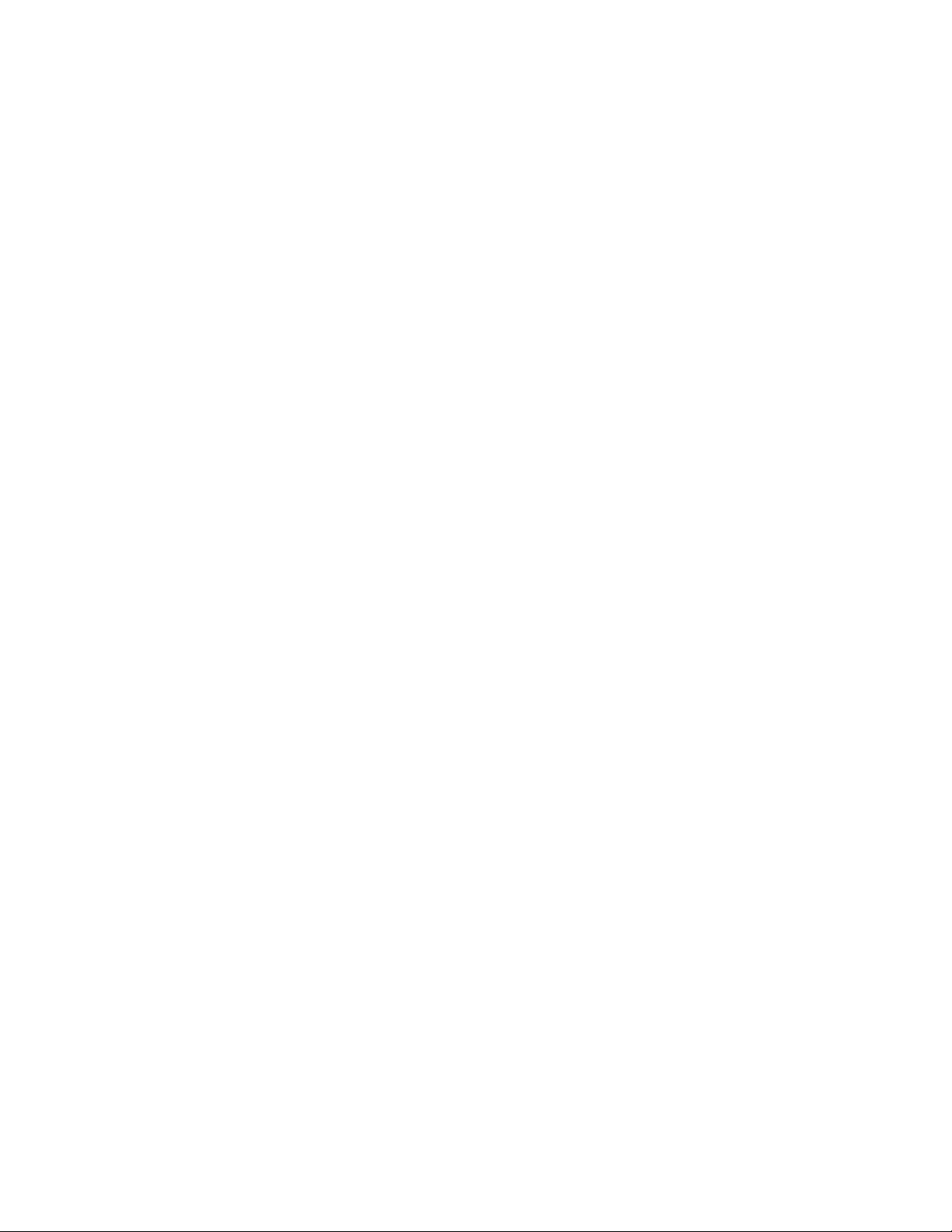
INSTALLATION AND OPERATION MANUAL CNGE24MS
Hardware Features
» 3 × Redundant power inputs
» Operating Temperature: -40 to 75°C
» Storage Temperature: -40 to 85°C
» Operating Humidity: 5% to 95%, non-condensing
» Casing: IP-30 Aluminum
» 16 × Combo ports with 10/100/1000Base-T(X) and 100/1000Base-X SFP
» 8 × 100/1000Base-X SFP ports
» Console Port
» Dimensions (W × D × H): 431 × 342 × 44 mm
TECH SUPPORT: 1.888.678.9427
INS_CNGE24MS_REV–
02/18/13 PAGE 6
Page 7
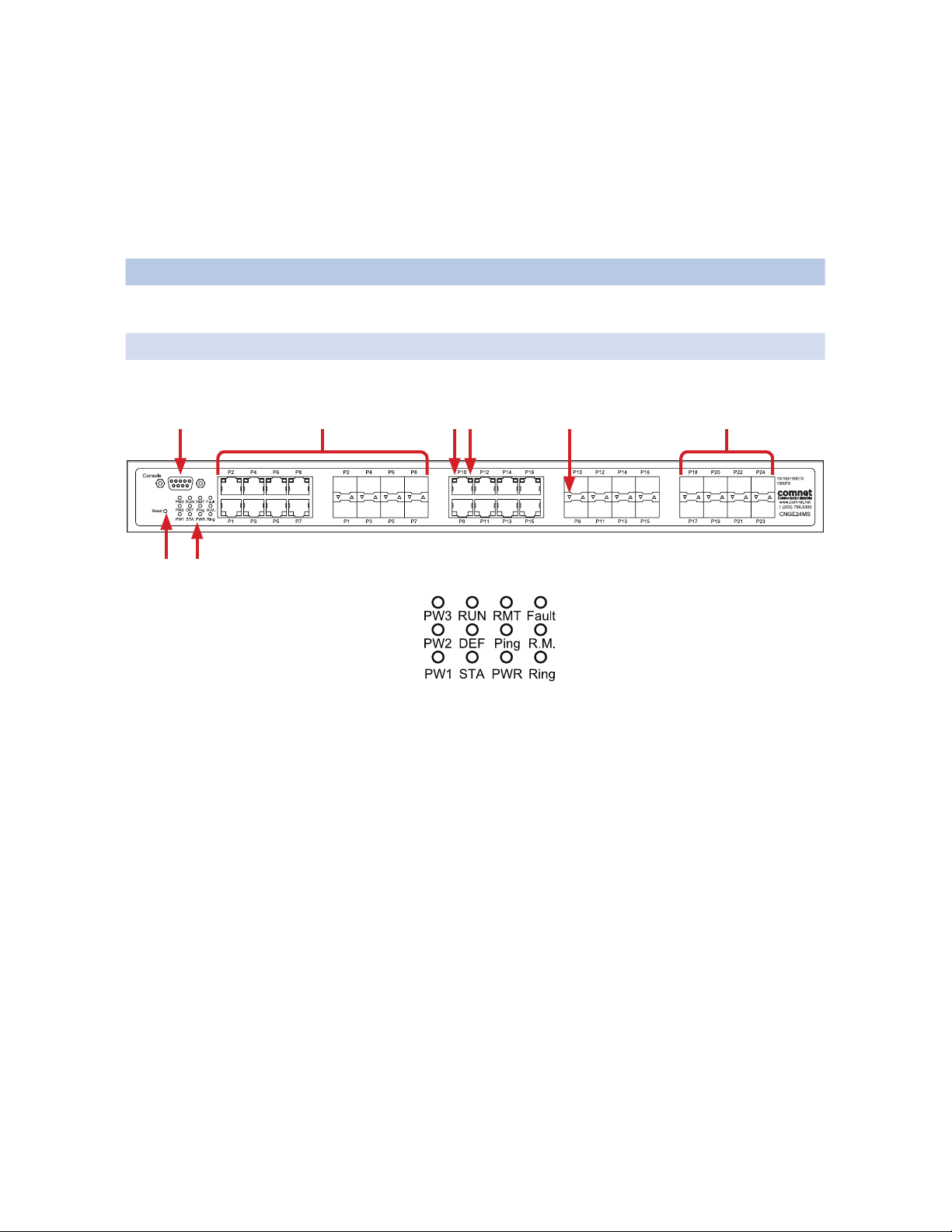
INSTALLATION AND OPERATION MANUAL CNGE24MS
I
0
Hardware Overview
Front Panel
The following table describes the labels that are affixed to the CNGE24MS.
Port Description
SFP ports 16 × 100/1000BaseX on SFP port(combo) &
8 × 100/1000BaseX on SFP port
Giga Ethernet Port 16 × 10/100/1000Base-T (combo)
Console Use RS-232 with DB9 connecter to manage switch.
1 5 6 72 3
84
8
CNGE24MS Front Panel
1. Console port (DB9)
2. 10/100/1000Base-T(X) Ethernet port and 100/1000Base-X SFP (combo port)
3. 100/1000Base-X Fiber port on SFP
4. Reset button: Push the button 3 seconds for reset; 5 seconds for factory default.
5. LED for Ethernet ports 1000Mbps Link/Act status
6. LED for Ethernet ports 10/100Mbps Link/Act status
7. LED for SFP ports Link/Act status
8. Front Panel LED Status:
» LED for PW1: When the PWR1 links, the green LED will be light on.
» LED for PW2: When the PWR2 links, the green LED will be light on.
» LED for PW3: When the PWR3 links, the green LED will be light on.
TECH SUPPORT: 1.888.678.9427
INS_CNGE24MS_REV–
02/18/13 PAGE 7
Page 8

INSTALLATION AND OPERATION MANUAL CNGE24MS
» LED for STA: Green: Indicates that the system ready. The LED is blinking when the system is
upgrading firmware
» LED for PWR: This LED lights on when the power module is activated.
» LED for R.M. (Ring master): When the LED lights on, this switch is designated as the ring
master of the Ring topology.
» LED for Ring: When the LED light on, the C-Ring is activated.
» LED for DEF: System resets to default configuration.
» LED for Ping: System is processing “PING” request.
» LED for RUN: System is operating continuously.
» LED for RMT: System is accessed remotely.
» LED for Fault: Indicates unexpected event occurred.
Rear Panel
The rear panel of CNGE24MS is displayed as below:
CNGE24MS Rear Panel
1. Power Switch
2. Power input for AC 100V~240V / 50~60Hz.
3. Power input for DC 36~72V and fault relay output
1 2 3
I
0
TECH SUPPORT: 1.888.678.9427
INS_CNGE24MS_REV–
02/18/13 PAGE 8
Page 9

INSTALLATION AND OPERATION MANUAL CNGE24MS
Rack mount kit assembly
You can find the rack-mount kit and the screws in the packing box. Please assemble the rackmount kit on the switch with screws as shown below:
TECH SUPPORT: 1.888.678.9427
INS_CNGE24MS_REV–
02/18/13 PAGE 9
Page 10
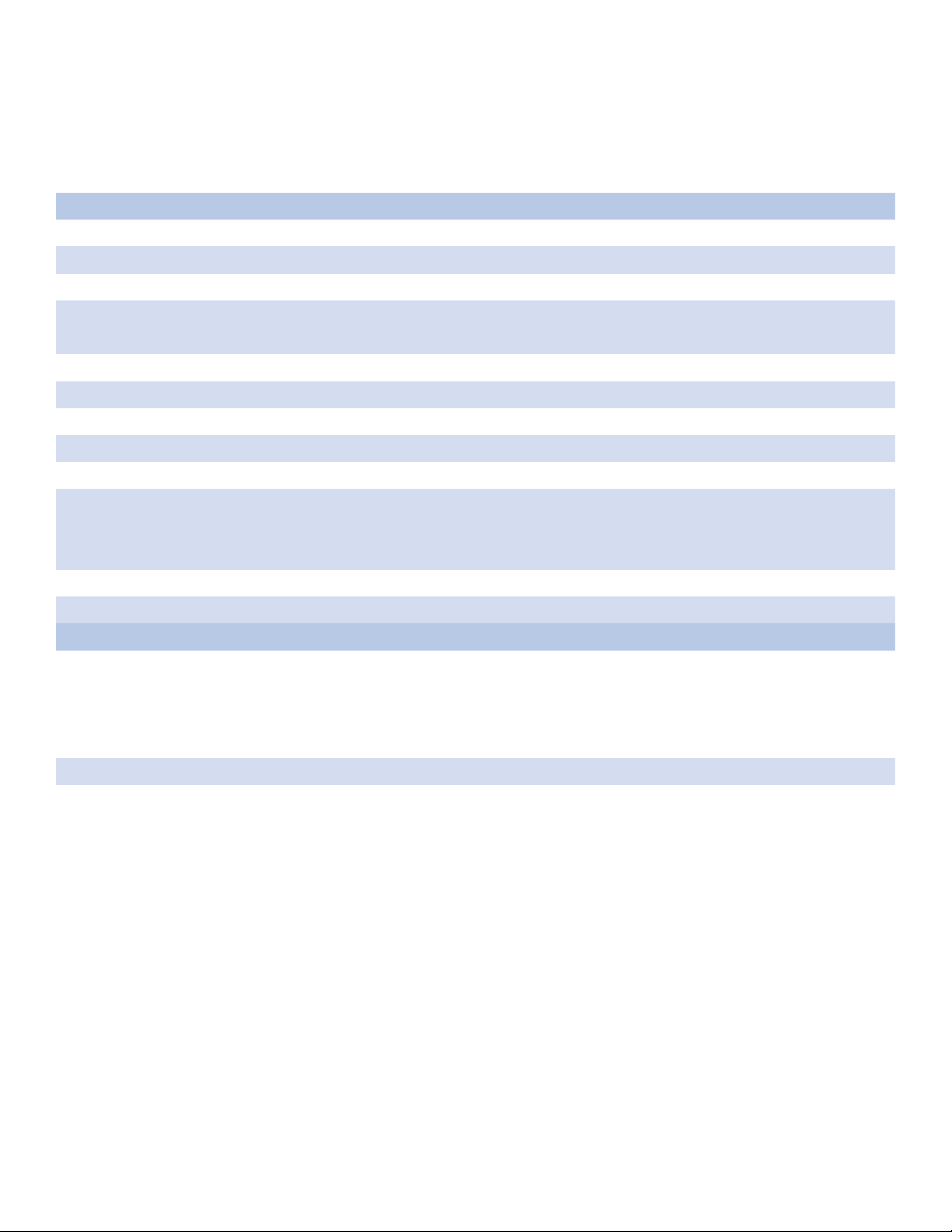
INSTALLATION AND OPERATION MANUAL CNGE24MS
Front Panel LEDs
LED indicators
LED Color Status Description
PW1 Green On PWR1 linked
PW2 Green On PWR2 linked
PW3 Green On PWR3 linked
STA Green On The power module is in PWR UP state
Blinking The system is upgrading firmware
DEF Green On System resets to default configuration
RUN Green Slowly blinking System is operating continuously
PWR Green On DC power module activated
Ping Green Blinking System is processing “PING” request
RMT Green Blinking System is accessed remotely
Ring Green On Ring enabled
Slowly blinking Ring has only One link (lacks one link to build the ring)
Fast blinking Ring working normally
R.M Green On The system is operating in C-Ring Master mode
Fault Amber On Unexpected event occurred.
10/100/1000Base-T(X) Gigabit Ethernet ports
LINK/
ACT
Green On Port speed 1000Mbps link up
Blinking Data Transmitted at 1000Mbps
Amber On Port speed 10/100Mbps link up
Blinking Data Transmitted at 10/100Mbps
SFP
LINK/
ACT
Green On Port link up
Blinking Data transmitted
TECH SUPPORT: 1.888.678.9427
INS_CNGE24MS_REV–
02/18/13 PAGE 10
Page 11
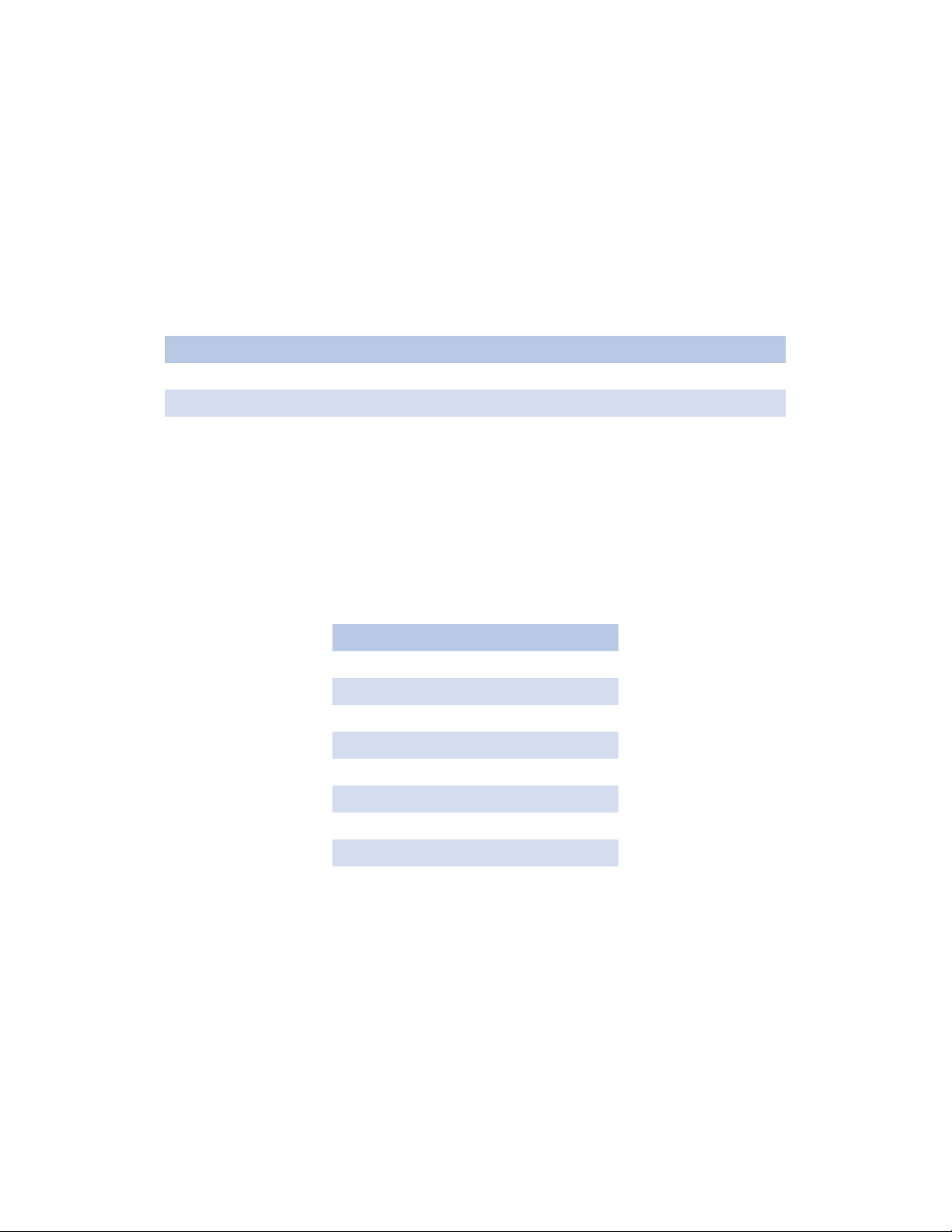
INSTALLATION AND OPERATION MANUAL CNGE24MS
Cables
Ethernet Cables
The CNGE24MS switches have standard Ethernet ports. According to the link type, the switches
use CAT 3, 4, 5, & 5e UTP cables to connect to any other network device (PCs, servers, switches,
routers, or hubs). Please refer to the following table for cable specifications.
Cable Types and Specifications
Cable Type Max. Length Connector
10BASE-T Cat. 3, 4, 5 100Ω UTP 100m (328ft) RJ-45
100BA SE-TX Cat. 5 100Ω UTP UTP 100m (328ft) RJ-45
1000BASE-TX Cat. 5/Cat. 5e 100Ω UTP UTP 100m (328ft) RJ-45
10/100/1000BASE-T(X) Pin Assignments
With 100BASE-TX/10BASE-T cable, pins 1 and 2 are used for transmitting data, and pins 3 and 6
are used for receiving data.
10/100 Base-T RJ-45 Pin Assignments
Pin Number Assignment
1 TD+
2 TD-
3 RD+
4 Not used
5 Not used
6 RD-
7 Not used
8 Not used
Note: “+” and “-” signs represent the polarity of the wires that make up each wire pair.
TECH SUPPORT: 1.888.678.9427
INS_CNGE24MS_REV–
02/18/13 PAGE 11
Page 12
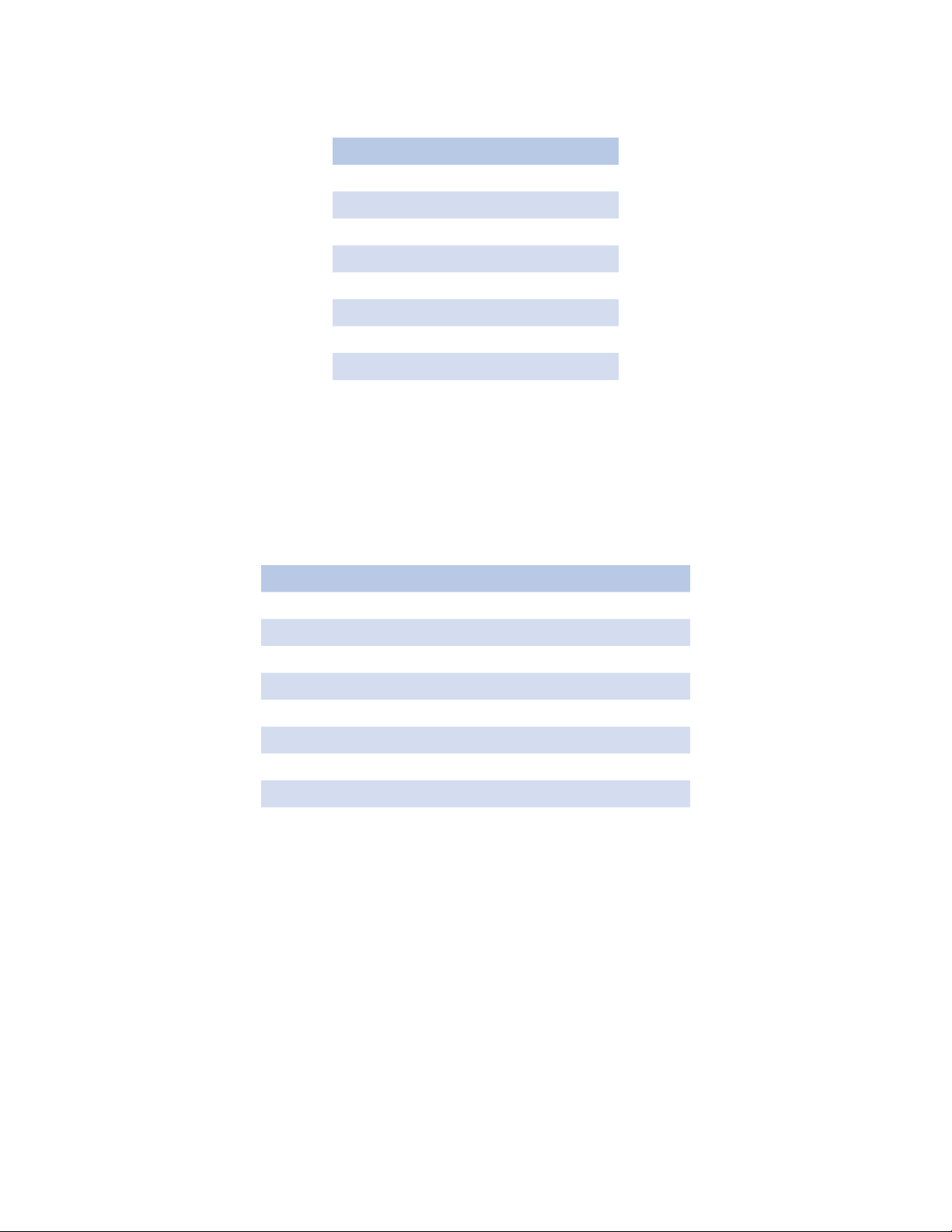
INSTALLATION AND OPERATION MANUAL CNGE24MS
1000 Base-T RJ-45 Pin Assignments
Pin Number Assignment
1 BI_DA+
2 BI_DA-
3 BI_DB+
4 BI _DC+
5 BI_DC-
6 BI_DB-
7 BI_DD+
8 BI_DD-
Note: “+” and “-” signs represent the polarity of the wires that make up each wire pair.
The CNGE24MS switches support auto MDI/MDI-X operation. You can use a straight-through
cable to connect PC to switch. The following table below shows the 10/100BASE-T(X) MDI and
MDI-X port pin-outs:
10/100 Base-T MDI/MDI-X pin assignments
Pin Number MDI port MDI-X port
1 TD+ (transmit) RD+ (receive)
2 TD- (transmit) RD- (receive)
3 RD+ (receive) TD+ (transmit)
4 Not used Not used
5 Not used Not used
6 RD- (receive) TD- (transmit)
7 Not used Not used
8 Not used Not used
Note: “+” and “-” signs represent the polarity of the wires that make up each wire pair.
TECH SUPPORT: 1.888.678.9427
INS_CNGE24MS_REV–
02/18/13 PAGE 12
Page 13
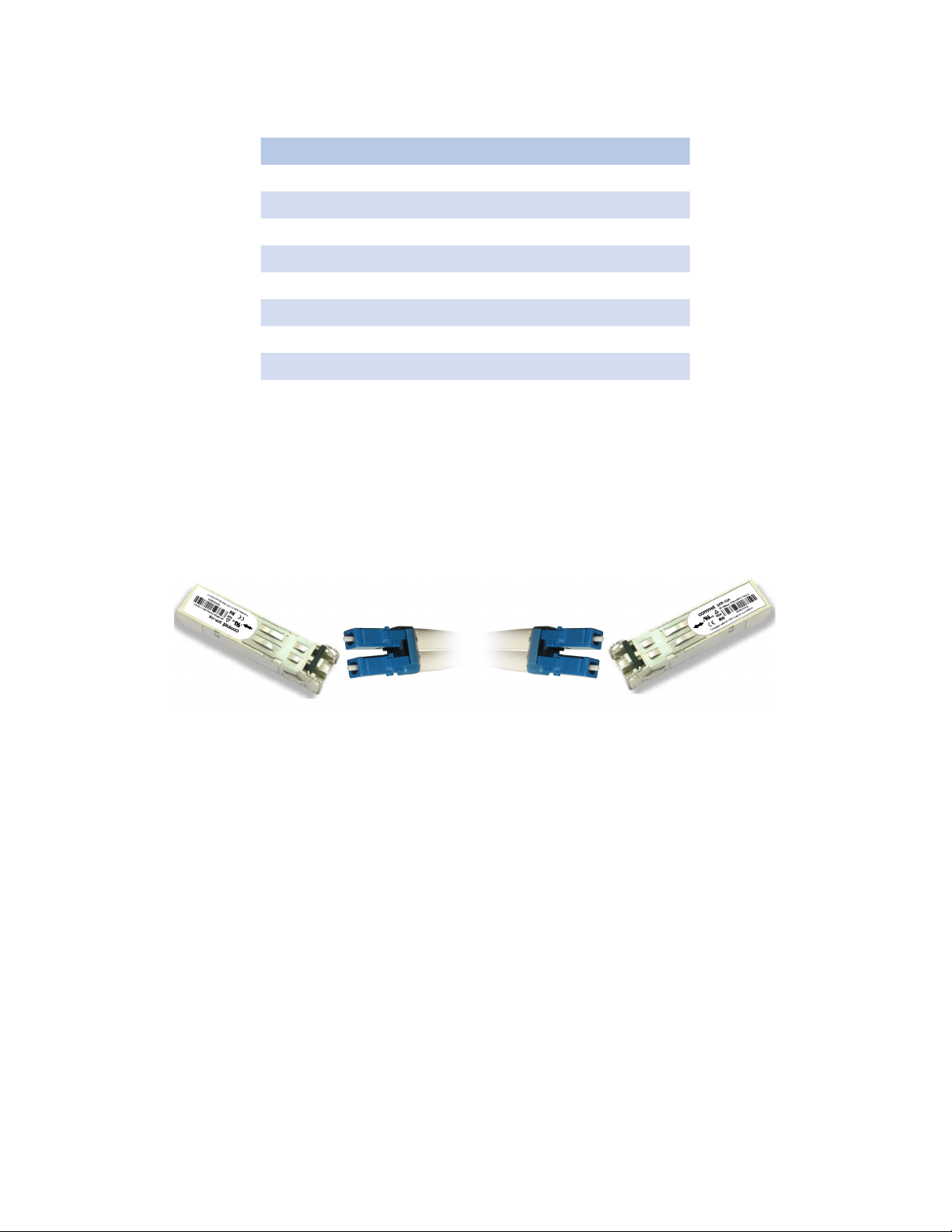
INSTALLATION AND OPERATION MANUAL CNGE24MS
1000 Base-T MDI/MDI-X pin assignments
Pin Number MDI port MDI-X port
1 BI_ DA+ BI_DB+
2 BI_DA- BI_DB-
3 BI_DB+ BI_DA+
4 BI_DC+ BI_DD+
5 BI_DC- BI_DD-
6 BI_DB- BI_DA-
7 BI_DD+ BI_DC+
8 BI_DD- BI_DC-
Note: “+” and “-” signs represent the polarity of the wires that make up each wire pair.
SFP
The Switch has fiber optic ports that utilize SFP connectors. ComNet offers a wide selection of SFP
modules that offer different fiber type, connector type and distances. Please remember that the
TX port of Switch A should be connected to the RX port of Switch B.
Switch A Fiber Cord Switch B
TECH SUPPORT: 1.888.678.9427
INS_CNGE24MS_REV–
02/18/13 PAGE 13
Page 14

INSTALLATION AND OPERATION MANUAL CNGE24MS
Console Cable
Each CNGE24MS switch can be managed by its console port. You can connect them to PC via an
RS-232 cable with DB-9 female connector.
DB-9 Cable
TECH SUPPORT: 1.888.678.9427
INS_CNGE24MS_REV–
02/18/13 PAGE 14
Page 15
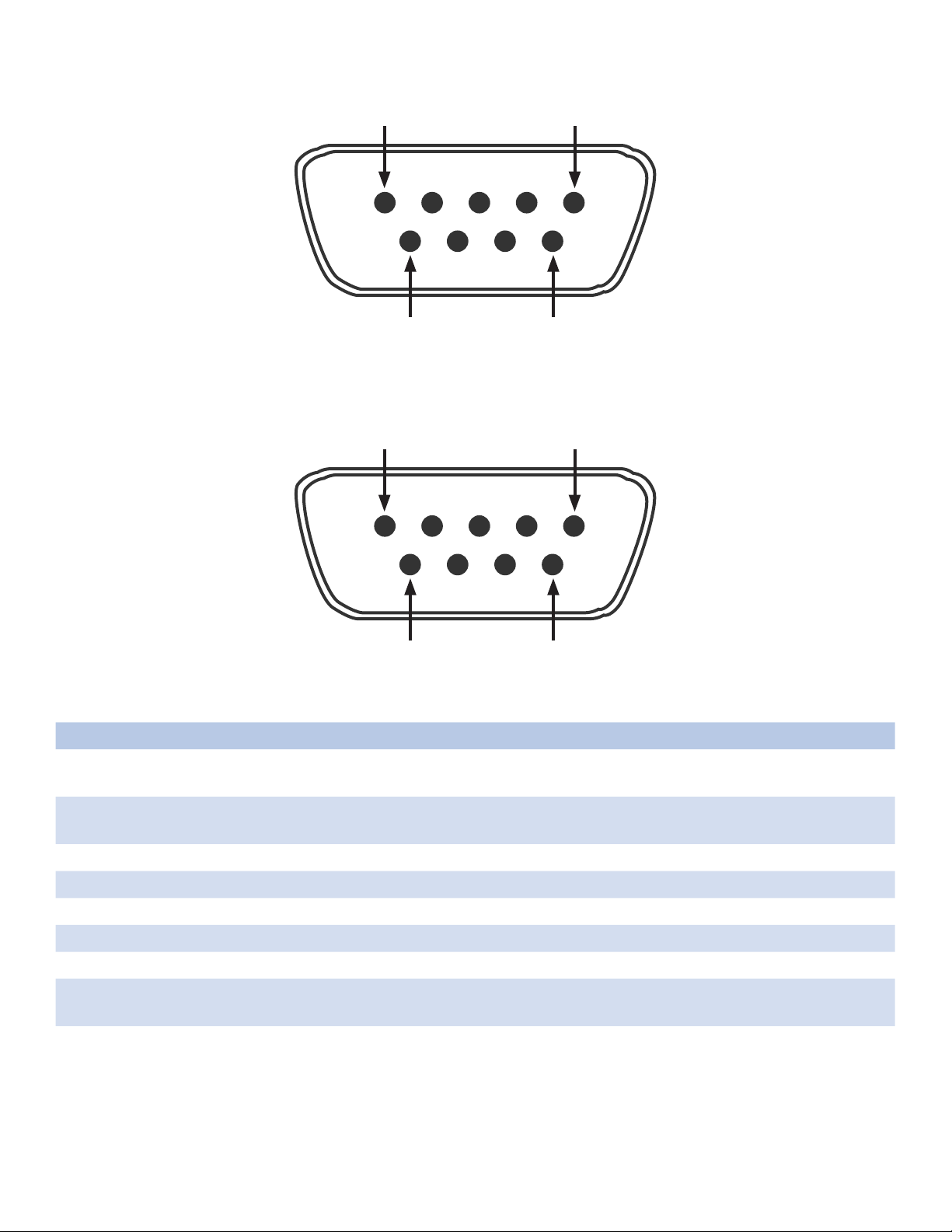
INSTALLATION AND OPERATION MANUAL CNGE24MS
1
6
DB-9 Male
5
5
9
1
9
DB-9 Female
6
Pin Male Connector Female Connector
1 Received Line Signal Detect (Received by DTE
Device)
Received Line Signal Detect (Transmitted
from DCE Device)
2 Received Data (Received by DTE Device) Transmitted Data (Transmitted from DCE
Device)
3 Transmitted Data (Transmitted from DTE Device) Received Data (Received by DCE Device)
4 DTE Ready (Transmitted from DTE Device) DTE Ready (Received by DCE Device)
5 Signal Ground Signal Ground
6 DCE Ready (Received by DTE Device) DCE Ready (Transmitted from DCE Device)
7 Request to Send (Transmitted from DTE Device) Clear to Send (Received by DCE Device)
8 Clear to Send (Received by DTE Device) Request to Send (Transmitted from DCE
Device)
9 Ring Indicator (Received by DTE Device) Ring Indicator (Transmitted from DCE Device)
TECH SUPPORT: 1.888.678.9427
INS_CNGE24MS_REV–
02/18/13 PAGE 15
Page 16
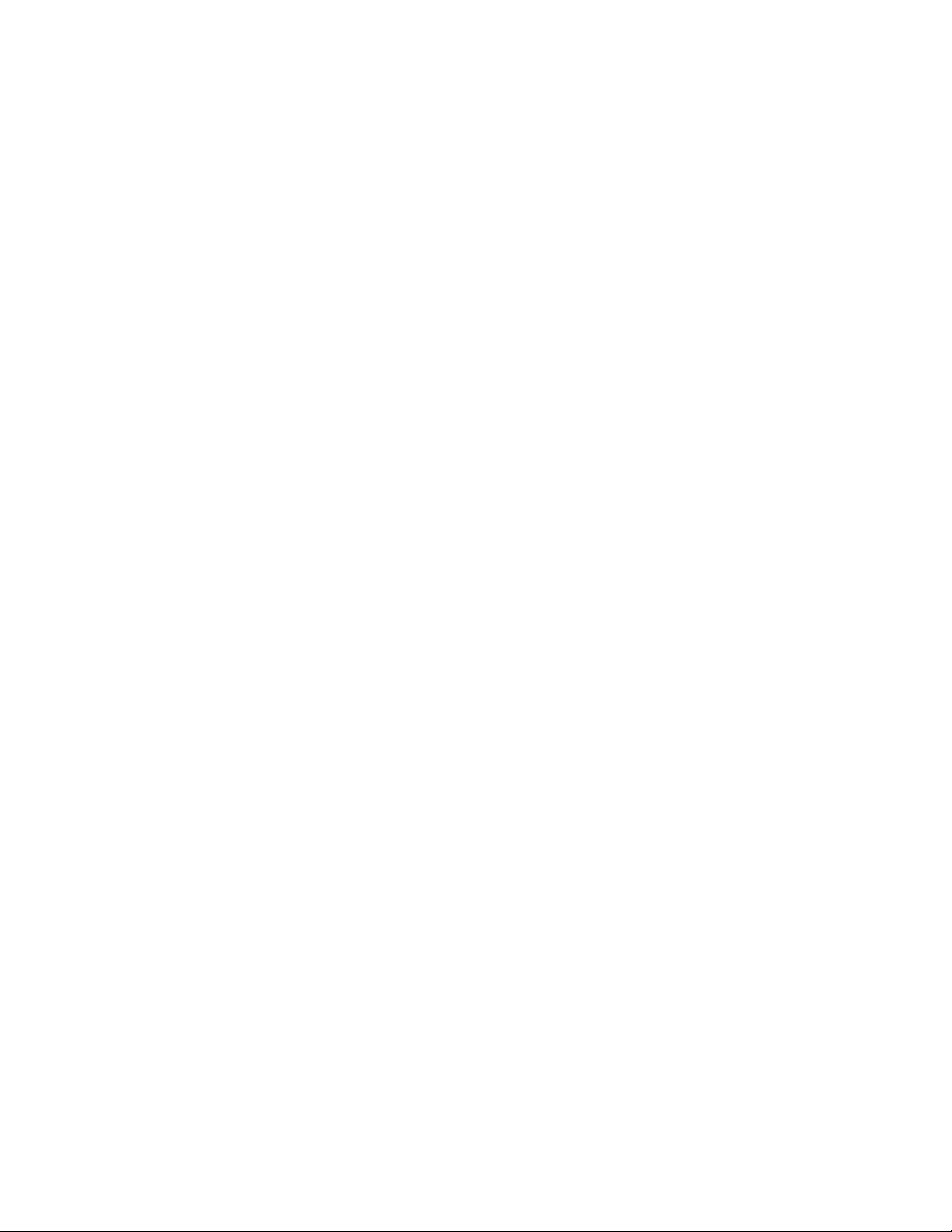
INSTALLATION AND OPERATION MANUAL CNGE24MS
WEB Management
Attention: While installing and upgrading firmware, please remove physical loop connection first.
DO NOT power off equipment while the firmware is upgrading!
Configuration by Web Browser
This section provides instruction on configuration through the Web browser.
About Web-based Management
An embedded HTML web site resides in the flash memory on the CPU board. It contains
advanced management features and allows you to manage the switch from anywhere on the
network through a standard web browser such as Microsoft Internet Explorer.
The Web-Based Management function supports Internet Explorer 5.0 or later. It utilizes Java
Applets with an aim to reduce network bandwidth consumption, enhance access speed and
present an easy viewing screen.
Note: By default, IE5.0 or later version does not allow Java Applets to open sockets. You need to
explicitly modify the browser setting in order to enable Java Applets to use network ports.
Preparing for Web Management
The default value is as below:
IP Address: 192.16 8.10.1
Subnet Mask: 255.255.255.0
Default Gateway: 192 .168 .10 .25 4
User Name: admin
Password: admin
TECH SUPPORT: 1.888.678.9427
INS_CNGE24MS_REV–
02/18/13 PAGE 16
Page 17
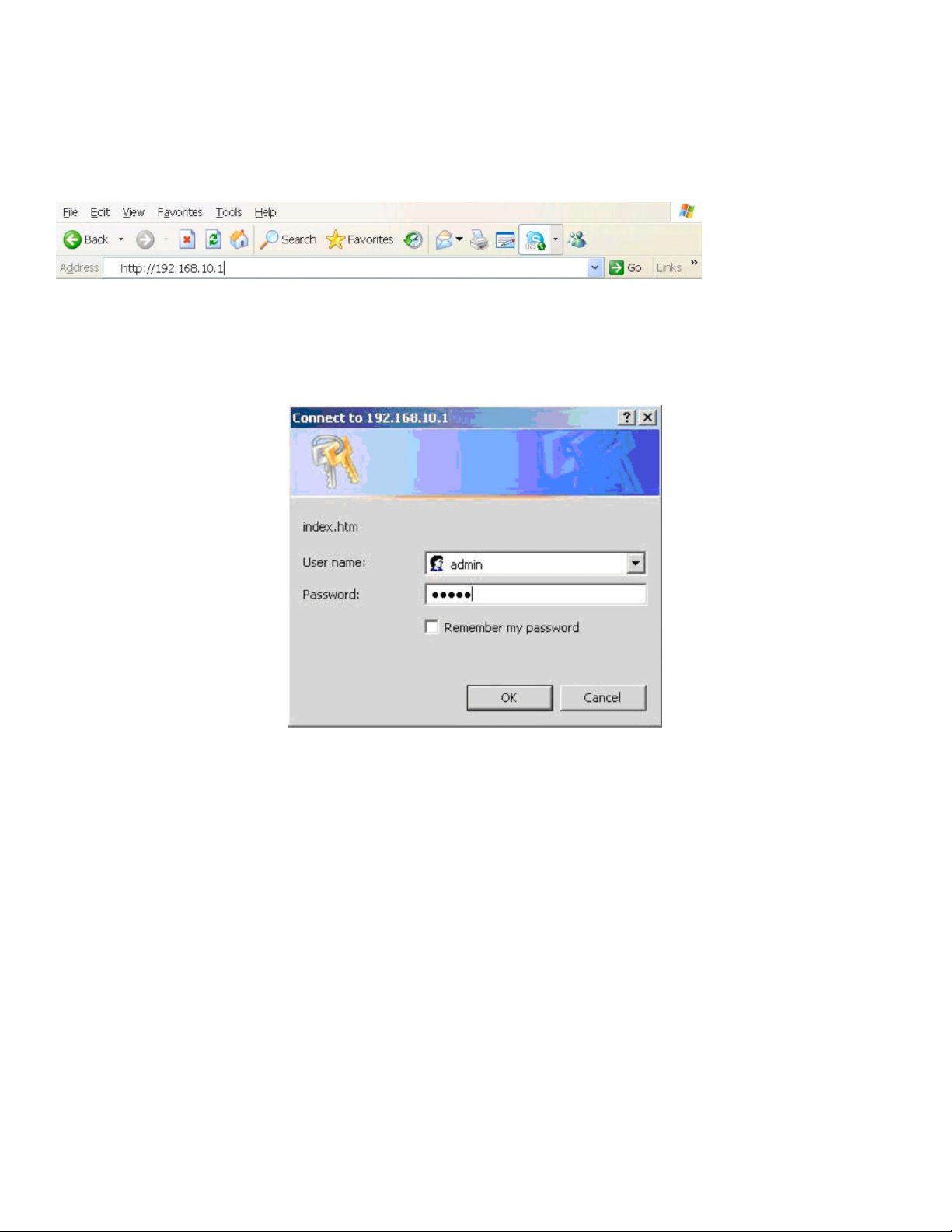
INSTALLATION AND OPERATION MANUAL CNGE24MS
System Login
1. Launch your Web Browser.
2. Type http:// and the IP address of the switch. Press Enter.
3. The login screen appears.
4. Enter username and password. The default username and password is admin.
5. Select Enter or OK button, then the main interface of the Web-based management appears.
TECH SUPPORT: 1.888.678.9427
Login screen
INS_CNGE24MS_REV–
02/18/13 PAGE 17
Page 18
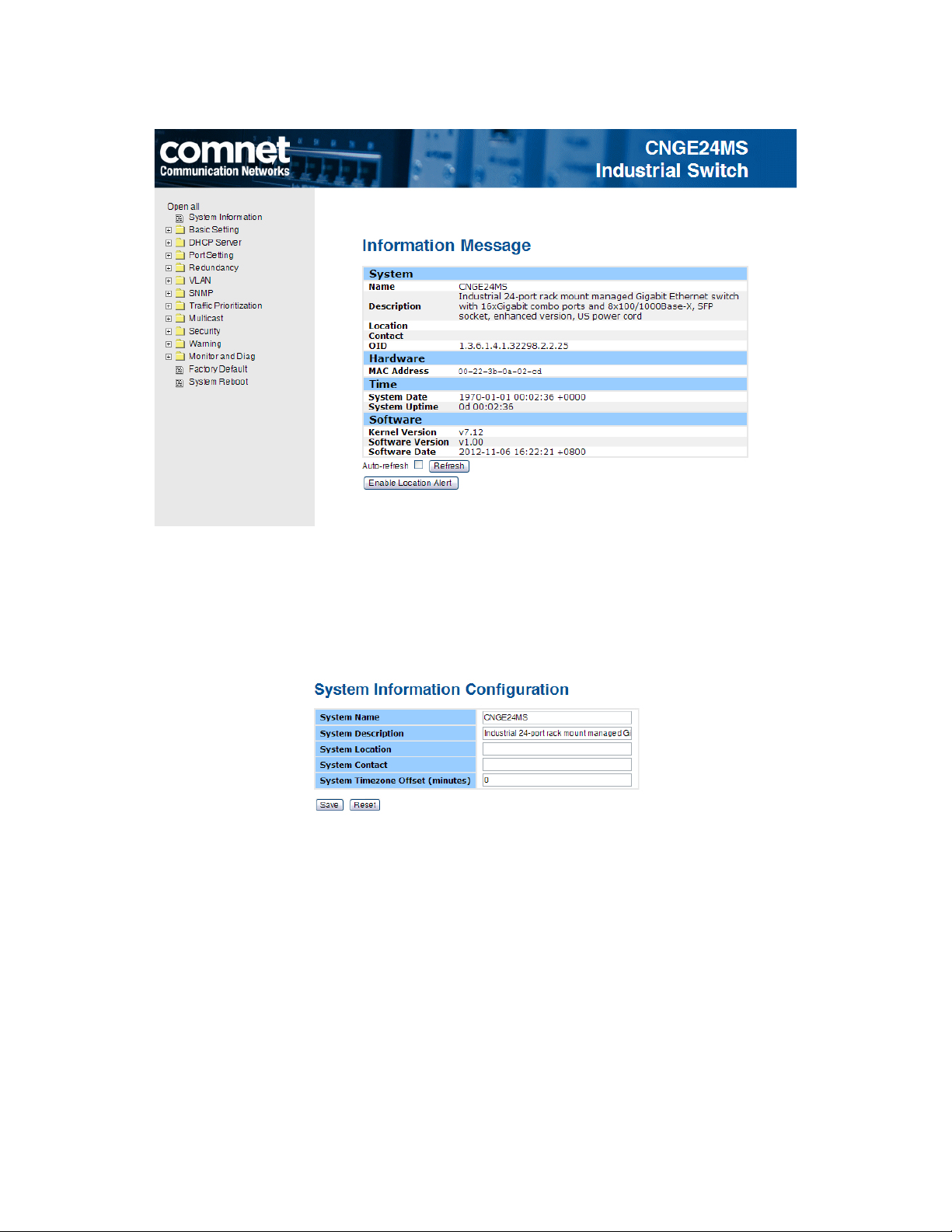
INSTALLATION AND OPERATION MANUAL CNGE24MS
Main Interface
Main interface
Basic Setting
System Information
The switch system information is provided here.
System Information interface
TECH SUPPORT: 1.888.678.9427
INS_CNGE24MS_REV–
02/18/13 PAGE 18
Page 19
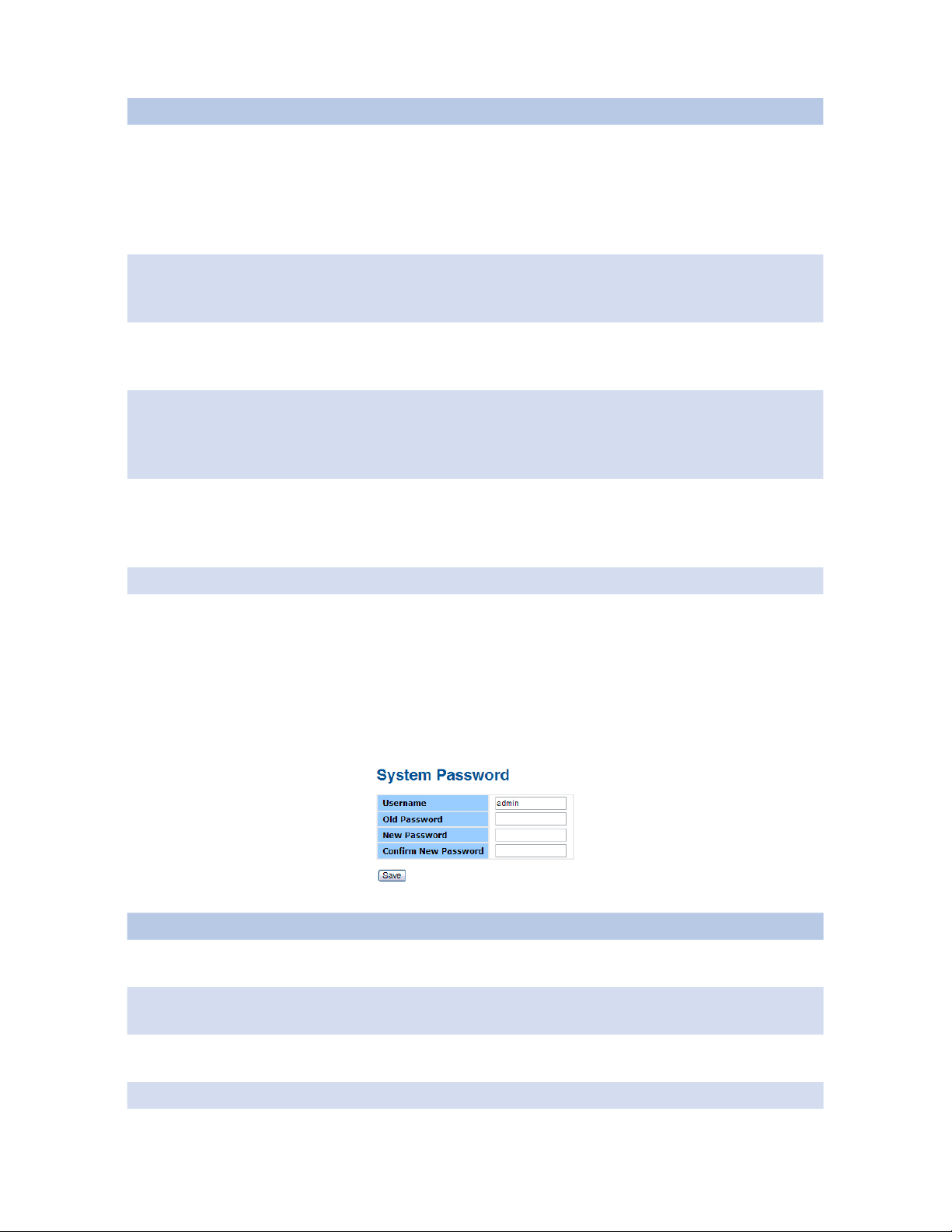
INSTALLATION AND OPERATION MANUAL CNGE24MS
Label Description
System Name The administrator-assigned name for this managed node. By convention,
this is the node’s fully qualified domain name. A domain name is a text
string drawn from the alphabet (A-Z, a-z), digits (0-9), minus sign (-). No
space characters are permitted as part of a name. The first character
must be an alphabet character, and the first or last character must not be
a minus sign. The allowed string length is 0 to 255.
System
Description
The administrator-assigned description for this managed node. The
allowed string length is 0 to 255, and the allowed contents are the
ASCII characters from 32 to 126.
System Location The physical location of this node (e.g., telephone closet, 3rd floor).
The allowed string length is 0 to 255, and the allowed contents are
the ASCII characters from 32 to 126.
System Contact The textual identification of the contact person for this managed
node, together with information on how to contact this person. The
allowed string length is 0 to 255, and the allowed contents are the
ASCII characters from 32 to 126.
Timezone Offset Enter the name of contact person or organization
Provide the time zone offset relative to UTC/GMT.
The offset is given in minutes east of GMT. The valid range is from
-720 to 720 minutes.
Save Select to save changes.
Reset Select to undo any changes made locally and revert to previously
saved values.
Admin & Password
This page allows you to configure the system password that is required to access the web pages
or log in from CLI.
Label Description
Old Password Enter the current system password. If this is incorrect, the new
New Password The system password. The allowed string length is 0 to 31, and the
Confirm
password
Save Select to save changes.
TECH SUPPORT: 1.888.678.9427
password will not be set.
allowed content is the ASCII characters from 32 to 126.
Re-type the new password.
INS_CNGE24MS_REV–
02/18/13 PAGE 19
Page 20
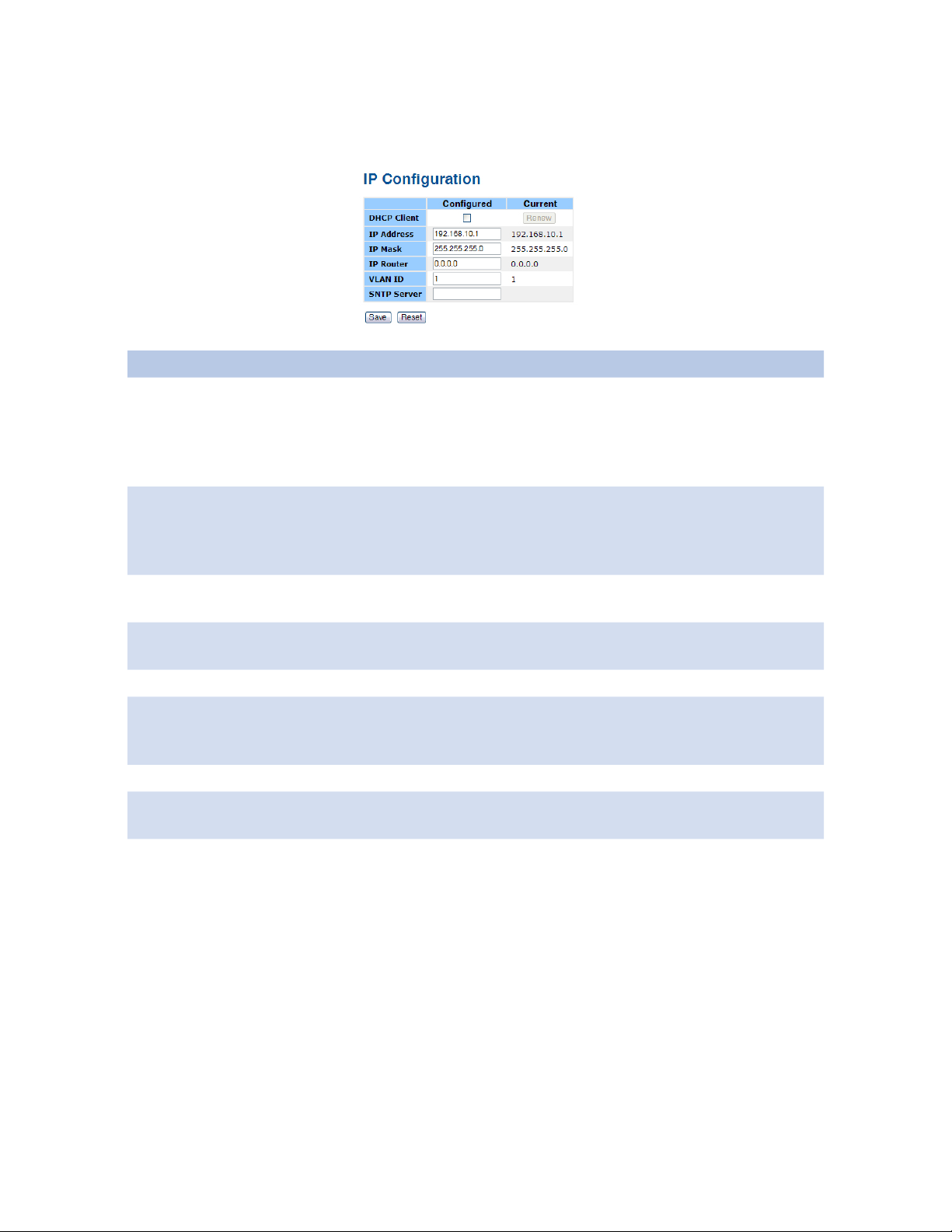
INSTALLATION AND OPERATION MANUAL CNGE24MS
IP Setting
Configure the switch-managed IP information on this page.
Label Description
DHCP Client Enable the DHCP client by checking this box. If DHCP fails and the
configured IP address is zero, DHCP will retry. If DHCP fails and the
configured IP address is non-zero, DHCP will stop and the configured
IP settings will be used. The DHCP client will announce the configured
System Name as hostname to provide DNS lookup.
IP Address Assign the IP address that the network is using. If DHCP client function
is enabling, you do not need to assign the IP address. The network
DHCP server will assign the IP address for the switch and it will be
display in this column. The default IP is 192.168.10.1
IP Mask Assign the subnet mask of the IP address. If DHCP client function is
enabled, you do not need to assign the subnet mask
IP Router Assign the network gateway for the switch. The default gateway is
192.168.10. 254
VLAN ID Provide the managed VLAN ID. The allowed range is 1 through 4095.
SNTP Server SNTP is an acronym for Simple Network Time Protocol, a network
protocol for synchronizing the clocks of computer systems. SNTP uses
UDP (datagrams) as transport layer.
Save Select to save changes.
Reset Select to undo any changes made locally and revert to previously
saved values.
Renew Select to renew DHCP. This button is only available if DHCP is
enabled.
TECH SUPPORT: 1.888.678.9427
INS_CNGE24MS_REV–
02/18/13 PAGE 20
Page 21
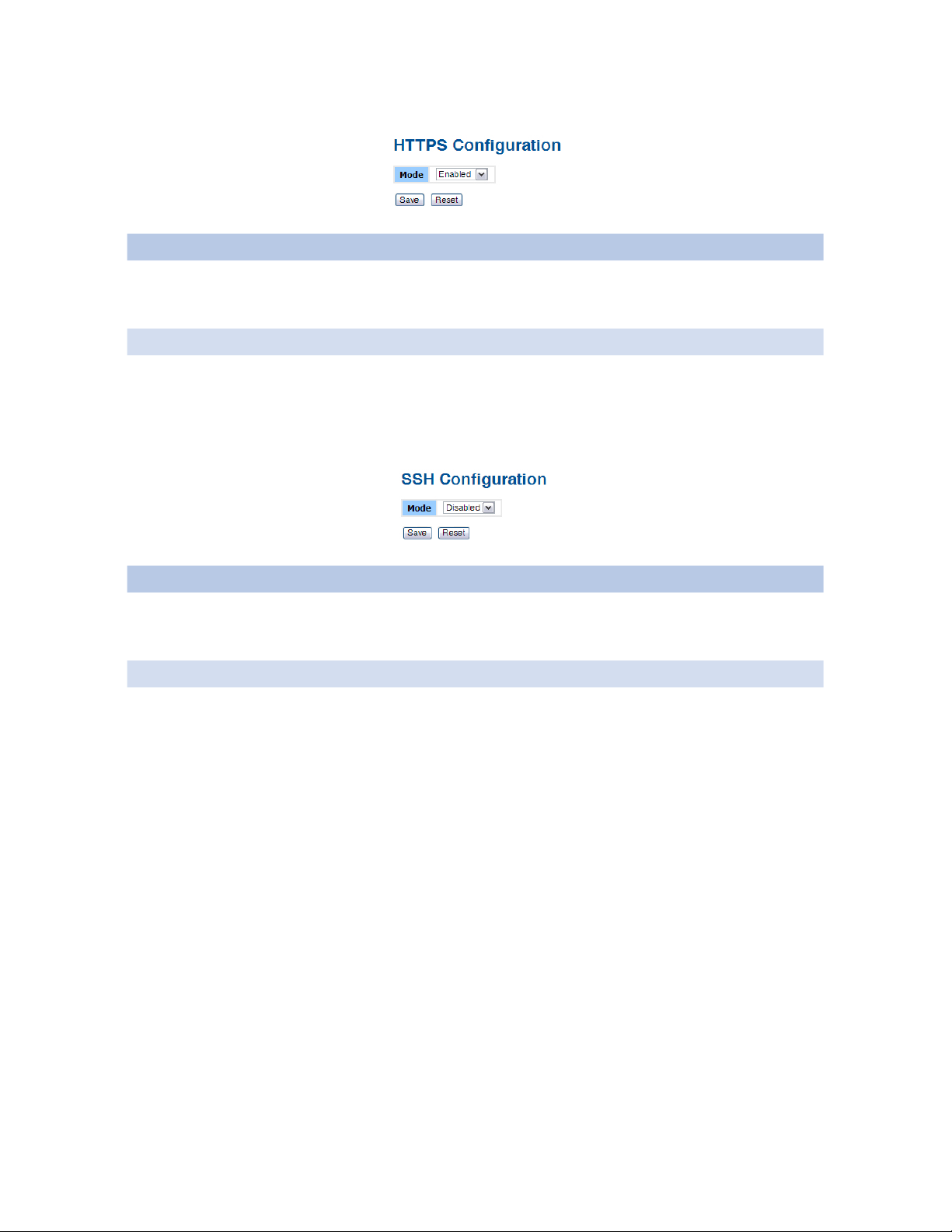
INSTALLATION AND OPERATION MANUAL CNGE24MS
HTTPS
Label Description
Mode Indicates the HTTPS mode operation. Possible modes are:
Enabled: Enable HTTPS mode operation.
Disabled: Disable HTTPS mode operation.
Save Select to save changes.
Reset Select to undo any changes made locally and revert to previously
saved values.
SSH
Label Description
Mode Indicates the SSH mode operation. Possible modes are:
Enabled: Enable SSH mode operation.
Disabled: Disable SSH mode operation.
Save Select to save changes.
Reset Select to undo any changes made locally and revert to previously saved
values.
TECH SUPPORT: 1.888.678.9427
INS_CNGE24MS_REV–
02/18/13 PAGE 21
Page 22
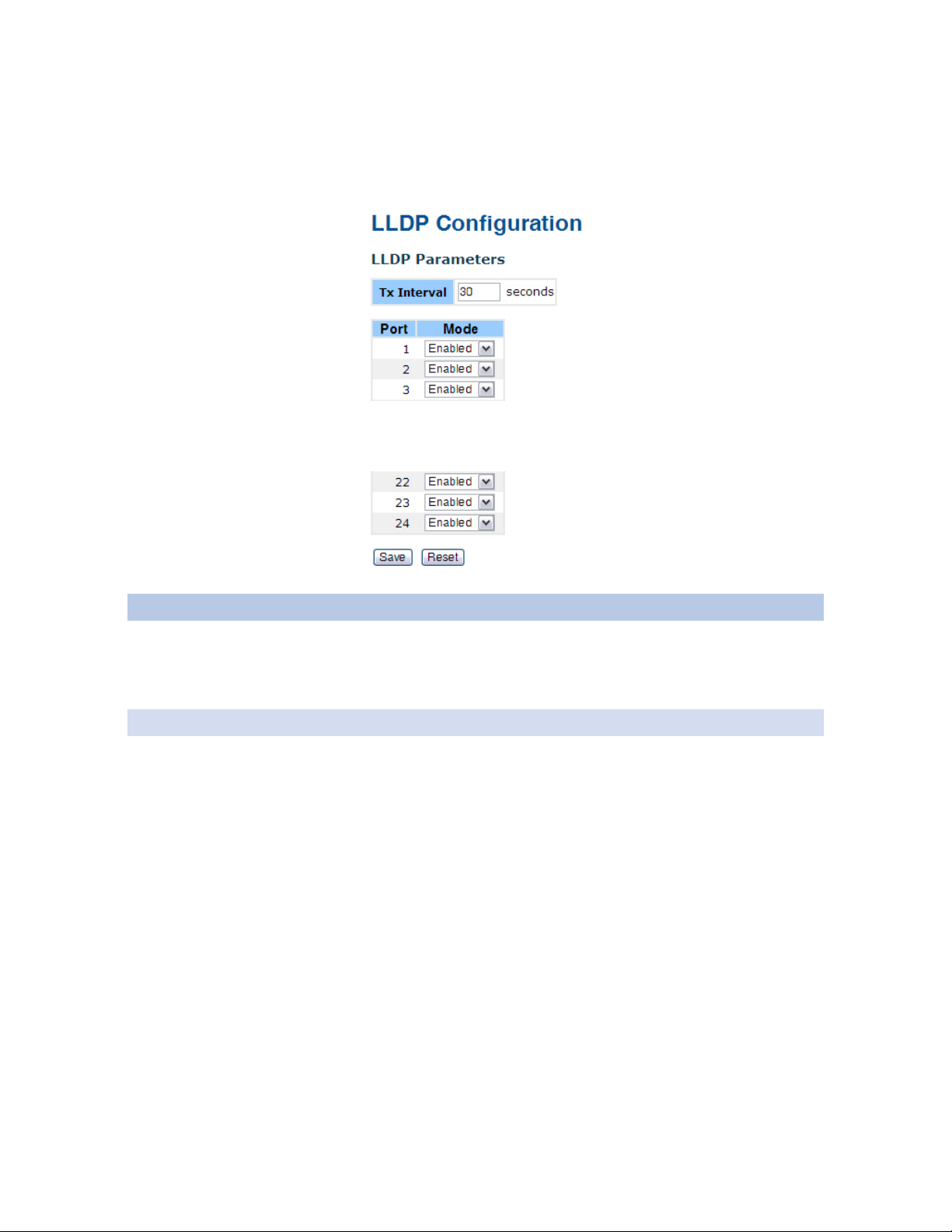
INSTALLATION AND OPERATION MANUAL CNGE24MS
LLDP
LLDP Parameters
This page allows the user to inspect and configure the current LLDP port settings.
ˇ
ˇ
ˇ
Label Description
TX Interval The switch periodically transmits LLDP frames to its neighbors for
keeping the network discovery information up-to-date. The interval
between each LLDP frame is determined by the TX Interval value.
Valid values are restricted to 5 - 32768 seconds.
Port The switch port number of the logical LLDP port.
Mode Enable or Disable LLDP
TECH SUPPORT: 1.888.678.9427
INS_CNGE24MS_REV–
02/18/13 PAGE 22
Page 23
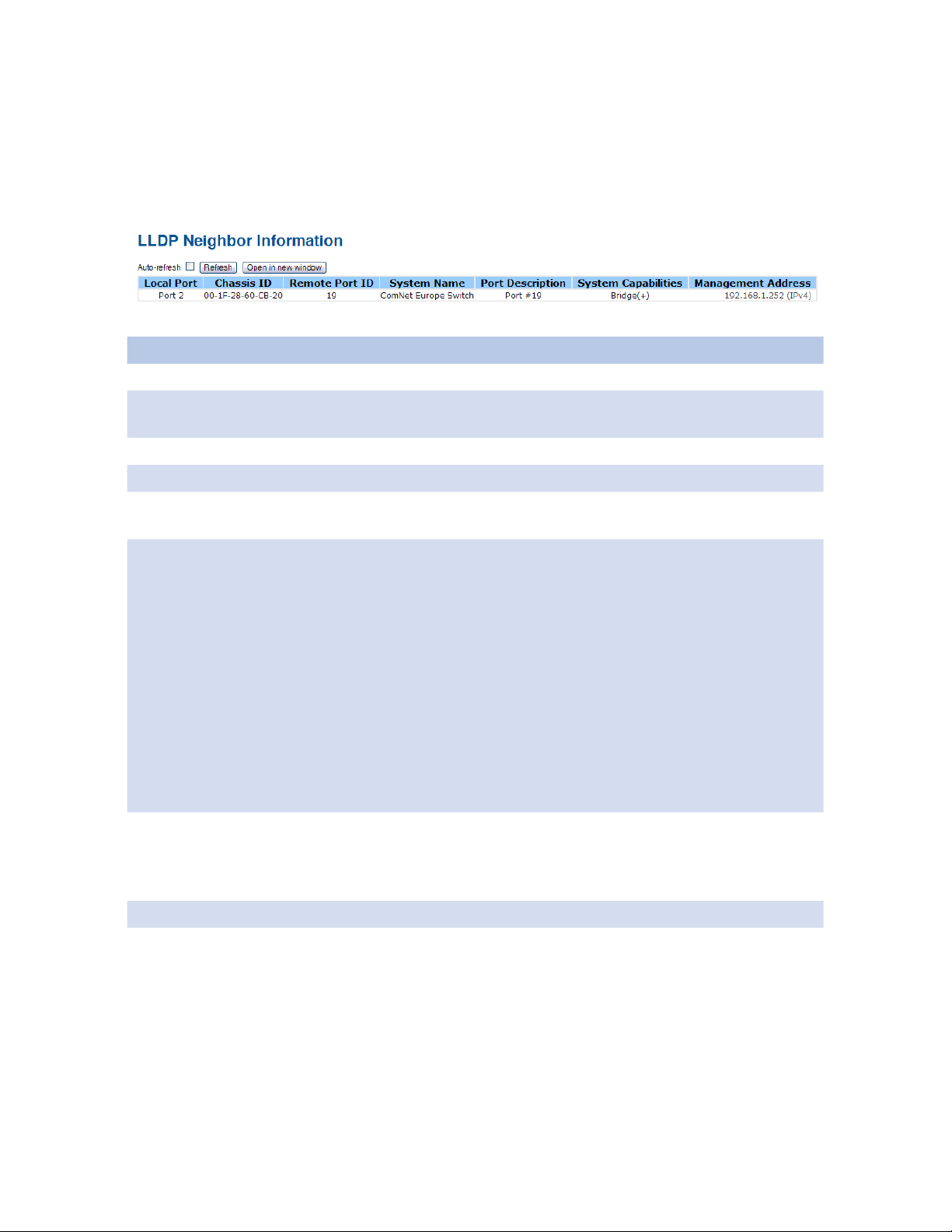
INSTALLATION AND OPERATION MANUAL CNGE24MS
LLDP Neighbor Information
This page provides a status overview for all LLDP neighbors. The displayed table contains a row
for each port on which an LLDP neighbor is detected. The columns hold the following information:
Label Description
Local Port The port on which the LLDP frame was received.
Chassis ID The Chassis ID is the identification of the neighbor’s LLDP
frames.
Remote Port ID The Remote Port ID is the identification of the neighbor port.
System Name System Name is the name advertised by the neighbor unit.
Port Description Port Description is the port description advertised by the
neighbor unit.
System Capabilities System Capabilities describes the neighbor unit’s capabilities.
The possible capabilities are:
1. Other
2. Repeater
3. Bridge
4. WLAN Access Point
5. Router
6. Telephone
7. DOCSIS cable device
8. Station only
9. Reserved
When a capability is enabled, the capability is followed by (+).
If the capability is disabled, the capability is followed by (-).
Management Address Management Address is the neighbor unit’s address that
is used for higher layer entities to assist the discovery by
the network management. This could for instance hold the
neighbor’s IP address.
Refresh Select to refresh the page immediately.
Auto-Refresh Check this box to enable an automatic refresh of the page at
regular intervals.
TECH SUPPORT: 1.888.678.9427
INS_CNGE24MS_REV–
02/18/13 PAGE 23
Page 24
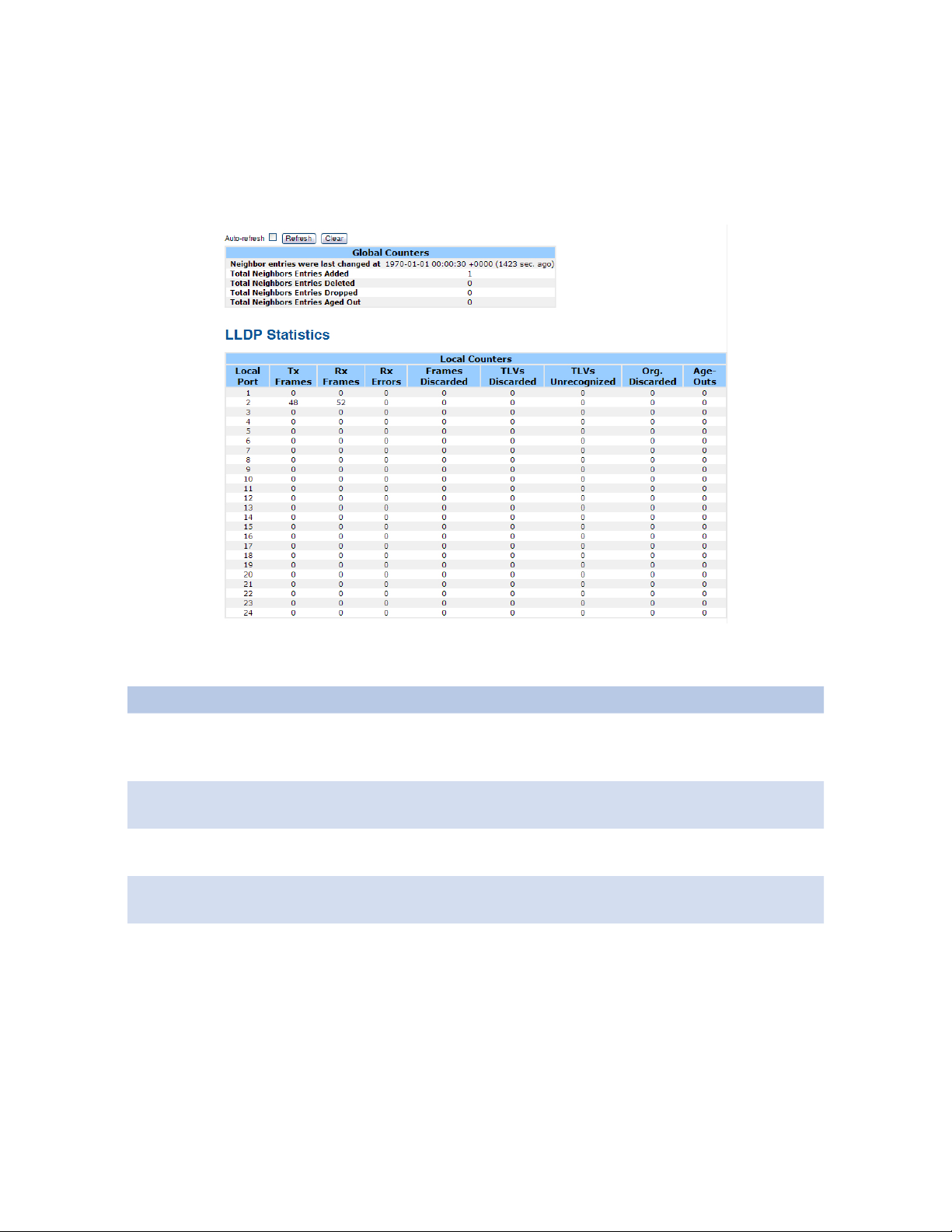
INSTALLATION AND OPERATION MANUAL CNGE24MS
LLDP Statistics
This page provides an overview of all LLDP traffic.
Two types of counters are shown. Global counters are counters that refer to the whole network of
switches, while local counters refer to counters for the currently selected switch.
Global Counters
Label Description
Neighbor
entries were last
changed at
Total Neighbors
Entries Added
Total Neighbors
Entries Deleted
Total Neighbors
Entries Dropped
Total Neighbors
Entries Aged Out
Shows the time for when the last entry was last deleted or added. It is
also shows the time elapsed since last change was detected.
Shows the number of new entries added since switch reboot.
Shows the number of new entries deleted since switch reboot.
Shows the number of LLDP frames dropped due to the entry table
being full.
Shows the number of entries deleted due to Time-To-Live expiring.
TECH SUPPORT: 1.888.678.9427
INS_CNGE24MS_REV–
02/18/13 PAGE 24
Page 25
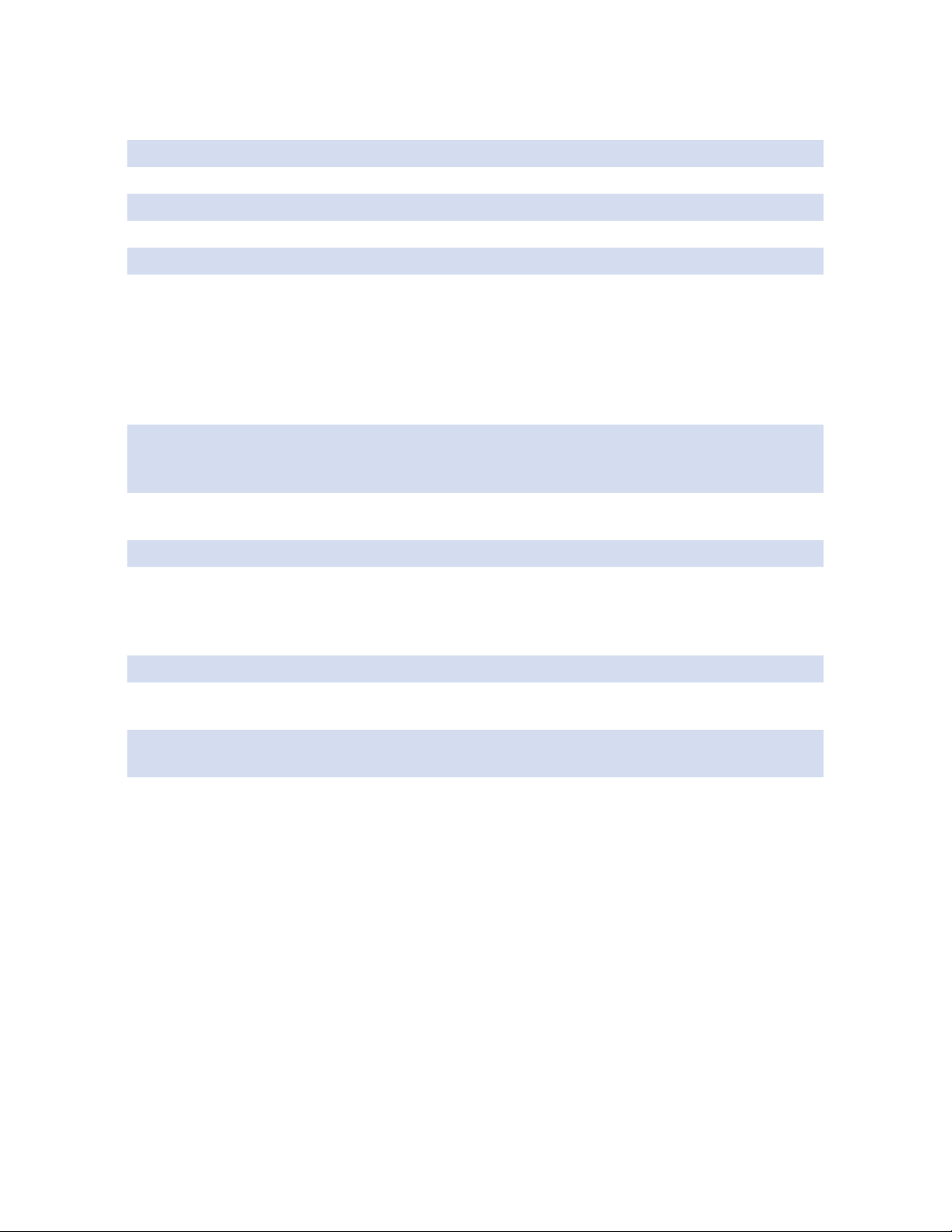
INSTALLATION AND OPERATION MANUAL CNGE24MS
Local Counters
Label Description
Local Port The port on which LLDP frames are received or transmitted.
TX Frames The number of LLDP frames transmitted on the port.
Rx Frames The number of LLDP frames received on the port.
Rx Errors The number of received LLDP frames containing some kind of error.
Frames DiscardedIf an LLDP frame is received on a port, and the switch’s internal table
has run full, the LLDP frame is counted and discarded. This situation is
known as “Too Many Neighbors” in the LLDP standard. LLDP frames
require a new entry in the table when the Chassis ID or Remote Port
ID is not already contained within the table. Entries are removed from
the table when a given port links down, an LLDP shutdown frame is
received, or when the entry ages out.
TLVs Discarded Each LLDP frame can contain multiple pieces of information, known as
TLVs (TLV is short for “Type Length Value”). If a TLV is malformed, it is
counted and discarded.
TLVs
The number of well-formed TLVs, but with an unknown type value.
Unrecognized
Org. Discarded The number of organizationally TLVs received.
Age-Outs Each LLDP frame contains information about how long time the LLDP
information is valid (age-out time). If no new LLDP frame is received
within the age out time, the LLDP information is removed, and the
Age-Out counter is incremented.
Refresh Select to refresh the page immediately.
Clear Clears the local counters. All counters (including global counters) are
cleared upon reboot.
Auto-refresh Check this box to enable an automatic refresh of the page at regular
intervals.
TECH SUPPORT: 1.888.678.9427
INS_CNGE24MS_REV–
02/18/13 PAGE 25
Page 26
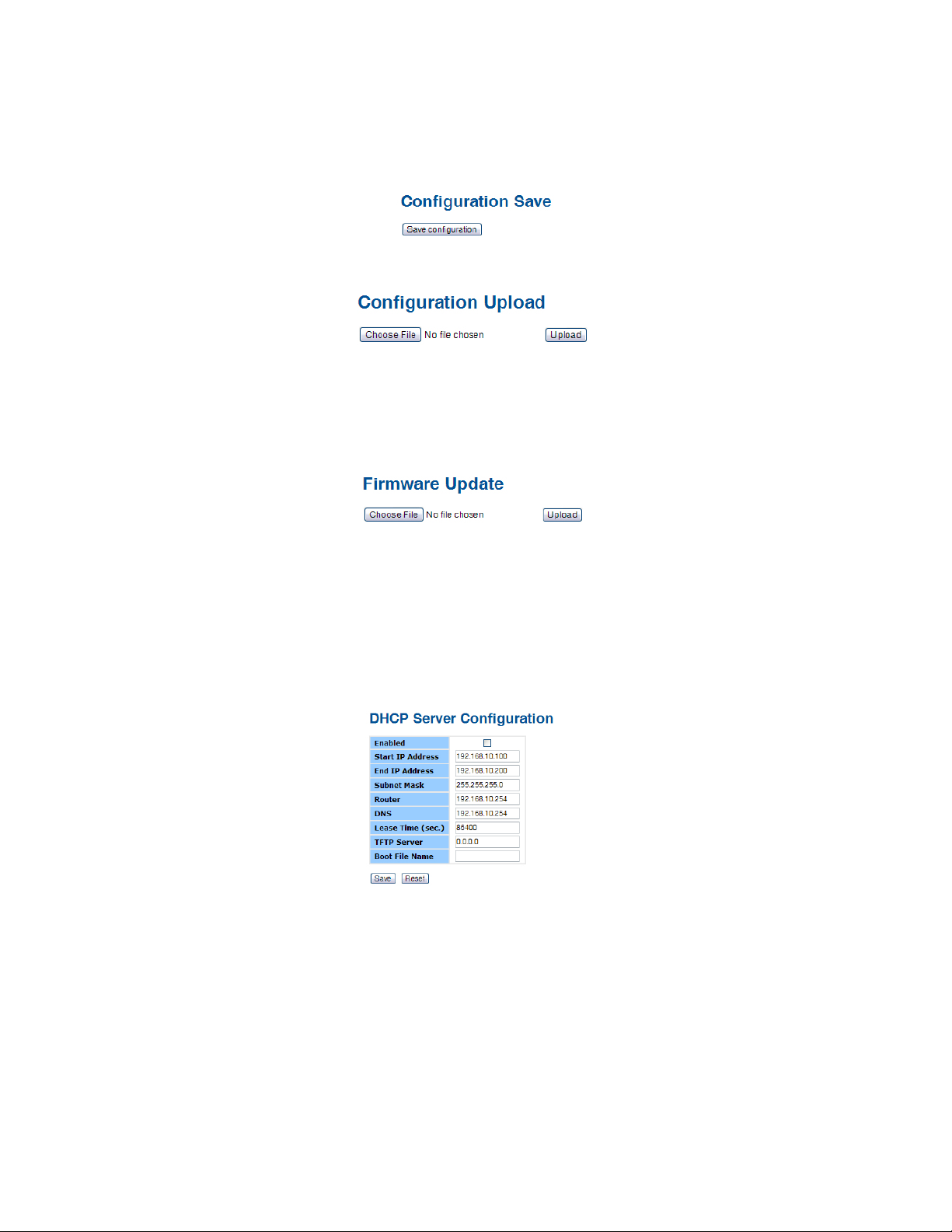
INSTALLATION AND OPERATION MANUAL CNGE24MS
Backup/Restore Configuration
You can save/view or load the switch configuration. The configuration file is in XML format with a
hierarchy of tags.
Firmware Update
This page facilitates an update of the firmware controlling the switch.
DHCP Server
Setting
The system provides DHCP server function. Enable the DHCP server function, the switch system
will be a DHCP server.
TECH SUPPORT: 1.888.678.9427
INS_CNGE24MS_REV–
02/18/13 PAGE 26
Page 27
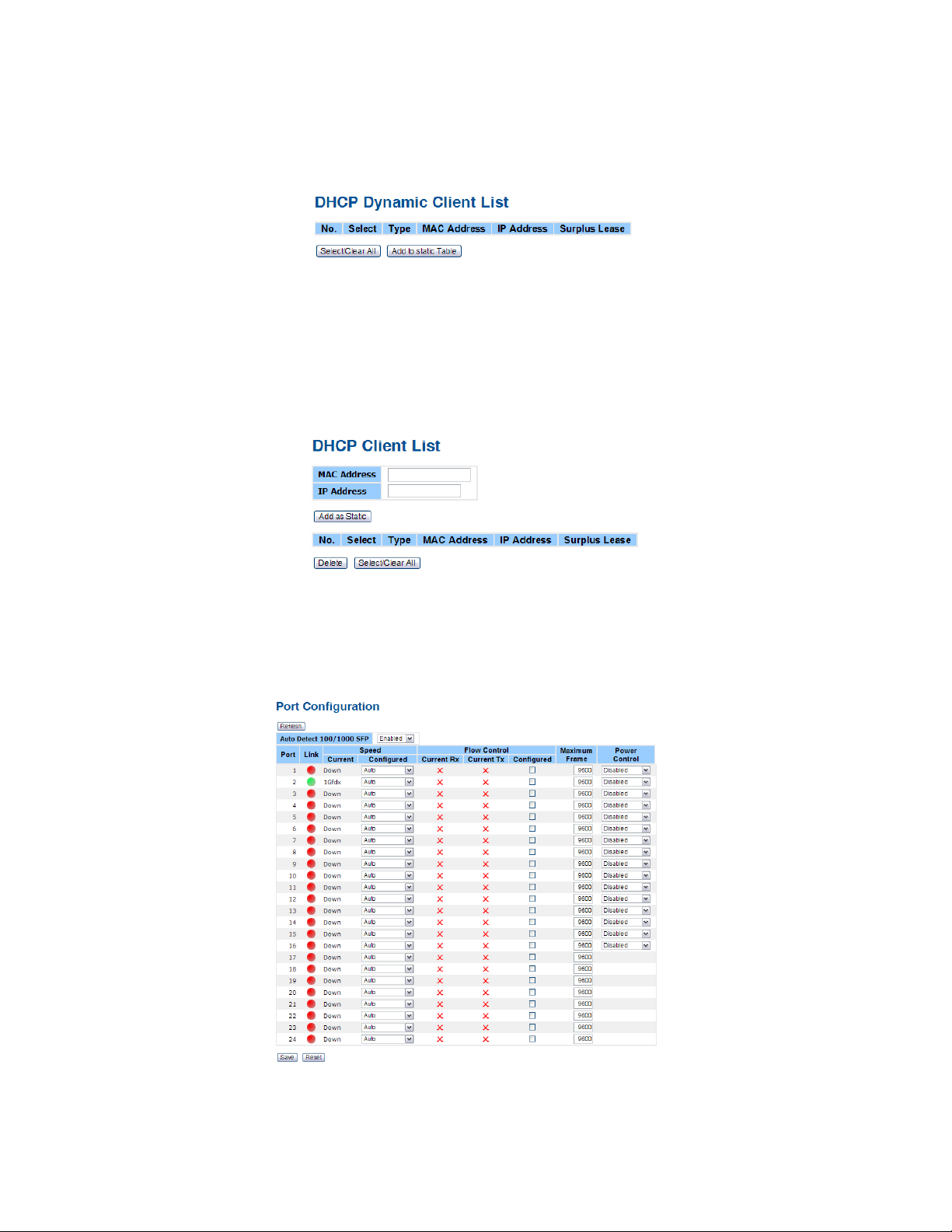
INSTALLATION AND OPERATION MANUAL CNGE24MS
DHCP Dynamic Client List
When the DHCP server function is activated, the system will collect the DHCP client information
and display in here.
DHCP Client List
You can assign the specific IP address that is in the assigned dynamic IP range to the specific
port. When the device is connecting to the port and asks for dynamic IP assigning, the system will
assign the IP address that has been assigned before in the connected device.
Port Setting
Port Control
This page displays current port configurations. Ports can also be configured here.
TECH SUPPORT: 1.888.678.9427
INS_CNGE24MS_REV–
02/18/13 PAGE 27
Page 28
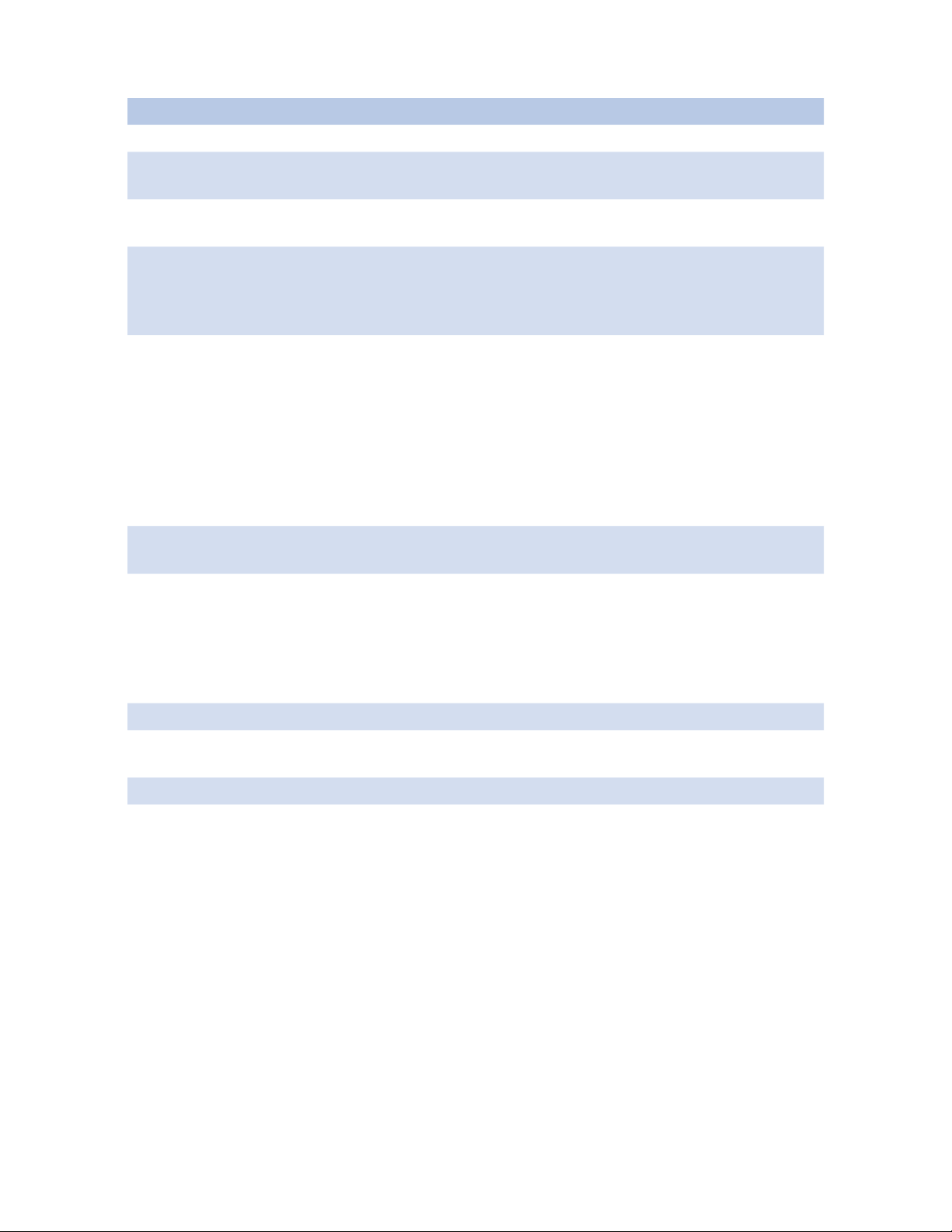
INSTALLATION AND OPERATION MANUAL CNGE24MS
Label Description
Port This is the logical port number for this row.
Link The current link state is displayed graphically. Green indicates the link
is up and red that it is down.
Current Link
Provides the current link speed of the port.
Speed
Configured Link
Speed
Select any available link speed for the given switch port.
Auto Speed: Selects the highest speed that is compatible with a link
partner.
Disabled: Disables the switch port operation.
Flow Control When Auto Speed is selected for a port, this section indicates the flow
control capability that is advertised to the link partner.
When a fixed-speed setting is selected, that is what is used. The
Current Rx column indicates whether pause frames on the port are
obeyed, and the Current TX column indicates whether pause frames
on the port are transmitted. The Rx and TX settings are determined
by the result of the last Auto-Negotiation.
Check the configured column to use flow control. This setting is
related to the setting for Configured Link Speed.
Maximum Frame Enter the maximum frame size allowed for the switch port, including
FCS. The allowed range is 1518 bytes to 9600 bytes.
Power Control The column allows for changing the power savings mode parameters
per port.
Disabled: All power savings mechanisms disabled.
ActiPHY: Link down power savings enabled.
Perfect-Reach: Link up power savings enabled.
Enabled: Both link up and link down power savings enabled.
Save Select to save changes.
Reset Select to undo any changes made locally and revert to previously
Refresh Select to refresh the page. Any changes made locally will be undone.
TECH SUPPORT: 1.888.678.9427
saved values.
INS_CNGE24MS_REV–
02/18/13 PAGE 28
Page 29
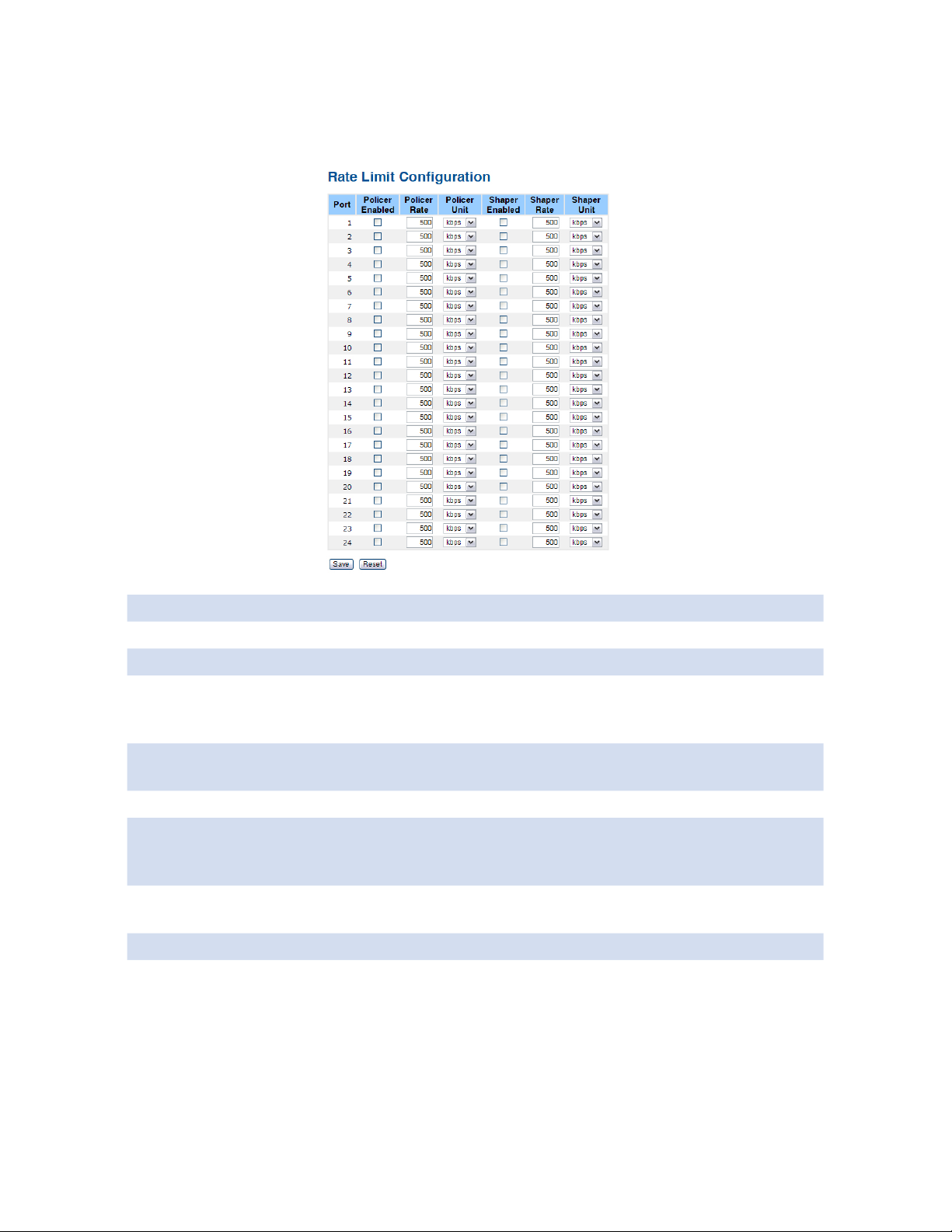
INSTALLATION AND OPERATION MANUAL CNGE24MS
Rate Limit
Configure the switch port rate limit for Policers and Shapers on this page.
Label Description
Port The logical port for the settings contained in the same row.
Policer Enabled Enable or disable the port policer. The default value is “Disabled”.
Policer Rate Configure the rate for the port policer. The default value is “500”. This
value is restricted to 500-1000000 when the “Policer Unit” is “kbps,”
and it is restricted to 1-1000 when the “Policer Unit” is “Mbps”
Policer Unit Configure the unit of measure for the port policer rate as kbps or
Mbps. The default value is “kbps.”
Shaper Enabled Enable or disable the port shaper. The default value is “Disabled.”
Shaper Rate Configure the rate for the port shaper. The default value is “500.” This
value is restricted to 500-1000000 when the “Policer Unit” is “kbps,”
and it is restricted to 1-1000 when the “Policer Unit” is “Mbps”
Shaper Unit Configure the unit of measure for the port shaper rate as kbps or
Mbps. The default value is “kbps.”
Save Select to save changes.
Reset Select to undo any changes made locally and revert to previously
saved values.
TECH SUPPORT: 1.888.678.9427
INS_CNGE24MS_REV–
02/18/13 PAGE 29
Page 30
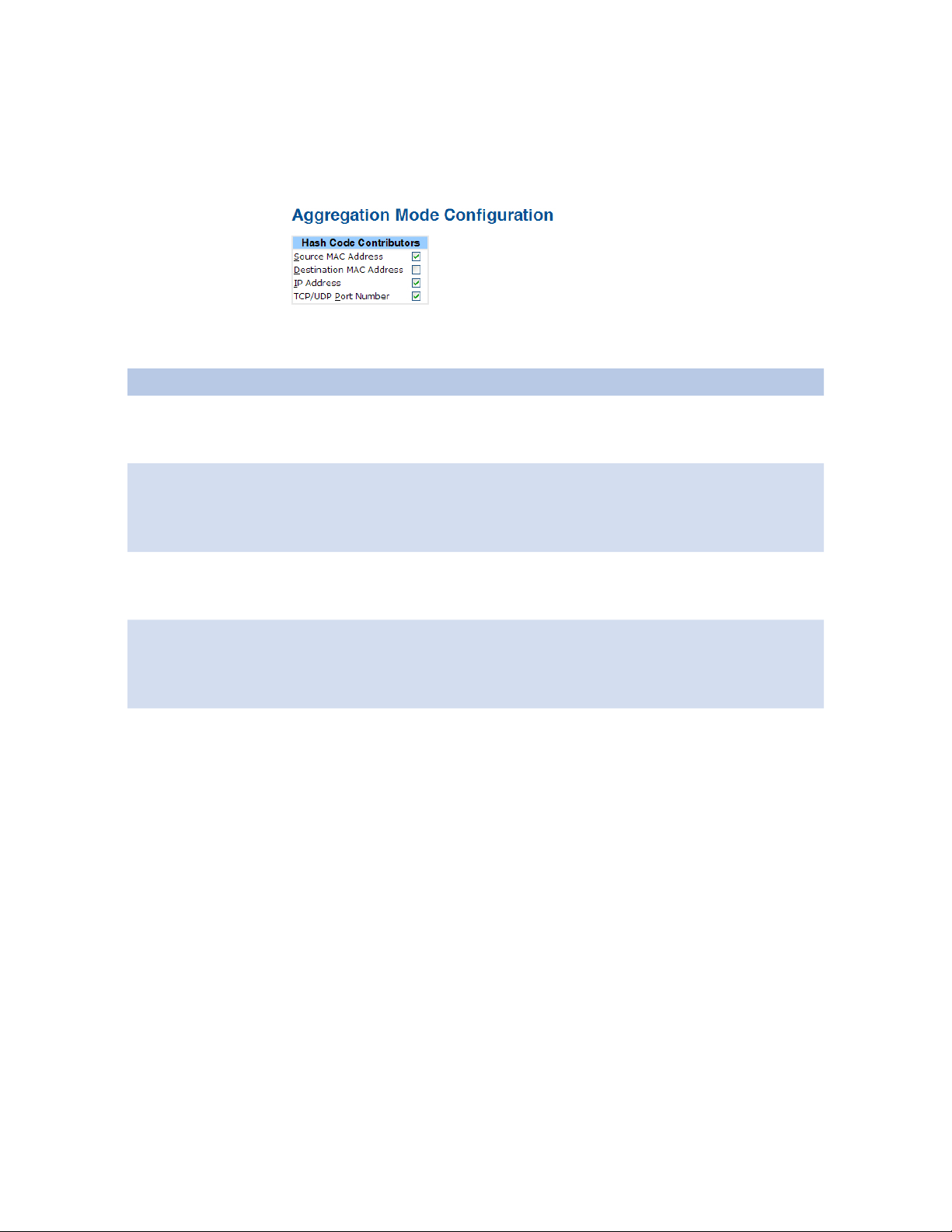
INSTALLATION AND OPERATION MANUAL CNGE24MS
Port Trunk
Trunk Configuration
This page is used to configure the Aggregation hash mode and the aggregation group.
Label Description
Source MAC
Address
The Source MAC address can be used to calculate the destination port
for the frame. Check to enable the use of the Source MAC address, or
uncheck to disable. By default, Source MAC Address is enabled.
Destination
MAC Address
The Destination MAC Address can be used to calculate the destination
port for the frame. Check to enable the use of the Destination MAC
Address, or uncheck to disable. By default, Destination MAC Address is
disabled.
IP Address The IP address can be used to calculate the destination port for the
frame. Check to enable the use of the IP Address, or uncheck to
disable. By default, IP Address is enabled.
TCP/UDP Port
Number
The TCP/UDP port number can be used to calculate the destination
port for the frame. Check to enable the use of the TCP/UDP Port
Number, or uncheck to disable. By default, TCP/UDP Port Number is
enabled.
TECH SUPPORT: 1.888.678.9427
INS_CNGE24MS_REV–
02/18/13 PAGE 30
Page 31

INSTALLATION AND OPERATION MANUAL CNGE24MS
Label Description
Group ID Indicates the group ID for the settings contained in the same row.
Group ID “Normal” indicates there is no aggregation. Only one group
ID is valid per port.
Port Members Each switch port is listed for each group ID. Select a radio button to
include a port in an aggregation, or clear the radio button to remove
the port from the aggregation. By default, no ports belong to any
aggregation group. Only full duplex ports can join an aggregation
and ports must be in the same speed in each group.
TECH SUPPORT: 1.888.678.9427
INS_CNGE24MS_REV–
02/18/13 PAGE 31
Page 32

INSTALLATION AND OPERATION MANUAL CNGE24MS
LACP Port Configuration
This page allows the user to inspect the current LACP port configurations, and possibly change
them as well.
ˇ
ˇ
ˇ
Label Description
Port Indicates the group ID for the settings contained in the same row. Group ID “Normal”
indicates there is no aggregation. Only one group ID is valid per port.
LACP Enabled Each switch port is listed for each group ID. Select a radio button to include a port in
an aggregation, or clear the radio button to remove the port from the aggregation. By
default, no ports belong to any aggregation group. Only full duplex ports can join an
aggregation and ports must be in the same speed in each group.
Key The Key value incurred by the port, range 1-65535 . The Auto setting will set the key
as appropriate by the physical link speed, 10Mb = 1, 100Mb = 2, 1Gb = 3. Using the
Specific setting, a user-defined value can be entered. Ports with the same Key value can
participate in the same aggregation group, while ports with different keys cannot.
Role The Role shows the LACP activity status. The Active will transmit LACP packets each
second, while Passive will wait for a LACP packet from a partner (speak if spoken to).
Save Select to save changes.
Reset Select to undo any changes made locally and revert to previously saved values.
TECH SUPPORT: 1.888.678.9427
INS_CNGE24MS_REV–
02/18/13 PAGE 32
Page 33

INSTALLATION AND OPERATION MANUAL CNGE24MS
LACP System Status
This page provides a status overview for all LACP instances.
Label Description
Aggr ID The Aggregation ID associated with this aggregation instance. For
LLAG the id is shown as ‘isid:aggr-id’ and for GLAGs as ‘aggr-id’
Partner System IDThe system ID (MAC address) of the aggregation partner.
Partner Key The Key that the partner has assigned to this aggregation ID.
Last Changed The time since this aggregation changed.
Local Ports Shows which ports are a part of this aggregation for this switch/stack.
The format is: “Switch ID:Port”.
Refresh Select to refresh the page immediately.
Auto-refresh Check this box to enable an automatic refresh of the page at regular
intervals.
TECH SUPPORT: 1.888.678.9427
INS_CNGE24MS_REV–
02/18/13 PAGE 33
Page 34

INSTALLATION AND OPERATION MANUAL CNGE24MS
LACP Status
This page provides a status overview for LACP status for all ports.
Label Description
Port The switch port number.
LACP
‘Yes’ means that LACP is enabled and the port link is up. ‘No’ means
that LACP is not enabled or that the port link is down. ‘Backup’ means
that the port could not join the aggregation group but will join if other
port leaves. Meanwhile its LACP status is disabled.
Key The key assigned to this port. Only ports with the same key can
aggregate together.
Aggr ID The Aggregation ID assigned to this aggregation group.
Partner System IDThe partners System ID (MAC address).
Partner Port The partners port number connected to this port.
Refresh Select to refresh the page immediately.
Auto-refresh Check this box to enable an automatic refresh of the page at regular
intervals.
TECH SUPPORT: 1.888.678.9427
INS_CNGE24MS_REV–
02/18/13 PAGE 34
Page 35

INSTALLATION AND OPERATION MANUAL CNGE24MS
LACP Statistics
This page provides an overview for LACP statistics for all ports.
Label Description
Port The switch port number
LACP
Shows how many LACP frames have been sent from each port
Transmitted
LACP Received Shows how many LACP frames have been received at each port.
Discarded Shows how many unknown or illegal LACP frames have been
discarded at each port.
Refresh Select to refresh the page immediately.
Auto-refresh Check this box to enable an automatic refresh of the page at regular
intervals.
Clear Clears the counters for all ports
TECH SUPPORT: 1.888.678.9427
INS_CNGE24MS_REV–
02/18/13 PAGE 35
Page 36

INSTALLATION AND OPERATION MANUAL CNGE24MS
Redundancy
C-Ring
C-Ring is the most powerful Ring in its class. The recovery time of C-Ring is less than 20 ms
for Gigabit Ethernet switches. It can reduce unexpected damage caused by network topology
change. C-Ring Supports 3 Ring topologies: C-Ring, Coupling Ring, and Dual Homing.
Ring interface
The following table describes the labels in this screen.
TECH SUPPORT: 1.888.678.9427
INS_CNGE24MS_REV–
02/18/13 PAGE 36
Page 37

INSTALLATION AND OPERATION MANUAL CNGE24MS
Label Description
C-Ring Mark to enable C-Ring.
Ring Master There should be one and only one Ring Master in a ring. However if
there are two or more switches that are set as Ring Masters, the switch
with the lowest MAC address will be the actual Ring Master and
others will be Backup Masters.
1st Ring Port The primary port, when this switch is C-Ring Master.
2nd Ring Port The backup port, when this switch is C-Ring Master.
Coupling Ring Mark to enable Coupling Ring. Coupling Ring can be used to divide a big
ring into two smaller rings to avoid effecting all switches when network
topology change. It is a good application for connecting two Rings.
Coupling Port Link to Coupling Port of the switch in another ring. Coupling Ring
need four switch to build an active and a backup link.
Set a port as coupling port. The coupled four ports of four switches
will be run at active/backup mode.
Dual Homing Mark to enable Dual Homing. By selecting Dual Homing mode,
Ring will be connected to normal switches through two RSTP links
(ex: backbone Switch). The two links work as active/backup mode,
and connect each Ring to the normal switches in RSTP mode.
Homing Port Set a port as homing port.
Save Select Save to set the configurations.
Note: We don’t recommend that you set one switch as a Ring Master and a Coupling Ring at the
same time due to heavy load.
TECH SUPPORT: 1.888.678.9427
INS_CNGE24MS_REV–
02/18/13 PAGE 37
Page 38

INSTALLATION AND OPERATION MANUAL CNGE24MS
Legacy Ring
Legacy ring provides support for the switch to be used in an existing ring of ComNet X-Ring
enabled switches.
X-Ring provides a faster redundant recovery than Spanning Tree topology. The action is similar
to STP or RSTP, but the algorithms between them are not the same. In the X-Ring topology, every
switch should be enabled with X-Ring or Legacy Ring function and two ports should be assigned
as the member ports in the ring. Only one switch in the X-Ring group would be set as the master
switch that one of its two member ports would be blocked, called backup port, and another port
is called working port. Other switches in the X-Ring group are called working switches and their
two member ports are called working ports. When the failure of network connection occurs,
the backup port of the master switch (Ring Master) will automatically become a working port to
recover from the failure.
The switch supports the function and interface for setting the switch as the ring master or not. The
ring master can negotiate and place command to other switches in the X-Ring group. If there are
2 or more switches in master mode, the software will select the switch with lowest MAC address
number as the ring master. The X-Ring master ring mode can be enabled by setting the Legacy
Ring configuration interface. Also, the user can identify whether the switch is the ring master by
checking the R.M. LED indicator on the front panel of the switch.
Label Description
Legacy Ring To enable the Legacy Ring (X-Ring) function, tick the checkbox beside
the Legacy Ring label. If this checkbox is not ticked, all the ring
functions are unavailable.
Ring Master Select Enable for this switch to be the ring master or Disable for this
switch to be a working switch.
1st Ring Port The primary port, when this switch is Ring Master. Select a port to
assign from the pull down selection menu.
2nd Ring Port The backup port, used when this switch is Ring Master and the
primary port fails. Select a port to assign from the pull down selection
menu.
Save Select to save changes.
Refresh Select to refresh the page immediately.
TECH SUPPORT: 1.888.678.9427
INS_CNGE24MS_REV–
02/18/13 PAGE 38
Page 39

INSTALLATION AND OPERATION MANUAL CNGE24MS
COM-Ring
You can add ComNet switches into a network constructed by another ring technology and
enable COM-Ring to cooperate with another vendor’s managed switch.
ComRing interface
Label Description
Enable Enable the COM-Ring function
Vendor Select the vendor whose ring you want to join
1st Ring Port Select the port that connects to the ring
2nd Ring Port Select the port that connects to the ring
The application of COM-Ring is shown as below.
ComNet Switch
Other Vendor’s
Switch
ComNet Switch
ComNet Switch
Other Vendor’s
Switch
Other Vendor’s
Switch
TECH SUPPORT: 1.888.678.9427
COM-Ring connection
INS_CNGE24MS_REV–
02/18/13 PAGE 39
Page 40

INSTALLATION AND OPERATION MANUAL CNGE24MS
MSTP
Bridge Settings
This page allows you to configure RSTP system settings. The settings are used by all RSTP Bridge
instances in the Switch Stack.
Label Description
Protocol Version The STP protocol version setting. Valid values are STP, RSTP and
M S TP.
Forward Delay The delay used by STP Bridges to transition Root and Designated
Ports to Forwarding (used in STP compatible mode). Valid values
are in the range 4 to 30 seconds.
Max Age The maximum age of the information transmitted by the Bridge
when it is the Root Bridge. Valid values are in the range 6 to 40
seconds, and MaxAge must be <= (FwdDelay-1)*2.
Maximum Hop Count This defines the initial value of remaining Hops for MSTI
information generated at the boundary of an MSTI region. It
defines how many bridges a root bridge can distribute its BPDU
information. Valid values are in the range 4 to 30 seconds, and
MaxAge must be <= (FwdDelay-1)*2.
Transmit Hold Count The number of BPDU’s a bridge port can send per second. When
exceeded, transmission of the next BPDU will be delayed. Valid
values are in the range 1 to 10 BPDU’s per second.
Save Select to save changes.
Reset Select to undo any changes made locally and revert to previously
saved values.
TECH SUPPORT: 1.888.678.9427
INS_CNGE24MS_REV–
02/18/13 PAGE 40
Page 41

INSTALLATION AND OPERATION MANUAL CNGE24MS
MSTI Mapping
This page allows the user to inspect the current STP MSTI bridge instance priority configurations,
and possibly change them as well.
Label Description
Configuration
Name
The name identifying the VLAN to MSTI mapping. Bridges must
share the name and revision (see below), as well as the VLAN-to-MSTI
mapping configuration in order to share spanning trees for MSTI’s.
(Intra-region). The name is at most 32 characters.
Configuration
Revision
The revision of the MSTI configuration named above. This must be an
integer between 0 and 65535.
MSTI The bridge instance. The CIST is not available for explicit mapping, as
it will receive the VLANs not explicitly mapped.
VLANS Mapped The list of VLAN’s mapped to the MSTI. The VLANs must be separated
with comma and/or space. A VLAN can only be mapped to one MSTI.
An unused MSTI should just be left empty. (i.e. not having any VLANs
mapped to it.)
Save Select to save changes.
Reset Select to undo any changes made locally and revert to previously
saved values.
TECH SUPPORT: 1.888.678.9427
INS_CNGE24MS_REV–
02/18/13 PAGE 41
Page 42

INSTALLATION AND OPERATION MANUAL CNGE24MS
MSTI Priorities
This page allows the user to inspect the current STP MSTI bridge instance priority configurations,
and possibly change them as well.
Label Description
MSTI The bridge instance. The CIST is the default instance, which is always
active.
Priority Controls the bridge priority. Lower numerical values have better
priority. The bridge priority plus the MSTI instance number,
concatenated with the 6-byte MAC address of the switch forms a
Bridge Identifier.
Save Select to save changes.
Reset Select to undo any changes made locally and revert to previously
saved values.
TECH SUPPORT: 1.888.678.9427
INS_CNGE24MS_REV–
02/18/13 PAGE 42
Page 43

INSTALLATION AND OPERATION MANUAL CNGE24MS
CIST Ports
This page allows the user to inspect the current STP CIST port configurations, and possibly change
them as well. This page contains settings for physical and aggregated ports. The aggregation
settings are stack global.
TECH SUPPORT: 1.888.678.9427
INS_CNGE24MS_REV–
02/18/13 PAGE 43
Page 44

INSTALLATION AND OPERATION MANUAL CNGE24MS
Label Description
Port The switch port number of the logical STP port.
STP Enabled Controls whether STP is enabled on this switch port.
Path Cost Controls the path cost incurred by the port. The Auto setting will set the path cost as
appropriate by the physical link speed, using the 802.1D recommended values. Using
the Specific setting, a user-defined value can be entered. The path cost is used when
establishing the active topology of the network. Lower path cost ports are chosen as
forwarding ports in favor of higher path cost ports. Valid values are in the range 1 to
200000000.
Priority Controls the port priority. This can be used to control priority of ports having identical
port cost. (See above).
OpenEdge
(state flag)
Operational flag describing whether the port is connecting directly to edge devices.
(No Bridges attached). Transitioning to the forwarding state is faster for edge ports
(having OpenEdge true) than for other ports.
AdminEdge Controls whether the operEdge flag should start as being set or cleared. (The initial
operEdge state when a port is initialized).
AutoEdge Controls whether the bridge should enable automatic edge detection on the bridge
port. This allows OpenEdge to be derived from whether BPDU’s are received on the
port or not.
Restricted Role If enabled, causes the port not to be selected as Root Port for the CIST or any MSTI,
even if it has the best spanning tree priority vector. Such a port will be selected as an
Alternate Port after the Root Port has been selected. If set, it can cause lack of spanning
tree connectivity. It can be set by a network administrator to prevent bridges external
to a core region of the network influencing the spanning tree active topology, possibly
because those bridges are not under the full control of the administrator. This feature is
also known as Root Guard.
Restricted TCN If enabled, causes the port not to propagate received topology change notifications and
topology changes to other ports. If set it can cause temporary loss of connectivity after
changes in a spanning trees active topology as a result of persistent incorrectly learned
station location information. It is set by a network administrator to prevent bridges
external to a core region of the network, causing address flushing in that region,
possibly because those bridges are not under the full control of the administrator or is
the physical link state for the attached LANs transitions frequently.
Point2Point Controls whether the port connects to a point-to-point LAN rather than a shared
medium. This can be automatically determined, or forced either true or false. Transition
to the forwarding state is faster for point-to-point LANs than for shared media.
Save Select to save changes.
Reset Select to undo any changes made locally and revert to previously saved values.
INS_CNGE24MS_REV–
TECH SUPPORT: 1.888.678.9427
02/18/13 PAGE 44
Page 45

INSTALLATION AND OPERATION MANUAL CNGE24MS
MSTI Ports
This page allows the user to inspect the current STP MSTI port configurations, and possibly
change them as well. A MSTI port is a virtual port, which is instantiated separately for each active
CIST (physical) port for each MSTI instance configured and applicable for the port. The MSTI
instance must be selected before displaying actual MSTI port configuration options.
This page contains MSTI port settings for physical and aggregated ports. The aggregation
settings are stack global.
TECH SUPPORT: 1.888.678.9427
INS_CNGE24MS_REV–
02/18/13 PAGE 45
Page 46

INSTALLATION AND OPERATION MANUAL CNGE24MS
Label Description
Port The switch port number of the corresponding STP CIST (and MSTI)
port.
Path Cost Controls the path cost incurred by the port. The Auto setting will
set the path cost as appropriate by the physical link speed, using
the 802.1D recommended values. Using the Specific setting, a
user-defined value can be entered. The path cost is used when
establishing the active topology of the network. Lower path cost ports
are chosen as forwarding ports in favor of higher path cost ports.
Valid values are in the range 1 to 200000000.
Priority Controls the port priority. This can be used to control priority of ports
having identical port cost. (See above).
Save Select to save changes.
Reset Select to undo any changes made locally and revert to previously
saved values.
TECH SUPPORT: 1.888.678.9427
INS_CNGE24MS_REV–
02/18/13 PAGE 46
Page 47

INSTALLATION AND OPERATION MANUAL CNGE24MS
STP Bridges
This page provides a status overview for all STP bridge instances.
The displayed table contains a row for each STP bridge instance, where the columns display the
following information:
Label Description
MSTI The Bridge Instance. This is also a link to the STP Detailed Bridge Status.
Bridge ID The Bridge ID of this Bridge instance.
Root ID The Bridge ID of the currently elected root bridge.
Root Port The switch port currently assigned the root port role.
Root Cost Root Path Cost. For the Root Bridge this is zero. For all other Bridges,
it is the sum of the Port Path Costs on the least cost path to the Root
Bridge.
Topology Flag The current state of the Topology Change Flag for this Bridge
instance.
Topology
The time since last Topology Change occurred.
Change Last
Refresh Select to refresh the page immediately.
Auto-refresh Check this box to enable an automatic refresh of the page at regular
intervals.
TECH SUPPORT: 1.888.678.9427
INS_CNGE24MS_REV–
02/18/13 PAGE 47
Page 48

INSTALLATION AND OPERATION MANUAL CNGE24MS
STP Port Status
This page displays the STP CIST port status for port physical ports in the currently selected switch.
Label Description
Port The switch port number of the logical STP port.
CIST Role The current STP port role of the CIST port. The port role can be
one of the following values: AlternatePort BackupPort RootPort
DesignatedPort.
State The current STP port state of the CIST port. The port state can be one
of the following values: Blocking Learning Forwarding.
Uptime The time since the bridge port was last initialized.
Refresh Select to refresh the page immediately.
Auto-refresh Check this box to enable an automatic refresh of the page at regular
intervals.
TECH SUPPORT: 1.888.678.9427
INS_CNGE24MS_REV–
02/18/13 PAGE 48
Page 49

INSTALLATION AND OPERATION MANUAL CNGE24MS
STP Statistics
This page displays the RSTP port statistics counters for bridge ports in the currently selected switch.
Label Description
Port The switch port number of the logical RSTP port.
RSTP The number of RSTP Configuration BPDUs received/transmitted on
the port.
STP The number of legacy STP Configuration BPDUs received/transmitted
on the port.
TCN
The number of (legacy) Topology Change Notification BPDUs
received/transmitted on the port.
Discarded
Unknown
The number of unknown Spanning Tree BPDUs received (and
discarded) on the port.
Discarded Illegal The number of illegal Spanning Tree BPDUs received (and discarded)
on the port.
Refresh Select to refresh the page immediately.
Auto-refresh Check this box to enable an automatic refresh of the page at regular
intervals.
TECH SUPPORT: 1.888.678.9427
INS_CNGE24MS_REV–
02/18/13 PAGE 49
Page 50

INSTALLATION AND OPERATION MANUAL CNGE24MS
VLAN
VLAN Membership Configuration
The VLAN membership configuration for the selected stack switch unit switch can be monitored
and modified here. Up to 64 VLANs are supported. This page allows for adding and deleting
VLANs as well as adding and deleting port members of each VLAN.
Label Description
Delete Check to delete the entry. It will be deleted during the next save.
VLAN ID The VLAN ID for the entry.
MAC Address The MAC address for the entry.
Port Members Checkmarks indicate which ports are members of the entry. Check or
uncheck as needed to modify the entry.
Add new VLAN Select to add a new VLAN ID. An empty row is added to the table, and
the VLAN can be configured as needed. Legal values for a VLAN ID are 1
through 4095.
The VLAN is enabled on the selected stack switch unit when you Select on
Save. The VLAN is thereafter present on the other stack switch units, but with
no port members.
A VLAN without any port members on any stack unit will be deleted when
you select Save.
The Reset button can be used to undo the addition of new VLANs.
TECH SUPPORT: 1.888.678.9427
INS_CNGE24MS_REV–
02/18/13 PAGE 50
Page 51

INSTALLATION AND OPERATION MANUAL CNGE24MS
Example:
Portbased VLAN Setting (For ingress port)
1. VLAN Membership Configuration setting port 1 & VID=50
2. VLAN Port 1 Configurations-->Disable VLAN Aware
3. VLAN Port 1 Configuration-->Mode=specific,ID=50
TECH SUPPORT: 1.888.678.9427
INS_CNGE24MS_REV–
02/18/13 PAGE 51
Page 52

INSTALLATION AND OPERATION MANUAL CNGE24MS
(For egress port)
1. VLAN Membership Configuration setting port 2 & VID=50
2. VLAN Port 2 Configuration-->don’t care VLAN Aware
3. VLAN Port 2 Configuration-->Mode=specific, ID=50
(Any packet can enter egress port )
TECH SUPPORT: 1.888.678.9427
INS_CNGE24MS_REV–
02/18/13 PAGE 52
Page 53

INSTALLATION AND OPERATION MANUAL CNGE24MS
802.1Q Access port Setting
(For ingress port)
1. VLAN Membership Configuration setting port & VID=50
2. VLAN Port Configurations-->Enable VLAN Aware
1. VLAN Port Configuration-->Mode=specific,ID=50
TECH SUPPORT: 1.888.678.9427
INS_CNGE24MS_REV–
02/18/13 PAGE 53
Page 54

INSTALLATION AND OPERATION MANUAL CNGE24MS
(For egress port)
1. VLAN Membership Configuration setting port & VID=50
2. VLAN Port Configurations-->Disable VLAN Aware
3. VLAN Port Configuration-->Mode=specific,ID=50
(Untagged & tag=50 packet can enter egress port )
TECH SUPPORT: 1.888.678.9427
INS_CNGE24MS_REV–
02/18/13 PAGE 54
Page 55

INSTALLATION AND OPERATION MANUAL CNGE24MS
802.1Q Trunk port setting (multi-tag)
P1 P2 P6 P5
PC
A
CNGE24MSCNGE24MS
(For ingress port)
1. VLAN Membership Configuration setting port & VID=11,22,33
2. VLAN Port Configurations-->Enable VLAN Aware
PC
B
3. VLAN Port Configuration-->Mode=specific,ID=11
(when entering packet is untagged frame, added tag = 11
When entering the tagged frame, only VID = 11,22,33 three kinds of packets can pass)
TECH SUPPORT: 1.888.678.9427
INS_CNGE24MS_REV–
02/18/13 PAGE 55
Page 56

INSTALLATION AND OPERATION MANUAL CNGE24MS
(For egress port)
1. VLAN Membership Configuration setting port, VID=11,22,33
2. VLAN Port Configurations-->Enable VLAN Aware
3. VLAN Port Configuration-->Mode=none
(Egress port can receive tag=11,22,33 packet
In addition, only tag=11 packet can enter egress port)
TECH SUPPORT: 1.888.678.9427
INS_CNGE24MS_REV–
02/18/13 PAGE 56
Page 57

INSTALLATION AND OPERATION MANUAL CNGE24MS
QinQ VLAN Setting
PC
P3
P2
CNGE24MS
Tag=50 (tag=77) packet
P1
PC
ingress Port 1------------------->egress Port 2
(For Ingress port----- Port 1)
1. VLAN Membership Configuration setting port 1, 2 and 3 & VID=50
TECH SUPPORT: 1.888.678.9427
INS_CNGE24MS_REV–
02/18/13 PAGE 57
Page 58

INSTALLATION AND OPERATION MANUAL CNGE24MS
2. VLAN Port Configuration-->Disable Port 1 VLAN Aware
3. VLAN Port Configuration-->Port 1 Mode=specific, ID=50
TECH SUPPORT: 1.888.678.9427
INS_CNGE24MS_REV–
02/18/13 PAGE 58
Page 59

INSTALLATION AND OPERATION MANUAL CNGE24MS
(For egress port ----Port 2)
1. VLAN Membership Configuration setting port & VID=50
2. VLAN Port Configuration-->Enable Port 2 and 3 VLAN Aware.
3. VLAN Port Configuration-->Mode=none
(only tag=50 packet can enter egress port )
TECH SUPPORT: 1.888.678.9427
INS_CNGE24MS_REV–
02/18/13 PAGE 59
Page 60

INSTALLATION AND OPERATION MANUAL CNGE24MS
Private VLAN
The Private VLAN membership configurations for the switch can be monitored and modified here.
Private VLANs can be added or deleted here. Port members of each Private VLAN can be added
or removed here. Private VLANs are based on the source port mask, and there are no connections
to VLANs. This means that VLAN IDs and Private VLAN IDs can be identical.
A port must be a member of both a VLAN and a Private VLAN to be able to forward packets. By
default, all ports are VLAN unaware and members of VLAN 1 and Private VLAN 1.
A VLAN unaware port can only be a member of one VLAN, but it can be a member of multiple
Private VLANs.
Label Description
Delete Check to delete the entry. It will be deleted during the next save.
Private VLAN ID Indicates the ID of this particular private VLAN.
MAC Address The MAC address for the entry.
Port Members A row of check boxes for each port is displayed for each private VLAN
ID. To include a port in a Private VLAN, check the box. To remove
or exclude the port from the Private VLAN, make sure the box is
unchecked. By default, no ports are members, and all boxes are
unchecked.
Add New
Private VLAN
Select Add New Private VLAN to add a new private VLAN ID. An
empty row is added to the table, and the private VLAN can be
configured as needed. The allowed range for a private VLAN ID is
the same as the switch port number range. Any values outside this
range are not accepted, and a warning message appears. Select OK
to discard the incorrect entry, or Select Cancel to return to the editing
and make a correction.
The Private VLAN is enabled when you Select Save.
The Delete button can be used to undo the addition of new Private
VLANs.
TECH SUPPORT: 1.888.678.9427
INS_CNGE24MS_REV–
02/18/13 PAGE 60
Page 61

INSTALLATION AND OPERATION MANUAL CNGE24MS
Label Description
Port Members A check box is provided for each port of a private VLAN.
When checked, port isolation is enabled for that port.
When unchecked, port isolation is disabled for that port.
By default, port isolation is disabled for all ports.
TECH SUPPORT: 1.888.678.9427
INS_CNGE24MS_REV–
02/18/13 PAG E 61
Page 62

INSTALLATION AND OPERATION MANUAL CNGE24MS
SNMP
SNMP-System
Label Description
Mode Indicates the SNMP mode operation. Possible modes are:
Enabled: Enable SNMP mode operation.
Disabled: Disable SNMP mode operation.
Version Indicates the SNMP supported version. Possible versions are:
SNMP v1: Set SNMP supported version 1.
SNMP v2c: Set SNMP supported version 2c.
SNMP v3: Set SNMP supported version 3.
Read
Community
Indicates the community read access string to permit access to SNMP
agent. The allowed string length is 0 to 255, and the allowed content
is the ASCII characters from 33 to 126.
The field only suits to SNMPv1 and SNMPv2c. SNMPv3 is using
USM for authentication and privacy and the community string will
associated with SNMPv3 communities table
Write
Community
Indicates the community write access string to permit access to SNMP
agent. The allowed string length is 0 to 255, and the allowed content
is the ASCII characters from 33 to 126.
The field only suits to SNMPv1 and SNMPv2c. SNMPv3 is using USM
for authentication and privacy and the community string will be
associated with SNMPv3 communities table.
Engine ID Indicates the SNMPv3 engine ID. The string must contain an even
number between 10 and 64 hexadecimal digits, but all-zeros and all-’F’s
are not allowed. Change of the Engine ID will clear all original local users.
TECH SUPPORT: 1.888.678.9427
INS_CNGE24MS_REV–
02/18/13 PAGE 62
Page 63

INSTALLATION AND OPERATION MANUAL CNGE24MS
Label Description
Trap Mode Indicates the SNMP trap mode operation. Possible modes are:
Enabled: Enable SNMP trap mode operation.
Disabled: Disable SNMP trap mode operation.
Trap Version Indicates the SNMP trap supported version. Possible versions are:
SNMP v1: Set SNMP trap supported version 1.
SNMP v2c: Set SNMP trap supported version 2c.
SNMP v3: Set SNMP trap supported version 3.
Trap Community Indicates the community access string when send SNMP trap packet.
The allowed string length is 0 to 255, and the allowed content is the
ASCII characters from 33 to 126.
Trap Destination
Address
Trap Destination
IPv6 Address
Indicates the SNMP trap destination address.
Trap Destination IPv6 Address
Provide the trap destination IPv6 address of this switch. IPv6
address is in 128-bit records represented as eight fields of up to four
hexadecimal digits with a colon separates each field (:). For example,
‘fe80:215:c5ff:fe03:4dc7’. The symbol ‘::’ is a special syntax that can
be used as a shorthand way of representing multiple 16-bit groups of
contiguous zeros; but it can only appear once. It also used a following
legally IPv4 address. For example, ‘::192.1.2.34’.
Trap
Authentication
Failure
Indicates the SNMP entity is permitted to generate authentication
failure traps. Possible modes are:
Enabled: Enable SNMP trap authentication failure.
Disabled: Disable SNMP trap authentication failure.
Trap Link-up and
Link-down
Indicates the SNMP trap link-up and link-down mode operation.
Possible modes are:
Enabled: Enable SNMP trap link-up and link-down mode operation.
Disabled: Disable SNMP trap link-up and link-down mode operation.
Trap Inform
Mode
TECH SUPPORT: 1.888.678.9427
Indicates the SNMP trap inform mode operation. Possible modes are:
Enabled: Enable SNMP trap inform mode operation.
Disabled: Disable SNMP trap inform mode operation.
INS_CNGE24MS_REV–
02/18/13 PAGE 63
Page 64

INSTALLATION AND OPERATION MANUAL CNGE24MS
Trap Inform
Timeout(seconds)
Trap Inform Retry
Times
Indicates the SNMP trap-inform timeout. The allowed range is 0 to
2147.
Indicates the SNMP trap inform retry times. The allowed range is 0 to
255.
SNMP-Communities
Configure SNMPv3 community’s table on this page. The entry index key is Community.
Label Description
Delete Check to delete the entry. It will be deleted during the next save.
Community Indicates the community access string to permit access to SNMPv3
agent. The allowed string length is 1 to 32, and the allowed content is
the ASCII characters from 33 to 126.
Source IP Indicates the SNMP access source address.
Source Mask Indicates the SNMP access source address mask.
TECH SUPPORT: 1.888.678.9427
INS_CNGE24MS_REV–
02/18/13 PAGE 64
Page 65

INSTALLATION AND OPERATION MANUAL CNGE24MS
SNMP-Users
Configure SNMPv3 users table on this page. The entry index keys are Engine ID and User Name.
Label Description
Delete Check to delete the entry. It will be deleted during the next save.
Engine ID An octet string identifying the engine ID that this entry should belong
to. The string must contain an even number between 10 and 64
hexadecimal digits, but all-zeros and all-’F’s are not allowed. The
SNMPv3 architecture uses the User-based Security Model (USM) for
message security and the View-based Access Control Model (VACM)
for access control. For the USM entry, the usmUserEngineID and
usmUserName are the entry’s keys. In a simple agent, usmUserEngineID
is always that agent’s own snmpEngineID value. The value can also take
the value of the snmpEngineID of a remote SNMP engine with which
this user can communicate. In other words, if user engine ID equal
system engine ID then it is local user; otherwise it’s remote user.
User Name A string identifying the user name that this entry should belong to.
The allowed string length is 1 to 32, and the allowed content is the
ASCII characters from 33 to 126.
Security Level Indicates the security model that this entry should belong to. Possible
security models are:
NoAuth, NoPriv: No authentication and no privacy.
Auth, NoPriv: Authentication and no privacy.
Auth, Priv: Authentication and privacy.
The value of security level cannot be modified if entry already exists.
Ensure that the value is set correctly at the time of entry creation.
Authentication
Protocol
Indicates the authentication protocol that this entry should belong to.
Possible authentication protocols are:
None: No authentication protocol.
MD5: An optional flag to indicate that this user using MD5
authentication protocol.
SHA: An optional flag to indicate that this user using SHA
authentication protocol.
The value of security level cannot be modified if entry already exists.
Ensure that the value is set correctly at the time of entry creation
Authentication
Password
A string identifying the authentication pass phrase. For MD5
authentication protocol, the allowed string length is 8 to 32.
For SHA authentication protocol, the allowed string length is 8 to 40.
The allowed content is the ASCII characters from 33 to 126.
TECH SUPPORT: 1.888.678.9427
INS_CNGE24MS_REV–
02/18/13 PAGE 65
Page 66

INSTALLATION AND OPERATION MANUAL CNGE24MS
Privacy Protocol Indicates the privacy protocol that this entry should belong to.
Possible privacy protocols are:
None: No privacy protocol.
DES: An optional flag to indicate that this user is using DES
authentication protocol.
Privacy Password A string identifying the privacy pass phrase. The allowed string length is
8 to 32, and the allowed content is the ASCII characters from 33 to 126.
SNMP-Groups
Configure SNMPv3 groups table on this page. The entry index keys are Security Model and
Security Name.
Label Description
Delete Check to delete the entry. It will be deleted during the next save.
Security Model Indicates the security model that this entry should belong to. Possible
security models are:
v1: Reserved for SNMPv1.
v2c: Reserved for SNMPv2c.
usm: User-based Security Model (USM).
Security Name A string identifying the security name that this entry should belong
to. The allowed string length is 1 to 32, and the allowed content is the
ASCII characters from 33 to 126.
Group Name A string identifying the group name that this entry should belong to.
The allowed string length is 1 to 32, and the allowed content is the
ASCII characters from 33 to 126.
TECH SUPPORT: 1.888.678.9427
INS_CNGE24MS_REV–
INS_CNGE24MS_REV–
02/18/13 PAGE 66
02/18/13 PAGE 66
Page 67

INSTALLATION AND OPERATION MANUAL CNGE24MS
SNMP-Views
Configure SNMPv3 views table on this page. The entry index keys are View Name and OID Subtree.
Label Description
Delete Check to delete the entry. It will be deleted during the next save.
View Name A string identifying the view name that this entry should belong to.
The allowed string length is 1 to 32, and the allowed content is the
ASCII characters from 33 to 126.
View Type Indicates the view type that this entry should belong to. Possible view
types are:
included: An optional flag to indicate that this view subtree should be
included.
excluded: An optional flag to indicate that this view subtree should be
excluded.
Generally, if an entry’s view type is ‘excluded,’ there should exist
another entry with the view type ‘included’ whose OID subtree
oversteps the ‘excluded’ view entry.
OID Subtree The OID defining the root of the subtree to add to the named view.
The allowed OID length is 1 to 128. The allowed string content is
digital number or asterisk (*).
TECH SUPPORT: 1.888.678.9427
INS_CNGE24MS_REV–
02/18/13 PAGE 67
Page 68

INSTALLATION AND OPERATION MANUAL CNGE24MS
SNMP-Accesses
Configure SNMPv3 accesses table on this page. The entry index keys are Group Name, Security
Model and Security Level.
Label Description
Delete Check to delete the entry. It will be deleted during the next save.
Group Name A string identifying the group name that this entry should belong to.
The allowed string length is 1 to 32, and the allowed content is the
ASCII characters from 33 to 126.
Security Model Indicates the security model that this entry should belong to. Possible
security models are:
any: Accepted any security model (v1|v2c|usm).
v1: Reserved for SNMPv1.
v2c: Reserved for SNMPv2c.
usm: User-based Security Model (USM).
Security Level Indicates the security model that this entry should belong to. Possible
security models are:
NoAuth, NoPriv: No authentication and no privacy.
Auth, NoPriv: Authentication and no privacy.
Auth, Priv: Authentication and privacy.
Read View Name The name of the MIB view defining the MIB objects for which this
request may request the current values. The allowed string length is 1
to 32, and the allowed content is the ASCII characters from 33 to 126.
Write View Name The name of the MIB view defining the MIB objects for which this
request may potentially SET new values. The allowed string length is 1
to 32, and the allowed content is the ASCII characters from 33 to 126.
TECH SUPPORT: 1.888.678.9427
INS_CNGE24MS_REV–
02/18/13 PAGE 68
Page 69

INSTALLATION AND OPERATION MANUAL CNGE24MS
Traffic Prioritization
Port Configuration
This page allows you to configure QoS settings for each port. Frames can be classified by 4
different QoS classes: Low, Normal, Medium, and High. The classification is controlled by a QCL
that is assigned to each port.
A QCL consists of an ordered list of up to 12 QCEs. Each QCE can be used to classify certain
frames to a specific QoS class. This classification can be based on parameters such as VLAN ID,
UDP/TCP port, IPv4/IPv6 DSCP or Tag Priority. Frames not matching any of the QCEs are classified
to the default QoS class for the port.
ˇ
ˇ
ˇ
Port QoS Configuration
Label Description
Port A check box is provided for each port of a private VLAN.
When checked, port isolation is enabled for that port.
When unchecked, port isolation is disabled for that port.
By default, port isolation is disabled for all ports.
Default Class Configure the default QoS class for the port, that is, the QoS class for
frames not matching any of the QCEs in the QCL.
QCL# Select which QCL to use for the port.
Tag Priority Select the default tag priority for this port when adding a Tag to the
untagged frames.
Queuing Mode Select which Queuing mode for this port.
Queue Weighted Setting Queue weighted (Low=Normal, Medium=High) if the
TECH SUPPORT: 1.888.678.9427
“Queuing Mode” is “Weighted”.
INS_CNGE24MS_REV–
02/18/13 PAGE 69
Page 70

INSTALLATION AND OPERATION MANUAL CNGE24MS
QoS Control List
This page lists the QCEs for a given QCL. Frames can be classified by 4 different QoS classes:
Low, Normal, Medium, and High. The classification is controlled by a QoS assigned to each port.
A QCL consists of an ordered list of up to 12 QCEs. Each QCE can be used to classify certain
frames to a specific QoS class. This classification can be based on parameters such as VLAN ID,
UDP/TCP port, IPv4/IPv6 DSCP or Tag Priority. Frames not matching any of the QCEs are classified
to the default QoS Class for the port.
Label Description
QCL# Select a QCL to display a table that lists all the QCEs for that particular
QCL.
QCE Type Specifies which frame field the QCE processes to determine the QoS
class of the frame. The following QCE types are supported:
Ethernet Type: The Ethernet Type field. If frame is tagged, this is the
Ethernet Type that follows the tag header.
VLAN ID: VLAN ID. Only applicable if the frame is VLAN tagged.
TCP/UDP Port: IPv4 TCP/UDP source/destination port.
DSCP: IPv4 and IPv6 DSCP.
ToS: The 3 precedence bit in the ToS byte of the IPv4/IPv6 header
(also known as DS field).
Tag Priority: User Priority. Only applicable if the frame is VLAN tagged
or priority tagged.
Type Value Indicates the value according to its QCE type.
Ethernet Type: The field shows the Ethernet Type value.
VLAN ID: The field shows the VLAN ID.
TCP/UDP Port: The field shows the TCP/UDP port range.
DSCP: The field shows the IPv4/IPv6 DSCP value.
Traffic Class The QoS class associated with the QCE.
Modification
Buttons
You can modify each QCE in the table using the following buttons:
+ : Inserts a new QCE before the current row.
e : Edits the QCE.
/|\ : Moves the QCE up the list.
\|/ : Moves the QCE down the list.
× : Deletes the QCE.
+ : The lowest plus sign adds a new entry at the bottom of the list of
QCL.
TECH SUPPORT: 1.888.678.9427
INS_CNGE24MS_REV–
02/18/13 PAGE 70
Page 71

INSTALLATION AND OPERATION MANUAL CNGE24MS
Storm Control
Storm control for the switch is configured on this page.
There is a unicast storm rate control, multicast storm rate control, and a broadcast storm rate
control. These only affect flooded frames, i.e. frames with a (VLAN ID, DMAC) pair not present on
the MAC Address table.
The rate is 2n, where n is equal to or less than 15, or “No Limit.” The unit of the rate can be either
PPS (packets per second) or KPPS (kilopackets per second). The configuration indicates the
permitted packet rate for unicast, multicast, or broadcast traffic across the switch.
(Note: Frames, which are sent to the CPU of the switch are always limited to approximately 4 KPPS.
For example, broadcasts in the management VLAN are limited to this rate. The management
VLAN is configured on the IP setup page.)
Label Description
Fr am e Ty pe The settings in a particular row apply to the frame type listed here:
unicast, multicast, or broadcast.
Status Enable or disable the storm control status for the given frame type.
Rate The rate unit is packet per second (pps), configure the rate as 1, 2, 4,
8, 16, 32, 64, 128, 256, 512, 1K, 2K, 4K, 8K, 16K, 32K, 64K, 128K, 256K,
512K, or 1024K.
The 1 kpps is actually 1002.1 pps.
TECH SUPPORT: 1.888.678.9427
INS_CNGE24MS_REV–
02/18/13 PAGE 71
Page 72

INSTALLATION AND OPERATION MANUAL CNGE24MS
Wizard
This handy wizard helps you set up a QCL quickly.
Label Description
Set up
Group ports into several types according to different QCL policies.
Port Policies
Set up Typical
Network
Set up the specific QCL for different typical network application
quality control.
Application Rules
Set up ToS
Precedence
Set up the traffic class mapping to the precedence part of ToS (3 bits)
when receiving IPv4/IPv6 packets.
Mapping
Set up VLAN
Tag Priority
Set up the traffic class mapping to the User Priority value (3 bits) when
receiving VLAN tagged packets.
Mapping
TECH SUPPORT: 1.888.678.9427
INS_CNGE24MS_REV–
02/18/13 PAGE 72
Page 73

INSTALLATION AND OPERATION MANUAL CNGE24MS
Multicast
IGMP Snooping
This page provides IGMP Snooping related configuration.
ˇ
ˇ
ˇ
Label Description
Snooping
Enabled
Unregistered
IPMC Flooding
enabled
VLAN ID The VLAN ID of the entry.
IGMP Snooping
Enabled
IGMP Querier Enable the IGMP Querier in the VLAN. The Querier will send out if
Enable the Global IGMP Snooping.
Enable unregistered IPMC traffic flooding.
Enable the per-VLAN IGMP Snooping.
no Querier received in 255 seconds after IGMP Querier Enabled.
Each Querier’s interval is 125 second, and it will stop act as an IGMP
Querier if received any Querier from other devices.
Router Port Specify which ports act as router ports. A router port is a port on the
Fast Leave Enable the fast leave on the port.
TECH SUPPORT: 1.888.678.9427
Ethernet switch that leads towards the Layer 3 multicast device or
IGMP querier.
If an aggregation member port is selected as a router port, the whole
aggregation will act as a router port.
INS_CNGE24MS_REV–
02/18/13 PAGE 73
Page 74

INSTALLATION AND OPERATION MANUAL CNGE24MS
IGMP Snooping Status
Label Description
VLAN ID The VLAN ID of the entry.
Groups The present IGMP groups. Maximum of 256 groups for each VLAN.
Port Members The ports that are members of the entry.
Querier Status Show the Querier status is “ACTIVE” or “IDLE”
Querier Receive The number of Transmitted Querier
V1 Reports
The number of Received V1 Reports
Receive
V2 Reports
The number of Received V2 Reports
Receive
V3 Reports
The number of Received V3 Reports
Receive
V2 Leave Receive The number of Received V2 Leave
Refresh Select to refresh the page immediately
Clear Clears all Statistics counters
Auto-refresh Check this box to enable an automatic refresh of the page at regular
intervals.
TECH SUPPORT: 1.888.678.9427
INS_CNGE24MS_REV–
02/18/13 PAGE 74
Page 75

INSTALLATION AND OPERATION MANUAL CNGE24MS
Security
ACL
Configure the ACL parameters (ACE) of each switch port. These parameters will affect frames
received on a port unless the frame matches a specific ACE.
Label Description
Port The logical port for the settings contained in the same row.
Policy ID Select the policy to apply to this port. The allowed values are 1
through 8. The default value is 1.
Action Select whether forwarding is permitted (“Permit”) or denied (“Deny”).
The default value is “Permit”.
Rate Limiter ID Select which rate limiter to apply to this port. The allowed values are
Disabled or the values 1 through 15. The default value is “Disabled”.
Port Copy Select which port frames are copied to. The allowed values are
Disabled or a specific port number. The default value is “Disabled”.
Logging Specify the logging operation of this port. The allowed values are:
Enabled: Frames received on the port are stored in the System Log.
Disabled: Frames received on the port are not logged.
The default value is “Disabled”. Please note that the System Log
memory size and logging rate is limited.
Shutdown Specify the port shut down operation of this port. The allowed values
are:
Enabled: If a frame is received on the port, the port will be disabled.
Disabled: Port shut down is disabled.
The default value is “Disabled”.
Counter Counts the number of frames that match this ACE.
TECH SUPPORT: 1.888.678.9427
INS_CNGE24MS_REV–
02/18/13 PAGE 75
Page 76

INSTALLATION AND OPERATION MANUAL CNGE24MS
IEEE 802.1x
This page allows you to configure how an administrator is authenticated when he logs into the
switch-stack via TELNET, SSH or the web pages.
Client Configuration
The table has one row for each Client and a number of columns, which are:
Label Description
Mode Indicates if 802.1X and MAC-based authentication is globally enabled
or disabled on the switch. If globally disabled, all ports are allowed
forwarding of frames.
Reauthentication
Enabled
Reauthentication
Period
EAP Timeout Determines the time the switch shall wait for the supplicant response
If checked, clients are reauthenticated after the interval specified by the
Reauthentication Period. Reauthentication for 802.1X-enabled ports can
be used to detect if a new device is plugged into a switch port.
For MAC-based ports, reauthentication is only useful if the RADIUS
server configuration has changed. It does not involve communication
between the switch and the client, and therefore doesn’t imply that a
client is still present on a port (see Age Period below).
Determines the period, in seconds, after which a connected client must
be reauthenticated. This is only active if the Reauthentication Enabled
checkbox is checked. Valid values are in the range 1 to 3600 seconds.
before retransmitting a packet. Valid values are in the range 1 to 255
seconds. This has no effect for MAC-based ports.
TECH SUPPORT: 1.888.678.9427
INS_CNGE24MS_REV–
02/18/13 PAGE 76
Page 77

INSTALLATION AND OPERATION MANUAL CNGE24MS
Age Period This setting applies to ports running MAC-based authentication, only.
Suppose a client is connected to a 3rd party switch or hub, which in turn
is connected to a port on this switch that runs MAC-based authentication,
and suppose the client gets successfully authenticated. Now assume that
the client powers down his PC. What should make the switch forget about
the authenticated client? Reauthentication will not solve this problem,
since this doesn’t require the client to be present, as discussed under
Reauthentication Enabled above. The solution is aging of authenticated
clients. The Age Period, which can be set to a number between 10 and
1000000 seconds, works like this: A timer is started when the client gets
authenticated. After half the age period, the switch starts looking for
frames sent by the client. If another half age period elapses and no frames
are seen, the client is considered removed from the system, and it will
have to authenticate again the next time a frame is seen from it. If, on
the other hand, the client transmits a frame before the second half of the
age period expires, the switch will consider the client alive, and leave it
authenticated. Therefore, an age period of T will require the client to send
frames more frequent than T/2 for him to stay authenticated.
Hold Time This setting applies to ports running MAC-based authentication, only.
If the RADIUS server denies a client access, or a RADIUS server request
times out (according to the timeout specified on the Authentication
configuration page), the client is put on hold in the Unauthorized state.
In this state, frames from the client will not cause the switch to attempt to
reauthenticate the client. The Hold Time, which can be set to a number
between 10 and 1000000 seconds, determines the time after an EAP
Failure indication or RADIUS timeout that a client is not allowed access.
Port The port number for which the configuration below applies.
Admin State • Sets the authentication mode to one of the following options (only
used when 802.1X or MAC-based authentication is globally enabled):
Auto: Requires an 802.1X-aware client (supplicant) to be authorized
by the authentication server. Clients that are not 802.1X-aware will be
denied access.
• Authorized: Forces the port to grant access to all clients,
802.1X-aware or not. The switch transmits an EAPOL Success frame
when the port links up.
• Unauthorized: Forces the port to deny access to all clients,
802.1X-aware or not. The switch transmits an EAPOL Failure frame
when the port links up.
• MAC-Based: Enables MAC-based authentication on the port. The
switch doesn’t transmit or accept EAPOL frames on the port. Flooded
frames and broadcast traffic will be transmitted on the port, whether
or not clients are authenticated on the port, whereas unicast traffic
against an unsuccessfully authenticated client will be dropped. Clients
that are not (yet) successfully authenticated will not be allowed to
transmit frames of any kind.
TECH SUPPORT: 1.888.678.9427
INS_CNGE24MS_REV–
02/18/13 PAGE 77
Page 78

INSTALLATION AND OPERATION MANUAL CNGE24MS
Port State The current state of the port. It can undertake one of the following
values:
• Disabled: 802.1X and MAC-based authentication is globally
disabled.
• Link Down: 802.1X or MAC-based authentication is enabled, but
there is no link on the port.
• Authorized: The port is authorized. This is the case when 802.1X
authentication is enabled, the port has link, and the Admin State
is “Auto” and the supplicant is authenticated or the Admin State is
“Auth orized”.
• Unauthorized: The port is unauthorized. This is the case when
802.1X authentication is enabled, the port has link, and the Admin
State is “Auto”, but the supplicant is not (yet) authenticated or the
Admin State is “Unauthorized”.
• X Auth/Y Unauth: X clients are currently authorized and Y are
unauthorized. This state is shown when 802.1X and MAC-based
authentication is globally enabled and the Admin State is set to
“MAC- Ba sed”.
Max Clients This setting applies to ports running MAC-based authentication, only.
The maximum number of clients allowed on a given port can be
configured through the list-box and edit-control for this setting.
Choosing the value “All” from the list-box allows the port to consume
up to 48 client state-machines. Choosing the value “Specific” from the
list-box opens up for entering a specific number of maximum clients
on the port (1 to 48).
The switch is “born” with a pool of state-machines, from which all
ports draw whenever a new client is seen on the port. When a given
port’s maximum is reached (both authorized and unauthorized clients
count), further new clients are disallowed access. Since all ports
draw from the same pool, it may happen that a configured maximum
cannot be granted, if the remaining ports have already used all
available state-machines.
Restart Two buttons are available for each row. The buttons are only enabled
TECH SUPPORT: 1.888.678.9427
when authentication is globally enabled and the port’s Admin State is
“Auto” or “MAC-Based”. Clicking these buttons will not cause settings
changed on the page to take effect.
• Reauthenticate: Schedules a reauthentication to whenever the
quiet-period of the port runs out (port-based authentication). For
MAC-based authentication, reauthentication will be attempted
immediately.
• The button only has effect for successfully authenticated ports/clients
and will not cause the port/client to get temporarily unauthorized.
• Reinitialize: Forces a reinitialization of the port/clients and thereby
a reauthentication immediately. The port/clients will transfer to the
unauthorized state while the reauthentication is ongoing.
INS_CNGE24MS_REV–
02/18/13 PAGE 78
Page 79

INSTALLATION AND OPERATION MANUAL CNGE24MS
RADIUS Authentication Server Configuration
The table has one row for each RADIUS Authentication Server and a number of columns, which are:
Label Description
# The RADIUS Authentication Server number for which the
configuration below applies.
Enabled Enable the RADIUS Authentication Server by checking this box.
IP Address Enable fallback to local authentication by checking this box.
If none of the configured authentication servers are alive, the local
user database is used for authentication.
This is only possible if the Authentication Method is set to something
else than ‘none’ or ‘local’.
Port The UDP port to use on the RADIUS Authentication Server. If the
port is set to 0 (zero), the default port (1812) is used on the RADIUS
Authentication Server.
Secret The secret - up to 29 characters long - shared between the RADIUS
Accounting Server and the switch-stack.
TECH SUPPORT: 1.888.678.9427
INS_CNGE24MS_REV–
02/18/13 PAGE 79
Page 80

INSTALLATION AND OPERATION MANUAL CNGE24MS
Warning
Fault Alarm
When any selected fault event is happening, the Fault LED in switch panel will light up and the
relay will signal at the same time.
The following table describes the labels in this screen.
Label Description
Power Failure Mark the blank of PWR 1 , PWR 2 or PWR 3 to monitor.
Port Link Down/
Broken
Apply Select Apply to set the configurations.
TECH SUPPORT: 1.888.678.9427
Mark the blank of port 1 to port 24 to monitor.
INS_CNGE24MS_REV–
02/18/13 PAGE 80
Page 81

INSTALLATION AND OPERATION MANUAL CNGE24MS
System Warning
The SYSLOG is a protocol to transmit event notification messages across networks. Please refer to
RFC 3164 - The BSD SYSLOG Protocol
The following table describes the labels in this screen.
Label Description
IP Address The remote SYSLOG Server IP address.
Save Select to save the configurations.
Reset Select to clear any unsaved changes and reset configuration.
Monitor and Diag
MAC Table
The MAC Address Table is configured on this page. Set timeouts for entries in the dynamic MAC
Table and configure the static MAC table here.
TECH SUPPORT: 1.888.678.9427
INS_CNGE24MS_REV–
02/18/13 PAGE 81
Page 82

INSTALLATION AND OPERATION MANUAL CNGE24MS
Aging Configuration
By default, dynamic entries are removed from the MAC table after 300 seconds. This removal is
also called aging.
Configure aging time by entering a value here in seconds. The allowed range is 10 to 1000000
seconds.
Disable the automatic aging of dynamic entries by checking:
MAC Table Learning
If the learning mode for a given port is grayed out, another module is in control of the mode and
the user cannot change it. An example of such a module is the MAC-Based Authentication under
802 .1X .
Each port can perform learning based upon the following settings:
Label Description
Auto Learning is done automatically as soon as a frame with unknown
SMAC is received.
Disable No learning is done.
Secure Only static MAC entries are learned, all other frames are dropped.
Note: Make sure that the link used for managing the switch is added to
the Static Mac Table before changing to secure learning mode, otherwise
the management link is lost and can only be restored by using another
non-secure port or by connecting to the switch via the serial interface.
TECH SUPPORT: 1.888.678.9427
INS_CNGE24MS_REV–
02/18/13 PAGE 82
Page 83

INSTALLATION AND OPERATION MANUAL CNGE24MS
Static MAC Table Configuration
The static entries in the MAC table are shown in this table. The static MAC table can contain 64
entries.
The maximum of 64 entries is for the whole stack, and not per switch.
The MAC table is sorted first by VLAN ID and then by MAC address.
Label Description
Delete Check to delete the entry. It will be deleted during the next save.
VLAN ID The VLAN ID for the entry.
MAC Address The MAC address for the entry.
Port Members Checkmarks indicate which ports are members of the entry. Check or
uncheck as needed to modify the entry.
Adding a New
Static Entry
Select Add new static entry to add a new entry to the static MAC
table. Specify the VLAN ID, MAC address, and port members for the
new entry. Select Save.
TECH SUPPORT: 1.888.678.9427
INS_CNGE24MS_REV–
02/18/13 PAGE 83
Page 84

INSTALLATION AND OPERATION MANUAL CNGE24MS
Mirroring
Configure Port Mirroring on this page.
To debug network problems, selected traffic can be copied, or mirrored, to a mirror port where
a frame analyzer can be attached to analyze the frame flow. The traffic to be copied to the mirror
port is selected as follows:
All frames received on a given port (also known as ingress or source Mirroring).
All frames transmitted on a given port (also known as egress or destination Mirroring).
Port to mirror also known as the mirror port. Frames from ports that have either source (RX) or
destination (TX) Mirroring enabled are mirrored to this port. Disabled disables Mirroring.
ˇ
ˇ
ˇ
Label Description
Port The logical port for the settings contained in the same row.
Mode Select mirror mode.
Rx only: Frames received at this port are mirrored to the mirror port.
Frames transmitted are not mirrored.
TX only: Frames transmitted from this port are mirrored to the mirror
port. Frames received are not mirrored.
Disabled: Neither frames transmitted nor frames received are
mirrored.
Enabled: Frames received and frames transmitted are mirrored to the
mirror port.
Note: For a given port, a frame is only transmitted once. It is therefore
not possible to mirror TX frames for the mirror port. Because of this,
mode for the selected mirror port is limited to Disabled or Rx only.
TECH SUPPORT: 1.888.678.9427
INS_CNGE24MS_REV–
02/18/13 PAGE 84
Page 85

INSTALLATION AND OPERATION MANUAL CNGE24MS
System Log Information
The switch system log information is provided here.
Label Description
ID The ID (>= 1) of the system log entry.
Level The level of the system log entry. The following level types are
supported:
Info: Information level of the system log.
Warning: Warning level of the system log.
Error: Error level of the system log.
All: All levels.
Time The time of the system log entry.
Message The MAC Address of this switch.
Auto-refresh Check this box to enable an automatic refresh of the page at regular
intervals.
Refresh Updates the system log entries, starting from the current entry ID.
Clear Flushes all system log entries.
|<< Updates the system log entries, starting from the first available entry
ID.
<< Updates the system log entries, ending at the last entry currently
displayed.
>> Updates the system log entries, starting from the last entry currently
displayed.
>>| Updates the system log entries, ending at the last available entry ID.
TECH SUPPORT: 1.888.678.9427
INS_CNGE24MS_REV–
02/18/13 PAGE 85
Page 86

INSTALLATION AND OPERATION MANUAL CNGE24MS
Traffic Overview
This page provides an overview of general traffic statistics for all switch ports.
Label Description
Port The logical port for the settings contained in the same row.
Packets The number of received and transmitted packets per port.
Bytes The number of received and transmitted bytes per port.
Errors The number of frames received in error and the number of incomplete
transmissions per port.
Drops The number of frames discarded due to ingress or egress congestion.
Filtered The number of received frames filtered by the forwarding process.
Auto-refresh Check this box to enable an automatic refresh of the page at regular
intervals.
Refresh Updates the counters entries, starting from the current entry ID.
Clear Flushes all counters entries.
TECH SUPPORT: 1.888.678.9427
INS_CNGE24MS_REV–
02/18/13 PAGE 86
Page 87

INSTALLATION AND OPERATION MANUAL CNGE24MS
Detailed Statistics
This page provides detailed traffic statistics for a specific switch port. Use the port select box to
select which switch port details to display.
The displayed counters are the totals for receive and transmit, the size counters for receive and
transmit, and the error counters for receive and transmit.
Detailed Statistics-Receive & Transmit Total
TECH SUPPORT: 1.888.678.9427
INS_CNGE24MS_REV–
02/18/13 PAGE 87
Page 88

INSTALLATION AND OPERATION MANUAL CNGE24MS
Label Description
Rx and TX
The number of received and transmitted (good and bad) packets.
Packets
Rx and TX
Octets
Rx and TX
Unicast
Rx and TX
Multicast
Rx and TX
Broadcast
Rx and TX
Pause
The number of received and transmitted (good and bad) bytes.
Includes FCS, but excludes framing bits.
The number of received and transmitted (good and bad) unicast
packets.
The number of received and transmitted (good and bad) multicast
packets.
The number of received and transmitted (good and bad) broadcast
packets.
A count of the MAC Control frames received or transmitted on this
port that have an opcode indicating a PAUSE operation.
Rx Drops The number of frames dropped due to lack of receive buffers or
egress congestion.
Rx CRC/
The number of frames received with CRC or alignment errors.
Alignment
Rx Undersize The number of short 1 frames received with valid CRC.
Rx Oversize The number of long 2 frames received with valid CRC.
Rx Fragments The number of short 1 frames received with invalid CRC.
Rx Jabber The number of long 2 frames received with invalid CRC.
Rx Filtered The number of received frames filtered by the forwarding process.
TX Drops The number of frames dropped due to output buffer congestion.
TX Late / Exc.Coll. The number of frames dropped due to excessive or late collisions.
Short frames are frames that are smaller than 64 bytes.
Long frames are frames that are longer than the configured maximum frame length for this port.
TECH SUPPORT: 1.888.678.9427
INS_CNGE24MS_REV–
02/18/13 PAGE 88
Page 89

INSTALLATION AND OPERATION MANUAL CNGE24MS
Ping
This page allows you to issue ICMP PING packets to troubleshoot IP connectivity issues.
After you press Start, 5 ICMP packets are transmitted, and the sequence number and roundtrip
time are displayed upon reception of a reply. The page refreshes automatically until responses to
all packets are received, or until a timeout occurs.
PING6 server::10.10.132.20
64 bytes from::10.10.132.20: icmp_seq=0, time=0ms
64 bytes from::10.10.132.20: icmp_seq=1, time=0ms
64 bytes from::10.10.132.20: icmp_seq=2, time=0ms
64 bytes from::10.10.132.20: icmp_seq=3, time=0ms
64 bytes from::10.10.132.20: icmp_seq=4, time=0ms
Sent 5 packets, received 5 OK, 0 bad
You can configure the following properties of the issued ICMP packets:
Label Description
IP Address The destination IP Address.
Ping Size The payload size of the ICMP packet. Values range from 8 bytes to
1400 bytes.
TECH SUPPORT: 1.888.678.9427
INS_CNGE24MS_REV–
02/18/13 PAGE 89
Page 90

INSTALLATION AND OPERATION MANUAL CNGE24MS
SFP Monitor
The DDM function can pass SFP module which supports DDM function, measure the temperature
of the apparatus. And manage and set up event alarm module through DDM WEB.
TECH SUPPORT: 1.888.678.9427
INS_CNGE24MS_REV–
02/18/13 PAGE 90
Page 91

INSTALLATION AND OPERATION MANUAL CNGE24MS
VeriPHY
This page is used for running the VeriPHY Cable Diagnostics.
Press Start to run the diagnostics. This will take approximately 5 seconds. If all ports are selected,
this can take approximately 15 seconds. When completed, the page refreshes automatically, and
you can view the cable diagnostics results in the cable status table. Note that VeriPHY is only
accurate for cables of length 7 - 140 meters.
10 and 100 Mbps ports will be linked down while running VeriPHY. Therefore, running VeriPHY
on a 10 or 100 Mbps management port will cause the switch to stop responding until VeriPHY is
complete.
Label Description
Port The port where you are requesting VeriPHY Cable Diagnostics.
Cable Status Port: Port number.
Pair: The status of the cable pair.
Length: The length (in meters) of the cable pair.
INS_CNGE24MS_REV–
TECH SUPPORT: 1.888.678.9427
02/18/13 PAGE 91
Page 92

INSTALLATION AND OPERATION MANUAL CNGE24MS
Factory Defaults
You can reset the configuration of the stack switch on this page. Only the IP configuration is
retained.
Label Description
Yes Select to reset the configuration to Factory Defaults.
No Select to return to the Port State page without resetting the
configuration
System Reboot
You can reset the stack switch on this page. After reset, the system will boot normally as if you had
powered-on the devices
Label Description
Yes Select to reboot device.
No Select to return to the Port State page without rebooting.
TECH SUPPORT: 1.888.678.9427
INS_CNGE24MS_REV–
02/18/13 PAGE 92
Page 93

INSTALLATION AND OPERATION MANUAL CNGE24MS
Command Line Interface Management
About CLI Management
Besides WEB-based management, the CNGE24MS also support CLI management. You can use
console or telnet to management switch by CLI.
CLI Management by RS-232 Serial Console (115200, 8, none, 1, none)
Before Configuring by RS-232 serial console, use an DB-9-M to DB-9-F cable to connect the
switches’ RS-232 Console port to your PC COM port.
Follow the steps below to access the console via RS-232 serial cable.
Step 1. From the Windows desktop, Select Start -> Programs -> Accessories -> Communications
-> Hyper Terminal
Step 2. Input a name for new connection
TECH SUPPORT: 1.888.678.9427
INS_CNGE24MS_REV–
02/18/13 PAGE 93
Page 94

INSTALLATION AND OPERATION MANUAL CNGE24MS
Step 3. Select to use COM port number
Step 4. The COM port properties setting, 115200 for baud rate, 8 for Data bits, None for Parity, 1
for Stop bits and none for Flow control.
INS_CNGE24MS_REV–
TECH SUPPORT: 1.888.678.9427
02/18/13 PAGE 94
Page 95

INSTALLATION AND OPERATION MANUAL CNGE24MS
Step 5. The Console login screen will appear. Use the keyboard to enter the Username and
Password (these are the same as the credentials for Web Browser), and then press Enter.
TECH SUPPORT: 1.888.678.9427
INS_CNGE24MS_REV–
02/18/13 PAGE 95
Page 96

INSTALLATION AND OPERATION MANUAL CNGE24MS
CLI Management by Telnet
Users can use “TELNET” to configure the switches.
The default value is as below:
IP Address: 192.16 8.10.1
Subnet Mask: 255.255.255.0
Default Gateway: 192 .168 .10 .25 4
User Name: admin
Password: admin
Follow the steps below to access the console via Telnet.
Step 1. Telnet to the IP address of the switch from the Windows Run command (or from the
MS-DOS prompt) as below.
Step 2. The Login screen will appear. Use the keyboard to enter the Username and Password (The
same with the password for Web Browser), and then press Enter
TECH SUPPORT: 1.888.678.9427
INS_CNGE24MS_REV–
02/18/13 PAGE 96
Page 97

INSTALLATION AND OPERATION MANUAL CNGE24MS
Commander Groups
System
System>
TECH SUPPORT: 1.888.678.9427
Configuration [all] [<port_list>]
Reboot
Restore Default [keep_ip]
Contact [<contact>]
Name [<name>]
Location [<location>]
Description [<description>]
Password <password>
Username [<username>]
Timezone [<offset>]
Log [<log_id>] [all | info | warning | error] [clear]
INS_CNGE24MS_REV–
02/18/13 PAGE 97
Page 98

INSTALLATION AND OPERATION MANUAL CNGE24MS
Syslog
Syslog> ServerConfiguration [<ip_addr>]
IP
Configuration
DHCP [enable | disable]
Auth
IP>
Auth>
Setup [<ip_addr>] [<ip_mask>] [<ip_router>] [<vid>]
Ping <ip_addr_string> [<ping_length>]
SNTP [<ip_addr_string>]
Configuration
Timeout [<timeout>]
Deadtime [<dead_time>]
RADIUS [<server_index>] [enable | disable] [<ip_addr_string>]
[<secret>] [<server_port>]
ACCT_RADIUS [<server_index>] [enable | disable] [<ip_addr_string>]
[<secret>] [<server_port>]
Client [console | telnet | ssh | web] [none | local | radius] [enable |
disable]
Statistics [<server_index>]
Port
Port>
TECH SUPPORT: 1.888.678.9427
Configuration [<port_list>]
State [<port_list>] [enable | disable]
Mode [<port_list>] [10hdx | 10fdx | 100hdx | 100fdx | 1000fdx | auto]
Flow Control [<port_list>] [enable | disable]
MaxFrame [<port_list>] [<max_frame>]
Power [<port_list>] [enable | disable | actiphy | dynamic]
Excessive [<port_list>] [discard | restart]
Statistics [<port_list>] [<command>]
VeriPHY [<port_list>]
INS_CNGE24MS_REV–
02/18/13 PAGE 98
Page 99

INSTALLATION AND OPERATION MANUAL CNGE24MS
Aggr
Configuration
Add <port_list> [<aggr_id>]
LACP
Aggr>
LACP>
Delete <aggr_id>
Lookup [<aggr_id>]
Mode [smac | dmac | ip | port] [enable | disable]
Configuration [<port_list>]
Mode [<port_list>] [enable | disable]
Key [<port_list>] [<key>]
Role [<port_list>] [active | passive]
Status [<port_list>]
Statistics [<port_list>] [clear]
TECH SUPPORT: 1.888.678.9427
INS_CNGE24MS_REV–
02/18/13 PAGE 99
Page 100

INSTALLATION AND OPERATION MANUAL CNGE24MS
STP
Configuration
Version [<stp_version>]
Non-certified release, v
Txhold [<holdcount>]lt 15:15:15, Dec 6 2007
MaxAge [<max_age>]
FwdDelay [<delay>]
bpduFilter [enable | disable]
bpduGuard [enable | disable]
recovery [<timeout>]
CName [<config-name>] [<integer>]
Status [<msti>] [<port_list>]
Msti Priority [<msti>] [<priority>]
Msti Map [<msti>] [clear]
STP>
Msti Add <msti> <vid>
Port Configuration [<port_list>]
Port Mode [<port_list>] [enable | disable]
Port Edge [<port_list>] [enable | disable]
Port AutoEdge [<port_list>] [enable | disable]
Port P2P [<port_list>] [enable | disable | auto]
Port RestrictedRole [<port_list>] [enable | disable]
Port RestrictedTcn [<port_list>] [enable | disable]
Port bpduGuard [<port_list>] [enable | disable]
Port Statistics [<port_list>]
Port Mcheck [<port_list>]
Msti Port Configuration [<msti>] [<port_list>]
Msti Port Cost [<msti>] [<port_list>] [<path_cost>]
Msti Port Priority [<msti>] [<port_list>] [<priority>]
TECH SUPPORT: 1.888.678.9427
INS_CNGE24MS_REV–
02/18/13 PAGE 100
