Comnet CNGE12FX4TX8MS, CNGE12FX4TX8MS-TS2, CNGE12FX4TX8MS-TS2K, CNGE12FX4TX8MSPOE, CNGE12FX4TX8MSPOE-TS2 User Manual
...Page 1
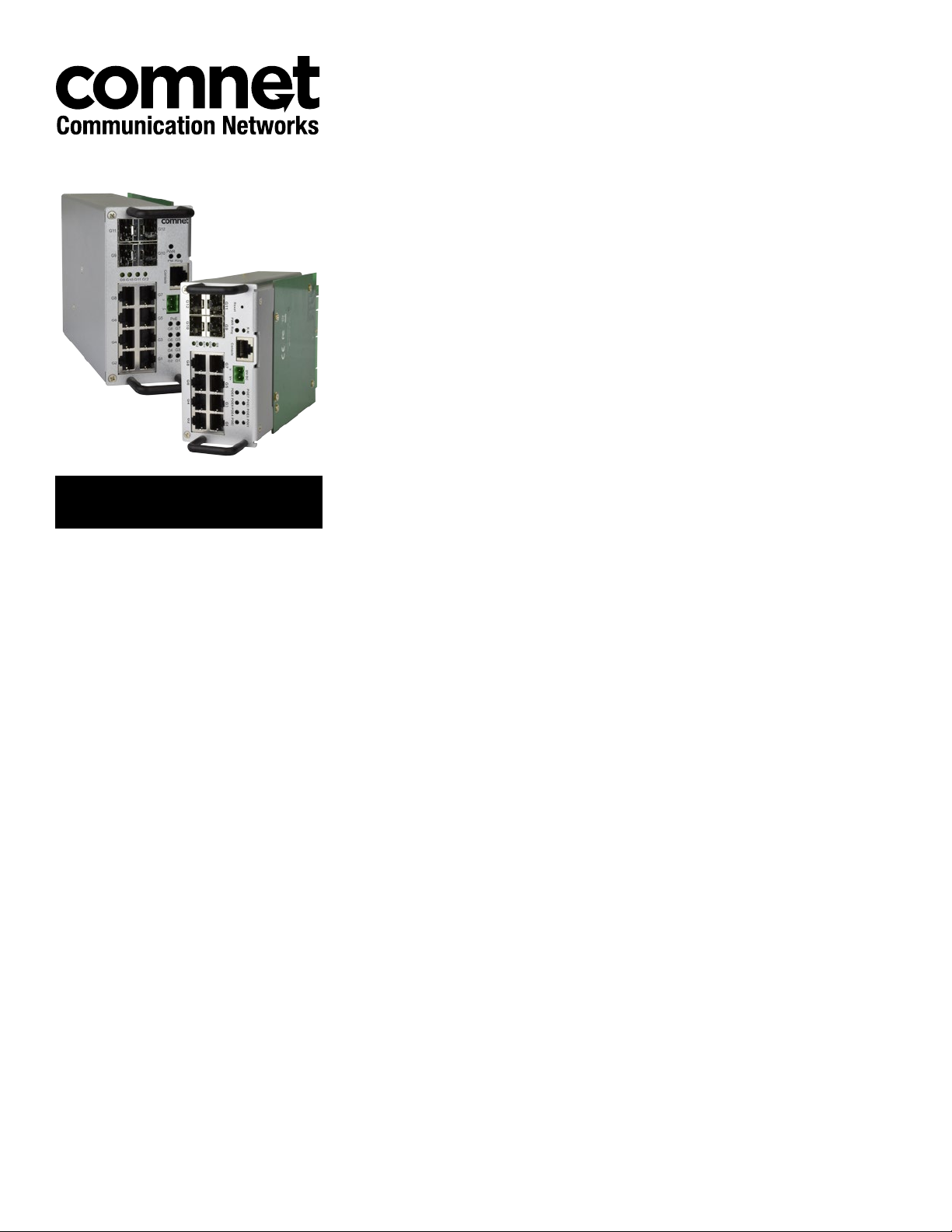
INSTALLATION AND OPERATION MANUAL
CNGE12FX4TX8MS[POE]/TS
TRAFFIC DETECTOR RACK INDUSTRIALLY HARDENED
MANAGED SWITCH WITH (8) 10/100/1000BASE-TX
& (4) 100/1000BASE-FX PORTS & OPTIONAL POE+
This manual serves the following
ComNet Model Numbers:
CNGE12FX4TX8MS/TS
CNGE12FX4TX8MSPOE/TS
The ComNet CNGE12FX4TX8MS[POE]/TS is a twelve port, managed Ethernet switch.
The switch is mechanically designed to fit into the input file of a NEMA TS2 traffic
detector rack and derives power and ground from the backplane. The small form factor
allows the user to take advantage of existing rack space already dedicated within an
already space limited traffic cabinet making installation clean and easy. The four SFP
ports are 100/1000Mbps capable, allowing single-mode or multimode optical fiber
transmission with the use of optional SFPs. The density of the SFP ports allows for
an optical drop-and-repeat, ring or star (north-south-east-west) topology to address
the majority of traffic applications. The remaining eight RJ-45 ports allow for highthroughput 10/100/1000TX Gigabit connectivity on the local copper Ethernet access
ports. The CNGE12FX4TX8MSPOE/TS features IEEE 802.3at (30W) PoE on all eight
RJ-45 Ethernet ports for PoE-compliant devices such as wireless radios or IP cameras.
The ideal solution when footprint within the traffic cabinet is limited.
Page 2
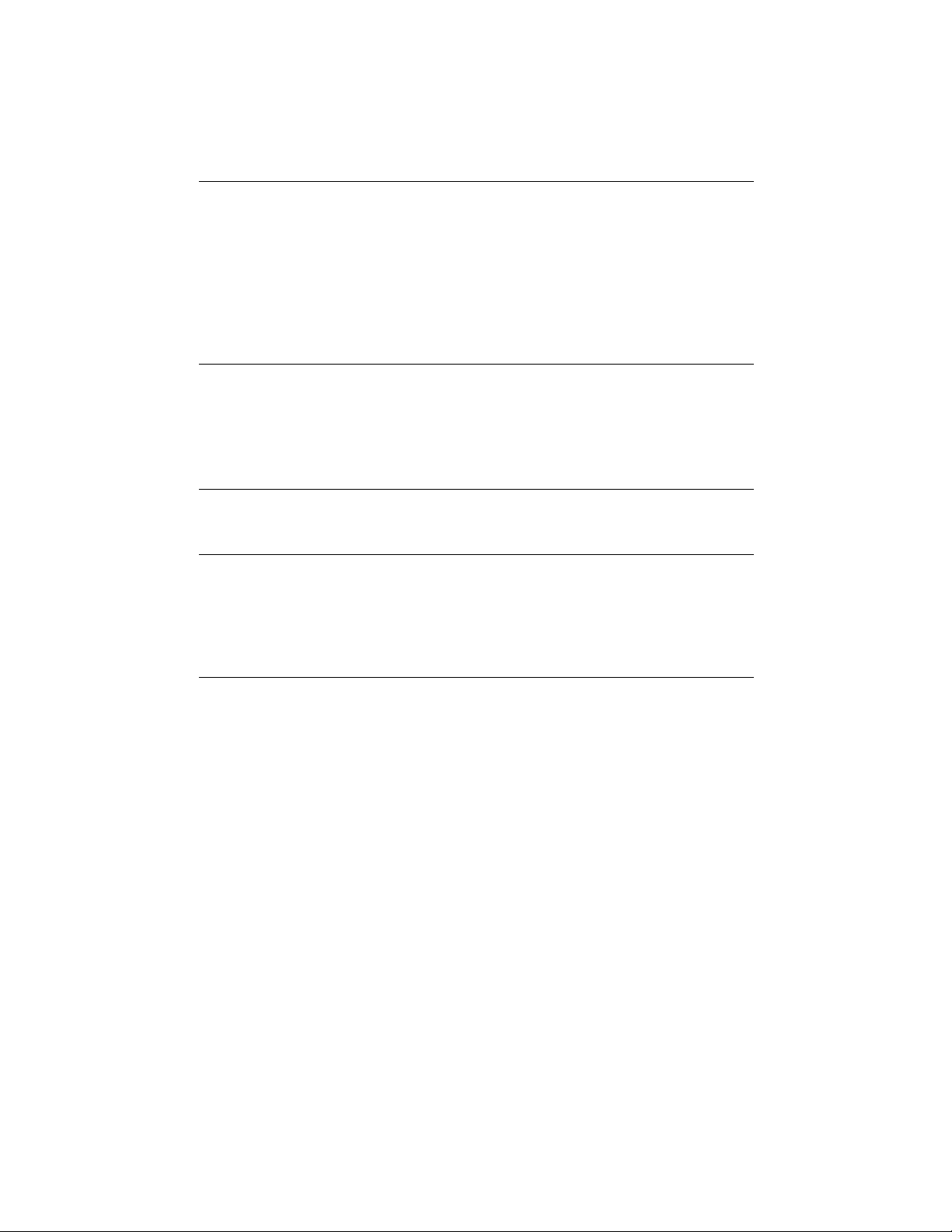
INSTALLATION AND OPERATION MANUAL CNGE12FX4TX8MS[POE]/TS
Contents
About This Guide 5
Related Documentation 5
About ComNet 5
Website 5
Support 5
Safety 5
Overview 6
Introduction 6
Software Features 7
Hardware Features 7
Hardware Overview 8
Front Panel 8
Ethernet Cables 9
1000/100BASE-TX/10BASE-T Pin Assignments 9
SFP 11
Console Cable 12
WEB Management 13
Configuration by Web Browser 13
About Web-based Management 13
Basic Setting 16
System Information 16
Admin & Password 17
Auth Method 18
IPv6 Setting 19
IP Setting 20
HTTPS 21
SSH 21
TECH SUPPORT: 1.888.678.9427
LLDP 22
LLDP Neighbor Information 23
LLDP Neighbor Information 24
Modbus TCP 26
Backup/Restore Configuration 26
Firmware Update 26
INS_CNGE12FX4TX8MS[POE]/TS Series_REV– 27 Apr 2017
PAGE 2
Page 3

INSTALLATION AND OPERATION MANUAL CNGE12FX4TX8MS[POE]/TS
DHCP Server 26
Port Setting 30
Port Alias 31
Port Trunk 32
LACP 33
Loop Protection 37
Loop Protection Status Help 38
Redundancy 39
Legacy Ring 40
G.8032 - MEP 41
G.8032 - ERPS 42
MSTP 43
STP 49
Fast Recovery mode 52
VLAN 53
VLAN Setting Example 58
Voice VLAN - Configuration 64
Voice VLAN - OUI 66
SNMP 67
Traffic Prioritization 73
Multicast 86
Security Remote Control 90
Device Binding 91
Advanced Configuration 92
Alias IP Address 92
Alive Check 92
DDoS Prevention 93
Device Description 94
Stream Check 95
AAA 99
RADIUS Overview 101
TECH SUPPORT: 1.888.678.9427
System Warning 112
SMTP Setting 113
Monitor and Diag 115
Port Statistic 118
System Log Information 122
Cable Diagnostics 123
INS_CNGE12FX4TX8MS[POE]/TS Series_REV– 27 Apr 2017
PAGE 3
Page 4
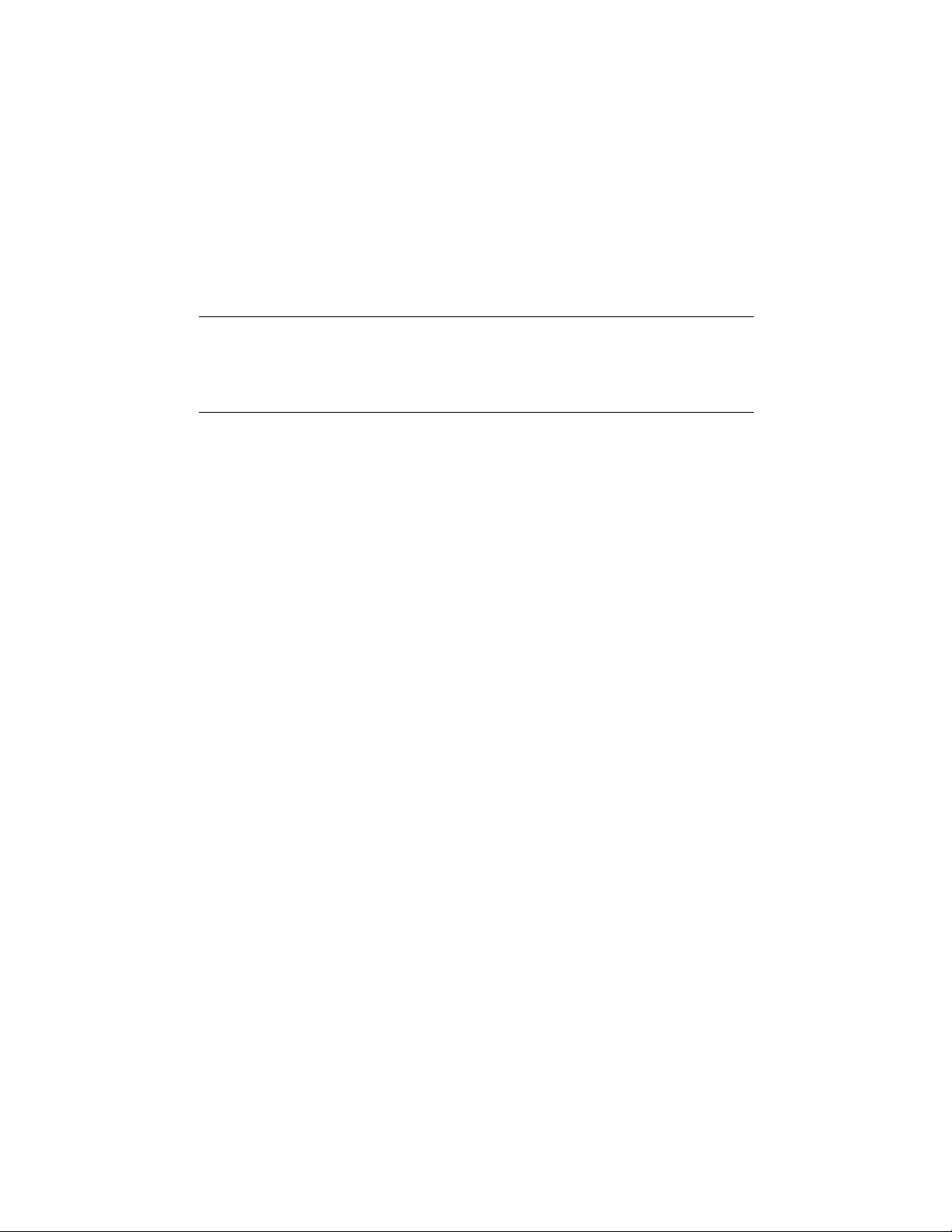
INSTALLATION AND OPERATION MANUAL CNGE12FX4TX8MS[POE]/TS
SFP Monitor 124
Ping 125
Syncronization-PTP 126
PoE Configuration (PoE Models Only) 128
Status 130
Factory Defaults 131
System Reboot 131
Command Line Interface Management 132
About CLI Management 132
Commander Groups 136
Technical Specifications 150
TECH SUPPORT: 1.888.678.9427
INS_CNGE12FX4TX8MS[POE]/TS Series_REV– 27 Apr 2017
PAGE 4
Page 5
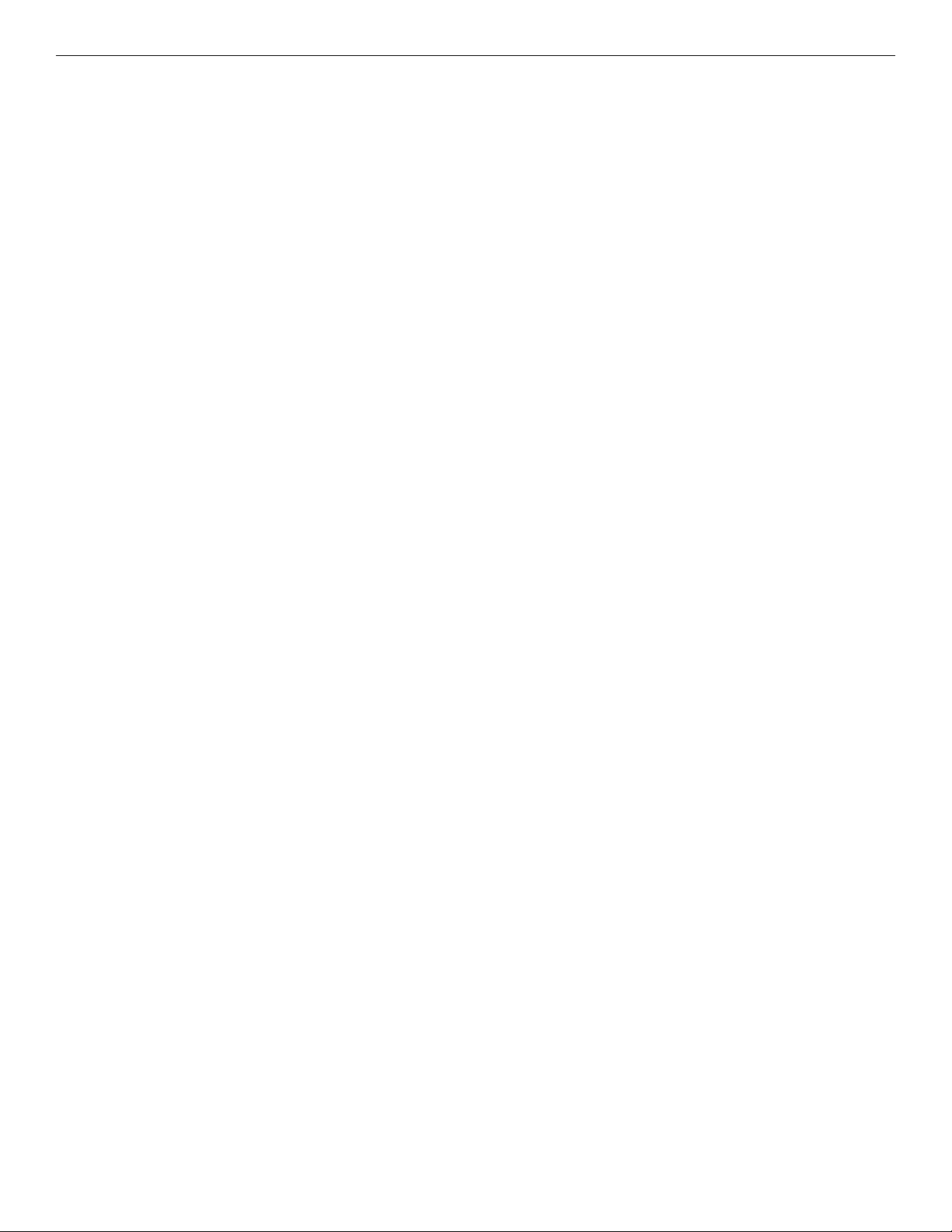
INSTALLATION AND OPERATION MANUAL CNGE12FX4TX8MS[POE]/TS
About This Guide
This guide is intended for different users such as engineers, integrators, developers, IT managers,
and technicians.
It assumes that users have some PC competence and are familiar with Microsoft Windows
operating systems and web browsers such as Windows Internet Explorer and Mozilla Firefox, as
well as have knowledge of the following:
» Installation of electronic equipment
» Electrical regulations and guidelines
» Knowledge of Local Area Network technology
Related Documentation
The following documentation is also available:
» CNGE12FX4TX8MS[POE]TS Data sheet
» SFP Modules Data sheet
About ComNet
ComNet develops and markets the next generation of video solutions for the CCTV, defense, and
homeland security markets. At the core of ComNet’s solutions are a variety of high-end video
servers and the ComNet IVS software, which provide the industry with a standard platform for
analytics and security management systems enabling leading performance, compact and cost
effective solutions.
ComNet’s products are available in commercial and rugged form.
Website
For information on ComNet’s entire product line, please visit the ComNet website at
http://www.comnet.net
Support
For any questions or technical assistance, please contact your sales person (sales@comnet.net) or
the customer service support center (techsupport@comnet.net)
Safety
» Only ComNet service personnel can service the equipment. Please contact ComNet Technical
Support.
» The equipment should be installed in locations with controlled access, or other means of
security, and controlled by persons of authority.
INS_CNGE12FX4TX8MS[POE]/TS Series_REV– 27 Apr 2017
TECH SUPPORT: 1.888.678.9427
PAGE 5
Page 6
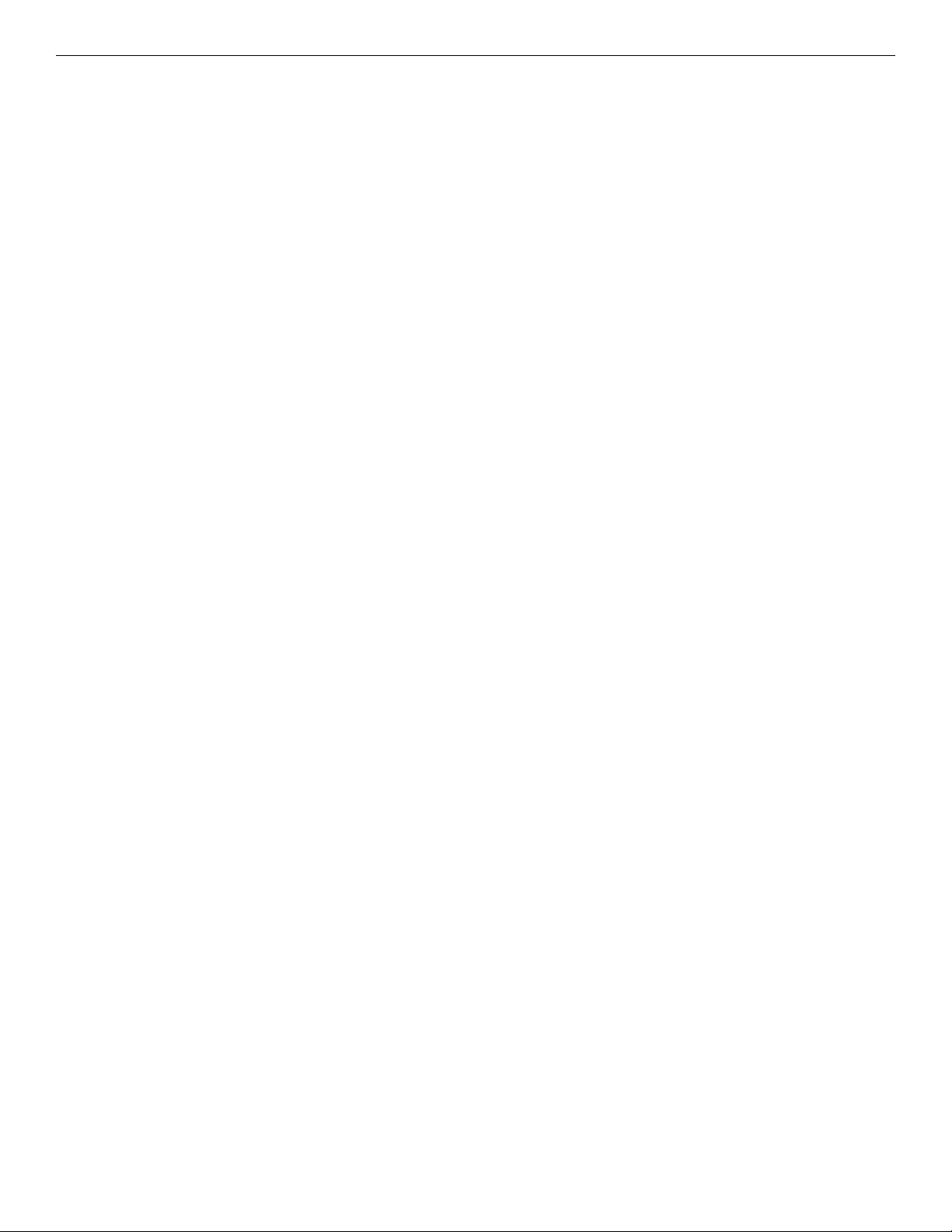
INSTALLATION AND OPERATION MANUAL CNGE12FX4TX8MS[POE]/TS
Overview
Introduction
The ComNet CNGE12FX4TX8MS[POE]/TS is a twelve port, managed Ethernet switch. The switch
is mechanically designed to fit into the input file of a NEMA TS2 traffic detector rack and derives
power and ground from the backplane. The small form factor allows the user to take advantage
of existing rack space already dedicated within an already space limited traffic cabinet making
installation clean and easy. The four SFP ports are 100/1000Mbps capable, allowing singlemode or multimode optical fiber transmission with the use of optional SFPs. The density of the
SFP ports allows for an optical drop-and-repeat, ring or star (north-south-east-west) topology
to address the majority of traffic applications. The remaining eight RJ-45 ports allow for highthroughput 10/100/1000TX Gigabit connectivity on the local copper Ethernet access ports. The
CNGE12FX4TX8MSPOE/TS features IEEE 802.3at (30W) PoE on all eight RJ-45 Ethernet ports for
PoE-compliant devices such as wireless radios or IP cameras. The ideal solution when footprint
within the traffic cabinet is limited.
TECH SUPPORT: 1.888.678.9427
INS_CNGE12FX4TX8MS[POE]/TS Series_REV– 27 Apr 2017
PAGE 6
Page 7
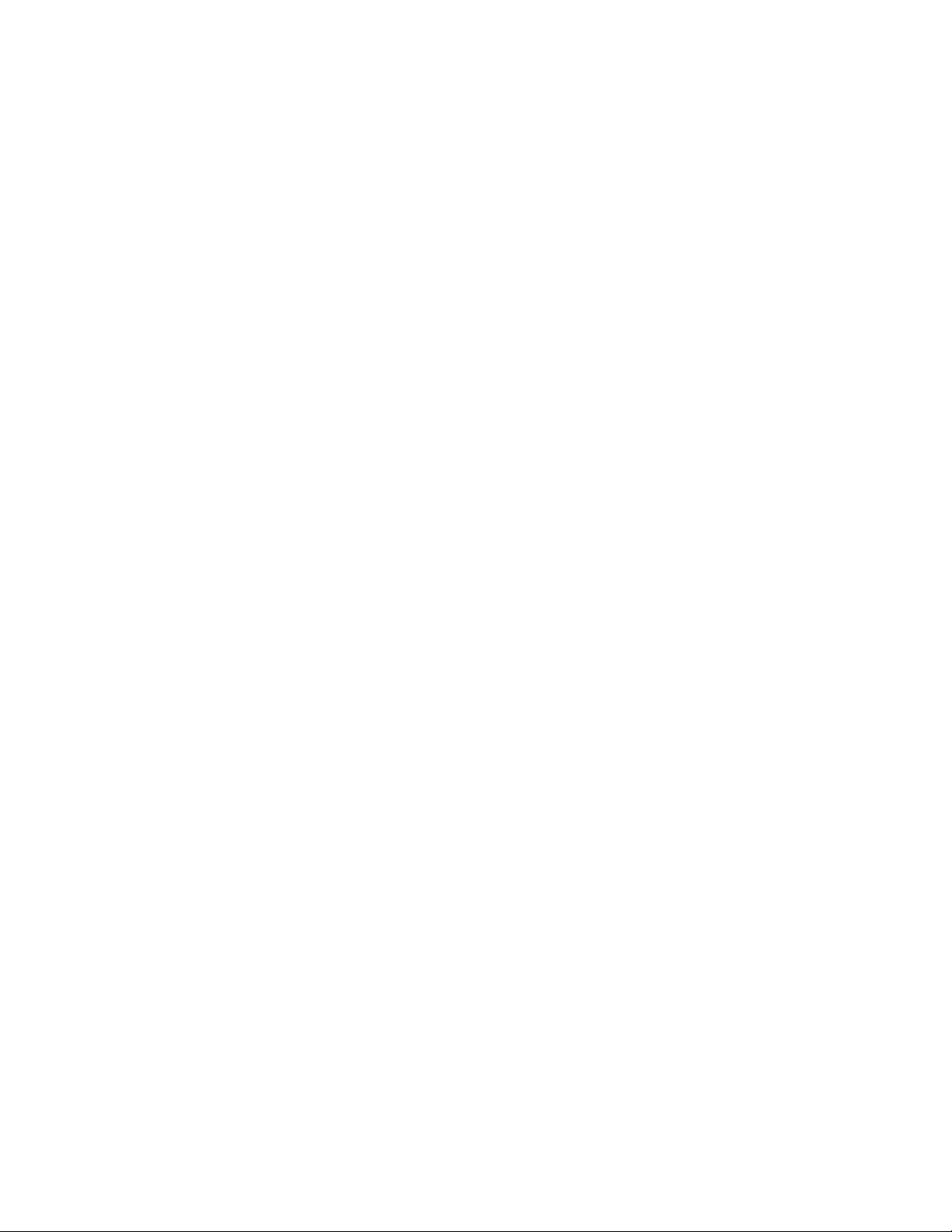
INSTALLATION AND OPERATION MANUAL CNGE12FX4TX8MS[POE]/TS
Software Features
» C-Ring (recovery time < 30ms over 250 units of connection)
» MSTP (RSTP/STP compatible) for Ethernet Redundancy
» G.8032 Ethernet Ring protection System (ERPS)
» Optional 8 ports PSE fully compliant with IEEE802.3at standard, providing up to
30 Watts per port
» IEEE 1588v2 clock synchronization
» Provides HTTPS/SSH protocol to enhance network security
» IP-based bandwidth management
» application-based QoS management
» Device Binding security function
» IGMP v2/v3 (IGMP snooping support) for filtering multicast traffic
» SNMP v1/v2c/v3 & RMON & 802.1Q VLAN Network Management
» ACL, TACACS+ and 802.1x User Authentication for security
» 9.6K Bytes Jumbo Frame
» SFP ports support DDM function
» Supports Modbus TCP Protocol
» Multiple notification for warning of unexpected event
» Web-based Telnet, Console (CLI), and Windows utility (eConsole) configuration
» LLDP Protocol
» NEMA TS2 traffic detector rack design
Hardware Features
» Operating Temperature: -40º to +75º C
» Storage Temperature: – 40º to 85ºC
» Operating Humidity: 5% to 97%, non-condensing
» 8 × 10/100/1000Base–T(X)
» 4 × 100/1000 Base-X SFP
» Console Port
» Dimensions: 2.23 × 4.51 × 8.08 in (5.67 × 11.45 × 20.53 cm)
TECH SUPPORT: 1.888.678.9427
INS_CNGE12FX4TX8MS[POE]/TS Series_REV– 27 Apr 2017
PAGE 7
Page 8
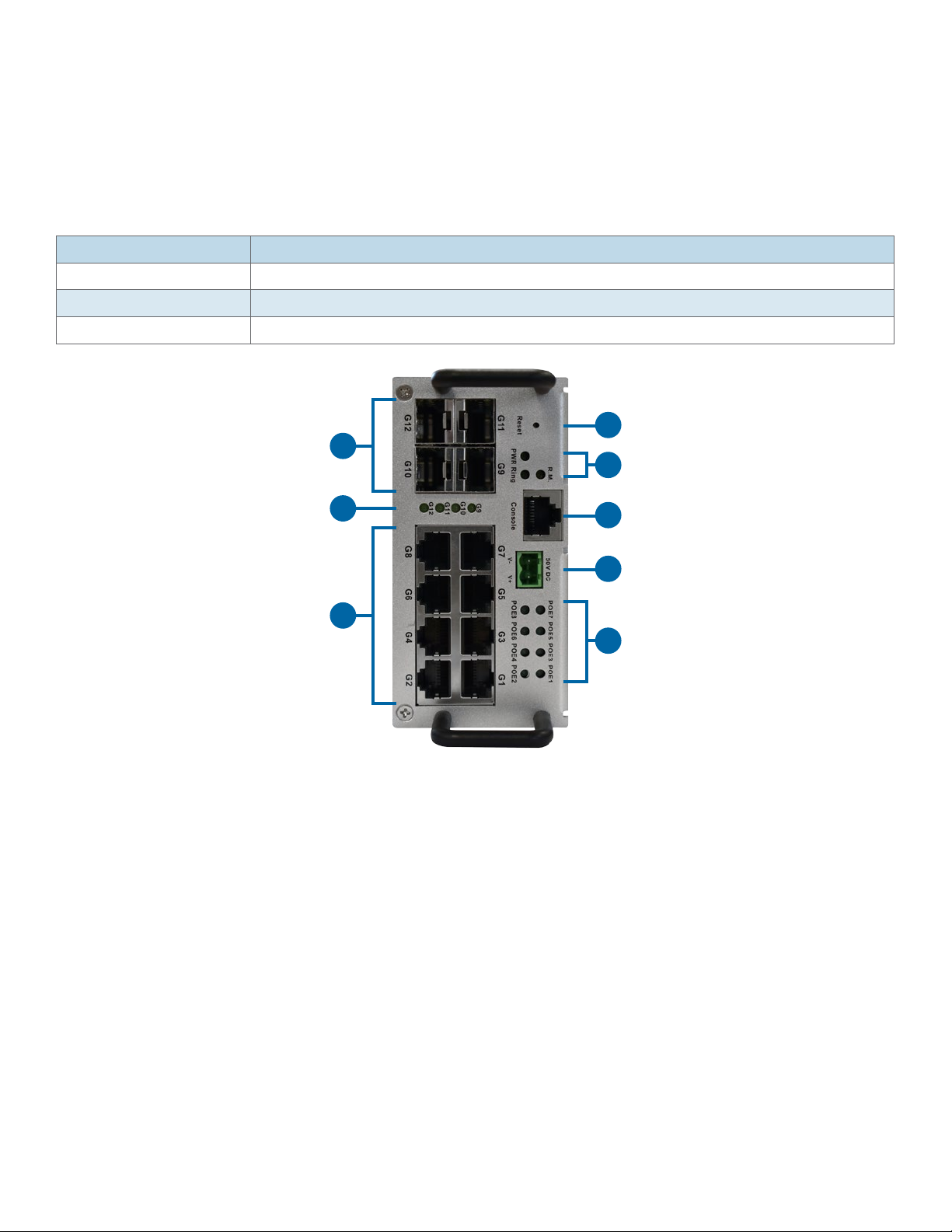
INSTALLATION AND OPERATION MANUAL CNGE12FX4TX8MS[POE]/TS
Hardware Overview
Front Panel
The following table describes the labels on the CNGE12FX4TX8MS[POE]/TS series switches.
Port Description
Gigabit SFP ports 4 x 100/1000Base-X on SFP port
Gigabit Ethernet Ports 8 x 10/100/1000Base–T(X)
Console Use RS-232 with RJ-45 connecter to manage switch.
4
1
5
2
6
7
3
8
CNGE12FX4TX8MSPOE/TS - Typical Front Panel
1. 100/1000Base-X SFP Ports
2. Indicator LEDs for SFP Ports Link/Activity
3. 10/100/1000BaseT(X) RJ-45 Ports and Indicator LEDs for Link/Activity and Speed.
4. Reset Button
5. Indicator LEDs for Power, C-Ring and Ring Master status
6. RJ-45 Console Port
7. PoE Power Input for 48-57 V External Power Input
8. PoE Indicator LEDs
TECH SUPPORT: 1.888.678.9427
INS_CNGE12FX4TX8MS[POE]/TS Series_REV– 27 Apr 2017
PAGE 8
Page 9
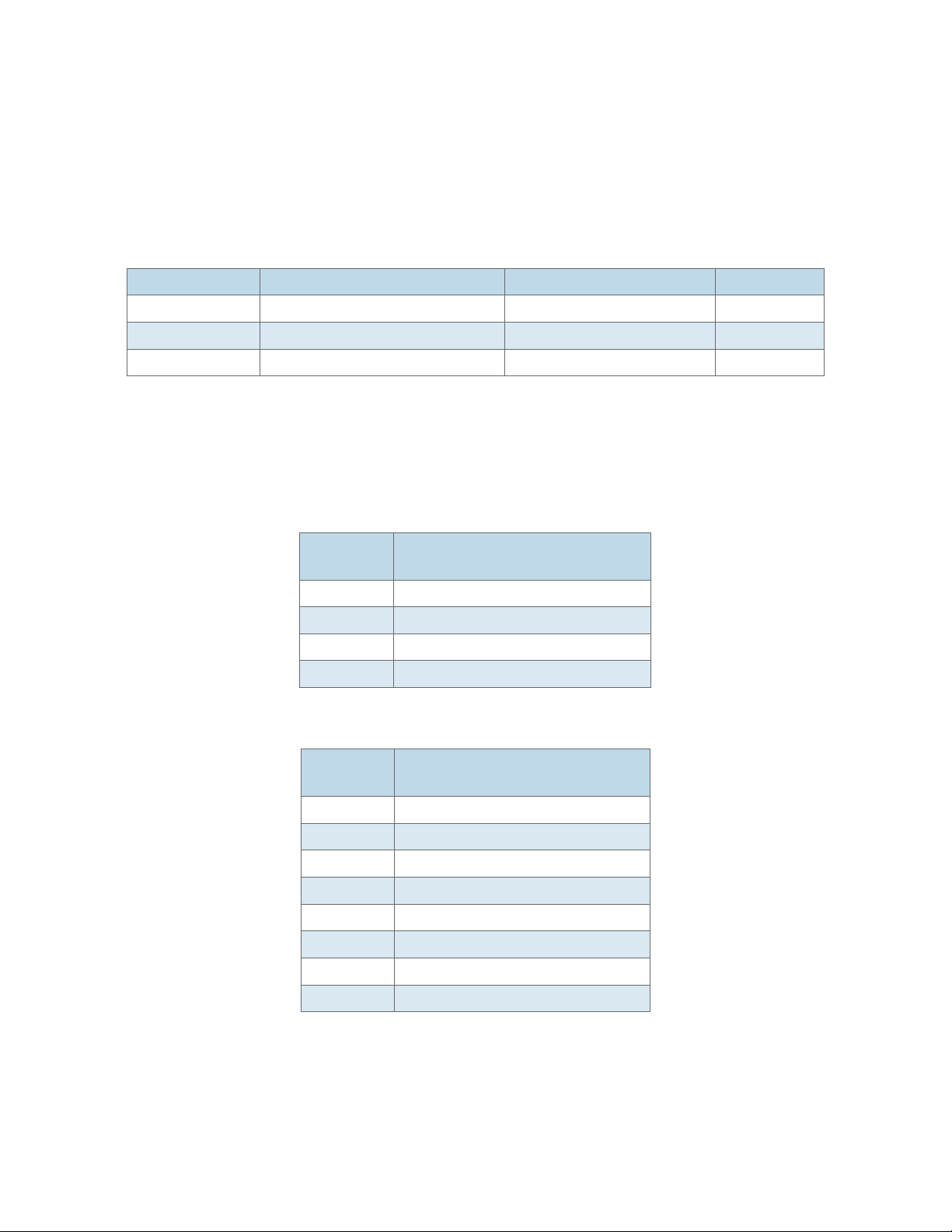
INSTALLATION AND OPERATION MANUAL CNGE12FX4TX8MS[POE]/TS
Ethernet Cables
The CNGE12FX4TX8MS[POE]/TS series switches have standard Ethernet ports. According to the
link type, the switches use CAT 3, 4, 5,5e UTP cables to connect to any other network device (PCs,
servers, switches, routers, or hubs). Please refer to the following table for cable specifications.
Cable Types and Specifications
Cable Type Max. Length Connector
10BASE-T Cat. 3, 4, 5 100-ohm UTP 100 m (328 ft) RJ-45
100BASE-TX Cat. 5 100-ohm UTP UTP 100 m (328 ft) RJ-45
1000BASE-TX Cat. 5/Cat. 5e 100-ohm UTP UTP 100 m (328ft) RJ-45
1000/100BASE-TX/10BASE-T Pin Assignments
With 1000/100BASE-TX/10BASE-T cable, pins 1 and 2 are used for transmitting data, and pins 3
and 6 are used for receiving data.
10/100Base-T(X) PSE RJ-45 port
Pin
Number
#1 TD+ with PoE Power input +
#2 TD – with PoE Power input +
#3 RD+ with PoE Power input –
#6 RD – with PoE Power input –
10/100 Base-T RJ-45 Pin Assignments
Pin
Number
1 TD+
2 TD-
3 RD+
4 Not used
5 Not used
6 RD-
Assignment
Assignment
TECH SUPPORT: 1.888.678.9427
7 Not used
8 Not used
INS_CNGE12FX4TX8MS[POE]/TS Series_REV– 27 Apr 2017
PAGE 9
Page 10
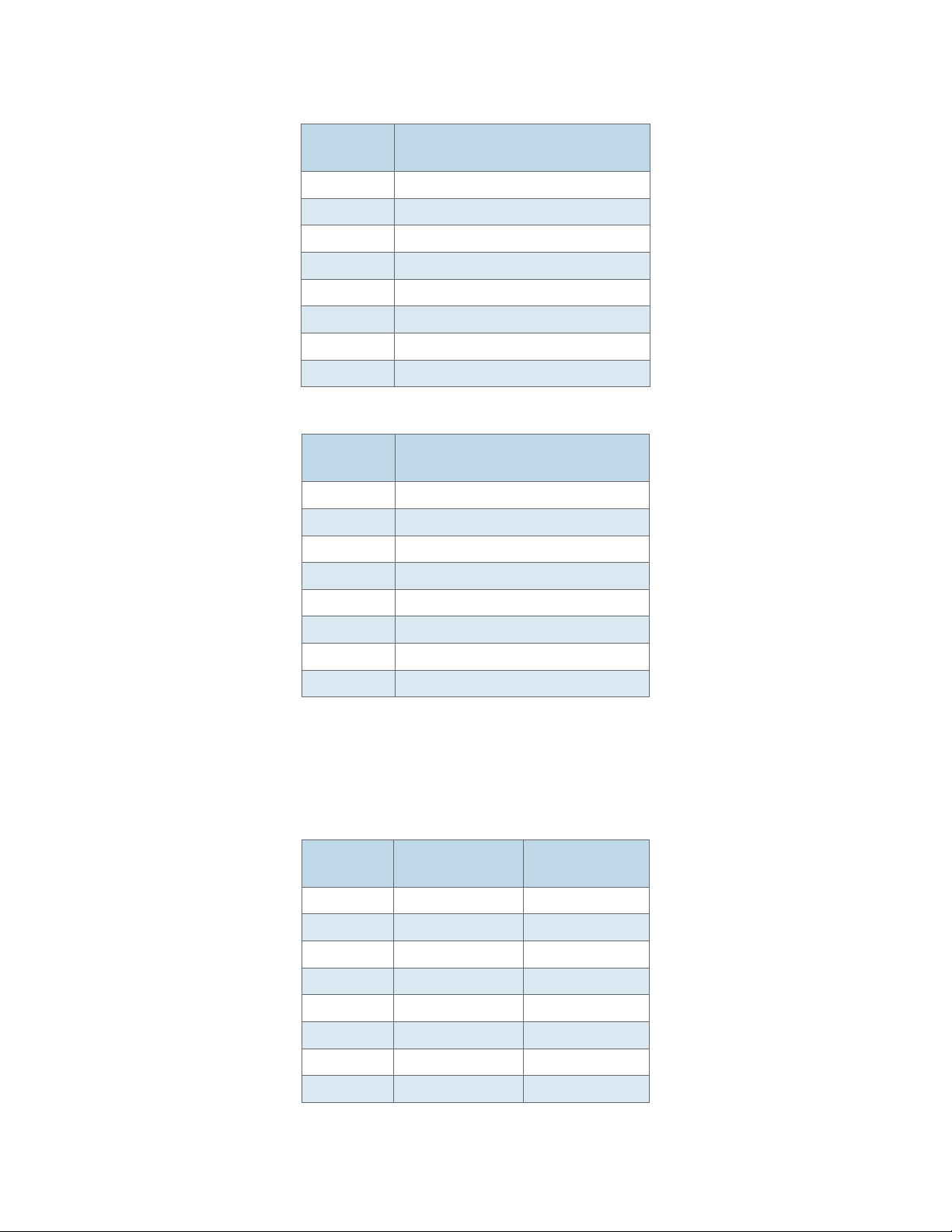
INSTALLATION AND OPERATION MANUAL CNGE12FX4TX8MS[POE]/TS
1000Base-T PSE RJ-45 port
Pin
Number
Assignment
#1 BI_DA+ with PoE Power input +
#2 BI_DA – with PoE Power input +
#3 BI_DB+ with PoE Power input –
#4 BI_ DC+
#5 BI_DC-
#6 BI_DB – with PoE Power input –
#7 BI_DD+
#8 BI_DD-
1000 Base-T RJ-45 Pin Assignments
Pin
Number
Assignment
1 BI_DA+
2 BI_DA-
3 BI_DB+
4 BI _ DC+
5 BI_DC-
6 BI_DB-
7 BI_DD+
8 BI_DD-
The CNGE12FX4TX8MS[POE]/TS series switches support auto MDI/MDI-X operation. You can use
a straight-through cable to connect PC to switch. The following table below shows the 10BASE-T/
100BASE-TX MDI and MDI-X port pin outs.
10/100 Base-T MDI/MDI-X pins assignment
Pin
Number
1 TD+(transmit) RD+(receive)
2 TD-(transmit) RD - (receive)
3 RD+(receive) TD+(transmit)
4 Not used Not used
5 Not used Not used
6 RD - (receive) TD-(transmit)
MDI port MDI-X port
TECH SUPPORT: 1.888.678.9427
7 Not used Not used
8 Not used Not used
INS_CNGE12FX4TX8MS[POE]/TS Series_REV– 27 Apr 2017
PAGE 10
Page 11
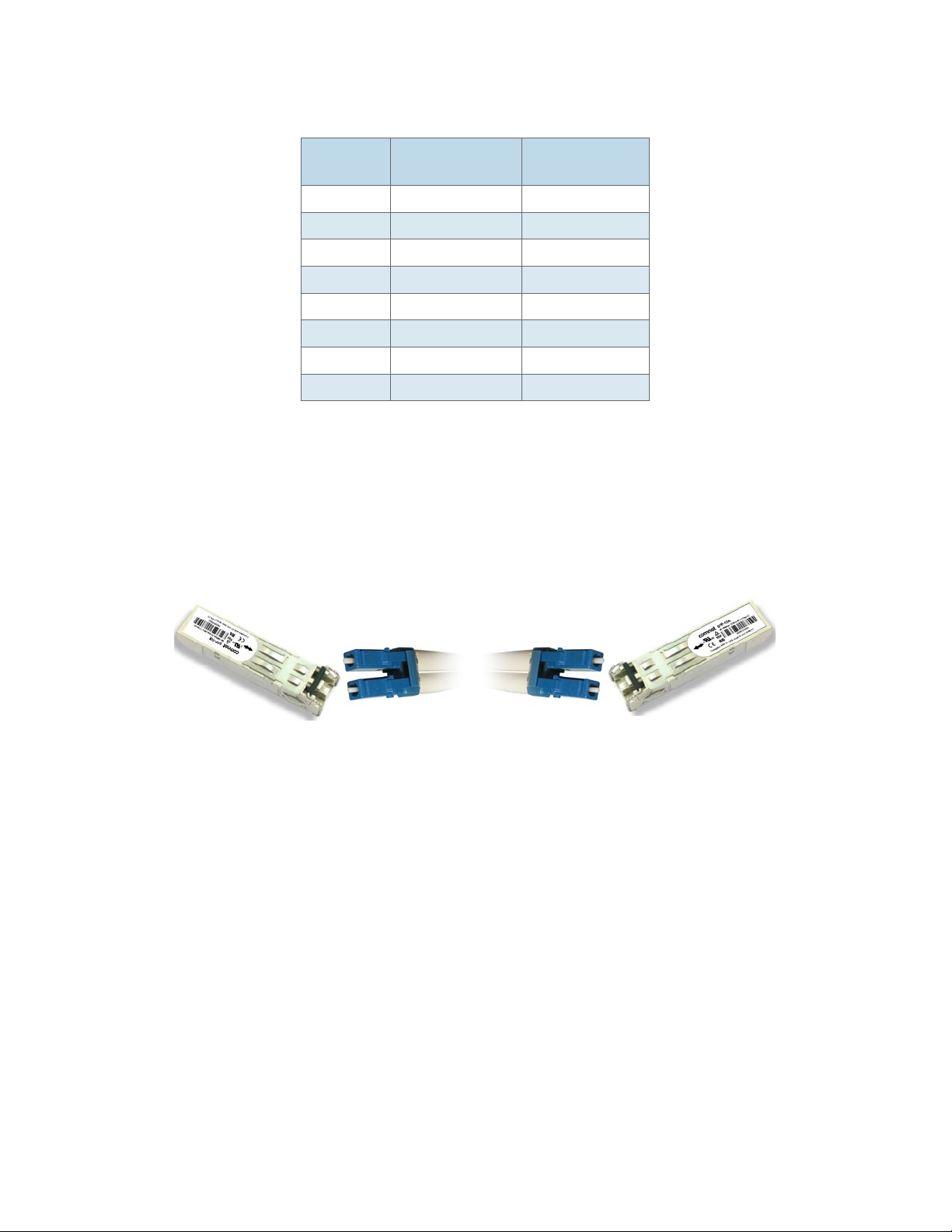
INSTALLATION AND OPERATION MANUAL CNGE12FX4TX8MS[POE]/TS
1000 Base-T MDI/MDI-X pins assignment
Pin
Number
MDI port MDI-X port
1 BI_DA+ BI_DB+
2 BI_DA- BI_DB-
3 BI_DB+ BI _DA+
4 BI _ DC+ BI_DD+
5 BI_DC- BI_DD-
6 BI_DB- BI_DA-
7 BI_DD+ BI _ DC+
8 BI_DD- BI_DC-
Note: “+” and “-” signs represent the polarity of the wires that make up each wire pair.
SFP
The Switch has fiber optical ports with SFP connectors. The fiber optical ports are in multi-mode
(0 to 550M, 850 nm with 50/125 µm, 62.5/125 µm fiber) and single-mode with LC connector. Please
remember that the TX port of Switch A should be connected to the RX port of Switch B.
TECH SUPPORT: 1.888.678.9427
Switch A Switch B
INS_CNGE12FX4TX8MS[POE]/TS Series_REV– 27 Apr 2017
PAGE 11
Page 12
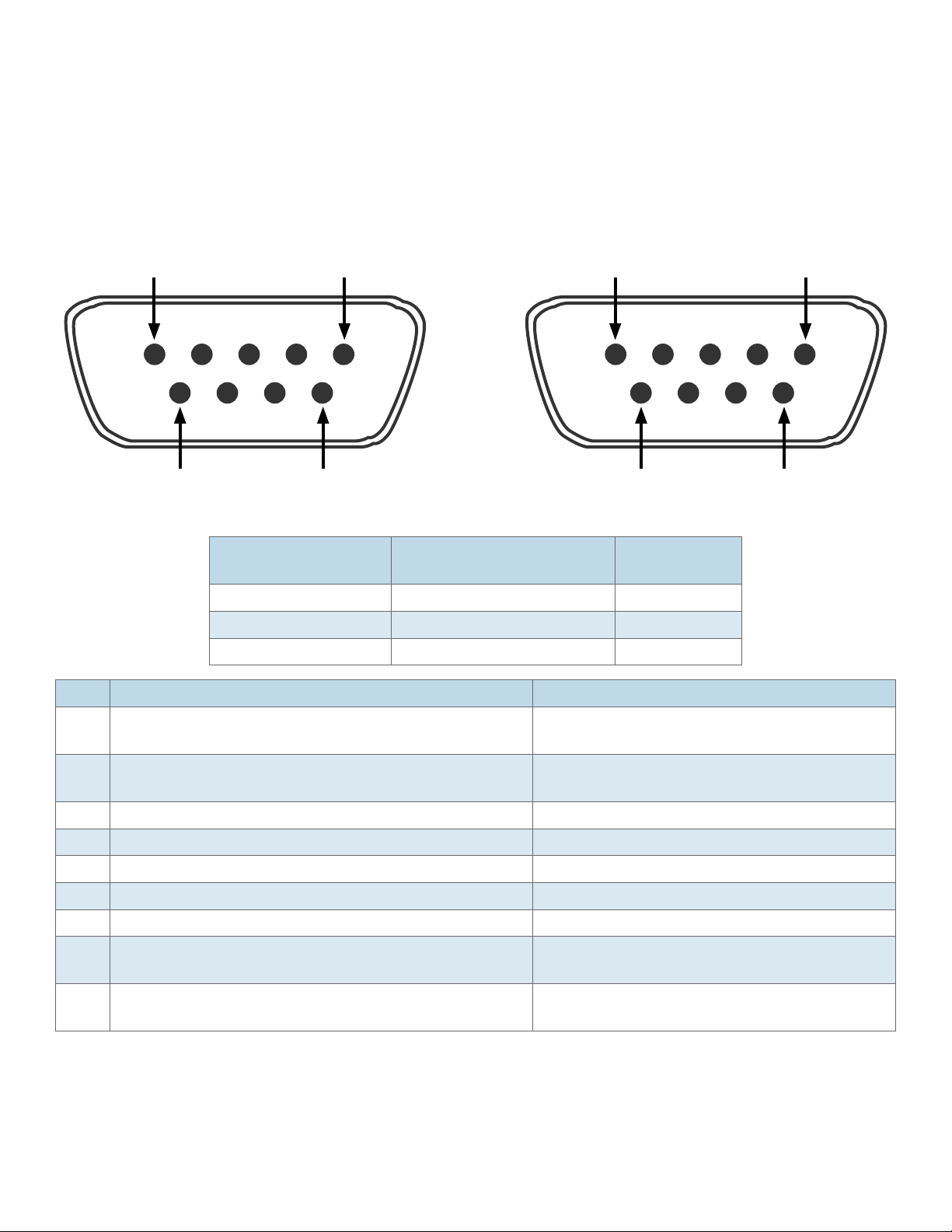
INSTALLATION AND OPERATION MANUAL CNGE12FX4TX8MS[POE]/TS
Console Cable
CNGE12FX4TX8MS[POE]/TS series switches can be managed via a console port located on the
front of the switch. The RJ-45 to DB-9 cable can be found in the package. You can connect them
to PC via a RS-232 cable with DB-9 female connector and the other end (RJ-45 male connector)
connects to console port of switch.
1
6
PC pin out (male)
assignment
Pin #2 RD Pin #2 TD Pin #2
Pin #3 TD Pin #3 RD Pin #3
Pin #5 GD Pin #5 GD Pin #5
Pin Male Connector Female Connector
5
9
DB-9 Male DB-9 Female
RS-232 with DB-9
female connector
5
9
DB9 to RJ 45
1
6
1 Received Line Signal Detect (Received by DTE
Device)
2 Received Data (Received by DTE Device) Transmitted Data (Transmitted from DCE
3 Transmitted Data (Transmitted from DTE Device) Received Data (Received by DCE Device)
4 DTE Ready (Transmitted from DTE Device) DTE Ready (Received by DCE Device)
5 Signal Ground Signal Ground
6 DCE Ready (Received by DTE Device) DCE Ready (Transmitted from DCE Device)
7 Request to Send (Transmitted from DTE Device) Clear to Send (Received by DCE Device)
8 Clear to Send (Received by DTE Device) Request to Send (Transmitted from DCE
9 Ring Indicator (Received by DTE Device) Ring Indicator (Transmitted from DCE
TECH SUPPORT: 1.888.678.9427
Received Line Signal Detect (Transmitted
from DCE Device)
Device)
Device)
Device)
INS_CNGE12FX4TX8MS[POE]/TS Series_REV– 27 Apr 2017
PAGE 12
Page 13
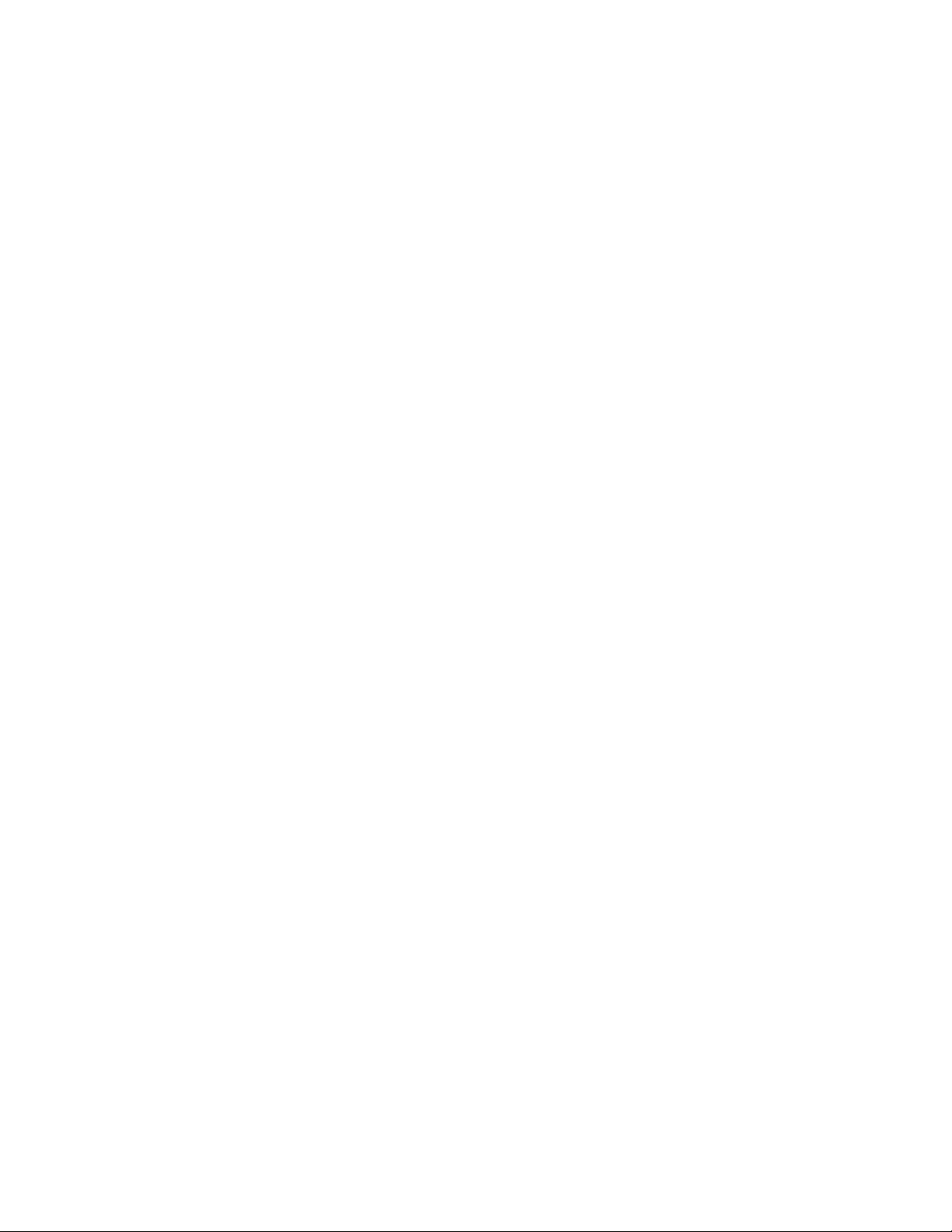
INSTALLATION AND OPERATION MANUAL CNGE12FX4TX8MS[POE]/TS
WEB Management
Attention: While installing and upgrading firmware, please remove physical loop connection first.
DO NOT power off equipment while the firmware is upgrading!
Configuration by Web Browser
This section introduces the configuration by Web browser.
About Web-based Management
An embedded HTML web site resides in flash memory on the CPU board. It contains advanced
management features and allows you to manage the switch from anywhere on the network
through a standard web browser such as Microsoft Internet Explorer.
The Web-Based Management function supports Internet Explorer 5.0 or later.
Preparing for Web Management
IP Address: 192.168.10.1
Subnet Mask: 255.255.255.0
Default Gateway: 192.168.10 .254
User Name: admin
Password: admin
TECH SUPPORT: 1.888.678.9427
INS_CNGE12FX4TX8MS[POE]/TS Series_REV– 27 Apr 2017
PAGE 13
Page 14
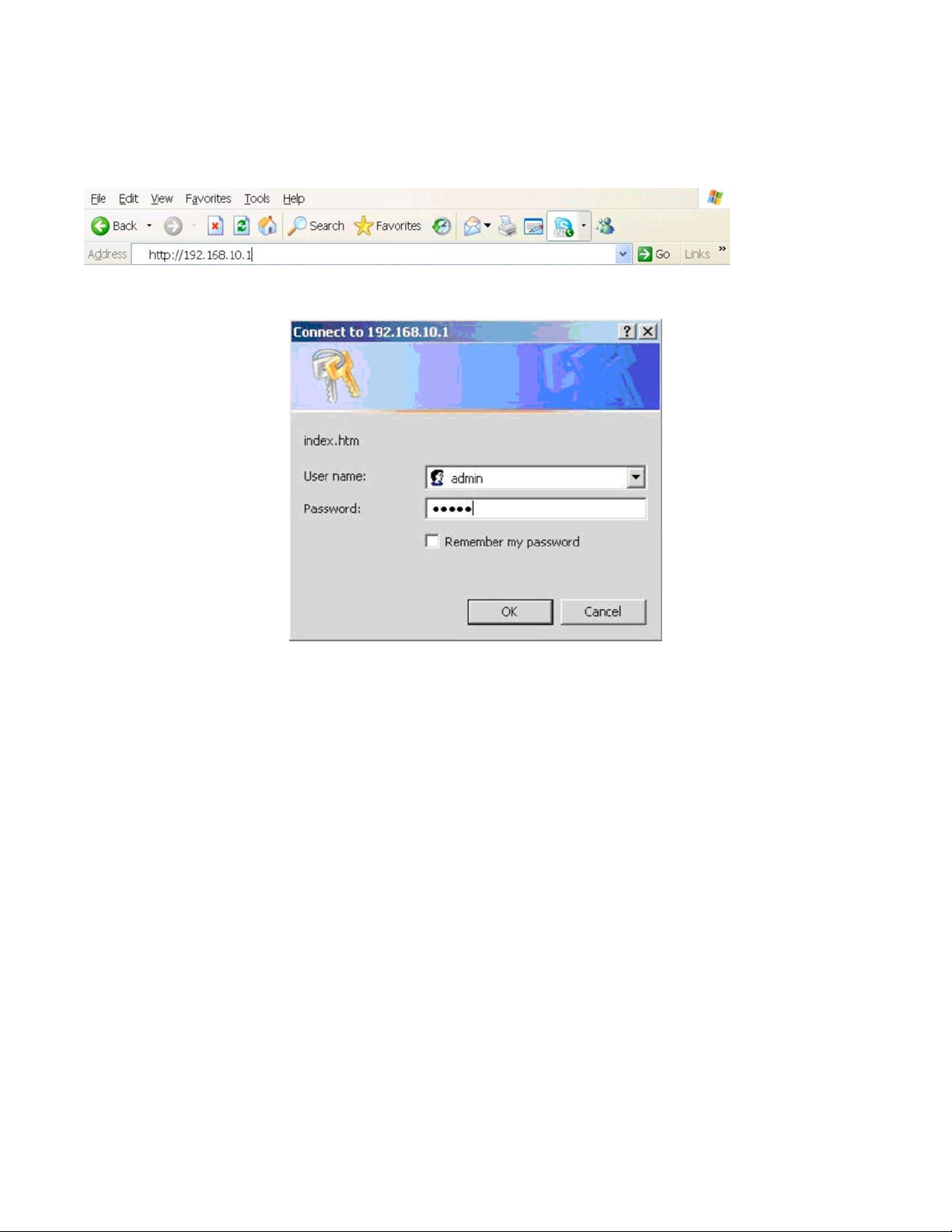
INSTALLATION AND OPERATION MANUAL CNGE12FX4TX8MS[POE]/TS
System Login
1. Launch Internet Explorer.
2. Type http:// and the IP address of the switch. Press “Enter”.
3. The login screen appears.
Login screen
4. Key in the username and password. The default username and password is admin.
5. Press OK button, then the main interface of the Web-based management appears.
TECH SUPPORT: 1.888.678.9427
INS_CNGE12FX4TX8MS[POE]/TS Series_REV– 27 Apr 2017
PAGE 14
Page 15
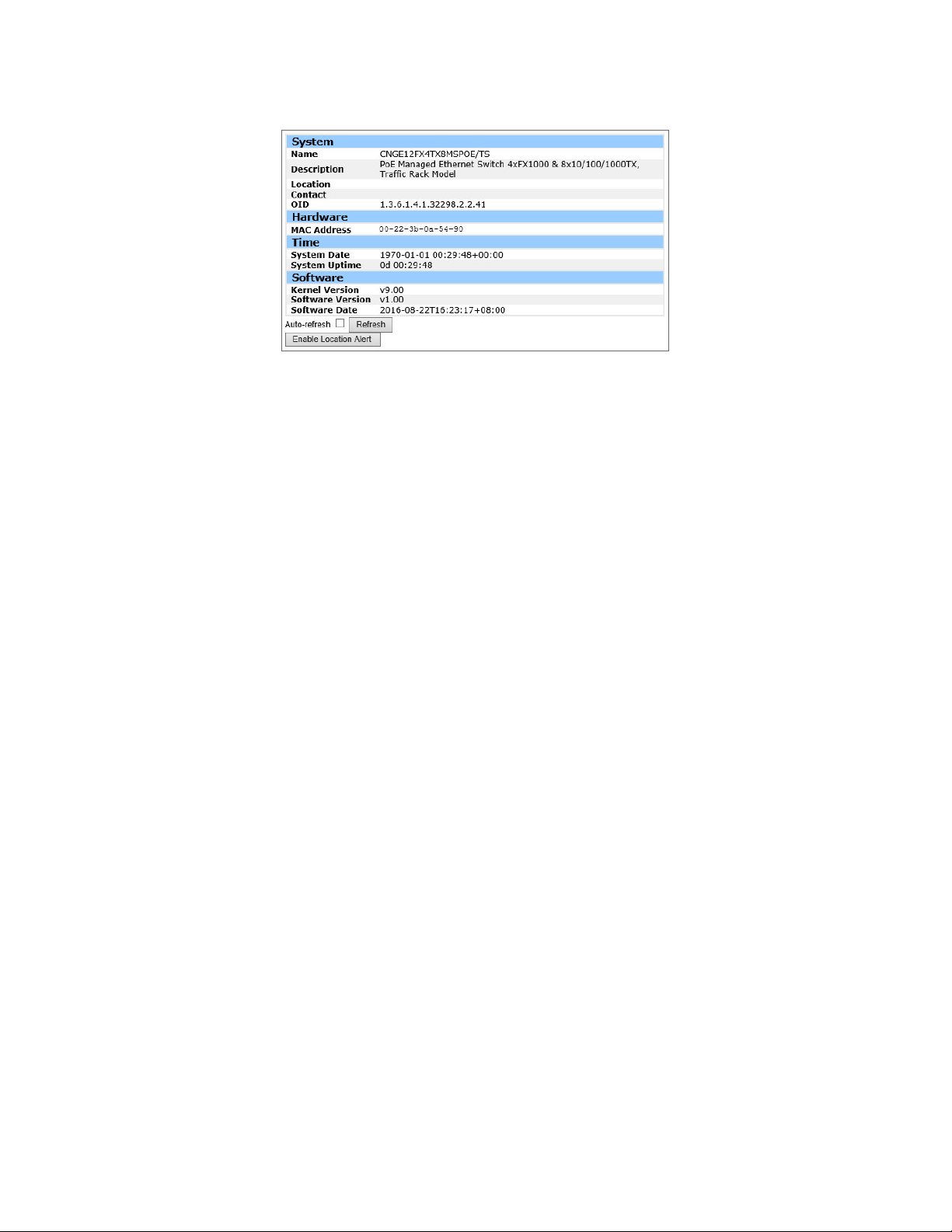
INSTALLATION AND OPERATION MANUAL CNGE12FX4TX8MS[POE]/TS
Main Interface
Main interface
TECH SUPPORT: 1.888.678.9427
INS_CNGE12FX4TX8MS[POE]/TS Series_REV– 27 Apr 2017
PAGE 15
Page 16
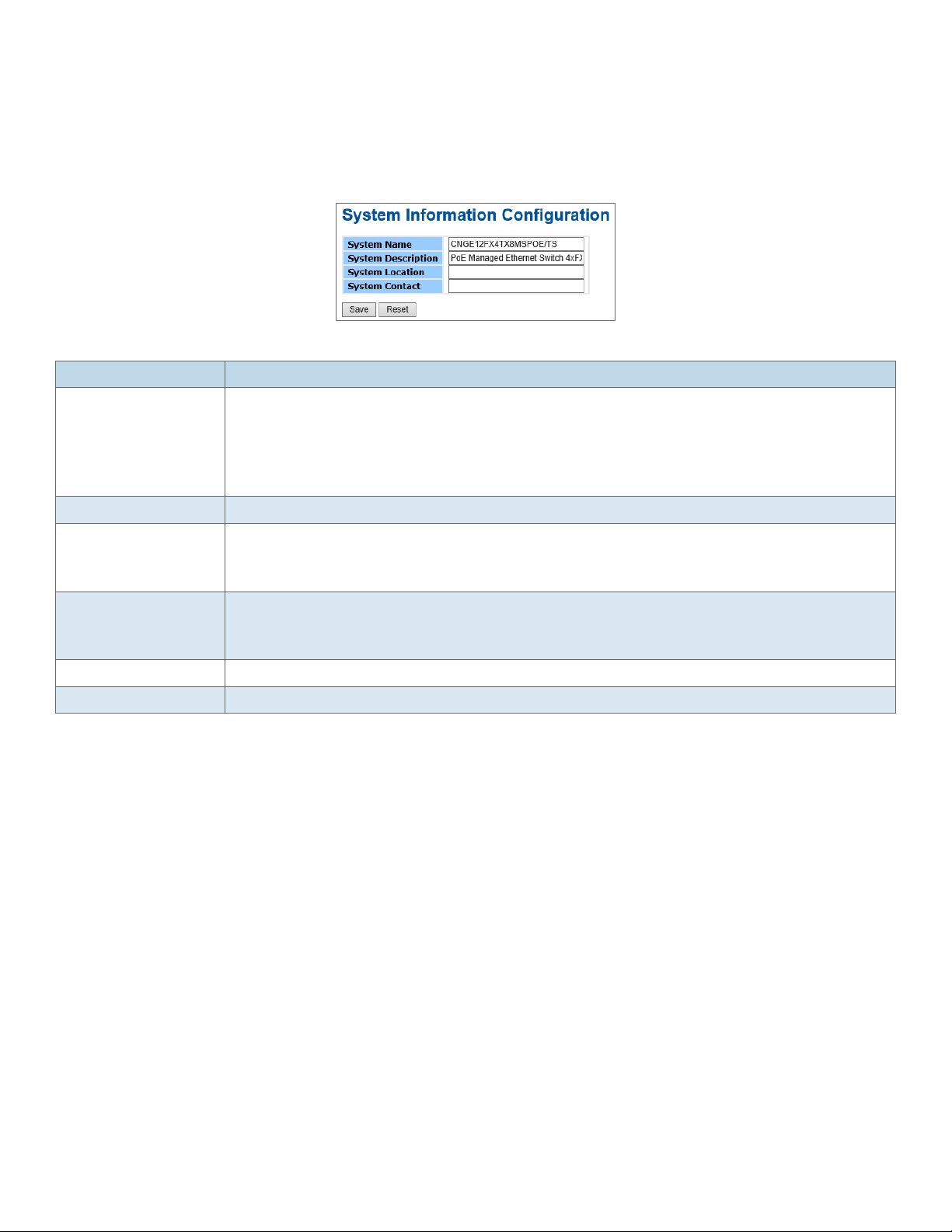
INSTALLATION AND OPERATION MANUAL CNGE12FX4TX8MS[POE]/TS
Basic Setting
System Information
The switch system information is provided here.
System Information interface
Label Description
System Name An administratively assigned name for this managed node. By convention, this is the
node’s fully-qualified domain name. A domain name is a text string drawn from the
alphabet (A-Za-z), digits (0-9), minus sign (-). No space characters are permitted as
part of a name. The first character must be an alpha character. And the first or last
character must not be a minus sign. The allowed string length is 0 to 255.
System Description The device Description.
System Location The physical location of this node(e.g., telephone closet, 3rd floor). The allowed
string length is 0 to 255, and the allowed content is the ASCII characters from 32 to
126.
System Contact The textual identification of the contact person for this managed node, together
with information on how to contact this person. The allowed string length is 0 to
255, and the allowed content is the ASCII characters from 32 to 126.
Save Click to save changes.
Reset Click to undo any changes made locally and revert to previously saved values.
TECH SUPPORT: 1.888.678.9427
INS_CNGE12FX4TX8MS[POE]/TS Series_REV– 27 Apr 2017
PAGE 16
Page 17
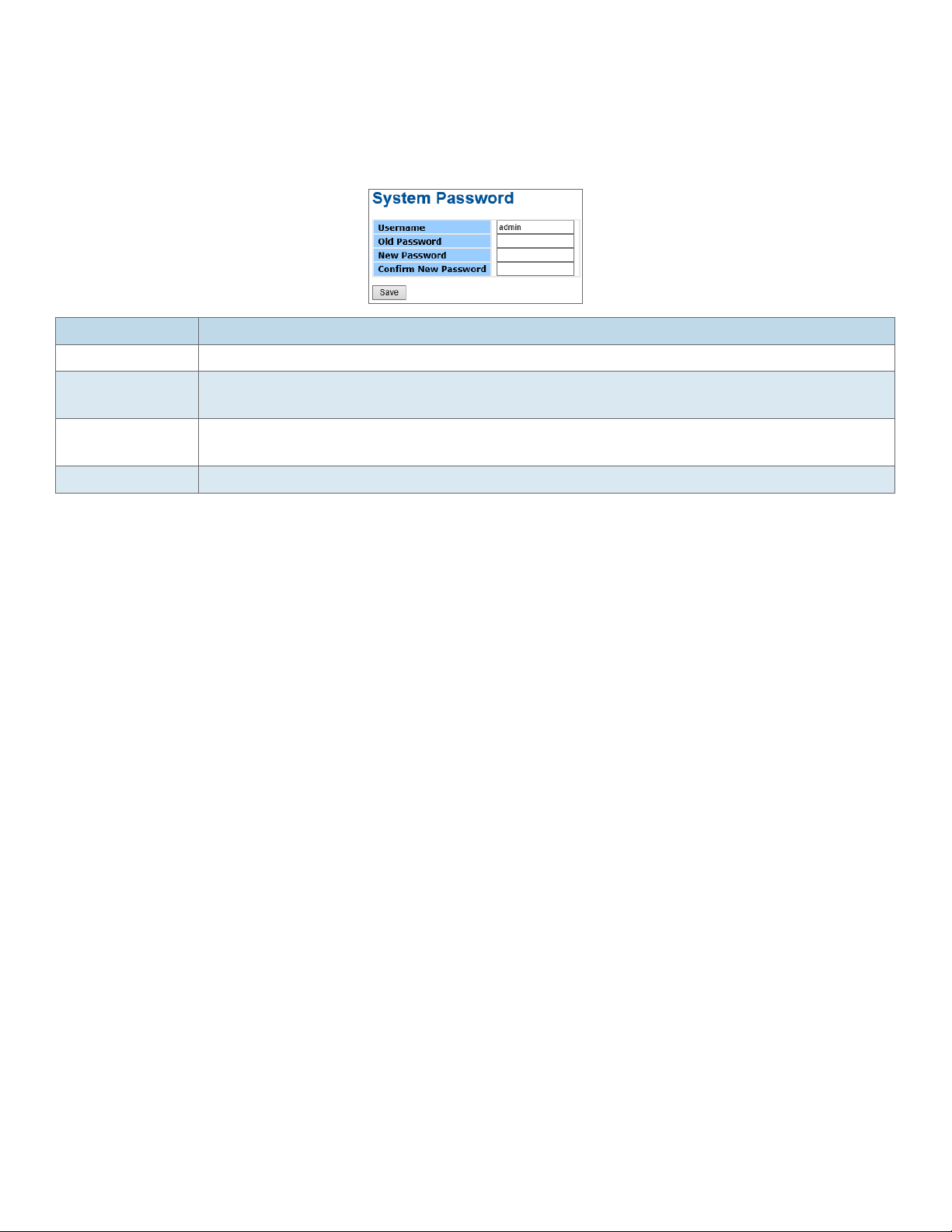
INSTALLATION AND OPERATION MANUAL CNGE12FX4TX8MS[POE]/TS
Admin & Password
This page allows you to configure the system password required to access the web pages or log
in from CLI.
Label Description
Old Password Enter the current system password. If this is incorrect, the new password will not be set.
New Password The system password. The allowed string length is 0 to 31, and the allowed content is
the ASCII characters from 32 to 126.
Confirm
Re-type the new password.
password
Save Click to save changes.
TECH SUPPORT: 1.888.678.9427
INS_CNGE12FX4TX8MS[POE]/TS Series_REV– 27 Apr 2017
PAGE 17
Page 18
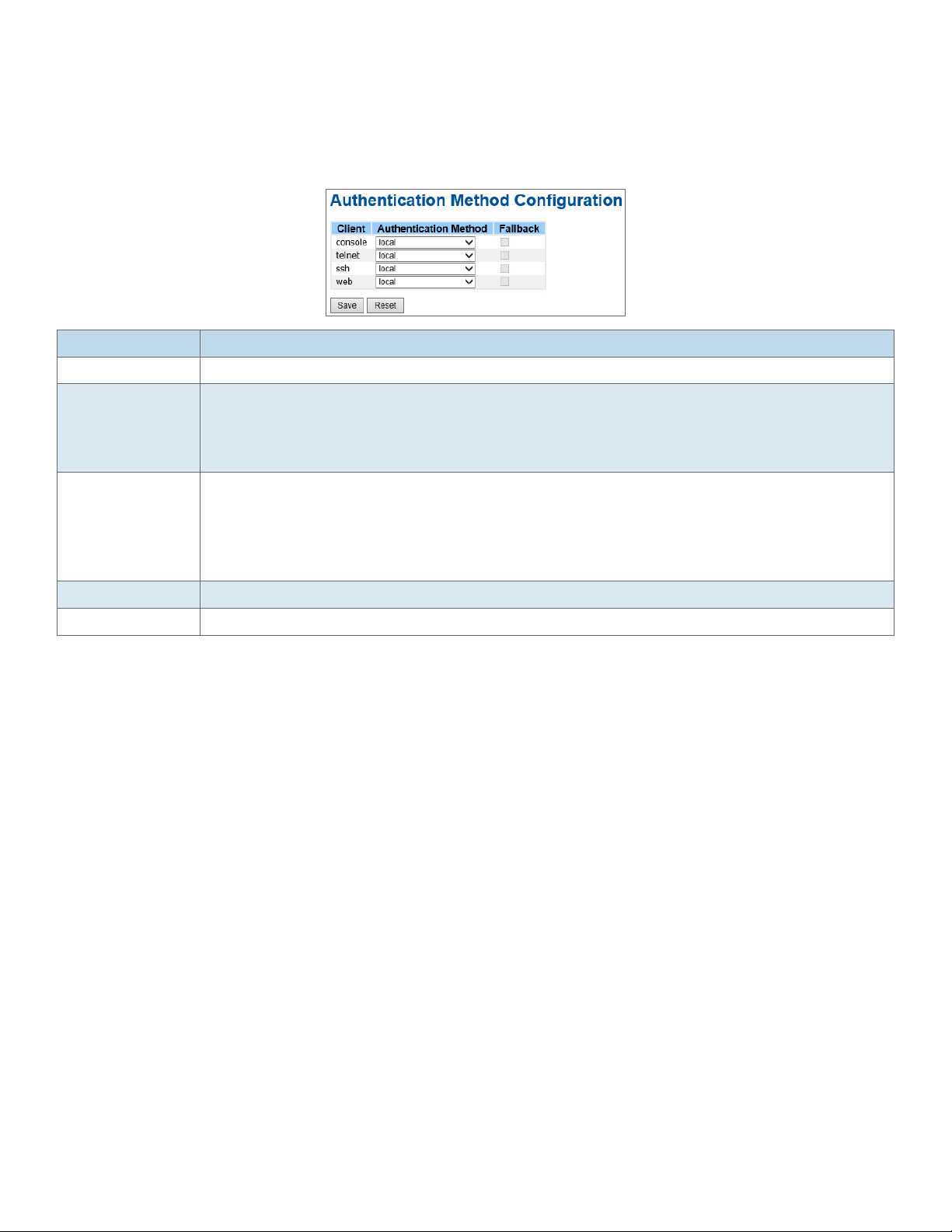
INSTALLATION AND OPERATION MANUAL CNGE12FX4TX8MS[POE]/TS
Auth Method
This page allows you to configure how a user is authenticated when he logs into the switch via one
of the management client interfaces.
Label Description
Client The management client for which the configuration below applies.
Authentication
Method
Authentication Method can be set to one of the following values:
none: authentication is disabled and login is not possible.
local: use the local user database on the switch for authentication.
radius: use a remote RADIUS server for authentication.
Fallback Enable fallback to local authentication by checking this box.
If none of the configured authentication servers are alive, the local user database is
used for authentication.
This is only possible if the Authentication Method is set to a value other than ‘none’ or
‘local’.
Save Click to save changes.
Reset Click to undo any changes made locally and revert to previously saved values.
TECH SUPPORT: 1.888.678.9427
INS_CNGE12FX4TX8MS[POE]/TS Series_REV– 27 Apr 2017
PAGE 18
Page 19
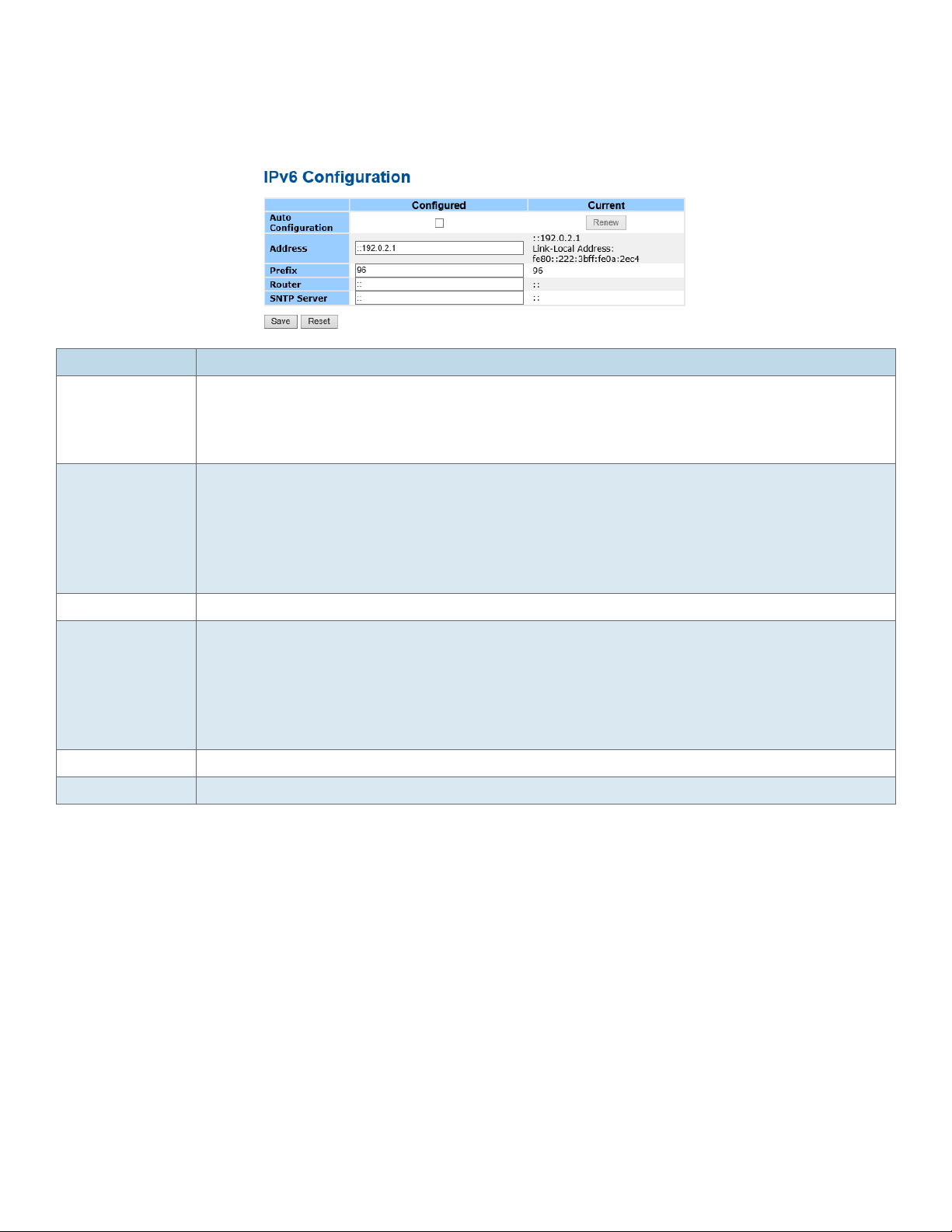
INSTALLATION AND OPERATION MANUAL CNGE12FX4TX8MS[POE]/TS
IPv6 Setting
Configure the switch-management IPv6 information on this page.
Label Description
Auto
Configuration
Enable IPv6 auto-configuration by checking this box. If the system cannot obtain the
stateless address in time, the configured IPv6 settings will be used. The router may
delay responding to a router solicitation for a few seconds, the total time needed to
complete auto-configuration can be significantly longer.
Address Provide the IPv6 address of this switch. IPv6 address is in 128-bit records represented
as eight fields of up to four hexadecimal digits with a colon separating each field (:). For
example, ‘fe80::215:c5ff:fe03:4dc7’. The symbol ‘::’ is a special syntax that can be used
as a shorthand way of representing multiple 16-bit groups of contiguous zeros; but it
can appear only once. It can also represent a legally valid IPv4 address. For example,
‘::192.1.2.34’.
Prefix Provide the IPv6 Prefix of this switch. The allowed range is 1 to 128.
Router Provide the IPv6 gateway address of this switch. IPv6 address is in 128-bit records
represented as eight fields of up to four hexadecimal digits with a colon separating
each field (:). For example, ‘fe80::215:c5ff:fe03:4dc7’. The symbol ‘::’ is a special
syntax that can be used as a shorthand way of representing multiple 16-bit groups of
contiguous zeros; but it can appear only once. It can also represent a legally valid IPv4
address. For example, ‘::192.1.2.34’.
Save Click to save changes.
Reset Click to undo any changes made locally and revert to previously saved values.
TECH SUPPORT: 1.888.678.9427
INS_CNGE12FX4TX8MS[POE]/TS Series_REV– 27 Apr 2017
PAGE 19
Page 20

INSTALLATION AND OPERATION MANUAL CNGE12FX4TX8MS[POE]/TS
IP Setting
Configure the switch-managed IP information on this page.
Label Description
DHCP Client Enable the DHCP client by checking this box. If DHCP fails and the configured IP
address is zero, DHCP will retry. If DHCP fails and the configured IP address is nonzero, DHCP will stop and the configured IP settings will be used. The DHCP client will
announce the configured System Name as hostname to provide DNS lookup.
IP Address Assign the IP address that the network is using. If DHCP client function is enabling,
you do not need to assign the IP address. The network DHCP server will assign the IP
address for the switch and it will be display in this column. The default IP is 192.168.10.1
IP Mask Assign the subnet mask of the IP address. If DHCP client function is enabling, you do
not need to assign the subnet mask
IP Router Assign the network gateway for the switch. The default gateway is 192.168.10.254
VLAN ID Provide the managed VLAN ID. The allowed range is 1 through 4095.
SNTP Server Provide the IP address of the SNTP Server in dotted decimal notation.
Save Click to save changes.
Reset Click to undo any changes made locally and revert to previously saved values.
TECH SUPPORT: 1.888.678.9427
INS_CNGE12FX4TX8MS[POE]/TS Series_REV– 27 Apr 2017
PAGE 20
Page 21
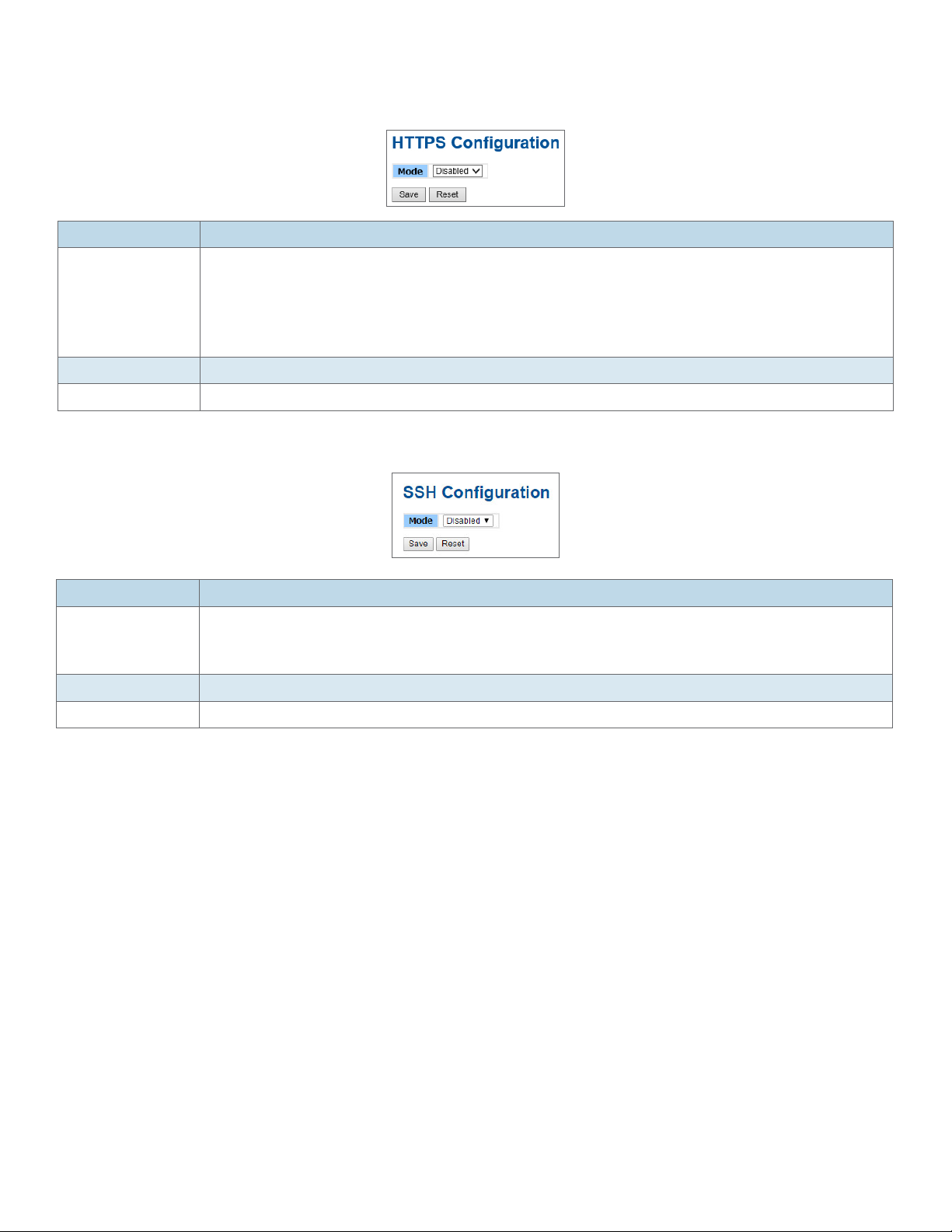
INSTALLATION AND OPERATION MANUAL CNGE12FX4TX8MS[POE]/TS
HTTPS
Label Description
Mode Indicates the HTTPS mode operation. When the current connection is HTTPS, to apply
HTTPS disabled mode operation will automatically redirect web browser to an HTTP
connection. Possible modes are:
Enabled: Enable HTTPS mode operation.
Disabled: Disable HTTPS mode operation.
Save Click to save changes.
Reset Click to undo any changes made locally and revert to previously saved values.
SSH
Label Description
Mode Indicates the SSH mode operation. Possible modes are:
Enabled: Enable SSH mode operation.
Disabled: Disable SSH mode operation.
Save Click to save changes.
Reset Click to undo any changes made locally and revert to previously saved values.
TECH SUPPORT: 1.888.678.9427
INS_CNGE12FX4TX8MS[POE]/TS Series_REV– 27 Apr 2017
PAGE 21
Page 22
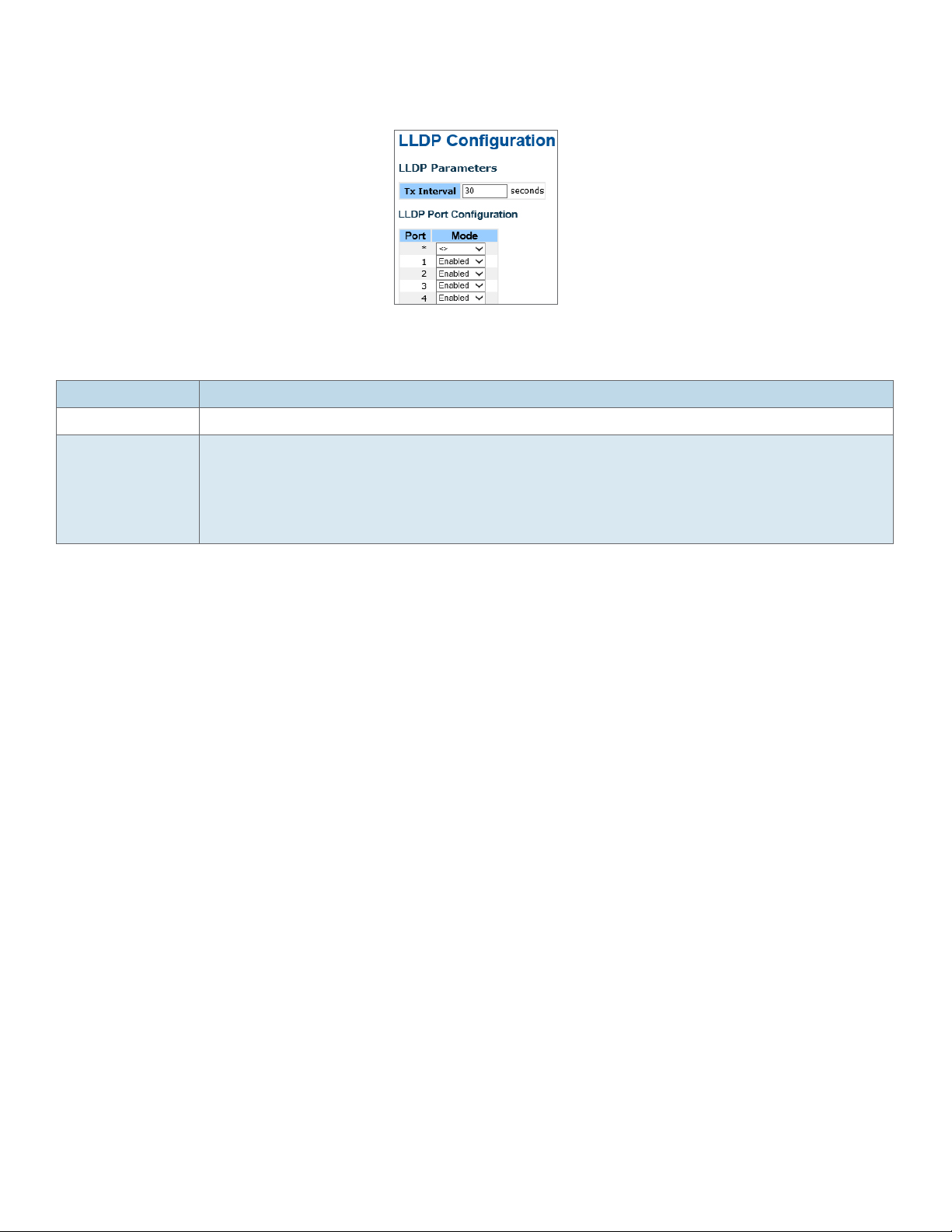
INSTALLATION AND OPERATION MANUAL CNGE12FX4TX8MS[POE]/TS
LLDP
LLDP Configuration
This page allows the user to inspect and configure the current LLDP port settings.
Label Description
Port The switch port number of the logical LLDP port.
Mode Select LLDP mode.
Disabled The switch will not send out LLDP information, and will drop LLDP information
received from neighbors.
Enabled The switch will send out LLDP information, and will analyze LLDP information
received from neighbors.
TECH SUPPORT: 1.888.678.9427
INS_CNGE12FX4TX8MS[POE]/TS Series_REV– 27 Apr 2017
PAGE 22
Page 23
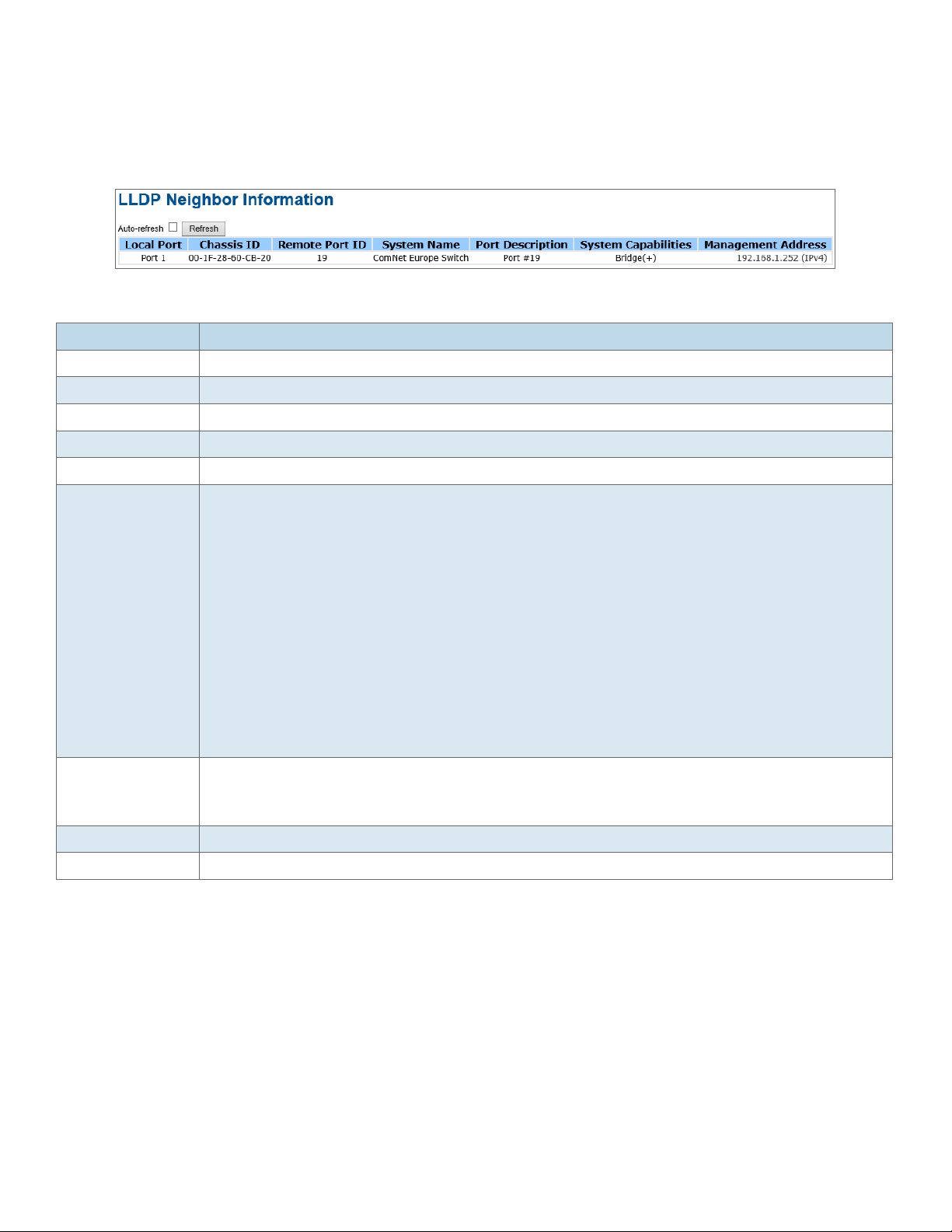
INSTALLATION AND OPERATION MANUAL CNGE12FX4TX8MS[POE]/TS
LLDP Neighbor Information
This page provides a status overview for all LLDP neighbors. The displayed table contains a row
for each port on which an LLDP neighbor is detected. The columns hold the following information:
LLDP Neighbor Information
Label Description
Local Port The port on which the LLDP frame was received.
Chassis ID The Chassis ID is the identification of the neighbor’s LLDP frames.
Remote Port ID The Remote Port ID is the identification of the neighbor port.
System Name System Name is the name advertised by the neighbor unit.
Port Description Port Description is the port description advertised by the neighbor unit.
System
Capabilities
System Capabilities describes the neighbor unit’s capabilities. The possible capabilities
are:
1. Other
2. Repeater
3. Bridge
4. WLAN Access Point
5. Router
6. Telephone
7. DOCSIS cable device
8. Station only
9. Reserved
When a capability is enabled, the capability is followed by (+). If the capability is
disabled, the capability is followed by (-).
Management
Address
Management Address is the neighbor unit’s address that is used for higher layer
entities to assist the discovery by the network management. This could for instance
hold the neighbor’s IP address.
Refresh Click to refresh the page immediately.
Auto-Refresh Check this box to enable an automatic refresh of the page at regular intervals.
TECH SUPPORT: 1.888.678.9427
INS_CNGE12FX4TX8MS[POE]/TS Series_REV– 27 Apr 2017
PAGE 23
Page 24
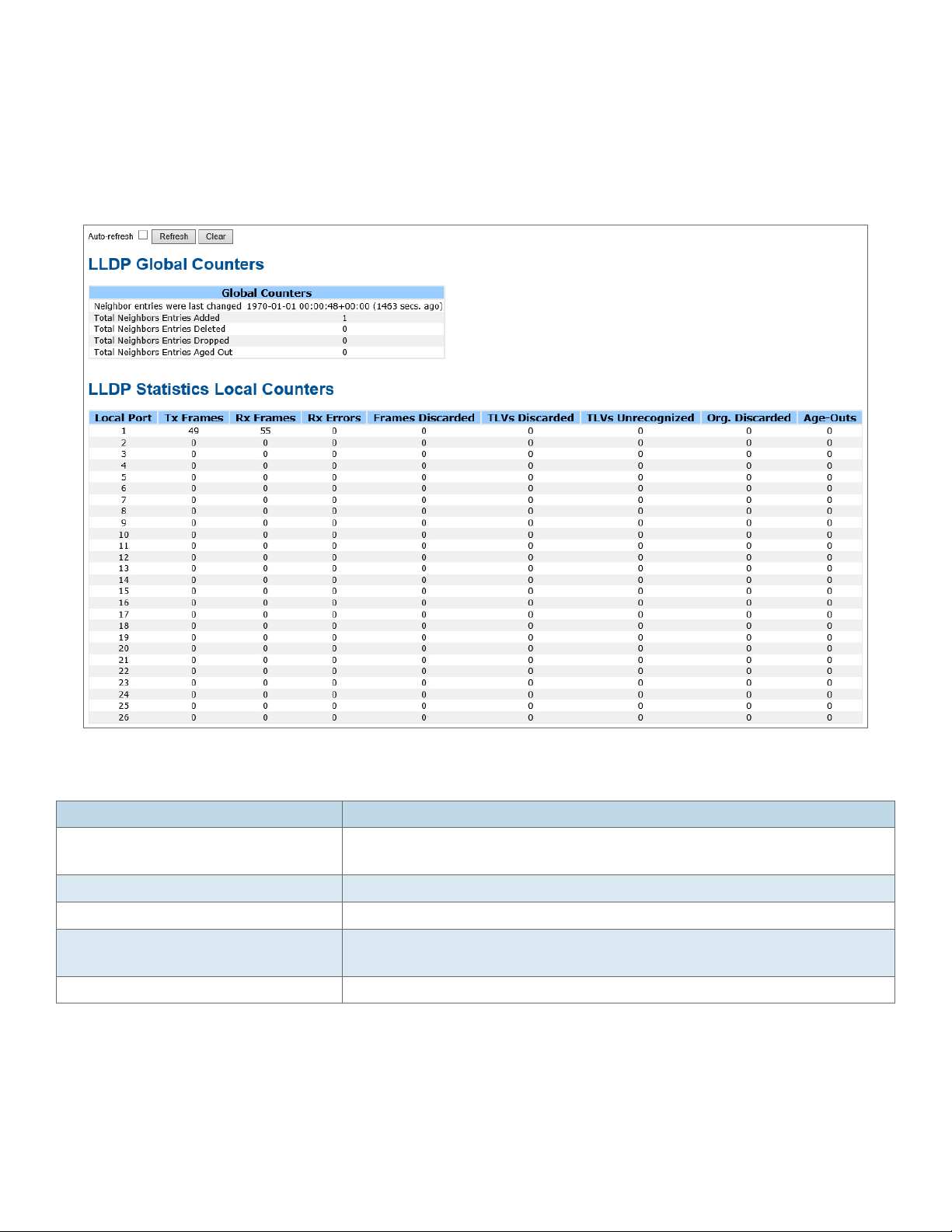
INSTALLATION AND OPERATION MANUAL CNGE12FX4TX8MS[POE]/TS
LLDP Neighbor Information
This page provides an overview of all LLDP traffic.
Two types of counters are shown. Global counters are counters that refer to the whole stack,
switch, while local counters refer to counters for the currently selected switch.
Port Statistics
Global Counters
Label Description
Neighbor entries were last
changed at
Shows the time for when the last entry was last deleted or added. It is
also shows the time elapsed since last change was detected.
Total Neighbors Entries Added Shows the number of new entries added since switch reboot.
Total Neighbors Entries Deleted Shows the number of new entries deleted since switch reboot.
Total Neighbors Entries Dropped Shows the number of LLDP frames dropped due to that the entry
table was full.
Total Neighbors Entries Aged Out Shows the number of entries deleted due to Time-To-Live expiring.
TECH SUPPORT: 1.888.678.9427
INS_CNGE12FX4TX8MS[POE]/TS Series_REV– 27 Apr 2017
PAGE 24
Page 25

INSTALLATION AND OPERATION MANUAL CNGE12FX4TX8MS[POE]/TS
Local Counters
Label Description
Local Port The port on which LLDP frames are received or transmitted.
Tx Frames The number of LLDP frames transmitted on the port.
Rx Frames The number of LLDP frames received on the port.
Rx Errors The number of received LLDP frames containing some kind of error.
Frames
Discarded
If an LLDP frame is received on a port, and the switch’s internal table has run full, the
LLDP frame is counted and discarded. This situation is known as “Too Many Neighbors”
in the LLDP standard. LLDP frames require a new entry in the table when the Chassis ID
or Remote Port ID is not already contained within the table. Entries are removed from
the table when a given port links down, an LLDP shutdown frame is received, or when
the entry ages out.
TLVs Discarded Each LLDP frame can contain multiple pieces of information, known as TLVs (TLV is
short for “Type Length Value”). If a TLV is malformed, it is counted and discarded.
TLVs
The number of well-formed TLVs, but with an unknown type value.
Unrecognized
Org. Discarded The number of organizationally TLVs received.
Age-Outs Each LLDP frame contains information about how long time the LLDP information is
valid (age-out time). If no new LLDP frame is received within the age out time, the LLDP
information is removed, and the Age-Out counter is incremental.
Refresh Click to refresh the page immediately.
Clear Clears the local counters. All counters (including global counters) are cleared upon
reboot.
Auto-Refresh Check this box to enable an automatic refresh of the page at regular intervals.
TECH SUPPORT: 1.888.678.9427
INS_CNGE12FX4TX8MS[POE]/TS Series_REV– 27 Apr 2017
PAGE 25
Page 26
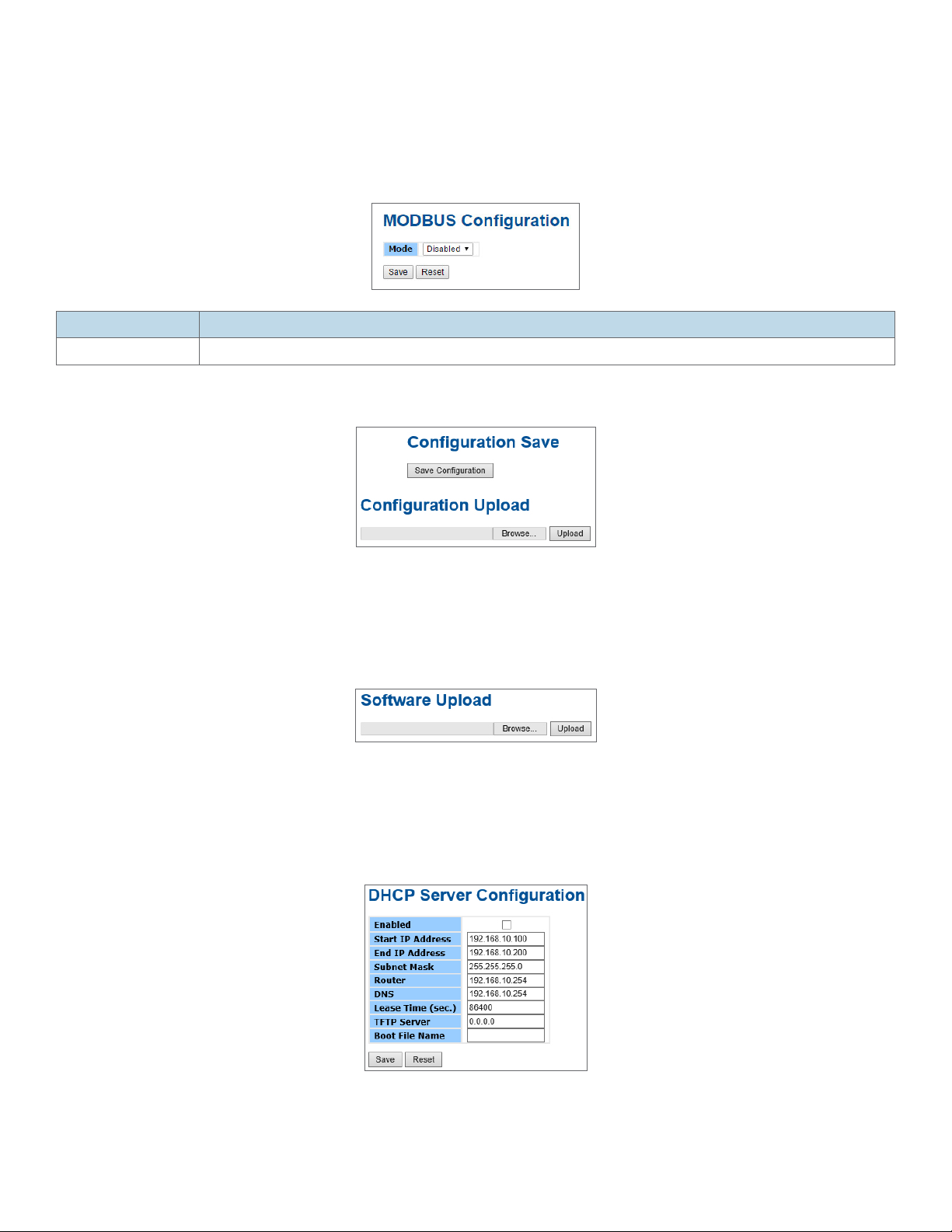
INSTALLATION AND OPERATION MANUAL CNGE12FX4TX8MS[POE]/TS
Modbus TCP
This page shows Modbus TCP support of the switch. (For more information regarding Modbus,
please visit http://www.modbus.org/)
Label Description
Mode Shows the existing status of the Modbus TCP function
Backup/Restore Configuration
You can save/view or load the switch configuration. The configuration file is in XML format with a
hierarchy of tags:
Firmware Update
This page facilitates an update of the firmware controlling the switch.
DHCP Server
Setting
The system provides with DHCP server function. Enable the DHCP server function, the switch
system will be a DHCP server.
TECH SUPPORT: 1.888.678.9427
INS_CNGE12FX4TX8MS[POE]/TS Series_REV– 27 Apr 2017
PAGE 26
Page 27
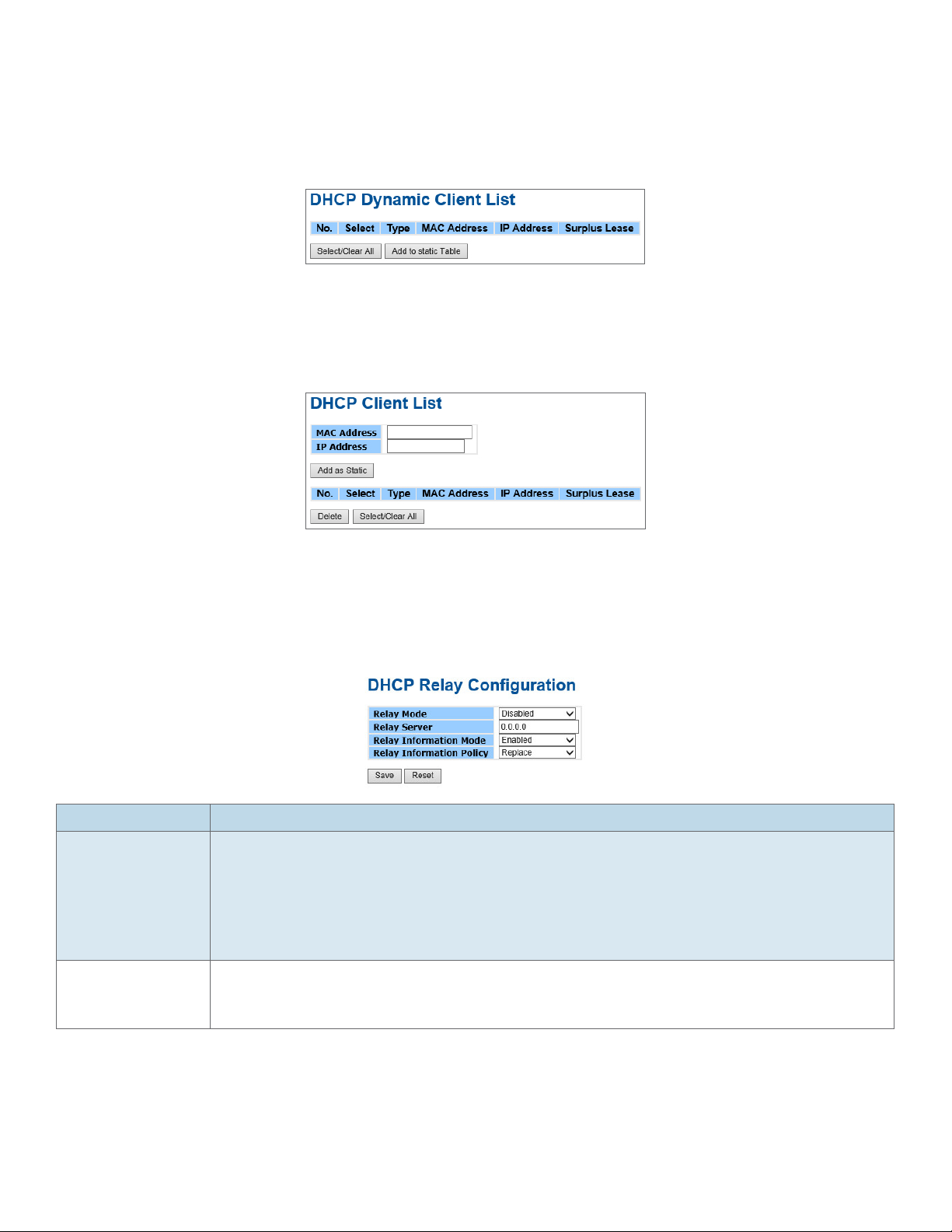
INSTALLATION AND OPERATION MANUAL CNGE12FX4TX8MS[POE]/TS
DHCP Dynamic Client List
When the DHCP server function is activated, the system will collect the DHCP client information
and display in here.
DHCP Client List
You can assign the specific IP address which is in the assigned dynamic IP range to the specific
port. When the device is connecting to the port and asks for dynamic IP assigning, the system will
assign the IP address that has been assigned before in the connected device.
DHCP Relay Agent
DHCP Relay is used to forward and to transfer DHCP messages between the clients and the server
when they are not on the same subnet domain.
Relay
Label Description
Relay Mode Indicates the DHCP relay mode operation. Possible modes are:
Enabled: Enable DHCP relay mode operation. When DHCP relay mode operation is
enabled, the agent forwards and transfers DHCP messages between the clients and
the server when they are not in the same subnet domain. And the DHCP broadcast
message won’t be flooded for security considerations.
Disabled: Disable DHCP relay mode operation.
Relay Server Indicates the DHCP relay server IP address. A DHCP relay agent is used to forward
and to transfer DHCP messages between the clients and the server when they are not
in the same subnet domain.
TECH SUPPORT: 1.888.678.9427
INS_CNGE12FX4TX8MS[POE]/TS Series_REV– 27 Apr 2017
PAGE 27
Page 28
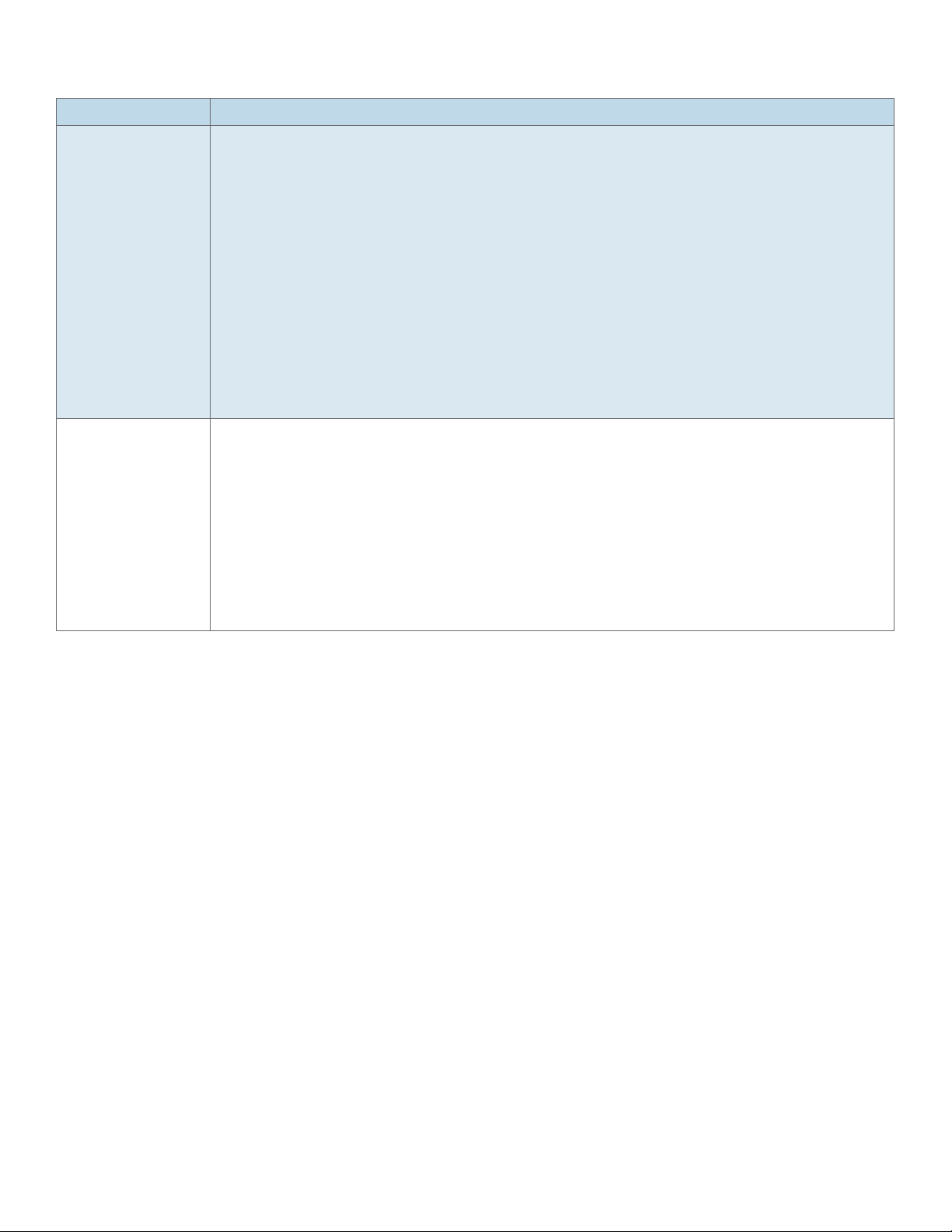
INSTALLATION AND OPERATION MANUAL CNGE12FX4TX8MS[POE]/TS
Label Description
Relay Information
Mode
Relay Information
Policy
Indicates the DHCP relay information mode option operation. The option 82 circuit
ID format as “[vlan_id][module_id][port_no]”. The first four characters represent the
VLAN ID, the fifth and sixth characters are the module ID(in standalone device it
always equal 0, in stackable device it means switch ID). ), and the last two characters
are the port number. For example, “00030108” means the DHCP message receive
form VLAN ID 3, switch ID 1, port No 8. And the option 82 remote ID value is equal
the switch MAC address.
Possible modes are:
Enabled: Enable DHCP relay information mode operation. When DHCP relay
information mode operation is enabled, the agent inserts specific information (option
82) into a DHCP message when forwarding to DHCP server and removes it from a
DHCP message when transferring to DHCP client. It only works when DHCP relay
operation mode is enabled.
Disabled: Disable DHCP relay information mode operation.
Indicates the DHCP relay information option policy. When DHCP relay information
mode operation is enabled, if agent receives a DHCP message that already contains
relay agent information it will enforce the policy. The ‘Replace’ option is invalid when
relay information mode is disabled. Possible policies are:
Replace: Replace the original relay information when a DHCP message that already
contains it is received.
Keep: Keep the original relay information when a DHCP message that already
contains it is received.
Drop: Drop the package when a DHCP message that already contains relay
information is received.
TECH SUPPORT: 1.888.678.9427
INS_CNGE12FX4TX8MS[POE]/TS Series_REV– 27 Apr 2017
PAGE 28
Page 29
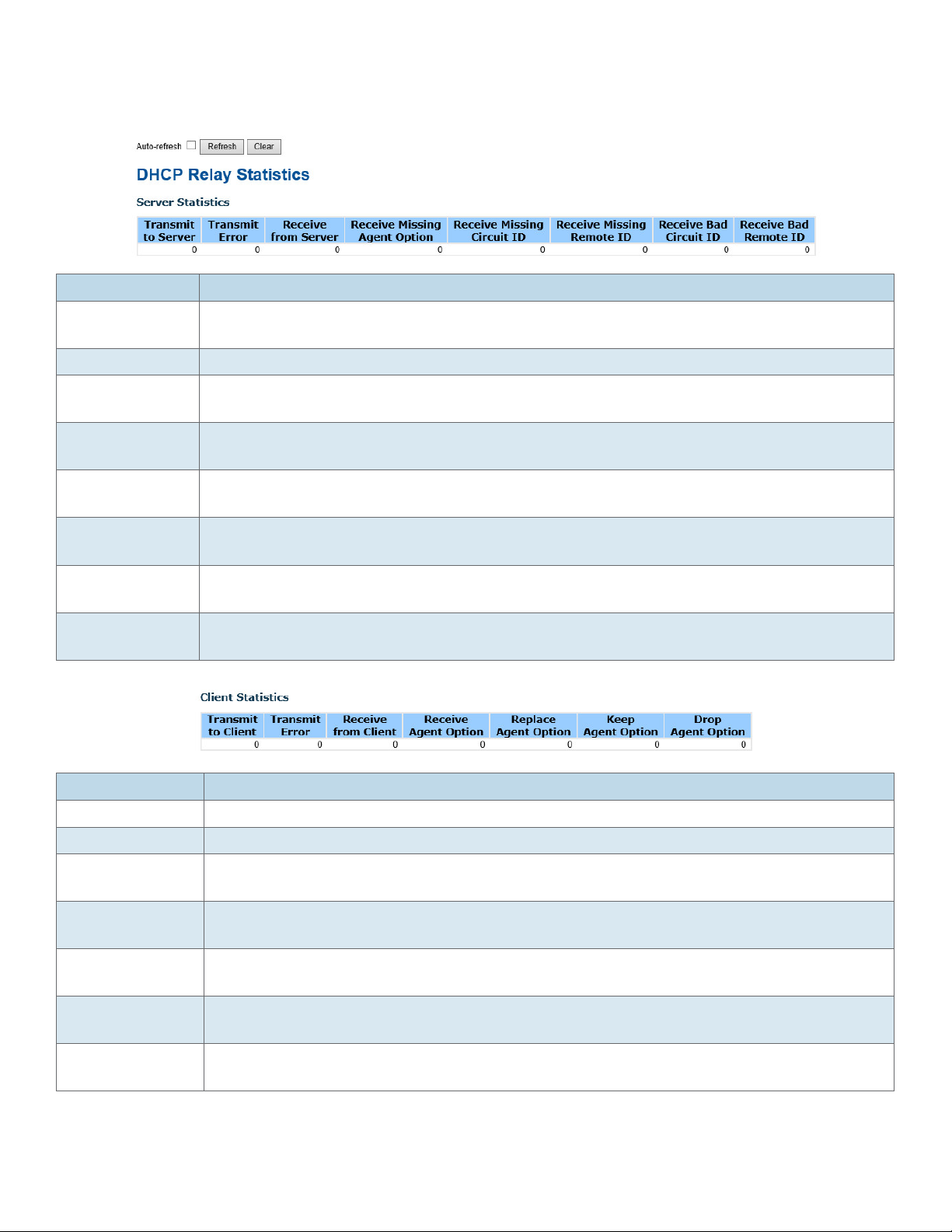
INSTALLATION AND OPERATION MANUAL CNGE12FX4TX8MS[POE]/TS
Relay Statistics
Label Description
Transmit to
The number of packets that are relayed from client to server.
Server
Transmit Error The number of packets that resulted in errors while being sent to clients.
Receive from
The number of packets received from server.
Server
Receive Missing
The number of packets received without agent information options.
Agent Option
Receive Missing
The number of packets received with the Circuit ID option missing.
Cirucit ID
Receive Missing
The number of packets received with the Remote ID option missing.
Remote ID
Receive Bad
The number of packets whose Circuit ID option did not match known circuit ID.
Circuit ID
Receive Bad
The number of packets whose Remote ID option did not match known Remote ID.
Remote ID
Label Description
Transmit to Client The number of relayed packets from server to client.
Transmit Error The number of packets that resulted in error while being sent to servers.
Receive from
The number of received packets from server.
Client
Receive Agent
The number of received packets with relay agent information option.
Option
Replace Agent
The number of packets which were replaced with relay agent information option.
Option
Keep Agent
The number of packets whose relay agent information was retained.
Option
Drop Agent
Option
TECH SUPPORT: 1.888.678.9427
The number of packets that were dropped which were received with relay agent
information.
INS_CNGE12FX4TX8MS[POE]/TS Series_REV– 27 Apr 2017
PAGE 29
Page 30
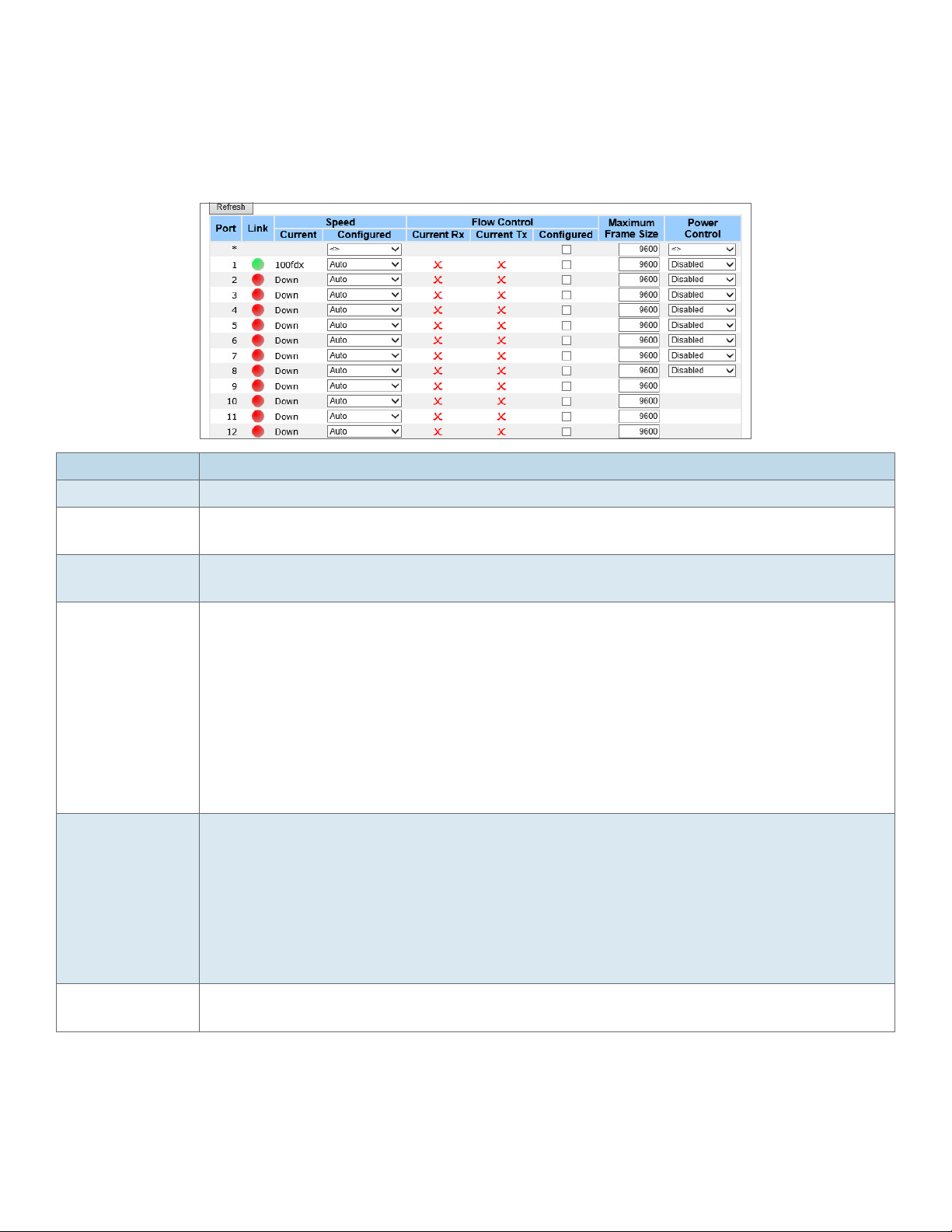
INSTALLATION AND OPERATION MANUAL CNGE12FX4TX8MS[POE]/TS
Port Setting
Port Control
This page displays current port configurations. Ports can also be configured here.
Label Description
Port This is the logical port number for this row.
Link The current link state is displayed graphically. Green indicates the link is up and red
that it is down.
Current Link
Provides the current link speed of the port.
Speed
Configured Link
Speed
Selects any available link speed for the given switch port. Only speeds supported by
the specific port is shown. Possible speeds are:
Disabled – Disables the switch port operation.
Auto – Cu port auto negotiating speed with the link partner and selects the highest
speed that is compatible with the link partner.
10Mbps HDX – Force the Cu port to 10Mbps half duplex mode.
10Mbps FDX – Force the Cu port to 10Mbps full duplex mode.
100Mbps HDX – Force the Cu port to 100Mbps half duplex mode.
100Mbps FDX – Force the Cu port to 100Mbps full duplex mode.
1Gbps FDX – Force the Cu port to 1Gbps full duplex mode.
Flow Control When Auto Speed is selected for a port, this section indicates the flow control
capability that is advertised to the link partner.
When a fixed-speed setting is selected, that is what is used. The Current Rx column
indicates whether pause frames on the port are obeyed, and the Current Tx column
indicates whether pause frames on the port are transmitted. The Rx and Tx settings are
determined by the result of the last Auto-Negotiation.
Check the configured column to use flow control. This setting is related to the setting
for Configured Link Speed.
Maximum Frame Enter the maximum frame size allowed for the switch port, including FCS. The allowed
range is 1518 bytes to 9600 bytes.
INS_CNGE12FX4TX8MS[POE]/TS Series_REV– 27 Apr 2017
TECH SUPPORT: 1.888.678.9427
PAGE 30
Page 31

INSTALLATION AND OPERATION MANUAL CNGE12FX4TX8MS[POE]/TS
Label Description
Power Control The Usage column shows the current percentage of the power consumption per port.
The Configured column allows for changing the power savings mode parameters per
port.
Disabled: All power savings mechanisms disabled.
ActiPHY: Link down power savings enabled.
PerfectReach: Link up power savings enabled.
Enabled: Both link up and link down power savings enabled.
Save Click to save changes.
Reset Click to undo any changes made locally and revert to previously saved values.
Refresh Click to refresh the page. Any changes made locally will be undone.
Port Alias
Configure the port alias name for each port.
Label Description
Port This is the logical port number for this row.
Port Alias Enter the port name you wish to use for this port.
Save Click to save changes.
Reset Click to undo any changes made locally and revert to previously saved values.
INS_CNGE12FX4TX8MS[POE]/TS Series_REV– 27 Apr 2017
TECH SUPPORT: 1.888.678.9427
PAGE 31
Page 32

INSTALLATION AND OPERATION MANUAL CNGE12FX4TX8MS[POE]/TS
Port Trunk
Trunk Configuration
This page is used to configure the Aggregation hash mode and the aggregation group.
Label Description
Source MAC
Address
The Source MAC address can be used to calculate the destination port for the frame.
Check to enable the use of the Source MAC address, or uncheck to disable. By default,
Source MAC Address is enabled.
Destination MAC
Address
The Destination MAC Address can be used to calculate the destination port for the
frame. Check to enable the use of the Destination MAC Address, or uncheck to disable.
By default, Destination MAC Address is disabled.
IP Address The IP address can be used to calculate the destination port for the frame. Check to enable
the use of the IP Address, or uncheck to disable. By default, IP Address is enabled.
TCP/UDP Port
Number
The TCP/UDP port number can be used to calculate the destination port for the frame.
Check to enable the use of the TCP/UDP Port Number, or uncheck to disable. By
default, TCP/UDP Port Number is enabled.
Label Description
Group ID Indicates the group ID for the settings contained in the same row. Group ID “Normal”
indicates there is no aggregation. Only one group ID is valid per port.
Port Members Each switch port is listed for each group ID. Select a radio button to include a port in
an aggregation, or clear the radio button to remove the port from the aggregation. By
default, no ports belong to any aggregation group. Only full duplex ports can join an
aggregation and ports must be in the same speed in each group.
INS_CNGE12FX4TX8MS[POE]/TS Series_REV– 27 Apr 2017
TECH SUPPORT: 1.888.678.9427
PAGE 32
Page 33

INSTALLATION AND OPERATION MANUAL CNGE12FX4TX8MS[POE]/TS
LACP
Port Configuration
This page allows the user to inspect the current LACP port configurations, and possibly change
them as well.
Label Description
Port Indicates the group ID for the settings contained in the same row. Group ID “Normal”
indicates there is no aggregation. Only one group ID is valid per port.
LACP Enabled Each switch port is listed for each group ID. Select a radio button to include a port in
an aggregation, or clear the radio button to remove the port from the aggregation. By
default, no ports belong to any aggregation group. Only full duplex ports can join an
aggregation and ports must be in the same speed in each group.
Key The Key value incurred by the port, range 1-65535. The Auto setting will set the key
as appropriate by the physical link speed, 10Mb = 1, 100Mb = 2, 1Gb = 3. Using the
Specific setting, a user-defined value can be entered. Ports with the same Key value
can participate in the same aggregation group, while ports with different keys cannot.
Role The Role shows the LACP activity status. The Active will transmit LACP packets each
second, while Passive will wait for a LACP packet from a partner (speak if spoken to).
Save Click to save changes.
Reset Click to undo any changes made locally and revert to previously saved values.
TECH SUPPORT: 1.888.678.9427
INS_CNGE12FX4TX8MS[POE]/TS Series_REV– 27 Apr 2017
PAGE 33
Page 34

INSTALLATION AND OPERATION MANUAL CNGE12FX4TX8MS[POE]/TS
LACP System Status
This page provides a status overview for all LACP instances.
Label Description
Aggr ID The Aggregation ID associated with this aggregation instance. For LLAG the id is
shown as ‘isid:aggr-id’ and for GLAGs as ‘aggr-id’
Partner System ID The system ID (MAC address) of the aggregation partner.
Partner Key The Key that the partner has assigned to this aggregation ID.
Last Changed The time since this aggregation changed.
Local Ports Shows which ports are a part of this aggregation for this switch/stack. The format is:
“Switch ID:Port”.
Refresh Click to refresh the page immediately.
Auto-Refresh Check this box to enable an automatic refresh of the page at regular intervals.
TECH SUPPORT: 1.888.678.9427
INS_CNGE12FX4TX8MS[POE]/TS Series_REV– 27 Apr 2017
PAGE 34
Page 35

INSTALLATION AND OPERATION MANUAL CNGE12FX4TX8MS[POE]/TS
LACP Status
This page provides a status overview for LACP status for all ports.
Label Description
Port The switch port number.
LACP ‘Yes’ means that LACP is enabled and the port link is up. ‘No’ means that LACP is not
enabled or that the port link is down. ‘Backup’ means that the port could not join
the aggregation group but will join if other port leaves. Meanwhile it’s LACP status is
disabled.
Key The key assigned to this port. Only ports with the same key can aggregate together.
Aggr ID The Aggregation ID assigned to this aggregation group.
Partner System IDThe partners System ID (MAC address).
Partner Port The partners port number connected to this port.
Refresh Click to refresh the page immediately.
Auto-Refresh Check this box to enable an automatic refresh of the page at regular intervals.
TECH SUPPORT: 1.888.678.9427
INS_CNGE12FX4TX8MS[POE]/TS Series_REV– 27 Apr 2017
PAGE 35
Page 36

INSTALLATION AND OPERATION MANUAL CNGE12FX4TX8MS[POE]/TS
LACP Statistics
This page provides an overview for LACP statistics for all ports.
Label Description
Port The switch port number
LACP
Shows how many LACP frames have been sent from each port
Transmitted
LACP Received Shows how many LACP frames have been received at each port.
Discarded Shows how many unknown or illegal LACP frames have been discarded at each port.
Refresh Click to refresh the page immediately.
Auto-Refresh Check this box to enable an automatic refresh of the page at regular intervals.
Clear Clears the counters for all ports
TECH SUPPORT: 1.888.678.9427
INS_CNGE12FX4TX8MS[POE]/TS Series_REV– 27 Apr 2017
PAGE 36
Page 37

INSTALLATION AND OPERATION MANUAL CNGE12FX4TX8MS[POE]/TS
Loop Protection
This feature prevents the loop attack. When the port receives loop packet. This port will auto
disable, prevent the “loop attack” affect other network devices.
Label Description
Enable Loop
Controls whether loop protections is enabled (as a whole).
Protection
Transmission Time The interval between each loop protection PDU sent on each port. valid values are 1
to 10 seconds.
Shutdown Time The period (in seconds) for which a port will be kept disabled in the event of a loop
is detected (and the port action shuts down the port). Valid values are 0 to 604800
seconds (7 days). A value of zero will keep a port disabled (until next device restart).
Label Description
Port The switch port number of the port.
Enable Controls whether loop protection is enabled on this switch port.
Action Configures the action performed when a loop is detected on a port. Valid values are
Shutdown Port, Shutdown Port and Log 43 or Log Only.
Tx Mode Controls whether the port is actively generating loop protection PDU’s, or whether it
is just passively looking for looped PDU’s.
TECH SUPPORT: 1.888.678.9427
INS_CNGE12FX4TX8MS[POE]/TS Series_REV– 27 Apr 2017
PAGE 37
Page 38

INSTALLATION AND OPERATION MANUAL CNGE12FX4TX8MS[POE]/TS
Loop Protection Status Help
This page displays the loop protection port status the ports of the switch.
Loop protection port status is:
Label Description
Port The switch port number of the logical port.
Action The currently configured port action.
Transm i t The currently configured port transmit mode.
Loops The number of loops detected on this port.
Status The current loop protection status of the port.
Loop Whether a loop is currently detected on the port.
Time of Last Loop The time of the last loop event detected.
Buttons Refresh : Click to refresh the page immediately.
Auto-refresh : Check this box to enable an automatic refresh of the page at regular
intervals.
TECH SUPPORT: 1.888.678.9427
INS_CNGE12FX4TX8MS[POE]/TS Series_REV– 27 Apr 2017
PAGE 38
Page 39

INSTALLATION AND OPERATION MANUAL CNGE12FX4TX8MS[POE]/TS
Redundancy
C-Ring
C-Ring is one of the most powerful Ring technologies in the world. The recovery time of C-Ring is
less than 30 ms. It can reduce unexpected damage caused by network topology change. C-Ring
supports 3 different Ring topologies: Ring, Coupling Ring and Dual Homing.
C-Ring interface
The following table describes the labels in this screen.
Label Description
C-Ring Mark to enable Ring.
Ring Master There should be one and only one Ring Master in a ring. However if there are two
or more switches which set Ring Master to enable, the switch with the lowest MAC
address will be the actual Ring Master and others will be Backup Masters.
1st Ring Port The primary port, when this switch is Ring Master.
2nd Ring Port The backup port, when this switch is Ring Master.
Coupling Ring Mark to enable Coupling Ring. Coupling Ring can be used to divide a big ring into
two smaller rings to avoid effecting all switches when network topology change. It is a
good application for connecting two Rings.
Coupling Port Link to Coupling Port of the switch in another ring. Coupling Ring needs four switches
to build an active and a backup link.
Set a port as coupling port. The coupled four ports of four switches will be run in
active/backup mode.
Dual Homing Mark to enable Dual Homing. By selecting Dual Homing mode, Ring will be connected
to normal switches through two RSTP links (ex: backbone Switch). The two links work as
active/backup mode, and connect each Ring to the normal switches in RSTP mode.
Apply Click “Apply” to set the configurations.
Note: It is not recommended to set one switch as a Ring Master and a Coupling Ring at the same
time due to heavy load.
TECH SUPPORT: 1.888.678.9427
INS_CNGE12FX4TX8MS[POE]/TS Series_REV– 27 Apr 2017
PAGE 39
Page 40

INSTALLATION AND OPERATION MANUAL CNGE12FX4TX8MS[POE]/TS
Legacy Ring
Legacy ring provides support for the switch to be used in an existing ring of ComNet X-Ring
enabled switches.
X-Ring provides a faster redundant recovery than Spanning Tree topology. The action is similar
to STP or RSTP, but the algorithms between them are not the same. In the X-Ring topology, every
switch should be enabled with X-Ring or Legacy Ring function and two ports should be assigned
as the member ports in the ring. Only one switch in the X-Ring group would be set as the master
switch that one of its two member ports would be blocked, called backup port, and another port
is called working port. Other switches in the X-Ring group are called working switches and their
two member ports are called working ports. When the failure of network connection occurs,
the backup port of the master switch (Ring Master) will automatically become a working port to
recover from the failure.
The switch supports the function and interface for setting the switch as the ring master or not. The
ring master can negotiate and place command to other switches in the X-Ring group. If there are
2 or more switches in master mode, the software will select the switch with lowest MAC address
number as the ring master. The X-Ring master ring mode can be enabled by setting the Legacy
Ring configuration interface. Also, the user can identify whether the switch is the ring master by
checking the R.M. LED indicator on the front panel of the switch.
Label Description
Legacy Ring To enable the Legacy Ring (X-Ring) function, tick the checkbox beside the Legacy Ring
label. If this checkbox is not ticked, all the ring functions are unavailable.
Ring Master Select Enable for this switch to be the ring master or Disable for this switch to be a
working switch.
1st Ring Port The primary port, when this switch is Ring Master. Select a port to assign from the pull
down selection menu.
2nd Ring Port The backup port, used when this switch is Ring Master and the primary port fails.
Select a port to assign from the pull down selection menu.
Save Select to save changes.
Refresh Select to refresh the page immediately.
TECH SUPPORT: 1.888.678.9427
INS_CNGE12FX4TX8MS[POE]/TS Series_REV– 27 Apr 2017
PAGE 40
Page 41

INSTALLATION AND OPERATION MANUAL CNGE12FX4TX8MS[POE]/TS
G.8032 - MEP
The Maintenance Entity Point instances are configured here.
Label Description
Delete This box is used to mark a MEP for deletion in next Save operation.
Instance The ID of the MEP. Click on the ID of a MEP to enter the configuration page.
Domain Port: This is a MEP in the Port Domain. ‘Flow Instance’ is a Port.
Esp: Future use
Evc: This is a MEP in the EVC Domain. ‘Flow Instance’ is a EVC
Mpls: Future use
Mode MEP: This is a Maintenance Entity End Point.
MIP: This is a Maintenance Entity Intermediate Point.
Direction Ingress: This is a Ingress (down) MEP - monitoring ingress traffic on ‘Residence Port’.
Egress: This is a Egress (up) MEP - monitoring egress traffic on ‘Residence Port’.
Residence Port The port where MEP is monitoring - see ‘Direction’.
Level The MEG level of this MEP.
Flow Instance The MEP is related to this flow - See ‘Domain’.
Tagged VID Port MEP: An outer C/S-tag (depending on VLAN Port Type) is added with this VID.
Entering ‘0’ means no TAG added.
This MAC The MAC of this MEP - can be used by other MEP when unicast is selected (Info only).
Alarm There is an active alarm on the MEP.
Buttons Add New MEP: Click to add a new MEP entry
Refresh: Click to refresh the page immediately
Save: Click to save changes
Reset: Click to undo any changes made locally and revert to previously saved values.
TECH SUPPORT: 1.888.678.9427
INS_CNGE12FX4TX8MS[POE]/TS Series_REV– 27 Apr 2017
PAGE 41
Page 42

INSTALLATION AND OPERATION MANUAL CNGE12FX4TX8MS[POE]/TS
G.8032 - ERPS
The Ethernet Ring Protection Switch instances are configured here.
Label Description
Delete This box is used to mark an ERPS for deletion in next Save operation.
Protection group IDThe ID of the created Protection group. Click on the ID of an Protection group to enter
the configuration page.
Port 0 This will create a Port 0 of the switch in the ring.
Port 1 This will create “Port 1” of the switch in the Ring. As interconnected sub-ring will have
only one ring port, “Port 1” is configured as “0” for interconnected sub-ring. “0” in this
field indicates that no “Port 1” is associated with this instance
Port 0 SF MEP The Port 0 Signal Fail reporting MEP.
Port 1 SF MEP The Port 1 Signal Fail reporting MEP. As only one SF MEP is associated with
interconnected sub-ring without virtual channel, it is configured as “0” for such ring
instances. “0” in this field indicates that no Port 1 SF MEP is associated with this
instance.
Port 0 APS MEP The Port 0 APS PDU handling MEP.
Port 1 APS MEP The Port 1 APS PDU handling MEP. As only one APS MEP is associated with
interconnected sub-ring without virtual channel, it is configured as “0” for such ring
instances. “0” in this field indicates that no Port 1 APS MEP is associated with this
instance.
Ring Type Type of Protecting ring. It can be either major ring or sub-ring.
Interconnected
Node
Interconnected Node indicates that the ring instance is interconnected. Click on
the checkbox to configure this. “Yes” indicates it is an interconnected node for this
instance. “No” indicates that the configured instance is not interconnected.
Virtual Channel Sub-rings can either have virtual channel or not on the interconnected node. This is
configured using “Virtual Channel” checkbox. “Yes” indicates it is a sub-ring with virtual
channel. “No” indicates, sub-ring doesn’t have virtual channel.
Major Ring ID Major ring group ID for the interconnected sub-ring. It is used to send topology
change updates on major ring. If ring is major, this value is same as the protection
group ID of this ring.
Alarm There is an active alarm on the ERPS.
Buttons Add New Protection Group: Click to add a new Protection group entry
Refresh: Click to refresh the page immediately
Save: Click to save changes
Reset: Click to undo any changes made locally and revert to previously saved values.
INS_CNGE12FX4TX8MS[POE]/TS Series_REV– 27 Apr 2017
TECH SUPPORT: 1.888.678.9427
PAGE 42
Page 43

INSTALLATION AND OPERATION MANUAL CNGE12FX4TX8MS[POE]/TS
MSTP
Bridge Settings
This page allows you to configure RSTP system settings. The settings are used by all RSTP Bridge
instances in the Switch Stack.
Label Description
Protocol Version The STP protocol version setting. Valid values are STP, RSTP and MSTP.
Forward Delay The delay used by STP Bridges to transition Root and Designated Ports to Forwarding
(used in STP compatible mode). Valid values are in the range 4 to 30 seconds.
Max Age The maximum age of the information transmitted by the Bridge when it is the Root
Bridge. Valid values are in the range 6 to 40 seconds, and MaxAge must be <=
(FwdDelay-1)*2.
Maximum Hop
Count
This defines the initial value of remaining Hops for MSTI information generated at the
boundary of an MSTI region. It defines how many bridges a root bridge can distribute
its BPDU information. Valid values are in the range 4 to 30 seconds, and MaxAge must
be <= (FwdDelay-1)*2.
Transmit Hold
Count
The number of BPDU’s a bridge port can send per second. When exceeded,
transmission of the next BPDU will be delayed. Valid values are in the range 1 to 10
BPDU’s per second.
Save Click to save changes.
Reset Click to undo any changes made locally and revert to previously saved values.
TECH SUPPORT: 1.888.678.9427
INS_CNGE12FX4TX8MS[POE]/TS Series_REV– 27 Apr 2017
PAGE 43
Page 44

INSTALLATION AND OPERATION MANUAL CNGE12FX4TX8MS[POE]/TS
MSTI Mapping
This page allows the user to inspect the current STP MSTI bridge instance priority configurations,
and possibly change them as well.
Label Description
Configuration
Name
The name identifying the VLAN to MSTI mapping. Bridges must share the name and
revision (see below), as well as the VLAN-to-MSTI mapping configuration in order to
share spanning trees for MSTI’s. (Intra-region). The name is at most 32 characters.
Configuration
Revision
The revision of the MSTI configuration named above. This must be an integer between
0 and 65535.
MSTI The bridge instance. The CIST is not available for explicit mapping, as it will receive the
VLANs not explicitly mapped.
VLANS Mapped The list of VLAN’s mapped to the MSTI. The VLANs must be separated with comma
and/or space. A VLAN can only be mapped to one MSTI. An unused MSTI should just
be left empty. (I.e. not having any VLANs mapped to it.)
Save Click to save changes.
Reset Click to undo any changes made locally and revert to previously saved values.
TECH SUPPORT: 1.888.678.9427
INS_CNGE12FX4TX8MS[POE]/TS Series_REV– 27 Apr 2017
PAGE 44
Page 45

INSTALLATION AND OPERATION MANUAL CNGE12FX4TX8MS[POE]/TS
MSTI Priorities
This page allows the user to inspect the current STP MSTI bridge instance priority configurations,
and possibly change them as well.
Label Description
MSTI The bridge instance. The CIST is the default instance, which is always active.
Priority Controls the bridge priority. Lower numerical values have better priority. The bridge
priority plus the MSTI instance number, concatenated with the 6-byte MAC address of
the switch forms a Bridge Identifier.
Save Click to save changes.
Reset Click to undo any changes made locally and revert to previously saved values.
TECH SUPPORT: 1.888.678.9427
INS_CNGE12FX4TX8MS[POE]/TS Series_REV– 27 Apr 2017
PAGE 45
Page 46

INSTALLATION AND OPERATION MANUAL CNGE12FX4TX8MS[POE]/TS
CIST Ports
This page allows the user to inspect the current STP CIST port configurations, and possibly change
them as well. This page contains settings for physical and aggregated ports. The aggregation
settings are stack global.
Label Description
Port The switch port number of the logical STP port.
STP Enabled Controls whether STP is enabled on this switch port.
Path Cost Controls the path cost incurred by the port. The Auto setting will set the path cost as
appropriate by the physical link speed, using the 802.1D recommended values. Using
the Specific setting, a user-defined value can be entered. The path cost is used when
establishing the active topology of the network. Lower path cost ports are chosen as
forwarding ports in favor of higher path cost ports. Valid values are in the range 1 to
200000000.
Priority Controls the port priority. This can be used to control priority of ports having identical
port cost. (See above).
OpenEdge (state
flag)
Operational flag describing whether the port is connecting directly to edge devices.
(No Bridges attached). Transitioning to the forwarding state is faster for edge ports
(having openEdge true) than for other ports.
AdminEdge Controls whether the openEdge flag should start as being set or cleared. (The initial
openEdge state when a port is initialized).
AutoEdge Controls whether the bridge should enable automatic edge detection on the bridge
port. This allows openEdge to be derived from whether BPDU’s are received on the
port or not.
Restricted Role If enabled, causes the port not to be selected as Root Port for the CIST or any MSTI,
even if it has the best spanning tree priority vector. Such a port will be selected as an
Alternate Port after the Root Port has been selected. If set, it can cause lack of spanning
tree connectivity. It can be set by a network administrator to prevent bridges external
to a core region of the network influencing the spanning tree active topology, possibly
because those bridges are not under the full control of the administrator. This feature is
also know as Root Guard.
TECH SUPPORT: 1.888.678.9427
INS_CNGE12FX4TX8MS[POE]/TS Series_REV– 27 Apr 2017
PAGE 46
Page 47

INSTALLATION AND OPERATION MANUAL CNGE12FX4TX8MS[POE]/TS
Label Description
Restricted TCN If enabled, causes the port not to propagate received topology change notifications
and topology changes to other ports. If set it can cause temporary loss of connectivity
after changes in a spanning trees active topology as a result of persistent incorrectly
learned station location information. It is set by a network administrator to prevent
bridges external to a core region of the network, causing address flushing in
that region, possibly because those bridges are not under the full control of the
administrator or is the physical link state for the attached LANs transitions frequently.
Point2Point Controls whether the port connects to a point-to-point LAN rather than a shared
medium. This can be automatically determined, or forced either true or false. Transition
to the forwarding state is faster for point-to-point LANs than for shared media.
Save Click to save changes.
Reset Click to undo any changes made locally and revert to previously saved values.
TECH SUPPORT: 1.888.678.9427
INS_CNGE12FX4TX8MS[POE]/TS Series_REV– 27 Apr 2017
PAGE 47
Page 48

INSTALLATION AND OPERATION MANUAL CNGE12FX4TX8MS[POE]/TS
MSTI Ports
This page allows the user to inspect the current STP MSTI port configurations, and possibly
change them as well. A MSTI port is a virtual port, which is instantiated separately for each active
CIST (physical) port for each MSTI instance configured and applicable for the port. The MSTI
instance must be selected before displaying actual MSTI port configuration options.
This page contains MSTI port settings for physical and aggregated ports. The aggregation
settings are stack global.
Label Description
Port The switch port number of the corresponding STP CIST (and MSTI) port.
Path Cost Controls the path cost incurred by the port. The Auto setting will set the path cost as
appropriate by the physical link speed, using the 802.1D recommended values. Using
the Specific setting, a user-defined value can be entered. The path cost is used when
establishing the active topology of the network. Lower path cost ports are chosen as
forwarding ports in favor of higher path cost ports. Valid values are in the range 1 to
200000000.
Priority Controls the port priority. This can be used to control priority of ports having identical
port cost. (See above).
Save Click to save changes.
Reset Click to undo any changes made locally and revert to previously saved values.
TECH SUPPORT: 1.888.678.9427
INS_CNGE12FX4TX8MS[POE]/TS Series_REV– 27 Apr 2017
PAGE 48
Page 49

INSTALLATION AND OPERATION MANUAL CNGE12FX4TX8MS[POE]/TS
STP
STP Bridges
This page provides a status overview for all STP bridge instances.
The displayed table contains a row for each STP bridge instance, where the column displays the
following information:
Label Description
MSTI The Bridge Instance. This is also a link to the STP Detailed Bridge Status.
Bridge ID The Bridge ID of this Bridge instance.
Root ID The Bridge ID of the currently elected root bridge.
Root Port The switch port currently assigned the root port role.
Root Cost Root Path Cost. For the Root Bridge this is zero. For all other Bridges, it is the sum of
the Port Path Costs on the least cost path to the Root Bridge.
Topology Flag The current state of the Topology Change Flag for this Bridge instance.
Topology
The time since last Topology Change occurred.
Change Last
Refresh Click to refresh the page immediately.
Auto-Refresh Check this box to enable an automatic refresh of the page at regular intervals.
TECH SUPPORT: 1.888.678.9427
INS_CNGE12FX4TX8MS[POE]/TS Series_REV– 27 Apr 2017
PAGE 49
Page 50

INSTALLATION AND OPERATION MANUAL CNGE12FX4TX8MS[POE]/TS
STP Port Status
This page displays the STP CIST port status for port physical ports in the currently selected switch.
Label Description
Port The switch port number of the logical STP port.
CIST Role The current STP port role of the CIST port. The port role can be one of the following
values: AlternatePort BackupPort RootPort DesignatedPort.
State The current STP port state of the CIST port. The port state can be one of the following
values: Blocking Learning Forwarding.
Uptime The time since the bridge port was last initialized.
Refresh Click to refresh the page immediately.
Auto-Refresh Check this box to enable an automatic refresh of the page at regular intervals.
TECH SUPPORT: 1.888.678.9427
INS_CNGE12FX4TX8MS[POE]/TS Series_REV– 27 Apr 2017
PAGE 50
Page 51

INSTALLATION AND OPERATION MANUAL CNGE12FX4TX8MS[POE]/TS
STP Statistics
This page displays the RSTP port statistics counters for bridge ports in the currently selected
switch.
Label Description
Port The switch port number of the logical RSTP port.
RSTP The number of RSTP Configuration BPDU’s received/transmitted on the port.
STP The number of legacy STP Configuration BPDU’s received/transmitted on the port.
TCN The number of (legacy) Topology Change Notification BPDU’s received/transmitted on
the port.
Discarded
The number of unknown Spanning Tree BPDU’s received (and discarded) on the port.
Unknown
Discarded Illegal The number of illegal Spanning Tree BPDU’s received (and discarded) on the port.
Refresh Click to refresh the page immediately.
Auto-Refresh Check this box to enable an automatic refresh of the page at regular intervals.
TECH SUPPORT: 1.888.678.9427
INS_CNGE12FX4TX8MS[POE]/TS Series_REV– 27 Apr 2017
PAGE 51
Page 52

INSTALLATION AND OPERATION MANUAL CNGE12FX4TX8MS[POE]/TS
Fast Recovery mode
The Fast Recovery Mode can be set to connect multiple ports to one or more switches. The
CNGE12FX4TX8MS[POE]/TS with its fast recovery mode will provide redundant links. Fast
Recovery mode supports 12 priorities, only the first priority will be the active port, the other ports
configured with other priorities will be the backup ports.
Fast Recovery Mode interface
Label Description
Active Activate the fast recovery mode.
port Port can be configured as 12 priorities. Only the port
with highest priority will be the active port. 1st Priority
is the highest.
Apply Click Apply to activate the configurations.
TECH SUPPORT: 1.888.678.9427
INS_CNGE12FX4TX8MS[POE]/TS Series_REV– 27 Apr 2017
PAGE 52
Page 53

INSTALLATION AND OPERATION MANUAL CNGE12FX4TX8MS[POE]/TS
VLAN
VLAN Membership Configuration
The VLAN membership configuration for the selected stack switch unit switch can be monitored
and modified here. Up to 256 VLANs are supported. This page allows for adding and deleting
VLANs as well as adding and deleting port members of each VLAN.
Label Description
Delete Check to delete the entry. It will be deleted during the next save.
VLAN ID The VLAN ID for the entry.
MAC Address The MAC address for the entry.
Port Members Check marks indicate which ports are members of the entry. Check or uncheck as
needed to modify the entry.
Adding a New
Static Entry
Click Add New VLAN to add a new VLAN ID. An empty row is added to the table, and
the VLAN can be configured as needed. Legal values for a VLAN ID are 1 through 4095.
The VLAN is enabled on the selected stack switch unit when you click on Save. The VLAN
is thereafter present on the other stack switch units, but with no port members.
A VLAN without any port members on any stack unit will be deleted when you click Save.
The Delete button can be used to undo the addition of new VLANs.
TECH SUPPORT: 1.888.678.9427
INS_CNGE12FX4TX8MS[POE]/TS Series_REV– 27 Apr 2017
PAGE 53
Page 54

INSTALLATION AND OPERATION MANUAL CNGE12FX4TX8MS[POE]/TS
VLAN Port Configuration
Label Description
Ethertype for
customer S-Ports
This field specifies the ether type used for Custom S-ports. This is a global setting for
all the Custom S-ports.
Port This is the logical port number of this row.
Port type Port can be one of the following types: Unaware, Customer port (C-port), Service port
(S-port), Custom Service port (S-custom-port)
If Port Type is Unaware, all frames are classified to the Port VLAN ID and tags are not
removed.
Ingress Filtering Enable ingress filtering on a port by checking the box. This parameter affects VLAN
ingress processing. If ingress filtering is enabled and the ingress port is not a member
of the classified VLAN of the frame, the frame is discarded. By default, ingress filtering
is disabled (no check mark).
Fr ame Type Determines whether the port accepts all frames or only tagged/untagged frames. This
parameter affects VLAN ingress processing. If the port only accepts tagged frames,
untagged frames received on the port are discarded. By default, the field is set to All.
Port VLAN Mode Configures the Port VLAN Mode. The allowed values are None or Specific. This
parameter affects VLAN ingress and egress processing.
If None is selected, a VLAN tag with the classified VLAN ID is inserted in frames
transmitted on the port. This mode is normally used for ports connected to VLAN
aware switches. Tx tag should be set to Untag_pvid when this mode is used.
If Specific (the default value) is selected, a Port VLAN ID can be configured (see below).
Untagged frames received on the port are classified to the Port VLAN ID. If VLAN
awareness is disabled, all frames received on the port are classified to the Port VLAN
ID. If the classified VLAN ID of a frame transmitted on the port is different from the Port
VLAN ID, a VLAN tag with the classified VLAN ID is inserted in the frame.
TECH SUPPORT: 1.888.678.9427
INS_CNGE12FX4TX8MS[POE]/TS Series_REV– 27 Apr 2017
PAGE 54
Page 55

INSTALLATION AND OPERATION MANUAL CNGE12FX4TX8MS[POE]/TS
Label Description
Port VLAN ID Configures the VLAN identifier for the port. The allowed values are from 1 through
4095. The default value is 1.
Note: The port must be a member of the same VLAN as the Port VLAN ID.
Tx Tag Determines egress tagging of a port. Untag_pvid – All VLANs except the configured
PVID will be tagged. Tag_all – All VLANs are tagged. Untag_all – All VLANs are
untagged.
TECH SUPPORT: 1.888.678.9427
INS_CNGE12FX4TX8MS[POE]/TS Series_REV– 27 Apr 2017
PAGE 55
Page 56

INSTALLATION AND OPERATION MANUAL CNGE12FX4TX8MS[POE]/TS
How to use Unaware / C-Port / S-Port / S-Custom-Port
Port can be one of the following types: Unaware, C-port, S-port, and S-custom-port.
Ingress action Egress action
Unaware
The function
of Unaware
can be used
for 802.1QinQ
(double tag).
When the port received untagged frames, an
untagged frame obtain a tag (based on PVID) and is
forwarded.
When the port received tagged frames,
1. If the tagged frame with TPID=0x8100, it become a
double-tag frame, and is forwarded.
2. If the TPID of tagged frame is not 0x8100 (ex.
0x88A8), it will be discarded.
C-port When the port received untagged frames, an
untagged frame obtain a tag (based on PVID) and is
forwarded.
When the port received tagged frames,
1. If a tagged frame with TPID=0x8100, it is
forwarded.
2. If the TPID of tagged frame is not 0x8100 (ex.
0x88A8), it will be discarded.
S-port When the port received untagged frames, an
untagged frame obtain a tag (based on PVID) and is
forwarded.
When the port received tagged frames,
1. If a tagged frame with TPID=0x88A8, it is
forwarded.
2. If the TPID of tagged frame is not 0x88A8 (ex.
0x8100), it will be discarded.
The TPID of frame transmitted
by Unaware port will be set to
0x8100.
The final status of the frame
after egressing are also effected
by Egress Rule.
The TPID of frame transmitted
by C-port will be set to 0x8100.
The TPID of frame transmitted
by S-port will be set to 0x88A8.
S-custom-port When the port received untagged frames, an
untagged frame obtain a tag (based on PVID) and is
forwarded.
When the port received tagged frames,
1. If a tagged frame with TPID=0x88A8, it is
forwarded.
2. If the TPID of tagged frame is not 0x88A8 (ex.
0x8100), it will be discarded.
TECH SUPPORT: 1.888.678.9427
The TPID of frame transmitted
by S-custom-port will be set to
an self-customized value, which
can be set by the user using the
column of Ethertype for Custom
S-ports.
INS_CNGE12FX4TX8MS[POE]/TS Series_REV– 27 Apr 2017
PAGE 56
Page 57

INSTALLATION AND OPERATION MANUAL CNGE12FX4TX8MS[POE]/TS
Packet
No VLAN
Packet
VID: 5
TPID: 8100
Packet
VID: 5
TPID: 88A8
Packet
No VLAN
CNGE12FX4TX8MS[POE]/TS
Unaware
Packet
No VLAN
QinQ
Packet
VID: 5
TPID: 8100
Packet
Discarded
Packet
No VLAN
VID: PVID
TPID: 8100
Packet
VID: 5
TPID: 8100
Packet
VID: 5
TPID: 88A8
CNGE12FX4TX8MS[POE]/TS
S-custom-port
S-custom-port is used for user
defined TPID. If the Ethertype
for Custom S-ports is configured
to 8123, the outgoing packet
will bring a TPID 8123 tag.
Packet
Discarded
Packet
VID: 5
TPID: 8123
TECH SUPPORT: 1.888.678.9427
INS_CNGE12FX4TX8MS[POE]/TS Series_REV– 27 Apr 2017
PAGE 57
Page 58

INSTALLATION AND OPERATION MANUAL CNGE12FX4TX8MS[POE]/TS
VLAN Setting Example
VLAN Access Mode Setting
VL AN 10 VL AN 10
P8
P2 P2P1 P1
P7 P7
VLAN 20 VLAN 20
CNGE12FX4TX8MS[POE]/TS
Switch A
VL AN Trunk
10,20
CNGE12FX4TX8MS[POE]/TS
In the topology above, for Switch A,
Port 7 is VLAN Access mode = Untagged 20
Port 8 is VLAN Access mode = Untagged 10
Configure the VLAN for Switch A as shown
Switch B
VL AN Trunk
10,20
P8
CNGE12FX4TX8MS[POE]/TS
Switch C
TECH SUPPORT: 1.888.678.9427
INS_CNGE12FX4TX8MS[POE]/TS Series_REV– 27 Apr 2017
PAGE 58
Page 59

INSTALLATION AND OPERATION MANUAL CNGE12FX4TX8MS[POE]/TS
VLAN 1Q Trunk mode
VL AN 10 VL AN 10
P8
P2 P2P1 P1
P7 P7
VLAN 20 VLAN 20
CNGE12FX4TX8MS[POE]/TS
Switch A
VL AN Trunk
10,20
CNGE12FX4TX8MS[POE]/TS
In the topology above, for Switch B,
Port 1 = VLAN 1Qtrunk mode = tagged 10,20
Port 2 = VLAN 1Qtrunk mode = tagged 10,20
Configure the VLAN for Switch B as shown
Switch B
VL AN Trunk
10,20
P8
CNGE12FX4TX8MS[POE]/TS
Switch C
TECH SUPPORT: 1.888.678.9427
INS_CNGE12FX4TX8MS[POE]/TS Series_REV– 27 Apr 2017
PAGE 59
Page 60

INSTALLATION AND OPERATION MANUAL CNGE12FX4TX8MS[POE]/TS
VLAN Hybrid mode
To set Port 1 VLAN Hybrid mode = untagged 10
Tagged 10,20
Configure the VLAN for the Switch as shown
VLAN QinQ mode
Below is an example of the VLAN QinQ Mode, which is typically used in an environment with
unknown VLAN.
VLAN “X” = Unknown VLAN
CNGE12FX4TX8MS[POE]/TS
VLAN “X” VLAN “X”
Tag ge d 200
tagged X
packet
TECH SUPPORT: 1.888.678.9427
Switch A
P2 P2P1P1 P2 P1
VL AN Trunk
200
Tag ge d
200
CNGE12FX4TX8MS[POE]/TS
Switch A
VL AN Trunk
200
CNGE12FX4TX8MS[POE]/TS
Switch A
Setting VLAN
QinQ 200
INS_CNGE12FX4TX8MS[POE]/TS Series_REV– 27 Apr 2017
PAGE 60
Page 61

INSTALLATION AND OPERATION MANUAL CNGE12FX4TX8MS[POE]/TS
VLAN Management VLAN ID Setting
If Management VLAN is set, only the same VLAN ID port can control the switch.
TECH SUPPORT: 1.888.678.9427
INS_CNGE12FX4TX8MS[POE]/TS Series_REV– 27 Apr 2017
PAGE 61
Page 62

INSTALLATION AND OPERATION MANUAL CNGE12FX4TX8MS[POE]/TS
Private VLAN
The Private VLAN membership configurations for the switch can be monitored and modified here.
Private VLANs can be added or deleted here. Port members of each Private VLAN can be added
or removed here. Private VLANs are based on the source port mask, and there are no connections
to VLANs. This means that VLAN IDs and Private VLAN IDs can be identical.
A port must be a member of both a VLAN and a Private VLAN to be able to forward packets. By
default, all ports are VLAN unaware and members of VLAN 1 and Private VLAN 1.
A VLAN unaware port can only be a member of one VLAN, but it can be a member of multiple
Private VLANs.
Label Description
Delete Check to delete the entry. It will be deleted during the next save.
Private VLAN ID Indicates the ID of this particular private VLAN.
Port Members A row of check boxes for each port is displayed for each private VLAN ID. To include a
port in a Private VLAN, check the box. To remove or exclude the port from the Private
VLAN, make sure the box is unchecked. By default, no ports are members, and all
boxes are unchecked.
Adding a New
Static Entry
Click Add New Private VLAN to add a new private VLAN ID. An empty row is added
to the table, and the private VLAN can be configured as needed. The allowed range
for a private VLAN ID is the same as the switch port number range. Any values outside
this range are not accepted, and a warning message appears. Click OK to discard the
incorrect entry, or click Cancel to return to the editing and make a correction.
The Private VLAN is enabled when you click Save.
The Delete button can be used to undo the addition of new Private VLANs.
TECH SUPPORT: 1.888.678.9427
INS_CNGE12FX4TX8MS[POE]/TS Series_REV– 27 Apr 2017
PAGE 62
Page 63

INSTALLATION AND OPERATION MANUAL CNGE12FX4TX8MS[POE]/TS
Label Description
Port Number A check box is provided for each port of a private VLAN.
When checked, port isolation is enabled for that port.
When unchecked, port isolation is disabled for that port.
By default, port isolation is disabled for all ports.
TECH SUPPORT: 1.888.678.9427
INS_CNGE12FX4TX8MS[POE]/TS Series_REV– 27 Apr 2017
PAGE 63
Page 64

INSTALLATION AND OPERATION MANUAL CNGE12FX4TX8MS[POE]/TS
Voice VLAN - Configuration
The Voice VLAN feature enables voice traffic forwarding on the Voice VLAN, then the switch can
classify and schedule network traffic. It is recommended that there be two VLANs on a port one for voice, one for data. Before connecting the IP device to the switch, the IP phone should
configure the voice VLAN ID correctly. It should be configured through its own GUI.
TECH SUPPORT: 1.888.678.9427
INS_CNGE12FX4TX8MS[POE]/TS Series_REV– 27 Apr 2017
PAGE 64
Page 65

INSTALLATION AND OPERATION MANUAL CNGE12FX4TX8MS[POE]/TS
Label Description
Mode Indicates the Voice VLAN mode operation. We must disable MSTP feature before we
enable Voice VLAN. It can avoid the conflict of ingress filtering. Possible modes are:
Enabled: Enable Voice VLAN mode operation.
Disabled: Disable Voice VLAN mode operation.
VLAN ID Indicates the Voice VLAN ID. It should be a unique VLAN ID in the system and cannot
equal each port PVID. It is a conflict in configuration if the value equals management
VID, MVR VID, PVID etc. The allowed range is 1 to 4095.
Aging Time Indicates the Voice VLAN secure learning aging time. The allowed range is 10 to
10000000 seconds. It is used when security mode or auto detect mode is enabled.
In other cases, it will be based on hardware aging time. The actual aging time will be
situated between the [age_time; 2 * age_time] interval.
Traffic Class Indicates the Voice VLAN traffic class. All traffic on the Voice VLAN will apply this class.
Port Mode Indicates the Voice VLAN port mode.
When the port mode isn’t equal disabled, we must disable MSTP feature before we
enable Voice VLAN. It can avoid the conflict of ingress filtering.
Possible port modes are:
Disabled: Disjoin from Voice VLAN.
Auto: Enable auto detect mode. It detects whether there is VoIP phone attached to
the specific port and configures the Voice VLAN members automatically.
Forced: Force join to Voice VLAN.
Port Security Indicates the Voice VLAN port security mode. When the function is enabled, all non-
telephonic MAC addresses in the Voice VLAN will be blocked for 10 seconds. Possible
port modes are:
Enabled: Enable Voice VLAN security mode operation.
Disabled: Disable Voice VLAN security mode operation.
Port Discovery
Protocol
Indicates the Voice VLAN port discovery protocol. It will only work when auto detect
mode is enabled. We should enable LLDP feature before configuring discovery
protocol to “LLDP” or “Both”. Changing the discovery protocol to “OUI” or “LLDP” will
restart auto detect process. Possible discovery protocols are:
OUI: Detect telephony device by OUI address.
LLDP: Detect telephony device by LLDP.
Both: Both OUI and LLDP.
Buttons Save: Click to save changes
Reset: Click to undo any changes made locally and revert to previously saved values.
TECH SUPPORT: 1.888.678.9427
INS_CNGE12FX4TX8MS[POE]/TS Series_REV– 27 Apr 2017
PAGE 65
Page 66

INSTALLATION AND OPERATION MANUAL CNGE12FX4TX8MS[POE]/TS
Voice VLAN - OUI
Configure VOICE VLAN OUI table on this page. The maximum number of entries is 16. Modifying
the OUI table will restart auto detection of the OUI process.
Label Description
Delete Check to delete the entry. It will be deleted during the next save.
Telephony OUI A telephony OUI address is a globally unique identifier assigned to a vendor by IEEE. It
must be 6 characters long and the input format is “xx-xx-xx” (x is a hexadecimal digit).
Description The description of OUI address. Normally, it describes which vendor telephony device
it belongs to. The allowed string length is 0 to 32.
Buttons Add New Entry: Click to add a new access management entry.
Save: Click to save changes
Reset: Click to undo any changes made locally and revert to previously saved values.
TECH SUPPORT: 1.888.678.9427
INS_CNGE12FX4TX8MS[POE]/TS Series_REV– 27 Apr 2017
PAGE 66
Page 67

INSTALLATION AND OPERATION MANUAL CNGE12FX4TX8MS[POE]/TS
SNMP
SNMP-System
Label Description
Mode Indicates the SNMP mode operation. Possible modes are:
Enabled: Enable SNMP mode operation.
Disabled: Disable SNMP mode operation.
Version Indicates the SNMP supported version. Possible versions are:
SNMP v1: Set SNMP supported version 1.
SNMP v2c: Set SNMP supported version 2c.
SNMP v3: Set SNMP supported version 3.
Read Community Indicates the community read access string to permit access to SNMP agent. The
allowed string length is 0 to 255, and the allowed content is the ASCII characters from
33 to 126.
The field only suits to SNMPv1 and SNMPv2c. SNMPv3 is using USM for authentication
and privacy and the community string will associated with SNMPv3 communities table
Write
Community
Indicates the community write access string to permit access to SNMP agent. The
allowed string length is 0 to 255, and the allowed content is the ASCII characters from
33 to 126.
The field only suits to SNMPv1 and SNMPv2c. SNMPv3 is using USM for authentication
and privacy and the community string will associated with SNMPv3 communities table.
Engine ID Indicates the SNMPv3 engine ID. The string must contain an even number between
10 and 64 hexadecimal digits, but all-zeros and all-’F’s are not allowed. Change of the
Engine ID will clear all original local users.
TECH SUPPORT: 1.888.678.9427
INS_CNGE12FX4TX8MS[POE]/TS Series_REV– 27 Apr 2017
PAGE 67
Page 68

INSTALLATION AND OPERATION MANUAL CNGE12FX4TX8MS[POE]/TS
Label Description
Trap Mode Indicates the SNMP trap mode operation. Possible modes are:
Enabled: Enable SNMP trap mode operation.
Disabled: Disable SNMP trap mode operation.
Trap Version Indicates the SNMP trap supported version. Possible versions are:
SNMP v1: Set SNMP trap supported version 1.
SNMP v2c: Set SNMP trap supported version 2c.
SNMP v3: Set SNMP trap supported version 3.
Trap Community Indicates the community access string when send SNMP trap packet. The allowed
string length is 0 to 255, and the allowed content is the ASCII characters from 33 to
126.
Trap Destination
Address
Trap
Authentication
Failure
Trap Link-up and
Link-down
Trap Inform
Mode
Trap Inform
Timeout
(seconds)
Trap Inform
Retry Times
Trap Probe
Security Engine
ID
Indicates the SNMP trap destination address.
Indicates the SNMP entity is permitted to generate authentication failure traps. Possible
modes are:
Enabled: Enable SNMP trap authentication failure.
Disabled: Disable SNMP trap authentication failure.
Indicates the SNMP trap link-up and link-down mode operation. Possible modes are:
Enabled: Enable SNMP trap link-up and link-down mode operation.
Disabled: Disable SNMP trap link-up and link-down mode operation.
Indicates the SNMP trap inform mode operation. Possible modes are:
Enabled: Enable SNMP trap inform mode operation.
Disabled: Disable SNMP trap inform mode operation.
Indicates the SNMP trap inform timeout. The allowed range is 0 to 2147.
Indicates the SNMP trap inform retry times. The allowed range is 0 to 255.
Indicates the SNMP trap probe security engine ID mode of operation. Possible values
are:
Enabled: Enable SNMP trap probe security engine ID mode of operation.
Disabled: Disable SNMP trap probe security engine ID mode of operation.
TECH SUPPORT: 1.888.678.9427
INS_CNGE12FX4TX8MS[POE]/TS Series_REV– 27 Apr 2017
PAGE 68
Page 69

INSTALLATION AND OPERATION MANUAL CNGE12FX4TX8MS[POE]/TS
Label Description
Trap Security
Engine ID
Indicates the SNMP trap security engine ID. SNMPv3 sends traps and informs using
USM for authentication and privacy. A unique engine ID for these traps and informs
is needed. When “Trap Probe Security Engine ID” is enabled, the ID will be probed
automatically. Otherwise, the ID specified in this field is used. The string must contain
an even number between 10 and 64 hexadecimal digits, but all-zeros and all-’F’s are
not allowed.
Trap Security
Name
Indicates the SNMP trap security name. SNMPv3 traps and informs using USM for
authentication and privacy. A unique security name is needed when traps and informs
are enabled.
SNMP-Communities
Configure SNMPv3 communities table on this page. The entry index key is Community.
Label Description
Delete Check to delete the entry. It will be deleted during the next save.
Community Indicates the community access string to permit access to SNMPv3 agent. The allowed
string length is 1 to 32, and the allowed content is the ASCII characters from 33 to 126.
Source IP Indicates the SNMP access source address.
Source Mask Indicates the SNMP access source address mask.
TECH SUPPORT: 1.888.678.9427
INS_CNGE12FX4TX8MS[POE]/TS Series_REV– 27 Apr 2017
PAGE 69
Page 70

INSTALLATION AND OPERATION MANUAL CNGE12FX4TX8MS[POE]/TS
SNMP-Users
Configure SNMPv3 users table on this page. The entry index keys are Engine ID and User Name.
Label Description
Delete Check to delete the entry. It will be deleted during the next save.
Engine ID An octet string identifying the engine ID that this entry should belong to. The string
must contain an even number between 10 and 64 hexadecimal digits, but all-zeros
and all-’F’s are not allowed. The SNMPv3 architecture uses the User-based Security
Model (USM) for message security and the View-based Access Control Model (VACM)
for access control. For the USM entry, the usmUserEngineID and usmUserName
are the entry’s keys. In a simple agent, usmUserEngineID is always that agent’s own
snmpEngineID value. The value can also take the value of the snmpEngineID of a
remote SNMP engine with which this user can communicate. In other words, if user
engine ID equal system engine ID then it is a local user; otherwise it’s a remote user.
User Name A string identifying the user name that this entry should belong to. The allowed string
length is 1 to 32, and the allowed content is the ASCII characters from 33 to 126.
Security Level Indicates the security model that this entry should belong to. Possible security models
are:
NoAuth, NoPriv: None authentication and none privacy.
Auth, NoPriv: Authentication and none privacy.
Auth, Priv: Authentication and privacy.
The value of security level cannot be modified if entry already exists. That means must
first ensure that the value is set correctly.
Authentication
Protocol
Indicates the authentication protocol that this entry should belong to. Possible
authentication protocols are:
None: No authentication protocol.
MD5: An optional flag to indicate that this user using MD5 authentication protocol.
SHA: An optional flag to indicate that this user using SHA authentication protocol.
The value of security level cannot be modified if entry already exists. That means must
first ensure that the value is set correctly.
Authentication
Password
A string identifying the authentication pass phrase. For MD5 authentication protocol,
the allowed string length is 8 to 32. For SHA authentication protocol, the allowed string
length is 8 to 40. The allowed content is the ASCII characters from 33 to 126.
Privacy Protocol Indicates the privacy protocol that this entry should belong to. Possible privacy
protocols are:
None: No privacy protocol.
DES: An optional flag to indicate that this user using DES authentication protocol.
Privacy Password A string identifying the privacy pass phrase. The allowed string length is 8 to 32, and
the allowed content is the ASCII characters from 33 to 126.
INS_CNGE12FX4TX8MS[POE]/TS Series_REV– 27 Apr 2017
TECH SUPPORT: 1.888.678.9427
PAGE 70
Page 71

INSTALLATION AND OPERATION MANUAL CNGE12FX4TX8MS[POE]/TS
SNMP-Groups
Configure SNMPv3 groups table on this page. The entry index keys are Security Model and
Security Name.
Label Description
Delete Check to delete the entry. It will be deleted during the next save.
Security Model Indicates the security model that this entry should belong to. Possible security models
are:
v1: Reserved for SNMPv1.
v2c: Reserved for SNMPv2c.
usm: User-based Security Model (USM).
Security Name A string identifying the security name that this entry should belong to. The allowed
string length is 1 to 32, and the allowed content is the ASCII characters from 33 to 126.
Group Name A string identifying the group name that this entry should belong to. The allowed string
length is 1 to 32, and the allowed content is the ASCII characters from 33 to 126.
SNMP-Views
Configure SNMPv3 views table on this page. The entry index keys are View Name and OID
Subtree.
Label Description
Delete Check to delete the entry. It will be deleted during the next save.
View Name A string identifying the view name that this entry should belong to. The allowed string
length is 1 to 32, and the allowed content is the ASCII characters from 33 to 126.
View Type Indicates the view type that this entry should belong to. Possible view types are:
included: An optional flag to indicate that this view subtree should be included.
excluded: An optional flag to indicate that this view subtree should be excluded.
Generally, if a view entry’s view type is ‘excluded’, it should be exist another view entry
which view type is ‘included’ and it’s OID subtree overstep the ‘excluded’ view entry.
OID Subtree The OID defining the root of the subtree to add to the named view. The allowed OID
length is 1 to 128. The allowed string content is digital number or asterisk(*).
INS_CNGE12FX4TX8MS[POE]/TS Series_REV– 27 Apr 2017
TECH SUPPORT: 1.888.678.9427
PAGE 71
Page 72

INSTALLATION AND OPERATION MANUAL CNGE12FX4TX8MS[POE]/TS
SNMP-Accesses
Configure SNMPv3 accesses table on this page. The entry index keys are Group Name, Security
Model and Security Level.
Label Description
Delete Check to delete the entry. It will be deleted during the next save.
Group Name A string identifying the group name that this entry should belong to. The allowed string
length is 1 to 32, and the allowed content is the ASCII characters from 33 to 126.
Security Model Indicates the security model that this entry should belong to. Possible security models
are:
any: Accepted any security model (v1|v2c|usm).
v1: Reserved for SNMPv1.
v2c: Reserved for SNMPv2c.
usm: User-based Security Model (USM).
Security Level Indicates the security model that this entry should belong to. Possible security models
are:
NoAuth, NoPriv: None authentication and none privacy.
Auth, NoPriv: Authentication and none privacy.
Auth, Priv: Authentication and privacy.
Read View Name The name of the MIB view defining the MIB objects for which this request may request
the current values. The allowed string length is 1 to 32, and the allowed content is the
ASCII characters from 33 to 126.
Write View
Name
The name of the MIB view defining the MIB objects for which this request may
potentially SET new values. The allowed string length is 1 to 32, and the allowed
content is the ASCII characters from 33 to 126.
TECH SUPPORT: 1.888.678.9427
INS_CNGE12FX4TX8MS[POE]/TS Series_REV– 27 Apr 2017
PAGE 72
Page 73

INSTALLATION AND OPERATION MANUAL CNGE12FX4TX8MS[POE]/TS
Traffic Prioritization
Storm Control
There is a unicast storm rate control, multicast storm rate control, and a broadcast storm rate
control. These only affect flooded frames, i.e. frames with a (VLAN ID, DMAC) pair not present on
the MAC Address table.
The rate is 2^n, where n is equal to or less than 15, or “No Limit”. The unit of the rate can be
either pps (packets per second) or kpps (kilopackets per second). The configuration indicates the
permitted packet rate for unicast, multicast, or broadcast traffic across the switch.
Note: Frames, which are sent to the CPU of the switch are always limited to approximately 4 kpps.
For example, broadcasts in the management VLAN are limited to this rate. The management
VLAN is configured on the IP setup page.
Label Description
Fr ame Type The settings in a particular row apply to the frame type listed here: unicast, multicast,
or broadcast.
Enable Enable or disable the storm control status for the given frame type.
Rate The rate unit is packet per second (pps), configure the rate as 1K, 2K, 4K, 8K, 16K, 32K,
64K, 128K, 256K, 512K, or 1024K.
The 1 kpps is actually 1002.1 pps.
TECH SUPPORT: 1.888.678.9427
INS_CNGE12FX4TX8MS[POE]/TS Series_REV– 27 Apr 2017
PAGE 73
Page 74

INSTALLATION AND OPERATION MANUAL CNGE12FX4TX8MS[POE]/TS
Port Classification
QoS is an acronym for Quality of Service. It is a method to guarantee a bandwidth relationship
between individual applications or protocols.
Label Description
Port The port number for which the configuration below applies
QoS Class Controls the default QoS class.
All frames are classified to a QoS class. There is a one to one mapping between QoS
class, queue and priority. A QoS class of 0 (zero) has the lowest priority.
If the port is VLAN aware and the frame is tagged, then the frame is classified to a QoS
class that is based on the PCP value in the tag as shown below. Otherwise the frame is
classified to the default QoS class.
PCP value: 0 1 2 3 4 5 6 7
QoS class: 1 0 2 3 4 5 6 7
If the port is VLAN aware, the frame is tagged and Tag Class is enabled, then the
frame is classified to a QoS class that is mapped from the PCP and DEI value in the tag.
Otherwise the frame is classified to the default QoS class.
The classified QoS class can be overruled by a QCL entry.
Note: If the default QoS class has been dynamically changed, then the actual default
QoS class is shown in parentheses after the configured default QoS class.
DP level Controls the default Drop Precedence Level.
All frames are classified to a DP level.
If the port is VLAN aware and the frame is tagged, then the frame is classified to a DP
level that is equal to the DEI value in the tag. Otherwise the frame is classified to the
default DP level.
If the port is VLAN aware, the frame is tagged and Tag Class is enabled, then the
frame is classified to a DP level that is mapped from the PCP and DEI value in the tag.
Otherwise the frame is classified to the default DP level.
The classified DP level can be overruled by a QCL entry.
PCP Controls the default PCP value.
All frames are classified to a PCP value.
If the port is VLAN aware and the frame is tagged, then the frame is classified to the
PCP value in the tag. Otherwise the frame is classified to the default PCP value.
TECH SUPPORT: 1.888.678.9427
INS_CNGE12FX4TX8MS[POE]/TS Series_REV– 27 Apr 2017
PAGE 74
Page 75

INSTALLATION AND OPERATION MANUAL CNGE12FX4TX8MS[POE]/TS
Label Description
DEI Controls the default DEI value.
All frames are classified to a DEI value.
If the port is VLAN aware and the frame is tagged, then the frame is classified to the
DEI value in the tag. Otherwise the frame is classified to the default DEI value.
Tag Class Shows the classification mode for tagged frames on this port.
Disabled: Use default QoS class and DP level for tagged frames.
Enabled: Use mapped versions of PCP and DEI for tagged frames.
Click on the mode in order to configure the mode and/or mapping.
Note: This setting has no effect if the port is VLAN unaware. Tagged frames received
on VLAN unaware ports are always classified to the default QoS class and DP level.
DSCP Based Click to Enable DSCP Based QoS Ingress Port Classification.
Port Tag Remarking
This page provides an overview of QoS Egress Port Tag Remarking for all switch ports.
Label Description
Port The logical port for the settings contained in the same row.
Click on the port number in order to configure tag remarking
Mode Shows the tag remarking mode for this port.
Classified: Use classified PCP/DEI values.
Default: Use default PCP/DEI values.
Mapped: Use mapped versions of QoS class and DP level.
TECH SUPPORT: 1.888.678.9427
INS_CNGE12FX4TX8MS[POE]/TS Series_REV– 27 Apr 2017
PAGE 75
Page 76

INSTALLATION AND OPERATION MANUAL CNGE12FX4TX8MS[POE]/TS
Port DSCP
This page allows you to configure the basic QoS Port DSCP Configuration settings for all switch ports.
Label Description
Port The Port column shows the list of ports for which you can configure dscp ingress and
egress settings.
Ingress In Ingress settings you can change ingress translation and classification settings for
individual ports.
There are two configuration parameters available in Ingress:
1. Transla te
2. Classify
1. Transla te To Enable the Ingress Translation click the checkbox.
2. Classify Classification for a port have 4 different values.
• Disable: No Ingress DSCP Classification.
• DSCP=0: Classify if incoming (or translated if enabled) DSCP is 0.
• Selected: Classify only selected DSCP for which classification is enabled as specified
in DSCP Translation window for the specific DSCP.
• All: Classify all DSCP.
Egress Port Egress Rewriting can be one of –
• Disable: No Egress rewrite.
• Enable: Rewrite enabled without remapping.
• Remap DP Unaware: DSCP from analyzer is remapped and frame is remarked with
remapped DSCP value. The remapped DSCP value is always taken from the ‘DSCP
Translation->Egress Remap DP0’ table.
• Remap DP Aware: DSCP from analyzer is remapped and frame is remarked with
remapped DSCP value. Depending on the DP level of the frame, the remapped DSCP
value is either taken from the ‘DSCP Translation->Egress Remap DP0’ table or from
the ‘DSCP Translation->Egress Remap DP1’ table.
TECH SUPPORT: 1.888.678.9427
INS_CNGE12FX4TX8MS[POE]/TS Series_REV– 27 Apr 2017
PAGE 76
Page 77

INSTALLATION AND OPERATION MANUAL CNGE12FX4TX8MS[POE]/TS
Port Policing
This page allows you to configure the Policer settings for all switch ports.
Label Description
Port The port number for which the configuration below applies
Enable Controls whether the policer is enabled on this switch port.
Rate Controls the rate for the policer. The default value is 500. This value is restricted to
100-1000000 when the “Unit” is “kbps” or “fps”, and it is restricted to 1-3300 when the
“Unit” is “Mbps” or “kfps”.
Unit Controls the unit of measure for the policer rate as kbps, Mbps, fps or kfps . The default
value is “kbps”.
Flow Control If flow control is enabled and the port is in flow control mode, then pause frames are
sent instead of discarding frames.
TECH SUPPORT: 1.888.678.9427
INS_CNGE12FX4TX8MS[POE]/TS Series_REV– 27 Apr 2017
PAGE 77
Page 78

INSTALLATION AND OPERATION MANUAL CNGE12FX4TX8MS[POE]/TS
Queue Policing
This page allows you to configure the Queue Policer settings for all switch ports.
Label Description
Port The port number for which the configuration below applies.
Enable(E) Controls whether the queue policer is enabled on this switch port.
Rate Controls the rate for the queue policer. The default value is 500. This value is restricted
to 100-1000000 when the “Unit” is “kbps”, and it is restricted to 1-3300 when the “Unit”
is “Mbps”. This field is only shown if at least one of the queue policers are enabled.
Unit Controls the unit of measure for the queue policer rate as kbps or Mbps. The default
value is “kbps”.
This field is only shown if at least one of the queue policers are enabled.
Port Scheduler
This page provides an overview of QoS Egress Port Schedulers for all switch ports.
Label Description
Port The logical port for the settings contained in the same row.
Click on the port number in order to configure the schedulers.
Mode Shows the scheduling mode for this port.
Qn Shows the weight for this queue and port.
TECH SUPPORT: 1.888.678.9427
INS_CNGE12FX4TX8MS[POE]/TS Series_REV– 27 Apr 2017
PAGE 78
Page 79

INSTALLATION AND OPERATION MANUAL CNGE12FX4TX8MS[POE]/TS
Port Shaping
This page provides an overview of QoS Egress Port Shapers for all switch ports.
Label Description
Port The logical port for the settings contained in the same row.
Click on the port number in order to configure the shapers.
Mode Shows “disabled” or actual queue shaper rate – e.g. “800 Mbps”.
Qn Shows “disabled” or actual port shaper rate – e.g. “800 Mbps”.
DSCP Based QoS
This page allows you to configure the basic QoS DSCP based QoS Ingress Classification settings
for all switches.
Label Description
DSCP Maximum number of supported DSCP values are 64.
Trust Controls whether a specific DSCP value is trusted. Only frames with trusted DSCP
values are mapped to a specific QoS class and Drop Precedence Level. Frames with
untrusted DSCP values are treated as a non-IP frame.
QoS Class QoS class value can be any of (0-7)
DPL Drop Precedence Level (0-1)
TECH SUPPORT: 1.888.678.9427
INS_CNGE12FX4TX8MS[POE]/TS Series_REV– 27 Apr 2017
PAGE 79
Page 80

INSTALLATION AND OPERATION MANUAL CNGE12FX4TX8MS[POE]/TS
DSCP Translation
This page allows you to configure the basic QoS DSCP Translation settings for all switches. DSCP
translation can be done in Ingress or Egress.
Label Description
DSCP Maximum number of supported DSCP values are 64 and valid DSCP value ranges from
0 to 63.
Ingress Ingress side DSCP can be first translated to new DSCP before using the DSCP for QoS
class and DPL map. There are two configuration parameters for DSCP Translation –
1. Transla te
2. Classify
1. Transla te DSCP at Ingress side can be translated to any of (0-63) DSCP values.
2. Classify Click to enable Classification at Ingress side.
Egress There are the following configurable parameters for Egress side –
1. Remap DP0 Controls the remapping for frames with DP level 0.
2. Remap DP1 Controls the remapping for frames with DP level 1.
1. Remap DP0 Select the DSCP value from select menu to which you want to remap. DSCP value
ranges form 0 to 63.
2. Remap DP1 Select the DSCP value from select menu to which you want to remap. DSCP value
ranges form 0 to 63.
TECH SUPPORT: 1.888.678.9427
INS_CNGE12FX4TX8MS[POE]/TS Series_REV– 27 Apr 2017
PAGE 80
Page 81

INSTALLATION AND OPERATION MANUAL CNGE12FX4TX8MS[POE]/TS
DSCP Classification
This page allows you to configure the mapping of QoS class and Drop Precedence Level to DSCP value.
Label Description
QoS Class Actual QoS class
DPL Actual Drop Precedence Level.
DSCP Select the classified DSCP value (0-63).
TECH SUPPORT: 1.888.678.9427
INS_CNGE12FX4TX8MS[POE]/TS Series_REV– 27 Apr 2017
PAGE 81
Page 82

INSTALLATION AND OPERATION MANUAL CNGE12FX4TX8MS[POE]/TS
QoS Control List
This page allows to edit|insert a single QoS Control Entry at a time. A QCE consists of several
parameters. These parameters vary according to the frame type that you select.
Label Description
Port Members Check the checkbox button to include the port in the QCL entry. By default all ports
are included.
Key Parameters Key configuration is described as below:
Tag Value of Tag field can be ‘Any’, ‘Untag’ or ‘Tag’.
VID Valid value of VLAN ID can be any value in the range 1-4095 or ‘Any’; user can
enter either a specific value or a range of VIDs.
PCP Priority Code Point: Valid value PCP are specific(0, 1, 2, 3, 4, 5, 6, 7) or range(0-1,
2-3, 4-5, 6-7, 0-3, 4-7) or ‘Any’.
DEI Drop Eligible Indicator: Valid value of DEI can be any of values between 0, 1 or ‘Any’.
SMAC Source MAC address: 24 MS bits (OUI) or ‘Any’.
DMAC Type Destination MAC type: possible values are unicast(UC), multicast(MC),
broadcast(BC) or ‘Any’.
Frame Type Frame Type can have any of the following values:
1. Any
2. Ethernet
3. LLC
4. SNAP
5. IPv4
6. IPv6
Note: All frame types are explained below.
1. Any Allow all types of frames.
2. Ethernet Ethernet Type Valid Ethernet type can have a value within 0x600-0xFFFF or ‘Any’ but
excluding 0x800(IPv4) and 0x86DD(IPv6), default value is ‘Any’.
INS_CNGE12FX4TX8MS[POE]/TS Series_REV– 27 Apr 2017
TECH SUPPORT: 1.888.678.9427
PAGE 82
Page 83

INSTALLATION AND OPERATION MANUAL CNGE12FX4TX8MS[POE]/TS
Label Description
3. LLC SSAP Address Valid SSAP(Source Service Access Point) can vary from 0x00 to 0xFF or
‘Any’, the default value is ‘Any’.
DSAP Address Valid DSAP(Destination Service Access Point) can vary from 0x00 to
0xFF or ‘Any’, the default value is ‘Any’.
Control Valid Control field can vary from 0x00 to 0xFF or ‘Any’, the default value is ‘Any’.
4. SNAP PID Valid PID(a.k.a Ethernet type) can have value within 0x00-0xFFFF or ‘Any’, default
value is ‘Any’.
5. IPv4 Protocol IP protocol number: (0-255, TCP or UDP) or ‘Any’.
Source IP Specific Source IP address in value/mask format or ‘Any’. IP and Mask are in
the format x.y.z.w where x, y, z, and w are decimal numbers between 0 and 255. When
Mask is converted to a 32-bit binary string and read from left to right, all bits following
the first zero must also be zero.
DSCP Diffserv Code Point value (DSCP): It can be a specific value, range of values or
‘Any’. DSCP values are in the range 0-63 including BE, CS1-CS7, EF or AF11-AF43.
IP Fragment Ipv4 frame fragmented option: yes|no|any.
Sport Source TCP/UDP port(0-65535) or ‘Any’, specific or port range applicable for IP
protocol UDP/TCP.
Dport Destination TCP/UDP port(0-65535) or ‘Any’, specific or port range applicable for
IP protocol UDP/TCP
6.IPv6 Protocol IP protocol number: (0-255, TCP or UDP) or ‘Any’.
Source IP IPv6 source address: (a.b.c.d) or ‘Any’, 32 LS bits.
DSCP Diffserv Code Point value (DSCP): It can be a specific value, range of values or
‘Any’. DSCP values are in the range 0-63 including BE, CS1-CS7, EF or AF11-AF43.
Sport Source TCP/UDP port:(0-65535) or ‘Any’, specific or port range applicable for IP
protocol UDP/TCP.
Dport Destination TCP/UDP port:(0-65535) or ‘Any’, specific or port range applicable
for IP protocol UDP/TCP.
Action
Parameters
Class QoS class: (0-7) or ‘Default’.
DP Valid Drop Precedence Level can be (0-1) or ‘Default’.
DSCP Valid DSCP value can be (0-63, BE, CS1-CS7, EF or AF11-AF43) or ‘Default’.
‘Default’ means that the default classified value is not modified by this QCE.
TECH SUPPORT: 1.888.678.9427
INS_CNGE12FX4TX8MS[POE]/TS Series_REV– 27 Apr 2017
PAGE 83
Page 84

INSTALLATION AND OPERATION MANUAL CNGE12FX4TX8MS[POE]/TS
QoS Counters
This page provides statistics for the different queues for all switch ports.
Label Description
Port The logical port for the settings contained in the same row.
Qn There are 8 QoS queues per port. Q0 is the lowest priority queue.
Rx / Tx The number of received and transmitted packets per queue.
TECH SUPPORT: 1.888.678.9427
INS_CNGE12FX4TX8MS[POE]/TS Series_REV– 27 Apr 2017
PAGE 84
Page 85

INSTALLATION AND OPERATION MANUAL CNGE12FX4TX8MS[POE]/TS
QCL Status
This page shows the QCL status by different QCL users. Each row describes the QCE that is
defined. It is a conflict if a specific QCE is not applied to the hardware due to hardware limitations.
The maximum number of QCEs is 256 on each switch.
Label Description
User Indicates the QCL user.
QCE# Indicates the index of QCE.
Fr ame Type Indicates the type of frame to look for incoming frames. Possible frame types are:
Any: The QCE will match all frame type.
Ethernet: Only Ethernet frames (with Ether Type 0x600-0xFFFF) are allowed.
LLC: Only (LLC) frames are allowed.
SNAP: Only (SNAP) frames are allowed.
IPv4: The QCE will match only IPV4 frames.
IPv6: The QCE will match only IPV6 frames.
Port Indicates the list of ports configured with the QCE.
Action Indicates the classification action taken on ingress frame if parameters configured are
matched with the frame’s content.
There are three action fields: Class, DPL and DSCP.
Class: Classified QoS class; if a frame matches the QCE it will be put in the queue.
DPL: Drop Precedence Level; if a frame matches the QCE then DP level will set to value
displayed under DPL column.
DSCP: If a frame matches the QCE then DSCP will be classified with the value displayed
under DSCP column.
Conflict Displays Conflict status of QCL entries. As H/W resources are shared by multiple
applications. It may happen that resources required to add a QCE may not be available,
in that case it shows conflict status as ‘Yes’, otherwise it is always ‘No’. Please note that
conflict can be resolved by releasing the H/W resources required to add QCL entry on
pressing ‘Resolve Conflict’ button.
TECH SUPPORT: 1.888.678.9427
INS_CNGE12FX4TX8MS[POE]/TS Series_REV– 27 Apr 2017
PAGE 85
Page 86

INSTALLATION AND OPERATION MANUAL CNGE12FX4TX8MS[POE]/TS
Multicast
IGMP Snooping
This page provides IGMP Snooping related configuration.
Label Description
Snooping
Enable the Global IGMP Snooping.
Enabled
Unregistered
Enable unregistered IPMC traffic flooding.
IPMCv4Flooding
enabled
Router Port Specify which ports act as router ports. A router port is a port on the Ethernet switch
that leads towards the Layer 3 multicast device or IGMP querier.
If an aggregation member port is selected as a router port, the whole aggregation will
act as a router port.
Fast Leave Enable the fast leave on the port.
TECH SUPPORT: 1.888.678.9427
INS_CNGE12FX4TX8MS[POE]/TS Series_REV– 27 Apr 2017
PAGE 86
Page 87

INSTALLATION AND OPERATION MANUAL CNGE12FX4TX8MS[POE]/TS
IGMP Snooping – VLAN Configuration
Each page shows up to 99 entries from the VLAN table, default being 20, selected through the
“entries per page” input field. When first visited, the web page will show the first 20 entries from
the beginning of the VLAN Table. The first displayed will be the one with the lowest VLAN ID
found in the VLAN Table.
The “VLAN” input fields allow the user to select the starting point in the VLAN Table. Clicking the
Refresh button will update the displayed table starting from that or the next closest VLAN Table match.
The >> will use the last entry of the currently displayed entry as a basis for the next lookup. When
the end is reached the text “No more entries” is shown in the displayed table. Use the |<< button
to start over.
Label Description
Delete Check to delete the entry. The designated entry will be deleted during the next save.
VLAN ID The VLAN ID of the entry.
IGMP Snooping
Enable
IGMP Querier Enable the IGMP Querier in the VLAN.
Enable the per-VLAN IGMP Snooping. Up to 32 VLANs can be selected for IGMP
Snooping.
TECH SUPPORT: 1.888.678.9427
INS_CNGE12FX4TX8MS[POE]/TS Series_REV– 27 Apr 2017
PAGE 87
Page 88

INSTALLATION AND OPERATION MANUAL CNGE12FX4TX8MS[POE]/TS
IGMP Snooping Status
This page provides IGMP Snooping status.
Label Description
VLAN ID The VLAN ID of the entry.
Querier Version Working Querier Version currently.
Host Version Working Host Version currently.
Querier Status Show the Querier status is “ACTIVE” or “IDLE”.
Querier Receive The number of Transmitted Querier.
V1 Reports
The number of Received V1 Reports.
Receive
V2 Reports
The number of Received V2 Reports.
Receive
V3 Reports
The number of Received V3 Reports.
Receive
V2 Leave
The number of Received V2 Leave.
Receive
Refresh Click to refresh the page immediately.
Clear Clears all Statistics counters.
Auto-Refresh Check this box to enable an automatic refresh of the page at regular intervals.
Port Switch Port number
Status Indicate whether specific port is a router port or not .
TECH SUPPORT: 1.888.678.9427
INS_CNGE12FX4TX8MS[POE]/TS Series_REV– 27 Apr 2017
PAGE 88
Page 89

INSTALLATION AND OPERATION MANUAL CNGE12FX4TX8MS[POE]/TS
IGMP Snooping Groups Information
Entries in the IGMP Group Table are shown on this page. The IGMP Group Table is sorted first by
VLAN ID, and then by group.
Label Description
VLAN ID VLAN ID of the group.
Groups Group address of the group displayed.
Port Members Ports under this group..
TECH SUPPORT: 1.888.678.9427
INS_CNGE12FX4TX8MS[POE]/TS Series_REV– 27 Apr 2017
PAGE 89
Page 90

INSTALLATION AND OPERATION MANUAL CNGE12FX4TX8MS[POE]/TS
Security Remote Control
Remote Control Security allows you limit the remote access of management interface. When
enabled, the request of client which is not in the allow list will be rejected.
Label Description
Port Port number of remote client.
IP Address IP address of remote client. Keeps this field “0.0.0.0” means “Any IP”.
Web Check this item to enable Web management interface.
Telne t Check this item to enable Telnet management interface.
SNMP Check this item to enable SNMP management interface.
Delete Check this item to delete.
Buttons Save: Click to save changes.
Reset: Click to undo any changes made locally and revert to previously saved values.
Add New Entry: Click to add a new client.
TECH SUPPORT: 1.888.678.9427
INS_CNGE12FX4TX8MS[POE]/TS Series_REV– 27 Apr 2017
PAGE 90
Page 91

INSTALLATION AND OPERATION MANUAL CNGE12FX4TX8MS[POE]/TS
Device Binding
This page provides Device Binding related configuration. Device Binding is a powerful monitor for
devices and network security.
Label Description
Mode Indicates the per-port Device Binding operation. Possible modes are:
---: Disable.
Scan: Scan IP/MAC automatically, but no binding function.
Binding: Enable binding function. Under this mode, any IP/MAC doesn’t match the
entry will not be allowed to access the network.
Shutdown: Shutdown the port (No Link).
Alive Check Active Enable/Disable Alive Check. When enabled, switch will ping the device continually.
Alive Check Status Indicates the Alive Check status. Possible statuses are:
---: Disable.
Got Reply: Got ping reply from device, that means the device is still alive.
Lost Reply: Lost ping reply from device, that means the device might have hanged.
Stream Check Active Enable/Disable Stream Check. When enabled, switch will detect the stream
change(getting low) from device.
Stream Check Status Indicates the Stream Check status. Possible statuses are:
---: Disable.
Normal: The stream is normal.
Low: The stream is getting low.
DDoS Prevention
Action
Enable/Disable DDOS Prevention. When enabled, switch will monitor the device to
against DDOS attack (from device).
DDoS Prevention
Status
Indicates the DDOS Prevention status. Possible statuses are:
---: Disable.
Analysing: Analyse the packet throughput for initialization.
Running: Function ready.
Attacked: DDOS attack happened.
Device IP Address Specify the IP Address of device.
Device MAC Address Specify the MAC Address of device.
TECH SUPPORT: 1.888.678.9427
INS_CNGE12FX4TX8MS[POE]/TS Series_REV– 27 Apr 2017
PAGE 91
Page 92

INSTALLATION AND OPERATION MANUAL CNGE12FX4TX8MS[POE]/TS
Advanced Configuration
Alias IP Address
This page provides Alias IP Address related configuration. Some devices might have more than
one IP address, you could specify the other IP address here.
Label Description
Alias IP Address Specify Alias IP address. Keep “0.0.0.0” if the device doesn’t have alias IP address.
Alive Check
Using a constant ping command the switch will check for a possible port link failure. If the port link
fails then the switch will complete the requested action field setting.
Label Description
Link Change Disable and enable port
Only log it Only send log to log server
Shut Down the Port Disable this port
Reboot Device Disable and Enable P.O.E Power
TECH SUPPORT: 1.888.678.9427
INS_CNGE12FX4TX8MS[POE]/TS Series_REV– 27 Apr 2017
PAGE 92
Page 93

INSTALLATION AND OPERATION MANUAL CNGE12FX4TX8MS[POE]/TS
DDoS Prevention
This page provides DDOS Prevention related configuration. The switch monitors the ingress
packets and will take the selected action when a DDOS attack happens on the particular port.
Label Description
Mode Enable/Disable DDOS Prevention of the port.
Sensibility Indicates the level of DDOS detection. Possible levels are:
Low: Low sensibility.
Normal: Normal sensibility.
Medium: Medium sensibility.
High: High sensibility.
Packet Type Indicates the packet type of DDOS monitor. Possible types are:
RX Total: Total ingress packets.
RX Unicast: Unicast ingress packets.
RX Multicast: Multicast ingress packets.
RX Broadcast: Broadcast ingress packets.
TCP: TCP ingress packets.
UDP: UDP ingress packets.
Socket
Number
If packet type is UDP(or TCP), please specify the socket number here. The socket number
could be a range, from low to high. If the socket number is only one, please fill the same
number in low field and high field.
Filiter If packet type is UDP(or TCP), please choose the socket direction (Destination/Source).
Action Indicates the action when DDOS attack happened. Possible actions are:
---: Do nothing.
Blocking 1 minute: To block the forwarding for 1 mintue, and log the event.
Blocking 10 minute: To block the forwarding for 10 mintues, and log the event.
Blocking: Just blocking, and log the event.
Shut Down the Port: Shut down the port (No Link), and log the event.
Only Log it: Just log the event.
Reboot Device: If POE supported, the device could be rebooted. And log the event.
TECH SUPPORT: 1.888.678.9427
INS_CNGE12FX4TX8MS[POE]/TS Series_REV– 27 Apr 2017
PAGE 93
Page 94

INSTALLATION AND OPERATION MANUAL CNGE12FX4TX8MS[POE]/TS
Label Description
Status Indicates the DDOS Prevention status. Possible statuses are:
---: Disable.
Analysing: Analyse the packet throughput for initialization.
Running: Function ready.
Attacked: DDOS attack happened.
Device Description
This page provides Device Description related configuration.
Label Description
Dev ice Type Indicates the type of device. Possible types are:
---: No specification.
IP Camera: IP Camera.
IP Phone: IP Phone.
Access Point: Access Point.
PC: PC.
PLC: PLC.
Network Video Recorder: Network Video Recorder.
Location
Location information of device, this information could be used for Google Mapping.
Address
Description Device description.
TECH SUPPORT: 1.888.678.9427
INS_CNGE12FX4TX8MS[POE]/TS Series_REV– 27 Apr 2017
PAGE 94
Page 95

INSTALLATION AND OPERATION MANUAL CNGE12FX4TX8MS[POE]/TS
Stream Check
This page provides Stream Check related configuration.
Label Description
Mode Enable/Disable stream monitor of the port.
Action Indicates the action when stream getting low. Possible actions are:
---: Do nothing.
Log it: Just log the event
TECH SUPPORT: 1.888.678.9427
INS_CNGE12FX4TX8MS[POE]/TS Series_REV– 27 Apr 2017
PAGE 95
Page 96

INSTALLATION AND OPERATION MANUAL CNGE12FX4TX8MS[POE]/TS
Security
ACL
Ports
Configure the ACL parameters (ACE) of each switch port. These parameters will affect frames
received on a port unless the frame matches a specific ACE.
Label Description
Port The logical port for the settings contained in the same row.
Policy ID Select the policy to apply to this port. The allowed values are 1 through 8. The default
value is 1.
Action Select whether forwarding is permitted (“Permit”) or denied (“Deny”). The default value
is “Permit”.
Rate Limiter ID Select which rate limiter to apply to this port. The allowed values are Disabled or the
values 1 through 15. The default value is “Disabled”.
Port Copy Select which port frames are copied to. The allowed values are Disabled or a specific
port number. The default value is “Disabled”.
Logging Specify the logging operation of this port. The allowed values are:
Enabled: Frames received on the port are stored in the System Log.
Disabled: Frames received on the port are not logged.
The default value is “Disabled”. Please note that the System Log memory size and
logging rate is limited.
Shutdown Specify the port shut down operation of this port. The allowed values are:
Enabled: If a frame is received on the port, the port will be disabled.
Disabled: Port shut down is disabled.
The default value is “Disabled”.
Counter Counts the number of frames that match this ACE.
TECH SUPPORT: 1.888.678.9427
INS_CNGE12FX4TX8MS[POE]/TS Series_REV– 27 Apr 2017
PAGE 96
Page 97

INSTALLATION AND OPERATION MANUAL CNGE12FX4TX8MS[POE]/TS
Rate Limiters
Configure the rate limiter for the ACL of the switch.
Label Description
Rate Limiter ID The rate limiter ID for the settings contained in the same row.
Rate The rate unit is packet per second (pps), configure the rate as 1, 2, 4, 8, 16, 32, 64, 128,
256, 512, 1K, 2K, 4K, 8K, 16K, 32K, 64K, 128K, 256K, 512K, or 1024K.
The 1 kpps is actually 1002.1 pps.
ACL Control List
Configure an ACE (Access Control Entry) on this page.
An ACE consists of several parameters. These parameters vary according to the frame type that
you select. First select the ingress port for the ACE, and then select the frame type. Different
parameter options are displayed depending on the frame type that you selected.
A frame that hits this ACE matches the configuration that is defined here.
TECH SUPPORT: 1.888.678.9427
INS_CNGE12FX4TX8MS[POE]/TS Series_REV– 27 Apr 2017
PAGE 97
Page 98

INSTALLATION AND OPERATION MANUAL CNGE12FX4TX8MS[POE]/TS
Label Description
Ingress Port Select the ingress port for which this ACE applies.
Any: The ACE applies to any port.
Port n: The ACE applies to this port number, where n is the number of the switch port.
Policy n: The ACE applies to this policy number, where n can range from 1 through 8.
Fr ame Type Select the frame type for this ACE. These frame types are mutually exclusive.
Any: Any frame can match this ACE.
Ethernet Type: Only Ethernet Type frames can match this ACE. The IEEE 802.3 specifies
the value of Length/Type Field specifications should be greater than or equal to 1536
decimal (equal to 0600 hexadecimal).
ARP: Only ARP frames can match this ACE. Notice the ARP frames won’t match the ACE
with Ethernet type.
IPv4: Only IPv4 frames can match this ACE. Notice the IPv4 frames won’t match the ACE
with Ethernet type.
Action Specify the action to take with a frame that hits this ACE.
Permit: The frame that hits this ACE is granted permission for the ACE operation.
Deny: The frame that hits this ACE is dropped.
Rate Limiter Specify the rate limiter in number of base units. The allowed range is 1 to 15. Disabled
indicates that the rate limiter operation is disabled.
Port Copy Frames that hit the ACE are copied to the port number specified here. The allowed
range is the same as the switch port number range. Disabled indicates that the port copy
operation is disabled.
Logging Specify the logging operation of the ACE. The allowed values are:
Enabled: Frames matching the ACE are stored in the System Log.
Disabled: Frames matching the ACE are not logged.
Please note that the System Log memory size and logging rate is limited.
Shutdown Specify the port shut down operation of the ACE. The allowed values are:
Enabled: If a frame matches the ACE, the ingress port will be disabled.
Disabled: Port shut down is disabled for the ACE.
Counter The counter indicates the number of times the ACE was hit by a frame.
TECH SUPPORT: 1.888.678.9427
INS_CNGE12FX4TX8MS[POE]/TS Series_REV– 27 Apr 2017
PAGE 98
Page 99

INSTALLATION AND OPERATION MANUAL CNGE12FX4TX8MS[POE]/TS
Label Description
VLAN ID
Filter
Specify the VLAN ID filter for this ACE.
Any: No VLAN ID filter is specified. (VLAN ID filter status is “don’t-care”.)
Specific: If you want to filter a specific VLAN ID with this ACE, choose this value. A field for
entering a VLAN ID number appears.
VLAN ID When “Specific” is selected for the VLAN ID filter, you can enter a specific VLAN ID number.
The allowed range is 1 to 4095. A frame that hits this ACE matches this VLAN ID value.
Tag Priority Specify the tag priority for this ACE. A frame that hits this ACE matches this tag priority.
The allowed number range is 0 to 7. The value Any means that no tag priority is specified
(tag priority is “don’t-care”.)
AAA
Common Server Configuration
This page allows you to configure the Authentication Servers
Label Description
Timeout The Timeout, which can be set to a number between 3 and 3600 seconds, is the maximum
time to wait for a reply from a server.
If the server does not reply within this time frame, we will consider it to be dead and
continue with the next enabled server (if any).
RADIUS servers are using the UDP protocol, which is unreliable by design. In order to cope
with lost frames, the timeout interval is divided into 3 subintervals of equal length. If a reply
is not received within the subinterval, the request is transmitted again. This algorithm causes
the RADIUS server to be queried up to 3 times before it is considered to be dead.
Dead Time The Dead Time, which can be set to a number between 0 and 3600 seconds, is the period
during which the switch will not send new requests to a server that has failed to respond to
a previous request. This will stop the switch from continually trying to contact a server that it
has already determined as dead.
Setting the Dead Time to a value greater than 0 (zero) will enable this feature, but only if
more than one server has been configured.
TECH SUPPORT: 1.888.678.9427
INS_CNGE12FX4TX8MS[POE]/TS Series_REV– 27 Apr 2017
PAGE 99
Page 100

INSTALLATION AND OPERATION MANUAL CNGE12FX4TX8MS[POE]/TS
RADIUS Authentication Server Configuration
The table has one row for each RADIUS Authentication Server and a number of columns, which are:
Label Description
# The RADIUS Authentication Server number for which the configuration below applies.
Enabled Enable the RADIUS Authentication Server by checking this box.
IP Address The IP address or hostname of the RADIUS Authentication Server. IP address is
expressed in dotted decimal notation.
Port The UDP port to use on the RADIUS Authentication Server. If the port is set to 0 (zero),
the default port (1812) is used on the RADIUS Authentication Server.
Secret The secret – up to 29 characters long – shared between the RADIUS Authentication
Server and the switch stack.
RADIUS Accounting Server Configuration
Label Description
# The RADIUS Accounting Server number for which the configuration below applies.
Enabled Enable the RADIUS Accounting Server by checking this box.
IP Address The IP address or hostname of the RADIUS Accounting Server. IP address is expressed
in dotted decimal notation.
Port The UDP port to use on the RADIUS Accounting Server. If the port is set to 0 (zero), the
default port (1813) is used on the RADIUS Accounting Server.
Secret The secret – up to 29 characters long – shared between the RADIUS Accounting Server
and the switch stack.
TECH SUPPORT: 1.888.678.9427
INS_CNGE12FX4TX8MS[POE]/TS Series_REV– 27 Apr 2017
PAGE 100
