Comelit 6813W User Manual
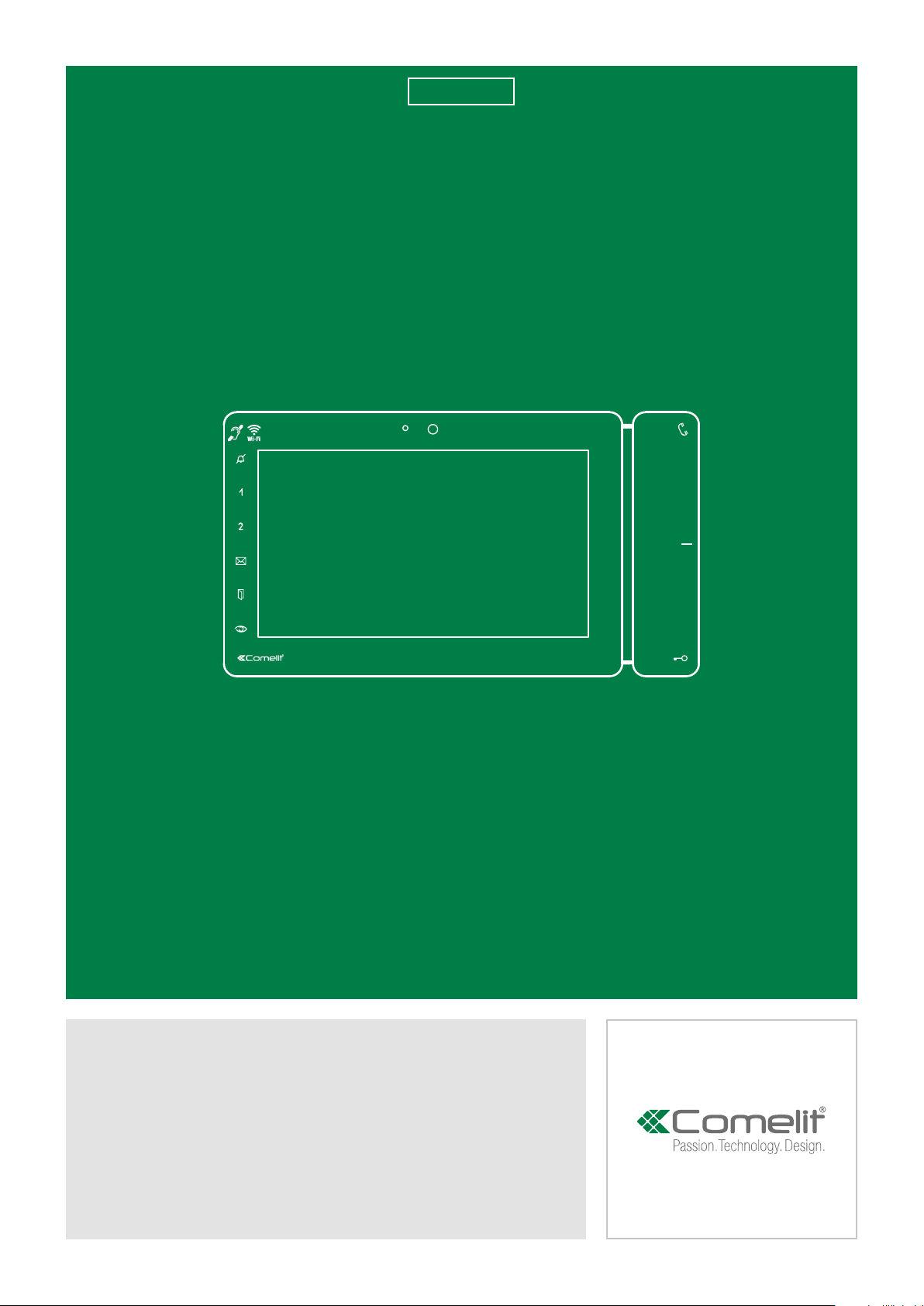
EN
USER
MANUAL
Maxi Monitor Art. 6813W with Android
TM
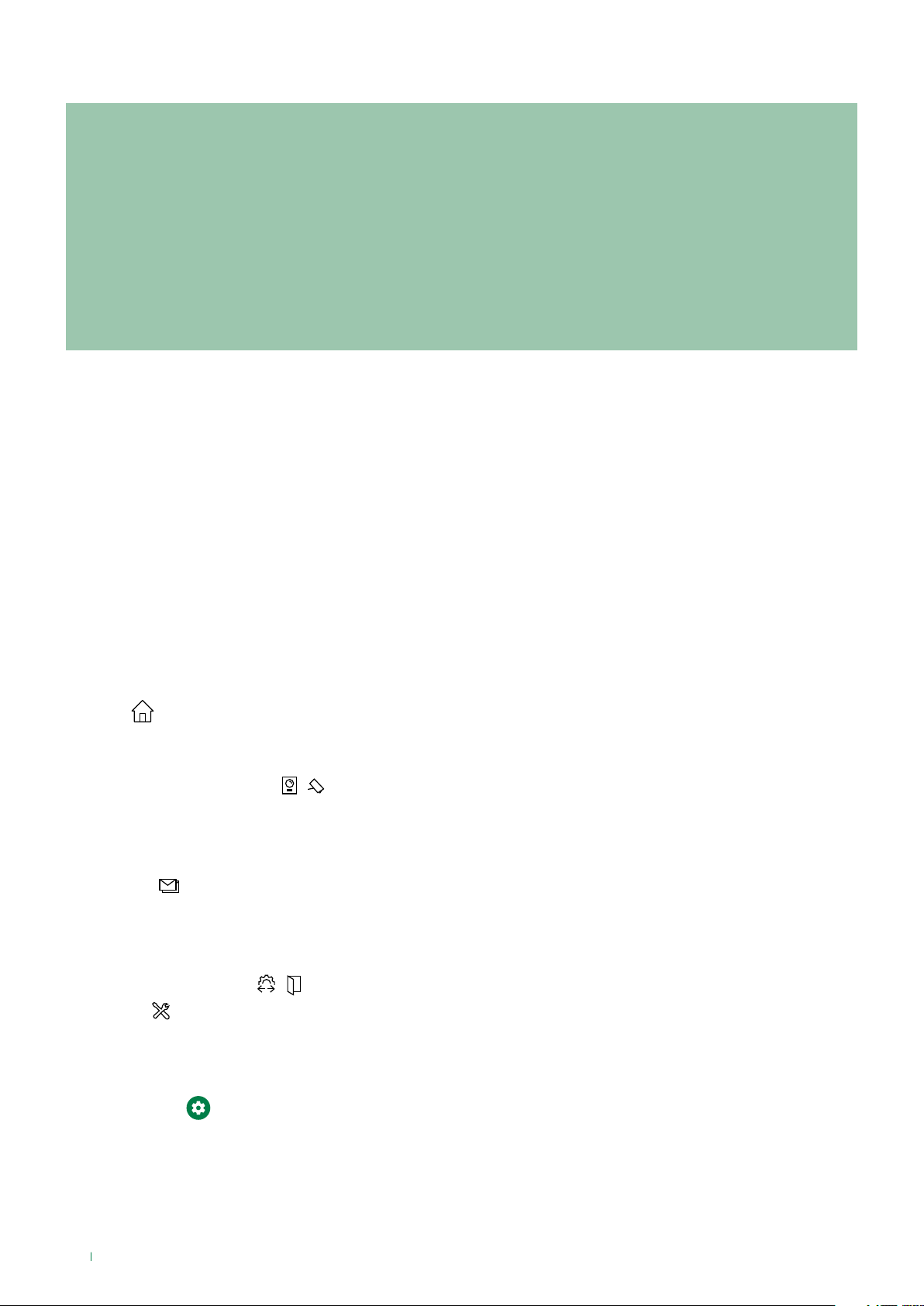
Warning
Comelit Group S.p.A. declines any responsibility for improper use of the apparatus, for any alterations made by others for
any reason or for the use of non-original accessories or materials.
Caution! In order to reduce the risk of faults and electric shocks: do not open the device or carry out any repairs yourself. If
necessary, request the services of qualified personnel. Do not insert objects or pour liquids into the device.
Clean using a damp cloth. Do not use alcohol or other aggressive products.
Comelit Group S.p.A. reserves the right to change the information provided in this manual at any time and without prior
notice.
The manufacturer, Comelit Group S.p.A., hereby declares that the radio equipment art. 6813W conforms to directive
2014/53/EU. The full EU conformity declaration is available at the following web address:
https://pro.comelitgroup.com/en-gb/product/6813W
Table of contents
Warning ............................................................................................ 2
Description of the monitor .............................................................. 3
Function keys............................................................................................3
Activating function keys ..........................................................................3
Key to the indicator LEDs ........................................................................3
Configuration Wizard ...................................................................... 4
Using the interface .......................................................................... 5
Switching on the monitor ........................................................................5
Opening the menu ....................................................................................5
Menu ..........................................................................................................5
Function shortcuts ..................................................................................5
HOME [
Third party apps .......................................................................................6
Navigation bar ..........................................................................................6
DOOR ENTRY SYSTEM / CAMERAS [
MESSAGES [
ACTUATORS / LOCK RELEASE [
SETTINGS [
Managing directories .................................................................... 13
Adding an entry to the Directory ..........................................................13
Deleting an entry in the Directory .........................................................14
Advanced settings [ ] ............................................................ 15
] ...........................................................................................6
/ ] ...................................7
Perform an action on an entry in the directory ...................................7
Scrolling through the directories .........................................................8
Customising a directory image ..........................................................8
] ..................................................................................9
Viewing a video message ...................................................................9
Saving a video message to SD card ...................................................9
Deleting a video message ...................................................................9
/ ] ........................................10
] ....................................................................................11
2
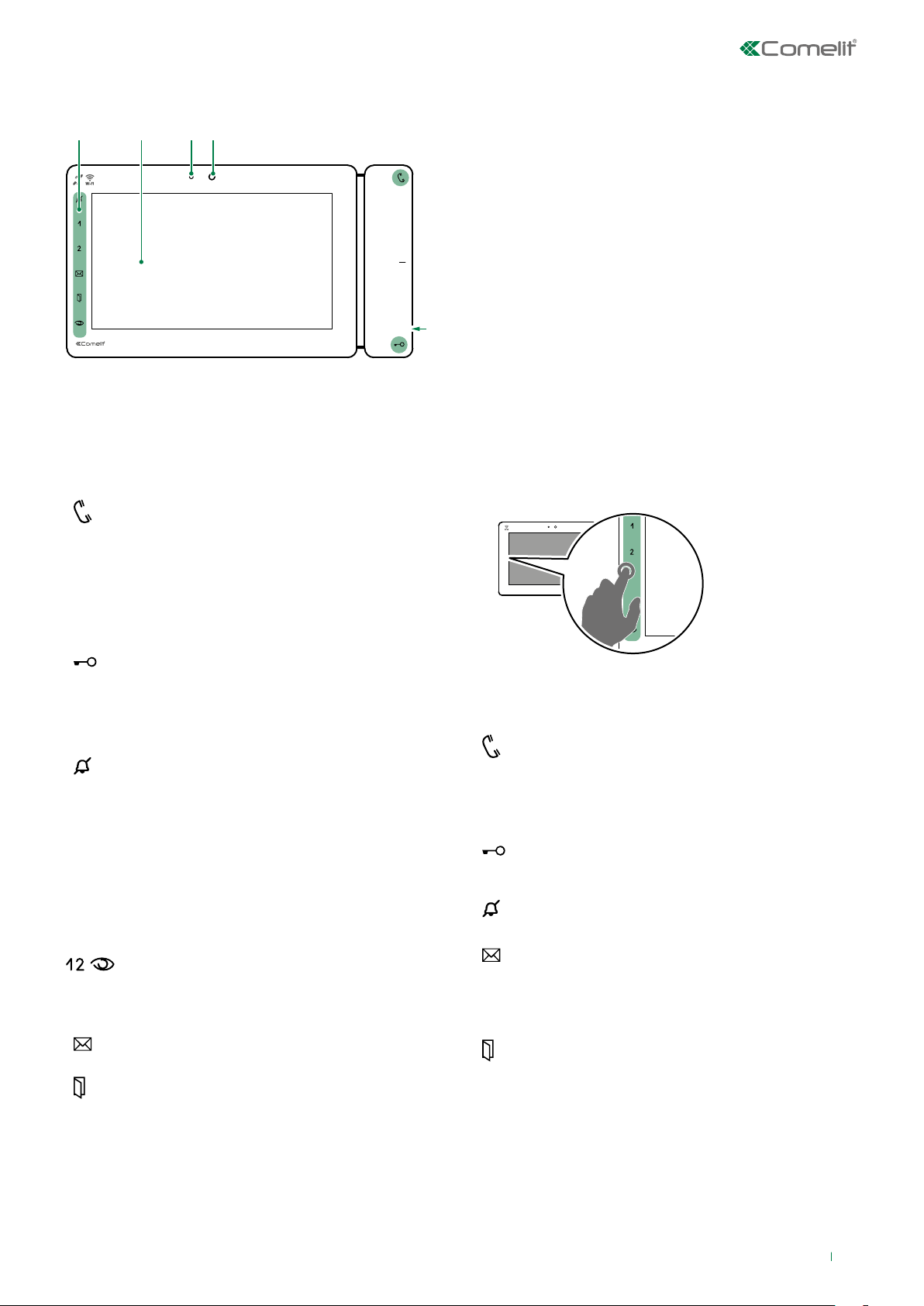
Description of the monitor
21 354
1. Soft-touch keys
2. Touch screen
3. Microphone
4. Camera
5. Micro SD port
Function keys
AUDIO: allows you answer incoming calls.
√ Incoming call:
f Press to start the conversation
f Press again to interrupt the conversation
» It is possible to resume the conversation
with the external unit for as long as the LED
continues to flash.
[programmable]
MANUAL LOCK RELEASE: opens the
corresponding door lock.
LOCK RELEASE AND ACTUATORS: allows
activation of the associated relay.
[programmable]
“SILENT” MODE (Privacy function): the ringtone
will be silenced on receipt of a call from the external
unit and from the switchboard.
DOOR OPENING UPON CALL (Doctor function):
allows automatic operation of the lock-release on
receipt of a call from an external unit.
“SILENT” MODE + DOOR OPENING UPON CALL:
activates both functions.
NONE
[programmable] [Default: none]
MANUAL LOCK RELEASE / NONE / INTERCOM
/ LOCK RELEASE AND ACTUATORS / SELF
ACTIVATION / ALARM
MESSAGE MENU: used to access the video
Messages section
DOORS OPEN: allows access to the External units
section.
Activating function keys
f Touch to activate the function keys
Key to the indicator LEDs
STEADY LED: communicating
STEADY LED (in standby): automatic answer
enabled
FLASHING LED: incoming call
1 FLASH: door open confirmed
FLASHING LED: incoming call
STEADY LED: “silent” mode enabled or door
opening upon call enabled or both enabled
STEADY LED: video memory / call
divert enabled
FLASHING LED: signals the presence of a video
message not yet viewed in the directory
STEADY LED: signals the opening of one or more
doors
3
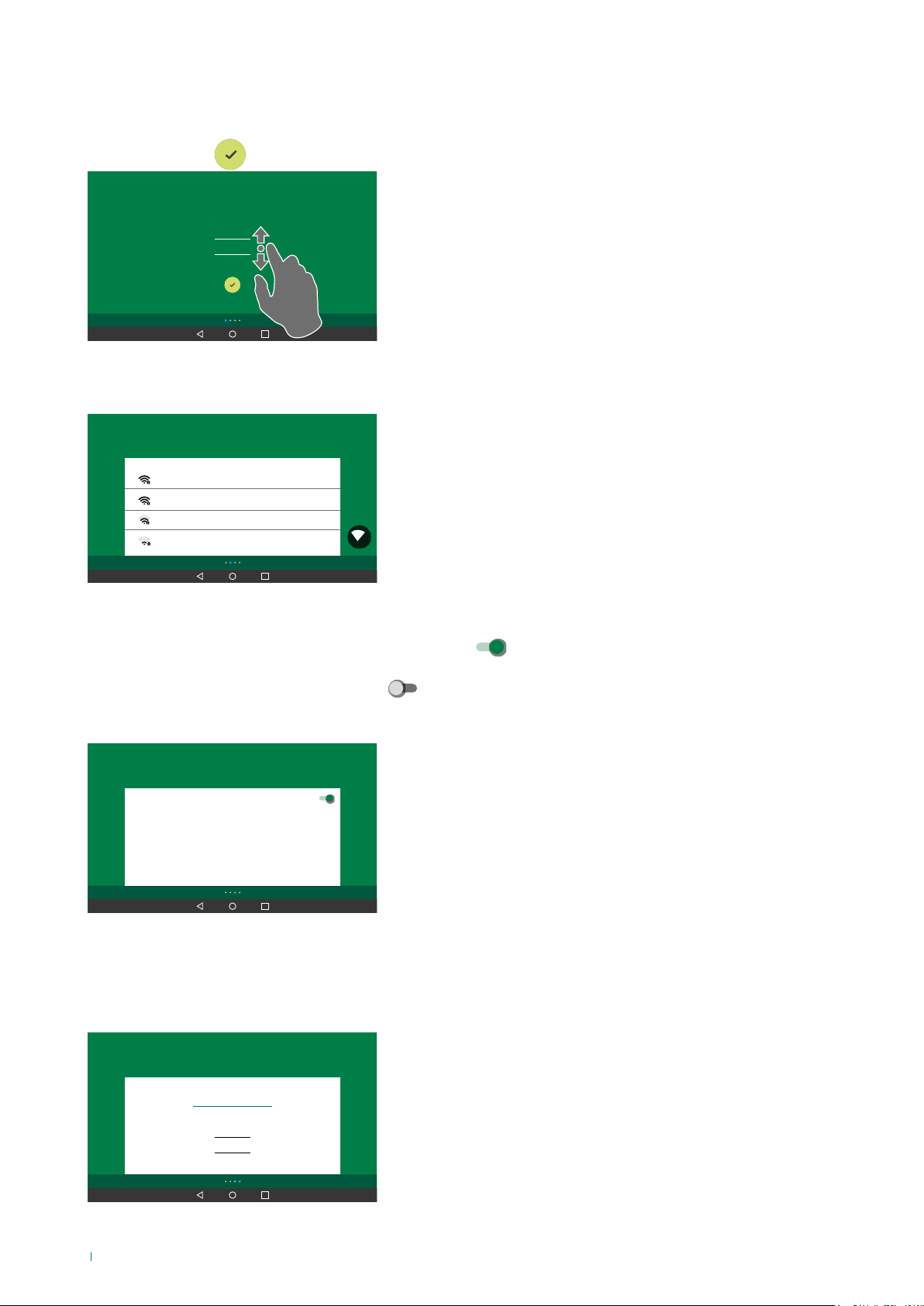
Configuration Wizard
1. Select the desired language,
confirm by pressing
Welcome
2. Select the Wi-Fi network to which you wish to connect, enter the password, confirm and continue with guided
configuration by pressing continue >
Connect to WiFi network
MY Wi-Fi
Other Wi-Fi_1
Other Wi-Fi_2
Other Wi-Fi_3
and continue with guided configuration by pressing continue >
Deutsche
English
Español
CONTINUE
><
CONTINUE
><
3. Set the date and time
• to automatically update the date and time via internet:
Activate "Automatically set Date & Time" and select
your time zone
• to set the device date and time manually:
Deactivate "Automatically set Date & Time" and press the individual
elements to customise them.
continue with guided configuration by pressing continue >
Date and Time settings
Automatically set Date &Time
Date
2018 - 04-17
Time
16:00
Time zone
(GMT 0:00) Europe/London
CONTINUE
><
4. Set the ViP address for the device (8-character alphanumeric ID code provided by your installer) and choose whether you
want to install the monitor as:
• Master unit (main monitor)
• Slave unit (secondary monitor)
Primary ViP address
Vip address
0/8
Slave 15
Master
Slave 1
<
COMPLETE
5. Press "Complete" to complete the configuration process.
4
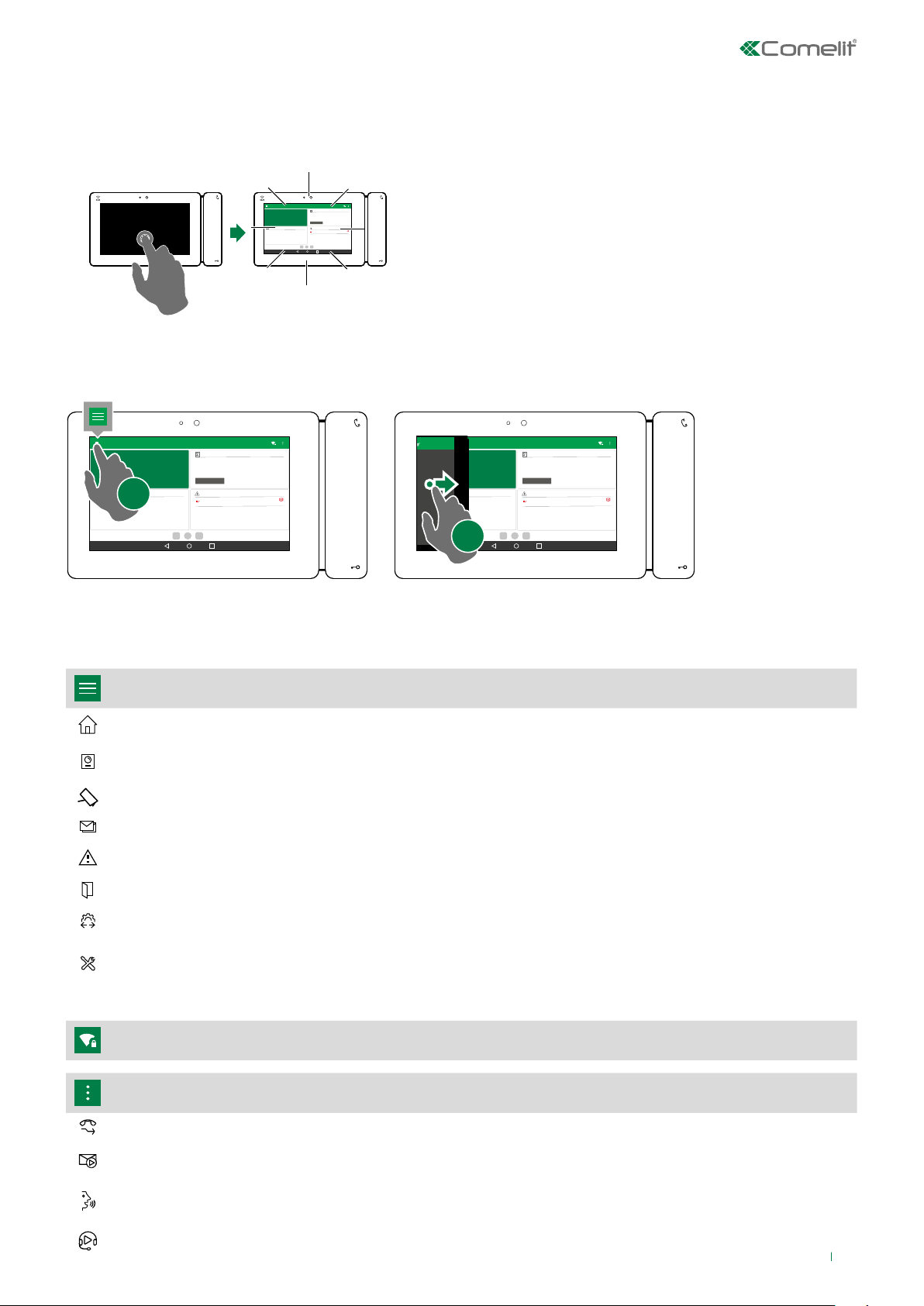
Using the interface
Switching on the monitor
f Press the screen to switch it on
Comelit
Door entry system
3:56 PM
Monday 23 April
Entrance
Lock release and actuators
Alerts
000000002
Monday 23 April, 03:10
Opening the menu
f To open the navigation menu: press the corresponding icon (A) or drag the left side of the screen towards the right (B).
HOME
3:56 PM
Monday 23 April
Lock release and actuators
A
Door entry system
Entrance
Alerts
000000002
Monday 23 April, 03:10
Comelit
Comelit
3:56 PM
Monday 23 April
Lock release and actuators
Menu
All available functions can be accessed from the menu screen.
MENU Press to open the navigation menu
HOME Press to quickly access the most used functions
DOOR ENTRY
SYSTEM
CAMERAS Press to access the cameras directory
MESSAGES Press to view the recordings and messages in the video memory function
ALERTS Press to view alerts
Press to access the directories and video entry monitor functions
B
Door entry system
Entrance
Alerts
000000002
Monday 23 April, 03:10
LOCK-RELEASE Press to view the entrances that can be controlled
ACTUATORS Press to view the actuators that can be controlled
SETTINGS
Function shortcuts
WI-FI SETTINGS Press to access the Wi-Fi configurations
SHORTCUTS FOR
OTHER FUNCTIONS
Call divert Press to enable call divert (visible, only if programmed)
Enable video recording
on lost Call
Automatic answer
Audio message
Press to view information about the device and the applications installed, and to configure the
ringtone, display, operating language, date and time, widgets, video recordings and advanced
settings
Press to open the “shortcuts for other functions” menu
Press to automatically begin recording video if there is no answer (visible, only if
programmed)
Press to enable the automatic answer function: on receipt of a call the monitor will start
communicating automatically
Can be used to enable audio message playback on the external unit on receipt of an
incoming call (visible, only if programmed)
5
