Page 1
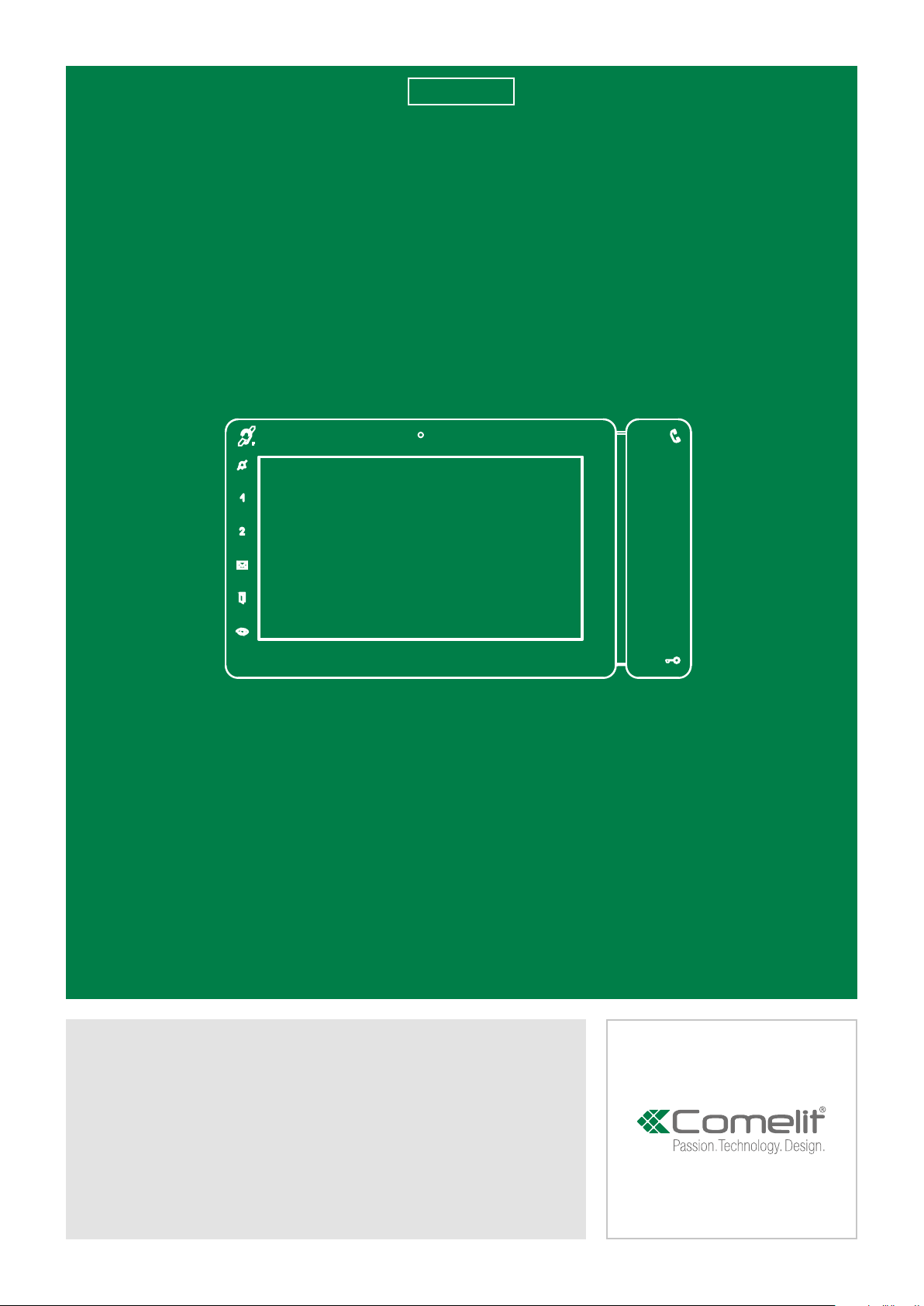
EN
USER
MANUAL
ViP Mini Monitor art. 6802W
Page 2
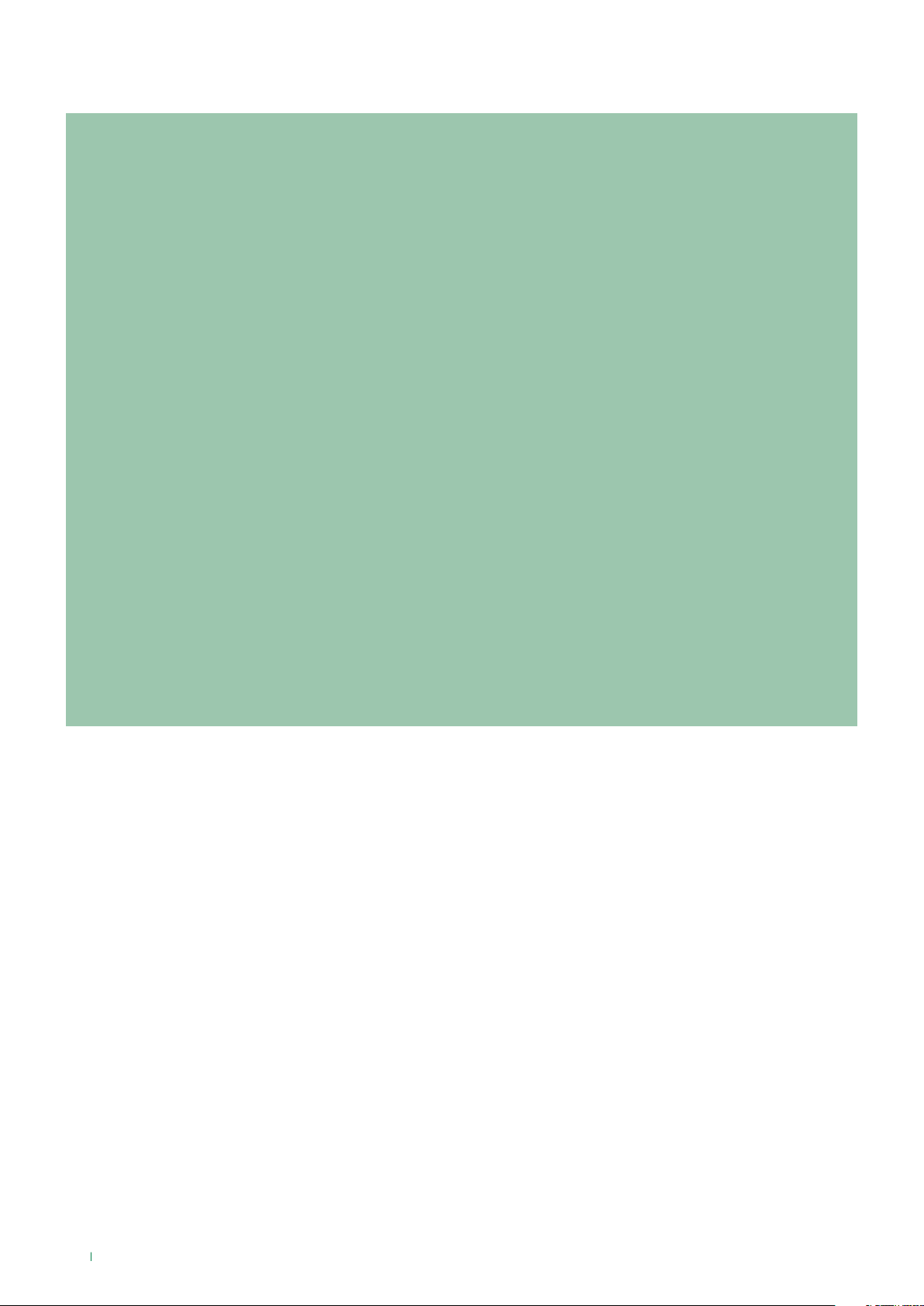
Warning
Intended use
This Comelit product was designed for use in the creation of audio and video communication systems in residential,
commercial or industrial settings and in public buildings or buildings used by the public.
Installation
All activities connected to the installation of Comelit products must be carried out by qualified technical personnel, with
careful observation of the indications provided in the Manuals / Instruction sheets supplied with those products.
Wires
Cut o the power supply before carrying out any maintenance procedures.
Use wires with a cross-section suited to the distances involved, observing the instructions provided in the system
manual.
We advise against running the system wires through the same duct as the power cables (230V or higher).
Safe usage
To ensure Comelit products are used safely:
• carefully observe the indications provided in the Manuals / Instruction sheets
• make sure the system created using Comelit products has not been tampered with / damaged.
Maintenance
Comelit products do not require maintenance aside from routine cleaning, which should be carried out in accordance
with the indications provided in the Manuals / Instruction sheets.
Any repair work must be carried out
• for the products themselves, exclusively by Comelit Group S.p.A.,
• for systems, by qualified technical personnel.
Disclaimer
Comelit Group S.p.A. does not assume any responsibility for
• any usage other than the intended use
• non-observance of the indications and warnings contained in this Manual / Instruction sheet.
Comelit Group S.p.A. nonetheless reserves the right to change the information provided in this Manual / Instruction
sheet at any time and without prior notice.
Table of contents
Warning ............................................................................................ 2
Description of the monitor .............................................................. 3
Key functions ................................................................................... 3
Key to the indicator LEDs ............................................................... 3
ViP Maxi Monitor Menu ................................................................... 4
Date and time settings .............................................................................4
Functions available .......................................................................... 4
Intercoms ..................................................................................................4
Cameras ....................................................................................................4
Doors open ...............................................................................................4
Answering service setup .........................................................................5
Video memory .............................................................................5
Record always .............................................................................5
Messages ..................................................................................................5
Video memory ..........................................................................................5
Call divert ..................................................................................................5
Actuators ..................................................................................................6
2
User Setup menu ............................................................................. 6
Language ..................................................................................................6
Lock keys and touch screen ...................................................................7
Information ...............................................................................................7
Volume adjustment ..................................................................................7
Backlight adjustment ...............................................................................7
Melody settings ........................................................................................7
Installer setup menu ........................................................................ 8
NAVIGATION TREE ...................................................................................8
Page 3

Description of the monitor
1.
2.
3.
4.
Key functions
AUDIO: allows you to answer incoming calls
√ Incoming call:
f Press to start the conversation
f Press again to interrupt the conversation
» (*) It is possible to resume the conversation for
as long as the LED continues to flash
[programmable]
LOCK-RELEASE: opens the corresponding door
lock
ACTUATOR: allows activation of the associated relay
[programmable]
PRIVACY: the ringtone will be silenced on receipt
of a call from the external unit and from the
switchboard
DOCTOR: allows automatic operation of the lock-
release on receipt of a call from an external unit
PRIVACY + DOCTOR: activates both functions
5.
6.
5.
1. Microphone
2 Built-in magnetic induction loop
3. 7" touch screen
4. Soft-touch keys / Indicator LEDs
5. Keys / Indicator LEDs
6. Micro SD card port
Key to the indicator LEDs
(*) FLASHING LED: call in progress
STEADY LED: in communication
1 FLASH: door opening confirmation
FLASHING LED: call in progress
3 FLASHES EVERY 5 SEC.: Doctor function
activated
STEADY LED: Privacy mode activated
STEADY AND FLASHING LED: Doctor and Privacy
activated.
STEADY LED: video memory / Call
divert activated
FLASHING LED: signals presence in directory of a
video message that has not been viewed
STEADY LED: signals the opening of one or more
doors
[programmable [Default: deactivated]
INTERCOM / SELF-IGNITION / CALL PRIORITY
1-4 / LOCK-RELEASE / ACTUATOR / ACTIVATE
OUTPUT / FUNCTION DISABLED
MESSAGE MENU: allows access to the section
Messages
DOORS OPEN: allows access to the section Doors
open
[programmable]
SELF-IGNITION: allows ignition of the external video
unit, and therefore viewing of the external image
INTERCOM / SELF-IGNITION / CALL PRIORITY
1-4 / LOCK-RELEASE / ACTUATOR / ACTIVATE
OUTPUT / FUNCTION DISABLED
3
Page 4

ViP Maxi Monitor Menu
Language
SETUP
Lock keypad and touch screen
Information
Volume adjustment
The menu icons vary depending on the type of system
installed and the functions available. To navigate the menu,
simply use your finger to touch the icon corresponding to the
desired function.
f Touch the display to access the main menu
f Press the desired menu option to select it
07:15
10/01/2017
f Navigate the menus by scrolling up/down through the
page
Functions available
07:15
10/01/2017
When the ACTUATORS DIRECTORY is enabled, the icon
will be displayed in the main menu.
[Function can be enabled via ViP Manager software].
Intercoms
This function allows you to call addresses saved in the
directory.
f Short press the icon to return to the previous
screen
Date and time settings
This function allows you to set the time and date of the
device.
07:15
10/01/2017
f Press the date and time
f Press the icon to access the
function, then select from the
directory the device which you
wish to call
f Press the icon
[Function can be disabled via ViP Manager software].
f Enter the address in the field to start the communication
123 to call a specific ViP address.
Cameras
This function allows you to view a directory of cameras and to
start live streaming.
f Press the icon to access the
function, then select from the
directory the camera to be
interrogated
Doors open
This function allows you to view a directory of doors to check
their status (open/closed).
Set the desired values for day / month / year /
hours / minutes.
Save the settings
4
f Press the icon in the main menu to
access the directory
Page 5

» The soft-touch key LED
07:15
10/01/2017
illuminates to indicate that one or
more doors are open
f Press the icon LED to gain
immediate access to the directory,
then select the door to interrogate
in order to start live streaming
from the camera
Messages
This function allows you to access the ViP messaging system
of the device.
f Press the icon to access the
dedicated sub-menu
f Press VIDEO MESSAGES to access the video memory
sub-menu.
Answering service setup
This function allows you to manage the parameters for the
device's video memory function.
f Press the icon to access the
dedicated sub-menu
Memory
Video memory
Record always
Video memory
This function automatically starts audio/video recording in
the event of no reply.
f Tick the box to enable the function
» The icon in the main menu changes colour
»
The soft-touch key LED illuminates (Steady light)
Record always
This function automatically starts audio/video recording on
receipt of a call from an external unit.
f Tick the box to enable the function.
Both functions must be ticked
MESSAGES
Video messages
Examples:
Video messages
20/02/2017 08:24
1. 2. 3.
1. Date
2. Time
3. Example of a previously viewed recording
f Short press on the video recording preview to START
playback
f Short press on the video recording to STOP playback
f Long press to delete the video recording
20/02/2017 20:25
Video memory
This function allows you to enable/disable the video memory
on the device.
f Press the icon to enable the
function
» The icon in the main menu
changes colour.
»
The soft-touch key LED
illuminates (Steady light)
5
Page 6

Call divert
07:15
10/01/2017
07:15
10/01/2017
This function allows you to quickly enable/disable the call
divert function.
f Press the icon to enable the
function
» The icon in the main menu
changes colour.
Actuators
This function allows you to activate an actuator by selecting it
from the programmed directory.
f Access the dedicated section,
then select the command
you wish to activate from the
directory
User Setup menu
f Press the icon
f Select User setup menu
SETUP
Language
Lock keypad and touch screen
Information
Volume adjustment
f Swipe your finger up or down to view all the available
menu options
f To access the desired sub-menu, press the corresponding
icon
Language
You can change the interface language.
Language
Italiano
English
Français
Español
f Select the desired language by pressing the relative icon,
then confirm the selection
Lingua
Italiano
Confirm language choice?
English
YES
Français
Español
6
NO
Page 7

Lock keys and touch screen
The function can be used to lock the device touch screen for
60 seconds, for cleaning purposes.
Confirm keypad lock
and touch-screen lock for 60 seconds?
0 MAX7
7
YES
NO
f Confirm the operation
» After 60 seconds, the screen is unlocked automatically.
Information
This menu provides technical information about the device
(e.g. type of device, versions, addresses, etc.).
SW: 2.0.100
IP: 169.254.156.131 (x/24)
MAC: 00:25:29:03:AA:BB
GW: 192.168.1.1
VIP: 00000101 Sub: 0
Mem.: 128 MB
Save the setting
Backlight adjustment
It is possible to increase and reduce the monitor backlighting
level.
f Move the cursor to select the desired brightness
0 MAX7
7
Press the icon to exit the screen.
Volume adjustment
The menu allows you to manage and control the audio
volumes associated with the various functions of the device.
f Select the desired option
Vol. adjustment
Audio
Ringtone
Keys
Save the setting
Melody settings
From the menu you can choose a melody for each of the
device's call functions.
f Select the desired option
Melody settings
External unit call
Intercom call
Floor door call
Alarms
f Press and drag the cursor to adjust the volume.
7
Page 8

Melody selection
07:15
10/01/2017
Installer setup menu
Melody 1
Melody 2
Melody 3
Melody 4
2.. 1..
1. Press the name of the melody to hear a preview
2. Press the circle to conform the selected ringtone
f Short press the icon
to return to the previous screen
f Press the icon
f Select Installer setup menu
INSTALLER PASSWORD
****
1
4 5
7
2
8
0
3
6
9
f Type in the password (default = 0000) and confirm
NAVIGATION TREE
INSTALLER SETUP MENU ................................................................
Directories ..................................................................................................
Intercoms ..............................................................................................
CONFIGURE ViP ADDRESS ..........................................................
Edit or delete a contact .................................................................
Actuators...............................................................................................
CONFIGURE ViP ADDRESS ..........................................................
Doors ....................................................................................................
Cameras ................................................................................................
External unit camera ......................................................................
PAL camera ...................................................................................
IP (RSTP) Camera ..........................................................................
Key programming .......................................................................................
...................................................................................................
Lock-release ..................................................................................
Actuator .........................................................................................
............................................................................................................
...........................................................................................................
......................................................................................................
Intercom.........................................................................................
Self-ignition....................................................................................
Alarms ............................................................................................
Lock-release ..................................................................................
Actuator .........................................................................................
Activate output ..............................................................................
.........................................................................................................
Privacy / Doctor / Privacy Doctor ..................................................
Total reset ...................................................................................................
Addresses ...................................................................................................
ViP ADDRESS PROGRAMMING ...................................................
Set ringtone repetition ...............................................................................
Set call times ..............................................................................................
Call divert ....................................................................................................
CONFIGURE ViP ADDRESS ..........................................................
WAIT TIME .....................................................................................
ACTIVATE TIMED DIVERT .............................................................
ACTIVATE DIVERT WHEN BUSY ...................................................
8
Page 9

Alarms .........................................................................................................
Alarm .............................................................................................
Panic ..............................................................................................
Fire .................................................................................................
Priority call 4 ..................................................................................
Hands-free ..................................................................................................
For programming and configuration of the internal
unit and the system parameters, use the ViP Manager
1449 software, which can be downloaded from pro.
comelitgroup.com
1ª edizione 12/2016
cod. 2G40001900
CERTIFIED MANAGEMENT SYSTEMS
www.comelitgroup.com
Via Don Arrigoni, 5 - 24020 Rovetta (BG) - Italy
