Cobra Electronics XRS-9370 User Manual

Important Information and
Customer Assistance
Introduction
A1
English
Important Information
•
Federal Laws Governing the Use of Radar Detectors
It is not against federal law to receive radar transmissions with your Cobra radar/
laser detector. The Communications Act of 1924 guarantees your right to receive
radio transmissions on any frequency. Local laws that contravene this Act, while
illegal, may be enforced by your local law enforcement officials until and unless
they are prohibited from doing so by federal court action.
Safety Alert
Use of this product is not intended to, and does not, ensure that motorists or
passengers will not be involved in traffic accidents. It is only intended to alert
the motorist that an emergency vehicle equipped with a Cobra Safety Alert
transmitter is within range as defined by that product. Please call local fire
and police departments to learn if coverage exists in your area.
Safe Driving
Motorists, as well as operators of emergency or service vehicles, are expected to
exercise all due caution while using this product, and to obey all applicable traffic laws.
Security of Your Vehicle
Before leaving your vehicle, always remember to conceal your radar detector
in order to reduce the possibility of break-in and theft.
Customer Assistance
•
Should you encounter any problems with this product, or not understand its many features,
please refer to this owner’s manual. If you require further assistance after reading this
manual, Cobra Electronics offers the following customer assistance services:
For Assistance in the U.S.A.
Automated Help Desk English only. 24 hours a day, 7 days a week 773-889-3087 (phone).
Customer Assistance Operators English and Spanish. 8:00 a.m. to 5:30 p.m. Central Time
Mon. through Fri. (except holidays) 773-889-3087 (phone).
Questions English and Spanish. Faxes can be received at 773-622-2269 (fax).
Technical Assistance English only. www.cobra.com (on-line: Frequently Asked
Questions). English and Spanish. productinfo@cobra.com (e-mail).
For Assistance Outside the U.S.A.
Contact Your Local Dealer
©2010 Cobra Electronics Corporation
6500 West Cortland Street
Chicago, Illinois 60707 USA
www.cobra.com
Customer Assistance
XRS9370
14 BAND
™
HIGH-PERFORMANCE
DIGITAL RADAR/LASER
DETECTOR WITH XTREME RANGE
SUPERHETERODYNE
®
TECHNOLOGY
Nothing Comes Close to a Cobra
®
English
Operating Instructions
Printed in China
Part No. 480-662-P
Version A
Nothing Comes Close to a Cobra
®
English
For more information or to
order any of our products,
please visit our website:
www.cobra.com
CB Radios
microTALK
®
Radios
Radar/Laser Detectors
Safety Alert
®
Traffic Warning Systems
Truck-Specific Navigation Systems
HighGear
®
Accessories
CobraMarine VHF Radios
Power Inverters
LED Lights
Jumpstarters
Accessories
The Cobra line of quality products includes:
™

X K Ka V S L
This booklet describes the simple steps for mounting and setting up your detector. It also provides helpful
information about how radar and laser guns are used and how you can interpret the alerts you receive.
Controls, Indicators and Connections
•
Accessories Order Info and
Trademark Acknowledgement
Nothing Comes Close to a Cobra
®
25
Customer Assistance
Display and Product Features
Introduction
Nothing Comes Close to a Cobra
®
A3
Xtreme Range
Superheterodyne
®
Technology
With super-fast sweep circuitry,
XRS provides extra detection range
and the best possible advance warning
to even the fastest radar guns
Detection and Separate Alerts For:
Radar signals (X, K, Ka and Ku bands,
with signal strength indicated), Laser
signals, Safety Alert signals, VG-2
signals, Spectre I & IV+ signals
LaserEye
®
For 360° detection of laser signals
Instant-On Ready
Detects radar guns with “instant-on”
(very fast) speed monitoring capabilities
Pop Detection
Detects the latest super-fast instant-on
single pulse radar guns
Tone Alerts
With adjustable volume
UltraBright™ Data Display
Easy-to-read with adjustable brightness
City or Highway
Modes to reduce false alerts
Alert Programming
Easy setting of radar bands to be monitored
Safety Alert
®
Traffic warning system distinguishes
important safety alerts from other
K band signals
Manual Mute or Auto Mute
A mute function of audio alerts
IntelliMute
®
A mute function reduces false audio alerts
by sensing engine RPMs
IntelliMute
®
Pro
Prevents detection by radar detector detectors
(RDDs) when traveling at slower speeds
Mounting
Mounts easily on windshield or dashboard
Product Features
•
Congratulations! You’ve made a smart choice by purchasing a high
performance radar/laser detector from Cobra. Just look at some of the
sophisticated features and capabilities your new unit includes:
Display
•
Controls, Indicators
and Connections
Introduction
A2
English
12V DC
Power Jack
On-Off/ Volume Control
Allows you to adjust the
volume of the tone alerts.
Audio Jack
City Button
For City or Highway
modes to reduce
false alerts. (Also
turns Ku alerts On
and Off.*)
LaserEye
For 360° detection
of laser signals.
Windshield Bracket
Release Button
Speaker
* Press and hold for four seconds
to access these functions.
WARNING
Modifications or parts substitutions not approved
by Cobra Electronics Corporation may violate
FCC Rules and void your authority to operate
this equipment.
IntelliMute
Indicator
Radar, VG-2,
Spectre I & IV+ and
Safety Indicators
X K Ka V S c
XKKa V S c
X K Ka V S c
NOTE: In This Manual
When steady,
the display will
be shown:
When blinking,
the display will
be shown:
X & K will light
simultaneously
when indicating
Ku detection:
Signal
Strength,
Pop, Laser,
City/Highway and
IntelliMute Pro
Mode Indicators
Signal Strength: 1 (weakest) to 5 (strongest)
Dim Button
Allows you to adjust
the UltraBright Data
Display brightness for
easy reading. (Also
turns VG-2 and
Spectre I & IV+ alerts
On and Off.*)
IntelliMute Button
Engine RPM sensing
mute function which
reduces false alerts.
Button turns IntelliMute
On and Off. (Also enters
IntelliMute setting mode.*)
Mute Button
For manual mute or
auto mute of audio
alerts.
Ordering From U.S.A.
Call 773-889-3087 for pricing or visit www.cobra.com.
For Credit Card Orders
Call 773-889-3087 [Press one from the main menu] 8:00 a.m. to 5:30 p.m. Central Time,
Monday through Friday.
Make Check or Money Order Payable To
Cobra Electronics, Attn: Accessories Dept.,
6500 West Cortland Street, Chicago, IL 60707 U.S.A.
To Order Online
Please visit our website: www.cobra.com.
Item # Description
420-030-N-001 Straight 12V Power Cord
420-026-N-001 Coiled 12V Power Cord
545-159-N-001 Windshield Mounting Bracket
CLP-2B Dual Port Power Adapter
Trademark Acknowledgement
•
Cobra
®
, DigiView
®
, EasySet
®
, Extra Sensory Detection
®
, IntelliMute
®
, IntelliMute Pro
®
,
IntelliShield
®
, LaserEye
®
, Nothing Comes Close to a Cobra
®
, Safety Alert
®
Traffic Warning
System, Strobe Alert
®
, VG-2 Alert
®
, Xtreme Range Superheterodyne
®
and the snake design
are registered trademarks of Cobra Electronics Corporation, USA.
Cobra Electronics Corporation™, 14 Band™, 15 Band™, Extreme Bright DataGrafix™,
IntelliLink™, Revolution™ Series, SmartPower™, Spectre Alert™, Super-Xtreme Range
Superheterodyne™, S-XRS™, UltraBright™, and Voice Alert™ are trademarks of Cobra
Electronics Corporation, USA.
Opticom™ is a trademark of 3M Corporation. Instaclear
®
for Ford is a registered
trademark of Ford Motor Company, Inc. Electriclear
®
for GM is a registered trademark of
General Motors Corporation. LTI Laser™ and LTI 20-20™ are trademarks of Laser
Technology, Inc. Kustom Laser™, Kustom Laser 340™ and ProLaser II™ are trademarks
of Kustom Signals, Inc. SpeedLaser™ is a trademark of Laser Atlanta. Bee III™ and Pop™
are a trademarks of MPH Industries. Stalker™ LIDAR is a trademark of Applied Concepts,
Inc. Spectre I™ and Spectre IV™ are trademarks of Stealth Micro Systems Pty. Ltd.
Interceptor VG-2™ is a trademark of TechniSonic Industries LTD. Tomar
®
is a registered
trademark of TOMAR Electronics, Inc.
Windshield
Bracket
Mount
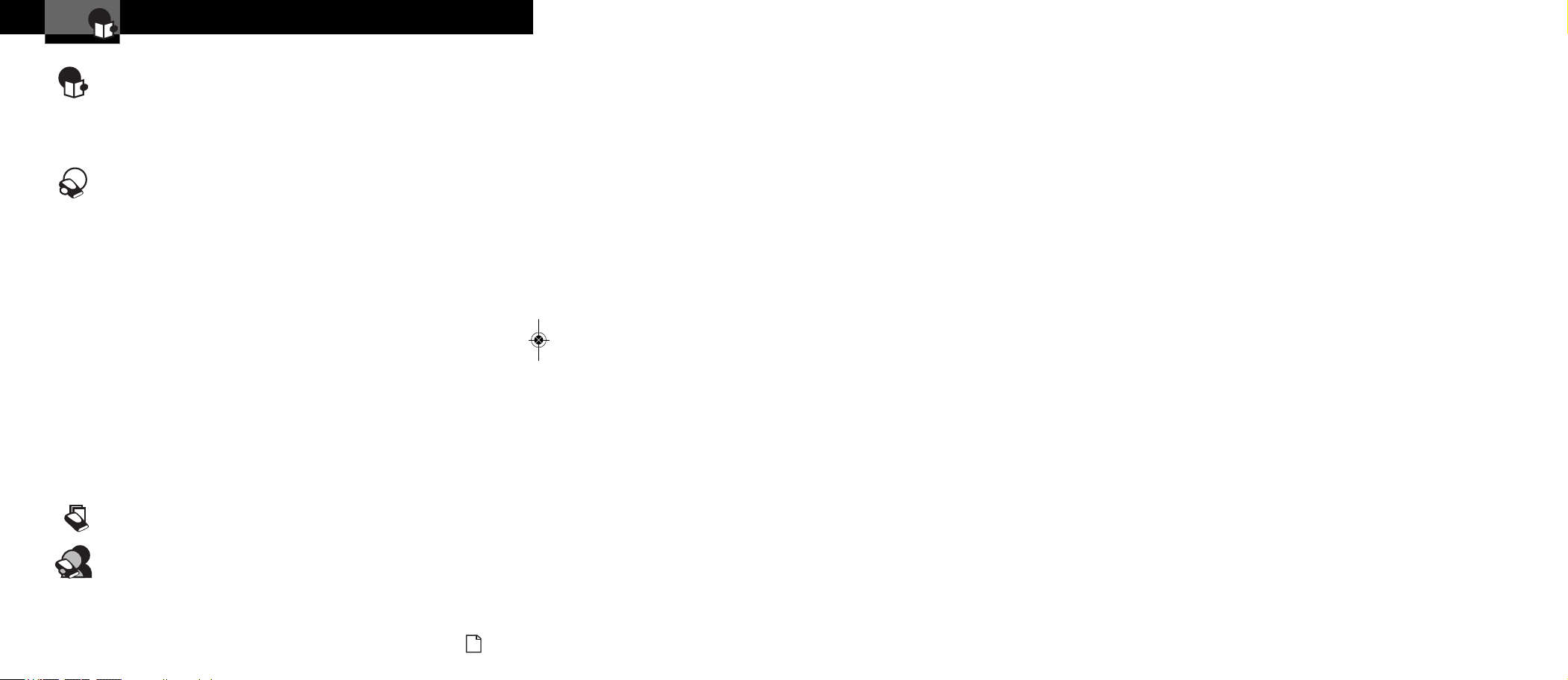
Nothing Comes Close to a Cobra
®
1
Contents
Introduction
Introduction
Important Information . . . . . . . . . . . . . . . . . . . . . . . . . . . . . . . . . . . . . . . . A1
Customer Assistance . . . . . . . . . . . . . . . . . . . . . . . . . . . . . . . . . . . . . . . . . A1
Controls, Indicators and Connections . . . . . . . . . . . . . . . . . . . . . . . . . . . . A2
Display . . . . . . . . . . . . . . . . . . . . . . . . . . . . . . . . . . . . . . . . . . . . . . . . . . . . A3
Product Features . . . . . . . . . . . . . . . . . . . . . . . . . . . . . . . . . . . . . . . . . . . . A3
Your Detector
Installation . . . . . . . . . . . . . . . . . . . . . . . . . . . . . . . . . . . . . . . . . . . . . . . . 2
Getting Started . . . . . . . . . . . . . . . . . . . . . . . . . . . . . . . . . . . . . . . . . . . . . 5
Auxiliary Audio Jack . . . . . . . . . . . . . . . . . . . . . . . . . . . . . . . . . . . . . . . 5
Settings . . . . . . . . . . . . . . . . . . . . . . . . . . . . . . . . . . . . . . . . . . . . . . . . . . 6
Highway/City Mode . . . . . . . . . . . . . . . . . . . . . . . . . . . . . . . . . . . . . . . . 6
UltraBright Data Display Brightness . . . . . . . . . . . . . . . . . . . . . . . . . . . 7
Muting an Alert . . . . . . . . . . . . . . . . . . . . . . . . . . . . . . . . . . . . . . . . . . . 8
Auto Mute Mode . . . . . . . . . . . . . . . . . . . . . . . . . . . . . . . . . . . . . . . . . . . 8
IntelliMute . . . . . . . . . . . . . . . . . . . . . . . . . . . . . . . . . . . . . . . . . . . . . . . 9
IntelliMute Pro . . . . . . . . . . . . . . . . . . . . . . . . . . . . . . . . . . . . . . . . . . . . 12
VG-2 and Spectre I & IV+ Alert Settings . . . . . . . . . . . . . . . . . . . . . . . . . 13
Pop Alert . . . . . . . . . . . . . . . . . . . . . . . . . . . . . . . . . . . . . . . . . . . . . . . . . 13
Radar Alert Settings . . . . . . . . . . . . . . . . . . . . . . . . . . . . . . . . . . . . . . . . 14
Detection . . . . . . . . . . . . . . . . . . . . . . . . . . . . . . . . . . . . . . . . . . . . . . . . . . 15
Signals Detected . . . . . . . . . . . . . . . . . . . . . . . . . . . . . . . . . . . . . . . . . . . 15
Audio Alerts . . . . . . . . . . . . . . . . . . . . . . . . . . . . . . . . . . . . . . . . . . . . . . 15
Visual Display . . . . . . . . . . . . . . . . . . . . . . . . . . . . . . . . . . . . . . . . . . . . . 15
Instant-On Detection . . . . . . . . . . . . . . . . . . . . . . . . . . . . . . . . . . . . . . . . 18
Responding to Alerts . . . . . . . . . . . . . . . . . . . . . . . . . . . . . . . . . . . . . . . 18
Understanding Radar and Laser . . . . . . . . . . . . . . . . . . . . . . . . . . . . . . . . 19
Maintenance . . . . . . . . . . . . . . . . . . . . . . . . . . . . . . . . . . . . . . . . . . . . . . . . 20
Specifications . . . . . . . . . . . . . . . . . . . . . . . . . . . . . . . . . . . . . . . . . . . . . . . 21
Warranty
Limited 1-Year Warranty . . . . . . . . . . . . . . . . . . . . . . . . . . . . . . . . . . . . . . 22
Customer Assistance
Product Service . . . . . . . . . . . . . . . . . . . . . . . . . . . . . . . . . . . . . . . . . . . . . 23
Optional Accessories . . . . . . . . . . . . . . . . . . . . . . . . . . . . . . . . . . . . . . . . . 24
Accessories Order Info . . . . . . . . . . . . . . . . . . . . . . . . . . . . . . . . . . . . . . . 25
Trademark Acknowledgement . . . . . . . . . . . . . . . . . . . . . . . . . . . . . . . . . . 25
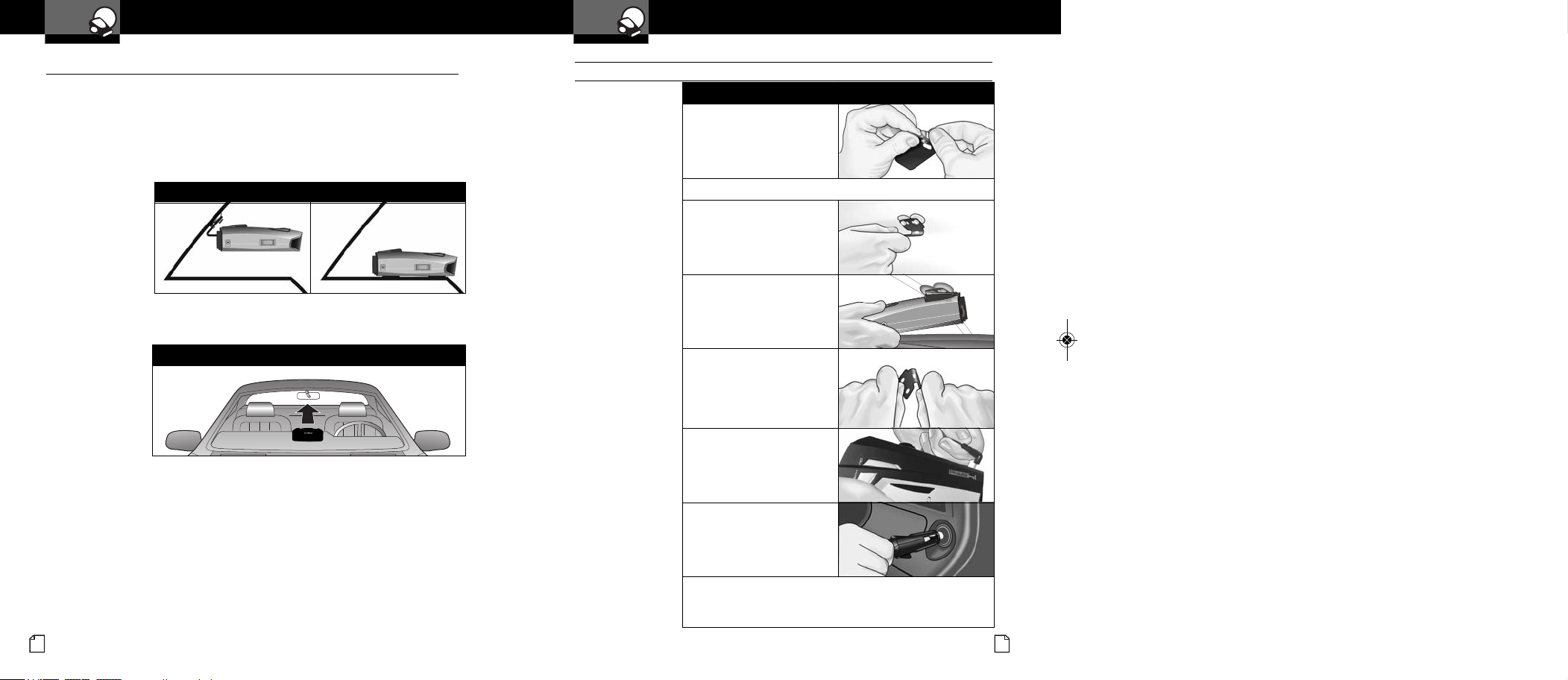
Nothing Comes Close to a Cobra
®
Installation
Your Detector
3
Installation
Your Detector
English
2
Installation
•
Where to Mount Your Unit
You will get optimum performance from your detector if you Mount it at a
point approximately in the center of the vehicle, as low as possible on the
front windshield without obstructing the unit’s view of the road either to
the front or rear. Make sure unit is level with the road. You can also mount
it directly on the dashboard.
The unit’s lens must not be blocked and the LaserEye should have a clear view
out the back window to allow 360° detection.
Radar and laser signals pass through glass but not through other materials
and objects. Objects that can block or weaken incoming signals include:
■
Windshield wiper blades
■
Mirrored sun screens
■
Dark tinting at the top of the windshield
■
Heated windshields currently available on some vehicles
(Instaclear for Ford, Electriclear for GM.) Consult your dealer
to see if you have this option.
1. Attach the rubber
cups to the bracket.
2. Make sure the rubber cups and your windshield are clean.
3. Push the bracket firmly
onto the windshield.
4. Attach the detector to
the bracket. Check the
angle of the unit.
5. To adjust the angle if
necessary, gently push or
pull on the bracket to bend
it. DO NOT use the detector
to bend the bracket.
6. Plug the power cord
into the detector.
7. Plug the cigarette lighter
adapter on the power
cord into your vehicle’s
cigarette lighter.
8. You can temporarily remove the detector whenever you
wish by pressing the bracket release button and sliding
it off the bracket.
Windshield Mounting
The LaserEye Should Have a Clear View
Windshield Mounting Dashboard Mounting
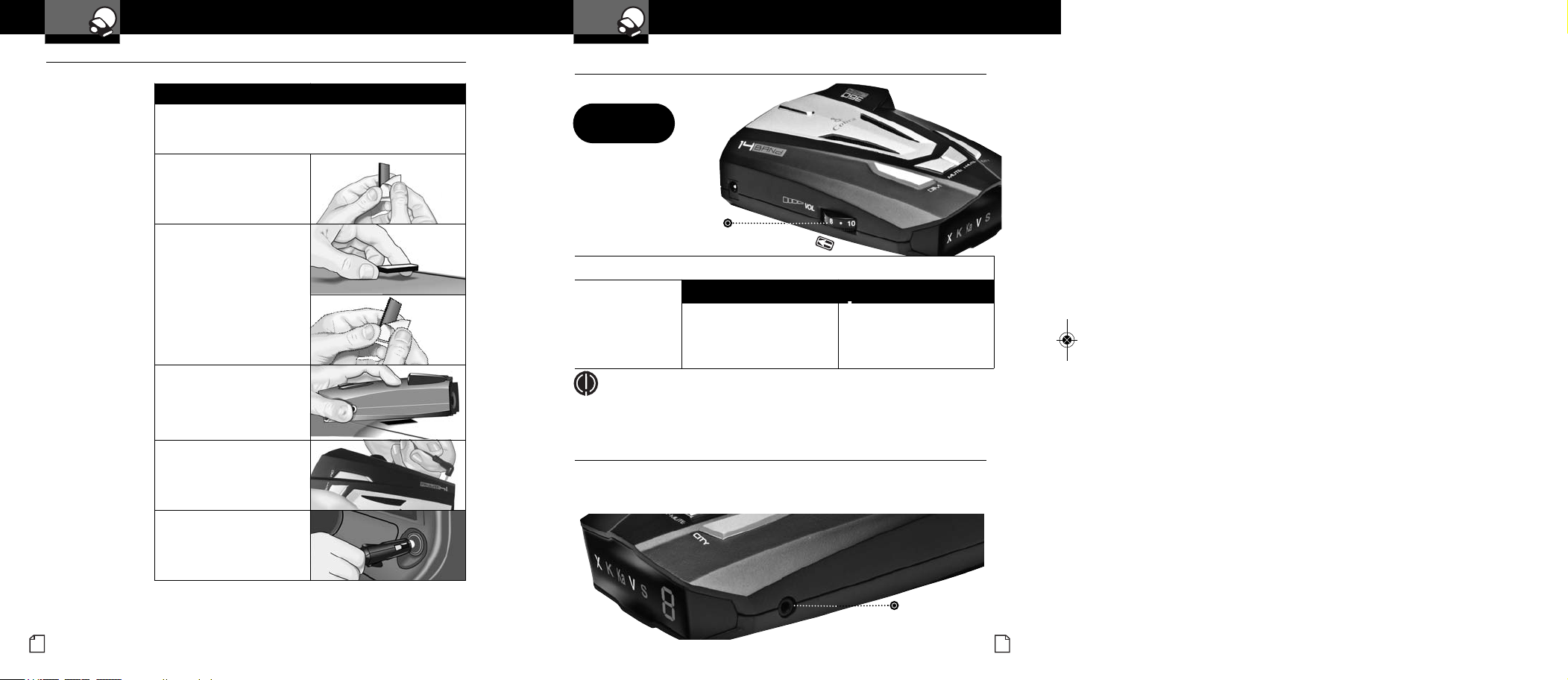
To Turn On the Unit and Adjust the Audio Volume
Rotate the On-Off/
Volume control
clockwise (away
from you).
Tone
Visual Display
Three beeps
h appears in the display
indicating that the power
is On
Getting Started
Getting Started
•
Your Detector
Nothing Comes Close to a Cobra
®
5
Installation
Your Detector
English
4
1. Place the detector on the dashboard to find a location
where the unit has a clear, level view of the road.
The angle can NOT be adjusted after mounting.
2. Remove the paper backing
from one side of the hook-
and-loop fastener.
3. Attach the pad to the
dashboard at your chosen
location and remove the
other paper backing.
4. Attach the detector to the
hook-and-loop fastener.
You can remove and
reattach the unit as
often as you like.
6. Plug the power cord
into the detector.
7. Plug the cigarette lighter
adapter on the power
cord into your vehicle’s
cigarette lighter.
Dashboard Mounting
Power On
X K Ka V S h
On-Off/
Volume Control
Rotate clockwise
(away from you)
NOTE
In some vehicles, power is supplied to the cigarette lighter even while the
ignition is Off. If this is the case with your vehicle, you should turn Off
or unplug your detector when parking for lengthy periods.
Auxiliary Audio Jack
•
The Auxiliary Audio Jack can be used to connect external speakers in
environments with high ambient noise levels. The internal speaker will
be disconnected. (This uses a mini stereo audio connector.)
Auxiliary
Audio Jack
