Cobra Electronics CCDC-4500 User Guide
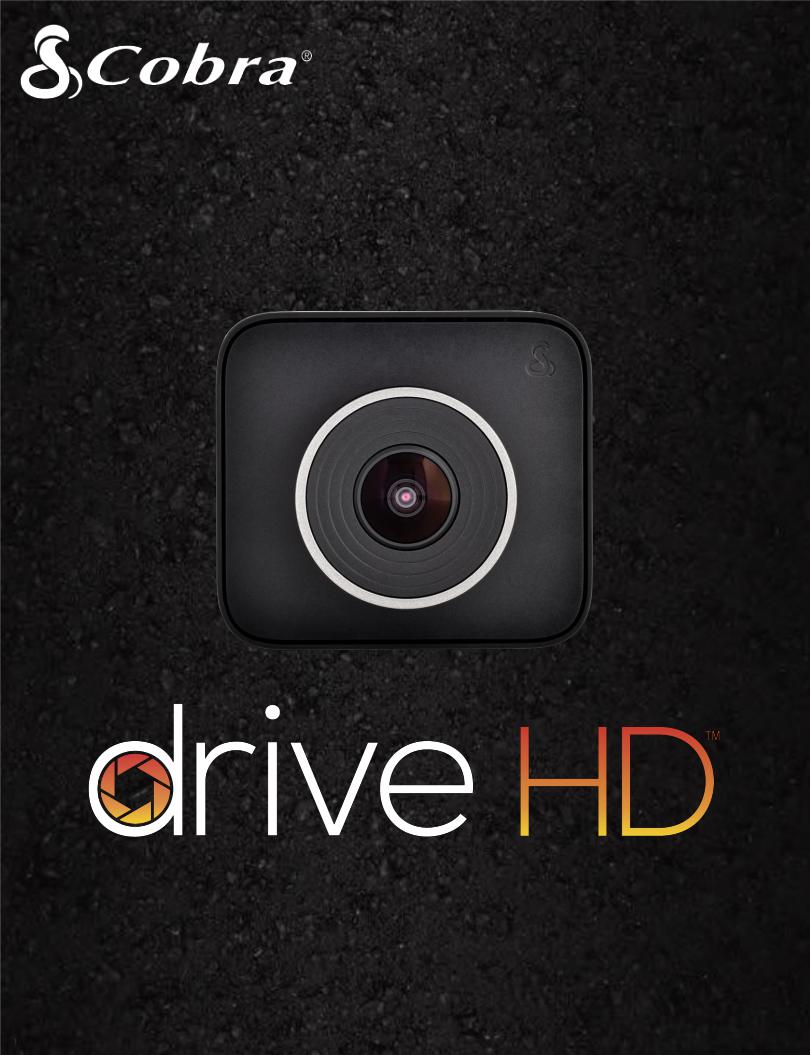
DASH2208
DASH2308
DASH2216D
DASH2316D
CCDC4500
USER MANUAL
Record your Ride
©2018 Cobra Electronics Corporation |
Part No. 480-1145-P |
Version A |
Table of Contents |
|
INTRODUCTION............................................................................................................................... |
3 |
DRIVE HD DASH CAM FEATURES..................................................................................................... |
3 |
PRODUCT SERVICE AND SUPPORT.................................................................................................. |
4 |
YOUR DEVICE................................................................................................................................... |
5 |
WHAT’S IN THE BOX ................................................................................................................................. |
5 |
OPTIONAL ACCESSORIES – available at www.cobra.com......................................................................... |
5 |
CONTROLS AND CONNECTIONS ............................................................................................................... |
6 |
INSTALLATION........................................................................................................................................... |
7 |
DUAL CAM INSTALLATION........................................................................................................................ |
8 |
BASIC OPERATION .................................................................................................................................... |
9 |
INITIAL SETUP ......................................................................................................................................... |
10 |
LED FUNCTIONALITY............................................................................................................................... |
10 |
VIDEO SCREEN ........................................................................................................................................ |
11 |
VIDEO SETTINGS ..................................................................................................................................... |
13 |
GENERAL SETTINGS ................................................................................................................................ |
15 |
iRADAR SETTINGS (DASH2308 and DASH2316D only)............................................................................ |
16 |
LANGUAGE SETTINGS ............................................................................................................................. |
16 |
VIDEO AND PHOTO PLAYBACK MODE.................................................................................................... |
16 |
GPS OPERATION...................................................................................................................................... |
17 |
Cobra iRadar® APP CONNECTION........................................................................................................... |
18 |
DOWNLOADING IRADAR APP AND CONNECTING TO DASH CAM................................................ |
18 |
CONNECTING TO A COMPUTER OR TV ......................................................................................... |
19 |
DOWNLOAD DRIVE HD PLAYER .............................................................................................................. |
19 |
DASH CAM FIRMWARE UPDATE INSTRUCTIONS.......................................................................... |
20 |
CAMERA SPECIFICATIONS ............................................................................................................. |
21 |
TROUBLESHOOTING...................................................................................................................... |
22 |
TRADEMARKS ACKNOWDLEGEMENT, WARNINGS, and REGULATORY INFORMATION............... |
23 |
2 | P a g e
INTRODUCTION
Congratulations! You’ve made a smart choice by purchasing a Drive HD Dash Cam from Cobra.
Drive HD DASH Series cameras provide peace of mind by continuously recording the road in beautiful 1296P Super HD video. With cutting edge features, phenomenal video quality, and an industry-leading focus on user experience, Drive HD Dash Cams are the best solution to Record Your Ride. This User Manual covers the following Drive HD models which share a common video platform but include varying add-on features:
DASH2208 – Drive HD® Super HD Dash Cam
DASH2308 – Drive HD® Super HD Dash Cam with iRadar®
DASH2216D – Drive HD® Dual View Dash Cam System
DASH2316D – Drive HD® Dual View Dash Cam with iRadar®
CCDC4500 – Drive HD® Dual View Dash Cam with iRadar® Costco Club Pack
DRIVE HD DASH CAM FEATURES
1296P Super HD - All Drive HD DASH Series cameras record the road ahead in 1296P Super HD featuring excellent image quality, nighttime performance, and advanced dynamic range
2.0” LCD Screen - Large LCD Display with video playback directly on the device as well as on your TV or computer
160° Viewing Angle - Ultra wide-angle view gives you a full view of the road and your peripherals while at the same time minimizing edge distortion.
Continuous Loop Recording - Footage is stored in 3, 5, or 10 minute clips. When the memory card fills up, the camera automatically deletes the oldest segment to make room for new ones.
Emergency Recording - Automatic or Manual - If you don’t want a clip to be overwritten, simply press the Emergency Recording button and the clip will be protected. Clips are automatically protected if an impact is detected.
G-Sensor - 3-axis accelerometer senses sudden accelerations, stops, and collisions and automatically protects footage surrounding the incident.
Parking Mode - While in Parking Mode, Drive HD cameras will only record video when motion is detected. This feature is helpful for vehicles that have an always-on accessory port or units that are hardwired to power.
Dynamic Range - Optimized to automatically maximize video clarity in daylight or nighttime conditions
3 | P a g e
Simple Installation - Mount the unit on the windshield, apply power, and forget about it. Drive HD cameras will automatically start recording without the need for complex configuration.
Ready to Use - Includes a MicroSD memory card, vehicle power adapter, and adhesive windshield mount so the unit is ready to use out-of-the-box.
SnapShot - The SnapShot button is always available so that you can capture a still image at any time.
Built-in Microphone & Speaker - Records and plays back audio along with video. The microphone can easily be toggled off if you prefer not to record audio.
Auto-Record and Auto-Power Off - As soon as power is applied the dash cam turns on and starts recording. When power is removed the dash cam will safely stop recording and shut down.
Screen Saver - Turns the screen off after a set time of no activity to prevent driver distraction. The unit continues recording and the screen can be woken up by pressing any button.
Supports 9 Languages: |
|
|
|
|
|
o |
English |
o |
German |
o |
Russian |
o |
Spanish |
o |
Dutch |
o |
Simplified Chinese |
o |
French |
o |
Portuguese |
o |
Traditional Chinese |
PRODUCT SERVICE AND SUPPORT
For any questions about operating or installing this new Cobra product, PLEASE CONTACT
COBRA FIRST…do not return this product to the retail store. The contact information for Cobra will vary depending on the country in which you purchased and utilize the product. For the latest contact information, please go to www.cobra.com/support. For products purchased in the U.S.A. you may also call 1-800-262-7212 (1-800-COBRA-12).
For products purchased in the U.S.A., if your product should require factory service, please go to www.cobra.com/support and follow the instructions for returning your product to the Cobra Factory Service Department.
4 | P a g e
YOUR DEVICE
WHAT’S IN THE BOX
•All Models
•Dash Cam
•MicroSD Card (size varies by model)
•Adhesive Windshield Mount
•12V Vehicle Power Adapter
•10ft Micro USB Cable (for power only)
•1.5ft Micro USB Cable (for connection to computer)
•Dual View Models Only
•CAM2 2nd Camera
•13ft Extender Cable for CAM2
•Y-Splitter Cable
OPTIONAL ACCESSORIES – available at www.cobra.com
•Low Profile Adhesive Mount: CA-Mount-001 – Great for discreet and semi-permanent installations.
•Suction Cup Mount: CA-Mount-005 – Removeable windshield mount that you can take on-the-go.
•GPS Mount: CA-Mount-002 – Enables dash cams to embed GPS location, speed, G- sensor, and compass information into videos.
•Hardwire Kit: CA-MicroUSB-001 – Wires your dash cam directly into the fuse box for a quick and clean installation without any dangling wires
•Extended USB Cable: CA-MicroUSB-002 (for power only) – 20ft USB->Micro USB cable helps with hiding wire and/or mounting further from a power source.
5 | P a g e
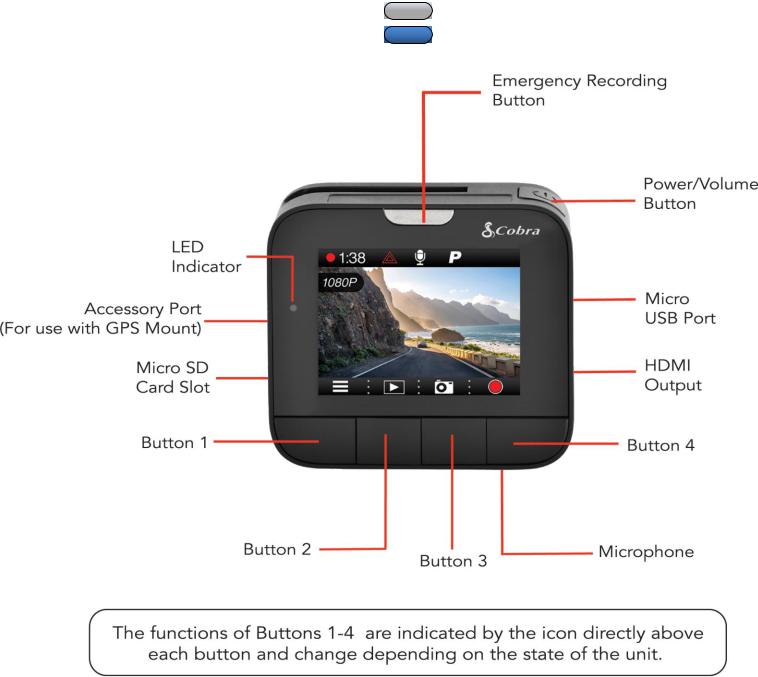
CONTROLS AND CONNECTIONS
Silver for Non-Bluetooth (DASH2200 Series) Models Blue for Bluetooth (DASH2300 Series) Models
6 | P a g e
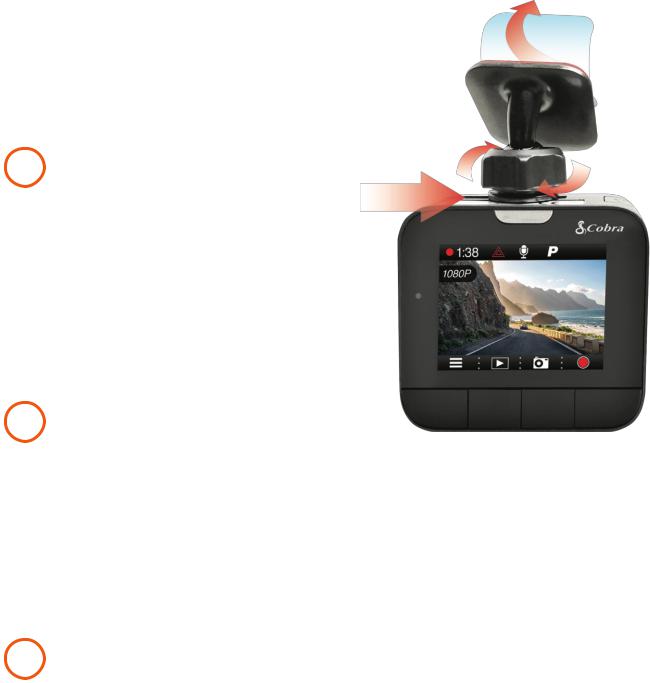
SINGLE CAM
INSTALLATION
1 MOUNT
To install the Adhesive Windshield Mount, slide the dash cam onto the mount and twist to tighten the cam in desired location. Clean the spot on your windshield where you would like to mount the camera and confirm the placement. Reminder, this is an adhesive mount so it is important to mount correctly the first time. Next, peel the plastic film off the 3M adhesive and press the mount FIRMLY onto the windshield.
2 POWER
Plug one end of the supplied 12V Vehicle Power Adapter into your vehicle’s accessory port, and the other end into the micro USB port. The unit will automatically turn on and start recording. To manually power on the device PRESS AND HOLD the Power button until the display activates. When the power button is used to power on the unit recording must be started manually.
Note: A Hardwire Kit (CA-MicroUSB-001) is available at www.cobra.com for a more permanent installation that allows for discrete routing of the power cable.
3 DRIVE!
Drive HD Dash Cams are designed to set and forget. After initial setup the unit will turn on and start recording as soon as power is applied. When the Micro SD Card is full the oldest footage will be deleted to make way for the new. If you witness something that you don’t want to be deleted simply press the Emergency Record button and it will be saved forever.
7 | P a g e
