Page 1
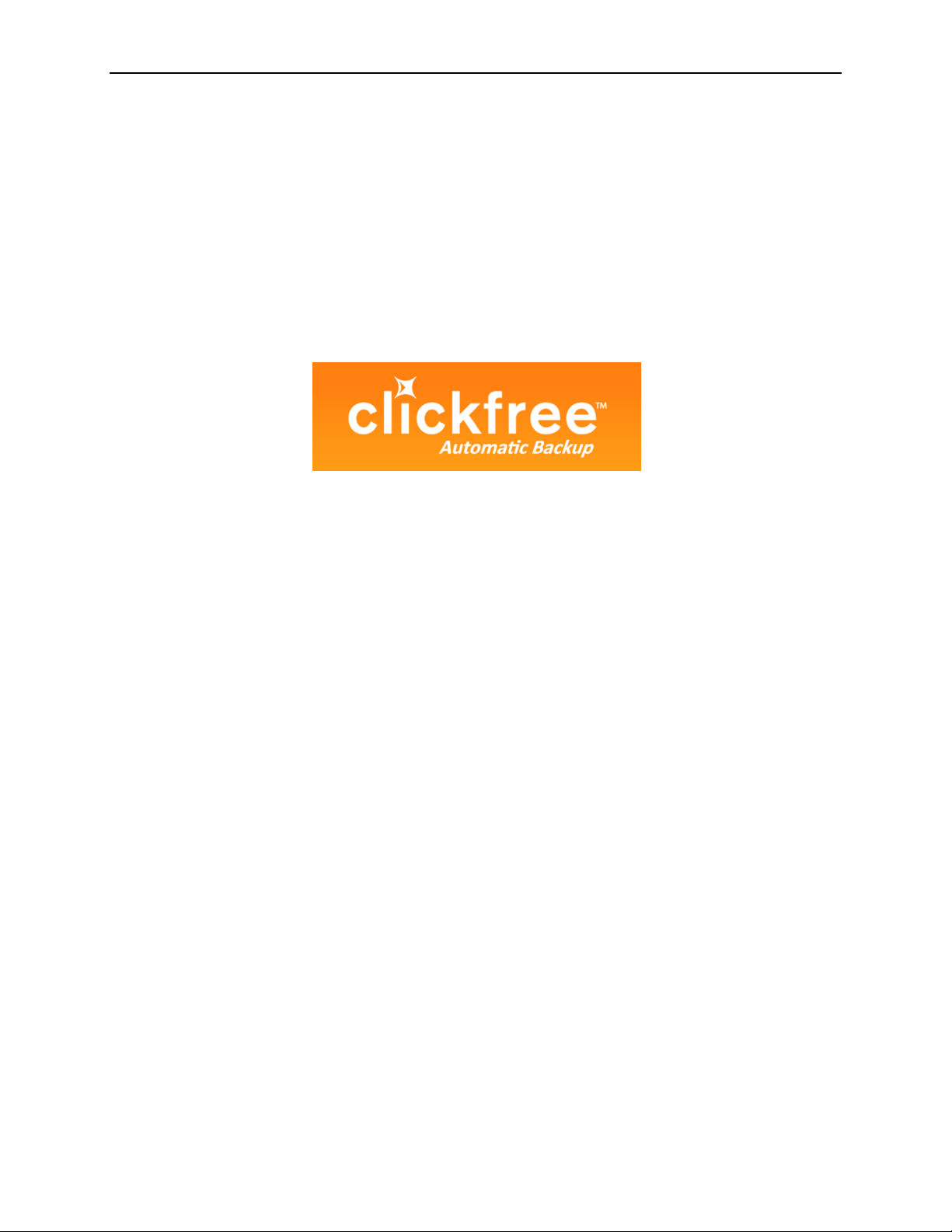
Clickfree Wireless Backup
User Guide
for Microsoft Windows users
Page 2
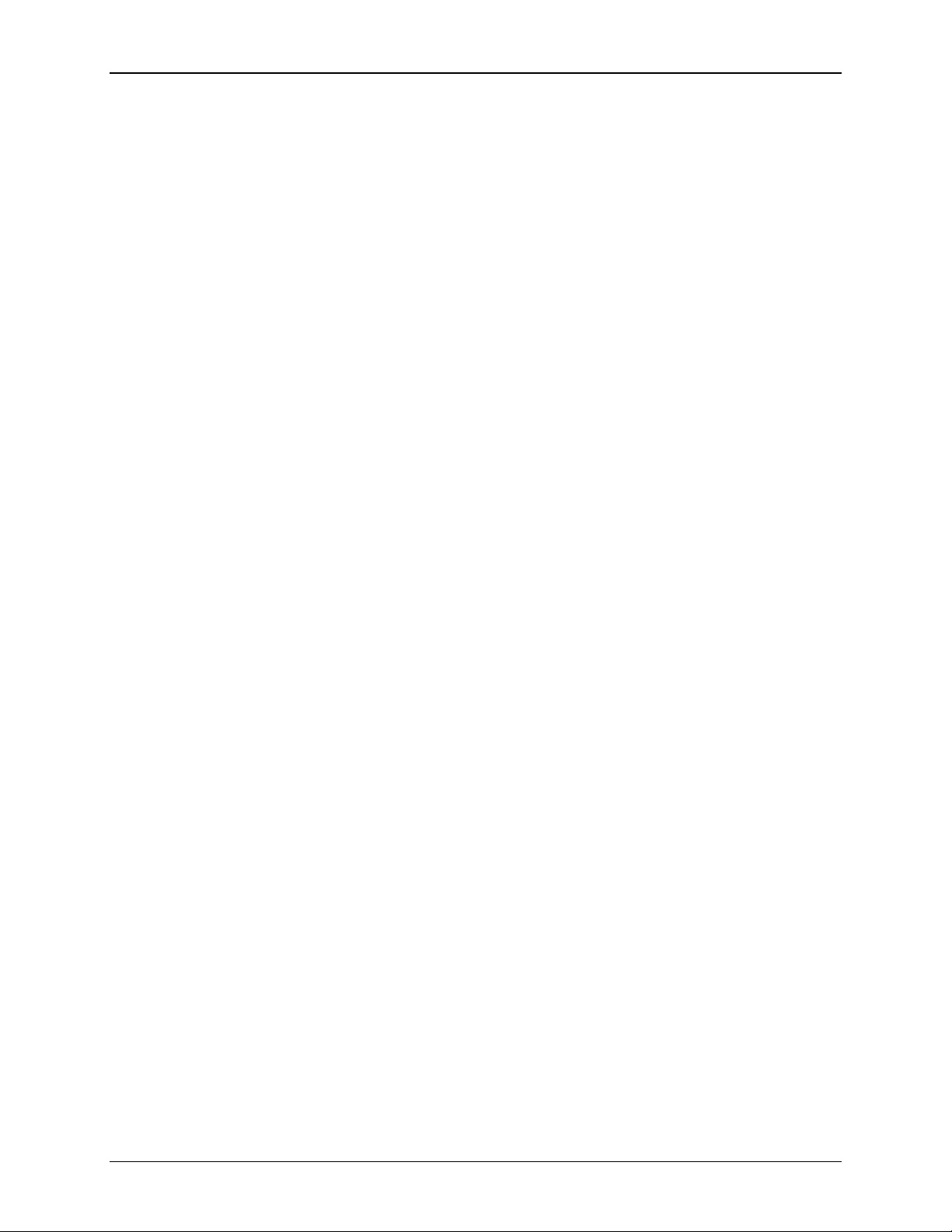
Copyright © 2010 Storage Appliance Corporation. 2
Clickfree and the Clickfree logo are trademarks or registered trademarks of Storage
Appliance Corporation.
Other product names used in this guide are recognized as trademarks or registered
trademarks of their owners.
The information contained in this guide is provided by Storage Appliance Corporation
and while we try to keep the information up-to-date and correct, we make no
representations or warranties of any kind, express or implied, about the completeness,
accuracy, reliability, or suitability of the information or related products. Any reliance
you place on such information is therefore strictly at your own risk.
In no event will we be liable for any loss or damage including without limitation,
indirect or consequential loss or damage, or any loss or damage whatsoever arising from
loss of data or profits arising out of, or in connection with, the use of this information or
related products.
The specifications and performance of the products manufactured by Storage Appliance
Corporation and featured in this publication may be changed without notice.
Copyright © 2010 Storage Appliance Corporation. All rights reserved.
Page 3
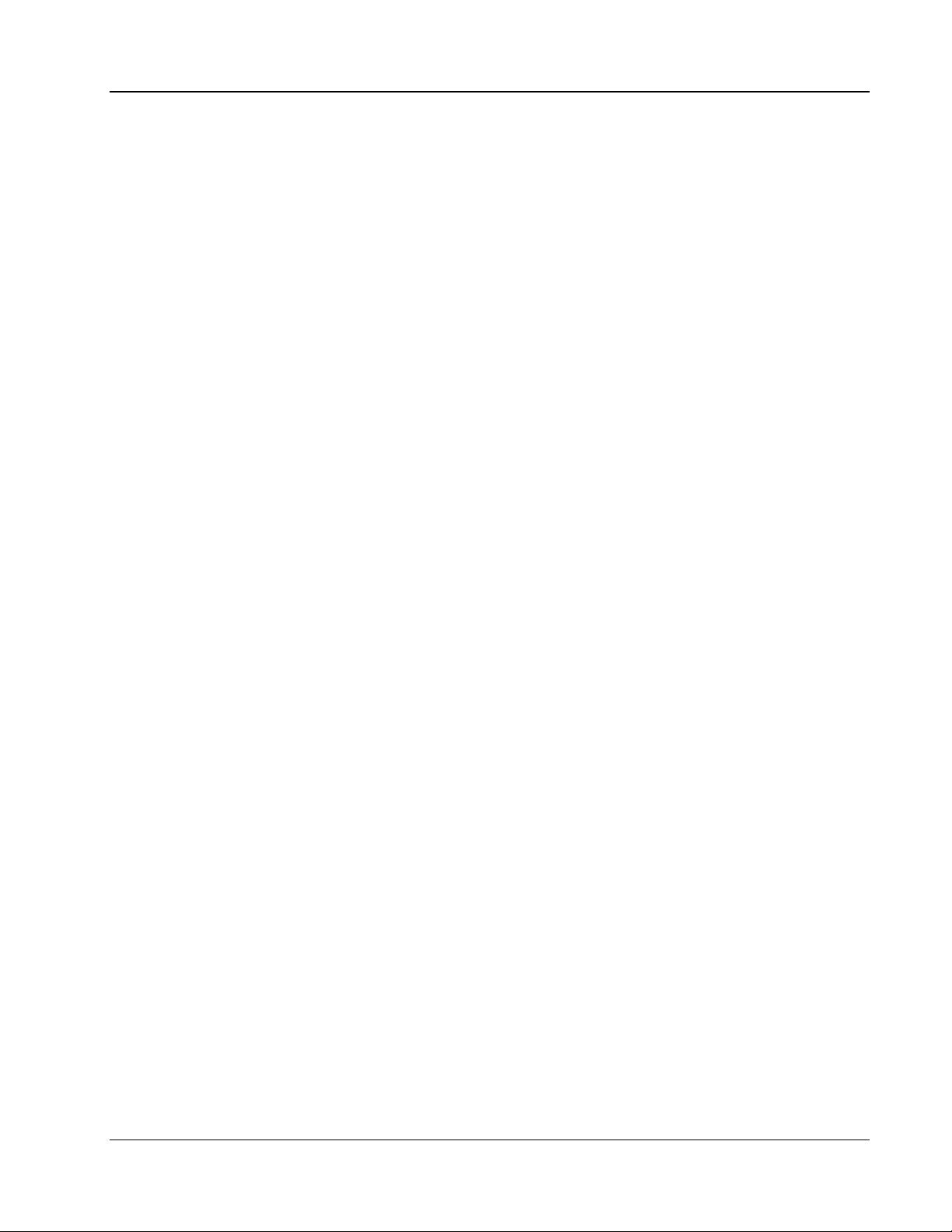
Clickfree Wireless Backup (Windows) Introducing the Clickfree Wireless
Copyright © 2010 Storage Appliance Corporation. 3
Contents
INTRODUCING THE CLICKFREE WIRELESS......................................................... 4!
How it works............................................................................................................................................. 4!
Definitions ................................................................................................................................................ 5!
What gets backed up? ............................................................................................................................. 5!
Features................................................................................................................................................... 6!
What do I need before I start? ................................................................................................................. 6!
BACKING UP .................................................................................................. 7!
Backing up a computer the first time........................................................................................................ 7!
Using the BackupLink utility ................................................................................................................... 10!
RESTORING CONTENT................................................................................... 11!
What gets restored, and to where?........................................................................................................ 11!
Restoring content................................................................................................................................... 11!
How do I find files that were restored?................................................................................................... 13!
My program cannot find the restored files – what should I do? ......................................................... 13!
How do I undo a restore?....................................................................................................................... 13!
VIEWING BACKED UP FILES .......................................................................... 15!
Browsing or searching for files, or viewing photos ................................................................................. 15!
How do I search for a file on my backup?.............................................................................................. 15!
What can I do with the files on my backup?........................................................................................... 16!
How do I view and use photos? ............................................................................................................. 16!
Page 4
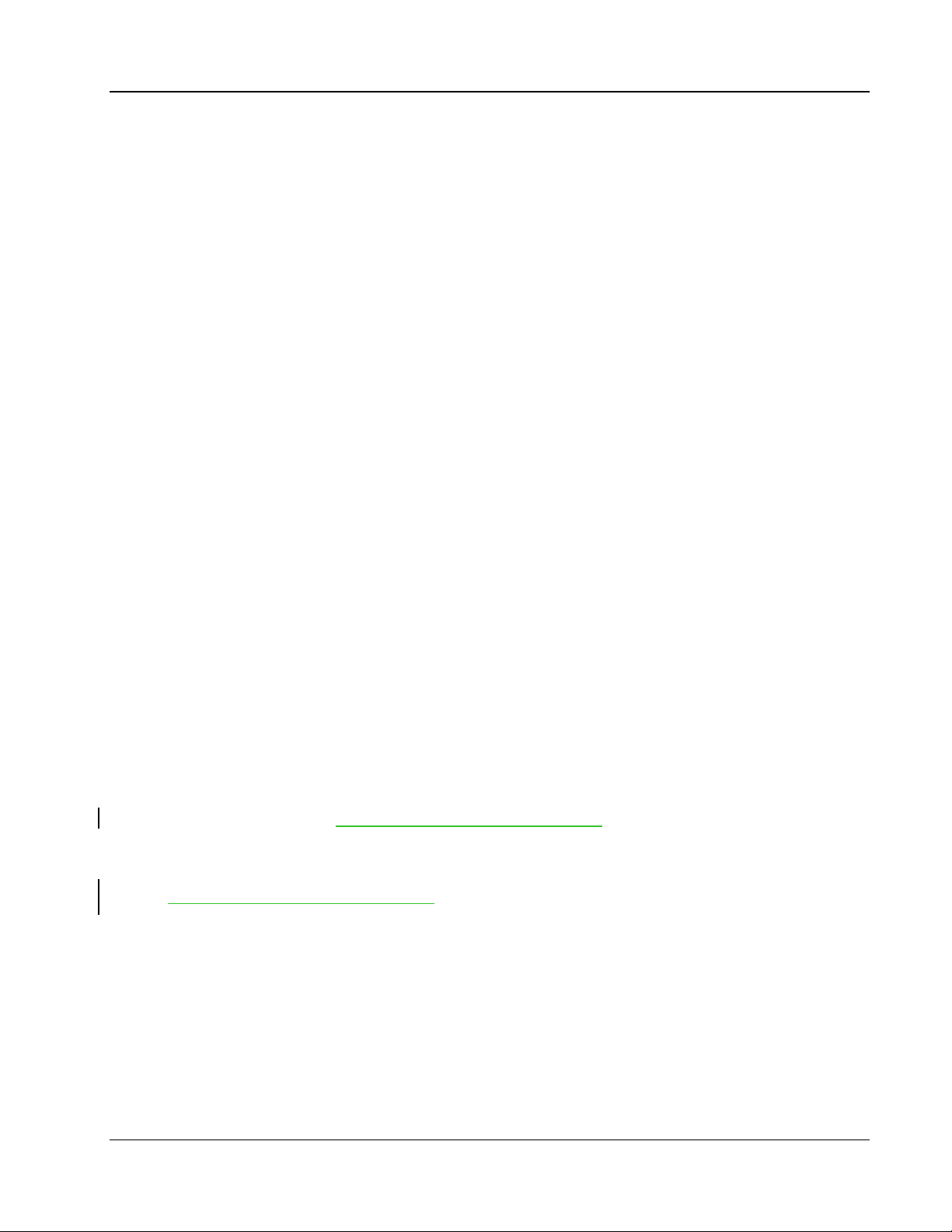
Clickfree Wireless Backup (Windows) Introducing the Clickfree Wireless
Copyright © 2010 Storage Appliance Corporation. 4
Introducing the Clickfree Wireless
HOW IT WORKS
Clickfree Wireless backup drive is the easiest way to protect the data on all the PC and Mac
computers connected to your wireless router, with no effort at all, by automatically
searching for and backing up onto its built-in hard disk all the content stored on these
computers. No hardware configuration or software installation is required. It can backup
files on any combination of Windows and Mac computers that are on the same network.
Wireless backup, which is the capability to backup a computer’s files via wireless means
(such as through a home router) onto a backup drive that is not physically connected, is a
significant improvement over all existing backup products. The wireless backup drive can
be stored anywhere within the wireless network, including out of sight of the backed up
drive in a secure location, as well as being able to back up numerous computers within the
wireless network.
BackupLink is the software that resides on your computer that allows the Clickfree Wireless
to wirelessly backup all the files on your computer. Each computer on your network that
will be backed up must have BackupLink installed.
The first time you connect a Clickfree Wireless backup drive to your computer it searches for
and backs up all of your important content, configures itself to the wireless network (if any)
of the computer it is connected to and installs the BackupLink utility which you can access
from your system tray (in the bottom right corner of your screen), a desktop icon, or your
Start menu. The Clickfree Wireless can be attached to any number of computers on the
network to allow them to also be backed up.
When Clickfree has finished installing BackupLink and backing up each computer, to enjoy
the freedom of automatic, wireless backups of every wireless-enabled computer in the
network, just disconnect Clickfree Wireless from all computers and attach it to a power
outlet somewhere within the range of the wireless network. To ke ep t he computers on the
network backed up, just set the automatic scheduler for your preferred day and time and it
will automatically runError! Reference source not found.
. For instantaneous backup, just
run Clickfree from the icon on the desktop or system tray, and it will look for the Clickfree
Wireless over the network.
Error! Reference source not found.
DEFINITIONS
Page 5
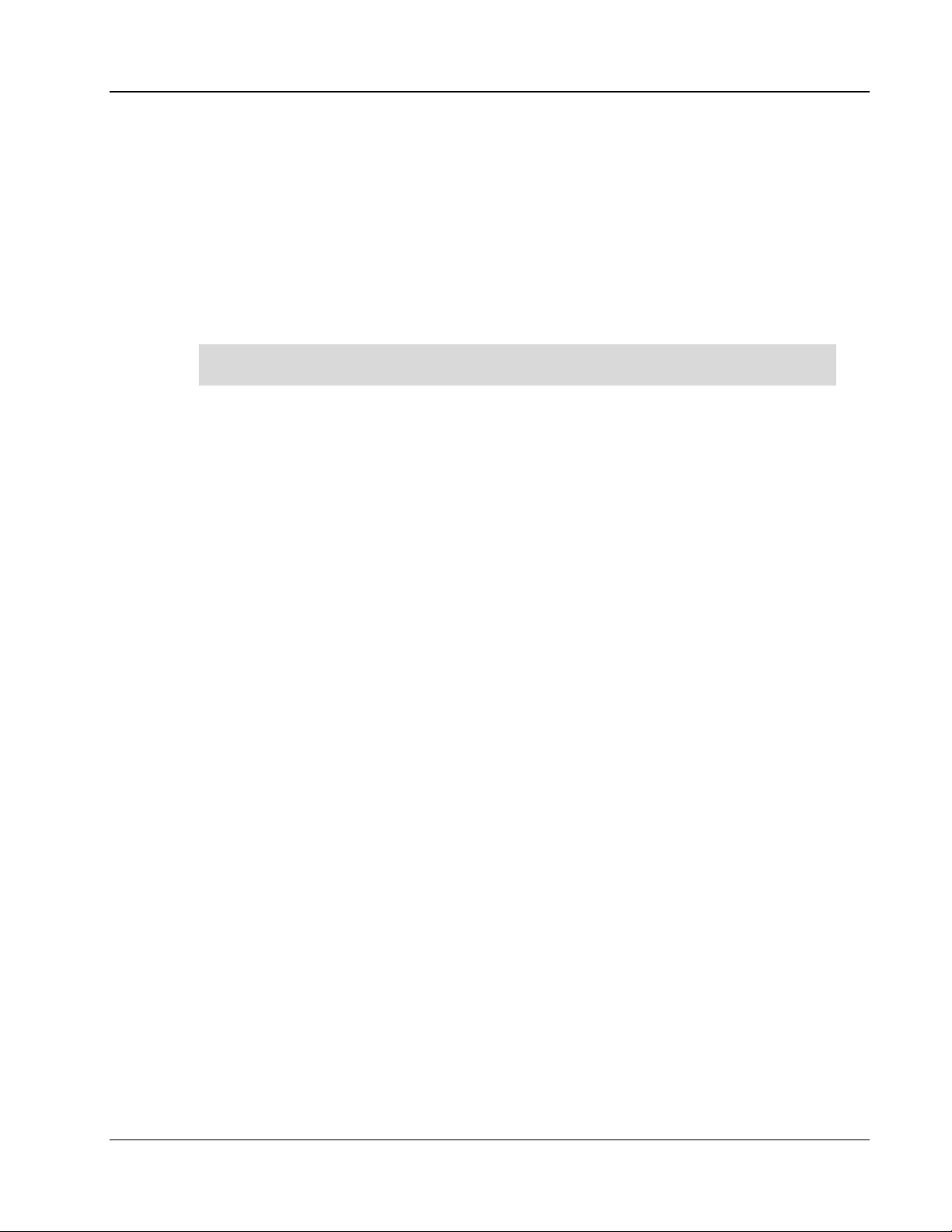
Clickfree Wireless Backup (Windows) Introducing the Clickfree Wireless
Copyright © 2010 Storage Appliance Corporation. 5
Backup and Restore
A backup is a copy of data on your computer. Backups can be used to restore data after loss
of or damage to your computer’s hard disk, to restore files that have been accidentally
deleted or corrupted, or to move or copy data from one computer to another.
Making a backup of your content only copies it from your computer to your Clickfree
Wireless, and does not delete it from the computer’s hard disk. Similarly, when you restore
content, it only copies it from your Clickfree Wireless to your computer, and does not delete
it from the Clickfree Wireless.
A backup is meant to be a second copy of your computer data,
NOT the only copy of your data.
Content
Normally you don’t use Clickfree to back up your programs or operating system, only the
data that you have created, such as music, photos, letters, emails, tax information etc. In this
guide we refer to this data as content.
WHAT GETS BACKED UP?
When it runs automatically, Clickfree searches your computer for over 500 types of files:
• Photos – including common graphic formats such as JPEG and RAW
• Music – including CD audio, MP3, MIDI
• Emails – including Thunderbird, Eudora, and those from Microsoft Office
• Tex t Doc um ent s – e.g. from Microsoft Word, Open Office, and WordPerfect
• Spreadsheets – e.g. Microsoft Excel, Open Office, and Lotus 123
• Presentations – e.g. Microsoft Powerpoint and Corel Show
• Artwork and Drawings – such as Corel Draw, Visio and Paintshop images
• Video – e.g. AVI, MPEG, Shockwave Flash
• Favorite Websites – internet shortcuts and address books
• Other – including zip and RAR files, XML, and CSV files
• Financial – such as those from QuickBooks and tax programs
The first time you back up your computer, usually when you physically connect the
Clickfree Wireless to the computer via the USB cable, Clickfree Wireless backs up all of the
content it finds, which might take several hours, depending on how much content you need
to back up. Each time you use Clickfree after that, it only backs up the new or changed
content, so it will be much quicker. Any files that were deleted from your computer since the
last backup are not deleted from the Clickfree Wireless.
Clickfree does not back up programs or the operating system.
FEATURES
• Customizable backup options for custom file types and full folder backup; remembers
Page 6

Clickfree Wireless Backup (Windows) Introducing the Clickfree Wireless
Copyright © 2010 Storage Appliance Corporation. 6
your customized settings for each computer you use it with
• Multi-computer backup -- can hold the backups for as many computers as you like,
limited only by the available space on the Clickfree Wireless
• Easily restore to same or other computer -- a great way to move your content from your
old computer to your new one
• Can undo a restore, in case you accidentally overwrote a file you need to keep
• Photo Viewer -- conveniently view backed-up photos in thumbnail and expanded view
• Import music -- easily import music from your iPod to your computer and to iTunes
WHAT DO I NEED BEFORE I START?
You r com pu ter must be running one of these operating systems:
• Microsoft Windows 7 (any editions)
• Microsoft Windows Vista (any editions)
• Microsoft Windows XP (any editions)
• Mac OSX 10.5 running Leopard on an Intel processor
In addition you need:
• One free USB port on your computer
• At least 100 MB of free space on your computer
• Wireless router (for wireless backups)
• Wireless functionality enabled in the computers to be backed up wirelessly (not
necessary for computers that are wired directly to the router)
All computers that you want to backup wirelessly onto the Clickfree Wireless must be
connected on the same wireless network.
Page 7
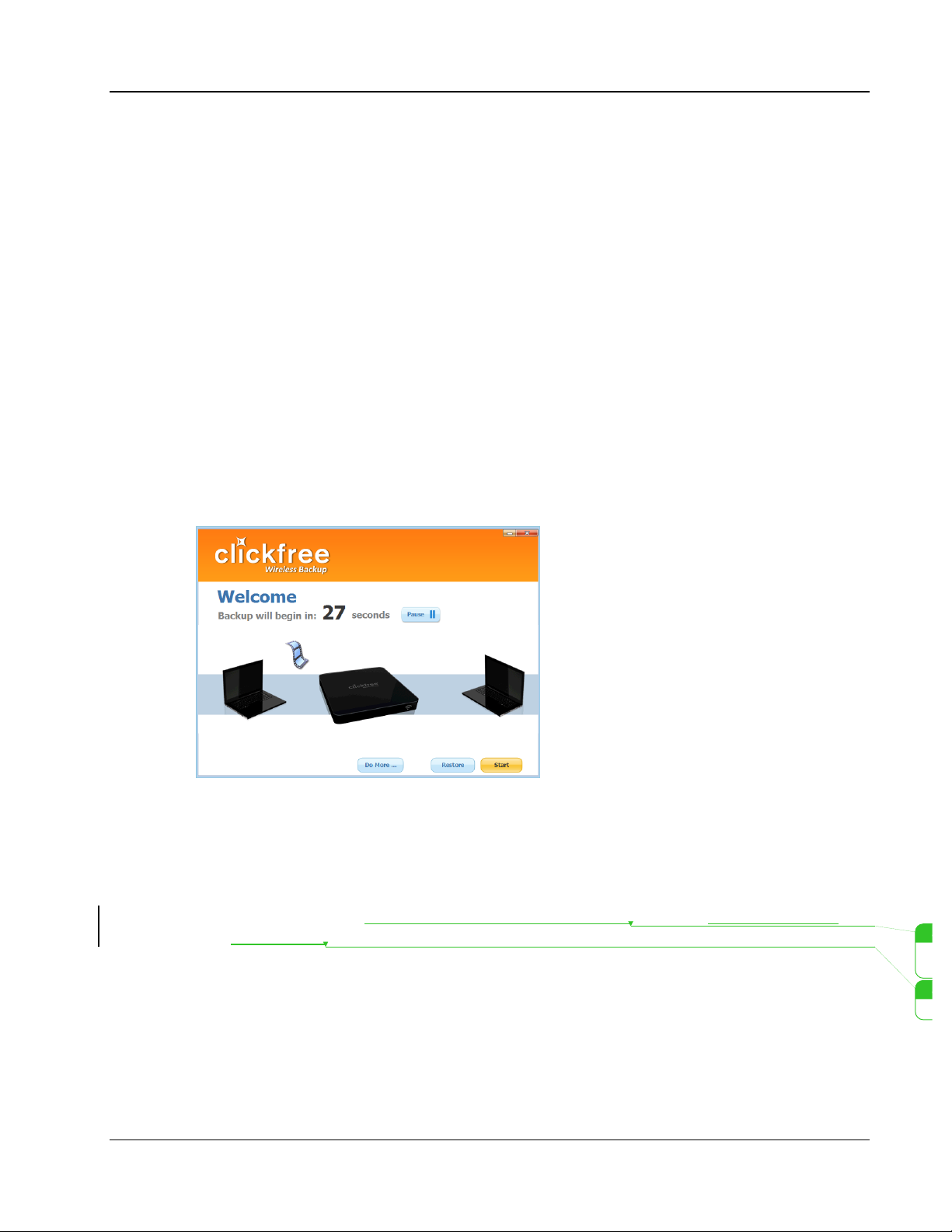
Clickfree Wireless Backup (Windows) Backing Up
Copyright © 2010 Storage Appliance Corporation. 7
Backing Up
If you have not yet backed up a computer onto the Clickfree Wireless, follow the
instructions below.
If you have previously backed up a computer onto the Clickfree Wireless, use the
BackupLink utility – see page 10.
BACKING UP A COMPUTER THE FIRST TIME
1. Make sure that your computer is switched on and has finished starting up.
2. Connect the USB cable on the Clickfree Wireless to a USB port on your computer. DO
NOT connect the Clickfree Wireless power cable to a power outlet.
3. When Clickfree starts to run, a
Welcome window appears and shows the number of
seconds left before the backup starts automatically. You can pause this countdown or
click
Start to begin immediately:
Unless you stop the countdown by clicking a button, at the end of the countdown period
Clickfree starts the backup.
• If you want to let Clickfree decide what needs to be backed up from where, you don’t
need to do anything further. For details, see “What gets backed up?” on page 5.
• If you want to make changes to how backup is done, click
Do More and then
Options and see “Error! Reference source not found.” on page Error! Bookmark
not defined..
Kamini Maraj 10-8-4 2:55 PM
Kamini Maraj 10-8-4 2:55 PM
Deleted: How do I change how Clickfree
does backups?
Deleted: 16
Page 8

Clickfree Wireless Backup (Windows) Backing Up
Copyright © 2010 Storage Appliance Corporation. 8
4. During the backup, Clickfree displays a progress window.
5. When the backup is complete, a window tells you how many files were backed up and
confirms your wireless setup.
When you back up the first computer, Clickfree extracts information about your
wireless network so that it can become part of the wireless network. If it could not
complete the wireless setup, you will be prompted to configure it manually or to
troubleshoot the problem.
The backup will run at a specific time from that point onwards. However, if you want to
change this, select a different period, or clear the check box to turn off automatic backup
entirely. [[No longer. To change it click “[Change]
” which opens a new dialog]]
Otherwise, simply click
Close and disconnect the Clickfree Wireless from the computer’s
USB port. To disconnect the Clickfree Wireless from a computer, right-click on the
Clickfree icon in your system tray and choose
Eject Clickfree.
A pop-up window will appear to remind you to disconnect Clickfree Wireless from your
computer and to plug it into a power outlet.
6. To ba ck up an ot her c om pu te r on th e sam e net wo rk, c onn ec t t he built-in USB cable on
the Clickfree Wireless to a USB port on the next computer you want to back up. Once
complete, disconnect the Clickfree Wireless from the computer and repeat for all other
computers you want to back up.
7. Disconnect the Clickfree Wireless from the computer and plug in the power adapter to a
power outlet. Clickfree is now ready to wirelessly and automatically backup every
computer on the wireless network.
Clickfree must be plugged ONLY into a power outlet (and not into any computer) in
order to perform wireless backups.
Page 9

Clickfree Wireless Backup (Windows) Backing Up
Copyright © 2010 Storage Appliance Corporation. 9
If you unplug the Clickfree Wireless before the backup is complete (and therefore the
Clickfree Wireless may not have learned the settings of your wireless router), you
must repeat the procedure as if it were the first time Clickfree is installed.
Page 10

Clickfree Wireless Backup (Windows) Backing Up
Copyright © 2010 Storage Appliance Corporation. 10
USING THE BACKUPLINK UTILITY
After the first backup on a computer, the Clickfree BackupLink utility, which allows the
Clickfree Wireless to learn your wireless router settings, is installed on the computer. You
will see an icon on your desktop and in the system tray (bottom right corner of your screen).
We wi ll re fe re nce t his i co n th ro ug ho ut t his m anu al . [[Not called Clickfree BackupLink
anymore. The icon is Clickfree Wireless. I’d suggest avoiding BackupLink completely]]
Double-click the icon on the desktop (or click once on the icon in the system tray)[[Can also
be launched from the start menu]]. The Welcome window shows the status of your
computer, other computers that have been backed up onto the same Clickfree Wireless, and
the space used on the Clickfree Wireless.:
To ba cku p you r com pu te r im me di ate ly, c lic k
Backup beside your computer. (If you want to
start a backup on any of the other computers, click
More Info and then click Backup Now
beside the computer name).
Page 11

Clickfree Wireless Backup (Windows) Restoring Content
Copyright © 2010 Storage Appliance Corporation. 11
Restoring Content
You c an re st ore y ou r co nt en t to an y c om put er th at me et s th e sys te m re qu irem en ts (s ee
“What do I need before I start?” on page 6), not just to the computer the content was backed
up from.
To re st ore f ile s from m ore th an on e co mp ut er, s im ply r ep eat t he re st ore p ro ces s cho os ing a
different computer each time.
WHAT GETS RESTORED, AND TO WHERE?
You c an ch oos e whe th er to res to re al l or ju st se lec te d c on ten t, an d whe re t he co nte nt is
restored to – or you can allow Clickfree to make the choices for you.
If you don’t change any options, Clickfree restores all of the content that was backed up, and
puts it in the same folders on your computer that it was backed up from.
If you are restoring over files of the same name, Clickfree will warn you and ask permission
to overwrite these files on the computer with the ones on the Clickfree Wireless. [[We
should double check that this is actually happening. I’ve yet to see this kind of
warning]].Alternatively, you can restore your files to a different location on your computer
so they don’t overwrite any existing files.
RESTORING CONTENT
1. Double-click the Clickfree icon on the desktop (or click once on the icon in the system
tray).
If you are restoring content to a new computer that has never been connected to the
Clickfree Wireless, plug the Clickfree Wireless in to your new computer.
2. In the Wel co me window, click
Restore.
3. Look at the computer name in the
Restore From box:
If your Clickfree Wireless contains backups created on the computer that you are using,
the
Restore From box contains the name of this computer, and, unless you change it, the
content to be restored will come from this computer’s backup. The drop-down list
contains the names of all of the computers that have been backed up on your Clickfree
Wireless.
Click the arrow at the right of the
Restore From box and select the name of the computer
whose content you want to restore to this computer:
Page 12

Clickfree Wireless Backup (Windows) Restoring Content
Copyright © 2010 Storage Appliance Corporation. 12
4. All categories that contain files on the selected backup are selected.
• If you just want to restore everything that was backed up, click
Next.
• If there are any categories that you do not want to restore, click the check box to
clear it. If a category does not have a check box, that means that there are no files for
that category on the selected backup.
o When a category is selected or deselected, all of the file types that make up that
category are also selected or deselected. To restore individual files within a
category, click the category name and then select the files to be restored.
o To lo cat e par ti cul ar fi le s to b e re st ored , cli ck th e
Browse Files tab or the Search
Files
tab (see “Browsing or searching for files, or viewing photos” on page 15 or
“How do I search for a file on my backup?” on page 15). Select the files to be
restored.
o When you are finished selecting files, click
Next.
5. On the
Select Location to Restore Files window, indicate where to restore the content.
• To re st ore t he co nte nt to i ts or igi na l l oc ati on , l ea ve
Clickfree will automatically
restore my files to their original location
selected.
• To re st ore t he co nte nt to a di ff er en t lo cat ion, click
I will choose a specific location
to restore my files to
.
o Choose a disk drive (if you have more than one). If any drive does not have
enough space for the content to be restored, the drive letter and free space are
‘greyed’.
o The folder that will be used is shown below the drives. Optionally, choose a different
folder. Click
Choose Location to select (or create) the folder you want.
6. Click
Start Restore.
7. If you are restoring files to somewhere other than the original locations, before it
overwrites an existing file on your computer with one of the same name from the
backed-up files, Clickfree asks if you want to replace the existing file with the samename file from the backup. You ca n ch oo se to :
• Keep both copies of this one file – click
Keep Both. Clickfree renames the backed-up
file by adding ‘ (2)’ to the end of the file name, then restores the renamed file.
• Keep both copies of all same-name files – check
Do this for all duplicate files and
click
Keep Both. Clickfree renames the remaining backed-up files by adding ‘ (2)’ to
the ends of the file names, then restores the renamed files.
• Not replace this one file – click
Skip
• Not replace any same-name files – check
Do this for all duplicate files and click
Skip. Clickfree skips all remaining same-name files without asking you.
• Replace just this file – click
Replace
Kamini Maraj 10-8-4 2:55 PM
Deleted: Browsing or searching for files,
or viewing photos
Page 13

Clickfree Wireless Backup (Windows) Restoring Content
Copyright © 2010 Storage Appliance Corporation. 13
• Replace all same-name files – check Do this for all duplicate files and click Replace.
Clickfree replaces all remaining same-name files without asking you.
• If two files have the same size (KB) and same date modified, it is likely to be safe to
skip.
If you skipped any files during a restore, the
Restore Complete window has an
Exceptions link at the bottom left. Click the link to see a list of the files that were not
restored.
After a restore, Clickfree gives you the chance to undo the restore. If you want to
undo, see “How do I undo a restore?” on page 13.
Your content has not been deleted from your Clickfree backup: it is still safe on the
Clickfree Wireless.
HOW DO I FIND FILES THAT WERE RESTORED?
If Clickfree restored your files to a folder that was not their original location, Clickfree puts an
icon on your desktop so that you can quickly and easily get to the restored content:
Double-click the icon to open
Windows Explorer to the folder where your content was
restored. You can now use
Explorer to move the files to a more convenient folder.
M
Y PROGRAM CANNOT FIND THE RESTORED FILES – WHAT SHOULD I DO?
Some programs expect to find their files in a particular folder. If you restore files to a folder
other than the original location, your program may not be able to find them.
If your program displays an error message telling you that it cannot find its files, or if the
program starts up but your data is missing, you will need to move the files to the proper
folder.
Unfortunately, this is different for every application and you may need to consult the
program’s online help or user guide to find out where the files need to be moved to.
HOW DO I UNDO A RESTORE?
If you realize, after restoring your files, that the restore accidentally overwrote a file you
need to keep, Clickfree allows you to undo the latest restore.
1. Double-click the icon on the desktop (or click once on the icon in the system tray).
Page 14

Clickfree Wireless Backup (Windows) Restoring Content
Copyright © 2010 Storage Appliance Corporation. 14
2. In the Wel co me window, click Do More, then click Options.
3. Click the
Restore tab.
4. Click
Undo Restore.
5. Click
Start.
The latest restore is undone. To see what files were replaced by undoing the restore, click
Click here to view undo log.
Page 15

Clickfree Wireless Backup (Windows) Viewing Backed Up Files
Copyright © 2010 Storage Appliance Corporation. 15
Viewing Backed Up Files
BROWSING OR SEARCHING FOR FILES, OR VIEWING PHOTOS
1. Double-click the icon on the desktop (or click once on the icon in the system tray).
2. In the Wel co me window, click
Do More, then click Viewer.
3. The
Backup Summary window is displayed.
4. In the
Current PC box select the name of the computer whose files you want to view.
5. Do one of the following:
• To vi ew th e f il es on t he b ac ku p, cl ick t he
Browse Files tab, then expand and collapse
the folders on the left side of the window.
• To se arch f or a f il e on th e b ac kup , see ” How do I search for a file on my backup?”
on page 15.
• To vi ew ph oto s, se e “How do I view and use photos?
” on page 16.
HOW DO I SEARCH FOR A FILE ON MY BACKUP?
1. On the Backup Summary window, click a category (other than Photos or Music), or click
the
Search Files tab.
If you clicked a category name, the
File Type is already filled in, and all files of that
category, regardless of
File Date or File Name, are displayed.
2. Enter search factors to find the files you want. Use the combination of
File Type, File
Date
, and File Name that you think should match the file(s) you want to find.
These selections are combined so that only files that match all of them are found – in this
case only files in the category
All Others, and created/last changed within the last year,
and with names ending with ‘tmp’.
•
File Type – select a category, or ‘Any’ if you want all categories to be searched
•
File Date – select the time period within which the files were created or changed, or
‘All’ if you want the date to be ignored
•
File Name – type a “mask” to select files. A blank file name matches all files.
3. Click
Search.
Files that match all of your search factors are displayed.
For more actions, see “What can I do with the files on my backup?” below.
Kamini Maraj 10-8-4 2:55 PM
Deleted: How do I view and use photos?
Page 16

Clickfree Wireless Backup (Windows) Viewing Backed Up Files
Copyright © 2010 Storage Appliance Corporation. 16
WHAT CAN I DO WITH THE FILES ON MY BACKUP?
When you have files displayed in the browse or search or photo view windows, you can
either:
• Double-click a file to open it with the program that your computer normally uses for
files of this type.
• Right-click a file and choose:
•
Open -– to open the file with the program that your computer normally uses for
files of this type
•
Open with (not for photos in the View Photos window) –- to choose the program
that you want
Windows to use to open the file
•
Restore file to your computer -– to restore that file to a location you choose.
•
Restore file to original location – to restore that file to its original location.
•
Delete selected files from the backup – to delete files from this backup and
optionally exclude them from future backups.
•
Print this picture (only for photos in the View Photos window) – takes you to the
same
Print Style window as you see when you click Print @ Home, but this time to
print only one photo.
HOW DO I VIEW AND USE PHOTOS?
1. On the Backup Summary [[Opening it from Viewer makes more sense]] window, click
the
Photos tab. The photo viewer shows “thumbnails”, or miniature views of your
photos and videos.
2. To se lec t one o r m or e ph ot os, c lic k the p hot o so th at th e c he ck bo x a t the t op r ig ht i s
selected. As you continue to click photos, they are added to the selection.
3. Do one of the following:
• To us e a p hot o as wa ll pa pe r fo r y ou r c om put er de sk top , cli ck th e pho to (o nl y o ne
photo can be selected), then click
Wallpaper. The chosen photo becomes your
computer Wallpaper.
• To pr int p hot os , s el ect t he p ho to s, th en cl ic k
Print @ Home and select the Print Style.
Set the
Printer Options, then click Print.
• To sh are ph ot os o n Fa ceb oo k o r Mys pa ce, s ele ct th e pho to s t he n c li ck
Share Photos.
Click
facebook or myspace.com and log in.
• To em ail p hot os (i f yo u us e Ou tlo ok or O utl oo k Express for your email), select the
photos, then click
Email. Your email program opens a new blank message with the
photos included as attachments. Address and send the message as you would
normally do.
For more actions, see “What can I do with the files on my backup?” on page 15.
Page 17

Clickfree Wireless Backup (Windows) Viewing Backed Up Files
Copyright © 2010 Storage Appliance Corporation. 17
Frequently Asked Questions
Q: Will it back up software (programs)?
A: No. Clickfree focuses on backing up all personal user content.
Q: Does this copy all the files each time?
A: First backup copies all files, then subsequent backups are incremental only looking for
new or changed files.
Q: Can the ClickFree be password protected so only I can access the data?
Q: Will I be able to tell which computer the files came from?
A: After connection to computer, press the restore/transfer button at the bottom of the
countdown page. This takes you to the restore page. You can restore by file, category or all
files. It is amazingly easy.
Q: Will I be able to tell which computer the files came from?
A: Yes. The user interface has a drop down menu that separates all the computers backed
up.
Q: Is this Mac compatible?
A: Yes. Mac 10.5 or newer, as long as it uses an Intel Processor.
Q: Will this work with Windows 95, 98 or ME (Millennium Edition)?
A: This does not support these older operating systems. They represent less than 5% of the
market. Clickfree Wireless only supports Windows XP (Service Pack 3), Windows Vista and
A: No, Clickfree Wireless cannot be password protected.
Page 18

Clickfree Wireless Backup (Windows) Viewing Backed Up Files
Copyright © 2010 Storage Appliance Corporation. 18
Windows 7.
Q: Will it work with Windows 7?
A: Yes, it's a great way to transfer data from old computer to new one.
Q: Will it work with 64-bit versions of Windows Vista & Windows 7?
A: Yes.
Q: If I bought a new Mac and had a PC previously can I move files from Windows to Mac
using the Clickfree?
A: Yes. You can move files from Windows to a Mac. You would then need to reconfigure the
Clickfree to back up the Mac information.
Q: If I bought a new PC (Windows) and previously used a Mac, can I move files from
Mac to Windows via the Clickfree?
A: No. You would need to clear all the files prior to hooking the Clickfree up to a Windows
based pc. Windows would not recognize the files from the Mac.
Q: Can you back up two computers with different operating systems on the same
ClickFree?
A: Yes, even if they are a combination of Windows and Macs.
Q: Can I put both formats (Mac & PC) on the same Clickfree at same time?
A: Yes, even if they are a combination of Windows and Macs.
Q: Can a backed up computer be removed?
A: Yes. In the options section you can remove one, or all, computers.
Q: Where does the info on the Clickfree go when they download the files to a new
computer.
A: When files are transferred to a new computer, all files are put back into the original path
it was backed up from, regardless of operating system. The files will remain on the Clickfree
device until the customer removes them.
Page 19

Clickfree Wireless Backup (Windows) Viewing Backed Up Files
Copyright © 2010 Storage Appliance Corporation. 19
Q: Will it transfer a virus?
A: No. Clickfree backs up files and filters them through the computers antivirus software.
Most viruses are executables, which Clickfree does not back up.
Q: If you have a virus quarantined, will it transfer?
A: No, Clickfree will avoid these files.
Q: Will this backup emails?
A: Yes. The email of all popular email clients are supported and will be backed up.
Q. Can I skip over files that I do not want backed up?
A. Yes. Backup is completely customer configurable. Everything can be modified within the
options menu.
Q: Can you tell what files are in each folder?
A: Yes. All files are open and easy to browse.
Q: Can user select which files to back up?
A: Yes. Backup is completely customer configurable. Everything can be modified within the
options menu.
Q: Can I transfer files from an external hard drive as a backup to a back up?
A: Yes, you can set up Clickfree to backup your external hard drive.
Q: If you are using the Clickfree for a business and you have personnel files, can
everyone see them?
A: Yes all files will be accessible.
Q: Is this a mechanical hard drive?
A: Yes. Similar to the hard drive contained within a notebook computer, this hard drive
contains moving parts. It is not flash memory or solid state drive.
Page 20

Clickfree Wireless Backup (Windows) Viewing Backed Up Files
Copyright © 2010 Storage Appliance Corporation. 20
Q: If you download 2 different computers will the files merge?
A: No. They remain separate and easy to switch between the two computers.
Q: If there is a flash drive connected to the computer, can the ClickFree back it up?
A: Yes, you can set up Clickfree to backup flash drives connected to your computer.
Q: If a program crashes, can you just re-install one program or do you have to re-install
everything?
A: ClickFree does not back-up programs, just files. You would need to reinstall any lost
programs during a computer crash.
Q: If I use for payroll, will this automatically update?
A: Yes, ClickFree is set-up to back-up over 400 file types, if your payroll application is using
one of those file types such as .doc or .xls it will automatically back-up. However if your file
type is not one of the preinstalled file types, Clickfree can be configured by the customer to
add any extension if necessary in the options.
Q. Can this be used like an iPod?
A: Not exactly. You cannot plug headphones into it and listen to music, but you can plug
this into any PC and play your music collection from that PC if your music is stored on the
Clickfree.
Q: Is there any way to use this on an older computer that does not have a USB
connection?
A: No. The first time you use Clickfree Wireless it needs to connect to a computer via a USB
port.
Q: Is it safe to delete the files you backup off of your computer?
A: Not recommended. The idea is to always have 2 copies for real protection. If you only
have 1 copy you are in danger of losing them if the Clickfree is lost, dropped, stolen, etc.
Q: Can it be used for smartphones to back up files?
A: Only if your smartphone is already set to sync with a computer. You can then backup the
Page 21

Clickfree Wireless Backup (Windows) Viewing Backed Up Files
Copyright © 2010 Storage Appliance Corporation. 21
smartphone files stored on that computer. You cannot go directly from smartphone to
ClickFree hard drive.
Q: Does it backup everything that came installed on my computer?
A: No, Clickfree will just backup your personal content such as pictures, music, email,
documents and videos. This is the stuff that cannot be replaced. Clickfree will not backup
the application, those are replaceable and can be re-installed.
Q: Can it be used for just backing up 1 or 2 files?
A: Yes. Backup is completely configurable if the customer chooses. Everything can be
modified within the options menu.
Q: Can you backup a computer on a network?
A: Yes, and you can backup a mapped network drive if you have one.
Q: Can you backup an external hard drive to the Clickfree?
A: Yes, you can set up Clickfree to backup your external hard drive.
Q: Will you be able to restore files backed up from a Vista computer to a Windows 7
computer?
A: Yes, Clickfree is one of the easiest ways to transfer files between operating systems.
Q: Will this work with the slower USB 1.1 connection?
A: Yes, but the transfer will be slower than using USB 2.0.
Q: How often do you recommend backing up your computer?
A: We recommend a few times a week for most people, or every day for business users.
Completely depends on how often edit or add new files to your computer. This is why
CLickfree Wireless has the great feature to schedule automatic backups.
Q: How does this differ from using a large capacity Flash Drive?
A: The flash drive doesn’t have any built-in software so the customer will have to find all
the relevant files (which can be spread all over the computer) then click and drag all files to
Page 22

Clickfree Wireless Backup (Windows) Viewing Backed Up Files
Copyright © 2010 Storage Appliance Corporation. 22
the Flash Drive, then remember what they backed up last time. Most people do this 2 or 3
times then quit because it is too inconvenient.
Q: Will this be compatible with the latest version of Internet Explorer?
A: Yes, we backup favorites from all versions of Internet Explorer.
Q: Will this backup Outlook files?
A: Ye s we ba cku p ema il , c on tac ts an d cal en dar i nfo rm ati on fro m all v ers io ns of O ut lo ok.
Q: Will this backup MS-Excel and MS-Wor d fil es ?
A: Yes.
Q: Will this backup Print Artist and Print Master files?
A: No. But you can add the file extensions in the Options, Change Settings section.
Q: Will this backup an iTunes library?
A: Yes.
Q: Will this back up Quicken files?
A: Yes.
Q: If I do a restore on my computer, will it delete my backup content on the Clickfree?
A: No. You can only delete information on the Clickfree if you explicitly tell Clickfree to
delete the files.
Q: If my computer is powered off and I turned the computer back on, will
it start to automatically backup information?
A: It will begin to back up information on the next scheduled time it is do to backup.
Q: What is the minimal amount of scheduled time I can set up to Clickfree to backup
files?
Page 23

Clickfree Wireless Backup (Windows) Viewing Backed Up Files
Copyright © 2010 Storage Appliance Corporation. 23
A: The minimal amount is every 2 hours which is also the default schedule.
Q: How many PCs or Macs can I use the Clickfree on to back up?
A: Up to 20 PCs or 20 Macs.
Q: When first hooking up the Clickfree to my computer that has Windows Vista or
Windows 7, I get a question about wanting to recognize the device. What should I do?
A: This is a Windows Vista/Windows 7 feature and not prompted by the ClickFree. You
should say yes to recognize the ClickFree Device.
Q: Do I need to setup anything on my home router for the Clickfree Wireless device to
work?
A: No. You just need to make sure that all your computers on the same network and file
sharing is enabled.
Q: Do I have to plug the CLICKFREE WIRELESS device to the router or my Windows and
MAC computer for the backup to work every time?
A: No. You only need to plug it in each Windows or MAC computers at the initial setup to
install wireless functionality. The first backup you take while the CLICKFREE WIRELESS is
directly connected to the computer will install wireless functionality (Backup Link). After
that, the CLICKFREE WIRELESS should be plugged into a wall power socket.
Q:What is the difference between the C2N model and CLICKFREE WIRELESS model?
The C2N model can backup all computers with the device plugged in on one of the
computers within the network. The CLICKFREE WIRELESS model is wireless i.e. it does not
have to be connected to any computer and you just need to plug it in the wall power socket
Q: I have a C2N, can I use CLICKFREE WIRELESS at the same time, e.g. both devices
known to my network and schedule the backup simultaneously?
A:Yes you can use both devices at the same time
Page 24

Clickfree Wireless Backup (Windows) Viewing Backed Up Files
Copyright © 2010 Storage Appliance Corporation. 24
Q:Can CLICKFREE WIRELESS backup and restore Windows and MAC computers?
A:Yes. You can backup/restore Windows and MAC computers at the same time with
CLICKFREE WIRELESS.
Q:Do I need to use the electric adapter on the CLICKFREE WIRELESS device every time?
A:Yes. You need to plug the electric adapter all the time once the wireless functionality is
setup and this is a requirement. You do not need the electric adapter during the initial setup
since it will be directly connected to the computer.
Q:How do I know from the device that CLICKFREE WIRELESS is connected to the
router?
A:The device will have a blue light at the bottom of the unit and this blue light indicates that
it is connected to the router. An orange light indicates that it is not connected to the router or
is still in the process of connecting to the router.
Q:Can I do data restore wirelessly on any computer?
A:Yes. Just invoke the restore/transfer from the Windows or MAC computer you need to
restore.
Q:Does this CLICKFREE WIRELESS only work with computers that have wireless, how
about locally network attached computers?
A: Yes, it works with both wireless computers and LAN connected computers connected by
Ethernet cables. The only requirement is that the LAN connected computers must connected
on the same network.
