Page 1
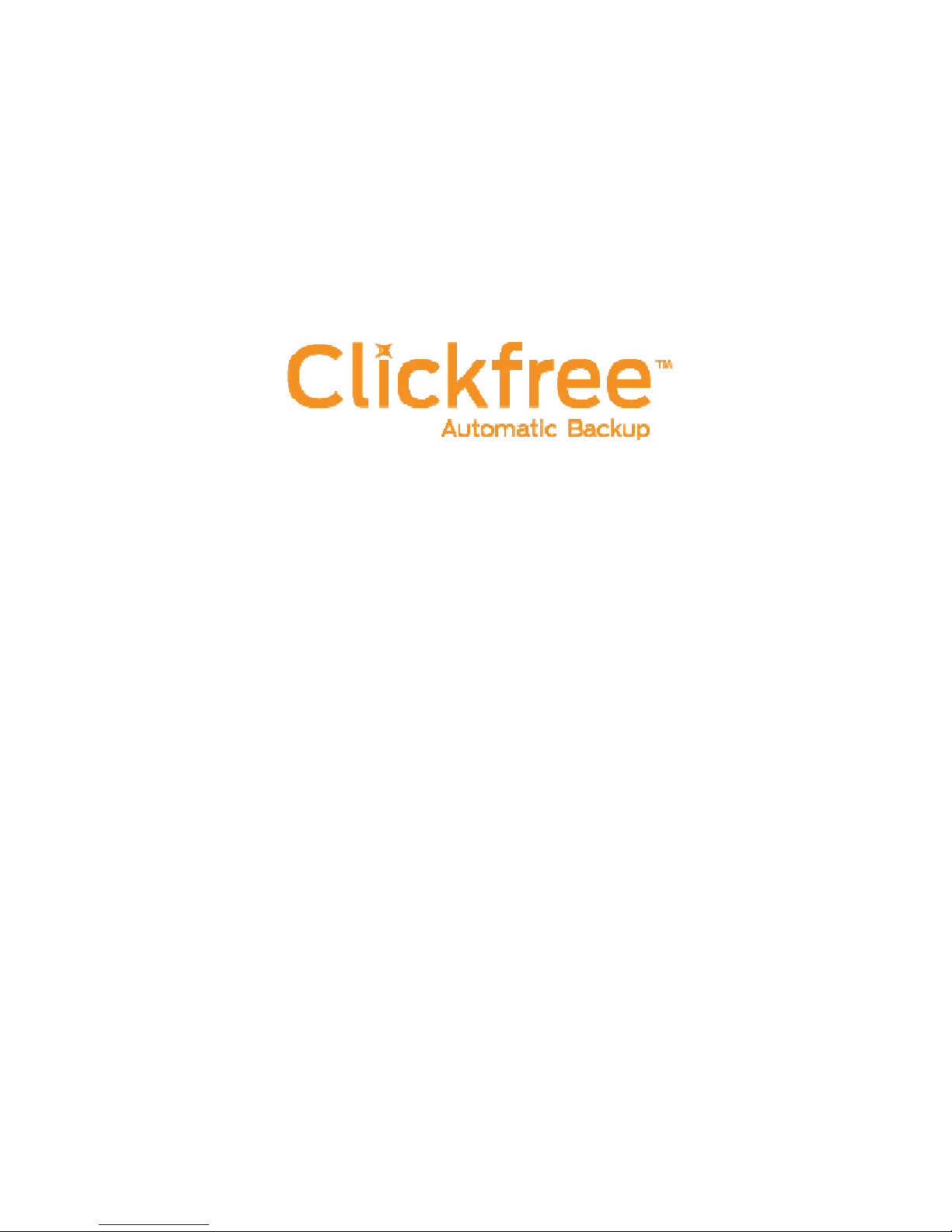
C
Total Computer
6 Easy Imaging
Backup
User Guide
Page 2
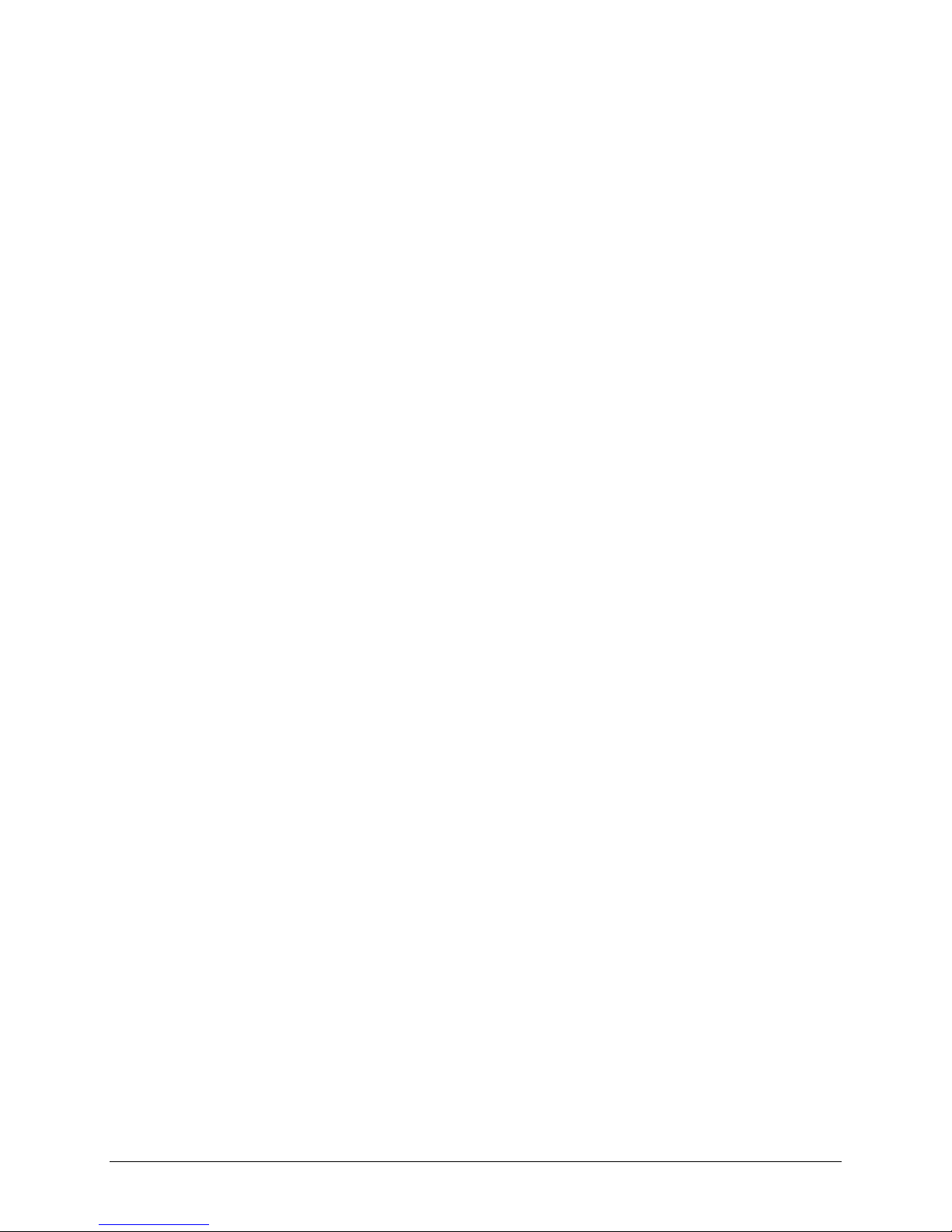
Clickfree and the Clickfree logo are trademarks or registered trademarks of Storage
Appliance Corporation.
Other product names used in this guide are recognized as trademarks or registered
trademarks of their owners.
The information contained in this guide is provided by Storage Appliance Corporation
and while we try to keep the information up-to-date and correct, we make no
representations or warranties of any kind, express or implied, about the completeness,
accuracy, reliability, or suitability of the information or related products. Any reliance
you place on such information is therefore strictly at your own risk.
In no event will we be liable for any loss or damage including without limitation,
indirect or consequential loss or damage, or any loss or damage whatsoever arising from
loss of data or profits arising out of, or in connection with, the use of this information or
related products.
The specifications and performance of the products manufactured by Storage Appliance
Corporation and featured in this publication may be changed without notice.
Copyright © 2011 Storage Appliance Corporation. All rights reserved.
Copyright © 2011 Storage Appliance Corporation. 2
Page 3
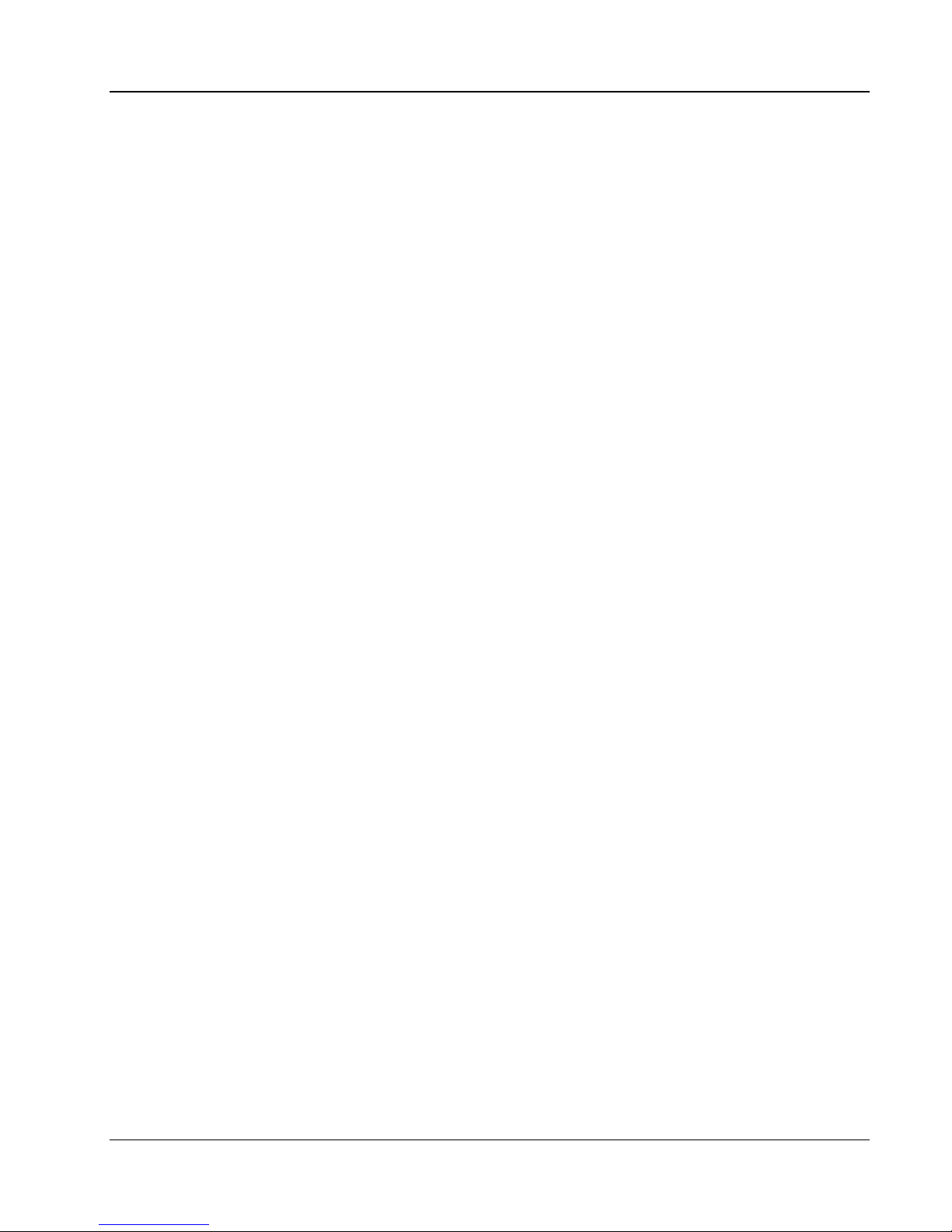
Clickfree C6 Easy Imaging Introducing the Clickfree C6
Contents
I
NTRODUCING THE CLICKFREE
C6 ................................................................... 5
How it works .............................................................................................................................................. 5
Definitions .................................................................................................................................................. 6
What gets backed up? .............................................................................................................................. 6
Features .................................................................................................................................................... 7
What do I need before I start? ................................................................................................................... 7
B
ACKING UP
R
ESTORING CONTENT
What gets restored, and to where? ......................................................................................................... 10
Restore -- Let Clickfree decide what to restore and to where ................................................................. 10
Restore -- Change how Clickfree restores content ................................................................................. 11
How do I find files that were restored? .................................................................................................... 12
My program cannot find the restored files – what should I do? .......................................................... 12
V
IEWING BACKED UP FILES
Browsing or searching for files ................................................................................................................ 13
................................................................................................. 8
.................................................................................. 10
......................................................................... 13
U
SING
A
DVANCED TOPICS
Copyright © 2011 Storage Appliance Corporation. 3
EASY F
Rebooting your computer from the C6 .................................................................................................... 14
Doing an emergency backup/ recovery .................................................................................................. 15
Repairing your computer ......................................................................................................................... 16
Re-Imaging your computer ...................................................................................................................... 17
IX TO RECOVER FROM A HARDWARE FAILURE
.......................... 14
...................................................................................... 19
How to schedule automatic backups ...................................................................................................... 19
How do I exclude folders from the backup? ............................................................................................ 19
Removing a Computer ............................................................................................................................ 21
Resetting the C6...................................................................................................................................... 21
Using password protection ...................................................................................................................... 22
Page 4
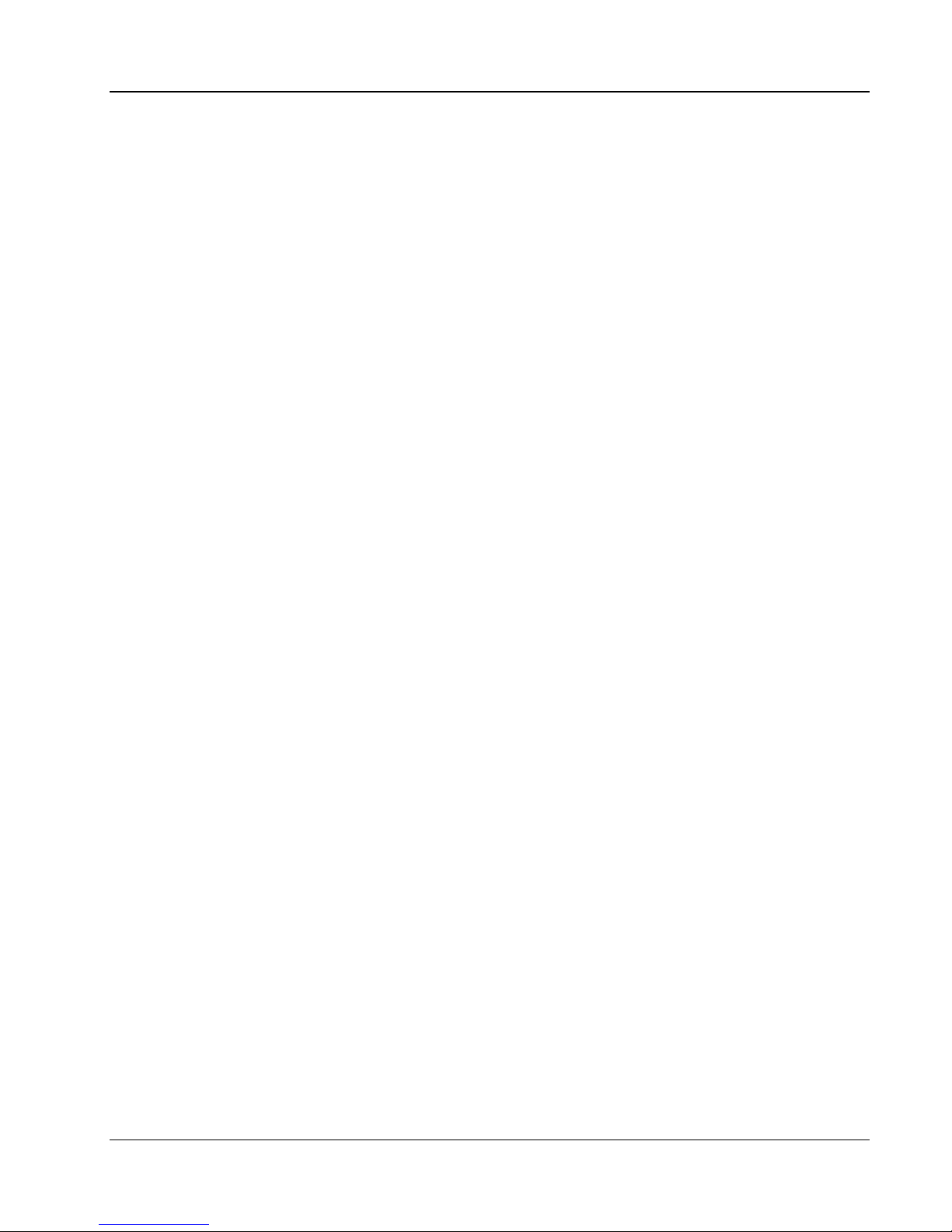
Clickfree C6 Easy Imaging Introducing the Clickfree C6
Do my files need password protection? .............................................................................................. 22
How do I enable password protection? ............................................................................................... 22
Can I change or remove the password? ............................................................................................. 22
What if I forget my password? ............................................................................................................ 22
How do I back up onto CDs or DVDs?(EASY Archiver) .......................................................................... 23
How do I import music? (EASY Music) ................................................................................................... 23
Copyright © 2011 Storage Appliance Corporation. 4
Page 5
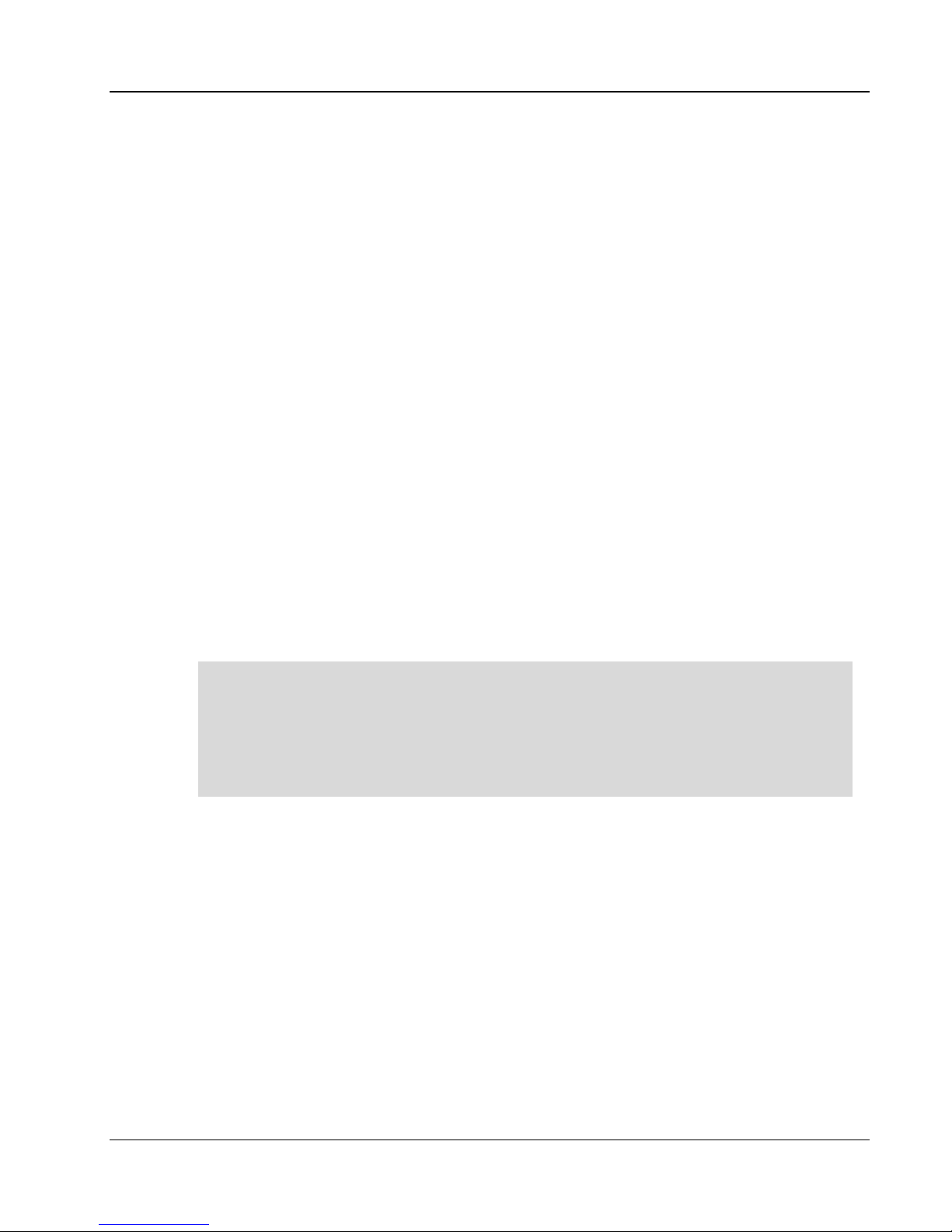
Clickfree C6 Easy Imaging Introducing the Clickfree C6
Introducing the Clickfree C6
H
OW IT WORKS
The Clickfree C6 backup drive is the easiest way to protect the data on your computers, with
no effort at all, by automatically searching for and backing up onto its built-in hard disk all
the content stored on each computer. No hardware configuration or software installation is
required.
The Clickfree C6 is the only external hard-drive in the Clickfree product lineup that backs
up the computer's entire contents including the Windows operating system, installed
software programs, as well as all personal content stored on the computer's hard-drives.
The Clickfree C6 also comes with a unique feature called EASY Fix. The EASY Fix is a suite
of tools that allow the user to perform:
•••• Emergency Backup/Recovery - Recover personal files even after Windows has
•••• Repair/Reset – Easily repair your computer including your Windows operating
•••• Reimage - In the case of a computer hard drive failure, easily reimage everything
Clickfree EASY Fix is NOT designed to transfer your Windows Operating System and
Software Applications (system files) from one computer to another. Instead, it is designed to
help restore your system files from a backup to the same computer in case of OS/software
problems or a hard drive failure.
When using the Re-image option in Clickfree EASY Fix, unless you are an advanced user
please only use it on the same computer that you backed up. ( i.e. you are re-imaging onto the
same computer or to a replacement hard drive installed on the same computer )
crashed and will not restart.
system and software programs from a previous backup, without affecting your
personal files. See details in "Repairing your computer" on Page 16.
onto your computer's new hard drive. See details in "Re-Imaging your computer" on
page 17.
The first time you connect a C6 to your computer it searches for and backs up all of your
important content as well as the Windows operating system and your software applications.
The C6 can be connected to any number of computers to allow them to also be backed up.
When Clickfree has finished backing up each computer, you can disconnect the C6 and
connect it to a different computer, or leave the C6 connected to the computer to easily
update your backup in the future (you can also schedule a backup automatically -- see
“How to schedule automatic backups” on page 19).
Please note that the limit is on the available space on the Clickfree C6 and not on the
number of PCs that can be backed up.
It is also possible to back up to CDs or DVDs instead of using the built-in hard disk; see
“How do I back up onto CDs or DVDs?(EASY Archiver)” on page 23.
Copyright © 2011 Storage Appliance Corporation. 5
Page 6

Clickfree C6 Easy Imaging Introducing the Clickfree C6
D
EFINITIONS
Backup and Restore
A backup is a copy of data on your computer. Backups can be used to restore data after loss
of or damage to your computer’s hard disk, to restore files that have been accidentally
deleted or corrupted, or to move or copy data from one computer to another.
Making a backup of your content only copies it from your computer to your C6, and does
not delete it from the computer’s hard disk.
Similarly, when you restore content, it only copies it from your C6 to your computer, and
does not delete it from the C6.
Content
Clickfree C6 backs up your Windows operating system and software applications (system
files), as well as data that you have created, such as music, photos, letters, emails, tax
information etc. In this guide we refer to the data that you created as content. This is an
important distinction because the normal Restore function (described on page 10) only
restores your content. If you need to “restore” your operating system and software
applications, you must use the EASY Fix function (see page 14).
A backup is meant to be a second copy of your computer data,
not the only copy of your data.
W
HAT GETS BACKED UP
When it runs automatically, Clickfree backs up everything on your computer:
•••• Photos – including common graphic formats such as JPEG and RAW
•••• Music – including CD audio, MP3, MIDI
•••• Video – e.g. AVI, MPEG, Shockwave Flash
•••• Emails – including Microsoft Outlook, Windows Live Mail, Thunderbird, Eudora
•••• Documents – e.g. from Microsoft Word, Open Office, and WordPerfect
•••• Spreadsheets – e.g. Microsoft Excel, Open Office, and Lotus 123
•••• Presentations – e.g. Microsoft Powerpoint and Corel Show
•••• Illustrations – such as Corel Draw, Visio, Photoshop and Paintshop images
•••• Financial – such as those from Quicken, QuickBooks and tax programs
•••• Windows and Programs – operating system and software applications
•••• All Others – including, but not limited to, zip and RAR files, XML, and CSV files
The first time you back up your computer, C6 backs up all of the content it finds, as well as
the operating system and software applications, which might take several hours. Each time
you use Clickfree after that, it only backs up the new or changed files, so it will be much
faster. Any files that were deleted from your computer since the last backup are not
deleted from the C6.
?
Copyright © 2011 Storage Appliance Corporation. 6
Page 7
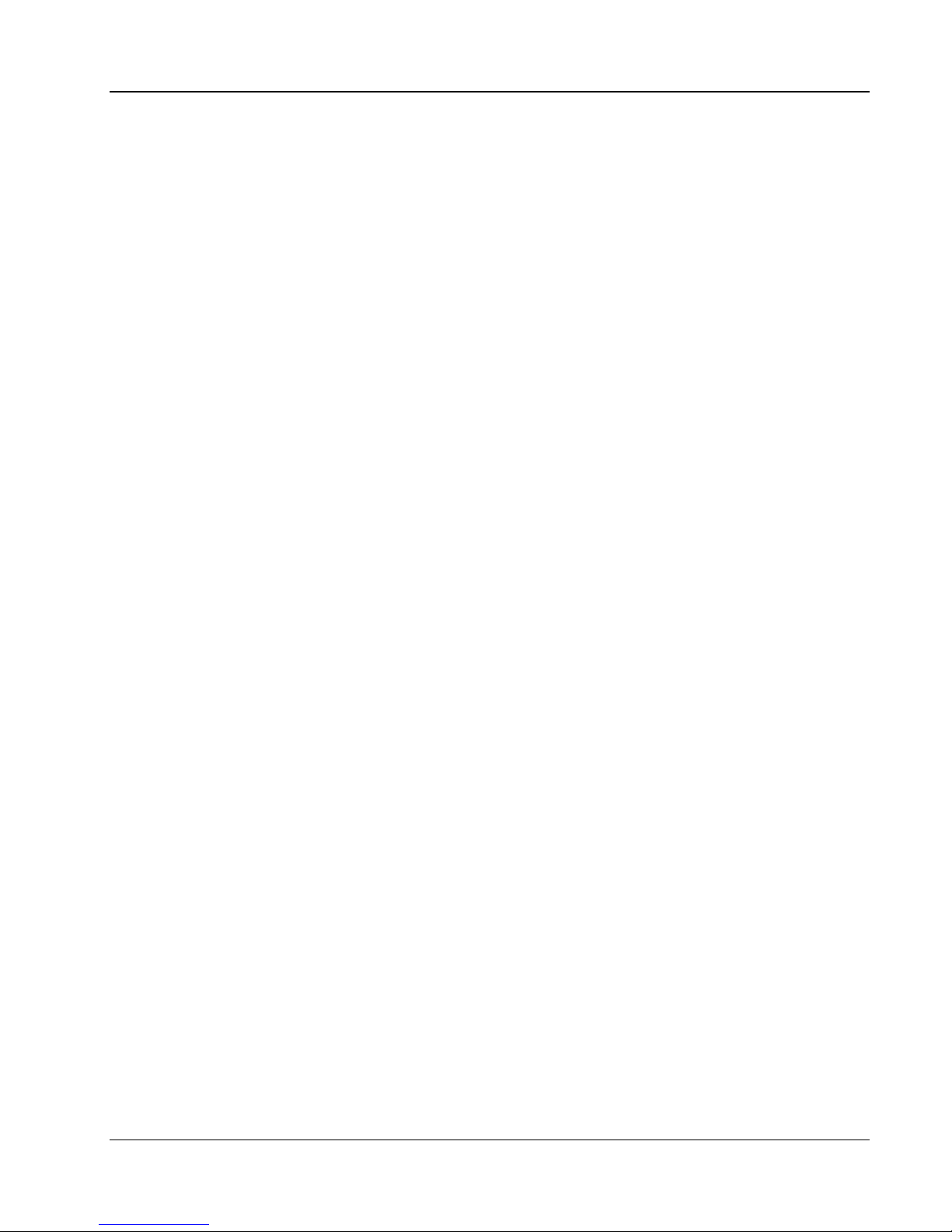
Clickfree C6 Easy Imaging Introducing the Clickfree C6
F
EATURES
•••• Customizable backup options to exclude folders; remembers your customized
settings for each computer you use it with.
•••• Multi-computer backup -- can hold the backups for as many computers as you like,
limited only by the available space on the C6.
•••• Multi-version backup – the first backup is a full backup, while each subsequent
backup is incremental (i.e. only new/modified files will be backed up). – you can
select which version to view or restore.
•••• EASY Restore - easily restore to same or other computer -- a great way to move your
content from your old computer to your new one.
•••• EASY Imaging - full computer imaging -- because the C6 backs up your Windows
operating system and software applications, you can easily recover from a hardware
crash.
•••• EASY Viewer -- conveniently view backed-up photos in thumbnail and expanded
view. View all other files as easily as if it is on the original computer
•••• EASY Music - easily import music from your iPod/iPhone/iPad to your computer
and to iTunes.
•••• EASY Fix – easily recover from computer crashes caused by viruses or software
corruption – often within minutes !
W
HAT DO I NEED BEFORE I START
Your computer must be running one of these operating systems:
•••• Microsoft Windows 7 (any editions)
•••• Microsoft Windows Vista (any editions)
•••• Microsoft Windows XP (any editions)
In addition you need:
•••• One free USB port (preferably USB 3.0, but compatible with USB 2.0 and USB 1.1) on
your computer
?
Copyright © 2011 Storage Appliance Corporation. 7
Page 8
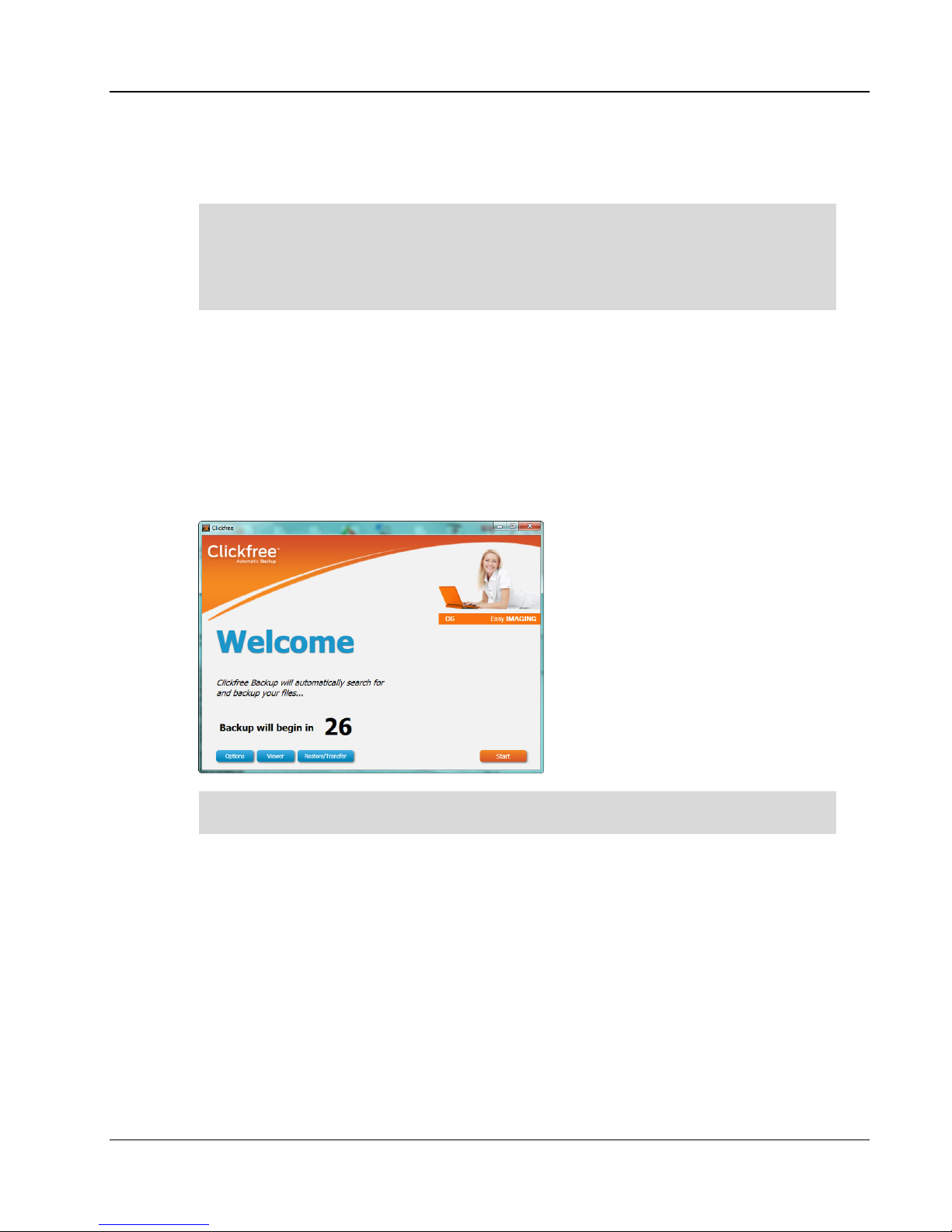
Clickfree C6 Easy Imaging Backing Up
Backing Up
Even though Clickfree backs up your operating system and software applications, it is
safe to continue working while the backup is running. However, keep in mind that
the “snapshot” is created when backup starts and it can take some time to complete,
so any files modified during the backup will not be included and you will need to run
an incremental backup afterwards.
1. Make sure that your computer is switched on and has finished starting up.
2. If this is a Clickfree C6 Desktop version, connect the C6 power adapter to a wall outlet or
power bar and the other end to the C6.
3. Connect one end of the USB cable to the C6 and the other end to a USB port on your
computer.
4. When Clickfree starts to run, a
Welcome
window appears and shows the number of
seconds left before the backup starts automatically:
The
Viewer
and
Restore/Transfer
buttons appear at the bottom of the window after at
least one backup exists on your C6.
Unless you stop the countdown by clicking a button, at the end of the countdown period
Clickfree starts the backup.
•••• If you want to let Clickfree decide what needs to be backed up from where, you
don’t need to do anything further. For details, see “What gets backed up?” on page
6.
•••• If you want to exclude one or more folders from the backup, click
“How do I exclude folders from the backup ?” on page 19.
Copyright © 2011 Storage Appliance Corporation. 8
Options
and see
Page 9

Clickfree C6 Easy Imaging Backing Up
5. During the backup, Clickfree displays a progress window.
When you see the
Close
. You’re done!
Backup Summary
window after the backup is complete, simply click
6. Disconnect the C6 and keep it in a safe place.
Repeat these steps for each computer you want to back up.
Set up an automatic backup schedule so you don’t have to worry about a thing. See “How
to schedule automatic backups” on page 19
Copyright © 2011 Storage Appliance Corporation. 9
Page 10

Clickfree C6 Easy Imaging Restoring Content
Restoring Content
You can restore your content to any computer that meets the system requirements (see
“What do I need before I start?” on page 7), not just to the computer the content was backed
up from.
To restore files from more than one computer, simply repeat the restore process and choose
a different computer each time.
W
HAT GETS RESTORED, AND TO WHERE
The Restore function only restores your content (data you created). If you need to
“reimage” your operating system and software applications, use the EASY Fix
You can choose whether to restore all or just selected content, and where the content is
restored to – or you can allow Clickfree to make the choices for you.
?
function (see page 14).
If you don’t change any options, Clickfree restores all of the content that was backed up,
and puts it in the same folders on your computer that it was backed up from.
If you are restoring over files of the same name, Clickfree overwrites these files on the
computer with the ones on the C6. Alternatively, you can restore your files to a different
location on your computer so they don’t overwrite any existing files.
R
ESTORE -- LET CLICKFREE DECIDE WHAT TO RESTORE AND TO WHERE
1. Connect the C6 to your computer and wait for the Welcome window to appear.
If you are restoring content to a new computer that has never been connected to the
C6, plug the C6 in to your new computer.
2. Before the countdown gets to zero, click
3. The
4. Look at the computer name in the
Restore
Note that all of the categories that have backed-up content are checked in the
Category
window appears.
column.
Restore/Transfer
Restore From
.
box:
Select
The drop-down list contains the names of all of the computers that have been backed up
on your C6. Select the computer you wish to restore from. Clickfree will restore all
categories selected from that computer’s most recent backup to the original locations.
Copyright © 2011 Storage Appliance Corporation. 10
Page 11

Clickfree C6 Easy Imaging Restoring Content
5. Click
Start Restore
.
During a Restore, your content will be copied from the C6 to the computer and will
not be deleted from your Clickfree backup: it is still safe on the C6.
R
ESTORE -- CHANGE HOW CLICKFREE RESTORES CONTENT
By making choices at several steps in the restore process you can control which content is
restored and where it is restored to. You can also restore from an older backup instead of
the most recent.
1. Follow steps 1-3 from “Restore -- Let Clickfree decide what to restore and to where” on
page 10.
2. Click
Switch to Advanced Restore
. Select the computer whose content you want to
restore to this computer, and the backup to be restored:
3. All categories that contain files on the selected backup are selected. If there are any
categories that you do not want to restore, click the check box to clear it. If the check box
is not enabled, that means that there are no files for that category on the selected backup.
•••• When a category is selected or deselected, all of the file types that make up that
category are also selected or deselected. To restore individual files within a
category, click the category name and then select the files to be restored.
•••• To locate particular files to be restored, click
Explorer View
and select the files to be
restored.
4. When you are finished selecting files, click
5. On the
Select Location to Restore Files
•••• To restore the content to its original location, leave
restore my files to their original location
•••• To restore the content to a different location, click
restore my files to
.
Next
.
window, indicate where to restore the content.
Clickfree will automatically
selected, and continue with step 6.
I will choose a specific location to
o Choose a disk drive (if you have more than one).
o The folder that will be used is shown below the drives. Optionally, choose a different
folder. Click
To create a new subfolder, click
OK
.
6. Click
Start Restore
If there are any files that cannot be restored, the
Choose Location
.
and select the folder you want.
Make New Folder
Restore Summary
, type the folder name, and click
window has a Show
Copyright © 2011 Storage Appliance Corporation. 11
Page 12

Clickfree C6 Easy Imaging Restoring Content
Details link at the bottom left. Click the link to see a list of the files that were not
restored.
Your content will not be deleted from your Clickfree backup: it is still safe on the C6.
H
OW DO I FIND FILES THAT WERE RESTORED
?
If Clickfree restored your files to a folder that was not their original location, Clickfree puts an
icon on your Restore Summary page so that you can quickly and easily get to the restored
content:
Double-click the icon to open
restored. You can now use
M
Y PROGRAM CANNOT FIND THE RESTORED FILES – WHAT SHOULD I DO
Windows Explorer
Explorer
to move the files to a more convenient folder.
to the folder where your content was
?
Some programs expect to find their files in a particular folder. If you restore files to a folder
other than the original location, your program may not be able to find them.
If your program displays an error message telling you that it cannot find its files, or if the
program starts up but your data is missing, you will need to move the files to the proper
folder.
Unfortunately, this is different for every application and you may need to consult the
program’s online help or user guide to find out where the files need to be moved to.
Copyright © 2011 Storage Appliance Corporation. 12
Page 13

Clickfree C6 Easy Imaging Viewing Backed Up Files
Viewing Backed Up Files
B
ROWSING OR SEARCHING FOR FILES
1. Connect the C6 to your computer and wait for the Welcome window to appear.
2. Before the countdown gets to zero, click
Viewer
. The
3. Do one of the following:
•••• To view the files on the backup, click the
Browse Files
the folders on the left side of the window. Double-click a file to open it with the
program that your computer normally uses for files of this type.
•••• To view photos, click the
Photos
tab and navigate through the folders to see the
images.
•••• To search for a file on the backup, click a category on the
(other than
o Select the
Photos
File Type
), or click the
Search Files
tab.
– select a category, or ‘Any’ if you want all categories to be
searched.
o Enter all or part of the
File Name
or leave blank to retrieve all files of the
selected Type.
o By default, only the most recent backup is searched. If you want to search across
all backups, select
o Click
Search
Search in all snapshots
.
EASY Viewer
tab, then expand and collapse
.
window is displayed.
Backup Summary
tab,
Files that match all of your search criteria are displayed. Double-click a file to open
it with the program that your computer normally uses for files of this type.
Copyright © 2011 Storage Appliance Corporation. 13
Page 14

Clickfree C6 Easy Imaging Using EASY Fix to Recover from a Hardware Failure
Using EASY Fix to Recover from a Hardware
Failure
EASY Fix is a suite of tools that allow you to perform:
•••• Emergency Backup/Recovery - Recover personal files even after Windows has
crashed and will not restart.
•••• Repair/Reset – Easily repair your computer including your Windows operating
system and software programs from a previous backup, without affecting your
personal files.
•••• Reimage - In the case of a computer hard drive failure, easily reimage everything
onto your computer's hard drive.
EASY Fix is not part of the normal Windows software that you will see every day when you
run Clickfree backups. In order to use Clickfree EASY Fix, you will need to restart your
computer to boot from the C6.
R
EBOOTING YOUR COMPUTER FROM THE
1. Connect the C6 to your computer, then restart your computer. Look for a message at
startup that indicates the key to press to change the Boot device order. Usually the
startup screen is black and white and the message will have the keyword "Boot". F9, F12,
or Esc are common keys, but each computer will be different.
To get more help on how to start EASY Fix, visit http://www.clickfree.com/starteasyfix
2. Press this key repeatedly until you get to the Boot Menu. You only have a short time to
do this before Windows boots up -- if you reach the Windows startup screen, you must
restart your computer by using the "Restart" option in the Shutdown Options.
3. The Boot Menu will show a list of drives that can be used to boot up your computer. Use
the arrow key to highlight the C6 (which may be listed as “Clickfree Backup Drive”,
"CD/DVD ROM", “USB HDD”, or “USB CD-ROM”), then press Enter.
4. The computer restarts and loads the Clickfree EASY Fix Welcome screen.
C6
Copyright © 2011 Storage Appliance Corporation. 14
Page 15

Clickfree C6 Easy Imaging Using EASY Fix to Recover from a Hardware Failure
The Repair button appears at the bottom of the window only if a full backup for this
computer exists on your C6.
D
OING AN EMERGENCY BACKUP/ RECOVERY
Unless you have very recently done a normal backup onto the C6, we suggest that you
perform an
Emergency Backup/Recovery
before performing a Repair or Re-Image to
ensure that you have a current copy of all personal content on the computer.
Unlike a regular backup, the Emergency Backup/Recovery only backs up content, not
Windows operating system files or software applications. By default this includes all
content on your computer; if you wish to exclude some folders, click
and then click
Settings
to choose the folders to exclude.
Advanced
instead
This emergency backup/recovery cannot be selected for Re-Image or Repair, but can be
used during a normal content Restore (as described on page 10).
After the emergency backup/recovery is complete:
Copyright © 2011 Storage Appliance Corporation. 15
Page 16

Clickfree C6 Easy Imaging Using EASY Fix to Recover from a Hardware Failure
•••• If a previous full computer backup is available, you can click
Advanced
for more options).
Start Repair
(or click
•••• If no full computer backups are available on the C6, click
Close Clickfree
and unplug
the C6. Your computer will restart. If you are later successful in repairing your
computer by other means, you can use the normal Restore (as described on page 10)
to restore your content.
R
EPAIRING YOUR COMPUTER
When you choose
Repair
the system files in the most recent backup on the C6. System files from the backup will be
copied back to the computer. Any personal content files that are on the backup but not on
the computer will be restored to the computer.
1. Reboot your computer from the C6 as described on page 14.
If you’re not sure how recently your computer was backed up, follow the instructions
in "Doing an emergency backup/ recovery" to back up your content once more before
2. If you want to run the Repair using the most recent backup, click
Fix Welcome screen. If you want to repair from an older backup, click
EASY Fix Welcome screen and then click
used and click
Start Repair
, Clickfree will compare all of the system files on your computer to
you continue (see page 15).
Repair
Repair/Reset
. Choose the backup dates to be
. Note that you cannot select an emergency backup.
on the EASY
Advanced
on the
Copyright © 2011 Storage Appliance Corporation. 16
Page 17

Clickfree C6 Easy Imaging
Storage Appliance Corporation.
Do not unplug the C6 during the Repair process. When you see the Repair Complete
Close Clickfree
COMPUTER
Reboot your computer from the C6 as described on page
If you’re not sure how recently your computer was backed up,
emergency backup
on the EASY
f you want to re
Start
EVERYTHING on your computer’s
with the system files, applications, and content in the selected backup
Using EASY Fix to Recover from a Hardware Failure
and unplug the C6. Your computer will restart as normal
follow the instructions
to back up your content once more before
Fix Welcome screen. The date of the latest backup is
image from an older backup, select the backup dates to be
Note that you cannot select an emergency backup.
will be erased and replaced
3.
screen, click
and load Windows.
RE-I
MAGING YOUR
1.
1. Click
in "Doing an
Advanced
shown. I
used, then click
-
Re-Image
/ recovery"
you continue (see page 15).
.
14.
internal hard drives
confirm that you want to continue.
Copyright © 2011
– you must
17
Page 18

Clickfree C6 Easy Imaging
Storage Appliance Corporation.
Do not unplug the C6 during the
Complete screen, click
normal and load Windows.
If you did an Emergency Backup, it may contain newer content th
during the Re
Emergency Backup using the normal
Recover from a Hardware Failure
process. When you see the Re
and unplug the C6. Your computer will restart as
; you should restore the content
Restore (as described on page
Using EASY Fix to
2.
restored
Re-Image
Close Clickfree
-Image process
Content
-Image
an what was
from the
10).
Copyright © 2011
18
Page 19

Clickfree C6 Easy Imaging Advanced Topics
Advanced Topics
H
OW TO SCHEDULE AUTOMATIC BACKUPS
The Clickfree scheduler runs a backup automatically as long as the C6 is connected to the
computer.
The default scheduler interval is once a day. If you want to change it:
1. Connect the C6 to your computer and wait for the Welcome window to appear.
2. Before the countdown gets to zero, click
3. Click the
4. Choose the appropriate interval and time to start the backup.
5. Indicate if the scheduled backup should wake the computer from sleep. If this is not
selected, the backup will run the next time the computer is active.
Note: Although a scheduled backup will wake your computer from sleep mode, it will
not run if the computer is hibernating.
Scheduler
tab. The backup schedule for this computer is shown.
Options
.
6. Click OK.
At the set time interval, a backup is started automatically as long as the C6 is connected to
the computer. However, if your C6 uses password protection, the scheduled backup is
delayed until you enter the password.
H
OW DO I EXCLUDE FOLDERS FROM THE BACKUP?
Clickfree backs up everything on your computer except for any folders you choose to
Copyright © 2011 Storage Appliance Corporation. 19
Page 20

Clickfree C6 Easy Imaging Advanced Topics
exclude.
Any changes you make to how Clickfree does backups are used for subsequent
backups on this computer unless you modify them or revert to factory settings.
1. Connect the C6 to your computer and wait for the Welcome window to appear.
2. Before the countdown gets to zero, click
Options
. The
Manage Settings and PCs
window is displayed.
3. In the left side of the window, click on the computer that you want to change settings
for, then click
Backup Settings
.
4. Choose the folder(s) you want Clickfree to exclude:
•••• To exclude a folder and all folders below it, make sure that the check box is checked
Copyright © 2011 Storage Appliance Corporation. 20
.
Page 21

Clickfree C6 Easy Imaging Advanced Topics
•••• To see details of a folder, click the + to the left of the check box. This expands the
folder to show the folders below it, and changes the + to a -. Click the – when you
want to collapse the folder again. Choose the individual folders you want to be
excluded.
5. Click
Save
to continue with the countdown.
You can click
rest of the countdown.
R
EMOVING A COMPUTER
If you no longer want to keep content backed up from a computer (for example, you may no
longer have that computer, and have already restored its content to another computer), you
can free up space on your C6 by removing the old computer and its backup from Clickfree.
1. On the
2. Click
Manage Settings and PCs
Remove PC
Once you have removed a computer from Clickfree there is no way to recover that
Clickfree may take several minutes to erase the data, depending on the amount of content
backed up on the C6.
R
ESETTING THE
C6
Start
at this time to go to the backup right away without waiting for the
window, click the computer you want to remove.
. You are prompted to confirm that you want to remove it.
computer’s content from the C6.
Master Reset
is used to remove all backed-up content from all computers that have been
backed up on your C6, and to apply factory settings.
After you perform a
Master Reset
you can no longer restore any previously backed-up
content, but your C6 can still be used for new backups.
If you want to remove only the content that was backed up from one computer, see
“Removing a Computer” on page 21.
1. On the
Tools
window click
Master Reset
.
2. You are prompted to confirm that you want to remove all backed-up content from
Clickfree – select the check box and click
Reset
.
Once you have removed content from Clickfree using Master Reset there is no way to
recover any backed-up content from the C6.
Clickfree may take several minutes to erase all of the content, depending on the amount of
content backed up on the C6.
Copyright © 2011 Storage Appliance Corporation. 21
Page 22

Clickfree C6 Easy Imaging Advanced Topics
U
SING PASSWORD PROTECTION
D
O MY FILES NEED PASSWORD PROTECTION
?
If your C6 is lost or stolen, anyone with a computer that meets the hardware and software
prerequisites can restore files from your C6 simply by connecting the C6 to their computer,
unless the C6 is protected by a password.
You should protect your files using a password if the content you have backed up is
sensitive in any way and there is any possibility that the C6 could be lost or stolen.
If you set a password, a scheduled backup is delayed until you enter the password.
See “How to schedule automatic backups” on page 19 for more details.
H
OW DO I ENABLE PASSWORD PROTECTION
?
1. In the
2. Click
3. Type your password in both the
Manage Settings and PCs
Enable Password
.
window, click the
New Password
and
Tools
tab.
Retype Password
fields.
Clickfree imposes no restrictions on the password, and treats upper-case and lower-
case letters as identical. But you should pick a password that would be difficult for
anyone else to discover and that you will be able to remember – if you forget your
password there is no way to recover any backed-up content from the C6.
4. Optionally set a hint that can be used to help you remember your password.
Be sure to pick a hint that would be difficult for anyone else to interpret and that you
will be able to remember – if you forget your password and cannot remember it using
the hint there is no way to recover any backed-up content from the C6.
5. Click OK.
C
AN I CHANGE OR REMOVE THE PASSWORD
To change your password, simply disable the password from the
?
Options/ Tools
then enable it again as described above.
window,
W
HAT IF I FORGET MY PASSWORD
If you have forgotten your password, and cannot remember it from the hint you set when
you enabled password protection, your only option is to reset the C6 and lose all of your
backed-up content.
There is no way to recover your data.
Copyright © 2011 Storage Appliance Corporation. 22
?
Page 23

Clickfree C6 Easy Imaging Advanced Topics
To reset the C6:
1. When prompted to type your password, click
2. To erase the backed-up content and re-enable password protection:
•••• Leave
Erase backed up data and re-enable security
•••• Type a new password in both the
•••• Optionally set a hint.
•••• Click
Erase and Enable security
OR
To erase the backed-up content and disable password protection, select
up data but do not re-enable security
3. Click
H
OW DO I BACK UP ONTO
Yes
to confirm that you want to erase all backed up content.
1. Connect the C6 to your computer and wait for the Welcome window to appear.
2. Before the countdown gets to zero, click
3. Click the
EASY Archiver
CD
S OR
tab, then click
Forgot My Password
New Password
.
, then click
DVDS?(EASY A
Options
Launch EASY Archiver
and
Erase
RCHIVER
.
.
selected.
Retype Password
.
)
.
fields.
Erase all backed
4. The Clickfree DVD backup program starts up. Follow the instructions.
Clickfree tells you to label the disk with a number and date.
If you have more than one computer to back up, you should also write the computer’s
name (seen on the Backup Summary window) on the disk.
In addition, since Clickfree identifies backups by number, date, and time, you should
also write the time of backup if it is possible that you may make more than one
H
OW DO I IMPORT MUSIC?
You can use your C6 to copy music from your iPod/iPhone/iPad to your computer.
1. Connect the C6 to your computer and wait for the Welcome window to appear.
2. Before the countdown gets to zero, click
3. Click the
EASY Music
4. Attach your iPod/iPhone/iPad to a USB port on your computer.
5. Click
EASY Music
(EASY M
tab.
.
backup in a day.
USIC
)
Options
.
Copyright © 2011 Storage Appliance Corporation. 23
Page 24

Clickfree C6 Easy Imaging Advanced Topics
6. Select the iPod/iPhone/iPad to import music from, and click
7. Select the music to be copied by selecting a combination of the
individual
select the
Titles
on the right, or, to import all of the music on the iPod/iPhone/iPad,
Import All Music
check box.
Next
.
Playlists
on the left, and
A grey checkmark in a playlist’s check box means that some of its titles are selected.
Note that, since a title may be included in more than one playlist, selecting or clearing
any given playlist may result in a change in the selection status of other playlists.
You can use the controls at the bottom left of the window to play any title from your
iPod through your computer’s sound system. If the title will not play in Windows
Media Player, the appropriate program opens to play it.
8. If you do not want to import the music to iTunes, clear the
music to your iTunes library
9. Click
10. Click
11. Click
Browse
Start Copy
Close
Adding new music …
to select the location to copy the music files to.
. The music files are imported to your computer.
. If you are adding the imported music to your iTunes library, wait until the
box closes.
check box.
Automatically add imported
Copyright © 2011 Storage Appliance Corporation. 24
