Page 1
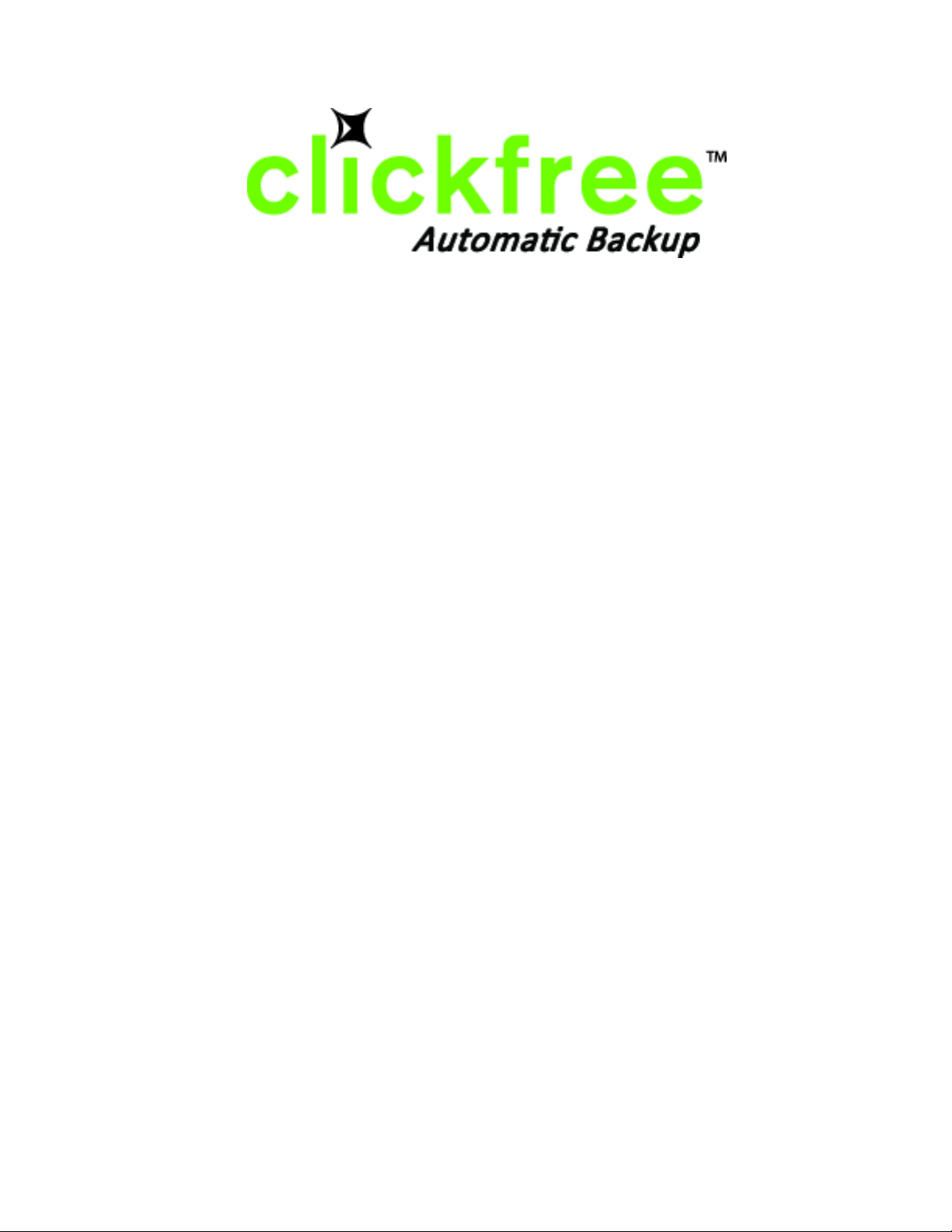
Clickfree Backup Drive User Guide
for Apple Macintosh users
Page 2
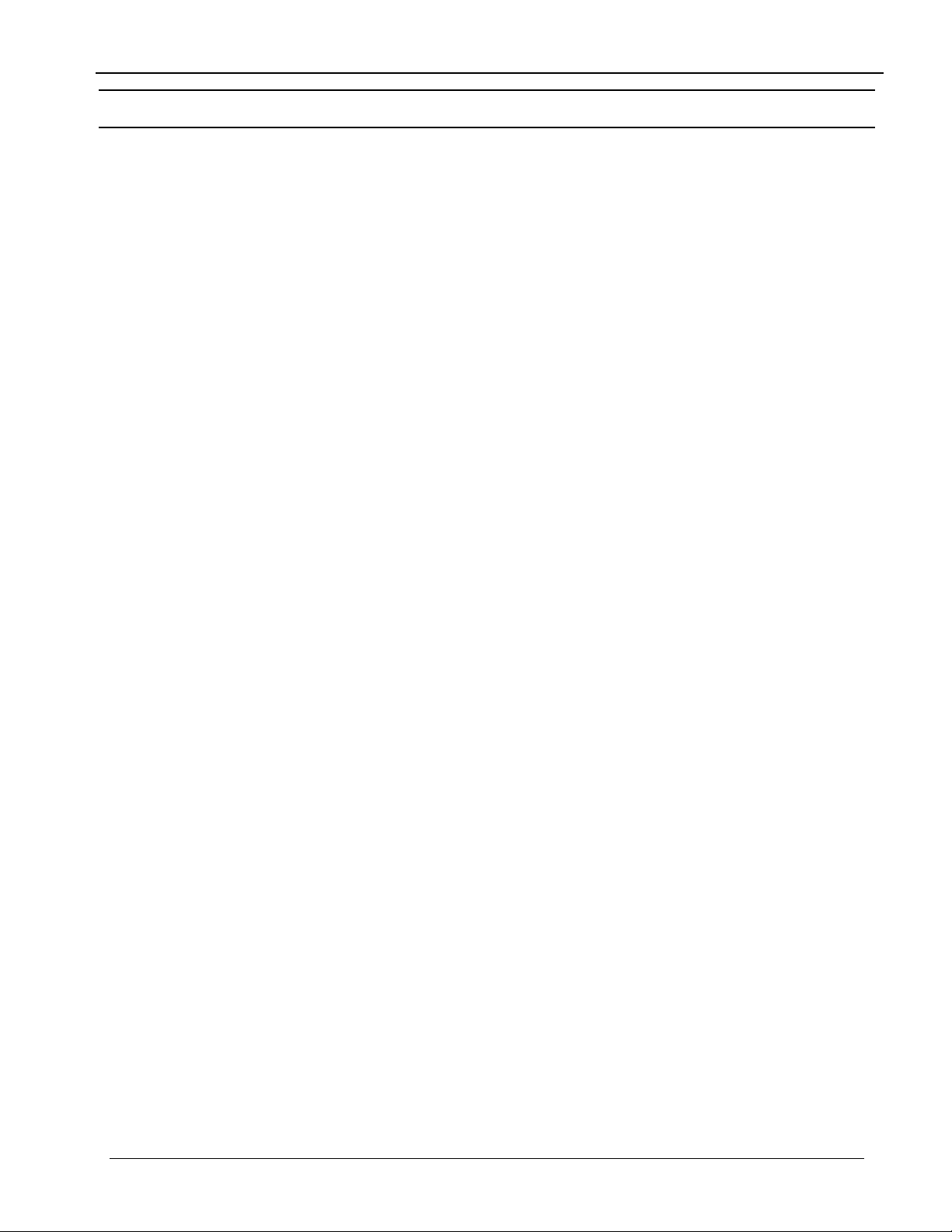
Clickfree Backup Drive for Macintosh: User Guide Contents
Contents
INTRODUCING CLICKFREE BACKUP DRIVE 4
Main Features 4
Package contents 5
Definitions 5
BASICS 7
HOW DOES CLICKFREE WORK? 7
WHAT GETS BACKED UP? 7
Clickfree backs up content 7
Does Clickfree back up all of my content every time? 8
What content categories does Clickfree back up? 8
WHAT DO I NEED BEFORE I START? 8
BACKING UP MY CONTENT 9
HOW DO I START USING MY CLICKFREE BACKUP DRIVE? 9
ZERO EFFORT BACKUP – REALLY! 10
HOW DO I CHANGE HOW CLICKFREE DOES BACKUPS? 12
Choosing what to back up 12
Backing up all of the files in selected folders 13
Choosing categories of content to be backed up 13
Choosing folders to search for content 14
WHAT IF THERE IS NOT ENOUGH SPACE ON MY CLICKFREE BACKUP DRIVE? 16
RESTORING MY CONTENT 17
WHAT IF MY COMPUTER’S INTERNAL HARD DISK STOPS WORKING, OR I WOULD LIKE TO TRANSFER MY
CONTENT TO A NEW COMPUTER
? 17
WHAT DO I NEED BEFORE I CAN USE CLICKFREE TO RESTORE MY CONTENT? 17
HOW DO I GET MY CONTENT BACK? 17
What gets restored, and to where? 18
Copyright © 2009 Storage Appliance Corporation. 2
Page 3
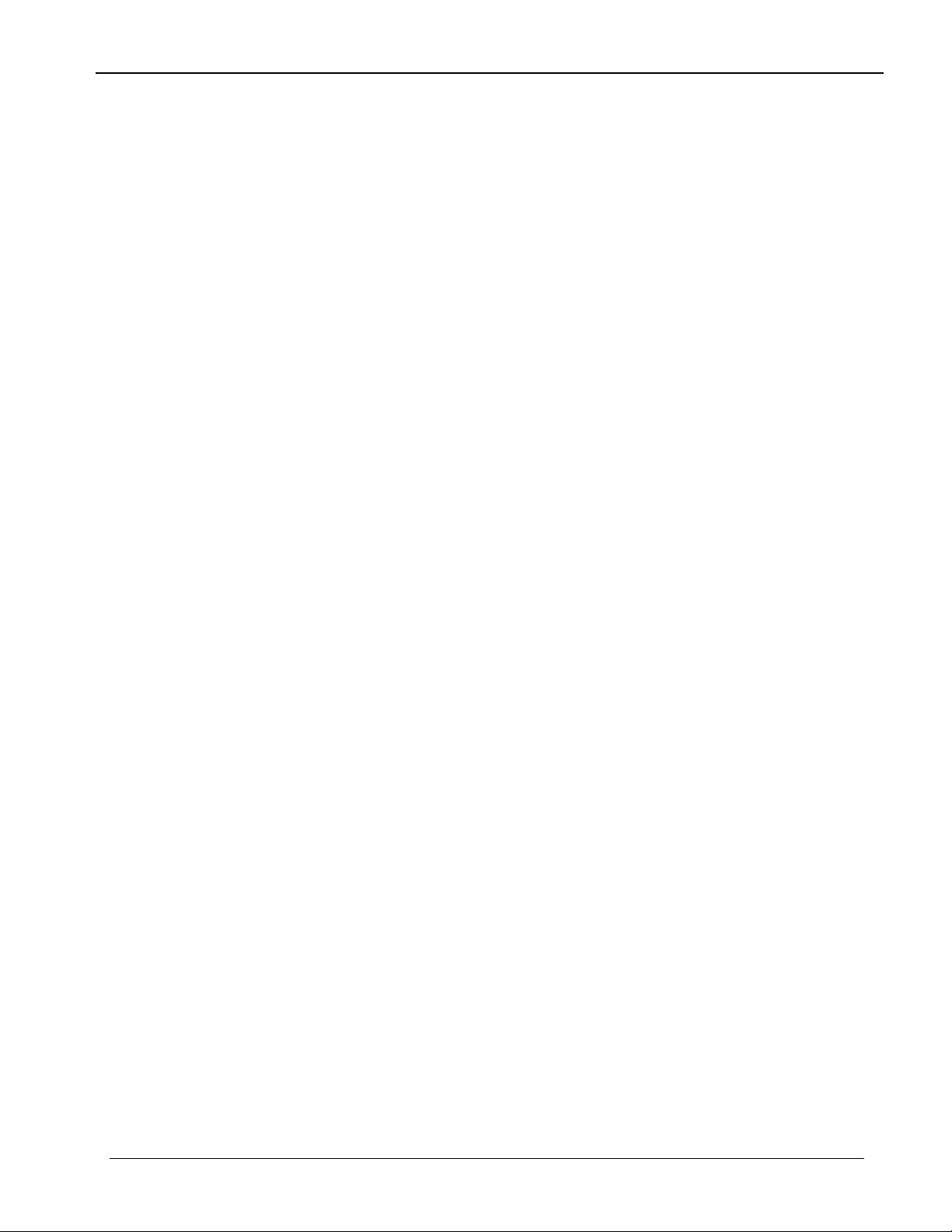
Clickfree Backup Drive for Macintosh: User Guide Contents
HOW DO I LET CLICKFREE RESTORE DECIDE WHAT TO RESTORE AND WHERE? 18
HOW DO I CHANGE HOW CLICKFREE RESTORES CONTENT? 21
Restoring content 21
Choosing categories of content to be restored 21
Choosing where to restore content to 22
BROWSING & SEARCHING FOR MY FILES 25
Starting from the Welcome window 25
From the Backup Summary window 25
HOW DO I BROWSE MY BACKED-UP FILES? 26
ADVANCED TOPICS 27
WHAT IF I HAVE MORE THAN ONE COMPUTER? 27
How is backup different when I have more than one computer? 27
WHAT IF I USE MORE THAN ONE BACKUP DRIVE? 27
How do I make multiple backups? 27
CLICKFREE TOOLS 27
Manage Backups 28
Master reset 29
Updating Clickfree software 30
HOW DO I CHOOSE INDIVIDUAL FILES FOR RESTORE? 31
WHAT DO I DO IF CLICKFREE DOESN’T START AUTOMATICALLY? 32
LEGAL STUFF 33
Copyright © 2009 Storage Appliance Corporation. 3
Page 4
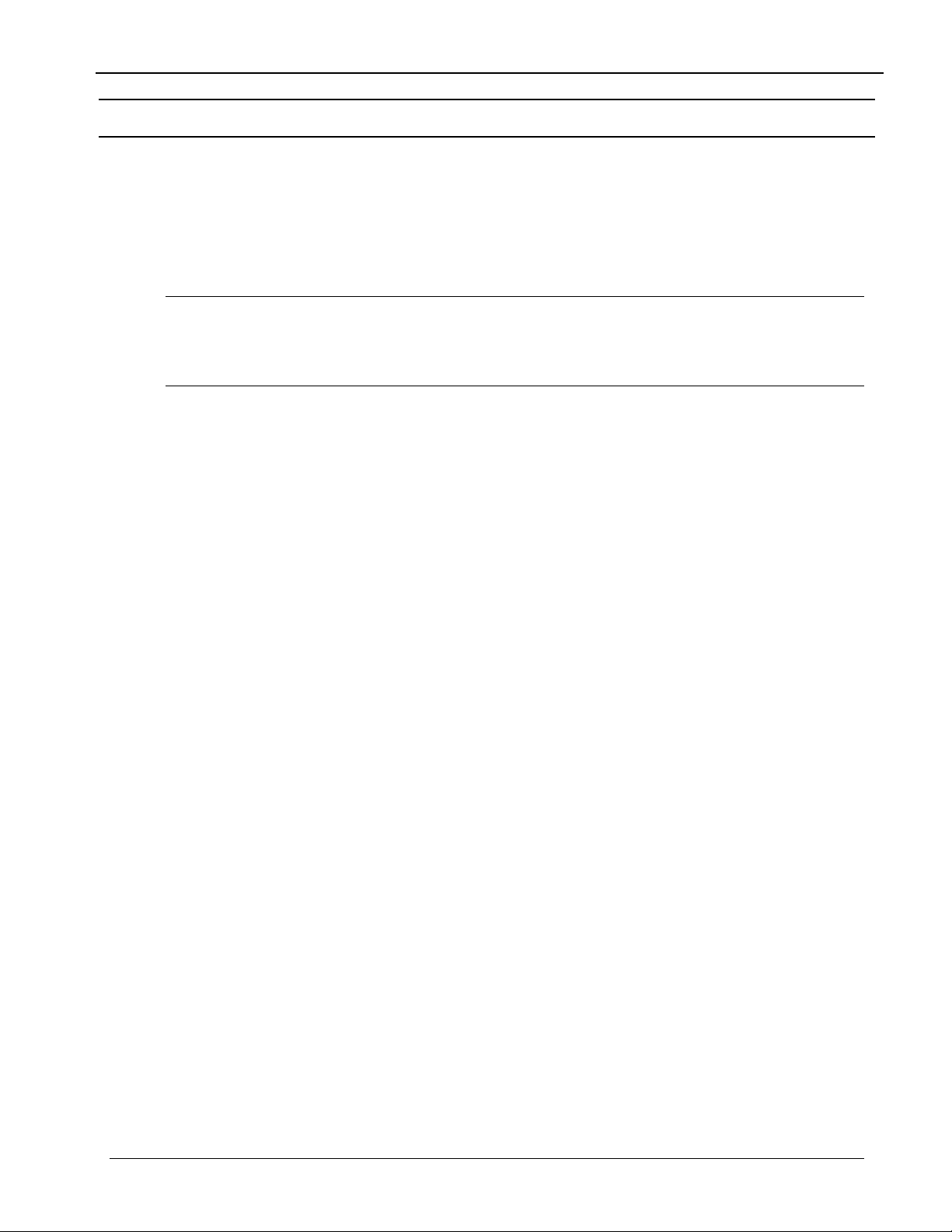
Clickfree Backup Drive for Macintosh: User Guide Introducing Clickfree Backup Drive
Introducing Clickfree Backup Drive
Thank you for buying the Clickfree Backup Drive – the easiest way to keep the valuable
information on your computer safe.
Clickfree is an easy-to-use computer backup system that automatically searches for and
backs up content stored on your computer. No hardware configuration or software
installation is required. The backup procedure begins once the Backup Drive has been
attached to your computer.
Caution: Please remember that a backup is meant to be a second copy of your computer
data, not the only copy of your data. Having two copies (redundancy) is what
keeps your important data safe. Please use your
safe copy of your data.
MAIN FEATURES
Clickfree backup technology
• Automatically starts when connected to your computer
• Does not require any software installation or setup
• For most users automatically backs up everything that matters
Clickfree Backup Drive to keep a
Customizable backup options
• Includes options for custom file types and full folder backup
• Still runs as
• Remembers your customized settings for each user you use it with
Multi-computer backup
• Can hold the backups for as many users as you like, depending only on the
available space on the Backup Drive
Easy restore to same or other computer
• Backed-up content can quickly and easily be restored
• You can just as easily ‘restore’ content to a different computer as to the original one
• This makes
your new one
How it backs up
• The first time you connect a
for, finds, backs up and organizes all of your important content
• Each subsequent time you connect
update:
• Any new files since your last backup are added to the backup
• Any files that were changed since your last backup are updated on the
• Any files that were deleted from your computer since the last backup, are
Clickfree, even after customizing settings
Clickfree a great way to move your content from your old computer to
Clickfree Backup Drive to your computer it searches
Clickfree to your computer, it just does an
backup
left on the backup
Copyright © 2009 Storage Appliance Corporation. 4
Page 5
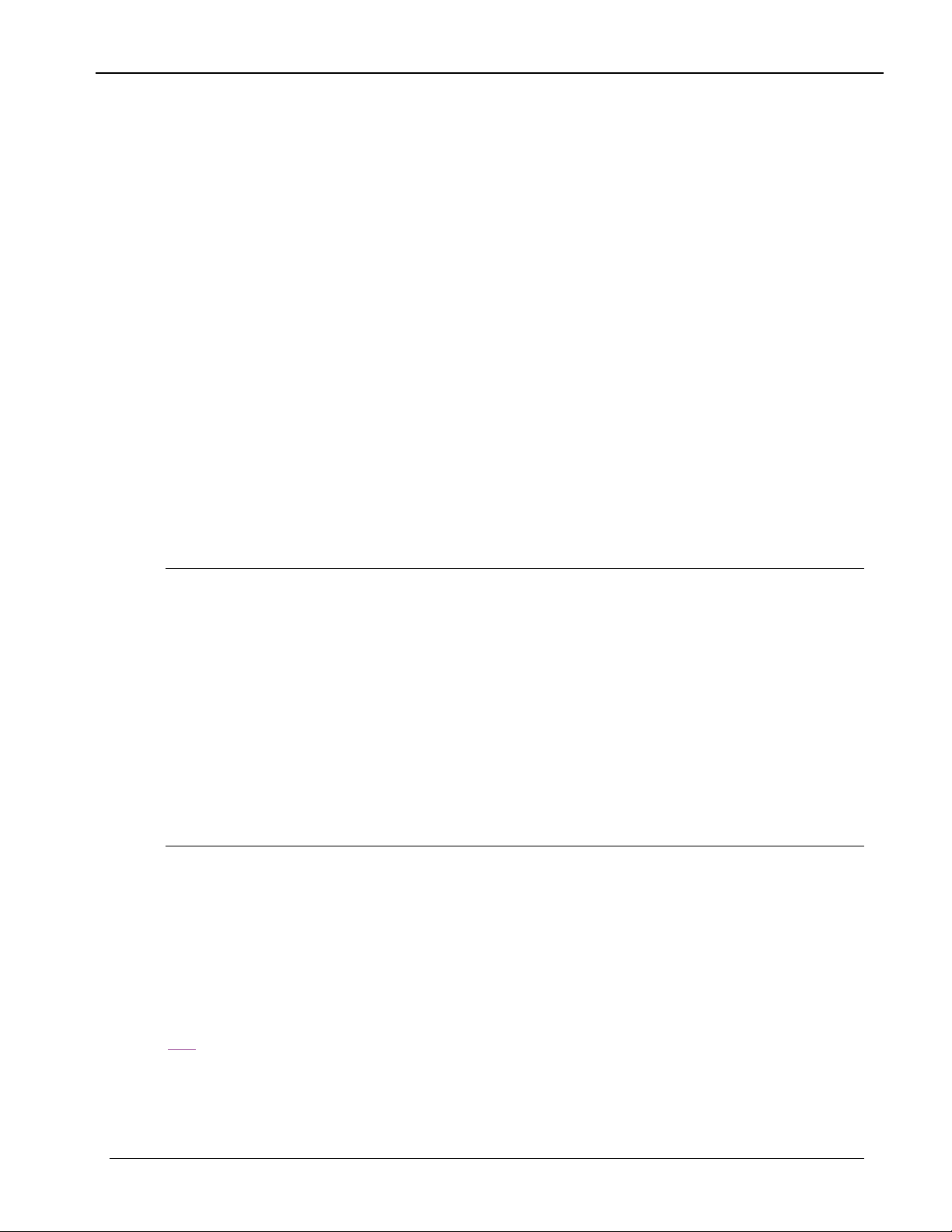
Clickfree Backup Drive for Macintosh: User Guide Introducing Clickfree Backup Drive
PACKAGE CONTENTS
Clickfree backup package contains:
Your
• one
• one USB cable to attach the Backup Drive to your computer
• one quick start guide
EFINITIONS
D
Just to make sure that the user guide is clear, we’re going to define a couple of terms that
are used throughout the guide.
Back up and Restore
Backing up is making copies of data so that a copy can be used to restore the original after
the data is lost or destroyed. Backups are used to restore data after loss of or damage to
your computer’s hard disk, and to restore files that have been accidentally deleted or
corrupted.
Making a backup of your content only copies it from your computer to your Backup Drive,
and does not delete it from the computer’s hard disk.
Restoring your content from a backup only copies it from your Backup Drive to your
computer, and does not delete it from the Backup Drive.
Important:
Clickfree Backup Drive
Clickfree never erases or replaces content on your computer’s hard disk, unless
you ask it to replace a file during restore.
Clickfree never erases anything other than the backups it has performed. Any
other data stored on your Backup Drive is left untouched and is never erased
The only exception to this is if you previously used your Backup Drive with a non-Mac
computer and saved files on it outside of
reformat the Backup Drive for use with the Mac, all data on the disk will be lost. Be sure to
copy valuable content before reformatting.
And unless you ask it to remove backed-up content,
replaces content on your Backup Drive.
Clickfree backups. Because you will need to
Clickfree never erases or
Your Clickfree backups are also handy for moving or copying data from one computer to
another.
Content
Normally you don’t use
the data that you have created or copied to your computer – music, photos, letters, emails
etc. In this guide we refer to this data as
File
Information used by your computer and stored in a specific place on your hard disk. A
may be
some way.
content, an application or part of an application, or information a program uses in
Clickfree to back up your applications or operating system, only
content.
file
Copyright © 2009 Storage Appliance Corporation. 5
Page 6

Clickfree Backup Drive for Macintosh: User Guide Introducing Clickfree Backup Drive
Sometimes the relationship between content and file is clear: a photo or a letter is usually a
single file. On the other hand, a single email message may be just a part of a large file that
contains many messages, and related information such as email addresses, calendar events
etc. However, you don’t need to be concerned about this because
the details for you.
Clickfree takes care of all
Copyright © 2009 Storage Appliance Corporation. 6
Page 7
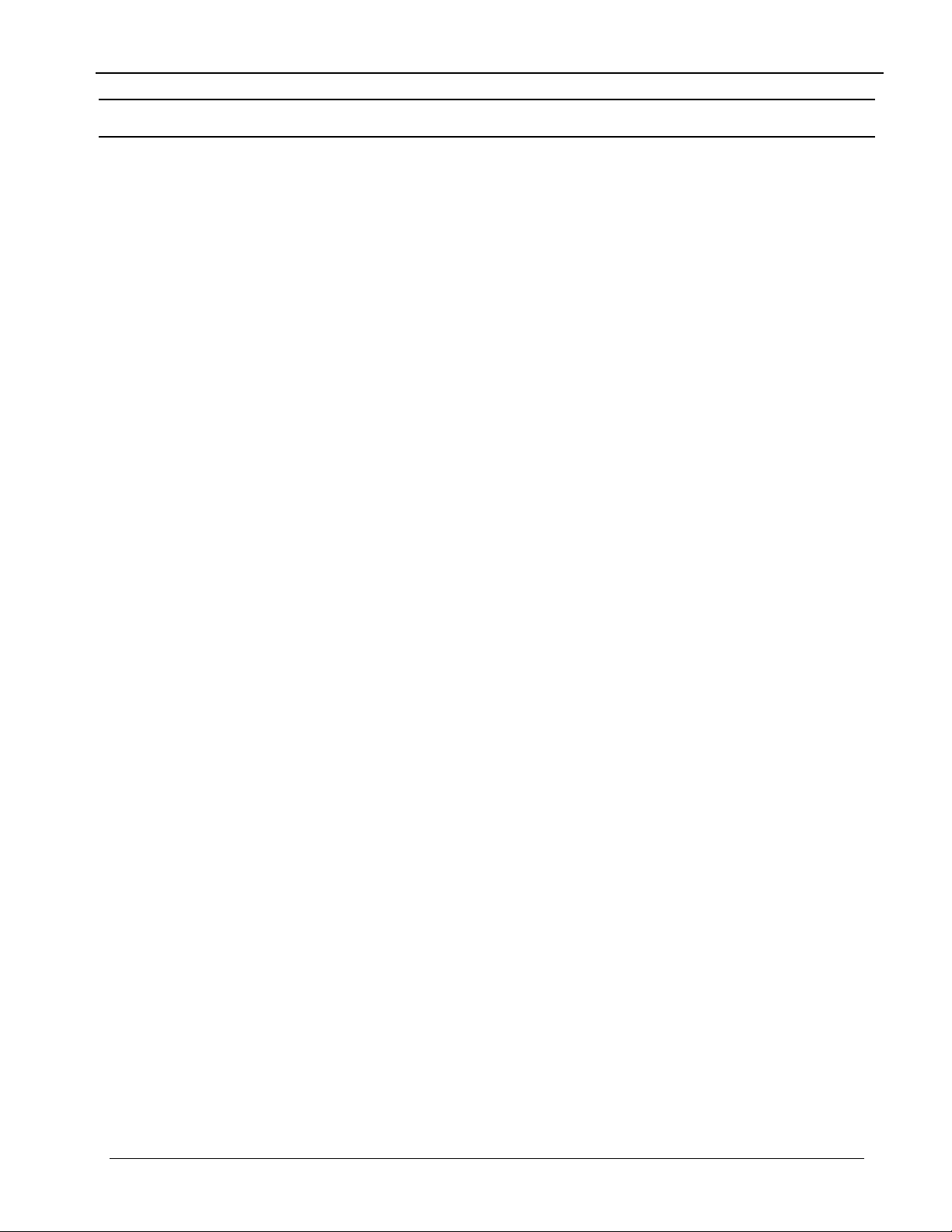
Clickfree Backup Drive for Macintosh: User Guide Basics
Basics
HOW DOES CLICKFREE WORK?
All you need to do to keep your projects, photos, videos, music etc. safe is to plug Clickfree
in to your computer and let it work!
No need to install software or to configure anything. Your computer knows when
Clickfree has been plugged in, and it runs the backup program automatically each time it
is connected.
You can back up as many computers as you like with the
same thing happens each time you plug it into a new computer. And each of your backedup computers is kept separate on your Backup Drive.
When
store in a safe place, or leave it plugged in and just push the Backup button at any time to
perform another backup.
If your data is lost for any reason (hard disk crash, laptop lost or stolen, content
accidentally deleted), you’ll be really happy that you bought and used
backed-up content is safe on your
a working computer again.
A
new one.
Sometimes, for a variety of reasons, the program may not run by itself – it may need a little
help. If this happens to you, don’t worry – it’s easy to get things going. We’ll show you
how a little later. For details, see “
page
Clickfree has finished backing up each computer, just unplug the Backup Drive and
Clickfree backup is also ideal for transferring your content from an old computer to a
32.
WHAT GETS BACKED UP?
Clickfree Backup Drive. The
Clickfree. Your
Clickfree backup, waiting to be restored when you have
What do I do if Clickfree doesn’t start automatically?” on
CLICKFREE BACKS UP CONTENT
Clickfree we want to protect our customers from losing things that are irreplaceable.
At
That’s why
computer.
When it runs automatically,
where you normally put all of the content that you create or place in your computer. This
includes photos, music, video, office documents, financial data, email, etc Most likely, this
means that it will back up everything that matters to you right out of the box without you
having to do anything but plug it in.
Unless you explicitly ask it to do so,
operating system. This means that your backup won’t need nearly as much space as the
size of your computer’s hard disk since your content may only take up a small portion of
your hard disk’s capacity, and we only back up the content.
Clickfree finds and backs up all of the content from wherever it is on your
Clickfree backs up everything in your Home folder – this is
Clickfree does not back up the applications or the
Copyright © 2009 Storage Appliance Corporation. 7
Page 8
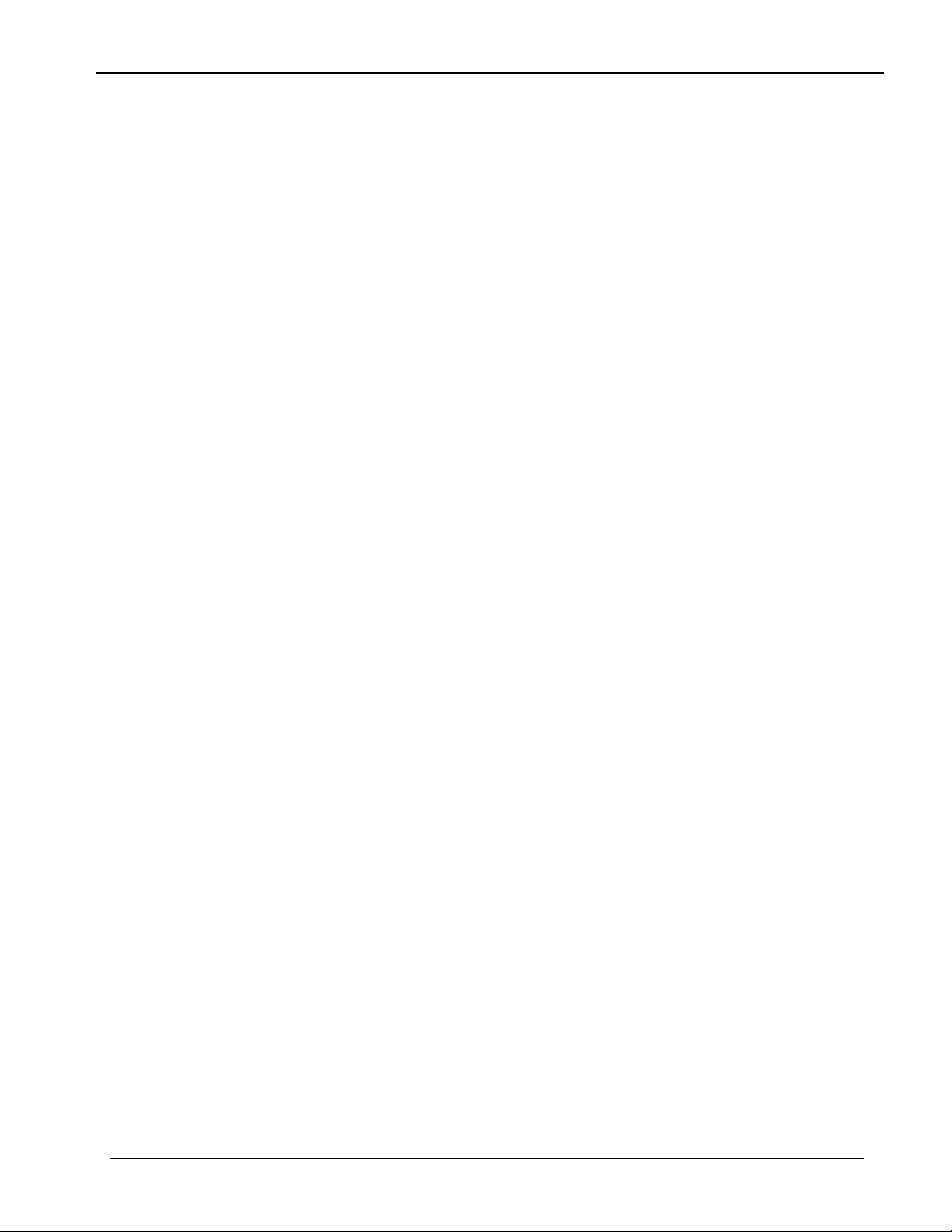
Clickfree Backup Drive for Macintosh: User Guide Basics
DOES CLICKFREE BACK UP ALL OF MY CONTENT EVERY TIME?
The first time you back up your computer
which might take some time – it just depends on how much content you have. Each time
you use
quicker.
W
HAT CONTENT CATEGORIES DOES CLICKFREE BACK UP?
If you choose to back up by content category (rather than backing up your entire Home
folder),
Want to know more? You can look at the details by following the steps in “
change how Clickfree does backups
Clickfree after that, it only backs up the new or changed content, so it will be much
Clickfree backs up content in these categories:
• Office Documents – usually from word-processing programs such as AbiWord,
Microsoft Word, NeoOffice, iWork, Adobe files
• Music – including CAF, CD audio, MP3, MIDI
• Videos – for example, AVI, MPEG, Shockwave Flash
• Photos – including common graphic formats such as JPEG, TIFF, and RAW
• Emails and Messages – including Apple Mail, Entourage, Thunderbird
• Favorite Websites – internet shortcuts and address books
• Other – including Stuffit and hqx files, XML, and comma-separated values files
” on page 12 without making any changes.
Clickfree backs up the entire Home folder,
How do I
WHAT DO I NEED BEFORE I START?
All you need to start your backup is the Clickfree Backup Drive and the included USB
cable. Before you start your first Restore, you should read through the “
content
In addition you need:
” chapter of this manual.
• For
• One free USB port on your computer
• At least 100 MB of free space on your computer
Clickfree to work, your computer needs to be running Mac OSX 10.5 Leopard
on an Intel processor
Restoring my
Copyright © 2009 Storage Appliance Corporation. 8
Page 9
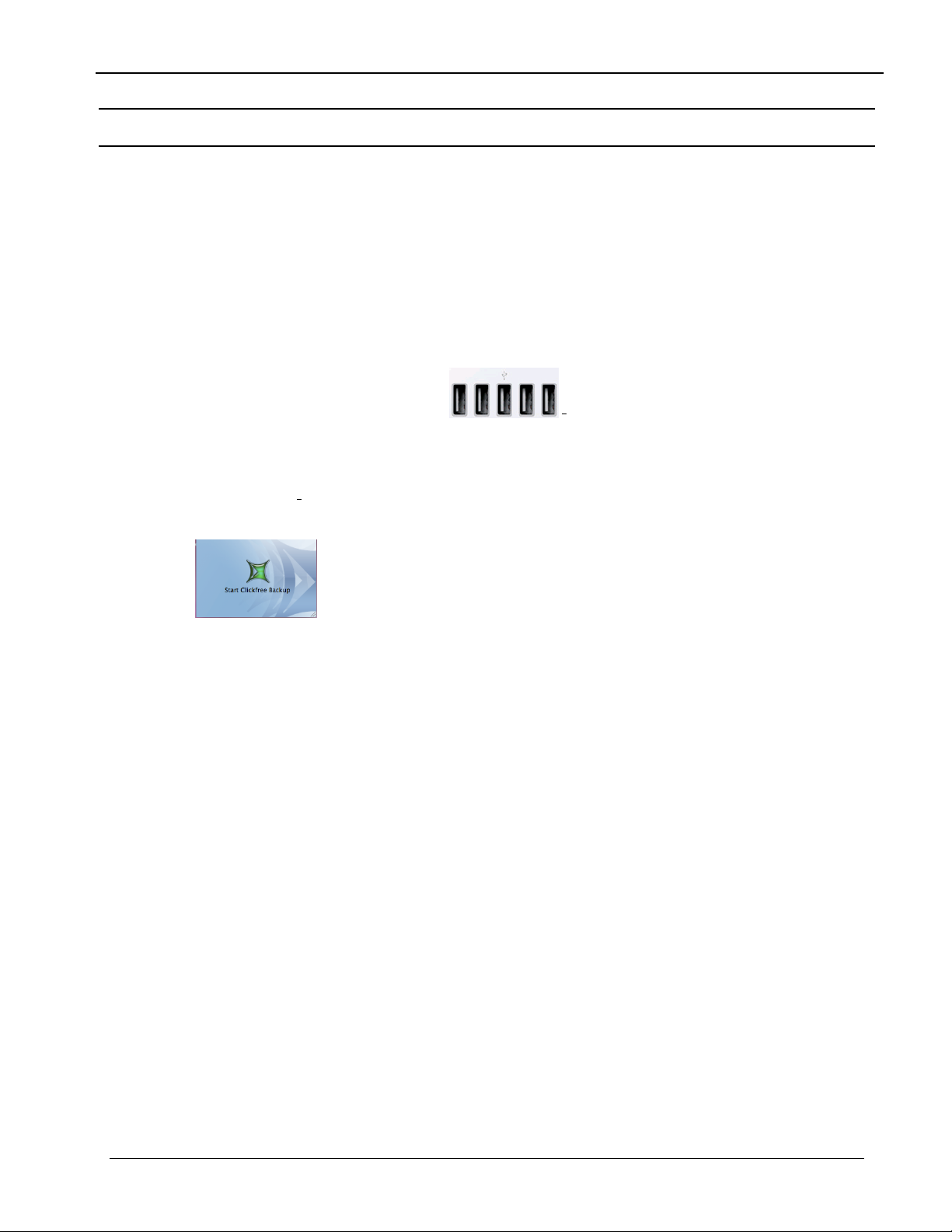
Clickfree Backup Drive for Macintosh: User Guide Backing up my content
Backing up my content
HOW DO I START USING MY CLICKFREE BACKUP DRIVE?
♦ To start using your Clickfree Backup Drive:
1. Make sure that your computer is switched on and has finished starting up.
2. Log in, if that is what you normally do.
3. Attach the
cable to the drive and the other end to a USB port on your computer.
USB ports usually looks like this:
Wait for the Clickfree window to appear. You may have to wait up to a full minute for
your computer to recognize the
4. The first time
window appears on the desktop.
5. Double-click the icon to start the backup. Every time after the first time the backup
starts by itself.
Clickfree Backup Drive to your computer by connecting one end of the USB
.
Clickfree Backup Drive.
you connect your Clickfree Backup Drive, the Start Clickfree Backup
Copyright © 2009 Storage Appliance Corporation. 9
Page 10

Clickfree Backup Drive for Macintosh: User Guide Backing up my content
You then see a dialog that allows you to choose to make the Backup Drive work with
the Mac by formatting it as HFS.
Click . Clickfree then reformats the Backup Drive.
When the
number of seconds left before the backup starts automatically:
Note: The
Clickfree backup starts to run, a Welcome window appears and shows the
View Files and Restore buttons do not appear until you have backed up
content on your Backup Drive.
ZERO EFFORT BACKUP – REALLY!
Unless you stop the countdown by clicking a button, at the end of the countdown period
Clickfree starts the backup.
• If you want to let
you’re done
Without any effort on your part, Clickfree is safeguarding your valuable content!
For details, see “
Clickfree decide what needs to be backed up from where, then
: just relax and let Clickfree work.
What gets backed up?” on page 7.
Copyright © 2009 Storage Appliance Corporation. 10
Page 11

Clickfree Backup Drive for Macintosh: User Guide Backing up my content
• If you want to make changes to how backup is done, click Options and see “How do
I change how Clickfree does backups
Clickfree displays some windows to show progress:
” on page 12
Backup Summary window shows you how many files in each category were
The
backed up this time (
Total column). The Space Used column shows the amount of space that files
one (
New column) and from all backups for this user, including this
from all backups take up on the Backup Drive.
When you see the
in a Finder window (see “
unplug the
Clickfree Backup Drive and store it in a safe place, or leave it plugged in
Backup Summary window, you can browse your backed up files
Browsing & searching for my files” on page 25, or simply
and just push the Backup button at any time to perform another backup.
Copyright © 2009 Storage Appliance Corporation. 11
Page 12

Clickfree Backup Drive for Macintosh: User Guide Backing up my content
HOW DO I CHANGE HOW CLICKFREE DOES BACKUPS?
You can decide whether Clickfree backs up complete folders, or backs up content by
category (for example, Office Documents). The default is to back up your complete Home
folder.
If you choose to back up content by category, you can choose:
• The categories of content
• Where
Clickfree looks for this content
Note: Changes you make to how
Clickfree backs up
Clickfree does backups are “sticky”: they are stored
and applied again to later backups for this user unless you modify them.
♦ To review or change what gets backed up:
1. Follow steps 1 to 4 of the procedure “How do I start using my Clickfree Backup
Drive?
2. Before the countdown reaches zero, click
” on page 9.
Options.
Options / Tools window is displayed:
The
C
HOOSING WHAT TO BACK UP
3. You can either back up all of the files in selected folders (for example, your Home
folder), or you can choose the categories of content to back up (for example, Office
Documents, Photos, and Videos), and the folders to search for these categories.
• To back up all of the files in selected folders, make sure that the radio button to the
left of
(Recommended) Select this option to backup all files for… is selected
. If it isn’t, select it, and go to step 4.
• To choose categories and folders to search, make sure that the radio button to the
left of
step
Backup by categories is selected . If it isn’t, select it, and go to
6.
Copyright © 2009 Storage Appliance Corporation. 12
Page 13

Clickfree Backup Drive for Macintosh: User Guide Backing up my content
BACKING UP ALL OF THE FILES IN SELECTED FOLDERS
Your home folder is selected by default.
4. Choose which folders you want
remove folders.
Click the Advanced button near the top right of the
• To add a folder
a. Click
b. Navigate to the folder to be added
c. Click Open
• To remove a folder:
a. Select the folder to be removed
b. Click
Note: You must choose at least one folder.
Clickfree to back up completely. You can add and
Clickfree window, then
5. When you are finished choosing folders, click OK twice, and go to step
C
HOOSING CATEGORIES OF CONTENT TO BE BACKED UP
All of the categories are selected by default.
6. Choose the categories of content to be backed up, for example, Office Documents,
Photos, and Videos.
• To include a category, for example, Photos, in the backup, make sure that the box to
the left of the category name is checked
You can add and remove the checkmark by clicking in the box.
• To exclude a category, for example, Music, from the backup, make sure that the box
to the left of the category name is unchecked
to uncheck it.
Note: You must choose at least one category.
. If it isn’t, click the box to check it.
. If it is checked, click the box
9.
Copyright © 2009 Storage Appliance Corporation. 13
Page 14

Clickfree Backup Drive for Macintosh: User Guide Backing up my content
CHOOSING FOLDERS TO SEARCH FOR CONTENT
Your home folder is selected by default.
7. Choose where you want
can add and remove folders
Click the Advanced button near the bottom right of the
• To add a folder
a. Click
b. Navigate to the folder to be added
c. Click Open
• To remove a folder:
a. Select the folder to be removed
b. Click
Note: You must choose at least one folder.
Clickfree to search for the categories you chose earlier. You
Clickfree window, then
8. When you are finished choosing folders, click OK twice, and continue with step
9. When you have made your choices, click
Clickfree
Before actually backing up any content,
complete folders you chose, or searches the folders you chose for your chosen categories of
content and adds up the sizes of all of the content it finds:
See “
searches for content to back up
What if there is not enough space on my Clickfree Backup Drive?” on page 16.
Start to begin the backup.
Clickfree adds up the sizes of the files in the
9.
Copyright © 2009 Storage Appliance Corporation. 14
Page 15

Clickfree Backup Drive for Macintosh: User Guide Backing up my content
Clickfree backs up your content
If there is enough space on your Backup Drive,
chose to your Backup Drive:
At the end of the backup, a
Backup Summary window is displayed:
Clickfree then backs up the content you
Backup Summary window shows you how many files in each category were backed
The
up this time (
column). The
New column), and from all backups including this one, for this user (Total
Space Used column shows the amount of space that files from all backups for
this user take up on the Backup Drive.
When you see the
Finder window (see “
Backup Summary window, you can browse your backed up files in a
Browsing & searching for my files” on page 25), or simply unplug the
Clickfree Backup Drive and store it in a safe place, or leave it plugged in and just push the
Backup button at any time to perform another backup.
Copyright © 2009 Storage Appliance Corporation. 15
Page 16

Clickfree Backup Drive for Macintosh: User Guide Backing up my content
WHAT IF THERE IS NOT ENOUGH SPACE ON MY CLICKFREE BACKUP DRIVE?
While Clickfree is searching for content to back up, it adds up the amount of disk space
needed and compares that with the free space on the Backup Drive. If there is not enough
free space for your content,
and adjust your settings:
For example, you might want to reduce the number of file categories being backed up. See
How do I change how Clickfree does backups” on page 12 for details.
“
As an alternative, if you have backups from an old computer or user that you don’t need to
keep any more, you could remove the old computer or user. For details, see “
Backups
” on page 28.
Clickfree prompts you to go to the backup options window
Manage
Copyright © 2009 Storage Appliance Corporation. 16
Page 17

Clickfree Backup Drive for Macintosh: User Guide Restoring my content
Restoring my content
WHAT IF MY COMPUTER’S INTERNAL HARD DISK STOPS WORKING, OR I WOULD LIKE TO
TRANSFER MY CONTENT TO A NEW COMPUTER
All computer hard disks fail eventually, sometimes without warning. Occasionally,
computers suffer damage that affects the hard disk. Sometimes, laptop computers get lost
or stolen. Sometimes, also, you may delete content by mistake. When these things happen,
other computer users may lose valuable, sometimes irreplaceable, data.
?
But if you lose content you’ll be really happy that you bought and used
backed-up content is safe on your
working computer again.
Clickfree backup is also ideal for transferring your content from an old computer to a
A
new one.
Clickfree backup, and can be restored when you have a
Clickfree. Your
WHAT DO I NEED BEFORE I CAN USE CLICKFREE TO RESTORE MY CONTENT?
Before you can restore your content, your computer needs to be working – at the very least
it needs to be able to start up and display the desktop.
Of course, you can ‘restore’ your content to any computer that meets the system
requirements (see “
whose content you backed up.
The easiest way to copy backed-up content to another computer is to plug the
Backup Drive in to the other computer. When the
Restore button at the bottom of the countdown window.
the
What do I need before I start?” on page 8), not just to the computer
Clickfree application launches, just click
HOW DO I GET MY CONTENT BACK?
Clickfree
To get your content back you don’t need to do much more than you did to back the content
up – it just takes a couple of clicks.
As with
just selected content, and where the content is restored to – or you can allow
make the choices for you.
Clickfree backup, you can either make some choices – whether to restore all, or
Clickfree to
Copyright © 2009 Storage Appliance Corporation. 17
Page 18

Clickfree Backup Drive for Macintosh: User Guide Restoring my content
WHAT GETS RESTORED, AND TO WHERE?
When
content that was backed up, and puts it in the
folder.
If you prefer, you can easily tell
computer’s hard disk that is convenient for you.
For details, see:
Clickfree restore runs without you changing any options, it restores all of the
Restored Files folder under your Home
Clickfree to restore your files to any place on your
• “
How do I let Clickfree restore decide what to restore and where?” on page 18
• “
How do I change how Clickfree restores content?” on page 21
HOW DO I LET CLICKFREE RESTORE DECIDE WHAT TO RESTORE AND WHERE?
You can allow Clickfree to make the decisions about what to restore and to where, but you
need to confirm what
♦ To let Clickfree decide what to restore and to where:
1. Make sure that your computer is switched on and has finished starting up.
2. Log in, if that is what you normally do.
3. Connect the
USB cable to the drive and the other end to a USB port on your computer.
Clickfree plans to do.
Clickfree Backup Drive to your computer by connecting one end of the
Clickfree starts up just as it did when you used it to back up your content.
4. Wait for the
Clickfree Welcome window appears with the countdown, just as it did when you
The
used it to back up your content.
But this time you are not going to allow
Because you have backed-up content on your Backup Drive, the countdown window
now shows buttons at the bottom to allow you to
Clickfree window to appear – this may take up to 60 seconds.
Clickfree to start the backup.
View Files and Restore files.
Copyright © 2009 Storage Appliance Corporation. 18
Page 19

Clickfree Backup Drive for Macintosh: User Guide Restoring my content
5. Before the countdown gets to zero, click Restore. The What to restore window
appears.
Note that all of the categories that have backed-up content are checked off in the
Categories column.
6. Before you click
restored, look at the user name in the
Continue to restore all of your content, or select categories to be
Please select the User you would like to restore
box.
If your Backup Drive contains backups created for your user name, the
the User you would like to restore
box by default contains your user name, and, unless
Please select
you change it, the content to be restored will come from your user account.
7. Click the arrow at the right of the
Restore From box:
The list that appears contains the names of all of the users whose files have been backed
up on your Backup Drive.
8. Select the name of the user whose content you want to restore.
Note: To restore content from more than one user simply repeat the restore process
choosing a different user each time.
9. Since you are letting Clickfree restore all of your content, simply click Continue.
Copyright © 2009 Storage Appliance Corporation. 19
Page 20

Clickfree Backup Drive for Macintosh: User Guide Restoring my content
10. Since you are letting Clickfree restore files to the default folder, simply click Continue.
Clickfree restores your content, it shows you what is happening and how far it has
As
gotten in the process.
11. Before it overwrites an existing file on your computer with one of the same name from
the backed-up files,
from the backup:
Clickfree asks if you want to replace the existing file with the one
12. You can choose to:
• Keep both copies of this one file – click
Keep Both. Clickfree renames the backed-
up file by adding ‘ copy’ to the end of the file name, then restores the renamed file.
• Keep both copies of all same-name files – check
click
Keep Both. Clickfree, without asking you, renames the remaining backed-up
Do this for all duplicate files and
files by adding ‘copy’ to the ends of the file names, then restores the renamed files.
• Not replace this one file – click
• Not replace any same-name files – check
Skip. Clickfree skips all remaining same-name files without asking you.
• Replace just this file – click
• Replace all same-name files – check
Skip
Do this for all duplicate files and click
Replace
Do this for all duplicate files and click Replace.
Clickfree replaces all remaining same-name files without asking you.
If two files have the same size (KB) and same date/time modified, it is likely safe to
skip.
Copyright © 2009 Storage Appliance Corporation. 20
Page 21

Clickfree Backup Drive for Macintosh: User Guide Restoring my content
13. When all of your content has been restored, Clickfree tells you that it is done.
14. To open a Finder window at the restore folder, click the button below
been restored to
15. To finish, simply unplug the
.
Clickfree Backup Drive and store it in a safe place, or
leave it plugged in and just push the Backup button at any time to perform another
backup or restore.
Note: Your content has not been deleted from your
Clickfree backup: it is still safe on the
Backup Drive.
HOW DO I CHANGE HOW CLICKFREE RESTORES CONTENT?
By making choices at several steps in the restore process you can affect which content is
restored and where it is restored to.
R
ESTORING CONTENT
♦ To change how Clickfree restores content:
1. Follow steps 1 to 8 of the previous section “How do I let Clickfree restore decide what
to restore and where?
2. What you do next depends on whether you want to restore all or only some of your
files.
” on page 18.
Your files have
• If you want to restore only some of your files, continue with step
• If you want to restore all of your files (the default), go to step
HOOSING CATEGORIES OF CONTENT TO BE RESTORED
C
3.
5.
3. Note that all of the categories that contain files have checkboxes that you can check or
uncheck in the
Categories column. By default, all of them are checked.
For each category whose content you want to restore, ensure that the checkbox is
checked.
4. Click
Continue.
You can also choose to restore individual files within each category. For details see
How do I choose individual files for restore” on page 31 in the “Advanced topics”
“
chapter.
Copyright © 2009 Storage Appliance Corporation. 21
Page 22

Clickfree Backup Drive for Macintosh: User Guide Restoring my content
CHOOSING WHERE TO RESTORE CONTENT TO
5. What you do next depends on whether you want to restore your content to the default
folder or to somewhere else.
• If you want to restore your content to the default folder, click
step
8.
• If you want to restore your files to another folder, click
continue with step
6. Navigate to your chosen destination and click
6.
Open.
Change Destination, and
Continue and go to
7. Click
Continue.
8. Assuming that there is enough space on your hard disk, the restore starts.
As
Clickfree restores your content, it shows you what is happening and how far it has
gotten in the process.
Copyright © 2009 Storage Appliance Corporation. 22
Page 23

Clickfree Backup Drive for Macintosh: User Guide Restoring my content
Before it overwrites an existing file on your computer with one of the same name from
the backed-up files,
name file from the backup:
9. You can choose to:
Clickfree asks if you want to replace the existing file with the same-
• Keep both copies of this one file – click
Keep Both. Clickfree renames the backed-
up file by adding ‘ copy’ to the end of the file name, then restores the renamed file.
• Keep both copies of all same-name files – check
click
Keep Both. Clickfree, without asking you, renames the remaining backed-up
Do this for all duplicate files and
files by adding ‘ copy’ to the ends of the file names, then restores the renamed files.
• Not replace this one file – click
• Not replace any same-name files – check
Skip. Clickfree skips all remaining same-name files without asking you.
• Replace just this file – click
• Replace all same-name files – check
Skip
Do this for all duplicate files and click
Replace
Do this for all duplicate files and click Replace.
Clickfree replaces all remaining same-name files without asking you.
If two files have the same size (KB) and same date/time modified, it is likely to be
safe to skip.
When all of your content has been restored,
Clickfree tells you that it is done.
10. To open a Finder window at the restore folder, click the button below
been restored to
.
Your files have
Copyright © 2009 Storage Appliance Corporation. 23
Page 24

Clickfree Backup Drive for Macintosh: User Guide Restoring my content
11. To finish, simply unplug the Clickfree Backup Drive and store it in a safe place, or
leave it plugged in and just push the Backup button at any time to perform another
backup or restore.
Note: Your content has not been deleted from your
Backup Drive.
My program cannot find the restored files – what should I do?
Note: Some programs, especially those like Apple Mail in which you do not open files
from a file open dialog, expect to find their files in a particular folder. If you restore
files to a folder other than the original folder, your program may not be able to find
them.
If your program displays an error message telling you that it cannot find its files, or if the
program starts up but your data is missing, you will need to move the files to the proper
folder. Unfortunately, this is different for every application and you may need to consult
the program’s Help or user guide to find out where the files need to be moved to.
Clickfree backup: it is still safe on the
Copyright © 2009 Storage Appliance Corporation. 24
Page 25

Clickfree Backup Drive for Macintosh: User Guide Browsing & searching for my files
Browsing & searching for my files
From the Backup Summary window you can:
• Browse your backup(s) for files
• Search your backup(s) for files
TARTING FROM THE WELCOME WINDOW
S
♦ To browse and search for files:
Before the countdown gets to zero, click View Files. The Backup Summary window is
displayed.
F
ROM THE BACKUP SUMMARY WINDOW
♦ To browse and search for files:
1. In the Backup box select the name of the user whose files you want to search or browse
for.
2. Do one of the following:
• Click any of the underlined numbers (for example,
browse my backed-up files
• Click
Backup View, and use the normal Finder features to find and open your files.
), and follow ” How do I
” on page 26
Copyright © 2009 Storage Appliance Corporation. 25
Page 26

Clickfree Backup Drive for Macintosh: User Guide Browsing & searching for my files
HOW DO I BROWSE MY BACKED-UP FILES?
♦ To browse for files that you have backed up:
The window that opens lists, on the left, all of the folders that contain files from the
category that corresponds to the number you clicked:
Select a folder to view the files it contains.
Copyright © 2009 Storage Appliance Corporation. 26
Page 27

Clickfree Backup Drive for Macintosh: User Guide Advanced topics
Advanced topics
WHAT IF I HAVE MORE THAN ONE COMPUTER?
Clickfree Backup Drive can back as many computers as you like: you are limited only
by the amount of space on your Backup Drive.
Clickfree creates a unique identifier for each computer and user that it is used with,
regardless of the computer’s and user’s names. This allows
for more than one computer and user without the files getting mixed up with each other,
even if all of the computers and users have the same names.
H
OW IS BACKUP DIFFERENT WHEN I HAVE MORE THAN ONE COMPUTER?
It makes no difference at all - just plug the Backup Drive in to each computer to back up
its users’ content.
Each time you back up a user’s content for the first time, the user name is added to the
drop down list of users that you see in the
window.
Backups box on the Backup Summary
Clickfree to back up content
WHAT IF I USE MORE THAN ONE BACKUP DRIVE?
You can use as many Backup Drives as you like – as far as Clickfree is concerned, each
Backup Drive (and the backups on it) is independent of the others.
H
OW DO I MAKE MULTIPLE BACKUPS?
If you want to keep multiple backups of a user’s content, use multiple Backup Drives for
that user.
The first time you back up a user’s content onto any Backup Drive,
full backup. The next time you use the same Backup Drive for the same user it backs up
only new and changed content.
So if you use a second Backup Drive with the same user,
backup again.
CLICKFREE TOOLS
Several tools are available for working with Clickfree:
Manage backups – shows backup information and allows you to remove all
•
backups for a user
•
Master reset - removes all backed-up content from your Backup Drive, and
undoes any changes you have made to the backup settings.
•
Update – upgrades the Clickfree software
Clickfree makes a
Clickfree starts off with a full
Copyright © 2009 Storage Appliance Corporation. 27
Page 28

Clickfree Backup Drive for Macintosh: User Guide Advanced topics
♦ To use these tools:
1. Connect Clickfree to your computer as described in “How do I start using my
Clickfree Backup Drive?
” on page 9.
2. When you see the countdown window, click
zero:
3. Click
Tools to show the available tools.
Options before the countdown reaches
ANAGE BACKUPS
M
♦ To remove a user:
If you no longer want to keep content backed up from a user, you can free up space on
your Backup Drive by removing the user from
Warning: If you have not restored the content and you still want to keep it, do not remove
the user from Clickfree: you cannot restore content from a user that you have
removed.
On the Manage Backups window:
1. Click the user you want to remove.
2. Click
Remove Backup.
Clickfree.
Copyright © 2009 Storage Appliance Corporation. 28
Page 29

Clickfree Backup Drive for Macintosh: User Guide Advanced topics
3. If you really want to remove the user’s backups from Clickfree, click Yes.
Warning: Once you have removed a user’s backups from
recover that user’s content from the Backup Drive.
Clickfree may take several minutes to erase the data, depending on the amount of
content backed up on the Backup Drive. To see how to remove the content from all
users, see ”
M
ASTER RESET
♦ To remove all backed-up content:
Master Reset is used to remove all backed-up content from all users that have been
Master reset” on page 29.
backed up on your Backup Drive, and to reset your selections of folders and categories
to be backed up and restored. For details, see “
backups?
” on page 12 and “How do I change how Clickfree restores content?” on page
21.
After you perform a
Master Reset you can no longer restore any previously backed-up
content. However, your Backup Drive can still be used for new backups.
Note:
Clickfree Master Reset never erases anything other than the backups it has
performed.
If you want to remove only the content that was backed up for one user, see “To remove
” on page 28.
a user
Clickfree there is no way to
How do I change how Clickfree does
1. On the
Tools window click Master reset.
2. If you really want to remove all backed-up content from
Warning: Once you have reset
Clickfree using the Master Reset there is no way to recover
Clickfree, click Continue.
any backed-up content from the Backup Drive.
Clickfree may take several minutes to erase all of the content, depending on the
amount of content backed up on the Backup Drive.
Copyright © 2009 Storage Appliance Corporation. 29
Page 30

Clickfree Backup Drive for Macintosh: User Guide Advanced topics
UPDATING CLICKFREE SOFTWARE
From time to time
Clickfree software is upgraded to provide new or enhanced features.
You can:
• Have
Clickfree check for updates each time you connect it to your computer –
this is the default action, you don’t need to do anything
• Manually check for updates
In both cases your computer needs to be connected to the internet for updated software
to be found and installed.
♦ To check automatically for updates:
By default, Clickfree automatically looks for updates when it is connected to your
computer and you have a connection to the internet. To ensure this feature is on, make
sure that the checkbox
window:
Every time that you connect
Automatically check for updates is checked on the Tools
.
Clickfree to your computer it automatically checks for
updated software and, if an update is available, prompts you to download and install it.
♦ To stop checking automatically for updates:
Make sure that the checkbox Automatically check for updates is unchecked on the Tools
window:
.
♦ To check manually for updates:
1. On the Tools window click Update. Clickfree checks for available updates.
If the software in your
OK on the dialog that pops up.
click
If an update is available,
Clickfree Backup Drive and your computer is up to date,
Clickfree shows you what progress is being made in
downloading the update and updating your software:
Warning: While a software update is taking place it is very important for you not to
remove the Clickfree Backup Drive from your computer and not to turn off or
restart the computer until the update is complete.
2. When the software update is complete, you need to unplug the Clickfree Backup
Drive and plug it in again for the update to take effect.
Copyright © 2009 Storage Appliance Corporation. 30
Page 31

Clickfree Backup Drive for Macintosh: User Guide Advanced topics
HOW DO I CHOOSE INDIVIDUAL FILES FOR RESTORE?
On the What to restore window you can click checkboxes to select the category whose
files you want to restore.
You can also select and deselect individual backed-up files within a category.
♦ To select/deselect files within a category:
1. Click any of the underlined numbers (for example, ).
The window that opens lists, on the left, all of the folders that contain files from the
category that corresponds to the number you clicked:
Select a folder to view the files it contains. By default, all of the files in the folder are
selected.
2. Select and deselect files as you normally do in a Finder window.
3. Click
4. When you are finished selecting files, click
OK.
The counts of
The restore continues. See “
21.
Selected Files are updated.
Continue.
Choosing categories of content to be restored” on page
Copyright © 2009 Storage Appliance Corporation. 31
Page 32

Clickfree Backup Drive for Macintosh: User Guide Advanced topics
WHAT DO I DO IF CLICKFREE DOESN’T START AUTOMATICALLY?
If Clickfree does not run when you plug in the Clickfree Backup Drive:
• Ensure you are using a supported Mac computer: OSX Leopard 10.5 or higher,
Intel based.
• Ensure that you have administrative rights to the computer.
If
Clickfree still does not run ,contact Clickfree support.
Copyright © 2009 Storage Appliance Corporation. 32
Page 33

Clickfree Backup Drive for Macintosh: User Guide Legal stuff
Legal stuff
and the Clickfree Clickfree logo are trademarks or registered trademarks of Storage
Appliance Corporation.
Other product names used in this guide are recognized as trademarks or registered
trademarks of their owners.
The information contained in this guide is provided by Storage Appliance Corporation and while we
try to keep the information up-to-date and correct, we make no representations or warranties of any
kind, express or implied, about the completeness, accuracy, reliability, or suitability of the
information or related products. Any reliance you place on such information is therefore strictly at
your own risk.
In no event will we be liable for any loss or damage including without limitation, indirect or
consequential loss or damage, or any loss or damage whatsoever arising from loss of data or profits
arising out of, or in connection with, the use of this information or related products.
The specifications and performance of the products manufactured by Storage Appliance
Corporation and featured in this publication may be changed without notice.
Copyright © 2009 Storage Appliance Corporation. All rights reserved.
Copyright © 2009 Storage Appliance Corporation. 33
