Page 1
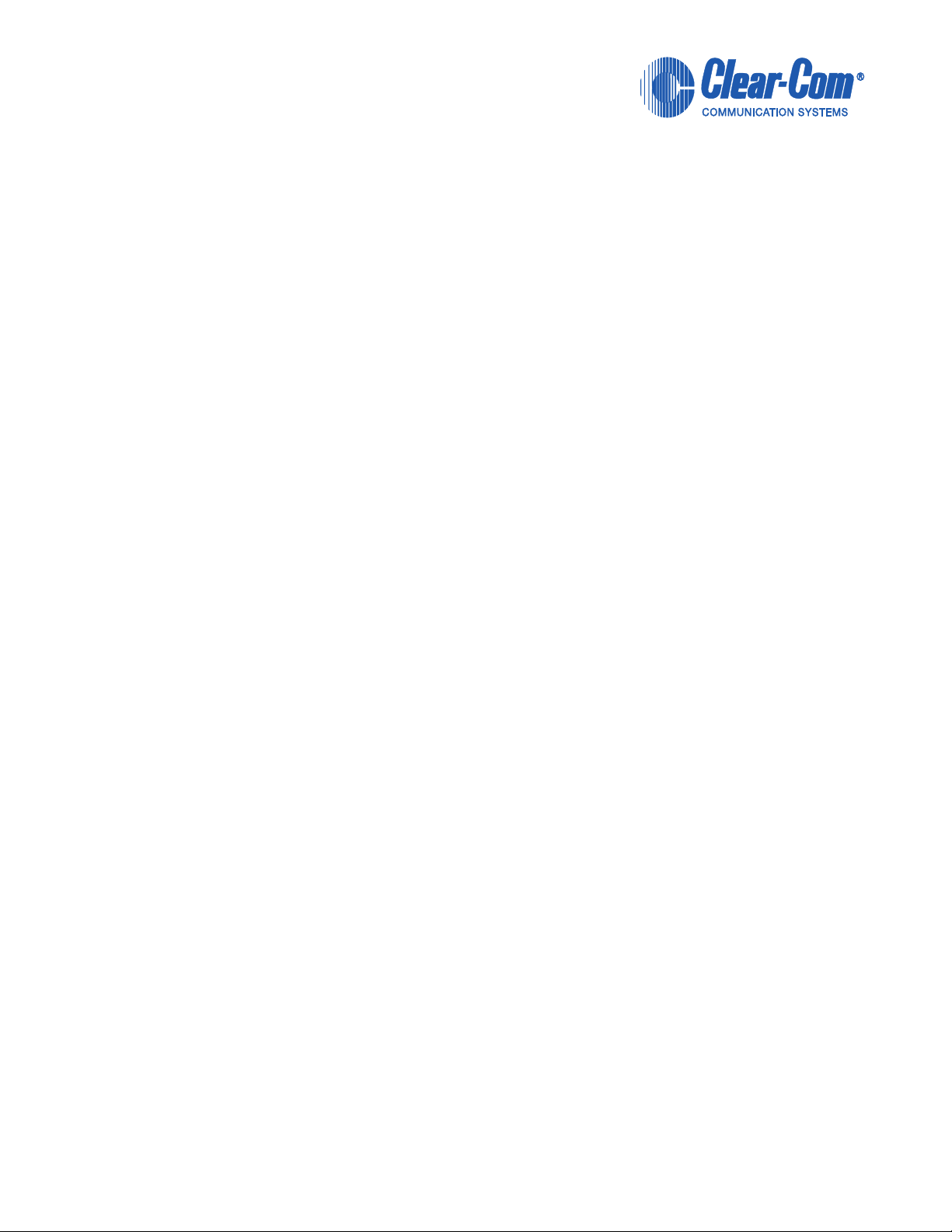
CLEAR-COM ECLIPSE
ICS-22
SPEAKER PANEL
INSTRUCTION MANUAL
Page 2
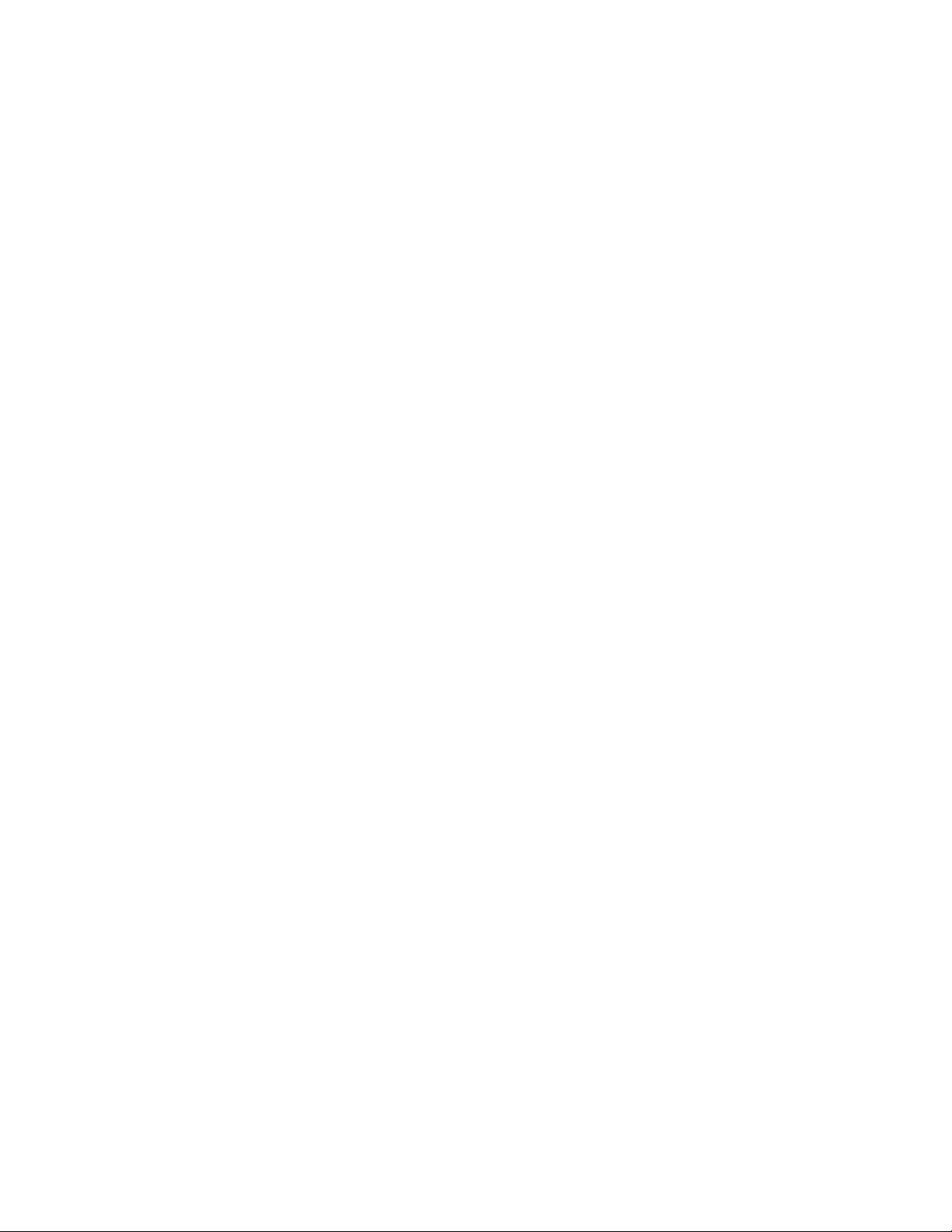
ICS-22 Speaker Panel Instruction Manual
© 2000, 2008 Vitec Group Communications Ltd. All Rights Reserved.
Part Number 810264Z Rev. 2
Vitec Group Communications LLC
850 Marina Village Parkway
Alameda, CA 94501
U.S.A
Vitec Group Communications Ltd
7400 Beach Drive
IQ Cambridge
Cambridgeshire
United Kingdom
CB25 9TP
Vitec Group Communications
Room 1806, Hua Bin Building
No. 8 Yong An Dong Li
Jian Guo Men Wai Ave
Chao Yang District
Beijing, P.R. China 100022
® Clear-Com, CellCom/FreeSpeak and the Clear-Com Communications Systems logo are registered trademarks of
The Vitec Group plc.
Page 3
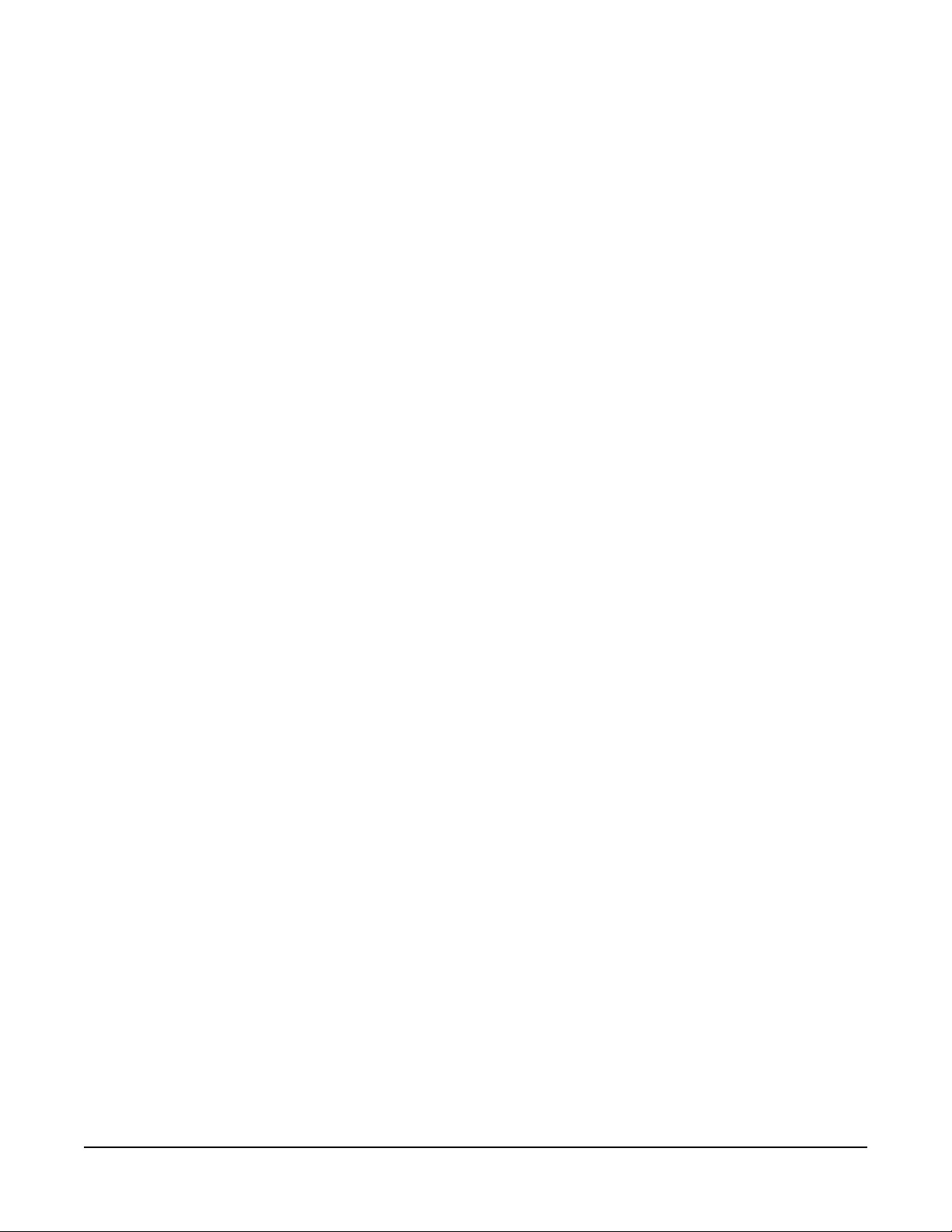
CONTENTS
OPERATION . . . . . . . . . . . . . . . . . . . . . . . . . . . . . . 1-1
Description . . . . . . . . . . . . . . . . . . . . . . . . . . . . . . . . . . . . . . . . . . . .1-1
Operation . . . . . . . . . . . . . . . . . . . . . . . . . . . . . . . . . . . . . . . . . . . . .1-2
ECS System Configuration for ICS-22 Panels . . . . . . . . . . . . . . .1-2
Front Panel . . . . . . . . . . . . . . . . . . . . . . . . . . . . . . . . . . . . . . . . . .1-3
Talk Button and Light. . . . . . . . . . . . . . . . . . . . . . . . . . . . . . . . .1-3
Answer-Back Facility . . . . . . . . . . . . . . . . . . . . . . . . . . . . . . . . .1-4
Call-Waiting Light. . . . . . . . . . . . . . . . . . . . . . . . . . . . . . . . . .1-4
Answer-Back Button. . . . . . . . . . . . . . . . . . . . . . . . . . . . . . . .1-4
Answer-Back Stack . . . . . . . . . . . . . . . . . . . . . . . . . . . . . . . .1-4
Answering a Call from the Answer-Back Stack . . . . . . . . . . .1-4
Terminating Calls Answered with the Answer-Back Button. .1-4
Answering Another Call from the Answer-Back Stack. . . . . .1-5
Sending a Call Signal. . . . . . . . . . . . . . . . . . . . . . . . . . . . . . .1-5
Receiving a Call Signal . . . . . . . . . . . . . . . . . . . . . . . . . . . . .1-5
Tone Alerts . . . . . . . . . . . . . . . . . . . . . . . . . . . . . . . . . . . . . . . .1-5
Intercom-Level Control . . . . . . . . . . . . . . . . . . . . . . . . . . . . . . .1-5
Sidetone Control . . . . . . . . . . . . . . . . . . . . . . . . . . . . . . . . . . . .1-5
Program-Level Control. . . . . . . . . . . . . . . . . . . . . . . . . . . . . . . .1-6
Speaker ON/OFF Switch. . . . . . . . . . . . . . . . . . . . . . . . . . . . . .1-6
Mic-Select Switch . . . . . . . . . . . . . . . . . . . . . . . . . . . . . . . . . . .1-6
Talk/Listen Select Switch . . . . . . . . . . . . . . . . . . . . . . . . . . . . . .1-6
Headset Connector . . . . . . . . . . . . . . . . . . . . . . . . . . . . . . . . . .1-6
Panel-Mic Connector. . . . . . . . . . . . . . . . . . . . . . . . . . . . . . . . .1-7
VOX Control. . . . . . . . . . . . . . . . . . . . . . . . . . . . . . . . . . . . . . . .1-7
Internal Connections. . . . . . . . . . . . . . . . . . . . . . . . . . . . . . . . . . .1-7
Call-Alert Tone-Level Control (1). . . . . . . . . . . . . . . . . . . . . . . .1-8
Option Switches (2) . . . . . . . . . . . . . . . . . . . . . . . . . . . . . . . . . .1-8
Matrix Connector (3) . . . . . . . . . . . . . . . . . . . . . . . . . . . . . . . . .1-8
Program-Input Connector (4). . . . . . . . . . . . . . . . . . . . . . . . . . .1-8
Power Connection (5) . . . . . . . . . . . . . . . . . . . . . . . . . . . . . . . .1-9
16-VAC Doorbell Transformer . . . . . . . . . . . . . . . . . . . . . . . .1-9
14-VAC Wall-Mounted Power Supply . . . . . . . . . . . . . . . . . .1-9
24- to 28-VDC Source . . . . . . . . . . . . . . . . . . . . . . . . . . . . . .1-9
Vitec Group Communications
ICS-22 Speaker Panel Instruction Manual
i
Page 4
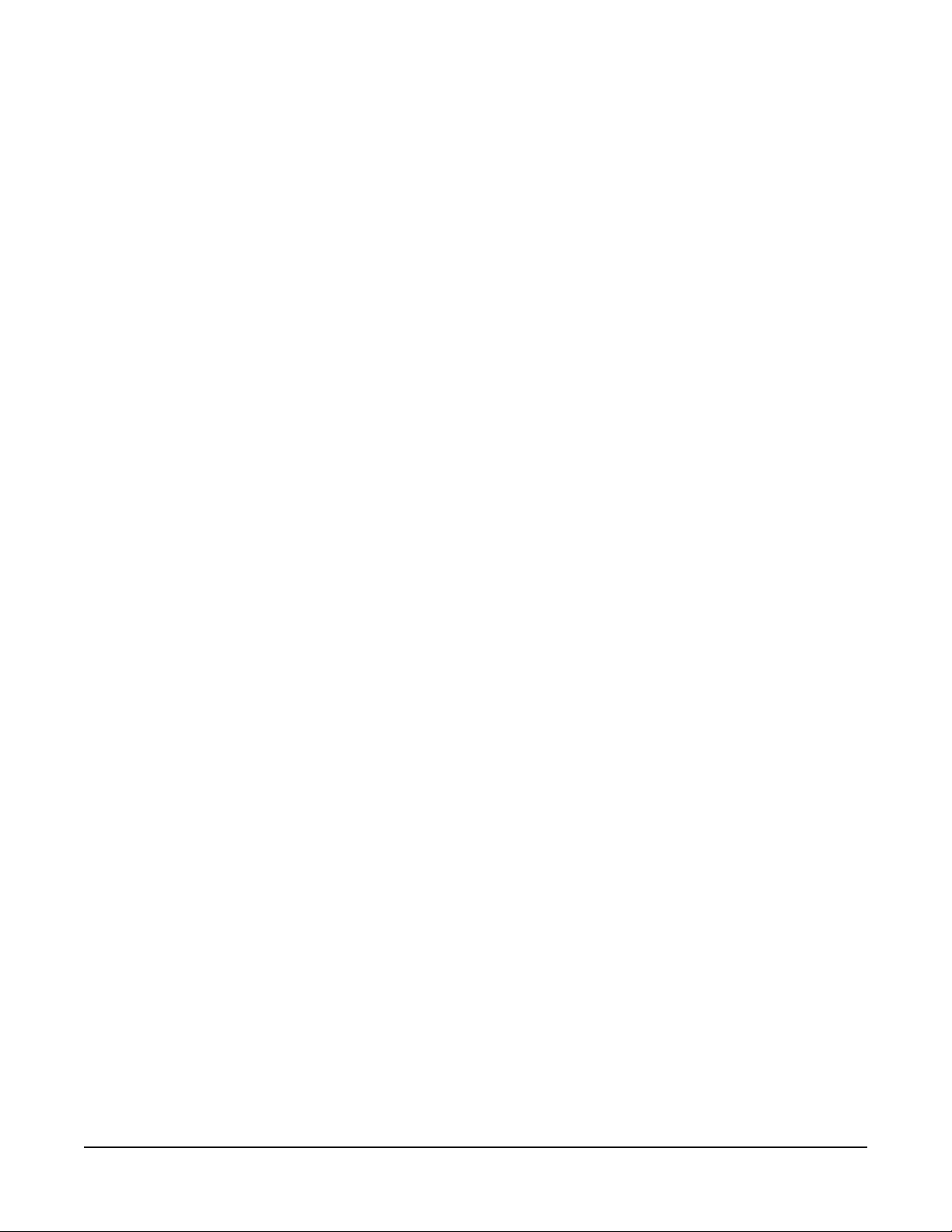
QUICK START. . . . . . . . . . . . . . . . . . . . . . . . . . . . . 2-1
INSTALLATION . . . . . . . . . . . . . . . . . . . . . . . . . . . . 3-1
MAINTENANCE. . . . . . . . . . . . . . . . . . . . . . . . . . . . 4-1
Troubleshooting tips . . . . . . . . . . . . . . . . . . . . . . . . . . . . . . . . . . . . .4-1
Technical Reference. . . . . . . . . . . . . . . . . . . . . . . . . . . . . . . . . . . . .4-3
Bills of Materials . . . . . . . . . . . . . . . . . . . . . . . . . . . . . . . . . . . . . .4-6
ICS-22 Main PCB (Part No. 710470). . . . . . . . . . . . . . . . . . . . .4-6
ICS-22 VOX PCB (Part No. 710472). . . . . . . . . . . . . . . . . . . .4-11
Matrix Option PCB (Part No. 710533) . . . . . . . . . . . . . . . . . . .4-15
SPECIFICATIONS . . . . . . . . . . . . . . . . . . . . . . . . . . 5-1
LIMITED WARRANTY. . . . . . . . . . . . . . . . . . . . . . . W-I
Warranty Period . . . . . . . . . . . . . . . . . . . . . . . . . . . . . . . . . . . . . . . .W-i
Technical Support. . . . . . . . . . . . . . . . . . . . . . . . . . . . . . . . . . . . . . .W-i
Warranty Repairs and Returns . . . . . . . . . . . . . . . . . . . . . . . . . . . . W-ii
Non-Warranty Repairs and Returns . . . . . . . . . . . . . . . . . . . . . . . . W-ii
Extended Warranty. . . . . . . . . . . . . . . . . . . . . . . . . . . . . . . . . . . . . W-ii
Liability . . . . . . . . . . . . . . . . . . . . . . . . . . . . . . . . . . . . . . . . . . . . . . W-iii
ii
ICS-22 Speaker Panel Instruction Manual
Vitec Group Communications
Page 5
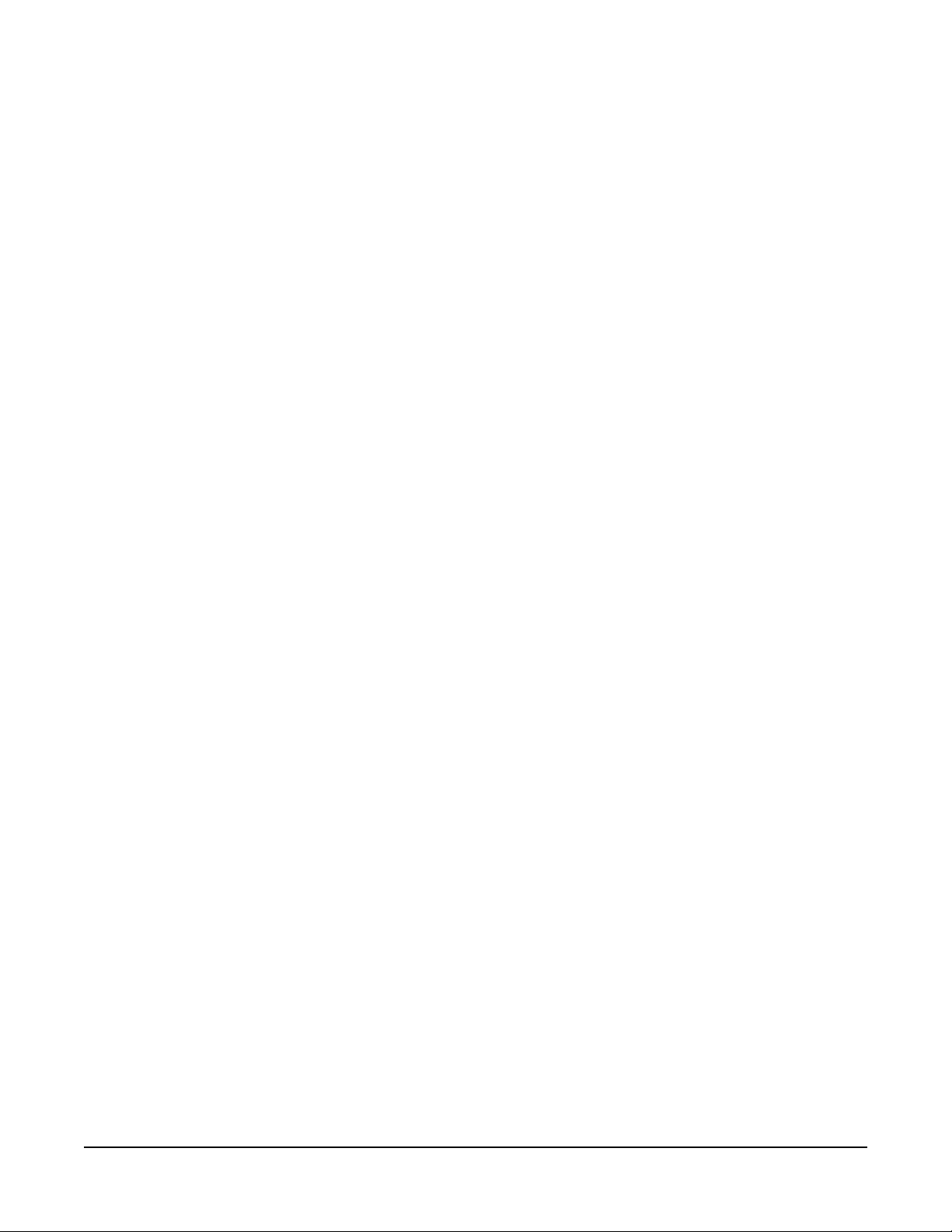
Please read and follow
these instructions
before operating a
ICS-22 speaker panel.
IMPORTANT SAFETY
INSTRUCTIONS
For your safety, it is important to read and follow these
instructions before operating a ICS-22 speaker panel:
(1) WARNING: To reduce the risk of fire or electric shock, do not
expose a ICS-22 speaker panel to rain or moisture. Do not operate a
ICS-22 speaker panel near water, or place objects containing liquid on
it. Do not expose a ICS-22 speaker panel to splashing or dripping
water.
(2) For proper ventilation, make sure ventilation openings are not
blocked. Install the ICS-22 speaker panel according to the directions in
the Installation chapter of this manual.
(3) Do not install a ICS-22 speaker panel near a heat source such as a
radiator, heat register, stove, or other apparatus (including amplifiers)
that produces heat. Do not place naked flame sources such as candles
on or near a ICS-22 speaker panel.
(4) Only use attachments/accessories specified by Clear-Com
Intercom Systems.
(5) Unplug the ICS-22 speaker panel during lightning storms or when
unused for long periods of time.
(6) Refer all servicing to qualified service personnel. Servicing is
required when:
• The ICS-22 speaker panel has been damaged in any way.
• Liquid has been spilled or objects have fallen into the ICS-22
speaker panel chassis.
• The ICS-22 speaker panel has been exposed to rain or moisture.
• The ICS-22 speaker panel does not operate normally.
• The ICS-22 speaker panel has been dropped.
Please familiarize yourself with the safety symbols in Figure 1. When
you see these symbols on a ICS-22 speaker panel, they warn you of
the potential danger of electric shock if the ICS-22 speaker panel is
used improperly. They also refer you to important operating and
maintenance instructions in the manual.
Vitec Group Communications
ICS-22 Speaker Panel Instruction Manual
iii
Page 6
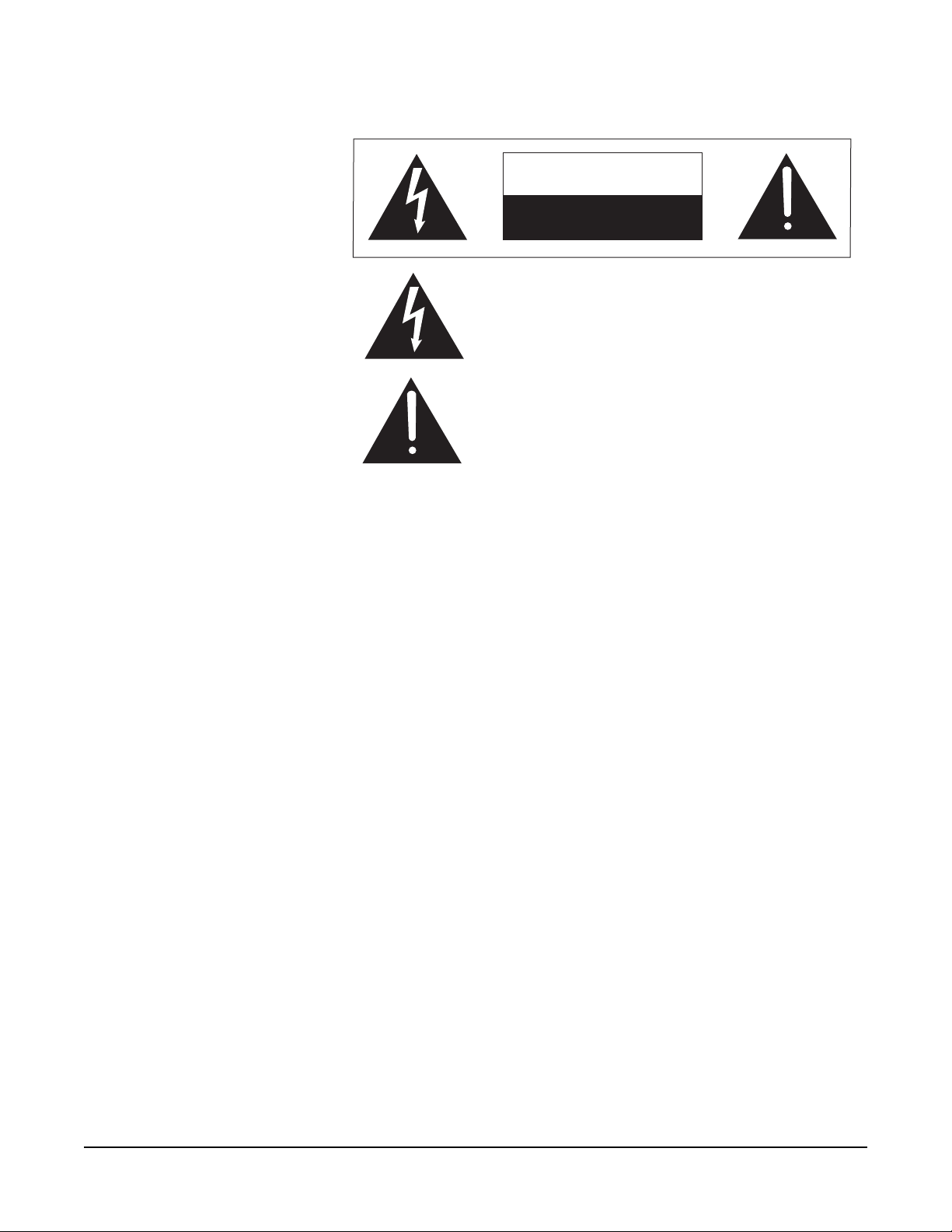
CAUTION
RISK OF ELECTRIC SHOCK
DO NOT OPEN
This symbol alerts you to the presence of uninsulated dangerous
voltage within the product's enclosure that might be of sufficient
magnitude to constitute a risk of electric shock. Do not open
the product's case.
This symbol informs you that important operating and maintenance instructions are included in the literature accompanying
this product.
Figure 1: Safety Symbols
iv
ICS-22 Speaker Panel Instruction Manual
Vitec Group Communications
Page 7
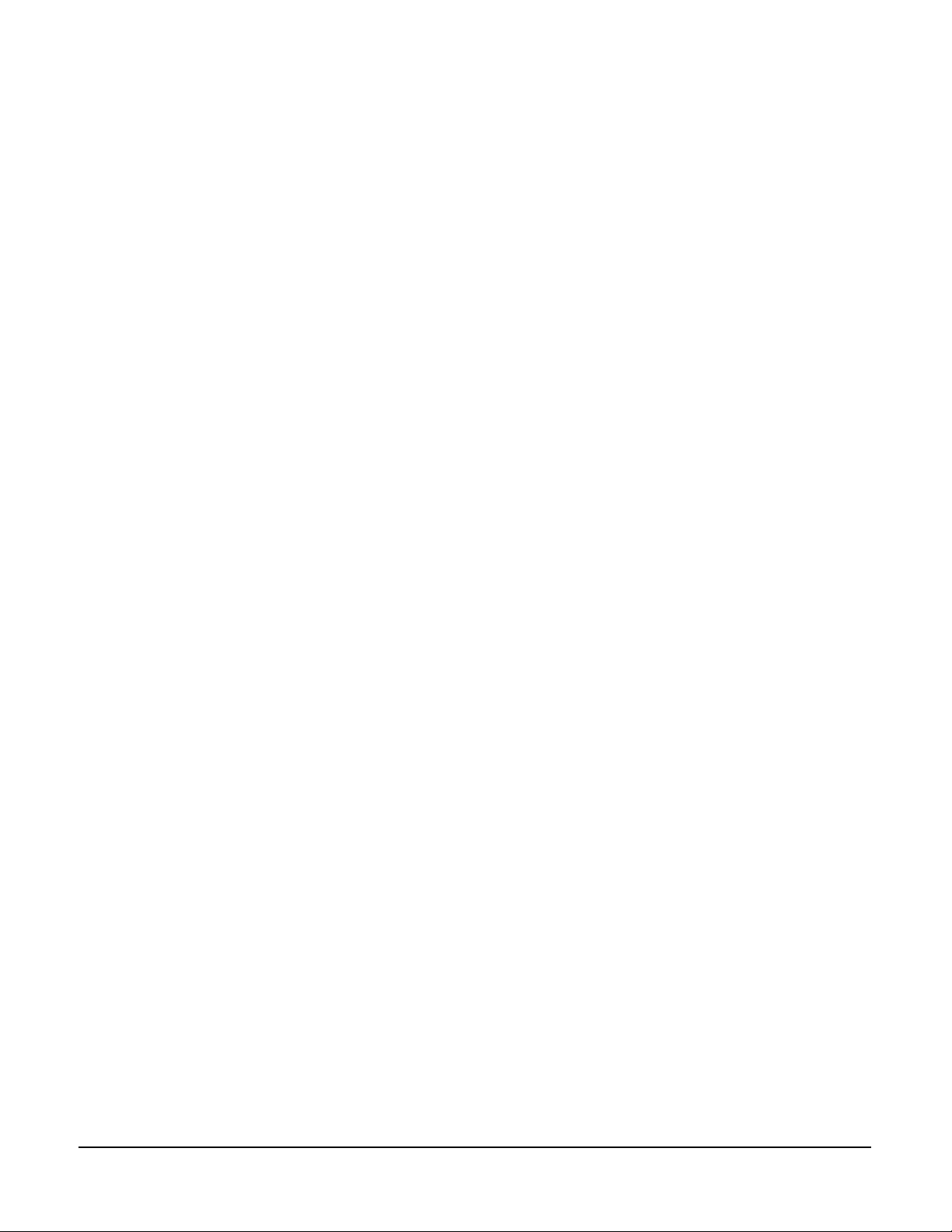
1
• The ICS-22 is a
two-channel speaker
panel.
OPERATION
DESCRIPTION
The Clear-Com ICS-22 is a two-channel speaker panel designed for
use in theatres, live performances, industrial environments, and small
television facilities. It features excellent speech intelligibility, even in
high noise levels, and can be customized through its programmable
options.
In addition, the ICS-22 contains a jack for an optional Clear-Com
gooseneck panel microphone and a close-in, voice-operated circuit
(VOX). This circuit allows automatic, alternate dipping of the panel
microphone and the speaker in response to conversation.
Selectable talking and/or listening allows the operator to communicate
on two talk/listen paths. The dual-action talk button operates in
electronic momentary or latching mode. Monitoring can be done
through the headset, the integral speaker, or both simultaneously . The
ICS-22 offers both visible and audible call signaling to attract the
attention of operators.
• The panel must be
powered locally.
• Users can install the
panel in Clear-Com’s
DT-Box.
A balanced program input allows the monitoring of external audio
using the headset or speaker. This program input can also be used as
a paging function.
The ICS-22 speaker panel accepts dynamic headsets, such as the
Clear-Com PL-Pro
Push-to-Talk Hand Microphone. A sidetone control allows the operator
to vary the level of his voice heard through the headset and speaker.
The integral speaker can be turned on or off by a convenient
front-panel switch. An automatic speaker dipping circuit will lower the
level of the speaker whenever the talk button is activated. The
ICS-22’s close-in VOX dips the speaker or gooseneck microphone
automatically as the panel is used. These features help minimize
acoustical feedback.
The ICS-22 will need to be powered locally. In permanent wall
installations, a 16-VAC doorbell transformer will provide a convenient
source of power. In DT-Box installations, a 14- to 18-VAC
wall-mounted transformer will suffice. The connections to this
transformer are made to the circuit board’s two-terminal, plug-on
connector.
The unit mounts either in a standard USA four-gang electrical outlet
box or in an optional Clear-Com DT-Box. The extra thick front panel
and compact, surface-mounted circuitry results in a reduced size and
lighter weight package that maintains Clear-Com ruggedness.
™
Series HS-6 Telephone Handset, or PT-4
Vitec Group Communications
ICS-22 Speaker Panel Instruction Manual
1-1
Page 8
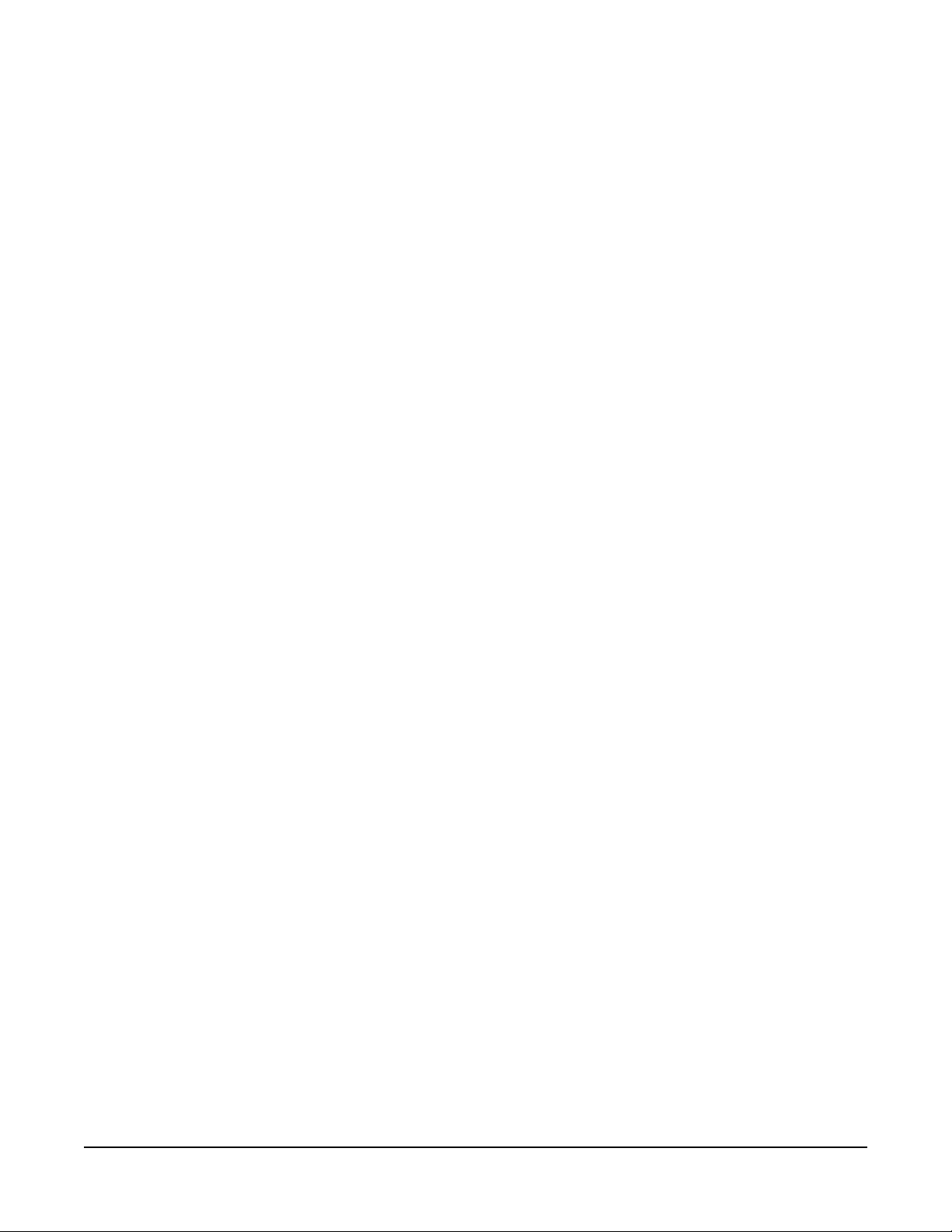
OPERATION
Normal operation of the ICS-22 speaker panel only requires the front
panel controls. For intercom operation, set the intercom level control to
the desired level and press the talk button when t alking. If a headse t or
handset is used, set the sidetone control for each channel for the
desired amount of sidetone in the earphone. If the PT-4 hand-held,
push-to-talk microphone is used, or if the panel microphone is used,
set the sidetone controls for minimum feed-through to the speaker to
prevent acoustic feedback.
ECS System Configuration for ICS-22 Panels
The Eclipse Configuration System (ECS) software does not directly
support the ICS-22 speaker panel. In order to configure an ICS-22
panel the port is configured to drive an ICS-1008 panel with 14 keys (7
pairs of buttons). The two ICS-22 selectors are mapped onto the
ICS-1008 keys starting from the left. Only the leftmost two pairs of
keys on the ICS-1008 can be used to program the ICS-22; any other
keys on the ICS-1008 will have no effect.
There must be a corresponding listen key on the top row to the talk key
on the bottom row of the ICS-1008 configuration for the ICS-22 panel
to work correctly. If a talk key only is configured on the ICS-1008 in
ECS the Talk key on the ICS-22 will not latch.
It should be noted that the panel signalling and control protocol used
by the Eclipse matrix differs from the Matrix Plus 3. As a result the
operation of these panels with an Eclipse matrix may be slightly
different to their operation with a Matrix Plus 3.
1-2
ICS-22 Speaker Panel Instruction Manual
Vitec Group Communications
Page 9
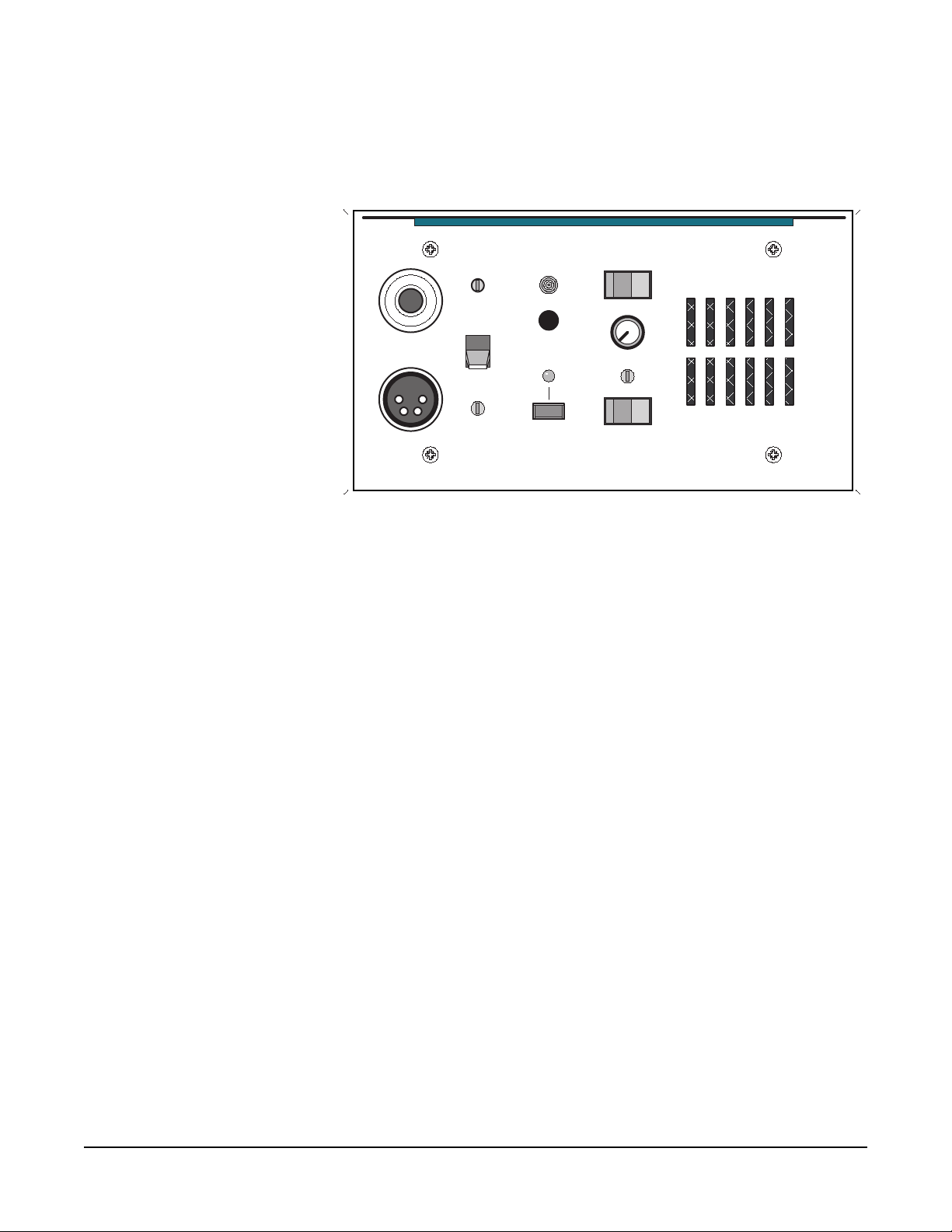
FRONT PANEL
• Appropriately setting
the sidetone level
decreases confusion,
especially in loud
environments.
• The talk button has
five functions.
The controls, indicators, and connectors on the ICS-22 front panels a re
shown below and are described in the text that follows.
BA
VOX
Panel Mic
Headset
Sidetone
Call Waiting
Answer Back
Talk
Talk/Listen Select
Intercom Level
Program Level
Off On
Speaker
Figure 1-1: ICS-22 Front Panel
Talk Button and Light
This button transmits the headset or gooseneck microphone audio to
the selected talk/listen panel/interface or the answer-back label. The
talk button has a dual action (momentary or latching) depending upon
how the button is pressed. The Talk button Latch/Non-Latching
operation cannot be defeated in ECS even for latch disabled labels.
The following describes the various functions of this button:
• Momentary—Press and hold the talk button while speaking.
Release it when finished. The light will be illuminated when the
button is pressed.
• Latching—Press and release the button quickly to latch the talk
function. Press and release the button again to turn off the talk
function. The light will be illuminated while the button is latched.
• Talk indication—The associated talk light will illuminate green
when the talk function is activated.
• VOX indication—When the VOX feature is enabled, the talk light
will illuminate green when the talk function is activated, but will
turn red when the panel microphone is in use. This automatically
dips the speaker volume.
• Speaker dip—If the front-p anel speaker is turned on and the VOX
feature is not used, pressing the talk button will reduce the
speaker output level to avoid feedback.
Vitec Group Communications
ICS-22 Speaker Panel Instruction Manual
1-3
Page 10
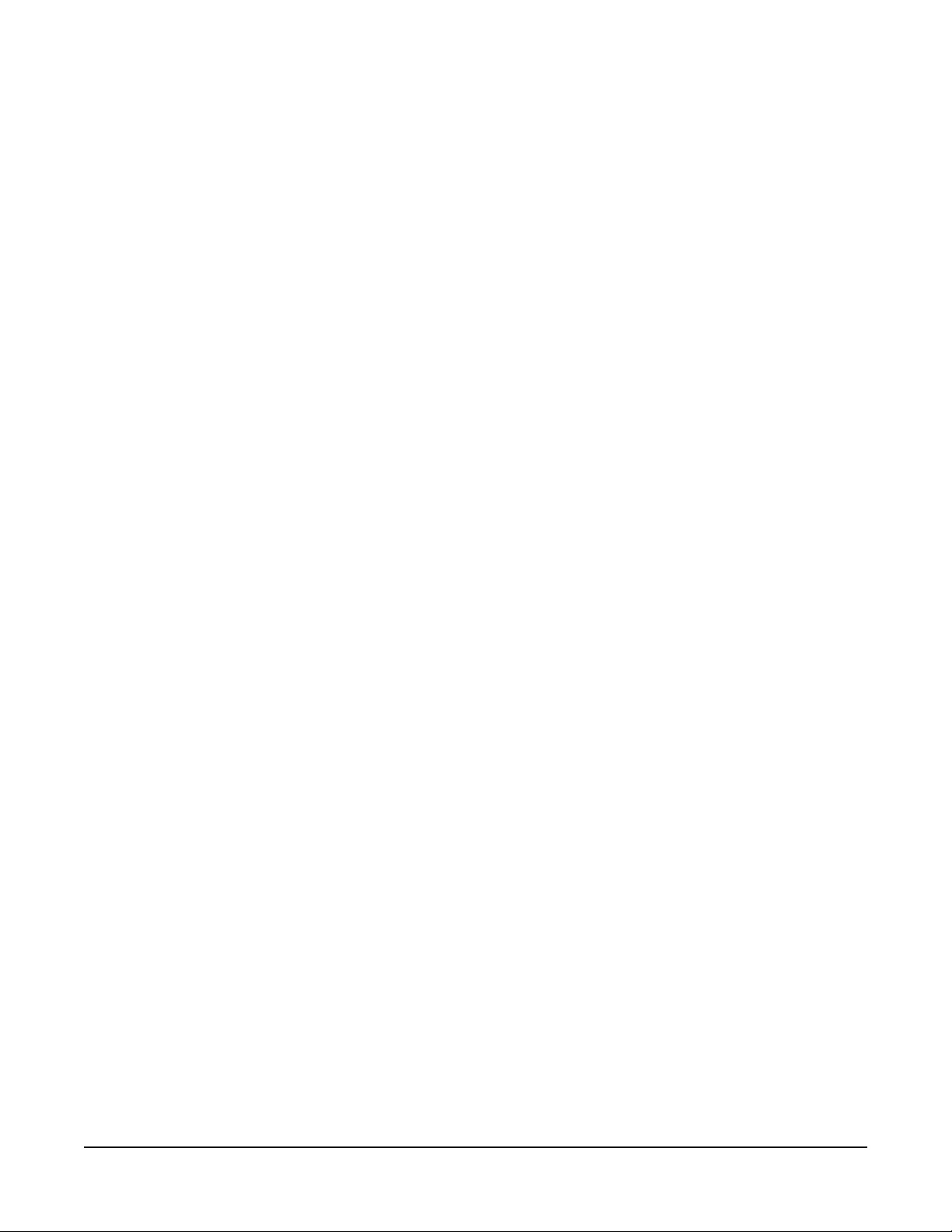
• Note: The
call-waiting light does
not light when a call
is received from a
programmed label.
Answer-Back Facility
The answer-back facility answers calls from panels or interfaces that
the panel has not currently selected.
Call-Waiting Light
This dual-function light:
• is steadily lit when a call signal is received
• flashes to indicate a call waiting signal, which has priority over a
call signal.
Answer-Back Button
This three-function button:
• sends a call signal to the selected, programmed label when the
call waiting light is off
• directs audio to the longest-waiting call in the call-waiting stack
when the call waiting light is flashing
• The panel’s
answer-back feature
offers a number of
functions.
• A tone alert is
provided to ensure
call signals are
noticed.
• ends the current conversation from the call-waiting stack when
the call waiting light is steadily on.
Answer-Back Stack
The answer-back stack tracks incoming calls from any label that is not
assigned to the panel. These calls are available in the order they were
received. The length of time the calls are available before they are
automatically removed is set in the configuration program.
Note: The label programmed to and selected by the panel will
never appear in the answer-back stack and duplicate labels
are never added.
Answering a Call from the Answer-Back Stack
To answer a call from the answer-back stack:
1. Press and release the answer-back button to select the longest
waiting call.
2. Press the answer-back button while responding. The call waiting
light will be on steadily.
Terminating Calls Answered with the Answer-Back Button
To terminate a call answered with the answer-back button, turn off the
call waiting light, and recover the previous call:
• The receiving panel can terminate the call by pressing and
releasing the answer-back button.
1-4
• The calling panel can terminate the call.
ICS-22 Speaker Panel Instruction Manual
Vitec Group Communications
Page 11
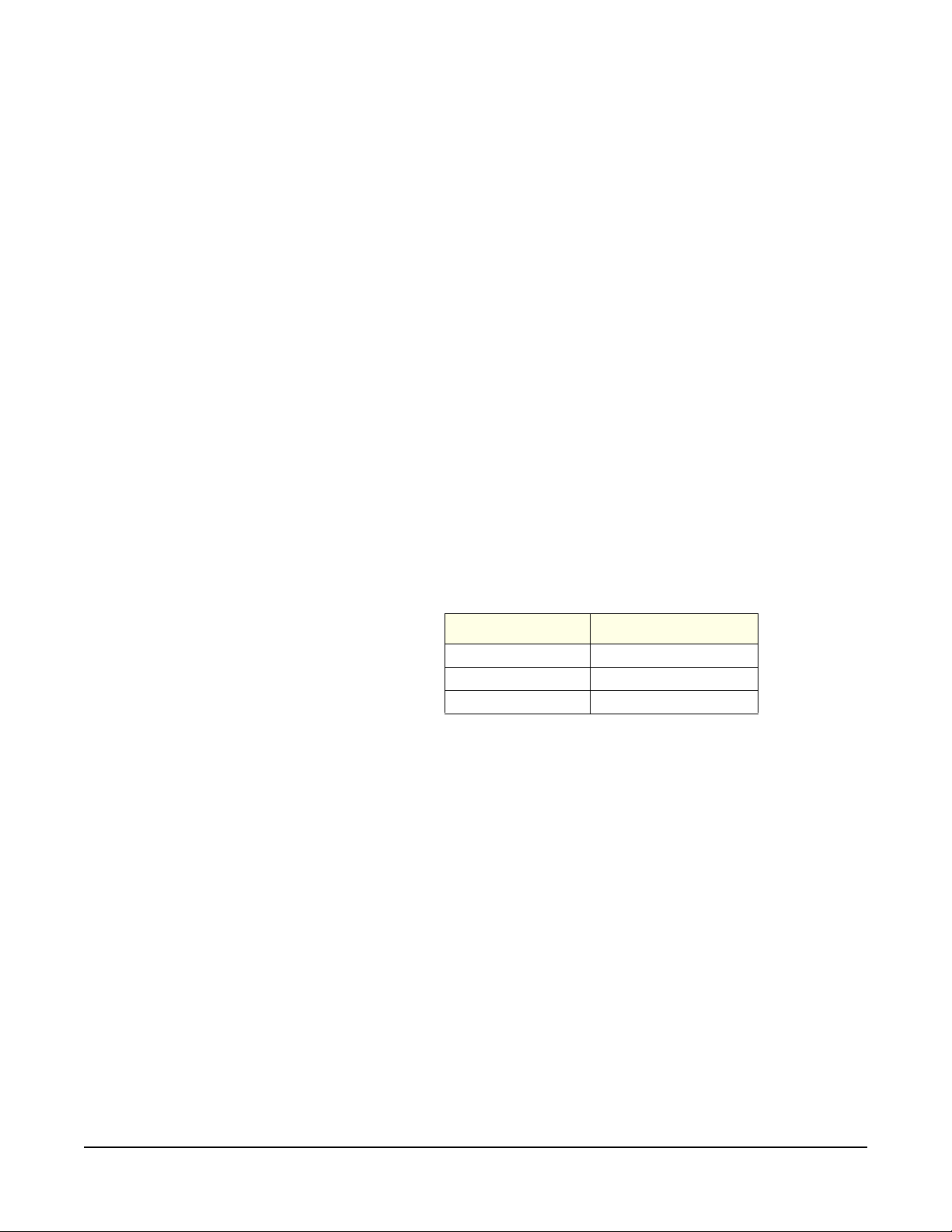
• Note: The
configuration
program can be set to
also send an audible
signal through the
speaker, which can
only be heard if the
intercom level is
turned up.
Answering Another Call from the Answer-Back Stack
To answer another call from the answer-back stack:
• If the calling panel disconnected the call, the call waiting light will
flash.
• If the receiving panel disconnected the call, a call from another
unselected label will be activated when the answer-back button is
released.
Sending a Call Signal
The answer-back button can send call signals to a panel or interface
currently on the selected talk/listen path when the call-waiting light is
not on. The light will turn on when the button is pressed and turn off
when it is released.
Receiving a Call Signal
The call waiting light turns on when another panel sends a call signal
and remains on during the call.
Tone Alerts
Tone alerts are set through the configuration program. The panel has
the following three tones:
• A number of controls
are available to
adjust the panel’s
audio levels.
• Note: Forcing the
trimpots past their
stop points will
damage them.
Tone Meaning
Four rapid beeps Call signal
Two beeps Label change
Single beep Monitoring
Table 1-1: ICS-22 Tone Alerts
Intercom-Level Control
This control sets the listen level required on the speaker or headset. It
does not affect the program-input level.
Sidetone Control
This knob adjusts the level of the operator’s voice that is heard while
talking on the intercom. Setting a comfortable level of sidetone will
ensure that the intercom line sounds alive and also helps modulate the
operator’s voice relative to other voices on the line.
Typically, different sidetone settings are needed depending upon
whether the speaker is used. Turn the knob clockwise to increase the
sidetone and counterclockwise to decrease it. Minimum sidetone is
recommended when the speaker is used.
Vitec Group Communications
ICS-22 Speaker Panel Instruction Manual
1-5
Page 12
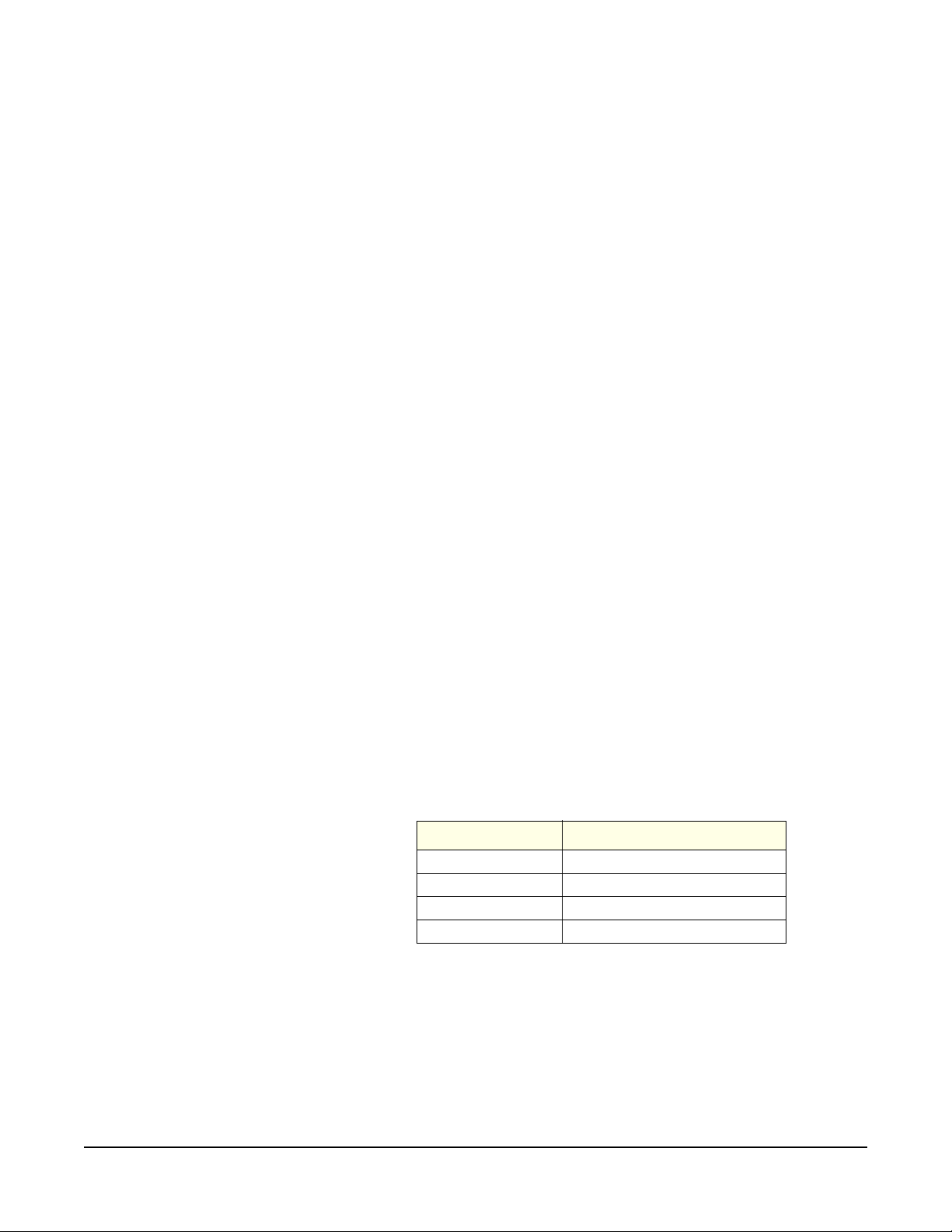
• The VOX feature
provides operators
with a voice activated
option.
Program-Level Control
This control sets the program input audio level heard in the headset or
panel speaker.
Speaker ON/OFF Switch
This switch turns the front-panel speaker on or off. It also controls
whether the tone alert is heard through the speaker. The speaker
volume will automatically dip when the talk function is set, unless the
VOX function is enabled.
Mic-Select Switch
This switch selects whether the panel microphone or the headset
microphone is active. When the VOX feature is enabled, it is only
operational when the panel microphone is active.
Talk/Listen Select Switch
This switch selects the panel/interface label (A or B) for
communication.
Headset Connector
• Note: Do not connect
Pins 1 and 3
together. Headset
extension cords or
headset “Y” cables
are not
recommended
because they may
increase crosstalk
between channels.
This connector is located on the front panel. All Clear-Com headsets
are recommended for use with the ICS-22. The Clear-Com PT-4
Push-to-Talk Microphone or the HS-6 T elephone Handset will also plug
into the headset connector. The following is a description of the
characteristics of a suitable headset:
• Mic Type—Dynamic; 150 to 400 ohms impedance; -55 dB output
level.
• Headphone—Dynamic; 50 to 2000 ohms impedance.
The wiring of the headset is to be as follows:
Pin Number Description
1 Microphone ground (shield)
2 Microphone hot
3 Headphone ground
4 Headphone hot
Table 1-2: ICS-22 Headset Wiring
The microphone and headphone wiring in the headset cord must be
individually shielded.
1-6
ICS-22 Speaker Panel Instruction Manual
Vitec Group Communications
Page 13
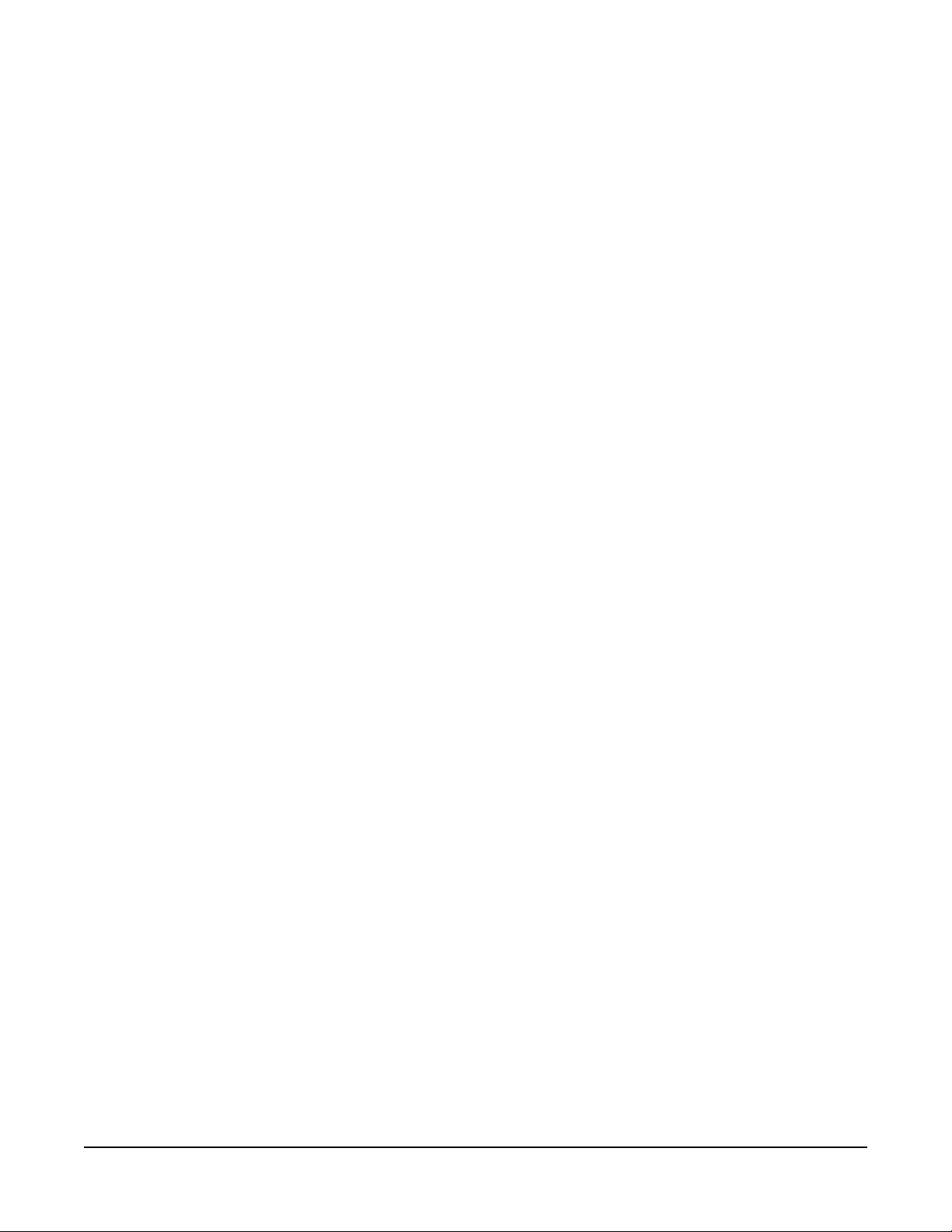
• To install a GM-9 or
GM-18 microphone
there are four steps.
• The VOX control is
located to the right of
the panel microphone
connector and is
recessed slightly into
the front panel.
Panel-Mic Connector
Clear-Com recommends that the GM-9 (9-in. long) and GM-18 (18-in.
long) plug-in panel microphones be used with the ICS-22. Both are the
electret type. The 1/4-in. phone jack on the microphone mates with the
panel-mic receptacle on the ICS-22’s front panel.
To install a GM-9 or GM-18 microphone:
1. Remove the plastic plug from the jack, if present.
2. If a set screw is present in the microphone-mounting flange, check
and unscrew it to make sure it is clear of the threads in the bushing.
3. Screw the microphone into the bushing and tighten.
4. Optional: Replace the set screw supplied with the gooseneck
microphone on top of the microphone-mounting flange and turn it
clockwise to lock the microphone in place.
VOX Control
When the panel microphone is selected on the ICS-22, the VOX
control should be adjusted for proper operation. This control is located
to the right of the panel microphone connector and is recesse d slightly
into the front panel. Use a narrow, flat-bladed screwdriver such as a
“greenie” or “tweaker” for this adjustment. When the adjustment is
correctly set, the talk lamp will be red when speaking into the panel
microphone and will be green when hearing audio from the speaker.
Turning the control clockwise makes the ICS-22 more sensitive. The
VOX feature can be disabled by turning the VOX control fully
counterclockwise.
INTERNAL CONNECTIONS
These controls are not to be adjusted on this panel, but are set as
follows:
Vitec Group Communications
ICS-22 Speaker Panel Instruction Manual
1-7
Page 14
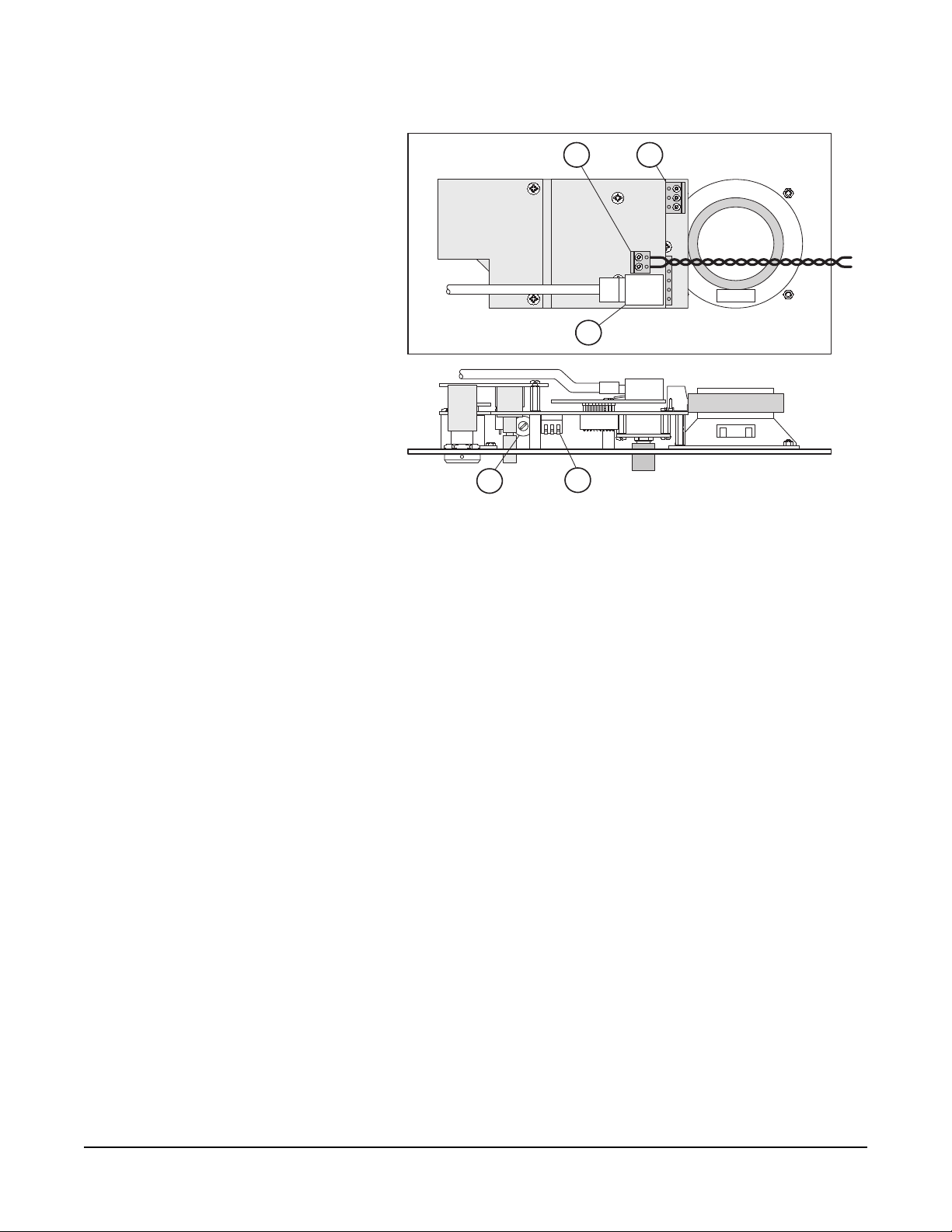
• There are five internal
connections.
• Option switches
should not be
changed from their
factory settings.
4
MATRIX CONNECTOR
VIEW FROM TOP
OF ICS-22
CALL ALERT TONE LEVEL CONTROL
POWER CONNECTION
1
321
5
3
2
OPTION SWITCHES
Figure 1-2: Internal Adjustments and Connections
Call-Alert Tone-Level Control (1)
PROGRAM INPUT
FRONT PANEL
• Note: The ON
position of each
option switch is
toward the circuit
board and the OFF
position is toward the
front panel. The
default position of the
switches is the OFF
position.
This feature must be disabled by turning the control fully
counterclockwise.
Option Switches (2)
The three option switches are set to the OFF position by the factory
and should not be changed.
Matrix Connector (3)
This eight-wire modular jack (RJ-45) provides an audio and data
communications link to the Matrix system.
Program-Input Connector (4)
A three-terminal, plug-on connector provides the program input to the
panel. Program is fed to the headset and speaker. The level to the
speaker or headset is controlled by the program-level control. The
program-input connector accepts a balanced or unbalanced line-level
audio signal from -20 dBu to +10 dBu. If this input is connected to the
stage announce (SA) output of a main panel it can be used as a paging
input. Since the level of this input is independently adjustable from the
intercom audio volume, it can be used to override the intercom audio.
1-8
ICS-22 Speaker Panel Instruction Manual
Vitec Group Communications
Page 15

The pinout of this connector is as follows:
• The Program Input
can be set between
-20 dBu to +10 dBu.
• The panel can obtain
power from three
different sources.
• Note: Both 10-VAC
and 16-VAC doorbell
transformers are
commonly available
at hardware stores,
but only the 16-VAC
transformers are
suitable in this
case.The panel can
obtain power from
three different
sources.
Pin Number Function
1 Ground (Shield)
2 Positive Signal
3 Negative Signal
Table 1-3: ICS-22 XLR Pinout Information
PIN 1
ICS-22 PROGRAM
INPUT CONNECTOR
2
3
1
XLR CONNECTOR
Figure 1-3: ICS-22 Program-Input Cable Wiring
Power Connection (5)
The panel requires local power , which can come from various sources,
including:
16-VAC Doorbell Transformer
A doorbell transformer can be attached to a separate box containing
the power-line connection and the low-voltage, 16-VAC can be routed
to the connector on the EB7-4W circuit board. This connection is
especially useful if the headset or speaker panel is installed in a wall.
14-VAC Wall-Mounted Power Supply
A Clear-Com wall-mounted power supply (part number 400008) can
be used for powering the panel from 120 VAC. (Use part number
400011 for 220 VAC power.) This connection is a better choice if the
headset or speaker is mounted in a desktop box, such as a Clear-Com
DT-Box, which is not located on a wall.
24- to 28-VDC Source
The headset or speaker panel can be powered from a DC source, such
as batteries.
Vitec Group Communications
ICS-22 Speaker Panel Instruction Manual
To connect the selected power supply:
1. Connect the two wires from the power source to the two-position,
plug-on terminal strip.
2. Plug this connector onto the circuit board as shown in Figure 1-2 on
page 1-8.
1-9
Page 16

1-10
ICS-22 Speaker Panel Instruction Manual
Vitec Group Communications
Page 17
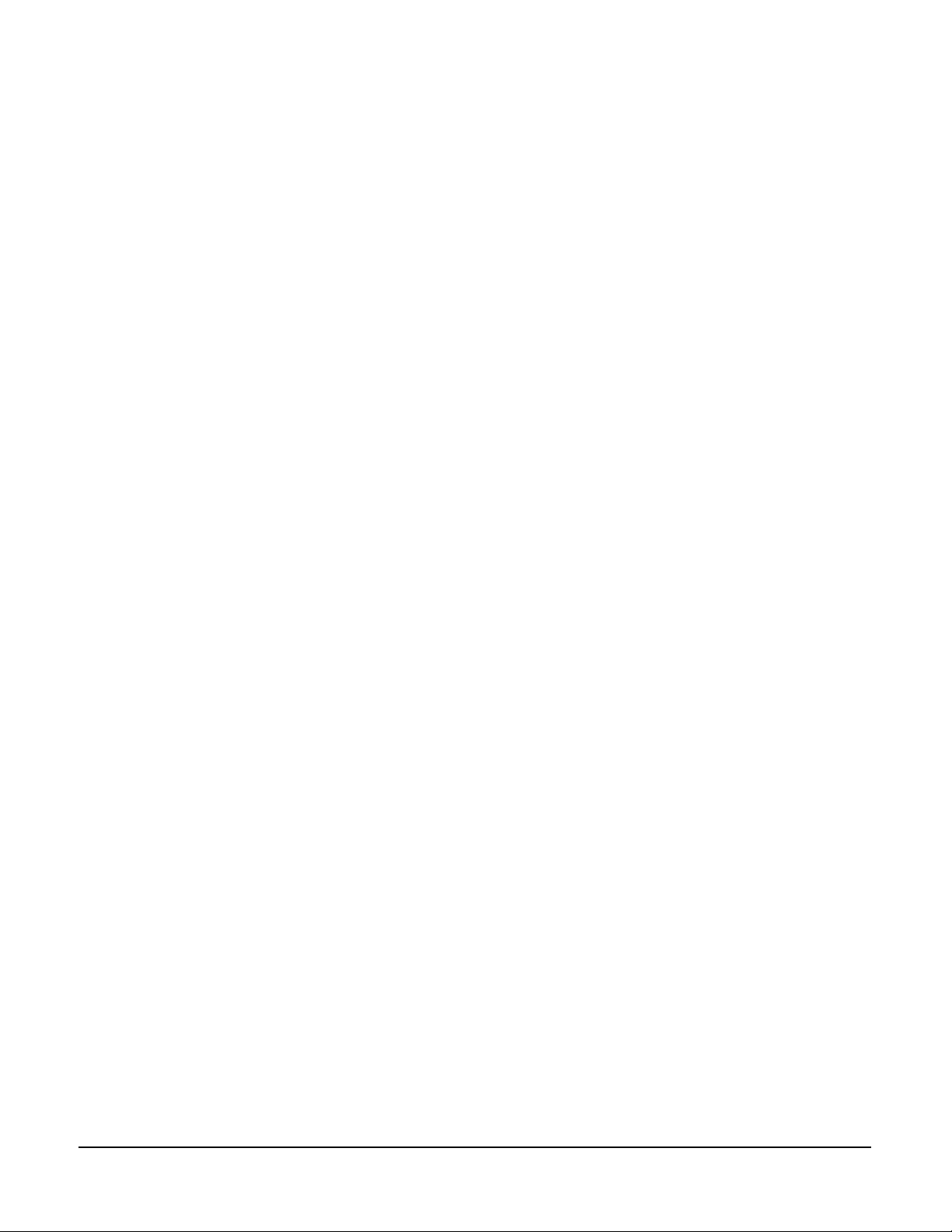
2
• Users can use the
“Quick Start”
approach to get their
panels up and
running in minutes.
• Note: When the
panel is initially
powered, the
call-waiting lamp will
blink slowly indicating
the panel is
attempting to
communicate with the
Matrix frame. Once
communication is
established, the
blinking will stop.
QUICK START
1. Unpack the unit and inspect it for any damage that may have
occurred during shipping.
2. Set the option switches to the default (up) position.
3. Connect the RJ-45 connector to the Matrix frame.
4. Connect 14- to18-VAC power to the two-terminal, plug-on
connector.
5. Install the ICS-22 into the USA standard four-gang outlet box.
6. Set listen levels and sidetones (see Figure 1-2 on page 1-8).
7. The speaker panel should now be operating properly.
8. Read the rest of this manual for further information.
Vitec Group Communications
ICS-22 Speaker Panel Instruction Manual
2-1
Page 18
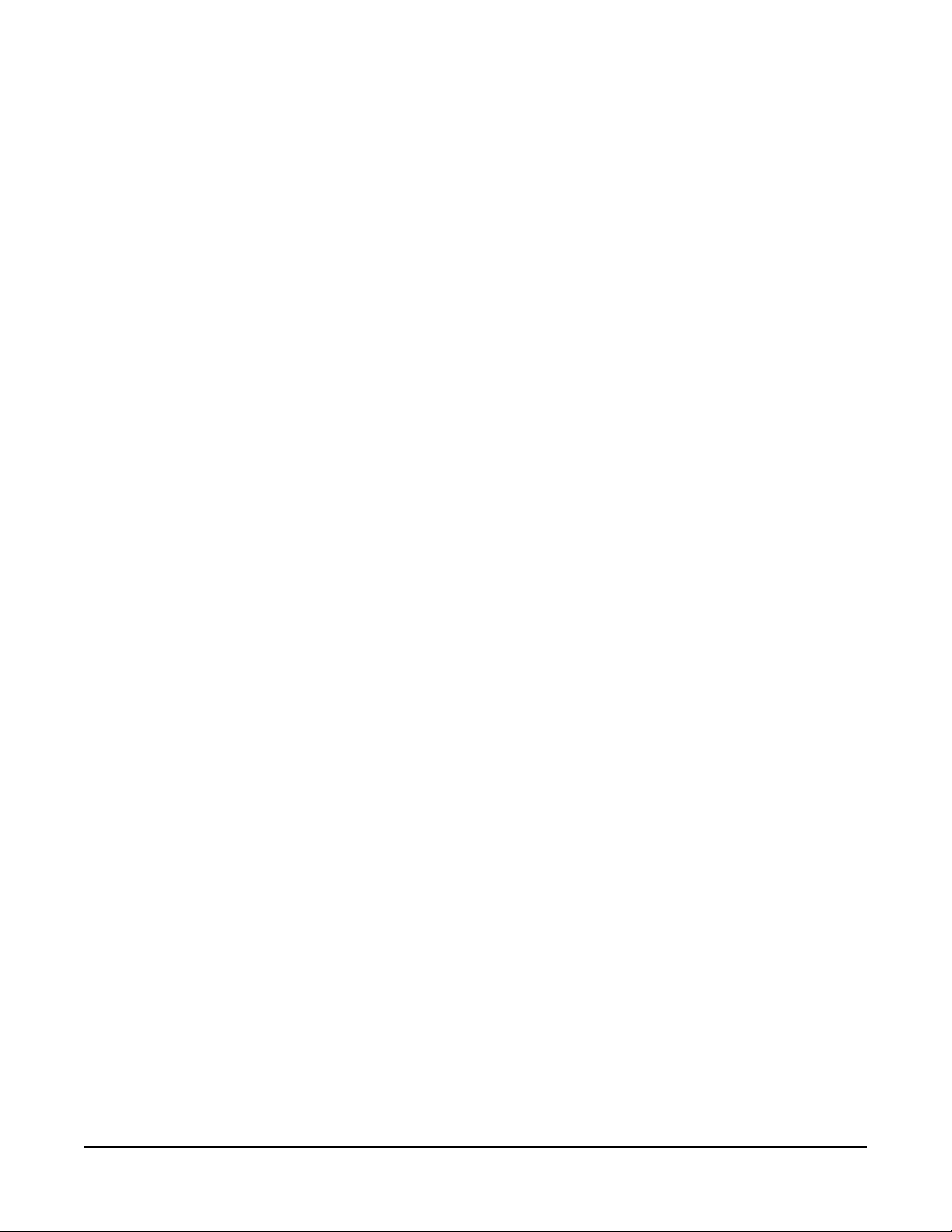
2-2
ICS-22 Speaker Panel Instruction Manual
Vitec Group Communications
Page 19

3
• The ICS-22 runs on
14- to 18-VAC power.
• Note: If the panel is
installed in a DT-Box,
the back cover of the
DT-Box must first be
removed. It is
retained with four
screws. Feed the
power cable through
one slot and fasten it
to the strain relief as
shown in Figure 1-2.
INSTALLATION
1. Connect the 14- to 18-VAC power to the two-position terminal strip.
Plug the terminal strip onto the P2 as shown in Figure 1-2 on page
1-6.
2. Connect the eight-wire, modular RJ-45 connector to J1 as shown in
Figure 1-2 on page 1-6.
3. If the RJ-45 Matrix connector should need to be unplugged, use the
following procedure:
1. Remove power from the panel.
2. If the panel is installed in a DT -Box, remove the front p anel. It is
retained with four screws.
3. Using long-nosed pliers, grasp the top and bottom of the plug so
that the retaining clip will be depressed. Pull the plug out with the
pliers.
• Removing the RJ-45
Matrix connector
requires three steps.
• Note: If the panel is
installed in a DT-Box,
the back cover of the
DT-Box must first be
removed. Feed the
Matrix cable through
one slot and fasten it
to the strain relief as
shown in Figure 3-1
at right.
Figure 3-1: ICS-22 DT-Box Wiring
Vitec Group Communications
ICS-22 Speaker Panel Instruction Manual
3-1
Page 20

3-2
ICS-22 Speaker Panel Instruction Manual
Vitec Group Communications
Page 21

4
• Sometimes when the
talk light doesn’t work
it’s because the panel
isn’t receiving power.
• When the system
doesn’t operate,
make sure there isn’t
an incompatibility
problem.
MAINTENANCE
TROUBLESHOOTING TIPS
Listed below are some of the more common problems the panel may
experience, their possible causes, and suggested solutions.
Symptom Cause Solution
System does not
operate and the talk
light does not turn on
when talk button is
pressed.
System does not
operate and the call
waiting light blinks
slowly.
System does not
operate and the call
waiting light blinks
quickly.
Speaker does not
operate, but the talk
light comes on when
talk button is pressed.
Hum or buzz in
system.
1. The panel is not
receiving 14- to
16-VAC power.
2. The panel has an
has an internal failure.
Communication with
the system is lost.
An incompatibility
problem with the
Matrix system.
1. The speaker knob is
turned all the way
down.
2. The speaker plug or
wiring has come loose.
Inductive pickup
caused by close
proximity of this
speaker panel or
connected panels to
power lines or
transformers.
1. Check the circuit
powering the panel
and make sure all plug
connections are
secure.
2. The panel requires
servicing.
Make sure each
eight-wire, modular
connector is securely
plugged in, check the
wiring, and ensure that
the Matrix system is
turned on.
Contact the dealer or
Clear-Com’s technical
service.
1. Adjust control
appropriately.
2. Make sure speaker
is connected internally.
Relocate the offending
unit or wiring.
Vitec Group Communications
ICS-22 Speaker Panel Instruction Manual
4-1
Page 22

Symptom Cause Solution
• System feedback can
have three different
causes.
• VOX problems can
be caused by
incorrect sensitivity
settings.
• Note: VOX is
intended for close-in
operation.
System feedback
(acoustical).
1. The intercom-level
control at this panel or
another panel is set
too high.
2. The sidetone control
at the panel or another
panel is incorrectly
adjusted.
3. A headset extension
cord was used.
VOX problems. 1. VOX stays tripped
(red light on); the
sensitivity is set too
high.
2. VOX will not trip
when speaking (green
light on); the sensitivity
is set too low.
The program signal
sounds distorted.
1. The program-level
control is set too high.
2. The program-input
circuit is overloaded.
Rapid clicking noise. 1. Defective wiring or
connectors.
2. Defective IC1 on
710533 assembly.
1. Adjust.
2. Adjust (see Figure
1-1 on page 1-2).
3. Remove the
extension cord
because its use is not
recommended.
1. Turn the VOX
sensitivity control
counterclockwise.
2. Turn the VOX
sensitivity control
clockwise.
1. Turn the
program-level control
counterclockwise.
2. Reduce the gain of
the program signal at
the source, such as an
audio mixer.
1. Repair/replace
wiring or connectors.
2. Replace IC1.
4-2
ICS-22 Speaker Panel Instruction Manual
Vitec Group Communications
Page 23

TECHNICAL REFERENCE
Speaker
On/Off
Speaker
Volume
Intercom
Null
Sidetone
Input
Program
Output
Headset
Dip
Speaker
Balanced
Mute
Program
Program
Level
Answer
Call
Light
Waiting
Back
Receive
Call Send &
Matrix
Connector
VOX
LIM
EQ/
Mute
Mic Dip /
Mic Select
Mic
Headset
Vitec Group Communications
ICS-22 Speaker Panel Instruction Manual
Panel
Mic
RMK
Red /
Talk
Green
Microprocessor
A
Talk/Listen
Select Switch
B
Talk/
VOX
Figure 4-1: ICS-22 Block Diagram
Microprocessor
Powe r
Rectifier
16 VAC
Matrix
Interface
4-3
Page 24

BLANK PAGE
4-4
ICS-22 Speaker Panel Instruction Manual
Vitec Group Communications
Page 25

R32
IC11
R44
S5
S4
C44
C42
J1
R53
R46
C24
R36
C32
R31
R11
C9
D1
D4
C6
P7
R2
C4
P5
C28
C28
R21
R25
R23
C1
C22
C38
D5
R35
W3
W4
D6
IC9
J2
Q2
R19
IC1
R4
D3
W1
W2
C46
C2
R12
C13
R52
C14
Q3
R18
R22
R16
R17
R13
Q1
C15
C7
R14
C10
C19
R30
C11
IC2
C41
R20
C23
C5
C16
R3
C26
R28
P9
C18
R26
IC10
R9
C34
R45
R10
C37
D15
R24
R6
C31
C47
C35
R39
C29
R38
S3
S2
C17
R7
P1
C8
D10
D12
D2
D9
D16
S1
D11
D13
J3
P6
C21
C40
D7
R37
R48
R50
R41
C12
R15
C27
D8
R47
R51
R8
R34
C30
C39
R43
Q4
IC8
IC5
R54
C25
C43
C45
R27
C20
R29
R33
R40
C33
R49
R42
C36
P3
P2
D14
Q5
R1
P5
D1
R2
D3
D4
Q2
R19
C12
C21
R50
C8
C11
C26
C10
C27
C4
R4
R13
C15
IC1
C18
C19
R30
IC11
C43
R15
R41
R33
D16
P7
R12
W2
C16
C40
D5
C41
R3
Q4
S1
C23
R51
R47
C33
W1
D7
R32
R43
C36
C46
C2
R40
C13
R52
J2
R20
IC2
C5
R28
C24
C42
R8
D8
J3
R34
C39
IC8
C30
R37
R49
R42
C1
W3
W4
CLEAR-COM
R23
C22
R21
R25
R35
D6
1
S4
COPYRIGHT (C) 1999
C38
D11
P6
D13
ASSY #710470
P3
C6
C9
Q1
R16
R17
C7
C14
R18
Q3
R22
R14
C32
IC9
R27
IC5
P9
S5
R29
R44
R54
P1
R11
D12
R31
R36
R7
R39
C44
D14
Q5
R1
R10
C34
R53
R9
IC10
C37
R45
R26
R24
R6
D15
1
R46
C25
C45
C20
R48
D10
D2
P2
D9
C29
R38
C35
C47
C31
CALL ALERT TONE LEVEL
S3
C17
J1
S2
Vitec Group Communications
ICS-22 Speaker Panel Instruction Manual
Figure 4-2: Main PCB Component Layout (part no. 710470)
4-5
Page 26

BILLS OF MATERIALS
ICS-22 Main PCB (Part No. 710470)
CAPACITORS
Designator Description Qty
C8 C47 220 uF Aluminum 35V 2
C1 .01 uF Ceramic Disc 1.4KV 20% 1
C28 22 uF Tantalum 16V 1
C6 4.7 uF Tantalum 35V 1
C11 4.7 uF Aluminum NP 50V 1
C24 .047 uF Mylar 100V 5% 1
C17 C41 100 uF Aluminum 35V 2
C14 22 pF Ceramic SMD 50V 5% 1
C5 C19 C27 C30 47 pF Ceramic SMD 50V 5% 4
C26 220 pF Ceramic SMD 50V 5% 1
C7 C46 470 pF Ceramic SMD 50V 5% 2
C16 .0022 uF Ceramic SMD 50V
10%
C9 C20 C22 .0047 uF Ceramic SMD 50V
10%
C13 C37 C38 C40 C31 C29 .01 uF Ceramic SMD 50V 10% 6
C18 C35 .047 uF Ceramic SMD 50V 10% 2
C10 C25 C32 C33 C34 C36
C45
C15 C21 C23 .22 uF Ceramic SMD 50V 10% 3
C44 C39 .47 uF Tantalum SMD 35V 10% 2
C2 C4 C12 C43 1 uF Tantalum SMD 16V 10% 4
C42 10 uF Tantalum SMD 25V 10% 1
.1 uF Ceramic SMD 50V 10% 7
1
3
4-6
RESISTORS
Designator Description QTy
R15 R53 10 OHM 1/4 Carbon Film 5% 2
R46 390 OHM 1/4 Carbon Film 5% 1
R44 1.3K OHM 1/2 Carbon Film 5% 1
R27 2.2 OHM 1/10 SMD 5% 1
R25 39.2 OHM 1/10 SMD 1% 1
R45 R35 100 OHM 1/10 SMD 1% 2
R13 221 OHM 1/10 SMD 1% 1
ICS-22 Speaker Panel Instruction Manual
Vitec Group Communications
Page 27

Designator Description QTy
R47 R51 301 OHM 1/10 SMD 1% 2
R20 432 OHM 1/10 SMD 1% 1
R22 825 OHM 1/10 SMD 1% 1
R14 R33 1.00K OHM 1/10 SMD 1% 2
R43 1.50K OHM 1/10 SMD 1% 1
R18 R21 R42 2.00K OHM 1/10 SMD 1% 3
R48 2.74K OHM 1/10 SMD 1% 1
R28 6.19K OHM 1/10 SMD 1% 1
R17 6.81K OHM 1/10 SMD 1% 1
R52 8.25K OHM 1/10 SMD 1% 1
R19 R38 12.1K OHM 1/10 SMD 1% 2
R16 15.0K OHM 1/10 SMD 1% 1
R24 R30 R31 R34 R39 20.0K OHM 1/10 SMD 1% 5
R37 R41 56.2K OHM 1/10 SMD 1% 2
R6 R12 R49 R50 100K OHM 1/10 SMD 1% 4
R32 121K OHM 1/10 SMD 1% 1
R26 475K OHM 1/10 SMD 1% 1
R54 1.0M OHM 1/10 SMD 5% 1
R8 R9 R10 R11 10K OHM X4 SMD DIP Isolated 1%4
R2 R3 47K OHM X4 SMD DIP Isolated 1%2
R1 100K OHM X4 SMD DIP
Isolated 1%
R7 220K OHM X4 SMD DIP
Isolated 1%
R4 470K OHM X4 SMD DIP
Isolated 1%
R36 Pot 10K TRIMPOT 1
R40 R23 Pot 5K TRIMPOT 2
R29 Pot 5K POT 1
DIODES AND TRANSISTORS
DESIGNATOR DESCRIPTION QTY
D8 LED BI-COLOR RED/GREEN 1
D14 LED LED, YLW, ULTRA BRGHT 1
IC5 IC LM384 POWER 4W OP AMP 1
IC11 IC 7805L POS 5V REGLTR 1
D9 D12 D15 D16 Diode BAV70 DUAL DIODE 4
IC1 IC2 IC8 IC 833 DUAL OP AMP 3
1
1
1
Vitec Group Communications
ICS-22 Speaker Panel Instruction Manual
4-7
Page 28
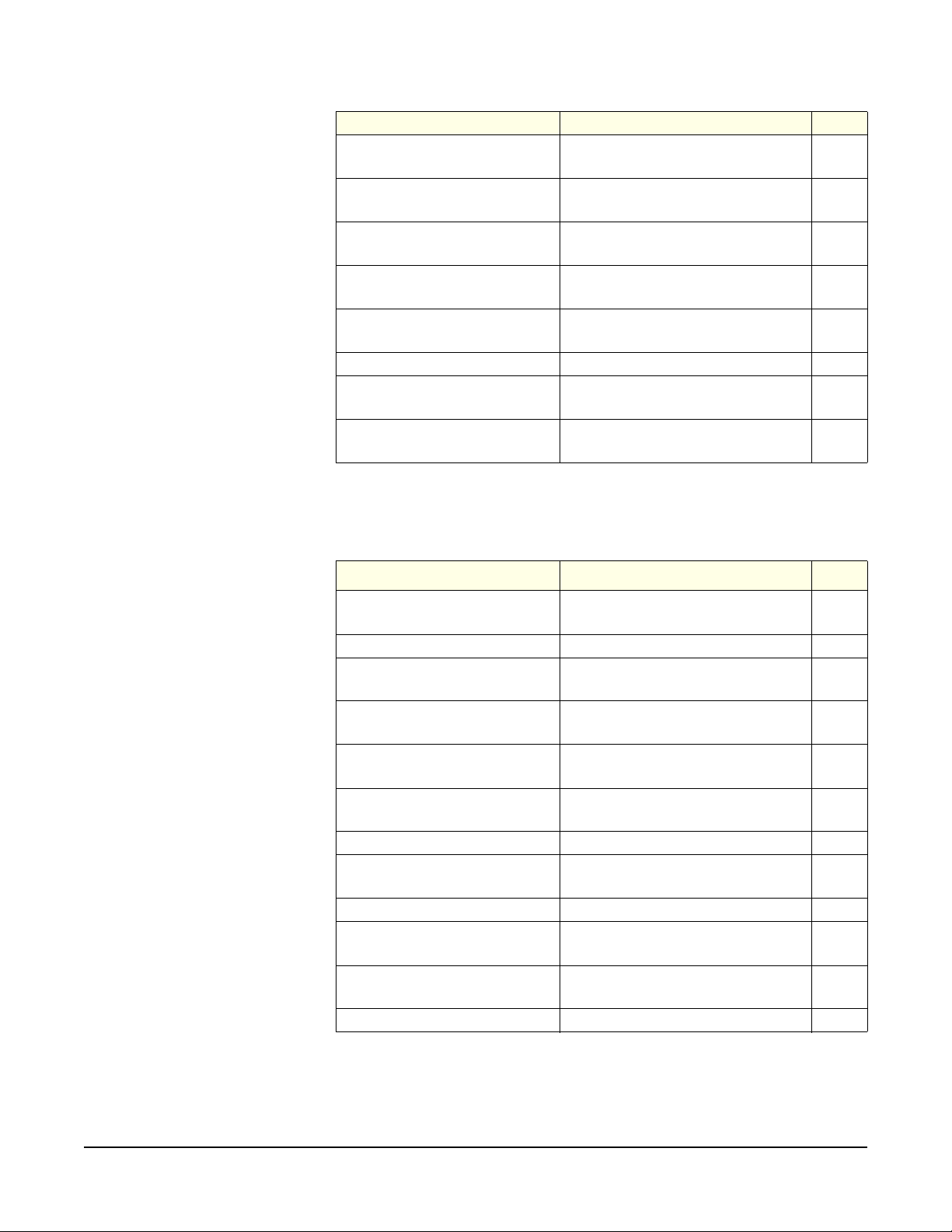
DESIGNATOR DESCRIPTION QTY
Q2 Transistor 2907A PNP 60V
600MA
D1 D2 D3 D4 D5 D6 D11
Diode BAV99 DUAL DIODE 8
D13
Q5 Transistor MPSA14 DNPN 30V
300MA
IC9 IC DG444 QUAD CMOS
ANALOG SW
Q1 Q3 Transistor J175 P-CHANNEL
JFET
D7 D10 Diode 5.1V 5% ZENER 1/4W 2
Q4 Transistor MPSA64 DPNP 30V
500MA
C10 IC MICROPROCESSOR,
KB/MR SERIES
MISCELLANEOUS
1
1
1
2
1
1
Designator Description Qty
P4 Connector 5 POS, SCREW
TERM
XLR 4 PIN M FLSH MNT 1
P10 Connector 3 POS, SCREW
TERM.
R29 Pot KNOB GRY INSRT .45 DIA
PT TO RD
S5 Button RND MINIATURE
BUTTON, BLCK
S4 Button RECT. MINIATURE
BUTTON, BLCK
D14 Lens LENS, YELLOW, ROUND 1
Speaker 2 1/2 IN. SPKR 16
OHM 3.5W
S4 S5 Switch DPDT P.B. 2
S2 Switch DPDT ROCKER PC
MNT W/BRCKT
S3 Switch DIP SWITCH PIANO 3
POS
S1 Switch SPDT ROCKER 1
1
1
1
1
1
1
1
1
4-8
ICS-22 Speaker Panel Instruction Manual
Vitec Group Communications
Page 29

A
2. ALL CAPACITORS ARE LISTED IN MICROFARADS
3. ALL DIODES ARE 1N4148
B
C
18
45
36
D
E
NOTES: (UNLESS OTHERWISE SPECIFIED)
1. ALL RESISTORS ARE 1/10W 5% LISTED IN OHMS
R4A
470K*
SPARES:
R2D
47K*
R1C
100K*
1 1
510114
OPTION
OPTION (2)
LATCH
DISABLE
TW POWER
4-WIRE
45
3 4
10
10
C44
.47uF
S3C
10K*
CALL ON
SELECTED
220K*
18
12
+
R1D
100K*
R54
1M
R11B
2
VOXTALK
BOTH
R7A
100uF
10uF
1uF
2 7
36
CALL ON
BAV70
C41
C42
2
C43
BAV99
MMBTA14
D15
BAV70
3
G
D8
R
1
R11C
10K*
P1
123456789
J1
123456789
12
27
1 2
3
D12
36
+
+
3
VIn
GND
VOut
1
+
VDD
D13
3
3
.01uF
C40
Q5
CALL
LIGHT
1 2
3
300*
300*
36
R2C
47K*
R11D
10K*
45
1 3
D10
5.1V
BAV70
3
R7B
220K*
R7C
220K*
+V1
R45
100*
R46
390
IC11
7805L
Q4
MMBTA64
1 2
D11
BAV99
D14
VDD
R47
R51
D9
27
18
13
.47uF
SIGNAL
+V2
R1B
100K*
100K*
+
C39
R44
1.3K 1/2 W
.01uF
CALL
+V3
R1A
5.1V
CALL
TALK
C38
R9C
10K*
36
10K*
18
VDD
6
D7
R43
1.5K*
+V2
6
14
R9A
.01uF
R9B
10K*
27
S5
354
+V2 +V2 +V2
+V2
JUMPER
15K*
6.8K*
1 8
2
-
4.7uF
510114
16
AMPLIFIER
3
1
SPEAKER
ON-OFF
W1
12
C2
1uF
R13
220
R16
R17
8 4
.1uF
C10
C11
R20
430*
S3A
220uF
POWER
220uF
2
S1
+
470pF
1uF
CHANNEL
C47
+
+
C8
.01uF 1.4KV
100K
4.7uF
3 6
C7
470K*
C4
+
+V1
R3B
47K*
SINGLE
SPEAKER
4 4
HEADSET
XLR 4
XLR 3
XLR 2
XLR 1
XLR G
P5
P7
123
1
C46
D1
2 1
Q1
MMBFJ175
IC9A
DG444
MMBT2907A
Q2
C5
+V2
123
2
W3
JUMPER
W4
JUMPER
1 2
D6
BAV99
3
3
1
5
12
2134
+V3
C32
.1uF
+V1
213
R52
8.2K*
INTERCOM
LINE
DRIVER
INTERCOM
CHANNEL(S)
1
2
3
4
5
P4
P6
A
D5
BAV99
3
12
JP1
R35
100*
B
VDD
+V1
C
D E
C1
R12
470pF
BAV99
3
+
C6
3
R4C
470K*
R4B
27
47pF
27
R53
10
R15
10
OPTION (1)
3
D2
BAV99
R7D
220K*
Bias-1
4-WIRE
LM833
3 3
JUMPER
W2
+V1
13
R10A
10K*
R10B
10K*
2 7
+
12
C28
22uF
R2A
47K*
18 2 7
R2B
47K*
3
2
+
8 4
IC1A
LM833
+V1
1
Bias-1
Bias-1
121K*
C26
220pF
20K*
Bias-1
J3
1234567
8
P3
1234567
8
Bias-1
1 2
R33
1K*
11
9
4 5
IC8B
IC9C
DG444
10
3 6
R8C
10K*
5
6
C27
47pF
+
-
R34
20K*
7
18
BAV99
3
C23
.22uF
.047uF
C24
R32
R28
6.2K*
R30
IC2B
LM833
CW
INTERCOM
VOLUME
2
R31
20K*
2 7
R8B
10K*
.1uF
D4
+V1
36
.0047uF
5
+
7
3 1
R29
5K POT
C21
.22uF
C25
GM / VOX
OPTION
R4D
470K*
45
5
+
-
IC1B
LM833
7
R3C
47K*
LONG LINE
2 5
Bias-1
S3B
C22
R25
39*
R23
5K POT
470K*
R26
R24
20K*
Bias-1
6
R6
100K*
-
2
5
R48
2.74K*
.0047uF
C20
+
7
3
4
5
10
11
12
13
R27
2.2
6
22pF
.22uF
12.1K*
45
SELECTOR
2
14
VDD
Bias-1
.01uF
C14
C15
R19
R3D
47K*
C16
.0022uF
CW
2
.047uF
C19
47pF
CHANNEL
S2
8
12
C13
MMBFJ175
R22
825*
PREAMP
NULL
3 1
C18
LINE
RECEIVER
CH A CH B
1
3
4
6
6
1
14
IC5
LM384
+
100uF
C17
+1+3+5+7+9+11+
+2+4+6+8+10+12+
BAV99
Q3
LM833
SIDETONE
J2
R14
1K*
D3
21
2K*
.0047uF
R3A
47K*
3
+
IC2A
R21
2K*
INTERCOM
+
C12
1uF
.1uF
C45
1
2
P2
3
3
R18
C9
1
2 2
PROGRAMMING / TEST INTERFACE
1 - Gnd / Gnd
2 - Data / Strobe
3 - n/a / Data Out
4 - Clock / Clock
5 - MCLR (not) / Data In
6 - +5V / n/a
2
S4
1
354
R11A
10K*
VDD
18
2
.1uF
RB013RB112RB211RB34RB43RB5
VDD
VSS
1
RC010RC19RC28RC37RC46RC5
IC10
PIC16C505
5
C37
2
1
R9D
10K*
45
Bias-1
R42
2K*
2
CW
PROGRAM
VOLUME
R40
5K POT
IC8A
LM833
R41
56.2K*
R50
100K*
Bias-1
C36
.1uF
BALANCED
PROGRAM
INPUT
123
P9
12345
6
C34
VDD
36
R10C
10K*
6
8
IC9B
DG444
7
+V1
C31
.01uF
C35
.047uF
C29
.01uF
R38
12.1K*
45
D16
BAV70
R10D
10K*
14
16
IC9D
DG444
15
18
R39
20K*
3 1
1
+
-
8 4
3
2
R49
100K*
C33
.1uF
P8
1 2
3
Bias-1
ALERT
TONE
VOLUME
CW
3 1
R36
10K POT
2
4 5
R8D
10K*
R8A
10K*
R37
56.2K*
+V1
C30
47pF
Figure 4-3: ICS-22 Schematic (part no. 710470)
Vitec Group Communications
ICS-22 Speaker Panel Instruction Manual
4-9
Page 30

BLANK PAGE
4-10
ICS-22 Speaker Panel Instruction Manual
Vitec Group Communications
Page 31

Figure 4-4: VOX PCB Component Layout (part no. 710472)
ICS-22 VOX PCB (Part No. 710472)
CAPACITORS
Designator Description Qty
C13 1 uF Aluminum NP 50V 10% 1
C10 470 pF Ceramic Disc 50V 10% 1
C8 C12 4.7 uF Tantalum 16V 2
C1 C2 C3 .1 uF Monolithic 50V 10% 3
C5 680 pF Ceramic Disc 50V 10% 1
C4 .022 uF Monolithic 50V 10% 1
C6 C9 .01 uF Monolithic 50V 20% 2
C11 220 uF Aluminum 16V 20% 1
Vitec Group Communications
ICS-22 Speaker Panel Instruction Manual
4-11
Page 32

Designator Description Qty
C14 22 uF Tantalum 10V 10% 1
RESISTORS
Designator Description Qty
R1 R12 R16 R17 R13 4.7K OHM 1/4 Carbon Film 5% 5
R2 6.8K OHM 1/4 Carbon Film 5% 1
R6 1.5K OHM 1/4 Carbon Film 5% 1
R4 R8 1M OHM 1/4 Carbon Film 5% 2
R11 R15 100K OHM 1/4 Metal Film 1% 2
R14 20K OHM 1/4 Carbon Film 5% 1
R3 R10 10K OHM X5 SIP ISOLATED 2
R9 100K OHM X4 SIP ISOLATED 1
R5 Pot 50K TRIMPOT 1
DIODES AND TRANSISTORS
Designator Description Qty
D3 D4 D5 D6 D7 D8 Diode 1N4148 SIGNAL 10MA
75PIV
Q1 Q2 Transistor PN2222A NPN 30V 2
IC1 IC2 IC LF353 BIFET OP AMP 2
D1 D2 Diode 1N5231B ZENER 5.1V
.5W 5%
D9 Diode 1N4740A ZENER 10V
0.5W 5%
MISCELLANEOUS
Designator Description Qty
Panel Mic Jack PHONE JACK 1
R5 Pot SHAFT FOR PIHER POT
BLACK
S1 Switch DPDT TOGGLE 1
6
2
1
1
4-12
ICS-22 Speaker Panel Instruction Manual
Vitec Group Communications
Page 33

E
VDD
Q2
2N2222A
D
C
C4
.022uF MONO
R2
6.8K
R5
50K POT
R16
4.7K
3 4
R3B
10K X 5I
Bias-2
R6
1.5K
31
R8
CW
2
1 2
R4
1M
+V4
R15
ANTI
VOX
C5
680pF
1M
100K*
D2
6
R9A
100K X 4I
5.1V
1N5231B
C6
.01uF
R11
100K*
C9
7
5
D3
.01uF
1
C2
.1uF
IC2A
IC2B
LF353
+
+V1
D5
3 4
R9B
+
C8
4.7uF 16V
56
R3C
10K X 5I
D4
1N4148
7
IC1B
LF353
+
5
6
Bias-2
1N4148
R3D
10K X 5I
8 4
1N4148
100K X 4I
56
78
2
R9C
D8
D7
D6
R13
-
100K X 4I
1N4148
1N4148
1N4148
4.7K
LF353
+
3
R9D
100K X 4I
7 8
C12
4.7uF 16V
+
E
D
C
C3
B
Q1
2N2222A
VDD
A
12
VDD
R3A
R17
R1
4.7K
14
+
+
12
+
+
10
+
+
8
+
+
6
+
+
4
+
+
2
+
+
P2
Bias
4 4
Figure 4-5: VOX Schematic (part no. 710472)
Vitec Group Communications
ICS-22 Speaker Panel Instruction Manual
.1uF
10K X 5I
4.7K
D1
5.1V
1
C1
1N5231B
.1uF
IC1A
LF353
8 4
+
2
1
HEADSET
1 2
PANEL
MIC
354
R10A
2
VOX
S1
10K X 5I
3
Bias-2
Bias-2
C14
22uF TANT
+
R3E
10K X 5I
R10C
10K X 5I
R10E
D9
10V
1N4740A
10K X 5I
1 1
9 10
R10D
10K X 5I
C11
+
+V4
220uF
5 6 9 10
2 2
+V1
Bias
6
PANEL MIC
3 4
C13
1uF NP
Bias
3 3
R10B
10K X 5I
C10
470pF
R12
+V1
R14
20K
7 8
4.7K
B
1. ALL RESISTORS ARE 1/10W 5% LISTED IN OHMS
2. ALL CAPACITORS ARE LISTED IN MICROFARADS
3. ALL DIODES ARE 1N4148
NOTES: (UNLESS OTHERWISE SPECIFIED)
A
+V1
13
+V1
11
9
7
5
3
1
123
P1
4-13
Page 34

BLANK PAGE
4-14
ICS-22 Speaker Panel Instruction Manual
Vitec Group Communications
Page 35

T2
P3
R5
R2
C6
IC3
R7
Z3
R8
C5
R3
D3
P1
CLEAR-COM
R6
C3
C2
T1
R10
ASSY #710533
C4
R4
IC2
IC1
COPYRIGHT (C) 1999
P4
R1
Q1
D1
J1
C1
P2
16-18
VAC
PWR
R9
Figure 4-6: Matrix Option PCB Component Layout (part no. 710533)
Matrix Option PCB (Part No. 710533)
Vitec Group Communications
ICS-22 Speaker Panel Instruction Manual
CAPACITORS
Designator Description Qty
C6 10 uF Aluminum 50V 1
C5 .022 uF Monolithic 50V 10% 1
C4 .1 uF Monolithic 100V 10% 1
C3 .0022 uF Monolithic 50V 10% 1
C2 100 uF Aluminum 35V 1
C1 2200 uF Aluminum 35V 20% 1
4-15
Page 36

RESISTORS
Designator Description Qty
R5 2K OHM 1/4 Carbon Film 5% 1
R6 47K OHM 1/4 Carbon Film 5% 1
R8 1.5K OHM 1/4 Carbon Film 5% 1
R9 330 OHM 1/4 Carbon Film 5% 1
R1 R7 100 OHM 1/4 Carbon Film 5% 2
R10 2.2M OHM 1/4 Carbon Film 5% 1
R2 10K OHM X5 SIP ISOLATED 1
R4 4.7K OHM X 4 SIP ISOLATED 1
R3 100K OHM X4 SIP ISOLATED 1
DIODES AND TRANSISTORS
Designator Description Qty
D3 Diode 1N4148 SIGNAL 10MA
75PIV
Q1 Transistor TIP41 NPN 40V 6A 1
D1 Diode 1.5A 200V BRIDGE 1
1
INTEGRATED CIRCUITS
Designator Description Qty
IC3 IC LM833N 1
IC1 IC 488E RS-422 XCVR 1
MISCELLANEOUS
Designator Description Qty
T2 Transformer 600CT/600CT 1
T1 Transformer 10K:10K 1
IC2 IC MICRO, KB/MR MATRIX
OPTION
P2 Connector 2 POS HSING,
SCRW TRM.
1
1
4-16
ICS-22 Speaker Panel Instruction Manual
Vitec Group Communications
Page 37

1
NOTES: (UNLESS OTHERWISE SPECIFIED)
1. ALL RESISTORS ARE 1/4W 5% LISTED IN OHMS
2. ALL CAPACITORS ARE LISTED IN MICROFARADS
2
16-20
VAC
P2
1
2
3
P5-6
P5-7
J2
J3
1
1
4
PROGRAMMING / TEST / INTERROGATION
1 - Gnd /Gnd /Gnd
2 - Data/Strobe Out /Strobe In
3 - n/a/Data Out /Data In
4 - Clock/Clock Out/Clock In
5 - MCLR (not)/Data In/Data Out
6 - +5V / +5V/ +5V
2
5
R10
7
RB4
RC4
9
R3B
R3A
3
6
2
+
RB3
RC3
VDD
4
VDD
1
R4A
4.7K
2
1
7
8
R4D
4.7K
13
12
11
4
RB0
RB1
RB2
VDD
RC0
RC1
RC2
10
9
8
7
3
+
5
6
8
1
D3
1N4148
C4
.1uF
1
IC1
MAX488E
4
4.7K
R4B
6
5
VDD
4
3
2
1
VDD
P4
VDD
3
A
C2
100uF
+
R2A
B
C
4-WIRE
OPTION
CONNECTORS
5
+
IC3B
LM833
D
10K
2
1
3
4
R2B
10K
VDD
3
-
+
4
1
Call Light
1
2
3
4
5
6
7
8
9
10
1
2
3
4
5
6
7
8
6
R8 1.5K
7
R7
100
10uF
+
C6
T2
TTC108
3
2200uF 35V
C1
R1
100
1
2
8
IC3A
LM833
P1
P3
4
1
4
-
1
D1
+
2
+
2
Q1
TIP41
3
R2C 10K
5
7
100K
6
8
Latch Disable
R6
6
3
Call Button
Sense Talk
5
6
2
3
/Ch. A
2K
R5
.022uF
4
1
7
R2D
10K
8
47K
5
2
/Ch. D
VDD
R3D
C5
C3
.0022uF
T1
MET-09
3
2
/Ch. C
14
VSS
IC2
PIC16C505P
10
10K
4
100K
100K
RB5
RC5
2.2MR2E
-
A
B
Programming / Test / Vdd /
Interrogation Connection
C
D
VDD
VDD
E
5
1
Figure 4-7: Matrix Option Schematic (part no. 710533)
Vitec Group Communications
ICS-22 Speaker Panel Instruction Manual
100K
R3C
SPARES:
6
2
8
MATRIX
CONNECTOR
3
R4C
4.7K
6
4
E
R9
330
5
J1
1
2
3
4
5
6
7
4-17
Page 38

BLANK PAGE
4-18
ICS-22 Speaker Panel Instruction Manual
Vitec Group Communications
Page 39
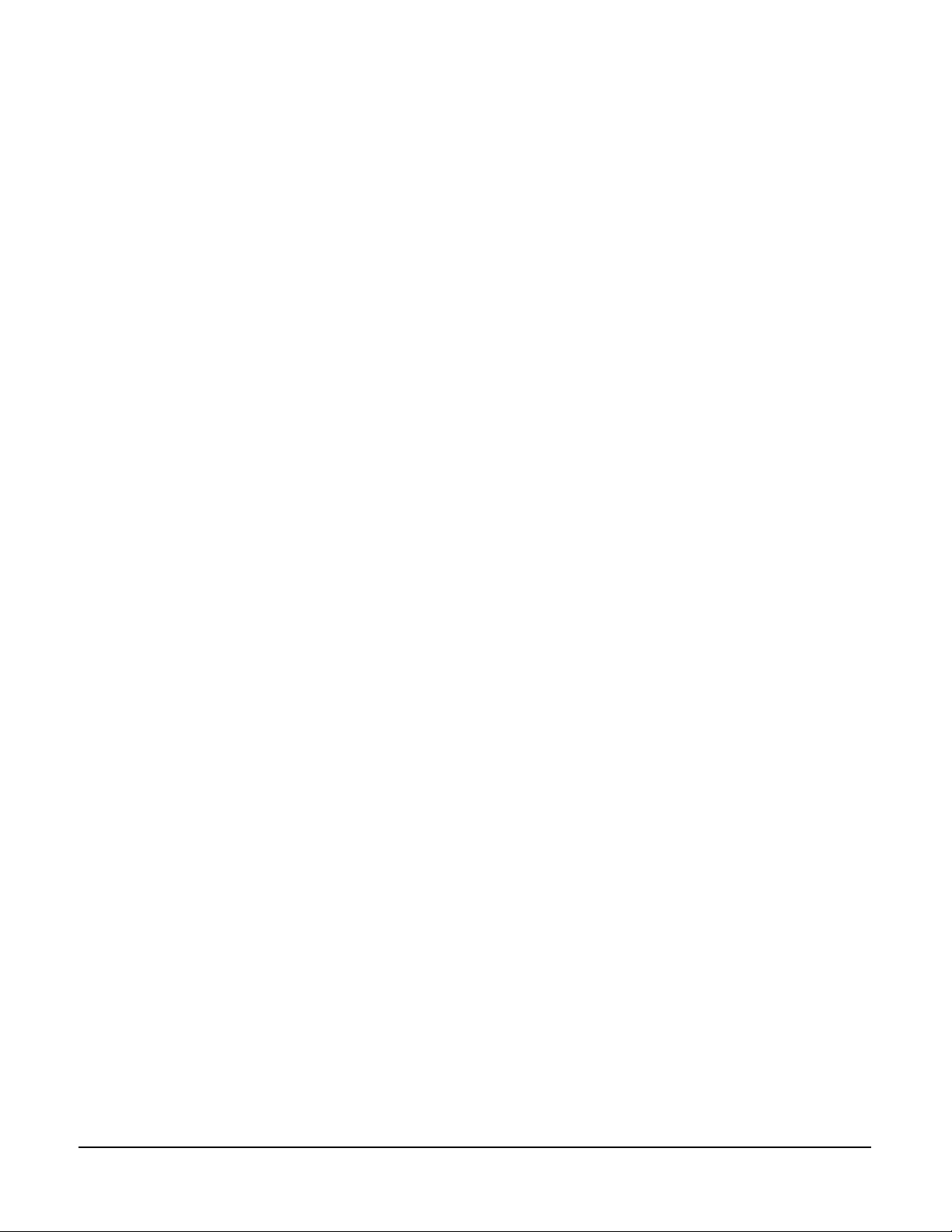
5
SPECIFICATIONS
Note: 0 dBu is referenced to 0.775 V RMS
Headset Microphone Pre-Amp
Input Type Dynamic
Impedance 1k ohm
Input Level -55 dBu nominal; -10 dBu max.
Panel Microphone Pre-Amp (KB-211GM only)
Input Type Electret
Input Level -45 dBu nominal
Pre-Amp Response Curve
Frequency Response 250 Hz to 12 kHz, contoured for
intelligibility
Limiter Range 20 dB
Headphone Amplifier
Load Impedance Range 50 ohm to 2k ohm
Output Level at least +20 dBu across 600 ohm
Distortion < 0.5% THD at 1 kHz
Frequency Response 200 Hz to 15 kHz, ±3 dB
Power Output 110 dB SPL
Speaker Amplifier
Speaker Type 2.5 in. round, 16 ohm
Power Output 2 W into 16 ohms
Frequency Response 200 Hz to 15 kHz, ±3 dB
Signal-to-Noise 75 dB
Distortion < 0.5% THD at 1 kHz
Speaker Level 98 dB SPL at 3 ft.
Program Amplifier
(Transformerless, balanced differential input)
Input Level -20 dBu
Input Impedance > 100k ohm
Frequency Response 150 Hz to 15 kHz, ± 3 dB
Power Requirements
Voltage 30-VDC standard unit;
16- to 18-VAC with 4-Wire Option Module
Current 100 mA average
Internal Connectors
Program Three-position, plug-on screw terminals
Vitec Group Communications
ICS-22 Speaker Panel Instruction Manual
5-1
Page 40

AC Power Two-position, plug-on screw terminals
Front Panel Connectors
Panel Mic (1) 1/4-in. panel mounting jack
Headset: (1) XLR-4M
Front Panel Controls & Indicators
Panel/headset-mic switch (1)
Program-level control (1)
Intercom-volume control (1)
Sidetone control (1)
Talk button (1)
Answer-back button (1)
VOX control (1)
Talk/listen selector (1)
Speaker on-off switch (1)
Talk light (1)
Call-waiting light (1)
Environmental
32° to 122° F (0° to 50° C)
Dimensions
8.25 in. W x 4.5 in. H x 1.75 in. D
(210 mm x 114 mm x 44 mm)
Weight
ICS-22 1.34 lb. (0.61 kg)
Notice About Specifications
While Clear-Com makes every attempt to maintain the accuracy of the
information contained in its product manuals, that information is
subject to change without notice. Performance specifications included
in this manual are design-center specifications and are included for
customer guidance and to facilitate system installation. Actual
operating performance may vary.
5-2
ICS-22 Speaker Panel Instruction Manual
Vitec Group Communications
Page 41
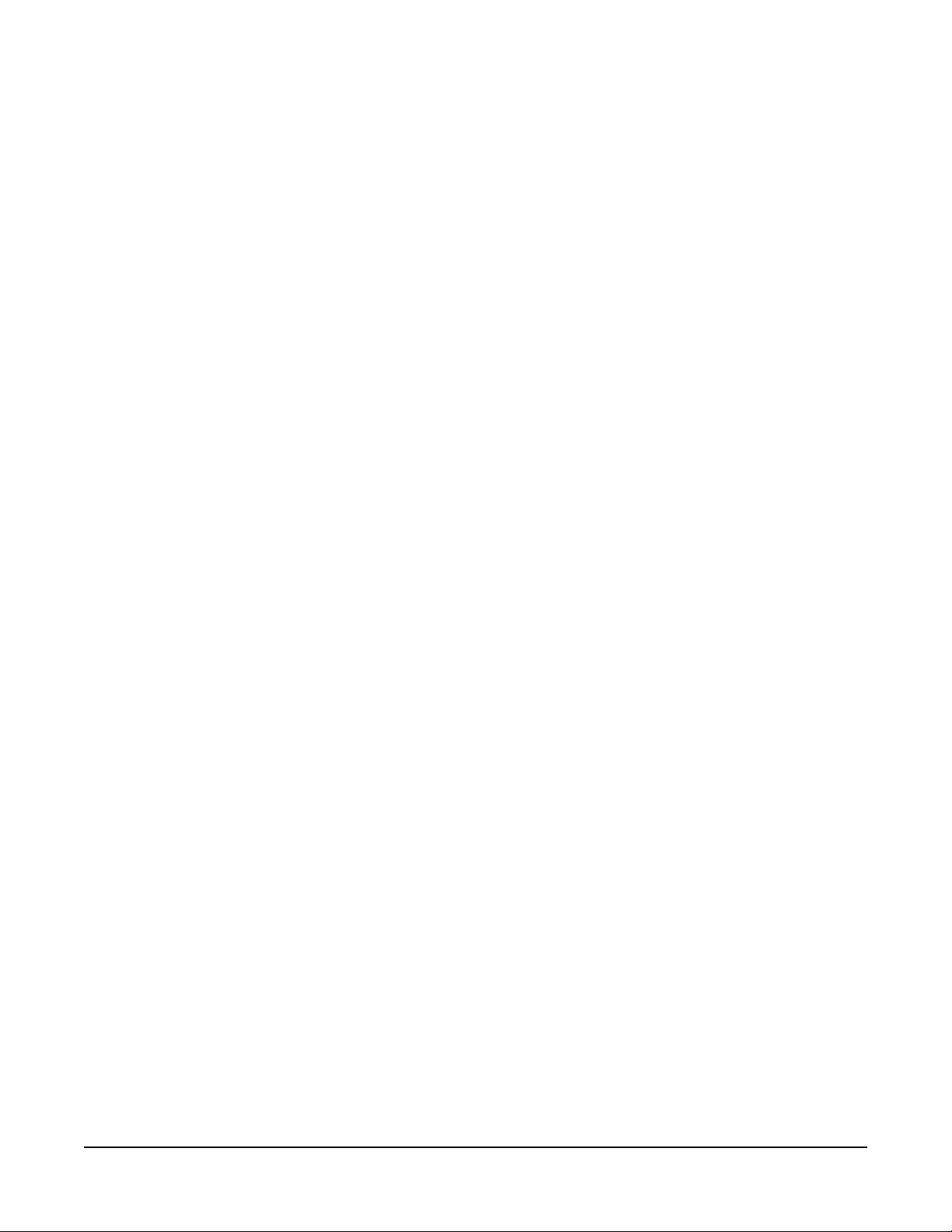
LIMITED WARRANTY
Vitec Group Communications (VGC) warrants that at the time of
purchase, the equipment supplied complies with any specification in
the order confirmation when used under normal conditions, and is free
from defects in workmanship and materials during the warranty period.
During the warranty period VGC, or any service company authorized
by VGC, will in a commercially reasonable time remedy defects in
materials, design, and workmanship free of charge by repairing, or
should VGC in its discretion deem it necessary, replacing the product
in accordance with this limited warranty. In no event will VGC be
responsible for incidental, consequential, or special loss or damage,
however caused.
WARRANTY PERIOD
Return Material Authorization
(RMA) numbers are required
for all returns.
Both warranty and
non-warranty repairs are
available.
The product may consist of several parts, each covered by a different
warranty period. The warranty periods are:
• Cables, accessories, components, and consumable items have a
limited warranty of 90 days.
• Headsets, handsets, microphones, and spare parts have a limited
warranty of one year.
• UHF wireless IFB products have a limited warranty of one year.
• UHF wireless intercom systems have a limited warranty of three
years.
• All other Clear-Com and Drake brand systems and products,
including beltpacks, have a limited warranty of two years.
The warranty starts at the time of the product’s original purchase. The
warranty start date for contracts which include installation and
commissioning will commence from the earlier of date of the Site
Acceptance Test or three months from purchase.
TECHNICAL SUPPORT
To ensure complete and timely support to its customers, VGC’s User
Support Center is staffed by qualified technical personnel. Telephone
and email technical support is offered worldwide by the User Support
Center.
Vitec Group Communications
Warranty
The User Support Center is available to VGC’s customers during the
full course of their warranty period.
Instructions for reaching VGC’s User Support Centers are given below.
i
Page 42

T elephone for Europe, Middle East and Africa: +49 40 6688 4040 or
+44 1223 815000
Telephone for the Americas and Asia: +1 510 337 6600
Email: vitec.support@AVC.de
Once the standard warranty period has expired, the User Support
Center will continue to provide telephone support if you have
purchased an Extended Warranty.
For latest contact information please refer to the Service and Support
section at www.clearcom.com.
WARRANTY REPAIRS AND RETURNS
Before returning equipment for repair, contact a User Support Center
to obtain a Return Material Authorization (RMA). VGC representatives
will give you instructions and addresses for returning your equipment.
You must ship the equipment at your expense, and the support center
will return the equipment at VGC’s expense.
For out-of-box failures, use the following contact information:
Europe, Middle East and Africa
Tel: +44 1223 815000 Email: SalesSupportEMEA@vitecgroup.com
North America, Canada, Mexico, Caribbean & US Military
Tel: +1 510 337 6600 Email: SalesSupportUSA@vitecgroup.com
Asia Pacific & South America
Tel: +1 510 337 6600 Email: SalesSupportAPAC@vitecgroup.com
VGC has the right to inspect the equipment and/or installation or
relevant packaging.
For latest contact information please refer to the Service and Support
section at www.clearcom.com.
NON-WARRANTY REPAIRS AND RETURNS
For items not under warranty, you must obtain an RMA by contacting
the User Support Center. VGC representatives will give you
instructions and addresses for returning your equipment.
You must pay all charges to have the equipment shipped to the
support center and returned to you, in addition to the costs of the
repair.
EXTENDED WARRANTY
You can purchase an extended warranty at the time of purchase or at
any time during the first two years of ownership of the product. The
ii
Vitec Group Communications
Warranty
Page 43

purchase of an extended warranty extends to five years the warranty
of any product offered with a standard two-year warranty. The total
warranty period will not extend beyond five years.
Note: VGC does not offer warranty extensions on UHF wireless
intercom systems, or on any product with a 1-year or 90-day warranty.
LIABILITY
THE FOREGOING WARRANTY IS VGC'S SOLE AND EXCLUSIVE
WARRANTY. THE IMPLIED WARRANTY OF MERCHANTABILITY
AND FITNESS FOR A PARTICULAR PURPOSE AND ANY OTHER
REQUIRED IMPLIED WARRANTY SHALL EXPIRE AT THE END OF
THE WARRANTY PERIOD. THERE ARE NO OTHER WARRANTIES
(INCLUDING WITHOUT LIMITATION WARRANTIES FOR
CONSUMABLES AND OTHER SUPPLIES) OF ANY NATURE
WHATSOEVER, WHETHER ARISING IN CONTRACT, TORT,
NEGLIGENCE OF ANY DEGREE, STRICT LIABILITY OR
OTHERWISE, WITH RESPECT TO THE PRODUCTS OR ANY P ART
THEREOF DELIVERED HEREUNDER, OR FOR ANY DAMAGES
AND/OR LOSSES (INCLUDING LOSS OF USE, REVENUE, AND/OR
PROFITS). SOME STATES DO NOT ALLOW THE EXCLUSION OR
LIMITATION OF INCIDENTAL OR CONSEQUENTIAL DAMAGES OR
THE LIMIT ATION ON HOW LONG AN IMPLIED WARRANTY LASTS,
SO THE ABOVE LIMITATIONS MAY NOT APPLY TO YOU. IN ANY
EVENT, TO THE MAXIMUM EXTENT PERMITTED UNDER
APPLICABLE LAW , VGC'S LIABILITY T O CUSTOMER HEREUNDER
SHALL NOT UNDER ANY CIRCUMSTANCES EXCEED THE COST
OF REPAIRING OR REPLACING ANY PART(S) FOUND TO BE
DEFECTIVE WITHIN THE WARRANTY PERIOD AS AFORESAID.
Vitec Group Communications
Warranty
This warranty does not cover any damage to a product resulting from
cause other than part defect and malfunction. The VGC warranty does
not cover any defect, malfunction, or failure caused beyond the control
of VGC, including unreasonable or negligent operation, abuse,
accident, failure to follow instructions in the manual, defective or
improperly associated equipment, attempts at modification and repair
not approved by VGC, and shipping damage. Products with their serial
numbers removed or defaced are not covered by this warranty.
This warranty does not include defects arising from installation (when
not performed by VGC), lightning, power outages and fluctuations, air
conditioning failure, improper integration with non-approved
components, defects or failures of customer furnished components
resulting in damage to VGC provided product.
This limited warranty is not transferable and cannot be enforced by
anyone other than the original consumer purchaser.
This warranty gives you specific legal rights and you may have other
rights which vary from country to country.
iii
Page 44
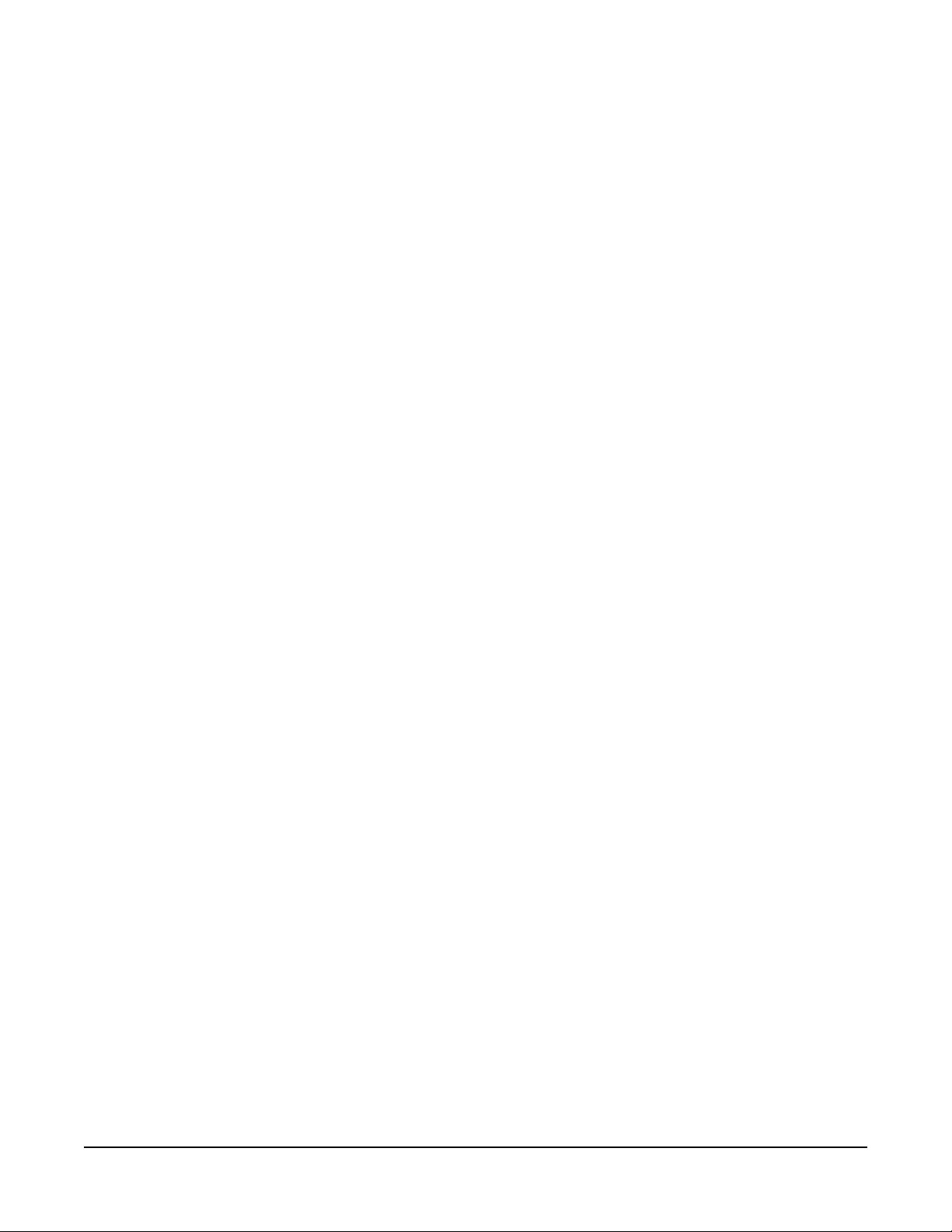
iv
Vitec Group Communications
Warranty
