Page 1
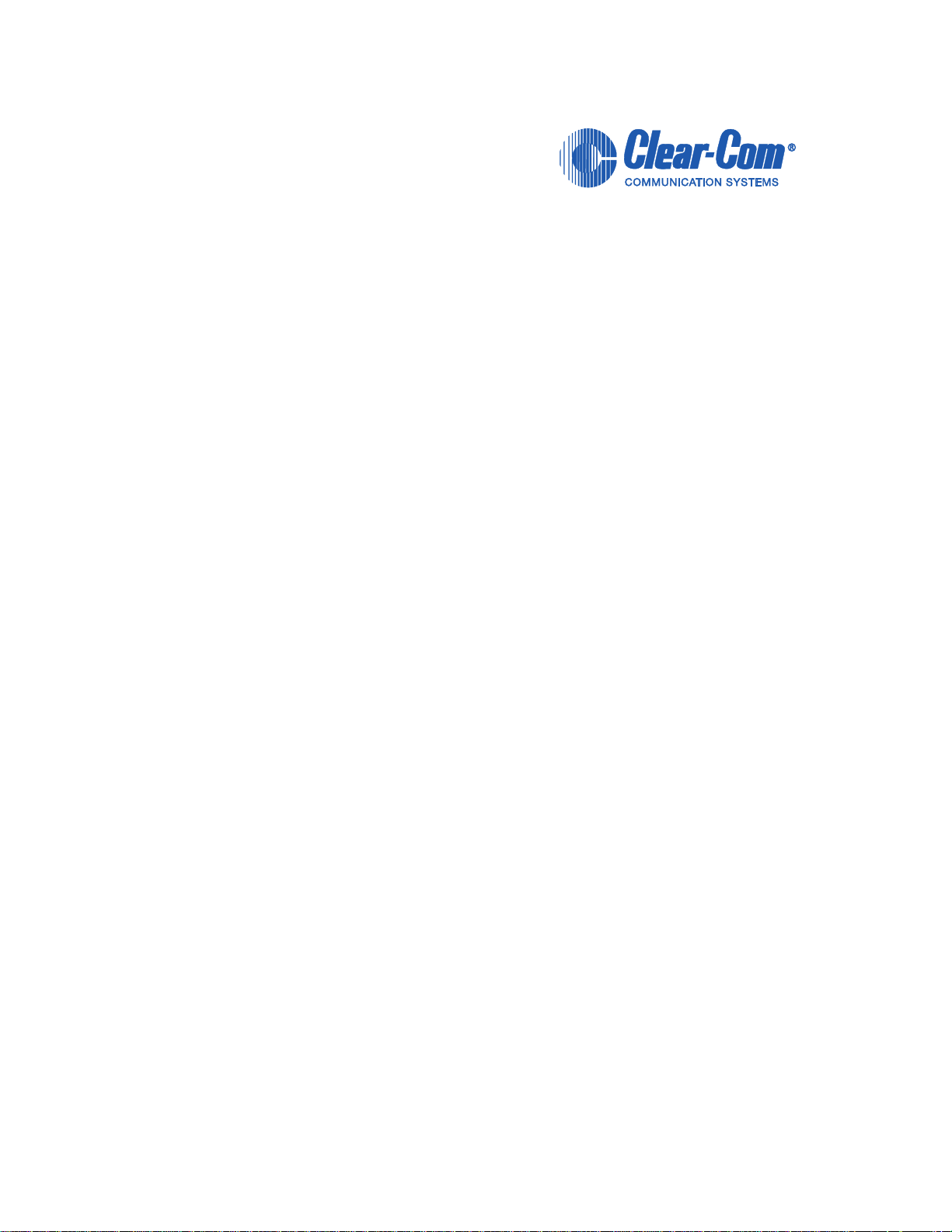
CLEAR-COM ECLIPSE
ICS-2003 INTERCOM PANEL
INSTRUCTION MANUAL
Page 2
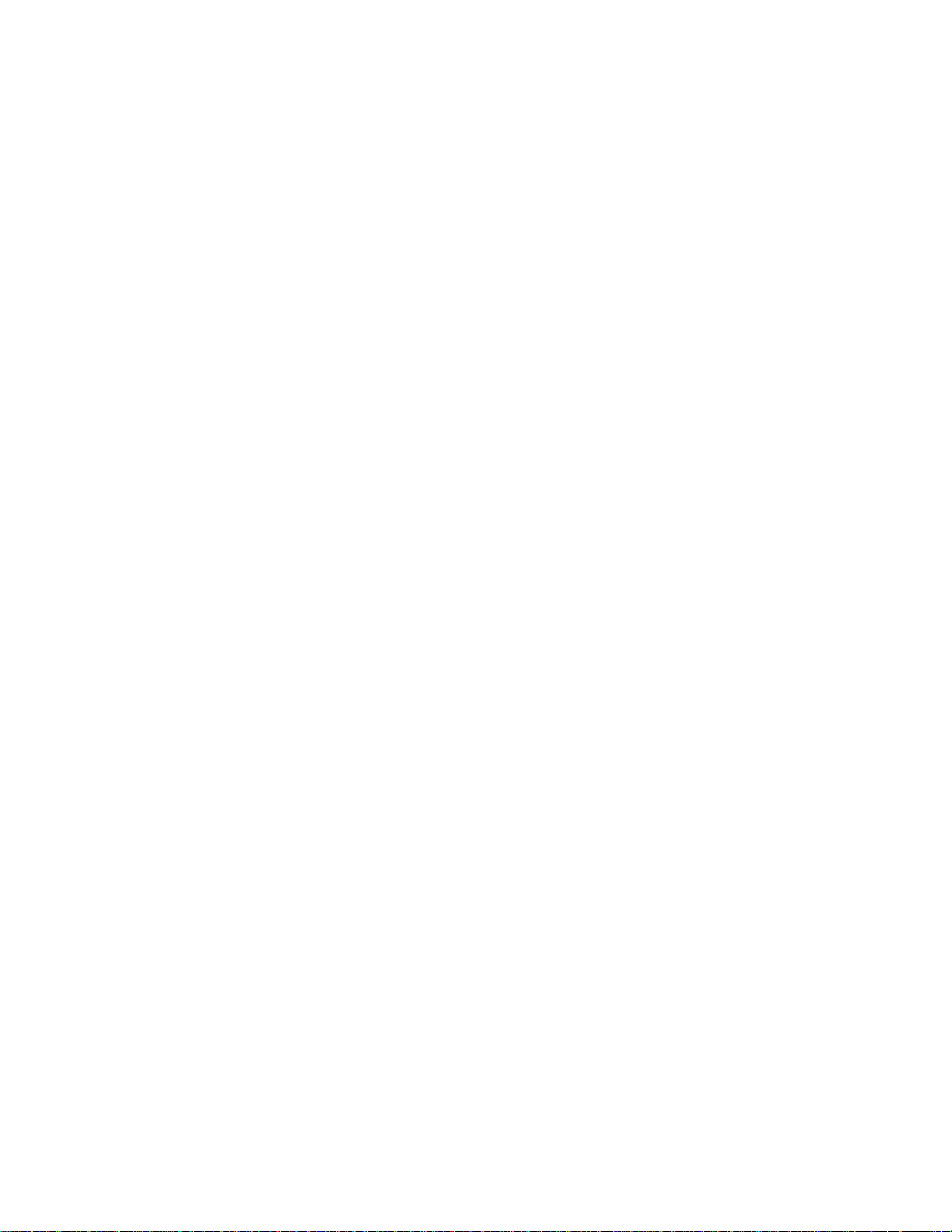
ICS-2003 Intercom Panel Instruction Manual
© 2007, 2009 Vitec Group Communications Ltd. All rights reserved.
Part Number 810303Z Rev. 4
Vitec Group Communications, LLC.
850 Marina Village Parkway
Alameda, CA 94501
U.S.A.
Vitec Group Communications
7400 Beach Drive
IQ Cambridge
Cambrideshire
United Kingdom
CB25 9TP
The Vitec Group plc
Beijing Representative Office
Room 706, Tower B
Derun Building, YongAn Dongli A No.3
Jianwai Ave., Chaoyang District
Beijing, P.R.China 100022
® Clear-Com, CellCom/FreeSpeak and the Clear-Com Communication Systems
logo are registered trademarks of The Vitec Group plc.
Website: www.clearcom.com
Page 3
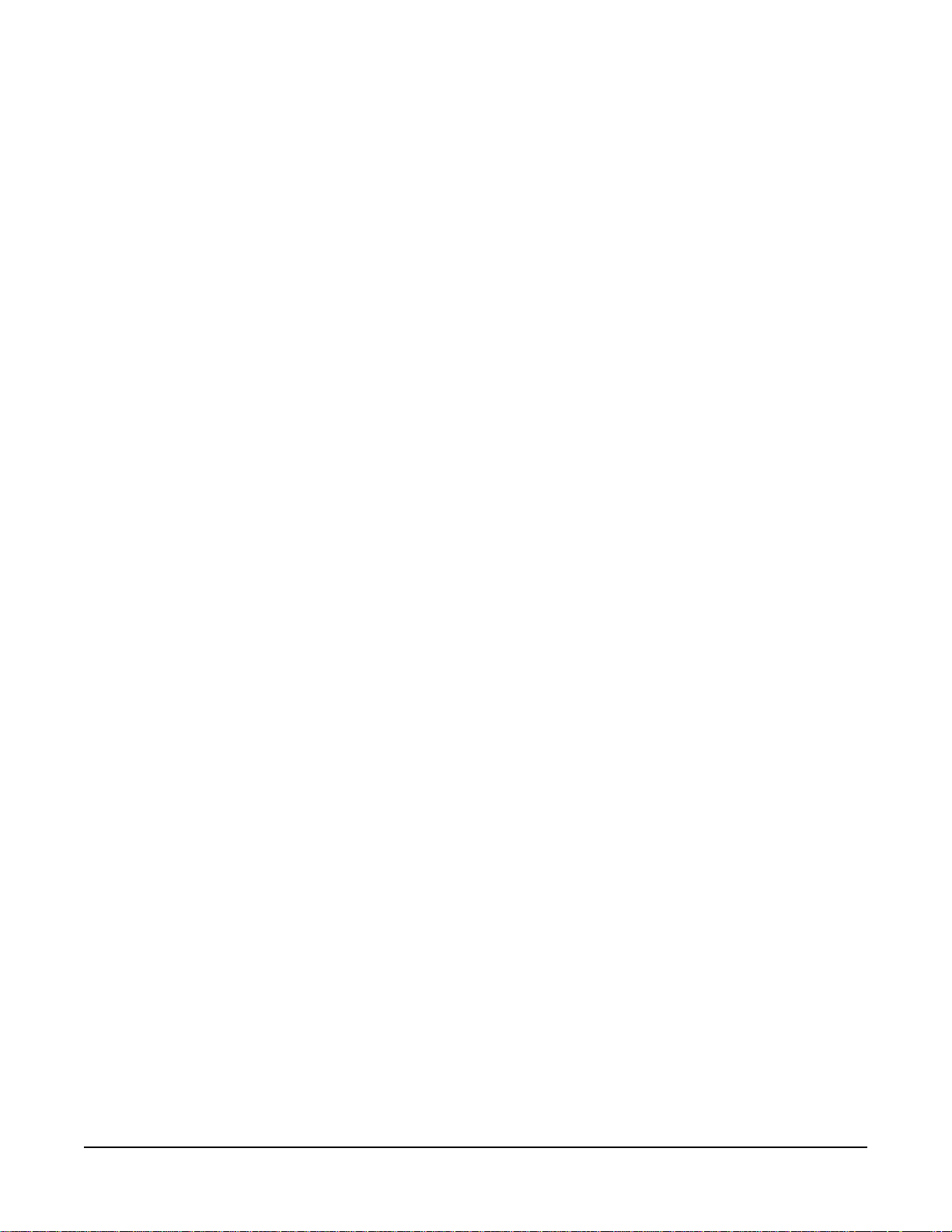
CONTENTS
OPERATION . . . . . . . . . . . . . . . . . . . . . . . . . . . . . . 1-1
Introduction . . . . . . . . . . . . . . . . . . . . . . . . . . . . . . . . . . . . . . . . . . . . 1-1
Description . . . . . . . . . . . . . . . . . . . . . . . . . . . . . . . . . . . . . . . . . . . . 1-1
ICS-2003/ICS-2003T Display Panel . . . . . . . . . . . . . . . . . . . . . . . 1-1
Panel Options . . . . . . . . . . . . . . . . . . . . . . . . . . . . . . . . . . . . . . . . 1-1
Front-Panel Controls and Indicators . . . . . . . . . . . . . . . . . . . . . . .1-2
Display Screen. . . . . . . . . . . . . . . . . . . . . . . . . . . . . . . . . . . . . .1-2
Talk Window . . . . . . . . . . . . . . . . . . . . . . . . . . . . . . . . . . . . .1-2
Listen Window . . . . . . . . . . . . . . . . . . . . . . . . . . . . . . . . . . . 1-3
Answer-Back Window. . . . . . . . . . . . . . . . . . . . . . . . . . . . . . 1-3
Message Window . . . . . . . . . . . . . . . . . . . . . . . . . . . . . . . . . 1-3
Symbol Window . . . . . . . . . . . . . . . . . . . . . . . . . . . . . . . . . . 1-3
Non-Displaying Characters. . . . . . . . . . . . . . . . . . . . . . . . . . 1-3
Communication-Error Indicator . . . . . . . . . . . . . . . . . . . . . . . . . 1-4
Speaker/Headset Level Controls. . . . . . . . . . . . . . . . . . . . . . . . 1-4
Intercom Volume. . . . . . . . . . . . . . . . . . . . . . . . . . . . . . . . . . 1-4
Program Volume. . . . . . . . . . . . . . . . . . . . . . . . . . . . . . . . . . 1-4
Page Override. . . . . . . . . . . . . . . . . . . . . . . . . . . . . . . . . . . .1-4
Mute Level . . . . . . . . . . . . . . . . . . . . . . . . . . . . . . . . . . . . . .1-4
Listen Level Adjustment . . . . . . . . . . . . . . . . . . . . . . . . . . . .1-4
Headset Connector . . . . . . . . . . . . . . . . . . . . . . . . . . . . . . . . . . 1-4
Talk/Listen Selectors and Indicators . . . . . . . . . . . . . . . . . . . . . 1-5
Selector Operation . . . . . . . . . . . . . . . . . . . . . . . . . . . . . . . . 1-5
Talk and Listen Indicators. . . . . . . . . . . . . . . . . . . . . . . . . . . 1-5
Monitoring/Eavesdropping Indicators . . . . . . . . . . . . . . . . . . 1-5
Call-Waiting Indicator . . . . . . . . . . . . . . . . . . . . . . . . . . . . . .1-5
In-Use Tally Indicator . . . . . . . . . . . . . . . . . . . . . . . . . . . . . . 1-5
Telephone Off-Hook Tally Indicator . . . . . . . . . . . . . . . . . . . 1-5
Radio Receiver Active Tally Indicator. . . . . . . . . . . . . . . . . . 1-6
Panel Connected Tally Indicator. . . . . . . . . . . . . . . . . . . . . . 1-6
Audio Presence Tally Indicator. . . . . . . . . . . . . . . . . . . . . . . 1-6
Answer-Back Facility . . . . . . . . . . . . . . . . . . . . . . . . . . . . . . . . . 1-6
Answer-Back Window. . . . . . . . . . . . . . . . . . . . . . . . . . . . . . 1-6
Answer-Back Selector . . . . . . . . . . . . . . . . . . . . . . . . . . . . . 1-6
Answer-Back Label Selection. . . . . . . . . . . . . . . . . . . . . . . . 1-7
Removing Labels from the Answer-Back Stack . . . . . . . . . . 1-7
Calling an Unassigned Panel . . . . . . . . . . . . . . . . . . . . . . . .1-7
Keypad: Single-Function Buttons . . . . . . . . . . . . . . . . . . . . . . . 1-7
Mic On/Off Button . . . . . . . . . . . . . . . . . . . . . . . . . . . . . . . . .1-7
Speaker On/Off Button . . . . . . . . . . . . . . . . . . . . . . . . . . . . . 1-7
Mic Select Button . . . . . . . . . . . . . . . . . . . . . . . . . . . . . . . . . 1-8
Listen Level Button . . . . . . . . . . . . . . . . . . . . . . . . . . . . . . . .1-8
Keypad: Administrative Buttons. . . . . . . . . . . . . . . . . . . . . . . . . 1-9
Clear-Com Communication Systems
ICS-2003 Intercom Panel Instruction Manual
i
Page 4
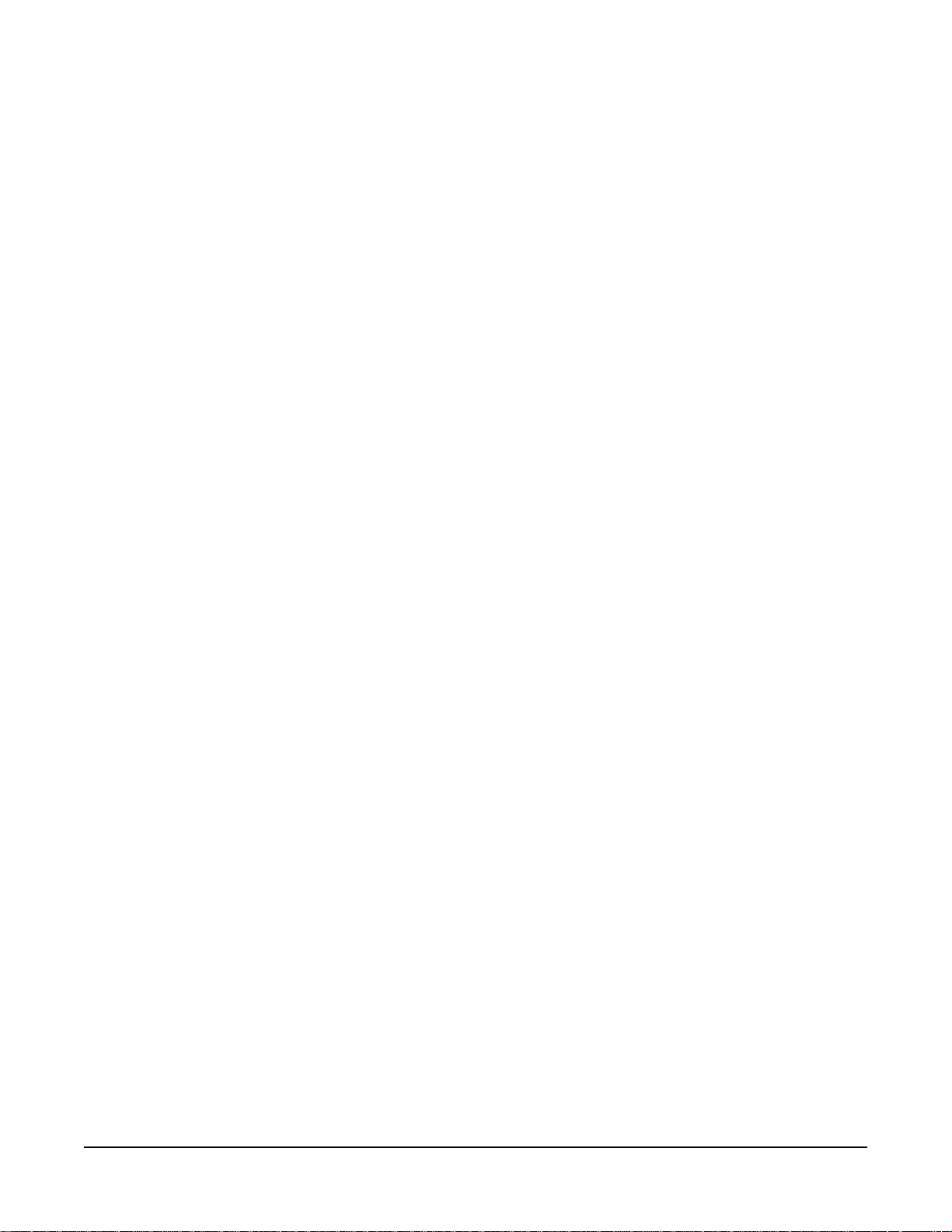
Menu Button (3) . . . . . . . . . . . . . . . . . . . . . . . . . . . . . . . . . . 1-9
Panel Upgrade Facility. . . . . . . . . . . . . . . . . . . . . . . . . . . . . . .1-13
Maintenance Menu . . . . . . . . . . . . . . . . . . . . . . . . . . . . . . . . . . . 1-14
Listens Button (5). . . . . . . . . . . . . . . . . . . . . . . . . . . . . . . . . . .1-14
Swap Button (9). . . . . . . . . . . . . . . . . . . . . . . . . . . . . . . . . . . .1-14
Dial Button (*) . . . . . . . . . . . . . . . . . . . . . . . . . . . . . . . . . . . . . 1-14
SA (Studio/Stage Announce) Button (#) . . . . . . . . . . . . . . . . . 1-15
Rear-Panel Connectors. . . . . . . . . . . . . . . . . . . . . . . . . . . . . . . . 1-15
Miscellaneous Connector . . . . . . . . . . . . . . . . . . . . . . . . . . . . 1-15
Logic Input #1 and #2 . . . . . . . . . . . . . . . . . . . . . . . . . . . . .1-15
Programmable Relay . . . . . . . . . . . . . . . . . . . . . . . . . . . . . 1-16
Mute Relay . . . . . . . . . . . . . . . . . . . . . . . . . . . . . . . . . . . . .1-16
OPT-100 Auxiliary Audio Option . . . . . . . . . . . . . . . . . . . . . . . 1-17
Hot Mic Output . . . . . . . . . . . . . . . . . . . . . . . . . . . . . . . . . . 1-17
Studio/Stage Announce Audio and Relay Outputs. . . . . . . 1-17
Auxiliary Audio Line Level Output. . . . . . . . . . . . . . . . . . . . 1-17
Expansion Panel Operation . . . . . . . . . . . . . . . . . . . . . . . . . . . . . . 1-17
INSTALLATION . . . . . . . . . . . . . . . . . . . . . . . . . . . . 2-1
Introduction . . . . . . . . . . . . . . . . . . . . . . . . . . . . . . . . . . . . . . . . . . . . 2-1
Mounting Panels . . . . . . . . . . . . . . . . . . . . . . . . . . . . . . . . . . . . . . . . 2-1
Wiring . . . . . . . . . . . . . . . . . . . . . . . . . . . . . . . . . . . . . . . . . . . . . . . .2-1
Analog Matrix Frame to Panel Wiring . . . . . . . . . . . . . . . . . . . . . .2-2
Digital Matrix Frame to Panel Wiring. . . . . . . . . . . . . . . . . . . . . . . 2-3
Single-Pair Digital . . . . . . . . . . . . . . . . . . . . . . . . . . . . . . . . . . .2-3
Matrix Panel Miscellaneous Connector Wiring . . . . . . . . . . . . . . . 2-4
External Program Feed Input. . . . . . . . . . . . . . . . . . . . . . . . . . .2-4
Logic Input #1 and #2 . . . . . . . . . . . . . . . . . . . . . . . . . . . . . . . . 2-5
Mute Relay Contacts . . . . . . . . . . . . . . . . . . . . . . . . . . . . . . . . . 2-6
Programmable Relay Contacts . . . . . . . . . . . . . . . . . . . . . . . . . 2-6
OPT-100 Auxiliary Audio I/O Option . . . . . . . . . . . . . . . . . . . . . . . 2-8
Hot Mic Output. . . . . . . . . . . . . . . . . . . . . . . . . . . . . . . . . . . . . . 2-8
Studio/Stage Announce Audio and Relay Outputs . . . . . . . . . . 2-8
Auxiliary Audio Line Level Output . . . . . . . . . . . . . . . . . . . . . . . 2-9
Binaural Headset Wiring . . . . . . . . . . . . . . . . . . . . . . . . . . . . . . . . 2-9
Mains AC Power . . . . . . . . . . . . . . . . . . . . . . . . . . . . . . . . . . . . . . . 2-10
Adjustments . . . . . . . . . . . . . . . . . . . . . . . . . . . . . . . . . . . . . . . . . . 2-10
Headset Sidetone . . . . . . . . . . . . . . . . . . . . . . . . . . . . . . . . . . . . 2-10
Panel Microphone Gain. . . . . . . . . . . . . . . . . . . . . . . . . . . . . . . . 2-11
Speaker Dim . . . . . . . . . . . . . . . . . . . . . . . . . . . . . . . . . . . . . . . . 2-11
Page Volume Level . . . . . . . . . . . . . . . . . . . . . . . . . . . . . . . . . . . 2-11
Configuration . . . . . . . . . . . . . . . . . . . . . . . . . . . . . . . . . . . . . . . . . 2-11
ii
Clear-Com Communication Systems
ICS-2003 Intercom Panel Instruction Manual
Page 5
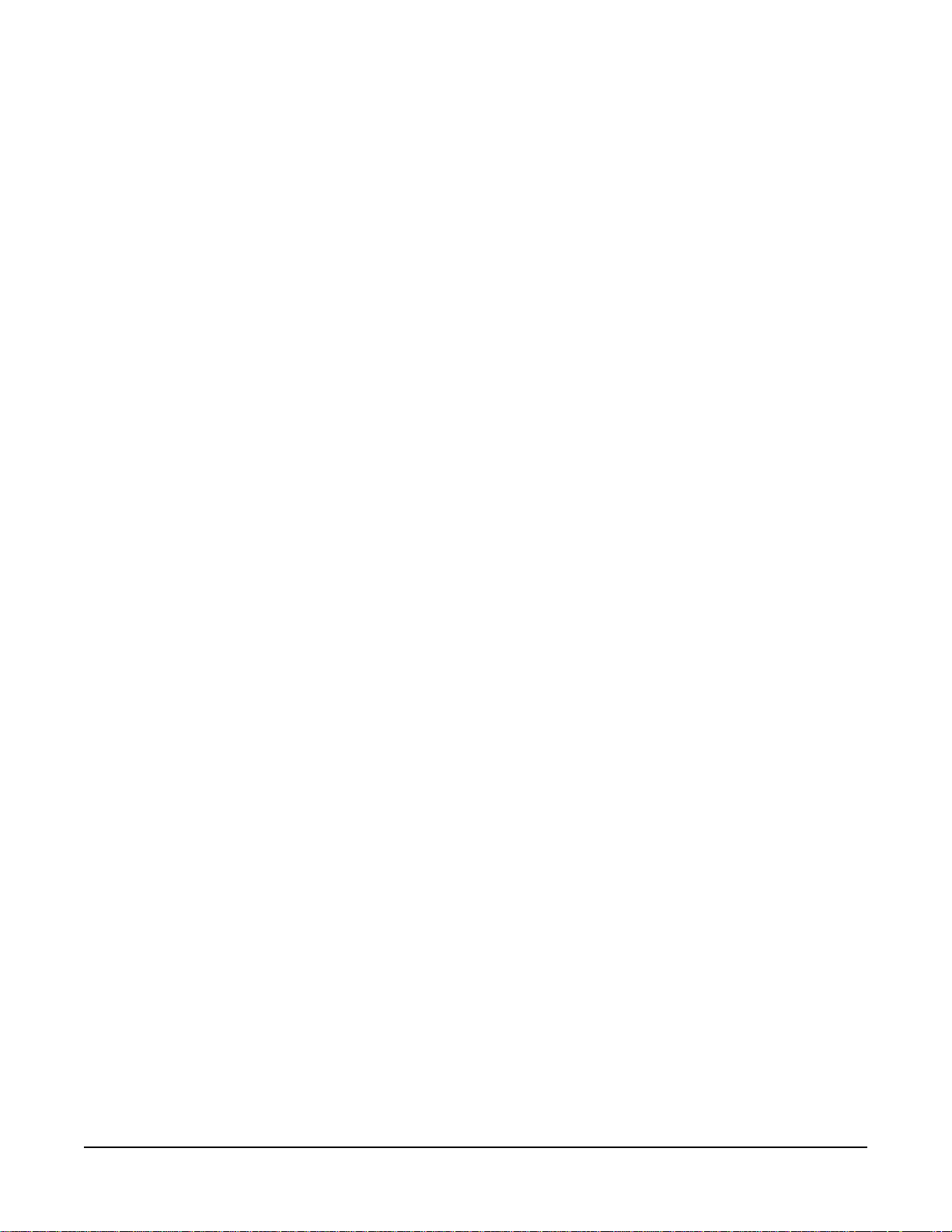
Accessory Panels . . . . . . . . . . . . . . . . . . . . . . . . . . . . . . . . . . . . . .2-12
XPL Type Expansion Panels. . . . . . . . . . . . . . . . . . . . . . . . . . . . 2-12
Mounting . . . . . . . . . . . . . . . . . . . . . . . . . . . . . . . . . . . . . . . . . . .2-12
Power . . . . . . . . . . . . . . . . . . . . . . . . . . . . . . . . . . . . . . . . . . . . . 2-12
Panel Connection . . . . . . . . . . . . . . . . . . . . . . . . . . . . . . . . . . . .2-12
Configuration. . . . . . . . . . . . . . . . . . . . . . . . . . . . . . . . . . . . . . . .2-13
MAINTENANCE. . . . . . . . . . . . . . . . . . . . . . . . . . . . 3-1
Introduction . . . . . . . . . . . . . . . . . . . . . . . . . . . . . . . . . . . . . . . . . . . . 3-1
Panel Reset. . . . . . . . . . . . . . . . . . . . . . . . . . . . . . . . . . . . . . . . . . 3-1
Troubleshooting . . . . . . . . . . . . . . . . . . . . . . . . . . . . . . . . . . . . . . . . 3-1
Bill of Materials . . . . . . . . . . . . . . . . . . . . . . . . . . . . . . . . . . . . . . .3-4
Miscellaneous . . . . . . . . . . . . . . . . . . . . . . . . . . . . . . . . . . . . . .3-4
Technical Reference . . . . . . . . . . . . . . . . . . . . . . . . . . . . . . . . . . . . . 3-5
Bill of Materials for the ICS-2003/2003T Main PCB . . . . . . . . . . 3-14
Capacitors . . . . . . . . . . . . . . . . . . . . . . . . . . . . . . . . . . . . . . . .3-14
Resistors & Resistor Packs . . . . . . . . . . . . . . . . . . . . . . . . . . . 3-16
Diodes and Transistors . . . . . . . . . . . . . . . . . . . . . . . . . . . . . . 3-18
Integrated Circuits . . . . . . . . . . . . . . . . . . . . . . . . . . . . . . . . . .3-18
Miscellaneous . . . . . . . . . . . . . . . . . . . . . . . . . . . . . . . . . . . . .3-20
Bill of Materials for the ICS-2003/2003T Front Panel PCB . . . . . 3-24
Bill of Materials for the ICS-2003/ICS-2003T COM-10 PCB . . . . 3-28
Bill of Materials for the OPT-100 PCB. . . . . . . . . . . . . . . . . . . . . 3-31
Bill of Materials for COM-20 Communication PCB . . . . . . . . . . . 3-35
Capacitors . . . . . . . . . . . . . . . . . . . . . . . . . . . . . . . . . . . . . . . .3-35
Resistors . . . . . . . . . . . . . . . . . . . . . . . . . . . . . . . . . . . . . . . . . 3-36
Diodes and Transistors . . . . . . . . . . . . . . . . . . . . . . . . . . . . . . 3-37
Integrated Circuits . . . . . . . . . . . . . . . . . . . . . . . . . . . . . . . . . .3-37
Miscellaneous . . . . . . . . . . . . . . . . . . . . . . . . . . . . . . . . . . . . .3-38
Clear-Com Communication Systems
ICS-2003 Intercom Panel Instruction Manual
SPECIFICATIONS . . . . . . . . . . . . . . . . . . . . . . . . . . 4-1
Front-Panel Controls and Connectors. . . . . . . . . . . . . . . . . . . . . . 4-1
Rear-Panel Connectors. . . . . . . . . . . . . . . . . . . . . . . . . . . . . . . . . 4-1
Panel Microphone Input . . . . . . . . . . . . . . . . . . . . . . . . . . . . . . . . 4-1
Headset Microphone Input . . . . . . . . . . . . . . . . . . . . . . . . . . . . . . 4-1
Local Program Input . . . . . . . . . . . . . . . . . . . . . . . . . . . . . . . . . . .4-1
Headphone Outputs . . . . . . . . . . . . . . . . . . . . . . . . . . . . . . . . . . . 4-2
Speaker Amplifier Output . . . . . . . . . . . . . . . . . . . . . . . . . . . . . . . 4-2
Line Input (2-pair Listen from Matrix) . . . . . . . . . . . . . . . . . . . . . . 4-2
Line Output (2-pair Talk to Matrix). . . . . . . . . . . . . . . . . . . . . . . . . 4-2
Logic Input #1 . . . . . . . . . . . . . . . . . . . . . . . . . . . . . . . . . . . . . . . . 4-2
iii
Page 6
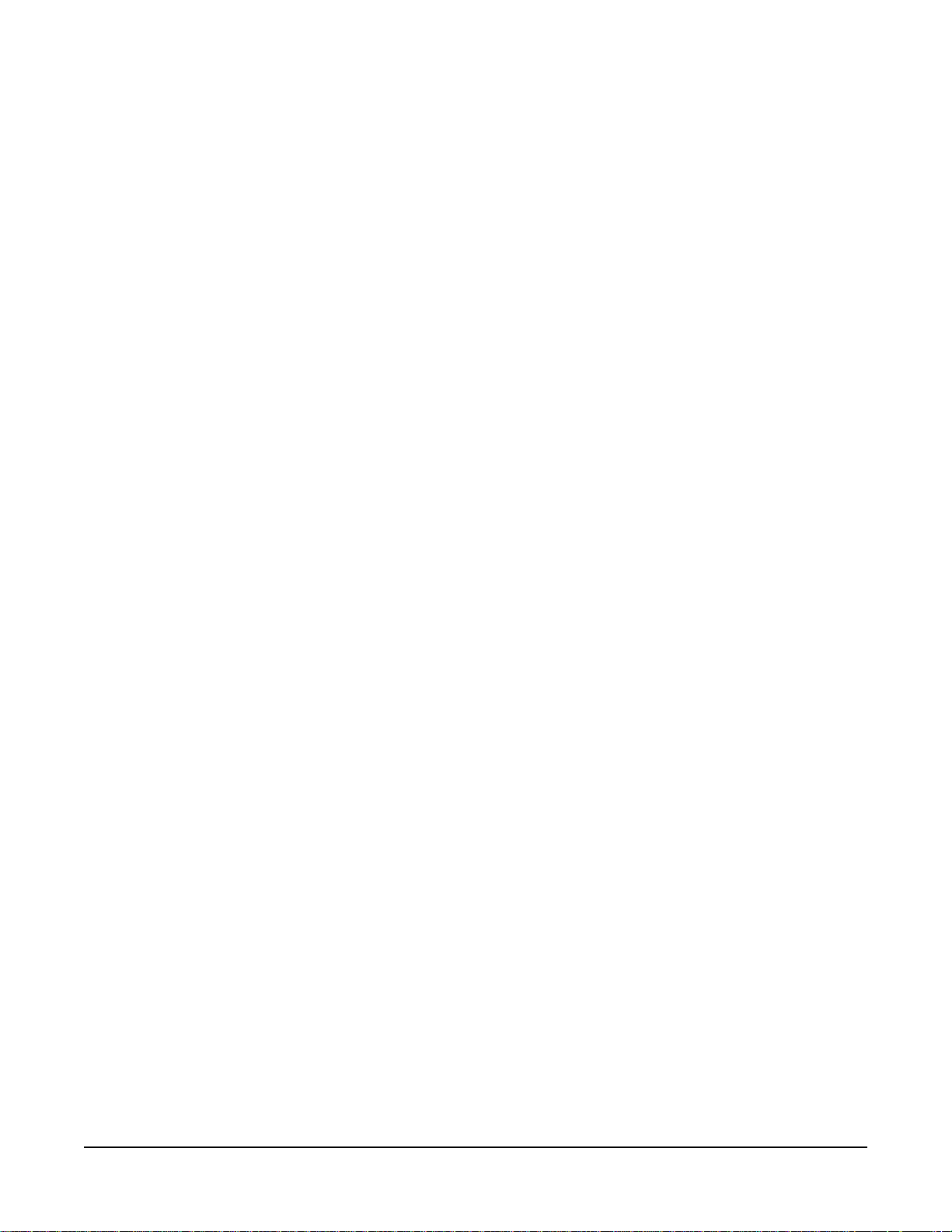
Logic Input #2 . . . . . . . . . . . . . . . . . . . . . . . . . . . . . . . . . . . . . . . . 4-2
Mute Relay . . . . . . . . . . . . . . . . . . . . . . . . . . . . . . . . . . . . . . . . . . 4-2
Panel Relay. . . . . . . . . . . . . . . . . . . . . . . . . . . . . . . . . . . . . . . . . .4-2
AC Mains Power . . . . . . . . . . . . . . . . . . . . . . . . . . . . . . . . . . . . . . 4-2
Temperature . . . . . . . . . . . . . . . . . . . . . . . . . . . . . . . . . . . . . . . . .4-3
Humidity . . . . . . . . . . . . . . . . . . . . . . . . . . . . . . . . . . . . . . . . . . . . 4-3
Package Dimensions . . . . . . . . . . . . . . . . . . . . . . . . . . . . . . . . . . 4-3
Audio . . . . . . . . . . . . . . . . . . . . . . . . . . . . . . . . . . . . . . . . . . . . . . . 4-3
SA Relay . . . . . . . . . . . . . . . . . . . . . . . . . . . . . . . . . . . . . . . . . . . . 4-3
GLOSSARY . . . . . . . . . . . . . . . . . . . . . . . . . . . . . . . 5-1
Eclipse Manuals . . . . . . . . . . . . . . . . . . . . . . . . . . . . . . . . . . . . . . . .5-5
Software Manuals . . . . . . . . . . . . . . . . . . . . . . . . . . . . . . . . . . . . .5-5
Hardware Manuals . . . . . . . . . . . . . . . . . . . . . . . . . . . . . . . . . . . . 5-5
LIMITED WARRANTY . . . . . . . . . . . . . . . . . . . . . . . W-I
TECHNICAL SUPPORT & REPAIR POLICY. . . . . W-V
TECHNICAL SUPPORT POLICY. . . . . . . . . . . . . . . . . . . . . . . . . . W-v
RETURN MATERIAL AUTHORIZATION POLICY . . . . . . . . . . . . . W-vi
REPAIR POLICY . . . . . . . . . . . . . . . . . . . . . . . . . . . . . . . . . . . . . W-viii
iv
Clear-Com Communication Systems
ICS-2003 Intercom Panel Instruction Manual
Page 7
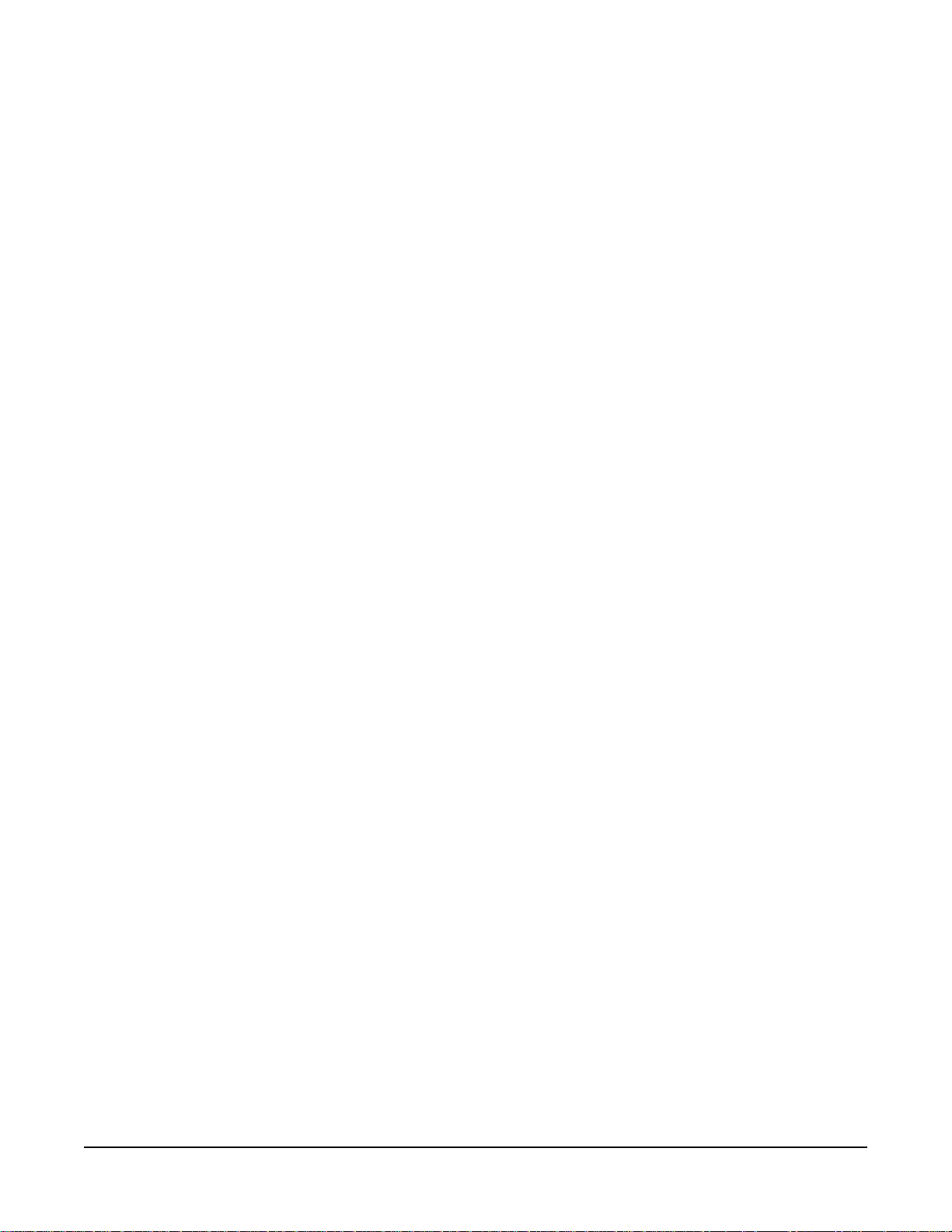
Please read and follow these
instructions before operating
an ICS-2003 intercom panel.
IMPORTANT SAFETY INSTRUCTIONS
For your safety, it is important to read and follow these instructions
before operating an ICS-2003 intercom panel:
(1) WARNING: To reduce the risk of fire or electric shock, do not
expose an ICS-2003 intercom panel to rain or moisture. Do not
operate an ICS-2003 intercom panel near water, or place objects
containing liquid on it. Do not expose an ICS-2003 intercom panel to
splashing or dripping water.
(2) For proper ventilation, make sure ventilation openings are not
blocked. Install the ICS-2003 according to the directions in the
Installation Chapter of this manual.
(3) Do not install an ICS-2003 intercom panel near a heat source such
as a radiator, heat register, stove, or other apparatus (including
amplifiers) that produces heat. Do not place naked flame sources such
as candles on or near an ICS-2003.
(4) Do not defeat the safety purpose of the polarized or grounding-type
plug. A polarized plug has two blades, with one blade wider than the
other. A grounding-type plug has two blades and a third grounding
prong. The wide blade or the third prong is provided for your safety. If
the provided plug does not fit into your outlet, consult an electrician for
replacement of the obsolete outlet.
(5) Protect the power plug from being walked on or pinched particularly
at plugs, convenience receptacles, and the point where they exit from
the ICS-2003 chassis.
(6) Only use attachments/accessories specified by Clear-Com
Communication Systems.
(7) Unplug the ICS-2003 panel during lightning storms or when unused
for long periods of time.
(8) Refer all servicing to qualified service personnel. Servicing is
required when:
• The ICS-2003 panel has been damaged in any way, such as when
a power-supply cord or plug is damaged.
• Liquid has been spilled or objects have fallen into the ICS-2003
panel’s chassis.
• The ICS-2003 panel has been exposed to rain or moisture.
• The ICS-2003 panel does not operate normally.
• The ICS-2003 panel has been dropped.
Please familiarize yourself with the safety symbols in Figure 1. When
you see these symbols on an ICS-2003 intercom panel, they warn you
of the potential danger of electric shock if the panel is used improperly.
Clear-Com Communication Systems
ICS-2003 Intercom Panel Instruction Manual
v
Page 8
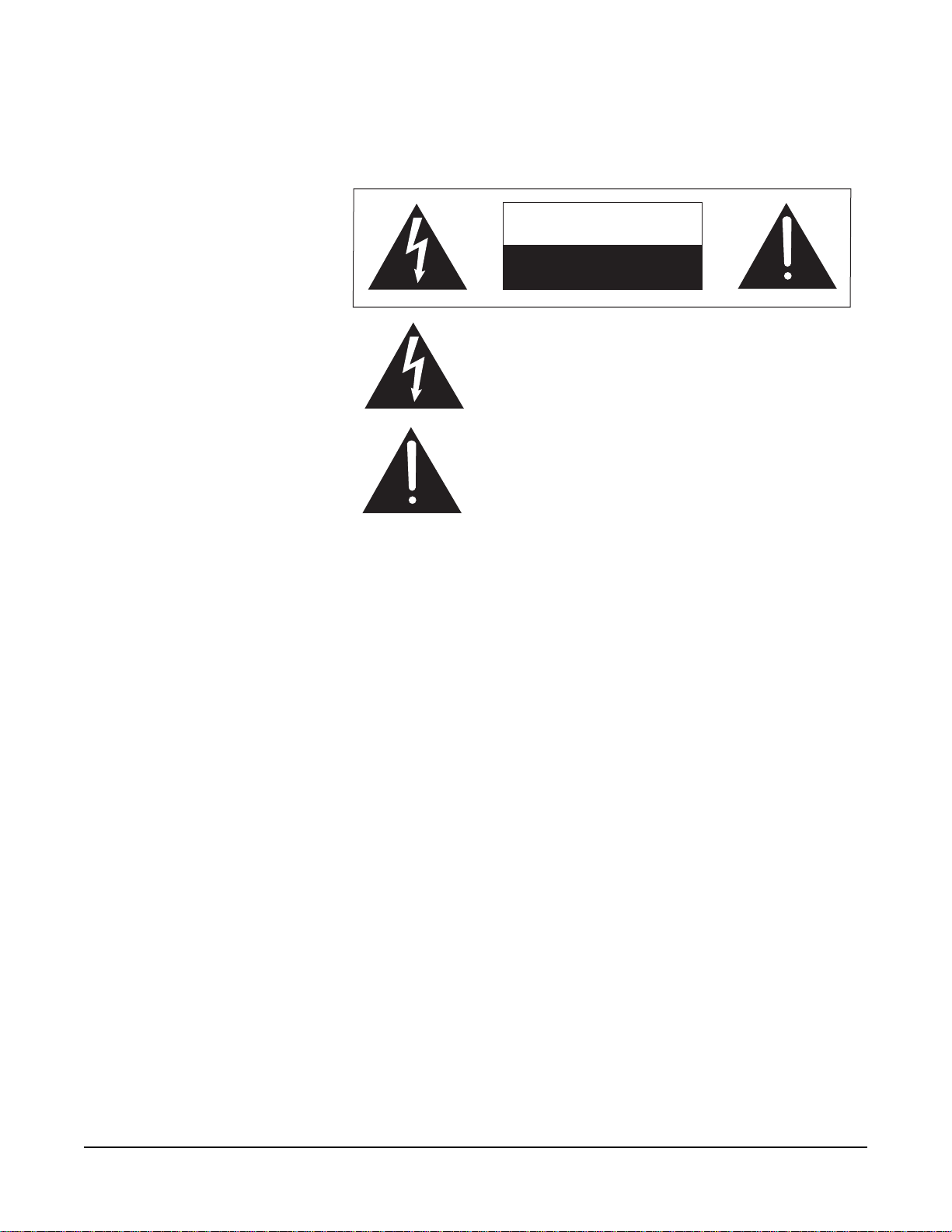
They also refer you to important operating and maintenance
instructions in the manual.
CAUTION
RISK OF ELECTRIC SHOCK
DO NOT OPEN
This symbol alerts you to the presence of uninsulated dangerous
voltage within the product's enclosure that might be of sufficient
magnitude to constitute a risk of electric shock. Do not open
the product's case.
This symbol informs you that important operating and maintenance instructions are included in the literature accompanying
this product.
Figure ii-1: Safety Symbols
vi
Clear-Com Communication Systems
ICS-2003 Intercom Panel Instruction Manual
Page 9
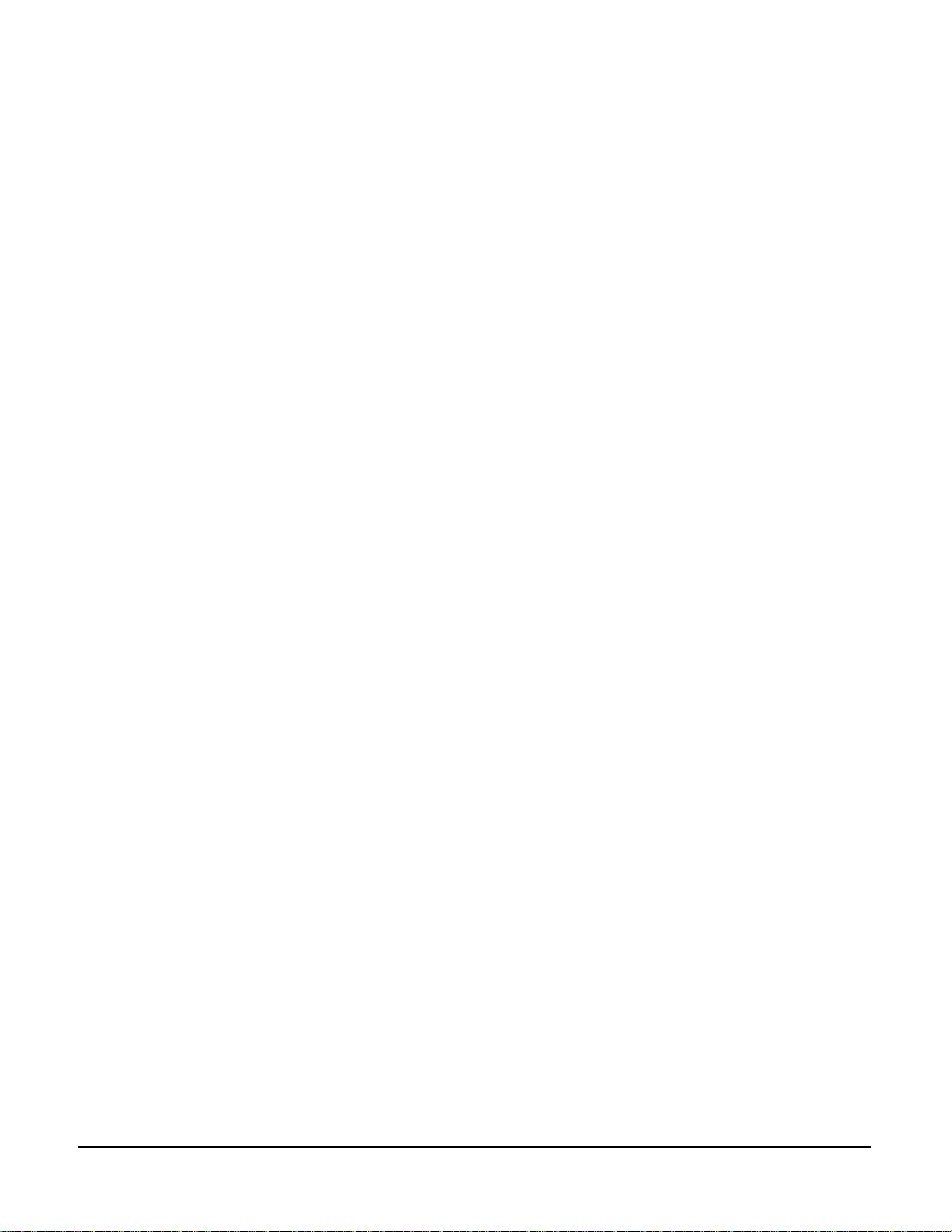
1
OPERATION
INTRODUCTION
This chapter describes how to operate an ICS-2003 display intercom
panel and its digital equivalent, the ICS-2003T. Panel operators can
use this manual after the Eclipse System has been correctly installed
and configured.
This chapter describes
how to operate an
ICS-2003 display
intercom panel, and
how to operate its digital
equivalent, the
ICS-2003T.
DESCRIPTION
ICS-2003/ICS-2003T DISPLAY PANEL
The ICS-2003/2003T intercom panel is assembled in a small, 2-RU
high (2.5 in. or 6.35 cm) chassis with 12 selectors. The panel has the
following features:
• Individually adjustable listen levels
• A 60 x 480 pixel EL display
• Local panel configuration menus and functions
• Visible, assignable answer-back stack
• Swap window (provides additional 12 selector assignments)
• Built-in speaker and optional plug-in panel microphone
• Front-panel headset connector
• Call signaling ability
• “Answer Back” facility
• Local program input and volume control
• Programmable relay
Clear-Com Communication Systems
ICS-2003 Intercom Panel Instruction Manual
• Mute relay
• Two logic inputs for external control of selected panel functions
• Page override support
PANEL OPTIONS
The ICS-2003/2003T can be equipped with the following options:
• OPT-100 Auxiliary Audio Output
• XP-12/22 or XPL-12/22 Expansion Panels
1-1
Page 10
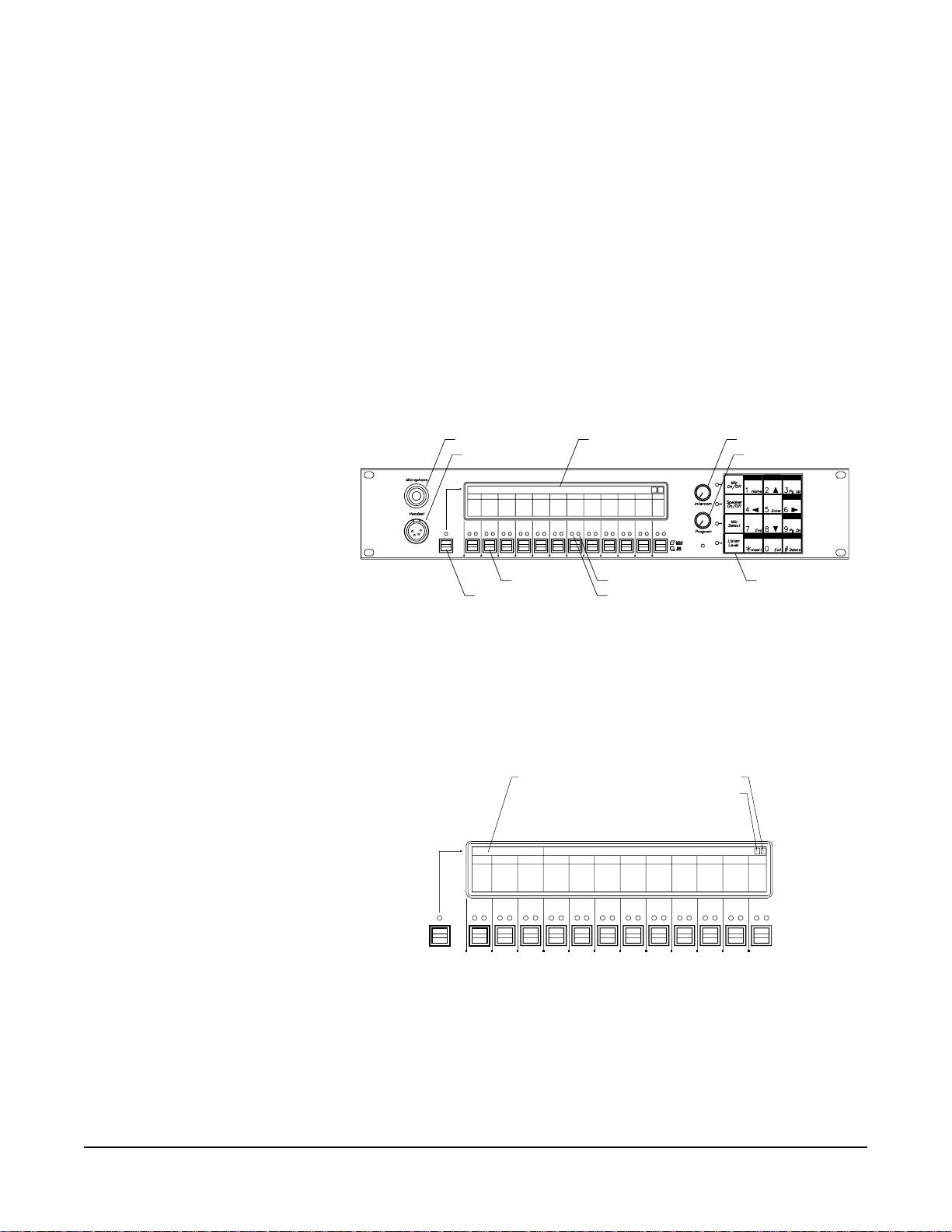
FRONT-PANEL CONTROLS AND INDICATORS
This section describes the front-panel controls and indicators. These
include:
• The display screen
• Intercom and program controls
• Talk/listen selectors and indicators
• “Answer Back” facility
• Keypad buttons
Figure 1-2 illustrates the ICS-2003/ICS-2003T front-panel controls and
indicators.
Panel Mic Connector
Headset Connector
Selector keys (12)
Answer-back key
LCD Display
Listen indicator (green)
Talk indicator (red)
Intercom Volume
Program Volume
Keypad
Figure 1-2: ICS-2003 Front-Panel Controls and Indicators
Display Screen
The display screen is divided into five areas, or windows. These
include the talk, listen, answer-back, message, and symbol
areas/windows.
Answer-back window
Message window
Listen
window
Symbol window
Ear icon
1-2
Figure 1-3: ICS- 2003 Display Screen
Talk Window
The talk window is located directly above the selectors, and shows the
currently assigned labels. Assigned labels are accessed when the
selector is pushed or latched in the “talk” position (down). Each
selector can be assigned as many as four labels. Each label can
Clear-Com Communication Systems
ICS-2003 Intercom Panel Instruction Manual
Page 11
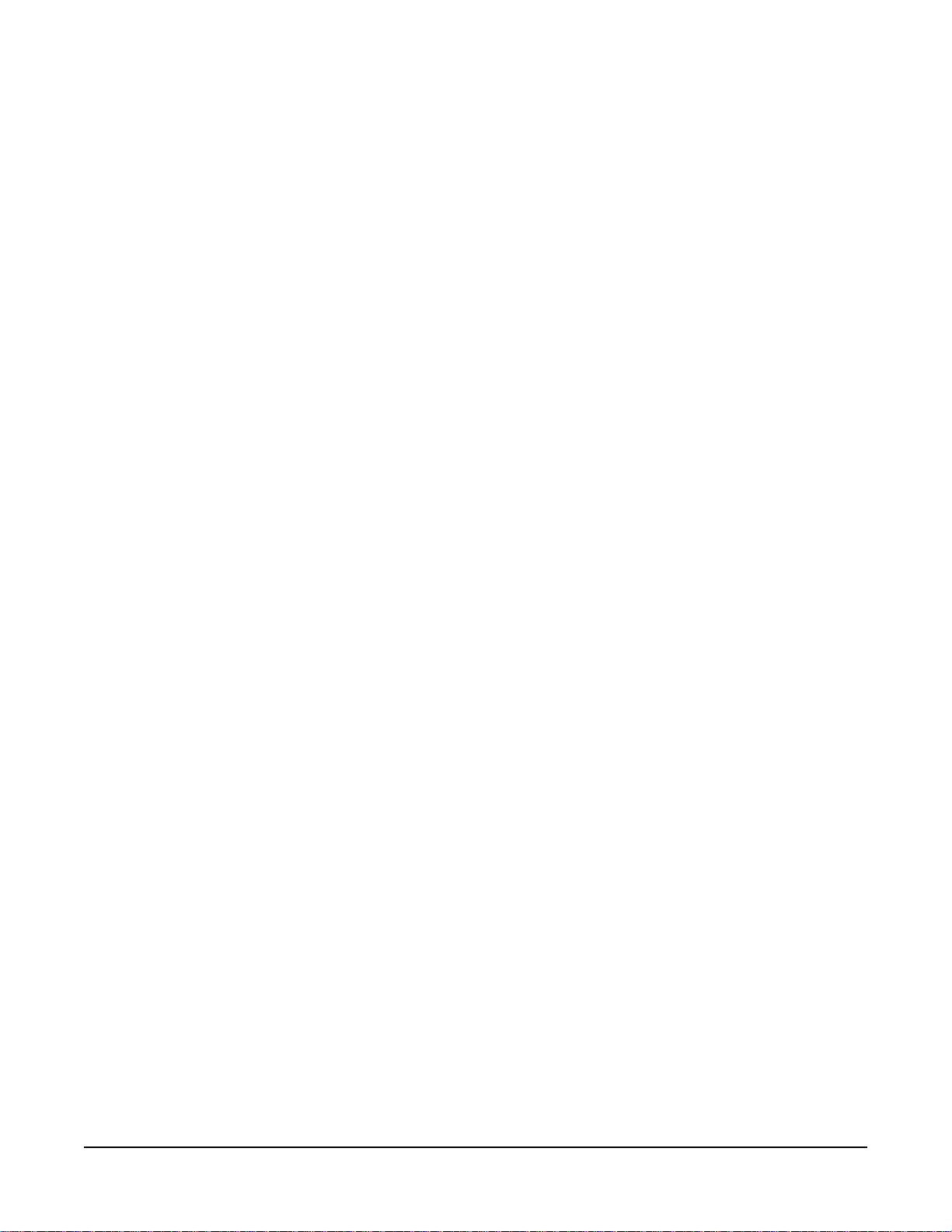
represent a talk path to a panel, interface, fixed group, or party line, or
can activate a programmable control function.
Listen Window
The listen window is located directly above the talk window. It contains
one listen label per selector. Labels refer to the listen paths that are
established when the selector is pushed up.
Answer-Back Window
The answer-back window is located above the “Answer Back” selector.
It displays a list of as many as five incoming calls. The first caller’s
label is closest to the “Answer Back” selector and is highlighted.
Subsequent calls are placed to the right of the first in the window. This
list is called the answer-back stack.
Message Window
The message window displays panel status and error messages.
Symbol Window
The symbol window displays two graphic symbols. The functions of the
two symbols are as follows:
• Ear symbol—indicates when someone is listening to (monitoring) the
panel.
• Window-indication symbol—displays a W (for window) and a Roman
numeral I or II to indicate which talk/listen window is active, as
toggled by the “Swap” button (See “Swap Button (9)” on page 14.).
Non-Displaying Characters
Certain Latin characters that may be present in a label will not be
displayed on the ICS-2003 display screen and will be replaced by
spaces. These characters are:
• ` (grave) is displayed as a space
• | (bar) is displayed as a space
• _ (underscore) is displayed as a space
• ~ (asciitilde) is displayed as a space
• { (braceleft) is displayed as a space
• } (braceright) is displayed as a space
• ¬ (logicalnot) is displayed as a space
Users should avoid the use of these characters in labels that may be
configured on ICS-2003 panels as the replacement of the characters
with spaces could cause operator errors.
Clear-Com Communication Systems
ICS-2003 Intercom Panel Instruction Manual
1-3
Page 12
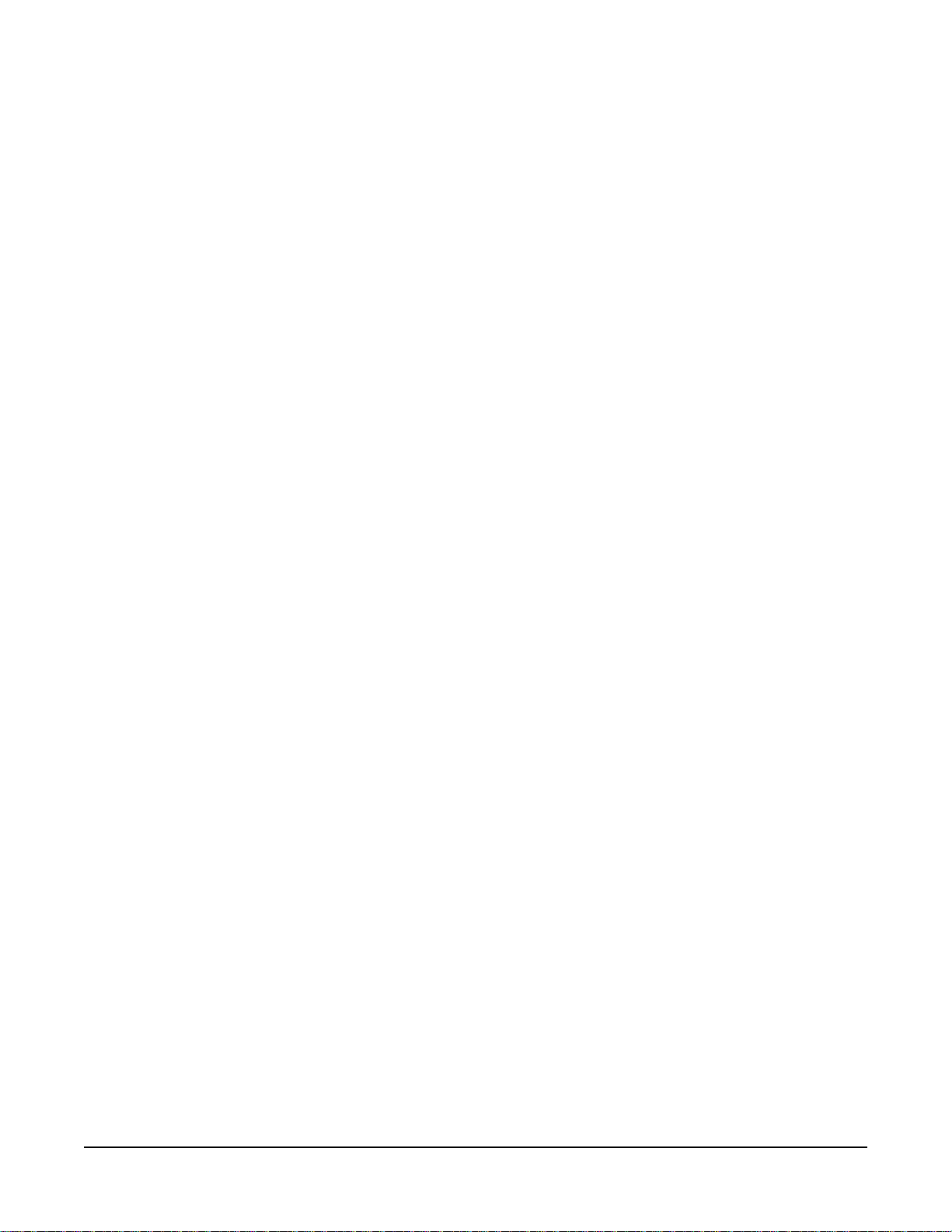
Communication-Error Indicator
If the panel should lose data communication with the matrix frame:
• It will display the message “WAITING FOR ECLIPSE
CONNECTION.”
• All of the red LEDs will flash slowly.
When data communication is restored, the panel will automatically
return to normal operation.
Speaker/Headset Level Controls
To adjust the speaker or headset volume, use the “Intercom” and
“Program” volume controls. The speaker volume can also be affected
by three software-controlled functions: Page Override, Mute Level, and
Listen Level Adjustment.
Intercom Volume
The “Intercom” volume control sets the overall level of all signals
coming from the matrix frame.
Program Volume
The “Program” volume control adjusts the volume of the signal coming
into the panel through the auxiliary input of the “Miscellaneous”
rear-panel connector.
Page Override
Page override is a special function in the panel in which the intercom
volume defaults to a preset to a value when commanded to by the
central matrix. Any fixed group can be assigned the page-override
function through the configuration program.
The configuration program determines preset value for each panel. If
the preset value is lower than the setting of the front-panel volume
control, the volume will be controlled by the front-panel control.
Mute Level
This turns down the speaker level when any talk is active at the panel.
The amount of muting (measured in dB) is set by the configuration
program for each panel. This function helps prevent possible feedback.
The maximum amount of muting is 15 dB below full volume. If the front
panel control is set below that level, then muting will have no effect.
Listen Level Adjustment
The level of any active listen path can be adjusted individually. Refer to
“Listen-Level Mode” on page 8.
Headset Connector
The headset connector provides a front-panel connection for a
headset. Plugging in a headset will initially cause the panel to switch to
headset-microphone operation and will turn the speaker off.
Unplugging the headset will cause the panel to switch to
panel-microphone operation and will turn the speaker on.
1-4
Clear-Com Communication Systems
ICS-2003 Intercom Panel Instruction Manual
Page 13
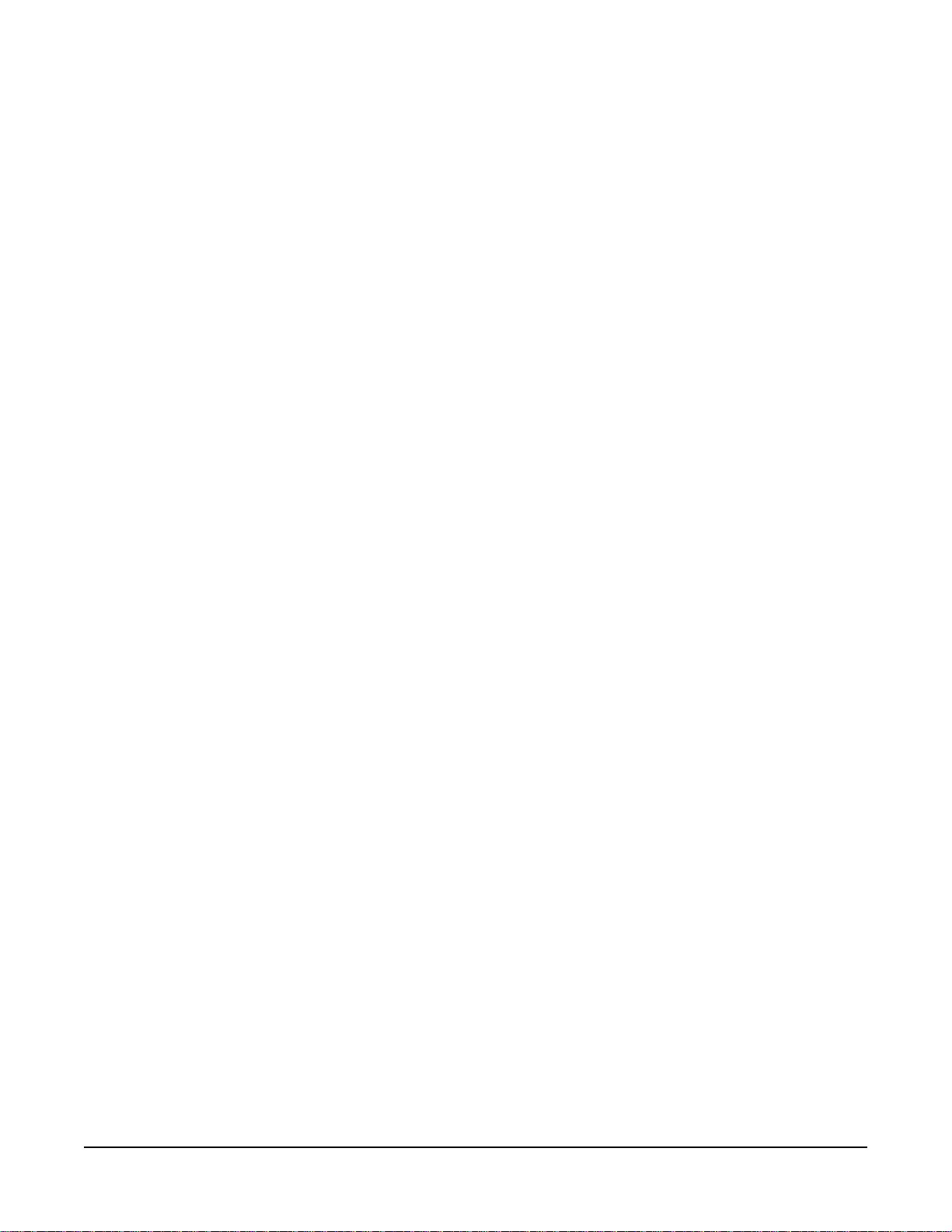
Talk/Listen Selectors and Indicators
The following section describes the operation of the talk/listen
selectors and their associated indicators.
Selector Operation
The selectors operate as both talk and listen selectors; they also work
as volume controls when the panel is in listen-level mode (see
“Listen-Level Mode” on page 8). Pressing a selector down accesses a
talk label; pushing it up accesses a listen label. Pushing the talk
selector down and quickly releasing it will “latch” the selector and the
talk path will stay active until it is pressed again. Pressing and holding
a talk selector causes the talk path to stay active only for as long as it is
held down. Listen selectors operate in the same manner.
To prevent the selector on the panel from latching in the talk position
(local latch disable), or to prevent any panel from latching a talk to the
panel (global latch disable) use the configuration program.
Talk and Listen Indicators
When a talk path is active, the selector’s red LED lights continuously.
When a listen path is active, the selector’s green LED lights
continuously.
Monitoring/Eavesdropping Indicators
If any other panel begins monitoring a panel a beep (the
monitoring-alert tone) will sound at the panel.
To inhibit the monitoring-alert tone, use the configuration program.
Call-Waiting Indicator
If a panel calls another panel with a selector programmed with the
caller’s label, the red LED will flash rapidly. This flashing is a
call-waiting tally. To answer the incoming call, push the indicated talk
selector. The call-waiting tally will be cleared when the call is answered
or after the call is terminated and the answer-back, auto-clear time out
lapses.
Regardless of whether a selection is programmed with a caller’s label,
the label will be placed in the answer-back stack (see “Removing
Labels from the Answer-Back Stack” on page 7).
In-Use Tally Indicator
If a selector is assigned to a label and another panel is currently using
that label, the LED will double-flash once per second to indicate the
label is in use. This tally must be enabled from the configuration
software.
Telephone Off-Hook Tally Indicator
When a telephone interface is assigned to a talk selector, the talk LED
will flash once per second if that telephone is off the hook. This tally
must be enabled from the configuration program.
Clear-Com Communication Systems
ICS-2003 Intercom Panel Instruction Manual
1-5
Page 14
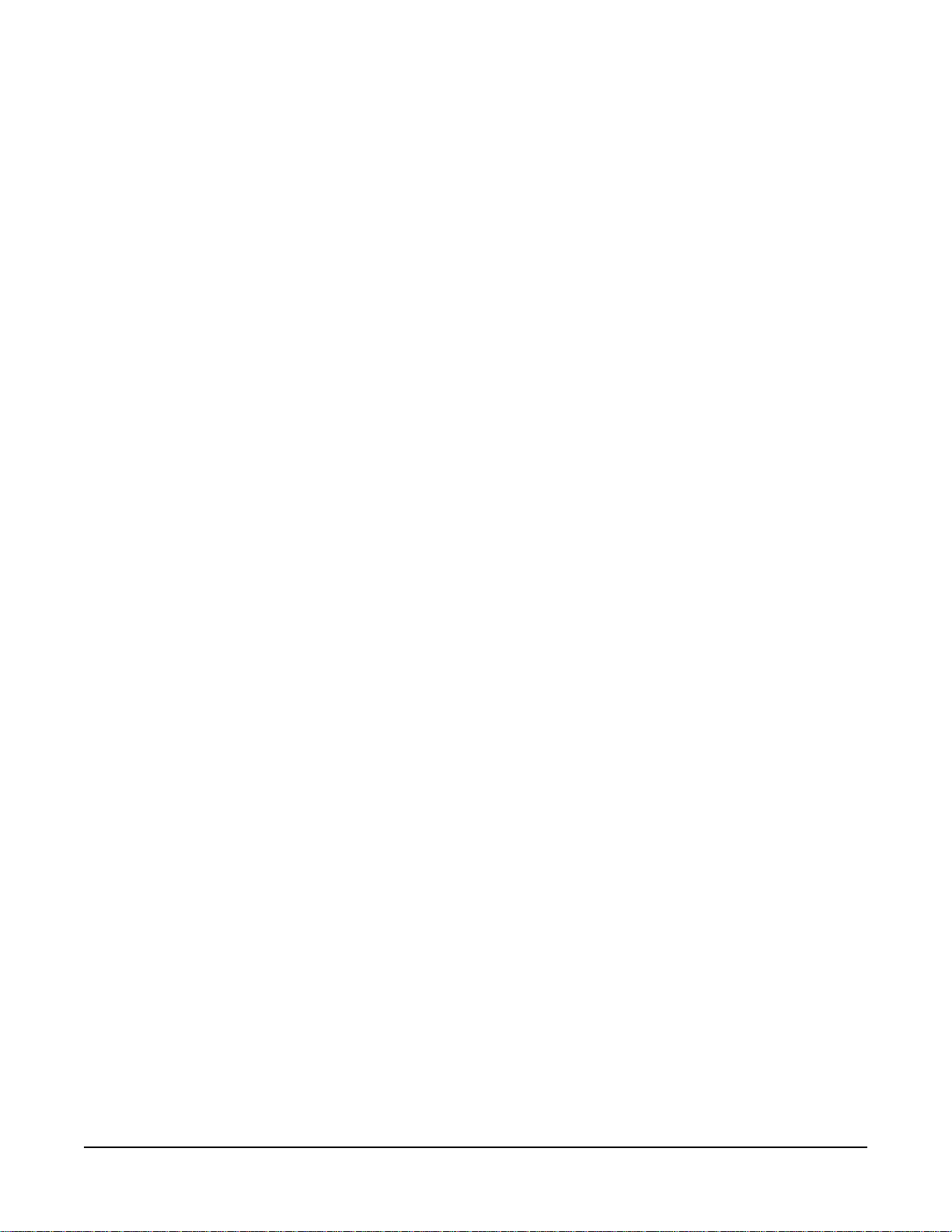
Radio Receiver Active Tally Indicator
When a two-way radio interface port is assigned to a talk selector, the
LED will flash once per second when that radio’s receiver is active.
This tally must be enabled from the configuration program.
Panel Connected Tally Indicator
This tally is used when a panel is connected to the frame by a
high-speed data line (such as an ISDN or T1 line) that might be
inactive periodically. The red LED of any talk selector associated with
that panel will flash once per second when the panel is on-line. This
tally must be enabled from the configuration program.
Audio Presence Tally Indicator
When a label is assigned to a listen selector, the LED will flash once
per second to indicate someone is talking on that channel. This tally
must be enabled from the configuration program.
Answer-Back Facility
The primary function of answer-back facility is to answer or call other
panels or interfaces not assigned to a panel’s selectors. Panels and
interfaces that are assigned to a panel’s selectors also can be
answered or called with the answer-back facility.
The following sections describe the use of the answer-back facility.
Answer-Back Window
The answer-back window is located above the “Answer Back” selector.
It displays a list of as many as five incoming calls. The first caller’s
label is closest to the “Answer Back” selector and is highlighted.
Subsequent calls are placed to the right of the first in the window. This
list is called the answer-back stack.
Answer-Back Selector
The “Answer Back” selector answers calls from panels and interfaces
that are both assigned and unassigned to the panel.
When a call arrives from a panel or interface:
• The calling panel’s label will be placed in the answer-back stack and
be highlighted in the answer-back window.
• The red LED will flash.
These two conditions will continue until the call is answered, or until
the answer-back time-out period lapses and the caller’s label is
automatically removed. To answer the call, push the “Answer Back”
selector. The LED will stay on steady, indicating an active talk path to
the caller. The talk path is active for as long as the selector is held.
Note: The “Answer Back” selector cannot be latched; it is a
momentary-only function.
1-6
Calls from panels or interfaces assigned to panel selectors will also be
indicated by their associated LEDs.
Clear-Com Communication Systems
ICS-2003 Intercom Panel Instruction Manual
Page 15
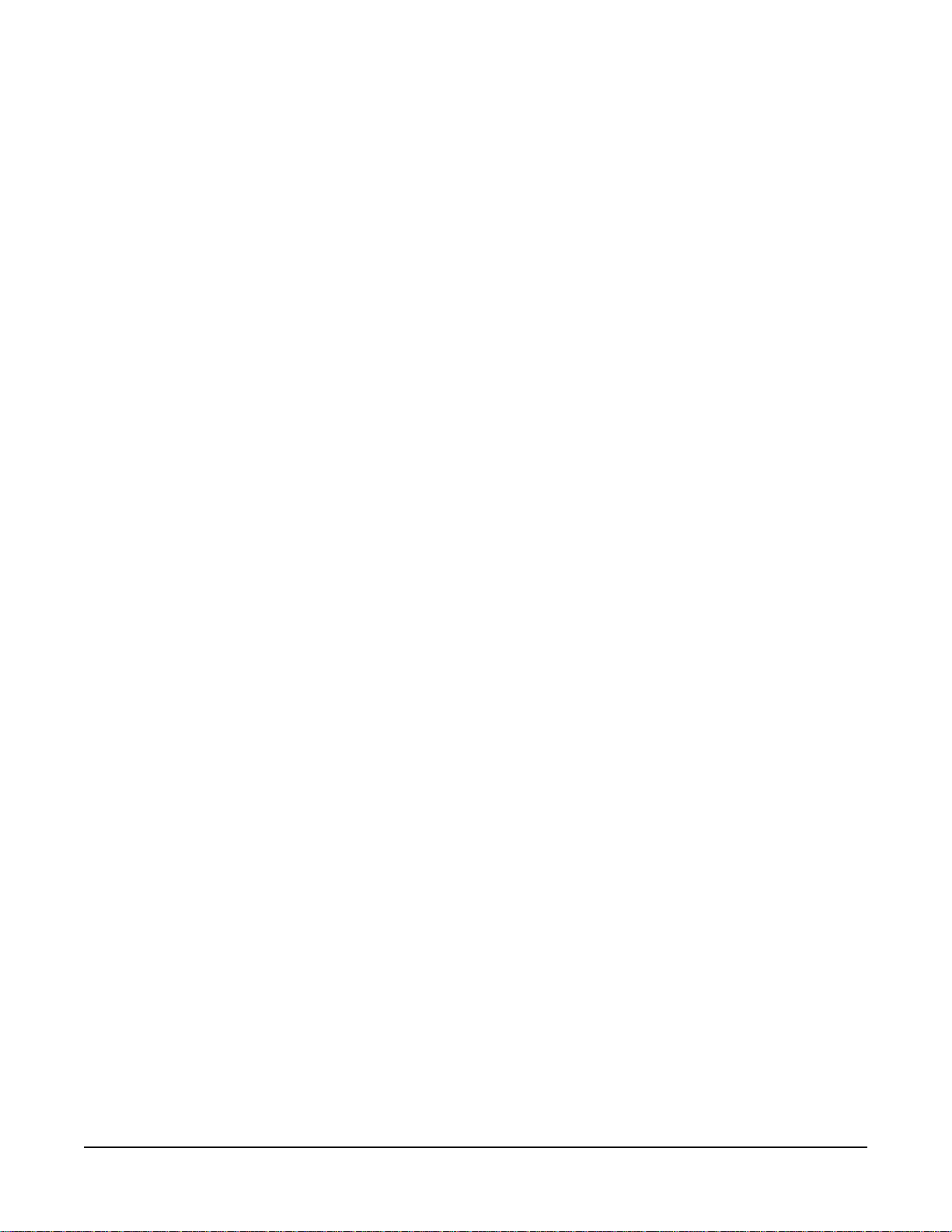
Answer-Back Label Selection
If another call or calls comes in while using the answer-back selector:
• The user will hear the caller’s voice
• The label will be placed in the answer-back stack.
To answer the next caller:
1. Push up on the “Answer Back” selector to highlight the desired label
in the answer-back stack.
2. Once the desired label is highlighted, press the selector down to
talk.
Removing Labels from the Answer-Back Stack
Any label will be automatically removed from the stack if it is not
answered within a certain time interval, which is set by the
answer-back auto-clear time in the configuration program.
To manually remove the current caller’s label from the answer-back
stack, push up on the “Answer Back” selector.
Calling an Unassigned Panel
To call a destination in the answer-back stack:
1. Push up on the “Answer Back” selector to highlight the desired label
in the answer-back stack.
2. Once the desired label is highlighted, press the selector down to
talk.
Keypad: Single-Function Buttons
The first column of buttons on the keypad consists of:
• “Mic On/Off”
• “Speaker On/Off”
• “Mic Select”
• “Listen Level”
Mic On/Off Button
This button activates the panel or headset microphone, whichever has
been selected. The LED indicates when the microphone is on. If a talk
is activated while the microphone is off, it will turn on for the duration of
the call.
Speaker On/Off Button
This button functions only when a headset is plugged into the panel. To
toggle the speaker on and off, push the “Speaker On/Off” button. The
LED indicates when the speaker is on.
Clear-Com Communication Systems
ICS-2003 Intercom Panel Instruction Manual
1-7
Page 16
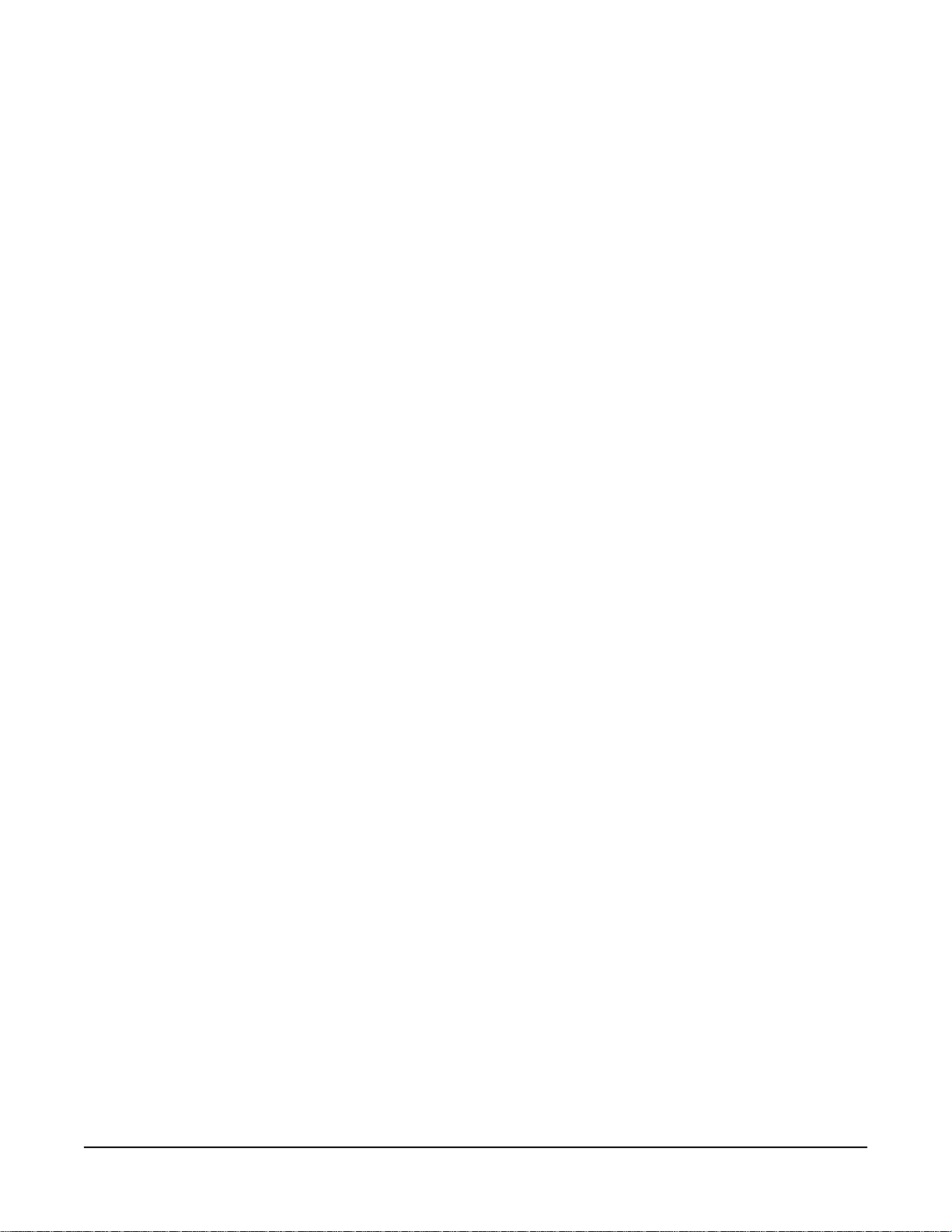
Mic Select Button
This button selects the panel or headset microphone. If a headset is
plugged in, the panel will automatically switch to headset microphone
operation. If the headset is unplugged, the panel will automatically
switch back to panel microphone operation. The LED to will be on
when the panel microphone is active.
Listen Level Button
The Listen Level button has four functions:
• Activating the listen-level mode
• Resetting the listen-level settings
• Sending call signals
• Releasing auto-answered telephone lines
Listen-Level Mode
To use the listen-level adjust mode:
1. Push (for less than 1 second) and quickly release the “Listen Level”
button.
2. “Listen Level Adjust Mode” will appear in the message window to
indicate the function is on and the LEDs of all active listen selectors
will begin to flash.
Note: Only active selectors can be adjusted in listen-level mode.
3. Use the selector associated with the intended label to increase (up)
or decrease (down) the volume.
4. To exit, push the “Listen Level” button or wait for the 3 second
time-out.
Listen Level Reset
To reset the Listen Level to default settings:
1. Press (for less than 1 second) and quickly release the “Listen Level”
button.
2. Press and hold the “Listen Level” button for 3 seconds.
3. Release the “Listen Level” button.
Call Signals
To activate a call signal push and hold (for at least 1 second) the
“Listen Level” button until the panel indicates it is in “Call Signal” mode.
The call signal will be sent each time the selector with that label
assignment is pushed down and will remain so until the call-signal
mode times out (about 5 seconds).
Call signals can be issued to any talk label assigned to a panel’s
talk/listen selectors. If more than one label is assigned to a selector, all
labels will receive the signal. If a label is a fixed group, the entire group
will receive the call signal. If the label is a party line, then every panel
listening on the party line will receive the call signal.
1-8
Clear-Com Communication Systems
ICS-2003 Intercom Panel Instruction Manual
Page 17
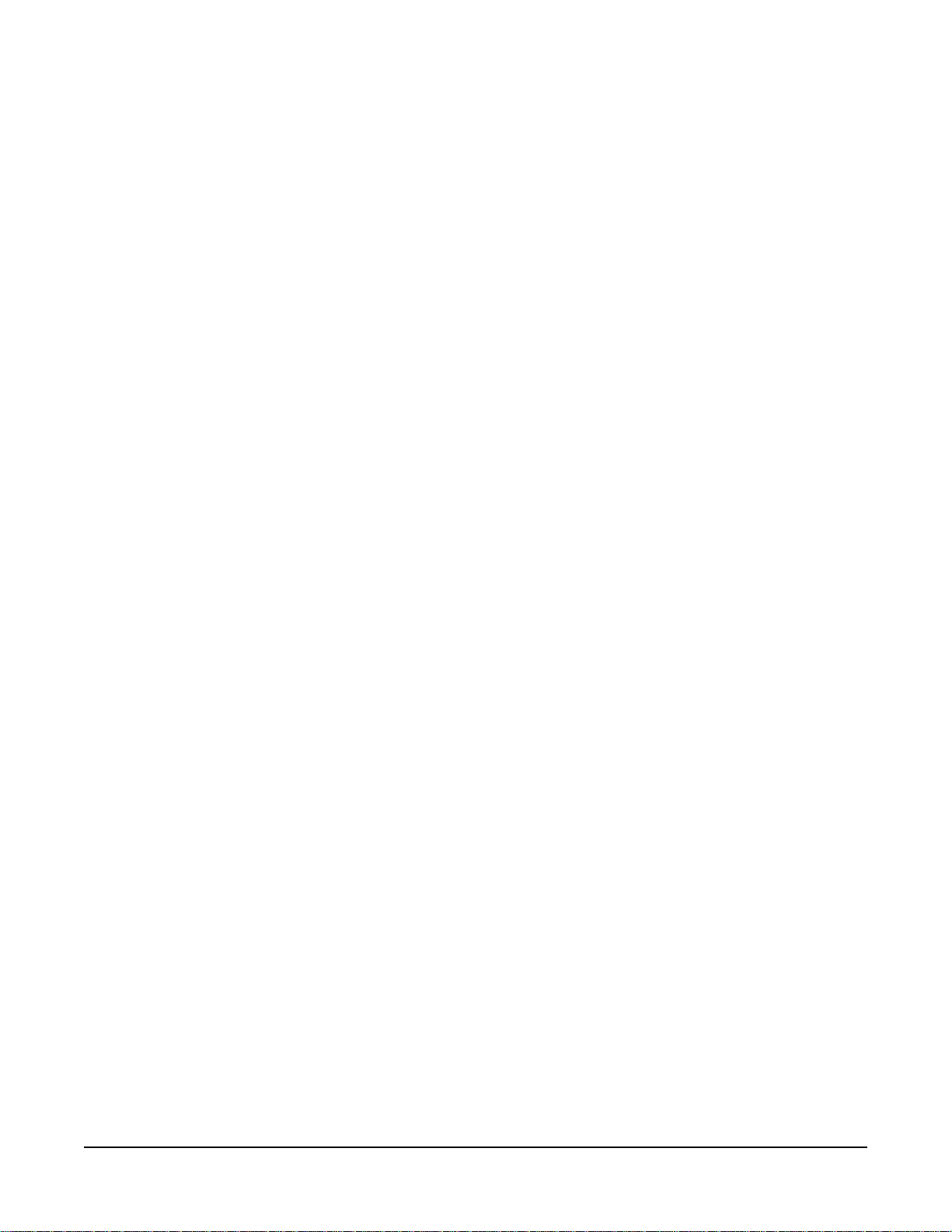
Remote Telephone Line Release
This function is available only if specifically enabled in the
configuration program. To hang up a TEL-14 telephone interface left off
the hook:
1. Push and hold the “Listen Level” button on the ICS-2003.
2. The CALL SIGNAL: message should be displayed.
3. Wait for approximately 2 seconds after the CALL SIGNAL: message
appears on the display.
4. While holding the “Listen Level” button, press a talk selector for the
desired telephone interface.
5. Release the “Listen Level” button.
Note: In addition to hanging up the telephone interface, this will
deactivate any talk/listen selector set to the interface from
anywhere in the system.
Keypad: Administrative Buttons
The upper portions of 5 of the 12 buttons are labeled with the function
active during normal panel operation; these functions are:
• (3) “Menu”
• (5) “Display Listen” Labels
• (9) “Swap” window
• (*) “Dial” phone
• (#) “SA” (studio/stage announce)
Menu Button (3)
The “Menu” (3) button on the keypad accesses the Information, Local
Configuration, System Configuration, and Maintenance menus.
Pressing the “Menu”(3) button also displays the panel’s port number
and label.
To access the menus:
1. Push the “Menu” (3) button.
2. Use the selectors and keypad as indicated to select the appropriate
menu.
If another panel calls while in a menu, that panel’s label will be added
to the answer-back stack and the operator’s voice will be heard. To
respond, push the “Answer Back” selector.
Information Menu
The Information menu allows viewing, but not modifying, the following
items:
• View Party Line Members
Clear-Com Communication Systems
ICS-2003 Intercom Panel Instruction Manual
• View Fixed Group Members
• View Monitoring List
• View Forced Listens
1-9
Page 18
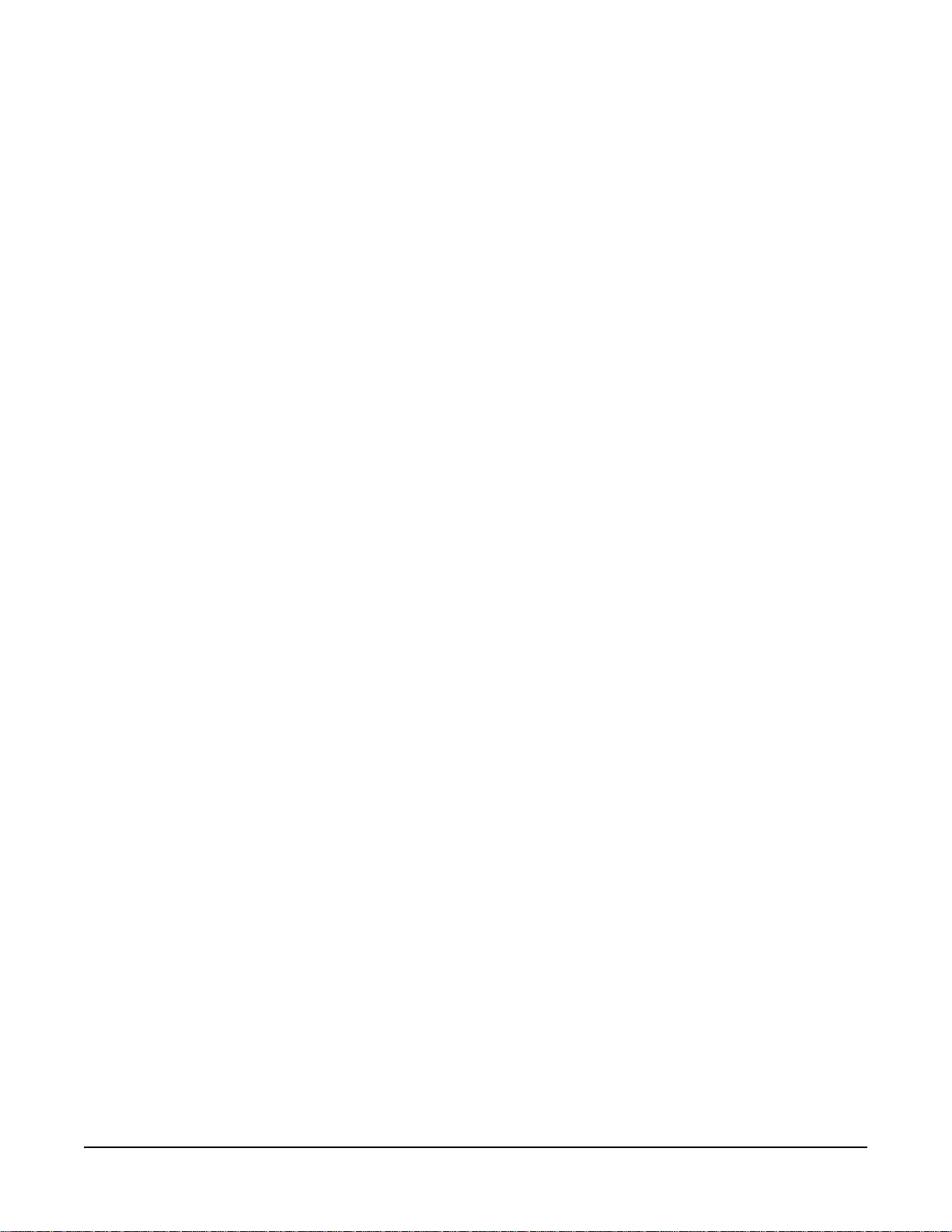
• View Nearby Panels
View Party Line Members
This function displays interfaces preset to a party line. Use the cursor
buttons or selectors to select the desired party line.
View Fixed Group Members
This function displays panels and interfaces in each fixed group. Use
the cursor buttons or selectors to select the desired fixed group.
View Monitoring List
This function displays all panels monitoring the panel. An ear symbol in
the symbol window indicates monitoring of the panel.
View Forced Listens
This function displays destinations or sources of forced listens. Use the
selectors to select Destinations or Sources.
Viewing Destinations displays all panels or interfaces always
connected to the panel’s out-going audio. Viewing Sources displays all
panels or interfaces always connected to the panel’s incoming audio.
View Nearby Panels
This function displays all the labels set for nearby panels. This means
that two panels are within hearing distance of each other and that an
audio path between the panels can result in an audio feedback loop.
Audio paths to panels designated as nearby panels cannot be
established.
Local Configuration Menu
Selecting the Local Configuration menu allows modifying the following
items:
• Answer Back Time-Out
• Internal Level Adjust
• Display Brightness
Answerback Time-out
This menu increases, decreases, or disables the time period a caller’s
label will remain in the answer-back window. The time period is
adjustable from 10 to 60 seconds in 10 second increments; the default
period is 10 seconds. Use the selectors to change the time-out period.
Internal Level Adjust
This menu changes the panel microphone, the headset microphone,
and the headset sidetone gain. Use the selectors to raise or lower the
gain.
Display Brightness
This menu adjusts the brightness of the panel’s display. Use the cursor
buttons or selectors to adjust the brightness.
1-10
Clear-Com Communication Systems
ICS-2003 Intercom Panel Instruction Manual
Page 19
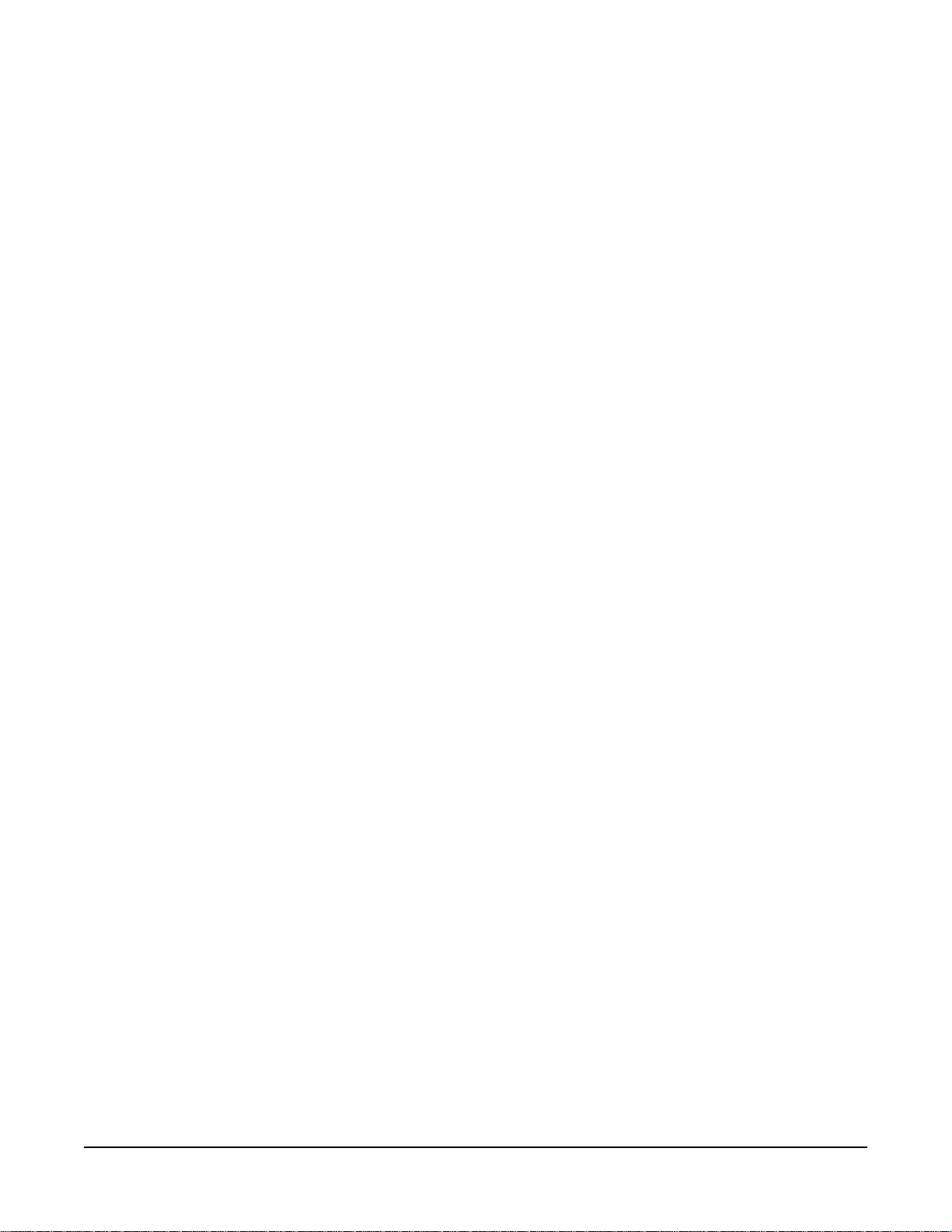
Warning: All panel key reassignments take place immediately
upon exiting this function. Active talk and listen paths
will be disconnected when their labels are removed.
System Configuration Menu
The System Configuration menu changes some of the Eclipse System
configuration parameters typically only available through the
configuration program. These are:
• Assign Party Line Members
• Assign Fixed Group Members
• Assign Panel Keys
• Assign Forced Listens
• Change Input Level Gains
Assign Party Line Members
To add or remove an interface from a party line:
1. Choose the appropriate interface label category.
2. Choose an interface label.
3. A list of available party lines will be displayed. If the label is currently
part of any displayed party line, that party line(s) will be outlined.
Add or delete the label from a displayed party line by selecting it and
pressing Enter.
Assign Fixed Group Assignments
To add or remove panels or interfaces from fixed groups:
1. Choose the appropriate interface label category.
2. Choose an interface label.
3. A list of available fixed groups will be displayed. If the label is
currently part of any displayed fixed group, that fixed group(s) will be
outlined. Add or delete the label from a displayed fixed group by
selecting it and pressing Enter.
Assign Panel Keys
To change the talk and listen selector labels on any panel in the
system, including the selectors on accessory panels:
1. Choose a panel.
2. Choose the selector to be assigned.
Note: It may be necessary to select a talk/listen window or
expansion panel if the selector to be assigned isn’t visible. Use the
Pg Up and Pg Dn buttons for this.
3. Press the Enter button to display all labels available for assignment.
4. Select the desired label.
To select between talk keys, listen keys, and combo keys:
Some panels support keys which may be talk, or listen, or talk with
listen, sometimes called combo keys. To change between these
assignments on these panels use the keypad keys “2” or “up” and
“8” or “down.” If the selected key is shown on the top line of the
Clear-Com Communication Systems
ICS-2003 Intercom Panel Instruction Manual
1-11
Page 20
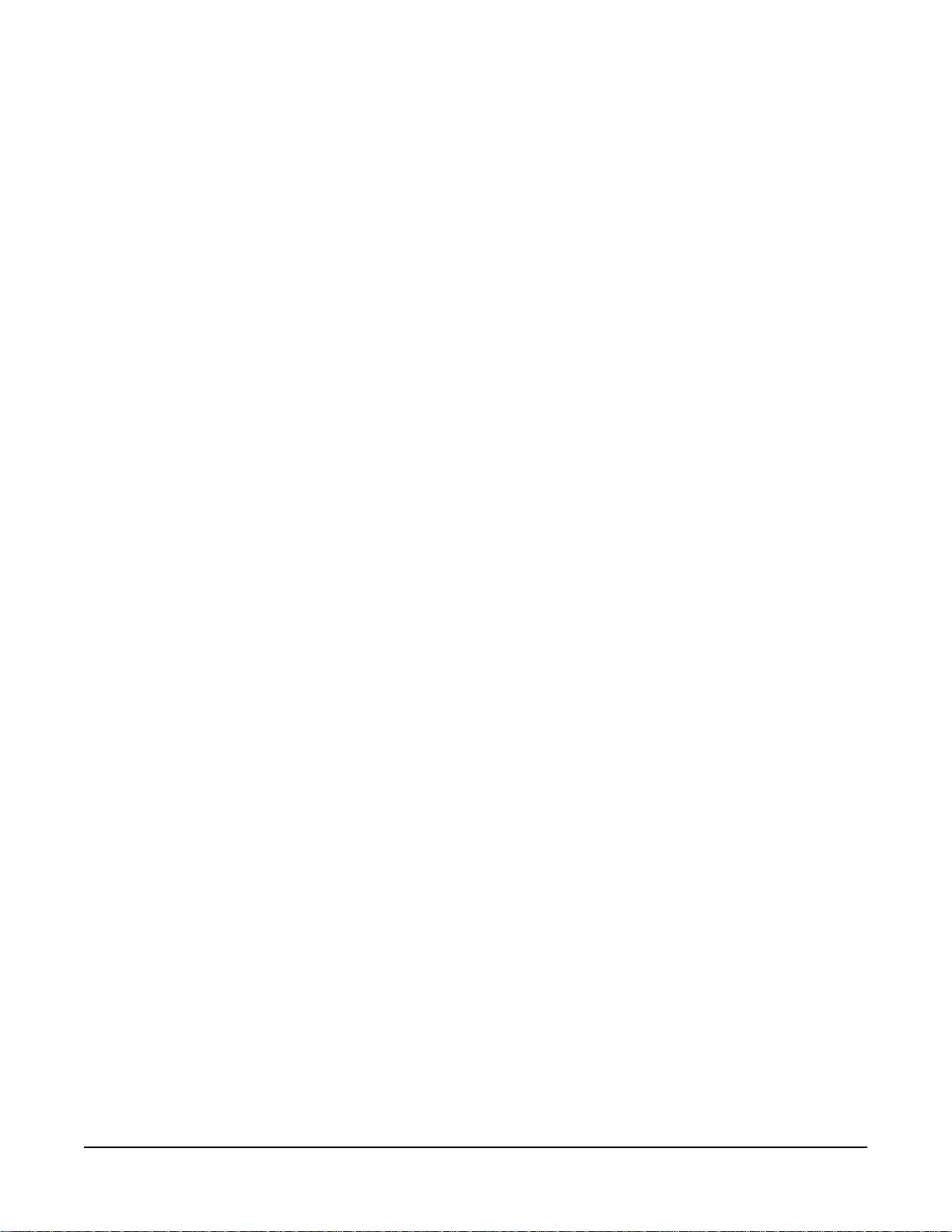
display, pressing the “up” key will change the key assignment from
talk to listen, from listen to talk with listen, and from talk with listen to
talk. If the selected key is on the lower line pressing the “down” key
does the same. The active assignment is shown in the center of the
screen at the top of the display, a “T” is displayed for a talk
assignment, an “L” for a listen assignment, and “T+L” for a
talk-with-listen assignment.
5. Exit to save changes or abort to abandon the changes.
Warning: All panel selector reassignments take place
immediately upon exiting this function. Active talk and
listen paths will be disconnected when their labels are
removed.
Assign Forced Listens
To add or remove forced listens:
1. Select “select source -> assign destinations” to choose a single
source and assign it to multiple destinations. Select “select
destination -> assign sources” to choose a single destination and
assign multiple sources to it.
2. Choose a panel or interface label.
3. A list of destination or source labels will be displayed depending
upon the assignment method selected. If the label(s) is already
assigned to the selected label, that label will be outlined. To change
a label’s assignment status, select the label and press Enter.
Change Input Level Gain
This menu adjusts the level of the audio signal sent to the frame. Use
the selectors to raise or lower the gain.
1-12
Clear-Com Communication Systems
ICS-2003 Intercom Panel Instruction Manual
Page 21
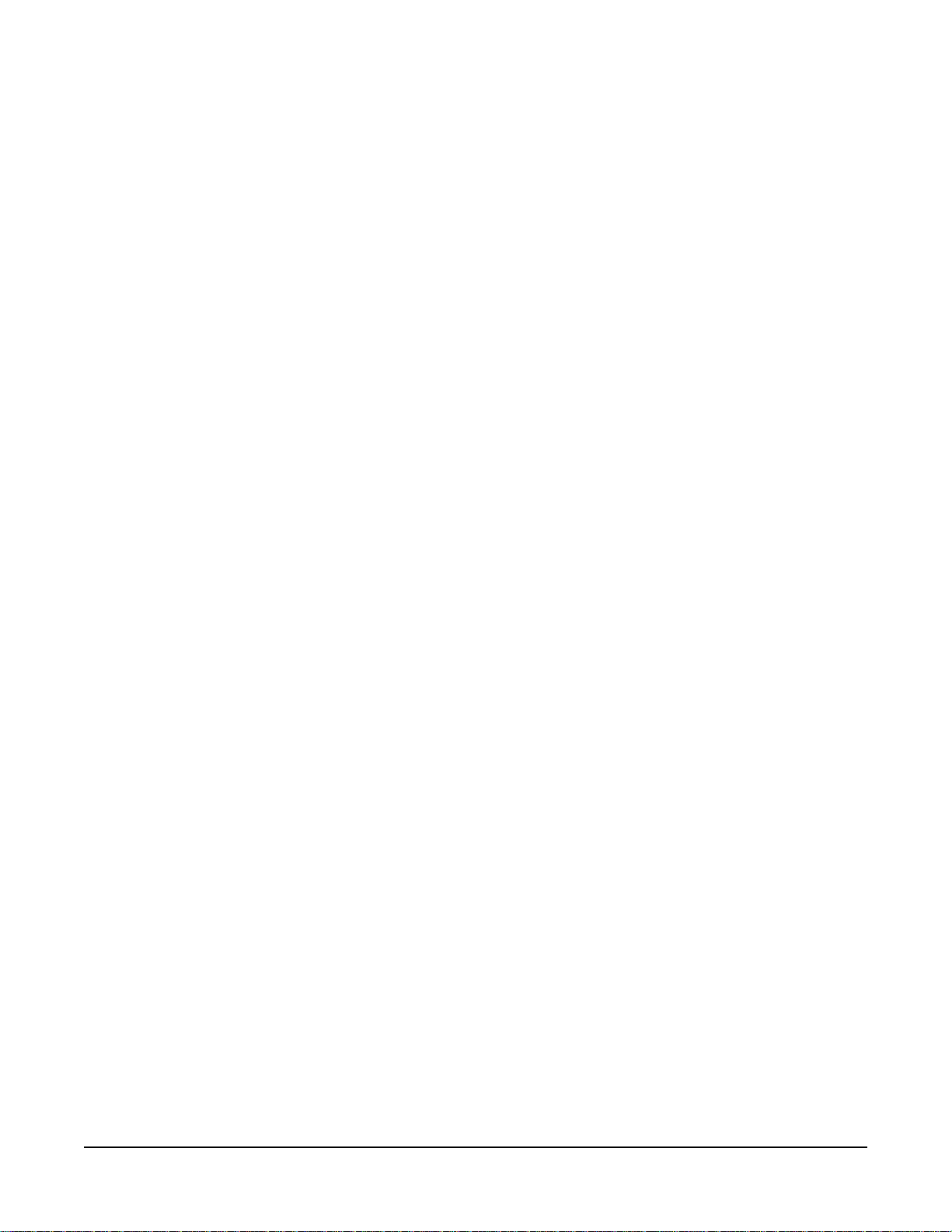
Panel Upgrade Facility
If a panel firmware upgrade is downloaded to the matrix by ECS with
the “Panel Prompt” option set the panel user will be asked whether the
firmware upgrade should be applied. The panel will display the
message “UPGRD TO VER nnnnn YES NO” on the display, with each
word as a label (nnnnn is the version number). The panel keys will
flash indicating an upgrade is available. This prompt will be displayed
when the upgrade is available if the panel is online, or when the panel
goes online if it is offline when the upgrade is downloaded to the
matrix.
The panel operator can decline the upgrade by pressing the “NO” key
after which the panel will return to the normal display. If the upgrade is
declined it will not be offered again until a black reset is performed on
the matrix.
If the panel user pressed the “YES” key a confirmation request is
display on the panel. The confirmation display is “ARE YOU SURE
nnnnn YES NO”. If the user selects the “NO” key the upgrade will be
cancelled and will not be offered again until a black reset is performed
on the matrix.
If the user selects the “YES” key the firmware upgrade will be applied
to the panel. The message “UPDATE IN PROGRESS” will be
dispayed while the panel is updating.
Clear-Com Communication Systems
ICS-2003 Intercom Panel Instruction Manual
1-13
Page 22
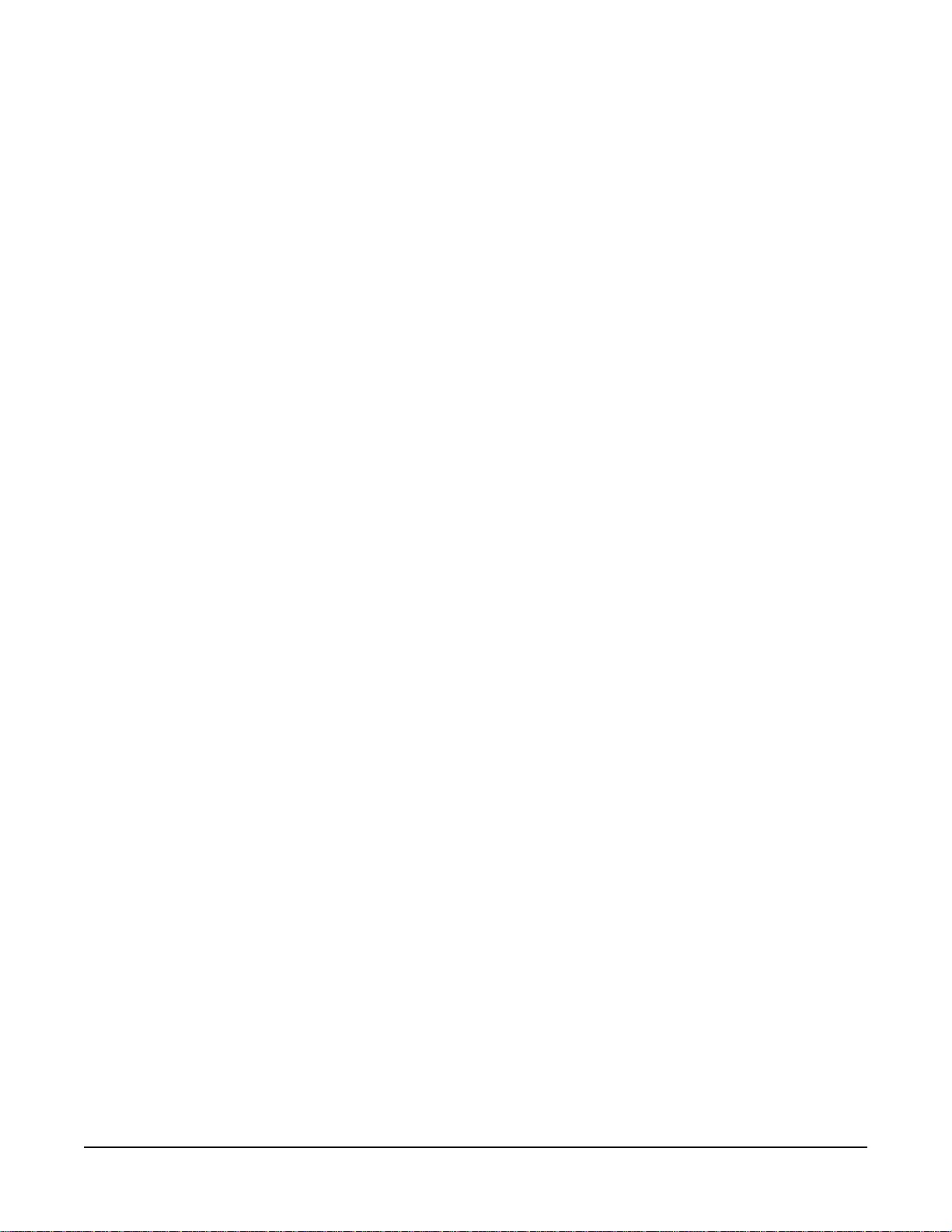
MAINTENANCE MENU
The Maintenance menu provides functions for technical personnel. For
information on the use of these functions, see the Maintenance
chapter.
Listens Button (5)
Although not marked for the listen function, the center button (5)
displays listen labels on any display expansion panel (XPL-12 or
XPL-22) connected to the panel. Momentarily pressing and quickly
releasing the (5) button will cause all XPL panels to display the listen
labels assigned to the selectors. If the listen and talk labels are the
same, then there will be no change. The function will time-out after 5
seconds.
Swap Button (9)
The panel can support two sets of talk and listen label assignments for
its selectors. The Swap window (9) button alternates between the two
sets; the talk/listen windows display the labels for each. This effectively
doubles the selectors.
If talk/listen paths are latched on when windows are swapped, the
paths will be disconnected temporarily. When the windows are
swapped back, the previously latched paths will be re-established.
Should the label appear in both windows (not necessarily in the same
position) the path will remain latched through the swap.
Additionally, the panel can be programmed to allow talks and listens to
be active in both windows simultaneously.
This function can be inhibited from the configuration program.
1-14
Dial Button (*)
The “Dial” phone button turns the panel keypad into a touch-tone
phone keypad, allowing DTMF tones (Touch Tones) to be generated
for telephone dialing.
To place a telephone call:
1. Push a talk selector assigned to a telephone interface.
2. After the dial tone is heard, push the “Dial” phone button on the
keypad.
3. Enter the phone number using the keypad buttons. The panel will
automatically exit dial-tone mode after 5 seconds of keypad
inactivity.
4. While the call is in progress, it is possible to enter dial-phone mode
and send DTMF tones to the destination.
This function can be inhibited from the configuration program.
Clear-Com Communication Systems
ICS-2003 Intercom Panel Instruction Manual
Page 23
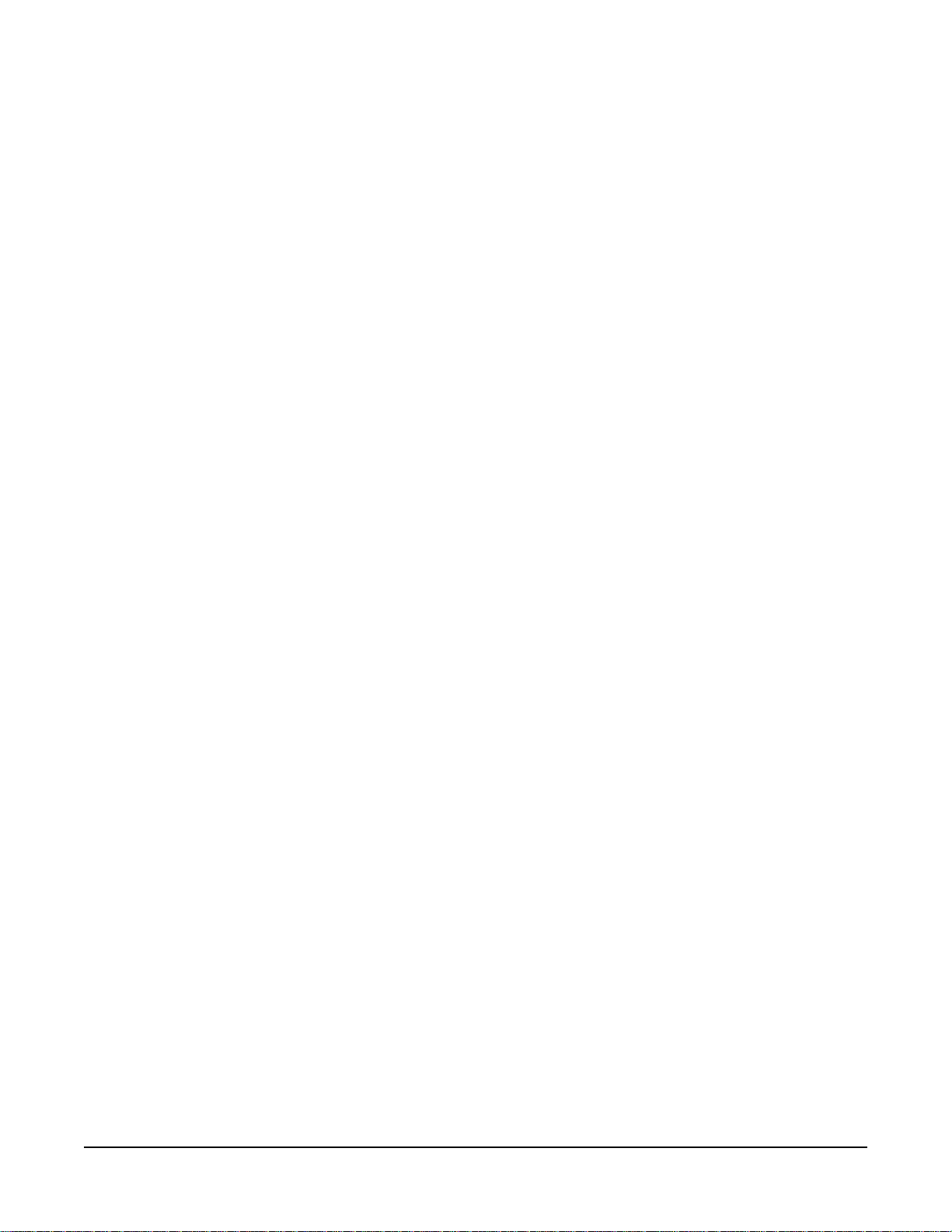
SA (Studio/Stage Announce) Button (#)
This button functions only if the panel is equipped with the OPT-100
Auxiliary Audio Input/Output option. Pressing and holding the “SA”
button sends the microphone output to the studio announce output on
the Auxiliary Audio I/O connector. All other talk paths from the panel to
the matrix frame are turned off.
REAR-PANEL CONNECTORS
This section describes only those rear-panel functions directly affecting
normal panel operation. These include the functions available through
the “Miscellaneous” connector and those added by the use of the
“OPT-100 Auxiliary Audio” connector. The actual functions these inputs
and outputs perform depend on the installation of the individual panel.
This section only describes the general use of these functions.
Miscellaneous Connector
The Miscellaneous connector includes the following functions:
• Logic input #1
• Logic input #2
• Programmable relay
• Mute relay
Logic Input #1 and #2
Each input can control one of several functions, determined through
the configuration program. Typically, these inputs are connected to an
external foot switch, a panel-mounted switch, or the logic output of
another device.
The following functions are available:
• Mic On/Off—toggles the panel’s microphone on and off.
• Mute Mic Output To Frame—turns off the audio from the panel to the
frame. It does not turn off the Hot Mic output (described in
“OPT-100 Auxiliary Audio Option” on page 17).
• Mic Off —momentarily turns off the panel’s microphone.
• Answer Back Talk/Clear—functions the same as the panel’s “Answer
Back” selector. Holding down the switch activates a talk to a label
in the answer-back stack. To clear the label, quickly press and
release the switch.
• Studio Announce—sends the output of the panel’s selected
microphone (panel or headset) to the panel’s Studio Announce
(SA) audio output, and activates the SA relay. The microphone
output is not sent to the frame. The SA output and relay are only
present if the panel has the OPT-100 Auxiliary Audio I/O Option
installed. (The SA options are described in “OPT-100 Auxiliary
Audio Option” on page 17).
Clear-Com Communication Systems
ICS-2003 Intercom Panel Instruction Manual
1-15
Page 24
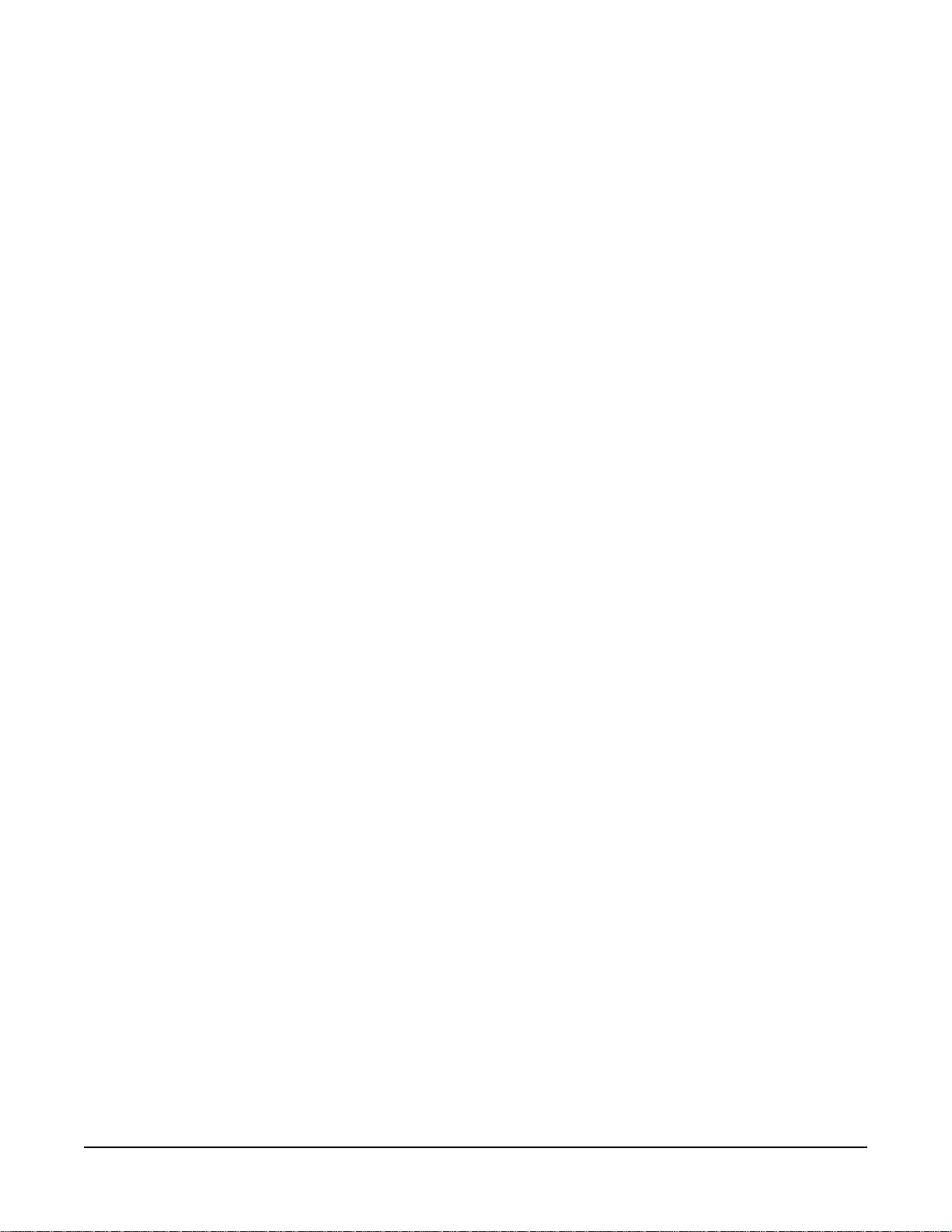
• Speaker OFF—turns off the panel speaker, disabling all audible
output from the panel.
• PTT: Activate All Talk Keys—implements a push-to-talk function for all
talk selectors. When the logic input is active, the panel operates
normally. When the logic input is deactivated, all active talk
selectors are disabled. Any controls (relays, etc.) assigned to the
labels are activated or deactivated along with their assigned labels.
The LED indicators associated with the active talk selectors
operate normally regardless of the PTT status. This input only
controls latched talks.
• Activate Talk Switch #1— equivalent to pressing the panel’s first
(leftmost) talk selector; a momentary and latching activation.
• Activate Talk Switch #2—equivalent to pressing the panel’s second
talk selector; a momentary and latching activation.
• Activate Listen Labels Button—equivalent to pressing the “Listen
Labels” button to display listen labels on any display expansion
panel (XPL-12 or XPL-22) connected to the panel.
• PTT: Activate Two-Way Radio Keys—implements a push-to-talk
function for all two-way radio talk selectors. When the logic input is
active, the panel operates normally. When the logic input is
deactivated, all active two-way radio talk selectors are disabled.
Any controls (relays, etc.) assigned to the labels are activated or
deactivated along with their assigned labels. The LED indicators
associated with the active two-way radio talk selectors operate
normally regardless of the PTT status. This input only controls
latched talks.
Programmable Relay
Each ICS-2003 panel includes a relay controlled by the system
program and independent of the local panel function. This relay can be
assigned to any label(s) in the system, which will activate whenever a
talk or listen is set to that label(s). If activating the relay is the only
action desired, assign the relay to a Control label. See the Eclipse
Configuration System Manual for more details.
The relay can activate an external device, such as an applause light in
a studio, a cue light, or a security door lock. Any programmable relay in
the system can be activated from any panel in the system, including a
direct-inward-access caller.
Mute Relay
The mute relay is activated whenever any talk selector is activated at
the panel. The mute relay is commonly wired such that whenever it is
activated, the volume of the monitor speaker in that room is decreased
(muted).
1-16
Clear-Com Communication Systems
ICS-2003 Intercom Panel Instruction Manual
Page 25
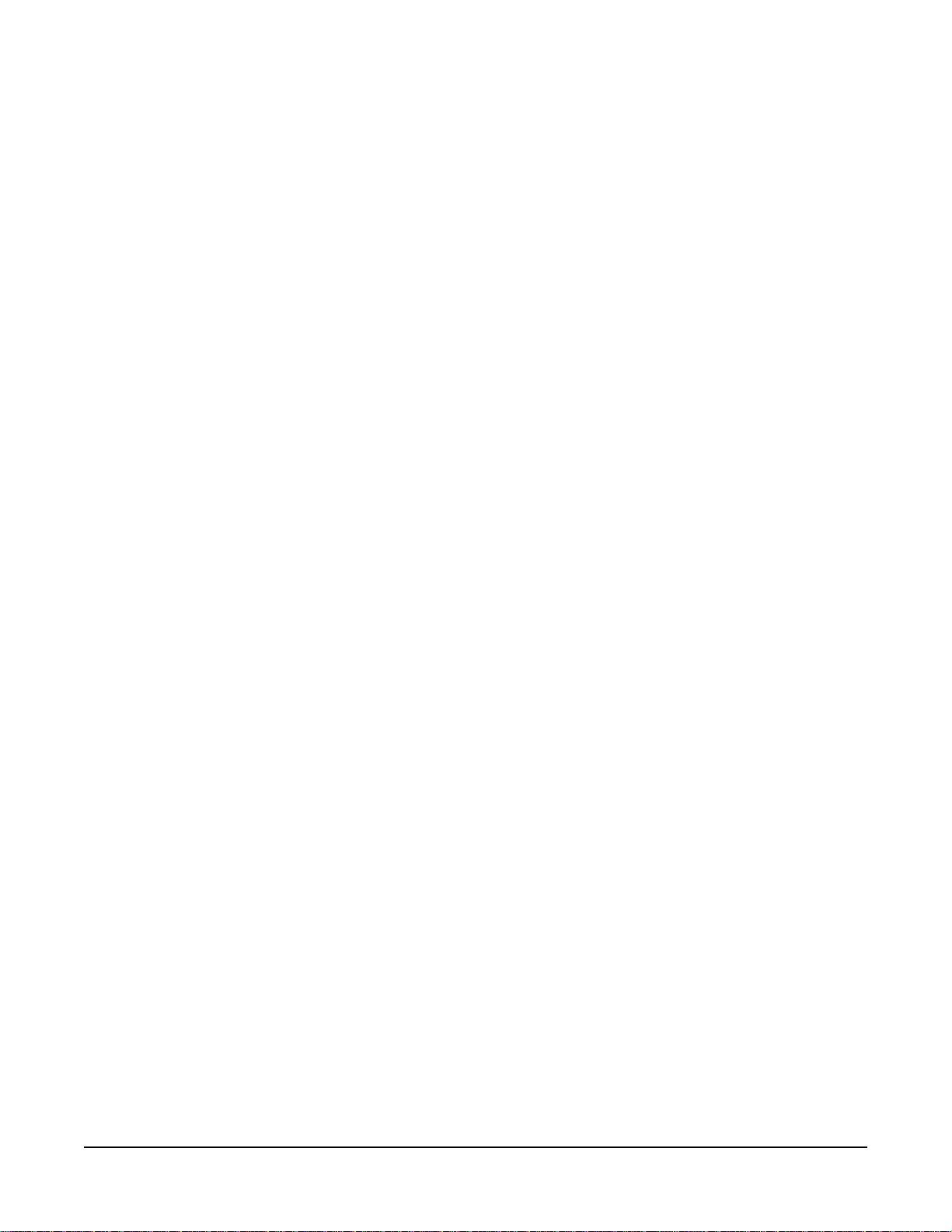
OPT-100 Auxiliary Audio Option
The OPT-100 Auxiliary Audio option provides the following features:
• Hot Mic output
• SA audio and relay outputs
• Auxiliary audio line level output
Hot Mic Output
The Hot Mic output is a balanced, line-level, transformer-isolated feed
of the signal from the currently selected microphone (panel or
headset). The Hot Mic output is active regardless of whether the panel
has talk paths set and regardless of the front-panel’s control settings.
Studio/Stage Announce Audio and Relay Outputs
The SA output is a balanced, line-level, transformer-isolated feed with
the same signal sent to the Hot Mic output, except it is only active
when the SA button on the panel’s front panel is pressed or when
activated by Logic Input #1 or #2, which is configured for the Studio
Announce Function.
Auxiliary Audio Line Level Output
The Auxiliary Audio Line Level output is a balanced, line-level,
transformer-isolated feed of the input to the panel’s internal speaker.
For example, this output could be used to feed an external amplifier
connected to loudspeakers.
EXPANSION PANEL OPERATION
Optional expansion panels provide additional selectors that operate
the same as a panel’s selectors, including talk, listen, tally, and error
indication.
The XPL-12 expansion panel provides 10 additional keys, while the
XPL-22 provides 20 additional keys. Each expansion panel offers
illuminated 5-character labels for every key.
Only one rack unit (1RU) of a standard Electronics Industry
Association equipment rack is required for each expansion panel. The
panels’ compact size makes them ideal for use in TV control rooms,
edit suites, mobile OB vans, and any other location where many
talk/listen keys are necessary but space it at a premium.
Although the center button (5) on the panel’s keypad is not marked for
a function, it has the function of displaying “listen” labels on any display
expansion panel (XPL-12 or XPL-22) connected to the panel.
Momentarily pressing and quickly releasing the “5” button will cause all
XPL panels to display the listen label assigned to the key. If the listen
and talk labels are the same, then there will be no change. The
function will time-out after 5 seconds.
Clear-Com Communication Systems
ICS-2003 Intercom Panel Instruction Manual
1-17
Page 26
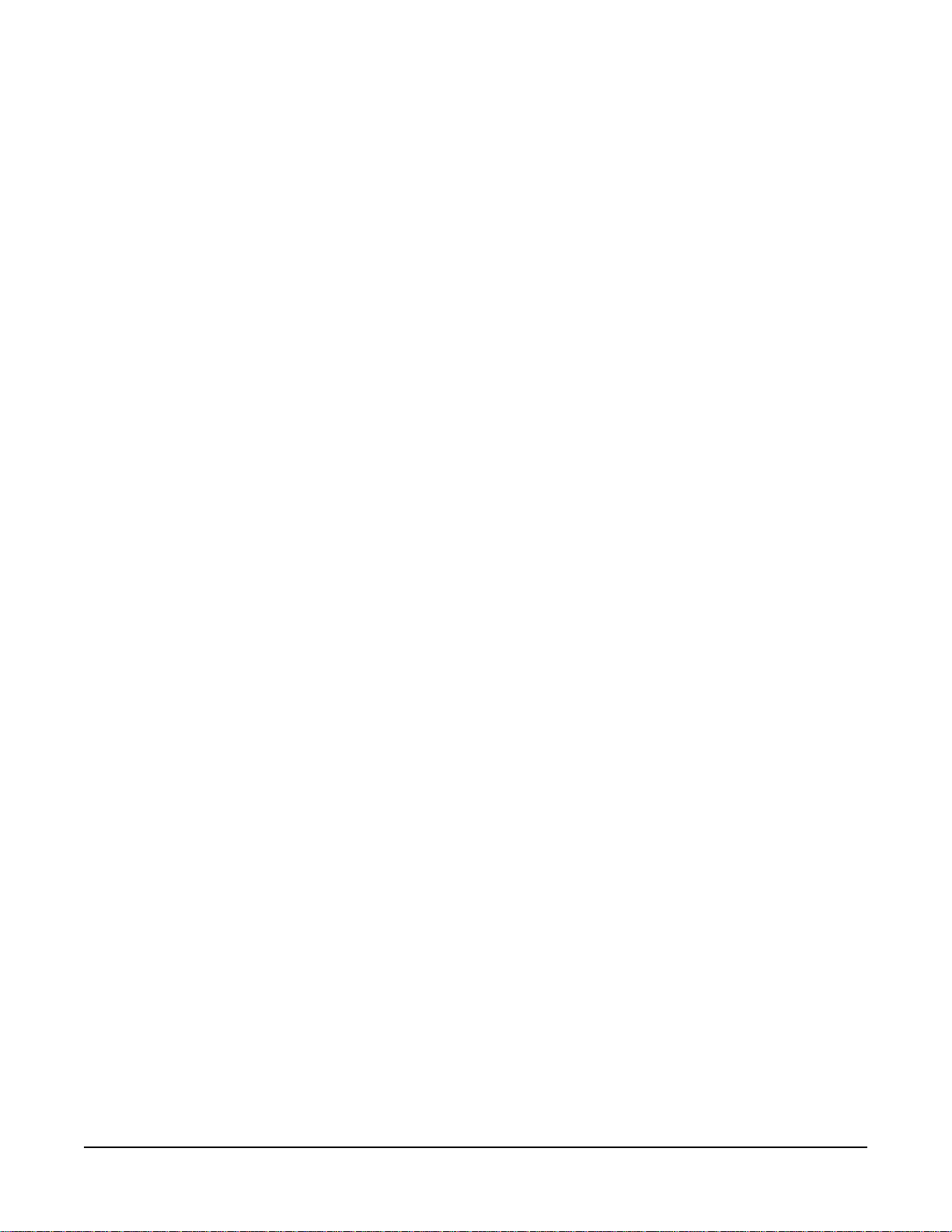
1-18
Clear-Com Communication Systems
ICS-2003 Intercom Panel Instruction Manual
Page 27
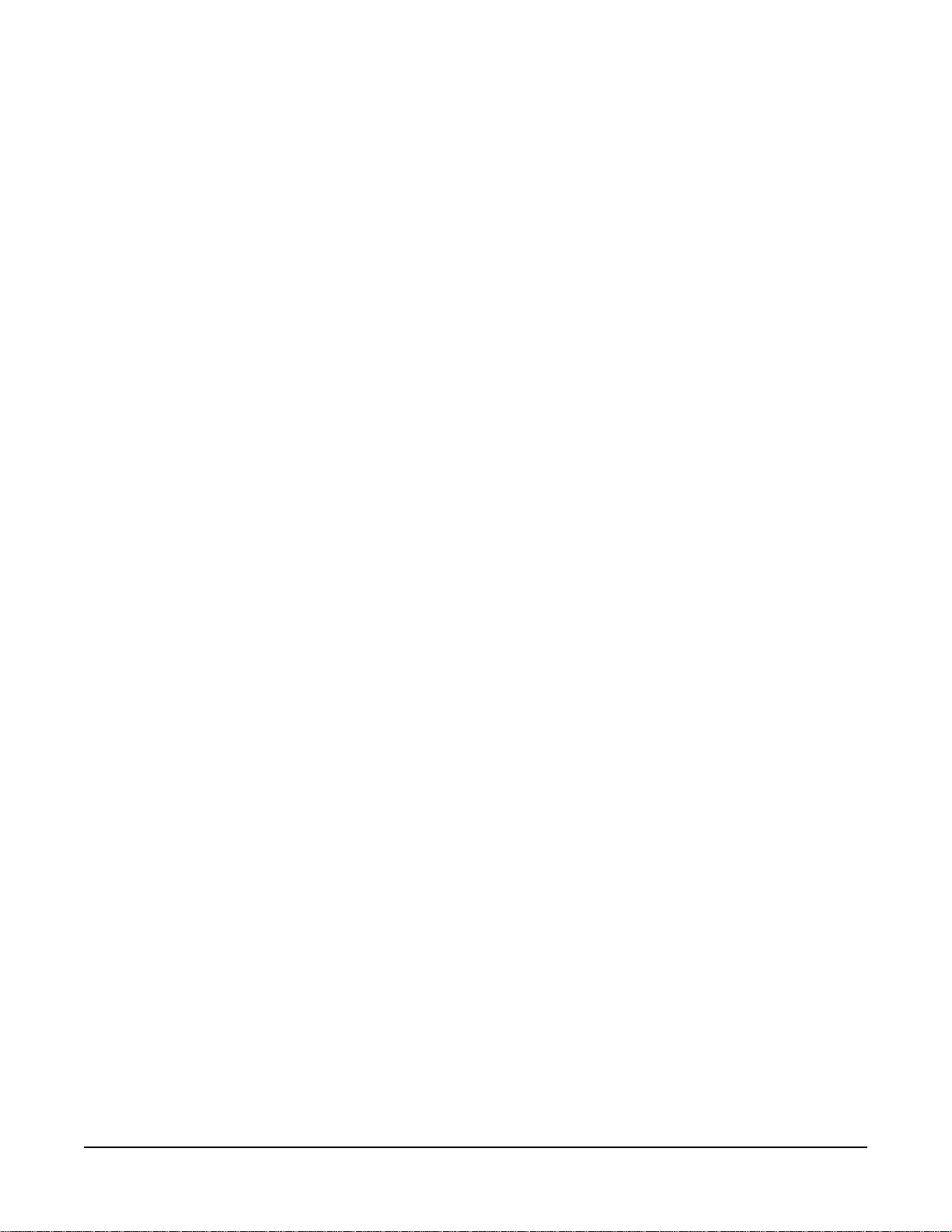
2
INSTALLATION
INTRODUCTION
This chapter describes the installation of the ICS-2003/ICS-2003T
display panel, including:
• Panel placement
• Wiring
• Mains AC power
• Adjustments
Leave at least 2 inches
(51mm) of clearance
behind the panel for
connecting cables.
• Configuration
• Accessory panels
MOUNTING PANELS
Locate all intercom panels at comfortable heights for operation and
leave at least 2 inches (51 mm) of clearance behind the rear of the
panel’s chassis to allow for cable connectors.
Accessory panels, that are intended to expand or enhance panel
operation are usually mounted next to or near the panel with which
they are associated. Leave at least 2 inches (51 mm) of clearance
behind the rear of the panel to allow for cable connectors.
Accessory panels can be located as far as 25 ft. (7.6 m) away from the
panel. A 6-ft. (1.8 m) cable is supplied to connect them.
WIRING
This section provides detailed wiring diagrams for all panels’ wiring
systems.
Eclipse uses either a twisted, 4-pair transmission, a single-pair twisted,
or a coax scheme between the panel and the frame using the industry
standard RJ-45 connector. Refer to Installing an Eclipse Matrix
System: An Overview for RJ-45 connector installation and use, and the
type of cable needed for connection between panels and frames.
Most panels have a DB-15M and an RJ-45 connector to connect them
to the frame. Panels with only a DB-15M connector include a kit
containing one DB-15F/RJ-45 adapter. The adapter allows the use of
RJ-45 connectors on both ends of the connection between the frame
and the panel.
Connections to external devices via the Miscellaneous connector, use
the included DB-15M connector to construct one or more cables to
connect external devices to the panel.
The following sections describe connecting the panel to the matrix
frame, and all the connections between the panel and local devices.
Clear-Com Communication Systems
ICS-2003 Intercom Panel Instruction Manual
2-1
Page 28
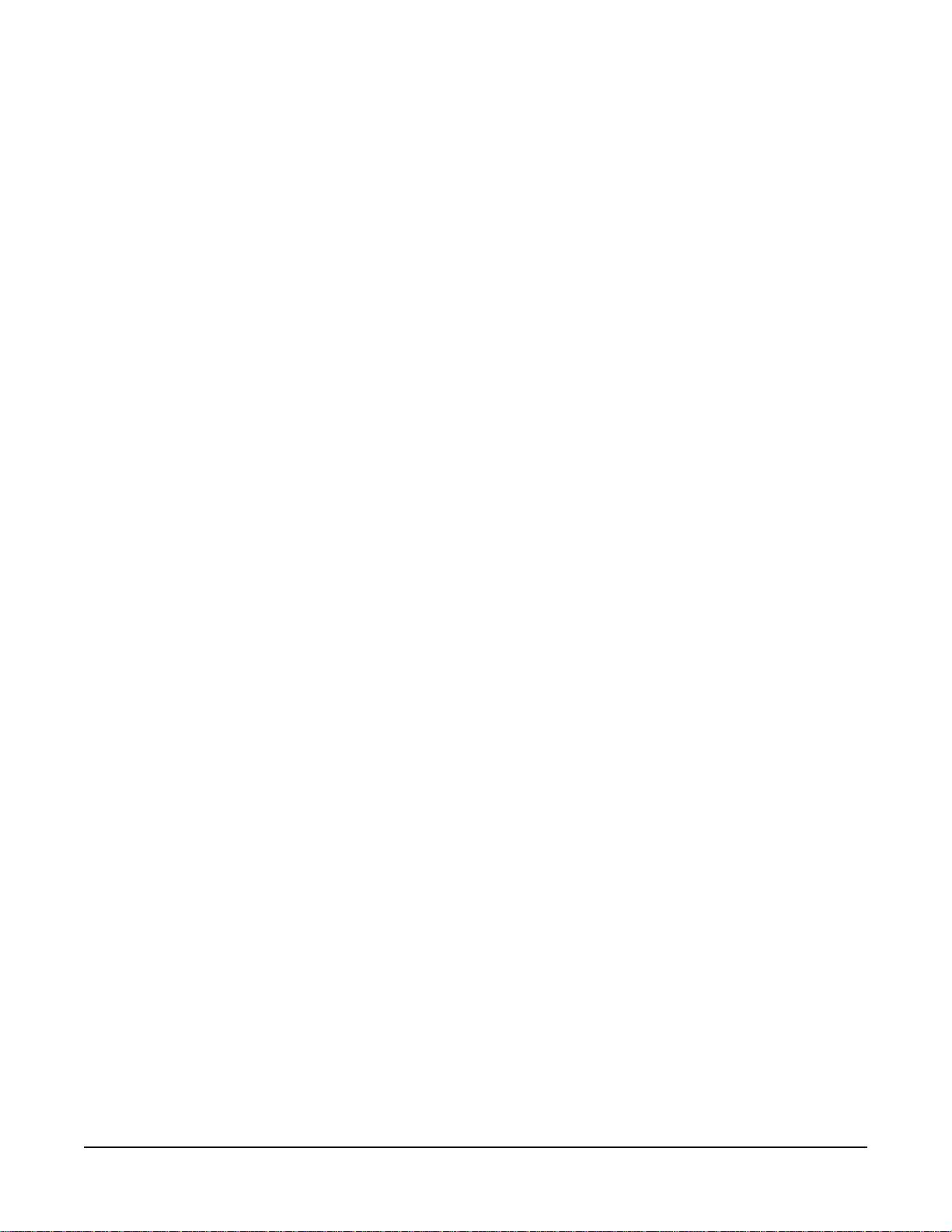
Each of the following sections describes cable and panel connector
wiring:
• Analog matrix frame to panel wiring
• Digital matrix frame to panel wiring
• Matrix panel Miscellaneous connector wiring
• OPT-100 Auxiliary Audio I/O option
• Binaural headset wiring
ANALOG MATRIX FRAME TO PANEL WIRING
The analog audio RS-422 data communications module (COM-10)
uses a 4-pair wiring scheme between the frame and panels. This
module requires an MVX-A16 card in the frame.
Although some Matrix Panels have a DB-15M (male) connector for
connection to the Matrix frame, most have a built-in RJ-45 connector.
For those panels with a DB-15 male connector, Vitec Group
Communications provides a properly wired DB-15F (female) to RJ-45
adapter for direct connection with RJ-45 terminated cables.
Additionally, panels configured for digital communication are equipped
with a BNC.
Four-pair analog wiring is typically wired with shielded CAT5 RJ-45
cable.
• Pair 1 transmits analog audio from the matrix port to the panel.
• Pair 2 transmits RS-422 data from the panel back to the matrix card
port.
• Pair 3 transmits analog audio from the panel to the matrix card port.
• Pair 4 transmits RS-422 data from the matrix port back to the panel.
2-2
Clear-Com Communication Systems
ICS-2003 Intercom Panel Instruction Manual
Page 29
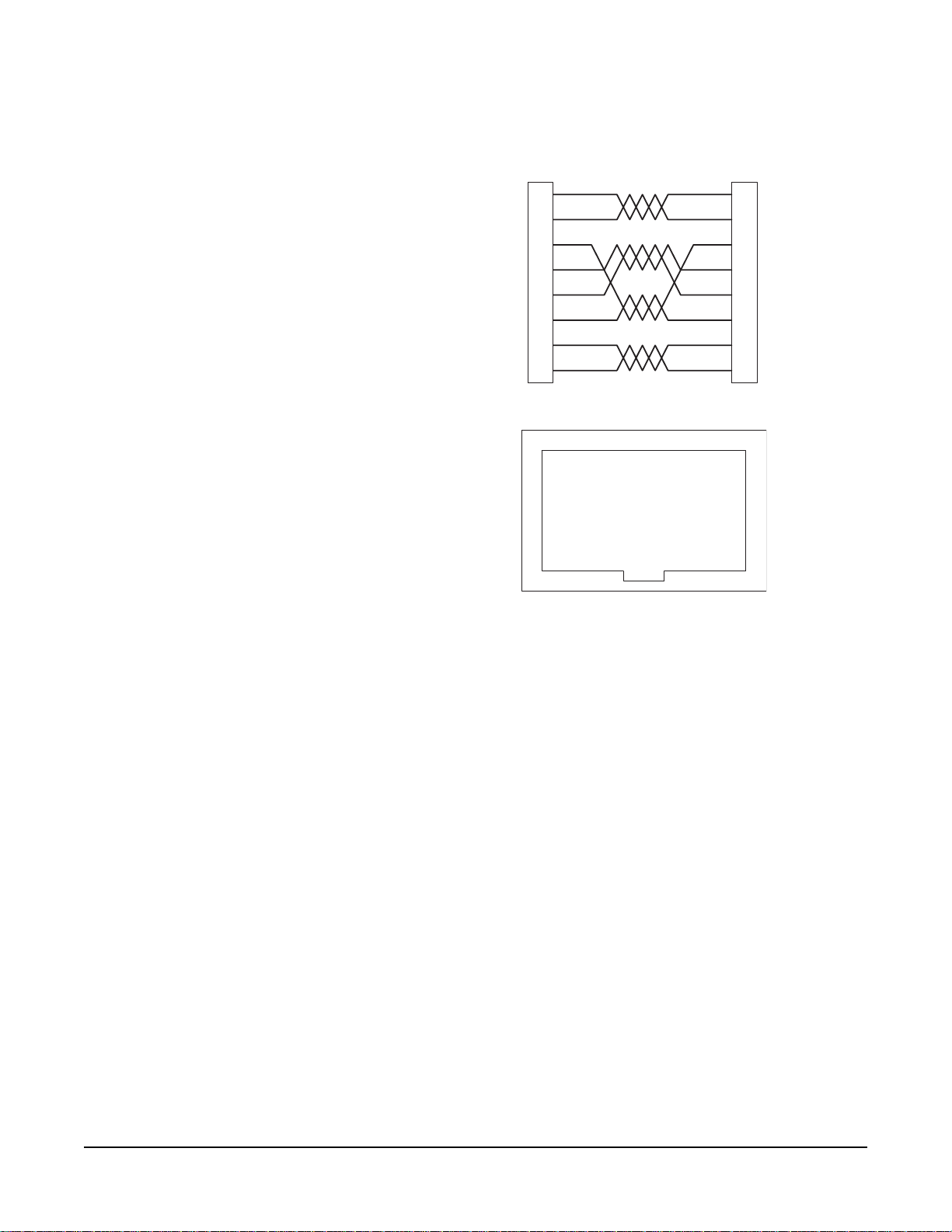
Matrix Frame End
ATT-T568B (Modular Jumpers Wired One to One)
R
Panel End
S-422 Receive +
RS-422 Receive -
Audio Receive +
Audio Send +
Audio Send -
Audio Receive -
RS-422 Send +
RS-422 Send -
1
2
3
4
5
6
7
8
1 2 3 4 5 6 7 8
Pair 2
Pair 1
Pair 3
Pair 4
Rear View of
Connector
Figure 2-4: Matrix Frame to Panel Wiring
1
2
3
4
5
6
7
8
DIGITAL MATRIX FRAME TO PANEL WIRING
The ICS-2003T differs from the ICS-2003 because it contains an
internal digital audio/data communications module (COM-20) that
works in conjunction with the DIG-2 digital interface module to connect
digital panels to the matrix.
The DIG-2 digital interface module offers two options for wiring the
frame to intercom panels. One option is a single pair of double
shielded (braid and foil) 24 AWG conductor CAT-6 Enhanced STP
cable with RJ-45 connectors.
In addition, each panel may require other connector wiring, depending
on what options and accessories are installed.
Single-Pair Digital
Single-pair digital wiring requires double-shielded 24 AWG conductor
CAT-6E enhanced STP cable with RJ-45 connectors. Pair 1 transmits
and receives multiplexed audio or data between the matrix port and
the panel.
Note: Ensure that the Select switch on the panel’s re ar panel is in
the correct position for the intended use.
Clear-Com Communication Systems
ICS-2003 Intercom Panel Instruction Manual
2-3
Page 30
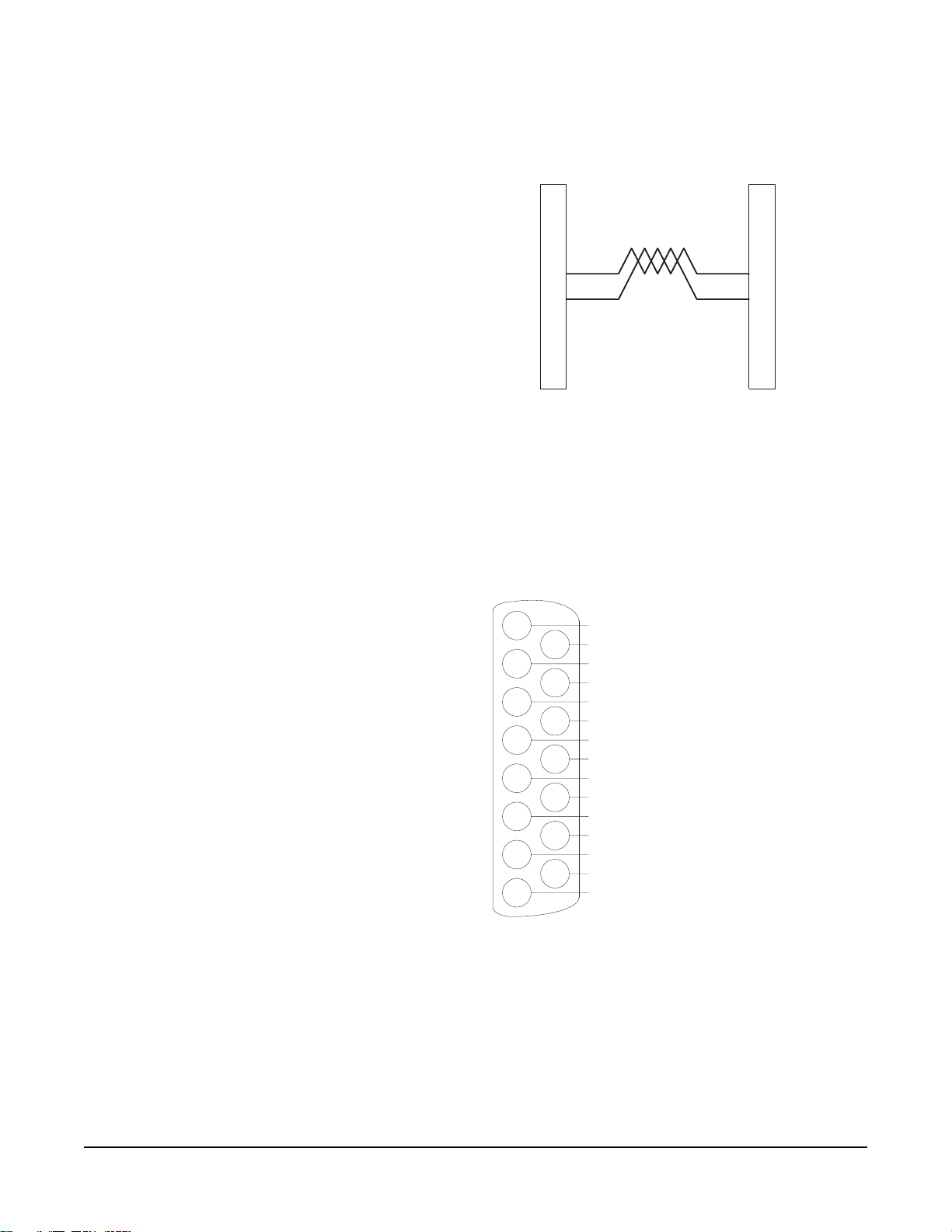
Matrix Frame End
ATT-T568B (Modular Jumpers Wired One to One)
nd
M
M
Panel E
No Connection (NC)
No Connection (NC)
No Connection (NC)
ultiplexed Data/Audio
ultiplexed Data/Audio
No Connection (NC)
No Connection (NC)
No Connection (NC)
1
2
3
4
5
6
7
8
Pair 1
1
2
3
4
5
6
7
8
Figure 2-5: Matrix Frame to Digital Panel Wiring Using RJ-45
MATRIX PANEL MISCELLANEOUS CONNECTOR WIRING
Most local devices connect with the panel via the Miscellaneous
connector.
The following sections discuss how to wire the various functions
available on the “Miscellaneous” connector.
1
2
3
4
5
6
7
8
9
10
11
12
13
14
15
+ Program Input
- Program Input
Audio Ground
Second Ear Ground
Second Ear Output
Logic Ground
Logic Ground
Logic Input #2
Logic Input #1
Mute Relay Normally Closed
Panel Relay Normally Closed
Mute Relay Wipe
Panel Relay Wipe
Mute Relay Normally Open
Panel Relay Normally Open
Figure 2-6: Miscellaneous Connector Pinout
External Program Feed Input
The external program feed input allows the panel operator to
simultaneously monitor audio from an external source and intercom
audio.
The input is designed to accept a balanced, line-level audio feed at a
nominal level of 0 dB. The program feed input passes through the
2-4
panel’s “Program” volume control before being mixed with the audio at
Clear-Com Communication Systems
ICS-2003 Intercom Panel Instruction Manual
Page 31

the panel. The program feed (program audio) can be heard on the
panel’s speaker and headset; it cannot be heard by other panels in the
Matrix system.
To connect an external program feed to the panel:
1. Connect the balanced audio pair to pins 1 and 9.
2. Connect a shield or ground connection if available to the connector’s
pin 2 (see Figure 2-6 on page 1-4).
Logic Input #1 and #2
Each input can control one of several functions, determined through
the configuration program. Typically, these inputs are connected to an
external foot switch, a panel-mounted switch, or the logic output of
another device.
The following functions are available:
• Mic On/Off—toggles the panel’s microphone on and off.
• Mute Mic Output To Frame—turns off the audio from the panel to the
frame. It does not turn off the Hot Mic output (described in
“OPT-100 Auxiliary Audio I/O Option” on page 8). For an example
of how to use this option, see “External Program Feed Input” on
page 4.
• Mic Off —momentarily turns off the panel’s microphone.
• Answer Back Talk/Clear—the same functions as the panel’s “Answer
Back” key. Holding down the switch activates a talk to a label in the
answer-back stack. To clear the label, quickly press and release
the switch.
• Studio Announce—sends the output of the panel’s selected
microphone (panel or headset) to the panel’s Studio Announce
(SA) audio output, and activates the SA relay. The microphone
output is not sent to the frame. The SA output and relay are only
present if the panel has the OPT-100 Auxiliary Audio I/O Option
installed. (The SA options are described in “OPT-100 Auxiliary
Audio I/O Option” on page 8).
• Speaker OFF—turns off the panel speaker, disabling all audible
output from the panel.
• PTT: Activate All Talk Keys (Push To Talk)—when enabled from the
configuration program and the logic input is active, the panel
behaves normally. When this function (logic level) is deactivated, it
disables activation of all talk labels, implementing a push-to-talk
function for the panel. Any controls (relays, etc.) assigned to the
labels are activated or deactivated along with their assigned labels.
The LED indicators associated with the active labels behave
normally regardless of this input’s activity. This input controls
momentary and latched talks.
Clear-Com Communication Systems
ICS-2003 Intercom Panel Instruction Manual
• Activate Talk Switch #1—equivalent to pressing the panel’s first
(leftmost) talk selector; a momentary and latching activation.
2-5
Page 32

• Activate Talk Switch #2—equivalent to pressing the panel’s second
talk selector; a momentary and latching activation.
• Activate Listen Labels Button—equivalent to pressing the “Listens”
button on the keypad; all modes of the “Listens” button are
supported.
• PTT: Activate Two-Way Radio Keys—implements a push-to-talk
function for all two-way radio talk selectors. When the logic input is
active, the panel operates normally. When the logic input is
deactivated, all active two-way radio talk selectors are disabled.
Any controls (relays, etc.) assigned to the labels are activated or
deactivated along with their assigned labels. The LED indicators
associated with the active two-way radio talk selectors operate
normally regardless of the PTT status. This input only controls
latched talks.
Use normally open type switches to activate the logic inputs. Connect
the switches as follows (Figure 2-6 on page 1-4):
• Logic input #1—pins 4 to 5 (pin 4 = ground)
• Logic input #2—Pins 11 to 12 (pin 11 = ground)
Note: Do not apply external voltage to the logic inputs.
Mute Relay Contacts
The mute relay is activated whenever any talk selector is activated at
the panel. The mute relay is commonly wired such that whenever it is
activated, the volume of the monitor speaker in that room is decreased
(muted). See Figure 2-6 on page 1-4.
Both normally open and normally closed contacts are provided. They
are rated at 1 Amp at 24 VDC. This relay is not designed for switching
mains AC line voltage. To switch an external device running on mains
AC line voltage, use an external relay (or other switching mechanism)
activated by this relay.
Programmable Relay Contacts
Each panel includes a relay controlled by the system program and
independent of the local panel function. This relay can be assigned to
any label(s) in the system, which will activate whenever a talk or listen
is set to that label(s). If activating the relay is the only action desired,
assign the relay to a Control label. See the Eclipse Configuration
System Manual for more details.
The relay can activate an external device, such as an applause light in
a studio, a cue light, or a security door lock. Any programmable relay in
the system can be activated from any panel in the system, including a
direct-inward-access caller. Figure 2-6 on page 1-4 shows the wiring of
the relay contacts to the Miscellaneous connector.
Both normally open and normally closed contacts are provided. They
are rated at 1 Amp at 24 V DC. This relay is not designed for switching
mains AC line voltage. To switch an external device running on mains
2-6
Clear-Com Communication Systems
ICS-2003 Intercom Panel Instruction Manual
Page 33

AC line voltage, use an external relay (or other switching mechanism)
activated by this relay.
Clear-Com Communication Systems
ICS-2003 Intercom Panel Instruction Manual
2-7
Page 34

OPT-100 AUXILIARY AUDIO I/O OPTION
The OPT-100 Auxiliary Audio option provides the following features:
• Hot Mic output
• SA audio and relay outputs
• Auxiliary audio line level output
Figure 2-7 shows the pinout for the intercom panel’s DB-15F Auxiliary
Audio I/O connector. Following are descriptions and wiring information
for the OPT-100 Auxiliary Audio I/O option.
"Auxiliary I/O" Connector DB-15F
1
+ SA Output
9
10
11
12
13
14
15
2
3
4
5
6
7
8
- SA Output
Audio Ground
Audio Ground
SA Relay Normally Open
Ground
SA Relay Wiper
Ground
SA Relay Normally Closed
- Aux Line Level Out
+ Aux Line Level Out
Ground
Ground
- Hot Microphone Out
+ Hot Microphone Out
2-8
Figure 2-7: Auxiliary I/O Connector
Hot Mic Output
The Hot Mic output is a balanced, line-level, transformer-isolated feed
of the signal from the currently selected microphone (panel or
headset). The Hot Mic output is active regardless of whether the panel
has talk paths set and regardless of the front-panel’s control settings.
Connect to pins 8 and 15 for a balanced output. Pin 7 is available as a
shield or ground source (see Figure 2-7).
Studio/Stage Announce Audio and Relay Outputs
The SA output is a balanced, line-level, transformer-isolated feed with
the same signal sent to the Hot Mic output, except it is only active
when the SA button on the panel’s front panel is pressed or when
activated by Logic Input #1 or #2, which is configured for the Studio
Announce Function.
Connect to pins 1 and 9 for a balanced SA audio output. Pin 2 is
available as a shield or ground source (see Figure 2-7).
Clear-Com Communication Systems
ICS-2003 Intercom Panel Instruction Manual
Page 35

Both normally open and normally closed contacts are provided. They
are rated at 1 Amp at 24 VDC. This relay is not designed for switching
mains AC line voltage. To switch an external device running on mains
AC line voltage, use an external relay (or other switching mechanism)
activated by this relay (see Figure 2-7). The following table shows the
pins available for the SA relay.
Pin Description Pin Number
N.O. (normally open) 3
WIPER (common) 4
N.C. (normally closed) 5
Table 2-1: Studio Announce Pins Availability
Auxiliary Audio Line Level Output
The Auxiliary Audio Line Level output is a balanced, line-level,
transformer-isolated feed of the input to the panel’s internal speaker.
For example, this output could be used to feed an external amplifier
connected to loudspeakers.
Connect to pins 6 and 13 for a balanced output. Pin 14 is available as
a shield or ground source (see Figure 2-7).
BINAURAL HEADSET WIRING
Although the panel has a second earphone output, it functions and is
wired differently than some other ICS panels. The output is not
available on the “Miscellaneous” connector, but on the panel’s main
board on a separate header connector. This output would be available
if a six-pin headset connector is installed on the front or rear of the
panel.
The default configuration of the panel has both earphone outputs being
fed with intercom and program audio. Figure 2-8 shows the wiring of a
six pin XLR connector for a binaural headset.
Clear-Com Communication Systems
ICS-2003 Intercom Panel Instruction Manual
2-9
Page 36

Front Panel Headset Connector
7
6
113
1
2
X
3
115
1
2
X
3
120
1
2
X
3
1
2
X
3
1
2
X
3
1
2
X
3
1
2
3
5
4
Figure 2-8: Binaural Headset Wiring
MAINS AC POWER
The panel has a separate, external DC power supply with a removable
AC power cord. The power supply is “universal,” operating over a
voltage range of 90 to 260 VAC and 45 to 65 Hz. The maximum
dissipation is 30 W.
A bracket has been provided to mount this external supply if
necessary.
2-10
ADJUSTMENTS
The following panel parameters are adjustable internally on the panel’s
main PCB by selecting options in the configuration program:
• Headset Sidetone
• Panel Microphone Gain
• Speaker Mute
• Page Volume Level
• Panel-to-Matrix card Baud Rate
All these parameters are set to factory defaults. Most panels should
operate at these default settings; however, some applications may
require readjustment.
HEADSET SIDETONE
Sidetone is the sound of the user’s voice in his headset.
Refer to the Eclipse Configuration System Instruction Manual for
instructions on adjusting sidetone.
Clear-Com Communication Systems
ICS-2003 Intercom Panel Instruction Manual
Page 37

PANEL MICROPHONE GAIN
The preamplifier gain of the panel microphone can be adjusted over a
range of 0 to 10 dB; the maximum is the panel microphone gain’s
default setting. However, if two panels are talking to each other at the
same time with the panel microphone gain set to maximum, feedback
may occur even if the speaker mute (see “Speaker Mute”) is set to
maximum. In this case, it will be necessary to turn the panel
microphone gain down. Similarly, in some noisy environments it may
be necessary to turn the panel microphone gain down and have the
operator talk more closely into the microphone.
Refer to the Eclipse Configuration System Instruction Manual for
instructions on adjusting panel microphone gain.
SPEAKER DIM
When a panel microphone and a speaker are used together, feedback
is possible. To reduce this possibility, the panel software will mute (turn
down) the speaker level by some predetermined amount when both
the microphone and speaker are enabled. The speaker mute can be
adjusted from 0 to 15 dB; its default setting is 6 dB.
Refer to the Eclipse Configuration System Instruction Manual for
instructions on muting the speaker.
PAGE VOLUME LEVEL
When Page Override is assigned to a label, the audio level at the
destination panel(s) is predetermined. This function allows talking to
someone even if his panel’s volume control is off. Two things will
happen when a panel activates such a label:
• If the destination speaker was off, it will turn on.
• The panel(s)’s speaker output will be at the predetermined level
regardless of the “Intercom” volume control setting, unless this
control is set higher than the predetermined level.
The page volume level can be adjusted within a range of 0 to 10,
equivalent to the front-panel control settings of 0 equals off and 10
equals full pot. The page volume level’s default setting is 5.
Refer to the Eclipse Configuration System Instruction Manual for
instructions on using Page Override.
CONFIGURATION
Assign each panel’s name and other parameters by using the Eclipse
Configuration System Program (see Eclipse Configuration System
Manual for more information). Also refer to the Operation chapter for
details regarding the configuration options available from the
ICS-2003’s menus.
Clear-Com Communication Systems
ICS-2003 Intercom Panel Instruction Manual
2-11
Page 38

ACCESSORY PANELS
The following sections describes how to install the following optional,
accessory key panels:
• The XPL-12 Display Expansion Panel adds 10 talk/listen selectors to
a panel.
• The XPL-22 Display Expansion Panel adds 20 talk/listen selectors to
a panel.
The installation procedure is identical for these two panels.
XPL TYPE EXPANSION PANELS
The XPL series provides selectors labeled with electronic displays that
are automatically updated whenever changes are made.
Only one rack unit (1RU) of a standard Electronics Industry
Association equipment rack is required for each expansion panel. The
panels’ compact size makes them ideal for use in TV control rooms,
edit suites, mobile OB vans, and any other location where many
talk/listen keys are necessary but space it at a premium.
Model XPL-12 provides 10 additional selectors with displays and
model XPL-22 provides 20 additional selectors with displays. Each
panel can accept a maximum of 60 additional selectors.
MOUNTING
All accessory panels are mounted in a standard 19-inch wide (48.3 cm)
standard Electronics Industry Association rack, requiring one unit of
rack space each. Leave at least 2 in. (51 mm) of clearance behind the
rear of the chassis to allow for cable connectors.
POWER
Each XPL panel is powered by an external AC transformer (included).
Confirm that the transformer is correct for the line voltage being used.
To connect the AC power transformer to an XPL panel, route the
transformer’s secondary lead to the “AC Power Input” connector on the
back of the panel. This is a 2.1 mm coax connector. When routing the
lead, use the lead stress relief on the back of the panel. The panel can
be powered by any 12- to 16-V RMS AC source rated for 750 mA.
PANEL CONNECTION
A cable is supplied with each panel to connect it to a panel or to
additional panels. The cable is 6-ft. long (1.8 m) and has a DB-9F
connector on one end and a DB-9M connector on the other end. If
custom length cables are to be made, they should be made with 9
conductor control cable with 22 to 24 AWG wire. The pins should be
wired one-to-one between the male and female connectors. The
maximum distance between the panel and the last expansion panel
should be 25 ft. (7.6 m).
To connect an accessory panel to an intercom panel:
2-12
Clear-Com Communication Systems
ICS-2003 Intercom Panel Instruction Manual
Page 39

1. Plug the DB-9M end of the cable supplied into the “Accessory
Panel” connector on the back of the panel.
2. Plug the DB-9F end into the “From Intercom Panel” connector on the
rear panel of the accessory panel.
To connect an additional accessory panel:
1. Plug the DB-9M end of the additional key panel’s cable into the “To
Next Expansion Panel” connector on the back of the preceding key
panel.
2. Plug the DB-9F end of that cable into the “From Intercom Panel”
connector on the back of the additional key panel.
More panels can be added by using this “daisy-chaining” method.
The numbering of expansion selectors will be in the order of the daisy
chaining. The first panel will be selectors 1 to 20, the second will be
selectors 21 to 40, and so forth.
CONFIGURATION
After physically placing the key panels and connecting them to a panel,
the number of accessory keys installed in the panel must be
programmed into the configuration program. Refer to the Eclipse
Configuration System Instruction Manual for more information.
Clear-Com Communication Systems
ICS-2003 Intercom Panel Instruction Manual
2-13
Page 40

2-14
Clear-Com Communication Systems
ICS-2003 Intercom Panel Instruction Manual
Page 41

3
MAINTENANCE
INTRODUCTION
This chapter provides panel microprocessor resetting instructions,
maintenance menu use, troubleshooting guidelines, schematics,
assembly drawings, and component lists.
PANEL RESET
The panel’s microprocessor has a reset button located in an unmarked
hole just below the program volume knob on the right side of the unit’s
front panel. If the panel is acting erratically, try resetting it by
performing one of the following:
• Insert a small screwdriver or a stiff piece of wire (such as a bent
paper clip) into the hole and pushing the reset button.
• Unplug the panel from AC power and reconnect.
TROUBLESHOOTING
When experiencing the symptoms listed below, attempt the following
solutions in the order outlined. The solutions are listed in order of
difficulty with the first being the most simple and easy.
• The panel’s display and all front-panel indicators fail to light.
1. Check mains AC power into the panel.
2. Ensure the external power supply is properly connected to the
panel.
3. Replace the panel.
• The display shows unexpected characters.
1. Power the panel off and turn it back on.
2. Reset the panel’s matrix card in the matrix frame.
3. Replace the panel.
• The LED indicator above a selector does not light when the
selector is pressed.
1. Ensure the selector has a label assigned to it (the LED indicator will
not light without an assigned label).
2. Reset the panel.
3. Replace the panel.
• Keypad button functions do not operate, or the panel beeps
when a button is pressed (affected buttons could include
“Assign,” “Panel,” “Dial,” “Menu,” and “Swap”).
Clear-Com Communication Systems
ICS-2003 Intercom Panel Instruction Manual
3-1
Page 42

1. Ensure the function has not been inhibited from the configuration
program of the panel’s local Configuration menu.
2. Reset the panel.
3. Replace the panel.
• The panel appears to activate talk paths, but other panels can’t
hear the panel operator.
1. Check “Mic On/Off” and “Panel Mic” buttons to ensure the intended
microphone is selected and on.
2. If the correct microphone is turned on, ensure the panel audio has
not been muted externally through the logic inputs.
3. Make sure the panel has not been defined as a nearby panel.
4. Activate the Matrix Loopback mode from the panel’s Maintenance
menu to check the audio paths to the matrix.
5. Enable eavesdropping on the panel.
6. Test the integrity of the panel’s audio path by temporarily setting a
forced listen to it.
7. Reset the panel.
8. Replace the panel.
• The panel is inoperative and all red LEDs flash slowly.
1. Wait 60 seconds. If the matrix frame has just been powered up, it is
possible it is still downloading the configuration to the Matrix cards.
2. Ensure the cable connecting the panel to the matrix is plugged in at
both ends.
3. Check the integrity of the data paths, especially the polarity for
panels using a COM-10 communication module.
4. Check the configuration program to ensure the panel has been
assigned the correct port type.
5. Confirm the matrix card type matches the panel. Panels with
COM-10 communication modules should have an MVX-A16.
6. Reset the panel’s matrix card in the Matrix frame.
7. Replace the panel’s matrix card in the Matrix frame.
8. Reset the panel.
9. Replace the panel.
3-2
• No audio from the panel’s speaker.
1. Ensure the ‘Intercom” knob on the panel’s front panel is turned up.
2. Ensure the “Speaker On/Off” button is on.
3. Check whether audio can be heard in a headphone.
4. Check the configuration program and the panel’s logic inputs to
ensure the speaker has not been software disabled.
5. Test the integrity of the panel’s audio path by temporarily setting a
forced listen to it.
6. Reset the panel’s Matrix card in the Matrix frame.
7. Replace the panel’s Matrix card in the Matrix frame.
8. Reset the panel.
Clear-Com Communication Systems
ICS-2003 Intercom Panel Instruction Manual
Page 43

‘
9. Replace the panel.
• The operator cannot hear another panel’s page or call signal
tones.
1. Adjust the “Page Volume” control of the panel using the
configuration program (refer to the Eclipse Configuration System
Manual).
2. Check the panel’s configuration to see if page override is enabled.
• Announce tones (eavesdropping indication, change tones, etc.)
aren’t heard at the panel.
Check the configuration program to see if the monitoring tones and
change tones are enabled.
• No speaker audio from the external program feed.
1. Check the “Program” knob on the panel’s front panel.
2. Check the program source.
3. Reset the panel.
4. Replace the panel.
• The headphone isn’t receiving audio from the external program
feed.
1. If the external program feed is audible in the speaker, check the
panel’s configuration program to ensure the program was not
disabled for the second earphone feed.
2. Replace the panel.
• Accessory panels do not function.
1. Check the accessory panel’s connection on the panel’s rear panel.
2. Ensure the external AC power transformers are correctly connected
to the accessory panels.
3. Check the configuration program to ensure the correct number of
selectors are configured.
Clear-Com Communication Systems
ICS-2003 Intercom Panel Instruction Manual
3-3
Page 44

BILL OF MATERIALS
Miscellaneous
Device Description Part No.
Cable 26 Pin 3 in Ribbon 730078
Cable 34 Pin Ribbon 730181
Cable 20 Pin Ribbon, 2mm connectors 730208
Display 60 x 480 Pixel EL Display 390056
Speaker 2 1/2 in. 8 OHM 3.5W 500103
Cord Power 610022
Power Supply +5, +12, & -12 V 760050
3-4
Clear-Com Communication Systems
ICS-2003 Intercom Panel Instruction Manual
Page 45

TECHNICAL REFERENCE
HEAD SENSE
LOGIC IN 1
LOGIC IN 2
ACCESSORY
INTERNAL IN/OUT CONTROL REGISTERS UNDER SPI CONTROL
IN REG
OUT REG
SHIFT
SHIFT
SA ENABLE
SPI 8 BIT
SPI 8 BIT
AUX RELAY
TALK ENABLE
SPIRXD
SPICLK
AUDIOCNTRL
SPITXD
SPICLK
AUDIOCNTRL
MUTE RELAY
PANELS
AP TEST
PORT
SPRXD
SPTXD
SPCLK
TEST
SERIAL
TEST
PORT
ICS-2003 DIGITAL BLOCK DIAGRAM
INTERCOM VOLUME PROGRAM VOLUME MISC. CONTROLS
SIDE
EAR 2
OUT REG
EAR 2 EAR 2
EAR 1
SPI 8 BIT
SHIFT
DTMF
GENERATOR
AUDIOLEV1
AUDIOLEV2
AUDIOLEV3
SIDE
SPCLK
SPCLK
SPCLK
SPTXD
EAR 1 EAR 1
SPTXD
SPTXD
HEAD MIC
AUDIOCNTRL
AUDIOLEV2
AUDIOLEV3
AUDIOLEV1
SPRXD
PA8
PA7
MICRO-PROCESSOR
PA6
PA5
FRNTPNL
PA3
PA4
DATA BUS D0-D15
TEST
RXD2
TXD2
PA2
PA0
PA1
RESET
CLOCK
OSC
ADDRESS BUS A1-A19
Jan. 14, 1998
PB10
XPDCLK
CE3
TINSEL0
TINSEL1
XPDOUT
XPDIN
PB8
PB9
CE2
32K X 8 32K X 8
PB7
CE1
DECODE
LO BYTE
HI BYTE
MEMORY
MEMORY
TOUT2
PB6
CE0
ADDRESS
DISPLAY
DISPLAY
FPSTRB
SPTXD
SPCLK
TIN1
PA9
PA10
PA12
PB3
PB5
PROGRAM
MEMORY
LO BYTE
128K X 8 128K X 8 128K X 8 128K X 8
PROGRAM
MEMORY
HI BYTE
RAM
MEMORY
LO BYTE
RAM
MEMORY
HI BYTE
DISPLAY CONTROLLER
ANNOUNCE
XPDSTRB
PB11
RXD1
TXD1
CONTROL BUS
SPICLK
AUDIOCNTRL
ANNOUNCE
TONE
FILTER
SPI SERIAL DATA BUS
TONE
OUTPUT TO
AUDIO
DIGITALLY
CONTROLLED
POTS
SPK SPK
ADAC CONTROL
DIGITALLY
CONTROLLED
POTS
DIGITALLY
CONTROLLED
POTS
PANEL
MIC
TINSEL0
TINSEL1
TIN1
Clear-Com Communication Systems
ICS-2003 Intercom Panel Instruction Manual
ADAC &
DATA
FRNTPNL
SPCLK
SWITCHES AND
LEDS
SELECT
SPRXD
SPTXD
FRONT PANEL
FRONT
PANEL
POTS
DISPLAY
COM
MODULE
Figure 3-9: Digital Block Diagram—ICS-2003 Main PCB
3-5
Page 46

3-6
Clear-Com Communication Systems
ICS-2003 Intercom Panel Instruction Manual
Page 47

+5V
+5VD3D2D0D1D7D4D6D5
123456789101112131415161718192021222324252627282930313233
J1
VCC
R132
10K
E
D
(ADDRESS BUS)
(DATA D0-D15)
(CONTROL BUS)
C
B
6
QA3QB4QC5QD
IC1A
74HC393
A1CLR
2
CL16
DIVIDE X 2 FOR DISPLAY
R133
VCC
VCC
R1
VCC
A
RESET Controller
TO COM
MODULE
+5V
/IRQ
/CE
/OE
/ASA3/RESA2A1
D0D1D2D3D4D5D6
D7
/CS3
/AS
/OE
/IRQ
/WEL
VIDEO
MODE
SET
DURING
VCC
R4 10K
R7 10K
R8 10K
VD0
VD1
VD2
VD0
VD1
VD3
VD2
VD4
D011D112D213D315D416D517D618D7
A010A19A28A37A46A55A64A73A825A924A1021A1123A122A1326A141%%oCS%%o20%%oOE%%o22%%oWE%%o
VA0
VA1
VA2
VA3
VA4
VD0
VD2
VD1
VD044VD145VD246VD347VD448VD549VD650VD751VD854VD9
VDD
53
VCC
VDD
3
DB094DB195DB296DB397DB599DB71DB498DB6
D0D1D2D3D4D5D6
D0D1D2D3D6D7D5
D4
D011D112D213D315D416D517D618D7
A010A19A28A37A46A55A64A73A825A924A1021A1123A122A1326A141%%oCS%%o20%%oOE%%o22%%oWE%%o
A3A1A6A4A5A8A7A2A10
D0D1D2D3D4D5D6
O013O114O215O317O418O519O620O7
A012A111A210A39A48A57A66A75A827A926A1023A1125A124A1328A1429%%oCE%%o22%%oOE%%o24/WE
A1A2A3A4A7A8A6A5A9
RES
/RES
R134
10K
VCC
10K
D1
1.5K
12
3
BAV70
R3
10K
R6
10K
.1uF
C1
1
6
IC2
RO
VCC
/RO5REF
8
TL7705ACD
GND
4
SEN
7
RIN2CT
3
R5
470
R2
10K
4 4
/WEL
A4
A2A3A4
A5
A1
/RES
RESET
R9 10K
VD3
VD6
VD7
VD5
19
VA7
VA6
VA5
VA8
VA10
VA9
VD3
VD6
VD7
VD5
VD4
VD8
4
100
D8D9D10
D7
19
A11
A12
D7
21
A10
A11
Q9
MMBT2222A
R152
10K
R135
10K
VCC
VCC
R10
10K
Time(10uF) = 130mS
Time(S) = 0.013 Ct in uF
C2
10uF
+
123
TP2
422 REC
A5
DGND
422 XMIT
TXD1
RXD1
VA11
VA12
VA13
VD9
VD11
VD10
55
VD1056VD1157VD1258VD1359VD1460VD15
DB95DB106DB117DB128DB139DB1410DB15
DB8
D11
A15
A14A9A13
A12
A14
A13
1
TP3
IC8
DGND
VA14
VD12
D12
A15
IC9
4
OE1GND
AGND
+12VA
IC7
VD13
VD14
D13
D14
IC3
/OE
/CS1
A153A162NC30NC
A16
A17
MC68LC302
83
62
60
36
13
7
26
27
AGND
+12A
62256
VD15
61
11
D15
62256
27
/WEL
IC5
EXTAL18XTAL19CLK0
OUT3VCC
2
AGND
-12A
LIST AUDIO
AGND
TALK AUDIO
34
LISTEN
TALK
-12VA
+12V
VD8
VD9
VD11
VD10
VD14
VD15
VD13
VD12
19
D011D112D213D315D416D517D618D7
A010A19A28A37A46A55A64A73A825A924A1021A1123A122A1326A141%%oCS%%o20%%oOE%%o22%%oWE%%o
27
VA0
VA1
VA2
VA3
VA4
VA5
VA6
VA7
VA8
VA0
VA1
VA2
VA3
VA4
VA5
VA6
VA7
VA8
VA9
VA10
VA11
VA12
42
VA033VA134VA235VA336VA437VA538VA639VA740VA841VA9
VA1043VA1162VA1263VA1364VA1465VA15
DISPLAY
CONTROLLER
AB012AB113AB214AB315AB416AB517AB618AB719AB820AB921AB1022AB1123AB1224AB1325AB1426AB1527AB1628AB1729AB1830AB19
/UDS
A10A9A11A8A14
A12
A1A2A3A7A5A4A6
D011D112D213D315D416D517D618D7
A010A19A28A37A46A55A64A73A825A924A1021A1123A122A1326A141%%oCS%%o20%%oOE%%o22%%oWE%%o
D8D9D10
O013O114O215O317O418O519O620O7
(ODD)
710430
A012A111A210A39A48A57A66A75A827A926A1023A1125A124A1328A1429%%oCE%%o22%%oOE%%o24/WE
1
31
/OE
/WEL
/CS0
A15
A1A2A3A4A8A9A10
A11
A12
A5A7A6
A13
A14
84
A193A292A391A490A589A687A786A885A9
A1082A1181A1280A1379A1478A1577A1675A1774A1873A19
VCCA1
VCCQ2
VCCD1
VCCS1
VCCQ1
VCCP1
/HALT
/RESET
VCCSYN
XFC
20
25
24
OSC 16.38MHz
TP1
1
+12A
+12A
DGND
12345678910111213141516171819
J18
BEEP
C111
C108
1000uF
+
R137
C107
2 1/2W
1000uF
+
R136
2 1/2W
IC10
62256
VA9
VA10
VA11
VA12
VA13
VA14
VA13
VA14
66
69
67
83
VWE
VOE
VCS068VCS1
MEMCS87IOCS84MEMW88MEMR89IOW85IOR86BHE91READY
31
A13
A15
Y015Y114Y213Y312Y411Y510Y69Y7
IC13
74HC138
A1B2C3G16G2A4G2B
D14
D15D8D9
D10
D11
D12
D13
19
A3A1A6A4A5A8A7A2A10
A11
D13
D14
D15
D11
D12
21
A3A1A6A4A5A8A7A2A10
A11
D0D3D7D4D6D2D1
A16
A17
72
D051D152D253D354D456D557D658D7
BUSW22DISCPU
GNDSYN
21
23
R11
VCC
RESET
74HC14
IC4C
5 6
TO FRONT
TO EL PANEL
DISPLAY
DIM
+5V
DGND
DGND
DGND
DGND
DGND
DGND
DGND
DGND
VSHSXSCL
VID0
VID1
VID2
VID3
20
VCC
.1uF
27
82
79
80
81
77
YD78LP
UD370UD271UD172UD073LD374LD275LD176LD0
XSCL
LCDENB
WF/XSCL2
RESET32OSC192OSC2
90
93
CL8
VCC
/AS
R/W
/LDS
/DTACK
RES
/UDS
3
7
IC14A
74AC08
1
2
5
VCC
IC12
62256
27
A15
A14A9A13
A12
/CS2
/CS1
/OE
/WEH
/OE
/WEH
IC11
(EVEN)
710431
A153A162NC30NC
1
31
A15
A16
A14A9A13
A12
A17
/WEH
/OE
/CS0
D8
D12
D13
D15
D11
D10
D9
D14
D5
VCC
64
59
71
D8/PN863D9/PN9
D10/PN1065D11/PN1166D12/PN1268D13/PN1369D14/PN1470D15/PN15
48
10K
TXD1
RXD1
AUDIOLEV3
/FRNTPNL
AUDIOLEV1
AUDIOLEV2
TEST
VCC
R12
10K
VCC
TXD2
RXD2
123
4
J2
TXD
RXD
GND
Program
Test Port
+5 VOLTS
3 3
+5V
TXD
RXD
CLK
/STROBE
+5V
+5V
+5V
12345678910111213141516171819202122232425
J3
VCC
SPCLK
SPRXD
SPTXD
/FRNTPNL
VSS
52
VSS
2
IC6
SED1353
R/W
/LDS
6
74HC14
IC14B
74AC08
IC4D
4
5
9 8
/WEL
/CS2
/OE
/WEL
/CS0
/WEH
/CS1
/CS3
/AS
/DTACK
1.5K
R15
R19
28
12
97
9
11
/AS
/CS094/CS195/CS296/CS3
/DTACK
(R/W)/OE
(/UDS)/WEH8(/LDS)/WEL
PA12(MODCLK)
35
TIN2
TINSEL1
TINSEL0
BEEP
FPSTRB
SPCLK
SPRXD
SPTXD
AUDIOCNTRL
TEST
SPCLK
SPTXD
R13
100K
SPRXD
1K
220
R18
R17 1K
R14 1K
R16
12345
J4
GND
SPCLK
SPTXD
SPRXD
STROBE
AP
Digital
Interface
GND
GND
SPTXD
10K
PANEL
PVCC
INT WIPER
SPTXD2
/IRQ
16
15
17
(/BR)/IPLO
(/BGACK)/IPL1
XPDOUT
XPDIN
XPCLK
PGND
PRG WIPER
SPI BUS
SPCLK
R20
(/BG)/IPL2
PB1198PB1099PB91PB82/WDOG-PB73/TOUT2-PB64TIN2-PB55TIN1-PB36SPCLK-PA1030SPTXD-PA946SPRXD-PA847BRG2-SDS2-PA737/CD2-PA638/RTS2-PA539/CTS2-PA440TCLK2-PA341RCLK2-PA243TXD2-PA144RXD2-PA045/RTS129/CTS149/CD150TCLK133RCLK132TXD134RXD1
XPSTRB
GND
GND
EXTENSION
/SPCLK
10K
GNDP
GNDA2
GNDA1
GNDD1
GNDQ2
GNDD2
GNDS1
GNDS2
GNDQ1
GNDP2
/RESET
GND
GND
RESET
FOR 2ND
PAGE
AUDIOCNTRL
AUDIOLEV1
100
88
76
67
61
55
42
31
14
10
GND
GND
AUDIOLEV2
AUDIOLEV3
GND
GND
GND
26
MISC. I/O BUS
MISC.
SPI BUS
CONNECTOR
TINSEL1
TINSEL0
TIN2
SPRXD
AUDIOCNTRL
SPCLK
SPTXD
P1
DB-15F
VCC +12V
PROGRAM-
PROGRAM+
AUDIO GND
AUDIO GND
PROGRAM IN +
PROGRAM IN -
R128
R35
R32
220
VCC
AUDIO GND
LOGIC VOLTAGE
2 2
TO EXPANSION
PANELS
15 1W
2.7K
74HC4050
IC19A
3 2
XPDOUT
VCC
D2
BAV99
12
3
VCC
VCC
IC4E
11 10
LOGIC GND
LOGIC INPUT #2
LOGIC INPUT #1
AUX. RELAY N. C.
MUTE RELAY N. C.
DATA OUT
R39
+12V
220
16
74HC14
MUTE RELAY WIPE
CLOCK OUT
+12V
IC19B
5 4
XPCLK
D8
BAV99
D7
BAV99
D6
BAV99
D5
BAV99
A11B10C
VDD
R23
R22
IC4B
3 4
815714613512411310291
AUX. RELAY WIPE
MUTE RELAY N.O.
AUX. RELAY N.O.
RESET OUT
74HC4050
3
3
3
3
9
27K
2.7K
74HC14
DATA IN
GND.
GND.
NO CONNECT
594837261
R42
220
IC19C
7 6
XPSTRB
X013X114X215X312X41X55X62X7
Q1
R
4
8
R27
220
R26
10K
VCC
VCCVCC
1
K2
4
3
+12V +12V
1
K1
4
3
74HC4050
1 2
1 2
1 2
1 2
X
3
TR2CV
VCC
IC1B
R25
R29
R24
R28
2
5
+12V
2
5
P2
R30
220
XPDIN
D3
BAV99
12
4
R31
100K
C3
MMBT2907A
5
GND
Q3DIS7THR
6
13
A
74HC393
QA11QB10QC9QD
OC
10
12
13
11
OE
13
12
10
11
4.7K
220
4.7K
220
3
1 2
FRONT PANEL
DISPLAY
EXPANSION
PORT
DATA OUT
+5V
CLOCK OUT
+5V
RESET OUT
DATA IN
GND.
GND.
J19
123456789
10
VCC
74HC4050
74HC4050
74HC4050
IC19F
IC19E
IC19D
9 10
11 12
14 15
FPSTRB
XPDOUT
XPCLK
3
74HC4051
VSS
8
VEE
7
INH
6
.01uF
IC16
LMC555
1
12
CLR
8
9
IC18
74HC589A
QH
H
7
G
6
F
RCLK
5
E
4
D
SRLOAD
3
C
2
B
SRCLK
1
A
15
SER
14
9
QH
QH'
7
QG
6
LTCHCLK
QF
5
QE
4
RESET
QD
3
QC
2
SERCLK
QB
1
QA
15
DIN
14
C5
.0022uF
C4
.0022uF
R37
10K
Q5
MMBTA14
R36
10K
D4 BAV70
Q4
MMBTA14 IC15
PIN 14
PIN 7
PIN 14 PIN 7
PIN 14
IC POWER & GND.
IC-3 PIN 28
IC-4
IC-1
IC # +5V (VCC) GND.
HEADSENSE
SAENABLE
TALKENABLE
IC17
74HC595
C7
C9
2200uF
+
+
R41
8.2 1/4W
+
+
+12V +12VA
C8
220uF
C6
220uF
D14
D13
1N4003
1N4003
F1
F2
.65A POLY
1.35A POLY
12345
J5
12345
12345
COM GND
+5 VOLTS
COM GND
-12 VOLTS
+12 VOLTS
POWER INPUT
R
Schematic
INTERCOM SYSTEMS
CLEAR-COM
710432 - SCH - D - CD
ICS-2003 MAIN PCB
TITLE:
E
DATE
DATE
DATE
OF:
12
710432SC.DSN
Clark McCoy 06/16/98
NOTE: ALL RESISTORS 1/10 W SMD UNLESS OTHERWISE NOTED
PIN 14
PIN 28
IC-12
'IC9' 'IC9' 'IC9''IC6'
'IC6'
'IC1' 'IC2' 'IC3' 'IC4' 'IC5' 'IC6' 'IC7' 'IC8' 'IC9' 'IC10' 'IC11' 'IC12' 'IC13' 'IC14' 'IC15' 'IC16' 'IC17' 'IC18' 'IC19'
1.35A POLY
-----------------------
CHK
DWN
APP
ORCAD P/N
SHEET:
SCALE SIZE DWG No. REV
D
PIN 14 PIN 7
PIN 16 PIN 8
IC-13 PIN 16 PIN 8
IC-14
IC-17
IC-18 PIN 16 PIN 8
IC-19 PIN 1 PIN 8
C30
.1uF
C29
.1uF
C28
.1uF
C27
.1uF
C26
.1uF
C25
.1uF
C
C24
.1uF
C23
.1uF
C16
.1uF
C21
.1uF
C105
.1uF
C104
.1uF
C60
.1uF
C20
.1uF
C19
.1uF
C18
.1uF
C110
.1uF
C106
.1uF
C17
.1uF
C22
.1uF
C15
.1uF
C14
.1uF
B
C13
.1uF
C12
.1uF
220uF
+
C10
220uF
+C11
VSS
CM
SDO
A
06/22/98
7/27/99
Release to Production
Various Changes
CE, LIMITING AND MISC.
2442
2487
2595
ABC
REV ECO# DESCRIPTION DATE BY CHK
XPDIN
PIN 16
PIN 14
PIN 14
PIN 16
PIN 32
PIN 28
PIN 28
PIN 32
IC-5
IC-7
IC-10
IC-11
2200uF
-12VA-12V
VDD
R44
8.2 1/4W
VCC
D15
5.6V
F3
.1uF
C114
C113
.1uF
.1uF
C112
REAR PANEL
CONNECTOR
1 1
Figure 3-10: ICS-2003 Main PCB Sheet 1 of 2 Rev. C
Clear-Com Communication Systems
ICS-2003 Intercom Panel Instruction Manual
3-7
Page 48

THIS PAGE INTENTIONALLY BLANK
3-8
Clear-Com Communication Systems
ICS-2003 Intercom Panel Instruction Manual
Page 49

SPEAKER
HEADPHONE #1
HEADPHONE #2
BALLANCED
PROGRAM
INPUT
Jan. 14, 1998
ANNOUNCE TONE
FROM
EQ
Intercom
1
MICROPROCESSOR
DTMF Generator
Program
2
INTERCOM
VOLUME
Intercom
1
Sidetone
3
Program
2
PROGRAM
VOLUME
LIMITER
Intercom
1
Sidetone
3
Program
2
Program
MICROPROCESSOR
CONTROLLED
AUDIO SWITCH
MICROPROCESSOR
CONTROLLED VCA
VOLUME
CONTROLS &
MUTE SWITCH
MIC GAIN
TRIMS &
SWITCHES
3
EQ
ICS-2003 AUDIO BLOCK DIAGRAM
PANEL
MICROPHONE
Figure 3-11: Analog Block diagram—ICS-2003 Main PCB
Clear-Com Communication Systems
ICS-2003 Intercom Panel Instruction Manual
3
Sidetone
EQ
HEADSET
MICROPHONE
AUX. AUDIO OPTION
HOT MIC
OUTPUTSAOUTPUT
SPEAKER
FEED OUT
RS-422 COM MODULE
4-WIRE
TALK
4-WIRE
LISTEN
3-9
Page 50

THIS PAGE INTENTIONALLY BLANK
3-10
Clear-Com Communication Systems
ICS-2003 Intercom Panel Instruction Manual
Page 51

R
4
3
5
2
1
FRONT
PANEL
HEADSET
123
FRONT
PANEL
E
D
C
B
A
SPEAKER
J7
123
C46
220uF
+
R64
2.2
C35
1000uF
8
13
+
12
-12V-12V+12VA
11
IC21
10
1445
+12V
731
LM384
-
+
6
2
C33
10uF
+
R63
68K
C42
.01uF
C48
.0033uF
R62
4.3K
C41
.015uF
C40
.022uF
R61
4.3K
C50
.047uF
R56
2.7K
C39
.1uF
C49
C32
+12VA
C31
R47
+12VA
.1uF
220pF
1
R49
33K
IC20A
84
LM833+-
-12VA
3
2
.1uF
R48
10K
R55
10K
R138
82
R139
82
IC31A
SSM2161
IC32A
SSM2161
CH 1
CH 1
5 4
5 4
R73
10K
R58
47
C38
220pF
1
IC23A
R5424K
84
+12VA
LM833+-
3
2
C37
.1uF
R53
1.2K
+
R6010K
C45
22uF
R140
82
IC34A
SSM2161
CH 1
5 4
C44
.0047uF
R524.02K*
C36
.0022uF
1
IC22A
R514.02K*
47
84
LM833+-
+
3
2
C34
22uF
22uF
C43
R50220
C96
.1uF
R65220
+
.1uF
C47
R57
8.2K
123
J11
123
TO PANEL
MICROPHONE
CONNECTOR
+12VA
C54
.1uF
R129
680 1/2W
-12V
CARBON
MIC
R72
2.2K
R71
2.7K
R70
1.2K
JP1
LED
D16
R79
10K
7
IC23B
312
+
-
LM833
5
6
R75
10K
R78
10K
312
Q7
R76
2.2M
R77
56K
C53
.1uF
1M
R80
-12VA
3
+12VA
21
Q6
MMBFJ175
R6710K
C97
.1uF
R83 4.02K*
C56
.0022uF
C55
22uF
+
R82 4.02K*
-12VA
R74
47
C52
.0022uF
R81
82
R68
4.02K*
C51
22uF
+
R69
22K
R66
4.7K
J13
INPUT
MICGND
C63
47pF
Q8
MMBT2222A
R85
MMBT2222A
C59
C58
.0068uF
22uF
C57
+
123
123
123
R86
3.3K
R84
.1uF
1ST
EARPHONE
123
J15
R131
100M
C98
.01uF
R130
470K
R129, R130, R131, &
C98 NOT INSTALLED
FOR USE WITH CARBON
R93
15K
C64
R94
22
84
33K
82
SSM2161
.01uF
MICGND
MICROPHONES
C66
4.7uF
R97
22K
+
22uF
+
HEADSENSE
HEADPHONE SENSE
INPUT OF
MICRO-PROCESSOR
R96
22
C65
.1uF
1
IC24A
+
-
LM833
-12VA
3
2
R95
33K
R144
82
IC32B
SSM2161
CH 2
16 17
SIDETONE
TALKENABLE
C94
.1uF
+12VA
C67
JP2
D17
LED
32
1415
IC33A
DG444
1
1
2
R100
10K
R102
3
2
+
-
84
-12VA
LM833
IC30A
100pF
1
10K
R99
C95
.1uF
R145
22
VCC
TO COM
MODULE
TALK
MICHOT
TO HEADSET
MIC
PREAMP
VCC
7
IC24B
LM833+5
6
C62
.1uF
R92
150K
+12VA
R90
33K
R91
R141
82
R143
IC34C
IC31B
SSM2161
CH 2
CH 3
7 6
16 17
3.3K
2.2M
R142
82
IC34B
SSM2161
CH 2
16 17
7
IC22B
LM833+-
5
6
C61
R87
100
R89
1K
MICHOT
FROM
HEADSET
CONNECTOR
2ND
EARPHONE
FOR STEREO
HEADPHONES
123
J20
R106
22
7
IC25B
R109
22
LM833+-
5
6
C68
.1uF
1
R105
150K
C69
47pF
IC33B
DG444
16
10K
C82
.33uF
R107
10K
FROM COM
MODULE
12
IC4F
13 12
IC25A
84
LM833+-
+12VA
3
2
C109
.33uF
R103
33K
R104
33K
R108
33K
R148
82
R147
82
R146
82
IC31C
SSM2161
IC32C
SSM2161
IC34D
SSM2161
CH 4
CH 3
CH 3
7 6
7 6
14 15
C74
100pF
R112
150K
C72
.1uF
C76
.0047uF
LISTEN
R111
22K
C75
.047uF
R110
4.7K
BEEP
ANNOUNCE TONE
FROM
MICRO-PROCESSOR
C73
.0015uF
+12VA
C70
.1uF
R114
10K
Y1
3.579MHz
74HC14
IC4A
1 2
IC26
TP5088
VDD
1
VCC
11
C71
IC14D
74AC08
.1uF
13
74HC14
IC27
74HC595
R123
10K
VCC
C77
.1uF
R116
R115
10K
84
6
OSCIN
D0
D110D211D312TE2%%oSTE%%o3GS
9
QA15QB1QC2QD3QE4QF5QG6QH
13
-12VA
10K
6
R117
150K
1
2
C78
.0047uF
R118
9.1K
C79
.1uF
7
OSCOUT
AUDIOCNTRL
ANALOG GND.
ANALOG GND.
TALK BUS
12345678910111213141516171819202122232425
J17
TALKBUS
IC31D
SSM2161
IC32D
CH 4
CH 4
14 15
14 15
INTERCOM
C83
47pF
7
IC28B
LM833+-
5
D9
BAV99
12
+12VA
3
C81
.1uF
IC28A
LM833+-
-12VA
3
C80
.0047uF
R119
12K
R121
47K
R120
1K
13
14
8
NC
TOUT
MUTE
VSS
5
4
9
7
QH'
DIN14SERCLK11RESET10LTCHCLK12OE
/SPCLK
SPTXD2
SSM2161
-12 SUPPLY
-12 SUPPLY
+12 SUPPLY
-12V
R124
10K
R125
ANALOG GND.
ANALOG GND.
+12 SUPPLY
+12V
PROGRAM
7
+
-
LM833
5
6
10K
T1
1 3
PROGRAM+
BALLANCED
PROGRAM INPUT
D10
BAV99
12
3
SPCLK
SPTXD
AUDIOLEV1
AUDIOLEV2
IC20B
2 4
FROM MISC.
AUDIOLEV3
SA CONTROL
SAENABLE
PROGRAM-
CONNECTOR
DIGITAL GND.
DIGITAL GND.
DIGITAL GND.
DIGITAL GND.
DIGITAL GND.
DIGITAL GND.
DIGITAL GND.
DIGITAL GND.
LINE OUT
26
AUDIO
CONTROL
FROM 1ST
PAGE
LINEOUT
R151
470
R150
820
8
IC14C
74AC08
9
10
7
IC30B
LM833+-
5
6
3
9
IC33C
DG444
11 10
4
8
IC33D
DG444
6 7
V+13V-
4
+12VA
VDD
VSS
12
5
VCC
IC33E
DG444
C101
10uF
+
IC34E
SSM2161
20
3
18
V-
10
12312
VREF
CH SET
MSTR OUT19MSTR SET
AGND
V+
2
1
C100
.1uF
DATA
13
C99
10uF
+
C89
10uF
20
CH SET
V+
1
DATA
C87
.1uF
13
C88
10uF
C86
.1uF
20
CH SET
V+
1
DATA
13
CLK12/WRITE8/LD
9
+
18
MSTR OUT19MSTR SET
CLK12/WRITE8/LD
9
+
18
MSTR OUT19MSTR SET
CLK12/WRITE8/LD
9
C103
10uF
DGND
11
+
C102
.1uF
IC32E
SSM2161
C92
.1uF
3
V-
10
VREF
AGND
2
DGND
11
IC31E
SSM2161
3
C90
.1uF
V-
10
VREF
AGND
2
DGND
11
Schematic
INTERCOM SYSTEMS
CLEAR-COM
ICS-2003 MAIN PCB
710432 - SCH - D - CD
TITLE:
E
06/16/98
DATE
DATE
DATE
OF:
22
710432SC.DSN
Clark McCoy
-----------------------
CHK
DWN
APP
ORCAD P/N
SHEET:
SCALE SIZE DWG No. REV
D
C
-12VA
D11
BAV99
D12
BAV99
-12VA
3
B
A
4 4
Figure 3-12: ICS-2003 Main PCB Sheet 2 of 2
Clear-Com Communication Systems
ICS-2003 Intercom Panel Instruction Manual
3 3
2 2
1 1
3-11
Page 52

THIS PAGE INTENTIONALLY BLANK
3-12
Clear-Com Communication Systems
ICS-2003 Intercom Panel Instruction Manual
Page 53

M7
J5
C114
C113
C112
P2
IC3IC12
C23 C14
C21
IC10
C18
IC7
R8
R9
C72
R107
R112
C70
IC28
R117
C73
R115
R114
C4
R28
R24
C5
R25
R29
K2K1
11
P1
1
M6
C10C6 C8
M3
F3
1
D15
F2
D14
F1
D13
FID3
C30
IC19
R30
R35
1
1
J19
C11
C9
R44
R41
R32
R39
R42
J17
R128
ASSY #710432
CLEAR-COM
C7
R150
COPYRIGHT(C)1997
1
IC11
C22
(EVEN)
C17
R7
R4
M2
IC6
C110
J1
1
R132
C94
IC30
C76
R110
R111
C75
R116
C74
C81
R118
R119
C78
C80
C71
IC26
C29
IC18
C28
IC17
R125
C31
IC20
C32
R49
T1
1
C95
C67
R99
R145
R100
R102
R121
IC33
R120
C79
IC27
C25
Y1
C99
R37
D10D9
Q4 Q5
R36
D4
R124
C83
C49
R84
R77
C59
R80
Q7Q8
Q6
R55
R48
R78
R86
R85FID1
IC5
C20
C16
(ODD)
C104
IC9
R10
IC8
R19
C106
C15
IC4
IC14
C88
C89
C101
R76
C37
C38
C45
R11
R20
R15
C82
R123
R141
C86
IC31
R138
R146
R144
C87
IC32
R139
R148
C103
R142
R147
C100
IC34
R140
R143
R75
R58
R79
C57
R73
C34
IC23
C53
C43
R67
R60
R54
R53
C46
C40
C60
R6
R2
C12
IC25
R87
R74
C52
R70
R3
R5
C24
IC13
R17
R13
R106
R105
R96
IC24
C63
R131
C61
C97
C44
R61
C3
R137
C108
C26
J3
R1
D1
IC2
IC1
R16
R18
R109
R104
C109
R93
R94
R90
R92
C98
R89
R69 R57
M5
C54
R64
C42R63
R71
C41
R62
R72
C50
FID2
R27
C27
IC16
Q1
R31
R22
R23
D2
D3
IC15
D6
D8
M4
1
R12
R135
R134
S
R152
S
Q9
C2
1
R14
1
S
1S
C77
JP2
R108
R103
C66
S
R97
1
C65
JP1
D16
R95
R91
R129
R130
1
S
C47
R66
1
S
R65
R68
C51
M1
SPEAKER
1
J7
C48
R26D5
D7R149
M8
1
GND
J2
TP2
J4
J20
2ND EAR PHONE
D17
J15
1ST EAR PHONE
HEAD MIC
J13
PANEL MIC
J11
C35
IC21
C33
C39
R56
C107
R136
R151
1
1
C111
J18
TP3
R133
C105
C13
C19
C1
TP1
C68
C90
C69
C64
C92
C62
D12
D11
C102
R83
C58
R81
R82
R47
C56
C96
IC22
R52
C36
R51
R50
C55
Clear-Com Communication Systems
ICS-2003 Intercom Panel Instruction Manual
Figure 3-13: Assembly Drawing—ICS-2003 Main PCB
3-13
Page 54

BILL OF MATERIALS FOR THE ICS-2003/2003T MAIN PCB
Capacitors
Value Type Volts Tol. Part # Designator
47pF Ceramic Disc
SMD
100pF Ceramic Disc
SMD
220pF Ceramic Disc
SMD
0.0015µFCeramic Disc
SMD
0.0022µFCeramic Disc
SMD
0.0033µFCeramic Disc
SMD
0.0047µFCeramic Disc
SMD
0.0068µFCeramic Disc
SMD
0.01µF Ceramic Disc
SMD
50 5% 151120 C63 C69
C83
50 5% 151124 C67 C74
50 5% 151128 C32 C38
50 5% 151138 C73
50 10% 151152 C4 C5 C36
C52 C56
50 10% 151154 C48
50 10% 151156 C44 C76
C78 C80
50 10% 151158 C58
50 10% 151160 C3 C42 C61
C98
3-14
0.015µF Ceramic Disc
SMD
0.022µF Ceramic Disc
SMD
0.047µF Ceramic Disc
SMD
50 10% 151162 C41
50 10% 151164 C40
50 10% 151168 C75 C50
Clear-Com Communication Systems
ICS-2003 Intercom Panel Instruction Manual
Page 55

Value Type Volts Tol. Part # Designator
0.1µF Ceramic Disc
SMD
50 10% 151172 C1 C12 C13
C14 C15
C16 C17
C18 C19
C20 C21
C22 C23
C24 C25
C26 C27
C28 C29
C30 C31
C37 C39
C47 C49
C53 C54
C59 C60
C62 C65
C68 C70
C71 C72
C77 C79
C81 C86
C87 C90
C92 C94
C95 C96
C97 C100
C102 C104
C105 C106
C110
.33µF Ceramic Disc
25 10% 151178 C82 C109
SMD
4.7µF Tantalum
16 10% 151189 C66
SMD
10µF Tantalum
SMD
25 10% 151192 C2 C33 C88
C89 C101
C103
22µF Aluminum
SMD
50 20% 151200 C34 C43
C45 C51
C55 C57
C64
220µF Aluminum
SMD
25 10% 151204 C6 C8 C10
C11 C46
1000µF Aluminum 35 150092 C35 C107
C108
2200µF Aluminum 25 150120 C7 C9
Clear-Com Communication Systems
ICS-2003 Intercom Panel Instruction Manual
3-15
Page 56

Resistors & Resistor Packs
Value Power Type Tol. Part # Designator
Ω
2
2.2
8.2
Ω
15
22.1
47.5
82.5
100
221
Ω
Ω
Ω
Ω
Ω
Ω
Ω
1/2 Carbon Film 5% 410173 R136 R137
1/10 SMD 5% 411181 R64
1/4 Carbon Film 5% 410166 R41 R44
1 Carbon Film 5% 410214 R128
1/10 SMD 5% 411230 R94 R96
R106 R109
R145
1/10 SMD 1% 411262 R47 R58
R74
1/10 SMD 1% 411285 R81 R138
R139 R140
R141 R142
R143 R144
R146 R147
R148
1/10 SMD 1% 411293 R87
1/10 SMD 1% 411326 R16 R27
R28 R29
R30 R32
R39 R42
R50 R65
3-16
Ω
475
Ω
680
Ω
825
1.00 K
Ω
1.21K
1.50KΩ
Ω
2.21K
Ω
2.74K
3.32K
Ω
Ω
1/10 SMD 1% 411358 R5 R151
1/2 Carbon Film 5% 410165 R129
1/10 SMD 1% 411381 R150
1/10 SMD 1% 411389 R14 R17
R18 R89
R120
1/10 SMD 1% 41139 R53 R70
1/10 SMD 1% 411406 R15
1/10 SMD 1% 411422 R72
1/10 SMD 1% 411431 R22 R35
R56 R71
1/10 SMD 1% 411439 R85 R86
Clear-Com Communication Systems
ICS-2003 Intercom Panel Instruction Manual
Page 57

Value Power Type Tol. Part # Designator
4.02KΩ
Ω
4.32K
4.75K
Ω
Ω
8.25K
Ω
9.09K
10.0K
Ω
1/10 SMD 1% 411447 R51 R52
R68 R82
R83
1/10 SMD 1% 411450 R61 R62
1/10 SMD 1% 411454 R24 R25
R66 R110
1/10 SMD 1% 411477 R57
1/10 SMD 1% 411481 R118
1/10 SMD 1% 411485 R1 R2 R3
R4 R6 R7
R8 R9 R10
R11 R12
R19 R20
R26 R36
R37 R48
R55 R60
R67 R73
R75 R78
R79 R99
R100 R102
R107 R114
R115 R116
R123 R124
R125 R132
R133 R134
R135
Clear-Com Communication Systems
ICS-2003 Intercom Panel Instruction Manual
12.1K
Ω
Ω
15.0K
Ω
22.1K
Ω
23.7K
Ω
27.4K
33.2KΩ
Ω
47.5K
Ω
56.2K
1/10 SMD 1% 411493 R119
1/10 SMD 1% 411502 R93
1/10 SMD 1% 411518 R69 R97
R111
1/10 SMD 1% 411521 R54
1/10 SMD 1% 411527 R23
1/10 SMD 1% 411535 R49 R90
R91 R95
R103 R104
R108
1/10 SMD 1% 411550 R121
1/10 SMD 1% 411557 R77
3-17
Page 58

Value Power Type Tol. Part # Designator
68.1KΩ
Ω
100K
Ω
150K
1.0M
Ω
Ω
1.2M
2.2M
Ω
1/10 SMD 1% 411565 R63
1/10 SMD 1% 411581 R13 R31
1/10 SMD 1% 411598 R92 R105
R112 R117
R130
1/10 SMD 5% 411677 R84
1/10 SMD 5% 411685 R80
1/10 SMD 5% 411710 R76
Diodes and Transistors
Device Description Part # Designator
Diode BAV70 Dual Diode
Com Cath
Diode BAV99 Dual Diode
Series SMD
481019 D1 D4
481033 D2 D3 D5 D6 D7
D8 D9 D10 D11
D12
Transistor 2222A NPN 40V
600ma SMD
Transistor 2907A PNP 60V
600ma SMD
Transistor J175 P-Ch JFET
SMD
Transistor MPSA14 NPN 30V
300ma SMD
481026 Q7 Q8 Q9
481027 Q1
481056 Q6
481038 Q4 Q5
Integrated Circuits
Device Description Part # Designator
Analog IC 555 CMOS TIMER
SMD
Analog IC LM384 POWER 4W
OP AMP
481051 IC16
480012 IC21
3-18
Clear-Com Communication Systems
ICS-2003 Intercom Panel Instruction Manual
Page 59

Device Description Part # Designator
Analog IC LM833 Dual Opamp
SMD
481023 IC20 IC22
IC23 IC24
IC25 IC28
IC30
Analog IC SSM2161 4-Ch Vol-
ume Ctn. SMD
Analog SW DG444 Quad SPST
481055 IC31 IC32
IC34
481050 IC33
Analog SW
DTMF Gen. TP 5088 DTMF GEN. 480196 IC26
Logic IC 74AC08 Quad 2-IN
481053 IC14
AND Gate
Logic IC 74HC14 Hex Schmitt
481052 IC4
Trig Invert
Logic IC 74HC138 CMOS 3-8
481059 IC13
Decoder
Logic IC 74HC393 Dual 4 Bit
481058 IC1
Bin Cnt
Logic IC 74HC589 Par IN/SER
481054 IC18
Out SMD
Logic IC 74HC595
SerIN/PAROut SMD
Logic IC 74HC4050 Hex Buf
SMD
Logic IC 74HC4051 8-CH Mux
SMD
Micro. P 68LC302 Micro Cont
SMD
ROM Mem. EPROM ASSY, ODD,
ICS-2003
ROM Mem. EPROM ASSY, EVEN,
ICS-2003
Regulator 7705 Supply Supervi-
sor SMD
RAM Mem. 62256 CMOS SRAM
32K X 8
481036 IC17 IC27
481057 IC19
481001 IC15
481049 IC9
710430 IC5
710431 IC11
481018 IC2
481047 IC3 IC7 IC10
IC12
Clear-Com Communication Systems
ICS-2003 Intercom Panel Instruction Manual
3-19
Page 60

Device Description Part # Designator
Video Cont. SED1353 LCD Graph-
481060 IC6
ics Control
Miscellaneous
Device Description Part # Designator
Clock Osc 16.384MHZ OSC. SMD 231002 IC8
Connector DB-9F RT ANG PC MTG 210186 P2
Connector DB-15F RT ANG PC MTG 210187 P1
Connector 32 PIN IC DIP SOCKET
.600
Connector 2 X 10 2MM HEADER 210356 J18
Crystal 3.579545MHZ PARALLEL 230001 Y1
Fuse 0.65A POLYFUSE 520043 F2
Fuse 1.35A POLYFUSE 520044 F1 F3
210324 IC5 IC11
Relay SPDT 12V MINI PC 450006 K1 K2
Transformer 10K-10K Audio Xformer 560020 T1
3-20
Clear-Com Communication Systems
ICS-2003 Intercom Panel Instruction Manual
Page 61

B
R
S13
S12
S11
S10S9S16
S15
S14
S6S5S4
S3
S2
S8
S7
S1
#1 KEY
#2 KEY
#3 KEY
#4 KEY
#5 KEY
#6 KEY
#8 KEY
#9 KEY
#0 KEY
#7 KEY
* KEY
MIC ON/OFF
SPK ON/OFF
LIST LEV ADJ
PANEL MIC SEL
ASSY# 710434
E
D29
MIC
R28
470
VCC
D28
SPK
R27
470
D27
R26
470
PANEL
IC4
74HC595
9
D26
R25
470
7
LISTLEV
D25
ANSBK
R29
D
C
B
A
1.2K
D24
LST12
R24
470
D23
TLK12
R23
1.2K
R22
470
D22
LST11
D21
TLK11
R21
1.2K
R20
470
D20
LST10
D19
TLK10
R19
1.2K
R18
470
D18
LST9
R17
1.2K
D17
TLK9
D16
LST8
R16
470
D15
TLK8
R15
1.2K
D14
LST7
R14
470
D13
TLK7
R13
1.2K
R12
470
D12
LST6
D11
TLK6
R11
1.2K
R10
470
D10
LST5
R9
1.2K
D9
TLK5
R8
470
D8
LST4
R7
1.2K
D7
TLK4
R6
470
D6
LST3
R5
1.2K
D5
TLK3
R4
470
D4
LST2
R3
1.2K
D3
TLK2
R2
470
D2
LST1
D1
TLK1
R1
1.2K
R30
VCC
C12
.1uF
C11
.1uF
C10
.1uF
C9
.1uF
C8
.1uF
C7
.1uF
C6
.1uF
C5
.1uF
C4
.1uF
C3
.1uF
.1uF
IC1 IC2 IC3 IC4 IC5 IC6 IC7 IC8 IC9 IC10 IC11
C1
1uF
+C2
VCC
123456789
J1
+5V
3.3K
TXD
RXD
CLK
STROBE
+5V
CLK
+5V
+5V
TXD
RXD
QH'
QH
6
QG
5
QF
4
LTCHCLK
QE
3
QD
2
RESET
QC
1
SERCLK
QB
15
QA
DIN
14
IC3
74HC595
9
7
QH'
QH
6
QG
5
QF
4
LTCHCLK
QE
3
QD
2
RESET
QC
1
SERCLK
QB
15
QA
DIN
14
IC2
74HC595
9
7
QH'
QH
6
QG
5
QF
4
LTCHCLK
QE
3
QD
2
RESET
QC
1
SERCLK
QB
15
QA
DIN
14
IC1
74HC595
9
7
QH'
QH
6
QG
5
QF
4
LTCHCLK
QE
3
QD
2
RESET
QC
1
SERCLK
QB
15
QA
DIN
14
1 2
VCC
VCC
VCC
R31
5K POT
R32
5K POT
1011121314151617181920212223242526
GND
GND
GND
GND
GND
P+5V
PGND
/STROBE
INT WIPER
PRG WIPER
13
OE
12
10
11
13
OE
12
10
11
13
OE
12
10
11
VCC
13
OE
12
10
11
IC5A
74HC14
IC5B
74HC14
3 4
D30
BAV70
C13
10uF
+
12
3
R33
31.6K*
IC5C
74HC14
5 6
R34
3.3K
R35
3.3K
13
2
INTERCOM
VOLUME
13
2
PROGRAM
VOLUME
RESET
S1
GND
GND
GND
GND
GND
GND
/RESET
KEYBOARD PCB
123456789
10111213141516171819202122
J1
J2
123456789101112131415161718192021
IC11
74HC589A
9
QH
10
OC
7
H
6
G
5
12
F
RCLK
4
E
3
D
2
13
C
SRLOAD
1
B
15
A
11
SRCLK
SER
14
IC10
74HC589A
9
QH
10
OC
7
H
6
G
5
12
F
RCLK
4
E
3
D
2
13
C
SRLOAD
1
B
15
A
11
SRCLK
SER
14
IC9
74HC589A
9
QH
10
OC
7
H
6
G
5
12
F
RCLK
4
E
3
D
2
13
C
SRLOAD
1
B
15
A
11
SRCLK
SER
14
IC8
74HC589A
9
QH
10
OC
7
H
6
G
5
12
F
RCLK
4
E
3
D
2
13
C
SRLOAD
1
B
15
A
11
SRCLK
SER
14
3.3K
R38
IC7
74HC589A
9
QH
10
OC
7
H
6
G
5
12
F
RCLK
4
E
3
D
2
13
C
SRLOAD
1
B
15
A
11
SRCLK
SER
14
R373.3K
IC6
74HC589A
9
QH
10
OC
7
H
6
G
5
12
F
RCLK
4
E
3
D
2
13
C
SRLOAD
1
B
15
A
11
SRCLK
SER
/CLK
14
IC5F
74HC14
VCC
13 12
11 10
R36 3.3K
IC5D
74HC14
IC5E
74HC14
9 8
3.3K
R57
3.3K
3.3K
R44 3.3K
R41 3.3K
R50 3.3K
R56
R53 3.3K
R47
R40 3.3K
R52 3.3K
R49 3.3K
R55 3.3K
R43 3.3K
R46 3.3K
3.3K
R42
R39 3.3K
R45 3.3K
R48 3.3K
R51 3.3K
R54 3.3K
# KEY
22
R77
3.3K
R76
3.3K
R75
3.3K
R74
3.3K
R73
3.3K
R72
3.3K
R71
3.3K
R70
3.3K
R69
3.3K
R68
3.3K
R67
3.3K
R66
3.3K
R65
3.3K
R64
3.3K
R63
3.3K
R62
3.3K
VCC
S14
'TLKBACK'
3.3K
R61
VCCVCC
S10 S12S11 S13
3.3K
R60
VCCVCC
S8S7 S9S6
'7'
'6''2' '9''5''1' '12''8''4' '11'
R59 3.3K
S5
'3' '10'
S4
'SEL' 'SEL' 'SEL' 'SEL' 'SEL' 'SEL' 'SEL' 'SEL' 'SEL' 'SEL' 'SEL'
S3
'SEL'
S2
R58 3.3K
ASSY# 710433
MAIN FRONT PANEL PCB
CLEAR-COM
08/14/98
DATE
Clark McCoy
DWN
DATE
CHK
Schematic
INTERCOM SYSTEMS
ICS-2003 Front Panel
TITLE:
DATE
OF:
11
710433SB.DSN
APP
ORCAD P/N
SHEET:
SCALE SIZE DWG No. REV
710433 - SCH - D -
D
E
-----------------------
D
C
B
A
4 4
Figure 3-14: Schematic—ICS-2003 Front Panel PCB Rev. B
Clear-Com Communication Systems
ICS-2003 Intercom Panel Instruction Manual
To Main Board
Release to Production
Remove CLK net 08/14/98
2505
2442
A
B
3 3
2 2
1 1
REV ECO# DESCRIPTION DATE BY CHK
3-21
Page 62

THIS PAGE INTENTIONALLY BLANK
3-22
Clear-Com Communication Systems
ICS-2003 Intercom Panel Instruction Manual
Page 63

Figure 3-15: Assembly Drawing—ICS-2003 Front Panel PCB Rev. B
Clear-Com Communication Systems
ICS-2003 Intercom Panel Instruction Manual
3-23
Page 64

BILL OF MATERIALS FOR THE ICS-2003/2003T FRONT PANEL PCB
CAPACITORS
Value Type Volts Tol. Part # Designator
0.1µF Ceramic Disc
SMD
1µF Tantalum SMD 16 10% 151185 C1
10µF Tantalum SMD 25 10% 151192 C13
50 10% 151172 C2 C3 C4
C5 C6 C7
C8 C9 C10
C11 C12
Resistors & Resistor Packs
Value Power Type Tol. Part # Designator
475
1.21K
1/10 SMD 1% 411358 R2 R4 R6 R8 R10
Ω
R12 R14 R16 R18
R20 R22 R24 R25
R26 R27 R28
1/10 SMD 1% 411397 R1 R3 R5 R7 R9
Ω
R11 R13 R15 R17
R19 R21 R23 R29
3-24
3.24K
31.6K
1/10 SMD 1% 411438 R30 R34 R35 R36
Ω
R37 R38 R39 R40
R41 R42 R43 R44
R45 R46 R47 R48
R49 R50 R51 R52
R53 R54 R55 R56
R57 R58 R59 R60
R61 R62 R63 R64
R65 R66 R67 R68
R69 R70 R71 R72
R73 R74 R75 R76
R77
1/10 SMD 1% 411533 R33
Ω
Clear-Com Communication Systems
ICS-2003 Intercom Panel Instruction Manual
Page 65

DIODES AND TRANSISTORS
Device Description Part # Designator
Diode BAV70 Dual, Com.
Cath. SOT23
LED Red 5ma LED SMD
0805
LED Green 5ma SMD 0805 391002 D2 D4 D6 D8 D10
481019 D30
391001 D1 D3 D5 D7 D9
D11 D13 D15 D17
D19 D21 D23 D25
D12 D14 D16 D18
D20 D22 D24 D26
D27 D28 D29
INTEGRATED CIRCUITS
Device Description Part # Designator
Logic IC 74HC14 Hex Schmitt
Trig S0IC16
Logic IC 74HC589 Par IN/SER
Out SMD
481052 IC5
481054 IC6 IC7 IC8 IC9
IC10 C11
Logic IC 74HC595
SerIN/PAROut SMD
481036 IC1 IC2 IC3 IC4
MISCELLANEOUS
Device Description Part # Designator
Knob Grey Insert .61 Dia. 240076 R32
Knob Grey Insert .45 Dia. 240077 R31
Pot 5K 470081 R32
Pot 5K 470082 R31
Switch SP3T
MOM-OFF-MOM PC
Mtg
Switch DPDT Mom.
Push-button Switch
510080 S2 S3 S4 S5 S6 S7
S8 S9 S10 S11 S12
S13 S14
510102 S1
Clear-Com Communication Systems
ICS-2003 Intercom Panel Instruction Manual
3-25
Page 66

MISCELLANEOUS KEYBOARD PARTS
Device Description Part # Designator
Connector 11 Pos Dual Row
210362 J1
Socket
Keycap SET OF 12, Key-
240071
board
Keycap SET OF 4, Keyboard 240072
Switch Push-button, Key-
510082 S1 S2 S3 S4 S5 S6
board
S7 S8 S9 S10 S11
S12 S13 S14 S15
S16
3-26
Clear-Com Communication Systems
ICS-2003 Intercom Panel Instruction Manual
Page 67

R
LIST. AUDIO +
LIST. AUDIO -
RS-422 XMIT+
RS-422 XMIT-
TALK AUDIO +
TALK AUDIO -
RS-422 REC+
RS-422 REC-
CHASSIS GND
E
D
C
J3
VCC
CHASSIS GND
17
23
AC124AC2
+
1
VCC1
2
VCC2
8
VCC3
10
VCC4
D13D2
DIN9ROUT
4
RS-422 XMIT+
RS-422 XMIT-
TALK AUDIO +
TALK AUDIO -
LIST. AUDIO +
LIST. AUDIO -
RS-422 REC+
1234567
J2
R33.3K
13
ISODIDRV15ISORODRV21ISOROLED
FS6SD
7
RS-422 REC8
R4 330
16
ISOCOM1
OPTO BARRIER
GND2
GND1
RJ-45
IC1
MAX1490B
12
5
R5
T1
1
150
6
534
560018T2MET-09
2
INTERCOM SYSTEMS
CLEAR-COM
04/08/98
DATE
DATE
DATE
1
2
6
534
C3
.0022uF
R6
4.7K
Clark McCoy
CHK
DWN
APP
DB-15M
815714613512411310291
R7 330
14
A20B19Z18Y
-
+
ISOVCC122ISOVCC2
-
11
E
Schematic
710429 - SCH - B - AB
COM-10 Isolated COM Module
TITLE:
OF:
11
D
710429SA.DSN
-----------------------
ORCAD P/N
SHEET:
SCALE SIZE DWG No. REV
C
R1
3.3K
R2
200
12
13
6
B
C2
.1uF
C1
22uF
+
A
123456789
J1
+5V
+5V
/IRQ
+5V
4 4
IC2D
74HC00
IC2B
74HC00
4
5
11
3910
IC2C
74HC00
IC2A
74HC00
1
2
8
10111213141516171819202122232425262728293031323334
A3
A2
A1
A4
D3D2D0D1D7D4D6
D5
/CE
A5
/OE
/AS
/WEL
/RES
422 XMIT
3 3
DGND
DGND
422 REC
AGND
+12A
AGND
-12A
AGND
TALK AUDIO
AGND
LIST AUDIO
2 2
1 1
Figure 3-16: COM-10 Communications Module Schematic Rev. A
A 2442 Release To Production
REV ECO# DESCRIPTION DATE BY CHK
B
A
Clear-Com Communication Systems
ICS-2003 Intercom Panel Instruction Manual
3-27
Page 68

Figure 3-17: Assembly Drawing - COM-10 Communications Module
Rev. A
BILL OF MATERIALS FOR THE ICS-2003/ICS-2003T COM-10 PCB
CAPACITORS
Value Type Volts Tol. Part # Designator
22µF Tantalum 16 150032 C1
0.1µF Monolithic 50 10% 150035 C2
0.0022µF Mylar 100 5% 150045 C3
3-28
Clear-Com Communication Systems
ICS-2003 Intercom Panel Instruction Manual
Page 69

RESISTORS & RESISTOR PACKS
Value Power Type Tol. Part # Designator
150
200
330
4.7k
3.3k
Ω
Ω
Ω
1/4 Carbon Film 5% 410006 R5
1/4 Carbon Film 5% 410072 R2
1/4 Carbon Film 5% 410061 R4
1/4 Carbon Film 5% 410013 R6
Ω
1/4 Carbon Film 5% 410015 R3 R1
Ω
INTEGRATED CIRCUITS
Device Description Part # Designator
Interface IC1490B Isolated RS422 Inter-
face
Logic IC 74HC00 Quad NAND 480157 IC2
480242 IC1
MISCELLANEOUS
Device Description Part # Designator
Connector DB-15M Rt Ang PC Mtg 210188 J3
Connector RJ-45 Rt Ang 210335 J2
Transformer 600CT/600CT 560018 T1
Transformer 10K:10K 560034 T2
Clear-Com Communication Systems
ICS-2003 Intercom Panel Instruction Manual
3-29
Page 70

TOP VIEW
A
REV
R
1
9
753
11
21
19
171513
23
25
26
20
22
24
6
8
2
4
16
10
12
18
14
DIGITAL GROUND
LINE OUT
J2
19
18
26
25
1716151413
23
222120
24
15K
R10
Q2
MPS-
R8
15K
R7
15K
+15V
Q1
A55
MPS-
K1
+15V
ANALOG GROUND
ANALOG GROUND
SA CONTROL
9
8
121110
+15V
R9
4.7K
D1
A05
1N4001
K2
-15V
-15V
+15V
76543
-15V
-15V
ANALOG GROUND
TALK BUS
2
ANALOG GROUND
1
intercom systems
1/4/89
DATE
DATE
B. DOUGLAS
CHK
DWN
.015
.XXX +/-
TOLERANCE: UNLESS
OTHERWISE SPECIFIED
NOT USEDLAST USED
1
2
2
10
J
D
R
Q
REFERENCE DESIGNATORS
SCHEMATIC
OPT-100
TITLE:
DATE
710327SA.DWG
APP
ACAD P/N -
1˚
ANGLE +/-
HOLES +/- .003
3
2
T
K
710327-SCH-C-
NO.
DWG
C
SIZE
ACAD ARCHIVE
1=1
1=1
PLOT SIZE-
SCALE
BEFORE PLATING
DO NOT SCALE DRAWING
1K
R2
T1
R1
1K
8
R4
765
151413
HOT MIC OUT
1K
T2
1K
R3
12
SA N.C.
LINE OUT
SA WIPE
1K
R6
T3
1K
R5
1
342
J1
9
11
SA N.Q.
DB15F
10
SA OUT
= DIGITAL GROUND
4. = ANALOG GROUND
Figure 3-18: Schematic—OPT-100 (Aux Audio Option) Rev. A
1. ALL DIODES ARE 1N4148.
2. ALL CAPACITOR VALUES ARE LISTED IN MICROFARADS.
3. ALL RESISTORS ARE 1/4W, 5%, LISTED IN OHMS.
NOTES: (UNLESS OTHERWISE SPECIFIED)
APR.
CHK.
BYDATEDESC.ECO#
HCP
1/19/94
RELEASE TO PRODUCTION
2074
A
REV
3-30
Clear-Com Communication Systems
ICS-2003 Intercom Panel Instruction Manual
Page 71

Figure 3-19: Assembly Drawing—OPT-100 Module Rev. A
BILL OF MATERIALS FOR THE OPT-100 PCB
Resistors & Resistor Packs
Value Power Type Tol. Part # Designator
Ω
1k
4.7k
15k
Ω
1/4 Carbon Film 5% 410010 R1 R2 R3
1/4 Carbon Film 5% 410013 R9
Ω
1/4 Carbon Film 5% 410017 R7 R8 R10
R4 R5 R6
Diodes and Transistors
Device Description Part # Designator
Diode 1N4001 RECT 1A 50PIV 480001 D1
Transistor MPS-A05 NPN 60V 480052 Q2
Transistor MPS-A55 PNP 60V 480050 Q1
Clear-Com Communication Systems
ICS-2003 Intercom Panel Instruction Manual
3-31
Page 72

Miscellaneous
Device Description Part #
Designa
tor
Connector db-15fRT ANG PC MTG 210187 J1
Relay SPDT 24V MINI PC RELAY 450004 J1
Transformer AUDIO, 600CT/600CT 560018 K1 K2
3-32
Clear-Com Communication Systems
ICS-2003 Intercom Panel Instruction Manual
Page 73

RAMA14
RAMA12
/RAMWE
RAMA7
RAMA13
RAMA6
RAMA8
RAMA5
RAMA9
RAMA4
RAMA11
RAMA3
E
/RAMOE
Test 6
RAMA10
Test 7
(RAM)
/RAMCS
RAMA2
RAMD7
RAMA1
RAMD6
RAMA0
RAMD5
RAMD0
RAMD4
RAMD1
RAMD3
RAMD2
D
C
B
IC1
710451
130
VCC
114
94
91
79
58
42
22
19
7
A
(J4)
CPUR/W
CPUCE1
CPUCE0
CPUD7
CPUD6
CPUD5
CPUD4
CPUD3
CPUD2
CPUD1
CPUD0
/CPUIRQ
MODE
108
107
106
105
104
103
102
101
10099989796959493929190898887865185
TCK
109
STM
110
111
112
113
114
115
116
117
118
119
120
121
122
123
124
125
126
127
128
129
130
131
132
133
134
135
136
137
138
139
140
141
142
143
144
(DNIC)
CDSTi
VCCIO
CDSTi5CDSTo
VCC
VCC
VCC
VCC
VCCIO
VCC
VCC
VCC
VCC
RAMD0
139
FR0D0
D011D112D213D315D416D517D618D7
IC2
RAM
A010A19A28A37A46A55A64A73A825A924A1021A1123A122A1326A141%%oCS%%o20%%oOE%%o22%%oWE%%o
FR0A0
VCC
GND
VCC
GND
GND
VCCIO
Pinout for 144-Pin
TQFP Package
Shown 4-times
life size
710451 FPGA
GND
TDO
VCC
GND
1011 1 2 3 4 5 6 7 8 9121314151617
F0
n/c
n/c
n/c
DR
n/c
DSO
DSTi
DSTo
CDSTi
CDSTo
DSI/OSO
DSCK/OS1
- 2-Wire Data
+ 2-Wire Data
J1
/TW
TW
16534
2
T1
C2
.022uF
VCC
.0015uF
C1
R3
392*
R4
47.5*
24
27
2
TEST
26
LIN
LOUT
VDD
LOUT DIS
28
VCC
CDSTI
12
CDSTO
13
DSTI16DSTO15F0/CLD10C4/TCK19F0O/RCK17REGC9PRECAN23OSC221OSC1
VCC
IC4
R6
4.75K*
Phase Locked Loop
TP12 /F0
C8
CDSTo
C16
/C4
/F0
DSTi
DSTo
73
4
6
56
1
2
F0
n/c12n/c13n/c14n/c16n/c
DSTi3DSTo
C16In20C8Out
/C4Out
RAMA0
RAMA1
RAMA2
RAMA3
RAMA4
RAMA5
RAMA6
RAMA7
RAMD1
RAMD2
RAMD3
RAMD4
RAMD5
RAMD6
RAMD7
136
134
132
124
121
119
117
115
118
141
144
142
140
137
135
133
FR0A7
FR0D6
FR0D3
FR0A4
FR0D1
FR0A2
FR0A1
FR0A8
FR0D5
FR0A3
FR0D4
FR0A0
FR0A6
FR0D2
FR0A5
FR0D7
19
FR0A2
FR0A12
FR0A13
FR0A6
/FR0CS
FR0A10
FR0A4
FR0A9
FR0A8
FR0A1
FR0A14
FR0A7
FR0A3
FR0A5
FR0A11
/FR0OE
CPUA3
CPUA2
CPUA1
CPUA0
CPUA4
CPUEClk
/CPURES
Test 3
Test 4
Test 5
(gnd)
84
I
I
VCC
GND
ACLK/I
GCLK/1
VCC
VCC
GCLK/1II
ACLK/I
18192021222324252627282930313233343536
n/c
n/c
gnd
gnd
HA2
HREQ
C16In
GPIO0
SPCLK
SPMISO
SPMOSI
1234567
J2
DB-15M
815714613512411310291
C6
.47uF
+
3
D1
BAV99
1 2
C5
.47uF
+
C4
.47uF
+
3
25
4
IC3
NC18NC20NC
VSS
14
VREF
VBIAS
MS2
5
MS1
7
MSO
8
NC1NC6NC
22
11
C10
4
OUT3VCC
OE1GND
OSC 10.24MHz
2
R38
301*
R37
2.74K*
10
9
13
15
PP1P12P2
DEMO
VCOIN
IC9
CIN3VCOUT4SIN14CX6CX7INH5R111R2
12
C51
47pF
C4_DNIC
SCLK
SSYNC
/DSPRES
/CODECRES
SPMISO
SPCLK
MODB/IRQB
MODA/IRQA
MODC/NMI
76
36
23
74
35
33
SPCLK
%%oDSPRES%%o
MODC/NMI
CODECSClk
MODA/IRQA34MODB/IRQB
CODECFSync75%%oCODECReset%%o
%%oRAMWE%%o
%%oRAMOE%%o
%%oRAMCS%%o
RAMA8
RAMA9
RAMA10
RAMA14
RAMA13
RAMA12
RAMA11
113
125
131
120
128
111
116
112
123
/FR0CS
FR0A10
FR0A9
FR0A14
FR0A11
/FR0WE
FR0A13
/FR0OE
FR0A12
62256
27
/FR0WE
Test 2
GPIO1
MT9171BP
ZEN
SPMOSI
25
SPMISO24SPMOSI
Test 1
VCC
GND
GPIO2
- 2-Wire Data
+ 2-Wire Data
C52
74HCT4046
R39
3.24K*
/HA2
HREQ
26
27
%%oHA2%%o
JTAG Port
VCC
L2
Test 0
GPIO3
FOR RJ-45
VCC
.1uF
HREQ
TRSTB71TMS72TDI38TCK
SCLK
FSYNC
/CODECRES
TMS
TRSTB
GND
VCCIO
GND
GND
VCC
TDI
DSPRES
MODA/IRQA
MODB/IRQB
8
S1
GPIO1
GPIO0
FRM8KHz
29
GPIO231GPIO3
GPIO028GPIO1
TDO
109
143
C7
100uF
+
.1uF
C8
L3
J4
C8
7374757677787980818283
72
71
70
69
68
67
66
65
64
63
62
61
60
59
58
57
56
55
54
53
52
50
49
48
47
46
45
44
43
42
41
40
39
38
37
MODC/IRQC
RJ-45
123
456
IC5
Boot RAM
VCC
VCC
MA0
GPIO3
32
MA037MA1
CPU Interface
STM
110
123456789
VCC
VCC
DSO
DSCK/OS1
DSI/OS0
(CODEC)
61
DR
62
MD7
MD7
63
MD6
MD6
64
MD5
MD5
65
MD4
MD4
66
DGND
67
MD3
MD3
68
MD2
MD2
69
MD1
MD1
70
DVCC
MD0
71
MD0
/MRD
DGND
72
/MWR
73
GPIO3
/MCS0
74
GPIO2
75
GPIO1
n/c
76
GPIO0
77
/C4Out
/MRD
MA14
/MWR
78
MA17/MRAS
79
MA16/MCAS
MA13
80
MA12
MA11
MA10
MA9
MA8
MA7
MA6
MA5
MA4
MA3
MA2
MA1
MA0
J5
FOR COAX
MD0
MD2
D011D112D213D315D416D517D618D7
A010A19A28A37A46A55A64A73A825A924A1021A1123A122A1326A141%%oCS%%o20%%oOE%%o22%%oWE%%o
MA2
MA1 MD1
MA0
R41
C43
.1uF
C9.0033uF
32
PCAP
IC6
33
70
53
48
40
28
17
9
6
MA3
MA2
MA1
41
39
%%oCPUIRQ%%o
CPUD0
CPUD1
107
106
105
R47 220*
R46 220*
R48 220*
AD0
/IRQ
AD1
/AD0
/IRQ
VCC
2
3
/MSC0
AGND
MA15/MCS3
(DSP/EPROM)
CGND
BNC
MD6
MD3
MD4
MD7
MD5
19
62256
27
MA3
MA10
MA8
MA9
/MWR
MA13/MWR
MA6
MA4
/BOOTRAMCE
/MRD
MA14
MA11
MA5
MA7
MA12
4.75K*
(IC6)
DSP Reset
C10
/DSPRES
MODA/IRQA
PLL MF=5
DSP Clock=51.2 MHz
EXTAL=10.24 MHz
TP14
31
27
36
30
PGND
EXTAL
%%oRESET%%o
PINIT
PVCC
DVCC
QVCC
SVCC
SVCC
QVCC
AVCC
QVCC
AVCC
Ext Memory
MA025MA124MA223MA322MA420MA519MA618MA716MA814MA913MA1012MA1111MA127MA135MA15/MCS33MA14
MD071MD169MD268MD367MD465MD564MD663MD7
%%oMRD%%o77%%oMWR%%o
62
78
R56 1.0K*
R62 1.0K*
R63 1.0K*
R55 604*
R58 1.0K*
R59 1.0K*
R60 1.0K*
MA2
MA3
MD0
MD6
MD3
MD2
MD1
MA1
/MRD
MA0
MA4
MD7
MD5
MD4
MA7
MA14
MA6
MA11
MA4
MA12
MA10
/MRD
MA5
/MCS
/MWR
MA13
MA9
MD0
MA8
/BOOTRAMCE
57
48
52
55
%%oMCS%%o59%%oMRD%%o61%%oMWR%%o60MD062MD163MD264MD365MD467MD568MD669MD7
MA443MA240MA3
MA544MA645MA746MA847MA9
MA1049MA1151MA12
MA1353MA14
%%oBootRamCE%%o
CPUD2
CPUD3
CPUD4
CPUD5
CPUD699CPUD798/CE097/AS--/CE196/OE--R/W95/WEL--/RST93/RES--E92A2--A086A3--A185A4--A284A5--A3
A1--AS
83
89
104
103
101
100
R1 4.75K*
R52 220*
R53 220*
R54 220*
R49 220*
R51 220*
R50 220*
AD2
AD4
AD5
AD7
AD6
AD3
A2
A3
R/W
E
A0
/CE0
/CE1
A1
AS
/RST
10111213141516171819202122232425262728293031323334
/AD4
/AD3
/AD6
/AD2
/AD5
/AD1
/CE0
/AD7
XMIT
A2--A0
A3--A1
A1--AS
A4--A2
A5--A3
/RES--E
/OE--R/W
/AS--/CE1
/WEL--/RST
COM-20
OPTIONAL PIN
ASSIGNEMNTS
SGND
QGND
/HREQ
SCKT
SVCC
SDI1
/SS/HA2
SDO0
WSR
MOSI/HA0
SDO2
SCKR
SDO1
QVCC
WST
SGND
SDI0
5155594650
43
545845
49
42
535744
48
41
525660
47
Shown 4-times
life size
Pinout for 80-Pin
QFP Package
DSP560004
1614 8 411
20
18
9 5 1
171512
6
101913
7
MA6
MA7
MA8
MA4
MA9
MA5
AGND
AVCC
MA11
AGND
AVCC
MA12
QVCC
MA13
MA10
MA14
QGND
SM4 Mode
Slave 32 BPF
+5D0
+5D0
TS 1
32 BPF
R9 4.75K*
R10 4.75K*
23
24
MF628MF725MF8
IC7
VA
SMODE335SMODE226SMODE1
18
+5A0
VD
42
+5D0
CLKIN41SSYNC39SCLK38/PDN7LIN121RIN119LIN222RIN220CDOUT34CDIN33/CCS30CCLK
SDOUT37SDIN
36
SCLK
SSYNC
TP23CSDO
TP22CSDI
TP20
TP21
Short TP23
loop-back
to TP22 for
CODEC audio
R43 1.0K
C8
SCLK
SSYNC
CSDI
CSDO
VCC
/HA2
SPCLK
SPMOSI
SPMISO
MODC/NMI
HREQ
MODB/IRQB
R33 4.75K*
38
43
42
26
39
41
%%oHREQ%%o
SS/HA2
SCK/SCL
MODC/NMI
MISO/SDA35MOSI/HA0
MODA/IRQA37MODB/IRQB
Serial Host Interface
MA16/MCS280MA17/MCS1
%%oMCS0%%o
4
2
79
1.0K*
R64 1.0K*
R65 1.0K*
R67 1.0K*
R69 1.0K*
R70 1.0K*
R68 1.0K*
R71 1.0K*
R72 1.0K*
R73
R74 1.0K*
Boot CE S/WSync
MA10
MA8
MA9
MA14
MA11
MA5
MA6
/MCS
MA7
MA12
MA13
R40 0
R34 0
R35 0
R36 0
/DR
DSI/OSO
DSO
MD5
MD6
MD3
MD2
MD7
DSCK/OS1
MD1
MD4
8
9
11
21
90
70
10
17
I
DR
DSO
GCLK/I
ACLK/I18ACLK/I
DSI/OSO
DSCK/OS1
MODE
Test 6
Test 7
Test 5
Test 077Test 178Test 280Test 381Test 4
(CPU Sel)
88
82
108
127
129
TP45
ICS62
ICS92
ICS102
ICS2110
TP30
VCC
as a two pin jumper jack to
In for: ISC2003
Out for: ICS52
select processor type.
TP30 and TP45 are installed
TP24
TP29
REC
-12A
+12A
AGND
AGND
AGND
DGND
AGND
DGND
TALK_AUDIO
LISTEN_AUDIO
40
SVCC
MODC/NMI
39
38
MODB/IRQB
MODA/IRQA
37
/RESET
36
MISO/SDA
35
SGND
34
PVCC
33
PCAP
32
PGND
31
PINIT
30
QGND
29
QVCC
28
EXTAL
27
SCK/SCL
26
MA0
25
MA1
24
MA2
23
MA3
22
AGND
21
TP3
R18
C11 47pF
R18,C14=75uS Deemphasis
Listen Amplifier
R17
R16
Gain Adjust, R17 +600 Ohms
31
DO1
LOUT10ROUT
DI1
27
4.75K*
R12 4.75K*
R13
+5D0
+5D0
VCC
SSYNC
CSDO
R11 4.75K*
56
50
WST
SCKR51SDI057SDI1
Serial Audio
Gen Purpose I/O
GPIO076GPIO175GPIO274GPIO3
73
TP1
TP27
TP46
GPIO3
FRM8KHz
GPIO0
GPIO1
GND
138
GND
126
GND
122
GND
102
GND
87
GND
66
GND
54
GND
50
GND
30
GND
15
ICS1502
TP25
LIN2
Plane
Ground
Analog
Region
SMODE1
23
24
MF8 LOUT
MF7 ROUT
25
26
SMODE2
DI1
27
MF6
28
CCLK
29
/CCS
30
DO1
31
/INT
32
CDIN
33
343842
Ground
Plane
Region
Digital
CDOUT
LISTEN
C21
7
C14
.001uF*
IC8B
LMC6482
75.0K*
0
5
6
R22
VREF
C18
+
7.50K*
C12
.0047uF
R25
C17
4.75K*
+
0
TP5
LOUT
TP4
ROUT
14
9
NC44NC1NC2NC3NC4NC5NC6NC8NC11NC12NC
/INT32/RESET
40
C13
R24 4.75K*
.0047uF
604*
SPMISO
/CODECRES
+5D0
R19
CSDI
SCLK
45
55
WSR
SCKT49SDO047SDO146SDO2
DSP56004
DGND
72
DGND
66
SGND
54
QGND
52
SGND
44
SGND
34
QGND
29
AGND
21
AGND
15
QGND
10
AGND
8
AGND
1
OnCE Serial
DSI/OS059DSCK/OS160DSO58%%oDR%%o
61
R45
4.75K*
R44
4.75K*
VCC
R42
4.75K*
DSI/OSO
/DR
DSCK/OS1
DSO
R27
C15 47pF
Gain Adjust, R27
Talk Amplifier
R26
C16
R75
0
R26,C22=75uS Preemphasis
AGND
VA
LIN1
RIN2
RIN1
19
CS4218
44-Pin TQFP
Pinout for
37
364044
353943
SDIN
SCLK
SDOUT
SSYNC
SMODE3
.33uF
.47uF
.47uF
C19
10uF
+
C20
.1uF
REFGND16REFBYP15REFBUF
29
SPCLK
GPIO0
SPMOSI
4.75K*
+5A0
84
75.0K*
C22
.33uF
REFGND
Package
/RESET
13
2
R28
REFBUF
REFBYP
n/c
15
141822
131721
life size
Shown 3-times
41
VD
DGND
CLKIN
DGND
AGND
4.75K*
R32
+5D0
C23
R29
604*
1
3
4.99K*
.001uF*
n/c
121620
n/c
CS4218
43
17
IC8A
LMC6482
TP18
n/c
11
10
9
n/c
8
/PDN
7
n/c
6
5
n/c
n/c
4
n/c
3
n/c
2
1
n/c
.0047uF
/C4/TCK
n/c
OSC2
OSC1
Precan
LOUT DIS
n/c
DNIC/FPGA/PLL clock timing
C16 Period = 61 nS
Sync on /F0 or rising edge of FRM8KHz.
VREF
n/c
18
19
20
21
22
23
24
25
MT8971BP
26
TEST
Top
View
SOT-23
C16 - IC9,Pin4
C8/CLKIN - IC7,Pin41
PLL/FPGA
VCC
VCC
VCC VCC
VCC
COM3A FRAMER
VCC
/F0o
DSTi/Di
DSTo/Do
VSS
CDSTo/CDo
CDSTi/CDi
14
13
16
15
Package
28-Pin PLCC
life size 12
Pinout for
Shown 2-times
432
1
27 17
28
n/c
LIN
VDD
VRef
LOUT
VBias
3
BAV99
1
2
(Jitter)
\\\
\\\ \\\ \\\ \\\
/C4 - IC9,Pin3
C4_DNIC - IC9,Pin14
/F0 (8KHz) - TP12
DNIC
C3
.1uF
(IC9)
.1uF
(IC5)
C47
.1uF
C27
(IC4)
.1uF
C26
(IC3)
.1uF
(IC2)
C38
C37
.1uF
(IC1)
C36
.1uF
(IC1)
C35
.1uF
(IC1)
C34
.1uF
(IC1)
C33
.1uF
(IC1)
C32
.1uF
(IC1)
C31
.1uF
(IC1)
C29
.1uF
(IC1)
C28
.1uF
(IC1)
11
n/c
/F0/CLD
10
RegC
9
MS0
8
MS1
7
6
n/c
MS2
5
CODEC nominal input gain is set to +12dB and can be adjusted between 0dB and +22.5dB.
The COM20 input and output gains are set to match those of a COM10 4-wire interface in a typical station.
"TALK_AUDIO" input level is limited in the panel to +6dBu.
Note: Talk and Listen amplifier gain issues.
Next Frame
Right Word BitsLeft Word Bits
DSP Serial Audio Interface to CODEC timing
SCLK Period = 977 nS
Ref, SSYNC
/F0 (8KHz) - TP12
FRM8KHz/Sync - TP27
SSYNC (32KHz) - TP21
SCLK (1MHz) - TP20
FRM8KHz/Sync - TP27
DNIC
FPGA/DSP/CODEC
.1uF
C50
(IC8)
OP Amp
(IC7)
.1uF
C49
+5A0
C25
(IC7)
10uF
+
(IC7)
.1uF
C48
R30 2.2
Filtered CODEC Power
C24
(IC7)
10uF
+5D0
+
L1
VCC
C46
.1uF
(IC6)
C45
.1uF
(IC6)
C44
.1uF
(IC6)
C10
.1uF
(IC6)
C42
.1uF
(IC6)
DSP56004
C41
.1uF
(IC6)
C40
.1uF
(IC6)
C39
.1uF
(IC6)
VCC
"0 dBu" reference level is 0.775 Vrms (impedence not specified).
Input Talk amplifier gain is set to -36dB.
CODEC input clipping level is +2dBu (REFBUF voltage + 1.0Vrms).
CODEC output attenuation is set to -13.5dB.
CODEC output Listen amplifier gain is set to +9dB.
"LISTEN_AUDIO" level should be the same as "TALK_AUDIO".
The MATRIX+III sets a +10dBu headroom above maximum audio level.
(Second of four SSYNC pulses)
LSBMSB
Left Xmit ISR
Left Rcv ISR
Write and Read FRAMER data.Update ISR buffers
LSBMSB LSBMSB
LSBMSB LSBMSB
Right Rcv ISR Right Xmit ISR (Sync and restart ISR states) Right Xmit ISR (next ISR state)Right Rcv ISR
SCLK (1MHz) - TP20
SSYNC (32KHz) - TP21
Interrupt ISRs
DSP Program Audio Conversion \\\ Wait for next FRM8KHz/Right Xmit ISR sync
CSDI - TP22
CSDO - TP23
Note: TP1 indicates the DSP internal program activity (including interrupt ISRs). Sync on either TP12 or rising edge of TP27.
DSP program - TP1
FPGA/DSP/CODEC
®
INTERCOM SYSTEMS
CLEAR-COM
DATE
DATE
DATE
J.E.Galbraith 04-07-99
CHK
DWN
APP
PC Board #170264
G2 G1 G0A4 A2 A1
A3 A0 G3MuteDO1
MSK
(Interrupt Mask=1, Mute is off, Gain (G(3..0)) is 8 (+12dB), Attenuation (A(4..0)) is 9 (-13.5dB), Mute=0, DO1=0, ADV=1, DI1=1.)
DSP Serial Command Interface to CODEC timing (Typical Transaction)
GPIO0
SPCLK
SPMOSI
Sync on falling edge of GPIO0.
DSP/CODEC
Schematic
710435 - SCH - D - CD
COM-20 Digital Subscriber Station
TITLE:
E
11
710435SC.DSN
-----------------------
ORCAD P/N
SHEET: OF:
SCALE SIZE DWG No. REV
D
-- --
DI1 Ver 1 ADV DI1
ADV
C
SPMISO
B
CHK
JEG
MAS
A
04-07-99
4/22/99
4 4
Figure 3-20: Schematic—COM-20 Communication PCB Rev. C
Clear-Com Communication Systems
ICS-2003 Intercom Panel Instruction Manual
DESCRIPTION DATE BY
Release to production
ADJUST TALK GAIN; R27
2573
2581
B
C
3 3
2 2
1 1
REV ECO#
3-33
Page 74

THIS PAGE INTENTIONALLY BLANK
3-34
Clear-Com Communication Systems
ICS-2003 Intercom Panel Instruction Manual
Page 75

M1
IN 2003
OUT 52/92
J1
IC2
T1
J2
C2R3
C1
C27
+
C41
+
C6
TP27
+
80
IC6
21
C10
C9
C43
R41
R43
TP21
TP20
TP23
TP22
C24
+
R12
C48
25
C26
R4
IC3
26
C5
TP46
C4
4
5
R42
R44
61
60
R45
IC9
R11
C51
C42
C46
R33
41
R38
C44
40
R24
R10
R13
R9
R32
33
34
44
IC7
23
11
R30
TP1
JP1
GND
19
18
R2
R1
12
11
C3
R37
TP14
C25
+
22
C49
12
C20
C19
+
144
TP12
IC1
C28
C29
R40
R39
C52
36
37
C31
C13
R19R29C23
C50
+
C18
R25
R26 R28C15 R27
C17
+
C32
C14
C11
R22R18 R17
C21
IC8
C22
1
C8
C7
R46
R47
R48
C38
R49
C36C37
R50
109
R51
108
R52
R53
C33
C34
R36
C35
73
R54
72
R34
R35
C12
R16
L4
TP29
C16
R75
AGND
TP18
TP3
TP4
TP5
L2
L3
J4
1
FCL3
M3
J5
D1
C47
FCL1
IC5
M4
R73
R74
R71
R72
R70
R69
R67
R68
R65
R64
R63
R62
X4
R60
R59
GND
R58
FCL2
CLEAR-COM
COPYRIGHT (C) 1999
M2
COM-20
ASSY# 710435
S1
R6
IC4
R55
R56
C40
C39
C45
20
TP24TP25
L1
Figure 3-21: Assembly Drawing—COM-20 Communication PCB Rev.
C
BILL OF MATERIALS FOR COM-20 COMMUNICATION PCB
Capacitors
Value Type Volts Tol. Part # Designator
0.001µF Ceramic Disc
SMD
0.0033µF Ceramic Disc
SMD
47pF Ceramic Disc
SMD
0.0015µF Ceramic Disc
SMD
0.0047µF Ceramic Disc
SMD
0.022µF Ceramic Disc
SMD
50V 1% 151001 C14 C22
50V 5% 151002 C9
50V 5% 151120 C11 C15 C51
50V 5% 151138 C1
50V 10% 151156 C12 C13 C23
50V 10% 151164 C2
Clear-Com Communication Systems
ICS-2003 Intercom Panel Instruction Manual
3-35
Page 76

Value Type Volts Tol. Part # Designator
0.1µF Ceramic Disc
SMD
0.33µF Ceramic Disc
SMD
0.47µF Tantalum SMD 35V 10% 151184 C4 C5 C6
10µF Tantalum SMD 25V 10% 151192 C19 C24 C25
100µF Aluminum 16V 20% 150155 C7
50V 10% 151172 C3 C8 C10
C20 C26
C27 C28 C29
C31 C32 C33
C34 C35 C36
C37
C38 C39 C40
C41 C42 C43
C44 C45 C46
C47
C48 C49 C50
C52
25V 10% 151178 C16 C21
C17 C18
Resistors
Value Power Type Tol. Part # Designator
Ω
0
Ω
2.2
47.5
Ω
221
Ω
301
Ω
392
604 Ω
1/10 SMD 411100 R16 R22 R34 R35
R36 R40 R75
1/10 SMD 5% 411181 R30
1/10 SMD 1% 411262 R4
Ω
1/10 SMD 1% 411326 R46 R47 R48 R49
R50 R51 R52 R53
R54
1/10 SMD 1% 411339 R38
1/10 SMD 1% 411350 R3
1/10 SMD 1% 411368 R29 R19 R55
3-36
Clear-Com Communication Systems
ICS-2003 Intercom Panel Instruction Manual
Page 77

Value Power Type Tol. Part # Designator
1.00kΩ
2.74k
3.24k
4.75k
4.75k
4.99k
7.50k
75.0k
1/10 SMD 1% 411389 R43 56 R58 R59
1/10 SMD 1% 411431 R37
Ω
1/10 SMD 1% 411438 R39
Ω
1/10 SMD 1% 411454 R1 R6 R9 R10 R11
Ω
1/10 SMD 1% 411454 R33 R41 R42 R44
Ω
1/10 SMD 1% 411456 R28
Ω
1/10 SMD 1% 411473 R17
Ω
1/10 SMD 1% 411569 R26 R18
Ω
Diodes and Transistors
R60 R62 R63R64
R65 R67 R68 R70
R71 R72 R73 R74
R69
R12 R13 R24 R25
R32
R45 R27
Device Description Part # Designator
Diode BAV99 DUAL DIODE... SMD 481033 D1
Integrated Circuits
Device Description Part # Designator
62256 CMOS SRAM 32K X 8 481047 IC2 IC5
6482 DUAL CMOS OPAMP
RAIL/RAIL
0.24MHZ CRYSTAL CLOCK
OSCILLATOR
4218 16-BIT 2 CHANNEL
CODEC
74HCT4046A CMOS PHASE LOCK
LOOP...SOIC16
481022 IC8
231004 IC4
481041 IC7
481045 IC9
Clear-Com Communication Systems
ICS-2003 Intercom Panel Instruction Manual
3-37
Page 78

Device Description Part # Designator
MT9171AP DIGITAL NETWORK INT 481046 IC3
56004 24-BIT DSP 40MHZ 481071 IC6
IFPGA DNIC FRAMER, COM 20 710451 IC1
Miscellaneous
Device Description Part # Designator
Connector JUMP JAX 210103 JP1
Connector HEADER MULTI PIN
HEADER((PER)PIN)
Connector 15 PIN (M) RT ANG PC
MTG D TYPE CON
Connector DUAL ROW HEADER 17
POS. .230IN
Connector RJ-45 RT ANG MOD
CON 1-PORT
SHIELDED
Connector BNC RT ANGLE PC
MNT W/THREAD BUSH
Inductor FERRITE EMI SUP-
PRESSOR 400MA
Switch DPDT MICRO-SUBMIN-
IATURE SWITCH
Transformer 2745B 2:1 PULSE
TRANSFORMER
210112 JP1(2)
210188 J1
210279 J4
210335 J2
210354 J5
181001 L1 L2 L3
510124 S1
560023 T1
3-38
Clear-Com Communication Systems
ICS-2003 Intercom Panel Instruction Manual
Page 79

4
SPECIFICATIONS
Note: 0 dBu is referenced to 0.775 V RMS
FRONT-PANEL CONTROLS AND CONNECTORS
Talk/Listen Switches: 12
Function Buttons 16
Answer Back Switch 1
Volume Controls 2
Headset Connector 1 D4M XLR
Panel Mic Connector 1 1/4 in. Phone Jack
REAR-PANEL CONNECTORS
Miscellaneous DB-15F
To Matrix RJ-45 & DB-15M
Audio IO (OPT-100) DB-15F
Accessory DB-9F
DC Power 5 Pin
PANEL MICROPHONE INPUT
Type: Electret
Input Level 40 dBu
Gain Adjustment Range +/-5dB
Impedance 200 Ohms
HEADSET MICROPHONE INPUT
Type Dynamic
Input Level -55dBu
Gain Adjustment Range +/- 5dB
Impedance 200 Ohms
LOCAL PROGRAM INPUT
Type Transformer Isolated
Impedance 8k Ohms Bridging
Level 0 dBu will produce full output of
speaker when volume control is fully
clockwise
Clear-Com Communication Systems
ICS-2003 Intercom Panel Instruction Manual
4-1
Page 80

HEADPHONE OUTPUTS
Impedance 50 to 600 Ohms
Power 1/2 W into 50 Ohms
SPEAKER AMPLIFIER OUTPUT
Impedance 8 Ohms
Power 2 W
LINE INPUT (2-PAIR LISTEN FROM MATRIX)
Type Transformer Balanced
Impedance 8k Ohms Bridging
Level 0 dBu nominal
Freq. Resp. 100 Hz to 15 kHz +/- 2 dB
LINE OUTPUT (2-PAIR TALK TO MATRIX)
Type Transformer Balanced
Impedance 150 Ohms (when talk active)
Level 0 dBu nominal
Freq. Resp. 100 Hz to 15 kHz, +/- 2 dB
LOGIC INPUT #1
Type 5 V logic with pull-up resistor
Logic True = Short to Ground
LOGIC INPUT #2
Type 5 V logic with pull-up resistor
Logic True = Short to Ground
MUTE RELAY
Contact Type 1 pair SPDT (single form C)
Contact Voltage Rating 24 VDC
Contact Current Rating 1 Amp continuous, 2 Amps peak at 24
VDC
PANEL RELAY
Contact Type 1 pair SPDT (single form C)
Contact Voltage Rating 24 VDC
Contact Current Rating 1 Amp continuous, 2 Amps peak at 24
VDC
AC MAINS POWER
Voltage 117 VAC nominal (105 to 130 VAC)
Or 220 VAC nominal (200 to 240 VAC)
AC Current 0.2 Amp at 117 VAC
0.1 Amp at 220 VAC
Frequency 45 to 65 Hz
4-2
Clear-Com Communication Systems
ICS-2003 Intercom Panel Instruction Manual
Page 81

TEMPERATURE
Operating between 0 and 50 C (32 to 125 F)
Storage between 0 and 70 C (32 to 150 F)
HUMIDITY
Operation and Storage Between 20% and 90%,
Non-Condensing
PACKAGE DIMENSIONS
Height 3.5 in. (8.89 cm), (2 RU, EIA rack)
Width 19.0 in. (48.26 cm)
Depth 6.75 in. (17.15 cm)
Weight 7.5 lbs. (4.0 kg)
OPT-100 AUXILIARY AUDIO I/O OPTION
AUDIO
Output Signal Levels 0.0 dBu nominal
Impedance 600 Ohms, transformer balanced
Frequency Response 100 Hz to 10 kHz, +/- 2 dB of
microphone preamp or external
program input
Distortion Less than 0.5% THD
SA RELAY
Contact Type 1 pair SPDT (single form C)
Contact Voltage Rating 24 VDC
Contact Current Rating 1 Amp continuous, 2 Amps peak at 24
VDC
Notice About Specifications
While Vitec Group Communications makes every attempt to maintain
the accuracy of the information contained in its product manuals, that
information is subject to change without notice. Performance
specifications included in this manual are design-center specifications
and are included for customer guidance and to facilitate system
installation. Actual operating performance may vary.
Clear-Com Communication Systems
ICS-2003 Intercom Panel Instruction Manual
4-3
Page 82

4-4
Clear-Com Communication Systems
ICS-2003 Intercom Panel Instruction Manual
Page 83

5
GLOSSARY
Analog Port Any of the Eclipse matrix’s analog input/output RJ-45
connectors that are used to connect cable from the matrix to panels
and interfaces. Each “port” connects to a separate audio channel in the
matrix intercom system.
Bus A bus is the channel or path between the components in the
matrix along which electrical signals flow to carry information from one
component to the next. In the Eclipse matrix the bus is located in the
etched surface of the midplane.
Call Signal A call signal is an electronic signal sent from one panel or
interface to another. A call signal can be audible and/or visual.
Typically a call signal is sent to get the attention of a panel operator
who may have turned down their intercom speaker’s volume or
removed their headset. It can also be sent to activate an electronic
relay.
Category-5 cable EIA/TIA 568 category specification relating to
network cabling. Shielded category-5 cabling is required for Eclipse
matrix wiring.
CellCom Digital wireless communications product. Sold under the
CellCom name in USA and as FreeSpeak in Europe and Asia.
Central Matrix The term “central matrix” is used to differentiate the
central hardware and software of the intercom system from the
connected audio devices. The central matrix consists of:
1. The metal housing for the circuit cards and power supplies.
2. The circuit cards.
3. The power supplies.
4. The rear panel connectors which connect the matrix’s hardware to
panels and interfaces.
Destination A device such as an intercom panel, beltpack, or interface
to which audio signals are sent. The device from which audio signals
are sent is called a “source”.
Duplex All real-time communication between individuals talking face to
face is full duplex, meaning that they can both talk and listen
simultaneously. The Eclipse matrices provide full-duplex audio.
ECS Eclipse Configuration System. Software program that guides the
operation of the central matrix circuit cards and connected panels.
EMS Element Management System. Software program that is used to
manage the Concert server system resources.
Clear-Com Communication Systems
Eclipse Glossary
Ethernet International standard which describes how information is
transmitted across a network. Provides for the efficient organization of
network components.
5-1
Page 84

Fiber-optic Cable A fiber-optic cable consists of a glass core covered
with a reflective material called “cladding” and several layers of buffer
coating to protect the cable from the environment. A laser sends light
pulses through the glass core to the other end of the cable.
FreeSpeak Digital wireless communications product. Sold under the
FreeSpeak name in Europe and Asia and CellCom in USA.
Full Duplex Refers to transmission of signals in two directions
simultaneously.
IFB “Interruptible Foldback”. The term “foldback” refers to sending
“program” audio, or some other audio mix, back to announcers while
they are on the air. Doing so allows announcers to monitor
themselves, other announcers, videotapes of commercials, or some
mix of sources, while they on the air. This is typically found in television
news and live broadcast events.
Announcers typically wear a small ear piece so they can hear the
selected foldback audio mix. When a director wants to give directions
to an announcer on air, or to announce changes in the program, the
director must “interrupt” the foldback. To do this, the director uses a
channel specifically set up to interrupt the foldback audio.
Interface Module A piece of electronic hardware designed to convert
the 4-wire signals of a central matrix port to some other form of
communication, such as 2-wire party line, telephone, etc. The interface
module is connected to a central matrix port. The external non-4-wire
device is then connected to the interface module.
ISO The ISO function, short for “panel ISOlation”, allows a panel
operator to call a destination and interrupt all of that destination’s other
audio paths and establish a private conversation. When the call is
completed the destination’s audio pathways are restored to their
original state before the interruption.
IV-R Instant Voice Router. Software that routes digital audio data
between Concert users and between Concert users and Eclipse
systems.
Label A label is an alphanumeric name of up to five characters that
identifies a source, destination, or control function accessed by an
intercom panel. Labels appear in the displays of the intercom panel.
Labels can identify panels, ports interfaced to other external
equipment, fixed groups, party lines, and special control functions.
Mode A term used to describe a light path through a fiber as in
multimode or single mode.
Multimode Fiber-optic Cable The glass core of a multimode fiber is
larger than the core of a single mode fiber, which causes the
transmitted light beam to disperse as it travels through the core. Single
mode fiber, with its smaller core, concentrates the light beam so that it
carries signals further. Multimode fiber was the first type of fiber offered
5-2
Clear-Com Communication Systems
Eclipse Glossary
Page 85

by manufacturers. Single-mode fiber evolved as production methods
improved.
Multiplexing The process by which two or more signals are
transmitted over a single communications channel. Examples include
time division and wavelength division multiplexing.
Nanometer (nm) Common unit of measure for wavelength. One
billionth of a meter.
Non-volatile Memory Data stored in the CPU’s firmware (ROM) that
is not lost when the power is turned off.
Optical Signal A laser at one end of a fiber-optic cable pulses on or off
to send a light signal through the glass core of the cable to the other
end of the cable. Because the light signals are binary (on or off), the
signal is digital.
Panel Also referred to as “station” in some cases (usually older
manuals). Any intelligent intercom device connected to the rear-panel
analog ports of the central matrix. This term does not refer to devices
connected through interface modules.
Port Any of the input/output connections (RJ-45 connectors) on the
back panel of the central matrix. These connectors and the attached
cables connect the central matrix to remote intercom devices. The
term “port” emphasizes that the connection is a “portal” between the
central matrix and the remote intercom devices.
Program Any separate audio source that is fed into the intercom
channels. In television applications, for example, “program” audio is
the audio that is broadcast on air.
Rack Unit or RU Standardized unit of mounting space on a rack panel.
Each rack unit is 1.75 inches (44.45 mm) of vertical mounting space.
Therefore 1 RU is 1.75 inches (44.45 mm) of vertical mounting space,
2 RU is 3.5 inches (88.9 mm), 3 RU is 5.25 inches (133.35 mm), and
so on.
Remote Panel Any intelligent intercom device connected to the
back-panel ports of the central matrix. This term does not refer to
devices connected through interfaces.
Sidetone The sound of the panel operator’s own voice heard in their
own earphone as they speak.
Single-mode Fiber-optic Cable The glass core of a single-mode fiber
is smaller in diameter than the core of a multimode fiber, so that the
light signal transmitted over the core is more concentrated than with
multimode fiber, which allows the signal to travel further. Single-mode
fiber evolved from multimode fiber as production methods improved.
Source In this manual, the term “source” refers to a device—such as
an intercom panel, interface, or beltpack —that sends audio into the
matrix. The device to which audio is sent is called a “destination”.
Clear-Com Communication Systems
Eclipse Glossary
5-3
Page 86

VOX In the Eclipse system, when audio at a panel exceeds a
threshold, a light switches on at the panel’s port card to visually cue the
operator. The threshold level is set in the Eclipse Configuration
Software.
V-Series Communications panels used with Eclipse systems providing
advanced facilities. Available in rack mount and desktop formats.
Wavelength-division Multiplexing (WDM) A method of multiplexing
optical signals developed for use on fiber-optic cable. Each signal is
assigned a particular wavelength on the light spectrum and therefore
many signals can be transmitted simultaneously without interfering
with each other.
5-4
Clear-Com Communication Systems
Eclipse Glossary
Page 87

ECLIPSE MANUALS
The following manuals are available covering Eclipse products and
accessories.
SOFTWARE MANUALS
Eclipse Configuration System (ECS) Instruction Manual - 810299Z
Eclipse Logic Maestro Instruction Manual - 810414Z
Eclipse Production Maestro Quick Start Guide - 810409Z
Eclipse Production Maestro Installation and User Guide - 810410Z
Eclipse DECTSync Manual - 810412Z
Eclipse Host Computer Interface (HCI) Manual - 810413Z
HARDWARE MANUALS
Eclipse Omega Matrix Instruction Manual - 810290Z
Eclipse Median Matrix Instruction Manual - 810347Z
Eclipse PiCo Matrix Instruction Manual - 810348Z
Eclipse-32 Matrix Instruction Manual - 810315Z
Eclipse Matrix Installation Manual - 810298Z
Eclipse Upgrade Reference Manual - 810377Z
Eclipse V-Series Panels User Manual - 810365Z
Eclipse FOR-22 4-Wire Interface Instruction Manual - 810306Z
Eclipse CCI-22 Party Line Interface Instruction Manual - 810307Z
Eclipse TEL-14 Telephone Interface Instruction Manual - 810308Z
Eclipse GPI-6 General Purpose Inputs Instruction Manual - 810309Z
Eclipse RLY-6 General Purpose Outputs Instruction Manual - 810310Z
DIG-2 Digital Interface Instruction Manual - 810311Z
IMF-3, IMF-102, DIF-102 Interface Module Frame Instruction Manual 810313Z
Eclipse AES-6 Digital Interface Instruction Manual - 810383Z
Eclipse BAL-8 Isolation Interface Instruction Manual - 810403Z
Eclipse V-Series AES-3 Option Card Installation Instructions 810388Z
Eclipse V-Series XLR-7M Upgrade Instructions - 810405Z
Clear-Com Communication Systems
Eclipse Manuals
Eclipse V-Series T-Adapter Installation Instructions - 810406Z
Eclipse FIM-202D Fiber Interface Instruction Manual - 810385Z
5-5
Page 88

Eclipse FIM-102 Fiber Interface Instruction Manual - 810319Z
Eclipse FIM-108 Fiber Interface Instruction Manual - 810291Z
Eclipse IFB-104 Interface Instruction Manual - 810268Z
Eclipse 4000 Series II Panels Installation Guide - STA0530Z
Eclipse 4000 Series II Panels User Guide - STA0531Z
Eclipse ICS 1008E/1016E Panels Instruction Manual - 810404Z
Eclipse ICS 102/62 Panels Instruction Manual - 810302Z
Eclipse ICS 2003 Panel Instruction Manual 810303Z
Eclipse ICS 92/52 Panels Instruction Manual - 810301Z
Eclipse i-Station Instruction Manual - 810305Z
Eclipse ICS-21 Speaker Panel Instruction Manual - 810263Z
Eclipse ICS-22 Speaker Panel Instruction Manual - 810264Z
Eclipse ICS-24 Headset Panel Instruction Manual - 810265Z
Eclipse Digital Wireless Beltpack Instruction Manual - 810376Z
5-6
Clear-Com Communication Systems
Eclipse Manuals
Page 89

LIMITED WARRANTY
This document details the Clear-Com Standard Limited Warranty for all new products for sale within all
regions with the exception of Military, Aerospace, and Government (MAG).
EXCEPT AS SET FORTH HEREIN ("LIMITED WARRANTY"), CLEAR-COM MAKES NO OTHER
WARRANTIES, EXPRESS, IMPLIED OR STATUTORY, INCLUDING WITHOUT LIMITATION ANY
WARRANTIES OF MERCHANTABILITY, NONINFRINGEMENT OF THIRD PARTY RIGHTS, OR
FITNESS FOR A PARTICULAR PURPOSE, ALL OF WHICH ARE EXPRESSLY DISCLAIMED.
1. Standard Limited Warranty.
Clear-Com Communication Systems ("Clear-Com") warrants its
products, including supplied accessories, against defects in material or workmanship for the time
periods as set forth below provided it was purchased from an authorized Clear-Com dealer or
distributor.
a) Pursuant to this Limited Warranty, Clear-Com will, at its option:
i) repair the product using new or refurbished parts, or;
ii) replace the product with a new or refurbished product.
b) Remedies: In the event of a defect, the rights detailed in 1 (a) are your exclusive remedies. For
purposes of this Limited Warranty, "refurbished" means a product or part that has been returned
to its original specifications.
c) Standard Warranty Period (by Product):
i) All Clear-Com brand systems and products, including belt packs, have a Limited Warranty
of two years, with the exception of;
(1) Cables, accessories, components & consumable items have a Limited Warranty of 90
days.
(2) Any Clear-Com product that has been classified as obsolete at the time of sale has a
Limited Warranty of 90 days from sales and will be replaced with the same product or a
sales credit will be issued, at the sole discretion of Clear-Com.
(3) Headsets, handsets, microphones, and associated spare parts, as well as UHF wireless
IFB products, have a Limited Warranty of one year.
(4) UHF WBS Analog wireless intercom systems have a Limited Warranty of three years.
Clear-Com Communication Systems
Standard Limited Warranty
i
Page 90

(5) All software products, including Concert (Client and Server), ECS, Production Maestro
and Logic Maestro are warranted for one year and shall substantially conform to
published specifications. The media on which the Software is furnished is warranted to
be free of defects in material and workmanship (under normal use) for a period of one
year.
(6) Any Clear-Com products that are listed within the last time buy period have the same
Limited Warranty for their type 1.i 1 - 1.i.5 as above.
d) Any Clear-Com product that is repaired or supplied as a replacement under the terms of this
Limited Warranty shall inherit the remaining warranty period from the original product.
e) Standard Warranty Period Start Date
i) Dealer / Distributor Sales: In view of Dealer or Distributor stocking practices, the Standard
Warranty Period for products sold through Dealers or Distributors will commence from the
Clear-Com invoice date and will include an automatic extension of three months. Any valid
warranty claim within the Standard Warranty Period as determined by the Clear-Com
invoice date will be covered without further supporting evidence. All warranty claims after
this date must be supported by the Customer's proof of purchase that demonstrates the
product is still within the Standard Warranty Period (as detailed in Section 1.c.i above, plus
the automatic three month extension) from their purchase date.
ii) Direct Sales: The Standard Warranty Period will commence from the date the product was
shipped from Clear-Com to the Customer. The Standard Warranty Period start date for
contracts that include commissioning will be the date of the Site Acceptance Test (SAT) or
one month from conclusion of the commissioning project, whichever is earlier.
f) Invalidation of Warranty
i) This Limited Warranty shall be invalidated if the product's outer case has been opened and
internal modifications have been made or damage has occurred, or upon the occurrence of
other damage or failure not attributable to normal wear and tear. Authorized modifications
with Clear-Com's express written permission will not invalidate the warranty.
g) Software Updates
i) Software Updates are released periodically to correct discovered program bugs. During the
Warranty Period, software updates are available to Customers free of charge.
ii
Clear-Com Communication Systems
Standard Limited Warranty
Page 91

h) Software Upgrades
i) Software Upgrades include new Features and/or Functional Enhancements and are not
included as part of the Standard Warranty but may be purchased at the published rates.
ii) Note: In the absence of a Software Update containing a program correction and no
available workaround to mitigate the problem, at the discretion of Service, Sales,
Engineering, or Product Management, the Customer may be provided a Software Upgrade
under warranty.
2. Exclusions.
Services do not cover damage or failure caused by any occurrence beyond Clear-Com's
reasonable control, including without limitation acts of God, fire, flooding, earthquake, lightning, failure
of electric power or air conditioning, neglect, misuse, improper operation, war, government
regulations, supply shortages, riots, sabotage, terrorism, unauthorized modifications or repair, strikes,
labor disputes or any product failure that Clear-Com determines is not a result of failure in the
Services provided by Clear-Com. Further Services excluded from this Agreement include: services
required due to errors or omissions in Customer purchase orders; installation or maintenance of
wiring, circuits, electrical conduits or devices external to the products; replacement or reconditioning
of products which, in Clear-Com's opinion cannot be reliably maintained or properly serviced due to
excessive wear or deterioration; Customer's failure to maintain the installation site in accordance with
the environmental specifications of the products; or service on products removed from the location
originally specified by Customer and/or reinstalled without the prior written approval of Clear-Com.
Customer will pay Clear-Com's then current published charges to restore such Covered Products to a
condition eligible for further service under this Agreement. Clear-Com shall be excused from and shall
not be liable for any failure or delay in performance under this Agreement due to the foregoing or any
causes beyond its reasonable control.
3. Limit ation of Liability.
IN NO EVENT WILL CLEAR-COM BE LIABLE UNDER THIS AGREEMENT
FOR ANY INDIRECT, SPECIAL, INCIDENTAL OR CONSEQUENTIAL DAMAGES (INCLUDING
WITHOUT LIMITATION LOST PROFITS), REGARDLESS OF THE FORM OF ACTION, EVEN IF
ADVISED IN ADVANCE OF THE POSSIBILITY OF SUCH DAMAGES.
4. Assignment.
Neither party may assign this Agreement or any portion thereof without the prior written
consent of the other, except in the event of a merger, sale of all or substantially all of the assets or
other corporate reorganization.
5. Ownership of replaced parts or product.
All replaced parts or products become the property of
Clear-Com.
6. Entire Agreement.
This Agreement constitutes the entire agreement between the parties with
respect to the subject matter hereof, and supersedes all prior or contemporaneous proposals, oral or
written, and all other communications between them relating to the subject matter of this Agreement.
Clear-Com Communication Systems
Standard Limited Warranty
iii
Page 92

iv
Clear-Com Communication Systems
Standard Limited Warranty
Page 93

TECHNICAL SUPPORT & REPAIR POLICY
NOVEMBER 1, 2008
In order to ensure that your experience with Clear-Com and our World Class products is as beneficial,
effective and efficient as possible, we would like to define the policies and share some "best practices"
that can accelerate any problem solving processes which we may find necessary and to enhance your
customer service experience. Our Technical Support, Return Material Authorization, and Repair Policies
are set forth below. These Policies are subject to revision and constantly evolve in order to address our
Customers' and the Market's needs. Accordingly these are provided by way of guidance and for
information only and may be changed at anytime with or without Notice.
TECHNICAL SUPPORT POLICY
a) Telephone, online, and e-mail technical support will be provided by the Customer Service Center
free of charge during the Warranty Period.
b) Technical support will be provided free of charge for all software products under the following
conditions:
i) The application, operating, and embedded software is installed on a product covered by
Clear-Com's Limited Warranty, and:
(1) The software is at the current release level; or,
(2) The software is one (1) version removed from current.
ii) Older versions of software will receive "best-effort" support, but will not be updated to
correct reported bugs or add requested functionality.
c) For Technical Support:
i) North and South America, (inc. Canada, Mexico, and the Caribbean) & US Military:
Hours: 0800 - 1700 Pacific Time
Days: Monday - Friday
Tel: +1 510 337 6600
Email: CustomerServicesUS@vitecgroup.com
ii) Europe, the Middle East and Africa:
Hours: 0800 - midnight Central European Time
Clear-Com Communication Systems
Technical Support & Repair Policy
v
Page 94

Days: Monday - Friday
Tel: +49 40 853 999 700
Email: TechnicalSupportEMEA@vitecgroup.com
iii) Asia-Pacific:
Hours: 0800 - 1700 Pacific Time
Days: Monday - Friday
Tel: +1 510 337 6600
Email: CustomerServicesAPAC@vitecgroup.com
d) Email Technical Support is available for all Clear-Com branded products free of charge for the life
of the product, or two years after a product has been classified as obsolete, whichever comes
first.
e) Support for Distributor and Dealer Sales
i) Distributors and Dealers may utilize the Customer Service Centers once a system has been
installed and commissioned. Clear-Com Systems and Applications Engineers will provide
support to the Distributor from the pre-sales stage through to satisfactory installation for new
system purchases. Customers will be encouraged to contact their Dealer or Distributor with
their installation and technical support enquires rather than using the Customer Service
Centers directly.
f) Support for Direct Sales
i) Customers may utilize the Customer Service Centers once a system has been installed and
commissioned by Clear-Com Systems and Applications Engineers, or in the case of project
installations, once the Project Team has completed the hand-over to the Support Centers.
RETURN MATERIAL AUTHORIZATION POLICY
a) Authorizations: All products returned to Clear-Com or a Clear-Com Authorized Service Partner
must be identified by a Return Material Authorization (RMA) number.
b) The Customer will be provided with an RMA number upon contacting Clear-Com Sales Support
as instructed below.
c) The RMA number must be obtained from Clear-Com via phone or email prior to returning product
to the Service Center. Product received by the Service Center without a proper RMA number is
subject to return to the Customer at the Customer's expense.
vi
Clear-Com Communication Systems
Technical Support & Repair Policy
Page 95

d) Damaged equipment will be repaired at the Customer's expense.
e) Returns are subject to a 15% restocking fee.
f) Advance Warranty Replacements (AWRs);
i) During the first 30 days of the Standard Warranty Period: Once the equipment fault has
been verified by Clear-Com or its authorized representative, Clear-Com will ship a new
replacement product. The Customer will be provided with an RMA number and be required
to return the faulty equipment within 14 days of receipt of the replacement or will be invoiced
for the list price of a new product.
ii) During days 31-90 of the Standard Warranty Period: Once the equipment fault has been
verified by Clear-Com or its authorized representative, Clear-Com will ship a like-new, fully
refurbished replacement product. The Customer will be provided with an RMA number and
be required to return the faulty equipment within 14 days of receipt of the replacement or will
be invoiced for the list price of a new product.
iii) To obtain an RMA number or request an AWR:
(1) North and South America, Asia-Pacific, and US Military:
Hours: 0800 - 1700 Pacific Time
Days: Monday - Friday
Tel: +1 510 337 6600
Email: SalesSupportUS@vitecgroup.com
(2) Europe, the Middle East and Africa:
Hours: 0800 - 1700 GMT + 1
Days: Monday - Friday
Tel: + 44 1223 815000
Email: SalesSupportEMEA@vitecgroup.com
iv) Note: AWRs are not available for UHF WBS Analog wireless intercom systems. UHF WBS
Analog wireless intercom systems out-of-box failures must be returned to Alameda for
repair.
v) Note: Out-of-box failures returned after 90 days will be repaired and not replaced unless
approved by Clear-Com Management.
vi) Note: AWRs are not available after 90 days of receipt of product unless an AWR Warranty
Extension is purchased at the time of product purchase.
Clear-Com Communication Systems
Technical Support & Repair Policy
vii
Page 96

vii) Note: Shipping charges, including duties, taxes, and insurance (optional), to Clear-Com's
factory is the responsibility of the Customer. Shipping AWRs from Clear-Com is at
Clear-Com's expense (normal ground or international economy delivery). Requests for
expedited shipping (E.g. "Next-Day Air") and insurance are the responsibility of the
Customer.
REPAIR POLICY
a) Repair Authorizations: All products sent to Clear-Com or a Clear-Com Authorized Service Partner
for repair must be identified by a Repair Authorization (RA) number (see above).
b) The Customer will be provided with an RA number upon contacting Clear-Com Customer
Services as instructed below.
c) The RA number must be obtained from Clear-Com via phone or email prior to returning product to
the Service Center. Product received by the Service Center without a proper RA number is
subject to return to the Customer at the Customer's expense.
d) Return for Repair
i) Customers are required to ship equipment at their own cost (including transportation,
packing, transit, insurance, taxes and duties) to Clear-Com's designated location for repair.
(1) Clear-Com will pay for the equipment to be returned to the Customer when it is repaired
under warranty.
(2) Shipping from Clear-Com is normal ground delivery or international economy.
Requests for expedited shipping (E.g. "Next-Day Air") and insurance are the
responsibility of the Customer.
ii) Clear-Com does not provide temporary replacement equipment ("loaner") during the
period the product is at the factory for repair. Customers should consider a potential
prolonged outage during the repair cycle, and if required for continuous operations
purchase minimum spare equipment required or purchase an AWR Warranty Extension.
iii) No individual parts or subassemblies will be provided under warranty, and warranty repairs
will be completed only by Clear-Com or its Authorized Service Partners.
viii
iv) Customers requesting a non-warranty repair will be provided an estimate of the total repair
cost prior to the return of the equipment. In the event that Clear-Com is unable to estimate
Clear-Com Communication Systems
Technical Support & Repair Policy
Page 97

the cost of repair, the Customer may elect to return the product to the factory for an
estimate. The Customer is responsible for shipping costs both to and from the factory in the
event they choose not to accept the estimate.
v) The Customer must provide either a purchase order for the repair work, or will be required
to make an advance payment (as a debit against the Dealer's line of credit, or credit card)
prior to the repaired product being returned to the Customer.
vi) For requesting a Repair Authorization number:
(1) North and South America, Asia-Pacific, and US Military:
Hours: 0800 - 1700 Pacific Time
Days: Monday - Friday
Tel: +1 510 337 6600
Email: CustomerServicesUS@vitecgroup.com
(2) Europe, the Middle East and Africa:
Hours: 0800 - midnight Central European Time
Days: Monday - Friday
Tel: +49 40 853 999 700
Email: TechnicalSupportEMEA@vitecgroup.com
vii) Note: Clear-Com's Limited Warranty does not cover normal wear and tear. The Customer
will be charged the full cost of the repair if their equipment has been tampered with by
non-approved personnel, or has been subject to damage through electrical failure, liquid
damage or mishandling. The Customer Service Center will provide the Customer with a
cost estimate for any such repairs prior to undertaking the work.
Clear-Com Communication Systems
Technical Support & Repair Policy
ix
