Page 1
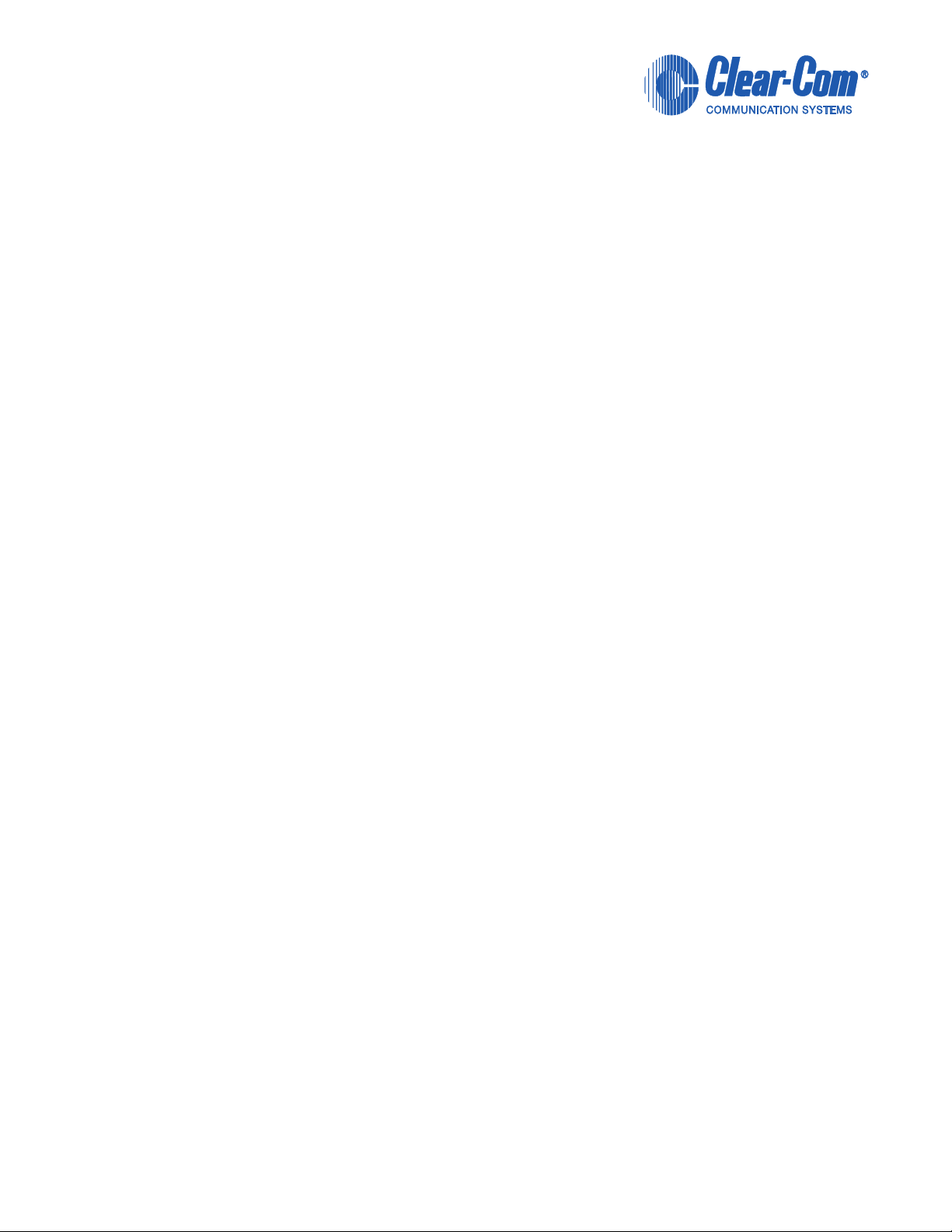
CLEAR-COM ECLIPSE
ICS 1008E/1016E INTERCOM PANELS
INSTRUCTION MANUAL
Page 2
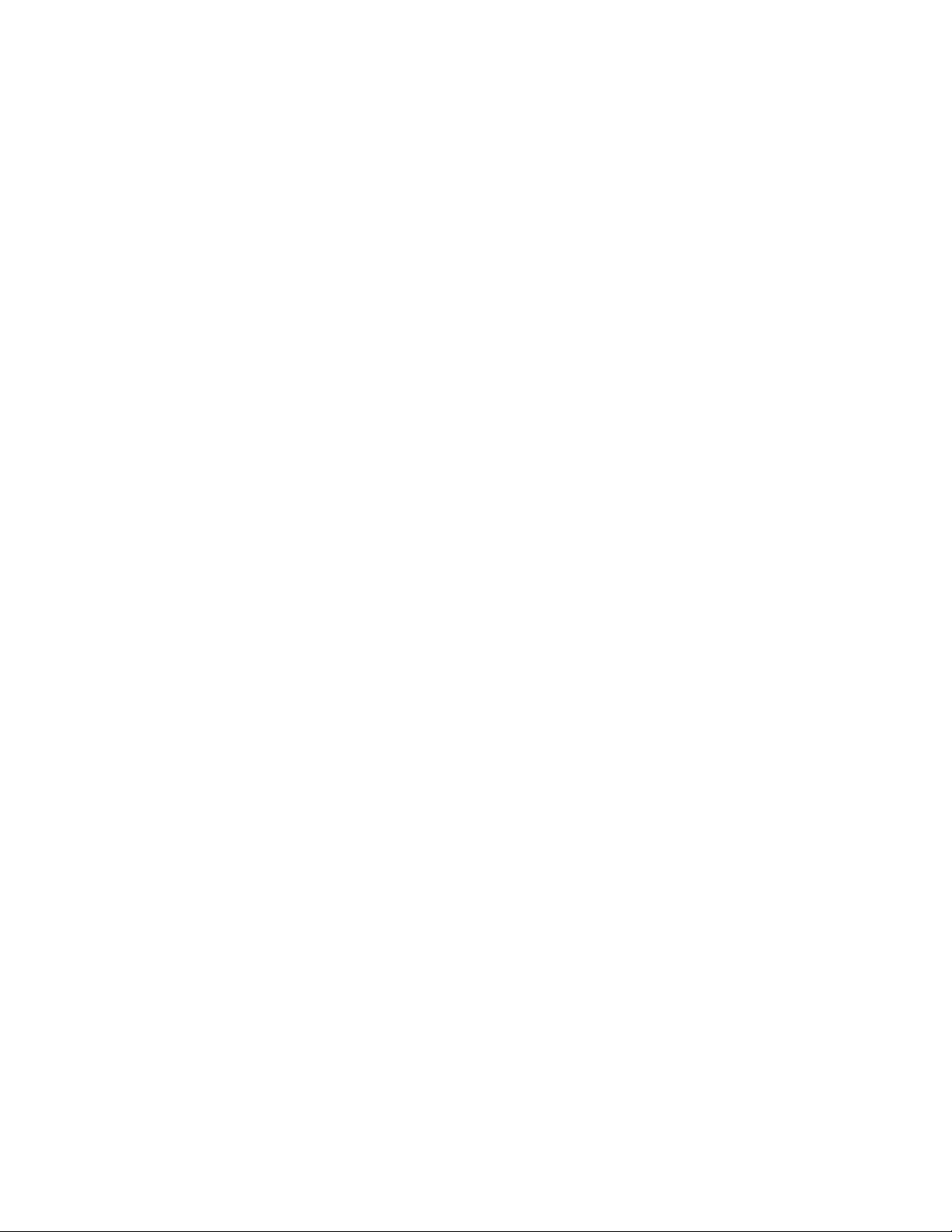
ICS 1008E/1016E Intercom Panels Instruction Manual
© 2008, 2009 Vitec Group Communications Ltd. All Rights Reserved.
Part Number 810404Z Rev. 2
Vitec Group Communications LLC
850 Marina Village Parkway
Alameda, CA 94501
U.S.A
Vitec Group Communications Ltd
7400 Beach Drive
IQ Cambridge
Cambridgeshire
United Kingdom
CB25 9TP
The Vitec Group plc
Beijing Representative Office
Room 706, Tower B
Derun Building, YongAn Dongli A No.3
Jianwai Ave., Chaoyang District
Beijing, P.R.China 100022
® Clear-Com, CellCom/FreeSpeak and the Clear-Com Communications Systems logo are registered trademarks of
The Vitec Group plc.
Website: www.clearcom.com
Page 3
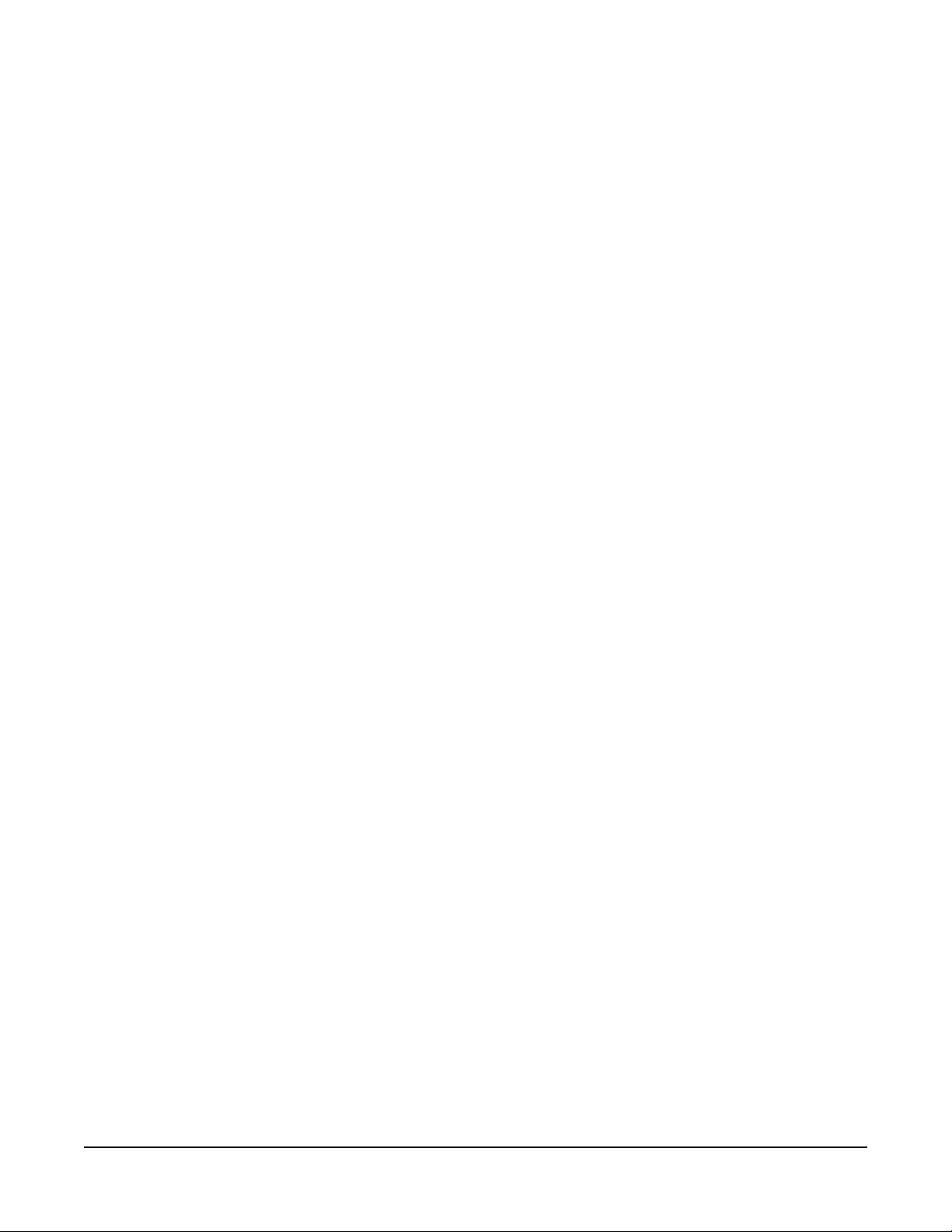
CONTENTS
OPERATION . . . . . . . . . . . . . . . . . . . . . . . . . . . . . . 1-1
Introduction. . . . . . . . . . . . . . . . . . . . . . . . . . . . . . . . . . . . . . . . . . . .1-1
Description . . . . . . . . . . . . . . . . . . . . . . . . . . . . . . . . . . . . . . . . . . . .1-1
ICS-1016E/ICS-1008E Front-Panel Controls and Indicators . . . .1-1
Panel Microphone Connector . . . . . . . . . . . . . . . . . . . . . . . . . .1-2
Headset Connector . . . . . . . . . . . . . . . . . . . . . . . . . . . . . . . . . .1-2
Talk/Listen Buttons . . . . . . . . . . . . . . . . . . . . . . . . . . . . . . . . . .1-3
Communication-Error Indicator . . . . . . . . . . . . . . . . . . . . . . . .1-3
Firmware Version Incompatibility Indicator . . . . . . . . . . . . . . .1-3
Monitoring/Eavesdropping Indicators . . . . . . . . . . . . . . . . . . .1-3
Call-Waiting Indicator . . . . . . . . . . . . . . . . . . . . . . . . . . . . . . .1-3
In-Use Tally Indicator . . . . . . . . . . . . . . . . . . . . . . . . . . . . . . .1-3
Telephone Off-Hook Tally Indicator. . . . . . . . . . . . . . . . . . . . .1-4
Radio Receiver Active Tally Indicator . . . . . . . . . . . . . . . . . . .1-4
Panel Connected Tally Indicator . . . . . . . . . . . . . . . . . . . . . . .1-4
Answer-Back Facility . . . . . . . . . . . . . . . . . . . . . . . . . . . . . . . . .1-4
Removing Labels From the Answer-Back Stack. . . . . . . . . . .1-5
Clear Button . . . . . . . . . . . . . . . . . . . . . . . . . . . . . . . . . . . . . .1-5
Function Buttons . . . . . . . . . . . . . . . . . . . . . . . . . . . . . . . . . . . .1-5
Mic. . . . . . . . . . . . . . . . . . . . . . . . . . . . . . . . . . . . . . . . . . . . . .1-5
Speaker. . . . . . . . . . . . . . . . . . . . . . . . . . . . . . . . . . . . . . . . . .1-5
Panel Mic. . . . . . . . . . . . . . . . . . . . . . . . . . . . . . . . . . . . . . . . .1-5
Listen/Call . . . . . . . . . . . . . . . . . . . . . . . . . . . . . . . . . . . . . . . .1-5
Programmable Buttons . . . . . . . . . . . . . . . . . . . . . . . . . . . . . .1-7
Intercom Volume Control. . . . . . . . . . . . . . . . . . . . . . . . . . . . . .1-8
EXP-1016E Front-Panel Controls and Indicators . . . . . . . . . . . . .1-8
ICS-1016E/ICS-1008E Rear-Panel Connectors and Controls . . .1-8
Power Supply Connector. . . . . . . . . . . . . . . . . . . . . . . . . . . . . .1-9
DB-9 Female Connector . . . . . . . . . . . . . . . . . . . . . . . . . . . . . .1-9
RJ-45 Connector to Matrix. . . . . . . . . . . . . . . . . . . . . . . . . . . . .1-9
Speaker Mute Level Control . . . . . . . . . . . . . . . . . . . . . . . . . . .1-9
Page Override Level Control. . . . . . . . . . . . . . . . . . . . . . . . . . .1-9
Headset Microphone Sidetone Control . . . . . . . . . . . . . . . . . .1-10
Headset and Panel Microphone Gain Controls. . . . . . . . . . . .1-10
EXP-1016E Rear-Panel Connectors and Controls . . . . . . . . . . .1-10
INSTALLATION . . . . . . . . . . . . . . . . . . . . . . . . . . . . 2-1
Equipment Mounting. . . . . . . . . . . . . . . . . . . . . . . . . . . . . . . . . . . . .2-1
ICS-1016E/ICS-1008E . . . . . . . . . . . . . . . . . . . . . . . . . . . . . . . . .2-1
EXP-1016E . . . . . . . . . . . . . . . . . . . . . . . . . . . . . . . . . . . . . . . . . .2-1
Clear-Com Communication Systems
ICS 1008/1016 Intercom Panels Instruction Manual
i
Page 4
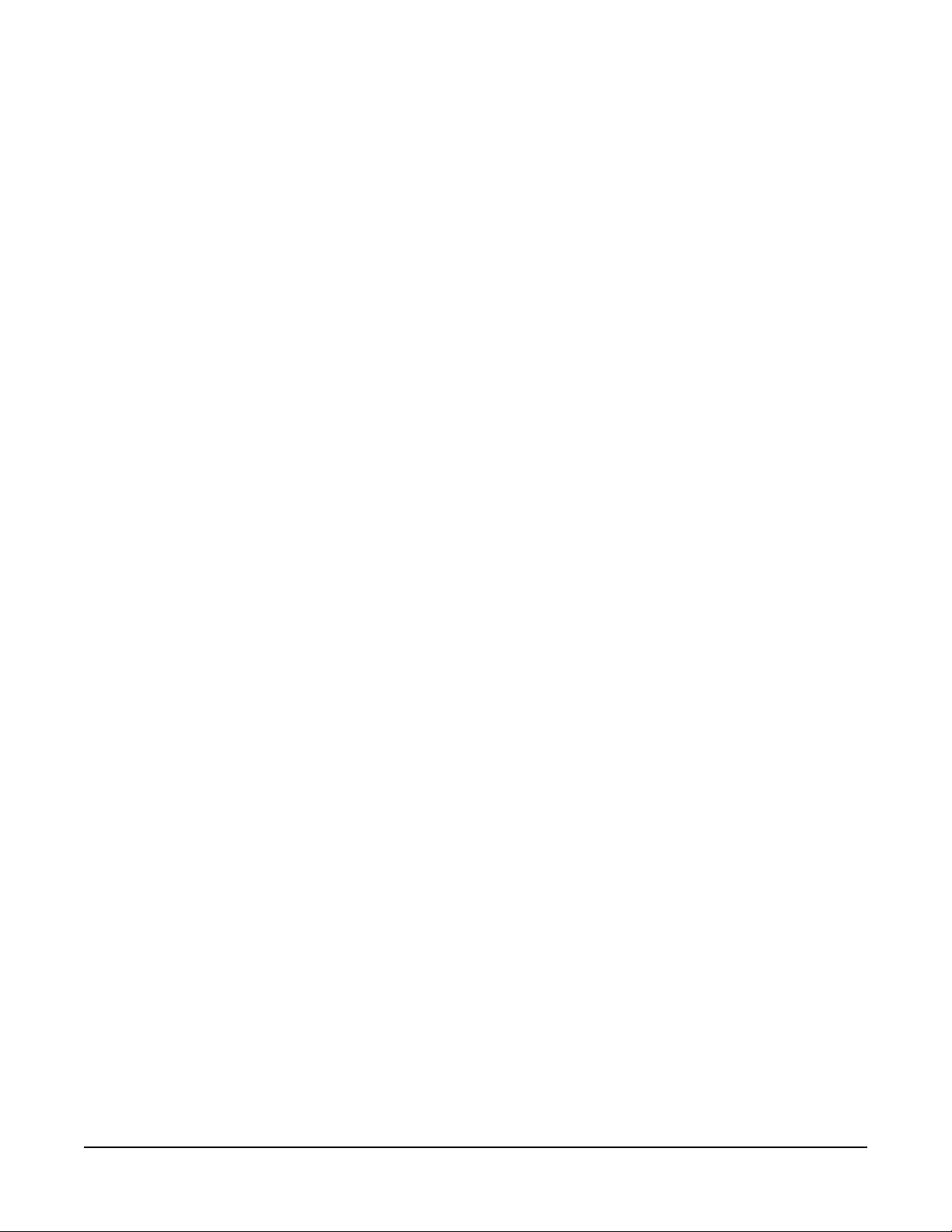
Wiring . . . . . . . . . . . . . . . . . . . . . . . . . . . . . . . . . . . . . . . . . . . . . . . .2-1
ICS-1016E/ICS-1008E . . . . . . . . . . . . . . . . . . . . . . . . . . . . . . . . .2-1
EXP-1016E . . . . . . . . . . . . . . . . . . . . . . . . . . . . . . . . . . . . . . . . . .2-2
Mains AC Power. . . . . . . . . . . . . . . . . . . . . . . . . . . . . . . . . . . . . . . .2-3
ICS-1016E/ICS-1008E . . . . . . . . . . . . . . . . . . . . . . . . . . . . . . . . .2-3
EXP-1016E . . . . . . . . . . . . . . . . . . . . . . . . . . . . . . . . . . . . . . . . . .2-3
Adjustments . . . . . . . . . . . . . . . . . . . . . . . . . . . . . . . . . . . . . . . . . . .2-3
ICS-1016E/ICS-1008E . . . . . . . . . . . . . . . . . . . . . . . . . . . . . . . . .2-3
Speaker Mute Level Control . . . . . . . . . . . . . . . . . . . . . . . . . . .2-4
Page Override Level Control. . . . . . . . . . . . . . . . . . . . . . . . . . .2-4
Headset Microphone Sidetone Control . . . . . . . . . . . . . . . . . . .2-4
Headset and Panel Microphone Gain Controls. . . . . . . . . . . . .2-4
EXP-1016E . . . . . . . . . . . . . . . . . . . . . . . . . . . . . . . . . . . . . . . . . .2-5
Configuration . . . . . . . . . . . . . . . . . . . . . . . . . . . . . . . . . . . . . . . . . .2-5
ICS-1016E/ICS-1008E . . . . . . . . . . . . . . . . . . . . . . . . . . . . . . . . .2-5
EXP-1016E . . . . . . . . . . . . . . . . . . . . . . . . . . . . . . . . . . . . . . . . . .2-5
MAINTENANCE. . . . . . . . . . . . . . . . . . . . . . . . . . . . 3-1
Panel Reset. . . . . . . . . . . . . . . . . . . . . . . . . . . . . . . . . . . . . . . . . .3-1
Troubleshooting. . . . . . . . . . . . . . . . . . . . . . . . . . . . . . . . . . . . . . .3-1
Servicing . . . . . . . . . . . . . . . . . . . . . . . . . . . . . . . . . . . . . . . . . . . .3-2
Service Items for ICS-1016E . . . . . . . . . . . . . . . . . . . . . . . . . . . . . .3-3
Miscellaneous . . . . . . . . . . . . . . . . . . . . . . . . . . . . . . . . . . . . . . . .3-3
SPECIFICATIONS. . . . . . . . . . . . . . . . . . . . . . . . . . 4-1
ICS-1008E/1016E Panel. . . . . . . . . . . . . . . . . . . . . . . . . . . . . . . . . .4-1
EXP-1016E. . . . . . . . . . . . . . . . . . . . . . . . . . . . . . . . . . . . . . . . . . . .4-2
GLOSSARY. . . . . . . . . . . . . . . . . . . . . . . . . . . . . . . 5-1
Eclipse Manuals . . . . . . . . . . . . . . . . . . . . . . . . . . . . . . . . . . . . . . . .5-5
Software Manuals . . . . . . . . . . . . . . . . . . . . . . . . . . . . . . . . . . . . .5-5
Hardware Manuals . . . . . . . . . . . . . . . . . . . . . . . . . . . . . . . . . . . .5-5
LIMITED WARRANTY. . . . . . . . . . . . . . . . . . . . . . . W-I
TECHNICAL SUPPORT & REPAIR POLICY. . . . . W-V
TECHNICAL SUPPORT POLICY. . . . . . . . . . . . . . . . . . . . . . . . . . W-v
RETURN MATERIAL AUTHORIZATION POLICY . . . . . . . . . . . . .W-vi
REPAIR POLICY . . . . . . . . . . . . . . . . . . . . . . . . . . . . . . . . . . . . . W-viii
ii
ICS 1008/1016 Intercom Panels Instruction Manual
Clear-Com Communication Systems
Page 5
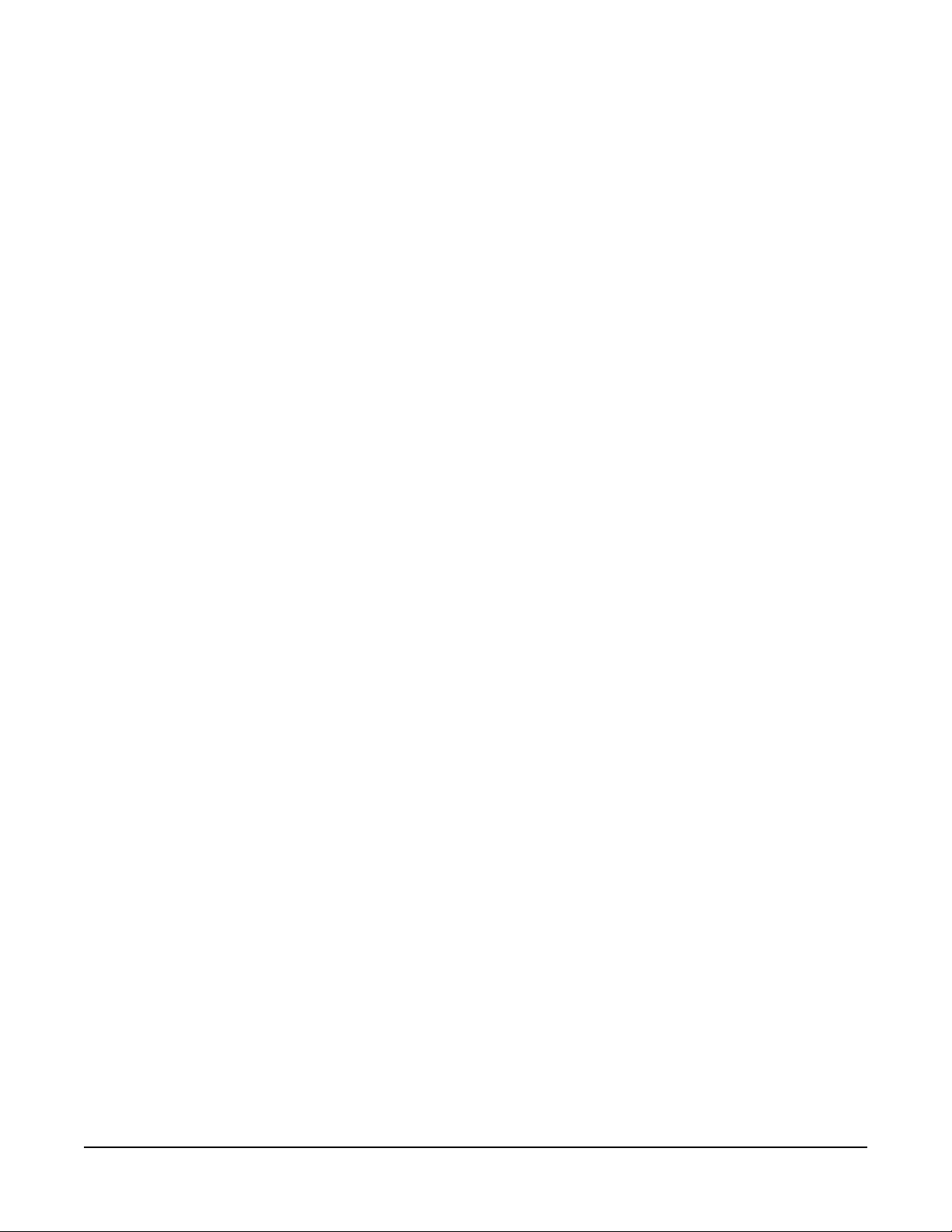
Please read and follow
these instructions
before operating an
ICS-1008E/1016E
intercom panel.
IMPORTANT SAFETY INSTRUCTIONS
For your safety, it is important to read and follow these
instructions before operating an ICS-1008E/1016E intercom
panel.
(1) WARNING: To reduce the risk of fire or electric shock, do not
expose an ICS-1008E/1016E intercom panel to rain or moisture. Do
not operate an ICS-1008E/1016E intercom panel near water, or place
objects containing liquid on it. Do not expose an ICS-1008E/1016E
intercom panel to splashing or dripping water.
(2) For proper ventilation, make sure ventilation openings are not
blocked. Install the ICS-1008E/1016E according to the directions in the
Installation Chapter of this manual.
(3) Do not install an ICS-1008E/1016E intercom panel near a heat
source such as a radiator, heat register, stove, or other apparatus
(including amplifiers) that produces heat. Do not place naked flame
sources such as candles on or near a panel.
(4) Do not defeat the safety purpose of the polarized or grounding-type
plug. A polarized plug has two blades, with one blade wider than the
other. A grounding-type plug has two blades and a third grounding
prong. The wide blade or the third prong is provided for your safety. If
the provided plug does not fit into your outlet, consult an electrician for
replacement of the obsolete outlet.
(5) Protect the power plug from being walked on or pinched p articularly
at plugs, convenience receptacles, and the point where they exit from
the panel chassis.
(6) Only use attachments/accessories specified by Clear-Com
Communication Systems.
(7) Unplug the ICS-1008E/1016E panel during lightning storms or
when unused for long periods of time.
(8) Refer all servicing to qualified service personnel. Servicing is
required when:
• The ICS-1008E/1016E panel has been damaged in any way,
such as when a power-supply cord or plug is damaged.
• Liquid has been spilled or objects have fallen into the
ICS-1008E/1016E panel chassis.
• The ICS-1008E/1016E panel has been exposed to rain or
moisture.
• The ICS-1008E/1016E panel does not operate normally.
• The ICS-1008E/1016E panel has been dropped.
Clear-Com Communication Systems
ICS 1008E/1016E Intercom Panel Instruction Manual
iii
Page 6
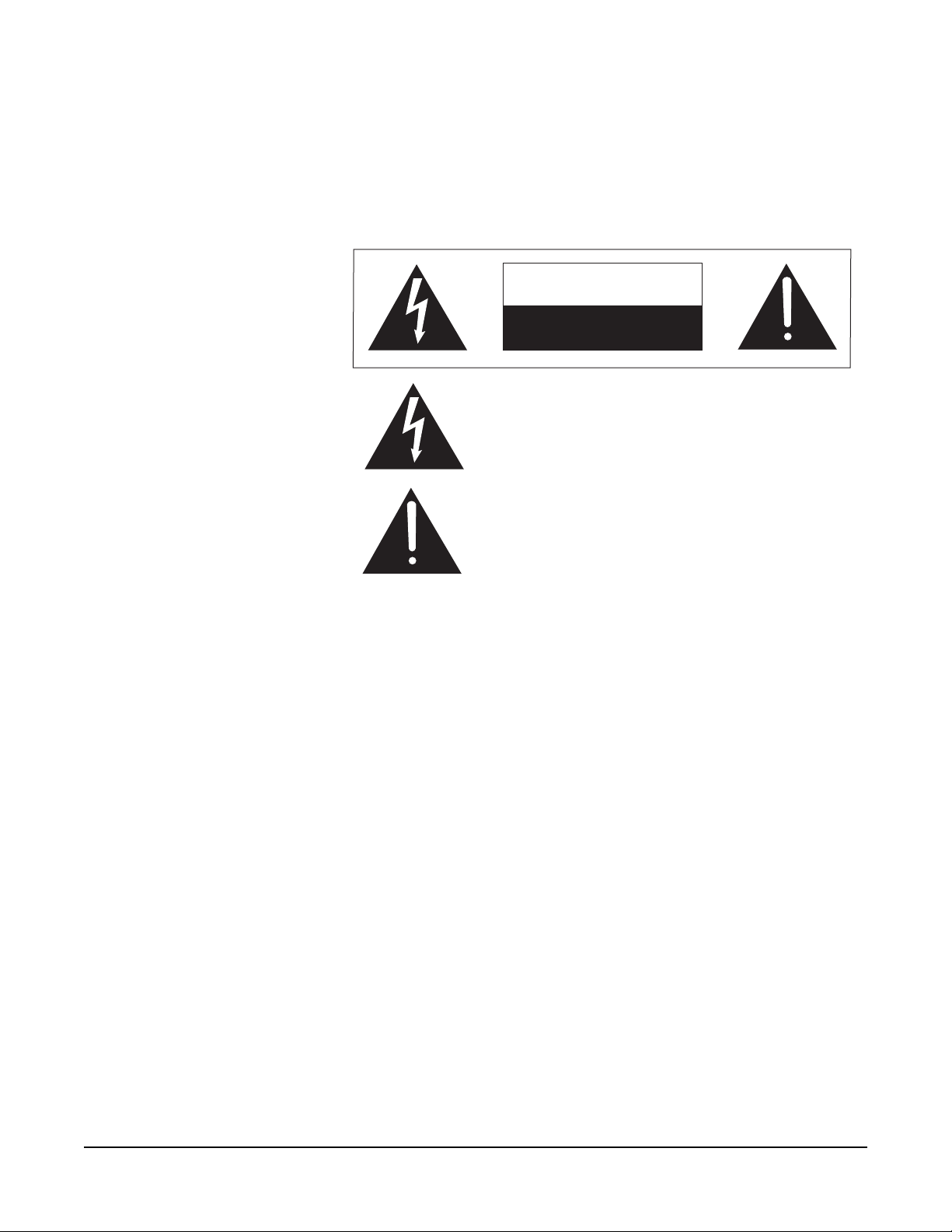
Please familiarize yourself with the safety symbols in Figure 1. When
you see these symbols on an ICS-1008E/1016E intercom panel, they
warn you of the potential danger of electric shock if the station is used
improperly. They also refer you to important operating and
maintenance instructions in the manual.
CAUTION
RISK OF ELECTRIC SHOCK
DO NOT OPEN
This symbol alerts you to the presence of uninsulated dangerous
voltage within the product's enclosure that might be of sufficient
magnitude to constitute a risk of electric shock. Do not open
the product's case.
This symbol informs you that important operating and maintenance instructions are included in the literature accompanying
this product.
Figure 1: Safety Symbols
iv
ICS 1008E/1016E Intercom Panel Instruction Manual
Clear-Com Communication Systems
Page 7
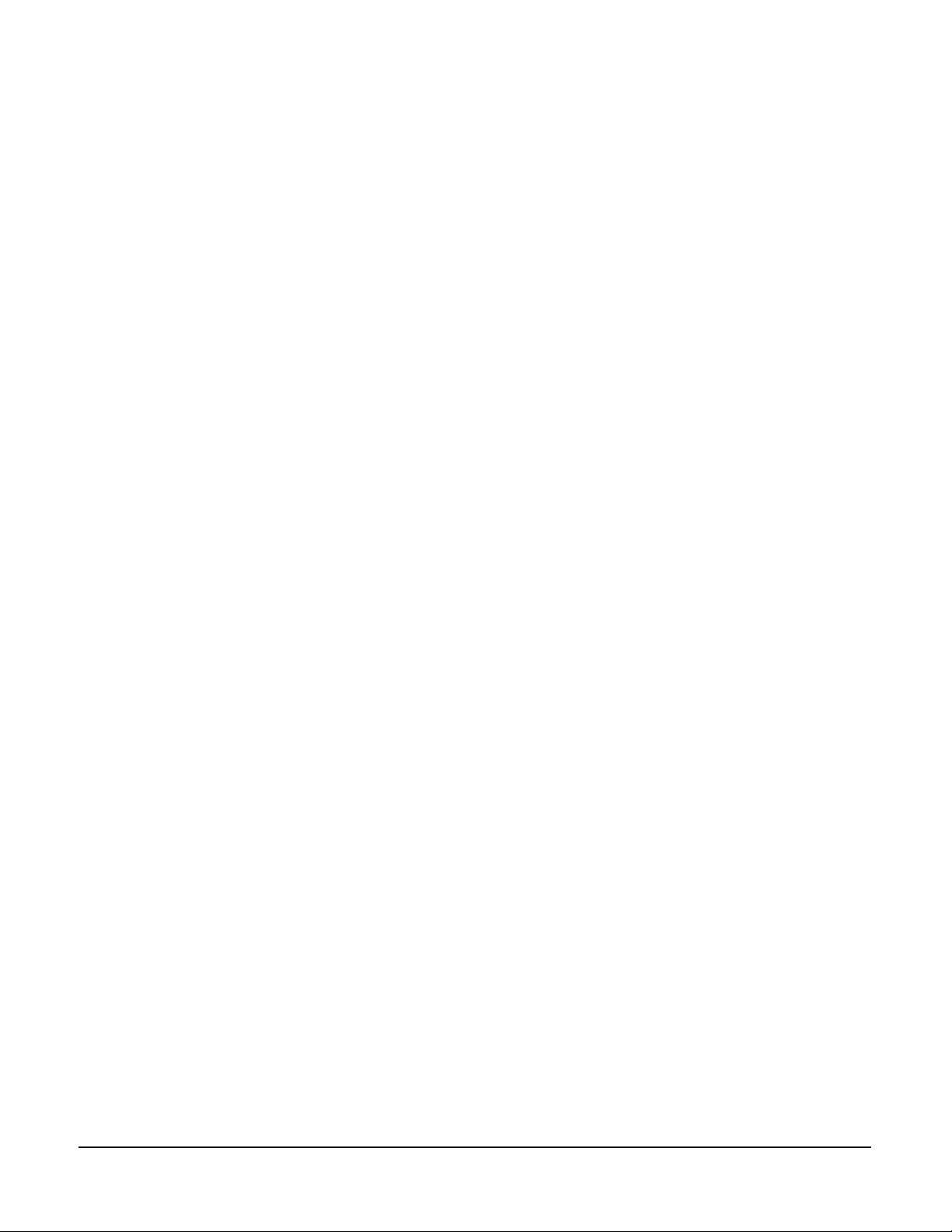
1
OPERATION
INTRODUCTION
This chapter describes the features and functions of the ICS-1016E
and ICS-1008E panels and their associated EXP-1016E expansion
panel used with Eclipse systems. Panel operators can use this manual
after the Eclipse system has been correctly installed and configured.
For installation information, see the chapter on installation in this
manual, for troubleshooting and maintenance information, see the
maintenance chapter and for programming information, see the
Eclipse Configuration System (ECS) manual.
DESCRIPTION
The ICS-1016E, ICS-1008E, and EXP-1016E each require 1 RU
(1.75-in.) of mounting space on a rack panel.
The ICS-1016E has 30 talk/listen and the ICS-1008E has 14 t alk/listen
buttons. Each also has six function buttons and the following features:
• back-lit, bi-color LED buttons illuminate at different levels to
indicate conditions
• individually programmable buttons can be designated as talk,
listen, or talk with listen
• individually adjustable listen levels
• momentary/latching buttons can be individually programed as
momentary only
• answer-back button
• call-waiting tallies
• controls for sidetone, microphone gains, page override, and
speaker mute
• programming via a configuration computer or the ICS-2003E
Master Intercom Panel.
The EXP-1016E provides an additional 32 talk/listen buttons and can
be connected to either panel.
ICS-1016E/ICS-1008E FRONT-PANEL CONTROLS AND INDICATORS
The panels are identical, except for their number of talk/listen buttons.
Each panel has the following front-panel controls and indicators,
unless indicated otherwise:
Clear-Com Communication Systems
ICS 1008E/1016E Intercom Panel Instruction Manual
1-1
Page 8

• panel microphone connector
• headset connector
• 30 talk/listen buttons (ICS-1016E)
• 14 talk/listen buttons (ICS-1008E)
• answer-back button
• clear button
• six function buttons
• intercom volume control.
Figure 1-1: ICS-1016E Front Panel
Figure 1-2: ICS-1008E Front Panel
Figure 1-3: EXP-1016E Front Panel
Panel Microphone Connector
This connector allows panel operators to use a pan el microphone (see
“Panel Mic” on page 1-5). Plugging in a panel microphone will initially
cause the panel to switch to panel-microphone operation and will turn
the headset microphone off.
Headset Connector
The headset connector provides a front-panel connection for a
headset. Plugging in a headset will initially cause the panel to switch to
1-2
ICS 1008E/1016E Intercom Panel Instruction Manual
Clear-Com Communication Systems
Page 9
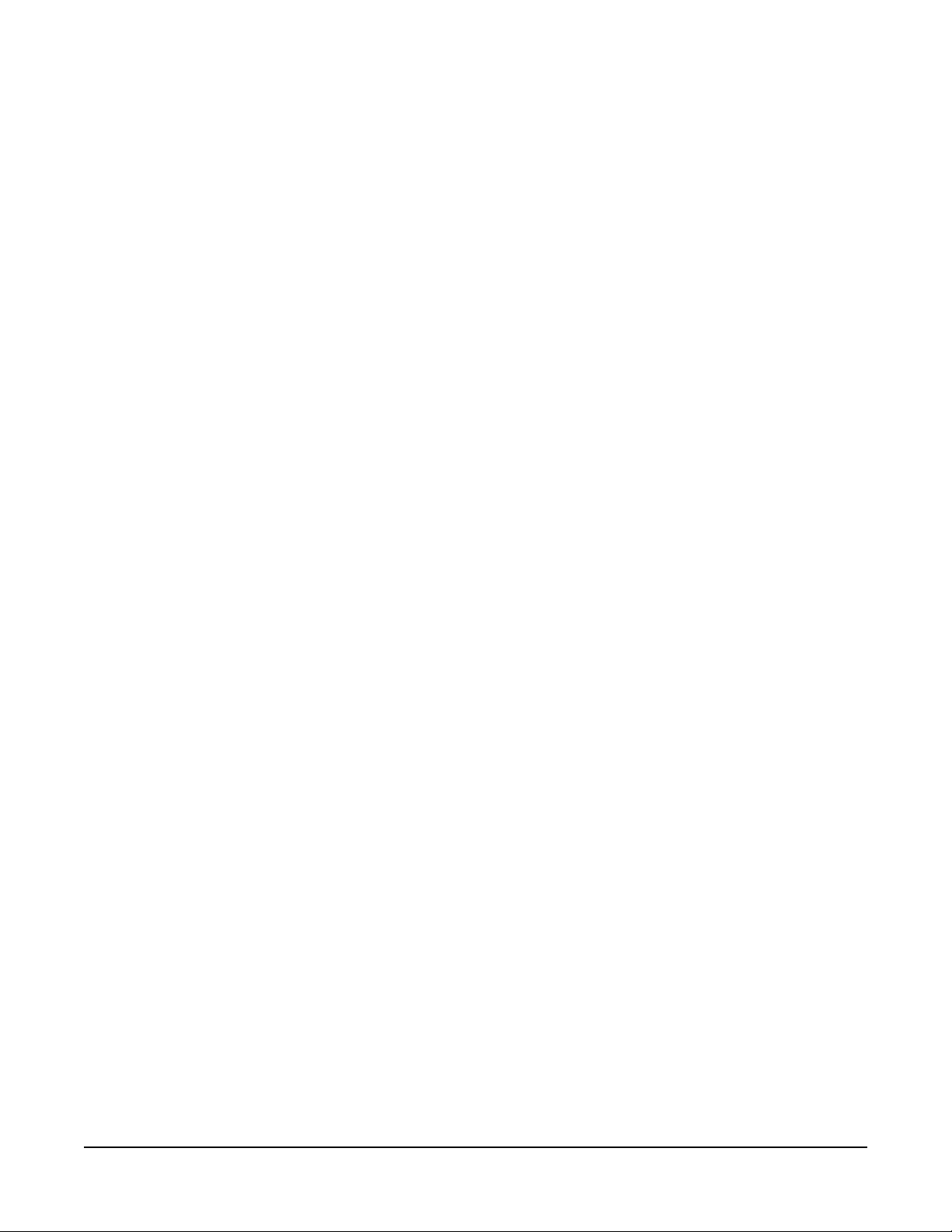
headset-microphone operation and will turn the speaker off.
Unplugging the headset will cause the panel to switch to
panel-microphone operation and will turn the speaker on.
Talk/Listen Buttons
Each talk/listen button can be programmed through the configuration
program or an appropriately configured ICS-2003E Master Intercom
Panel as a talk (red), listen (yellow), or talk with listen (red). The button
color will be dim to indicate it has a programmed label and is availa ble
for selection. When selected it will become bright to indicate it is active.
Following are descriptions of what the panel’s other indicators mean.
Communication-Error Indicator
If the ICS-1016E/ICS-1008E should lose data communication with the
matrix frame, the talk/listen buttons will flash bright red at a slow rate.
When data communication is restored, the panel will automatically
return to normal operation.
Firmware Version Incompatibility Indicator
If the ICS-1016E/ICS-1008E should not be compatible with the Matrix
frame to which it is connected, the talk/listen buttons will flash bright
red at a rapid rate.
Monitoring/Eavesdropping Indicators
If any other panel begins monitoring a panel, a beep (the
monitoring-alert tone) will sound at the panel.
To inhibit the monitoring-alert tone, use the “Configure-Local
Preferences” menu in the configuration program.
Call-Waiting Indicator
If a panel calls another panel with a button programmed for that label,
the button will rapidly flash bright red. This flashing is a call-waiting
tally. To answer the incoming call, push the indicated talk/listen or the
“Ans Back” button. The call-waiting tally can be cleared either by
answering the call or by letting the answer-back, auto-clear time, which
is set in the configuration program, lapse.
If another panel calls a panel without a button programmed for that
label, it will be placed in the answer-back stack (see “Removing Labels
From the Answer-Back Stack” on page 1-5).
In-Use Tally Indicator
If a talk/listen button is assigned to a label and another panel is
currently using that label, the button will double-flash once per second
to indicate the label is in use. This tally must be specifically enabled
from the configuration software.
Clear-Com Communication Systems
ICS 1008E/1016E Intercom Panel Instruction Manual
1-3
Page 10
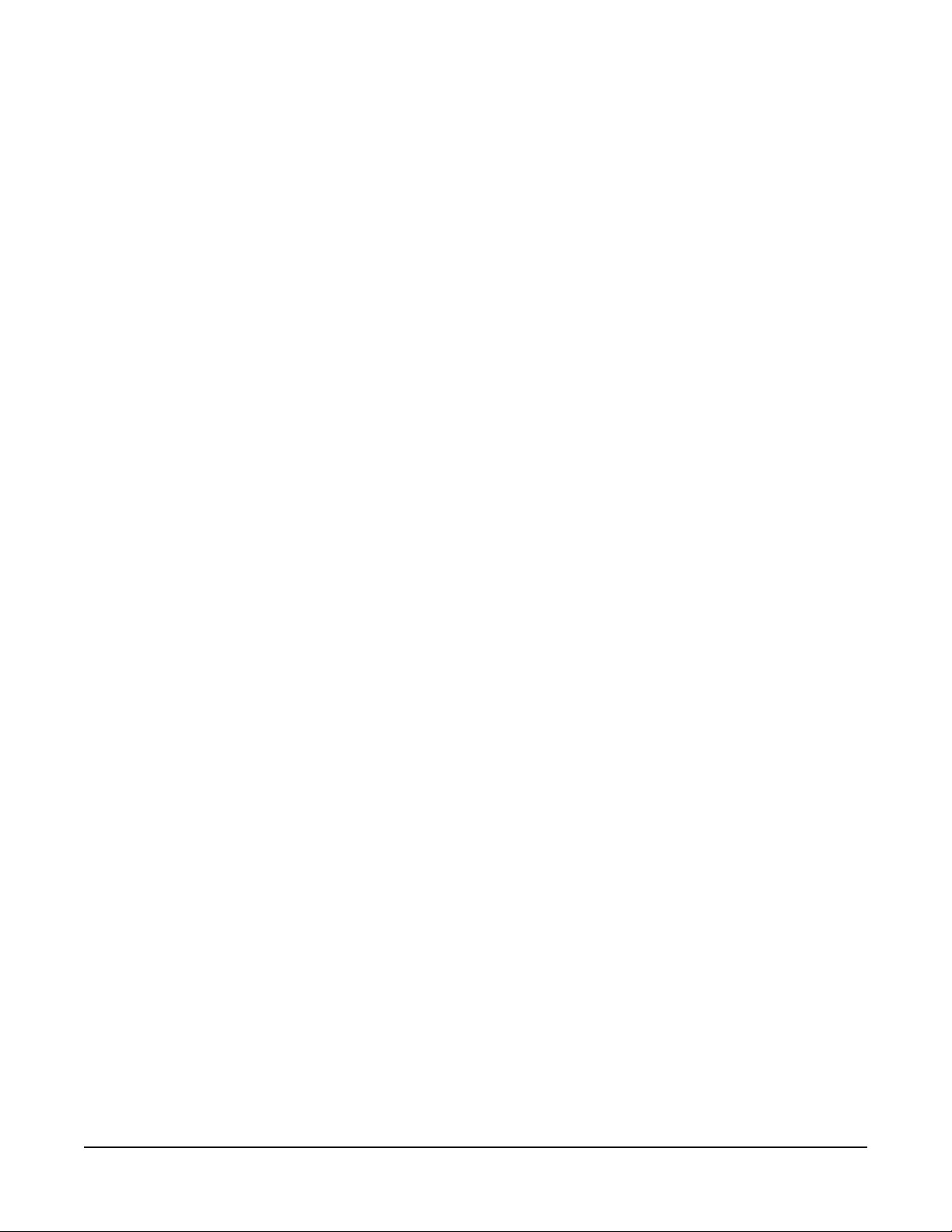
Telephone Off-Hook Tally Indicator
When a telephone interface is assigned to a talk/listen button, the
button will flash once per second if that telephone is off the hook. This
tally must be enabled from the configuration program.
Radio Receiver Active Tally Indicator
When a two-way radio interface port is assigned to a t alk/ listen button,
the button will flash once per second when that radio’s receiver is
active. This tally must be enabled from the configuration program.
Panel Connected Tally Indicator
This tally is used when a panel is connected to the frame by a
high-speed data line (such as an ISDN or T1 line) that might be
inactive periodically. The talk/listen button for any such panel will flash
once per second when any such panel is on-line. This tally must be
enabled from the configuration program.
Answer-Back Facility
The “Ans Back” button is used to answer calls to a panel from other
panels or interfaces not assigned to a that panel’s talk/listen buttons.
When these calls arrive:
• The “Ans Back” button will flash bright red.
• The calling panel’s label will be temporarily assigned to the panel’s
“Ans Back” button.
These two conditions will continue until the call is answered, or until
the answer-back, time-out period lapses and the caller’s label is
automatically removed. To answer the call, push the “Ans Back”
button. The button will turn bright red, indicating an active talk path to
the caller . The talk path is active for as long as the button is held down.
Note: The “Ans Back” button cannot be latched; it is a
momentary-only function.
To manually remove the caller’s label from the “Ans Back” button, push
the “Clear” button. The label assignment will be removed automatically
after the answer-back, time-out period lapses. If another call (or calls)
comes in while answering a call using the “Ans Back” button:
• The user will hear the caller’s voice.
• The calling panel’s label will be placed in the panel’s answer-back
stack.
To answer the next caller:
1. Release the “Ans Back” button.
2. Push the “Clear” button to remove the current caller’s label.
3. Push the “Ans Back” button to talk to the next caller.
1-4
ICS 1008E/1016E Intercom Panel Instruction Manual
Clear-Com Communication Systems
Page 11
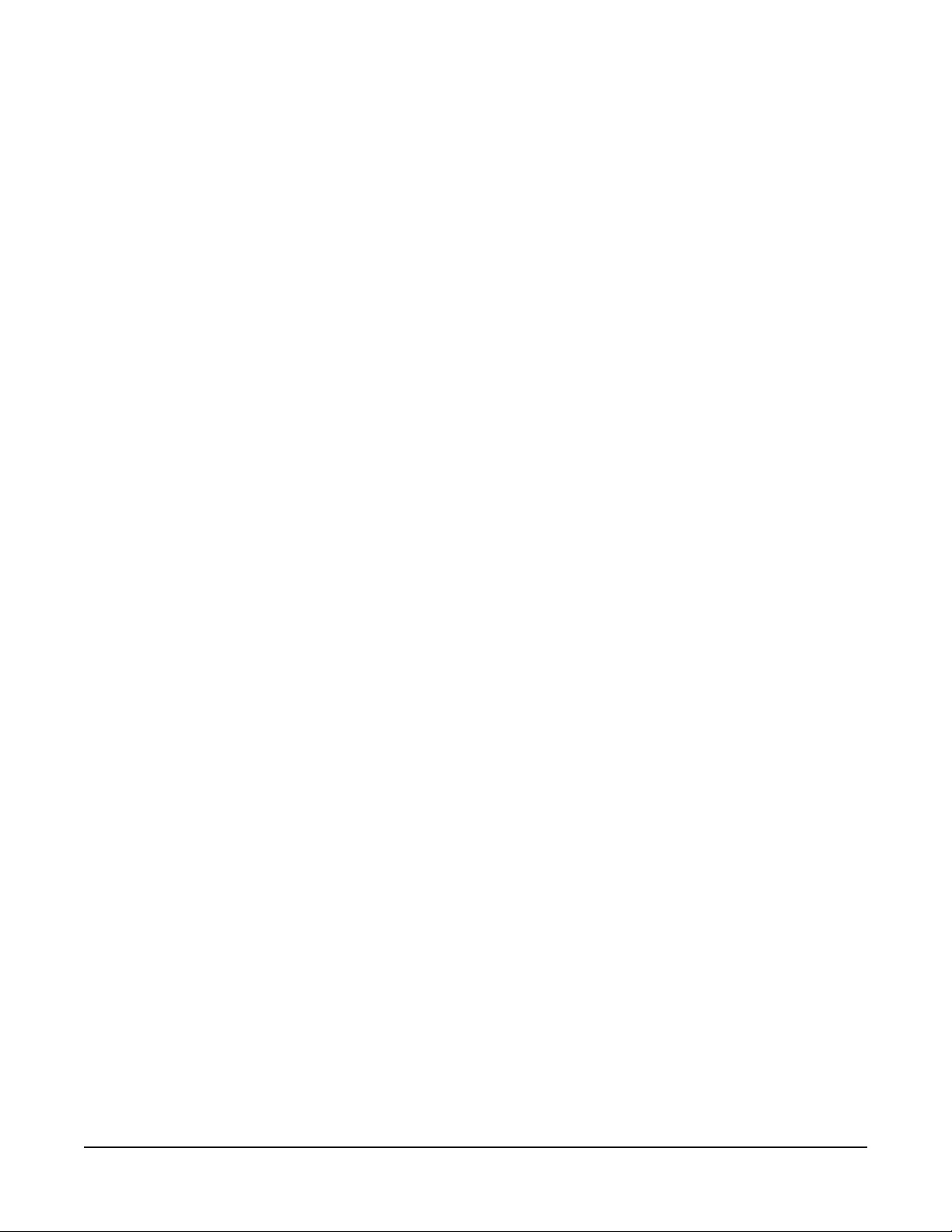
Removing Labels From the Answer-Back Stack
Any label will be automatically removed from the stack if it is not
answered within a certain time interval, which is set by the
answer-back, auto-clear time in the configuration program.
To manually remove a label from the answer-back stack press the
“Clear” button.
Clear Button
The “Clear” button, located on the far left in the first row, removes the
current caller’s label from the “Ans Back” button.
Function Buttons
The function buttons are located on the right-hand side of the front
panel.
Mic
This button activates the panel or headset microphone, wh ichever has
been selected with the “Panel Mic” button. The button will be bright
yellow when the selected microphone is active, dim yellow when not
active, and off when a microphone is not prese nt. The “Mic” button also
is activated when the user activates a talk button. If the talk is latched,
the microphone will remain on after the call.
Speaker
This button toggles the front-panel speaker between active (bright
yellow) and inactive (dim yellow). If a headset is not attached the
“Speaker” button will default to bright yellow and the panel speaker can
not be turned off.
Panel Mic
This button toggles between the panel (bright yellow) and headset (dim
yellow) microphones. If only a panel microphone is attached, the
button will default to bright yellow and cannot be turned off. If a panel
microphone is not attached, this button is off and not functional.
Listen/Call
The “Listen/Call” button has four functions:
• activating the listen-level mode
• resetting the listen-level settings
• sending call signals
• releasing auto-answered telephone lines.
Listen-Level Mode
Steps to adjust listen volume:
1. Latch a listen to an audio source.
Clear-Com Communication Systems
ICS 1008E/1016E Intercom Panel Instruction Manual
1-5
Page 12
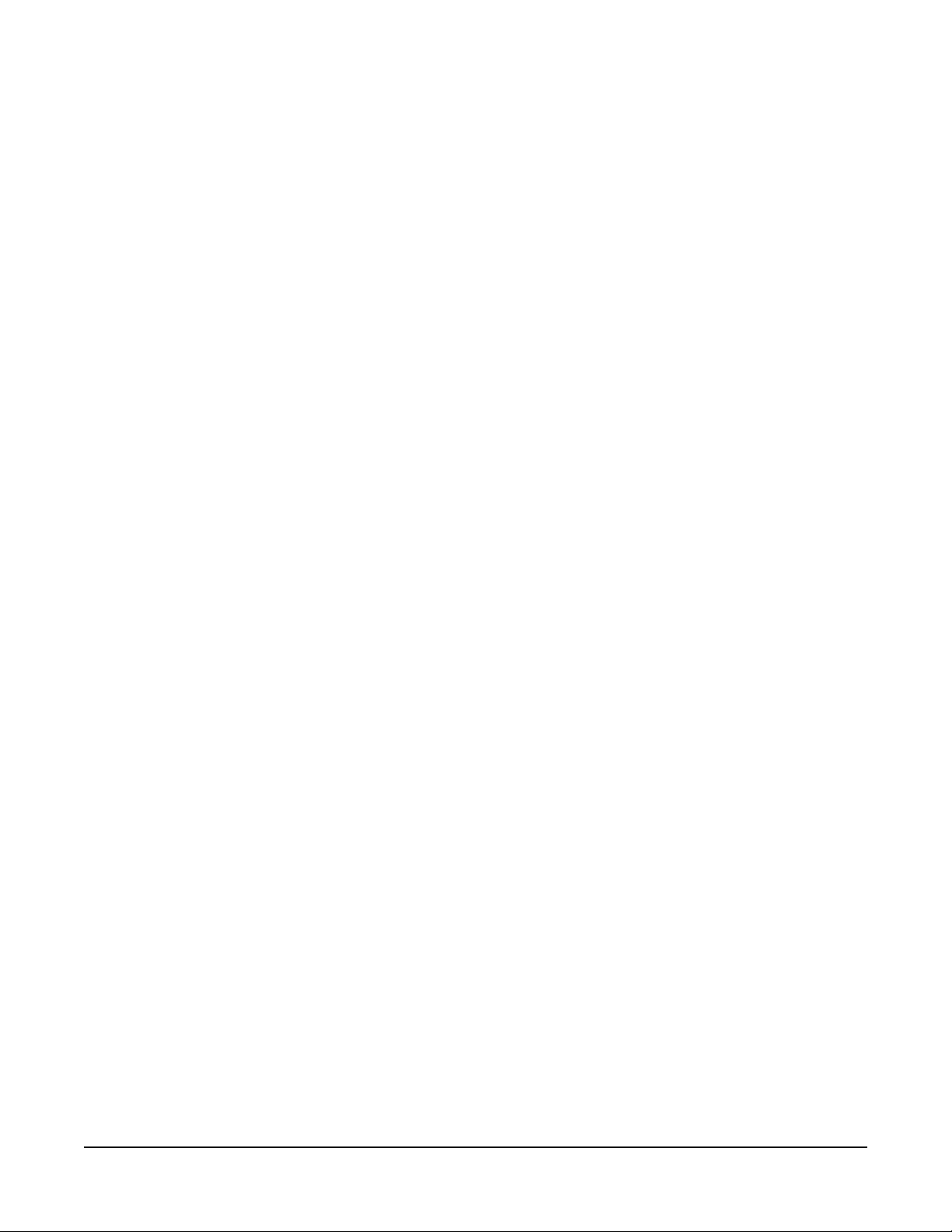
2. Push (for less than 1 sec.) and quickly release the “Listen/Call”
button.
3. The button will turn bright yellow to indicate the function is on and all
the active buttons programmed with listen and/or talk with listen will
begin to flash. In addition, if the two programmable buttons (located
under the “Panel Mic” and “Listen/Call” buttons) are programmed,
they will turn from dim yellow to off.
Note: Only active talk/listen buttons programmed with listen or
talk with listen can be adjusted in listen-level mode.
4. Push the appropriate talk/listen button programmed as a listen or
talk with listen. The selected button will turn bright yellow and the
programmable buttons with the up and down arrows will turn dim
yellow.
5. Use the up and down arrows on the programmable buttons to
increase (up arrows) or decrease (down arrows) the crosspoint
volume of the selected listen or talk with listen button.
6. To exit, push the “Listen/Call” button or wait for the 3 sec. time-out.
Listen Level Reset
To reset the listen level:
1. Push (for less than 1 sec.) and quickly release the “Listen/Call”
button to activate the listen-level mode. The “Listen/Call” button will
turn bright yellow and the active talk/listen buttons programmed with
listen and/or talk with listen will flash.
2. Push and hold the “Listen/Call” button for 3 sec. to reset the listen
level settings to the default. The active talk/listen buttons
programmed with listen and/or listen with talk will stop flashing and
all the programmed talk/listen buttons will return to their previous
states.
3. Release the “Listen/Call” button.
1-6
Call Signals
To activate call signals:
1. Push and hold the “Listen/Call” button until it is bright yellow (at least
1 sec).
2. Push the talk/listen button programmed with a talk or talk with listen
of the desired destination’s label. The call signal will be sent each
time the destination’s talk/listen button is pressed.
3. The call-signal mode will time-out after 5 sec. of button inactivity or
can be deactivated by pressing the “Listen/Call” button.
Call signals can be issued to any talk or talk with listen destination
assigned to a panel’s talk/listen buttons. If more than one label is
assigned to a button, all labels will receive the signal. If a label is a
fixed group, the entire group will receive the call signal. If the label is a
party line, then every panel listening on the party line will receive the
call signal.
ICS 1008E/1016E Intercom Panel Instruction Manual
Clear-Com Communication Systems
Page 13
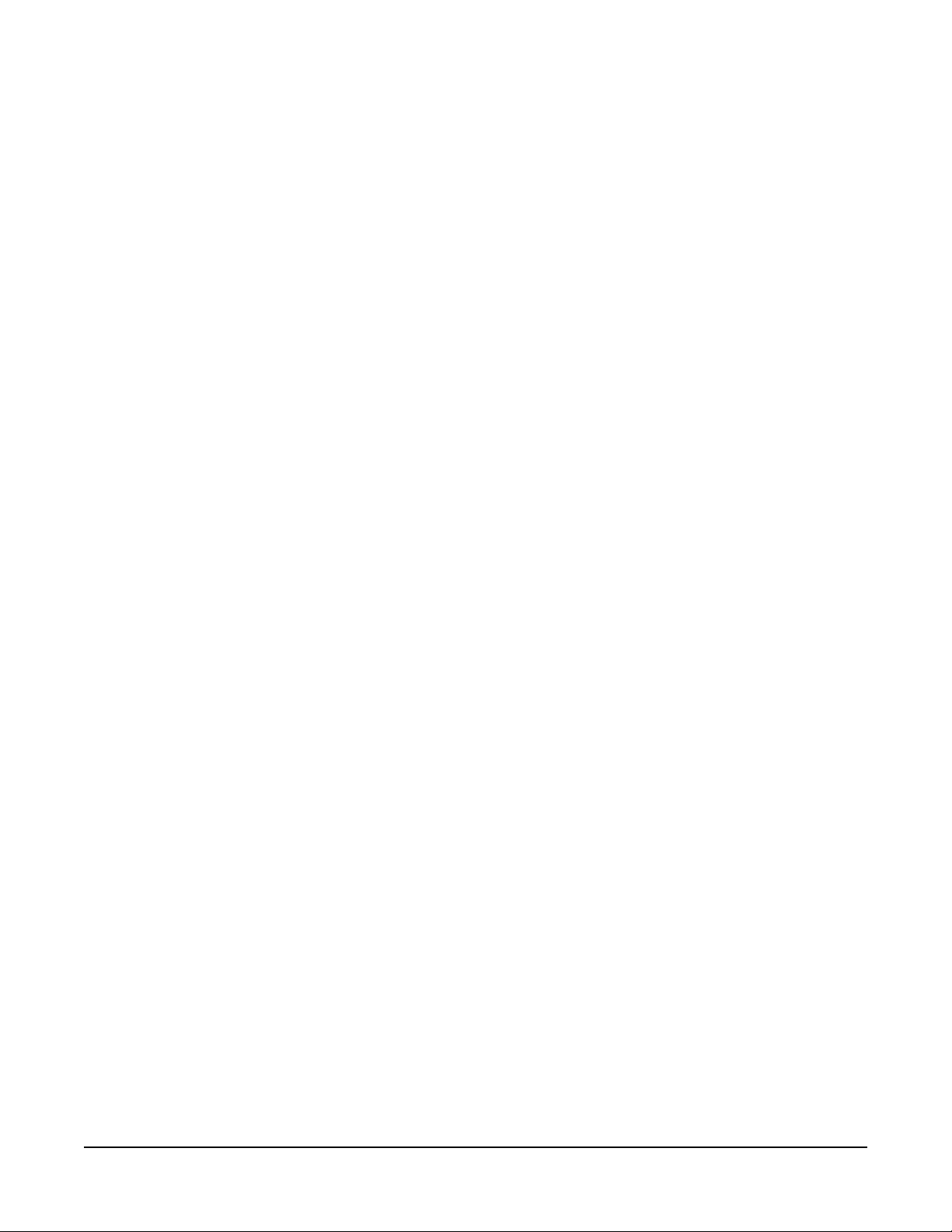
Remote Telephone Line Release
This function is available only if specifically enabled in the
configuration program. To hang up a telephone interface left off the
hook:
1. Push and hold the “Listen/Call” button for at least 1 sec. to activate
the call-signal mode.
2. While holding the “Listen/Call” button, press the talk/listen button
programmed with talk or talk with listen of the desired telephone’s
label.
3. Release the “Listen/Call” button.
Note: In addition to hanging up the telephone interface, this will
deactivate any audio path set to the interface from
anywhere in the system.
Programmable Buttons
The two programmable buttons, located in the last row on the
right-hand side of the front panel, can be programmed through the
configuration program. In default mode, these programmable buttons
increase (left button) or decrease (right button) the crosspoint volume
(see “Listen/Call” on page 1-5).
The two programming modes are:
Local Exclusive
Allows the user to isolate an assigned talk/listen button by turning off
the audio paths from all other active (brightly lit) talk/listen buttons.
If a talk/listen button programmed as a talk is selected for local
exclusive, only other active talks will be turned off. If a t alk/listen button
programmed as a listen is selected for local exclusive, only other
active listens will be turned off. If a talk/listen button programmed as a
talk with listen is selected for local exclusive, all other active talk/listen
buttons will be turned off.
To activate this function:
1. Push the programmable button programmed with the local exclusive
option. This will turn the button bright yellow and turn off the other
programmable button and the “Listen/Call” button.
2. Push the appropriate programmed talk/listen button. This will turn
that button on brightly and turn off all other active and/or
programmed buttons.
3. To exit this momentary-on ly function, release th e selected t alk/listen
button. All buttons will return to their previous state(s).
Note: This function does not work with the “Ans Back” button.
Local Page Override
Allows other panels to hear the user/pager through the individual
panels’ speakers regardless of their speaker on/off status or volume
level (see “Page Override Level Control” on page 1-9).
Clear-Com Communication Systems
ICS 1008E/1016E Intercom Panel Instruction Manual
1-7
Page 14

To activate this function:
1. Push the programmable button programmed for local page override.
This will turn off the other programmable button, the “Listen/Call”
button, and all inactive talk/listen buttons only programmed with
listens.
2. Push the appropriate talk/listen button programmed for talk or talk
with listen. This will turn that button bright red and momentarily
make unavailable all the other programmed talk/listen buttons
programmed with talk or talk with listen.
3. To exit this momentary-only function, release the talk/listen button.
All buttons will return to their previous state(s).
Note: This function does not work with the “Ans Back” button.
Intercom Volume Control
This knob sets the volume level for all incoming Matrix frame audio,
except for paging communication (see page 9).
EXP-1016E FRONT-PANEL CONTROLS AND INDICATORS
The EXP-1016E adds 32 talk/listen buttons to an
ICS-1016E/ICS-1008E. The expansion panel’s 32 talk/listen buttons
have the same characteristics as those on the ICS-1016E/ICS-1008E
and its indicators are identical. Each talk/listen button can be
programmed through the configuration program or an appropriately
configured ICS-2003E Master Intercom Panel as a talk, listen, or talk
with listen.
The EXP-1016E does not have a panel-microphone connector, a
headset connector, an answer-back facility, an intercom-volume
control, function buttons, programmable buttons, or an intercom
volume control.
Figure 1-4: EXP-1016E Front Panel
ICS-1016E/ICS-1008E REAR-PANEL CONNECTORS AND CONTROLS
The panels have identical rear-panel connectors and controls. They
are:
• power supply connector
• DB-9 female connector
1-8
ICS 1008E/1016E Intercom Panel Instruction Manual
Clear-Com Communication Systems
Page 15

• RJ-45 connector
• speaker mute level control
• page override level control
• headset microphone sidetone control
• headset microphone gain control
• panel microphone gain.
Figure 1-5: ICS-1016E/ICS-1008E Rear Panel
Power Supply Connector
The panels operate with DC power.
DB-9 Female Connector
The female DB-9 connector, labeled Expansion, is used to connect
either panel to an EXP-1016E.
RJ-45 Connector to Matrix
The RJ-45 connector connects the panel to the Matrix frame.
Speaker Mute Level Control
This knob adjusts the speaker level when any talk is active at the
panel. This function helps prevent possible feedback. The maximum
amount of muting is 15 dB below full volume. If the rear-panel control is
set below that level, then muting will have no effect. When shipped
from the factory, the mute level is adjusted to provide a -6dB
attenuation.
Page Override Level Control
This knob adjusts the page override level. Page Override is a special
function in the panel in which the intercom volume defaults to a preset
a value or the current front-panel volume control setting (whichever is
higher) when commanded to by the central matrix. Any fixed group can
be assigned the page-override function through the configuration
Clear-Com Communication Systems
ICS 1008E/1016E Intercom Panel Instruction Manual
1-9
Page 16

program. When shipped from the factory, the page override level is
adjusted to the equivalent of half volume.
Headset Microphone Sidetone Control
This knob adjusts the headset sidetone level. Sidetone is th e sound of
the user’s voice in his headset. When shipped from the factory, the
sidetone is adjusted for maximum sidetone.
Headset and Panel Microphone Gain Controls
These knobs adjust the gain of the headset and panel microphones.
The preamplifier gain of the panel and headset microphone can be
adjusted over a range of 0 to 20 dB. When shipped from the factory,
the headset microphone gain is set to 10 dB and the panel microphone
gain is set to 0 dB.
If two panels are talking to each other at the same time with the panel
microphone gain set to maximum, feedback may occur even if the
Speaker Mute (see “S peake r Mute Level Control” on page 1-9) is set to
maximum. In this case, it will be necessary to turn the panel
microphone gain down. Similarly, in some noisy environments it may
be necessary to turn the panel microphone gain down and have the
operator talk more closely into the microphone.
EXP-1016E REAR-PANEL CONNECTORS AND CONTROLS
The EXP-1016E only has one male DB-9 connector to connect it to a
panel.
Note: A panel can only have one EXP-1016E connected to it.
1-10
ICS 1008E/1016E Intercom Panel Instruction Manual
Clear-Com Communication Systems
Page 17

2
INSTALLATION
This chapter describes the installation procedure of the ICS-1016E
and ICS-1008E Panels and their associated EXP-1016E expansion
panel. For operation information, see chapter 1 of this manual; for
troubleshooting and maintenance information, see chapter 3 of this
manual and for programming information, see the Eclipse
Configuration System manual.
EQUIPMENT MOUNTING
ICS-1016E/ICS-1008E
Put all intercom panels at a comfortable operational height. Leave at
least 2 in. of clearance at the rear of the panel’s chassis to allow for
cable connectors and access to the rear-panel controls.
EXP-1016E
The EXP-1016E is intended to expand or enhance the panels’
operation and usually mounted next to or near their associated panel.
A 6-ft. cable is supplied to connect them. Leave at least 2 in. of
clearance at the rear of the expansion panel’s chassis to allow for the
cable connector.
WIRING
ICS-1016E/ICS-1008E
The ICS-1016E/ICS-1008E uses a twisted, 4-pair transmission
scheme to connect it to the frame using the industry standard RJ-45
connector. Refer to the Eclip se Installation Manual for RJ-45 connector
installation and use, and the type of cable needed for connection
between panels and frames.
Each pair of the twisted, 4-pair wire has the following function:
• pair 1 transmits analog audio from the matrix port to the panel
• pair 2 transmits digital data from the panel back to the matrix card
port
• pair 3 transmits audio from the panel to the matrix card port
• pair 4 transmits digital data from the matrix port back to the panel.
Clear-Com Communication Systems
ICS 1008E/1016E Intercom Panel Instruction Manual
2-1
Page 18

ATT-T568B (Modular Jumpers Wired One to One)
Matrix Frame End
Panel End
RS-422 Receive +
RS-422 Receive -
Audio Receive +
Audio Send +
Audio Send -
Audio Receive -
RS-422 Send +
RS-422 Send -
1
2
3
4
5
6
7
8
1 2 3 4 5 6 7 8
Pair 2
Pair 1
Pair 3
Pair 4
Rear View of
Connector
1
2
3
4
5
6
7
8
Figure 2-6: Matrix Frame to Panel Wiring
EXP-1016E
The installation of an EXP-1016E to a panel is simple:
1. Plug the DB-9M end of the additional key panel’s cable into the
Expansion connector on the back of a panel.
2. Plug the DB-9F end of that cable into the Panel connector on the
back of the EXP-1016E.
The pinout for the cable used to connect an ICS-1008E or ICS-1016E
to and EXP-1016 is shown in Figure 2-7. The cable should be wired
straight through i.e. pin to pin.
2-2
ICS 1008E/1016E Intercom Panel Instruction Manual
Clear-Com Communication Systems
Page 19

Figure 2-7: Pinout for Expansion Panel Connector
MAINS AC POWER
ICS-1016E/ICS-1008E
The panels have an external DC power supply with a removable AC
power cord. The power supply is “universal,” operating over a voltage
range of 90 to 260 VAC and 45 to 65 Hz. The maximum dissipation is
30 W. A bracket has been provided to mount this external supply, if
necessary.
EXP-1016E
The EXP-1016E receives its power from the ICS-1016E/ICS-1008E.
ADJUSTMENTS
ICS-1016E/ICS-1008E
The panels have identical rear-panel controls. They are:
• speaker mute level control
• page override level control
• headset microphone sidetone adjustment
Clear-Com Communication Systems
ICS 1008E/1016E Intercom Panel Instruction Manual
2-3
Page 20

• headset microphone gain adjustment
• panel microphone gain.
Figure 2-8: ICS-1016E/ICS-1008E Rear Panel
Speaker Mute Level Control
This knob adjusts the speaker level when any talk is active at the
panel. This function helps prevent possible feedback. The maximum
amount of muting is 15 dB below full volume. If the rear-panel control is
set below that level, then muting will have no effect. When shipped
from the factory, the mute level is adjusted to provide a -6dB
attenuation.
Page Override Level Control
This knob adjusts the page override level. Page Override is a special
function in the panel in which the intercom volume defaults to a preset
a value or the current front-panel volume control setting (whichever is
higher) when commanded to by the central matrix. Any fixed group can
be assigned the page-override function through the configuration
program. When shipped from the factory, the page override level is
adjusted to the equivalent of half volume.
Headset Microphone Sidetone Control
This knob adjusts the headset sidetone level. Sidetone is th e sound of
the user’s voice in his headset. When shipped from the factory, the
sidetone is adjusted for maximum sidetone.
Headset and Panel Microphone Gain Controls
These knobs adjust the gain of the headset and panel microphones.
The preamplifier gain of the panel and headset microphone can be
adjusted over a range of 0 to 20 dB. When shipped from the factory,
the headset microphone gain is set to 10 dB and the panel microphone
gain is set to 0 dB.
2-4
If two panels are talking to each other at the same time with the panel
microphone gain set to maximum, feedback may occur even if the
ICS 1008E/1016E Intercom Panel Instruction Manual
Clear-Com Communication Systems
Page 21

Speaker Mute (see “S peaker Mute Level Control” on page 2-4) is set to
maximum. In this case, it will be necessary to turn the panel
microphone gain down. Similarly, in some noisy environments it may
be necessary to turn the panel microphone gain down and have the
operator talk more closely into the microphone.
EXP-1016E
The expansion panel does not have any adjustment controls.
CONFIGURATION
ICS-1016E/ICS-1008E
Assign each panel’s name and other parameters by using the Eclipse
Configuration System (ECS) program (see the ECS manual for more
information).
EXP-1016E
After mounting the key panels and connecting them to a panel, the
number of accessory keys installed in the panel must be programmed
into the configuration program as follows:
1. Enter the Setup - Hardware and Labels screen.
2. Find the appropriate panel in the Port Function column and select it.
3. Click on the drop-down menu in the XP/AP Keys column and select
32/0.
4. Click Apply.
Note: An ICS-1008E or 1016E panel can only have one EXP-1016E
expansion panel connected to it.
Clear-Com Communication Systems
ICS 1008E/1016E Intercom Panel Instruction Manual
2-5
Page 22

2-6
ICS 1008E/1016E Intercom Panel Instruction Manual
Clear-Com Communication Systems
Page 23

3
MAINTENANCE
This section provides panel microprocessor resetting instructions,
troubleshooting guidelines, assembly drawings, schematics, and
component lists.
PANEL RESET
If the panel is acting erratically, try resetting it by unplugging the panel
from AC power and reconnecting or by simultaneously pressing the
“Mic,” “Speaker,” and up and down arrow buttons.
TROUBLESHOOTING
When experiencing the symptoms listed below, attempt the following
solutions in the order outlined. The solutions are listed in order of
difficulty with the first being the most simple and easy. For
troubleshooting guidelines for the entire system, see the “Overview”
chapter of this manual.
The panel’s front-panel indicators fail to light
1. Check mains AC power into the panel.
2. Ensure the external power supply is properly connected to the
panel.
3. Replace the panel.
The LED behind the talk/listen button does not light when the key is
pressed
1. Ensure the button has a label assigned to it (the LED indicator will
not light without an assigned label).
2. Reset the panel.
3. Replace the panel.
The panel appears to activate talk paths, but other panels can’t hear the
panel operator
1. Check “Mic On/Off” and “Panel Mic” buttons to ensure the intended
microphone is selected and on.
2. If the correct microphone is turned on, ensure the panel audio has
not been muted externally through the logic inputs.
3. Make sure the panel has not been defined as a nearby panel.
4. Enable eavesdropping on the panel.
5. Test the integrity of the panel’s audio path by temporarily setting a
forced listen to it.
6. Reset the panel.
7. Replace the panel.
No audio from the panel’s speaker
Clear-Com Communication Systems
ICS 1008E/1016E Intercom Panel Instruction Manual
3-1
Page 24

1. Ensure the “Intercom” knob on the panel’s front panel is turned up.
2. Ensure the “Speaker” button is on.
3. Check whether audio can be heard in a headphone.
4. Test the integrity of the panel’s audio path by temporarily setting a
forced listen to it.
5. Reset the panel’s matrix card in the Matrix frame.
6. Replace the panel’s matrix card in the Matrix frame.
7. Reset the panel.
8. Replace the panel.
The operator cannot hear another panel’s page
1. Adjust the panel’s rear-panel “Page” control.
2. Check the panel’s configuration to see if the page override inhibit is
set.
Announce tones (call signal tones, eavesdropping indication, etc.)
aren’t heard at the panel
1. Adjust the panel’s rear-panel “Page” control.
2. Check the panel’s configuration to see if page override is set.
Accessory panel keys do not function
1. Check the accessory panel’s connection on the panel’s rear panel.
2. Check the configuration program to ensure the correct number of
accessory keys has been configured.
SERVICING
Figure 3-9 on page 1-3 illustrates the steps required to disassemble an
ICS-1016E/ICS-1008E or EXP-1016E for servicing. The disassembly
steps are:
1. Remove the unit from the rack.
2. Remove both screws from each side that are holding the rack ears
in place.
3. Remove the rack ears.
4. Remove the four screws holding the PCB in place.
5. Remove the three screws holding the front panel in place.
Note: Do not disconnect any wiring unless a component is to be
replaced.
To reassemble an ICS-1016E/ICS-1008E or EXP-1016E, reverse the
above steps.
3-2
ICS 1008E/1016E Intercom Panel Instruction Manual
Clear-Com Communication Systems
Page 25

2
23
1
5
4
4
4
5
4
3
2
2
Figure 3-9: Panel/Expansion Panel Assembly and Disassembly for Service
SERVICE ITEMS FOR ICS-1016E
MISCELLANEOUS
DEVICE DESCRIPTION PART #
Cable Ribbon, 16 Position Dual Row 730101
Connector 4 Pin XLR Male Flush Mount 210286
Clear-Com Communication Systems
ICS 1008E/1016E Intercom Panel Instruction Manual
Connector Phone Jack, 1/4” 210050
Cover Designator S trip, ICS-10 16 E 250902
Knob Grey Insert 240076
Nut M10 X.75 Spanner Panel Nut 280359
Power
ICS-1016E Assembly 760051
Sup.
Speaker Small Magnet 500138
3-3
Page 26

Figure 3-10: Block Diagrams—ICS-1016E/ICS-1008E Main PCB
3-4
ICS 1008E/1016E Intercom Panel Instruction Manual
Clear-Com Communication Systems
Page 27

4
SPECIFICATIONS
0 dBv is referenced to 0.775 V RMS
ICS-1008E/1016E PANEL
Front-Panel Controls and Connectors
Talk/Listen Buttons 30 (ICS-1016E); 14 (ICS-1008E)
Function Buttons 6
Answer Back Button 1
Clear Button 1
Volume Con trols Intercom
Headset Connector XLR-4M
Panel Mic Connector Locking 1/4-in. phone jack
Rear-Panel Connectors
To Matrix RJ-45
Expansion Option DB-9F
Panel Microphone Input
Type Electret with proprietary phone jack
Input Level - 40 dBv
Gain Adjustment Range
Impedance 200 ohms
0 to 20 dB
Headset Microphone Input
Type Dynamic
Input Level - 55 dBv
Gain Adjustment Range
Impedance 200 ohms
Line Input/output
Type Transformer Balanced
Input Impedance 8k ohms Bridging
Output Impedance 150 ohms
Level 0 dBv nominal
Freq. Resp. 50 Hz to 15 kHz,
Headphone Outputs
Impedance 50 to 600 ohms
Power 1/2 W into 50 ohms
Temperature
Operating 0 to 50 C (32 to 125 F)
Humidity 20% to 90%, noncondensing
0 to 20 dB
± 2 dB
Clear-Com Communication Systems
ICS 1008E/1016E Intercom Panel Instruction Manual
4-1
Page 28

Power
Power Supply In-Line Power Supply, with 3-pin EIA
connector, UL approved power
supply
Voltage 90 to 250 VAC, 50 to 60 Hz, 50 VA
max.
Dimensions
Height 1.75 in. (44.5 mm)
Width 19 in. (483 mm)
Depth 6.75 in. (172 mm)
Weight
4.0 lbs (1.81Kg).
EXP-1016E
Front-Panel Controls and Connectors
Talk/Listen Buttons 32
Rear-Panel Connectors
Expansion Option DB-9M
Temperature
Operating 0 to 50 C (32 to 125 F)
Humidity 20% to 90%, noncondensing
Power
Powered by the intercom panel.
Dimensions
Height 1.75 in. (44.5 mm)
Width 19 in. (483 mm)
Depth 6.75 in. (172 mm)
Weight
4.0 lbs (1.81Kg).
Notice About Specifications
While Vitec Group Communications makes every attempt to maintain
the accuracy of the information contained in its product manuals, that
information is subject to change without notice. Performance
specifications included in this manual are design-center specifications
and are included for customer guidance and to facilitate system
installation. Actual operating performance may vary.
4-2
ICS 1008E/1016E Intercom Panel Instruction Manual
Clear-Com Communication Systems
Page 29

5
GLOSSARY
Analog Port Any of the Eclipse matrix’s analog input/output RJ-45
connectors that are used to connect cable from the matrix to panels
and interfaces. Each “port” connects to a sep arate audio channel in the
matrix intercom system.
Bus A bus is the channel or path between the components in the
matrix along which electrical signals flow to carry information from one
component to the next. In the Eclipse matrix the bus is located in the
etched surface of the midplane.
Call Signal A call signal is an electronic signal sent from one panel or
interface to another. A call signal can be audible and/or visual.
Typically a call signal is sent to get the attention of a panel operator
who may have turned down their intercom speaker’s volume or
removed their headset. It can also be sent to activate an electronic
relay.
Category-5 cable EIA/TIA 568 category specification relating to
network cabling. Shielded category-5 cabling is required for Eclipse
matrix wiring.
CellCom Digital wireless communications product. Sold under the
CellCom name in USA and as FreeSpeak in Europe and Asia.
Central Matrix The term “central matrix” is used to differentiate the
central hardware and software of the intercom system from the
connected audio devices. The central matrix consists of:
1. The metal housing for the circuit cards and power supplies.
2. The circuit cards.
3. The power supplies.
4. The rear panel connectors which connect the matrix’s hardware to
panels and interfaces.
Destination A device such as an interco m panel, beltpack, or interface
to which audio signals are sent. The device from which audio signals
are sent is called a “source”.
Duplex All real-time communication between individuals talking face to
face is full duplex, meaning that they can both talk and listen
simultaneously. The Eclipse Omega matrix provides full-duplex audio.
ECS Eclipse Configuration System. Software program that guides the
operation of the central matrix circuit cards and connected panels.
EMS Element Management System. Software program that is used to
manage the Concert server system resources.
Clear-Com Communication Systems
Eclipse Glossary
Ethernet International standard which describes how information is
transmitted across a network. Provides for the efficient organization of
network components.
5-1
Page 30

Fiber-optic Cable A fiber-optic cable consists of a glass core covered
with a reflective material called “cladding” and several layers of buffer
coating to protect the cable from the environment. A laser sends light
pulses through the glass core to the other end of the cable.
FreeSpeak Digital wireless communications product. Sold under the
FreeSpeak name in Europe and Asia and CellCom in USA.
Full Duplex Refers to transmission of signals in two directions
simultaneously.
IFB “Interruptible Foldback”. The term “foldback” refers to sending
“program” audio, or some other audio mix, back to announcers while
they are on the air. Doing so allows announcers to monitor
themselves, other announcers, videotapes of commercials, or some
mix of sources, while they on the air . This is typically found in television
news and live broadcast events.
Announcers typically wear a small ear piece so they can hear the
selected foldback audio mix. When a director wants to give directions
to an announcer on air, or to announce changes in the program, the
director must “interrupt” the foldback. To do this, the director uses a
channel specifically set up to interrupt the foldback audio.
Interface Module A piece of electronic hardware designed to convert
the 4-wire signals of a central matrix port to some other form of
communication, such as 2-wire party line, telephone, etc. The interface
module is connected to a central matrix port. The external non-4-wire
device is then connected to the interface module.
ISO The ISO function, short for “panel ISOlation”, allows a panel
operator to call a destination and interrupt all of that destination’s other
audio paths and establish a private conversation. When the call is
completed the destination’s audio pathways are restored to their
original state before the interruption.
IV-R Instant Voice Router. Software that routes digital audio data
between Concert users and between Concert users and Eclipse
systems.
Label A label is an alphanumeric name of up to five characters that
identifies a source, destination, or control function accessed by an
intercom panel. Labels appear in the displays of the intercom panel.
Labels can identify panels, ports interfaced to other external
equipment, fixed groups, party lines, and special control functions.
Mode A term used to describe a light path through a fiber as in
multimode or single mode.
Multimode Fiber-optic Cable The glass core of a multimode fiber is
larger than the core of a single mode fiber, which causes the
transmitted light beam to disperse as it travels through the core. Single
mode fiber, with its smaller core, concentra tes the light beam so that it
carries signals further. Multimo de fiber was the first type of fiber offered
5-2
Clear-Com Communication Systems
Eclipse Glossary
Page 31

by manufacturers. Single-mode fiber evolved as production methods
improved.
Multiplexing The process by which two or more signals are
transmitted over a single communications channel. Examples include
time division and wavelength division multiplexing.
Nanometer (nm) Common unit of measure for wavelength. One
billionth of a meter.
Non-volatile Memory Data stored in the CPU’s firmware (ROM) that
is not lost when the power is turned off.
Optical Signal A laser at one end of a fiber-optic cable pulses on or of f
to send a light signal through the glass core of the cable to the other
end of the cable. Because the light signals are binary (on or off), the
signal is digital.
Panel Also referred to as “station” in some cases (usually older
manuals). Any intelligent intercom device connected to the rear-panel
analog ports of the central matrix. This term does not refer to devices
connected through interface modules.
Port Any of the input/output connections (RJ-45 connectors) on the
back panel of the central matrix. These connectors and the attached
cables connect the central matrix to remote intercom devices. The
term “port” emphasizes that the connection is a “portal” between the
central matrix and the remote intercom devices.
Program Any separate audio source that is fed into the intercom
channels. In television applications, for example, “program” audio is
the audio that is broadcast on air.
Rack Unit or RU St andardized unit of mounting sp ace on a rack panel.
Each rack unit is 1.75 inches (44.45 mm) of vertical mounting space.
Therefore 1 RU is 1.75 inches (44.45 mm) of vertical mounting space,
2 RU is 3.5 inches (88.9 mm), 3 RU is 5.25 inches (133.35 mm), and
so on.
Remote Panel Any intelligent intercom device connected to the
back-panel ports of the central matrix. This term does not refer to
devices connected through interfaces.
Sidetone The sound of the panel operator’s own voice heard in their
own earphone as they speak.
Single-mode Fiber-optic Cable The glass core of a single-mode fiber
is smaller in diameter than the core of a multimode fiber, so that the
light signal transmitted over the core is more concentrated than with
multimode fiber , which allows the signal to travel further. Single-mode
fiber evolved from multimode fiber as production methods improved.
Source In this manual, the term “source” refers to a device—such as
an intercom panel, interface, or beltpack —that sends audio into the
matrix. The device to which audio is sent is called a “destination”.
Clear-Com Communication Systems
Eclipse Glossary
5-3
Page 32

VOX In the Eclipse system, when audio at a panel exceeds a
threshold, a light switches on at the panel’s port card to visually cue the
operator. The threshold level is set in the Eclipse Configuration
Software.
V-Series Communications panels used with Eclipse systems providing
advanced facilities. Available in rack mount and desktop formats.
Wavelength-division Multiplexing (WDM) A method of multiplexing
optical signals developed for use on fiber-optic cable. Each signal is
assigned a particular wavelength on the light spectrum and therefore
many signals can be transmitted simultaneously without interfering
with each other.
5-4
Clear-Com Communication Systems
Eclipse Glossary
Page 33

ECLIPSE MANUALS
The following manuals are available covering Eclipse products and
accessories.
SOFTWARE MANUALS
Eclipse Configuration System (ECS) Instruction Manual - 810299Z
Eclipse Logic Maestro Instruction Manual - 810414Z
Eclipse Production Maestro Quick Start Guide - 810409Z
Eclipse Production Maestro Installation and User Guide - 810410Z
Eclipse DECTSync Manual - 810412Z
Eclipse Host Computer Interface (HCI) Manual - 810413Z
HARDWARE MANUALS
Eclipse Omega Matrix Instruction Manual - 810290Z
Eclipse Median Matrix Instruction Manual - 810347Z
Eclipse PiCo Matrix Instruction Manual - 810348Z
Eclipse-32 Matrix Instruction Manual - 810315Z
Eclipse Matrix Installation Manual - 810298Z
Eclipse Upgrade Reference Manual - 810377Z
Eclipse V-Series Panels User Manual - 810365Z
Eclipse FOR-22 4-Wire Interface Instruction Manual - 810306Z
Eclipse CCI-22 Party Line Interface Instruction Manual - 810307Z
Eclipse TEL-14 Telephone Interface Instruction Manual - 810308Z
Eclipse GPI-6 General Purpose Inputs Instruction Manual - 810309Z
Eclipse RLY-6 General Purpose Outputs Instruction Manual - 810310Z
DIG-2 Digital Interface Instruction Manual - 810311Z
IMF-3, IMF-102, DIF-102 Interface Module Frame Instruction Manual -
810313Z
Eclipse AES-6 Digital Interface Instruction Manual - 810383Z
Eclipse BAL-8 Isolation Interface Instruction Manual - 810403Z
Eclipse V-Series AES-3 Option Card Installation Instructions -
810388Z
Eclipse V-Series XLR-7M Upgrade Instructions - 810405Z
Clear-Com Communication Systems
Eclipse Manuals
Eclipse V-Series T-Adapter Installation Instructions - 810406Z
Eclipse FIM-202D Fiber Interface Instruction Manual - 810385Z
5-5
Page 34

Eclipse FIM-102 Fiber Interface Instruction Manual - 810319Z
Eclipse FIM-108 Fiber Interface Instruction Manual - 810291Z
Eclipse 4000 Series II Panels Installation Guide - STA0530Z
Eclipse 4000 Series II Panels User Guide - STA0531Z
Eclipse ICS 1008E/1016E Panels Instruction Manual - 810404Z
Eclipse ICS 102/62 Panels Instruction Manual - 810302Z
Eclipse ICS 2003 Panel Instruction Manual 810303Z
Eclipse ICS 92/52 Panels Instruction Manual - 810301Z
Eclipse i-Station Instruction Manual - 810305Z
Eclipse ICS-21 Speaker Panel Instruction Manual - 810263Z
Eclipse ICS-22 Speaker Panel Instruction Manual - 810264Z
Eclipse ICS-24 Headset Panel Instruction Manual - 810265Z
Eclipse Digital Wireless Beltpack Instruction Manual - 810376Z
5-6
Clear-Com Communication Systems
Eclipse Manuals
Page 35

LIMITED WARRANTY
This document details the Clear-Com Standard Limited Warranty for all new products for sale within all
regions with the exception of Military, Aerospace, and Government (MAG).
EXCEPT AS SET FORTH HEREIN ("LIMITED WARRANTY"), CLEAR-COM MAKES NO OTHER
WARRANTIES, EXPRESS, IMPLIED OR STATUTORY, INCLUDING WITHOUT LIMITATION ANY
WARRANTIES OF MERCHANTABILITY, NONINFRINGEMENT OF THIRD PARTY RIGHTS, OR
FITNESS FOR A PARTICULAR PURPOSE, ALL OF WHICH ARE EXPRESSLY DISCLAIMED.
1. Standard Limited Warranty.
Clear-Com Communication Systems ("Clear-Com") warrants its
products, including supplied accessories, against defects in material or workmanship for the time
periods as set forth below provided it was purchased from an authorized Clear-Com dealer or
distributor.
a) Pursuant to this Limited Warranty, Clear-Com will, at its option:
i) repair the product using new or refurbished parts, or;
ii) replace the product with a new or refurbished product.
b) Remedies: In the event of a defect, the rights detailed in 1 (a) are your exclusive remedies. For
purposes of this Limited Warranty, "refurbished" means a product or part that has been returned
to its original specifications.
c) Standard Warranty Period (by Product):
i) All Clear-Com brand systems and products, including belt packs, have a Limited Warranty
of two years, with the exception of;
(1) Cables, accessories, components & consumable items have a Limited Warranty of 90
days.
(2) Any Clear-Com product that has been classified as obsolete at the time of sale has a
Limited Warranty of 90 days from sales and will be replaced with the same product or a
sales credit will be issued, at the sole discretion of Clear-Com.
(3) Headsets, handsets, microphones, and associat ed spare part s, as well as UHF wireless
IFB products, have a Limited Warranty of one year.
(4) UHF WBS Analog wireless intercom systems have a Limited Warranty of three years.
Clear-Com Communication Systems
Standard Limited Warranty
i
Page 36

(5) All software products, including Concert (Client and Server), ECS, Production Maestro
and Logic Maestro are warranted for one year and shall substantially conform to
published specifications. The media on which the Software is furnished is warranted to
be free of defects in material and workmanship (under normal use) for a period of one
year.
(6) Any Clear-Com products that are listed within the last time buy period have the same
Limited Warranty for their type 1.i 1 - 1.i.5 as above.
d) Any Clear-Com product that is repaired or supplied as a replacement under the terms of this
Limited Warranty shall inherit the remaining warranty period from the original product.
e) Standard Warranty Period Start Date
i) Dealer / Distributor Sales: In view of Dealer or Distributor stocking practices, the Standard
Warranty Period for products sold through Dealers or Distributors will commence from the
Clear-Com invoice date and will include an automatic extension of three months. Any valid
warranty claim within the Standard Warranty Period as determined by the Clear-Com
invoice date will be covered without further supporting evidence. All warranty claims after
this date must be supported by the Customer's proof of purchase that demonstrates the
product is still within the Standard Warranty Period (as detailed in Section 1.c.i above, plus
the automatic three month extension) from their purchase date.
ii) Direct Sales: The Standard Warranty Period will commence from the date the product was
shipped from Clear-Com to the Customer. The Standard Warranty Period start date for
contracts that include commissioning will be the date of the Site Acceptance Test (SAT) or
one month from conclusion of the commissioning project, whichever is earlier.
f) Invalidation of Warranty
i) This Limited Warranty shall be in validate d if the p roduct's o uter case has been open ed and
internal modifications have been made or damage has occurred, or upon the occurrence of
other damage or failure not attributable to normal wear and tear. Authorized modifications
with Clear-Com's express written permission will not invalidate the warranty.
g) Software Updates
i) Software Updates are released periodically to correct discovered program bugs. During the
Warranty Period, software updates are available to Customers free of charge.
ii
Clear-Com Communication Systems
Standard Limited Warranty
Page 37

h) Software Upgrades
i) Software Upgrades include new Features and/or Functional Enhancements and are not
included as part of the Standard Warranty but may be purchased at the published rates.
ii) Note: In the absence of a Software Update containing a program correction and no
available workaround to mitigate the problem, at the discretion of Service, Sales,
Engineering, or Product Management, the Customer may be provided a Software Upgrade
under warranty.
2. Exclusions.
Services do not cover damage or failure caused by any occurrence beyond Clear-Com's
reasonable control, including without limitation acts of God, fire, flooding, earthquake, lightning, failure
of electric power or air conditioning, neglect, misuse, improper operation, war, government
regulations, supply shortages, riots, sabotage, terrorism, unauthorized modification s or repair, strikes,
labor disputes or any product failure that Clear-Com determines is not a result of failure in the
Services provided by Clear-Com. Further Services excluded from this Agreement include: services
required due to errors or omissions in Customer purchase orders; installation or maintenance of
wiring, circuits, electrical conduits or devices external to the products; replacement or reconditioning
of products which, in Clear-Com's opinion cannot be reliably maintained or properly serviced due to
excessive wear or deterioration; Customer's failure to maintain the installation site in accord ance with
the environmental specifications of the products; or service on products removed from the location
originally specified by Customer and/or reinstalled without the prior written approval of Clear-Com.
Customer will pay Clear-Com's then current published charges to restore such Covered Products to a
condition eligible for further service under this Agreement. Clear-Com shall be excused from and shall
not be liable for any failure or delay in performance under this Agreement due to the foregoing or any
causes beyond its reasonable control.
3. Limit ation of Liability.
IN NO EVENT WILL CLEAR-COM BE LIABLE UNDER THIS AGREEMENT
FOR ANY INDIRECT, SPECIAL, INCIDENTAL OR CONSEQUENTIAL DAMAGES (INCLUDING
WITHOUT LIMITATION LOST PROFITS), REGARDLESS OF THE FORM OF ACTION, EVEN IF
ADVISED IN ADVANCE OF THE POSSIBILITY OF SUCH DAMAGES.
4. Assignment.
Neither party may assign this Agreement or any portion thereof without the prior written
consent of the other, except in the event of a merger, sale of all or substantially all of the assets or
other corporate reorganization.
5. Ownership of replaced parts or product.
All replaced parts or products become the property of
Clear-Com.
6. Entire Agreement.
This Agreement constitutes the entire agreement between the parties with
respect to the subject matter hereof, and supersedes all prior or contemporaneous proposals, oral or
written, and all other communications between them relating to the subject matter of this Agreement.
Clear-Com Communication Systems
Standard Limited Warranty
iii
Page 38

iv
Clear-Com Communication Systems
Standard Limited Warranty
Page 39

TECHNICAL SUPPORT & REPAIR POLICY
NOVEMBER 1, 2008
In order to ensure that your experience with Clear-Com and our World Class products is as beneficial,
effective and efficient as possible, we would like to define the policies and share some "best practices"
that can accelerate any problem solving processes which we may find necessary and to enhance your
customer service experience. Our Technical Support, Return Material Authorization, and Repair Policies
are set forth below. These Policies are subject to revision and constantly evolve in order to address our
Customers' and the Market's needs. Accordingly these are provided by way of guidance and for
information only and may be changed at anytime with or without Notice.
TECHNICAL SUPPORT POLICY
a) Telephone, online, and e-mail technical support will be provided by the Customer Service Center
free of charge during the Warranty Period.
b) Technical support will be provided free of charge for all software products under the following
conditions:
i) The application, operating, and embedded software is installed on a product covered by
Clear-Com's Limited Warranty, and:
(1) The software is at the current release level; or,
(2) The software is one (1) version removed from current.
ii) Older versions of software will receive "best-effort" support, but will not be updated to
correct reported bugs or add requested functionality.
c) For Technical Support:
i) North and South America, (inc. Canada, Mexico, and the Caribbean) & US Military:
Hours: 0800 - 1700 Pacific Time
Days: Monday - Friday
Tel: +1 510 337 6600
Email: CustomerServicesUS@vitecgroup.com
ii) Europe, the Middle East and Africa:
Hours: 0800 - midnight Central European Time
Clear-Com Communication Systems
Technical Support & Repair Policy
v
Page 40

Days: Monday - Friday
Tel: +49 40 853 999 700
Email: TechnicalSupportEMEA@vitecgroup.com
iii) Asia-Pacific:
Hours: 0800 - 1700 Pacific Time
Days: Monday - Friday
Tel: +1 510 337 6600
Email: CustomerServicesAPAC@vitecgroup.com
d) Email Technical Support is available for all Clear-Com branded products free of charge for the life
of the product, or two years after a product has been classified as obsolete, whichever comes
first.
e) Support for Distributor and Dealer Sales
i) Distributors and Dealers may utilize the Customer Service Centers once a system has been
installed and commissioned. Clear-Com Systems and Applications Engineers will provide
support to the Distributor from the pre-sales stage through to satisfactory installation for new
system purchases. Customers will be encouraged to contact their Dealer or Distributor with
their installation and technical support enquires rather than using the Customer Service
Centers directly.
f) Support for Direct Sales
i) Customers may utilize the Customer Service Centers once a system has been inst alled and
commissioned by Clear-Com Systems and Applications Engineers, or in the case of project
installations, once the Project Team has completed the hand-over to the Support Centers.
RETURN MATERIAL AUTHORIZATION POLICY
a) Authorizations: All products returned to Clear-Com or a Clear-Com Authorized Service Partner
must be identified by a Return Material Authorization (RMA) number.
b) The Customer will be provided with an RMA number upon contacting Clear-Com Sales Support
as instructed below.
c) The RMA number must be obtained from Clear-Com via phone or email prior to return ing product
to the Service Center. Product received by the Service Center without a proper RMA number is
subject to return to the Customer at the Customer's expense.
vi
Clear-Com Communication Systems
Technical Support & Repair Policy
Page 41

d) Damaged equipment will be repaired at the Customer's expense.
e) Returns are subject to a 15% restocking fee.
f) Advance Warranty Replacements (AWRs);
i) During the first 30 days of the Standard Warranty Period: Once the equipment fault has
been verified by Clear-Com or its authorized representative, Clear-Com will ship a new
replacement product. The Customer will be provided with an RMA number and be required
to return the faulty equipment within 14 days of receipt of the replacement or will be invoiced
for the list price of a new product.
ii) During days 31-90 of the Standard Warranty Period: Once the equipment fault has been
verified by Clear-Com or its authorized representative, Clear-Com will ship a like-new, fully
refurbished replacement product. The Customer will be provided with an RMA number and
be required to return the faulty equipment within 14 days of receipt of the replacement or will
be invoiced for the list price of a new product.
iii) To obtain an RMA number or request an AWR:
(1) North and South America, Asia-Pacific, and US Military:
Hours: 0800 - 1700 Pacific Time
Days: Monday - Friday
Tel: +1 510 337 6600
Email: SalesSupportUS@vitecgroup.com
(2) Europe, the Middle East and Africa:
Hours: 0800 - 1700 GMT + 1
Days: Monday - Friday
Tel: + 44 1223 815000
Email: SalesSupportEMEA@vitecgroup.com
iv) Note: AWRs are not available for UHF WBS Analog wireless intercom systems. UHF WBS
Analog wireless intercom systems out-of-box failures must be returned to Alameda for
repair.
v) Note: Out-of-box failures returned after 90 days will be repaired and not replaced unless
approved by Clear-Com Management.
vi) Note: AWRs are not available after 90 days of receipt of product unless an AWR Warranty
Extension is purchased at the time of product purchase.
Clear-Com Communication Systems
Technical Support & Repair Policy
vii
Page 42

vii) Note: Shipping charges, including duties, taxes, and insurance (optional), to Clear-Com's
factory is the responsibility of the Customer. Shipping AWRs from Clear-Com is at
Clear-Com's expense (normal ground or international economy delivery). Requests for
expedited shipping (E.g. "Next-Day Air") and insurance are the responsibility of the
Customer.
REPAIR POLICY
a) Repair Authorizations: All products sent to Clear-Com or a Clear-Com Authorized Service Partner
for repair must be identified by a Repair Authorization (RA) number (see above).
b) The Customer will be provided with an RA number upon contacting Clear-Com Customer
Services as instructed below.
c) The RA number must be obtained from Clear-Com via phone or email prior to returning product to
the Service Center. Product received by the Service Center without a proper RA number is
subject to return to the Customer at the Customer's expense.
d) Return for Repair
i) Customers are required to ship equipment at their own cost (including transportation,
packing, transit, insurance, taxes an d duties) to Clear-Com's designate d location for rep air.
(1) Clear-Com will pay for the equipment to be returned to the Customer when it is repaired
under warranty.
(2) Shipping from Clear-Com is normal ground delivery or international economy.
Requests for expedited shipping (E.g. "Next-Day Air") and insurance are the
responsibility of the Customer.
ii) Clear-Com does not provide temporary replacement equipment ("loaner") during the
period the product is at the factory for repair. Customers should consider a potential
prolonged outage during the repair cycle, and if required for continuous operations
purchase minimum spare equipment required or purchase an AWR Warranty Extension.
iii) No individual parts or subassemblies will be provided under warranty, and warranty repairs
will be completed only by Clear-Com or its Authorized Service Partners.
viii
iv) Customers requesting a non-warranty repair will be provided an estimate of the total repair
cost prior to the return of the equipment. In the eve nt that Clear-Com is unable to estimate
Clear-Com Communication Systems
Technical Support & Repair Policy
Page 43

the cost of repair, the Customer may elect to return the product to the factory for an
estimate. The Customer is responsible for shipping costs both to and from the factory in the
event they choose not to accept the estimate.
v) The Customer must provide either a purchase order for the repair work, or will be required
to make an advance payment (as a debit against the Dealer's line of credit, or credit card)
prior to the repaired product being returned to the Customer.
vi) For requesting a Repair Authorization number:
(1) North and South America, Asia-Pacific, and US Military:
Hours: 0800 - 1700 Pacific Time
Days: Monday - Friday
Tel: +1 510 337 6600
Email: CustomerServicesUS@vitecgroup.com
(2) Europe, the Middle East and Africa:
Hours: 0800 - midnight Central European Time
Days: Monday - Friday
Tel: +49 40 853 999 700
Email: TechnicalSupportEMEA@vitecgroup.com
vii) Note: Clear-Com's Limited Warranty does not cover normal wear and tear. The Customer
will be charged the full cost of the repair if their equipment has been tampered with by
non-approved personnel, or has been subject to damage through electrical failure, liquid
damage or mishandling. The Customer Service Center will provide the Customer with a
cost estimate for any such repairs prior to undertaking the work.
Clear-Com Communication Systems
Technical Support & Repair Policy
ix
