Page 1
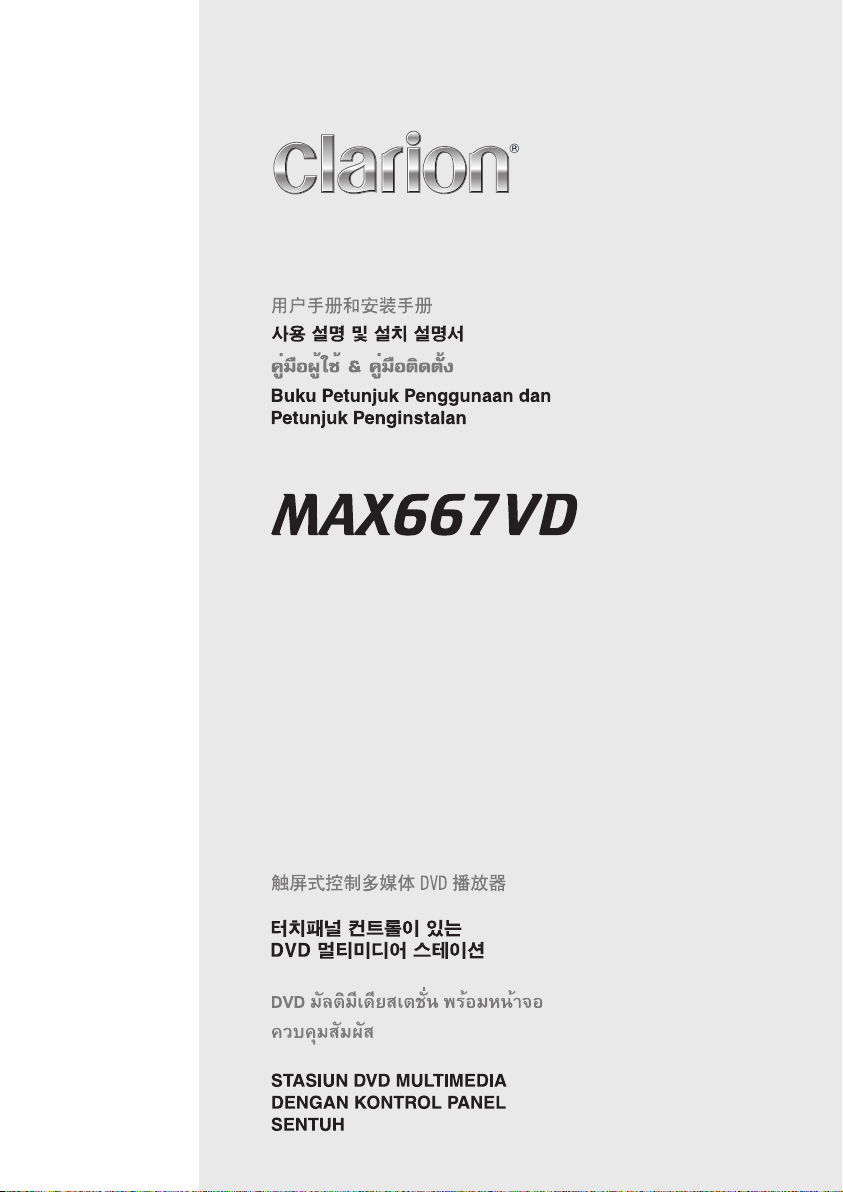
Owner’s manual & Installation manual
DVD MULTIMEDIA STATION WITH
TOUCH PANEL CONTROL
Page 2
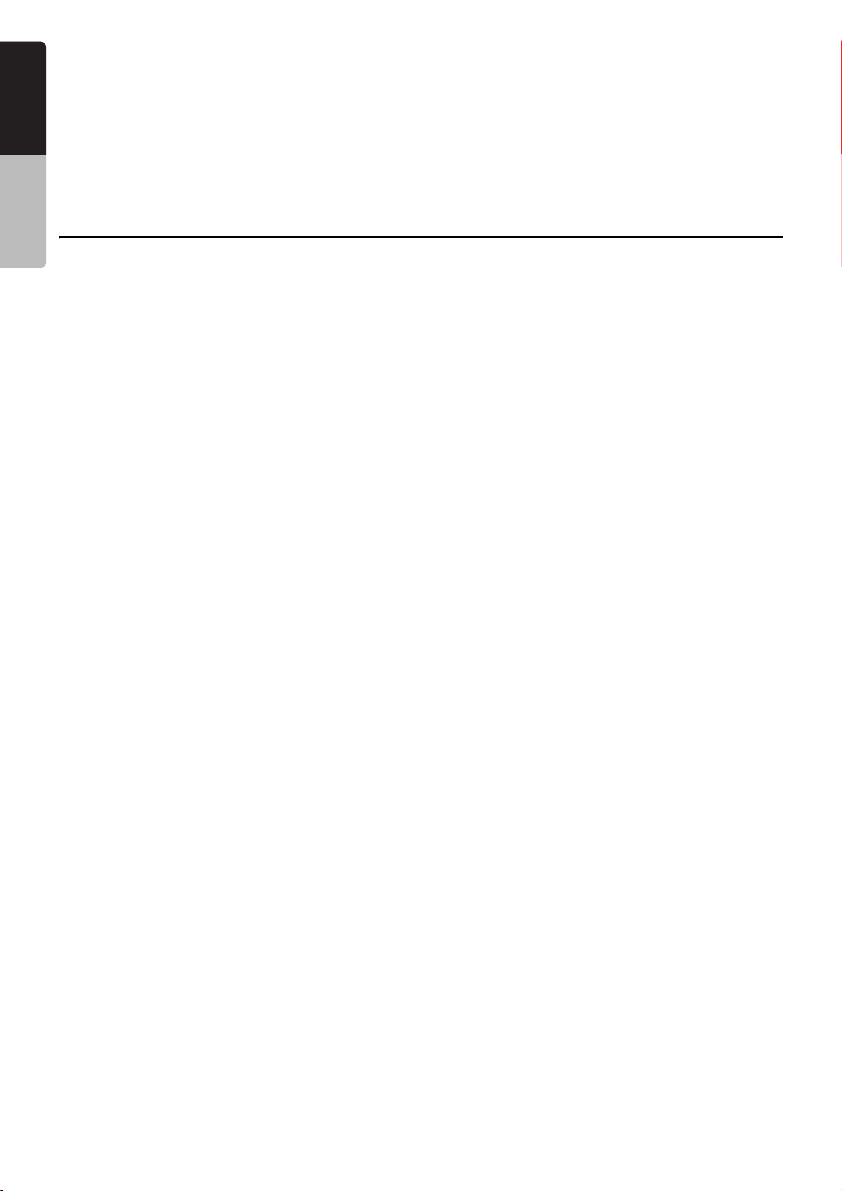
Thank you for purchasing the Clarion MAX667VD.
English
* This owner’s manual is for the MAX667VD.
* Please read this manual thoroughly before operating this equipment.
* After reading this manual, be sure to keep it in a handy place (e.g., glove compartment).
* Check the contents of the enclosed warranty card and keep it carefully with this manual.
* This manual includes the operating procedures of the 2-ZONE control, iPod control, CD changer, DVD
Owner’s manual
changer, TV tuner, 5.1 ch surround decoder. The CD changer, DVD Changer, TV tuner and 5.1 ch surround
decoder have their own manuals, but no explanations for operating them are described.
Contents
1. FEATURES..................................................................................................................... 3
Expanding Systems ........................................................................................................3
2. PRECAUTIONS ............................................................................................................. 4
3. CONTROLS ................................................................................................................... 5
4. NOMENCLATURE......................................................................................................... 6
Names of Buttons........................................................................................................... 6
5. OUTLINE OF BUTTON AND TOUCHKEY OPERATION ............................................. 7
6. REMOTE CONTROL ................................................................................................... 13
Functions of Remote Control Unit Buttons................................................................... 14
7. CAUTIONS ON HANDLING ........................................................................................ 17
Operation panel/Generalities........................................................................................ 17
Cleaning ....................................................................................................................... 17
Handling Discs ............................................................................................................. 18
8. DVD VIDEO SYSTEM.................................................................................................. 19
DVD Video Features .................................................................................................... 19
Discs............................................................................................................................. 20
About the registered marks etc. ................................................................................... 21
9. OPERATIONS.............................................................................................................. 22
Basic Operations .......................................................................................................... 22
Radio Operations ......................................................................................................... 30
DVD Video Player Operations...................................................................................... 32
Other Functions............................................................................................................ 47
10. OPERATIONS OF ACCESSORIES............................................................................. 49
iPod Operations............................................................................................................ 49
VISUAL Operations ...................................................................................................... 52
CD Changer Operations ............................................................................................... 52
DVD Changer Operations ............................................................................................ 54
TV Operations .............................................................................................................. 54
5.1 ch Surround Decoder Operations........................................................................... 57
11. IN CASE OF DIFFICULTY........................................................................................... 61
12. ERROR DISPLAYS...................................................................................................... 63
13. SPECIFICATIONS ....................................................................................................... 64
INSTALLATION AND WIRE CONNECTION MANUAL.................................................... 65
1. BEFORE STARTING................................................................................................ 65
2. PACKAGE CONTENTS ........................................................................................... 65
3. GENERAL CAUTIONS............................................................................................. 65
4. CAUTIONS ON INSTALLATION.............................................................................. 66
5. INSTALLING THE MAIN UNIT................................................................................. 67
6. CAUTIONS ON WIRING .......................................................................................... 69
7. WIRE CONNECTION............................................................................................... 70
8. SAMPLE SYSTEM ................................................................................................... 73
2
MAX667VD
Page 3
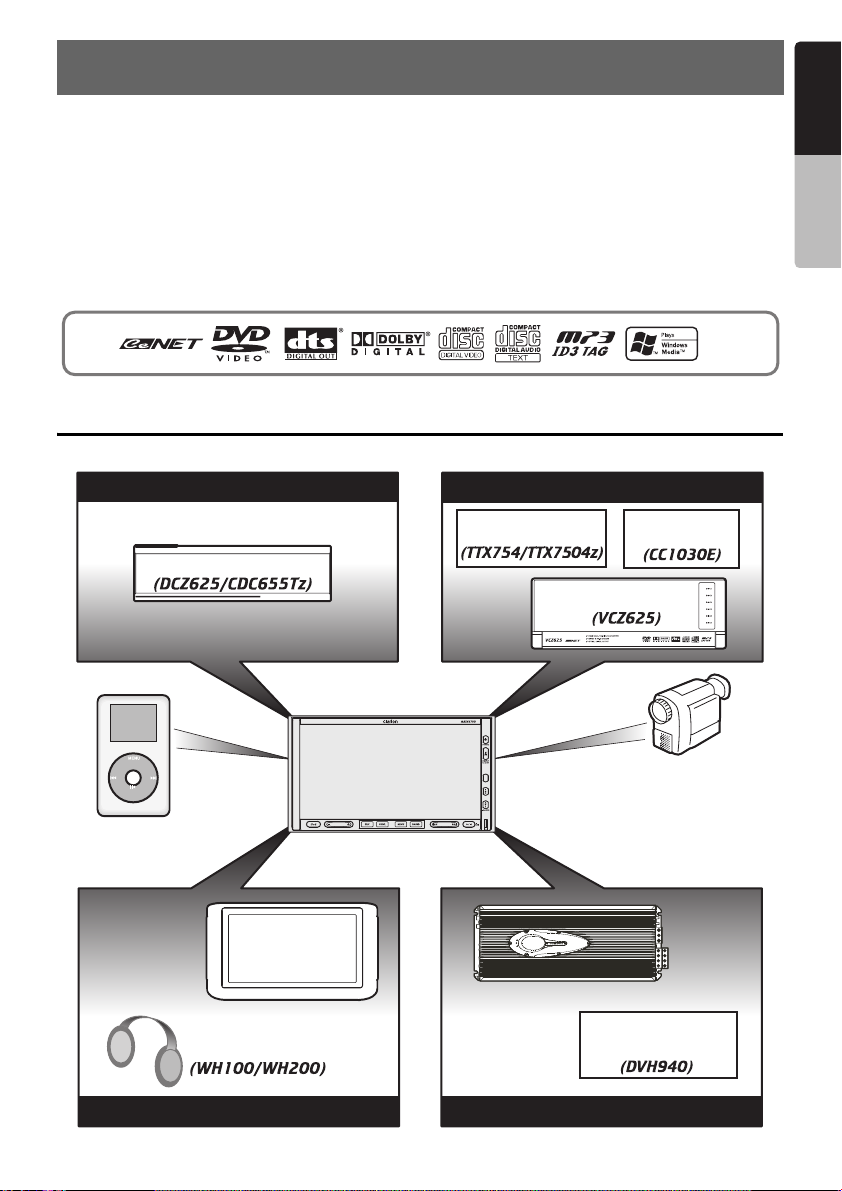
1. FEATURES
English
■ Double Din Motorized 7" Widescreen LCD
■ Touch Panel Control
■ DVD Video/CD-DA/MP3/WMA/Video CD
Play Capability
■ RCA 6(+2)-Channel (2-zone) Output
■ Built-in 50 W × 4 Amplifier
■ CeNET with Balanced Audio Line
Transmission and Dynamic Noise
Canceling
Expanding Systems
Expanding audio features
CeNET CD Changer
iPod
■ CD-R/CD-RW/DVD-R/DVD-RW Compatible
■ 5.1 Channel Decoder for DTS and Dolby
Digital Ready
■ Optical Digital Output
■ 2-ZONE Control
®
■ iPod
Control
“iPod” is a trademark of Apple Computer, Inc.,
registered in the U.S. and other countries.
Expanding visual features
TV Tuner
CeNET DVD Changer
CCD Camera
VTR etc.
Owner’s manual
MAX667VD
Rear monitor
Wireless
Headphone
Expanding features for the rear seats
Note:
The items listed outside of the
frames are the commercial
products generally sold.
4-Channel Amplifier
5.1 ch Surround
Decoder
Expanding sound features
MAX667VD
3
Page 4
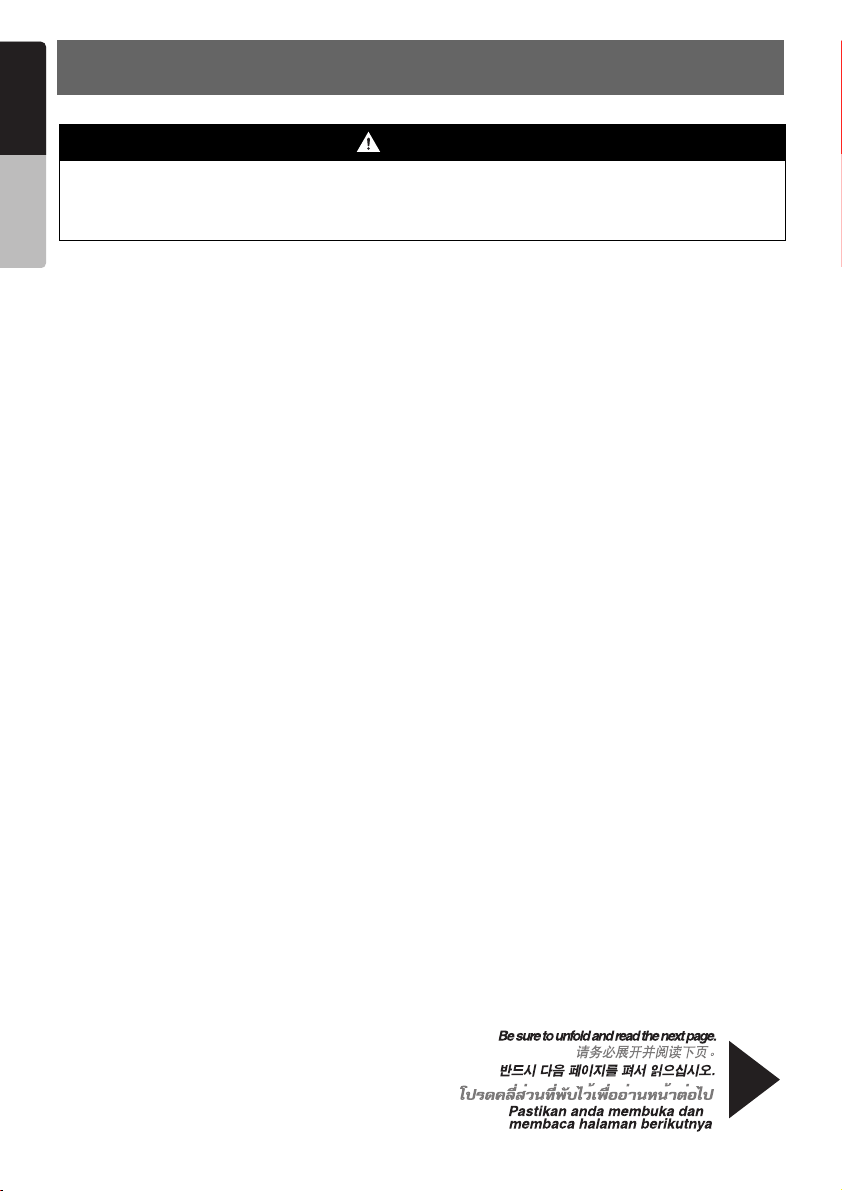
English
2. PRECAUTIONS
Owner’s manual
For your safety, the driver should not watch the DVD video/TV/VTR or operate the controls
while driving. Please note that watching and operating the DVD video/TV/VTR while driving are
prohibited by law in some countries. Also, while driving, keep the volume to a level at which
external sounds can be heard.
1. When the inside of the car is very cold and the
player is used soon after switching on the
heater, moisture may form on the disc (DVD/
CD) or the optical parts of the player and
proper playback may not be possible. If
moisture forms on the disc (DVD/CD), wipe it
off with a soft cloth. If moisture forms on the
optical parts of the player, do not use the
player for about one hour. The condensation
will disappear naturally allowing normal
operation.
2. Driving on extremely bumpy roads which
cause severe vibration may cause the sound
to skip.
3. This unit uses a precision mechanism. Even
in the event that trouble arises, never open
the case, disassemble the unit, or lubricate
the rotating parts.
4. TV broadcast reception (when the optional TV
tuner is connected)
When receiving the TV broadcast, the
strength of the signals changes since the car
is moving, so in some cases it may not be
possible to receive clear pictures.
• TV signals are strongly linear, so reception
is affected by buildings, mountains and
other obstacles.
• Such external factors such as electric train
lines, a high voltage lines, and signal
devices may disturb the picture or cause
noise.
* If the reception is poor, switch to a station with
good reception.
WARNING
INFORMATION FOR USERS:.
CHANGES OR MODIFICATIONS TO THIS
PRODUCT NOT APPROVED BY THE
MANUFACTURER WILL VOID THE
WARRANTY.
4
MAX667VD
Page 5
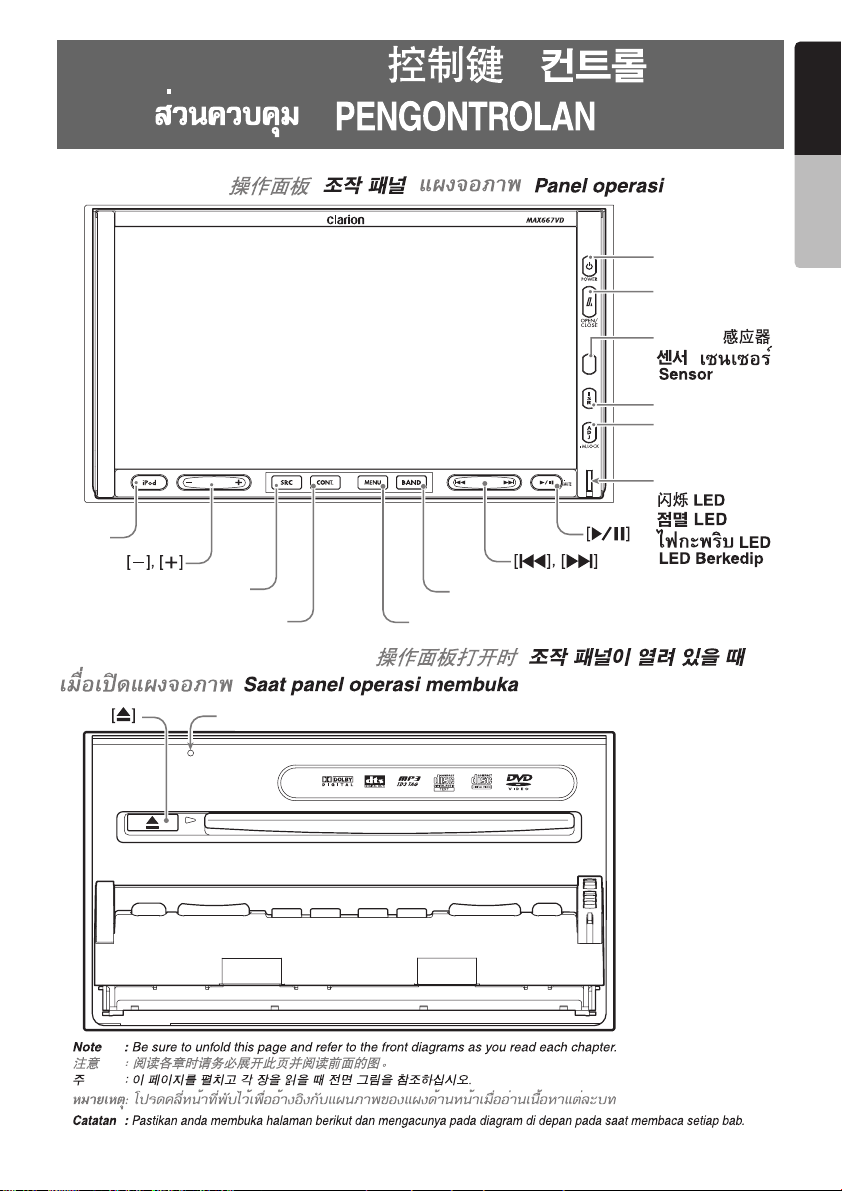
3. CONTROLS / /
/ /
Operation panel / / / /
English
Owner’s manual
[&] (
POWER
[7]
(
OPEN/CLOSE
Sensor / /
/ /
]
[
ISR
[
]
ADJ
Blink LED /
/
[
iPod
]
[
SRC
[
]
CONT.
]
[
MENU
[
BAND
]
]
/
/
When the operation panel open / / /
/
[
]
RESET
)
)
MAX667VD
5
Page 6
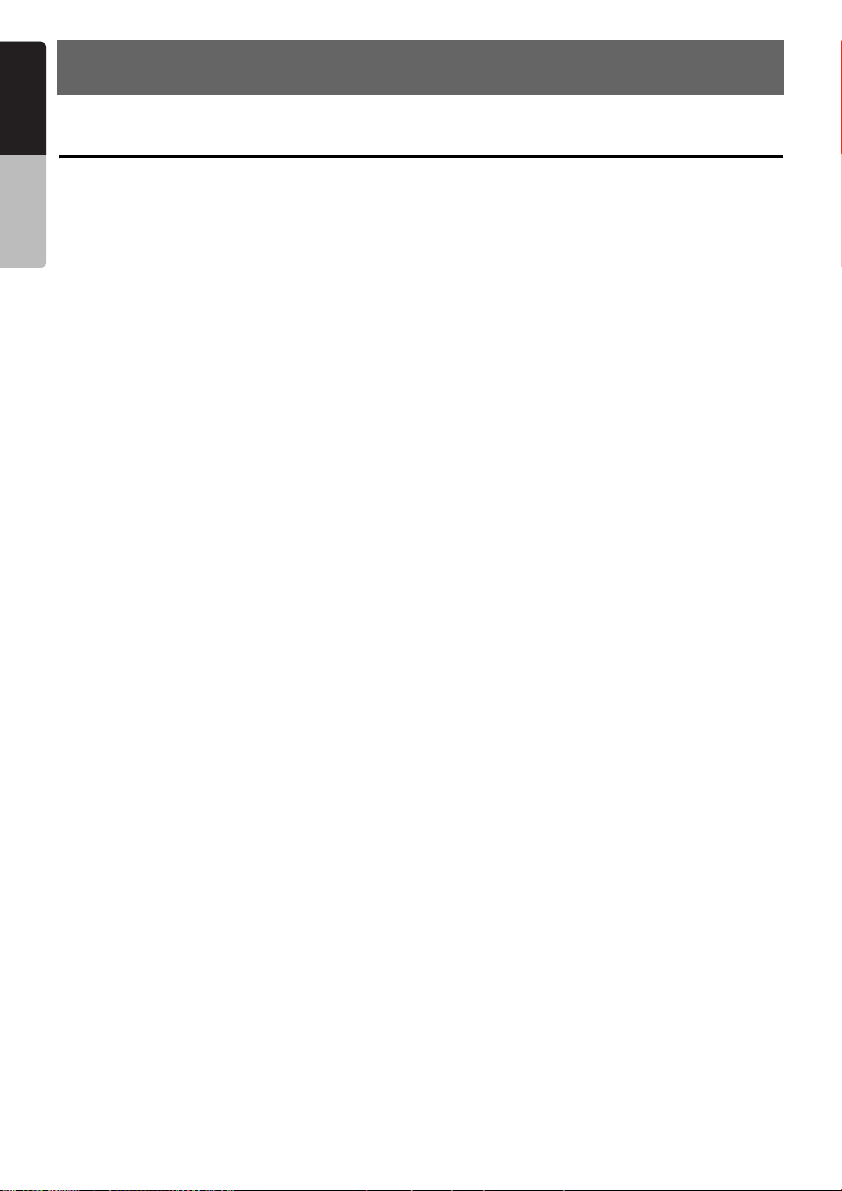
English
4. NOMENCLATURE
Names of Buttons
Owner’s manual
Note:
• Be sure to read this chapter while referring to the
front diagrams for chapter “3.CONTROLS” on
page 5 (unfold).
[&] (POWER) button
• Press this button to turn on the power. Keep
pressing this button more than 1 second to turn
off the power.
• Press this button to turn off the back light of the
liquid crystal panel.
[7] (OPEN/CLOSE) button
• Use this button to open/close the operation
panel.
• Keep pressing this button more than 2 seconds
to adjust the angle of the operation panel.
The angle of the operation panel is adjustable
in the range of 0° to 30°.
Sensor
• Receiver for the remote control unit (operating
range: 30° in all directions).
[ISR] button
• Use this button to enter/exit the ISR (Instant
Station Recall) standby mode.
• Keep pressing this button more than 2 seconds
to store the current station into ISR memory in
the radio mode.
* The [ISR] button is disabled when the SUB
zone is selected in the 2-ZONE mode.
[ADJ] button
• Press this button to enter/exit the ADJUST
mode to change the settings.
• Keep pressing this button more than 1 second
switches the display to a Visual input screen to
lock the monitor (To enable this function, go to
the GENERAL menu (within the ADJUST
menu), and set the CONNECT item to “NAVI”
or “OTHER”).
Blink LED
•
When the BLINK LED function is set to “ON”
from the GENERAL menu in the ADJUST
mode, blinks when the ACC power is turned off.
[p] button
•
Press this button to enter the play pause mode in
the DVD PLAYER/iPod/changer modes. Press
the button again to resume playback.
• Keep pressing this button more than 1 second
to mute the sound in the DVD PLAYER/iPod/
changer modes.
• Press this button to mute the sound in the
TUNER/TV/VISUAL modes.
[R], [F] buttons
•
Use these buttons to change to the previous/next
preset station in the TUNER/TV modes.
•
Use these buttons to select a track in the CD,
Video CD, MP3/WMA, iPod and CD changer
modes.
• Use these buttons to select a chapter in the
DVD video and DVD changer modes.
[BAND] button
• Press this button to switch the receiving bands
for TUNER/TV modes. Keep pressing this
button more than 1 second to switch the Seek/
Manual tuning modes.
• Use this button to move to the first track in the
CD, Video CD and iPod modes, or the first
chapter in the DVD video mode.
• Use this button to move to the next folder in the
MP3/WMA mode.
• Use this button to switch to the next disc in the
changer modes.
• Keep pressing this button more than 1 second
to play all tracks in the iPod mode.
[MENU] button
• Press this button to show the menu screen of
DVD video/Video CD. Keep pressing this
button more than 1 second to show the top
menu screen of DVD video.
[CONT.] button
• Press this button to show/hide the key pad on
the menu screen of DVD video/Video CD.
•
When displaying the GENERAL menu screen in
the ADJUST mode, keep pressing this button more
than 2 seconds to display a screen for entering
your personal code of the anti-theft function.
[SRC] button
• Press this button to display the Source menu
screen to switch the mode.
[+], [–] buttons
•
Use these buttons to increase/decrease the volume.
[iPod] button
• Press this button to switch to the iPod mode.
[o] (EJECT) button
• Use this button to eject the disc set in this unit.
• When a disc is set in this unit, the illumination
of this button lights.
6
MAX667VD
Page 7
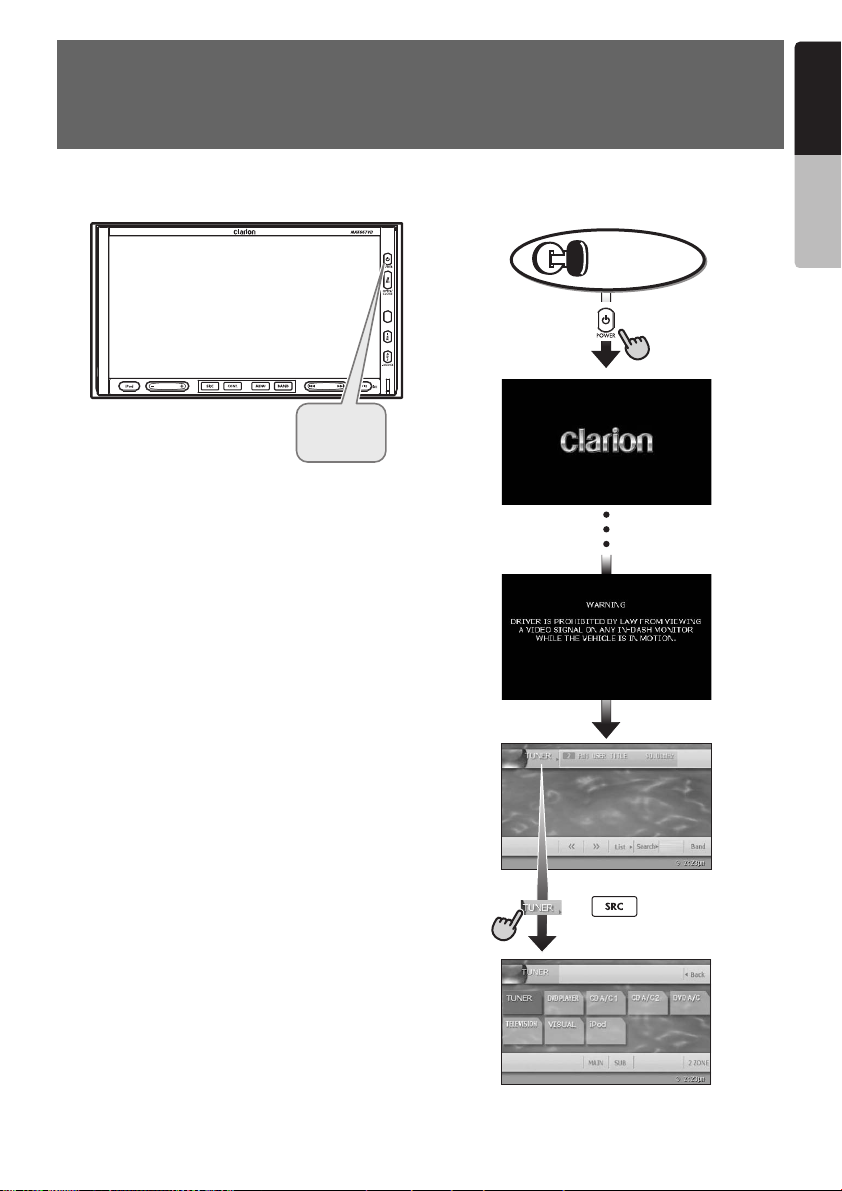
5. OUTLINE OF BUTTON AND TOUCHKEY OPERATION
Turning the power on
Engine ON
position
&
(POWER)
English
Owner’s manual
∗1
System check
The CeNET format utilized on this unit is
provided with a system check function. When
the system check function is performed
under the following conditions, the power is
automatically turned off. Press the [&]
(POWER) button again.
•When power is first turned on after initial
installation.
•When an external device is connected or
disconnected.
•When the [RESET] button is pressed.
∗In addition to the above conditions, the
system check function can be performed
from the GENERAL menu in the ADJUST
mode.
or
∗2
∗You can change the media
sources.
MAX667VD
7
Page 8
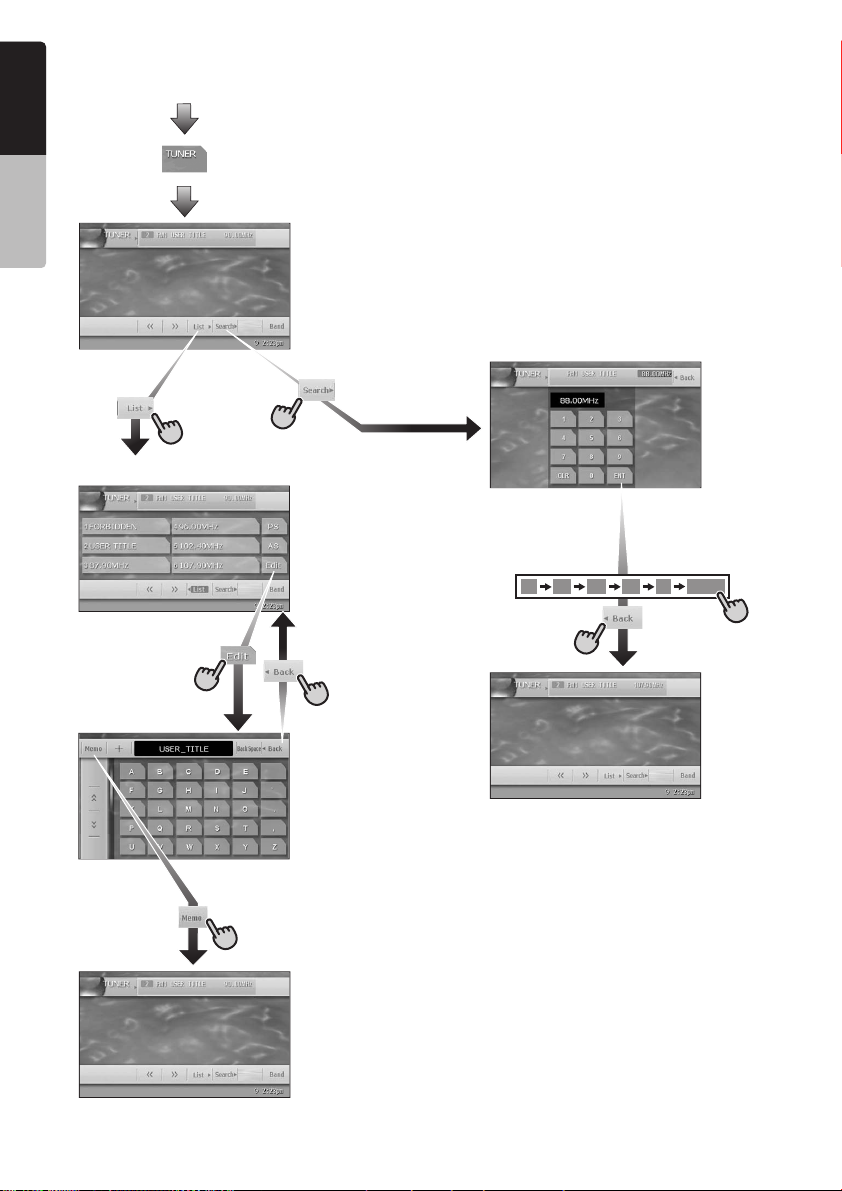
TUNER mode operation
English
(Source menu)
Owner’s manual
(Preset List screen)
∗Selects desired
station.
(Title input screen)
∗3
∗4
(Key Pad screen)
∗Enters desired
frequency.
1 0 7 9 0 ENT
∗5
Note:
∗1:The operation button is [ & ](POWER) button
in the description of operation per mode.
∗2:External equipment not connected with
CeNET is not displayed.
∗3:When the TUNER mode is currently selected,
touch [Back] key.
∗4:The operation key is [Search] key in the
description of operation per mode.
∗5:This shows an example entering 107.90 MHz.
8
MAX667VD
Page 9
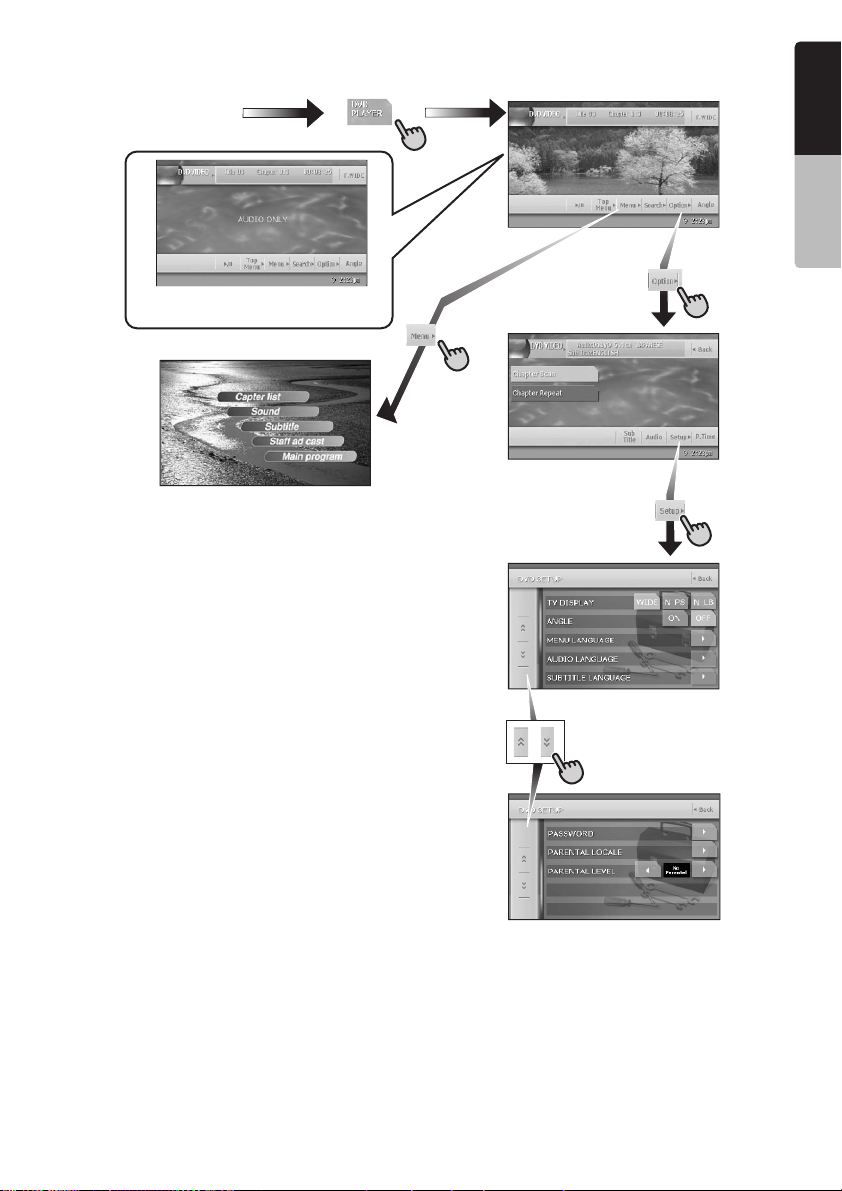
DVD Video mode operation
(Source menu)
∗Screen during DVD mode
when automobile moving.
(DVD PLAYER mode screen)
(Option menu)
(DVD SETUP menu)
English
∗6
Owner’s manual
Note:
∗
6:
When displaying movies in DVD video mode, touching the screen surface will cause
the DVD PLAYER mode screen to be displayed.
MAX667VD
9
Page 10
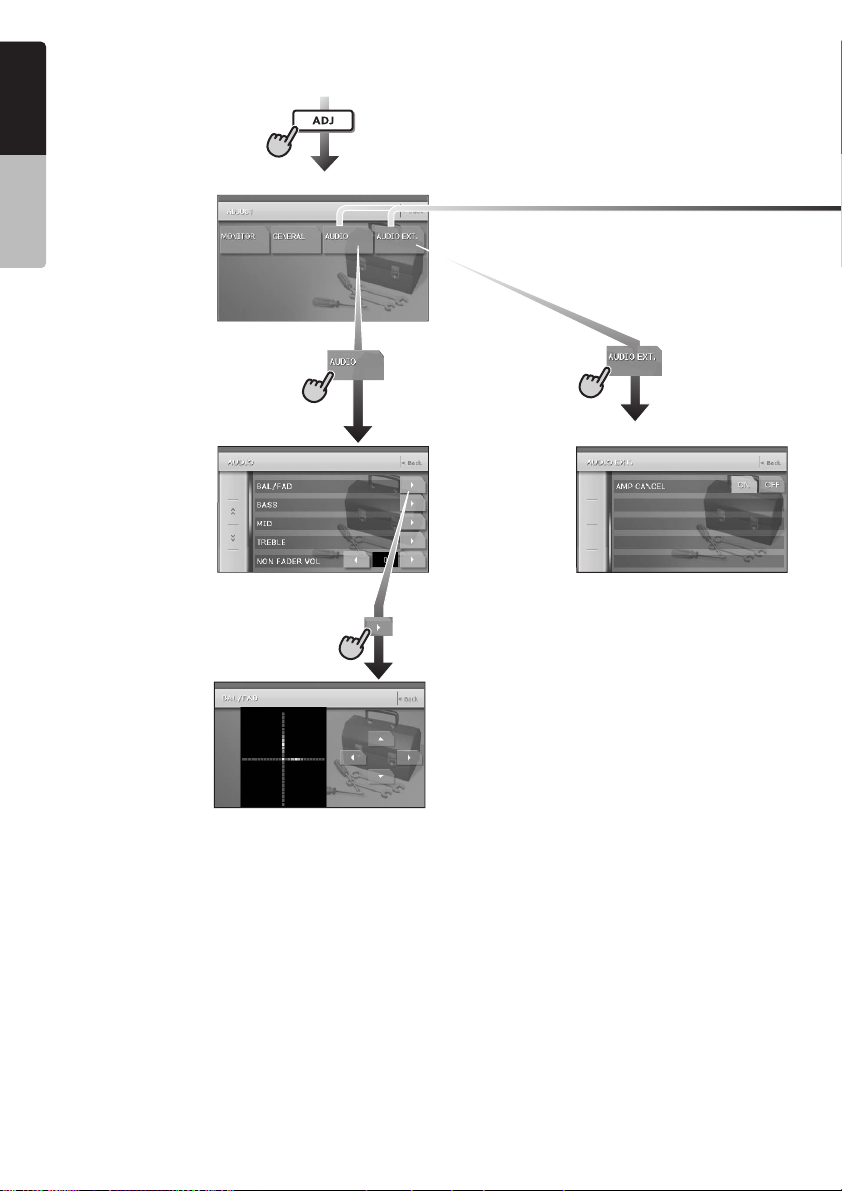
Adjusting audio feature settings
English
(From any screen)
Owner’s manual
(ADJUST mode menu)
When a 5.1 ch Surround
Decoder is connected
(AUDIO menu)
(BAL/FAD screen)
(AUDIO EXT. menu)
(BAL/FAD)
10
MAX667VD
Page 11
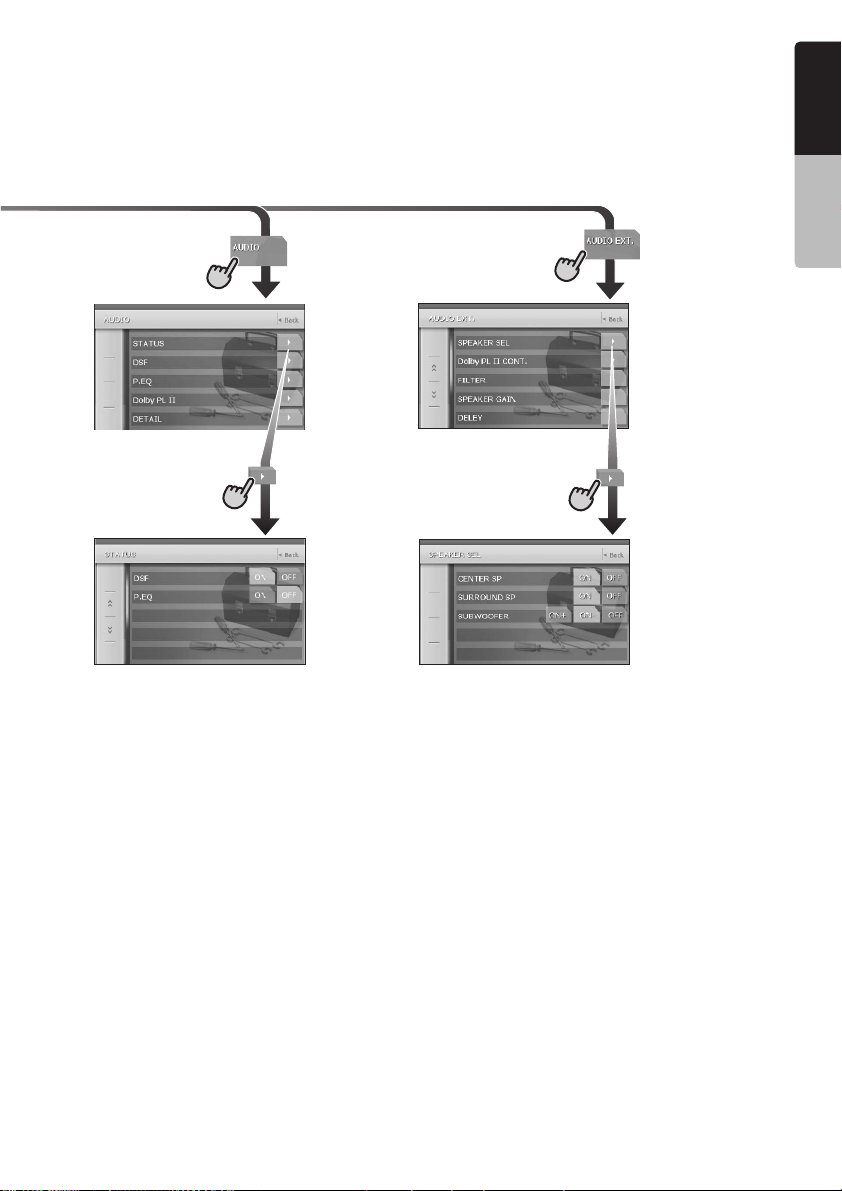
English
Owner’s manual
(AUDIO menu)
(STATUS)
(STATUS screen) (SPEAKER SEL menu)
(AUDIO EXT. menu)
(SPEAKER SEL)
MAX667VD
11
Page 12
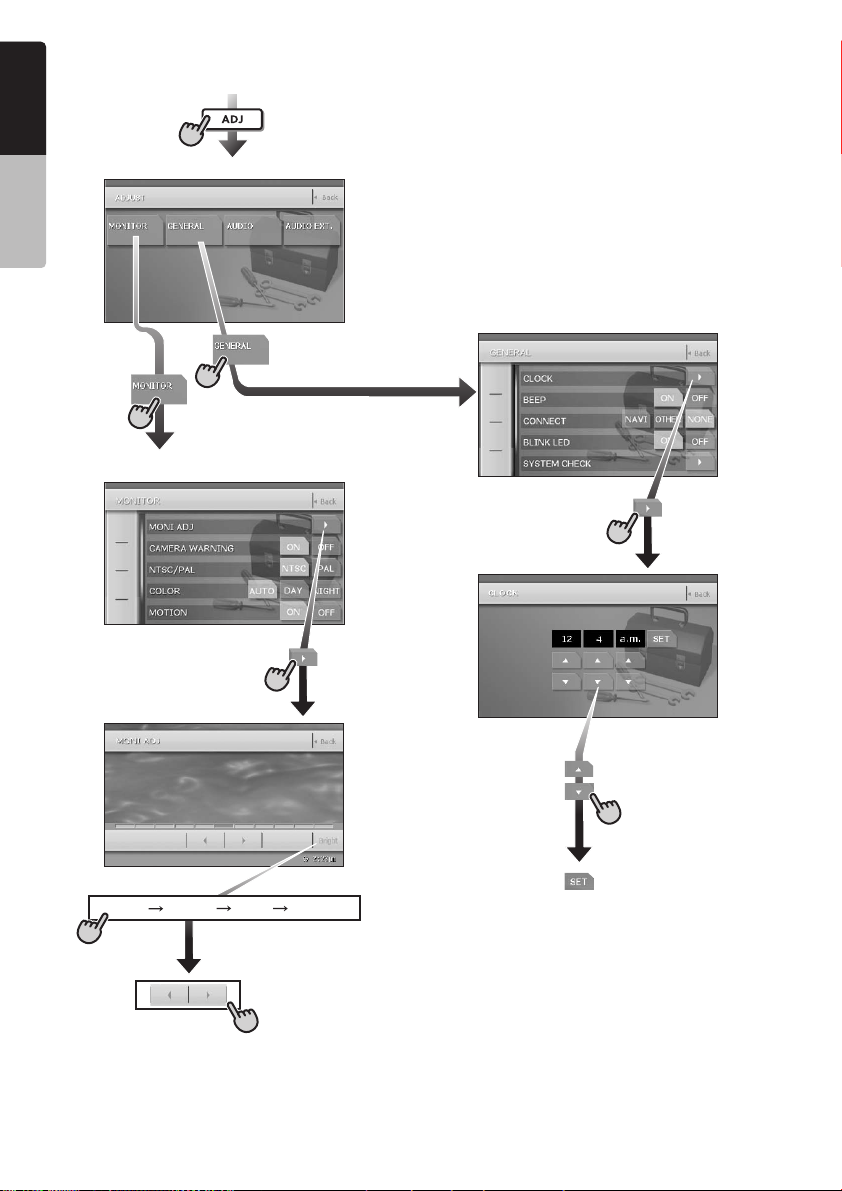
Adjusting the other system settings
English
(From any screen)
Owner’s manual
(ADJUST mode menu)
(GENERAL menu)
(MONITOR menu)
(CLOCK)
(CLOCK screen)
(MONI ADJ)
(Monitor Adjust screen)
Bright Color Hue Dimmer
∗Switched by touching this key repeatedly.
(“Hue” is not displayed when displaying
PAL images.)
12
MAX667VD
(Hour, Minute, a.m./p.m.)
Page 13
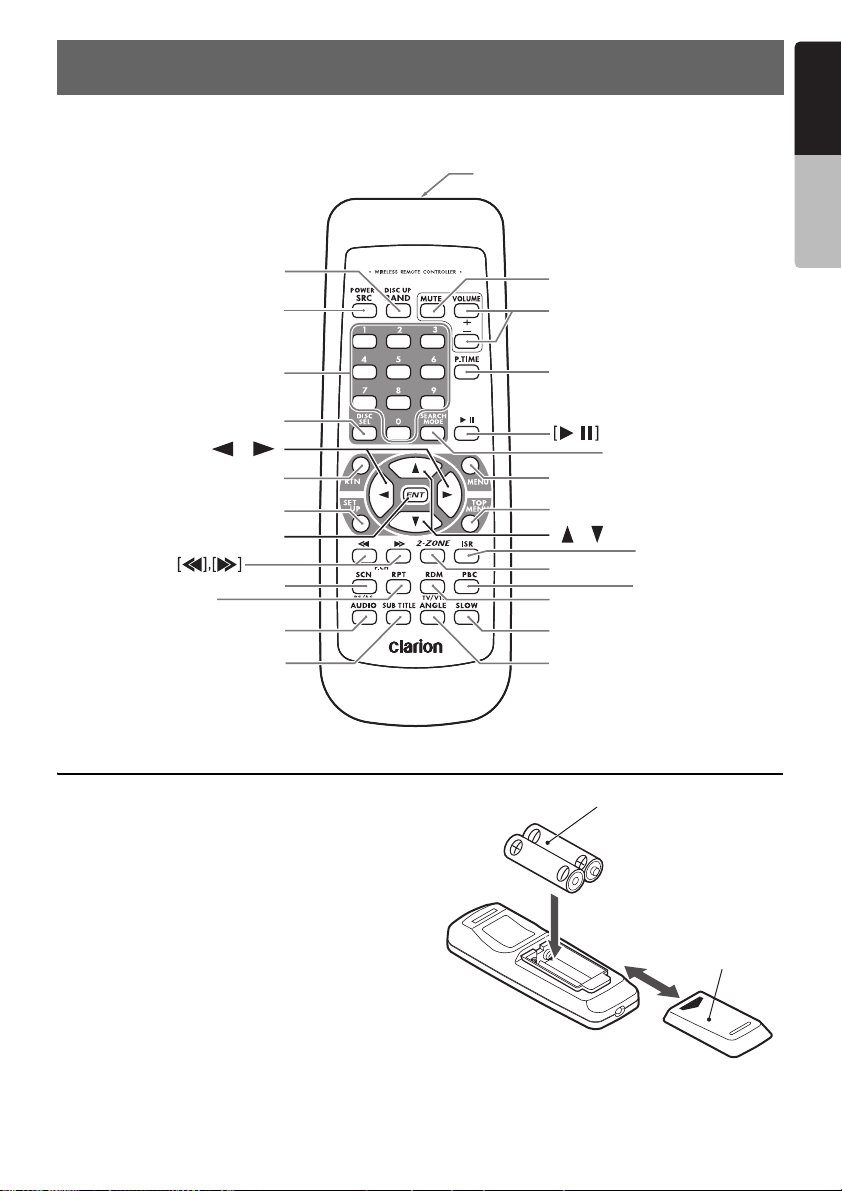
6. REMOTE CONTROL
Remote control unit
[
]
BAND
[
]
SRC
[
]
0-9
Signal transmitter
Signal transmitter
Operating range: 30˚ in all directions
Operating range: 30˚ in all directions
[
]
MUTE
[
VOLUME
[
P.TIME
]
]
English
Owner’s manual
[
DISC SEL
[
[
[
]
RPT
[
SUB TITLE
],[ ]
[
RTN
SET UP
[
ENT
[
SCN
[
AUDIO
]
]
]
]
]
]
]
Inserting the Batteries
1. Slide the rear cover in the direction of the
arrow, and remove it.
2. Insert the AA (SUM-3, IECR-6/1.5V) batteries
bundled with the remote control unit in the
directions shown in the figure, then close the
rear cover.
Note:
Using batteries improperly can cause them to
explode. Take note of the following points:
• When replacing batteries, replace both batteries
with new ones.
• Do not short-circuit, disassemble or heat batteries.
• Do not dispose of batteries into fire or flames.
• Dispose of spent batteries properly.
Rear side
[
SEARCH MODE
[
]
MENU
[
TOP MENU
[
],[ ]
[
2-ZONE
[
RDM
[
SLOW
[
ANGLE
]
[
ISR
]
[
PBC
]
]
]
AA (SUM-3, IECR-6/1.5V)
Batteries
]
]
]
Rear cover
MAX667VD
13
Page 14
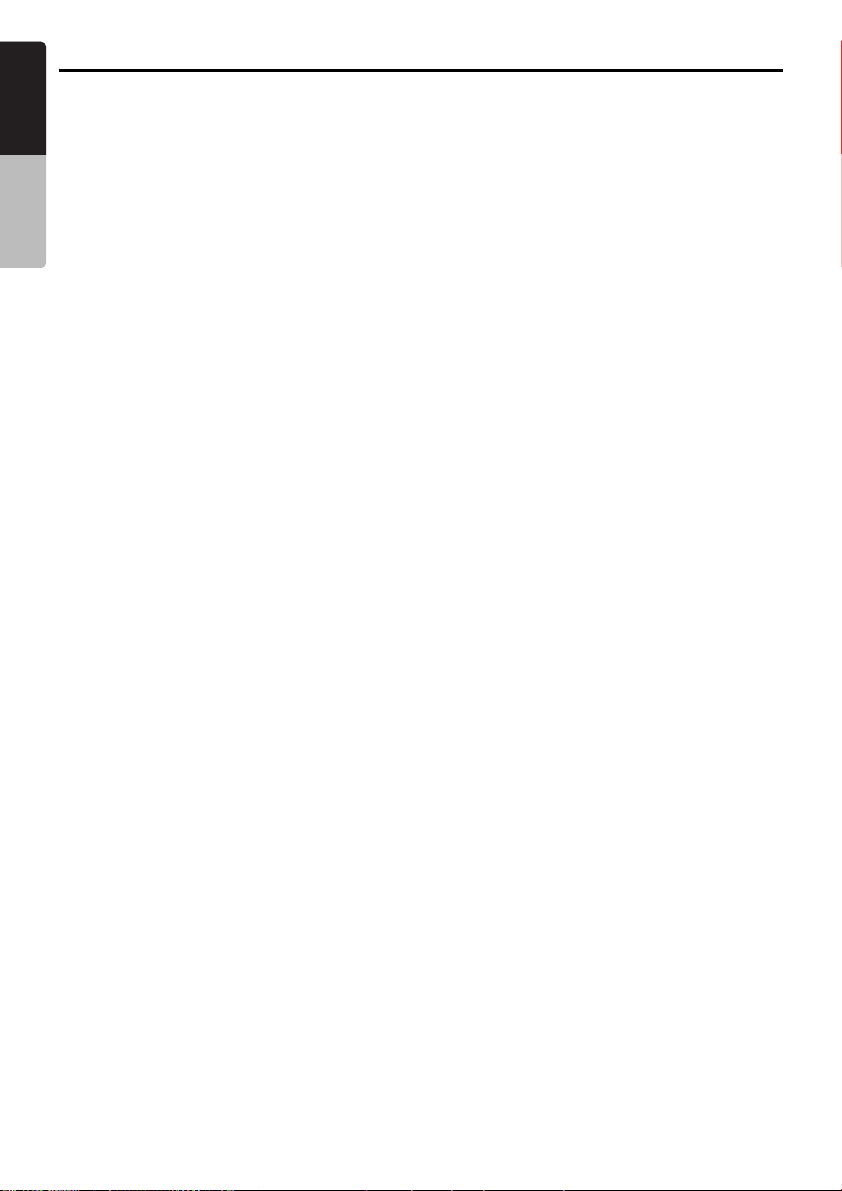
Functions of Remote Control Unit Buttons
English
You can use the remote control unit to control the MAX667VD. When the 2-ZONE function is ON, the
controls work upon the selected zone.
Shared modes
Owner’s manual
[SRC] button
• Press this button to turn on the power. Keep
pressing this button more than 1 second to turn
off the power.
• Press this button to switch the modes such as
TUNER mode, DVD PLAYER mode.
[VOLUME] buttons
• Increases and decreases volume.
[MUTE] button
• Turns mute on and off.
[RTN] button
• Returns to the previous screen from the list or
menu screens.
• Displays the menu screen when playing a
Video CD.
[2-ZONE] button
• Keep pressing more than 1 second to turn on
the 2-ZONE, and keep pressing again to turn
off 2-ZONE.
• Press to switch between the MAIN zone and
SUB zone when the 2-ZONE is turned on.
TUNER/TV mode
[BAND] button
• Switches reception band.
• Keep pressing more than 1 second to switch
the Seek/Manual tuning modes.
[0 - 9] button (TUNER mode only)
• Use in the Key Pad screen to set the radio
frequency.
• Use to select the preset number in the Preset
List screen.
[DISC SEL] button
• Press to show/hide the Preset List screen.
[SEARCH MODE] button
• Press to show/hide the Key Pad screen.
[ENT] button
• Press to fix the entered data in the Key Pad
screen.
[r], [f] buttons
• Press to select the next higher or lower preset
station in TUNER and TV modes.
(TUNER mode only)
[SCN] button
• Press to perform preset scans in the TUNER
and TV modes.
• Keep pressing more than 1 second to perform
the auto store operation in the TUNER and TV
modes.
[ISR] button
• Recall ISR radio station in memory.
• Keep pressing more than 2 seconds to store
current station into ISR memory (radio mode
only).
[RDM] button
• Press to switch between TV mode and VTR
mode.
DVD PLAYER mode
[BAND] button
• Press to return to the first chapter in DVD video
mode.
• Press to return to the first track in CD and Video
CD modes when playing back.
• Press to move to the next folder when more
than 1 folder are played back in MP3/WMA
mode.
[P.TIME] button
• Press to turn on and off the playtime display in
the DVD video/Video CD modes.
[6] button
• Press to play or pause video and audio media.
• Keep pressing more than 1 second to stop
video playback in DVD video.
[0 - 9] buttons
• Press to enter DVD video chapters/titles in the
Key Pad screen.
• Press to set the track/folder number of the CD,
Video CD or MP3/WMA in the Key Pad screen.
[DISC SEL] button
• Press to show/hide the Track List screen in the
CD mode.
• Press to show/hide the Folder List screen in the
MP3/WMA mode.
14
MAX667VD
Page 15
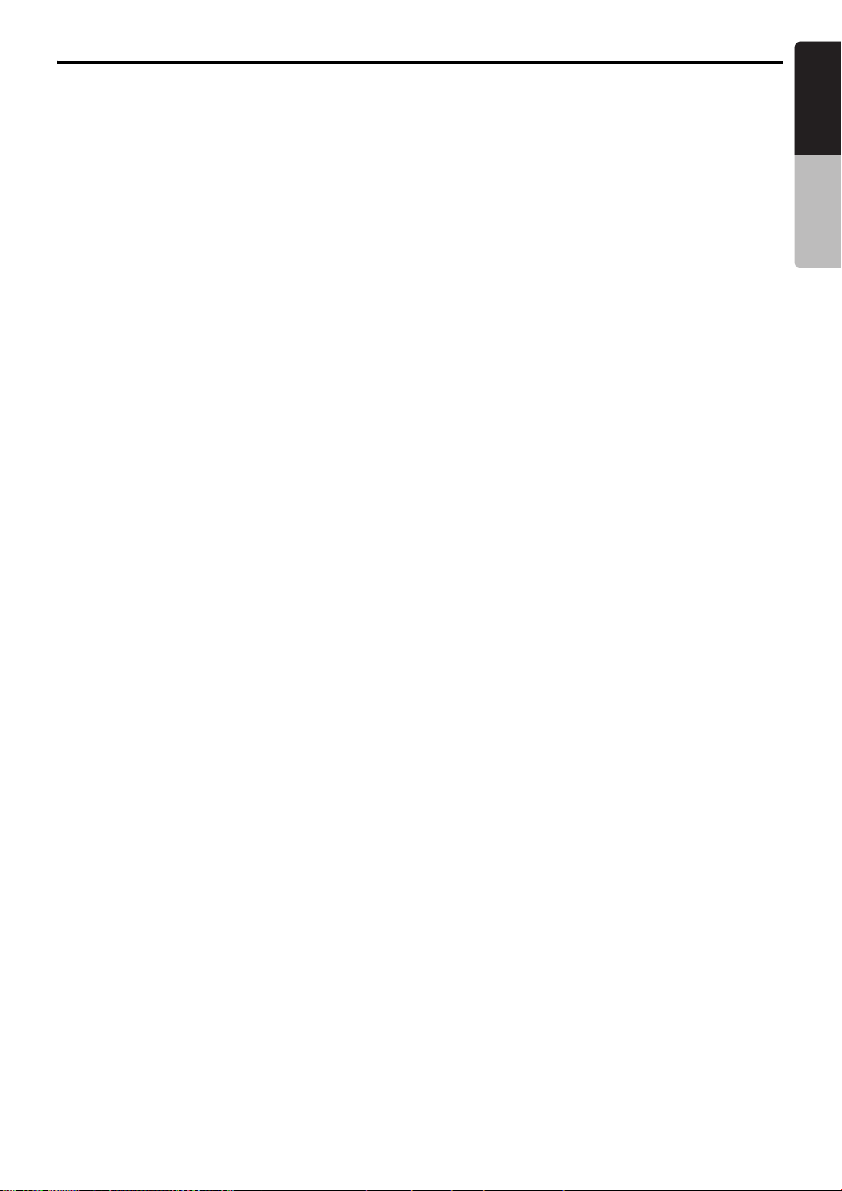
Functions of Remote Control Unit Buttons
English
[SEARCH MODE] button
• Press to display the Key Pad operation screen.
• Keep pressing more than 1 second to switch
the search mode.
[RTN] button
• Press to switch to the menu screen while a
Video CD is being played back. Press to switch
to the previous screen display while the Menu
screen is being displayed. However, it may
occur that this button operation dose not work
on some discs.
[MENU] button
• Press to display menu stored on video disc.
[SET UP] button
• Press to show the DVD SETUP menu screen
during DVD video playback.
[TOP MENU] button
• Press to display the Top Menu screen stored
on DVD video disc. Some discs do not display
the top menu screen.
[E], [e], [T], [t] buttons
• Press to select button items on the menu
screen of a DVD video.
•Press [E], [e] to scroll the Track/Folder List
screen in the CD and MP3/WMA modes.
[ENT] button
• Press to fix the entered data in the Key Pad
screen.
• Press to fix the selected item in the menu
screens.
[r], [f] buttons
• Press to select the next higher or lower chapter
number in DVD video mode.
• Press to select the next higher or lower track in
CD, Video CD and MP3/WMA modes.
• Keep pressing to perform fast-forward and fastbackward.
• Keep pressing to perform slow playback while
pausing a DVD video/Video CD play.
[SCN] button
• Press to perform chapter scans in the DVD
video mode, and track scans in CD and MP3/
WMA modes.
• Keep pressing more than 1 second to perform
folder scans in MP3/WMA mode.
[RPT] button
• Press to perform chapter repeat in the DVD
video mode, and track repeat in CD and MP3/
WMA modes.
• Keep pressing more than 1 second to perform
folder repeat in MP3/WMA mode.
[RDM] button
• Press to play tracks at random in CD and MP3/
WMA modes.
• Keep pressing more than 1 second to play
folders at random in MP3/WMA mode.
[PBC] button
• Press to turn on and off the PBC function in the
Video CD mode.
[AUDIO] button
• Press to switch the AUDIO function in the DVD
video/Video CD modes.
[SUB TITLE] button
• Press to display subtitles in the DVD video
mode.
[ANGLE] button
• Press to switch the ANGLE function in the DVD
video mode when the Angle mark is displayed.
(This button is available only on multiple angles
DVDs and when the ANGLE function in the
SET UP menu is set to ON.)
[SLOW] button
• Press to perform slow playback in the DVD
video/Video CD modes.
iPod mode
[BAND] button
• Press to return to the first track in the current
play list.
• Keep pressing more than 1 second to change
to the All play mode. All tracks in the Song list
will be played back.
[6] button
• Press to play or pause the selected media.
[E], [e] buttons
• Press to scroll the list screens.
[r], [f] buttons
• Press to select the next higher or lower track
numbers.
• Keep pressing to perform fast-forward or fastbackward.
CD changer mode
[BAND] button
• Press to switch discs.
[DISC SEL] button
• Press to show/hide the Disc List screen.
[6] button
• Press to play and pause the selected media.
Owner’s manual
MAX667VD
15
Page 16
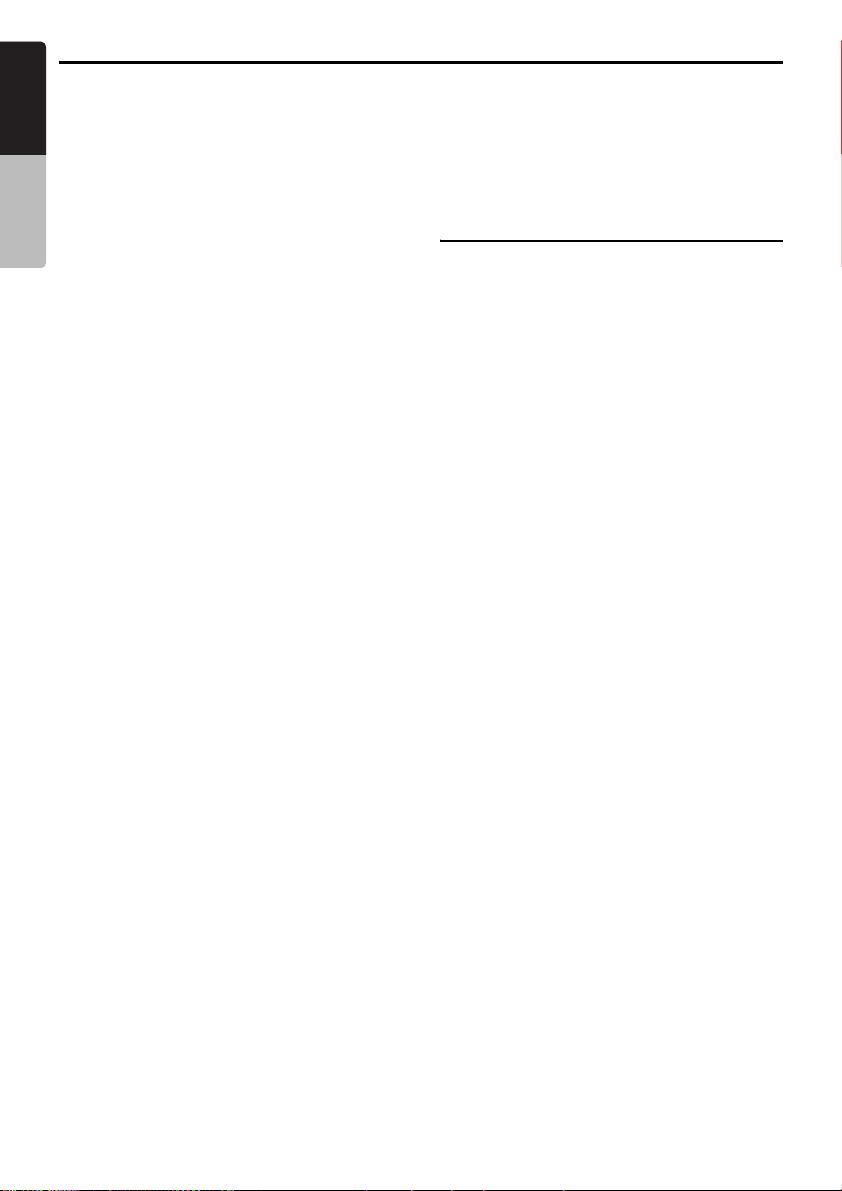
Functions of Remote Control Unit Buttons
English
[0 - 9] buttons
• Press to enter track numbers in the Key Pad
screen.
• Press to select the disc number in the Disc List
Owner’s manual
screen.
[E], [e] buttons
• Press to scroll the Disc/Track List screen.
[r], [f] buttons
• Press to select the next higher or lower track
numbers.
• Keep pressing to perform fast-forward or fastbackward.
[SCN] button
• Press to perform track scan.
• Keep pressing more than 1 second to perform
disc scan.
[RPT] button
• Press to perform track repeat.
• Keep pressing more than 1 second to perform
disc repeat.
[RDM] button
• Press to play tracks of all discs at random.
• Keep pressing more than 1 second to play
folders of all discs at random.
DVD changer mode
[BAND] button
• Press to switch discs.
[P.TIME] button
• Keep pressing more than 1 second to switch
between the time progress and remaining time
to be displayed.
[DISC SEL] button
• Press to show/hide the Disc List screen.
[0 - 9] buttons
• Press to enter track numbers in the Key Pad
screen.
• Press to select the disc number in the Disc List
screen.
[E], [e], [T], [t] buttons
• Press to scroll the Disc/Track List screen.
[SCN] button
• Press to perform track scan.
• Keep pressing more than 1 second to perform
disc scan.
[RPT] button
• Press to perform track repeat.
• Keep pressing more than 1 second to perform
disc repeat.
• Other button operations in this mode are the
same as those in DVD PLAYER mode.
When SUB zone is selected
SUB zone operations are supported, but button
functions are limited as follows:
Shared modes
[VOLUME] buttons
• Controls sound volume for MAIN zone source.
[MUTE] button
• Controls audio mute function for MAIN zone
source.
[ISR] button
Not supported.
CD changer mode
• This mode is disabled when MAIN zone is set
to an external equipment other than the CD
changer.
DVD changer mode
• This mode is disabled when MAIN zone is set
to an external equipment other than the DVD
changer.
16
MAX667VD
Page 17
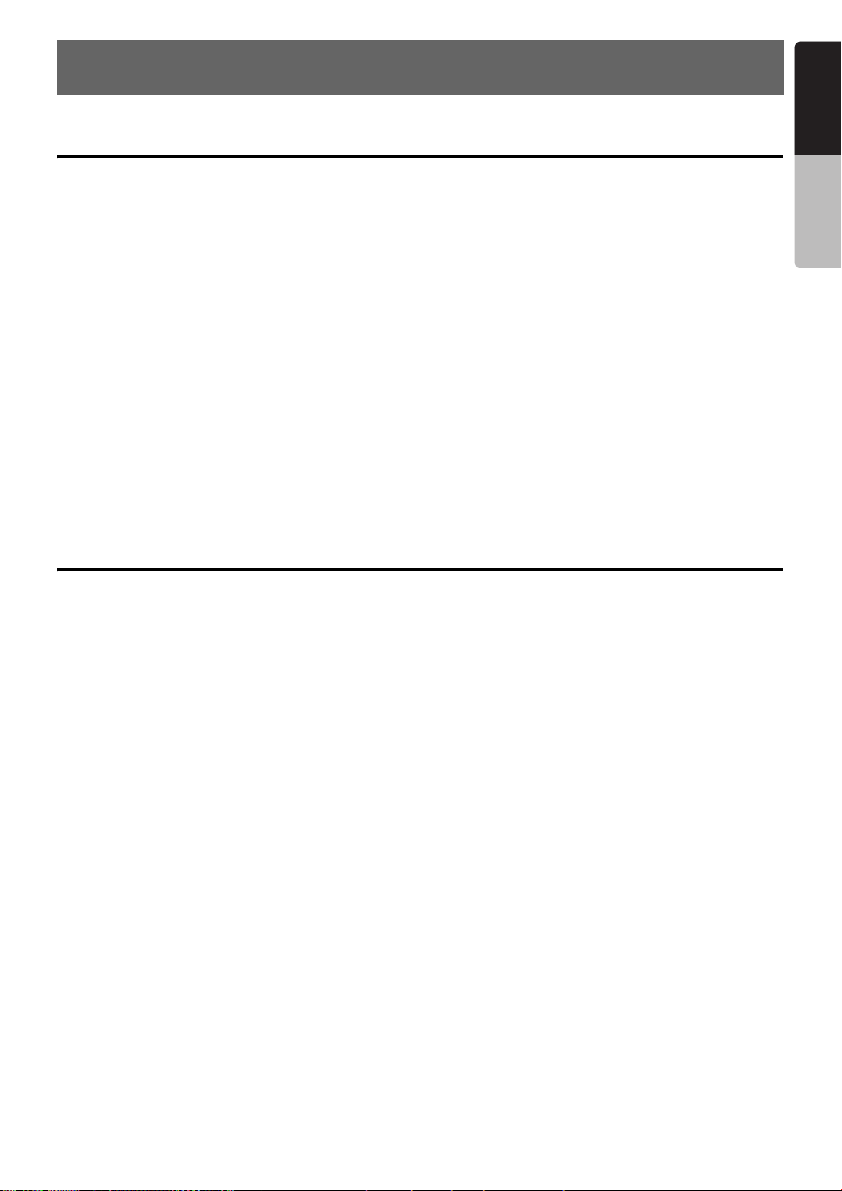
7. CAUTIONS ON HANDLING
English
Operation panel/Generalities
For a longer service life, be sure to read the following cautions.
• The operation panel will operate properly in a
temperature range of 0 to 60°C.
• Do not allow any liquids on the set from drinks,
umbrellas etc. Doing so may damage the
internal circuitry.
• Do not disassemble or modify the set in any
way. Doing so may result in damage.
• Subjecting the operation panel to shocks may
result in breakage, deformation or other
damage.
• Do not let cigarettes burn the display. Doing so
may damage or deform the cabinet.
• If a problem should occur, have the set
inspected at your store of purchase.
• Do not insert objects or poke in the space
between the operation panel and the main unit
when the panel is tilted.
• The remote control unit may not work if the
remote control sensor is exposed to direct
sunlight.
• In extremely cold weather, the display
movement may slow down and the display may
darken, but this is not a malfunction. The
display will work normally when the
temperature increases.
• Small black and shiny spots inside the liquid
crystal panel are normal for LCD products.
• The touchkeys on the display operate when
slightly touched. Do not press the touchkey
screen with much force.
• Do not push the case surrounding the touchkey
panel with much force. This may cause
malfunctioning of the touchkeys.
Cleaning
• Cleaning the cabinet
Use a soft, dry cloth and gently wipe off the dirt.
For tough dirt, apply some neutral detergent
diluted in water to a soft cloth, wipe off the dirt
gently, then wipe again with a dry cloth.
Do not use benzene, thinner, car cleaner, etc.,
as these substances may damage the cabinet
or cause the paint to peel. Also, leaving rubber
or plastic products in contact with the cabinet
for long periods of time may cause stains.
• Cleaning the liquid crystal panel
The liquid crystal panel tends to collect dust, so
wipe it off occasionally with a soft cloth. The
surface is easily scratched, so do not rub it with
hard objects.
Owner’s manual
MAX667VD
17
Page 18
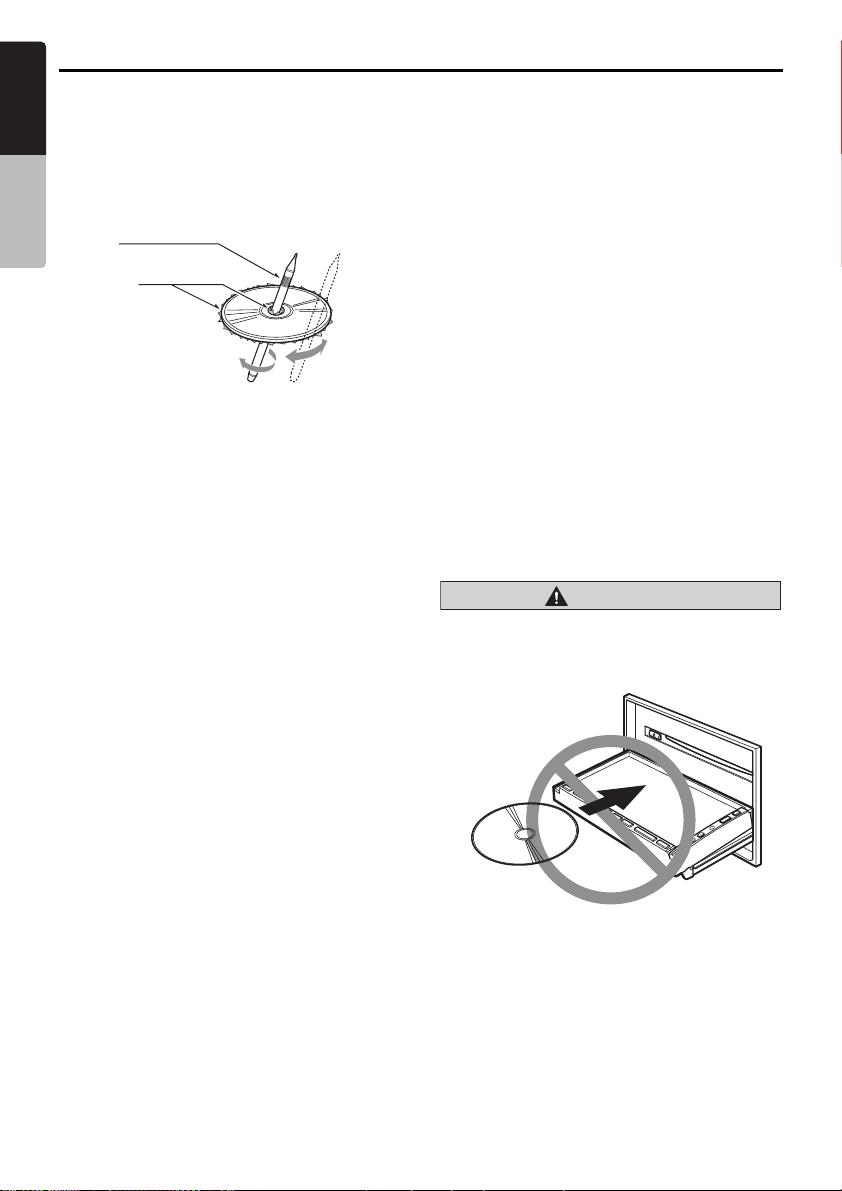
Handling Discs
English
Handling
• New discs may have some roughness around
the edges. If such discs are used, the player
Owner’s manual
may not work or the sound may skip. Use a
ball-point pen or the like to remove any
roughness from the edge of the disc.
Ball-point pen
Roughness
• Never stick labels on the surface of the disc or
mark the surface with a pencil or pen.
• Never play a disc with any cellophane tape or
other glue on it or with peeling off marks. If you
try to play such a disc, you may not be able to
get it back out of the DVD player or it may
damage the DVD player.
• Do not use discs that have large scratches, are
misshapen, cracked, etc. Use of such discs
may cause misoperation or damage.
• To remove a disc from its storage case, press
down on the center of the case and lift the disc
out, holding it carefully by the edges.
• Do not use commercially available disc
protection sheets or discs equipped with
stabilizers, etc. These may damage the disc or
cause breakdown of the internal mechanism.
Storage
• Do not expose discs to direct sunlight or any
heat source.
• Do not expose discs to excess humidity or
dust.
• Do not expose discs to direct heat from
heaters.
Cleaning
• To remove fingermarks and dust, use a soft
cloth and wipe in a straight line from the center
of the disc to the circumference.
• Do not use any solvents, such as commercially
available cleaners, anti-static spray, or thinner
to clean discs.
• After using special disc cleaner, let the disc dry
off well before playing it.
On Discs
• Exercise a good precaution when loading a
disc. The operation panel will close
automatically when leaving it open for a while.
• Never turn off the power and remove the unit
from the car with a disc loaded.
Caution
CAUTION
For your safety, the driver should not insert
or eject a disc opening the operation panel
while driving.
No/Non
18
MAX667VD
Page 19
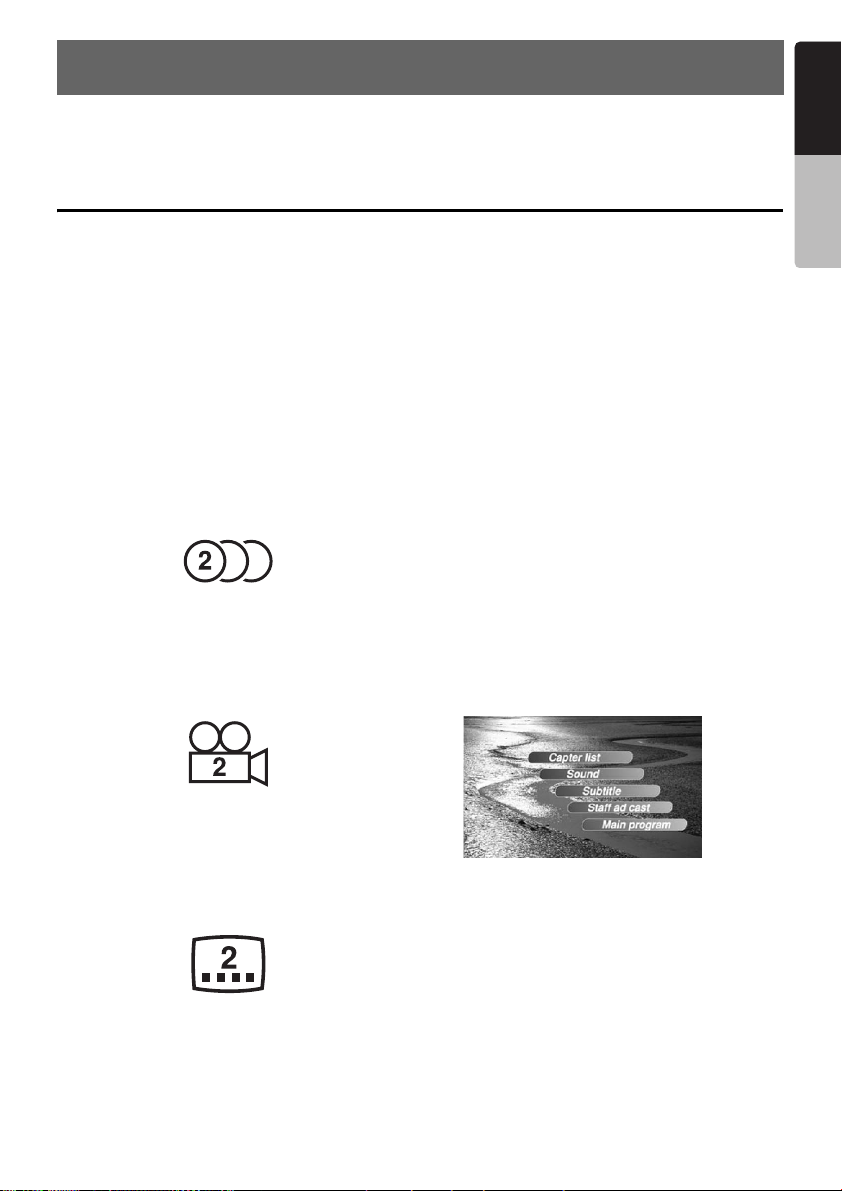
8. DVD VIDEO SYSTEM
DVD video is a high-quality digital video source that provides crisp and clear images. One 12 cm disc
contains either one film or four hours of music.
DVD Video Features
English
Owner’s manual
This unit provides the following functions in
addition to the high image quality and sound
quality of DVD video.
Note:
• The functions described in the section, “Features”,
for example, the recorded language, subtitles,
angles, etc. differ with the DVD video disc. Refer to
the instructions provided with the DVD video.
• Some disc functions may operate differently from
described in this manual.
Multi-sound function
DVD video can store up to 8 languages for one
film; select the language of your preference.
• The languages stored on the disc are indicated
by the icon shown below.
Multi-angle function
A DVD video that is filmed from multiple angles
allows you to select the angle of choice.
• The number of recorded angles are indicated
by the icon shown below.
Multi-story function
When a DVD video contains more than one story
for a film, you can select the story you wish to
enjoy. The operation procedures vary with the
disc; observe the instructions for selecting a story
provided during playback.
Dolby digital
Dolby digital enables up to 5.1 independent multichannel audio reproduction, the same type of
surround system that is used in movie theaters.
DTS
DTS (Digital Theater System) is a digital sound
compression technique developed by Digital
Theater Systems, Inc.
This low sound compression format delivers a
large amount of data and makes it possible to
reproduce a high quality sound.
Menu screens
Menus can be called up during DVD video
playback to perform menu setting.
• Example showing menu display
Subpicture (subtitles) function
A DVD video can record subtitles for up to 32
languages and you can select the language of
the subtitles you wish to see.
• The number of recorded subtitle languages are
indicated by the icon shown below.
MAX667VD
19
Page 20

Discs
English
Playable discs
This DVD video player can play the following
discs.
Owner’s manual
Playable discs
DVD video discs
Audio CDs
video CDs
MP3 ID3 TAG
CD TEXT
WMA
About CD Extra discs
A CD Extra disc is a disc in which a total of two
sessions have been recorded. The first session is
Audio session and the second session is Data
session.
Your personally-created CDs with more than
second data sessions recorded cannot be played
on this DVD video player.
Note:
• When you play a CD Extra disc, only the first
session will be recognized.
About playing a CD-R/CD-RW disc
(MP3, WMA)
This player can play CD-R/CD-RW discs
previously recorded in music CD format (MP3,
WMA) or video CD format.
About playing a DVD-R/RW or
DVD+R/RW disc
This player cannot play DVD-R/RW and DVD+R/
RW discs previously recorded in video CD
format.
However, MP3/WMA files recorded on DVD-R/
RW and DVD+R/RW discs can be played.
Discs that cannot be played back
This DVD video player cannot play back DVDAudio, DVD-RAM, Photo CDs, etc.
Note:
• It may also not be possible to play back CDs
recorded on a CD-R unit and CD-RW unit. (Cause:
disc characteristics, cracks, dust/dirt, dust/dirt on
player’s lens, etc.)
• If a CD-R or CD-RW disc that has not been
finalized is played, it will take a long time to start
playing. Also, it may not be possible to play
depending on its recording conditions.
• You cannot play Super Audio CDs. Playback of the
CD player is not supported even if it is a hybrid
disc.
About MP3/WMA playback
This unit can play back CD-R/CD-RW, DVD-R/
RW and DVD+R/RW discs on which MP3/WMA
music data have been recorded.
For a detailed information, see the section
entitled “Listening to an MP3/WMA” (page 43).
Note on region numbers
The DVD video system assigns a region number
to DVD video players and DVD discs by sales
area.
The DVD video region number is marked on the
disc jacket as shown below.
(Asia)
3
ALL
(Oceania)
ALL
3
4
4
6
3
4
6
20
MAX667VD
Page 21
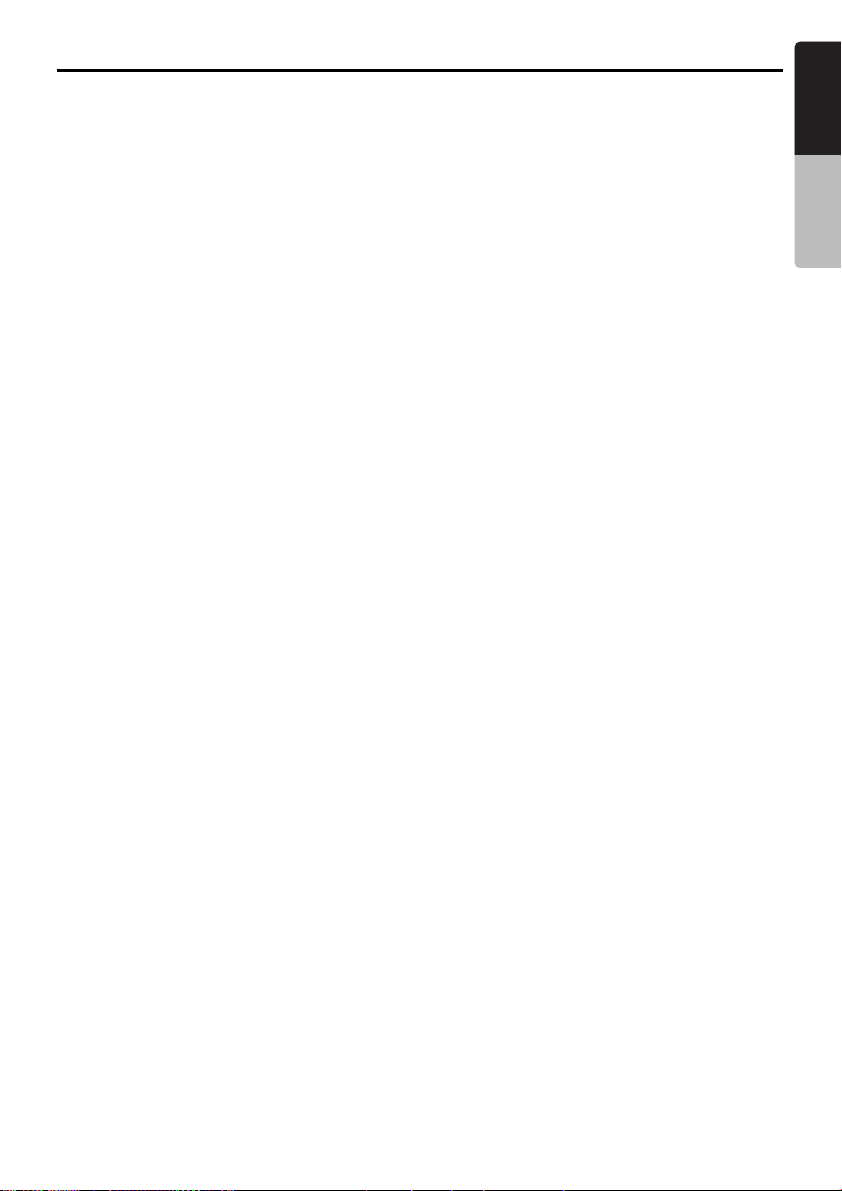
About the registered marks etc.
English
• This product incorporates copyright protection
technology that is protected by U.S. patents
and other intellectual property rights. Use of
this copyright protection technology must be
authorized by Macrovision, and is intended for
home and other limited viewing uses only
unless otherwise authorized by Macrovision.
Reverse engineering or disassembly is
prohibited.
• Manufactured under license from Dolby
Laboratories.
“Dolby”, and the double-D symbol are
trademarks of Dolby Laboratories.
•“DTS” and “DTS Digital Out” are trademarks of
Digital Theater Systems, Inc.
•“iPod” is for legal or rightholder-authorized
copying only. Do not steal music.
• Windows Media
trademarks, or registered trademarks of
Microsoft Corporation in the United States and/
or other countries.
™
, and the Windows® logo are
Owner’s manual
MAX667VD
21
Page 22
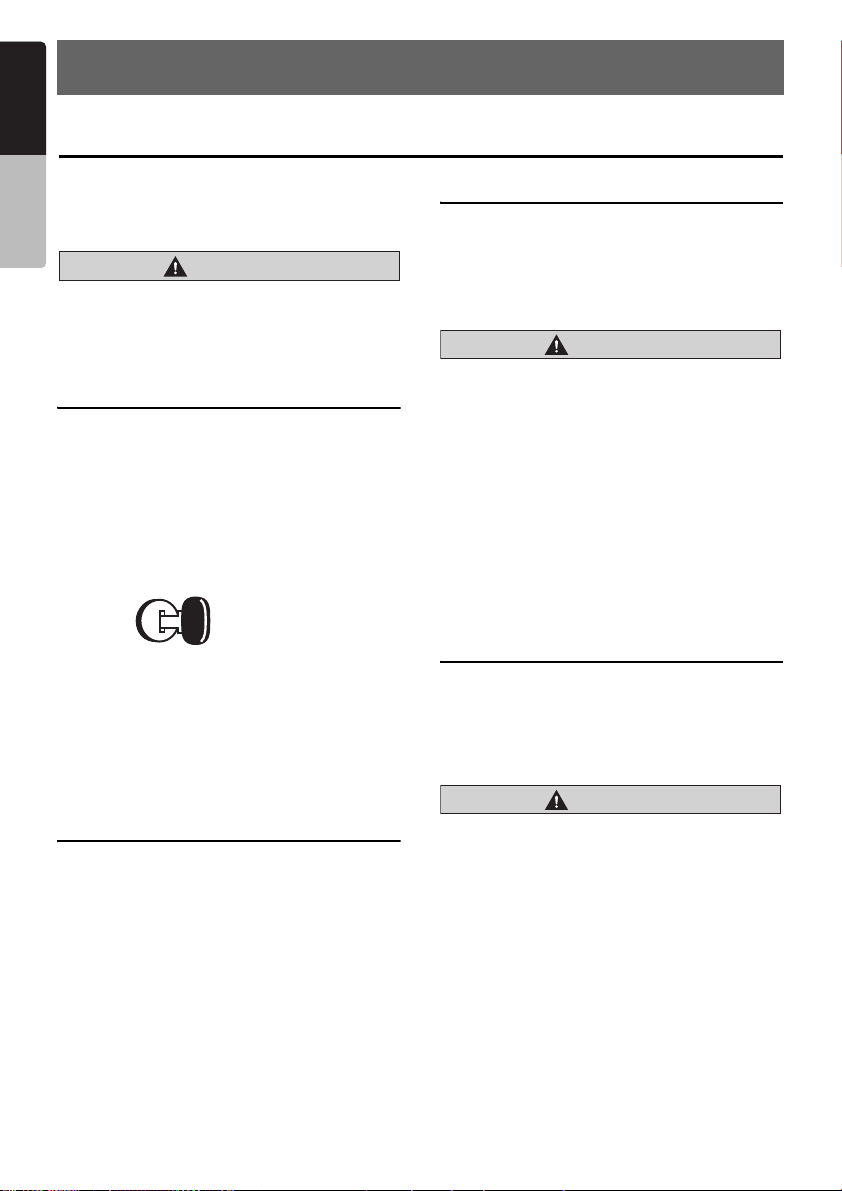
English
9. OPERATIONS
Basic Operations
Owner’s manual
Note:
Be sure to read this chapter referring to the chapter
“3. CONTROLS” on page 5.
Caution
CAUTION
When the unit is turned on, starting and
stopping the engine with its volume raised to
the maximum level may harm your hearings.
Be careful about adjusting the volume.
Turning on and off the power
Note:
• Start the engine before using this unit.
• Be careful about using this unit for a long time
without running the engine. If you drain the car’s
battery too far, you may not be able to start the
engine and this can reduce the service life of the
battery.
1. Start the engine. The illuminations on this unit
light up.
Engine ON
position
2. Press the [&] (POWER) button to turn on the
power.
Note:
• Pressing this button while the power is turned on
turns off the back light of the liquid crystal panel.
3. To turn off the power, press and hold the [&]
(POWER) button for more than 1 second.
Selecting a mode
1. Press the [SRC] button to display the Source
menu.
* External equipment not connected to this unit
is not displayed.
2. Touch the desired mode key.
Adjusting the volume
1. Press the [+]/[–] buttons to adjust the volume.
[+]: Increases the volume.
[–]: Decreases the volume.
* The volume level indicated in the display is in a
range from 0 (min.) to 33 (max.).
Caution
CAUTION
While driving, keep the volume level at which
external sounds can be heard.
Mute
1. When in the TUNER, VISUAL or TV mode,
press the [p] button to turn the mute on
and off.
When in the DVD PLAYER, iPod or changer
mode, keep pressing the [p] button more
than 1 second to turn the mute on and off.
* When the mute is turned on, “MUTE” appears
at the bottom left of the screen.
Opening the operation panel and adjusting the angle
Open the operation panel when inserting/ejecting
a disc.
The angle of the operation panel can be adjusted
depending on the mounting angle of the unit or
light coming into the car.
CAUTION
• Do not move the operation panel forcibly or
do not apply strong force to the operation
panel.
• When the operation panel is operating, be
careful not to get your hand or finger caught
between the operation panel and main unit
or its mechanical parts.
• The driver should not operate the operation
panel while driving.
22
MAX667VD
Page 23
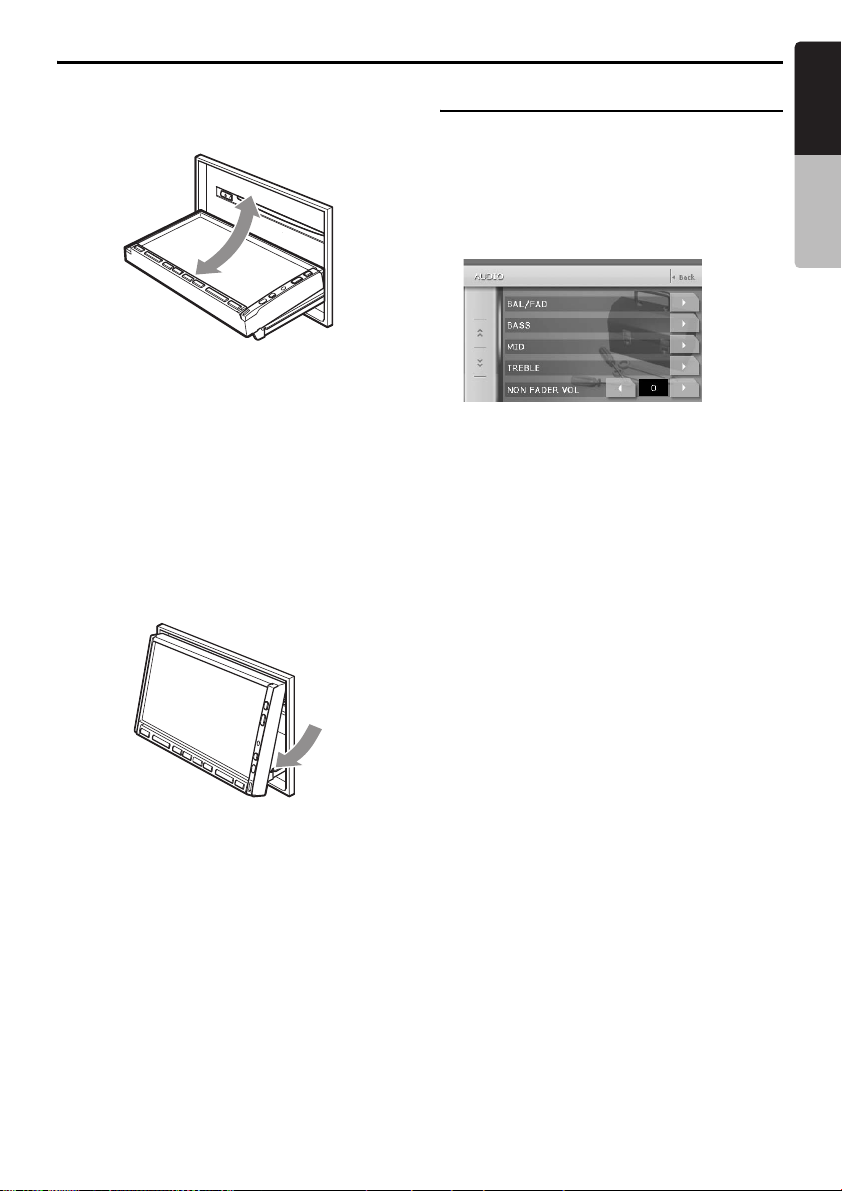
Basic Operations
English
Opening/closing the operation panel
1. Press the [7] (OPEN/CLOSE) button.
The operation panel will be opened or closed.
Note:
• The operation panel will close automatically when
leaving it open for a while.
• When the operation panel is open, the touch panel
cannot be operated.
Adjusting the angle of the operation
panel
The angle of the operation panel can be adjusted
in the range of 0° to 30°.
1. Keep pressing the [7] (OPEN/CLOSE) button
more than 2 seconds.
Beeps will sound twice and the operation
panel will start moving.
2. When the operation panel is moved to your
desired angle, release the button.
The operation panel will stop.
* Once you adjust the angle of the operation
panel, the operation panel will return to the
adjusted angle even after it is open/closed.
Returning the operation panel to the
original angle
1. Keep pressing the [7] (OPEN/CLOSE)
button.
It will move, and stop at 30°.
2. Keep pressing the [7] (OPEN/CLOSE) button
again.
It will move, and stop at 0°.
Adjusting the AUDIO
Note:
• When the optional 5.1 ch Surround Decoder
(DVH940) is used, the following tone adjustments
cannot be made. To adjust the tone, refer to the
section “5.1 ch Surround Decoder Operations”.
1. Press the [ADJ] button, then touch the
[AUDIO] key.
2. Touch the item key to adjust.
3. Perform the adjustment.
See the following sections for detail.
4. Touch the [Back] key to return to the previous
screen.
* In the following sections, only the details
regarding adjustments are described,
procedures to select items are skipped.
Adjusting the balance/fader
2-1. Touch the []] key of the BAL/FAD item.
3-1. Touch the [{] or [}] key to adjust to the
fader level.
* The factory default setting is “0”. (Adjustment
range: front 12 to rear 12)
[{] :
Emphasizes the sound from the front
speakers.
[}] :
Emphasizes the sound from the rear
speakers.
3-2. Touch the [[] or []] key to adjust to the
balance level.
* The factory default setting is “0”. (Adjustment
range: left 13 to right 13)
[[] :
Emphasizes the sound from the left
speakers.
[]] :
Emphasizes the sound from the right
speakers.
Owner’s manual
MAX667VD
23
Page 24

Basic Operations
English
Adjusting the BASS
The bass gain, bass frequency (center
frequency) and bass Q can be adjusted as
follows.
Owner’s manual
2-1. Touch the []] key of the BASS item.
3-1. When the AUDIO BASS screen is displayed,
touch the [[] or []] key for the desirable type
to adjust to a desirable level.
GAIN :
–6 to 8 (The factory default setting is “0”.)
FREQ. :
50Hz, 80Hz, 120Hz (The factory default
setting is “50Hz”.)
Q :
1, 1.25, 1.5, 2 (The factory default setting is
“1”.)
Adjusting the MID
The MID gain, MID frequency (center frequency)
and MID Q can be adjusted as follows.
2-1. Touch the []] key of the MID item.
3-1. When the AUDIO MID screen is displayed,
touch the [[] or []] key for the desirable type
to adjust to a desirable level.
GAIN :
–6 to 6 (The factory default setting is “0”.)
FREQ. :
700Hz, 1kHz, 2kHz (The factory default
setting is “1kHz”.)
Q :
1.5, 2 (The factory default setting is “2”.)
Adjusting the non fader output
volume
You can adjust the volume output from the unit’s
non fader output terminal.
2-1. Touch the [[] or []] key of the NON FADER
VOL item to adjust to desirable level.
Setting range :
–6 to 6 (The factory default setting is “0”.)
Turning on/off the MAGNA BASS
EXTEND
The Magna Bass Extend does not adjust the low
sound area like the normal sound adjustment
function, but emphasizes the deep bass sound
area to provide you with a dynamic sound.
2-1. Touch the [C] key to display the next menu
screen.
3-1. Touch [ON] or [OFF] of the [M-B EX] item to
turn the Magna Bass Extend effect on or off
(The factory default setting is “OFF”).
Adjusting the MONITOR
1. Press the [ADJ] button, then touch the
[MONITOR] key.
Adjusting the TREBLE
The treble gain and treble frequency (center
frequency) can be adjusted as follows.
2-1. Touch the []] key of the TREBLE item.
3-1. When the AUDIO TREBLE screen is
displayed, touch the [[] or []] key for the
desirable type to adjust to a desirable level.
GAIN :
–6 to 6 (The factory default setting is “0”.)
FREQ. :
8kHz, 12kHz (The factory default setting is
“12kHz”.)
24
MAX667VD
2. Perform the adjustment for the desired item.
See the following sections for detail.
3. Touch the [Back] key to return to the previous
screen.
* In the following sections, only the details
regarding adjustments are described,
procedures to select items are skipped.
Page 25

Basic Operations
English
Adjusting the brightness, color, hue
and dimmer level
Note:
• The Color and Hue settings can be adjusted only
in the DVD video, Video CD, TV/VTR, VISUAL and
DVD changer modes, and only when the car is
stopped and the parking brake is applied.
• The Hue setting can be adjusted only when the
NTSC mode is selected.
2-1. Touch the []] key of the MONI ADJ item to
display the MONI ADJ screen.
2-2. Touch the [Bright] key repeatedly to select
the adjustment type. Every pressing it
changes adjustment type as follows:
[Bright] ➜ [Color] ➜ [Hue] ➜ [Dimmer] ➜
[Bright] …
“Bright” :
Adjusts the brightness of the display.
“Color” :
Adjusts the color saturation.
“Hue” :
Adjusts the tone of color (red is emphasized
or green is emphasized).
“Dimmer” :
Adjusts the panel brightness when the car
lights are ON/OFF.
The factory default setting is :
When the car light is off: brightest setting (58
steps)
When the car light is on :
medium brightness (29 steps)
2-3. Touch [[] or []] key to adjust a level.
“Bright”
[]] : Press to make image brighter.
[[] : Press to make image dimmer.
“Color”
[]] : Press to increase color depth.
[[] : Press to decrease color depth.
“Hue”
[]] : Press to increase green.
[[] : Press to increase red.
“Dimmer”
[]] : Press to make image brighter.
[[] : Press to make image dimmer.
Warning display when CCD camera
is installed
The following warning message is displayed
during use of the CCD camera: “Make sure of
safety around your vehicle”.
2-1. Touch the [ON] or [OFF] key of the
CAMERA WARNING item to turn this
function on or off (The factory default setting
is “ON”).
Switching the VTR system between
NTSC and PAL
Note:
• This setting is applied only to the VISUAL/VTR
input mode.
2-1. Touch the [NTSC] or [PAL] key of the
NTSC/PAL item to set the VTR system.
The factory default setting is:
• “NTSC” for the Korea/Taiwan model
• “PAL” for the models for other countries
Changing the color of the title and
command bars in the screen
2-1. Touch the [AUTO], [DAY] or [NIGHT] key of
the COLOR item to set the color mode (The
factory default setting is “AUTO”).
“AUTO” :
The color is changed according to the status
of the car light:
• When the car light is off: light gray color
• When the car light is on: dark gray color
“DAY” :
Set to the light gray color.
“NIGHT” :
Set to the dark gray color.
Turning on/off the motion of the
background picture
2-1. Touch the [ON] or [OFF] key of the MOTION
item to set the function (The factory default
setting is “ON”).
Owner’s manual
MAX667VD
25
Page 26

Basic Operations
English
Front monitor lock
When an external device is connected to the
Visual terminal, lock the front monitor to show the
visual input source. You can set this function only
Owner’s manual
when the CONNECT item of the GENERAL
menu is set to other than “NONE”.
1. Keep pressing the [ADJ] button more than 1
second to set the monitor lock.
The front monitor screen is locked to show the
visual input source.
2. To cancel the monitor lock, press the [ADJ]
button.
The screen returns to show the image of the
selected mode.
Adjusting the GENERAL
1. Press the [ADJ] button, then touch the
[GENERAL] key.
2. Perform the adjustment for the desired item.
See the following sections for detail.
3. Touch the [Back] key to return to the previous
screen.
* In the following sections, only the details
regarding adjustments are described,
procedures to select items are skipped.
Clock Adjustment
2-1. Touch the []] key of the CLOCK item.
2-2. Touch the [{] and [}] keys under the Hour,
Minute and a.m./p.m. box to adjust the time,
then touch the [SET] key (The factory
default setting is
* The time is displayed in 12-hour format.
“1:00 a.m.”).
Switching CONNECT (connect)
Make the following settings when an external
device is connected to the Visual terminal.
NAVI :
when a navigation system is connected.
* When the navigation system is connected, use the
monitor lock function. Locking the monitor locks
the screen size in F.WIDE mode (full wide) and the
VTR system to NTSC.
OTHER :
for external devices other than a navigation
system.
NONE :
when no external device is connected.
* The factory default setting is “NONE”.
2-1. Touch the [NAVI], [OTHER] or [NONE] key
of the CONNECT item to set the function to
“NAVI”, “OTHER” or “NONE”.
Setting the Blink LED
When this function is set to “ON”, the Blink LED
indicator will blink when the ACC power is turned
off.
2-1. Touch the [ON] or [OFF] key of the BLINK
LED item to turn the function on or off (The
factory default setting is
“OFF”).
Performing the system check
2-1. Touch the []] key of the SYSTEM CHECK
item.
The available operation mode is listed in
white letters.
2-2. Touch [Check] key at the top right of the
screen to perform the system check
manually.
The system will be restarted after
performing the system check.
Setting the BEEP
The sound heard when you make operations is
called “beep”. The unit can be set up so that it
does not produce this beep sound.
* The factory default setting is “BEEP ON”.
2-1. Touch the [ON] or [OFF] key of the BEEP
item to turn the function on or off.
26
MAX667VD
Page 27

Basic Operations
English
Setting the anti-theft function (CATS)
“CATS” is the acronym of “Clarion Anti-Theft
System”.
When you set a PIN code (called as “Personal
Code”), a theft is prevented by disabling the
operation of the unit at the theft.
In addition, set the BLINK LED function in the
GENERAL menu to [ON] to improve the effect of
the CATS function (see page 26).
Setting your Personal Code
1. Press the [ADJ] button, then touch the
[GENERAL] key.
2. Keep pressing the [CONT.] button more than
2 seconds.
The SET PERSONAL CODE screen appears.
Note:
• When a Personal Code is already set, the ERASE
PERSONAL CODE screen will appear. Retry this
operation after erasing the old Personal Code.
3. Enter your desired 4-digit Personal Code by
touching the [0] to [9] keys, then touch the
[ENT] key.
* Touch the [CLR] key when you make a
mistake in entering.
4. Enter the same Personal Code again for
confirmation, then touch and hold the [ENT]
key for more than 2 seconds.
The entered Personal Code will be set, and it
will return to the previous screen.
When the ENTER PERSONAL CODE
screen appears
The ENTER PERSONAL CODE screen will be
displayed when turning the ACC power on after
performing the following operations:
• The car battery was replaced.
• The backup power was cut off.
• The [RESET] button was pressed.
Note:
• If you forgot your Personal Code, please consult
your dealer or an authorized Clarion service
center.
1. Enter your Personal Code currently set.
2. When the correct Personal Code is entered,
the unit will restart from the initial startup
screen.
Note:
• When you enter a wrong Personal Code, the
message “CODE INCORRECT” is displayed and
the Personal Code entry is prohibited for a while.
This prohibited time is changed according to the
number of times of wrong code entry as follows:
• 1 to 6 times: 15 seconds
• 7 times or more: 15 minutes
Owner’s manual
Erasing the Personal Code
1. Press the [ADJ] button, then touch the
[GENERAL] key.
2. Keep pressing the [CONT.] button more than
2 seconds.
The ERASE PERSONAL CODE screen
appears.
3. Enter the Personal Code currently set by
touching the [0] to [9] keys, then touch and
hold the [ENT] key for more than 2 seconds.
The message “CODE ERASED” appears,
and it will return to the previous screen.
MAX667VD
27
Page 28

Basic Operations
English
2-ZONE Function
About the 2-ZONE function
Owner’s manual
The 2-ZONE function is a function that outputs
separate sounds/images from the MAIN zone
and SUB zone (such as the optional rear
monitor) by simultaneously operating two
sources in the one center unit. Thereby, plural
listeners are allowed to enjoy separate audio/
visual sources.
The 2-ZONE function allows internal sources
(TUNER, DVD, VISUAL, iPod) and external
sources via CeNET connection (CD changer, TV,
etc.) to be played on MAIN zone and SUB zone.
Controlling sources of MAIN zone and SUB zone
can be made from the main unit and from the
remote control unit.
The source sounds of the MAIN zone are played
back from the speakers of the vehicle side, and
those of the SUB zone are from the headphone
systems (WH100/WH200).
Sound volume control on the SUB zone is
performed by the headphone system (WH100/
WH200).
Note:
• Radio stations cannot be selected when the SUB
zone is selected.
• The external different equipments connected via
CeNET cannot simultaneously be used in the
MAIN and SUB zones. Though the same
equipment can be specified simultaneously.
• If the 5.1 channel surround decoder (DVH940) is
connected, this function is disabled.
• When an external equipment is specified for the
SUB zone, the 2-ZONE function is turned off if the
function of audio mute for cellular phone is turned
on or off.
• The SUB zone cannot be controlled when the
function of audio mute for cellular phone is turned
on.
• When the 2-ZONE function is turned on, the VTR
mode cannot be specified for both of the MAIN and
SUB zones simultaneously.
Setting the 2-ZONE function
* The factory default setting is “OFF”.
1. Press the [SRC] button to display the Source
menu.
2. Touch and hold the [2 ZONE] key more than
1 second to turn the 2-ZONE function on.
The 2-ZONE indication is displayed at the top
left of the screen.
* The function can also be switched by using the
remote control unit. See the chapter “6. REMOTE
CONTROL” for details.
2-ZONE indication
Displayed when 2-ZONE function is
turned on.
• [MAIN]:MAIN zone is selected.
• [SUB]:SUB zone is selected.
3. Touch the [SUB] key on the Source menu to
switch to the SUB zone.
You can control the operation modes for the
SUB zone.
4. Press the [SRC] button, and touch the [MAIN]
key to return to the MAIN zone.
5. To turn the 2-ZONE function off, touch the [2
ZONE] key on the Source menu.
28
MAX667VD
Page 29

Basic Operations
Monitor image and sound with 2-ZONE ON/OFF
● With 2-ZONE function OFF
Front monitor lock ON Front monitor lock OFF
Visual
connection
[OTHER] (*1)
Front monitor
(main unit)
Rear monitor
(optional)
Audio output Sound from mode selected from the Source menu is output from 4ch speaker,
● With 2-ZONE function ON
Front monitor
(main unit)
Rear monitor
(optional)
Audio output • Sound from mode selected in the MAIN zone mode is output from 4ch speaker,
Displays image of
device connected
to the Visual
terminal. (*3)
Displays image of mode selected from the Source menu. (*2)
NON-FADER, and AUDIO-OUT.
Front monitor lock ON Front monitor lock OFF
Visual
connection
[OTHER] (*1)
Displays image of
device connected
to the Visual
terminal. (*3)
Displays image of mode selected from the Source menu in the SUB zone mode.
(*2)
NON-FADER and AUDIO-OUT.
• Sound from mode selected in the SUB zone mode is output from SUB-OUT.
Visual
connection
[NAVI] (*1)
Displays image of
device connected
to the Visual
terminal.
Visual
connection
[NAVI] (*1)
Displays image of
device connected
to the Visual
terminal.
Visual
connection
[OTHER] (*1)
Displays image of mode selected from
the Source menu.
Visual
connection
[OTHER] (*1)
Displays image of mode selected from
the Source menu in the MAIN zone
mode.
Visual
connection
[NAVI] (*1)
Visual
connection
[NAVI] (*1)
English
Owner’s manual
*1: A device connected to the Visual terminal should be set up as described in the section “Switching
CONNECT(connect)”.
*2: No image is displayed on the rear monitor when a non-image mode such as CD changer mode, etc.
is selected.
*3: For safety reasons, this image is not displayed when the vehicle is moving. The picture can be
watched only when the vehicle is stopped and the parking brake is applied.
MAX667VD
29
Page 30

Radio Operations
English
Listening to the radio
1. Press the [SRC] button, and touch the
[TUNER] key.
Owner’s manual
The TUNER mode screen is displayed.
2. Press the [BAND] button or touch the [Band]
key to select the radio band. Each time the
button is pressed, the radio reception band
changes in the following order:
FM1 ➜ FM2 ➜ FM3 ➜ AM ➜ FM1...
3. Press the [R] or [F] button to tune in the
previous or next preset station.
Seek tuning
1. Press the [BAND] button or touch the [Band]
key to select the desired band (FM or AM).
2. If “MANU” is displayed at the bottom of the
display, keep pressing the [BAND] button
more than 1 second.
“MANU” in the display goes off, and seek
tuning is now available.
* The same operation is available by using the
[Band] key.
3. Touch the [X] or [x] key to automatically
seek a station.
• When touching the [x] key, the station is
sought in the direction of higher
frequencies.
• When touching the [X] key, the station is
sought in the direction of lower frequencies.
Selecting stations by entering
frequency
This function displays the Key Pad on the screen
allowing you to tune by entering a frequency.
1. Press the [BAND] button or touch the [Band]
key to select the desired band (FM or AM).
2. Touch the [Search] key to display the Key
Pad screen.
3. Touch the [0]~[9] key corresponding with the
frequency you desired. When you input the
wrong number, touch the [CLR] key to delete
the last input number.
4. Touch the [ENT] key to tune in to the entered
frequency.
5. Touch the [Back] key.
Manual tuning
There are 2 ways available: Quick tuning and
step tuning.
When you are in the step tuning mode, the
frequency changes one step at a time. In quick
tuning mode, you can quickly tune the desired
frequency.
1. Press the [BAND] button or touch the [Band]
key to select the desired band (FM or AM).
2. If “MANU” is not displayed at the bottom of the
display, keep pressing the [BAND] button
more than 1 second.
“MANU” appears in the display, and manual
tuning is now available.
* The same operation is available by using the
[Band] key.
3. Tune into a station.
Quick tuning :
Touch and hold the [X] or [x] key for more
than 1 second to tune in a station.
Step tuning:
Touch the [X] or [x] key to manually tune in
a station.
30
MAX667VD
Page 31

Radio Operations
English
Recalling a preset station
There are total of 24 preset positions (6-FM1, 6FM2, 6-FM3, 6-AM) to store individual radio
stations in memory.
There are 2 ways available to recall the preset
station.
● Using the [R] or [F] button
1. Press the [BAND] button to select the desired
band (FM or AM).
2. Press the [R] or [F] button to recall the
previous or next stored station.
● Using the Preset List screen
1. Touch the [List] key.
2. Touch the corresponding Preset key to recall
the stored station.
* You can select the desired band by touching
the [Band] key.
* Touching and holding the desired Preset key
for more than 2 seconds will store the current
station to the preset memory.
3. Touch the [List] key to return to the previous
screen.
Manual memory
1. Touch the [Band] key to select the desired
band. (FM or AM)
2. Select the desired station with seek tuning,
manual tuning, or preset tuning.
3. Touch the [List] key.
4. Touch and hold one of the Preset key for more
than 2 seconds to store the current station into
the preset memory.
Auto store
Auto store is a function for storing up to 6 stations
that are automatically tuned in sequentially. If 6
receivable stations cannot be received, a
previously stored station remains unoverwritten
at the memory position.
1. Touch the [Band] key to select the desired
band. (FM or AM)
2. Touch the [List] key.
3. Touch and hold the [AS] key for more than 2
seconds.
A beep sounds and the stations with good
reception are stored automatically to the
preset channels.
Preset scan
Preset scan receives the stations stored in preset
memory in order. This function is useful when
searching for desired station in memory.
1. Touch the [List] key.
2. Touch the [PS] key to start preset scan. The
unit starts scanning each station for 7
seconds sequentially.
3. When the desired station is tuned in, touch the
[PS] key again to continue receiving that
station.
Instant station recall (ISR)
Instant station recall is a special radio preset that
instantly accesses a favorite radio station at a
touch of a button. The ISR function even
operates with the unit in other modes.
● ISR memory
1. Select the station that you wish to store in ISR
memory.
2. Keep pressing the [ISR] button more than 2
seconds to store the current station into the
ISR memory.
● Recalling a station with ISR
1. In any mode, press the [ISR] button to switch
to the TUNER mode and tune the selected
radio station. “ISR” appears in the display.
Press the [ISR] button again to return to the
previous mode.
* The [ISR] button is disabled when SUB zone is
selected in the 2-ZONE mode.
Owner’s manual
MAX667VD
31
Page 32

DVD Video Player Operations
English
Changing DVD System Settings
Owner’s manual
Note:
• If the Setup operation is performed in the middle of
DVD video play, the disc will restart from
beginning.
• The settings on the DVD SETUP menu cannot be
set with the remote control unit.
Selecting the DVD SETUP menu
1. Press the [SRC] button, and touch the [DVD
PLAYER] key.
The DVD PLAYER mode screen is displayed.
2. Touch the [Option] key to display the Option
menu.
3. Touch the [Setup] key to display the DVD
SETUP menu.
Touch the [C] key to display the next menu.
Touch the [c] key to return to the previous
menu.
Setting up the screen size
Set up the screen size according to the rear view
monitor which is connected to this unit.
4-1. Touch the [WIDE], [N PS] or [N LB] key of
the TV DISPLAY item to change the screen
size to “WIDE”, “N PS” or “N LB”.
* The factory default setting is “WIDE”.
● When watching through a conventional
type of the rear view monitor (4:3)
N PS :
The leftmost and rightmost areas of the screen
are cut off.
This function allows displaying the important
part of image fully on the screen. In some
cases, image is displayed while being panned
(scrolled).
N LB :
A black zone is created in the top and bottom
areas of the screen.
4. Perform setting for the desired setting items.
See the following sections for detail.
5. Touch the [Back] key.
* In the following sections, only the details
regarding settings are described, the
procedures to select items are skipped.
32
MAX667VD
This method displays Cinema Scope and Vista
Vision images without cutting them off by
creating a black zone on the top and bottom
gaps.
● When watching through a wide type of the
rear view monitor (16:9)
Setting up the angle mark display
You can set up so that the angle mark appears on
scenes where the angles can be switched.
4-1. Touch the [ON] or [OFF] key of the ANGLE
item to turn the Angle function “ON” or
“OFF”.
* The factory default setting is “OFF”.
Page 33

DVD Video Player Operations
English
Setting up the disc menu language
4-1. Touch the []] key of MENU LANGUAGE
item.
The MENU LANGUAGE menu is displayed.
4-2. Touch the key to select a desired language
to set it.
* The factory default setting is “ENGLISH”.
Setting up the audio language
4-1. Touch the []] key of AUDIO LANGUAGE
item.
The AUDIO LANGUAGE menu is displayed.
4-2. Touch the key to select a desired language
to set it.
* The factory default setting is “ENGLISH”.
Setting up the subtitle language
4-1. Touch the []] key of SUBTITLE LANGUAGE
item.
The SUBTITLE LANGUAGE menu is
displayed.
4-2. Touch the key to select a desired language
to set it.
* The factory default setting is “ENGLISH”.
Setting up the password for setting
up of the parental level
4-1. Touch the []] key of PASSWORD item.
The PASSWORD screen is displayed.
4-2. Touch the ten-key (0 to 9) to input a 4-digit
password.
• Input the old password, and touch the
[ENT] key.
* The factory default setting is “0000”.
* Input “4356” to return password to “0000”.
• Input a new password, and touch the
[ENT] key.
Note:
• When a disc with view restrictions is inserted, you
will be prompted to input a password. The disc will
not be viewable until the correct password is
entered.
Setting up the country code
Set up the country number for setting up of the
parental level.
4-1. Touch the []] key of PARENTAL LOCALE
item.
The PARENTAL LOCALE screen is
displayed.
4-2. Touch the ten-key (0 to 9) to input a 4-digit
country code.
* The factory default setting is “8583” (U.S.A).
■ Country code list
Country Input code
Region number 3
BRUNEI DARUSSALAM 6678
Kingdom of Cambodia 7572
INDONESIA 7368
KOREA, DEMOCRATIC
PEOPLE’S REPUBLIC OF
KOREA,REPUBLIC OF 7582
LAO PEOPLE’S DEMOCRATIC
REPUBLIC
MALAYSIA 7789
MYANMAR 7777
PHILIPPINES 8072
SINGAPORE 8371
THAILAND 8472
VIETNAM 8678
EAST TIMOR 8480
HONG KONG 7275
MACAU 7779
TAIWAN, PROVINCE OF
CHINA
Region number 4
ANTIGUA AND BARBUDA 6571
ARGENTINA 6582
AUSTRALIA 6585
BAHAMAS 6683
BARBADOS 6666
BELIZE 6690
BOLIVIA 6679
7580
7665
8487
Owner’s manual
MAX667VD
33
Page 34

DVD Video Player Operations
English
Country Input code
BRAZIL 6682
CHILE 6776
Owner’s manual
COLOMBIA 6779
COSTA RICA 6782
CUBA 6785
DOMINICA 6877
DOMINICAN REPUBLIC 6879
ECUADOR 6967
EL SALVADOR 8386
FIJI 7074
GRENADA 7168
GUATEMALA 7184
GUYANA 7189
HAITI 7284
HONDURAS 7278
JAMAICA 7477
KIRIBATI 7573
MARSHALL ISLANDS 7772
MEXICO 7788
MICRONESIA, FEDERATED
STATES OF
NAURU 7882
NEW ZEALAND 7890
NICARAGUA 7873
PALAU 8087
PANAMA 8065
PAPUA NEW GUINEA 8071
PARAGUAY 8089
PERU 8069
SAINT KITTS AND NEVIS 7578
SAINT LUCIA 7667
SAINT VINCENT AND THE
GRENADINES
SAMOA 8783
SOLOMON ISLANDS 8366
7077
8667
Country Input code
TONGA 8479
TRINIDAD AND TOBAGO 8484
TUVALU 8486
URUGUAY 8589
VANUATU 8689
VENEZUELA 8669
ANGUILLA 6573
ARUBA 6587
VIRGIN ISLANDS (BRITISH) 8671
CAYMAN ISLAND 7589
CHRISTMAS ISLAND 6789
COCOS (KEELING) ISLANDS 6767
COOK ISLANDS 6775
FALKLAND ISLANDS
(MALVINAS)
FRENCH GUIANA 7170
FRENCH POLYNESIA 8070
GUADELOUPE 7180
GUAM 7185
MARTINIQUE 7781
MONTSERRAT 7783
NETHERLANDS ANTILLES 6578
NEW CALEDONIA 7867
NIUE 7885
NORFOLK ISLAND 7870
NORTHERN MARIANA
ISLANDS
PITCAIRN 8078
TOKELAU 8475
TURKS AND CAICOS ISLANDS 8467
WALLIS AND FUTUNA
ISLANDS
4-3. Touch the [ENT] key.
7075
7780
8770
SURINAME 8382
34
MAX667VD
Page 35

DVD Video Player Operations
English
Setting up the parental level
You can change the level of parental lock (audiovisual restriction).
This function allows cutting scenes that are
unfavorable for children or replacing them
automatically with other scenes prepared in
advance. For example, by replacing scenes of
radical violence or portrayals of sex with safe
scenes, you can make a trouble-free story as if it
were so from the beginning.
4-1. Touch the [[] or []] key of PARENTAL
LEVEL item.
When you touch the [[] or []] key,
PASSWORD input screen is displayed.
4-2. Touch the ten-key (0 to 9) to input a 4-digit
password, and touch the [ENT] key.
* The factory default setting of the password is
“0000”.
4-3. Touch the [[] or []] key to select level 1 to 8,
or 0 (no parental).
* The factory default setting is “8”.
The relationship between DVD video category
codes and parental level are shown in the table
below. Use this table when setting the parental
level.
LEVEL7 NC-17
(NO ONE 17 AND UNDER
ADMITTED)
LEVEL6 R
(RESTRICTED)
LEVEL4 PG-13
(PARENTS STRONGLY
CAUTIONED)
LEVEL3 PG
(PARENTAL GUIDANCE
SUGGESTED)
LEVEL1 G
(GENERAL AUDIENCES)
• The contents that the parental level restricts
vary with the country code.
Basic Operations
Loading a disc
1. Press the [7] (OPEN/CLOSE) button to open
the operation panel.
2. Insert a disc into the center of the insertion
slot with the label side facing up. The disc
plays automatically after loading.
Note:
• Never insert foreign objects into the disc insertion
slot.
• If the disc is not inserted easily, there may be
another disc in the mechanism or the unit may
require service.
• 8 cm (single play) discs cannot be used.
Caution
CAUTION
For your safety, the driver should not insert
or eject a disc opening the operation panel
while driving.
Watching/Listening to a disc already
inserted
1. Press the [SRC] button, and touch the [DVD
PLAYER] key to select the DVD PLAYER
mode.
Play starts automatically.
If no disc is loaded in the unit, “NO DISC”
appears in the display.
WARNING
• Some videos may be recorded at higher
than desired volume levels. Increase the
volume gradually from the minimal
setting after the video has started.
• For your safety, the driver should not
watch the video or operate the controls
while driving. Please note that watching
and operating the video while driving are
prohibited by law in some countries.
Note:
• For your safety, the MAX667VD has a safety
function which turns off the picture when the car is
moving, so only the audio can be heard. The
picture can only be watched when the car is
stopped and the parking brake is applied.
Owner’s manual
MAX667VD
35
Page 36

DVD Video Player Operations
English
Pausing play
1. Press the [p] button or touch the [p]
key to pause play.
“PAUSE” appears in the display.
Owner’s manual
2. To resume disc play, press the [p] button
again.
Ejecting a disc
1. Press the [7] (OPEN/CLOSE) button to open
the operation panel.
2. Press the [o] (EJECT) button to eject disc.
“EJECT” appears in the display. The play
mode then switches to the TUNER mode.
* If a disc is left in the ejected position for 15
seconds, the disc is automatically reloaded
(Auto reload). In this case, however, the play
mode will remain set to the TUNER mode.
Note:
• If you force a disc into before auto reloading, this
can damage the disc.
DVD Video Operations
Watching a DVD-Video
After disc loading, the play mode is automatically
engaged.
• When playback is not started, press the [p]
button or touch the [p] key.
• Button operation may differ depending on the
story of the disc.
● After the menu screen is displayed
For normal DVD-Video discs, the DVD menu
screen appears.
After the DVD menu screen is displayed, select
an item in the following operations and play it
back.
Showing the DVD PLAYER mode
screen
The DVD PLAYER mode screen is used to
control the playback mode from the screen.
1. Touch the screen.
The DVD PLAYER mode screen is displayed.
If you do not touch the screen for 7 seconds,
the display will return to the playback screen.
Showing the DVD menu
1. Press the [MENU] button during playback.
The DVD menu appears.
* The displayed contents may differ depending
on the DVD software.
• The same operation can be performed by
touching the [Menu] key from the DVD
PLAYER mode screen.
• Example showing DVD menu display
36
MAX667VD
Page 37

DVD Video Player Operations
English
Operating the DVD menu
You can select the button items displayed in the
DVD menu by directly touching it.
If the button items are hard to select correctly,
you can also operate them by displaying Key Pad
on the screen.
* When the Key Pad is displayed, direct operation of
the button items is disabled.
* Direct operation of the button items is enabled
only when the screen size is set to “WIDE” (see
page 32).
1. Press the [CONT.] button.
The “Cross-Key” ({}[ ]) is displayed.
• Repeat pressing the [CONT.] button
changes the mode as follows: Cross-Key
mode ➜ Ten-Key mode ➜ Direct operation
mode ➜ Cross-Key mode …
2. Select the DVD menu button items using
either the “Cross-Key” or the “Ten-Key”
according to the disc contents menu.
3. Touch the [ENT] key to specify the selected
button item.
Switching Key Pad position
When the Key Pad becomes difficult to view in
the menu display, you can move it to the other
side of the screen.
Key PAD
Stopping playback
1. Showing the DVD PLAYER mode screen,
touch and hold the [p] key for more than 1
second during playback.
Playback is stopped.
2. To resume playback, touch the [p] key.
Playback resumes from the scene where
playback is stopped.
Pausing playback
1. Press the [p] button or touch the [p]
key during playback.
Playback pauses.
2. To resume playback, press the [p] button
again.
Playback resumes.
Slow playback
1. Press the [p] button or touch the [p]
key, then press and hold the [F] button.
While pressing the button, slow playback
continues at the speed 1/3 times the normal
playback.
Releasing the button resumes the normal
playback.
• Slow playback cannot be performed in the
backward direction. In addition, audio
cannot be reproduced during slow
playback.
Owner’s manual
Key PAD
MAX667VD
37
Page 38

DVD Video Player Operations
English
Skipping a chapter (searching)
About chapter
Chapter means a small segment to divide the
data area of the disc.
Owner’s manual
1. Press the [R] or [F] button during
playback.
Chapters are skipped, as many as the times
the button is pressed, and playback starts.
Current
location
Chapter
down
• Pressing the [F] button starts playback
from the beginning of the next chapter.
• Pressing the [R] button starts playback
from the beginning of the current chapter.
When this button is pressed again within
about 3 seconds, playback starts from the
beginning of the previous chapter.
• The unit may return to the DVD PLAYER
mode screen when the [F] or [R]
button is pressed.
Chapter
Chapter
up
Fast forward and fast backward
1. Press and hold the [R] or [F] button
during playback.
The playback speed becomes 5-time faster
first and then 20-time faster 3 seconds later.
• No audio is reproduced during fast forward
and fast backward operation.
• The fast forward and fast backward speed
may differ depending on the disc.
• The DVD PLAYER mode screen may
appear when the [R] or [F] button is
pressed.
Searching with a chapter/title
number
You can locate the beginning of a scene using
the chapter numbers or title numbers recorded
on the DVD-Video disc.
1. Showing the DVD PLAYER mode screen,
touch the [Search] key.
The Key Pad screen appears with the chapter
number input mode. Touching the [Title] key
turns the Key Pad to the title number input
mode.
• Title
A large segment to divide the data area of
the disc.
• Chapter
A small segment to divide the data area of
the disc.
2. Input the number of the title/chapter that you
want to play back with the [0] to [9] key.
3. Touch the [ENT] key.
Playback starts from the scene of the input
title number or chapter number.
• If the input title/chapter number does not
exist or searching with a title/chapter
number is not allowed, the screen image will
not change.
4. Touch the [Back] key.
Scan playback
Scans and plays back all chapters recorded on
the DVD-Video, the first 10 seconds for each.
1. Showing the DVD PLAYER mode screen,
touch the [Option] key.
2. Touch the [CHAPTER SCAN] key, then touch
the [Back] key.
The message “C.SCN” will be displayed.
After scan playback of all chapters on the
disc, chapter scanning through the same disc
is performed again.
Depending on the disc, the menu may appear
again after scan playback of all chapters
within the title.
3. Press the [R] button to turn off the scan
playback.
38
MAX667VD
Page 39

DVD Video Player Operations
English
Repeat playback
This operation plays back chapters recorded on
the DVD-Video repeatedly.
1. Showing the DVD PLAYER mode screen,
touch the [Option] key.
2. Touch the [CHAPTER REPEAT] key, then
touch the [Back] key.
The message “C.RPT” will be displayed.
3. Perform the same operation to turn off the
repeat playback.
TOP function
The TOP function resets the DVD player to the
first chapter of the title.
1. Press the [BAND] button to play back the first
chapter (chapter No. 1).
Using the title menu
On DVD discs containing two or more titles, you
can select from the title menu for playback.
1. Showing the DVD PLAYER mode screen,
touch the [Top Menu] key during playback.
The title menu screen appears.
• Depending on the disc, the title menu
cannot be called.
• The same operation can be performed by
pressing and holding the [MENU] button for
more than 1 second.
2. Select the button items displayed in the title
menu screen by the same way of the DVD
menu operation.
• Depending on the disc, items cannot be
selected with the ten-key buttons.
Switching among languages
On discs in which two or more audios or audio
languages have been recorded, you can switch
among the audio languages during playback.
1. Showing the DVD PLAYER mode screen,
touch the [Option] key.
2. Touch the [Audio] key during playback.
• Each time you touch the key, you can switch
among audio languages.
• Depending on the disc, up to 8 audios may
be recorded. For details, see the mark of the
8
disc ( : Indicates that 8 audios have
been recorded).
• When the power is turned on and when the
disc is changed to a new one, the language
set as the factory default is selected. If that
language has not been recorded, the
language specified on the disc.
• Depending on the disc, switching may be
completely impossible or impossible on
some scenes.
• It may take time to switch among audios.
3. Touch the [Back] key to return to the previous
screen.
Switching subtitles
On DVD discs in which two or more subtitle
languages have been recorded, you can switch
among the subtitle languages during playback.
1. Showing the DVD PLAYER mode screen,
touch the [Option] key.
2. Touch the [Sub Title] key during playback.
Each time you touch the key, you can switch
among subtitles.
• Depending on the disc, up to 32 kinds of
subtitles may be recorded. For details, see
the mark of the disc ( : Indicates that 8
kinds of subtitles have been recorded).
• Depending on the disc, switching may be
completely impossible or impossible on
some scenes.
• It may take time to switch among subtitles.
3. Touch the [Back] key to return to the previous
screen.
To turn off subtitles
1. Repeat touching the [Sub Title] key until “Sub
Title: OFF” is displayed on the screen.
Subtitles are turned off.
8
Owner’s manual
MAX667VD
39
Page 40

DVD Video Player Operations
English
Switching angles
On DVD discs in which video images have been
recorded in two or more angles, you can switch
among the angles during playback.
Owner’s manual
This operation can be performed when the
“Setting up the angle mark display” function
(see page 32) is set to “ON”.
1. Touch the [ ] (Angle) key during playback.
Each time you touch the key, you can switch
among angles.
• Depending on the disc, up to 9 angles may
be recorded. For details, see the mark of the
disc ( : Indicates multi-angle).
• Depending on the disc, angles may switch
smoothly or switch with a momentary still
image.
• When the power is turned on and when the
disc is changed to a new one, the language
set at the time of factory shipment is
selected. If that language has not been
recorded, the language specified on the
disc.
• Depending on the disc, switching may be
completely impossible or impossible on
some scenes.
• It may take time to switch among angles.
• Depending on the disc, scenes recorded in
two or more angles may be played back.
Displaying the playback status
1. Showing the DVD PLAYER mode screen,
touch the [Option] key.
2. Touch the [P.Time] key during playback.
3. Touch the [Back] key to return to the previous
screen.
Playback status is displayed on the screen.
Title number
Chapter number
Playback time
Title001 Chapter001 00:0019
Watching a video CD
After disc loading, the play mode is automatically
engaged.
• Button operation may differ depending on the
story of the disc.
After the menu screen is displayed
For Video CD discs equipped with the PBC (Play
Back Control) function, the menu screen
appears. After the menu screen is displayed,
select an item in the following operations and
play it back.
Note:
• There are two types of Video CDs, and these differ
in some operations and functions. For the
operations and functions of a Video CD, see the
documents attached to the Video CD.
Showing the V-CD menu (for Video
CD discs with PBC)
* This key does not function on some discs.
1. Touch the screen to display the VIDEO CD
mode screen, then touch the [Menu] key
during playback.
The Video CD menu appears.
The displayed contents may differ, depending
on the Video CD software.
• Example showing menu display
2. To operate the Video CD menu items, press
the [CONT.] button and use either the “Cross-
Key Pad” or the “Ten-Key Pad” according to
the disc contents menu.
• You can also operate the Video CD menu
by directly touching the menu items.
40
Pausing playback
1. Press the [p] button. Playback stops.
2. To resume playback, press the [p] button
again.
Playback resumes from the scene where
playback is paused.
MAX667VD
Page 41

DVD Video Player Operations
English
Slow playback
1. Press the [p] button then press and hold
the [F] button.
While pressing the button, slow playback
continues at the speed 1/3 times the normal
playback.
• Slow playback cannot be performed in the
backward direction. In addition, audio
cannot be reproduced during slow
playback.
Skipping a track (searching)
1. Press the [R] or [F] button during
playback.
The track is skipped and playback starts.
Current
location
Track
Backward
direction
• Pressing the [F] button starts playback
from the beginning of the next track.
• Pressing the [R] button starts playback
from the beginning of the current track.
When this button is pressed again within
about 2 seconds, playback starts from the
beginning of the previous track.
• In the case of some discs furnished with
PBC function, when PBC is set to “ON”, this
operation will cause the menu screen to be
displayed.
Track
Track
Playback
direction
Fast forward and fast backward
1. Press and hold the [R] or [F] button
during playback.
The playback speed becomes 5-time faster
first and then 20-time faster 3 seconds later.
Releasing the button resumes the normal
speed playback.
• No audio is reproduced during fast forward
and fast backward operation.
• The unit may return to the menu screen
when the button is pressed.
Searching with a track number
This operation allows searching with the track
numbers recorded on the video CDs.
1. Touch the screen to display the VIDEO CD
mode screen.
2. Touch the [Search] key.
3. Input the track number that you want to play
back with [0] to [9] key.
4. Touch the [ENT] key.
Playback starts from the scene of the input
track number.
• If the input track number does not exist or
searching with a track number is not
allowed, the screen image will not change.
* If you are playing a disc with PBC and the PBC
function is engaged, this operation may not be
performed.
5. Touch the [Back] key.
Changing audio output
You can change the audio output method.
1. Touch the screen to display the VIDEO CD
mode screen.
2. Touch the [Audio] key during playback.
Each time you touch the key, the audio output
method is switched as follows:
STEREO L (Left) R (Right)
Displaying the playback status
1. Touch the screen to display the VIDEO CD
mode screen.
2. Touch the [P.Time] key during playback.
The screen will automatically return to the
playback screen in about 7 seconds, and the
playback status will be displayed on the
playback screen.
Owner’s manual
MAX667VD
41
Page 42

DVD Video Player Operations
English
On/Off of Playback Control
On Video CDs equipped with Play Back Control
function, you can turn it on/off.
* The factory default setting is “ON”.
Owner’s manual
1. Touch the screen to display the VIDEO CD
mode screen.
2. Each time you touch the [PBC] key, you can
switch between on and off.
When the PBC is turned on or off, the disc
plays from the beginning.
● Playback control (PBC)
This control signal is recorded on a Video CD for
version 2.0 and used to control playback. Using
pre-recorded menu screens in the Video CD with
PBC, you can enjoy playback of software with a
simplified dialog function or software with search
function. You can also enjoy a still picture at high
or standard resolution.
Listening to a CD
This unit is a CD TEXT compatible model, and
supports the display of the DISC TITLE, TRACK
TITLE and ARTIST of the CD TEXT.
After disc loading, the play mode is automatically
engaged.
• When playback is not started, press the [p]
button or touch the [p] key.
Note:
• This unit supports only CD TEXT in English. Also,
some character data may not be reproduced
properly on the display.
Pausing playback
1. Press the [p] button or touch the [p]
key during playback.
Playback pauses.
2. To resume playback, press the [p] button
or touch the [p] key.
Playback resumes.
Skipping a track (searching)
1. Press the [R] or [F] button during
playback.
Tracks are skipped, as many as the times the
button is pressed, and playback starts.
• Pressing the [F] button starts playback
from the beginning of the next track.
• Pressing the [R] button starts playback
from the beginning of the current track.
When this button is pressed again within
about 2 seconds, playback starts from the
beginning of the previous track.
TOP function
The TOP function resets the DVD player to the
first track of the disc.
1. Press the [BAND] button to play back the first
track (track No. 1).
Fast forward and fast backward
1. Press and hold the [R] or [F] button
during playback.
The playback speed becomes 5-time faster
first and then 20-time faster 3 seconds later.
Releasing the button resumes the normal
speed playback.
Searching with a track number
This operation allows searching using the track
numbers recorded on the CDs.
1. Touch the [Search] key.
2. Input the track number that you want to play
back with [0] to [9] key.
3. Touch the [ENT] key.
Playback starts from the track of the input
track number.
• If the input track number does not exist or
searching with a track number is not
allowed, the screen image will not change.
4. Touch the [Back] key.
42
MAX667VD
Page 43

DVD Video Player Operations
English
Selecting a track on the Track List
screen
This function allows you to select tracks from a
displayed list.
1. Touch the [List] key.
The Track List screen is displayed.
2. When the desired track is not displayed, touch
the [v] or [V] key to scroll the track list.
3. Touch the desired track title key.
The corresponding track is started playback.
4. Press the [Back] key to return to the previous
screen.
Other various play functions
1. Touch the [Option] key.
2. Touch the touch key of the function you want
to play.
[Track Scan] : track scan playback
This operation scans and plays back all tracks
recorded on the disc, the first 10 seconds for
each.
* “T.SCN” is displayed on the screen.
[Track Repeat] : track repeat playback
This operation plays back tracks recorded on
the CD repeatedly.
* “T.RPT” is displayed on the screen.
[Track Random] : track random playback
This operation plays back all tracks on the
disc in no particular order.
* “T.RDM” is displayed on the screen.
3. To cancel the play, touch the key of the
function to cancel.
4. Touch the [Back] key to return to the previous
screen.
Displaying CD titles
This unit can display title data for CD-text CDs.
1. Touch the [Title] key.
2. Touch the [X] key of the Disc, Artist, or Track
item to cause the respective display to scroll
once.
Listening to an MP3/WMA
This unit is an ID3 Tag compatible model.
This unit supports the title, artist and album
display of the ID3 Tag versions 1 and 1.1.
After disc loading, the play mode is automatically
engaged.
What is MP3/WMA?
MP3 is an audio compression method and
classified into audio layer 3 of MPEG standards.
WMA is an audio compression method
developed by Microsoft Corporation.
These audio compression methods have
penetrated into PC users and become a standard
format.
These features compress the original audio data
to about 10 percent of its initial size with a high
sound quality. This means that about 10 music
CDs can be recorded on a CD-R disc or CD-RW
disc to allow a long listening time without having
to change CDs.
Note:
• Some CDs recorded on CD-R/RW mode may not
be usable.
Displaying MP3/WMA ID3-TAG titles
ID3 information such as title, artist and album title
can be displayed for an MP3/WMA file containing
ID3 Tag information.
Owner’s manual
MAX667VD
43
Page 44

DVD Video Player Operations
English
Precautions when creating an MP3
disc
● File extensions
Owner’s manual
1. Always add a file extension “.MP3” or “.mp3”
to an MP3 file, and “.WMA” or “.wma” to a
WMA file by using single byte letters. If you
add a file extension other than specified or
forget to add these file extension, the file
cannot be played. In addition, if you use upper
case and lower case letters (capital and small
letters) mixedly for file extensions, normal
play may not be possible.
2. Files other than MP3/WMA data cannot be
played.
Playing files with a format not supported will
be skipped, and the scan, random, and repeat
playback mode may be canceled.
● Logical format (File system)
1. When writing an MP3/WMA file on a disc,
please select “ISO9660 level 1 or level 2
(without including expansion format)” as
the writing software format. Normal playback
may not be possible if the disc is recorded on
another format.
2. The folder name and file name can be
displayed as the title during MP3/WMA play
but the title must be within 31 single byte
alphabetical letters and numerals for the
folder name and file name (including an
extension). Entering more letters or numerals
than specified may cause an incorrect
display.
● Folder structure
1. A disc with a folder having more than 8
hierarchical levels will conflict with the
ISO9660 and playback will be impossible.
● Number of files or folders
1. The maximum allowable number of folders is
255 (including root directory); the maximum
allowable number of files is 512 (max. 255 per
folder). This represents the maximum number
of tracks that can be played back.
2. Tracks are played in the order that they were
recorded onto a disc. (Tracks might not
always be played in the order displayed on the
PC.)
• Some noise may occur depending on the
type of encoder software used while
recording.
• In case of a track recorded at VBR (variable
bit rate), the display for the play time of the
track may be slightly different from the
actual play time. Also, the recommended
value of VBR ranges from 64 kbps to 320
kbps.
• Depending on the damage conditions of a
file, it may occur that the file is not played
and the next file is played instead. Also, if
the damage is in a severe condition, play
stops showing the “ERROR 3” display.
• After disc selection, the play mode is
automatically engaged.
Note:
• If ID3 Tag information was entered with 2-byte
characters, it may occur that the characters are not
reproduced properly on the display.
• MP3/WMA files that the DRM (Digital Rights
Management) function is set cannot be played.
Regarding MP3/WMA folder creation
Up to 8 folder levels (including the root directory)
can be created for MP3/WMA files (items 1 – in
the illustration). However, on this unit, folders
created above the third level will be converted to
2 levels.
1
2
3
1
4
44
MAX667VD
2
4
3
• Folders containing no MP3/WMA files are not
recognized.
• Only folders containing tracks (1 to 4 in
illustration) are given numbers and displayed
on the list.
Page 45

DVD Video Player Operations
English
Pausing playback
1. Press the [p] button or touch the [p]
key during playback.
Playback pauses.
2. To resume playback, press the [p] button
or touch the [p] key again.
Playback resumes.
Skipping a track (searching)
1. Press the [R] or [F] button during
playback.
Tracks are skipped, as many as the times the
button is pressed, and playback starts.
• Press the [F] button starts playback from
the beginning of the next track.
• Press the [R] button starts playback from
the beginning of the current track. When this
button is pressed again within about 2
seconds, playback starts from the
beginning of the previous track.
* This operation skips the track over the folder.
Fast forward and fast backward
1. Press and hold the [R] or [F] button
during playback.
The playback speed becomes 5-time faster
first and then 20-time faster 3 seconds later.
Releasing the button resumes the normal
speed playback.
Skipping the current folder
1. Press the [BAND] button during playback.
The tracks of the current folder are skipped
and playback starts from the first track of the
next folder.
Selecting a folder/track on the LIST
screen
1. Touch the [List] key during playback.
Folder List screen is displayed.
2. When the desired folder is not displayed,
touch the [v] or [V] key to scroll the list.
3. Touch the desired folder name key.
The Track List screen appears.
4. Touch the [v] or [V] key to scroll the list, and
touch the desired track name key.
The corresponding track is started playback.
• Touch the [X] or [x] key to display the
Track List of the previous or next folder.
• Touch the [Back] key to return to the Folder
List screen.
5. Touch the [Back] key.
Playback by selecting a folder and
track (Direct select mode)
This operation allows searching using the folder
and track numbers recorded on the MP3/WMA
disc.
1. Touch the [Search] key.
The Key Pad screen appears with the track
number input mode.
Touching the [Folder] key turns the Key Pad
to the folder number input mode.
2. Input the number for the track or folder that
you want to play back with [0] to [9] key.
3. Touch the [ENT] key.
When you select the folder number, playback
starts from track 1 of the input folder number.
4. Touch the [Back] key.
Owner’s manual
MAX667VD
45
Page 46

DVD Video Player Operations
English
Other various play functions
1. Touch the [Option] key.
Owner’s manual
2. Touch the touch key of the function you want
to play.
[Track Scan] : track scan playback
This operation scans and plays back all tracks
recorded on the disc, the first 10 seconds for
each.
* “T.SCN” is displayed on the screen.
[Folder Scan] : folder scan playback
This operation plays back the first tracks of all
folder on the MP3/WMA disc, the first 10
seconds for each.
* “F.SCN” is displayed on the screen.
[Track Repeat] : track repeat playback
This operation plays back the tracks currently
being played back repeatedly.
* “T.RPT” is displayed on the screen.
[Folder Repeat] : folder repeat playback
This operation plays back tracks in an MP3/
WMA folder repeatedly.
* “F.RPT” is displayed on the screen.
[Track Random] : track random playback
This operation plays the tracks in the folder in
a random order.
* “T.RDM” is displayed on the screen.
[Folder Random] : folder random playback
This operation plays back tracks recorded on
the disc in no particular order.
* “F.RDM” is displayed on the screen.
3. To cancel the play, touch the key of the
function to cancel.
4. Touch the [Back] key to return to the previous
screen.
Displaying CD titles
1. Touch the [Title] key.
2. Touch the [X] key of the Folder, Track,
Album, Artist or Title item to cause the
respective display to scroll once.
46
MAX667VD
Page 47

Other Functions
English
Entering titles
Titles up to 10 characters long can be stored in
memory and displayed for Radio stations, CD,
TV stations, and CDs in the CD changer. The
numbers of titles that can be entered for each
mode are as follows.
Mode Number of titles
TUNER mode 30 titles
CD mode 50 titles
TV mode 15 titles
CD changer mode Number of titles
CDC655Tz connected 100 titles
DCZ625 connected 100 titles
* You cannot enter titles with the unit in Seek,
Preset Scan, Auto store (TUNER or TV) mode.
Cancel each of those operations before entering
titles.
1. Press the [SRC] button to select the mode you
want to enter a title (TUNER, CD, CD changer
or TV).
2. Select and play a CD in the CD changer or a
CD track or tune in to a Radio station or a TV
station for which you want to enter the title.
3. Touch the screen (TV mode only).
4. Touch the [List] key to display the LIST
screen.
To enter a CD title, touch the [Title] key.
5. Touch the [Edit] key.
The title input mode display appears.
6. Touch keys of the characters, symbols, etc.
shown in the display to input titles.
“ ” : Centering
“Back Space” : Backspace
“ ” : Space
“Memo” : Memory
“C”: Scroll
Note:
• Up to 10 characters can be input.
• To switch the character types, touch the scroll key
(C) at the left of the screen.
7. Repeat the step 6 to enter the complete title.
8. Touch and hold the [Memo] key for more than
2 seconds to store the title into memory. The
display returns to the original mode screen.
Title list play
You can display a list of titles, then select the CD
track, disc or broadcast station to listen to from
that list.
* You cannot display a title list with the unit in Seek,
Preset Scan, Auto store (TUNER or TV) mode.
Cancel those operation modes before displaying a
title list.
1. Touch the screen (TV mode only).
2. Touch the [List] key to display the LIST
screen.
The following titles can be changed in a title
list screen.
TUNER :
A title of a station stored for the presets 1 to 6
or frequency is displayed.
CD-changer :
DISC titles for discs 1 to 6 are displayed.
When there is not any disc in the changer,
“NO DISC” is displayed.
TV :
A title of a channel stored for the presets 1 to
6 or a channel number is displayed.
3. Touch the desired title key (1 to 6) to select.
The selected broadcast station or disc is
played.
4. Touch the [Back] key to return to the previous
screen.
Owner’s manual
MAX667VD
47
Page 48

Other Functions
English
Changing over monitor display size
Note:
• This function is not available while you are driving.
• Switch to the DVD PLAYER (DVD video or video
Owner’s manual
CD)/VISUAL/DVD changer/TV mode you see.
1. Touch the screen to display the mode menu,
then touch “Display size” key ([F.WIDE], etc.)
at the top right of the screen.
The screen changes to the SCREEN MODE
menu.
2. Touch the [F.WIDE], [WIDE], [CINEMA], or
[NORMAL] key to select the desired monitor
display size.
“F. WIDE” : (full wide mode)
The whole image elongates horizontally.
“WIDE” : (wide mode)
The image at right and left ends in a display
elongates horizontally.
“CINEMA” : (cinema mode)
The image at both top and bottom in a display
disappears.
“NORMAL” : (normal display)
There is a black area at both right and left
ends of a display. In case of normal TV
broadcasting (4:3), the image can be shown
without being cut or deformed.
Note:
• When a 4:3 scale image (non-wide screen image)
is displayed, part of the image may be out of view
or the image may be distorted when in wide mode
or full-wide mode. Please use normal mode for
viewing such images with the proper aspect ratio.
• During superimposed display, it becomes a full-
wide mode.
Internal amplifier cancel function
This function is used to disable the internal
amplifier when an external amplifier is
connected.
* The factory default setting is “OFF”.
1. Press the [ADJ] button.
2. Touch the [AUDIO EXT.] key.
3. Touch the [ON] or [OFF] of the AMP CANCEL
item to turn the internal amplifier on or off.
4. Touch the [Back] key to return to the previous
screen.
Triggered audio mute for cellular
telephones
This unit requires special wiring to mute the audio
signal automatically when a cellular telephone
rings in the car.
This function is not compatible with all cellular
telephones. Contact your local authorized
Clarion dealer for information on proper
installation and compatibility.
48
MAX667VD
Page 49

10.OPERATIONS OF ACCESSORIES
English
iPod Operations
This unit can be used to control a connected
Apple iPod (third generation version 2.2 or
higher, iPod Mini, fourth generation, iPod nano,
iPod with video).
Note:
• Note that iPod versions higher than those noted
above may not be playable.
• The unit will not operate, or may operate
improperly with unsupported versions.
• First and second generation iPod and iPod shuffle
cannot be used.
Notes regarding use of Apple iPod
• When using an iPod, after connecting the iPod
to the connector, select the iPod mode by
pressing the [iPod] button, or touching the
[iPod] key on the Source menu.
• After the iPod has been connected to this unit,
the iPod’s buttons are disabled for operation.
• When the iPod mode has been selected, a
special iPod control screen is displayed
different from the main screens for other
modes.
• When the iPod mode has been selected, the
screen image input from the VISUAL terminal
is output to the rear monitor.
• The remote control unit cannot be used to
perform scan, repeat or random play.
• This unit can display the Podcast titles*, Artist
names, Album titles, Song titles, Genre names,
Playlist titles, Composer names and Audio
Book titles* registered on the iPod. When no
data is present, the title display will remain
blank.
* Whether these functions are available or not
depends on the iPod version.
• The iPod is used with the equalizer function
turned OFF.
● Precautions regarding battery
consumption:
When the iPod’s internal battery becomes
depleted, the recharge warning indicator
will appear in the iPod’s display. In this
condition, the iPod cannot be played even if
attached to the MAX667VD. Also, the
MAX667VD’s recharging function cannot be
used to recharge the iPod.
As a result, when the iPod’s battery
becomes depleted, use the dedicated
charger provided with it to recharge the
battery.
Controlling the iPod
● Selecting the iPod mode
1. Connect the iPod to the connector.
2. Press the [iPod] button.
The iPod mode can also be selected by
touching the [iPod] key on the Source menu.
[MENU] key
[R] , [F] key
● iPod menu screen operation keys
[MENU] key
• Displays the Option menu screen.
List keys
• Displays the corresponding list screen.
[Podcasts], [Artists], [Albums], [Genres]
and [Playlists] are available from the iPod
menu screen. [Audio Books],
[Composers] and [Songs] are only
available from the Option menu screen.
[Shuffle] key
• Use to switch the shuffle mode, in the order:
➜ Song Shuffle ➜ Album Shuffle ➜ Shuffle
OFF.
The default value is Shuffle OFF.
When enabled, this function performs
playback of tracks in random order,
regardless of the order in which they are
recorded.
[p] key
• Use to control playback and pause.
[R], [F] keys
• Use to perform track selection. Touch and
hold to enable fast-forward or fastbackward.
List keys
[p] key
[Shuffle] key
Operation display
Owner’s manual
MAX667VD
49
Page 50

iPod Operations
English
Note:
• The title display (*) shows, from top level down,
the SONG title, ARTIST name, and ALBUM title.
Press the operation display to scroll the SONG
Owner’s manual
title.
● Operation display
Play/Pause icon(p) display
Track No.
Clock time
Play mode (*1)
Song title/
Artist name/
Album title (*2)
Progress/
Volume indicator
Play time
Remaining time
Note:
*1 Displays status of Repeat, Shuffle play.
1
: 1-track Repeat
A
: All Repeat
S
: Song Shuffle
A
: Album Shuffle
*2 When a Podcast or Audio Book which has
two or more chapters is played back, the
chapter title and chapter number are
displayed.
● Option menu screen operation keys
List keys [Back] key
Play mode menu
Play mode menu
• Uses to switch the shuffle mode and repeat
mode.
List keys
• Displays the corresponding list screen.
[Podcasts], [Artists], [Albums], [Genres],
[Playlists], [Audio Books], [Composers]
and [Songs] are available.
[Back] key
• Uses to return to the iPod menu screen.
Audio Books menu
• Uses to change the playback speed during
playing Audio Books.
[Pod Color] key
• Changes the background color of the iPod
menu screen.
[Pod Color]: changed to the color of the
connected iPod.
[Normal Color]: changed to light blue.
Pausing playback
1. Press the [p] button or touch the [p]
key during playback.
Playback pauses.
2. To resume playback, press the [p] button
or touch the [p] key again.
Playback resumes.
Skipping a track (searching)
1. Press the [R] or [F] button during
playback.
Tracks are skipped, as many as the times the
button is pressed, and playback starts.
• Pressing the [F] button starts playback
from the beginning of the next track.
• Pressing the [R] button starts playback
from the beginning of the current track.
When this button is pressed again within
about 2 seconds, playback starts from the
beginning of the previous track.
* When a Podcast or Audio Book which has two
or more chapters is played back, pressing the
[R] or [F] button during pausing moves
the current location to the beginning of the
previous or next chapter.
Audio Books menu
50
MAX667VD
[Pod Color] key
List keys
Page 51

iPod Operations
English
Fast forward and fast backward
1. Press and hold the [R] or [F] button
during playback.
The playback speed becomes 5-time faster
first and then 20-time faster 3 seconds later.
Releasing the button resumes the normal
speed playback.
TOP function
The TOP function resets the player to play the
first track of the tracks.
1. Press the [BAND] button to play back the first
track of the current list.
* To play back all of the tracks in the Songs list
from the first track, keep pressing the [BAND]
button more than 1 second.
Selecting a list item from a list screen
1. Touch the desired List key from the iPod
menu screen or the Option menu screen to
display the corresponding list screen.
2. Touch a desired list item on the screen to
display the corresponding list of tracks.
• Use the [v] and [V] keys to scroll the list.
* Skip this operation for the Podcasts, Audio
Books and Songs list.
3. Touch the desired track name on the list to
play back.
• Use the [v] and [V] keys to scroll the list.
Viewing video data in the iPod (only
for the iPod with video features)
When you connect an iPod with video features by
using the optional connector cable for iPod with
video (released soon), you can enjoy the video
data and slideshow data stored in the iPod
showing them on the display of this unit (and the
rear monitor if connected).
Note:
• Do not connect the iPod to this unit when a Video
Playlists item is selected on the iPod.
1. Touch and hold the [MENU] key on the iPod
menu screen for more than 1 second. The
screen will be changed to a black screen.
In this condition, the iPod cannot be controlled
from this unit. The iPod is turned into the
normal operation mode, and you can control
the iPod using the original controls of the iPod
(iPod operation mode).
2. Play back your desired video data or
slideshow data from the iPod.
The specified image data will be displayed on
the display (and the rear monitor if
connected).
3. To return to the iPod menu screen, touch the
screen.
* When you touch the screen during playing back
image data, the playback is terminated and the
first track of the first playlist will be played back.
Note:
• Image data may not be played back according to
the status of the iPod.
Owner’s manual
MAX667VD
51
Page 52

VISUAL Operations
English
This function is available when a VTR, etc. is connected to the visual terminal.
Owner’s manual
For your safety, the driver should not watch
the VTR, etc. or operate the controls while
driving. Please note that watching and
operating the VTR, etc. while driving are
prohibited by law in some countries.
WARNING
Switching to the VISUAL mode
Note:
• For your safety, the MAX667VD has a safety
function which turns off the picture when the car is
moving, so only the audio can be heard. The
picture can only be watched when the car is
stopped and the parking brake is applied.
1. Press the [SRC] button, and touch the
[VISUAL] key.
CD Changer Operations
Note:
• When an optional CD (DVD) changer is connected
through the CeNET cable, this unit controls all CD
(DVD) changer functions. This unit can control up
to 2 changers (CD and/or DVD).
CD changer functions
Press the [SRC] button and touch the [CD A/C]
key to change to the CD changer mode.
Playback automatically starts.
* If 2 CD changers are connected, the [CD A/C 1]
and [CD A/C 2] keys will display in the Source
menu.
* If “NO MAGAZINE” appears in the display, insert
the magazine into the CD changer. “DISC
CHECKING” appears in the display while the
player loads (checks) the magazine.
* If “NO DISC” appears in the display, eject the
magazine and insert discs into each slot. Then,
reinsert the magazine back into the CD changer.
Pausing play
1. Press the [p] button or touch the [p]
key during playback.
Playback pauses and “PAUSE” appears in
the screen.
2. To resume playback, press the [p] button
or touch the [p] key.
Playback resumes.
Changing the audio input level
The visual terminal can be used to change the
input audio level.
* The factory default setting is “HIGH”.
1. Touch the screen to display the menu, then
repeat touching the [SENS] key to select the
level.
HIGH: 16.25 dB
MID: 3.75 dB
LOW: 0 dB
Displaying the CD TEXT titles
This operation is only possible when this unit is
connected with a CD TEXT compatible CD
changer.
1. Touch the [Title] key.
2. Touch the [X] key of the Disc, Artist, or Track
item to cause the respective display to scroll
once.
Selecting a CD and track from the
list
1. Touch the [List] key.
2. Touch the corresponding Disc key (1 to 6) to
select the desired disc.
The Track List screen appears.
* When touching and holding a Disc key for
more than 1 second, the title will scroll.
3. When the desired track is not displayed, touch
the [v] or [V] key to scroll the track list.
4. Touch the desired Track key.
The corresponding track is started playback.
* When touching and holding a Track key for
more than 1 second, the title will scroll.
5. Touch the [Back] key to return to the Disc List
screen.
Touch the [Back] key again to return to the
CD CHANGER mode screen.
52
MAX667VD
Page 53

CD Changer Operations
English
Switching to a next disc (Disc Up
function)
The disc up function plays from the first track
(track No.1) of the next disc.
1. Press the [BAND] button.
The disc changes to the next disc.
Searching with a track number
* This function is available only for the current disc.
1. Touch the [Search] key.
2. Input the track number that you want to play
back with [0] to [9] key.
3. Touch the [ENT] key.
Playback starts from the track of the input
track number.
• If the input track number does not exist or
searching with a track number is not
allowed, the screen image will not change.
4. Touch the [Back] key.
Skipping a track (searching)
* This function is available only for the current disc.
1. Press the [R] or [F] button during
playback.
Tracks are skipped, as many as the times the
button is pressed, and playback starts.
• Pressing the [F] button starts playback
from the beginning of the next track.
• Pressing the [R] button starts playback
from the beginning of the current track.
When this button is pressed again within
about 2 seconds, playback starts from the
beginning of the previous track.
Fast forward and fast backward
1. Press and hold the [R] or [F] button
during playback.
The playback speed becomes 5-time faster
first and then 20-time faster 3 seconds later.
Releasing the button resumes the normal
speed playback.
Other various play functions
1. Touch the [Option] key.
Owner’s manual
2. Touch the touch key of the function you want
to play.
[Track Scan] : (track scan playback)
This scan play locates and plays the first 10
seconds of each track on a disc automatically.
[Disc Scan] : (disc scan playback)
This scan play locates and plays the first 10
seconds of the first track on each disc in the
currently selected CD changer.
[Track Repeat] : (track repeat playback)
The repeat play continuously plays the
current track.
[Disc Repeat] : (disc repeat playback)
After all tracks in the current disc have been
played, the disc repeat play automatically
replays the current disc over from the first
track.
[Track Random] : (track random playback)
The random play selects and plays individual
tracks on the disc in no particular order.
[Disc Random] : (disc random playback)
The disc random play selects and plays
individual tracks or discs automatically in no
particular order.
3. To cancel the play, touch the key of the
function to cancel.
4. Touch the [Back] key to return to the previous
screen.
MAX667VD
53
Page 54

DVD Changer Operations
English
Only basic operations of DVD changer can be
performed from the unit. Use the remote control
unit to perform the following functions.
• Scan, Repeat, Random functions
Owner’s manual
• Video CD Playback function ON/OFF
• DVD Setup function, Audio, Subtitle, Angle
setting function
For details on operations other than those
described below, see the pages of “DVD Video
Player Operations”.
For details on DVD changer precautions, refer to
the supplied owner’s manual.
Note:
• When the DVD changer (VCZ625) is connected via
optical cable, no sound will be output if AUDIO
OUT is switched to ANALOG on the changer’s
“GENERAL SETUP” menu.
• Set the “TV TYPE” of the DVD changer’s
“GENERAL SETUP” menu to the same setting as
that set in the “Switching the VTR system between
NTSC and PAL” of this unit.
TV Operations
TV functions
To watch TV, requires a TV tuner. When an
optional TV tuner is connected through the
CeNET cable, this unit controls all TV tuner
functions.
WARNING
For your safety, the driver should not watch
the TV or operate the controls while driving.
Please note that watching and operating
the TV while driving are prohibited by law in
some countries.
Watching TV
Note:
• For your safety, the MAX667VD has a safety
function which turns off the picture when the car is
moving, so only the audio can be heard. The
picture can only be watched when the car is
stopped and the parking brake is applied.
1. Press the [SRC] button, and touch the
[TELEVISION] key.
2. Press the [BAND] button or touch the [Band]
key to select the desired TV band (TV1 or
TV2).
Every pressing the button toggles the TV
band between TV1 and TV2.
3. Press the [R] or [F] button to tune in the
previous or next preset TV station.
Selecting a disc from the list
1. Touch the [List] key.
2. Touch the corresponding Disc key (1 to 6) to
select the desired disc.
The disc changes to the specified disc.
Switching to a next disc (Disc Up
function)
1. The disc up function plays from the first track
(track No.1) of the next disc.
Press the [BAND] button.
Each time you press the [BAND] button, the
disc changes to the next disc.
Watching a video
The TV tuner has a VTR input terminal to which
1 external device can be connected. Connect a
12V video cassette player (VCP) or video
cassette recorder (VCR) to the TV tuner input
terminal.
1. Touch the screen to display the TV/VTR mode
menu, then touch the [Option] key.
2. Touch the [VTR] key to change to the VTR
mode.
• To return to the TV broadcast, perform the
same operation again.
Note:
• When the 2-ZONE function is turned on, the VTR
mode cannot be specified for both of the MAIN and
SUB zones simultaneously.
Seek tuning
1. Press the [BAND] button or touch the [Band]
key to select the desired TV band (TV1 or
TV2).
* If “MANU” is displayed in the display, press
and hold the [BAND] button for more than 1
second. “MANU” in the display goes off.
2. Touch the [X] or [x] key to automatically
seek a station.
• Touching the [x] key to tune up the channel
to the next available TV station, and the [X]
key to tune down.
54
MAX667VD
Page 55

TV Operations
English
Selecting with a channel number
Note:
• This function is available only when the NTSC TV
tuner is connected.
1. Touch the screen to display the TV/VTR mode
menu, then touch the [Search] key.
2. Enter the channel number corresponding with
the station you desired by touching the [0] to
[9] key.
• If you touch the wrong number ([0] to [9]
key), you can delete it to touch the [CLR]
key.
3. Touch [ENT] key. The TV station you required
would be tuned.
4. Touch the [Back] key.
Manual tuning
There are 2 ways available: Quick tuning and
step tuning. When you are in the step tuning
mode, the channel changes one step at a time. In
quick tuning mode, you can quickly tune the
desired frequency.
1. Press the [BAND] button or touch the [Band]
key to select the desired band. (TV1 or TV2)
* If “MANU” is not displayed in the display, keep
pressing the [BAND] button more than 1
second. “MANU” appears and manual tuning is
now available.
2. Tune into a station.
Quick tuning:
Touch and hold the [X] or [x] key for more
than 1 second to tune in a station.
Step tuning:
Touch the [X] or [x] key to manually tune in
a station.
Note:
• Manual tuning is cancelled if you do not operate
the unit for 7 seconds.
Recalling a preset station
A total of 12 TV stations can be stored (6-TV1
and 6-TV2).
There are 2 ways available to recall the preset
station.
● Using the [R] or [F] button
1. Press the [BAND] button or touch the [Band]
key to select the desired TV band. (TV1 or
TV2)
2. Press the [R] or [F] button to recall a
stored TV station.
● Using the Preset List screen
1. Touch the screen to display the menu, then
touch the [List] key.
2. Touch the corresponding Preset key to recall
the stored station.
* You can select the desired band by touching
the [Band] key.
* Touching and holding the desired Preset key
for more than 2 seconds will store the current
station into the preset memory.
3. Touch the [List] key again to return to the
previous screen.
Manual memory
1. Touch the [Band] key to select the desired TV
band. (TV1 or TV2)
2. Tune in the desired TV station to be stored.
3. Touch the [List] key.
4. Touch and hold one of the Preset key for more
than 2 seconds to store the current station into
the preset memory.
Owner’s manual
MAX667VD
55
Page 56

TV Operations
English
Auto store
Auto store selects 6 TV stations automatically
and stores each one into a preset memory. If 6
stations cannot be received with good reception,
Owner’s manual
previously stored station remain and only the
strong stations are stored into memory.
1. Touch the [Band] key to select the desired TV
band. (TV1 or TV2)
2. Touch the [List] key.
3. Touch and hold the [AS] key for more than 2
seconds.
A beep sounds and the stations with good
reception are stored automatically to the
preset channels.
Preset scan
Preset scan shows each preset channel before it
automatically advances to the next preset. This
function is useful for searching for desired TV
station in memory.
1. Touch the screen to display the TV/VTR
menu, then touch [List] key.
2. Touch the [PS] key to start preset scan. The
unit starts scanning each station for 7
seconds sequentially.
3. When the desired channel is received, touch
the [PS] key again.
Setting the TV diver
You can change the reception setting for the TV
antenna connected to the TV tuner.
* Normally use the TV diver with the “ON” position.
1. Touch the screen to display the TV/VTR
menu, then touch the [Option] key.
2. Touch the [ON] or [OFF] key of the TV DIVER
item to turn this function on and off.
[ON] :
Sets reception emphasizing the visual.
[OFF] :
Sets the diver setting to OFF.
3. Touch the [Back] key to return to the previous
mode.
Setting the TV area
When you select the TV area (TV reception
area), the TV tuner area setting changes.
1. Touch the screen to display the menu, then
touch the [Option] key.
2. Touch the [TV AREA] key to display a list of
country name.
3. Touch the [c] or [C] key to scroll the list.
4. Touch the desired Country Name key to
select a country.
5. Touch the [Back] key to return to the previous
mode.
56
MAX667VD
Page 57

5.1 ch Surround Decoder Operations
English
This function is available when an optional 5.1 ch
Surround Decoder (DVH940) is connected.
When the 5.1 ch Surround Decoder is connected
through the CeNET cable, the 5.1 ch Surround
Decoder Control unit (DVC920, optional) cannot
be used.
5.1 ch Surround Decoder control
function
This section describes operation procedures of
setting functions.
For details on each function, refer to the owner’s
manual supplied with the 5.1 ch Surround
Decoder.
* Requires an optional amplifier.
Note:
• The 2-ZONE mode is disabled when the DVH940
is connected.
1. Press the [ADJ] button to display the ADJUST
menu.
2. Touch the [AUDIO EXT.] key.
● SPEAKER SEL (speaker selection)
This function determines center speaker,
surround speaker and sub woofer connection.
3-1. Touch the []] key of the SPEAKER SEL item
to show the submenu.
3-2. Touch the [ON] or [OFF] key of the CENTER
SP, SURROUND SP or SUB WOOFER item
to turn speakers on or off, depending on
what speakers are connected.
• The factory default setting is “ON”
• The phase of the “SUB WOOFER” is
reversed in the “ON-” setting. The default
value is “ON+”.
● Dolby PL II CONTROL
* This function is available only when the MUSIC
MODE is selected for Dolby PL II. For setup
details, see “Selecting the Dolby PL II (Dolby
Pro Logic II) type”.
3-1. Touch the []] key of the Dolby PL II CONT.
item to show the submenu.
3-2. Perform setting for the PANORAMA,
DIMENSION or CENTER WIDTH item.
[PANORAMA]:
Touch the [ON] or [OFF] key to select. “OFF”
is the default value.
[DIMENSION]:
Touch the [[] or []] key to adjust the level
between 0 and 6. The default level is “3”.
[CENTER WIDTH]:
Touch the [[] or []] key to adjust the level
between 0 and 7. The default level is “3”.
Owner’s manual
3. Perform setting for the desired item.
See the following sections for details.
4. Touch the [Back] key to return to the previous
screen.
* In the following sections, only the details
regarding settings are described, procedures
to select setting items are skipped.
MAX667VD
57
Page 58

5.1 ch Surround Decoder Operations
English
● FILTER
This function is used to select filter frequencies
that suit the speakers that are used.
* This function is not available for speakers whose
Owner’s manual
SPEAKER SEL setting is set to “OFF”.
3-1. Touch the []] key of the FILTER item to
show the submenu.
3-2. Touch the [[] or []] key of the FRONT HPF,
CENTER HPF, SURROUND HPF or SUB
WOOFER LPF item to adjust.
[FRONT HPF]:
This function can be set to the following four
settings: 50 Hz, 80 Hz, 120 Hz or THRGH
(through). “THRGH” is the default value.
[CENTER HPF]:
This function can be set to the following
three settings: 50 Hz, 80 Hz and 120 Hz.
“120 Hz” is the default value.
[SURROUND HPF]:
This function can be set to the following four
settings: 50 Hz, 80 Hz, 120 Hz or THRGH
(through). “THRGH” is the default value.
[SUB WOOFER LPF]:
This function can be set to the following
three settings: 50 Hz, 80 Hz and 120 Hz.
“120 Hz” is the default value.
● SPEAKER GAIN
This function sets speaker output level.
* This function is not available for speakers whose
SPEAKER SEL setting is set to “OFF”.
3-1. Touch the []] key of the SPEAKER GAIN
item to show the submenu.
3-2. Touch the [[] or []] key of the FRONT L,
CENTER, FRONT R, SURROUND R,
SURROUND L or SUB WOOFER item to
adjust.
Each item is adjustable in the range –10 dB
to +10 dB in 1 dB step increments. The
default value is “0 dB”.
● DELAY
This function adjusts the timing of the speakers
so that they are synchronized with front speaker
output.
* This function is not available for speakers whose
SPEAKER SEL setting is set to “OFF”.
3-1. Touch the []] key of the DELAY item to show
the submenu.
3-2. Touch the [[] or []] key of the CENTER SP
or SURROUND SP item to adjust.
[CENTER SP]:
Adjustments are made in the range from 0
ms to 5 ms. The default value is “0 ms”.
[SURROUND SP]:
Adjustments are made in the range from 0
ms to 15 ms. The default value is “0 ms”.
● DRC
This function sets the dynamic range
compression.
3-1. Touch the [C] key to display the next menu
screen.
3-2. Touch the [MAX], [STD] or [MIN] key of the
DRC item to select respective item.
* The default value is “MAX”.
58
MAX667VD
Page 59

5.1 ch Surround Decoder Operations
English
DSF mode
DSF effect ON/OFF
* The factory default setting is “OFF”.
1. Press the [ADJ] button, and touch the
[AUDIO] key.
2. Touch the []] key of the STATUS item.
3. Touch the [ON] or [OFF] key of the DSF item
to set the function ON or OFF.
4. Touch the [Back] key to return to the previous
screen.
Note:
• If the DSF effect is set to OFF, the adjustment
made in “DSF” is not reflected in the music source.
Selecting the DSF type
1. Press the [ADJ] button, and touch the
[AUDIO] key.
2. Touch the []] key of the DSF item.
3. Touch the key for the desirable type to select.
4. Touch the [Back] key to return to the previous
screen.
P.EQ mode
P.EQ effect ON/OFF
* The factory default setting is “OFF”.
1. Press the [ADJ] button, and touch the
[AUDIO] key.
2. Touch the []] key of the STATUS item.
3. Touch the [ON] or [OFF] key of the P.EQ item
to set the function ON or OFF.
4. Touch the [Back] key to return to the previous
screen.
Note:
• If the P.EQ effect is set to OFF, the adjustment
made in “P.EQ” is not reflected in the music
source.
Setting and storing P.EQ Properties
1. Press the [ADJ] button, and touch the
[AUDIO] key.
2. Touch the []] key of the P.EQ item to display
the submenu.
3. Touch the key for the desirable type to select.
The P.EQ adjustment contents are as follows:
[SIGNAL]:
This function selects “MUSIC” or “P. NOISE”.
* The factory default setting is “P.NOISE”.
[SPEAKER SELECT]:
This function selects “FRONT”, “CENTER” or
“SURROUND”.
* The factory default setting is “FRONT”.
* This setting is disabled when both the
CENTER SP and SURROUND SP items of the
SPEAKER SEL setting are set to “OFF”.
* This function is not available for speakers
whose SPEAKER SEL setting is set to “OFF”.
[BAND]:
Select the channel to be compensated
(“BAND1”, “BAND2”, “BAND3”).
* The factory default setting is “BAND1”.
[FREQUENCY]:
Select the center frequency that you want to
compensate from the range of 18 Hz to
20 kHz. (1/3 octave step, 31 points)
* The factory default setting is “1kHz”.
[Q]:
Set the sharpness of the Q-curve to one of the
parameters: 1, 3, 5, 7 and 20.
* The factory default setting is “1”.
[GAIN]:
Adjust the gain (output level) in the range of
–6 dB to +6 dB. (1 dB step, 13 points)
* The factory default setting is “0”.
4. Touch the [Back] key to return to the previous
screen.
Owner’s manual
MAX667VD
59
Page 60

5.1 ch Surround Decoder Operations
English
Selecting the Dolby PL II (Dolby Pro
Logic II ) type
* The factory default setting is “OFF”.
Owner’s manual
* This setting is disabled when both the CENTER
SP and SURROUND SP items of the SPEAKER
SEL setting are set to “OFF”.
1. Press the [ADJ] button, and touch the
[AUDIO] key.
2. Touch the []] key of the Dolby PL II item.
3. Touch the key for the desirable type to select.
4. Touch the [Back] key to return to the previous
screen.
Output adjustment of subwoofer
volume, center volume and balance/
fader
1. Press the [ADJ] button, and touch the
[AUDIO] key.
2. Touch the []] key of the DETAIL item to
display the submenu.
3. Perform the following adjustments:
● Subwoofer volume adjustment
3-1. Touch the [[] or []] key of the SUBWOOFER
VOL item to adjust to desirable level (Setting
range : –6 to 3).
* The factory default setting is “0”.
● Center volume adjustment
3-1. Touch the [[] or []] key of the CENTER VOL
item to adjust to desirable level (Setting
range : –6 to 0).
* The factory default is “0”.
● Balance/Fader adjustment
3-1. Touch the []] key of the BAL/FAD item.
Touch the [{] or [}] key to adjust the fader
level.
[{] key :
emphasized the sound from the front
speakers.
[}] key :
emphasized the sound from the rear
speakers.
3-2. Touch the [[] or []] key to adjust the balance
level.
[[] key :
emphasized the sound from the left
speakers.
[]] key :
emphasized the sound from the right
speakers.
4. Touch the [Back] key to return to the previous
screen.
60
MAX667VD
Page 61

11.IN CASE OF DIFFICULTY
GENERAL
Problem Cause Measure
Power does not turn
on. (No sound is
produced.)
Nothing happens
when buttons are
pressed.
Display is not
accurate.
The remote control
unit does not work.
Fuse is blown. Replace with a fuse of the same amperage. If the
Incorrect wiring. Consult your store of purchase.
The microprocessor has
malfunctioned due to
noise, etc.
Direct rays of the sun fall on
the light-receptive part of
the remote control unit.
The batteries of the remote
control unit are dead or
there is no battery in the
remote control unit.
fuse blows again, consult your store of purchase.
Turn off the power and open the operation panel.
Press the [RESET] button for about 2 seconds
with a thin rod.
Note:
When the [RESET] button is pressed, turn off the
ACC power.
[RESET] button
* When the [RESET] button is pressed, frequencies
of TV/radio stations, titles, etc. stored in memory
are cleared.
When direct rays of the sun fall on the lightreceptive part of the remote control unit, it may not
work.
Check the batteries of the remote control unit.
English
Owner’s manual
DVD Player
Problem Cause Measure
Disc cannot be
loaded.
Sound skips or is
noisy.
Sound is bad directly
after power is turned
on.
The image is not
displayed.
Disc cannot play
with the display
“PARENTAL
VIOLATION” shown.
Another disc is already
loaded.
There is a foreign matter
already in place.
Compact disc is dirty. Clean the compact disc with a soft cloth.
Compact disc is heavily
scratched or warped.
Water droplets may form
on the internal lens when
the car is parked in a humid
place.
The parking brake is not
engaged.
The view is limited. Release the view limitation or change the parental
Eject the disc before loading the new one.
Eject the foreign matter forcibly.
Replace with a compact disc with no scratches.
Let dry for about 1 hour with the power on.
Check that the parking brake is engaged.
level.
See the subsection “Setting up the parental
level”.
MAX667VD
61
Page 62

TV/VTR (When connecting an optional TV tuner, etc.)
English
Problem Cause Measure
The image is not
displayed.
The display is dark. The brightness control is
Owner’s manual
The color of the
display is light or a
shade of color is not
good.
When the VTR is
connected, the
image is disturbed.
When the TV tuner is
connected, the
image gets unclear.
The TV tuner has a
double or triple
image.
The TV tuner has
spots or stripes in
the image.
There are red,
green, and blue
points in the display.
The parking brake is not
engaged.
too low.
The operating condition is
not good.
The headlight of the vehicle
is lit.
The color is not adjusted
adequately.
Improper NTSC/PAL
setting
Bad receiving condition A radio wave may not reach sufficiently due to
Bad receiving condition It may be under the influence of radio wave
Presence of jamming It may be under the influence from automobiles,
Check that the parking brake is engaged.
Adjust the brightness properly.
The temperature inside the vehicle may be 0°C or
lower. Set to an appropriate temperature (25°C or
so) and check it again.
The display is made dark at night to prevent the
glare (When the headlight of the vehicle is lit in the
daytime, the display gets dark).
Check that Color and Hue are adjusted properly.
Set the NTSC/PAL properly according to the VTR.
obstruction of mountains or buildings. Check it
again at a place where a radio wave can be
received properly.
reflected by mountains or buildings. Check it again
after changing place or direction.
streetcar, power cable, neon sign, and so forth.
Check it again after changing place.
This is not a failure, but a phenomenon peculiar to
a liquid crystal panel (The liquid crystal panel is
produced according to technology with very high
precision. Note that, though there are effective
pixels of 99.99% or more, pixel missing or
normally lit pixels account for 0.01%).
62
MAX667VD
Page 63

12.ERROR DISPLAYS
If an error occurs, one of the following displays is displayed.
Take the measures described below to solve the problem.
DVD Player
Display Cause Measure
ERROR 2 A disc is caught inside the
ERROR 3 A disc cannot be played
ERROR 6 A disc is loaded upside-
PARENTAL
VIOLATION
WRONG REGION Region code error Eject the disc, and replace correct region code
DRM WMA files protected by
NOT SUPPORT Files not supported by this
CD deck and is not ejected.
due to scratches, etc.
down inside the DVD deck
and does not play.
Parental level error Set the correct Parental level.
DRM are played.
unit are played.
CD Changer
Display Cause Measure
ERROR 2 A disc inside the CD
ERROR 3 A disc inside the CD
ERROR 6 A disc inside the CD
For the DVD changer, refer to the Owner’s Manual provided with the DVD changer.
changer is not loaded.
changer cannot be played
due to scratches, etc.
changer cannot be played
because it is loaded
upside-down.
This is a failure of DVD deck’s mechanism and
consult your store of purchase.
Replace with a non-scratched, non-warped disc.
Eject the disc then reload it properly.
disc.
Perform the operation such as skipping a file.
(Scan, repeat and random playback mode may be
canceled.)
This is a failure of CD changer’s mechanism and
consult your store of purchase.
Replace with a non-scratched, nonwarped disc.
Eject the disc then reload it properly.
English
Owner’s manual
If an error display other than the ones described above appears, press the [RESET] button. If the
problem persists, turn off the power and consult your store of purchase.
* When the [RESET] button is pressed, frequencies of TV/radio stations, titles, etc. stored in memory are
cleared.
MAX667VD
63
Page 64

English
13.SPECIFICATIONS
FM Tuner
Frequency Range: 87.00 MHz to 108.00 MHz
Owner’s manual
Usable Sensitivity: 9 dBf
50dB Quieting Sensitivity: 15 dBf
Alternate Channel Selectivity: 70 dB
Stereo Separation (1 kHz): 32 dB
Frequency Response (±3 dB): 30 Hz to 15 kHz
AM Tuner
Frequency Range: 531 kHz to 1629 kHz
Usable Sensitivity: 28 dBµV
DVD Player
System:
Digital Versatile Disc System with CDDA
capable
Usable discs: DVD video disc, Compact disc
Frequency Response:
20 Hz to 20 kHz (CD) (±1 dB)
Signal to Noise Ratio: 100 dB (1 kHz)
Dynamic Range: 100 dB (1 kHz)
Distortion: 0.006%
Audio Amplifier
Maximum power output:
200W (50W × 4)
Rate Power Output:
17 W × 4 (20 Hz to 20 kHz, 1%, 4 Ω)
Speaker impedance: 4 Ω (4 to 8 Ω)
Input
Audio input:
130 ±60mVrms (High)
600 ±80mVrms (Mid)
840 ±100mVrms (Low)
(input impedance 10 kΩ or greater)
Video input:
1.0 ±0.2 Vp-p (input impedance 75 Ω)
Video Output
Video output:
1.0 ±0.2 Vp-p (output impedance 75 Ω)
LCD Monitor
Screen Size: 7-inch wide type
156.2 mm Width × 82.3 mm Height
Display method:
Transmission type TN liquid crystal display
Drive method: TFT (thin-film transistor)
active matrix driving
Pixels: 336,960 (480 × 3 (RGB) × 234)
General
Power source voltage:
14.4 V DC (10.8 to 15.6 V allowable)
Ground: Negative
Current consumption: 4.0 A (1 W)
Auto Antenna Rated Current: 500 mA less
Dimensions of the Main Unit:
178 mm Width × 100 mm Height × 160 mm
Depth
Weight of the Main Unit: 2.6 kg
Dimensions of the Remote Control Unit:
54 mm Width × 28.8 mm Height × 155 mm
Depth
Weight of the Remote Control Unit:
100 g (including battery)
160mm
171 mm
178 mm
Note:
• Specifications comply with JEITA Standards.
• Specifications and design are subject to change
without notice for further improvement.
25mm
100 mm
64
MAX667VD
Page 65

INSTALLATION AND WIRE CONNECTION MANUAL
1. BEFORE STARTING
1. This set is exclusively for use in cars with a
negative ground 12 V power supply.
2. Read these instructions carefully.
3. Be sure to disconnect the battery “-” terminal
before starting. This is to prevent short circuits
during installation. (Figure 1)
2. PACKAGE CONTENTS
Figure 1
Car battery
English
INSTALLATION AND WIRE
CONNECTION MANUAL
1 Main unit
2 Manuals
Owner’s manual & Installation manual
3 Power supply lead
4 Rca pin cord
5 Bag for accessories (No. 1)
Flat head screw (M5 × 8) ............................ 8
Sems hexagonal bolt (M5 × 8) .................... 8
Electro tap
3. GENERAL CAUTIONS
1. Do not open the case. There are no userserviceable parts inside. If you drop anything
into the unit during installation, consult your
dealer or an authorized Clarion service
center.
6 Bag for accessories (No. 2)
Rubber cap (for RCA pin cord)
7 Remote control unit
8 Battery
(for remote control unit)
9 Finisher
2. Use a soft, dry cloth to clean the case. Never
use a rough cloth, thinner, benzine, or alcohol,
etc. For tough dirt, apply a little cold or warm
water to a soft cloth and wipe off the dirt
gently.
MAX667VD
65
Page 66

4. CAUTIONS ON INSTALLATION
English
1. Prepare all articles necessary for installing the
main unit before starting.
2. This model features an operation panel that
INSTALLATION AND WIRE
CONNECTION MANUAL
slides forward.
On some types of cars, the operation panel
may make contact with the dashboard or shift
lever, in which cause it cannot be installed.
Before installing, check that the unit will not
hamper operation of the shift lever or obstruct
your view before selecting the installation
location. (Figure 2)
Dashboard
Shift lever
(check that it does not
touch the LCD.)
Figure 2
3. Install the unit within 30° of the horizontal
plane. (Figure 3)
5. Use the included screws for installation. Using
other screws can cause damage. (Figure 4)
Chassis Chassis
Damage
Max. 8 mm (M5 screw)
Figure 4
6. This unit has a fan motor in the back of the
main unit so as not to raise the temperature in
the main unit. When the fan motor vent is
covered with cords or mounting bracket, it
may cause a malfunction. Be sure not to cover
it when wiring cords. (Figure 5)
Fan motor vent
Figure 5
Max. 30˚
Figure 3
4. If you have to do any modification on the car
body, such as drilling holes, consult your car
dealer beforehand.
66
MAX667VD
Page 67

5. INSTALLING THE MAIN UNIT
English
This unit is designed for fixed installation in the
dashboard.
1. When installing the main unit in NISSAN
vehicles, use the parts attached to the unit
and follow the instructions in Figure 6.
When installing the main unit in TOYOTA
vehicles, use the parts attached to the vehicle
and follow the instructions in Figure 7.
2. Wire as shown in Section 7.
3. Reassemble and secure the unit in the
Mounting Screw Holes (Side View of the Main Unit)
For NISSAN vehicle
Installing the Main Unit in a NISSAN Vehicle
dashboard and set the face panel and center
panel.
For TOYOTA vehicle
INSTALLATION AND WIRE
CONNECTION MANUAL
Main Unit
Finisher (
Note:
*1 Position the face panel with its wide edge at the
bottom. Fit the edge into the groove of the main
unit.
*1)
Mounting bracket
(1 pair for the left and right sides)
Figure 6
6-Spacer (thickness: 1 mm)
6-Flat head screw
(M5 X 8)
(attached to the main unit)
MAX667VD
67
Page 68

Installing the Main Unit in a TOYOTA Vehicle
English
Install by using parts attached to the vehicle. (Screws marked ★ are attached to the vehicle.)
INSTALLATION AND WIRE
CONNECTION MANUAL
Main Unit
8–Hexagonal screw
(M5 × 8)
Center Panel
* 2)
(
* 3
Mounting bracket
(1 pair for the left
and right sides)
Figure 7
Note:
* 2 Some panel openings are too small for the unit
depending on the vehicle type and model. In
such a case, trim the upper and lower sides of the
panel frame by about 0.5 to 1.5 mm so the unit
can be inserted smoothly.
*3 If a hook on the installation bracket interferes
with the unit, bend and flatten it with a nipper or
similar tool.
Typical Mounting Brackets
Example 1 Example 3Example 2
Affix the screws to the ● marks.
Vehicles other than NISSAN and TOYOTA
In some cases the center panel may require modification. (Trimming, filing, etc.)
● Removing the Main Unit
When the main unit is to be removed, disassemble it in the reverse of the order in “INSTALLING THE
MAIN UNIT”.
68
MAX667VD
Page 69

6. CAUTIONS ON WIRING
English
1. Be sure to turn the power off before wiring.
2. Be particularly careful where you route the
wires.
Keep them well away from the engine, and
exhaust pipe, etc. Heat may damage the
wires.
3. If the fuse should blow, check to see if the
wiring is correct.
If a fuse is blown, replace it with a new one of
the same amperage rating as the original
(15A FUSE).
4. To replace the fuse, remove the old fuse of
the power supply lead and insert the new one.
(Figure 8)
Note:
• There are various types of fuse holder. Do not let
the battery side touch other metal parts.
caution
CAUTION
After the connection, fix the lead by a clamp
or insulation tape for protection.
Fuse (15A FUSE)
Fuse holder
Figure 8
5. Connect the CeNET extension cable fully and
securely until it locks. When the CeNET
extension cable is pulled, hold the slide cap
part and pull it towards you. (Figure 9)
* When the CeNET extension cable is extended
or branches, use extension cable CCA-520
(2.5 m) or CCA-521 (0.6 m), or Y-adapter
CCA-519 (each of them is sold separately).
CeNET terminal
Slide cap
CeNET cable
(provided with the
CD changer or
DVD changer)
Figure 9
INSTALLATION AND WIRE
CONNECTION MANUAL
MAX667VD
69
Page 70

7. WIRE CONNECTION
English
Note:
• Before installing, be sure to disconnect the negative cable of the car battery.
• In the optional devices, the RCA Pin and the Connector cable are separately-sold items.
INSTALLATION AND WIRE
CONNECTION MANUAL
Optical output terminal
TV
IN
DVD A/C
IN
TV tuner input terminal
DVD changer input terminal
Yellow
CCD terminal
Connector cable
(CCA-670-600)
Radio
antenna jack
CeNET
terminal
iPod
Purple
Gray
Green
Black
Red
Gray
Black
Red
White
Red
White
Red
White
Yellow
Red
White
Yellow
White
Right
Front audio output
left
terminal
Right
Rear audio output
left
terminal
Right
Non fader
output terminal
left
Video output terminal
Right
(2-ZONE
output terminal)
Left
Video
Audio (left)
Red
Audio (right)
Visual input
terminal
4-Channel Amplifier
Rear monitor
Wireless
Headphone
(WH100/
WH200)
VTR etc.
70
MAX667VD
Page 71

English
Blue/White
Orange/White
Blue
Brown
Ye l l o w
Purple
Purple/Black
Red
Gray
Gray/Black
White
White/Black
Green
Green/Black
Grass-green
Black
Rear right +
Rear right -
Front right +
Front right -
Front left +
Front left -
Rear left +
Rear left -
Amplifier turn-on lead
Illumination
Auto antenna
Phone mute (*1)
+12V main power
Ground
+12V accessory
Parking brake lead
*1 Connecting the PHONE MUTE terminal
The lead included with the unit must be connected to the specified
position of the vehicle’s connector in order to use the “Triggered
audio mute for cellular telephones” function.
INSTALLATION AND WIRE
CONNECTION MANUAL
● Connecting the parking brake lead
Connect the lead to parking brake lamp ground in
the meter panel.
Note:
• Connecting the parking brake lead to lamp ground
allows you to watch TV/VTR/DVD video/video CD
when the parking brake is engaged.
• When the parking brake lead is not connected, the
monitor will not turn on.
Parking brake lamp
- cord
parking
brake signal lead
Parking brake
+ lead to battery
Connect these three leads.
Parking brake lead
(grass-green)
MAX667VD
71
Page 72

Connecting the Accessories
English
● Connection to the external amplifier
The external amplifier can be connected unless the 5.1 ch Surround Decoder is connected. For
detailed information, refer to the instruction manual of the 5.1 ch Surround Decoder.
INSTALLATION AND WIRE
● Connection to the CCD camera for vehicle
CONNECTION MANUAL
The CCD camera for vehicle can be connected to CCD terminal on the main unit. For detailed
information, refer to the instruction sheet or manual for the CCD camera.
Note:
• A power supply box (sold separately) is required for connection of the main unit and the CCD camera.
• The power supply box for the camera CAA147 cannot be used. Please use the CAA188 instead.
● If the specified lead of the cellular phone is connected to the phone mute lead of the main unit,
the audio mute is available when the cellular phone is used.
● TV Tuner
When the TV tuner is to be connected, connect the CeNET connector and RCA Pin (yellow). For
detailed information, refer to the instruction manual of the TV tuner.
● iPod
When you connect the iPod with video features by using the connector cable CCA-670-600, the video
data stored in the iPod cannot be displayed on the display of this unit.
Use the Clarion’s new connector cable which is released soon.
72
MAX667VD
Page 73

8. SAMPLE SYSTEM
English
Digital optical fiber cable (included the DVH940)
(Black)
(Gray)
CeNET cable
(included
the TV tuner)
(TTX754/TTX7504z)
CeNET cable
(included the
DVH940)
5.1 ch Surround
MAX667VD
Non fader
output
TV Tuner
RCA cable
(included
the DVH940)
Decoder
(DVH940)
CeNET Cable
(included the Changer)
White
IN
TV IN
IN
DVD A/C
TV
Yellow
Yellow
DVD A/C IN
RCA video cable
(included the TV tuner)
Purple
Red
RCA cable
(sold separately)
RCA cable
(sold separately)
CeNET Y-adapter
(CCA-519-601,
sold separately)
4-Channel
Amplifier
Center speaker
built-in amplifier
(SRK602)
Powered sub-woofer
built-in amplifier
(SRV303)
RCA cable (sold separately)
CeNET CD Changer
(DCZ625/CDC655Tz)
Ferrite clamp
(Included the
DVD changer)
Front
Speakers
Rear
Speakers
INSTALLATION AND WIRE
CONNECTION MANUAL
RCA video cable (included the VCZ625)
Set the [SLAVE/STAND ALONE]
switch to the [SLAVE] position.
SLAVE
STAND
ALONE
Digital optical fiber cable
DCA-005/008, sold separately)
(
CeNET DVD Changer
(VCZ625)
(Gray)
Set the [CeNET/STAND ALONE] switch
to the [CeNET] position.
CeNET
STAND
ALONE
MAX667VD
73
Page 74

English
INSTALLATION AND WIRE
CONNECTION MANUAL
74
MAX667VD
Page 75

2006/3 (Y-YI)
Clarion Co., Ltd.
All Rights Reserved.Copyright © 2006: Clarion Co., Ltd.
Printed in Japan / /
/
Dicetak di Jepang
QZ-6070K
280-8373-00
