Page 1
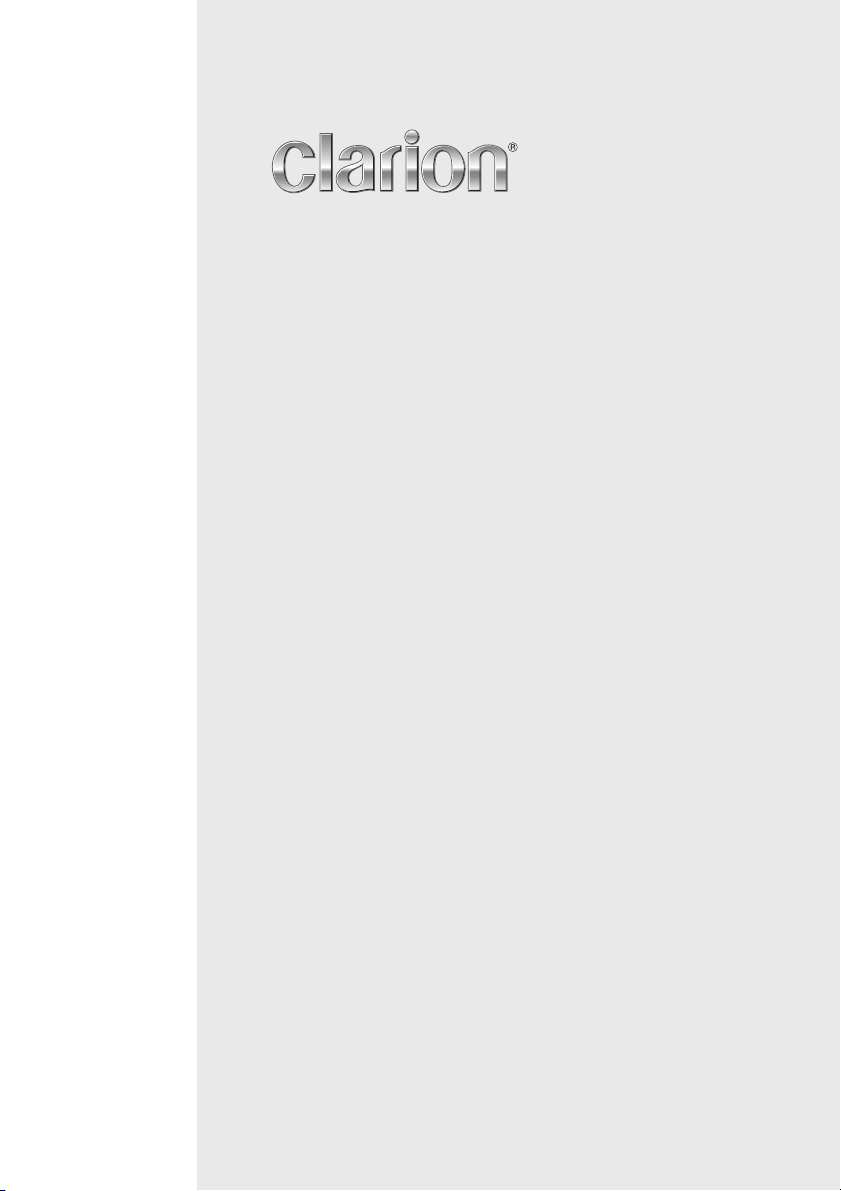
Owner’s manual
Mode d’emploi
Manual de instrucciones
DXZ785USB
CD/USB/MP3/WMA/AAC RECEIVER WITH CeNET CONTROL
AUTORADIO CD/USB/MP3/WMA/AAC / AVEC COMMANDE CeNET
RECEPTOR CD/USB/MP3/WMA/AAC CON CONTROL CeNET
Page 2
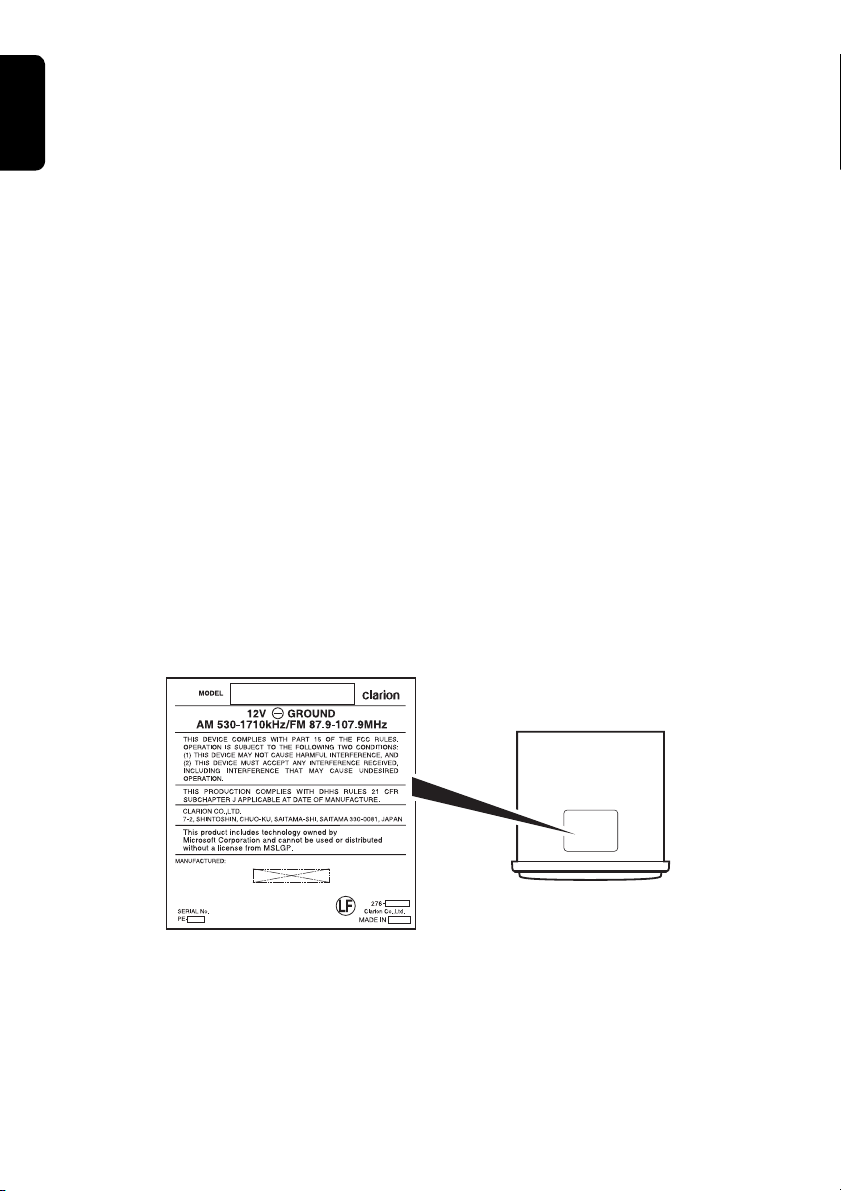
This equipment has been tested and found to comply with the limits for a Class B digital device, pursuant to
Bottom View of Source Unit
Fond de l’appareil pilote
Vista inferior de la unidad fuente
Part 15 of the FCC Rules.
English
These limits are designed to provide reasonable protection against harmful interference in a residential
installation.
This equipment generates, uses, and can radiate radio frequency energy and, if not installed and used in
accordance with the instructions, may cause harmful interference to radio communications. However, there is
no guarantee that interference will not occur in a particular installation.
If this equipment does cause harmful interference to radio or television reception, which can be determined by
turning the equipment off and on, the user is encouraged to consult the dealer or an experienced radio/TV
technician for help.
Cet appareil a été testé et jugé conforme aux limites des appareils numériques de Classe B, aux termes de la
Section 15 des Règlements FCC.
Ces limites ont pour but d’assurer une protection raisonnable contre les interférences parasites dans une
installation résidentielle.
Cet appareil engendre, utilise et peut émettre une énergie radioélectrique et, s’il n’est pas installé et utilisé en
stricte conformité avec ces instructions, il peut provoquer des interférences parasites sur les liaisons
radiophoniques. Ceci ne garantit par pour autant qu’une installation particulière ne provoquera aucune
interférence.
Si l’appareil engendre des interférences sur la réception des ondes radio ou de télévision, ce qui peut être
vérifié en mettant l’appareil hors tension puis sous tension, l’utilisateur est invité à consulter son revendeur ou
un technicien exprimenté en radio/télévision pour lui demander conseil.
Este equipo ha sido probado y se ha comprobado que cumple con los límites de un dispositivo digital de clase
B, según lo indicado en la Parte 15 de las Normas de FCC.
Estos límites se han establecido para ofrecer una protección razonable contra interferencias perjudiciales en
instalaciones residenciales.
Este equipo genera, emplea, y puede radiar energía de radiofrecuencia y, si no se instala y emplea de
acuerdo con las instrucciones, puede causar interferencias perjudiciales en las radiocomunicaciones. Sin
embargo, no se garantiza que las interferencias no ocurran en una instalación en particular.
Si este equipo causa interferencias perjudiciales en la recepción de radio o de televisión, lo cual podrá
determinarse conectando y desconectando la alimentación del equipo, se aconseja al usuario que
consulte al abastecedor o que pida ayuda a un técnico en radio/televisión experimentado.
2 DXZ785USB
Page 3
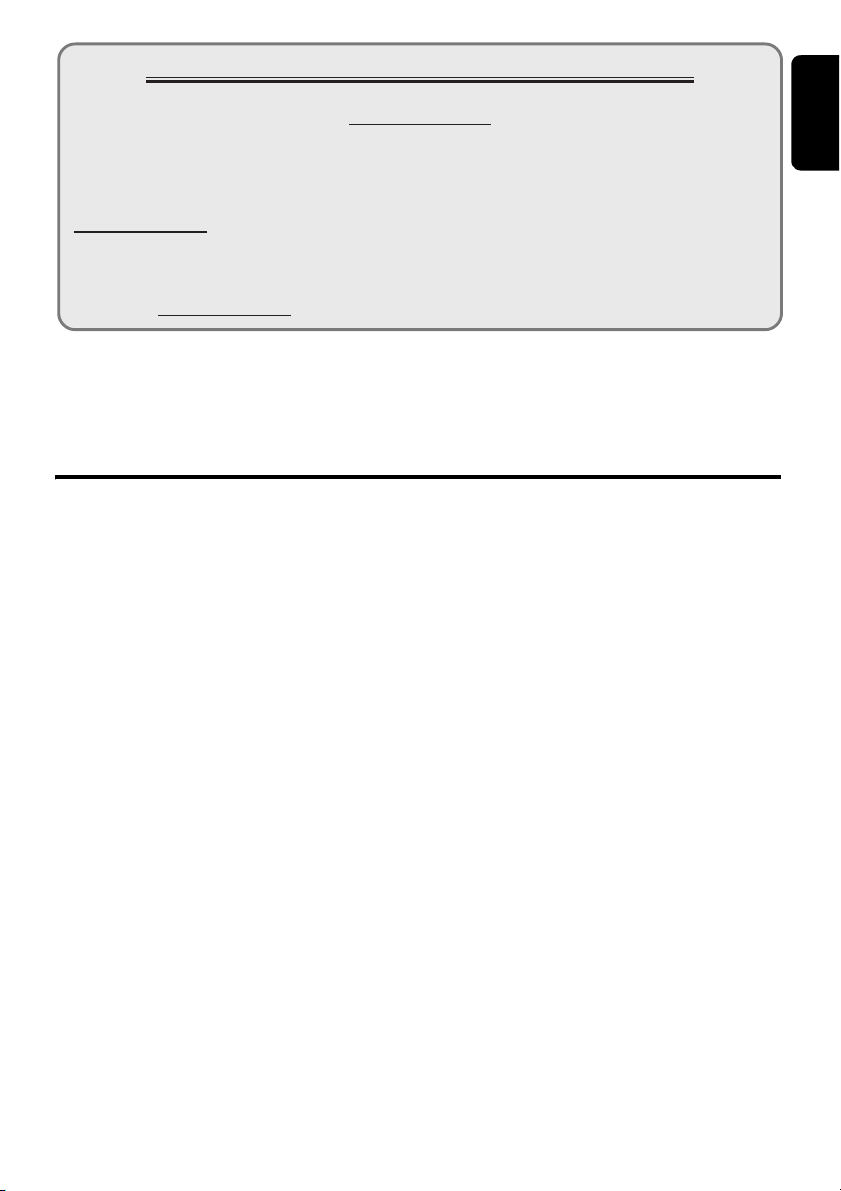
CLARION PRODUCT REGISTRATION INFORMATION
For USA and Canada only
www.clarion.com
Dear Customer:
Congratulations on your purchase of a Clarion mobile electronic products. We are confident
that you’ll enjoy your Clarion experience.
There are many benefits to registering your product. We
www.clarion.com to register your Clarion product.
We have made product registration simple with our easy to use website. The registration form
is short and easy to complete. Once you’re registered, we can keep you informed of important
product information.
Register at www.clarion.com - it’s easy to keep your Clarion product up to date.
Thank you for purchasing this Clarion product.
∗ Please read this owner’s manual in its entirety before operating this equipment.
∗ After reading this manual, be sure to keep it in a handy place (e.g., glove compartment).
∗ Check the contents of the enclosed warranty card and keep it carefully with this manual.
invite you to visit our website at
Contents
1. FEATURES...................................................................................................................................... 4
2. PRECAUTIONS ............................................................................................................................... 4
Motorized Face................................................................................................................................. 4
Handling Compact Discs .................................................................................................................. 5
3. CONTROLS ..................................................................................................................................... 6
Names of the Buttons and Their Functions ...................................................................................... 7
Display Items.................................................................................................................................... 8
Display Screen ................................................................................................................................. 8
4. DCP (DETACHABLE CONTROL PANEL)...................................................................................... 9
5. REMOTE CONTROL ..................................................................................................................... 10
Inserting the Battery ....................................................................................................................... 10
Functions of Remote Control Unit Buttons ..................................................................................... 11
6. OPERATIONS................................................................................................................................ 13
Basic Operations............................................................................................................................ 13
Radio Operations ........................................................................................................................... 23
CD/MP3/WMA/AAC Operations ..................................................................................................... 25
Operations Common to Each Mode ............................................................................................... 29
7. ACCESSORIES ............................................................................................................................. 33
USB/MTP Operations..................................................................................................................... 33
iPod Operations.............................................................................................................................. 35
Satellite Radio Operations.............................................................................................................. 37
CD Changer Operations................................................................................................................. 39
DVD Changer Operations .............................................................................................................. 41
TV Operations ................................................................................................................................ 42
8. TROUBLESHOOTING................................................................................................................... 43
9. ERROR DISPLAYS ....................................................................................................................... 45
10. SPECIFICATIONS ......................................................................................................................... 46
11. OTHERS ........................................................................................................................................ 46
English
3 DXZ785USB
Page 4
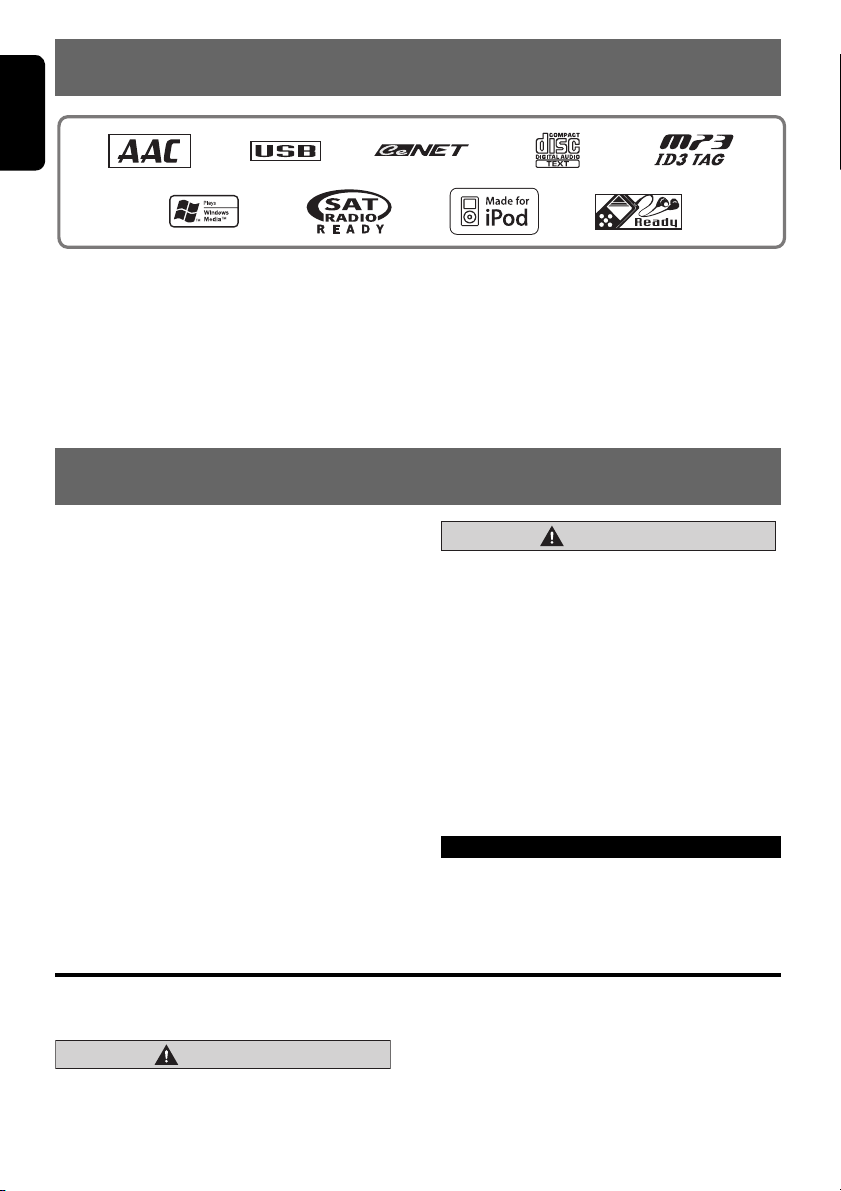
English
CAUTION
2. PRECAUTIONS
1.FEATURES
• Digital Time Alignment Control with 3-way Crossover
• USB Audio for iPod
• USB Digital Media Streaming Capability
∗ “iPod” is for legal or rightholder-authorized copying only. Don’t steal music.
“iPod” is a trademark of Apple Inc., registered in the U.S. and other countries.
∗ XM and the XM logos are trademarks of XM Satellite Radio Inc.
1. When the inside of the car is very cold and
the player is used soon after switching on the
heater moisture may form on the disc or the
optical parts of the player and proper
playback may not be possible. If moisture
forms on the disc, wipe it off with a soft cloth.
If moisture forms on the optical parts of the
player, do not use the player for about one
hour. The condensation will disappear
naturally allowing normal operation.
2. Driving on extremely bumpy roads which
cause severe vibration may cause the sound
to skip.
3. This unit uses a precision mechanism. Even
in the event that trouble arises, never open
the case, disassemble the unit, or lubricate
the rotating parts.
®
CAUTION
USE OF CONTROLS, ADJUSTMENTS, OR
PERFORMANCE OF PROCEDURES OTHER
THAN THOSE SPECIFIED HEREIN, MAY
RESULT IN HAZARDOUS RADIATION
EXPOSURE.
THE COMPACT DISC PLAYER SHOULD NOT
BE ADJUSTED OR REPAIRED BY ANYONE
EXCEPT PROPERLY QUALIFIED SERVICE
PERSONNEL.
CHANGES OR MODIFICATIONS NOT
EXPRESSLY APPROVED BY THE
MANUFACTURER FOR COMPLIANCE
COULD VOID THE USER’S AUTHORITY TO
OPERATE THE EQUIPMENT.
INFORMATION FOR USERS:
CHANGES OR MODIFICATIONS TO THIS
PRODUCT NOT APPROVED BY THE
MANUFACTURER WILL VOID THE WARRANTY
AND WILL VIOLATE FCC APPROVAL.
Motorized Face
This unit uses motorized face to make large-screen displays possible.
When you use the motorized face, be sure to close it.
1. For safety’s sake, always close the
BE CAREFUL NOT TO GET YOUR FINGERS
CAUGHT WHEN OPENING AND CLOSING
THE MOTORIZED FACE.
4 DXZ785USB
MOTORIZED FACE before leaving this unit
unused for a prolonged period or switching
OFF the ignition key.
Page 5
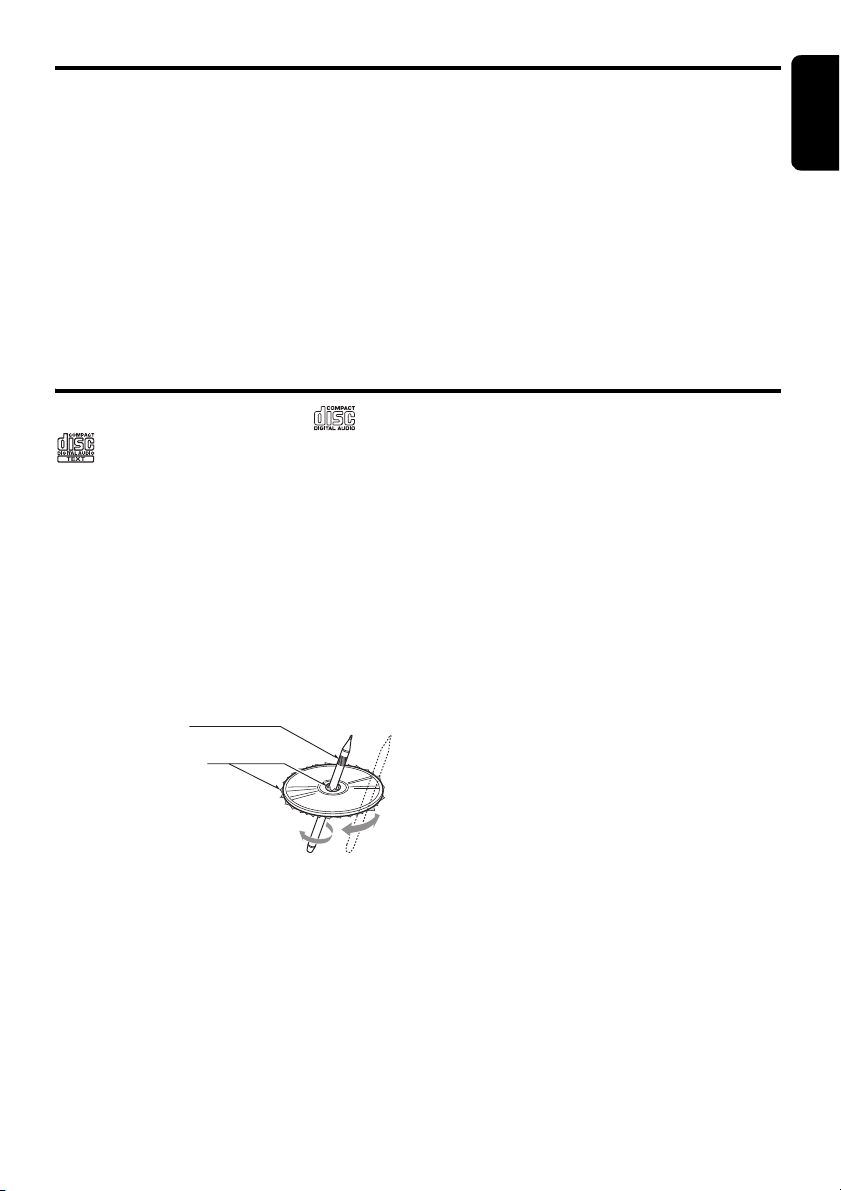
Motorized Face
If you switch OFF the ignition key with the
MOTORIZED FACE tilted, the MOTORIZED
FACE does not close.
2. Before the MOTORIZED FACE closes, there
may be a braking sound from the safety
mechanism. This is normal.
3. If you move the MOTORIZED FACE by
hand, this may create play. To correct this
play, with the power on for the unit, press the
[Q] button to close the MOTORIZED FACE.
Handling Compact Discs
English
4. After a disc is ejected, the MOTORIZED
FACE automatically returns to the tilted or
closed state. If there is any obstruction when
the MOTORIZED FACE tries to close, the
safety mechanism is triggered and the
MOTORIZED FACE returns to the open
state. If this happens, remove the
obstruction, then press the [Q] button.
5. To avoid scratching the compact disk, keep
the CD level when inserting or removing
them.
Use only compact discs bearing the or
mark.
Do not play heart-shaped, octagonal, or other
specially shaped compact discs.
Some CDs recorded in CD-R/CD-RW mode
may not be usable.
Handling
• Compared to ordinary music CDs, CD-R and
CD-RW discs are both easily affected by high
temperature and humidity and some of CD-R
and CD-RW discs may not be played.
Therefore, do not leave them for a long time
in the car.
• New discs may
have some
roughness
around the
edges. If such
discs are used,
the player may
not work or the
sound may skip. Use a ball-point pen or the
like to remove any roughness from the edge
of the disc.
• Never stick labels on the surface of the
compact disc or mark the surface with a
pencil or pen.
• Never play a compact disc with any
cellophane tape or other glue on it or with
peeling off marks. If you try to play such a
compact disc, you may not be able to get it
back out of the CD player or it may damage
the CD player.
Ball-point pen
Roughness
• Do not use compact discs that have large
scratches, are misshapen, cracked, etc. Use
of such discs may cause misoperation or
damage.
• To remove a compact disc from its storage
case, press down on the center of the case
and lift the disc out, holding it carefully by the
edges.
• Do not use commercially available CD
protection sheets or discs equipped with
stabilizers, etc. These may damage the disc
or cause breakdown of the internal
mechanism.
Storage
• Do not expose compact discs to direct
sunlight or any heat source.
• Do not expose compact discs to excess
humidity or dust.
• Do not expose compact discs to direct heat
from heaters.
Cleaning
• To remove fingermarks and dust, use a soft
cloth and wipe in a straight line from the
center of the compact disc to the
circumference.
• Do not use any solvents, such as
commercially available cleaners, anti-static
spray, or thinner to clean compact discs.
• After using special compact disc cleaner, let
the compact disc dry off well before playing it.
5 DXZ785USB
Page 6
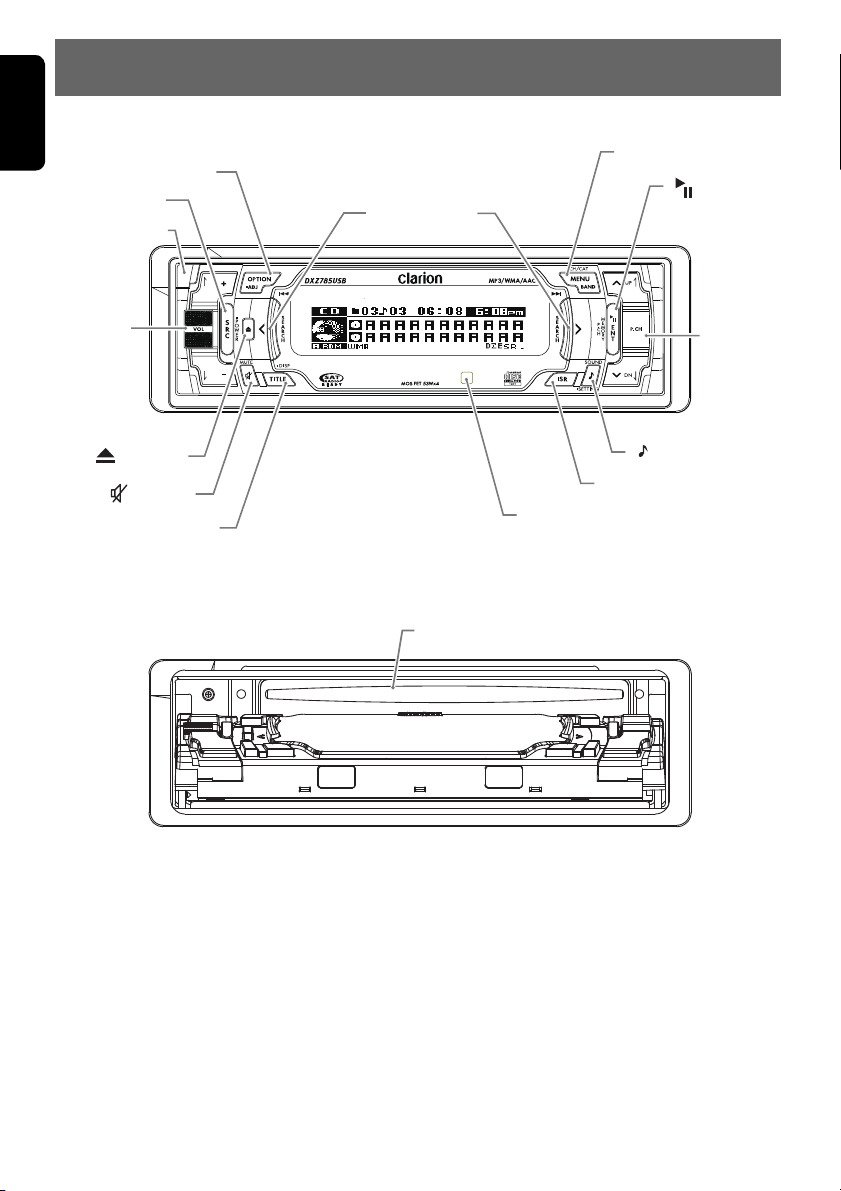
English
3. CONTROLS
Source unit
[
SRC
[
RELEASE
[
]
VOL
[
] (EJECT)
[ ] (MUTE)
[
OPTION
]
]
[
TITLE
]
]
With the MOTORIZED FACE opened
[
SEEK PANEL
[CD SLOT]
]
[
[
IR RECEIVER
ISR
[
MENU
[
]
]
]
[
ENT
[
P.CH
] (SOUND)
]
]
6 DXZ785USB
Page 7
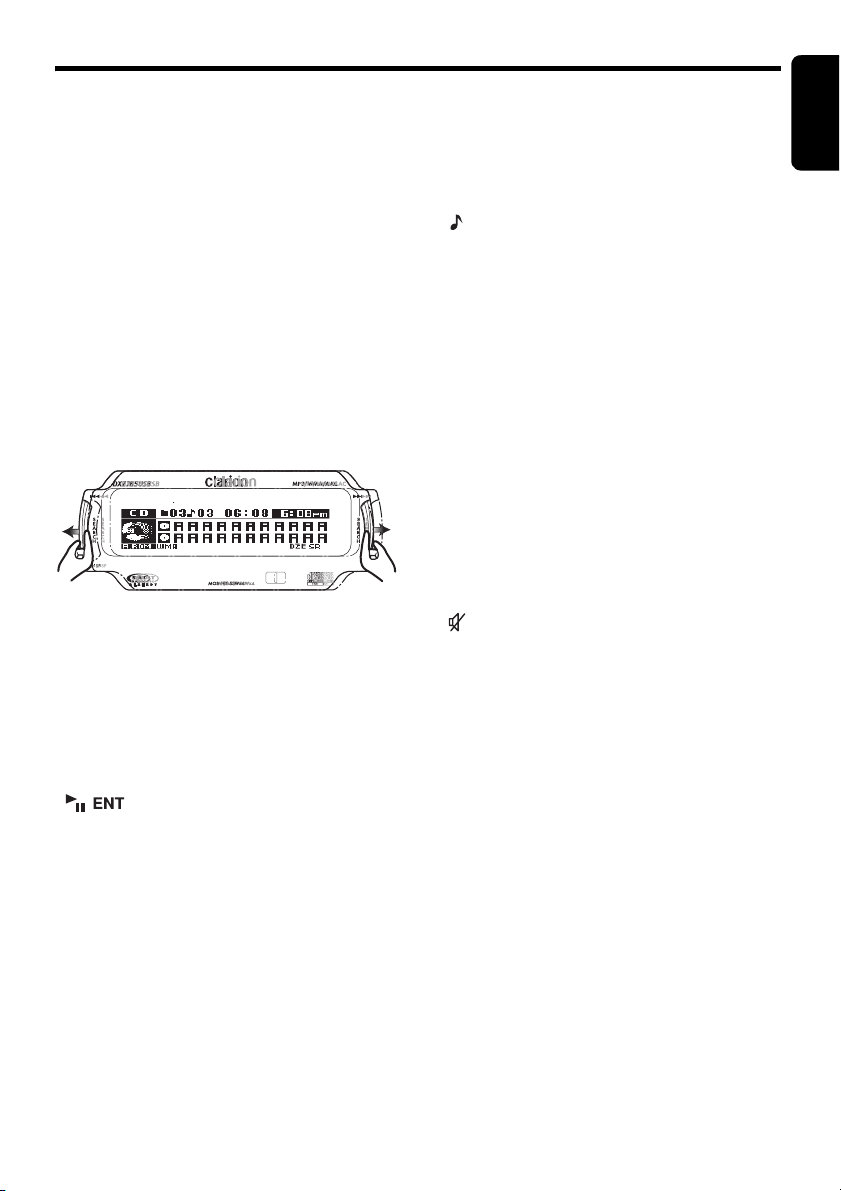
Names of the Buttons and Their Functions
[RELEASE] button
• Deeply push in the button to unlock the DCP.
[SRC] button
• Press the button to turn on the power.
• Press and hold the button for 1 second or
longer to turn off the power.
• Switch the operation mode among the radio
mode, etc.
[OPTION] button
• Press the button to enter the option mode.
• Press and hold the button for 1 second or
longer to enter the adjust mode.
[SEEK PANEL]
•The [SEEK PANEL] allows the controls on
the ends to be moved to right or left to permit
station tuning (radio), track selection (CD),
and to perform various settings in the
adjustment mode.
[MENU] button
• Switch the band, or seek tuning or manual
tuning while in the radio mode.
• Press the button to enter the list search mode
while in the CD/MP3/WMA/AAC mode.
• Press and hold the button for 1 second or
longer to play the first track while in the CD/
MP3/WMA/AAC mode.
• Press the button to change the character.
[ ] button
• Play or pause a track while in the CD/MP3/
WMA/AAC mode.
• Press the button to enter the preset memory
mode (radio).
• Confirm various settings.
[P.CH] button
• Push the button upward or downward to recall
the stored station while in the radio mode.
• Select the folder while in the MP3/WMA/AAC
mode.
• Perform various settings.
[ ] (SOUND) button
• Press the button to enter the sound mode.
• Press and hold the button for 1 second or
longer to enter the sound setting mode.
[ISR] button
• Recall ISR radio station in memory.
• Press and hold the button for 2 seconds or
longer: Store current station into ISR memory
(radio mode only).
[IR RECEIVER]
• Receiver for remote control unit. (Operating
range: 30° in all directions)
[TITLE] button
• Use the button to switch the user titles or
track titles, etc. while in the CD/MP3/WMA/
AAC mode.
• Press and hold the button to switch the
display indication (Action display, Title display
and Clock time display).
[ ] (MUTE) button
• Turn mute on or off.
[Q] (EJECT) button
• Press to open the MOTORIZED FACE and
insert a CD into the CD SLOT.
• Press to eject a CD loaded in the unit.
[VOL] button
• Push the button upward or downward to
adjust the volume.
[CD SLOT]
• CD insertion slot.
English
7 DXZ785USB
Page 8
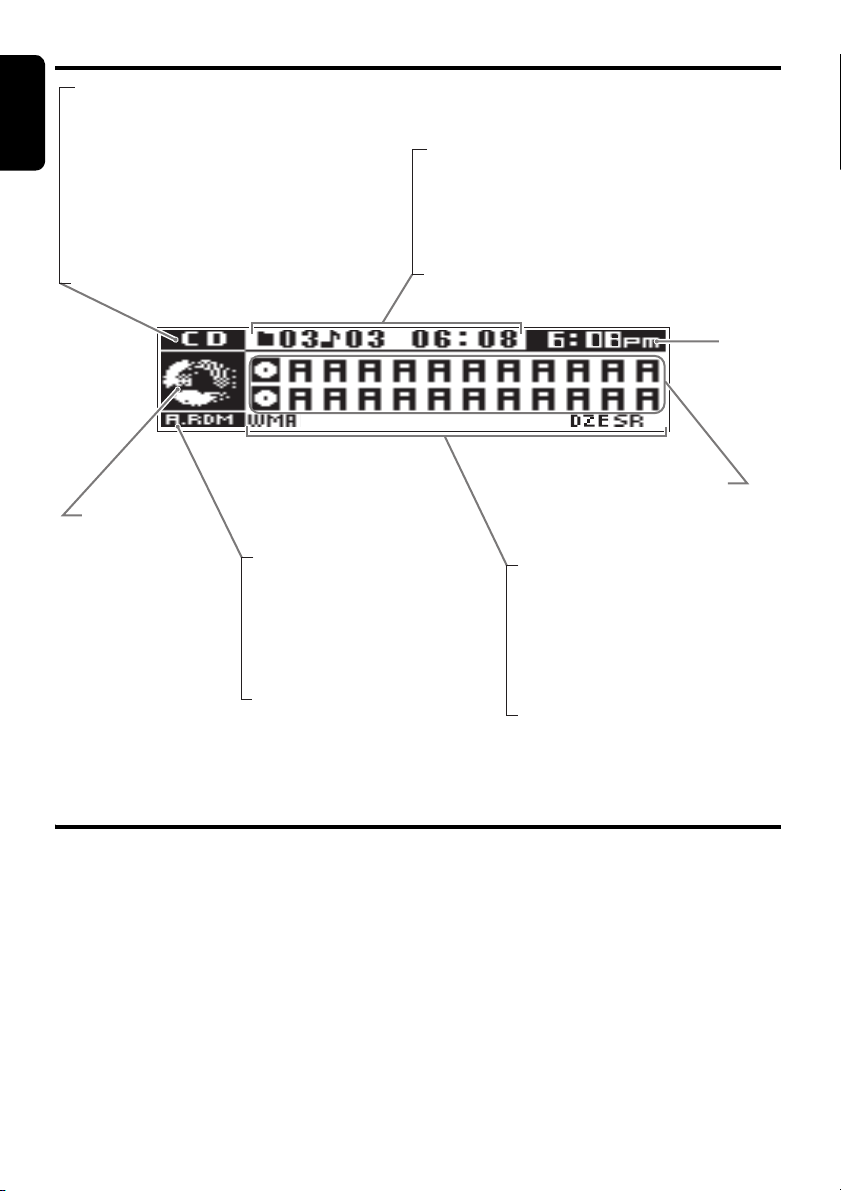
Display Items
English
Source indication
• FM1-3, AM : Radio mode
• SR1-3 : Satellite radio mode (SIRIUS)
• XM1-3 : Satellite radio mode (XM)
• CD : CD/MP3/WMA/AAC mode
• USB : USB/MTP/iPod mode
• CDC1-4 : CD changer mode
• DVDC1-4 : DVD changer mode
• TV1-2 : TV mode
• AUX : AUX mode
• TEL : Telephone mode
Source icon
(3 patterns)
: Disc/Folder random
A.RDM
: Disc/Folder repeat
A.RPT
: Disc/Folder scan
A.SCN
: Track random
RDM
: Track repeat
RPT
: Track/Preset/Service scan
SCN
: Auto store
AS
: Stereo indication (radio only)
ST
• Radio mode: Preset No. / frequency
• CD mode : Track No. / playback time
• MP3/WMA/AAC mode
: Folder No. /track No. / playback time
• CD / DVD changer mode
: Disc No. / track No. / playback time
• TV mode : Preset No. / channel
Clock time
indication
Operation status indication
Titles indication
MP3
WMA
MANU
CAT MODE
CH MODE
SAT
DZE
SR
: MP3 indication
: WMA indication
: Manual indication
: Category mode indication
: Channel mode indication
: Satellite indication
: Digital Z-Enhancer indication
: Sound restorer indication
Display Screen
In extreme cold, the screen movement may slow down and the screen may darken, but this is normal.
The screen will recover when it returns to normal temperature.
8 DXZ785USB
Page 9
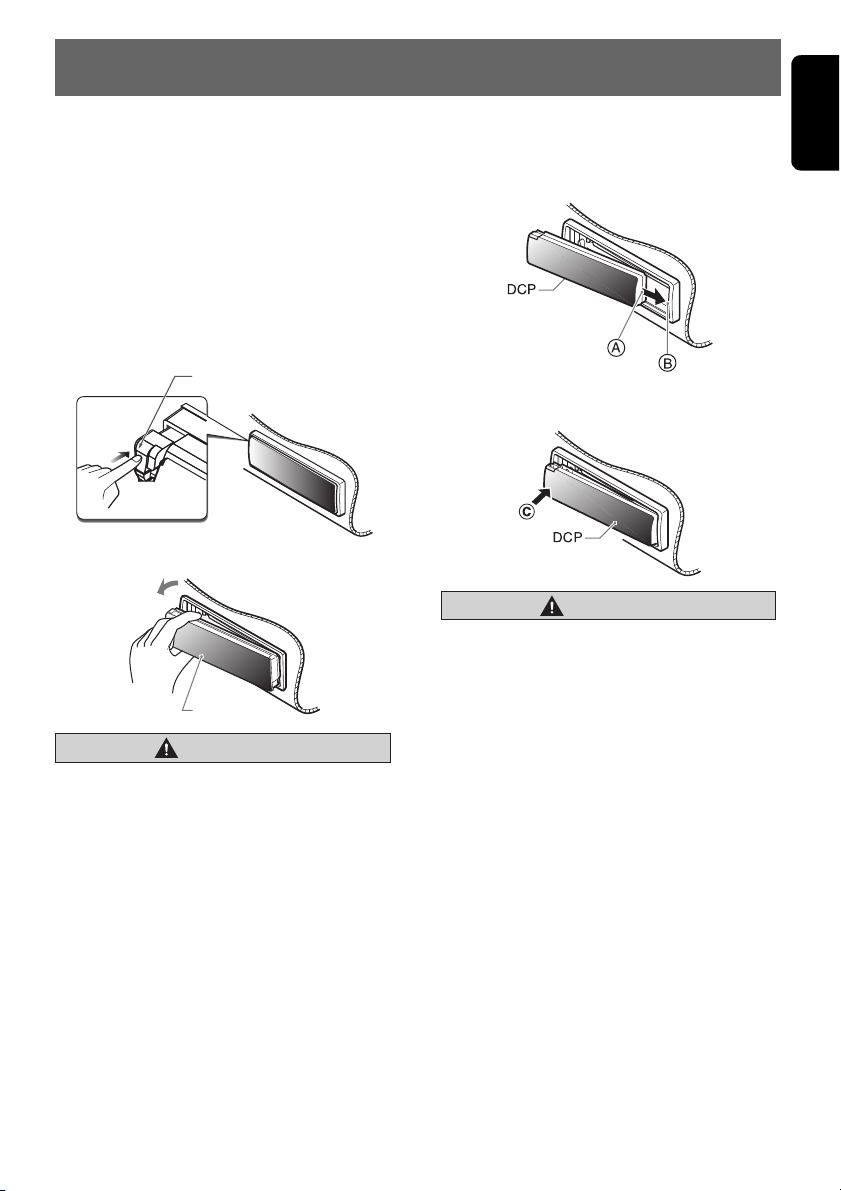
4.
CAUTION
DCP
DCP (DETACHABLE CONTROL PANEL)
English
The control panel can be detached to prevent
theft. When detaching the control panel, store it
in the DCP (DETACHABLE CONTROL PANEL)
case to prevent scratches.
We recommend taking the DCP with you when
leaving the car.
Removing the DCP
1. With the MOTORIZED FACE closed, turn off
the power.
2. Press the [RELEASE] button deeply to open
the DCP.
[RELEASE] button
3. Pull the DCP toward you and remove it.
CAUTION
• Always close the MOTORIZED FACE
before removing the DCP.
• If you remove the DCP with the
MOTORIZED FACE open, the MOTORIZED
FACE closes immediately. Be careful not
to get your fingers caught.
Attaching the DCP
1. Insert the DCP so that the A section on the
right side of the DCP catches on the hook B
on the unit.
2. Press the left side C of the DCP carefully to
fit it in place.
• The DCP can easily be damaged by
shocks. After removing it, be careful not to
drop it or subject it to strong shocks.
• If the [RELEASE] button is pressed and
the DCP is not locked into place, it may fall
out from vibration of the car. This can
break the DCP, so after removing it, either
install it on the unit or put it in its DCP
case.
• The connector connecting the unit and the
DCP is an extremely important part. Be
careful not to damage it by pressing on it
with fingernails, screwdrivers, etc.
Note:
• If the DCP is dirty, wipe off the dirt with a soft, dry
cloth only.
9 DXZ785USB
Page 10
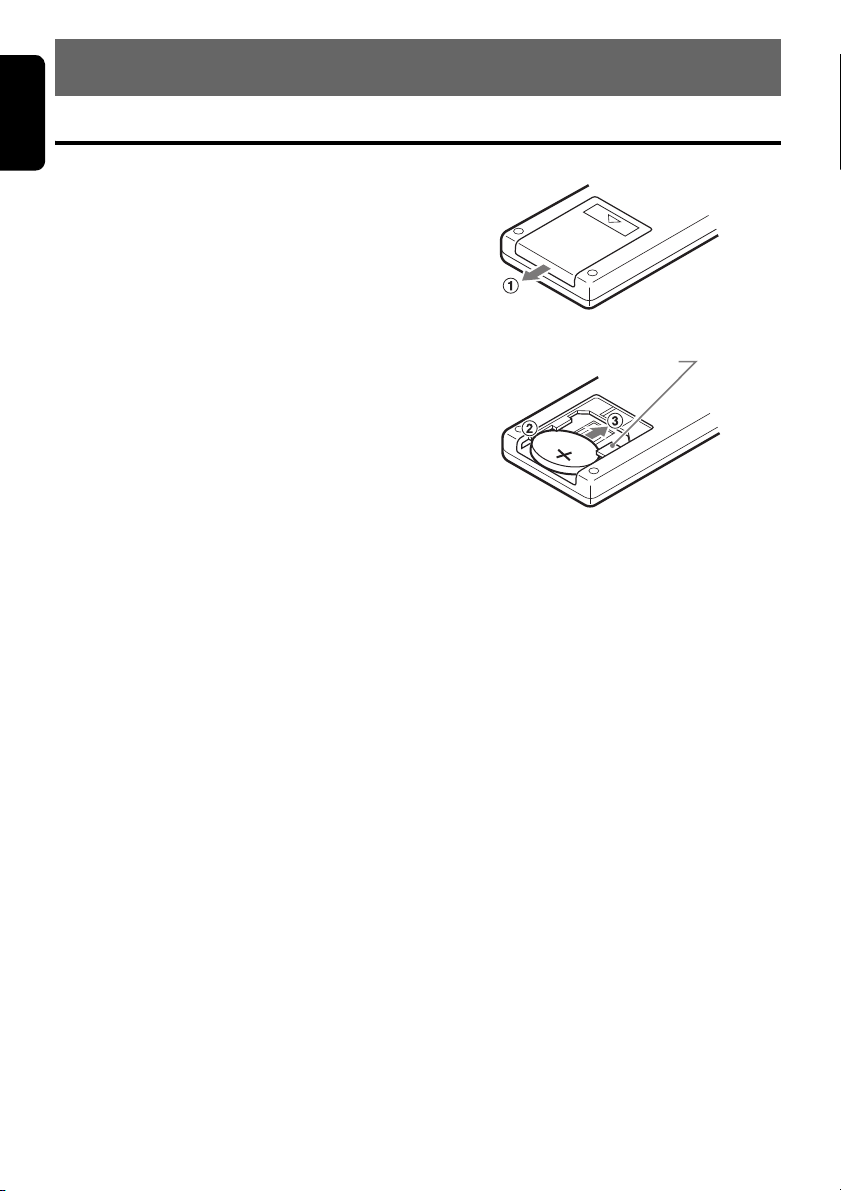
English
C
R
2
0
2
5
Insertion guide
5. REMOTE CONTROL
Inserting the Battery
1 Turn over the remote control unit and slide
the cover in the direction indicated by the
arrow in the illustration.
2 Insert the battery (CR2025) into the insertion
guides, with the printed side (+) facing
upwards.
3 Press the battery in the direction indicated by
the arrow so that it slides into the
compartment.
4 Replace the cover and slide in until it clicks
into place.
Notes:
Misuse may result in rupture of the battery,
producing leakage of fluid and resulting in
personal injury or damage to surrounding
materials. Always follow these safety precautions:
• Use only the designated battery.
• When replacing the battery, insert properly, with
+/– polarities oriented correctly.
• Do not subject battery to heat, or dispose of in
fire or water. Do not attempt to disassemble the
battery.
• Dispose of used batteries properly.
10 DXZ785USB
Page 11
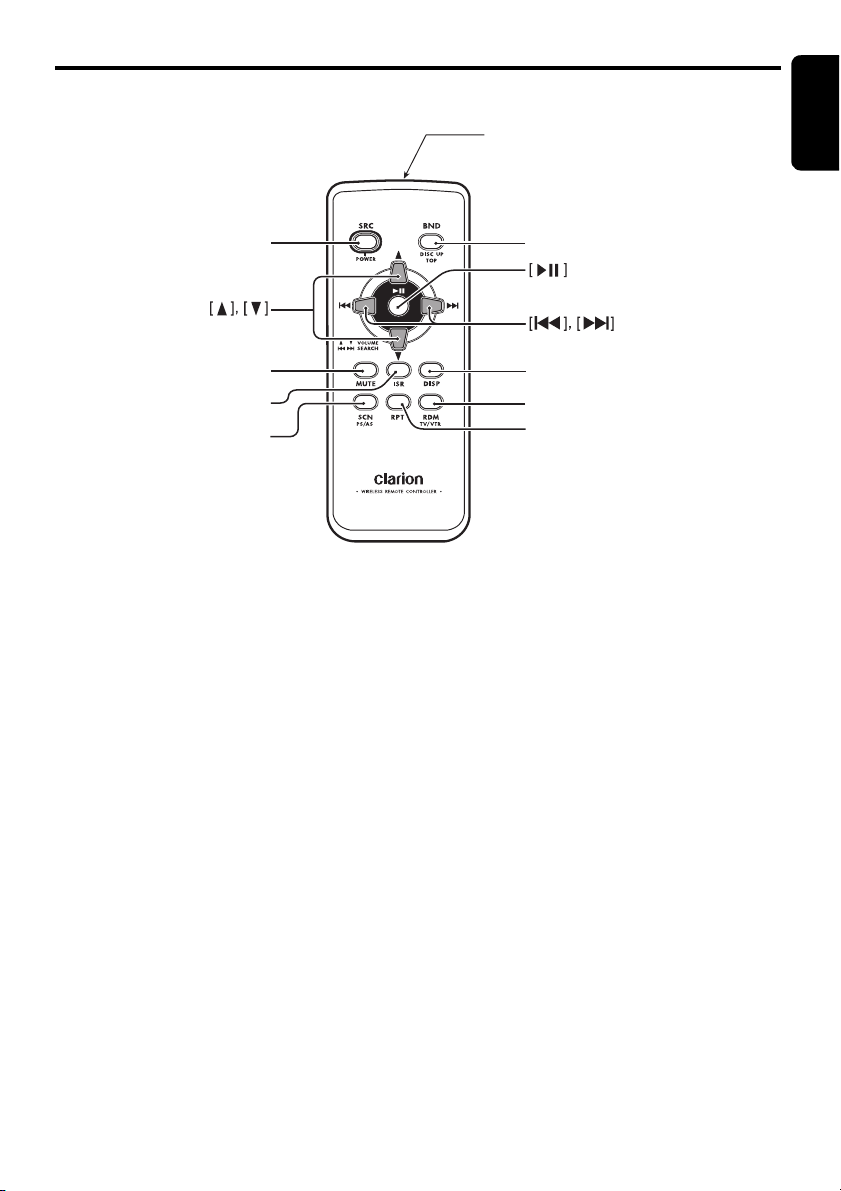
Functions of Remote Control Unit Buttons
∗ Some buttons on the remote control unit have different functions from the corresponding buttons on the main
unit.
Signal transmitter
[
SRC
[
MUTE
[
ISR
[
SCN
]
]
]
]
[
BND
[
DISP
[
RDM
[
RPT
]
]
]
]
English
● Shared modes
[SRC] button
• Press the button to turn on the power.
Press and hold the button for 1 second or
longer to turn off the power.
• Use to alternate operation mode among the
various modes.
[w], [z] buttons
• Increases and decreases volume.
[MUTE] button
• Turns mute function on and off.
[ISR] button
• Recalls ISR radio station stored in memory.
• Press and hold the button for 2 seconds or
longer to store current station in ISR memory
(radio mode only).
[DISP] button
• Press to alternate among action display, title
display and Clock time display, etc.
● Radio/Satellite Radio modes
[BND] button
• Switches reception band.
[x], [v] buttons
• Moves preset channels up and down.
[SCN] button
• Press to perform preset scan.
• Press and hold the button for 2 seconds or
longer to perform auto store.
• In the Satellite Radio mode, press once to
perform category scan; hold depressed for 1
second or longer to perform preset scan.
● CD/MP3/WMA/AAC and USB/MTP
modes
[BND] button
• Press to play the first track.
[x], [v] buttons
• Press to move the tracks up and down.
• Press and hold the button for 1 second or
longer to perform fast-forward/fast-backward
(Except DRM file).
11 DXZ785USB
Page 12
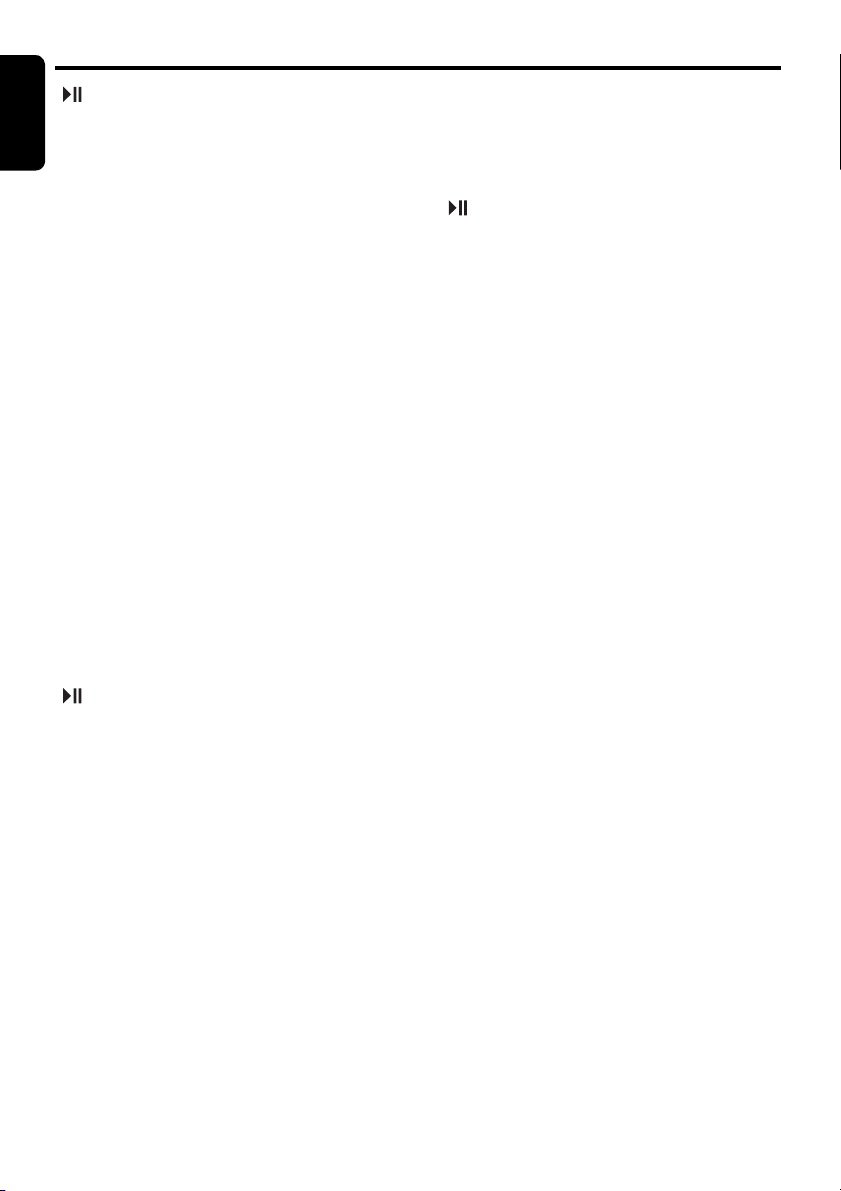
Functions of Remote Control Unit Buttons
English
[] button
• Switches between playback and pause.
[SCN] button
• Press to perform scan play.
• When in MP3/WMA/AAC and USB/MTP
modes, press and hold the button for 1
second or longer to perform folder scan play.
[RPT] button
• Press to perform repeat play.
• When in MP3/WMA/AAC and USB/MTP
modes, press and hold the button for 1
second or longer to perform folder repeat
play.
[RDM] button
• Press to perform random play.
• When in MP3/WMA/AAC and USB/MTP
modes, press and hold the button for 1
second or longer to perform folder random
play.
● CD changer/DVD changer modes
[BND] button
• Press to switch to next disc in ascending
order.
[x], [v] buttons
• Press to move the tracks up and down.
• Press and hold the button for 1 second or
longer to perform fast-forward/fast-backward.
[] button
• Switches between playback and pause.
[SCN] button
• Press to perform scan play.
• Press and hold the button for 1 second or
longer to perform disc scan play.
[RPT] button
• Press to perform repeat play.
• Press and hold the button for 1 second or
longer to perform disc repeat play.
[RDM] button
• Press to perform random play.
• Press and hold the button for 1 second or
longer to perform disc random play.
● iPod mode
[x], [v] buttons
• Press to move the tracks up and down.
• Press and hold the button for 1 second or
longer to perform fast-forward/fast-backward.
[ ] button
• Switches between playback and pause.
[RPT] button
• Press to perform repeat play.
[RDM] button
• Press to perform random play.
• Press and hold the button for 1 second or
longer to perform all random play.
● TV mode
[BND] button
• Switches reception band.
[x], [v] buttons
• Moves preset channels up and down.
[SCN] button
• Press to perform preset scan.
• Press and hold the button for 2 seconds or
longer to perform auto store.
[RDM] button
Press to alternate between TV and VTR.
12 DXZ785USB
Page 13
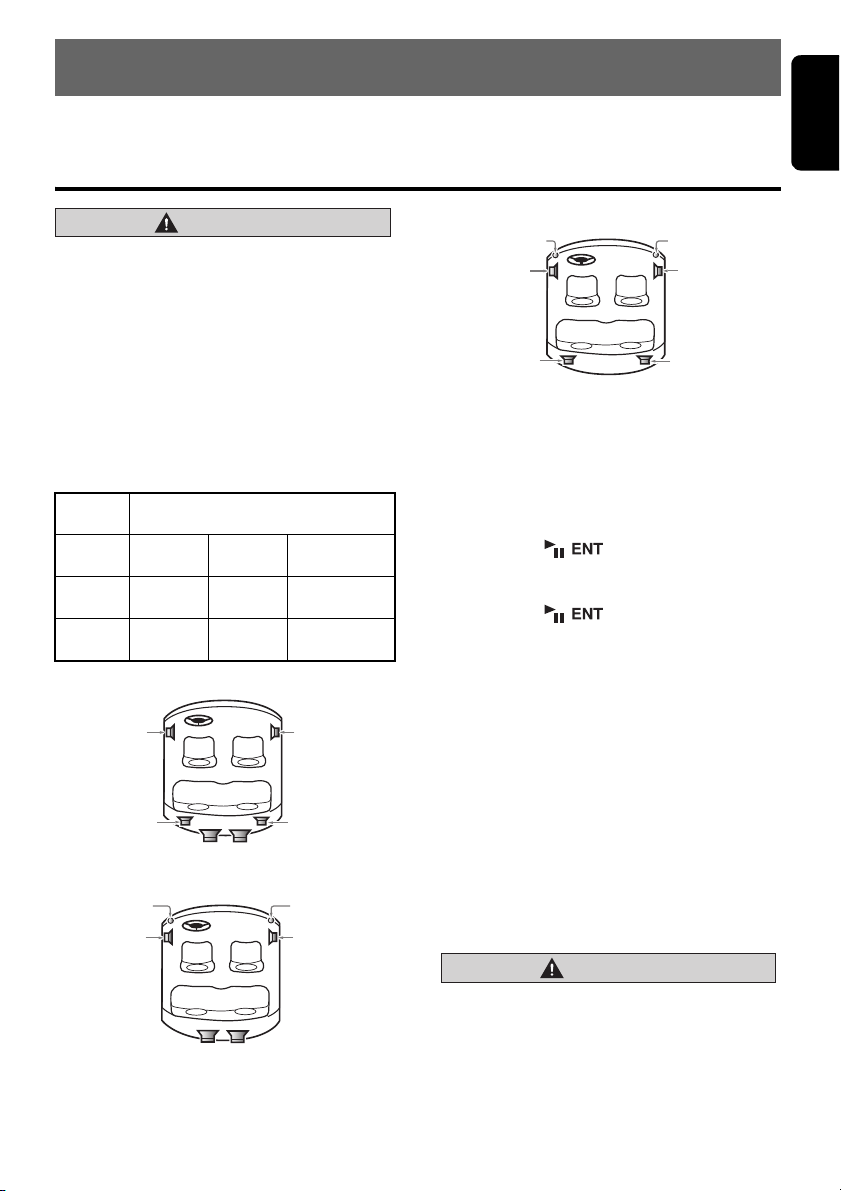
6. OPERATIONS
CAUTION
Subwoofer
Tweeter (left)
Tweeter (right)
Front speaker
(left)
Front speaker
(right)
Note:
• Be sure to read this chapter referring to the front diagrams of chapter “3. CONTROLS” on page 6.
Basic Operations
English
CAUTION
Be sure to lower the volume before
switching off the unit power or the ignition
key. The unit remembers its last volume
setting. If you switch the power off with the
volume up, when you switch the power back
on, the sudden loud volume may hurt your
hearing and damage the unit.
Selecting speaker system
When this product is turned on for the first time,
it allows you to select a speaker system.
Speaker system
Speaker
system
NORMAL
(Normal)
3WAY
(3way)
2WAY
(2way)
● Normal speaker system (NORMAL)
Front speaker
(left)
Rear speaker
(left)
● 3way speaker system (3WAY)
Speaker configuration
Front 2ch Rear 2ch Subwoofer 2ch
High 2ch Mid 2ch Subwoofer 2ch
High 2ch Mid 2ch Rear 2ch
Front speaker
(right)
Rear speaker
Subwoofer
(right)
● 2way speaker system (2WAY)
Tweeter (left)
Front speaker
(left)
Rear speaker
(left)
Tweeter (right)
Front speaker
(right)
Rear speaker
(right)
1. Push the [SEEK PANEL] leftward or
rightward to select the setting.
Each time you push the [SEEK PANEL]
leftward or rightward, the setting change in
the following order:
“NORMAL” ↔ “3WAY” ↔ “2WAY” ↔
“NORMAL”...
2. Press the [ ] button.
3. Push the [SEEK PANEL] leftward or
rightward to select “OK” or “CANCEL”.
4. Press the [ ] button to store the
setting.
∗ Refer to the section “Adjusting Sound Mode”
(page 15) and “Adjusting Sound Setting Mode”
(page 19).
Note:
• The first time this unit is turned on after the wire
connections are completed, it must be checked
what equipment is connected. When the power
is turned on, “SYSTEM CHECK” appears in the
display, then the unit returns to the selecting
speaker system.
System check function
If you change your speaker system while the
power of this unit is on, perform the System
check function to select the appropriate speaker
system again. See “Performing a system
check” (page 31) for details.
Select the speaker system suited to your
speaker configuration. Failing to do so can
damage your speakers.
13 DXZ785USB
Page 14
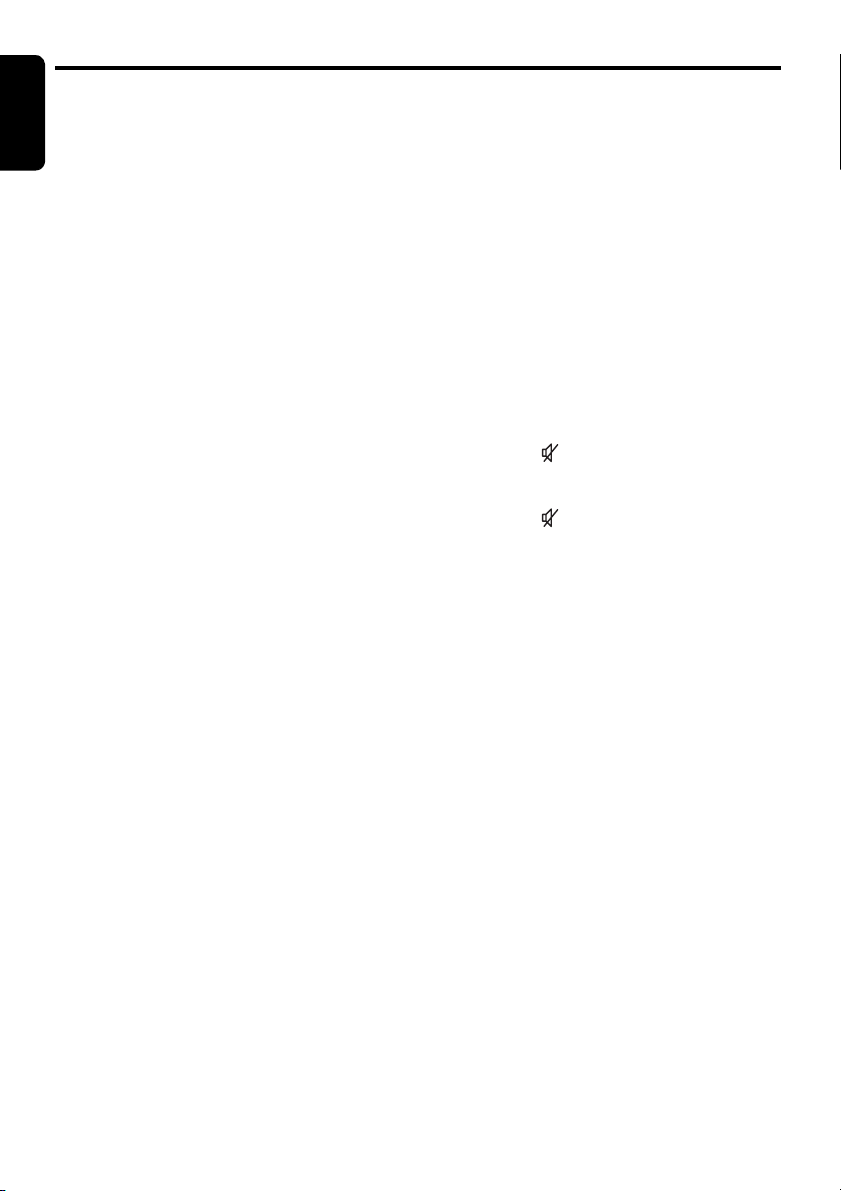
Basic Operations
English
Turning on/off the power
Note:
• Be careful about using this unit for a long time
without running the engine. If you drain the car’s
battery too far, you may not be able to start the
engine and this can reduce the service life of the
battery.
1. Press the [SRC] button.
The mode that was previous active is
displayed.
2. Press and hold the [SRC] button for 1
second or longer to turn off the power for the
unit.
Selecting a mode
1. Press the [SRC] button to change the
operation mode.
2. Each time you press the [SRC] button, the
operation mode changes in the following
order:
Radio ➜ (Satellite radio) ➜ CD/MP3/WMA/
AAC ➜ USB/MTP/iPod ➜ (CD changer) ➜
(DVD changer) ➜ (TV) ➜ AUX ➜ Radio...
∗ External equipment not connected with
CeNET is not displayed.
∗ iPod/MTP can connect to this unit via USB
cable.
Switching the display
Press and hold the [TITLE] button for 1 second
or longer to select the desired display.
● When the power is turned on
1. Each time you press and hold the [TITLE]
button for 1 second or longer, the display
switches in the following order:
Action display ➜ Title display ➜ Clock time
display ➜ Action display...
● When the power is turned off
1. Each time you press the [TITLE] button, the
clock time appears or disappears in the
display.
Mute
Use this function to turn off the sound
immediately.
1. Press the [ ] button.
The sound turns off and “MUTE” blinks in the
display.
2. Press the [ ] button again to cancel the
mute mode.
Adjusting the volume
1. Push the [VOL] button upward or downward
to adjust the volume.
∗ The volume level is from 0 (minimum) to 33
(maximum).
14 DXZ785USB
Page 15
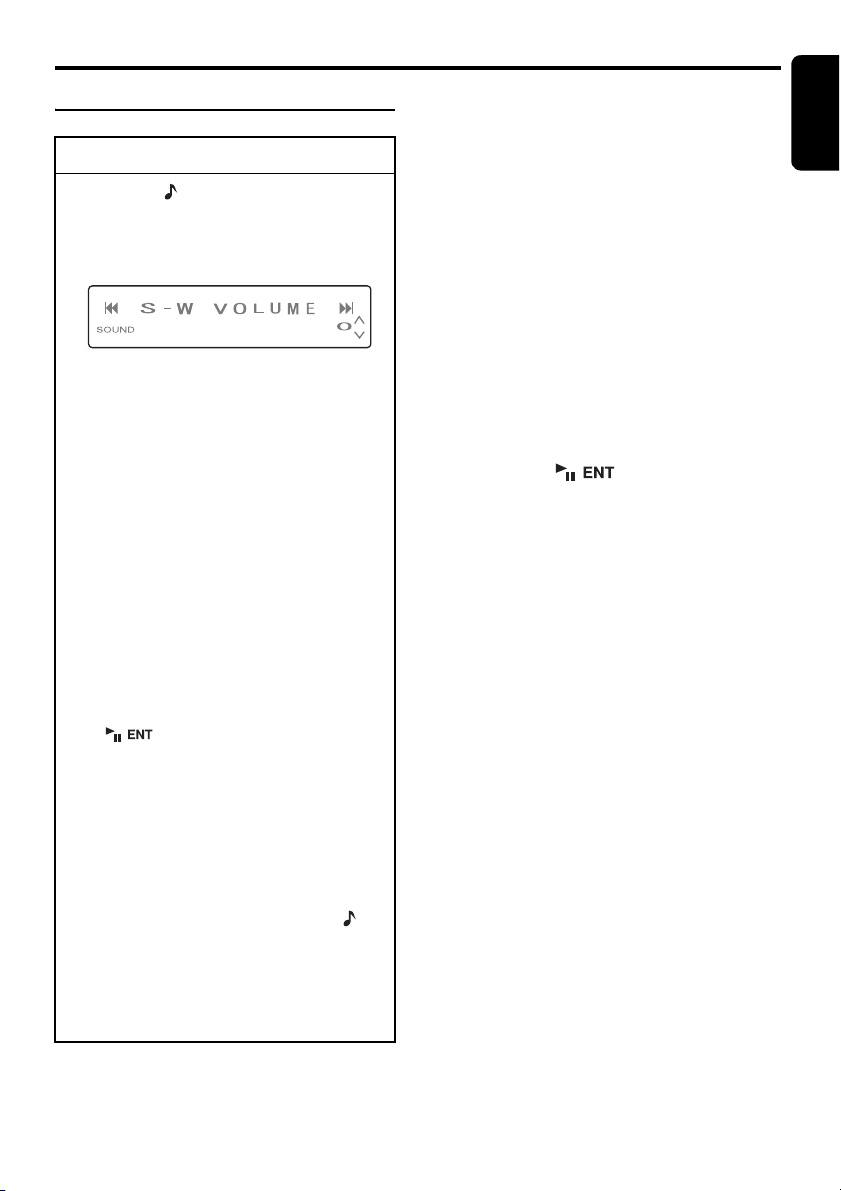
Basic Operations
Adjusting Sound Mode
To change sound mode
1. Press the [ ] button and select the sound
mode to adjust.
2. Push the [SEEK PANEL] leftward or
rightward to select the “item
name”.
When speaker system is “NORMAL”:
“S-W VOLUME” ↔ “DZE” ↔ “P.EQ” ↔
“BASS” ↔ “TREBLE” ↔ “S RESTORER”
↔ “HPF” ↔ “S-W LPF” ↔ “BALANCE” ↔
“FADER”
When speaker system is “3WAY”:
“S-W VOLUME” ↔ “DZE” ↔ “P.EQ” ↔
“BASS” ↔ “TREBLE” ↔ “S RESTORER”
↔ “BALANCE”
When speaker system is “2WAY”:
“DZE” ↔ “P.EQ” ↔ “BASS” ↔ “TREBLE”
“S RESTORER” ↔ “BALANCE” ↔
↔
“FADER”
3. Push the [P.CH] button upward or
downward to select the “desired setting
value”.
∗ In the case of item names appearing with
the “ENT” suffix after the item name, the
[] button must be pressed to display
the setting value.
∗ “P.EQ” can be adjusted only when the
“P.EQ ON/OFF” is set to “ON” (page 22)
and “EQ SELECT” is set to “P.EQ” (page
22).
∗ “BASS” and “TREBLE” can be adjusted
only when “DZE” is set to “DZE OFF” (page
15) and “EQ SELECT” is set to “B/T” (page
22).
∗ After completing settings, press the []
button to return to the previous mode.
Note:
• During sound adjustment mode, if no
operation is performed for more than 10
seconds, this mode can be canceled and
return to the previous mode.
English
● Adjusting the subwoofer output
volume
You can adjust the volume output from the unit’s
subwoofer output terminal.
“S-W VOLUME” can be adjusted only when
“SUB WOOFER” is set to “ST” or “MONO”
(page 22).
2-1. Select the “S-W VOLUME”.
3-1. Push the [P.CH] button upward or
downward to change the output volume.
∗ The factory default setting is “0”.
(Setting range: +6 to –6)
● Setting the Digital Z-Enhancer
This unit are provided with 3 types of sound tone
effects stored in memory. Select the one you
prefer.
∗ The factory default setting is “DZE OFF”.
2-1. Select the “DZE”.
3-1. Press the [ ] button.
3-2. Push the [SEEK PANEL] leftward or
rightward to select the tone effect. Each
time you push the [SEEK PANEL], the tone
effect changes in the following order:
“DZE OFF” ↔ “DZE 1” ↔ “DZE 2” ↔ “DZE
3”
DZE OFF : no sound effect
DZE 1 : Suitable for genuine speakers
DZE 2 : Suitable for separate
speakers
DZE 3 : Suitable for co-axial speakers
3-3. When the “DZE 1”, “DZE 2” or “DZE 3” is
set, push the [P.CH] button upward or
downward to change the DZE level from +3
to –3.
∗ The factory default setting is “0”.
15 DXZ785USB
Page 16

Basic Operations
3dB
Q =
F
f
f
Center
Frequency (F)
Frequency
(Hz)
Q curve(Q)
Frequency
curve
Level
(dB)
Gain
Q curve : 20
Q curve : 1
English
● Compensation
There is no need to compensate frequency
characteristics if they are flat (no peaks or
valleys) when you have measured the
frequency characteristics with a measuring
device. However, sometimes the frequency
characteristics rise or fall in some places. If this
happens, the frequency characteristics must be
compensated. Create a frequency curve having
characteristics that are opposite to the center
frequency of parts where the characteristics rise
and fall to cancel out these peaks and values,
and make the frequency characteristics as flat
as possible.
Making the frequency characteristics as flat as
possible is called “Compensation”.
On this unit, frequency characteristics can be
compensated by P.EQ (Parametric Equalizer).
● Compensation of frequency
characteristics
The figure below shows the relationship
between the center frequency, gain and Q
curve.
● Q curve
The Q curve becomes sharper when the
numerical value is increased, and smoother
when the numerical value is decreased.
Flat frequency characteristics can be made by
selecting a Q curve opposite to that of the curve
to be compensated.
16 DXZ785USB
● Setting P.EQ
P.EQ (Parametric Equalizer) allows you to
compensate the entire frequency level range in
detail by smooth curve using frequency
compensation matched to the type of your car.
The item corresponding to the system set in the
section “Selecting speaker system” (page 13)
will be displayed.
2-1. Select “P.EQ”.
3-1. Press the [ ] button.
When speaker system is “NORMAL”:
3-2. Push the [SEEK PANEL] leftward or
rightward and select from:
“
SEDAN-1” ↔ “SEDAN-2” ↔ “MINI VAN-1
↔ “MINI VAN-2” ↔ “WAGON” ↔ “USER
P.EQ basic menu
No. Display name
1 SEDAN-1
(sedan-1)
2 SEDAN-2
(sedan-2)
3 MINI VAN-1
(mini van-1)
4 MINI VAN-2
(mini van-2)
5 WAGON
(wagon)
6 USER (user) User preference
Speaker Mounting
position
Front: Front door
Rear: Rear parcel
Front: Front door
Rear: Rear door
Front: Front door
Rear: Luggage (side)
Front: Front door
Rear: Rear door
Front: Front door
Rear: Luggage (side)
3-3. Press the [OPTION] button.
3-4. Press the [MENU] button and select from:
“BAND1” ➜ “BAND2” ➜ “BAND3” ➜
“BAND1”...
3-5. Push the [SEEK PANEL] leftward or
rightward and select from:
• FRONT
• FREQUENCY
• GAIN
• Q
•
REAR
• FREQUENCY
• GAIN
• Q
• FRONT
(Front speaker)
(Frequency) (20 Hz to 20 kHz)
(Gain) (–12 dB to +12 dB)
(Q curve) (1, 3, 5, 7, 20)
(Rear speaker)
(20 Hz to 20 kHz)
(–12 dB to +12 dB)
(1, 3, 5, 7, 20)
”...
”
Page 17

Basic Operations
P.EQ basic menu setting values
F: Center frequency, Q: Q curve, G: Gain (output level)
Parametric Equalizer Parameters (default)
No. (car type)
1 (SEDAN-1) Front 250 Hz 3 –8 dB 2 kHz 1 –4 dB 5 kHz 1 –4 dB
2 (SEDAN-2) Front 250 Hz 7 –10 dB 800 Hz 3 –4 dB 8 kHz 1 –5 dB
3
(MINI VAN-1)
4
(MINI VAN-2)
5 (WAGON) Front 250 Hz 3 –8 dB 1 kHz 3 –8 dB 10 kHz 1 –6 dB
6 (USER) Front 500 Hz 1 0 dB 1 kHz 1 0 dB 5 kHz 1 0 dB
Channel
Rear 250 Hz 3 –10 dB 1.25 kHz 5 0 dB 8 kHz 5 0 dB
Rear 80 Hz 7 +3 dB 125 Hz 5 –12 dB 1.25 kHz 5 0 dB
Front 125 Hz 5 –4 dB 1.25 kHz 3 –4 dB 2 kHz 7 +3 dB
Rear 250 Hz 1 –6 dB 630 Hz 3 –4 dB 8 kHz 5 0 dB
Front 250 Hz 3 –4 dB 1.25 kHz 3 –8 dB 80 Hz 3 +3 dB
Rear 250 Hz 3 –8 dB 500 Hz 5 –5 dB 8 kHz 5 0 dB
Rear 250 Hz 3 –8 dB 800 Hz 1 –8 dB 8 kHz 5 0 dB
Rear 500 Hz 1 0 dB 1 kHz 1 0 dB 5 kHz 1 0 dB
Band 1 Band 2 Band 3
FQG FQG FQG
English
3-6. Push the [P.CH] button upward or
downward to adjust the frequency, the gain
and the Q.
3-7. Press and hold the [ ] button for 2
seconds or longer to store the adjusting in
USER memory and auto return to the
USER mode.
When speaker system is “3WAY” or
“2WAY”:
3-2. Press the [MENU] button and select from:
“BAND1” ➜ “BAND2” ➜ “BAND3” ➜
“BAND1”...
3-3. Push the [SEEK PANEL] leftward or
rightward and select from:
3WAY mode
• LEFT
(Front speaker (left))
• FREQUENCY
(Frequency)
• GAIN
(Gain)
• Q
(Q curve)
• RIGHT
(Front speaker (right))
• FREQUENCY
• GAIN
• Q
• LEFT
2WAY mode
• LEFT
(Front speaker (left))
• FREQUENCY
(Frequency)
• GAIN
(Gain)
• Q
(Q curve)
• RIGHT
(Front speaker (right))
• FREQUENCY
• GAIN
• Q
• LEFT
3-4. Push the [P.CH] button upward or
downward to adjust the frequency, the gain
and the Q.
Items Adjustable
FREQUENCY
(Frequency)
GAIN (Gain) –12 dB to +12 dB0 dB
Q (Q curve) 1, 3, 5, 7, 20 1
range
20 Hz to 20 kHz 500 Hz
Initial value
3-5. Press the [ ] button to return to the
previous mode.
Note:
• Press and hold the [] button for 2
seconds or longer to copy the settings between
left and right (for 3WAY or 2WAY speaker
system).
17 DXZ785USB
Page 18

Basic Operations
English
● Adjusting the bass
2-1. Select “BASS”.
3-1. Press the [ ] button.
3-2. Push the [P.CH] button upward or
downward to adjust the gain from –6 to +6
(The factory default setting is “0”).
3-3. Press the [ ] button to return to the
previous mode.
● Adjusting the treble
2-1. Select “TREBLE”.
3-1. Press the [ ] button.
3-2. Push the [P.CH] button upward or
downward to adjust the gain from –6 to +6
(The factory default setting is “0”).
3-3. Press the [ ] button to return to the
previous mode.
● Adjusting the sound restorer
The sound restorer enriches the playback of all
types of music files that have undergone any
level of data compression.
2-1. Select “S RESTORER”.
3-1. Push the [P.CH] button upward or
downward to adjust.
Each time you push the [P.CH] button, the
sound restorer changes in the following
order:
“OFF” ↔ “1” ↔ “2” ↔ “3”
∗ The factory default setting is “OFF”.
Set this adjustment in accordance with the
music source used.
OFF: For music sources compressed at
high bit rate
1: For music sources compressed for high
quality at low bit rate
2: For music sources compressed for
standard quality at low bit rate
3: For music sources compressed for low
quality at low bit rate
● Adjusting the balance
2-1. Select “BALANCE”.
3-1. Push the [P.CH] button upward to
emphasize the sound from the right
speaker, push the button downward to
emphasize the sound from the left speaker.
∗ The factory default setting is “0”.
(Adjustment range: L12 to R12)
● Adjusting the fader
“FADER” can be adjusted only when the
speaker system is set to “2WAY” or “NORMAL”.
2-1. Select “FADER”.
3-1. Push the [P.CH] button upward to
emphasize the sound from the front
speaker, push the button downward to
emphasize the sound from the rear
speaker.
∗ The factory default setting is “0”.
(Adjustment range: R12 to F12)
● Setting high pass filter
“HPF” can be adjusted only when the speaker
system is set to “NORMAL”.
2-1. Select “HPF”.
3-1. Push the [P.CH] button upward or
downward to select the setting. Each time
you push the [P.CH] button, the setting
changes in the following order:
“THRGH” ↔ “50Hz” ↔ “80Hz” ↔ “125Hz”
∗ The factory default setting is “THRGH”
(through).
● Setting low pass filter
“S-W LPF” can be adjusted only when the
speaker system is set to “NORMAL” .
∗ If subwoofer function is set to “ST” or “MONO”,
“S-W LPF” can be selected.
2-1. Select “S-W LPF”.
3-1. Push the [P.CH] button upward or
downward to select the setting.
Each time you push the [P.CH] button, the
setting changes in the following order:
“THRGH” ↔ “50Hz” ↔ “80Hz” ↔ “125Hz”
∗ The factory default setting is “THRGH”
(through).
18 DXZ785USB
Page 19

Basic Operations
Adjusting Sound Setting
Mode
To change sound setting mode
1. Press and hold the [ ] button for 2
seconds or longer and select the sound
setting mode to adjust.
2. Push the [SEEK PANEL] leftward or
rightward to select the “item name”.
When speaker system is “NORMAL”:
“PRESET” ↔ “ALL SEAT” ↔ “T
ALIGNMENT” ↔ “P.EQ ON/OFF” ↔ “EQ
SELECT” ↔ “SUB WOOFER” ↔
“PRESET”...
When speaker system is “3WAY”:
“PRESET” ↔ “ALL SEAT” ↔ “X-OVER”
↔ “T ALIGNMENT” ↔ “SPEAKER GAIN”
↔ “P.EQ ON/OFF” ↔ “EQ SELECT” ↔
“SUB WOOFER” ↔ “PRESET”...
When speaker system is “2WAY”:
“PRESET” ↔ “ALL SEAT” ↔ “X-OVER”
↔ “T ALIGNMENT” ↔ “SPEAKER GAIN”
↔ “P.EQ ON/OFF” ↔ “EQ SELECT” ↔
“PRESET”...
∗ In the case of item names appearing with
the “ENT” suffix, after the item name, the
[] button must be pressed to display
the setting value.
∗ After completing settings, press the []
button to return to the previous mode.
English
2-1. Select “PRESET”.
3-1. Press the [ ] button.
3-2. Push the [SEEK PANEL] leftward or
rightward and select from:
“LOAD” ↔ “SAVE” ↔ “INITIAL” ↔
“LOAD”...
3-3. Push the [P.CH] button upward or
downward to adjust the load and the save.
LOAD :“SELECTING 1” to “SELECTING
3” (The factory default setting is
“SELECTING 1”)
SAVE :“1” to “3” (The factory default
setting is “1”)
3-4. Press and hold the [ ] button to
store into memory.
(LOAD: Press and hold the button for 1
second or longer.
SAVE: Press and hold the button for 2
seconds or longer.)
● Setting the all seat
The setting of “T ALIGNMENT” and “SPEAKER
GAIN” temporarily returns to the factory default
setting. When the setting that is adjusted for the
driver's seat returns to the factory default
setting, a sound suitable for all seats is
provided.
∗ The factory default setting is “OFF”.
2-1. Select “ALL SEAT”.
3-1. Push the [P.CH] button upward or
downward to select “ON” or “OFF”.
● Setting the preset setting
This function allows you to recall, save or
initialize the sound settings.
If your speaker system is “3WAY” or “2WAY”,
you can store and recall up to three adjustments
you have made to “P.EQ ON/OFF”, “X-OVER”,
“T ALIGNMENT”, “SPEAKER GAIN”.
LOAD: To recall the stored sound settings.
SAVE: To save the sound settings.
INITIAL: To initialize the sound settings.
The load and the save can be adjusted as
follows.
19 DXZ785USB
Page 20

Basic Operations
• HIGH
• HPF
• HPF SLOPE
• PHASE
• MID
• LPF
• LPF SLOPE
• HPF
• HPF SLOPE
2WAY mode
• PHASE
• REAR
• LPF
• LPF SLOPE
• HPF
• HPF SLOPE
• PHASE
• HIGH
(Front speaker (high))
(Front speaker (mid))
(Rear speaker)
(High pass filter)
(HPF slope)
(Phase)
(Low pass filter)
(LPF slope)
English
● Setting the X-OVER
This function allows you to adjust the speaker
setting such as cutoff frequencies or slope
matched to the speakers you are using.
(Crossover).
2-1. Select “X-OVER”.
3-1. Press the [ ] button.
3-2. Push the [SEEK PANEL] leftward or
rightward and select from:
3WAY mode
• HIGH
(Front speaker (high))
• HPF
(High pass filter)
• HPF SLOPE
(HPF slope)
• PHASE
(Phase)
• MID
(Front speaker (mid))
• LPF
(Low pass filter)
• LPF SLOPE
(LPF slope)
• HPF
• HPF SLOPE
3-3. Push the [P.CH] button upward or
downward to adjust the “HPF”, “HPF
SLOPE”, “PHASE”, “LPF” and “LPF
SLOPE”.
20 DXZ785USB
• PHASE
• SUB-W
(Subwoofer)
• LPF
• LPF SLOPE
•HPF
•HPF SLOPE
• PHASE
• HIGH
● HIGH
Items Adjustable
Initial value
range
HPF THRGH
2 kHz
(through), 25
Hz to 20 kHz
HPF SLOPE –6 dB, –12 dB,
–12 dB
–18 dB
PHASE NOR (normal),
NOR (normal)
REV (reverse)
● MID
Items Adjustable
Initial value
range
LPF 630 Hz to 10
2 kHz
kHz, THRGH
(through)
LPF SLOPE –6 dB, –12 dB,
–12 dB
–18 dB
HPF THRGH
(through), 25
THRGH
(through)
Hz to 10 kHz
HPF SLOPE –6 dB, –12 dB,
–12 dB
–18 dB
PHASE NOR (normal),
NOR (normal)
REV (reverse)
● SUB-W (3WAY)/REAR (2WAY)
Items Adjustable
Initial value
range
LPF 25 Hz to 10
80 Hz
kHz, THRGH
(through)
LPF SLOPE –6 dB, –12 dB,
–12 dB
–18 dB
HPF THRGH
(through), 16
THRGH
(through)
Hz to 250 Hz
HPF SLOPE –6 dB, –12 dB,
–12 dB
–18 dB
PHASE NOR (normal),
NOR (normal)
REV (reverse)
3-4. Press the [ ] button to store into
memory.
Page 21

Basic Operations
● Setting the time alignment
The distance from the listener up to each
speaker can be entered in 2.3 cm steps, and the
time that the sound reaches the listener from
each speaker can be adjusted (Time alignment).
2-1. Select “T ALIGNMENT”.
3-1. Press the [ ] button.
3-2. Push the [SEEK PANEL] leftward or
rightward and select from:
• HIGH
(Front speaker (high))
• HIGH L SP
• HIGH R SP
• MID
(Front speaker (mid))
• MID L SP
• MID R SP
• HIGH
(Front speaker (high))
• HIGH L SP
• HIGH R SP
• MID
(Front speaker (mid))
• MID L SP
• MID R SP
FRONT
•
(Front speaker)
• FRONT L SP
• FRONT R SP
• REAR
(Rear speaker)
• REAR L SP
• REAR R SP
3WAY mode
(Left)
(Right)
(Left)
(Right)
2WAY mode
(Left)
(Right)
(Left)
(Right)
NORMAL mode
(Left)
(Right)
(Left)
(Right)
• SUB-W
(Subwoofer)
• SUB-W L SP
(Left)
• SUB-W R SP
(Right)
• HIGH
• REAR
(Rear speaker)
• REAR L SP
(Left)
• REAE R SP
(Right)
• HIGH
• SUB-W
(Subwoofer)
• SUB-W L SP
(Left)
• SUB-W R SP
(Right)
• FRONT
3-3. Push the [P.CH] button upward or
downward to adjust “HIGH L SP”, “HIGH R
SP”, “MID L SP”, “MID R SP”, “SUB-W L
SP”, “SUB-W R SP”, “REAR L SP”, “REAR
R SP”, “FRONT L SP” and “FRONT R SP”.
Above 10 adjustment item's adjustable
range: 0 to 501.4 cm (The factory default
setting is “0”)
3-4. Press the [ ] button to return to the
previous mode.
● Setting the speaker gain
This function allows you to adjust the speaker
output level. Adjust so that the volumes that are
output from each speaker are well-balanced
(Speaker gain).
2-1. Select “SPEAKER GAIN”.
3-1. Press the [ ] button.
3-2. Push the [SEEK PANEL] leftward or
rightward and select from:
3WAY mode
• HIGH
(Front speaker (high))
• HIGH L SP
(Left)
• HIGH R SP
(Right)
• MID
(Front speaker (mid))
•MID L SP
2WAY mode
• HIGH
(Front speaker (high))
• HIGH L SP
(Left)
• HIGH R SP
(Right)
• MID
(Front speaker (mid))
• MID L SP
(Left)
3-3. Push the [P.CH] button upward or
downward to adjust the “HIGH L SP”,
“HIGH R SP”, “MID L SP”, “MID R SP”,
“SUB-W L SP”, “SUB-W R SP”, “REAR L
SP” and “REAR R SP”.
Above 8 adjustment item's adjustable
range: –20 dB to 0 (The factory default
setting is “0”)
3-4. Press the [ ] button to return to the
previous mode.
• MID R SP
• SUB-W
(Subwoofer)
• SUB-W L SP
•SUB-W R SP
• HIGH
• MID R SP
(Right)
• REAR
(Rear speaker)
• REAR L SP
• REAR R SP
• HIGH
(Left)
(Right)
English
21 DXZ785USB
Page 22

Basic Operations
English
● Setting the P.EQ ON/OFF
∗ The factory default setting is “OFF”.
2-1. Select “P.EQ ON/OFF”.
3-1. Push the [P.CH] button upward or
downward to select “ON” or “OFF”.
● Setting the EQ SELECT
You can change the equalizer that adjusts the
sound quality.
∗ The factory default setting is “P.EQ”.
2-1. Select “EQ SELECT”.
3-1. Push the [P.CH] button upward or
downward to select “P.EQ” or “B/T” (Bass/
Treble).
● Setting the Subwoofer
∗ The factory default setting is “ST”.
2-1. Select “SUB WOOFER”.
3-1. Push the [P.CH] button upward or
downward to select “ST”, “MONO” or
“OFF”.
22 DXZ785USB
Page 23

Radio Operations
Listening to the radio
1. Press the [SRC] button and select the radio
mode. The frequency appears in the display.
2. Press the [MENU] button and select the
radio band. Each time the button is pressed,
the radio reception band changes in the
following order:
FM1 ➜ FM2 ➜ FM3 ➜ AM ➜ FM1...
3. Push the [SEEK PANEL] leftward or
rightward to tune in the desired station.
Tuning
There are 3 types of tuning mode available,
seek tuning, manual tuning and preset tuning.
Seek tuning
1. Press the [MENU] button and select the
desired band (FM or AM).
2. Tune into a station.
∗ If “MANU” is lit in the display, press and hold
the [MENU] button for 1 second or longer.
“MANU” in the display goes off and seek
tuning is now available.
When the [SEEK PANEL] is pushed rightward,
the station is sought in the direction of higher
frequencies; if the [SEEK PANEL] is pushed
leftward, the station is sought in the direction of
lower frequencies.
Manual tuning
There are 2 ways available: Quick tuning and
step tuning.
When you are in the step tuning mode, the
frequency changes one step at a time. In the
quick tuning mode, you can quickly tune the
desired frequency.
1. Press the [MENU] button and select the
desired band (FM or AM).
∗ If “MANU” is not lit in the display, press and
hold the [MENU] button for 1 second or
longer. “MANU” is lit in the display and manual
tuning is now available.
2. Tune into a station.
English
● Quick tuning
Push the [SEEK PANEL] leftward or rightward
and hold in position for 1 second or longer to
tune in a station.
● Step tuning
Push the [SEEK PANEL] leftward or rightward
to manually tune in a station.
Recalling a preset station
A total of 24 preset positions (6-FM1, 6-FM2, 6FM3, 6-AM) exists to store individual radio
stations in memory. Pushing the [P.CH] button
upward or downward recalls the stored radio
frequency automatically.
1. Press the [MENU] button and select the
desired band (FM or AM).
2. Push the [P.CH] button upward or downward
to recall the stored station.
Manual memory
1. Select the desired station with seek tuning or
manual tuning.
2. Press the [ ] button to enter the
preset memory mode.
3. Push the [P.CH] button upward or downward
to select a desired station, then press and
hold the [ ] button for 2 seconds or
longer to store the current station into preset
memory.
23 DXZ785USB
Page 24

Radio Operations
English
Auto store
Auto store is a function for storing up to 6
stations that are automatically tuned in
sequentially. If 6 receivable stations cannot be
received, a previously stored station remains
unoverwritten at the memory position.
1. Press the [MENU] button and select the
desired band (FM or AM).
2. Press the [OPTION] button.
3. Push the [SEEK PANEL] leftward or
rightward to select “AUTO STORE”.
4. Press and hold the [ ] button for 2
seconds or longer. The stations with good
reception are stored automatically to the
preset channels.
Preset scan
Preset scan receives the stations stored in
preset memory in order. This function is useful
when searching for a desired station in memory.
1. Press the [OPTION] button.
2. Push the [SEEK PANEL] leftward or
rightward to select “PRESET SCN”.
3. Press the [ ] button.
∗ When a desired station is tuned in, press the
[ ] button again to continue receiving
that station.
Instant station recall (ISR)
Instant station recall is a special radio preset
that instantly accesses a favorite radio station at
a touch of a button. The ISR function even
operates with the unit in other modes.
● ISR memory
1. Select the station that you wish to store in
ISR memory.
2. Press and hold the [ISR] button for 2
seconds or longer.
● Recalling a station with ISR
In any mode, press the [ISR] button to turn on
the radio function and tune the selected radio
station. “ISR” appears in the display. Press the
[ISR] button again to return to the previous
mode.
24 DXZ785USB
Page 25

CD/MP3/WMA/AAC Operations
MP3/WMA/AAC
What is MP3?
MP3 is an audio compression method and
classified into audio layer 3 of MPEG standards.
This audio compression method has penetrated
into PC users and become a standard format.
This MP3 features the original audio data
compression to about 10 percent of its initial
size with a high sound quality. This means that
about 10 music CDs can be recorded on a CD-R
disc or CD-RW disc to allow a long listening time
without having to change CDs.
What is WMA?
WMA is the abbreviation of Windows Media
Audio, an audio file format developed by
Microsoft Corporation.
Notes:
• If you play a file with DRM (Digital Rights
Management) for WMA remaining ON, no audio
is output (The WMA indicator blinks).
• Windows Media™, and the Windows ® logo are
trademarks, or registered trademarks of
Microsoft Corporation in the United States and/or
other countries.
● To disable DRM (Digital Rights
Management)
When using Windows Media Player 9/10/11,
click on TOOL ➜ OPTIONS ➜ MUSIC
RECORD tab, then under Recording settings,
unclick the Check box for RECORD
PROTECTED MUSIC. Then, reconstruct files.
Personally constructed WMA files are used at
your own responsibility.
What is AAC?
• AAC is an acronym for “Advanced Audio
Coding” and refers to the audio compression
method used with video compression
standards MPEG-2 and MPEG-4.
• AAC files composed with the following
conditions can be played:
-AAC files encoded with iTunes.
-iTunes Ver. 7.0 or earlier.
-File extension “.m4a” (“.M4A”)
• Tracks purchased at an iTunes Music store,
and copyright-protected files cannot be
played.
English
• When playing AAC files that include image
data, additional time may be required before
playback begins.
• Files may not play properly, depending on the
iTunes version under which an AAC file is
encoded.
Precautions when creating MP3/
WMA/AAC file
● Usable sampling rates and bit rates
1. MP3: Sampling rate 8 kHz–48 kHz,
Bit rate 8 kbps–320 kbps / VBR
2. WMA: Bit rate 8 kbps–320 kbps
3. AAC: Sampling rate 8 kHz–48 kHz,
Bit rate 8 kbps–320 kbps / VBR
● File extensions
1. Always add a file extension “.MP3” (.mp3),
“.WMA” (.wma) or “.M4A” (.m4a) to MP3,
WMA or AAC file by using single byte letters.
If you add a file extension other than
specified or forget to add the file extension,
the file cannot be played.
2. Files without MP3/WMA/AAC data will not
play. The files will be played soundlessly if
you attempt to play files without MP3/WMA/
AAC data.
∗ When VBR files are played, the play time display
may differ the play location.
∗ When MP3/WMA/AAC files are played, a little no
sound part is caused between tunes.
● Logical format (File system)
1. When writing MP3/WMA/AAC file on a CD-R
disc or CD-RW disc, please select “ISO9660
level 1, 2 or JOLIET or Romeo or APPLE
ISO” as the writing software format. Normal
play may not be possible if the disc is
recorded on another format.
2. The folder name and file name can be
displayed as the title during MP3/WMA/AAC
play but the title must be within 64 single
byte alphabetical letters and numerals
(including an extension).
3. Do not affix a name to a file inside a folder
having the same name.
● Folder structure
1. A disc with a folder having more than 8
hierarchical levels will be impossible.
25 DXZ785USB
Page 26

CD/MP3/WMA/AAC Operations
English
● Number of files or folders
1. Up to 255 files can be recognized per folder.
Up to 510 files can be played.
2. Tracks are played in the order that they were
recorded onto a disc. (Tracks might not
always be played in the order displayed on
the PC.)
3. Some noise may occur depending on the
type of encoder software used while
recording.
Set the type of file to be played
(multi-session function)
When a single disc holds both normal CD type
tracks and MP3/WMA/AAC type tracks, use this
command to select which type of track to play.
∗ Default setting is “CD”.
• When only one type of track (either music CD
or MP3/WMA/AAC) is recorded on a disc,
selecting either type will allow playback of the
disc.
• When playing CCCD (copy-control CDs), set
to CD type.
1. Press the [OPTION] button.
2. Push the [SEEK PANEL] leftward or
rightward to select “MULTI SESS”.
3. Push the [P.CH] button upward or downward
to select “CD” or “MP3”. The mixed mode is
switched between CD type or MP3/WMA/
AAC type.
•CD
When playing music CD only.
•MP3
When playing music MP3/WMA/AAC only.
4. When setting is completed, remove the disc
and reinsert it.
Disc-In-Play function
As long as the ignition key is turned to the ON or
ACC position, this function allows you to turn the
power to the unit and start playing the disc
automatically when the disc is inserted even if
the power is not turned on.
Backup Eject function
You can eject a disc by pressing the [Q] button
even if the engine key or ACC is at the OFF
position.
CAUTION
When the disc is ejected, press the [Q]
button to close the control panel. If the
control panel is left open, you will hear a
double beep, and the control panel
automatically closes.
1. Press the [Q] button.
The control panel opens.
2. Press the [Q] button.
The disc is ejected.
Note:
• Always close the MOTORIZED FACE after
opening it or ejecting the CD.
CAUTION
• Be careful not to catch your hand or
fingers while closing the MOTORIZED
FACE.
• Do not try to put your hand or fingers in
the disc insertion slot. Also never insert
foreign objects into the slot.
• Do not insert discs where adhesive comes
out from cellophane tape or a rental CD
label, or discs with marks where
cellophane tape or rental CD labels were
removed. It may be impossible to extract
these discs from the unit and they may
cause the unit to break down.
Listening to a disc already loaded in
the unit
Press the [SRC] button to select the CD/MP3/
WMA/AAC mode.
When the unit enters the CD/MP3/WMA/AAC
mode, play starts automatically.
If there is no disc loaded, the indication “NO
DISC” appears in the title display.
26 DXZ785USB
Page 27

CD/MP3/WMA/AAC Operations
Loading a CD
1. Press the [Q] button. The MOTORIZED
FACE opens.
2. Insert a CD into the center of the CD SLOT
with the labeled side facing up. The CD plays
automatically after loading.
Notes:
• Never insert foreign objects into the CD SLOT.
• If the CD is not inserted easily, there may be
another CD in the mechanism or the unit may
require service.
• Discs not bearing the or mark and
CD-ROMs cannot be played by this unit.
• Some CDs recorded in CD-R/CD-RW mode may
not be usable.
Pausing play
1. Press the [ ] button to pause play.
“PAUSE” appears in the display.
2. To resume CD play, press the [ ]
button again.
Displaying CD titles
This unit can display title data for CD-text/MP3/
WMA/AAC disc and user titles input with this
unit.
1. Each time you press the [TITLE] button, the
title display changes in the following order:
● CD-TEXT disc
Title scan ➜ User title (disc) ➜ CD-text title
(track) ➜ CD-text title (disc) ➜ Artist name ➜
Title scan ...
● MP3/WMA/AAC disc
Title scan ➜ Track ➜ Folder ➜ Title TAG ➜
Album TAG ➜ Artist TAG ➜ Title scan ...
● TITLE SCAN
When the display is changed to the title scan
mode, all titles of the track scroll automatically.
When “AUTO SCROLL” is set “ON”, the titles
scan automatically. When “AUTO SCROLL” is
set “OFF”, the titles only scan one time. (The
factory default setting is “ON”. Refer to the
subsection “Setting the method for title scroll”
in section “Operations Common to Each
Mode”.)
Notes:
• If the CD playing is not a CD-text CD or no user
title has been input, “ U NO TITLE” appears in
the display.
English
• If MP3/WMA/AAC disc is not input TAG, “NO
TITLE” appears in the display.
• For MP3, supports ID3 Tags V2.3 / 2.2 / 1.1 / 1.0.
• Tag displays give priority to V2.3 / 2.2.
• In the case of album Tags for WMA, the
information written into the extension header is
displayed.
• Only ASCII characters can be displayed in Tags.
Selecting a track
● Track-up
1. Push the [SEEK PANEL] rightward to move
ahead to the beginning of the next track.
2. Each time you push the [SEEK PANEL]
rightward, the track advances ahead to the
beginning of the next track.
● Track-down
1. Push the [SEEK PANEL] leftward to move
back to the beginning of the current track.
2. Push the [SEEK PANEL] leftward twice to
move back to the beginning of the previous
track.
Fast-forward/fast-backward
● Fast-forward
1. Push the [SEEK PANEL] rightward and hold
in position for 1 second or longer.
● Fast-backward
1. Push the [SEEK PANEL] leftward and hold
in position for 1 second or longer.
∗ For MP3/WMA/AAC discs, it takes some time
until the start of searching and between
tracks. In addition, the playing time may have
a margin of error.
Folder Select
This function allows you to select a folder
containing MP3/WMA/AAC files and start
playing from the first track in the folder.
1. Push the [P.CH] button upward or
downward.
Push the [P.CH] button upward to move the
next folder. Push the [P.CH] button
downward to move the previous folder.
∗ Folder without an MP3/WMA/AAC file is not
selectable.
2. To select a track, push the [SEEK PANEL]
leftward or rightward.
27 DXZ785USB
Page 28

CD/MP3/WMA/AAC Operations
English
Top function
The top function resets the CD player to the first
track of the disc. Press and hold the [MENU]
button for 1 second or longer to play the first
track (track No. 1) on the disc.
∗ In case of MP3/WMA/AAC, the first track of a
folder being played will be returned.
List search function
1. Press the [MENU] button to enter the list
search mode. And then the track list appears
in the display.
2. Push the [P.CH] button upward or downward
to select a track.
∗ If you push the [SEEK PANEL] leftward or
rightward, the track list scrolls 5 lines at a time.
3. Press the [ ] button to play.
∗ In case of MP3/WMA/AAC, this function is
performed in the current folder.
Note:
• If no operation is performed for more than 10
seconds, this mode can be cancel and return to
the usual mode.
Other various play functions
1. Press the [OPTION] button.
● Scan play
This function allows you to locate and play the
first 10 seconds of all the tracks recorded on a
disc.
2. Push the [SEEK PANEL] leftward or
rightward to select “SCN”.
3. Push the [P.CH] button upward or downward
to select “ ”, and then press the [ ]
button to perform scan play.
“ SCAN” appears in the display.
∗ Scan play starts from the next track after the
track currently being played.
● Folder scan play
This function allows you to locate and play the
first 10 seconds of the first track of all the folders
on an MP3/WMA/AAC disc.
2. Push the [SEEK PANEL] leftward or
rightward to select “SCN”.
3. Push the [
to select “
[ ] button to perform folder scan play.
“ALL SCAN” appears in the display.
∗ Folder scan play starts from the next folder
P.CH
] button upward or downward
ALL
”, and then press the
after the folder currently being played.
● Repeat play
This function allows you to play the current track
repeatedly.
2. Push the [SEEK PANEL] leftward or
rightward to select “RPT”.
3. Push the [P.CH] button upward or downward
to select “ ”, and then press the [ ]
button to perform repeat play.
∗ “REPEAT” appears in the display.
● Folder repeat play
This function allows you to play a track currently
being played in the MP3/WMA/AAC folder
repeatedly.
2. Push the [SEEK PANEL] leftward or
rightward to select “RPT”.
3. Push the [P.CH] button upward or downward
to select “ALL”, and then press the
[ ] button to perform folder repeat
play. “ALL RPT” appears in the display.
● Random play
This function allows you to play all tracks
recorded on a disc in a random order.
2. Push the [SEEK PANEL] leftward or
rightward to select “RDM”.
3. Push the [P.CH] button upward or downward
to select “ ”, and then press the [ ]
button to perform random play.
“RANDOM” appears in the display.
● Folder random play
This function allows you to play all the tracks of
all the folders recorded on an MP3/WMA/AAC
disc in a random order.
2. Push the [SEEK PANEL] leftward or
rightward to select “RDM”.
3. Push the [P.CH] button upward or downward
to select “ALL”, and then press the
[ ] button to perform folder random
play. “ALL RDM” appears in the display.
● To cancel the trick play
2. Push the [SEEK PANEL] leftward or
rightward to select “TRICK OFF”.
3. Press the [ ] button to cancel the
trick play.
28 DXZ785USB
Page 29

Operations Common to Each Mode
To change adjustment setting
1. Press and hold the [OPTION] button for 1
second or longer to switch to the
adjustment selection display.
2. Push the [SEEK PANEL] leftward or
rightward to select the “item name”.
“CLOCK EDIT” ↔ “COLOR” ↔
“CONTRAST” ↔ “SCREEN SAVER” ↔
“MSG INPUT” ↔ “AUTO SCROLL” ↔
“SCROLL SPEED” ↔ “DIMMER” ↔
“BLINK LED” ↔ “AMP CANCEL” ↔
“TEL-SPEAKER” ↔ “TEL-SWITCH” ↔
“SYSTEM CHECK”
3. Push the [P.CH] button upward or
downward to select the “desired setting
value”.
∗ In the case of display appearing “ENT”, the
[] button must be pressed to display
the setting value.
∗ After completing settings, press the
[OPTION] button to return to the previous
mode.
● Setting the clock
2-1. Select “CLOCK EDIT”.
3-1. Press the [ ] button
3-2. Push the [SEEK PANEL] leftward or
rightward to select the hour or the minute.
3-3. Push the [P.CH] button upward or
downward to set the correct time.
∗ The clock is displayed in 12-hour format.
3-4. Press the [ ] button to store the
time into memory.
Note:
• You cannot set the clock when it is displayed
with only the ignition on. If you drain or remove
the car’s battery or take out this unit, the clock is
reset. While setting the clock, if another button or
operation is selected, the clock set mode is
canceled.
● Setting the button illumination
2-1. Select “COLOR”.
3-1. Press the [ ] button.
3-2. Push the [SEEK PANEL] leftward or
rightward to select the color type in the
following orders:
“COLOR SCAN” ↔ “Indigo Blue” ↔ “Surf
Blue” ↔ “Silky White” ↔ “Aqua Green” ↔
“Fresh Green” ↔ “Leaf Green” ↔ “Warm
Amber” ↔ “Passion Red” ↔ “Vivid Pink”
↔ “Pale Pink” ↔ “Dark Violet” ↔ “Pure
Purple” ↔ “USER COLOR 1” ↔ “USER
COLOR 2” ↔ “USER COLOR 3” ↔
“COLOR SCAN” ...
• Setting COLOR SCAN mode
As selecting “COLOR SCAN”, the color
automatically changes.
∗ The factory default setting is “COLOR SCAN”.
∗ After 3 seconds the color changes to the other.
• Setting USER mode
The factory default setting is “RED 8” (red),
“GREEN 8” (green), “BLUE 8” (blue).
As selecting “USER COLOR 1, 2, 3”, press the
[OPTION] button to enter the setting.
1. Push the [SEEK PANEL] leftward or
rightward to select “RED”, “GREEN” or
“BLUE”.
2. Push the [P.CH] button upward or downward
to select from 0 to 8.
3. Press and hold the [ ] button for 2
seconds or longer to store the color in
memory and return to the previous mode.
COLOR RED
Indigo Blue 0 0 8
Surf Blue 0 4 8
Silky White 8 8 7
Aqua Green 0 8 2
Fresh Green 0 8 0
Leaf Green 3 8 0
Warm Amber 8 3 0
Passion Red 8 0 0
Vivid Pink 8 0 3
Pale Pink 8 2 3
Dark Violet 3 0 8
Pure Purple 6 0 8
USER COLOR 1 8 8 8
USER COLOR 2 8 8 8
USER COLOR 3 8 8 8
(red)
GREEN
(green)
English
BLUE
(blue)
29 DXZ785USB
Page 30

Operations Common to Each Mode
English
● Setting the contrast
You can adjust the display contrast to match the
angle of installation of the unit.
∗ The factory default setting is “8”. (Adjustment
level: 1 to 16)
2-1. Select “CONTRAST”.
3-1. Push the [P.CH] button upward or
downward to adjust the contrast.
● Turning the screen saver function on
or off
This unit is provided with the screen saver
function which allows you to show various kinds
of patterns and characters in the operation
status indication area of the display in a random
order. You can turn on or off this function. If the
button operation is performed with the screen
saver function on, the operation display
corresponding to the button operation is shown
for about 30 seconds and the display returns to
the screen saver display.
∗ The factory default setting is “Pattern
RANDOM
2-1. Select “SCREEN SAVER”.
3-1. Press the [ ] button.
3-2. Push the [P.CH] button upward or
”.
downward to select the setting.
“Pattern RANDOM” ↔ “Pattern
MESSAGE” ↔ “Pattern SS” ↔ “Pattern
OFF”
● Entering message information
Message up to 30 characters long can be stored
in memory and displayed as a type of screen
saver setting.
∗ The factory default setting is “Welcome to
Clarion”.
2-1. Select “MSG INPUT”.
3-1. Press the [ ] button.
3-2. Press and hold the [MENU] button for 1
second or longer to clear the old message.
3-3. Push the [SEEK PANEL] leftward or
rightward to move the cursor.
3-4 Press the [MENU] button to select a
character type. Each time you press the
[MENU] button, the character type changes
in the following order:
Capital letters ➜ Small letters ➜ Numbers/
Symbols ➜ Umlaut ➜ Capital letters…
3-5. Push the [P.CH] button upward or
downward to select the desired character.
3-6. Repeat step 3-3 to 3-5 to enter up to 30
characters for message.
3-7. Press and hold the [ ] button for 2
seconds or longer to store the message in
memory and cancel the input message
mode.
∗ Press and hold the [MENU] button for 1
second or longer to cancel the input
message. Then press and hold the
[ ] button for 2 seconds or longer to
store the message and the message return
to the default setting.
● Setting the method for title scroll
Set how to scroll in CD-TEXT, MP3/WMA/AAC
title.
∗ The factory default setting is “ON”.
2-1. Select “AUTO SCROLL”.
3-1. Push the [P.CH] button upward or
downward to select “ON” or “OFF”.
•ON:
To scroll automatically.
• OFF:
To scroll just 1 time.
∗ When you want to see the title again in the
title mode, press and hold the [TITLE] button
for 3 seconds or longer to scroll the title.
● Setting the speed of the title scroll
This function allows you to adjust the speed of
the title scroll.
∗ The factory default setting is “3”.
2-1. Select “SCROLL SPEED”.
3-1. Push the [P.CH] button upward or
downward to select from “1” to “6”.
30 DXZ785USB
Page 31

Operations Common to Each Mode
● Setting the dimmer control
You can set the dimmer control “HIGH”, “MID”,
“LOW” or “OFF”.
∗ The factory default setting is “MID”.
2-1. Select “DIMMER”.
3-1. Push the [P.CH] button upward or
downward to select the setting.
“HIGH” ↔ “MID” ↔ “LOW” ↔ “OFF”
● Anti-theft indicator
The red Anti-theft indicator is a function for
preventing theft. When the DCP is removed
from the unit, this indicator blinks.
∗ The factory default setting is “OFF”.
2-1. Select “BLINK LED”.
3-1. Push the [P.CH] button upward or
downward to select “ON” or “OFF”.
● Setting the external amplifier
∗ The factory default setting is “OFF”.
2-1. Select “AMP CANCEL”.
3-1. Push the [P.CH] button upward or
downward to select “ON” or “OFF”.
•ON:
Use with connected AMP.
•OFF:
Use with inside AMP.
● Setting the car speaker output for the
cellular phone
When the AUX input cable is used to connect a
AUX BLUETOOTH BB (BLT370) (sold
separately).
∗ The factory default setting is “R”.
∗ To output the telephone calls, set the cellular
phone interrupt to ON.
2-1. Select “TEL-SPEAKER”.
3-1. Push the [P.CH] button upward or
downward to select “R” or “L”.
•R:
Telephone calls can be heard on the front
right speaker connected to this unit.
•L:
Telephone calls can be heard on the front
left speaker connected to this unit.
English
● Cellular phone interrupt setting
If you connect this unit and your cellular phone
with a separately sold cable, you can listen to
your telephone calls on your car speakers.
When the AUX input cable is used to connect a
AUX BLUETOOTH BB (BLT370) (sold
separately).
∗ The factory default setting is “OFF”.
2-1. Select “TEL-SWITCH”.
3-1. Push the [P.CH] button upward or
downward to select the setting in the
following order:
“OFF” ↔ “ON” ↔ “MUTE”
• OFF:
This unit continues normal operation even
when the cellular phone is used.
•ON:
You can listen to your telephone calls from
the speakers connected to this unit.
∗ When listening to your calls on your car
speakers, you can adjust the volume by
pushing the [P.CH] button upward or
downward.
•MUTE:
The sound from this unit is muted during
telephone calls.
Note:
• If connecting a hands-free kit, please ensure the
setting is ON to receive the telephone audio
through the system.
● Performing a system check
2-1. Select “SYSTEM CHECK”.
3-1. Press and hold the [ ] button for 1
second or longer.
“SYSTEM CHECK” appears in the display,
then the unit returns to the speaker system
selecting mode.
31 DXZ785USB
Page 32

Operations Common to Each Mode
English
AUX function
This system has an external input cable so you
can listen to sounds and music from external
devices connected to this unit.
● Selecting AUX IN sensitivity
Make the following settings to select the
sensitivity when sounds from external devices
connected to this unit are difficult to hear even
after adjusting the volume.
∗ The factory default setting is “MID”.
1. Press the [OPTION] button, “AUX SENSE
MID” appears in the display.
2. Push the [P.CH] button upward or downward
to select “LOW”, “MID” or “HIGH”.
Note:
• When AUX mode is selected, AUX IN sensitivity
can be set.
Entering titles
Titles up to 10 characters long can be stored in
memory and displayed for CD, CD changer and
TV stations. The number of titles that can be
entered for each mode are as follows.
Mode Number of titles
Radio mode 30 titles
CD mode 50 titles
TV mode 20 titles
CD changer mode Number of titles
DCZ625 connected 100 titles
1. Press the [SRC] button to select the mode
you want to enter a title (CD, CD changer or
TV).
2. Select and play a CD in the CD changer or
tune in to a TV station for which you want to
enter the title.
3. Press the [OPTION] button.
4. Push the [SEEK PANEL] leftward or
rightward to select “TITLE INPUT”.
5. Press the [ ] button.
The display switches to the title input display.
6. Push the [SEEK PANEL] leftward or
rightward to move the cursor.
7. Press the [MENU] button to select a
character type. Each time you press the
[MENU] button, the character type changes
in the following order:
Capital letters ➜ Small letters ➜ Numbers/
Symbols ➜ Umlaut ➜ Capital letters…
8. Push the [P.CH] button upward or downward
to select the desired character.
9. Repeat steps 6 to 8 to enter up to 10
characters for the title.
10.Press and hold the [ ] button for 2
seconds or longer to store the title into
memory.
Clearing titles
1. Select and play a CD in the CD changer or
tune in to a TV station for which you want to
clear the title.
2. Press the [OPTION] button.
3. Push the [SEEK PANEL] leftward or
rightward to select “TITLE INPUT”.
4. Press the [ ] button.
The display switches to the title input display.
5. Press and hold the [MENU] button for 1
second or longer.
All characters in the title disappear.
6. Press and hold the [ ] button for 2
seconds or longer to store the setting.
32 DXZ785USB
Page 33

7. ACCESSORIES
USB/MTP Operations
English
USB memory/MTP device operation
Note:
• The following operations are the same as for CD
mode:
∗Pause
∗Track selection
∗Fast-forward/fast-backward (Except DRM file)
∗Top function
∗Scan play
∗Repeat play
∗Random play
∗Folder selection
∗List search function
See “CD/MP3/WMA/AAC Operations” (page 25-
28) for details.
About USB memory
• USB is an acronym for Universal Serial Bus,
and refers to an external bus standard
supporting data transfer rates of 12 Mbps.
• This unit is compatible with USB 1.1/2.0 with
maximum data transfer rates of 12 Mbps.
• USB memory devices that can be played by
connecting to the unit’s USB cable are limited
to those recognized as “USB mass storage
class devices”; operation is not guaranteed
with all USB memory devices.
∗ Devices compatible with “USB Mass Storage
Class” can be used merely by connecting to
the host device, without need for special
drivers or application software.
• Consult the manufacturer of your USB
memory device for information regarding
whether it is supported by “USB Mass
Storage Class” standards.
• Audio files playable on this unit are limited to
MP3/WMA/AAC files. For details, see the
section “MP3/WMA/AAC” (page 25).
• To prevent the accidental loss of data, always
back up important data on your computer.
• This unit does not support connections to a
computer. In addition, connections made
through a USB hub device are also not
supported.
• When a USB memory device is composed of
two or more drives, only one of the drives will
be detected.
• USB memory devices with security functions
cannot be played.
• The order in which tracks are recorded may
differ depending on the USB memory device
connected (the actual playback order may not
be the same as that indicated on your
computer’s display).
• If you continuously operate folder up/down,
the play time keeps as “00:00”, and the sound
is not emitted.
About USB Digital Media Streaming
This unit supports USB Digital Media Streaming.
USB Digital Media Streaming is a function used
to play music files transmitted using Media
Transfer Protocol (MTP). This function also
supports the playback of WMDRM 10 files.
During USB Digital Media Streaming, the unit
displays the “MTP” mode indicator.
Use of USB Digital Media Streaming requires
the purchase of a supported portable audio
player. For information regarding supported
portable audio players, consult your nearest
Clarion dealer, or visit Clarion's website.
33 DXZ785USB
Page 34

USB/MTP Operations
CAUTION
English
• Insert and remove a USB memory/MTP
device only when the device is not being
accessed. Connecting or disconnecting
the device at the following times may
result in the loss of data:
- If the USB memory/MTP device is
removed or power is disconnected
during writing to the device.
- When the device is subjected to static
electricity or electric noise.
• Do not leave a USB memory/MTP device
unattended in an automobile. Exposure to
direct sunlight or high temperatures may
cause deformation or other malfunction of
the USB memory/MTP device.
• Do not turn on vehicle ignition when the
MTP device is connected, since it may
result in loss or damage to data on the
MTP device.
Connect the MTP device to the USB cable
after vehicle ignition is turned on.
Connecting a USB memory/MTP
device
1. Connect the USB memory/MTP device to the
USB cable.
Playback will begin from the first file
recorded on the device.
∗ If the device is not recognized, press the
[SRC] button to switch the source to the
device.
∗ Always insert the device fully into the
connector. Incomplete connections may
cause the device not to be recognized.
∗ Depending on the number of tracks recorded,
some amount of time may be required until all
tracks are read into the unit.
∗ The order in which tracks are recorded may
differ depending on the device connected (the
actual playback order may not be the same as
that indicated on your computer’s display).
To listen to tracks on a connected
USB memory/MTP device
1. Press the [SRC] button to switch the source.
When USB memory/MTP device is selected,
playback (except DRM files) will begin from
the location at which playback was
previously stopped.
∗ When a USB memory/MTP device is
connected the USB/MTP mode will be
displayed.
∗ When a USB memory/MTP device is
disconnected and then reconnected, playback
will begin from the beginning of the USB
memory/MTP device.
∗ When “MTP” mode is selected, AAC files on
the MTP device cannot be played.
To stop play
1. Press the [SRC] button and switch the
function to a source other than the USB
memory.
CAUTION
Do not remove the USB memory/MTP device
when the USB/MTP mode is selected, since it
may result in loss or damage to data on the
USB memory/MTP device.
Always backup and save important data on
your computer.
2. Remove the USB memory/MTP device from
the USB cable.
34 DXZ785USB
Page 35

iPod Operations
This section describes operations when
connected to an Apple iPod via the USB cable.
Notes:
• See the iPod Owner’s Manual for details
regarding operation conditions.
• The unit will not operate, or may operate
improperly with unsupported versions.
• For a list of compatible Apple iPod unit with the
this model, please contact your Clarion dealer or
www.clarion.com.
Connecting an iPod
When an iPod is connected to the USB cable,
“Shuffle” set on the iPod will become as follows:
• “Shuffle (Albums)” play ➜ Random play
• “Shuffle (Songs)” play ➜ All random play
The iPod has two modes, the “Play mode” and
the “iPod menu mode” for selecting tracks.
Switch between these modes by pressing the
[MENU] button.
Note:
• To connect iPod, please use the USB cable
attached in iPod.
Select iPod mode
1. Press the [SRC] button.
Playback will begin from the last file that was
played on the iPod.
Note:
• The following operations in Play mode operate
the same as in CD mode:
∗Track selection: [SEEK PANEL]
∗Fast-forward/fast-backward: [SEEK PANEL]
∗Pause: []
See “CD/MP3/WMA/AAC Operations” (page 25-
28) for details.
English
Other various play functions
(in Play mode)
Notes:
• These functions are not supported when in the
iPod menu mode.
• The Random function set on the iPod remains the
same after attachment/ detachment of the iPod.
• The Repeat function on the iPod will be changed
when you connect/disconnect the iPod to the
unit.
1. Press the [OPTION] button.
● Repeat play
Play back one track repeatedly.
2. Push the [SEEK PANEL] leftward or
rightward to select “RPT”.
3. Press the [ ] button to perform
repeat play.
● Random play
Play all albums within a selected category, in
random order. (Corresponds to “Shuffle
(Albums)” command on iPod.)
2. Push the [SEEK PANEL] leftward or
rightward to select “RDM”.
3. Push the [P.CH] button upward or downward
to select “Albums”, and then press the
[ ] button to perform random play.
● All random play
Play all tracks within a selected category, in
random order. (Corresponds to “Shuffle
(Songs)” command on iPod.)
2. Push the [SEEK PANEL] leftward or
rightward to select “RDM”.
3. Push the [P.CH] button upward or downward
to select “ALL”, and then press the
[ ] button to perform all random
play.
35 DXZ785USB
Page 36

iPod Operations
English
● To cancel the trick play
2. Push the [SEEK PANEL] leftward or
rightward to select “RPT OFF” or “RDM
OFF”.
3. Press the [ ] button.
Notes:
• When the repeat play mode is canceled, after
play all tracks within a selected category,
playback will begin from the first track in the
selected category.
• When playing the last track within a selected
category in Random mode, if ACC is switched off
then on again, playback will begin from a
different track.
• Though the default setting of an iPod is “All
Repeat”, the indication on the mode status is not
displayed.
Selecting category from the iPod
menu
1. Press the [MENU] button.
The iPod menu categories will be displayed.
2. Push the [P.CH] button upward or downward
to switch between categories.
The iPod menu categories alternate in the
following order:
“Composers” ↔ “Playlists” ↔ “Artists” ↔
“Albums” ↔ “Songs” ↔ “Genres” ↔
“Composers” ...
Notes:
• The iPod menu mode can be canceled by
pressing the [MENU] button.
• In iPod menu mode, if you push the [SEEK
PANEL] or push the [P.CH] button fast, playback
may not be performed.
3. Push the [SEEK PANEL] rightward to select
the category.
4. When the track name display is showing,
push the [SEEK PANEL] rightward.
Playback will begin from the first track in the
selected category, and the iPod menu mode
will be canceled.
∗ Subfolders may be displayed, depending on
the category.
In this case, push the [P.CH] button upward or
downward to switch between subfolders, then
push the [SEEK PANEL] rightward to select
the desired subfolder.
∗ When the track name display is showing,
pushing the [SEEK PANEL] leftward will
return to the currently playing folder name
display.
5. Push the [P.CH] button upward or downward
to select a track within a category.
6. Push the [SEEK PANEL] rightward to play
the desired track.
About title display
This unit supports the display of title information
transmitted from a connected iPod.
• Character code information is UTF-8;
displayable characters include English
alphanumerics, some symbols, and some
umlaut characters.
• Unsupported characters will be replaced by
asterisks (*).
36 DXZ785USB
Page 37

Satellite Radio Operations
This function is available when a Satellite Radio
Receiver is connected through the CeNET
cable.
This unit can control the following satellite radio
receivers:
• XM Satellite Interface Adapter (Mini-Tuner
Included) : CNP2000UC
Clarion cable for CNP2000UC : CNPCLA1
• SIRIUS Satellite Radio Receiver : SIRCL3
• SIRIUS Satellite Translator Adapter :
CLA-SC1 (which needs Sirius universal Tuner
sold separately.)
Note:
• When the function is differ depending to the
connected receiver, they are distinguished by
the following notations:
“XM”: for an XM Satellite Radio Receiver
“SIRIUS”: for a SIRIUS Satellite Radio Receiver
Selecting a Satellite Radio mode
1. Press the [SRC] button.
The system changes to the specified
Satellite Radio mode.
Selecting a band
1. Press the [MENU] button to select a band.
This changes the reception band as follows:
•XM: XM1 ➜ XM2 ➜ XM3 ➜ XM1 ...
•SIRIUS: SR1 ➜ SR2 ➜ SR3 ➜ SR1 ...
● Information displayed during reception
The following information is displayed when the
satellite radio cannot be received normally.
• When the receiver is turned on the first time
or after a reset: “UPDATING”
• When a channel is being tuned in (no signal is
yet received):
XM: “LOADING”, SIRIUS: “ACQUIRING”
• A channel without a broadcast has been
selected:
XM: “– – – CH”, SIRIUS: “INVALID CH”
• A channel not covered by your contract:
XM: “UPDATING”, SIRIUS: “CALL 888” ↔
“539-SIRI” (alternated)
• When your contract is expired: “SUB
UPDATE”
English
Confirming your SIRIUS ID
1. Press the [OPTION] button.
2. Push the [SEEK PANEL] leftward or
rightward to select “SID DISP”.
3. Press the [ ] button.
Your SIRIUS ID will be displayed 12 digits
number.
4. To return to the previous mode, press the
[OPTION] button.
Displaying channel labels
1. Press the [TITLE] button to select the
desired channel label.
Channel ➜ Category ➜ Title ➜ Artist ➜
Radio text ➜ Channel...
Channel selection
1. Channels are selected with the [SEEK
PANEL].
∗ For details, see the following operation
descriptions.
Note:
• The audio output is muted and other button
operations are not accepted during channel
selection.
Tuning mode
There are two channel selection modes: quick
tuning mode and step tuning mode.
● Quick tuning
1. Push the [SEEK PANEL] leftward or
rightward and hold in position for 1 second or
longer.
● Step tuning
1. Push the [SEEK PANEL] leftward or
rightward.
37 DXZ785USB
Page 38

Satellite Radio Operations
English
Recalling a preset station
A total of 18 satellite radio stations can be
stored.
• XM: 6-XM1, 6-XM2 and 6-XM3
• SIRIUS: 6-SR1, 6-SR2 and 6-SR3
This allows you to store your favorite satellite
radio stations in memory for later recall.
1. Press the [MENU] button to select the
desired band.
2. Push the [P.CH] button upward or downward
to select the desired preset station.
Preset memory
1. Press the [MENU] button to select the
desired band.
2. Select the desired channel with quick tuning
or step tuning.
3. Press the [ ] button to enter the
P.CH memory screen.
4. Push the [P.CH] button upward or downward
to select the desired preset channel.
5. Press and hold the [ ] button for 2
seconds or longer to store the current
channel into preset memory.
Receiving stations selected by
category
Satellite Radio allows you to select broadcast
channel category (contents).
1. Press and hold the [MENU] button for 1
second or longer to select the category
selection mode.
∗ It press once again, return to the channel
selection mode.
2. Push the [P.CH] button upward or downward
to change the category item.
3. Push the [SEEK PANEL] leftward or
rightward to tune in a station.
Note:
• When the category selection mode is entered,
the category of the last received channel is
displayed first.
• The category selection mode is canceled when
no channel with the selected category can be
found.
• If the [SEEK PANEL] are not pushed within 7
seconds, the category selection mode is
canceled, and resumes to the channel mode.
Scan function
There are two scan modes: the category scan
mode and the preset scan mode.
During scanning channels are displayed in
abbreviated form, the display mode cannot be
switched.
● Category scan (CATEGORY SCN)
In a category scan, broadcast channels in the
same category as the current channel are
selected about every 10 seconds.
1. Press the [OPTION] button.
2. Push the [SEEK PANEL] leftward or
rightward to select “CATEGORY SCN”.
3. Press the [ ] button.
Note:
• Category scanning is not available when no
category is defined for the current channel.
● Preset scan (PRESET SCN)
A preset scan scans the channels (up to 18
channels) stored in the preset memory about
every 10 seconds.
1. Press the [OPTION] button.
2. Push the [SEEK PANEL] leftward or
rightward to select “PRESET SCN”.
3. Press the [ ] button.
38 DXZ785USB
Page 39

CD Changer Operations
Note:
• The following operations are the same as for CD
mode:
∗Pause
∗Track selection
∗Fast-forward/fast-backward
∗Scan play
∗Repeat play
∗Random play
See “CD/MP3/WMA/AAC Operations” (page 25-
28) for details.
CD changer functions
When an optional CD changer is connected
through the CeNET cable, this unit controls all
CD changer functions. This unit can control a
total of 2 changers.
Press the [SRC] button and select the CD
changer mode to start play. If 2 CD changers
are connected, press the [SRC] button to select
the CD changer for play.
∗ If “NO MAGAZINE” appears in the display, insert
the magazine into the CD changer. “DISC
CHECK” appears in the display while the player
loads (checks) the magazine.
∗ If “NO DISC” appears in the display, eject the
magazine and insert discs into each slot. Then,
reinsert the magazine back into the CD changer.
Note:
• Some CDs recorded in CD-R/CD-RW mode may
not be usable.
English
Displaying CD titles
This unit can display title data for CD-text CDs
and user titles input with this unit.
1. Press and hold the [TITLE] button for 1
second or longer to display the title.
2. Press the [TITLE] button to change the title
display.
Procedure to scroll a title
Set “AUTO SCROLL” to “ON” or “OFF”.
(The factory default setting is “ON”. Refer to the
subsection “Setting the method for title scroll”
in section “Operations Common to Each
Mode”.)
● When set to “ON”
The title is automatically kept scrolling.
● When set to “OFF”
To scroll just 1 time.
∗ When you want to see the title again in the title
mode, press and hold the [TITLE] button for 3
seconds or longer to scroll the title.
Note:
• User title can’t scroll.
Selecting a CD
1. Push the [P.CH] button upward or downward
to select a desired disc in the magazine.
∗ If a CD is not loaded in a slot of magazine,
“NO DISC” appears in the display
CAUTION
CD-ROM discs cannot be played from every
CD changer, it’s depended on the model.
39 DXZ785USB
Page 40

CD Changer Operations
English
Other various play functions
● Disc scan play
Disc scan play locates and plays the first 10
seconds of the first track on each disc in the
currently selected CD changer. This function
continues automatically until it is cancelled.
∗ Disc scan play is useful when you want to select a
desired CD.
1. Press the [OPTION] button.
2. Push the [SEEK PANEL] leftward or
rightward to select “SCN”.
3. Push the [P.CH] button upward or downward
to select “ALL”, and then press the
[ ] button. “ALL SCAN” appears in
the display and disc scan play starts.
● Disc repeat play
After all the tracks on the current disc have been
played, disc repeat play automatically replays
the current disc over from the first track. This
function continues automatically until it is
cancelled.
1. Press the [OPTION] button.
2. Push the [SEEK PANEL] leftward or
rightward to select “RPT”.
3. Push the [P.CH] button upward or downward
to select “ALL”, and then press the
[ ] button. “ALL RPT” appears in the
display and disc repeat play starts.
● Disc random play
The disc random play selects and plays
individual tracks or discs automatically in no
particular order. This function continues
automatically until it is cancelled.
1. Press the [OPTION] button.
2. Push the [SEEK PANEL] leftward or
rightward to select “RDM”.
3. Push the [P.CH] button upward or downward
to select “ALL”, and then press the
[ ] button. “ALL RDM” appears in
the display and disc random play starts.
● To cancel the trick play
1. Press the [OPTION] button.
2. Push the [SEEK PANEL] leftward or
rightward to select “TRICK OFF”.
3. Press the [ ] button to cancel the
trick play.
40 DXZ785USB
Page 41

DVD Changer Operations
By connecting an optional DVD changer that
supports CeNET wiring, this unit can be used to
control the DVD changer. To view DVDs, an
optional monitor is required.
• The DVD control and display functions
supported by this unit are limited; the unit
does not support all the functions possible on
a DVD changer.
For fullest functionality, use the remote
control unit provided with your DVD changer
to control its operations. For details, consult
the Owner’s Manual provided with your DVD
changer.
English
Note:
• The following operations are the same as for CD
and CD Changer modes:
∗Pause
∗Track selection
∗Fast-forward/fast-backward
∗Scan play
∗Repeat play
∗Random play
See “CD/MP3/WMA/AAC Operations” (page 25-
28) and “CD Changer Operations” (page 39-40)
for details.
41 DXZ785USB
Page 42

TV Operations
English
Note:
• The following operations are performed the same
as for radio mode:
∗Channel selection
∗Storing channels in memory
∗Calling channels from memory
∗Auto store
∗Preset scan
See “Radio Operations” (page 23-24) for
details.
TV tuner functions
When an optional TV tuner is connected through
the CeNET cable, this unit controls all TV tuner
functions. To watch TV requires a TV tuner and
monitor.
Watching a TV
1. Press the [SRC] button and select the TV
mode.
2. Press the [MENU] button to select the
desired TV band (TV1 or TV2). Each time the
button is pressed, the input selection toggles
between TV1 and TV2.
3. Push the [SEEK PANEL] leftward or
rightward to tune in the desired TV station.
Setting the TV diver
You can change the reception setting for the TV
antenna connected to the TV tuner.
1. Press the [OPTION] button to switch to the
adjustment selection display.
2. Push the [SEEK PANEL] leftward or
rightward to select “TV DIVER”.
3. Push the [P.CH] button upward or downward
to set to “ON” or “OFF”.
•ON:
Sets the diver setting to ON.
•OFF:
Sets the diver setting to OFF.
4. Press the [OPTION] button to return to the
previous mode.
Watching a video
The TV tuner has a VTR input terminal to which
1 external device can be connected. Connect a
12 V video cassette player (VCP) or video
cassette recorder (VCR) to the TV tuner input
terminal.
1. Press the [OPTION] button.
2. Push the [SEEK PANEL] leftward or
rightward to select “TV/VTR”.
3. Press the [ ] button to enter the VTR
mode.
4. To return to the TV broadcast, press the
[OPTION] button.
5. Press the [ ] button to return to the
TV mode.
42 DXZ785USB
Page 43

8. TROUBLESHOOTING
Problem Cause Measure
Power does not
turn on.
(No sound is
produced.)
No sound output
when operating
the unit with
amplifiers or
power antenna
attached.
Nothing happens
when buttons are
General
pressed.
Display is not
accurate.
Fuse is blown. Replace with a fuse of the same amperage. If the fuse
Incorrect wiring. Consult your store of purchase.
Power antenna lead is
shorted to ground or
excessive current is required
for remote-on the amplifiers
or power antenna.
The microprocessor has
malfunctioned due to noise,
etc.
blows again, consult your store of purchase.
1. Turn the unit off.
2. Remove all wires attached to the power antenna
lead. Check each wire for a possible short to
ground using an ohm meter.
3. Turn the unit back on.
4. Reconnect each amplifier remote wire to the power
antenna lead one by one. If the amplifiers turn off
before all wires are attached, use an external relay
to provide remote-on voltage (excessive current
required).
Turn off the power, then press
the [RELEASE] button and
remove the DCP.
Press the reset button for about
2 seconds with a thin rod.
English
Reset button
DCP or main unit connectors
are dirty.
No sound heard The speaker protection circuit
No sound heard MP3/WMA/AAC files are
Sound skips or is
noisy.
Sound is cut or
skipped.
Noise is
generated or
CD/MP3/WMA/AAC
noise is mixed
with sound.
Sound is bad
directly after
power is turned
on.
Wrong filename File system is not correct. Use ISO9660 level 1, 2 or JOLIET or Romeo or
is operating.
absent in a disc.
Files are not recognized as
an MP3/WMA/AAC file.
File system is not correct. Use ISO9660 level 1, 2 or JOLIET or Romeo or
Compact disc is dirty. Clean the compact disc with a soft cloth.
Compact disc is heavily
scratched or warped.
MP3/WMA/AAC files are not
encoded properly.
Water droplets may form on
the internal lens when the car
is parked in a humid place.
Wipe the dirt off with a soft cloth moistened with
cleaning alcohol.
1. Turn down sound volume. Function can also be
restored by turning the power off and on again.
(Speaker volume is reduced automatically when
the speaker protection circuit operates).
2. If the sound is muted again, consult our service
department.
Write MP3/WMA/AAC files onto the disc properly.
Use MP3/WMA/AAC files encoded properly.
APPLE ISO file system.
Replace with a compact disc with no scratches.
Use MP3/WMA/AAC files encoded properly.
Let dry for about 1 hour with the power on.
APPLE ISO file system.
43 DXZ785USB
Page 44

English
No sound heard The device contains no MP3/
Sound is
interrupted or has
noise.
The device isn’t
recognized.
USB/MTP/iPod
Can’t insert the
device.
Problem Cause Measure
WMA/AAC files.
The files are not proper MP3/
WMA/AAC format.
Connectors are loose. Disconnect the device and reconnect securely.
The MP3/WMA/AAC files are
improperly encoded.
The device is damaged. Disconnect the device and reconnect. If the device is
Connectors are loose.
According to the state of
operation on the device, the
communication fault is
caused.
The device has been inserted
improperly.
The connector is broken. Replace with a new device.
Record MP3/WMA/AAC files properly to the device.
Use only properly encoded MP3/WMA/AAC files.
Use only properly encoded MP3/WMA/AAC files.
still not recognized, try replacing with a different
device.
Disconnect the device and reconnect.
Try reversing the connection direction of the device
(usually the brand name surface should be facing
left).
44 DXZ785USB
Page 45

9. ERROR DISPLAYS
If an error occurs, one of the following displays is displayed.
Take the measures described below to eliminate the problem.
Error Display Cause Measure
ERROR 2 A CD is caught inside the CD
ERROR 3 A CD cannot be played due
ERROR 6 A CD is loaded upside-down
CD/MP3/WMA/AAC
ERROR 2 A CD inside the CD changer
ERROR 3 A CD inside the CD changer
ERROR 6 A CD inside the CD changer
CD changer
ERROR 2 A DISC inside the DVD
ERROR 3 A DISC cannot be played due
ERROR 6 A DISC inside the DVD
DVD changer
ERROR P Parental level error Set the correct Parental level.
ERROR R Region code error Eject the disc and replace correct region code disc.
ERROR 2 The files are not proper MP3/
ERROR 3
(USB/MTP mode)
ERROR 3
(iPod mode)
ERROR 5 The connected devices are
BUS-PWR Overcurrent detection. Disconnect the devices and reconnect. If the devices
USB/MTP/iPod
HUB The connected devices are
deck and is not ejected.
to scratches, etc.
inside the CD deck and does
not play.
is not loaded.
cannot be played due to
scratches, etc.
cannot be played because it
is loaded upside-down.
changer cannot be played.
to scratches, etc.
changer cannot be played
because it is loaded upsidedown.
WMA/AAC format.
The MP3/WMA/AAC files are
improperly encoded.
The iPod contains no audio
files.
not recognized.
not recognized.
If an error display other than the ones described above appears, press the reset button. If the problem
persists, turn off the power and consult your store of purchase.
This is a failure of CD deck’s mechanism and consult
your store of purchase.
Replace with a non-scratched, non-warped-disc.
Eject the disc then reload it properly.
This is a failure of CD changer’s mechanism and
consult your store of purchase.
Replace with a non-scratched, non-warped disc.
Eject the disc then reload it properly.
This is a failure of DVD mechanism and consult your
store of purchase.
Retry or replace with a non-scratched, non-warpeddisc.
Eject the disc then reload it properly.
Use only properly encoded MP3/WMA/AAC files.
Use only properly encoded MP3/WMA/AAC files.
Insert an iPod containing audio files.
Disconnect the devices and reconnect.
are still not recognized, try replacing with a different
devices.
Disconnect the devices and reconnect. If the devices
are still not recognized, try replacing with a different
devices.
English
45 DXZ785USB
Page 46

English
10.SPECIFICATIONS
FM Tuner
Frequency Range: 87.9 MHz to 107.9 MHz
Usable Sensitivity: 9 dBf
50dB Quieting Sensitivity: 15 dBf
Alternate Channel Selectivity: 70 dB
Stereo Separation (1 kHz): 35 dB
Frequency Response (±3 dB): 30 Hz to 15 kHz
AM Tuner
Frequency Range: 530 kHz to 1710 kHz
Usable Sensitivity: 25 μV
CD Player
System: Compact disc digital audio system
Usable Discs: Compact disc
Frequency Response (±1 dB): 5 Hz to 20 kHz
Dynamic Range (1 kHz): 95 dB
Harmonic Distortion: 0.01%
Audio
Maximum Power Output: 212 W (53 W ✕ 4 ch)
Bass Control Action (80 Hz): +12 dB, –12 dB
Treble Control Action (10 kHz): +12 dB, –12 dB
Line Output Level (CD 1 kHz): 5.8 V
Note:
• Specifications and design are subject to change without notice for further improvement.
General
Power Supply Voltage:
14.4 V DC (10.8 to 15.6 V allowable), negative
ground
Current Consumption: Less than 15 A
Speaker Impedance: 4 Ω (4 Ω to 8 Ω allowable)
Auto Antenna Rated Current: 500 mA or less
Weight / Source unit: 2.75 lb. (1.6 kg)
Weight / Remote control unit:
1.41 oz. (40 g) (including battery)
Dimensions / Source unit:
7" (Width) ✕ 2" (Height) ✕ 6-1/8" (Depth)
[178 (W) ✕ 50 (H) ✕ 156 (D) mm]
Dimensions / Remote control unit:
1-3/4" (Width) ✕ 4-5/16" (Height) ✕ 7/16"
(Depth)
[44 (W) ✕ 113 (H) ✕ 11 (D) mm]
Power Output :
18 W RMS x 4 Channels at 4
and 1 % THD+N
Signal to Noise Ratio:
87 dBA (reference: 1 W into 4 )
11.OTHERS
WMDRM 10 for devices
• This product is protected by certain
intellectual property rights of Microsoft. Use
or distribution of such technology outside of
this product is prohibited without a license
from Microsoft.
• Content owners use Windows Media digital
rights management technology (WMDRM) to
protect their intellectual property, including
copyrights. This device uses WMDRM
software to access WMDRM-protected
content. If the WMDRM software fails to
protect the content, content owners may ask
46 DXZ785USB
Microsoft to revoke the software’s ability to
use WMDRM to play or copy protected
content. Revocation does not affect
unprotected content. When you download
licenses for protected content, you agree that
Microsoft may include a revocation list with
the licenses. Content owners may require you
to upgrade WMDRM to access their content.
If you decline an upgrade, you will not be able
to access content that requires the upgrade.
Page 47

2007/12
Clarion Co., Ltd.
All Rights Reserved. Copyright © 2007: Clarion Co., Ltd.
Printed in China / Imprimé en Chine / Impreso en China
PE-3041B
280-8592-00
