Clarion DXZ77SUS8 Owner's Manual
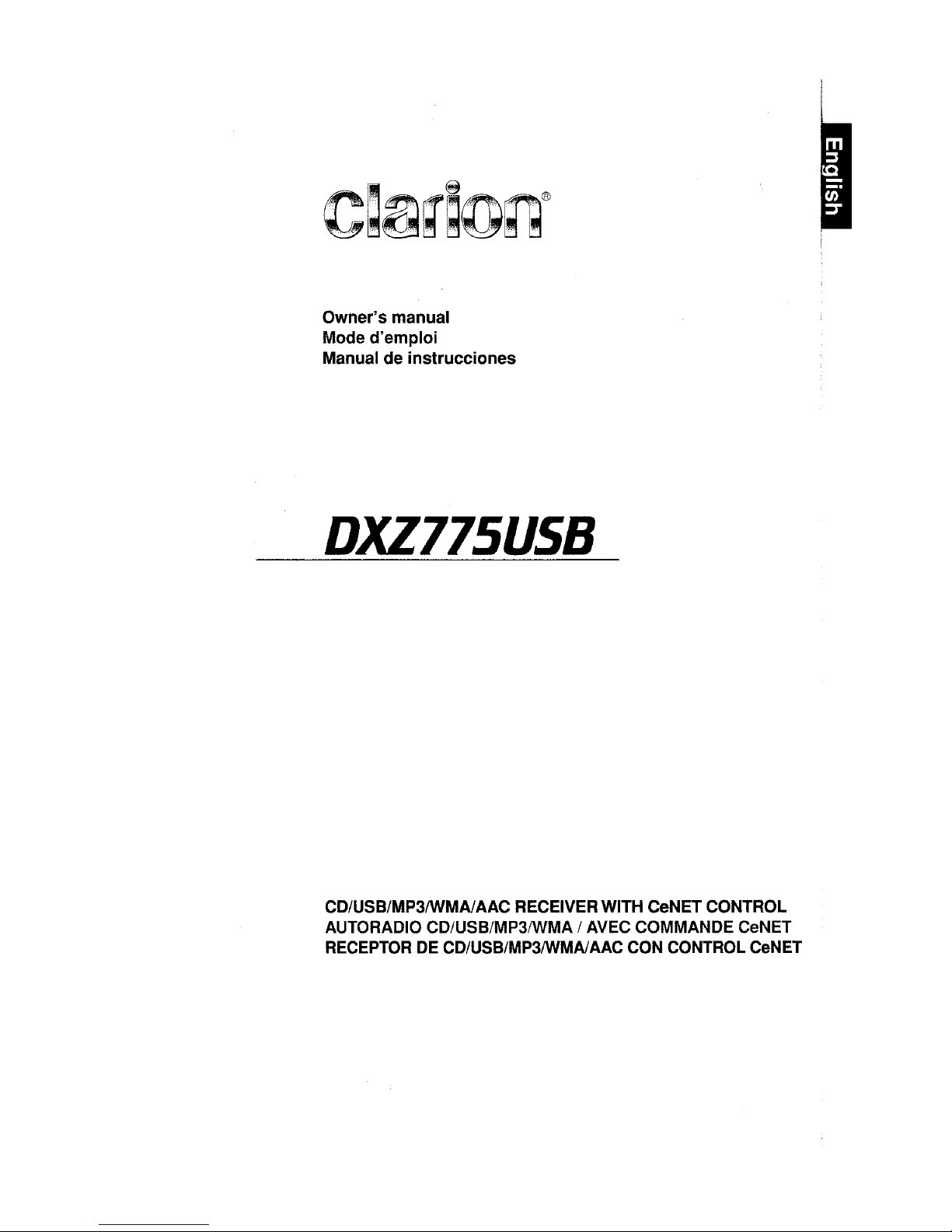
If'~
~tn\~®
~~~~;ij~~
Owner"s manual
Mode d"emploi
Manual de instrucciones
DXZ77SUS8
CD/USB/MP3IWMAlAAC RECEIVERWITH CeNET CONTROL
AUTORADIO CD/USB/MP3IWMA I AVEC COMMANDE CeNET
RECEPTOR DE CD/USB/MP3IWMAlAAC CON CONTROL CeNET
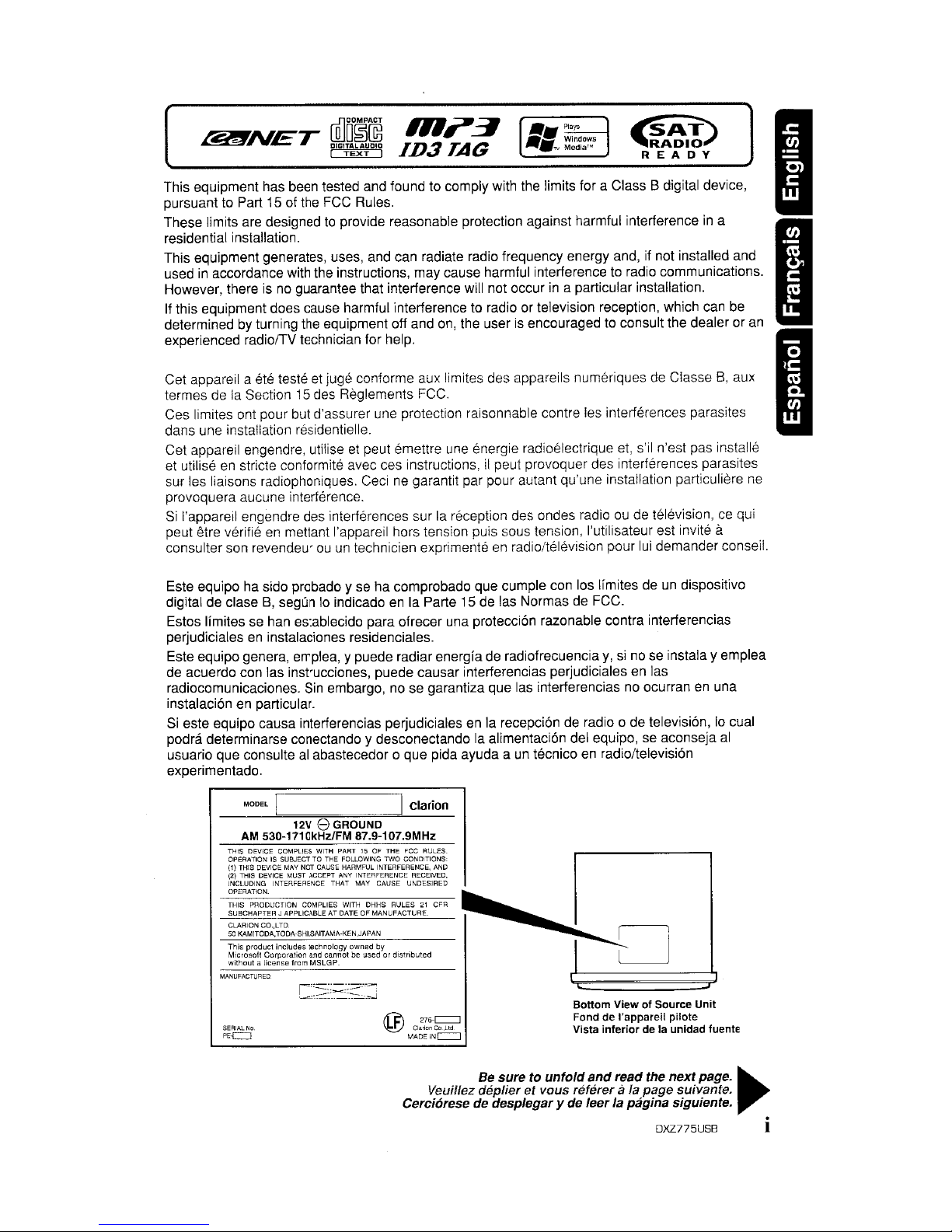
This equipment has been tested and found to comply with the limits for a Class B digital device,
pursuant to Part 15 of the FCC Rules.
These limits are designed
to
provide reasonable protection against harmful interferenceina
residential installation.
This equipment generates, uses, and can radiate radio frequency energy and, if not installed and
used
in
accordance with the instructions, may cause harmful interference to radio communications.
However, there is no guarantee that interference will not occur
in
a particular installation.
If
this equipment does cause harmful interference to radio or television reception, which can
be
determined by turning the equipment off and on, the userisencouraged to consult the dealer or
an
experienced radiolTV technician for help.
Cet appareil a ete teste
et
juge conforme aux Iimites des appareils numeriques de ClasseB,aux
termes de la Section
15
des Reglements FCC.
Ces limites ant pour but d'assurer une protection raisonnable contre les interferences parasites
dans une installation residentielle.
Cet appareil engendre, utilise
et
peut emettre une energie radioelectrique et, s'il n'est pas installe
et utilise
en
stricte confarmite avec ces instructions,ilpeut provoquer des interferences parasites
sur les liaisons radiophaniques. Ceci ne garantit par pour autant qu'une installation particuliere ne
provoquera aucune interference.
Si
!'appareil engendre des interferences sur la reception des andes radioaude television,cequi
peut etre verifie
en
mattant I'appareil hors tension puis sous tension, l'utilisateur est invite a
consulter son revendeurauun
technicien exprimenteenradio/television pour
lui
demander conseil.
R1?~
ID3TAG
[
-.~
-.TV
~~~~~~s
J
~
'~A~IO.l
READY
I
I
I
Este equipo ha side probado yseha comprobado que cumple can los lfmites deundispositivo
digital de
c1aseB,segun10indicadoenla Parte 15 de las Normas de FCC.
Estos Ifmites
se
han establecido para ofrecer una protecci6n razonable contra interferencias
perjudiciales
en
instalaciones residenciales.
Este equipo genera, emplea, y puede radiar energfa de radiofrecuencia
y,sino se instala y emplea
de acuerdo can las instrucciones, puede causar interferencias perjudiciales en las
radiocomunicaciones. Sin embargo, no se garantiza que las interferencias no ocurran
en
una
instalaci6n en particular.
Si
este equipo causa interferencias perjudiciales en la recepci6n de radio a de televisi6n,10cual
podra determinarse conectando y desconectando
la
alimentaci6n del equipo, se aconseja
al
usuario que consultealabastecedor 0 que pida ayuda a un tecnicoenradio/television
experimentado.
MODEL I
clarion
12V 8 GROUND
AM 530-1710kHz/FM 87.9-107.9MHz
THIS DEVICE COMPLIES WITH PART 15 OF THE
FCC
RULES
OPERATION
IS
SUBJECTTOTHE
FOLLOWING TWO CONDITIONS
(1)
THIS DEVICE MAY NOT
CAUSE
HARMFUL INTERFERENCE,
AND
(2)
THIS DEVICE MUST ACCEPT ANY INTERFERENCE RECEIVED,
INCLUDING INTERFERENCE THAT MAY CAUSE UNDESIRED
OPERATION.
THIS PRODUCTION COMPLIES WITH
DHHS
RULES21CFR
SUBCHAPTER J APPLICABLE AT DATE
OF
MANUFACTURE
CLARION CO.,LTD
50
KAMITODA,TODA-SHI.SAITAMA-KEN,JAPAN
This product includes technology owned by
Microsoft Corporation and cannot be used
or
diWibuted
without a license from MSLGP.
SERIAL
No.
PEc=J
tfi:\
276-c=::J
~
ClanonCo"Ud
MADEINc=J
Bottom
ViewofSource Unit
Fond
de
I'appareil pilote
Vista
inferior
de la unidad fuente
Be
suretounfold
and
read the
next
page.
~
Veuillez depUer
et
vous referer a
fa
page
suivante.
Cerciorese de desplegar
y de
leer/apagina
siguiente.
DXZ775USB i
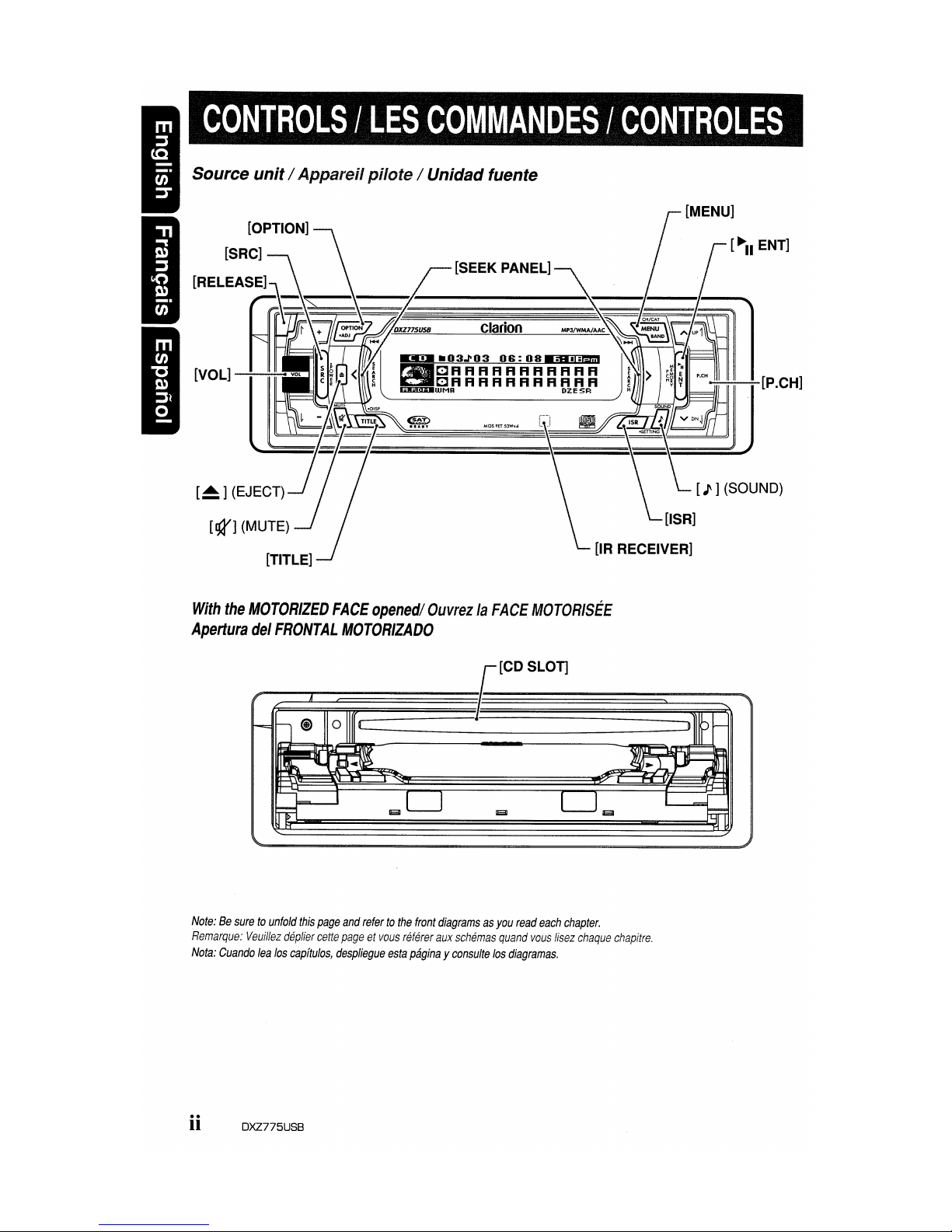
Source unit / Appareilpilote / Unidad fuente
[~]
(EJECT)
[SEEK PANEL]
Clarion
[MENU]
[~II
ENT]
[lR RECEIVER]
With
the
MOTORIZED
FACE
opened/
OuvrezlaFACE
MOTOR/SEE
Apertura
del
FRONTAL
MOTORIZADO
Note:Besuretounfold
this
page
and
refertothe
front
diagramsasyou
read
each
chapter.
Remarque:
Veuillez
deplier
cette
pageetvous
referer
aux
schemas
quand
vous
lisez
chaque
chapitre.
Nota:
Cuando
lea
los
capftulos,
despliegue
esta
paginayconsulte
los
diagramas.
ii
DXZ775USB
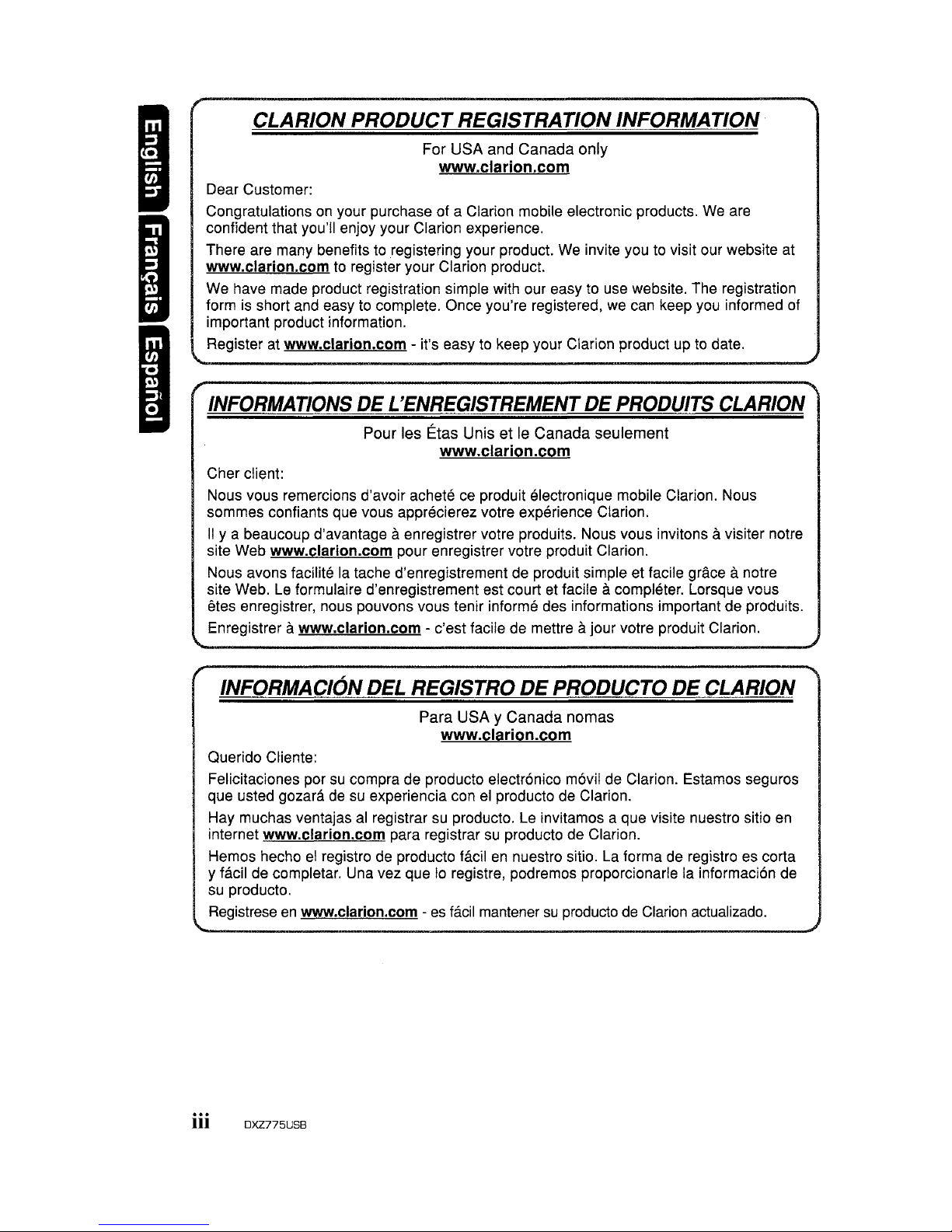
I
I
I
CLARION
PRODUCT
REGISTRATION INFORMATION
For USA and Canada only
www.clarion.com
Dear Customer:
Congratulations on your purchase of a Clarion mobile electronic products. We are
confident that you'll enjoy your Clarion experience.
There are many benefits to registering your product. We invite you to visit our website at
www.clarion.com to register your Clarion product.
We have made product registration simple with our easy to use website. The registration
form is short and easy to complete. Once you're registered, we can keep you informed of
important product information.
Register at
www.clarion.com - it's easy to keep your Clarion product up to date.
INFORMATIONSDEL'ENREGISTREMENTDEPRODUITS
CLARION
Pour les Etas Unis etIeCanada seulement
www.clarion.com
Cher client:
Nous vous remercions d'avoir achete ce produit electronique mobile Clarion. Nous
sommes confiants que vous apprecierez votre experience Clarion.
II
y a beaucoup d'avantage aenregistrer votre produits. Nous vous invitens avisiter notre
site Web
www.clarion.com pour enregistrer votre produit Clarion.
Nous avons facilits la tache d'enregistrement de produit simple et facile grace
anotre
site Web.
Le
formulaire d'enregistrement est court et facile acompleter. Lorsque vous
etes enregistrer, nous pouvons vous tenir informs des informations important de produits.
Enregistrer
awww.clarion.com - c'est facile de mettre ajour votre produit Clarion.
INFORMACION DEL REGISTRO
DE
PRODUCTO
DE
CLARION
Para USA YCanada nomas
www.clarion.com
Querido Cliente:
Felicitaciones por
su
compra de producto electr6nico m6vil de Clarion. Estamos seguros
que usted gozara de
su
experiencia conelproducto de Clarion.
Hay muchas ventajas
al
registrarsuproducto.Leinvitamos a que visite nuestro sitio en
internet
www.clarion.com para registrar
su
producto de Clarion.
Hemos heche
el
registro de producto
facHennuestro sitio. La forma de registro es corta
y facil de completar. Una vez que
10
registre, podremos proporcionarle la informaci6n de
su producto.
Registrese
en
www.clarion.com -
es
facil mantenersuproducto de Clarion actualizado.
iii
OXZ775USB
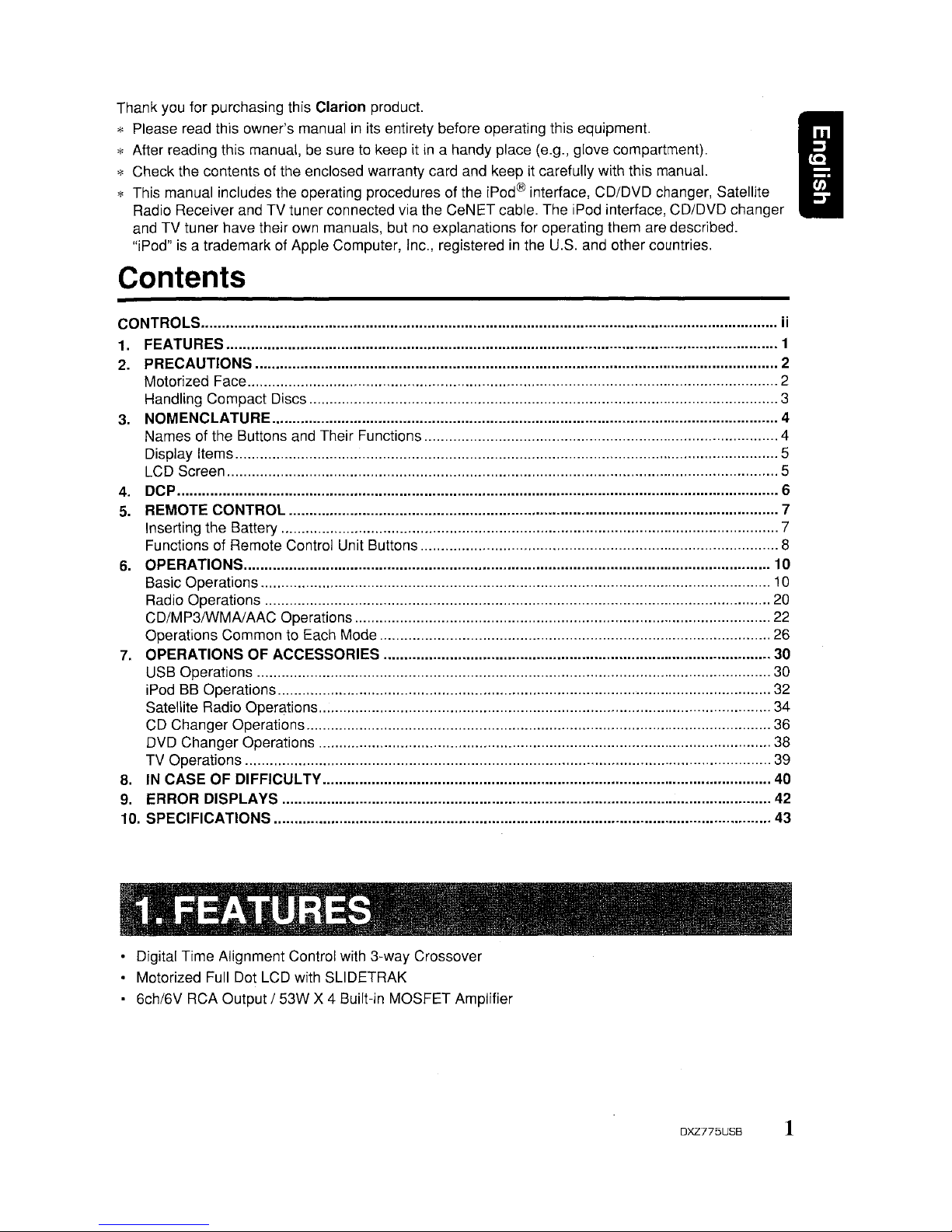
I
Thank you for purchasing this Clarion product.
* Please read this owner's manual
in
its entirety before operating this equipment.
* After reading this manual,
be
sure to keep itina handy place (e.g., glove compartment).
* Check the contents of the enclosed warranty card and keep it carefully with this manual.
* This manual includes the operating procedures of the iPod® interface, CD/DVD changer, Satellite
Radio Receiver and TV tuner connected via the CeNET cable. The iPod interface, CD/DVD changer
and TV tuner have their own manuals, but
no
explanations for operating them are described.
"iPod"
is
a trademark of Apple Computer, Inc., registeredinthe U.S. and other countries.
Contents
CONTROlS
ii
1.
FEATURES 1
2. PRECAUTIONS 2
Motorized Face 2
Handling Compact Discs 3
3. NOMENCLATURE 4
Names of the Buttons and Their Functions 4
Display Items 5
LCD Screen 5
4. DCP 6
5.
REMOTE CONTROL 7
Inserting the Battery , , 7
Functions of Remote Control Unit Buttons 8
6.
OPERATIONS 10
Basic Operations ,
10
Radio Operations
20
CD/MP3/WMAJAAC Operations
22
Operations Common to Each Mode 26
7.
OPERATIONS OF ACCESSORIES 30
USB Operations 30
iPod
8B
Operations 32
Satellite Radio Operations 34
CD
Changer Operations , 36
DVD Changer Operations , , 38
TV Operations 39
8. IN CASE OF
DIFFICUl
TV
40
9.
ERROR DISPLAYS
42
10. SPECIFICATIONS 43
• Digital Time Alignment Control with 3-way Crossover
• Motorized Full Dot LCD with SLiDETRAK
• 6ch/6V RCA Output
I 53W X 4 Built-in MOSFET Amplifier
DXZ775USB
1

I
1.
When the inside of the car is very cold and
the player is used soon after switching on the
heater moisture may form
on
the disc or the
optical parts
of
the player and proper
playback may not be possible. If moisture
forms on the disc, wipe it off with a softcloth.
If moisture forms on the optical parts of the
player, do not use'the player for about one
hour. The condensation will disappear
naturally allowing normal operation.
2.
Driving on extremely bumpy roads which
cause severe vibration may cause the sound
to skip.
3. This
unituses
a precision mechanism. Even
in
the eventthat trouble arises, never open
the case, disassemble the unit, or lubricate
the rotating parts.
Motorized Face
A CAUTION
USE OF CONTROLS, ADJUSTMENTS, OR
PERFORMANCE OF PROCEDURES OTHER
THAN THOSE SPECIFIED HEREIN, MAY
RESULT IN HAZARDOUS RADIATION
EXPOSURE.
THE COMPACT DISC PLAYER SHOULD NOT
BE ADJUSTED OR REPAIRED BY ANYONE
EXCEPT PROPERLY QUALIFIED SERVICE
PERSONNEL.
CHANGES OR MODIFICATIONS NOT
EXPRESSLY APPROVED BY THE
MANUFACTURER FOR COMPLIANCE
COULD VOID THE USER'S AUTHORITY TO
OPERATE THE EQUIPMENT.
INFORMATION FOR USERS:
CHANGES OR MODIFICATIONS TO THIS
PRODUCT
NOT
APPROVEDBYTHE
MANUFACTURER WILL VOID THE
WARRANTY AND WILL VIOLATE FCC
APPROVAL.
This unit uses motorized face to make large-screen displays possible.
When you use the motorized face, be sure to close it.
A CAUTION
BE CAREFUL NOT TO GET YOUR FINGERS
CAUGHT WHEN OPENING AND CLOSING
THE MOTORIZED FACE.
1.
For safety's sake, always close the
MOTORIZED FACE before leaving this unit
unused for a prolonged period
or
switching
OFF the ignition key.
If you switch OFF the ignition key with the
MOTORIZED FACE tilted, the MOTORIZED
FACE
does
not close.
2. Before the MOTORIZED FACE closes, there
may be a braking sound from the safety
mechanism. This is normal.
2 DXZ775USB
3. If you move the MOTORIZED FACE by
hand, this may create play. To correct this
play, with the power on for the unit, press the
[~]
button to close the MOTORIZED FACE.
4. After a disc is ejected, the MOTORIZED
FACE automatically returns to the tilted or
closed state.
If there is any obstruction when
the MOTORIZED FACE tries to close, the
safety mechanism is triggered and the
MOTORIZED FACE returns to the open
state. If this happens, remove the
obstruction, then press the
[~l
button.
5. To avoid scratching the compact disk, keep
the CD level when inserting
or
removing
them.
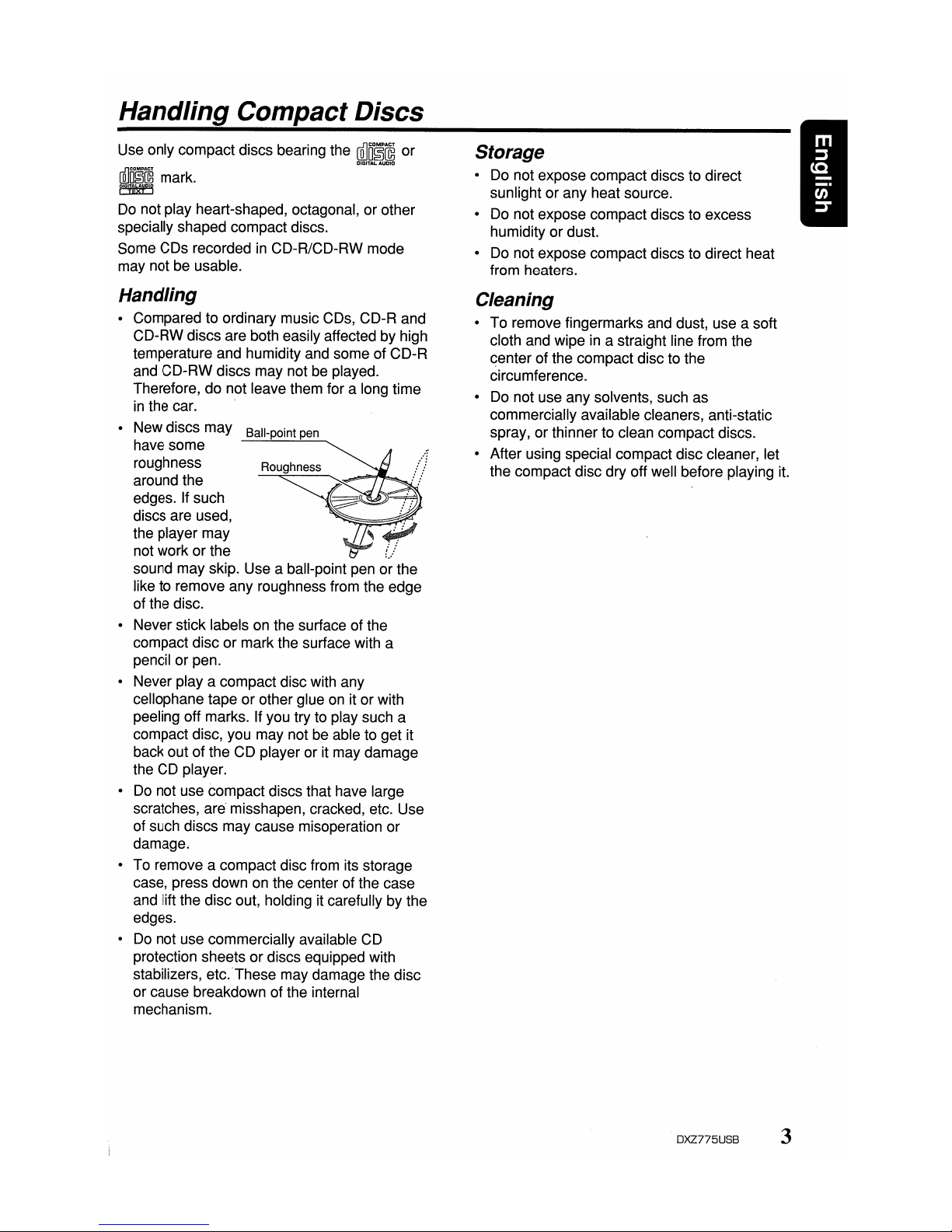
Handling Compact Discs
Use only compact discs bearing the
~[~~
or
ffilm~~ffil
mark.
~
Do
not play heart-shaped, octagonal, or other
specially shaped compact discs.
Some CDs recorded
in
CD-R/CD-RW mode
may not be usable.
Handling
• Compared to ordinary music CDs, CD-R and
CD-RW discs are both easily affected by high
temperature and humidity and some of CD-R
and CD-RW discs may not be played.
Therefore, do not leave them for a long time
in
the car.
• New discs may
Ball-point pen
have some
roughness
Roughness
around the
edges. If such
discs are used,
the player may
not work or the
sound may skip. Use a ball-point pen or the
like to remove any roughness from the edge
of the disc.
• Never stick labels on the surface of the
compact disc or mark the surface with a
pencil or pen.
• Never
playa
compact disc with any
cellophane tape or other glue
on
it or with
peeling off marks. If you try to play such a
compact disc, you may not be able to get it
back out of the CD player or it may damage
the CD player.
•
Do
not use compact discs that have large
scratches,
are"
misshapen, cracked, etc. Use
of such discs may cause misoperation or
damage.
• To remove a compact disc from its storage
case, press down on the center of the case
and lift the disc out, holding it carefully by the
edges.
•
Do
not use commercially available CD
protection sheets or discs equipped with
stabilizers, etc."These may damage the disc
or cause breakdown of the internal
mechanism.
Storage
• Do not expose compact discs to direct
sunlight or any heat source.
• Do not expose compact discs to excess
humidity or dust.
• Do not expose compact discs to direct heat
from heaters.
Cleaning
To remove fingermarks and dust, use a soft
cloth and wipe
in
a straight line from the
center of the compact disc to the
circumference.
Do not use any solvents, such as
commercially available cleaners, anti-static
spray, or thinner to clean compact discs.
After using special compact disc cleaner, let
the compact disc dry off well before playing it.
DXZ775USB 3
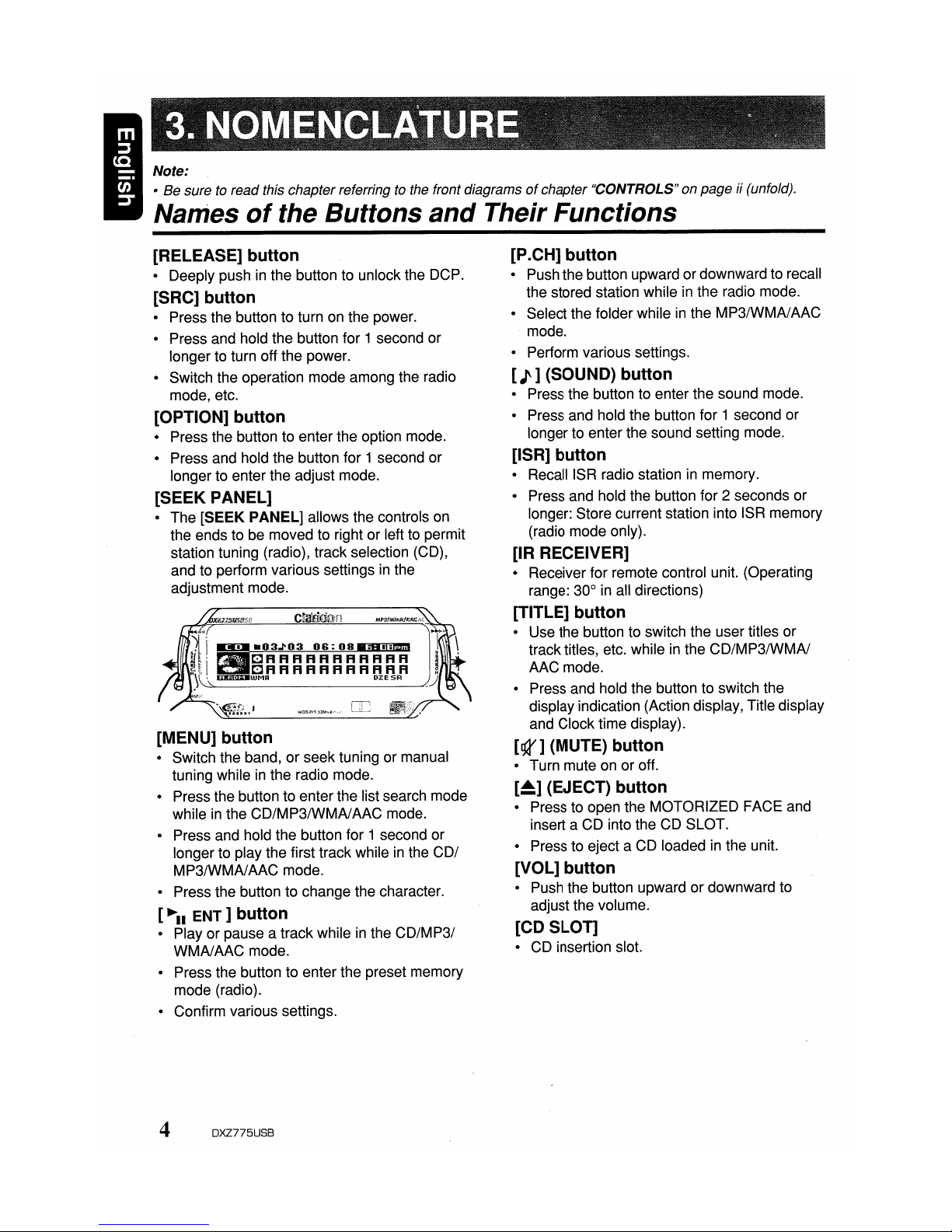
Note:
• Be sure to read this chapterreferringtothe front diagramsofchapter "CONTROLS" on page ii (unfold).
Names
of
the Buttons
and
Their Functions
[RELEASE] button
• Deeply pushinthe button to unlock the DCP.
[SRC] button
• Press the button to turn on the power.
• Press and hold the button for 1 second or
longer to turn off the power.
• Switch the operation mode among the radio
mode, etc.
[OPTION] button
• Press
the
button to enter the option mode.
• Press and hold the button for 1 second or
longer to enter the adjust mode.
[SEEK PANEL]
• The [SEEK PANEL] allows the controls on
the ends to be moved to right or left to permit
station tuning (radio), track selection (CD),
and to perform various settings
in
the
adjustment mode.
[MENU] button
• Switch the band, or seek tuning or manual
tuning while
in
the radio mode.
• Press the button to enter the list search mode
while
in
the CD/MP3IWMAJAAC mode.
• Press and hold the button for 1 second or
longer to play the first track while
in
the COl
MP3IWMAJAAC mode.
• Press the button to change the character.
[~II
ENT]
button
• Play or pause a trackwhileinthe
CD/MP31
WMAJAAC mode.
• Press the button to enter the preset memory
mode (radio).
• Confirm various settings.
4
DXZ775USB
[P.CH] button
• Push the button upward or downwardto recall
the stored station while
in
the radio mode.
• Select the folder while
in
the MP3/WMA/AAC
mode.
• Perform various settings.
[J]
(SOUND) button
• Press the button to enter the sound mode.
• Press and hold the button for 1 second or
longer to enter the sound setting mode.
[ISR] button
•
RecalliSR
radio stationinmemory.
• Press and hold the button for 2 seconds or
longer: Store current station into ISR memory
(radio mode only).
[IR RECEIVER]
• Receiver for remote control unit. (Operating
range: 30° in all directions)
[TITLE] button
• Use the button to switch the user titles or
track titles, etc. while
in
the CD/MP3/WMAJ
AAC mode.
• Press and hold the button to switch the
display indication (Action display, Title display
and Clock time display).
[g4"]
(MUTE) button
• Turn mute on or off.
[~]
(EJECT) button
• Press to open the MOTORIZED FACE and
insert a CD into the CD SLOT.
• Press to eject a CD loaded in the unit.
[VOL] button
• Push the button upward or downward to
adjust the volume.
[CD SLOT]
• CD insertion slot.

Display Items
Source indication
• FM1-3, AM :
Radio mode
• SR1-3 : Satellite radio mode (SIRIUS)
• XM1-3 : Satellite radio mode (XM)
• CD : CD/MP3JWMAlAAC mode
• USB : USB mode
• iPod : iPod BB mode
• CDC1-4 : CD changer mode
• DVDC1-4 : DVD changer mode
• TV1-2 : TV mode
• AUX : AUX mode
• TEL : Telephone mode
Source icon
(3
patterns)
• Radio mode: Preset No. / frequency
• CD mode : Track No. / playback time
• MP3JWMAlAAC mode
: Folder No. /track No. / playback time
• CD / DVD changer mode
: Disc No. / track No. / playback time
• TV mode : Preset No. / channel
Operation status indication
Titles indication
LCD Screen
A.RDM: Disc/Folder random
A.RPT : Disc/Folder repeat
A.SCN : Disc/Folder scan
ROM : Track random
RPT : Track repeat
SCN :Track/Preset/Service scan
AS : Auto store
ST
: Stereo indication (radio only)
MP3
: MP3 indication
WMA
: WMA indication
MANU
: Manual indication
CAT
MODE
: Category mode indication
CH
MODE
: Channel mode indication
SAT
: Satellite indication
DZE : Digital Z-Enhancer indication
SR
: Sound restorer indication
In
extreme cold, the screen movement may slow down and the screen may darken, but this is normal.
The screen will recover when it returns to normal temperature.
DXZ775USB 5
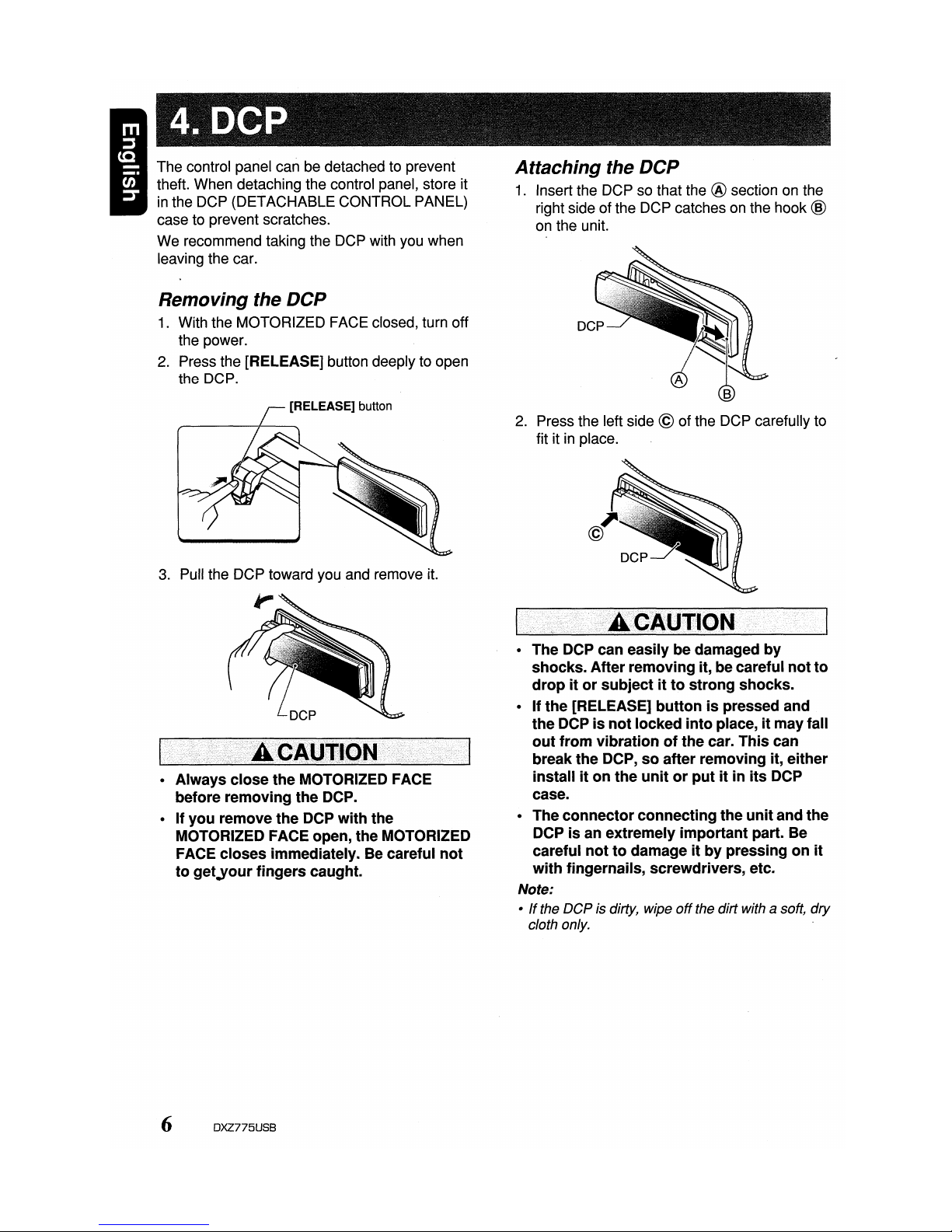
• The DCP can easily be damaged by
shocks. After removing it, be careful not to
drop it or subject it to strong shocks.
• If the [RELEASE] button is pressed and
the DCP is not locked into place, it mayfall
out from vibration of the car. This can
break the DCP, so after removing it, either
install it on the unit or put it in its DCP
case.
• Theconnector connecting the unit and the
DCP is an extremely important part. Be
careful not to damage it by pressing on it
with fingernails, screwdrivers, etc.
Note:
• Ifthe DCP is dirty, wipe
off
the dirt with a soft, dry
cloth only.
2.
Press the left side © of the DCP carefully to
fit it
in
place.
Attaching the
DCP
1.
Insert the DCP so that the ® section on the
right side of the DCP catches on the hook
@
on the unit.
3.
Pull the DCP toward you and remove it.
• Always close the MOTORIZED FACE
before removing the DCP.
• If you remove the DCP with the
MOTORIZED FACE open, the MOTORIZED
FACE closes immediately. Be careful not
to get'your fingers caught.
Removing the
DCP
1.
With the MOTORIZED FACE closed, turn off
the power.
2.
Press the [RELEASE] button deeply to open
the DCP.
The control panel can be detached to prevent
theft. When detaching the control panel, store it
in
the DCP (DETACHABLE CONTROL PANEL)
case to prevent scratches.
We recommend taking the DCP with you when
leaving the car.
6 DXZ775USB
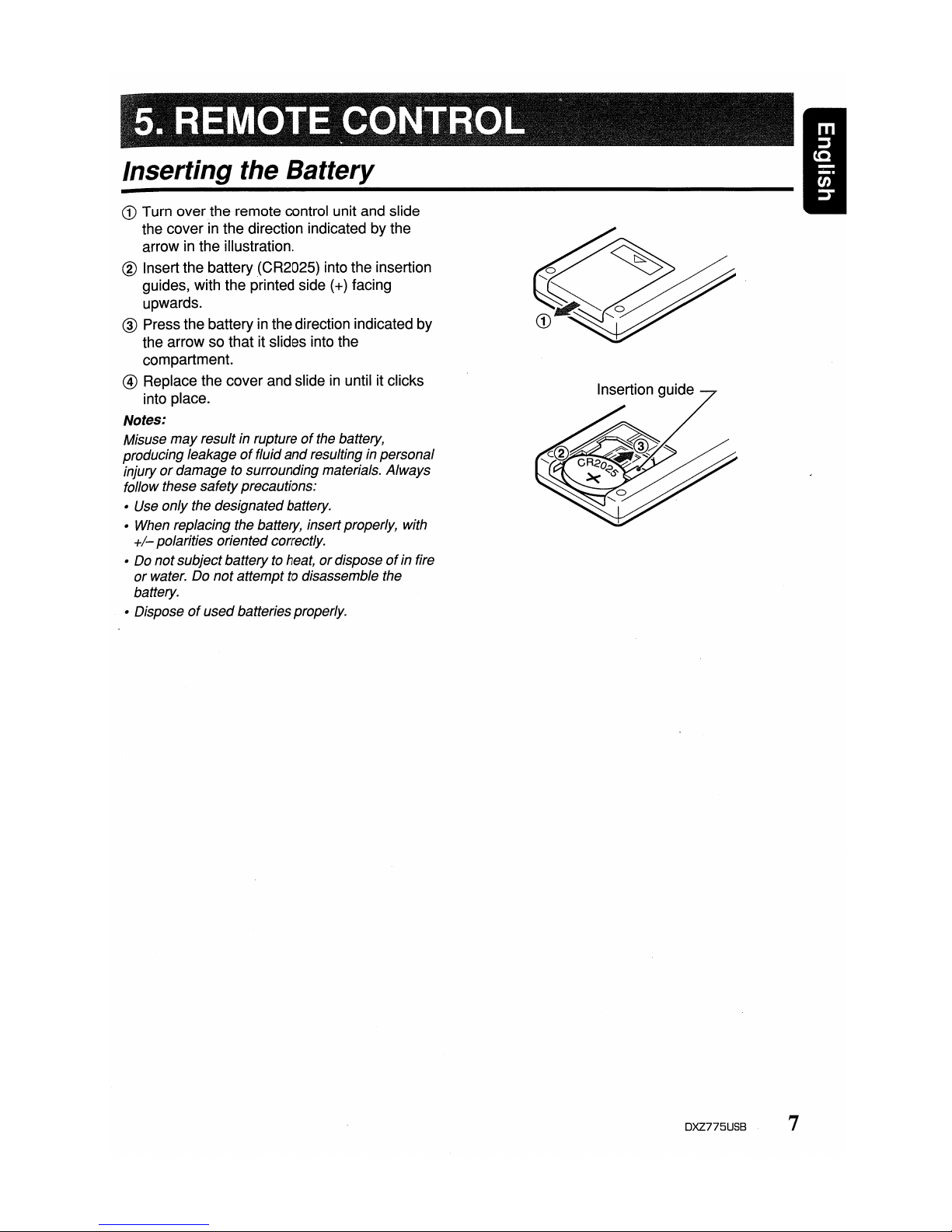
Inserting the Battery
CD
Turn over
the
remote control unit and slide
the cover in the direction indicated by the
arrow in
the
illustration.
® Insert the battery (CR2025) into the insertion
guides, with the printed side
(+)
facing
upwards.
@)
Press the battery in the direction indicated by
the arrow so that it slides into the
compartment.
@ Replace the cover and slide
in
until it clicks
into place.
Notes:
Misuse
may
result in ruptureofthe battery,
producing leakage
of
fluid
and
resulting in personal
injury
or
damage to surrounding materials. Always
follow these safety precautions:
• Use onlythe designatedbattery.
• When replacing the battery, insertproperly, with
+/-
polarities oriented correctly.
• Do notsubjectbatteryto heat,
or
disposeofin fire
or
water. Do
not
attempt to disassemble the
battery.
• Dispose
of
usedbatteries properly.
Insertion guide
DXZ775USB 7
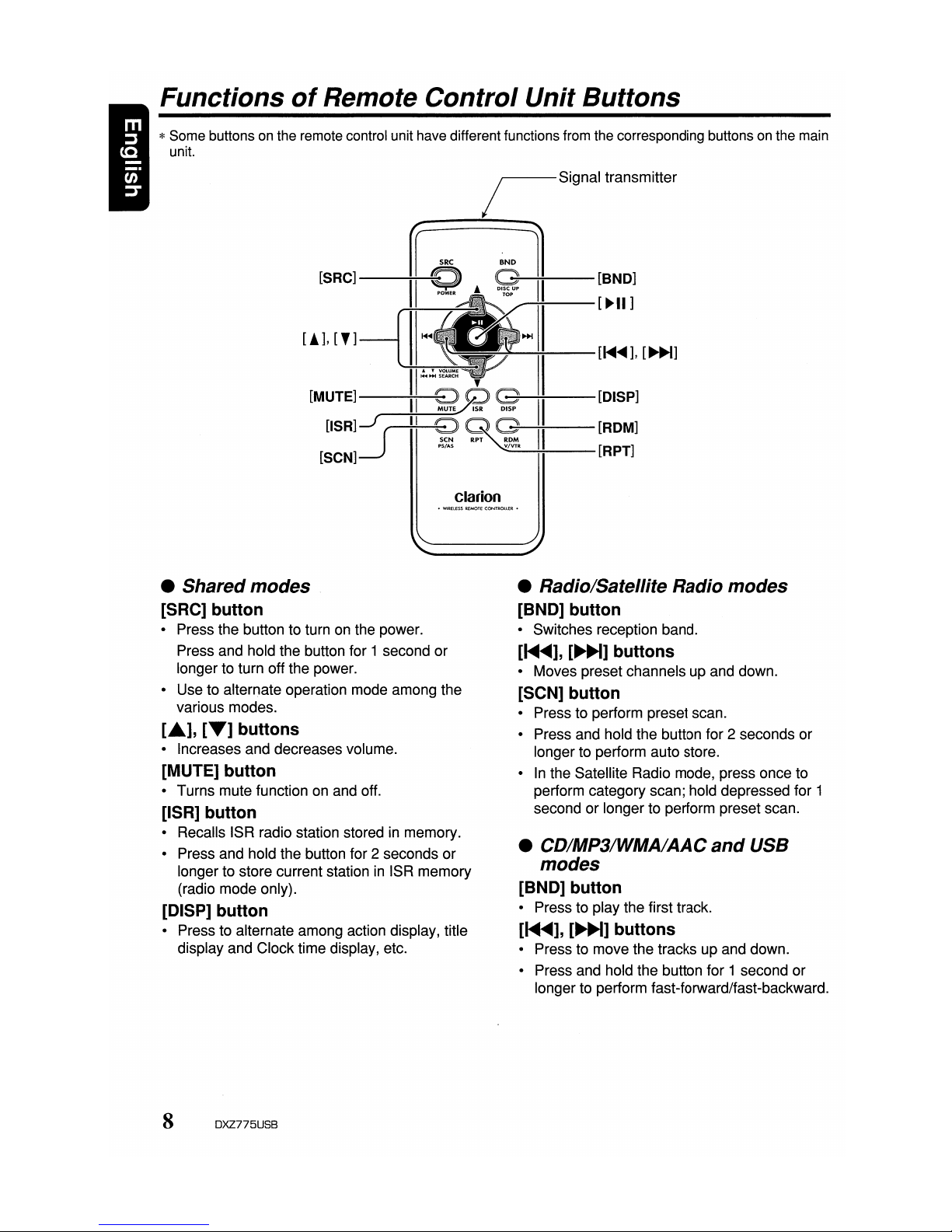
Functions
of
Remote Control Unit Buttons
*Some buttons on the remote control unit have different functions from the corresponding buttons on the main
unit.
iSigna,
transmitter
--------
[!],[']
Clarion
• Shared modes
[SRC] button
• Press the button to turn on the power.
Press and hold the button for 1 second or
longer to turn off the power.
• Use to alternate operation mode among the
various modes.
[~],
[T]
buttons
• Increases and decreases volume.
[MUTE] button
• Turns mute function on and off.
[ISR] button
• Recalls ISR radio station storedinmemory.
• Press and hold the button for 2 seconds or
longer to store current station
in
ISR memory
(radio mode only).
[DISP] button
• Press to alternate among action display, title
display and Clock time display, etc.
8 DXZ775USB
• Radio/Satellite Radio modes
[BND] button
• Switches reception band.
[1ollIII~],
[~~]
buttons
• Moves preset channels up and down.
[SCN] button
• Press to perform preset scan.
• Press and hold the button for 2 seconds or
longer to perform auto store.
•
In
the Satellite Radio mode, press once to
perform category scan; hold depressed for 1
second or longer to perform preset scan.
• CD/MP3/WMA/AAC
and
USB
modes
[BND] button
• Press to play the first track.
[1ollIII~],
[~]
buttons
• Press to move the tracks up and down.
• Press and hold the button for 1 second or
longer to perform fast-forward/fast-backward.
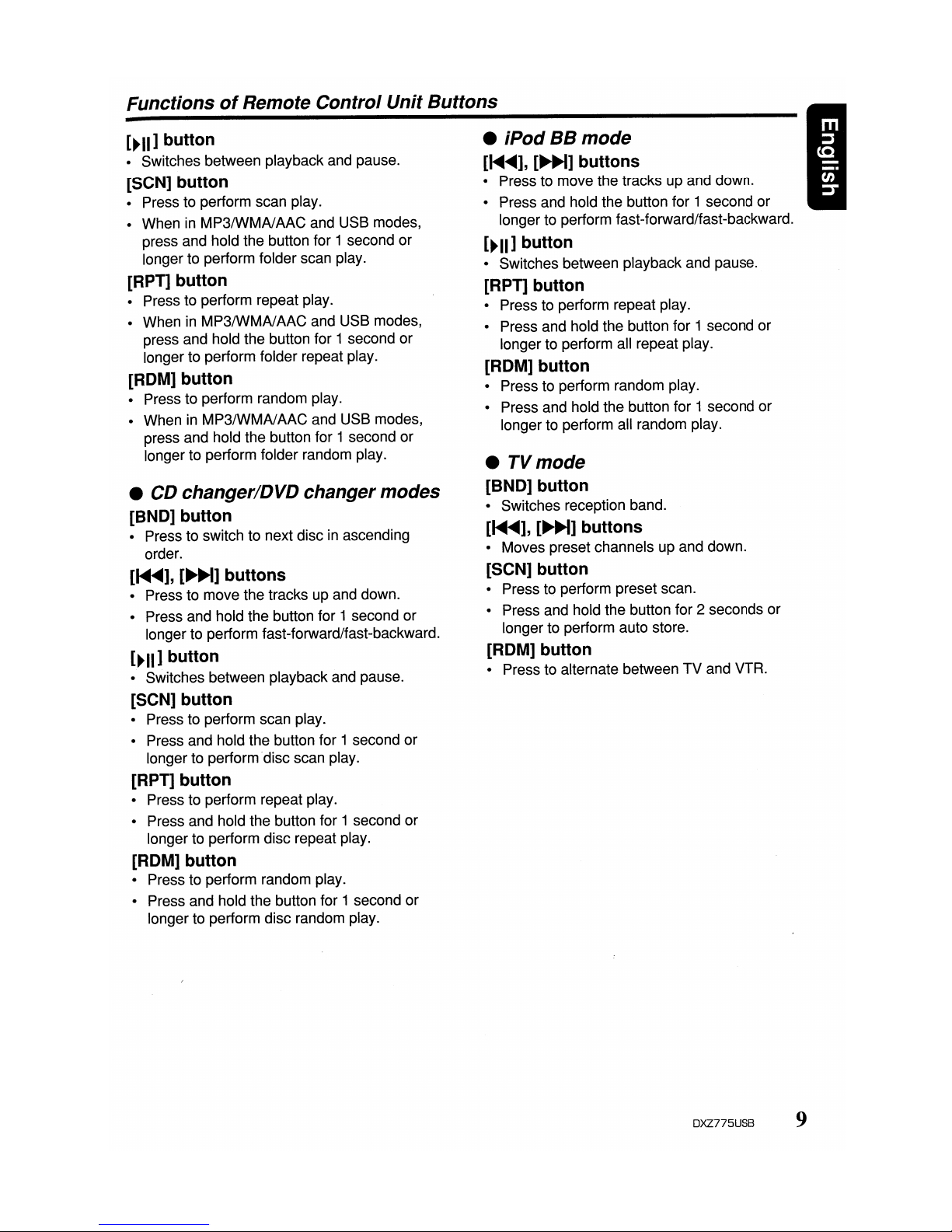
FunctionsofRemote Control Unit Buttons
[~II]
button
• Switches between playback and pause.
[SCN] button
• Press to perform scan play.
• WheninMP3IWMAlAAC and USB modes,
press and hold the button for 1 second or
longer to perform folder scan play.
[RPT] button
• Press to perform repeat play.
• When in MP3IWMAlAAC and USB modes,
press and hold the button for 1 second or
longer to perform folder repeat play.
[ROM] button
• Press to perform random play.
• When
in
MP3IWMAlAAC and USB modes,
press and hold the button for 1 second or
longer to perform folder random play.
• CD changerlDVD changer modes
[BND] button
• Press to switch to next discinascending
order.
[~~],
[~~]
buttons
• Press to move the tracks up and down.
• Press and hold the button for 1 second or
longer to perform fast-forward/fast-backward.
[~II]
button
• Switches between playback and pause.
[SCN] button
• Press to perform scan play.
• Press and hold the button for 1 second or
longer to perform'disc scan play.
[RPT] button
• Press to perform repeat play.
• Press and hold the button for 1 second or
longer to perform disc repeat play.
[ROM] button
• Press to perform random play.
• Press and hold the button for 1 second or
longer to perform disc random play.
• iPod BB mode
[1<lllI~],
[~~]
buttons
• Press to move the tracks up and down.
• Press and hold the button for 1 second or
longer to perform fast-forward/fast-backward.
[~II]
button
• Switches between playback and pause.
[RPT] button
• Press to perform repeat play.
• Press and hold the button for 1 second or
longer to perform all repeat play.
[ROM] button
• Press to perform random play.
• Press and hold the button for 1 second or
longer to perform all random play.
•
TVmode
[BND] button
• Switches reception band.
[1<lllI~],
[~~]
buttons
• Moves preset channels up and down.
[SCN] button
• Press to perform preset scan.
• Press and hold the button for 2 seconds or
longer to perform auto store.
[ROM] button
• Press to alternate between TV and VTR.
DXZ775USB 9
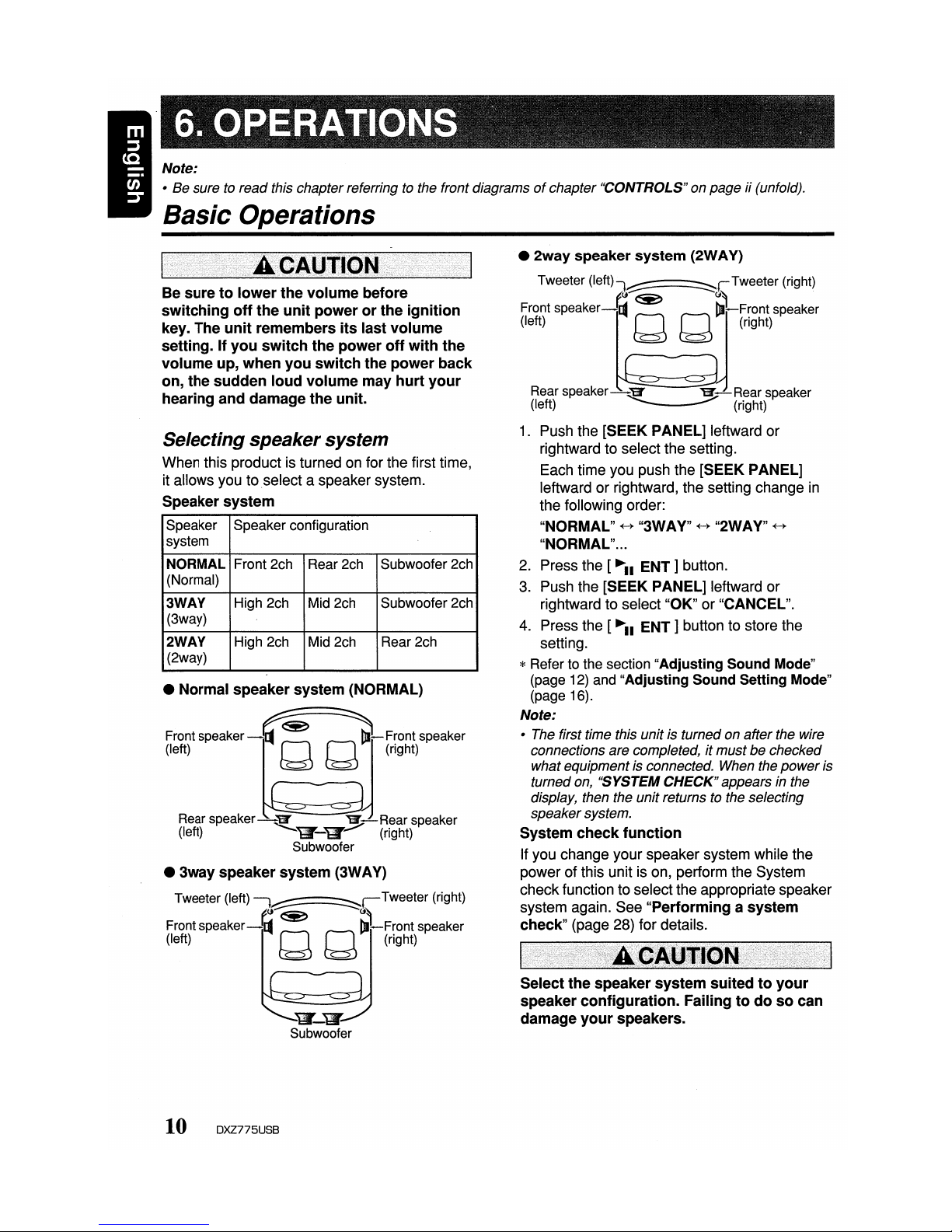
Note:
• Be sure to read this chapter referring
to
the front diagramsofchapter "CONTROLS"on page ii (unfold).
Basic Operations
Be suretolower the volume before
switching
off
the
unit
powerorthe ignition
key. The
unit
remembers its last volume
setting. Ifyou switch the power
off
with the
volume up, when you switch the power back
on, the sudden loud volume may hurt
your
hearing and damage the unit.
Selecting speaker system
When this product is turned on for the first time,
it allows you toselect a speaker system.
Speaker system
Speaker Speaker configuration
system
NORMAL
Front 2ch
Rear2ch
Subwoofer 2ch
(Normal)
3WAY
High 2ch
Mid 2ch Subwoofer 2ch
(3way)
2WAY High 2ch Mid 2ch Rear 2ch
(2way)
• Normal speaker system (NORMAL)
Front
speaker-~
~.
IlIrFront
speaker
(left) Q '
~
(right)
Rear
speaker~
...
_.
~Rear
speaker
(left)
W'-'br
(right)
Subwoofer
• 3way speaker system (3WA
V)
Tweeter (left)
l~r
Tweeter (right)
t~~(1~
Front
speaker-~
~
Ill-Front
speaker
(left) Q Q (right)
~-~
Subwoofer
10 DXZ775USB
• 2way speaker system (2WA
V)
Tweeter
(left)J~l
Tweeter (right)
t(l~U~
Front speaker
-~
~
IlIrFront
speaker
(left)
Q Q
~
(right)
~:#)
speaker
~~~r,;)speaker
1.
Push the [SEEK PANEL] leftward or
rightward to select the setting.
Each time you push the
[SEEK PANEL]
leftward or rightward, the setting change
in
the following order:
"NORMAL"
+-+
"3WAY"
+-+
"2WAY"
+-+
"NORMAL"
...
2.
Press the
[~II
ENT]
button.
3.
Push the [SEEK PANEL] leftward or
rightward to select
"OK" or "CANCEL".
4.
Press the
[~II
ENT]
button to store the
setting.
*Refer to the section "Adjusting Sound Mode"
(page 12) and "Adjusting Sound Setting Mode"
(page 16).
Note:
• The first time this unitis turnedon after the wire
connections are completed, it mustbe checked
what equipment is connected. When the
power
is
turned on, "SYSTEM
CHECK"
appears in the
display, then the unit returns to the selecting
speakersystem.
System check function
If you change your speaker system while the
power of this unit is on, perform the System
check function to select the appropriate speaker
system again. See
"Performing a system
check"
(page
28)
for details.
Select the speaker system suitedtoyour
speaker configuration. Failingtodosocan
damage
your
speakers.
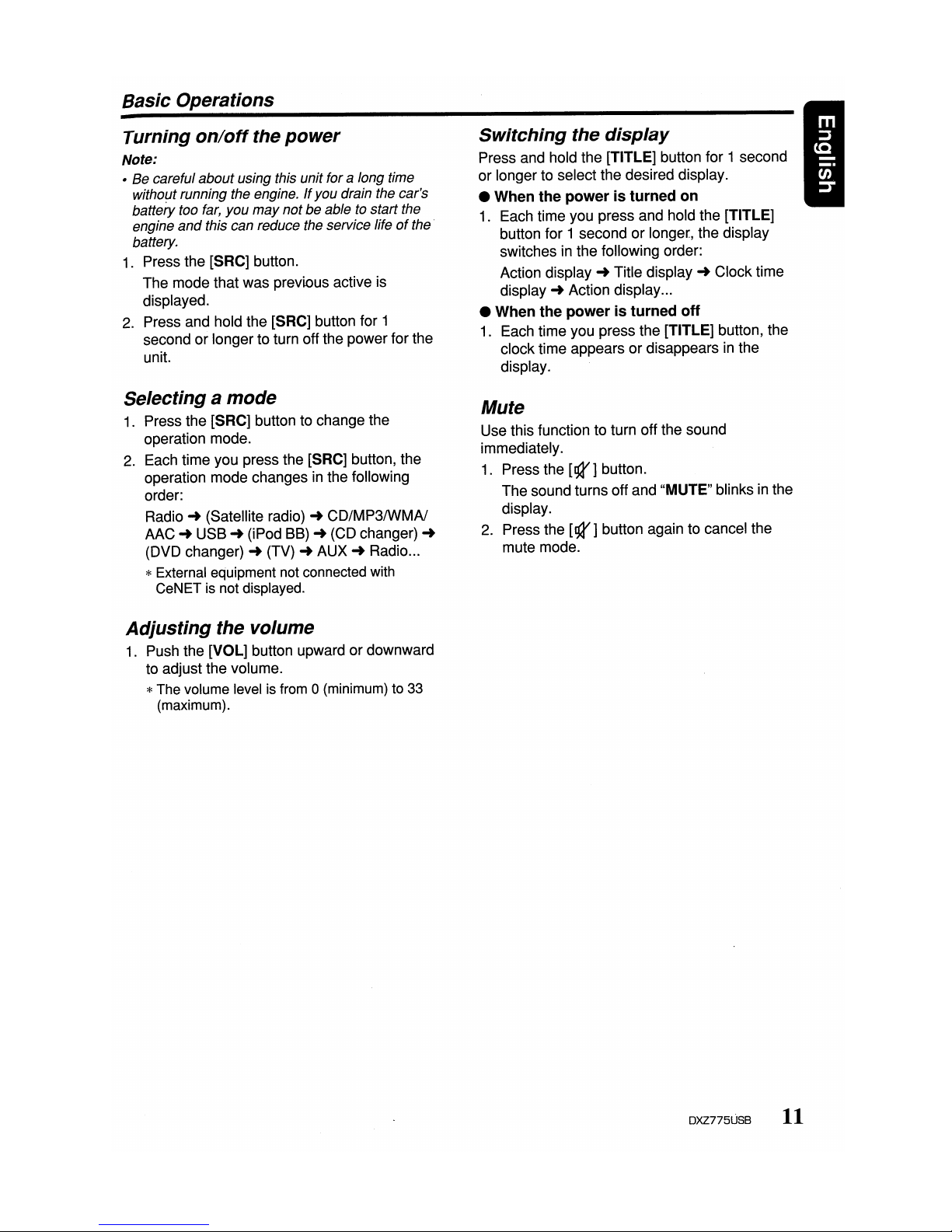
Basic Operations
Turning
on/off
the
power
Note:
•Becareful
about
using
this
unit
for a long time
witho~t
running the engine.Ifyou
drain the car's
battery
too far,
you
may
notbeable to
start
the
engine
and
this
can
reduce the service lifeofthe'
battery.
1.
Press the [SRC] button.
The mode that was previous active
is
displayed.
2.
Press and hold the [SRC] button for 1
second or longerto turn off the power for the
unit.
Selecting a mode
1.
Press the [SRC] button to change the
operation mode.
2.
Each time you press the [SRC] button, the
operation mode changes
in
the following
order:
Radio'"
(Satellite radio) CD/MP3IWMAI
AAC'"
USB
...
(iPod BB) (CD changer)
...
(DVD changer)
...
(TV) ... AUX
...
Radio...
*External equipment not connected with
CeNET is not displayed.
Adjusting the volume
1.
Push the [VOL] button upward or downward
to adjust the volume.
*The volume level is from 0 (minimum) to 33
(maximum).
Switching the display
Press and hold the [TITLE] button for 1 second
or longer to select the desired display.
• When the power is turned on
1.
Each time you press and hold the [TITLE]
button for 1 second or longer, the display
switches
in
the following order:
Action
display'"
Title
display'"
Clock time
display'"
Action display
...
• When the power is turned off
1.
Each time you press the [TITLE] button, the
clock time appears or disappears
in
the
display.
Mute
Use this function to turn off the sound
immediately.
1.
Press the
[g3I]
button.
The sound turns off and "MUTE" blinks
in
the
display.
2.
Press the
[g3I]
button again to cancel the
mute mode.
DXZ775USB 11
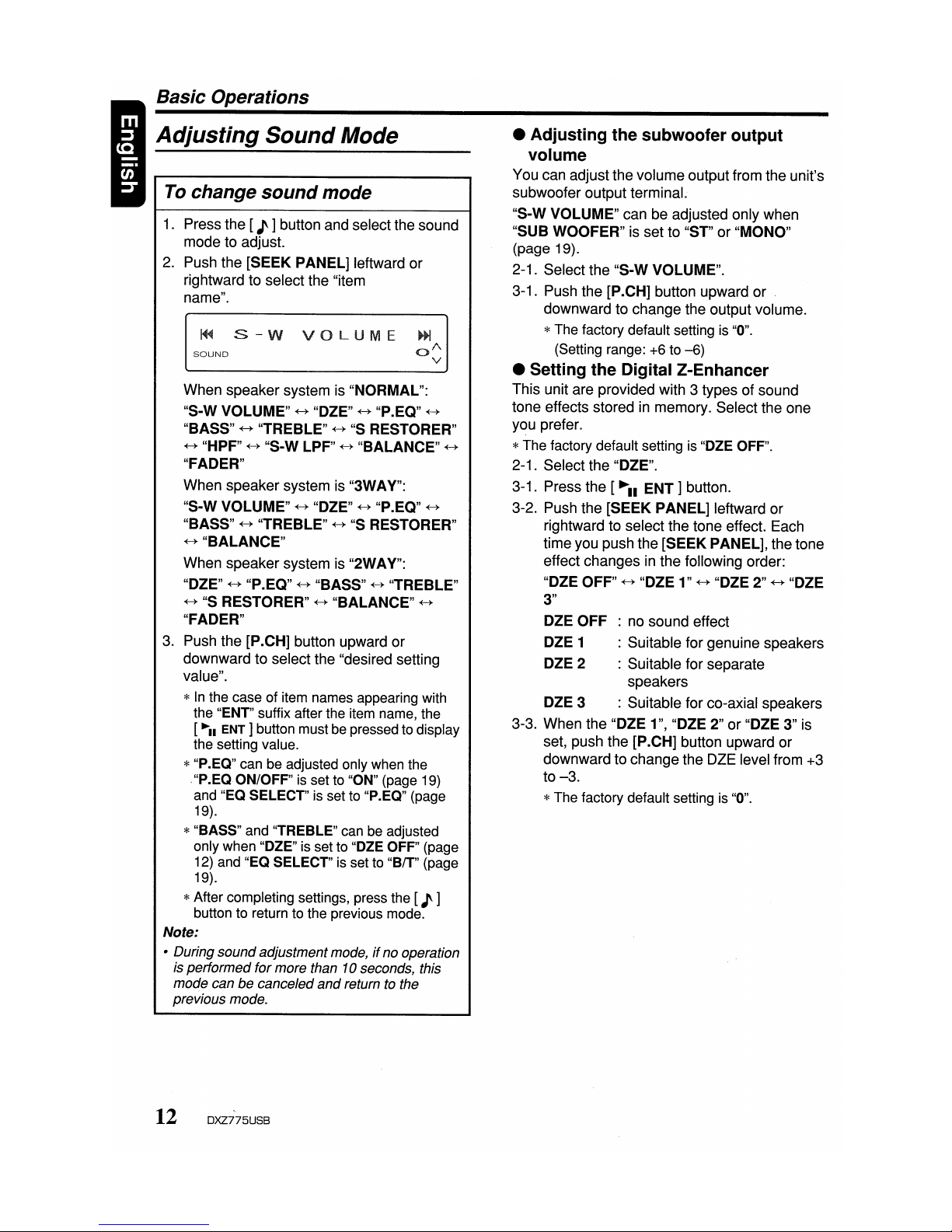
: no sound effect
: Suitable for genuine speakers
: Suitable for separate
speakers
OlE
3 : Suitable for co-axial speakers
3-3. When the
"OlE
1",
"OlE
2"or"OlE
3" is
set, push the
[P
.CH] button upward or
downward to changethe DZE level from +3
to-3.
*The factory default setting is "0".
• Adjusting the
subwoofer
output
volume
You can adjust the volume output from the unit's
subwoofer output terminal.
"S-W VOLUME" can be adjusted only when
"SUB WOOFER" is set to "ST" or "MONO"
(page 19).
2-1. Select the "S-W VOLUME".
3-1.
Push the [P.CH] button upward or .
downward to change the output volume.
*The factory default setting is "0".
(Setting range: +6 to
-6)
• Setting the Digital Z-Enhancer
This unit are provided with 3 types of sound
tone effects stored in memory. Select the one
you prefer.
*The factory default setting is "DZE OFF".
2-1. Select the
"OlE".
3-1. Press the
[~II
ENT]
button.
3-2. Push the [SEEK PANEL] leftward or
rightward to select the tone effect. Each
time you push the [SEEK PANEL], the tone
effect changes in the following order:
"OlE
OFF"
+--+
"OlE
1"
+--+
"OlE
2"
+--+
"OlE
3"
OlE
OFF
OlE
1
OlE
2
To change
sound
mode
SOUND
~
s-w
va
UME
When speaker system is "NORMAL":
"S-W VOLUME"
+--+
"OlE"
+--+
"P.EQ"
+--+
"BASS"
+--+
"TREBLE"
+--+
"s
RESTORER"
+--+
"HPF"
+--+
"S-W LPF"
+--+
"BALANCE"
+--+
"FADER"
When speaker system is "3WAY":
"S-W VOLUME"
+--+
"OlE"
+--+
"P.EQ"
+--+
"BASS"
+--+
"TREBLE"
+--+
"s
RESTORER"
+--+
"BALANCE"
When speaker system is "2WAY":
"OlE"
+--+
"P.EQ"
+--+
"BASS"
+--+
"TREBLE"
+--+
"s
RESTORER"
+--+
"BALANCE"
+--+
"FADER"
3.
Push the [P .CH] button upward or
downward to select the "desired setting
value".
*
In
the case of item names appearing with
the "ENT" suffix after the item name, the
[~II
ENT]
button must be pressed to display
the setting value.
*"P.EQ" can be adjusted only when the
,"P.EQON/OFF" is set to "ON" (page 19)
and "EQ SELECT" is set to "P.EQ" (page
19).
*"BASS" and "TREBLE" can be adjusted
only when "DZE" is set to "DZE OFF" (page
12) and "EQ SELECT" is set to "BIT" (page
19).
*After completing settings, press the [
J'
]
button to return to the previous mode.
Note:
• During sound adjustmentmode,ifno operation
is performed for more than
10
seconds, this
mode can be canceled
and
return to the
previous mode.
1. Pressthe [
J'
]button and select the sound
mode to adjust.
2.
Push the [SEEK PANEL] leftward or
rightward to select the "item
name".
Basic Operations
Adjusting
Sound
Mode
12 DXZ775USB
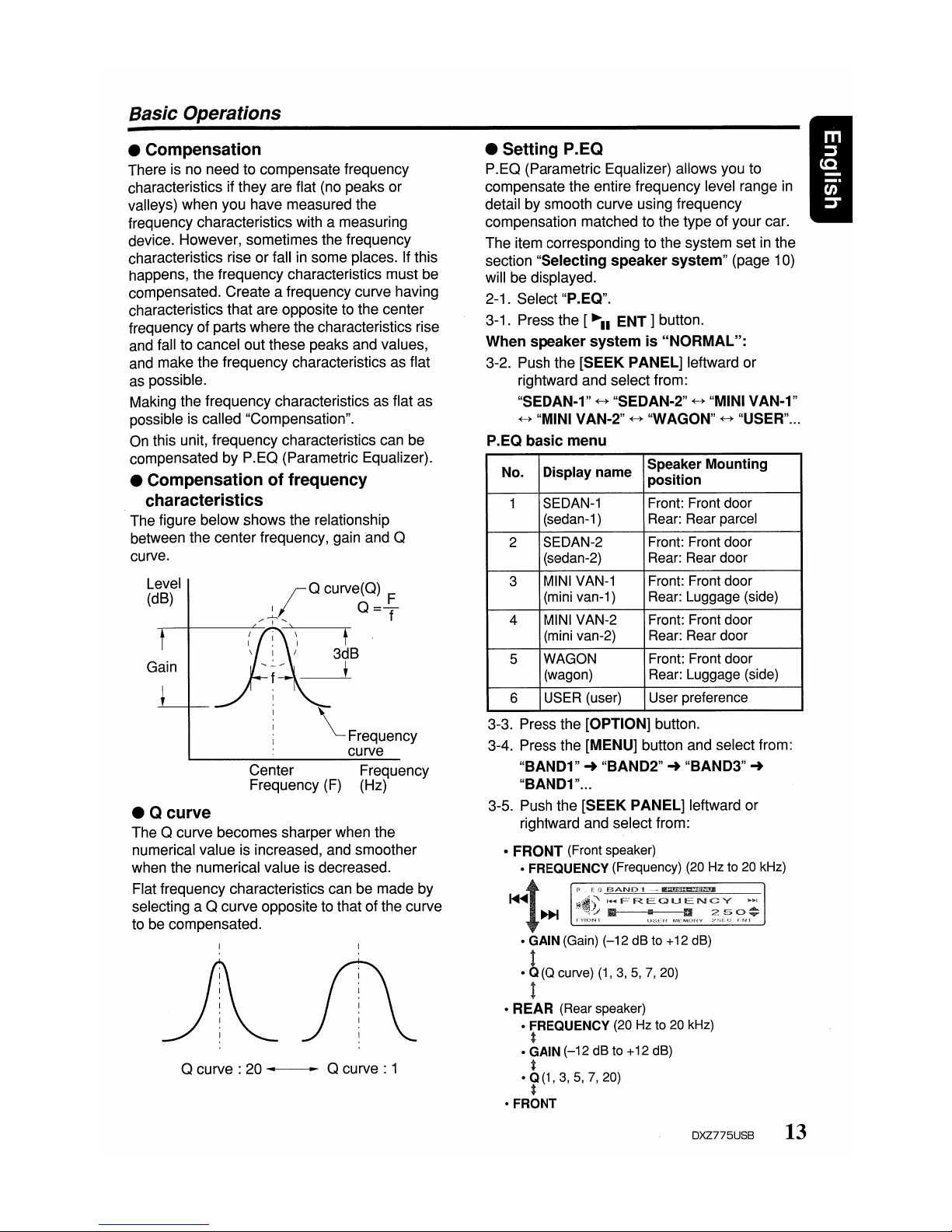
Basic Operations
• Compensation
There is no need to compensate frequency
characteristics if they are flat (no peaks or
valleys) when you have measured the
frequency characteristics with a measuring
device. However, sometimes the frequency
characteristics rise or fall
in
some places. If this
happens, the frequency characteristics must be
compensated. Create a frequency curve having
characteristics that are opposite to the center
frequency of parts where the characteristics rise
and fall to cancel out these peaks and values,
and make the frequency characteristics as flat
as possible.
Making the frequency characteristics as flat as
possible is called "Compensation".
On this unit, frequency characteristics can be
compensated by P.EQ (Parametric Equalizer).
• Compensationoffrequency
characteristics
The figure below shows the relationship
between the center frequency, gain
"and
Q
curve.
Level
(dB)
Gain
~FreqUency
curve
Center Frequency
Frequency (F) (Hz)
• Q curve
The Q curve becomes sharper when the
numerical value is increased, and smoother
when the numerical value is decreased.
Flat frequency characteristics can be made by
selecting a Q curve opposite to that ofthe curve
to be compensated.
Q curve : 20
~
Q curve : 1
• Setting
P.EQ
P.EQ (Parametric Equalizer) allows you to
compensate the entire frequency level range
in
detail by smooth curve using frequency
compensation matched to the type of your car.
The item corresponding to the system set
in
the
section
"Selecting
speaker
system"
(page 10)
will be displayed.
2-1. Select "P.EQ".
3-1. Press the
[~II
ENT]
button.
When
speaker
systemis"NORMAL":
3-2. Push the
[SEEK
PANEL] leftward or
rightward and select from:
"SEDAN-1"
~
"SEDAN-2"~"MINI VAN-1"
~
"MINI VAN-2"~"WAGON"~"USER"...
P.EQ
basic
menu
No. Display name
Speaker Mounting
position
1
SEDAN-1
Front: Front door
(sedan-1)
Rear: Rear parcel
2
SEDAN-2
Front: Front door
(sedan-2) Rear: Rear door
3
MINI VAN-1
Front: Front door
(mini van-1)
Rear: Luggage (side)
4
MINI VAN-2
Front: Front door
(mini van-2)
Rear: Rear door
5
WAGON Front: Front door
(wagon) Rear: Luggage (side)
6 USER (user)
User preference
3-3. Press the [OPTION] button.
3-4. Press the [MENU] button and select from:
"BAND1"
-+
"BAND2"-+"BAND3"
-+
"BAND1"...
3-5. Push the [SEEK PANEL] leftward or
rightward and select from:
• FRONT
(Front speaker)
• FREQUENCY (Frequency) (20 Hz to 20 kHz)
~t~
:,,,,",~----n
• GAIN (Gain)
(-12dBto +12 dB)
·
6(Q
curve)
(1,3,5,7,20)
t
• REAR (Rear speaker)
• FREQUENCY (20 Hz to 20 kHz)
t
• GAIN
(-12
dB to +12 dB)
t
• Q(1,3,5,
7,
20)
t
• FRONT
DXZ775USB 13
