Page 1
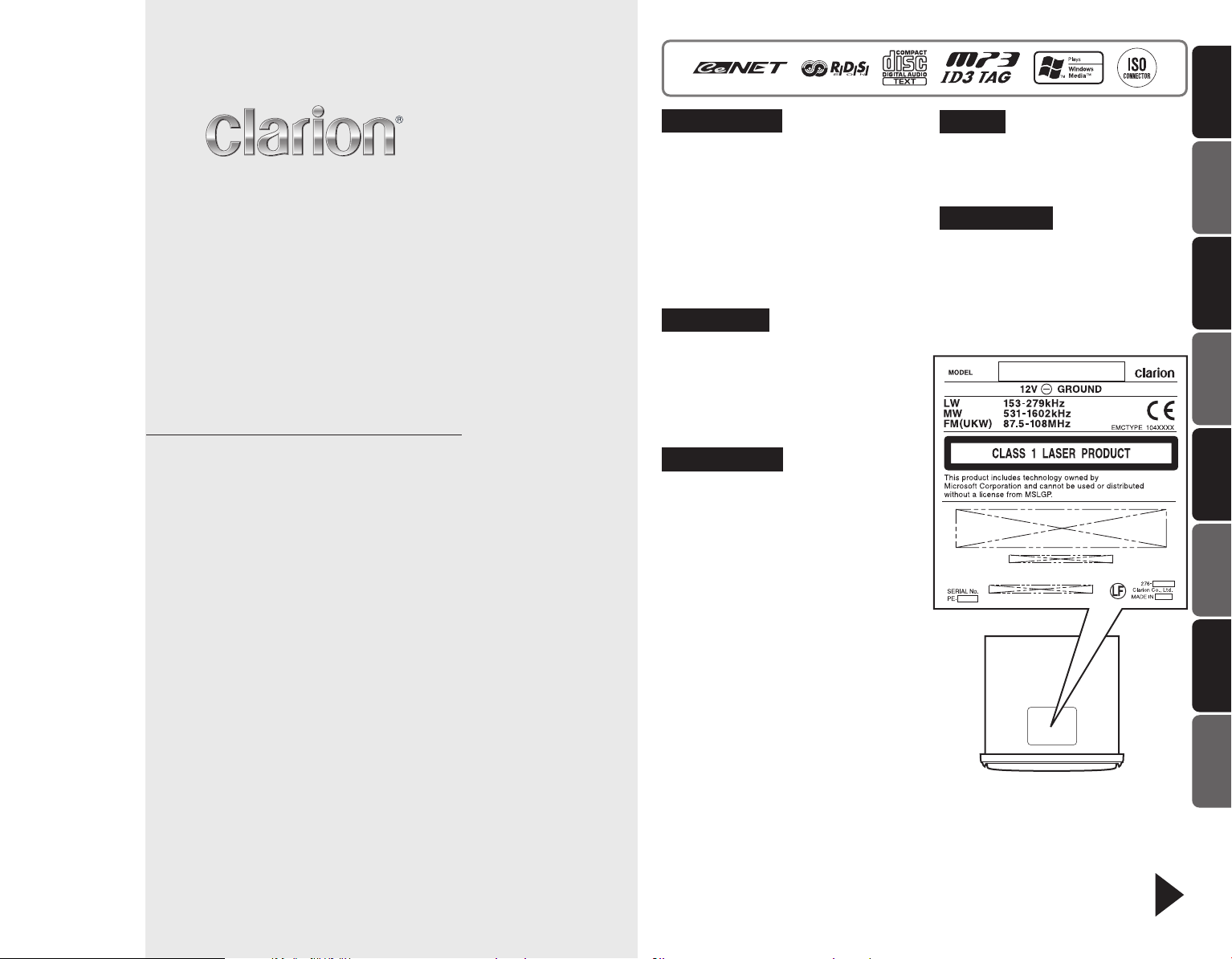
Owner’s manual
Mode d’emploi
Bedienungsanleitung
Istruzioni per l’uso
Gebruiksaanwijzing
Manual de instrucciones
Bruksanvisning
Manual de instruções
DXZ778RUSB
CD/USB/MP3/WMA/AAC RECEIVER WITH CeNET CONTROL
AUTORADIO CD/USB/MP3/WMA / AVEC COMMANDE CeNET
CD/USB/MP3/WMA/AAC-RECEIVER MIT CeNET-STEUERUNG
SINTOLETTORE CD/USB/MP3/WMA/AAC CON CONTROLLO
CeNET
CD/USB/MP3/WMA/AAC-RADIO-COMBINATIE MET
CeNET-BEDIENING
RECEPTOR DE CD/USB/MP3/WMA/AAC CON CONTROL CeNET
CD/USB/MP3/WMA/AAC-RADIO MED CeNET-KONTROLL
RECEPTOR CD/USB/MP3/WMA/AAC COM CONTROLO CeNET
CAUTIONS:
This appliance contains a laser system
and is classified as a “CLASS 1 LASER
PRODUCT”. To use this model properly,
read this Owner’s Manual carefully and
keep this manual for your future
reference. In case of any trouble with
this player, please contact your nearest
“AUTHORIZED service station”. To
prevent direct exposure to the laser
beam, do not try to open the enclosure.
OBS!
Apparaten innehåller laserkomponenten
som avger laserstrålning överstigande
gränsen för laserklass 1.
VAROITUS
Suojakoteloa si saa avata. Laite sisältää
laserdiodin, joka lähettää näkymätöntä
silmille vaarallista lasersäteilyä.
!CAUTION
USE OF CONTROLS OR
ADJUSTMENTS OR PERFORMANCE OF
PROCEDURES OTHER THAN THOSE
SPECIFIED IN THE OWNER’S MANUAL
MAY RESULT IN HAZARDOUS
RADIATION EXPOSURE.
ADVARSEL.
Denne mærking er anbragt udvendigt
på apparatet og indikerer, at apparatet
arbejder med laserstråler af klasse 1,
hvilket betyder, at der anvendes
laserstråler af svageste klasse, og at
man ikke på apparatets yderside kan
blive udsat for utilladelig kraftig
stråling.
APPARATET BØR KUN ÅBNES AF
FAGFOLK MED SÆRLIGT KENDSKAB
TIL APPARATER MED
LASERSTRÅLER!
Indvendigt i apparatet er anbragt den
her gengivne advarselsmækning, som
advarer imod at foretage sådanne
indgreb i apparatet, at man kan komme
til at udsaætte sig for laserstråling.
Be sure to unfold and read the next page. / Veuillez déplier et vous référer à la page suivante.
Bitte ausbreiten und die nächste Seite lesen. / Assicurarsi di aprire e leggere la pagina successiva.
Volgende pagina uitvouwen en doorlezen a.u.b. / Cerciórese de desplegar y de leer la página siguiente.
Glöm inte att vika ut och läsa nästa sida. / Não deixe de abrir e ler a próxima página.
English
FrançaisDeutschItaliano
Nederlands
EspañolSvenska
Português
i DXZ778RUSB
Page 2
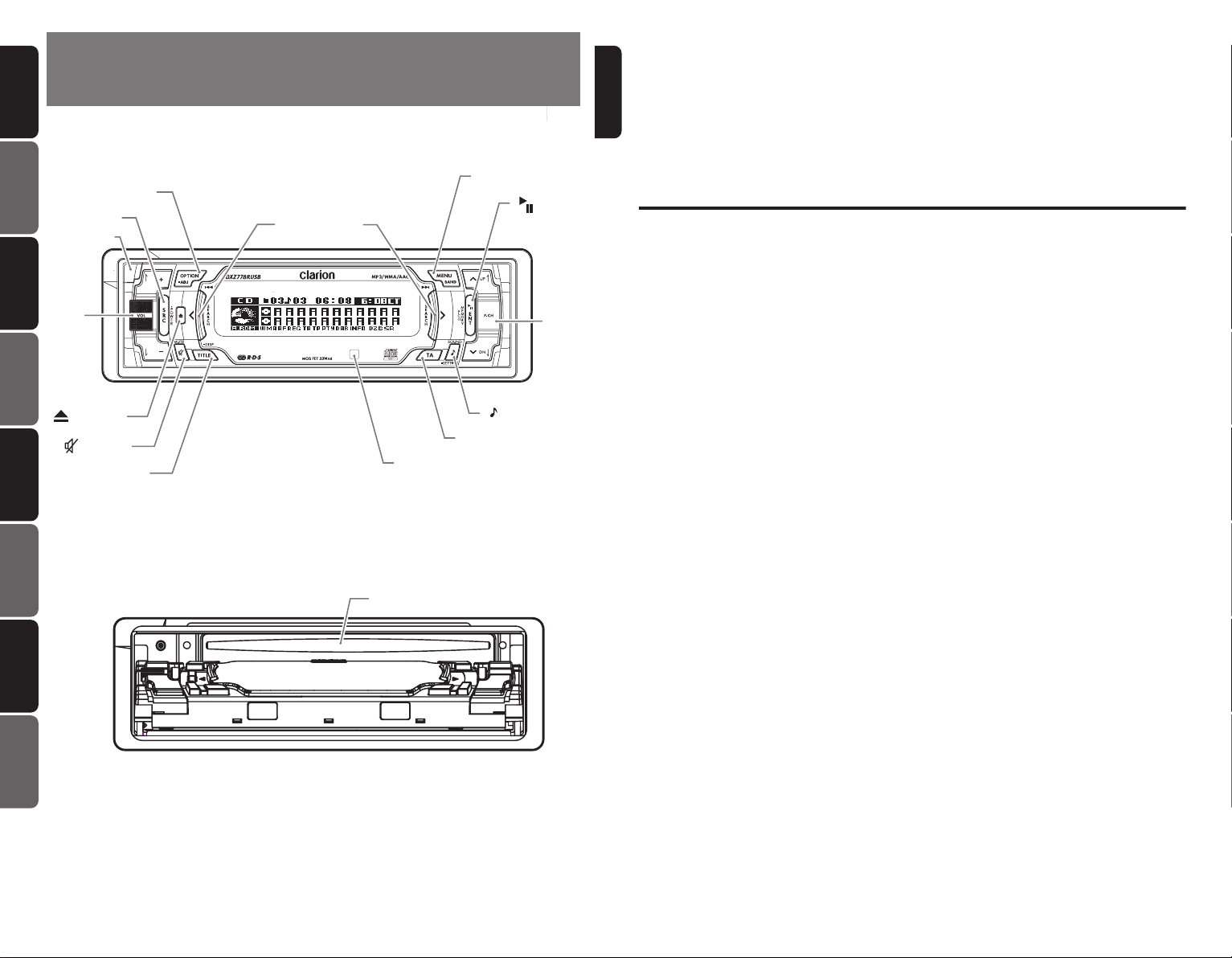
English Français
High-Tech High-Touch
» DICHIARAZIONE DI CONFORMITA’ «
(D.M. 28 agosto 1995, no548)
Dichiaro che il prodotto
Clarion Europa GmbH
Hessenring 19-21
64546 Mörfelden-Walldorf
è conforme alle disposizioni contenute nel suddetto
decreto relativamente alla prevenzione e l’eleminazione
dei disturbi radioelettrici provocati dai ricevitori di
radiodiffusione sonora e televisiva.
Autoradio con CD
Io, Fabbricante / Mandatario nell’UE
Data
Io, Fabbricante / Mandatario nell’UE
Dicembre21 2006
Firma
Clarion Europa GmbH
Hessenring 19-21
64546 Mörfelden-Walldorf
PBL No 06IRDC001C
IDCFMTFWLH002C
TEL :+49-6105-977-0
FAX :+49-6105-977-399
DXZ778RUSB
CONTROLS/LES COMMANDES/BEDIENELEMENTE/CONTROLLI
BEDIENINGSORGANEN/CONTROLES/KONTROLLER/CONTROLOS
Main unit / Appareil principal / Hauptgerät / Apparecchio principale
Hoofdapparaat / Unidad principal / Huvudenhet / Unidade principal
[
]
[
[
SRC
[
RELEASE
Deutsch Italiano
[
]
VOL
[
] (EJECT)
Nederlands
[ ] (MUTE)
]
OPTION
]
]
[
]
TITLE
[
SEEK PANEL
]
[
IR RECEIVER
With the SLOPING CONSOLE opened / Ouvrez la CONSOLE INCLINABLE
Bei geöffneter SCHRÄGKONSOLE / Con la CONSOLLE INCLINATA aperta
Español Svenska
Met de SCHUINE CONSOLE geopend / Apertura de la CONSOLA INCLINABLE
Med den LUTANDE KONSOLEN öppen / Com a CONSOLA INCLINÁVEL aberta
Português
[
CD SLOT
MENU
[
]
ENT
[
]
P.CH
[
] (SOUND)
[TA]
]
]
Thank you for purchasing this
English
∗
Please read this owner’s manual in its entirety before operating this equipment.
∗
After reading this manual, be sure to keep it in a handy place (e.g., glove compartment).
∗
Check the contents of the enclosed warranty card and keep it carefully with this manual.
∗
This manual includes the operating procedures of the iPod® interface, CD/DVD changer, DAB
and TV tuner connected via the CeNET cable. The iPod interface, CD/DVD changer and TV
tuner have their own manuals, but no explanations for operating them are described.
“iPod” is a trademark of Apple Computer, Inc., registered in the U.S. and other countries.
Contents
CONTROLS................................................................................................................................. ii
1. PRECAUTIONS.....................................................................................................................3
Sloping Console..................................................................................................................... 3
Handling Compact Discs........................................................................................................4
2. NOMENCLATURE................................................................................................................ 5
Names of the Buttons and Their Functions............................................................................5
Display Items .........................................................................................................................6
LCD Screen ...........................................................................................................................6
3. DCP....................................................................................................................................... 7
4. REMOTE CONTROL.............................................................................................................8
Functions of Remote Control Unit Buttons.............................................................................8
Inserting the Battery............................................................................................................. 10
5. OPERATIONS..................................................................................................................... 11
Basic Operations..................................................................................................................11
Radio Operations .................................................................................................................20
RDS Operations................................................................................................................... 22
CD/MP3/WMA/AAC Operations...........................................................................................26
Operations Common to Each Mode.....................................................................................30
6. OPERATIONS OF ACCESSORIES.................................................................................... 34
USB Operations ...................................................................................................................34
iPod BB Operations .............................................................................................................36
CD Changer Operations ......................................................................................................38
DVD Changer Operations ....................................................................................................40
TV Operations...................................................................................................................... 41
Digital Radio / DAB Operations............................................................................................42
7. IN CASE OF DIFFICULTY.................................................................................................. 45
8. ERROR DISPLAYS............................................................................................................. 47
9. SPECIFICATIONS...............................................................................................................48
Clarion
product.
Note: Be sure to unfold this page and refer to the front diagrams as you read each chapter.
Remarque: Veuillez déplier cette page et vous référer aux schémas quand vous lisez chaque chapitre.
Hinweis: Bitte diese Seite ausfalten und beim Lesen der einzelnen Kapitel die Frontdiagramme beachten.
Nota: Assicurarsi di aprire questa pagina e fare riferimento a questi diagrammi quando si legge ciascun capitolo.
Opmerking: Vouw deze pagina uit en zie tevens de afbeeldingen van het voorpaneel tijdens het doorlezen van de volgende hoofdstukken.
Nota: Cuando lea los capítulos, despliegue esta página y consulte los diagramas.
Observera: Vik ut denna sida för att kunna se bilderna över bilstereons framsida, medan du läser de olika kapitlen.
Nota: Certifique-se de abrir esta página e consulte os diagramas frontais conforme realiza a leitura de cada capítulo.
ii
DXZ778RUSB
2
DXZ778RUSB
Page 3
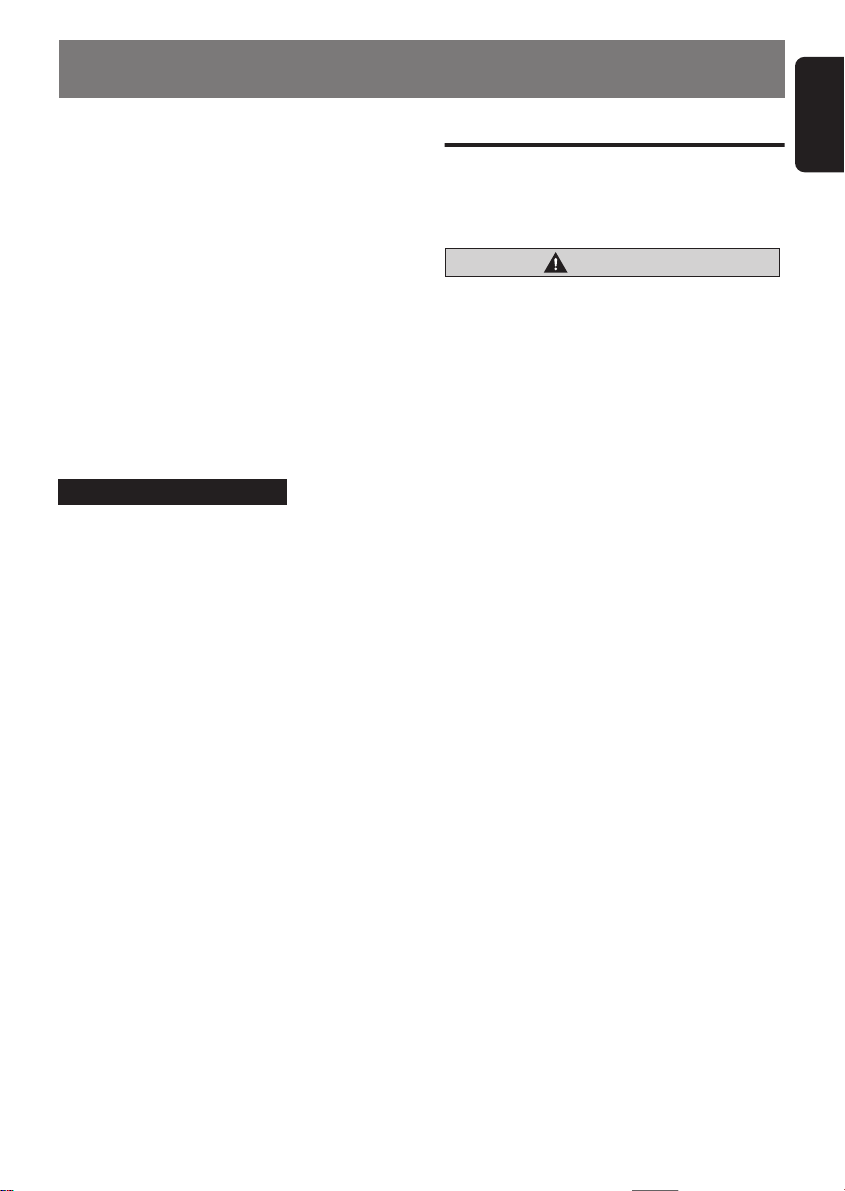
1. PRECAUTIONS
English
1. This unit is applicable for on-road 4 wheel
vehicle purpose only. Use for tractor, fork
truck, bulldozer, off road vehicle, 2 or 3
wheel motor bicycle, marine boat or other
special purpose vehicle is not appropriate.
2. When the inside of the car is very cold and
the player is used soon after switching on the
heater moisture may form on the disc or the
optical parts of the player and proper
playback may not be possible. If moisture
forms on the disc, wipe it off with a soft cloth.
If moisture forms on the optical parts of the
player, do not use the player for about one
hour. The condensation will disappear
naturally allowing normal operation.
3. Driving on extremely bumpy roads which
cause severe vibration may cause the sound
to skip.
INFORMATION FOR USERS:
CHANGES OR MODIFICATIONS TO THIS
PRODUCT NOT APPROVED BY THE
MANUFACTURER WILL VOID THE
WARRANTY.
Sloping Console
This unit uses sloping console to make largescreen displays possible.
When you use the sloping console, be sure to
close it.
CAUTION
BE CAREFUL NOT TO GET YOUR FINGERS
CAUGHT WHEN OPENING AND CLOSING
THE SLOPING CONSOLE.
1. For safety’s sake, always close the
SLOPING CONSOLE before leaving this unit
unused for a prolonged period or switching
OFF the ignition key.
If you switch OFF the ignition key with the
SLOPING CONSOLE tilted, the SLOPING
CONSOLE does not close.
2. Before the SLOPING CONSOLE closes,
there may be a braking sound from the
safety mechanism. This is normal.
3. If you move the SLOPING CONSOLE by
hand, this may create play. To correct this
play, with the power on for the unit, press the
[Q] button to close the SLOPING
CONSOLE.
4. After a disc is ejected, the SLOPING
CONSOLE automatically returns to the tilted
or closed state. If there is any obstruction
when the SLOPING CONSOLE tries to
close, the safety mechanism is triggered and
the SLOPING CONSOLE returns to the open
state. If this happens, remove the
obstruction, then press the [Q] button.
5. To avoid scratching the compact disk, keep
the CD level when inserting or removing
them.
3 DXZ778RUSB
Page 4
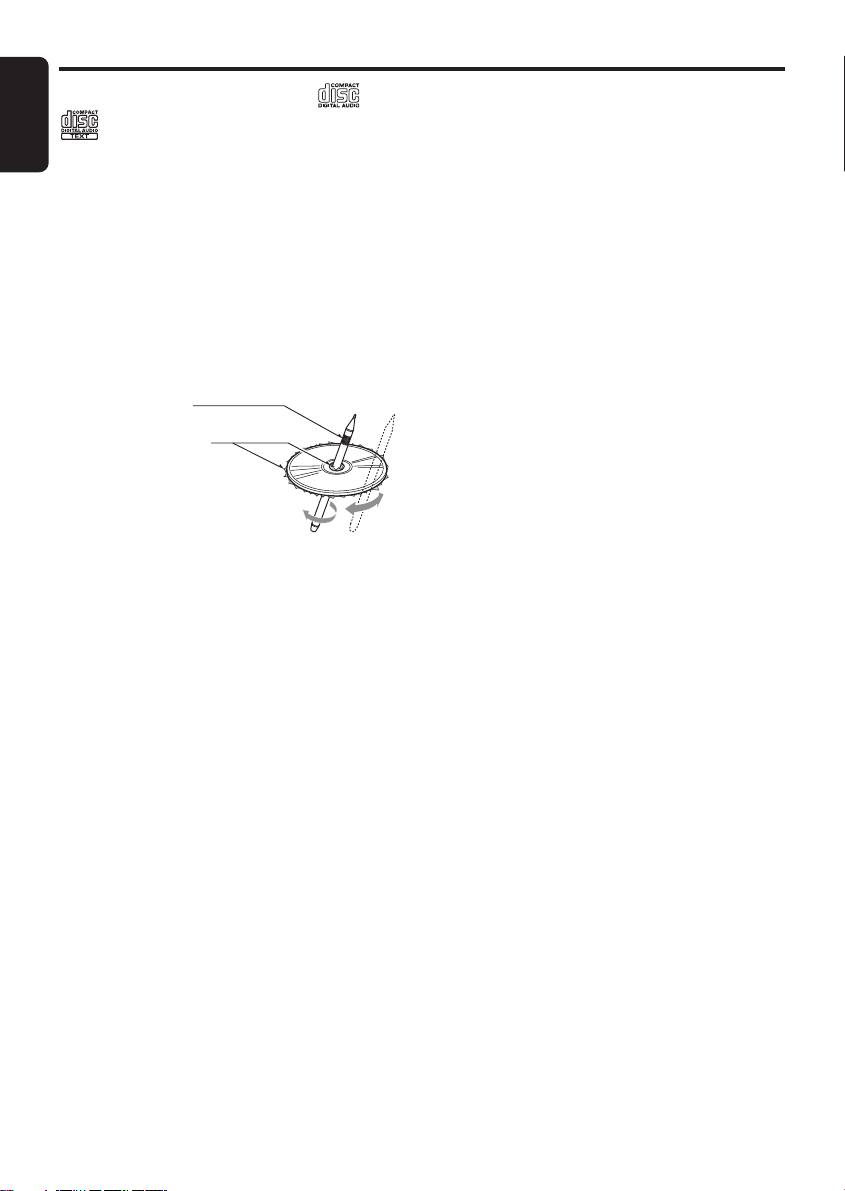
Handling Compact Discs
English
Use only compact discs bearing the or
mark.
Do not play heart-shaped, octagonal, or other
specially shaped compact discs.
Some CDs recorded in CD-R/CD-RW mode
may not be usable.
Handling
• Compared to ordinary music CDs, CD-R and
CD-RW discs are both easily affected by high
temperature and humidity and some of CD-R
and CD-RW discs may not be played.
Therefore, do not leave them for a long time
in the car.
• New discs may
have some
roughness
around the
edges. If such
discs are used,
the player may
not work or the
sound may
skip. Use a ball-point pen or the like to
remove any roughness from the edge of the
disc.
• Never stick labels on the surface of the
compact disc or mark the surface with a
pencil or pen.
• Never play a compact disc with any
cellophane tape or other glue on it or with
peeling off marks. If you try to play such a
compact disc, you may not be able to get it
back out of the CD player or it may damage
the CD player.
• Do not use compact discs that have large
scratches, are misshapen, cracked, etc. Use
of such discs may cause misoperation or
damage.
• To remove a compact disc from its storage
case, press down on the center of the case
and lift the disc out, holding it carefully by the
edges.
• Do not use commercially available CD
protection sheets or discs equipped with
stabilizers, etc. These may damage the disc
or cause breakdown of the internal
mechanism.
Ball-point pen
Roughness
Storage
• Do not expose compact discs to direct
sunlight or any heat source.
• Do not expose compact discs to excess
humidity or dust.
• Do not expose compact discs to direct heat
from heaters.
Cleaning
• To remove fingermarks and dust, use a soft
cloth and wipe in a straight line from the
center of the compact disc to the
circumference.
• Do not use any solvents, such as
commercially available cleaners, anti-static
spray, or thinner to clean compact discs.
• After using special compact disc cleaner, let
the compact disc dry off well before playing it.
4
DXZ778RUSB
Page 5
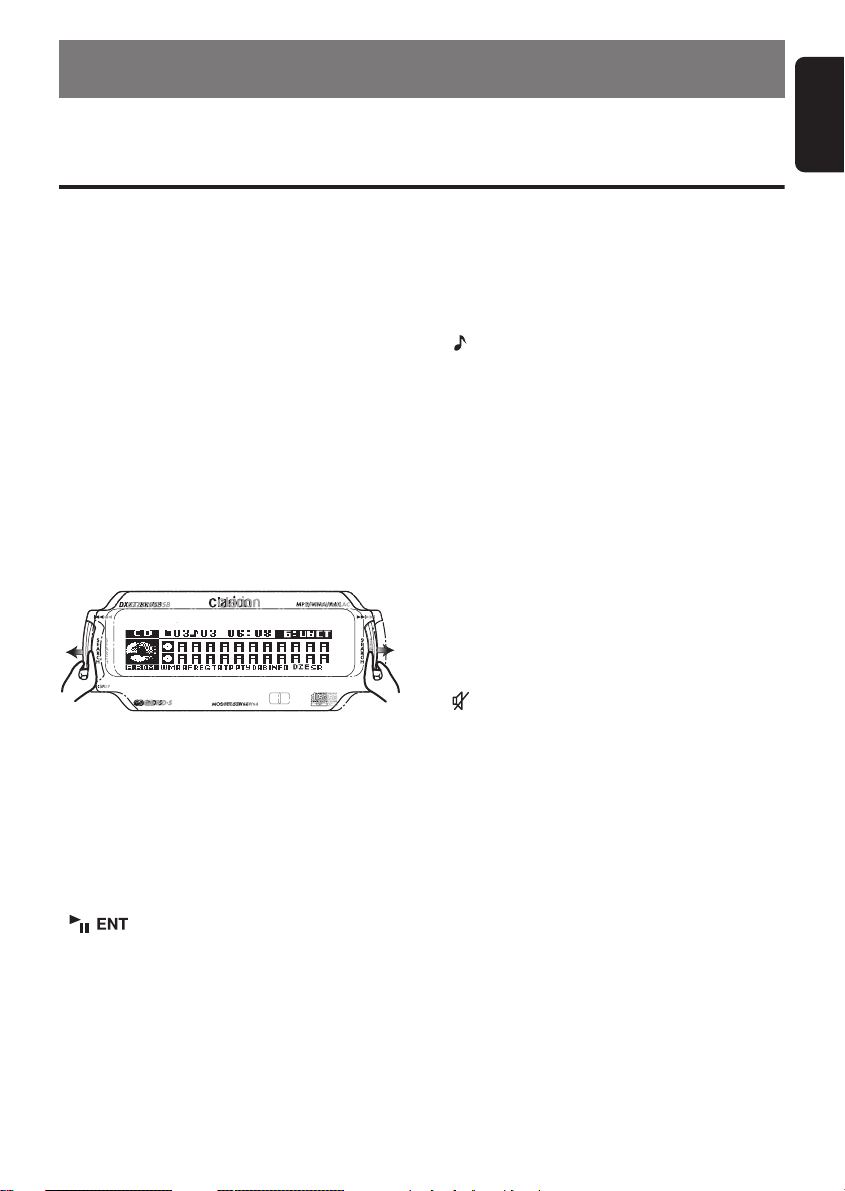
2. NOMENCLATURE
Note:
• Be sure to read this chapter referring to the front diagrams of chapter “
Names of the Buttons and Their Functions
CONTROLS
English
” on page ii (unfold).
[RELEASE] button
• Deeply push in the button to unlock the DCP.
[SRC] button
• Press the button to turn on the power.
• Press and hold the button for 1 second or
longer to turn off the power.
• Switch the operation mode among the radio
mode, etc.
[OPTION] button
• Press the button to enter the option mode.
• Press and hold the button for 1 second or
longer to enter the adjust mode.
[SEEK PANEL]
• The [
SEEK PANEL
the ends to be moved to right or left to permit
station tuning (radio), track selection (CD),
and to perform various settings in the
adjustment mode.
] allows the controls on
[MENU] button
• Switch the band, or seek tuning or manual
tuning while in the radio mode.
• Press the button to enter the list search mode
while in the CD/MP3/WMA/AAC mode.
• Press the button to change the character.
• Press and hold the button for 1 second or
longer to play the first track while in the CD/
MP3/WMA/AAC mode.
[] button
• Play or pause a track while in the CD/MP3/
WMA/AAC mode.
• Press the button to enter the preset memory
mode (radio).
• Confirm various settings.
[P.CH] button
• Push the button upward or downward to recall
the stored station while in the radio mode.
• Select the folder while in the MP3/WMA/AAC
mode.
• Perform various settings.
[] (SOUND) button
• Press the button to enter the sound mode.
• Press and hold the button for 1 second or
longer to enter the sound setting mode.
[TA] button
• Use the button to set the TA (Traffic
Announcement) standby mode.
[IR RECEIVER]
• Receiver for remote control unit. (Operating
range: 30° in all directions)
[TITLE] button
• Use the button to switch the user titles or
track titles, etc. while in the CD/MP3/WMA/
AAC mode.
• Press and hold the button to switch the
display indication (Action display, Title display
and CT (clock time) display).
[] (MUTE) button
• Turn mute on or off.
[Q] (EJECT) button
• Press to open the SLOPING CONSOLE and
insert a CD into the CD SLOT.
• Press to eject a CD loaded in the unit.
[VOL] button
• Push the button upward or downward to
adjust the volume.
[CD SLOT]
• CD insertion slot.
DXZ778RUSB
5
Page 6
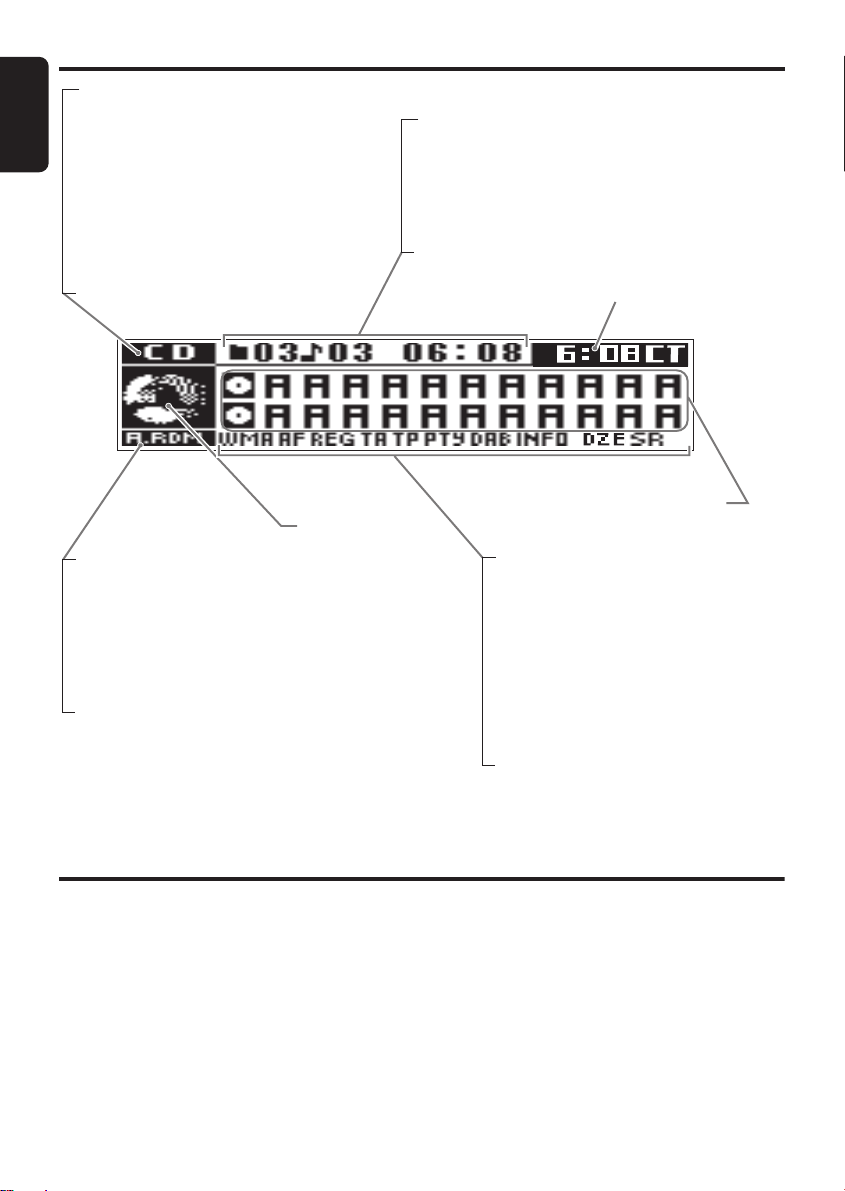
Display Items
English
Source indication
•
FM1-3, AM : Radio mode
•
M1-3 : DAB mode
•
CD : CD/MP3/WMA/AAC mode
•
USB : USB mode
•
iPod : iPod BB mode
•
CDC1-4 : CD changer mode
•
DVDC1-4 : DVD changer mode
•
TV1-2 : TV mode
•
AUX : AUX mode
•
TEL : Telephone mode
: Disc/Folder random
A.RDM
: Disc/Folder repeat
A.RPT
: Disc/Folder scan
A.SCN
: Track random
RDM
: Track repeat
RPT
: Track/Preset/Service scan
SCN
: Auto store
AS
: Stereo indication (radio only)
ST
Source icon
(3 patterns)
•
Radio mode: Preset No. / frequency
•
CD mode : Track No. / playback time
•
MP3/WMA/AAC mode
: Folder No. /track No. / playback time
•
CD / DVD changer mode
: Disc No. / track No. / playback time
•
TV mode : Preset No. / channel
CT(clock time)
indication
Operation status indication
Titles indication
: MP3/WMA/AAC indication
WMA
: Manual indication
MANU
: Alternative frequency indication
AF
: Regional indication
REG
: Traffic announcement indication
TA
: Traffic programme indication
TP
: Programme type indication
PTY
: DAB indication
DAB
: Information indication for DAB
INFO
: Digital Z-Enhancer indication
DZE
: Sound restorer indication
SR
LCD Screen
In extreme cold, the screen movement may slow down and the screen may darken, but this is normal.
The screen will recover when it returns to normal temperature.
6
DXZ778RUSB
Page 7
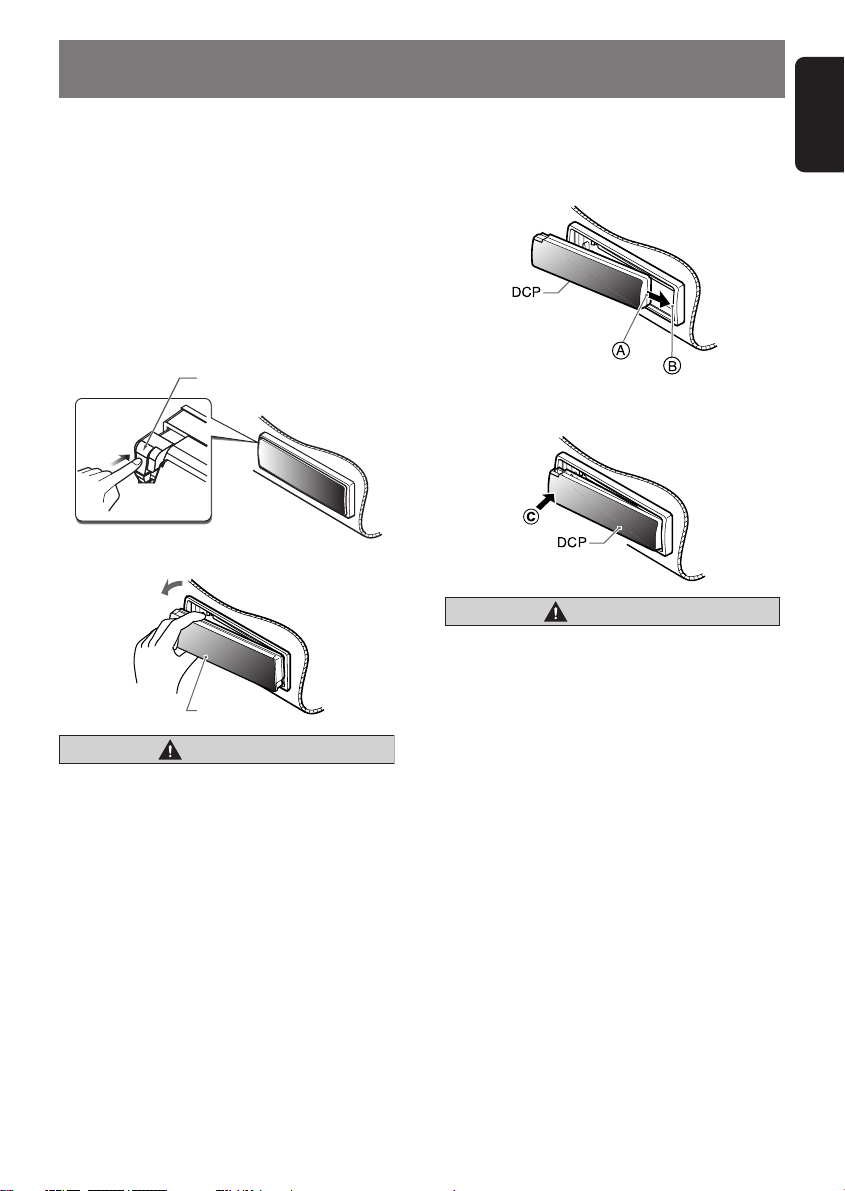
3. DCP
English
The control panel can be detached to prevent
theft. When detaching the control panel, store it
in the DCP (DETACHABLE CONTROL PANEL)
case to prevent scratches.
We recommend taking the DCP with you when
leaving the car.
Removing the DCP
1. With the SLOPING CONSOLE closed, turn
off the power.
2. Press the [
the DCP.
3. Pull the DCP toward you and remove it.
RELEASE
[RELEASE] button
DCP
] button deeply to open
CAUTION
• Always close the SLOPING CONSOLE
before removing the DCP.
• If you remove the DCP with the SLOPING
CONSOLE open, the SLOPING CONSOLE
closes immediately. Be careful not to get
your fingers caught.
Attaching the DCP
1. Insert the DCP so that the A section on the
right side of the DCP catches on the hook B
on the unit.
2. Press the left side C of the DCP carefully to
fit it in place.
CAUTION
• The DCP can easily be damaged by
shocks. After removing it, be careful not to
drop it or subject it to strong shocks.
• If the [RELEASE] button is pressed and
the DCP is not locked into place, it may fall
out from vibration of the car. This can
break the DCP, so after removing it, either
install it on the unit or put it in its DCP
case.
• The connector connecting the unit and the
DCP is an extremely important part. Be
careful not to damage it by pressing on it
with fingernails, screwdrivers, etc.
Note:
• If the DCP is dirty, wipe off the dirt with a soft, dry
cloth only.
DXZ778RUSB
7
Page 8
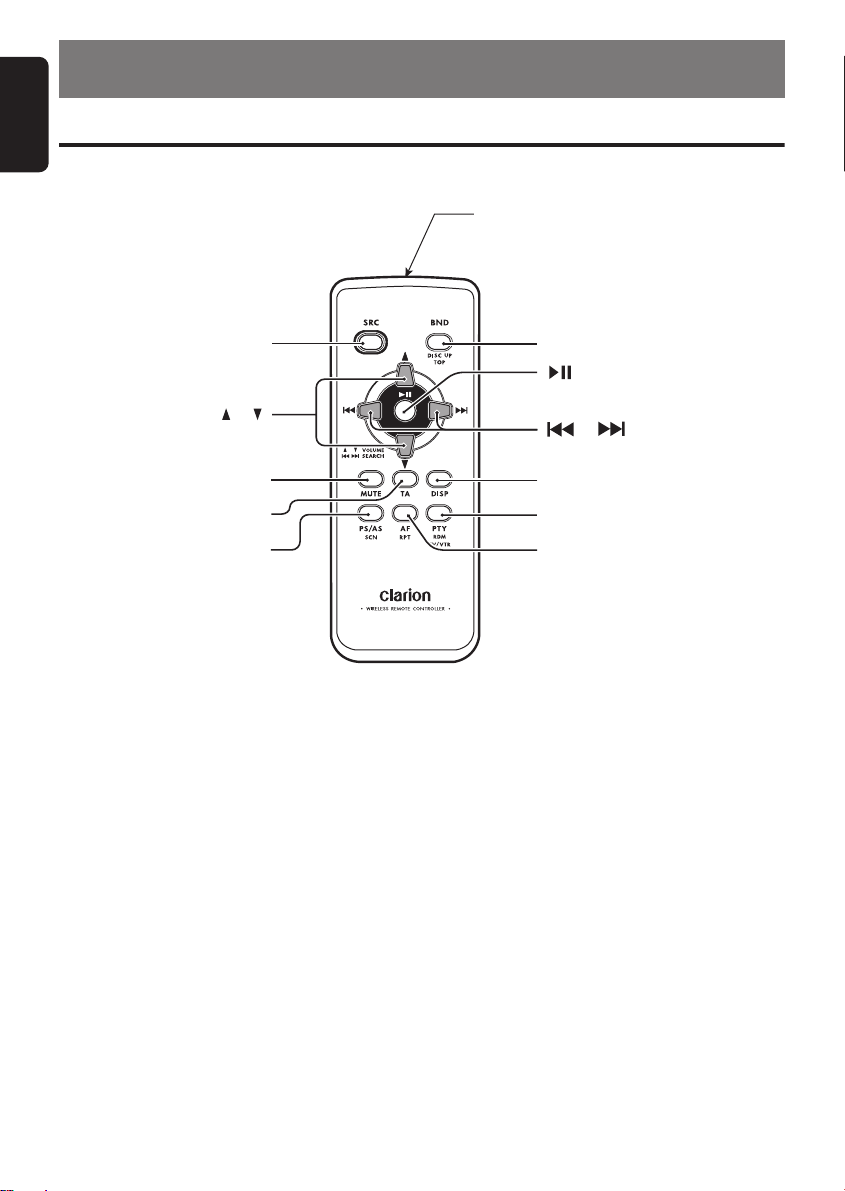
English
4. REMOTE CONTROL
Functions of Remote Control Unit Buttons
∗
Some buttons on the remote control unit have different functions from the corresponding buttons on the main
unit.
Signal transmitter
[
SRC
[
], [ ]
[
MUTE
[TA]
[
PS/AS
]
]
]
[
BND
[
[
[
DISP
[
PTY
[AF]
]
], [
]
]
]
]
●
Shared modes
[SRC] button
• Use to alternate operation mode among the
various modes.
• Press to cancel a traffic announcement
broadcast, an emergency broadcast, and a
PTY broadcast during a TA, ALARM or PTY
interrupt.
[w], [z] buttons
• Increases and decreases volume.
[MUTE] button
• Turns mute function on and off.
[TA] button
• TA on and off.
• Press to cancel a traffic announcement
broadcast during a TA interrupt.
8
DXZ778RUSB
[AF] button
• Press to cancel an emergency broadcast
during an ALARM interrupt.
[PTY] button
• Press to cancel a PTY broadcast during a
PTY interrupt.
[DISP] button
• Press to alternate among action display, title
display and CT (clock time) display etc.
●
Radio (RDS) / DAB modes
[BND] button
• Switches reception band.
[x], [v] buttons
• Moves preset channels up and down.
[PS/AS] button
• Press to perform preset scan.
• Press and hold the button for 2 seconds or
longer to perform auto store.
Page 9
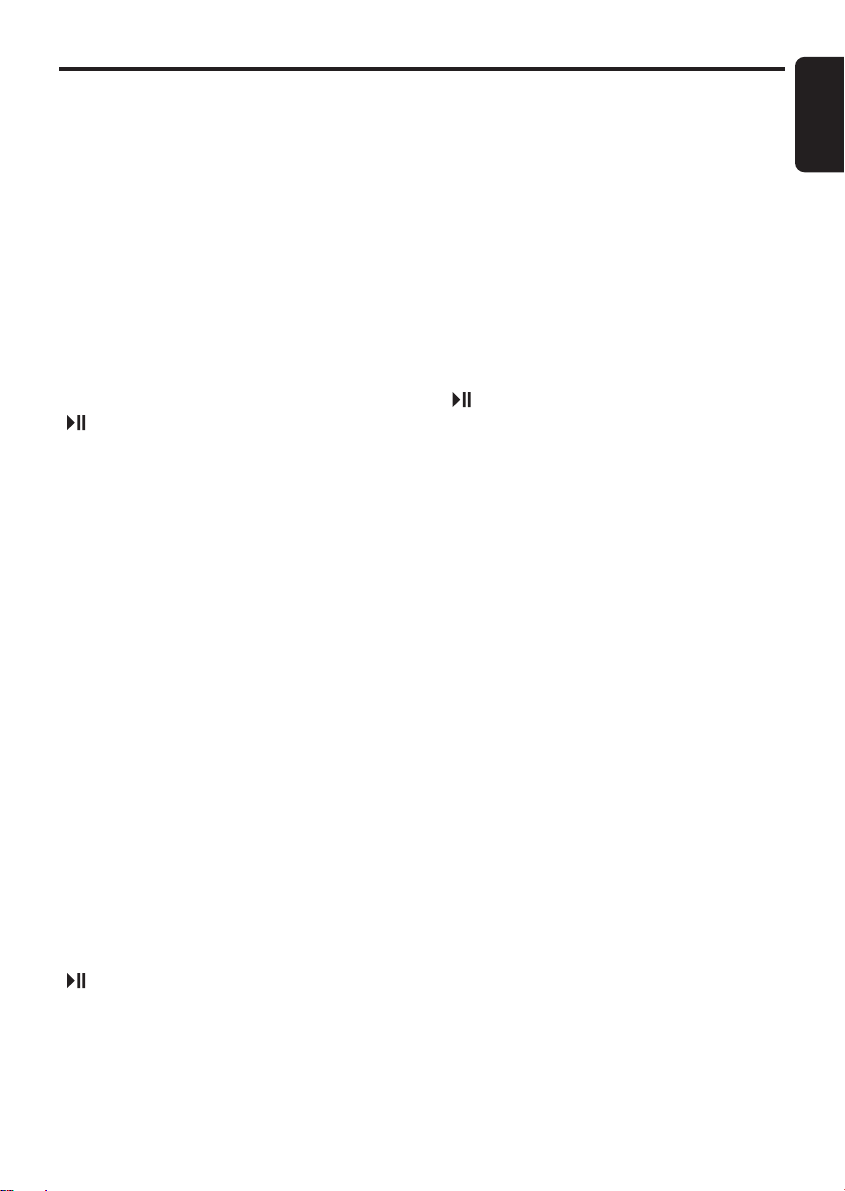
Functions of Remote Control Unit Buttons
[AF] button
• AF function on and off.
• Press and hold the button for 1 second or
longer to perform REG function on and off.
[PTY] button
• PTY mode on and off.
●
CD/MP3/WMA/AAC and USB
modes
[BND] button
• Press to play the first track.
[x], [v] buttons
• Press to move the tracks up and down.
• Press and hold the button for 1 second or
longer to perform fast-forward/fast-backward.
[] button
• Switches between playback and pause.
[PS/AS] button
• Press to perform scan play.
• When in MP3/WMA/AAC and USB modes,
press and hold the button for 1 second or
longer to perform folder scan play.
[AF] button
• Press to perform repeat play.
• When in MP3/WMA/AAC and USB modes,
press and hold the button for 1 second or
longer to perform folder repeat play.
[PTY] button
• Press to perform random play.
• When in MP3/WMA/AAC and USB modes,
press and hold the button for 1 second or
longer to perform folder random play.
●
CD changer/DVD changer modes
[BND] button
• Press to switch to next disc in ascending
order.
[x], [v] buttons
• Press to move the tracks up and down.
• Press and hold the button for 1 second or
longer to perform fast-forward/fast-backward.
[] button
• Switches between playback and pause.
[PS/AS] button
• Press to perform scan play.
• Press and hold the button for 1 second or
longer to perform disc scan play.
[AF] button
• Press to perform repeat play.
• Press and hold the button for 1 second or
longer to perform disc repeat play.
[PTY] button
• Press to perform random play.
• Press and hold the button for 1 second or
longer to perform disc random play.
●
iPod BB mode
[x], [v] buttons
• Press to move the tracks up and down.
• Press and hold the button for 1 second or
longer to perform fast-forward/fast-backward.
[] button
• Switches between playback and pause.
[AF] button
• Press to perform repeat play.
• Press and hold the button for 1 second or
longer to perform all repeat play.
[PTY] button
• Press to perform random play.
• Press and hold the button for 1 second or
longer to perform all random play.
●
TV mode
[BND] button
• Switches reception band.
[x], [v] buttons
• Moves preset channels up and down.
[PS/AS] button
• Press to perform preset scan.
• Press and hold the button for 2 seconds or
longer to perform auto store.
[PTY] button
• Press to alternate between TV and VTR.
English
DXZ778RUSB
9
Page 10
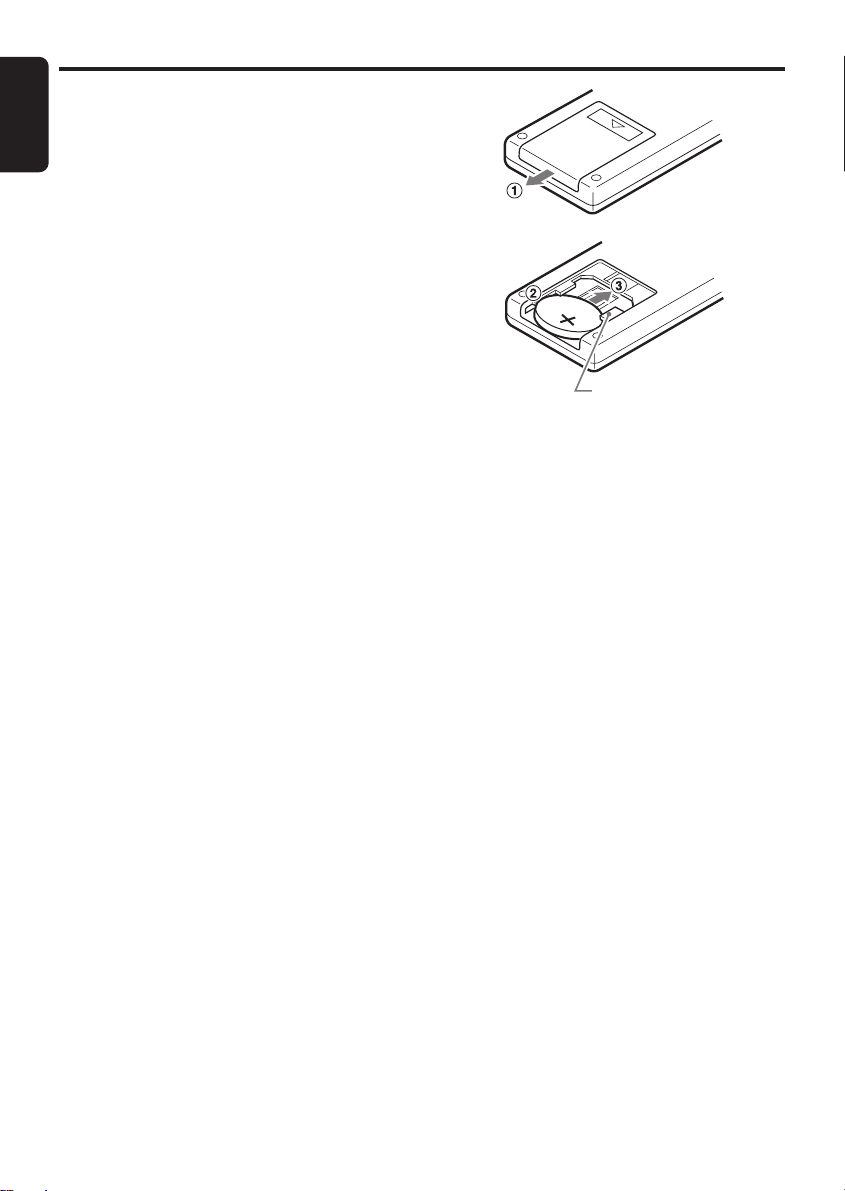
Inserting the Battery
English
1
Turn over the remote control unit and slide
the cover in the direction indicated by the
arrow in the illustration.
2
Insert the battery (CR2025) into the insertion
guides, with the printed side (+) facing
upwards.
3
Press the battery in the direction indicated by
the arrow so that it slides into the
compartment.
4
Replace the cover and slide in until it clicks
into place.
Notes:
Misuse may result in rupture of the battery,
producing leakage of fluid and resulting in personal
injury or damage to surrounding materials. Always
follow these safety precautions:
• Use only the designated battery.
• When replacing the battery, insert properly, with
+/– polarities oriented correctly.
• Do not subject battery to heat, or dispose of in fire
or water. Do not attempt to disassemble the
battery.
• Dispose of used batteries properly.
R
2
C
0
2
5
Insertion guide
10
DXZ778RUSB
Page 11
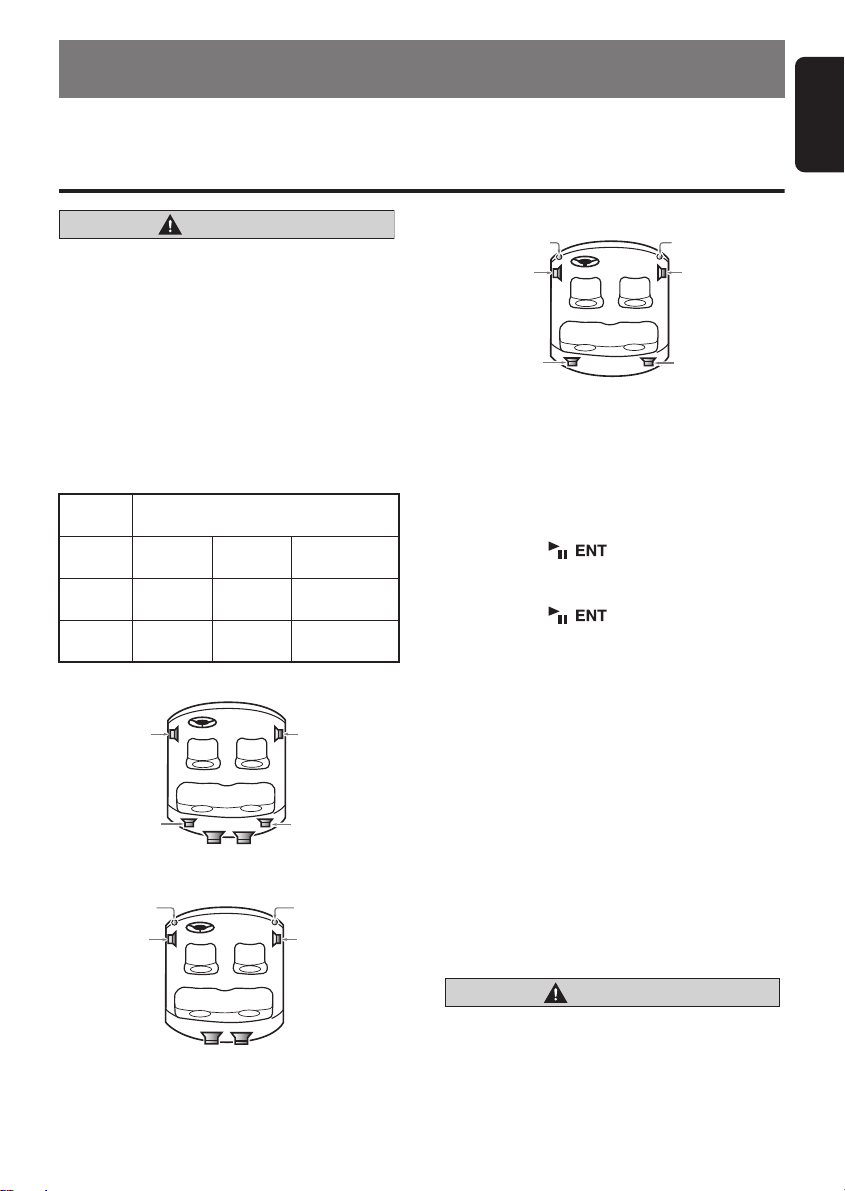
5. OPERATIONS
Note:
• Be sure to read this chapter referring to the front diagrams of chapter “
Basic Operations
●
CAUTION
Be sure to lower the volume before
switching off the unit power or the ignition
key. The unit remembers its last volume
setting. If you switch the power off with the
volume up, when you switch the power back
on, the sudden loud volume may hurt your
hearing and damage the unit.
Selecting speaker system
When this product is turned on for the first time,
it allows you to select a speaker system.
Speaker system
Speaker
system
NORMAL
(Normal)
3WAY
(3way)
2WAY
(2way)
●
Normal speaker system (NORMAL)
Front speaker
(left)
Rear speaker
(left)
●
3way speaker system (3WAY)
Tweeter (left)
Front speaker
(left)
Speaker configuration
Front 2ch Rear 2ch Subwoofer 2ch
High 2ch Mid 2ch Subwoofer 2ch
High 2ch Mid 2ch Rear 2ch
Front speaker
(right)
Rear speaker
Subwoofer
(right)
Tweeter (right)
Front speaker
(right)
2way speaker system (2WAY)
Tweeter (left)
Front speaker
(left)
Rear speaker
(left)
1. Push the [
rightward to select the setting.
Each time you push the [
leftward or rightward, the setting change in
the following order:
“
NORMAL” ↔
“
NORMAL
2. Press the [ ] button.
3. Push the [
rightward to select “OK” or “
4. Press the [ ] button to store the
setting.
∗
Refer to the section “
(page 13) and “
(page 17).
Note:
• The first time this unit is turned on after the wire
connections are completed, it must be checked
what equipment is connected. When the power is
turned on, “
display, then the unit returns to the selecting
speaker system.
System check function
If you change your speaker system while the
power of this unit is on, perform the System
check function to select the appropriate speaker
system again. See “
check
” (page 33) for details.
CONTROLS
SEEK PANEL
” on page ii (unfold).
Tweeter (right)
Front speaker
(right)
Rear speaker
(right)
] leftward or
SEEK PANEL
“
3WAY” ↔ “2WAY” ↔
”...
SEEK PANEL
] leftward or
CANCEL
Adjusting Sound Mode
Adjusting Sound Setting Mode
SYSTEM CHECK
” appears in the
Performing a system
English
]
”.
”
”
Subwoofer
CAUTION
Select the speaker system suited to your
speaker configuration. Failing to do so can
damage your speakers.
DXZ778RUSB
11
Page 12
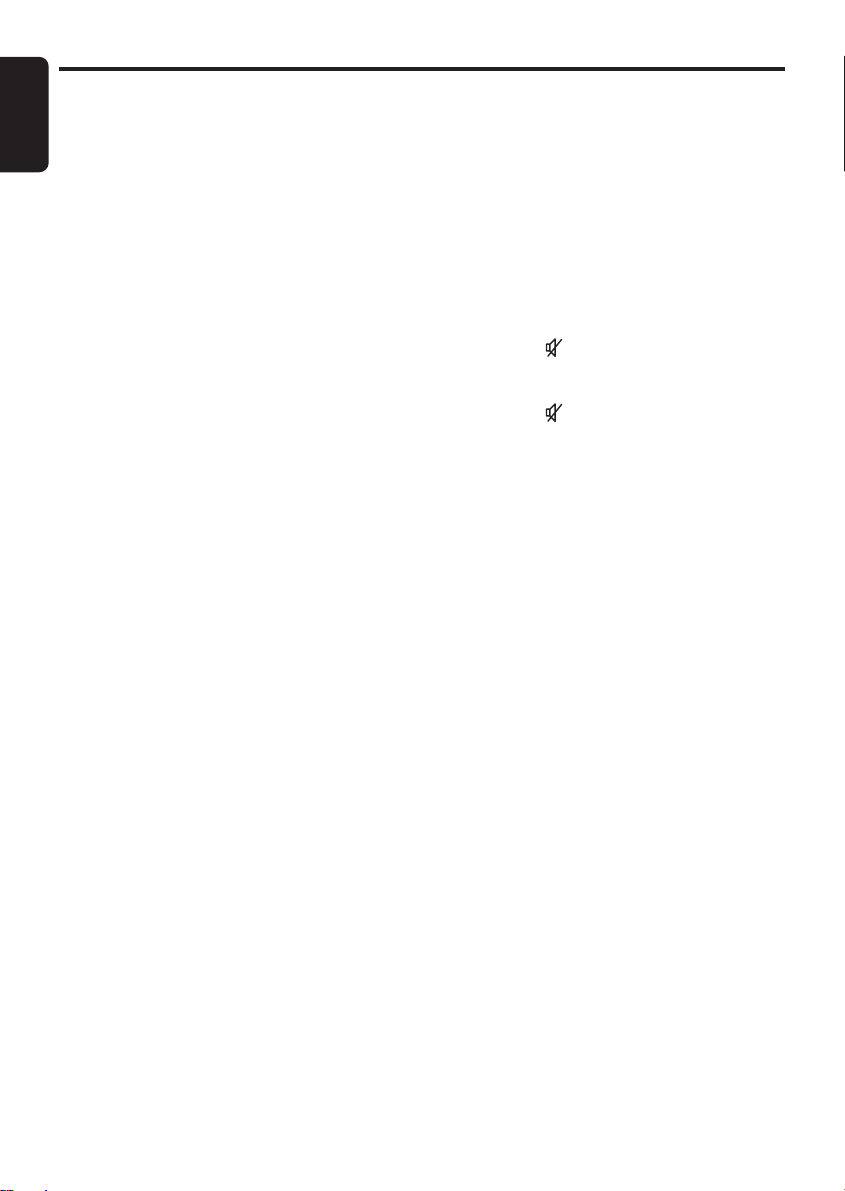
Basic Operations
English
Turning on/off the power
Note:
• Be careful about using this unit for a long time
without running the engine. If you drain the car’s
battery too far, you may not be able to start the
engine and this can reduce the service life of the
battery.
1. Press the [
The mode that was previous active is
displayed.
2. Press and hold the [
second or longer to turn off the power for the
unit.
SRC
] button.
SRC
] button for 1
Selecting a mode
1. Press the [
operation mode.
2. Each time you press the [
operation mode changes in the following
order:
Radio ➜ (DAB) ➜ CD/MP3/WMA/AAC ➜
USB ➜ (iPod BB) ➜ (CD changer) ➜ (DVD
changer) ➜ (TV) ➜ AUX ➜ Radio...
∗
External equipment not connected with
CeNET is not displayed.
SRC
] button to change the
SRC
Adjusting the volume
1. Push the [
to adjust the volume.
∗
The volume level is from 0 (minimum) to 33
(maximum).
VOL
] button upward or downward
] button, the
Switching the display
1. Each time you press and hold the [
button for 1 second or longer, the display
switches in the following order:
Action display ➜ Title display ➜ CT (clock
time) ➜ Action display...
∗
When CT data is not received, “
appears in the display.
TITLE
– –:– –CT
Mute
Use this function to turn off the sound
immediately.
1. Press the [ ] button.
The sound turns off and “
display.
2. Press the [ ] button again to cancel the
mute mode.
MUTE
” blinks in the
]
”
12
DXZ778RUSB
Page 13
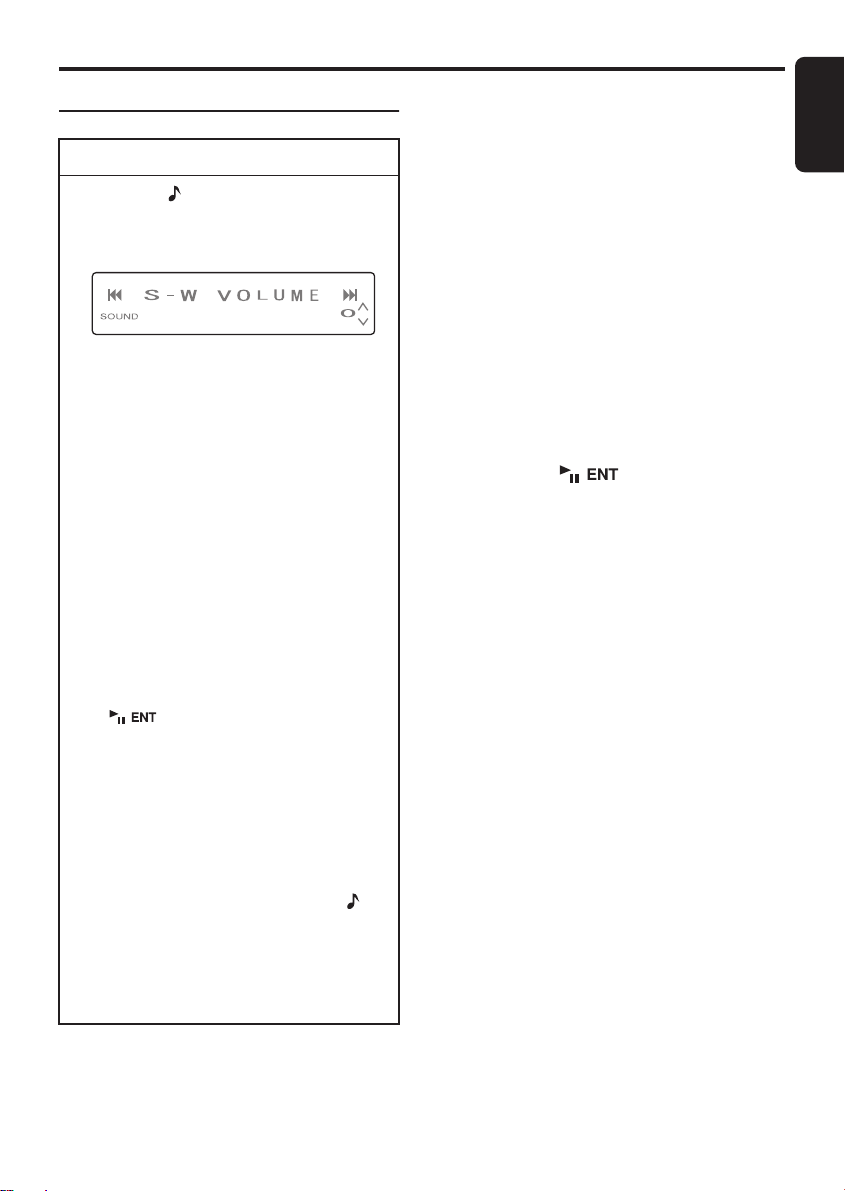
Basic Operations
Adjusting Sound Mode
To change sound mode
1. Press the [ ] button and select the sound
mode to adjust.
2. Push the [
rightward to select the “item name”.
When speaker system is “
“
S-W VOLUME” ↔ “DZE” ↔ “P.EQ” ↔
“
BASS” ↔ “TREBLE” ↔ “S RESTORER”
↔ “HPF” ↔ “S-W LPF” ↔ “BALANCE” ↔
“FADER”
When speaker system is “3WAY”:
“S-W VOLUME” ↔ “DZE” ↔ “P.EQ” ↔
“BASS” ↔ “TREBLE” ↔ “S RESTORER”
↔ “BALANCE”
When speaker system is “2WAY”:
“DZE” ↔ “P.EQ” ↔ “BASS” ↔ “TREBLE”
↔ “S RESTORER” ↔ “BALANCE” ↔
“FADER”
3. Push the [P.CH] button upward or
downward to select the “desired setting
value”.
∗ In the case of item names appearing with
the “ENT” suffix after the item name, the
[] button must be pressed to display
the setting value.
∗ “P.EQ” can be adjusted only when the
“P.EQ ON/OFF” is set to “ON” (page 20)
and “EQ SELECT” is set to “P.EQ” (page
20).
∗ “BASS” and “TREBLE” can be adjusted
only when “DZE” is set to “DZE OFF” (page
13) and “EQ SELECT” is set to “B/T” (page
20).
∗ After completing settings, press the
button to return to the previous mode.
Note:
• During sound adjustment mode, if no operation
is performed for more than 10 seconds, this
mode can be canceled and return to the
previous mode.
SEEK PANEL
] leftward or
NORMAL
”:
[]
English
●
Adjusting the subwoofer output
volume
You can adjust the volume output from the unit’s
subwoofer output terminal.
“
S-W VOLUME
“
SUB WOOFER
(page 20).
2-1. Select the “
3-1. Push the [
downward to change the output volume.
∗
The factory default setting is “0”.
(Setting range: +6 to –6)
●
Setting the Digital Z-Enhancer
This unit are provided with 3 types of sound
tone effects stored in memory. Select the one
you prefer.
∗
The factory default setting is “
2-1. Select the “
3-1. Press the [ ] button.
3-2. Push the [
rightward to select the tone effect. Each
time you push the [
effect changes in the following order:
“
DZE OFF” ↔ “DZE 1” ↔ “DZE 2” ↔ “DZE
3
”
DZE OFF
DZE 1
DZE 2
DZE 3
3-3. When the “
set, push the [
downward to change the DZE level from +3
to –3.
∗
The factory default setting is “0”.
” can be adjusted only when
” is set to “ST” or “
S-W VOLUME
P.CH
] button upward or
DZE
”.
SEEK PANEL
SEEK PANEL
: No sound effect
: Suitable for genuine speakers
: Suitable for separate
speakers
: Suitable for co-axial speakers
DZE 1
”, “
DZE 2
P.CH
] button upward or
MONO
”.
DZE OFF
] leftward or
” or “
”.
], the tone
DZE 3
”
” is
DXZ778RUSB
13
Page 14
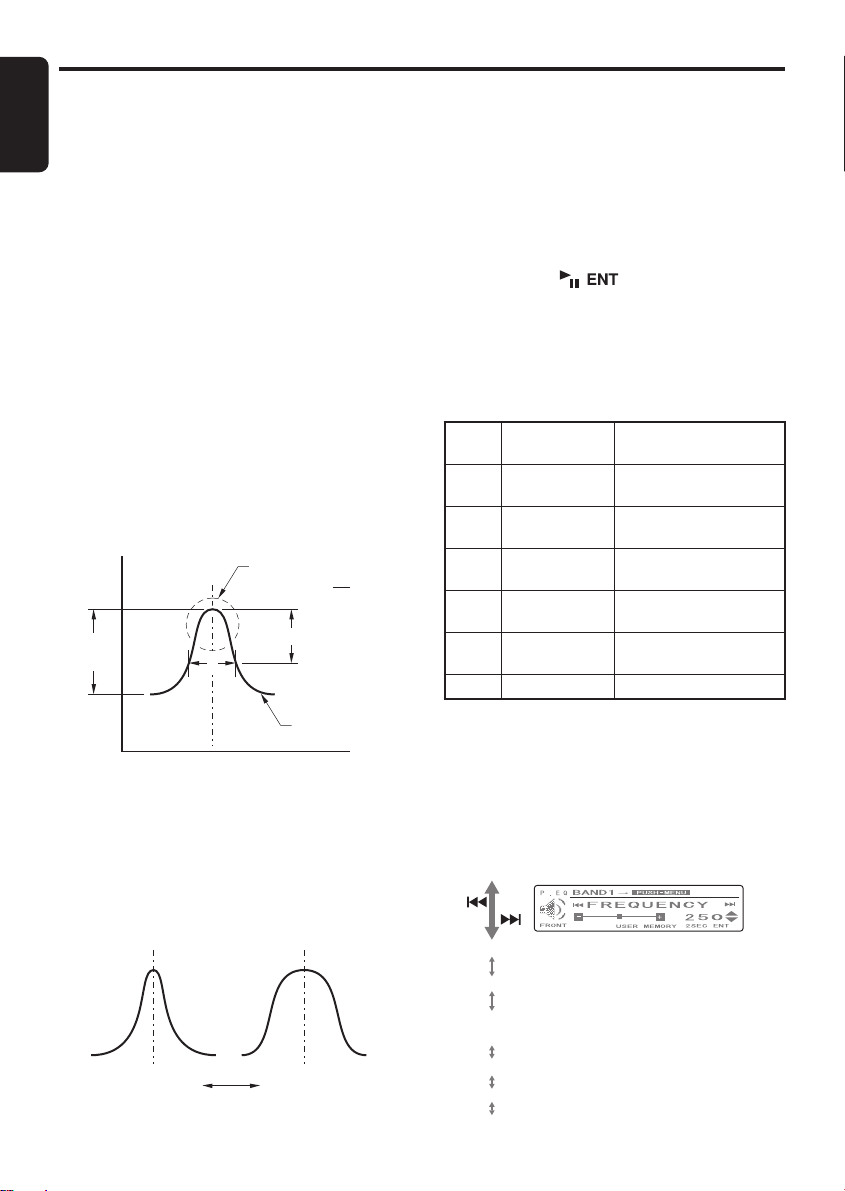
Basic Operations
English
●
Compensation
There is no need to compensate frequency
characteristics if they are flat (no peaks or
valleys) when you have measured the
frequency characteristics with a measuring
device. However, sometimes the frequency
characteristics rise or fall in some places. If this
happens, the frequency characteristics must be
compensated. Create a frequency curve having
characteristics that are opposite to the center
frequency of parts where the characteristics rise
and fall to cancel out these peaks and values,
and make the frequency characteristics as flat
as possible.
Making the frequency characteristics as flat as
possible is called “Compensation”.
On this unit, frequency characteristics can be
compensated by P.EQ (Parametric Equalizer).
●
Compensation of frequency
characteristics
The figure below shows the relationship
between the center frequency, gain and Q
curve.
Level
(dB)
Gain
Center
Frequency (F)
●
Q curve
The Q curve becomes sharper when the
numerical value is increased, and smoother
when the numerical value is decreased.
Flat frequency characteristics can be made by
selecting a Q curve opposite to that of the curve
to be compensated.
Q curve : 20
Q curve(Q)
Q =
3dB
f
Frequency
curve
Frequency
(Hz)
Q curve : 1
●
Setting P.EQ
P.EQ (Parametric Equalizer) allows you to
compensate the entire frequency level range in
detail by smooth curve using frequency
compensation matched to the type of your car.
The item corresponding to the system set in the
section “
Selecting speaker system
” (page 11)
will be displayed.
2-1. Select “
P.EQ
”.
3-1. Press the [ ] button.
When speaker system is “NORMAL”:
3-2. Push the [
SEEK PANEL
] leftward or
rightward and select from:
“
SEDAN-1
↔
” ↔ “
“
MINI VAN-2
SEDAN-2
” ↔ “
WAGON
” ↔ “
” ↔ “
MINI VAN-1
USER
”
”...
P.EQ basic menu
No. Display name
1 SEDAN-1
(sedan-1)
2 SEDAN-2
(sedan-2)
3 MINI VAN-1
F
f
3-3. Press the [
3-4. Press the [
3-5. Push the [
(mini van-1)
4 MINI VAN-2
(mini van-2)
5 WAGON
(wagon)
6 USER (user) User preference
OPTION
MENU
“
BAND1” ➜ “BAND2” ➜ “BAND3” ➜
“
BAND1
”...
SEEK PANEL
Speaker Mounting
position
Front: Front door
Rear: Rear parcel
Front: Front door
Rear: Rear door
Front: Front door
Rear: Luggage (side)
Front: Front door
Rear: Rear door
Front: Front door
Rear: Luggage (side)
] button.
] button and select from:
] leftward or
rightward and select from:
• FRONT
• FREQUENCY
• GAIN
• Q
•
REAR
• FREQUENCY
• GAIN
• Q
• FRONT
(Front speaker)
(Frequency) (20 Hz to 20 kHz)
(Gain) (–12 dB to +12 dB)
(Q curve) (1, 3, 5, 7, 20)
(Rear speaker)
(20 Hz to 20 kHz)
(–12 dB to +12 dB)
(1, 3, 5, 7, 20)
14
DXZ778RUSB
Page 15

Basic Operations
P.EQ basic menu setting values
F: Center frequency, Q: Q curve, G: Gain (output level)
Parametric Equalizer Parameters (default)
No. (car type)
1 (SEDAN-1) Front 250 Hz 3 –8 dB 2 kHz 1 –4 dB 5 kHz 1 –4 dB
2 (SEDAN-2) Front 250 Hz 7 –10 dB 800 Hz 3 –4 dB 8 kHz 1 –5 dB
3
(MINI VAN-1)
4
(MINI VAN-2)
5 (WAGON) Front 250 Hz 3 –8 dB 1 kHz 3 –8 dB 10 kHz 1 –6 dB
6 (USER) Front 500 Hz 1 0 dB 1 kHz 1 0 dB 5 kHz 1 0 dB
3-6. Push the [
Channel
Rear 250 Hz 3 –10 dB 1.25 kHz 5 0 dB 8 kHz 5 0 dB
Rear 80 Hz 7 +3 dB 125 Hz 5 –12 dB 1.25 kHz 5 0 dB
Front 125 Hz 5 –4 dB 1.25 kHz 3 –4 dB 2 kHz 7 +3 dB
Rear 250 Hz 1 –6 dB 630 Hz 3 –4 dB 8 kHz 5 0 dB
Front 250 Hz 3 –4 dB 1.25 kHz 3 –8 dB 80 Hz 3 +3 dB
Rear 250 Hz 3 –8 dB 500 Hz 5 –5 dB 8 kHz 5 0 dB
Rear 250 Hz 3 –8 dB 800 Hz 1 –8 dB 8 kHz 5 0 dB
Rear 500 Hz 1 0 dB 1 kHz 1 0 dB 5 kHz 1 0 dB
P.CH
] button upward or
downward to adjust the frequency, the gain
and the Q.
3-7. Press and hold the [ ] button for 2
seconds or longer to store the adjusting in
USER memory and auto return to the
USER mode.
When speaker system is “3WAY” or
“2WAY”:
3-2. Press the [
“
BAND1” ➜ “BAND2” ➜ “BAND3” ➜
“
BAND1
3-3. Push the [
MENU
] button and select from:
”...
SEEK PANEL
rightward and select from:
3WAY mode
• LEFT
(Front speaker (left))
• FREQUENCY
(Frequency)
• GAIN
(Gain)
• Q
(Q curve)
Band 1 Band 2 Band 3
FQG FQG FQG
2WAY mode
• LEFT
] leftward or
• RIGHT
(Front speaker (right))
• FREQUENCY
• GAIN
• Q
• LEFT
(Front speaker (left))
• FREQUENCY
(Frequency)
• GAIN
(Gain)
• Q
(Q curve)
3-4. Push the [
P.CH
downward to adjust the frequency, the gain
and the Q.
Items Adjustable
FREQUENCY
(Frequency)
GAIN (Gain) –12 dB to +12 dB0 dB
Q (Q curve) 1, 3, 5, 7, 20 1
range
20 Hz to 20 kHz 500 Hz
3-5. Press the [ ] button to return to the
previous mode.
Note:
• Press and hold the [ ] button for 2
seconds or longer to copy the settings between
left and right (for 3WAY or 2WAY speaker
system).
• RIGHT
(Front speaker (right))
• FREQUENCY
• GAIN
• Q
• LEFT
] button upward or
Initial value
English
DXZ778RUSB
15
Page 16
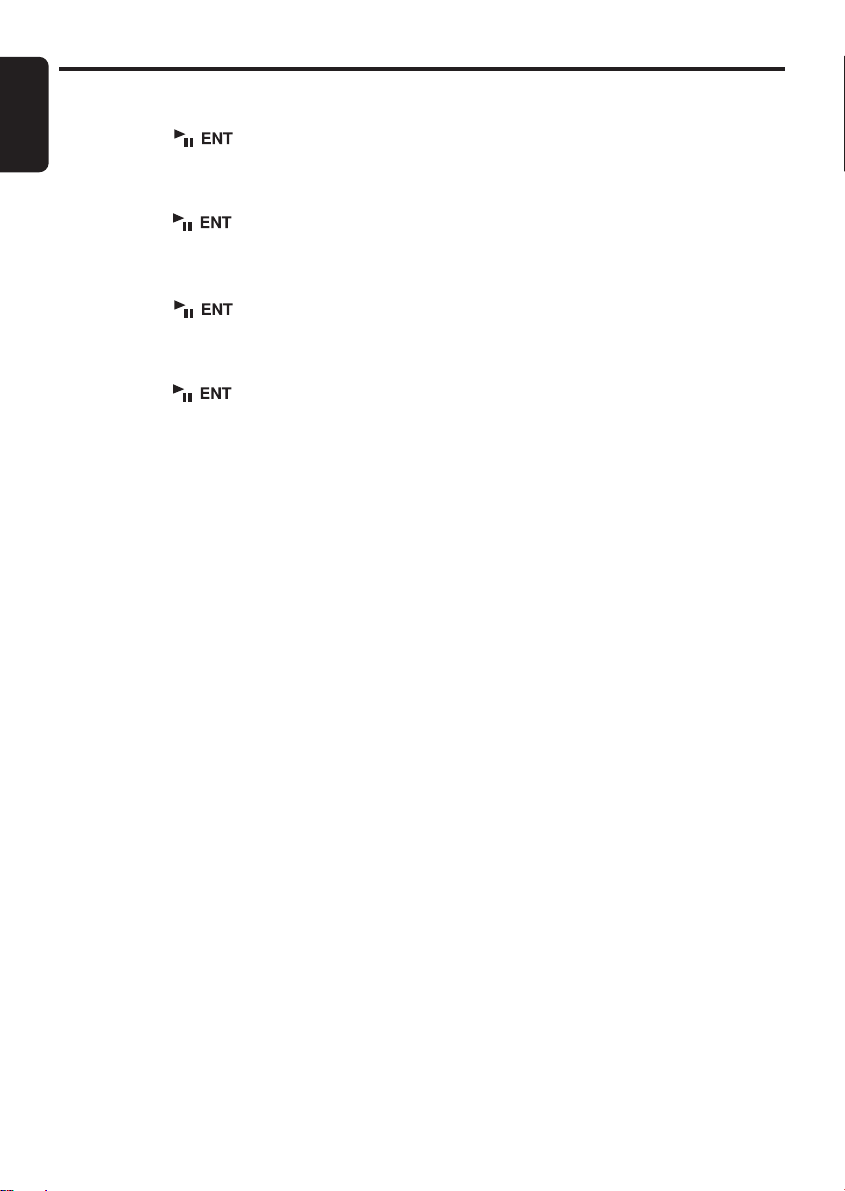
Basic Operations
English
●
Adjusting the bass
2-1. Select “
3-1. Press the [ ] button.
3-2. Push the [
3-3. Press the [ ] button to return to the
●
Adjusting the treble
2-1. Select “
3-1. Press the [ ] button.
3-2. Push the [
3-3. Press the [ ] button to return to the
●
Adjusting the sound restorer
The sound restorer enriches the playback of all
types of music files that have undergone any
level of data compression.
2-1. Select “
3-1. Push the [
BASS
”.
P.CH
downward to adjust the gain from –6 to +6
(The factory default setting is “0”).
previous mode.
downward to adjust the gain from –6 to +6
(The factory default setting is “0”).
previous mode.
downward to adjust.
Each time you push the [
sound restorer changes in the following
order:
“
OFF” ↔ “1” ↔ “2” ↔ “3
∗
The factory default setting is “
Set this adjustment in accordance with the
music source used.
OFF:
For music sources compressed at
high bit rate
1:
For music sources compressed for high
quality at low bit rate
2:
For music sources compressed for
standard quality at low bit rate
3:
For music sources compressed for low
quality at low bit rate
] button upward or
TREBLE
S RESTORER
”.
P.CH
] button upward or
P.CH
] button upward or
”.
P.CH
”
] button, the
OFF
●
Adjusting the balance
2-1. Select “
3-1. Push the [
●
Adjusting the fader
“
FADER
speaker system is set to “
2-1. Select “
3-1. Push the [
●
Setting high pass filter
“
HPF” can be adjusted only when the speaker
system is set to “NORMAL”.
∗ The factory default setting is “THRGH” (through).
2-1. Select “HPF”.
3-1. Push the [P.CH] button upward or
”.
BALANCE
emphasize the sound from the right
speaker, push the button downward to
emphasize the sound from the left speaker.
∗
The factory default setting is “0”.
(Adjustment range: L12 to R12)
emphasize the sound from the front
speaker, push the button downward to
emphasize the sound from the rear
speaker.
∗
The factory default setting is “0”.
(Adjustment range: R12 to F12)
downward to select the setting. Each time
you push the [P.CH] button, the setting
changes in the following order:
“THRGH” ↔ “50Hz” ↔ “80Hz” ↔ “125Hz”
P.CH
” can be adjusted only when the
FADER
P.CH
”.
] button upward to
2WAY
” or “
”.
] button upward to
NORMAL
”.
● Setting low pass filter
“S-W LPF” can be adjusted only when the
speaker system is set to “NORMAL”.
∗ The factory default setting is “THRGH” (through).
∗ If subwoofer function is set to “ST” or “MONO”,
“S-W LPF” can be selected.
2-1. Select “S-W LPF”.
3-1. Push the [P.CH] button upward or
downward to select the setting.
Each time you push the [P.CH] button, the
setting changes in the following order:
“THRGH” ↔ “50Hz” ↔ “80Hz” ↔ “125Hz”
16
DXZ778RUSB
Page 17

Basic Operations
Adjusting Sound Setting Mode
To change sound setting mode
1. Press and hold the [ ] button for 2
seconds or longer and select the sound
setting mode to adjust.
2. Push the [SEEK PANEL] leftward or
rightward to select the “item name”.
When speaker system is “NORMAL”:
“PRESET” ↔ “ALL SEAT” ↔ “T
ALIGNMENT” ↔ “P.EQ ON/OFF” ↔ “EQ
SELECT” ↔ “SUB WOOFER” ↔
“PRESET”...
When speaker system is “3WAY”:
“PRESET” ↔ “ALL SEAT” ↔ “X-OVER”
↔ “T ALIGNMENT” ↔ “SPEAKER GAIN”
↔ “P.EQ ON/OFF” ↔ “EQ SELECT” ↔
“SUB WOOFER” ↔ “PRESET”...
When speaker system is “2WAY”:
“PRESET” ↔ “ALL SEAT” ↔ “X-OVER”
↔ “T ALIGNMENT” ↔ “SPEAKER GAIN”
↔ “P.EQ ON/OFF” ↔ “EQ SELECT” ↔
“PRESET”...
∗ In the case of item names appearing with
the “ENT” suffix, after the item name, the
[] button must be pressed to display
the setting value.
” or “
”, “
[]
2WAY
X-OVER
”.
”,
”,
∗ After completing settings, press the
button to return to the previous mode.
●
Setting the preset setting
This function allows you to recall, save or
initialize the sound settings.
If your speaker system is “
3WAY
you can store and recall up to three adjustments
you have made to “
“
T ALIGNMENT
LOAD
: To recall the stored sound settings.
SAVE
: To save the sound settings.
INITIAL
: To initialize the sound settings.
P.EQ ON/OFF
”, “
SPEAKER GAIN
The load and the save can be adjusted as
follows.
2-1. Select “
PRESET
”.
3-1. Press the [ ] button.
3-2. Push the [
SEEK PANEL
] leftward or
rightward and select from:
“
LOAD” ↔ “SAVE” ↔ “INITIAL” ↔
“
LOAD
”...
3-3. Push the [
P.CH
] button upward or
downward to adjust the load and the save.
LOAD:“SELECTING 1
3
” (The factory default setting is
“
SELECTING 1
SAVE:“1
” to “3” (The factory default
” to “
SELECTING
”)
setting is “1”)
3-4. Press and hold the [ ] button to
store into memory.
(
LOAD
: Press and hold the button for 1
second or longer.
SAVE
: Press and hold the button for 2
seconds or longer.)
●
Setting the all seat
The setting of “
GAIN
” temporarily returns to the factory default
T ALIGNMENT
” and “
SPEAKER
setting. When the setting that is adjusted for the
driver's seat returns to the factory default
setting, a sound suitable for all seats is
provided.
∗
The factory default setting is “
2-1. Select “
3-1. Push the [
ALL SEAT
P.CH
] button upward or
downward to select “ON” or “
●
Setting the X-OVER
OFF
”.
”.
OFF
”.
This function allows you to adjust the speaker
setting such as cutoff frequencies or slope
matched to the speakers you are using.
(Crossover).
2-1. Select “X-OVER”.
3-1. Press the [ ] button.
3-2. Push the [SEEK PANEL] leftward or
rightward and select from:
3WAY mode
• HIGH
(Front speaker (high))
• HPF
(High pass filter)
• HPF SLOPE
(HPF slope)
• PHASE
(Phase)
• MID
(Front speaker (mid))
• LPF
(Low pass filter)
• LPF SLOPE
(LPF slope)
• HPF
• HPF SLOPE
• PHASE
• SUB-W
(Subwoofer)
• LPF
• LPF SLOPE
• HPF
• HPF SLOPE
• PHASE
• HIGH
DXZ778RUSB
17
English
Page 18

Basic Operations
English
2WAY mode
• HIGH
(Front speaker (high))
• HPF
(High pass filter)
• HPF SLOPE
(HPF slope)
• PHASE
(Phase)
• MID
(Front speaker (mid))
• LPF
(Low pass filter)
• LPF SLOPE
(LPF slope)
• HPF
• HPF SLOPE
3-3. Push the [
P.CH
downward to adjust the “
SLOPE
”, “
SLOPE
●
HIGH
Items Adjustable
HPF THRGH
HPF SLOPE –6 dB, –12 dB,
PHASE NOR (normal),
●
MID
Items Adjustable
LPF 630 Hz to 10
LPF SLOPE –6 dB, –12 dB,
HPF THRGH
HPF SLOPE –6 dB, –12 dB,
PHASE NOR (normal),
PHASE
”.
range
(through), 25
Hz to 20 kHz
–18 dB
REV (reverse)
range
kHz, THRGH
(through)
–18 dB
(through), 25
Hz to 10 kHz
–18 dB
REV (reverse)
• PHASE
• REAR
(Rear speaker)
• LPF
• LPF SLOPE
• HPF
• HPF SLOPE
• PHASE
• HIGH
] button upward or
HPF
”, “
”, “
LPF
HPF
” and “
LPF
Initial value
2 kHz
–12 dB
NOR (normal)
Initial value
2 kHz
–12 dB
THRGH
(through)
–12 dB
NOR (normal)
●
SUB-W (3WAY)/REAR (2WAY)
Items Adjustable
range
LPF 25 Hz to 10
kHz, THRGH
(through)
LPF SLOPE –6 dB, –12 dB,
–18 dB
HPF THRGH
(through), 16
Hz to 250 Hz
HPF SLOPE –6 dB, –12 dB,
–18 dB
PHASE NOR (normal),
REV (reverse)
Initial value
80 Hz
–12 dB
THRGH
(through)
–12 dB
NOR (normal)
3-4. Press the [ ] button to store into
memory.
●
Setting the time alignment
The distance from the listener up to each
speaker can be entered in 2.3 cm steps, and the
time that the sound reaches the listener from
each speaker can be adjusted (Time alignment).
2-1. Select “
T ALIGNMENT
”.
3-1. Press the [ ] button.
3-2. Push the [
SEEK PANEL
] leftward or
rightward and select from:
3WAY mode
• HIGH
(Front speaker (high))
• HIGH L SP
(Left)
• HIGH R SP
(Right)
• MID
(Front speaker (mid))
• MID L SP
(Left)
• MID R SP
(Right)
• SUB-W
(Subwoofer)
• SUB-W L SP
(Left)
• SUB-W R SP
(Right)
• HIGH
18
DXZ778RUSB
Page 19

Basic Operations
2WAY mode
• HIGH
(Front speaker (high))
• HIGH L SP
(Left)
• HIGH R SP
(Right)
• MID
(Front speaker (mid))
• MID L SP
(Left)
• MID R SP
(Right)
NORMAL mode
• FRONT
(Front speaker)
• FRONT L SP
(Left)
• FRONT R SP
(Right)
• REAR
(Rear speaker)
• REAR L SP
(Left)
• REAR R SP
(Right)
3-3. Push the [
P.CH
downward to adjust “
SP
”, “
MID L SP
SP
”, “
SUB-W R SP
R SP
”, “
FRONT L SP
Above 12 adjustment item's adjustable
range: 0 to 501.4 cm (The factory default
setting is “0”)
3-4. Press the [ ] button to return to the
previous mode.
• REAR
(Rear speaker)
• REAR L SP
(Left)
• REAE R SP
(Right)
• HIGH
• SUB-W
(Subwoofer)
• SUB-W L SP
(Left)
• SUB-W R SP
(Right)
• FRONT
] button upward or
HIGH L SP
”, “
MID R SP
”, “
REAR L SP
” and “
”, “
”, “
SUB-W L
FRONT R SP
HIGH R
”, “
REAR
●
Setting the speaker gain
This function allows you to adjust the speaker
output level. Adjust so that the volumes that are
output from each speaker are well-balanced
(Speaker gain).
2-1. Select “
SPEAKER GAIN
”.
3-1. Press the [ ] button.
3-2. Push the [
SEEK PANEL
] leftward or
rightward and select from:
3WAY mode
• HIGH
(Front speaker (high))
• HIGH L SP
(Left)
• HIGH R SP
(Right)
• MID
(Front speaker (mid))
• MID L SP
• MID R SP
• SUB-W
• SUB-W L SP
• SUB-W R SP
• HIGH
2WAY mode
• HIGH
(Front speaker (high))
”.
• HIGH L SP
(Left)
• HIGH R SP
(Right)
• MID
(Front speaker (mid))
• MID L SP
(Left)
3-3. Push the [
P.CH
downward to adjust the “
“
HIGH R SP
“
SUB-W L SP
SP
” and “
”, “
REAR R SP
MID L SP
”, “
• MID R SP
• REAR
• REAR L SP
• REAR R SP
• HIGH
] button upward or
HIGH L SP
”, “
SUB-W R SP
”.
Above 10 adjustment item's adjustable
range: –20 dB to 0 (The factory default
setting is “0”)
3-4. Press the [ ] button to return to the
previous mode.
(Subwoofer)
(Right)
(Rear speaker)
(Left)
(Right)
”,
MID R SP
”, “
REAR L
”,
English
DXZ778RUSB
19
Page 20

Basic Operations
English
●
Setting the P.EQ ON/OFF
∗
The factory default setting is “
2-1. Select “
3-1. Push the [
●
Setting the EQ SELECT
∗
The factory default setting is “
2-1. Select “
3-1. Push the [
●
Setting the Subwoofer
∗
The factory default setting is “
2-1. Select “
3-1. Push the [
P.EQ ON/OFF
P.CH
downward to select “ON” or “
downward to select “
Treble).
downward to select “ST”, “
“
OFF
”.
] button upward or
EQ SELECT
P.CH
] button upward or
SUB WOOFER
P.CH
] button upward or
”.
”.
P.EQ
”.
OFF
P.EQ
” or “
OFF
MONO
”.
OFF
”.
”.
CT (Clock Time) function
The CT function receives CT data sent from an
RDS station and displays the time.
∗
If a CT data is not being received, “
appears in the display.
Note:
• CT data is not transmitted in some countries and
by some broadcast stations. Also, in some areas,
the CT may not display accurately.
– –:– –CT
B/T
”.
” (Bass/
” or
”
20
DXZ778RUSB
Page 21

Radio Operations
Listening to the radio
1. Press the [
mode. The frequency or PS and PTY
appears in the display.
∗
PS: Programme service name
∗
PTY: Programme type
2. Press the [
radio band. Each time the button is pressed,
the radio reception band changes in the
following order:
FM1 ➜ FM2 ➜ FM3 ➜ AM (MW/LW) ➜
FM1...
3. Push the [
rightward to tune in the desired station.
Tuning
There are 3 types of tuning mode available,
seek tuning, manual tuning and preset tuning.
Seek tuning
There are 2 types of seek tuning: DX SEEK and
LOCAL SEEK.
DX SEEK can automatically tune in to
receivable broadcast stations; LOCAL SEEK
can tune in to only broadcast stations with a
good reception sensitivity.
1. Press the [
desired band (FM or AM (MW/LW)).
2. Tune into a station.
∗
If “
the [
“
MANU
tuning is now available.
∗
If “TA” is lit in the display, TP stations are
automatically sought.
●
DX SEEK
Push the [
to automatically seek a station.
When the [
the station is sought in the direction of higher
frequencies; if the [
leftward, the station is sought in the direction of
lower frequencies.
∗
When seek tuning starts, “
the display.
SRC
] button and select the radio
MENU
] button and select the
SEEK PANEL
MENU
MANU
” is lit in the display, press and hold
MENU
] button for 1 second or longer.
” in the display goes off and seek
SEEK PANEL
SEEK PANEL
SEEK PANEL
] leftward or
] button and select the
] leftward or rightward
] is pushed rightward,
DX SEEK
] is pushed
” appears in
●
LOCAL SEEK
If the [
SEEK PANEL
rightward and held in position for 1 second or
longer, local seek tuning will be enabled.
Broadcast stations with good reception
sensitivity are selected.
∗
When local seeking starts, “
the display.
] is pushed leftward or
LO SEEK
” appears in
Manual tuning
There are 2 ways available: Quick tuning and
step tuning.
When you are in the step tuning mode, the
frequency changes one step at a time. In the
quick tuning mode, you can quickly tune the
desired frequency.
1. Press the [
desired band (FM or AM (MW/LW)).
∗
If “
hold the [
longer. “
tuning is now available.
2. Tune into a station.
●
Quick tuning
Push the [
and hold in position for 1 second or longer to
tune in a station.
●
Step tuning
Push the [
to manually tune in a station.
∗
If no operation is performed for more than 7
seconds, manual tuning is cancelled and the
display returns to the previous mode.
MENU
] button and select the
MANU
” is not lit in the display, press and
MENU
] button for 1 second or
MANU
” is lit in the display and manual
SEEK PANEL
SEEK PANEL
] leftward or rightward
] leftward or rightward
Recalling a preset station
A total of 24 preset positions (6-FM1, 6-FM2, 6FM3, 6-AM) exists to store individual radio
stations in memory. Pushing the [P.CH] button
upward or downward recalls the stored radio
frequency automatically.
1. Press the [MENU] button and select the
desired band (FM or AM (MW/LW)).
2. Push the [P.CH] button upward or downward
to recall the stored station.
English
DXZ778RUSB
21
Page 22

Radio Operations
English
Manual memory
1. Select the desired station with seek tuning or
manual tuning.
2. Press the [ ] button to enter the
preset memory mode. Push the [
button upward or downward to select a
desired station, then press and hold the
[] button for 2 seconds or longer to
store the current station into preset memory.
Auto store
Auto store is a function for storing up to 6
stations that are automatically tuned in
sequentially. If 6 receivable stations cannot be
received, a previously stored station remains
unoverwritten at the memory position.
1. Press the [
desired band (FM or AM (MW/LW)).
2. Press the [
3. Push the [
rightward to select “
4. Press and hold the [ ] button for 2
seconds or longer. The stations with good
reception are stored automatically to the
preset channels.
∗
If auto store is performed in the FM bands, the
stations are stored in FM3 even if FM1 or FM2
was chosen for storing stations.
MENU
] button and select the
OPTION
SEEK PANEL
] button.
AUTO STORE
] leftward or
P.CH
”.
Preset scan
Preset scan receives the stations stored in
preset memory in order. This function is useful
when searching for a desired station in memory.
]
1. Press the [
2. Push the [
rightward to select “
3. Press the [ ] button.
∗
When a desired station is tuned in, press the
[] button again to continue receiving
that station.
OPTION
SEEK PANEL
] button.
PRESET SCAN
] leftward or
”.
22
DXZ778RUSB
Page 23

RDS Operations
RDS (Radio Data System)
This unit has a built-in RDS decoder system that
supports broadcast stations transmitting RDS
data.
This system can display the name of the
broadcast station being received (PS) and can
automatically switch to the broadcast station
with the best reception as you move long
distances (AF switching).
Also, if a traffic announcement or programme
type is broadcast from an RDS station, no
matter what mode you are in, this broadcast is
received.
Additionally, if EON information is received, this
information enables automatic switching of
other preset stations on the same network and
interruption of the station being received with
traffic information from other stations (TP). This
function is not available in some areas.
When using the RDS function, always set the
radio to FM mode.
•AF: Alternative Frequency
•PS: Programme Service Name
• PTY : Programme Type
• EON : Enhanced Other Network
•TP: Traffic Programme
∗
RDS interrupt does not function during AM radio
reception.
∗
When set receives RDS signal, and can read PS
data, PS appears in the display.
AF function
The AF function switches to a different
frequency on the same network in order to
maintain optimum reception.
∗
The factory default setting is “ON”.
1. Press the [
2. Push the [
rightward to select “AF”.
3. Push the [
to select
• ON:
“AF” in the display lights and AF function
turns on.
• OFF:
“AF” in the display goes off and AF function
turns off.
4. Press the [
previous mode.
∗
If the reception of the current broadcast
station deteriorates, “
the display and the radio searches for the
same programme on another frequency.
OPTION
SEEK PANEL
P.CH
“
ON
OPTION
] button.
] leftward or
] button upward or downward
” or “
OFF
”.
] button to return to the
PI SEARCH
” appears in
English
DXZ778RUSB
23
Page 24

RDS Operations
English
REG (Regional programme)
function
When the REG function is ON, the optimum
regional station can be received. When this
function is OFF, if the regional station area
switches as you drive, a regional station for that
region is received.
∗
The factory default setting is “
Notes:
• This function is disabled when a national station
such as BBC R2 is being received.
• The REG function ON/OFF setting is valid when
the AF function is ON.
1. Press the [
2. Push the [
rightward to select “
3. Push the [
to select
• ON:
“
REG
turns on.
• OFF:
“
REG
function turns off.
4. Press the [
previous mode.
OPTION
SEEK PANEL
P.CH
] button upward or downward
“
ON
” or “
” in the display lights and REG function
” in the display goes off and REG
OPTION
OFF
”.
] button.
] leftward or
REG
”.
OFF
”.
] button to return to the
Manually tuning a regional station
in the same network
1. This function is valid when the AF function is
ON and the REG function is OFF.
Note:
• This function can be used when a regional
broadcast of the same network is received.
2. Push the [
to call out the regional station.
3. If the reception condition of the called out
station is bad, push the [
upward or downward to select the same
preset memory station. The unit receives a
local station on the same network.
P.CH
] button upward or downward
P.CH
] button
TA (Traffic Announcement)
In the TA standby mode, when a traffic
announcement broadcast starts, the traffic
announcement broadcast is received as top
priority regardless of the function mode so you
can listen to it. Traffic programme (TP)
automatic tuning is also possible.
∗
This function can only be used when “TP” is lit in
the display. When “
RDS broadcast station being received has traffic
announcement programmes.
●
Setting the TA standby mode
If you press the [TA] button when only “TP” is lit
in the display, “TP” and “TA” light in the display
and the unit is set into the TA standby mode
until a traffic announcement is broadcast. When
a traffic announcement broadcast starts, “
INFO
” appears in the display. If you press the
[TA] button while a traffic announcement
broadcast is being received, the traffic
announcement broadcast reception is cancelled
and the unit goes into the TA standby mode.
●
Cancelling the TA standby mode
“
TP
As
” and “TA” lit in the display, press the [TA]
button. The “TA” in the display goes off and the
TA standby mode is cancelled.
∗
If “TP” is not lit, pressing the [TA] button searches
for a TP station.
●
Searching for a TP station
“
TP
When
“TA” in the display lights and the unit
automatically receives a TP station.
Note:
• If a TP station is not received, the unit continues
” is not lit, if you press the [
the search operation. Pressing [TA] button again
“TA” in the display and stops TP station
goes off
searching.
TP
” is lit, this means that the
TA] button,
TRA
Auto store function for TP stations
You can automatically store up to 6 TP stations
into preset memory. If the number of TP can be
received less than 6, broadcast stations already
stored in memory and left without being
overwritten.
As “TA” lit in the display:
1. Press the [OPTION] button.
2. Push the [SEEK PANEL] leftward or
rightward to select “AUTO STORE”.
3. Press and hold the [ ] button for 2
seconds or longer.
The TP stations with the good reception
sensitivity are stored into preset memory.
∗ Even if you select FM1 or FM2, a TP station is
stored into memory for FM3.
24
DXZ778RUSB
Page 25

RDS Operations
PTY
This function enables you to listen to a
broadcast of the selected programme type even
if the unit is on a function mode other than radio.
∗
Some countries do not yet have PTY broadcast.
∗
In the TA standby mode, a TP station has priority
over a PTY broadcast station.
∗
The factory default setting is “
1. Press the [
2. Push the [
OPTION
SEEK PANEL
rightward to select “
3. Push the [
P.CH
] button upward or downward
to select “ON” or “
] button.
PTY
OFF
OFF
] leftward or
”.
”.
”.
• ON:
“
PTY
” in the display lights and PTY standby
mode is turned on. When the selected PTY
broadcast starts, the PTY item name
appears in the display.
• OFF:
“
PTY
” in the display goes off and PTY
standby mode is cancelled.
4. Press the [
OPTION
] button to return to the
previous mode.
●
Cancelling a PTY interrupt broadcast
Press the [TA] button during the PTY interrupt
broadcast, the PTY interrupt is cancelled and
the unit returns to PTY standby mode.
PTY seek
1. Press the [
2. Push the [
rightward to select “
3. Press the [ ] button.
4. Push the [
for a PTY broadcast in the direction of higher
frequencies; push the [
leftward to search in the direction of lower
frequencies.
∗
If no station with the selected PTY broadcast
can be received, the unit returns to the PTY
select mode.
OPTION
] button.
SEEK PANEL
PTY SELECT
SEEK PANEL
] leftward or
”.
] rightward to search
SEEK PANEL
]
PTY selecting
1. Press the [
2. Push the [
rightward to select “
3. Press the [ ] button.
4. Push the [
to select the desired PTY.
The 29 types of PTY below can be selected.
ENGLISHe
Newsa
Affairsa
Infoa
Sporta
Educatea
Dramaa
Culturea
Sciencea
Varieda
Pop Ma
Rock Ma
Easy Ma
Light Ma Light music
Classicsa Classics
Other Ma Other music
Weathera Weather
Financea Finance
Childrena For children
Sociala Social
Religiona Religion
Phone Ina Phone in
Travela Travel
Leisurea Leisure
Jazza Jazz
Countrya Country
Nation Ma Nation music
Oldiesa Oldies
Folk Ma Folk music
Documenta Documentaries
OPTION
SEEK PANEL
] button.
] leftward or
PTY SELECT
P.CH
] button upward or downward
PTY item
ContentsA
News
Today’s events
Information
Sports
Education
Drama
Culture
Science
Variety
Pop music
Rock music
Easy music
”.
English
DXZ778RUSB
25
Page 26

RDS Operations
English
Emergency broadcast
If an emergency broadcast is received, all the
function mode operations are stopped.
“
ALARM!
emergency broadcast can be heard.
●
If you press the [TA] button, emergency
broadcast reception is cancelled.
” appears in the display and the
Cancelling an emergency broadcast
Switching the PTY display language
You can select one of 4 languages (English,
German, Swedish or French) for the PTY
displayed in the display.
∗
The factory default setting is “
1. Press the [
2. Push the [
rightward to select “
3. Press the [ ] button.
4. Push the [
to select the desired language.
5. Press the [
previous mode.
OPTION
SEEK PANEL
P.CH
] button upward or downward
OPTION
ENGLISH
] button.
] leftward or
LANGUAGE
] button to return to the
Volume setting of TA, emergency
broadcast (Alarm) and PTY
The volume for TA, Alarm and PTY interrupts
can be set during TA, Alarm or PTY interrupt.
∗
The factory default setting is “15”.
During a TA, Alarm or PTY interrupt, push the
[
VOL
] button upward or downward to set the
volume to the desired level (0 to 33).
∗
When the TA, Alarm or PTY interrupt ends, the
volume returns to the level it had before the
interrupt.
”.
”.
26
DXZ778RUSB
Page 27

CD/MP3/WMA/AAC Operations
MP3/WMA/AAC
What is MP3?
MP3 is an audio compression method and
classified into audio layer 3 of MPEG standards.
This audio compression method has penetrated
into PC users and become a standard format.
This MP3 features the original audio data
compression to about 10 percent of its initial
size with a high sound quality. This means that
about 10 music CDs can be recorded on a CDR disc or CD-RW disc to allow a long listening
time without having to change CDs.
What is WMA?
WMA is the abbreviation of Windows Media
Audio, an audio file format developed by
Microsoft Corporation.
Notes:
• If you play a file with DRM (Digital Rights
Management) for WMA remaining ON, no audio
is output (The WMA indicator blinks).
• Windows Media™, and the Windows ® logo are
trademarks, or registered trademarks of Microsoft
Corporation in the United States and/or other
countries.
●
To disable DRM (Digital Rights
Management)
1. When using Windows Media Player 8, click
on TOOLS ➜ OPTIONS ➜ COPY MUSIC
tab, then under COPY SETTINGS, unclick
the check box for PROTECT CONTENT.
Then, reconstruct files.
2. When using Windows Media Player 9, click
on TOOL ➜ OPTIONS ➜ MUSIC RECORD
tab, then under Recording settings, unclick
the Check box for RECORD PROTECTED
MUSIC. Then, reconstruct files.
Personally constructed WMA files are used
at your own responsibility.
What is AAC?
• AAC is an acronym for “Advanced Audio
Coding” and refers to the audio compression
method used with video compression
standards MPEG-2 and MPEG-4.
• AAC files composed with the following
conditions can be played:
- AAC files encoded with iTunes.
- iTunes Ver. 7.0 or earlier.
- File extension “.m4a” (“.M4A”)
• Tracks purchased at an iTunes Music store,
• When playing AAC files that include image
• Files may not play properly, depending on the
Precautions when creating MP3/
WMA/AAC disc
●
1. MP3: Sampling rate 8 kHz–48 kHz,
2. WMA: Bit rate 32 kbps–192 kbps
3. AAC: Sampling rate 8 kHz–48 kHz,
●
1. Always add a file extension “
2. Files without MP3/WMA/AAC data will not
●
1. When writing MP3/WMA/AAC file on a CD-R
2. The folder name and file name can be
3. Do not affix a name to a file inside a folder
●
1. A disc with a folder having more than 8
and copyright-protected files cannot be
played.
data, additional time may be required before
playback begins.
iTunes version under which an AAC file is
encoded.
Usable sampling rates and bit rates
Bit rate 8 kbps–320 kbps / VBR
Bit rate 8 kbps–320 kbps / VBR
File extensions
.MP3
“
.WMA
” (.wma) or “
WMA or AAC file by using single byte letters.
If you add a file extension other than
specified or forget to add the file extension,
the file cannot be played.
play. The indication “
play time display if you attempt to play files
without MP3/WMA/AAC data.
Logical format (File system)
disc or CD-RW disc, please select “ISO9660
level 1, 2 or JOLIET or Romeo or APPLE
ISO” as the writing software format. Normal
play may not be possible if the disc is
recorded on another format.
displayed as the title during MP3/WMA/AAC
play but the title must be within 64 single
byte alphabetical letters and numerals
(including an extension).
having the same name.
Folder structure
hierarchical levels will be impossible.
.M4A
” (.m4a) to MP3,
– –:– –
” (.mp3),
” appears in the
English
DXZ778RUSB
27
Page 28

CD/MP3/WMA/AAC Operations
English
●
Number of files or folders
1. Up to 255 files can be recognized per folder.
Up to 510 files can be played.
2. Tracks are played in the order that they were
recorded onto a disc. (Tracks might not
always be played in the order displayed on
the PC.)
3. Some noise may occur depending on the
type of encoder software used while
recording.
Set the type of file to be played
(multi-session function)
When a single disc holds both normal CD type
tracks and MP3/WMA/AAC type tracks, use this
command to select which type of track to play.
∗
Default setting is “CD”.
• When only one type of track (either music CD
or MP3/WMA/AAC) is recorded on a disc,
selecting either type will allow playback of the
disc.
• When playing CCCD (copy-control CDs), set
to CD type.
1. Press the [
2. Push the [
rightward to select “
3. Push the [
to select “CD” or “
switched between CD type or MP3/WMA/
AAC type.
•CD
When playing music CD only.
• MP3
When playing music MP3/WMA/AAC only.
4. When setting is completed, remove the disc
and reinsert it.
OPTION
SEEK PANEL
P.CH
] button.
] leftward or
MULTI SESS
] button upward or downward
MP3
”. The mixed mode is
Backup Eject function
You can eject a disc by pressing the [Q] button
even if the engine key or ACC is at the OFF
position.
CAUTION
When the disc is ejected, press the [Q]
button to close the control panel. If the
control panel is left open, you will hear a
double beep, and the control panel
automatically closes.
1. Press the [Q] button.
The control panel opens.
2. Press the [Q] button.
The disc is ejected.
Note:
• Always close the SLOPING CONSOLE after
opening it or ejecting the CD.
CAUTION
• Be careful not to catch your hand or
fingers while closing the SLOPING
CONSOLE.
• Do not try to put your hand or fingers in
the disc insertion slot. Also never insert
foreign objects into the slot.
• Do not insert discs where adhesive comes
out from cellophane tape or a rental CD
label, or discs with marks where
cellophane tape or rental CD labels were
removed. It may be impossible to extract
these discs from the unit and they may
cause the unit to break down.
Listening to a disc already loaded
in the unit
”.
Press the [
WMA/AAC mode.
When the unit enters the CD/MP3/WMA/AAC
mode, play starts automatically.
If there is no disc loaded, the indication “
DISC
SRC
] button to select the CD/MP3/
” appears in the title display.
NO
Loading a CD
1. Press the [Q] button. The SLOPING
CONSOLE opens.
2. Insert a CD into the center of the CD SLOT
with the labeled side facing up. The CD plays
automatically after loading.
Notes:
• Never insert foreign objects into the CD SLOT.
• If the CD is not inserted easily, there may be
another CD in the mechanism or the unit may
require service.
• Discs not bearing the or mark and
CD-ROMs cannot be played by this unit.
• Some CDs recorded in CD-R/CD-RW mode may
not be usable.
28
DXZ778RUSB
Page 29

CD/MP3/WMA/AAC Operations
Pausing play
1. Press the [ ] button to pause play.
“
PAUSE
” appears in the display.
2. To resume CD play, press the [ ]
button again.
Displaying CD titles
This unit can display title data for CD-text/MP3/
WMA/AAC disc and user titles input with this
unit.
1. Each time you press the [
title display changes in the following order:
●
CD-TEXT disc
Title scan ➜ User title (disc) ➜ CD-text title
(track) ➜ CD-text title (disc) ➜ Artist name ➜
Title scan ...
●
MP3/WMA/AAC disc
Title scan ➜ Track ➜ Folder ➜ Title TAG ➜
Album TAG ➜ Artist TAG ➜ Title scan ...
●
TITLE SCAN
When the display is changed to the title scan
mode, all titles of the track scroll automatically.
When “
AUTO SCROLL
scan automatically. When “
set “
OFF
factory default setting is “ON”. Refer to the
subsection “
in section “
Mode
Notes:
• If the CD playing is not a CD-text CD or no user
• If MP3/WMA/AAC disc is not input TAG, “
• For MP3, supports ID3 Tags V2.3 / 2.2 / 1.1 / 1.0.
• Tag displays give priority to V2.3 / 2.2.
• In the case of album Tags for WMA, the
• Only ASCII characters can be displayed in Tags.
”, the titles only scan one time. (The
Setting the method for title scroll
Operations Common to Each
”.)
title has been input, “
the display.
TITLE
” appears in the display.
information written into the extension header is
displayed.
TITLE
] button, the
” is set “ON”, the titles
AUTO SCROLL
u NO TITLE
” appears in
NO
” is
Selecting a track
●
Track-up
1. Push the [
ahead to the beginning of the next track.
2. Each time you push the [
rightward, the track advances ahead to the
beginning of the next track.
●
Track-down
1. Push the [
back to the beginning of the current track.
2. Push the [
move back to the beginning of the previous
track.
SEEK PANEL
SEEK PANEL
SEEK PANEL
] rightward to move
SEEK PANEL
] leftward to move
] leftward twice to
Fast-forward/fast-backward
●
Fast-forward
1. Push the [
in position for 1 second or longer.
● Fast-backward
1. Push the [SEEK PANEL] leftward and hold
in position for 1 second or longer.
∗ For MP3/WMA/AAC discs, it takes some time
until the start of searching and between
tracks. In addition, the playing time may have
a margin of error.
Folder Select
”
This function allows you to select a folder
containing MP3/WMA/AAC files and start
playing from the first track in the folder.
1. Push the [P.CH] button upward or
downward.
Push the [P.CH] button upward to move the
next folder. Push the [P.CH] button
downward to move the previous folder.
∗ Folder without an MP3/WMA/AAC file is not
selectable.
2. To select a track, push the [SEEK PANEL]
leftward or rightward.
SEEK PANEL
] rightward and hold
Top function
The top function resets the CD player to the first
track of the disc. Press and hold the [MENU]
button for 1 second or longer to play the first
track (track No. 1) on the disc.
∗ In case of MP3/WMA/AAC, the first track of a
folder being played will be returned.
English
]
DXZ778RUSB
29
Page 30

CD/MP3/WMA/AAC Operations
English
List search function
1. Press the [
search mode. And then the track list appears
in the display.
2. Push the [
to select a track.
∗
If you push the [
rightward, the track list scrolls 5 lines at a
time.
3. Press the [ ] button to play.
∗
In case of MP3/WMA/AAC, this function is
performed in the current folder.
Note:
• If no operation is performed for more than 10
seconds, this mode can be cancel and return to
the usual mode.
MENU
] button to enter the list
P.CH
] button upward or downward
SEEK PANEL
] leftward or
Other various play functions
1. Press the [
●
Scan play
This function allows you to locate and play the
first 10 seconds of all the tracks recorded on a
disc.
2. Push the [
rightward to select “
3. Push the [
to select “ ”, and then press the [ ]
button to perform scan play.
“
TRACK SCN
∗
Scan play starts from the next track after the
track currently being played.
●
Folder scan play
This function allows you to locate and play the
first 10 seconds of the first track of all the folders
on an MP3/WMA/AAC disc.
2. Push the [
rightward to select “
3. Push the [
to select “
[] button to perform folder scan
play.
“
FOLDER SCN
∗
Folder scan play starts from the next folder
after the folder currently being played.
OPTION
SEEK PANEL
P.CH
SEEK PANEL
P.CH
ALL
] button.
] leftward or
SCN
”.
] button upward or downward
” appears in the display.
] leftward or
SCN
”.
] button upward or downward
”, and then press the
” appears in the display.
●
Repeat play
This function allows you to play the current track
repeatedly.
2. Push the [
rightward to select “
3. Push the [
to select “ ”, and then press the [ ]
button to perform repeat play.
∗“TRACK RPT
●
Folder repeat play
This function allows you to play a track currently
being played in the MP3/WMA/AAC folder
repeatedly.
2. Push the [
rightward to select “
3. Push the [
to select “
[] button to perform folder repeat
play. “
●
Random play
This function allows you to play all tracks
recorded on a disc in a random order.
2. Push the [
rightward to select “
3. Push the [
to select “ ”, and then press the [ ]
button to perform random play.
“
TRACK RDM
●
Folder random play
This function allows you to play all the tracks of
all the folders recorded on an MP3/WMA/AAC
disc in a random order.
2. Push the [SEEK PANEL] leftward or
rightward to select “RDM”.
3. Push the [P.CH] button upward or downward
to select “ALL”, and then press the
[] button to perform folder random
play. “FOLDER RDM” appears in the
display.
SEEK PANEL
P.CH
SEEK PANEL
P.CH
ALL
FOLDER RPT
SEEK PANEL
P.CH
RPT
] button upward or downward
” appears in the display.
RPT
] button upward or downward
”, and then press the
RDM
] button upward or downward
” appears in the display.
] leftward or
”.
] leftward or
”.
” appears in the display.
] leftward or
”.
● To cancel the trick play
2. Push the [SEEK PANEL] leftward or
rightward to select “TRICK OFF”.
3. Press the [ ] button to cancel the
trick play.
30
DXZ778RUSB
Page 31

Operations Common to Each Mode
To change adjustment setting
1. Press and hold the [OPTION] button for 1
second or longer to switch to the
adjustment selection display.
2. Push the [SEEK PANEL] leftward or
rightward to select the “item name”.
“COLOR” ↔ “CONTRAST” ↔ “SCREEN
SAVER” ↔ “MSG INPUT” ↔ “AUTO
SCROLL” ↔ “SCROLL SPEED” ↔
“DIMMER” ↔ “BLINK LED” ↔ “AMP
CANCEL” ↔ “TEL SEL” ↔ “TELSPEAKER” ↔ “TEL-SWITCH” ↔
“SYSTEM CHECK”
3. Push the [P.CH] button upward or
downward to select the “desired setting
value”.
∗ In the case of display appearing “ENT”, the
[] button must be pressed to display
the setting value.
∗ After completing settings, press the
[OPTION] button to return to the previous
mode.
●
Setting the button illumination
2-1. Select “
3-1. Press the [ ] button.
3-2. Push the [
COLOR
”.
rightward to select the color type in the
following orders:
“
COLOR SCAN” ↔ “Indigo Blue” ↔ “Surf
Blue” ↔ “Silky White” ↔ “Aqua Green” ↔
“
Fresh Green” ↔ “Leaf Green” ↔ “Warm
Amber” ↔ “Passion Red” ↔ “Vivid Pink
↔ “Pale Pink” ↔ “Dark Violet” ↔ “Pure
Purple” ↔ “USER COLOR 1” ↔ “USER
COLOR 2” ↔ “USER COLOR 3” ↔
“
COLOR SCAN
SEEK PANEL
] leftward or
” ...
• Setting COLOR SCAN mode
As selecting “
automatically changes.
∗
The factory default setting is “
∗
After 3 seconds the color changes to the other.
• Setting USER mode
The factory default setting is “
“GREEN 8” (green), “BLUE 8” (blue).
As selecting “USER COLOR 1, 2, 3”, press the
[OPTION] button to enter the setting.
1. Push the [SEEK PANEL] leftward or
rightward to select “RED”, “GREEN” or
“BLUE”.
2. Push the [P.CH] button upward or downward
to select from 0 to 8.
3. Press and hold the [ ] button for 2
seconds or longer to store the color in
memory and return to the previous mode.
COLOR RED
Indigo Blue 0 0 8
Surf Blue 0 4 8
Silky White 8 8 7
Aqua Green 0 8 2
Fresh Green 0 8 0
Leaf Green 3 8 0
Warm Amber 8 3 0
Passion Red 8 0 0
Vivid Pink 8 0 3
”
Pale Pink 8 2 3
Dark Violet 3 0 8
Pure Purple 6 0 8
USER COLOR 1 8 8 8
USER COLOR 2 8 8 8
USER COLOR 3 8 8 8
COLOR SCAN
(red)
”, the color
COLOR SCAN
RED 8” (red),
GREEN
(green)
BLUE
(blue)
English
”.
DXZ778RUSB
31
Page 32

Operations Common to Each Mode
English
●
Setting the contrast
You can adjust the display contrast to match the
angle of installation of the unit.
∗
The factory default setting is “8”. (Adjustment
level: 1 to 16)
2-1. Select “
3-1. Push the [
●
Turning the screen saver function on
CONTRAST
P.CH
downward to adjust the contrast.
”.
] button upward or
or off
This unit is provided with the screen saver
function which allows you to show various kinds
of patterns and characters in the operation
status indication area of the display in a random
order. You can turn on or off this function. If the
button operation is performed with the screen
saver function on, the operation display
corresponding to the button operation is shown
for about 30 seconds and the display returns to
the screen saver display.
∗
The factory default setting is “
2-1. Select “
3-1. Press the [ ] button.
3-2. Push the [
●
Entering message information
Message up to 30 characters long can be stored
in memory and displayed as a type of screen
saver setting.
∗
The factory default setting is “
Clarion
2-1. Select “
3-1. Press the [ ] button.
3-2. Press and hold the [
3-3. Push the [
3-4 Press the [
3-5. Push the [
3-6. Repeat step 3-3 to 3-5 to enter up to 30
SCREEN SAVER
P.CH
downward to select the setting.
“
Pattern RANDOM” ↔ “Pattern
MESSAGE” ↔ “Pattern SS” ↔ “Pattern
OFF
”
”.
second or longer to clear the old message.
rightward to move the cursor.
character type. Each time you press the
[
MENU
] button, the character type changes
in the following order:
Capital letters ➜ Small letters ➜ Numbers/
Symbols ➜ Umlaut ➜ Capital letters…
downward to select the desired character.
characters for message.
] button upward or
MSG INPUT
SEEK PANEL
MENU
P.CH
] button upward or
Pattern RANDOM
”.
Welcome to
”.
MENU
] button for 1
] leftward or
] button to select a
3-7. Press and hold the [ ] button for 2
seconds or longer to store the message in
memory and cancel the input message
mode.
∗
Press and hold the [
second or longer to cancel the input
message. Then press and hold the
[] button for 2 seconds or longer to
store the message and the message return
to the default setting.
●
Setting the method for title scroll
Set how to scroll in CD-TEXT, MP3/WMA/AAC
title.
∗
The factory default setting is “ON”.
2-1. Select “
3-1. Push the [
”.
AUTO SCROLL
P.CH
downward to select “ON” or “
• ON:
To scroll automatically.
• OFF:
To scroll just 1 time.
MENU
”.
] button upward or
● Setting the speed of the title scroll
This function allows you to adjust the speed of
the title scroll.
∗ The factory default setting is “3”.
2-1. Select “SCROLL SPEED”.
3-1. Push the [P.CH] button upward or
downward to select from “1” to “6”.
● Setting the dimmer control
You can set the dimmer control “HIGH”, “MID”,
“LOW” or “OFF”.
∗ The factory default setting is “MID”.
2-1. Select “DIMMER”.
3-1. Push the [P.CH] button upward or
downward to select the setting.
“HIGH” ↔ “MID” ↔ “LOW” ↔ “OFF”
] button for 1
OFF
”.
32
DXZ778RUSB
Page 33

Operations Common to Each Mode
●
Anti-theft indicator
The red Anti-theft indicator is a function for
preventing theft. When the DCP is removed
from the unit, this indicator blinks.
∗
The factory default setting is “
2-1. Select “
3-1. Push the [
●
Setting the external amplifier
∗
The factory default setting is “
2-1. Select “
3-1. Push the [
●
Set the cellular phone connection
BLINK LED
P.CH
downward to select “ON” or “
downward to select “ON” or “
• ON:
Use with connected AMP.
• OFF:
Use with inside AMP.
] button upward or
AMP CANCEL
P.CH
] button upward or
mode (AUX/CeNET)
You can listen to your telephone calls from the
speakers connected to this unit.
∗
The factory default setting is “
2-1. Select “
3-1. Push the [
●
Setting the car speaker output for the
TEL SEL
P.CH
downward to select “
• AUX:
AUX input cable is for cellular phone audio
input. When the AUX input cable is used to
connect a AUX BLUETOOTH BB (BLT373)
(sold separately).
• CENET:
CENET input cable is for cellular phone
audio input. When a CeNET cable is used
to connect a cellular phone (BLT433 or
TEL-002) (sold separately).
] button upward or
cellular phone
∗
The factory default setting is “R”.
∗
To output the telephone calls, set the cellular
phone interrupt to ON.
2-1. Select “
3-1. Push the [
TEL-SPEAKER
P.CH
downward to select “R” or “L”.
•R:
Telephone calls can be heard on the front
right speaker connected to this unit.
•L:
Telephone calls can be heard on the front
left speaker connected to this unit.
] button upward or
OFF
”.
”.
OFF
”.
OFF
”.
”.
OFF
”.
AUX
”.
”.
AUX
” or “
CENET
”.
”.
●
Cellular phone interrupt setting
If you connect this unit and your cellular phone
with a separately sold cable, you can listen to
your telephone calls on your car speakers.
∗
The factory default setting is “
2-1. Select “
3-1. Push the [
Note:
• If connecting a hands-free kit, please ensure the
setting is ON to receive the telephone audio
through the system.
TEL-SWITCH
P.CH
downward to select the setting in the
following order:
“
OFF” ↔ “ON” ↔ “MUTE”
• OFF:
This unit continues normal operation even
when the cellular phone is used.
• ON:
You can listen to your telephone calls from
the speakers connected to this unit.
∗ When listening to your calls on your car
speakers, you can adjust the volume by
pushing the [P.CH] button upward or
downward.
• MUTE:
The sound from this unit is muted during
telephone calls.
] button upward or
OFF
”.
”.
● Performing a system check
2-1. Select “SYSTEM CHECK”.
3-1. Press and hold the [ ] button for 1
second or longer.
“SYSTEM CHECK” appears in the display,
then the unit returns to the speaker system
selecting mode.
AUX function
This system has an external input cable so you
can listen to sounds and music from external
devices connected to this unit.
● Selecting AUX IN sensitivity
Make the following settings to select the
sensitivity when sounds from external devices
connected to this unit are difficult to hear even
after adjusting the volume.
∗ The factory default setting is “MID”.
1. Press the [OPTION] button, “AUX SENSE
MID” appears in the display.
2. Push the [P.CH] button upward or downward
to select “LOW”, “MID” or “HIGH”.
English
DXZ778RUSB
33
Page 34

Operations Common to Each Mode
English
Entering titles
Titles up to 10 characters long can be stored in
memory and displayed for CD, CD changer and
TV stations. The number of titles that can be
entered for each mode are as follows.
Mode Number of titles
CD mode 50 titles
TV mode 20 titles
CD changer mode Number of titles
DCZ628 connected 100 titles
1. Press the [
you want to enter a title (CD, CD changer or
TV).
2. Select and play a CD in the CD changer or
tune in to a TV station for which you want to
enter the title.
3. Press the [
4. Push the [
rightward to select “
5. Press the [ ] button.
The display switches to the title input display.
6. Push the [
rightward to move the cursor.
7. Press the [
character type. Each time you press the
[
MENU
in the following order:
Capital letters ➜ Small letters ➜ Numbers/
Symbols ➜ Umlaut ➜ Capital letters…
8. Push the [
to select the desired character.
9. Repeat steps 6 to 8 to enter up to 10
characters for the title.
10.Press and hold the [ ] button for 2
seconds or longer to store the title into
memory.
SRC
] button to select the mode
OPTION
SEEK PANEL
SEEK PANEL
MENU
] button, the character type changes
P.CH
] button.
] leftward or
TITLE INPUT
] leftward or
] button to select a
] button upward or downward
Clearing titles
1. Select and play a CD in the CD changer or
tune in to a TV station for which you want to
clear the title.
2. Press the [
3. Push the [
rightward to select “
4. Press the [ ] button.
The display switches to the title input display.
5. Press and hold the [
second or longer.
All characters in the title disappear.
6. Press and hold the [ ] button for 2
seconds or longer to store the setting.
”.
OPTION
SEEK PANEL
] button.
TITLE INPUT
MENU
] leftward or
”.
] button for 1
34
DXZ778RUSB
Page 35

6. OPERATIONS OF ACCESSORIES
USB Operations
English
USB memory device operation
Note:
• The following operations are the same as for CD
mode:
∗
Pause
∗
Track selection
∗
Fast-forward/fast-backward
∗
Top function
∗
Scan play
∗
Repeat play
∗
Random play
∗
Folder selection
∗
List search function
See “
CD/MP3/WMA/AAC Operations
30) for details.
” (page 27-
About USB memory
• USB is an acronym for Universal Serial Bus,
and refers to an external bus standard
supporting data transfer rates of 12 Mbps.
• This unit is compatible with USB 1.1/2.0 with
maximum data transfer rates of 12 Mbps.
• USB memory devices that can be played by
connecting to the unit’s USB cable are limited
to those recognized as “USB mass storage
class devices”; operation is not guaranteed
with all USB memory devices.
∗
Devices compatible with “USB Mass Storage
Class” can be used merely by connecting to
the host device, without need for special
drivers or application software.
• Consult the manufacturer of your USB
memory device for information regarding
whether it is supported by “USB Mass
Storage Class” standards.
• Audio files playable on this unit are limited to
MP3/WMA/AAC files. For details, see the
section “
Copy-protected WMA/AAC files cannot be
played on this unit.
MP3/WMA/AAC
” (page 27).
• To prevent the accidental loss of data, always
back up important data on your computer.
• This unit does not support connections to a
computer. In addition, connections made
through a USB hub device are also not
supported.
• When a USB memory device is composed of
two or more drives, only one of the drives will
be detected.
• USB memory devices with security functions
cannot be played.
• Do not connect an iPod to the USB
connector, since playback and controls may
not function properly. To connect an iPod,
use the CeNET iPod interface. For details,
see the section “
37).
• The order in which tracks are recorded may
differ depending on the USB memory device
connected (the actual playback order may not
be the same as that indicated on your
computer’s display).
iPod BB Operations
” (page
CAUTION
• Insert and remove a USB memory device
only when the device is not being
accessed. Connecting or disconnecting
the device at the following times may
result in the loss of data:
- If the USB memory device is removed or
power is disconnected during writing to
the device.
- When the device is subjected to static
electricity or electric noise.
• Do not leave a USB memory device
unattended in an automobile. Exposure to
direct sunlight or high temperatures may
cause deformation or other malfunction of
the USB memory device.
DXZ778RUSB
35
Page 36

USB Operations
English
Connecting a USB memory device
1. Connect the USB memory device to the USB
cable.
Playback will begin from the first file
recorded on the USB memory device.
∗
If the USB memory device is not recognized,
press the [
the device.
∗
Always insert the USB memory device fully
into the connector. Incomplete connections
may cause the USB memory device not to be
recognized.
∗
Depending on the number of tracks recorded,
some amount of time may be required until all
tracks are read into the unit.
∗
The order in which tracks are recorded may
differ depending on the USB memory device
connected (the actual playback order may not
be the same as that indicated on your
computer’s display).
SRC
] button to switch the source to
To listen to tracks on a connected
USB memory device
1. Press the [
When USB memory device is selected,
playback will begin from the location at which
playback was previously stopped.
∗
When a USB memory device is connected the
USB mode will be displayed.
∗
When a USB memory device is disconnected
and then reconnected, playback will begin
from the beginning of the USB memory
device.
SRC
] button to switch the source.
To stop play
1. Press the [
function to a source other than the USB
memory.
SRC
] button and switch the
CAUTION
Do not remove the USB memory device
when the USB mode is selected, since it may
result in loss or damage to data on the USB
memory device.
Always backup and save important data on
your computer.
2. Remove the USB memory device from the
USB cable.
36
DXZ778RUSB
Page 37

iPod BB Operations
●
iPod BB
This section describes operations when
connected to a CeNET iPod Interface (EA1276E). (Hereinafter, “iPod Interface (EA1276E)” is abbreviated as iPod BB.)
Note:
• See the iPod BB Owner’s Manual for details
regarding iPod BB connections and operation
conditions.
Connecting an iPod
When an iPod is connected to the iPod BB
interface, the “Repeat” set on the iPod will
become “All repeat play” instead. Likewise,
“Shuffle” set on the iPod will become as follows:
• “Shuffle (Albums)” play ➜ Random play
• “Shuffle (Songs)” play ➜ All random play
The iPod BB interface has two modes, the “Play
mode” and the “iPod menu mode” for selecting
tracks. Switch between these modes by
pressing the [
Select iPod BB Interface
1. Press the [
Playback will begin from the last file that was
played on the iPod alone or through the iPod
BB.
Note:
• The following operations in Play mode operate
the same as in CD mode:
∗
Track selection:
∗
Fast-forward/fast-backward:
∗
Pause:
See “
30) for details.
MENU
] button.
SRC
] button.
[SEEK PANEL]
[SEEK PANEL]
[]
CD/MP3/WMA/AAC Operations
” (page 27-
Other various play functions
(in Play mode)
Notes:
• These functions are not supported when in the
iPod menu mode.
• The Random function set on the iPod or when
connected to iPod BB, remains the same after
attachment/ detachment of the iPod.
• The iPod BB can be set simultaneously for All
repeat and All random.
1. Press the [
●
Repeat play
Play back one track repeatedly.
2. Push the [
rightward to select “
3. Push the [
to select “ ”, and then press the [ ]
button to perform repeat play.
●
All repeat play
Repeatedly play all tracks within a selected
category.
2. Push the [
rightward to select “
3. Push the [
to select “
[] button to perform all repeat play.
●
Random play
Play all albums within a selected category, in
random order. (Corresponds to “Shuffle
(Albums)” command on iPod.)
2. Push the [
rightward to select “
3. Push the [
to select “ ”, and then press the [ ]
button to perform random play.
●
All random play
Play all tracks within a selected category, in
random order. (Corresponds to “Shuffle
(Songs)” command on iPod.)
2. Push the [
rightward to select “
3. Push the [
to select “
[] button to perform all random
play.
OPTION
SEEK PANEL
P.CH
SEEK PANEL
P.CH
ALL
SEEK PANEL
P.CH
SEEK PANEL
P.CH
ALL
] button.
] leftward or
RPT
”.
] button upward or downward
] leftward or
RPT
”.
] button upward or downward
”, and then press the
] leftward or
RDM
”.
] button upward or downward
] leftward or
RDM
”.
] button upward or downward
”, and then press the
English
DXZ778RUSB
37
Page 38

iPod BB Operations
English
●
To cancel the trick play
2. Push the [
rightward to select “
OFF
3. Press the [ ] button.
Note:
• When the all repeat play mode is canceled,
playback will stop when all tracks have been
played.
SEEK PANEL
”.
] leftward or
RPT OFF
Selecting category from the iPod
menu
1. Press the [
The iPod menu categories will be displayed.
2. Push the [
to switch between categories.
The iPod menu categories alternate in the
following order:
“
Composers” ↔ “Playlist” ↔ “Artists” ↔
“
Albums” ↔ “Songs” ↔ “Genres” ↔
“
Composers
Note:
The iPod menu mode can be canceled by
performing the following operation:
• Press the [
3. Push the [
the category.
4. When the track name display is showing,
push the [
Playback will begin from the first track in the
selected category, and the iPod menu mode
will be canceled.
∗
Subfolders may be displayed, depending on
the category.
In this case, push the [
downward to switch between subfolders, then
push the [
the desired subfolder.
∗
When the track name display is showing,
pushing the [
return to the currently playing folder name
display.
5. Push the [
to select a track within a category.
6. Push the [
the desired track.
MENU
] button.
P.CH
] button upward or downward
” ...
MENU
] button.
SEEK PANEL
SEEK PANEL
SEEK PANEL
SEEK PANEL
P.CH
] button upward or downward
SEEK PANEL
] rightward to select
] rightward.
P.CH
] button upward or
] rightward to select
] leftward will
] rightward to play
” or “
RDM
About title display
This unit supports the display of title information
transmitted from a connected iPod.
• Character code information is UTF-8;
displayable characters include English
alphanumerics, some symbols, and some
umlaut characters.
• Unsupported characters will be replaced by
asterisks (*).
38
DXZ778RUSB
Page 39

CD Changer Operations
Note:
• The following operations are the same as for CD
mode:
∗
Pause
∗
Track selection
∗
Fast-forward/fast-backward
∗
Scan play
∗
Repeat play
∗
Random play
See “
CD/MP3/WMA/AAC Operations
30) for details.
CD changer functions
When an optional CD changer is connected
through the CeNET cable, this unit controls all
CD changer functions. This unit can control a
total of 2 changers.
Press the [
changer mode to start play. If 2 CD changers
are connected, press the [
the CD changer for play.
∗
If “
the magazine into the CD changer. “
CHECK
loads (checks) the magazine.
∗
If “
magazine and insert discs into each slot. Then,
reinsert the magazine back into the CD changer.
Note:
• Some CDs recorded in CD-R/CD-RW mode may
not be usable.
SRC
] button and select the CD
SRC
NO MAGAZINE
” appears in the display while the player
NO DISC
” appears in the display, insert
” appears in the display, eject the
” (page 27-
] button to select
DISC
Procedure to scroll a title
Set “
AUTO SCROLL
(The factory default setting is “ON”. Refer to the
subsection “
in section “
Mode
●
When set to “ON”
The title is automatically kept scrolling.
●
When set to “OFF”
To scroll just 1 time.
Note:
• User title can’t scroll.
Setting the method for title scroll
Operations Common to Each
”.)
” to “ON” or “
OFF
”.
Selecting a CD
1. Push the [
to select a desired disc in the magazine.
P.CH
] button upward or downward
English
”
CAUTION
CD-ROM discs cannot be played from every
CD changer, it’s depended on the model.
Displaying CD titles
This unit can display title data for CD-text CDs
and user titles input with this unit.
1. Press and hold the [
second or longer to display the title.
2. Press the [
display.
TITLE
TITLE
] button for 1
] button to change the title
DXZ778RUSB
39
Page 40

CD Changer Operations
English
Other various play functions
●
Disc scan play
Disc scan play locates and plays the first 10
seconds of the first track on each disc in the
currently selected CD changer. This function
continues automatically until it is cancelled.
∗
Disc scan play is useful when you want to select a
desired CD.
1. Press the [
2. Push the [
rightward to select “
3. Push the [
to select “
[] button. “
the display and disc scan play starts.
●
Disc repeat play
After all the tracks on the current disc have been
played, disc repeat play automatically replays
the current disc over from the first track. This
function continues automatically until it is
cancelled.
1. Press the [
2. Push the [
rightward to select “
3. Push the [
to select “
[] button. “
the display and disc repeat play starts.
OPTION
SEEK PANEL
P.CH
ALL
OPTION
SEEK PANEL
P.CH
ALL
] button.
] leftward or
SCN
”.
] button upward or downward
”, and then press the
DISC SCN
] button.
RPT
] button upward or downward
”, and then press the
DISC RPT
” appears in
] leftward or
”.
” appears in
●
Disc random play
The disc random play selects and plays
individual tracks or discs automatically in no
particular order. This function continues
automatically until it is cancelled.
1. Press the [
2. Push the [
rightward to select “
3. Push the [
to select “
[] button. “
the display and disc random play starts.
●
To cancel the trick play
1. Press the [
2. Push the [
rightward to select “
3. Press the [ ] button to cancel the
trick play.
OPTION
SEEK PANEL
P.CH
ALL
OPTION
SEEK PANEL
] button.
] leftward or
RDM
”.
] button upward or downward
”, and then press the
DISC RDM
] button.
TRICK OFF
” appears in
] leftward or
”.
40
DXZ778RUSB
Page 41

DVD Changer Operations
By connecting an optional DVD changer that
supports CeNET wiring, this unit can be used to
control the DVD changer. To view DVDs, an
optional monitor is required.
• The DVD control and display functions
supported by this unit are limited; the unit
does not support all the functions possible on
a DVD changer.
For fullest functionality, use the remote
control unit provided with your DVD changer
to control its operations. For details, consult
the Owner’s Manual provided with your DVD
changer.
Note:
• The following operations are the same as for CD
and CD Changer modes:
∗
Pause
∗
Track selection
∗
Fast-forward/fast-backward
∗
Scan play
∗
Repeat play
∗
Random play
See “
CD/MP3/WMA/AAC Operations
30) and “
CD Changer Operations
for details.
” (page 27-
” (page 39-40)
English
DXZ778RUSB
41
Page 42

TV Operations
English
Note:
• The following operations are performed the same
as for radio mode:
∗
Channel selection
∗
Storing channels in memory
∗
Calling channels from memory
∗
Auto store
∗
Preset scan
See “
Radio Operations
” (page 21-22) for details.
TV tuner functions
When an optional TV tuner is connected
through the CeNET cable, this unit controls all
TV tuner functions. To watch TV requires a TV
tuner and monitor.
Setting the TV area
When you select the TV area (TV reception
area), the TV tuner area setting changes.
1. Press the [
adjustment selection display.
2. Push the [
rightward to select “
3. Press the [ ] button.
4. Push the [
to select the reception area.
5. Press the [ ] button to return to the
adjustment selection mode.
6. Press the [
previous mode.
OPTION
SEEK PANEL
P.CH
OPTION
] button to switch to the
] leftward or
TV AREA
] button upward or downward
] button to return to the
”.
Watching a TV
1. Press the [
mode.
2. Press the [
desired TV band (TV1 or TV2). Each time
the button is pressed, the input selection
toggles between TV1 and TV2.
3. Push the [
rightward to tune in the desired TV station.
SRC
] button and select the TV
MENU
] button to select the
SEEK PANEL
] leftward or
Watching a video
The TV tuner has a VTR input terminal to which
1 external device can be connected. Connect a
12 V video cassette player (VCP) or video
cassette recorder (VCR) to the TV tuner input
terminal.
1. Press the [
2. Push the [
rightward to select “
3. Press the [ ] button to enter the VTR
mode.
4. To return to the TV broadcast, press the
[
OPTION
5. Press the [ ] button to return to the
TV mode.
OPTION
SEEK PANEL
] button.
] button.
TV/VTR
] leftward or
”.
Setting the TV diver
You can change the reception setting for the TV
antenna connected to the TV tuner.
1. Press the [
adjustment selection display.
2. Push the [
rightward to select “
3. Push the [
to set to “ON” or “
• ON:
Sets the diver setting to ON.
• OFF:
Sets the diver setting to OFF.
4. Press the [
previous mode.
OPTION
SEEK PANEL
P.CH
OPTION
] button to switch to the
] leftward or
TV DIVER
] button upward or downward
OFF
] button to return to the
”.
”.
42
DXZ778RUSB
Page 43

Digital Radio / DAB Operations
DAB control function
When a CeNET cable is used to connect a DAB
(DAH923) (sold separately), all functions can be
operated.
Listening to the DAB station
1. Press the [
mode.
Notes:
• The display shown in the normal reception mode
and the preset reception mode is the same as
that when a DAB station is received.
• The number of programmes and broadcasting
times depend on the DAB stations.
• When the strength of DAB signals is weak, audio
output is muted.
SRC
] button to select the DAB
Seek tuning
1. Press the [
mode.
2. Push the [
rightward and hold in position for 1 second or
longer.
“
DAB
unit receives a DAB station.
∗
The main unit stops the seek tuning when it
cannot find a DAB station. The display returns
to the previous mode.
SRC
] button to select the DAB
SEEK PANEL
” lights up in the display when the main
] leftward or
Manual tuning
1. Press the [
mode.
2. Press and hold the [
second or longer. “
display.
3. Push the [
rightward to select a station.
∗
If no operation is performed for more than 7
seconds, manual tuning is cancelled and the
display returns to the previous mode.
SRC
] button to select the DAB
MENU
] button for 1
MANU
” lights up in the
SEEK PANEL
] leftward or
Switching programmes
1. Press the [
station.
2. Push the [
rightward and hold in position for 1 second or
longer to switch programmes in the DAB
station.
Note:
• The programme name may be the same
depending on DAB programmes.
SRC
] button to receive a DAB
SEEK PANEL
] leftward or
Programme scan
This function scans through each receivable
programme in a DAB station being received for
10 seconds sequentially. This is useful when
you want to search for a desired programme.
1. Press the [
2. Perform the following operation depending
3. To stop programme scan when a desired
Manual memory
The main unit has a manual memory function
for DAB programmes. Up to 18 programmes (6
programmes each) can be preset in the preset
memory.
1. Press the [
2. Press and hold the [
3. Push the [
4. Press the [ ] button to enter the
5. Push the [
Note:
• The interrupt programme (PTY or INFO) cannot
SRC
station.
on the connected model.
Press the [
PANEL
“
SERVICE SCN
[] button. “
in the display and the unit starts scanning
each programme for 10 seconds
sequentially. Each time the main unit scans,
the programme name is shown in the
display.
programme is tuned in.
Press the [ ] button.
[M1], [M2] and [M3]
mode.
second or longer to select manual tuning
mode.
rightward to select a desired programme.
preset memory mode.
to select a desired programme. Press and
hold the [ ] button for 2 seconds or
longer to store the programme.
be written into a manual memory.
] button to receive a DAB
OPTION
] leftward or rightward to select
SRC
SEEK PANEL
P.CH
] button. Push the [
”, and then press the
SERVICE SCN
] button to select the DAB
MENU
] leftward or
] button upward or downward
” appears
] button for 1
SEEK
English
DXZ778RUSB
43
Page 44

Digital Radio / DAB Operations
English
Recalling a preset programme
1. Press the [
mode.
2. Press the [
press the [
changes in the following order:
[M1] ➜ [M2] ➜ [M3] ➜ [M1]...
3. Push the [
to recall a preset programme.
SRC
] button to select the DAB
MENU
] button. Each time you
MENU
] button, the display
P.CH
] button upward or downward
INFO (Announcement)
In the INFO standby mode, when the selected
announcement programme starts, the main unit
switches to the selected announcement
programme automatically.
●
Setting the INFO standby mode
If you press and hold the [TA] button for 1
second or longer, “
and the main unit is set into the INFO standby
mode until the selected announcement is
broadcast. When the selected announcement
broadcast starts, the announcement item
appears in the display. If you press and hold the
[TA] button for 1 second or longer while the
selected announcement broadcast is being
received, the selected announcement broadcast
reception is cancelled and the main unit goes
into the INFO standby mode.
●
Cancelling INFO standby mode
To cancel the INFO standby mode, press and
hold the [TA] button for 1 second or longer.
INFO
” lights in the display
●
Information select
This is a function for selecting INFORMATION
ON or OFF in the Information interrupt mode.
You can set ON up to 6 information items.
You can select any of the 6 items below:
INFORMATION item
ENGLISHe
Travelc
Warninga
Newsc
Weathera
Eventa
Speciala
1. Perform the following operation depending
on the connected model.
Press the [
2. Push the [
rightward to select “
press the [ ] button to enter “
SELECT
3. Push the [
rightward to select an information item. You
can select any of 6 items:
Travelc➜
➜ Eventa➜
4. Push the [
to set the information item for ON or OFF.
5. Press the [ ] button to return to the
previous mode.
6. Press the [
previous display.
ContentsA
Transport flash
Warning / Service
News flash
Area weather flash
Event announcement
Special event
OPTION
SEEK PANEL
” mode.
SEEK PANEL
Warninga➜ Newsc➜
P.CH
OPTION
] button.
] leftward or
INFO SELECT
] leftward or
Speciala➜
] button upward or downward
Travelc➜ ...
] button to return to the
”, then
INFO
Weathera
44
DXZ778RUSB
Page 45

Digital Radio / DAB Operations
●
AF function between RDS and DAB
When the same programme is broadcasted by
both RDS and DAB, and this function is ON, the
unit switches to receive the broadcast with the
better reception automatically.
∗
This function only operates when the DAH923
DAB unit (sold separately) is connected.
∗
The factory default setting is “ON”.
1. Press the [
2. Push the [
rightward to select “
3. Push the [
to select
• ON:
AF switching between DAB and RDS
enabled.
• OFF:
AF switching between DAB and RDS
disabled.
4. Press the [
previous mode.
OPTION
SEEK PANEL
P.CH
“
ON
OPTION
] button.
] leftward or
LINK ACT
] button upward or downward
” or “
OFF
”.
] button to return to the
”.
For the following items, see “RDS
Operations” on page 23.
●
AF function
∗
If the reception of the current broadcast station
deteriorates, “
display and the radio searches for the same
programme on another frequency.
●
TA (Traffic Announcement)
●
PTY
●
Emergency broadcast
●
Switching the PTY and INFO display
language
●
Volume setting of TA, INFO emergency
broadcast (ALARM) and PTY
SEARCHING
” appears in the
English
DXZ778RUSB
45
Page 46

English
7. IN CASE OF DIFFICULTY
Problem Cause Measure
Power does not
turn on.
(No sound is
produced.)
No sound output
when operating
the unit with
amplifiers or
power antenna
attached.
Nothing happens
when buttons are
General
pressed.
Display is not
accurate.
Fuse is blown. Replace with a fuse of the same amperage. If the
Incorrect wiring. Consult your store of purchase.
Power antenna lead is
shorted to ground or
excessive current is required
for remote-on the amplifiers
or power antenna.
The microprocessor has
malfunctioned due to noise,
etc.
fuse blows again, consult your store of purchase.
1. Turn the unit off.
2. Remove all wires attached to the power antenna
lead. Check each wire for a possible short to
ground using an ohm meter.
3. Turn the unit back on.
4. Reconnect each amplifier remote wire to the power
antenna lead one by one. If the amplifiers turn off
before all wires are attached, use an external relay
to provide remote-on voltage (excessive current
required).
Turn off the power, then press
the [
RELEASE
remove the DCP.
Press the reset button for about
2 seconds with a thin rod.
] button and
Reset button
DCP or main unit connectors
are dirty.
No sound heard The speaker protection circuit
No sound heard MP3/WMA/AAC files are
Sound skips or is
noisy.
Sound is cut or
skipped.
Noise is
generated or
CD/MP3/WMA/AAC
noise is mixed
with sound.
Sound is bad
directly after
power is turned
on.
Wrong filename File system is not correct. Use ISO9660 level 1, 2 or JOLIET or Romeo or
is operating.
absent in a disc.
Files are not recognized as
an MP3/WMA/AAC file.
File system is not correct. Use ISO9660 level 1, 2 or JOLIET or Romeo or
Compact disc is dirty. Clean the compact disc with a soft cloth.
Compact disc is heavily
scratched or warped.
MP3/WMA/AAC files are not
encoded properly.
Water droplets may form on
the internal lens when the car
is parked in a humid place.
Wipe the dirt off with a soft cloth moistened with
cleaning alcohol.
1. Turn down sound volume. Function can also be
restored by turning the power off and on again.
(Speaker volume is reduced automatically when
the speaker protection circuit operates).
2. If the sound is muted again, consult our service
department.
Write MP3/WMA/AAC files onto the disc properly.
Use MP3/WMA/AAC files encoded properly.
APPLE ISO file system.
Replace with a compact disc with no scratches.
Use MP3/WMA/AAC files encoded properly.
Let dry for about 1 hour with the power on.
APPLE ISO file system.
46
DXZ778RUSB
Page 47

Problem Cause Measure
No sound heard. The USB memory device
Sound is
interrupted or has
USB
noise.
USB memory
device isn’t
recognized.
Can’t insert USB
memory device.
contains no MP3/WMA/AAC
files.
The files are not proper MP3/
WMA/AAC format.
Files are DRM copyright
protected.
Connectors are loose. Disconnect the USB memory device and reconnect
The MP3/WMA/AAC files are
improperly encoded.
The USB memory device is
damaged.
Connectors are loose.
The USB memory devices
has been inserted
improperly.
The USB connector is
broken.
Record MP3/WMA/AAC files properly to the USB
memory device.
Use only properly encoded MP3/WMA/AAC files.
See page 27 for details on how to cancel DRM
protection.
securely.
Use only properly encoded MP3/WMA/AAC files.
Disconnect the USB memory device and reconnect. If
the device is still not recognized, try replacing with a
different USB memory device.
Try reversing the connection direction of the USB
device (usually the brand name surface should be
facing left).
Replace with a new USB memory device.
English
DXZ778RUSB
47
Page 48

English
8. ERROR DISPLAYS
If an error occurs, one of the following displays is displayed.
Take the measures described below to eliminate the problem.
Error Display Cause Measure
ERROR 2
ERROR 3
ERROR 6
CD/MP3/WMA/AAC
ERROR 2
ERROR 3
ERROR 6
CD changer
ERROR 2
ERROR 3
ERROR 6
DVD changer
ERROR P
ERROR R
ERROR 1
iPod
NO IPOD
ERROR 1
NO FILE
USB
DSP ERROR
A CD is caught inside the CD
deck and is not ejected.
A CD cannot be played due
to scratches, etc.
A CD is loaded upside-down
inside the CD deck and does
not play.
A CD inside the CD changer
is not loaded.
A CD inside the CD changer
cannot be played due to
scratches, etc.
A CD inside the CD changer
cannot be played because it
is loaded upside-down.
A DISC inside the DVD
changer cannot be played.
A DISC cannot be played due
to scratches, etc.
A DISC inside the DVD
changer cannot be played
because it is loaded upsidedown.
Parental level error Set the correct Parental level.
Region code error Eject the disc and replace correct region code disc.
A communication error
occurs between the iPod and
the iPod CeNET Controller.
There is no iPod connected. Please connect the iPod.
Device mechanism is
damaged.
USB memory device contains
no audio files.
USB connector is short-
circuited or USB memory
device is overloaded.
This is a failure of CD deck’s mechanism and consult
your store of purchase.
Replace with a non-scratched, non-warped-disc.
Eject the disc then reload it properly.
This is a failure of CD changer’s mechanism and
consult your store of purchase.
Replace with a non-scratched, non-warped disc.
Eject the disc then reload it properly.
This is a failure of DVD mechanism and consult your
store of purchase.
Retry or replace with a non-scratched, non-warpeddisc.
Eject the disc then reload it properly.
Disconnect the iPod, then connect it again.
The unit’s mechanism may be damaged. Consult
your dealer.
Insert USB memory device containing audio files.
Disconnect USB memory device, then hold [
button depressed to turn power OFF. Then press
[
SRC
] button once again to turn power ON.
If an error display other than the ones described above appears, press the reset button. If the problem
persists, turn off the power and consult your store of purchase.
SRC
]
48
DXZ778RUSB
Page 49

9. SPECIFICATIONS
English
Radio section
Tuning System: PLL synthesizer tuner
Receiving Frequencies:
FM : 87.5 to 108 MHz (0.05 MHz steps)
MW : 531 to 1602 kHz (9 kHz steps)
LW : 153 to 279 kHz (3 kHz steps)
CD player section
System: Compact disc digital audio system
Frequency Response: 5 Hz to 20 kHz (± 1 dB)
Signal to Noise Ratio: 100 dB (1 kHz)
Dynamic Range: 95 dB (1 kHz)
Distortion: 0.01%
Note:
• Specifications and design are subject to change without notice for further improvement.
General
Output Power: 4 ✕ 31 W (DIN 45324, +B=14.4V)
Power Supply Voltage:
14.4 V DC (10.8 to 15.6 V allowable),
negative ground
Power Consumption: Less than 15 A
Speaker Impedance: 4 Ω (4 to 8 Ω allowable)
Weight:
Main unit: 1.6 kg
Remote control unit: 40 g (including battery)
Dimensions:
Main unit:
178 (W) ✕ 50 (H) ✕ 158 (D) mm
Remote control unit:
44 (W) ✕ 113 (H) ✕ 11 (D) mm
DXZ778RUSB
49
Page 50

High-Tech High-Touch
» DICHIARAZIONE DI CONFORMITA’ «
(D.M. 28 agosto 1995, no548)
Dichiaro che il prodotto
Clarion Europa GmbH
Hessenring 19-21
64546 Mörfelden-Walldorf
è conforme alle disposizioni contenute nel suddetto
decreto relativamente alla prevenzione e l’eleminazione
dei disturbi radioelettrici provocati dai ricevitori di
radiodiffusione sonora e televisiva.
Autoradio con CD
Io, Fabbricante / Mandatario nell’UE
Data
Io, Fabbricante / Mandatario nell’UE
Dicembre21 2006
Firma
Clarion Europa GmbH
Hessenring 19-21
64546 Mörfelden-Walldorf
PBL No 06IRDC001C
IDCFMTFWLH002C
TEL :+49-6105-977-0
FAX :+49-6105-977-399
DXZ778RUSB
DXZ778RUSB
387
Page 51

CE DECLARATION
We
Clarion Europa GmbH
(supplier's name)
Hessenring 19-21, 64546 Mörfelden-Walldorf, GERMA
(address)
declare under our sole responsibility that the product
CAR RADIO with CD PLAYER
MODEL:
Product code: PE2900
TYPE: 1043049
(name, type or model, possibly sources and numbers of items)
to which this declaration relates is in conformity with the following
standard(s) or other normative document(s)
EN 55013:2001 + A1, EN 55020:2002 + A1
(title and/or number and date of issue of the standard(s) or
other normative document(s))
(if applicable) following the provisions of
And following the provisions of 2004/104/EC
according to paragraph 3.2.9 of Annex I,
meets the limits defined in paragraph 6.5, 6.6, 6.8 and 6.9 of Annex I
(supplier's comment)
örfelden-Walldorf GERMANY Susumu Yamakawa
M
21 DEC 2006 President
(Place and date of issue) (name and signature or equivalent
marking of authorized person)
RefNo 06RCDC003C D.F.DQC06A168
DXZ778RUSB
TEL :+49-6105-977-0
FAX :+49-6105-977-399
OF
CONFORMITY
89/336/EEC
Directive.
Directive,
NY
2006/12
Clarion Co., Ltd.
All Rights Reserved. Copyright © 2006: Clarion Co., Ltd.
Printed in China / Imprimé en Chine / Gedruckt in China / Stampato in Cina
Gedrukt in China / Impreso en China / Tryckt i Kina / Impresso na China
PE-2900E
280-8466-00
