Page 1
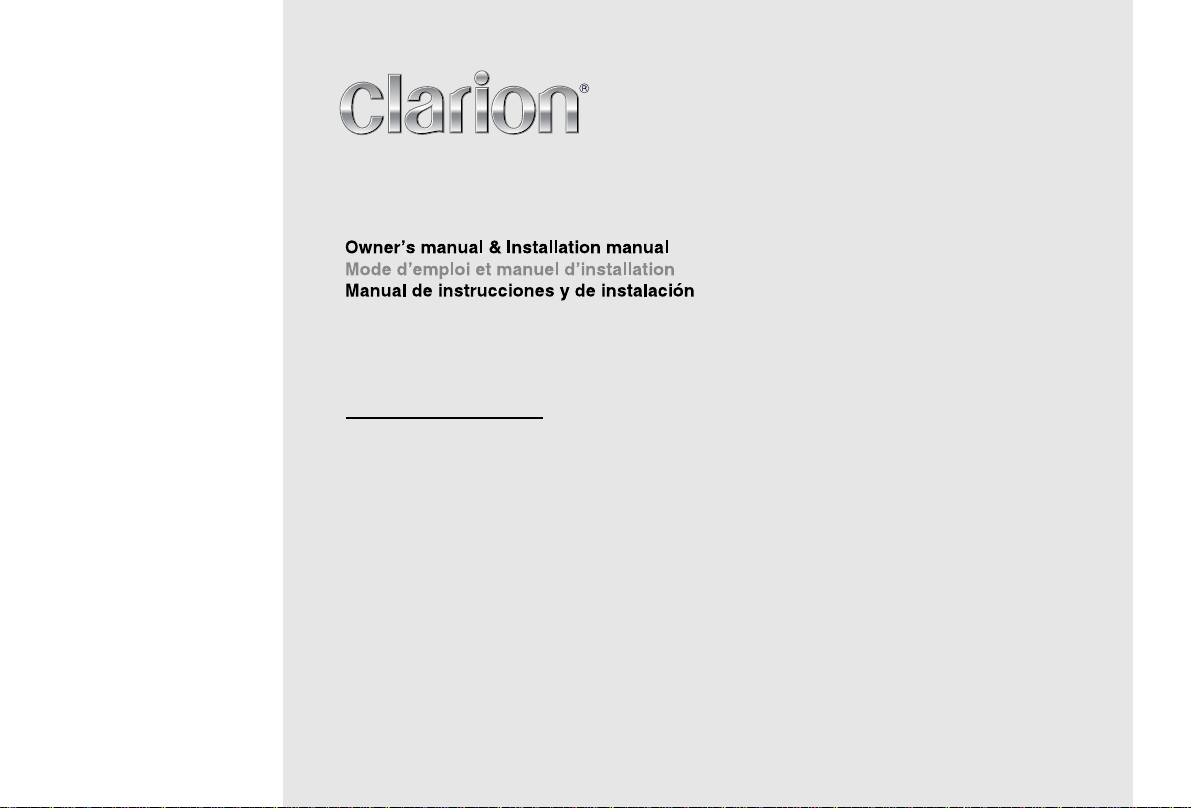
CZ102
CD/MP3/WMA RECEIVER
LECTEUR CD/MP3/WMA
RECEPTOR CD/MP3/WMA
Page 2
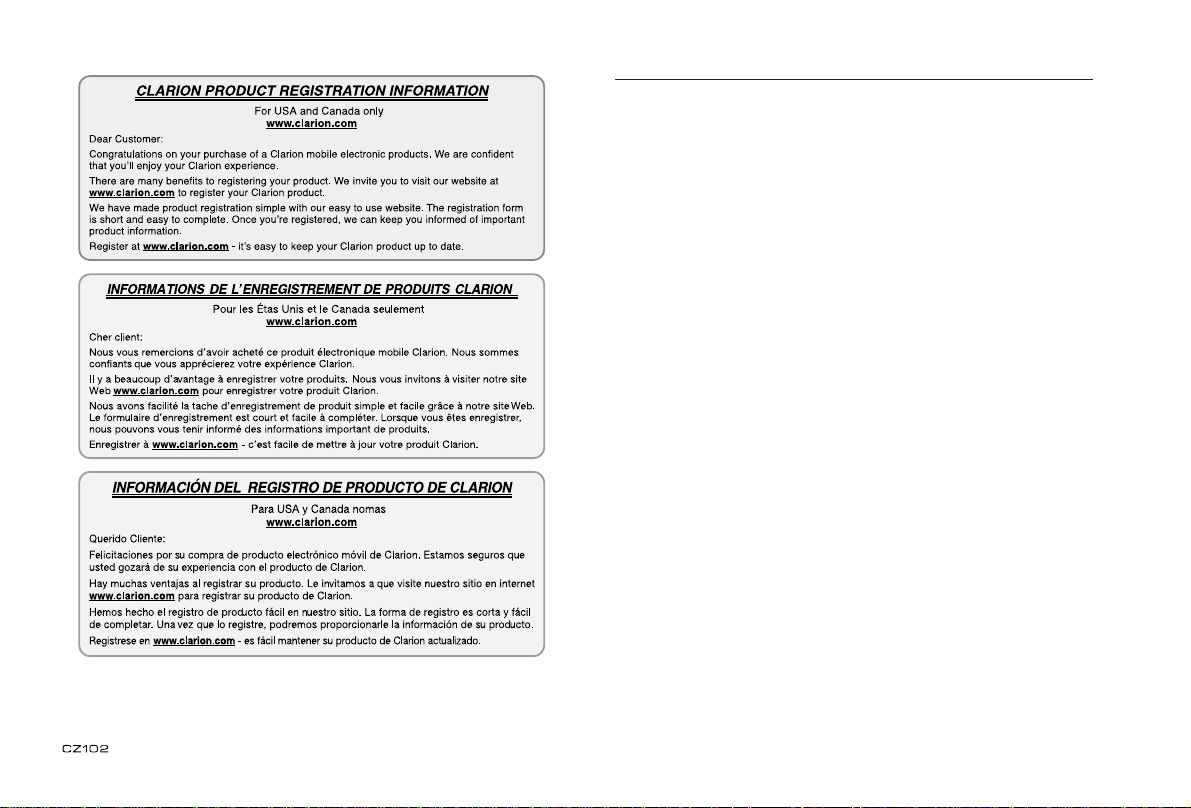
English
Contents
Thank you for purchasing this Clarion product.
• Please fully read this owner’s manual before operating this equipment.
• Check the contents of the enclosed warranty card and store it in a safe place with this manual.
1. FEATURES ...............................................................................................................................2
Expanding Systems .................................................................................................................2
2. PRECAUTIONS ........................................................................................................................2
Front Panel / Generalities ........................................................................................................3
Remove the DCP .....................................................................................................................3
Attach the DCP ........................................................................................................................3
3. CONTROLS ..............................................................................................................................4
Names of Buttons ....................................................................................................................4
Remote Control (RCX001) .......................................................................................................4
Notes of remote control using ..................................................................................................4
4. CAUTIONS ON HANDLING .....................................................................................................5
Handling Discs .........................................................................................................................5
5. OPERATIONS ...........................................................................................................................5
Basic Operations ......................................................................................................................5
System Setup ...........................................................................................................................6
Audio Setup .............................................................................................................................6
Radio Operations .....................................................................................................................6
CD/MP3/WMA Operations .......................................................................................................7
AUX Operations .......................................................................................................................8
6. TROUBLE SHOOTING .............................................................................................................8
7. ERROR DISPLAYS...................................................................................................................9
8. SPECIFICATIONS ....................................................................................................................9
9. INSTALLATION / WIRE CONNECTION GUIDE ....................................................................10
1
Page 3
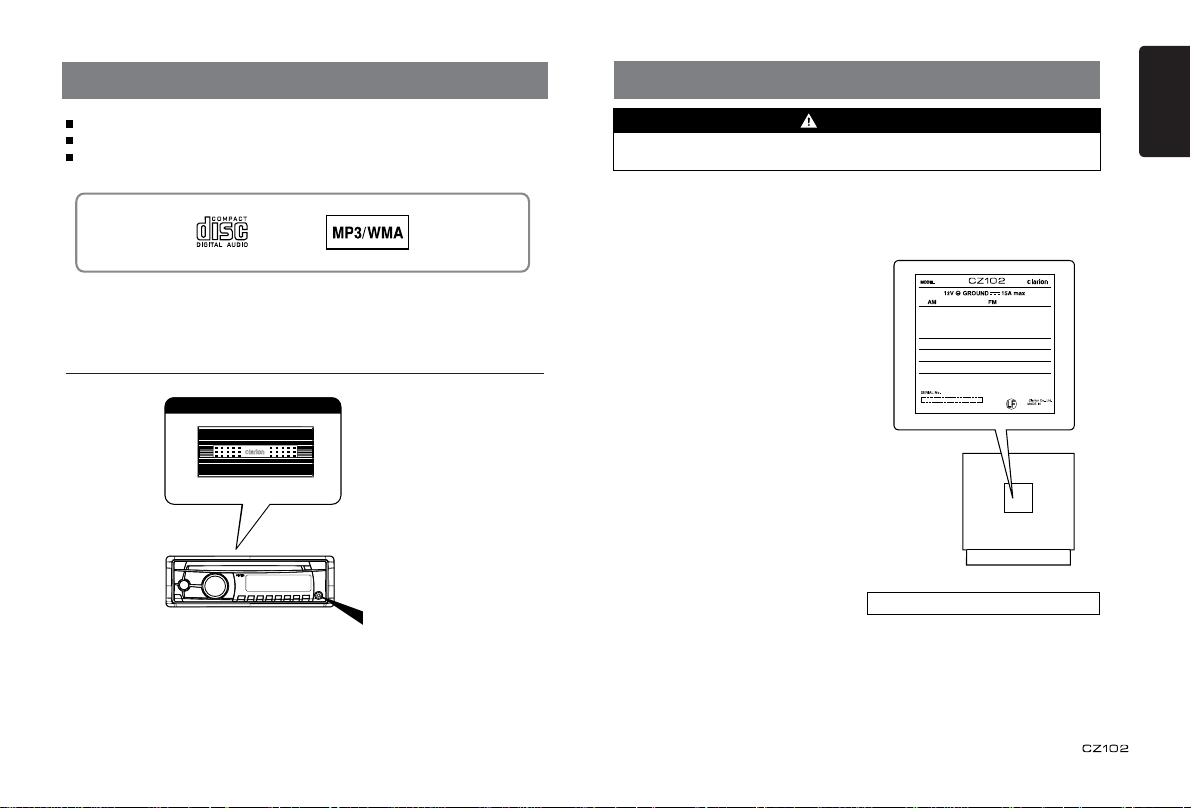
1. FEATURES
2. PRECAUTIONS
English
MP3/WMA compatible with ID3-TAG display
Detachable Front Panel with 3.5mm Auxiliary Input
2V/2CH RCA Output with Subwoofer Control and BEAT-EQ with 3 Band
Parametric Equalizer
Expanding Systems
Expanding audio features
2 Channel Amplier
Portable Player
Note:
The item s listed outside of the frames are
the commercial products generally sold.
(Connect by AUX IN Jack)
WARNING
For your safety, the driver should not operate the controls while driving.
Also, while driving, keep the volume to a level at which external sounds can be heard.
1. When the interior of the car is extremely
cold and the player is used soon after
switching on the heater, moisture may
form on the disc or the optical parts of the
player and proper playback may not be
possible. If moisture forms on the disc,
wipe it off with a soft cloth. If moisture
forms on the optical parts of the player,
do not use the player for about one hour.
The condensation will disappear naturally
allowing normal operation.
2. Driving on extremely bumpy or rough
roads can cause the disc to skip during
playback.
3. This unit uses precision parts and
components for its operation. In the
event that trouble arises, never open the
case, disassemble the unit, or lubricate
the rotating parts. Contact your Clarion
dealer or service center.
4. This equipment has been tested and found
to comply with the limits for a C lass B
digital device, pursuant to Part 15 of the
FCC Rules.
These limits are designed to provide
rea sonab le pro tecti on aga ins t h arm ful
interference in a residential installation.
This equ ipme nt generat es, use s, and
can radiate radio frequency energy and,
if not installed and used in accordance
with the instructions, may cause harmful
interference to radio communications.
Ho we ver, the re is no guarant ee that
interference will not occur in a particular
installation. If this equipment does cause
harmful interference to radio reception,
wh ich can be determ ined by turni ng
the eq uipment off and on, th e user is
encouraged to consult the dealer or an
experienced radio technician for help.
530-1710kHz 87.9-107.9MHz
THIS DEVICE COMPLIES WITH PART 15 OF THE FCC RULES.
OPERATION IS SUBJECT TO THE FOLLOWING TWO CONDITIONS:
(1)THIS DEVICE MAY NOT CAUSE HARMFUL INTERFERENCE, AND
(2)THIS DEVICE MUST ACCEPT ANY INTERFERENCE RECEIVED,
INCLUDING INTERFERENCE THAT MAY CAUSE UNDESIRED
OPERATION.
THIS DEVICE COMPLIES WITH DHHS RULES 21 CFR CHAPTER I
SUBCHAPTER J APPLICABLE AT DATE OF MANUFACTURE.
This product includes technology owned by Microsoft Corporation and
cannot be used or distributed without a license from MSLGP.
CLARION CO.,LTD.
7-2,SHINTOSHIN,CHUO-KU,SAITAMA-SHI,SAITAMA-KEN,JAPAN
MANUFACTURED:
URF
INFORMATION FOR USERS:
Changes or modifications to this product
unapproved by the manufacturer will void the
warranty and will violate FCC approval.
CHINA
PN:12707000XXXXTX-1100B-A
2
Page 4
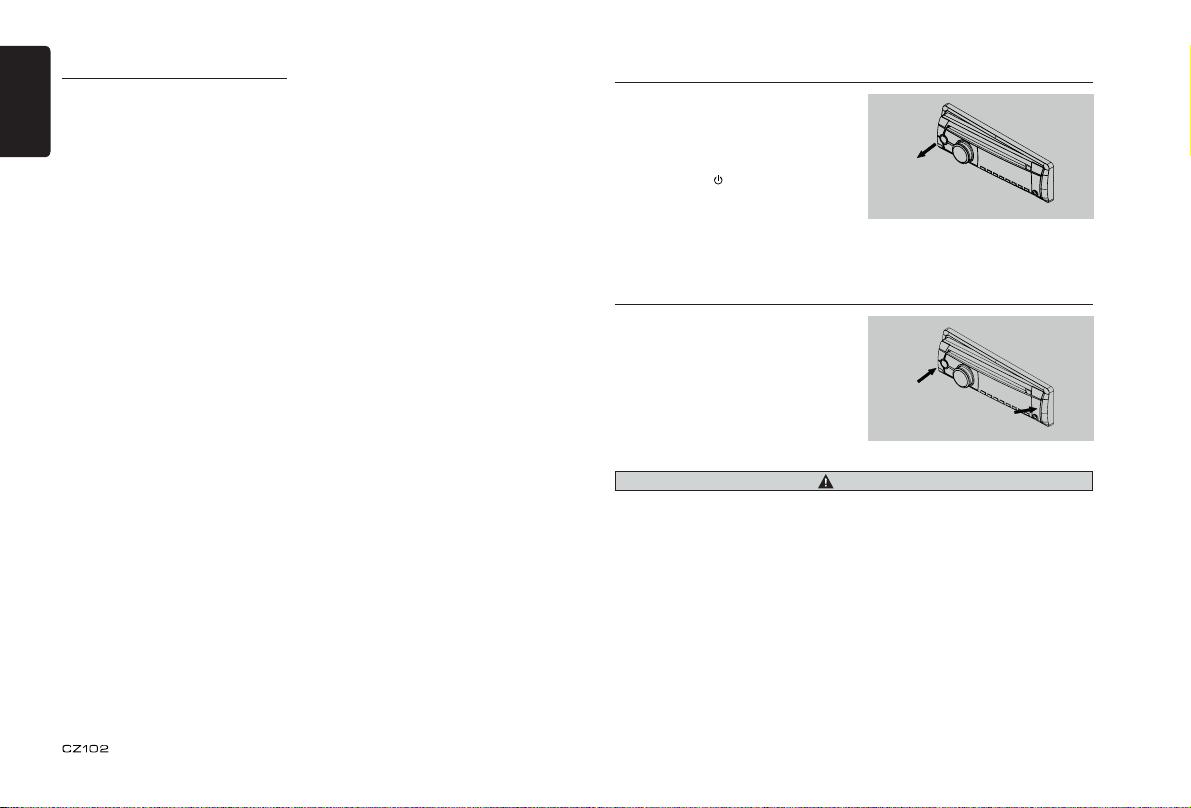
English
Front Panel / Generalities
For a longer service life, be sure to read the
following cautions.
• Do not allow any liquids on the unit from
drinks, umbrellas, etc. Doing so may
damage the internal circuitry.
• Do not disassemble or modify the unit in
any way. Doing so may result in damage.
• Do not let cigarettes burn the display.
Doing so may damage or deform the
body.
• If a problem should occur, have the unit
inspected at your store of purchase.
• The remote control unit may not work if
the remote control sensor is exposed to
direct sunlight.
Cleaning the body
• Use a soft, dry cloth and gently wipe off
any dirt or dust.
• For tough dirt, apply some neutral
detergent diluted in water to a soft cloth,
wipe off the dirt gently, then wipe again
with a dry cloth.
• Do not use benzene, thinner, car cleaner,
etc., as these substances may damage
the body or cause the paint to peel. Also,
leaving rubber or plastic products in
contact with the body for long periods of
time may cause stains.
Remove the DCP
The control panel can be detached to prevent
theft. When detaching the control panel, keep
it in the safety place and prevent scratches.
W e r e c o m m e n d t a k i n g t h e DC P
(DETACHABLE CONTROL PANEL) with you
when leaving the car.
1. Press the [SRC / ] button (1 sec.) to turn
off the power.
2. Deeply push in [OPEN] button to unlock
the DCP.
3. Hold the side popped out, remove the
DCP.
Attach the DCP
1. Hold the DCP and ensure that the panel
faces towards you. Set the right side of the
DCP into the DCP bracket.
2. Press the left side of the DCP until it locks.
CAUTION
• The DCP can easily be damaged by shocks. After removing it, be carefully not to drop it or
subject it to strong shocks.
• Once the [OPEN] button is pressed and DCP is unlocked, car vibrations can cause the DCP
to fall.
• The connector for the main unit and DCP is extremely important. Be careful not to damage it
by pressing on it with ngernails, screwdrivers, etc.
Note:
If the DCP is dirty, wipe off the dirt with a soft, dry cloth only.
3
Page 5
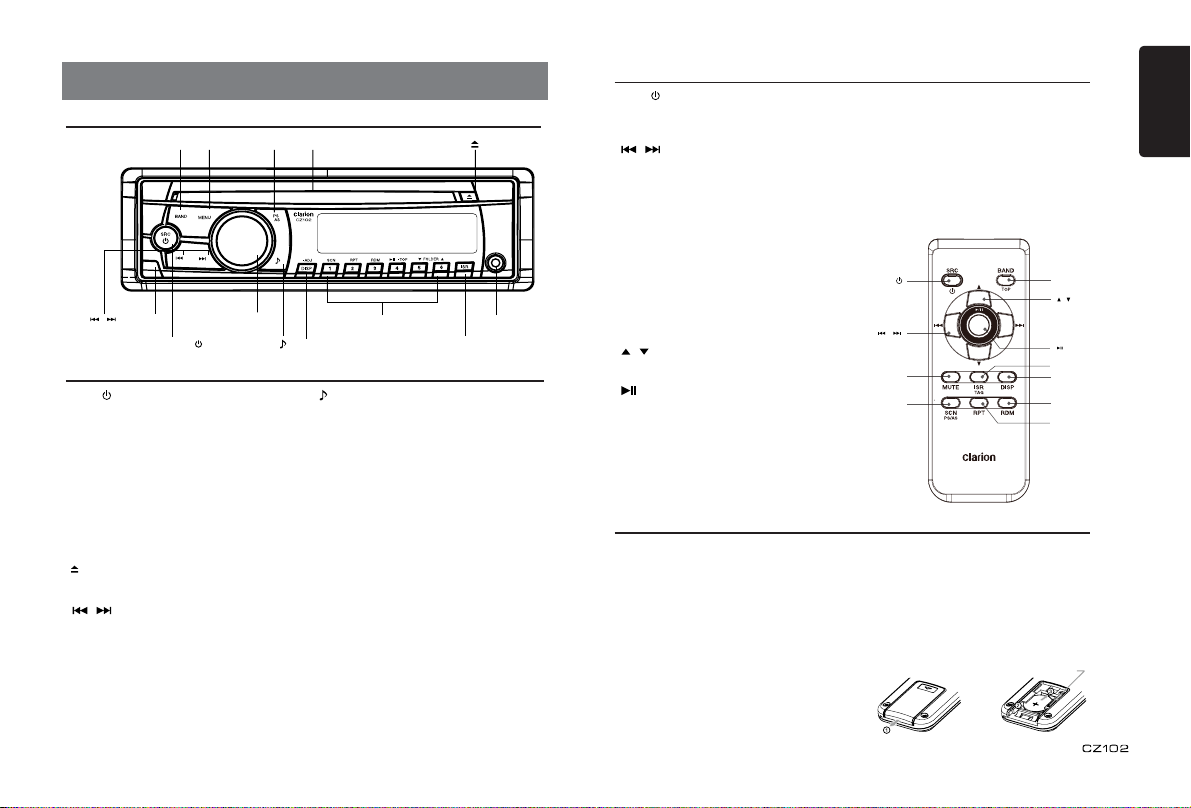
3. CONTROLS
Operational Panel
[MENU] [ ]
[BAND]
[ , ]
[OPEN]
Names of Buttons
[SRC / ] Button
• Power / Toggle the audio source
[BAND] Button
• RADIO mode-Select tuner band
• MP3/WMA mode-Display switch
[MENU] Button
• MP3/WMA mode – Search function.
• CD mode – No function.
• RADIO mode – No function.
• AUX mode – No function.
[ ] Button
• Press to eject disc.
[ , ] Buttons
• Previous / Next track
• Search (long press)
[Open] Button
• Unlock the front panel.
[PS / AS] Button
• Scan play / Preset scan
• Auto memory store (long press)
[VOLUME] [1~6]
[SRC/ ]
[PS/AS]
Disc Slot
[ ]
[DISP]
[ ] Button
• Sound effect setting
[VOLUME] Knob
• Adjust volume level / Conrm (press)
[ISR] Button
• Recall ISR station stored in memory and
store current station in ISR memory (long
press)
[1~6] Buttons
• [1] Button: Scan play / Preset station 1.
• [2] Button: Repeat play / Preset station 2.
• [3] Button: Random play / Preset station 3.
• [4] Button: Play / Pause / Top play (long
• [5] Button: Previous folder / Preset station 5.
10 tracks down (long press)
• [6] Button: Next folder / Preset station 6.
10 tracks up (long press)
[DISP] Button
• Display switch
• System setup (long press)
press) / Preset station 4.
[ISR]
AUX Jack
Remote Control (RCX001)
[SRC / ] Button
• Toggle the audio source
• Power on / Power off (long press)
[ , ] Buttons
• Preset station up/down
• Previous / next track
• Search (long press)
[SCN/PS/AS] Button
• Scan play / Preset scan
• Auto memory store (long press-CD/MP3/WMA
mode)
[BAND/TOP] Button
• Select tuner band (RADIO mode)
• Display switch (MP3/WMA mode)
• Top play (long press-CD/MP3/WMA mode))
[ , ] Buttons
• Volume up / down
[ ] Button
• Play / Pause
[ISR] Button
• Recall ISR station stored in memory and store
current station in ISR memory (long press)
Notes of remote control using
1. Aim the remote control at the remote sensor
on the unit.
2. Remove the battery from the remote control
or insert a battery insulator if the battery has
not been used for a month or longer.
3. DO NOT store the remote control under direct
sunlight or in high temperature environment,
or it may not function properly.
4. Use “button shaped” lithium battery “CR2025”
(3V) only.
5. DO NOT s ubje ct ba tter y to rec har ge,
disassemble, heat or dispose in re or water.
6. Inse rt the ba tter y in p rope r di re ct io n
according to the (+) and (-) polarities.
7. Store the battery in a place where children
cannot reach to avoid the risk of accident.
[DISP] Button
• Display switch
[RDM] Button
• Random play
[RPT] Button
• Repeat play
[MUTE] Button
• Mute the volume
[SRC / ]
[ , ]
[MUTE]
[SCN/
PS/AS]
Inserting the Battery
1. Slide remote control unit’s rear cover in
the direction shown.
2. Insert batter y (CR2025 ) into inser tion
guides with printed side (+) up.
3. Press battery into compartment as shown.
4. Replace and slide cover until it clicks into
place.
[BAND/TOP]
[ , ]
[ ]
[ISR]
[DISP]
[RDM
Insertion guide
]
][RPT
English
4
Page 6

English
4. CAUTIONS ON HANDLING
5. OPERATIONS
Handling Discs
Handling
• New discs may have some roughness
around the edges. If such discs are used,
the player may not work or the sound may
skip. Use a ball-point pen or the like to
remove any roughness from the edge of
the disc.
Ball-point pen
Roughness
• Never stick labels on the surface of the disc
or mark the surface with a pencil or pen.
• Never play a disc with any cellophane tape
or other glue on it or with peeling off marks.
If you try to play such a disc, you may not
be able to get it back out of the player or it
may damage the player.
• Do not use discs that have large scratches,
are misshapen, cracked, etc.
Use of such discs may cause misoperation
or damage.
• To remove a disc from its storage case,
press down on the center of the case and
lift the disc out, holding it carefully by the
edges.
• Do not use commercially available disc
protection sheets or discs equipped with
stabilizers, etc. These may damage the
disc or cause breakdown of the internal
mechanism.
5
Storage
• Do not expose discs to direct sunlight or
any heat source.
• Do not expose discs to excess humidity or
dust.
• Do not expose discs to direct heat from
heaters.
Cleaning
• To remove ngermarks and dust, use a soft
cloth and wipe in a straight line from the
center of the disc to the circumference.
• Do not use any solvents, such as
commercially available cleaners, anti-static
spray, or thinner to clean discs.
• After using special disc cleaner, let the disc
dry off well before playing it.
On Discs
• Never turn off the power and remove the
unit from the car with a disc loaded.
For your safety, the driver should not insert
or eject a disc while driving.
CAUTION
Basic Operations
Note:
• Refer to the diagrams in “3. CONTROLS”
when reading this chapter.
When the unit is turned on, starting and
stopping the engine with its volume
raised to the maximum level may harm
your hearing.
Be careful about adjusting the volume.
Power on / off
Notes:
• Start the engine before using this unit.
• Be careful about using this unit for a long
time without running the engine. If you
drain the car’s battery too far, you may not
be able to start the engine and this can
reduce the service life of the battery.
1. Start the engine. The power button / knob
illumination on the unit will light up.
2. Press the [SRC /
panel or the remote control to turn on the
power under standby mode. The unit goes
back to the last status after power on.
3. Press and hold the [SRC / ] button on
the front panel or the remote control to
turn off the power.
Mute
Press the [MUTE] button on the remote
control to mute the volume from the unit.
Note:
Doing the operation above again or adjusting
volume will release muting.
CAUTION
Engine ON
position
] button on the front
Volume adjustment
Turn the [VOLUME] knob on the front panel
or press the [ ] or [ ] button on the
remote control.
The adjustable range of volume is 0 to 40.
CAUTION
While driving, keep the volume level at
which external sounds can still be heard.
Playing source selection
Press [SRC / ] button on the front panel or
remote control repeatedly to choose desired
playing source.
Notes:
Playing source selection means selecting
which mode, such as DISC mode, RADIO
mode and AUX mode.
Display system time
Press the [DISP] button on the front panel or
[DISP] button on the remote control to switch
the display information, system time and
playing source.
RESET
Note:
* When the [RESET] button is pressed,
preset radio stations, titles, etc. stored in
memory are cleared.
RESET
Page 7

System Setup
In any mode, press and hold [DISP] b utt on
to enter system setup. Press [
button to select options, rotate the [VOLUME]
knob to adjust.
CLOCK
Press the [VOLUME] knob to enter clock setting
mode, rotate the [VOLUME] knob to set clock,
press [
] or [ ] button to select hour or
minute, press and hold the [VOLUME] knob to
conrm.
DX/LO (RADIO mode)
Rotate the [VOLUME] knob to choose radio
local or distant at RADIO mode.
• LO: Only stations with strong signal can be
received.
• DX: Stations with strong and weak signals
can be received.
AUX SENS (AUX mode)
Rotate the [VOLUME] knob to choose AUX
Inpu t sensiti vity LOW, MID or HIGH at AUX
mode.
SCRN SVR: ON/OFF
Rotate the [VOLUME] knob to choose SCRN
SVR (screen saver) ON or OFF.
] or [ ]
Audio Setup
Press the [ ] button to enter sound effect
setting mode. First press shows current EQ.
Rotate the [VOLUME] knob to changes BEAT
EQ in this order:
OFF -> B-BOOST -> IMPACT -> EXCIT E ->
CUSTOM
Rotate the [ VOL UME] kn ob t o chan ges
CUSTOM, and press the [VOLUME] knob, the
press [
] or [ ] button to select it including:
BA S-G - > BA S-F - > BA S-Q -> MID-G ->
MID-F -> MID-Q -> TRE-G -> TRE-F, rotate the
[VOLUME] knob to select a value.
BAS-G / MID-G / TRE-G: (-7)- (+7)
BAS-F: 60 / 80 / 100 / 200
BAS-Q: 1.0 / 1.25 / 1.5 / 2.0
SCROLL: ON/OFF
For track information that is longer than the
display panel:
When SCOLL is ON, the LCD will scroll the
ID3 TAG information across the display, e.g.:
TRACK->FOLDER->FILE->ALBUM->TITLE>ARTIST->TRACK->...
When SCROLL is OFF, the LCD will display
one of the ID3 TAG information, the default
is TRACK, but user can adjust it to other ID3
TAG information by press [BAND] button.
DIMMER: ON/OFF
Rotate the [VOLUME] kno b to choos e
DIMMER ON or OFF.
ON: LCD dimmer is active when small light
of vehicle is turned ON.
• OFF: LCD alway s maximum brightne ss
regardless of the vehicle small light.
REAR/S-W
Rotate the [VOLUME] knob to choose REAR
or S-WOOFER (SUB-WOOFER).
BEEP: ON/OFF
Rotate the [VOLUME] knob to choose button
beep sound ON or OFF.
12/24H
Rotate the [VOLUME] knob to choose time
format: 12 or 24 hours.
MID-F: 500 / 1K / 1.5K / 2.5K
MID-Q: 0.5 / 0.75 / 1.00 / 1.25
TRE-F: 10.0K / 12.5K / 15.0K / 17.5K
Press the [ ] button , t hen press [
or [ ] butt on t o sele ct USE R preset
including:
BALANCE -> FADER -> M-B EX -> LPF(low
pass lter) -> S-W VOL (Subwoofer Volume),
rotate the [VOLUME] knob to select a value.
BALANCE:LEFT 1-7->CENTER->RIGHT 1-7
FADER:FRONT 1-7->CENTER->REAR 1-7
M-BEX: ON/OFF
LPF: THROUGH/80/120/160
SUBW VOL: (-6)-(+6)
Radio Operations
Select tuner as playing source
Press [SRC / ] button once or more to enter
RADIO mode.
Selecting the radio band
Press the [BAND] button on the panel or on the
remote control to select one radio band among
FM1, FM2, FM3 and AM.
Manual tuning
During manual tuning, the frequency will be
changed in steps.
Press the [ ] or [ ] button on the panel to
tune in a higher / lower station.
Press the [ ] or [ ] button on the remote
control to select preset stations.
Auto tuning
Press and hold the [ ] or [ ] button to
seek a higher / lower station.
To stop searching, repeat the operation above
or press other buttons having radio functions.
Note:
When a station is received, searching stops and
the station is played.
Preset scan
Preset scan receives the stations stored in
preset memory in order. This function is useful
when searching for a desired station in memory.
1. Press the [PS/AS] button.
2. When a desired station is tuned in, press the
[PS/AS] button again to continue receiving
that station.
]
Note:
Be careful not to press and hold the [PS/AS]
button for 1 second or longer, otherwise the
auto store function will begin and the unit starts
storing stations.
start automatic station search.
To stop auto store, press other buttons
having radio functions.
Notes:
1. After auto store, the previous stored
stations will be overwritten.
2. The unit has 4 bands, such as FM1, FM2,
FM3 and AM. FM3 and AM can store
by AS function. Each bands can store 6
stations, CZ102 can store 24 stations in
total.
Manual store
When one expected radio station has been
detected, press and hold number button 1-6
to store it in the memory.
Recall the stored stations
Press one numeric button among 1 to 6 on
the panel to select the corresponding stored
station.
Local seeking
When LOCAL seeking is ON, only those
radio stations with strong radio signal could
be received.
To select LOCAL function, press and hold
the [DISP] button on the front panel, then
press [ ] button repeatedly until LO or DX
displays on the screen, rotate the [VOLUME]
knob to select Local or Distant mode.
Note:
The number of radio stations that can be
received will decrease after the local seeking
mode is ON.
English
Auto store
Only stations with sufcient signal strength will
be detected and stored in the memory.
Press and hold the [PS/AS] button (1 sec.) to
6
Page 8

English
CD/MP3/WMA Operations
This unit can playback MP3/WMA
les
Notes:
• If you play a WMA file with active DRM (Digital
Rights Management), there will be no audio..
To disable DRM
(Digital Rights Management)
When using Windows Media Player 9/10/11,
click on Tool -> Options -> Copy music tab,
then under Copy settings, unclick the check
box for Copy protect music. Then, reconstruct
les.
Personally constructed WMA les are used at
your own responsibility.
Precautions when creating MP3/
WMA le
Usable sampling rates and bit rates
1. MP3: Sampling rate 8 kHz-48 kHz, Bit rate
8 kbps-320 kbps / VBR
2. WMA: Bit rate 8 kbps-320 kbps
File extensions
1. Always add a le extension “.MP3”, “.WMA”
to MP3 , WMA fi le by using single by te
letters. If you add a le extension other than
specied or forget to add the le extension,
the le cannot be played.
2. Files without MP3/WMA data will not play.
The files will be played soundlessly if you
attempt to play les without MP3/WMA data.
* When VBR les are played, the play time
display may differ the play location.
* When MP3/WMA les are played, a little
no sound part is caused between tunes.
Logical format (File system)
1. When writing MP3/WMA le on a CD-R disc
or CD-RW disc, plea se select “ISO9 660
level 1, 2 or Joliet” or Apple ISO as the
writing software format. Normal play may
not be possible if the disc is recorded on
another format.
2. The folder nam e a nd file name can be
displayed as the title during MP3/WMA play
7
but the title must be within 32 single byte
alphabetical letters and numerals (including
an extension).
3. Do not afx a name to a le inside a folder
having the same name.
Folder structure
A dis c with a folder ha vi ng more tha n 8
hierarchical levels will be impossible.
Number of les or folders
1. Up to 999 les can be recognized per folder.
Up to 999 les can be played.
2. Tracks are played in the order that they
were recorded onto a disc. (Tracks may not
always be played in the order displayed on
the PC.)
3. Some noise may occur depending on
the t ype o f encoder software used while
recording.
Eject function
Just pressing the [ ] button, ejects the disc.
Notes:
• If you force a CD into before auto reloading,
this can damage the CD.
• If a CD (12 cm) is lef t ej ec ted for 1 5
seconds, the CD is automatically reloaded
(Auto reload).
Listening to a disc already loaded
in the unit
Press the [SRC / ] button to select the CD/
MP3/WMA mode.
When the unit enters the CD/MP3/WMA mode,
play starts automatically.
Loading a CD
In ser t a CD in to the ce nt er of th e CD
SLO T with la bel fa cin g u p. The CD pla ys
automatically after loading.
Notes:
• Neve r insert for eign object s into the CD
SLOT.
• If the CD is not inserted easily, there may
be another CD in the mechanism or the unit
CD/MP3/WMA Operations
may require service.
• Discs without the
ROMs cannot be played by this unit.
• So me C D-R /CD -R W dis cs ma y no t be
usable.
Pausing play
1. Press the [ 4 ] button to pause play.
“PAUSE” appears in the display.
2. To resume CD play, press the [ 4 ] button again.
Displaying CD titles
This unit can display title data for MP3/WMA
disc.
When SCROLL is OFF, each time you press
the [BAND] button to change the title display.
MP3/WMA disc
Track -> Folder -> File title -> Album -> Title ->
Artist -> Track ...
Notes:
• If MP3/WMA d isc has no ID3 TAG,, “NO
TITLE” appears in the display.
• Only ASCII characters can be displayed in
Tags.
Selecting a track
Track-up
1. Press the [ ] bu tto n to mo ve to t he
beginning of the next track.
2. Each time you press the [ ] button, the
track advances to the beginning of the next
track.
3. For MP3/WMA disc, press and hold the [6]
button (1 sec.) to move ahead to +10 tracks.
Track-down
1. Press the [ ] button to move back to the
beginning of the current track.
2. Press the [ ] button twice to move back to
the beginning of the previous track.
3. For MP3/WMA disc, press and hold the [5]
button (1 sec.) to move back to -10 tracks.
or
mark and CD-
TEXT
Fast-forward/Fast-reverse
Fast-forward
Press and hold the [ ] button.
Fast-reverse
Press and hold the [ ] button.
* For MP3/WMA discs, it takes some time
until the start of searc hing and betwee n
tracks. In addition, some error may occur in
the play time.
Folder Select
This function allows you to select a folder
containing MP3/WMA les and start playing
from the rst track in the folder.
1. Press the [ 5 ] or [ 6 ] button.
Press the [ 6 ] b utton to mo ve the next
folder. Press the [ 5 ] button to move the
previous folder.
2. To select a track, press the [ ] or [ ]
button.
Search Function
1. Press the [MENU] button to enter FOLD
SCH mode. Press the [VOLUME] button to
enter the folder list search mode.
2. Turn the [VOLUME] knob to select a folder.
3. Press the [VOLUME] button to enter the
le list search mode. And then the track list
appears in the display.
4. Turn the [VOLUME] knob to select a track.
5. Press the [VOLUME] knob to play.
* When pl ay back MP3 / W MA fil e, this
function is performed in the current folder.
Top function
The top function resets the CD player to the
rst track of the disc. Press and hold the [ 4 ]
button (1 sec.) to play the rst track (track No.
1) on the disc.
* In case of MP3/WMA, the rst track of the
current folder will be played.
Page 9

CD/MP3/WMA Operations
Other various play functions
Scan play
This function allows you to locate and play the
rst 10 seconds of all the tracks recorded on a
disc.
Press the [ 1 ] button to perform scan play.
Repeat play
This f unction allows y ou to play the current
track repeatedly or play a track currently being
played in the MP3/WMA folder repeatedly.
CD:
1. Press the [ 2 ] button once or more until “RPT
ON” appears on the LCD to perform repeat
play.
2. Press [ 2 ] butto n repe ate dly until “RPT
OFF” appears on the LCD to cancel repeat
playback.
AUX Operations
Press [SRC / ] button on the panel or remote
control to select “AUX”.
AUX is just for audio content with 3.5mm Jack
connector plugged into audio-in socket on the
front panel.
AUX Input sensitivity setting
1. Press and hold the [DISP] button (1 sec.).
2. Turn the [VOLUME] knob to select “ AUX
SENS”.
3. If the outp ut leve l of connected external
audio player is “HIGH”, rotate [ VOLUME]
knob and choose “LOW”. And if the output
level is “LOW”, choose “HIGH”.
MP3/WMA:
1. Press the [ 2 ] b utton once or more until
“TRACK RPT” appea rs on the display to
perform repeat pl ay, and “RPT” segment
lights on.
2. For MP3/ WMA file s, p ress [ 2 ] b utton
repeatedly until “FOLD ER RPT” appears
on the display for folder repeat play.
3. P ress [ 2 ] button repea tedly until “RPT
OFF ” a ppear s on the dis play to cance l
repeat playback, and “RPT” segment goes
o.
Random play
This function allows you to play all tracks
recorded on a disc in a random order.
Press the [ 3 ] button to perform random
play.
6. TROUBLE SHOOTING
GENERAL
Problem Cause Measure
Unit can not
power on.
Unit can not
power on.
Nothing happens
when buttons are
pressed.
Display is not
accurate.
Remote control
does not work.
No/low audio
output.
Poor sound quality
or distortion.
Tel-Mute
malfunction.
Unit resets itself
when engine is o.
Unit fuse blown. Replace with new fuse of correct rating.
Car battery fuse blown. Replace with new fuse of correct rating.
The microprocessor has
malfunctioned due to noise, etc.
Battery depleted. Change the battery.
Battery installed incorrectly. Install the battery correctly.
Improper audio output connection. Check wiring and correct.
Volume set too low. Increase volume level.
Speakers damaged. Replace speakers.
Heavily biased volume balance. Adjust the channel balance to center position.
Speaker wiring is in contact with
metal part of car.
Non-standard disc used. Use a standard disc.
Speaker power rating does not
match unit.
Wrong connections. Check wiring and correct.
Speaker is shorted. Check wiring and correct.
MUTE wire is grounded. Check the MUTE wiring and correct.
Incorrect connection between
ACC and Battery.
Turn o the power and remove the DCP.
Press the [RESET] button with a thin rod.
Note:
When the [RESET] button is pressed, turn o
the ACC power.*
* When the [RESET] button is pressed,
frequencies of radio stations, titles, etc. stored
in memory are cleared.
Insulate all speaker wiring connections.
Replace speakers.
Check wiring and correct.
English
8
Page 10

English
DISC Player
Problem Cause Measure
Disc cannot be
loaded.
Sound skips or is
noisy.
Sound is bad
when power is rst
turned on.
Another disc is already loaded.
There is an object installed inside
the unit.
Compact disc is dirty. Clean the compact disc with a soft cloth.
Compact disc is heavily scratched
or warped.
Condensation may form on the
internal lens when the car is
parked in a humid place.
Eject the disc before loading the new
one.
Remove the object inside the unit.
Replace with a compact disc with no
scratches.
Let dry for about 1 hour with power on.
7. ERROR DISPLAYS
If an error occurs, one of the following displays is displayed.
Take the measures described below to solve the problem.
Display Cause Measure
ERROR 3
ERROR 5 This is a failure of deck’s mechanism. Consult your store of purchase.
If an error display other than the ones described above appears, press the [RESET] button. If
the problem persists, turn off the power and consult your store of purchase.
* When the [RESET] button is pressed, frequencies of radio stations, titles, etc. stored in
memory are cleared.
Disc is inserted incorrectly. Eject the disc then reload it properly.
The disc format is not supported. Try another disc.
8. SPECIFICATIONS
FM Tuner
Frequency range: 87.9-107.9MHz
Usable sensitivity: 8dBf
Frequency response: 30Hz-15kHz
Stereo separation: 30dB(1kHz)
Signal/noise ratio: >55dB
AM Tuner
Frequency range: 530-1710kHz
Usable sensitivity (S/N=20dB): 30dBμ
CD Player
System: Disc digital audio system
Frequency response: 20Hz-20kHz
Signal/noise ratio: >94dB
Total harmonic distortion: Less than 0.1% (1kHz)
Channel separation: >60dB
MP3/WMA mode
MP3 sampling rate: 8 kHz to 48 kHz
MP3 bit rate: 8 kbps to 320 kbps / VBR
WMA bit rate: 8 kbps to 320 kbps
Logical format: ISO9660 level 1,2
Joliet le system
Audio Amplier
Maximum power output:
180W (45W x 4)
Speaker impedance: 4
Input
Audio input sensitivity:
High: 320mV (at 1V output)
Mid: 650mV (at 1V output)
Low: 1.3V (at 1V output)
(input impedance 10 k
Aux-in level: ≤2V
(4 to 8 allowable)
or greater)
negative ground
Pre-Amp output voltage:
2.0V (CD play mode: 1kHz, 0dB, 10k
Fuse: 15A
Dimensions of the Main Unit:
188mm Width × 58mm Height × 190mm Depth
7-2/5(width) × 2-7/25(Height) × 7-12/25(Depth)
Weight of the Main Unit: 2.87lb. (1.30kg)
Dimensions of the Remote Control unit:
7” 178mm
7-12/25” 190mm
6-2/3” 170mm
7-2/5”
188mm
43mm Width × 11mm Height × 113mm Depth
1-2/3(Width) × 2/5(Height) × 4-2/5(Depth)
Weight of the Remote Control Unit:
1.16oz. (36g) (including battery)
Notes:
• Spec ifica tions and des ign are sub ject
to c han ge wi tho ut no ti ce fo r fur the r
improvement.
Power Output:
18W RMS x 4 Channels at 4
and 1% THD+N
Signal to Noise Ratio:
94dBA (reference: 1W into 4)
6-2/5” 163mm
m
1/2” 14 m
load)
2” 50mm
1-4/5” 46mm
2-7/25” 58mm
General
Power supply voltage:
14.4VDC (10.8 to 15.6V allowable),
9
Page 11

9. INSTALLATION / WIRE
CONNECTION GUIDE
CONTENTS
1) Before Starting .................................................................................10
2) Package Contents ............................................................................ 10
3) General Cautions .............................................................................10
4) Cautions on Installation .................................................................... 10
5) Installing the Source Unit .................................................................10
6) Removing the Source Unit ...............................................................11
7) Wiring and Connections ................................................................... 12
8) Connecting the Accessories ............................................................. 12
1) Before Starting
1. This set is exclusively for use in cars with
a negative ground 12 V power supply.
2. Read these instructions carefully.
3. Be sure to disconnect the battery
“terminal” before starting. This is to
prevent short circuits during installation.
(Figure 1)
2) Package Contents
Source unit ..................................................1
Front panel ..................................................1
Trim ring ......................................................1
Mounting bracket ......................................... 1
Screws M5x6 mm ........................................ 4
L-key ............................................................2
3) General Cautions
1. Do not open the case. There are no
user serviceable parts inside. If you
drop anything into the unit during
installation, consult your dealer or an
authorized Clarion service center.
Wire connector ............................................1
Remote control unit (with battery)................1
Owner’s manual...........................................1
Warranty card .............................................. 1
Special screw (Front panel lock) .................1
2. Use a soft, dry cloth to clean the case.
Never use a rough cloth, thinner, benzine,
or alcohol etc. For tough dirt, apply a little
cold or warm water to a soft cloth and wipe
off the dirt gently.
Figure 1
Car battery
4) Cautions on Installation
1. Prepare all articles necessary for installing
the source unit before starting.
2. Install the unit within 30° of the
horizontal plane. (Figure 2)
3. If you have to do any work on the car
body, such as drilling holes, consult your
car dealer beforehand.
Max 30
˚
Figure 2 Figure 3
4. Use the enclosed screws for installation.
Using other screws can cause damage.
(Figure 3)
Chassis Chassis
Damage
Max. 6 mm (M5 screw)
5) Installing the Source Unit
1. Place the mounting bracket into the instrument panel, use a screwdriver to bend each stopper
of the mounting bracket inward, then secure the stopper.
2. Wire as shown in Section 7) .
3. Insert the source unit into the mounting bracket until it locks.
4. Take care of the top and bottom of the trim ring and mount it so that all the hooks are locked.
Notes:
1. Some car models require special mounting kits for proper installation.
Consult your Clarion dealer for details.
2. Fasten the front stopper securely to prevent the source unit from coming loose.
• Console opening dimensions
7-3/16"
(182 mm)
Hole
2-1/8"
53 mm
English
10
Page 12

English
Notes of installation
1. Before installation, please make sure
proper connections are conducted and
the unit operates normally. Improper
connection may result in damage to the
unit.
2. Use only accessories designed and
manufactured for this unit and other
unauthorized accessories may result in
damage to the unit.
3. Before installation, please fasten all power
cables.
4. DO NOT install the unit in the place where
close to hot area to prevent damage to
electrical components such as the laser
head.
5. Install the unit horizontally. Installing the
unit more than 30 degree vertically may
result in worse performance.
6. To prevent electric spark, connect the
Dashboard
Mounting Bracket
positive pole rst and then the negative
pole.
7. DO NOT block the cooling fan exit to
ensure sufcient heating dissipation of this
unit, or it may result in damage to this unit.
Unit installation
Method A
1. Insert mounting bracket into dash board,
choose appropriate mounting tab according
to the gap width, bending the mounting
tab outwards with a screwdriver to x the
mounting bracket in place.
2. Slide the unit into the bracket until you hear
a click sound.
Screwdriver
Method B
M5x6
Mounting Frame
1. Insert this unit directly to the opening of
the dashboard.
2. Place M5×6 cylindrical screw through the
holes of the mounting frame located inside
the opening to holes of the unit and fasten
the screws to left & right.
Dashboard
Trim ring installation
Attach the trim ring around the front panel.
Take care of the top and bottom of the trim
ring and mount it so that all the hooks
are locked.
Top
6) Removing the Source Unit
Disassemble trim ring
1. Push the trim ring to right and pull out the
right part.
2. Push the trim ring to left and pull out the
left part.
Disassemble the unit
1. Switch off the power.
2. Remove the panel.
3. Remove the trim ring.
4. Insert the removal keys straight back until
they lock, then pull the unit out.
5. Disconnect all the wires.
11
Bottom
Page 13

7) Wiring and Connections
(Black)
Black
Antenna
Steering wheel
control terminal
Black
SWC
Black
REAR LEFT / SUB OUT 1
Black
REAR RIGHT / SUB OUT 2
2 Channel Amplier
White
Rear audio output (Left) /
Subwoofer output 1
Red
Rear audio output (Right) /
Subwoofer output 2
Front Right
Front Left
Rear Right
Rear Left
4-Speaker system
2-Speaker system
Front Right
Front Left
Not used.
Insulate each wire
Gray
Gray/Black
White
White/Black
Purple
Purple/Black
Green
Green/Black
or
Gray
Gray/Black
White
White/Black
Purple
Purple/Black
Green
Green/Black
16-Pin Connector Extension Lead
(attached to the source unit)
Yellow wire (Memory back-up lead)
Red wire (Power lead)
Blue/White wire(Amplier turn-on lead and Auto antenna lead)
Connect to remote turn-on lead of amplier
•
Connect it to the car power supply terminal for antenna
•
Black wire (Ground lead)
Orange/White wire (Illumination lead)
Connect directly to battery
Fuse 15A
Accessory
12V
Connect to vehicle chassis ground
Connect it to the car power supply terminal
for illumination
English
Refer to next page
8) Connecting the Accessories
• Connecting to the external amplier
External ampliers can be connected to the 2 channel RCA output connections.
Ensure that the connectors are not grounded or shorted to prevent damage to the
unit.
12
Page 14
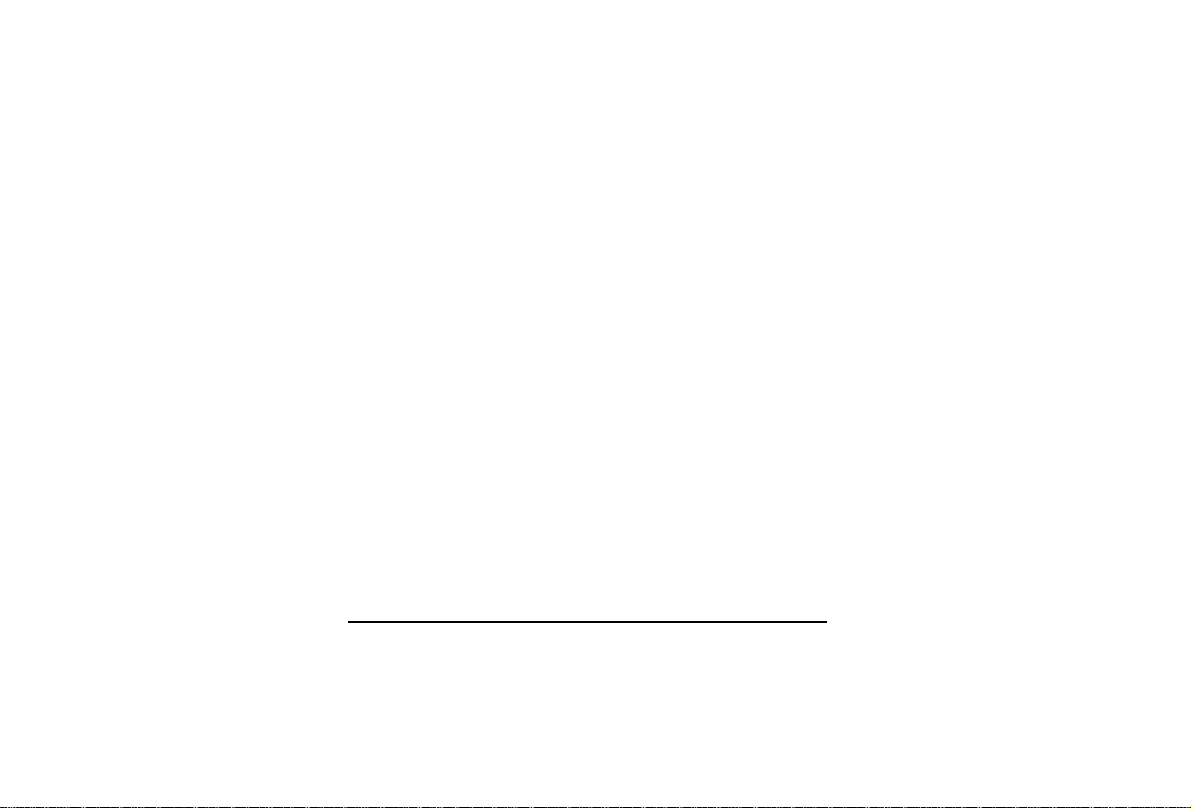
Clarion Co., Ltd.
All Rights Reserved. Copyright © 2011: Clarion Co., Ltd.
Printed in China / Imprimé en Chine / Impreso en China
PN: 12707500XXXX
