Page 1

Quick Start Guide
System
2
4
6
8101214 16
System
12345678
1
3
5
7
9111315
System
2
1
3
4
5
Cisco Small Business
Models SD205, SD208, and SD216
5-, 8-, and 16-Port 10/100 Switches
Package Contents
• Switch (SD205, SD208, or SD216)
• Power Adapter
•Quick Start Guide
Product Overview
Thank you for choosing this Cisco Small Business 10/100 switch. This switch
provides non-blocking, wire-speed switching at a speed of 10 or 100 Mbps.
All ports support auto-negotiation to connect your devices at the same network
speed, and auto MDI/MDI-X crossover detection.
Each port independently negotiates for best speed at either half- or full-duplex
mode, for up to 200 Mbps of bandwidth per port. Fast store-and-forward
switching prevents damaged packets from being passed into the network.
Front Panel
The LEDs are located on the front panel of the switch.
System LED—(Green) This LED lights up and remains lit when the switch is
powered on.
LEDs 1-5, 1-8, or 1-16—(Green) Each LED lights up when a connection is made
through its corresponding port. The LED flashes when the corresponding port
is active.
1
Back Panel
The Ethernet network ports are located on the back panel of the switch.
Port s 1-5, 1-8, o r 1-16—These ports connect the switch to network devices
such as computers.
Side Panels
The power port is where you connect the power adapter and is located on the
side panel of the switch. The security slot is where you can attach a lock to
protect the switch from theft and is located on the opposite side of the switch.
Placement Options
To install the switch, either set it on its four rubber pads and place it on a flat
surface, or mount it on a wall using the wall-mount slots on the bottom panel
of the switch.
To use the wall-mount option, follow these steps:
STEP1 Attach two screws to the wall such that the wall-mount slots of the
switch line up with the two screws:
SD205: The screws should be 1.7 in. (43 mm) apart.
SD208: The screws should be 2.5 in. (63.5 mm) apart.
SD216: The screws should be 2.5 in. (63.5 mm) apart.
The wall-mount slots are two crisscross slots on the bottom panel of
the switch.
S
TEP 2 Maneuver the switch to insert the screws into the two wall-mo unt
slots.
Typical Installation Scenario
The following application diagram is an example of a typical network
configuration.
When you connect your network devices, make sure you do not exceed the
maximum cabling distance of 328 feet (100 meters).
2
Page 2
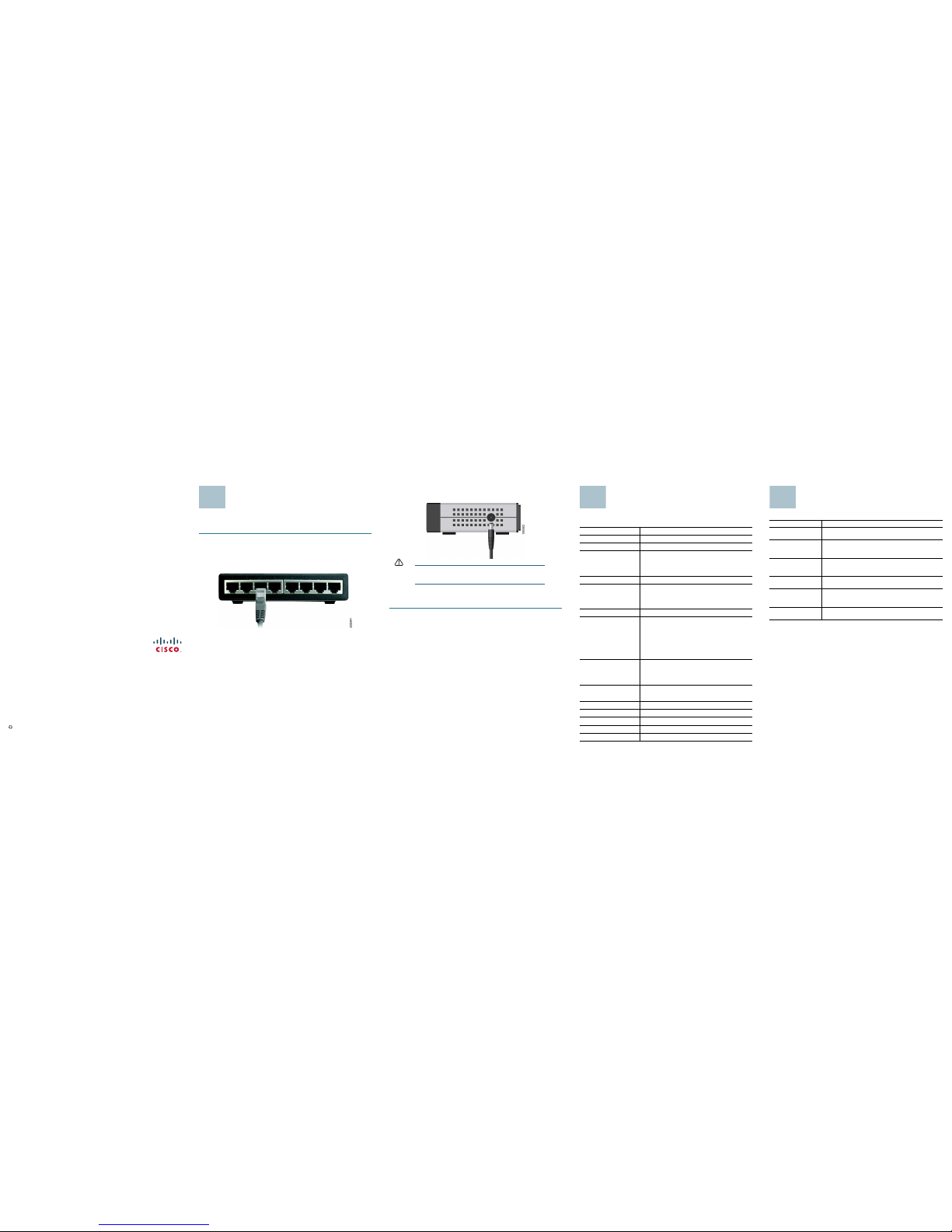
Americas Headquarters
Cisco Systems, Inc.
170 West Tasman Drive
San Jose, CA 95134-1706
USA
http://www.cisco.com
Tel: 408 526-4000
800 553-NETS (6387)
Fax:408 527-0883
Cisco, Cisco Systems, the Cisco logo, and the CiscoSystems log o are registered trademarks or
trademarks of CiscoSy stems, Inc. and/or its affiliates in the UnitedStates and certain other
countries. All other trademarks mentioned in this document or Website are the property of their
respective owners. The use of the word partner does not imply a partnership relationship between
Cisco and any other company. (0705R)
© 2009 Cisco Systems, Inc. All rights reserved.
Printed in the USA on recycled paper containing 10% postconsumer waste.
78-19064-01
Connecting Devices to the
Switch
Perform the steps in this section to connect devices to the switch.
STEP1 Power down all of the devices you want to connect to the switch.
S
TEP 2 Connect one end of a Categor y 5 Ethernet network cable to one of the
numbered ports on the switch. Connect the other end of the cable to a
computer or other network device.
S
TEP 3 Repeat step 2 to connect additional devices.
3
STEP 4 Connect the supplied power adapter to the power port on the side of
the switch. Plug the other end of the adapter into an electrical outlet.
CAUTION Make sure you use the power adapter included with the
switch. Using a different power adapter may damage the
switch.
S
TEP 5 Power up the devices connected to the switch. The LED of each active
port on the switch lights up.
Congratulations! The installation of the 10/100 switch is now complete.
Specifications
The following table lists the specifications for the SD205, SD208, and
SD216 10/100 switches.
Item Specification
Model SD205, SD208, SD216
Standards IEEE 802.3, IEEE 802.3u
Ports • SD205: 5 RJ-45 10/100 Mbps ports
• SD208: 8 RJ-45 10/100 Mbps ports
• SD216: 16 RJ-45 10/100 Mbps ports
Cabling Type Cat5 Ethernet
LEDs • SD205: System, Port Status 1—5
• SD208: System, Port Status 1—8
• SD216: System, Port Status 1—16
Security Feature Security Slot
Dimensions (WxHxD) • SD205: 3.66 in. x 1.18 in. x 3.54 in.
(93 mm x 30 mm x 90 mm)
• SD208: 5.12 in. x 1.12 in. x 5.11 in.
(130 mm x 28.5 mm x 129.58 mm)
• SD216: 5.12 in. x 1.57 in. x 5.11 in.
(130 mm x 38.5 mm x 129.58 mm)
Unit Weight • SD205: 8 oz. (0.23 kg)
• SD208: 15 oz. (0.43 kg)
• SD216: 19 oz. (0.54 kg)
Power • SD205/SD208: 100-240 VAC 50/60 Hz, 0.5 A
• SD216: 100-240 VAC 50/60 Hz, 1 A
Certification FCC Class B, CE
Operating Temperature 32 to 104°F (0 to 40°C)
Storage Temperature -40 to 158°F (-40 to 70°C)
Operating Humidity 20 to 95%, noncondensing
Storage Humidity 5 to 90%, noncondensing
4
Where to Go From Here
Resource Location
Tec h n i c a l
Documentation
www.cisco.com/en/US/products/ps10007/
tsd_products_support_series_home.html
Customer Support www.cisco.com/en/US/support/
tsd_cisco_small_business_support_center_contacts.
html
Warranty and End
User License
Agreement
www.cisco.com/go/warranty
Open Source License
Notices
www.cisco.com/go/osln
Regulatory
Compliance and
Safety Information
www.cisco.com/en/US/products/ps10007/
prod_installation_guides_list.html
Cisco Partner Central
site for Small Business
www.cisco.com/web/partners/sell/smb
5
