Page 1
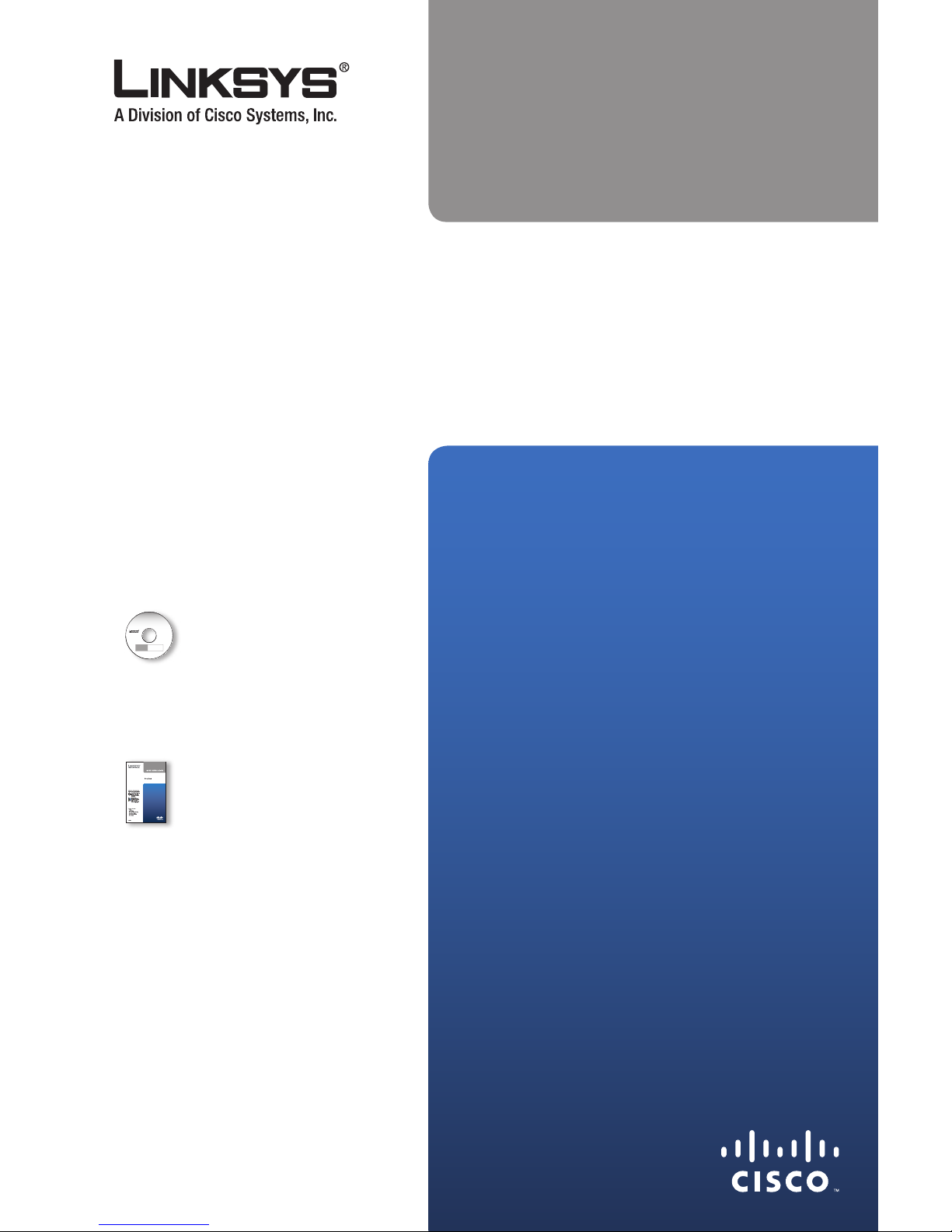
QUICK INSTALLATION
ADSL Gateway
There are two ways to set up the
Gateway, run the Setup CD-ROM
or use this Quick Installation.
Linksys strongly recommends
that you run the Setup CD-ROM.
Run the Setup CD-ROM
Insert the Setup
CD-ROM into the
CD-ROM drive, and
follow the on-screen
instructions.
Use this Quick
Installation
Follow the instructions
in this Quick Installation.
This method should only
be used if you cannot
run the Setup CD-ROM.
Page 2

Connection
Make sure that all the devices that you are working with are powered down,
including your computer(s) and the Gateway.
Connect one end of the provided
phone cable to the wall jack with
ADSL service.
Connect the other end of the
phone cable to the DSL/Line port
on the back of the Gateway.
NOTE: To avoid interference, you may need to place a microfilter
or splitter between the phone cable and wall jack. Contact your ISP
to determine if one is required. (UK residents need to connect the
microfilter to the wall phone jack with ADSL service and then connect
one end of the provided phone cable to the RJ-11 port on it.)
If you use ISDN, then you do not need a microfilter.
Connect one end of the provided
Ethernet cable to your computer’s
Ethernet adapter. Connect the
other end of the Ethernet cable to
one of the Ethernet ports on the
back of the Gateway.
Repeat this process for every
computer that you want to connect
to the Gateway via Ethernet.
If you are connecting more than
four computers to the Gateway, you
will also need to connect a switch
to the Gateway.
NOTE: If your computer’s Ethernet adapter is not set up, refer to the
Ethernet adapter’s user guide for more information.
1�
A.
B.
B.
Connect the Phone CableConnect the Phone Cable
Connect the Ethernet CableConnect the Ethernet Cable
Page 3

Connect the power adapter to
the Gateway’s power port and the
electrical outlet.
Power on the Gateway.
Power on the computer that you
want to use to configure the
Gateway.
NOTE: If you have more than one phone and you experience static on
the line after installing the Gateway, then you will need an additional
microfilter for each phone or fax that you use.
Proceed to Step 2: Configuration.
Configuration
In Step 2, configure the Gateway to access the Internet through your ADSL
Internet Service Provider (ISP). Use the setup information provided by your ISP.
NOTE: You only need to configure the Gateway once.
Open your web browser. Enter
http://192.168.1.1 in the web
browser’s Address field. Press the
Enter key.
On the login screen, enter admin
in lowercase letters in both the User
Name and Password fields (admin
is the default user name and
password). Click OK.
D.
E.
2�
A.
B.
Connect the Power AdapterConnect the Power Adapter
Access the Web-Based UtilityAccess the Web-Based Utility
Login ScreenLogin Screen
Page 4

The Basic Setup screen appears. Refer to the settings provided by your ISP.
Select the Encapsulation method your ISP has specified.
For the Multiplexing setting, select LLC or VC.
For the Virtual Circuit, enter the VPI and VCI settings.
Proceed to the appropriate instructions for your Encapsulation method.
NOTE FOR UK RESIDENTS ONLY: Select or enter the following
settings unless otherwise instructed by your ISP.
Encapsulation: RFC 2364 PPPoA
Multiplexing: VC
VPI: 0
VCI: 38
RFC 2364 PPPoA or RFC 2516 PPPoE
Enter your Username and Password.
Select Keep Alive if you always
want to be connected to your ISP, or
select Connect on Demand if you
are charged for the time that you
are connected to your ISP.
Click Save Settings.
C.
D.
E.
F.
1.
2.
3.
RFC 2364 PPPoA
RFC 2516 PPPoE
RFC 2364 PPPoA
RFC 2516 PPPoE
Page 5

RFC 1483 Routed or IPoA
Enter the IP Address, Subnet Mask,
and Default Gateway IP address.
In the Primary and/or Secondary
DNS fields, enter at least one DNS IP
address.
Click Save Settings.
RFC 1483 Bridged - Dynamic IP Address
For the IP Setting, select Obtain an
IP Address Automatically.
Click Save Settings.
1.
2.
3.
1.
2.
RFC 1483 Routed
IPoA
RFC 1483 Routed
IPoA
RFC 1483 Bridged - Dynamic IP AddressRFC 1483 Bridged - Dynamic IP Address
Page 6

Website
http://www.linksys.com/international
For additional information or troubleshooting help, refer to the User Guide on the CD-ROM.
Additional support is also available via e-mail or by phone.
Linksys is a registered trademark or trademark of Cisco Systems, Inc. and/or its
affiliates in the U.S.. and certain other countries. Copyright © 2007 Cisco Systems, Inc.
All rights reserved. Other brands and product names are trademarks or registered
trademarks of their respective holders.
Product Registration
http://www.linksys.com/registration
70222NC-JL
RFC 1483 Bridged - Static IP Address
For the IP Setting, select Use the
Following IP Address.
Enter the IP Address, Subnet Mask,
and Default Gateway IP address.
In the Primary and/or Secondary
DNS fields, enter at least one DNS IP
address.
Click Save Settings.
Bridge Mode Only
This mode is used only if you are using
the Gateway as a bridge, which makes
the Gateway act like a stand-alone
modem. Click Save Settings.
To test the setup, enter
www.linksys.com/registration in
the web browser’s Address field, and
press Enter.
NOTE FOR WIRELESS GATEWAYS: Refer to the User Guide on
the CD-ROM for instructions on wireless configuration. Linksys
recommends that you change the wireless settings from the defaults
and enable the appropriate security method.
Congratulations! The installation of the Gateway is complete.
1.
2.
3.
4.
G.
RFC 1483 Bridged - Static IP AddressRFC 1483 Bridged - Static IP Address
Bridge Mode OnlyBridge Mode Only
