Page 1

User Guide for
Resource Manager Essentials
Software Release 4.1
CiscoWorks
Americas Headquarters
Cisco Systems, Inc.
170 West Tasman Drive
San Jose, CA 95134-1706
USA
http://www.cisco.com
Tel: 408 526-4000
800 553-NETS (6387)
Fax: 408 527-0883
Text Part Number: OL-11714-01
Page 2
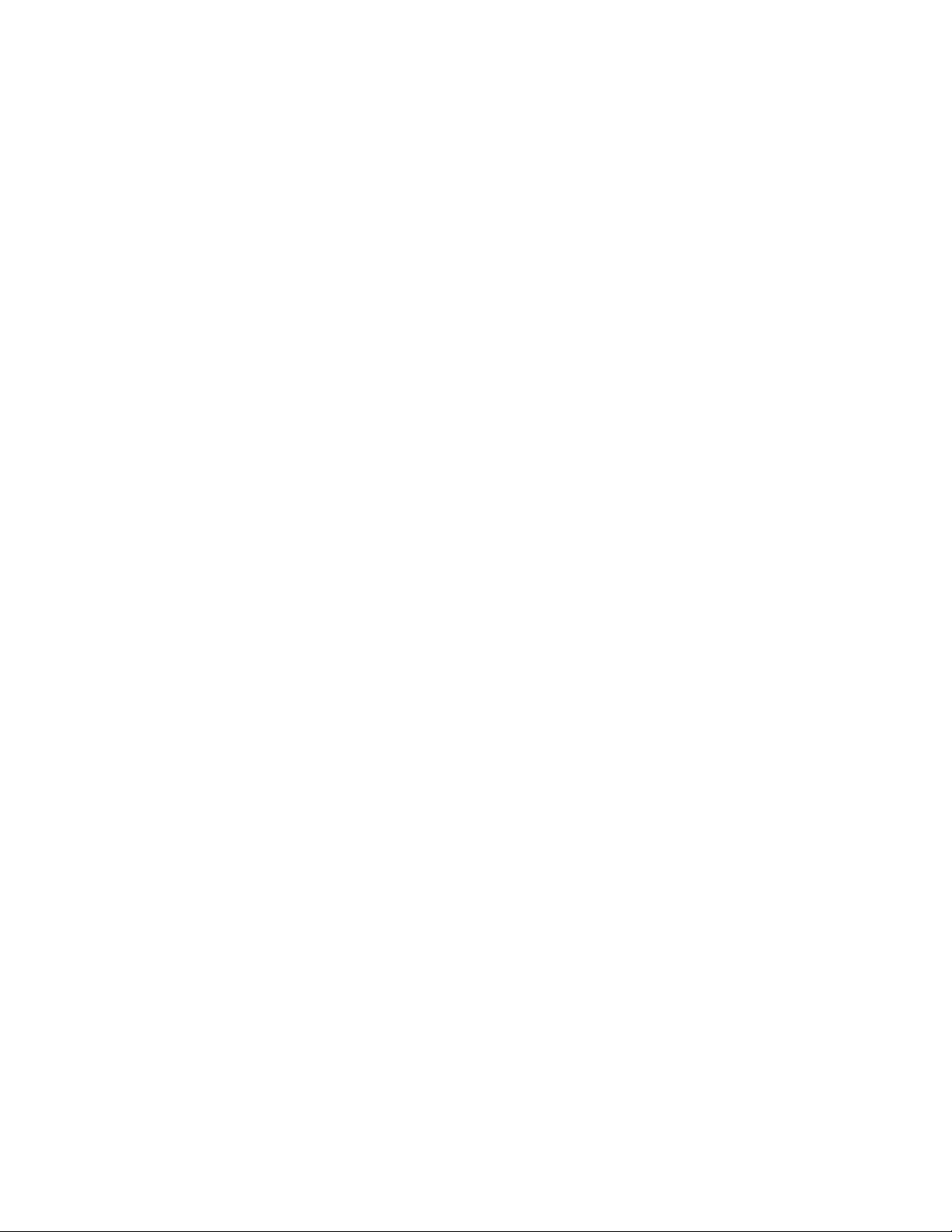
THE SPECIFICATIONS AND INFORMATION REGARDING THE PRODUCTS IN THIS MANUAL ARE SUBJECT TO CHANGE WITHOUT NOTICE. ALL
STATEMENTS, INFORMATION, AND RECOMMENDATIONS IN THIS MANUAL ARE BELIEVED TO BE ACCURATE BUT ARE PRESENTED WITHOUT
WARRANTY OF ANY KIND, EXPRESS OR IMPLIED. USERS MUST TAKE FULL RESPONSIBILITY FOR THEIR APPLICATION OF ANY PRODUCTS.
THE SOFTWARE LICENSE AND LIMITED WARRANTY FOR THE ACCOMPANYING PRODUCT ARE SET FORTH IN THE INFORMATION PACKET THAT
SHIPPED WITH THE PRODUCT AND ARE INCORPORATED HEREIN BY THIS REFERENCE. IF YOU ARE UNABLE TO LOCATE THE SOFTWARE LICENSE
OR LIMITED WARRANTY, CONTACT YOUR CISCO REPRESENTATIVE FOR A COPY.
The Cisco implementation of TCP header compression is an adaptation of a program developed by the University of California, Berkeley (UCB) as part of UCB’s public
domain version of the UNIX operating system. All rights reserved. Copyright © 1981, Regents of the University of California.
NOTWITHSTANDING ANY OTHER WARRANTY HEREIN, ALL DOCUMENT FILES AND SOFTWARE OF THESE SUPPLIERS ARE PROVIDED “AS IS” WITH
ALL FAULTS. CISCO AND THE ABOVE-NAMED SUPPLIERS DISCLAIM ALL WARRANTIES, EXPRESSED OR
LIMITATION, THOSE OF MERCHANTABILITY, FITNESS FOR A PARTICULAR PURPOSE AND NONINFRINGEMENT OR ARISING FROM A COURSE OF
DEALING, USAGE, OR TRADE PRACTICE.
IN NO EVENT SHALL CISCO OR ITS SUPPLIERS BE LIABLE FOR ANY INDIRECT, SPECIAL, CONSEQUENTIAL, OR INCIDENTAL DAMAGES, INCLUDING,
WITHOUT LIMITATION, LOST PROFITS OR LOSS OR DAMAGE TO DATA ARISING OUT OF THE USE OR INABILITY TO USE THIS MANUAL, EVEN IF CISCO
OR ITS SUPPLIERS HAVE BEEN ADVISED OF THE POSSIBILITY OF SUCH DAMAGES.
CCVP, the Cisco logo, and the Cisco Square Bridge logo are trademarks of Cisco Systems, Inc.; Changing the Way We Work, Live, Play, and Learn is a service mark of
Cisco
Systems, Inc.; and Access Registrar, Aironet, BPX, Catalyst, CCDA, CCDP, CCIE, CCIP, CCNA, CCNP, CCSP, Cisco, the Cisco Certified Internetwork Expert logo,
Cisco
IOS, Cisco Press, Cisco Systems, Cisco Systems Capital, the Cisco Systems logo, Cisco Unity, Enterprise/Solver, EtherChannel, EtherFast, EtherSwitch, Fast Step,
Follow Me Browsing, FormShare, GigaDrive, HomeLink, Internet Quotient, IOS, iPhone, IP/TV, iQ Expertise, the iQ logo, iQ Net Readiness Scorecard, iQuick Study,
LightStream, Linksys, MeetingPlace, MGX, Networking Academy, Network Registrar, Pa cke t, PIX, ProConnect, ScriptShare, SMARTnet, StackWise, The Fastest Way to
Increase Your Internet Quotient, and TransPath are registered trademarks of Cisco
All other trademarks mentioned in this document or Website are the property of their respective owners. The use of the word partner does not imply a partnership relationship
between Cisco and any other company. (0705R)
User Guide for Resource Manager Essentials 4.1
Copyright © 1998-2007, Cisco Systems, Inc. All rights reserved.
Systems, Inc. and/or its affiliates in the United States and certain other countries.
IMPLIED, INCLUDING, WITHOUT
Page 3
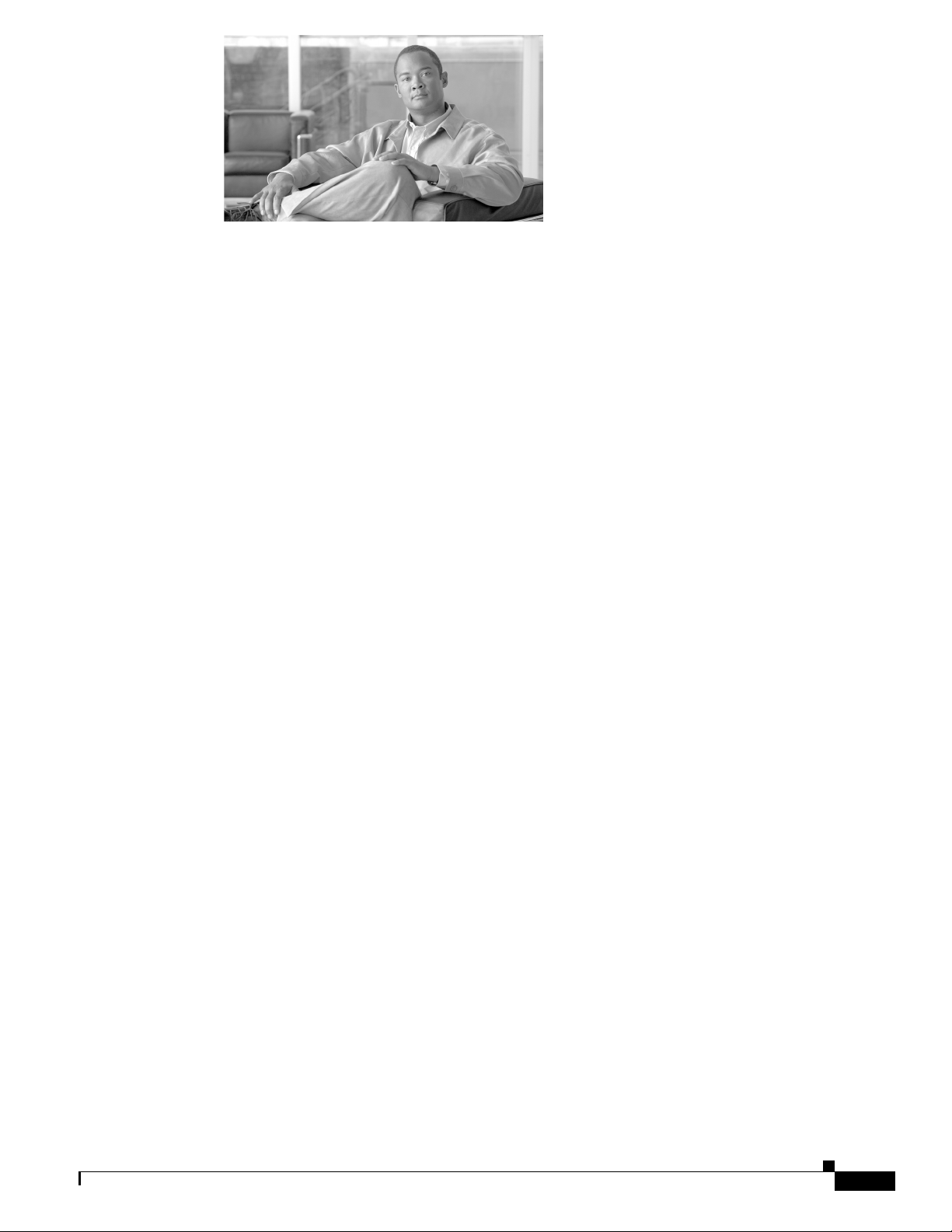
CONTENTS
Open Source License Acknowledgements xxv
Preface xxix
Audience xxxi
Conventions xxxi
Product Documentations xxxi
Related Documentation xxxiii
Obtaining Documentation, Obtaining Support, and Security Guidelines xxxiii
Overview of RME 1-1
RME Feature List 1-1
Home (Tab) 1-2
Device Management Status 1-3
Collection Status 1-3
Recently Completed Jobs 1-3
24 Hour Syslog Severity Summary 1-4
24 Hour Changes 1-4
System Tasks 1-4
Device Management Tasks 1-4
Reports 1-4
Management Tasks 1-5
OL-11714-01
Devices (Tab) 1-5
Inventory 1-5
Device Management 1-6
Group Administration 1-8
Config Mgmt (Tab) 1-8
Archive Management 1-8
Config Editor 1-10
NetConfig 1-11
Software Mgmt (Tab) 1-11
Job Mgmt (Tab) 1-13
Reports (Tab) 1-14
Tools (Tab) 1-15
Change Audit and Audit Trail 1-16
Syslog 1-17
User Guide for Resource Manager Essentials 4.1
iii
Page 4
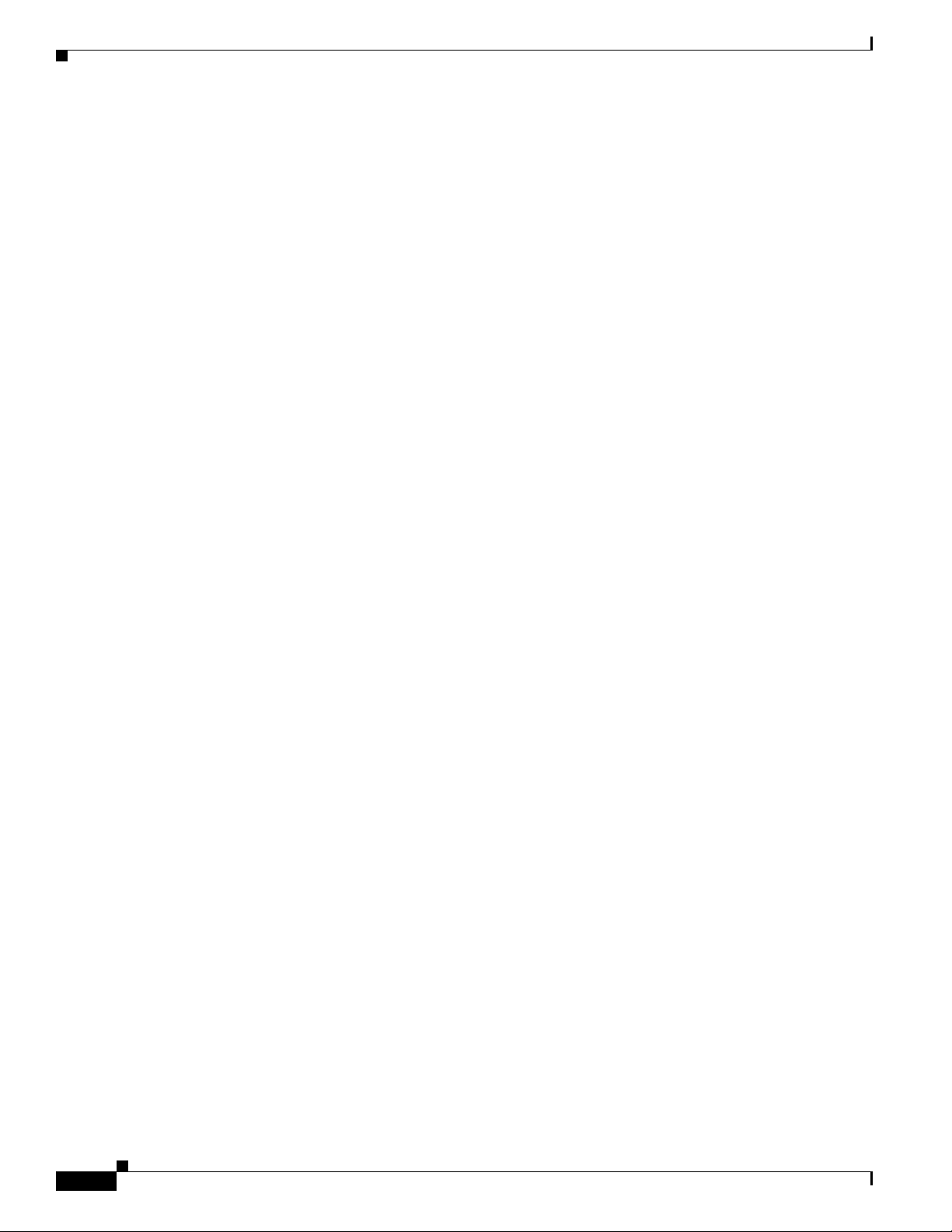
Contents
NetShow 1-18
Admin (Tab) 1-19
cwcli Framework 1-19
RME Device Center 1-20
RME Process and the Dependency Processes 1-23
Shortcut Links 1-24
What's New in this Release 2-1
New Features in RME 4.1 2-1
Adding and Troubleshooting Devices Using Device Management 3-1
Understanding the Device and Credentials Repository 3-3
Device Management Administration Settings 3-3
Automatic Addition of Device and Credential Repository Devices to RME 3-4
Verifying the Device Credentials While Adding Devices to RME 3-5
Using the RME Devices Window 3-6
Adding Devices to RME 3-7
Licensing Behavior While Adding Devices 3-8
Adding Devices to RME Manually 3-8
Editing Device Attributes While Adding Devices to RME 3-10
Adding Devices to RME Automatically 3-12
Editing RME Device Attributes 3-12
Attribute Error Report 3-16
RME Device Attributes Export File Format 3-16
Exporting RME Device Credentials 3-17
Deleting Devices from RME 3-18
Understanding the RME Device States 3-19
Working With Normal Devices 3-20
Exporting the Normal Devices Credentials 3-21
Suspending the Normal Devices 3-21
Deleting the Normal Devices 3-22
Resubmitting the Normal Devices 3-23
Generating the Inventory and Configuration Collection Status Report 3-23
iv
Working With Pending Devices 3-24
Working With Suspended Devices 3-25
Resubmitting the Suspended Devices 3-26
Deleting the Suspended Devices 3-27
Working With Pre-deployed Devices 3-27
Exporting the Pre-deployed Device Credentials 3-28
User Guide for Resource Manager Essentials 4.1
OL-11714-01
Page 5
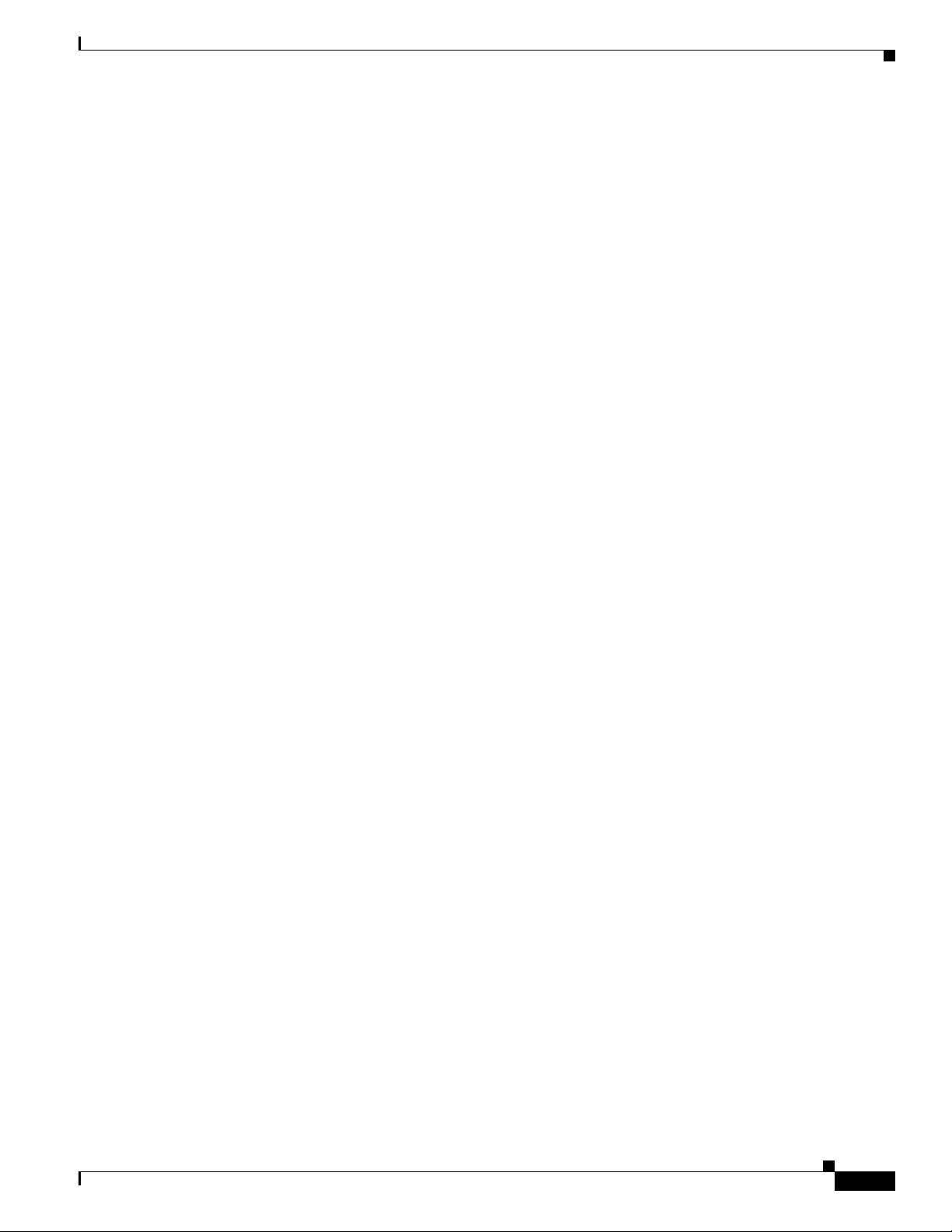
Suspending the Pre-deployed Devices 3-29
Deleting the Pre-deployed Devices 3-30
Resubmitting the Pre-deployed Devices 3-31
Diagnosing Pre-deployed Devices 3-31
Working With Alias Devices 3-36
Resolving an Alias Device 3-37
Working With Conflicting Device Types 3-38
Resolving the Conflicting Device Type 3-39
Deleting the Conflicting Device Type 3-40
Checking and Viewing Device Credentials 3-40
Generating Device Credentials Report 3-42
Credential Verification Report 3-42
Credential Error Report 3-44
Verifying Device Credentials 3-44
Viewing Job Details 3-45
Contents
Device List Manipulation Service 3-47
XML DTD for DLMS 3-48
Guidelines for Creating the XML File 3-48
Adding Devices to Device Credentials Using DLMS 3-49
Listing the Devices and Their Status Using DLMS 3-50
Getting the Device Credentials Data 3-52
Setting the Device Credentials Using DLMS 3-53
Getting the Device IP Address 3-57
Sample DLMS XML Request File 3-58
Sample Java and PERL Scripts to Invoke the Servlet 3-63
Device Manageability Status 3-67
Understanding Device Manageability Status Report 3-67
Using RME Device Selector 3-68
Using Simple Search 3-70
Using Advanced Search 3-71
Using Advanced Search—An Example 3-75
Using the All Tab 3-76
Using the Search Results Tab 3-78
Using the Selection Tab 3-78
Device Icons and Device Types 3-79
OL-11714-01
Managing RME Device Groups Using Group Administration 4-1
Using RME Group Administration 4-2
Creating a User-defined Group 4-3
User Guide for Resource Manager Essentials 4.1
v
Page 6

Contents
Entering the Group Properties Details in Properties: Create Dialog Box 4-3
Defining the Group Rules in the Rules: Create Dialog Box 4-5
Assigning Group Membership in the Membership: Create Dialog Box 4-6
Understanding the Summary: Create Dialog Box 4-7
Editing a User-defined Group 4-8
Viewing Group Details 4-8
Viewing Membership Details 4-9
Refreshing Membership 4-10
Deleting Groups 4-10
Understanding the Grouping Rules 4-11
RME Group Administration Process 4-16
Understanding RME Device State Transition 5-1
RME 3.x Behavior 5-1
States in RME 4.x 5-2
State Transitions 5-3
Pending 5-3
Pre-deployed 5-4
Normal 5-4
Aliased 5-4
Suspended 5-4
Conflicting 5-4
RME 4.x Scenarios 5-5
Device Addition 5-5
Inventory Detailed Device Report 5-6
Configuration Deployment Using Config Editor 5-6
Configuration Changes Using NetConfig 5-7
Software Image Upgrade 5-8
Managing Inventory Collection and Polling Using Inventory 6-1
How to Use Inventory 6-1
Pre-requisites 6-2
Collecting and Updating Inventory Data 6-2
Viewing Reports and Graphs 6-3
vi
Using the Inventory Job Browser and Viewing Inventory Collection Status 6-4
Using the Inventory Job Browser 6-4
Viewing Job Details 6-7
Creating and Editing an Inventory Collection or Polling Job 6-8
Stopping, Cancelling or Deleting an Inventory Collection or Polling Job 6-10
User Guide for Resource Manager Essentials 4.1
OL-11714-01
Page 7
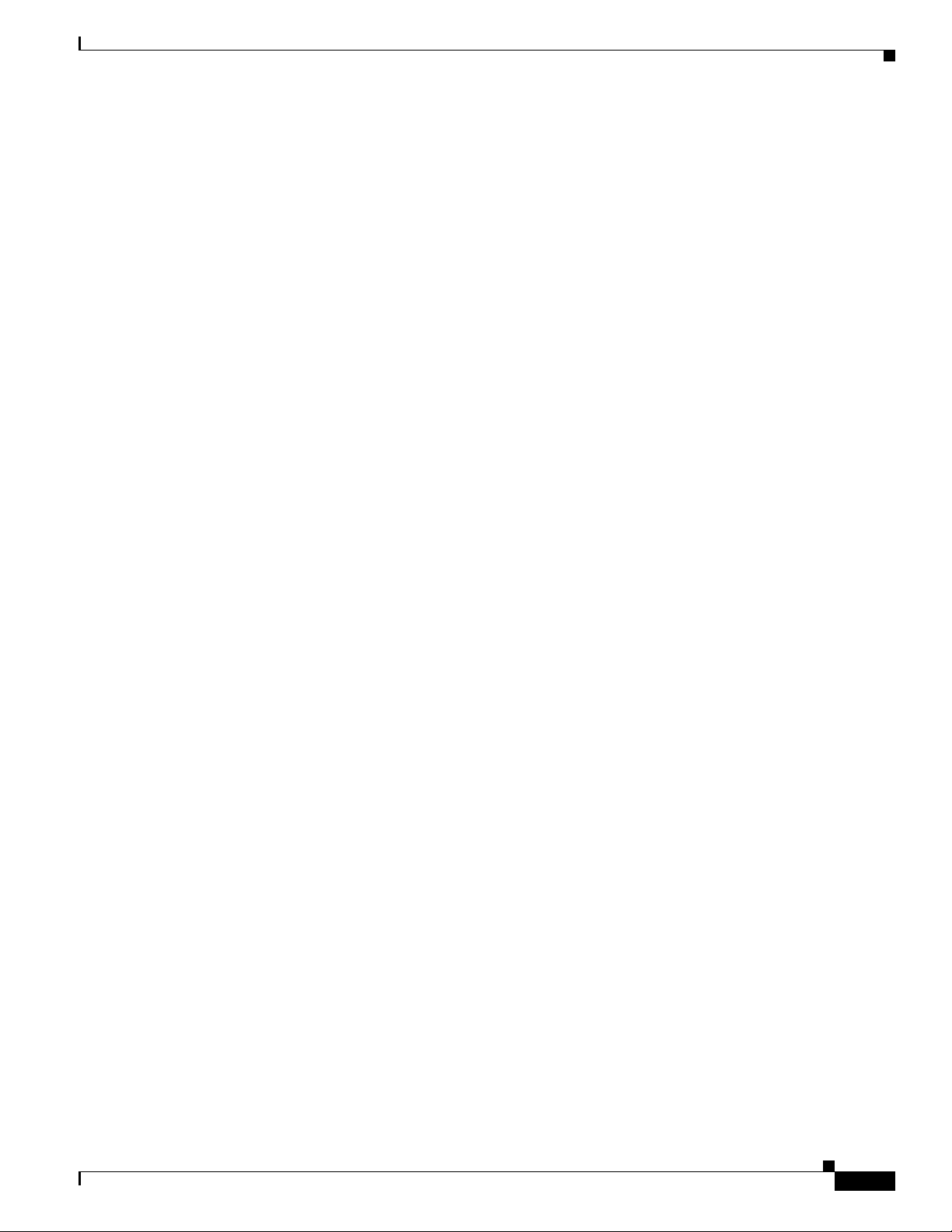
Viewing Inventory Collection Status 6-10
Inventory Administrative Operations 6-11
Setting Change Report Filters 6-12
Changing the Schedule for System Inventory Collection or Polling 6-22
Cisco.com Fetch Interval 6-23
Generating Inventory Reports 6-24
Generating a 24 Hour Inventory Change Report 6-28
Generating a Hardware Report 6-29
Generating a Software Report 6-29
Generating a Detailed Device Report 6-30
Generating a Chassis Slot Summary 6-31
Generating Chassis Slot Details 6-31
Generating MultiService Port Details 6-31
Generating a Hardware Summary Graph 6-32
Generating a Software Version Graph 6-32
Generating a Chassis Summary Graph 6-33
Generating a PSIRT Summary Report 6-33
Generating End of Sale/End of Life Report 6-35
Contents
Using Inventory Custom Report Templates 6-38
Creating a Custom Report Template 6-38
Adding a Rule 6-40
Modifying a Rule 6-42
Deleting a Rule 6-43
Modifying a Custom Template 6-43
Deleting a Custom Template 6-44
Understanding Template Rules Evaluation 6-44
Running a Custom Report 6-45
Custom Report Output 6-45
Examples of Custom Template Definitions 6-47
Template Definition Example 1 6-48
Template Definition Example 2 6-48
Template Definition Example 3 6-48
Template Definition Example 4 6-48
Template Definition Example 5 6-48
Template Definition Example 6 6-49
Template Definition Example 7 6-49
Template Definition Example 8 6-49
Template Definition Example 9 6-49
Template Definition Example 10 6-50
OL-11714-01
User Guide for Resource Manager Essentials 4.1
vii
Page 8
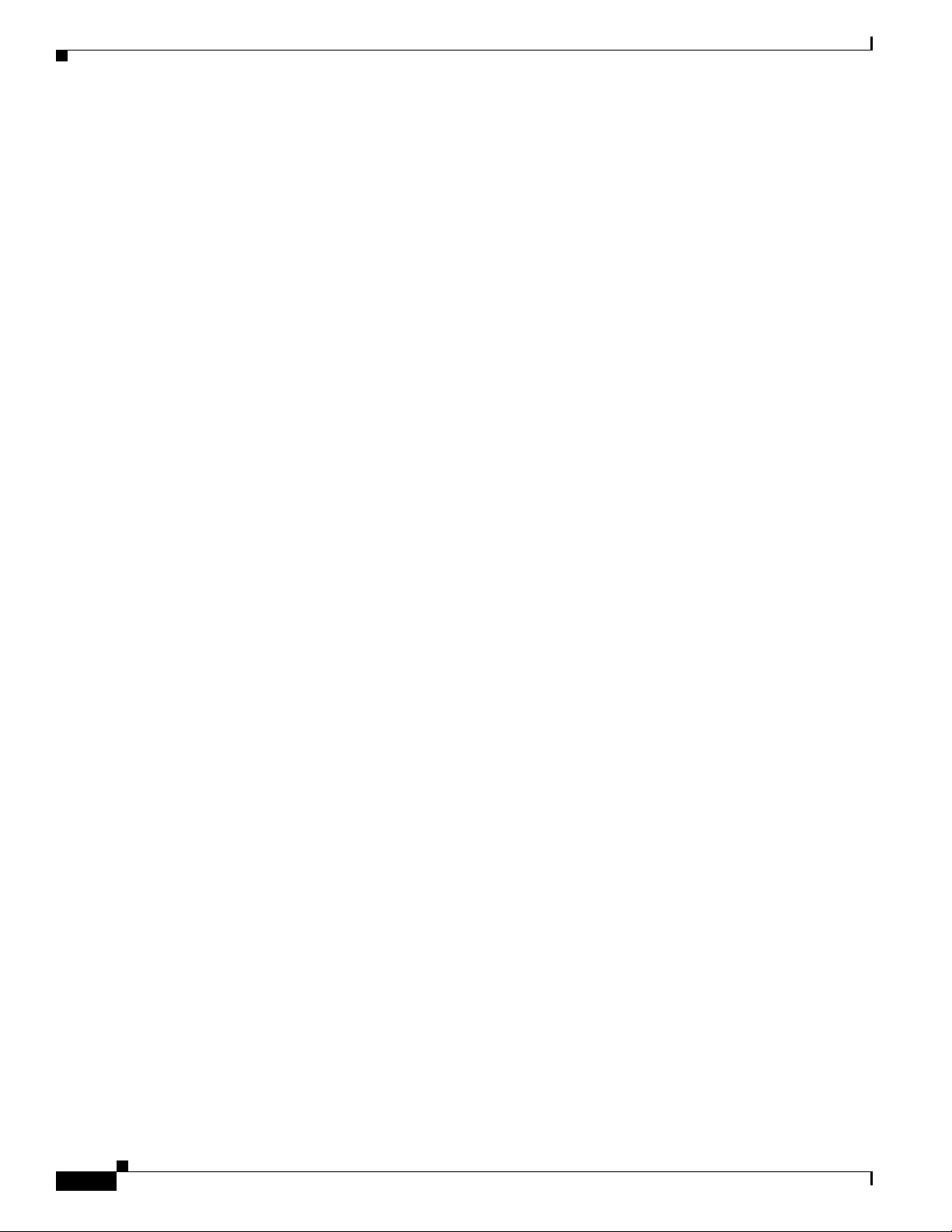
Contents
Template Definition Example 11 6-50
Template Definition Example 12 6-50
Using Device Center for Inventory Tasks 6-50
Generating Reports 7-1
Using the Reports Job Browser 7-1
Using the Reports Generator 7-4
Defining Custom Report Templates 7-5
Creating a Custom Report Template 7-6
Editing a Custom Report Template 7-6
Deleting a Custom Report Template 7-6
Viewing Archived Reports 7-7
Purging Reports Jobs and Archived Reports 7-8
Setting the Reports Archive Default Directory 7-10
Archiving Configurations and Managing Them Using Archive Management 8-1
Performing Archive Management Tasks 8-1
Performing Archive Management Administrative Tasks 8-3
Performing Configuration Management Administrative Tasks 8-3
Preparing to Use the Archive Management 8-4
Entering Device Credentials 8-4
Modifying Device Configurations 8-5
Enabling rcp 8-5
Enabling scp 8-5
Enabling https 8-6
Configuring Devices to Send Syslogs 8-6
Modifying Device Security 8-7
Router Commands 8-7
Switches Commands 8-7
Content Networking—Content Service Switch Commands 8-8
Content Networking—Content Engine Commands 8-8
Cisco Interfaces and Modules—Network Analysis Modules 8-8
Security and VPN—PIX Devices 8-8
viii
Using Job Approval for Archive Management 8-9
Configuring Transport Protocols 8-9
Requirements to Use the Supported Protocols 8-10
Supported Protocols for Configuration Management Applications 8-13
Defining the Protocol Order 8-13
Configuring Default Job Policies 8-14
User Guide for Resource Manager Essentials 4.1
OL-11714-01
Page 9
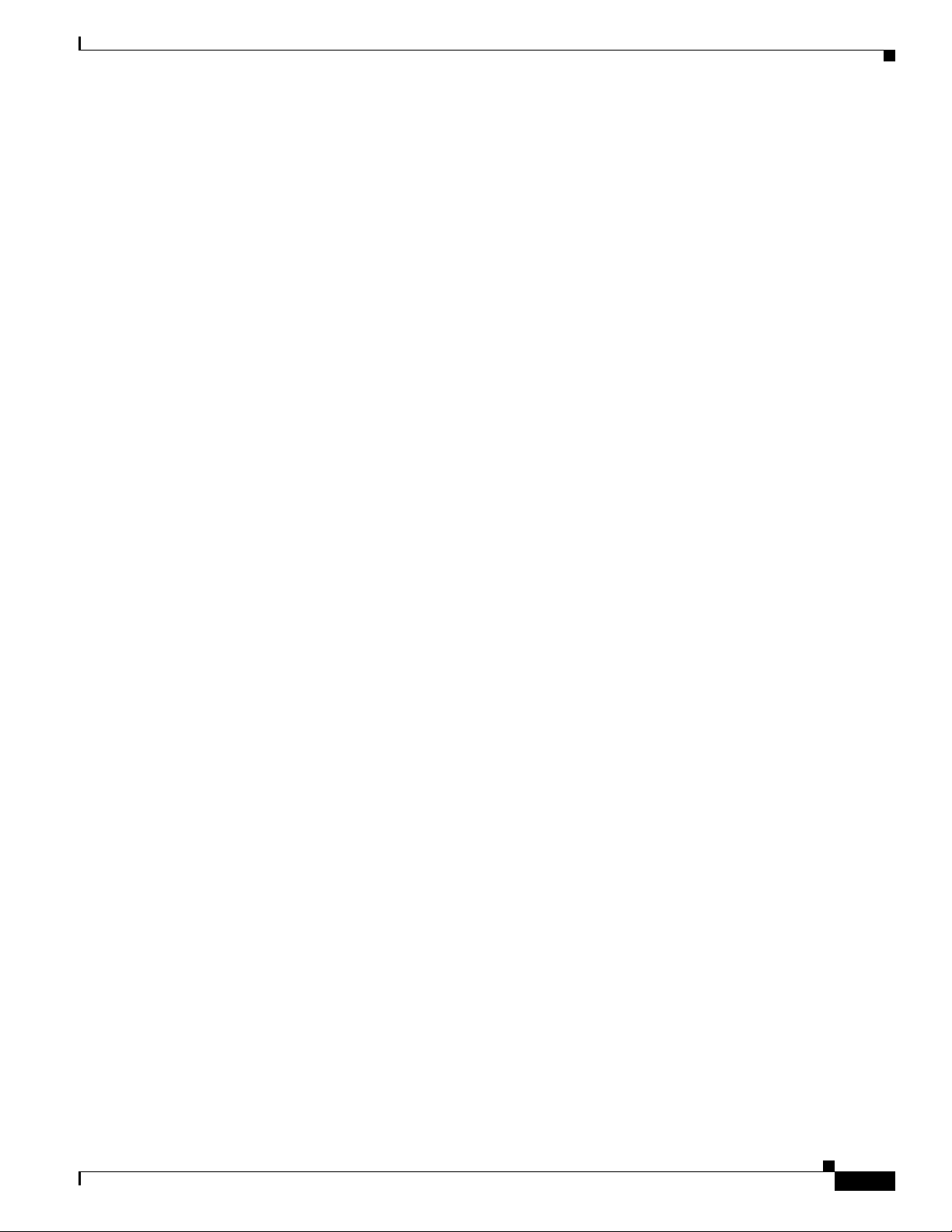
Defining the Default Job Policies 8-14
Usage Scenarios When Job Password is Configured on Devices 8-17
Setting Up Archive Management 8-20
Moving the Configuration Archive Directory 8-20
Enabling and Disabling the Shadow Directory 8-21
Configuring Exclude Commands 8-22
Configuring Fetch Settings 8-23
Understanding Configuration Retrieval and Archival 8-24
Timestamps of Configuration Files 8-25
How Running Configuration is Archived 8-25
Change Audit Logging 8-26
Defining the Configuration Collection Settings 8-26
Purging Configurations from the Configuration Archive 8-29
Checking Configuration Archival Status 8-31
Configuration Archival Reports 8-32
Successful Devices Report 8-32
Failed Devices Report 8-33
Partially Successful Devices Report 8-33
Contents
Scheduling Sync Archive Job 8-34
Generating an Out-of-Sync Report 8-36
Scheduling Sync on Device Job 8-37
Using the Configuration Version Tree 8-39
Understanding the Config Viewer Window 8-40
Viewing the Configuration Version Summary 8-42
Configuration Quick Deploy 8-44
Performing a Configuration Quick Deploy 8-44
Configuring Labels 8-46
Creating a Label 8-47
Editing a Labeled Configuration 8-48
Viewing the Labeled Configuration 8-49
Deleting the Labeled Configuration 8-50
Using Search Archive 8-50
Creating a Custom Query 8-51
Running a Custom Query 8-52
Editing a Custom Query 8-53
Deleting the Custom Queries 8-53
Searching Archive 8-54
Search Archive Result 8-55
OL-11714-01
User Guide for Resource Manager Essentials 4.1
ix
Page 10
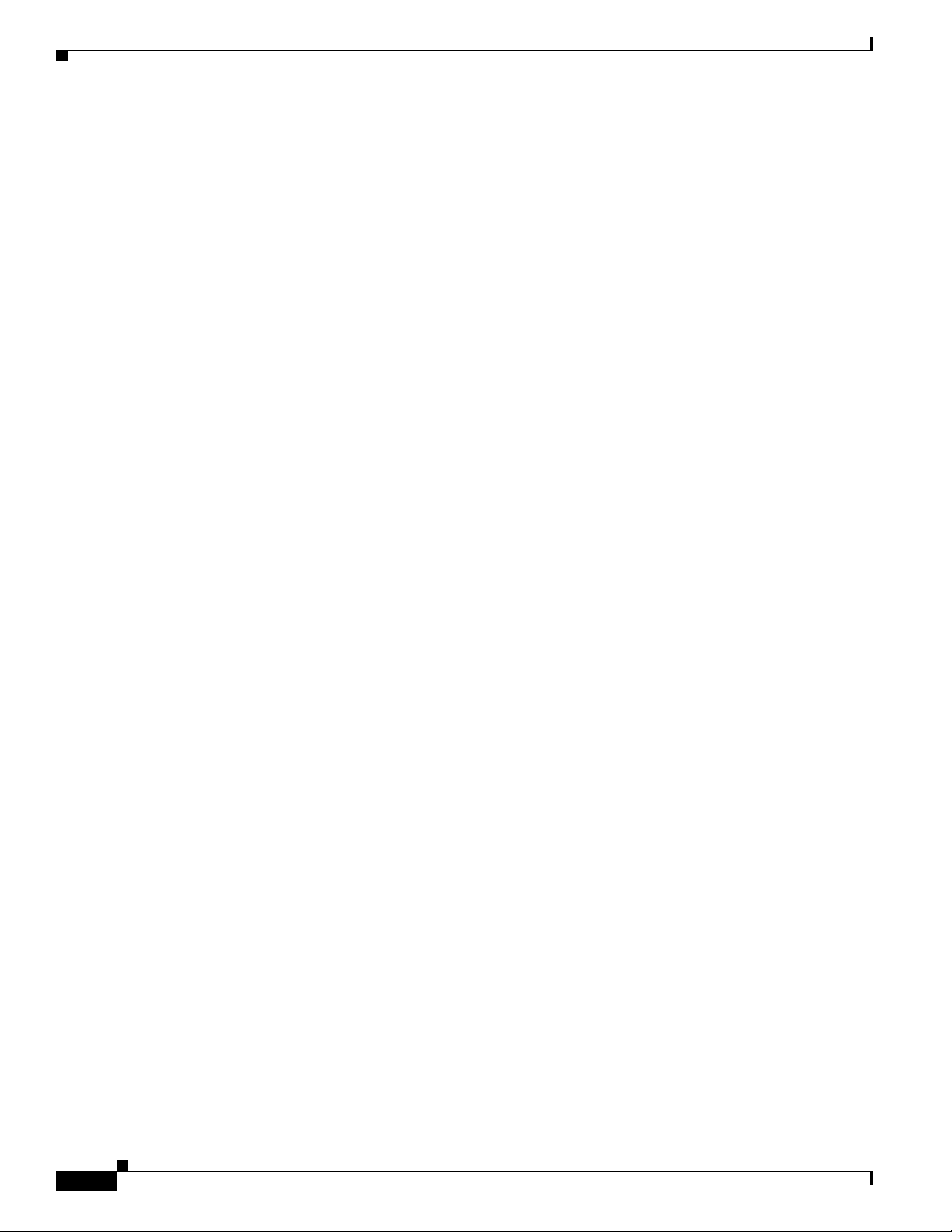
Contents
Device Configuration Quick View Report 8-56
Comparing Configuration 8-59
Comparing Startup vs. Running Configurations 8-59
Comparing Running vs. Latest Archived Configurations 8-60
Comparing Two Configuration Versions of the Same Device 8-60
Compare Two Configuration Versions of Different Devices 8-61
Understanding the Config Diff Viewer Window 8-63
Using Archive Management Job Browser 8-65
Retrying a Config Job 8-68
Stopping a Config Job 8-70
Deleting the Config Jobs 8-71
Viewing the Archive Management Job Details 8-72
Baseline Template 8-73
Baseline Templates Window 8-76
Creating a Baseline Template 8-77
Creating a Basic Baseline Template 8-77
Creating an Advanced Baseline Template 8-78
Creating an Advanced Baseline Template— Example 8-82
Editing a Baseline Template 8-86
Exporting a Baseline Template 8-87
Importing a Baseline Template 8-87
Deleting a Baseline Template 8-88
Deploying a Baseline Template 8-88
Deploying a Baseline Template Using User Interface 8-89
Deploying a Baseline Template Using File System 8-92
Using Baseline Jobs 8-95
Running Compliance Check 8-96
Understanding the Baseline Compliance Report 8-98
Deploying the Commands 8-99
Deleting the Compliance Jobs 8-103
Making and Deploying Configuration Changes Using NetConfig 9-1
NetConfig Tasks 9-1
Preparing to Use NetConfig 9-2
Verifying Device Credentials 9-2
Modifying Device Security 9-3
Verifying Device Prompts 9-3
Configuring Default Job Policies 9-3
Assigning Task Access Privileges to Users 9-4
User Guide for Resource Manager Essentials 4.1
x
OL-11714-01
Page 11
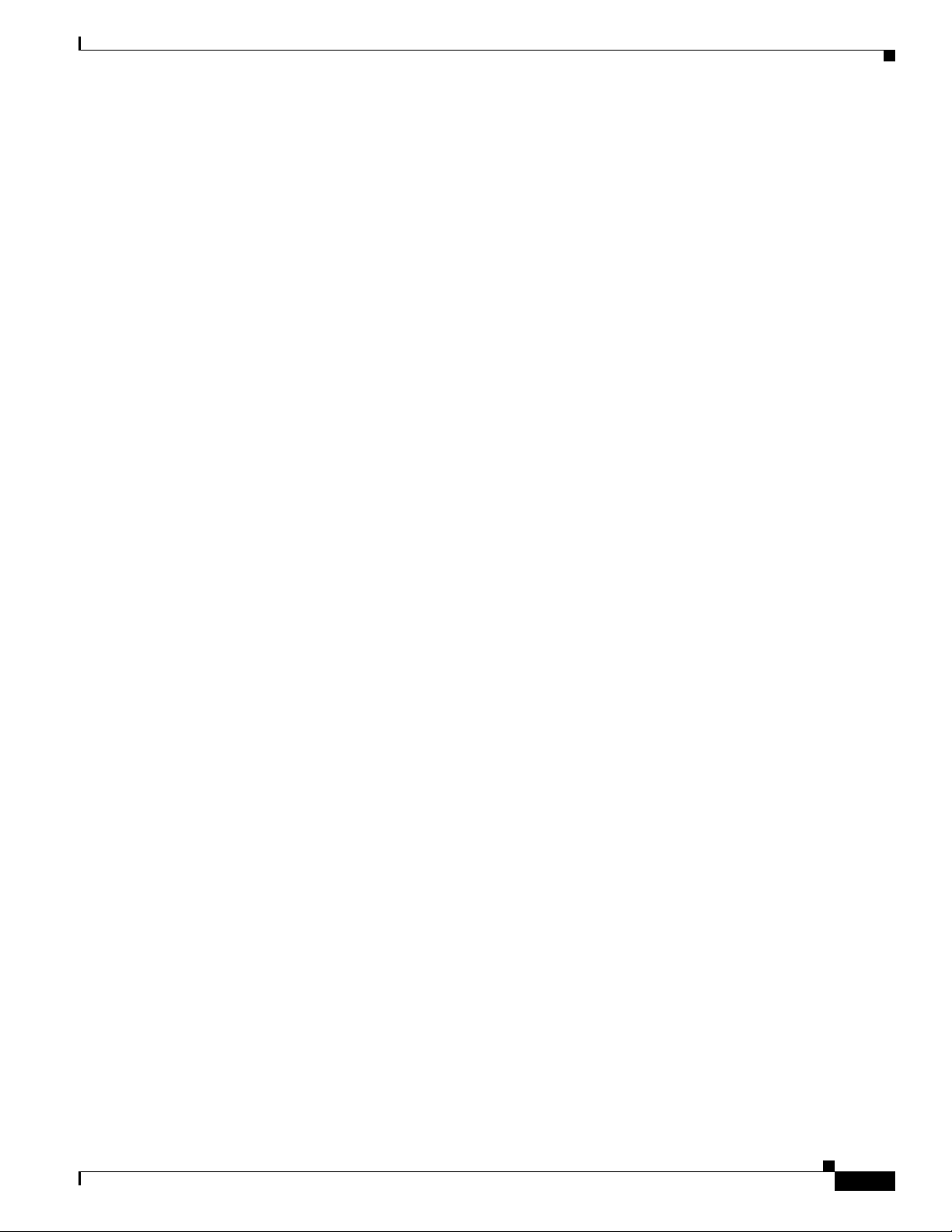
Enabling Job Approval 9-4
Rolling Back Configuration Changes 9-4
Creating Rollback Commands 9-4
Configuring a Job to Roll Back on Failure 9-4
Understanding NetConfig User Permissions 9-5
Job Approval Permissions 9-5
User-defined Tasks Permissions 9-5
Administrator Task Permissions 9-5
Job Editing Permissions 9-5
Using the NetConfig Tab 9-6
Starting a New NetConfig Job 9-6
Browsing and Editing Jobs Using the NetConfig Job Browser 9-11
Viewing Job Details 9-15
Setting Job Approvers 9-18
Contents
Configuring Default NetConfig Job Policies 9-18
Password Policy for NetConfig Jobs 9-18
Setting the Transport Protocol Order for NetConfig Jobs 9-18
Creating and Editing User-defined Tasks 9-18
Parameterized Templates 9-22
Assigning Tasks to Users 9-25
Handling Interactive Commands 9-26
Using NetConfig User-defined Templates and Adhoc Tasks 9-26
Handling Multi-line Commands 9-27
Using System-defined Tasks 9-27
Understanding the System-defined Task User Interface (Dialog Box) 9-30
Adhoc Task 9-32
Authentication Proxy Task 9-33
Banner Task 9-34
CDP Task 9-35
Certification Authority Task 9-37
Crypto Map Task 9-38
DNS Task 9-40
Enable Password Task 9-41
HTTP Server Task 9-43
Local Username Task 9-44
IGMP Configuration Task 9-47
Interface IP Address Configuration Task 9-49
Internet Key Exchange (IKE) Configuration Task 9-50
OL-11714-01
User Guide for Resource Manager Essentials 4.1
xi
Page 12
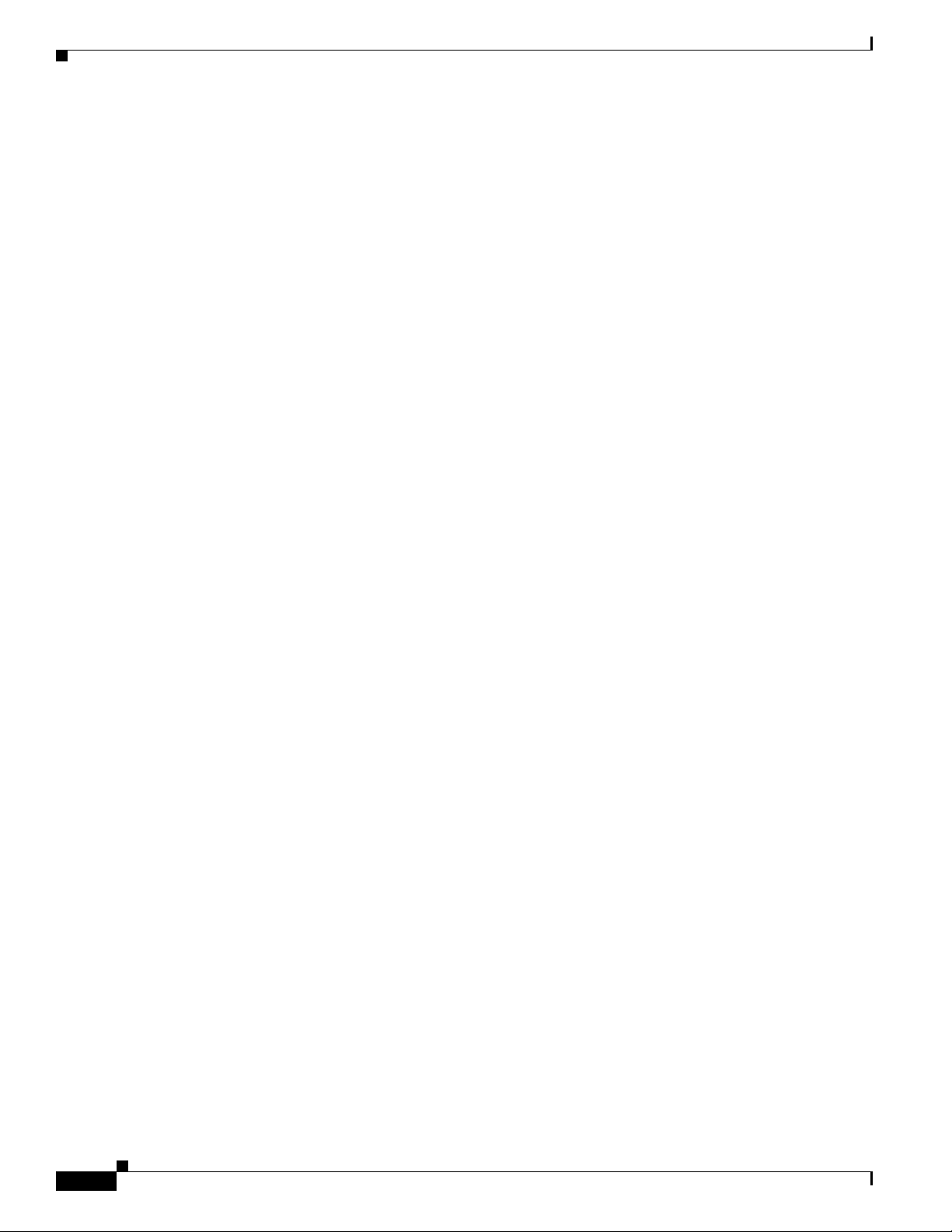
Contents
NTP Server Configuration Task 9-52
RADIUS Server Configuration Task 9-53
RCP Configuration Task 9-56
Reload Task 9-57
SNMP Community Configuration Task 9-58
SNMP Security Configuration Task 9-60
SNMP Traps Configuration Task 9-62
Syslog Task 9-67
SSH Configuration Task 9-70
TACACS Configuration Task 9-72
TACACS+ Configuration Task 9-73
Telnet Password Configuration Task 9-75
Transform System-Defined Task 9-76
Web User Task 9-77
Use-defined Protocol Task 9-78
Cable BPI/BPI+ Task 9-79
Cable DHCP-GiAddr and Helper Task 9-80
Cable Downstream Task 9-82
Cable Upstream Task 9-84
Cable Interface Bundling Task 9-87
Cable Spectrum Management Task 9-88
Cable Trap Source Task 9-90
cwcli netconfig 9-91
Editing and Deploying Configurations Using Config Editor 10-1
Config Editor Tasks 10-1
Benefits of Configuration Editor 10-2
Setting Up Preferences 10-7
Overview: Editing a Configuration File 10-8
Working With the Configuration Editor 10-8
Processed Mode 10-9
Raw Mode 10-9
Editing Configuration Files by Handling Interactive Commands in Config Editor Jobs 10-10
Modifying Credentials 10-11
Removing a Configuration File 10-12
Saving a Configuration File 10-12
Undoing All 10-13
Replacing All 10-14
Printing a Configuration File 10-15
xii
User Guide for Resource Manager Essentials 4.1
OL-11714-01
Page 13
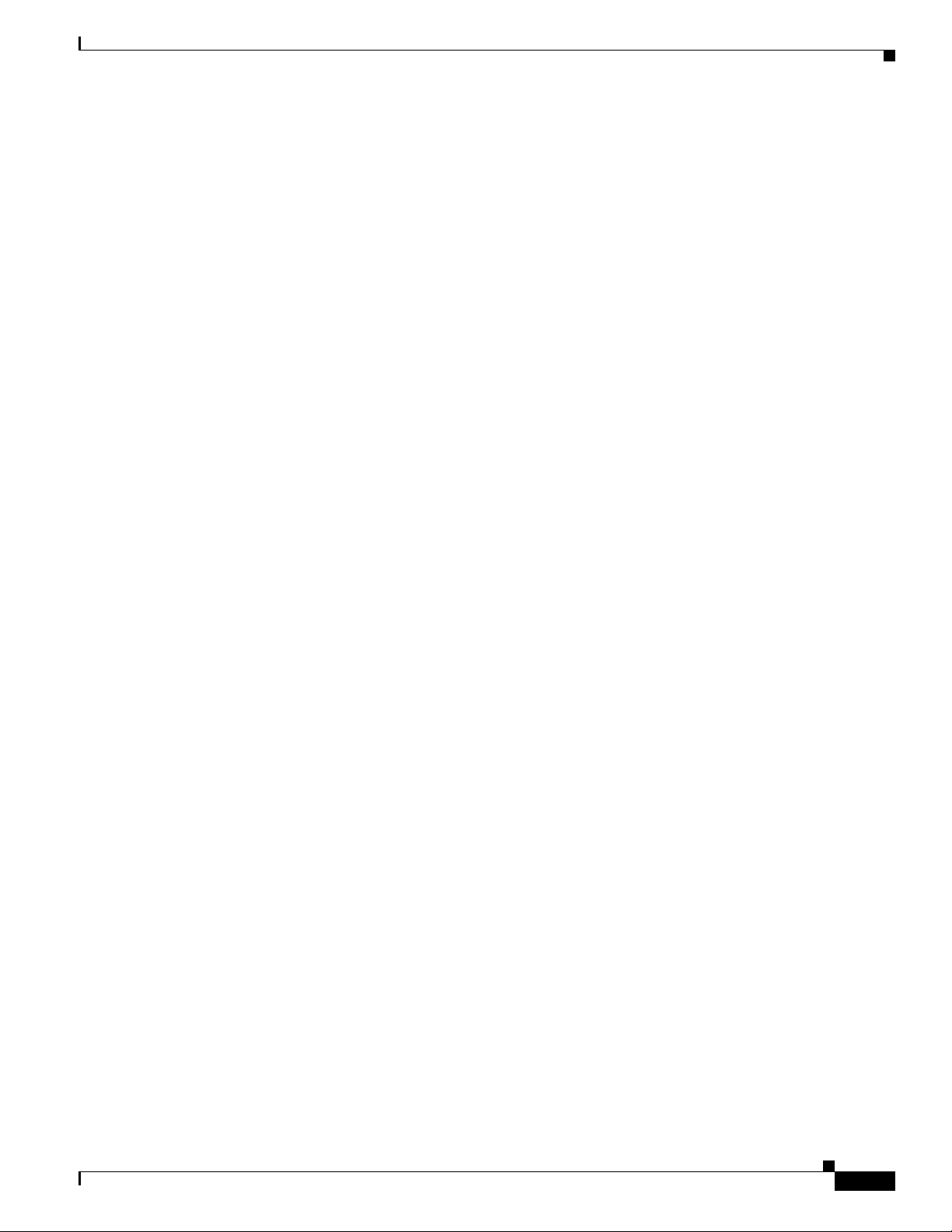
Exporting Changes of a Configuration File 10-15
Deploying a Configuration File 10-16
Closing a Configuration File 10-18
Selecting Configuration Tools 10-18
Comparing Versions of Configuration Files 10-19
Displaying Your Changes 10-20
Overview: Syntax Checker 10-21
Interface to External Syntax Checker 10-21
Registering an External Syntax Checker Application With CMIC 10-22
Viewing the List of Modified Configs 10-23
Overview: Opening a Configuration File 10-24
Opening a Configuration File - By Device and Version 10-24
Opening a Configuration File - By Pattern Search 10-25
Opening a Configuration File - By Baseline 10-27
Baseline Configuration Editor 10-28
Contents
Opening an External Configuration File 10-28
What Happens During Configuration Deployment in Overwrite and Merge Modes 10-30
Overview: Downloading a Configuration File 10-30
Starting a New Download Job 10-31
Selecting Configs 10-31
Scheduling a Job 10-32
Configuring Job Policies for Config Editor 10-36
Reviewing the Work Order 10-38
Viewing the Status of all Deployed Jobs 10-39
Using NetShow Commands 11-1
Working With NetShow Jobs 11-2
Viewing the Permission Report 11-2
NetShow Job Browser 11-3
Viewing Job Details 11-5
Masking Credentials 11-7
Creating Jobs 11-7
Editing Jobs 11-10
Copying Jobs 11-13
Stopping Jobs 11-13
Retrying Jobs 11-14
Deleting Jobs 11-14
OL-11714-01
User Guide for Resource Manager Essentials 4.1
xiii
Page 14
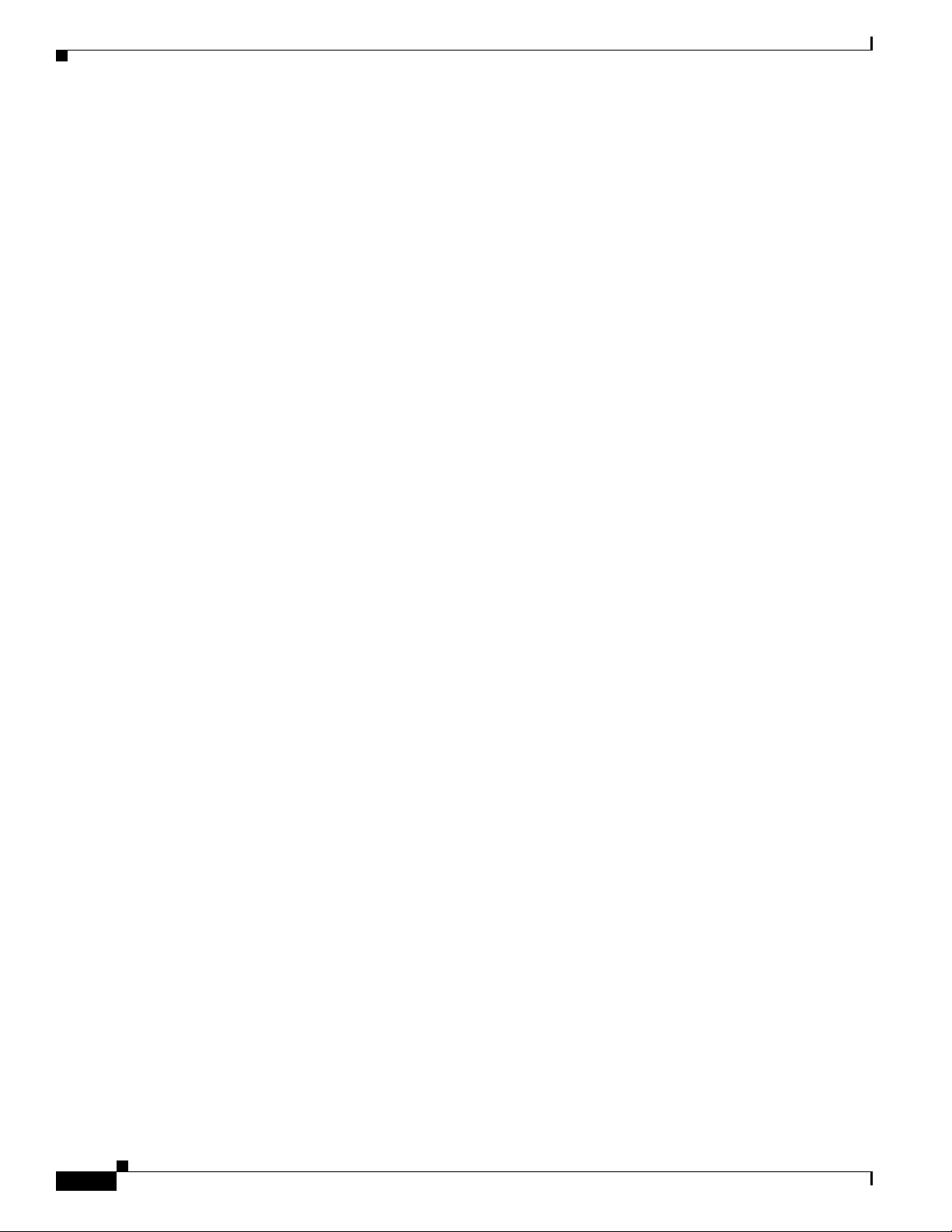
Contents
Archiving NetShow Job Output 11-15
Viewing and Analyzing NetShow Output 11-15
Deleting Output Archive 11-17
Command Sets 11-17
System-Defined Command Sets 11-18
Managing Command Sets 11-19
Viewing Command Set Details 11-19
Creating a New Command Set 11-19
Editing Command Sets 11-20
Deleting Command Sets 11-21
Adding and Deleting Adhoc Commands 11-22
Assigning Command Sets 11-22
Showing Assigned Command Sets 11-23
Assigning Command Sets to Users 11-23
Assigning Custom Command Execution Privilege 11-23
Launching show Commands From Device Center 11-24
Using cwcli netshow Command 11-26
Administering NetShow Settings 11-26
Configuring Job Policies 11-27
Defining Default Job Policies 11-27
Purging Jobs 11-28
Defining Protocol Order 11-29
Setting Log Levels 11-30
Assigning Approval Lists 11-31
Setting Up Job Approval 11-31
Generating a Standard Audit Trail Report 11-32
Managing Software Images Using Software Management 12-1
Setting Up Your Environment 12-3
Requirements on CiscoWorks Server 12-3
Logging Into Cisco.com 12-4
Using Job Approval for Software Management 12-6
Software Management Administration Tasks 12-6
Viewing/Editing Preferences 12-7
Selecting and Ordering Protocol Order 12-10
How Recommendation Filters Work for an IOS Image 12-11
Updating Upgrade Information 12-13
xiv
Software Repository 12-15
Software Repository Synchronization 12-16
User Guide for Resource Manager Essentials 4.1
OL-11714-01
Page 15
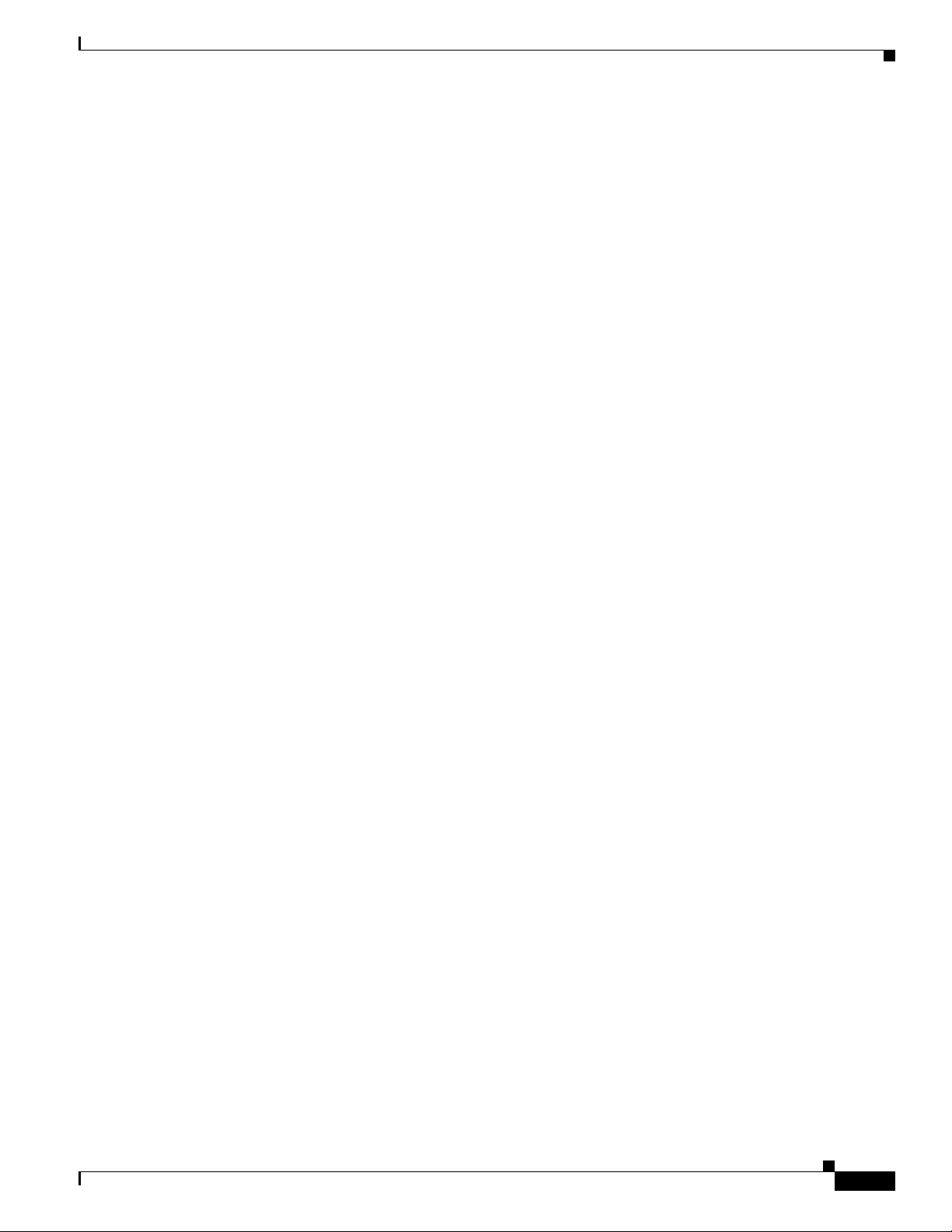
Scheduling a Synchronization Report 12-17
Viewing a Synchronization Report 12-18
Removing a Synchronization Report Job 12-18
Adding Images to the Software Repository 12-19
Adding Images to the Software Repository From Cisco.com 12-19
Adding Images to the Software Repository From Devices 12-22
Adding Images to the Software Repository From a File System 12-25
Adding Images to the Software Repository From a URL 12-26
Adding Images to the Software Repository From the Network 12-28
Synchronizing Software Image Status With Cisco.com 12-31
Deleting Images From the Software Repository 12-32
Exporting of Images from Software Repository 12-32
Searching for Images From the Software Repository 12-33
Software Image Attributes 12-33
Understanding Software Image Attributes 12-34
Understanding Default Attribute Values 12-34
Finding Missing Attribute Information 12-35
Editing and Viewing the Image Attributes 12-35
Contents
Software Distribution 12-36
Upgrade Analysis 12-37
Planning an Upgrade From Cisco.com 12-37
Planning an Upgrade From Repository 12-38
Understanding the Upgrade Analysis Report 12-39
Software Distribution Methods 12-41
Planning the Upgrade 12-42
Identifying Possible Changes 12-42
Satisfying the Prerequisites 12-42
Maintaining Your Software Image Repository 12-43
Testing the New Images 12-43
Configuring Devices for Upgrades 12-44
Meeting Minimum Device Requirements 12-44
Meeting Additional Device Requirements 12-44
Additional SFB Checks 12-45
Configuring Telnet and SSH Access 12-45
Configuring SCP 12-47
Configuring rcp 12-47
Configuring TFTP 12-51
Configuring HTTP 12-53
Meeting Microcode and Modem Firmware Requirements 12-53
Scheduling the Upgrade 12-53
OL-11714-01
User Guide for Resource Manager Essentials 4.1
xv
Page 16
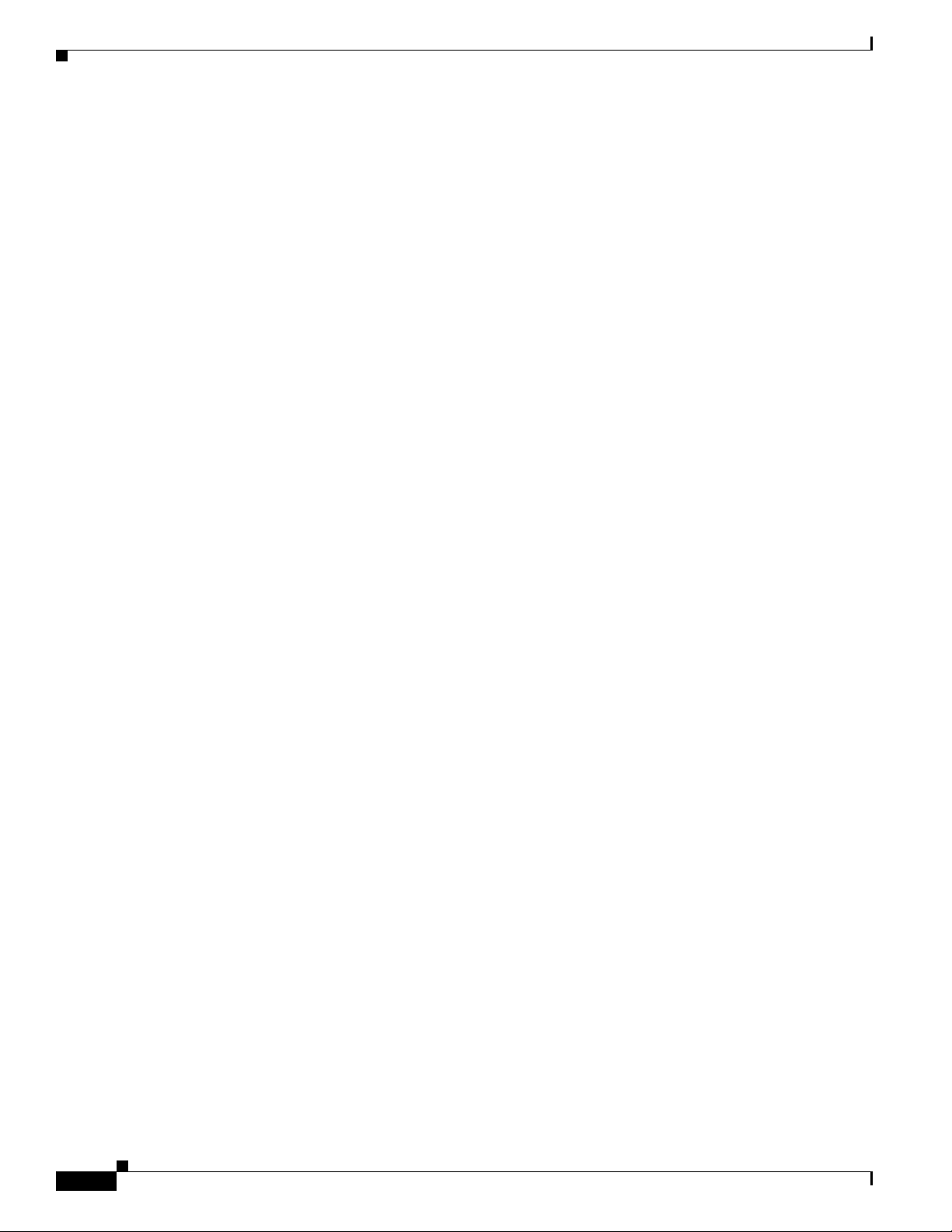
Contents
Authorizing a Distribution Job 12-54
Distributing by Devices [Basic] 12-55
Distributing by Devices [Advanced] 12-59
Distributing by Images 12-64
Support for IOS Software Modularity 12-68
Patch Distribution 12-69
Patch Distribution - by Devices 12-70
Patch Distribution - by Patch 12-73
Remote Staging and Distribution 12-76
Understanding Upgrade Recommendations 12-83
Upgrade Recommendation for Cisco IOS Devices 12-84
Upgrade Recommendation for Catalyst Devices 12-84
Upgrade Recommendation for VPN 3000 Series 12-85
Upgrade Recommendation for Catalyst 1900/2820 12-85
Upgrade Recommendation for Other Device Types 12-86
Using Software Management Job Browser 12-86
Changing the Schedule of a Job 12-88
Retry a Failed Distribution Job 12-88
Undo a Successful Distribution Job 12-89
Stopping a Job 12-90
Deleting Jobs 12-91
Understanding the Software Management Job Summary 12-91
Understanding User-supplied Scripts 12-92
Locating Software Management Files 12-95
Tracking Network Changes Using Change Audit 13-1
How Does it Differ From Syslog? 13-1
Performing Change Audit Tasks 13-2
Performing Maintenance Tasks 13-3
Setting the Purge Policy 13-3
Performing a Forced Purge 13-4
Config Change Filter 13-6
Defining Exception Periods 13-6
Creating an Exception Period 13-7
Enabling and Disabling an Exception Period 13-7
Editing an Exception Period 13-8
Deleting an Exception Period 13-8
xvi
Defining Automated Actions 13-8
Understanding the Automated Action Window 13-9
User Guide for Resource Manager Essentials 4.1
OL-11714-01
Page 17
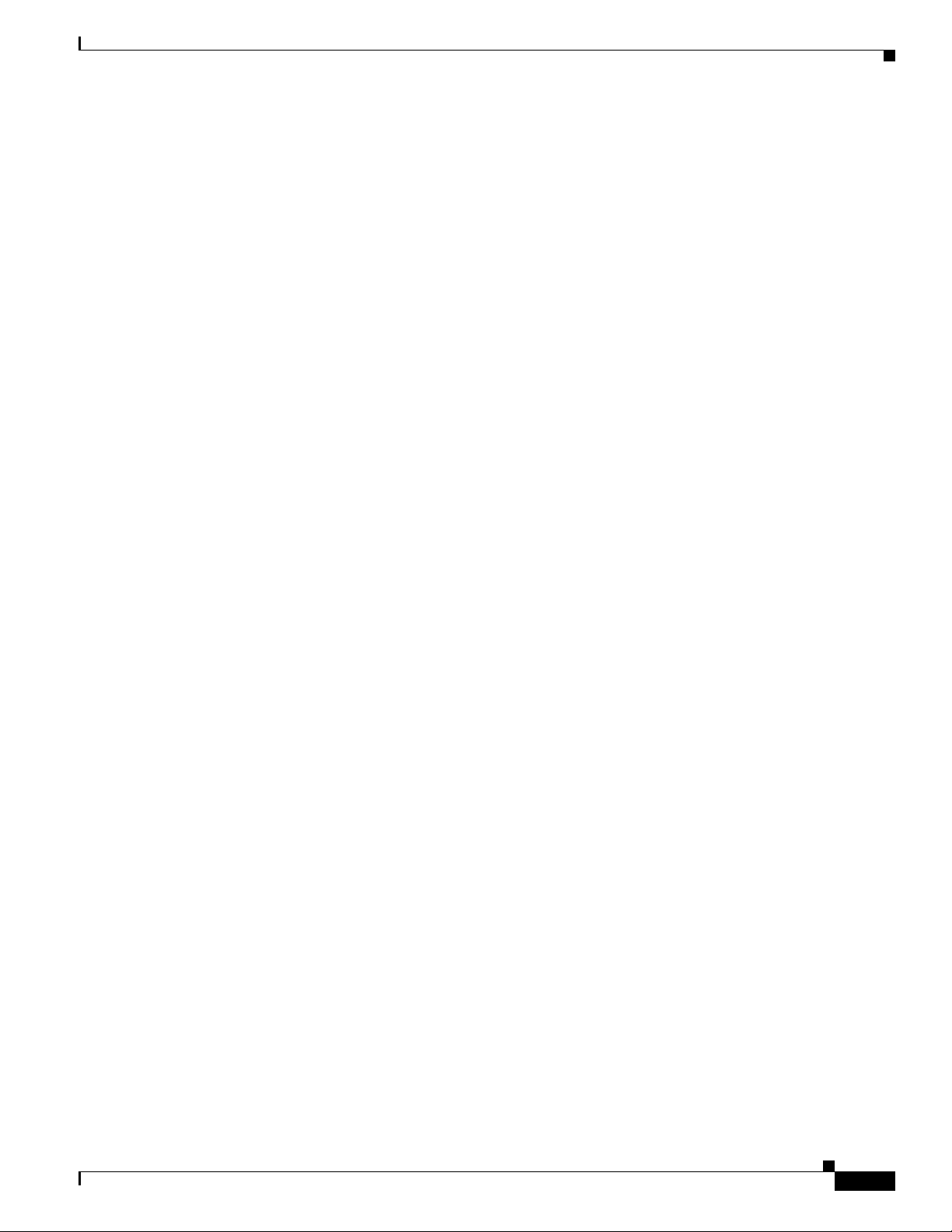
Creating an Automated Action 13-9
Editing an Automated Action 13-11
Enabling and Disabling an Automated Action 13-12
Exporting and Importing an Automated Action 13-12
Deleting an Automated Action 13-13
Using Change Audit Reports 13-13
Generating an Exception Period Report 13-14
Generating 24 Hours and Standard Change Audit Reports 13-16
Understanding Change Audit Report 13-19
ChangeAudit Process 13-20
Stopping and Restarting the Change Audit Process 13-21
Enabling and Tracking Syslogs Using Syslog Analyzer and Collector 14-1
Overview: Common Syslog Collector 14-4
Viewing Status and Subscribing to a Common Syslog Collector 14-5
Viewing Common Syslog Collector Status 14-5
Subscribing to a Common Syslog Collector 14-6
Understanding the Syslog Collector Properties File 14-7
Timezone List Used By Syslog Collector 14-10
Contents
Using Syslog Analyzer 14-10
Using Syslog Service on Windows 14-11
Checking the Syslog Configuration File on UNIX 14-12
Stopping and Restarting Syslog Analyzer 14-12
Viewing Syslog Analyzer Status 14-13
Configuring Devices to Send Syslogs 14-13
Configuring the Device Using Telnet 14-14
Configuring the Device Using NetConfig Syslog Task 14-16
Syslog Administrative Tasks 14-18
Setting the Backup Policy 14-19
Setting the Purge Policy 14-20
Performing a Forced Purge 14-21
Defining Custom Report Templates 14-22
Creating a Custom Report Template 14-23
Adding a Message Type 14-24
Deleting a Message Type 14-25
Editing a Message Type 14-25
Selecting a Message Type 14-26
Editing a Custom Template 14-26
Deleting a Custom Template 14-26
OL-11714-01
User Guide for Resource Manager Essentials 4.1
xvii
Page 18
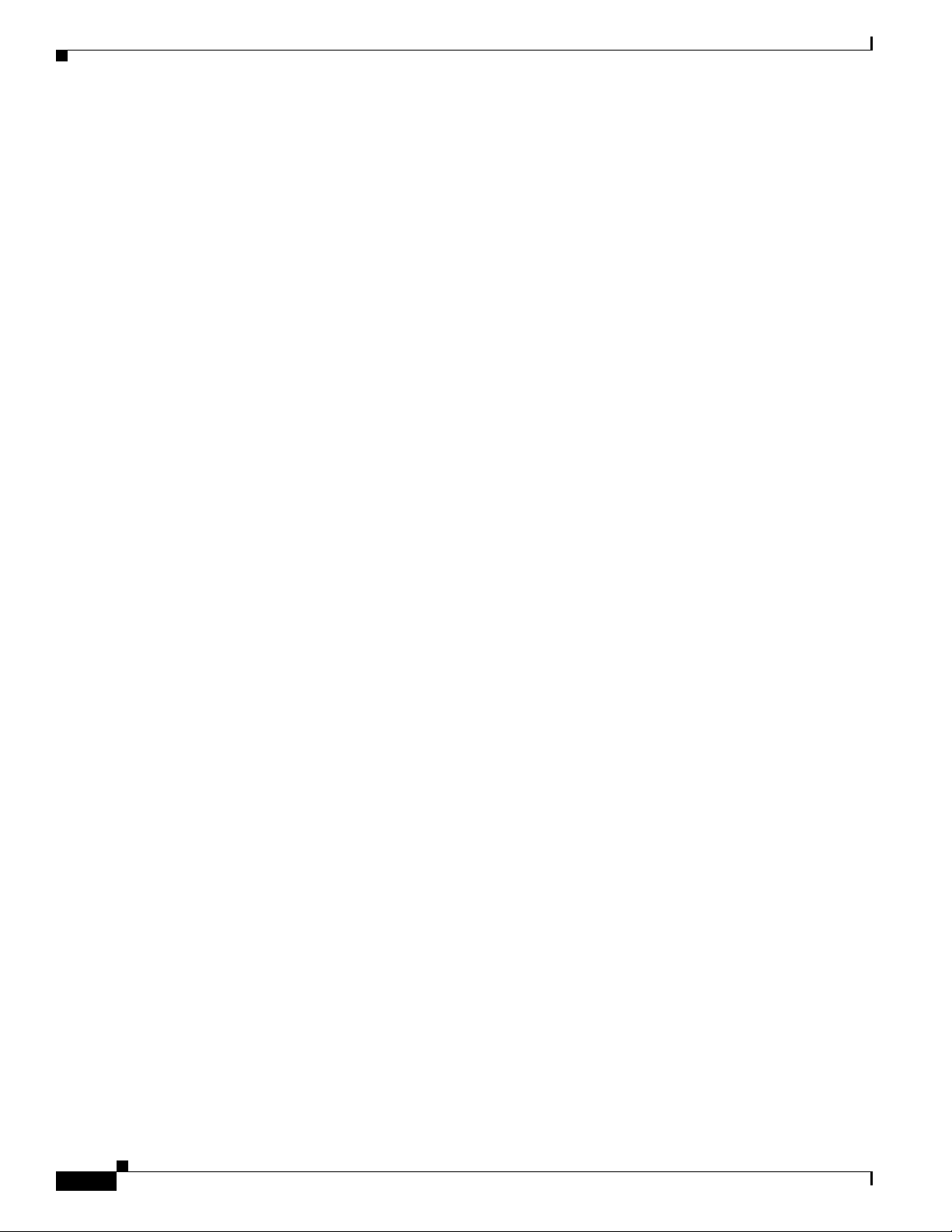
Contents
Running a Custom Report 14-27
Defining Automated Actions 14-29
Creating an Automated Action 14-30
`Editing an Automated Action 14-32
Guidelines for Writing Automated Script 14-34
Enabling or Disabling an Automated Action 14-34
Exporting or Importing an Automated Action 14-35
Deleting an Automated Action 14-35
Automated Action: An Example 14-36
Verifying the Automated Action 14-37
Defining Message Filters 14-38
Creating a Filter 14-38
Editing a Filter 14-39
Enabling or Disabling a Filter 14-40
Exporting or Importing a Filter 14-40
Deleting a Filter 14-41
Overview: Syslog Analyzer Reports 14-41
Understanding Message Reports 14-44
Generating a 24-Hour Report 14-45
Generating a Syslog Custom Summary Report 14-45
Generating a Severity Level Summary Report 14-45
Generating a Standard Report 14-46
Generating an Unexpected Device Report 14-47
Using Device Center 14-48
Creating a Custom Report: Example 14-48
Prerequisites 14-48
Procedures 14-48
Verification 14-50
Tracking RME Server Changes Using Audit Trail 15-1
Audit Trail Record 15-1
Generating a Standard Audit Trail Report 15-5
Understanding the Audit Trail Report 15-6
Performing Maintenance Tasks 15-7
Setting the Purge Policy 15-7
Performing a Forced Purge 15-8
xviii
Checking Bug Status Using Bug Toolkit 16-1
Bug Summary Report 16-1
User Guide for Resource Manager Essentials 4.1
OL-11714-01
Page 19
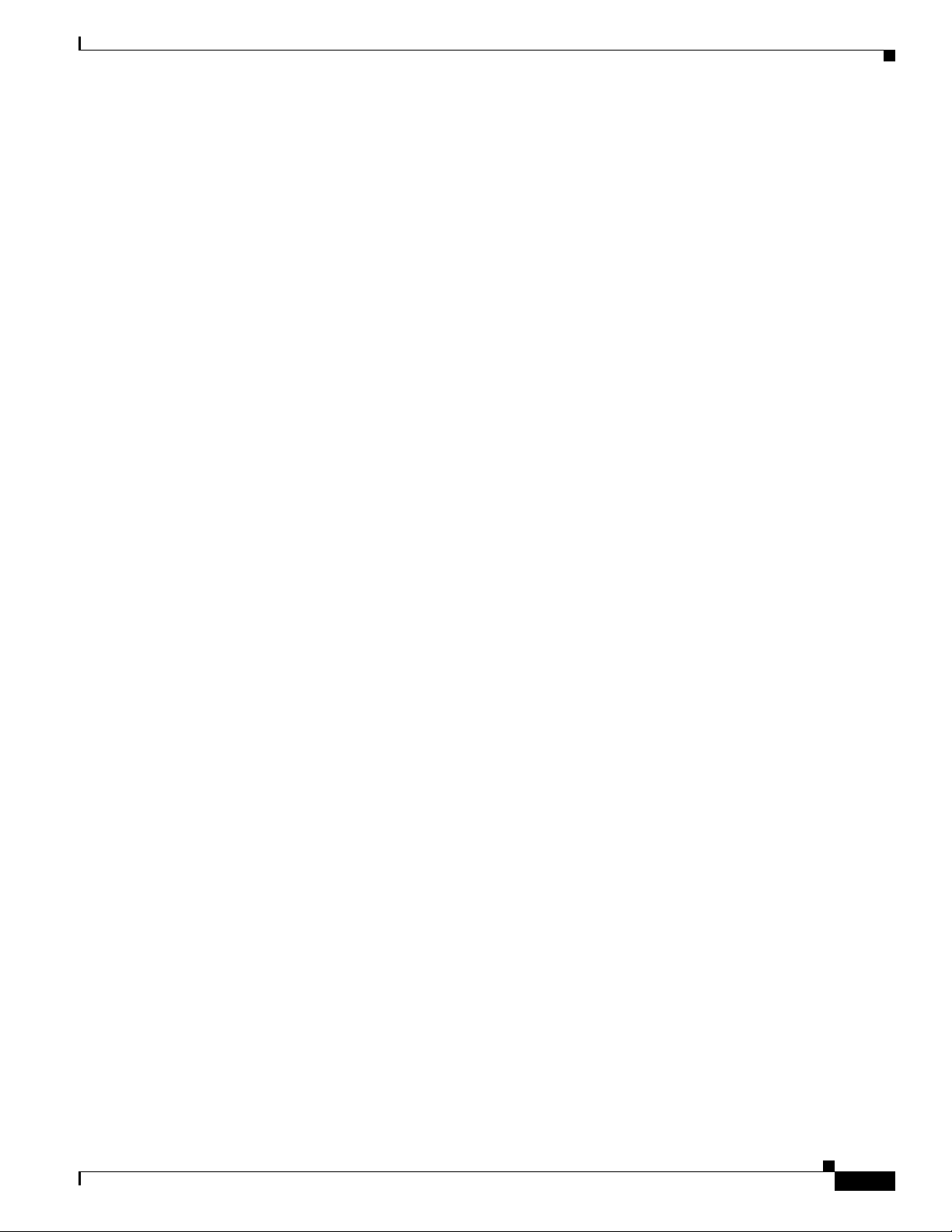
Logging Into Cisco.com 16-3
Understanding the Bug Summary Report 16-3
Locate Device Report 16-4
Understanding the Locate Device Report 16-7
Working With SmartCase 17-1
Launching Cisco.com Service Request Tool 17-1
Working With Contract Connection 18-1
Accessing and Using Contract Connection 18-1
Getting Device Type Summary Report and Contract Status Detailed Report 18-2
Device Type Summary Report 18-2
Contract Status Detailed Report 18-4
Scheduling Jobs 18-6
Viewing Job Status 18-7
Contents
Archiving and Viewing Generated Reports 18-8
CLI Utilities 19-1
CWCLI 19-1
Overview: CLI Framework (cwcli) 19-2
cwcli Global Arguments 19-2
Remote Access 19-4
Overview: cwcli config Command 19-7
Using the cwcli config Command for Batch Processing 19-7
Getting Started With cwcli config 19-7
Uses of cwcli config 19-8
Remote Access 19-10
Running cwcli config 19-10
cwcli config Command Parameters 19-11
Parameters For All cwcli config Commands 19-11
cwcli config Syntax Examples 19-14
cwcli config Core Arguments 19-17
Examples of cwcli config 19-18
cwcli config Command Man Page 19-18
Arguments 19-19
cwcli config Subcommand Man Pages 19-23
Overview: cwcli netconfig Command 19-30
cwcli netconfig Remote Access 19-39
Overview: cwcli export Command 19-40
Using the cwcli export Command 19-41
OL-11714-01
User Guide for Resource Manager Essentials 4.1
xix
Page 20
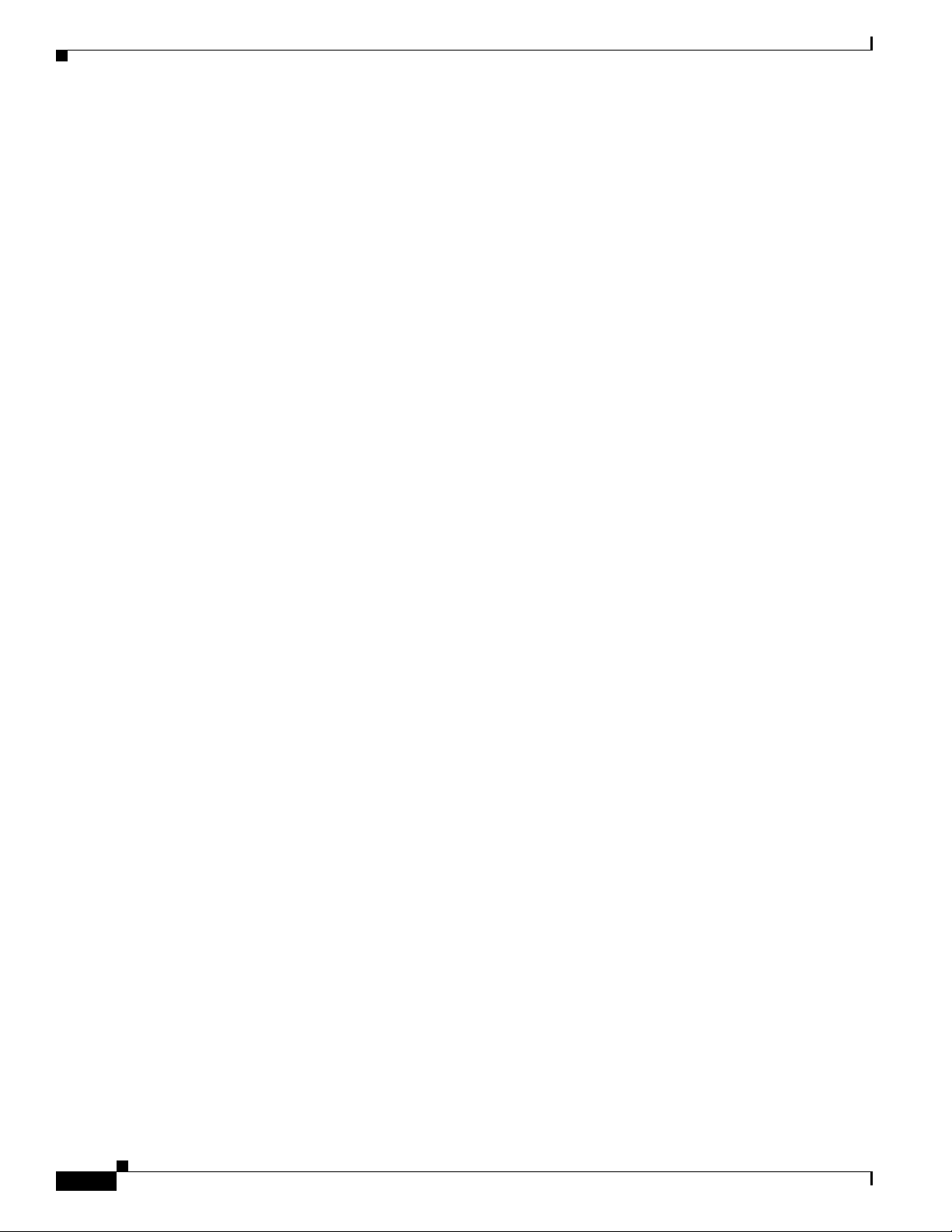
Contents
Running cwcli export changeaudit 19-45
Running cwcli export config 19-55
Running cwcli export inventory Command 19-59
XML Schema for cwcli export inventory Data 19-60
Overview: cwcli inventory Command 19-74
Using the cwcli inventory Command 19-76
Running the cwcli inventory cda Command 19-78
Running the cwcli inventory crmexport Command 19-86
Running the cwcli inventory deletedevice Command 19-89
Running the cwcli inventory getdevicestate Command 19-91
Overview: cwcli invreport Command 19-93
Overview: cwcli netshow Command 19-98
Running cwcli netshow Command 19-99
Executing Netshow CLI Remotely 19-104
Performance Tuning Tool 19-105
PTT Features 19-105
Profiles and PTT 19-105
Default Profile 19-106
Perftune - Windows and Perftune - Solaris 19-106
PTT Commands 19-107
.syslogConf.pl Utility 19-108
Software Management CLI Utility 19-110
Running cwcli swim Command 19-110
Executing SWIM CLI Remotely 19-113
Enabling Approval and Approving Jobs Using Job Approval 20-1
Job Approval Workflow 20-2
Specifying Approver Details 20-2
Creating and Editing Approver Lists 20-3
Assigning Approver Lists 20-4
Setting Up Job Approval 20-4
Approving and Rejecting Jobs 20-5
Job Management 20-8
RME Job Browser 20-8
Setting System-wide Parameters Using System Preferences 21-1
Application Log Level Settings 21-1
Job Purge 21-3
Scheduling a Purge Job 21-4
xx
User Guide for Resource Manager Essentials 4.1
OL-11714-01
Page 21
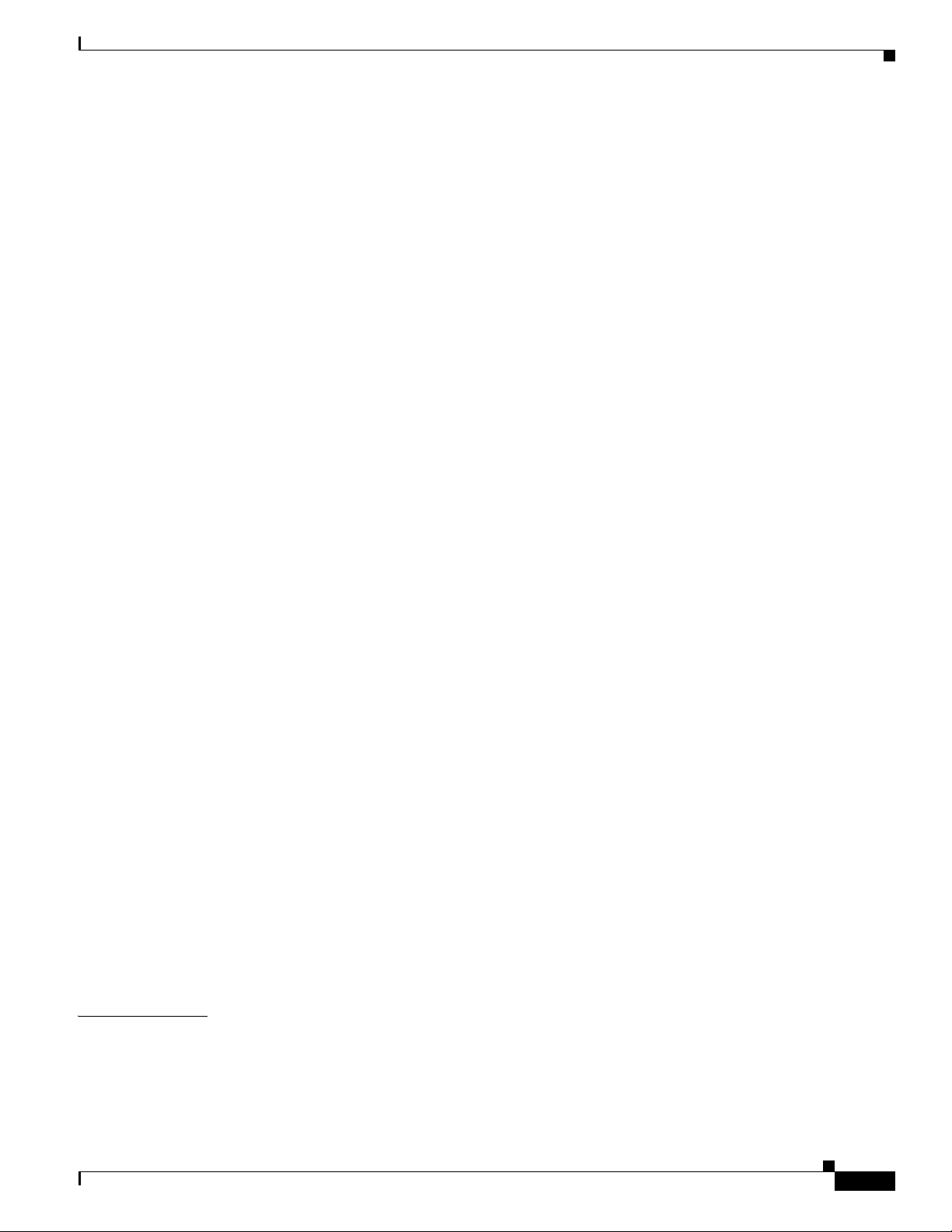
Enabling a Purge Job 21-5
Disabling a Purge Job 21-6
Performing an Immediate Purge 21-6
RME Device Attributes 21-7
RME Secondary Credentials 21-8
Collection Failure Notification 21-9
Configuring Trap Notification Messages 21-10
Examples for Collection Failure Notification 21-10
Fields in a Trap Notification Message 21-11
RME Troubleshooting Tips and FAQs A-1
Device Management A-1
Inventory A-5
Inventory Reports A-15
Archive Management A-21
Contents
NetConfig A-28
Config Editor A-30
Software Management A-32
Syslog Analyzer and Collector A-91
Job Approval A-97
Bug Toolkit A-99
cwcli config A-101
cwcli export A-103
NetShow A-105
Administration A-111
Contract Connection A-112
Understanding Syslog Formats B-1
RME Command Reference C-1
Managing Devices When RME Server is Within a NAT Boundary D-1
Configuring RME Server for the NAT Environment D-1
Managing Devices Outside the NAT Boundary D-1
I
NDEX
OL-11714-01
User Guide for Resource Manager Essentials 4.1
xxi
Page 22
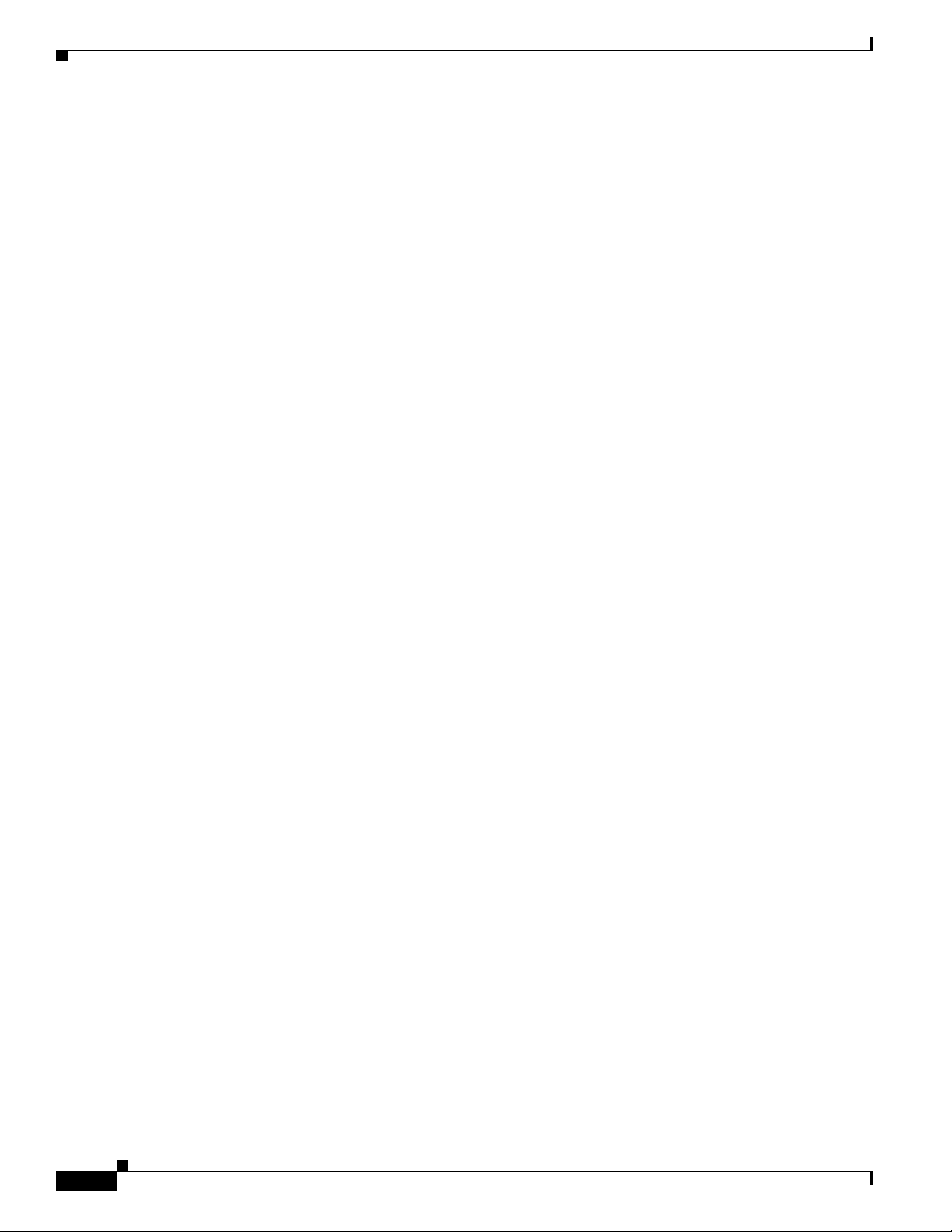
Contents
xxii
User Guide for Resource Manager Essentials 4.1
OL-11714-01
Page 23
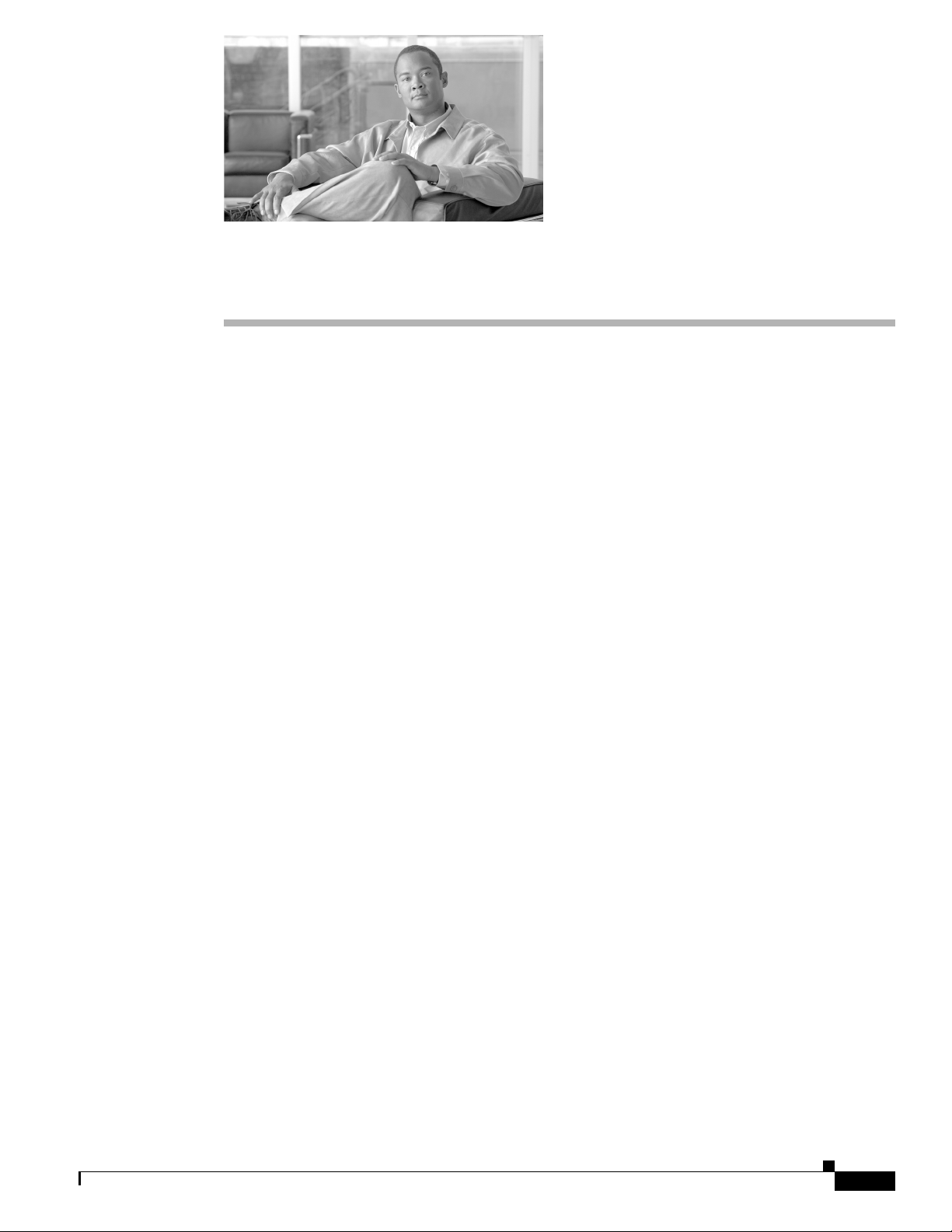
Open Source License Acknowledgements
The following acknowledgements pertain to this software license.
OpenSSL/Open SSL Project
This product includes software developed by the OpenSSL Project for use in the OpenSSL Toolkit
(
http://www.openssl.org/).
This product includes cryptographic software written by Eric Young (eay@cryptsoft.com).
This product includes software written by Tim Hudson (tjh@cryptsoft.com).
License Issues
The OpenSSL toolkit stays under a dual license, i.e. both the conditions of the OpenSSL License and the
original SSLeay license apply to the toolkit. See below for the actual license texts. Actually both licenses
are BSD-style Open Source licenses. In case of any license issues related to OpenSSL please contact
openssl-core@openssl.org.
OpenSSL License:
© 1998-1999 The OpenSSL Project. All rights reserved.
Redistribution and use in source and binary forms, with or without modification, are permitted provided
that the following conditions are met:
1. Redistributions of source code must retain the copyright notice, this list of conditions and the
following disclaimer.
2. Redistributions in binary form must reproduce the above copyright notice, this list of conditions, and
the following disclaimer in the documentation and/or other materials provided with the distribution.
3. All advertising materials mentioning features or use of this software must display the following
acknowledgment: “This product includes software developed by the OpenSSL Project for use in the
OpenSSL Toolkit. (
4. The names “OpenSSL Toolkit” and “OpenSSL Project” must not be used to endorse or promote
products derived from this software without prior written permission. For written permission, please
contact openssl-core@openssl.org.
5. Products derived from this software may not be called “OpenSSL” nor may “OpenSSL” appear in
their names without prior written permission of the OpenSSL Project.
http://www.openssl.org/)”
OL-11714-01
User Guide for Resource Manager Essentials 4.1
xxv
Page 24
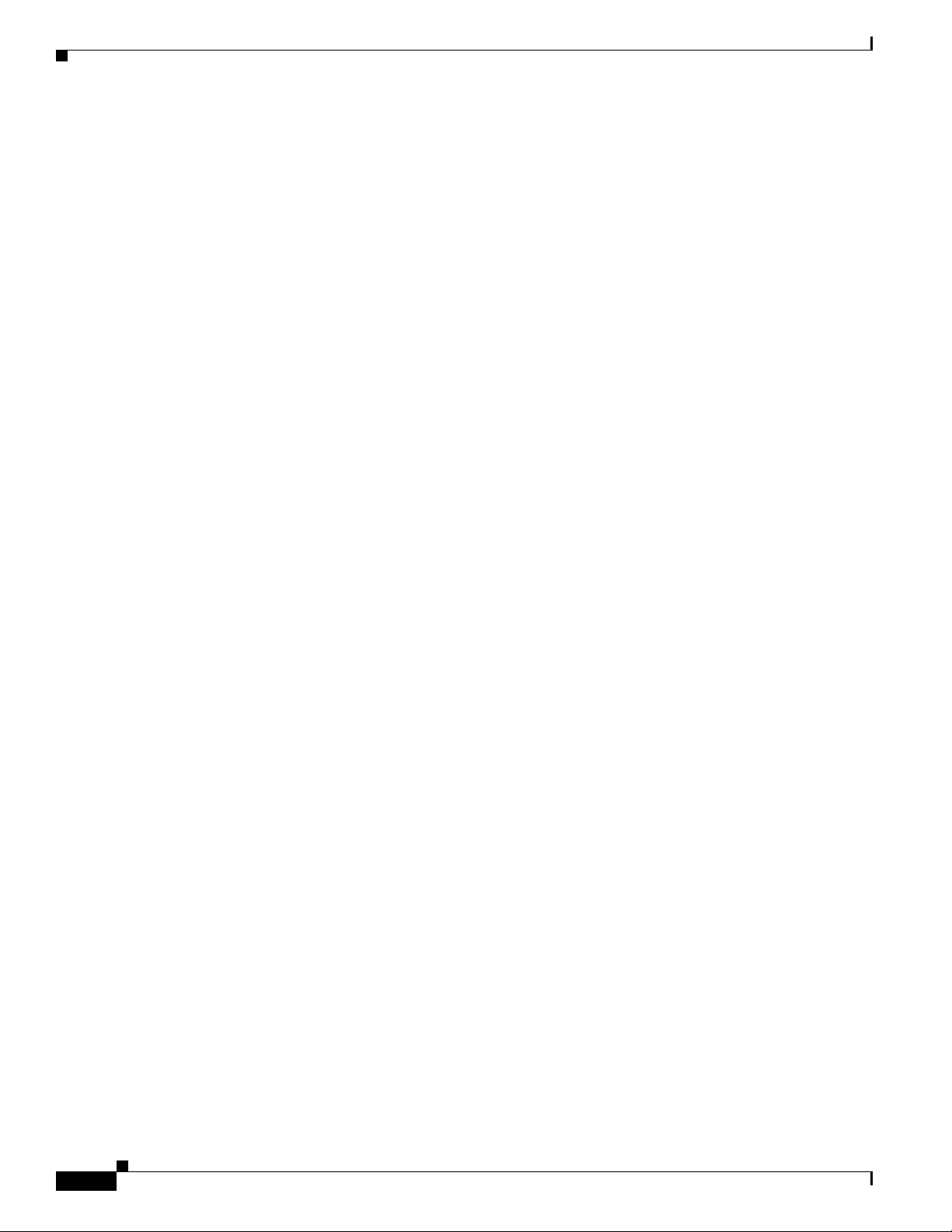
Open Source License Acknowledgements
6. Redistributions of any form whatsoever must retain the following acknowledgment:
“This product includes software developed by the OpenSSL Project for use in the OpenSSL Toolkit
(
http://www.openssl.org/)”
THIS SOFTWARE IS PROVIDED BY THE OpenSSL PROJECT “AS IS”' AND ANY EXPRESSED OR
IMPLIED WARRANTIES, INCLUDING, BUT NOT LIMITED TO, THE IMPLIED WARRANTIES
OF MERCHANTABILITY AND FITNESS FOR A PARTICULAR PURPOSE ARE DISCLAIMED. IN
NO EVENT SHALL THE OpenSSL PROJECT OR ITS CONTRIBUTORS BE LIABLE FOR ANY
DIRECT, INDIRECT, INCIDENTAL, SPECIAL, EXEMPLARY, OR CONSEQUENTIAL DAMAGES
(INCLUDING, BUT NOT LIMITED TO, PROCUREMENT OF SUBSTITUTE GOODS OR
SERVICES; LOSS OF USE, DATA, OR PROFITS; OR BUSINESS INTERRUPTION) HOWEVER
CAUSED AND ON ANY THEORY OF LIABILITY, WHETHER IN CONTRACT, STRICT
LIABILITY, OR TORT (INCLUDING NEGLIGENCE OR OTHERWISE) ARISING IN ANY WAY
OUT OF THE USE OF THIS SOFTWARE, EVEN IF ADVISED OF THE POSSIBILITY OF SUCH
DAMAGE.
This product includes cryptographic software written by Eric Young (eay@cryptsoft.com). This product
includes software written by Tim Hudson (tjh@cryptsoft.com).
Original SSLeay License:
© 1995-1998 Eric Young (eay@cryptsoft.com). All rights reserved.
This package is an SSL implementation written by Eric Young (eay@cryptsoft.com).
The implementation was written so as to conform with Netscapes SSL.
This library is free for commercial and non-commercial use as long as the following conditions are
adhered to. The following conditions apply to all code found in this distribution, be it the RC4, RSA,
lhash, DES, etc., code; not just the SSL code. The SSL documentation included with this distribution is
covered by the same copyright terms except that the holder is Tim Hudson (tjh@cryptsoft.com).
Copyright remains Eric Young’s, and as such any Copyright notices in the code are not to be removed.
If this package is used in a product, Eric Young should be given attribution as the author of the parts of
the library used. This can be in the form of a textual message at program startup or in documentation
(online or textual) provided with the package.
Redistribution and use in source and binary forms, with or without modification, are permitted provided
that the following conditions are met:
1. Redistributions of source code must retain the copyright notice, this list of conditions and the
following disclaimer.
2. Redistributions in binary form must reproduce the above copyright notice, this list of conditions and
the following disclaimer in the documentation and/or other materials provided with the distribution.
3. All advertising materials mentioning features or use of this software must display the following
acknowledgement:
“This product includes cryptographic software written by Eric Young (eay@cryptsoft.com)”.
The word ‘cryptographic’ can be left out if the routines from the library being used are not
cryptography-related.
4. If you include any Windows specific code (or a derivative thereof) from the apps directory
(application code) you must include an acknowledgement: “This product includes software written
by Tim Hudson (tjh@cryptsoft.com)”.
xxvi
THIS SOFTWARE IS PROVIDED BY ERIC YOUNG “AS IS” AND ANY EXPRESS OR IMPLIED
WARRANTIES, INCLUDING, BUT NOT LIMITED TO, THE IMPLIED WARRANTIES OF
MERCHANTABILITY AND FITNESS FOR A PARTICULAR PURPOSE ARE DISCLAIMED. IN NO
User Guide for Resource Manager Essentials 4.1
OL-11714-01
Page 25
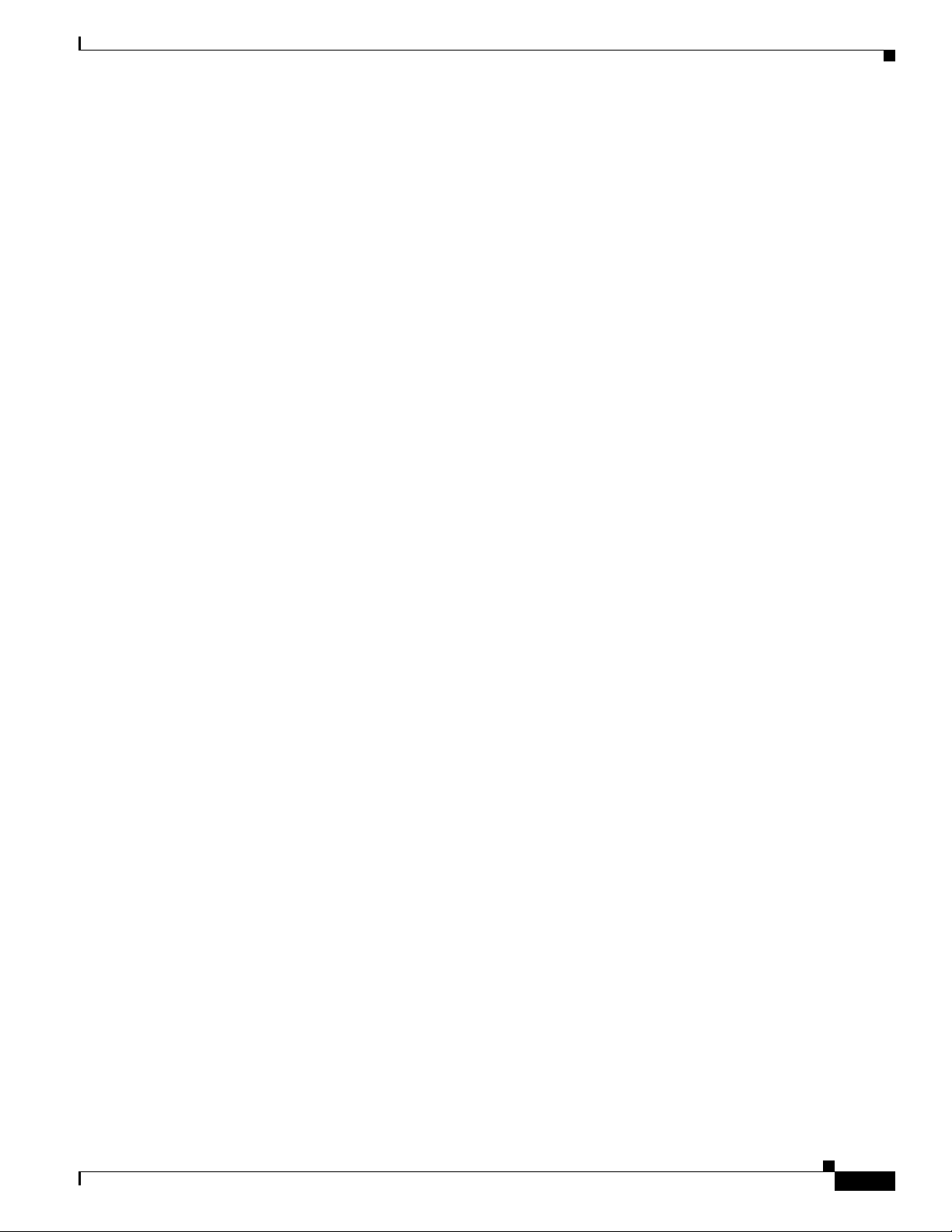
Open Source License Acknowledgements
EVENT SHALL THE AUTHOR OR CONTRIBUTORS BE LIABLE FOR ANY DIRECT, INDIRECT,
INCIDENTAL, SPECIAL, EXEMPLARY, OR CONSEQUENTIAL DAMAGES (INCLUDING, BUT
NOT LIMITED TO, PROCUREMENT OF SUBSTITUTE GOODS OR SERVICES; LOSS OF USE,
DATA, OR PROFITS; OR BUSINESS INTERRUPTION) HOWEVER CAUSED AND ON ANY
THEORY OF LIABILITY, WHETHER IN CONTRACT, STRICT LIABILITY, OR TORT
(INCLUDING NEGLIGENCE OR OTHERWISE) ARISING IN ANY WAY OUT OF THE USE OF
THIS SOFTWARE, EVEN IF ADVISED OF THE POSSIBILITY OF SUCH DAMAGE.
The license and distribution terms for any publicly available version or derivative of this code cannot be
changed. i.e. this code cannot simply be copied and put under another distribution license [including the
GNU Public License].
OL-11714-01
User Guide for Resource Manager Essentials 4.1
xxvii
Page 26
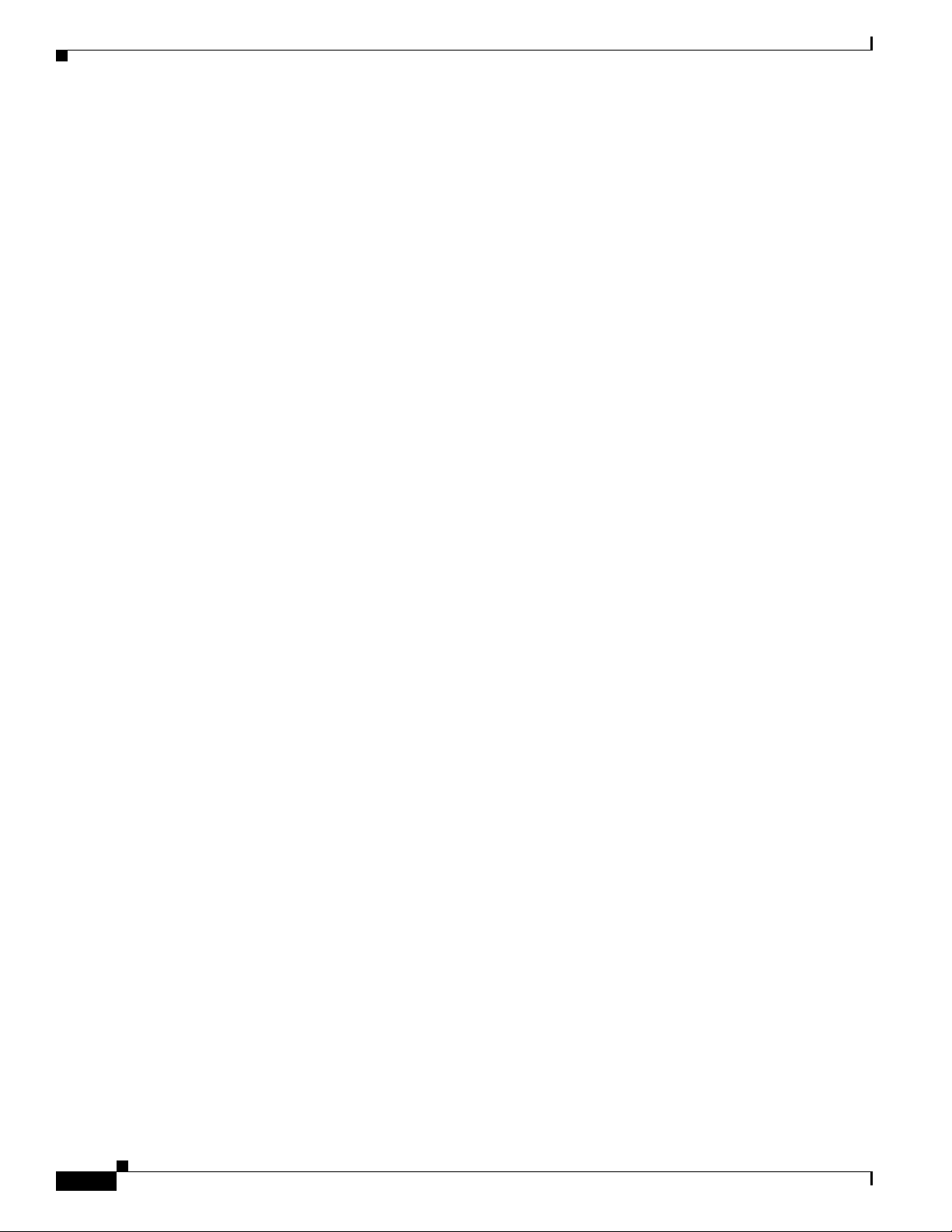
Open Source License Acknowledgements
xxviii
User Guide for Resource Manager Essentials 4.1
OL-11714-01
Page 27
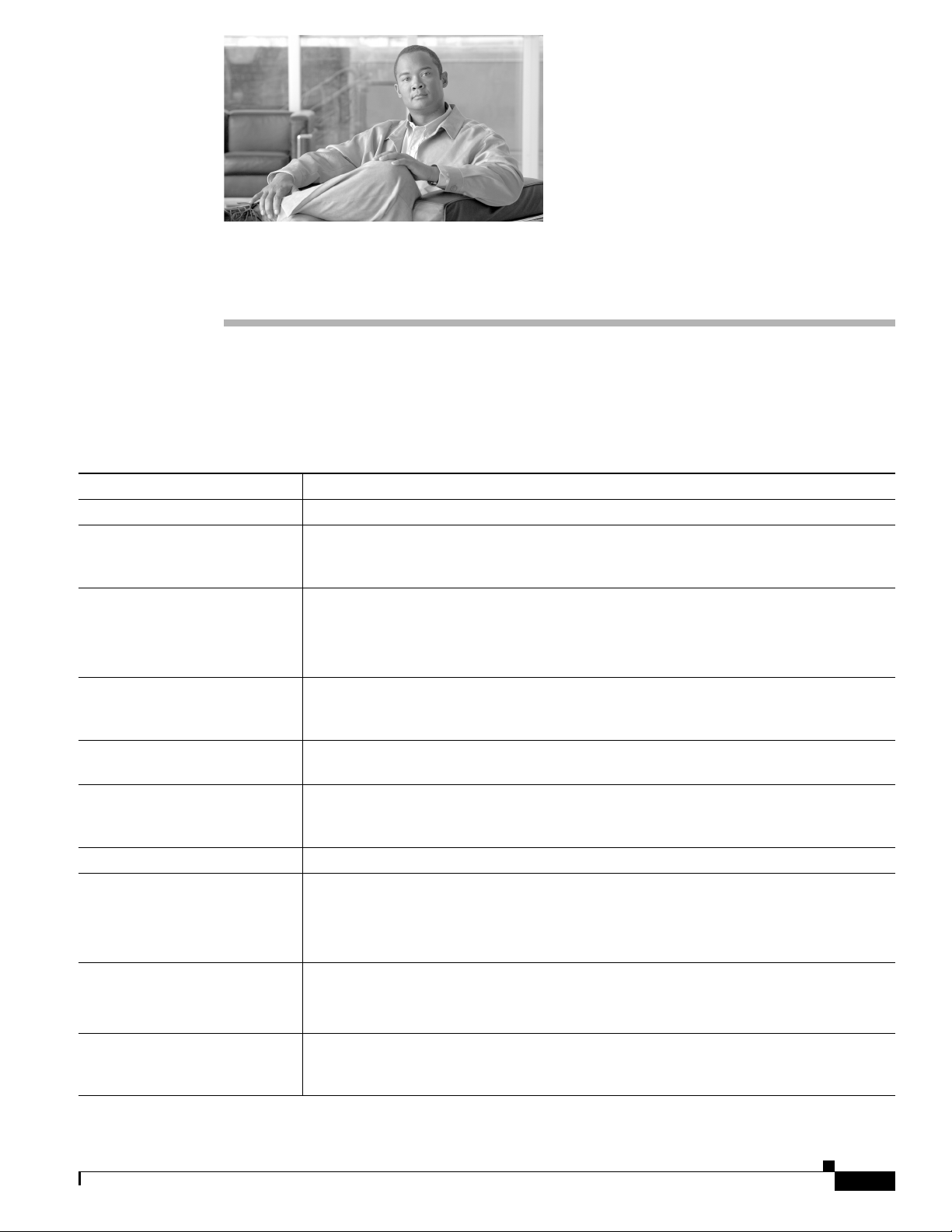
Preface
This document describes the applications that make up Resource Manager Essentials (RME). It provides
instructions for configuring, administering, and operating RME.
The Resource Manager Essentials User Guide is organized as follows:
Chapter Description
Chapter 1, “Overview of RME” Gives you an overview of RME.
Chapter 2, “What's New in this
Release”
Chapter 3, “Adding and
Troubleshooting Devices Using
Device Management”
Chapter 4, “Managing RME
Device Groups Using Group
Administration”
Chapter 5, “Understanding RME
Device State Transition”
Chapter 6, “Managing Inventory
Collection and Polling Using
Inventory”
Chapter 7, “Generating Reports” Gives you an overview of the reports framework in RME.
Chapter 8, “Archiving
Configurations and Managing
Them Using Archive
Management”
Chapter 9, “Making and
Deploying Configuration
Changes Using NetConfig”
Chapter 10, “Editing and
Deploying Configurations Using
Config Editor”
Provides you with the list of launch points for the various tasks that you can perform with
the various RME applications. You can also review the new features provide for this
release.
Describes how RME manages devices. Device Management uses the device credentials
that are present in Common Services Device and Credentials database.
RME allows you to select devices from Device and Credentials database to manage in
RME.
Describes how you can group RME devices. RME allows you to define several groups of
devices based on a set of criteria and manage the same.
Describes how device states are transitioned in RME.
Describes how to use the Inventory application. Inventory, or the Inventory Collection
Service (ICS) and Poller software component of RME, collects inventory data from the
network devices and keeps the inventory updated.
Describes how to use the Configuration Management application.
Configuration Management gives you easy access to the configuration files for all files or
Cisco IOS-based Catalyst switches, Content Service Switches, Content Engines, and Cisco
routers in your RME inventory.
Describes how to use the NetConfig application.
NetConfig allows you to make configuration changes to your managed network devices
whose configurations are archived in the Configuration Archive.
Describes how to use the Config Editor application.
Config Editor you to edit a configuration file that exists in the configuration archive.
OL-11714-01
User Guide for Resource Manager Essentials 4.1
xxix
Page 28
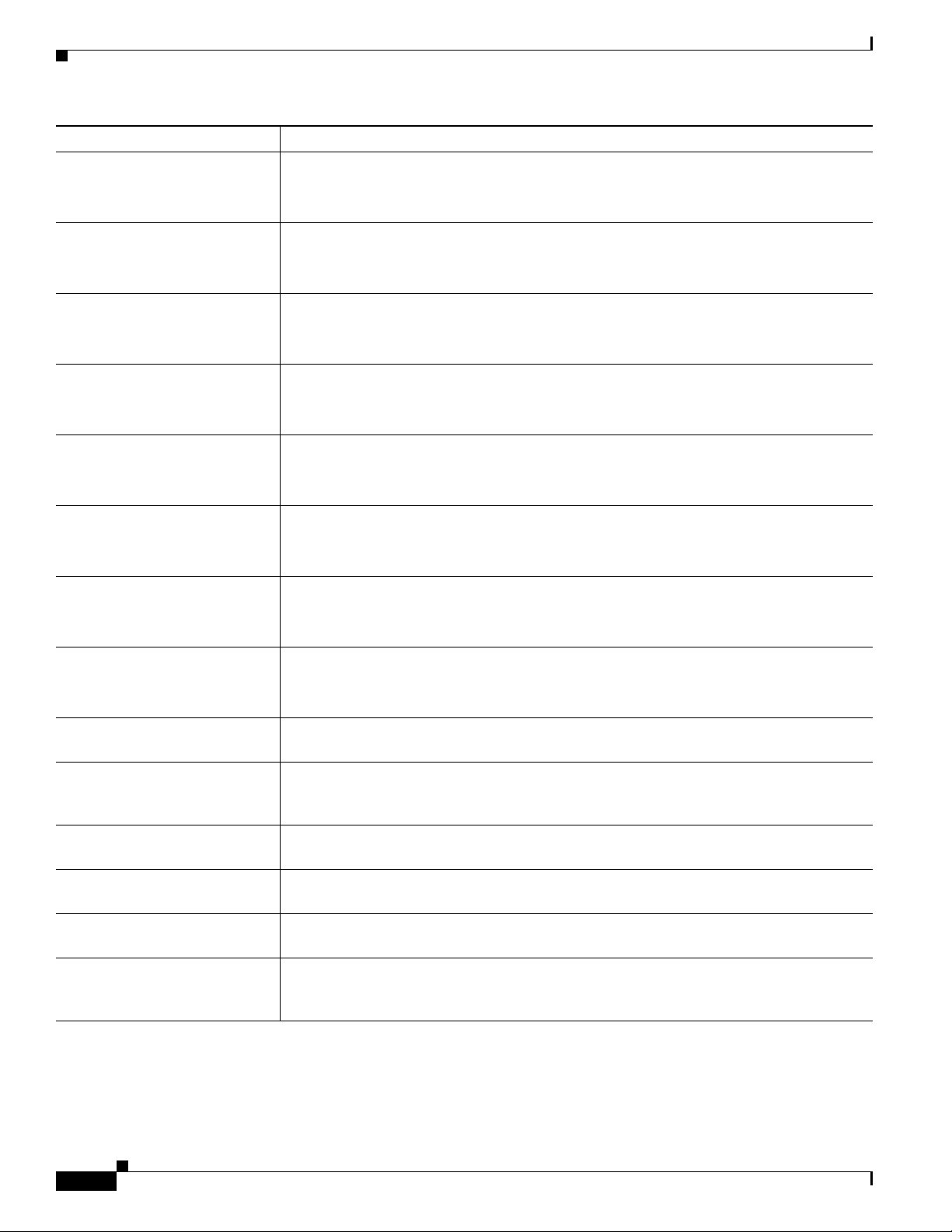
Preface
Chapter Description
Chapter 11, “Using NetShow
Commands”
Chapter 12, “Managing
Software Images Using Software
Management”
Chapter 13, “Tracking Network
Changes Using Change Audit”
Chapter 14, “Enabling and
Tracking Syslogs Using Syslog
Analyzer and Collector”
Chapter 15, “Tracking RME
Server Changes Using Audit
Trail”
Chapter 16, “Checking Bug
Status Using Bug Toolkit”
Chapter 17, “Working With
SmartCase”
Chapter 18, “Working With
Contract Connection”
Chapter 19, “CLI Utilities” Describes how to use Command Line Utilities like cwcli, PTT, syslogConf.pl and Software
Chapter 20, “Enabling Approval
and Approving Jobs Using Job
Approval”
Appendix A, “RME
Troubleshooting Tips and FAQs”
Appendix B, “Understanding
Syslog Formats”
Appendix C, “RME Command
Reference”
Appendix D, “Managing
Devices When RME Server is
Within a NAT Boundary”
Describes how to use the NetShow application.
NetShow enables you to define show commands within Command Sets and run these
commands
Describes how to use the Software Management application.
To ensure rapid, reliable software upgrades, Software Management automates many steps
associated with upgrade planning, scheduling, downloading, and monitoring.
Describes how to use the Change Audit application.
Change Audit tracks and reports changes made in the network. It allows other RME
applications to log change information to a central repository.
Describes how to use the Syslog application.
Syslog lets you centrally log and track system error messages, exceptions, and other
information (such as device configuration changes).
Describes how to use the Audit Trail application.
Audit Trail tracks and reports changes that the RME administrator makes on the RME
server.
Describes how to use the Bug Toolkit application.
Bug Toolkit helps you identify the bugs filed against devices in their network and check
the status of the bugs.
Describes how to use the SmartCase application.
SmartCase enables you to access Cisco.com from Resource Manager Essentials (RME) to
open a Cisco.com case, or to query and update an existing case.
Describes how to use the Cisco Contract Connection application.
Contract Connection lets you verify which of your Cisco devices are covered by a service
contract.
Management CLI.
Describes how job approval can be enabled and used.
Describes the troubleshooting tips for all the RME applications.
Describes the two file formats supported in RME—Comma-Separated Values (CSV) File
and XML Schemas.
Provides a list of the RME commands.
Describes Network Address Translation (NAT) support in Resource Manager Essentials
and provides details of the tasks you need to perform to enable support.
xxx
User Guide for Resource Manager Essentials 4.1
OL-11714-01
Page 29
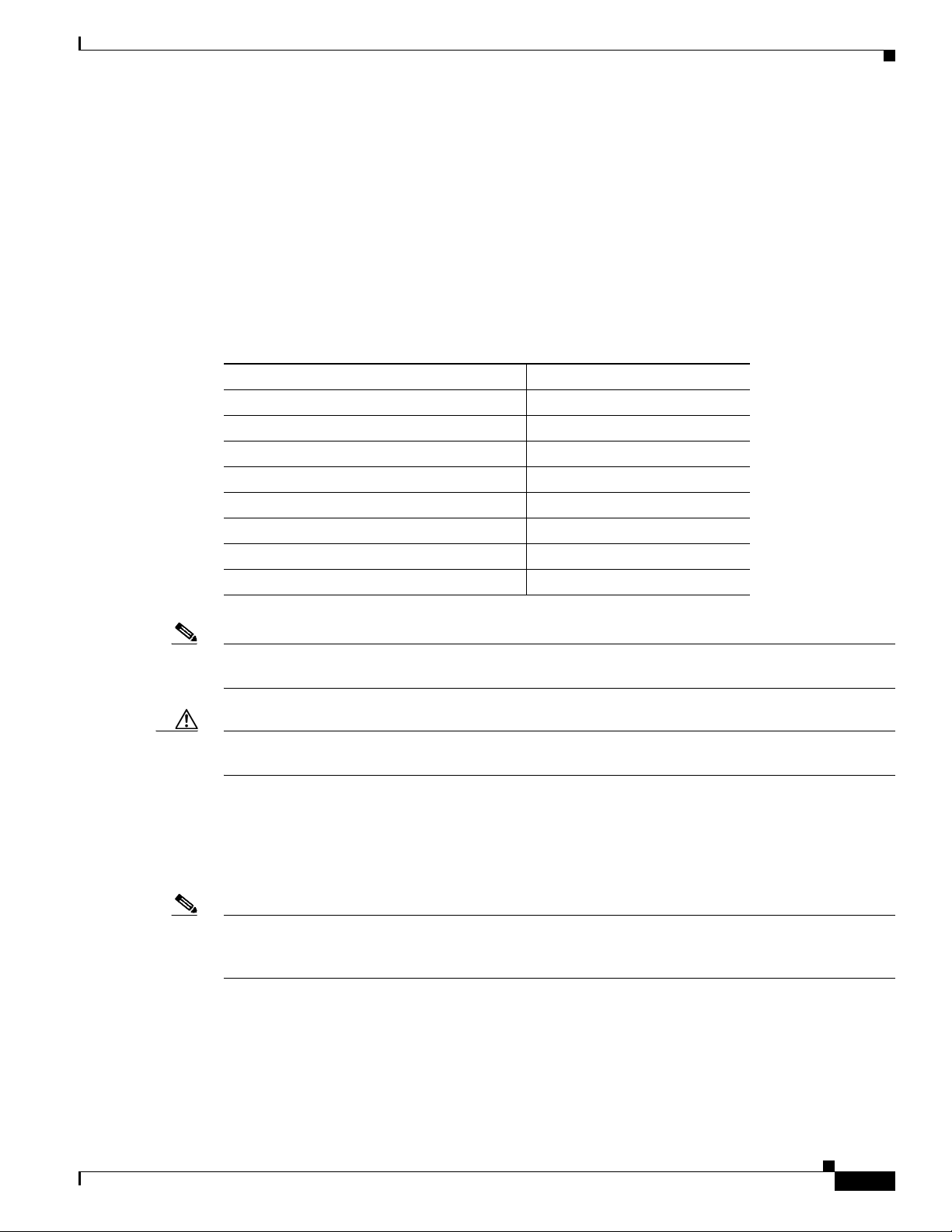
Preface
Audience
This document provides descriptions and scenarios for system administrators, network managers, and
other users who might or might not be familiar with RME. Many of the tools described are accessible to
system administrators only.
Conventions
This document uses the following conventions:
Item Convention
Commands and keywords boldface font
Variables for which you supply values italic font
Displayed session and system information
Information you enter
Variables you enter
Menu items and button names boldface font
Selecting a menu item in paragraphs Option > Network Preferences
Selecting a menu item in tables Option > Network Preferences
screen font
boldface screen font
italic screen font
Note Means reader take note. Notes contain helpful suggestions or references to material not covered in the
publication.
Caution Means reader be careful. In this situation, you might do something that could result in equipment
damage or loss of data.
Product Documentations
The following product documentation is available:
Note Although every effort has been made to validate the accuracy of the information in the printed and
electronic documentation, you should also review the Resource Manager Essentials documentation on
Cisco.com for any updates.
Release Notes for Resource Manager Essentials
• Release Notes for Resource Manager Essentials on Solaris, Software Release 4.1.
• Release Notes for Resource Manager Essentials on Windows, Software Release 4.1.
OL-11714-01
User Guide for Resource Manager Essentials 4.1
xxxi
Page 30
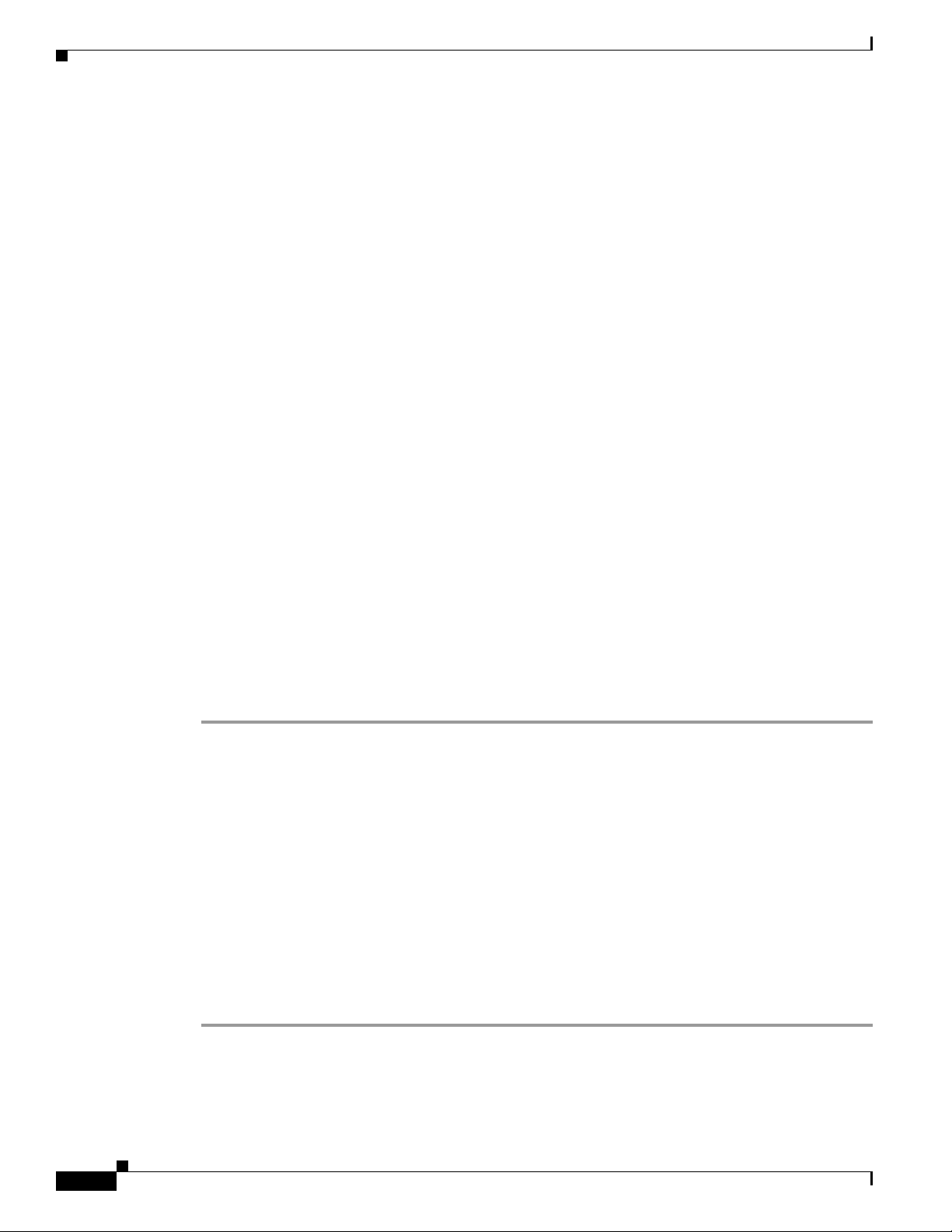
Preface
These documents are available in the following formats:
• PDF on the LMS 3.0 Documentation CD-ROM.
• On Cisco.com at
http://www.cisco.com/en/US/products/sw/cscowork/ps2073/prod_release_notes_list.html
User Guide for Resource Manager Essentials 4.1
This document is available in the following formats:
• PDF on the LMS 3.0 Documentation CD-ROM.
• From the Resource Manager Essentials online help.
• On Cisco.com at
http://www.cisco.com/en/US/products/sw/cscowork/ps2073/products_user_guide_list.html
Supported Devices Table
• Supported Devices for Resource Manager Essentials 4.1
• Supported Devices for Software Management Application
• Supported Devices for Configuration Management Application
These documents are available on Cisco.com at
http://www.cisco.com/en/US/products/sw/cscowork/ps2073/products_device_support_tables_list.html
Context-Sensitive Online Help for Resource Manager Essentials 4.1
You can access the online help by selecting an option from the navigation tree, then click Help (extreme
right corner of your browser window).
The entire User Guide can be viewed in the Adobe Portable Document Format (PDF) from within the
Online Help. To view the PDF, Adobe Acrobat 6.0 or later is required.
The RME device package support for RME is available at install time. You can access the device package
help from the Online help.
Step 1 Select an option from RME desktop and click Help.
The Help launches in a separate browser window.
Step 2 Click Main at the extreme right corner of the page.
The Help window is refreshed and you see these nodes in the left navigation pane:
• CiscoWorks Common Services
• Resource Manager Essentials
Step 3 Expand the Resource Manager Essentials node.
The following leaf and node appear in the left navigation pane:
• RME User Guide (leaf)
• Device Packages (node)
Step 4 Expand the Device Packages node to view the help for device packages.
xxxii
User Guide for Resource Manager Essentials 4.1
OL-11714-01
Page 31

Preface
Related Documentation
Resource Manager Essentials 4.1 runs on Common Services 3.1.
The following related documentation is available in the HTML and PDF formats on Cisco.com at
http://www.cisco.com/en/US/products/sw/cscowork/ps3996/tsd_products_support_series_home.html
• Release Notes for Common Services 3.1 on Solaris.
• Release Notes for Common Services 3.1 on Windows.
• User Guide for Common Services 3.1.
Obtaining Documentation, Obtaining Support, and Security
Guidelines
For information on obtaining documentation, obtaining support, providing documentation feedback,
security guidelines, and also recommended aliases and general Cisco
What’s
New in Cisco Product Documentation, which also lists all new and revised Cisco technical
documentation, at:
http://www.cisco.com/en/US/docs/general/whatsnew/whatsnew.html
documents, see the monthly
OL-11714-01
User Guide for Resource Manager Essentials 4.1
xxxiii
Page 32

Preface
xxxiv
User Guide for Resource Manager Essentials 4.1
OL-11714-01
Page 33

CHAP T ER
1
Overview of RME
The Resource Manager Essentials (RME) suite is part of the CiscoWorks family of products. It is an
Enterprise solution to network management. RME is a powerful suite of Web-based applications offering
network management solutions for Cisco switches, access servers, and routers.
The Resource Manager Essentials browser interface allows easy access to information critical to network
uptime and simplifies time-consuming administrative tasks.
RME is based on a client/server architecture that connects multiple web-based clients to a server on the
network. As the number of network devices increases, additional servers or collection points can be
added to manage network growth with minimal impact on the client browser application.
Taking advantage of the scalability inherent in the intranet architecture, RME supports multiple users
anywhere on the network. The web-based infrastructure gives network operators, administrators,
technicians, Help Desk staff, IS managers, and end users access to network management tools,
applications, and services.
RME allows the network administrators to view and update the status and configuration of all Cisco
devices from anywhere on the network through a standard Web browser as the RME client.
RME maintains a database of current network information. It can generate a variety of reports that can
be used for troubleshooting and capacity planning. When devices are initially added to the RME, the
network administrator can schedule RME to periodically retrieve and update device information, such
as hardware, software, and configuration files, to ensure that the most current network information is
stored.
In addition, RME automatically records any changes made to network devices, making it easy to identify
when changes are made and by whom.
RME applications provide the network monitoring and fault information you need for tracking devices
that are critical to network uptime. They also provide tools that you can use to rapidly and reliably deploy
Cisco software images and view configurations of Cisco routers and switches.
RME applications, together with links to Cisco.com service and support, automate software maintenance
to help you maintain and control your Enterprise network.
You can access RME from CiscoWorks LMS Portal home page. For details, seeWhat's New in this
Release. This section lists and introduces you to the new features of RME.
RME Feature List
This section lists all Resource Manager Essentials (RME) applications and the tasks that can be
accomplished with each of these applications.
OL-11714-01
User Guide for Resource Manager Essentials 4.1
1-1
Page 34

Home (Tab)
Chapter 1 Overview of RME
The organization of this section is based on the tabs that are available on the Resource Manager
Essentials (CiscoWorks > Resource Manager Essentials) page.
• Home (Tab)
• Devices (Tab)
• Config Mgmt (Tab)
• Software Mgmt (Tab)
• Job Mgmt (Tab)
• Reports (Tab)
• Tools (Tab )
• Admin (Tab)
• cwcli Framework
• RME Device Center
This section also lists the RME processes. See RME Process and the Dependency Processes for further
details.
Note View the Permission Report (Common Services > Server > Reports) to check if you have the required
Home (Tab)
privileges to perform this task.
From this tab, you can access all the frequently used applications in RME, and it also provides the status
of some important applications.
The RME Homepage has the following panes:
• Device Management Status
• Collection Status
• Recently Completed Jobs
• 24 Hour Syslog Severity Summary
• 24 Hour Changes
• System Tasks
• Device Management Tasks
• Reports
• Management Tasks
If you check the Auto-Refresh checkbox in the top-left corner of the page, the contents of the page are
refreshed at a set interval. You can also click the Refresh icon on the top-right corner of the page to
trigger a page refresh.
1-2
User Guide for Resource Manager Essentials 4.1
OL-11714-01
Page 35

Chapter 1 Overview of RME
Device Management Status
This pane gives details about the number of devices in each state, that are managed by RME. This
information is fetched from the Device Management page (RME > Devices > Device Management).
You can view the number of devices in the following states in RME: Normal, Pending, Pre-Deployed,
Suspended, Alias, and Conflicting. For more details on the device states, see
Device States.
Collection Status
This pane gives details about the collection status for Inventory and Config Archive.
Inventory Collection Status lists the number of successful collections, failed collections, and their
details. When you click the hyperlink, it launches the details from the Inventory Collection Status page
(RME
> Devices >Inventory > View Inventory Collection Status).
Config Collection Status lists the number of successful, failed, partially successful, and Out-Of -Sync
collections, and their details. When you click the hyperlink, it launches the reports of the failed or
partially successful collections. The Out of Sync Summary details are collected from RME
Mgmt
>Archive Management > Out-Of-Sync Summary.
Home (Tab)
Understanding the RME
> Config
Recently Completed Jobs
This pane shows details of the last eight jobs completed. These details are fetched from the RME Job
browser:
Field Description
Job Id Unique ID assigned to the job by the system, when
Job Type Reporting application—Bug Toolkit, Change
Status Status of the scheduled job— Success or Failed.
Description Description of the job provided by the job creator.
Completed At Date and time the job was completed at.
the job is created.
For periodic jobs such as Daily, Weekly, etc., the
job IDs are in the number.x format. The x
represents the number of instances of the job.
For example, 1001.3 indicates that this is the third
instance of the job ID 1001.
You can view the job details by clicking on the
hyperlink.
Audit, Contract Connection, Inventory, Syslog,
etc.
Successful jobs are shown in green, and failed jobs
in red.
(Alphanumeric characters).
OL-11714-01
User Guide for Resource Manager Essentials 4.1
1-3
Page 36

Home (Tab)
Click the More hyperlink to go to the RME Job browser (Job Mgmt > RME Jobs) where you can view
the status of all RME jobs.
24 Hour Syslog Severity Summary
This pane gives the Syslog severity message count received in the last 24 hours in the network. It also
gives the number for the three severity messages— Emergency, Alerts and Critical from the devices in
the network. When you click the message Count hyperlink, the report screens are launched.
24 Hour Changes
This pane gives the number of changes in Config and Inventory in the last 24 hours. When you click the
number, a report is displayed with the details for the corresponding devices, with the change category
information for the last 24 hours.
System Tasks
Chapter 1 Overview of RME
This pane provides quick links to the following common system tasks:
• Group Management (RME >Devices > Group Administration)
• Device Management (RME > Devices > Device Management)
• Sync Archive (RME > Config Mgmt > Archive Mgmt > Sync Archive)
• System Inventory Collection (RME > Admin > Inventory > System Job Schedule)
• System Config Collection (RME > Admin > Config Mgmt > Archive Mgmt > Collection
Settings)
Device Management Tasks
This provides quick links to carry out the following common device management tasks:
• Add Device (RME > Devices > Device Management)
• Delete Devices (Common Services > Device and Credentials > Device Management)
• Edit Device Attributes (RME > Devices > Device Management > RME Devices > Edit Device
Attributes)
• Import Devices (Common Services > Device and Credentials > Device Management > Bulk
Import)
• Export Devices (RME > Devices > Device Management > RME Devices > Export)
Reports
1-4
This pane provides quick links to the following frequently used reports in RME:
• Hardware Report (RME > Reports > Report Generator). Hardware Report for Inventory is
selected.
• Software Report (RME > Reports > Report Generator). Software Report for Inventory is selected.
User Guide for Resource Manager Essentials 4.1
OL-11714-01
Page 37

Chapter 1 Overview of RME
• Detailed Device Report (RME > Reports > Report Generator). Detailed Device Report for
Inventory is selected.
• Syslog 24 Hour Report (RME > Reports > Report Generator). Syslog 24 Hour Report from
Syslog Application is selected.
• Syslog Standard Report (RME > Reports > Report Generator). Standard Report from Syslog
Application is selected.
• Syslog Severity Level Summary (RME > Reports > Report Generator). Severity Level Summary
Report from Syslog Application is selected.
Management Tasks
This pane provides quick links to the following common management tasks in RME:
• Netshow—This link takes you to RME > Tools > NetShow > NetShow Jobs
• NetConfig—This link takes you to RME > Config Mgmt > NetConfig > NetConfig Jobs
• Check Device Attributes—This link takes you to RME > Devices > Device Management > Device
Credential Verification Jobs
• Edit Config—This link takes you to RME > Config Mgmt > Config Editor > Config Editor Jobs
Devices (Tab)
• Config Compliance—This link takes you to RME > Config Mgmt > Archive Mgmt > Baseline
• Image Distribution—This link takes you to RME > Software Mgmt > Software Distribution.
Devices (Tab)
Networks are a mix of heterogeneous and geographically dispersed systems. Tracking of hardware and
software assets in such an environment is very critical. Inventory details and Device Management are
basic requirements for all network management applications.
From this tab you can launch these RME applications:
• Inventory
• Device Management
• Group Administration
Inventory
Inventory, or the Inventory Collection Service (ICS) and Poller software component of RME, collects
inventory data from the network devices and keeps the inventory updated.
If any changes are detected in hardware or software components, the inventory database will be updated
and a change audit record will be created to inform the network manager of the change, and to document
the event. This helps to ensure that the information displayed in the Inventory reports reflects the current
state of network devices.
Tem pl at es
> Baseline Jobs
OL-11714-01
Inventory Tasks
You can perform the following tasks using Inventory. See Table 1-1:
User Guide for Resource Manager Essentials 4.1
1-5
Page 38

Chapter 1 Overview of RME
Devices (Tab)
Ta b l e 1-1 Inventory Tasks
Task Launch Point
Define filters to customize the data displayed in Inventory
change reports.
Schedule system jobs for:
• Inventory collection
• Inventory polling
• View, create, and manage Inventory jobs.
• View the job details of Inventory jobs (by clicking the Job
ID hyperlink in the Inventory Job Browser).
View the inventory collection status Resource Manager Essentials > Devices > Inventory > View
Create and manage Inventory custom report templates. Resource Manager Essentials > Reports > Custom Report
Create and manage these Inventory reports:
• 24 Hour Inventory Change Report
Resource Manager Essentials > Admin > Inventory >
Inventory Change Filter
Resource Manager Essentials > Admin > Inventory >
System Job Schedule
Resource Manager Essentials > Devices > Inventory >
Inventory Jobs
Inventory Collection Status
Templates
Resource Manager Essentials > Reports > Report Generator.
Select the Inventory application and then select the report.
• Chassis Slot Details
• Chassis Slot Summary
• Detailed Device Report
• Hardware Report
• Software Report
• PSIRT Summary Report
• End of Sale / End of Life Report
• MultiService Port Details
• Hardware Summary Graph
• Software Version Graph
• Chassis Summary Graph
Device Management
Most RME tasks are performed against a set of devices. Device Management is the starting point for all
RME applications.
For RME to work with devices, you must first add devices to Common Services Device and Credential
Repository. RME provides a facility to either select devices from Device and Credential Repository and
add the selected devices into RME or automatically add devices to RME by enabling the Automatically
Manage Devices from Credential Repository setting in the Device Management Setting window.
When devices are added to RME, Inventory (and other applications within RME) proceed to contact the
device and collect necessary information to be stored in the database.
1-6
User Guide for Resource Manager Essentials 4.1
OL-11714-01
Page 39

Chapter 1 Overview of RME
Devices (Tab)
Device Management Tasks
You can perform the following tasks using Device Management. See Table 1-2:
Ta b l e 1-2 Device Management Tasks
Task Launch Point
Automatically manage devices from Device and Credential
database
Enable check device credentials while adding devices to RME Resource Manager Essentials > Admin > Device Mgmt >
Select the device credentials that needs to be checked while
adding devices to RME.
Add devices to RME from Device and Credential Repository.
You can also edit the RME device attributes using either Edit
Device Attributes or Export and Import buttons.
Editing device attributes (to set different device attributes value
for different RME devices.)
You can also set the default values for device attributes in the
RME Device Attributes window (Resource Manager Essentials
> Admin > System Preferences > RME Device Attributes). The
values that you enter in this window is applicable to all selected
devices in RME.
Export RME devices
Check the state of the RME devices. Resource Manager Essentials > Devices > Device
View, export, suspend, resubmit, and delete RME Normal
devices. You can also run a Inventory and Configuration Status
report using Report button.
View and delete RME Pending devices. Resource Manager Essentials > Devices > Device
Re-submit and delete the RME suspended devices. Resource Manager Essentials > Devices > Device
View, export, suspend, resubmit, and delete RME Pre-deployed
devices.
Resolve the Alias devices conflict. Resource Manager Essentials > Devices > Device
Resolve Device Conflicts. You can update the Device and
Credentials database or delete conflicting devices.
Schedule Credential Verification jobs. RME > Devices > Device Management > Device Credential
View Device Manageability Status RME > Devices > Device Management > Device
Resource Manager Essentials > Admin > Device Mgmt >
Device Management Settings > Automatically Manage
Devices from Credential Repository (option)
Device Management Settings > Verify Device Credentials
While Adding Devices (option)
Resource Manager Essentials > Admin > Device Mgmt >
Device Credential Verification Settings
Resource Manager Essentials > Devices > Device
Management > RME Devices > Add Devices button
Resource Manager Essentials > Devices > Device Management > RME Devices > Edit Device Attributes button
Resource Manager Essentials > Devices > Device Management > RME Devices > Export button
Management
Resource Manager Essentials > Devices > Device
Management > Normal Devices
Management > Pending Devices
Management > Suspended Devices
Resource Manager Essentials > Devices > Device
Management > Pre-Deployed Devices
Management > Alias Devices
Resource Manager Essentials > Devices > Device
Management > Conflicting Device Types
Verification Jobs
Manageability Status
OL-11714-01
User Guide for Resource Manager Essentials 4.1
1-7
Page 40

Config Mgmt (Tab)
Group Administration
Grouping devices and working with groups provides convenience to you in selecting required devices.
You can define several groups of devices based on a set of criteria and manage the same. Device grouping
provides an easy way of selecting the required devices.
Group Administration Tasks
You can perform the following tasks using Group Administration. See Table 1-3:
Ta b l e 1-3 Group Administration Tasks
Task Launch Point
Manage RME devices using Device Grouping. You can:
• Create a Group
• Edit a Group
• Delete a Group
• View Group Details
Resource Manager Essentials > Devices > Group
Administration
Chapter 1 Overview of RME
Config Mgmt (Tab)
The Configuration Management application stores the current, and a user-specified number of previous
versions, of the configuration files for all supported Cisco devices maintained in the RME. It tracks
changes to configuration files and updates the database if a change is made.
As the network administrator, you need to be able to control and track changes to device configurations
to minimize errors and assist in troubleshooting problems. This can be very difficult if several different
users are making changes to the device configurations. It can also become very repetitive and
time-consuming. Configuration Management can help simplify and automate these tasks.
From this tab you can launch these Configuration Management applications:
• Archive Management
• Config Editor
• NetConfig
Archive Management
The Archive Management application maintains an active archive of the configuration of devices
managed by RME. It provides an,
• Ability to fetch, archive, and deploy the device configurations,
• Ability to handle Syslog triggered config fetches, thereby ensuring that the archive is in sync with
the device.
• Ability to search and generate reports on the archived data
• Ability to compare and label configurations, compare configurations with a baseline and check for
compliance.
1-8
User Guide for Resource Manager Essentials 4.1
OL-11714-01
Page 41

Chapter 1 Overview of RME
Config Mgmt (Tab)
Archive Management Tasks
You can perform the following tasks using Archive Management. See Table 1-4:
Ta b l e 1-4 Configuration Management
Task Launch Point
Set the transport protocol order for Archive Mgmt, NetConfig,
and Config Editor jobs.
Enable the job password policy for Archive Mgmt, NetConfig,
Config Editor, and cwconfig. You can also configure the default
failure job policies.
Move the directory for archiving the RME device configuration
and enable and disable the usage of Shadow directory.
Purge configuration files from the archive. Resource Manager Essentials > Admin > Config Mgmt >
Check the status of the latest attempt to archive the device
configuration.
Schedule a job to update the configuration for selected group of
devices. The job can be immediate or a periodic job.
Generate a Out-of-Sync report for the group of devices whose
running configurations differ from their startup configurations.
View all the available configuration versions in the archive for
the selected devices.
View the startup, running, or most recently archived
configurations, as well as the differences among those
configurations.
Search a configuration in the archive by selecting devices and
specifying a pattern on which the search has to be performed.
Create a Custom Query. You can also:
• Run a Custom Query
• Edit a Custom Query
• Delete the Custom Queries
Compare two device configuration files from version to version
or from device to device.
Browse the Archive Management jobs that are registered on the
system. You can also:
Resource Manager Essentials > Admin > Config Mgmt.
Resource Manager Essentials > Admin > Config Mgmt >
Config Job Policies.
Resource Manager Essentials > Admin > Config Mgmt >
Archive Mgmt
Archive Mgmt > Purge Settings
Resource Manager Essentials > Config Mgmt > Archive
Mgmt.
Resource Manager Essentials > Config Mgmt > Archive
Mgmt > Sync Archive
Resource Manager Essentials > Config Mgmt > Archive
Mgmt > Out-of-Sync Summary
Resource Manager Essentials > Config Mgmt > Archive
Mgmt > Version Tree
Resource Manager Essentials > Config Mgmt > Archive
Mgmt > Version Summary
Resource Manager Essentials > Config Mgmt > Archive
Mgmt > Search Archive
Resource Manager Essentials > Config Mgmt > Archive
Mgmt > Search Archive > Custom Queries
Resource Manager Essentials > Config Mgmt > Archive
Mgmt > Compare Configs
Resource Manager Essentials > Config Mgmt > Archive
Mgmt > Archive Mgmt Jobs
• Retry a Config Job
• Stop a Config Job
• Delete the Config Jobs
Create the Label configuration. You can also:
• View a Label configuration
• Edit a Label configuration
• Delete the Label configurations
OL-11714-01
Resource Manager Essentials > Config Mgmt > Archive
Mgmt > Label Configs
User Guide for Resource Manager Essentials 4.1
1-9
Page 42

Config Mgmt (Tab)
Table 1-4 Configuration Management (continued)
Task Launch Point
Create the Baseline template. You can also:
• View a Baseline template
• Edit a Baseline template
• Delete a Baseline template
• Import a Baseline template
• Export a Baseline template
Generate a non-compliance configuration report. You can also:
• Download this template on to the devices to make it
Resource Manager Essentials > Config Mgmt > Archive
Mgmt > Baseline Templates
Resource Manager Essentials > Config Mgmt > Archive
Mgmt > Baseline Templates > Compliance
compliant.
• Delete the Compliance jobs
Config Editor
Chapter 1 Overview of RME
The Config Editor application gives you easy access to configuration files. Config Editor allows a
network administrator with the appropriate security privileges to edit a configuration file.
Config Editor Tasks
You can perform the following tasks using Config Editor. See Table 1-5:
Ta b l e 1-5 Config Editor Tasks
Task Launch Point
Set or change your Config Editor preferences. Select RME > Admin > Config Mgmt > Config Editor
View the list of previously opened files in private or public
work area.
Select RME > Config Mgmt > Config Editor > Private
Configs
Or
Select RME > Config Mgmt > Config Editor > User Archive
Open a configuration file for editing in four ways:
• Device and Version
• Pattern Search
• Baseline
• External Location
View the status of all pending, running, and completed jobs.
You can also create a new job or edit, copy, stop and delete a job
Select RME > Config Mgmt > Config Editor > Config Files
Select RME > Config Mgmt > Config Editor > Config
Editor Jobs.
that you have opened.
1-10
User Guide for Resource Manager Essentials 4.1
OL-11714-01
Page 43

Chapter 1 Overview of RME
NetConfig
NetConfig enables you to make configuration changes to the network devices, whose configurations are
archived in the Configuration Archive. It provides easy access to the configuration files for all RME
supported devices.
NetConfig Tasks
You can perform the following tasks using NetConfig See Table 1-6:
Ta b l e 1-6 NetConfig Tasks
Task Launch Point
• View and create NetConfig jobs using the NetConfig Job
Browser.
• View Job details (by clicking the Job ID hyperlink in the
NetConfig Job Browser).
• You can also:
–
Edit jobs
–
Copy jobs
Resource Manager Essentials > Config Mgmt > NetConfig
or
Resource Manager Essentials > Config Mgmt >
NetConfig
Software Mgmt (Tab)
> NetConfig Jobs
–
Retry jobs
–
Stop jobs
–
Delete jobs
Create and manage user-defined tasks. Resource Manager Essentials > Config Mgmt > NetConfig
> User-defined Tasks
Assign user-defined tasks to valid CiscoWorks users. Resource Manager Essentials > Config Mgmt > NetConfig
> Assigning Tasks
Software Mgmt (Tab)
The Software Management application automates the steps associated with upgrade planning,
scheduling, downloading software images, and monitoring your network.
The Software Management application provides tools making it easier to store backup copies of all Cisco
software images running on network devices. It also helps you to store any additional software images
that you may wish to maintain, and to plan and execute software image upgrades to multiple devices on
the network at the same time.
It gives you flexibility in upgrading devices with software images. You can either select a set of devices
and perform an image upgrade, or select a software image and select a set of devices on which to perform
the upgrade. You can even select one of your devices as a remote stage to temporarily store a software
image.
It can analyze devices against software image requirements to determine device compatibility and make
recommendations before performing a software upgrade.
OL-11714-01
The Software Management application can also download and list applicable images from Cisco.com,
while recommending an image for the device upgrade. You should select the Cisco.com filters in
Administration preferences (Resource Manager Essentials > Admin > Software Mgmt > View/Edit
Preferences), to avail this benefit.
User Guide for Resource Manager Essentials 4.1
1-11
Page 44

Chapter 1 Overview of RME
Software Mgmt (Tab)
Software Management Tasks
You can perform the following tasks using Software Management.See Tab l e 1-7:
Ta b l e 1-7 Software Management Tasks
Task Launch Point
You can specify information such as, the directory where
images are stored, the pathname of the user-supplied script to
run before and after each device software upgrade.
You can enable and specify the protocol order for Software
Management tasks. You can also enable the Job Based
Password option for Software Management tasks.
You can specify if the images on Cisco.com should also be
included during image recommendation of the device, and also
specify the Cisco.com filters so that only those images that
match the filter criteria are recommended.
Upgrade Software Management knowledge base. Resource Manager Essentials > Admin > Software Mgmt >
Add and delete software images into the software image library
using:
• Cisco.com
• Device
Resource Manager Essentials > Admin > Software Mgmt >
View/Edit Preferences
Update Upgrade Information
Resource Manager Essentials > Software Mgmt > Software
Repository
• File System
• URL
• Network
You can also update the status of the images using the Update
Status button.
Schedule and generate Synchronization report to find any
images running on Software Management-supported devices
not in the software image library.
Determine the impact and prerequisites for a new software
deployment using images that reside in Cisco.com and in
software image library.
Resource Manager Essentials > Software Mgmt > Software
Repository > Software Repository Synchronization
Resource Manager Essentials > Software Mgmt > Software
Distribution > Upgrade Analysis
1-12
User Guide for Resource Manager Essentials 4.1
OL-11714-01
Page 45

Chapter 1 Overview of RME
Table 1-7 Software Management Tasks (continued)
Task Launch Point
Distribute the software images using:
• By devices [Basic]
• By devices [Advanced]
• By image
• Use remote staging - by using Staging Device
• Use remote staging - by using External TFTP Server
• Patch Distribution - by Device
• Patch Distribution - by Patch
Verify your Software Management job status. You can also:
• Edit a scheduled Software Management job
• Retry a failed Software Management job
• Undo a successful Software Management job
• Stop a running Software Management job
• Delete a Software Management job
Resource Manager Essentials > Software Mgmt > Software
Distribution
Resource Manager Essentials > Software Mgmt > Software
Distribution> Patch Distribution
Resource Manager Essentials > Software Mgmt > Software
Mgmt Jobs
Job Mgmt (Tab)
Job Mgmt (Tab)
RME applications, such as NetConfig, Config Editor, Archive Management and Software Management,
allow you to schedule jobs to perform their tasks.The Job Approval feature of RME allows you to
mandate that one of a group of users designated as job approvers approves each job before it can run.
Job Management Tasks
You can perform the following tasks using Job Management and Job Approval. See Tab l e 1-8:
Ta b l e 1-8 Job Management and Job Approval Tasks
Task Launch Point
Specify and maintain information about users with approver
roles.
Create one or more job approvers list. Resource Manager Essentials > Admin > Approval >
Assign approver lists. Resource Manager Essentials > Admin > Approval > Assign
Resource Manager Essentials > Admin > Approval >
Approver Details
Create/Edit Approver Lists.
Approver Lists
OL-11714-01
User Guide for Resource Manager Essentials 4.1
1-13
Page 46

Chapter 1 Overview of RME
Reports (Tab)
Table 1-8 Job Management and Job Approval Tasks (continued)
Task Launch Point
Enable job approval policy for the following applications:
• NetConfig
• Config Editor
• Archive Mgmt
• Software Image Mgmt
You can enable Job Approval policy for all of these by selecting
the All option.
View jobs for various applications, using the Job Management
browser. For example, Inventory, Syslog, Archive
Management, etc.
View and approve jobs that are awaiting approval. Resource Manager Essentials > Job Mgmt > Job Approval
Resource Manager Essentials > Admin > Approval >
Approval Policies
Resource Manager Essentials > Job Mgmt > RME Jobs
Reports (Tab)
The Reports application provides a new centralized launch point for all report operations, across RME
applications.
Reports Tasks
You can perform the following tasks using Reports. See Table 1-9:
Ta b l e 1-9 Reports Task s
Task Launch Point
Viewing and managing Report jobs, using the Reports Job
browser.
Create, modify or delete custom templates for these
applications:
• Inventory
• Syslog
Create and manage reports for these applications:
• Audit Trail
• Bug Toolkit
• Change Audit
Resource Manager Essentials > Reports > Report Jobs
Resource Manager Essentials > Reports > Custom Report
Templates
Resource Manager Essentials > Reports > Report Generator.
Select the required application and then select the report.
• Device Credential
• Inventory
• Syslog
• Contract Connection
View and delete archived reports. Resource Manager Essentials > Reports > Report Archives.
User Guide for Resource Manager Essentials 4.1
1-14
OL-11714-01
Page 47

Chapter 1 Overview of RME
Tools (Tab)
Table 1-9 Reports Tasks (continued)
Task Launch Point
Set the reports archive default directory esource Manager Essentials > Admin > Reports > Archive
Settings.
Set the Purge Policy for reports. Resource Manager Essentials > Admin > System
Preferences > Job Purge
You can perform the following tasks using Bug Toolkit. See Tab l e 1-10:
Ta b l e 1-10 Bug Toolkit Tasks
Task Launch Point
Generate a report to view a summary of the software image
bugs for a group of devices.
Search for known bugs that could affect the devices on your
network.
Resource Manager Essentials > Reports > Report Generator
Select the Bug Toolkit application and then select the Bug
Summary Report.
Resource Manager Essentials > Reports > Report Generator
Select the Bug Toolkit application and then select the Locate
Device Report
Tools (Tab)
From, this tab you can launch the following applications:
• Change Audit (Including Audit Trail)
• Syslog
• NetShow
• SmartCase
Change Audit (Including Audit Trail)
The Change Audit application lets you track and report network changes. It provides the capability for
other RME applications to log change information to a central repository called the Change Audit log.
The Audit Trail application tracks and reports changes that the RME administrator makes on the RME
server. You can generate Audit Trail reports using the Reports tab.
See Change Audit and Audit Trail for more details.
Syslog
The Syslog Analysis application lets you centrally log and track system error messages from Cisco
devices. Use logged error message data to analyze router and network performance.
Before you can use Syslog Analysis, you must configure your devices to forward messages either to the
RME server directly or to a system on which you have installed a Syslog Analyzer Collector (SAC). The
collector filters and forwards the messages to the RME server.
See Syslog for more details.
OL-11714-01
User Guide for Resource Manager Essentials 4.1
1-15
Page 48

Tools (Tab)
Chapter 1 Overview of RME
NetShow
The NetShow application enables you to define show commands within Command Sets and run these
commands.
You ca n:
• Create or edit NetShow jobs, using the NetShow job browser. You can also copy, retry, stop, or delete
jobs.
• Run a job immediately or schedule it to run at a specified time, once, or periodically.
• Create, edit, or delete user-defined Command Sets.You can also view the details of existing
Command Sets.
• Access the stored output that is created from a NetShow job, using the Output Archive.
• Assign one or more Command Sets and Custom Command Execution privilege to one or more users.
See NetShow for more details.
SmartCase
Using SmartCase, you can open/query or update a case on Cisco.com.
To open/query or update a case on Cisco.com, go to Resource Manager Essentials > Too ls >
SmartCase.
Change Audit and Audit Trail
Change Audit tracks all changes discovered by the Inventory Manager, Software Manager, and
Configuration Manager. Every time one of these applications detects a change, it sends a change record
to the Change Audit Service, with details of who, when, and what type of change occurred.
Inventory changes include any changes to device information stored in the Inventory database, such as
chassis, interfaces, and system information. Software Management changes include upgrades to new
software image versions. Configuration Management changes include all changes made to configuration
files on devices.
This includes changes made outside of RME tasks, detected by the Configuration Archive process, as
well as changes made using RME functionality—NetConfig or Config Editor.
You can perform the following tasks using Change Audit and Audit Trail. See Ta b le 1-11:
Ta b l e 1-11 Change Audit and Audit Trail Tasks
Task Launch Point
Schedule a daily, weekly, or monthly purge job for the Change
Audit and Audit trail data.
Schedule a Forced Purge. This purges the Change Audit and
Audit trail data immediately or only once.
Resource Manager Essentials > Admin > Change Audit >
Set Purge Policy
Resource Manager Essentials > Admin > Change Audit >
Force Purge
1-16
User Guide for Resource Manager Essentials 4.1
OL-11714-01
Page 49

Chapter 1 Overview of RME
Tools (Tab)
Table 1-11 Change Audit and Audit Trail Tasks (continued)
Task Launch Point
Define automated actions on creation of change audit record.
You can also:
• Creating an Automated Action
• Editing an Automated Action
• Enabling and Disabling an Automated Action
• Exporting and Importing an Automated Action
• Deleting an Automated Action
Define an exception period. You can also:
• Creating an Exception Period
• Editing an Exception Period
• Enabling and Disabling an Exception Period
• Deleting an Exception Period
Generate Exception Period Report, 24 Hour Report and
Standard Report.
Generate Standard Audit Trail report Resource Manager Essentials > Reports > Report Generator.
Resource Manager Essentials > Tools > Change Audit >
Automated Action
Resource Manager Essentials > Tools > Change Audit >
Exception Period Definition
Resource Manager Essentials > Reports > Report Generator.
Select the Change Audit application and then select the
report.
Select the Audit Trail application and then select the report.
Syslog
This section describes the tasks that you can perform using Syslog Analyzer and Collector.
Syslog Tasks
You can perform the following tasks using Syslog Analyzer and Collector. See Ta ble 1-12:
Ta b l e 1-12 Syslog Analyzer and Collector Tasks
Task Launch Point
Backup Syslog messages to a CSV (Comma Separated Values)
file.
Specify a default policy for the periodic purging of Syslog
messages.
Perform a forced purge of Syslog messages. Resource Manager Essentials > Admin > Syslog > Force
• View the status of the Common Syslog Collector (to
determine if the Collector is reachable or not, etc.)
• Subscribe/Unsubscribe to a Common Syslog Collector.
Resource Manager Essentials > Admin > Syslog > Set
Backup Policy
Resource Manager Essentials > Admin > Syslog > Set Purge
Policy
Purge
Resource Manager Essentials >
Tools > Syslog > Syslog Collector Status
OL-11714-01
User Guide for Resource Manager Essentials 4.1
1-17
Page 50

Chapter 1 Overview of RME
Tools (Tab)
Table 1-12 Syslog Analyzer and Collector Tasks (continued)
Task Launch Point
• Create automated actions to be executed automatically
whenever Syslog Analyzer receives a specific message
type.
• You can also,
–
Edit an Automated action
–
Enable and disable an Automated action
–
Export and import an Automated action
–
Delete an Automated action
• Create filters to exclude certain types of Syslog messages
from Syslog Analyzer.
• Manage filters.
Create and manage Syslog custom templates. Resource Manager Essentials > Reports > Custom Report
Create and manage these Syslog reports:
Resource Manager Essentials >
Tools > Syslog > Automated Actions
Resource Manager Essentials >
Tools > Syslog > Message Filters
Templates
Resource Manager Essentials > Reports > Report Generator.
• 24 Hour Report
• Custom Summary Report
• Severity Level Summary report
• Standard Report
• Unexpected Device Report
Select the Syslog application and then select the report.
NetShow
This section lists the features and tasks in the Netshow application.
NetShow Tasks
You can perform the following tasks using NetShow. See Table 1-13:
Ta b l e 1-13 NetShow Tasks
Tasks Launch Points
Create or edit NetShow jobs, using the NetShow job browser.
You can also copy, retry, stop, or delete jobs.
You can run a job immediately or schedule it to run at a
specified time, once, or periodically.
Access the stored output that is created from a NetShow job
using Output Archive.
Resource Manager Essentials> Tools> NetShow> NetShow
Jobs
Resource Manager Essentials> Tools> NetShow> Output
Archive
1-18
User Guide for Resource Manager Essentials 4.1
OL-11714-01
Page 51

Chapter 1 Overview of RME
Table 1-13 NetShow Tasks
Tasks Launch Points
Create, edit, or delete user-defined Command Sets.You can
also view the details of existing Command Sets.
Assign Command Sets to users. You can assign one or more
Command Sets and Custom Command Execution privilege to
one or more users.
Resource Manager Essentials> Tools> NetShow> Command
Sets
Resource Manager Essentials> Tools> NetShow> Assigning
Command Sets
Admin (Tab)
From this tab, you can perform all RME application administrative tasks such as,
• Set up the backup and purge policies for RME applications.
• Schedule the inventory collection and polling of the devices.
• Define job approval policies.
• Define the upgrade preference for the software image management.
Admin (Tab)
• Set up the Configuration Management job policies
• Automatically manage devices when they are added to DCR.
• Verify credentials of devices when they are added to RME.
In addition to the RME application’s administrative tasks you can perform the following tasks. See
Table 1-14:
Ta b l e 1-14 Admin Tasks
Task Launch Point
Specify log level settings for all RME applications, or
individually.
Schedule, enable or disable purge jobs for RME jobs. Resource Manager Essentials > Admin > System
Set the default values for device attributes. These values are
applicable to all devices in RME.
Set the Secondary Credentials fall back Resource Manager Essentials > Admin > System
Configure the receipt of Trap messages by all the hosts
mentioned in the env.properties file on Inventory Collection or
Config Fetch failure.
Resource Manager Essentials > Admin > System
Preferences > Loglevel Settings
Preferences > Job Purge
Resource Manager Essentials > Admin > System
Preferences > RME Device Attributes
Preferences > RME Secondary Credentials
Resource Manager Essentials > Admin > System
Preferences > Collection Failure Notification
cwcli Framework
cwcli Framework is a command-line interface through which application related functionality is
provided.
The framework takes care of the following activities for the applications:
• Parsing the command line for the applications.
OL-11714-01
User Guide for Resource Manager Essentials 4.1
1-19
Page 52

Admin (Tab)
• Easy logging and messaging capabilities.
• Authentication and authorization for individual applications.
• Remote access support.
cwcli Framework Commands
The following are the five main commands of cwcli Framework:
cwcli config
cwcli export
cwcli inventory
cwcli invreport
cwcli netconfig
cwcli netshow
See CLI Utilities for more details.
RME Device Center
Device Center provides a device-centric view for CiscoWorks applications. Device Center is a one-stop
place where you can see a quick snapshot summary for a selected device. You can also access various
tools, generate reports and perform tasks on the device. You can use Device Center to troubleshoot the
device.
From CiscoWorks LMS Portal home page, select Device Troubleshooting > Device Center to launch
Device Center.
Chapter 1 Overview of RME
You can perform the following RME tasks using Device Center:
• Summary Pane
• Tools
• Reports
• Management Tasks
Summary Pane
• 24-hour Change Audit Summary
Displays the changes made in the past 24 hours from the data stored in the Change Audit log.
Click on the number to launch the Change Audit Standard Report.
See Generating 24 Hours and Standard Change Audit Reports for further details.
• Inventory Last Collected Time
Viewing the latest inventory collection status. You can check the time at which inventory was last
collected.
If there is no inventory collection, then a message appears, No inventory collected yet.
• Configuration Last Archived Time
Viewing the latest configuration archived details using the Details link in the Summary
(Configuration Last Archived Time) pane
You can check the time at which configuration was last archived. On clicking the Details link, you
can view the differences between the two latest archived running configuration version.
The Details link appears only if there are two versions of archived running configurations.
1-20
User Guide for Resource Manager Essentials 4.1
OL-11714-01
Page 53

Chapter 1 Overview of RME
• 24-hour Syslog Message Summary
Tools
• Edit Device Credentials
Admin (Tab)
If the configuration is not archived, then a message appears, No configuration archived yet.
See Understanding the Config Diff Viewer Window for further details.
Displays the number of Syslog messages based on the severity that are logged in the past 24 hours.
–
Emergencies—Severity level 0
–
Alerts—Severity level 1
–
Critical—Severity level 2
–
Errors—Severity level 3
–
Warnings—Severity level 4
–
Notifications—Severity level 5
–
Informational—Severity level 6
Click on the number to launch the Syslog severity report.
See Generating a Standard Report for further details.
You can edit the device credentials in the Device and Credential Repository.
For further information, see section Editing Device Credentials from:
http://www.cisco.com/en/US/products/sw/cscowork/ps3996/products_user_guide_chapter09186a0
08053eb1c.html#wp1066043
Reports
• Change Audit Report
You can generate a Change Audit Standard Report for the device. The Change Audit Standard
Report displays all changes that have been logged for the device.
See Generating 24 Hours and Standard Change Audit Reports for further information.
• Credential Verification Report
You can generate a Credential Verification Report for the device.
If there are no credentials to verify a message appears, None of the devices have credential
verification data
. Click on the Check Device Credential link under Management Tasks and then
click on Credential Verification Report link under Reports.
If you had a run a verification report earlier for this device, then this report is displayed.
See Checking and Viewing Device Credentials for further details.
• Detailed Device Report
You can generate a device inventory Detailed Device Report.
See Generating a Detailed Device Report.
OL-11714-01
• Syslog Messages Report
You can generate a Syslog Analyzer Standard Report for the device. The Syslog Analyzer Standard
Report displays all Syslog messages that have been logged for the device.
See Generating a Standard Report for further details.
User Guide for Resource Manager Essentials 4.1
1-21
Page 54

Admin (Tab)
Chapter 1 Overview of RME
Management Tasks
• Add Images to Software Repository
You can add software images from the device to the software repository. You can create an
immediate image import from device job for the selected device.
You can check the status of your Image Import (from Device) job by selecting Resource Manager
Essentials > Software Mgmt > Software Mgmt Jobs.
See Adding Images to the Software Repository From Devices for further details.
• Analyze using Cisco.com Image
You can determine the impact and prerequisites for a new software deployment using images that
reside in Cisco.com.
See Planning an Upgrade From Cisco.com for further details.
• Analyze using Repository Image
You can determine the impact and prerequisites for a new software deployment using images that
reside in Software Repository.
See Planning an Upgrade From Repository for further details.
• Check Device Credential
You have to use this link to trigger the verification process for device credential.
After performing this task, you should click Credential Verification Report to view the check device
credential result.
See Checking and Viewing Device Credentials for further details.
• Distribute Images
You can perform a device-centric image distribution. You can create an immediate job to distribute
the image.
You can check the status of your Image Distribution job by selecting Resource Manager Essentials
> Software Mgmt > Software Mgmt Jobs.
See Distributing by Devices [Basic] for further details.
• Edit Config
You can edit the device configuration using Config Editor.
See Working With the Configuration Editor for further details.
• Sync Archive
You can update the archive. You can create an immediate job to update the configuration archive for
the selected device.
You can check the status of your Sync Archive job by selecting Resource Manager Essentials >
Config Mgmt > Archive Mgmt > Archive Mgmt Jobs.
See Scheduling Sync Archive Job for further details.
• Update Inventory
1-22
You can update the device inventory. You can create an immediate job to collect the Inventory for
the selected device.
You can check the status of the Inventory Collection job by selecting Resource Manager Essentials
> Devices > Inventory > Inventory Jobs.
See Collecting and Updating Inventory Data for further details.
User Guide for Resource Manager Essentials 4.1
OL-11714-01
Page 55

Chapter 1 Overview of RME
• View Config
You can view the device configuration. You can create an immediate job to deploy the version of
configuration being viewed on the device.
See Understanding the Config Viewer Window for further details.
• View Pending Jobs
You can view the pending jobs that are scheduled on the device.
You cannot view the system-defined jobs, such as Default config polling job, Default config
collection job, etc.
RME Process and the Dependency Processes
The following table lists the Common Services and RME processes and their dependency processes.
If you are stopping or restarting any of the Common Services or RME processes you must stop and
restart their dependency processes. You can stop and restart the process using (Common Services >
Admin > Process). See
Table 1-15 for the processes and their descriptions.
Admin (Tab)
Ta b l e 1-15 RME 4.1 Process and the Dependency Processes
Process Name Dependency (Sequential) Description
RMEDbEngine None System service: the database engine for RME applications.
RMEDbMonitor RMEDbEngine System service that monitors the accessibility of the RME database
engine, which helps to ensure that the system is not started until the
database engine is ready.
RMECSTMServer None. RMECSTMServer publishes a dummy Common Services Transport
Mechanism (CSTM) service name to synchronize publishing of
service names with CSTM.
All other RME services that publish service names with CSTM are
made dependant on this service either directly or indirectly.
ConfigMgmtServer RMEDbMonitor Configuration Management service performs the following tasks,
• Collects the configuration for the RME managed devices on
request from jobs/User Interface.
• Archives new version if a change exists between fetched
configuration and latest configuration in archive.
• Parses the configuration based on configlet rules and generates
differences between the configurations.
• Logs change record for every new version of archived running
configuration.
• Detects config changes on the device and triggers configuration
collection
NCTemplateMgr RMEDbMonitor This service is used to cache the device and NetConfig template
mapping information.
NetShowMgr RMEDbMonitor,
RMECSTMServer,
Populates the database with system-defined command sets and
commands by retaining them from device packages.
EssentialsDM
User Guide for Resource Manager Essentials 4.1
OL-11714-01
1-23
Page 56

Chapter 1 Overview of RME
Shortcut Links
Table 1-15 RME 4.1 Process and the Dependency Processes (continued)
Process Name Dependency (Sequential) Description
RMEOGSServer 1. CmfDbMonitor
2. ESS
3. RMEDbMonitor
SyslogCollector ESS Filters and sends the syslog objects to various SyslogAnalyzer
EssentialsDM 1. ESS
2. DCRServer
3. RMEDbMonitor
CTMJrmServer 1. RMEDbMonitor
2. jrm
3. Tomcat
ChangeAudit 1. RMEDbMonitor
2. CTMJrmServer
3. jrm
ICServer 1. ESS
2. CTMJrmServer
SyslogAnalyzer 1. ESS
2. RMEDbMonitor
3. CTMJrmServer
4. jrm
RME group administration service. This is used for managing RME
device groups. It is also used for RME device selector.
service subscribed to it.
After adding devices to RME, this service triggers for Inventory and
Configuration collection.
This service is a proxy to JRM service. This is used by RME
application to connect to JRM service. It hides all the direct
interaction with JRM.
Change Audit program that provides back-end database services for
applications that want to log network changes and for Change Audit
reports and Automated actions
This is a service that collects and stores Inventory information from
the device using SNMP.
It also detects changes that occurred between the last time Inventory
was collected for a device, and the current Inventory collection.
It takes the filter definition from the user and sends it to the various
Syslog Collectors it is subscribed to.
Receives the syslogs from the Syslog collector and inserts into
database and also takes automated actions from the user.
Shortcut Links
You can add shortcuts to frequently used RME links in the CiscoWorks LMS Portal home page. Use
these shortcuts to run frequently used tasks/functions.
You can register a URL and add it to either Third Party or Custom Tool menu item to the right of
CiscoWorks LMS Portal home page.
For more information on Registering Links With CiscoWorks LMS Portal home page refer to the
CiscoWorks Common Services User Guide. To access this, go to:
http://www.cisco.com/en/US/products/sw/cscowork/ps3996/products_user_guide_list.html
The additional shortcuts provided in RME are given below.
Note Since some of the URL are long, they are not displayed in a single line in the table. However in the
browser the link should be specified in a single line. Hence ensure that the link is displayed
appropriately.
User Guide for Resource Manager Essentials 4.1
1-24
OL-11714-01
Page 57

Chapter 1 Overview of RME
For Example: Under Reports section, the link for 24 Hour Inventory Change Report is displayed as
below:
http://RME Server Name:Port No/rme/CriReportGenerator.do
appName%3DInventory%26reportNamereportName%3D24+Hour+Inventory
Where RME Server Name is the name of the RME server and Port No is the port assigned for RME.
Function / Task URL
Device Management
Add a device into DCR http://Ciscoworks Server Name:Port No/rme/cwhp/dcr.device.management.do
RME Device Management http://RME Server Name:Port No/rme/deviceSummary.do
Normal http://RME Server Name:Port No/rme/normaldevices.do
Pending http://RME Server Name:Port No/rme/pendingdevices.do
Pre-deployed http://RME Server Name:Port No/rme/predepdevices.do
Suspended http://RME Server Name:Port No/rme/suspendeddevices.do
Alias http://RME Server Name:Port No/rme/aliasdevices.do
Conflicting http://RME Server Name:Port No/rme/conflictingdevices.do
Check Device Credentials
Check Device Credentials http://RME Server Name:Port No/rme/cdajobs.do
RME Group Management http://RME Server Name:Port No/rme/ogsMainSetup.do
Reports
Inventory Reports
24 Hour Inventory Change
Report
Hardware Report http://RME Server Name:Port
Software Report http://RME Server Name:Port
Chassis Summary Graph http://RME Server Name:Port
Detailed Device Report http://RME Server Name:Port
Custom Templates http://RME Server Name:Port No/rme/CriCrtm.do
Syslog Reports
24 Hour Report http://RME Server Name:Port
http://RME Server Name:Port
No/rme/CriReportGenerator.do%3FappName%3DInventory%26reportName%3D24+Hour+I
nventory
No/rme/CriReportGenerator.do%3FappName%3DInventory%26reportName%3DHardware+
Report
No/rme/CriReportGenerator.do%3FappName%3DInventory%26reportName%3DSoftware+
Report
No/rme/CriReportGenerator.do%3FappName%3DInventory%26reportName%3DChassis+S
ummary+Graph
No/rme/CriReportGenerator.do%3FappName%3DInventory%26reportName%3DDetailed+
Device+Report
No/rme/CriReportGenerator.do%3FappName%3DSyslog%26reportName%3D24+Hour+Re
port
Shortcut Links
OL-11714-01
User Guide for Resource Manager Essentials 4.1
1-25
Page 58

Chapter 1 Overview of RME
Shortcut Links
Function / Task URL
Standard Report http://RME Server Name:Port
No/rme/CriReportGenerator.do%3FappName%3DSyslog%26reportName%3DStandard+Re
port
Severity Level Summary
Report
Custom Templates http://RME Server Name:Port No/rme/CriCrtm.do
Change Audit Reports
24 Hour Change Report http://RME Server Name:Port
Standard Report http://RME Server Name:Port
Exception Period Change
Report
Reports Archive http://RME Server Name:Port No/rme/CriReportArchive.do
Reports Job Browser http://RME Server Name:Port No/rme/CriReportJob.do
Software Image Management
Software Image Management http://RME Server Name:Port No/rme/swimDefault.do
Image Repository http://RME Server Name:Port No/rme/SwimSlimAction.do
Image Distribution http://RME Server Name:Port No/rme/SwimDistributionAction.do
Jobs http://RME Server Name:Port No/rme/SwimJobMgmtAction.do
Inventory
Inventory Collection Status http://RME Server Name:Port No/rme/InventoryDefault.do
Inventory Collected http://RME Server Name:Port
Inventory Never Collected http://RME Server Name:Port
Jobs http://RME Server Name:Port No/rme/ICSJobBrowser.do
Configuration
Configuration http://RME Server Name:Port No/rme/configurationDefault.do
Archive Mgmt
Archive Mgmt http://RME Server Name:Port No/rme/DcmaArchiveSummary.do
Collection Status http://RME Server Name:Port No/rme/DcmaArchiveSummary.do
Successful http://RME Server Name:Port No/rme/DcmaArchiveSummary.do%3Faction%3DSuccess
Failed http://RME Server Name:Port No/rme/DcmaArchiveSummary.do%3Faction%3DFailed
Partial http://RME Server Name:Port No/rme/DcmaArchiveSummary.do%3Faction%3DPartial
Sync Archive http://RME Server Name:Port No/rme/DcmaSyncArchive.do
Out of Sync Summary http://RME Server Name:Port No/rme/DcmaOutOfSync.do
http://RME Server Name:Port
No/rme/rme/CriReportGenerator.do%3FappName%3DSyslog%26reportName%3DSeverity
+Level+Summary+Report
No/rme/CriReportGenerator.do%3FappName%3DChange+Audit%26reportName%3D24+H
our+Report
No/rme/CriReportGenerator.do%3FappName%3DChange+Audit%26reportName%3DStand
ard+Report
http://RME Server Name:Port
No/rme/CriReportGenerator.do%3FappName%3DChange+Audit%26reportName%3DExcep
tion+Period+Report
No/rme/InventoryCollectionSummary.do%3Faction%3Dcollected
No/rme/InventoryCollectionSummary.do%3Faction%3DneverCollected
1-26
User Guide for Resource Manager Essentials 4.1
OL-11714-01
Page 59

Chapter 1 Overview of RME
Function / Task URL
Ver si on T r ee http://RME Server Name:Port No/rme/DcmaVersionTree.do
Version Summary http://RME Server Name:Port No/rme/DcmaVersionSummary.do
Search Archive http://RME Server Name:Port No/rme/rme/DCMASearchArchive.do
Compare Configurations http://RME Server Name:Port No/rme/DcmaCompareConfig.do
Label Configs http://RME Server Name:Port No/rme/DcmaLabelConfig.do
Baseline functions http://RME Server Name:Port No/rme/DCMABaseLineConfig.do
Jobs http://RME Server Name:Port No/rme/DcmaJobBrowser.do
Config Editor
Config Editor http://RME Server Name:Port No/rme/CfgEditStart.do
Config Files http://RME Server Name:Port No/rme/CfgEditOpenConfigMain.do
Private Configs http://RME Server Name:Port No/rme/CfgEditModifiedConfig.do
Public Configs http://RME Server Name:Port No/rme/CfgEditUserConfig.do
Jobs/Create Job http://RME Server Name:Port No/rme/CfgEditJobBrowser.do
Netconfig
Netconfig http://RME Server Name:Port No/rme/netconfigstart.do
User-defined Tasks http://RME Server Name:Port No/rme/CreateUDT.do
Assign Tasks http://RME Server Name:Port No/rme/assignTask.do
Jobs/Create Job http://RME Server Name:Port No/rme/ncfgJobBrowser.do
Tools
Tools http://RME Server Name:Port No/rme/toolsDefault.do
Netshow
Netshow http://RME Server Name:Port No/rme/NetshowStart.do
CommandSets http://RME Server Name:Port No/rme/NetshowCommandSets.do
Output Archive http://RME Server Name:Port No/rme/NetshowOutputArchives.do
Assigning Commandsets http://RME Server Name:Port No/rme/NetshowAssignCommandSets.do
Jobs/Create Job http://RME Server Name:Port No/rme/NetshowJobBrowser.do
Change Audit
Change Audit http://RME Server Name:Port No/rme/ChangeAuditTools.do
Automated Actions http://RME Server Name:Port No/rme/ChangeAuditAutomatedAction.do
Exception Periods http://RME Server Name:Port No/rme/ChangeAuditExceptionPeriod.do
Syslog
Syslog http://RME Server Name:Port No/rme/SyslogTools.do
Collector Status http://RME Server Name:Port No/rme/SyslogCollectorStatus.do
Automated Actions http://RME Server Name:Port No/rme/SyslogAutomatedAction.do
Message Filters http://RME Server Name:Port No/rme/SyslogMessageFilter.do
SmartCase
SmartCase http://RME Server Name:Port No/rme/scOpenCase.do
Shortcut Links
OL-11714-01
User Guide for Resource Manager Essentials 4.1
1-27
Page 60

Shortcut Links
Function / Task URL
Administration
Administration http://RME Server Name:Port No/rme/adminDefault.do
Approver Settings
Approver Settings http://RME Server Name:Port No/rme/approvalDefault.do
Approver Details http://RME Server Name:Port No/rme/approvalDefault.do
Create/Edit Approver Lists http://RME Server Name:Port No/rme/editL.do
Assigning Approver Lists http://RME Server Name:Port No/rme/assign.do
Approver Policy http://RME Server Name:Port No/rme/preferences.do
Change Audit Settings
Change Audit Settings http://RME Server Name:Port No/rme/ChangeAuditAdmin.do
Set Purge Policy http://RME Server Name:Port No/rme/ChangeAuditPurge.do
Force Purge Policy http://RME Server Name:Port No/rme/ChangeAuditPurgeNow.do
Config Change Filter http://RME Server Name:Port No/rme/DcmaChangeAuditFilter.do
Config Mgmt Settings
Config Mgmt Settings http://RME Server Name:Port No/rme/adminConfigManagement.do
Transport Settings http://RME Server Name:Port No/rme/DcmaTransportSettings.do
Archive Mgmt Settings http://RME Server Name:Port No/rme/adminArchiveManagement.do
Config Editor Settings http://RME Server Name:Port No/rme/CfgEditPreferencesSetup.do
Config Job Policies http://RME Server Name:Port No/rme/SavePolicies.do
Device Management Settings
Device Management Settings http://RME Server Name:Port No/rme/adminDeviceManagement.do
Enable Auto management http://RME Server Name:Port No/rme/dmsettings.do
Verify credential on device
addition
Credential verification
Settings
Inventory Settings
Inventory Settings http://RME Server Name:Port No/rme/AdminInventoryDefault.do
Inventory Change Filter http://RME Server Name:Port No/rme/ICSChangeFilter.do
System Job Scheduling http://RME Server Name:Port No/rme/ICSSystemJobSchedule.do
SWIM Settings
SWIM Settings http://RME Server Name:Port No/rme/SwimAdmin.do
Preferences http://RME Server Name:Port No/rme/SwimAdminAction.do
Upgrade Knowledge base http://RME Server Name:Port No/rme/SwimKBUpgradeAction.do
Syslog Settings
Syslog Settings http://RME Server Name:Port No/rme/SyslogAdmin.do
Backup Policy http://RME Server Name:Port No/rme/SyslogBackupConf.do
Purge Policy http://RME Server Name:Port No/rme/SyslogPurge.do
http://RME Server Name:Port No/rme/dmsettings.do
http://RME Server Name:Port No/rme/rmecdasettings.do
Chapter 1 Overview of RME
1-28
User Guide for Resource Manager Essentials 4.1
OL-11714-01
Page 61

Chapter 1 Overview of RME
Function / Task URL
Force Purge http://RME Server Name:Port No/rme/SyslogPurgeNow.do
System Preferences
System Preferences http://RME Server Name:Port No/rme/systemPrefDefault.do
Loglevel Settings http://RME Server Name:Port No/rme/rmeLoglevel.do
Purge Jobs http://RME Server Name:Port No/rme/rmeJobPurge.do
Change RME Device
Attribute
RME Job Mgmt
RME Job Mgmt http://RME Server Name:Port No/rme/rmeJobDflt.do
Jobs Pending for Approval http://RME Server Name:Port No/rme/jobs.do
All RME Jobs http://RME Server Name:Port No/rme/JobMgmtAction.do
http://RME Server Name:Port No/rme/rmecustomfields.do
Shortcut Links
OL-11714-01
User Guide for Resource Manager Essentials 4.1
1-29
Page 62

Shortcut Links
Chapter 1 Overview of RME
1-30
User Guide for Resource Manager Essentials 4.1
OL-11714-01
Page 63

What's New in this Release
Resource Manager Essentials 4.1 is the latest release of RME and it forms a part of the Lan Management
Solutions (LMS) 3.0 bundle. In addition to the devices supported, this package contains fixes to both
existing and newly discovered problems.
For details about the new features in RME 4.1, see New Features in RME 4.1
New Features in RME 4.1
The following are the new features and enhancements in Resource Manager Essentials 4.1:
Support for 10k Devices
The managing capacity of RME is enhanced to support 10k devices with the minimum requirement of
Dual CPU and 4GB RAM. A single server with CS 3.1 and RME 4.1 installed in it is equipped with the
capacity of managing 10k devices thus optimizing performance and meeting the scalability prerequisite.
The support for 10k devices for RME is applicable only for CW-LMS-3.0-10K-K9 license of LMS 3.0.
For more information on licenses, refer to the Installing and Getting Started with CiscoWorks LAN
Management Solution 3.0.
CHAP T ER
2
OL-11714-01
Support for IOS Software Modularity Images
Cisco IOS Software Modularity images allow the user to apply Maintenance Packs to overcome critical
security issues without the need to upgrade to a new software release.
The RME Software Management component allows for distribution of Cisco IOS Software Modularity
images as well as Maintenance Packs.
Software Modularity images can be downloaded from Cisco.com to the Software Repository. For
detailed hardware support of Software Modularity images please consult the 12.2SX Release Notes.
For more details, see Support for IOS Software Modularity and Patch Distribution.
PSIRT Summary Report
You can use the PSIRT Summary Report to ascertain security vulnerabilities that could affect the devices
running IOS in your network. You can generate this Inventory report by selecting this report option from
the Report Generator dialog box under RME Reports.
The Cisco.com Fetch Interval option helps you to set the frequency of retrieving PSIRT information from
Cisco.com and store it in the RME database.
The Report Generator, retrieves information from this database. It also queries the RME Inventory to
retrieve information about the impacted devices and generates the PSIRT Summary Report.
For more details, see Generating a PSIRT Summary Report and Cisco.com Fetch Interval.
User Guide for Resource Manager Essentials 4.1
2-1
Page 64

New Features in RME 4.1
Chapter 2 What's New in this Release
End of Sale/End of Life Report
You can use the End of Sale/End of Life Report to ascertain the End of Sale or End of Life details that
impact the devices and modules in your network. You can generate this Inventory report by selecting End
of Sale/End of Life report option from the Report Generator dialog box under RME Reports.
The Cisco.com Fetch Interval option helps you to set the frequency of retrieving End of Sale/End of Life
information from cisco.com and store it in the RME database.
The Report Generator, retrieves information from this database. It also queries the RME Inventory to
retrieve information about the impacted devices and modules and generates the End of Sale/End of Life
Report.
For more details, see Generating End of Sale/End of Life Report and Cisco.com Fetch Interval.
Performance Tuning Tool
You can tune system parameters using PTT to improve RME performance. Now you can use PTT to tune
Sync Archive, NetConfig, Syslog, Device Management, Check Device Attributes (CDA) and Inventory
Collection sub systems of the RME application.
For more details, see Performance Tuning Tool.
External TFTP Server Support
The Remote Staging and Distribution now allows you to use an external TFTP server as the staging
server, to distribute images to all the devices available in RME. First the image to be distributed is staged
to the external TFTP server manually. Then the staged image is upgraded on all the selected devices.
For more details, see Remote Staging and Distribution.
Device Manageability Status
Now you can use this new reporting option to ascertain possible Inventory or Configuration Collection
Failure and take timely actions. You can select the required devices and generate an immediate report.
This Device Manageability Status report displays the status of Inventory and Configuration Collection.
For more details, see Device Manageability Status.
Dual Supervisor Support
RME Software Image Management now supports upgrading both active and standby supervisor engines
or route processors for the following devices: Catalyst 4500, Catalyst 6500 (running Cisco IOS/Cisco
IOS Software Modularity), Cisco 7600 Routers, Cisco 10000 Routers.
Secondary Credentials Fallback
The Secondary Credentials page available under System Preferences tab of RME Admin allows you to
enable or disable fallback to secondary credentials when authentication through Primary Credentials is
not successful.
For more details, see RME Secondary Credentials.
Notification on Inventory / Configuration Failure
You can use the Collection Failure Notification window to configure the receipt of Trap messages on
Inventory Collection or Configuration Fetch failure. This Trap is sent for each device from the RME
server whenever the collection does not happen.
Other network management stations can use this Trap to know about RME Inventory or Configuration
collection failure status. The destination IP address to which the traps are to be sent can be configured
in the env.properties file. Any third party Trap receivers in the host(s) mentioned in the env.properties
can receive the Trap messages on Config collection/Inventory collection failure.
2-2
For more details, see Collection Failure Notification
User Guide for Resource Manager Essentials 4.1
OL-11714-01
Page 65

Chapter 2 What's New in this Release
Netconfig Reload Task
You can use the Reload Task available under RME NetConfig to reload selected devices in one step. This
feature can be accessed from both GUI and CLI.
For more details, see Reload Task.
You can use the NetConfig Reload task in conjunction with Software Management (SWIM). During
Software Distribution using SWIM, the images are distributed to the selected devices. You can use the
Reload task to reload those devices for which, you have not selected Reboot immediately after
download option while scheduling the distribution of the images.
Syslog Support for CSS Devices
From this release, the CSS Syslog messages are also supported.
Software Management Command Line Interface (SWIM CLI)
You can use the new SWIM CLI utility to list software images available in the Software Management
Repository as well as export images from the Software Management Repository.
For more details, see Software Management CLI Utility.
CWCLI Support for CDA Jobs
The CDA jobs are now provided CWCLI support. Apart from using the GUIs for CDA jobs, you can use
CWCLI to create, list, stop, cancel, delete CDA jobs as well as verify the CDA job status.
New Features in RME 4.1
For more details, see Running the cwcli inventory cda Command.
GUI Based Write2Start Option
The Write2Start option can now be executed from both CLI and GUI.
For more details, see Push Config To field description in Scheduling a Job.
Enhanced Severity Level Summary Report
This report has been enhanced to provide more comprehensive details about the syslogs for each severity
for each device. The syslogs are categorized based on severities as Emergencies, Alerts, Criticality,
Errors, Warnings, Notifications, Informational messages and Debug messages.
For each device, count of syslogs is provided for each severity. Clicking on any severity count link
corresponding to a device, in the report provides detailed information about the messages for that
severity.
For more details, see Generating a Severity Level Summary Report.
GUI Based Option to Export Images from Software Repository
Now you can export software images from Software Repository using the GUI based Export button. For
more details, see
Exporting of Images from Software Repository.
SysUpTime Attribute for Inventory Custom Reports
SysUpTime is a new attribute added for Inventory Custom Reports.
For more information, see the attributes under the System Report Inventory Group in Adding a Rule.
OL-11714-01
User Guide for Resource Manager Essentials 4.1
2-3
Page 66

New Features in RME 4.1
Chapter 2 What's New in this Release
2-4
User Guide for Resource Manager Essentials 4.1
OL-11714-01
Page 67

CHAP T ER
3
Adding and Troubleshooting Devices Using
Device Management
For RME to work with devices, you must first add devices to Common Services Device and Credential
Repository. Once a device is added to the Device and Credential Repository, you can then add it to the
RME.
You can add devices from the Device and Credential Repository to RME automatically by enabling
Automatically Manage Devices from Credential Repository (by default, this is enabled), or you can add
them selectively by disabling the Automatically Manage Devices from Credential Repository setting in
the Device Management Setting window.
For more information on how to add devices to RME, see Adding Devices to RME.
After you have added the devices to RME, RME applications such as Configuration Management,
Inventory, and Software Management will use the credentials stored in Device and Credential
Repository.
You can perform the following tasks using RME Device Management:
• Adding devices to RME from Common Services’ Device and Credential Repository.
You can add devices to RME only after adding devices to Common Services’ Device and Credential
Repository.
You can also check the device credentials while adding devices by selecting the check box, Verify
Device Credentials While Adding Devices on Device Management Settings window (Resource
Manager Essentials > Admin > Device Mgmt > Device Management Settings).
See Adding Devices to RME for further details.
• List RME devices
Displays all RME devices and their respective states.
See Understanding the RME Device States for further details.
• Delete RME Devices
Delete devices, including all related device information, that you no longer track.
See Deleting Devices from RME for further details.
• Change Device Credentials for RME Devices
A launch point is provided in RME to update device information that is present in Device and
Credential Repository. You can edit these credentials, SNMP read and write community strings,
Telnet and console-enable passwords, TACACS and local usernames and passwords.
• Exporting Device Credentials for RME Devices
OL-11714-01
User Guide for Resource Manager Essentials 4.1
3-1
Page 68

Chapter 3 Adding and Troubleshooting Devices Using Device Management
Export the device credentials for RME devices in CSV 3.0 and XML file formats.
See Exporting RME Device Credentials for further details.
• Check Device Credentials on RME Devices
Verify that Device and Credential Repository credentials match actual device credentials. This
includes SNMP read and write community strings, Telnet and console-enable passwords, and
TACACS and local usernames and passwords.
You can automatically check device credentials when you add or import devices.
See Checking and Viewing Device Credentials for further details.
• Setting the RME Device Attributes
Set the default device attributes in RME such as Serial Number, SNMP timeout, SNMP retry, Telnet
timeout, TFTP Timeout, and Natted RME IP Address.
See Editing RME Device Attributes for further details.
• Using RME Device Selector
Select the RME devices to perform the different RME tasks.
See Using RME Device Selector for further details.
• Set the debug mode for RME Device Management and Device Selector applications
You can set the debug mode for RME Device Management and Device Selector applications in the
Log Level Settings dialog box (Resource Manager Essentials > Admin > System Preferences >
Loglevel Settings).
See Application Log Level Settings for further details.
• Perform the Device Status Test
You can verify the Device Status to find means to troublshoot Inventory and Config failure.
See Device Manageability Status for further details.
• Using Device Center you can perform the following Device Management tasks:
–
Check device credentials
–
Generate Device Credential Verification report
See RME Device Center for further details.
You can perform the following tasks using the command line utility:
• You can check the specified device credentials for the RME devices using cwcli inventory cda.
• You can export device credentials of one or more RME devices in clear text using cwcli inventory
crmexport
• You can delete the specified RME devices using cwcli inventory deletedevice.
• You can view the RME devices state using cwcli inventory getdevicestate.
.
See Overview: cwcli inventory Command for further details.
You can perform the following tasks using the Device List Manipulation Service:
• Add devices
• List the RME devices and their status
3-2
• Get the device credentials data
• Set the device credentials data
User Guide for Resource Manager Essentials 4.1
OL-11714-01
Page 69

Chapter 3 Adding and Troubleshooting Devices Using Device Management
Understanding the Device and Credentials Repository
• Get the device IP address
See Device List Manipulation Service for further details.
For the new features in this release, see “What's New in this Release”.
Understanding the Device and Credentials Repository
The Device and Credential Repository is part of Common Services application. This is a centralized
device repository for sharing device credentials across all applications that are installed on CiscoWorks
server.
Use the Device and Credential Repository (Common Services > Device and Credentials > Device
Management) to:
• Add a device
• Edit device identity
• Import bulk devices
• Edit device credentials
• View the list of devices on CiscoWorks server
You can also, export and delete devices in Device and Credential Repository.
You cannot add devices directly to the RME. You must first add the devices to the Common Services’
Device and Credential Repository and then import the devices to RME.
The RME application uses these device credentials from the Device and Credential Repository:
• Device identity information such as IP address/host name.
• Device access information such as user names/passwords and SNMP community strings.
When a device is deleted from RME, the Device and Credential Repository is not affected. You can
selectively add the devices back to RME. If a device is deleted from Device and Credential Repository,
the device is also deleted from the RME application.
For more information on the Device and Credential Repository, see the Common Services Online Help
and User Guide.
Device Management Administration Settings
Before adding devices to RME you can set these Device Management Settings for:
• Automatically adding devices to RME from Device Credentials Repository
Select the check box Automatically Manage Devices from Credential Repository on Device
Management Settings window (Resource Manager Essentials > Admin > Device Mgmt).
See Automatic Addition of Device and Credential Repository Devices to RME.
This option is enabled by default. If you want to manually add device to RME, then disable this
option.
OL-11714-01
See Adding Devices to RME Manually
• Verifying the device credentials while adding devices to RME
User Guide for Resource Manager Essentials 4.1
3-3
Page 70

Chapter 3 Adding and Troubleshooting Devices Using Device Management
Device Management Administration Settings
Select the check box Verify Device Credentials While Adding Devices on Device Management
Settings window (Resource Manager Essentials > Admin > Device Mgmt).
See Verifying the Device Credentials While Adding Devices to RME.
• Selecting the device credentials that need to be verified while adding devices to RME
Select the device credentials using Resource Manager Essentials >
Admin > Device Mgmt > Device Credential Verification Settings.
See Verifying the Device Credentials While Adding Devices to RME.
Automatic Addition of Device and Credential Repository Devices to RME
Whenever you add devices to Common Services’ Device and Credential Repository, RME triggers the
Device Auto Management service. The devices that are added to Device and Credential Repository gets
added to RME automatically.
This service is enabled by default. That is, once you have added device to Device and Credential
Repository then automatically the devices get added to RME.
The Device Auto Management service gets triggered only when you add devices to Common Services
Device and Credential Repository through,
• User interface (Common Services > Device and Credentials > Device Management)
• Command line tool dcrcli
This service is not triggered when you upgrade a CiscoWorks license file.
Note View Permission Report (Common Services > Server > Reports) to check if you have the required
privileges to perform this task.
To enable the Device Auto Management setting:
Step 1 Select Resource Manager Essentials > Admin > Device Mgmt > Device Management Settings.
The Device Management Settings dialog box appears.
Step 2 Select Automatically Manage Devices from Credential Repository.
Step 3 Click OK.
If any new devices are added in Device and Credential Repository (Common Services > Device and
Credentials > Device Management) these devices are also added in RME automatically.
If there are any devices that are deleted from RME before enabling this option, those devices are not
added to RME. You have to add those devices to RME manually. See
Adding Devices to RME Manually.
Select either:
• Resource Manager Essentials > Devices > Device Management to view the RME device state.
or
• Resource Manager Essentials > Devices > Device Management > RME Devices to view the RME
devices.
3-4
User Guide for Resource Manager Essentials 4.1
OL-11714-01
Page 71

Chapter 3 Adding and Troubleshooting Devices Using Device Management
Device Management Administration Settings
Verifying the Device Credentials While Adding Devices to RME
You can check your device credentials while adding devices to RME and view the results in a report. Use
this option to make sure that your Device and Credential Repository credentials, match your actual
device credentials.
Verifying device credentials while adding devices to RME involve:
1. Selecting the credentials that need to be verified while adding devices to RME.
2. Selecting the verify device credentials while adding devices.
3. Viewing the credentials verification report.
Before performing Step 3, you must add devices to RME. See Adding Devices to RME to add devices
to RME.
Note View Permission Report (Common Services > Server > Reports) to check if you have the required
privileges to perform this task.
To select the credentials that need to be verified while adding devices to RME:
Step 1 Select Resource Manager Essentials > Admin > Device Mgmt > Device Credential Verification
Settings.
The Device Credential Verification Settings dialog box appears.
Step 2 Select the credentials that need to be checked.
You can check the following device credentials:
• SNMP Read Community String—SNMP version 2 read community string.
• SNMP Write Community String—SNMP version 2 write community string.
• SNMPv3—SNMP version 3 username and password
• Telnet—Telnet username and password.
• Telnet Enable Mode User Name and Password—Telnet username and password in Enable mode.
• SSH—SSH username and password.
• SSH Enable Mode User Name and Password—SSH username and password in Enable mode.
To view all these credentials select All.
By default, these credentials are checked:
• SNMP Read Community String
• SNMP Write Community String
• Telnet
• Telnet Enable Mode User Name and Password
OL-11714-01
Step 3 Click OK.
To select the verify device credentials while adding devices:
Step 1 Select Resource Manager Essentials > Admin > Device Mgmt > Device Management Settings.
User Guide for Resource Manager Essentials 4.1
3-5
Page 72

Using the RME Devices Window
The Device Management Settings dialog box appears.
Step 2 Select Verify Device Credentials While Adding Devices.
Step 3 Click OK.
To view the device verification report:
Note Before performing the step 3, you must add devices to RME. See Adding Devices to RME to add devices
to RME.
Step 1 Select Resource Manager Essentials > Devices > Device Management > Device Credential
Verification Jobs.
The Device Credential Verification dialog box appears.
Step 2 Select the devices that was added newly using either the RME@ciscoworks_server or
CS@ciscoworks_server group.
Chapter 3 Adding and Troubleshooting Devices Using Device Management
Step 3 Schedule a job for the selected devices.
Using the RME Devices Window
This window lists all devices in RME. This window contains the following pane and buttons:
Ta b l e 3-1 RME Devices Window
Pane/Buttons Description
RME Device Selector
(Pane)
Add Devices
(Button)
Edit Device Attributes
(Button)
This lists all devices in RME.
The devices are identified by the Display Name that you have entered while
adding devices to Device and Credential Repository.
See Using RME Device Selector for more information.
Add devices to RME manually.
See Adding Devices to RME.
Editing the RME device attributes. The device attributes are:
• Serial Number
• SNMP Retry
• SNMP Timeout
• Telnet Timeout
3-6
• Natted RME IP Address
• TFTP Timeout
See Editing RME Device Attributes.
User Guide for Resource Manager Essentials 4.1
OL-11714-01
Page 73

Chapter 3 Adding and Troubleshooting Devices Using Device Management
Table 3-1 RME Devices Window (continued)
Pane/Buttons Description
Delete
Delete RME devices.
Using the RME Devices Window
(Button)
Export
(Button)
Adding Devices to RME
You can either:
• Add devices manually (See Adding Devices to RME Manually)
Or
• Add devices automatically (See Adding Devices to RME Automatically)
Before adding devices to RME, you must add devices into Device and Credential Repository (Common
Services > Device and Credentials > Device Management).
By default, the Automatically Manage Devices from Credential Repository option in the Device
Management Settings window is enabled.
When you add devices to Device and Credential Repository and RME is down, the devices are added
automatically when RME comes up again. The devices are added automatically, if the Automatically
Manage Devices from Credential Repository option is enabled.
If this option is not enabled, you must manually add the devices.
See Deleting Devices from RME.
Export the RME device credentials into to a file. The supported export file
formats are CSV (version 3.0 and XML).
See Exporting RME Device Credentials.
Notes on Cluster Management Devices and Proxy Devices
The following is additional information on:
• Cluster Management Devices
If you have added the DSBU Cluster Commander to DCR with the device type as Cisco Cluster
Management Suite, it does not appear in the RME device selector. You must add this Commander
in DCR, as Member. Normally, the Commander is 0
th
member of the cluster.
For more information, see the section Cluster Managed in the Adding Devices to the Device and
Credential Repository Common Services Online help.
Similar to other devices, these cluster members are managed in RME and you can perform all RME
tasks on them.
• Proxy Devices
All relationships between the Cisco Standard devices and Proxy Managers are considered while
adding devices to DCR.
The Proxy managed devices can be added to RME in the same way as other Cisco Standard devices.
RME displays these Proxy managed devices in the same way as it displays other Cisco Standard
Devices.
After adding devices to RME, RME automatically schedules for a device inventory and configuration
collection.
OL-11714-01
User Guide for Resource Manager Essentials 4.1
3-7
Page 74

Using the RME Devices Window
For Inventory collection to happen, you must ensure that you have entered the correct read community
string in Device and Credential Repository. RME acquires inventory data from devices using SNMP
queries to both standard SNMP MIB II objects and Cisco-specific enterprise MIB objects.
For Configuration collection to happen, you should have entered the correct read and write community
strings and telnet credentials in Device and Credential Repository.
See Supported Device Table for RME 4.0 on Cisco.com to know the list of devices that are supported in
RME:
http://www.cisco.com/en/US/products/sw/cscowork/ps2073/products_device_support_table09186a008
055bb65.html
Licensing Behavior While Adding Devices
If the number of devices that you added in Device and Credential Repository exceeds the licensed device
limit, RME selects the option that results in fewer devices. The options are:
• The number of devices permitted by the license and an additional 10% of the licensed device limit
are added.
Or
• The number of devices permitted by the license and an additional 100 devices are added
Chapter 3 Adding and Troubleshooting Devices Using Device Management
For example, if you have a license for 5000 devices, you are allowed to manage only up to 5100 devices.
This is because 10% of 5000 devices is 500 devices, which is more than 100 devices.
Licensing Behavior While Adding Devices Automatically
If you have enabled the Automatically Manage Devices from Credential Repository option and reached
the maximum device limit, when you continue to add devices to Device and Credential, the option that
results in fewer devices is selected and added to RME.
For example, if you have a license for 300 devices and you attempt to add 40 more devices, only 330
devices are added. The remaining 10 devices continue to be in Device and Credential Repository.
Licensing Behavior While Adding Devices Manually
If you have disabled the Automatically Manage Devices from Credential Repository option, reached the
maximum device limit, and selected a large number devices for adding into RME, none of devices are
added.
For example, if you have a license for 300 devices and attempt to add 40 more devices, none of these
devices are added to RME.
Adding Devices to RME Manually
You can use this option to selectively add devices to RME from Device and Credential Repository or
when you have deleted devices in RME and you want to readd those devices to RME.
3-8
Note View Permission Report (Common Services > Server > Reports) to check if you have the required
privileges to perform this task.
To add devices to RME manually:
User Guide for Resource Manager Essentials 4.1
OL-11714-01
Page 75

Chapter 3 Adding and Troubleshooting Devices Using Device Management
Step 1 Check if the Automatically Manage Devices from Credential Repository on Device Management Settings
window (Resource Manager Essentials > Admin > Device Mgmt) is disabled.
Step 2 Select Resource Manager Essentials > Devices > Device Management > RME Devices.
The RME Devices dialog box appears.
Step 3 Click Add Devices without selecting any devices from the RME Device Selector.
The Devices in Device Credential Repository dialog box appears.
If there are no devices in Device and Credential Repository that needs to be added in RME, a message
appears,
There are no new devices in DCR. Please click here to add devices in DCR.
If you want to add devices to Device and Credentials Repository, then click on the link or click OK to
exit.
Step 4 Select the devices from the group.
• To select all the devices, select the All Devices check box.
• To select particular device type, select the Device Type Groups check box, and select the device type
(for example, Routers, Switches and Hubs, etc.).
• To select devices from User Defined Groups, select the User-Defined Groups checkbox and expand
the Common Services group till you see the device Display Name and then select the device.
To see the list of selected devices, click on the Selection tab. You can deselect the devices if you want.
You can also search for devices from the Device Selector. For more details, see Using RME Device
Selector.
Using the RME Devices Window
Step 5 Click Next.
The View RME Attributes dialog box appears with the following information:
Column Name Description
Device Display Name Display name of the device as entered in Device and Credential Repository.
Serial Number Cisco manufacturing serial number from chassis. You can enter 0 to 255
SNMP Retry (Count) Number of times, system should try to access devices with SNMP options.
SNMP Timeout (Secs) Amount of time, system should wait for a device to respond before it tries to
alphanumeric characters.
The default value is Default Not Defined.
The default value is 2. The minimum value is zero.
access it again.
The default value is 2 seconds. The minimum value is zero seconds. There is
no maximum value limit.
Changing the SNMP timeout value affects inventory collection.
OL-11714-01
User Guide for Resource Manager Essentials 4.1
3-9
Page 76

Using the RME Devices Window
Column Name Description
Telnet Timeout (Secs) Amount of time, system should wait for a device to respond before it tries to
Natted RME IP
Address
Step 6 Click either
• Export to edit the RME device attributes in bulk.
Or
Chapter 3 Adding and Troubleshooting Devices Using Device Management
access it again.
The default value is 36 seconds. The minimum value is zero seconds. There
is no maximum value limit.
Changing the Telnet timeout value affects inventory collection.
The RME server ID. This is the translated address of RME server as seen
from the network where the device resides.
This is used when RME tries to contact devices outside the NAT boundary.
The default value is Default Not Defined.
See Managing Devices When RME Server is Within a NAT Boundary for
further details.
• Edit Device Attributes to edit the RME device attributes for a single device.
See Editing Device Attributes While Adding Devices to RME for more details.
Step 7 Click Finish.
A notification window displays, Devices selected will be added to RME. Click on Pending
Devices to verify the progress
Step 8 Click OK.
.
The RME Devices window appears with the newly added devices.
To view the RME device state, click on Resource Manager Essentials > Devices > Device
Management.
Editing Device Attributes While Adding Devices to RME
In the View RME Attributes dialog box you can either click
• Export to edit the RME device attributes in bulk.
Or
• Edit Device Attributes to edit the RME device attributes for a single device.
If you click on the Export button, then follow this procedure to edit the device attributes:
3-10
Step 1 Click Export.
The Export Device Credentials to File dialog box appears.
Step 2 Enter the folder name and the filename on the RME server.
Or
Click Browse to select a folder on the RME server.
User Guide for Resource Manager Essentials 4.1
OL-11714-01
Page 77

Chapter 3 Adding and Troubleshooting Devices Using Device Management
The Server Side File Browser dialog box appears.
a. Select a folder and enter the filename on the RME server.
b. Click OK.
Step 3 Click OK.
Step 4 Edit the exported file.
You can edit only the RME device attributes, Serial Number, SNMP Retry, SNMP Timeout, Telnet
Timeout, and Natted RME IP Address. You cannot edit the Device Display Name (device_identity) or
add new device entries.
See RME Device Attributes Export File Format for further information.
Step 5 Click Import
The Import Device Credentials to File dialog box appears.
We recommend that you import the same file that you have exported after editing. If any new device
entries are added, these device entries are ignored. Only device entries that match the existing device
entries are imported.
Step 6 Enter the folder name and the filename on the RME server.
Using the RME Devices Window
Or
Browse to select a folder on the RME server.
The Server Side File Browser dialog box appears.
a. Select a folder and file on the RME server.
b. Click OK.
Step 7 Click OK.
The RME Device Attributes window refreshes and displays the updated RME device attributes.
While importing the edited RME device attributes file an error message may appear,
Attribute values for some selected devices are invalid. See Attribute Error Report for
details.
See Editing RME Device Attributes section to know the minimum and maximum values for the RME
device attributes. Also see Attribute Error Report for more information.
See Adding Devices to RME Manually to continue to manually add devices to RME.
If you click on the Edit Device Attributes button, follow this procedure to edit the device attributes:
Step 1 Click Edit Device Attributes.
The Device Attributes Information dialog box appears.
OL-11714-01
Step 2 Select a device from the Devices pane, if you want to modify the attributes of that device.
Or
Select all devices by checking Apply to All Devices checkbox, if you want to apply the attributes of one
device to all other devices that are listed in the Devices pane.
Step 3 Edit the device attributes in the Device Information pane.
Step 4 Click Modify.
User Guide for Resource Manager Essentials 4.1
3-11
Page 78

Using the RME Devices Window
See Adding Devices to RME Manually to continue the procedure of adding devices to RME manually.
Adding Devices to RME Automatically
Whenever you add devices to Common Services’ Device and Credential Repository, RME triggers the
Device Auto Management service. The devices that are added to Device and Credential Repository gets
added to RME automatically.
By default, the Automatically Manage Devices from Credential Repository option in the Device
Management Settings window is enabled.
The Device Auto Management service gets triggered when you add devices to Common Services’
Device and Credential Repository through
• User interface (Common Services > Device and Credentials > Device Management).
• Command line tool dcrcli
This service is not triggered when you upgrade a RME license file.
Chapter 3 Adding and Troubleshooting Devices Using Device Management
Note View Permission Report (Common Services > Server > Reports) to check if you have the required
privileges to perform this task.
To enable the Device Auto Management setting:
Step 1 Select Resource Manager Essentials > Admin > Device Mgmt > Device Management Settings.
The Device Management Settings dialog box appears.
Step 2 Select Automatically Manage Devices from Credential Repository.
Step 3 Click OK.
Here after, if any new devices are added in Device and Credential Repository (Common Services >
Device and Credentials > Device Management) these devices get added into RME.
If there are any devices that are deleted from RME before enabling this option, those devices are not
added to RME. You have to add those devices to RME manually. See
Adding Devices to RME Manually.
Click either on
• Resource Manager Essentials > Devices > Device Management to view the RME device state.
Or
• Resource Manager Essentials > Devices > Device Management > RME Devices to view the RME
devices.
Editing RME Device Attributes
The RME device attributes are:
• Serial Number
Cisco manufacturing serial number from chassis. You can enter alphanumeric characters up to 255.
User Guide for Resource Manager Essentials 4.1
3-12
OL-11714-01
Page 79

Chapter 3 Adding and Troubleshooting Devices Using Device Management
The default value is Default Not Defined.
This attribute is available when you either export or edit the RME device attributes from the RME
Devices window (Devices > Device Management > RME Devices).
• SNMP Retry
Number of times that the system should try to access devices with SNMP options.
The default value is 2. The minimum value is zero.
• SNMP Timeout
Duration of time that the system should wait for a device to respond before it tries to access it again.
The default value is 2 seconds. The minimum value is zero seconds. There is no maximum value
limit.
Changing the SNMP timeout value affects inventory collection.
• Telnet Timeout
Duration of time that the system should wait for a device to respond before it tries to access it again.
The default value is 36 seconds. The minimum value is zero seconds. There is no maximum value
limit.
• Natted RME IP Address
The RME server ID. This is the translated address of RME server as seen from the network where
the device resides.
Using the RME Devices Window
This is used when RME tries to contact devices outside the NAT boundary and you need to enable
support for NAT.
The default value is Default Not Defined.
See Managing Devices When RME Server is Within a NAT Boundary for further details.
• TFTP Timeout
Duration of time that the system should wait for a device to respond before it tries to access it again.
The default value is 5 seconds and the minimum value is 0 seconds. There is no maximum value
limit.
This attribute is available only when you edit the RME device attributes from the RME Device
Attributes window (Admin > System Preferences > RME Device Attributes).
Do any one of the following to set or edit the RME device attributes:
• Set the default device attributes value for all RME devices using Resource Manager Essentials >
Admin > System Preferences > RME Device Attributes. See
• Set the device attributes value for a single RME device using Resource Manager Essentials >
Devices > Device Management > RME Devices > Edit Device Attributes > Inline Edit. See
To set default device attributes
To
set or edit the RME device attributes for a single RME device
• Set the device attributes value for the bulk of RME devices using Resource Manager Essentials >
Devices > Device Management > RME Devices > Edit Device Attributes > Export. See
To set or
edit the RME device attributes for the bulk of RME devices
OL-11714-01
Note View Permission Report (Common Services > Server > Reports) to check if you have the required
privileges to perform this task.
To set default device attributes
User Guide for Resource Manager Essentials 4.1
3-13
Page 80

Using the RME Devices Window
Step 1 Select Resource Manager Essentials > Admin > System Preferences > RME Device Attributes.
The RME Device Attributes dialog box appears.
Step 2 Enter the default value for:
• SNMP Retry
• SNMP Timeout
• Telnet Timeout
• Natted RME IP Address
• TFTP Timeout
The value you enter here will be applicable for all RME devices.
You can change the value for a single or bulk devices and also enter the device serial number information
using the Edit Device Attributes option on RME Devices window. (see
attributes for a single RME device and To set or edit the RME device attributes for the bulk of RME
devices.)
Step 3 Click Apply.
A confirmation message appears, Default settings are updated successfully.
Step 4 Click OK.
Chapter 3 Adding and Troubleshooting Devices Using Device Management
To set or edit the RME device
To set or edit the RME device attributes for a single RME device
Step 1 Select Resource Manager Essentials > Devices > Device Management > RME Devices.
The RME Devices dialog box appears.
Step 2 Select the devices for which you want to edit the RME device attributes. See Using RME Device Selector
for further information.
Step 3 Click Edit Device Attributes.
The RME Device Attributes dialog box appears.
Step 4 Click Inline Edit.
The Device Attributes Information dialog box appears.
Step 5 Select a device from the Devices pane.
Step 6 Edit the device attributes in the Device Information pane.
You can check the Apply to all Devices checkbox to apply the device attributes of one device to all other
devices that are listed in the Devices pane.
Step 7 Click Modify in the Device Attributes Information dialog box.
Step 8 Click Apply in the RME Device Attributes dialog box.
To set or edit the RME device attributes for the bulk of RME devices
3-14
Step 1 Select Resource Manager Essentials > Devices > Device Management > RME Devices.
The RME Devices dialog box appears.
User Guide for Resource Manager Essentials 4.1
OL-11714-01
Page 81

Chapter 3 Adding and Troubleshooting Devices Using Device Management
Step 2 Select the devices for which you want to edit the RME device attributes. See Using RME Device Selector
for further information.
Step 3 Click Edit Device Attributes.
The RME Device Attributes dialog box appears.
Step 4 Click Export.
The Export Device Attributes to File dialog box appears.
a. Enter the folder name and the filename on the RME server.
Or
–
Browse to select a folder on the RME server.
The Server Side File Browser dialog box appears.
–
Select a folder and enter the filename on the RME server.
–
Click OK in the Server Side File Browser dialog box.
b. Click OK in the Export Device Attributes to File dialog box.
The notification window displays Data exported successfully.
c. Click OK in the notification window.
Using the RME Devices Window
Step 5 Edit the exported file.
You can edit only the RME device attributes, Serial Number, SNMP Retry, SNMP Timeout, Telnet
Timeout, and Natted RME IP Address. You cannot edit the Device Display Name (device_identity) and
add new device entries.
See RME Device Attributes Export File Format for further information.
Step 6 Click Import in the RME Device Attributes dialog box.
The Import Device Attributes to File dialog box appears.
We recommend that you import the same file that you have exported after editing. If any new device
entries are added, these device entries are ignored. Only device entries that match the existing device
entries are imported.
a. Enter the folder name and the filename on the RME server.
Or
–
Browse to select a folder on the RME server.
The Server Side File Browser dialog box appears.
–
Select a folder and file on the RME server.
–
Click OK in the Server Side File Browser dialog box.
b. Click OK in the Import Device Attributes to File dialog box.
The notification window displays Data imported successfully.
c. Click OK in the notification window.
The RME Device Attributes window refreshes to display the updated RME device attributes.
While importing the edited RME device attributes file an error message may appear,
Attribute values for some selected devices are invalid. See Attribute Error Report for
details.
OL-11714-01
See Editing RME Device Attributes section to know the minimum and maximum values for the RME
device attributes. Also see Attribute Error Report for more information.
User Guide for Resource Manager Essentials 4.1
3-15
Page 82

Using the RME Devices Window
Step 7 Click Apply.
The RME Devices window appears.
Attribute Error Report
The Attribute Error report is generated when the attribute values imported for some selected devices are
invalid. This error occurs when the device attributes that are imported as a CSV file contain invalid
attributes.
You can click on the Attribute Error Report link which is displayed in the error message, to open the
Attribute Error Report.
You can also view the Attribute Error Report by clicking on the Attribute Error Report button from
the following locations:
• Resource Manager Essentials > Devices > Device Management > RME Devices > Edit Device
Attributes
• Resource Manager Essentials > Devices > Device Management > RME Devices > Add Devices
> Next
Chapter 3 Adding and Troubleshooting Devices Using Device Management
Note The Attribute Error Report link is available only if importing of device attributes causes error.
RME Device Attributes Export File Format
The RME device attributes are exported in CSV 3.0 format. The exported file format is:
; This file is generated by DM Export utility
Cisco Systems NM Data import, Source=DM Export; Type=DMCSV; Version=3.0
;
;Start of section 0 - DM Export
;
;HEADER: device_identity,serial_number,SNMPRetryCount,SNMPTimeout,TelnetTimeout,RMEId
;
192.168.8.4,Default Not Defined,2,2,36,Default Not Defined
;End of CSV file
Where,
• device_identity—Display name of the device as entered in Device and Credential Repository.
• serial_number—Cisco manufacturing serial number from chassis. You can enter 0 to 255
alphanumeric characters. The default value is
Default Not Defined.
3-16
• SNMPRetryCount—Number of times, system should try to access devices with SNMP options. The
default value is 2. The minimum value is zero.
• SNMPTimeout—Duration of time the system should wait for a device to respond before it tries to
access it again. The default value is 2 seconds. The minimum value is zero seconds. There is no
maximum value limit.
User Guide for Resource Manager Essentials 4.1
OL-11714-01
Page 83

Chapter 3 Adding and Troubleshooting Devices Using Device Management
Changing the SNMP timeout value affects inventory collection.
• TelnetTimeout—Duration of time the system should wait for a device to respond before it tries to
access it again. The default value is 36 seconds. The minimum value is zero seconds. There is no
maximum value limit.
• Natted RME IP Address—RME server ID. This is the translated address of RME server as seen from
the network where the device resides. This is used when RME tries to contact devices outside the
NAT boundary. The default value is
Exporting RME Device Credentials
You can export the device credentials for the RME devices in CSV or XML format.
You can also export RME device credentials using the command line tool,
cwcli inventory crmexport. See Overview: cwcli inventory Command.
You can import the edited device credentials using Common Services > Device and Credentials >
Device Management > Bulk Import.
Using the RME Devices Window
Default Not Defined.
Note View Permission Report (Common Services > Server > Reports) to check if you have the required
privileges to perform this task.
To export RME devices credentials:
Step 1 Select Resource Manager Essentials > Devices > Device Management > RME Devices.
The RME devices dialog box appears.
Step 2 Select the RME devices. See Using RME Device Selector for further information.
Step 3 Click Export.
A message appears, Export will store password in clear text. Do you still want to continue?
Step 4 Click OK to continue or Cancel to abort the export.
If you click OK, then the Export To File dialog box appears.
a. Enter the folder name and the filename on the RME server.
Or
–
Browse to select a folder on the RME server.
The Server Side File Browser dialog box appears.
–
Select a folder and file on the RME server.
–
Click OK.
b. Select the file format, CSV or XML.
The supported version for CSV is 3.0.
OL-11714-01
Warning
Step 5 Click OK.
The device passwords will be displayed in plain text.
The RME devices dialog box appears.
User Guide for Resource Manager Essentials 4.1
3-17
Page 84

Using the RME Devices Window
The exported file is saved on the RME server.
You can import the edited device credentials using Common Services > Device and Credentials >
Device Management > Bulk Import.
See Common Services Online help for further information on export file formats and procedure for
importing a device file.
Deleting Devices from RME
The devices in the Delete state cannot participate in any RME application flows. The Delete devices
historical data is not retained in the RME database.
However, you can re-add the devices using Resource Manager Essentials > Devices > Device
Management > RME Devices > Add Devices.
The device information is retained in the Device and Credential Repository. This information is not
removed till you delete the device from Common Services > Device and Credentials > Device
Management.
If RME is down when you delete devices from Device and Credential Repository, the devices get deleted
from RME when RME is back online.
You can also delete the RME devices using the command line tool,
cwcli inventory deletedevice. See Overview: cwcli inventory Command.
Chapter 3 Adding and Troubleshooting Devices Using Device Management
For NAM devices, the Supervisor device must be in RME. You cannot work with NAM devices if the
Supervisor device is not in RME.
Note View Permission Report (Common Services > Server > Reports) to check if you have the required
privileges to perform this task.
To delete devices from RME:
Step 1 Select Resource Manager Essentials > Devices > Device Management > RME Devices.
The RME devices dialog box appears.
Step 2 Select the RME devices. See Using RME Device Selector for further information.
A message appears, Are you sure you want to delete?
Step 3 Click OK.
The RME Devices window appears without the deleted device.
You can view the Deleted devices by navigating to Resource Manager Essentials > Devices > Device
Management > RME Devices > Add Devices as these devices still exist in Device and Credential
Repository.
3-18
User Guide for Resource Manager Essentials 4.1
OL-11714-01
Page 85

Chapter 3 Adding and Troubleshooting Devices Using Device Management
Understanding the RME Device States
After adding devices in RME, you can check the state of the RME devices using Resource Manager
Essentials > Devices > Device Management option.
You can also view the RME devices state using the command line tool
cwcli inventory getdevicestate. See Overview: cwcli inventory Command.
Note View Permission Report (Common Services > Server > Reports) to check if you have the required
privileges to perform this task.
Refresh Icon Click on this icon to refresh the RME device states.
The RME devices can be in one of the following states:
Normal
In the Normal device state, the device has been successfully contacted by RME or the device has
contacted RME at least once (polling, successful job completion, Syslog receipt etc.). This indicates that
this is a real device in the network (at one point in time).
This state does not guarantee that we have had a successful Inventory and Configuration Collection.
See Working With Normal Devices for further details on Normal devices.
Understanding the RME Device States
Pre-deployed
In the Pre-deployed device state, the device has never been contacted by RME through protocols such as
SNMP, Telnet, SSH, etc. If RME successfully contacts the device through the tasks such as Inventory
polling, Configuration polling receiving syslog messages, etc., the device will move to a Normal state.
The Pre-deployed device state, indicates that the devices are not in the network and are awaiting to be
deployed.
See Working With Pre-deployed Devices for further details on Pre-deployed devices.
Alias
When you add a new device to RME, this device may already exist in RME, but with another hostname
or IP address. This device will be in the Alias state.
See Working With Alias Devices for further details on Alias devices.
Pending
When the device is added to RME, RME device management moves the device into this state, and
invokes all the registered application tasks such as Inventory Collection and Configuration collection.
Based on the results of the tasks, the device moves to one of these states—Pre-deployed, Normal or
Aliased.
The Pending state is a transient state and no device will be in this state for any significant time.
See Working With Pending Devices for further details on Pending devices.
OL-11714-01
User Guide for Resource Manager Essentials 4.1
3-19
Page 86

Working With Normal Devices
Conflicting
The Conflicting device state occurs if the sysObjectID in the device and that in the Device and Credential
Repository do not match.
See Working With Conflicting Device Types for further details on Conflicting devices.
Suspended
Sta te of a device by virtue of explicit action wherein a device cannot participate in any application flows
but all historical data pertaining to the device will continue to be maintained by RME. You can re-submit
the devices in this state for participation in RME workflows.
See Working With Suspended Devices for further details on Suspending devices.
See Understanding RME Device State Transition to understand the RME device state transitions.
Working With Normal Devices
In the Normal device state, the device has been successfully contacted by RME or the device has
contacted RME at least once (polling, successful job completion, Syslog receipt etc.). This indicates that
this is a real device in the network (at one point in time).
Chapter 3 Adding and Troubleshooting Devices Using Device Management
This state does not guarantee that you have had a successful Inventory and Configuration Collection.
You can schedule for a Inventory Collection using Resource Manager Essentials > Devices >
Inventory > Inventory Jobs (Create button) and Configuration Collection using Resource Manager
Essentials > Config Mgmt
You can perform all the RME application tasks using RME Normal device state.
The Normal Devices window (Tab le 3-2) contains the following pane and buttons:
Ta b l e 3-2 Normal Devices Window
Pane/Buttons Description
RME Device Selector
(Pane)
Export
(Button)
Suspend
(Button)
Delete
(Button)
Resubmit
(Button)
Refresh
> Archive Mgmt > Sync Archive.
This lists all devices in RME.
The devices are identified by the Display Name that you have
entered while adding devices to Device and Credential Repository.
See Using RME Device Selector for more information.
Export the Normal state devices.
See Exporting the Normal Devices Credentials
Suspend the Normal state devices.
See Suspending the Normal Devices
Delete the Normal state devices.
See Deleting the Normal Devices
Resubmit the Normal state devices.
See Resubmitting the Normal Devices
Click on this icon to refresh the RME device states.
3-20
(Icon)
User Guide for Resource Manager Essentials 4.1
OL-11714-01
Page 87

Chapter 3 Adding and Troubleshooting Devices Using Device Management
Exporting the Normal Devices Credentials
To export the Normal device list:
Note View Permission Report (Common Services > Server > Reports) to check if you have the required
privileges to perform this task.
Step 1 Select Resource Manager Essentials > Devices > Device Management > Normal Devices.
Or
Select Resource Manager Essentials > Devices > Device Management and click on the Number of
Device column entry for the Normal Device State.
The Normal devices dialog box appears.
Step 2 Select the RME devices that are in Normal state. See Using RME Device Selector for more information.
Step 3 Click Export.
A message appears, Export will store password in cleartext. Do you still want to continue?
Working With Normal Devices
Step 4 Click OK to continue or Cancel to abort the export.
If you click OK, then the Export To File dialog box appears.
Step 5 Enter the folder name with the file name on the RME server.
Or
Browse to select a folder on the RME server.
The Server Side File Browser dialog box appears.
a. Select a folder on the RME server.
b. Click OK.
c. Enter the file name with the file extension either CSV or XML.
Step 6 Select the Export File Type, CSV or XML.
The supported version for CSV is 3.0.
Warning
Step 7 Click OK.
The device passwords will be displayed in plain text.
The devices that you have selected will be exported.
See Common Services Online help for further information on export file formats.
Suspending the Normal Devices
The devices in the Suspended state cannot participate in any RME application flows. However, you can
re-submit the devices in this state for participation in RME workflows using Resource Manager
Essentials > Devices > Device Management > Suspended Devices. The Suspend devices historical
data is retained in the RME database.
OL-11714-01
User Guide for Resource Manager Essentials 4.1
3-21
Page 88

Working With Normal Devices
Note View Permission Report (Common Services > Server > Reports) to check if you have the required
privileges to perform this task.
To suspend the Normal device list:
Step 1 Select Resource Manager Essentials > Devices > Device Management > Normal Devices.
Or
Select Resource Manager Essentials > Devices > Device Management and click on the Number of
Device column entry for the Normal Device State.
The Normal devices dialog box appears.
Step 2 Select the RME devices that are in Normal state. See Using RME Device Selector for more information.
Step 3 Click Suspend.
A confirmation dialog box appears.
Step 4 Click OK.
You can view the Suspended device list by navigating to Resource Manager Essentials > Devices >
Device Management > Suspended Devices.
Chapter 3 Adding and Troubleshooting Devices Using Device Management
Deleting the Normal Devices
The devices in the Delete state cannot participate in any RME application flows. The Delete devices
historical data is not retained in the RME database. However, you can re-add the devices using Resource
Manager Essentials > Devices > Device Management > Add Devices.
The device information is retained in the Device and Credential Repository. This information is not
removed till you delete the device from Common Services > Device and Credentials > Device
Management.
Note View Permission Report (Common Services > Server > Reports) to check if you have the required
privileges to perform this task.
To delete the Normal devices:
Step 1 Select Resource Manager Essentials > Devices > Device Management > Normal Devices.
Or
Select Resource Manager Essentials > Devices > Device Management and click on the Number of
Device column entry for the Normal Device State.
The Normal devices dialog box appears.
Step 2 Select the RME devices that are in Normal state. See Using RME Device Selector for more information.
Step 3 Click Delete.
3-22
A confirmation dialog box appears.
Step 4 Click OK.
User Guide for Resource Manager Essentials 4.1
OL-11714-01
Page 89

Chapter 3 Adding and Troubleshooting Devices Using Device Management
You can view the Deleted devices by navigating to Resource Manager Essentials > Devices > Device
Management > Add devices as these devices still exist in Device and Credential Repository.
Resubmitting the Normal Devices
Whenever you change any of the device credentials in the Device and Credential Repository using
Common Services > Device and Credentials > Device Management, the RME may not get updated.
For example, if you perform any one of the following updates in the Device and Credential Repository,
you must also update the RME. Otherwise some of the RME tasks may fail:
• If you update sysObjectID, Device type, or MDF type in the Device and Credential Repository
incorrectly, RME may not change the Normal device state to Conflicting device state. So RME
applications that access the Device and Credential Repository may fail.
• If you update the IP address or hostname in the Device and Credential Repository, RME may not
trigger inventory collection.
Working With Normal Devices
Note View Permission Report (Common Services > Server > Reports) to check if you have the required
privileges to perform this task.
To update the RME whenever there is change in the Device and Credential Repository:
Step 1 Select Resource Manager Essentials > Devices > Device Management > Normal Devices.
Or
Select Resource Manager Essentials > Devices > Device Management and click on the Number of
Device column entry for the Normal Device State.
The Normal Devices dialog box appears.
Step 2 Select the RME devices that are in Normal state. See Using RME Device Selector for more information.
Step 3 Click Resubmit.
A confirmation dialog box shows that the devices has been added to the Pending list.
Step 4 Click OK.
The devices are re-added to the RME.
To view the device status, click Resource Manager Essentials > Devices > Device Management.
Generating the Inventory and Configuration Collection Status Report
You can view the status of the last Inventory and Configuration collection.
If the collection status is failed, you can schedule for a Inventory Collection using Resource Manager
Essentials > Devices > Inventory > Inventory Jobs (Create button) and Configuration Collection using
Resource Manager Essentials > Config Mgmt > Archive Mgmt > Sync Archive.
User Guide for Resource Manager Essentials 4.1
OL-11714-01
3-23
Page 90

Working With Pending Devices
Note View Permission Report (Common Services > Server > Reports) to check if you have the required
privileges to perform this task.
To generate a collection status report:
Step 1 Select Resource Manager Essentials > Devices > Device Management > Normal Devices.
Or
Select Resource Manager Essentials > Devices > Device Management and click on the Number of
Device column entry for the Normal Device State.
The Normal Devices dialog box appears.
Step 2 Select the RME devices that are in Normal state. See Using RME Device Selector for more information.
Step 3 Click Report.
The Device Status Report appears in a separate browser window.
See Checking Configuration Archival Status to understand the different configuration collection status.
Chapter 3 Adding and Troubleshooting Devices Using Device Management
The following buttons are available on the Device Status Report:
Button Description
Export to File
(Icon)
Print
(Icon)
You can export this report in either PDF or CSV format.
Generates a format that can be printed.
Working With Pending Devices
When the device is added to RME, RME device management moves the device into this state, and
invokes all the registered application tasks such as Inventory Collection and Configuration collection.
Based on the results of the tasks, the device moves to one of these states—Pre-deployed, Normal or
Aliased.
The Pending state is a transient state and no device will be in this state for any significant time. If the
devices are in this state for a longer time, you can suspend the devices and resubmit for managing.
To do this u s e , Resource Manager Essentials > Devices > Device Management > Suspended Devices.
3-24
User Guide for Resource Manager Essentials 4.1
OL-11714-01
Page 91

Chapter 3 Adding and Troubleshooting Devices Using Device Management
The Pending Devices window (Table 3-3)contains the following pane and button:
Ta b l e 3-3 Pending Devices Window
Pane/Buttons Description
Device Identity
This lists all devices in RME that are in Pending state.
Working With Suspended Devices
(Pane)
The devices are identified by the Display Name that you have
entered while adding devices to Device and Credential Repository.
Suspend
(Button)
Suspend the Pending state devices.
See To suspend the Pending devices:
This button gets activated only after selecting devices from Device
Identity pane.
Refresh
Click on this icon to refresh the RME device states.
(Icon)
Note View Permission Report (Common Services > Server > Reports) to check if you have the required
privileges to perform this task.
To suspend the Pending devices:
Step 1 Select Resource Manager Essentials > Devices > Device Management > Pending Devices.
Or
Select Resource Manager Essentials > Devices > Device Management and click on the Number of
Device column entry for the Pending Device State.
The Pending devices dialog box appears.
Step 2 Select the devices.
Step 3 Click Suspend.
A confirmation dialog box appears.
Step 4 Click OK.
You can view the Suspended device list by navigating to Resource Manager Essentials > Devices >
Device Management > Suspended Devices.
Working With Suspended Devices
Suspended device state cannot participate in any RME application flows but all historical data pertaining
to the device will continue to be maintained by RME.
The Suspended Devices window (Tabl e 3-4)contains the following pane and buttons:
OL-11714-01
User Guide for Resource Manager Essentials 4.1
3-25
Page 92

Working With Suspended Devices
Ta b l e 3-4 Suspended Devices Window
Pane/Buttons Description
Device Identity
(Pane)
Resubmit
Chapter 3 Adding and Troubleshooting Devices Using Device Management
This lists all devices in RME that are in Suspended state.
The devices are identified by the Display Name that you have
entered while adding devices to Device and Credential Repository.
Re-submit the Suspended state devices.
(Button)
See Resubmitting the Suspended Devices.
This button gets activated only after selecting devices from Device
Identity pane.
Delete
(Button)
Delete the Suspended state devices.
See Deleting the Suspended Devices.
This button gets activated only after selecting devices from Device
Identity pane.
Resubmitting the Suspended Devices
If you want to re-add the devices to RME, then you can re-submit the Suspended devices:
Note View Permission Report (Common Services > Server > Reports) to check if you have the required
privileges to perform this task.
To re-submit the Suspended devices:
Step 1 Select Resource Manager Essentials > Devices > Device Management > Suspended Devices.
Or
Select Resource Manager Essentials > Devices > Device Management and click on the Number of
Device column entry for the Suspended Device State.
3-26
The Suspended devices dialog box appears.
Step 2 Select the devices.
Step 3 Click Resubmit.
A confirmation dialog box appears.
Step 4 Click OK.
You can view the state of these RME devices using Resource Manager Essentials > Devices > Device
Management.
User Guide for Resource Manager Essentials 4.1
OL-11714-01
Page 93

Chapter 3 Adding and Troubleshooting Devices Using Device Management
Deleting the Suspended Devices
The devices in the Delete state cannot participate in any RME application flows. The Delete devices
historical data is not retained in the RME database. However, you can re-add the devices using Resource
Manager Essentials > Devices > Device Management > Add Devices.
The device information is retained in the Device and Credential Repository. This information is not
removed till you delete the device from Common Services > Device and Credentials > Device
Management.
To delete the Suspended devices:
Step 1 Select Resource Manager Essentials > Devices > Device Management > Suspended Devices.
Or
Select Resource Manager Essentials > Devices > Device Management and click on the Number of
Device column entry for the Suspended Device State.
The Suspended devices dialog box appears.
Step 2 Select the devices.
Working With Pre-deployed Devices
Step 3 Click Delete.
A confirmation dialog box appears.
Step 4 Click OK.
You can view the Deleted devices by navigating to Resource Manager Essentials > Devices > Device
Management > Add devices since these devices still exist in Device and Credential Repository.
Working With Pre-deployed Devices
In the Pre-deployed device state, the device has never been contacted by RME through protocols such as
SNMP, Telnet, SSH, etc. If RME successfully contacts the device through the tasks such as Inventory
polling, Configuration polling receiving syslog messages, etc., the device will move to a Normal state.
In the Pre-deployed device state, there is no successful inventory or configuration collection for the
device.
The Pre-deployed device state indicates that the devices are not in the network and are waiting to be
deployed.
The Pre-deployed devices appear in the RME device selector as a separate group. These devices also
appear under the appropriate MDF-based groups, depending on the Device Type information that you
have entered in the Device and Credential Repository (Common Services > Device and Credentials >
Device Management).
You can perform application tasks (including jobs) on Pre-deployed devices in the same way as you do
with the Normal state devices.
However, for Pre-deployed devices you cannot run application tasks such as Distribution By devices
[Basic] job, Distribution By image job, etc. This is because the information needed for such tasks will
be available only after RME contacts the devices.
OL-11714-01
For example, Software Management Distribution By devices [Advanced] job succeeds. This is because
no data (either current or cached) is needed from the device for this task.
User Guide for Resource Manager Essentials 4.1
3-27
Page 94

Working With Pre-deployed Devices
However, Software Management Distribution By devices [Basic] job fails. This is because the device
inventory data is needed from the device for this task.
For all devices in the pre-deployed state, you can schedule:
• The RME Inventory polling and collection jobs (Resource Manager Essentials > Devices >
Inventory > Inventory Jobs)
• The RME Configuration polling and collection jobs (Resource Manager Essentials > Config
Mgmt > Archive Mgmt > Sync Archive).
If RME succeeds in contacting the device for any of these jobs, the device will be moved to the Normal
state.
See Understanding RME Device State Transition to understand the RME device state transition.
The Pre-Deployed Devices window (Table 3-5) contains the following pane and buttons:
Ta b l e 3-5 Pre-Deployed Devices Window
Pane/Buttons Description
Device Identity
Chapter 3 Adding and Troubleshooting Devices Using Device Management
This lists all devices in RME that are in Pre-deployed state.
(Pane)
The devices are identified by the Display Name that you have
entered while adding devices to Device and Credential Repository.
Export
(Button)
Suspend
(Button)
Resubmit
(Button)
Export the Pre-deployed state devices.
See Exporting the Pre-deployed Device Credentials.
Suspend the Pre-deployed state devices
See Suspending the Pre-deployed Devices.
Re-submit the Pre-deployed state devices.
See Resubmitting the Pre-deployed Devices.
This button gets activated only after selecting devices from Device
Identity pane.
Delete
(Button)
Delete the Pre-deployed state devices.
See Deleting the Pre-deployed Devices.
This button gets activated only after selecting devices from Device
Identity pane.
Refresh
Click on this icon to refresh the RME device states.
(Icon)
See Diagnosing Pre-deployed Devices section to understand the probable cause for the device to be in
Pre-deployed state and what action that needs to be taken to move the device to the Normal state.
Exporting the Pre-deployed Device Credentials
To export the Pre-deployed device list:
Note View Permission Report (Common Services > Server > Reports) to check if you have the required
privileges to perform this task.
User Guide for Resource Manager Essentials 4.1
3-28
OL-11714-01
Page 95

Chapter 3 Adding and Troubleshooting Devices Using Device Management
Step 1 Select Resource Manager Essentials > Devices > Device Management > Pre-Deployed Devices.
Or
Select Resource Manager Essentials > Devices > Device Management and click on the Number of
Device column entry for the Pre-deployed State.
The Pre-Deployed Devices dialog box appears.
Step 2 Select the devices.
Step 3 Click Export.
A message appears, Export will store password in cleartext. Do you still want to continue?
Step 4 Click OK to continue or Cancel to abort the export.
If you click OK, then the Export To File dialog box appears.
Step 5 Enter the folder name with the file name on the RME server.
Or
Browse to select a folder on the RME server.
The Server Side File Browser dialog box appears.
Working With Pre-deployed Devices
a. Select a folder on the RME server.
b. Click OK.
c. Enter the file name with the file extension either CSV or XML.
Step 6 Select the Export File Type, CSV or XML.
Warning
Step 7 Click OK.
The device passwords will be displayed in plain text.
The devices that you have selected will be exported.
See Common Services Online help for further information on export file formats.
Suspending the Pre-deployed Devices
The devices in the Suspended state cannot participate in any RME application flows. However, you can
re-submit the devices in this state for participation in RME workflows using Resource Manager
Essentials > Devices > Device Management > Suspended Devices.
Note View Permission Report (Common Services > Server > Reports) to check if you have the required
privileges to perform this task.
OL-11714-01
To suspend the Pre-deployed device list:
Step 1 Select Resource Manager Essentials > Devices > Device Management > Pre-Deployed Devices.
Or
User Guide for Resource Manager Essentials 4.1
3-29
Page 96

Working With Pre-deployed Devices
Select Resource Manager Essentials > Devices > Device Management and click on the Number of
Device column entry for the Pre-Deployed State.
The Pre-Deployed Devices dialog box appears.
Step 2 Select the devices.
Step 3 Click Suspend.
A confirmation dialog box appears.
Step 4 Click OK.
To view the Suspended device list navigate to Resource Manager Essentials > Devices > Device
Management > Suspended Devices.
Deleting the Pre-deployed Devices
The devices in the Delete state cannot participate in any RME application flows. The Delete devices
historical data is not retained in the RME database. However, you can re-add the devices using Resource
Manager Essentials > Devices > Device Management > Add Devices.
Chapter 3 Adding and Troubleshooting Devices Using Device Management
The device information is retained in the Device and Credential Repository. This information is not
removed till you delete the device from Common Services > Device and Credentials > Device
Management.
Note View Permission Report (Common Services > Server > Reports) to check if you have the required
privileges to perform this task.
To delete the Pre-deployed devices:
Step 1 Select Resource Manager Essentials > Devices > Device Management > Pre-Deployed Devices.
Or
Select Resource Manager Essentials > Devices > Device Management and click on the Number of
Device column entry for the Pre-deployed Device State.
The Pre-Deployed Devices dialog box appears.
Step 2 Select the devices.
Step 3 Click Delete.
A confirmation dialog box appears.
Step 4 Click OK.
To view the Deleted devices navigate to Resource Manager Essentials > Devices > Device
Management > Add devices since these devices still exist in Device and Credential Repository.
3-30
User Guide for Resource Manager Essentials 4.1
OL-11714-01
Page 97

Chapter 3 Adding and Troubleshooting Devices Using Device Management
Resubmitting the Pre-deployed Devices
Whenever you change any of the device credentials in the Device and Credential Repository using
Common Services > Device and Credentials > Device Management, the RME may not get updated.
For example, if you perform any one of the following updates in the Device and Credential Repository,
you must also update the RME. Otherwise some of the RME tasks may fail, for example if you update
the IP address or hostname in the Device and Credential Repository, RME may not trigger inventory
collection.
Note View Permission Report (Common Services > Server > Reports) to check if you have the required
privileges to perform this task.
To update the RME whenever there is change in the Device and Credential Repository:
Step 1 Select Resource Manager Essentials > Devices > Device Management > Pre-Deployed Devices.
Or
Select Resource Manager Essentials > Devices > Device Management and click on the Number of
Device column entry for the Pre-deployed State.
The Pre-Deployed Devices dialog box appears.
Working With Pre-deployed Devices
Step 2 Select those devices where the credentials are updated in Device and Credential Repository using
Common Services > Device and Credentials > Device Management.
Step 3 Click Resubmit.
A confirmation dialog box displays that the devices has been added to the Pending list.
Step 4 Click OK.
The devices will be re-added to the RME.
To view the device status, click Resource Manager Essentials > Devices > Device Management.
Diagnosing Pre-deployed Devices
This procedure can help you diagnose Pre-deployed devices which are displayed in the Device
Management State Summary window.
You can follow any one of these methods to diagnose a Pre-deployed devices:
• Check if the inventory or configuration collection was successful. (See Procedure 1.)
• Check if the device credentials entered are correct. (See Procedure 2.)
• Check device connectivity by protocol, run ping on a device, and trace the route between the
management station and a device. (See
Procedure 3.)
OL-11714-01
Procedure 1
Check if the inventory or configuration collection was successful.
Step 1 Select Resource Manager Essentials > Devices > Device Management > Normal Devices.
User Guide for Resource Manager Essentials 4.1
3-31
Page 98

Working With Pre-deployed Devices
The Normal Devices dialog box appears.
Step 2 Select Pre-deployed devices group from RME@CiscoWorksServer device group.
Step 3 Click Report.
The Device Status Report appears in a separate browser window.
If the inventory or configuration collection has failed, you can schedule for a:
• Inventory collection using Resource Manager Essentials > Devices > Inventory > Inventory Jobs
> Create (button).
• Configuration collection using Resource Manager Essentials > Config Mgmt > Archive Mgmt >
Sync Archive.
Procedure 2
Check if the device credentials entered are correct.
Step 1 Select Resource Manager Essentials > Devices > Device Management > Device Credential
Verification.
The Device Credential Verification dialog box appears.
Step 2 Select Pre-deployed devices group from RME@CiscoWorksServer device group.
Chapter 3 Adding and Troubleshooting Devices Using Device Management
Step 3 Click Check Device Credential.
The Device Credentials Options dialog box appears.
Step 4 Select the device credentials that you want to verify and click OK.
A notification window appears, Please Click on View Credential Verification Report Button to
View the Report
Step 5 Click OK.
Step 6 Click View Credential Verification Report.
.
The Credential Verification Report appears.
To understand the reasons for failure click on the Failed link.
If the device credentials entered is incorrect, you can edit the credentials using Resource Manager
Essentials > Devices > Device Management > Device Credential Verification > Edit Device
Credentials.
Procedure 3
Check device connectivity by protocol, run ping on a device, and trace the route between the
management station and a device.
Step 1 Ping the device.
3-32
• If you specified the Pre-deployed device by IP address, ping to the IP address.
• Otherwise, send the request to the fully qualified host name.
Use the default settings for packet size, packet count, and timeout interval. If the ping succeeds, the
device is on line and reachable, go to step 2.
User Guide for Resource Manager Essentials 4.1
OL-11714-01
Page 99

Chapter 3 Adding and Troubleshooting Devices Using Device Management
If the ping fails because the:
• Device is an unknown host. The name service could not resolve the specified host name into an IP
address.
• Device is unreachable. Your local system is unable to determine a route to the device.
• Device is not responding. Your local system was able to determine a route to the device, but the ping
did not receive any responses to the ICMP echo-request packets it sent to the device.
Step 2 Open a Telnet session to the device to check its SNMP configuration.
If the device is not responding to the SNMP Get request packets from your server, make sure it has an
SNMP agent that is enabled and accessible using the community strings you specified.
Use etherfind or another packet analyzer to investigate the SNMP packet exchange between your server
and the SNMP agent on the device.
If the device does not support RFC 1213 (SNMP MIB II) attributes, it cannot be managed by RME.
Step 3 After you have corrected your device specification, your network connectivity, or both, resubmit the
device.
If you try to re-import a device without modifying its device credentials using Common Services >
Device and Credentials > Device Management, that device is not processed. Instead it is shown as a
duplicate device in the Device Import Status window.
You should resubmit the Pre-deployed device using RME > Devices > Device Management >
Pre-deployed Devices > Resubmit (button).
Working With Pre-deployed Devices
These tables describe the probable cause and the suggested action that needs to be taken when the
devices are in Pre-deployed state:
• PingUtility Determines That the Device is an Unknown Host (Table 3-6)
• Ping Utility Determines That the Device in Unreachable (Table 3-7)
• Device Does not Respond to an ICMPEcho Request Packet (Tab le 3-8)
• Device Does not Respond to an SNMP Get Request Packet (Table 3-9)
• Device Does not Support RFC 1213(SNMP MIB II) Attributes (Table 3-10)
The following table describes what to do if the Ping utility determines that the device is an unknown
host:
OL-11714-01
User Guide for Resource Manager Essentials 4.1
3-33
Page 100

Chapter 3 Adding and Troubleshooting Devices Using Device Management
Working With Pre-deployed Devices
Ta b l e 3-6 Ping Utility Determines that the Device is an Unknown Host
Probable Cause Suggested Action
Device hostname and/or domain name
entered incorrectly.
Name lookup registry does not contain
entry for device.
Verify hostname and domain name in device integration source are spelled
correctly.
Make necessary corrections and resubmit the device using RME > Devices >
Device Management > Pre-deployed Devices > Resubmit (button).
If device hostname and domain name are correct and you know IP address, use
ping to contact the device using the IP address. If the ping command is successful,
the problem is with the name registry.
1. Use NSLookup to confirm the device name and server information.
2. Update the name registry to include the device by editing /etc/hosts file (on
UNIX) or updating DNS or NIS servers.
3. Try the ping command again or add or import device using only the IP
address.
You can launch NSLookup using CiscoWorks LMS Portal home page > Device
Troubleshooting > Device Center.
The following table describes what to do if the Ping utility determines that devices as unreachable:
Ta b l e 3-7 Ping Utility Determines That the Device is Unreachable
Probable Cause Suggested Action
Device IP address entered incorrectly. If you used IP address to specify device and the ping command failed in
step 1, use the pingcommand to contact to device using its fully qualified
hostname.
If the ping command is successful, the problem is that the device IP
address was added incorrectly in the device integration source. Correct
the IP address.
The following table describes what to do if the device does not respond to an ICMP Echo request packet:
Ta b l e 3-8 Device Does not Respond to an ICMP Echo Request Packet
Probable Cause Suggested Action
An intermediate device is powered down. Determine which device is down and get this device back online. Use connectivity
tools to find the source of the problem.
You can launch connectivity tools using CiscoWorks LMS Portal home page >
Device Troubleshooting > Device Center.
Device is powered down or
Get the device back online.
administratively disabled.
Interface at polling destination (identified
Verify interface is enabled and functioning properly.
by IP address in DNS, and host and
domain names) is broken or
administratively disabled.
3-34
User Guide for Resource Manager Essentials 4.1
OL-11714-01
