Page 1
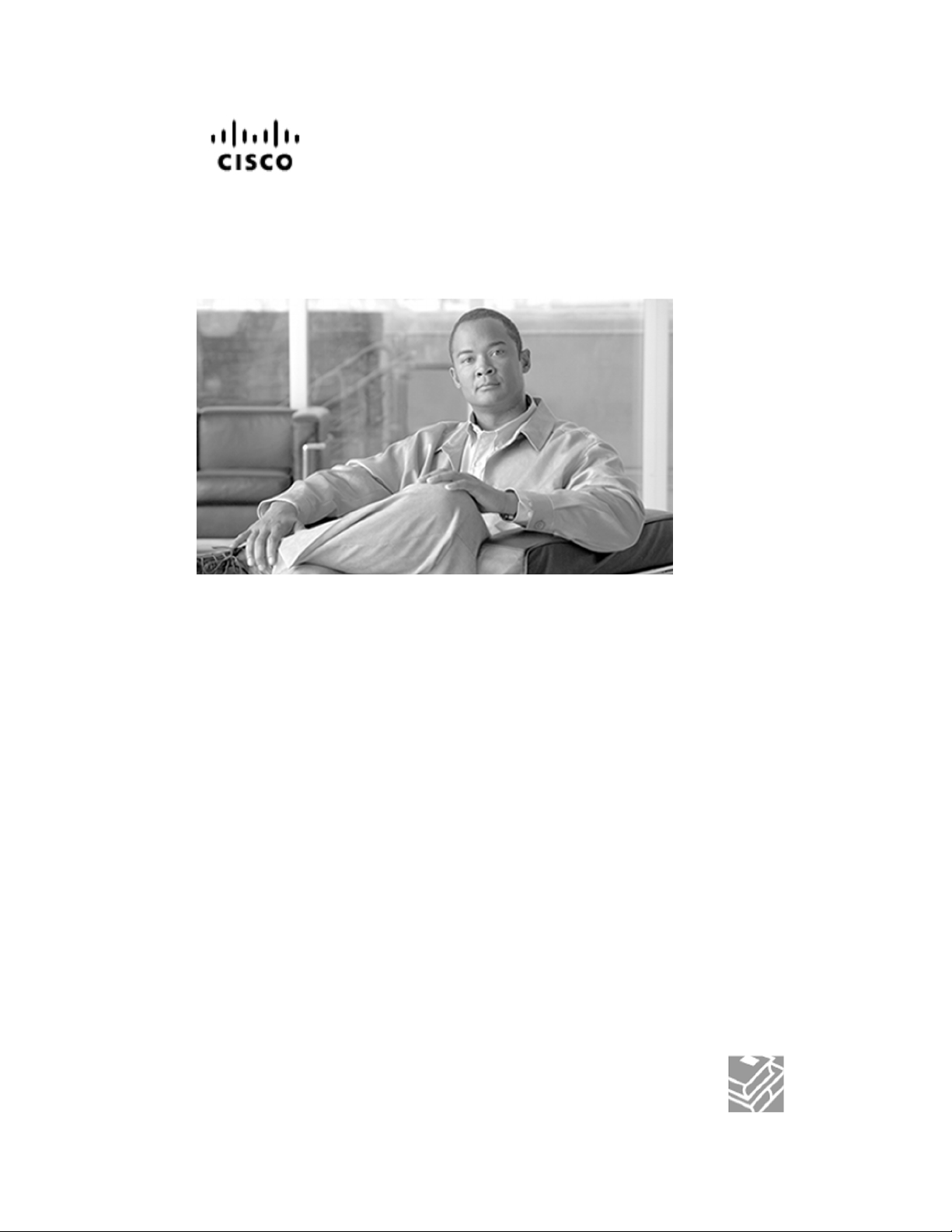
Cisco Support Tools User Guide
for Cisco Unified Software
Release 2.1(1)
June 2007
Americas Headquarters
Cisco Systems, Inc.
170 West Tasman Drive
San Jose, CA 95134-1706
USA
http://www.cisco.com
Tel: 408 526-4000
800 553-NETS (6387)
Fax: 408 527-0833
Page 2
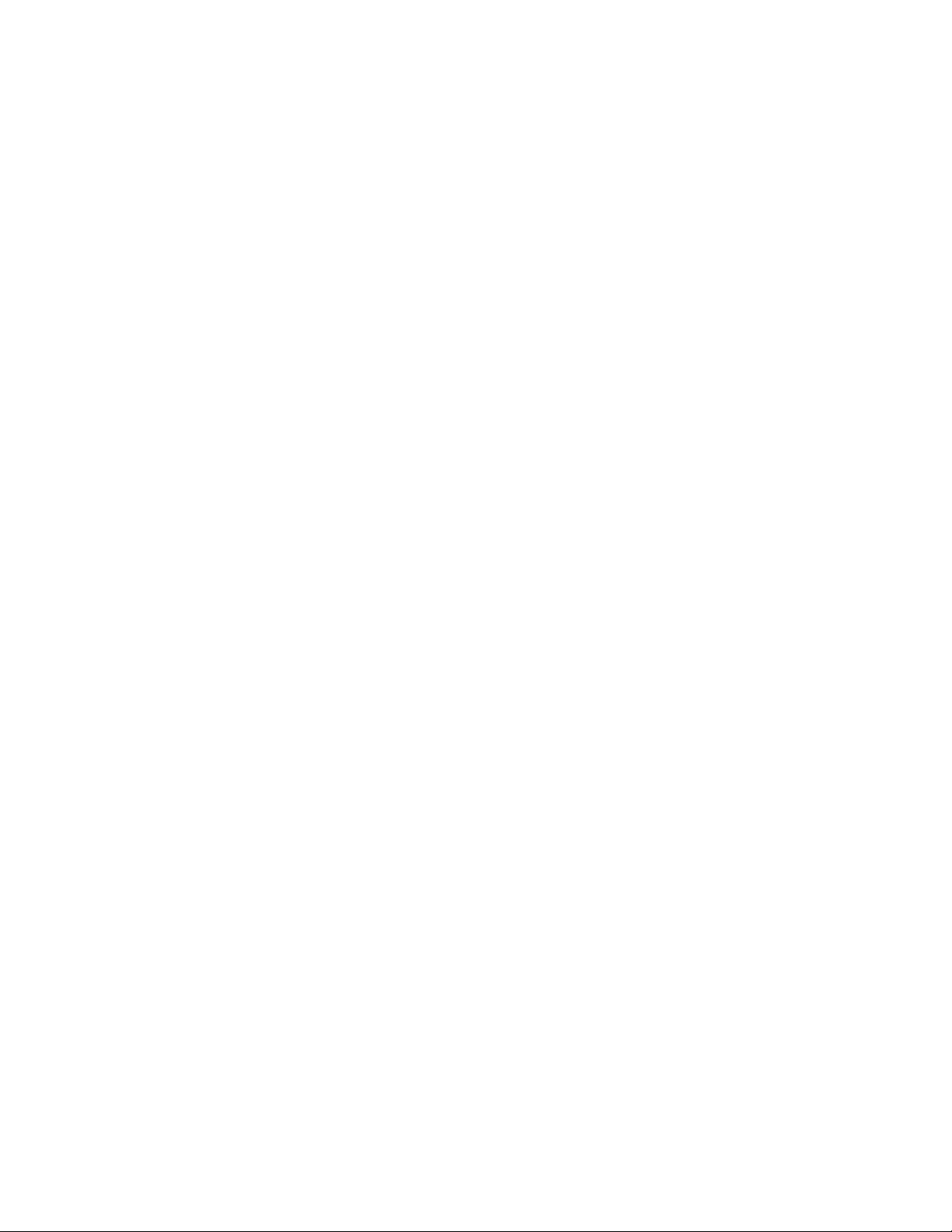
THE SPECIFICATIONS AND INFORMATION REGARDING THE PRODUCTS IN THIS MANUAL ARE SUBJECT TO CHANGE WITHOUT NOTICE.
ALL STATEMENTS, INFORMATION, AND RECOMMENDATIONS IN THIS MANUAL ARE BELIEVED TO BE ACCURATE BUT ARE PRESENTED
WITHOUT WARRANTY OF ANY KIND, EXPRESS OR IMPLIED. USERS MUST TAKE FULL RESPONSIBILITY FOR THEIR APPLICATION OF
ANY PRODUCTS.
THE SOFTWARE LICENSE AND LIMITED WARRANTY FOR THE A CCOMPANYING PRODUCT ARE SET FOR TH IN THE INFORMATION PACKET
THAT SHIPPED WITH THE PRODUCT AND ARE INCORPORATED HEREIN BY THIS REFERENCE. IF YOU ARE UNABLE TO LOCATE THE
SOFTWARE LICENSE OR LIMITED WARRANTY, CONTACT YOUR CISCO REPRESENTATIVE FOR A COPY.
The Cisco implementation of TCP header compression is an adaptation of a program developed by the University of California, Berkeley (UCB) as
part of UCBs public domain version of the UNIX operating system. All rights reserved. Copyright © 1981, Regents of the University of California.
NOTWITHSTANDING ANY OTHER WARRANTY HEREIN, ALL DOCUMENT FILES AND SOFTWARE OF THESE SUPPLIERS ARE PROVIDED
"AS IS" WITH ALL F AULTS . CISCO AND THE ABOVE-NAMED SUPPLIERS DISCLAIM ALL WARRANTIES , EXPRESSED OR IMPLIED , INCLUDING,
WITHOUT LIMITATION, THOSE OF MERCHANTABILITY, FITNESS FOR A PARTICULAR PURPOSE AND NONINFRINGEMENT OR ARISING
FROM A COURSE OF DEALING, USAGE, OR TRADE PRACTICE.
IN NO EVENT SHALL CISCO OR ITS SUPPLIERS BE LIABLE FOR ANY INDIRECT, SPECIAL, CONSEQUENTIAL, OR INCIDENTAL DAMAGES,
INCLUDING, WITHOUT LIMITATION, LOST PROFITS OR LOSS OR DAMAGE TO DATA ARISING OUT OF THE USE OR INABILITY TO USE
THIS MANUAL, EVEN IF CISCO OR ITS SUPPLIERS HAVE BEEN ADVISED OF THE POSSIBILITY OF SUCH DAMAGES.
CCVP, the Cisco Logo, and the Cisco Square Bridge logo are trademarks of Cisco Systems, Inc.; Changing the Way We Work, Live, Play, and Learn
is a service mark of Cisco Systems, Inc.; and Access Registrar, Aironet, BPX, Catalyst, CCDA, CCDP, CCIE, CCIP, CCNA, CCNP, CCSP, Cisco,
the Cisco Certified Internetwork Expert logo, Cisco IOS, Cisco Press, Cisco Systems, Cisco Systems Capital, the Cisco Systems logo, Cisco Unity,
Enterprise/Solver, EtherChannel, EtherFast, EtherSwitch, Fast Step, Follo w Me Browsing, FormShare, GigaDrive, HomeLink, Internet Quotient, IOS,
iPhone, IP/TV, iQ Expertise, the iQ logo, iQ Net Readiness Scorecard, iQuick Study, LightStream, Linksys, MeetingPlace, MGX, Networking Academy,
Network Registrar, P ack et, PIX, ProConnect, ScriptShare, SMAR Tnet, StackWise , The Fastest Wa y to Increase Your Internet Quotient, and TransPath
are registered trademarks of Cisco Systems, Inc. and/or its affiliates in the United States and certain other countries.
All other trademarks mentioned in this document or Website are the property of their respective owners.The use of the word partner does not imply
a partnership relationship between Cisco and any other company. (0705R)
Any Internet Protocol (IP) addresses used in this document are not intended to be actual addresses. Any examples, command display output, and
figures included in the document are shown for illustrative purposes only. Any use of actual IP addresses in illustrative content is unintentional and
coincidental.
Copyright © 2007 Cisco Systems, Inc. All rights reserved.
Page 3
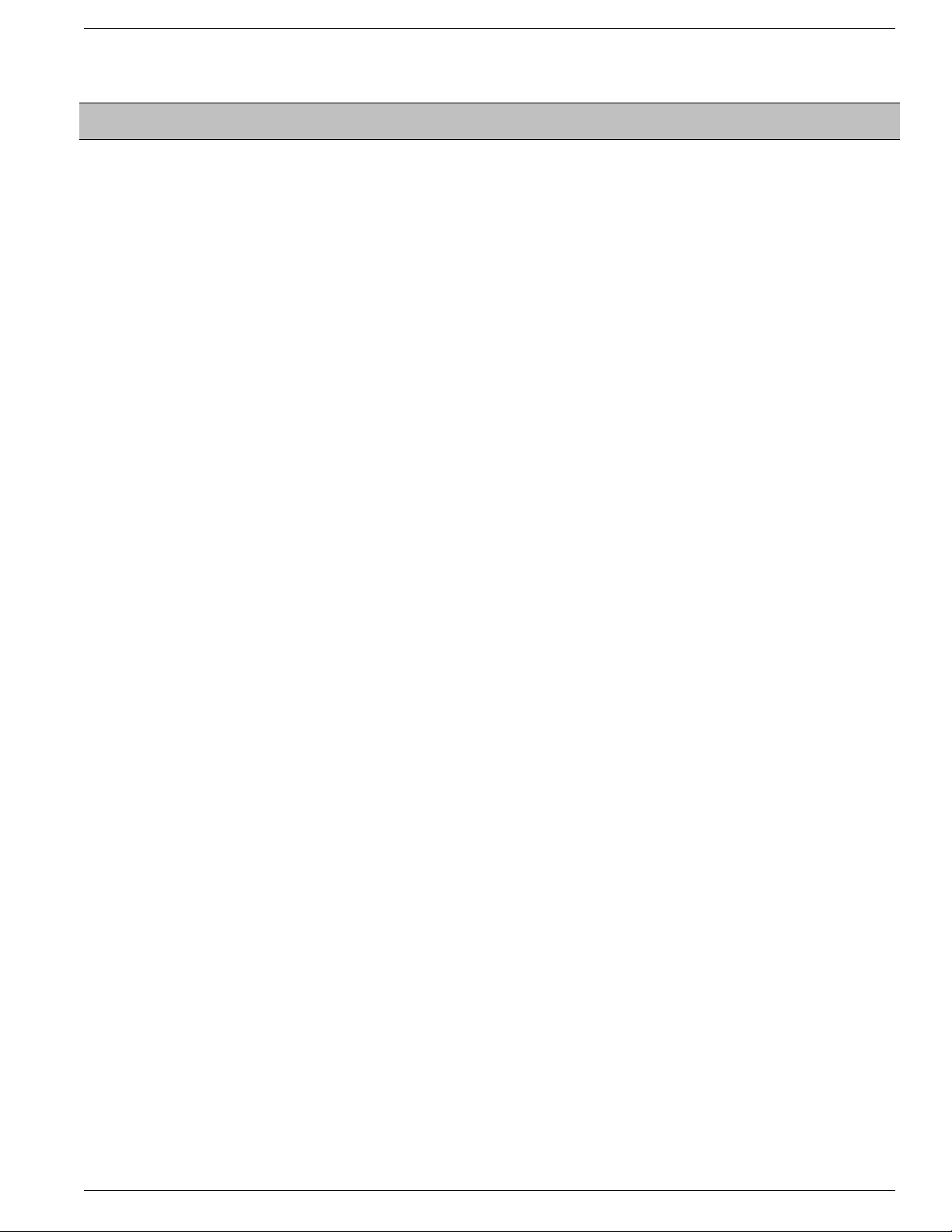
Table of Contents
Preface ...........................................................................................................................................................1
Purpose .....................................................................................................................................................1
Audience ....................................................................................................................................................1
Organization ..............................................................................................................................................2
Related Documentation .............................................................................................................................2
Conventions................................................................................................................................................2
Obtaining Documentation...........................................................................................................................3
Cisco.com..............................................................................................................................................3
Product Documentation DVD.................................................................................................................4
Ordering Documentation........................................................................................................................4
Documentation Feedback...........................................................................................................................4
Product Alerts and Field Notices ...............................................................................................................5
Cisco Product Security Overview...............................................................................................................5
Reporting Security Problems in Cisco Products ...................................................................................5
Obtaining Technical Assistance..................................................................................................................6
Cisco Technical Support & Documentation Website..............................................................................6
Submitting a Service Request...............................................................................................................7
Definitions of Service Request Severity.................................................................................................7
Obtaining Additional Publications and Information.....................................................................................8
Part 1. Support Tools 2.1(1) Features, Compatibility, and Requirements................................11
1. New Features in this Release...................................................................................................................13
2. Support Tools Requirements and Compatibility........................................................................................15
Support Tools Node Requirements...........................................................................................................15
Support Tools Node Compatibility with Cisco Unified Products and Product Components.................15
Support Tools Node Hardware Requirements.....................................................................................16
Support Tools Node Software Requirements.......................................................................................16
Support Tools Server Requirements.........................................................................................................16
Support Tools Ser ver Hardware Requirements...................................................................................16
Support Tools Server OS Requirements..............................................................................................17
Support Tools Server Network Requirements......................................................................................17
Support Tools Ser ver / Node Version Compatibility..................................................................................17
Support Tools Port Requirements.............................................................................................................17
Support Tools HTTP Ser ver (Tomcat) HTTP and HTTPS Port............................................................17
Support Tools Listening Port................................................................................................................18
Support Tools Dashboard Web Browser Requirements...........................................................................18
Part 2. Support Tools Overview...................................................................................................19
3. About Cisco Support Tools........................................................................................................................21
Key Features............................................................................................................................................21
Key Features........................................................................................................................................22
About Support Tools Components............................................................................................................22
The Support Tools Ser ver....................................................................................................................23
The Support Tools Node......................................................................................................................23
About Support Tools Network Topology....................................................................................................23
Frequently Asked Questions.....................................................................................................................24
4. About Support Tools Utilities.....................................................................................................................27
Cisco Support Tools User Guide for Cisco Unified Software Release 2.1(1)
i
Page 4
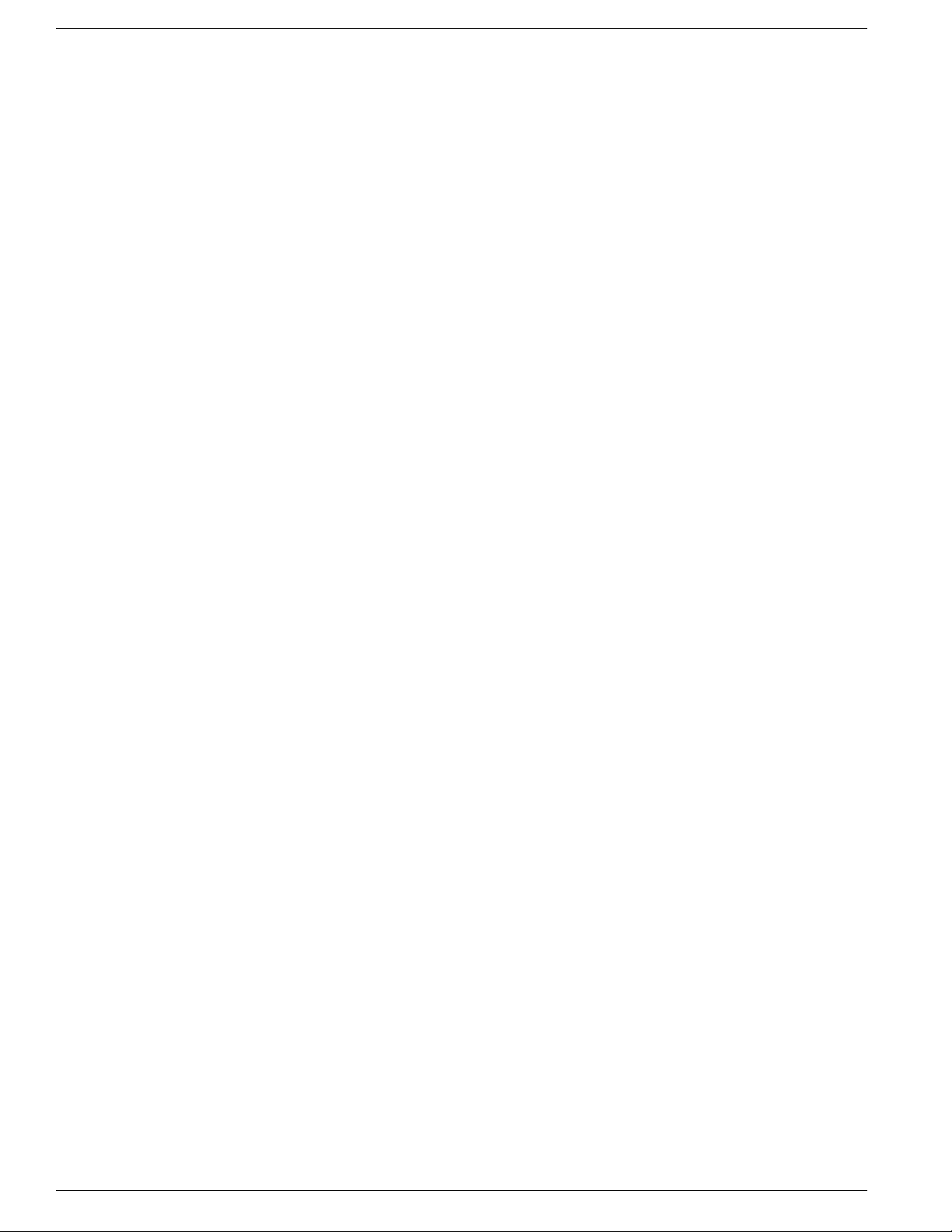
Support Tools Utilities List........................................................................................................................27
Web Tools............................................................................................................................................28
Trace and Log Tools.............................................................................................................................28
Cisco Common Tools...........................................................................................................................29
3rd Party Common Tools.....................................................................................................................30
Privileged Utilities.....................................................................................................................................35
Utility Installation Locations......................................................................................................................36
Non-Dashboard Utilities............................................................................................................................37
Command-Line vs GUI Access................................................................................................................37
5. Interactive Mode vs. Batch Mode..............................................................................................................39
Working in Interactive Mode.....................................................................................................................39
Working in Batch Mode............................................................................................................................39
Using Tools in Batch Mode..................................................................................................................40
Pending Jobs............................................................................................................................................40
Canceling a Batch Mode Job...............................................................................................................40
6. About Support Tools Security....................................................................................................................43
Support Tools Security Features..............................................................................................................43
Using IPSecurity with Support Tools.........................................................................................................44
Automated IPSec Implementation.......................................................................................................44
Manual IPSec Implementation.............................................................................................................45
Part 3. Installing, Upgrading and Configuring Support Tools...................................................47
7. Installing Support Tools.............................................................................................................................49
About Installing Support Tools..................................................................................................................49
Support Tools Installation Tasks...........................................................................................................49
Post-Installation Configuration.............................................................................................................51
How to Collect Information for Support Tools Installation.........................................................................51
How to Create Support Tools User Groups..............................................................................................52
To Create Support Tools User Groups.................................................................................................53
Creating Local Accounts on the Support Tools Ser ver........................................................................53
How to Create the Distinguished User Account.......................................................................................53
How to Create the Distinguished User Account...................................................................................54
How to Assign Directory Privileges to the Distinguished User.............................................................54
How to Install the Support Tools Server...................................................................................................54
How to Install the Support Tools Node.....................................................................................................57
How to Test the Support Tools Installation................................................................................................58
8. Configuring Support Tools.........................................................................................................................61
About Configuring Support Tools..............................................................................................................61
How to Modify Support Tools Basic Configuration....................................................................................62
Communication Port ...........................................................................................................................62
Location of the Support Tools Installation............................................................................................62
Location of the Support Tools Repositor y............................................................................................62
Support Tools Administrative Group....................................................................................................62
Tomcat Designated User.....................................................................................................................62
TCP/IP Port .........................................................................................................................................63
How to Disable Continuous Virus Scan for the Repository.......................................................................63
How to Modify Processes and Services Listed in the Process Information List.......................................63
How to Configure SQL for Use with the System Interrogate Tool.............................................................66
Configuration of sysquery and Trace........................................................................................................66
Cisco Support Tools User Guide for Cisco Unified Software Release 2.1(1)
ii
Page 5
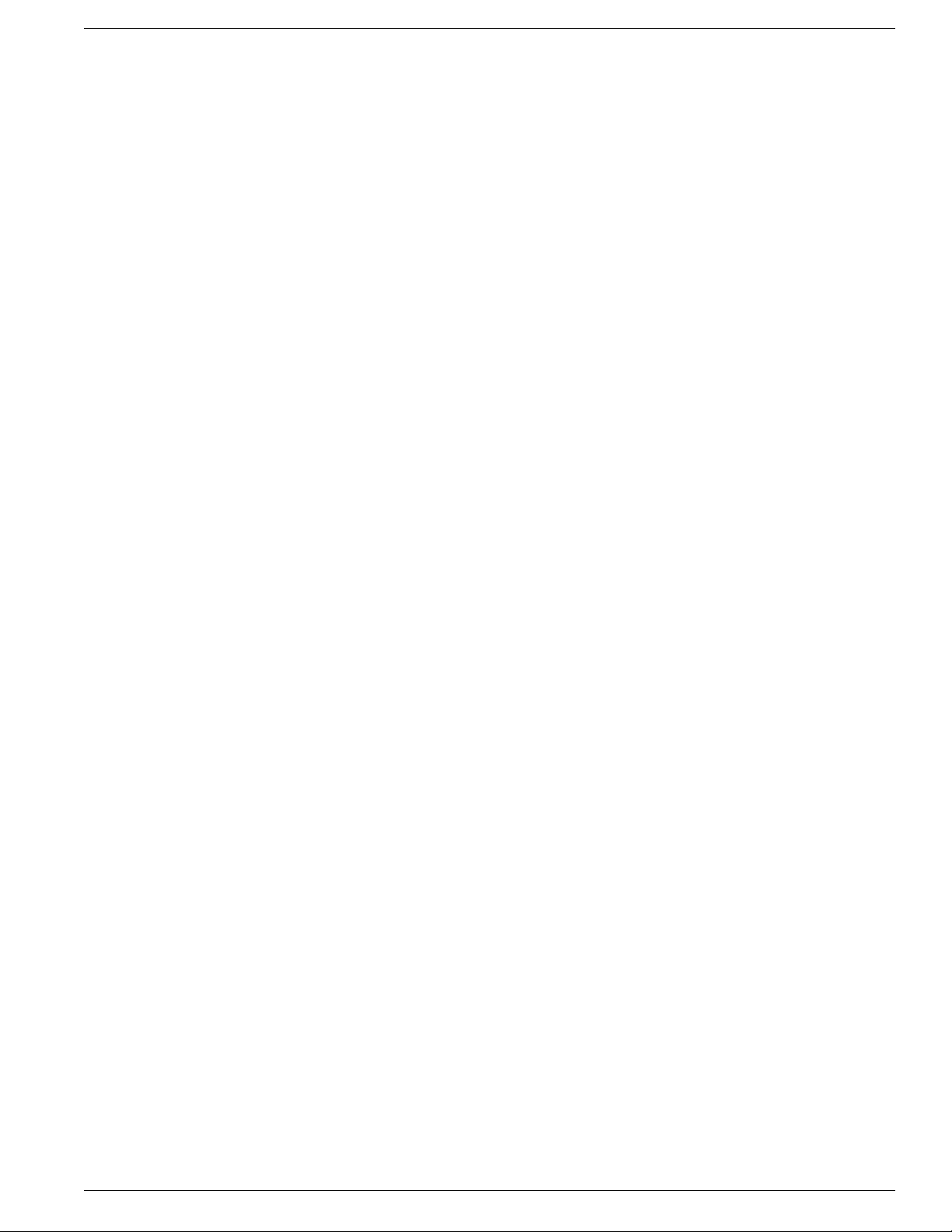
9. Uninstalling, Reinstalling and Upgrading Support Tools............................................................................67
How to Uninstall Support Tools.................................................................................................................67
How to Reinstall Support Tools.................................................................................................................68
Upgrading Support Tools..........................................................................................................................68
Part 4.The Support Tools Dashboard..........................................................................................69
10. Using the Support Tools Dashboard.......................................................................................................71
Accessing the Dashboard and Privileges.................................................................................................72
Accessing the Dashboard....................................................................................................................72
Dashboard Privileges...........................................................................................................................72
Using the Dashboard for the First Time....................................................................................................72
Accessing Utilities in the Dashboard...................................................................................................72
Selecting a System to Work With in Interactive Mode.........................................................................73
Adding a System to the System List....................................................................................................73
Navigating and Refreshing Pages in the Dashboard...........................................................................74
How to Access the Support Tools Dashboard..........................................................................................74
How to Use the System Management Screen..........................................................................................75
To Add a Node to the System List.......................................................................................................75
To Automatically Add CVP and Suppor t Tools Server Nodes..............................................................76
To Test the Connection to a Node........................................................................................................76
To Delete a Node from the System List...............................................................................................76
Using the Select System Screen..............................................................................................................77
Using the Select System Screen.........................................................................................................77
Adding a Support Tools Node to the System List................................................................................78
How to End a Dashboard Session............................................................................................................78
Part 5. Using Support Tools Web Tools.......................................................................................81
11. Using Support Tools Utilities from the Dashboard...................................................................................83
How to Use the System Interrogate Screen.............................................................................................83
To Retrieve System Information in Interactive Mode............................................................................93
To Retr ieve System Information in Batch Mode...................................................................................94
To Save System Information to a File..................................................................................................94
To Save Files Returned from a System Interrogate.............................................................................95
How to Use the History Screens..............................................................................................................95
To Set an Expiration Date for History Files..........................................................................................96
To View a Saved File............................................................................................................................96
To View Diff Only for Registry Compare Files (Registry Compare - History Screen Only)..................96
To Rename a File.................................................................................................................................96
To Delete a File....................................................................................................................................97
To Download a File..............................................................................................................................97
How to Use the Registry Screen..............................................................................................................97
To use the Registry Screen..................................................................................................................98
How to Use the Registry Compare Screen..............................................................................................98
To Compare the Current System to Another........................................................................................99
To Compare the Current System to a Saved Registry File..................................................................99
To Compare Two Saved Registry Files................................................................................................99
Understanding the Compare Registries Display................................................................................100
Viewing Registry Keys for Multiple Customer Instances....................................................................101
To Copy Key Values Between Registries and Files............................................................................101
To Save a Registry Comparison to a File..........................................................................................102
How to Use the Processes Screen.........................................................................................................103
Cisco Support Tools User Guide for Cisco Unified Software Release 2.1(1)
iii
Page 6
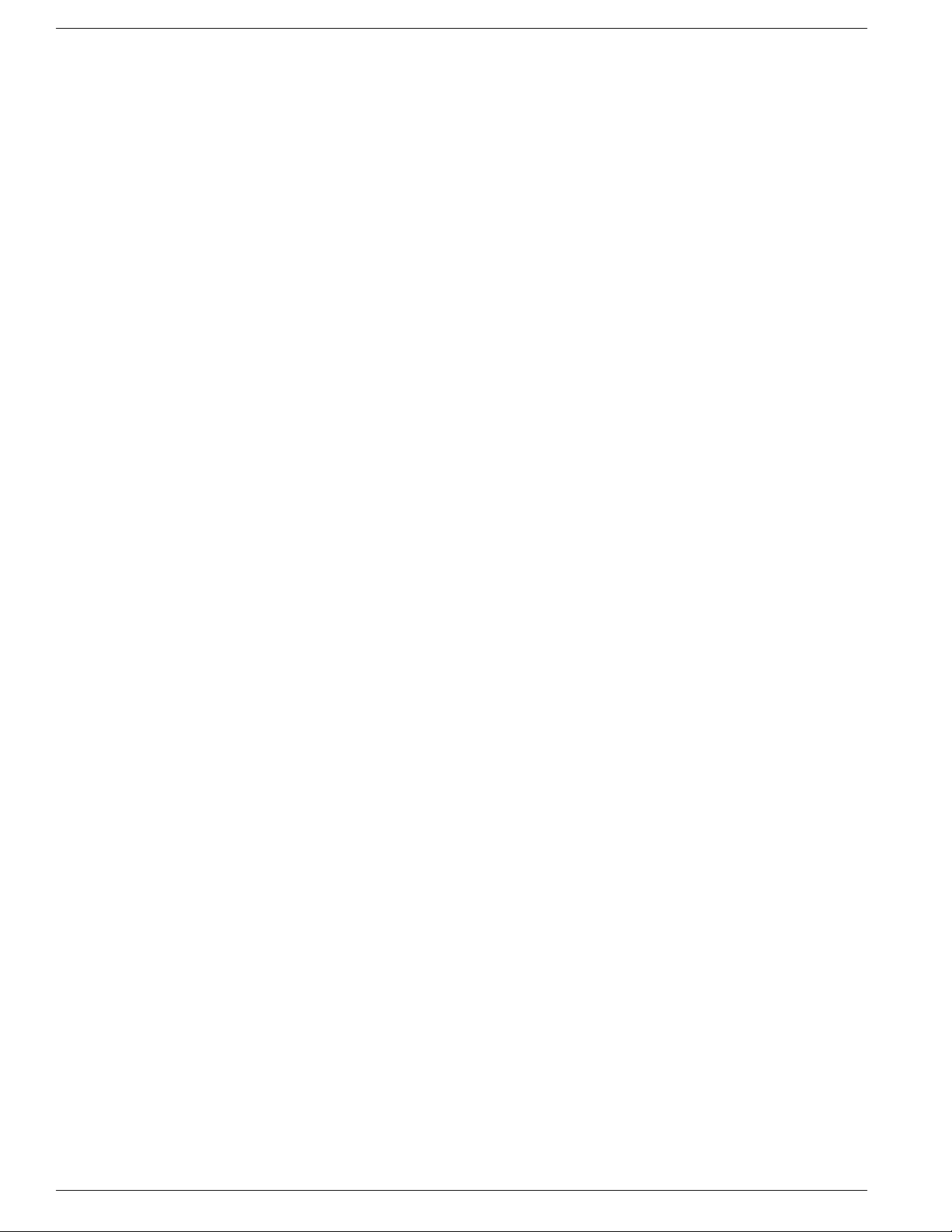
To View Processes.............................................................................................................................103
To Save a Process.............................................................................................................................104
To Ter minate a Process.....................................................................................................................104
How to Use the Services Screen............................................................................................................104
To View Services................................................................................................................................105
To Stop or Start a Service..................................................................................................................105
To Save the Services List to a File.....................................................................................................106
Trace and Log.........................................................................................................................................106
How to Use the Create Log Group Screen.............................................................................................107
To Create a Log Group......................................................................................................................107
How to Use the Log Groups Screen.......................................................................................................110
Viewing Log Groups..........................................................................................................................110
Editing Log Groups............................................................................................................................110
Renaming Log Groups.......................................................................................................................110
Deleting Log Groups..........................................................................................................................111
Refreshing the Log Groups Screen...................................................................................................111
How to Use the Create Trace Group Screen (Batch Mode)....................................................................111
Creating a Trace Group......................................................................................................................112
How to Use the Create Trace Group Screen (Interactive Mode)............................................................112
Creating a Trace Group......................................................................................................................113
How to Use the Trace Groups Screen....................................................................................................113
Viewing a Trace Group's Settings......................................................................................................113
Viewing a Trace Group's File.............................................................................................................114
Editing a Trace Group........................................................................................................................114
Renaming Trace Groups....................................................................................................................115
Deleting Trace Groups.......................................................................................................................115
Refreshing the Trace Groups Screen.................................................................................................115
How to Use the Schedule Trace Screen.................................................................................................116
Scheduling a Trace............................................................................................................................116
About Log Collection..............................................................................................................................117
Products Supported for Log Collection..............................................................................................117
Collect Logs: General Steps..............................................................................................................117
What are Merged Logs?....................................................................................................................118
How to Use the Collect Logs Screen (Batch Mode)...............................................................................119
To Create a Log Collection................................................................................................................119
How to Use the Log Collections Screen.................................................................................................120
To View Details of Log Collections.....................................................................................................121
To Download Collected Logs.............................................................................................................121
Log File Naming Conventions............................................................................................................122
To Delete a Log Collection.................................................................................................................122
To Rename a Log Collection..............................................................................................................122
How to Use the Collect Logs Screen (Interactive Mode) .......................................................................123
To Create a Log Collection................................................................................................................123
12. Using Cisco Tools from a Command Line.............................................................................................125
Command-Line Mode vs Interactive Mode.............................................................................................126
Selecting a System to Use.....................................................................................................................126
Selecting a Different Application Server............................................................................................126
Selecting a Different Target System...................................................................................................127
Viewing a list of targetable systems...................................................................................................127
Saving, Viewing, and Retrieving Files................................................................................................127
Getting Help for Command Line Tools...............................................................................................127
Cisco Support Tools User Guide for Cisco Unified Software Release 2.1(1)
iv
Page 7
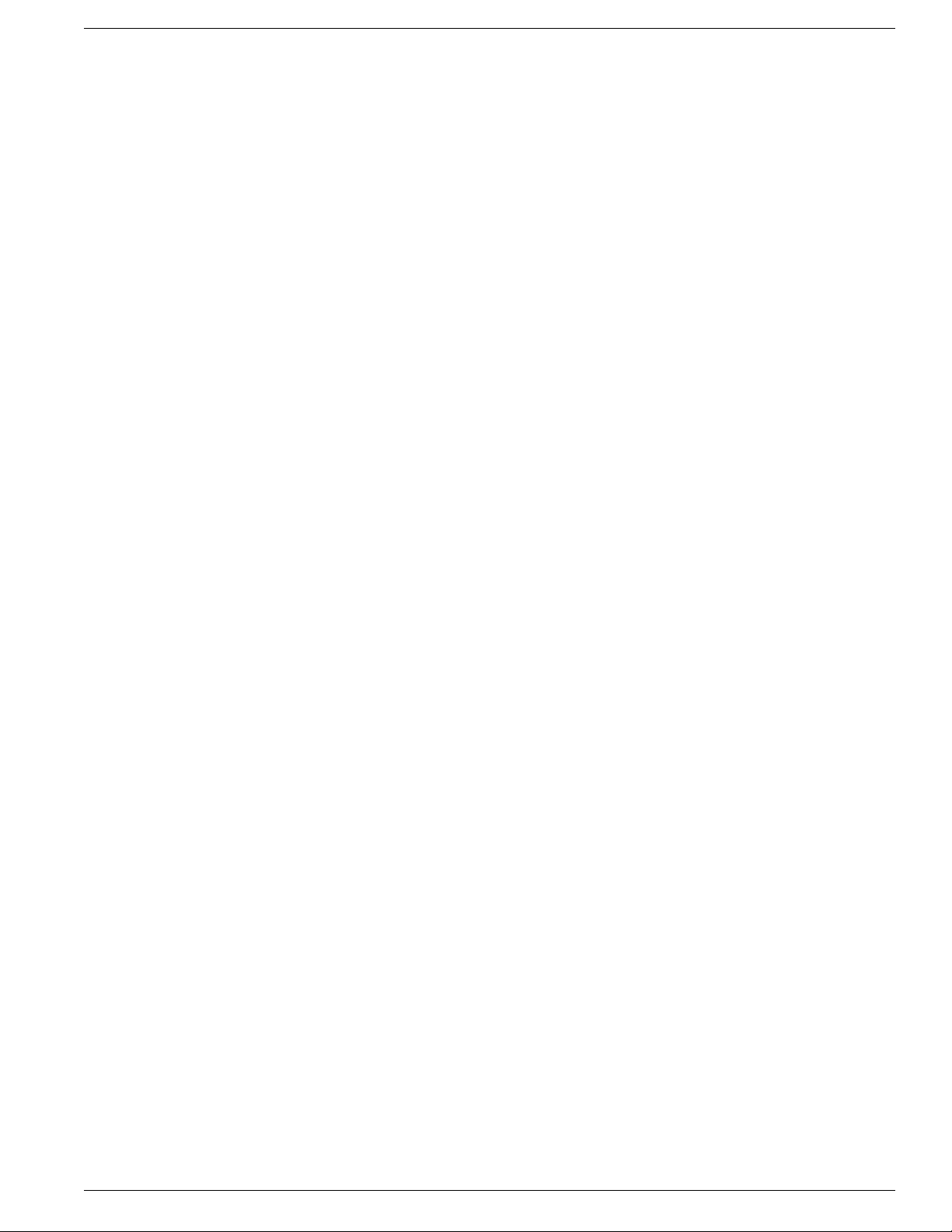
Embedded Spaces............................................................................................................................128
How to Use the Services Utility from a Command Line..........................................................................128
To Access the Services Utility from a Command Line.......................................................................128
Using the Services Utility from a Command Line..............................................................................129
Viewing and Stopping a Service - Examples.....................................................................................131
How to Use the Processes Utility from a Command Line.......................................................................131
To Run the Processes Utility from a Command Line.........................................................................131
Using the Processes Utility from a Command Line...........................................................................132
Viewing and Killing a Service - Examples..........................................................................................133
How to Use the System Interrogate Utility from a Command Line.........................................................134
To Run the System Interrogate Utility from a Command Line............................................................134
Using the System Interrogate Utility from a Command Line..............................................................134
Viewing System Information - Examples...........................................................................................136
How to Use the Registry Utility from a Command Line..........................................................................136
To Run the Registry Utility from a Command Line.............................................................................137
Using the Registry Utility from a Command Line...............................................................................137
Viewing Registry Information - Examples..........................................................................................139
How to Use the Compare Registries Utility from a Command Line........................................................139
To Run the Compare Registr ies Utility from a Command Line..........................................................140
Using the Compare Registries Utility from a Command Line............................................................140
Compare Registries - Examples........................................................................................................142
How to Use the Log Groups Utility from a Command Line.....................................................................143
To Run the Log Groups Utility from a Command Line.......................................................................144
Using the Log Groups Utility from a Command Line.........................................................................144
Creating a Log Group - Examples.....................................................................................................146
How to Use the Log Collection Utility from a Command Line.................................................................147
To Run the Log Collection Utility from a Command Line...................................................................147
Using the Log Collection Utility from a Command Line.....................................................................147
Log Collection - Examples.................................................................................................................150
Part 6. Using Cisco Common Tools...........................................................................................153
13. Using Cisco Common Tools..................................................................................................................157
How to Use the CICMan Utility...............................................................................................................157
To Access CICMan from the Dashboard...........................................................................................157
To Access CICMan from a Command Line on a Node......................................................................158
Using CICMan - Command line Options............................................................................................158
How to Use the CTITest Utility................................................................................................................159
To Access CTITest from the Dashboard............................................................................................159
To Access CTITest from a Command Line on a Node.......................................................................160
Using CTITest - Configuring...............................................................................................................160
Using CTITest - Opening a Session...................................................................................................161
Using CTITest - Logging In................................................................................................................161
Using CTITest - Logging In................................................................................................................162
How to Use the DBDiff Utility..................................................................................................................163
To Access DBDiff from the Dashboard..............................................................................................163
To Access DBDiff from a Command Line on a Node.........................................................................164
Using DBDiff......................................................................................................................................164
How to Use the DumpCfg Utility.............................................................................................................164
To Access DumpCfg from the Dashboard.........................................................................................165
To Access DumpCfg from a Command Line on a Node....................................................................165
Using DumpCfg.................................................................................................................................165
Cisco Support Tools User Guide for Cisco Unified Software Release 2.1(1)
v
Page 8
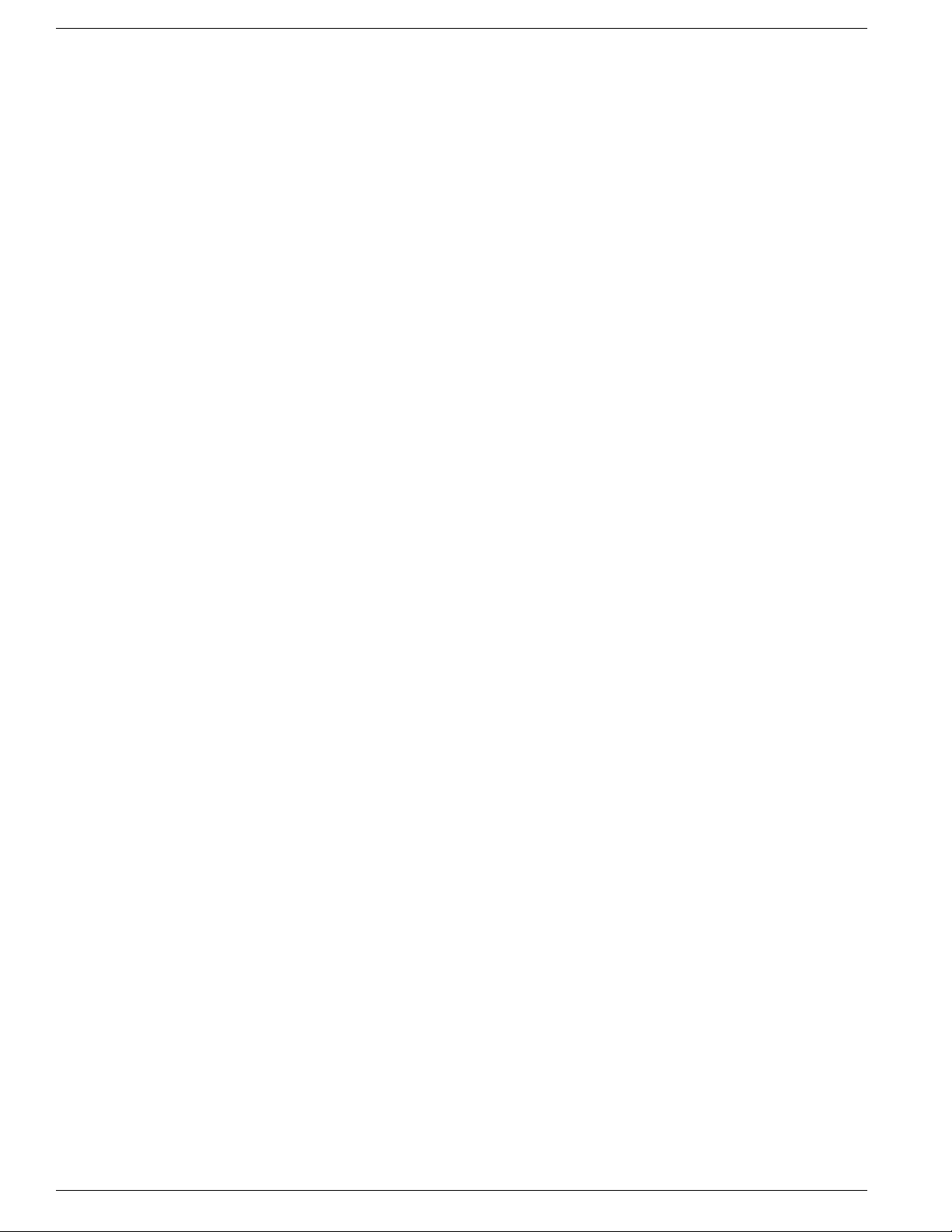
How to Use the ICMDBA Utility..............................................................................................................165
Accessing ICMDBA...........................................................................................................................166
How to Use the MPTrace Utility..............................................................................................................166
To Access MPTrace from the Dashboard...........................................................................................166
To Access MPTrace from a Command Line on a Node.....................................................................167
Using MPTrace - Command Line Options.........................................................................................167
How to Use the NICROI Utility................................................................................................................168
To Access NICROI from the Dashboard............................................................................................168
To Access NICROI from a Command Line on a Node.......................................................................168
Using Tracing in NICROI....................................................................................................................169
Capturing NICROI Data to niclog.xxx................................................................................................169
Capturing NICROI Data to Roilog.txt.................................................................................................170
Copying NICROI Log Files.................................................................................................................170
Setting the Download Directory.........................................................................................................171
Transferring Files...............................................................................................................................171
How to Use the NMStart Utility...............................................................................................................171
To Access NMStar t from the Dashboard...........................................................................................171
To Access NMStart from a Command Line on a Node......................................................................172
Using NMStart...................................................................................................................................172
How to Use the NMStop Utility...............................................................................................................172
To Access NMStop from the Dashboard............................................................................................172
To Access NMStop from a Command Line on a Node......................................................................173
Using NMStop....................................................................................................................................173
How to Use the OPCTest Utility..............................................................................................................173
To Access OPCTest from the Dashboard..........................................................................................173
To Access OPCTest from a Command Line on a Node.....................................................................174
Using OPCTest..................................................................................................................................174
Example.............................................................................................................................................176
Debug Information.............................................................................................................................176
Exiting and Quitting OPCTest............................................................................................................177
How to Use the Procmon Utility..............................................................................................................177
To Access Procmon from the Dashboard..........................................................................................177
To Access Procmon from a Command Line on a Node.....................................................................178
Using Procmon..................................................................................................................................178
Procmon Basic Commands...............................................................................................................178
Procmon Process-Specific and Troubleshooting Commands............................................................179
How to Use the RTRTrace Utility............................................................................................................179
Accessing RTRTrace.........................................................................................................................180
How to Use the RTTest Utility.................................................................................................................180
To Access RTTest from the Dashboard.............................................................................................180
To Access RTTest from a Command Line on a Node........................................................................181
Using RTTest.....................................................................................................................................181
Status Output: Process......................................................................................................................182
Status Output: Controller...................................................................................................................184
Status Output: Peripheral...................................................................................................................185
Parameter Descriptions.....................................................................................................................186
Tur ning up ICM Call Router Tracing with RTTest...............................................................................188
Tur ning Off Debug Tracing in RTTest.................................................................................................189
Ending an RTTest Session.................................................................................................................190
How to Use the SS7NICTrace Utility......................................................................................................190
Accessing SS7NICTrace....................................................................................................................190
Cisco Support Tools User Guide for Cisco Unified Software Release 2.1(1)
vi
Page 9
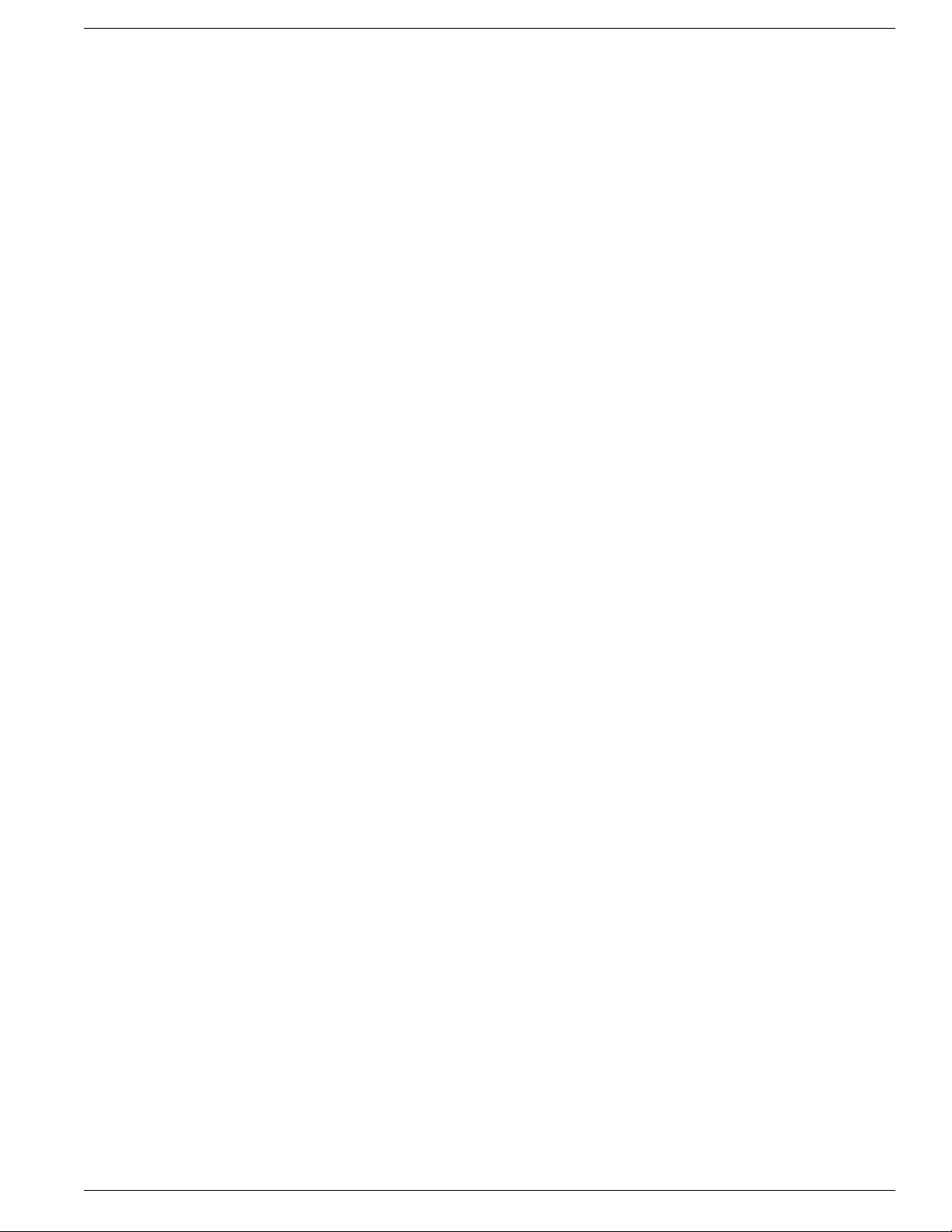
How to Use the VRUTrace Utility............................................................................................................190
To Access VRUTrace from the Dashboard.........................................................................................190
To Access VRUTrace from a Command Line on a Node...................................................................191
Using VRUTrace - Command Line Options........................................................................................191
VRUTrace Examples..........................................................................................................................191
Part 7. Using 3rd Party Common Tools.....................................................................................193
14. Using 3rd Party Common Tools.............................................................................................................199
Arp -a......................................................................................................................................................199
cat...........................................................................................................................................................199
To Access CAT from the Dashboard..................................................................................................200
Using CAT - Command Line Options.................................................................................................200
chmod.....................................................................................................................................................201
To Access CHMOD from the Dashboard...........................................................................................201
Using CHMOD - Command Line Options..........................................................................................201
cp............................................................................................................................................................202
To Access CP from the Dashboard....................................................................................................202
Using CP - Command Line Options...................................................................................................202
df............................................................................................................................................................203
To Access DF from the Dashboard....................................................................................................203
Using DF - Command Line Options...................................................................................................204
diff...........................................................................................................................................................204
To Access Diff from the Dashboard...................................................................................................204
Using Diff - Command Line Options..................................................................................................205
du...........................................................................................................................................................206
To Access DU from the Dashboard...................................................................................................206
Using DU - Command Line Options..................................................................................................206
fgrep.......................................................................................................................................................207
To Access FGrep from the Dashboard..............................................................................................207
Using FGrep - Command Line Options.............................................................................................207
FindStr....................................................................................................................................................208
To Access Findstr from the Dashboard..............................................................................................208
Using Findstr - Command Line Options.............................................................................................209
grep........................................................................................................................................................210
To Access Grep from the Dashboard.................................................................................................210
Using Grep - Command Line Options................................................................................................211
head.......................................................................................................................................................212
To Access Head from the Dashboard................................................................................................212
Using Head - Command Line Options...............................................................................................212
IPConfig /all............................................................................................................................................213
ISQL.......................................................................................................................................................213
To Access ISQL from the Dashboard................................................................................................214
Using ISQL........................................................................................................................................215
ISQLW....................................................................................................................................................216
Accessing ISQL/W.............................................................................................................................216
ls.............................................................................................................................................................216
To Access LS from the Dashboard....................................................................................................216
Using LS - Command Line Options...................................................................................................217
mv...........................................................................................................................................................218
To Access MV from the Dashboard...................................................................................................218
Using MV - Command Line Options..................................................................................................218
Cisco Support Tools User Guide for Cisco Unified Software Release 2.1(1)
vii
Page 10
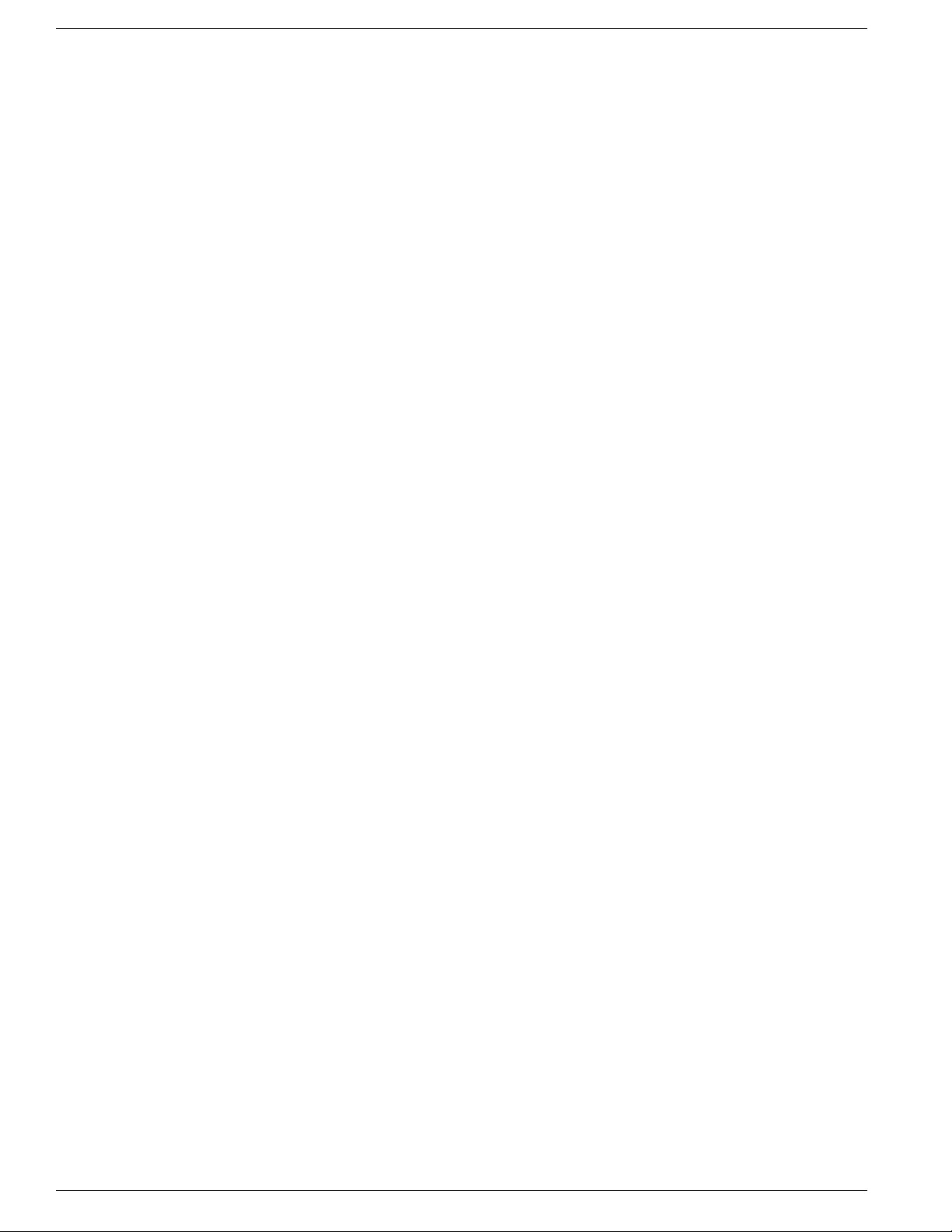
NBTStat..................................................................................................................................................219
To Access NBTStat from the Dashboard...........................................................................................219
Using NBTStat - Command Line Options..........................................................................................220
Net Session............................................................................................................................................220
Net Statistics Server...............................................................................................................................221
Net Statistics Workstation ......................................................................................................................221
NetStat...................................................................................................................................................221
To Access NetStat from the Dashboard.............................................................................................221
Using NetStat - Command Line Options............................................................................................222
NSLookUp..............................................................................................................................................222
To Access NSLookup from the Dashboard........................................................................................222
Using NSLookup - Command Line Options.......................................................................................223
PathPing.................................................................................................................................................223
To Access PathPing from the Dashboard..........................................................................................223
Using PathPing - Command Line Options.........................................................................................223
Ping........................................................................................................................................................224
To Access Ping from the Dashboard.................................................................................................224
Using Ping - Command Line Options................................................................................................224
PStat ......................................................................................................................................................225
rm...........................................................................................................................................................225
To Access RM from the Dashboard...................................................................................................226
Using RM - Command Line Options..................................................................................................226
Route -PRINT ........................................................................................................................................226
Shutdown Tool .......................................................................................................................................227
StopShut.................................................................................................................................................227
To Access Stopshut from the Dashboard..........................................................................................227
Using Stopshut - Command Line Options.........................................................................................227
SQLEW..................................................................................................................................................228
Accessing SQLEW............................................................................................................................228
Strings....................................................................................................................................................228
To Access Str ings from the Dashboard.............................................................................................228
Using Strings - Command Line Options............................................................................................229
tail...........................................................................................................................................................229
To Access Tail from the Dashboard...................................................................................................229
Using Tail - Command Line Options..................................................................................................230
touch.......................................................................................................................................................230
To Access Touch from the Dashboard...............................................................................................230
Using Touch - Command Line Options..............................................................................................231
Tracer t....................................................................................................................................................232
To Access Tracert from the Dashboard..............................................................................................232
Using Tracert - Command Line Options.............................................................................................232
wc...........................................................................................................................................................232
To Access WC from the Dashboard...................................................................................................232
Using WC - Command Line Options..................................................................................................233
which......................................................................................................................................................233
To Access Which from the Dashboard...............................................................................................233
Using Which - Command Line Options..............................................................................................234
Winmsd...................................................................................................................................................234
Accessing WinMSD...........................................................................................................................235
NetshDump ............................................................................................................................................235
Bootcfgqry..............................................................................................................................................235
Cisco Support Tools User Guide for Cisco Unified Software Release 2.1(1)
viii
Page 11
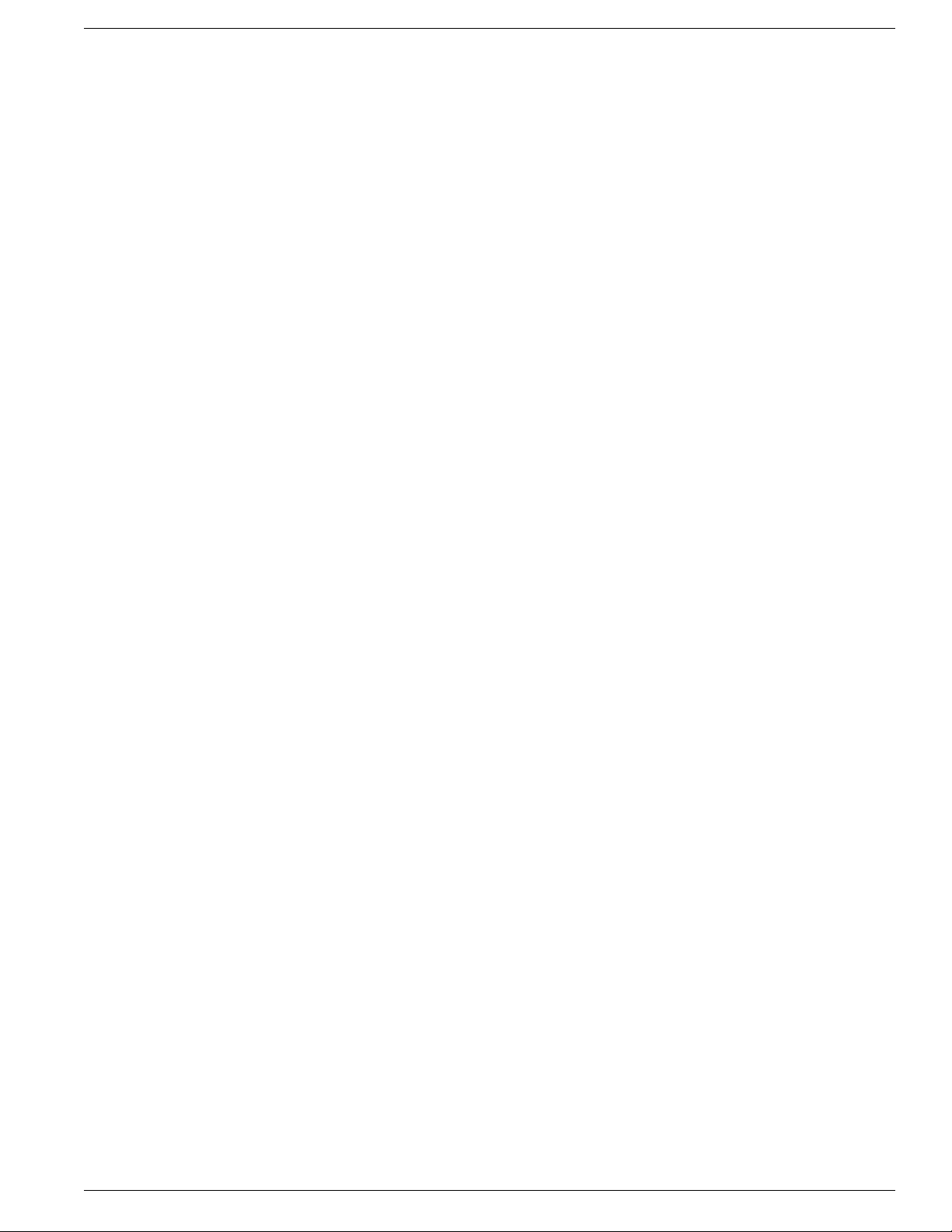
Defraganalyze........................................................................................................................................235
Defragreport...........................................................................................................................................236
Driverquery ............................................................................................................................................236
Eventtriggers..........................................................................................................................................236
To Access Eventtriggers from the Dashboard...................................................................................236
Using Eventtriggers - Command Line Options..................................................................................237
Getmac ..................................................................................................................................................237
Logman..................................................................................................................................................237
To Access Logman from the Dashboard............................................................................................237
Logman - Command Line options......................................................................................................238
Openfiles................................................................................................................................................240
Relog......................................................................................................................................................240
To Access Relog from the Dashboard...............................................................................................241
Using Relog - Command Line Options..............................................................................................241
SC .........................................................................................................................................................242
Schtasks ................................................................................................................................................243
To Access Schtasks from the Dashboard..........................................................................................243
Using Schtasks - Command Line Options.........................................................................................244
SysteminfoTable ....................................................................................................................................244
SysteminfoList........................................................................................................................................245
SysteminfoCSV .....................................................................................................................................245
Taskkill ...................................................................................................................................................245
TasklistTable ..........................................................................................................................................247
Tasklist ...................................................................................................................................................247
TasklistCSV ...........................................................................................................................................247
Part 8. Reference.........................................................................................................................249
15. Starting and Stopping Support Tools Server/Node Processes..............................................................251
How to Stop and Start the Support T ools Dashboard/Cisco CCB U Support Tools HTTP Server (Tomcat).251
How to Stop and Start the Suppor t Tools Server....................................................................................252
How Stop and Start the Node Agent Service.........................................................................................252
How to Enable/Disable the STPA Process.............................................................................................252
16. How to View Support Tools Logs...........................................................................................................255
How to View Support ToolsInstall Logs...................................................................................................255
How to View Support Tools Ser ver and STNA Log Files........................................................................255
How to View STPA Log Files..................................................................................................................255
17. IPSec Settings and Procedures............................................................................................................257
How to Examine Your IPSec Policy.........................................................................................................257
How to Verif the PreShared Key.............................................................................................................258
How to Enable/Disable the IPSec Policy................................................................................................258
How to Correlate the Support Tools Port Against Ports in the IPSec policy...........................................258
18. How to Modify the Login Screen Disclaimer.........................................................................................261
19. How to Confirm the Support Tools Build Number..................................................................................263
20. Support Tools Troubleshooting..............................................................................................................265
Installation Problems..............................................................................................................................265
Install Hangs......................................................................................................................................265
Support Tools Fails to Install..............................................................................................................265
Support Tools Installs Disabled..........................................................................................................266
Dashboard Troubleshooting....................................................................................................................266
Cisco Support Tools User Guide for Cisco Unified Software Release 2.1(1)
ix
Page 12
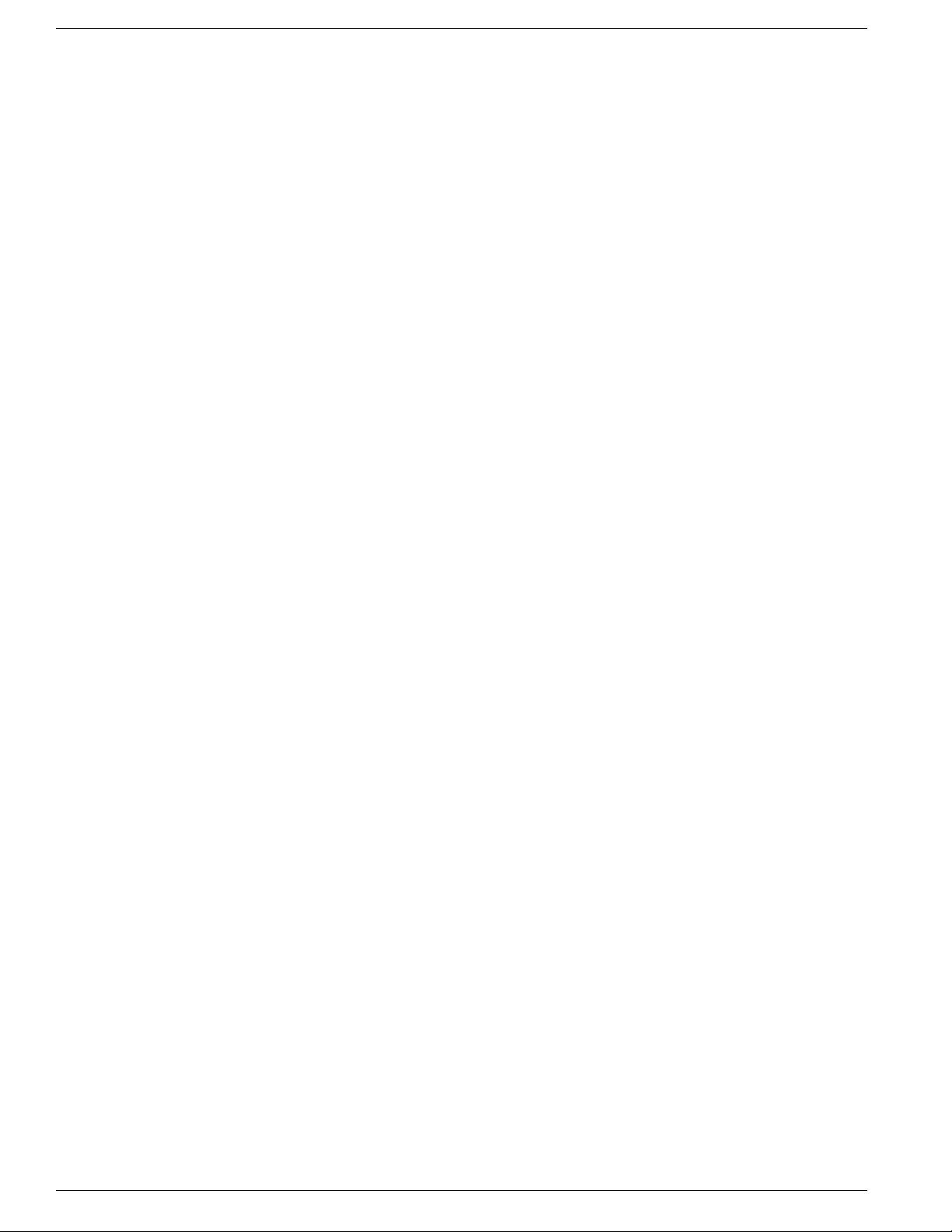
Connection Problems........................................................................................................................266
Login Problems..................................................................................................................................267
The Support Tools Ser ver fails to connect to the Node Agent...........................................................268
Utility Problems.......................................................................................................................................268
Error When Selecting Host................................................................................................................268
Utilities Missing..................................................................................................................................269
Error Processing Request..................................................................................................................269
Dashboard Problems..............................................................................................................................270
Dashboard Will Not Load...................................................................................................................270
Dashboard Online Help Does Not Display.........................................................................................270
Index ...........................................................................................................................................................273
Cisco Support Tools User Guide for Cisco Unified Software Release 2.1(1)
x
Page 13
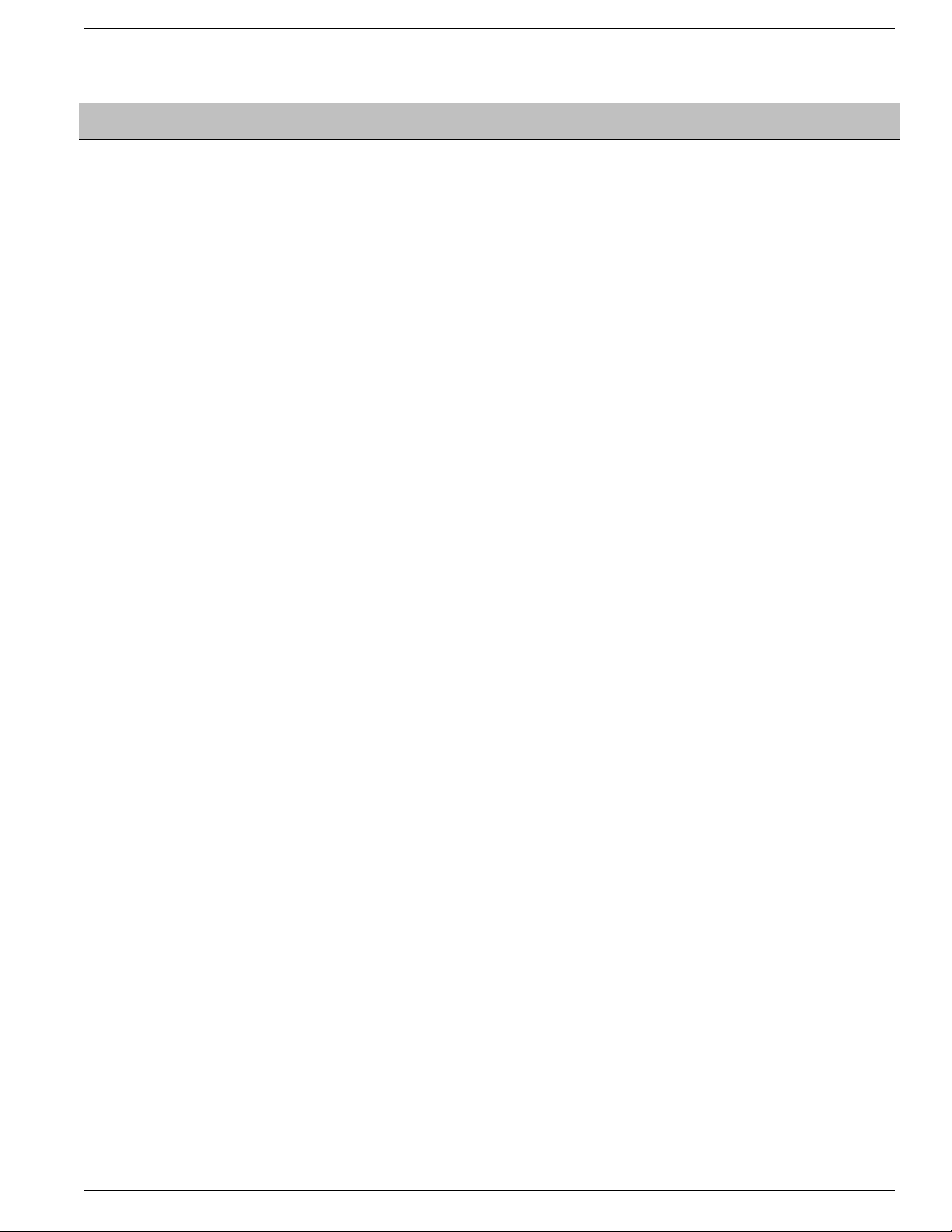
List of Figures
Figure 1: Support Tools Topology...................................................................................................................................24
Figure 2: Support Tools Dashboard.................................................................................................................................71
Figure 3: Login Security Warning...................................................................................................................................75
Figure 4: Compare Registries Display...........................................................................................................................100
Figure 5: OPC Test Example Output.............................................................................................................................176
Cisco Support Tools User Guide for Cisco Unified Software Release 2.1(1)
xi
Page 14
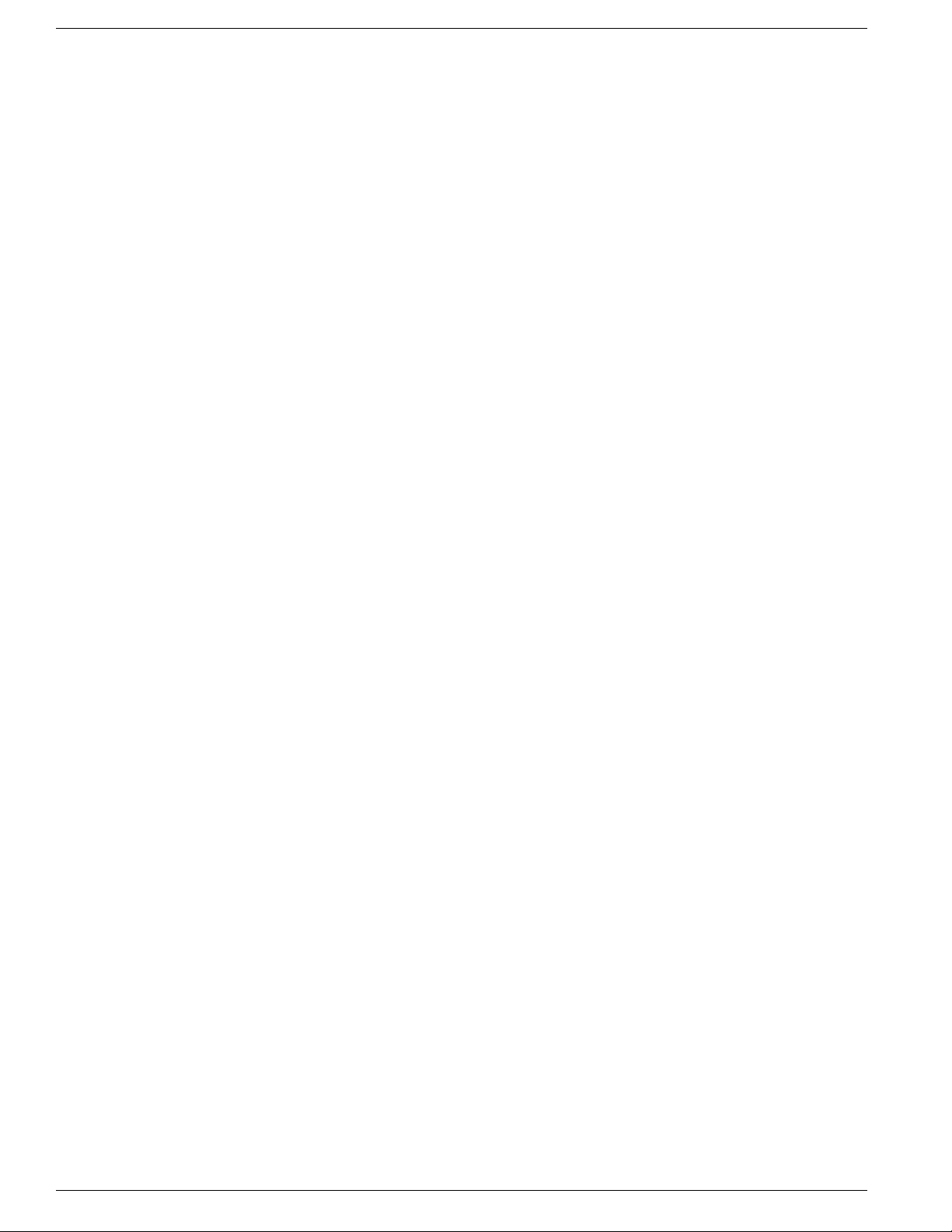
Cisco Support Tools User Guide for Cisco Unified Software Release 2.1(1)
xii
Page 15
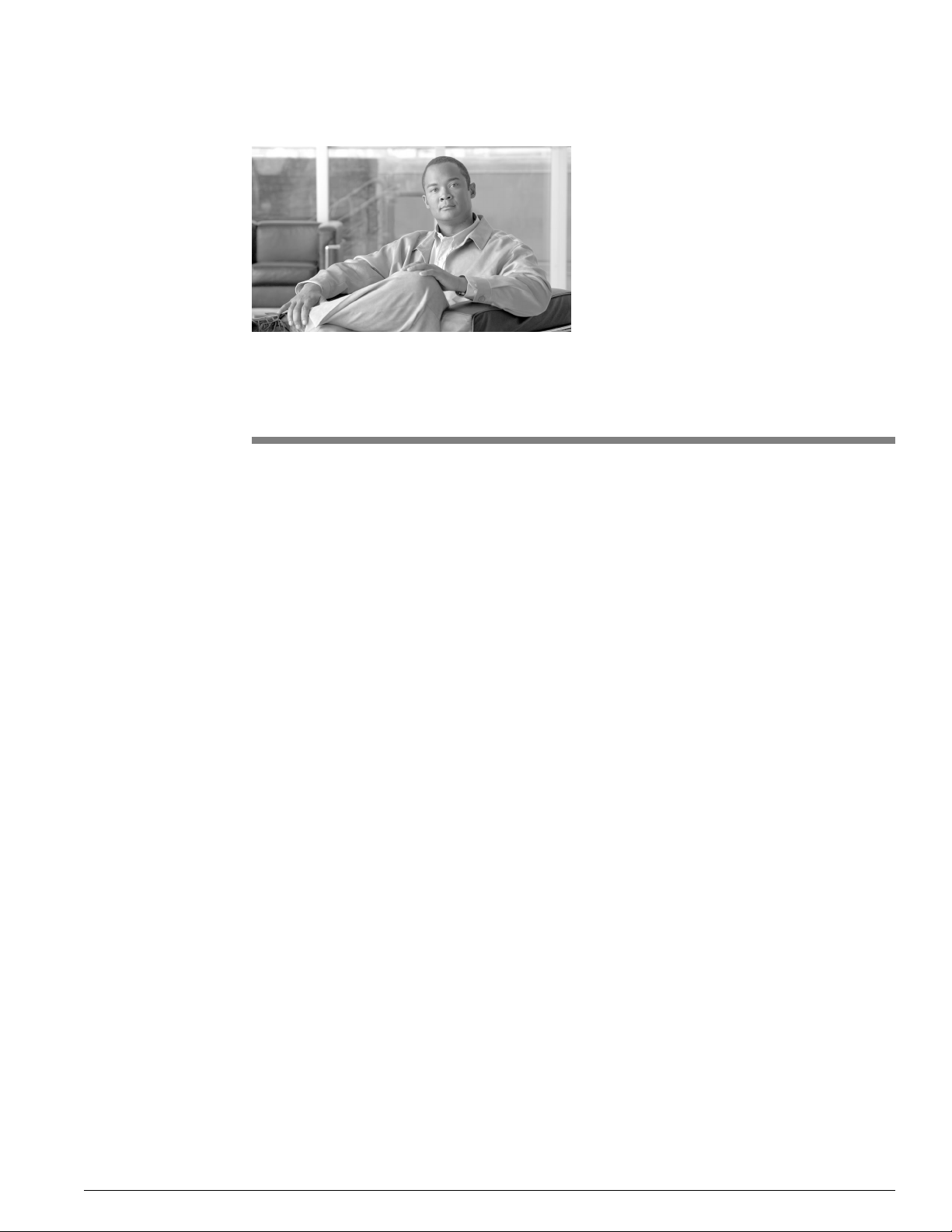
Purpose
Audience
Preface
This document details the installation, configuration, and day-to-day use of the Cisco Support
Tools Server and Cisco Support Tool Nodes.
This document is intended for System Installers, Administrators, and Users of Cisco Support
Tools 2.1(1).
Cisco Support Tools User Guide for Cisco Unified Software Release 2.1(1)
1
Page 16
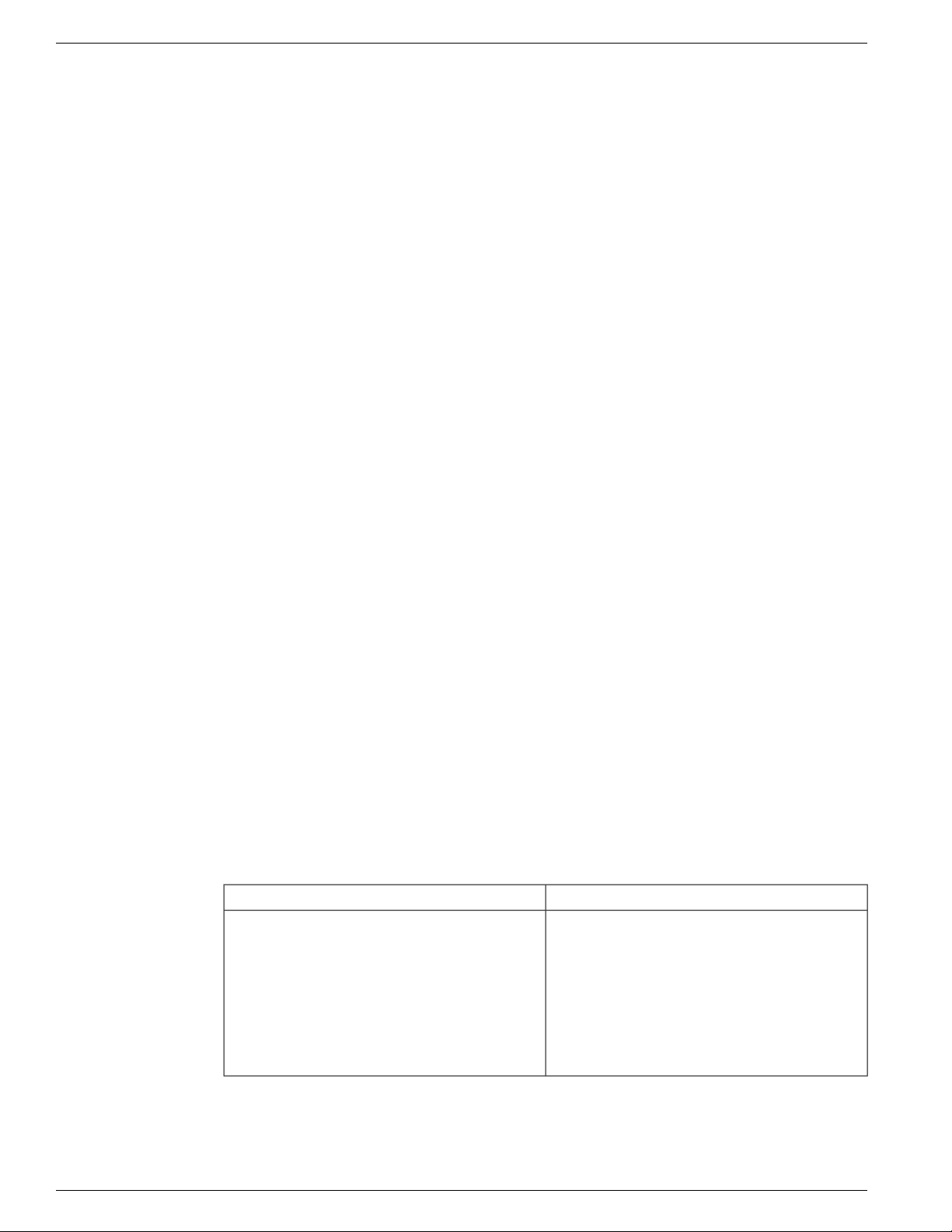
Organization
Organization
Preface
This document is divided into these parts:
1. Support Tools 2.1(1) Features, Compatibility, and Requirements
2. Support Tools Overview
3. Installing, Upgrading, and Configuring Support Tools
4. Using the Support Tools Dashboard
5. Using Support Tools Web Tools
6. Using Cisco Common Tools
7. Using 3rd Party Tools
8. Reference
9. Support Tools Troubleshooting
Related Documentation
Additional Documents
Cisco ICM/IPCC Support Tools Tool Release Notes
•
Conventions
This manual uses the following conventions:
boldface font
DescriptionConvention
Boldface font is used to indicate commands,
such as user entries, keys, buttons, and folder
and submenu names. For example:
Cisco Support Tools User Guide for Cisco Unified Software Release 2.1(1)
2
Choose Edit > Find.
•
Click Finish.
•
Page 17
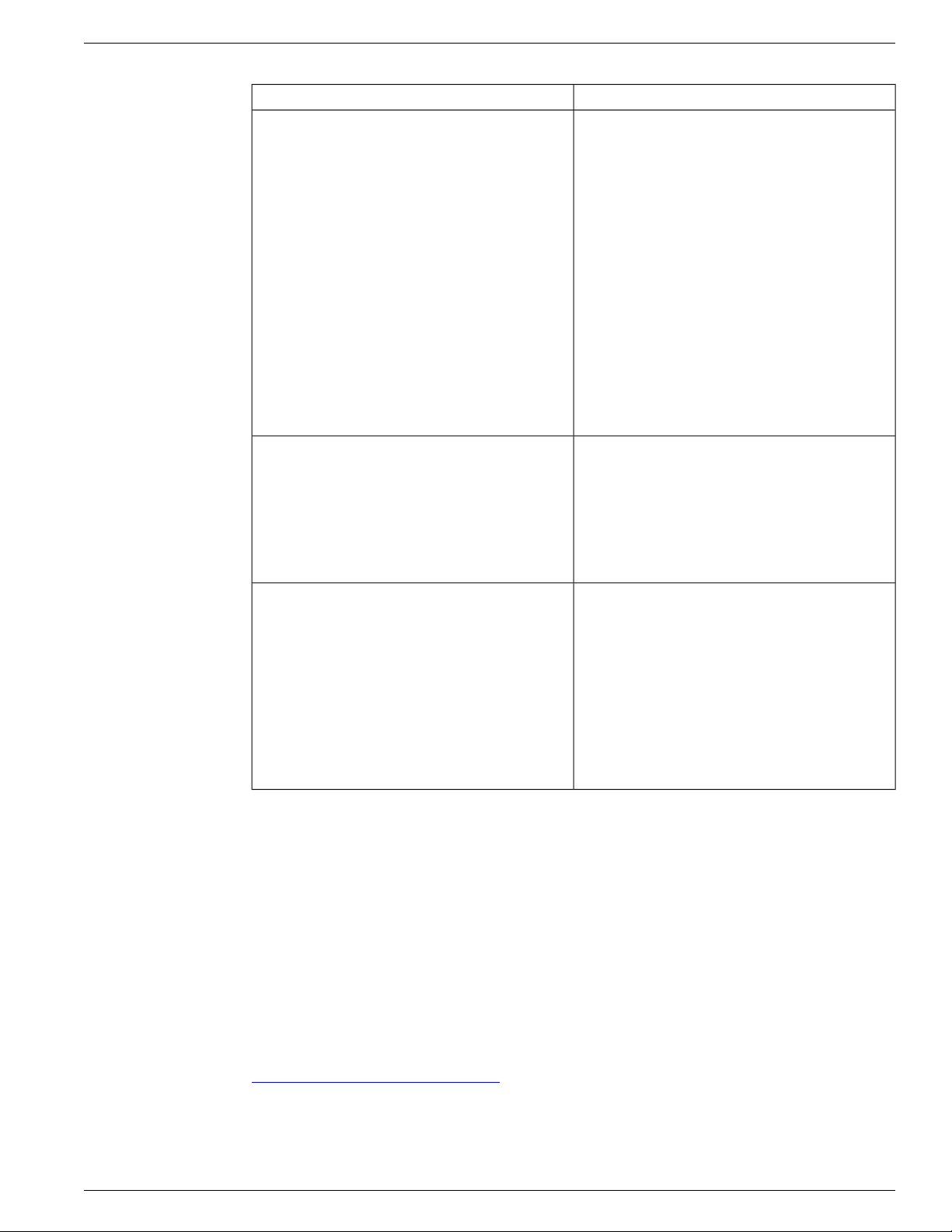
Preface
Obtaining Documentation
DescriptionConvention
Italic font is used to indicate the following:italic font
To introduce a new term. Example: A skill
•
group is a collection of agents who share
similar skills.
For emphasis. Example: Do not use the
•
numerical naming convention.
A syntax value that the user must replace.
•
Example: IF (condition, true-value,
false-value)
A book title. Example: See the Cisco CRS
•
Installation Guide.
window font
< >
Obtaining Documentation
Cisco documentation and additional literature are available on Cisco.com. Cisco also provides
several ways to obtain technical assistance and other technical resources. These sections explain
how to obtain technical information from Cisco Systems.
Window font, such as Courier, is used for the
following:
T ext as it appears in code or that the window
•
displays. Example: <html><title>Cisco
Systems,Inc. </title></html>
Angle brackets are used to indicate the
following:
For arguments where the context does not
•
allow italic, such as ASCII output.
A character string that the user enters but
•
that does not appear on the window such as
a password.
Cisco.com
You can access the most current Cisco documentation at this URL:
http://www.cisco.com/techsupport
You can access the Cisco website at this URL:
Cisco Support Tools User Guide for Cisco Unified Software Release 2.1(1)
3
Page 18
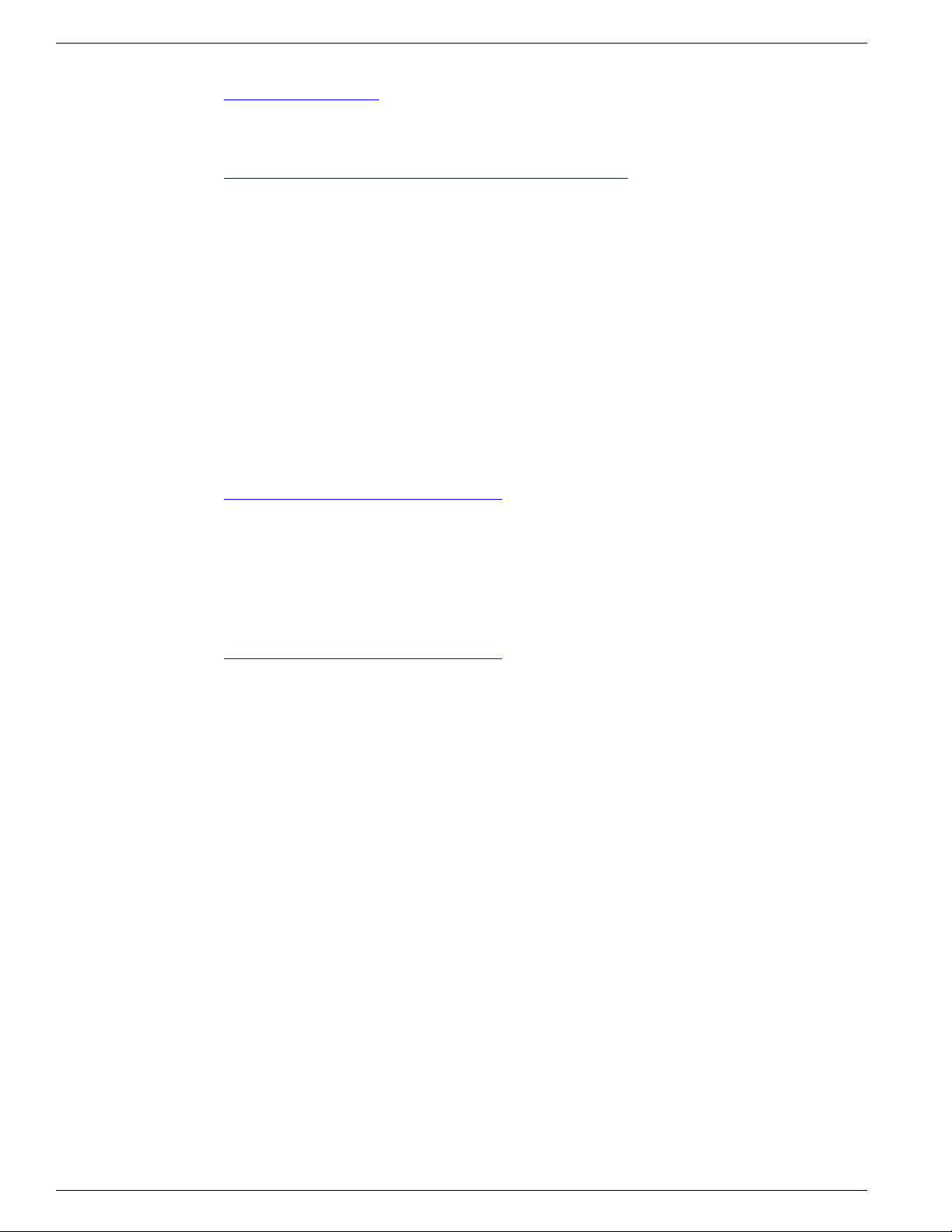
Documentation Feedback
http://www.cisco.com
You can access international Cisco websites at this URL:
http://www.cisco.com/public/countries_languages.shtml
Product Documentation DVD
The Product Documentation DVD is a comprehensi ve library of technical product documentation
on a portable medium. The DVD enables you to access multiple versions of installation,
configuration, and command guides for Cisco hardware and software products. With the DVD,
you have access to the same HTML documentation that is found on the Cisco website without
being connected to the Internet. Certain products also have .PDF versions of the documentation
available.
The Product Documentation DVD is available as a single unit or as a subscription. Registered
Cisco.com users (Cisco direct customers) can order a Product Documentation DVD (product
number DOC-DOCDVD= or DOC-DOCDVD=SUB) from Cisco Marketplace at this URL:
Preface
http://www.cisco.com/go/marketplace/
Ordering Documentation
Registered Cisco.com users may order Cisco documentation at the Product Documentation
Store in the Cisco Marketplace at this URL::
http://www.cisco.com/go/marketplace/
Nonregistered Cisco.com users can order technical documentation from 8:00 a.m. to 5:00 p.m.
(0800 to 1700) PDT by calling 1 866 463-3487 in the United States and Canada, or elsewhere
by calling 011 408 519-5055. You can also order documentation by e-mail at
tech-doc-store-mkpl@external.cisco.com or by fax at 1 408 519-5001 in the United States
and Canada, or elsewhere at 011 408 519-5001.
Documentation Feedback
You can rate and provide feedback about Cisco technical documents by completing the online
feedback form that appears with the technical documents on Cisco.com.
You can submit comments about Cisco documentation by using the response card (if present)
behind the front cover of your document or by writing to the following address:
Cisco Systems Attn: Customer Document Ordering 170 West Tasman Drive San Jose, CA
95134-9883
We appreciate your comments.
Cisco Support Tools User Guide for Cisco Unified Software Release 2.1(1)
4
Page 19
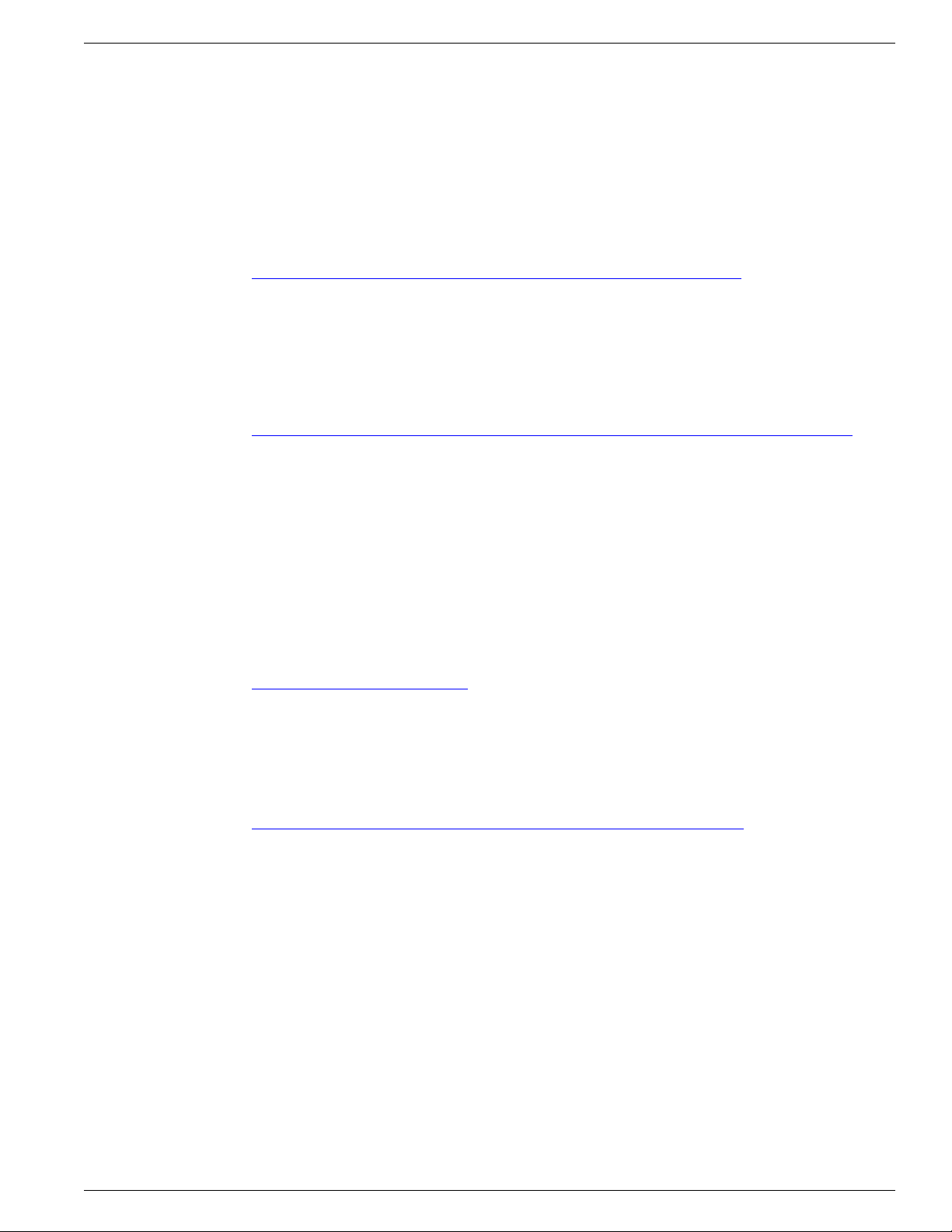
Preface
Product Alerts and Field Notices
Modifications to or updates about Cisco products are announced in Cisco Product Alerts and
Cisco Field Notices. You can register to receive Cisco Product Alerts and Cisco Field Notices
by using the Product Alert Tool on Cisco.com. This tool enables you to create a profile and
choose those products for which you want to receive information. Access the tool at this URL:
http://tools.cisco.com/Support/PAT/do/ViewMyProfiles.do?local=en.
Cisco Product Security Overview
Cisco provides a free online Security Vulnerability Policy portal at this URL:
http://www.cisco.com/en/US/products/products_security_vulnerability_policy.html
From this site, you will find information about how to:
Product Alerts and Field Notices
Report security vulnerabilities in Cisco products.
•
Obtain assistance with security incidents that involve Cisco products.
•
Register to receive security information from Cisco.
•
A current list of security advisories and notices for Cisco products is available at this URL:
http://www.cisco.com/go/psirt
To see security advisories, security notices, and security responses as they are updated in real
time, you can subscribe to the Product Security Incident Response Team Really Simple
Syndication (PSIRT RSS) feed. Information about how to subscribe to the PSIRT RSS feed is
found at this URL:
http://www.cisco.com/en/US/products/products_psirt_rss_feed.html
Reporting Security Problems in Cisco Products
Cisco is committed to delivering secure products. We test our products internally before we
release them, and we strive to correct all vulnerabilities quickly. If you think that you might
have identified a vulnerability in a Cisco product, contact PSIRT:
For Emergencies only: security-alert@cisco.com
•
An emergency is either a condition in which a system is under active attack or a condition
for which a severe and urgent security vulnerability should be reported. All other conditions
are considered nonemergencies.
For Nonemergencies: psirt@cisco.com
•
Cisco Support Tools User Guide for Cisco Unified Software Release 2.1(1)
5
Page 20
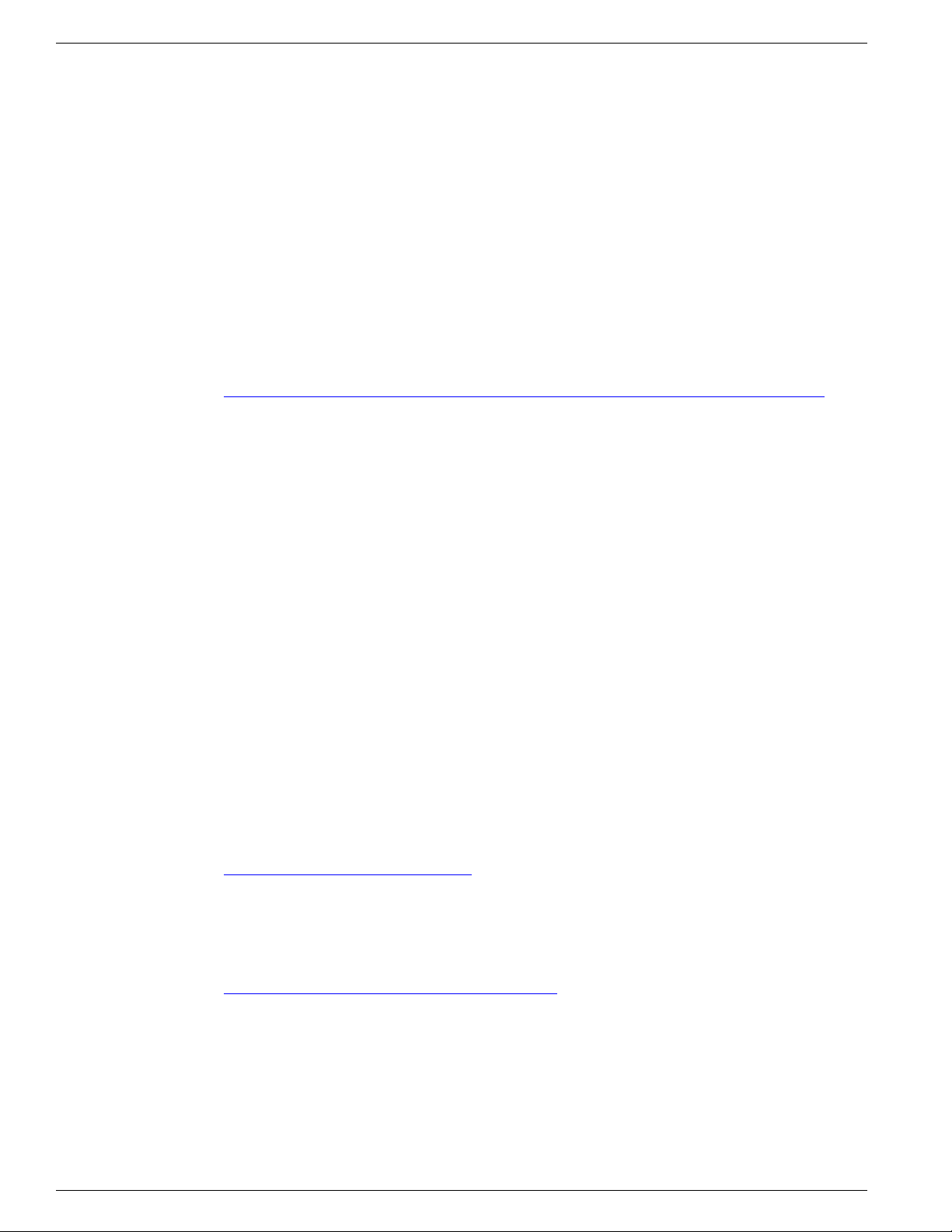
Obtaining Technical Assistance
In an emergency, you can also reach PSIRT by telephone:
•
•
Note: W e encourage you to use Pretty Good Priv acy (PGP) or a compatible product (for example,
GnuPG) to encrypt any sensitive information that you send to Cisco. PSIRT can work with
information that has been encrypted with PGP versions 2.x through 9.x.
Never use a revoked or an expired encryption key. The correct public key to use in your
correspondence with PSIRT is the one linked in the Contact Summary section of the Security
Vulnerability Policy page at this URL:
http://www.cisco.com/en/US/products/products_security_vulnerability_policy.html
The link on this page has the current PGP key ID in use.
If you do not have or use PGP, contact PSIRT at the aforementioned e-mail addresses or phone
numbers before sending any sensitive material to find other means of encrypting the data.
Preface
1 877 228-7302
1 408 525-6532
Obtaining Technical Assistance
Cisco T echnical Support provides 24-hour -a-day award-winning technical assistance. The Cisco
Technical Support & Documentation website on Cisco.com features extensive online support
resources. In addition, if you have a valid Cisco service contract, Cisco Technical Assistance
Center (TAC) engineers provide telephone support. If you do not have a valid Cisco service
contract, contact your reseller.
Cisco Technical Support & Documentation Website
The Cisco Technical Support & Documentation website provides online documents and tools
for troubleshooting and resolving technical issues with Cisco products and technologies. The
website is available 24 hours a day, at this URL:
http://www.cisco.com/techsupport
Access to all tools on the Cisco Technical Support & Documentation website requires a
Cisco.com user ID and password. If you have a v alid service contract b ut do not ha v e a user ID
or password, you can register at this URL:
http://tools.cisco.com/RPF/register/register.do
Note: Use the Cisco Product Identification (CPI) tool to locate your product serial number
before submitting a web or phone request for service. You can access the CPI tool from the
Cisco Technical Support & Documentation website by clicking the Tools & Resources Tools.
Choose Cisco Product Identification Tool from the Alphabetical Index drop-down list, or
click the Cisco Product Identification Tool RMAs. The CPI tool offers three search options:
by product ID or model name; by tree view; or for certain products, by copying and pastingshow
Cisco Support Tools User Guide for Cisco Unified Software Release 2.1(1)
6
Page 21
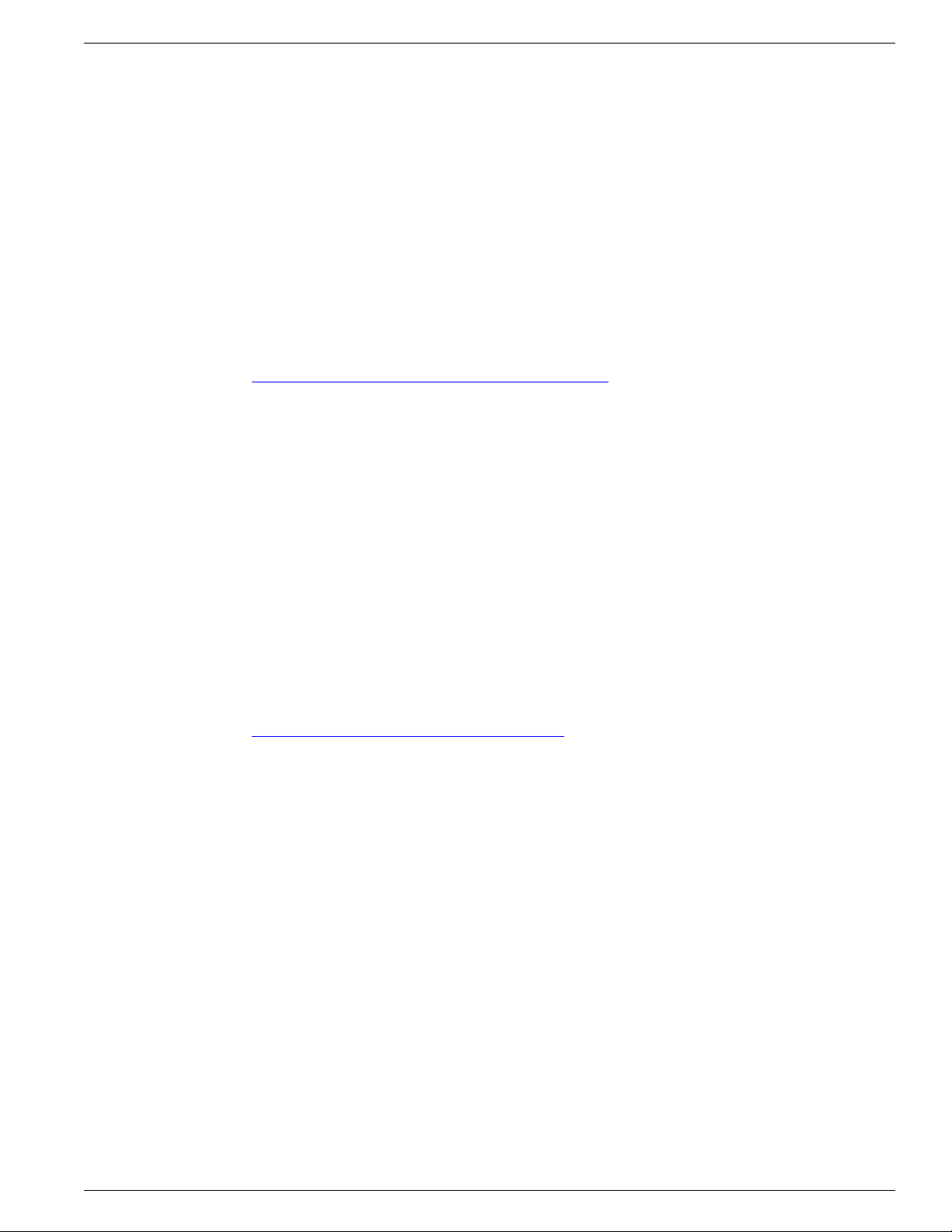
Preface
command output. Search results show an illustration of your product with the serial number
label location highlighted. Locate the serial number label on your product and record the
information before placing a service call.
Submitting a Service Request
Using the online T A C Service Request Tool is the fastest way to open S3 and S4 service requests.
(S3 and S4 service requests are those in which your network is minimally impaired or for which
you require product information.) After you describe your situation, the TAC Service Request
Tool provides recommended solutions. If your issue is not resolved using the recommended
resources, your service request is assigned to a Cisco TA C engineer. The TAC Service Request
Tool is located at this URL:
http://www.cisco.com/techsupport/servicerequest
For S1 or S2 service requests or if you do not have Internet access, contact the Cisco TAC by
telephone. (S1 or S2 service requests are those in which your production network is down or
severely degraded.) Cisco T A C engineers are assigned immediately to S1 and S2 service requests
to help keep your business operations running smoothly
Obtaining Technical Assistance
To open a service request by telephone, use one of the following numbers:
Asia-Pacific: +61 2 8446 7411 (Australia: 1 800 805 227)
•
EMEA: +32 2 704 55 55
•
USA: 1 800 553-2447
•
For a complete list of Cisco TAC contacts, go to this URL:
http://www.cisco.com/techsupport/contacts
Definitions of Service Request Severity
To ensure that all service requests are reported in a standard format, Cisco has established
severity definitions.
Severity 1 (S1) - Y our network is do wn, or there is a critical impact to your business operations.
You and Cisco will commit all necessary resources around the clock to resolve the situation.
Severity 2 (S2) - Operation of an existing network is severely degraded, or significant aspects
of your business operation are negati vely affected by inadequate performance of Cisco products.
You and Cisco will commit full-time resources during normal business hours to resolve the
situation.
Severity 3 (S3) - Operational performance of your network is impaired, but most business
operations remain functional. You and Cisco will commit resources during normal business
hours to restore service to satisfactory levels.
Cisco Support Tools User Guide for Cisco Unified Software Release 2.1(1)
7
Page 22
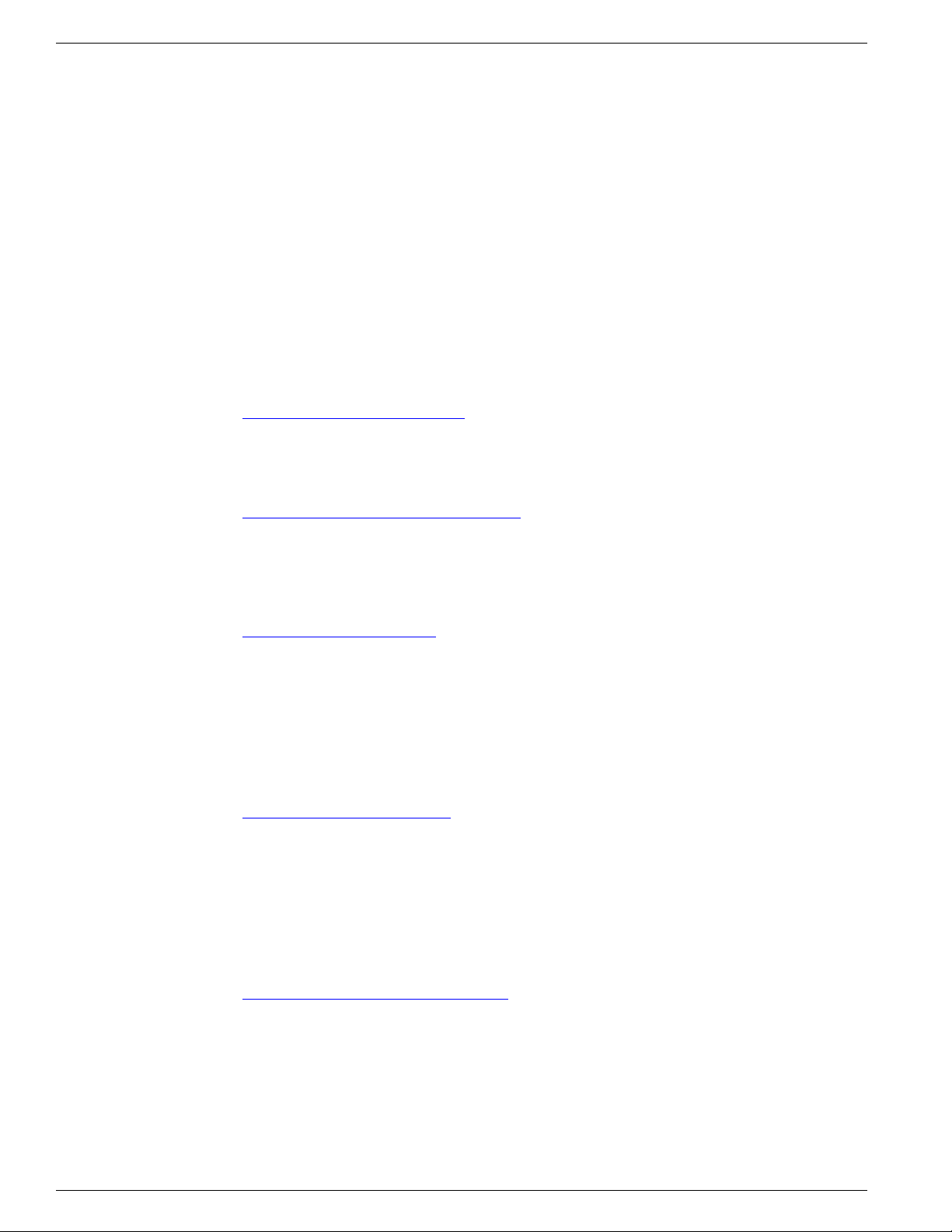
Obtaining Additional Publications and Information
Severity 4 (S4) - You require information or assistance with Cisco product capabilities,
installation, or configuration. There is little or no effect on your business operations.
Obtaining Additional Publications and Information
Information about Cisco products, technologies, and network solutions is available from v arious
online and printed sources.
Cisco Product Quick Reference Guide is a handy, compact reference tool that includes brief
•
product overviews, k ey features, sample part numbers, and abbreviated technical specifications
for many Cisco products that are sold through channel partners. It is updated twice a year
and includes the latest Cisco offerings. To order and find out more about the Cisco Product
Quick Reference Guide, go to this URL:
http://www.cisco.com/go/guide
Cisco Marketplace provides a variety of Cisco books, reference guides, and logo merchandise.
•
Visit Cisco Marketplace, the company store, at this URL:
Preface
http://www.cisco.com/go/marketplace/
Cisco Press publishes a wide range of general networking, training and certification titles.
•
Both new and experienced users will benefit from these publications. For current Cisco Press
titles and other information, go to Cisco Press at this URL:
http://www.ciscopress.com
Packet magazine is the Cisco Systems technical user magazine for maximizing Internet and
•
networking inv estments. Each quarter , P ack et deli vers co v erage of the latest industry trends,
technology breakthroughs, and Cisco products and solutions, as well as network deployment
and troubleshooting tips, configuration examples, customer case studies, certification and
training information, and links to scores of in-depth online resources. You can access Packet
magazine at this URL:
http://www.cisco.com/packet
iQ Magazine is the quarterly publication from Cisco Systems designed to help growing
•
companies learn how they can use technology to increase re venue, streamline their b usiness,
and expand services. The publication identifies the challenges facing these companies and
the technologies to help solve them, using real-world case studies and business strategies to
help readers make sound technology investment decisions. You can access iQ Magazine at
this URL:
http://www.cisco.com/go/iqmagazine
Internet Protocol Journal is a quarterly journal published by Cisco Systems for engineering
•
professionals involved in designing, developing, and operating public and private internets
and intranets. You can access the Internet Protocol Journal at this URL:
Cisco Support Tools User Guide for Cisco Unified Software Release 2.1(1)
8
Page 23
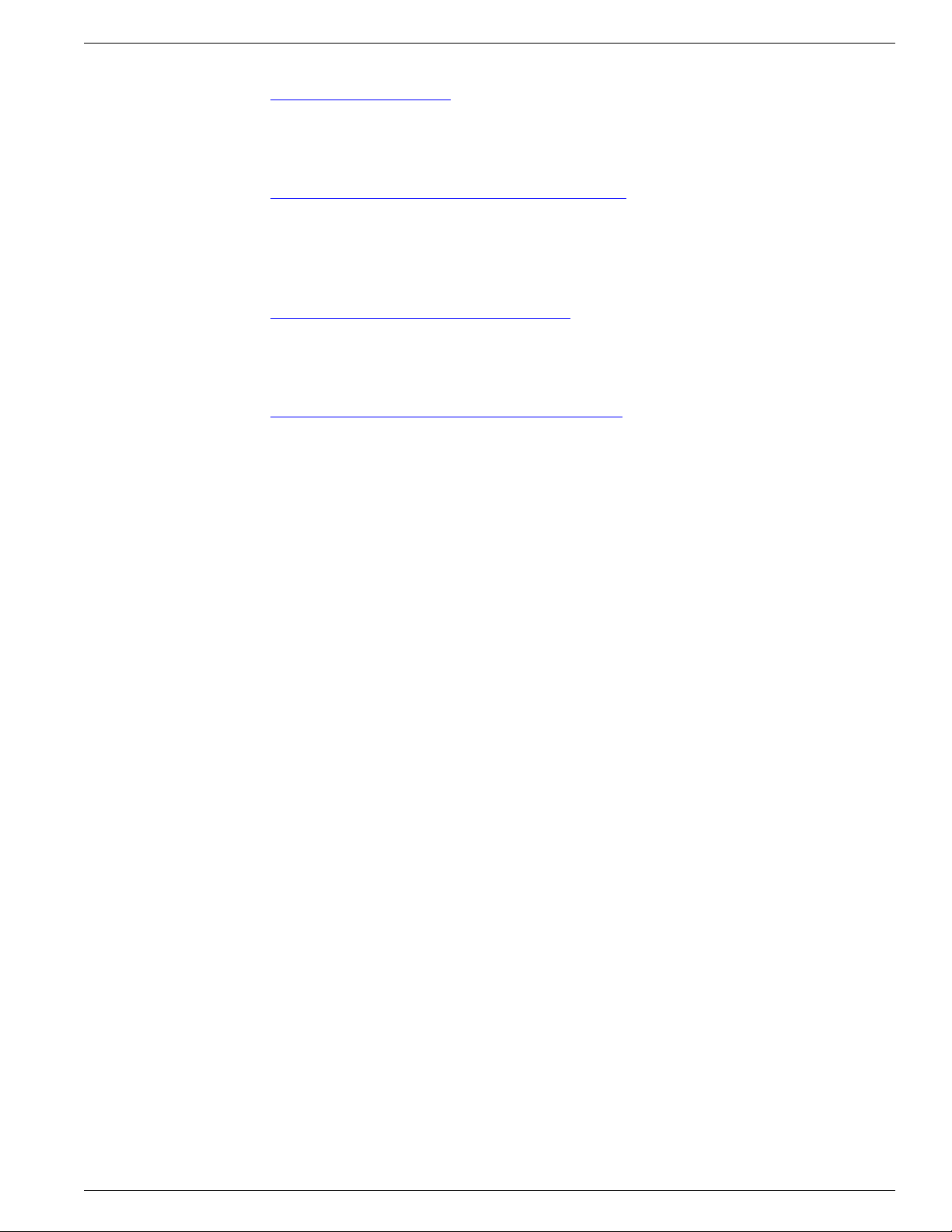
Preface
Obtaining Additional Publications and Information
http://www.cisco.com/ipj
Networking products offered by Cisco Systems, as well as customer support services, can
•
be obtained at this URL:
http://www.cisco.com/en/US/products/index.html
Networking Professionals Connection is an interactive website for networking professionals
•
to share questions, suggestions, and information about networking products and technologies
with Cisco experts and other networking professionals. Join a discussion at this URL:
http://www.cisco.com/discuss/networking
World-class networking training is available from Cisco. You can view current offerings at
•
this URL:
http://www.cisco.com/en/US/learning/index.html
Cisco Support Tools User Guide for Cisco Unified Software Release 2.1(1)
9
Page 24
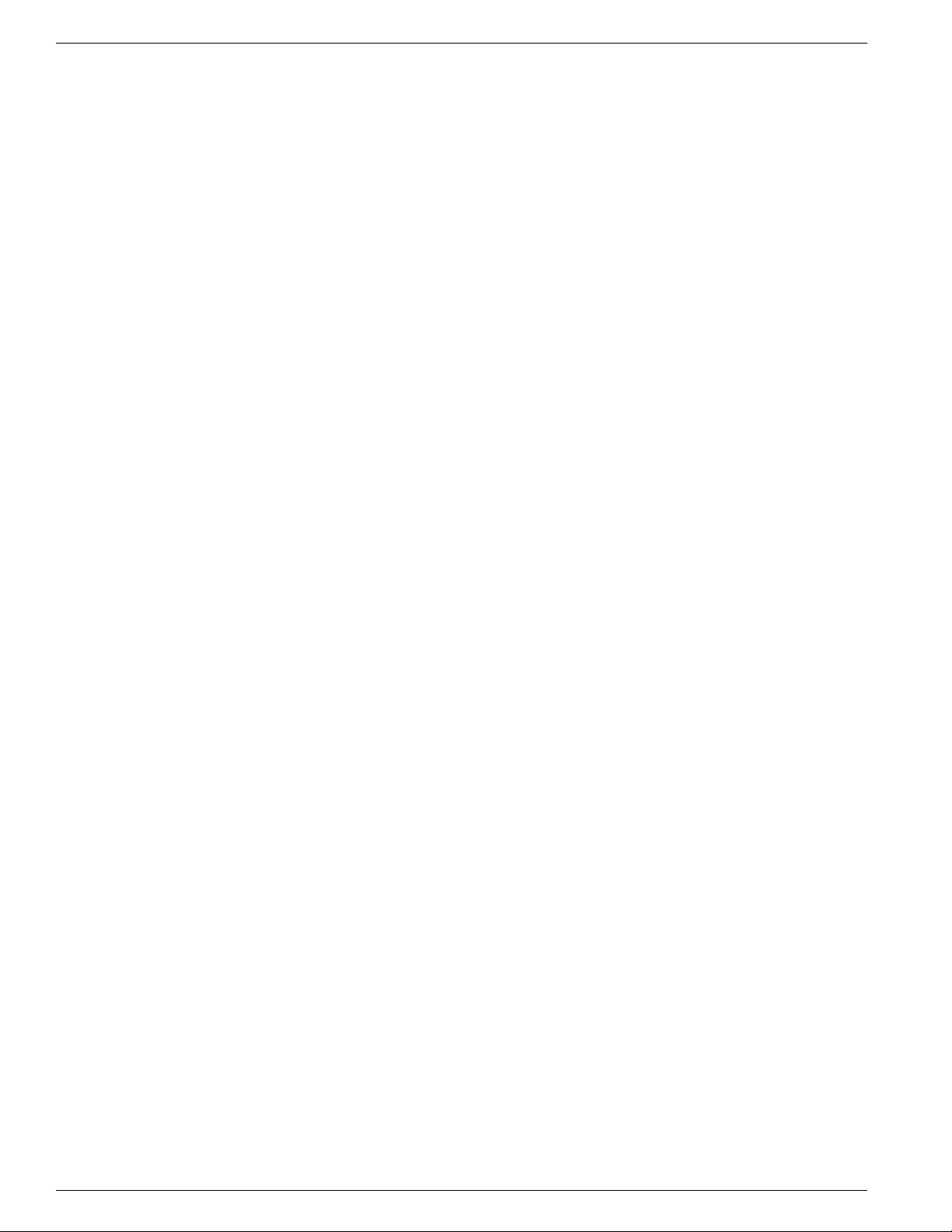
Obtaining Additional Publications and Information
Preface
Cisco Support Tools User Guide for Cisco Unified Software Release 2.1(1)
10
Page 25
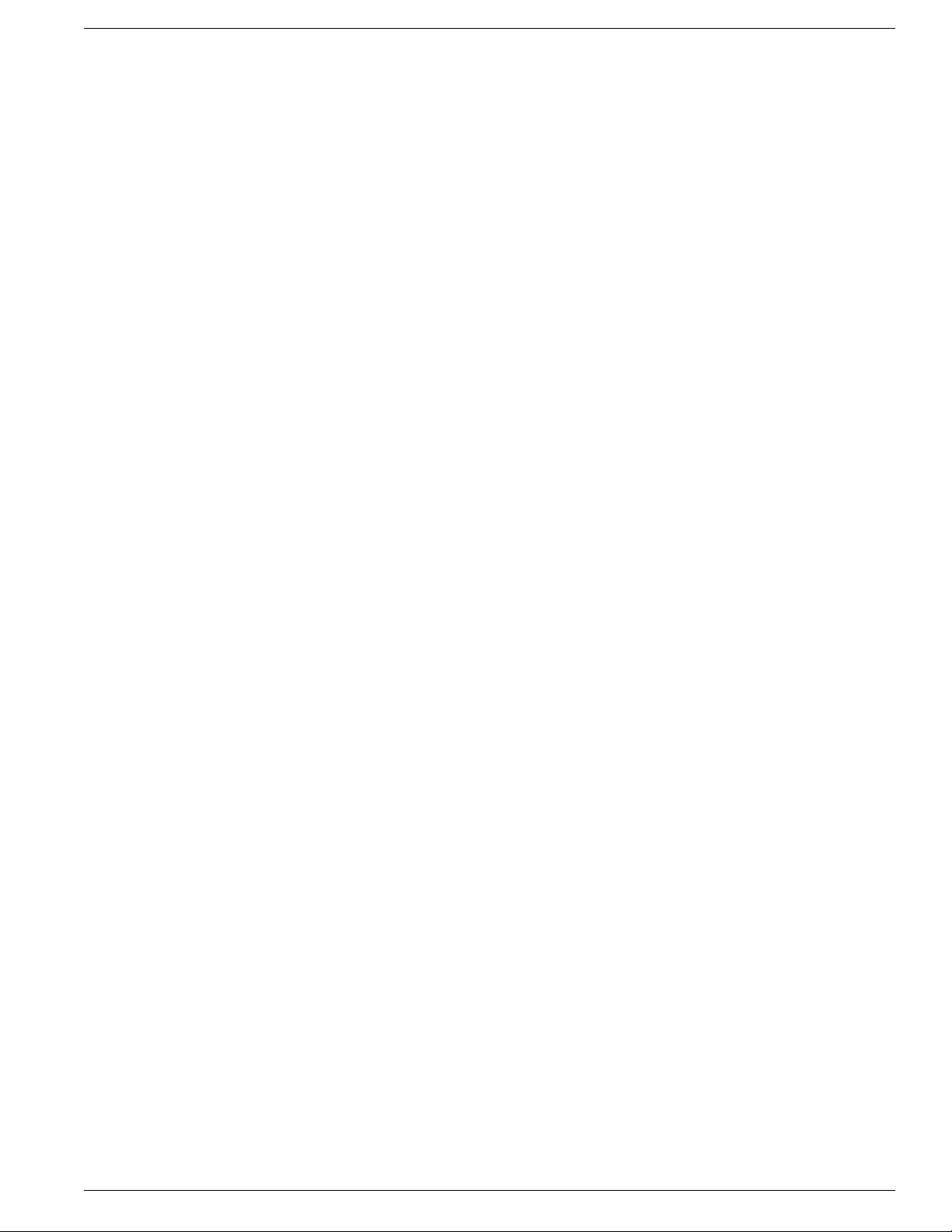
Part 1: Support Tools 2.1(1) Features, Compatibility, and Requirements
Cisco Support Tools User Guide for Cisco Unified Software Release 2.1(1)
11
Page 26
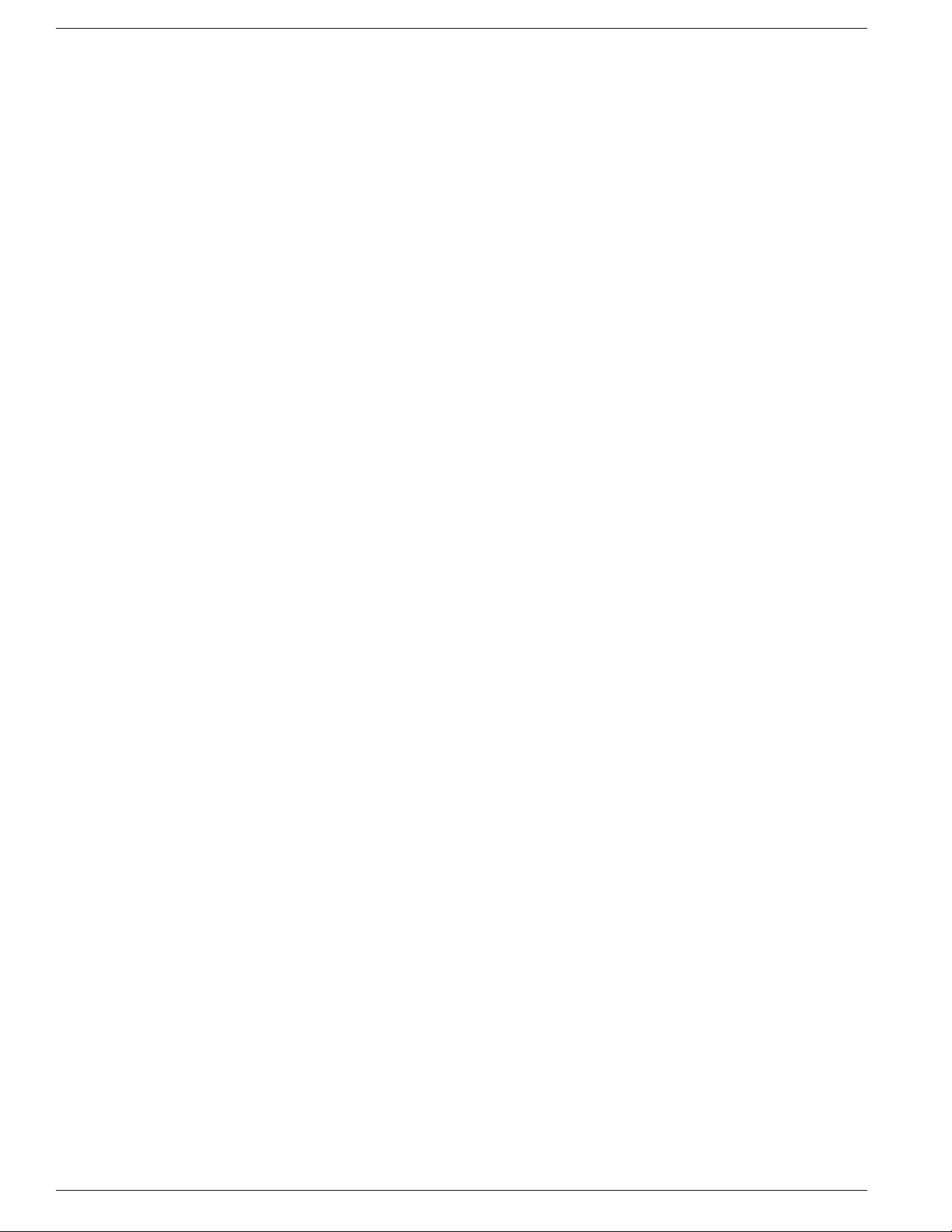
Cisco Support Tools User Guide for Cisco Unified Software Release 2.1(1)
12
Page 27
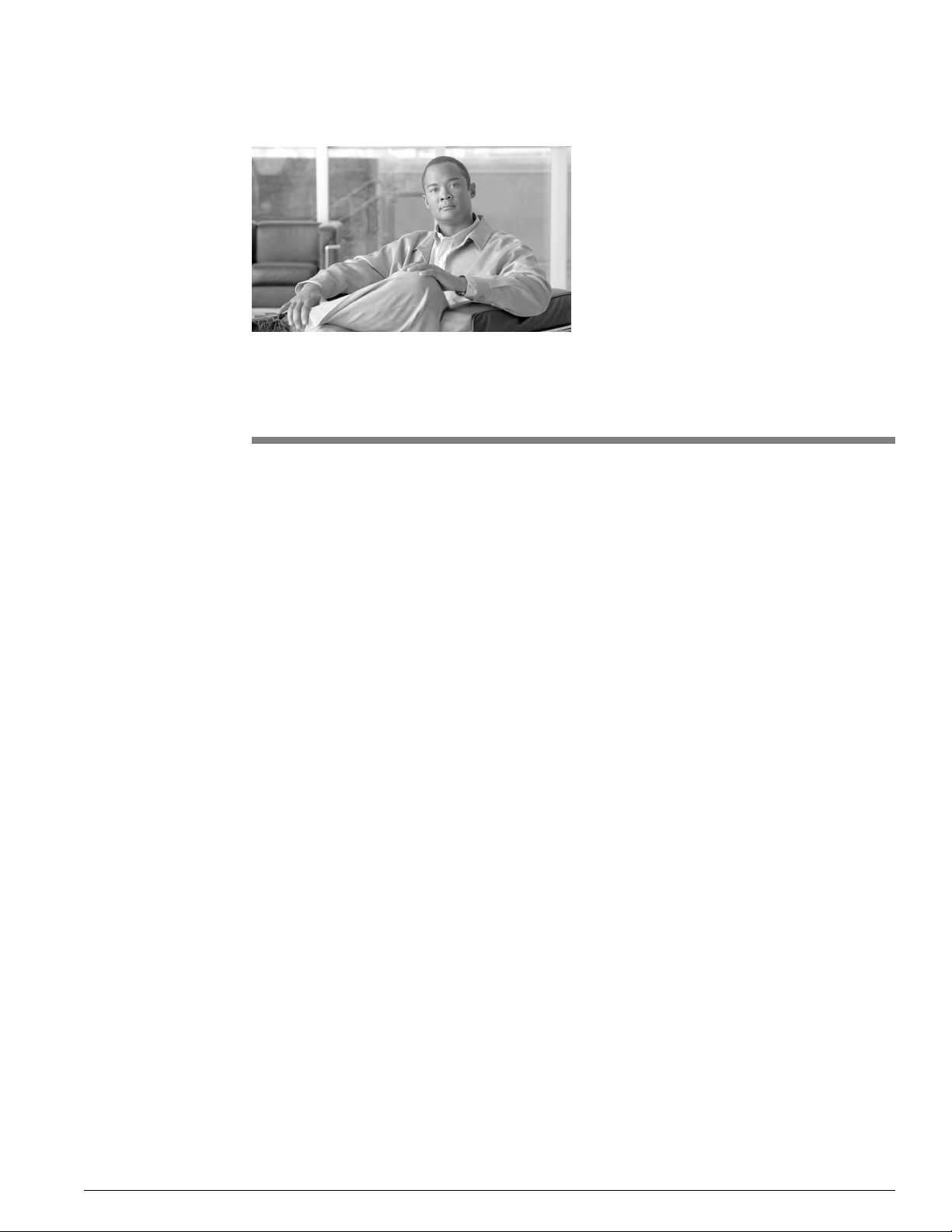
Chapter 1
New Features in this Release
This release of Support Tools introduces the following new features:
Support for CVP 4.0: Support T ools is no w supported on CVP 4.0 software running, including
•
Audium on AIX. Note that the Audium/AIX installer is only available for CVP versions 4.0
and greater, and is only av ailable as part of the CVP shell installer; a standalone Node installer
for AIX is not available. Audium support includes Log Collection and Trace Settings.
Automated IPSecurity configuration: For W indows 2003 Server platforms, the Support T ools
•
installer includes the option of automatic IPSec configuration. On other platforms, IPSec
configuration is not automated but can be configured manually if desired.
Automated System Addition: The Support Tools Server can now automatically add to its
•
system list nodes defined on CVP 4.x and Support Tools Server 2.1 system lists.
Cross-version Support Tools Server/Node support: The Support Tools Server and Node are
•
backwards-compatible with previous version of the ST Server and Node.
Additional Batch Mode scheduling Options: Log collection requests can now be scheduled
•
to run by minutes, days, or weeks.
Interactive Mode support for Trace Settings and Log Collection: Trace Settings and Log
•
Collection can now be specified in Interactiv e Mode; logs or trace are performed in real-time
against the currently selected system.
CAD 7.x Trace Support: The Trace Setting tool is now supported for CAD 7.x.
•
Millisecond option in Log Collector: For ICM components, dump log data can now be
•
collected in millisecond intervals.
Additional Merge Log support: Merge Log functionality now supported for CSA, CAD,
•
CRS, and CVP logs.
Cisco Support Tools User Guide for Cisco Unified Software Release 2.1(1)
13
Page 28
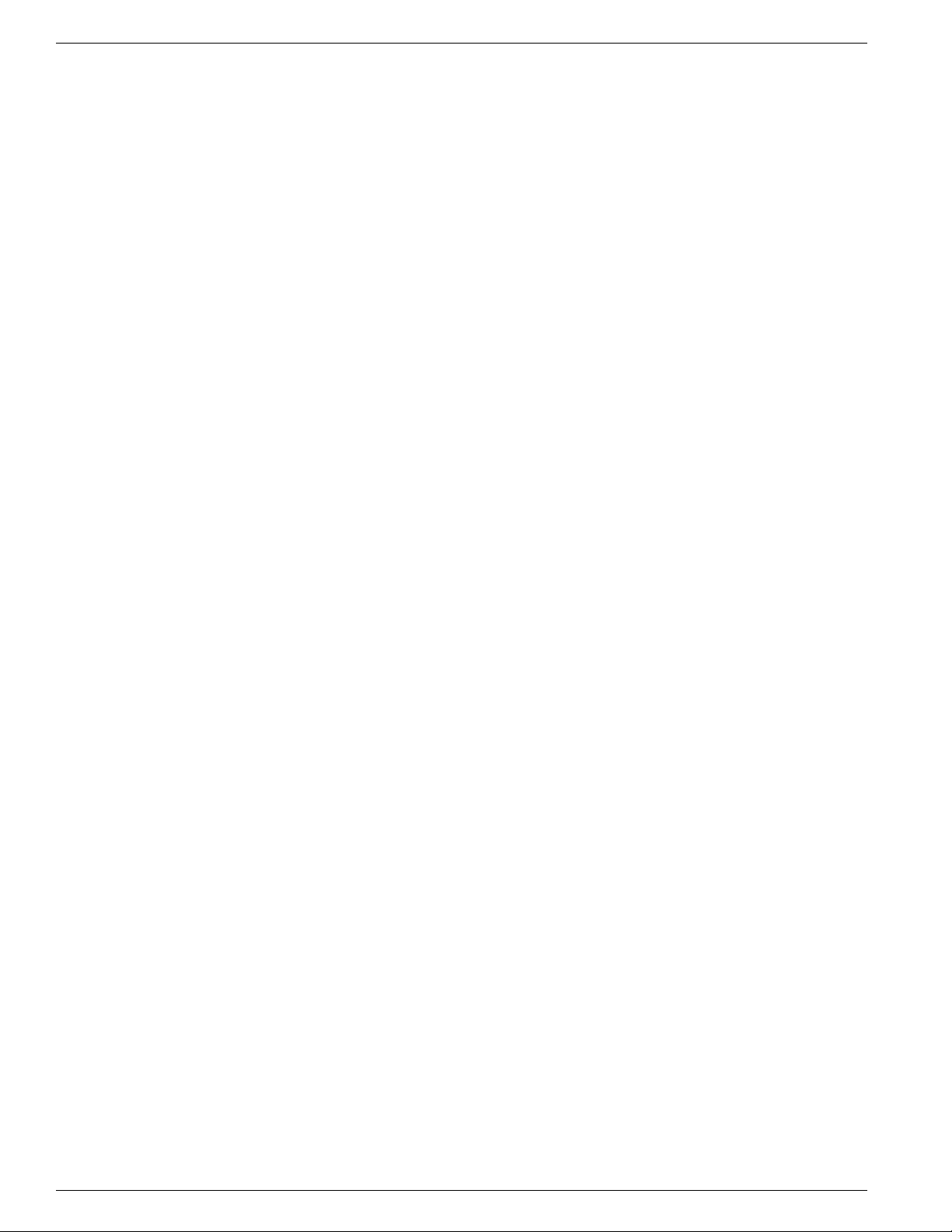
Chapter 1: - New Features in this Release
Cisco Support Tools User Guide for Cisco Unified Software Release 2.1(1)
14
Page 29
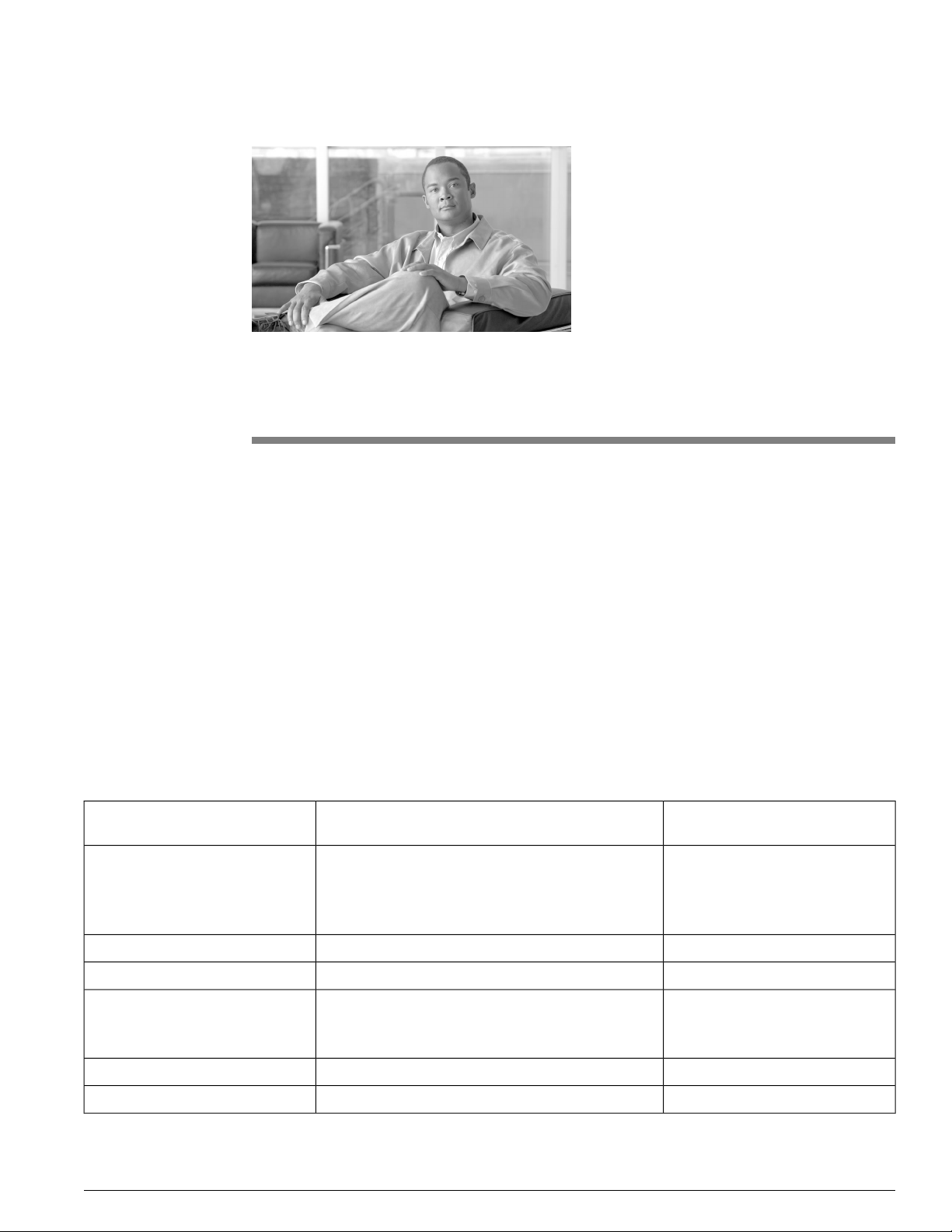
Chapter 2
Support Tools Requirements and Compatibility
This section contains the following topics:
Support Tools Node Requirements, page 15
•
Support Tools Server Requirements, page 16
•
Support Tools Server / Node Version Compatibility, page 17
•
Support Tools Port Requirements, page 17
•
Support Tools Dashboard Web Browser Requirements, page 18
•
Support Tools Node Requirements
Support Tools Node Compatibility with Cisco Unified Products and Product Components
The Support Tools Node can be installed on the Cisco Unified components listed below:
Solution
Management (ICM) and IP
Contact Center (IPCC) Enterprise
and Hosted
Express (CRS) (formerly IPCC
Express)
Supported ComponentsSupported VersionsCisco Unified Product or
All4.6(2) and aboveCisco Intelligent Contact
All3.x, 4.xCisco CallManager (CCM)
All4.6(2) and aboveCTI Object Server (CTIOS)
All4.0 and aboveCisco Unified Contact Center
All4.0 and aboveCisco Unified IP IVR (CRS)
All4.6(0) and aboveCisco Agent Desktop (CAD)
Cisco Support Tools User Guide for Cisco Unified Software Release 2.1(1)
15
Page 30
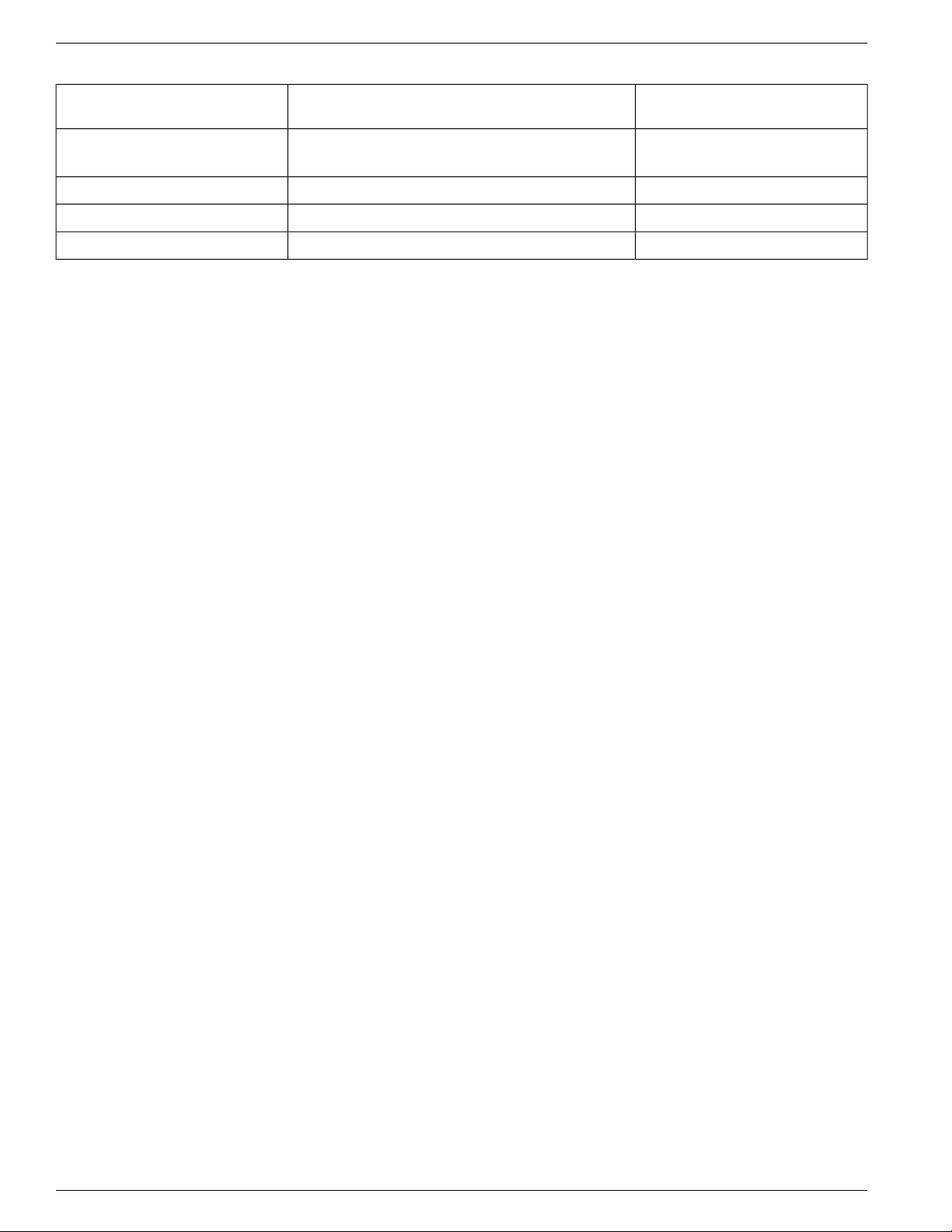
Support Tools Server Requirements
Solution
(formerly ISN)
Support Tools Node Hardware Requirements
The hardware requirements for the Support Tools Node are predetermined by the Cisco Unified
software component on which it runs.
The Support Tools Node installation requires a minimum of 20 Mb of available disk space.
Disk space required for log storage is proportional to the number of logs collected and stored.
100 Mb of available disk space is recommended.
Chapter 2: - Support Tools Requirements and Compatibility
Supported ComponentsSupported VersionsCisco Unified Product or
All2.1 and aboveCisco Voice Portal (CVP)
All5.xCisco Collaboration Server (CCS)
All5.xCisco E-Mail Manager (CEM)
All5.xCisco Media Blender (CMB)
Support Tools Node Software Requirements
The software requirements for the Support Tools Node are predetermined by the Cisco Unified
software component on which it runs.
Support Tools Server Requirements
Support Tools Server Hardware Requirements
You can install the Support Tools Server on a standalone server (that is, one on which no Cisco
Unified products are installed), or on an existing ICM Admin Workstation (AW) in your ICM
network. Collocation of the Support Tools Server on other Cisco Unified software product
component is not supported.
Warning: Due to possible performance issues, do not install the Support Tools Server on
an ICM distributor AW; AW installation should be limited to client AWs.
The Support Tools Server can be installed on these hardware platforms:
MCS-10-004-Class
•
MCS-10-003-Class
•
MCS-10-002-Class
•
MCS-10-001-Class
•
Cisco Support Tools User Guide for Cisco Unified Software Release 2.1(1)
16
Page 31

Chapter 2: Support Tools Requirements and Compatibility
Additional hardware requirements include:
ATA/IDE acceptable
•
Graphics card capable of 1024 x 768 x 64K color or better (17" or larger display
•
recommended)
Disk Space: The Support Tools Server installation uses approximately 100 Mb of disk space.
•
Additional space requirements will depend on the size and quantity of files retained in the
Repository at a given time. For typical use, 1 Gb of available disk space is sufficient.
Support Tools Server OS Requirements
Prior to installing the Support Tools Server, one of the following operating systems must be
installed and properly configured:
Microsoft Windows XP Professional with Service Pack 2
•
Support Tools Server / Node Version Compatibility
Microsoft Windows 2000 Server with Service Pack 4
•
Microsoft Windows 2003 Server Standard Edition with Service Pack 1
•
Support Tools Server Network Requirements
Ensure that the machine on which you will be installing Support Tools Server has network
access and administration rights to each Cisco Unified software component on which the Support
Tools Node will be installed.
Support Tools Server / Node Version Compatibility
The Support T ools 2.1(1) Serv er is backwards compatible with previous v ersions of the Support
Tools Node. The Support Tools 2.1(1) Node is backwards compatible with previous versions
of the Support Tools Server . Note, ho we v er , that 2.1(1) functionality will not be a v ailable when
working with earlier versions of the Support Tools Nodes or Server.
Support Tools Port Requirements
Support Tools has the following port requirements.
Support Tools HTTP Server (Tomcat) HTTP and HTTPS Port
Cisco CCBU Support Tools HTTP Server (Tomcat) bundled with Support Tools by default
listens for HTTP requests on port 8188 and HTTPS requests on port 8189. These defaults can
be changed at installation, if desired.
Cisco Support Tools User Guide for Cisco Unified Software Release 2.1(1)
17
Page 32

Support Tools Dashboard Web Browser Requirements
If a firewall stands between the Support Tools Server and any Support Tools node, and/or
between the Support Tools Server and remote users, you must open these ports on the firew all.
Note: Enabling the HTTPS port on a firewall is necessary when using Support Tools in the
default HTTPS mode.
Support Tools Listening Port
Support Tools requires a port to initiate connections with and listen for responses between the
Support Tools Server and Support Tools Nodes. By default, the Support Tools Serv er uses port
39100. As desired, you can specify a different port during installation.
As part of the Support Tools installation/configuration:
Ensure that the port used by the Support Tools Server is available on the supported Cisco
•
Unified software products it manages.
If a firewall stands between the Support Tools Server and any of its ICM or related Cisco
•
Product Nodes, you must open the listening port on the firewall.
Chapter 2: - Support Tools Requirements and Compatibility
All servers and nodes must use the same listening port. If you change the default port it must
•
be changed on the server and all nodes.
Support Tools Dashboard Web Browser Requirements
Access to the Support T ools Dashboard requires Internet Explorer 6.0 Service P ack 1 or greater .
No other browser types are supported.
W arning: While non-supported br owsers may appear to work, irregular r esults can result
from their use.
Cisco Support Tools User Guide for Cisco Unified Software Release 2.1(1)
18
Page 33

Part 2: Support Tools Overview
Cisco Support Tools User Guide for Cisco Unified Software Release 2.1(1)
19
Page 34

Cisco Support Tools User Guide for Cisco Unified Software Release 2.1(1)
20
Page 35

Key Features
Chapter 3
About Cisco Support Tools
Cisco Support Tools is an application that contains a suite of utilities that allow you to manage
and troubleshoot servers that run broad range of Cisco Unified product software components.
Through Support T ools, you can troubleshoot configuration and performance problems on these
systems from any machine running a supported version of Windows and Internet Explorer on
your network that can access the Support Tools Server.
Access to utilities in the Support Tools suite is through a browser-based interface--the Support
Tools Dashboard--installed on the Support Tools Server. Levels of security control both access
to the Dashboard and the ability to use specific tools once logged in. In low bandwidth conditions
(for example, via dial-up access) or when Web browsing is otherwise impractical, many Support
Tools utilities can also be accessed and run via command line.
Key Features
The Support Tools suite includes the standard diagnostic tools delivered with many Cisco
Unified products. It also provides key new functionality including the ability to :
Interrogate individual Support Tools nodes for their hardware/OS, Cisco component, third
•
party product information, and application specific data or files.
View, stop, and start services running on Support Tools nodes.
•
View and terminate processes running on Support Tools nodes.
•
Compare and synchronize registry settings from different Support Tools nodes.
•
Pull logs from many Support Tools nodes including the following:
•
ICM call routers
–
Cisco Support Tools User Guide for Cisco Unified Software Release 2.1(1)
21
Page 36

About Support Tools Components
–
–
–
–
–
–
–
–
–
–
Chapter 3: - About Cisco Support Tools
ICM Loggers
ICM Peripheral Gateways (PGs)
ICM Admin Workstations (AWs)
CTI Object Server (CTIOS)
Cisco Collaboration Server (CCS)
Cisco Unified Contact Center Express (CRS)
Cisco Unified IP IVR (CRS)
Cisco Agent Desktop (CAD)
Cisco Security Agent (CSA)
Customer Voice Portal (CVP)
Cisco Email Manager (CEM)
–
Cisco Media Blender (CMB)
–
Cisco CallManager (CCM)
–
Create enhanced time-synchronized merged logs across different servers.
•
Set trace levels trace levels on different applications for a duration of time, then collect logs
•
against that application.
Run a majority of the tools in either Interactive Mode (where one system is immediately
•
selected and queried) or Batch Mode (where several systems can be scheduled to be queried
at some point in the future).
Key Features
About Support Tools Components
Support T ools uses a client/server architecture to support remote systems running Cisco Unified
application software. The architecture is comprised of the Support Tools Server and the Support
Tools Node. The server and node connect using TCP/IP and can exchange large volumes of
messages with only a minimal impact to system performance.
Cisco Support Tools User Guide for Cisco Unified Software Release 2.1(1)
22
Page 37

Chapter 3: About Cisco Support Tools
The Support Tools Server
The Support Tools Server must be installed on a system that has little or no performance load,
namely a standalone network workstation or a client ICM Admin Workstation (AW). The
Support Tools Server can be installed on multiple systems to provide multiple access paths.
Major features of the Support Tools Server include:
The Support Tools Dashboard, a browser-based interface that allows access to all Support
•
Tools utilities.
Web Tools-- a set of system management utilities specifically designed for use with Support
•
Tools.
The Support Tools Repository, a central storage location for history files (for example, logs,
•
registries, etc.) gathered and saved through the Support Tools Dashboard. These files can be
downloaded, viewed, and used for system comparison or restoration. Note that multiple
installations of the Support T ools Server do not share a common repository--each will maintain
its own instance.
About Support Tools Network Topology
The Support Tools Node
The Support Tools Node serves as the client to the Support Tools Server. It is installed on each
Cisco Unified product to be managed through Support Tools.
Major features of the Support Tools Node include:
The Node Agent Service, used to accept connections from the Support Tools Server.
•
Command-line versions of most Support Tools utilities, allowing these tools to be run from
•
a node when access to the Support Tools Server is unavailable or otherwise impractical (for
example, during a network outage).
A local Repository used to store saved and downloaded files when Support Tools utilities
•
are run directly from a node (via a command line) outside of the Dashboard interface.
Note: The Support Tools Server installation automatically installs the Node Agent Service to
the Support T ools Serv er, ensuring that this system can also be managed through Support Tools.
About Support Tools Network Topology
The Support T ools Serv er is installed on a standalone server or a client ICM Admin W orkstation
in your network. To ensure redundancy, the Support Tools Server can be installed on multiple
systems. Note however, these multiple installations do not have the ability to share data with
one another.
Cisco Support Tools User Guide for Cisco Unified Software Release 2.1(1)
23
Page 38

Frequently Asked Questions
Chapter 3: - About Cisco Support Tools
The Support T ools Server can communicate with Support T ools nodes through a firew all provided
the appropriate ports on the firewall have been opened.
User access to Support T ools is limited to your network. Remote users wishing to use the Support
Tools Dashboard must first connect to the network--remote access via the Internet is not
supported.
The following diagram shows Support Tools deployed in a basic IPCC network.
Figure 1: Support Tools Topology
Frequently Asked Questions
This section gives brief answers some to some common questions about Support Tools. All of
the subjects addressed here are described in greater detail elsewhere in this guide.
What is the benefit of Support Tools?
Support T ools pro vides a common interface (the Support Tools Dashboard) to a suite of utilities
you can use to examine and troubleshoot Cisco Unified software products.
What components make up Support Tools?
The Support T ools Server pro vides the engine and interface through which users access Support
Tools utilities. The Support Tools Node is the listening agent that allows the Support Tools
Server to interact with Cisco Unified software components.
Where do I install the Support Tools Server?
The Support Tools Server can be installed on a client ICM Admin Workstation (AW) or on its
own dedicated machine. Do not install the Support Tools Server on an AW Distributor or any
other Cisco Unified software component server other than an ICM client AW.
Where do I install the Support Tools node?
The Support Tools node should be installed on each supported Cisco Unified software server
that you want to manage with Support Tools. See About Support Tools Platforms for a complete
list of supported components.
Cisco Support Tools User Guide for Cisco Unified Software Release 2.1(1)
24
Page 39

Chapter 3: About Cisco Support Tools
What performance impact will running Support Tools have on my Cisco Unified system?
Support Tools processes run silently with minimum performance impact.
Note the following with performance in mind:
Installing the Support Tools Server on its on its own dedicated machine reduces any
•
performance impact that might be imposed if it were collocated with an ICM client AW.
Because of the possible need to reboot, the Support Tools node should be installed during
•
an off-production maintenance period. Rebooting Cisco Unified software components can
cause a loss of service or product functionality.
Large log collections should be performed at times of low network traffic. Lar ge collections
•
can a spike in bandwidth usage on the system.
The Support Tools Repository and its subdirectories should be excluded from continuous
•
virus scans.
Frequently Asked Questions
Who can use Support Tools?
Any Cisco Unified user can use Support Tools with the proper permissions can use Support
Tools. Permissions can be set to limit access to certain sensitive utilities in the Support Tools
Dashboard to a privileged group.
What configuration does Support Tools require after installation?
While some optional configuration is available (see the Configuring Support Tools section) no
post-installation configuration is required to use Support Tools out of the box.
Note: To use Support Tools' merged log capabilities, each Support Tools Server and node must
be able to communicate with the same Simple Network Time Protocol (SNTP or NTP) server.
See How to Collect Information for a Support Tools Installation for more information.
Cisco Support Tools User Guide for Cisco Unified Software Release 2.1(1)
25
Page 40

Frequently Asked Questions
Chapter 3: - About Cisco Support Tools
Cisco Support Tools User Guide for Cisco Unified Software Release 2.1(1)
26
Page 41

About Support Tools Utilities
This section describes the different utilities available through Support Tools.
This section contains the following topics:
Support Tools Utilities List, page 27
•
Privileged Utilities, page 35
•
Utility Installation Locations, page 36
•
Non-Dashboard Utilities, page 37
•
Command-Line vs GUI Access, page 37
•
Support Tools Utilities List
Support Tools includes a suite of utilities to monitor, administer, and configure Cisco Unified
software components on which the Support Tools Node is installed. Utilities are grouped into
these categories:
Chapter 4
Support Tools Web Tools: System Interrogate, Registry, Registry Compare, Processes,
•
Services, Trace, and Log tools, available in both Interactive Mode and Batch Mode.
Cisco Common Tools: Pre-existing Cisco utilities which in most cases already exist on
•
supported Cisco Unified software products as part of a standard installation.
3rd Party Common Tools: Bundled third-party Windows, DOS, and Unix utilities. W indows
•
and DOS utilities will already exist on supported Cisco Unified software products as part of
a standard W indows installation. Unix utilities are installed as part of the Support Tools node
installation.
Cisco Support Tools User Guide for Cisco Unified Software Release 2.1(1)
27
Page 42

Support Tools Utilities List
Web Tools
Chapter 4: - About Support Tools Utilities
The following utilities were created by Cisco specifically for use with Support Tools. They can
be run from within the Dashboard interface or from an external command line on either the
Support Tools Server or an individual node.
Registry
Registry
Compare
System
Interrogate
Processes
Use to view ICM or related
Cisco Product registry
entries.
Use to compare and
synchronize ICM or related
Cisco Product registry
entries.
Use to display system
information (for example,
OS, hardware, ICM, SQL).
Use to view and stop
Processes running on an
ICM or related Cisco
Product.
Installed On:Description:Tool Name:
Support Tools nodes
Support Tools nodes
All Windows-based
Support Tools nodes
Support Tools nodes
Dashboard
Privileged
Users
Only:
XAll Windows-based
XAll Windows-based
XAll Windows-based
External
GUI--No
Dashboard or
Command-Line
Access:
Services
Use to view and stop
Services running on an ICM
or related Cisco Product.
Trace and Log Tools
Support Tools features enhanced logging capabilities including the ability to set trace levels
based on existing log groups.
Create Log Group
and processes for which to collect logs.
Create Trace group
group.
Cisco Support Tools User Guide for Cisco Unified Software Release 2.1(1)
28
Support Tools nodes
Installed On:Description:Utility Name:
All Support Tools nodesAbility to group a set of servers, products,
All Support Tools nodesThe ability to set trace levels for a log
XAll Windows-based
Dashboard
Privileged Users
Only:
Page 43
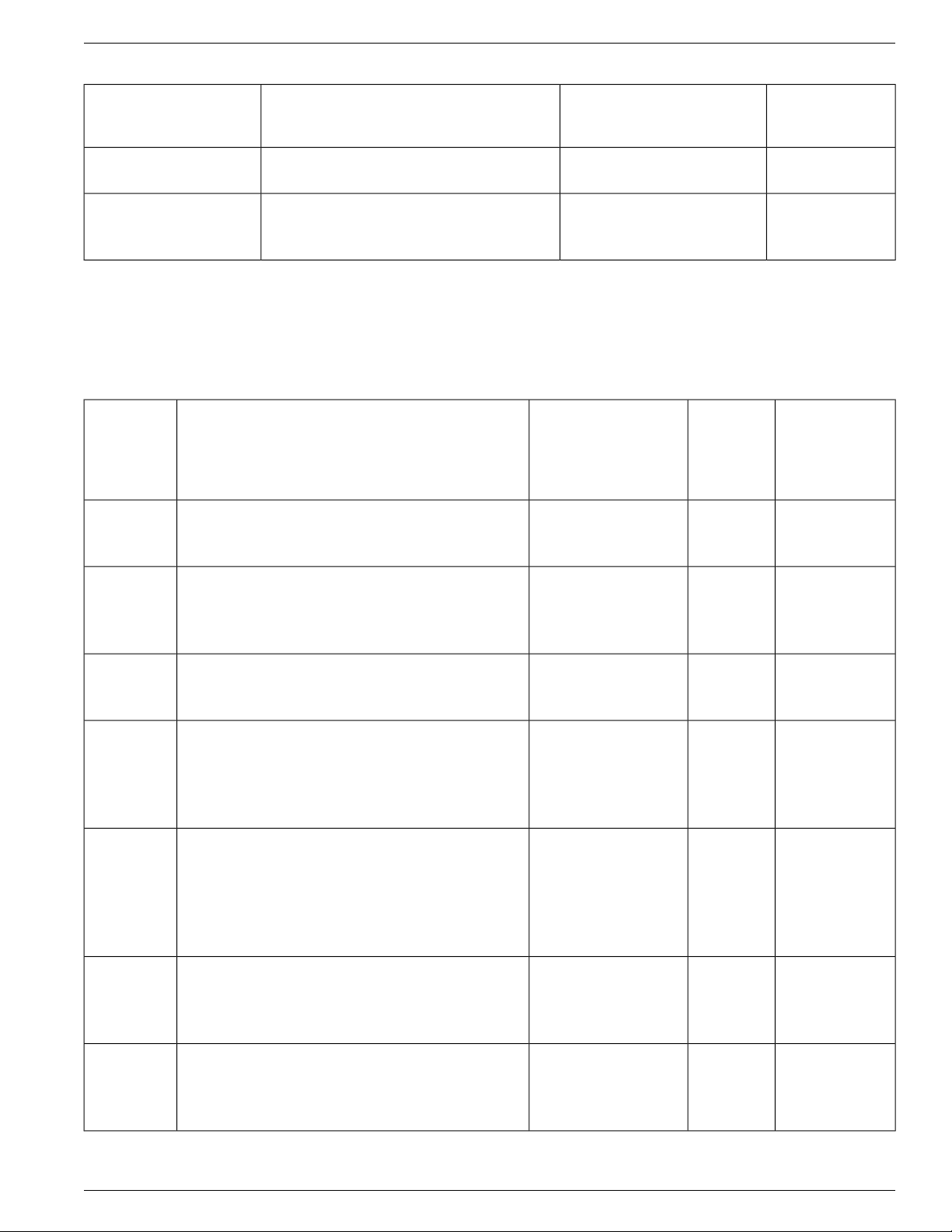
Chapter 4: About Support Tools Utilities
Support Tools Utilities List
Collect Logs
Cisco Common Tools
cicman
to CICM session information.
Installed On:Description:Utility Name:
Dashboard
Privileged Users
Only:
XAll Support Tools nodesSchedule the changing of trace levels.Schedule Trace
XAll Support Tools nodesCollect and view log files from ICM and
related Cisco products.
The following Support Tools utilities were created by Cisco specifically for use with ICM. Most
can be run both from within the Dashboard interface, or from an external command line.
Installed On:Description:Tool Name:
Dashboard
Privileged
Users
Only:
External
GUI--No
Dashboard or
Command-Line
Access:
NAM Call RoutersUse on a NAM CallRouter to view and set NAM
ctitest
dbdiff
dumpcfg
icmdba
mptrace
CTI environment. Can be used in place of an
Interactive CTI client application.
Third-party (Microsoft) tool to compare database
tables. Invoked with the diffconfig.bat tool.
Dump Config ICM audit utility . Use to analyze the
ICM Config_Message_Log table. Allows you to
determine WHO did WHAT, WHEN, from
WHERE, using WHICH program.
ICM Database Administration tool. Use to create,
monitor, and edit ICM databases, including Logger ,
HDS, and AWDB databases. ICMDBA is also used
to manage various SQL Server operating
parameters.
Automatic Call Distributor (ACD) to troubleshoot
potential issues.
XCTIOS PGsUse for debugging or demonstration in a Cisco ICM
Nodes on which SQL
Server is installed
Loggers (but can be
run from any ICM
component)
XXAWs, Loggers (ICM
components with DBs)
MerPim PGsUse to provide a playback from the Nortel Meridian
nicroi
NIC Remote Operator Interface. Use to configure
and debug the (old-style DOS-based) AT&T NIC.
Often invoked with the NIC.BAT batch program.
XRouters for customers
running an AT&T NIC
Cisco Support Tools User Guide for Cisco Unified Software Release 2.1(1)
29
Page 44

Support Tools Utilities List
Chapter 4: - About Support Tools Utilities
nmstart
nmstop
opctest
procmon
rtrtrace
Node Manager Start. Use to start an ICM service
on a CallRouter, Logger, AW, or PG.
Node Manager Stop. Use to stop an ICM Service
on a CallRouter, Logger, AW, or PG.
statistics, etc. It is also possible to enable specific
debug tracing in the OPC process.
conjunction with various Network Interface
Controller (NIC) and Peripheral Interface Manager
(PIM) processes. Use to verify status, set debug
trace bits, etc.
The additional tracing is output to the .EMS log
files, and viewed with the Trace and Log utilities.
Installed On:Description:Tool Name:
Routers, Loggers
Routers, Loggers
Dashboard
Privileged
Users
Only:
XAWs, PGs, Call
XAWs, PGs, Call
XPGsUse to interpret a Peripheral Gateways (PG) status,
XPGs, Call RoutersGeneral-purpose debugging tool. Can be used in
External
GUI--No
Dashboard or
Command-Line
Access:
XXCall RoutersUse to set various debug tracing on a CallRouter.
rttest
Use to interpret a Call Router's events and states
live without interruption to the running router
processes. Rttest has several subroutines that allo w
viewing status, statistics, etc. It is also possible to
enable specific debug tracing in the call router.
ss7nictrace
new style NT SS7 NIC PG.
vrutrace
Response Unit (VRU) device and to and from its
PIM process. VRUTrace allows capture and
playback of session data.
3rd Party Common Tools
XCall Routers (but can
be run from any ICM
component)
XXPGsUse to view and set various debug trace bits on a
VRU PGsUse to output tracing information from a Voice
The following Support T ools utilities are b undled third-party W indows, DOS, and Unix utilities.
Most can be run both from within the Dashboard interface, or from an external command line.
Cisco Support Tools User Guide for Cisco Unified Software Release 2.1(1)
30
Page 45

Chapter 4: About Support Tools Utilities
Support Tools Utilities List
Arp-a
cat
chmod
diff
Use to find the media access control address
of a host on the same physical network.
Use the CAT utility to display, print, and
combine files. Equivalent of the DOS type
command.
Use to change file permissions. Equivalent of
the DOS attrib command.
Equivalent of the DOS copy command.cp
Use to view disk free information.df
Use to compare two text files or two
directories.
Installed On:Description:Tool Name:
All Support Tools
nodes
nodes
nodes
nodes
All Support Tools
nodes
All Support Tools
nodes
Dashboard
Privileged
Users
Only:
XAll Support Tools
XAll Support Tools
XAll Support Tools
No Dashboard
or
Command-Line
Access:
fgrep
findstr
grep
head
IPConfig -all
Use to view disk usage information.du
Use to search for text patterns within a set of
files.
Use to find strings in logs or text files. Similar
to UNIX's grep command. Useful when
parsing log files or other text files to find a
snippet of text.
Use to search for text patterns within a set of
files.
Use to view user-defined number of lines from
the start of a file.
Use to get host computer configuration
information, including the IP address, subnet
mask, and default gateway.
All Support Tools
nodes
All Support Tools
nodes
All Support Tools
nodes
All Support Tools
nodes
All Support Tools
nodes
All Support Tools
nodes
isql/w
Interactive SQL for Windows. Use to query
and update Microsoft SQL Server databases.
XNodes on which SQL
Server is installed
Cisco Support Tools User Guide for Cisco Unified Software Release 2.1(1)
31
Page 46

Support Tools Utilities List
Chapter 4: - About Support Tools Utilities
ls
mv
NBTStat
Net Session
NetStat
Net Statistics
Server
Use to view directory listings. Equivalent of
the DOS dir command.
Use to move files and directories. Equivalent
of the DOS move or rename command.
Use to troubleshoot NetBIOS name resolution
problems.
Use to view information about all current
client sessions with the current system.
Use to view network information for the
current system, including protocol statistics
and current TCP/IP network connections.
Use to view statistics for the local Server
service.
Installed On:Description:Tool Name:
All Support Tools
nodes
nodes
All Support Tools
nodes
All Support Tools
nodes
All Support Tools
nodes
All Support Tools
nodes
Dashboard
Privileged
Users
Only:
XAll Support Tools
No Dashboard
or
Command-Line
Access:
Net Statistics
Works
NSLookup
PathPing
ping
pstat
rm
Use to view statistics for the local Workstation
service.
Use to get the IP address and fully qualified
DNS of the current system's DNS name server .
A route tracing tool that combines features of
the ping and tracert commands with additional
information.
Low-level connectivity test. Use to verify
end-to-end TCP/IP network infrastructure.
Use to list all NT or Win2K processes, their
process ID (PID), memory and cpu utilization,
etc.
Use to delete files and directories. Equivalent
of the DOS delete, recursive del subdirectories
commands.
All Support Tools
nodes
All Support Tools
nodes
All Support Tools
nodes
All Support Tools
nodes
All Support Tools
nodes
XAll Support Tools
nodes
Route-print
Use to view the contents of the network
routing tables.
Cisco Support Tools User Guide for Cisco Unified Software Release 2.1(1)
32
All Support Tools
nodes
Page 47

Chapter 4: About Support Tools Utilities
Support Tools Utilities List
shutdown
sqlew
stopshut
tail
Use to shut down a remote host. When used
from the Dashboard, shutdown will
automatically restart the host after 60 seconds.
SQL Enterprise Manager. Use to monitor and
update SQL Server operating parameters,
expand databases, etc.
Use to stop a system from shutting down due
to an application or operating system failure.
Use to find printable strings in a binary file.strings
Use to view user-defined number of lines from
end of a file.
Installed On:Description:Tool Name:
nodes
Server is installed
nodes
All Support Tools
nodes
All Support Tools
nodes
Dashboard
Privileged
Users
Only:
XAll Support Tools
XAll Support Tools
No Dashboard
or
Command-Line
Access:
XNodes on which SQL
touch
tracert
wc
which
winmsd
NetshDump
Use to change the creation date/time for any
file.
Related to ping command. Use to show each
intermediary Hop in the TCP/IP network.
Useful in troubleshooting LAN and WAN
faults.
Use to view a count of characters, words, or
lines in a file.
Use to view the name of the first file
encountered while traversing a path or
directory tree.
Windows Diagnostics. Use to gather detailed
configuration information about computers
running Windows.
Allows you to run the NetShell utility to
display or modify the configuration of a
currently running computer.
XAll Support Tools
nodes
All Support Tools
nodes
All Support Tools
nodes
All Support Tools
nodes
XAll Support Tools
nodes
All Support Tools
nodes
Queries Boot.ini file settings.Bootcfgqry
All Support Tools
nodes
Cisco Support Tools User Guide for Cisco Unified Software Release 2.1(1)
33
Page 48

Support Tools Utilities List
Chapter 4: - About Support Tools Utilities
Defraganalyze
Defragreport
Driverquery
Eventtriggers
Getmac
Analyzes boot files, data files, and folders on
local volumes for fragmentation.
Reports fragmentation of boot files, data files,
and folders on local volumes.
Displays a list of all installed device drivers
and their properties.
Displays and configures event triggers on local
or remote machines.
Returns the media access control (MAC)
address and list of network protocols
associated with each address for all network
cards in each computer, either locally or across
a network.
Installed On:Description:Tool Name:
nodes
All Support Tools
nodes
All Support Tools
nodes
nodes
All Support Tools
nodes
Dashboard
Privileged
Users
Only:
XAll Support Tools
XAll Support Tools
No Dashboard
or
Command-Line
Access:
Logman
Openfiles
Relog
SC
Schtasks
Manages and schedules performance counter
and event trace log collections on local and
remote systems.
Queries or displays open files. Also queries,
displays, or disconnects files opened by
network users.
Extracts performance counters from
performance counter logs into other formats,
such as text-TSV (for tab-delimited text),
text-CSV (for comma-delimited text),
binary-BIN, or SQL.
Communicates with the Service Controller
and installed services. SC.exe retrieves and
sets control information about services.
Schedules commands and programs to run
periodically or at a specific time. Adds and
removes tasks from the schedule, starts and
stops tasks on demand, and displays and
changes scheduled tasks.
All Support Tools
nodes
XAll Support Tools
nodes
All Support Tools
nodes
XAll Support Tools
nodes
XAll Support Tools
nodes
Cisco Support Tools User Guide for Cisco Unified Software Release 2.1(1)
34
Page 49
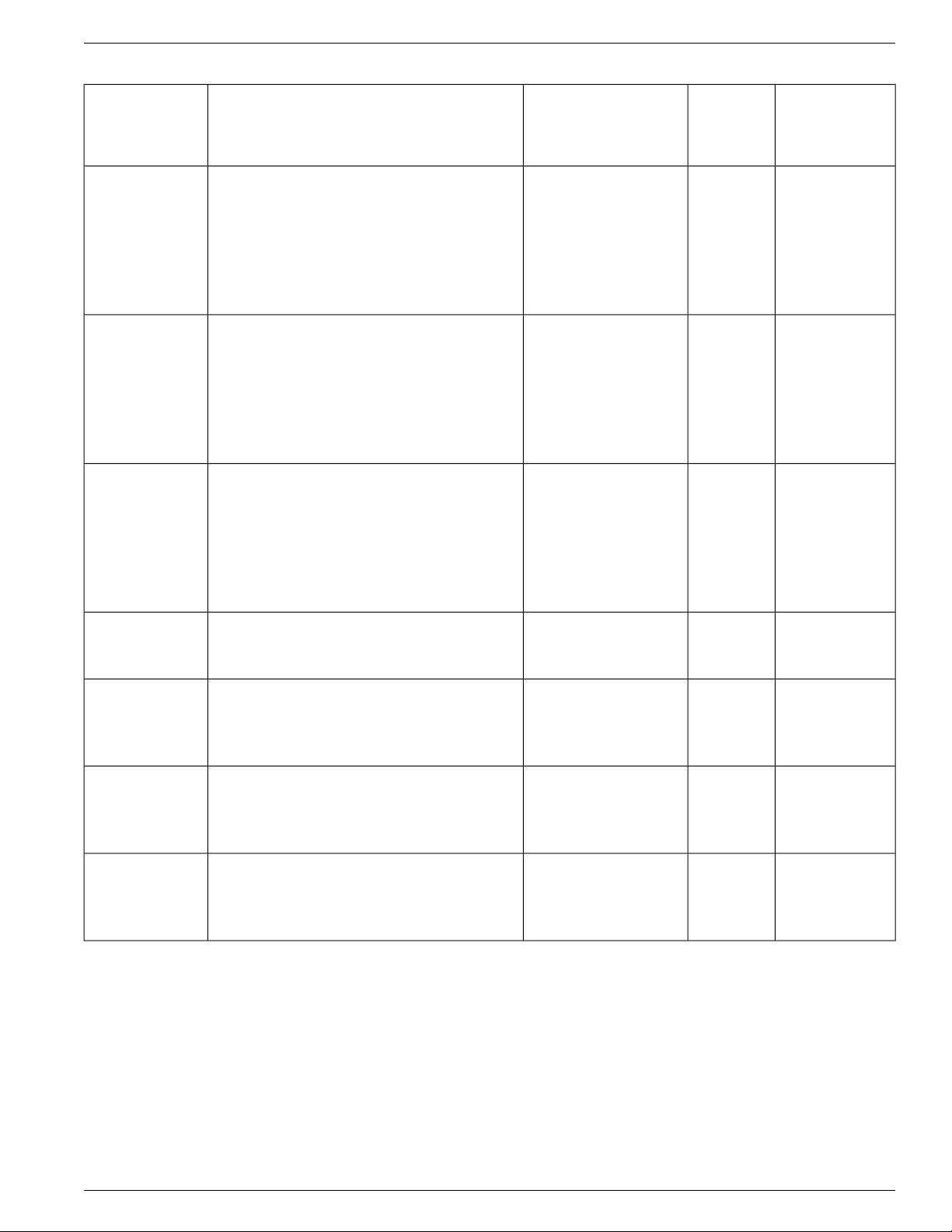
Chapter 4: About Support Tools Utilities
Privileged Utilities
SysteminfoTable
SysteminfoList
SysteminfoCSV
Displays detailed configuration information
about a computer and its operating system,
including operating system configuration,
security information, product ID, and hardware
properties, such as RAM, disk space, and
network cards.
Displays detailed configuration information
about a computer and its operating system,
including operating system configuration,
security information, product ID, and hardware
properties, such as RAM, disk space, and
network cards.
Displays detailed configuration information
about a computer and its operating system,
including operating system configuration,
security information, product ID, and hardware
properties, such as RAM, disk space, and
network cards.
Installed On:Description:Tool Name:
All Support Tools
nodes
All Support Tools
nodes
All Support Tools
nodes
Dashboard
Privileged
Users
Only:
No Dashboard
or
Command-Line
Access:
Taskkill
Ends one or more tasks or processes. Processes
can be killed by process ID or image name.
TasklistTable
Displays a list of applications and services
with their Process ID (PID) for all tasks
running on either a local or a remote computer.
Tasklist
Displays a list of applications and services
with their Process ID (PID) for all tasks
running on either a local or a remote computer.
TasklistCSV
Displays a list of applications and services
with their Process ID (PID) for all tasks
running on either a local or a remote computer.
Privileged Utilities
XAll Support Tools
nodes
All Support Tools
nodes
All Support Tools
nodes
All Support Tools
nodes
Some utilities, when accessed through the Support Tools Dashboard, can only be used by
members of the Support Tools privileged user group. If you are not a member of the privileged
Cisco Support Tools User Guide for Cisco Unified Software Release 2.1(1)
35
Page 50

Utility Installation Locations
Chapter 4: - About Support Tools Utilities
user group, these utilities will not appear on the Support Tools Dashboard menu. These utilities
include:
ctitest
•
icmdba
•
nicroi
•
nmstart
•
nmstop
•
procmon
•
registry
•
registry compare
•
rttest
•
shutdown
•
upcctest
•
processes
•
services
•
Note: These privilege le v els only apply to utilities when accessed through the Dashboard; they
do not preclude users from running any utility through an independent command line on a node.
Utility Installation Locations
Support Tools utilities exist and can be run from individual supported Cisco Unified software
products (note that the Support Tools Server is itself treated as a Support Tools node). When
you run one of these utilities through the Support Tools Dashboard, you are actually running
the utility remotely on the currently selected node.
Not every utility is installed on e very node. For the most part, Cisco Common Tools are installed
on core ICM components only: AWs, PGs, Call Routers, and Loggers. For example, CICMan
is not present on CVP boxes. See the table in the next section for more information.
If you attempt to launch a utility that is not present on the current system, the Support Tools
Dashboard returns a message stating that the command is not recognized.
Cisco Support Tools User Guide for Cisco Unified Software Release 2.1(1)
36
Page 51

Chapter 4: About Support Tools Utilities
Non-Dashboard Utilities
Certain ICM and third-party utilities are only available for use through their own GUI; they
have no command line access. This also precludes the ability to launch and run these utilities
from the Support Tools Dashboard. Note that while these utilities are listed on the Dashboard
menu, they cannot in fact be run from there.
These utilities include:
icmdba
•
isql/w
•
rtrtrace
•
sqlew
•
Non-Dashboard Utilities
ss7nictrace
•
winmsd
•
Command-Line vs GUI Access
For users who prefer command-lines to GUIs, many Support Tools utilities can also be run from
an independent command line. For more information, see the instructions for individual utilities.
Also note that certain utilities (see Non-Dashboard Utilities above) have no command line
access. Additionally, trace does not have a command line utility. Some interrogate features
are not supported via the command line interface, specifically the ability to download captured
files.
Cisco Support Tools User Guide for Cisco Unified Software Release 2.1(1)
37
Page 52

Command-Line vs GUI Access
Chapter 4: - About Support Tools Utilities
Cisco Support Tools User Guide for Cisco Unified Software Release 2.1(1)
38
Page 53

Chapter 5
Interactive Mode vs. Batch Mode
Support T ools supports two primary modes of operation; Interactiv e Mode which is the standard
mode to use when querying a single system, and Batch Mode which allows you to query sev eral
systems at a time for any of the specific tools.
Interactive Mode immediately operates on the currently selected system.
Batch Mode allows you to schedule jobs for multiple systems at any point in the future.
This section contains the following topics:
Working in Interactive Mode, page 39
•
Working in Batch Mode, page 39
•
Pending Jobs, page 40
•
Working in Interactive Mode
Using interactive mode simply involves selecting the system that you want to query using the
Select System tool, then using any of the tools that fall under the Interactive Mode menu.
For some tools, such as System Interrogate, more detail is av ailable in Interactive Mode because
the support tools server first queries the selected system to determine the additional types of
information that can be retrieved and presents these choices to the user. Whereas in batch mode
this cannot be done since several systems of dif ferent node types may be queried during a batch
mode process, and there is no user-intervention to select specific results from a server query.
Working in Batch Mode
Batch Mode allows you to query sev eral servers at once by scheduling a tool to run at an y time
in the future.
Cisco Support Tools User Guide for Cisco Unified Software Release 2.1(1)
39
Page 54

Pending Jobs
Using Tools in Batch Mode
To use a tool in batch mode:
Chapter 5: - Interactive Mode vs. Batch Mode
Step 1
Step 2
Step 3
Step 4
Step 5
Select a tool to use that is within the Batch Mode menu.
Schedule a time to run the tool. Enter a Date and Time using the calendar at the top of the page
for the selected Batch Mode tool.
Note: You must select a time in the future.
Check the select boxes next to the Systems on which you want use this tool.
Click Schedule to schedule the Batch Mode operation.
A page appears confirming that the batch job has been scheduled.
Click OK.
You are returned to the Batch Mode scheduling screen for the selected tool.
Note:
• You can view the results of batch mode operations for any given tool by selecting History
under that tool in the Batch Mode node of the Support Tools menu.
• You can view Pending Jobs for any given Batch Mode tool by selecting the Pending Jobs
node under that tool in the Batch Mode node of the Support Tools menu.
• A separate batch job is created in the Pending list for each system that is selected.
Pending Jobs
The Pending Jobs screen displays a list of jobs that are schedule to run for the selected Batch
Mode tool.
You can click Refresh at any time to see if any new jobs have been scheduled or started.
Note: If you schedule a job in the short future (~ 2 minutes) then the job may not appear in the
Pending Jobs prior to its execution.
Canceling a Batch Mode Job
You can cancel any pending job for a batch mode tool. To cancel a pending job:
Step 1
Check the select box(es) next to the scheduled time of a pending job.
Cisco Support Tools User Guide for Cisco Unified Software Release 2.1(1)
40
Page 55

Chapter 5: Interactive Mode vs. Batch Mode
Pending Jobs
Step 2
Step 3
Step 4
Click Cancel.
A confirmation dialog box appears.
Click OK in the confirmation dialog box.
Click OK to return to the Pending Jobs screen.
Cisco Support Tools User Guide for Cisco Unified Software Release 2.1(1)
41
Page 56

Pending Jobs
Chapter 5: - Interactive Mode vs. Batch Mode
Cisco Support Tools User Guide for Cisco Unified Software Release 2.1(1)
42
Page 57

About Support Tools Security
Support Tools Security Features
Support Tools operates with the following security features/restrictions:
1. Access to Support Tools is limited to the local network. Remote access via the Internet is
not supported. Users must authenticate against the network in order to use Support Tools.
2. Users must login to the Support Tools Dashboard using their network ID and password,
or the ID and password of a valid Windows account.
Note: The Support Tools Login page uses SSL by default so that user passwords and all
communication between the server and the web client are encrypted and secure.
3. Within the Support Tools Dashboard, access to specific utilities is determined by Windows
User Group membership. Only members of the user group designated as the Support T ools
privileged group can use utilities capable of system modification from the Dashboard.
Non-privileged users are limited to information gathering functionality only. Note that
Support Tools utilities used outside of the Dashboard environment (namely, via
command-line) do not impose these levels of privilege.
Chapter 6
The use of Support Tools utilities outside of the Dashboard environment (accessed via
command line interface on a node) is not controlled by a login/password. System
administrators can use W indo ws pri vileges to limit this method of access to specific users
or groups.
4. Optionally, to enhance security, on Windows 2003 systems, you can use Support Tools'
automated deployment of IPSecurity to authenticate requests from the Support Tools
Server to a node. Automated IPSec setup is not available on non-Windows 2003 systems,
but IPSec can be configured manually, if desired.
Cisco Support Tools User Guide for Cisco Unified Software Release 2.1(1)
43
Page 58

Using IPSecurity with Support Tools
Using IPSecurity with Support Tools
Optionally , you can use IPSecurity to secure communication between the Support Tools Server
and Support Tools Nodes. Authentication occurs at the Node when the Support Tools Server
makes a request. As such, an IPSec-secured Support Tools Server can make requests to an
unsecured Node, but a secured node will not accept requests from an unsecured server.
The Support Tools Server uses a client-policy with a filter that requests security. The Support
Tools Node uses a client-policy that requires security. The filter does not monitor one-to-one
connections. Instead, the filter monitors all incoming IP traffic that uses the default Support
Tools TCP Port (39100). The Support Tools Server, by requesting but not requiring IPSEC
from each Node, does not deny traffic from a Node that is unable to use IPSEC.
Support Tools uses the ESP protocol (Encapsulating Security Payload) for authentication but
does not use encryption. ESP is used to authenticate instead of the AH protocol (Authentication
Header) for the ability to support NAT.
Chapter 6: - About Support Tools Security
Support Tools uses SHA1 for the integrity algorithm in ESP. The policy uses preshared keys.
Automated IPSec Implementation
On W indo ws 2003 Serv er machines, Support Tools gives you the option of using an automated
implementation of IPSec.
Support Tools implements IPSec as follows:
You specify the IPSec preshared authentication key to use during Support Tools Server and
•
Node installation. Keys are case-sensiti ve and limited to 256 characters. Any character e xcept
single and double quotation marks, back slash, and pipe can be used.
Note: For Cisco Unified products that include a bundled install of the Support Tools Node
(e.g., CVP 4.0), leaving the IP Shared Key value unspecified during installation may cause
Support Tools to install disabled. When this occurs, to enable the node you must manually
start the Node Agent Service on the target machine.
Authentication occurs at the Node when the Support Tools Server makes a request. As such,
•
an IPSec-secured Support T ools Server can mak e requests to an unsecured Node, but a secured
node will not accept requests from an unsecured server.
During installation, Support Tools only prompts for a preshared key when a security policy
•
can be created and assigned. Support Tools creates a security policies subject to these
conditions:
If a Cisco policy already exists on the target machine (whether assigned or not) Support
–
Tools will not create a new policy.
If a non-Cisco policy already exists on the target machine and is assigned, Support Tools
–
will not create or assign a Cisco policy.
Cisco Support Tools User Guide for Cisco Unified Software Release 2.1(1)
44
Page 59
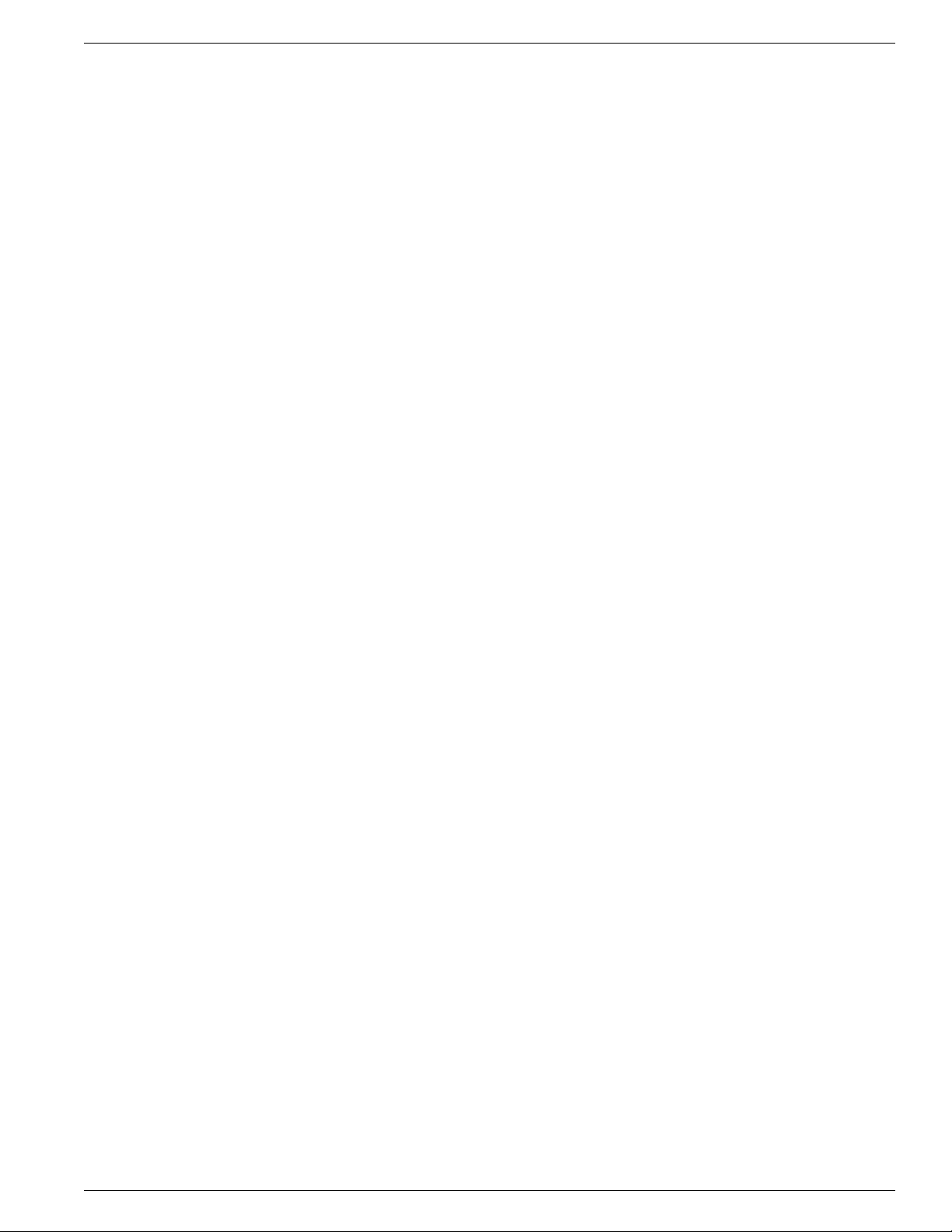
Chapter 6: About Support Tools Security
If a non-Cisco policy already exists on the target machine and is not assigned, Support
–
Tools will create and assign a Cisco policy.
Manual IPSec Implementation
On W indows 2000 and XP platforms, IPSec can be used b ut must be configured manually. This
section provides guidelines on setting up IPSec for Support Tools.
When configuring Support Tools to use IPSec:
The policy for the Support Tools server should be configured to support shared keys.
•
A filter should be added complying with the above listed recommendations when securing
•
a Support Tools component that resides on a system with a one-to-one IPSEC policy. The
filter should be added to the filter list of the existing policy and listed second.
A configuration example follows:
Using IPSecurity with Support Tools
Client Policy
IP Filter
From any IP address / TCP port
To any IP address / specific TCP port (39100, Support
Tools default)
Filter Action
Request Security on Support Tools Server
Require Security on Node Agent
Negotiate security
ESP with SHA1 Integrity and no encryption
Authentication Mode (Both should be listed on Support
Tools server)
Preshared key
Cisco Support Tools User Guide for Cisco Unified Software Release 2.1(1)
45
Page 60

Using IPSecurity with Support Tools
Chapter 6: - About Support Tools Security
Cisco Support Tools User Guide for Cisco Unified Software Release 2.1(1)
46
Page 61

Part 3: Installing, Upgrading and Configuring Support Tools
Cisco Support Tools User Guide for Cisco Unified Software Release 2.1(1)
47
Page 62
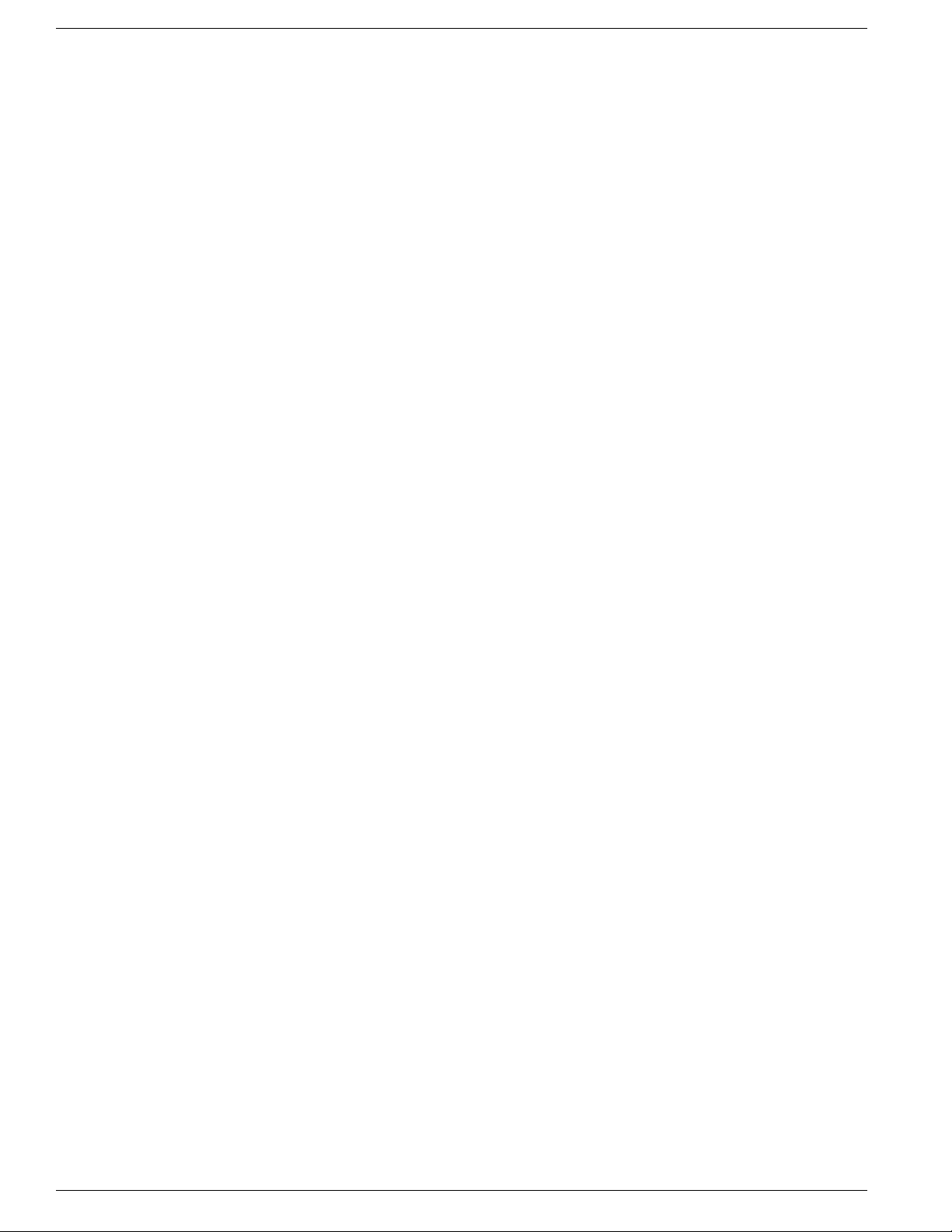
Cisco Support Tools User Guide for Cisco Unified Software Release 2.1(1)
48
Page 63

Installing Support Tools
This section contains the following topics:
About Installing Support Tools, page 49
•
How to Collect Information for Support Tools Installation, page 51
•
How to Create Support Tools User Groups, page 52
•
How to Create the Distinguished User Account, page 53
•
How to Install the Support Tools Server, page 54
•
How to Install the Support Tools Node, page 57
•
How to Test the Support Tools Installation, page 58
•
About Installing Support Tools
Installing Support Tools consists of:
Chapter 7
1. Installing the Support Tools Server to a central server with access to your ICM system.
Optionally , you can install the Support T ools Serv er on multiple servers to provide multiple
access paths. Note, however, that data is not shared between these separate installations.
Note: The Node is automatically included in the Support Tools Server installation; a
separate installation of the node on this machine is not required.
2. Installing the Support Tools Node on each ICM or related Cisco Product to be managed
from the Support Tools Dashboard.
Support Tools Installation Tasks
To install Support Tools, follow the sequence of steps in the checklist below. Each of these
steps is described in greater detail in following sections. Revie w this list before proceeding with
the installation.
Cisco Support Tools User Guide for Cisco Unified Software Release 2.1(1)
49
Page 64

Chapter 7: - Installing Support Tools
About Installing Support Tools
Note: Before proceeding with installation, also be sure to review the Support Tools Release
Notes for any updates pertaining to Support Tools installation. The Release Notes are a v ailable
at the top level of the Support Tools CD and at http://www.cisco.com.
W ar ning: In some instances, the Support Tools Server and Node installation may requir e
a reboot to complete. For this r eason, you should perform the installation during a r egular
maintenance period when the machine is in off-production mode.
Table 1: Steps for Installing Support Tools
Collect information for the install (page 51).
Prior to installing Support Tools, collect the information that you will need to provide during the install.
Create the Support Tools privileged user group (page 53).
Create and assign users to the Windows user group that will serve as the Support Tools privileged user group.
Create the Distinguished User Account (page 53)
The Support Tools Server installs the Tomcat Web server which runs as a service called "Cisco CCBU Support Tools
HTTP Server." This service must run as a distinguished user. To do this:
1. Prior to installing the Support Tools Server, create the Distinguished User account.
2. After installing the Support Tools Server, assign the Distinguished User the requisite directory privileges.
Review the Support Tools Server hardware and software prerequisites
Prior to installing the Support T ools Server , ensure that the machine you are installing it on meets the minimum hardware
and software prerequisites.
Install the Support Tools Server
The Support Tools Server installation includes:
The Support Tools Dashboard
•
The Support Tools Node
•
Support Tools documentation
•
Java Virtual Machine (JVM) 1.5.0_05
•
Apache Tomcat 5.5.16
•
Review the Support Tools Node hardware and software prerequisites
Prior to installing the Support Tools Node, ensure that the supported Cisco Unified software products you are installing
it on meet the minimum hardware and software prerequisites.
Cisco Support Tools User Guide for Cisco Unified Software Release 2.1(1)
50
Page 65

Chapter 7: Installing Support Tools
About Installing Support Tools
Install the Support Tools Node
Install the Support Tools Node on each ICM or related Cisco Product you want to manage through Support Tools. The
Support Tools Nodes installation includes:
The Support Tools Node Agent Service
•
Support Tools Web utilities and certain Unix-style 3rd Party Common Tools.
•
Support Tools documentation
•
Note: Other Support Tools utilities are not part of the Support Tools installation. Rather, these utilities already exist
on each node, distributed as part of standard ICM and Windows installations.
Enable ports for Support Tools
Support Tools uses the following ports:
Tomcat (the Cisco CCBU Support Tools HTTP Server) by default listens for HTTP requests on port 8188. It
•
listens for HTTPS requests (used for SSL) by default on port 8189.
Support Tools requires a port (39100 by default) to communicate between the Support Tools Server and Nodes.
•
Ensure that this port is available on each node managed by Support Tools.
If a firewall stands between the Support Tools Server and any Support Tools node, and/or between the Support Tools
Server and remote users, you must open these ports on the firewall.
Test the installation
After installing Support Tools, perform a few simple tests to verify that the install was successful.
Post-Installation Configuration
All basic configuration required by Support Tools is set during installation. Immediately after
installation, no further configuration is necessary to begin using the product.
However, as desired, after installation you can modify the settings chosen during installation,
or use certain optional behaviors that require further configuration.
How to Collect Information for Support Tools Installation
Step 1
Prior to installing Support T ools, collect the follo wing information that you will need to provide
during the install
For the Support Tools Server
Cisco Support Tools User Guide for Cisco Unified Software Release 2.1(1)
51
Page 66

How to Create Support Tools User Groups
a.
Determine the name of the Support Tools privileged user group. Determine which users
will be members of this group.
b.
Determine the username, domain, and password of the distinguished user (page 53) for
the Cisco CCBU Support Tools HTTP Server.
c.
Determine the IP address or fully-qualified DNS of your network time server.
To use Support Tools merged log capabilities, each Support Tools Server and node must be
able to communicate with the same Simple Network T ime Protocol (SNTP or NTP) server . This
is required even for networks that have fully synchronized W indows 2000/2003 systems as the
allowable machine drift is greater than the tolerance of the log event times.
Note that Support Tools does not make time adjustment to host machines. Instead, the time
offsets are tracked in a database to use for log merging only. Your SNTP or NTP server must
support unauthenticated requests. Refer to RFC-2030 for more details on SNTP. Most Cisco
IP Routers support the SNTP / NTP protocol. Consult with your IT department on available
SNTP / NTP servers in your network.
Chapter 7: - Installing Support Tools
If any system in a merged log collection cannot communicate with the SNTP server, the merge
will fail, and the outputted log will contain the alert: "Missing SNTP data for all of the following
files logs prevented merging logs:..."
Step 2
For the Support Tools Node
a.
T ake an in ventory of the supported Cisco Unified softwar e products on which you want
to install Support Tools.
b.
Determine the IP address or fully-qualified DNS of your network time server (SNTP).
Howev er, you can leave this blank if the SNTP address was filled in on the Support Tools
Server. The Support Tools Server pushes the value out to the node. Note that this only
occurs if the SNTP server field is blank. If a value is pushed to the node and the address
later changes, you must manually change the address on the Support Tools Node to point
to the new SNTP server.
c.
Determine whether a firewall stands between the Support Tools Server and any supported
Cisco Unified software products it will manage. If so, open the required ports.
How to Create Support Tools User Groups
Support Tools recognizes two categories of users:
Privileged users have full access to all Support Tools functionality, including tools and
•
commands that can be used to modify system settings, registries, etc.
Regular users hav e limited access to information gathering functionality only. Tools capable
•
of system modification are not available to regular Support Tools users.
Cisco Support Tools User Guide for Cisco Unified Software Release 2.1(1)
52
Page 67

Chapter 7: Installing Support Tools
To Create Support Tools User Groups
Support Tools assigns privilege based on regular Windows user groups. This can be either a
local group you define on the Support T ools Server machine or a domain group you define using
Active Directory.
During the Support Tools Server installation, you are prompted to enter the name of one (and
only one) Windows user group that will serve as the Support Tools privileged group. Users in
all other groups are treated as regular Support Tools users.
Note:
• The privileged user group name is case-sensitive. It must match in case its corresponding
Windows user group name.
• All Support T ools users must be members of the Windo ws Everyone group; anonymous users
will not have access to Support Tools.
How to Create the Distinguished User Account
After installation, if necessary, you can modify the privileged group name by running the
Support Tools Server configuration.
Creating Local Accounts on the Support Tools Server
To ensure you have local access to the Support Tools Dashboard in situations when network
authentication is unavailable (for example, due to a downed network or authentication server)
it is a good idea to create one or more local user accounts on the Support Tools Server.
To ensure full access to all utilities, these local accounts should be made members of a local
user group named identically to your Support Tools privileged user group.
When logging into the Dashboard using a local account, enter <hostname>\<Windo ws_username>
as your username; for example, my_server\my_username.
How to Create the Distinguished User Account
The Support T ools Server installs the Cisco CCB U Support Tools HTTP Server (Tomcat) which
runs as a service. This service must run as a distinguished user. To do this:
1. Prior to installing the Support Tools Server, create the Distinguished User account as
described below.
2. After installing the Support Tools Server, assign the Distinguished User the requisite
directory privileges as described below.
Cisco Support Tools User Guide for Cisco Unified Software Release 2.1(1)
53
Page 68

How to Create the Distinguished User Account
How to Create the Distinguished User Account
Before installing the Support T ools Server, on the machine on which the Support T ools Server
will be installed, create a local or domain account to be used for the Cisco CCBU Support Tools
HTTP Server (Tomcat) service.
Note: This account is only used to run the Cisco CCBU Support Tools HTTP Server (Tomcat)
Service and should not be an administrator or user account for any other purpose. Create a local
account since this will restrict access of the Cisco CCBU Support Tools HTTP Server (Tomcat)
Service to the one machine. In some scenarios using a local account for the service will prevent
users from authenticating with a domain account. If this condition exists, you will need to use
a domain account instead.
How to Assign Directory Privileges to the Distinguished User
If your Support T ools Server uses NTFS directory security that limits directory access to specific
users, after installing the Support T ools Serv er, ensure that, in addition to the <machine>\System
account, the distinguished user for the Cisco CCBU Support Tools HTTP Server (Tomcat)
Service has the following privileges to the Support Tools root directory and all of its
subdirectories:
Chapter 7: - Installing Support Tools
Modify
•
Read & Execute
•
List Folder Contents
•
Read
•
Write
•
For example, If the Distinguished User specified during installation is
my_domain\tomcat_svc_acct, then my_domain\tomcat_svc_acct must be given the rights
listed above to the Support Tools root directory and all of its subdirectories.
See your Windows documentation for instructions on granting NTFS security privileges.
How to Install the Support Tools Server
You can install the Support Tools Server on any server with access to your ICM system. Before
installing the Support Tools Server, ensure that the machine meets the prerequisite hardware
and software requirements.
W ar ning: In some instances, the Support Tools Server and Node installation may requir e
a reboot to complete. For this r eason, you should perform the installation during a r egular
maintenance period when the machine is in off-production mode.
Cisco Support Tools User Guide for Cisco Unified Software Release 2.1(1)
54
Page 69

Chapter 7: Installing Support Tools
The Support Tools 2.1(1) CD includes a Server Install Wizard that installs:
The Support Tools Dashboard
•
The Support Tools Node
•
Support Tools documentation
•
Java Virtual Machine (JVM) 1.5.0_05
•
Apache Tomcat 5.5.16
•
Note: The installation instructions below describe only those installer dialogs that require user
input.
How to Create the Distinguished User Account
Step 1
Step 2
Step 3
Step 4
Step 5
Step 6
Step 7
Log into the machine on which you are installing the Support Tools Server under an account
with local Windows Administrator privileges for that machine.
If the Cisco Security Agent is running on the machine, stop its service and set the service startup
type to Disabled.
Insert the Support Tools CD in the server's CD-ROM drive. Normally an autorun executes and
you can skip the next two steps.
If the autorun does not execute, from the Windows Start Menu, select Run.
Browse to and double-click the Support Tools Server executable file located at:
Server\setup.exe.
If the installer detects a previous, earlier installation of the JVM (less than 1.5.0_05), you will
be prompted to confirm an overwrite. Click Yes.
Specify values for each of the following:
Destination Path: Specify the location to install the Support Tools Server, or accept the
•
default: c:\Cisco\CCBU\SupportTools. You can install the Support Tools Server to any
location on the local machine.
Note: If you plan on using the Cisco Security Agent (CSA) you can only change the drive
letter and must leave the remaining default path information. This is because CSA security
rules are written specifically based on the path names.
Administration Group Name: The name of the Windows User Group that has access to
•
Support T ools functions capable of system modification (non-administration group users can
use Support Tools for information gathering only). The default is Administrators.
Cisco Support Tools User Guide for Cisco Unified Software Release 2.1(1)
55
Page 70

How to Create the Distinguished User Account
Note: The Administration Group name is case-sensitive. It must match in case its
corresponding Windows user group name.
Domain, Username, and Password of user that the Cisco CCBU Support Tools HTTP Server
•
(Tomcat) should run under. For more information, see How to Create the Distinguished
User Account.
Note: Use the Test button to test Authentication.
TCP/IP Port: The port the Support Tools Server uses to communicate with Support Tools
•
Nodes. The default is 39100.
HTTP and HTTPS Ports: Specify the ports that the Cisco CCBU Support T ools HTTP Serv er
•
(Tomcat) should use for HTTP and HTTPS requests. The Support Tools defaults are 8188
(HTTP) and 8189 (HTTPS).
Network Time Server: Specify the static IP address or fully-qualified DNS of your network
•
time server . Also specify the frequency (in minutes) with which this machine should reconcile
its clock against the network time server . W ill network time serv er usage is optional, without
it merged logs cannot be collected.
Chapter 7: - Installing Support Tools
Step 8
Step 9
Note: As necessary, these values can also be modified after installation.
Repository Base Directory: Specify the path to the Support Tools Server Repository. This is
•
the location where log files and saved registries and processes lists are stored. Y ou can specify
any location on the Support Tools Server's physical drive. The default is
<destination_path>\Repository.
IPSec Preshared Key: For Windows 2003 installs only, you have the option of entering an
•
IPSec key that authenticates the Support Tools Server to individual nodes. Keys are
case-sensitive and limited to 256 characters. You can use any character except single and
double quotation marks, back slash, and pipe.
Note: If an IPSec policy is already assigned on you machine, you will not be prompted to
enter a preshared key. For more, see Automated IPSec Implementation (page 44).
When the installation is complete, click Finish.
Depending on your local machine's configuration, you may be prompted by the installer to
reboot the machine to complete the installation. The Support Tools Server and Cisco CCBU
Support Tools HTTP Server (Tomcat) services will start automatically upon reboot.
If you are not prompted to reboot, the Support Tools Server and Cisco CCBU Support Tools
HTTP Server (Tomcat) services will start automatically and is ready for use.
Step 10
If you stopped the Cisco Security Agent for the installation, start its service and set the service
startup type to Automatic.
Cisco Support Tools User Guide for Cisco Unified Software Release 2.1(1)
56
Page 71

Chapter 7: Installing Support Tools
How to Install the Support Tools Node
You can install the Support Tools Node on any supported Cisco Unified software component
that you want to manage through Support Tools.
Note: Before installing the Support T ools Node, ensure that the machine meets the prer equisite
hardware and software requirements.
W ar ning: In some instances, the Support Tools Server and Node installation may requir e
a reboot to complete. For this r eason, you should perform the installation during a r egular
maintenance period when the machine is in off-production mode.
The Support Tools CD includes a Server Install Wizard that installs:
The Support Tools Dashboard
•
The Support Tools Node
•
How to Create the Distinguished User Account
Step 1
Step 2
Step 3
Step 4
Step 5
Step 6
Support Tools documentation
•
Note: The installation instructions below describe only those installer dialogs that require user
input.
Log into the machine on which you are installing the Support Tools Server under an account
with Windows Administrator privileges.
If the Cisco Security Agent is running on the machine, stop its service and set the service startup
type to Disabled.
Insert the Support Tools CD in the server's CD-ROM drive. Normally an autorun executes and
you can skip the next two steps.
If the autorun does not execute, from the Windows Start Menu, select Run.
Browse to and double-click the Support Tools Node executable file located at: nodes\setup.exe.
Specify values for the following:
TCP/IP Port: The port the Support Tools Server uses to communicate with Support Tools
•
Nodes. The default is 39100.
Destination Path: Specify the location to install the Support Tools Node, or accept the default:
•
c:\Cisco\CCBU\SupportTools. You can install the Support Tools Node to any location on
the local machine.
Cisco Support Tools User Guide for Cisco Unified Software Release 2.1(1)
57
Page 72

How to Create the Distinguished User Account
Note: If you plan on using the Cisco Security Agent (CSA) you can only change the drive
letter and must leave the remaining default path information. This is because CSA security
rules are written specifically based on the path names.
Network Time Server: Specify the static IP address or fully-qualified DNS of your network
•
time server . Also specify the frequency (in minutes) with which this machine should reconcile
its clock against the network time server.
Note: As necessary, this value can also be modified after installation.
IPSec Preshared Key: For Windows 2003 installs only, you have the option of entering an
•
IPSec key that authenticates the Support Tools Server to individual nodes. Keys are
case-sensitive and limited to 256 characters. You can use any character except single and
double quotation marks, back slash, and pipe.
Note: If an IPSec policy is already assigned on you machine, you will not be prompted to
enter a preshared key. For more, see Automated IPSec Implementation (page 44).
Chapter 7: - Installing Support Tools
Step 7
Step 8
When the installation is complete, click Finish.
Depending on your local machine's configuration, you may be prompted by the installer to
reboot the machine to complete the installation. The Support Tools Node will start automatically
upon reboot.
Step 9
If you stopped the Cisco Security Agent for the installation, start its service and set the service
startup type to Automatic.
How to Test the Support Tools Installation
After installing Support Tools, you should test your installation by:
Accessing the Support Tools Dashboard.
•
Testing the connection to Support Tools Nodes.
•
Step 1
Access the Support Tools Dashboard
a.
Open a Web browser and in the Address line, enter: http://
<hostname_or_ip_address>:<Tomcat_HTTP_port>.
Note: The Cisco CCBU Support Tools HTTP Server (Tomcat) default http port is 8188. This
default can be modified during installation.
b.
Press <Enter>. The Support Tools Dashboard Login screen opens.
c.
In the Login Name field, enter <Windows_domain>\<Windows_username>. For
example, my_domain\my_username.
d.
In the Password field, enter your Windows password (case-sensitive)
Cisco Support Tools User Guide for Cisco Unified Software Release 2.1(1)
58
Page 73

Chapter 7: Installing Support Tools
e.
How to Create the Distinguished User Account
Click Login.
Step 2
Test the Connection to a Support Tools Node
a.
On the System Management screen, add the node(s) you want to test to the system list.
b.
On the System Management screen, use the Test Connection utility to confirm the
connection to individual nodes.
Cisco Support Tools User Guide for Cisco Unified Software Release 2.1(1)
59
Page 74

How to Create the Distinguished User Account
Chapter 7: - Installing Support Tools
Cisco Support Tools User Guide for Cisco Unified Software Release 2.1(1)
60
Page 75
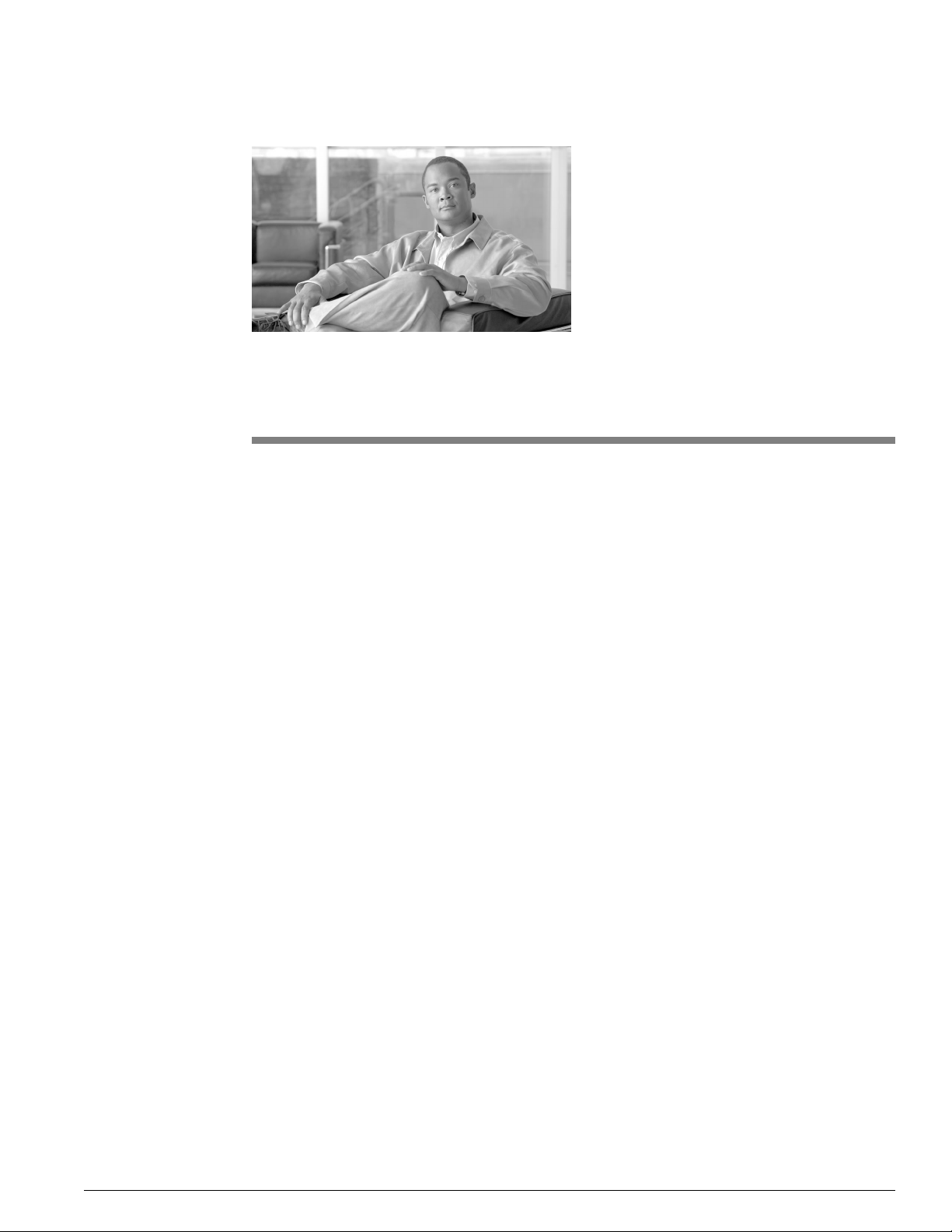
Configuring Support Tools
This section contains the following topics:
About Configuring Support Tools, page 61
•
How to Modify Support Tools Basic Configuration, page 62
•
How to Disable Continuous Virus Scan for the Repository, page 63
•
How to Modify Processes and Services Listed in the Process Information List, page 63
•
How to Configure SQL for Use with the System Interrogate Tool, page 66
•
Configuration of sysquery and Trace, page 66
•
About Configuring Support Tools
All basic configuration required by Support Tools is set during installation. Immediately after
installation, no further configuration is necessary to begin using the product.
Chapter 8
Howev er, at some point you may want to modify the settings chosen during installation, or use
certain optional behaviors that require further configuration.
These post-installation configuration options include:
Modifying the basic Support Tools setting specified during installation (network time
•
server, privileged use group, Repository path, and TCP/IP port).
Excluding the Support Tools Repository from continuous virus scans.
•
Installing Windows Management Instrumentation (WMI) on Cisco Unified Nodes
•
running SQL 2000 so that this information can be reported on by the Support Tools System
Interrogate utility.
Adding information about specific processes and services that display in the Processes
•
& Services screen.
Cisco Support Tools User Guide for Cisco Unified Software Release 2.1(1)
61
Page 76
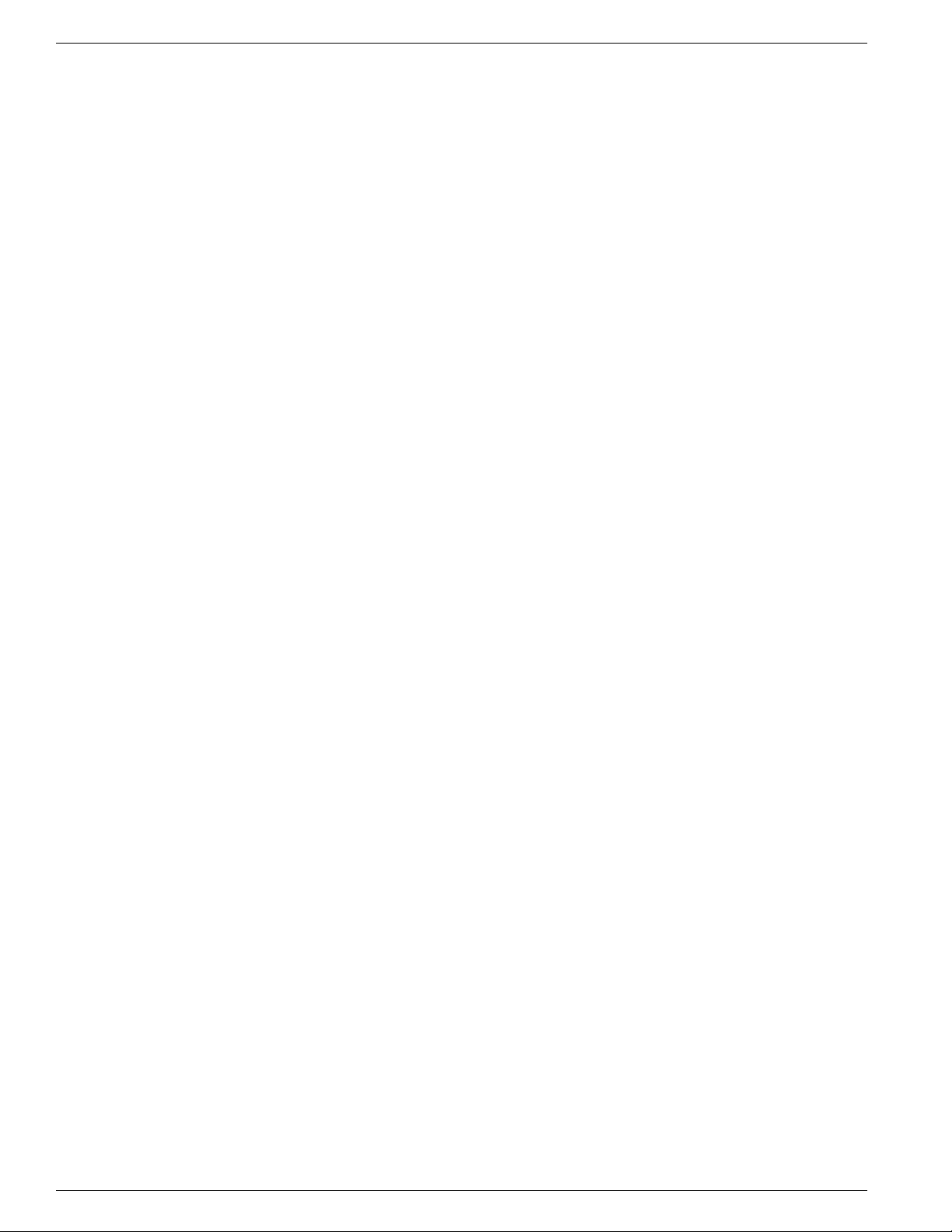
How to Modify Support Tools Basic Configuration
How to Modify Support Tools Basic Configuration
The basic configuration settings necessary to run Support T ools (network time server , privile ged
use group, Repository path, and TCP/IP port) are specified during installation. While not typically
necessary, you can modify these settings after installation.
Support Tools keeps most of its configuration values in the Windows Registry. The base key
for all values is: HKEY_LOCAL_MA CHINE\SOFTW ARE\Cisco Systems, Inc.\CCB U\Support
Tools.
Note: After modifying any of the following settings you must restart Support Tools services
for the change to take effect.
Communication Port
The ports the ST processes use are defined in the Windows registry at the following DWORD
value: HKEY_LOCAL_MACHINE\SOFTWARE\Cisco Systems, Inc.\CCBU\Support
Tools\AppServer\Port
Chapter 8: - Configuring Support Tools
Location of the Support Tools Installation
This value is stored in the W indows re gistry in: HKEY_LOCAL_MACHINE\SOFTWARE\Cisco
Systems, Inc.\CCBU\Support Tools\AppServer\InstallPath. This can be changed in the registry,
but you must manually move the directory on the file system to the new location.
Location of the Support Tools Repository
This value is stored in the W indows re gistry in: HKEY_LOCAL_MACHINE\SOFTWARE\Cisco
Systems, Inc.\CCBU\Support Tools\AppServer\RepositoryBaseDir . This can be changed in the
registry, but you must manually move the directory on the file system to the new location. The
repository location must be on a local disk (i.e., it cannot be on a network share).
Support Tools Administrative Group
This value is stored in the W indows re gistry in: HKEY_LOCAL_MACHINE\SOFTWARE\Cisco
Systems, Inc.\CCBU\Support Tools\Privileged Group\GroupName.
Tomcat Designated User
Account information for the Tomcat Designated User (user name, domain) is stored in the
Windows registry in: HKEY_LOCAL_MACHINE\SOFTWARE\Cisco Systems,
Inc.\CCBU\Support Tools\AppServer\DistinguesdDomainName and
HKEY_LOCAL_MACHINE\SOFTWARE\Cisco Systems, Inc.\CCBU\Support
Tools\AppServer\DistinguesdUserName.
Cisco Support Tools User Guide for Cisco Unified Software Release 2.1(1)
62
Page 77

Chapter 8: Configuring Support Tools
How to Disable Continuous Virus Scan for the Repository
Note: The password for the Designated User is not stored in the registry. It must be modified
(if desired) via the Windows User Panel.
TCP/IP Port
(should never be changed) This value is stored in the Windows registry in:
HKEY_LOCAL_MACHINE\SOFTWARE\Cisco Systems, Inc.\CCBU\Support
Tools\AppServer\Port This value can be changed, but it must be changed to the same value on
all Support Tools Servers and Nodes.
How to Disable Continuous Virus Scan for the Repository
Support Tools writes a large number of files (.log, .txt, .xml, and .zip) to the Repository in the
course of normal use. The quantity of these files, if used in conjunction with continuous virus
scanning, could result in a negative impact on performance.
If this performance degradation is not acceptable then you can restrict continuous virus scanning
in the Repository directory and its subdirectories to known file types only (which should omit
.log and .txt files from scanning).
If performance degradation persists, then :
Exclude the Repository directory and its subdirectories from continuous virus scans run on
•
the Support Tools Server and Node machines. Instead, limit scans on these directories to a
nightly basis.
After disabling virus scanning for the Repository directory and its subdirectories, use NTFS
•
directory security to limit full access to these directories to administrators, NT
Authority\System, NT Authority\Service and an y other distinguished users that require direct
access to these directories.
Warning: Steps A and B above should be used in concert with each other; that is, do not
disable continuous virus scanning without also implementing NTFS directory security on
the affected directories.
The default location of the Support Tools Repository on both the server and node is
<support_tools_root>\Repository.
How to Modify Processes and Services Listed in the Process Information List
The process information list stores information about specific processes and services. The
information from this file is then displayed to Support Tools users when they use the Processes
and Services utility.
Cisco Support Tools User Guide for Cisco Unified Software Release 2.1(1)
63
Page 78
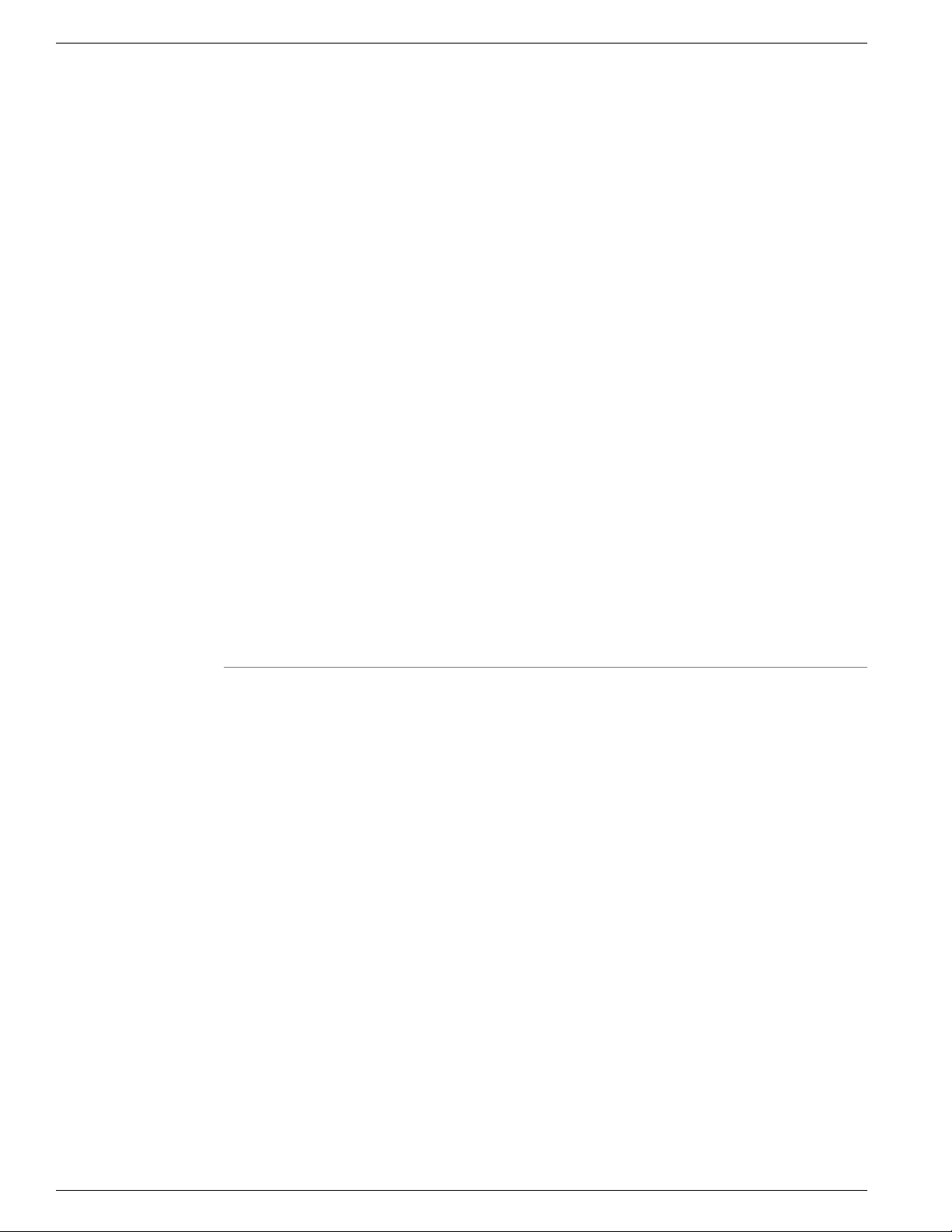
How to Disable Continuous Virus Scan for the Repository
For each process or service defined therein, the file includes:
The name of the process or service
•
Whether the process is known, unknown, or critical
•
Explanatory text about the process
•
Out-of-the-box, the process information list includes information on the following processes:
All Cisco processes are identified as Known.
•
Certain critical Microsoft OS-related processes are identified as Critical.
•
Certain SQL and common Microsoft processes are identified as Known.
•
As desired, you can modify the process information list to add new information about processes
or services. For example, if you are running a virus checker, you may want to tag it as critical.
Chapter 8: - Configuring Support Tools
Step 1
Note:
• Services are listed only if they have a known name. The known name is derived from the
.exe file name of the service. For example, the process named "tomcat.e xe" is also the service
"Cisco Support T ools HTTP Service". Prior to making additions or modifications of a service
be sure to correlate the .exe file name of the service with the service name.
• Do not modify systemlist.xml file. Changes to this file are not supported by Cisco.
Use a text editor to open processinfo.xml located on the Support Tools Server at
<support_tools_root>\repository\system files\
Note: Only the processinfo.xml file on the server needs to be modified. The server pushes the
modified file out to all Support Tools nodes connected to the server.
If you have multiple Support Tool Servers then you should make the same modifications to all
servers if the servers connect to the same nodes. Otherwise the processinfo.xml on the
nodes may be different, depending on which server they are currently connected.
Cisco Support Tools User Guide for Cisco Unified Software Release 2.1(1)
64
Page 79

Chapter 8: Configuring Support Tools
How to Disable Continuous Virus Scan for the Repository
Step 2
Using proper well-formed XML syntax, add or modify entries as follows:
Process Type: Known, Unknown or Critical. Note: Use only these designations. Others will
•
not parse correctly. Designating a process as Critical will prevent Dashboard users from
stopping it (on the Services screen).
Name: The name of the process or service. Can include, but does not require, an .ex e extension.
•
Manufacturer: Optionally, the manufacturer of the process or service.
•
Help: Any explanatory information you wish to display about the process or service.
•
Example: <process type="known" name="notepad.exe"
•
manufacturer="Microsoft"><help>This is Microsoft's Notepad text
editor</help>
When editing the file, consider the following:
Cisco processes and services not identified in processinfo.xml are nonetheless automatically
•
detected by the Processes and Services utility and labeled as Known.
Non-Cisco processes and services not identified in processinfo.xml are labeled as Unknown.
•
Be aware that Support Tools Dashboard users will be unable to stop services and processes
•
tagged Critical.
Consider that there is value in leaving less important processes and services tagged as
•
Unknown. It allows Support Tools users to bulk select these items for termination when
troubleshooting a node.
Be careful to use correct XML syntax when editing the file. Incorrect syntax makes the file
•
unreadable to the Support T ools parser , causing all but Cisco processes and services to display
as Unknown.
The current processinfo.xml file is automatically propagated from the Support Tools Server to
individual Support Tools nodes when these systems are selected for use from the Dashboard.
In this way, an updated version of the file is available to users who launch the Processes and
Services utility directly from a node via command line.
Note however that there may be instances where you may want or need to manually copy an
updated processinfo.xml file from the Support Tools Server to another machine: for example,
if you are running multiple installations of the Support Tools Server, or if you have nodes that
are rarely selected for use from the Dashboard, but on which users may run the Processes and
Services utility from a command line.
Cisco Support Tools User Guide for Cisco Unified Software Release 2.1(1)
65
Page 80

Configuration of sysquery and Trace
How to Configure SQL for Use with the System Interrogate Tool
In order for the Support T ools System Interrogate utility to access and report on an ICM system's
SQL database information, it must have access to Microsoft's Windows Management
Instrumentation (WMI). WMI is not part of a standard Windows SQL install, and in most cases
will therefore need to be installed separately. To Install WMI:
Chapter 8: - Configuring Support Tools
Step 1
Obtain the SQL 2000 Server CD, or download WMI at: http://msdn.microsoft.com/downloads/
list/wmi.asp
Step 2
On each ICM system that has SQL installed (and with which you want to use the System
Interrogate utility--(for example, loggers, A Ws) run setup from the \x86\OTHER\wmi directory .
Note: For additional information on installing and using WMI, see the MSDN library at: http:/
/msdn.microsoft.com/library/default.asp?url=/library/en-us/wmisdk/wmi/sql_for_wmi.asp
Configuration of sysquery and Trace
The sysquery and trace configuration files also exist on the Support Tools Server. However
these files should not be modified. Modifications to these files are not supported. If modifications
are deemed necessary by Cisco Systems Inc., then updates will be made available using the
patch process.
Cisco Support Tools User Guide for Cisco Unified Software Release 2.1(1)
66
Page 81
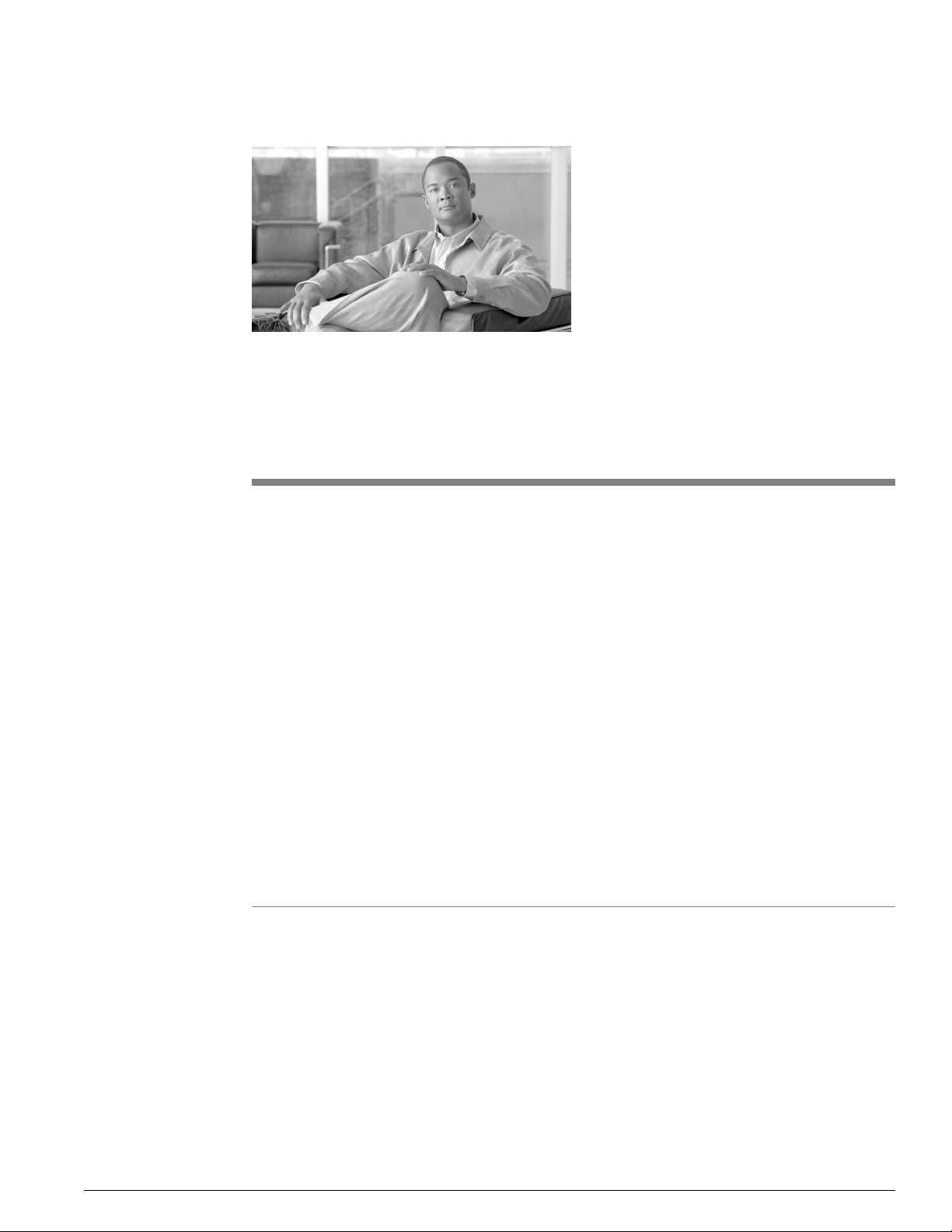
Uninstalling, Reinstalling and Upgrading Support
Tools
This section contains the following topics:
How to Uninstall Support Tools, page 67
•
How to Reinstall Support Tools, page 68
•
Upgrading Support Tools, page 68
•
How to Uninstall Support Tools
As desired, you can uninstall the Support Tools Server or Node by following the steps below.
Note that it is not necessary to uninstall either as a precursor to reinstalling the product. This
topic describes how to uninstall the Support Tools Server and the Support Tools Node.
Warning: If you are running a patched version of Support Tools (e.g., 2.1(2), 2.1(3) you
must back out all installed patches prior to uninstalling the your base version of Support
Tools. Use Windo ws Add/Remove programs to remove patches. using the Patch Manager
uninstallation utility. To confirm the version and build number of your Support Tools
Server, On the Dashboard menu, select Support Tools. Your version information displays
under Support Tools Dashboard.
Chapter 9
Step 1
To Uninstall the Support Tools Server
Uninstalling the Support T ools Serv er removes the Support Tools Server , its associated utilities,
and registry entries associated with Support Tools. Note that uninstalling the Support Tools
Server does not automatically remove the Repository files.
a.
From the Windows Start menu, select Settings > Control Panel > Add/Remove Programs
> Cisco Support Tools.
b.
Click Remove.
Cisco Support Tools User Guide for Cisco Unified Software Release 2.1(1)
67
Page 82

How to Reinstall Support Tools
c.
d.
Chapter 9: - Uninstalling, Reinstalling and Upgrading Support Tools
The uninstaller will ask if you want to remove everything. Select Yes.
If desired, after running the uninstaller, use Windo ws Explorer or a similar file management
tool to delete the Support_Tools directory.
Step 2
To Uninstall the Support Tools Node
Uninstalling the Support Tools Node removes the Node only--it does not remove utilities or
other items that are part of a standard ICM installation.
a.
From the Windows Start menu, select Settings > Control Panel > Add/Remove Programs
> Cisco Support Tools.
b.
The uninstaller will ask if you want to remove everything. Select Yes.
c.
If desired, after running the uninstaller, use Windo ws Explorer or a similar file management
tool to delete the Support_Tools directory.
After removing Support Tools from an ICM or related Cisco Product Node, you should also
remove that node's entry in the Support Tools System List (in the Support Tools Dashboard).
How to Reinstall Support Tools
As desired, you can re-install the Support Tools 2.1 Server or Node, using the same steps
employed for an initial installation.
Warning: Prior to re-installing Support Tools 2.1, you must uninstall it following the
uninstallation instructions in this guide. Failing to uninstall Support Tools prior to a
reinstall can cause problems with IPSec functionality (see Troubleshooting).
Upgrading Support Tools
You upgrade support tools simply by running the appropriate Support Tools 2.1(1) installer
(Server or Node) on a machine with an existing Support Tools Server or Node. The Support
T ools Repository remains intact and sa ves the files from your pre vious version of support tools.
You can optionally upgrade from a Node to a Server. The installation program asks you if you
are sure that you want to follow one of these upgrade methods so that you do not mistakenly
upgrade a Node to a Server or a Server to a Node.
Cisco Support Tools User Guide for Cisco Unified Software Release 2.1(1)
68
Page 83

Part 4:The Support Tools Dashboard
Cisco Support Tools User Guide for Cisco Unified Software Release 2.1(1)
69
Page 84

Cisco Support Tools User Guide for Cisco Unified Software Release 2.1(1)
70
Page 85

Chapter 10
Using the Support Tools Dashboard
The Support Tools Dashboard is a browser-based interface that allows you to access and use
all Support Tools utilities through a single interface. The Dashboard integrates access to all
Cisco Unified software components where the Support T ools Node has been installed, eliminating
the need to manually connect to each remote system.
Figure 2: Support Tools Dashboard
This section contains the following topics:
Accessing the Dashboard and Privileges, page 72
•
Using the Dashboard for the First Time, page 72
•
How to Access the Support Tools Dashboard, page 74
•
Cisco Support Tools User Guide for Cisco Unified Software Release 2.1(1)
71
Page 86

Accessing the Dashboard and Privileges
How to Use the System Management Screen, page 75
•
Using the Select System Screen, page 77
•
How to End a Dashboard Session, page 78
•
Accessing the Dashboard and Privileges
Accessing the Dashboard
Users access the Dashboard via a URL (http://
<hostname_or_ip_address>:<support_tools_port>/
Upon connecting, users must login by providing their Windows user name and password, or
the user name and password of a privileged account.
Dashboard Privileges
The Support Tools Dashboard recognizes two categories of users:
Chapter 10: - Using the Support Tools Dashboard
1
) entered in a browser window.
Privileged users have full access to all Support Tools functionality, including tools and
•
commands that can be used to modify system settings, registries, etc.
Regular users hav e limited access to information gathering functionality only. Tools capable
•
of system modification are not available to regular Support Tools users.
This can be either a local group you define on the Support Tools Server machine or a domain
group you define using Active Directory. During the Support Tools Server installation, you are
prompted to enter the name of one (and only one) Windows user group that will serve as the
Support Tools privileged group. Users in all other groups are treated as regular Support Tools
users.
Using the Dashboard for the First Time
This topic describes some basic, important information on using the Support Tools Dashboard
that all new users should be aware of.
Accessing Utilities in the Dashboard
All Support T ools utilities are accessed from the Support T ools menu. The menu groups utilities
(with the exception of System Management which appears right under the main Support Tools
heading) as:
Interactive Mode
•
Select System
–
1) The default support tools HTTP port is 8188.
Cisco Support Tools User Guide for Cisco Unified Software Release 2.1(1)
72
Page 87

Chapter 10: Using the Support Tools Dashboard
System Interrogate
–
Registry
–
Registry Compare
–
Processes
–
Services
–
Trace and Log
–
Common Tools (Including; Cisco and Third Party tools)
–
Batch Mode
•
System Interrogate
–
Registry
–
Using the Dashboard for the First Time
Processes
–
Services
–
Trace and Log
–
Common Tools (Including; Cisco and Third Party tools)
–
Note that if you are not a member of the privileged user group, certain utilities will not be
available to you and will not appear on the Support Tools menu. See About the Support Tools
Utilities for a list of these privileged tools.
Selecting a System to Work With in Interactive Mode
The first action you typically take after logging in to the Dashboard is to select the system that
you want to work with. Many Support Tools Interactive Mode utilities cannot be used until
you first select a system.
Select the current system using the Select System utility. After you have completed working
with that node, you can use the Select System utility to choose a different system to work with.
Adding a System to the System List
In order to select a system to work with, you may first need to add it to the Support T ools system
list (if it is not already defined in the list). You can do this using the Select System or System
Management screens.
You add multiple systems by clicking Support Tools > System Management.
Cisco Support Tools User Guide for Cisco Unified Software Release 2.1(1)
73
Page 88

Using the Dashboard for the First Time
In order to add a system to the list:
1. The Support Tools node must have been installed on the node, and
2. You must know the node's DNS entry or IP address.
Automated Node Addition: For CVP 4.x nodes and other Support Tools Servers the System
Management page allows automated addition of CVP 4.x nodes and other Support Tools Servers.
Navigating and Refreshing Pages in the Dashboard
When using the Dashboard, it's important to navigate and refresh pages using only the controls
in the Dashboard interface.
Avoid navigating and refreshing using controls belonging to your browser, specifically the
browser Forward, Back, and Refresh commands. Dashboard pages expire as soon as a request
for a subsequent page is made; therefore, using the browser's Forward and Back commands
may return you to an expired page. Because the Dashboard uses a frameset, its pages may not
refresh properly using the browser Refresh command.
Chapter 10: - Using the Support Tools Dashboard
How to Access the Support Tools Dashboard
To access the Support Tools Dashboard:
Step 1
Step 2
Open a supported Web browser and in the Address line, enter (for example): http://
<hostname>:8188/.
Note: You can also specify the machine's IP address in place of its DNS entry. Note that the
URL above uses Support Tools's default HTTP port.
Press <Enter>. The Support Tools Dashboard Login screen opens.
Note: The default mode for Support Tools is to use SSL. You may see a warning such as the
one pictured below. Click OK to accept the security certificate.
Cisco Support Tools User Guide for Cisco Unified Software Release 2.1(1)
74
Page 89

Chapter 10: Using the Support Tools Dashboard
Figure 3: Login Security Warning
How to Use the System Management Screen
Step 3
Step 4
Step 5
In the Login Name field, enter <Windows_domain>\<Windows_username>. For example,
my_domain\my_username.
In the Password field, enter your Windows password (case-sensitive)
Click Login.
How to Use the System Management Screen
Use the System Management screen to:
Add Support Tools nodes to the Support Tools system list
•
Remove nodes from the system list
•
Test the connection between the Support Tools Server and a node
•
T o open the System Management screen, from the Dashboard menu, select System Management.
To Add a Node to the System List
Adding a node to the system list makes it available for quick selection during future Dashboard
sessions.
Step 1
In the Add Systems box, add the DNS entry or IP address of one or more Support T ools nodes.
Add each node on a separate line. Do not use a delimiter (for example, a comma) to separate
entries.
Note: System host name can not be greater than 30 characters. Use the system's IP address if
the host name is longer than 30 characters.
Cisco Support Tools User Guide for Cisco Unified Software Release 2.1(1)
75
Page 90

How to Use the System Management Screen
Note that entries are not validated for correctness.
Chapter 10: - Using the Support Tools Dashboard
Step 2
Click the Add System Button.
To Automatically Add CVP and Support Tools Server Nodes
Once you have added a CVP 4.x node or a Support Tools Server 2.1 node, you can automatically
add all nodes defined on their system lists to the current Support Tools Server's system list.
Step 1
Add at least one CVP node and/or Support Tools Server node, following the process described
in To Add a Node to the System List.
Step 2
Step 3
Step 4
In the System Management box, select the node you added.
Check the Add Systems List from Tested Systems check box.
Click the Test Connection button. Any new nodes are automatically added to the system list.
To Test the Connection to a Node
Testing the connection tests the connection between the Support Tools Server and one or more
nodes.
Step 1
Step 2
In the System Management box, highlight the Support Tools node(s) that you want to test.
Click the Test Connection button.
If the system you attempt to test is not available, an error message displays. Check that: the
node's DNS or IP address was entered correctly in the system list; the network connection to
the node is active; the Support Tools Node Agent Service is installed and running on the node.
To Delete a Node from the System List
To delete a Support Tools node from the system list:
Step 1
Step 2
In the System Management box, highlight the Support Tools node(s) that you want to delete
from the list.
Click the Remove Systems(s) button.
Cisco Support Tools User Guide for Cisco Unified Software Release 2.1(1)
76
Page 91

Chapter 10: Using the Support Tools Dashboard
Using the Select System Screen
Selecting a system specifies the Support Tools node that you want to work with. You must
select an ICM or related Cisco product node before you can interact with it through the Interactive
Mode of the Support Tools Dashboard.
Note: Selecting a system is only required when you want to use Interactive Mode utilities.
You do not need to select a system using the Select System screen when using Batch Mode
utilities.
To open the Select System screen, from the Dashboard menu, select Interactive Mode > Select
System.
Using the Select System Screen
To us the Select System Screen:
Using the Select System Screen
Step 1
Step 2
To select a system from the existing System list, click the Select System radio button, and then
highlight the system you want, OR...
To select a system not on the System list, click the Enter System Name radio button, and then
enter the DNS entry or IP address for that node. Optionally , to also add this node to the System
list, check Add To List Of Systems.
Click Select System. The node is thereafter displayed as the current system at the top of each
Dashboard Screen. Also indicated are the ICM product type(s) installed on the system.
These can include:
ICM (AWs, PGs, Call Routers, and Loggers)
•
Call Manager (CCM)
•
CTIOS Server
•
IPCC Express (CRS)
•
Cisco Agent Desktop (CAD)
•
Cisco Security Agent (CSA)
•
Cisco Voice Portal (CVP)
•
E-Mail Manager (CEM)
•
Media Blender (CMB)
•
Collaboration Server (CCS)
•
Cisco Support Tools User Guide for Cisco Unified Software Release 2.1(1)
77
Page 92

How to End a Dashboard Session
Note:
• This list may not be complete or accurate depending on your deployment. Node types are
defined in a static configuration file and may differ from the ones listed here.
• If the system you attempt to select is not available, an error message displays. Check that:
the node's DNS or IP address was entered correctly; the network connection to the node is
active; the Support Tools Node Agent Service is installed and running on the node. If you
are using the node's host name, try connecting to the host using its IP Address or fully qualified
domain name instead.
Adding a Support Tools Node to the System List
Adding a node to the system list makes it available for quick selection during future Dashboard
sessions. Adding a node to the system list also specifies it as the current system.
Chapter 10: - Using the Support Tools Dashboard
Step 1
Step 2
Click Support Tools > Interactive Mode > Select System
Click the Enter System Name radio button, and then enter the DNS entry or IP address for that
node.
Step 3
Step 4
Check Add To List Of Systems.
Click Select System. The node is displayed as the current system at the top of the screen.
Note:
• If the system you attempt to select is not available, an error message displays. Check that:
the node's DNS was entered correctly; the network connection to the node is active; the
Support Tools Node Agent Service is installed and running on the node.
• To add multiple nodes more quickly, use the System Management Screen.
How to End a Dashboard Session
To terminate a Dashboard session, click the Logout link in the Dashboard. Dashboard sessions
also time out automatically after 60 minutes after you close your browser.
Note:
• Sessions will time out when your browser remains open and no activity takes place for
extended periods of time.
• Terminating a session will not terminate any Dashboard processes that may be running (for
example, log collection). These will continue to run to completion.
Cisco Support Tools User Guide for Cisco Unified Software Release 2.1(1)
78
Page 93

Chapter 10: Using the Support Tools Dashboard
• The Dashboard does not place a restriction on multiple logons. It is not necessary to terminate
a session in order to begin a new one.
How to End a Dashboard Session
Cisco Support Tools User Guide for Cisco Unified Software Release 2.1(1)
79
Page 94
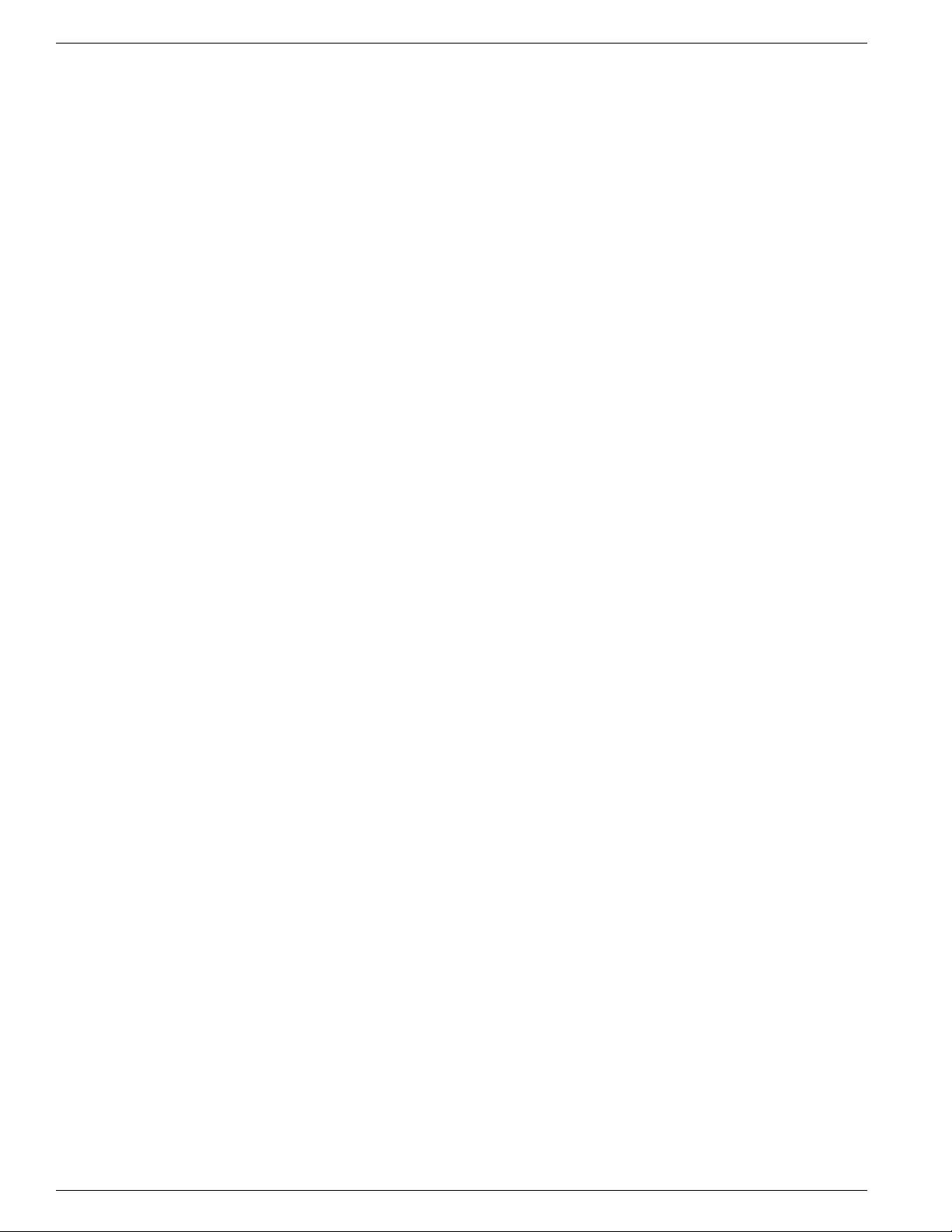
How to End a Dashboard Session
Chapter 10: - Using the Support Tools Dashboard
Cisco Support Tools User Guide for Cisco Unified Software Release 2.1(1)
80
Page 95

Part 5: Using Support Tools Web Tools
Support Tools Web Tools are a set of Cisco-authored utilities specifically designed for use with
the Support Tools. They are installed on all Support Tools nodes.
Many Web Tools can be run either from the Support Tools Dashboard or via command line on
an individual node. Command-line access to individual nodes can be local or remote (via methods
like T elNet, pcAn ywhere, etc.). Howe ver , the y were primarily designed for Web access through
the Dashboard.
All Web Tools allow you to save (to the Repository) and download file images of the data they
collect.
Note: Within the Dashboard, the functionality of some Web T ools is distrib uted among several
different screens (pages). For example, Processes and Services utility functionality is divided
among a Processes screen and a Services screen.
Table 2: Web Tools at a Glance
Trace and Log
Registry
Registry Compare
System Interrogate
Processes
Cisco Unified Product Nodes. Allows you to create
merged logs from two ICM or related Cisco Product
Nodes for comparative analysis, Also allows you to
create trace groups for log groups, and turn on/off
the different trace groups on a schedules basis.
Use to view ICM or related Cisco Product Node
registry entries.
Use to compare and synchronize Support T ools node
registry entries
Use to display system information (for example, OS,
hardware, ICM, SQL).
Use to view and stop Processes running on a Support
Tools node.
Installed On:Description:Tool Name:
All Support Tools nodesUse to collect and view log files from ICM or related
Tools nodes
Tools nodes
All Windows-based Support
Tools nodes
Tools nodes
Dashboard
Privileged
Users Only:
XAll Windows-based Support
XAll Windows-based Support
XAll Windows-based Support
Services
Use to view and stop Services running on a Support
Tools node.
XAll Windows-based Support
Tools nodes
Cisco Support Tools User Guide for Cisco Unified Software Release 2.1(1)
81
Page 96

Cisco Support Tools User Guide for Cisco Unified Software Release 2.1(1)
82
Page 97

Chapter 11
Using Support Tools Utilities from the Dashboard
This section contains the following topics:
How to Use the System Interrogate Screen, page 83
•
How to Use the History Screens, page 95
•
How to Use the Registry Screen, page 97
•
How to Use the Registry Compare Screen, page 98
•
How to Use the Processes Screen, page 103
•
How to Use the Services Screen, page 104
•
Trace and Log, page 106
•
How to Use the Create Log Group Screen, page 107
•
How to Use the Log Groups Screen, page 110
•
How to Use the Create Trace Group Screen (Batch Mode), page 111
•
How to Use the Create Trace Group Screen (Interactive Mode), page 112
•
How to Use the Trace Groups Screen, page 113
•
How to Use the Schedule Trace Screen, page 116
•
About Log Collection, page 117
•
How to Use the Collect Logs Screen (Batch Mode), page 119
•
How to Use the Log Collections Screen, page 120
•
How to Use the Collect Logs Screen (Interactive Mode) , page 123
•
How to Use the System Interrogate Screen
Use the System Interrogate screen to view information about the current system.
Note: This tool can be used in both Interactive Mode and Batch Mode. For additional details
on scheduling this tool to run in batch mode see Using Batch Mode (page 39). See below for
details between the different options av ailable in Interacti v e Mode and Batch Mode for System
Interrogate.
Cisco Support Tools User Guide for Cisco Unified Software Release 2.1(1)
83
Page 98

How to Use the System Interrogate Screen
Using System Interrogate you can:
View system information on following:
•
Operating system and hardware
–
Cisco MCS Server
–
SQL Server Information
–
Web Server Information
–
Cisco JTAPI Information
–
ODBC Information
–
Cisco Security Templates
–
ICM 5.x 6.x or 7.x node
–
Chapter 11: - Using Support Tools Utilities from the Dashboard
Cisco Callmanager (CCM)
–
Cisco Webview
–
Cisco SNMP
–
Cisco IPCC Express (CRS)
–
Cisco Agent Desktop (CAD)
–
Cisco Security Agent (CSA)
–
Note: This is only a small subset of the list of information that you can view. The type of
system information that can be retrieved depends upon the node type of the selected system.
All of the above categories are not present for every node.
After Interrogating the system you can save the data to a file.
•
There are differences between the type of information that System Interrogate can retrieve
depending on whether it is running in Batch Mode or Interactive Mode.
Cisco Support Tools User Guide for Cisco Unified Software Release 2.1(1)
84
Page 99

Chapter 11: Using Support Tools Utilities from the Dashboard
In Batch Mode there is a fixed set of information that can be retrieved once selected for retrie val.
This information includes:
OS
•
CPU
•
Memory
•
Disk
•
Windows Hotfix
•
Windows Domain
•
Web Server (if present)
•
In Interactive Mode, the selected system is queried to determine which types of information are
available for retrieval. This information includes the type of information that can be retrieved
in batch mode and adds some additional types of information. See the table below for complete
details.
How to Use the System Interrogate Screen
Table 3: Types of Information Retrieved from System Interrogate
Component & Sub-components
Windows OS
OS and Hardware Information
•
OS and Hardware Information (additional)
•
Dr. Watson Log File
•
OS Image
•
OS Upgrade
•
OS Info
•
MSC Installation log files
•
Retrievable
only in
Interactive
Mode
XCisco MCS
Cisco Application Patches
•
XCisco Patches
Cisco Support Tools User Guide for Cisco Unified Software Release 2.1(1)
85
Page 100

How to Use the System Interrogate Screen
Chapter 11: - Using Support Tools Utilities from the Dashboard
Component & Sub-components
SQL Server Information
SQL Server Registry Values
•
SQL Server WMI Values
•
IIS Web Server
IIS Web Server
•
Cisco JTAPI Information
Cisco JTAPI
•
ODBC Information
ODBC
•
Retrievable
only in
Interactive
Mode
Cisco Security Templates
Security Hardening Settings
•
Security Hardening Sections
•
ICM 5.x, 6.x, or 7.x
•
ICM 4.6.2
•
Client Properties File
•
Properties.xml file
•
Cisco CCBU Support Tools HTTP Server (Tomcat) log files
•
XCisco ICM 5.x, 6.x, or 7.x
XCisco ICM 4.6.2
XCisco IPCC Enterprise Web Administration
WebConfig log files
•
Cisco Support Tools User Guide for Cisco Unified Software Release 2.1(1)
86
