Page 1
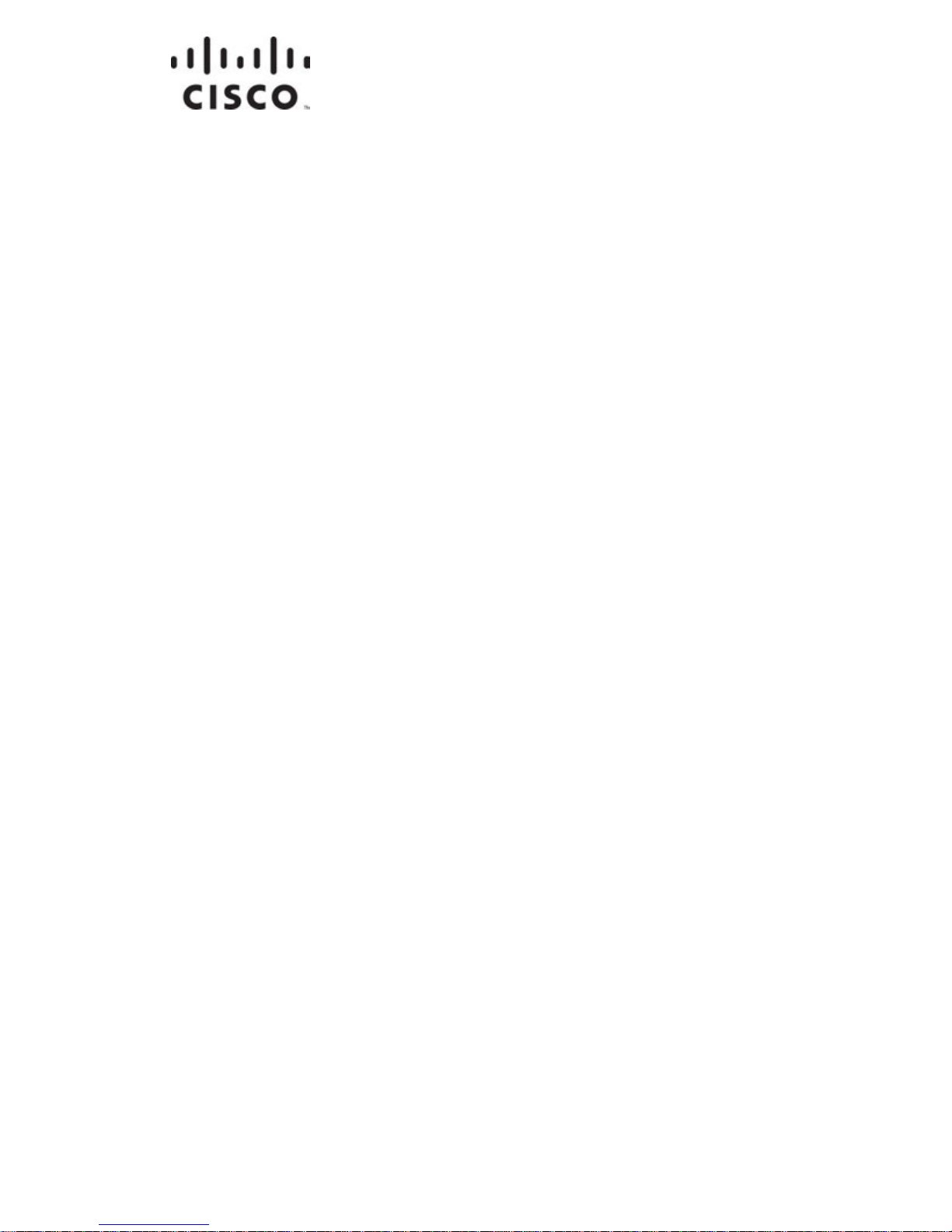
OL-32414-01
Cisco Prisma II EDR Transmitter
Installation Guide
Page 2
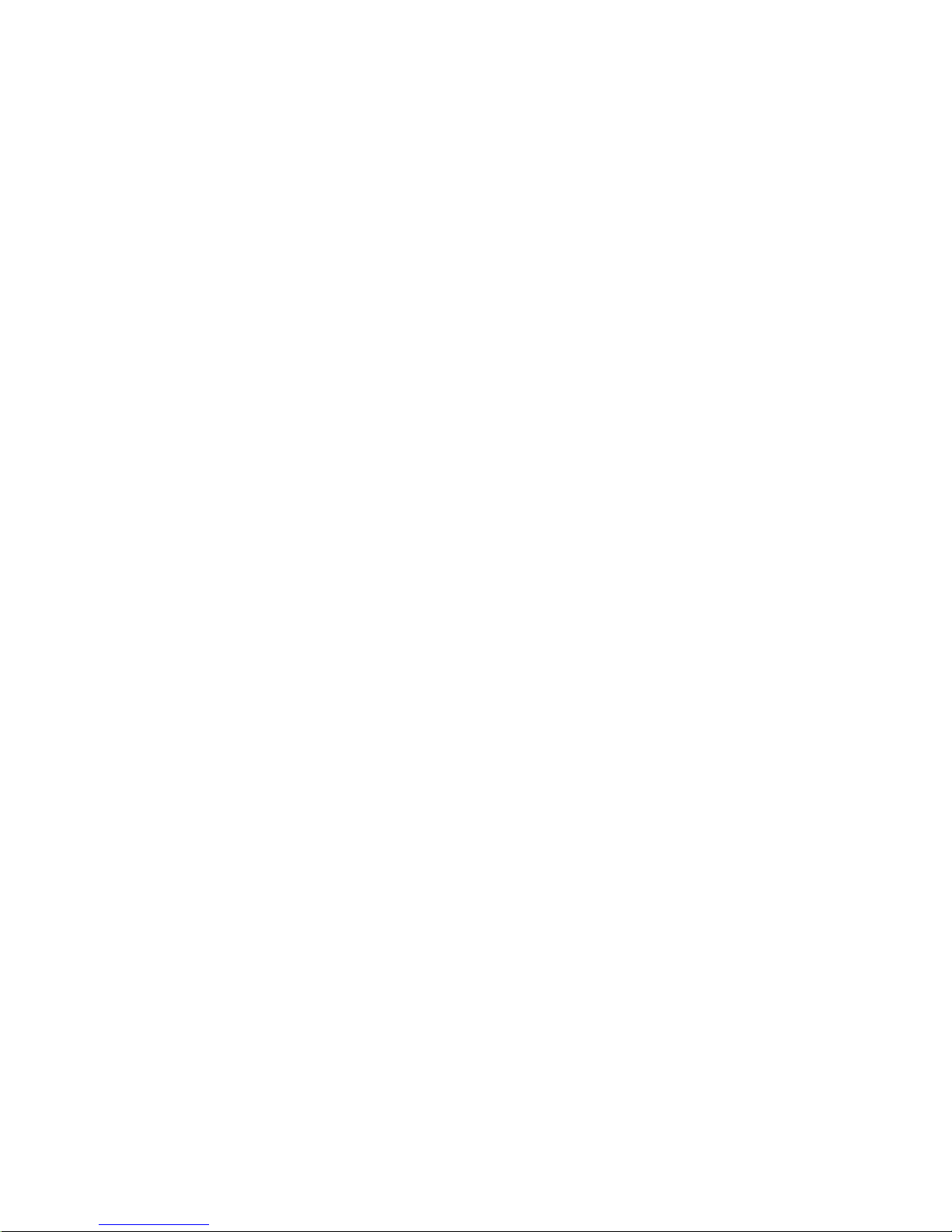
Page 3

For Your Safety
Explanation of Warning and Caution Icons
Avoid personal injury and product damage! Do not proceed beyond any symbol
until you fully understand the indicated conditions.
The following warning and caution icons alert you to important information about
the safe operation of this product:
You may find this symbol in the document that accompanies this product.
This symbol indicates important operating or maintenance instructions.
You may find this symbol affixed to the product. This symbol indicates a live
terminal where a dangerous voltage may be present; the tip of the flash points
to the terminal device.
You may find this symbol affixed to the product. This symbol indicates a
protective ground terminal.
You may find this symbol affixed to the product. This symbol indicates a
chassis terminal (normally used for equipotential bonding).
You may find this symbol affixed to the product. This symbol warns of a
potentially hot surface.
You may find this symbol affixed to the product and in this document. This
symbol indicates an infrared laser that transmits intensity-modulated light
and emits invisible laser radiation or an LED that transmits intensitymodulated light.
Important
Please read this entire guide. If this guide provides installation or operation
instructions, give particular attention to all safety statements included in this guide.
Page 4

Notices
Trademark Acknowledgments
Cisco and the Cisco logo are trademarks or registered trademarks of Cisco and/or its
affiliates in the U.S. and other countries. To view a list of Cisco trademarks, go to this
URL: www.cisco.com/go/trademarks.
Third party trademarks mentioned are the property of their respective owners.
The use of the word partner does not imply a partnership relationship between
Cisco and any other company. (1110R)
Publication Disclaimer
Cisco Systems, Inc. assumes no responsibility for errors or omissions that may
appear in this publication. We reserve the right to change this publication at any
time without notice. This document is not to be construed as conferring by
implication, estoppel, or otherwise any license or right under any copyright or
patent, whether or not the use of any information in this document employs an
invention claimed in any existing or later issued patent.
Copyright
© 2014 Cisco and/or its affiliates. All rights reserved.
Information in this publication is subject to change without notice. No part of this
publication may be reproduced or transmitted in any form, by photocopy,
microfilm, xerography, or any other means, or incorporated into any information
retrieval system, electronic or mechanical, for any purpose, without the express
permission of Cisco Systems, Inc.
Page 5
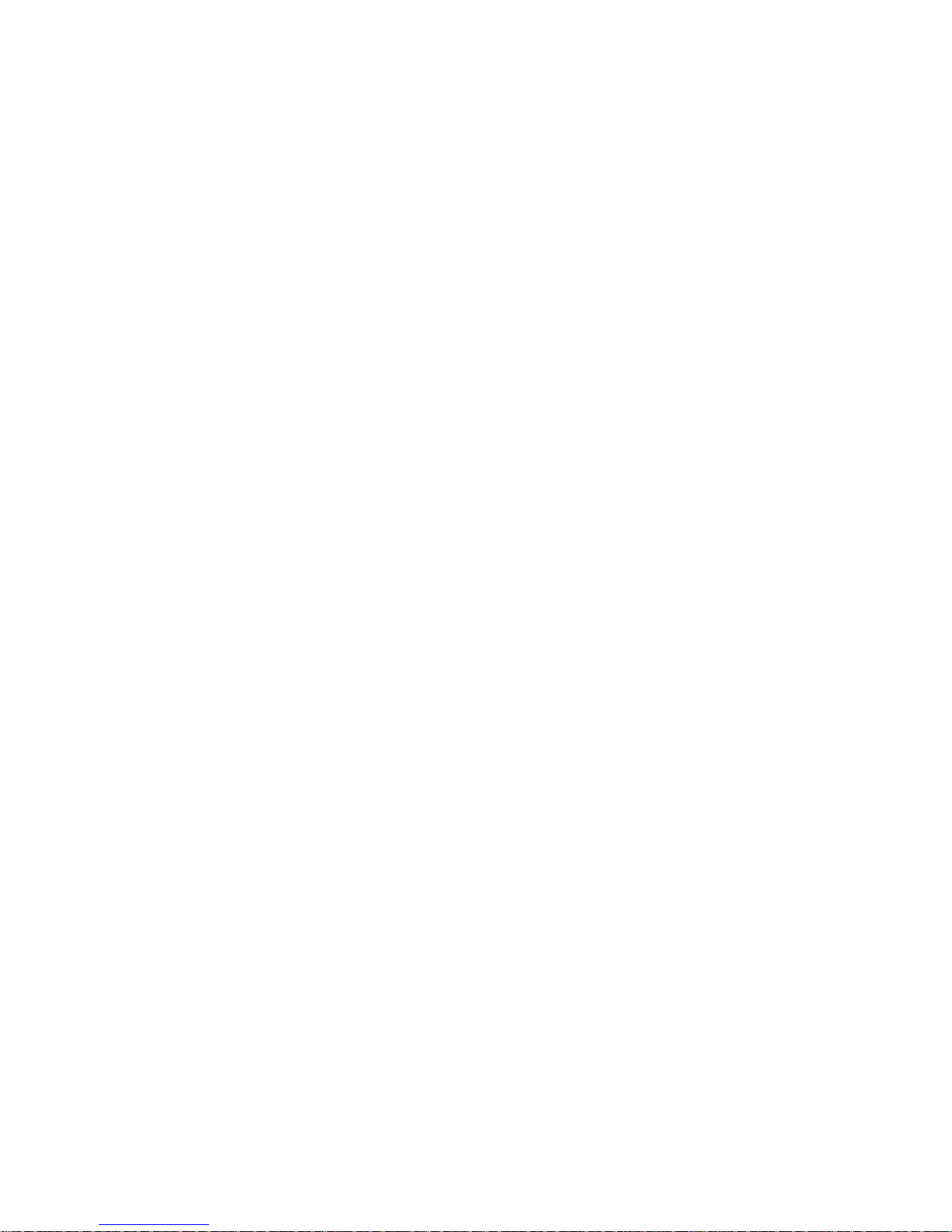
OL-32414-01 iii
Contents
Important Safety Instructions v
Safe Operation for Software Controlling Optical Transmission
Equipment xv
Warning Labels xvii
Chapter 1 Module Introduction 1
EDR 85 System Overview ....................................................................................................... 3
Features ........................................................................................................................ 3
System Block Diagram ............................................................................................... 4
System Description ..................................................................................................... 5
Transmitter Operation................................................................................................ 6
Receiver Operation ..................................................................................................... 7
Prisma II EDR Transmitter Overview ................................................................................... 9
Transmitter Features .................................................................................................. 9
Transmitter Status Indicators .................................................................................... 9
Transmitter Optical Input ........................................................................................ 10
Laser Warning ........................................................................................................... 10
EDR Transmitter Front and Back Panel .............................................................................. 11
Transmitter Illustration (Front and Back) ............................................................. 11
Transmitter Front Panel Features ........................................................................... 11
Back Panel Connectors ............................................................................................. 12
About the OPM ......................................................................................................... 12
Laser Warning ........................................................................................................... 13
Prisma II Chassis Host Module ............................................................................................ 14
Host Module Features .............................................................................................. 14
Host Module Illustration ......................................................................................... 14
Host Module Back Panel Connectors ..................................................................... 15
Module Configuration........................................................................................................... 16
Configuration Summary .......................................................................................... 16
Chapter 2 System Installation 17
Preparing for Installation ...................................................................................................... 18
Equipment and Tools Needed ................................................................................ 18
Unpacking and Inspecting the Module ................................................................. 18
Page 6

Contents
iv OL-32414-01
Site Requirements .................................................................................................................. 19
Access Requirements ................................................................................................ 19
Equipment Rack ........................................................................................................ 19
Operating Environment ........................................................................................... 19
Power Requirements ................................................................................................ 19
Space Requirements.................................................................................................. 20
Prisma II Standard Chassis Style ............................................................................ 20
Prisma II XD Chassis Style ...................................................................................... 22
Connecting the RF Cables to the Chassis ........................................................................... 23
To Connect RF Cables for Each Module ................................................................ 23
Installing the HD Module in the Chassis............................................................................ 25
To Install the Application Modules in the Host Module .................................... 25
To Install the Module in the Chassis ...................................................................... 26
To Install the Module in a Prisma II XD Chassis .................................................. 27
Cleaning Optical Connectors ............................................................................................... 29
Recommended Equipment ...................................................................................... 29
Tips for Optimal Fiber Optic Connector Performance ........................................ 29
To Clean Optical Connectors .................................................................................. 30
Connecting Optical Cables ................................................................................................... 31
Cable Routing - Prisma II Chassis .......................................................................... 31
Cable Routing - Prisma XD Chassis ....................................................................... 32
To Connect Optical Cables to Module ................................................................... 32
Transmitter Module Setup Procedure ................................................................................ 34
Chapter 3 Maintenance and Troubleshooting 35
Maintenance............................................................................................................................ 36
Maintenance Record ................................................................................................. 36
General Troubleshooting Information ................................................................................ 37
Troubleshooting ........................................................................................................ 37
Equipment Needed ................................................................................................... 37
Transmitter Module Troubleshooting Chart ........................................................ 38
Additional Assistance .............................................................................................. 38
Chapter 4 Customer Information 39
Glossary 41
Index 45
Page 7
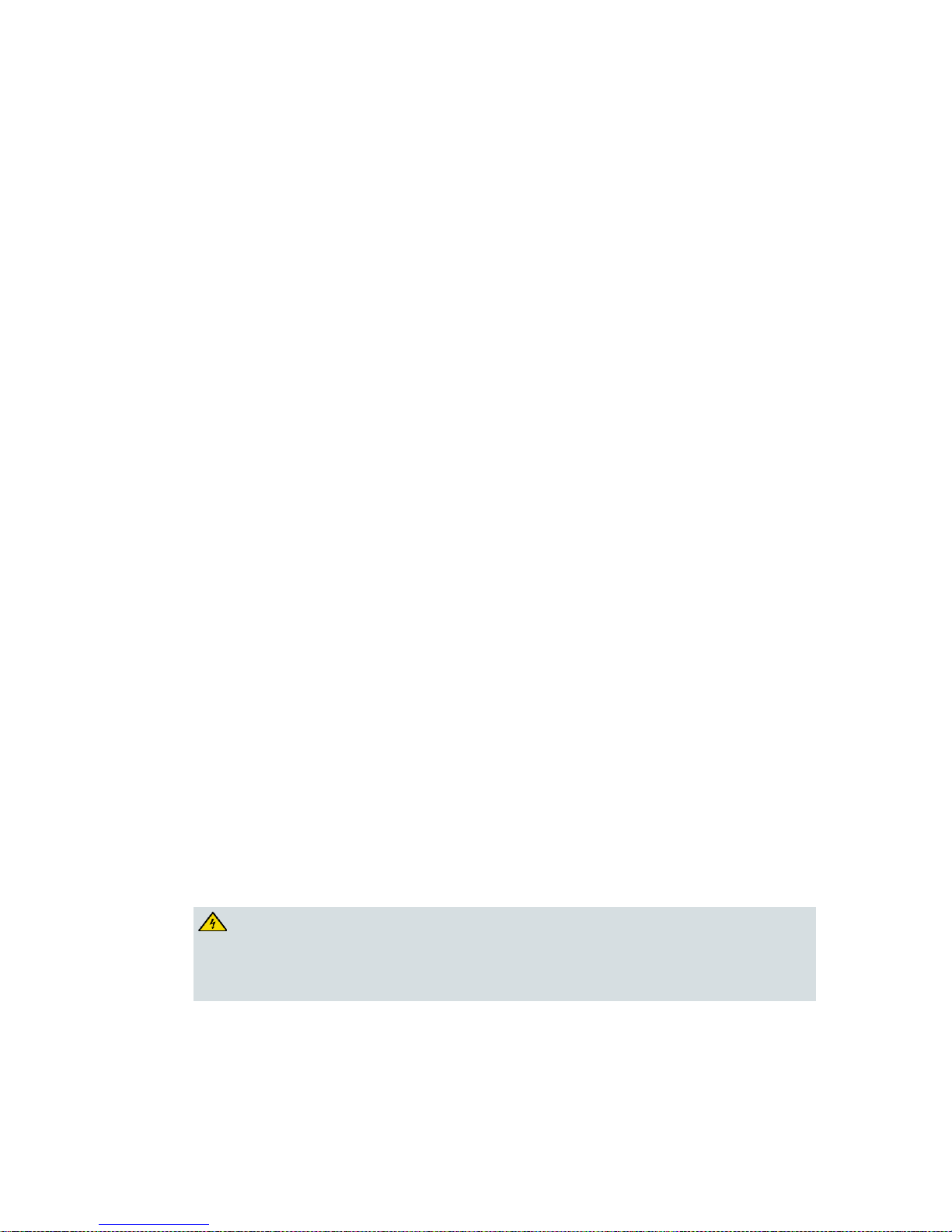
Important Safety Instructions
OL-32414-01 v
Important Safety Instructions
Read these instructions. Keep these instructions. Heed all warnings. Follow all
instructions. Only use attachments/accessories specified by the manufacturer.
Read and Retain Instructions
Carefully read all safety and operating instructions before operating this equipment,
and retain them for future reference.
Follow Instructions and Heed Warnings
Follow all operating and use instructions. Pay attention to all warnings and cautions
in the operating instructions, as well as those that are affixed to this equipment.
Terminology
The terms defined below are used in this document. The definitions given are based
on those found in safety standards.
Service Personnel - The term service personnel applies to trained and qualified
individuals who are allowed to install, replace, or service electrical equipment. The
service personnel are expected to use their experience and technical skills to avoid
possible injury to themselves and others due to hazards that exist in service and
restricted access areas.
User and Operator - The terms user and operator apply to persons other than service
personnel.
Ground(ing) and Earth(ing) - The terms ground(ing) and earth(ing) are synonymous.
This document uses ground(ing) for clarity, but it can be interpreted as having the
same meaning as earth(ing).
Electric Shock Hazard
This equipment meets applicable safety standards.
WARNING:
To reduce risk of electric shock, perform only the instructions that are
included in the operating instructions. Refer all servicing to qualified service
personnel only.
Electric shock can cause personal injury or even death. Avoid direct contact with
dangerous voltages at all times. The protective ground connection, where provided,
is essential to safe operation and must be verified before connecting the power
supply.
Page 8
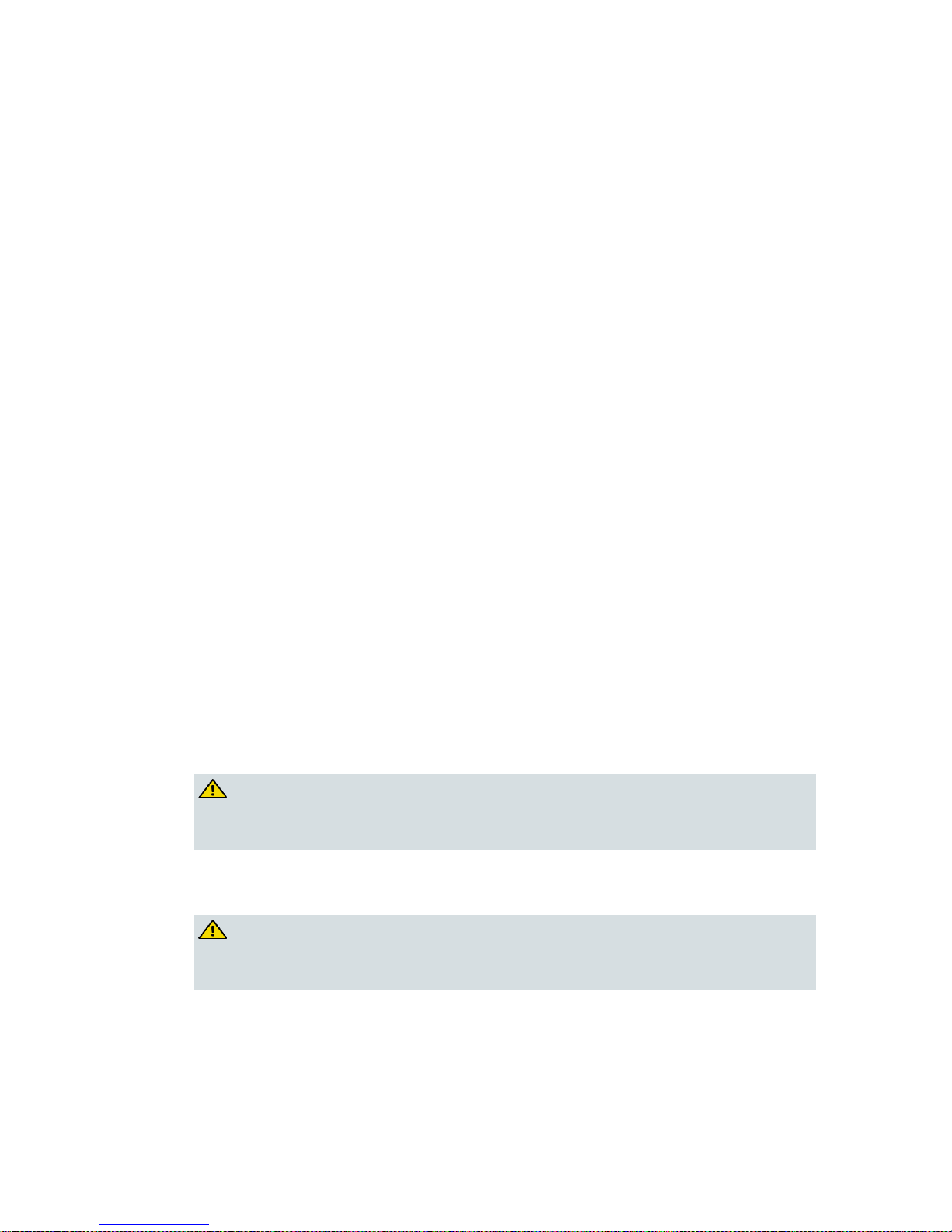
Important Safety Instructions
vi OL-32414-01
Know the following safety warnings and guidelines:
Dangerous Voltages
- Only qualified service personnel are allowed to perform equipment
installation or replacement.
- Only qualified service personnel are allowed to remove chassis covers and
access any of the components inside the chassis.
Grounding
- Do not violate the protective grounding by using an extension cable, power
cable, or autotransformer without a protective ground conductor.
- Take care to maintain the protective grounding of this equipment during
service or repair and to re-establish the protective grounding before putting
this equipment back into operation.
Installation Site
When selecting the installation site, comply with the following:
Protective Ground - The protective ground lead of the building’s electrical
installation should comply with national and local requirements.
Environmental Condition – The installation site should be dry, clean, and
ventilated. Do not use this equipment where it could be at risk of contact with
water. Ensure that this equipment is operated in an environment that meets the
requirements as stated in this equipment’s technical specifications, which may be
found on this equipment’s data sheet.
Installation Requirements
WARNING:
Allow only qualified service personnel to install this equipment. The
installation must conform to all local codes and regulations.
Equipment Placement
WARNING:
Avoid personal injury and damage to this equipment. An unstable mounting
surface may cause this equipment to fall.
Page 9

Important Safety Instructions
OL-32414-01 vii
To protect against equipment damage or injury to personnel, comply with the
following:
Install this equipment in a restricted access location.
Do not install near any heat sources such as radiators, heat registers, stoves, or
other equipment (including amplifiers) that produce heat.
Place this equipment close enough to a mains AC outlet to accommodate the
length of this equipment’s power cord.
Route all power cords so that people cannot walk on, place objects on, or lean
objects against them. This may pinch or damage the power cords. Pay particular
attention to power cords at plugs, outlets, and the points where the power cords
exit this equipment.
Use only with a cart, stand, tripod, bracket, or table specified by the
manufacturer, or sold with this equipment.
Make sure the mounting surface or rack is stable and can support the size and
weight of this equipment.
The mounting surface or rack should be appropriately anchored according to
manufacturer’s specifications. Ensure this equipment is securely fastened to the
mounting surface or rack where necessary to protect against damage due to any
disturbance and subsequent fall.
Ventilation
This equipment has openings for ventilation to protect it from overheating. To
ensure equipment reliability and safe operation, do not block or cover any of the
ventilation openings. Install the equipment in accordance with the manufacturer’s
instructions.
Rack Mounting Safety Precautions
Mechanical Loading
Make sure that the rack is placed on a stable surface. If the rack has stabilizing
devices, install these stabilizing devices before mounting any equipment in the rack.
WARNING:
Avoid personal injury and damage to this equipment. Mounting this
equipment in the rack should be such that a hazardous condition is not caused
due to uneven mechanical loading.
Page 10
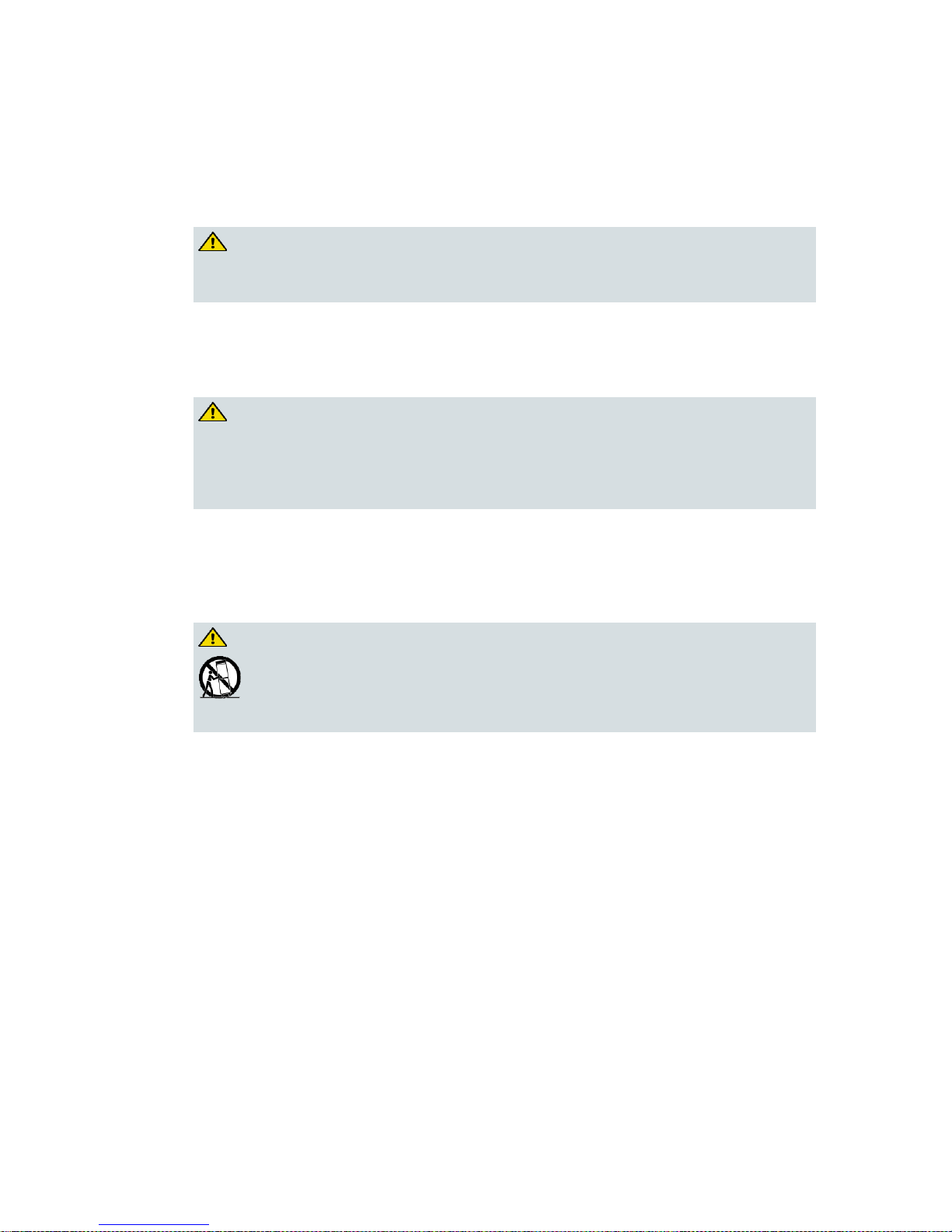
Important Safety Instructions
viii OL-32414-01
Reduced Airflow
When mounting this equipment in the rack, do not obstruct the cooling airflow
through the rack. Be sure to mount the blanking plates to cover unused rack space.
Additional components such as combiners and net strips should be mounted at the
back of the rack, so that the free airflow is not restricted.
CAUTION:
Installation of this equipment in a rack should be such that the amount of
airflow required for safe operation of this equipment is not compromised.
Elevated Operating Ambient Temperature
Only install this equipment in a humidity- and temperature-controlled environment
that meets the requirements given in this equipment’s technical specifications.
CAUTION:
If installed in a closed or multi-unit rack assembly, the operating ambient
temperature of the rack environment may be greater than room ambient
temperature. Therefore, install this equipment in an environment compatible
with the manufacturer’s maximum rated ambient temperature.
Handling Precautions
When moving a cart that contains this equipment, check for any of the following
possible hazards:
WARNING:
Avoid personal injury and damage to this equipment! Move any equipment
and cart combination with care. Quick stops, excessive force, and uneven
surfaces may cause this equipment and cart to overturn.
Use caution when moving this equipment/cart combination to avoid injury from
tip-over.
If the cart does not move easily, this condition may indicate obstructions or
cables that may need to be disconnected before moving this equipment to
another location.
Avoid quick stops and starts when moving the cart.
Check for uneven floor surfaces such as cracks or cables and cords.
Grounding
This section provides instructions for verifying that the equipment is properly
grounded.
Page 11

Important Safety Instructions
OL-32414-01 ix
Safety Plugs (USA Only)
This equipment may be equipped with either a 3-terminal (grounding-type) safety
plug or a 2-terminal (polarized) safety plug. The wide blade or the third terminal is
provided for safety. Do not defeat the safety purpose of the grounding-type or
polarized safety plug.
To properly ground this equipment, follow these safety guidelines:
Grounding-Type Plug - For a 3-terminal plug (one terminal on this plug is a
protective grounding pin), insert the plug into a grounded mains, 3-terminal
outlet.
Note: This plug fits only one way. If this plug cannot be fully inserted into the
outlet, contact an electrician to replace the obsolete 3-terminal outlet.
Polarized Plug - For a 2-terminal plug (a polarized plug with one wide blade
and one narrow blade), insert the plug into a polarized mains, 2-terminal outlet
in which one socket is wider than the other.
Note: If this plug cannot be fully inserted into the outlet, try reversing the plug.
If the plug still fails to fit, contact an electrician to replace the obsolete 2-terminal
outlet.
Grounding Terminal
If this equipment is equipped with an external grounding terminal, attach one end of
an 18-gauge wire (or larger) to the grounding terminal; then, attach the other end of
the wire to a ground, such as a grounded equipment rack.
Safety Plugs (European Union)
Class I Mains Powered Equipment – Provided with a 3-terminal AC inlet and
requires connection to a 3-terminal mains supply outlet via a 3-terminal power
cord for proper connection to the protective ground.
Note: The equipotential bonding terminal provided on some equipment is not
designed to function as a protective ground connection.
Class II Mains Powered Equipment – Provided with a 2-terminal AC inlet that
may be connected by a 2-terminal power cord to the mains supply outlet. No
connection to the protective ground is required as this class of equipment is
provided with double or reinforced and/or supplementary insulation in
addition to the basic insulation provided in Class I equipment.
Note: Class II equipment, which is subject to EN 50083-1, is provided with a
chassis mounted equipotential bonding terminal. See Equipotential Bonding for
connection instructions.
Page 12
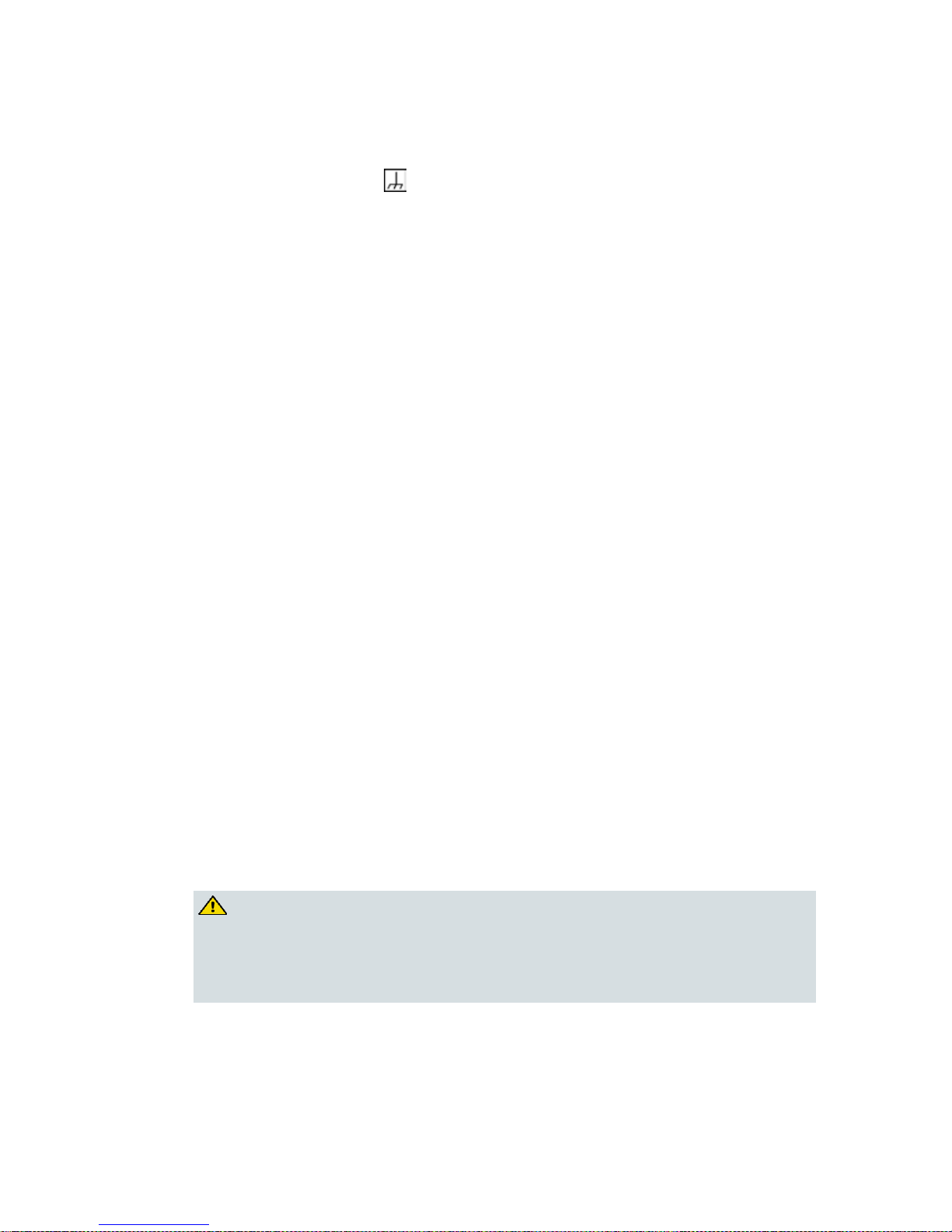
Important Safety Instructions
x OL-32414-01
Equipotential Bonding
If this equipment is equipped with an external chassis terminal marked with the IEC
60417-5020 chassis icon ( ), the installer should see CENELEC standard EN 50083-1
or IEC standard IEC 60728-11 for correct equipotential bonding connection
instructions.
AC Power
Important: If this equipment is a Class I equipment, it must be grounded.
If this equipment plugs into an outlet, the outlet must be near this equipment,
and must be easily accessible.
Connect this equipment only to the power sources that are identified on the
equipment-rating label normally located close to the power inlet connector(s).
This equipment may have two power sources. Be sure to disconnect all power
sources before working on this equipment.
If this equipment does not have a main power switch, the power cord connector
serves as the disconnect device.
Always pull on the plug or the connector to disconnect a cable. Never pull on the
cable itself.
Unplug this equipment when unused for long periods of time.
Connection to -48 VDC/-60 VDC Power Sources
If this equipment is DC-powered, refer to the specific installation instructions in this
manual or in companion manuals in this series for information on connecting this
equipment to nominal -48 VDC/-60 VDC power sources.
Circuit Overload
Know the effects of circuit overloading before connecting this equipment to the
power supply.
CAUTION:
Consider the connection of this equipment to the supply circuit and the effect
that overloading of circuits might have on overcurrent protection and supply
wiring. Refer to the information on the equipment-rating label when
addressing this concern.
Page 13

Important Safety Instructions
OL-32414-01 xi
General Servicing Precautions
WARNING:
Avoid electric shock! Opening or removing this equipment’s cover may
expose you to dangerous voltages.
CAUTION:
These servicing precautions are for the guidance of qualified service
personnel only. To reduce the risk of electric shock, do not perform any
servicing other than that contained in the operating instructions unless you
are qualified to do so. Refer all servicing to qualified service personnel.
Be aware of the following general precautions and guidelines:
Servicing - Servicing is required when this equipment has been damaged in any
way, such as power supply cord or plug is damaged, liquid has been spilled or
objects have fallen into this equipment, this equipment has been exposed to rain
or moisture, does not operate normally, or has been dropped.
Wristwatch and Jewelry - For personal safety and to avoid damage of this
equipment during service and repair, do not wear electrically conducting objects
such as a wristwatch or jewelry.
Lightning - Do not work on this equipment, or connect or disconnect cables,
during periods of lightning.
Labels - Do not remove any warning labels. Replace damaged or illegible
warning labels with new ones.
Covers - Do not open the cover of this equipment and attempt service unless
instructed to do so in the instructions. Refer all servicing to qualified service
personnel only.
Moisture - Do not allow moisture to enter this equipment.
Cleaning - Use a damp cloth for cleaning.
Safety Checks - After service, assemble this equipment and perform safety
checks to ensure it is safe to use before putting it back into operation.
Electrostatic Discharge
Electrostatic discharge (ESD) results from the static electricity buildup on the human
body and other objects. This static discharge can degrade components and cause
failures.
Take the following precautions against electrostatic discharge:
Use an anti-static bench mat and a wrist strap or ankle strap designed to safely
ground ESD potentials through a resistive element.
Keep components in their anti-static packaging until installed.
Page 14

Important Safety Instructions
xii OL-32414-01
Avoid touching electronic components when installing a module.
Fuse Replacement
To replace a fuse, comply with the following:
Disconnect the power before changing fuses.
Identify and clear the condition that caused the original fuse failure.
Always use a fuse of the correct type and rating. The correct type and rating are
indicated on this equipment.
Batteries
This product may contain batteries. Special instructions apply regarding the safe use
and disposal of batteries:
Safety
Insert batteries correctly. There may be a risk of explosion if the batteries are
incorrectly inserted.
Do not attempt to recharge ‘disposable’ or ‘non-reusable’ batteries.
Please follow instructions provided for charging ‘rechargeable’ batteries.
Replace batteries with the same or equivalent type recommended by
manufacturer.
Do not expose batteries to temperatures above 100°C (212°F).
Disposal
The batteries may contain substances that could be harmful to the environment
Recycle or dispose of batteries in accordance with the battery manufacturer’s
instructions and local/national disposal and recycling regulations.
The batteries may contain perchlorate, a known hazardous substance, so special
handling and disposal of this product might be necessary. For more information
about perchlorate and best management practices for perchlorate-containing
substance, see www.dtsc.ca.gov/hazardouswaste/perchlorate.
Page 15
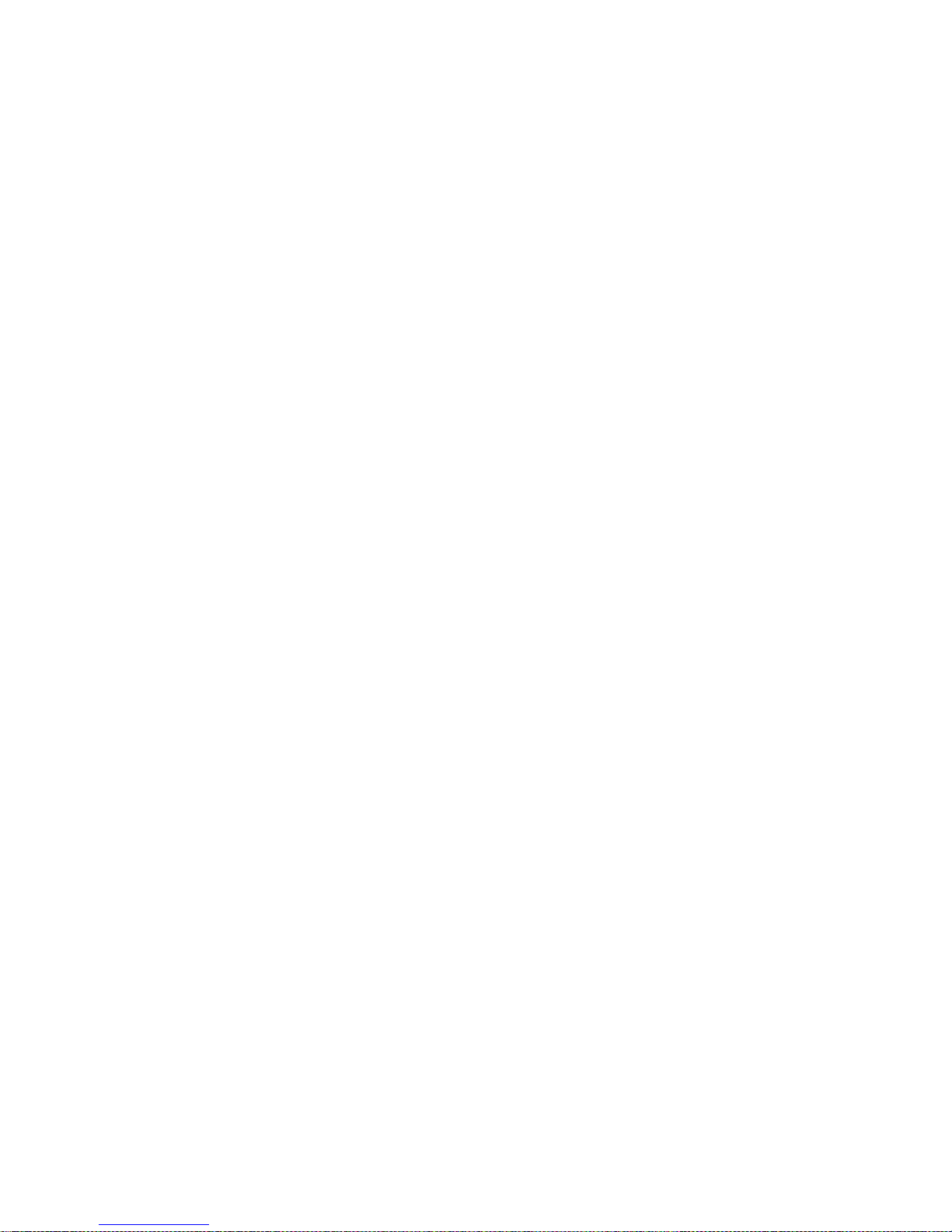
Important Safety Instructions
OL-32414-01 xiii
Modifications
This equipment has been designed and tested to comply with applicable safety, laser
safety, and EMC regulations, codes, and standards to ensure safe operation in its
intended environment. See this equipment's data sheet for details about regulatory
compliance approvals.
Do not make modifications to this equipment. Any changes or modifications could
void the user’s authority to operate this equipment.
Modifications have the potential to degrade the level of protection built into this
equipment, putting people and property at risk of injury or damage. Those persons
making any modifications expose themselves to the penalties arising from proven
non-compliance with regulatory requirements and to civil litigation for
compensation in respect of consequential damages or injury.
Accessories
Use only attachments or accessories specified by the manufacturer.
Electromagnetic Compatibility Regulatory Requirements
This equipment meets applicable electromagnetic compatibility (EMC) regulatory
requirements. See this equipment's data sheet for details about regulatory
compliance approvals. EMC performance is dependent upon the use of correctly
shielded cables of good quality for all external connections, except the power source,
when installing this equipment.
Ensure compliance with cable/connector specifications and associated
installation instructions where given elsewhere in this manual.
Otherwise, comply with the following good practices:
Multi-conductor cables should be of single-braided, shielded type and have
conductive connector bodies and backshells with cable clamps that are
conductively bonded to the backshell and capable of making 360° connection to
the cable shielding. Exceptions from this general rule will be clearly stated in the
connector description for the excepted connector in question.
Ethernet cables should be of single-shielded or double-shielded type.
Coaxial cables should be of the double-braided shielded type.
EMC Compliance Statements
Where this equipment is subject to USA FCC and/or Industry Canada rules, the
following statements apply:
Page 16
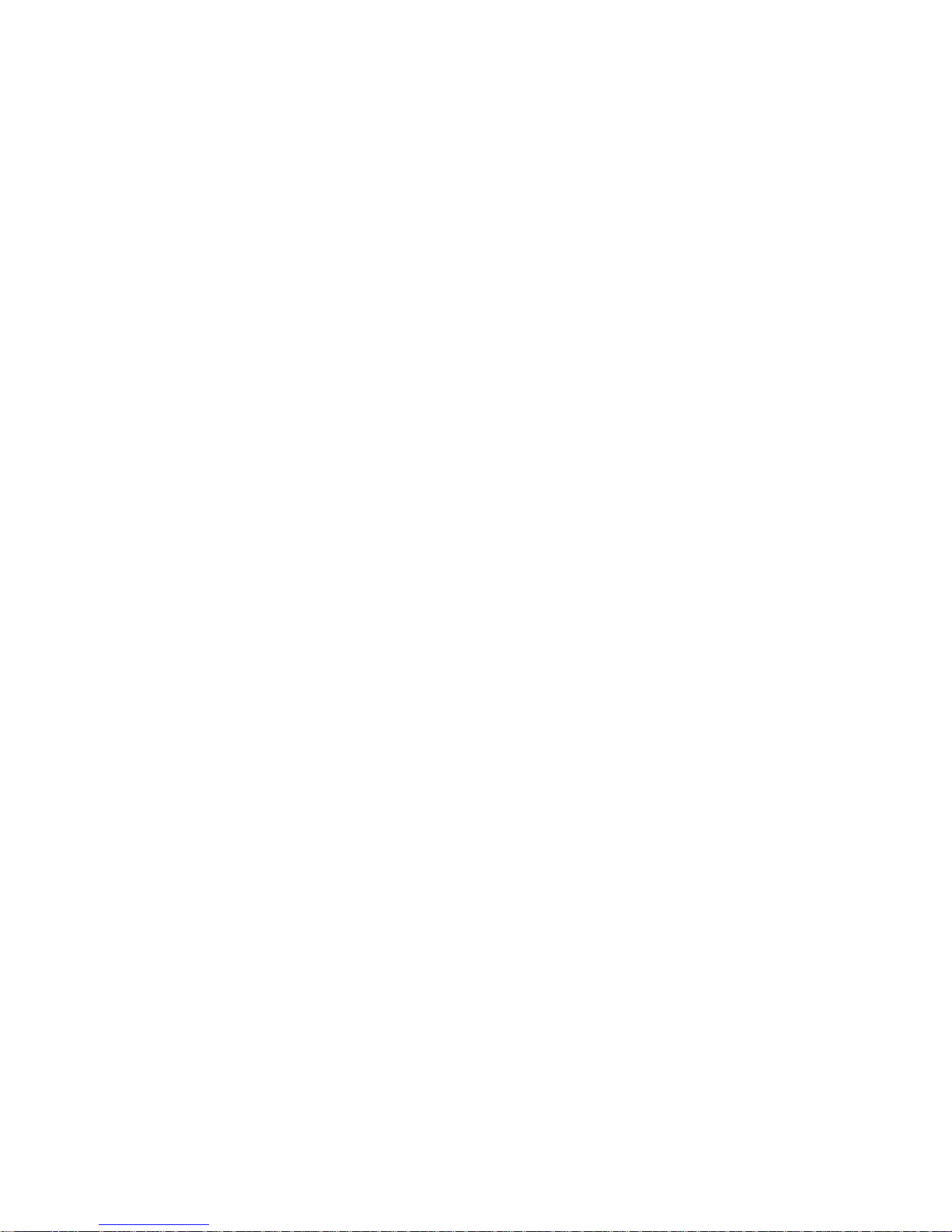
Important Safety Instructions
xiv OL-32414-01
FCC Statement for Class A Equipment
This equipment has been tested and found to comply with the limits for a Class A
digital device, pursuant to Part 15 of the FCC Rules. These limits are designed to
provide reasonable protection against harmful interference when this equipment is
operated in a commercial environment.
This equipment generates, uses, and can radiate radio frequency energy and, if not
installed and used in accordance with the instruction manual, may cause harmful
interference to radio communications. Operation of this equipment in a residential
area is likely to cause harmful interference in which case users will be required to
correct the interference at their own expense.
Industry Canada - Industrie Canadiene Statement
This apparatus complies with Canadian ICES-003.
Cet appareil est confome à la norme NMB-003 du Canada.
CENELEC/CISPR Statement with Respect to Class A Information Technology Equipment
This is a Class A equipment. In a domestic environment this equipment may cause
radio interference in which case the user may be required to take adequate
measures.
Page 17

Safe Operation for Software Controlling Optical Transmission
Equipment
OL-32414-01 xv
Safe Operation for Software Controlling Optical
Transmission Equipment
If this document discusses software, the software described is used to monitor
and/or control ours and other vendors’ electrical and optical equipment designed to
transmit video, voice, or data signals. Certain safety precautions must be observed
when operating equipment of this nature.
For equipment specific safety requirements, see the appropriate section of the
equipment documentation.
For safe operation of this software, see the following warnings.
WARNING:
Ensure that all optical connections are complete or terminated before
using this equipment to remotely control a laser device. An optical or laser
device can pose a hazard to remotely located personnel when operated
without their knowledge.
Allow only personnel trained in laser safety to operate this software.
Otherwise, injuries to personnel may occur.
Restrict access of this software to authorized personnel only.
Install this software in equipment that is located in a restricted access area.
Page 18
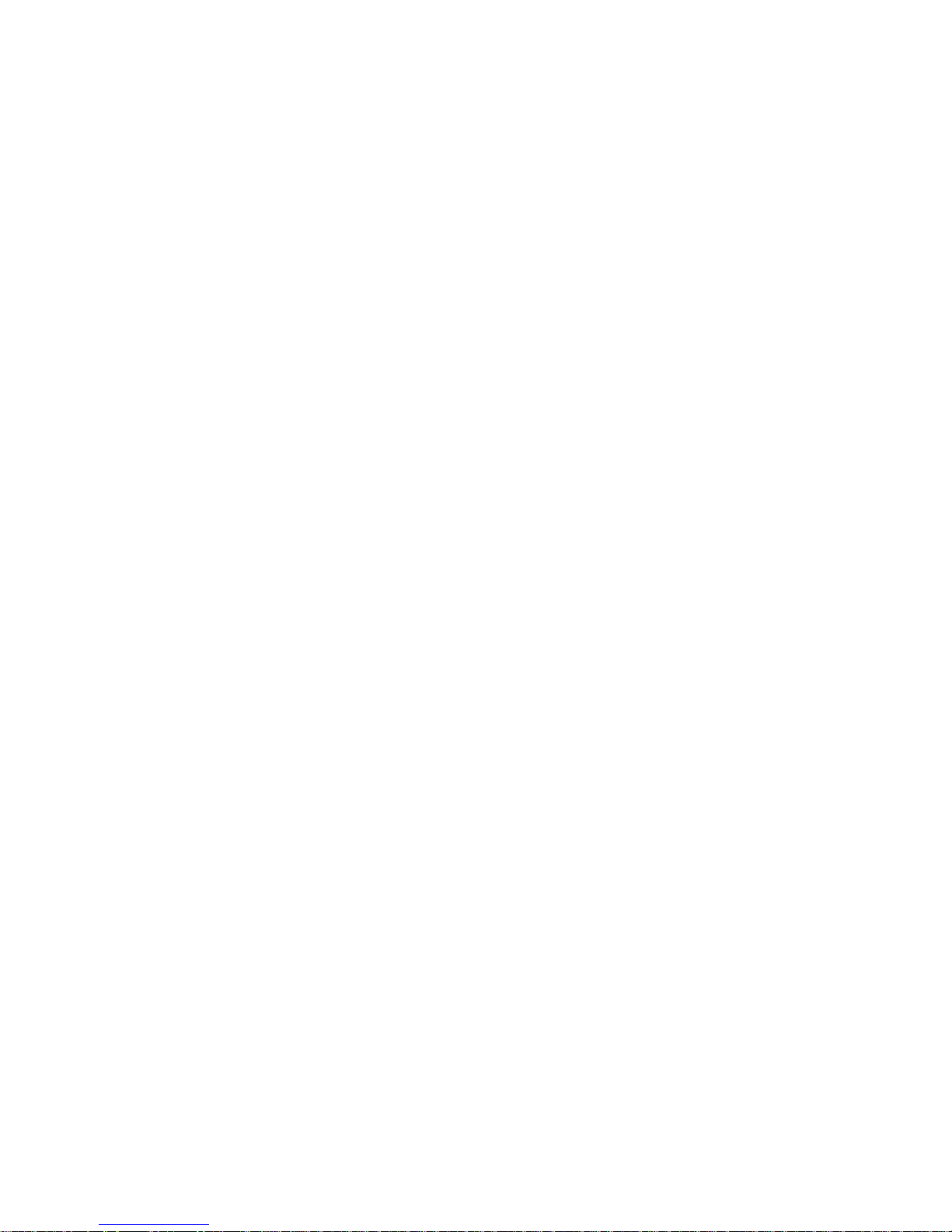
Page 19

Warning Labels
OL-32414-01 xvii
Warning Labels
The following labels are located on this product.
Laser Warning Label
Product and Laser Information Label
Page 20
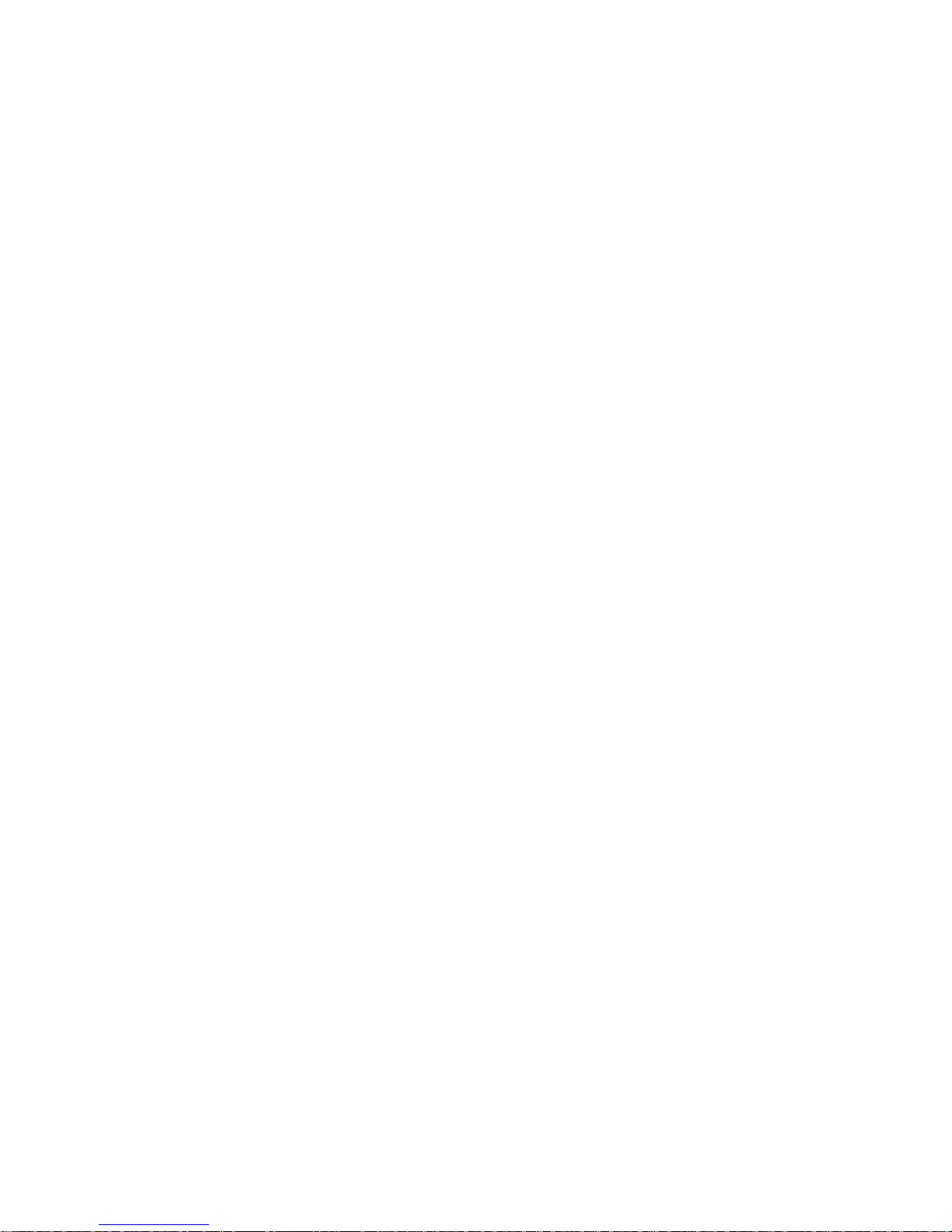
Page 21
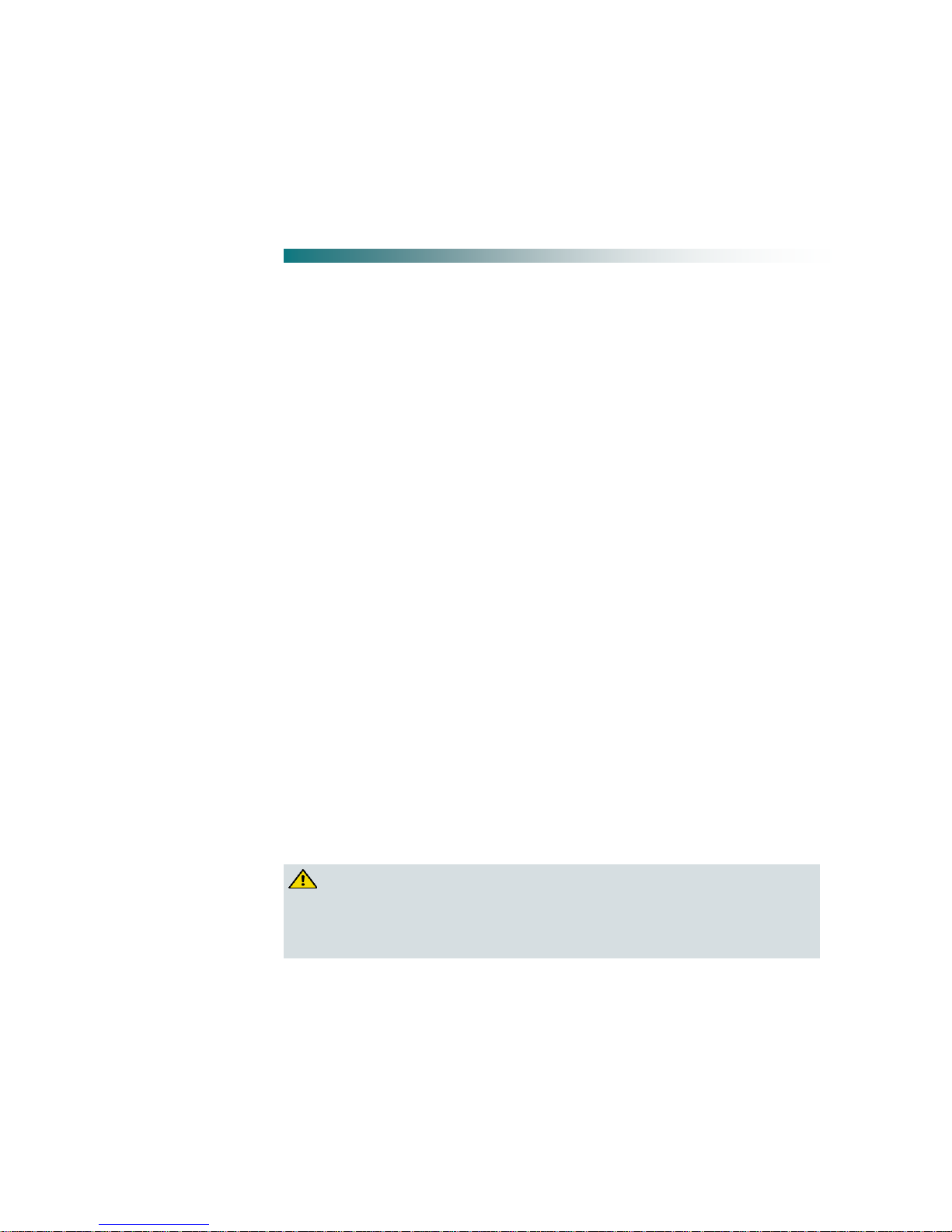
OL-32414-01 1
Overview
This chapter describes the Cisco Prisma II Enhanced Digital Return
(EDR) Transmitter module and the Cisco EDR 85 System in which it is
used.
Purpose
This guide provides information about the transmitter. This chapter
describes the front and back panels, and presents a setup summary for
the transmitter.
Who Should Use This Document
This document is intended for authorized service personnel who have
experience working with similar equipment. The service personnel
should have appropriate background and knowledge to complete the
procedures described in this document.
Qualified Personnel
Only appropriately qualified and skilled personnel should attempt to
install, operate, maintain, and service this product.
WARNING:
Only appropriately qualified and skilled personnel should attempt
to install, operate, maintain, and service this product. Otherwise,
personal injury or equipment damage may occur.
1 Chapter 1
Module Introduction
Page 22

2 OL-32414-01
Scope
This guide discusses the following topics:
Description of the transmitter module
Installation procedures
Transmitter monitoring at the receiver
Maintenance and troubleshooting
Customer support information
In This Chapter
EDR 85 System Overview ...................................................................... 3
Prisma II EDR Transmitter Overview .................................................. 9
EDR Transmitter Front and Back Panel ............................................. 11
Prisma II Chassis Host Module .......................................................... 14
Module Configuration ......................................................................... 16
Page 23

EDR 85 System Overview
OL-32414-01 3
EDR 85 System Overview
The Cisco EDR 85 System supports digital transmission of reverse path signals over
a fiber optic link from the node to the hub or headend. The system includes a
selection of transmitter modules, of which the Prisma II EDR Transmitter is one
example, and a companion Cisco Prisma EDR PRX85 Receiver module.
In its included Integrated Transmitter Host Module, the Prisma II EDR Transmitter
has a double-wide high density (HD) form factor and can mount directly into two
adjacent application slots in a Prisma II XD chassis. The EDR 85 System receiver
module has a single-wide HD form factor and can mount directly into a single
application slot in a Prisma II XD chassis. An accessory Prisma II Host Module is
available to adapt a pair of transmitter or receiver modules for mounting in a
standard (full-height) Prisma II chassis.
Both transmitter and receiver modules use Small Form Factor Pluggable (SFP)
optical pluggable modules (OPMs) for enhanced flexibility. The EDR 85 System
operates over the 5-85 MHz range and supports all standard reverse frequency
bandwidths at 40, 42, 55, 65, and 85 MHz.
Note: Although the receiver module supports both 1:1 and 2:1 multiplexing
configurations, the Prisma II EDR Transmitter supports 2:1 multiplexing only.
Accordingly, the instructions in this document are confined to 2:1 multiplexing
configurations.
Features
The EDR 85 2:1 Multiplexing System has the following features:
High-performance Digital Return technology
- 12-bit encoding enables transmission of analog video in the reverse band
- High-order digital modulation signals (for example, 16 QAM, 64 QAM, and
256 QAM)
Multiple operating modes in the EDR receiver support EDR transmitter and
legacy integrated bdr node transmitter
Optical pluggable modules (OPMs) enable flexible inventory management
Long-reach transmission capabilities eliminate the need for optical amplifiers,
reducing cost and space requirements
Capable of sending 2:1 multiplexed 5-85 MHz reverse signals over a single fiber
- Compatible with Cisco's 40 wavelength Dense Wave Division Multiplexing
(DWDM) system
Page 24

Chapter 1 Module Introduction
4 OL-32414-01
Enables independent balancing of reverse traffic at EDR receiver ports
Simplified setup reduces installation time and expertise requirements
Distance- and temperature-independent link performance simplifies engineering
and maintenance requirements
Space-saving, high-density deployment in Prisma II or Prisma II XD chassis
increases deployment cost-efficiency
Monitoring of transmitter parameters available at the receiver
As with the legacy bdr multiplexing system, the EDR 85 System leverages 2:1
multiplexing to reduce fiber usage.
System Block Diagram
The following is a block diagram of the EDR 85 2:1 Multiplexing System.
Page 25

EDR 85 System Overview
OL-32414-01 5
System Description
The Cisco EDR system is a set of long-haul transport products for CATV reverse
path applications. The system is designed to transport analog reverse path spectra
from hub or headend to hub or headend over optical fiber. Reverse path signals are
typically DOCSIS and DAVIC data.
At the transmitter, one or two analog reverse path signals occupying the 5 - 85 MHz
reverse band spectrum are sampled by an analog-to-digital converter (ADC). A
high-speed serial data stream is constructed by scrambling and framing the data.
This data stream is carried optically over fiber to a remote hub or headend, where
the receiver detects the optical signal and converts it back to a serial electrical signal.
The data is unpacked and sent to a digital-to-analog converter (DAC), which
reconstructs the originally transmitted analog spectrum.
This system consists of an optical transmitter module installed in a Prisma II or
Prisma XD chassis, and an optical receiver module installed in another Prisma II or
Prisma XD chassis at the hub or headend.
CAUTION:
The EDR receiver is designed to work exclusively with EDR transmitters as
part of the Cisco EDR system. Results with other transmitters are not
guaranteed. Do not install Cisco EDR transmitters in any daisy chain with one
or more Cisco EDR receivers.
The receiver module contains two separate optoelectronic receiver circuits. Optical
input is through an OPM connector mounted on the front of the module. The RF
output is through two connectors on the rear of the module.
Each RF output can be attenuated by as much as 10 dB, relative to no attenuation, in
0.5 dB increments. The actual RF output levels of the receiver, attenuated by 20 dB,
can be monitored at a selectable test point on the front panel.
The receiver supports 2:1 configurations in an XD form factor for both Prisma II
(using Host Module) and Prisma XD Chassis. The OPM optical input uses a dual
LC/PC connector and supports all standard reverse bandwidths: 40, 42, 55, 65, and
85 MHz.
When used together with the Prisma II EDR Transmitter module, the receiver
supports two operating modes, Single 2:1 and Dual 2:1. The factory default
operating mode is Dual 2:1; Single 2:1 operation can be selected by the user. For
additional details on these operating modes, see Receiver Operation (on page 7).
Additionally, the receiver can be operated in any of three redundancy modes:
Master, Slave, or Single. When the receiver module is placed in Single operating
mode, both receiver channels in the module will continue to operate even if the
optical input level falls below the major alarm threshold.
Page 26

Chapter 1 Module Introduction
6 OL-32414-01
Key operating parameters of the receiver can be controlled and monitored by an
ICIM2 or ICIM2-XD, LCI software, ROSA software, CLI commands, or the ICIM
Web Interface. In addition, some transmitter information can be monitored via the
receiver.
Note: Node data is only available for GS7000 Nodes that have a transponder-less
LCM installed and an interface cable installed between transmitter and LCM. For
details, see the Cisco Enhanced Digital Return (EDR) C2185 Transmitter for Compact
Segmentable Nodes A9020x Installation and Operation Guide, part number 62-7023683-01
. Some transmitter data is available in all cases.
Transmitter Operation
At the transmit end of the system, reverse path RF input signals from each Prisma II
Transmitter port are routed to an EDR 2:1 Transmitter Module in the Prisma II
chassis. The transmitter module converts each signal to a baseband digital data
stream and combines the signals into a serial data stream using time-division
multiplexing (TDM). The baseband data stream is then converted to an optical signal
for transmission to the headend or hub EDR receiver.
The data stream is carried optically over fiber, via an SFP type OPM module, to a
remote headend or hub location where the optical signal is detected and converted
back to a serial electrical signal. The data is then descrambled and deframed, and is
then switched to a digital-to-analog converter (DAC), where the analog spectrum
that was sampled at the transmit side is reconstructed. The baseband data stream is
converted to an optical signal for transmission back to the headend or hub.
The following block diagram shows the transmitter module's internal components.
The EDR Transmitter module uses the same style housing as Prisma II optical
receivers and transmitters, except that it uses a double-wide module housing. This
housing occupies two adjacent slots in the Prisma II or Prisma XD chassis.
Page 27

EDR 85 System Overview
OL-32414-01 7
Receiver Operation
At the receive end, typically in a large hub or headend, the EDR Receiver module
receives the optical signal and performs the conversion back to the baseband data
stream. The resulting data stream is converted back to analog reverse path signals
for routing to termination equipment.
The following block diagram shows the receiver module's internal components.
At the headend, the reverse optical receiver converts the optical signal back to an RF
signal that is then routed out through the receiver's RF output.
Operating Modes
When used together with a Prisma II EDR Transmitter, the receiver can be
configured for either of two modes of operation:
Single 2:1
Dual 2:1
These operating modes are described below.
Single 2:1 Mode
Referring to the diagram below, the EDR transmitter digitizes and combines two RF
signals (RF 1 + RF 2) into one serial stream and transmits it over optical fiber to the
receiver. At the receiver, the serial stream is deserialized, converted back to its two
analog RF components, and then sent to the two RF connectors on the back of the
module. RF 1 appears on RF port A, and RF 2 appears on RF port B.
Page 28

Chapter 1 Module Introduction
8 OL-32414-01
Note: The optical fiber must be plugged into the top receiver on the OPM.
Dual 2:1 Mode
Referring to the diagram below, two EDR transmitters are connected to one receiver.
Each EDR transmitter digitizes and combines two RF signals (RF 1 + RF 2) into one
serial stream and transmits it over optical fiber to the receiver. At the receiver, the
serial streams from the two separate transmitters are deserialized and converted
back to their two analog RF components. Because the receiver only has two RF ports,
the combined signals (RF 1 + RF 2) for each transmitter are sent to the two RF
connectors on the back of the module.
The EDR Receiver module is available in the High Density (HD) form factor. The
receiver OPMs are available in Standard Range (SR) and Extended Range (XR)
configurations. Both configurations feature a dual LC/PC optical input connector
that feeds two independent reverse optical receivers, each with its own RF output
port.
For additional details on the EDR Receiver module, see the Cisco Prisma II EDR
Receiver Installation Guide, part number OL-29646-01.
Page 29

Prisma II EDR Transmitter Overview
OL-32414-01 9
Prisma II EDR Transmitter Overview
The EDR Transmitter with Integrated Transmitter Host Module is a plug-in module
for the Prisma II and Prisma II XD platforms. These modules are part of the Prisma II
optical network, an advanced transmission system designed to optimize network
architectures and increase reliability, scalability, and cost-effectiveness.
The Integrated Host Module installs into a Prisma II XD Chassis directly, or into a
standard Prisma II Chassis by means of a Prisma II host module that accepts up to
two Prisma II High Density application modules. The EDR Transmitter with
Integrated Transmitter Host Module occupies two adjacent application slots in the
Prisma II or Prisma II XD chassis.
The transmitter module contains an optical pluggable module (OPM) connector that
provides inputs for two separate optical receiver circuits.
All connectors are easily accessible. ALARM and Power ON indicators on the front
panel allow you to monitor power and alarm status at a glance.
Transmitter Features
The transmitter has the following key features:
Front panel LEDs indicate alarm and power status
Two RF inputs, each with -20 dB RF test point on front panel
LC/PC optical output connector in an OPM
SC/APC optical output connector on front panel
Plug-and-play capability
Parametric monitoring via companion Prisma II EDR Receiver module
Blind-mate radio frequency (RF) connections on module back panel
Transmitter Status Indicators
The transmitter module has two status indicator LEDs.
Status LED
Indication
Alarm
(red)
ON - A laser fault condition exists.
OFF - The laser is on and functioning with no faults reported.
On
(green)
ON - Power supply is good and module is receiving power.
OFF - Module is not receiving power from the power supply.
Page 30

Chapter 1 Module Introduction
10 OL-32414-01
Transmitter Optical Input
The optical input is a dual LC/PC connector in an OPM.
Laser Warning
WARNING:
Avoid damage to your eyes! Do not look into any optical connector while the
system is active. Even if the unit is off, there may still be hazardous optical
levels present.
Page 31

EDR Transmitter Front and Back Panel
OL-32414-01 11
EDR Transmitter Front and Back Panel
Transmitter Illustration (Front and Back)
Transmitter Front Panel Features
Part
Function
Alarm Indicator LED
Illuminates or blinks when an alarm condition occurs.
Blinks rapidly for about 12 seconds following
power-up while FPGA code is loaded.
Power On Indicator LED
Illuminates when power is supplied to the module.
Blinks rapidly for about 12 seconds following
power-up while FPGA code is loaded.
Glows steadily to indicate Master, Single, or Active
Slave operation.
Blinks to indicate active Slave operation.
Optical Output Connector
Fiber optic output from the OPM.
-20 dB Test Points
Provides a -20 dB sample of the RF input signal to each
channel.
Page 32

Chapter 1 Module Introduction
12 OL-32414-01
Back Panel Connectors
Blind-mate connectors make it easy to install this module. The push-on connector on
the back of the module mates with the back plane bus connector inside the chassis.
This 55-pin connector and the two RF connectors provide the following facilities.
RF signal connections
Electrical power input connection
Alarm communications connections
Status-monitoring communications
Communications and control connections
The ESD guide pin near the bottom of the back panel serves as both a guide pin and
an ESD ground connection. The length of the pin ensures that ground is the first
electrical connection made as the module is inserted, and the last connection to be
broken as the module is removed.
About the OPM
The EDR system makes use of OPM devices at both ends of the reverse path from
node to headend or hub. The following illustration identifies the main components
of the OPM.
Item
Description
1
Dust plug
2
Bale clasp (shown open; push upward to close)
3
Transmit bore (not in use for the receiver)
4
Receive bore (not in use for the transmitter)
Page 33

EDR Transmitter Front and Back Panel
OL-32414-01 13
At the node or Prisma II chassis, the reverse transmitter converts one or more RF
signal(s) to an optical signal using an installed OPM, and transmits the signal to the
headend or hub via fiber optic cable.
When this optical signal reaches the headend or hub, the reverse optical receiver
converts the signal to an RF signal and then routes the signal to the receiver's RF
output using its installed OPM.
Laser Warning
WARNING:
Avoid damage to your eyes! Do not look into any optical connector while the
system is active. Even if the unit is off, there may still be hazardous optical
levels present.
Page 34

Chapter 1 Module Introduction
14 OL-32414-01
Prisma II Chassis Host Module
A standard Prisma II Chassis host module is required to mount high density
application modules in a standard Prisma II Chassis. The host module doubles the
density of the Prisma II Chassis by providing two high density module slots for each
current Prisma II slot. Its simple design allows for efficient routing of RF and
electrical signal between the chassis back plane and each high density module.
For the Prisma II EDR Transmitter with Integrated Transmitter Host Module, the
chassis accepts two double-wide EDR Transmitter modules. This host module
occupies two adjacent application slots in the Prisma II chassis.
Host Module Features
The Prisma II Chassis host module has the following features:
Provides upper and lower slots for two high density modules
Incorporates a passive design for high reliability
Provides for RF and DC routing between the chassis back plane and each high
density module
Host Module Illustration
Front View
Back View
Page 35

Prisma II Chassis Host Module
OL-32414-01 15
Side View
Host Module Back Panel Connectors
Blind-mate connectors make it easy to install the host module. The push-on
connector on the back of the module mates with the back plane bus connector inside
the chassis. This 110-pin connector provides the following facilities:
RF signal input connection
Electrical power input connection
Alarm communications connections
Status-monitoring connections
Communications and control connections
Page 36

Chapter 1 Module Introduction
16 OL-32414-01
Module Configuration
The module is shipped from the factory with operational parameters set to factory
defaults. However, you will probably choose to configure the operating parameters
so that they are best suited for your application.
Parameter for the Prisma II EDR Transmitter may be configured only through the
corresponding Prisma II EDR Receiver module. See the receiver documentation for
details.
Configuration Summary
You can use the receiver to perform the following configuration tasks:
Enable or disable each transmitter channel
Force Mute
Force Alarm (to service redundant modules)
Select Master, Slave, or Single operation
Select attenuation level per channel
Select transmitter mode
Enable bandwidth limiting
Select the node or Prisma II transmitter to view
See the Cisco Prisma II EDR Receiver Installation Guide, part number OL-29646-01 for
detailed information on configuring this module.
Page 37

OL-32414-01 17
Introduction
This chapter provides instructions for installing the module and
describes the site requirements, equipment, and tools needed for
module installation.
2 Chapter 2
System Installation
In This Chapter
Preparing for Installation ..................................................................... 18
Site Requirements ................................................................................. 19
Connecting the RF Cables to the Chassis .......................................... 23
Installing the HD Module in the Chassis .......................................... 25
Cleaning Optical Connectors .............................................................. 29
Connecting Optical Cables .................................................................. 31
Transmitter Module Setup Procedure ............................................... 34
Page 38

Chapter 2 System Installation
18 OL-32414-01
Preparing for Installation
Before you begin, make sure that the module is in good condition and that you have
the tools and equipment listed here.
Equipment and Tools Needed
Before you begin, make sure that the module is in good condition. You need the
following equipment and tools to install the module.
You need . . .
To . . .
A Prisma II or Prisma II XD Chassis with
power supply
Provide housing, power, and input/output
connections to the module.
3/8-in. flat-blade screwdriver
Secure the module in the chassis.
Optical cables with connectors
Carry optical input and output signals.
Optical cleaning materials
Clean optical connectors.
Optical power meter
Verify optical input and output levels.
Spectrum analyzer (for transmitter)
Verify proper RF input.
Unpacking and Inspecting the Module
As you unpack the module, inspect it for shipping damage. If you find any damage,
contact Cisco Services. See Customer Information (on page 39) for contact
information.
Page 39

Site Requirements
OL-32414-01 19
Site Requirements
Before you begin, make certain that your installation site meets the requirements
discussed in this section.
Access Requirements
WARNING:
Use this product in locations that restrict access to all persons who are not
authorized. Otherwise, personal injury or equipment damage may occur.
Ensure that only authorized personnel have access to this equipment. Otherwise,
personal injury or equipment damage may occur.
Equipment Rack
To install this module, your site must be equipped with an Electronics Industry
Association (EIA) equipment rack that properly houses the chassis with proper
spacing for air circulation. For instructions on installing the chassis in the rack, refer
to the guide that was shipped with the chassis.
Operating Environment
CAUTION:
Avoid damage to this product! Operating this product outside the specified
operating temperature limits voids the warranty.
Follow these recommendations to maintain an acceptable operating temperature of
the equipment.
The temperature of the module must be maintained between 0C and 50C (32F
and 122F).
Keep cooling vents clear and free of obstructions.
Provide ventilation as needed using air-deflecting baffles, forced-air ventilation,
or air outlets above enclosures, either alone or in combination.
Power Requirements
All Prisma II application modules receive their electrical power from the chassis. The
modules may be installed with the chassis under power.
Page 40

Chapter 2 System Installation
20 OL-32414-01
Space Requirements
This is a double-width, half-height module. Actual space requirements depend on
whether the module is installed in a Prisma II standard or a Prisma II XD chassis.
Prisma II Standard Chassis Installation
When installed in a Prisma II standard chassis, the module is placed in a host
module and then inserted into the chassis in an available pair of application module
slots, which are generally slot pairs 5-6 through 15-16.
If the module occupies the upper host module position, its slot number is the
same (5 through 15) as that of the first slot number of the host module.
If the module occupies the lower host module position, its slot number is 16 plus
the first slot number of the host module, or 21 through 31.
CAUTION:
To ensure proper air circulation when installing a single Prisma II EDR
Transmitter module in a Prisma II host module, install the transmitter
in the upper position and a single-wide application module or blank in
the lower position of the host module.
Slots 1 through 4 are usually reserved for the power supplies. If an ICIM is installed,
it occupies slots 15 and 16. If an ICIM is not installed, any other module (or host
module) can occupy these slots.
Slots 2 and 4 are reserved for an internal power supply, if installed. If an internal
power supply is not installed here, any other module (or host module) can occupy
these slots.
Prisma II XD Chassis Installation
When installed in a Prisma II XD Chassis, the module is inserted directly into an
adjacent pair of available application module slots on the chassis front panel. The
application module slots are numbered 1 through 16.
The chassis power supplies and ICIM are installed in dedicated slots on the chassis
back panel, so slots 1 through 16 are available for application modules no matter
how the chassis is configured.
Prisma II Standard Chassis Style
The Prisma II standard chassis may be configured as front-access or rear-access
depending on the system you have purchased. Power, RF input or output, and other
connectors may be located on either the front or rear of the chassis. Connections to
the chassis serve the same function and are made in the same manner regardless of
the location of the connectors or chassis configuration.
Page 41

Site Requirements
OL-32414-01 21
Rear-Access Chassis - Front Panel Illustration
The following illustration shows the front of the rear-access Prisma II standard
chassis with two power supplies, 10 full-height modules, and the ICIM installed.
Front-Access Chassis - Front Panel Illustration
The following illustration shows the front of the front-access Prisma II standard
chassis with two power supplies, 10 full-height modules, and the ICIM installed.
The power inlets, RF input/output, and RF ports are located on the recessed bottom
of the connector interface panel on the front-access version of the chassis.
Page 42

Chapter 2 System Installation
22 OL-32414-01
Prisma II XD Chassis Style
The Prisma II XD chassis back panel serves as both a connector panel and a
receptacle for AC power supply modules and the ICIM2-XD, when installed.
The RF connectors are arranged in pairs, and each pair is numbered to identify its
corresponding module slot. The Port A connector in each pair is identified by a black
retaining nut and a black circle in the panel artwork, while the Port B connector is
unmarked. The Port A and Port B connectors correspond to the upper and lower
connectors, respectively, on the chassis midplane.
Page 43

Connecting the RF Cables to the Chassis
OL-32414-01 23
Connecting the RF Cables to the Chassis
To Connect RF Cables for Each Module
Complete the appropriate procedure in this section to connect RF cables for the
module.
Note: This procedure assumes that the chassis is mounted in a rack.
Standard Prisma II Chassis
Note: This procedure assumes that you are using a host module with application
modules installed in both lower and upper half-slot positions. If only one module is
installed, it is not necessary to connect RF cables for the unused position.
1 Locate the RF ports on the chassis connector panel. The connector panel is on the
front of a front-access chassis, and on the rear of a rear-access chassis. The figure
below shows the connector panel for a rear-access chassis.
2 Connect RF cables to the Port A and Port C connectors for the chassis slot in
which the host module will be installed. These are the RF output connections for
the module in the lower half-slot position. Hand-tighten the connectors.
3 Route the RF cables from Ports A and C (for the lower half-slot module) to the
appropriate RF destinations.
Page 44

Chapter 2 System Installation
24 OL-32414-01
4 Connect RF cables to the Port B and Port D connectors for the chassis slot in
which the module will be installed. These are the RF output connections for the
module in the upper half-slot position. Hand-tighten the connectors.
5 Route the RF cables from Ports B and D (for the upper half-slot module) to the
appropriate RF destinations.
6 If F connectors are installed, use a 7/16-in. open-end wrench to secure all cables
to the connectors at the chassis.
Prisma II XD Chassis
1 Attach a 75-ohm RF cable to the appropriate RF signal source.
2 Locate the numbered RF ports at the back of the chassis.
3 Attach the other end of the RF cable to the Port A connector of the second slot
where the module is to be installed (slot 2 in the example shown). This is the RF
input connection.
4 Use a 7/16-in. open-end wrench to secure all cables to the F connectors at the
chassis.
Page 45

Installing the HD Module in the Chassis
OL-32414-01 25
Installing the HD Module in the Chassis
To Install the Application Modules in the Host Module
Important:
All Prisma II high-density application modules must be installed in a host
module before they can be mounted in a standard Prisma II Chassis.
Prisma II host modules prior to Rev C (date codes through A2006) do not
support the Controller Area Network (CAN) bus.
To support CAN bus redundancy, the ICIM2 must be Rev B or later.
Complete the following steps to install the application modules in the host module:
1 Align the ridges on the top and bottom of the module with the guide slots
located on the host module and the chassis. Be careful to keep the module level
as you slide it into the host to avoid bending the pins on the host back plane.
2 Gently slide the module into the host module until you feel the power and
communications connections on the back of the module join connectors on the
host module. Use the thumbscrew on the top of the module to lock it in place.
Host Module Empty
Host Module Populated
Page 46

Chapter 2 System Installation
26 OL-32414-01
To Install the Module in the Chassis
Note: This procedure assumes that the chassis is mounted in a rack.
1 Locate the fiber guides at the bottom of the chassis and the module guide slots
inside the chassis as shown in the following illustration.
2 Align the ridges on the top and bottom of the host module with the guide slots
on the chassis. Be careful to keep the host module level as you slide it into the
chassis to avoid bending the pins on the back plane bus.
3 Gently slide the host module into the chassis until you feel the connections on
the back of the host module join connectors on the back plane bus.
Note: Do not force or bang the host module into the chassis. If properly aligned,
the host module should slide in with minimal force.
Page 47

Installing the HD Module in the Chassis
OL-32414-01 27
4 Hand-tighten the screw at the top of the host module to ensure that the first few
threads engage smoothly. Use a 3/8-in. flat-blade screwdriver to secure the
mounting screw. Do not over-tighten. The maximum torque value is 5 in-lb.
5 Fill any unused chassis slots with module blanks to help ensure proper cooling
air flow. Blanks for high density modules are available from Cisco to fill unused
host module slots.
To Install the Module in a Prisma II XD Chassis
Note: This procedure assumes that the chassis is installed in a rack.
WARNING:
Avoid damage to your eyes! Do not look into any optical connector while the
system is active. Even if the unit is off, there may still be hazardous optical
levels present.
Complete the following steps to install the module in the chassis.
CAUTION:
Always use a screwdriver to loosen or tighten the screws holding the
application modules, ICIM2-XD, fan assembly, power supply modules, DC-toDC converters, or blanking panels in place. Do not attempt to loosen or
tighten these screws solely by hand.
1 Locate the fiber guides at the bottom of the chassis and the module guide slots
inside the chassis as shown in the following illustration.
2 Align the ridges on the top and bottom of the module with the module guide
slots located on the chassis.
3 Gently slide the module into the chassis until its power and communications
connections join connectors on the midplane bus. Do not force the module into the
chassis. If properly aligned, it should slide in with minimal force.
Page 48

Chapter 2 System Installation
28 OL-32414-01
4 Tighten the screw at the top of the module to secure it in the chassis. Use a 3/8-
in. flat-blade screwdriver to secure. Do not over-tighten.
5 Fill any unused chassis slots with module blanks to help ensure proper cooling
air flow.
Page 49

Cleaning Optical Connectors
OL-32414-01 29
Cleaning Optical Connectors
CAUTION:
Proper operation of this equipment requires clean optical fibers. Dirty fibers
will adversely affect performance. Proper cleaning is imperative.
The proper procedure for cleaning optical connectors depends on the connector
type. The following describes general instructions for fiber optic cleaning. Use your
company's established procedures, if any, but also consider the following.
Cleaning fiber optic connectors can help prevent interconnect problems and aid
system performance. When optical connectors are disconnected or reconnected, the
fiber surface can become dirty or scratched, reducing system performance.
Inspect connectors prior to mating, clean as needed, and then remove all residue.
Inspect connectors after cleaning to confirm that they are clean and undamaged.
Recommended Equipment
CLETOP or OPTIPOP ferrule cleaner (for specific connector type)
Compressed air (also called “canned air”)
Lint-free wipes moistened with optical-grade (99%) isopropyl alcohol
Bulkhead swabs (for specific connector type)
Optical connector scope with appropriate adaptor
Tips for Optimal Fiber Optic Connector Performance
Do not connect or disconnect optical connectors with optical power present.
Always use compressed air before cleaning the fiber optic connectors and when
cleaning connector end caps.
Always install or leave end caps on connectors when they are not in use.
If you have any degraded signal problems, clean the fiber optic connector.
Advance a clean portion of the ferrule cleaner reel for each cleaning.
Turn off optical power before making or breaking optical connections to avoid
microscopic damage to fiber mating surfaces.
Page 50

Chapter 2 System Installation
30 OL-32414-01
To Clean Optical Connectors
Warning:
Avoid personal injury! Use of controls, adjustments, or procedures other
than those specified herein may result in hazardous radiation exposure.
Avoid personal injury! The laser light source on this equipment (if a
transmitter) or the fiber cables connected to this equipment emit invisible
laser radiation.
Avoid personal injury! Viewing the laser output (if a transmitter) or fiber
cable with optical instruments (such as eye loupes, magnifiers, or
microscopes) may pose an eye hazard.
Do not apply power to this equipment if the fiber is unmated or unterminated.
Do not stare into an unmated fiber or at any mirror-like surface that could reflect
light emitted from an unterminated fiber.
Use safety-approved optical fiber cable to maintain compliance with applicable
laser safety requirements.
Important: Ensure that no optical power is present prior to this procedure.
1 Turn optical power off to the connector.
2 Using an optical connector scope, inspect the connector for scratches, burns, or
other signs of damage.
Note: If the connector is damaged, replace the jumper.
3 If the connector requires cleaning, swipe it across the face of the appropriate
ferrule cleaner several times. This will remove dust and some films.
Note: You may hear a slight "squeak" while cleaning the connector, indicating
that it is clean.
4 Inspect the connector again. If the connector requires further cleaning, clean it
using 99% isopropyl alcohol and a lint-free wipe.
5 Swipe the connector across the face of the appropriate ferrule cleaner several
more times to remove any film left by the alcohol.
6 Repeat all the steps above as needed until the connector is clean.
Page 51

Connecting Optical Cables
OL-32414-01 31
Connecting Optical Cables
Cable Routing - Prisma II Chassis
Fiber Fish Tool
WARNING:
Unterminated fiber cables and connectors may emit invisible laser radiation.
Avoid direct exposure to the laser light source. Ensure that the fiber cable is
terminated before "fishing."
The Fiber Fish tool that was shipped with the Prisma II Chassis is used to pull an
optical cable from the rear of the chassis to the front of the chassis so the optical
cables can be connected to optical connectors on the front panel of the modules.
Fiber Fish Tool Hook
At the end of the Fiber Fish tool is a small hook that allows you to hold an optical
cable so that you can pull it through to the front panel of the chassis.
To Pull the Optical Cable to the Module
1 Insert the Fiber Fish tool through the slot located just above the bottom of the
chassis.
2 At the rear of the chassis, locate the appropriate optical cable.
3 Insert the optical cable into the notched area of the Fiber Fish tool as shown
below.
4 At the front of the chassis, pull the Fiber Fish tool (with cable attached) to the
front of the chassis.
Page 52

Chapter 2 System Installation
32 OL-32414-01
5 Disengage the optical cable from the Fiber Fish tool and attach to the appropriate
connector on the desired module.
Cable Routing - Prisma XD Chassis
Feed each fiber through the fiber tray located beneath the Prisma XD Chassis. The
fiber tray slides in and out to facilitate routing.
To Connect Optical Cables to Module
Important: Observe laser safety precautions. See Laser Safety information earlier in
this guide.
Note: This procedure assumes that the chassis is mounted in a rack and that fiber
optic cable has been run to the chassis front panel.
CAUTION:
The OPM is sensitive to electrostatic discharge. Always use an ESD strap or
similar individual grounding device when handling or coming into contact
with these modules.
CAUTION:
Removing and installing the OPM can shorten its useful life. Do not remove
and insert the OPM more often than absolutely necessary.
1 Select the appropriate OPM for the transmitter from the list provided in the
Cisco EDR System data sheet.
Note: See www.cisco.com for data sheets.
2 Remove the dust plugs from the OPM and save them for possible future use.
3 Line up the OPM with the connector on the side of the transmitter as shown
below, and slide the OPM into the connector until it clicks into place.
Page 53

Connecting Optical Cables
OL-32414-01 33
4 Install the fiber optic jumper provided between the OPM connector and the front
panel optical output connector, as shown below.
Note: To ensure the proper bend radius, be sure to route the fiber through the
clips as shown.
5 Insert the transmitter end of the appropriate fiber optic cable into its receptacle
on the transmitter front panel.
6 Route the other end of the fiber optic cable to the appropriate destination.
Page 54

Chapter 2 System Installation
34 OL-32414-01
Transmitter Module Setup Procedure
Transmitter operating parameters are preset at the factory and require no additional
configuration before placing the module into service.
To confirm specific transmitter information, review the monitoring interface (ICIM,
LCI, and so on) of the Prisma II receiver to which the transmitter is connected. All
transmitter information is listed in the Node Data section of the display.
The following example shows an LCI screen for the Prisma II EDR Receiver module
with transmitter data displayed under Node Data.
Perform the following steps ensure correct operation of the transmitter module:
1 Measure the transmitter module optical output power.
2 Check the connection of the optical connector. Make sure the optical connector is
seated and verify fiber bend radius is greater than 1 inch.
WARNING:
Always follow laser safety precautions when handling optical fibers.
Page 55

OL-32414-01 35
Introduction
This chapter describes the maintenance guidelines and
troubleshooting procedures for this Prisma II module.
Qualified Personnel
Only appropriately qualified and skilled personnel should attempt to
install, operate, maintain, and service this product.
WARNING:
Allow only qualified and skilled personnel to install, operate,
maintain, and service this product. Otherwise, personal injury or
equipment damage may occur.
3 Chapter 3
Maintenance and
Troubleshooting
In This Chapter
Maintenance .......................................................................................... 36
General Troubleshooting Information ............................................... 37
Page 56

Chapter 3 Maintenance and Troubleshooting
36 OL-32414-01
Maintenance
The following maintenance is recommended to ensure optimal performance.
Frequency
Maintenance Required
Yearly
Check all parameters and test points.
Record data.
Make adjustments as needed.
Make sure all cables are mated properly.
Inspect cables for stress and chafing.
Make sure all retaining screws are tight.
Replace chassis air filter, if present. Depending on office
environment cleanliness and filtration, the chassis air filter may
require more frequent servicing.
When needed
Carefully clean the module with a soft cloth that is dampened with
mild detergent.
Maintenance Record
It may be helpful to establish a maintenance record or log for this equipment. You
may want to record laser power level, laser temperature readings, laser bias current,
or power supply voltages, as well as the filter change dates.
Large variations in any of the parameters above should be investigated prior to
failure.
Page 57

General Troubleshooting Information
OL-32414-01 37
General Troubleshooting Information
This troubleshooting information describes the most common alarms and gives
typical symptoms, causes, and items to check before contacting Customer Service.
Troubleshooting
See the Transmitter Module Troubleshooting Chart (on page 37) and the
Troubleshooting section of the Cisco Prisma II EDR Receiver Installation Guide, part
number OL-29646-01 for help identifying and correcting faults.
WARNING:
Avoid electric shock and damage to this product! Do not open the enclosure of
this product. There are no user-serviceable parts inside. Refer servicing to
qualified and skilled personnel.
Equipment Needed
The following equipment may be needed to perform some troubleshooting
procedures:
Fiber optic ferrule cleaner, current part number 468517, to clean fiber optic
connectors
99% alcohol and lint free wipes to clean fiber connectors
Optical power meter to measure light levels
Proper fiber connector for optical power meter to make optical connections
Spectrum analyzer or a field strength meter to measure RF levels
Page 58

Chapter 3 Maintenance and Troubleshooting
38 OL-32414-01
Transmitter Module Troubleshooting Chart
Symptom
Possible Cause
Possible Solutions
No optical signal output
(ALARM LED is Red)
The laser temperature
could be too high or low.
Allow up to one minute after
power is ON for the
temperature to stabilize.
If still no output, contact Cisco
Services for assistance.
The laser could be
faulty.
Contact Cisco Services for
assistance.
Automatic power
control circuit failure.
Contact Cisco Services for
assistance.
Damaged fiber.
Contact Cisco Services for
assistance.
No optical signal output
(cont'd)
One or more power
supply voltages are out
of specification.
Check the power supply for
proper operation.
No AC at receptacle.
Check the receptacle for AC
power.
Blown fuse on the power
supply.
Check the power supply fuse
and replace as necessary.
Faulty module.
Contact Cisco Services for
assistance.
Additional Assistance
If you need additional assistance, contact Cisco Services or your local sales
subsidiary. See Customer Information (on page 39) for contact information.
Page 59

OL-32414-01 39
If You Have Questions
If you have technical questions, call Cisco Services for assistance.
Follow the menu options to speak with a service engineer.
Access your company's extranet site to view or order additional
technical publications. For accessing instructions, contact the
representative who handles your account. Check your extranet site
often as the information is updated frequently.
4 Chapter 4
Customer Information
Page 60

Page 61

OL-32414-01 41
A
ac, AC
alternating current. An electric current that reverses its direction at regularly recurring
intervals.
AGC
automatic gain control. A process or means by which gain is automatically adjusted in a
specified manner as a function of input level or other specified parameters.
B
bdr
baseband digital reverse. Proprietary technology for transporting reverse signals by
converting them to from analog to digital format, optionally multiplexing two or more
digitized reverse signals, and then converting the electrical signal to an optical format for
transmission to a hub or headend via fiber optic link.
C
CAN
cancel. The cancel character.
D
dc, DC
direct current. An electric current flowing in one direction only and substantially constant in
value.
DFB laser
distributed feedback laser. An injection laser diode that has a Bragg reflection grating in the
active region to suppress multiple longitudinal modes and enhance a single longitudinal
mode.
DRR
dual reverse receiver.
E
EDFA
erbium doped fiber amplifier. Optical fibers doped with the rare earth element, erbium,
which can amplify light in the 1550 nm region when pumped by an external light source.
Glossary
Page 62

Glossary
42 OL-32414-01
EDR
enhanced digital return. See bdr.
EIA
Electronic Industries Alliance (formerly Electronic Industries Association). A United States
association that provided standards for use between manufacturers and purchasers of
electronic products until ceasing operations in February 2011. EIA standards continue to be
recognized in the telecommunications industry.
EMC
electromagnetic compatibility. A measure of equipment tolerance to external electromagnetic
fields.
EMT
externally-modulated transmitter.
ESD
electrostatic discharge. Discharge of stored static electricity that can damage electronic
equipment and impair electrical circuitry, resulting in complete or intermittent failures.
H
HD
high density.
I
I/O
input/output.
ICIM
intelligent communications interface module.
IP
Internet Protocol. A standard that was originally developed by the United States Department
of Defense to support the internetworking of dissimilar computers across a network. IP is
perhaps the most important of the protocols on which the Internet is based. It is the standard
that describes software that keeps track of the internetwork addresses for different nodes,
routes, and outgoing/incoming messages on a network. Some examples of IP applications
include email, chat, and web browsers.
L
LCD
liquid crystal display. A display medium made of liquid crystal. Liquid crystal's reflectance
changes when an electric field is applied. Commonly used in monitors, televisions, cell
Page 63

Glossary
OL-32414-01 43
phones, digital watches, and so on.
LCI
Local Craft Interface.
LED
light-emitting diode. An electronic device that lights up when electricity passes through it.
M
MIB
Management Information Base. SNMP collects management information from devices on the
network and records the information in a management information base. The MIB
information includes device features, data throughput statistics, traffic overloads, and errors.
N
nm
nanometer. One billionth of a meter.
NMS
Network Management System. A software system designed specifically to monitor a network
and to facilitate troubleshooting.
O
OMI
optical modulation index, expressed in decimal or percentage notation.
P
PLL
phase lock loop. An electronic servo system controlling an oscillator to maintain a constant
phase angle relative to a reference signal.
Q
QAM
quadrature amplitude modulation. An amplitude and phase modulation technique for
representing digital information and transmitting that data with minimal bandwidth. Both
phase and amplitude of carrier waves are altered to represent the binary code. By
manipulating two factors, more discrete digital states are possible and therefore larger binary
schemes can be represented.
R
RF
radio frequency. The frequency in the portion of the electromagnetic spectrum that is above
the audio frequencies and below the infrared frequencies, used in radio transmission systems.
RMA
return material authorization. A form used to return products.
Page 64

Glossary
44 OL-32414-01
RT
remote terminal. Remote equipment of a supervisory system.
RX
receive or receiver.
S
SBS
stimulated Brillouin scattering. The easiest fiber nonlinearity to trigger. When a powerful
light wave travels through a fiber, it interacts with acoustical vibration modes in the glass.
This causes a scattering mechanism to be formed that reflects some of the light back to the
source.
SMC
status monitoring and control. The process by which the operation, configuration, and
performance of individual elements in a network or system are monitored and controlled
from a central location.
SNMP
Simple Network Management Protocol. A protocol that governs network management and
the monitoring of network devices and their functions.
T
TEC
thermoelectric cooler. A device used to dissipate heat in electronic assemblies.
torque
A force that produces rotation or torsion. Usually expressed in lb-ft (pound-feet) or N-m
(Newton-meters). The application of one pound of force on a lever at a point on the lever that
is one foot from the pivot point would produce 1 lb-ft of torque.
TX
transmit or transmitter.
Page 65

OL-32414-01 45
A
About the OPM • 12
ac, AC • 41
Access Requirements • 19
Additional Assistance • 38
AGC • 41
B
Back Panel Connectors • 12
bdr • 41
C
Cable Routing - Prisma II Chassis • 31
Cable Routing - Prisma XD Chassis • 32
CAN • 41
Cleaning Optical Connectors • 29
Configuration Summary • 16
Connecting Optical Cables • 31
Connecting the RF Cables to the Chassis • 23
Customer Information • 18, 38, 39
D
dc, DC • 41
DFB laser • 41
DRR • 41
E
EDFA • 41
EDR • 42
EDR 85 System Overview • 3
EDR Transmitter Front and Back Panel • 11
EIA • 42
EMC • 42
EMT • 42
Equipment and Tools Needed • 18
Equipment Needed • 37
Equipment Rack • 19
ESD • 42
F
Features • 3
Fiber Fish Tool • 31
Fiber Fish Tool Hook • 31
Front-Access Chassis - Front Panel Illustration •
21
G
General Troubleshooting Information • 37
H
HD • 42
Host Module Back Panel Connectors • 15
Host Module Features • 14
Host Module Illustration • 14
I
I/O • 42
ICIM • 42
Installing the HD Module in the Chassis • 25
IP • 42
L
Laser Warning • 10, 13
LCD • 42
LCI • 43
LED • 43
M
Maintenance • 36
Maintenance and Troubleshooting • 35
Maintenance Record • 36
MIB • 43
Module Configuration • 16
Module Introduction • 1
N
nm • 43
NMS • 43
O
OMI • 43
Operating Environment • 19
Index
Page 66

Index
46 OL-32414-01
P
PLL • 43
Power Requirements • 19
Preparing for Installation • 18
Prisma II Chassis Host Module • 14
Prisma II EDR Transmitter Overview • 9
Prisma II Standard Chassis Style • 20
Prisma II XD Chassis Style • 22
Q
QAM • 43
R
Rear-Access Chassis - Front Panel Illustration •
21
Receiver Operation • 5, 7
Recommended Equipment • 29
RF • 43
RMA • 43
RT • 44
RX • 44
S
SBS • 44
Site Requirements • 19
SMC • 44
SNMP • 44
Space Requirements • 20
System Block Diagram • 4
System Description • 5
System Installation • 17
T
TEC • 44
Tips for Optimal Fiber Optic Connector
Performance • 29
To Clean Optical Connectors • 30
To Connect Optical Cables to Module • 32
To Connect RF Cables for Each Module • 23
To Install the Application Modules in the Host
Module • 25
To Install the Module in a Prisma II XD Chassis
• 27
To Install the Module in the Chassis • 26
To Pull the Optical Cable to the Module • 31
torque • 44
Transmitter Features • 9
Transmitter Front Panel Features • 11
Transmitter Illustration (Front and Back) • 11
Transmitter Module Setup Procedure • 34
Transmitter Module Troubleshooting Chart • 37,
38
Transmitter Operation • 6
Transmitter Optical Input • 10
Transmitter Status Indicators • 9
Troubleshooting • 37
TX • 44
U
Unpacking and Inspecting the Module • 18
Page 67

Page 68

Americas Headquarters
Cisco Systems, Inc.
170 West Tasman Drive
San Jose, CA 95134-1706
USA
http://www.cisco.com
Tel: 408 526-4000
800 553-6387
Fax: 408 527-0883
This document includes various trademarks of Cisco Systems, Inc. Please see the Notices
section of this document for a list of the Cisco Systems, Inc. trademarks used in this
document.
Product and service availability are subject to change without notice.
© 2014 Cisco and/or its affiliates. All rights reserved.
September 2014
Part Number OL-32414-01
