Page 1

Conferencing eXtensions
for Microsoft Exchange
Version 2.2
User Guide
D14753 01
December 2010
Page 2

Cisco TMSXE User Guide Page 2 of 11
Contents
Contents .............................................................................................................................. 2
Introduction ......................................................................................................................... 3
Meeting Management .......................................................................................................... 4
Creating a New Meeting .......................................................................................................................... 4
Using Direct Resource Booking ....................................................................................................... 4
Using Asynchronous Booking .......................................................................................................... 5
Editing Meetings ...................................................................................................................................... 5
Deleting Meetings ................................................................................................................................... 5
Modifying Meetings from Cisco TMS ...................................................................................................... 6
Using the Resource’s Calendar Directly ................................................................................................. 6
Using the TANDBERG Form ............................................................................................... 7
Description of Form Fields ...................................................................................................................... 7
Frequently Asked Questions regarding Outlook Booking ............................................... 9
Checking for updates and getting help ........................................................................... 10
Page 3

Cisco TMSXE User Guide Page 3 of 11
Introduction
Cisco TMS Extension for Microsoft Exchange (Cisco TMSXE) is an optional add-on to the Cisco
TelePresence Management Suite (Cisco TMS). This integration gives you the ability to schedule video
conferences and invite participants directly from your Microsoft Outlook client while viewing availability
information of resources regardless of where meetings are created.
Booking meetings in Outlook that include video conferencing resources is done using the same steps
as booking traditional meeting room/resource.
Page 4

Cisco TMSXE User Guide Page 4 of 11
Meeting Management
This section will provide a brief primer on how to create, modify, and delete videoconference meetings
using Outlook.
Creating a New Meeting
1. Create a new meeting invitation. A new invitation can be started via the New button in your
toolbar, from the File Menu under File > New or by double-clicking a time-slot in your
calendar. Note that if you do not see the To: line and button, you have opened an
appointment request. Switch to a meeting request by clicking the Invite Attendees button in
the toolbar.
2. Using the drop-down menus, set the Start and End time for your meeting. If your meeting will
be a recurring meeting, click the Recurrence button to set the options for the meeting.
3. Click the To: button to invite attendees. Using the Show Names from the drop-down, you can
choose from various Address Books created by the administrator to browse through.
4. Choose the people you wish to invite to the meeting by selecting their name, and clicking the
Required or Optional buttons. Optionally you can type their name into the fields directly.
5. To book a room or video system, do the same as above to select a room/system but put them
in the Resources field. You can mix and match people and rooms in a meeting request,
including multiple rooms/systems. People go into Required or Optional fields,
rooms/systems go in the Resources field. There is no need to try to book MCUs or
Gateways, as they will be handled automatically by Cisco TMS.
6. Click OK to save the participants and return to the meeting request.
7. By clicking on the Scheduling tab, you can view the free/busy information for all of the
meeting’s invitees. Ensure everyone is free during the requested time period, or adjust the
meeting’s start and end times as necessary.
8. When finished, press the Send button to save the meeting and send out the invitations.
As the booking process from here on varies slightly depending on whether Cisco TMSXE is using the
Direct Resource Booking model, it is explained separately for each model.
Using Direct Resource Booking
Outlook will pause here as it attempts to save the meeting in the calendars of the rooms/systems you
invited. If successful you will get a pop-up window
Note: It is recommended that you do NOT check the checkbox to hide this message.
This message means the rooms/systems have been successfully booked and the meeting has been
saved in your calendar. People you have invited to the meeting have been sent an invite and can
respond individually to your request.
Shortly after saving the meeting, you as the meeting organizer will get an email message from Cisco
TMSXE providing you with the details about your scheduled video meeting, including dialing
information. You can copy this information into the meeting details and send out an update to invitees
if desired. Conference settings such as bandwidth, and encryption will be set using the default
parameters defined by the Conference Settings in Cisco TMS defined by the Cisco TMS
administrator.
Page 5
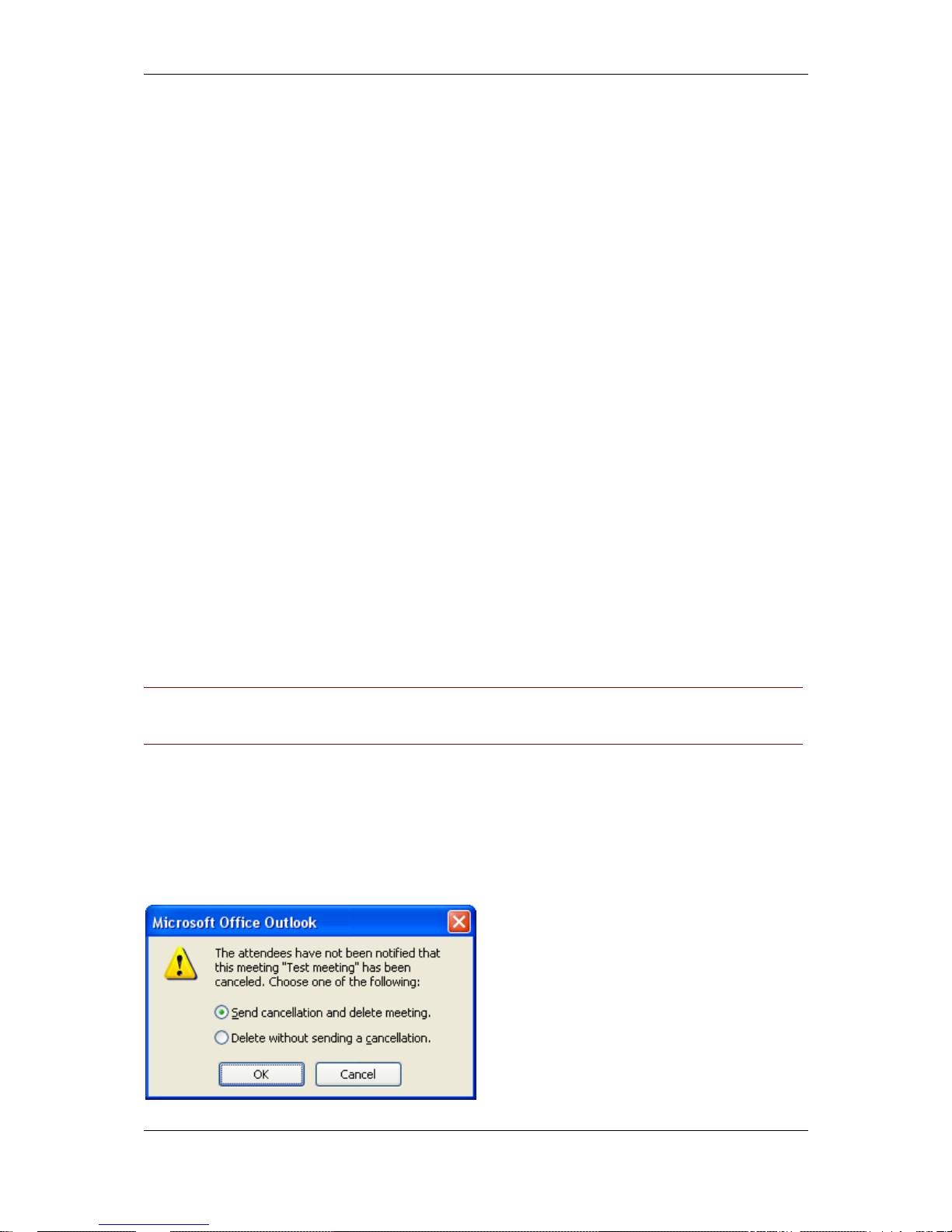
Cisco TMSXE User Guide Page 5 of 11
If for some reason the meeting request is rejected by one of the rooms/systems, the pop-up message
will not appear, the meeting request will stay open, and you will get an email message from Cisco
TMSXE providing additional detail on why the meeting was rejected. Make adjustments to your
meeting as necessary and click Save to try to rebook your meeting and the same saving process will
repeat.
Using Asynchronous Booking
Shortly after saving the meeting, you should expect to get the meeting accept/reject emails from the
rooms and people you invited to the meeting. If a room/system rejects the meeting due to some
reason with the video conference, you will receive an additional email immediately afterwards from the
Cisco TMSXE integration providing more details on why the meeting was rejected.
If the meeting was accepted by the rooms/systems, you as the meeting organizer will get an email
message from Cisco TMSXE providing you with the details about your scheduled video meeting,
including dialing information. You can copy this information into the meeting details and send out an
update to invitees if desired. Conference settings such as bandwidth, and encryption will be set using
the default parameters defined by the Conference Settings in Cisco TMS defined by the Cisco TMS
administrator. See Editing Meetings for more assistance with sending updates.
Editing Meetings
Meetings that have not yet started can be easily changed directly in your Outlook client if you are the
meeting organizer–attendees can only suggest new times, not edit the entire meeting.
To edit a meeting:
1. Open the event in your calendar by double-clicking on it.
2. If the meeting is part of a recurring series, you will be asked whether you wish to edit just this
occurrence, or the entire series. Make your selection and click OK.
3. Modify the meeting as desired, including changing the time, adding/removing participants,
and so on.
4. When complete, click Send Update to save the meeting and send the changes to the
meeting participants.
Warning: Do not click Save and Close as this will only modify your calendar and will not send the
changes to the other participants, including the rooms/systems. Doing so will NOT update your video
conference booking.
Deleting Meetings
To delete a meeting:
1. Find the event in your calendar, right click on it and select Delete from the pop-up menu.
2. If the meeting is part of a recurring series, you will be asked whether you wish to edit just this
occurrence, or the entire series. Make your selection and click OK.
3. The next prompt will ask you whether or not to send a cancellation notice.
Page 6

Cisco TMSXE User Guide Page 6 of 11
Select Send cancellation and delete meeting and click OK. Sending a cancelation notice is required to
ensure the meeting will be deleted from the other participant’s calendars, including the
rooms/systems.
Modifying Meetings from Cisco TMS
Meetings booked by a user that include a Cisco TMS integrated room/system will automatically be
created in Cisco TMS, and the meeting organizer will be set as the meeting owner in Cisco TMS. The
meeting in Cisco TMS will only show rooms/systems included in the meeting and not individuals
included in the meeting.
As the meeting owner, or as a user that has permissions to modify other user’s meetings in Cisco
TMS, a user can modify bookings created in Outlook/Exchange directly in Cisco TMS. If a meeting is
modified in Cisco TMS, the meeting owner will receive an email with the updated conference
information.
The rooms/systems integrated with Exchange will have their calendars automatically updated if a
meeting is updated from Cisco TMS. However, for security protections, Cisco TMS and Cisco TMSXE
do not have access to open or modify user’s calendars. This means a meeting modified in Cisco TMS
will not automatically update the existing calendar entry in user’s calendars.
If a meeting is updated in Cisco TMS, the meeting organizer should update the calendar entry in their
calendar and send out updates to ensure their calendar and their invited participants are up to date.
This is also a convenient time to add the updated video conference information to the meeting’s
details.
Using the Resource’s Calendar Directly
Users who have been granted permissions to a resource’s calendar, such as through the security
groups defined in the Configuration Utility, or directly, have the ability to open the resource’s calendar
in their own Outlook client. Opening the calendar is often useful for getting an overview of a
resource’s activities. Creating, editing, and deleting meetings directly in the calendar is possible and
compatible with Cisco TMSXE.
Users should take care when editing or deleting calendar entries directly in a resource’s calendar
when a meeting includes a mix of people and resources. This is because in Outlook Calendaring,
changes made in the calendar directly will not update the Outlook calendars of other users who may
be part of the meeting. Any resources included in the meeting will be updated as the Cisco TMS
meeting is also updated with any changes, but user’s calendars are never touched by the Integration.
Be sure the meeting organizer can send updated information out to attendees.
Page 7

Cisco TMSXE User Guide Page 7 of 11
Using the TANDBERG Form
When using the standard Outlook Appointment forms, meetings created using Outlook will be booked
in Cisco TMS using the conferencing defaults defined by the administrator. Conference settings such
as bandwidth, encryption, and call setup type will use the default values defined in Cisco TMS. Cisco
TMS’s call routing logic will automatically handle assigning MCUs, protocols, and gateways as
required. This frees users from having to worry about technical details.
If the administrator has made it available, the TANDBERG custom form replaces the standard Outlook
Appointment form and adds a new TANDBERG tab to the meeting entry. This tab allows additional
functionality beyond the standard form including the ability to override the conference defaults and
invite external video or audio participants to the conference.
To use the form, select the TANDBERG tab in the calendar entry and make changes as desired. Any
values left as Default will use the default setting as defined in Cisco TMS by the administrator. An
existing meeting can be edited with changes on the TANDBERG tab. Be sure to use the Send
Update button when saving changes to an existing meeting.
Description of Form Fields
A brief description of each setting in the form is listed below. For further information on topics
discussed here such as bandwidth and Picture Mode, please refer to the Cisco TMS documentation.
S
etting
Description
Quality
The bandwidth to use for the conference. Default will use the default
settings in Cisco TMS for ISDN, IP, and Telepresence calls, as configured
by the administrator.
Picture Mode The video layout to use for a multipoint conference
Reservation Type Options:
• Reservation only (only the rooms are reserved)
• Manual connect (conference routing is set up, but not automatically
launched)
• Automatic call launch (conference is routed and launched
Page 8

Cisco TMSXE User Guide Page 8 of 11
S
etting
Description
automatically)
Secure Conference
The required encryption level of the conference. Setting to Yes requires
that all participants support encryption for the conference to be booked or
connected
Display Option to
Extend Meeting
Whether Cisco TMS should prompt the Video Conference Master of the
conference to extend the meeting when the scheduled meeting is about to
end
Web Conference
Whether to request a Web Conference with the meeting. If set to Yes, the
meeting will only be booked if a web conference reservation could be
included. When set to If possible the meeting will try to include a web
conference, but will be booked even if a web conference reservation could
not be done.
Billing Code You can supply a billing code for the conference that will be saved with the
meeting in Cisco TMS (this may be optional or required depending on
Cisco TMS settings).
Password If using an MCU that can support conference passwords, specifying a
password here will require dial-in conference participants to enter this
password to join the conference.
Restrict ISDN Sets 56k Restricted on ISDN calls if checked
Notes A free text area where notes about the conference can be added and can
be seen in Cisco TMS. If the booked video systems are linked up with a
contact person who receives email messages when a system is booked,
the person will also get this message.
Add External Use this button to add video or audio participants to the Cisco TMS booking
that are not listed in Exchange. Such as dialing out to a telephone, or video
system, or adding Dial-in ports for people to dial into your conference.
Clicking the Add External button will display a panel where you can define
the values you wish to use for the participant.
Click on the Dial-In or Dial-Out tab for the type of participant you wish to
add. Enter the values appropriate for the type of participant you are adding
and click the Add button. The participant will appear in the External
Participant list. Repeat for each participant you wish to add to the meeting.
You can also delete selected dial-in or dial-out participants by selecting
them and pressing the Delete Selection button.
Page 9

Cisco TMSXE User Guide Page 9 of 11
Frequently Asked Questions regarding Outlook
Booking
Q: Can I book a meeting using the integrated rooms and not include a video call?
A: Yes, any meeting created that only has one room/system included will automatically be booked as
a Reservation Only booking. Additionally, if multiple rooms are booked, a meeting can be forced to be
a Reservation Only booking using the TANDBERG tab and setting Reservation Type to Reservation
Only.
Q: Why do I not see any MCUs in my Outlook lists?
A: Booking of a MCU is handled automatically by Cisco TMS based on the number and type of
participants requested in the conference.
Q: Can I book a meeting that only has dial-in participants from Outlook?
A: For a meeting request in Exchange to create a Cisco TMS conference, at least one integrated
room/system must be included in the meeting. Trying to book a meeting that has external participants
defined in the TANDBERG tab, but no resource accounts included in the meeting will not create a
Cisco TMS meeting. Ensure at least one integrated room/system is included if you wish to schedule a
video or audio conference.
Q: Can I book just a web conference from Outlook?
A: For a meeting request in Exchange to create a Cisco TMS conference, at least one integrated
room/system must be included in the meeting. Trying to book a meeting that has Web Conference set
to Yes in the TANDBERG tab, but no resource accounts included in the meeting will not create a
Cisco TMS meeting. Ensure at least one integrated room/system is included if you wish to schedule a
web conference.
Q: Can I book a recording from Outlook?
A: Yes, you can book a recording device such as the Cisco TelePresence Content Server if the
system has been integrated with Exchange. The Content Server will appear like another room and
should be scheduled like any other room. If you need to customize the booking with specific recording
aliases, you should create the meeting in Cisco TMS instead of Outlook.
Q: Can I book meetings using Outlook Web Access? (OWA)
A: If your administrator and installation allow Asynchronous booking, you can create bookings
including integrated rooms/systems using OWA. Direct Resource Booking and the TANDBERG
custom form are not supported by OWA.
Page 10

Cisco TMSXE User Guide Page 10 of 11
Checking for updates and getting help
Cisco recommends registering your product at http://www.tandberg.com/video-conferencing-
services.jsp in order to receive notifications about the latest software and security updates. New
feature and maintenance releases are published regularly, and we recommend that your software is
always kept up to date.
If you experience any problems when configuring or using Cisco TMS Extension for Microsoft
Exchange, consult the documentation at http://www.tandberg.com/support/video-conferencing-
documentation.jsp for an explanation of how its individual features and settings work. You can also
check the support site at http://www.tandberg.com/support/ to make sure you are running the latest
software version.
You or your reseller can also get help from our support team by raising a case at
http://www.tandberg.com/support/. Make sure you have the following information ready:
the software build number
your contact email address or telephone number
Page 11

Cisco TMSXE User Guide Page 11 of 11
THE SPECIFICATIONS AND INFORMATION REGARDING THE PRODUCTS IN THIS MANUAL ARE SUBJECT TO
CHANGE WITHOUT NOTICE. ALL STATEMENTS, INFORMATION, AND RECOMMENDATIONS IN THIS MANUAL ARE
BELIEVED TO BE ACCURATE BUT ARE PRESENTED WITHOUT WARRANTY OF ANY KIND, EXPRESS OR IMPLIED.
USERS MUST TAKE FULL RESPONSIBILITY FOR THEIR APPLICATION OF ANY PRODUCTS.
THE SOFTWARE LICENSE AND LIMITED WARRANTY FOR THE ACCOMPANYING PRODUCT ARE SET FORTH IN THE
INFORMATION PACKET THAT SHIPPED WITH THE PRODUCT AND ARE INCORPORATED HEREIN BY THIS
REFERENCE. IF YOU ARE UNABLE TO LOCATE THE SOFTWARE LICENSE OR LIMITED WARRANTY, CONTACT YOUR
CISCO REPRESENTATIVE FOR A COPY.
The Cisco implementation of TCP header compression is an adaptation of a program developed by the University of California,
Berkeley (UCB) as part of UCB’s public domain version of the UNIX operating system. All rights reserved. Copyright © 1981,
Regents of the University of California.
NOTWITHSTANDING ANY OTHER WARRANTY HEREIN, ALL DOCUMENT FILES AND SOFTWARE OF THESE
SUPPLIERS ARE PROVIDED “AS IS” WITH ALL FAULTS. CISCO AND THE ABOVE-NAMED SUPPLIERS DISCLAIM ALL
WARRANTIES, EXPRESSED OR IMPLIED, INCLUDING, WITHOUT LIMITATION, THOSE OF MERCHANTABILITY,
FITNESS FOR A PARTICULAR PURPOSE AND NONINFRINGEMENT OR ARISING FROM A COURSE OF DEALING,
USAGE, OR TRADE PRACTICE.
IN NO EVENT SHALL CISCO OR ITS SUPPLIERS BE LIABLE FOR ANY INDIRECT, SPECIAL, CONSEQUENTIAL, OR
INCIDENTAL DAMAGES, INCLUDING, WITHOUT LIMITATION, LOST PROFITS OR LOSS OR DAMAGE TO DATA ARISING
OUT OF THE USE OR INABILITY TO USE THIS MANUAL, EVEN IF CISCO OR ITS SUPPLIERS HAVE BEEN ADVISED OF
THE POSSIBILITY OF SUCH DAMAGES.
Cisco and the Cisco Logo are trademarks of Cisco Systems, Inc. and/or its affiliates in the U.S. and other countries. A listing of
Cisco's trademarks can be found at www.cisco.com/go/trademarks. Third party trademarks mentioned are the property of their
respective owners. The use of the word partner does not imply a partnership relationship between Cisco and any other
company. (1005R)
Any Internet Protocol (IP) addresses and phone numbers used in this document are not intended to be actual addresses and
phone numbers. Any examples, command display output, network topology diagrams, and other figures included in the
document are shown for illustrative purposes only. Any use of actual IP addresses or phone numbers in illustrative content is
unintentional and coincidental.
