Page 1
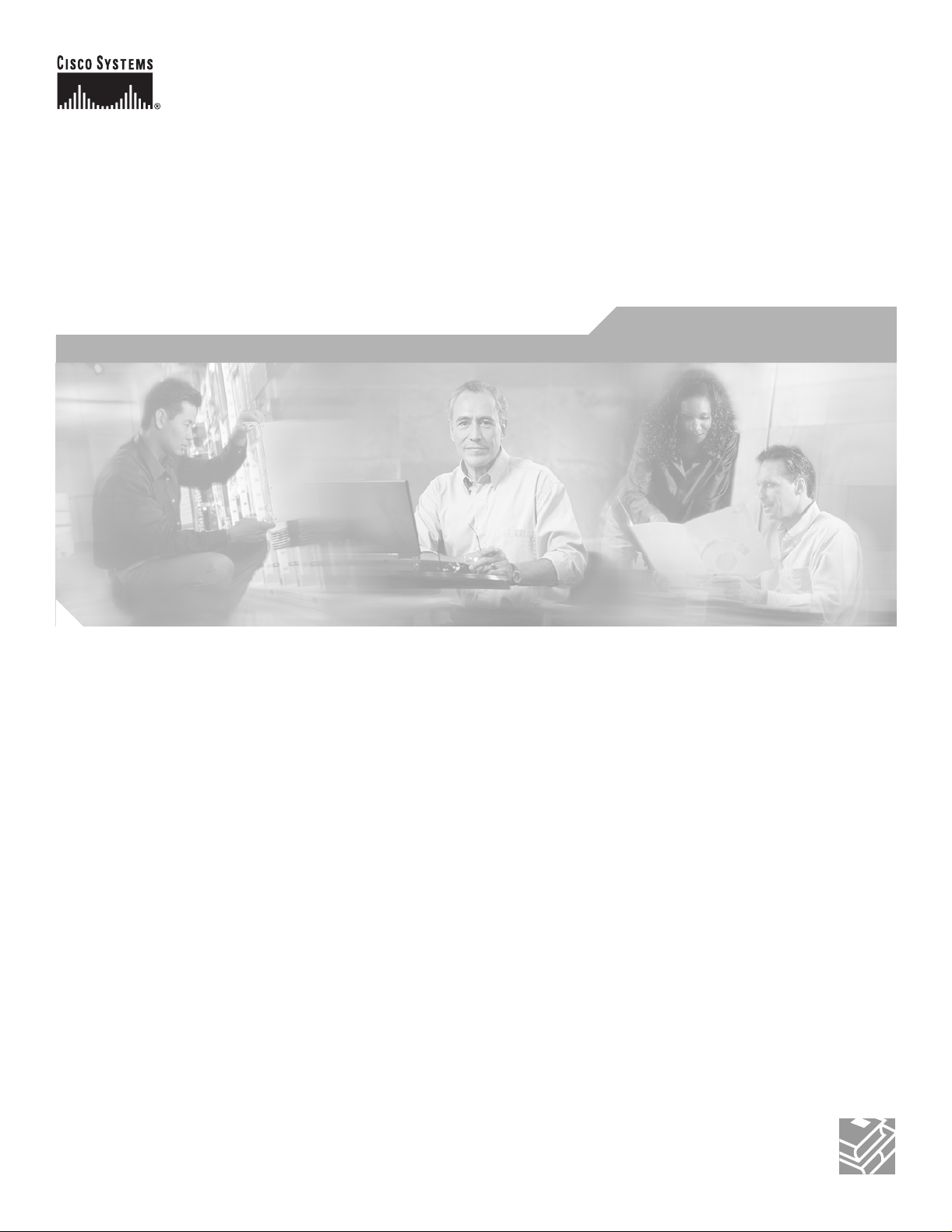
Catalyst 6500 Series Switch
MSFC Command Reference
Cisco IOS Release 12.1(13)E
Corporate Headquarters
Cisco Systems, Inc.
170 West Tasman Drive
San Jose, CA 95134-1706
USA
http://www.cisco.com
Tel: 408 526-4000
800 553-NETS (6387)
Fax: 408 526-4100
Text Part Number: OL-3354-01
Page 2
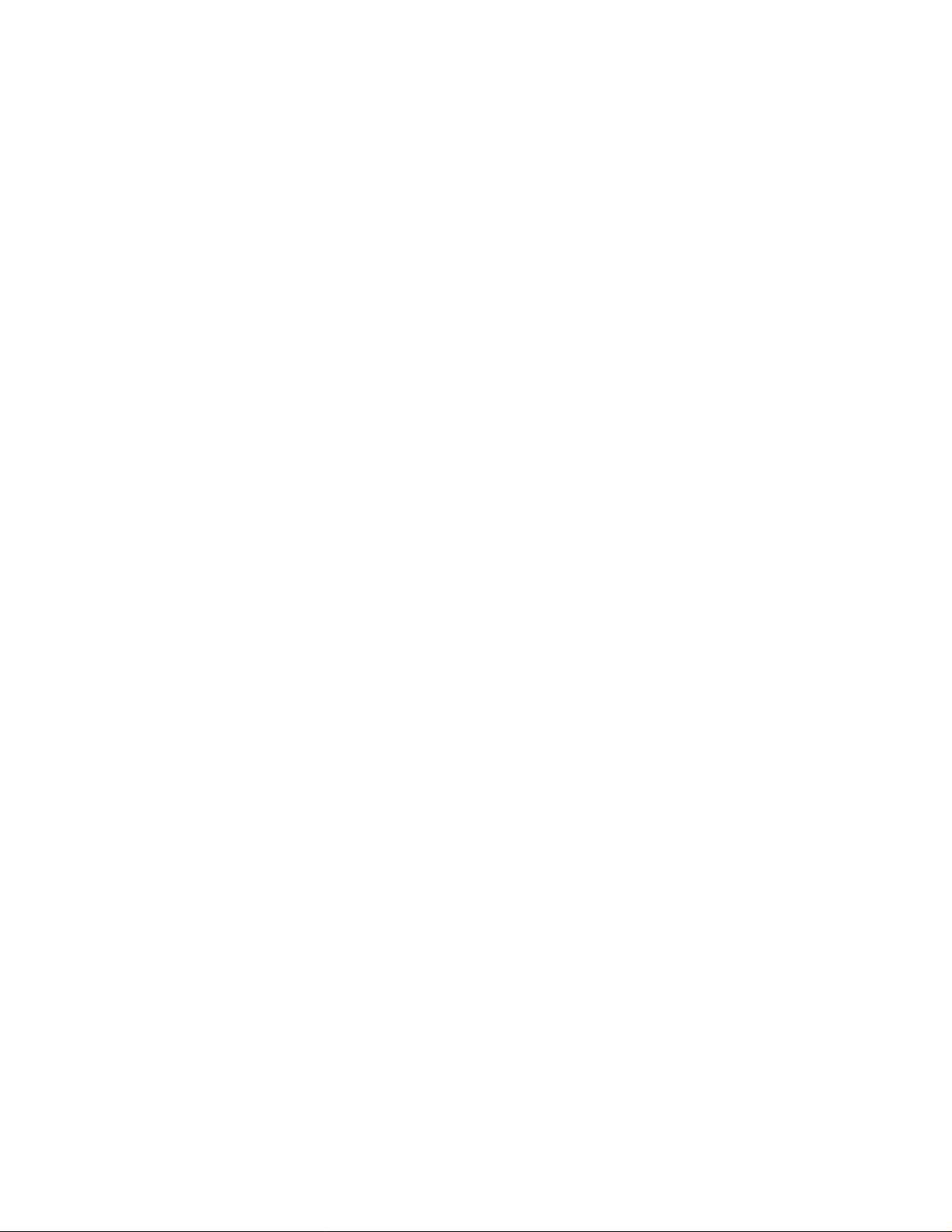
THE SPECIFICATIONS AND INFORMATION REGARDING THE PRODUCTS IN THIS M ANUAL ARE SUBJECT TO CHA NGE WITHOUT NO TICE. ALL
STATEMENTS, INFORMATION, AND RECOMMENDATIONS IN THIS MANUAL ARE BELIEVED TO BE ACCURATE BUT ARE PRESENTED WITHOUT
WARRANTY OF ANY KIND, EXPRESS OR IMPLIED. USERS MUST TAKE FULL RESPONSI BILITY FOR THEIR APPLICA TION OF ANY PRODUCT S.
THE SOFTWARE LICENSE AND LIMITED WARRANTY FOR THE ACCOMPANYING PRODUCT ARE SET FORT H IN THE INFORMATION PACKET T HAT
SHIPPED WITH THE PRODUCT AND ARE INCORPORATED HEREIN BY THIS REFERENCE. IF YOU ARE UNABLE TO LOCATE THE SOFTWARE LICENSE
OR LIMITED WARRANTY, CONTACT YOUR CISCO REPRESENTATIVE FOR A COPY.
The Cisco implementation of TCP head er compressi on is an adap tation of a program developed by the Universi ty of Ca lifornia, Berk eley (UCB) as part of UCB ’s public
domain version of the UNIX operatin g system. All rights reserved . Copyri ght © 1981 , Rege nts of the Uni versity of Calif ornia.
NOTWITHSTANDING ANY OTHER WARRANTY HEREIN, ALL DOCUMENT FILES AND SOFTWARE OF THE SE SUPPLIERS ARE PROVIDED “AS IS” WITH
ALL FAULTS. CISCO AND THE ABOVE-NAMED SUPPLIERS DISCLAI M ALL WARRANTIE S, EXPRESSED OR IMPLIED, INCLUDING, WITHOUT
LIMITATION, THOSE OF MERCHANTABILITY, FITNESS FOR A PARTICULAR PURPOSE AND NO NINFRINGEM ENT OR ARISING FROM A COURS E OF
DEALING, USAGE, OR TRADE PRACTICE.
IN NO EVENT SHALL CISCO OR ITS SUPPLIERS BE LIABLE FOR ANY INDIRECT, SPECIAL, CONSEQUENTIAL, OR INCIDENTAL DAMAGES, INCLUDING ,
WITHOUT LIMITATION, LOST PROFITS OR LOSS OR DAMAGE TO DATA ARISING OUT OF THE USE OR INABILITY TO USE THIS MANUAL, EVEN IF CISCO
OR ITS SUPPLIERS HAVE BEEN ADVISED OF THE POSSIBILITY OF SUCH DAMAGE S.
CCIP, CCSP, the Cisco Arrow logo, the Cisco Powered Network mark, the Cisco Systems Verified logo, Cisco Unity, Follow Me Browsing, FormShare, iQ Net Readiness
Scorecard, Networking Academy, and ScriptShare are trademarks of Cisco Systems, Inc.; Changing the Way We Work, Liv e, Pl ay, and Learn , The F astest Way t o I ncrease
Your Internet Quotient, and iQuick S tudy are serv ice marks of Cisco Systems, Inc.; and Aironet, ASIST, BPX, Catalyst, CCDA, CCDP, CCIE, CCNA, CCNP, Cisco, the
Cisco Certified Internetwork Expert logo, Cisco IOS, the Cisco IOS logo, Cisco Press, Cisco Systems, Cisco Systems Capital, the Cisco Systems logo, Empowering the
Internet Generation, Enterpr ise/S olver, Et her Channel, EtherSwi tch, Fast Step, GigaSt ack, Int ernet Quot ient, IO S, IP/TV, iQ Exper tise, the iQ logo, LightStream, MGX,
MICA, the Networkers logo, Network Registrar, Packet, PIX, Post-Routing, Pre-Routing, RateMUX, Registrar, SlideCast, SMARTnet, StrataView Plus, Stratm, SwitchProbe,
TeleRouter, TransPath, and VCO are registered trademarks of Cisco Systems, Inc. and/or its affiliates in the U.S. and certain other countries.
All other trademarks mentioned in this document or Web site are the property of their respective owners. The use of the word partner does not imply a partnership relationship
between Cisco and any other company. (0303 R)
Catalyst 6500 Series Switch MSFC Command Reference
Copyright © 2002–2003 Cisco Sy stems , Inc. Al l rights r eserved .
Page 3
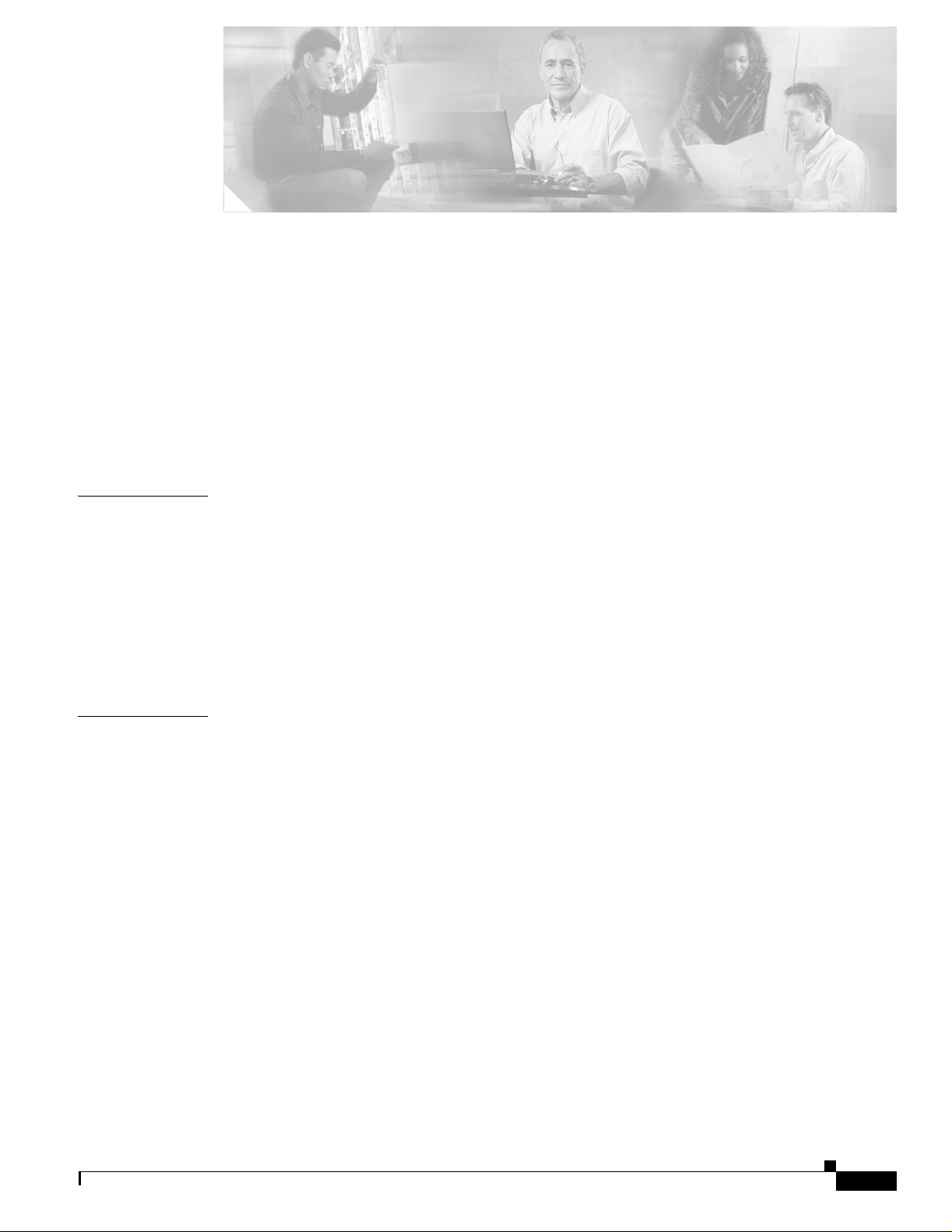
Preface vii
Audience vii
Organization vii
Related Documentation vii
Conventions viii
Obtaining Documentation ix
Obtaining Technical Assistance x
Obtaining Additional Publications and Information xii
CONTENTS
CHAPTER
CHAPTER
1 Command-Line Interfac e 1-1
Getting Help 1-1
How to Find Command Options 1-2
Using the No and Default Forms of Commands 1-5
Using the CLI String Search 1-5
Saving Configuration Changes 1-11
MSFC CLI 1-11
2 Catalyst6500 Series Switch MSFC Commands 2-1
clear ip auth-proxy watch-list 2-2
config-register 2-3
config-sync 2-4
define interface-range 2-5
high-availability 2-6
interface range 2-8
ip address 2-10
ip auth-proxy max-login-attempts 2-12
OL-3354-01
ip auth-proxy watch-list 2-13
ip local-proxy-arp 2-15
ip multicast rpf backoff 2-16
ip multicast rpf interval 2-18
ip verify unicast source reachable-via 2-19
ip wccp redirect 2-21
Catalyst 6500 Series Switch MSFCCommand Reference—Release 12.1(13)E
iii
Page 4

Contents
ipx network 2-23
maximum-paths 2-27
mls aclmerge algorithm 2-28
mls ip 2-30
mls ip cef load-sharing full 2-31
mls ip cef rate-limit 2-32
mls ip delete-threshold 2-34
mls ip inspect 2-35
mls ip install-threshold 2-36
mls ip multicast consistency-check 2-37
mls ip multicast stub 2-39
mtu 2-40
redundancy 2-42
set traffic-index 2-43
show fm features 2-44
show fm inband-counters 2-46
show fm insp 2-47
show fm interface 2-48
show fm reflexive 2-50
show fm summary 2-51
show fm vlan 2-52
show ip auth-proxy watch-list 2-54
show ip wccp web-cache de tail 2-55
show l3-mgr 2-57
show microcode 2-59
show msfc2 rom-monitor 2-60
show redundancy 2-61
show scp 2-62
show slot0: 2-64
show standby delay 2-67
iv
snmp-server enable traps 2-68
standby delay minimum reload 2-71
standby ip 2-73
standby track 2-75
upgrade rom-monitor 2-77
Catalyst 6500 Series Switch MSFCCommand Reference—Release 12.1(13)E
OL-3354-01
Page 5
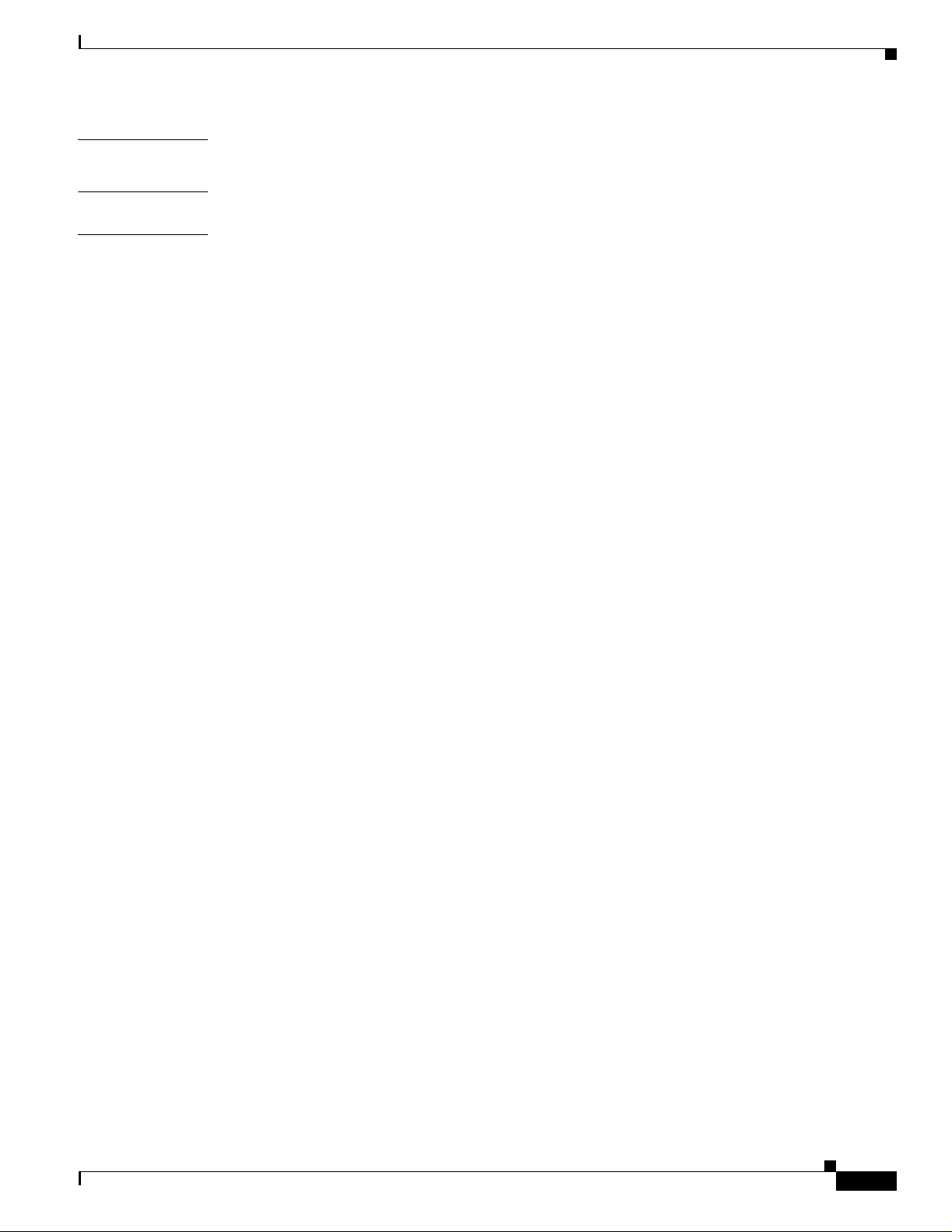
Contents
APPENDIX
APPENDIX
I
NDEX
A Acronyms A-1
B Acknowledgments for Open-Source Software B-1
OL-3354-01
Catalyst 6500 Series Switch MSFCCommand Reference—Release 12.1(13)E
v
Page 6
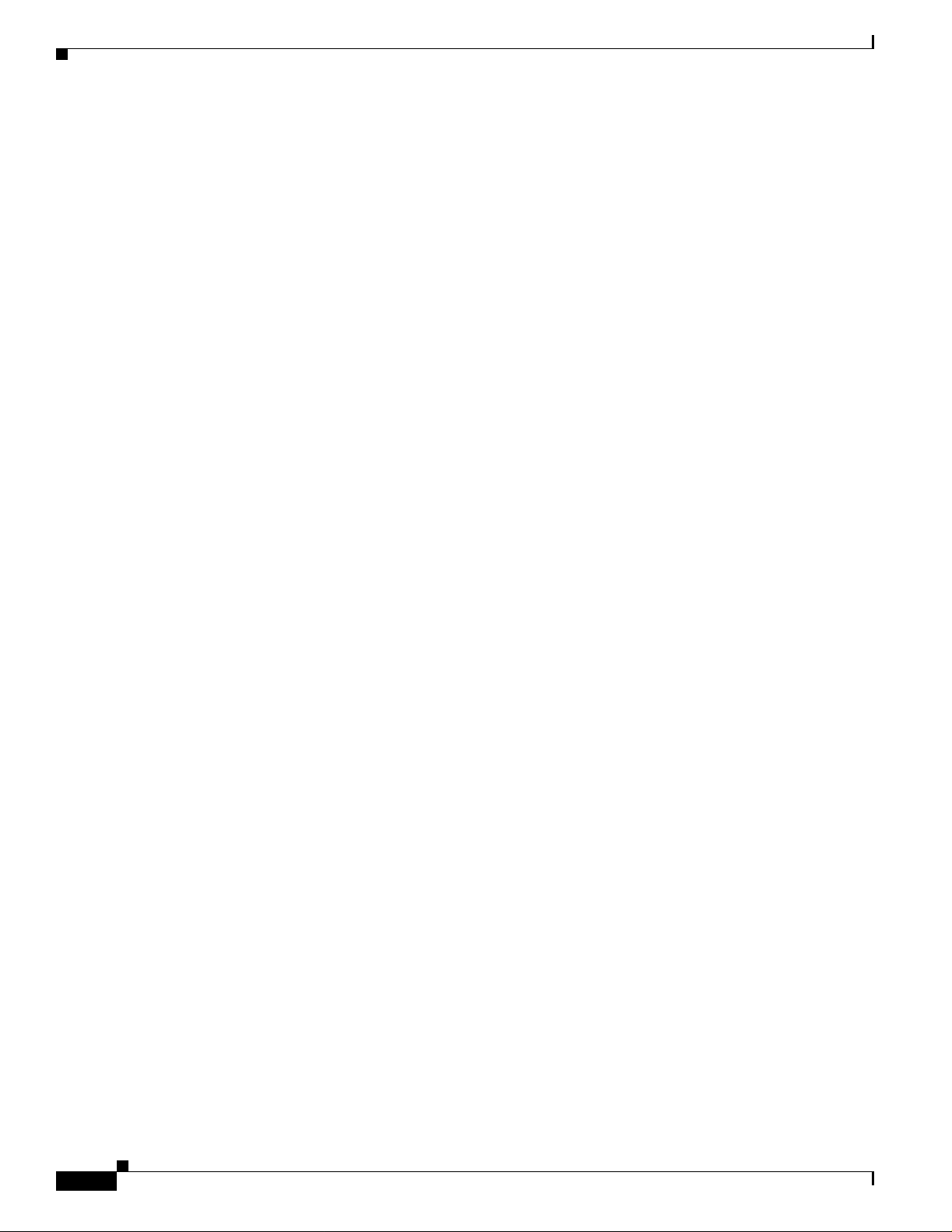
Contents
vi
Catalyst 6500 Series Switch MSFCCommand Reference—Release 12.1(13)E
OL-3354-01
Page 7
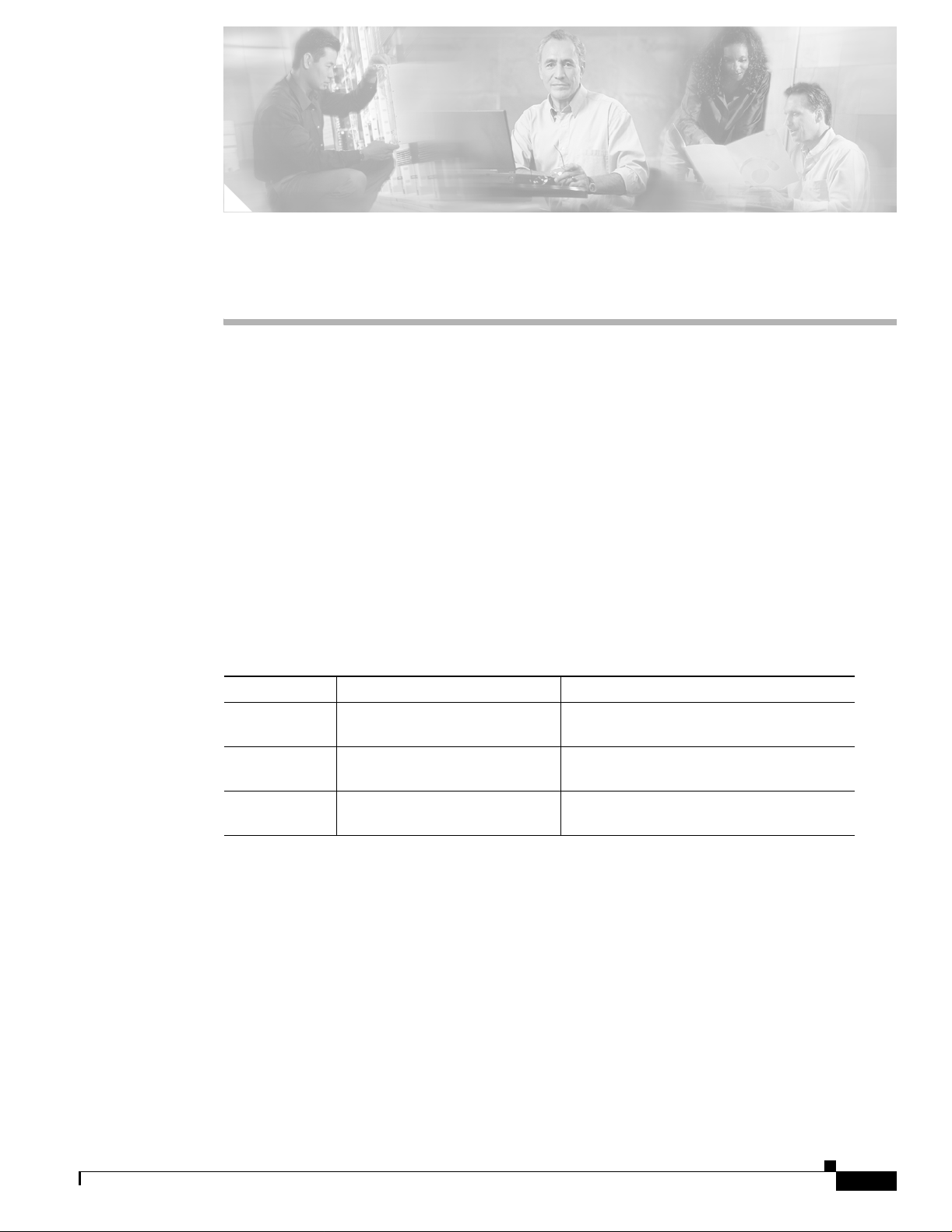
Preface
This preface descri b es t he a udie nce, o rganizatio n, an d co nventions of thi s pu bli cati on, a nd provide s
information on how to obtain related documentation.
Audience
This publication is for experi ence d network ad mini str ator s wh o a re r esp onsib le for configuri ng and
maintaining Catalyst 6500 series switches.
Organization
This publication is organized a s fo llows:
Chapter Title Description
Chapter 1 Command-Line I nt erfac e Describes the Multilayer Switching Feature
Chapter 2 Catalyst 6500 Series Switch
Appendix A Acronyms Defines the acronyms used in this
MSFC Commands
Card command-line interface.
Lists alphabetically and provides detailed
information for MS FC- specific co mman ds.
publication.
Related Documentation
The Catalyst 6500 serie s switch Cisco IOS documen tation set inc ludes these doc uments:
• Catalyst 6500 Seri es Sw itch M odule I nstall ation Gui de
• Catalyst 6500 Seri es Sw itch I OS S of tware Configuration Gui de
• Catalyst 6500 Serie s Sw itch IO S S ystem Message Guide
• Release Notes for Catalyst 6500 Series Swit ch IOS Software Release X.X
OL-3354-01
Catalyst 6500 Series Switch MSFCCommand Reference—Release 12.1(13)E
vii
Page 8
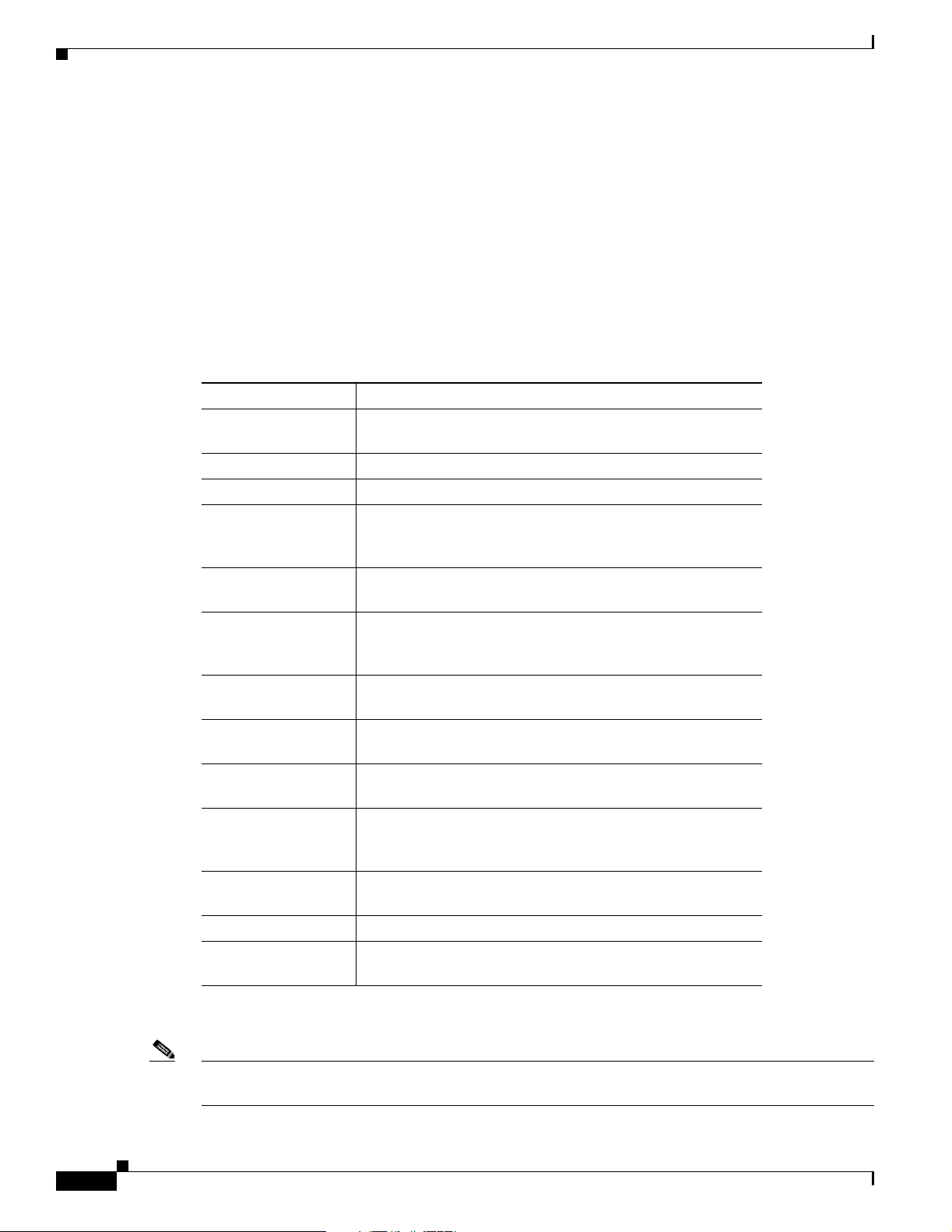
Conventions
The Cisco IOS do cu ment ation se t in clude s thes e doc umen ts :
For information about MIBs, refer to this URL:
http://www.cisco.com/public/sw-center/netmgmt/cmtk/mibs.shtml
Conventions
This docume nt u s es the f ol lowing conventions:
• Configuration Fundamentals Configuratio n Gu ide
• Command Reference
Convention Description
boldface font Commands, command op tions, an d keywords are in
boldface.
italic font Arguments for which you supply values are in ita li cs.
[ ] Elements in square brackets are optional.
{ x | y | z } Alternative keywords are grouped in braces and separated by
vertical bars. Bra ces c an a lso be us ed to gro up keywords
and/or aguments ; for example , {int er f a c e interface type}.
[ x | y | z ] Optional alterna tive keywords are grouped in brac kets and
separated by vertical ba rs.
string A nonquoted set of characters. Do no t use quotatio n marks
around the string or the string will include the quotation
marks.
screen font Terminal sessions and information the system displays are in
screen font.
boldface screen
Information you must enter is in boldface screen font.
font
italic screen font Arguments for which you supply values are in ita lic s c reen
font.
^ The symbol ^ r epre se nts t he key labe led Con trol— fo r
example, the key combination ^D in a screen display means
hold down the Control key while you press the D key.
< > Nonprinting char acters, suc h as passwords are in angle
brackets.
[ ] Default responses to system prompts are in square brackets.
!, # An exclamation point (!) or a pound sign (#) at the beginning
of a line of code indicates a comment line.
Preface
viii
Notes use the following conventions:
Note Means reader take note. Notes contain helpful suggestions or references to material not covered in
the publication.
Catalyst 6500 Series Switch MSFCCommand Reference—Release 12.1(13)E
OL-3354-01
Page 9
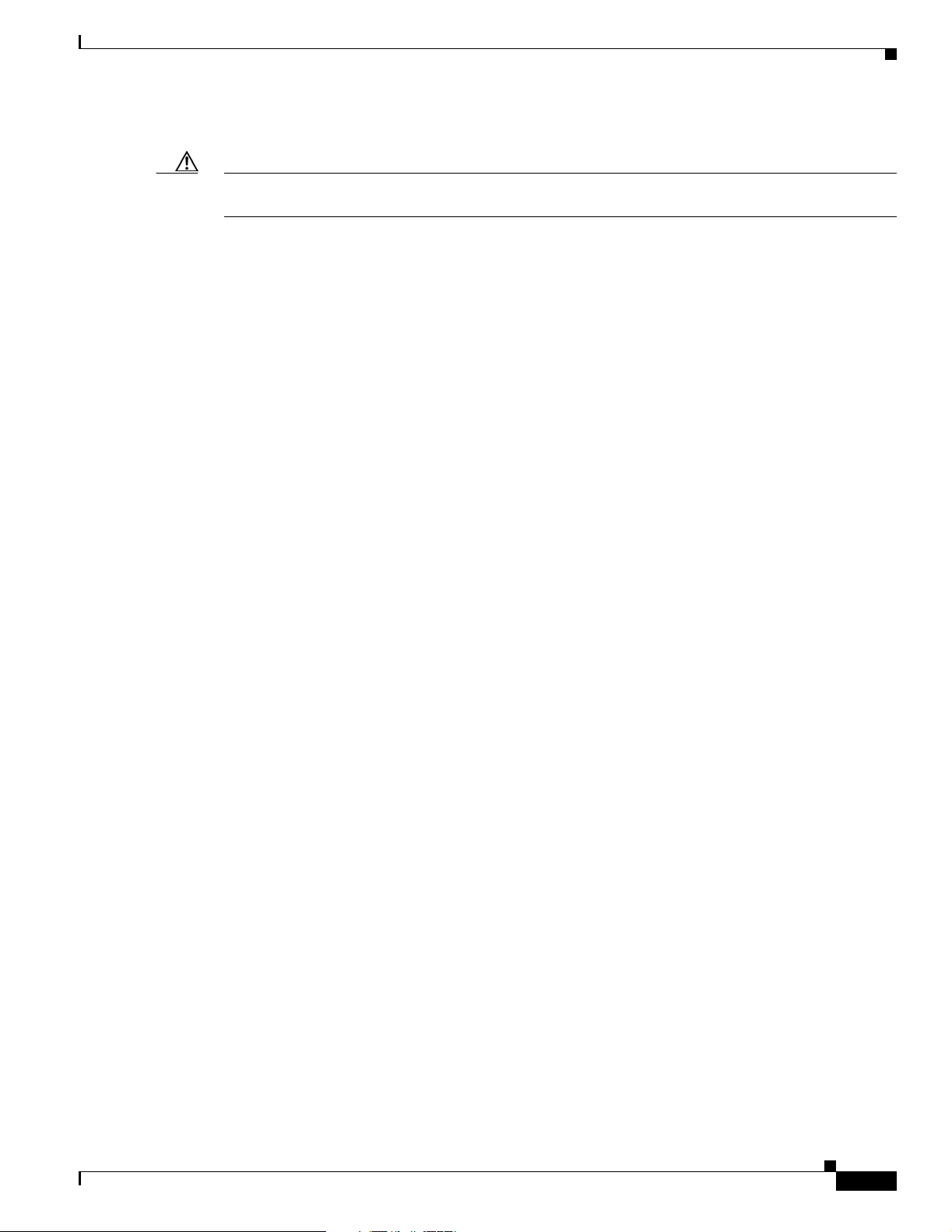
Preface
Cautions use the following conventions:
Caution Means reader be careful. In this situation, you mi ght do someth ing that could re sult in equipm ent
damage or loss of data.
Obtaining Documentation
Cisco provides several ways to obtain documentation, techn ical assistance , and other tec hnical
resources. These sect ion s expla in h ow to obta in te chni cal infor ma tion fr om Ci sco Sy stem s.
Cisco.com
You can access the m ost cu rre nt C isco docum e ntati on on t he World Wide Web at thi s URL :
http://www.cisco.com/univercd/home/home.htm
You can access the Cisco website at this URL:
http://www.cisco.com
Obtaining Documentation
International Cisco websites can be accessed from this URL:
http://www.cisco.com/public/countries_languages.shtml
Documentation CD-ROM
Cisco documentation and additional literature are available in a Cisco Documentation CD-ROM
package, which may have shipped with your product. The Documentation CD-ROM is updated regularly
and may be more curre nt than printed do cumentati on. The CD-R OM packag e is av ailable as a single unit
or through an an nua l o r q uart erly subsc rip tio n.
Registered Cisco.com u sers c a n orde r a sing l e Do cume nta tio n CD- ROM (product num be r
DOC-CONDOCCD=) through the Cisco Ordering tool:
http://www.cisco.com/en/US/partner/ordering/ordering_plac e_ord er_orde ring_t ool_launch. html
All users can order monthly or qua rterly subscri ptions thr ough the onli ne Subscript ion Store:
http://www.cisco.com/go/subscription
Ordering Documentation
You can find instruc tio ns for or deri ng do cume nta tio n a t thi s UR L:
http://www.cisco.com/univercd/cc/td/doc/es_inpck/pdi.htm
OL-3354-01
You can order Cisco document ation in these ways:
• Registered Cisco.com users (Cisco direct customers) can order Cisco product documentation from
the Networking Produ cts Market Pla ce:
http://www.cisco.com/en/US/partner/ordering/index.shtml
Catalyst 6500 Series Switch MSFCCommand Reference—Release 12.1(13)E
ix
Page 10
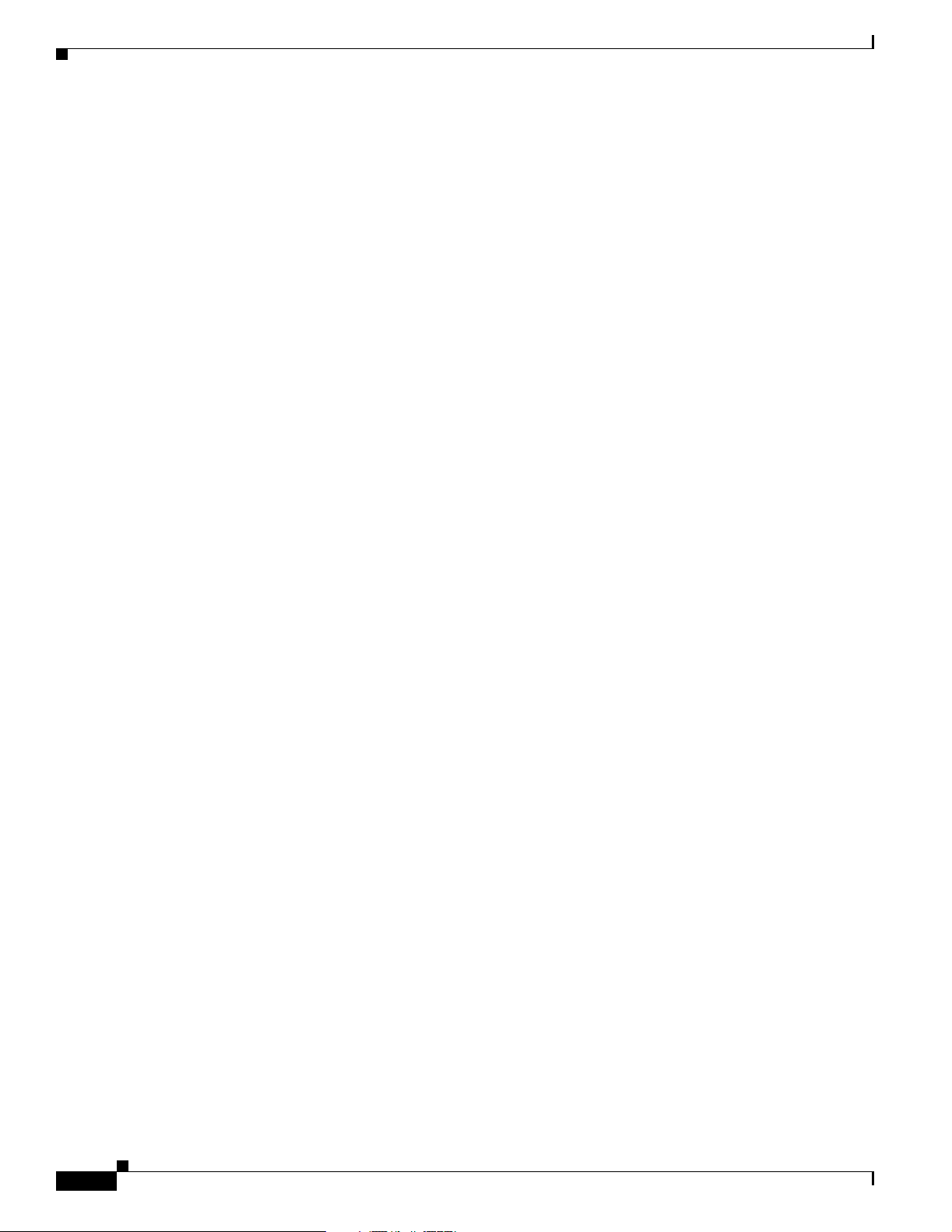
Obtaining Technical As sistance
• Nonregistered Cisco.co m u ser s can o rd er docum en tati on th rou gh a l oc al ac count r epre sen tative by
calling Cisco Systems Corpo rate Headqu arter s (Califo rnia, U.S.A. ) at 408 526-7208 or, elsewhere
in North America, by calli ng 800 55 3-NE TS (6387).
Documentation Feedback
You can submit comments ele ctr onic ally on Ci sco.c om . On the Cisc o Doc ument at ion home pag e, cli ck
Feedback at the top of the page.
You can e-mail your comm ents to bug-d oc@cisc o.com.
You can submit comments by using the respon se card (i f present ) behind t he front cover of your
document or by wri ting t o the fo llowing a ddress:
Cisco Systems
Attn: Customer Docume nt Ordering
170 West Tasman Drive
San Jose, CA 95134- 988 3
We apprec iate yo ur comm ents .
Preface
Obtaining Technical Assistanc e
Cisco provides Cisco.com , w hich incl udes the Ci sco Technical Assistance Cent er ( TAC) website, as a
starting point for all technical assistance. Customers and partners can obtain online documentation,
troubleshooting tips, and sampl e configurations fro m the Cisco TAC website. Cisco .com registered
users have complete access to the tec hnical su pport resources on th e Cisco TAC website, including TAC
tools and utilities.
Cisco.com
Cisco.com offers a suite of in tera ct ive, networked servi ces th at let y ou ac cess Cisc o in for matio n,
networking solutions, services, pr ogram s, and re sources at any time, from anywhe re in the world.
Cisco.com provides a br oad r ange of fea tur es an d s er vice s to h elp you wi th th ese ta sks:
• Streamline business processes and improve productivity
• Resolve technical issues with online support
• Download and te st so ft war e pa ck ag es
• Order Cisco learning m ateri als and me rcha ndise
• Register for online skill assessment, training, and certification programs
To obtain customized information and service, you can self-register on Cisco.com at this URL:
http://tools.cisco.com/RPF/register/register.do
Catalyst 6500 Series Switch MSFCCommand Reference—Release 12.1(13)E
x
OL-3354-01
Page 11
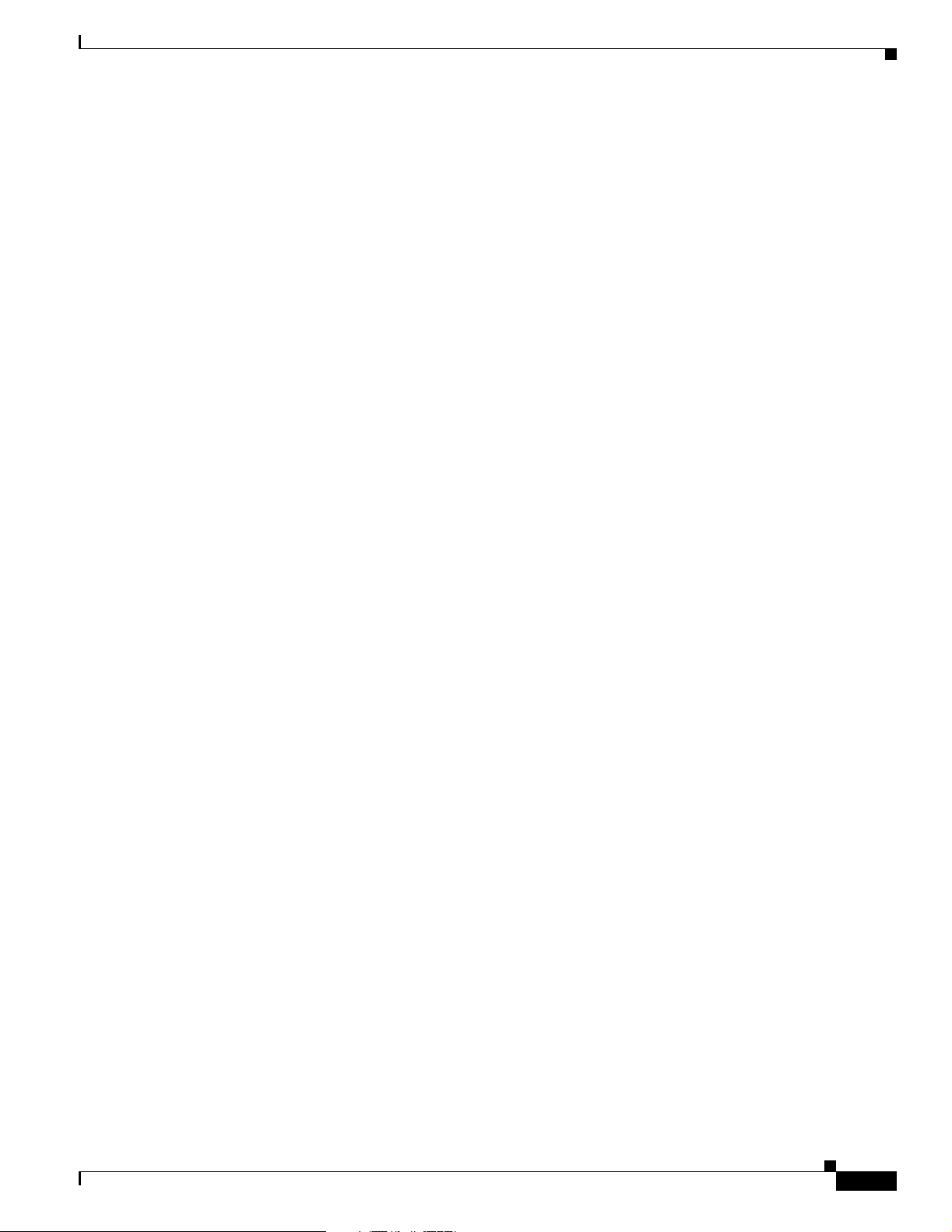
Preface
Technical Assistance Center
The Cisco TAC is available to all customers who need technical assistance with a Cisco product,
technology, or solution. Two types of support are available: the Ci sco TAC website and the Cisco TAC
Escalation Center. The type of support that you choose depends on t he priorit y of the proble m and the
conditions stated in service contracts, when applicable.
We categorize Cisco TAC inquiries according to urgency:
• Priority level 4 (P4)—You need information or assistance conc erni n g Cisc o pr odu ct c apa bil ities,
product installation, or basic product configuration. There is little or no impact to yo ur business
operations.
• Priority level 3 (P3)—Operational performance of the network is impaired, but most business
operations remain functional. You and Cisco are willing to commit resources during normal
business hours to restore service to satisfactory levels.
• Priority level 2 (P2)—Operation of an existing network is severely degraded, or significant aspects
of your business operations are negatively impacted by inadeq ua te pe rform an ce of Cisc o pro duct s.
You and Cisco will commit full-ti me resour ces dur ing normal business hours to resolve the
situation.
Obtaining Technical Assistance
• Priority level 1 (P1)—An existing network is “down,” or there is a critical impact to your business
operations. You and Cisco will commit all necessary resources around the clock to resolve the
situation.
Cisco TAC Website
The Cisco TAC website provides online documents and tools to help troubleshoot and resolve technical
issues with Cisco products and technologies. To access the Cisco TAC website, go to this URL:
http://www.cisco.com/tac
All customers, partners, and resellers who have a valid Cisco service contract have complete access to
the technical support resources on the Cisco TAC website. Some services on the Cisco TAC website
require a Cisco.co m login ID and password. If you have a valid service contract but do not have a login
ID or password, go t o th is URL to register :
http://tools.cisco.com/RPF/register/register.do
If you are a Cisco.com registere d user, and you cannot resol ve your tech ni cal issues by using the Cisco
TAC website, you can open a case online at this URL:
http://www.cisco.com/tac/caseopen
If you have Internet acc ess , we re com mend tha t y ou open P3 and P4 case s onl ine so that y ou ca n fu lly
describe the situation and attach any necessary files.
Cisco TAC Escalation Center
OL-3354-01
The Cisco TAC Escalation Center addresses priority level 1 or priority level 2 issues. These
classifications are assigned when severe network degradation significantly impacts business operations.
When you contact the TAC Escalation Center with a P1 or P2 problem, a Cisco TAC engineer
automatically opens a case.
To obtain a d ire ctor y o f tol l-fr ee C i sco TAC teleph one n umb ers f or yo ur co untr y, go to this UR L:
http://www.cisco.com/warp/public/687/Directory/DirTAC.shtml
Catalyst 6500 Series Switch MSFCCommand Reference—Release 12.1(13)E
xi
Page 12
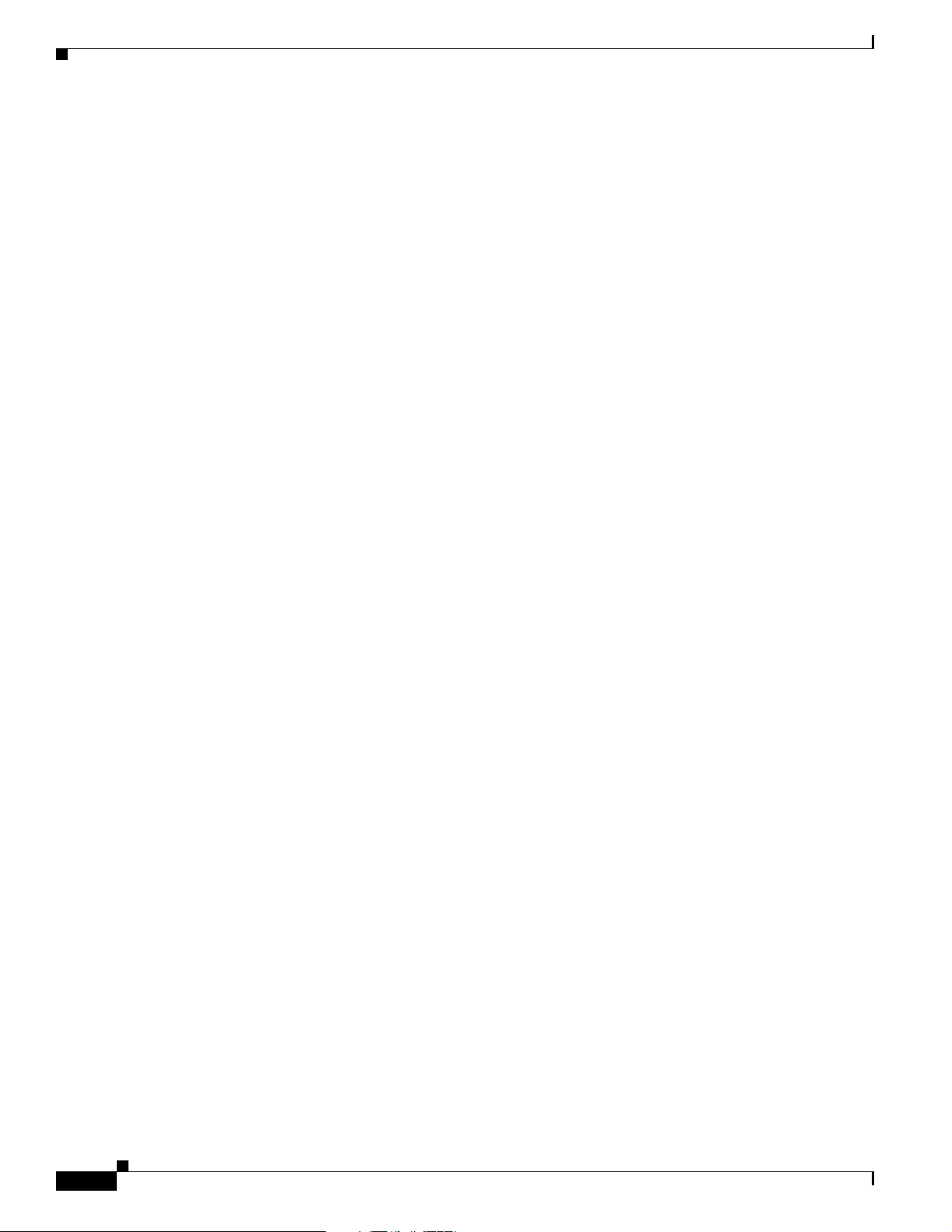
Obtaining Additiona l Publications and Informatio n
Before calling, please check with your network operations center t o determine the Cisco support services
to which your company is en title d: fo r example, SMART net, SMARTnet Onsite, or Ne tw or k Supp orte d
Accounts (NSA). When you call the center, please have available your service agreement number and
your product seria l nu mb er.
Obtaining Additional Publications and Information
Information about Cisco products, technologies, and network solutions is available from various online
and printed sources.
• The Cisco Product Catalog describes the networking products offered by Cisco Systems, as well as
ordering and custome r support ser vices. Access the Cisco Product Catalog at this URL:
http://www.cisco.com/en/US/products/products_catalog_links_launch.html
• Cisco Press publishes a wid e ran ge of n etworki ng pub l icatio ns. Cisco suggest s the se t itle s for new
and experienced users: Internetworking Terms and Acronyms Dictionary, Internetworking
Technology Handboo k, I nt ernet worki n g Troubleshooting Guide, and the Internet w orkin g De sign
Guide. For current Cisco Press titles and other information, go to Cisco Press online at this URL:
Preface
http://www.ciscopress.com
• Packet magazine is the Ci sco quart erly public atio n that provides the latest networki ng trend s,
technology breakthrough s, and Cisco products an d solutions t o help ind ustry professi onals ge t the
most from their networking investment. Included are networking depl oyment an d troublesho oting
tips, configuration e xamples, customer case studies, tutorials and train ing, certificatio n information,
and links to numerous in-de pth online resour ces. You can access Packet ma gazine at this U RL:
http://www.cisco.com/go/packet
• iQ Magazine is the Cisco bimonthl y publica tion that de livers the latest informat ion about Int ernet
business strategies for executives. You can ac cess i Q Magazi ne at th is UR L:
http://www.cisco.com/go/iqmagazine
• Internet Protocol Journa l is a quarterly jour nal publ ished by Cisco Systems for engineering
professionals involved in designing, developing, and ope ratin g p ubli c a nd pr ivate internets a nd
intranets. You can access the Internet Protocol Journal at this URL:
http://www.cisco.com/en/US/about/ac123/ac147/about_cisco_the_internet_protocol_journal.html
• Training—Cisco offers world-class networking t raining. Curren t offerings in network tra ining are
listed at this URL:
http://www.cisco.com/en/US/learning/le31/learning_recommended_training_list.html
xii
Catalyst 6500 Series Switch MSFCCommand Reference—Release 12.1(13)E
OL-3354-01
Page 13
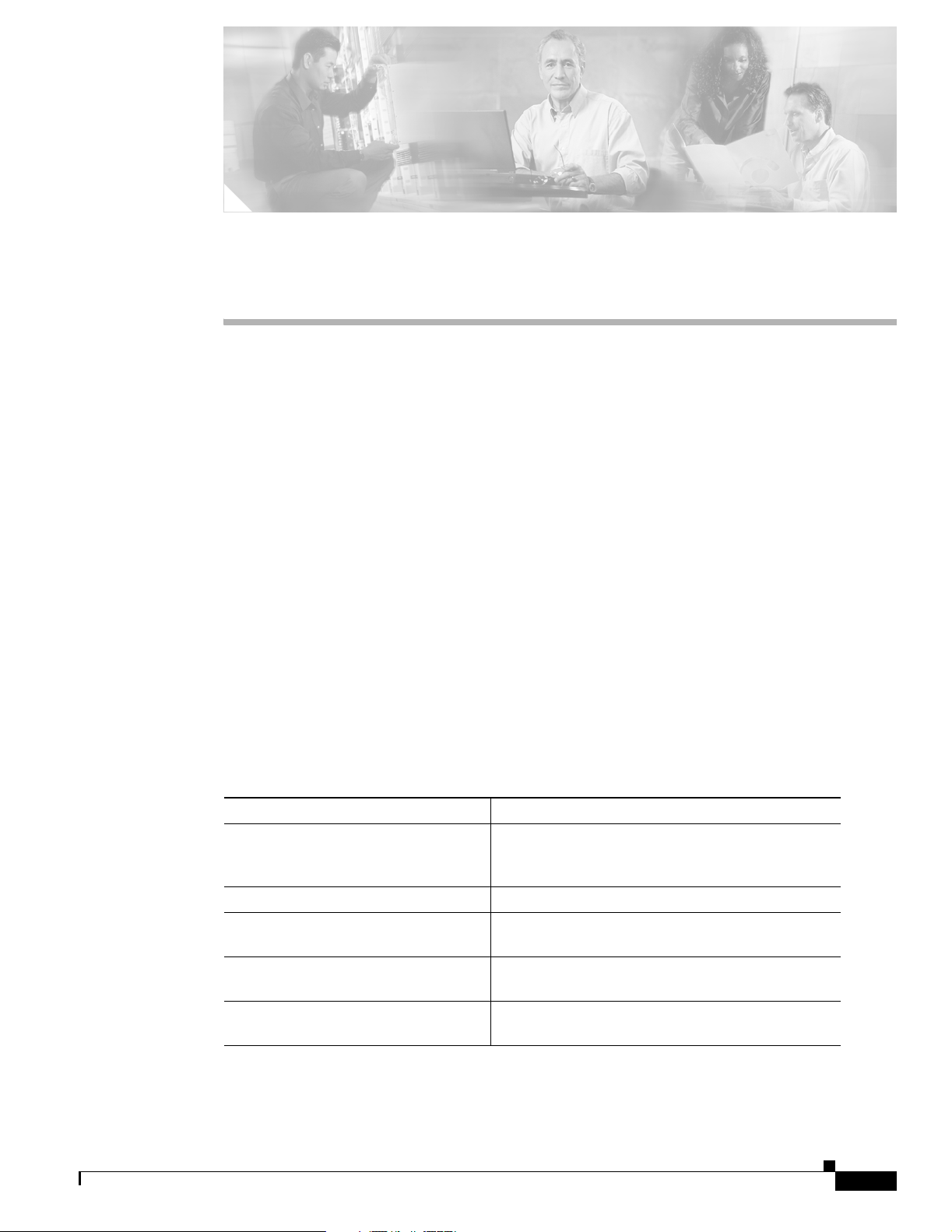
Command-Line Interface
This chapter provides informa tion fo r understa nding and using the Ca talyst 6500 series switch
Cisco IOS software using the command-line interface (CLI). This chapter includes the following
sections:
For an overview of the Catalyst 6500 series switch Cisco IOS software configuration, refer to the
Catalyst 6500 Seri es IO S So f tware Configuration Guid e.
Getting Help
T o obt ain a list of co mman ds that a re a vailable for each comm and mo de, ente r a q uestio n ma rk ( ?) at the
system prompt. You also can obtain a list o f any c omma nd’s associated keywords an d argume nts w it h
the context-sensitive help feature.
• Getting Help, page 1-1
• How to Find Command Options, page 1-2
• MSFC CLI, page 1-11
CHAPTER
1
OL-3354-01
Table 1-1 lists commands you can enter to get help that is specific to a command mode, a command, a
keyword, or an argument.
Table 1-1 Getting Help
Command Purpose
abbreviated-command-en try? Obtain a list of commands t hat begin with a
particular char acte r stri ng. (Do not leave a space
between the com mand a nd que sti on ma rk .)
abbreviated-command-en try<Tab> Complete a partial command name.
? List all commands available f or a pa rti cul ar
command mode.
command ? List a command’s associated keywords. Leave a
space between the command and question mark.
command keyword ? List a keyword’s associated arguments. Leave a
space between the keyword a nd que sti on ma rk .
Catalyst 6500 Series Switch MSFCCommand Reference—Release 12.1(13)E
1-1
Page 14
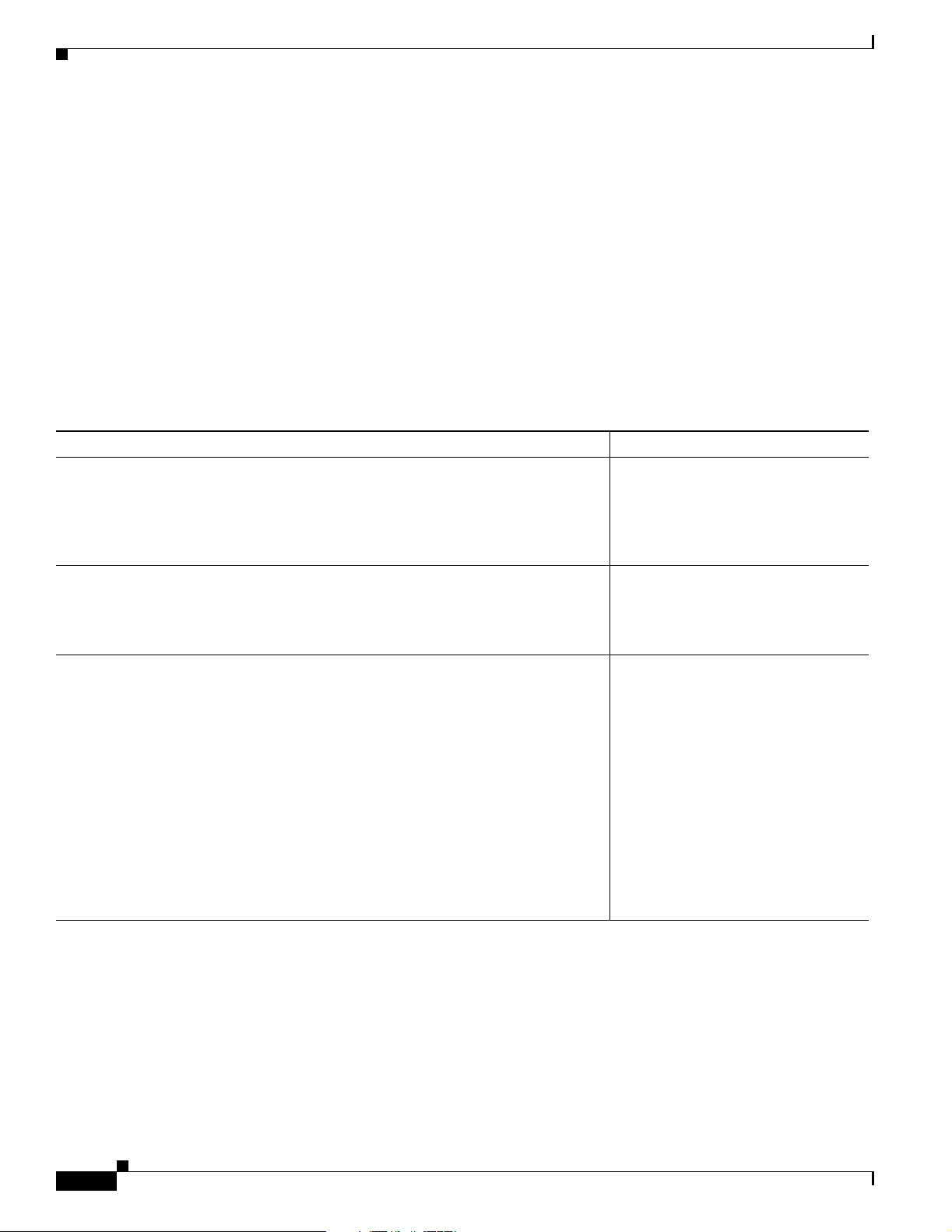
How to Find Command Options
How to Find Command Options
This section provides an example of how to display syntax for a command. The syntax can consist of
optional or requ ired keywords. To display keywords for a com ma nd , ente r a quest ion ma rk (?) at the
configuratio n prom pt or af ter en tering p art of a comm and foll o wed by a space. The Cataly st 6500 series
switch software displays a list of available keywords along with a brief description of the keywords. For
example, if you ar e i n g loba l c onfigura tion m ode a nd want to se e a ll the keywords for t he arap
command, you ente r arap ?.
Table 1-2 shows examples of how you can use the question mark ( ?) to assist you in entering commands
and also guides you throug h entering the foll owing commands:
• interface giga bitet hernet 1/1
• channel-group 1 mode auto
Table 1-2 How to Find Command Options
Command Comment
Router> enable
Password: <password>
Router#
Enter the enable command and
password to access privileged EXEC
commands.
Chapter1 Command-Line Interface
Router# configure terminal
Enter configuration commands, one per line. End with CNTL/Z.
Router(config)#
Router(config)# interface gigabitethernet ?
<1-9> GigabitEthernet interface number
Router(config)# interface gigabitethernet 1/1
Router(config-if)#
You are in privileged EXEC mode
when the prompt changes to
Router#.
Enter global configuration mod e.
You are in global configurati on mode
when the prompt changes to
Router(config)#.
Enter interface configuration mode by
specifying the G igabit Et hernet
interface that you want to co nfigure
using the interface gigabitethernet
global configuration com ma nd.
Enter a ? to display what you must
enter next on the command line. In
this example, you must enter an
interface number from 1 to 9 in the
format module-number/port-number.
You are in interface configuration
mode when the pro mpt ch ange s to
Router(config-if)#.
1-2
Catalyst 6500 Series Switch MSFCCommand Reference—Release 12.1(13)E
OL-3354-01
Page 15
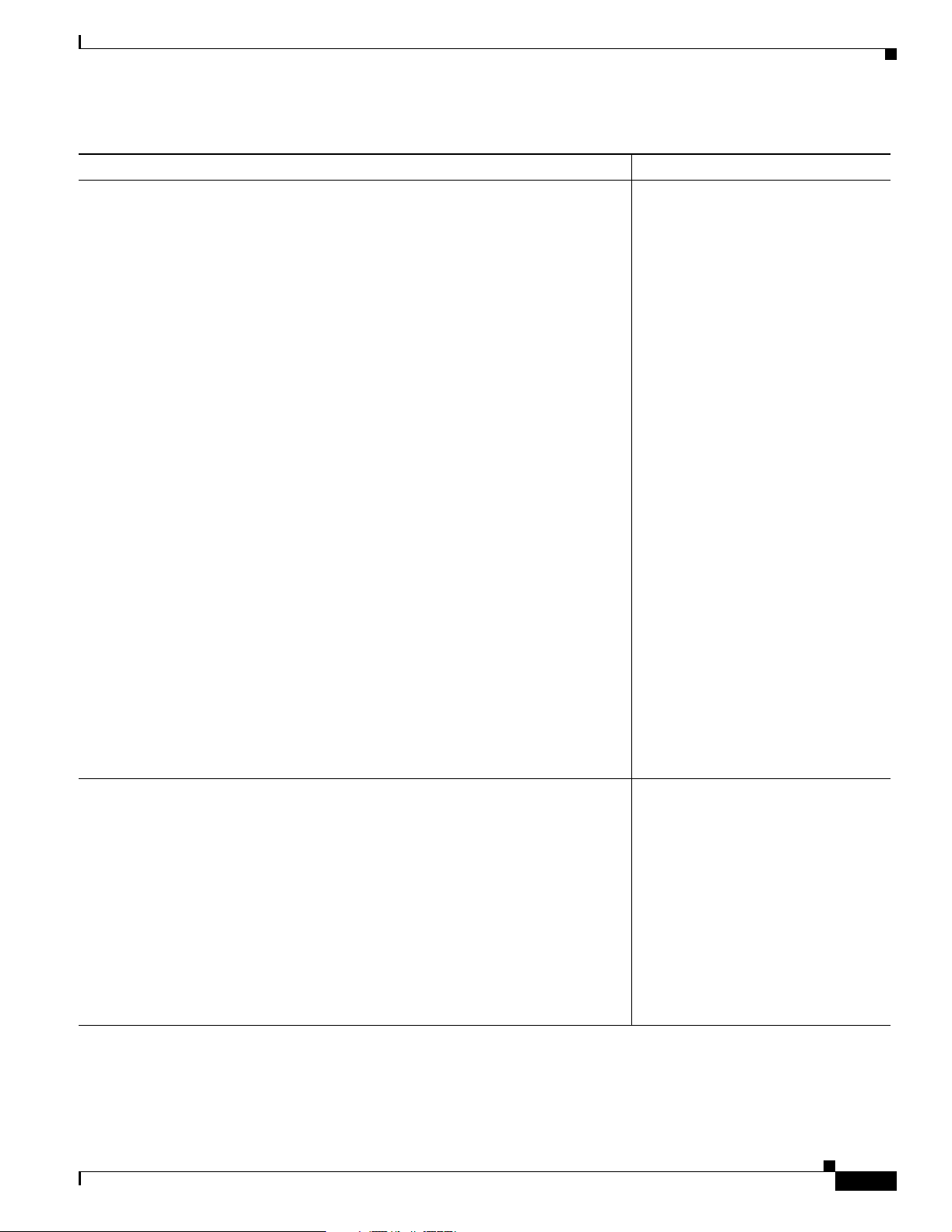
Chapter 1 Comman d-Line Interface
Table 1-2 How to Find Command Options (continued)
Command Comment
Router(config-if)#?
Interface configuration commands:
access-expression Build a bridge boolean access expression
apollo Apollo interface subcommands
appletalk Appletalk interface subcommands
arp Set arp type (arpa, probe, snap) or timeout
backup Modify backup parameters
bandwidth Set bandwidth informational parameter
bgp-policy Apply policy propogated by bgp community string
bridge-group Transparent bridging interface parameters
carrier-delay Specify delay for interface transitions
cdp CDP interface subcommands
channel-group Etherchannel/port bundling configuration
clns CLNS interface subcommands
cmns OSI CMNS
custom-queue-list Assign a custom queue list to an interface
decnet Interface DECnet config commands
default Set a command to its defaults
delay Specify interface throughput delay
description Interface specific description
dlsw DLSw interface subcommands
dspu Down Stream PU
exit Exit from interface configuration mode
fair-queue Enable Fair Queuing on an Interface
flowcontrol Configure flow operation.
fras DLC Switch Interface Command
help Description of the interactive help system
hold-queue Set hold queue depth
ip Interface Internet Protocol config commands
ipx Novell/IPX interface subcommands
isis IS-IS commands
iso-igrp ISO-IGRP interface subcommands
Enter a ? to display a list of all the
interface con figurat ion co mm ands
available for the Gigabit Ethe rnet
interface.
How to Find Command Options
.
.
.
Router(config-if)#
Router(config-if)# channel-group ?
group channel-group of the interface
Router(config-if)#channel-group
Enter the comma nd that you want to
configure for the controller. In this
example, the channel-group
command is used.
Enter a ? to display what you must
enter next on the command line. In
this example, you must enter the
group keyword.
Because a
<cr> is not displayed, it
indicates that you must enter more
information to complete the
command.
OL-3354-01
Catalyst 6500 Series Switch MSFCCommand Reference—Release 12.1(13)E
1-3
Page 16
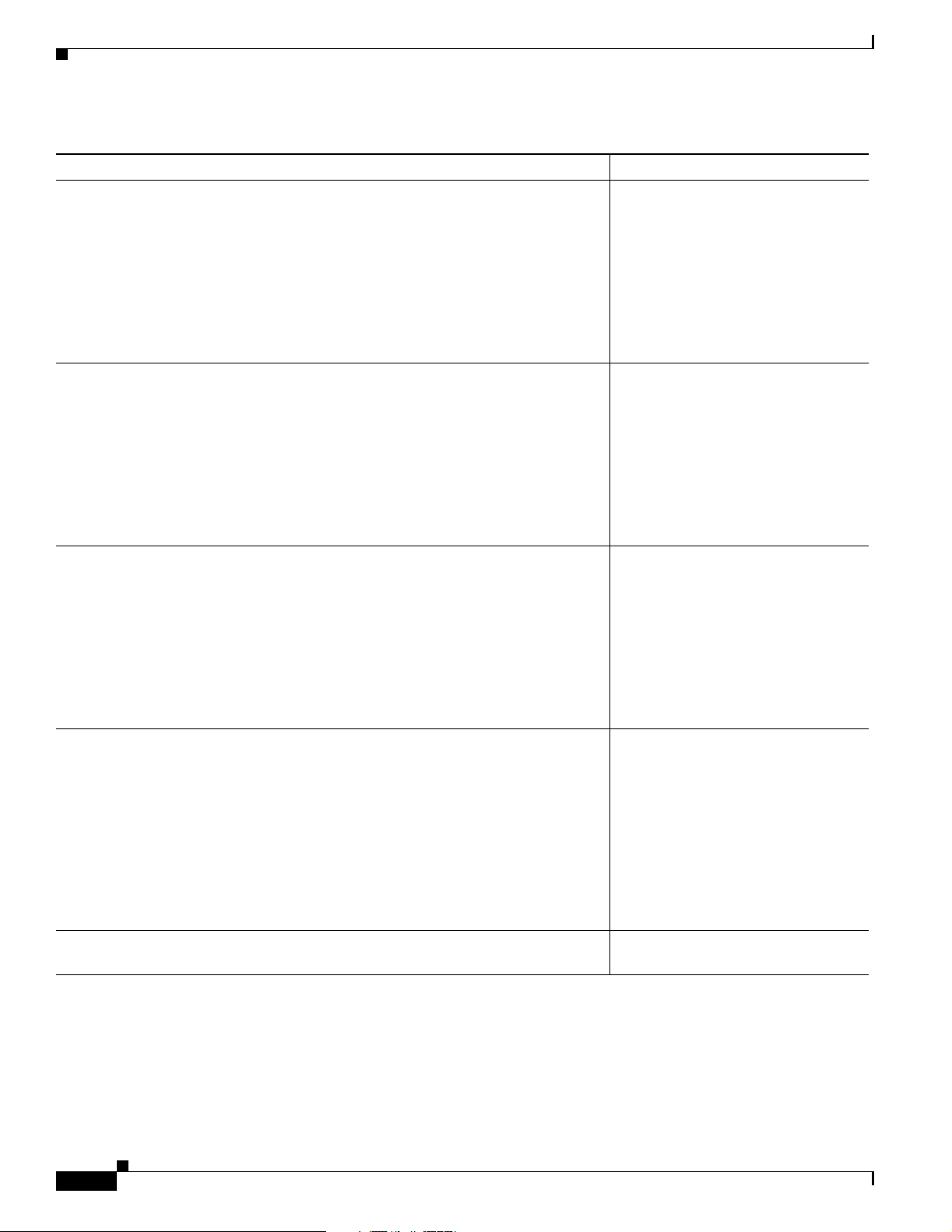
How to Find Command Options
Table 1-2 How to Find Command Options (continued)
Command Comment
Router(config-if)# channel-group ?
<1-256> Channel group number
Router(config-if)#channel-group
After you enter the group keyword,
enter a ? to display what you must
enter next on the command line. In
this example, you mu st enter a channel
group number from 1 to 256.
Because a
indicates that you must enter more
information to complete the
command.
Router(config-if)# channel-group 1 ?
mode Etherchannel Mode of the interface
Router(config-if)#
After you enter the c hanne l g rou p
number, enter a ? to display what you
must enter next on the command line.
In this example, you must enter the
mode keyword.
Chapter1 Command-Line Interface
<cr> is not displayed, it
Router(config-if)# channel-group 1 mode ?
auto Enable PAgP only if a PAgP device is detected
desirable Enable PAgP unconditionally
on Enable Etherchannel only
Router(config-if)#
Router(config-if)# channel-group 1 mode auto ?
<cr>
Router(config-if)#
Router(config-if)# channel-group 1 mode auto
Router(config-if)#
Because a
<cr> is not displayed, it
indicates that you must enter more
information to complete the
command.
After you enter the mode keyword,
enter a ? to display what you must
enter next on the command line. In
this exampl e, you must enter the auto,
desirable, or on keyword.
Because a
<cr> is not displayed, it
indicates that you must enter more
information to complete the
command.
In this example, the auto keyword is
entered. After you enter the auto
keyword, enter a ? to display what you
must enter next on the command line.
Because a
<cr> is displayed, it
indicates that you can press Return to
complete the command. If additional
keywords are listed, you ca n e nte r
more keywords or press Return to
complete the command.
In this example, press Return to
complete the command.
1-4
Catalyst 6500 Series Switch MSFCCommand Reference—Release 12.1(13)E
OL-3354-01
Page 17
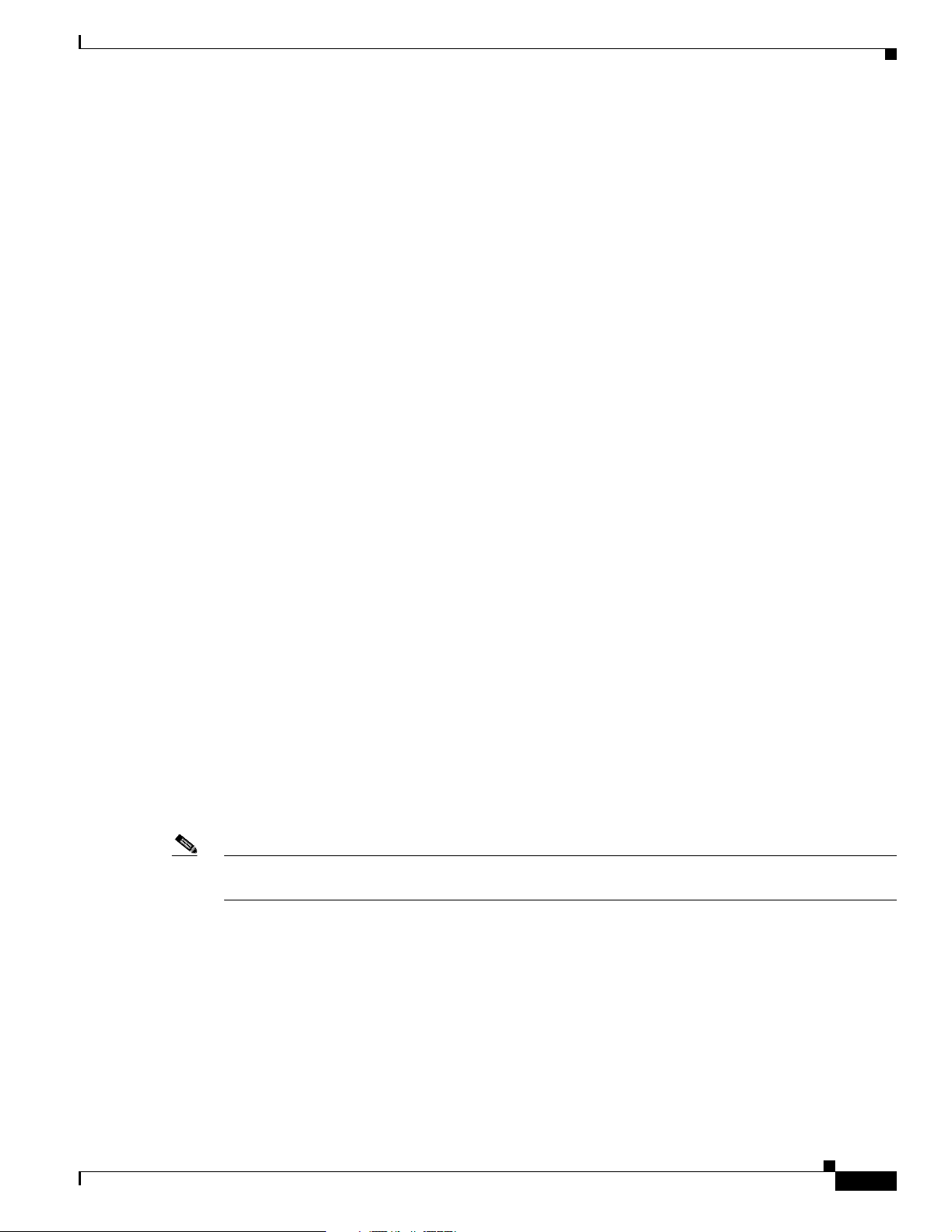
Chapter 1 Comman d-Line Interface
Using the No and Default Forms of Commands
Using the No and Default Forms of Commands
Almost every configuration command has a no form. In general, enter the no form to disable a function.
Use the command without the ke y w o rd no to reenable a disabled function or to enable a function that is
disabled by default. For example, IP rou ting is enab led by default. To disable IP routing, specify th e
no ip routing command and specify ip routing to reenable it. This publication provides the complete
syntax for the configuration comm ands an d describ es what the no fo rm of a comma nd does.
Configuration commands can have a default form. The default form of a command returns the command
setting to its default. Most commands are disabled by default, so the default form is the same as the no
form. However, some co mm an ds ar e en ab led b y de f au lt and have variab les set to certain default values.
In these cases, the default form of the command enables the command and sets variables to their default
values. This publication describes what the default form of a c omma nd doe s if t he com ma nd is not th e
same as the no form.
Using the CLI String Search
The pattern in the comm and output is refer red to as a str ing. The CLI string search featu re allows you to
search or filter a ny show or more command outp ut and allows you to sear ch and filter at --More- -
prompts. This feature is useful when you need to sort though large amou nts of output, or if you want to
exclude output that you do not ne ed to see.
With the search function, you can begin unfiltered output at the first line that contains a regular
expression you specify. Y ou can then specify a maximum of one filter per command or start a new search
from the --More -- prom pt .
A regular expression is a patt ern (a phr ase , num be r, or more c ompl ex pat tern ) sof twar e use s to ma tc h
against show or more command output. Regular expressions are case sensitive and allow for complex
matching requiremen ts. Examp les of simple regular expressio ns are Ser ial, misses, and 138. Ex ample s
of complex regular expressions are 00 210..., ( is ), and [Oo]u tput.
You can perform thr ee t y pes of filterin g:
• Use the begin keyword to begin output with the l ine t hat con tai ns a spe cified r egular expr ession .
• Use the include keyword to include output line s th at co ntain a sp eci fied regula r expr essio n.
• Use the exclude keyword to excl ude out p ut l ine s tha t con t ain a spec ified r egular expressi o n.
You can then search this filtered outpu t at the --M ore-- prom pts.
Note The CLI string search func tion doe s not allow you to search or filter backward through previous output;
filtering cannot be specified using HTTP access to the CLI.
Regular Expressions
A regular expression can be a single character that matches the same single character in the command
output or multiple characters that match the same multiple characters in the command output. This
section describes how to create both single-character patterns and multiple-character patterns and how
to create more complex regular expressions using multiplie rs, alterna tion, anc horing, a nd parenthe ses.
OL-3354-01
Catalyst 6500 Series Switch MSFCCommand Reference—Release 12.1(13)E
1-5
Page 18
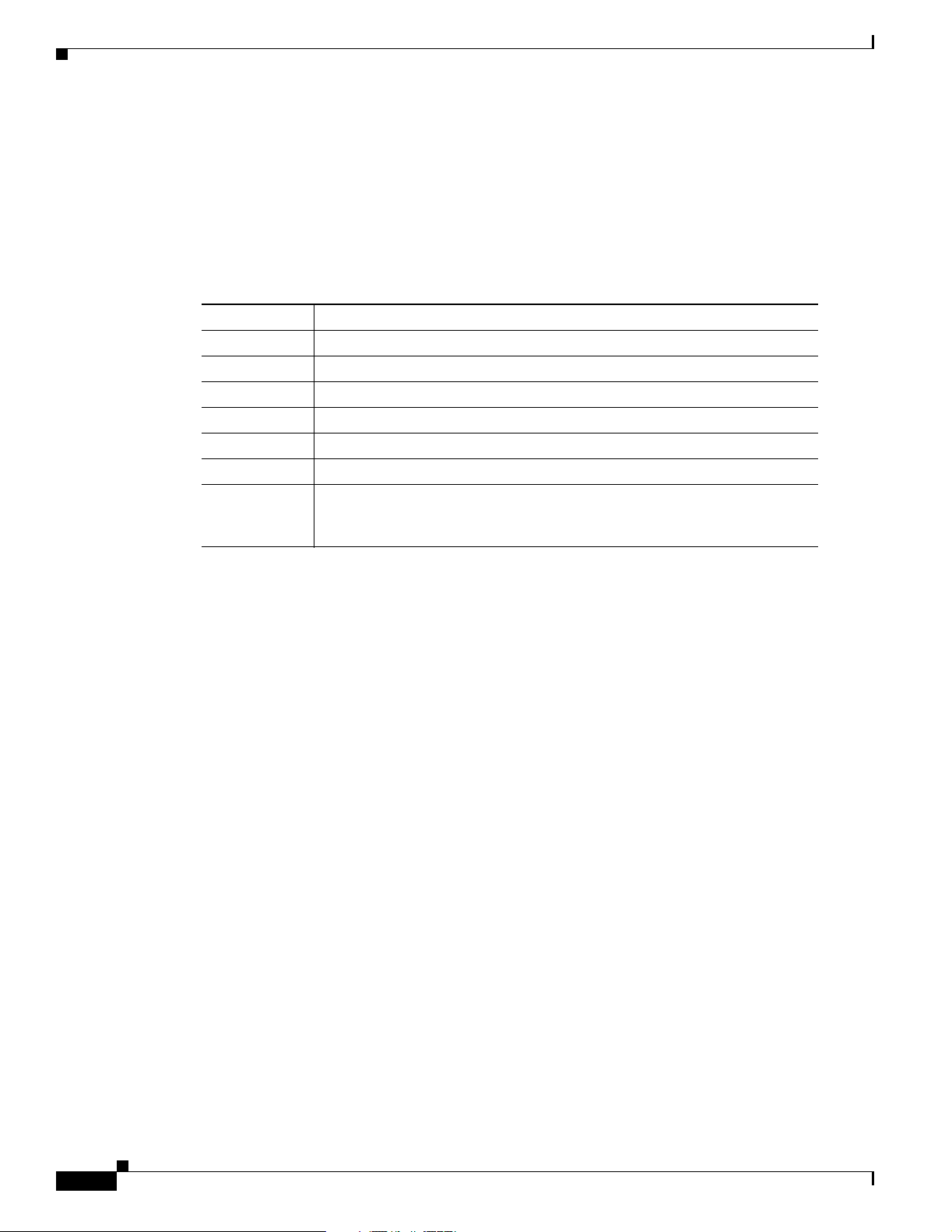
Using the CLI String Search
Single-Character Patterns
The simplest regular expression is a single character that matches the same single character in the
command output. You can use any letter (A-Z, a-z) or digit (0-9) as a single-character pattern. You can
also use other keyboard characters (such as ! or ~) as single-character patterns, but certain keyboard
characters have spec i al m e an in g w h en us e d in r egul ar expr essi o ns. Table 1-3 lists the keyboard
characters with special meaning.
Table 1-3 Characters with Special Meaning
Character Special Meaning
. Matches any sin gle ch aract er, includ ing whi te spa ce.
* Matches 0 or more sequenc es of th e pattern .
+ Matches 1 or more sequences of the pattern.
? Ma tch es 0 or 1 occurre nces of the pattern .
^ Match es the beginnin g of the string .
$ Matches the end of the string.
_ (underscore ) Matches a comma (,), le ft b ra ce ({ ), ri g ht br ace ( }), lef t pa rent hesi s ( ( ),
Chapter1 Command-Line Interface
right parenthesis ( ) ), the beginning of t he str ing, the e nd o f the str ing, or a
space.
To enter these special characters as single-character patterns, remove the special meaning by preceding
each character with a backslash (\). Th ese e xample s are sin gle-cha racter p atterns ma tching a dollar sig n,
an underscore, and a plus sign, respectively.
\$ \_ \+
Yo u ca n spe cif y a ra nge o f s ingl e-c har act er patt erns to match a gainst co mm an d o utput . For exam ple ,
you can create a regular expression that ma tche s a stri ng cont ai ning on e of the following lett ers: a, e, i,
o, or u. One and only one of these characters must exist in the string for pattern matching to succeed. To
specify a range of single-character patterns, enclose the single-character patterns in square brackets
([ ]). For exampl e,
[aeiou]
matches any one of the five vowels of the lowercase alphabet, while
[abcdABCD]
matches any one of the first four letters of the lower- or uppercase alphabet.
Yo u can si mplify r anges by e nter ing only t he e nd poin ts of the range sepa ra ted by a d ash ( -). Sim pli fy
the previous range as follows:
[a-dA-D]
To add a dash as a single-character pattern in your range, include another dash and precede it with a
backslash:
[a-dA-D\-]
You can also include a right square bracket (]) as a single-character pattern in your range. To do so, enter
the following:
1-6
[a-dA-D\-\]]
Catalyst 6500 Series Switch MSFCCommand Reference—Release 12.1(13)E
OL-3354-01
Page 19
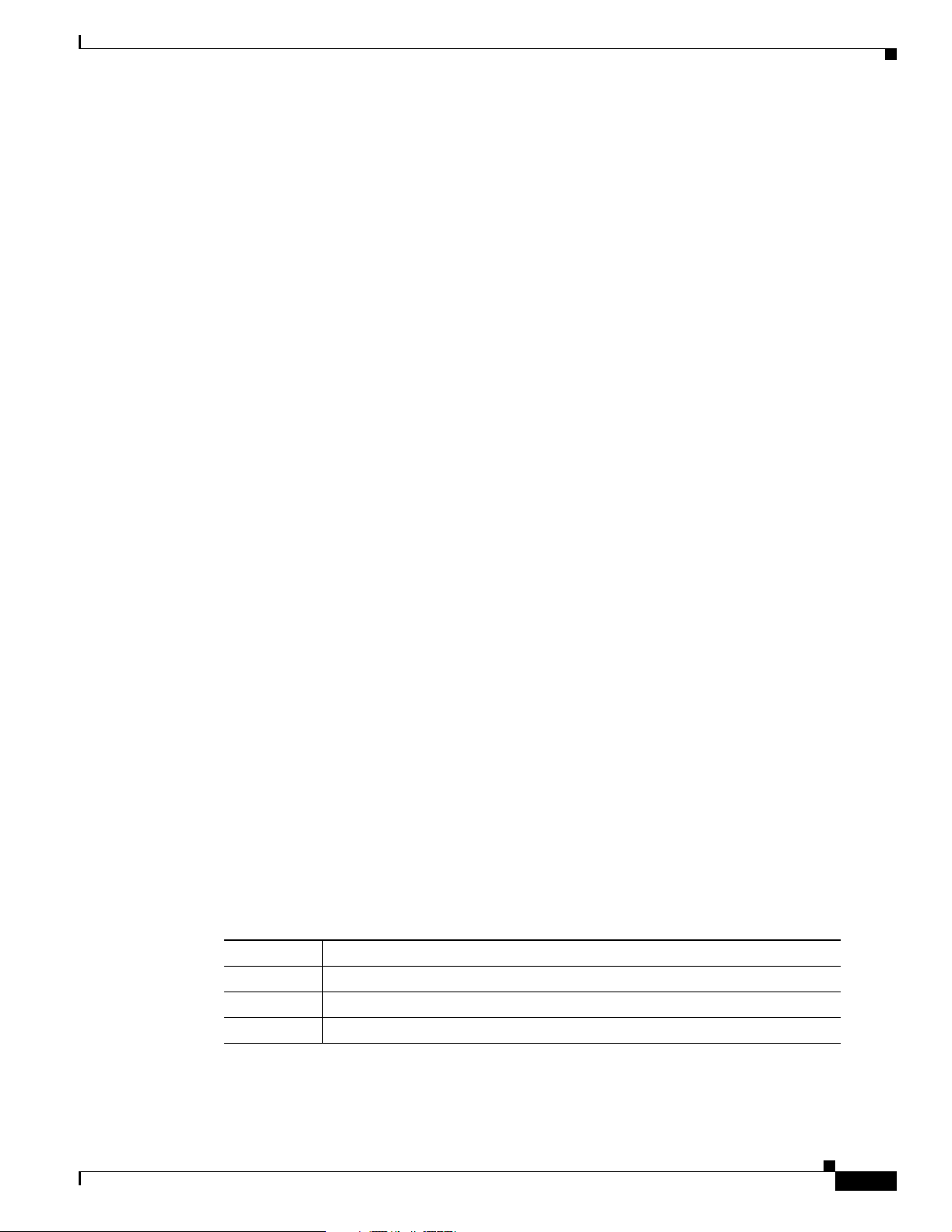
Chapter 1 Comman d-Line Interface
The previous example m a tches any on e of the first fou r lett ers o f th e lower- or up perc ase al ph ab et, a
dash, or a right square bra cket.
You can reverse the matching of the range by including a caret (^) at the start of the range. This example
matches any letter except the ones listed:
[^a-dqsv]
This example matc he s anythin g exc ep t a rig ht sq uare br acket (]) o r th e l etter d :
[^\]d]
Multiple-Character Patterns
When creating regular expressions, you can also specify a pattern containing multiple characters. You
create multiple-character regular expressions by joining letters, digits, or keyboard characters that do not
have special meaning. For example, a4% is a multi ple-cha racte r regular expressi on. Put a backsl ash in
front of the keyboar d ch arac t ers t h at h ave specia l m eani n g wh en yo u want to r em ove their spe cia l
meaning.
With multiple-character patterns, order is important. The regular expression a4% matches the character
a followed by a 4 followed by a % sign. If the string does no t have a4%, in that order, pattern m atc hing
fails. This multiple-character regular expression
Using the CLI String Search
Multipliers
a.
uses the special meaning of the period character to match the letter a followed by any single character.
With this example, the strings ab, a!, or a2 are all valid matches for the regular expression.
You can remove the special meaning of the period character by putting a backslash in front of it. In the
following expression
a\.
only the string a. m atche s this regul ar expression.
Yo u can cr eate a mu ltiple-c har acter regular expre ssion cont aining a ll letter s, all di gits, all keyboard
characters, or a combina tion of l etters , digits , and othe r keyboard ch aract ers. Th ese examp les ar e all
valid regular expressions:
telebit 3107 v32bis
Yo u ca n cr ea te mo re c om plex regula r expressi ons to ma tch mu ltip le o ccu rre nc es of a sp eci fied regula r
expression by u sing some sp ecial ch aracters with your sin gle- and mu ltiple-charac ter patter ns. Table 1-4
lists the special characters that specify “multiples” of a regular expression.
Table 1-4 Special Characters Used as Multipliers
Character Description
* Match es 0 or mo re si ng le - or m ul tip l e- ch arac t er p at te rns.
+ Matches 1 or more si ng le- or m ul tip le- ch ar ac ter p att e rns.
? Matches 0 or 1 occurrences of the single- or multiple-character patterns.
OL-3354-01
This example matches any numbe r of occurr ence s of the lett er a, inc luding none:
a*
Catalyst 6500 Series Switch MSFCCommand Reference—Release 12.1(13)E
1-7
Page 20
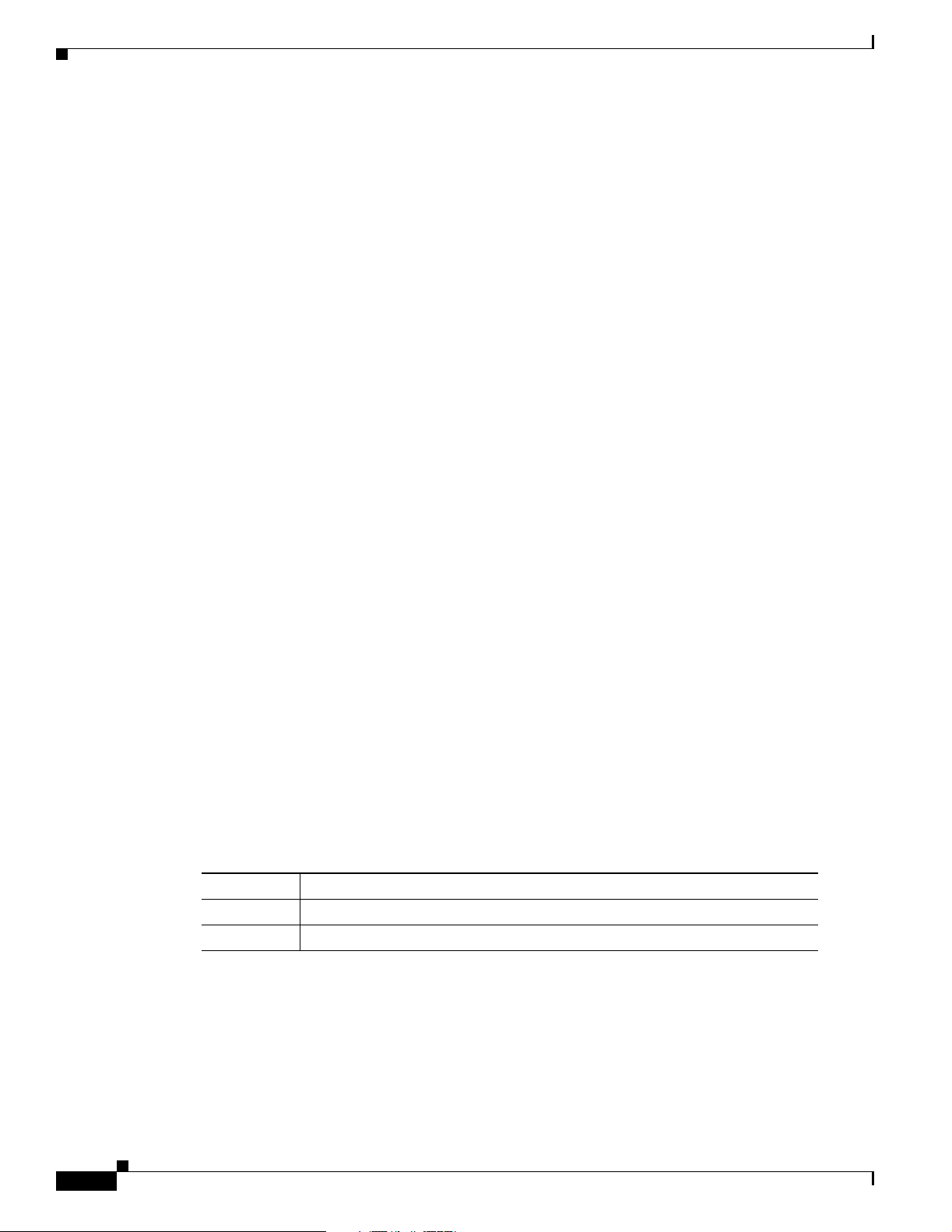
Using the CLI String Search
This pattern requires that at least one letter a in the string is matched:
a+
This pattern ma tche s th e string bb or b ab:
ba?b
This string matche s any num be r of a sterisk s (* ):
\**
To use multipliers with multiple-character patterns, you enclose the pattern in parentheses. In the
following example, the pattern matches any number of the multiple-character string ab:
(ab)*
As a more complex example, this pattern matches one or more instances of alphanumeric pairs (but not
none; that is, an emp ty stri ng is not a ma tch ):
([A-Za-z][0-9])+
The order for matches using multiplier s (*, +, or ?) is t o put the longest co nstruct fi rst. Nested co nstructs
are matched from outs ide to insi de. Conca tenate d const ructs ar e match ed beginning at the left side of
the construct. Thus, the regular expression matches A9b3, but not 9Ab3 because the letters are specified
before the numb er s.
Chapter1 Command-Line Interface
Alternation
Anchoring
Alternation allows you to specify alternative patterns to match against a string. You separate the
alternative patterns with a vertical bar (|). Exactly one of the alternatives can match the string. For
example, the regula r expr es sio n
codex | tel ebit
matches the strin g cod ex or t he st rin g teleb it, but not both co dex and t elebi t.
Yo u can ma tch a r egular expression pa tt ern agai nst th e b eginning or the en d of the string. T hat is, yo u
can specify that the beginni ng or e nd of a strin g co ntai n s a speci fic pattern . You “anchor” these regular
expressions to a portion of the string usin g the specia l characters shown in Table 1-5.
Table 1-5 Special Characters Used for Anchoring
Character Description
^ Ma tches t he beginnin g of the string .
$ Matches the end of the string.
This regular expression mat ches a stri ng o nl y if the string st art s wi th a bcd :
1-8
^abcd
In contrast, this expression is in a ra nge that ma tches any singl e letter, as long as it is not the lette rs a,
b, c, or d:
[^abcd]
Catalyst 6500 Series Switch MSFCCommand Reference—Release 12.1(13)E
OL-3354-01
Page 21
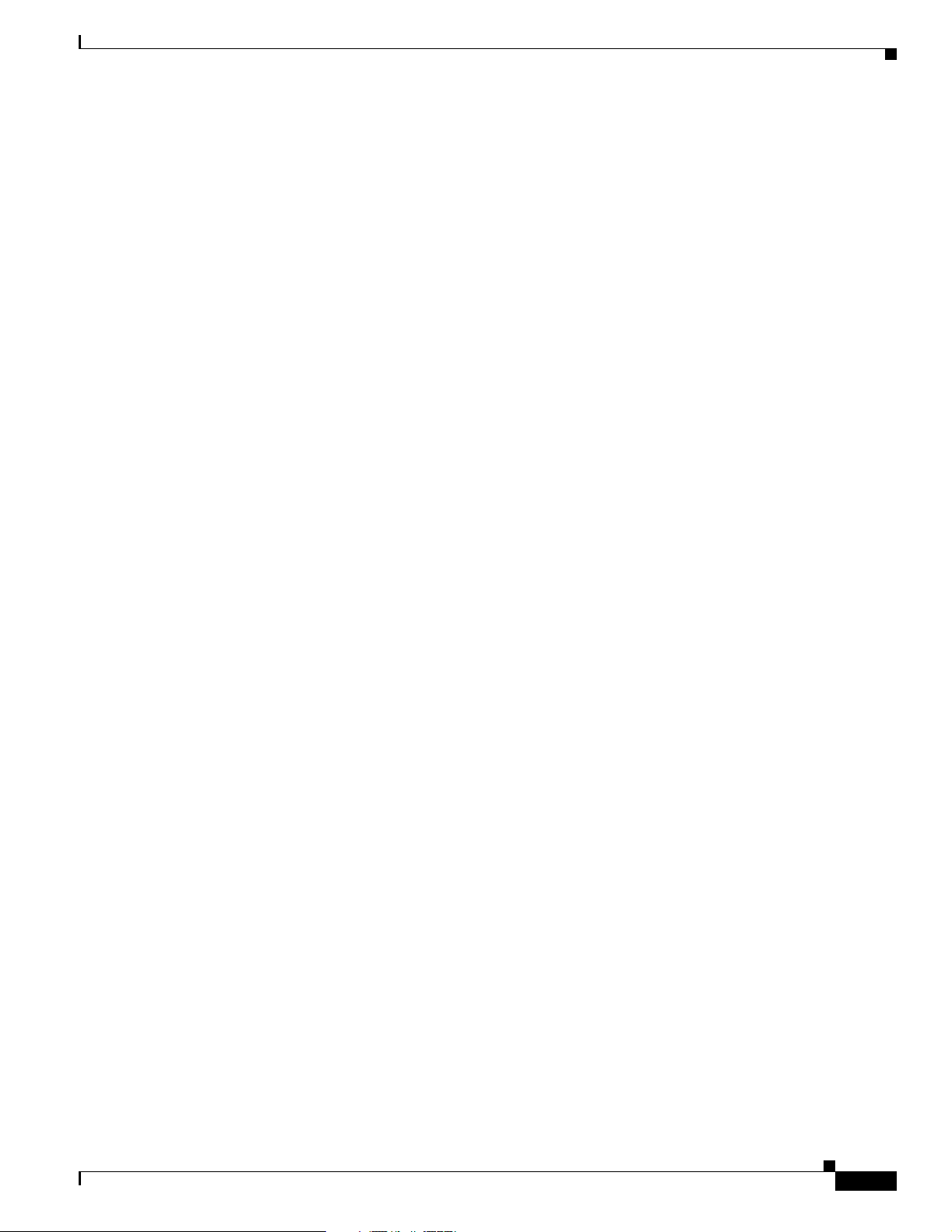
Chapter 1 Comman d-Line Interface
With this example, the regular expression matches a st ring that ends with .12:
$\.12
Contrast these anchoring characters with the special character underscore (_). The underscore matches
the beginning of a string (^), the end of a string ($), parentheses ( ), space ( ), braces { }, comma (,), or
underscore (_). With the underscore character, you can specify that a pattern exist anywhere in the string.
For example:
_1300_
matches any string that has 1300 somewhere in the string. The string’s 1300 can be preceded by or end
with a space, brace, comma, or underscore. For example:
{1300_
matches the regular expression, but 21300 and 13000 do not.
Using the underscore cha racter, you can repla ce long regular expression list s, such as the fol lowing:
^1300$ ^1300(space) ( spac e)130 0 { 130 0, , 1300 , {1 300} , 1300, ( 1300
with
_1300_
Using the CLI String Search
Parentheses for Recall
As shown in the “Multipliers” section on pa ge 1-7, you use parentheses with multiple-character regular
expressions to multiply the occurrence of a pattern. You can also use parentheses around a single- or
multiple-character pattern to remember a pattern for use elsewhere in the regular expression.
To create a regular expressi on that rec alls a previous patter n, you use pare ntheses to indicate a
remembered specif ic p attern and a b ackslash (\) foll owe d by an integ er to reuse the remembe red pattern .
The integer specifies the occurrence of the parentheses in the regular expression pattern. If you have
more than one remembered pa ttern in yo ur regular expressi on, then \1 in dicates the first remember ed
pattern, \2 ind ica tes the sec ond rem embe re d pat tern, a nd so on .
This regular expression uses parent heses for re call:
a(.)bc(.)\1\2
This regular expressi on ma tc hes a n a fol lowed by any char ac te r ( cal l i t c hara c ter 1) , foll owed by bc
followed by any character (character 2), followed by character 1 again, followed by character 2 again.
The regular e xpress ion can ma tch aZbcT ZT. The software remembers that charac ter 1 is Z and charac ter
2 is T and then uses Z and T again later in the regular expression .
alt Keyword Usage
When you enable hig h-availability re du ndancy, every configuration command executed on the
designated MSFC is sent to the nondesign ated MSFC . Also , th e runni ng configura tion sync hro niz ation
is updated when you enter the copy source running-config command on the designated M SFC.
OL-3354-01
Catalyst 6500 Series Switch MSFCCommand Reference—Release 12.1(13)E
1-9
Page 22

Using the CLI String Search
The two states for th e configur ation synch roni zatio n are as follows:
To configure both MSFCs from a single console, enter the alt keyword to specify an alternate
configuration. When sp ecifying the al ternate conf iguration, the co nfig uration that i s specif ied before the
alt keyword relates to the MSFC on the supervisor engine in slot 1 of the switch; the configuration that
is specified after the alt keyword relates to the M SFC on the su pe rvisor eng ine in slot 2.
Note You must enter the alt keyword when you enable Config Sync AdminStatus.
When you enable the Config Sync RuntimeStatus, the following occurs:
Chapter1 Command-Line Interface
• Config Sync AdminStatus— Signi fies w hat the u ser h as co nfigured f or thi s f eature at th at mom ent
• Config Sync RuntimeStatus—Enabled only when the following occurs:
–
The Config Sync AdminStatus is enabled on bot h the designat ed and nondesi gnated MSFCs
–
The designated and nonde signated MSFCs are runni ng compa tible imag es
• No configuration mode is available on the CLI of the nonde signate d MSFC; EXE C mode is
available. Configuration of both MSFCs is made through the conso le or a Telnet session on the
designated MSFC.
• The alt keyword is available an d re qu ire d ( see the “alt Keyword Usage ” se cti on on pa ge 1-9 for
more information on the alt keyword)
• The running and startup co nfigurations are sync hronize d
When the Config Sync RuntimeStatus is in disabled mode, the following occurs:
• Configuration mode is available on the CLI of both MSFCs
• The alt keyword is available but optional
• The running and st art up configur ati ons are n ot sy nch ron ized
Table 1-6 shows the interface and global configuration commands that contain the alt keyword:
Table 1-6 Interface and Global Configuration Commands Containing the alt Keyword
Interface Configuration Commands Global Configuration Commands
• [no] standby [group_number] ip [ip_address
[secondary]] alt [ no] standby [ group_number] ip
[ip_address [secondary]]
• [no] standby [group_number] priority priority
[preempt [delay delay]] alt [no] standby
[group_number] priority priority [preempt [delay
delay]]
• [no] ip addr ess ip_addr ess mask [secondary] alt [no]
• [no] hostname hostname alt hostname hostname
• [no] ip default-gate way ip_address alt [no] ip
default-gateway i p_address
• router bgp autonomous_system
bgp router-id ip_address [alt ip_ address]
• router ospf process_id
router-id i p_add ress [alt ip_address]
ip address ip_address mask [secondary]
• [no] ipx network network [encapsulation
encapsulation_typ e [secondary]] [alt [no] ipx
network network [encapsulation encapsulation_type
[secondary]]]
This example shows how the alt keyword is used w he n en teri n g th e ip address command:
Router-1(config-if)# ip address 1.2.3.4 255.255.255.0 alt ip address 1.2.3.5 255.255.255.0
Catalyst 6500 Series Switch MSFCCommand Reference—Release 12.1(13)E
1-10
OL-3354-01
Page 23
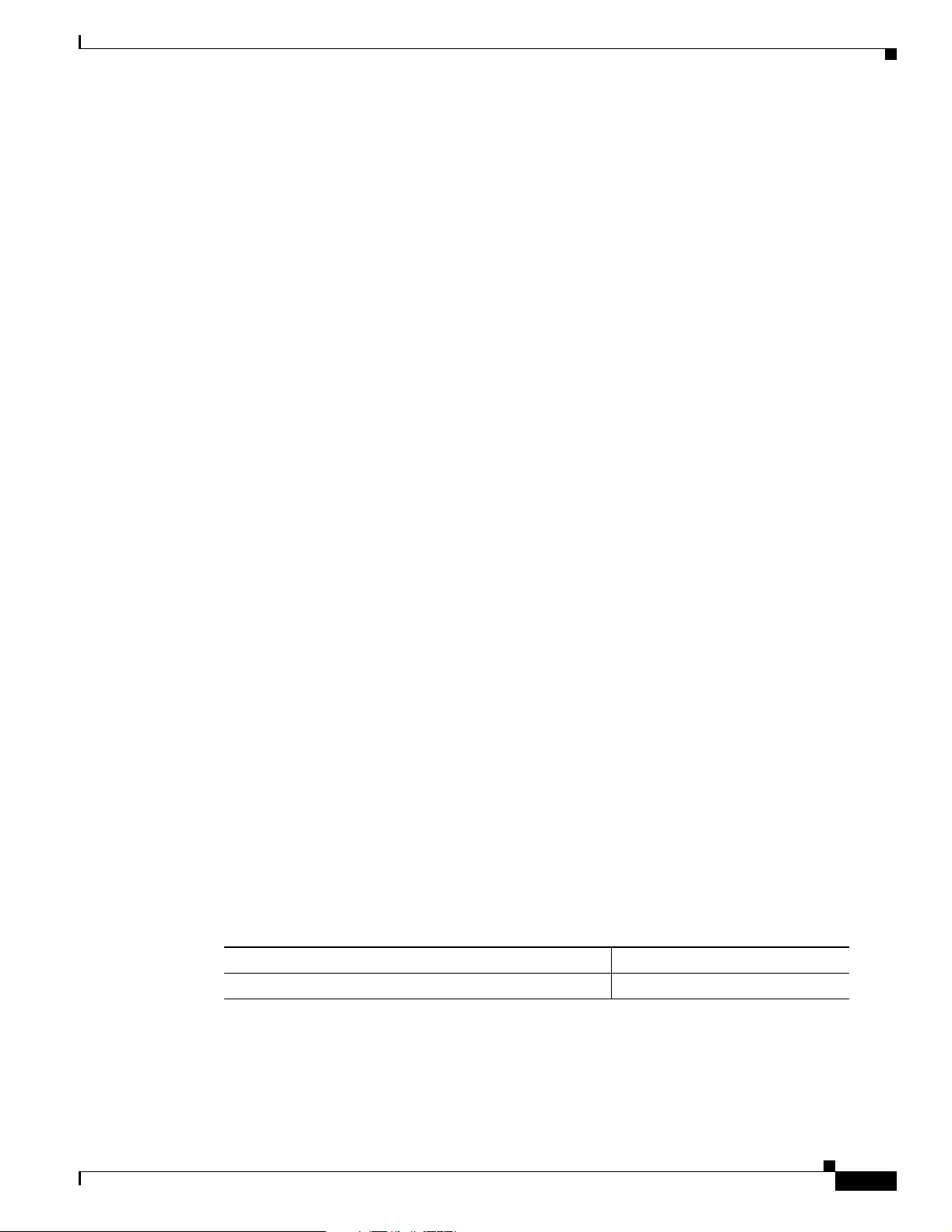
Chapter 1 Comman d-Line Interface
Saving Configuration Changes
To save your configuration change s to you r st art up configur ation so t hat they w ill not be lo st if th ere i s
a system reload or power outage, enter the following command:
Router# copy system:running-config nvram:startup-config
Building configuration...
It might take a minute or two to save the configuration. After the configurat ion has been s aved, the
following output appea rs :
[OK]
Router#
On most platforms, this step saves the configuration to NVRAM. On the Class A Flash file system
platforms, this step sav es the conf ig uration to the location specif ie d by the CONFIG_FILE environment
variable. The CONFIG_FILE environment variable defaults to NVRAM.
MSFC CLI
You can access the Multilayer Switch Feature Card (MSFC) command-line interface (CLI) by entering
commands from the sup ervisor engi ne CLI. Th ese sectio ns describ e the MSFC CLI:
• Accessing the MSFC CLI from the Supervi sor Engin e CLI, page 1-11
Saving Configuration Changes
• Cisco IOS Command Modes, page 1-12
• Cisco IOS Comma nd-L ine In ter face, page 1 -14
Accessing the MSFC CLI from the Supervisor Engine CLI
These sections describe how to access the MSFC CLI from a directly connected console port or from a
Telnet session:
• Accessing the MSFC CLI from the Console Port, page 1-11
• Accessing the MSFC CLI from a Telnet Session, page 1-12
Accessing the MSFC CLI from the Console Port
Yo u can en ter the switch console command to acce ss the MSFC CLI fro m the supervis or engine CLI
directly connect ed to the conso l e por t . To exit from the MSFC CL I and r etur n to t he s upe rv iso r en gi ne
CLI, enter ^C^C^C at the Router> p rom pt.
To access the M SFC C LI fr om the supe rvis or e ng ine CLI, per for m th is t ask:
Task Command
Access the MSFC CLI f rom t he s upe rviso r engi ne CL I. swit ch con sole [mod]
1. The mod variable specifies the module number of the MSFC; either 15 (if the MSFC is installed on the supervisor
engine in slot 1) or 16 (if the MSFC is in stalled on t he supervisor engin e in slot 2 ). If n o module number i s specified,
the console will switch to the MSFC on the active supervisor engine.
1
OL-3354-01
Catalyst 6500 Series Switch MSFCCommand Reference—Release 12.1(13)E
1-11
Page 24
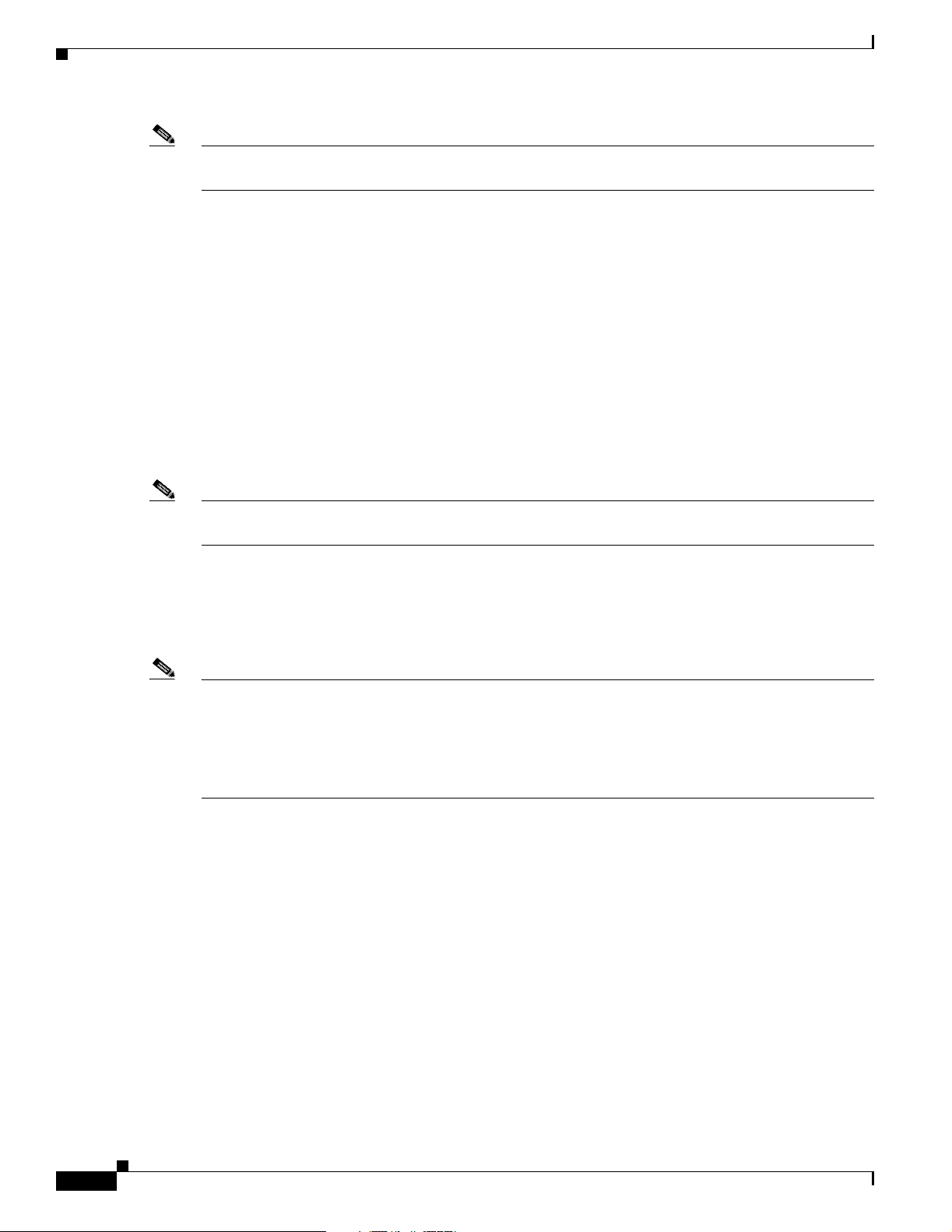
MSFC CLI
Note T o access the MSFC CLI on the standby MSFC, connect to the console port of the standby
supervisor engine.
This example shows how to access the active MSFC CLI from the active supervisor engine CLI, and
how to exit the MSFC CLI and return to the supervisor engine CLI:
Console> (enable) switch console 15
Trying Router-15...
Connected to Router-15.
Type ^C^C^C to switch back...
Router>^C^C^C
Console> (enable)
Accessing the MSFC CLI from a Telnet Session
You can enter the session mod command to access the MSFC CLI from the supervisor engine CLI using
a T elnet se ssion. To exit from the MSFC CLI back to the sup ervisor engin e CLI, ente r the exit command
at the Router> promp t.
Chapter1 Command-Line Interface
Note The supervisor e ngine s oftware se es t he M SFC as mo dul e 1 5 ( whe n in stal led on a
supervisor engine in slot 1) or module 16 (when installed on a supervisor engine in slot 2).
This example shows ho w to access the MSFC fro m the supervisor engine CLI, and ho w to exit the MSFC
CLI and return to t he s upe rv isor en gine CL I:
Console> (enable) session 15
Router> exit
Console> (enable)
Note In addition to the methods described in the “Accessing the MSFC CLI from the Supervisor
Engine CLI” section on page 1-11, you can configure Cisco IOS software to support direct
Telnet access to the MSFC. Refer to “Configuring Authentication” in the Cisco IOS
Security Configuration Guide at this URL:
http://www.cisco.com/univercd/cc/td/doc/product/software/ios121/121cgcr/secur_c/scprt1/scdathen.
htm
Cisco IOS Command Modes
The Cisco IOS user interface is divided into many different modes. The commands available to you
depend on which m ode you a re c urre ntl y in. To get a list of the comm ands i n a g iven mode, type a
question mark (?) at the system prompt. For more information, see the “Getting a List of Cisco IOS
Commands and Syntax” sec tion o n page 2-14.
1-12
When you start a session on the super visor engi ne, you begin in use r mode, often called user EX EC
mode. Only a l imit ed subse t o f t he co mm an ds ar e available in EX EC m ode . To have access to all
commands, you m ust en ter pr ivileged EXEC m ode . Norm all y, you must type i n a passwor d to acc ess
privileged EXEC mode. From privileged EXEC mode, y ou can type in any EXEC command or a ccess
global configuration mo de. Mos t of the EX EC comman ds are one -tim e comm ands, suc h as show
commands, which show the c urr en t co nfigurat ion stat us, an d clear commands, which clear counters or
interfaces. The EXEC commands ar e not saved across reboots of th e supervi sor engine.
Catalyst 6500 Series Switch MSFCCommand Reference—Release 12.1(13)E
OL-3354-01
Page 25
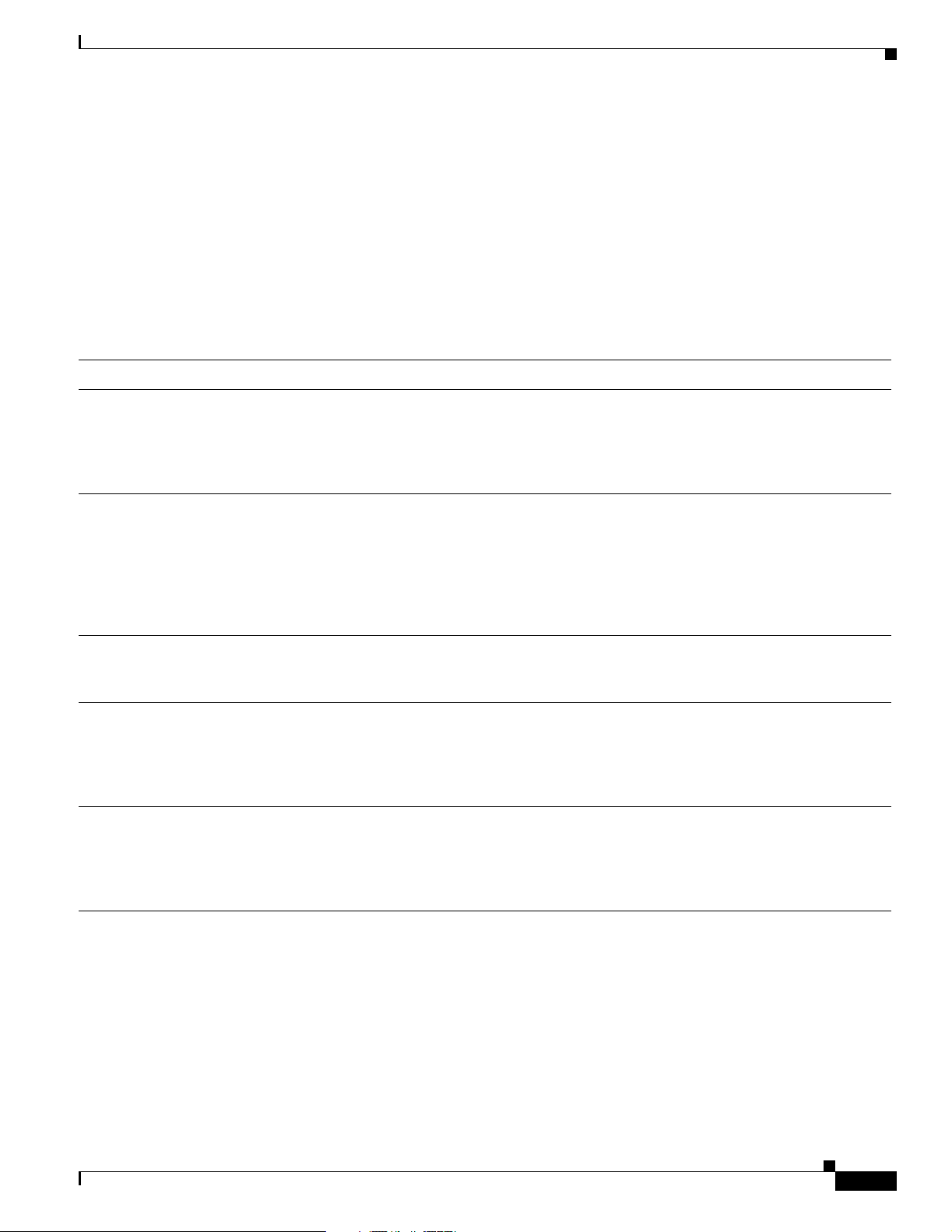
Chapter 1 Comman d-Line Interface
The configuration mode s al low you to make c hange s to the runni ng co nfigurati on . If yo u l ater save the
configuration, these comma nds are sto red acros s supervisor engine reboo ts. You must start at global
configuration mode. From g loba l c onfigura tio n mode , yo u ca n en ter inte rface c onfigurati on mode ,
subinterface configurati on mode, a nd a variety of prot ocol -sp ecific mod es.
ROM monitor mode is a se pa rat e mo de us ed whe n the sup ervi sor e ngine ca nno t bo ot prop er ly. For
example, the supervisor engine might enter ROM monitor mode if it does not find a valid system image
when it is booting, or if its configuration file is corrupted at startup. For more information, see the
“Catalyst 6500 Se ries IOS Comm and Reference.”
Table 1-7 lists and describes the most commonly use d Cisco IOS modes.
Table 1-7 Frequently Used Cisco IOS Command Modes
Mode Description of U s e How to Access Prompt
MSFC CLI
User EXEC Connect to remote devices,
change terminal settings on a
temporary basis, perfo rm basic
tests, and display system
information.
Privileged EXEC (enable) Set opera ting pa rameter s. The
privileged command set
includes the commands in user
EXEC mode as w ell as the
configure command. Use this
command to access the other
command mod es.
Global configuration Configure features that affect
the system as a whole.
Interface configuration Many features are enabled for a
particular interface. Interface
commands enable or modify the
operation of a G igab it Eth er net
or Fast Ethernet interface.
Console configuration From the directly conn ected
console or the virtual termina l
used with Telnet, use this
configuration mode to configure
the console interface.
Log in.
From the user EXEC mode,
enter the enable command and
the enable password.
From the privil eged E XEC
mode, enter the configure
terminal command.
From global configuration
mode, enter the interface type
location command.
From global configuration
mode, enter the line console 0
command.
Router>
Router#
Router(config)#
Router(config-if)#
Router(config-line)#
OL-3354-01
The Cisco IOS command interpreter, called the EXEC, interprets and executes the commands that you
enter. You can abbr eviate comman ds and keywords by enteri ng just enough c hara cters to make the
command unique from other commands. For example, you can abbreviate the show comma n d to sh and
the configure terminal command to config t.
When you type exit, the MSFC backs out one level. To exit configuration mode completely and return
to privileged EXEC mode, press Ctrl-Z.
Catalyst 6500 Series Switch MSFCCommand Reference—Release 12.1(13)E
1-13
Page 26

MSFC CLI
Getting a List of Cisco IOS Commands and Syntax
In any command m ode, you c an g et a list of available com ma nd s by e nter ing a qu esti on ma rk ( ?).
Router> ?
To obta in a l i st o f co mma nd s t ha t b egin w ith a p ar tic ul ar ch ar ac ter s equ en ce , type i n tho s e ch arac t ers
followed b y the question mark (?) . Do not include a sp ace. This form of help is ca lled word help , because
it completes a word for you.
Router# co?
configure
T o list keywords or arguments, enter a question mark in place of a keyword or argument. Include a space
before the ques tion mar k. Thi s f orm o f help is ca ll ed c omm and synta x help , beca use i t remi nd s yo u
which keywords or arguments are applicable based on the command, keywords, and arguments you have
already entered.
Router# configure ?
memory Configure from NV memory
network Configure from a TFTP network host
overwrite-network Overwrite NV memory from TFTP network host
terminal Configure from the terminal
Chapter1 Command-Line Interface
To redisplay a command you previously entered, press the up-arrow key or Ctrl-P. You can continue to
press the up-arrow key to see the last 20 commands that you entered.
Tips If you are having t roubl e e nte ring a com ma nd, c he ck t h e syst em pro mpt, a nd e nter the
question mark (?) for a lis t of available command s. You might be in the wrong co mmand
mode or using inco rre ct syn tax.
Press Ctrl-Z in any mode to immediately return to privileged EXEC mode. Enter exit to return to the
previous mode.
CiscoIOS Command-Line Inte rfac e
These sections de scri be ba sic Cisc o IOS configuration tasks tha t yo u n eed to u nderst and be fore y ou
configure routing:
• Accessing Cisco IOS Con figuration Mo de, page 1-14
• Viewing and Saving the Cisco IOS Configuration, page 1-15
• Bringing Up an M SFC Int erface, p ag e 1-1 5
Accessing Cisco IOS Configuration Mode
1-14
To access the Cisc o IOS configuration mod e, per for m th is t ask:
Note Enter the switch console comman d to access the MSFC CLI from th e supervi sor engine
CLI when directly connected to the supervisor engine console port. To access the MSFC
from a Telnet session, see the “Accessing the MSFC CLI from a Telnet Session” section
on page 1-12.
Catalyst 6500 Series Switch MSFCCommand Reference—Release 12.1(13)E
OL-3354-01
Page 27
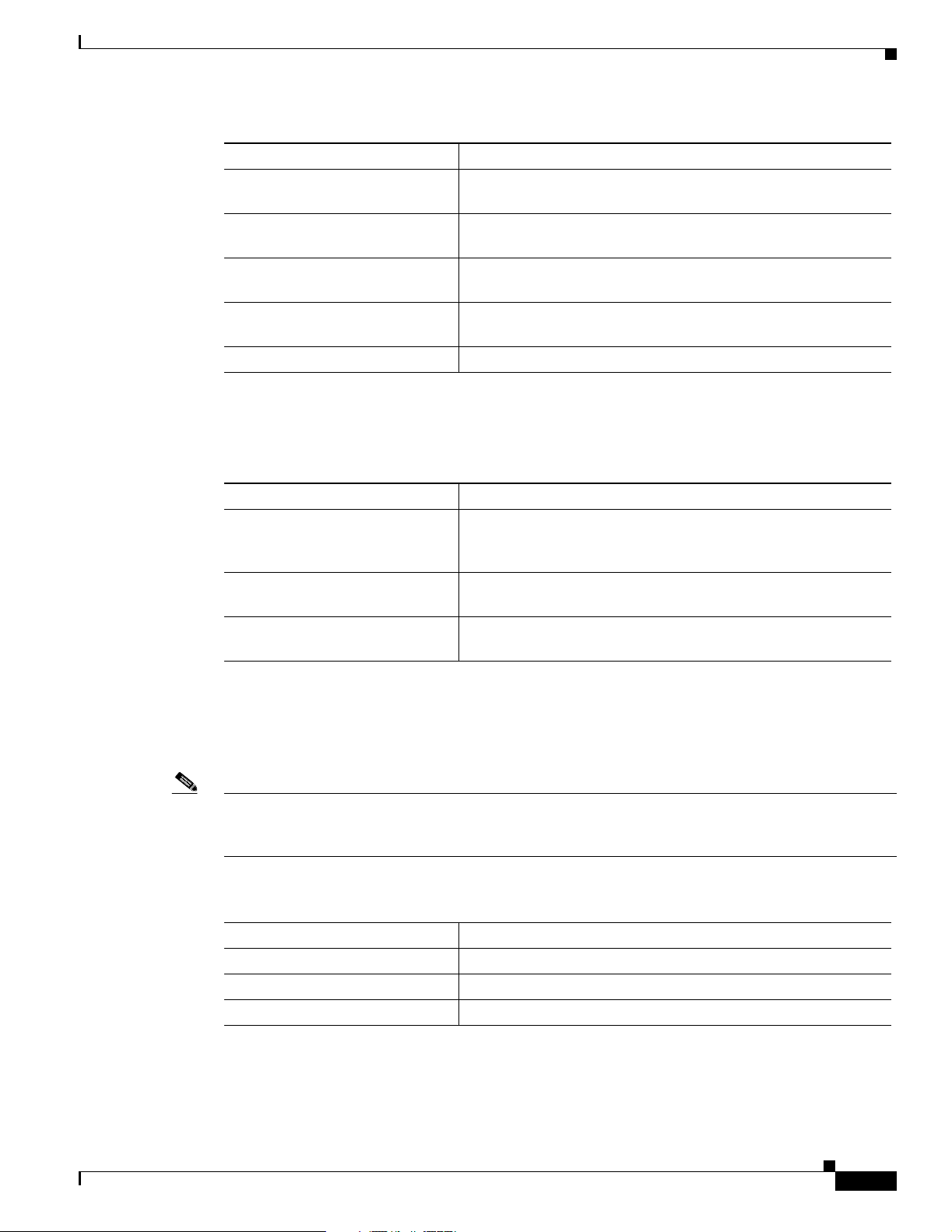
Chapter 1 Comman d-Line Interface
Task Command
Step 1
If you are in the supervisor engine
Console> switch console [mod_num]
CLI, enter the MSFC CLI.
Step 2
At the EXEC prompt, enter enable
Router> enable
mode.
Step 3
At the privileged EXEC prom pt,
Router# configure terminal
enter global configura tion mo de.
Step 4
Step 5
Enter the commands to configure
routing.
(Refer to the appropriate conf iguration tasks in the Catalyst 6500
Series IOS Software Configuration Guid e.)
Exit configuration mode. Router(config)# Ctrl-Z
Viewing and Saving the Cisco IOS Configuration
To view and save the configuration after you make changes, perform this task:
MSFC CLI
Task Command
Step 1
View the current operating
configuration at the pr ivileged
EXEC prompt.
Step 2
View the configuration in
NVRAM.
Step 3
Save the current configuration to
NVRAM.
Bringing Up an MSFC Interface
In some cases, an MSFC interface might be administratively shut down. You can check the status of an
interface using the show interface command.
Note In a redundant supervisor en gine setup , if an interface on one MSFC is shut down, the
matching VLAN interface on the redund ant M SFC will stop f orwarding packets.
Therefore, you should manually shut down the matching interface on the redundant MSFC.
To bring up an MSFC interface that is administratively shut down, perform this task in privile ged mode:
Task Command
Step 1
Step 2
Step 3
Specify the int erfa ce t o brin g up. Router(config)# interface interface_type interface_number
Bring the interface up. Router(config-if)# no shutdown
Exit configuration mode. Router(config-if)# Ctrl-Z
Router# show running-config
Router# show startup-config
Router# copy running-config startup-config
OL-3354-01
Catalyst 6500 Series Switch MSFCCommand Reference—Release 12.1(13)E
1-15
Page 28

MSFC CLI
Chapter1 Command-Line Interface
1-16
Catalyst 6500 Series Switch MSFCCommand Reference—Release 12.1(13)E
OL-3354-01
Page 29
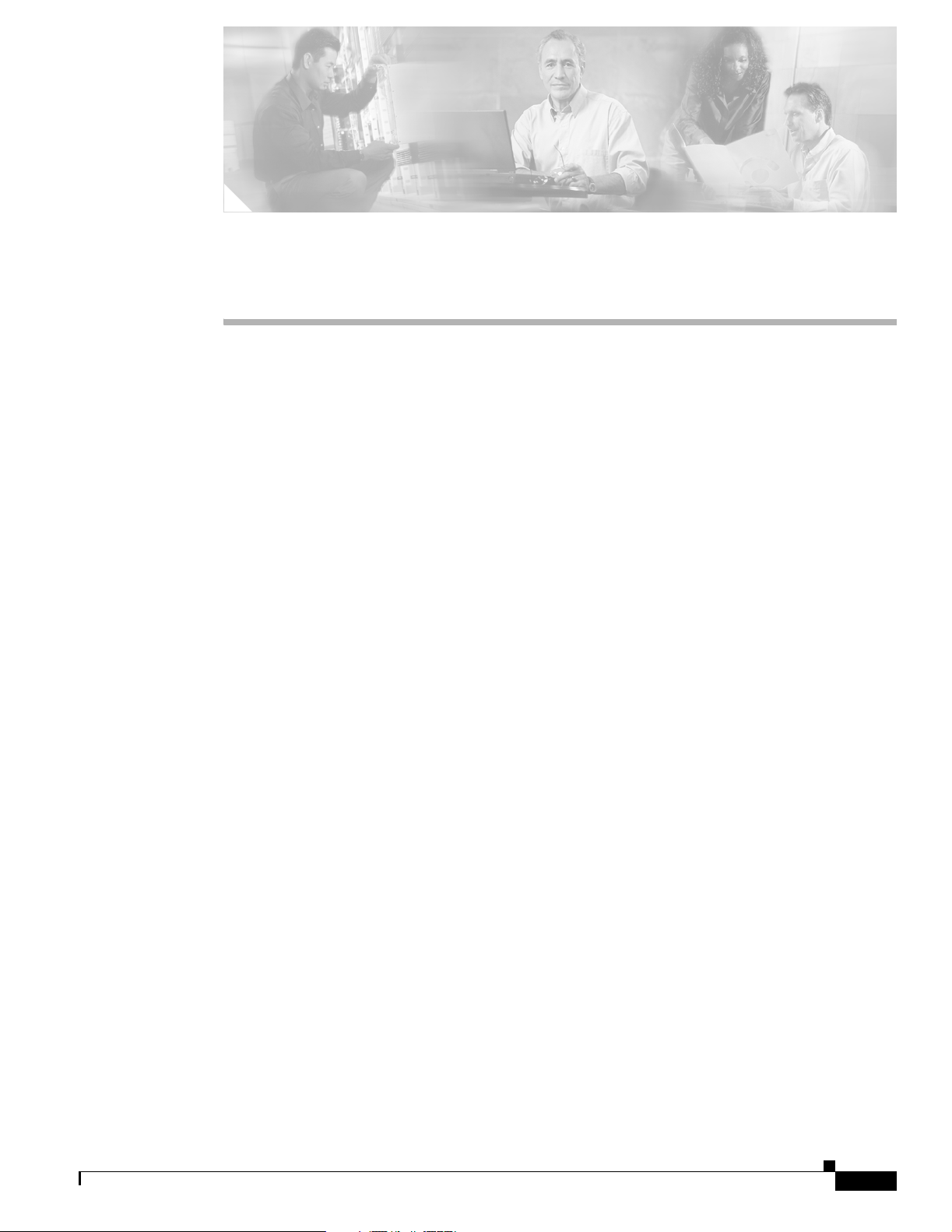
CHAPTER
2
Catalyst 6500 Series Switch MSFC Commands
This chapter contains an alphabetical listing of the Multilayer Switching Feature Card (MSFC)
commands that support th e Cisco IOS soft ware.
The Catalyst 6500 Series Switch MSFC Command Reference—Release 12.1(13)E contains only those
commands that are uniq ue to th e MS FC. For info rmat ion about Cisco IOS comm ands not cont ained i n
this publication, refer to the current Cisco IOS documentation including:
• Cisco IOS Release 12. 1 C onfiguration Fu nda mental s Configuration G uide
• Catalyst 6500 Serie s Sw itch C isco IOS Co mman d Ref erence
OL-3354-01
Catalyst 6500 Series Switch MSFCCommand Reference—Release 12.1(13)E
2-1
Page 30
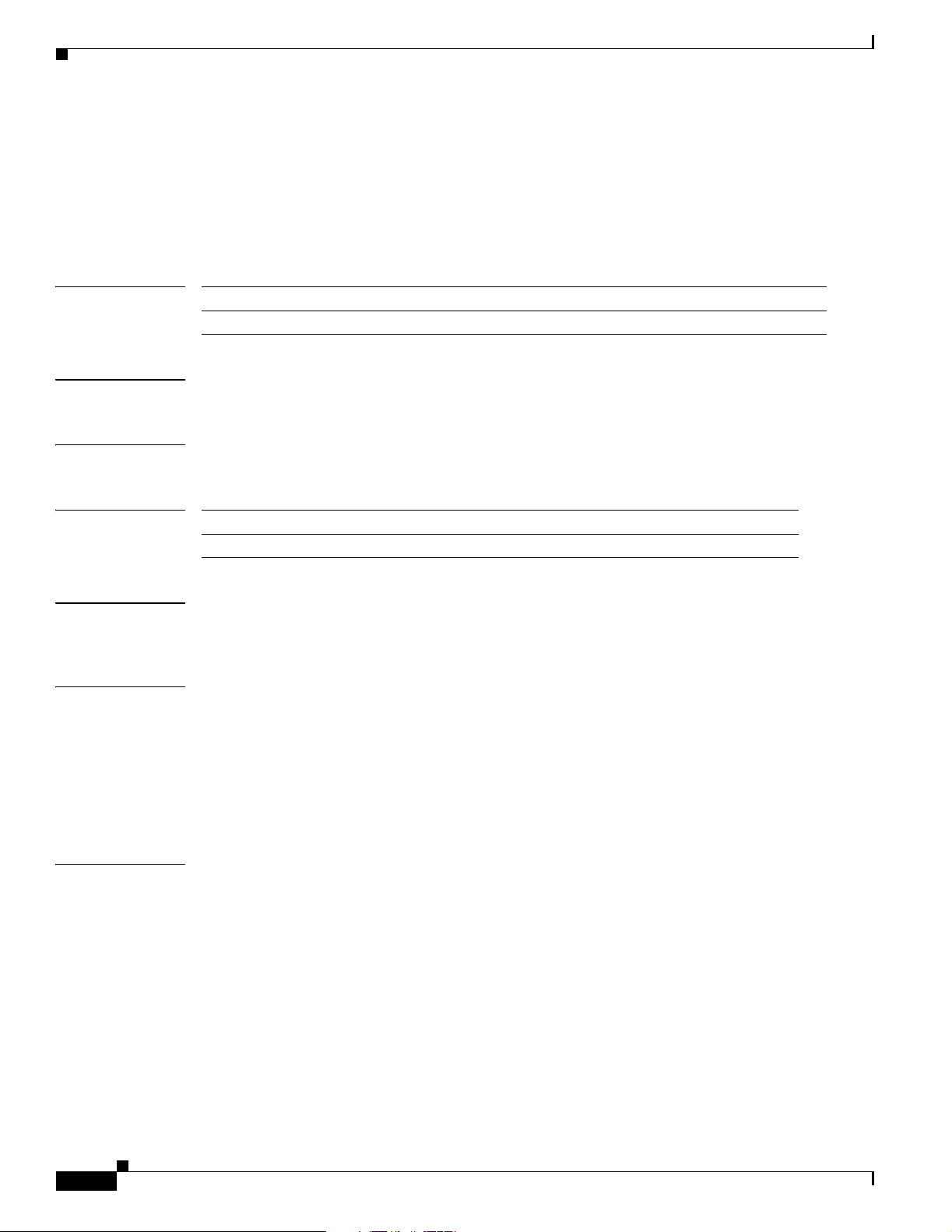
clear ip auth-proxy watch-list
clear ip auth-proxy watch-list
To delete a single watch-list entry or all watch-list entries, use the clear ip a uth-proxy wat ch-list
command.
clear ip auth-proxy watch- lis t {i p-add r | *}
Chapter2 Catalyst 6500 Series Switch MSFC Commands
Syntax Descri ption
ip-addr Specifies the IP address to be deleted from the watch list.
* Removes all watch-list entries from the watch list.
Defaults This command has no default settings.
Command Modes Privilieged EXEC
Command History
Release Modification
12.1(13)E This command was introduce d on the MSFC.
Usage Guidelines If there are entries in the watch list that you suspect are not v alid, y ou can enter the clear ip aut h-pr oxy
watch-list command to clear them ma nuall y i nste ad o f waiting for the watch list expiry-time to expire.
Examples This example shows how to delete a single watch-list entry:
Router# clear ip auth-proxy watch-list 12.0.0.2
Router#
This example shows how to delete all watch-list entries:
Router# clear ip auth-proxy watch-list *
Router#
Related Comma nds ip auth-proxy max-login-attempts
ip auth-proxy watch-list
show ip auth-proxy watch-li st
Catalyst 6500 Series Switch MSFCCommand Reference—Release 12.1(13)E
2-2
OL-3354-01
Page 31

Chapter 2 Catalyst 6500 Series Switch MSFC Commands
config-register
To change the configuration register settings, use the config-register command.
config-register value
config-register
Syntax Description
value Hexadecimal or decimal value that represents the 16-bit configuration register
value that you wa nt to use the ne xt time the router is restar ted; vaild values are from
0x0 to 0xFFFF (0 to 65535 in decimal).
Defaults Refer to the documentat ion for your platform fo r the de fault configurat ion register value. For many
newer platforms, the defaul t is 0 x2102, w hic h ca use s the ro uter to boo t f rom Fla sh m emor y an d the
Break key to be ignored.
Command Modes Global configuration
Command History
Release Modification
12.1E This command was introduce d on the MSFC.
Usage Guidelines This comm a nd appl ies only to pl atf orm s th at u se a so ft ware c onfigurat ion r egister.
The lowest four bits of the configuration register (bits 3, 2, 1, and 0) form the boot field. The boot field
determines if the router boots manually, from ROM, or from Flash or the network.
To change the boot fiel d value and leave all o the r bits set to their default valu es, fo llow these guidelines:
• If you set the configuration registe r boot field value to 0x0, you must boo t the operatin g system
manually with the boot command.
• If you set the configuration regist er boot field value to 0x1, the router boots using the default ROM
software.
• If you set the configuration register boot field to any value from 0x2 to 0xF, the router uses the boot
field value to form a de fault boot filen ame fo r boo tin g f rom a netwo rk server.
For more information about the configuration register bit settings and default filenames, see the
appropriate ro ut er h ar dware inst a llat ion guid e.
Examples This example shows how to set the configuration register to boot the system image from Flash memory:
Router(config)# config-register 0x2102
Router(config)#
Catalyst 6500 Series Switch MSFCCommand Reference—Release 12.1(13)E
OL-3354-01
2-3
Page 32

config-sync
config-sync
To enable configuration synchronization, use the config-sync command. Use the no fo rm of this
command to disa ble configu ratio n sy nchro niz ati on.
config-sync
no config-sync
Syntax Descri ption This command ha s no argume nts o r keywords .
Defaults This command has no default settings.
Command Modes High-availability redundancy submode
Chapter2 Catalyst 6500 Series Switch MSFC Commands
Command History
Release Modification
12.1E This command was introduced on the MSFC.
Examples This example shows how to enable c onfigurat ion synchr oni zati on:
Router(config)# redundancy
Router(config-r)# high-availability
Router(config-r-ha)# config-sync
Router(config-r-ha)#
This example shows how to disable configuration synch roniza tion:
Router(config)# redundancy
Router(config-r)# high-availability
Router(config-r-ha)# no config-sync
Router(config-r-ha)#
2-4
Catalyst 6500 Series Switch MSFCCommand Reference—Release 12.1(13)E
OL-3354-01
Page 33

Chapter 2 Catalyst 6500 Series Switch MSFC Commands
define interface-range
To create an interface-range macro, use the define interface-range command.
define interface-range macro-name interface-range
define interface-range
Syntax Description
macro-name Name of the interface range macro; the macro name can contain up to
32 char ac ters.
interface-range Interface range; for a list of valid values for interface ranges, see the
“Usage Guidelines” section.
Defaults This command has no default settings.
Command Modes Global configuration
Command History
Release Modification
12.1E This command was introd uced on the MSFC.
Usage Guidelines The macro name is a 32-character maximum character string.
A macro can cont ai n up to five ranges. An int erfac e ra ng e ca nn ot sp an slot s. Wh en e nte ring the
interface-range, these formats can be used:
• card-type {slot}/{first-interface} - {last-interface}
• card-type {slot}/{first-interface} - {last-interface}
Valid values for card-type are as follows:
• ge-wan
• pos
• vlan vlan-id (valid values are from 1 to 4094)
Examples This example shows how to crea te a mu ltip le-in terfa ce ma cro:
Router(config)# define interface-range macro1 vlan 223, pos 6/1
Router(config)#
Related Comma nds interface ran ge
Catalyst 6500 Series Switch MSFCCommand Reference—Release 12.1(13)E
OL-3354-01
2-5
Page 34

high-availability
high-availability
To enable high-availability redundancy and enter the high-availability redundancy submode, use the
high-availability command.
high-availability
Syntax Descri ption This command ha s no argume nts o r keywords .
Defaults This command has no default settings.
Command Modes Redundancy configuration submode
Chapter2 Catalyst 6500 Series Switch MSFC Commands
Command History
Release Modification
12.1E This command was introduced on the MSFC.
Usage Guidelines Once you enter high-availability redundancy configuration submode, these options are available:
• [no] config-sync—Enables automatic startup and running- configurat ion synch ronizat ion. Use the
no form of this command to disab le aut omatic star tup an d running- configurati on synchroni zatio n.
When you enable the Config Sync RuntimeStatus, the following occurs:
–
No configuration mode is available on the CLI of the nonde signate d MSFC; EXE C mode is
available
–
The alt keyword is available and required (see the “alt Keyw ord Usage” section on pa ge 1-9 for
information on the alt keyword)
–
The running and startup co nfigurations are sync hronize d
When the Config Sync RuntimeStatus is in disabled mode, the following occurs:
–
Configuration mode is available on the CLI of both MSFCs
–
The alt keyword is available but optional
–
The running and st art up configur ati ons are n ot sy nch ron ized
• exit—Exits fr om hig h-availabilit y configur ati on mode
• no—Negates a command or set its defaults
• [no] single-router-mode—Enters single router mode. Use the no form of this command to exit out
of single router mode. Once you enter sing le-rou ter mode, th is optio n is available:
2-6
–
failover table-update-delay time —Sets the delay in seconds between the switch over detection
and the hardware F IB rel oad. Th e valid values for time are from 0 to 42949 67295 seco nds.
When you enable hig h-availability re du ndancy, every configuration command executed on the
designated MSFC is sent to the nondesign ated MSFC . Also , th e runni ng configura tion sync hro niz ation
is updated when you enter the copy source running-config command on the designated M SFC.
Catalyst 6500 Series Switch MSFCCommand Reference—Release 12.1(13)E
OL-3354-01
Page 35

Chapter 2 Catalyst 6500 Series Switch MSFC Commands
high-availability
When you enable high-availability redundancy, the configuration mode is disabled on the nondesignated
MSFC; only the EXEC mode is av a ilable. F or exam ple, in the follo wi ng, Router -16 is the nondesignated
MSFC; high-availability redundancy and configuration synchronization are enabled:
Console>(enable) session 16
Trying Router-16...
Connected to Router-16.
Escape character is ’^]’.
Router-16> enable
Router-16# configure terminal
Config mode is disabled on non-designated Router, please configure from designated Router
Router-16>
Examples This example shows how to enable high-availability redundancy and enter the high-availability
redundancy submode:
Router(config)# redundancy
Router(config-r)# high-availability
Router(config-r-ha)#
Related Comma nds redundancy
show redundancy (See the Catalyst 6500 Series Swi tch Cisco I OS C om mand Refe rence)
OL-3354-01
Catalyst 6500 Series Switch MSFCCommand Reference—Release 12.1(13)E
2-7
Page 36

interface range
interface range
To execute a command on multiple ports at the same time, use the interface range command.
interface ran ge { por t-range | macro name}
Chapter2 Catalyst 6500 Series Switch MSFC Commands
Syntax Descri ption
port-range Port range; for a list of valid values for port-range, see the “Usage
Guidelines” section.
macro name Spec ifies th e name of a mac ro.
Defaults This command has no default settings.
Command Modes Global or interface configuration
Command History
Release Modification
12.1E This command was introduce d on the MSFC.
Usage Guidelines You can use the interface range command on existing VLAN SVIs only. To display VLAN SVIs, enter
the show running config comman d. VLANs not display ed cannot be used in th e interf ace r ange
command.
The values e nt er ed w it h th e in terf ace ra nge command are applied to all existing VLAN SVIs.
Before you can u se a m acro , you mu st define a ran ge usi n g the define interface-range command.
All configuration changes ma de to a por t range are saved to NVRAM, but port ranges created wi th the
interface ran ge comma nd do not get saved to NVRAM.
2-8
Yo u can en ter the port range in two ways:
• Specifying up to five port ranges
• Specifying a previously defined macro
You can either specify the ports or the name of a port range macro. A port range must consist of the same
port type, and th e p orts wit hin a r ang e c an not s pan slots.
Yo u ca n de fine up t o five port ran ges on a s in gle c omman d, w it h ea ch rang e se para ted by a co mm a.
When you define a range, you must enter a white space between the first port and the hyphen (-):
When you define a range, you must enter a white space before and after the hyphen (-) as follows:
interface range pos 7/1 - 7, pos9/5 - 408
If your system is configured wit h a Sup er vis or Eng in e 1, valid values for vlan -id a re from 1 to 1005 . If
your system is configured with a Supervi sor Eng ine 2, valid values for vlan -i d are fr om 1 to 4094.
Extended-range VLA Ns are not supp orted on syst ems configured w ith a Supervi sor Engin e 1.
Catalyst 6500 Series Switch MSFCCommand Reference—Release 12.1(13)E
OL-3354-01
Page 37

Chapter 2 Catalyst 6500 Series Switch MSFC Commands
When enter ing the por t-range, these formats can be used:
• card-type {slot}/{first-port} - {last-port}
• card-type {slot}/{first-port} - {last-port}
Valid values for card-type are as follows:
• ge-wan
• pos
• vlan vlan-id
Yo u c anno t speci fy b ot h a ma cr o and an i nte rface ra nge in the sa me c om mand. A fte r cr ea ti ng a ma cr o,
the CLI does not allo w you to enter addit iona l ranges. If you ha ve al ready en tered an in terfa ce range, th e
CLI does not allow you to enter a macro.
You can also specify a single interface in port-range.
Examples This example s h ows how to execute a co mm an d o n t wo po rt r an ges :
Router(config)# interface range pos 7/1 - 7, pos 9/5 - 408
Router(config-if)#
interface range
This example shows how to execute a port-range macro:
Router(config)# interface range macro macro1
Router(config-if)#
Related Comma nds define interfac e-ra nge
OL-3354-01
Catalyst 6500 Series Switch MSFCCommand Reference—Release 12.1(13)E
2-9
Page 38

ip address
ip address
Chapter2 Catalyst 6500 Series Switch MSFC Commands
T o set a primary or secondary IP address for an interface, use the ip address command. Use the no form
of this command to remove an IP address or disabl e IP processi ng..
ip address ip_address mask [secondary]
no ip address ip_address mask [secondary]
Syntax Descri ption
Defaults No IP address is defined for the interface.
Command Modes Interface configuratio n
Command History
Usage Guidelines The al t keyword is used to spec ify an alter nate co nfiguration a nd is used in th e following:
ip-address IP a ddres s.
mask Mask for the associated IP subnet.
secondary (Optional) Specifies that th e configured addr ess is a secondary IP address. If th is
keyword is omitted, the configured address is the primary IP address.
Release Modification
12.1E This command was introduced on the MSFC.
[no] ip address ip-address mask [secondary] alt [no] ip address ip-address mask [secondary]
An interface can have one primary IP address and multiple secondary IP addresses. Packets generated
by the Cisco IOS software always use the primary IP address. Therefore, all routers and access servers
on a segment should shar e the same p rima ry net work n um ber.
2-10
Hosts can determine subnet masks using the Internet Control Message Protocol (ICMP) Mask Request
message. Routers respond to this re quest with an ICMP Mask Reply message.
You can disable IP processing on a particular interface by removing its IP address with the no ip address
command. If the software detects anoth er host using one of its IP addr esses, it will print an er ror message
on the console.
The optional keyword secondary allows you to specify an unlimited numbe r of seconda ry addr esses.
Secondary addresses are t reated like prim ary ad dresses, except the system never generates dat agrams
other than routing updates with secondary source addresses. IP broadcasts and ARP requests are handled
properly, as are interface routes in the IP routing table.
Secondary IP addresses can be used in a variety of situations. The following are the most common
applications:
Catalyst 6500 Series Switch MSFCCommand Reference—Release 12.1(13)E
OL-3354-01
Page 39

Chapter 2 Catalyst 6500 Series Switch MSFC Commands
• There may not be enough hos t addresse s for a particul ar network segment . For example, your
subnetting allows up to 254 hosts per logical subnet, but on one physical subnet you need to have
300 host addresses. Using secondary IP addresses on the routers or access servers allows you to have
two logical subnets u sin g one p hysical su bnet.
• Many older netw orks were b uilt using Le vel 2 bridges. The jud icious use of seco ndary addresses can
aid in the transition to a subnetted, router-based network. Routers on an older, bridged segment can
be easily made aware that there are many subnets on that segment.
• T w o subnets of a single network might otherwise be separated by another network. This situation is
not permitted when subnets are in use. In these instances, the first network is extended, or layered
on top of the sec ond ne twor k us ing secon da ry ad dre sses.
Note If any router on a network segment uses a secondary address, all other devices on that same
segment must also use a secondary address from the same network or subnet. Inconsistent
use of secondary ad dresse s o n a network segment ca n very q uick ly c ause rout ing loop s.
Note When you are routing Open Shortest Path First (OSPF), ensure that all secondary addresses
of an interface fall into the same OSPF area as the primary addresses.
ip address
To transparently bridge IP on an interface, you must do two things:
• Disable IP routing (s pec ify no ip routing).
• Add the interface to a brid ge group . (See the bridge-group co mmand.)
To concurrentl y route a nd transpa rently bridge IP on a n interface , see the bridge crb command.
Examples In the following exampl e, 13 1. 108 .1. 27 i s the prim ar y add re ss and 19 2. 31. 7.17 an d 1 92. 31.8. 17 are
secondary addresses for Ethernet interface 0:
interface ethernet 0
ip address 131.108.1.27 255.255.255.0
ip address 192.31.7.17 255.255.255.0 secondary
ip address 192.31.8.17 255.255.255.0 secondary
Related Commands Command Description
bridge crb Enables the Cisco IOS software to both route and bridge a given protocol on
separate in ter face s wit hi n a si ng le ro ute r.
bridge-group Assigns each network interface to a bridg e group.
OL-3354-01
Catalyst 6500 Series Switch MSFCCommand Reference—Release 12.1(13)E
2-11
Page 40

ip auth-proxy max-login -attempts
ip auth-proxy max-login-attempts
T o limit the number of login attempts at a f irew all interf ace, use the ip auth-proxy max-login-attempts
command. Use t he no form of this command to return to the default setting.
ip auth-proxy max-login-attempts 1-maxint
no ip auth-proxy max-login-attempts
Chapter2 Catalyst 6500 Series Switch MSFC Commands
Syntax Descri ption
1-maxint Specifies the maximum numbe r of login attempt s: valid values are from 1
to 2147483647 atte mpts.
Defaults 1-maxint is 5
Command Modes Interface configuratio n
Command History
Release Modification
12.1(13)E This command was introduce d on the MSFC.
Usage Guidelines This command is supported on firewall interfaces only.
The maximum login attempt functionality is independent of the watch-list feature. If you do not
configure the watch-list featu re (using the ip access-list hardware permit fragments command) and
you configure the maximum login attempt fun ctionality, the existing authentication proxy behavior
occurs but with the new number for ret ries . If yo u con figure the wa tch- list fe atu re , once the co nfigured
number of attempts has been re ached , the IP addre ss is put in the watch list .
Examples This example shows how to set a limit to the number of login attempts at a firewall interface:
Router(config-if)# ip auth-proxy watch-list max-login-attempts 4
Router(config-if)#
Related Comma nds clear ip auth-proxy watch-l ist
ip access-list hardware permit fragments (see the Catalyst 6500 Series Switch Cisco IOS Command
Reference)
ip auth-proxy watch-list
show ip auth-proxy watch-li st
Catalyst 6500 Series Switch MSFCCommand Reference—Release 12.1(13)E
2-12
OL-3354-01
Page 41

Chapter 2 Catalyst 6500 Series Switch MSFC Commands
ip auth-proxy watch-list
To enable and configure the authentication proxy watch list functionality, use the ip auth-proxy
watch-list command. See the “Usage Guidelines” section for the no form of this command usage.
ip auth-proxy watch-list {{ add-item ip- addr } | ena b le | {expiry-time mi nu t es }}
no ip auth-proxy watch-list [add-item ip-addr} | expiry-ti m e ]
ip auth-proxy watch-list
Syntax Description
add-item ip-addr Adds an IP address to the watch list.
enable Enables the watch list feature.
expiry-time minutes Specifies the duration of time an entry is in the watch list; see the “Usage
Guidelines” section for valid values.
Defaults The defaults are as follows:
• minutes is 30 minutes.
• The watch-list functionality is disabled.
Command Modes Interface configuratio n
Command History
Release Modification
12.1(13)E This command was introduce d on the MSFC.
Usage Guidelines The valid values for minutes are from 0 to the largest 32-bit positive number (0x7FFFFFFF or
2147483647 in decima l). Setti ng the minutes to 0 (zero) places the entries in the list permanently.
OL-3354-01
This command is supported on firewall interfaces only.
Use the no form of this command to do the following:
• no ip auth-proxy watch-l ist—Disables the watch-list functionality.
• no ip auth-proxy watch-list add-item ip-addr—Removes the IP address from the watch list.
• no ip auth-proxy watch -list ex piry- time —Returns to the default setting.
A watch list consists of IP addresses that have opened TCP connections to port 80 and have not sent any
data is implem en ted. No new conn ec ti on are a cce pted fr om thi s type o f IP add re ss ( to p ort 80) a nd the
packet is dropped.
The watch-list entry remains in the watch list for the time specified by expiry-t im e minutes.
When you disable the watch-list functionality, no entries are put into the watch list, but the sessions are
put in SERVICE_DENIED state. The sessions are deleted after 2 minutes by the timer.
Catalyst 6500 Series Switch MSFCCommand Reference—Release 12.1(13)E
2-13
Page 42

Chapter2 Catalyst 6500 Series Switch MSFC Commands
ip auth-proxy watch-list
Examples This example shows how to enable the authentication proxy watch list functionality:
Router(config-if)# ip auth-proxy watch-list enable
Router(config-if)#
This example shows how to disable the authentication proxy watch list functionality:
Router(config-if)# no ip auth-proxy watch-list
Router(config-if)#
This example shows how to add an IP address to the watch list:
Router(config-if)# ip auth-proxy watch-list add-item 12.0.0.2
Router(config-if)#
This example shows how to set the duration of time an entry is in the watch list:
Router(config-if)# ip auth-proxy watch-list expiry-time 29
Router(config-if)#
Related Comma nds clear ip auth-proxy watch-l ist
ip auth-proxy max-login-attempts
show ip auth-proxy watch-li st
2-14
Catalyst 6500 Series Switch MSFCCommand Reference—Release 12.1(13)E
OL-3354-01
Page 43

Chapter 2 Catalyst 6500 Series Switch MSFC Commands
ip local-proxy-arp
To enable the local proxy ARP feature, use the ip local-proxy-arp command. Use the no fo rm of t his
command to disa ble th e f eat ure.
ip local-proxy-arp
no ip local-proxy-arp
Syntax Description Th is comm a nd ha s n o argume nts or keyword s.
Defaults Disabled
Command Modes Interface configuratio n
ip local-proxy-arp
Command History
Release Modification
12.1(2)E Support for this com mand was i ntr oduce d on the M SFC.
Usage Guidelines The local pro xy ARP feature allows the MSFC to respon d to ARP request s for IP addresse s within a
subnet where normall y no routin g is required . With the local proxy ARP featu re enabled , the MSFC
responds to all ARP requests for IP addr esses within the subnet and forwa rds al l traf f ic between hosts in
the subnet. Use this feature only on subnets where hosts are intentionally prevented from communicating
directly to the Catalyst 6500 series switch on which they are connected.
ICMP redirects are disabled on interfaces where the local proxy ARP feature is enabled.
Examples This example s h ows how to en abl e t h e loca l p r oxy AR P fe at ure:
Router(config-if)# ip local-proxy-arp
Router(config-if)#
OL-3354-01
Catalyst 6500 Series Switch MSFCCommand Reference—Release 12.1(13)E
2-15
Page 44

ip multicast rpf backoff
ip multicast rpf backoff
To set the PIM backoff interval, use the ip multicast rpf backoff command. Use t he no fo rm of this
command to return to the default settings.
ip multicast rpf backoff {{min max} | disable}
no ip multicast rpf backoff
Chapter2 Catalyst 6500 Series Switch MSFC Commands
Syntax Descri ption
min Initial RPF backoff delay in milliseconds; valid values are from 1 to
65535 millisecond s.
max Maximum RPF backoff delay in milliseconds; valid values are from 1 to
65535 milliseconds.
disable Disables trigger ed R PF che ck.
Defaults If triggered RPF check is enabled, the defaults are as follows:
• min is 50 milliseconds.
• max is 5000 milliseconds.
Command Modes Global configuration
Command History
Release Modification
12.1(11b)E Support for t his com mand was i ntr odu ced on the MSFC.
Usage Guidelines If you do not enable the triggered RPF chec k, PIM periodically pol ls the routing tables for ch anges (set
using the ip multicast rpf interva l command). When you enable the triggered RPF check, PIM polls the
routing tables when a change in the routing tab les occurs. Th e min argum ent sets the in itial backo f f time.
Once triggered, PIM waits for addi tional routing ta ble changes. If th e min period expires without further
routing table changes, PIM sc ans for rou ting chang es. If addi tional ro uting ch anges occ ur during the
backoff period, PIM doubles the length of the backoff period. You can set the maximum interval for the
doubled backoff period wi th t he max argument.
2-16
Use this command in the following situation:
• You have frequent rout e c han ges in your r oute r (fo r examp le, o n a d ial-i n ro ute r).
• You want to either reduce the maximum RPF-check interval (for faster availability of IP multicast
on newly established routes).
• You want to increase the RPF-check interval to reduce the CPU load that is introduced by the RPF
check.
Catalyst 6500 Series Switch MSFCCommand Reference—Release 12.1(13)E
OL-3354-01
Page 45

Chapter 2 Catalyst 6500 Series Switch MSFC Commands
Examples This example shows how to set the PIM backoff interval in milliseconds:
Router(config)# ip multicast rpf backoff 100
Router(config)#
Related Comma nds ip multicast rpf interval
show ip rpf events (refer to Cisco IOS docum entati on)
ip multicast rpf backoff
OL-3354-01
Catalyst 6500 Series Switch MSFCCommand Reference—Release 12.1(13)E
2-17
Page 46

ip multicast rpf interval
ip multicast rpf interval
To set the RPF consistency-check interval , u s e t he ip multicast rpf interval command. Use the no form
of this command to return to the default setting.
ip multicast rpf interval interval
no ip multicast rpf interval
Chapter2 Catalyst 6500 Series Switch MSFC Commands
Syntax Descri ption
interval Interval in seconds between RPF checks; valid values are from 1 to
10 seconds.
Defaults 10 seconds
Command Modes Global configuration
Command History
Release Modification
12.1(11b)E Support for t his com mand was i ntr odu ced on the MSFC.
Usage Guidelines The ip multicast rfp interval command sets the interval PIM and polls the routing tables for changes.
Examples This example shows how to set the RPF check interval in seconds:
Router(config)# ip multicast rpf interval 5
Router(config)#
Related Comma nds ip multicast rfp backoff
Catalyst 6500 Series Switch MSFCCommand Reference—Release 12.1(13)E
2-18
OL-3354-01
Page 47

Chapter 2 Catalyst 6500 Series Switch MSFC Commands
ip verify unicast source reachable-via
T o enable and configure RPF checks, use the ip verify unicast source reachable-via command. Use the
no form of this command to disable RPF.
ip verify unicast source reachable-via {rx | any} [allow-default] [allow-self-ping] [list]
no ip verify unicast source reachable-via
ip verify unicast source reachable-via
Syntax Description
rx Checks that the source address is reachable on the interface that the packet
was received.
any Checks th at the source address is reachable on any path.
allow-default (Optional) Checks that the default route matches the source address.
allow-self-ping (Optional) Allows the router to ping itself.
list (Optional) Access list number; valid values are from 1 to 199 for a
standard IP access list number and from 1300 to 2699 for a standard IP
expanded access list number.
Defaults Unicast RPF is disabled.
Command Modes Interface configuratio n
Command History
Release Modification
12.1(8a)E Su ppo rt f or thi s comma nd was i ntr oduce d on the MSFC.
Usage Guidelines Unicast RPF provides three basic modes:
OL-3354-01
• Exists-only mode— A sou rce a ddress ne eds o nl y to b e pre sent in the FI B and rea ch able th rough a
“real” interface; this situation also applies to the ip verify unicast source reachable-via any
allow-default command. The exists-onl y mode re qu ires t hat a r eso lved a nd reac habl e so urc e
address is pres ent in t he FIB tab le. T he sou rce a ddress mu st be r eac habl e t hrough a con figured
interface.
• Any mode—The source must b e re acha ble thr ough a ny of the pat hs. For examp le, t he so urc e h as
per-destination load balancing.
• Rx mode—A source address must be reachable on the arrived interface. For example, the source
must be reachable without lo ad bala ncing.
Note Unicast RPF is an inpu t fu nc tio n and i s appl ied only on the in put in ter face of a ro uter at the u pstre am
end of a connection.
Catalyst 6500 Series Switch MSFCCommand Reference—Release 12.1(13)E
2-19
Page 48

Chapter2 Catalyst 6500 Series Switch MSFC Commands
ip verify unicast so urce reachable-via
T o use Unicast RPF , enable CEF switching or dCEF switching in the router. You do not need to configure
the input interface for CEF swi tchin g. As long as CEF is running on th e router, you can configure
individual interfaces with other switchin g modes.
Note Unicast RPF will not work without CEF.
Do not use Unicast RPF on interfaces that are internal to the network. Internal interfaces are likely to
have routin g asymmetry, which means that ther e are multiple routes to the so urce of a pa cket. You should
apply Unicast RPF only where ther e is natur al or configur ed symmet ry.
Examples This example shows how to enable Unicast RPF exist-only checking mode:
Router(config-if)# ip verify unicast source reachable-via any
Router(config-if)#
Related Comma nds ip cef (refer to Cisco IOS documentation)
2-20
Catalyst 6500 Series Switch MSFCCommand Reference—Release 12.1(13)E
OL-3354-01
Page 49

Chapter 2 Catalyst 6500 Series Switch MSFC Commands
ip wccp group-listen
To enable the reception of IP multicast packets for the WCCP feature, use the ip wccp group-listen
command mod e. Use t he no form of this command to disable the reception of IP multicast packets for
the WCCP feature.
ip wccp {web-cache | {service-number | service-name}} group-listen
no ip wccp {web-cache | {service-number | servi ce- nam e}} group-listen
ip wccp group-listen
Syntax Description
Defaults Disabled
Command Modes In te rface c on figurat ion
Command History
Usage Guidelines
Note To ensure c or rect ope rat ion, y ou mus t ent er t he ip pim mode command in addition to the ip wcc p
web-cache Directs the router to send packets to the web cache service.
service-number WCCP ser vic e numbe r; valid values are from 0 to 99.
service-name WCCP service name; the valid value is web-cache.
Release Modification
12.1(13)E This comm and was introd uced on the MSFC.
group-listen command.
The service-num ber ma y be e ither on e of the p rovided sta nda rd keyword definitio ns or a num ber
representing a cache engine dynamically defined definition. Once the service is enabled, the
Catalyst 6500 series switch can participate in the establishment of a service group.
OL-3354-01
On Catalyst 6500 series switches that are to be members of a service group when IP multicast is used,
the following configuration is required:
• Yo u must co nfigure t he IP mult icas t addre ss for use by the WCC P serv ice group.
• Yo u must co nfigure the ip wccp {web-cache | service-num ber } group-listen comman d o n t h e
interfaces that are to receive the IP multicast address.
Catalyst 6500 Series Switch MSFCCommand Reference—Release 12.1(13)E
2-21
Page 50

Chapter2 Catalyst 6500 Series Switch MSFC Commands
ip wccp group-listen
Examples This example shows how to enable the multicast packets for a web cache with a multicast address of
224.1.1.100:
router# configure terminal
router(config)# ip wccp web-cache group-address 244.1.1.100
router(config)# interface ethernet 0
router(config-if)# ip wccp web-cache group listen
Related Comma nds ip wccp
ip wccp re d irect
2-22
Catalyst 6500 Series Switch MSFCCommand Reference—Release 12.1(13)E
OL-3354-01
Page 51

Chapter 2 Catalyst 6500 Series Switch MSFC Commands
ip wccp redirect
To enable p ac ket r edi rect ion on an out bo und or i nb ound i n terfa ce u si ng Web Cache Communi cat ion
Protocol (WCCP), use the ip wccp redirect command. To disable WCCP redirection, us e the no form
of this command.
ip wccp service redirect {out | in}
no ip wccp service redirect {out | in}
ip wccp redirect
Syntax Description
Defaults WCCP redirect is di sab led.
Command Modes Interface configuratio n
Command History
Usage Guidelines The ip wccp service redi re c t in command allows you to configure WCCP redirection on an interface
service Specifies the service group; valid values are web-cache or the iden tificat ion
number (from 0 to 99) of the service.
out Specifies packet redi rectio n on an outboun d interfa ce.
in Sp ecifies packet re directio n on an inbo und interfac e.
Release Modification
12.1(13)E This command was introduced on the MSFC.
receiving inbound network traffic. When the command is applied to an interface, all packets arriving at
that interface will be compar ed ag a inst th e c riteri a th at is defined by the specified WCCP service. I f the
packets match the criteria, they will be redirected.
The ip wccp service redire c t out command allows you to configure the WCCP redirection check at an
outbound interface .
OL-3354-01
Caution Be careful not to confuse the ip wccp service redirect {out | in} interface config ur ati on com man d with
the ip wccp red irect exclude in int erface co nfiguration c omman d.
Note This command has the potential to affect the ip wccp redirect exclude in command. (These
commands have opposite functions.) If you have ip wccp redirect exclude in set on an interface and
you subsequently configure the ip wccp service redirect in command, the ip wc c p red i re ct
exclude i n command will be overridden. The opposite is also true: Configuring the ip wccp
redirect exclude in command will override the ip wccp service redirect in command .
Catalyst 6500 Series Switch MSFCCommand Reference—Release 12.1(13)E
2-23
Page 52

Chapter2 Catalyst 6500 Series Switch MSFC Commands
ip wccp redirect
Examples This example shows how to configure a sessio n i n wh ich reverse pro xy p ackets on E ther ne t int erfac e 0
are being chec ked fo r re di rec tion an d re di rec ted t o a Ci sco C ac he Eng in e:
Router# configure terminal
Router(config)# ip wccp 99
Router(config)# interface ethernet 0
Router(config-if)# ip wccp 99 redirect ?
in Redirect to a Cache Engine appropriate inbound packets
out Redirect to a Cache Engine appropriate outbound packets
Router(config-if)# ip wccp 99 redirect out
This example shows how to configure a session in which HTTP traffic arriving on Ethernet interface 0/1
will be redirect ed to a Cisc o C ache En gin e:
Router# configure terminal
Router(config)# ip wccp web-cache
Router(config)# interface ethernet 0/1
Router(config-if)# ip wccp web-cache redirect in
Related Comma nds ip wccp redirect ex clud e in (refe r to Cisco IOS docum entat ion)
2-24
Catalyst 6500 Series Switch MSFCCommand Reference—Release 12.1(13)E
OL-3354-01
Page 53

Chapter 2 Catalyst 6500 Series Switch MSFC Commands
ipx network
To enable IPX routing on a particular interface and to optionally select the type of encapsulation
(framing), use the ipx network c omma nd in interface co nfiguration mod e. To disable IPX routing, use
the no form of this command.
ipx network network [encapsulation enc apsul ation- typ e [secondary]]
no ipx network network [encapsulation encapsulati on-type ]
ipx network
Syntax Description
network Network number.
encapsulation
encapsulation-typ e
secondary (Optional) Indicates an additional (secondary) network configured after
Defaults The defaults are as follows:
• IPX routing is disabled.
• Encapsulation types:
–
For Ethernet: novell-ether
–
For Token Ring: sap
–
For FDDI: snap
–
For Serial: hdlc
If you use NetWare Version 4.0 and Eth erne t, you mu st cha nge th e default e nc apsul atio n type from
novell-ether to sap.
Command Modes Interface configuration
(Optional) Type of encapsulation (framing). For a list of possi ble
encapsulation types, see Table 2-1.
the first (primary) network.
Command History
Release Modification
This command was introduced on the MSFC.
Usage Guidelines The network is an eight-digit hexadecimal number that uniquely identifies a network cable segment. It
can be a number in the range 1 to FFFFFFFD. You do not need to specify leading zeros in the network
number. For example, for the ne twork n umb er 0 0000 0A A yo u can en ter A A.
The alt keyword is used to specify an alternat e configurat ion and is used in the following :
[no] ipx network network [encapsulation encapsulation-type [secondary]] [alt [no] ipx net w ork
network [encapsulation e ncap sulat ion- type [secondary]]]
Table 2-1 describes the types of encapsu lation available for specific inte rfaces.
Catalyst 6500 Series Switch MSFCCommand Reference—Release 12.1(13)E
OL-3354-01
2-25
Page 54

ipx network
Chapter2 Catalyst 6500 Series Switch MSFC Commands
Table 2-1 Encapsulation Types
Encapsulation Type Description
arpa For Ethernet interfaces only—U se Novell’s Ethernet_II e ncaps ul ation .
This encapsulation is recommended for networks that handle both TCP/IP
and IPX traffic.
hdlc For Serial interfaces only—Use HDLC encapsulation.
novell-ether For Ethernet interfaces only—Use Novell’s “Ethernet_802.3”
encapsulation. This encapsulation consists of a standard 802.3 Media
Access Control (MAC) header follow ed dir ec tly by the IPX header with a
checksum of FFFF. It is the default encapsulation used by all versions of
NetWare up to and including Version 3.11.
novell-fddi For FDDI interfaces only—Use Novell’s “FDDI_RAW” encapsulation.
This encapsulat ion consist s of a stan dard FDDI MAC header followed
directly by the IPX header with a checksum of 0xFFFF.
sap
• For Ethernet interfa ces— Us e N ovell’s Ethernet_802. 2
encapsulation.This enc aps ulat ion consi sts of a standa rd 80 2.3 MAC
header followed by an 802.2 LLC header. This is the default
encapsulation used by Ne tWare Version 3.12 and 4. 0.
• For T oken Ring interfaces—This encapsulation consists of a standard
802.5 MAC header fo llowed by an 8 02. 2 L L C h eade r.
• For FDDI interface s—This encapsulatio n consists of a standard FDDI
MAC header followed by an 802.2 LLC header.
snap
• For Ethernet interfa ces— U se Novell Et hern et _ Snap en cap sul atio n.
This encapsulati on consist s of a standa rd 802.3 MA C header follo wed
by an 802.2 SNAP LLC header.
• For Token Ring and FDDI interfaces—This encapsulation consists of
a standard 802.5 or FDDI MAC header followed by an 802.2 SNAP
LLC header.
The ipx network command a llows you to configu re a sin gle logi cal ne twork on a phy sica l ne twork o r
more than one logical network on the same physical network (network cable segment). Each network on
a given interface must have a different encapsulation type.
Note Yo u ca nnot configu re m ore th an 20 0 I PX i nte rface s on a rout er usi ng the ipx ne twork
command.
The first network you configure on an interface is considered to be the primary network. Any additional
networks are considered to be secondary networks; these must include the secondary keyword.
2-26
Note In future Cisco IOS softwa re r ele ases, p rima ry and se co ndary ne twork s m ay n ot b e
supported.
NLSP does not suppo rt se cond ar y net works. You must use subinterfaces in or de r to u se mu ltiple
encapsulati ons w ith N LS P.
Catalyst 6500 Series Switch MSFCCommand Reference—Release 12.1(13)E
OL-3354-01
Page 55

Chapter 2 Catalyst 6500 Series Switch MSFC Commands
Note When enabling NLSP and configuring multiple encapsulations on the same physical LAN
interface, you must use subinterfac es. You cannot use secondary networks.
Yo u can co nfigure an IPX network on any supported int erface as long as all the networks on t he same
physical interface use a distin ct en capsulat ion type . For example, you ca n configure up t o four IPX
networks on a singl e Et her net cabl e b eca use E the rnet su pport s f our e ncap sul atio n typ es.
The interface proc esses only pack ets with the correct en capsulation an d the correct netw ork number . IPX
networks using ot her e nca psula tio ns can be pre sen t on t he p hysi cal net work. The on ly e ffect o n the
router is that it uses some processing time to examine pack ets to determine whether the y have the corr ect
encapsulation.
All logical networks on an interf ace share the same set of conf iguratio n parameter s. Fo r e xample, if you
change the IPX RIP update tim e on an inter face, you chang e it for all net works on that int erface.
When you define multiple logical networks on the same physical network, IPX treats each encapsulation
as if it were a separate physical network. This means, for example, that IPX sends RIP updates and SAP
updates for eac h l ogic al netwo rk.
The ipx network comma nd is us ef ul wh en m igra ting f rom one type of en cap sul atio n to ano ther. If you
are using it for this purpose, you should define the new encapsul ation on th e primar y network.
ipx network
To delete all networks on an interface, use the following command:
no ipx network
Deleting the primary network with the following command also deletes all networks on that interface.
The argument number is t he nu mber o f t h e pri m ar y ne twork.
no ipx network number
To delete a secondary network on an interface, use one of the following commands. The argument
number is the number of a secondary network.
no ipx network number
no ipx network nu mb er encapsulation encapsulation-typ e
Novell’s FDDI_RAW encapsulation is common in bridged or switched environments that connect
Ethernet-based Novell end hosts via a FDDI ba ckbone . Packets with FDDI _RAW encapsulation are
classified as Novell packets, and a re not automatically bridged when you enable both bridging and IPX
routing. Additionally, you cannot configure FDDI_RAW encapsulation on an interface configured for
IPX autonomous or SSE switchi ng. Similarly, you cannot enable IPX autonomou s or SSE switching on
an interface configured with FDDI_RAW encapsulation.
With FDDI_RAW encapsulation, plat fo rm s th at d o n ot us e CBUS ar ch i tec ture su ppo rt fas t s wi tchi n g.
Platforms using CBUS a rchi te ctur e sup por t on ly p roce ss swi tchin g of novell-fddi packets received on
an FDDI interface.
OL-3354-01
Catalyst 6500 Series Switch MSFCCommand Reference—Release 12.1(13)E
2-27
Page 56

Chapter2 Catalyst 6500 Series Switch MSFC Commands
ipx network
Examples The following example uses subinterfaces to create four logical net works on Ethernet i nterface 0. Each
subinterface has a differe nt e nca psula tio n. Any in ter face configura tion pa rame ter s t hat y ou spe c ify on
an individual subinter face ar e a ppli ed t o tha t sub int erfac e onl y.
ipx routing
interface ethernet 0
ipx network 1 encapsulation novell-ether
interface ethernet 0.1
ipx network 2 encapsulation snap
interface ethernet 0.2
ipx network 3 encapsulation arpa
interface ethernet 0
ipx network 4 encapsulation sap
The following example u ses prim ar y an d sec ond ar y net works t o cr ea te the same f our log ica l net works
as shown previously in this section. Any interface configuration parameters that you specify on this
interface are applied to all the logical networks. For example, if you set the routing update timer to
120 seconds, th is value is use d o n al l f our net works.
ipx routing
ipx network 1 encapsulation novell-ether
ipx network 2 encapsulation snap secondary
ipx network 3 encapsulation arpa secondary
ipx network 4 encapsulation sap secondary
The following example enables IPX routing on FDDI interfaces 0.2 and 0.3. On FDDI interface 0.2, the
encapsulation type is SNAP. On FDDI interface 0.3, the en capsu lation t ype is Novell’s FDDI_RAW.
ipx routing
interface fddi 0.2 enc sde 2
ipx network f02 encapsulation snap
interface fddi 0.3 enc sde 3
ipx network f03 encapsulation novell-fddi
Related Commands Command Description
ipx routing Enables IPX routing.
2-28
Catalyst 6500 Series Switch MSFCCommand Reference—Release 12.1(13)E
OL-3354-01
Page 57

Chapter 2 Catalyst 6500 Series Switch MSFC Commands
maximum-paths
To control the ma ximum num ber of para llel rou tes that an IP routi ng protoc ol can support , use the
maximum-paths command. Use the no form of this command to restore the default values.
maximum-paths maximum
no maximum-paths
maximum-paths
Syntax Description
maximum Maximu m numbe r of paralle l routes th at an IP ro uting prot ocol insta lls in a
routing table; valid values are from 1 to 8.
Defaults The defaults are as follows:
• BGP is one path.
• All other IP routing protocols i s four paths.
Command Modes Routing protocol configurat ion
Command History
Release Modification
12.0(7)XE Support for t his com mand was i ntr odu ced on the MSFC.
12.1(1)E Support for this command on the MSFC was extended to the E train.
12.1(8a)E Thi s comman d was modified to cha nge the ma ximum num ber of para llel
routes from six to eight paths.
Examples This example shows how to allow a maximum of two paths to a destination:
Router(config)# maximum-paths 2
Router(config)
OL-3354-01
Catalyst 6500 Series Switch MSFCCommand Reference—Release 12.1(13)E
2-29
Page 58

mls aclmerge algorit hm
mls aclmerge algorithm
To select the t ype of ACL merge method to use, use the mls ac lme rge algo rithm command.
mls aclmerge algorit hm { bdd | odm}
Chapter2 Catalyst 6500 Series Switch MSFC Commands
Syntax Descri ption
Defaults bdd
Command Modes Global configuration
Command History
Usage Guidelines The B DD-based ACL merge function uses a method of representing Boolean functions to condense entries
bdd Specifies the BDD-based ACL merge function.
odm Specifies t he ODM-based ACL merge function.
Release Modification
12.1(8a)EX2 Support for t his com mand was i ntr odu ced on the M SFC.
12.1(12c)E1 Suppo rt for thi s co mman d was extende d to th e E train. This command wa s
change to support the O DM-bas ed ACL merge function on both secu rity
ACL s and ACLs used f or QoS fi ltering.
into a single merged list of TCAM entries that can be programmed into the TCAM.
The ODM-based ACL merge function uses an order-dependent merge algorithm to process entries that can
be programmed into the TCAM.
2-30
Note In Cisco IOS Release12.2(14)SX, the bdd option is supported on systems configured with a Supervisor
Engine 1 or a Su pe rviso r E ng ine 2. The bdd option is not supported on systems configured with a
Supervisor Engine 3 .
Note In releases earlie r tha n C isco IO S Rel ease 12.1( 12c )E1, the ODM -bas ed ACL merge function su ppo rts
only security ACLs and do es no t appl y t o ACLs used for Qo S filterin g. In Ci sco IO S Rele ase
12.1(12c)E1 and l at er r ele ases, the OD M -base d ACL merge functi on su pport s b oth secu rity ACLs and
ACLs used for QoS filtering.
If you change the algorithm method, the change is not retroactive. For example, ACLs that have had the
merge applied are not affected. The merge change applies to future merges only.
Use the show fm summary command to see th e statu s of th e curr ent me rge meth od.
Catalyst 6500 Series Switch MSFCCommand Reference—Release 12.1(13)E
OL-3354-01
Page 59

Chapter 2 Catalyst 6500 Series Switch MSFC Commands
mls aclmerge algorithm
Examples Thi s ex a m p l e sh ow s ho w t o se l e c t t h e BD D-ba sed ACL merge funct ion to process ACL s:
Router(config)# mls aclmerge algorithm bdd
The algorithm chosen will take effect for new ACLs which are being applied, not
for already applied ACLs.
Router(config)
This example shows how to select the ODM-based ACL merge function to process ACLs:
Router(config)# mls aclmerge algorithm odm
The algorithm chosen will take effect for new ACLs which are being applied, not
for already applied ACLs.
Router(config)#
Related Comma nds show fm summary
OL-3354-01
Catalyst 6500 Series Switch MSFCCommand Reference—Release 12.1(13)E
2-31
Page 60

mls ip
mls ip
To enable MLS IP for the internal router on the interface, use the mls ip command. Use the no for m o f
this command to disable MLS IP on the interface.
mls ip
no mls ip
Syntax Descri ption This command ha s no argume nts o r keywords .
Defaults Multicast is disabled
Command Modes Interface configuratio n
Chapter2 Catalyst 6500 Series Switch MSFC Commands
Command History
Release Modification
12.0(7)XE Support for this command was i ntr odu ced on the MSFC.
12.1(12c)E This command was changed to sup port the Sup ervisor Engine 2.
Examples This example shows how to enable MLS IP shortcuts:
Router(config-if)# mls ip
Router(config-if)#
Related Comma nds mls rp ip (interface confi guration mode) (refer to the Catalyst 6500 Series Switch Cisco IOS Command
Reference)
show mls ip multicast (refer to the Catalyst 6500 Series Switch Cisco IOS Command Reference)
2-32
Catalyst 6500 Series Switch MSFCCommand Reference—Release 12.1(13)E
OL-3354-01
Page 61

Chapter 2 Catalyst 6500 Series Switch MSFC Commands
mls ip cef load-sharing full
T o set CEF load balancing to include Layer 4 ports and source IP/destination IP addresses (Layer 3), use
the mls ip cef load-sharing full command. Use the no form of this command to return to the default
setting.
mls ip cef load-sharing full
no mls ip cef load-sharing full
Syntax Description Th is comm a nd ha s n o argume nts or keyword s.
Defaults Load balancin g is ba sed o n t he sour ce IP/ des tinat ion I P a ddresse s only.
Command Modes Global configuration
mls ip cef load-sharing full
Command History
Release Modification
12.1(11b)E Support for t his com mand was i ntr odu ced on the MSFC.
Usage Guidelines The mls ip cef load-sharing full command is supporte d on systems co nfigured with the Supe rvisor
Engine 2 only.
For additional guidelines, refer to the Catalyst 6500 Series Switch Cisco IOS Software Configuration
Guide.
Examples This example shows how to set load ba la ncin g to inc lude L aye r 3 a nd Lay er 4 po rts:
Router(config)# mls ip cef load-sharing full
Router(config)#
This example shows how to return to the default setting:
Router(config)# no mls ip cef load-sharing full
Router(config)#
Related Comma nds show running-config (refer to the Catalyst 6500 Serie s Sw itch Ci sco IOS Co mma nd Re ference)
OL-3354-01
Catalyst 6500 Series Switch MSFCCommand Reference—Release 12.1(13)E
2-33
Page 62

mls ip cef rate-limit
mls ip cef rate-limit
To rate limit CEF-p unte d data packet s, use the mls ip cef rate-limit command. Use the no form of this
command to disa bl e t his fe atu re .
mls ip cef rate-limit pps
no mls ip cef rate-limit
Chapter2 Catalyst 6500 Series Switch MSFC Commands
Syntax Descri ption
Defaults No rate limit is configured.
Command Modes Global configuration
Command History
Usage Guidelines The mls ip cef rate-limit command is support ed on systems co nfigured with the Supe rvisor Eng ine 2
pps Number o f data p acket s; valid values a re fr om 0 to 1000 000 .
Release Modification
12.1(5c)EX Support for this com ma nd wa s intr odu ced on the M SFC.
12.1(8a)E Support for this command was extended to the E train.
only.
Certain denial-of-service attacks target the route processing engines of routers. Certain packets that
cannot be forwarded by th e PFC2 ar e direc ted to the M SFC2 for proce ssing. Denial -of- servi ce att acks
can overload the route processing engine and cause routing instability when running dynamic routing
protocols. The mls ip cef rate-limit command can be used to limit the amount of traffic sent to the
MSFC2 to prevent denial- of-ser vi ce att ack s a gain st the rout e p roc essin g en gine .
2-34
This command ra te lim its all CE F-punt ed dat a pa ckets i ncl udin g the foll owing:
• Data packets going to the local interface IP address
• Data packets requiring ARP
Setting the rate to a low value could impact handling of packets destined to the IP addresses of the local
interfaces and packets requirin g ARP.
Yo u should use this com mand to lim it thes e packets to a normal rat e and to avoid abnormal incom ing
rates.
For additional guidelines, refer to the Catalyst 6500 Series Switch Cisco IOS Software Configuration
Guide.
Catalyst 6500 Series Switch MSFCCommand Reference—Release 12.1(13)E
OL-3354-01
Page 63

Chapter 2 Catalyst 6500 Series Switch MSFC Commands
Examples This example shows how to enable and set the rate-limiting feature:
Router(config)# mls ip cef rate-limit 50000
Router(config)#
Related Comma nds set mls rate (refer to the Catalyst 6500 Series Switch Comma nd Reference)
mls ip ce f ra t e- l im i t
OL-3354-01
Catalyst 6500 Series Switch MSFCCommand Reference—Release 12.1(13)E
2-35
Page 64

mls ip delete-threshold
mls ip delete-threshold
Use the mls ip delete-threshold command to delete configured ACL thresholds.
mls ip delete-thresh o ld acl-num
Chapter2 Catalyst 6500 Series Switch MSFC Commands
Syntax Descri ption
acl-num Reflective ACL number; valid values are from 1 to 10000.
Defaults This command has no default settings.
Command Modes Global configuration
Command History
Release Modification
12.1(12c)E1 T his comm and was introd uced on the MSFC.
Usage Guidelines The m ls ip dele te-th resho ld command is active only when you enable the mls ip reflexive ndr-entry
tcam command.
Examples This example shows how to delet e a n ACL threshol d:
Router(config)# mls ip delete-threshold 223
Router(config)#
Related Comma nds mls ip install-threshold
mls ip reflexive ndr-entry tcam (refer to the Catalyst 6500 Series IOS Comman d Reference)
Catalyst 6500 Series Switch MSFCCommand Reference—Release 12.1(13)E
2-36
OL-3354-01
Page 65

Chapter 2 Catalyst 6500 Series Switch MSFC Commands
mls ip inspect
Use the mls ip inspect command to permit traffic through an y ACLs that would deny the tr af f ic th rough
other interfaces. Use the no form of this command to return to the default setting.
mls ip inspect acl-name
no mls ip inspect acl-name
mls ip inspect
Syntax Description
acl-name ACL name.
Defaults Permit traffic is disabled.
Command Modes Global configuration
Command History
Release Modification
12.1E This command was introduced on the MSFC.
Usage Guidelines On a Catalyst 6500 series switch, when interfaces are configured to deny traffic, the CBAC permits
traffic to flo w bidirect ionally only throu gh the interf ace that is conf igure d with the ip inspect command.
Examples This example shows how to permit the traffic through a specific ACL (named deny_ftp_c):
Router(config)# mls ip inspect deny_ftp_c
Router(config)#
Related Comma nds ip inspect (refer to Cisco IOS documentation)
Catalyst 6500 Series Switch MSFCCommand Reference—Release 12.1(13)E
OL-3354-01
2-37
Page 66

mls ip install-threshold
mls ip install-threshold
Use the mls ip install-threshold command to install the configured ACL thresholds.
mls ip install-threshold acl-num
Chapter2 Catalyst 6500 Series Switch MSFC Commands
Syntax Descri ption
acl-num Reflective ACL number; valid values are from 1 to 10000.
Defaults This command has no default settings.
Command Modes Global configuration
Command History
Release Modification
12.1(12c)E1 T his comm and was introd uced on the MSFC.
Usage Guidelines The mls ip install-th reshold command is active only when you enable the mls ip reflexive ndr-entry
tcam command.
Examples This example shows how to install an ACL threshold:
Router(config)# mls ip install-threshold 123
Router(config)#
Related Comma nds mls ip delete-thresh o ld
mls ip reflexive ndr-entry tcam (refer to the Catalyst 6500 Series Switch Cisco IOS Comman d
Reference)
Catalyst 6500 Series Switch MSFCCommand Reference—Release 12.1(13)E
2-38
OL-3354-01
Page 67

Chapter 2 Catalyst 6500 Series Switch MSFC Commands
mls ip multicast consistency-check
To enable and configure the hardware shortcut consistency checker, use the mls ip multicast
consistency-check command. Use the no form of this command to disable the consistency checkers.
mls ip multicast consistency-check [{settle-time seconds} | {type scan-mroute [cou nt
count-number] | {settle-time seconds}}]
no mls ip multicast consistency-check
mls ip multicast consistency-check
Syntax Description
settle-time
seconds
type
scan-mroute
count
count-number
(Optional) Specifies the settle time for entry/oif for the consistency
checker; valid values are from 2 to 3600 seconds.
(Optional) Specifies the type of consistency check as a scan check of the
mroute table.
(Optional) Specifies the maximum number of prefixes to check per
scan; valid values are from 2 to 500.
period seconds Specifies the peri od bet ween s can s; valid values ar e from 2 to
3600 seconds.
Defaults The defaults are as follows:
• Consistency check is enabled .
• count count-numbe r is 20.
• period seconds is 2 seconds.
• settle-time seconds is 60 seco nds.
Command Modes Global configuration
Command History
Release Modification
12.1(12c)E4 Support for this com mand was i ntr oduce d on the M SFC.
Usage Guidelines oif is the outg oing inter face of a multic ast {*, G} or {sourc e, group} flow.
The consistency checker scans the mroute-table and assures that the multicast-hardware entries are
consistent with the mroute-table. Whenever an inconsistency is detected, the inconsistency is
automatically corrected.
To display the inconsistency error, use the show mls ip multicast consistency-check command.
Catalyst 6500 Series Switch MSFCCommand Reference—Release 12.1(13)E
OL-3354-01
2-39
Page 68

Chapter2 Catalyst 6500 Series Switch MSFC Commands
mls ip multicast consistency-check
Examples This example shows how to enable the hardware shor tcut consi stency checker :
Router (config)# mls ip multicast consistency-check
Router (config)#
This example shows how to enable the hardware shortc ut consi stency checker and configure the scan
check of the m rou t e t able :
Router (config)# mls ip multicast consistency-check type scan-mroute count 20 period 35
Router (config)#
This example shows how to enable the hardware shortc ut consi stency checker and specify the period
between scans:
Router (config)# mls ip multicast consistency-check type scan-mroute period 35
Router (config)#
Related Comma nds show mls ip multicast consistency-check (refer to the Catalyst 6500 Series Switch Cisco IOS Command
Reference
2-40
Catalyst 6500 Series Switch MSFCCommand Reference—Release 12.1(13)E
OL-3354-01
Page 69

Chapter 2 Catalyst 6500 Series Switch MSFC Commands
mls ip multicast stub
To enable support for non-RPF tra ffic drops for PIM sparse-mod e stub networks , use the mls ip
multicast stub command. Use the no form of this command to disable this feature.
mls ip multicast stub
no mls ip stub
Syntax Description Th is comm a nd ha s n o argume nts or keyword s.
Defaults Multicast is disabled
Command Modes In te rface c on figurat ion
mls ip multicast stub
Command History
Release Modification
12.2(14)SX Support for thi s comma nd was intr odu ced on the MSFC.
Usage Guidelines When you enable the A CL-b ased m etho d of f i lteri ng RPF f ail ures b y enterin g th e mls ip multicast stub
command on the redun dant rout er, the following ACLs automatically download to the PFC and are
applied to the interface that you specify:
• access-list 100 per mit i p A.B.C. 0 0 .0.0. 255 any
• access-list 100 p ermit ip A.B. D.0 0.0. 0.2 55 a ny
• access-list 100 p ermit ip any 224. 0. 0.0 0 .0. 0.255
• access-list 100 p ermit ip any 224. 0. 1.0 0 .0. 0.255
• access-list 100 d eny ip any 2 24.0. 0.0 15 .2 55.255 .25 5
The ACLs filter RPF failures and drop them in hardware so that they are not forwarded to the router.
Use the ACL- b ased m etho d of filtering RPF failures only in spar se-mo de stu b n etw o rks w here th ere a re
no downstream routers. For dense mode groups, R PF failure packets have to be seen on the ro uter for
the PIM assert mechanism to function properly. Use CEF-or NetFlow-based rate limiting to rate limit
RPF failures in dense-m ode n etwo rks an d sparse -m ode tr ans it networks .
Examples This example shows how to enable su ppo rt f or no n-R PF tra ffic drops fo r PIM spa rse- mode st ub
networks:
Router(config-if)# mls ip multicast stub
Router(config-if)#
Related Comma nds show mls ip multicast (refer to the Catalyst 6500 Series Switch Cisco IOS Command Reference)
Catalyst 6500 Series Switch MSFCCommand Reference—Release 12.1(13)E
OL-3354-01
2-41
Page 70

mtu
mtu
Chapter2 Catalyst 6500 Series Switch MSFC Commands
To adjust the maximum packet size or MTU size, use the mtu command. Use the no form of this
command to return to the default value.
mtu bytes
no mtu
Syntax Descri ption
Defaults Table 2-2 lists the default MTU values if jumbo frame support is disabled.
Command Modes In te rface c on figurat ion
bytes Byte size; valid values are from 64 to 9216 for SVI ports and from 1500
to 9216 for all other ports.
Table 2-2 Default MTU Values
Media Type Default MTU (bytes)
Ethernet 1500
Serial 1500
Token Ring 4464
ATM 4470
FDDI 4470
HSSI (HSA) 4470
If you enable jumbo frame support, the de fault is 64 for SVI ports and 9216 for all othe r ports. Jumb o
frame support is disable d by default.
Command History
Catalyst 6500 Series Switch MSFCCommand Reference—Release 12.1(13)E
2-42
Release Modification
12.1(8a)EX Support for this com ma nd wa s intr odu ced on the M SFC.
12.1(11b)EX This command was changed to suppor t jumbo frame s.
12.1(13)E Suppo rt f or thi s comma nd was exte nde d to the E train.
OL-3354-01
Page 71

Chapter 2 Catalyst 6500 Series Switch MSFC Commands
Usage Guidelines For switch po rts, onl y on e larger-than- defa ult MTU val ue i s al low ed g lo bally. For Layer 3 po rts,
including router port s an d VL ANs , y ou c an configure no ndefault MTU values o n a pe r-interface basi s.
For a complete list of modules that d o not support jumbo frames, ref er to the Catalyst 6500 Series Switch
Cisco IOS Software Configuration Guide.
Changing the MTU value with the mtu command can affect values for the protocol-specific versions of
the command (for example, the ip mtu command). If the values spec ified wi th th e ip mtu command is
the same as the value specif ied with the mtu co mmand, an d you ch ange the val ue for th e mtu command,
the ip mtu value automatically match es the ne w mtu comman d value. Howe v er, changing the v a lues f or
the ip mtu command has no effect on the value for the mtu comm and.
Examples This example shows how to specify an MTU of 1800 bytes:
Router(config)# interface fastethernet 5/1
Router(config-if)# mtu 1800
Related Comma nds ip mtu (refer to th e Ci sco IOS Rel ease 12.1 Comm and Ref erence)
mtu
OL-3354-01
Catalyst 6500 Series Switch MSFCCommand Reference—Release 12.1(13)E
2-43
Page 72

redundancy
redundancy
To enable redund ancy and en ter the redundancy co nfigurati on mode, use the redundancy comman d.
redundancy
Syntax Descri ption This command ha s no argume nts o r keywords .
Defaults This command has no default settings.
Command Modes G loba l c onfigurat ion
Chapter2 Catalyst 6500 Series Switch MSFC Commands
Command History
Release Modification
12.1E This command was introduced on the MSFC.
Usage Guidelines Once you e nte r r edund an cy c onfigurat ion m ode , t hes e option s are available:
• exit—Exits fr om redu nda ncy configura tion mo de .
• high-availability—Enters high-availability redundancy configuration mode. See the
high-availability command for additional information.
• no—Negates a command or set its defaults.
Examples This example shows how to enable redundancy and en ter the red undancy co nfiguration sub mode:
Router(config)# redundancy
Router(config-r)#
Related Comma nds high-availability
show redundancy
2-44
Catalyst 6500 Series Switch MSFCCommand Reference—Release 12.1(13)E
OL-3354-01
Page 73

Chapter 2 Catalyst 6500 Series Switch MSFC Commands
set traffic-index
To create a BGP traffic classification number for accounting, use the set traffic-index command.
set traffic-index num
set traffic-index
Syntax Description
num Number of the bucket; valid values are from 1 to 7.
Defaults This command has no default settings.
Command Modes Route map configuration
Command History
Release Modification
12.1E This command was introduced on the MSFC.
Usage Guidelines Inbound an d outbound t raffic-shaping is based on dest ination traffic-index called DSTS. De stination
sensitive billing provides packet and byte counters (seven sets per inbound interface), which represent
counts for IP packets by destination network. It uses route maps to classify the traffic into one of seven
possible indexes, which represent a traffic classification.
Examples This example sh ows how t o cr eat e a BG P t r affic ind ex:
Router(config-route-map)# set traffic-index 3
Router(config-route-map)
OL-3354-01
Catalyst 6500 Series Switch MSFCCommand Reference—Release 12.1(13)E
2-45
Page 74

show fm features
show fm features
To display information about the general feature manager, use the show fm features command.
show fm features
Syntax Descri ption This command ha s no keywords or a rgumen ts.
Defaults This command has no default settings.
Command Modes EX E C
Chapter2 Catalyst 6500 Series Switch MSFC Commands
Command History
Release Modification
12.1E This command was introduce d on the MSFC.
Examples This example shows how to displa y inf orma tio n abo ut t he ge nera l fe atu re m anag er:
Router> show fm features
Designated MSFC:1 Non-designated MSFC:1
Redundancy Status:designated
Interface:FastEthernet2/10 IP is enabled
hw[EGRESS] = 1, hw[INGRESS] = 1
hw_force_default[EGRESS] = 0, hw_force_default[INGRESS] = 0
mcast = 0
priority = 2
reflexive = 0
inbound label:1
protocol:ip
feature #:1
feature id:FM_IP_ACCESS
ACL:106
outbound label:2
protocol:ip
feature #:1
feature id:FM_IP_ACCESS
ACL:106
Interface:FastEthernet2/26 IP is enabled
hw[EGRESS] = 1, hw[INGRESS] = 0
hw_force_default[EGRESS] = 0, hw_force_default[INGRESS] = 1
mcast = 0
priority = 2
reflexive = 0
inbound label:24
protocol:ip
feature #:1
feature id:FM_IP_ACCESS
ACL:113
outbound label:3
protocol:ip
feature #:1 feature
2-46
Catalyst 6500 Series Switch MSFCCommand Reference—Release 12.1(13)E
OL-3354-01
Page 75

Chapter 2 Catalyst 6500 Series Switch MSFC Commands
id:FM_IP_WCCP
Service ID:0
Service Type:0
Interface:Vlan55 IP is enabled
hw[EGRESS] = 1, hw[INGRESS] = 1
hw_force_default[EGRESS] = 0, hw_force_default[INGRESS] = 0
mcast = 0
priority = 2
reflexive = 0
inbound label:4
protocol:ip
feature #:1
feature id:FM_IP_ACCESS
ACL:111
Interface:Vlan101 IP is enabled
hw[EGRESS] = 1, hw[INGRESS] = 1
hw_force_default[EGRESS] = 0, hw_force_default[INGRESS] = 0
mcast = 0
priority = 2
reflexive = 0
inbound label:5
protocol:ip
feature #:1
feature id:FM_IP_ACCESS
ACL:101
outbound label:6
protocol:ip
feature #:1
feature id:FM_IP_ACCESS
ACL:101
Router>
show fm features
This example shows how to display lines of general feature manager information beginning with the line
that begins with Redundancy:
Router> show fm features | begin Redundancy
Redundancy Status: designated
Router>
OL-3354-01
Catalyst 6500 Series Switch MSFCCommand Reference—Release 12.1(13)E
2-47
Page 76

show fm inband-counte rs
show fm inband-counters
To display the numbe r of inband pack ets sent by the MSFC for SLB and W CCP, use the show fm
inband-counters command.
show fm inband-counters
Syntax Descri ption This command ha s no keywords or a rgumen ts.
Defaults This command has no default settings.
Command Modes EX E C
Chapter2 Catalyst 6500 Series Switch MSFC Commands
Command History
Release Modification
12.1(8a)E2 Support for thi s comma nd was int r oduce d on t he M SFC.
Usage Guidelines The show fm inband-counters command output display incl udes the num ber of SLB inband packet s
that were sent and the number of WCCP inba nd packet s that wer e sent.
If CBAC is configured, the display incl udes t he num ber of pa ckets t hat wer e se nt f or CBAC.
Examples This example shows how to display the number of SLB and WCCP inband packets that we re sent:
Router# show fm inband-counters
Inband Packets Sent
Slot WCCP SLB
1 0 0
2 0 0
3 0 0
4 0 0
5 0 0
6 0 0
7 0 0
8 0 0
9 0 0
10 0 0
11 0 0
12 0 0
13 0 0
Router#
2-48
Catalyst 6500 Series Switch MSFCCommand Reference—Release 12.1(13)E
OL-3354-01
Page 77

Chapter 2 Catalyst 6500 Series Switch MSFC Commands
show fm insp
T o display the list and status of the ACLs and ports on which CBAC i s configured, use the show fm insp
command.
show fm insp [detail]
show fm insp
Syntax Description
detail (Optional) Displays all of the flow information.
Defaults This command has no default settings.
Command Modes EX E C
Command History
Release Modification
12.1(6)E Support f or thi s comma nd was int r oduce d on the MSFC.
Usage Guidelines If you can configure a V A CL on the port before you configure CBAC, the status displayed is INACTIVE;
otherwise, it is ACTIVE. If PFC resources are exhausted, the command displays BRIDGE followed by
the number of failed currently active NetFlow requests that have been sent to the MSFC2 for processing.
The show fm insp command outpu t include s this info rmation:
• interface:—Interface on which the IP inspect feature is enabled.
• (direction)—Direction in which the IP inspect feature is enabled (IN or OUT).
• acl name:—Name used to identify the packets that are being inspected.
• status:—(ACTIVE or INACTIVE) tells you if HW-assist is provided for this interface+direction
(ACTIVE=hardware assisted or INACTIVE).
The detail option also displa ys the A CEs that ar e part of the ACL that is used for IP inspec t on the g i v en
interface direction.
Examples This example shows how to display the list and status of CBAC-configured ACLs and ports:
Router> show fm insp
interface:Vlan305(in) status :ACTIVE
acl name:deny
interfaces:
Vlan305(out):status ACTIVE
Catalyst 6500 Series Switch MSFCCommand Reference—Release 12.1(13)E
OL-3354-01
2-49
Page 78

show fm interface
show fm interface
To display the detailed information about the feat ur e man ager on a per-interface basis, use the show fm
interface command.
show fm interface {{interface interface-number} | {null interface-number} | {port-channel
number} | {vlan vla n-i d }}
Chapter2 Catalyst 6500 Series Switch MSFC Commands
Syntax Descri ption
interface Interface type; possible valid values are pos, atm, and ge-wan.
interface-number Module and port number; see the “Usage Guidelines” section for valid
values .
null
Specifies the null interface; the valid value is 0.
interface-number
vlan vlan-id Specifies the VLAN; see the “Usage Guidelines” section for a list of
valid values.
Defaults This command has no default settings.
Command Modes EX E C
Command History
Release Modification
12.1(1)E Suppo rt f or this com ma nd wa s intr odu ced on the MSFC.
Usage Guidelines The interface-number argument designates the module and por t number. Valid values for
interface-number depend on the sp ec ified interface type and the chassis and module used . F o r example,
if you specify a Gigabit Ethernet inte rface and ha v e a 48-port 10/1 00BASE-T Ethernet module installed
in a Catalyst 6513 chassis, valid values for t h e module number are fr om 2 to 13 and valid values for the
port number are f rom 1 t o 48.
If your system is configured wit h a Sup er vis or Eng in e 1, valid values for vlan -id a re from 1 to 1005 . If
your system is configured with a Supervi sor Eng ine 2, valid values for vlan -i d are fr om 1 to 4094.
Extended-range VLA Ns are not supp orted on syst ems configured w ith a Supervi sor Engin e 1.
Examples This example shows how to displ ay t he deta iled inf orm ati on abou t t he f eat ur e ma na ger on a spe c ified
interface:
Router> show fm interface fastethernet 2/26
Interface:FastEthernet2/26 IP is enabled
hw[EGRESS] = 1, hw[INGRESS] = 0
hw_force_default[EGRESS] = 0, hw_force_default[INGRESS] = 1
mcast = 0
priority = 2
reflexive = 0
inbound label:24
protocol:ip
Catalyst 6500 Series Switch MSFCCommand Reference—Release 12.1(13)E
2-50
OL-3354-01
Page 79

Chapter 2 Catalyst 6500 Series Switch MSFC Commands
feature #:1
feature id:FM_IP_ACCESS
ACL:113
vmr IP value #1:0, 0, 0, 0, 0, 0, 0, 6 - 1
vmr IP mask #1:0, 0, FFFF, FFFF, 0, 0, 0, FF
vmr IP value #2:642D4122, 0, 0, 0, 1, 0, 0, 6 - 1
vmr IP mask #2:FFFFFFFF, 0, 0, 0, 1, 0, 0, FF
vmr IP value #3:0, 64020302, 0, 0, 6, 0, 0, 6 - 1
vmr IP mask #3:0, FFFFFFFF, 0, 0, 6, 0, 0, FF
vmr IP value #4:0, 64020302, 0, 0, A, 0, 0, 6 - 1
vmr IP mask #4:0, FFFFFFFF, 0, 0, A, 0, 0, FF
vmr IP value #5:0, 64020302, 0, 0, 12, 0, 0, 6 - 1
vmr IP mask #5:0, FFFFFFFF, 0, 0, 12, 0, 0, FF
vmr IP value #6:0, 0, 0, 0, 0, 0, 0, 0 - 2
vmr IP mask #6:0, 0, 0, 0, 0, 0, 0, 0
outbound label:3
protocol:ip
feature #:1
feature id:FM_IP_WCCP
Service ID:0
Service Type:0
Router>
show fm interface
OL-3354-01
Catalyst 6500 Series Switch MSFCCommand Reference—Release 12.1(13)E
2-51
Page 80

show fm reflexive
show fm reflexive
To display infor matio n about the dynamic featur e manage r reflexive entry, use the show fm reflexive
command.
show fm reflexive
Syntax Descri ption This command ha s no keywords or a rgumen ts.
Defaults This command has no default settings.
Command Modes EX E C
Chapter2 Catalyst 6500 Series Switch MSFC Commands
Command History
Release Modification
12.1E Support for this com mand was i ntr oduce d on the MSFC.
Examples This example shows how to display informatio n about the dyn amic fe ature ma nager re flexive entry:
Router# show fm reflexive
Reflexive hash table:
Vlan613:refacl, OUT-REF, 64060E0A, 64060D0A, 0, 0, 7, 783, 6
Router#
2-52
Catalyst 6500 Series Switch MSFCCommand Reference—Release 12.1(13)E
OL-3354-01
Page 81

Chapter 2 Catalyst 6500 Series Switch MSFC Commands
show fm summary
To display a summary of feature manager information, use the show fm summary command.
show fm summary
Syntax Description Th is comm a nd ha s n o keywords or a rguments .
Defaults This command has no default settings.
Command Modes EX E C
show fm summary
Command History
Release Modification
12.1E Support for this comma nd was int rodu ce d on t he M SFC.
Examples This example shows how to displ ay a s umm ary of fe atu re m an ager inf orm ation :
Router# show fm summary
Current global ACL merge algorithm:BDD
Router#
OL-3354-01
Catalyst 6500 Series Switch MSFCCommand Reference—Release 12.1(13)E
2-53
Page 82

show fm vlan
show fm vlan
To display information about the per-VLAN feature manager, use the show fm vlan command.
Chapter2 Catalyst 6500 Series Switch MSFC Commands
show fm vlan vlan-id
Syntax Descri ption
vlan-id VLAN number; see the “Usage Guidelines” section for valid values.
Defaults This command has no default settings.
Command Modes EX E C
Command History
Release Modification
12.1(11b)EX Support for thi s comma nd was int rodu ce d on t he Ca taly st 6500 series
switches.
12.1(13)E Support for this command on the Catalyst 6500 series switches was
extended to the E train.
Usage Guidelines If your syste m is configur ed wi th a Sup ervi sor E ng ine 1 , valid values for vl an-i d are fr om 1 to 1005 . I f
your system is configured with a Supervi sor Eng ine 2, valid values for vlan -i d are fr om 1 to 4094.
Extended-range VLA Ns are not supp orted on syst ems configured w ith a Supervi sor Engin e 1.
Examples This example shows how to displa y inf orma tio n abo ut t he pe r-VLAN f eature m ana ger:
Router# show fm vlan 1
hw[EGRESS] = 1, hw[INGRESS] = 1
hw_force_default[EGRESS] = 0, hw_force_default[INGRESS] = 0
mcast = 0
priority = 2
reflexive = 0
vacc_map : map1
inbound label: 5
merge_err: 0
protocol: ip
feature #: 1
feature id: FM_VACL
map_name: map1
seq #: 10
(only for IP_PROT) DestAddr SrcAddr Dpt Spt L4OP TOS Est prot Rslt
vmr IP value # 1: 0.0.0.0 0.0.0.0 0 0 0 0 0 6 permit
vmr IP mask # 1: 0.0.0.0 0.0.0.0 0 0 0 0 0 FF
vmr IP value # 2: 0.0.0.0 0.0.0.0 0 0 0 0 0 11 permit
vmr IP mask # 2: 0.0.0.0 0.0.0.0 0 0 0 0 0 FF
vmr IP value # 3: 0.0.0.0 0.0.0.0 0 0 0 0 0 0 deny
vmr IP mask # 3: 0.0.0.0 0.0.0.0 0 0 0 0 0 0
seq #: 65536
(only for IP_PROT) DestAddr SrcAddr Dpt Spt L4OP TOS Est prot Rslt
Catalyst 6500 Series Switch MSFCCommand Reference—Release 12.1(13)E
2-54
OL-3354-01
Page 83

Chapter 2 Catalyst 6500 Series Switch MSFC Commands
vmr IP value # 1: 0.0.0.0 0.0.0.0 0 0 0 0 0 0 permit
vmr IP mask # 1: 0.0.0.0 0.0.0.0 0 0 0 0 0 0
outbound label: 6
merge_err: 0
protocol: ip
feature #: 1
feature id: FM_VACL
map_name: map1
seq #: 10
(only for IP_PROT) DestAddr SrcAddr Dpt Spt L4OP TOS Est prot Rslt
vmr IP value # 1: 0.0.0.0 0.0.0.0 0 0 0 0 0 6 permit
vmr IP mask # 1: 0.0.0.0 0.0.0.0 0 0 0 0 0 FF
vmr IP value # 2: 0.0.0.0 0.0.0.0 0 0 0 0 0 11 permit
vmr IP mask # 2: 0.0.0.0 0.0.0.0 0 0 0 0 0 FF
vmr IP value # 3: 0.0.0.0 0.0.0.0 0 0 0 0 0 0 deny
vmr IP mask # 3: 0.0.0.0 0.0.0.0 0 0 0 0 0 0
seq #: 65536
(only for IP_PROT) DestAddr SrcAddr Dpt Spt L4OP TOS Est prot Rslt
vmr IP value # 1: 0.0.0.0 0.0.0.0 0 0 0 0 0 0 permit
vmr IP mask # 1: 0.0.0.0 0.0.0.0 0 0 0 0 0 0
show fm vlan
OL-3354-01
Catalyst 6500 Series Switch MSFCCommand Reference—Release 12.1(13)E
2-55
Page 84

show ip auth-proxy watc h-list
show ip auth-proxy watch-list
To display the authentication proxy watch list information, use the show ip auth-proxy watch-list
command.
show ip auth-proxy watch-li st
Syntax Descri ption This command ha s no argume nts o r keywords .
Defaults This command has no default settings.
Command Modes EX E C
Chapter2 Catalyst 6500 Series Switch MSFC Commands
Command History
Release Modification
12.1(13)E This command was introduce d on the MSFC.
Examples
Router# show ip auth-proxy watch-list
Authentication Proxy Watch-list is enabled
Watch-list expiry timeout is 2 minutes
Total number of watch-list entries: 3
Source IP Type Violation-count
12.0.0.2 MAX_RETRY MAX_LIMIT
12.0.0.3 TCP_NO_DATA MAX_LIMIT
1.2.3.4 CFGED N/A
Total number of watch-listed users: 3
Router#
Related Comma nds clear ip auth-proxy watch-l ist
ip auth-proxy max-login-attempts
ip auth-proxy watch-list
2-56
Catalyst 6500 Series Switch MSFCCommand Reference—Release 12.1(13)E
OL-3354-01
Page 85

Chapter 2 Catalyst 6500 Series Switch MSFC Commands
show ip wccp web-cache detail
To display statistics for only the first packet of a Layer 2 redirected flow, use the show ip wccp
web-cache de ta il co mman d.
show ip wccp web-cache detail
Syntax Description Th is comm a nd ha s n o keywords or a rguments .
Defaults This command has no default settings.
Command Modes EX E C
show ip wccp web-cache detail
Command History
Release Modification
12.1(2)E Support for this com ma nd was intr odu ce d on th e M SFC.
Usage Guidelines Use the show ip wccp w eb- cache deta il command to provide an indication of how many flows, rather
than packets, are us in g La ye r 2 r ed ire ction.
For additional information regarding IP WCCP commands, refer to the section “Configuring Web Cache
Services Using WCCP” in the Cisco IOS Configuration Fund ament als Configuration Gui de.
Examples This example disp lays the con nec te d ca ch e en gine u si ng La ye r 2 r e dire cti on:
Router# show ip wccp web-cache detail
WCCP Cache-Engine information:
IP Address: 10.11.1.1
Protocol Version: 2.0
State: Usable
Redirection: L2
Initial Hash Info: FFFFFFFFFFFFFFFFFFFFFFFFFFFFFFFF
FFFFFFFFFFFFFFFFFFFFFFFFFFFFFFFF
Assigned Hash Info: FFFFFFFFFFFFFFFFFFFFFFFFFFFFFFFF
FFFFFFFFFFFFFFFFFFFFFFFFFFFFFFFF
Hash Allotment: 256 (100.00%)
Packets Redirected: 10273
Connect Time: 17:05:44
OL-3354-01
Catalyst 6500 Series Switch MSFCCommand Reference—Release 12.1(13)E
2-57
Page 86

show ip wccp web-cache detail
Table 2-3 describes the fields shown in the example.
Table 2-3 show ip wccp web-cache detail Command Output Fields
Field Description
WCCP Cache-Engi ne in f or ma tio n Header for the area that co ntains the fields for the IP addr es s and
IP Address IP address of the router connected to the cache engine in the
Protocol Version Version of WCCP that is used by the ro uter in the serv ice group.
WCCP Cache-Engine information Fields for information on the cache engines.
IP Address IP address of the cache engine in the service group.
Protocol Version Version of WCCP that is used by the cache engine in the service
State Status of whether the ca che engine is operating properly a nd can
Initial Hash Info Initial state of the hash bucket assignment.
Assigned Hash Info Current state of the hash bucket assignment.
Hash Allotment Percentage of buckets assi gne d to the current cache engine. Both
Packets Redirected Number of packets that have been redirected to the cache engine.
Connect Time Amount of time it took for the cache engine to connect to the
Chapter2 Catalyst 6500 Series Switch MSFC Commands
the version of W CCP associated with the router conn ected to the
cache engine in t he se rv ice g rou p.
service group.
group.
be contacted by a router and other ca che engin es in the servi ce
group.
a value and a percent figure ar e disp laye d.
router.
Related Comma nds clear ip wccp (refer to Cisco IOS documentation)
ip wccp (refer to Cisco IOS documentation)
show ip interface (refer to Ci sco I O S docu me nta tio n)
Catalyst 6500 Series Switch MSFCCommand Reference—Release 12.1(13)E
2-58
OL-3354-01
Page 87

Chapter 2 Catalyst 6500 Series Switch MSFC Commands
show l3-mgr
To display Layer 3 manager information, use the show l3-mgr command.
show l3-mgr status
show l3-mgr {interface {{interface interface-number} | {null interface-number} |
{port-channel number } | {vlan vlan-id} | status}}
show l3-mgr
Syntax Description
Defaults This command has no default settings.
Command Modes EX E C
Command History
status Displays the global argume nt info rmation.
interface Displays the int erfac e de ta iled La ye r 3 m a nager in for ma tion.
interface Interface type; possible valid values are pos, atm, and ge-wan.
interface-number Module and port number; see the “Usage Guidelines” section for valid
values .
null
interface-number
vlan vlan-id Specifies the VLAN; see the “Usage Guidelines” section for valid values.
status Specifies the Layer 3 manage r status info rmati on.
Release Modification
12.1E This command was introduced on the MSFC.
Specifies the null interface; the valid value is 0.
Usage Guidelines This command is useful for debugging purposes and the output is intended for TA C and engineering use
only.
The interface-number argument designates the mod ul e a nd port nu mber. Valid values for
interface-number depend on the sp ec ified interface type and the chassis and module used . F o r example,
if you specify a Gigabit Ethernet inte rface and ha v e a 48-port 10/1 00BASE-T Ethernet module installed
in a Catalyst 6513 chassis, valid values for t h e module number are fr om 2 to 13 and valid values for the
port number are f rom 1 t o 48.
If your system is configured wit h a Sup er visor Eng ine 1 , valid values fo r vlan -id a re from 1 to 1005 . If
your system is configured with a Supervi sor Eng ine 2, valid values for vlan -i d are fr om 1 to 4094.
Extended-range VLA Ns are not supp orted on syste ms configured w ith a Supervisor Engine 1.
Catalyst 6500 Series Switch MSFCCommand Reference—Release 12.1(13)E
OL-3354-01
2-59
Page 88

Chapter2 Catalyst 6500 Series Switch MSFC Commands
show l3-mgr
Examples This example shows how to displa y La yer 3 m an ager sta tus inf or matio n:
Router# show l3-mgr status
l3_mgr_state: 2
l3_mgr_req_q.count: 0
l3_mgr_req_q.head: 0
l3_mgr_req_q.tail: 0
l3_mgr_max_queue_count: 1060
l3_mgr_shrunk_count: 0
l3_mgr_req_q.ip_inv_count: 303
l3_mgr_req_q.ipx_inv_count: 0
l3_mgr_outpak_count: 18871
l3_mgr_inpak_count: 18871
l3_mgr_max_pending_pak: 4
l3_mgr_pending_pak_count: 0
nde enable statue: 0
current nde addr: 0.0.0.0
Router#
This example shows how to display Layer 3 manager information for a specific interface:
Router# show l3-mgr interface ge-wan 5/40
vlan: 0
ip_enabled: 1
ipx_enabled: 1
bg_state: 0 0 0 0
hsrp_enabled: 0
hsrp_mac: 0000.0000.0000
state: 0
up: 0
Router#
2-60
Catalyst 6500 Series Switch MSFCCommand Reference—Release 12.1(13)E
OL-3354-01
Page 89

Chapter 2 Catalyst 6500 Series Switch MSFC Commands
show microcode
To display the versions for all bundled MCP and LCP images for the runtime supervisor engine image, use
the show microcode command.
show microcode
Syntax Description Th is comm a nd ha s n o argume nts or keyword s.
Defaults This command has no default settings.
Command Modes EX E C
show microcode
Command History
Release Modification
12.1E This command was introduced on the MSFC.
Examples This example shows how to displa y m icr ocode vers ions:
Console> (enable) show microcode
Bundled Images Version Size Built
--------------- -------------------- ------- ----------------LCP SLCP 6.2(0.92) 330918 02/16/01 01:26:27
LCP LX1000 6.2(0.92) 312782 02/16/01 01:27:59
LCP LX10100 6.2(0.92) 364846 02/16/01 01:26:47
LCP AX10100 6.2(0.92) 380296 02/16/01 01:27:10
LCP AX1000 6.2(0.92) 338672 02/16/01 01:28:19
LCP VX10100 6.2(0.92) 378532 02/16/01 01:27:35
LCP CPSLCP 6.2(0.92) 585234 02/16/01 00:59:19
LCP CPFAB 6.2(0.92) 251186 02/16/01 01:02:58
LCP CPGBIT 6.2(0.92) 579282 02/16/01 01:00:49
LCP CP10G 6.2(0.92) 477778 02/16/01 01:02:17
LCP CPMBIT2 6.2(0.92) 777922 02/16/01 01:05:20
Console> (enable) show
OL-3354-01
Catalyst 6500 Series Switch MSFCCommand Reference—Release 12.1(13)E
2-61
Page 90

show msfc2 rom-monito r
show msfc2 rom-monitor
To display the ROMMON region status, use the show msfc2 rom-monitor command.
show msfc2 rom-monitor
Syntax Descri ption This command ha s no argume nts o r keywords .
Defaults This command has no default settings.
Command Modes EX E C
Chapter2 Catalyst 6500 Series Switch MSFC Commands
Command History
Release Modification
12.1E This command was introduced on the MSFC.
Examples This example shows how to displa y ROMMON infor mat ion:
Router# show msfc2 rom-monitor
Region region1: APPROVED, preferred
Region region2: INVALID
Currently running ROMMON from region1 region
Router#
Table 3-4 describes the possible output fields for the show msfc2 rom-monitor command.
Table 3-4 show msfc2 rom-monitor Command Output Fields
Field Description
Region region1 and
region2
ROMMON image status and the order of preference that
region1 or region2 im ages sho ul d b e bo oted f rom .
First run ROMMON imag e status in dica ting a check o f the new image
that is run.
Invalid ROMMON image status indicating the new image has been
checked and the upg rade proc es s ha s star ted.
Approved ROMMON image status indicating the ROMMON field
upgrade process has completed.
Currently r unn ing C urren t runni n g im ag e an d the regi on.
Related Comma nds upgrade rom-monitor
Catalyst 6500 Series Switch MSFCCommand Reference—Release 12.1(13)E
2-62
OL-3354-01
Page 91

Chapter 2 Catalyst 6500 Series Switch MSFC Commands
show redundancy
To display redundancy high-availability setting information, use the show redundancy command.
show redundancy
Syntax Description Th is comm a nd ha s n o argume nts or keyword s.
Defaults This command has no default settings.
Command Modes EX E C
show redundancy
Command History
Release Modification
12.1E This command was introd uced on the MSFC.
Examples This example shows how to display information about the RF client:
Router# show redundancy
Designated Router: 2 Non-designated Router: 0
Redundancy Status: designated
Config Sync AdminStatus : enabled
Config Sync RuntimeStatus: disabled
Single Router Mode AdminStatus : disabled
Single Router Mode RuntimeStatus: disabled
Single Router Mode transition timer : 120 seconds
Router#
OL-3354-01
Catalyst 6500 Series Switch MSFCCommand Reference—Release 12.1(13)E
2-63
Page 92

show scp
show scp
Chapter2 Catalyst 6500 Series Switch MSFC Commands
To display SCP information, use the show scp command.
show scp {accounting | counters | {process [id]} | sta tus}
Syntax Descri ption
accounting Displays SCP accounting information.
counters Displays SCP counter information.
process id Displays inform ation for a spe cific process an d process ID.
status Displays local SCP server status information.
Defaults This command has no default settings.
Command Modes EX E C
Command History
Release Modification
12.1E This command was introduced on the MSFC.
Usage Guidelines This command is useful for debugging purposes and the output is intended for TA C and engineering use
only.
Examples This example shows how to display SC P a ccou ntin g in forma tion:
Router> show scp accounting
2-64
Total 11 1D 1E 2C 82 100 105 10F 119 11C 11D 11E 127
----- ---- ---- ---- ---- ---- ---- ---- ---- ---- ---- ---- ---- ---Tot: 10F8 FFC1 2 2 3 1 0 1 2 2 1 6 E 110E
10FB FFC1 2 2 3 1 2 1 2 3 1 6 E 110E
11: 10F8 FFC1 2 2 3 1 0 1 2 2 1 6 E 110E
10FA FFC1 2 2 3 1 1 1 2 3 1 6 E 110E
13: 0 0 0 0 0 0 0 0 0 0 0 0 0 0
1 0 0 0 0 0 1 0 0 0 0 0 0 0
12B 157 1FF
---- ---- ---Tot: 1 4 2
1 4 2
11: 1 4 2
1 4 2
13: 0 0 0
0 0 0
Router>
Catalyst 6500 Series Switch MSFCCommand Reference—Release 12.1(13)E
OL-3354-01
Page 93

Chapter 2 Catalyst 6500 Series Switch MSFC Commands
This example shows how to displa y SC P coun ter in form ati on :
Router> show scp counters
received packets = 69896
transmitted packets = 69894
retransmitted packets = 0
loop back packets = 0
transmit failures = 0
recv pkts not for me = 0
recv pkts to dead process = 0
recv pkts not enqueuable = 0
response has wrong opcode = 0
response has wrong seqnum = 0
response is not an ack = 0
response is too big = 0
Router>
This example shows how to display the process name and the number of messages received and transmitted:
Router# show scp process
PID Process Msgs Msgs NMP Tx Q Msgs Bufs Rx Q Rx Q
Sent Resent in Overflow Rcvd Held Size Oflow
--- ---------------- ---------- ---------- ------------ ---------- ----- ----- ---------0 Kernel and Idle 2 0 0 0 0 0 0
1 Flash MIB Updat 0 0 0 0 0 0 0
2 SynDiags 1410 0 0 1410 0 4 0
3 SynConfig 2 0 0 3481603 0 64 0
4 Statuspoll 3481589 0 0 0 0 2 0
5 SL_TASK 0 0 0 0 0 24 0
.
.
.
show scp
This example shows how to display loc al SCP server sta tus infor mati on:
Router> show scp status
Rx 69866, Tx 69864, Sap 6
Id Channel name # msgs pending # peak count
-- ------------------------- -------------- -----------0 SCP async: TCAM MGR Chann 0 5
1 SCP async: l3_mgr scp cha 0 1
2 SCP async: l3_mgr scp cha 0 2
3 SCP async: Draco-NMP 0 1
Router>
OL-3354-01
Catalyst 6500 Series Switch MSFCCommand Reference—Release 12.1(13)E
2-65
Page 94

show slot0:
show slot0:
Chapter2 Catalyst 6500 Series Switch MSFC Commands
To display information about the slot0: file system, use the show slot0: command.
show slot0: [all | chips | filesys]
Syntax Descri ption
all (Optional) Displays all Flash information including the output from the
show slot0: chips and show slot0: filesys commands.
chips (Optional) Displays Flash chip information.
filesys ( Opti onal ) Disp lays file s ystem inf or mat ion.
Defaults This command has no default settings.
Command Modes EX E C
Command History
Release Modification
12.1E This command was introduced on the MSFC.
Examples This example shows how to displa y a s ummar y of ima ge i nform a tio n:
Router> show slot0:
-#- ED --type-- --crc--- -seek-- nlen -length- -----date/time------ name
1 .. image 6375DBB7 A4F144 6 10678468 Nov 09 1999 10:50:42 halley
5705404 bytes available (10678596 bytes used)
Router>
2-66
This example shows how to displa y Fla sh chip inf orm atio n:
Router> show slot0: chips
******** Intel Series 2+ Status/Register Dump ********
ATTRIBUTE MEMORY REGISTERS:
Config Option Reg (4000): 2
Config Status Reg (4002): 0
Card Status Reg (4100): 1
Write Protect Reg (4104): 4
Voltage Cntrl Reg (410C): 0
Rdy/Busy Mode Reg (4140): 2
COMMON MEMORY REGISTERS: Bank 0
Intelligent ID Code : 8989A0A0
Compatible Status Reg: 8080
Global Status Reg: B0B0
Catalyst 6500 Series Switch MSFCCommand Reference—Release 12.1(13)E
OL-3354-01
Page 95

Chapter 2 Catalyst 6500 Series Switch MSFC Commands
Block Status Regs:
0 : B0B0 B0B0 B0B0 B0B0 B0B0 B0B0 B0B0 B0B0
8 : B0B0 B0B0 B0B0 B0B0 B0B0 B0B0 B0B0 B0B0
16 : B0B0 B0B0 B0B0 B0B0 B0B0 B0B0 B0B0 B0B0
24 : B0B0 B0B0 B0B0 B0B0 B0B0 B0B0 B0B0 B0B0
COMMON MEMORY REGISTERS: Bank 1
Intelligent ID Code : 8989A0A0
Compatible Status Reg: 8080
Global Status Reg: B0B0
Block Status Regs:
0 : B0B0 B0B0 B0B0 B0B0 B0B0 B0B0 B0B0 B0B0
8 : B0B0 B0B0 B0B0 B0B0 B0B0 B0B0 B0B0 B0B0
16 : B0B0 B0B0 B0B0 B0B0 B0B0 B0B0 B0B0 B0B0
24 : B0B0 B0B0 B0B0 B0B0 B0B0 B0B0 B0B0 B0B0
COMMON MEMORY REGISTERS: Bank 2
Intelligent ID Code : 8989A0A0
Compatible Status Reg: 8080
Global Status Reg: B0B0
Block Status Regs:
0 : B0B0 B0B0 B0B0 B0B0 B0B0 B0B0 B0B0 B0B0
8 : B0B0 B0B0 B0B0 B0B0 B0B0 B0B0 B0B0 B0B0
16 : B0B0 B0B0 B0B0 B0B0 B0B0 B0B0 B0B0 B0B0
24 : B0B0 B0B0 B0B0 B0B0 B0B0 B0B0 B0B0 B0B0
show slot0:
COMMON MEMORY REGISTERS: Bank 3
Intelligent ID Code : 8989A0A0
Compatible Status Reg: 8080
Global Status Reg: B0B0
Block Status Regs:
0 : B0B0 B0B0 B0B0 B0B0 B0B0 B0B0 B0B0 B0B0
8 : B0B0 B0B0 B0B0 B0B0 B0B0 B0B0 B0B0 B0B0
16 : B0B0 B0B0 B0B0 B0B0 B0B0 B0B0 B0B0 B0B0
24 : B0B0 B0B0 B0B0 B0B0 B0B0 B0B0 B0B0 B0B0
COMMON MEMORY REGISTERS: Bank 4
Intelligent ID Code : FFFFFFFF
IID Not Intel -- assuming bank not populated
Router>
This example shows how to display file system information:
Router> show slot0: filesys
-------- F I L E S Y S T E M S T A T U S ------- Device Number = 0
DEVICE INFO BLOCK: slot0
Magic Number = 6887635 File System Vers = 10000 (1.0)
Length = 1000000 Sector Size = 20000
Programming Algorithm = 4 Erased State = FFFFFFFF
File System Offset = 20000 Length = FA0000
MONLIB Offset = 100 Length = F568
Bad Sector Map Offset = 1FFF0 Length = 10
Squeeze Log Offset = FC0000 Length = 20000
Squeeze Buffer Offset = FE0000 Length = 20000
Num Spare Sectors = 0
Spares:
STATUS INFO:
Writable
NO File Open for Write
Complete Stats
OL-3354-01
Catalyst 6500 Series Switch MSFCCommand Reference—Release 12.1(13)E
2-67
Page 96

show slot0:
Chapter2 Catalyst 6500 Series Switch MSFC Commands
No Unrecovered Errors
No Squeeze in progress
USAGE INFO:
Bytes Used = 9F365C Bytes Available = 5AC9A4
Bad Sectors = 0 Spared Sectors = 0
OK Files = 1 Bytes = 9F35DC
Deleted Files = 0 Bytes = 0
Files w/Errors = 0 Bytes = 0
Router>
2-68
Catalyst 6500 Series Switch MSFCCommand Reference—Release 12.1(13)E
OL-3354-01
Page 97

Chapter 2 Catalyst 6500 Series Switch MSFC Commands
show standby delay
To display HSRP informa tion ab out delay peri ods, use the show standby delay command.
show standby delay [type nu mb er ]
show stan dby delay
Syntax Description
type number (Optional) Interface type and number for which output is displayed.
Defaults This command has no default settings.
Command Modes Privileged EXEC
Command History
Release Modification
12.1(13)E Support for this command was introduced on the MSFC.
Examples This example shows the o utput fr om the show standby delay command:
Router# show standby delay
Interface Minimum Reload
VLAN100 1 5
Router#
Related Comma nds standby delay minimum reload
OL-3354-01
Catalyst 6500 Series Switch MSFCCommand Reference—Release 12.1(13)E
2-69
Page 98

snmp-server enable traps
snmp-server enable traps
T o en able SNMP notif icat ions (trap s or informs) a v a ilable on your system, use the snmp-s erver ena ble
traps command. To disable all available SNMP notifications, use the no form of this command.
snmp-server enable traps [notifica t i o n - t y p e ]
no snmp-server enable traps [notification-type ]
Chapter2 Catalyst 6500 Series Switch MSFC Commands
Syntax Descri ption
Defaults This command is disable d by default. Most no tification t ypes a re disa bled . H owever, some notification
Command Modes G loba l c onfigurat ion
Command History
notification-type (Optional) Type of notification (trap or inform) to enab le or disabl e. If no
type is specified, all notifications available on your device are enabled or
disabled. See the “Usage Guidelines” section for valid values.
notification-option (Optio nal) Notification option. See the “Usage Guidelines” section for valid
values .
types cannot be con trol le d wit h this comm and.
If you enter this command wi thout a notification-type, all notif ication types c ontrolled by this comma nd
are enabled .
If enabled, the default settings are as follows:
• interval seconds is 30
• fail-interval seconds is 0
Release Modification
12.1(11b)E Support for t his com mand was i ntr oduce d on the Cataly st 6500 series swi tches .
Usage Guidelines For additio nal no tification type s, refe r t o Cisco I OS doc ume ntati on .
SNMP notifications can be sent as traps or inform requests. This command enables both traps and inform
requests for the specified notification types. T o specify whether the notifications should be sent as traps
or informs, use the snmp-server host [traps | informs] command.
If you do not enter an snmp-server enable traps command, no notifica tions controlled by this command
are sent. In or de r to c onfigure the r oute r t o s end t he se SN M P n otificati on s, you mu st e nte r at le as t on e
snmp-server enable traps command. If you enter the command with no keywords, all notification types
are enabled. If you enter the command with a keyword, only the notification type related to that keyword
is enabled. In order to enable multiple types of notifications, you must issue a separate
snmp-server enable traps command for each notification type and notification option.
The snmp-server enable traps command is used in conjunction with the snmp-server host comm an d.
Use the snmp-serv er ho st co mmand to specif y which ho st or hosts r ecei ve SNMP notif icati ons. In orde r
to send notifications, you must configure at least one snmp-server host command.
Catalyst 6500 Series Switch MSFCCommand Reference—Release 12.1(13)E
2-70
OL-3354-01
Page 99

Chapter 2 Catalyst 6500 Series Switch MSFC Commands
Valid values for the notification-type are as follows:
• atm—Enables ATM PVC notifications. When you en ter at m pvc, you can specify additional
notifcation-option value s .
• bgp—Enables the BGP state change notifications
• config—Enables the co nfigur ati on no tificati ons
• dlsw—Enables the DLSw notifications
• entity—Enables the entity notifications
• frame-relay—Enables the frame-relay notifications
• hsrp—Enables the HSRP notifications
• isdn—Enables the ISDN traps. When you enter isdn, you can specify a notification-option value.
• rsvp—Enables the RSVP flow change notifications
• rtr—Enables the Response Time Reporter notifications
• snmp—Enables the SNMP notificat ions. Whe n you enter snmp, you can specif y addition al
notifcation-option value s
• syslog—Enables error message notifications (Cisco Syslog MIB)
Valid values for the notification-option are as follows:
snmp-server enable traps
• atm pvc [interval seconds] [fail-interval seconds]
–
The optional interval seconds specifies the minimum period between successive traps, in the
range from 1 to 3600. Generation of PVC traps is da mpened by the notif ication interv al in or der
to prevent trap storms. No traps are sent until the interval lapses.
–
The optional fail-interval seconds specifies the minimum period for storing the failed time
stamp, in the range fr om 0 to 3600.
• dlsw [circuit] [tconn]
–
The optional circuit enables SNMP DLSw circuit traps.
–
The optional tconn enables SNMP DLSw peer transport connection traps
• isdn [call-information] | [layer2]
–
The optional call-information enables an SNMP ISDN call information notification for the
ISDN MIB subsystem.
–
The optional layer2 enables SNMP ISDN Layer 2 transition traps.
• snmp [authenticatio n] | [warmstart]
–
The optional authentication enables the authentication trap.
–
The optional warmstart enables the warmStart trap.
Use of the authentication keyword produces the same effect as not using t he authentication
keyword. Both the snmp-server enable traps snmp and snmp-server enable traps snmp
authentication f orms of this command will globally enable (or, if using the no form, disable) the
following SNMP traps:
OL-3354-01
–
authentication Failure
–
linkUp
–
linkDown
–
coldstart
Catalyst 6500 Series Switch MSFCCommand Reference—Release 12.1(13)E
2-71
Page 100

Chapter2 Catalyst 6500 Series Switch MSFC Commands
snmp-server enable traps
Examples This example shows ho w to send all trap s to the host speci fied b y the name myhost.c isco.com, u sing the
community string defined as publi c:
Router(config)# snmp-server enable traps
Router(config)# snmp-server host myhost.cisco.com public
Related Comma nds Refer to Cisco IOS documentat ion for additi onal sn mp-se rver enab le traps command s.
2-72
Catalyst 6500 Series Switch MSFCCommand Reference—Release 12.1(13)E
OL-3354-01
