Page 1
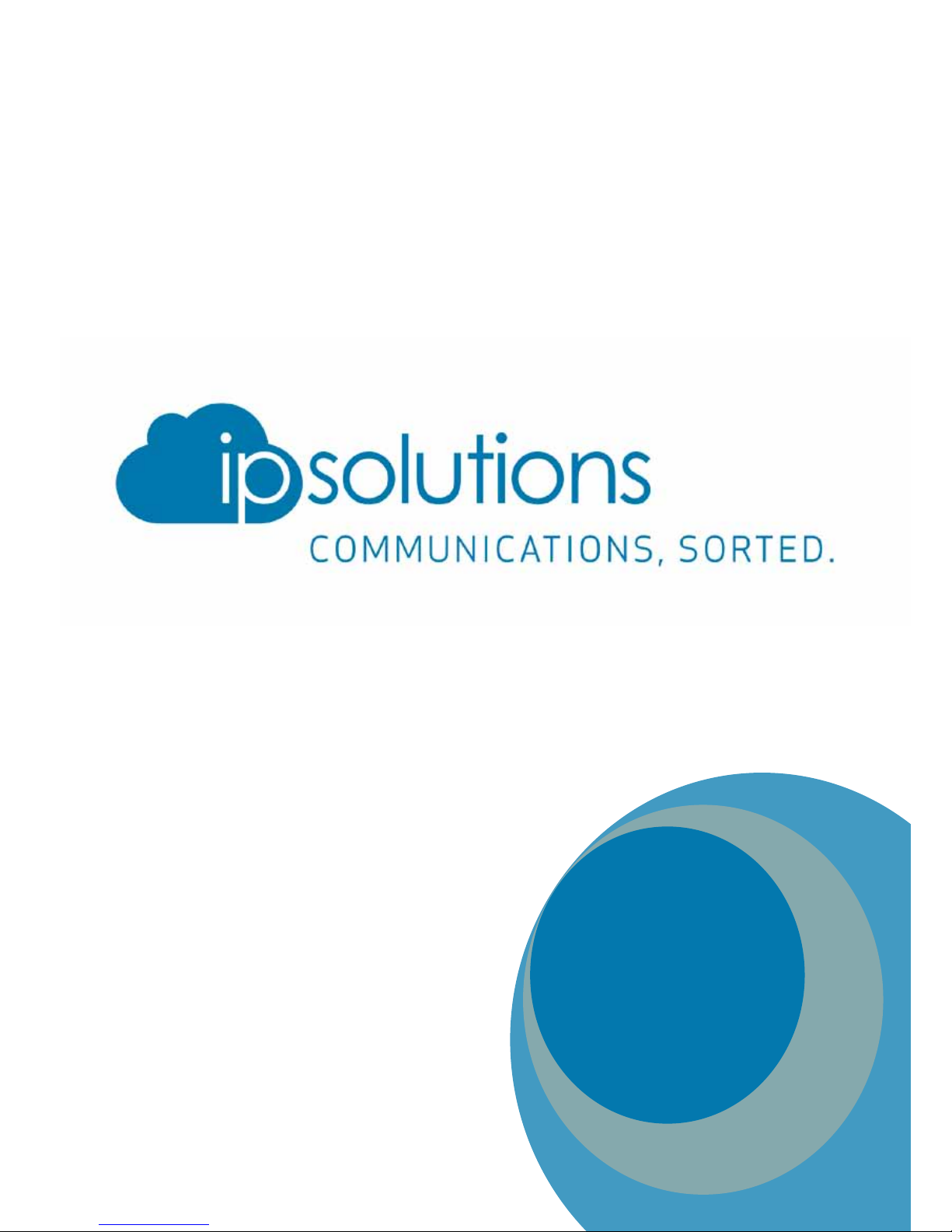
Cisco 7942 User Guide
Telephone: 0800 988 2020
IP Solutions, Aldermans House,
34 - 37 Liverpool Street, London, EC2M 3UJ
Page 2

1
3
4
7
5
2
6
8
9
1
2
3
4
Voicemail / Ringer Indicator
Monitor
Display
Softkeys
5
6
7
8
Volume Bar
Dial Pad
Audio Buttons :
9
Toggle / Navigation
Menu Buttons;
Voicemail
Directories
Services Settings
?
Headset Mute Speaker
Cisco 7942 IP Endpoint
User Guide
Page 2 of 4 IP Solutions Hosted VoIP – Cisco 7942 User Guide
Page 3

Phone Basics
Changing
ring tones
Press the settings button ( ) then option 1 ( ) > option 1 ( ) >
option 1 ( ), then using the toggle button ( ) select the tone of your choice.
Press the Select softkey and then Save softkey to save.
Setting the
ring volume
With the handset in its cradle, press the volume bar ( ) up to increase, down to
decrease, this will automaticly save.
Setting the
speaker volume
Press the speaker button ( ) then press the volume bar ( ) up to increase,
down to decrease, press the Save softkey to complete.
Setting the
earpiece volume
Lift the handset then press the volume bar ( ) up to increase, down to decrease,
press the Save softkey to complete.
Call Control
Group pickup
To answer another phone that is part of your group, lift the handset and dial
1 1
1
6
MNO
*
0
DC pickup
To answer another phone that is NOT part of your group, lift
the handset and dial then dial the extension number of the ringing phone.
2
ABC
*
1
Place a call on
hold
Whilst on a call, press the Hold softkey, the caller will then be on hold, to retrieve
the call, press the Resume softkey.
Call Waiting
Whilst on a call, you will be notied of the second caller by a beeping noise through the
earpiece and the number will be displayed on the screen.
To answer the waiting caller, press the Answer softkey, the rst call will then be placed
on hold.
You can switch between the calls using the toggle button ( ), highlight the call required
and press the Resume softkey to resume the call.
Transferring
Calls
To transfer your call, press the More softkey, then the Trnsfer softkey, dial the extension
number for internal transfer, or the full CLI to transfer to an external phone number. To
complete the transfer, hang up the call.
If you need to cancel the transfer and connect the call back to yourself, use the toggle
button ( ), highlight the call and press Resume softkey.
-
+
-
+
-
+
Cisco 7942 IP Endpoint
User Guide
Page 3 of 4 IP Solutions Hosted VoIP – Cisco 7942 User Guide
Page 4

Call Control cont.
Call Forwarding
In order to forward all incoming calls another number, press the Forward softkey, enter the
destination number then the Forward softkey to complete.
To remove the forward, press Forward softkey and then the Forward softkey.
Call Conferencing
Ad-Hoc
Conferencing
With your rst caller connected, press the More softkey then the Confrn softkey - this
will place the rst caller on hold. Dial the extension number or full CLI of the second
caller. To connect all calls, press the More softkey then the Confrn softkey.
Voicemail
Voicemail
management
To access the portal, press the Voicemail button ( )
You can the Record a greeting by using option 5 ( )
5
JKL
Listening to your
voicemails
When you have a voicemail, the voicemail indication light will turn red, to listen to your
voicemails, press the Voicemail button ( ) and follow the instructions given
through the handset.
Remote
voicemail
access
In order to access your voicemail from another phone;
If it is an internal phone, you can lift the handset and dial then
enter your extension number and password following the instructions given
through the handset.
To access from an external phone, dial your full CLI, wait for the voicemail promt,
then press the star key and follow the instructions given.
5
JKL5JKL5JKL
Cisco 7942 IP Endpoint
User Guide
Page 4 of 4 IP Solutions Hosted VoIP – Cisco 7942 User Guide
