Page 1

Americas Headquarters
Cisco Systems, Inc.
170 West Tasman Drive
San Jose, CA 95134-1706
USA
http://www.cisco.com
Tel: 408 526-4000
800 553-NETS (6387)
Fax: 408 527-0883
Cisco Unified IP Phone
7961G/7961G-GE and
7941G/7941G-GE Phone Guide for
Cisco
Unified Communications
Manager 6.1 (SCCP
and SIP)
Page 2

Page 3

Cisco, Cisco Systems, the Cisco logo, and the Cisco Systems logo are
registered trademarks or trademarks of Cisco Systems, Inc. and/or its affiliates
in the United States and certain other countries. All other trademarks
mentioned in this document or Website are the property of their respective
owners. The use of the word partner does not imply a partnership relationship
between Cisco and any other company. (0705R)
© 2007 Cisco Systems, Inc. All rights reserved.
OL-14683-01
QUICK REFERENCE
Cisco Unified IP Phone
7961G/7961G-GE and
7941G/7941G-GE for
Cisco
Unified
Communications
Manager 6.1
(SCCP
and SIP)
Softkey Definitions
Phone Screen Icons
Button Icons
Common Phone Tasks
Softkey Definitions
AbbrDial Dial using a speed dial index
number
Answer Answer a call
Back Return to previous Help topic
Barge Add yourself to a call on a shared
line
CallBack Receive notification when a busy
extension becomes available
Cancel Cancel an action or exit a screen
without applying changes
cBarge Add yourself to a call on a shared
line and establish a conference
CFwdALL Set up/cancel call forwarding
Clear Delete records or settings
Close Close the current window
ConfList View conference participants
Confrn Create a conference call
Delete Remove characters to the right of
the cursor when using EditDial
Details
(SCCP only)
Open the Details record for a
multiparty call in the Missed
Calls and Received Calls logs
Dial Dial a phone number
DirTrfr
(SCCP only)
Transfer two calls to each other
DND Turn on/off Do Not Disturb
(DND)
EditDial Edit a number in a call log
EndCall Disconnect the current call or the
current intercom call
Erase Reset settings to their defaults
Exit Return to the previous screen
Common Phone Tasks
View online help on
the phone
Press .
Place a call Go off-hook before or
after dialing a number.
Redial a number Press Redial.
Switch to the handset
during a call
Pick up the handset.
Switch to the speaker
or headset during a call
Press or , then
hang up the handset.
Mute your phone Press .
Use your call logs Press to choose a
call log. To dial,
highlight a listing and go
off-hook.
Edit a number Press EditDial, << or >>.
Hold/resume a call Press Hold or Resume.
Transfer a call to a new
number
Press Tr ans fer, enter the
number, then press
Tran sf er again.
Place an intercom call Press intercom button,
enter a number if
necessary, and speak
after you hear the tone.
Start a standard (ad
hoc) conference call
Press more > Confrn,
dial the participant, then
press Confrn again.
Page 4

GPickUp Answer a call ringing in another
group
iDivert Divert or redirect a call to a voice
messaging system
Join
(SCCP only)
Join together existing calls to
create a conference
Links View related Help topics
Main Display the Help main menu
MeetMe Host a Meet-Me conference call
more Display additional softkeys
New Call Make a new call
OPickUp Answer a call ringing in an
associated group
Park Store a call using Call Park
PickUp Answer a call in your group
QRT Submit call problems to the
system administrator
Redial Redial the most recently dialed
number
Remove Remove a conference participant
Resume Resume a call on hold
RmLstC Drop the last party added to a
conference call
Save Save the chosen settings
Search Search for a directory listing
Select Select a menu item or call
Tran sfer Transfer a call
Update Refresh content
Vid Mode
(SCCP only)
Choose a video display mode
<< Delete entered characters
>> Move through entered characters
Phone Screen Icons
Line and Call Status
Call Forwarding enabled
Call on hold
Connected call
Incoming call
Off-hook
On-hook
Shared line in use
Message waiting
Authenticated call
Encrypted call
Busy line in a speed-dial, call log, or
directory listing (BLF feature)
Idle line in speed-dial, call log, or
directory listing (BLF feature)
Speed-dial, call log, or directory
listing (line status unknown)
Line in Do Not Disturb (BLF feature)
Idle intercom line
One-way intercom call
Two-way intercom call
Audio or Video Mode
Handset in use
Headset in use
Speakerphone in use
Video enabled (SCCP only)
Feature Access
Feature assigned to button
Mobility assigned to button
Hold assigned to button
Conference assigned to button
Transfer assigned to button
Phone service URL assigned to
button
URL entry in a call log is ready to edit
(SIP only)
Option selected
Feature enabled
Button Icons
Messages
Services
Help
Directories
Settings
Volume
Speaker
Mute
Headset
Page 5
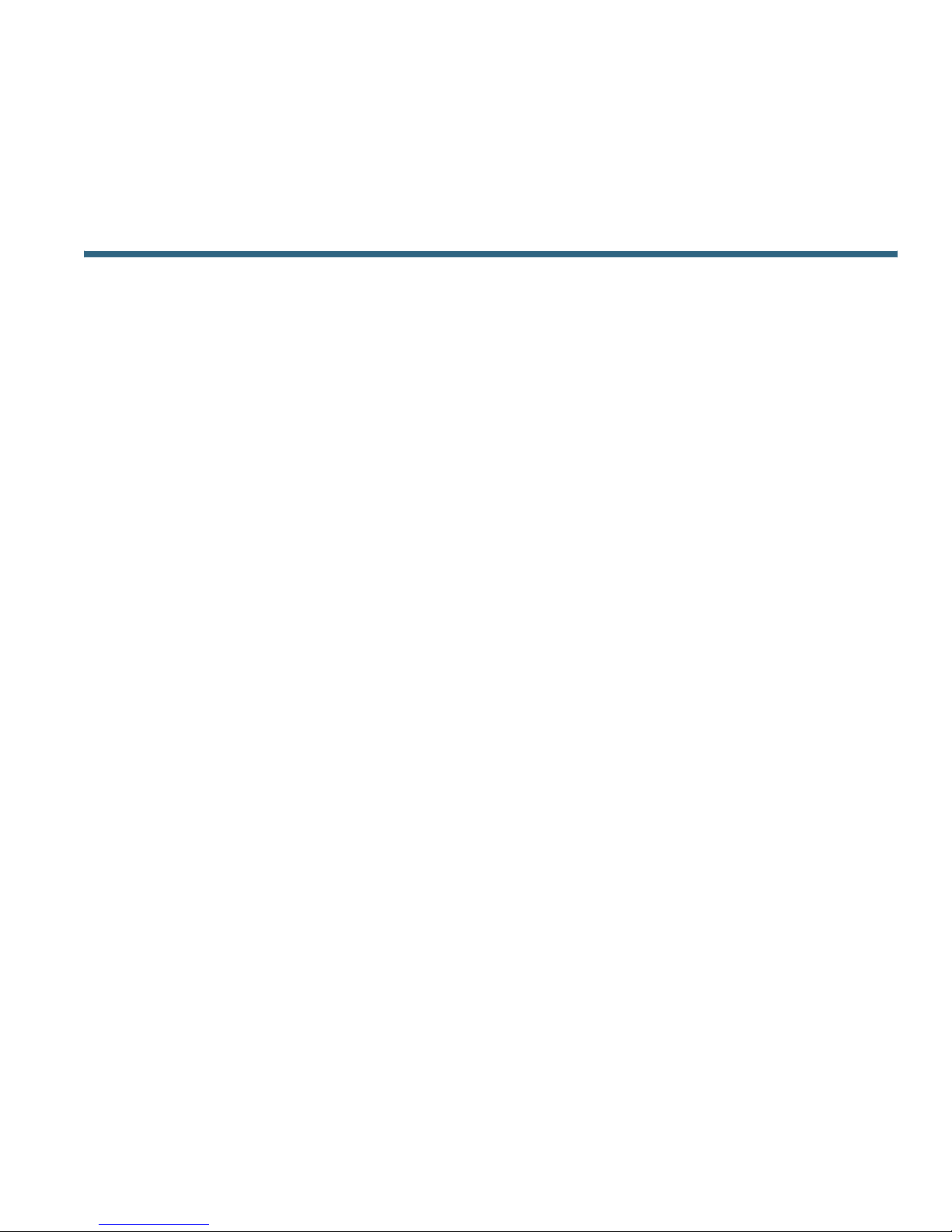
Cisco Unified IP Phone 7961G/7961G-GE and 7941G/7941G-GE for Cisco Unified Communications Manager 6.1 iii
Contents
Getting Started 1
Using this Guide 1
Finding Additional Information 2
Safety and Performance Information 2
Cisco Product Security Overview 3
Accessibility Features 3
Connecting Your Phone 4
An Overview of Your Phone 7
Understanding Buttons and Hardware 7
Understanding Lines and Calls 10
Understanding Line and Call Icons 11
Understanding Phone Screen Features 12
Cleaning the Phone Screen 12
Understanding Feature Buttons and Menus 13
Accessing the Help System on Your Phone 13
Understanding Feature Availability 14
Understanding SIP vs. SCCP 15
Basic Call Handling 16
Placing a Call—Basic Options 16
Placing a Call—Additional Options 17
Answering a Call 18
Ending a Call 20
Using Hold and Resume 20
Using Mute 21
Switching Between Multiple Calls 22
Page 6

iv OL-14683-01
Switching an In-Progress Call to Another Phone 22
Viewing Multiple Calls 22
Transferring Calls 23
Sending a Call to a Voice Message System 24
Forwarding Calls to Another Number 25
Using Do Not Disturb 26
Making Conference Calls 27
Using Conference Features 27
Using Conference 27
Using Join 28
Using cBarge 29
Using Meet-Me 29
Viewing or Removing Conference Participants 30
Placing or Receiving Intercom Calls 30
Advanced Call Handling 32
Speed Dialing 32
Picking Up a Redirected Call on Your Phone 33
Storing and Retrieving Parked Calls 34
Logging Out of Hunt Groups 35
Using a Shared Line 35
Understanding Shared Lines 36
Using Barge to Add Yourself to a Shared-Line Call 36
Understanding Barge Features 36
Using Barge Features 37
Preventing Others from Viewing or Barging a Shared-Line Call 38
Using BLF to Determine a Line State 39
Making and Receiving Secure Calls 39
Tracing Suspicious Calls 40
Prioritizing Critical Calls 40
Using Cisco Extension Mobility 42
Managing Business Calls Using a Single Phone Number 42
Page 7

Cisco Unified IP Phone 7961G/7961G-GE and 7941G/7941G-GE for Cisco Unified Communications Manager 6.1 v
Using a Handset, Headset, and Speakerphone 45
Obtaining a Headset 46
Using AutoAnswer 46
Using Call Logs and Directories 47
Using Call Logs 47
Directory Dialing 49
Using Corporate Directory on Your Phone 49
Using Personal Directory on Your Phone 50
Changing Phone Settings 53
Customizing Rings and Message Indicators 53
Customizing the Phone Screen 54
Accessing Voice Messages 55
Using the User Options Web Pages 56
Accessing Your User Options Web Pages 56
Configuring Features and Services on the Web 57
Using Personal Directory on the Web 57
Using Your Personal Address Book on the Web 57
Configuring Fast Dials on the Web 58
Using the Address Book Synchronization Tool 59
Setting Up Speed Dials on the Web 59
Setting Up Phone Services on the Web 60
Controlling User Settings on the Web 61
Controlling Line Settings on the Web 62
Setting Up Phones and Access Lists for Mobile Connect 64
Using Cisco WebDialer 67
Understanding Additional Configuration Options 69
Troubleshooting Your Phone 71
General Troubleshooting 71
Viewing Phone Administration Data 72
Page 8

vi OL-14683-01
Using the Quality Reporting Tool 72
Cisco One-Year Limited Hardware Warranty Terms 73
Index 75
Page 9

Cisco Unified IP Phone 7961G/7961G-GE and 7941G/7941G-GE for Cisco Unified Communications Manager 6.1 1
Getting Started
Using this Guide
This guide provides you with an overview of the features available on your phone. You can read it
completely for a solid understanding of your phone’s capabilities, or refer to the table below for
pointers to commonly used sections.
If you want to... Then...
Explore your phone on your own Press on the phone when you need assistance.
Review safety information See Safety and Performance Information, page 2.
Connect your phone See Connecting Your Phone, page 4.
Use your phone after it is installed Start with An Overview of Your Phone, page 7.
Learn what the button lights
mean
See Understanding Buttons and Hardware, page 7.
Learn about the display See Understanding Lines and Calls, page 10.
Make calls See Placing a Call—Basic Options, page 16.
Put calls on hold See Using Hold and Resume, page 20.
Mute calls See Using Mute, page 21.
Transfer calls See Transferring Calls, page 23.
Make conference calls See Making Conference Calls, page 27.
Set up speed dialing See Speed Dialing, page 32.
Share a phone number See Using a Shared Line, page 35.
Use your phone as a
speakerphone
See Using a Handset, Headset, and Speakerphone, page 45.
Change the ring volume or tone See Changing Phone Settings, page 53.
View your missed calls See Using Call Logs and Directories, page 47.
Listen to your voice messages See Accessing Voice Messages, page 55.
See softkey and icon definitions See the Quick Reference Card in the front of this guide.
Page 10

2 OL-14683-01
Finding Additional Information
You can access the most current Cisco Unified IP Phone documentation on the World Wide Web at this
URL:
http://www.cisco.com/en/US/products/hw/phones/ps379/tsd_products_support_series_home.html
You can access the Cisco website at this URL:
http://www.cisco.com/
International Cisco websites can be accessed from this URL:
http://www.cisco.com/public/countries_languages.shtml
Safety and Performance Information
Refer to these sections for information about the impact of power outages and other devices on your
Cisco Unified IP Phone.
Power Outage
Your accessibility to emergency service through the phone is dependent on the phone being powered.
If there is an interruption in the power supply, Service and Emergency Calling Service dialing will not
function until power is restored. In the case of a power failure or disruption, you may need to reset or
reconfigure equipment before using the Service or Emergency Calling Service dialing.
Using External Devices
The following information applies when you use external devices with the Cisco Unified IP Phone:
Cisco recommends the use of good quality external devices (such as headsets) that are shielded against
unwanted radio frequency (RF) and audio frequency (AF) signals.
Depending on the quality of these devices and their proximity to other devices such as mobile phones
or two-way radios, some audio noise may still occur. In these cases, Cisco recommends that you take
one or more of the following actions:
• Move the external device away from the source of the RF or AF signals.
• Route the external device cables away from the source of the RF or AF signals.
• Use shielded cables for the external device, or use cables with a better shield and connector.
• Shorten the length of the external device cable.
• Apply ferrites or other such devices on the cables for the external device.
Cisco cannot guarantee the performance of the system because Cisco has no control over the quality
of external devices, cables, and connectors. The system will perform adequately when suitable devices
are attached using good quality cables and connectors.
Page 11

Getting Started
Cisco Unified IP Phone 7961G/7961G-GE and 7941G/7941G-GE for Cisco Unified Communications Manager 6.1 3
Caution In European Union countries, use only external speakers, microphones, and headsets that
are fully compliant with the EMC Directive [89/336/EC].
Cisco Product Security Overview
This product contains cryptographic features and is subject to United States and local country laws
governing import, export, transfer and use. Delivery of Cisco cryptographic products does not imply
third-party authority to import, export, distribute or use encryption. Importers, exporters, distributors
and users are responsible for compliance with U.S. and local country laws. By using this product you
agree to comply with applicable laws and regulations. If you are unable to comply with U.S. and local
laws, return this product immediately.
A summary of U.S. laws governing Cisco cryptographic products may be found at:
http://www.cisco.com/wwl/export/crypto/tool/stqrg.html. If you require further assistance please
contact us by sending email to export@cisco.com.
Accessibility Features
A list of accessibility features is available upon request.
Page 12

4 OL-14683-01
Connecting Your Phone
Your system administrator will likely connect your new Cisco Unified IP Phone to the corporate IP
telephony network. If that is not the case, refer to the graphics and table below to connect your phone.
AUX
DC48V
10/100 SW 10/100 PC
+
113656
2
8
3
4
5
6
7
1
1
DC adaptor port (DC48V)
5
Access port (10/1001 PC)
2
AC-to-DC power supply
6
Handset port
3
AC power cord
7
Headset port
4
Network port (10/100
1. Your phone may show 10/100/1000.
1
SW)
8
Footstand button
Page 13

Connecting Your Phone
Cisco Unified IP Phone 7961G/7961G-GE and 7941G/7941G-GE for Cisco Unified Communications Manager 6.1 5
Removing the Hookswitch Clip (Required)
Before you use your phone, remove the hookswitch clip from the cradle area. With the clip removed,
the hookswitch lifts slightly when you pick up the handset.
185165
Adjusting the Handset Rest (Optional)
Cisco recommends adjusting the handset rest, particularly when wall-mounting the phones, as this will
ensure that the receiver will not readily slip out of the cradle. See the table below for instructions.
1 2 3
1
Set the handset aside and pull the square plastic tab from the handset rest.
2
Rotate the tab 180 degrees.
3
Slide the tab back into the handset rest. An extension protrudes from the top of the rotated tab.
Return the handset to the handset rest.
Adjusting the Footstand (Optional)
To change the angle of the phone base, adjust the footstand while pressing the footstand button.
Page 14

6 OL-14683-01
Registering with TAPS
After your phone is connected to the network, your system administrator might ask you to
auto-register your phone using TAPS (Tool for Auto-Registered Phones Support). TAPS might be used
for a new phone or to replace an existing phone.
To register with TAPS, pick up the handset, enter the TAPS extension provided by your system
administrator, and follow the voice prompts. You might need to enter your entire extension, including
the area code. After your phone displays a confirmation message, hang up. The phone will re-start.
Headset Information
To use a headset, connect it to the headset port on the back of your phone.
Although Cisco Systems performs some internal testing of third-party headsets for use with the
Cisco
Unified IP Phones, Cisco does not certify or support products from headset or handset vendors.
Because of the inherent environmental and hardware inconsistencies in the locations where
Cisco
Unified IP Phones are deployed, there is not a single “best” solution that is optimal for all
environments. Cisco recommends that customers test the headsets that work best in their environment
before deploying a large number of units in their network.
In some instances, the mechanics or electronics of various headsets can cause remote parties to hear
an echo of their own voice when they speak to Cisco Unified IP Phone users.
Cisco Systems recommends the use of good quality external devices, like headsets that are screened
against unwanted radio frequency (RF) and audio frequency (AF) signals. Depending on the quality of
these devices and their proximity to other devices such as cell phones and two-way radios, some audio
noise may still occur.
The primary reason that a particular headset would be inappropriate for the Cisco Unified IP Phone
is the potential for an audible hum. This hum can be heard by either the remote party or by both the
remote party and you, the Cisco Unified IP Phone user. Some potential humming or buzzing sounds
can be caused by a range of outside sources, for example, electric lights, being near electric motors,
large PC monitors. In some cases, a hum experienced by a user may be reduced or eliminated by using
a local power cube or power injector.
Audio Quality Subjective to the User
Beyond the physical, mechanical and technical performance, the audio portion of a headset must
sound good to you (the user) and to the party on the far end. Sound is subjective and Cisco cannot
guarantee the performance of any headsets or handsets, but some of the headsets and handsets on the
sites listed below have been reported to perform well on Cisco Unified IP Phones.
Nevertheless, it is ultimately still the customer's responsibility to test this equipment in their own
environment to determine suitable performance.
For information about headsets, see:
http://www.vxicorp.com/cisco
http://www.plantronics.com
http://www.jabra.com
Page 15
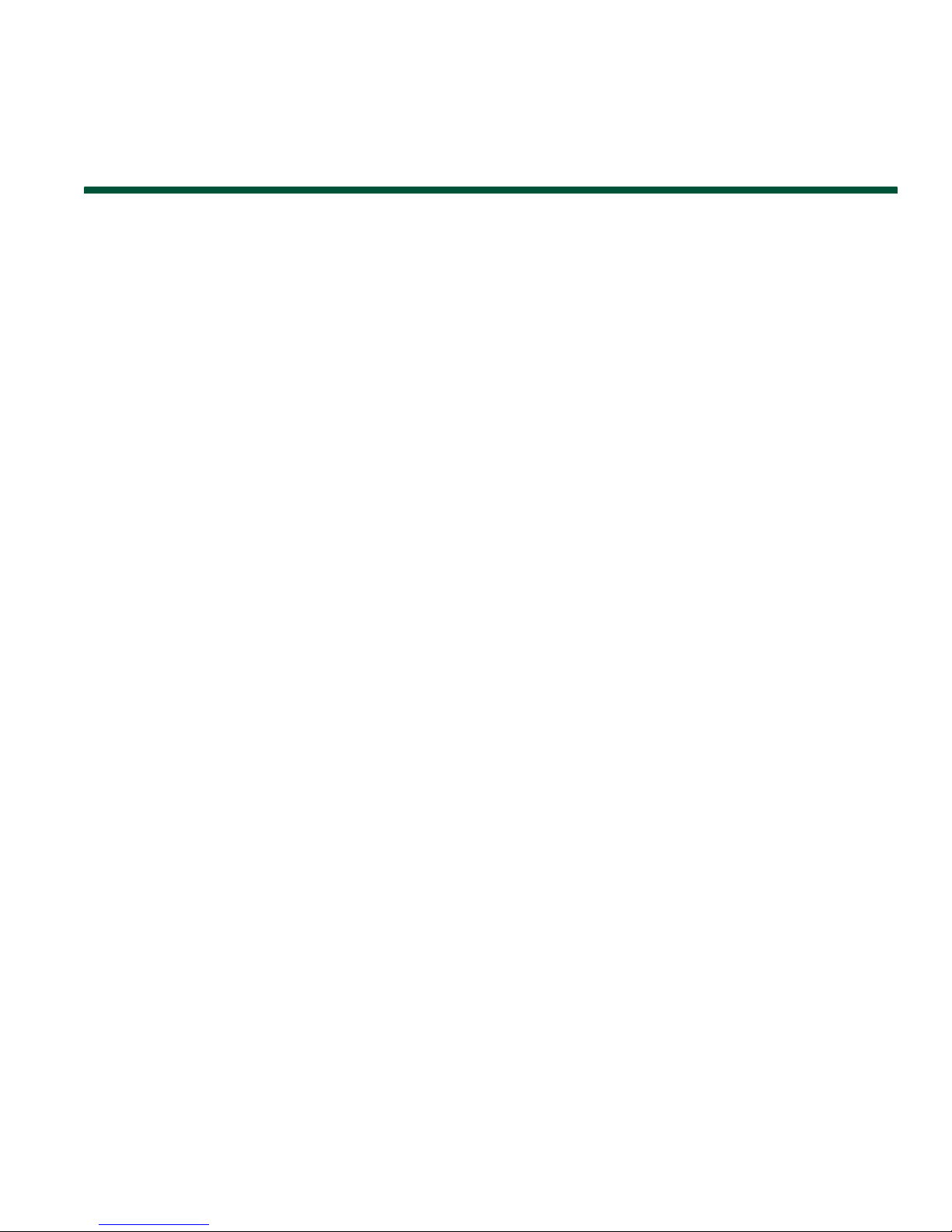
An Overview of Your Phone
Cisco Unified IP Phone 7961G/7961G-GE and 7941G/7941G-GE for Cisco Unified Communications Manager 6.1 7
An Overview of Your Phone
The Cisco Unified IP Phone 7961G and 7961G-GE (gigabit Ethernet version) and the 7941G and
7941G-GE (gigabit Ethernet version) are full-feature telephones that provide voice communication
over the same data network that your personal computer uses, allowing you to place and receive phone
calls, put calls on hold, transfer calls, make conference calls, and so on.
The gigabit Ethernet Cisco Unified IP Phone 7961G-GE and 7941G-GE deliver the latest technology
and advancements in Gigabit Ethernet VoIP telephony, providing gigabit throughput to your desktop.
In addition to basic call-handling features, your phone can provide enhanced productivity features that
extend your call-handling capabilities. Depending on configuration, your phone supports:
• Access to network data, XML applications, and web-based services.
• Online customizing of call features and services from your User Options web pages.
• A comprehensive online help system that displays information on the phone screen.
Understanding Buttons and Hardware
You can use the graphics and table below to identify buttons and hardware on your phone.
Page 16

8 OL-14683-01
Cisco Unified IP Phone 7961G and 7961G-GE
1
16
3
4
5
7
9
6
8
101112131415
137503
1
2
Cisco Unified IP Phone 7941G and 7941G-GE
137504
4
5
6
7
9
101112131415
16
13
8
1
2
Page 17

An Overview of Your Phone
Cisco Unified IP Phone 7961G/7961G-GE and 7941G/7941G-GE for Cisco Unified Communications Manager 6.1 9
Item Description For more information, see...
1
Programmable
buttons
Depending on configuration,
programmable buttons provide access to:
• Phone lines (line buttons) and intercom
lines
• Speed-dial numbers (speed-dial
buttons, including the BLF speed-dial
feature)
• Web-based services (for example, a
Personal Address Book button)
• Call features (for example, a Privacy,
Hold, or Transfer button)
Buttons illuminate to indicate status:
Green, steady—Active call or
two-way intercom call
Green, flashing—Held call
Amber, steady—Privacy in use,
one-way intercom call, DND
active, or logged into Hunt
Groups
Amber, flashing—Incoming call
or reverting call
Red, steady—Remote line in use
(shared line, BLF status or active
Mobile Connect call)
• Understanding Lines and
Calls, page 10
• Basic Call Handling,
page 16
• Speed Dialing, page 32
• Using a Shared Line,
page 35
• Using BLF to Determine a
Line State, page 39
• Placing or Receiving
Intercom Calls, page 30
2
Phone screen Shows call features. Understanding Lines and
Calls, page 10
3
Footstand button Allows you to adjust the angle of the phone
base.
Adjusting the Footstand
(Optional), page 5
4
Messages button Auto-dials your voice message service
(varies by service).
Accessing Voice Messages,
page 55
5
Directories button Opens/closes the Directories menu. Use it to
access call logs and directories.
Using Call Logs, page 47
6
Help button Activates the Help menu. Accessing the Help System on
Your Phone, page 13
Page 18

10 OL-14683-01
Understanding Lines and Calls
To avoid confusion about lines and calls, refer to these descriptions:
Lines—Each line corresponds to a directory number or intercom number that others can use to call
you. The Cisco
Unified IP Phone 7961G/7961G-GE supports one to six lines and the Cisco Unified IP
Phone 7941G/7941G-GE supports one to two lines, depending on configuration. To see how many
lines you have, look at the right side of your phone screen. You have as many lines as you have
directory numbers and phone line icons:
.
Calls—Each line can support multiple calls. By default, your phone supports four connected calls per
line, but your system administrator can adjust this number according to your needs. Only one call can
be active at any time; other calls are automatically placed on hold.
7
Settings button Opens/closes the Settings menu. Use it to
control phone screen contrast and ring
sounds.
Changing Phone Settings,
page 53
8
Services button Opens/closes the Services menu. Using the User Options Web
Pages, page 56
9
Volume button Controls the handset, headset, and
speakerphone volume (off-hook) and the
ringer volume (on-hook).
Using a Handset, Headset, and
Speakerphone, page 45
10
Speaker button Toggles the speakerphone on or off. When
the speakerphone is on, the button is lit.
Using a Handset, Headset, and
Speakerphone, page 45
11
Mute button Toggles the microphone on or off. When the
microphone is muted, the button is lit.
Using Mute, page 21
12
Headset button Toggles the headset on or off. When the
headset is on, the button is lit.
Using a Handset, Headset, and
Speakerphone, page 45
13
Navigation button Allows you to scroll through menus and
highlight items. When the phone is
on-hook, displays phone numbers from
your Placed Calls log.
Using Call Logs, page 47
14
Keypad Allows you to dial phone numbers, enter
letters, and choose menu items.
Basic Call Handling, page 16
15
Softkey buttons Each activates a softkey option (displayed
on your phone screen).
Understanding Lines and
Calls, page 10
16
Handset light strip Indicates an incoming call or new voice
message.
Accessing Voice Messages,
page 55
Item Description For more information, see...
Page 19

An Overview of Your Phone
Cisco Unified IP Phone 7961G/7961G-GE and 7941G/7941G-GE for Cisco Unified Communications Manager 6.1 11
Understanding Line and Call Icons
Your phone displays icons to help you determine the call and line state.
Icon Line or Call State Description
On-hook line No call activity on this line.
Off-hook line You are dialing a number or an outgoing call is ringing.
Connected call You are currently connected to the other party.
Ringing call An incoming call is ringing on one of your lines.
Call on hold You have put the call on hold. See Using Hold and Resume, page 20.
Remote-in-use Another phone that shares your line has a connected call. See Using a
Shared Line, page 35, for details.
Reverting call A holding call is reverting to your phone. See Using Hold and Resume,
page 20.
Authenticated
call
See Making and Receiving Secure Calls, page 39.
Encrypted call See Making and Receiving Secure Calls, page 39.
Idle line (BLF) See Using BLF to Determine a Line State, page 39.
Busy line (BLF) See Using BLF to Determine a Line State, page 39.
Line in Do Not
Disturb (BLF)
See Using BLF to Determine a Line State, page 39.
Idle Intercom
line
The intercom line is not in use. See Placing or Receiving Intercom Calls,
page 30.
One-way
intercom call
The intercom line is sending or receiving one-way audio. See Placing or
Receiving Intercom Calls, page 30.
Two-way
intercom call
The recipient pressed the intercom line to activate two-way audio with
the caller. See
Placing or Receiving Intercom Calls, page 30.
Page 20

12 OL-14683-01
Understanding Phone Screen Features
This is what your main phone screen might look like with active calls and several feature menus open:
17
6
5
4
2
3
137522
77961
1
Primary phone
line
Displays the phone number (directory number) for your primary phone line.
When several feature tabs are open, the phone number and the time and date
alternate display in this area.
2
Programmable
button
indicators
Programmable buttons can serve as phone line buttons, intercom-line
buttons, speed-dial buttons, phone service buttons or phone feature buttons.
Icons and labels indicate how these buttons are configured. For an icon
reference, see
“Phone Screen Icons” in the Quick Reference Card at the front of
this guide.
3
Softkey labels Each displays a softkey function. To activate a softkey, press the softkey button
.
4
Status line Displays audio mode icons, status information, and prompts.
5
Call activity
area
Displays current calls per line, including caller ID, call duration, and call state
for the highlighted line (standard view). See
Understanding Lines and Calls,
page 10, and Viewing Multiple Calls, page 22.
6
Phone tab Indicates call activity. Press this tab to return to the call activity area, if needed.
7
Feature tabs Each indicates an open feature menu. See Understanding Feature Buttons and
Menus, page 13.
Cleaning the Phone Screen
Use only a soft, dry cloth to wipe the phone screen. Do not use any liquids or powders on the phone,
as they can contaminate phone components and cause failures.
Page 21

An Overview of Your Phone
Cisco Unified IP Phone 7961G/7961G-GE and 7941G/7941G-GE for Cisco Unified Communications Manager 6.1 13
Understanding Feature Buttons and Menus
Press a feature button to open or close a feature menu.
If you want to... Then...
Open or close a feature
menu
Press a feature button:
Messages
Services
Directories
Settings
Help
Scroll through a list or
menu
Press the Navigation button.
Go back one level in a
feature menu
Press Exit. Pressing Exit from the top level of a menu, closes the menu.
Switch among open
feature menus
Press a feature tab. Each feature menu has a corresponding tab. The tab is
visible when the feature menu is open.
Accessing the Help System on Your Phone
Your phone provides a comprehensive online help system. Help topics appear on the phone screen.
If you want to... Then...
View the main menu Press on your phone and wait a few seconds for the menu to display.
Main menu topics include:
• About Your Cisco Unified IP Phone—Details about your phone
• How do I...?—Procedures for common phone tasks
• Calling Features—Descriptions and procedures for calling features
• Help—Tips on using and accessing Help
Learn about a button or
softkey
Press , then quickly press a button or softkey.
Learn about a menu
item
Press , , or to display a feature menu.
Highlight a menu item, then press twice quickly.
Get help using Help Press twice quickly. Select the help topic you need.
Page 22

14 OL-14683-01
Understanding Feature Availability
Depending on your phone system configuration, features included in this Phone Guide might not be
available to you or might work differently on your phone. Contact your support desk or system
administrator for information about feature operation or availability.
You can access many features either by using a softkey or by pressing a line button. You can configure
some features but your system administrator controls most of them.
Here are some details about using softkeys and line buttons to access features:
Feature Softkey Line Button Label and Icon
Call Back CallBack CallBack
Call Forward CFwdALL Forward All
Call Park Park Park
Call PickUp PickUp PickUp
Conference Confrn Conference
Conference List ConfList Conference List
Do Not Disturb DND Do Not Disturb or
Do Not Disturb
End Call EndCall End Call
Group Pickup GPickUp Group PickUp
Hold Hold Hold
Hunt Group HLog Hunt Group or
Hunt Group
Malicious Call Identification MCID Malicious Call ID
Meet Me Conferencing MeetMe MeetMe
Mobility Mobility Mobility
New Call New Call New Call
Other PickUp OPickUp Other PickUp
Quality Reporting Tool QRT Quality Reporting Tool
Redial Redial Redial
Remove Last Conference
Party
RmLstC Remove Last Participant
Transfer Transfer Transfer
Video Mode Command VidMode Video
Page 23

An Overview of Your Phone
Cisco Unified IP Phone 7961G/7961G-GE and 7941G/7941G-GE for Cisco Unified Communications Manager 6.1 15
Understanding SIP vs. SCCP
Your phone can be configured to work with one of two signaling protocols: SIP (Session Initiation
Protocol) or SCCP (Skinny Call Control Protocol). Your system administrator determines this
configuration.
Call features can vary depending on the protocol. This Phone Guide indicates which features are
protocol-specific. To learn which protocol your phone is using, you can ask your system administrator
or you can choose
> Model Information > Call Control Protocol on your phone.
Page 24

16 OL-14683-01
Basic Call Handling
You can perform basic call-handling tasks using a range of features and services. Feature availability
can vary; see your system administrator for more information.
Placing a Call—Basic Options
Here are some easy ways to place a call on your Cisco Unified IP Phone.
If you want to... Then...
For more information,
see...
Place a call using the handset Pick up the handset and enter a number. An Overview of Your
Phone, page 7
Place a call using the
speakerphone
Press and enter a number. Using a Handset,
Headset, and
Speakerphone, page 45
Place a call using a headset Press and enter a number. Or if is
lit, press New Call and enter a number.
Using a Handset,
Headset, and
Speakerphone, page 45
Redial a number Press Redial to dial the last number, or
press the Navigation button (with the
phone idle) to see your Placed Calls.
Using Call Logs, page 47
Place a call when another call
is active (using the same line)
1. Press Hold.
2. Press New Call.
3. Enter a number.
Using Hold and Resume,
page 20
Dial from a call log 1. Choose > Missed Calls,
Received Calls, or Placed Calls.
2. Select the listing or scroll to it and go
off-hook.
Using Call Logs, page 47
Tips
• You can dial on-hook, without a dial tone (pre-dial). To pre-dial, enter a number, then go off-hook
by lifting the handset or pressing Dial,
, or .
• When you pre-dial, your phone tries to anticipate the number you are dialing by displaying
matching numbers (if available) from your Placed Calls log. This is called Auto Dial. To call a
number displayed with Auto Dial, press the number, or scroll to it and go off-hook.
Page 25

Basic Call Handling
Cisco Unified IP Phone 7961G/7961G-GE and 7941G/7941G-GE for Cisco Unified Communications Manager 6.1 17
• If you make a mistake while dialing, press << to erase digits.
• If parties on a call hear a beep tone, the call might be monitored or recorded. Ask your system
administrator for more information.
Placing a Call—Additional Options
You can place calls using special features and services that might be available on your phone. See your
system administrator for more information about these additional options.
If you want to... Then...
For more information,
see...
Place a call while another call
is active (using a different
line)
1. Press for the new line. The first
call is automatically placed on hold.
2. Enter a number.
Using Hold and Resume,
page 20
Speed dial a number Do one of the following:
• Press (a speed-dial button).
• Use the Abbreviated Dial feature.
• Use the Fast Dial feature.
Speed Dialing, page 32
Dial from a corporate
directory on the phone
1. Choose > Corporate
Directory (exact name can vary).
2. Enter a name and press Search.
3. Highlight a listing and go off-hook.
Using Call Logs, page 47
Dial from a corporate
directory on your personal
computer using
Cisco
WebDi aler
1. Open a web browser and go to a
WebDialer-enabled corporate
directory.
2. Click the number that you want to
dial.
Using Cisco WebDialer,
page 67
Use Cisco CallBack to receive
notification when a busy or
ringing extension is available
1. Press CallBack while listening to the
busy tone or ring sound.
2. Hang up. Your phone alerts you
when the line is free.
3. Place the call again.
Your system
administrator
See if a line associated with a
speed-dial, call record, or
directory listing is busy before
placing a call to that line
Look for Busy Lamp Field indicators. Using BLF to Determine a
Line State, page 39
Make a priority (precedence)
call (SCCP phones only)
Enter the MLPP access number, then
enter the phone number.
Prioritizing Critical Calls,
page 40
Page 26

18 OL-14683-01
Answering a Call
You can answer a call by lifting the handset, or you can use other options if they are available on your
phone.
Dial from a Personal Address
Book (PAB) entry
1. Choose > Personal
Directory to log in.
2. Choose Personal Address Book and
search for a listing.
Using Personal Directory
on Your Phone, page 50
Place a call using a billing or
tracking code
(SCCP phones only)
1. Dial a number.
2. After the tone, enter a client matter
code (CMC) or a forced
authorization code (FAC).
Your system
administrator
Place a call using your Cisco
Extension Mobility profile
Log in to the Cisco Extension Mobility
service on a phone.
Using Cisco Extension
Mobility, page 42
Make a call from a cellular
phone using Mobile Voice
Access
1. Obtain your Mobile Voice Access
number and end-user PIN from your
system administrator.
2. Dial your assigned Mobile Voice
access number.
3. Enter your cellular phone number (if
requested) and PIN.
4. Press 1 to make a call to an
enterprise IP phone.
5. Dial a desktop phone number other
than your desktop phone number.
See Managing Business
Calls Using a Single
Phone Number, page 42.
If you want to... Then... For more information, see...
Answer with a headset Press , if unlit. Or, if is already
lit, press Answer or (flashing).
Using a Handset, Headset,
and Speakerphone, page 45
Answer with the
speakerphone
Press , Answer, or (flashing). Using a Handset, Headset,
and Speakerphone, page 45
Switch from a connected call
to answer a new call
Press Answer, or if the call is ringing
on a different line, press
(flashing).
Using Hold and Resume,
page 20
Answer using call waiting Press Answer. Using Hold and Resume,
page 20
If you want to... Then...
For more information,
see...
Page 27

Basic Call Handling
Cisco Unified IP Phone 7961G/7961G-GE and 7941G/7941G-GE for Cisco Unified Communications Manager 6.1 19
Tip
If parties on a call hear a beep tone, the call might be monitored or recorded. Ask your system
administrator for more information.
Send a call to a voice message
system
Press iDivert. Sending a Call to a Voice
Message System, page 24
Auto-connect calls Use AutoAnswer. Using AutoAnswer, page 46
Retrieve a parked call on
another phone
Use Call Park or Directed Call Park. Storing and Retrieving
Parked Calls, page 34
Use your phone to answer a
call ringing elsewhere
Use Call Pickup. Picking Up a Redirected
Call on Your Phone,
page 33
Answer a priority call (SCCP
phones only)
Hang up the current call and press
Answer.
Prioritizing Critical Calls,
page 40
Answer a call on your cellular
phone or other remote
destination
Set up Mobile Connect and answer
your phone.
When you enable Mobile Connect:
• Your desktop and remote
destinations receive calls
simultaneously.
• When you answer the call on your
desktop phone, the remote
destinations stop ringing, are
disconnected, and display a
missed call message.
• When you answer the call on one
remote destination, the other
remote destinations stop ringing,
are disconnected, and a missed
call message is shown on the other
remote destinations.
See Managing Business
Calls Using a Single Phone
Number, page 42.
If you want to... Then... For more information, see...
Page 28

20 OL-14683-01
Ending a Call
To end a call, hang up. Here are some more details.
If you want to... Then...
Hang up while using the handset Return the handset to its cradle. Or press EndCall.
Hang up while using the headset Press . Or, to keep headset mode active, press EndCall.
Hang up while using the speakerphone Press or EndCall.
Hang up one call but preserve another
call on the same line
Press EndCall. If necessary, remove the call from hold first.
Using Hold and Resume
You can hold and resume calls. When you put a call on hold, the Hold icon appears next to the
caller ID and the corresponding line button flashes green .
If the Hold Reversion feature is enabled for your phone, a call that you put on hold reverts back to
ringing after a certain period of time. The “reverting” call remains on hold until you resume it or until
Hold Reversion times out.
Your phone indicates the presence of a reverting call by:
• Alerting you at intervals with a single ring (or flash or beep, depending on your phone line setting).
• Briefly displaying a “Hold Reversion” message in the status bar at the bottom of the phone screen.
• Displaying the animated Hold Reversion icon next to the caller ID for the held call.
• Displaying a flashing amber line button (depending on the line state).
If you want to... Then...
Put a call on hold 1. Make sure the call you want to put on hold is highlighted.
2. Press Hold.
Page 29

Basic Call Handling
Cisco Unified IP Phone 7961G/7961G-GE and 7941G/7941G-GE for Cisco Unified Communications Manager 6.1 21
Tips
• Engaging the Hold feature typically generates music or a beeping tone.
• If you receive an alert for an incoming call and a reverting call at the same time, by default your
phone will shift the focus of the phone screen to display the incoming call. Your system
administrator can change this focus priority setting.
• If you use a shared line, Hold Reversion rings only on the phone that put the call on hold, not on
the other phones that share the line.
• Your system administrator determines the duration between Hold Reversion alerts.
Using Mute
With Mute enabled, you can hear other parties on a call but they cannot hear you. You can use Mute
with the handset, speakerphone, or a headset.
If you want to... Then...
Toggle Microphone on Press .
Toggle Microphone off Press .
Remove a call from
hold on the current line
1. Make sure that the appropriate call is highlighted.
2. Press Resume.
Remove a call from
hold on a different line
1. Press the appropriate line button: or (flashing). Doing so might
cause a held call to resume automatically:
–
If there is a reverting call on the line, that call will resume.
–
If there is more than one reverting call on the line, the oldest
reverting call will resume.
–
If a non-reverting held call is the only call on the line, it will
resume.
2. If necessary, scroll to the appropriate call and press Resume.
If you want to... Then...
Page 30

22 OL-14683-01
Switching Between Multiple Calls
You can switch between multiple calls on one or more lines. If the call that you want to switch to is
not automatically highlighted, use the Navigation button to scroll to it.
If you want to... Then...
Switch between
connected calls on one
line
1. Make sure the call that you want to switch to is highlighted.
2. Press Resume.
Any active call is placed on hold and the selected call is resumed.
Switch between
connected calls on
different lines
Press for the line that you are switching to.
If a single call is holding on the line, the call automatically resumes. If
multiple calls are holding, highlight the appropriate call and press Resume.
Switch from a
connected call to
answer a ringing call
Press Answer, or if the call is ringing on a different line press (flashing).
Any active call is placed on hold and the selected call is resumed.
Switching an In-Progress Call to Another Phone
You can switch in-progress calls between the desktop phone and your cellular phone or other remote
destination.
If you want to... Then...
Switch an in-progress
call on your desktop
phone to a cellular
phone
1. Press the Mobility softkey and select Send call to mobile.
2. Answer the in-progress call on your cellular phone.
The desktop phone line button turns red and handset icons and
the calling party number appear on the phone display. You cannot use
same phone line for any other calls, but if your desk phone supports
multiple lines, you can use another line to make or receive calls.
Switch an in-progress
call from a cellular
phone to your desktop
phone
1. Hang up the call on your cellular phone to disconnect the cellular
phone, but not the call.
2. Press Resume on your desk phone within 4 seconds and start talking
on the desk phone.
Viewing Multiple Calls
Understanding how multiple calls are displayed on your phone can help you organize your
call-handling efforts.
Page 31

Basic Call Handling
Cisco Unified IP Phone 7961G/7961G-GE and 7941G/7941G-GE for Cisco Unified Communications Manager 6.1 23
In standard viewing mode, your phone displays calls as follows for the highlighted line:
• Calls with the highest precedence and longest duration display at the top of the list.
• Calls of a similar type are grouped together. For example, calls that you have interacted with are
grouped near the top, and calls on hold are grouped last.
You can use these additional methods to view multiple calls on multiple lines:
If you want to... Then...
View calls on another
line
1. Press .
2. Immediately press the line button .
Switch to call overview
mode
Press for the highlighted line.
The phone switches to call overview mode, displaying one call per line. The
displayed call is either the active call or the held call with the longest
duration.
To return to standard viewing mode, press , then immediately press the
line button.
Transferring Calls
Transfer redirects a connected call. The target is the number to which you want to transfer the call.
If you want to... Then...
Transfer a call without
talking to the transfer
recipient
1. From an active call, press Transfer.
2. Enter the target number.
3. Press Transfer again to complete the transfer or EndCall to cancel.
Note If your phone has on-hook transfer enabled, complete the transfer
by hanging up.
Talk to the transfer
recipient before transferring
a call (consult transfer)
1. From an active call, press Transfer.
2. Enter the target number.
3. Wait for the transfer recipient to answer.
4. Press Tra n s f er again to complete the transfer or EndCall to cancel.
Note If your phone has on-hook transfer enabled, complete the transfer
by hanging up.
Page 32

24 OL-14683-01
Tips
• If on-hook transfer is enabled on your phone, you can either hang up to complete the call, or press
Transfer and then hang up.
• If on-hook transfer is not enabled on your phone, hanging up without pressing Tr a nsfer again
places the call on hold.
• You cannot use Tr a nsfer to redirect a call on hold. Press Resume to remove the call from hold
before transferring it.
Sending a Call to a Voice Message System
You can use iDivert to send an active, ringing, or on-hold call to your voice message system. Depending
on the type of call and your phone configuration, you can also use iDivert to send the call to another
party's voice message system.
• If the call was originally sent to someone else's phone, iDivert allows you to redirect the call either
to your own voice message system or to the original called party’s voice message system. Your
system administrator must make this option available to you.
• If the call was sent to you directly (not transferred or forwarded to you), or if your phone is does
not support the option described above, using iDivert redirects the call to your voice message
system.
If you want to... Then...
Send an active, ringing, or on-hold call
to a voice message system
Press iDivert. One of two things occurs:
• The call is transferred to your voice message system.
• Your phone screen displays a menu that allows you to
choose between your voice message system or the voice
message system of the original called party. Choose an
option to redirect the call.
Transfer two current calls
to each other (direct
transfer) without staying on
the line (SCCP phones only)
1. Scroll to highlight any call on the line.
2. Press Select.
3. Repeat this process for the second call.
4. With one of the selected calls highlighted, press DirTrfr. (To
display DirTrfr, you might need to press more.)
The two calls connect to each other and drop you from the call.
Note If you want to stay on the line with the callers, use Join instead.
Redirect a call to a voice
message system
Press iDivert. For more information, see Sending a Call to a Voice
Message System, page 24.
If you want to... Then...
Page 33

Basic Call Handling
Cisco Unified IP Phone 7961G/7961G-GE and 7941G/7941G-GE for Cisco Unified Communications Manager 6.1 25
Tip
If your phone displays a menu that disappears before you make your selection, you can press iDivert
again to re-display the menu. You can also ask your system administrator to configure a longer timeout
value.
Forwarding Calls to Another Number
You can use call forwarding features to redirect incoming calls from your phone to another number.
Your system administrator might allow you to choose from two types of call forwarding features:
• Unconditional call forwarding (Call Forward All)—Applies to all calls that you receive.
• Conditional call forwarding (Call Forward No Answer, Call Forward Busy, Call Forward No
Coverage)—Applies to certain calls that you receive, according to conditions.
You can access Call Forward All on your phone; other call forwarding features are accessible only on
your User Options web pages. Your system administrator determines which call forwarding features
are available to you.
If you want to... Then...
Set up Call Forward All on
your primary line
Press CFwdALL or Forward All and enter a target phone number.
Cancel Call Forward All on
your primary line
Press CFwdALL or Forward All.
Verify that Call Forward All is
enabled on your primary line
Look for:
• The call forward icon above the primary phone number: .
• The call forwarding target number in the status line.
Set up or cancel call
forwarding remotely, or for a
non-primary line
1. Log in to your User Options web pages. (See Accessing Your
User Options Web Pages, page 56.)
2. Access your call forwarding settings (See Controlling Line
Settings on the Web, page 62.)
Note When call forwarding is enabled for any line other than the
primary line, your phone does not provide you with any
confirmation that calls are being forwarded. Instead, you must
confirm your settings in the User Options web pages.
Tips
• Enter the call forward target number exactly as you would dial it from your phone. For example,
enter an access code or the area code, if necessary.
• You can forward your calls to a traditional analog phone or to another IP phone, although your
system administrator might restrict the call forwarding feature to numbers within your company.
Page 34

26 OL-14683-01
• Call forwarding is phone line specific. If a call reaches you on a line where call forwarding is not
enabled, the call will ring as usual.
• Your system administrator can enable a call forward override feature that allows the person
receiving your forwarded calls to reach you. With override enabled, a call placed from the target
phone to your phone is not forwarded, but rings through.
Using Do Not Disturb
You can use the Do Not Disturb (DND) feature to block incoming calls from ringing your phone. Your
system administrator enables DND for your phone.
When DND and Call Forward All are both enabled on your phone, calls are forwarded and the caller
does not hear a busy tone.
Your intercom lines still ring when DND is active.
If you want to... Then...
Turn on DND Press DND or Do Not Disturb .
“Do Not Disturb” displays on the phone, the DND lights,
and the ring tone is turned off.
Turn off DND Press DND or Do Not Disturb .
Customize DND settings If your system administrator configured DND settings to appear
on the User Options page, follow these steps:
1. Log in to your User Options web pages. See Accessing Your
User Options Web Pages, page 56.
2. From the drop-down menu, choose User Options > Device.
3. Set the following options:
–
Do Not Disturb—Set to enable/disable DND.
–
DND Incoming Call Alert—Set the alert to beep only,
flash only, or disable all visible and audible alert
notifications.
Page 35

Basic Call Handling
Cisco Unified IP Phone 7961G/7961G-GE and 7941G/7941G-GE for Cisco Unified Communications Manager 6.1 27
Making Conference Calls
Your Cisco Unified IP Phone allows you to talk simultaneously with multiple parties in a conference
call.
Using Conference Features
You can create a conference in various ways, depending on your needs and the features that are
available on your phone.
• Conference—Allows you to create a standard (ad hoc) conference by calling each participant. Use
the Confrn softkey or the Conference button. Conference is available on most phones.
• Join—Allows you to create a standard (ad hoc) conference by combining existing calls. Use the
Join softkey or button. Join is available on SCCP phones only.
• cBarge—Allows you to create a standard (ad hoc) conference by adding yourself to a call on a
shared line. Press a line button or use the cBarge softkey or button. cBarge is only available on
phones that use shared lines.
• Meet-Me—Allows you to create or join a conference by calling a conference number. Use the
MeetMe softkey or button.
Using Conference
Conference allows you to call each participant. Conference is available on most phones.
If you want to... Then...
Create a conference 1. From a connected call, press Confrn or Conference. (You may
need to press the more softkey to see Confrn.)
2. Enter the participant’s phone number.
3. Wait for the call to connect.
4. Press Confrn or Conference again to add the participant to your
call.
5. Repeat to add additional participants.
Add new participants to an
existing conference
Repeat the steps listed above.
Your system administrator determines whether non-initiators of a
conference can add or remove participants.
See a list of participants or
remove participants
See Viewing or Removing Conference Participants, page 30.
Page 36

28 OL-14683-01
Using Join
(SCCP phones only)
Join allows you to combine two or more existing calls to create a conference in which you are a
participant.
If you want to... Then...
Create a conference by joining
together existing calls that are
on a single phone line
1. From an active call, highlight another call that you want to
include in the conference and press Select.
Selected calls display this icon .
2. Repeat this step for each call that you want to add.
3. Press Join. (You may need to press the more softkey to see Join.)
Create a conference by joining
together existing calls that are
on multiple phone lines
1. From an active call, press Join. (You may need to press the more
softkey to see Join.)
2. Press the green flashing line button for the call(s) that you
want to include in the conference.
One of the following occurs:
• The calls are joined.
• A window opens on your phone screen prompting you to select
the call(s) that you want to join. Highlight the call(s) and press
Select, then press Join to complete the action.
Note If your phone does not support Join for calls on multiple lines,
transfer the calls to a single line before using Join.
Join together two existing
conferences
Use the Join or DirTrfr softkeys.
Check with your system administrator to see if this feature is
available to you.
See a list of participants or
remove participants
See Viewing or Removing Conference Participants, page 30.
Page 37

Basic Call Handling
Cisco Unified IP Phone 7961G/7961G-GE and 7941G/7941G-GE for Cisco Unified Communications Manager 6.1 29
Using cBarge
You can create a conference by using cBarge to add yourself to a call on a shared line.
If you want to... Then...
Create a conference by
barging a call on a shared line
Press the line button for the shared line.
In some cases, you must highlight the call and press cBarge to
complete the action.
See Using Barge to Add Yourself to a Shared-Line Call, page 36 for
more information.
See a list of participants or
remove participants
See Viewing or Removing Conference Participants, page 30.
Using Meet-Me
Meet-Me conferencing allows you to start or join a conference by calling the conference number.
If you want to... Then...
Start a Meet-Me conference 1. Obtain a Meet-Me phone number from your system administrator.
2. Distribute the number to participants.
3. When you are ready to start the meeting, go off-hook to get a dial
tone, then press MeetMe.
4. Dial the Meet-Me conference number.
Participants can now join the conference by dialing in.
Note Participants hear a busy tone if they call the conference before the
initiator has joined. In this case, participants must call back.
Join a Meet-Me conference Dial the Meet-Me conference number (provided by the conference
initiator).
Note You will hear a busy tone if you call the conference before the
initiator has joined. In this case, try your call again.
End a Meet-Me conference All participants must hang up.
The conference does not automatically end when the conference
initiator disconnects.
Tip
If you call a secure Meet-Me conference number from a non-secure phone, your phone displays the
message, “Device Not Authorized.” For more information, see
Making and Receiving Secure Calls,
page 39.
Page 38

30 OL-14683-01
Viewing or Removing Conference Participants
During a standard (ad hoc) conference, you can view a list of participants and remove participants.
View a list of conference
participants
Press ConfList or Conference List.
Participants are listed in the order in which they join the conference
with the most recent additions at the top.
Get an updated list of
conference participants
While viewing the conference list, press Update.
See who initiated the
conference
While viewing the conference list, locate the participant listed at the
bottom of the list with an asterisk (*) next to the name.
Remove any conference
participant
While viewing the conference list, highlight the participant’s name
and press Remove.
Drop the last participant
added to the conference
While viewing the conference list, press RMLstC or Remove Last
Participant.
Verify that a conference call is
secure
Look for the or icon after “Conference” on the phone
screen.
Verify that a participant is
calling from a secure phone
Look for the or icon beside the participant’s name on the
phone screen.
Add more participants See Using Conference, page 27.
Placing or Receiving Intercom Calls
You can make an intercom call to a target phone that auto-answers the call in speakerphone mode with
mute activated. The one-way intercom call allows you to deliver a short message to the recipient. If
the recipient’s handset or headset is in use, the audio is sent to the device in use. Any current call
activity that your recipient is engaged in continues simultaneously.
The target destination receives an intercom-alert tone and can then choose to:
• Listen to the caller (you can hear the caller, but the caller cannot hear you).
• End the intercom call by pressing the EndCall softkey with the intercom call in focus. Do this if
you do not want to hear the message.
• Talk to the caller by pressing the active intercom button and using either the handset, headset or
speaker. The intercom call becomes a two-way connection so that you can converse with the caller.
When using the intercom feature, be aware of the following:
• From an intercom line, you can only dial other intercom lines.
• You can use only one intercom line at a time.
• When your active call is being monitored or recorded, you cannot receive or place intercom calls.
• You cannot place an intercom call on hold.
Page 39

Basic Call Handling
Cisco Unified IP Phone 7961G/7961G-GE and 7941G/7941G-GE for Cisco Unified Communications Manager 6.1 31
Note If you log into your desk phone every day using your Extension Mobility profile, make sure
that your system administrator configures your Extension Mobility profile to include the
intercom feature.
If you want to... Then...
Place an intercom call to a
preconfigured intercom target
Press (intercom target line) and, after you hear the
intercom-alert tone, begin speaking.
Place an intercom call to any
intercom number
Press (intercom line). Enter the intercom target number or
press a speed-dial number for your target. After you hear the
intercom-alert tone, begin speaking.
Receive an intercom call When you hear the intercom-alert tone, handle the call in one of
these ways:
• Listen to the message in one-way audio.
• Speak to the caller by pressing (active intercom line).
• Press EndCall with the intercom call in focus.
Page 40

32 OL-14683-01
Advanced Call Handling
Advanced call-handling tasks involve special features that your system administrator might configure
for your phone depending on your call-handling needs and work environment.
Speed Dialing
Speed dialing allows you to enter an index number, press a button, or select a phone screen item to
place a call. Depending on configuration, your phone can support several speed-dial features:
• Speed-dial buttons
• Abbreviated Dialing
• Fast Dials
Note • To set up speed-dial buttons and Abbreviated Dial, you must access your User Options
web pages. See
Accessing Your User Options Web Pages, page 56.
• To set up Fast Dials, you must access the Personal Directory feature. See Using Personal
Directory on Your Phone, page 50.
• Alternately, your system administrator can configure speed-dial features for you.
If you want to... Then...
Use speed-dial
buttons
1. Set up speed-dial buttons. See Setting Up Speed Dials on the Web, page 59.
2. To place a call, press (a speed-dial button).
Note If your phone supports the Busy Lamp Field (BLF) speed-dial feature, you can
see if the speed-dial number is busy before dialing. See
Using BLF to
Determine a Line State, page 39.
Use Abbreviated
Dial
1. Set up Abbreviated Dialing codes. See Setting Up Speed Dials on the Web,
page 59.
2. To place a call, enter the Abbreviated Dialing code and press AbbrDial.
Use Fast Dial 1. Create a Personal Address B ook entry and assign a Fast Dials code. See Using
Personal Directory on the Web, page 57.
2. To place a call, access the Fast Dial service on your phone. See Using Personal
Directory on Your Phone, page 50.
Page 41
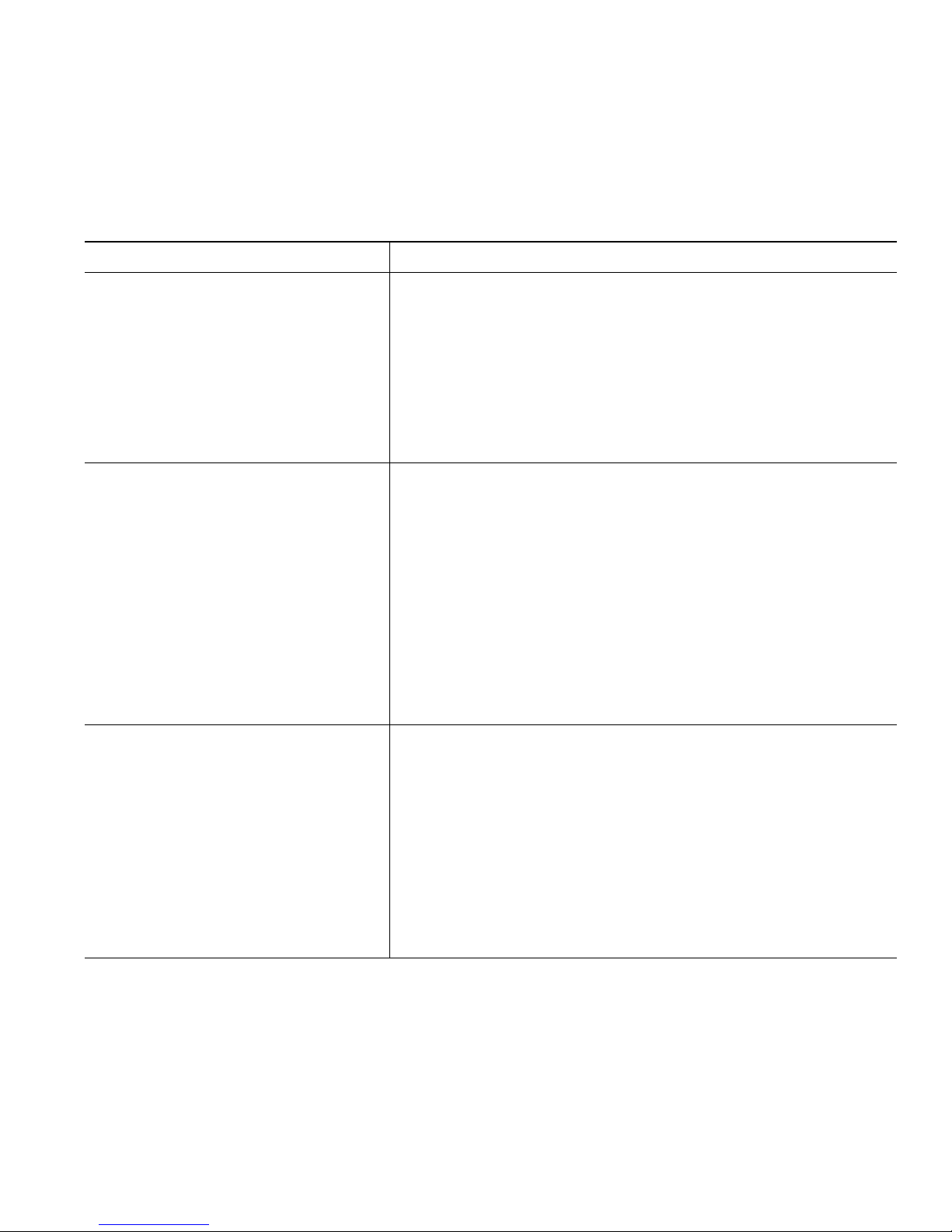
Advanced Call Handling
Cisco Unified IP Phone 7961G/7961G-GE and 7941G/7941G-GE for Cisco Unified Communications Manager 6.1 33
Picking Up a Redirected Call on Your Phone
Call PickUp allows you to answer a call that is ringing on a coworker’s phone by redirecting the call
to your phone. You might use Call PickUp if you share call-handling with coworkers.
If you want to... Then...
Answer a call that is ringing on
another extension within your call
pickup group
1. Do one of the following:
–
If the PickUp softkey or button is available, press it.
–
If the PickUp softkey or button is not available, go
off-hook to display the PickUp softkey, then press it.
If your phone supports auto-pickup, you are now
connected to the call.
2. If the call rings, press Answer to connect to the call.
Answer a call that is ringing on
another extension outside of your
group
1. Do one of the following:
–
If the GPickUp softkey or Group PickUp button is
available, press it.
–
If the GPickUp softkey or Group PickUp button is not
available, go off-hook to display GPickUp, then press
it.
2. Enter the group pickup code.
If your phone supports auto-pickup, you are now
connected to the call.
3. If the call rings, press Answer to connect to the call.
Answer a call that is ringing on
another extension in your group or
in an associated group
1. Do one of the following:
–
If the OPickUp softkey or Other PickUp button is
available, press it.
–
If the OPickUp softkey or Other PickUp button is not
available, go off-hook to display OPickUp, then press
it.
If your phone supports auto-pickup, you are now
connected to the call.
2. If the call rings, press Answer to connect to the call.
Tips
• Depending on how your phone is configured, you might receive an audio and/or visual alert about
a call to your pickup group.
• Pressing PickUp, GPickUp, or Group PickUp or connects you to the call that has been ringing for
the longest time.
Page 42

34 OL-14683-01
• Pressing OPickUp or Other PickUp or connects you to the call in the pickup group with the highest
priority.
• If you have multiple lines and want to pick up the call on a non-primary line, first press for
the desired line, then press a Call PickUp softkey or button.
Storing and Retrieving Parked Calls
You can park a call when you want to store the call so that you or someone else can retrieve it from
another phone in the Cisco Unified Communications Manager system (for example, a phone at a
coworker’s desk or in a conference room).
You can park a call by using these methods:
• Call Park—Use the Park softkey to store the call. Your phone displays the call park number where
the system stored your call. You must record this number and then use the same number to retrieve
the call.
• Directed Call Park—Use the Transfer softkey to direct the call to an available directed call park
number that you dial or speed dial. To retrieve the call from a directed call park number, dial the
park retrieval prefix, then dial or speed dial the same directed call park number.
You can use a Directed Call Park button to speed-dial the directed call park number and to
monitor whether a directed call park number is occupied or available.
If you want to... Then...
Store an active call
using Call Park
1. During a call, press Park. (You may need to press the more softkey to
see Park.)
2. Note the call park number displayed on your phone screen.
3. Hang up.
Retrieve a parked call Enter the call park number from any Cisco Unified IP Phone in your
network to connect to the call.
Direct and store an
active call at a directed
call park number
1. During a call, press Transfer.
2. Press the Directed Call Park with the park-unoccupied icon to
speed dial the directed call park number.
A Directed Call Park (blinking) with park-occupied icon
indicates the directed call park number is not available.
3. Press Transfer again to finish storing the call.
Retrieve a parked call
from a directed call
park number
From any Cisco Unified IP Phone in your network, enter the park retrieval
prefix and dial the directed call park number. Or after entering the park
retrieval prefix, press the
(blinking) with to connect to the call.
Page 43
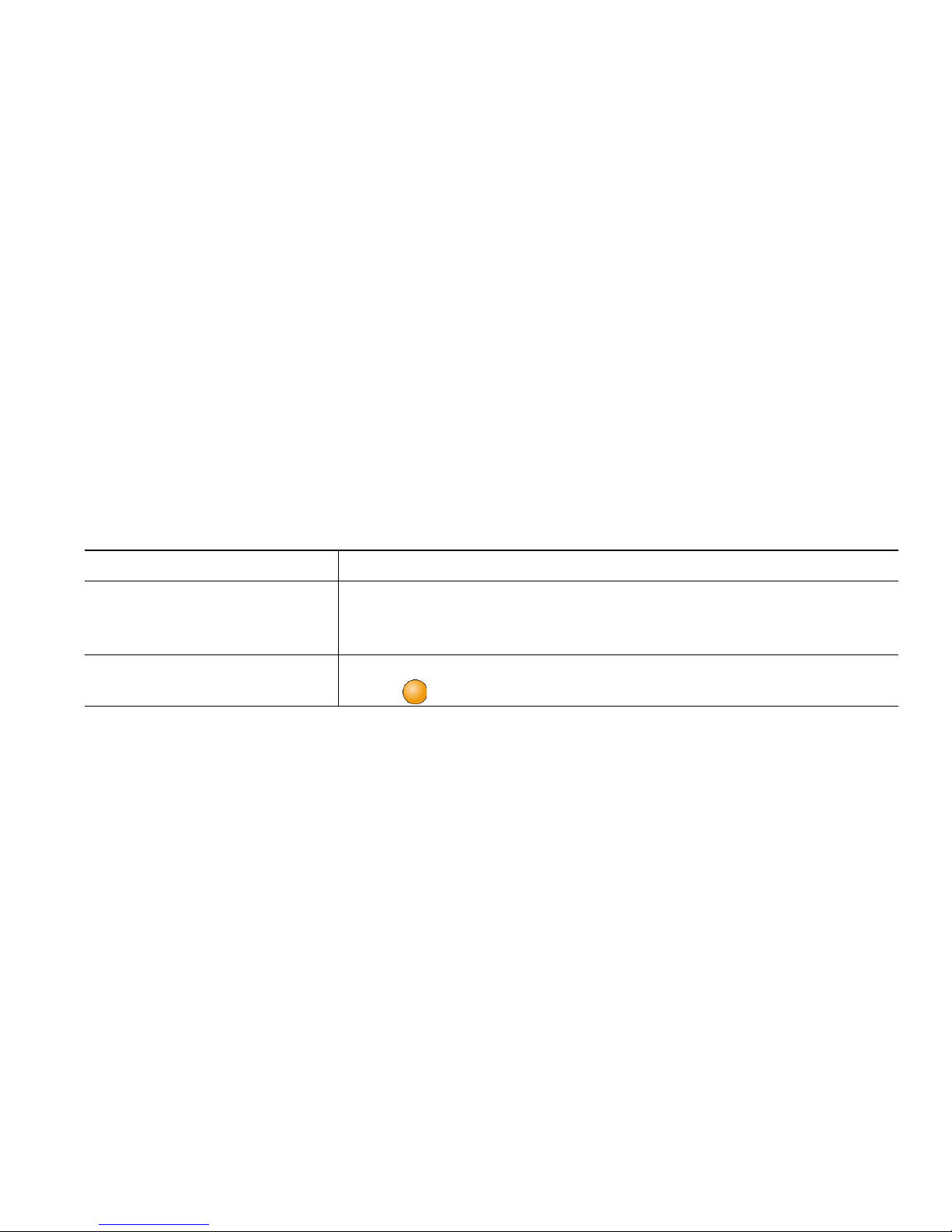
Advanced Call Handling
Cisco Unified IP Phone 7961G/7961G-GE and 7941G/7941G-GE for Cisco Unified Communications Manager 6.1 35
Tips
• You have a limited time to retrieve a parked call before it reverts to ringing at the original number.
See your system administrator for details.
• Your system administrator can assign Directed Call Park buttons to available line buttons on your
Cisco Unified IP Phone 7961G/GE that has a Cisco Unified IP Phone 7914 Expansion Module.
• You can dial directed call park numbers if you do not have Directed Call Park buttons. However,
you will not be able to see the status of the directed call park number.
Logging Out of Hunt Groups
If your organization receives a large number of incoming calls, you might be a member of a hunt group.
A hunt group includes a series of directory numbers that share the incoming call load. When the first
directory number in the hunt group is busy, the system hunts for the next available directory number
in the group and directs the call to that phone.
When you are away from your phone, you can prevent hunt group calls from ringing your phone by
logging out of hunt groups.
If you want to... Then...
Log out of hunt groups to
temporarily block hunt group
calls
Press HLog or Hunt Group. Your phone screen displays, “Logged
out of Hunt Group.”
Log in to receive hunt group
calls
Press HLog or Hunt Group. When logged in, the Hunt Group
button
is lit.
Tip
Logging out of hunt groups does not prevent non-hunt group calls from ringing your phone.
Using a Shared Line
Your system administrator might ask you to use a shared line if you:
• Have multiple phones and want one phone number
• Share call-handling tasks with coworkers
• Handle calls on behalf of a manager
Page 44
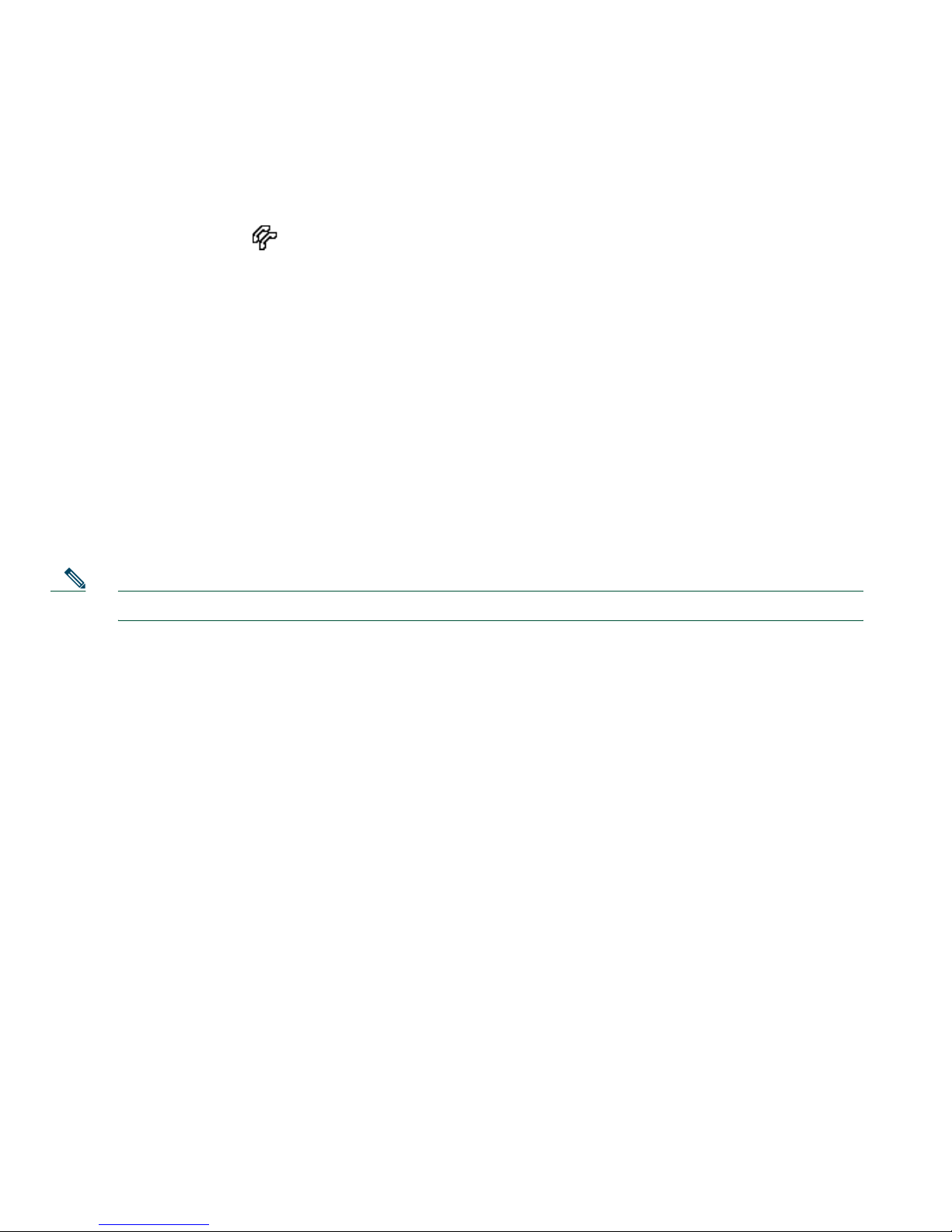
36 OL-14683-01
Understanding Shared Lines
Remote-in-Use Icon
The Remote-in-Use icon appears when another phone that shares your line has a connected call.
You can place and receive calls as usual on the shared line, even when the Remote-in-Use icon appears.
Sharing Call Information and Barging
Phones that share a line each display information about calls that are placed and received on the shared
line. This information might include caller ID and call duration. (See the
Privacy section for
exceptions.)
When call information is visible in this way, you and coworkers who share a line can add yourselves
to calls using either Barge or cBarge. See
Using Barge to Add Yourself to a Shared-Line Call, page 36.
Privacy
If you do not want coworkers who share your line to see information about your calls, enable the
Privacy feature. Doing so also prevents coworkers from barging your calls. See
Preventing Others from
Viewing or Barging a Shared-Line Call, page 38.
Note The maximum number of calls that a shared line supports can vary by phone.
Using Barge to Add Yourself to a Shared-Line Call
You can use barge features (cBarge or Barge) to add yourself to calls on your shared line. (Calls must
be non-private calls. See
Using a Shared Line, page 35.)
Understanding Barge Features
Barge features include cBarge and single-button or multi-touch Barge.
cBarge and Barge
Depending on how your phone is configured, you can add yourself to a call on a shared line using
either cBarge or Barge:
• cBarge converts the call into a standard conference, allowing you to add new participants. (See
Making Conference Calls, page 27 for information about standard conferences.)
• Barge allows you to add yourself to the call but does not convert the call into a conference or allow
you to add new participants.
Page 45

Advanced Call Handling
Cisco Unified IP Phone 7961G/7961G-GE and 7941G/7941G-GE for Cisco Unified Communications Manager 6.1 37
Single-button and Multi-touch Barge
Your system administrator determines whether the barge feature on your phone (cBarge or Barge)
operates as a single-button or multi-touch feature.
• Single button barge allows you to press a line button to barge a call (SCCP phones only).
• Multi-touch barge allows you to view call information before barging.
Using Barge Features
The table below describes how to use barge features (cBarge or Barge) to add yourself to a call on a
shared line.
If you want to... Then...
See if the shared line is
in use
Look for the remote-in-use icon next to a red line button .
Add yourself to a call
on a shared line
Press the red line button for the shared line.
One of the following occurs:
• You are added to the call.
• A window opens on your phone screen prompting you to select the call
that you want to barge. Press Barge or cBarge to complete the action.
(You may need to press the more softkey to display Barge or cBarge.)
View conference
participants (if you
used cBarge)
See Viewing or Removing Conference Participants, page 30.
Tips
• When you barge a call, other parties hear a beep tone announcing your presence. With cBarge,
other parties hear a brief audio interruption and the phone screen changes to display conference
details.
• If a phone that is using the shared line has Privacy enabled, call information and barge softkeys
will not appear on the other phones that share the line.
• You will be disconnected from a call that you have joined using Barge if the call is put on hold,
transferred, or turned into a conference call.
Page 46

38 OL-14683-01
Preventing Others from Viewing or Barging a Shared-Line Call
If you share a phone line, you can use the Privacy feature to prevent others who share the line from
viewing or barging (adding themselves to) your calls.
If you want to... Then...
Prevent others from viewing or
barging calls on a shared line
1. Press Private .
2. To verify that Privacy is on, look for the Privacy-enabled
icon
next to an amber line button .
Allow others to view or barge calls
on a shared line
1. Press Private .
2. To verify that Privacy is off, look for the Privacy-disabled
icon
next to an unlit line button .
Tips
• If the phone that shares your line has Privacy enabled, you can make and receive calls using the
shared line as usual.
• The Privacy feature applies to all shared lines on your phone. Consequently, if you have multiple
shared lines and Privacy is enabled, coworkers will not be able to view or barge calls on any of
your shared lines.
Page 47

Advanced Call Handling
Cisco Unified IP Phone 7961G/7961G-GE and 7941G/7941G-GE for Cisco Unified Communications Manager 6.1 39
Using BLF to Determine a Line State
Depending on configuration, you can use the Busy Lamp Field (BLF) to determine the state of another
phone line that is associated with a speed-dial button, call log, or directory listing on your phone. You
can place a call to this line, regardless of the BLF status. This feature does not prevent dialing.
If you want to... Then...
See the state of a
speed-dial line
Look for one of these indicators next to the line number:
+ Line is in-use.
+ Line is idle.
BLF indicator unavailable for this line.
+ Line is in Do Not Disturb state.
See the state of a line
listed in a call log or
directory
Look for one of these indicators next to the line number:
Line is in-use.
Line is idle.
BLF indicator unavailable for this line.
Line is in Do Not Disturb state.
Making and Receiving Secure Calls
Depending on how your system administrator has configured your phone system, your phone might
support making and receiving secure calls.
Your phone is capable of supporting these types of calls:
• Authenticated call—The identities of all phones participating in the call have been verified.
• Encrypted call—The phone is receiving and transmitting encrypted audio (your conversation)
within the Cisco IP network. Encrypted calls are also authenticated.
• Non-secure call—At least one of the participating phones or the connection does not support these
security features, or the phones cannot be verified.
Page 48

If you want to... Then...
Check the security level of a call or
conference
Look for a security icon in the top right corner of the call
activity area, next to the call duration timer:
Authenticated call or conference
Encrypted call or conference
Non-secure call or conference
Determine if secure calls can be
made in your company
Contact your system administrator.
40 OL-14683-01
Note There are interactions, restrictions, and limitations that affect how security features work on
your phone. For more information, ask your system administrator.
Tracing Suspicious Calls
(SCCP phones only)
If you are receiving suspicious or malicious calls, your system administrator can add the Malicious Call
Identification (MCID) feature to your phone. This feature enables you to identify an active call as
suspicious, which initiates a series of automated tracking and notification messages.
If you want to... Then...
Notify your system
administrator about a
suspicious or harassing call
Press MCID or Malicious Call ID.
Your phone plays a tone and displays the message, “MCID successful.”
Prioritizing Critical Calls
(SCCP phones only)
In some specialized environments, such as military or government offices, you might need to make and
receive urgent or critical calls. If you have the need for this specialized call handling, your system
administrator can add Multilevel Precedence and Preemption (MLPP) to your phone.
Keep these terms in mind:
• Precedence indicates the priority associated with a call.
Page 49
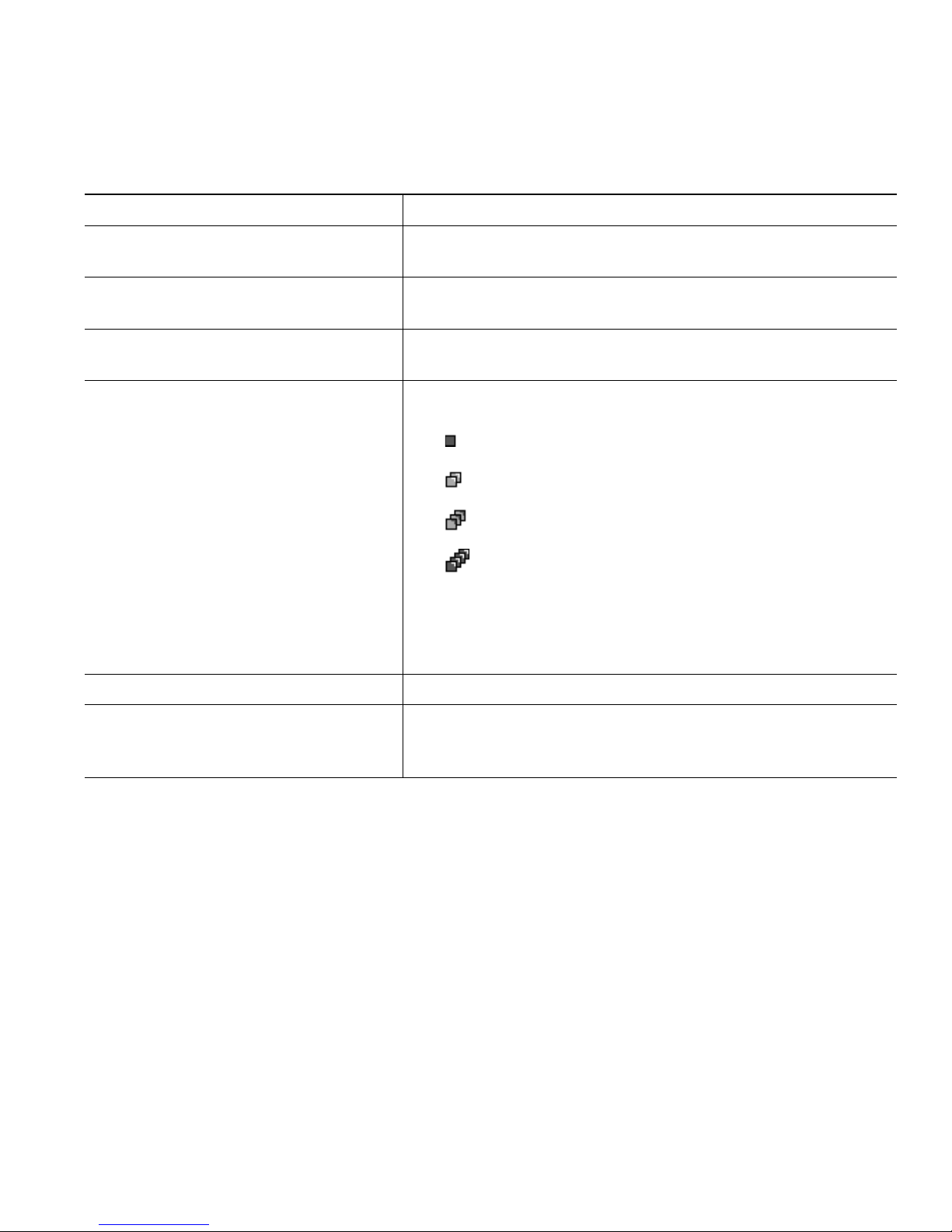
Advanced Call Handling
Cisco Unified IP Phone 7961G/7961G-GE and 7941G/7941G-GE for Cisco Unified Communications Manager 6.1 41
• Preemption is the process of ending an existing, lower priority call while accepting a higher
priority call that is sent to your phone.
If you... Then...
Want to choose a priority (precedence)
level for an outgoing call
Contact your system administrator for a list of
corresponding precedence numbers for calls.
Want to make a priority (precedence)
call
Enter the MLPP access number (provided by your system
administrator) followed by the phone number.
Hear a special ring (faster than usual)
or special call waiting tone
You are receiving a priority (precedence) call. An MLPP icon
on your phone screen indicates the priority level of the call.
Want to view priority level of a call Look for an MLPP icon on your phone screen:
Priority call
Medium priority (immediate) call
High priority (flash) call
Highest priority (flash override) or Executive
Override call
Higher priority calls are displayed at the top of your call list.
If you do not see an MLPP icon, the priority level of the call
is normal (routine).
Want to accept a higher-priority call Answer the call as usual. If necessary, end an active call first.
Hear a continuous tone interrupting
your call
You or the other party are receiving a call that must preempt
the current call. Hang up immediately to allow the higher
priority call to ring through.
Tips
• When you make or receive an MLPP-enabled call, you will hear special ring tones and call waiting
tones that differ from the standard tones.
• MLPP overrides the Do Not Disturb (DND) feature.
• If you enter an invalid MLPP access number, a verbal announcement will alert you of the error.
• An MLPP-enabled call retains its priority and preemptive status when you:
–
Put the call on hold
–
Transfer the call
–
Add the call to a three-way conference
–
Answer the call using PickUp
Page 50

42 OL-14683-01
Using Cisco Extension Mobility
Cisco Extension Mobility (EM) allows you to temporarily configure a Cisco Unified IP Phone as your
own. Once you log in to EM, the phone adopts your user profile, including your phone lines, features,
established services, and web-based settings. Your system administrator must configure EM for you.
If you want to... Then...
Log in to EM 1. Choose > EM Service (name can vary).
2. Enter your user ID and PIN (provided by your system administrator).
3. If prompted, select a device profile.
Log out of EM 1. Choose > EM Service (name can vary).
2. When prompted to log out, press Ye s.
Tips
• EM automatically logs you out after a certain amount of time. Your system administrators
establishes this time limit.
• Changes that you make to your EM profile from your User Options web pages take effect
immediately if you are logged in to EM on the phone; otherwise, changes take effect the next time
you log in.
• Changes that you make to the phone from your User Options web pages take effect immediately
if you are logged out of EM; otherwise, changes take effect after you log out.
• Local settings controlled by the phone are not maintained in your EM profile.
Managing Business Calls Using a Single Phone Number
With Mobile Connect and Mobile Voice Access installed, you can use your cellular phone to handle
calls associated with your desktop phone number. A smartphone is a mobile phone with personal
computer capabilities such as web browsing, email, address book, and calendar.
If you want to... Then...
Configure Mobile Connect Use the User Options web pages to set up remote destinations and
create access lists to allow or block calls from specific phone numbers
from being passed to the remote destinations. See
Setting Up Phones
and Access Lists for Mobile Connect, page 64.
Answer a call using your
cellular phone
See Answering a Call, page 18.
Switch an in-progress call
between your desk phone
and cellular phone
See Switching an In-Progress Call to Another Phone, page 22.
Page 51

Advanced Call Handling
Cisco Unified IP Phone 7961G/7961G-GE and 7941G/7941G-GE for Cisco Unified Communications Manager 6.1 43
Put a call that has been
picked up on a smartphone
on hold
1. Press the Enterprise Hold (name may vary) softkey on the
smartphone.
The other party is placed on hold.
2. On your smartphone, press the Resume (name may vary) softkey
on the smartphone. See
Switching an In-Progress Call to Another
Phone, page 22.
Transfer a call that has been
picked up on a smartphone
to another number
1. Press the Enterprise Transfer (name may vary) softkey on the
smartphone.
2. Dial your enterprise access code for transferring calls to initiate a
new call. The other party is placed on hold.
3. Press the Enterprise Transfer softkey to complete the call transfer.
Initiate a conference call on
a call that has been picked
up on a smartphone
1. Press the Enterprise Conference (name may vary) softkey on the
smartphone.
2. Dial your enterprise access code for conferencing to initiate a new
call. The other party is placed on hold.
3. Press the Enterprise Conference softkey to complete the
conference set-up and include both callers in the conference.
Connect to Mobile Voice
Access
1. From any phone, dial your assigned Mobile Voice Access number.
2. Enter the number you are calling from, if prompted, and your PIN.
Turn on Mobile Connect
from your cellular phone
1. Dial your assigned Mobile Voice access number.
2. Enter your cellular phone number (if requested) and PIN.
3. Press 2 to enable Mobile Connect.
4. Choose whether to turn Mobile Connect on for all configured
phones or just one:
–
All phones—Enter 2.
–
One phone—Enter 1 and enter the number you want to add as
a remote destination, followed by #.
If you want to... Then...
Page 52

44 OL-14683-01
Tips
• When calling Mobile Voice Access, you need to enter the number you are call from in addition to
the PIN if any of the following are true:
–
The number you are calling from is not one of your remote destinations.
–
The number is blocked by you or your carrier (shown as “Unknown Number”).
–
The number is not accurately matched in the Cisco Unified Communications Manager
database; for example, if your number is 510-666-9999, but it is listed as 666-9999 in the
database, or your number is 408-999-6666, but it is entered as 1-408-999-6666 in the
database.
• If you incorrectly enter any requested information (such as cellular phone number or PIN) three
times in a row, the Mobile Voice Access call disconnects, and you are locked out for a period of
time. Contact your system administrator if you need assistance.
Make a call from your
cellular phone
See Placing a Call—Additional Options, page 17.
Turn off Mobile Connect
from your cellular phone
1. Dial your assigned Mobile Voice access number.
2. Enter your cellular phone number (if requested) and PIN.
3. Press 3 to disable Mobile Connect.
4. Choose whether to turn Mobile Connect off for all configured
phones or just one:
–
All phones—Enter 2.
–
One phone—Enter 1 and enter the number you want to
remove as a remote destination, followed by #.
If you want to... Then...
Page 53

Using a Handset, Headset, and Speakerphone
Cisco Unified IP Phone 7961G/7961G-GE and 7941G/7941G-GE for Cisco Unified Communications Manager 6.1 45
Using a Handset, Headset, and Speakerphone
You can use your phone with a handset, headset, or speakerphone.
If you want to... Then...
Use the handset Lift it to go off-hook; replace it to go on-hook.
If you need to change the wideband setting for your handset (for
example, if you change your handset), choose
> User
Preferences > Audio Preferences > Wideband Handset. If the
Wideband Handset setting shows as dimmed, then this setting is
not user controllable.
Use a headset Press to toggle headset mode on and off. You can use a headset
with all of the controls on your phone, including and
.
If you use AutoAnswer, see Using AutoAnswer, page 46.
If you use a headset that supports wideband, you might experience
improved audio sensitivity if you enable the wideband setting on
your phone (this setting is disabled by default). To acces s t h e
setting, choose
> User Preferences > Audio Preferences >
Wideband Headset. If the Wideband Headset setting shows as
dimmed, then this setting is not user controllable.
Check with your system administrator to be sure your phone
system is configured to use wideband. If the system is not
configured for wideband, you may not detect any additional audio
sensitivity even when using a wideband headset. To learn more
about your headset, refer to the headset documentation or ask
your system administrator for assistance.
Use the speakerphone Press to toggle speakerphone mode on or off.
Many of the actions you can take to dial a number or answer a call
will automatically trigger speakerphone mode, assuming that the
handset is in its cradle and
is not lit.
Switch to the headset or
speakerphone (from the
handset) during a call
Press or , then hang up the handset.
Page 54
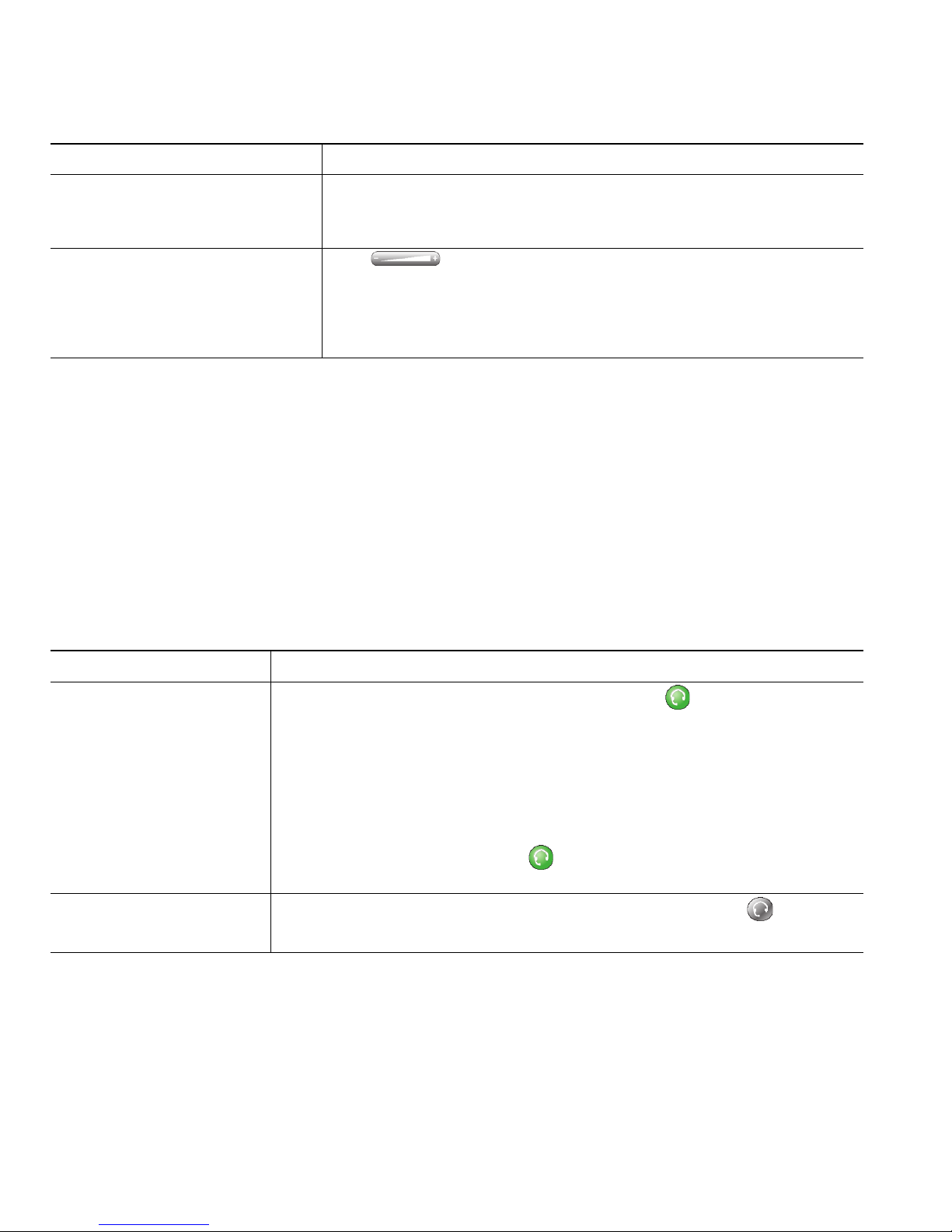
46 OL-14683-01
Obtaining a Headset
Your phone supports four- or six-wire headset jacks. For information about purchasing headsets, see
Headset Information, page 6.
Using AutoAnswer
When AutoAnswer is enabled, your phone answers incoming calls automatically after a few rings.
Your system administrator configures AutoAnswer to use either the speakerphone or a headset. You
might use AutoAnswer if you receive a high volume of incoming calls.
If you... Then...
Use AutoAnswer with a
headset
Keep headset mode active (in other words, keep illuminated) even
when you are not on a call.
To keep headset mode active, do one of the following:
• Press EndCall to hang up.
• Press New Call or Dial to place new calls.
If your phone is set up to use AutoAnswer in headset mode, calls will be
answered automatically only if
is illuminated. Otherwise, calls ring
normally and you must manually answer them.
Use AutoAnswer with the
speakerphone
Keep the handset in the cradle and headset mode inactive ( (unlit).
Otherwise, calls ring normally and you must manually answer them.
Tip
AutoAnswer is disabled when Do Not Disturb is active.
Switch to the handset (from the
speakerphone or headset)
during a call
Lift the handset (without pushing any buttons).
Adjust the volume level for a
call
Press during a call or after invoking a dial tone.
This action adjusts the volume for the handset, speakerphone, or
headset, depending on which device is in use.
Press Save to preserve the volume level for future calls.
If you want to... Then...
Page 55

Using Call Logs and Directories
Cisco Unified IP Phone 7961G/7961G-GE and 7941G/7941G-GE for Cisco Unified Communications Manager 6.1 47
Using Call Logs and Directories
This section describes how you can use call logs and directories. To access both features, use the
Directories button
.
Using Call Logs
Your phone maintains call logs. Call logs contain records of your missed, placed, and received calls.
If you want to... Then...
View your call logs Choose > Missed Calls, Placed Calls, or Received Calls. Each stores
up to 100 records.
Display details for a
single call record
1. Choose > Missed Calls, Placed Calls, or Received Calls.
2. Highlight a call record.
3. Press Details. Doing so displays information such as called number,
calling number, time of day, and call duration (for placed and
received calls only).
Erase all call records in
all logs
Press , then press Clear.
Erase all call records in a
single log
1. Choose > Missed Calls, Placed Calls, or Received Calls.
2. Highlight a call record.
3. Press Clear. (You may need to press the more softkey to display
Clear.)
Erase a single call record 1. Choose > Missed Calls, Placed Calls, or Received Calls.
2. Highlight a call record.
3. Press Delete.
Dial from a call log
(while not on another
call)
1. Choose > Missed Calls, Placed Calls, or Received Calls.
2. Highlight a call record.
Note If the Details softkey appears, the call is the primary entry of a
multiparty call. See the Tip section below.
3. If you need to edit the displayed number, press EditDial followed by
<< or >>. To delete the number, press EditDial followed by Delete.
(You may need to press the more softkey to display Delete.)
4. Go off-hook to place the call.
Page 56

48 OL-14683-01
Tip
(SCCP phones only)
To view the complete call record of a multiparty call (for example, of call that has been forwarded or
transferred to you), highlight the call record and press Details. The Details record shows two entries
for each missed or received multiparty call. The entries are listed in reverse chronological order:
• The first logged entry is the name/number of the last completed call of a multiparty call received
on your phone.
Dial from a call log
(while connected to
another call)
1. Choose > Missed Calls, Placed Calls, or Received Calls.
2. Highlight a call record.
Note If the Details softkey appears, the call is the primary entry of a
multiparty call. See the
Tip section below.
3. If you need to edit the displayed number, press EditDial followed by
<< or >>. To delete the number, press EditDial followed by Delete.
(You may need to press the more softkey to display Delete.)
4. Press Dial.
5. Choose a menu item to handle the original call:
–
Hold—Puts the first call on hold and dials the second.
–
Transfer—Transfers the first party to the second and drops you
from the call. (Press Transfer again after dialing to complete the
action.)
–
Conference—Creates a conference call with all parties, including
you. (Press Confrn or Conference again after dialing to complete
the action.)
–
EndCall—Disconnects the first call and dials the second.
See if the line in the call
log is busy before placing
a call to that line
Look for Busy Lamp Field indicators. See Using BLF to Determine a Line
State, page 39.
Place a call from a URL
entry in a call log (SIP
phones only)
1. Choose > Missed Calls, Placed Calls, or Received Calls.
2. Highlight the URL entry that you want to dial.
3. If you need to edit the entry, press EditDial.
4. The icon appears to indicate that you can begin editing
characters in the URL entry.
5. Press Dial.
View intercom call
history
Choose > Intercom History. Details of the 25 most recent intercom
calls are logged. You cannot dial intercom numbers from this list.
If you want to... Then...
Page 57

Using Call Logs and Directories
Cisco Unified IP Phone 7961G/7961G-GE and 7941G/7941G-GE for Cisco Unified Communications Manager 6.1 49
• The second logged entry is the name/number of the first completed call of a multiparty call
received on your phone.
Directory Dialing
Depending on configuration, your phone can provide corporate and personal directory features:
• Corporate Directory—Corporate contacts that you can access on your phone. Your system
administrator sets up and maintains your Corporate Directory.
• Personal Directory—If available, personal contacts and associated speed-dial codes that you can
configure and access from your phone and User Options web pages. Personal Directory is
comprised of Personal Address Book (PAB) and Fast Dials:
–
PAB is a directory of your personal contacts.
–
Fast Dials allows you to assign codes to PAB entries for quick dialing.
Using Corporate Directory on Your Phone
You can use a corporate directory to place calls to coworkers.
If you want to... Then...
Dial from a corporate
directory (while not on
another call)
1. Choose > Corporate Directory (exact name can vary).
2. User your keypad to enter a full or partial name and press Search.
3. To dial, select the listing, or scroll to the listing and go off-hook.
Dial from a corporate
directory (while on
another call)
1. Choose > Corporate Directory (exact name can vary).
2. User your keypad to enter a full or partial name and press Search.
3. Scroll to a listing and press Dial.
4. Choose a menu item to handle the original call:
–
Hold—Puts the first call on hold and dials the second.
–
Transfer—Transfers the first party to the second and drops you from
the call. (Press Transf e r again after dialing to complete the action.)
–
Conference—Creates a conference call with all parties, including
you. (
Press Confrn or Conference again after dialing to complete the
action.)
–
EndCall—Disconnects the first call and dials the second.
See if the phone line in
the directory is busy
Look for Busy Lamp Field (BLF) indicators. See Using BLF to Determine a
Line State, page 39.
Page 58

50 OL-14683-01
Tip
Use the numbers on your keypad to enter characters on your phone screen. Use the Navigation button
on your phone to move between input fields.
Using Personal Directory on Your Phone
The Personal Directory feature set contains your Personal Address Book (PAB) and Fast Dials. This
section describes how to set up and use Personal Directory on your phone. Alternately, see
Using
Personal Directory on the Web, page 57.
If you want to... Then...
Access Personal
Directory (for PAB
and Fast Dial codes)
1. Choose > Personal Directory (exact name can vary).
2. Enter your Cisco Unified Communications Manager user ID and PIN,
then press Submit.
Search for a PAB
entry
1. Access Personal Directory, then choose Personal Address Book.
2. Enter search criteria and press Submit.
3. You can choose Previous or Next to move through listings.
4. Highlight the PAB listing that you want and press Select.
Dial from a PAB
entry
1. Search for a listing.
2. Highlight the listing and press Select.
3. Press Dial. (You may need to press the more softkey to see Dial.)
4. Enter the participant’s phone number.
5. Highlight the number that you want to dial and press OK.
6. Press OK again to dial the number.
Delete a PAB entry 1. Search for a listing.
2. Highlight the listing and press Select.
3. Press Delete.
4. Choose OK to confirm the deletion.
Edit a PAB entry 1. Search for a listing.
2. Highlight the listing and press Edit to modify a name or email address.
3. If necessary, choose Phones to modify a phone number.
4. Press Update.
Page 59
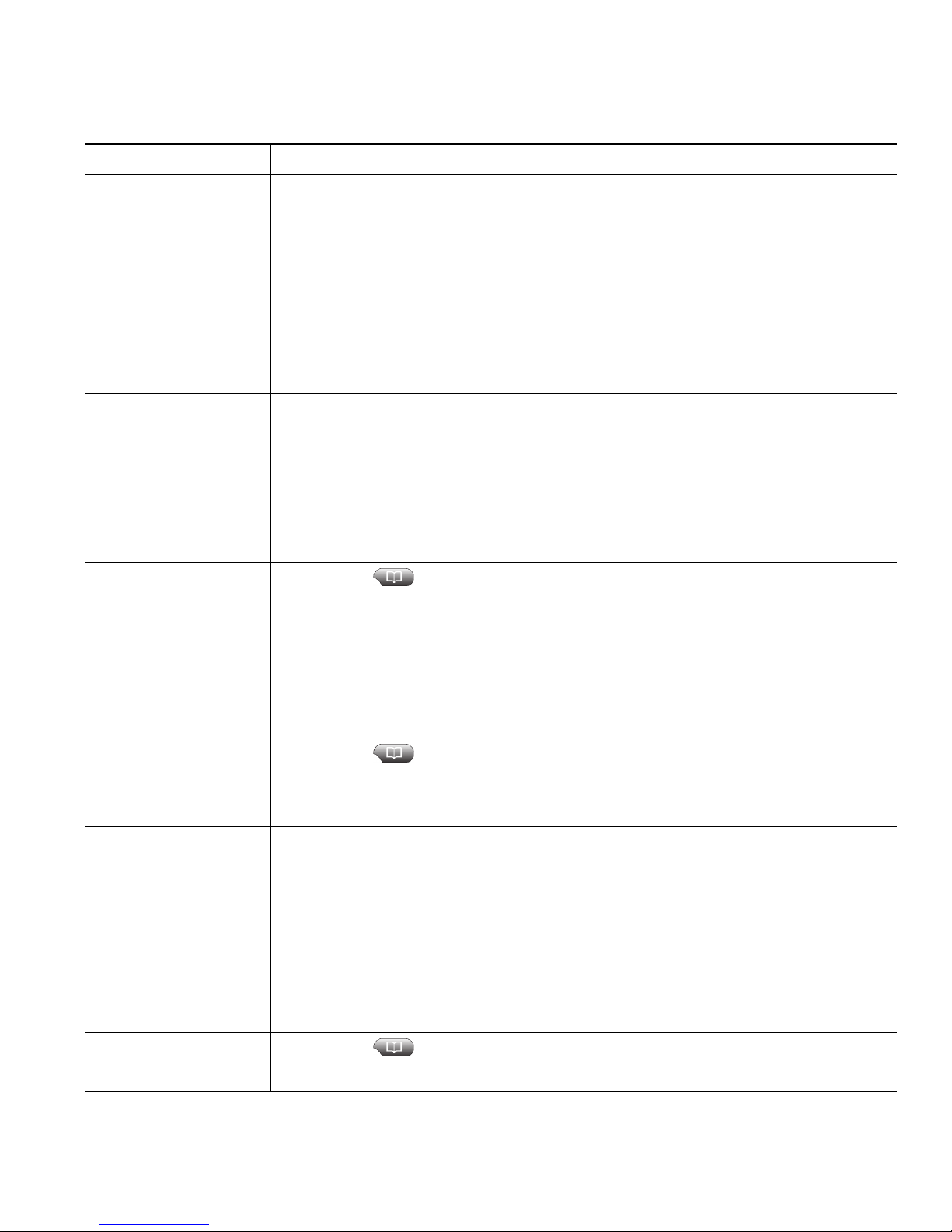
Using Call Logs and Directories
Cisco Unified IP Phone 7961G/7961G-GE and 7941G/7941G-GE for Cisco Unified Communications Manager 6.1 51
Add a new PAB entry 1. Access Personal Directory, then choose Personal Address Book.
2. Access the Search page by choosing Submit. (You do not need to input
search information first.)
3. Press New.
4. Use your phone keypad to enter a name and e-mail information.
5. Choose Phones and use the keypad to enter phone numbers. Be sure to
include any necessary access codes such as a 9 or 1.
6. Choose Submit to add the entry to the database.
Assign a Fast Dial
code to a PAB entry
1. Search for a PAB entry.
2. Highlight the listing and press Select.
3. Press Fast Dial.
4. Highlight the number that you want to dial and press Select.
5. Highlight the Fast Dial code that you want to assign to the number and
press Select.
Add a new Fast Dial
code (not using a PAB
entry)
1. Choose > Personal Directory > Personal Fast Dials.
2. Press Fast Dial.
3. Highlight a Fast Dial code that is unassigned and press Select.
4. Press Assign.
5. Enter a phone number.
6. Press Update.
Search for Fast Dial
codes
1. Choose > Personal Directory > Personal Fast Dials.
2. You can choose Previous or Next to move through listings.
3. Highlight the listing that you want and press Select.
Place a call using a
Fast Dial code
1. Search for a Fast Dial code.
2. Highlight the listing you want and press Select.
3. Press Dial.
4. Choose OK to complete the action.
Delete a Fast Dial
code
1. Search for a Fast Dial code.
2. Highlight the listing you want and press Select.
3. Press Remove.
Log out of Personal
Directory
1. Choose > Personal Directory (exact name can vary).
2. Choose Logout.
If you want to... Then...
Page 60
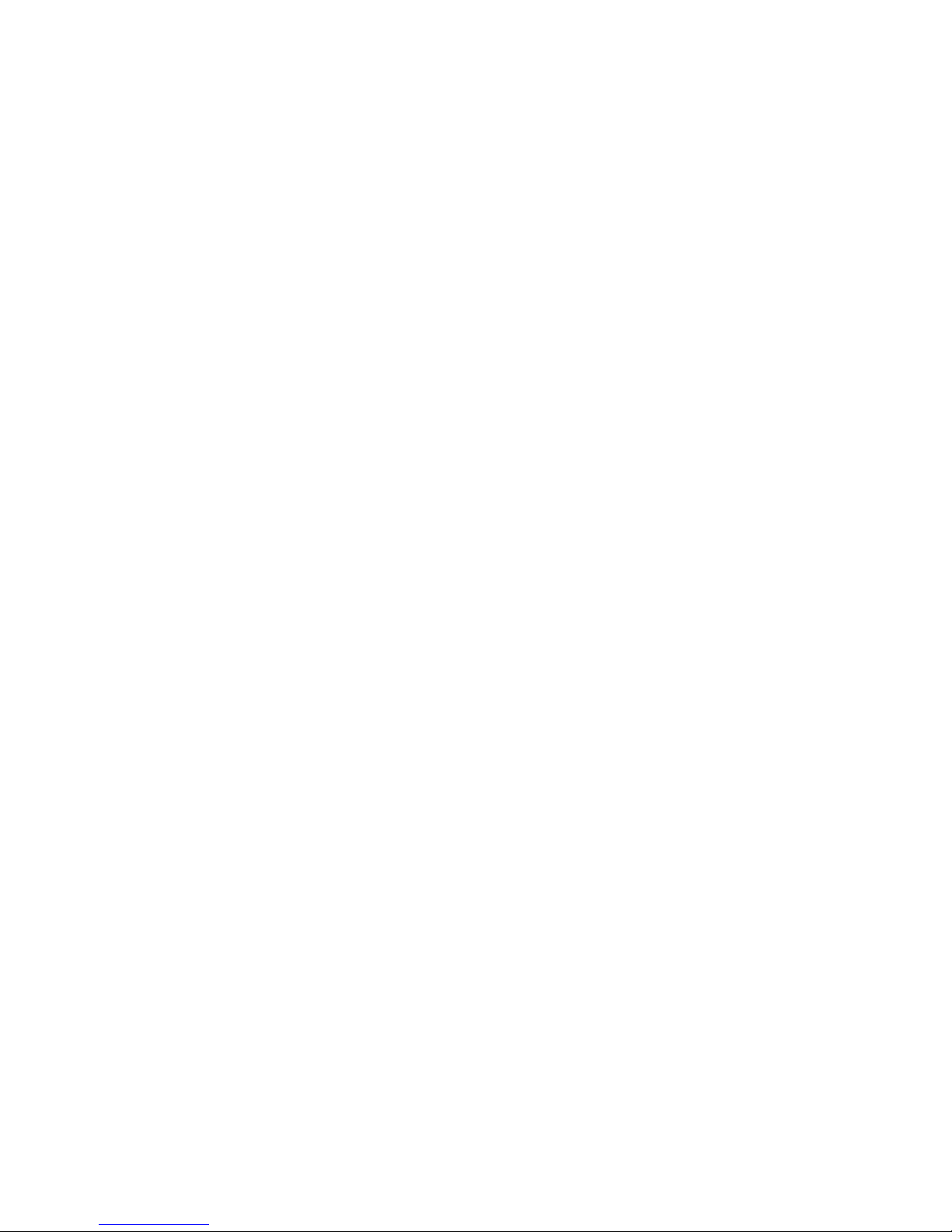
52 OL-14683-01
Tips
• Your system administrator can provide you with the user ID and PIN that you need to log in to
Personal Directory.
• Personal Directory automatically logs you out after a certain amount of time. This time limit can
vary. Ask your system administrator for more information.
• Use the numbers on your keypad to enter characters on your phone screen. Use the Navigation
button on your phone to move between input fields.
Page 61

Changing Phone Settings
Cisco Unified IP Phone 7961G/7961G-GE and 7941G/7941G-GE for Cisco Unified Communications Manager 6.1 53
Changing Phone Settings
You can customize your Cisco Unified IP Phone by adjusting the ring tone, background image, and
other settings.
Customizing Rings and Message Indicators
You can customize how your phone indicates an incoming call and a new voice mail message. You can
also adjust the ringer volume for your phone.
If you want to... Then...
Change the ring tone per
line
1. Choose > User Preferences > Rings.
2. Choose a phone line or the default ring setting.
3. Choose a ring tone to play a sample of it.
4. Press Select and Save to set the ring tone, or press Cancel.
Adjust the volume level for
the phone ringer
Press while the handset is in the cradle and the headset and
speakerphone buttons are off. The new ringer volume is saved
automatically.
Change the way the audible
voice message indicator
sounds on your phone
1. Log in to your User Options web pages. (See Accessing Your User
Options Web Pages, page 56.)
2. Access your message indicator settings. (See Controlling Line
Settings on the Web, page 62.)
Change the way that the
voice message light on your
handset works
1. Log in to your User Options web pages. (See Accessing Your User
Options Web Pages, page 56.)
2. Access your message indicator settings. (See Controlling Line
Settings on the Web, page 62.)
Note Typically, the default system policy is to indicate a new voice
message by displaying a steady light on the handset light strip.
Page 62

54 OL-14683-01
Customizing the Phone Screen
You can adjust the characteristics of your phone screen.
If you want to... Then...
Change the phone
screen contrast
1. Choose > User Preferences > Contrast.
2. To make adjustments, press Up, Down or .
3. Press Save, or press Cancel.
Note If you accidentally save a very light or very dark contrast and cannot
see the phone screen display:
Press and then press 1, 3 on the keypad.
Next, press to change the contrast until you can see the phone
screen display, and then press Save.
Change the background
image
1. Choose > User Preferences > Background Images.
2. Scroll through available images and press Select to choose an image.
3. Press Preview to see a larger view of the background image.
4. Press Exit to return to the selection menu.
5. Press Save to accept the image or press Cancel.
Note If you do not see a selection of images, then this option has not been
enabled on your system.
Change the language on
your screen
1. Log in to your User Options web pages. (See Accessing Your User
Options Web Pages, page 56.)
2. Access your user settings. (See Controlling User Settings on the Web,
page 61.)
Change the line text
label
1. Log in to your User Options web pages. (See Accessing Your User
Options Web Pages, page 56.)
2. Access your line label settings. (See Controlling Line Settings on the
Web, page 62.)
Page 63

Accessing Voice Messages
Cisco Unified IP Phone 7961G/7961G-GE and 7941G/7941G-GE for Cisco Unified Communications Manager 6.1 55
Accessing Voice Messages
To access voice messages, press the button.
Note Your company determines the voice message service that your phone system uses. For the most
accurate and detailed information, refer to the documentation that came with your voice
message system.
If you want to... Then...
Set up and personalize
your voice message
service
Press and follow the voice instructions.
If a menu appears on your screen, choose an appropriate menu item.
Check for your new
voice messages
Look for:
• A steady red light on your handset. (This indicator can vary. See
Customizing Rings and Message Indicators, page 53.)
• A flashing message waiting icon and text message on your phone
screen.
Note The red light and message waiting icon display only when you have a
message on your primary line, even if you receive voice messages on
other lines.
Listen for:
• A stutter tone from your handset, headset, or speakerphone when you
place a call.
Note The stutter tone is line-specific. You hear it only when using the line
with the waiting message.
Listen to your voice
messages or access the
voice messages menu
Press .
Depending on your voice message service, doing so either auto-dials the
message service or provides a menu on your screen.
Send a call to a voice
message system
Press iDivert. For more information, see Sending a Call to a Voice Message
System, page 24.
Page 64

56 OL-14683-01
Using the User Options Web Pages
Your Cisco Unified IP Phone is a network device that can share information with other network
devices in your company, including your personal computer. You can use your computer to log in to
your Cisco Unified CM User Options web pages, where you can control features, settings, and services
for your Cisco Unified IP Phone. For example, you can set up speed-dial buttons from your
User
Options web pages.
Accessing Your User Options Web Pages
This section describes how to log in and select a phone device.
If you want to... Then do this...
Log in to your User
Options web pages
1. Obtain a User Options URL, user ID, and default password from your
system administrator.
2. Open a web browser on your computer, enter the URL, and log on.
3. If prompted to accept security settings, click Ye s or Install Certificate.
The Cisco Unified Communications Manager User Options main web page
displays. From this page you can choose User Options to access User
Settings, Directory features, a Personal Address Book, and Fast Dials.
Or, to access phone-specific options, select a device (see below).
Select a device after
logging in
1. After you have logged in to your User Options web pages, choose User
Options > Device.
The Device Configuration page displays.
2. If you have multiple devices assigned to you, choose the appropriate device
(phone model, Extension Mobility profile, or Remote Destination profile)
from the Name drop-down menu.
Note Toolbar buttons located at the top of the Device Configuration page are
specific to the selected device type.
Select a
configuration
option after
logging in
1. After you have logged in to your User Options web pages, choose User
Options to access User Settings, Directory, Personal Address Book, Fast
Dials, and Mobility Settings.
2. To return to the Device Configuration page from another page, choose User
Options > Device.
Page 65

Using the User Options Web Pages
Cisco Unified IP Phone 7961G/7961G-GE and 7941G/7941G-GE for Cisco Unified Communications Manager 6.1 57
Configuring Features and Services on the Web
The topics in this section describe how to configure features and services from your User Options web
pages after logging in. See
Accessing Your User Options Web Pages, page 56.
Using Personal Directory on the Web
The Personal Directory feature set that you can access on your computer consists of:
• A Personal Address Book (PAB)
• Fast Dials
• Cisco Unified Communications Manager Address Book Synchronizer
Note You can also access PAB and Fast Dials from your phone. See Using Personal Directory on
Your Phone, page 50.
Using Your Personal Address Book on the Web
This section describes how to use your PAB from your User Options web pages.
If you want to... Then do this after you log in...
Add a new PAB entry 1. Choose User Options > Personal Address Book.
2. Click Add New.
3. Enter information for the entry.
4. Click Save.
Search for a PAB entry 1. Choose User Options > Personal Address Book.
2. Specify search information and click Find.
Edit a PAB entry 1. Search for a PAB entry.
2. Click a name or nickname.
3. Edit the entry as needed and click Save.
Delete a PAB entry 1. Search for a PAB entry.
2. Select one or more entries.
3. Click Delete Selected.
Page 66

58 OL-14683-01
Configuring Fast Dials on the Web
This section describes how to assign Fast Dials from your User Options web pages.
If you want to... Then do this after you log in...
Assign a Fast Dial code
to a PAB entry
1. Create a PAB entry. See Using Your Personal Address Book on the
Web, page 57.
2. Choose User Options > Fast Dials.
3. Click Add New.
4. Use the Search Options area to find the appropriate PAB entry.
5. Click a phone number in the Search Results area.
6. Change the Fast Dial code, if desired.
7. Click Save.
Assign a Fast Dial code
to a phone number
(without using a PAB
entry)
1. Choose User Options > Fast Dials.
2. Click Add New.
3. Change the Fast Dial code, if desired.
4. Enter a phone number.
5. Click Save.
Search for a Fast Dial
entry
1. Choose User Options > Fast Dials.
2. Specify search information and click Find.
Edit a Fast Dial phone
number
1. Choose User Options > Fast Dials.
2. Search for the Fast Dial entry that you want to edit.
3. Click on a component of the entry.
4. Change the phone number.
5. Click Save.
Delete a Fast Dial entry 1. Search for a Fast Dial.
2. Select one or more entries.
3. Click Delete Selected.
Tips
• You can create up to 500 Fast Dial and PAB entries.
• You can create a new Fast Dial entry without using a PAB entry. Such Fast Dial entries are labeled
“raw” in the User Options web pages and do not display a configurable text label.
Page 67

Using the User Options Web Pages
Cisco Unified IP Phone 7961G/7961G-GE and 7941G/7941G-GE for Cisco Unified Communications Manager 6.1 59
Using the Address Book Synchronization Tool
You can use the Address Book Synchronization Tool (TABSynch) to synchronize your existing
Microsoft Windows Address Book (if applicable) with your PAB. Entries from your Microsoft
Windows Address Book will then be accessible on your Cisco Unified IP Phone and User
Options web
pages. Your system administrator can give you access to TABSynch and provide detailed instructions.
Setting Up Speed Dials on the Web
Depending on configuration, your phone can support several speed-dial features:
• Speed-dial buttons
• Abbreviated Dialing
• Fast Dials
Note For help using speed-dial features, see Speed Dialing, page 32.
If you want to... Then do this after you log in...
Set up speed-dial
buttons
1. Choose User Options > Device.
2. Choose a phone from the Name drop-down menu.
3. Click Speed Dials.
4. Enter a number and label for a speed-dial button (programmable button)
on your phone.
5. Click Save.
Note Your phone uses the ASCII Label field.
Set up Abbreviated
Dialing
1. Choose User Options > Device.
2. Choose a phone from the Name drop-down menu.
3. Click Speed Dials.
4. Enter a number and label for an Abbreviated Dialing code.
5. Click Save.
Set up Fast Dials See Configuring Fast Dials on the Web, page 58.
You can also set up Fast Dials on your phone. See Using Personal Directory on
Your Phone, page 50.
Page 68

60 OL-14683-01
Setting Up Phone Services on the Web
Phone services can include special phone features, network data, and web-based information (such as
stock quotes and movie listings). You must first subscribe to a phone service before accessing it on your
phone.
If you want to... Then do this after you log in...
Subscribe to a service 1. Choose User Options > Device.
2. Choose a phone from the Name drop-down menu.
3. Click Phone Services.
4. Click Add New.
5. Choose a service from the drop-down list and click Next.
6. Change the service label and/or enter additional service information, if
available (optional).
7. Click Save.
Search for services 1. Select a device.
2. Click Phone Services.
3. Click Find.
Change or end services 1. Search for services.
2. Select one or more entries.
3. Click Delete Selected.
Change a service name 1. Search for services.
2. Click on the service name.
3. Change the information and click Save.
Page 69

Using the User Options Web Pages
Cisco Unified IP Phone 7961G/7961G-GE and 7941G/7941G-GE for Cisco Unified Communications Manager 6.1 61
Controlling User Settings on the Web
User settings include your password, PIN, and language (locale) settings.
If you want to... Then do this after you log in...
Change your password 1. Choose User Options > User Settings.
2. In the Browser Password area, enter information.
3. Click Save.
Change your PIN 1. Choose User Options > User Settings.
2. In the Phone PIN area, enter information.
3. Click Save.
Change the language (locale) for
your User
Options web pages
1. Choose User Options > User Settings.
2. In the User Locale area, choose an item from the Locale
drop-down list.
3. Click Save.
Change the language (locale) for
your phone screen
1. Choose User Options > User Settings.
2. Choose an item from the User Locale drop-down list.
3. Click Save.
Add a service to an
available
programmable phone
button
1. Choose User Options > Device.
2. Choose a phone from the Name drop-down menu.
3. Click Service URL.
Note If you do not see this option, ask your system administrator to
configure a service URL button for your phone.
4. Choose a service from the Button Service drop-down list.
5. If you want to rename the service, edit the label fields.
Note Your phone uses the ASCII Label field if the phone does not support
double-byte character sets.
6. Click Save.
7. Click Reset to reset your phone (necessary to see the new button label
on your phone).
Access a service on your
phone
Choose .
If you want to... Then do this after you log in...
Page 70

62 OL-14683-01
Tip
Your PIN and password allow you to access different features and services. For example, use your PIN
to log in to Cisco Extension Mobility or Personal Directory on your phone. Use your password to log
in to your User Options web pages and Cisco WebDialer on your personal computer. For more
information, ask your system administrator.
Controlling Line Settings on the Web
Line settings affect a specific phone line (directory number) on your phone. Line settings can include
call-forwarding, voice message indicators, ring patterns, and line labels.
You can set up other line settings directly on your phone:
• Set up call forwarding for your primary phone line—see Forwarding Calls to Another Number,
page 25.
• Change rings, display, and other phone-model specific settings—see Changing Phone Settings,
page 53.
If you want to... Then do this after you log in...
Set up call forwarding
per line
1. Choose User Options > Device.
2. Choose a phone from the Name drop-down menu.
3. Click Line Settings.
4. If you have more than one directory number (line) assigned to your
phone, choose a line from the Line drop-down menu.
5. In the Incoming Call Forwarding area, choose call forwarding settings
for various conditions.
6. Click Save.
Change the voice
message indicator
(lamp) setting per line
1. Choose User Options > Device.
2. Choose a phone from the Name drop-down menu.
3. Click Line Settings.
4. If you have more than one directory number (line) assigned to your
phone, choose a line from the Line drop-down menu.
5. In the Message Waiting Lamp area, choose from various settings.
Note Typically, the default message waiting setting prompts your phone to
display a steady red light from the handset light strip to indicate a new
voice message.
6. Click Save.
Page 71

Using the User Options Web Pages
Cisco Unified IP Phone 7961G/7961G-GE and 7941G/7941G-GE for Cisco Unified Communications Manager 6.1 63
Change the audible
voice message indicator
setting per line
1. Choose User Options > Device.
2. Choose a phone from the Name drop-down menu.
3. Click Line Settings.
4. If you have more than one directory number (line) assigned to your
phone, choose a line from the Line drop-down menu.
5. In the Audible Message Waiting Indicator area, choose from various
settings.
Note Typically, the default message waiting setting prompts your phone to
display a steady red light from the handset light strip to indicate a new
voice message.
6. Click Save.
Change or create a line
text label that appears
on your phone screen
1. Choose User Options > Device.
2. Choose a phone from the Name drop-down menu.
3. Click Line Settings.
4. If you have more than one directory number (line) assigned to your
phone, choose a line from the Line drop-down menu.
5. In the Line Text Label area, enter a text label.
6. Click Save.
Note Your phone uses the ASCII Label field if the phone does not support
double-byte character sets.
If you want to... Then do this after you log in...
Page 72

64 OL-14683-01
Setting Up Phones and Access Lists for Mobile Connect
When using Cisco Mobile Connect, you must add your cellular and other phones that you want to use
to make and receive calls using the same directory numbers as your desk phone. These phones are
called remote destinations. You can also define access lists to restrict or allow calls from certain
numbers to be sent to your cellular phone.
If you want to... Then do this after you log in...
Create an access list 1. Choose User Options > Mobility Settings > Access Lists.
2. Click Add New.
3. Enter the following information:
–
Name—Identifies the access list.
–
Description—Describes the access list.
4. Choose one of these options:
–
Blocked Access List—Creates list for numbers to be blocked
–
Allowed Access List—Creates list for numbers that will be permitted
5. Click Save.
Page 73

Using the User Options Web Pages
Cisco Unified IP Phone 7961G/7961G-GE and 7941G/7941G-GE for Cisco Unified Communications Manager 6.1 65
Add members to an
access list.
1. Create an access list.
2. Click Add Member to add phone numbers or filters to the list.
3. Select an option from the Filter Mask drop-down list box. You can filter
a directory number, calls with restricted caller ID (Not Available), or calls
with anonymous caller ID (Private).
4. If you select a directory number from the Filter Mask drop-down list
box, enter a phone number or filter in the DN Mask field. You can use
the following wild cards to define a filter:
–
X (upper or lower case)—Matches a single digit. For example,
408555123X matches any number between 4085551230 and
4085551239.
–
!—Matches any number of digits. For example, 408! matches any
number starts with 408.
–
#—Used as a single digit for exact match.
5. To add this member to the access list, click Save.
6. To save the access list, click Save.
If you want to... Then do this after you log in...
Page 74

66 OL-14683-01
Add a new remote
destination
1. Choose User Options > Mobility Settings > Remote Destinations.
2. Select the device from the Name drop-down list box.
3. Click Remote Destinations.
4. Click Add New.
5. Enter the following information:
–
Name—Enter a name for the cellular (or other) phone.
–
Destination Number—Enter your cellular phone number.
–
Answer Too Soon Timer—Enter the amount of time before you can
pick up a call on the remote destination (in milliseconds).
–
Answer Too Late Timer—Enter the amount of time after which it is
too late to pick up a call on the remote destination (in milliseconds).
–
Delay Before Ringing Timer—Enter the amount of time before the
call rings on the remote destination (in milliseconds).
–
Remote Destination Profile—Select a remote destination profile,
which contains the settings that apply to all of your remote
destinations.
–
Allowed Access List—Select a phone number or rule that allows your
cellular phone to ring when a call comes in to your desktop phone.
You can select an allowed access list or blocked access list, but not
both.
–
Blocked Access List—Select a phone number or rule for which your
cellular phone does not ring when a call comes in to your desktop
phone. You can select an allowed access list or blocked access list,
but not both.
–
Mobile Phone—Select to allow your cellular phone can accept a call
sent from your desktop phone.
–
Enable Mobile Connect—Select to allow your cellular phone to ring
simultaneously with your desktop phone.
–
Smart Client Installed—Select to indicate that the remote destination
you are setting up is a smartphone.
6. Click Save.
If you want to... Then do this after you log in...
Page 75

Using the User Options Web Pages
Cisco Unified IP Phone 7961G/7961G-GE and 7941G/7941G-GE for Cisco Unified Communications Manager 6.1 67
Using Cisco WebDialer
Cisco WebDialer allows you to make calls on your Cisco Unified IP Phone to directory contacts by
clicking items in a web browser. Your system administrator must configure this feature for you.
If you want to... Then...
Use WebDialer with
your User Options
directory
1. Log in to your User Options web pages. See Accessing Your User Options
Web Pages, page 56.
2. Choose User Options > Directory and search for a coworker.
3. Click the number that you want to dial.
4. If this is your first time using WebDialer, set up preferences and click
Submit. (See the last row in this table for details.)
5. If the Make Call page appears, click Dial. (See the last row in this table
to learn how to suppress this page in the future, if desired.)
The call is now placed on your phone.
6. To end a call, click Hangup or hang up from your phone.
Use WebDialer with
another online
corporate directory
(not your User
Options directory)
1. Log in to a WebDialer-enabled corporate directory and search for
coworkers.
2. Click the number that you want to dial.
3. When prompted, enter your user ID and password.
4. If this is your first time using WebDialer, set up preferences and click
Submit. (See the last row in this table for details.)
5. If the Make Call page appears, click Dial. (See the last row in this table
to learn how to suppress this page in the future, if desired.)
The call is now placed on your phone.
6. To end a call, click Hangup or hang up from your phone.
Page 76

68 OL-14683-01
Log out of WebDialer Click the logout icon in the Make Call or Hang Up page.
Set up, view, or
change WebDialer
preferences
Access the Preferences page.
The Preferences page appears the first time that you use WebDialer (after you
click the number that you want to dial.)
To return to Preferences in the future, click the preferences icon from the
Make Call or Hang Up page.
The Preferences page contains the following options:
• Preferred language—Determines the language used for WebDialer
settings and prompts.
• Use permanent device—Identifies the Cisco Unified IP Phone and
directory number (line) that you will use to place WebDialer calls. If you
have one phone with a single line, the appropriate phone and line are
automatically selected. Otherwise, choose a phone and/or line. Phones
are specified by host name. (To display the host name on the phone,
choose
> Network Configuration > Host Name.)
• Use Extension Mobility—If selected, prompts WebDialer to use the
Cisco
Unified IP Phone that is associated with your Extension Mobility
profile (if available).
• Do not display call confirmation—If selected, prompts WebDialer to
suppress the Make Call page. This page appears by default after you click
a phone number in a WebDialer-enabled online directory.
If you want to... Then...
Page 77

Understanding Additional Configuration Options
Cisco Unified IP Phone 7961G/7961G-GE and 7941G/7941G-GE for Cisco Unified Communications Manager 6.1 69
Understanding Additional Configuration Options
Your system administrator can configure your phone to use specific button and softkey templates
along with special services and features, if appropriate. This table provides an overview of some
configuration options that you might want to discuss with your phone system administrator based on
your calling needs or work environment.
Note You can locate Phone Guides and other documents listed in this table on the web:
http://www.cisco.com/en/US/products/hw/phones/ps379/tsd_products_support_series_home.
html
If you... Then... For more information...
Need to handle more
calls on your phone line
Ask your system administrator to
configure your line to support more
calls.
Talk to your system administrator
or phone support team.
Need more than one
phone line
Ask your system administrator to
configure one or more additional
directory numbers for you.
Talk to your system administrator
or phone support team.
Need more speed-dial
buttons
First make sure that you are using all
of your currently available speed-dial
buttons.
If you need additional speed-dial
buttons, try using Abbreviated Dialing
or subscribing to the Fast Dial service.
Another option is to attach the
Cisco
Unified IP Phone Expansion
Module 7914 to your phone.
See:
• Speed Dialing, page 32
• Cisco Unified IP Phone
Expansion Module 7914
Phone Guide (SCCP phones
only)
Work with (or work as)
an administrative
assistant
Consider using:
• Cisco Unified Communications
Manager Assistant
• A shared line
See:
• Using a Shared Line, page 35
• Cisco Unified
Communications Manager
Assistant User Guide
Want to use one
extension for several
phones
Request a shared line. This allows you
to use one extension for your desk
phone and lab phone, for example.
See Using a Shared Line, page 35.
Page 78

70 OL-14683-01
Share phones or office
space with coworkers
Consider using:
• Call Park to store and retrieve
calls without using the transfer
feature
• Call Pickup to answer calls ringing
on another phone
• A shared line to view or join
coworkers’ calls
• Cisco Extension Mobility to apply
your phone number and user
profile to a shared
Cisco
Unified IP Phone
Ask your system administrator
about these features and see:
• Advanced Call Handling,
page 32
• Using a Shared Line, page 35
• Using Cisco Extension
Mobility, page 42
Answer calls frequently
or handle calls on
someone’s behalf
Ask your system administrator to set
up the AutoAnswer feature for your
phone.
See Using AutoAnswer, page 46.
Need to make video
calls (SCCP phones
only)
Consider using Cisco Unified Video
Advantage, which enables you to make
video calls using your Cisco Unified
IP
Phone, your personal computer, and
an external video camera.
Contact your system
administrator for additional
assistance and see the Cisco
Unified Video Advantage Quick
Start Guide and User Guide.
Determine the state of a
phone line associated
with a speed-dial
button, call log, or
directory listing on
your phone
Ask your administrator to set up the
Busy Lamp Field (BLF) feature for
your phone.
See Using BLF to Determine a Line
State, page 39.
Want to temporarily
apply your phone
number and settings to
a shared
Cisco
Unified IP Phone
Ask your system administrator about
the Cisco Extension Mobility Service.
See Using Cisco Extension
Mobility, page 42.
If you... Then... For more information...
Page 79

Troubleshooting Your Phone
Cisco Unified IP Phone 7961G/7961G-GE and 7941G/7941G-GE for Cisco Unified Communications Manager 6.1 71
Troubleshooting Your Phone
This section provides troubleshooting information for your Cisco Unified IP Phone.
General Troubleshooting
This section provides information to help you troubleshoot general problems with your phone. For
more information, see your system administrator.
Symptom Explanation
You cannot hear a dial
tone or complete a call
One or more of the following factors might apply:
• You must log into the Extension Mobility service.
• You must enter a client matter code (CMC) or forced authorization
code (FAC) after dialing a number. (SCCP phones only)
• Your phone has time-of-day restrictions that prevent you from using
some features during certain hours of the day.
The Settings button is
unresponsive
Your system administrator might have disabled on your phone.
The softkey that you
want to use does not
appear
One or more of the following factors might apply:
• You must press more to reveal additional softkeys.
• You must change the line state (for example, go off-hook or have a
connected call).
• Your phone is not configured to support the feature associated with
that softkey.
Barge fails and results
in a fast busy tone
You cannot barge an encrypted call if the phone you are using is not
configured for encryption. When your barge attempt fails for this reason,
your phone plays a fast busy tone.
You are disconnected
from a call that you
joined using Barge
You will be disconnected from a call that you have joined using Barge if the
call is put on hold, transferred, or turned into a conference call.
Cisco CallBack fails The other party might have call forwarding enabled.
Page 80

72 OL-14683-01
Viewing Phone Administration Data
Your system administrator might ask you to access administration data on your phone for
troubleshooting purposes.
If you are asked to... Then...
Access network
configuration data
Choose > Network Configuration and select the network
configuration item that you want to view.
Access status data Choose > Status and select the status item that you want to view.
Access phone model
information
Choose > Model Information.
Access phone call and
voice quality information
Choose > Status > Call Statistics.
Using the Quality Reporting Tool
Your system administrator may temporarily configure your phone with the Quality Reporting Tool
(QRT) to troubleshoot performance problems. You can press QRT or Quality Reporting Tool to
submit information to your system administrator. Depending on configuration, use the QRT to:
• Immediately report an audio problem on a current call.
• Select a general problem from a list of categories and choose reason codes.
Page 81

Cisco One-Year Limited Hardware Warranty Terms
Cisco Unified IP Phone 7961G/7961G-GE and 7941G/7941G-GE for Cisco Unified Communications Manager 6.1 73
Cisco One-Year Limited Hardware Warranty Terms
There are special terms applicable to your hardware warranty and various services that you can use
during the warranty period. Your formal Warranty Statement, including the warranties and license
agreements applicable to Cisco software, is available on Cisco.com. Follow these steps to access and
download the Cisco Information Packet and your warranty and license agreements from Cisco.com.
1. Launch your browser, and go to this URL:
http://www.cisco.com/univercd/cc/td/doc/es_inpck/cetrans.htm
The Warranties and License Agreements page appears.
2. To read t he Cisco Information Packet, follow these steps:
a. Click the Information Packet Number field, and make sure that the part number
78-5235-03A0 is highlighted.
b. Select the language in which you would like to read the document.
c. Click Go.
The Cisco Limited Warranty and Software License page from the Information Packet appears.
d. Read the document online, or click the PDF icon to download and print the document in
Adobe Portable Document Format (PDF).
Note You must have Adobe Acrobat Reader to view and print PDF files. You can download
the reader from Adobe’s website: http://www.adobe.com
3. To read translated and localized warranty information about your product, follow these steps:
a. Enter this part number in the Warranty Document Number field:
78-10747-01C0
b. Select the language in which you would like to view the document.
c. Click Go.
The Cisco warranty page appears.
d. Read the document online, or click the PDF icon to download and print the document in
Adobe Portable Document Format (PDF).
You can also contact the Cisco service and support website for assistance:
http://www.cisco.com/public/Support_root.shtml.
Duration of Hardware Warranty
One (1) Year
Page 82

74 OL-14683-01
Replacement, Repair, or Refund Policy for Hardware
Cisco or its service center will use commercially reasonable efforts to ship a replacement part within
ten (10) working days after receipt of a Return Materials Authorization (RMA) request. Actual
delivery times can vary, depending on the customer location.
Cisco reserves the right to refund the purchase price as its exclusive warranty remedy.
To Receive a Return Materials Authorization (RMA) Number
Contact the company from whom you purchased the product. If you purchased the product directly
from Cisco, contact your Cisco Sales and Service Representative.
Complete the information below, and keep it for reference.
Company product purchased from
Company telephone number
Product model number
Product serial number
Maintenance contract number
Page 83

Cisco Unified IP Phone 7961G/7961G-GE and 7941G/7941G-GE for Cisco Unified Communications Manager 6.1 75
Index
A
Abbreviated Dialing 59
Address Book Synchronization Tool 59
answering calls, options for 18
ASCII label field support 59
audio problems 72
audio, quality of 6
authenticated calls 39
Auto Dial 16
AutoAnswer 46
B
barge
and privacy 38
and shared lines 36
using 36
BLF 39
Busy Lamp Field
see BLF 39
C
call activity area, viewing 10
call forwarding
configuring from web page 62
configuring on phone 25
call logs
dialing from a URL entry in 48
erasing 47
viewing and dialing from 47
call park 34
call pickup, using 33
call waiting 18
caller ID 12
call-handling, advanced 32
call-handling, basic 16
calls
answering 18
barging 36
blocking 26
compared to lines 10
conference features for 27
ending 20
forwarding 25, 62
handling multiple 22
holding and resuming 20
icons for 11
maximum per line 10
multiple parties on 27
multiple, switching between 22
muting 21
parking 34
placing 16
Page 84

76 OL-14683-01
prioritizing 40
redirecting while ringing 33
reporting problems with 72
secure 39
storing and retrieving 34
transferring 23
using DND 26
viewing 10, 22
viewing multiple 22
Cisco Unified Communications Manager
Address Book Synchronizer
59
Cisco Unified IP Phone
adjusting height of 5
connecting 4
description of 7
feature configuration for 14, 69
illustration of 8
online help for 13
registering 6
securing handset rest 5
web-based services for 56
Cisco Unified IP Phone Expansion Module
7914
69
Cisco Unified Video Advantage 70
Cisco WebDialer
See also WebDialer 67
Client Matter Code 18
CMC 18
conference calls
Meet-Me 29
removing participants from 30
security-level for 30
types of 27
viewing participants for 30
configuration
options 69
connected 11
corporate directory
dialing from web page with 17
using on phone 17
customization
messages 55
D
Details softkey, viewing multiparty calls with
47, 48
device configuration page 56
dialing, options for 16
direct transfer 24
directed call park 34
directory
corporate 49
dialing from web page with 17
personal 49
using on phone 17, 47
divert calls to voice message system 24
DND 26
Do Not Disturb 26
E
encrypted calls 39
ending a call, options for 20
Extension Mobility
log in 42
log out 42
extension numbers, viewing 10
Page 85

Cisco Unified IP Phone 7961G/7961G-GE and 7941G/7941G-GE for Cisco Unified Communications Manager 6.1 77
F
FAC 18
Fast Dial service
dialing with 18
Fast Dials
configuring from web page 58
feature buttons
help 9
messages 9
services 10
settings 10
feature menus, using 14
features, availability of 14, 69
footstand
adjusting 5
button, identifying 9
Forced Authorization Code 18
forwarding calls, options for 25
G
GPickUp 33
group call pickup, using 33
H
handset
light strip 10
securing in cradle 5
using 45
hanging up, options for 20
headset
answering calls with 18
audio quality 6
button, identifying 10
hanging up with 20
mode 45
obtaining 46
headset performance, general 6
help button, description of 9
help, using 13
hold
and switching calls 22
and transferring 23
using 20
hookswitch clip, removing 5
hunt groups, logging out 35
I
icons
for call states 11
for lines 11
idle 11
installing, Cisco Unified IP Phone 4
intercom calls 30
intercom line 11
K
keypad
description of 10
L
language (locale) settings 61
Page 86

78 OL-14683-01
line buttons, identifying 9
lines
and call forwarding 25, 62
and call states 11
and using BLF 39
description of 10
icons 11
ring patterns for 62
text label for 62
viewing 10
voice message indicator setting for 62
logging out of hunt groups 35
M
Malicious Call Identification (MCID), using 40
Meet-Me conferences 29
menus, using 14
messages
indicator for 53, 55
listening to 55
messages button, description of 9
missed calls, records of 47
MLPP, using 40
multiparty calls
identifying in call logs 47, 48
viewing details of 47, 48
multiple calls, handling 22
mute button, description of 10
mute, using 21
N
navigation button, description of 10
network configuration data, locating 71
O
on-hook dialing 16
online help, using 13
OPickUp 33
other call pickup, using 33
P
PAB 49
using from web page 57
park retrieval prefix 34
password, changing 61
Personal Address Book
See PAB 50
Personal Address Book (PAB)
dialing from 18
Personal Address Book, see PAB
Personal Directory
using from web page 57
phone lines
buttons for 9
description of 10
viewing 10
phone screen
adjusting contrast of 54
changing language of 54
cleaning 12
features of 10
Page 87

Cisco Unified IP Phone 7961G/7961G-GE and 7941G/7941G-GE for Cisco Unified Communications Manager 6.1 79
phone services
configuring
see also User Options web pages
PickUp 33
PIN, changing 61
placed calls, records of 47
placing calls, options for 16
prioritizing calls 40
privacy
and shared lines 36
using 38
programmable buttons
description of 9
labels for 10
Q
QRT 72
QRT, using 72
Quality Reporting Tool 72
R
received calls, records of 47
redial 16
Remote-in-Use icon for shared lines 36
resume, using 20
ring patterns, changing 62
ringer
customizing 53
indicator for 10
S
safety, warnings 2
secure calls 39
secure conferences 30
security
levels of 40
making and receiving secure calls 39
verifying non-secure calls 39
services button, description of 10
services, subscribing to 60
settings button, description of 10
shared lines
and Remote-in-Use icon 36
description of 35
with barge 36
with privacy 38
softkey buttons
description of 10
labels for 10
sound
See audio, quality of 6
speakerphone
answering calls with 18
button, identifying 10
hanging up with 20
mode 45
speed dial 32
buttons, identifying 9
configuring 59
labels 10, 59
using 17
status data, locating 71
status line, viewing 10
Page 88

80 OL-14683-01
subscriptions, for phone services 60
suspicious calls, tracing 40
switching calls 22
T
Tabs, phone and feature 12
TABSynch 59
TAPS, using 6
text, entering on phone 14
Tool for Auto-Registered Phones Support 6
transferring, options for 23
troubleshooting 71
See also QRT 71
U
URL dialing, from call log 48
User Options web pages
accessing 56
configuring features and services with 57
subscribing to phone services with 60
V
voice message indicator 55
changing setting for 62
voice message service 55
volume button, description of 10
W
warnings, safety 2
web-based services
configuring 56
see also User Options web pages
WebDialer 17
whisper 11
wideband handset 45
Page 89

Page 90

The Java logo is a trademark or registered trademark of Sun Microsystems, Inc. in the U.S. or other countries.
Americas Headquarters
Cisco Systems, Inc.
170 West Tasman Drive
San Jose, CA 95134-1706
USA
www.cisco.com
Tel: 408 526-4000
800 553-NETS (6387)
Fax: 408 527-0883
Asia Pacific Headquarters
Cisco Systems, Inc.
168 Robinson Road
#28-01 Capital Tower
Singapore 068912
www.cisco.com
Tel: +65 6317 7777
Fax: +65 6317 7799
Europe Headquarters
Cisco Systems International
BV
Haarlerbergpark
Haarlerbergweg 13-19
1101 CH Amsterdam
The Netherlands
www-europe.cisco.com
Tel: 31 0 800 020 0791
Fax: 31 0 20 357 1100
Cisco has more than 200 offices worldwide. Addresses, phone numbers, and fax numbers are listed on the
Cisco Website at www.cisco.com/go/offices.
CCVP, the Cisco logo, and the Cisco Square Bridge logo are trademarks of Cisco Systems, Inc.; Changing the Way We Work, Live, Play, and Learn is a service mark of
Cisco Systems, Inc.; and Access Registrar, Aironet, BPX, Catalyst, CCDA, CCDP, CCIE, CCIP, CCNA, CCNP, CCSP, Cisco, the Cisco Certified Internetwork Expert logo,
Cisco IOS, Cisco Press, Cisco Systems, Cisco Systems Capital, the Cisco Systems logo, Cisco Unity, Enterprise/Solver, EtherChannel, EtherFast, EtherSwitch, Fast Step, Follow
Me Browsing, FormShare, GigaDrive, HomeLink, Internet Quotient, IOS, iPhone, IP/TV, iQ Expertise, the iQ logo, iQ Net Readiness Scorecard, iQuick Study, LightStream,
Linksys, MeetingPlace, MGX, Networking Academy, Network Registrar, PIX, ProConnect, ScriptShare, SMARTnet, StackWise, The Fastest Way to Increase Your Internet
Quotient, and TransPath are registered trademarks of Cisco Systems, Inc. and/or its affiliates in the United States and certain other countries.
All other trademarks mentioned in this document or Website are the property of their respective owners. The use of the word partner does not imply a partnership relationship
between Cisco and any other company. (0709R)
© 2007 Cisco Systems, Inc. All rights reserved.
OL-14683-01
