Page 1
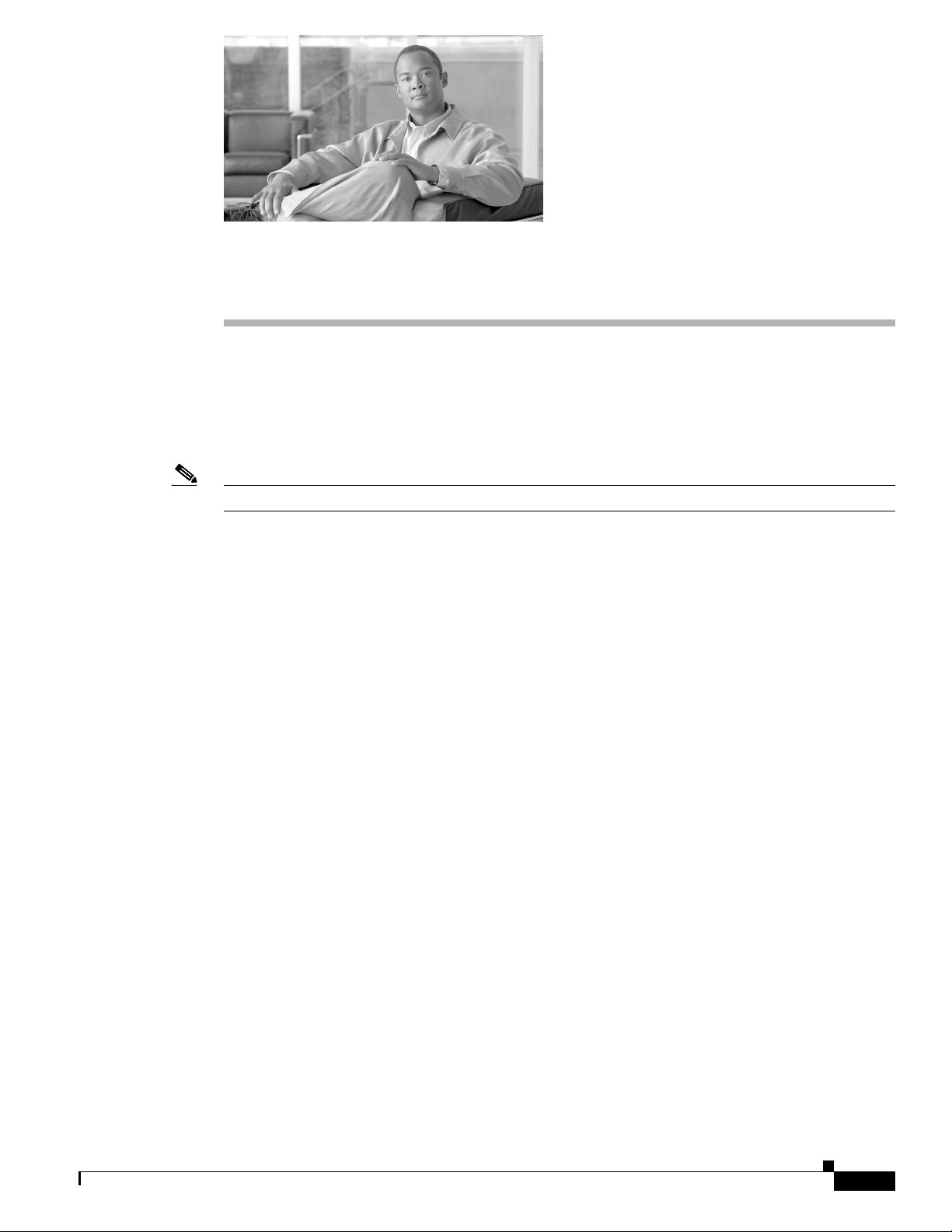
CHAP T E R
91
IP Phone Services Configuration
Using Cisco Unified Communications Manager Administration, you define and maintain the list of IP
phone services to which users can subscribe at their site. IP phone services comprise XML applications
that enable the display of interactive content with text and graphics on Cisco Unified IP Phones 7970,
7960, 7940, 7912, and 7905.
Note Cisco Unified IP Phones 7912 and 7905 only support text-based XML applications.
Cisco Unified Communications Manager provides sample IP phone services applications. You can also
create customized Cisco Unified IP Phone applications for your site.
After you configure the list of services, you can add services to the phones in the database and assign
them to phone buttons. In Cisco Unified Communications Manager Administration, you can view and
modify settings for phones and device profiles. Users can log on to the Cisco Unified IP Phone User
Options application and subscribe to these services for their Cisco Unified IP Phones.
This section covers the following topics:
• Finding an IP Phone Service, page 91-1
• Configuring an IP Phone Service, page 91-3
• IP Phone Service Configuration Settings, page 91-4
• Deleting an IP Phone Service, page 91-4
• Configuring an IP Phone Service Parameter, page 91-5
• IP Phone Service Parameter Settings, page 91-6
• Deleting an IP Phone Service Parameter, page 91-7
• Adding an IP Phone Service to a Phone Button, page 91-7
• Cisco Unified IP Phone Services, Cisco Unified Communications Manager System Guide
Finding an IP Phone Service
Because you might have several IP phone services in your network, Cisco Unified Communications
Manager lets you locate specific IP phone services on the basis of specific criteria. Use the following
procedure to locate IP phone services.
OL-14495-01
Cisco Unified Communications Manager Administration Guide
91-1
Page 2
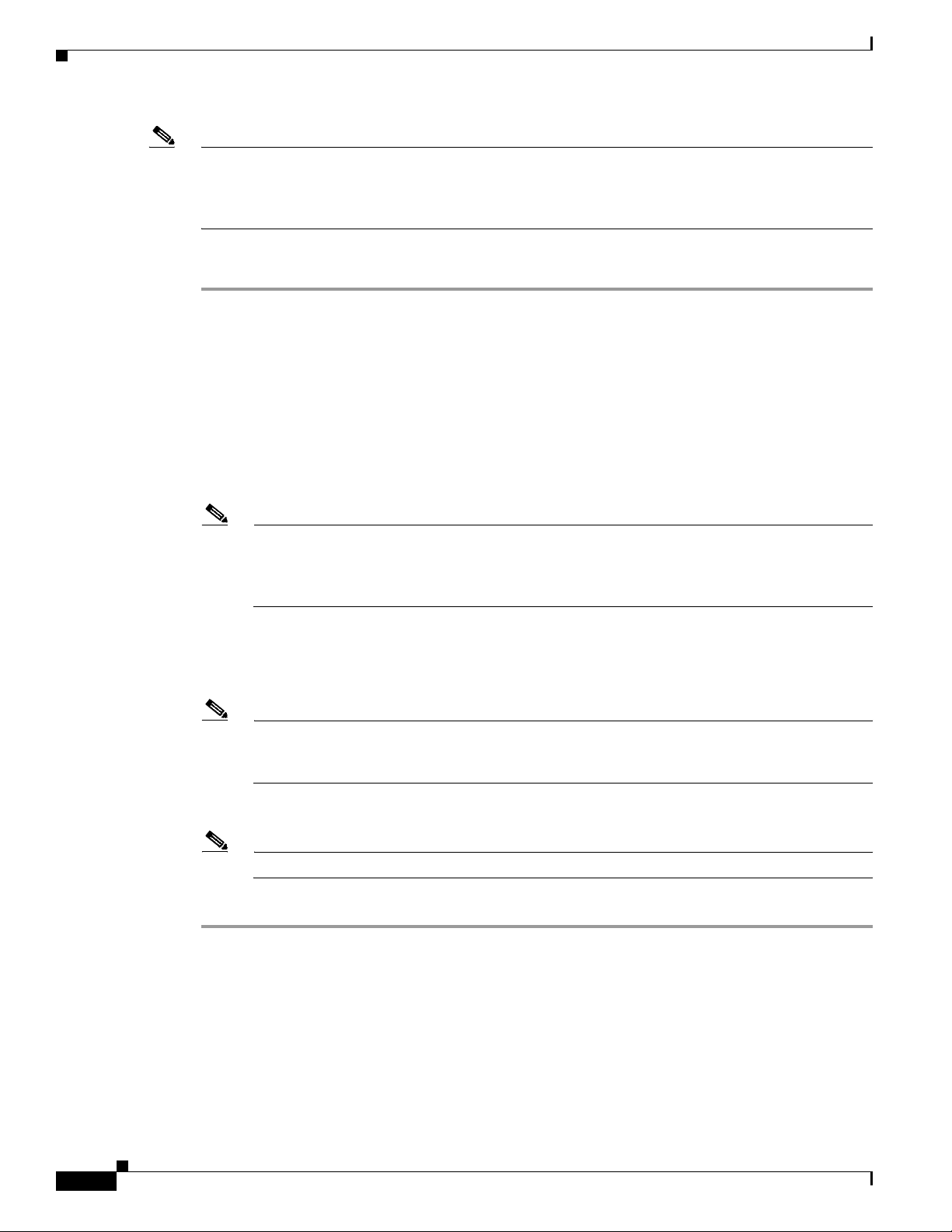
Finding an IP Phone Service
Note During your work in a browser session, Cisco Unified Communications Manager Administration retains
your IP phone service search preferences. If you navigate to other menu items and return to this menu
item, Cisco Unified Communications Manager Administration retains your IP phone service search
preferences until you modify your search or close the browser.
Procedure
Step 1 Choose Device >Device Settings > Phone Services.
The Find and List IP Phone Services window displays. Records from an active (prior) query may also
display in the window.
Step 2 To find all records in the database, ensure the dialog box is empty; go to Step 3.
To filter or search records
• From the first drop-down list box, select a search parameter.
• From the second drop-down list box, select a search pattern.
• Specify the appropriate search text, if applicable.
Chapter 91 IP Phone Services Configuration
Note To add additional search criteria, click the + button. When you add criteria, the system searches
for a record that matches all criteria that you specify. To remove criteria, click the – button to
remove the last added criterion or click the Clear Filter button to remove all added search
criteria.
Step 3 Click Find.
All matching records display. You can change the number of items that display on each page by choosing
a different value from the Rows per Page drop-down list box.
Note You can delete multiple records from the database by checking the check boxes next to the
appropriate record and clicking Delete Selected. You can delete all configurable records for this
selection by clicking Select All and then clicking Delete Selected.
Step 4 From the list of records that display, click the link for the record that you want to view.
Note To reverse the sort order, click the up or down arrow, if available, in the list header.
The window displays the item that you choose.
Additional Information
See the “Related Topics” section on page 91-8.
91-2
Cisco Unified Communications Manager Administration Guide
OL-14495-01
Page 3
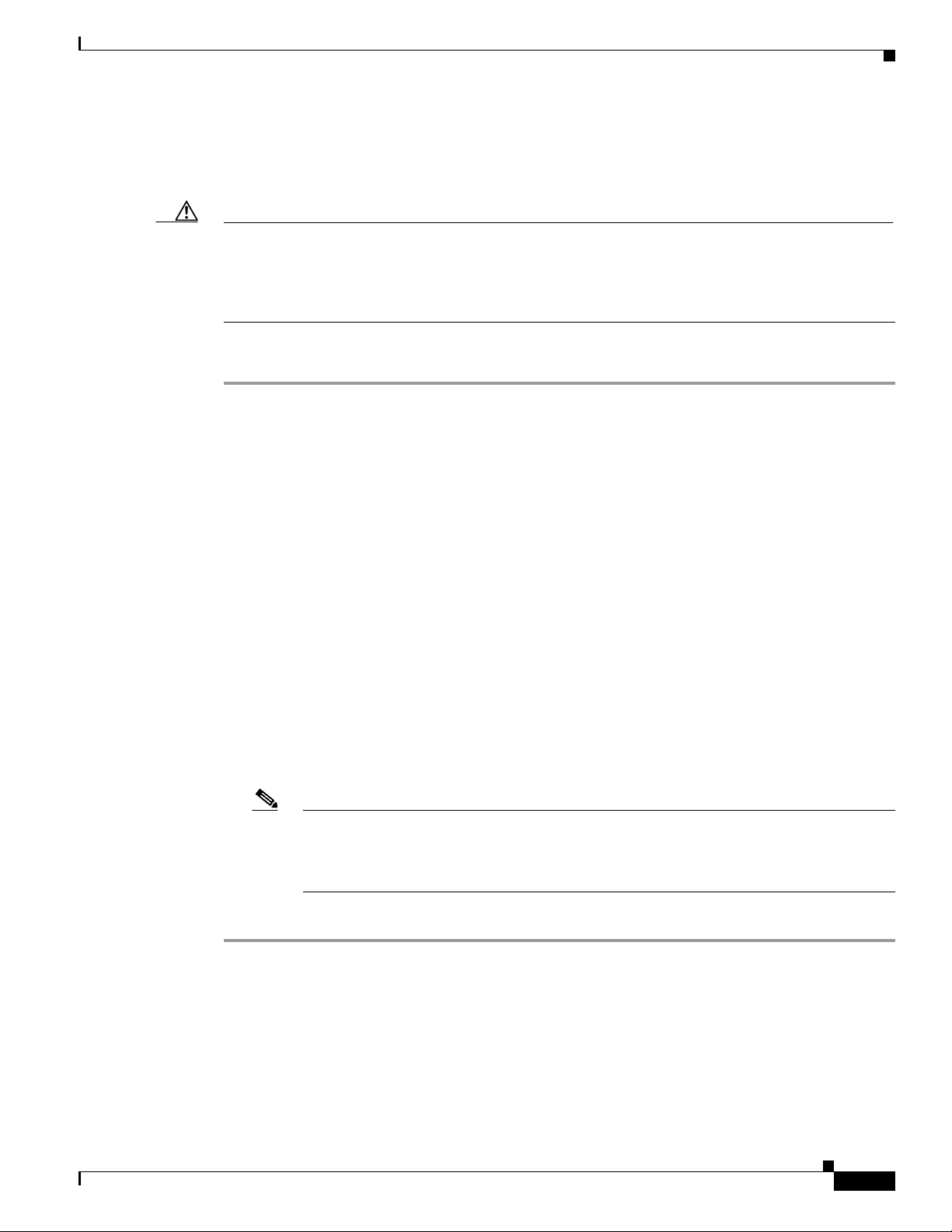
Chapter 91 IP Phone Services Configuration
Configuring an IP Phone Service
Perform the following steps to add or update an IP phone service.
Caution Do not put IP phone services on any Cisco Unified Communications Manager server at your site or any
server that is associated with Cisco Unified Communications Manager, such as the TFTP server or
directory database publisher server. This precaution eliminates the possibility that errors in an IP phone
service application will have an impact on Cisco Unified Communications Manager performance or
interrupt call-processing services.
Procedure
Step 1 Choose Device >Device Settings > Phone Services.
The Find and List IP Phone Services window displays.
Step 2 Perform one of the followings tasks:
• To add an IP phone service, click the Add New button. The IP phone services Configuration window
displays. Continue with Step 3.
• To update an existing IP phone service (for example, to change the service URL or other
information), locate the appropriate IP phone service as described in “Finding an IP Phone Service”
section on page 91-1. Click the name of the IP phone service that you want to update and continue
with Step 3.
Configuring an IP Phone Service
Step 3 Enter the appropriate settings as described in Table 91-1.
Step 4 Click Save.
You can add, update, or delete parameters as needed as described in “Configuring an IP Phone Service
Parameter” section on page 91-5 and “Deleting an IP Phone Service Parameter” section on page 91-7.
Step 5 To apply the changes, update the IP phone services Configuration window:
• If the service was modified after subscriptions existed, click Update Subscriptions to rebuild all
user subscriptions. You must update subscriptions if you changed the service URL, removed a phone
service parameter, or changed the Parameter Name for a phone service parameter.
Note If you change the service URL, remove an IP phone service parameter, or change the name
of a phone service parameter for a phone service to which users are subscribed, be sure to
click Update Subscriptions to update all currently subscribed users with the changes. If you
do not do so, users must resubscribe to the service to rebuild the URL correctly.
• If the service is new and you do not need to rebuild user subscriptions, click Save.
Additional Information
See the “Related Topics” section on page 91-8.
OL-14495-01
Cisco Unified Communications Manager Administration Guide
91-3
Page 4

IP Phone Service Configuration Settings
IP Phone Service Configuration Settings
Table 91-1 describes the IP phone service configuration settings. See Table 91-2 for information about
the IP phone service parameter settings. For more information about related procedures, see the “Related
Topics” section on page 91-8.
Table 91-1 IP Phone Service Configuration Settings
Field Description
Service Information
Service Name Enter the name of the service as it will display on the menu of
available services in the Cisco Unified IP Phone User Options
application. Enter up to 32 characters for the service name.
ASCII Service Name Enter the name of the service to display if the phone cannot display
Unicode.
Service Description Enter a description of the content that the service provides.
Service URL Enter the URL of the server where the IP phone services application
is located. Make sure that this server remains independent of the
servers in your Cisco Unified Communications Manager cluster. Do
not specify a Cisco Unified Communications Manager server or any
server that is associated with Cisco Unified Communications Manager
(such as a TFTP server or directory database publisher server).
For the services to be available, the phones in the Cisco Unified
Communications Manager cluster must have network connectivity to
the server.
Chapter 91 IP Phone Services Configuration
Deleting an IP Phone Service
Perform the following steps to delete an IP phone service.
Before You Begin
When you delete an IP phone service, Cisco Unified Communications Manager removes all service
information, user subscriptions, and user subscription data from the database. To find out which devices
are using the IP phone service, from the IP phone service Configuration window, choose Dependency
Records from the Related Records drop-down list box and click Go. If the dependency records are not
enabled for the system, the dependency records summary window displays a message. For more
information about dependency records, see the “Accessing Dependency Records” section on page A-2.
If you try to delete an IP phone service that is in use, Cisco Unified Communications Manager displays
an error message. Before deleting an IP phone service that is currently in use, you must perform either
or both of the following tasks:
• Assign a different IP phone service to any devices that are using the IP phone service that you want
to delete. See the “Deleting a Phone” section on page 82-6.
• Delete the devices that are using the IP phone service that you want to delete. See the “Deleting a
Phone” section on page 82-6.
Cisco Unified Communications Manager Administration Guide
91-4
OL-14495-01
Page 5

Chapter 91 IP Phone Services Configuration
Procedure
Step 1 Find the IP phone service by using the procedure in the “Finding an IP Phone Service” section on
page 91-1.
Step 2 Click the name of the IP phone service that you want to delete.
The IP phone services Configuration window displays.
Step 3 Click Delete.
You receive a message that asks you to confirm the deletion.
Step 4 Click OK.
The window refreshes, and the IP phone service gets deleted from the database.
Additional Information
See the “Related Topics” section on page 91-8.
Configuring an IP Phone Service Parameter
Configuring an IP Phone Service Parameter
Use the following procedure to add and configure or update IP phone service parameters. Add the phone
service before you configure parameters. Refer to the documentation for the individual IP phone service
for specific information about whether the service uses parameters, how those parameters should be
configured, and whether you should provide optional parameter definitions.
Procedure
Step 1 Find the IP phone service by using the procedure in the “Finding an IP Phone Service” section on
page 91-1.
Step 2 From the IP phone services list, choose the service to which you want to add parameters or update
existing parameters.
The IP phone services Configuration window displays.
Step 3 Perform one of the followings tasks:
• To add a new phone service parameter, click the New button to the right of the Parameters list box.
The Configure IP phone service Parameter window displays. Continue with Step 4.
• To update an existing parameter, choose the name of the parameter that you want to update in the
Parameters list box. Click Edit and continue with Step 4.
Step 4 Enter the appropriate settings as described in Table 91-2.
To add the new parameter, click Save. To add additional parameters, if needed, click Add New in the
Configure IP phone service Parameter window and repeat Step 3 and Step 4.To add the last parameter,
click Save and Close.
To apply the changes to the updated parameters, click Save, or to apply the changes and close the
window, click Save and Close.
OL-14495-01
Cisco Unified Communications Manager Administration Guide
91-5
Page 6

IP Phone Service Parameter Settings
Step 5 To apply the changes, update the IP phone services Configuration window:
• If the service was modified after subscriptions existed, click Update Subscriptions to rebuild all
user subscriptions. You must update subscriptions if you changed the service URL, removed a phone
service parameter, or changed the name for a phone service parameter.
Note If you remove an IP phone service parameter or change the parameter name of a phone service for a
phone service to which users are subscribed, be sure to click Update Subscriptions to update all
currently subscribed users with the changes. If you do not do so, users must resubscribe to the service
to rebuild the URL correctly.
• If the service is new and you do not need to rebuild user subscriptions, click Save.
Additional Information
See the “Related Topics” section on page 91-8.
Chapter 91 IP Phone Services Configuration
IP Phone Service Parameter Settings
Table 91-2 describes the IP phone service parameter settings. For more information about related
procedures, see the “Related Topics” section on page 91-8.
Table 91-2 IP Phone Service Parameter Settings
Field Description
Service Parameter Information
Parameter Name Enter the exact query string parameter to use when you build the
subscription URL; for example, symbol.
Parameter Display Name Enter a descriptive parameter name to display to the user in the Cisco
Unified IP Phone User Options application; for example, Ticker Symbol.
Default Value Enter the default value for the parameter. This value displays to the user
when a service is being subscribed to for the first time; for example,
CSCO.
Parameter Description Enter a description of the parameter. The user can access the text that is
entered here while the user is subscribing to the service. The parameter
description should provide information or examples to help users input
the correct value for the parameter.
Parameter is Required If the user must enter data for this parameter before the subscription can
be saved, check the Parameter is Required check box.
Parameter is a Password
(mask contents)
You can mask entries in the Cisco Unified IP Phone User Options
application, so asterisks display rather than the actual user entry. You
may want to do this for parameters such as passwords that you do not
want others to be able to view. To mask parameter entry, check the
Parameter is a Password (mask contents) check box in the Configure IP
phone service Parameter window in Cisco Unified Communications
Manager Administration.
91-6
Cisco Unified Communications Manager Administration Guide
OL-14495-01
Page 7

Chapter 91 IP Phone Services Configuration
Deleting an IP Phone Service Parameter
Perform the following steps to delete an IP phone service parameter.
Note If you remove a phone service parameter or modify the Parameter Name of a phone service parameter
for a phone service to which users are subscribed, you must click Update Subscriptions to update all
currently subscribed users with the changes. If you do not do so, users must resubscribe to the service
to rebuild the URL correctly.
Procedure
Step 1 Find the IP phone service by using the procedure in the “Finding an IP Phone Service” section on
page 91-1.
Step 2 From the IP phone services list, choose the phone service whose parameters you want to delete.
Step 3 In the Parameters list box, choose the name of the parameter that you want to delete.
Step 4 Click Delete.
You receive a message that asks you to confirm the deletion.
Deleting an IP Phone Service Parameter
Step 5 To confirm the deletion, click OK.
Step 6 To apply the changes, update the IP phone services Configuration window:
• If the service was modified after subscriptions existed, click Update Subscriptions to rebuild all
user subscriptions. You must update subscriptions if you changed the service URL, removed a phone
service parameter, or changed the Parameter Name for a phone service parameter.
• If the service is new and you do not need to rebuild user subscriptions, click Save.
Additional Information
See the “Related Topics” section on page 91-8.
Adding an IP Phone Service to a Phone Button
In addition to adding an IP phone service, so it is available to users on their phones, you can assign the
service to a phone button that is configured as a service URL. This gives the user one-button access to
the service without using the services button on the IP phone.
Perform the following steps to add a service to a service URL button:
Procedure
OL-14495-01
Step 1 Add the service to Cisco Unified Communications Manager (see Configuring an IP Phone Service,
page 91-3).
Step 2 Customize a phone button template by configuring a Service URL button (refer to the “Configuring
Phone Button Templates” section on page 89-2).
Step 3 Add the customized phone button template to the phone (refer to the “Configuring Cisco Unified IP
Phones” section on page 82-2).
Cisco Unified Communications Manager Administration Guide
91-7
Page 8

Related Topics
Step 4 Subscribe the service to the phone (refer to the “Configuring IP Phone Services” section on page 82-30).
Step 5 Add the service URL to a phone button (refer to the “Configuring Service URL Buttons” section on
page 82-32).
Additional Information
See the “Related Topics” section on page 91-8.
Related Topics
• Finding an IP Phone Service, page 91-1
• Configuring an IP Phone Service, page 91-3
• IP Phone Service Configuration Settings, page 91-4
• Deleting an IP Phone Service, page 91-4
• Configuring an IP Phone Service Parameter, page 91-5
• IP Phone Service Parameter Settings, page 91-6
• Deleting an IP Phone Service Parameter, page 91-7
Chapter 91 IP Phone Services Configuration
• Adding an IP Phone Service to a Phone Button, page 91-7
• Cisco Unified IP Phone Services, Cisco Unified Communications Manager System Guide
91-8
Cisco Unified Communications Manager Administration Guide
OL-14495-01
