Page 1

Catalyst 3550 Multilayer Switch
Software Configuration Guide
Cisco IOS Release 12.1(8)EA1
February 2002
Corporate Headquarters
Cisco Systems, Inc.
170 West Tasman Drive
San Jose, CA 95134-1706
USA
http://www.cisco.com
Tel: 408 526-4000
800 553-NETS (6387)
Fax: 408 526-4100
Customer Order Number: DOC-7811194=
Text Part Number: 78-11194-03
Page 2

THE SPECIFICATIONS AND INFORMATION REGARDING THE PRODUCTS IN THIS MANUAL ARE SUBJECT TO CHANGE WITHOU T
NOTICE. ALL STATEMENTS, INFORMATION, AND RECOMMENDATIONS IN THIS MANUAL ARE BELIEVED TO BE ACCURATE BUT ARE
PRESENTED WITHOUT WARRANTY OF ANY KIND, EXPRESS OR IMPLIED. USERS MUST TAKE FULL RESPONS IBILITY FOR THEIR
APPLICATION OF ANY PRODUCTS.
THE SOFTWARE LICENSE AND LIMITED WARRANTY FOR THE ACCOMPANYING PRODUCT ARE SET FORT H IN THE INFORMATION
PACKET THAT SHIPPED WITH THE PRODUCT AND ARE INCORPORATED HEREIN BY THIS REFERENCE. IF YOU ARE UNABLE TO
LOCATE THE SOFTWARE LICENSE OR LIMITED WARRANTY, CONTACT YOUR CISCO REPRESENTATIVE FOR A COPY.
The Cisco implementation of TCP header compression is an adaptation of a program developed by the University of California, Berkeley (UCB) as part of
UCB’s public domain version of the UNIX op erating system. All righ ts reser ved. Copy right © 1981, Regent s of th e Univers ity of Californ ia.
NOTWITHSTANDING ANY OTHER WARRANTY HEREIN, ALL DOCUMENT FILES AND SOFTWARE OF THESE SUPPLIERS ARE PROVIDED
“AS IS” WITH ALL FAULTS. CISCO AND THE ABOVE-NAMED SUPPLIERS DISCL AIM ALL WARRANTI ES, EXPRESSE D OR IMPLIED,
INCLUDING, WITHOUT LIMITATION, THOSE OF MERCHANTABILITY, FITNESS FOR A PARTICULAR P URPOSE AND
NONINFRINGEMENT OR ARISING FROM A COURSE OF DEALING, USAGE, OR TRADE PRACTICE.
IN NO EVENT SHALL CISCO OR ITS SUPPLIERS BE LIABLE FOR ANY INDIRECT, SPECIAL, CONSEQUENTIAL, OR INCIDENTAL
DAMAGES, INCLUDING, WITHOUT LIMITATION, LOST PROF ITS OR LOSS OR DAMAG E TO DATA ARISING OUT OF THE USE OR
INABILITY TO USE THIS MANUAL, EVEN IF CISCO OR ITS SUPPLIERS HAVE BEEN ADVISED OF THE POSSIBILITY OF SUCH DAMAGES.
AccessPath, AtmDirector, Browse with Me, CCIP, CCSI, CD-PAC, CiscoLink, the Cisco Powered Network logo, Cisco Systems Netw ork ing Academy ,
the Cisco Systems Networking Academy logo, Cisco Unity, Fast Step, Follow Me Browsing, FormShare, FrameShare, IGX, Internet Quotie nt, IP/VC, iQ
Breakthrough, iQ Expertise, iQ FastTrack, the iQ Logo, iQ Net Readiness Scorecard, MGX, the Networkers logo, ScriptBuilder, ScriptShare, SMARTnet,
TransPath, Voice LAN, Wavelength Router, and WebViewer are trademarks of Cisco Systems, Inc.; Changi ng t he Way We Work, Live, Play, and Learn,
and Discover All That’s Possible are service marks of Cisco Systems, Inc.; and Aironet, ASIST, BPX, Catalyst, CCDA, CCDP, CCIE, CCNA, CCNP,
Cisco, the Cisco Certified Internetwork Expert logo, Cisco IOS, the Cisco IOS logo, Cisco Press, Cisco Systems, Cisco Systems Capital, the Cisco Systems
logo, Empowering the Internet Generat ion, Ent erprise/ Solver, Ether Channel, EtherSwi tch, Fast Hub, FastSwi tch, Gi gaStack, IOS, IP/T V, LightS tr eam,
MICA, Network Registrar, Packet, PIX, Post-Routing, Pre-Routing, RateMUX, Registrar, SlideCast, StrataView Plus, Stratm, SwitchProbe, TeleRouter,
and VCO are registered trademarks of Cisco Systems, Inc. and/or its affiliates in the U.S. and certain other countries.
All other trademarks mentioned in this document or Web site are the property of their respective owners. The use of the word partner does not imply a
partnership relationship between Cisco and any ot her company. (0110R)
Catalyst 3550 Multilayer Swi tch Softw are Configuration Guide
Copyright © 2002, Cisco Systems, I nc.
All rights reserved.
Page 3

Preface xxvii
Audience xxvii
Purpose xxvii
Organization xxviii
Conventions xxx
Related Publications xxxi
Obtaining Documentation xxxi
World Wide Web xxxi
Documentation CD-ROM xxxi
Ordering Documentation xxxii
Documentat ion Feedback xxxii
Obtaining Technical Assistance xxxii
Cisco.com xxxiii
Technical Assistance Center xxxiii
Cisco TAC Web Site xxxiii
Cisco TAC Escalation Center xxxiv
CONTENTS
CHAPTER
CHAPTER
1 Overview 1-1
Features 1-1
Management Options 1-5
Management Interf ace Options 1-5
Advantage s of Us in g CMS and Cluster ing Switches 1-6
Network Configuration Examples 1-7
Design Concepts 1-7
Small to Medium-Sized Network Using Mixed Switches 1-11
Large Network Using Only Catalyst 3550 Switches 1-13
Multidwelling Network Using Catalyst 3550 Switches 1-14
2 Using the Command-Line Interface 2-1
IOS Command Modes 2-1
Getting Help 2-3
Abbreviating Commands 2-3
Using no and default Forms of Commands 2-4
78-11194-03
Catalyst 3550 Multilayer Switch Software Configuration Guide
iii
Page 4

Contents
Understanding CLI Messages 2-4
Using Command History 2-5
Changing the Command Hi story Buffer Size 2-5
Recalling Commands 2-5
Disabling the Command History Feature 2-5
Using Editing Features 2-6
Enabling and Disa bling Editing Features 2-6
Editing Commands through Keystrokes 2-6
Editing Command Lines that Wrap 2-8
Searching and Filtering Output of sho w an d m or e Com ma nds 2-8
Accessing the CLI 2-9
CHAPTER
3 Getting Started with CMS 3-1
Features 3-2
Front Panel View 3-4
Cluster Tree 3-5
Front-Panel Ima ges 3-6
Redundant Power System LED 3-7
Port Modes and LEDs 3-8
VLAN Membership Modes 3-9
Topology View 3-10
Topology Icons 3-12
Device and Link Labe ls 3-13
Colors in the Topol ogy View 3-14
Topology Display Options 3-14
Menus and Toolbar 3-15
Menu Bar 3-15
Toolbar 3-21
Front Panel View Popup Menus 3-22
Device Popup Menu 3-22
Port Popup Menu 3-22
Topology View Popup Menus 3-23
Link Popup Menu 3-23
Device Popup Menus 3-24
iv
Interaction Modes 3-26
Guide Mode 3-26
Expert Mode 3-26
Wizards 3-26
Catalyst 3550 Multilayer Switch Software Configuration Guide
78-11194-03
Page 5

Tool Tips 3-27
Online Help 3-27
CMS Window Components 3-28
Host Name List 3-28
Tabs, Lists, and Tables 3-29
Icons Used in Windows 3-29
Buttons 3-29
Accessing CM S 3-30
Access Modes in CMS 3-31
HTTP Access to CMS 3-31
Verifying Your Changes 3-32
Change Notification 3-32
Error Checkin g 3-32
Saving Your Changes 3-32
Contents
CHAPTER
Using Different Versions of CMS 3-33
Where to Go Next 3-33
4 Assigning the Switch IP Address and Default Gateway 4-1
Understanding the Boot Process 4-1
Assigning Switch Information 4-2
Default Switch Information 4-3
Understanding DHCP-Based Autoconfiguration 4-3
DHCP Client Request Process 4-4
Configuring the DHCP Server 4-5
Configuring the TFTP Server 4-5
Configuring the DNS 4-6
Configuring the Relay Device 4-6
Obtaining Configuration Files 4-7
Example Con fi guration 4-8
Manually Assigning IP Information 4-10
Checking and Saving the Running Configuration 4-10
Modifying the S ta rtup Configurat ion 4-12
Default Boot Configuration 4-12
Automatically Downloading a Configuration File 4-12
Specifying the Filename to Read and Write the System Confi guration 4-13
Booting Manually 4-13
Booting a Specific Software Image 4-14
Controlling Environment Variables 4-15
78-11194-03
Catalyst 3550 Multilayer Switch Software Configuration Guide
v
Page 6

Contents
Scheduling a Reload of the Software Image 4-17
Configuring a Scheduled Reload 4-17
Displaying Sched uled Reload Information 4-18
CHAPTER
5 Clustering Switches 5-1
Understanding Switch Clusters 5-2
Command Switch Characteristics 5-2
Standby Command Switch Characteristics 5-3
Candidate and Member Switches Characteristics 5-3
Planning a Switch Cluster 5-4
Automatic Discovery of Cluster Candidates and Members 5-4
Discovery th ro ug h CD P H op s 5-5
Discovery through Non-CDP-Capable and Noncluster-Capable Devices 5-6
Discovery through Di fferent VLANs 5-7
Discovery through the Same Management VLAN 5-8
Discovery through Di fferent Management VLANs 5-9
Discovery through Routed Ports 5-10
Discovery of Newly Installed Switches 5-11
HSRP and Standby Command Switches 5-12
Virtual IP Addres s es 5-13
Automatic Recovery of Cluster Configuration 5-13
Considerations for Cluster Standby Groups 5-14
IP Addresses 5-15
Host Names 5-16
Passwords 5-16
SNMP Community Strings 5-16
TACACS+ 5-17
Access Modes in CMS 5-17
LRE Profiles 5-17
Availability of Switch-Specific Features i n Switch Clusters 5-18
vi
Creating a Switch Cluster 5-18
Enabling a Command Switch 5-19
Adding Member Switches 5-20
Creating a Cluster Standby Group 5-22
Verifying a Switch Cl uster 5-24
Using the CLI to Manage Switch Clusters 5-25
Catalyst1900 and Catalyst2820 CLI Considerations 5-25
Using SNMP to Manage Sw itch Clusters 5-26
Catalyst 3550 Multilayer Switch Software Configuration Guide
78-11194-03
Page 7

Contents
CHAPTER
6 Administering the Switch 6-1
Preventing Unauthorized Access to Your Switch 6-1
Protecting Access to Privileged EXEC Commands 6-2
Default Password and Privilege Level Configuration 6-3
Setting or Changing a Static Enable Password 6-3
Protecting Enable and Enable Secret Passwords with Encryption 6-4
Disabling Password Recovery 6-5
Setting a Telnet Password for a Terminal Line 6-6
Configuring User name and Password Pairs 6-7
Configuring Multiple Privilege Levels 6-8
Setting the Priv ilege Level for a Command 6-8
Changing the Default Privilege Level for Lines 6-9
Logging into and Exiting a Privilege Level 6-10
Controlling Switch Access with TACACS+ 6-10
Understanding TACACS+ 6-10
TACACS+ Operation 6-12
Configuring TACACS+ 6-13
Default TACACS+ Confi guration 6-13
Identifying the TACACS+ Server Host and Setting the Authentication Key 6-13
Configuring TACACS+ Login Authentication 6-14
Configuring TACACS+ Authorization for Privileged EXEC Access and Network Services 6-16
Starting TACACS+ Accounting 6-17
Displaying the TA CACS+ Configuration 6-17
78-11194-03
Controlling Switch Access with RADIUS 6-17
Understanding RADIUS 6-18
RADIUS Operation 6-19
Configuring RADIUS 6-19
Default RADIUS Configu ration 6-20
Identifying the RADI US Server Host 6-20
Configuring RADI US Login Authentication 6-23
Defining AAA Server Groups 6-24
Configuring RADIUS Authorization for User Privil eged Access and Network Services 6-26
Starting RADIUS Accounting 6-27
Configuring Set tings for All RADIUS Servers 6-28
Configuring the Switch to Use Vendor-Specific RADIUS Attributes 6-28
Configuring the Switch for Vendor-Proprietary RADIUS Server Communication 6-29
Displaying the RADIUS Configuration 6-30
Configuring the Switch for Local Authentication and Authorization 6-31
Catalyst 3550 Multilayer Switch Software Configuration Guide
vii
Page 8

Contents
Managing the System Time and Date 6-32
Understanding the System Clock 6-32
Understanding Network Time Protocol 6-32
Configuring NTP 6-34
Default NTP Config uration 6-35
Configuring NTP Authentication 6-35
Configuring NTP Associations 6-36
Configuring NTP Broadcast Service 6-37
Configuring NTP Ac cess Restrictions 6-38
Configuring the Source IP Address for NTP Packets 6-40
Displaying the NTP C onfiguration 6-41
Configuring Ti me and Date Manually 6-41
Setting the System Clock 6-42
Displaying the Time and Date Configuration 6-42
Configuring the Time Zone 6-43
Configuring Summer Time (Daylight Saving Time) 6-44
Configuring a System Name and Prompt 6-46
Default System Name and Prompt Configuration 6-46
Configuring a System Name 6-46
Configuring a System Prompt 6-47
Understanding DNS 6-47
Default DNS Configuration 6-48
Setting Up DNS 6-48
Displaying the DNS Configuration 6-49
Creating a Banner 6-49
Default Banner Con figuration 6-49
Configuring a Message-of-the-Day Login Banner 6-50
Configuring a Login Banner 6-51
Managing the MAC Address Table 6-51
Building the Address Table 6-52
MAC Addresses and VLANs 6-52
Default MAC Address Tab le Configuration 6-53
Changing the Addres s Aging Time 6-53
Removing Dynamic Address Entries 6-54
Configuring MAC Address Notification Traps 6-54
Adding and Removing Static Address Entries 6-56
Displaying Addre ss Table Entries 6-57
viii
Optimizing System Resources for User-Selected Features 6-57
Using the Templates 6-59
Catalyst 3550 Multilayer Switch Software Configuration Guide
78-11194-03
Page 9

Contents
CHAPTER
7 Configuring 802.1X Port-Based Authentication 7-1
Understanding 802.1X Port-Based Authentication 7-1
Device Roles 7-2
Authentication Initiation and Message Exchange 7-3
Ports in Authorized and Unauthorized States 7-4
Supported Topologies 7-4
Configuring 802.1X Authentication 7-5
Default 802.1X Configuration 7-6
802.1X Configur ation Guidelines 7-7
Enabling 802.1X Authentication 7-8
Configuring th e Switch-to-RADIUS-Server Communication 7-9
Enabling Periodic Re-Authentication 7-10
Manually Re-Authenticating a Client Connected to a Port 7-11
Changing the Quiet Period 7-11
Changing the Switch-to-Client Retransmission Time 7-12
Setting the Switch-to-Client Frame-Retransmission Number 7-13
Enabling Multiple Hosts 7-13
Resetting the 802.1X Configuration to the Default Values 7-14
CHAPTER
Displaying 802.1X Statistics and Status 7-14
8 Configuring Interface Characteristics 8-1
Understanding Interface Types 8-1
Port-Based VLANs 8-2
Switch Ports 8-2
Access Ports 8-2
Trunk Ports 8-3
EtherChannel Por t Groups 8-3
Switch Virtual Interfaces 8-4
Routed Ports 8-4
Connecting Interfaces 8-5
Using the Interface Command 8-6
Procedures for Configuring Interfaces 8-7
Configuring a Range of Interfaces 8-9
Configuring and Using Interface Range Macros 8-11
Configuring Layer 2 Interfaces 8-12
Default Layer 2 Ethernet Interface Configuration 8-13
Configuring Interface Speed and Duplex Mode 8-14
Configuration Guidelines 8-14
Setting the Interface Speed and Duplex Parameters 8-14
78-11194-03
Catalyst 3550 Multilayer Switch Software Configuration Guide
ix
Page 10

Contents
Configuring IEEE 802.3X Flow Control 8-16
Adding a Descripti on for an Interface 8-17
Monitoring and Maintaining the Layer 2 Interface 8-18
Monitoring Interface and Controller Status 8-18
Clearing and Reset ting Interfaces and Counters 8-20
Shutting Down and Restarting the Interface 8-21
Configuring Layer 3 Interfaces 8-22
CHAPTER
9 Creating and Maintaining VLANs 9-1
Understanding VLANs 9-1
Number of Supported VLANs 9-2
VLAN Port Membership Modes 9-3
Using the VLAN Trunki ng Protocol 9-3
The VTP Domain and VTP Modes 9-4
VTP Advertisements 9-5
VTP Version 2 9-6
VTP Pruning 9-6
Configuring VTP 9-8
Default VTP Confi guration 9-8
VTP Configuration Guidelines 9-8
Configuring a VTP Server 9-10
Configuring a VTP Client 9-11
Disabling VTP (VTP Transparent Mode) 9-11
Enabling VTP Version 2 9-12
Enabling VTP Pruning 9-13
Monitoring VTP 9-13
VLANs in the VTP Database 9-15
Token Ring VLANs 9-15
Default VLAN Configuration 9-15
VLAN Configuration Guidelines 9-16
Configuring VLANs in the VTP Database 9-17
Adding an Ethernet VLAN 9-17
Modifying an Ethernet VLAN 9-18
Deleting a VLAN from th e Database 9-18
Assigning St at ic-Access Port s to a VLAN 9-19
Displaying VLANs in the VTP Database 9-21
Understanding VLAN Trunks 9-22
Trunking Overview 9-22
Encapsulat io n Ty pes 9-23
Catalyst 3550 Multilayer Switch Software Configuration Guide
x
78-11194-03
Page 11

802.1Q Configura tion Considerations 9-24
Default Layer 2 Ethernet Inte rfa c e VL A N Co nf ig ur ation 9-24
Configuring an Ethernet Interface as a Trunk Port 9-25
Configuring a Trunk Port 9-25
Defining the Allo w e d V LA N s on a Tr un k 9-27
Changing the Pruning-Eligible List 9-28
Configuring the Native VLAN for Untagged Traffi c 9-29
Load Sharing Using STP 9-29
Load Sharing Using STP Port Priorities 9-30
Configuring STP Port Priorities and Load Sharing 9-30
Load Sharing Using STP Path Cost 9-32
Configuring STP Path Costs and Load Sharing 9-32
Understanding VMPS 9-33
Dynamic Port VLAN Membership 9-34
VMPS Databa se Co nfiguration Fi le 9-34
VMPS Configuration Guidelines 9-36
Default VMPS Configuration 9-37
Configuring an I nterface as a Layer 2 Dynamic Access Port 9-37
Entering the IP Address of the VMPS 9-37
Configuring Dynamic Access Ports on VMPS Clients 9-38
Reconfirming VLAN Memberships 9-39
Changing the Reconfirmation Interval 9-39
Changing the Retry Count 9-39
Administering and Monitoring the VMPS 9-40
Troubleshooting Dynamic Port VLAN Membership 9-40
Dynamic Port VLAN Membershi p Configuration Example 9-40
Contents
CHAPTER
78-11194-03
10 Configuring STP 10-1
Understanding Basic STP Features 10-1
Supported STP Instances 10-2
STP Overview 10-2
Bridge ID, Switch Priority, and Extended System ID 10-3
Election of the Root Switch 10-3
Bridge Protocol Data Units 10-4
STP Timers 10-5
Creating the STP Top ology 10-5
STP Interface States 10-6
Blocking State 10-7
Listening State 10-7
Catalyst 3550 Multilayer Switch Software Configuration Guide
xi
Page 12

Contents
Learning State 10-7
Forwarding State 10-8
Disabled State 10-8
STP Address Management 10-8
STP and IEEE 802.1Q Tr unks 10-8
VLAN-Bridge STP 10-9
STP and Redundant Connectivity 10-9
Accelerated Aging to Retain Connectivity 10-10
Understanding Advanced STP Features 10-10
Understanding Port Fast 10-10
Understanding BPD U Guard 10-11
Understanding UplinkFast 10-12
Understanding Cross-Stack UplinkFast 10-13
How CSUF Works 10-14
Events that Cause Fast Convergence 10-15
Limitations 10-16
Connecting the Stack Ports 10-16
Understanding BackboneFast 10-18
Understanding Root Guard 10-20
Understanding EtherChannel Guard 10-20
Configuring Basic STP Features 10-21
Default STP Confi guration 10-21
Disabling STP 10-22
Configuring the Root Switch 10-22
Configuring a Sec ondary Root Switch 10-24
Configuring STP Port Priority 10-26
Configuring STP Path Cost 10-27
Configuring the Switch Priority of a VLAN 10-28
Configuring the Hello Time 10-29
Configuring th e Forwarding-Delay Time for a VLAN 10-29
Configuring th e Maximum-Aging Time for a VLAN 10-30
Configuring STP for Use in a Cascaded Stack 10-30
Displaying STP Status 10-31
Configuring Advanced STP Features 10-32
Configuring Port Fast 10-32
Configuring BPDU Gu ard 10-33
Configuring Upl inkFast for Use with Redundant Links 10-34
Configuring Cross-Stack UplinkFast 10-35
Configuring BackboneFast 10-36
xii
Catalyst 3550 Multilayer Switch Software Configuration Guide
78-11194-03
Page 13

Configuring Root Guard 10-36
Enabling EtherChannel Guard 10-37
Contents
CHAPTER
11 Configuring IGMP Snooping and MVR 11-1
Understanding IGMP Snooping 11-1
Joining a Multicast Group 11-2
Leaving a Multicast Group 11-4
Immediate-Leave Processing 11-4
Configuring IGMP Snooping 11-5
Default IGMP Snoo ping Configuration 11-5
Enabling or Disabling IGMP Snooping 11-5
Setting the Snoopi ng Method 11-6
Configuring a Multicast Router Port 11-7
Configuring a Host Statically to Join a Group 11-8
Enabling IGMP Immedi ate-Leave Processing 11-9
Displaying IGMP Sno oping Information 11-9
Understanding Multicast VLAN Registration 11-12
Using MVR in a Multicast Television Application 11-12
Configuring MV R 11-14
Configuration Guidelines and Limitations 11-14
Default MVR Configuration 11-15
Configuring MVR Global Parameters 11-15
Configuring MVR Interfaces 11-16
CHAPTER
78-11194-03
Displaying MVR Information 11-18
Configuring IGMP Filtering 11-20
Default IGMP Filtering Configuration 11-20
Configuring IGMP Profiles 11-20
Applying IGMP Profil es 11-22
Setting the Maximum Number of IGMP Groups 11-23
Displaying IGMP Filtering Configuration 11-24
12 Configuring Port-Based Traffic Control 12-1
Configuring Sto rm Control 12-1
Understanding Storm Control 12-1
Default Storm Control Configuration 12-3
Enabling Storm Control 12-3
Disabling Storm Control 12-4
Configuring Protected Ports 12-5
Catalyst 3550 Multilayer Switch Software Configuration Guide
xiii
Page 14

Contents
Configuring Port Blocking 12-6
Blocking Floode d Traffic on an Interface 12-6
Resuming Normal Forwarding on a Port 12-7
Configuring Port Security 12-8
Understanding Po rt Security 12-8
Default Port Security Configuration 12-9
Configuratio n Guidelines 12-9
Enabling and Configuring Port Security 12-9
Displaying Port -Based Traffic Control Settings 12-11
CHAPTER
CHAPTER
13 Configuring CDP 13-1
Understanding CDP 13-1
Configuring CDP 13-2
Default CDP Config uration 13-2
Configuring the CDP Characteristics 13-2
Disabling and Enabling CDP 13-3
Disabling and Enabling CDP on an Interface 13-4
Monitoring and Maintaining CDP 13-5
14 Configuring UDLD 14-1
Understanding UDLD 14-1
Configuring UDLD 14-3
Default UDLD Configuration 14-3
Enabling UDLD Globally 14-3
Enabling UDLD on an Interface 14-4
Resetting an Interf ace Shut Down by UDLD 14-4
Displaying UDLD Status 14-5
CHAPTER
xiv
15 Configuring SPAN 15-1
Understanding SPA N 15-1
SPAN Concepts and Terminology 15-2
SPAN Session 15-2
Traffic Types 15-3
Source Port 15-4
Destination Por t 15-4
VLAN-Based SPAN 15-5
SPAN Traffic 15-5
SPAN Interaction with Other Features 15-5
Catalyst 3550 Multilayer Switch Software Configuration Guide
78-11194-03
Page 15

Configuring SPAN 15-6
Default SPAN Config uration 15-7
SPAN Configuration Guidelines 15-7
Creating a SPAN Session and Specifying Ports to Monitor 15-8
Removing Ports from a SPAN Se ss io n 15-10
Specifying VLANs to Monitor 15-11
Specifying VLANs to Filter 15-12
Displaying SPAN Status 15-13
Contents
CHAPTER
CHAPTER
16 Configuring RMON 16-1
Understanding RMON 16-1
Configuring RMON 16-2
Default RMON Configuration 16-3
Configuring RMON Alarms and Events 16-3
Configuring RMON Col lection on an Interface 16-5
Displaying RMON Status 16-6
17 Configuring System Message Logging 17-1
Understanding System Message Logging 17-1
Configuring System Message Logging 17-2
System Log Message Format 17-2
Default System Message Logging Configuration 17-3
Disabling and Enabling Message Logging 17-4
Setting the Message D isplay Destination Device 17-4
Synchronizing Log Messages 17-6
Enabling and Disa bling Timestamps on Log Messages 17-7
Enabling and Disabling Sequence Numbers in Log Messag es 17-8
Defining the Message Severity Level 17-8
Limiting Syslog Messages Sent to the History Table and to SNMP 17-10
Configuring UNIX Syslog Servers 17-10
Logging Messages to a UNIX Syslog Daemon 17-11
Configuring the UNIX System Logging Facility 17-11
78-11194-03
Displaying the Lo gging Configuration 17-12
Catalyst 3550 Multilayer Switch Software Configuration Guide
xv
Page 16

Contents
CHAPTER
CHAPTER
18 Configuring SNMP 18-1
Understanding SNMP 18-1
SNMP Versions 18-2
SNMP Manager Functions 18-2
SNMP Agent Fu nc ti on s 18-3
SNMP Community Strings 18-3
Using SNMP to Access MIB Variables 18-3
Configuring SNMP 18-4
Default SNMP Configuration 18-4
Disabling the SNMP Agent 18-5
Configuring Commun ity Strings 18-5
Configuring Trap Managers and Enabling Traps 18-7
Setting the Agent Co ntact and Location Information 18-9
Limiting TFTP Servers Used Through SNMP 18-9
SNMP Exampl es 18-10
Displaying SNMP Status 18-10
19 Configuring Network Security with ACLs 19-1
Understanding ACLs 19-1
Supported ACLs 19-2
Router ACLs 19-2
VLAN Maps 19-3
Handling Fragmented and Unfragmented Traffic 19-4
Configuring Router ACLs 19-5
Hardware and Software Handling of Router ACLs 19-5
Unsupported Features 19-6
Creating Standard and Extended IP ACLs 19-6
Access List Numbers 19-7
Creating a Numbered Standard ACL 19-8
Creating a Numbered Extended ACL 19-9
Creating Named Standard and Extended ACLs 19-14
Applying Time Ranges to ACLs 19-15
Including Comments About Entries in ACLs 19-18
Applying the ACL to an Int erface or Terminal Line 19-18
Displaying ACLs and Access Groups 19-20
ACL Configuration Examples 19-22
Numbered ACLs 19-24
Extended ACLs 19-24
Named ACLs 19-24
xvi
Catalyst 3550 Multilayer Switch Software Configuration Guide
78-11194-03
Page 17

Time Range Applied to an IP ACL 19-25
Commented IP ACL Entries 19-25
ACL Logging 19-26
Configuring VLAN Map s 19-27
VLAN Map Configuration Guidelines 19-28
Creating Named MAC Extended ACLs 19-28
Creating a VLAN Map 19-30
Examples of ACLs and VLAN Maps 19-30
Applying a VLAN Map to a VLAN 19-32
Displaying VLAN Map Information 19-33
Using VLAN Maps in Your Netwo rk 19-33
Wiring Closet Configuration 19-34
Denying Access to a Server on Another VLAN 19-35
Using VLAN Maps with Router ACLs 19-36
Guidelines 19-36
Determining if the ACL Configuration Fits in Hardware 19-37
Examples of Router ACLs an d VLAN Maps Applied to VLANs 19-39
ACLs and Switched Packets 19-39
ACLs and Bridged Packets 19-40
ACLs and Routed Packets 19-41
ACLs and Multicast Packets 19-42
Contents
CHAPTER
20 Configuring QoS 20-1
Understanding QoS 20-1
Basic QoS Model 20-3
Classification 20-4
Classification Based on QoS ACLs 20-7
Classification Based on Class Maps and Policy Maps 20-7
Policing and Marking 20-8
Mapping Tables 20-11
Queueing and Scheduling 20-12
Queueing and Scheduling on Gigabit-Capable Ports 20-12
Queueing and Scheduling on 10/100 Ethernet Ports 20-15
Packet Modific a tion 20-17
Configuring QoS 20-18
Default QoS Config uration 20-18
Configuration Guidelines 20-20
Enabling QoS Globally 20-21
Configuring Classification Using Port Trust States 20-21
78-11194-03
Catalyst 3550 Multilayer Switch Software Configuration Guide
xvii
Page 18

Contents
Configuring the Trust State on Ports within the QoS Domain 20-22
Configuring the CoS Value for an Interface 20-24
Configuring th e DSCP Trust State on a Port Bordering Another QoS Domain 20-25
Configuring a QoS Policy 20-26
Classifying Tr affic by Using ACLs 20-27
Classifying Tr affic by Using Class Maps 20-30
Classifying, Policing, and Marking Traffic by Using Policy Maps 20-32
Classifying, Policing, and Marking Traffic by Using Aggregate Policers 20-37
Configuring DSCP Maps 20-39
Configuring the CoS-to-DSCP Map 20-39
Configuring the IP-Precedence-to-DSCP Map 20-40
Configuring the Policed-DSCP Map 20-41
Configuring the DSCP-to-CoS Map 20-42
Configuring th e DSCP-to-DSCP-Mutation Map 20-43
Configuring Egress Queues on Gigabit-Capable Ethernet Ports 20-44
Mapping CoS Values to Select Egress Queues 20-45
Configuring the Egress Queue Size Ratios 20-46
Configuring Tai l-Drop Threshold Percentages 20-47
Configuring WRED Drop Thresholds Percentages 20-48
Configuring the Egress Expedite Queue 20-50
Allocating Bandwidth among Egress Queues 20-50
Configuring Egress Queues on 10/100 Ethernet Ports 20-51
Mapping CoS Values to Select Egress Queues 20-52
Configuring th e Mi nimum-Reserve Levels 20-53
Configuring the Egress Expedite Queue 20-54
Allocating Bandwidth among Egress Queues 20-54
CHAPTER
xviii
Displaying QoS Information 20-56
QoS Configuration Examples 20-56
QoS Configuration for the Common Wiring Closet 20-57
QoS Configuration for the Intelligent Wiring Closet 20-58
QoS Configuration for the Distribution Layer 20-59
21 Configuring EtherChannel 21-1
Understanding EtherChannel 21-1
Understanding Po rt-Channel Interfaces 21-2
Understanding th e Port Aggregation Protocol 21-3
PAgP Modes 21-4
Physical Learners and Aggregate-Port Learners 21-5
PAgP Interaction with Other Features 21-5
Catalyst 3550 Multilayer Switch Software Configuration Guide
78-11194-03
Page 19

Understanding Load Balancing and Forwarding Methods 21-5
Configuring EtherChannel 21-7
Default EtherCha nnel Configuration 21-7
EtherChannel Con figuration Guidelines 21-8
Configuring Layer 2 EtherChannels 21-9
Configuring Layer 3 EtherChannels 21-11
Creating Port-Channel Logical Interfaces 21-11
Configuring the Physical Interfaces 21-12
Configuring EtherChannel Load Balancin g 21-13
Configuring the PAgP Learn Method and Priority 21-14
Displaying EtherChannel and PAgP Status 21-16
Contents
CHAPTER
22 Configuring IP Unicast Routing 22-1
Understanding Routing 22-2
Steps for Configuring Routing 22-3
Configuring IP Addressing 22-4
Default Addressi ng Configuration 22-4
Assigning IP Addresses to Network Interfaces 22-5
Use of Subnet Zero 22-8
Classless Routing 22-8
Configuring Address Resolution Methods 22-10
Define a Static ARP Cache 22-11
Set ARP Encapsulation 22-12
Enable Proxy AR P 22-13
Routing Assistance When IP Routing is Disabled 22-14
Proxy ARP 22-14
Default Gateway 22-15
ICMP Router Discovery Protocol (IRDP) 22-15
Configuring Broadcast Packet Handling 22-17
Enabling Directed Broadcast-to-Physical Broadcast Translation 22-17
Forwarding UDP Broadcast Packets and Protocols 22-18
Establishing an IP Broadcast Address 22-20
Flooding IP Broadcasts 22-20
Monitoring and Maintaining IP Addressing 22-21
78-11194-03
Enabling IP Routing 22-24
Configuring RIP 22-25
RIP Authentication 22-28
Summary Addresses and Split Horizon 22-28
Catalyst 3550 Multilayer Switch Software Configuration Guide
xix
Page 20

Contents
Configuring IGRP 22-30
Load Balanci ng an d Traffic Distribution Cont ro l 22-31
Split Horizon 22-34
Configuring OSPF 22-35
OSPF Interface Parameters 22-38
OSPF Area Parameters 22-39
Other OSPF Behavior Parameters 22-41
Change LSA Group Pacing 22-43
Loopback Interface 22-43
Monitoring OSPF 22-44
Configuring EI GRP 22-46
EIGRP Router Mode Commands 22-48
EIGRP Interface Mode Commands 22-49
Configure EIGRP Ro ute Authentication 22-50
Monitoring and Maintaining EIGRP 22-51
CHAPTER
Configuring Protocol-Independent Features 22-53
Configuring Ci sco Express Forwarding 22-53
Configuring the Number of Equal-Cost Routing Paths 22-54
Configuring Static Routes 22-55
Specifying Default Routes 22-56
Specifying a Default Network 22-56
Redistributing Routing Information 22-57
Filtering Rou tin g Info r m at ion 22-61
Setting Passive Interfaces 22-61
Controlling Advertising and Processing in Routing Updates 22-62
Filtering Sources of Routing Information 22-62
Managing Authentication Keys 22-63
Monitoring and Maintaining the IP Network 22-64
23 Configuring HSRP 23-1
Understanding HSRP 23-1
Configuring HSRP 23-3
Default HSRP Configuration 23-4
Enabling HSRP 23-4
Configuring HSRP Group Attributes 23-6
Configuring HSRP Priority 23-6
Configuring HSRP Authentication and Timers 23-8
Configuring HSRP Groups and Clustering 23-9
xx
Displaying HSRP Configurations 23-10
Catalyst 3550 Multilayer Switch Software Configuration Guide
78-11194-03
Page 21

Contents
CHAPTER
24 Configuring IP Multicast Routing 24-1
Cisco Implementation of IP Multicast Routing 24-2
Understanding IGMP 24-3
IGMP Version 1 24-3
IGMP Version 2 24-4
Understanding PIM 24-5
PIM Versions 24-5
PIM Modes 24-5
Auto-RP 24-8
Bootstrap Router 24-8
Multicast Forwar ding and Reverse Path Check 24-9
Neighbor Discove ry 24-10
Understanding DVMRP 24-11
DVMRP Neighbor Discovery 24-11
DVMRP Route Table 24-11
DVMRP Source Distribution Tree 24-11
Understanding CGMP 24-11
Joining a Group with CGMP 24-12
Leaving a Group with CG MP 24-13
Configuring IP Multicast Routing 24-13
Default Multicast Routing Configuration 24-13
Multicast Routing Configuration Guidelines 24-14
PIMv1 and PIMv2 Interoperability 24-14
Auto-RP and BSR Configuration Guidelines 24-15
Configuring Basic Multicast Routing 24-15
Configuring a Rendezvous Point 24-17
Manually Assigning an RP to Multicast Groups 24-17
Configuring Auto-RP 24-18
Configuring PI Mv2 BSR 24-22
Using Auto-RP and a BSR 24-27
Monitoring the RP Mapping Information 24-27
Troubleshooting PIMv1 and PIMv2 Interoperability Problems 24-28
Configuring Adva nced PIM Features 24-28
Understanding PIM Shared Tree and Source Tree 24-28
Delaying the Use of PIM Shortest-Path Tree 24-29
Modifying the PIM Router-Query Message Interval 24-30
Configuring Opt ional IGMP Features 24-31
Default IGMP Configuration 24-31
Changing the IGMP Version 24-32
78-11194-03
Catalyst 3550 Multilayer Switch Software Configuration Guide
xxi
Page 22

Contents
Changing the IGMP Query Timeout for IGMPv2 24-32
Changing the Maximum Que ry Response Time for IGMPv2 24-33
Configuring the Multilayer Switch as a Member of a Group 24-34
Controlling Access to IP Multicast Groups 24-35
Modifying the IGMP Host-Query Message Interval 24-36
Configuring the Multilayer Switch as a Statically Connected Member 24-36
Configuring Optional Multicast Routing Features 24-37
Enabling CGMP Server Support 24-38
Configuring sdr Listener Support 24-39
Enabling sdr Listener Support 24-39
Limiting How Long an sdr Cache Entry Exists 24-39
Configuring the TTL Threshold 24-40
Configuring an IP Multicast Boundary 24-42
Configuring Basic DVMRP Interoperability Features 24-43
Configuring DVMRP I nteroperability 24-44
Controlling Unicast Route Advertisements 24-44
Configuring a DVMRP Tu nnel 24-46
Advertising Network 0.0.0.0 to DVMRP Neighbors 24-48
Responding to mrinfo Requests 24-49
CHAPTER
Configuring Advanced DVMRP Interoperability Features 24-50
Enabling DVMRP Unicast Routing 24-50
Rejecting a DVMRP Nonpr uning Neighbor 24-51
Controlling Route Exchanges 24-53
Limiting the Number of DVMRP Routes Advertised 24-53
Changing the DVMRP Rout e Threshold 24-54
Configuring a DVMRP Su mmary Address 24-54
Disabling DVMRP Autosummarization 24-56
Adding a Metric Offset t o the DVMRP Route 24-56
Monitoring and Maintaining IP Multicast Routing 24-57
Clearing Caches, Tables, and Databases 24-58
Displaying System and Network Statistics 24-58
Monitoring IP Multicast Routing 24-59
25 Configuring MSDP 25-1
Understanding MSDP 25-1
MSDP Operation 25-2
MSDP Benefits 25-3
xxii
Configuring MSDP 25-4
Default MSDP Configuration 25-4
Catalyst 3550 Multilayer Switch Software Configuration Guide
78-11194-03
Page 23

Configuring a Def ault MSDP Peer 25-4
Caching Source-Active State 25-6
Requesting Sourc e Information from an MSDP Peer 25-8
Controlling Source Information that Your Switch Originates 25-8
Redistributing Sources 25-9
Filtering Sou rc e- A ctive Request M es s ag e s 25-11
Controlling Source Information that Your Switch Forwards 25-12
Using a Filter 25-12
Using TTL to Limit the Multicast Data Sent in SA Messages 25-14
Controlling Source Information that Your Switch Receives 25-14
Configuring an MSDP Mes h Group 25-16
Shutting Down an MSDP Peer 25-16
Including a Bordering PIM Dense-Mode Region in MSDP 25-17
Configuring an Originating Address other than the RP Address 25-18
Monitoring and Maintaining MSDP 25-19
Contents
CHAPTER
CHAPTER
26 Configuring Fallback Bridging 26-1
Understanding Fallback Bridging 26-1
Configuring Fallback Bridging 26-3
Default Fallback Bridging Configuration 26-3
Creating a Bridge Group 26-4
Preventing the Forwarding of Dynamically Learned Stations 26-5
Configuring the Bridge Table Aging Time 26-6
Filtering Fram e s by a Sp e cific MAC Addre ss 26-6
Adjusting Spanning-Tree Parameters 26-7
Changing the Switch Priority 26-8
Changing the Interface Priority 26-8
Assigning a Pa th Co st 26-9
Adjusting BPDU Intervals 26-10
Disabling the Spa nning Tree on an Interface 26-12
Monitoring and Maintaining the Network 26-12
27 Troubleshooting 27-1
Using Recovery Procedures 27-1
Recovering from Corrupted Software 27-2
Recovering from a Lost or Forgotten Password 27-3
Password Recovery with Password Recovery Enable d 27-3
Procedure with Password Recovery Disabled 27-5
78-11194-03
Catalyst 3550 Multilayer Switch Software Configuration Guide
xxiii
Page 24

Contents
Recovering from a Command Switch Failure 27-7
Replacing a Failed Command Switch with a Cluster Member 27-7
Replacing a Failed Command Switch with Another Switch 27-9
Recovering from Lost Member Connectivity 27-10
Preventing Auton egotiation Mismatches 27-10
Diagnosing Connec tivity Problems 27-11
Understanding Ping 27-11
Executing Ping 27-11
Understanding IP Traceroute 27-12
Executing IP Traceroute 27-13
Using Debug Commands 27-14
Enabling Debuggi ng on a Specific Feature 27-14
Enabling All-System Diagnostics 27-15
Redirecting Debu g and Error Message Output 27-15
Using the show forward Command 27-15
APPENDIX
APPENDIX
Using the crashinfo File 27-17
A Supported MIBs A-1
MIB List A-1
Using FTP to Access th e MI B Files A-2
B Working with the IOS File System, Configuration Files, and Software Images B-1
Working with th e Fl ash File System B-1
Displaying Available File Systems B-2
Setting the Default File System B-3
Displaying Information about Files on a File System B-3
Changing Directo ries and Displaying the Working Directory B-3
Creating and Removing Directories B-4
Copying Files B-4
Deleting Files B-5
Creating, Displaying, and Extracting tar Files B-6
Creating a tar File B-6
Displaying the Co ntents of a tar File B-6
Extracting a ta r Fil e B-7
Displaying the Contents of a File B-8
xxiv
Working with Configuration Files B-8
Guidelines for Creating and Using Configuration Files B-9
Configuration File Types and Location B-9
Catalyst 3550 Multilayer Switch Software Configuration Guide
78-11194-03
Page 25

Creating a Configuration File By Using a Text Editor B-10
Copying Configuration Files By Using TFTP B-10
Preparing to Download or Upload a Configuration File By Using TFTP B-10
Downloading the Configuration File By Using TFTP B-11
Uploading the Configuration File By Using TFTP B-12
Copying Configuration Files By Using FTP B-12
Preparing to Download or Upload a Configuration File By Using FTP B-13
Downloading a Configuration File By Using FTP B-13
Uploading a Confi guration File By Using FTP B-15
Copying Configuration Files By Using RCP B-16
Preparing to Download or Upload a Configuration File By Using RCP B-16
Downloading a Configuration File By Using RCP B-17
Uploading a Confi guration File By Using RCP B-18
Clearing Configuration Information B-19
Clearing the St a rtu p Co nfiguration Fi le B-19
Deleting a Stored Configuration File B-19
Contents
APPENDIX
Working with So ft w a re Ima g es B-19
Image Location on the Switch B-20
tar File Format of Images on a Server or Cisco.com B-20
Copying Image Files By Using TFTP B-21
Preparing to Downl oad or Upload an Image File By Using TFTP B-22
Downloading an Image File By Using TFTP B-22
Uploading an Image Fi le By Using TFTP B-24
Copying Image Files By Using FTP B-25
Preparing to Downl oad or Upload an Image File By Using FTP B-25
Downloading an Image File By Using FTP B-26
Uploading an Image Fi le By Using FTP B-28
Copying Image Files By Using RCP B-29
Preparing to Downl oad or Upload an Image File By Using RCP B-29
Downloading an Image File By Using RCP B-30
Uploading an Image File By Using RCP B-32
C Unsupported CLI Commands C-1
Access Control Lists C-1
Unsupported Privileged EXEC Commands C-1
78-11194-03
ARP Commands C-1
Unsupported Global Configuration Commands C-1
Unsupported Interface Configuration Commands C-1
Catalyst 3550 Multilayer Switch Software Configuration Guide
xxv
Page 26

Contents
FallBack Bridging C-2
Unsupported Privileged EXEC Commands C-2
Unsupported Global Configuration Commands C-2
Unsupported Interface Configuration Commands C-2
HSRP C-3
Unsupported Global Configuration Commands C-3
Unsupported Interface Configuration Commands C-3
Interface Configuration Commands C-4
IP Multicast Routing C-4
Unsupported Privileged EXEC Commands C-4
Unsupported Global Configuration Commands C-4
Unsupported Interface Configuration Commands C-5
IP Unicast Routing C-5
Unsupported Privileged EXEC or User EXEC Commands C-5
Unsupported Global Configuration Commands C-5
Unsupported Interface Configuration Commands C-6
Unsupported VPN Conf iguration Commands C-6
Unsupported VRF Configuration Commands C-6
Unsupported Route Map Commands C-6
I
NDEX
MSDP C-7
Unsupported Privileged EXEC Commands C-7
Unsupported Global Configuration Commands C-7
RADIUS C-7
Unsupported Global Configuration Commands C-7
xxvi
Catalyst 3550 Multilayer Switch Software Configuration Guide
78-11194-03
Page 27

Audience
Purpose
Preface
This guide is for the network ing profe ssional man aging the Ca talyst 355 0 switch, he reafter referred t o
as the switch or the multilayer switch. Before using this guide, you should have experience working with
the Cisco IOS and be familiar with the concepts and term inolo g y of Et hernet and local area networking.
This guide provides the information you need to configure Layer 2 and Layer 3 software features on your
switch. The Catalyst 3550 switch is supported by either th e standard multilayer so ftware image ( SMI)
or the enhanced multilayer software image (EMI). The EMI provides a richer set of enterprise-class
features, including hardware-based IP unicast and multicast routing, inter-VLAN routing, routed access
control lists (ACL s), and the Hot Standby Router Protocol (HSRP). All Catalyst 3550 Gigabit Ethernet
switches are shipped with the EMI pre-installed. Catalyst 3550 Fast Ethernet switches are shipped with
either the SMI or the E MI pre-installed . After initial deployment, you can order the En hanced Multilay er
Software Image Upg rad e kit to u pgrad e Ca talyst 3550 Fa st E therne t sw it ches from ru nning the SMI t o
the EMI.
This guide provides procedures for using the commands that have been created or changed for use with
the Catalyst 3550 switch. It does not provide detailed information about these commands. For detailed
information about t hese co mman ds, refe r to the C atalyst 3550 Multilayer Switch Command Reference
for this release. For information about the standard IOS Release 12.1 commands, refer to the IOS
documentation set available from the Cisco.com home page at Service and Support > Technical
Documents. On the Cisco Product Documenta tio n hom e page , sel ect Release 12.1 from the Cisco IOS
Software drop-do wn li st.
This guide also inc lude s an ov er vie w of the C lus ter Man agem e nt Suit e ( CM S) w eb- ba sed, swit ch
management interface , which helps yo u create an d manage c lusters of switches . This guide doe s not
provide field-level descriptions of the CMS windows nor does it provide the procedures for configuring
switches and switch clus ters f rom CMS. For all CMS windo w d escript ion s and proc edur es, refe r to th e
CMS online help, which is integrated with the software image.
This guide does not describe system message s you might enc ounter or how to in stall your switch. For
more information , refe r to the Catalyst 3550 Multilayer Switch System Message Guide for thi s r ele ase
and to the Catalyst 3550 Multilayer Switch Hardware Installation Guide.
78-11194-03
Catalyst 3550 Multilayer Switch Software Configuration Guide
xxvii
Page 28
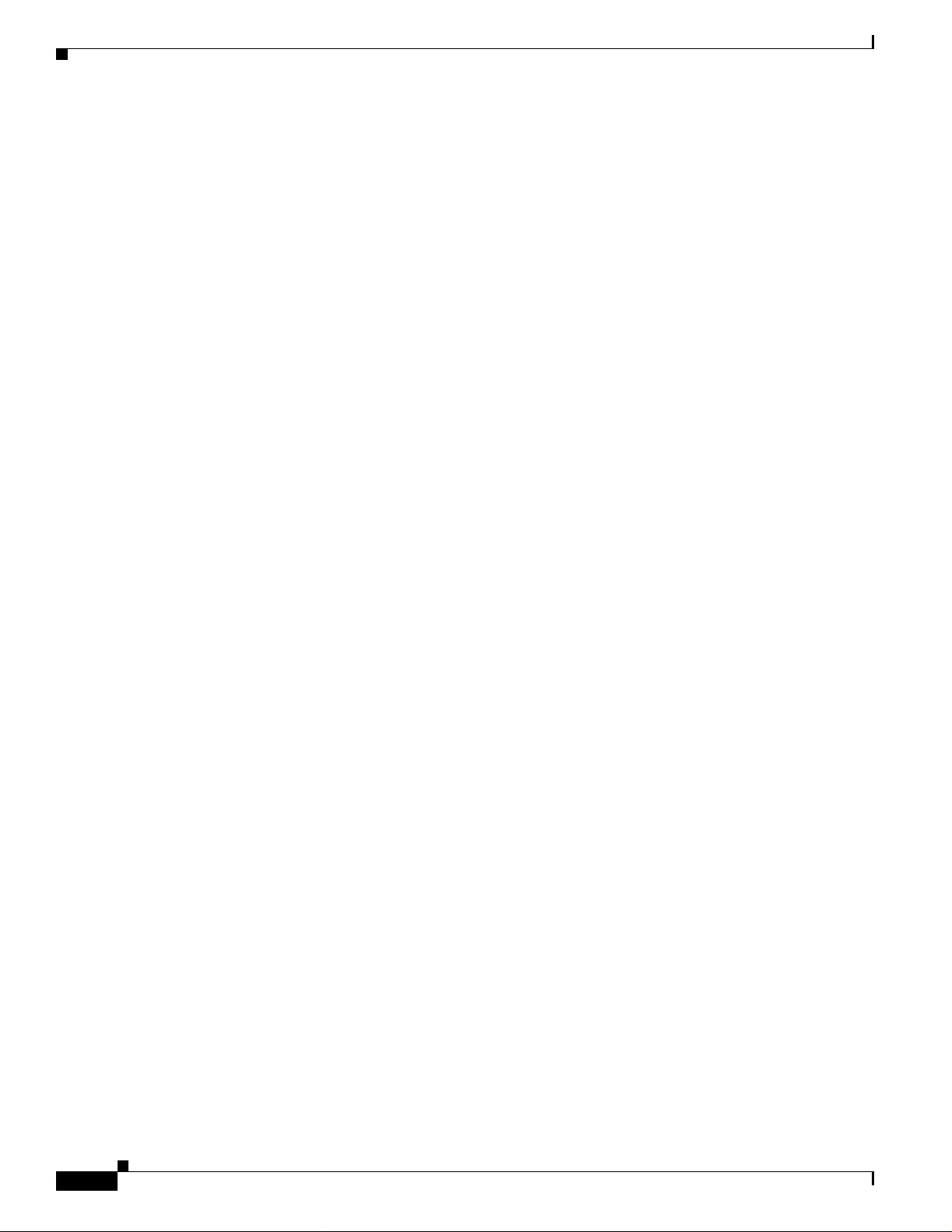
Organization
Organization
This guide is organized into these chapters:
Chapter 1, “Overview,” lists the software features of this relea se and pro vides exa mples of how the
switch can be deployed in a network.
Chapter 2 , “Using the Command-Line Int erface,” describes how to access th e co mm an d mo des, use the
command-line interface (CLI), and describes CLI messages that you might receive. It also describes how
to get help, abbreviate commands, use no and default forms of commands, use c om mand hist ory a nd
editing features, and how to searc h and fil ter the output of show and more commands .
Chapter 3, “Getting Started with CMS,” describes the Cluster Ma nagement Suite (CMS) w eb-based,
switch management interfa ce. For inform ation on con figuring you r web brow ser and acce ssing CMS,
refer to the release notes. For fi eld-level descriptions of all CMS windows and procedures for usi ng the
CMS windows, refer to the online help.
Chapter 4, “Assigning the Switch IP Address and Default Gateway,” describes how to create the initial
switch configuration (for example, assign the switch IP address and default gateway information) by
using a variety of automatic and manua l methods. It also describes how to modify the switch start up
configuration.
Chapter 5, “Clustering Switches,” describes swi tch clus ters and the consid eratio ns for cr eating an d
maintaining them. The online help provides the CMS procedures for configuring switch clusters.
Configuring switch clu sters i s m ost easi ly p er forme d thro ugh CMS; the refo re, CL I pro cedur es a re n ot
provided. Cluster commands are described in the Catalyst 3550 Multilayer Switch Command Refer e n ce.
Preface
Chapter 6, “Administering the Switch,” describes how to perform one -time ope rations to administer
your switch. It describes how to prevent unaut horiz ed access to your sw itch through t he use of
passwords, privilege leve ls, the Terminal Access Controller Acce ss Control Sys tem Plus (TACACS+),
and the Remote Authentication Dia l -In User Ser vi ce ( RADI US). I t also d escrib es ho w to set th e sy stem
date and time, system name an d prompt, cr eate a logi n banne r, how to manage the MAC addres s table,
and how to opt imi ze sy st em r eso urce s f or user-sel ect ed f eat ures .
Chapter 7, “ Configur ing 802.1X Port-Base d Authent ication, ” desc ribes how to conf igure 802.1X
port-based authentication to prevent unauthori ze d devices (clients) from gaini ng access to the network.
As LANs exten d to ho tel s, air port s, an d cor por a te lo bbi es, i nsecu re envi r onmen ts c ould be c re at ed.
Chapter 8, “Configuring Interface Characteristics,” defines the types of Layer 2 and Layer 3 interfaces
on the switch. It describes the interface command and p rovi des pr oc ed ures for conf i guri ng phy sica l
interfaces.
Chapter 9, “Creating and Maintaining VLANs,” describes how to create and maintain VLANs. It
includes information about VLAN modes, the VLAN Trunking Protocol (VTP) database, and the VLAN
Membership Policy Server (VMPS).
Chapter 10, “Conf igur ing ST P,” describes how to configure basic and ad vance d spanni ng -tree fe ature s.
Chapter 11, “Configur ing IG MP Snoopi n g and M VR,” describes how to configure Layer 2 Internet
Group Management Protocol (IGMP) snooping. It also describes Multicast VLAN Registration (MVR),
a local IGMP snooping feature available on the switch, and how to use IGMP filtering to control
multicast group membership.
Chapter 12, “Configuring Port-Based Traffic Control,” describes how to reduce traffic storms by setting
broadcast, multicas t, and uni cast storm- control t hresho ld levels; ho w to protec t ports from rece iving
traffic from other ports on a switch; how to block unk nown broa dcast an d unicast tr affic; and how to
configure port securi ty using sec ure MAC addresses.
xxviii
Chapter 13, “C onfi guri ng CDP,” describes how to configure Cisc o Di scove ry Prot ocol ( CD P) on your
switch.
Catalyst 3550 Multilayer Switch Software Configuration Guide
78-11194-03
Page 29

Preface
Organization
Chapter 14, “C onfi gu ring UD LD,” describes how to configure the UniDirectional Link Detection
(UDLD) feature. UDLD enables devices connected through fiber-optic or twisted-pair Ethernet cables
to monitor the physical configuration of the cables and detect when a unidirectional link exists.
Chapter 15, “Con figu ri ng SPAN,” describes how to configure Switch Port Analyzer (SPAN), which
selects network tr aff ic for analys is by a networ k analyz er such as a SwitchPr obe dev ice or othe r Remote
Monitoring (RMO N) p rob e. SPAN mirrors traffic received or se nt (or bo t h) on a sou rce po rt, or tra ffic
received on one or more sourc e ports or sour ce VLANs, to a destinatio n port.
Chapter 16, “C onfi guri ng RMO N,” desc ribe s h ow to c onf igur e re mote m on itori ng (RM O N). The
RMON feature, which is used with the Simple Network Management Protocol (SNMP) agent in the
switch, means tha t yo u c an m on ito r al l the tr affic flow ing am on g swit ches on a ll conn ec ted LAN
segments.
Chapter 17, “Configu ring System Me ssage Loggi ng,” de scribe s how to config ure sy stem m essage
logging. It describes the mes sage for mat, how to change th e message display desti nation dev ice, limi t
the type of messages sent, con figur e UN IX ser ve r syslo g daem on and de fine the UNIX syst em l oggi ng
facility, and timestamp messages.
Chapter 18, “C onfi guri ng SNMP,” describes how to config ure the Sim ple Ne two rk Ma nage ment
Protocol (SNMP). It describes how to configure community strings, enable trap managers and traps, set
the agent contact and location information, and how to limit TFTP servers used through SNMP.
Chapter 19, “Configu ring Net work Sec urity wi th ACLs,” descr ibes how to c on figur e ne twork se cu rity
on your switch using two types of access control lists (ACLs), router ACLs and VLAN maps. It describes
how to apply ACLs to interfaces and provides examples.
Chapter 20, “C onfi gu ring QoS,” describes how to configure quality of service (QoS) on your switch.
With this feature, you can provide prefe rentia l treatm ent to certa in type s traffic.
Chapter 21, “Configuring EtherChannel,” describes how to bundle a set of individual ports into a single
logical link on Layer 2 and Layer 3 interfaces.
Chapter 22, “Configuring IP Unicast Routing,” describes how to configuring IP unicast routing on your
switch, including con fig uri ng IP ad dressi ng fea ture s, Ro utin g Inform a tion Pr otoc ol ( RIP) , Int erior
Gateway Routing Protocol (IGRP), Open Shortest Path First (OSPF) protocol, and Enhanced IGRP
(EIGRP). To use this feature, you must have the enhanced multilayer software image installed on your
switch.
Chapter 23, “Configuring HSRP,” describes how to use Hot Standby Router Protocol (HSRP) to provide
routing redundancy for routing IP traffic without depending on the availability of any single router. To
use this feature, you must hav e the enha nced mul tilaye r software image i nstalle d on your swit ch.
Chapter 24, “Configu ring IP Mul ticast Rou ting,” how to configuring IP multicast routing. It describes
how to use an d confi gu re t he Int erne t G r oup Man ag emen t Pro t ocol (I GMP) , Proto co l-Ind ep en dent
Multicast (PIM) protocol, Cisco Group Management Protocol (CGMP) server functionality, and how to
inter-operate between PIM and Distance Vector Multicast Routing Protocol (DVMRP) domains. To use
this feature, you must have the enhanced multilayer software image installed on your switch.
Chapter 25, “Configuring MSDP,” describes how to configure the Multicast Source Discovery Protocol
(MSDP), which is a mechanism to connect multiple PIM sparse-mode domains. To use this feature, you
must have the enhanced multilayer software image installed on your switch.
78-11194-03
Chapter 26, “Configu ring Fallbac k Bridging, ” descr ibe s ho w t o confi gu re f all bac k b ridg ing o n you r
switch. With fallback bridging, you can br idge non-I P protocols be tween VL AN bridge domains an d
routed ports. T o use t his feature, you must have the e nhanced multilayer softwa re image installed on your
switch
Chapter 27, “Troubleshooting,” describes how to identify and resolve software proble ms related t o the
IOS software.
Catalyst 3550 Multilayer Switch Software Configuration Guide
xxix
Page 30

Conventions
Appendix A, “Supported MIBs,” lists the supported MIBs for this release and how t o use FT P to acc ess
the MIB files.
Appendix B, “Working with the IOS File System, Configuration Files, and Software Images,” describes
how to manipulate the Flash file system , how to copy con figurat ion file s, and how to arc hive (up load
and download) software i mages.
Appendix C, “U nsup port ed CL I Comma nds ,” lists the unsupported command-line interface (CLI)
commands that ar e displ aye d when yo u e nte r the qu esti on mar k ( ? ) at th e switc h pro mpt. T he
unsupported commands are listed by software feature and command mode.
Conventions
This publication uses these conventions to convey instructions and information:
Command descriptions use th ese con vent ions:
Preface
• Commands and keyw or ds ar e in bo ldface text.
• Arguments for which you supply val ues are in italic.
• Square brackets ([ ]) mean optional elements.
• Braces ({ }) group required choices, and vertical bars ( | ) separate the alternative elements.
• Braces and vertical bars within square brackets ([{ | }]) mean a required choice within an optional
element.
Interactive ex am ples us e thes e conve ntions :
• Terminal sessions and system displays are in screen font.
• Information you ent er is in b oldface sc reen f ont .
• Nonprinting charac ters, such as passwor ds or tabs, ar e in angle bracke ts (< >).
Notes, cautions, and timesavers use these conventions and symbols:
Note Means reader take note. Notes contain he lpful sugg esti on s o r ref ere nces to m ate ria ls n ot c onta ine d
in this manual.
Caution Means read er be careful. In this situation, you might do something that could result equipment
damage or loss of data.
Timesaver Means the followin g will help you solv e a problem. The tips informa tion might not be
troubleshooting or e ven an a ction , but co uld be usefu l inf orm ati on.
xxx
Catalyst 3550 Multilayer Switch Software Configuration Guide
78-11194-03
Page 31

Preface
Related Publications
These documents provide complete in f ormatio n abou t th e swit ch and a re av aila ble fro m this Cisco. co m
site:
http://www.cisco.com/univercd/cc/td/doc/product/lan/c3550/index.htm
You can order print ed copies of documents with a DOC-xxxxxx= number from the Cisco.com sites and
from the telephone numbers listed in the “Ordering Documentation” sect ion on page xxxii.
• Release Notes for the Catalyst 3550 Multilayer Switch (not orderable but available on Cisco.com)
Note Switch requirements and procedures for initial configurations and software upgrades tend to change
and therefore ap pear onl y in the rele ase notes . Before i nstalling , confi guring , or upgra ding the
switch, refer to the release notes on Cisco.com for the latest information.
• Catalyst 3550 Multilayer Switch Software Configuration Guide (order number DO C-7811194=)
• Catalyst 3550 Multilayer Switch Command Reference (order n umb er DO C- 7811195=)
• Catalyst 3550 Multilayer Switch System Message Guide (order number DOC-7 811196=)
Related Publications
• Cluster Management Suite (CM S) online help (availab le only fr om the switch CMS software)
• Catalyst 3550 Multilayer Switch Hardware Installation Guide (order number DO C- 7811358=)
• 1000BASE-T Gigabit Interface Converter Installation Note (not ordera ble b ut i s av ail abl e on
Cisco.com)
• Catalyst GigaStack Gigabit Interface Converter Hardware Installation Guide
(order num ber DOC-786460=)
Obtaining Documentation
The following se ctio ns exp lai n how to o btain do cu ment atio n f rom Cisc o Syst ems.
World Wide Web
You can access t he mo st cu rre nt Ci sco doc umen t ation on the World Wide Web at the foll owi ng URL :
http://www.cisco.com
Translated documentation is available at the follow ing URL :
http://www.cisco.com/public/countries_languages.shtml
Documentation CD-ROM
Cisco documentation and additional literature are available in a Cisco Documentation CD-ROM
package, which is shipped with your product. The Documentation CD-ROM is updated monthly and may
be more current than printed documentation. The CD-ROM package is available as a single unit or
through an annual subscription.
78-11194-03
Catalyst 3550 Multilayer Switch Software Configuration Guide
xxxi
Page 32

Obtaining Technical As sistance
Ordering Documentation
Cisco documentation is available in the following ways:
• Registered Cisco Direc t C ustom er s can o rder Cisc o p roduc t do cu me ntati on f rom the Netw orkin g
Products MarketPlace:
http://www.cisco.com/cgi-bin/order/order_root.pl
• Registered Cisco.com users can order the Documentation CD-ROM through the online Subscription
Store:
http://www.cisco.com/go/subscription
• Nonregistered Cisco.c om use rs can or der docum enta ti on thro ugh a local acco unt re prese nta tive by
calling Cisco c or porat e h ea dqu art ers ( Cali forn ia , U SA ) at 4 08 526-7208 or, elsewhere in Nor th
America, by ca lling 80 0 553-N ET S (638 7).
Documentation Feedback
If you are reading Cisco product documentation on the World Wide W eb, you can send us your comments
by completing the online sur vey. When you display the document list ing for this pl atform, click Give
Us Your Feedback. After you display the survey, select the manual that you wish to comment on. Click
Submit to send your comments to the Cisco documentation group.
You can e-mail your comme nts to bug- doc@cisc o.com .
Preface
To submit your comments by mail , us e t he r esp onse card be hind th e f ro nt c over of your do cu ment , or
write to the following address:
Cisco Systems, Inc.
Attn: Document Resour ce Connec tion
170 West Tasman Drive
San Jose, CA 95134- 988 3
We apprec iate yo ur comm ents .
Obtaining Technical Assistanc e
Cisco provides Cisco. com as a st artin g point for all tec hni cal ass istan ce. Cus tome rs an d partne rs can
obtain documentation, trouble shootin g tips, an d sample confi gurat ions from onli ne tools by u sing the
Cisco T e chnical As sistan ce Center (TAC) Web Site. Cisc o.com reg istered users hav e compl ete acces s to
the technical support resources on the Cisco TAC Web Site.
xxxii
Catalyst 3550 Multilayer Switch Software Configuration Guide
78-11194-03
Page 33

Preface
Cisco.com
Obtaining Technical Assistance
Cisco.com is the foundation of a suite of interactive, networked services th at pro vides immedia te, open
access to Cisco information, networking solutions, servi ces, programs, and resources at any time, from
anywhere in t he w or ld.
Cisco.com is a hi gh ly in tegra te d I nte rnet appli cat ion a nd a po wer ful, easy -to- use t oo l tha t pr ovide s a
broad range of fea tur es and services to hel p you to
• Streamline business processes and impr ove pro duct ivity
• Resolve technical issues with online support
• Download an d t es t so ft w are pa ck ag es
• Order Cisco learning m ateri als and me rcha ndise
• Register for online skill assessment, training, and certification programs
You can self-register on Cisco.com to obtain customized information and service. To access Cisco.com,
go to the following URL :
http://www.cisco.com
Technical Assistance Center
The Cisco TAC is available to all customers who need technical assistance wit h a Cisco produc t,
technology, or solution. Two types of support are availab le thro ugh the Cisc o TAC: the Cisco TAC
Web Site and the Cisco TAC Escalation Center.
Inquiries to Cisco TAC are categorized according to the urgency of the issue:
• Priority level 4 (P4)—You need information or assistance concerning Cisco product capabilities,
product installation, or basi c product configura tion.
• Priority level 3 (P3 )—Your network performance is deg rade d. Netw ork f unc tiona lity i s no tice ably
impaired, but most business operations continue.
• Priority level 2 (P2)—Your production network is severely degraded, affecting significant aspects
of business oper at ion s. No wor ka ro und i s a vai lab le.
• Priority level 1 (P1)—Y our production network is down, and a critical impact to business operations
will occur if service is not restored quickly. No workaround is available.
Which Cisco TAC resource you choose is based on the priority of the proble m and the c ondition s of
service cont rac ts , w h en appl ic ab le .
Cisco TAC Web Site
The Cisco TAC Web Site allows you to resolve P3 and P4 issues yourself, saving both cost and tim e.
The site provides around-the-clock access to online tools, knowledge bases, and software. To access the
Cisco TAC Web Site, go to the follow ing URL :
http://www.cisco.com/tac
78-11194-03
All customers, partners, and resellers who have a valid Cisco services cont ract have complete access t o
the technical support resources on the Cisco TAC Web Site. The Cisco TAC Web Site requires a
Cisco.com login ID and password. If you have a valid service contract but do not have a login ID or
password, go to the following URL to regi ster:
http://www.cisco.com/register/
Catalyst 3550 Multilayer Switch Software Configuration Guide
xxxiii
Page 34

Obtaining Technical As sistance
If you cannot resolve yo ur te ch nica l iss ues by usi ng the Cisc o TAC Web Site, and you are a Ci sco. co m
registered user, you can op en a cas e online b y u si ng t he TAC Case Open too l at the fo llo win g URL :
http://www.cisco.com/tac/caseopen
If you have Internet acc ess, it is recomm ended th at you open P3 and P4 cases throug h the Cisco TAC
We b S it e.
Cisco TAC Escalation Center
The Cisco TAC Escalation Center addresses issues that are classi fied as prio rity leve l 1 or priority
level 2; these classifications are assigned when severe network degradation significantly impacts
business operations. When you contact the TAC Escalation Center with a P1 o r P2 problem, a Cisco TAC
engineer will automatically open a case.
To obtain a directory of toll-free C isco TAC telephone numbers for your c oun try, go to the follow ing
URL:
http://www.cisco.com/warp/public/687/Directory/DirTAC.shtml
Before calling, pl ease check with yo ur network oper ations center to determine the level of Cisco support
services to which your company is entitled; for example, SMARTnet, SMARTnet Onsite, or Network
Supported Accounts (NSA). In addition, please have available your service agreement number and your
product serial numb er.
Preface
xxxiv
Catalyst 3550 Multilayer Switch Software Configuration Guide
78-11194-03
Page 35

Features
Note Layer 3 (routing) features re quire that you h ave the enhan ced multil ayer softwa re image i nstalle d on
CHAPTER
1
Overview
This chapter provides these topics about the Catalyst 3550 multilayer switch software:
• Features, page 1-1
• Management Options, page 1-5
• Network Configurati on Exam ples, pa ge 1-7
The Catalyst 3550 software supports the hardware listed in the release notes. These sections describe the
features supported in this release.
your sw itc h. All Catalyst 3550 Gigabit Ethernet switches ship with the enhanced multilayer software
image (EMI) installed. Catalyst 3550 Fast Ethernet switches can be sh ipped with either the standard
multilayer software image (SMI) or EMI pre-installed. You can order the Enhanced Multilayer Software
Image Upgrade kit to upgrade Catalyst 3550 Fast Ethernet switches from running the SMI to the EMI.
Table 1-1 Features
Ease of Use and Ease of Deployment
• Cluster Managem ent Su ite ( CM S) s oftw are fo r simpli fyi ng switc h an d sw itch c luste r mana geme nt t hroug h a web
browser, such as Netsca pe Co mm unic ator o r Mic rosoft Inte rnet Exp lo rer, from a nywhe re i n your i ntra net
• Switch clustering technology used with CMS, for
–
Unified configuration, monitoring, authentication, and software upgrade of multiple switches (refer to the release
notes for a list of eligible cluster members).
–
Automatic discovery of candidate switches and creation of clusters of up to 16 switches that can be managed through
a single IP address.
–
Extended discovery of cluster ca ndidat es that are not directl y conne cted to th e comm and switc h.
• Hot Standby Router Protocol (H SRP) for comm and-sw itch red undanc y (requi res the en hanced multila yer softwa re
image).
Note See the “Advantages of Using CMS and Clustering Switches” sec tion on page 1-6. Refer to the release notes for the
CMS, cluster hardw are, soft ware , and browse r requ ireme nts.
Catalyst 3550 Multilayer Switch Software Configuration Guide
78-11194-03
1-1
Page 36

Chapter 1 Overview
Features
Table 1-1 Features (continued)
Performance
• Autosensing of port spee d and auto negotiat ion of duple x mode on all sw itch ports for optimiz ing bandwi dth
• IEEE 802.3X flow co ntrol on all Ether net ports
• EtherChannel for enh anced fa ult tolera nce and fo r providi ng up to 8 Gbps (Gigabit EtherChanne l) or 800 Mbp s (Fast
EtherChannel) f ull du pl ex o f bandw idth be twee n swi tc hes, rou ters , and se rver s
• Port Aggregation Prot ocol (PAgP) for automatic cre ation of Et herCh an nel lin ks
• Per-port storm control for preventing broadcast, multicast, and unicast storms
• Port blocking on fo rwar di ng un kno wn uni cast and m ult ica st t raffic
• Cisco Group Management Protocol (CGMP) server support and Internet Group Management Protocol (IGMP) snooping
for IGMP versions 1 and 2 :
–
(For CGMP devices) CGMP for limiting multicast traffic to specified end stations and reducing overall network
traffic
–
(For IGMP devices) IG MP snoopi ng for li miting flood ing of mu lticas t traffic
• Multicast VLAN registration (MVR) to continuously send multicast streams in a multicast VLAN while isolating the
streams from subscri ber VLA Ns for bandw idth an d security reasons
• IGMP filtering for controlling the set of multicast groups to which hosts on a switch port can belong
• System Database Management (SDM) templates for allocating system resources to maximize support for user-selected
features
Manageability
• Dynamic Host Configuration Protocol (DHCP) for automating configur ation of switch information (such as IP address,
default gateway, host name, and Domain Name System [DNS ] and Trivial File Transfer Protocol [TFTP] server na mes)
• Directed unicast re quests to a DN S serve r for identif ying a s witch thro ugh its IP a ddress an d its co rrespond ing hos t name
and to a TFTP server for administering software upgrades from a TFTP server
• Address Resolution Protoc ol (A RP) for i denti fyin g a swit ch throug h its I P addre ss an d its corr es pondi ng Med ia Acce ss
Control (MAC) address
• Cisco Discovery Protocol (CDP) versions 1 and 2 for network topology discovery and mapping between the switch and
other Cisco devi ces on t he n etw ork
• Network Time Protocol (NTP) for providing a consistent timestamp to all switches from an external source
• Cisco IOS File System (IFS) for providing a single interface to all file systems that the switch uses
• In-band management ac cess through CM S
• In-band management access through up to 16 simultaneous Telnet connections for multiple command-line interface
(CLI)-based session s ov er the ne twork
• In-band management access through Simple Network Management Protocol (SNMP) versions 1 and 2c get and set
requests
• Out-of-band management access through the switch console port to a directly attached terminal or to a remote terminal
through a serial co nnec tion or a mod em
Note For additional descri ptions of the manag ement inte rfac es, see th e “Management Options” section on page 1-5.
Catalyst 3550 Multilayer Switch Software Configuration Guide
1-2
78-11194-03
Page 37

Chapter 1 Overv iew
Features
Table 1-1 Features (continued)
Redundancy
• Hot Standby Router Protocol (HSRP) for comm and swit ch and Lay er 3 router redundancy
• UniDirectional Lin k Detect ion (UDLD ) on all Eth ernet port s for detect ing and di sabling u nidirec tional lin ks on
fiber-optic interfaces caused by incorrect fiber-optic wiring or port faults
• IEEE 802.1D Spanning Tree Protocol (STP) for redundant backbone connections and loop-free networks. STP has these
features:
–
Per-VLAN Spanning Tree (PVST) for bal anc ing lo ad acr oss VLAN s
–
Port Fast mode for e li mina tin g for war d d ela y by en ab lin g a port to im me dia tely ch an ge fr om a blo ck ing state to a
forwarding state
–
UplinkFast, cross-stack UplinkFast, and BackboneFast for fast convergence after a spanning-tree topology change
and for achie ving loa d bala nci ng be tw een re dun dant u plinks, inc ludi n g Gi gabi t u pli nks an d cr oss-s tac k Gi gabit
uplinks
–
STP root guard for preventin g switches ou tside th e network core from be coming t he STP root
Note The switch support s u p to 128 spanning-tree insta nces.
VLAN Support
• Support for up to 1005 VLANs for assigning users to VLANs as sociate d with appro priat e network re sources, traffic
patterns, and bandwidth
• VLAN Query Protocol (VQP) for dynamic VLAN membership
• Inter-Switch Link (ISL) and IEEE 802.1Q trunking en capsu lation on all ports for netwo rk move s, adds, and ch ange s;
management and control of broadcast and multicast traffic; and network security by establishing VLAN groups for
high-security user s and ne twork re sourc es
• Dynamic Trunking Protocol (DTP) for negotiati ng trunking on a link betwee n two devices a nd for negotiat ing the typ e
of trunking encapsu lation (8 02.1Q o r ISL) to be used
• VLAN Trunking Protocol (VTP) and VTP prunin g for reduci ng networ k traffic by restr icting flooded t raffic to links
destined for stations receiving the traffic
Security
• Password-protected ac cess (r ead- only a nd re ad-w rit e a cce ss) t o m ana gem ent i nte rfac e s (C MS a nd CLI) for p rote ction
against unauthorize d config urati on change s
• Multilevel security for a choice of security level, notification, and resulting actions
• Static MAC addressing for ensuring secu rity
• Protected port option for re strictin g the forw arding of traffic to de signated ports on the same switch
• Port security option for limiting and identifying MAC addresses of the stations allowed to access the port
• Bridge Protocol Data Unit (BPDU) Gu ard for shut ting down a Port Fast -confi gured por t when an inva lid confi guratio n
occurs
• Standard and extended IP access contr ol lists (A CLs) for defi ning sec urity poli cies on rout ed interf ace s
• VLAN ACLs (VLAN maps) for provi ding intr a-VLAN security by filterin g traf f ic based o n informati on in th e MAC, I P,
and TCP/User D atagr am Prot ocol (U DP) hea ders
• Source and destination MAC-based ACLs for filtering non-IP traffic
• IEEE 802.1X port -b ased au t hen tica tio n to pr ev en t un au th oriz ed d ev ice s ( cli ent s) fr om ga ini ng ac c ess t o the ne tw ork
Catalyst 3550 Multilayer Switch Software Configuration Guide
78-11194-03
1-3
Page 38

Chapter 1 Overview
Features
Table 1-1 Features (continued)
• Terminal Access Controller Access Control Syste m Plus (TACACS+), a proprietary feat ure for ma naging ne twork
security through a TACACS server
• Remote Authentication Dial-In User Service (RADIUS), which provides detailed accounting information and flexible
administrative co ntro l over authe ntica tion an d authori zation processes
Quality of Service and Class of Service
Classification
• IP type-of-service/Differentiated Services Code Point (IP TOS/DSCP) and 802.1P class of service (CoS) marking
priorities on a per-port basis for protecting the performance of mission-critical applications
• IP TOS/DSCP and 802.1P C oS m arki ng ba sed on flow -b ased pa cket cla ssifi cati on ( cla ssifica ti on ba sed o n in for mat ion
in the MAC, IP, and TCP/UDP headers) for high-performance quality of service at the network edge, allowing for
differentiated service levels for different types of network traffic and for prioritizing mission-critical traffic in the
network
Policing
Traffic-policing policies on the switch port for managing how much of the port bandwidth should be allocated to a
•
specific traffic flow
• Aggregate policing for policing traffic flows in aggregate to restrict specific applications or traffic flows to metered,
predefined rates
• Up to 128 policers on ingress Gig abit-ca pable Et hernet port s
Up to eight policers on ingress 10/ 100 port s
Up to eight po lice rs per e gr ess po rt (ag grega te po lice rs onl y)
Out-of-Profile
Out-of-profile markdown for packets that exceed bandwidth utilization limits
•
Egress Policing and S cheduling of Egress Queues
• Four egress queues on all switch po rts. These que ues can eit her be con figured with the Weighted Round Robin (WRR)
scheduling algo ri thm or conf igur ed w ith o ne qu eu e as a stri ct pri orit y queue and t he ot her th ree qu eues for W RR. T he
strict priori ty q ueu e mu st be em pt y befor e t he othe r t hree q ueue s a re se rv ice d. You can use the strict pri ori ty q ue ue for
mission-cr itic al an d time- sen siti ve tra ffic.
• Tail drop and Weight Random Early Detect ion (WRED ) techn iques for avoi ding con gestio n on Gigabit Ethern et ports;
tail drop for congest ion avoi dance on Fast Et hernet ports
Layer 3 Support
Note These features requires the enhanced multilayer software image.
• Hot Standby Router Protocol (HSRP) for La yer 3 router redundancy
• IP routing protoc ols for loa d ba lanc ing and fo r con st ructi ng scal able, rout ed ba ckbone s:
–
Routing Information Prot ocol (RI P) version s 1 and 2
–
Open Shortest Path First (OSPF)
–
Interior Gateway Routi ng Protoco l (IGRP) and Enh anced IG RP (EIGRP)
• IP routing between VLANs (inter-VLAN routing) for full Layer 3 routing between two or more VLANs, allowing each
VLAN to maintain its own autonomous data-link domain
• Fallback bridging f or forw ar ding no n-IP tra ffic b etwe en t wo o r mor e V LANs
• Static IP routing for manua lly build ing a routi ng table of ne twork path informa tion
• Equal-cost routing for load balan cing and redu ndancy
Catalyst 3550 Multilayer Switch Software Configuration Guide
1-4
78-11194-03
Page 39

Chapter 1 Overv iew
Management Options
Table 1-1 Features (continued)
• Internet Control Message Protocol (ICMP) and ICMP Router Discovery Protocol (IRDP) for using router advertisement
and router soli cita tion m ess ages t o d iscov er the ad dre sses o f r oute rs on di rec tly a tt ached subn et s
• Protocol-Independ en t M ultica st (PIM ) f or mul tica st ro ut ing with in t he n etw ork, a llowin g f or devi ces in th e ne two rk t o
receive the multicast feed requested a nd for switch es not part icipat ing in the mu lticast to b e pruned. In cludes support for
PIM sparse mode (PIM-SM), PIM dense mode (PIM-DM), and PIM sparse-dense mode.
• Distance Vector Multicast Routing Protocol (DVMRP) tunnelling for interconnecting two multicast-enabled networks
across non-multicast networks
• DHCP relay for for war ding U DP br oadc asts, inc ludi ng I P a ddr es s requ ests, f rom D HC P cl ie nts
Monitoring
• Switch LEDs that provide port - and switch- level sta tus
• Switch Port Analyz er (S PAN) for traffic monitoring on an y por t or VLAN
• Four groups (history, statistics, alarms, an d events) of embedde d remote moni tori ng (RMON) age nts fo r network
monitoring an d traff ic anal ysis
• Syslog facility for logging system messages about authentication or authorization errors, resource issues, and time-out
events
• MAC address notificati on for track ing users on a ne twork by stor ing the MAC a ddresses th at the switc h has learned or
removed
Management Options
The Catalyst 3550 sw itch is de signe d for pl ug -and- pla y o pera tion: yo u n eed to c onfig ure o nly b asic I P
information for the sw itch an d connect i t to the othe r devices in your netw ork. If yo u have specif ic
network needs, you can conf igure and monitor the switc h—on an individual basis or as part of a switch
cluster—through its various management interfaces.
Management Interface Options
You can configure and monitor individual switches and switch clusters by using these interfaces:
• CMS—CMS is a graphical user interfa ce that can be launched fr om anywhere in your netw ork
through a web browser such as Netscape Communicator or Microsoft Internet Explorer. CMS is
already installed on the switch. Using CMS, you can configure and monitor a standalone switch, a
specific cluster member, or an entire switch cluster. You can also display network topologies to
gather link information and to display switch images to modify switch and port settings.
For more information about CMS, see Chapter 3, “Getting Started with CMS.”
• CLI—The switch IOS CLI software is enhanced to support desktop- and multilayer-switching
features. You can configure and monitor the switch and switch cluster me mbe rs from th e CLI . You
can access the CLI either by connecting your management station directly to the switch console port
or by using Telnet from a remote mana geme nt stat ion.
For more information about the CLI, see Chapter 2 , “Using the Command-Line Interface.”
78-11194-03
Catalyst 3550 Multilayer Switch Software Configuration Guide
1-5
Page 40

Management Options
• SNMP—SNMP provides a means to monitor and control the switch and switch cluster members.
You can manage switch configuration settings, performance, secu rity, and collect statistics by using
SNMP management appli ca tions such as CiscoWorks2000 LAN Management Suite (LMS) and HP
OpenView.
You can manage t he sw itch f rom a n SNMP- compa tibl e ma nage ment st ati on t hat is r unn ing
platforms such as HP OpenView or SunNet Manager. The switch supports a comprehensive set of
MIB extensions and four RMO N gr oup s.
For more information about using SNMP, see Chapter 18, “Configuri ng SN MP.”
Advantages of Using CMS and Cl uste ring Switc hes
Using CMS and switch clusters can simplify and minimize your configuration and monitoring tasks. You
can use Cisco switch cluster ing techno logy to mana ge up to 16 interconnected, support ed Catal yst
switches through one IP address. This can conserve IP addresses if you have a limited number of them.
CMS is the easiest interface to use and makes switch and switch cluster management accessible to
authorized users f rom an y PC on your ne tw ork .
By using switch clusters a nd CMS, you c an
• Manage and monitor interconnected Catalyst switches (refer to the release notes for a list of
supported switches), regardless of their geographic proximity and interconnection media, including
Ethernet, Fast Ethe rnet , Fast Ethe rCha nnel , Ci sco G iga Stack Giga bit Int erfa ce Conve rter (GB IC),
Gigabit Ethernet, and Gigabit EtherChannel connections.
Chapter 1 Overview
• Accomplish multiple configuration tasks from a single CMS window without needing to remember
CLI commands to accomplish specific tasks.
• Apply actions from CMS to multiple ports and multiple switches at the same time. Here are some
examples of configu ring and mana ging mul tiple ports an d switche s:
–
Port configuration such as spe ed and dupl ex settin gs
–
Port and console po rt s ecur ity set ting s
–
NTP, STP, VLAN, and QoS configurations
–
Inventory and st ati sti c re po rting an d li nk - an d sw itc h-le ve l mo nit orin g a nd t ro uble shoo ting
–
Group software up grade s
• Vi ew a topolog y of interconne cted device s to identify existi ng switch clus ters and el igible switch es
that can join a cluster. You can also use the topology to quickly identify link information between
switches.
• Monitor real-time status of a sw itch o r mul tip le swit ch es f rom t he LED s on the f ro nt-p anel images.
The system, redundant power system (RPS), and port LED colors on the images are similar to those
used on the physical LEDs.
• Use an interactive mod e that takes yo u step-by- step thro ugh confi guring co mplex fe ature s such as
VLANs, ACLs, and QoS.
• Use a wizard that prompts you to provide only minimal required inf o rmation to configure complex
features such as QoS priorities for video traffic, priority levels for data applications, and security.
For more information about CMS, see Chapter 3, “Getting Started with CMS.” For more informati on
about switch clusters, see Chapter 5, “Clustering Switches.”
1-6
Catalyst 3550 Multilayer Switch Software Configuration Guide
78-11194-03
Page 41

Chapter 1 Overv iew
Network Configuration Examples
This section provi d es ne two rk c onf igura tion co nc ept s a nd i nclu des e xa mple s of usi ng the s witc h in
different network topologies.
Design Concepts
As your network users co mpet e fo r n etw ork b an dwi dth, it ta kes l onger t o sen d a nd r eceiv e data. Wh en
you configure you r netwo rk, co ns ider the bandw idth re quir ed by yo ur ne tw ork use rs a nd t he re la tiv e
priority of the network applications they use.
Table 1-2 de scri bes w hat ca n cause n etwor k p erfor ma nce to degra de and h ow yo u ca n co nfi gure y our
network to increase the bandwidth available to your network users.
Table 1-2 Increasing Network Performance
Network Deman ds Suggested Des ign Metho ds
Too many users on a single network
segment and a growing numbe r of
users accessing the Internet
• Increased power of ne w PC s,
workstations, and se rvers
• High bandwidth d em and f ro m
networked applicatio ns (such as
e-mail with large attached files)
and from bandwidth-intensive
applications (suc h as
multimedia)
• Create smaller network segments so that fewer users share the ban dwidth, and use
VLANs and IP subnets to place the network resources in the same logical network
as the users who access those resources most.
• Use full-duplex operation between the switch and its connected workstations.
• Connect global resources—such as servers and routers to which the network users
require equal access —directl y to the high- speed switch ports so th at they have
their own high-speed seg ment.
• Use the EtherChanne l featur e betwe en the sw itch and it s connect ed ser vers and
routers.
Network Configuration Examples
78-11194-03
Catalyst 3550 Multilayer Switch Software Configuration Guide
1-7
Page 42

Network Configuration Ex am ples
Bandwidth alone is not the onl y conside ration wh en designi ng your networ k. As your network tr affic
profiles evolve, consider provid ing networ k services that can sup port appli cations fo r voice an d data
integration, multimedia integration, application prioritization, and security. Table 1-3 describ es some
network demands and ho w you c an m eet th ose de mand s.
Table 1-3 Providing Network Service s
Network Deman ds Suggested Design Met hods
Efficient bandwidth usage for
multimedia applications and
guaranteed bandwidth for critical
applications
High demand on network redundancy
to provide always on mission-critical
applications
An evolving demand for IP telephony
• Use IGMP snooping to efficiently forward multimedia and multicast traffic.
• Use other QoS mechanisms such as packet classification, marking, scheduling,
and congestion avoidance to classify traffic with the appropriate priority level,
thereby providing m axim um flex ibil ity an d sup por t for missi on-c rit ical, un ica st,
and multicast and multimedia applications.
• Use optional IP multicast routing to design networks better suited for multicast
traffic.
• Use MVR to continuously send multicast streams in a multicast VLAN, but to
isolate the streams from subsc riber VLAN s for bandwi dth and secur ity reason s.
• Use HSRP for router redundanc y.
• Use VLAN trunks, cross-stack UplinkFast, and BackboneFast for traffic-load
balancing on the uplink ports so that the uplink port with a lower relative port cost
is selected to carry the VLAN traffic.
• Use QoS to prioritize applications such as IP telep hony during congestion and to
help control both delay and jitter within the network.
Chapter 1 Overview
A growing demand for using existing
infrastructure t o transpor t data and
voice from a home or office to the
Internet or an intranet at higher
speeds
• Use switches that support at le ast two que ues p er port to p r ioriti ze voice and data
traffic as either hig h- or l ow-p ri ority, based on 802 .1 P/Q.
• Use voice VLAN IDs (VVIDs) on the Catalyst 2900 XL and 3500 XL switches to
provide separate VLANs for voice traffic.
Use the Catalyst 2900 LRE XL switches to provide up to 15 Mb of IP connectivity
over existing infrastructure, such as existing telephone lines.
Note Long-Reach Ethernet (LRE) is the technology used in the Cat alyst 2900 LRE
XL switches. Refer to the Catal yst 2900 XL and 350 0 XL docu mentatio n set
about these switc hes a nd the LRE te ch nolog y.
1-8
Catalyst 3550 Multilayer Switch Software Configuration Guide
78-11194-03
Page 43

Chapter 1 Overv iew
Network Configuration Examples
Figure 1-1 shows three configuration examples of using Catalyst switches to create the following:
• Cost-effective wiring closet—A cost-effective way to connect many users to the wiring closet is to
connect a Catalyst switch cluster of up to nine Catalyst 3550 XL switches (or with a mix of
Catalyst 355 0, Catalyst 295 0, Catalyst 3500 XL, and Catalyst 290 0 XL switches) through
GigaStack GBIC connections. To preserve switch connectivity if one switch in the stack fails,
connect the bottom swit ch to the to p s witc h to cre ate a Gig aStack loopback, and enable cro ss- s tac k
UplinkFast on the cr oss-sta ck G igabi t u pli nks.
You can have re du ndant u plink co nne ct ions, usin g Gi gabi t G BI C mo dul es, f rom th e Gig aStack
cluster to a Gigabit back bone switc h such as the Catalyst 3550- 12T or Cata lyst 3550-12G switch.
You can also create backup paths by using Fast Ethernet, Gigabit, or Eth erChann el links. If one of
the redundant connections fails, the other can serve as a backup path. You can configure the
Catalyst 355 0-12T or Catalyst 3550- 12G switc h as a switch clu ster manage r to manage stack
members through a single IP addr ess. The C atal yst 3 550 -12T or Cat alyst 355 0-12G swi tch can b e
connected to a Gigab it server t hrough a 10 00BASE-T conne ction.
• High-performanc e w or kgroup — For high- spee d a cce ss to n etwork r esourc e s, you c an u se
Catalyst 355 0 s w it ches i n th e acc ess l aye r to pr ovid e Gi gab it Ethe rn et to t he de sktop. To prevent
congestion, use QoS DSCP mark ing prior ities on th ese switc hes. For high -spee d IP forward ing at
the distribution layer , co nnect the Catalyst 3550 switch es in the access lay er to a Gigabit multilayer
switch (such as the Catalyst 3550 multilayer switch) in the backbone.
Each switch in this configuration provides users with a dedicated 1-Gbps connection to network
resources in the backbone. Compare this with the switches in a GigaStack configuration, where the
1-Gbps connection is shared among the switches in the stack. Using these Gigabit GBIC modules
also provides flexibility in media and distance options:
–
1000BASE-SX GBIC: fiber-optic conn ections of up t o 1804 ft (550 m)
–
1000BASE-LX/LH G BIC : fib er-optic co nnec tio ns o f up t o 3 2,8 08 ft (10 km )
–
1000BASE-ZX GBIC: fibe r-optic conn ection s of up to 328,084 ft (100 km)
–
1000BASE-T GBIC : c opp er c onn ect ions of up to 328 ft (100 m)
• Redundant Gigabit bac kbo ne— Usin g HS RP, you can create backup pa ths be twee n tw o
Catalyst 3550 multilayer switches to enhance network reliability and load balancing for different
VLANs and subnets. U s ing HSRP also provides faster network convergence if any network failure
occurs. You can connect the Catalyst swi tch es, a gai n in a st ar co nfig ura tion, to t wo Ca taly st 35 50
multilayer backbone switches. If one of the backbone switches fails, the second backbone switch
preserves connectivity betwee n the switches an d networ k resource s.
78-11194-03
Catalyst 3550 Multilayer Switch Software Configuration Guide
1-9
Page 44

Network Configuration Ex am ples
Figure 1-1 Example Configurations
Cost-Effective Wiring Closet
Gigabit
server
Chapter 1 Overview
Catalyst 3550-12T
or Catalyst 3550-12G
switch
Si
Catalyst 3550
GigaStack cluster
Catalyst 3550
switch
Si
High-Performance W orkgroup
Si
Redundant Gigabit Backbone
Catalyst
3550
cluster
1-Gbps HSRP
Catalyst switches
Catalyst 3550 switchCatalyst 3550 switch
Si
50830
1-10
Catalyst 3550 Multilayer Switch Software Configuration Guide
78-11194-03
Page 45

Chapter 1 Overv iew
Small to Medium-Sized Network Using Mixed Switches
Figure 1-2 shows a configuration for a network of up to 500 employees. This network uses Catalyst 3550
multilayer switches to aggregate up to ten wiring clo sets through high-sp eed uplinks. For netwo rk
reliability and load balancing, this network includes two routers and two Catalyst 3550 multilayer
switches, all with HSRP enabled. This ensures connectivity to the Internet, WAN, and mission-critical
network resources if one of the routers or Catalyst 3550 multilayer switches fails.
The wiring closets have a m ix of switc he s such as t he Cat al yst 355 0, Ca talys t 35 00 XL, C ata lyst 2950 ,
Catalyst 2900 XL, Catalyst 2820 , and Cata lyst 1 900 switches. The se switche s are co nnected t o
workstations, Cisco IP Phones, and local servers. You can cluster these switches into multiple clusters,
as shown, or into a single clust er. You can manage a cluster t hrough the IP address of its pri mary an d
secondary command switc hes, rega rdless of the geographic locatio n of the clust er members.
This network uses VLANs to segment the network logically into well-d efin ed broadc ast gro ups and for
security management. Data and multimedia traffic are configured on the same VLAN.
When an end statio n in one VL AN nee ds to comm unic ate with an en d s tation in ano ther VLAN, a rou ter
or multilayer switch routes the traffic to the appropriate destination VLAN. In this network, the
Catalyst 3550 multilayer switches provide inter-VLAN routing. VLAN access control lists (VLAN
maps) on the Catalyst 3550 sw itch es pro vide in tra- VLAN sec ur ity and prevent unauthorized users from
accessing critical pieces of the network.
Network Configuration Examples
In addition to inter-VL AN routing, the Catalyst 3 550 multilayer switches pr ovide QoS mechanisms such
as DSCP priorities to prioritize the different types of network traffic and to deliver high-priority traffic
in a predictable manner. If congestion occurs, QoS drops l ow-priori ty traffic to all ow delive ry of
high-priority tra ffic.
With the Catalyst 3550 mul tilaye r switc hes p rov idi ng in ter-VLA N ro uti ng an d o ther n etw ork s er vices ,
the routers focus on firewall ser vices, Ne twork Addr ess Translation (NAT) services, voice-over-IP
(VoIP) gateway services, and WAN and Internet access.
78-11194-03
Catalyst 3550 Multilayer Switch Software Configuration Guide
1-11
Page 46

Network Configuration Ex am ples
Figure 1-2 Catalyst 3550 Switches in a Collapsed Backb one Configuration
Chapter 1 Overview
Internet
Cisco 2600 or
3600 routers
GigaStack
Cisco IP
AC
power
source
Catalyst
cluster
Phones
IP
IP
Catalyst 3550
multilayer
switches
Si Si
Catalyst
GigaStack
Workstations running
Cisco SoftPhone software
Gigabit
servers
cluster
IP
IP
Cisco IP Phones
50831
1-12
Catalyst 3550 Multilayer Switch Software Configuration Guide
78-11194-03
Page 47

Chapter 1 Overv iew
Large Network Using Only Catalyst 3550 Switches
Switches in the w iri ng cl oset have tr ad ition all y been L ay er 2-only devices, but as ne two rk t raffic
profiles evolve, switches in the wiring closet are increasingly employing multilayer services such as
multicast management and traffic classification. Figure 1-3 shows a co nfig uration for a network
exclusively using Catalyst 3550 multilayer sw itches in the wiring closets and a Catalyst 6000 switch in
the backbone to aggrega te up to ten wiring closets.
In the wiring c lose t, each Ca ta lyst 35 50 sw itch ha s IG MP snoopi ng ena bled to efficie ntl y f orwa rd
multimedia and multicast traffic. QoS ACLs that either drop or mark nonconforming traffic based on
bandwidth limits are also configured on each switch. VLAN maps provide intra-VLAN security and
prevent unauthorized users from acce ssing critic al pieces of t he network . QoS feature s can limit
bandwidth on a per-port or per-user basis. The switch ports are configured as either trusted or untrusted.
You can configure a trusted port to trust the CoS value, the DSCP value, or the IP precedence. If you
configure the por t as unt ruste d, you can use an A CL to mark t h e fra me in ac c ord ance w ith the n etw or k
policy.
Within each wiring closet is a Catalyst 3550 multilayer switch for inter-VLAN routing. These switches
provide proxy ARP se rvic es t o deter mine IP and M AC a ddres s m appi ng, t here by r em oving this t ask
from the routers and lessening this type of traffic on the WAN links. These switches also have redundant
uplink connections to the backbone switches, with each uplink port configured as a trusted routed uplink
to provide faster convergence in case of an uplink failure.
The routers and Catalyst 6000 multilayer backbone switches have HSRP enabled for load balancing and
redundant connectivity to guarantee mission-critical traffic.
Network Configuration Examples
78-11194-03
Catalyst 3550 Multilayer Switch Software Configuration Guide
1-13
Page 48

Network Configuration Ex am ples
Figure 1-3 Catalyst 3550 Switches in Wiring Closets in a Backbone Configuration
Chapter 1 Overview
WAN
Cisco 7500 routers
Catalyst 6000
multilayer switches
Catalyst
3550
cluster
Cisco IP
Phones
IP
IP
AC
power
source
Si Si
Catalyst
3550
cluster
IP IP
Multidwelling Network Using Catalyst 3550 Switches
IP
IP
Phones
Gigabit
servers
50832
SiSi
Cisco IP
1-14
A growing segment of residential and commercial customers are requiring high-speed access to Ethernet
metropolitan-area networks (MANs). Figure 1-4 shows a configuration for a Gigabit Ethernet MAN ring
using Catalyst 3550 multilayer switches as aggregation switches in the mini-point-of-presence (POP)
location. These swi tch es ar e c onn ect ed t hroug h 1 000 BASE- X G BIC po rts.
The resident switches can be Catalyst 3550 switches, providing customers with high-speed connections
to the MAN. Catalyst 2912-LRE or 2924-LRE XL Layer 2-only switches also can be used as residential
switches for customer s re quir ing c on necti vity t hr ough e xis ting ph one line s. T he Ca tal yst 29 12-LR E or
2924-LRE XL switch es can t hen conn ect to an othe r r esident ia l swit ch or to an ag greg ati on swi tch . For
more information about the LRE switches, refer to the Catalyst 2900 Series XL Hardware Installation
Guide.
All ports on the residential Cataly st 3550 switche s (and Catalyst 2912-LRE XL or 2924-LRE XL
switches if they ar e i ncl uded) a re c onfi gur ed a s 8 02. 1Q t runk s w ith p rot ecte d port and STP ro ot gu ar d
features enab led. Th e pr otect ed port feat ur e p rovide s s ecu rity and is olatio n b etween po rts on t he swi tch,
ensuring that subscribe rs cannot vi ew pack ets destin ed for othe r subscrib ers. STP roo t guard pre vents
Catalyst 3550 Multilayer Switch Software Configuration Guide
78-11194-03
Page 49

Chapter 1 Overv iew
Network Configuration Examples
unauthorized devic es fr om bec om ing th e STP roo t swi tch . All port s have IGM P snoopi ng or CG MP
enabled for multicast traffic management. ACLs on the uplink ports to the aggregating Catalyst 3550
multilayer switches provide security and bandwidth management.
The aggregating swi tches and rout ers provide se rvices such as th ose describ ed in the previo us examples,
“Small to Me dium -Sized N etwor k Usi ng M ixe d Swi tche s” and “Large Network Using Only Catalyst
3550 Switches.”
Figure 1-4 Catalyst 3550 Switches in a MAN Configuration
Cisco 12000
Gigabit switch routers
Catalyst 6500
switches
Catalyst 3550
multilayer
switches
Si
Catalyst
switches
Set-top box
Si Si
Si Si
Si Si
Si
Service
Provider
POP
Mini-POP
Gigabit MAN
Residential
location
Residential
gateway (hub)
78-11194-03
TV
Set-top box
PC
50833
TV
Catalyst 3550 Multilayer Switch Software Configuration Guide
1-15
Page 50

Network Configuration Ex am ples
Chapter 1 Overview
1-16
Catalyst 3550 Multilayer Switch Software Configuration Guide
78-11194-03
Page 51

CHAPTER
Using the Command-Line Interface
This chapter describes the IOS command-line interface (CLI) that you can use to configure your
switches. It contains these sections:
• IOS Command Modes, page 2-1
• Getting Help, page 2-3
• Abbreviating Comman ds, page 2-3
• Using no and default Forms of Comma nds, pa ge 2-4
• Understanding CLI Mess ages , pa ge 2-4
• Using Command History, page 2-5
• Using Editing Features, page 2-6
• Searching and Filtering Output of show and more Commands, page 2-8
• Accessing the CLI, page 2-9
2
IOS Command Modes
The Cisco IOS user interfac e is divided into many different mo des. The co mman ds avail able to you
depend on which mode you are curre ntl y in. En ter a ques tion ma rk (? ) at the system prom pt to ob tain a
list of commands avail able fo r each com mand mode .
When you start a sessi on on th e swit ch, you begi n in use r mode , oft en c alle d u ser EXE C m ode. Onl y a
limited subset of the comman ds are av ailabl e in use r EXEC mode. For exa mple, most of the user EXE C
commands are one -time comm ands, s uch as show commands, which show the current configuration
status, and clear commands, which clear counters or interfaces. The user EXEC comman ds are not saved
when the switch reboots.
To have acc ess to all comma nds, you mu st ente r privile ged EXEC mo de. Norm ally, you must enter a
password to enter pr ivil eged E XEC mod e. Fr om this mod e, you ca n ent er a ny priv ilege d EXE C
command or ente r global confi gura tion mod e.
Using the configurati on modes (gl obal, int erface, and line), you can make chan ges to the running
configuration. I f y ou save the c on figur ation , the se co mm an ds are store d and u s ed w he n t he swi tch
reboots. To access the various configuration modes , you must start at global co nfi gura ti on mod e. From
global configura tion mod e, you can en ter inte rface co nfig uration mod e and lin e config urati on mode.
Table 2-1 describes the main command modes, how to access each one, the prompt you see in that mode, and
how to exit the mode. The examples in the table use the host name Switch.
78-11194-03
Catalyst 3550 Multilayer Switch Software Configuration Guide
2-1
Page 52

Chapter 2 Using the Command-Li ne Interface
IOS Command Modes
Table 2-1 Command Mode Summary
Mode Access Method Pro mpt Exit Method About This Mode
User EXEC Begin a session with
your switch.
Privileged EXEC While in user EXEC
mode, enter the enable
command.
VLAN configuration While in privileged
EXEC mode, enter the
vlan database
command.
Global configuration While in privileged
EXEC mode, enter the
configure command.
Interface
configuration
While in global
configuration mode ,
enter the interface
command (with a
specific interface).
Line configuration While in global
configuration mode ,
specify a line with the
line vty or line console
command.
Switch>
Switch#
Switch(vlan)#
Switch(config)#
Switch(config-if)#
Switch(config-line)#
Enter logout or quit. Use this mode to
• Change terminal
settings.
• Perform basic tests.
• Display system
information.
Enter disable to exit. Use this mode to verify
commands that you have
entered. Use a password
to protect access to this
mode.
To exit to privileged
EXEC mode, e nter
exit.
Use this mode to
configure
VLAN-specific
parameters.
To exit to privileged
EXEC mode, e nter
exit or end, or press
Use this mode to
configure parameters that
apply to the entire switch.
Ctrl-Z.
To exit to global
configuration mode,
enter exit.
To return to
privileged EXEC
mode, press Ctrl-Z or
enter end.
Use this mode to
configure param ete rs for
the Ethernet interfaces.
To confi gure mu lti ple
interfaces with the same
parameters, see the
“Configuring a Ra nge of
Interfaces” sect ion on
page 8-9.
To exit to global
configuration mode,
enter exit.
Use this mode to
configure param ete rs for
the terminal line.
To return to
privileged EXEC
mode, press Ctrl-Z or
enter end.
2-2
Catalyst 3550 Multilayer Switch Software Configuration Guide
78-11194-03
Page 53

Chapter 2 Usin g the Command-Line Interface
Getting Help
You can enter a question mark (?) at the system p romp t to d is p lay a list o f co mm an ds a va ilab le for each
command mode. You can also obtain a list of associated keywords and arguments for any command, as
shown in Table 2-2.
Table 2 - 2 Help Summ a r y
Command Purpose
help Obtain a brief descripti on of the help syste m in any comma nd mode .
abbreviated-command-e ntry? Obtain a list of commands that begin with a particular character string.
For example :
Switch# di?
dir disable disconnect
abbreviated-command-e ntry<Tab> Complete a partial command name.
For example :
Switch# sh conf<tab>
Switch# show configuration
? List all commands available for a particular command mode.
For example :
Switch> ?
command ? List the associated keywords for a command.
For example :
Switch> show ?
command keyword ? List the associ ated a rguments fo r a keyw ord.
Getting Help
For example :
Switch(config)# cdp holdtime ?
<10-255> Length of time (in sec) that receiver must keep this packet
Abbreviating Commands
You have to enter only enou gh char acter s for the swit ch to recogni ze the com mand a s unique. Th is
example shows ho w t o en ter the show configuration privileged EXEC command:
Switch# show conf
78-11194-03
Catalyst 3550 Multilayer Switch Software Configuration Guide
2-3
Page 54

Using no and default Forms of Com m ands
Using no and default Forms of Commands
Almost every configuration command also has a no form. In general, use the no form to disable a feature
or function or reverse the action of a command. For example, the no shutdown interface configuration
command reverses the shutdown of an interface. Use the command without the keyword no to re-enable
a disabled feature or to ena ble a fe ature t hat is di sabled by de fault.
Configuration commands can also have a default form. The default form of a c ommand re turns the
command setti ng t o its de fa ul t. Mos t comm ands are d isab led by de faul t, s o the default form is the same
as the no form. However, some commands are enabled by default and have variables set to certain default
values. In these cases, the default command enab les th e comm and an d sets v ariab les to thei r defaul t
values.
Understanding CLI Messages
Table 2-3 lists some error me ssages that you might enco unter wh ile using the CLI to configu re your
switch.
Chapter 2 Using the Command-Li ne Interface
Table 2-3 Common CLI Error Messages
Error Message Meaning How to Get Help
% Ambiguous command:
"show con"
% Incomplete command.
% Invalid input detected
at ‘^’ marker.
You did not enter enough chara cters
for your switch to recognize the
command.
Y ou did not enter all the keywords or
values requir ed by t his co mm an d.
You entered the command
incorrectly. The caret (^) marks the
point of the error.
Re-enter the command followed by a question mark (?)
with a space between the command and the question
mark.
The possible keywords that you can en ter with the
command are displayed.
Re-enter the command followed by a question mark (?)
with a space between the command and the question
mark.
The possible keywords that you can en ter with the
command are displayed.
Enter a question mark (?) to display all the commands
that are avail able i n thi s com mand mo de.
The possible keywords that you can en ter with the
command are displayed.
2-4
Catalyst 3550 Multilayer Switch Software Configuration Guide
78-11194-03
Page 55

Chapter 2 Usin g the Command-Line Interface
Using Command History
The IOS provides a history or record of commands that you have entered. This feature is particularly
useful for recalling long or complex commands or entri es, includ ing access lists. You can cu stomize the
command history fea ture to suit y our n eeds as desc ribe d in the se se c tions:
• Changing the Command History Buffer Size, page 2-5
• Recalling Commands, page 2-5
• Disabling the Comm and Histo ry Feat ure, pa ge 2-5
Changing the Command History Buffer Size
By default, the switch records ten command lines in its history buffer. Beginning in privileged EXEC
mode, enter this command to change the number of command lines that the switch records during the
current terminal session:
Switch# terminal history [size number-of-lines]
The range is from 0 to 256.
Using Command History
Beginning in line confi gurati on mode, en ter this command to confi gure th e number of co mman d lines
the switch records for all sessions on a particular line:
Switch(config-line)# history [size number-of-lines]
The range is from 0 to 256.
Recalling Commands
To recall co mman ds from the hi story buffer, perform one of th e actions l isted in Table 2-4:
Table 2-4 Recalling Commands
1
Action
Press Ctrl-P or the up arrow key. Recall comman ds in the hi story buffer, beginning wit h the most re cent co mmand .
Press Ctrl-N or the down arrow key. Return to more rece nt comma nds in the history buffer aft er reca lling com mand s
show history While in privileged EXEC mode, list the last several commands that you just
1. The arrow keys function only on ANSI-compatible terminals such as VT100s.
Result
Repeat the key sequence to recall successively older commands.
with Ctrl-P or the up arrow key. Repeat the key sequence to recall successively
more recent comm ands .
entered. The number of commands that are displayed is determined by the setting
of the terminal history global configurati on comman d and history line
configuration command.
Disabling the Command Hist or y Feat ure
The command history feature is automatically enabled.
78-11194-03
Catalyst 3550 Multilayer Switch Software Configuration Guide
2-5
Page 56

Using Editing Features
To disable the feature during the current terminal session, enter the terminal no histor y privilege d
EXEC command.
To disable command history for the line, enter the no history line configuration command.
Using Editing Features
This section describes th e editin g featur es that can he lp you manip ulate the command line. It con tains
these sections:
• Enabling and Disabling Editing Features, page 2-6
• Editing Commands throu gh Keystr okes, page 2-6
• Editing Comman d L ine s tha t Wrap, pa ge 2- 8
Enabling and Disabling Editing Features
Although enhan ced ed iting m ode is au to mat ical ly e na ble d, you c a n disab le it.
Chapter 2 Using the Command-Li ne Interface
To re-enable the enhanced editing mode for the current terminal session, enter this command in
privileged EXEC mode :
Switch# terminal editing
To reconfigure a specific line to have enhanced editing mode, enter this command in line configuration
mode:
Switch(config-line)# editing
To globally disable enhanced ed iting m ode, en t er t his co mm an d in li ne conf igur ati on mo de:
Switch(config-line)# no editing
Editing Commands through Keystrokes
Table 2-5 shows the keystrokes that you need to edit command lines.
Table 2-5 Editing Commands through Keystrokes
Capability Keystroke
Move around the comm and lin e to
make changes or co rre ctio ns.
Press Ctrl-B, or press the
left arrow key.
Press Ctrl-F, or press the
right arrow key.
Press Ctrl-A. Move the cursor to the be ginnin g of the comm and line .
Press Ctrl-E. Move the cursor to the end of the command line.
Press Esc B. Move the cursor back one word.
Press Esc F. Move the cursor fo rw ard one wo rd.
Press Ctrl-T. Transpose the character to the left of the cursor with the
1
Purpose
Move the cursor back one character.
Move the cursor forward one character.
character located at the cursor.
2-6
Catalyst 3550 Multilayer Switch Software Configuration Guide
78-11194-03
Page 57

Chapter 2 Usin g the Command-Line Interface
Table 2-5 Editing Commands through Keystrokes (continued)
Using Editing Features
Capability Keystroke
Recall comm ands fro m th e buffer
Press Ctrl-Y. Recall the most recent entry in the buffer.
and paste them in the command line.
The switch provid es a buf fer with t he
last ten items that you deleted.
Press Esc Y. Recall the next buffer entry.
Delete entries if you make a mistake
or change your mind .
Press the Delete or
Backspace key.
Press Ctrl-D. Delete the ch ar ac ter a t t he cu rsor.
Press Ctrl-K. Delete all characters from the cursor to the end of the
Press Ctrl-U or Ctrl-X. Delete all characters from the cursor to the beginning of
Press Ctrl-W. Delete the word to the left of the cursor.
Press Esc D. Delete from the cursor to the end of the word.
Capitalize or lowercase words or
Press Esc C. Capitalize at the cursor.
capitalize a set of letters.
Press Esc L. Change the word at the cursor to lowercase.
Press Esc U. Capitalize letters from the cursor to the end of the word.
Designate a part icul ar k ey strok e as
Press Ctrl-V or Esc Q.
an executable command, per haps as a
shortcut.
Scroll down a line or screen on
Press the Return key. Scroll down one line.
displays that are longer than the
terminal screen can display.
1
Purpose
The buffer contains only the last 10 item s that you have
deleted or cut. If you press Esc Y more than ten times, you
cycle to the first buffer entry.
Erase the character to the left of the cursor.
command line.
the command lin e.
Note The More prompt is used for
any output that has more
lines than can b e di spla yed
on the terminal screen,
including show command
output. You can use the
Return and Space bar
keystrokes when ever yo u see
the More prompt .
Press the Space bar. Scroll down one screen.
Redisplay the current command line
Press Ctrl-L or Ctrl-R. Redisplay the current command line.
if the switch sudde nly sends a
message to your screen.
1. The arrow keys function only on ANSI-compatible terminals such as VT100s.
Catalyst 3550 Multilayer Switch Software Configuration Guide
78-11194-03
2-7
Page 58

Searching and Filtering Output of show and more Commands
Editing Command Lines that Wrap
You can use a wraparound feature for commands that extend beyond a single line on the screen. When
the cursor reaches the right margin, the command line shifts ten spaces to the left. You cannot see the
first ten characters of the line, but you can scroll back and check the syntax at the beginning of the
command.
To scroll back to the beginning of the command entry, press Ctrl-B or the left arrow key repeatedly. You
can also press Ctrl-A to immediately m ov e to the begi nning o f th e lin e.
Note The arrow keys function only on ANSI-compatible terminals such as VT100s.
In this example, the access-list global configuration command entry extends beyond one line. When the
cursor first reaches the end of the li ne, the line is shifted ten spa ces to the left and redisplayed . The dollar
sign ($) shows that the line has bee n scrolle d to the le ft. Each time the curs or reache s the end o f the line,
the line is again shifted ten spaces to the left.
Switch(config)# access-list 101 permit tcp 131.108.2.5 255.255.255.0 131.108.1
Switch(config)# $ 101 permit tcp 131.108.2.5 255.255.255.0 131.108.1.20 255.25
Switch(config)# $t tcp 131.108.2.5 255.255.255.0 131.108.1.20 255.255.255.0 eq
Switch(config)# $108.2.5 255.255.255.0 131.108.1.20 255.255.255.0 eq 45
Chapter 2 Using the Command-Li ne Interface
After you complete the entr y, press Ctrl-A to check the complete syntax before pressing the Return key
to execute the command. The doll ar sign ( $) a ppea rs at the e nd o f the lin e to show that the line has been
scrolled to the right:
Switch(config)# access-list 101 permit tcp 131.108.2.5 255.255.255.0 131.108.1$
The software assumes you have a terminal screen that is 80 columns wide. If you have a width other than
that, use the terminal width privileged EX EC comma nd to set th e width o f your term inal.
Use line wrapping with th e comm and histo ry featu re to recall and modif y previous c omplex c ommand
entries. For information about reca lling previous co mmand entries, see the “Editing Commands through
Keystrokes” section o n pag e 2-6.
Searching and Filtering Output of show and more Commands
You can search an d filt er t he ou tpu t for show and more commands. This is useful when you need to sort
through large amou nts o f outpu t or if you wa nt t o exc lude ou tput t h at you do not nee d to se e.
To use this functionality, enter a show or more command followed by the pipe character (|), one of the
keywords begin, include, or exclude, and an expression that you want to search for or filter out:
command | {begin | include | exclude} regular-expression
Expressions are case sensitive. For example, if you enter | exclude output, the lines that c ont ai n output
are not displa yed, bu t t he l ine s t h at co ntai n Out put ar e displaye d.
This example shows how to include in the output display only lines where the expression protocol
appears:
Switch# show interfaces | include protocol
Vlan1 is up, line protocol is up
Vlan10 is up, line protocol is down
GigabitEthernet0/1 is up, line protocol is down
GigabitEthernet0/2 is up, line protocol is up
2-8
Catalyst 3550 Multilayer Switch Software Configuration Guide
78-11194-03
Page 59

Chapter 2 Usin g the Command-Line Interface
Accessing the CLI
Before you can access the CLI, you need to connect a terminal or PC to the switch console port and
power on the switch as described in the hardware installation guide that shipped with your switch. Then,
to understand the b oot pro cess a nd the opt ions ava ilabl e f or ass igning IP info rma tion, see Ch apter 4,
“Assigning the Switch IP Address and Default Gateway.”
If your switch is already configured, you can access the CLI through a local console connection or
through a remote Telnet session, but your switch must first be configur ed for this type of acces s. For
more information, see the “Setting a Telnet Password for a Terminal Line” se ction on pa ge 6-6.
Accessing the CLI
78-11194-03
Catalyst 3550 Multilayer Switch Software Configuration Guide
2-9
Page 60

Accessing the CLI
Chapter 2 Using the Command-Li ne Interface
2-10
Catalyst 3550 Multilayer Switch Software Configuration Guide
78-11194-03
Page 61

CHAPTER
Getting Started with CMS
This chapter provides these topics about the Cluster Management Suite (CMS) software:
• Features, page 3-2
• Front Panel View, page 3-4
• Topology View, page 3-10
• Menus and Toolbar, page 3-15
• Interaction Modes, page 3-26
• Wizards, page 3-26
• Online Help, page 3-27
• CMS Window Components, page 3 -28
• Accessing CMS, page 3-30
• Verifying Your Changes, page 3-32
• Saving Your Changes, page 3-3 2
3
• Using Different Versions of CMS, pa ge 3-33
• Where to Go Next, page 3-33
Note • For system requirements and for browser and Java plug-in configuration procedures, refer to the
release notes.
• For procedures for us ing C MS, r efer t o the o nl ine help .
Note This chapter describ es the CMS in terf ace o f th e Catalyst 3550 switches. R efer t o t he a ppr opri ate
switch documentation for descriptions of the web-based management software used on other Catalyst
switches.
78-11194-03
Catalyst 3550 Multilayer Switch Software Configuration Guide
3-1
Page 62

Features
Features
Chapter 3 Getting Started with CMS
CMS provides these features (Figure 3-1) for managin g s witc h clust ers an d in divi dual swi tche s fr om
Web browsers su ch as Nets cape Comm unic ator or Mic rosof t Intern et Expl orer:
• Two views of your network that c an be disp laye d at the sa me t ime:
–
The Front Panel view displays the fron t-pane l image of a specif ic switch or the front-pane l
images of all switches in a cluster. From this view, you can select multiple ports or multiple
switches and configure them with the same settings.
When CMS is launched from a command switch, the Front Panel view displays the front-panel
images of all switches in the cluster. When CMS is launched from a noncommand switch, the
Front Panel view disp lays on ly the fro nt pa nel o f th e spe cif ic switc h.
Note CMS from a standalone switch or fr om a no ncom mand sw itch is re f erred t o a s Device
Manager (also re fer re d to a s S witch Manage r). Devi ce Mana ger is for config uring an
individual switch. When you select Device Manager for a specific switch in the cluster, you
launch a separate CMS session. The Device Manager interface can vary between the Catalyst
switch platforms.
–
The Topology view displays a network map that uses icons that represent switch clusters, cluster
members, cluster candidates, neighboring devices that are not eligible to join a cluster, and link
types. From this view , you can select multip le switches and configure the m to run with the same
settings. You can also display link information in the form of link reports and link graphs.
This view is available onl y when CMS i s launched fr om a comm and switc h.
• Menus and toolbar t o acc ess c onf igur ation a nd mana geme nt o pti ons:
–
The menu bar provides the co mplet e list of optio ns for manag ing a single switch and swi tch
clusters .
–
The toolbar pro vides but tons for comm only use d switc h and c luster conf igur ati on optio ns a nd
information windows such as l egends and onl ine help.
–
The port popup menu, in the Fron t Panel vie w, provides options specific for co nfigu ring and
monitoring switch ports.
–
The device pop up me nu, in ei ther the Fr ont Pan el or t he Topology views, pro vi des sw it ch a nd
cluster configurati on and moni toring op tions.
–
The candidate, member, and link popup menus provide options for configuring and monitoring
devices and links in the Topology view.
The toolbar and popup menus provide quic k ways to access fre quen tly used menu -bar optio ns.
• Tools to simplify configuration tasks:
–
Interactive mode s—guide mod e and exp ert mode —that co ntrol the presen tation of some
complex configura tion opti ons
3-2
–
Wizards that require minimal information from you to configure some complex features
–
Comprehensive online help tha t provid es high-lev el co ncepts a nd procedu res for pe rformi ng
tasks from the window
Catalyst 3550 Multilayer Switch Software Configuration Guide
78-11194-03
Page 63

Chapter 3 Gett ing Started with CMS
• Two levels of access to the configuration options: read-write access for users allowed to change
switch settings; read-only access for users allowed to only view switch settings
• Consistent set of G UI c ompon en ts (s uch a s tabs, b ut tons, d rop-do wn li sts, t ables , a nd so on) f or a
consistent approa ch to se tting c onfi gurat ion pa rame te rs
Figure 3-1 CMS Features
Features
Toolbar
Menu bar
cluster1
Move the cursor over
the icon to display the
tool tip. For example,
the button displays
the legend of icons
and color codes.
Click Guide or
Expert interaction
mode to change how
some configuration
options will be
presented to you.
65282
78-11194-03
Front Panel view of
the cluster.
Topology view of
the cluster.
Catalyst 3550 Multilayer Switch Software Configuration Guide
65717
3-3
Page 64

Front Panel View
Front Panel View
When CMS is launched from a comm and switch , the Front Panel view displa ys the front -pan el images
of all switches in the cluster (Figure 3-2). When CMS is l aunc hed fro m a stan dalo ne or n on- co mm an d
member switch, the Front Panel view displays only the front panel of the specific switch (Figure 3-3).
Figure 3-2 Front Panel View from a Standalone Switch
Chapter 3 Getting Started with CMS
3550-12
Left-click the Mode
button to change
the meaning of the
port LEDs.
Figure 3-3 Front Panel View from a Command Switch
cluster1
3550-12
LEDs display the
current port mode
and the status of
the switch and
connected RPS.
Press Ctrl, and then left-
click ports to select
multiple ports. The color
of the port LED reflects
port or link status.
10.1.1.2
Right-click a port to
display the port pop-up
menu, and select an
option to view or change
port-related settings.
65721
3-4
Cluster tree.
Catalyst 3550 Multilayer Switch Software Configuration Guide
Right-click a member
switch image to display
the device pop-up
menu, and select an
option to view or change
system-related settings.
Right-click the
command switch
image to display the
cluster pop-up menu,
and select a cluster-
related option.
78-11194-03
65718
Page 65

Chapter 3 Gett ing Started with CMS
Cluster Tree
The cluster tree (Figure 3-3) appears in the left frame of the Front Panel view and shows the name of the
cluster and a list of its members. The sequence of the cluster-tree icons (Figure 3-4) mirror the sequence
of the front-panel images. You can change the sequence by selecting View > Arrange Fr ont Panel. The
colors of the devices in the cluster tree reflect the status of the devices (Table 3-1).
If you want to configure switch or cluster settin gs on one or more swi tches, selec t the approp riate
front-panel ima ges.
• To select a front-panel image, click either the cluster-tree icon or the corresponding front-panel
• T o sele ct multip le fro nt -panel imag es, press th e Ctrl key, and left-click the cluster-tree icons or the
If the cluster ha s many sw itch es, y ou migh t ne ed to sc ro ll down the wi ndow to displ ay t he re st of
front-panel image s. In stea d of scrol ling, you c an click a n icon in the cluste r tree , and CM S then scro lls
and displays the co rre spondi n g f ront -pane l i mage .
Figure 3-4 Cluster-Tree Icons
Front Panel View
image. The front-panel image is then highlighted with a yellow outline.
front-panel images. To deselect an icon or image, press the Ctrl key, and left-click the icon or image.
Table 3-1 Cluster Tree Icon Colors
Color Device St at us
Green Switch is operating normally.
Yellow The internal fan of the switch is not operating, or the switch is receiving power from an RPS.
Red Switch is not powered up, has lost power, or the command switch is unable to communicate with the member switch.
78-11194-03
Catalyst 3550 Multilayer Switch Software Configuration Guide
3-5
Page 66

Front Panel View
Front-Panel Images
You can manage the swit ch f rom a r em ote st at ion b y using the f ront- pane l i mage s. The fr ont- pa nel
images are updat ed b ased on the net work p ollin g i nte rval that you se t f rom CMS > Preferences.
Note The Preferences window is not available if your switch access level is read-only. For more
information about the r ead- only acc ess mod e, see th e “Access Modes in CMS” section on page 3-31.
Figure 3-5 shows the port icons as they appear in the front-panel images. To select a port, click the port
on the front-panel image. The port is then highlighted with a yellow outline. To select multiple ports,
you can:
• Press the left mouse button, drag the pointer over the group of ports that you want to select, and then
release the mouse button.
• Press the Ctrl key, and click the ports that you want to select.
• Right-click a port, a nd se lect Select All Ports from the por t po pup me nu.
Figure 3-5 Port Icons
Chapter 3 Getting Started with CMS
3-6
The following sections provide complete descriptions of the L ED images. Similar descriptions of these
LEDs are provided in the switch hardware installation guide.
Catalyst 3550 Multilayer Switch Software Configuration Guide
78-11194-03
Page 67

Chapter 3 Gett ing Started with CMS
Redundant Power System LED
The Redundant Powe r Syst em (RPS) L ED s how s th e RPS st atus ( Table 3-2). Certain switches in the
switch cluster use a specific RPS model:
• Cisco RPS 30 0 (mo del PWR300- AC -RPS-N 1)—Cat alyst 2900 LRE XL, Catalyst 2950,
Catalyst 352 4-PWR XL, and Catalyst 3550 sw itches
• Cisco RPS 600 (model PWR600- AC-RPS) —Ca talyst 2900 XL and Ca talyst 3500 XL swit ches,
except the Catalyst 2900 LRE XL and Catalyst 352 4-PWR XL switches
Refer to the app ropri ate switc h hardw are d ocume nta tio n for RPS descr ipt ions specif ic for the s witch.
Table 3 - 2 RPS LED
Color RPS Status
Black (off) RPS is off or is not installed.
Green RPS is connected and operational.
Blinking green RPS is prov iding powe r to another swit ch in the stack .
Amber RPS is connecte d b ut n ot f unc tioni ng .
Front Panel View
The RPS could be in standby mode. To put the RPS in Active mode, press the Standby/Active button on the
RPS, and the LED should turn gr een. If it doe s not, one of the se condit ions could ex ist:
• One of the RPS power supplies could be down. Contact Cisco System s.
• The RPS fan could have failed. Conta ct Cisco System s.
Blinking amber Internal power supply of the sw itch is dow n, a nd redu nda ncy is l ost. The swi tch i s o pera ting o n the RPS.
78-11194-03
Catalyst 3550 Multilayer Switch Software Configuration Guide
3-7
Page 68

Front Panel View
Port Modes and LEDs
The port modes ( Table 3-3) determine the type of information displayed through the port LEDs. When
you change port mo des, the me ani ngs of the p ort LED c olor s ( Table 3-4) a l so ch ang e.
Note The bandwidth utilization mode (UTL LED) does not appear on the front-panel images. Select
Reports > Bandwidth Graphs to display the total bandwidth in use by the switch. Refer to the
switch hardware install ation gui de for infor mation ab out using the UTL LED .
To select or change a mode, click the Mode button until the desired mode LED is green.
Table 3-3 Port Modes
Mode LED Description
STAT Link status of the ports. Default mode.
DUPLX Duplex setting on the ports.
SPEED Speed setting on t he ports.
Chapter 3 Getting Started with CMS
Table 3-4 Port LEDs
Port Mode Port LED Color Description
STAT Cyan (off) No link.
Green Link present.
Amber Link fault. E rr or fr am es ca n a ffect co n nect iv it y, and errors s u ch a s e xce ss ive
collisions, CRC errors, and alignment a nd jabber errors are monitored f or a link-fault
indication.
Port is not forwa rding . Port was disa bled by m anag em ent , by an a ddress viol at ion,
or was blocked by Spanning Tree Protocol (STP).
Note After a p ort is r ec onfi gur ed , th e por t L ED ca n re ma in a m ber f or up to
30 seconds as STP c hecks the switch for possibl e loops.
Brown No link and port is administratively shut down.
DUPLX Cyan (off) Port is operating in half-duplex mode.
Green Port is operati ng in full- duplex mod e.
SPEED Cyan (off) Port is operating at 10 Mbps or no link.
Green Port is operating at 100 Mbps (10/100 ports), 155 Mbps (ATM ports), or 1000 Mbps
(fixed Gigabit po rt ).
Blinking green Port is op er ati ng a t 10 00 M bps (10 / 100/1 000 po rts).
3-8
Catalyst 3550 Multilayer Switch Software Configuration Guide
78-11194-03
Page 69

Chapter 3 Gett ing Started with CMS
VLAN Membership Modes
Ports in the Front Panel view are outlined by colors (Table 3-5) whe n you click Highlight VLAN Port
Membership Modes on the Configur e VLANs tab on the VLAN window
(VLAN > VLA N > Conf igure VLAN s). Th e colo rs show the V LAN membe rship mode of eac h port.
The VLAN membership mode determines the kind of traffic the port carries and the number of VLANs
it can belong to. For more info rmation a bout the se modes, see the “VLA N Port Membership Modes”
section on page 9 -3.
Note This feature is not supported on the Catalyst 1900 and Catalyst 2820 switches.
Table 3-5 VL AN Membership Modes
Mode Color
Static access Light green
Dynamic access Pink
ISL trunk Orange
802.1Q trunk Peach
Negotiate trun k White
Front Panel View
78-11194-03
Catalyst 3550 Multilayer Switch Software Configuration Guide
3-9
Page 70

Topology View
Topology View
The Topology view displays how the d evic es w ithi n a sw it ch cl uste r a re co nne cted a nd how the switc h
cluster is con nect ed to ot h er c lust ers a nd de vic es. From thi s view, you can add a nd remo ve cl uster
members. This vi ew pr ovid es t wo l eve ls of de ta il of the n etwor k t opo logy :
• When you right-cli ck a clust er i con a nd sel ec t Ex pand Clust er, the Topology view displays t he
switch cluster in detail. This view shows the command switch and member switches in a cluster. It
also shows candidate switches that can join the cluster. This view does not display the details of any
neighboring switch c luster s (Fi gure 3-6).
• When you right-click a command-switch icon and select Collapse Cluster, the cluster is collapsed
and represented by a singl e i con. T he vi ew sho ws ho w t he c lust er is conne ct ed to othe r clus ters,
candidate switches, and devices that are not eligible to join the cluster (such as routers, access
points, IP phones, a nd so on) (Figur e 3-7).
Note The Topology view displays only t he sw it ch c lust er a nd ne tw ork nei ghbor hood o f th e specif ic
command or member switch that you access. To display a different switch cluster, you need to access
the command switch or member switch of that cluster.
Chapter 3 Getting Started with CMS
You can arrange the device icons in this view. To move a device icon, click and drag the icon. To select
multiple device icons, you can either:
• Press the left mouse button, drag the pointer over the group of device icons that you w ant to select,
and then releas e th e mouse butto n.
• Press the Ctrl key, and click the device ic ons tha t yo u wa nt to se lec t.
After selecting the icons, drag the icons to any area in the view.
3-10
Catalyst 3550 Multilayer Switch Software Configuration Guide
78-11194-03
Page 71

Chapter 3 Gett ing Started with CMS
Figure 3-6 Expand Cluster View
Topology View
Cluster members of
cluster1 and other
devices connected
to cluster1.
Right-click a
link icon to display
a link popup menu.
Figure 3-7 Collapse Cluster View
cluster1
Right-click a
device icon to display
a device popup menu.
65722
Neighboring cluster
connected to
cluster1.
Devices connected
to cluster1 that are
not eligible to join
the cluster.
78-11194-03
65723
Catalyst 3550 Multilayer Switch Software Configuration Guide
3-11
Page 72

Topology View
Topology Icons
The Topology view and the cluster tree use the same set of device icons to represent clusters, command
and standby comman d switche s, and memb er switch es (Figure 3-8). The Topology view also uses
additional icons to represent these types of neighboring devices:
Note Candidate switches are distinguished by the color of their device label. Device labels and their colors
are described in the “Co lors in the Topology View” section on page 3-14 .
T o select a device, click the ic on. The ico n is then h ighlighted. To select mul tiple devices, you can eith er:
Chapter 3 Getting Started with CMS
• Customer premises equipment (CPE) devices that are connected to Long-Reach Ethernet (LRE)
switches
• Devices that are not eligible to join the cluster, such as Cisco IP phones, Cisco access points, and
CDP-capable hubs and router s
• Devices that are identified as unknown devices, such as some Cisco devices and third-party devices
• Press the left mouse button, drag the pointer over the group of icons that you want to select, and then
release the mouse button.
• Press the Ctrl key, and click the icons that you want to select.
Figure 3-8 Topology-View Device Icons
The Topology view also uses a set of link icons (Figure 3-9) to show the link type and status between
two devices. To select a link, click the link that you w ant to sele ct. To select multiple links, pre ss the
Ctrl key, and click the links that you w ant to sel ect.
3-12
Catalyst 3550 Multilayer Switch Software Configuration Guide
78-11194-03
Page 73

Chapter 3 Gett ing Started with CMS
Figure 3-9 Topology-View Link Icons
Topology View
Device and Link Labels
The Topology view displays devi ce a nd li nk inf orm atio n by u sin g these la b e ls:
• Cluster and switch names
• Switch MAC and IP addresses
• Link type between the de vices
• Link speed and IDs of the int erfaces on bot h ends of the link
When using these labels, keep these considerations in mind:
• The IP address displays only in the labels for the command switch and member switches.
• The label of a neighboring cluster icon only displays the IP address of the command-switch IP
address.
• The displayed link speeds ar e the actu al link spee ds except on th e LRE links, which displa y the
administratively a ssign ed spee d s etti ngs.
You can change t he la bel setting s f rom the Topology Options window, which is displaye d by se lect ing
View > Topology Options.
78-11194-03
Catalyst 3550 Multilayer Switch Software Configuration Guide
3-13
Page 74

Topology View
Colors in the Topolo gy Vie w
The colors of the Topology view icons reflect the status of the devices and links (Table 3-6, Table 3-7,
and Table 3-8).
Table 3-6 Device Icon Colors
Icon Color Color Meaning
Green The device is operating.
Yellow
Red
Table 3-7 Single Link Icon Colors
Link Color Color Meaning
Green Activ e lin k
Red Down or blocked link
1
The internal fan of the switch is not operating, or the switch is receiving power from an
RPS.
1
1. Available only on the cluster members.
The device is not operating.
Chapter 3 Getting Started with CMS
Table 3-8 Multiple Link Icon Colors
Link Color Color Meaning
Both green All links are active.
One green; one red One link is active, and at least one link is dow n or blocke d.
Both red All links are dow n o r blocke d.
The color of a device label shows the cl uster membe rship of th e device (Table 3-9).
Table 3-9 Device Label Colors
Label
Color Color Meaning
Green A cluster member, either a member switch or the command switch
Cyan A candidate switch that is eligible to join the cluster
Y ellow An unknown device or a device that is not eligible to join the cluster
Topology Display Options
You can set the type of information displayed in the Topology view by changing the settings in the
Topology Options window. To display this window, select View > Topology Options. Fro m thi s
window, you can select:
3-14
• Device icons to b e di splaye d in t he Topology view
• Labels to be displayed with the device and link icons
Catalyst 3550 Multilayer Switch Software Configuration Guide
78-11194-03
Page 75

Chapter 3 Gett ing Started with CMS
Menus and Toolbar
The configuration an d mon itoring opti ons for c onfiguri ng switch es and switc h clu sters are available
from the menu bar, toolbar, and the Front-Panel and Topology view popup menus.
Menu Bar
The menu bar provides the complete list of options for managing a single switch and switch cluster. The
menu bar is the same whether or not the Front-Pa nel or Topology views are displayed.
Options displayed from the me nu bar can vary :
• The option for enabl ing a comma nd swit ch is only av ailabl e from a CMS sessio n launche d from a
command-capable switch.
• Cluster management tasks, such as upgrading the software of groups of switches, are available only
from a CMS session launched from a comm and switc h.
• If you launch CMS from a specific switch, the menu bar displays the features supported only by that
switch.
• If you launch CM S f rom a co mman d sw itch , the menu b ar di spla ys t he f eat ures supp ort ed on the
switches in the cluster, with these exceptions:
Menus and Toolbar
–
If the command switch is a Layer 3 switch, such as a Catalyst 3550 switch, the menu bar
displays the features of all Layer 3 and Layer 2 switches in the cluster.
–
If the command switch is a Layer 2 switch, such as a Cat alyst 2950 or Catalyst 3500 XL switch,
the menu bar displays the features of all Layer 2 switches in the cluster. The menu bar does not
display Layer 3 features even if the cluster has Catalys t 3550 Layer 3 member sw itches.
Note We strongly recommend that the highest-end, command-capable switch in the cluster be the
command switch so that all of the features supported in the cluster are displayed from the menu bar.
If you have a switch cluster with a Catalyst 3550, that switch should be the command switch. If your
switch cluster has C atal yst 2900 XL, C atalyst 2950, and Catalyst 3500 XL swit che s, t he
Catalyst 2950 should be the command switch. Refer to the release notes for the Catalyst switches that
can be part of a swi tc h cl uste r.
Note • Unless noted otherwise , Table 3-10 lists the menu-ba r opt ions a vaila ble f rom a C ata lyst 3550
command switch and when the cluster contains only Catalyst 3550 member switches. The menu
bar of the command switch di splays all menu-bar options av aila ble from the cluster, including
options from member switches from other cluster-capable switch platforms.
• The menu-bar options on a Catalyst 3550 switch change depending on whether the switch is running
the enhanced multilayer software image or not. Footnotes describe the availability of an option if
the switch is running the enhanced multilayer software image.
• The footnotes in the table describe the availability of an option based on your access mode in CMS:
read-only (acces s level 1–14) a nd read-w rite (ac cess level 15). For more info rmati on about CM S
access modes, see the “Access Modes in CMS” section on page 3-31.
78-11194-03
Catalyst 3550 Multilayer Switch Software Configuration Guide
3-15
Page 76

Menus and Toolbar
Table 3-10 Menu Bar
Chapter 3 Getting Started with CMS
• If your cluster has these memb er switch es running e arlier softw are relea ses and if you ha ve
read-only access to these member switches, some configuration wind ows for those switches displa y
incomplete information:
–
Catalyst 290 0 XL or Catalyst 3500 XL member swi tch es ru nning Cisc o IOS
Release 12.0( 5)WC2 or ear lier
–
Catalyst 295 0 mem ber switche s run ning Cisc o IOS Release 12 .0(5) WC2 or ear lier
–
Catalyst 355 0 member switche s running Cisc o IOS Release 12.1(6)EA 1 or earlier
For more information about this limitation, refer to the Catalyst 3550 release notes.
• These switches do not support CMS acc ess mo des:
–
Catalyst 1900 a nd Cataly st 2820
–
Catalyst 2900 XL switches with 4-MB CPU DRAM
If these switches are in a cluster that is using CMS access levels, these switches appear as
unavailable device s and c a nnot be c on figur ed from C MS.
Menu-Bar Options Task
CMS
Page Setup Set default docum en t pr int er pr ope rtie s to be us ed w hen pri ntin g f rom C MS.
Print Preview View the way the CMS window or help file will appear when pri nted.
Print Print a CMS window or help file.
Guide Mode/Expe rt Mo de
Preferences
2
1
Select which inter acti on mod e to u se w hen you se lect a c onfi gurat ion opt ion.
Set CMS display properties, such as polling intervals, th e default views to open at startup,
and the color of a dm inist rativ ely shutd own por ts.
Administration
IP Addresses
SNMP
2
2
Configure IP information for a switch.
Enable and disable Simple Network Management Protocol (SNMP), enter community
strings, and configure end stations as trap managers.
System Time
HTTP Port
2
2
Console Baud Rate
MAC Addresses
2
2
Configure the system tim e or configure the Networ k Time Protocol (NTP).
Configure the Hype rte xt Transfer Pr otoc ol ( H TTP) p or t.
Change the baud rate for the switch console port.
Enter dynamic, secure, and static addresses in a switch address table. You can also define
the forwarding be havi or of st atic add resses .
2
ARP
Display the device Addre ss Resolution Prot ocol (ARP) table, and configure t he ARP
cache timeout setting.
Save Configuration
Software Upgrade
System Reload
1
1
1
Save the configuration for the cluster or switch to Flash memory.
Upgrade the software for the cluster or a switch.
Reboot the switch with the latest installed software.
3-16
Catalyst 3550 Multilayer Switch Software Configuration Guide
78-11194-03
Page 77

Chapter 3 Gett ing Started with CMS
Table 3-10 Menu Bar (continued)
Menu-Bar Options Task
Cluster
1 4
1 5
1 5
3
Launch a CMS session from the command switch.
Designate a comman d switch, a nd name a clust er.
Delete a cluster.
Add a candidat e t o a clust er.
1 5
Remove a member from the cluster.
2 5
Create a Hot Standby Router Protocol (HSRP) standby group to provide command-switch
Cluster Manager
Create Cluster
Delete Cluster
Add to Cluster
Remove from Cluster
Standby Command Switches
redundancy.
Hop Count
2 5
Enter the numbe r of hops a w ay t hat a c om mand sw itch look s f or memb er s an d f or
candidate switches.
Device
Device Manager
Host Name
2
STP
IGMP Snooping
5
1
Launch Device Manager fo r a specif ic switch.
Change the host name of a switch.
Display and confi gure STP para met ers f or a sw it ch.
2
Enable and disable Intern et Group Manage ment Protoc ol (IGMP) snoo ping and IG MP
Immediate-Leave processing on the switch. Join or leave multicast groups, and configure
multicast routers.
2
ACL
Create and maintain access control lists (ACLs), and attach ACLs to specific ports.
(guide mode avai lab le1)
Security Wizard
2
QoS
(guide mode avai lab le on some
options
1
)
IP Routing2
(guide mode avai lab le1)
IP Multicast Wizard
1
Filter certain traffic, such as HTTP traffic, to certain users or devices.
Display submenu options to enable and disable quality of service (QoS) and to configure
or modify these p aram eters :
• Trust enable/disable
• Trust settings
• Queues
• Maps
• Classes
• Aggregate policers
• Policies
• Statistics
6
1 6
Display submenu o pti ons to con fi gure or modi fy t h ese p aram eters:
• Protocols
• Static routing
• Equal- and unequal-cost rou ting
Provide minimum information to configure IP multicast r outing on a device so that it can
forward multicast packets as a part of a multicast tree.
IP Multicast Routing
2 6
Enable and configure multicast routing.
2
2
2
2
2
(guide mode availabl e1)
2
(guide mode av ai la ble1)
2
(guide mode a vai lab le1)
2
2
(guide mode available1)
2
(guide mode a vai lab le1)
2
(guide mode available1)
Menus and Toolbar
78-11194-03
Catalyst 3550 Multilayer Switch Software Configuration Guide
3-17
Page 78

Menus and Toolbar
Table 3-10 Menu Bar (continued)
Menu-Bar Options Task
Router Redundancy2
(guide mode avai lab le1)
Fallback Bridging
802.1X
1
AVVID Wizards
Port
Port Settings
2
Port Search Search for a port through its de script ion.
Port Security
1
EtherChannels
2
SPAN
Protected Port
Flooding Control
VLAN
2
VLAN
(guide mode avai lab le1)
2
VMPS
VLAN Maps
2
6
2 6
Add a switch to or re mo ve a swi tch f rom an HS RP g roup.
Create a fallba ck b ridgin g g rou p, mo dify a g rou p, de lete a g rou p, or vie w i ts d eta il s.
Configure 802.1X authentication of devices as they are attached to LAN ports in a
point-to-point infrastructure.
1
• Video Wizard
• Priority Data Wizard
1
—Optimize multiple video servers for transmitting video traffic.
1
—Provide a higher priority to specific applications.
Display and configure por t paramete rs on a switch.
Enable port security on a port.
2
Group ports into logical units for high-speed links between switches.
Enable Switch Port Analyzer (SPAN) port monitoring.
2
Configure a port to prevent it f rom receiving bridg ed traffic from another port on the same
switch.
2
Block the normal flooding of unicast and multicast packets, and enable the switch to block
packet storms.
Display VLAN memb er ship, assi gn port s to VLA Ns, a nd co nfi gure Int er-Switch Link
(ISL) and 802.1Q trunks. Display and configure the VLAN Trunking Protocol (VTP) for
interswitch VLAN membership.
Configure the VLAN Membership Policy Server (VMPS).
Configure VLAN ma ps.
Chapter 3 Getting Started with CMS
3-18
Catalyst 3550 Multilayer Switch Software Configuration Guide
78-11194-03
Page 79

Chapter 3 Gett ing Started with CMS
Menus and Toolbar
Table 3-10 Menu Bar (continued)
Menu-Bar Options Task
Reports
Inventory Display the de vice type , soft wa re ver sio n, IP a ddress, a nd ot h er i nfo rmat ion a bout a
switch.
Port Statistics Display port statistics.
Bandwidth Graphs Display graphs that plot the tota l ba ndwidt h i n use b y the swit ch.
Link Graphs Display a graph sho win g th e bandw idt h be ing use d for t he s ele cte d link .
Link Reports Display the link report for two connected devices. If one device is an unknown device or
a candidate, only the cluster-member side of the link displays.
QoS Reports Display QoS repo rts o f inco mi ng or o utgoi n g tr affic fo r spe ci fic de vice int erfa ces.
QoS Graphs Display QoS grap hs of i ncomi ng o r o utgo in g tr affic for sp ec ific devi ce int erfa ces.
Router Reports
Fallback Bridging
6
6
System Messages Display the mos t recent system messages (IOS messages and switch-specific messages)
Display reports wi th an excerpt from the routing table on the switch and the attributes of
the HSRP group in which the switch participates.
Display a report of a ll fal lba ck br idgi ng gr oup s an d t hei r at tribu t es.
sent by the switch software.
This option is available on the Catalyst 2950 or Catalyst 3550 switches. It is not available
from the Catalyst 2900 XL and Catalyst 3500 XL switches. You can display the system
messages of the Catalyst 2900 XL and Catalyst 3500 XL switches when they are in a
cluster where the comman d switch is a Cataly st 2950 switch running Cisco IOS
Release 1 2.1 (6)EA 2 or lat er or a Catalyst 3550 switch running Ci sco IOS
Release 12.1(8)EA1 or later. For more information about system messages, refer to the
switch system messages guide.
View
Refresh Update the views with the latest status.
Front Panel Display the Front Pa nel vie w.
Arrange Front Panel
Topology
5
Topology Options
Automatic Topology Layout
Save Topology Layout
1 5
Rearrange the order in whic h switche s appear in th e Front Pane l view.
Display the Topology view.
5
1 5
Select the information to be displayed in the Topology view.
5
Request CMS to rearrange th e topology l ayout.
Save the presentation of the cluster icons that you arranged in the Topology view to Flash
memory.
Window
List the open windo w s in you r CM S sessi on.
78-11194-03
Catalyst 3550 Multilayer Switch Software Configuration Guide
3-19
Page 80

Chapter 3 Getting Started with CMS
Menus and Toolbar
Table 3-10 Menu Bar (continued)
Menu-Bar Options Task
Help
Overview Obtain an overview of the CMS interface.
What’s New Obtain a des crip tio n of th e ne w CMS fe atur es .
Help For Active Window Display the help for the active open window. This is the same as clicking Help from the
active window.
Contents List all of the available online help topics.
Legend Display the legend that describes the icons, labels, and links.
About Display the CM S vers io n n umber.
1. Not available in read-only mode. For more information about the read-only and read-write access modes, see the “Access Modes in CMS” section on
page 3-31.
2. Some options from this menu option are not available in read-only mode.
3. Available only from a Device Manager session on a cluster member.
4. Available only from a Device Manager session on a command-capable switch that is not a cluster member.
5. Available only from a cluster management session.
6. Available only from a switch running the enhanced multilayer software image.
3-20
Catalyst 3550 Multilayer Switch Software Configuration Guide
78-11194-03
Page 81

Chapter 3 Gett ing Started with CMS
Menus and Toolbar
Toolbar
The toolbar bu tton s dis play c ommon ly u sed swi tch and clu ste r c onf igur ati on op tion s a nd inf orm ation
windows such as legends and onl ine help. H over the curs or over an ic on to displa y the featur e.
Table 3-11 describes the toolbar optio ns, from lef t to right on the toolba r.
Table 3-11 Toolbar Buttons
Keyboard
Toolbar Option
Print Ctrl-P Print a CMS window or help file.
Preferences
Save Configuration
Software Upgrade
Port Settings
VLAN
1
2
2
1
1
Inventory – Display the device t ype, the soft ware versi on, the IP ad dress, and othe r
Refresh – Update the views with the latest status.
Front Panel – Display the Front Panel view.
Topology
Topology Options
3
3
Save Topology Layout
Legend – Display the legend that describes the icons, labels, and links.
Help For Active Window F1 key Display the help for the active open window. This is the same as clicking Help
1. Some options from this menu option are not available in read-only mode.
2. Not available in read-only mode. For more information about the read-only and read-write access modes, see the “Access Modes in CMS” section
on page 3-31.
3. Available only from a cluster-management session.
Shortcut Task
Ctrl-R Set CMS display properties, such as polling inte rvals, the v iews to open at CMS
startup, and the color of a dministr ativel y shutdown ports.
Ctrl-S Save the configuration for the cluster or switch to Flash memory.
Ctrl-U Upgrade the softw are fo r the c lust er or a s witc h.
– Display and confi gure po rt paramete rs on a switch .
– Display VLAN me m bership, assi gn po rt s to VL ANs, a nd conf igure ISL a nd
802.1Q trunks.
information about a switch.
– Display the Topology view.
– Select the information to be displayed in the Topology view.
2 3
– Save the presentation of the cluster icons that you arranged in the Topology
view to Flash memory.
from the active window.
78-11194-03
Catalyst 3550 Multilayer Switch Software Configuration Guide
3-21
Page 82

Chapter 3 Getting Started with CMS
Menus and Toolbar
Front Panel View Popup Menus
These popup menus ar e a vaila ble in the Fro nt Pane l v iew.
Device Popup Menu
You can display all switch and clu ster config uration w indows from t he menu bar, or you can display
commonly used configuration windows from the device popup menu (Table 3-12). To display the device
popup menu, click the switc h icon from the cluster tr ee or the front-pane l image its elf, and ri ght-cli ck.
Table 3-12 Device Popup Menu
Popup Menu Option Task
Device Manager
Delete Cluster
Remove from Cluster
Bandwidth Grap hs Display graphs that plo t t he t ota l b andw idt h in use.
Host Name
Properties Display informat ion a bou t the dev ice and p ort on e ith er end of the l ink an d th e state of th e link.
1. Available from a cluster member switch but not from the command switch.
2. Available only from the command switch.
3. Available only from a cluster-management session.
4. Not available in read-only mode. For more information about the read-only and read-write access modes, see the “Access Modes in CMS” section on
page 3-31.
1
2 3 4
3 4
4
Launch Device M anag er f or t he sw itch .
Delete a cluster.
Remove a member from the cluster.
Change the name of the swit ch.
Port Popup Menu
You can display all port configuration windows from the Port menu on the menu bar, or you can display
commonly used port configuration windows from the port popup menu (Table 3-13). To displ ay th e port
popup menu, click a specific port image, and right-click.
Table 3-13 Port Popup Menu
Popup Menu Option Task
Port Settings
VLAN
Port Security
Link Graphs
Select All Ports Select all ports on the switch for global configuration.
1. Some options from this menu option are not available in read-only mode.
2. Available on switches that support the Port Security feature.
3. Available only when there is an active link on the port (that is, the port LED is green when in port status mode).
1
1
Display and con figu re port s etti ngs.
Define the VLAN mode for a port or ports and add ports to VLANs. Not available for the Catalyst 1900
and Catalyst 2820 switches.
1 2
3
Enable port security on a port.
Display a grap h sh owi ng the band wid th us ed by the se lect ed l ink .
3-22
Catalyst 3550 Multilayer Switch Software Configuration Guide
78-11194-03
Page 83

Chapter 3 Gett ing Started with CMS
Menus and Toolbar
Topology View Popup Menus
These popup menus are availa ble in the Topology view.
Link Popup Menu
You can display reports and graphs for a specific link displayed in the Topology view (Table 3-14). To
display the link pop up menu, cl ick the link i con, and righ t -clic k.
Table 3-14 Link Popup Menu
Popup Menu Option Task
Link Report Display the link report for two connected devices. If one device is an unknown device or a candidate,
only the cluster member side of the link di splays.
Link Graph Display a graph showing the bandw idth used by th e selected link.
Properties Display informat ion about the device and port on ei ther en d of the link an d the stat e of the lin k.
The Link Report and Link Graph options are not available if at both ends of the link are
• Candidate switches
• Catalyst 1900 a nd Ca taly st 2820 switches
• Devices that are not eligible to join the cluster
If multiple lin ks are co nfigu re d be twe en t wo de vice s, w hen you c lick t he l ink ico n a nd r ig ht-c lick, th e
Multilink Content window appears (Figure 3-10). Click the link icon in this window, and right-click to
display the link popup menu spe cific for that link .
Figure 3-10 Multilink Decomposer Window
78-11194-03
Catalyst 3550 Multilayer Switch Software Configuration Guide
3-23
Page 84

Menus and Toolbar
Device Popup Menus
Specific devices in the Topology view display a specific popup menu:
• Cluster (Table 3-15)
• Command switch (Table 3-16)
• Member or standby comman d switch (Table 3-17)
• Candidate switch with an IP address (Table 3-18)
• Candidate switch without an IP address (Table 3-19)
• Neighboring devices (Table 3-20)
Note The Device Ma nag er o pt ion in t hes e p opu p m enus is ava ila ble in read -o nl y mod e on
Catalyst 2900 XL and Catalyst 3500 XL switches running Cisco IOS Release 12.0(5)WC2 and later.
It is also available on Catalyst 2950 switches running Cisco IOS Release 12.1(6)EA2 and later and
on Catalyst 355 0 switc h running Cisco IOS Release 12.1(8)EA1 or later. It is not available on the
Catalyst 1900 a nd Ca taly st 2820 switches.
Chapter 3 Getting Started with CMS
To display a device popup men u, clic k an ic on, a nd righ t-c lick.
Table 3-15 Device Popup Menu of a Cluster Icon
Popup Menu Option Task
Expand cluster View a c luste r-specific topol og y vi ew.
Properties Display information abou t the devi ce and por t on e ither e nd of t he link a nd t he st at e of t he l ink .
Table 3-16 Device Popup Menu of a Command-Switch Icon
Popup Menu Option Task
Collapse cluste r View the neighborho od outsid e a specif ic cluster.
Host Name
1
Change the host name of a switch.
Bandwidth Grap hs Display graphs that plot the total bandwid th in use by the switch .
Properties Display information about the device and port on either end of the link and the state of the link.
1. Not available in read-only mode. For more information about the read-only and read-write access modes, see the “Access Modes in CMS” section on
page 3-31.
Table 3-17 Device Popup Menu of a Member or Standby Command-Switch Icon
Popup Menu Option Task
Remove from Cluster
Host Name
1
Device Manager
1
Remove a member from the clus ter.
Change the host name of a switch .
2
Launch Device M ana ger f or a swit ch.
Bandwidth Graphs Display graphs that plot the total ban dwidt h in use by the switch.
Properties Display information about the device and port on either end of the link and the state of the link.
1. Available only from a cluster-management session.
2. Available from a cluster member switch but not from the command switch.
3-24
Catalyst 3550 Multilayer Switch Software Configuration Guide
78-11194-03
Page 85

Chapter 3 Gett ing Started with CMS
Menus and Toolbar
Table 3-18 Device Popup Menu of a Candidate-Switch Icon (When the Candidate Switch Has an IP Address)
Popup Menu Option Task
Add to Cluster
Device Manager
1
2
Properties Display information about the device and port on either end of the link and the state of the link.
1. Not available in read-only mode. For more information about the read-only and read-write access modes, see the “Access Modes in CMS” section on
page 3-31.
2. Available from a cluster member switch but not from the command switch.
Table 3-19 Device Popup Menu of a Candidate-Switch Icon (When the Candidate Switch Does Not Have an IP Address)
Popup Menu Option Task
Add to Cluster
1
Properties Display information about the device and port on either end of the link and the state of the link.
1. Not available in read-only mode. For more information about the read-only and read-write access modes, see the “Access Modes in CMS” section on
page 3-31.
Add a candidat e t o a cl uster.
Launch Device Ma nage r for a sw itch .
Add a candidate to a clus ter.
Table 3-20 Device Popup Menu of a Neighboring-Device Icon
Popup Menu Option Task
Device Manager
1
Access the web manageme nt inter face of the device.
Note This option is ava ilabl e o n C isco acce ss poi nts, but not on Cisc o I P ph ones, hu bs, ro ute rs
and on unknown devic es such as some Cisco dev ices and third-pa rty device s.
Disqualification Code Display the reason why the device could not join the cluster.
Properties Display information about the de vice and port on eithe r end of the link and th e state of th e link.
1. Available from a cluster member switch but not from the command switch.
78-11194-03
Catalyst 3550 Multilayer Switch Software Configuration Guide
3-25
Page 86

Interaction Modes
Interaction Modes
You can change the intera ction mode of CMS to eit her guide or ex pert mode. Guide mode step s you
through each feature option and provides information about the parameter. Expert mode displays a
configuration window in which you c onfigure the fea ture opti ons.
Guide Mode
Note Guide mode is not available if your switch access level is read-only. For more information about the
read-only access mode, see the “Access Modes in CMS” sec tion on page 3-31.
Guide mode is fo r u ser s wh o wa nt a step-by-step approa ch f or completing a specific conf iguration task.
This mode is not available for all features. A menu-bar option that has a person icon means that guide
mode is available for that option.
When you click Guide Mode and then select a menu- bar option that supports guide m ode, CMS displays
a specific parameter of the feature wi th inf orma tio n abou t the pa ra meter fiel d. To configure the featu re ,
you provide the information that CMS requests in each step until you click Finish in the last step.
Clicking Cance l a t a ny time cl oses and ends t he c onfi gurat ion tas k w ithou t a pplyi n g any cha nge s.
Chapter 3 Getting Started with CMS
Expert Mode
Wizards
Note Wizards are not available if your switch access level is read-only. For more information about the
If Expert Mode is selected and you w ant t o use g uide m ode, yo u m ust cli ck Guide Mode before
selecting an option from the menu bar, tool bar, or popup menu. If you change the interaction mode after
selecting a configura tion opt ion, the mod e chan ge does not tak e effect unti l you select anothe r
configuration optio n.
Expert mode is for users who pre fer to disp lay all the paramete r fields of a fe ature in a si ngle CMS
window. Information about the paramet er fields ar e provid ed from Help.
read-only access mode, see the “Access Modes in CMS” sec tion on page 3-31.
Wizards simplify some configuration tasks on the switch. Si milar to the guide mode, wizards provide a
step-by-step approac h for com pleting a specific configur ation task . Unlike gu ide mo de, a wiza rd does
not prompt you to provi d e inf orma tio n fo r all o f the fea ture op tio ns. Inst ead , it promp ts you to pro vide
minimal information an d then uses the defaul t settings of t he remainin g options t o set up defaul t
configurations.
3-26
Wizards are not available for all features. A menu-bar option that has wizard means that selecting that
option launches t h e wi za rd for t h at f e atur e.
Catalyst 3550 Multilayer Switch Software Configuration Guide
78-11194-03
Page 87

Chapter 3 Gett ing Started with CMS
Tool Tips
CMS displays a popup m essage wh en yo u mov e you r mou se ov er the se de vic es:
• A yellow device ic on i n th e clust er tre e or i n Topology view—A popu p d ispl ays a f aul t me ssage ,
• A red device ico n i n t he c lust er t r ee o r in Topology view—A po pup disp lays a m essage th at th e
• A table column heading —A pop up displays t he full head ing.
Online Help
CMS provides comprehe nsive on l ine help to assi st you in und erst an ding and perf orm ing con figu ra tion
and monitoring tasks from the CM S windows ( Figure 3-11).
• Feature help, available from the menu bar by selecting Help > Contents, provides background
• Dialog-specific he lp, av ailabl e from Help on the CMS windows , provide s procedur es for
• Index of help topics.
Tool Tips
such as that the RPS is faulty or that the switch is unavailable because you are in read-only mode.
switch is down.
information and co ncepts on the feat ures.
performing tasks.
• Glossary of terms used in the online help.
You can send us feedback abo ut the infor ma tion pro vided in t he online he lp. Click Feedback to display
an online form. After completin g the form, click Submit to se nd your comments to Cisco. We appreciate
and value your comment s.
Figure 3-11 Help Contents and Index
78-11194-03
Glossary of terms used in the online
help.
Legend of icons and color codes.
Feature help, such as concepts.
Information about the CMS interface.
Enter the first
letters of the topic,
and click Find to
search the index.
Catalyst 3550 Multilayer Switch Software Configuration Guide
Click Back and
Forward to redisplay
previously displayed
pages. Click
Feedback to send us
your comments about
the online help.
65283
3-27
Page 88

CMS Window Components
CMS Window Components
CMS windows consiste ntl y pre sen t c onf igurat ion info rma tion. Fi gure 3-12 shows the components of a
typical CMS window.
Figure 3-12 CMS Window Components
Chapter 3 Getting Started with CMS
Host Name List
65580
OK saves your changes and
closes the window.
Modify displays a secondary
window from which you can
change settings.
Click a row to select it. Press Shift,
and left-click another row to select
contiguous multiple rows. Press Ctrl,
and left-click rows to select noncontiguous rows.
Click a tab to display more
information.
Apply saves your changes and leaves
the window open.
Refresh refreshes the window to display
the latest information.
Cancel closes the window without saving
the changes.
Help displays help for the window and the
menu of Help topics.
Select a cluster member from the
Host Name list to display its settings.
To display or change the configuration of a cluster member, you need to select the specific switch from
the Host Name drop-down list. The list appears in the configuration window of each feature and lists
only the cluster members that support that feature. For example, the Host Name list on the VLAN
window does not in clud e Ca talyst 1900 and Catalyst 2820 switches eve n t houg h th ey are p ar t of the
cluster. Similarly, the Host Name list on the LRE Profiles window only lists the LRE switches in the
cluster.
3-28
Catalyst 3550 Multilayer Switch Software Configuration Guide
78-11194-03
Page 89

Chapter 3 Gett ing Started with CMS
Tabs, Lists, and Tables
Some CMS windows have tabs that present different sets of information. Tabs are arranged like folder
headings across the top of the window. Click the tab to display its information.
Listed information can oft en be cha nged by selec ting an item from a list. To change the information ,
select one or more items , and c lick Modify. Changing multiple items is limited to those ite ms that apply
to at least one of the selections.
Some CMS windows present information in a table format. You can edit the information in these tables.
Note Y ou can resize the width of the columns to display the column headings, or you can hover your cursor
over the heading to display a popup de scriptio n of the colum n.
Icons Used in Win dows
Some window have icons for sorting information in tables, for showing which cells in a table are
editable, and for displaying further information from Cisco.com (Figure 3-13).
CMS Window Components
Buttons
Figure 3-13 Window Icons
These are the most com mon butto ns that you use to change th e inform ation i n a CMS windo w:
• OK—Save any changes and close the window. If you made no changes, the window closes. If CMS
detects errors in your entry, the window remains open. For more information about error detection,
see the “Error Chec king” se ction on page 3-32.
• Apply—Save any changes made in the window and leave the window open. If you made no changes,
the Apply button i s disa bled .
• Refresh—Update the CMS window with the latest status of the device. Unsaved changes are lost.
• Cancel—Do not save any cha nges ma de in the wind ow and clo se the windo w.
• Help—Display proced ures on per forming tasks from th e window.
• Modify—Display the se conda ry wi ndow f or chan gi ng info rm ati on on t he se le cte d ite m or i tem s.
You usually select an item from a list or table and click Modify.
78-11194-03
Catalyst 3550 Multilayer Switch Software Configuration Guide
3-29
Page 90

Accessing CMS
Accessing CMS
This section assumes the following:
• Y ou know the IP address and password of the command switch or a specific switch. This information
is either:
–
–
• You know your access privilege level to the sw itch.
• Y ou have referred to the release notes for system requirements and have followed the procedures for
installing the required Java plug-ins and configuring your browser.
Caution Copies of the CM S pag es yo u d ispl ay a re sa ved in y our b rowser me mo ry ca che u ntil you exit the
browser session. A passw ord is not r equi red to r e display the se p ag es, inc ludin g t he Ci sco Sys tems
Access page. You can access the CLI by c licking Mo nitor t he router - HT ML acc ess to th e
command line interface from a cached c op y o f th e Ci sc o S y st em s A cce s s pag e. To prevent
unauthorized access to CM S and the C LI, ex it you r b rowser t o end the bro wser se ssion.
Chapter 3 Getting Started with CMS
Assigned to the switch by following t he setup progr am, as de scribed in the release not es.
Changed on the switch by following the information in the “Assigning Switch Information”
section on page 4-2 and “Preventing Unauthorized Access to Y our Switch” section on page 6-1.
Considerations for a ssigning I P a ddresse s an d passw ords to a co mmand sw itch a nd c lust er
members are de scr ibe d in t he “IP Addresses” section on page 5-15 and “Passwords” section on
page 5-16 .
To access CMS, follow these steps:
Step 1 Enter the switch I P addr ess a nd your pri vile ge l eve l i n the br owser Lo cation field (Netscape
Communicator) or Ad dress fie ld (Micros oft Inte rnet Exp lorer) . For ex ample :
http://10.1.126.45:184/level/14/
where 10.1.126.45 is the switch IP address, 184 is the HTTP port, and level 14 is the privilege level.
You do not need to enter the HTTP port if the switch is using HTTP port 80 (the default) or enter the
privilege level if you have read-write access to the switch (privilege level is 15). For information about
the HTTP port, see the “HTTP Access to CMS” section on pa ge 3-31. For information ab out privil ege
levels, see the “Access Modes in CMS” sec tion on page 3-31.
Step 2 When prompted for a username and password, enter only the switch enable password. CMS prompts you
a second time for a usernam e and passwo rd. Enter onl y the enabl e password aga in.
If you configure a l oca l use rn ame and pa ssword , make su re yo u en able it by using t he ip h ttp
authentication g lo bal conf igura ti on c omm and. E nter your use rnam e and passw ord whe n promp ted.
Step 3 Click Web Console.
If you access CM S from a st anda lon e or me mb er sw itch , D evice Man ager app ears. I f you a ccess CM S
from a command switch, you can di splay the Fron t Panel and Topology views.
3-30
Catalyst 3550 Multilayer Switch Software Configuration Guide
78-11194-03
Page 91

Chapter 3 Gett ing Started with CMS
Access Modes in C MS
CMS provides two levels of access to the configuration options: read-write access and read-only access.
Privilege levels 0 to 15 are support ed.
• Privilege level 15 provides you with read-write access to CMS.
• Privilege levels 1 to 14 provide you with re ad -on ly ac cess to CM S. A ny optio ns in t he CM S
windows, menu bar, toolbar, and popup menus that change the switch or cl uster c onfigura tion are
not shown in read-only mode .
• Privilege level 0 denies access to CMS.
If you do not include a privilege level when yo u access CMS, the switch ve rifies if you have
privilege-level 15. If you do not, you are denie d a ccess t o CMS. I f yo u do have priv ilege -le vel 15, you
are granted read-write access. Therefore, you do not need to include the privilege level if it is 15.
Entering zero denies access to CMS. For more information about privilege levels, see the “Preventing
Unauthorized Access to Your Switch” section on page 6-1.
Note • If your cluster has these member switches run ning earlie r software releases a nd if you have
read-only access to these member switches, some configuration windows for those switches
display incomplete information:
–
Catalyst 290 0 XL or Catalyst 3500 XL member swi tch es ru nning Cisc o IOS
Release 12.0( 5)WC2 or ear lier
Accessing CMS
–
Catalyst 295 0 me mber swi tches r unni ng Ci sco IOS Release 12 .0 (5)WC2 or e arl ier
–
Catalyst 355 0 member switche s running Cisc o IOS Release 12.1(6) EA1 or earlier
For more information about this limitation, refer to the Catalyst 3550 release notes.
• These switches do n ot su ppo rt r ead- only mo de on CM S:
–
Catalyst 1900 a nd Cataly st 2820
–
Catalyst 2900 XL switches with 4-MB CPU DRAM
In read-only mod e, t h ese sw itc hes a ppea r as una vai lab le d evi ces a nd can not be conf igur ed f rom
CMS.
HTTP Access to CMS
CMS uses Hypertext Transfer Prot ocol (H TTP), w hich i s an i n-ba nd fo rm of c ommun ica tion wit h t he
switch through any one of its Ether net ports and that allows swi tch managem ent from a standard web
browser. The default HTTP po rt i s 80.
If you change t he H TTP por t, y ou mu st inc lude the ne w por t numb er whe n you ent er the IP add re ss in
the browser Location or Address field (for example, http://10.1.126.45:184 where 184 is the new HTTP
port number).
Do not disable o r othe rwis e mi scon fi gure t he p ort th rough w hich y our m anage m ent stat ion is
communicating w it h th e sw itch. You might want to wri te down t he po rt nu mber t o whi ch y ou ar e
connected. Change s to t he sw itch I P inf orm a tion sh oul d be d one w it h ca re.
For information about connecting to a switch port, refer to the switch hardware installation guide.
78-11194-03
Catalyst 3550 Multilayer Switch Software Configuration Guide
3-31
Page 92

Verifying Your Changes
Verifying Your Changes
CMS provides notification cues to help you track and confirm the changes you make.
Change Notification
A green border around a field or table cell means that you made an unsaved change to the field or table
cell. Previous information in that field or table cell is displayed in the window status bar. When you save
the changes or if you cancel the change, the green border disappears.
Error Checking
A red border around a field means tha t you entere d invalid data in the fie ld. An er ror message also
displays in the window status bar. When you enter valid data in the field, a green border replaces the red
border until you either save or cancel the change.
If there is an error in comm unicating with th e switch or if you make an erro r while perf orming an actio n,
a popup dialog notifies you ab out the e rror.
Chapter 3 Getting Started with CMS
Saving Your Changes
Note The Save Configuration option is not available if your switch access level is read-only. For more
information about the r ead- only acc ess mod e, see th e “Access Modes in CMS” section on page 3-31.
Tip As you make cluster configuration changes (e xcep t for chang es to the Topology view and in the
Preferences windo w) , ma ke sure t hat you pe riod ica lly save th e co nfigu ra tio n fro m th e co mm an d
switch. The configuration is saved on the command and member switches.
The front-panel ima ges and CMS wind ows always di splay the running confi guration of the switch.
When you make a configurat ion chan ge to a swit ch or switch cluster, the change bec omes part of the
running configur ation. T he c hang e does not automatically become part of the config.txt file in Flash
memory, which is the startup configuration used each time the switch restarts. If you do not save your
changes to Flash memory, they are lost when the switch restarts.
To save all configuration changes to Flas h me mor y, you must select Administration > Save
Configuration.
Note Catalyst 190 0 and Cat alyst 2820 switches automa tica lly sa ve conf igur ati on c hange s to Fla sh
memory as they occur.
3-32
Catalyst 3550 Multilayer Switch Software Configuration Guide
78-11194-03
Page 93

Chapter 3 Gett ing Started with CMS
Using Different Versions of CMS
When managing switch clusters through CMS, remember that clusters can have a mix of switch models
using different IOS relea ses and that CMS in earlier IOS releases and on dif ferent switch platforms might
look and function d ifferen tly f rom CMS in t his IO S r elea se.
When you select Device > Device Manager for a clust er memb er, a new brows er session i s la unche d,
and the CMS ver sion for that swi tch is displ aye d.
Here are examples of how CMS can differ betw een IOS rele ases an d switc h platfo rms:
• On Catalyst switches ru nning Cisc o IOS Release 12.0(5)WC2 or earlier or Cisco IOS
Release 12.1(6)EA1 or earlier, the CMS versions in those software releases might appear similar but
are not the same as this release. For example, the Topology view in this release is not the same as
the Topology view or Cluster View in tho se ear lie r softw are r eleases.
• CMS on the Catalyst 1900 and Catalyst 2820 switches is referred to as Swit ch Ma nag er. Cluster
management options are not available on these switches. This is the earliest version of CMS.
Refer to the documentation specific to the switch and its IOS release for descriptions of the CMS version
you are using.
Using Different Versions of CMS
Where to Go Next
The rest of this guide provides information about and CLI procedures for the software features supported
in this release. For CMS procedur es and window descrip tions, refer to the online help.
Refer to the release notes for:
• CMS software requir emen ts
• Procedures for bro wser conf i gurat ion
• Procedures for acc essing CMS
78-11194-03
Catalyst 3550 Multilayer Switch Software Configuration Guide
3-33
Page 94

Where to Go Next
Chapter 3 Getting Started with CMS
3-34
Catalyst 3550 Multilayer Switch Software Configuration Guide
78-11194-03
Page 95

CHAPTER
Assigning the Switch IP Address and Default Gateway
This chapter describes how to create the initial switch configuration (for example, assign the switch IP
address and def aul t ga tewa y infor mat ion) by u sing a va rie ty of aut om atic an d m an ual me thod s. It a lso
describes how to mo dify t he swi tch start up c onf igurat ion.
Note For complete syntax and usage information for the commands used in this chapter, refer to the
Catalyst 3550 Multilayer Switch Command Reference for this release.
This chapter consists of these sections:
• Understanding the Boot Process, pa ge 4-1
• Assigning Switch Infor mat ion, page 4-2
• Checking and Saving the Run ning Configu ration, pa ge 4-10
4
• Modifying the Startup Config uration, page 4-12
• Scheduling a Reload of th e Software Image, pa ge 4-17
Understanding the Boot Process
Before you can assi gn swit ch i nform at ion (I P add ress, subn et ma sk, de faul t g ate way, secret and Telnet
passwords, and so fort h), yo u n eed to i nsta ll a nd powe r on t he sw itc h a s des cribed in t he ha rd ware
installation guide th at s hi pped w ith yo ur sw itch.
The normal boot pro ce ss in volve s th e opera ti on of th e b oot lo ader so ftw are, whi ch pe rform s t hese
activities:
• Performs low-level CPU initi alization. It initializes the CPU registers, wh ich control where physical
memory is mapped, its quantity, its speed, and so forth.
• Performs power-on self-te st (POST) for the CPU subsystem. It tests th e CPU DRAM and the portio n
of the Flash device th at ma kes up the Flash file syste m.
• Initializes the Flash file system on the system board.
• Loads a default operating system software image into memory and boots the switch.
78-11194-03
Catalyst 3550 Multilayer Switch Software Configuration Guide
4-1
Page 96

Assigning Switch Information
The boot loader provides ac cess to the Flash fi le system before th e operating system is loaded. Normally,
the boot loader is used only to load, uncompress, and launch the operating system. After the boot loader
gives the operating system co ntrol of t he CPU, the boot l oader is not active until the ne xt system reset
or power-on.
The boot loader also pr ovide s trap -door a ccess i nto the sy stem if the op erat ing sy stem has pro blem s
serious enough that it cann ot be used. The trap-doo r mechan ism prov ides enou gh access to th e system
so that if it is necessary, you can format the Flash file system, reinstall the operating system software
image by using the XMO DE M Proto col, rec ov er f rom a lo st or fo rgotte n passw o rd, a nd fin ally re star t
the operating system. For more information, see the “Recovering from Corrupted Softwar e” sect ion on
page 27-2 and th e “ Reco veri ng from a L ost o r Fo rgotten Pa sswor d” se ction o n p age 27-3.
Note On Catalyst 3550 Fast Eth ernet switche s only, you can disable passwo rd re cove ry. For more
information, see the “Disabling Password Recovery” section on page 6-5.
Before you can assign switch information, make sure you have connected a PC or terminal to the console
port, and configured the PC or terminal-emulation software baud rate and character format to match
those of the switch console port. For more info rmation, refer to the hardware insta llation guide that
shipped with your switch.
Chapter 4 Assigning the Switch IP Address and Default Gateway
Assigning Switch Information
Y ou can assign IP information through the switch setup program, through a Dynamic Host Configuration
Protocol (DHCP) server, or manually.
Use the switch setup program if you are a new user and want to be prompted for specific IP information.
With this program, you ca n also conf ig ure a host n ame and an e nabl e sec r et p asswo rd. It give s you t he
option of assigning a Telnet password (to provide security during remote management) and configuring
your switch as a command or member switch of a cluster or as a standalone switch. For more information
about the setu p prog ram, r efe r to t he r ele as e note s o n C is co. com.
Use a DHCP server for centralized control and automatic assignment of IP information once the server
is configured.
Note If you are using DHCP, do not respond to a ny of the ques tion s in the setup pr ogram unt il the swi tch
receives the dynamically-assigned IP address and reads the configuration file.
Use the manual method of configuration if you are an experienced user familiar with the switch
configuration step s; otherwise , use the setup program des cribed earlier.
This section contains this configuration information:
• Default Switch Information, page 4-3
• Understanding DHCP-Based A utoconf igurati on, page 4-3
• Manually Assigning I P In forma ti on, p age 4-1 0
4-2
Catalyst 3550 Multilayer Switch Software Configuration Guide
78-11194-03
Page 97

Chapter 4 Assigning the Switch IP Address and Default Ga teway
Default Switch Information
Table 4-1 shows the default switch information.
Table 4-1 Default Switch Information
Feature Default Setting
IP address and subnet ma sk No IP address or subnet m ask are def ined.
Default gateway No defa ult ga teway is de fine d.
Enable secret password No password is defined.
Host name The factory-assigned default host na me is Switch.
Telnet password No password is defined.
Cluster command switch functionality Disabled.
Cluster name No cluster name is defined.
Understanding DHCP-Based Autoconfiguration
Assigning Switch Information
The DHCP provid es co nfig urat ion info rma ti on t o I nte rnet host s and i nte rnet work i ng de vice s. T hi s
protocol consists of two co mpo nent s: one for de liver ing co nfigu ra tio n para met ers from a DHCP serve r
to a device and a mechanism for allocating network addresses to devices. DHCP is built on a
client-server model, in w hich de signat ed DH CP s erve rs all ocate n etw ork a ddre sses a nd de liv er
configuration para met ers to dy nam ica ll y co nfi gu red dev i ces.
During DHCP-based autoconfiguration, your switch (DHCP client) is automatically configured at
startup with IP address info rmati on and a co nfigura tion file.
With DHCP-based autoconfig urati on, no D HC P cl ie nt-side co nfigu rat ion i s need ed o n y our sw it ch.
However, you need to configure the DHCP server for various lease options associated with IP addresses.
If you are using D HC P to rel ay t he c on figu ra tio n fi le loca tion on th e ne tw ork, you m ight al so ne ed to
configure a Trivial File Transfer Pr otoc ol ( TFT P) ser ve r an d a Doma in Na me Syst em (DNS ) se rv er.
The DHCP server can be on the same LAN or on a different LAN than the switch. If the DHCP server
is running on a di fferent L AN , you sho ul d confi gu re a DH CP rel ay. A relay device for war ds b roadc as t
traffic between tw o dir ect ly c on nect ed L A Ns. A ro uter d oes no t fo rwa rd br oadca st p ac ket s, bu t it
forwards packet s based on the d esti nat ion IP addre ss in t he r e cei ved pac ket .
DHCP-based autoconfiguration replaces the BOOTP client functionality on your switch.
78-11194-03
Catalyst 3550 Multilayer Switch Software Configuration Guide
4-3
Page 98

Assigning Switch Information
DHCP Client Request Process
When you boot your switch, the DH CP client is inv oked and aut omatic ally requ ests conf igurati on
information from a DHCP server when the configuration file is not present on the switch.
Figure 4-1 shows the sequence of messages that a re exchan ged betwee n the DHCP c lient and t he DHC P
server.
Figure 4-1 DHCP Client and Server Message Exchange
Switch A
The client, Switch A, broadcasts a DHCPDISCOVER message to locate a DHCP server. The DHCP
server offers configuration parameters (such as an IP address, subnet mask, gateway IP address, DNS IP
address, a lease for the IP address, and so forth) to the client in a DHCPOFFER unicast message.
DHCPDISCOVER (broadcast)
DHCPOFFER (unicast)
DHCPREQUEST (broadcast)
DHCPACK (unicast)
Chapter 4 Assigning the Switch IP Address and Default Gateway
DHCP server
51807
In a DHCPREQUEST broadcast message, the client returns a formal request for the offered
configuration information to the DHCP server. The formal request is broadcast so that all other DHCP
servers that received the DHCPDISCOVER broadcast message from the client can reclaim the IP
addresses th at th ey offer ed to t he c lie nt.
The DHCP server confirms that the IP a ddress has been alloc ated to the clie nt by returning a DHCPACK
unicast message to the cl ient. With this m essage , t he c lient and s er ver a r e bou nd, and t he c lient use s
configuration info rmati on receive d from the server. The amount of infor mation th e switch re ceive s
depends on how you configure the DHCP server. For more information, see the “Configuring the DHCP
Server” section on page 4-5.
If the configuration parameters sent to the client in the DHCPOFFER unicast message are invalid (a
configuration error exists), the client r etu rns a DHCPDE CLI NE b roadca st messa ge to the DH CP serv er.
The DHCP server sends the client a DHCPNAK denial broadcast message, which means that the offered
configuration parameters have not been assigned, that an error has occurred during the negotiation of the
parameters, or tha t the cl ient has b een slow in respo ndi ng t o t he D HCPO FFER me ssage ( the DH CP
server assigned the parameters to another client).
A DHCP client might receive offers from multiple DHCP or BOOTP servers and can accept any of the
offers; however, the client usually accepts the first offer it receives. The offer from the DHCP server is
not a guarantee that the IP address will be allocated to the client; however, the server usually reserves
the address until the client has had a chance to formally request the address. If the switch accep ts replies
from a BOOTP server and configures itself, the switch broadcasts, instead of unicasts, TFTP requests to
obtain the switch config urati on file.
4-4
Catalyst 3550 Multilayer Switch Software Configuration Guide
78-11194-03
Page 99

Chapter 4 Assigning the Switch IP Address and Default Ga teway
Configuring the DHCP Server
You should config ur e th e DH CP s erv e r w ith r eser ve d lea s es th at are bound to each switch b y th e switch
hardware address.
If you want the switch t o receive IP add ress information, you must configure the DHCP server with these
lease options:
• IP address of the client (requi red)
• Subnet mask of the client (requ ired)
• DNS server IP address (optio nal)
• Router IP address (d efau lt gate wa y add re ss to be us ed by t he swit ch) (r eq uired)
If you want th e sw itc h t o r ece ive the con fi gurat ion f ile fro m a TFTP serv er, you mus t conf ig ure th e
DHCP server with these lease options:
• TFTP server n am e (r eq uire d)
• Boot filename (the name o f the config urati on file that the clien t needs) (rec ommende d)
• Host name (optiona l)
Depending on the settings of the DHCP server, the switch can receive IP address information, the
configuration file, or both.
Assigning Switch Information
If you do not configure the DHCP server with the lease options described earlier, it replies to client
requests with only t hose par ameter s tha t are co nfig ured. If the IP addres s and su bnet mask a re not in th e
reply , the s witch is no t configur ed. If t he router I P address o r TFTP serv er name ar e not foun d, the swi tch
might send broadcast, instead of unicast, TFTP requests. Unavailability of other lease options does not
affect autoconfiguration.
The DHCP server can be on the same LAN or on a different LAN than the switch. If the DHCP server
is running on a differe nt L AN , you sho uld co nfigu re a D HCP re lay. For more infor mat ion, see the
“Configuring the Re lay Devic e” section on page 4-6.
Configuring the TFTP Server
Based on the DHCP server configuration, the switch attempts to download one or more configuration
files from the TFTP server. If you configured the DHCP server to respond to the switch with all the
options required for IP connectivity to the TFTP server, and if you configured the DHCP server with a
TFTP server name, address, and configuration filename, the switch attempts to download the specified
configuration file from the specified TFTP server.
If you did not specify the configuration filename, the TFTP server, or if the configuration file could not
be downloaded, the sw it ch att empt s to dow nloa d a c on figur ati on fi le by us ing v ario us com bi natio ns of
filenames and TFTP server addresses. The file s include the specified configu ration filename (if any) an d
these files: network- conf ig, cisc onet.c fg, hostn ame.config, or hostname.cfg, where hostname is the
switch’s current host name . Th e TFT P s erv er a ddr ess es us ed inc l ude th e sp eci f ied TFT P se rv er addr es s
(if any) and the broadcast ad dress (255. 255.25 5.255).
78-11194-03
Catalyst 3550 Multilayer Switch Software Configuration Guide
4-5
Page 100

Assigning Switch Information
For the switch to successfully download a configuration file, the TFTP server must contain one or more
configuration files in its base directory. The files can include these files:
• The configuration fi le named i n the DHCP repl y (the ac tual switc h config uration fi le).
• The network-co nfg o r th e ci scon et .cf g f ile (kn ow n a s the de faul t c on figu ra tio n f iles) .
• The router-confg or the ciscortr.cfg file (These files contain commands common to all switches.
If you specify the TFTP server name in the DHCP server-lease database, you must also configure the
TFTP server name- to-I P-a ddr ess m app ing in t he DNS- ser ver data base .
If the TFTP server to be used is on a different LAN from the switch, or if it is to be accessed by the
switch through the broadcast address (which occurs if the DHCP server response does not contain all the
required information described earlier), a relay must be configured to forward the TFTP packets to the
TFTP server. For more info rma ti on, se e the “Configuring the Relay Device” section on page 4-6. The
preferred solution is to configure the DHCP server with all the required information.
Configuring the DNS
The DHCP server uses the DNS server to resolve the TFTP server name to an IP address. You must
configure the TFT P se rver n am e-t o-IP addr ess m ap on t he DN S se rver. The TFTP se rver co nta ins the
configuration files for the switch.
Chapter 4 Assigning the Switch IP Address and Default Gateway
Normally, if the DHCP and TFTP servers are properly configured, these files are not accessed.)
Yo u can configure the IP addresses of the DNS servers in the lease database of the DHCP server from
where the DHCP replies will retrieve the m. You can enter up to two DNS server IP addresses in the lease
database.
The DNS server can be on the same or on a different LAN as the switch. If it is on a different LAN, the
switch must be able to access it through a router.
Configuring the Relay Device
You must configur e a rel ay de vic e w hen a s witc h send s br oa dcast pa ck ets that nee d to b e re spon ded t o
by a host on a different LAN. Examples of broadcast packets that the switch might send are DHCP , DNS,
and in some cases, TFTP pack ets. You must configure this relay device to forw ard rece ived bro adcast
packets on an interface to the destination host.
If the relay device is a Cisco router, enable IP routing (ip routing global configura ti on com ma nd), a nd
configure a helper addr esses by using the ip helper-address interface configuration command.
For example, in Figure 4-2, configure the router interfaces as follows:
On interfac e 1 0.0 .0. 2:
router(config-if)# ip helper-address 20.0.0.2
router(config-if)# ip helper-address 20.0.0.3
router(config-if)# ip helper-address 20.0.0.4
On interfac e 2 0.0 .0. 1
router(config-if)# ip helper-address 10.0.0.1
4-6
Note If the Catalyst 3550 multilayer switch is actin g as the relay device, con figure the interface as a route d
port. For more information, see the “Routed Ports” section on page 8-4 and the “Configuri ng Laye r
3 Interfaces” secti on on page 8-22.
Catalyst 3550 Multilayer Switch Software Configuration Guide
78-11194-03
