Page 1
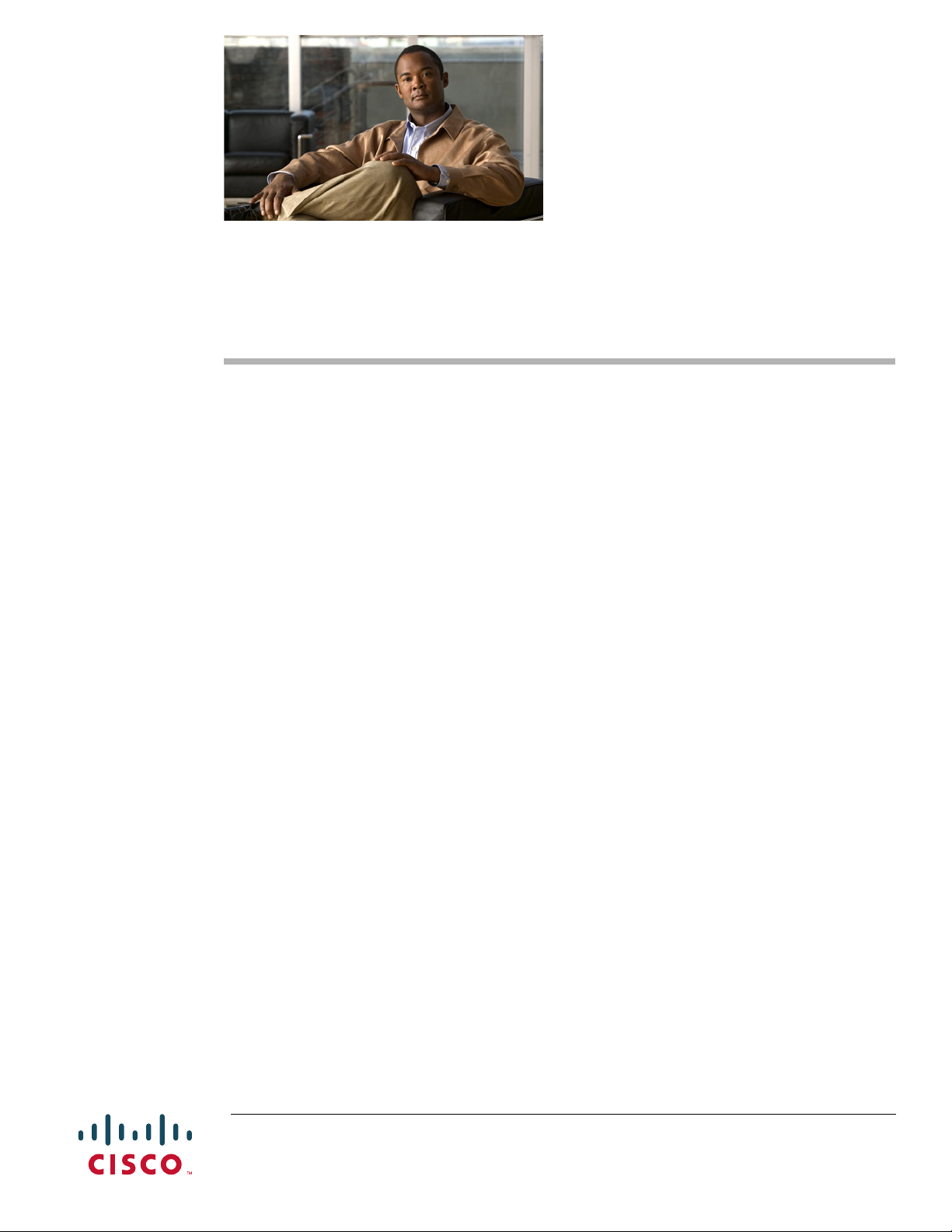
Contents
Installing Online Help for Cisco Unified
Videoconferencing 3500 Products (Release 5.x)
Revised Date: January 10, 2008, OL-12052-03
• Introduction, page 1
• Installing Cisco Unified Videoconferencing 3515 MCU Online Help Files, page 2
• Installing Cisco Unified Videoconferencing 3545 MCU Online Help Files, page 3
• Installing Cisco Unified Videoconferencing 3527 PRI Gateway Online Help Files, page 4
• Installing Cisco Unified Videoconferencing 3545 PRI Gateway Online Help Files, page 5
• Installing Cisco Unified Videoconferencing 3522 BRI Gateway Online Help Files, page 6
• Installing Cisco Unified Videoconferencing 3545 Serial Gateway Online Help Files, page 7
• Netscape Navigator Users, page 7
• Obtaining Documentation, Obtaining Support, and Security Guidelines, page 8
Introduction
The Cisco Unified Video Conferencing 3500 Series Utilities and Documentation CD-ROM contains the
online help files for Cisco Unified Videoconferencing 3500 Products.
This document describes how to install the online help files for each of these products.
To use the online help, you can place the help files in a shared directory either on a computer in your
network or on your PC.
In both cases, you register the directory location in the Administrator interface.
Americas Headquarters:
Cisco Systems, Inc., 170 West Tasman Drive, San Jose, CA 95134-1706 USA
© 2008 Cisco Systems, Inc. All rights reserved.
Page 2
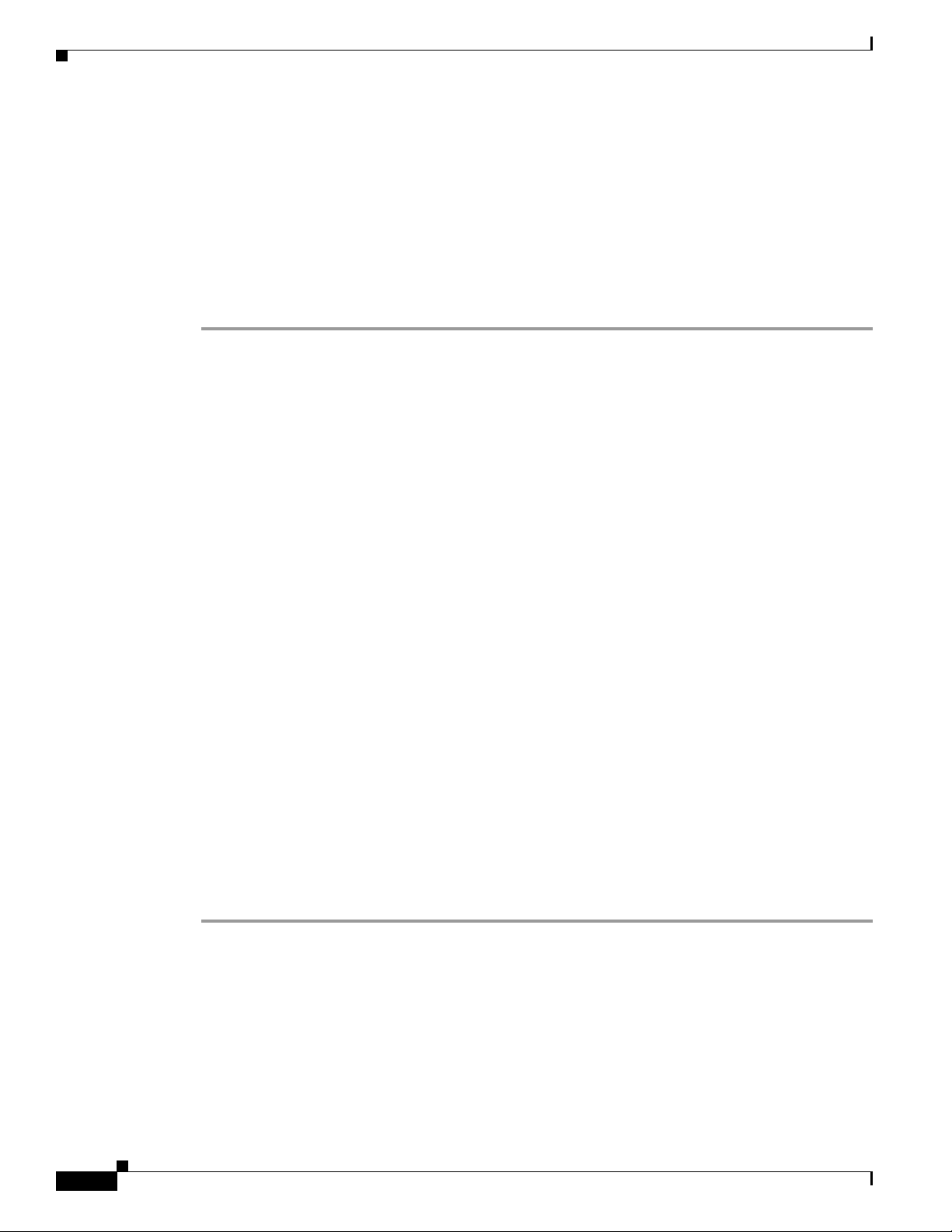
Installing Cisco Unified Videoconferencing 3515 MCU Online Help Files
Installing Cisco Unified Videoconferencing 3515 MCU Online
Help Files
The 3515mcu\mcu folder contains the online help files for the Cisco Unified Videoconferencing 3515
MCU12 and Cisco Unified Videoconferencing 3515 MCU24.
To install the online help in a Cisco Unified Videoconferencing 3515 MCU, follow the procedure below.
Procedure
Step 1 Copy the mcu folder to a HTTP server on your network that the Cisco Unified Videoconferencing 3515
MCU can access
–or–
Copy the mcu folder to a shared directory on your PC.
For example, C:/Program Files/OnlineHelp/ where OnlineHelp is a shared directory.
Step 2 Launch the Administrator interface of the Cisco Unified Videoconferencing 3515 MCU that you want to
access the online help.
Step 3 On the sidebar, click Device.
Step 4 Click the Web tab.
Step 5 If you have copied the help files to a network location:
In the Online Help URL field, paste the URL where the online help is located up to, but not including,
the mcu folder as follows:
http://.../3515mcu/
Step 6 If you have copied the help files to a shared location on your PC:
In the Online Help URL field, paste the URL to the online help files up to, but not including, the mcu
folder as follows:
file://computerName/sharedDirectory
where computerName is the name of your computer and sharedDirectory is the path to, but not including,
the mcu folder on the CD-ROM.
For example, file://myComputer/OnlineHelp/3515mcu
Step 7 Click Upload in the Cisco Unified Videoconferencing 3515 MCU Administrator toolbar, followed by
Refresh.
Step 8 You may need to log out and log back in to the Cisco Unified Videoconferencing 3515 MCU
Administrator for the change to take effect.
Installing Online Help for Cisco Unified Videoconferencing 3500 Products (Release 5.x)
2
OL-12052-03
Page 3
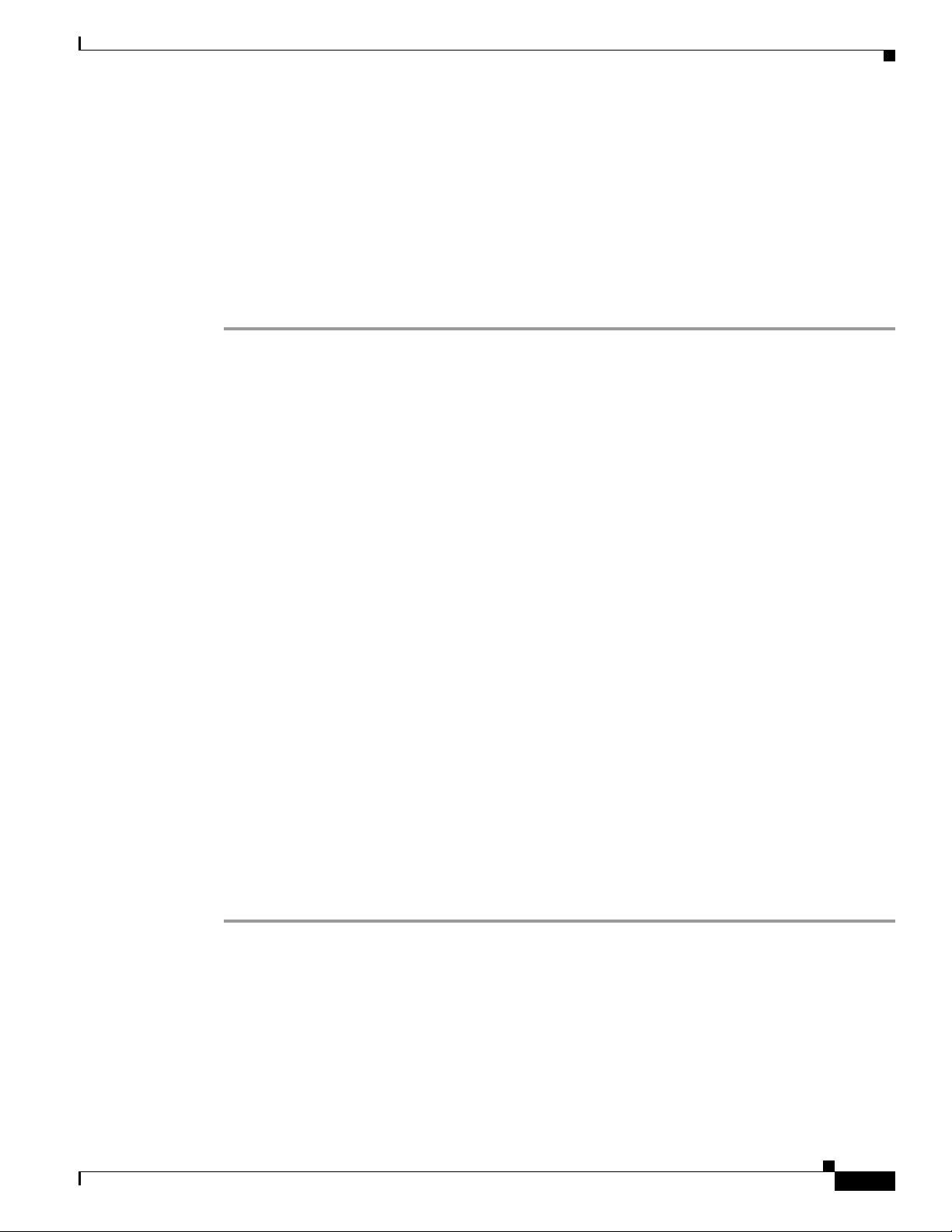
Installing Cisco Unified Videoconferencing 3545 MCU Online Help Files
Installing Cisco Unified Videoconferencing 3545 MCU Online
Help Files
The 3545mcu\mcu folder contains the online help files for the Cisco Unified Videoconferencing 3545
MCU.
To install the online help in a Cisco Unified Videoconferencing 3545 MCU, follow the procedure below.
Procedure
Step 1 Copy the mcu folder to a HTTP server on your network that the Cisco Unified Videoconferencing 3545
MCU can access
–or–
Copy the mcu folder to a shared directory on your PC.
For example, C:/Program Files/OnlineHelp/ where OnlineHelp is a shared directory.
Step 2 Launch the Administrator interface of the Cisco Unified Videoconferencing 3545 MCU that you want to
access the online help.
Step 3 On the sidebar, click Board.
Step 4 Click the Web tab.
Step 5 If you have copied the help files to a network location:
In the Online Help URL field, paste the URL where the online help is located up to, but not including,
the mcu folder as follows:
http://.../3545mcu/
Step 6 If you have copied the help files to a shared location on your PC:
In the Online Help URL field, paste the URL to the online help files up to, but not including, the mcu
folder as follows:
file://computerName/sharedDirectory
where computerName is the name of your computer and sharedDirectory is the path to, but not including,
the mcu folder on the CD-ROM.
For example, file://myComputer/OnlineHelp/3545mcu
Step 7 Click Upload in the Cisco Unified Videoconferencing 3545 MCU Administrator toolbar, followed by
Refresh.
Step 8 You may need to log out and log back in to the Cisco Unified Videoconferencing 3545 MCU
Administrator for the change to take effect.
OL-12052-03
Installing Online Help for Cisco Unified Videoconferencing 3500 Products (Release 5.x)
3
Page 4

Installing Cisco Unified Videoconferencing 3527 PRI Gateway Online Help Files
Installing Cisco Unified Videoconferencing 3527 PRI Gateway
Online Help Files
The 3527gw1p\gw folder contains the online help files for the Cisco Unified
Videoconferencing 3527 PRI Gateway.
To install the online help in a Cisco Unified Videoconferencing 3527 PRI Gateway, follow the
procedure below.
Procedure
Step 1 Copy the gw folder to a HTTP server on your network that the Cisco Unified
Videoconferencing 3527 PRI Gateway can access
–or–
Copy the gw folder to a shared directory on your PC.
For example, C:/Program Files/OnlineHelp/ where OnlineHelp is a shared directory.
Step 2 Launch the Administrator interface of the Cisco Unified Videoconferencing 3527 PRI Gateway that you
want to access the online help.
Step 3 On the sidebar, click Device.
Step 4 Click the Web tab.
Step 5 If you have copied the help files to a network location:
In the Online Help URL field, paste the URL where the online help is located up to, but not including,
the gw folder as follows:
http://.../3527gw1p/
Step 6 If you have copied the help files to a shared location on your PC:
In the Online Help URL field, paste the URL to the online help files up to, but not including, the gw
folder as follows:
file://computerName/sharedDirectory
where computerName is the name of your computer and sharedDirectory is the path to, but not including,
the mcu folder on the CD-ROM.
For example, file://myComputer/OnlineHelp/3527gw1p
Step 7 Click Upload in the Cisco Unified Videoconferencing 3527 PRI Gateway Administrator toolbar,
followed by Refresh.
Step 8 You may need to log out and log back in to the Cisco Unified Videoconferencing 3527 PRI Gateway
Administrator for the change to take effect.
Installing Online Help for Cisco Unified Videoconferencing 3500 Products (Release 5.x)
4
OL-12052-03
Page 5

Installing Cisco Unified Videoconferencing 3545 PRI Gateway Online Help Files
Installing Cisco Unified Videoconferencing 3545 PRI Gateway
Online Help Files
The 3545gw2p\gw folder contains the online help files for the Cisco Unified
Videoconferencing 3545 PRI Gateway Module.
To install the online help in a Cisco Unified Videoconferencing 3545 PRI Gateway Module, follow the
procedure below.
Procedure
Step 1 Copy the gw folder to a HTTP server on your network that the Cisco Unified
Videoconferencing 3545 PRI Gateway can access
–or–
Copy the gw folder to a shared directory on your PC.
For example, C:/Program Files/OnlineHelp/ where OnlineHelp is a shared directory.
Step 2 Launch the Administrator interface of the Cisco Unified Videoconferencing 3545 PRI Gateway that you
want to access the online help.
Step 3 On the sidebar, click Board.
Step 4 Click the Web tab.
Step 5 If you have copied the help files to a network location:
In the Online Help URL field, paste the URL where the online help is located up to, but not including,
the gw folder as follows:
http://.../3545gw2p/
Step 6 If you have copied the help files to a shared location on your PC:
In the Online Help URL field, paste the URL to the online help files up to, but not including, the gw
folder as follows:
file://computerName/sharedDirectory
where computerName is the name of your computer and sharedDirectory is the path to, but not including,
the mcu folder on the CD-ROM.
For example, file://myComputer/OnlineHelp/3545gw2p
Step 7 Click Upload in the Cisco Unified Videoconferencing 3545 PRI Gateway Administrator toolbar,
followed by Refresh.
Step 8 You may need to log out and log back in to the Cisco Unified Videoconferencing 3545 PRI Gateway
Administrator for the change to take effect.
OL-12052-03
Installing Online Help for Cisco Unified Videoconferencing 3500 Products (Release 5.x)
5
Page 6

Installing Cisco Unified Videoconferencing 3522 BRI Gateway Online Help Files
Installing Cisco Unified Videoconferencing 3522 BRI Gateway
Online Help Files
The 3522gw4b\gw folder contains the online help files for the Cisco Unified
Videoconferencing 3522 BRI Gateway.
To install the online help in a Cisco Unified Videoconferencing 3522 BRI Gateway, follow the
procedure below.
Procedure
Step 1 Copy the gw folder to a HTTP server on your network that the Cisco Unified
Videoconferencing 3522 BRI Gateway can access
–or–
Copy the gw folder to a shared directory on your PC.
For example, C:/Program Files/OnlineHelp/ where OnlineHelp is a shared directory.
Step 2 Launch the Administrator interface of the Cisco Unified Videoconferencing 3522 BRI Gateway that you
want to access the online help.
Step 3 On the sidebar, click Device.
Step 4 Click the Web tab.
Step 5 If you have copied the help files to a network location:
In the Online Help URL field, paste the URL where the online help is located up to, but not including,
the gw folder as follows:
http://.../3522gw4b/
Step 6 If you have copied the help files to a shared location on your PC:
In the Online Help URL field, paste the URL to the online help files up to, but not including, the gw
folder as follows:
file://computerName/sharedDirectory
where computerName is the name of your computer and sharedDirectory is the path to, but not including,
the mcu folder on the CD-ROM.
For example, file://myComputer/OnlineHelp/3522gw4b
Step 7 Click Upload in the Cisco Unified Videoconferencing 3522 BRI Gateway Administrator toolbar,
followed by Refresh.
Step 8 You may need to log out and log back in to the Cisco Unified Videoconferencing 3522 BRI Gateway
Administrator for the change to take effect.
Installing Online Help for Cisco Unified Videoconferencing 3500 Products (Release 5.x)
6
OL-12052-03
Page 7

Installing Cisco Unified Videoconferencing 3545 Serial Gateway Online Help Files
Installing Cisco Unified
Videoconferencing 3545 Serial Gateway Online Help Files
The 3545gw4s folder contains the online help files for the Cisco Unified
Videoconferencing 3545 Serial Gateway Module.
To install the online help in a Cisco Unified Videoconferencing 3545 Serial Gateway Module, follow the
procedure below.
Procedure
Step 1 Copy the gw folder to a HTTP server on your network that the Cisco Unified
Videoconferencing 3545 Serial Gateway can access
–or–
Copy the gw folder to a shared directory on your PC.
For example, C:/Program Files/OnlineHelp/ where OnlineHelp is a shared directory.
Step 2 Launch the Administrator interface of the Cisco Unified Videoconferencing 3545 Serial Gateway that
you want to access the online help.
Step 3 On the sidebar, click Board.
Step 4 Click the Web tab.
Step 5 If you have copied the help files to a network location:
In the Online Help URL field, paste the URL where the online help is located up to, but not including,
the gw folder as follows:
http://.../3545gw4s/
Step 6 If you have copied the help files to a shared location on your PC:
In the Online Help URL field, paste the URL to the online help files up to, but not including, the gw
folder as follows:
file://computerName/sharedDirectory
where computerName is the name of your computer and sharedDirectory is the path to, but not including,
the mcu folder on the CD-ROM.
For example, file://myComputer/OnlineHelp/3545gw4s
Step 7 Click Upload in the Cisco Unified Videoconferencing 3545 Serial Gateway Administrator toolbar,
followed by Refresh.
Step 8 You may need to log out and log back in to the Cisco Unified Videoconferencing 3545 Serial Gateway
Administrator for the change to take effect.
Netscape Navigator Users
Online help files located on the local network and accessed using Netscape Navigator 4.x must be
located on a mapped network drive.
Installing Online Help for Cisco Unified Videoconferencing 3500 Products (Release 5.x)
OL-12052-03
7
Page 8

Obtaining Documentation, Obtaining Support, and Security Guidelines
Obtaining Documentation, Obtaining Support, and Security
Guidelines
For information on obtaining documentation, obtaining support, providing documentation feedback,
security guidelines, and also recommended aliases and general Cisco documents, see the monthly
What's New in Cisco Product Documentation, which also lists all new and revised Cisco technical
documentation, at:
http://www.cisco.com/en/US/docs/general/whatsnew/whatsnew.html
CCVP, the Cisco logo, and Welcome to the Human Network are trademarks of Cisco Systems, Inc.; Changing the Way We Work, Live, Play, and Learn is
a service mark of Cisco Systems, Inc.; and Access Registrar, Aironet, Catalyst, CCDA, CCDP, CCIE, CCIP, CCNA, CCNP, CCSP, Cisco, the Cisco
Certified Internetwork Expert logo, Cisco IOS, Cisco Press, Cisco Systems, Cisco Systems Capital, the Cisco Systems logo, Cisco Unity,
Enterprise/Solver, EtherChannel, EtherFast, EtherSwitch, Fast Step, Follow Me Browsing, FormShare, GigaDrive, HomeLink, Internet Quotient, IOS,
iPhone, IP/TV, iQ Expertise, the iQ logo, iQ Net Readiness Scorecard, iQuick Study, LightStream, Linksys, MeetingPlace, MGX, Networkers,
Networking Academy, Network Registrar, PIX, ProConnect, ScriptShare, SMARTnet, StackWise, The Fastest Way to Increase Your Internet Quotient,
and TransPath are registered trademarks of Cisco Systems, Inc. and/or its affiliates in the United States and certain other countries.
All other trademarks mentioned in this document or Website are the property of their respective owners. The use of the word partner does not imply a
partnership relationship between Cisco and any other company. (0711R)
Any Internet Protocol (IP) addresses used in this document are not intended to be actual addresses. Any examples, command display output, and
figures included in the document are shown for illustrative purposes only. Any use of actual IP addresses in illustrative content is unintentional and
coincidental.
© 2008 Cisco Systems, Inc. All rights reserved.
Installing Online Help for Cisco Unified Videoconferencing 3500 Products (Release 5.x)
8
OL-12052-03
