Page 1
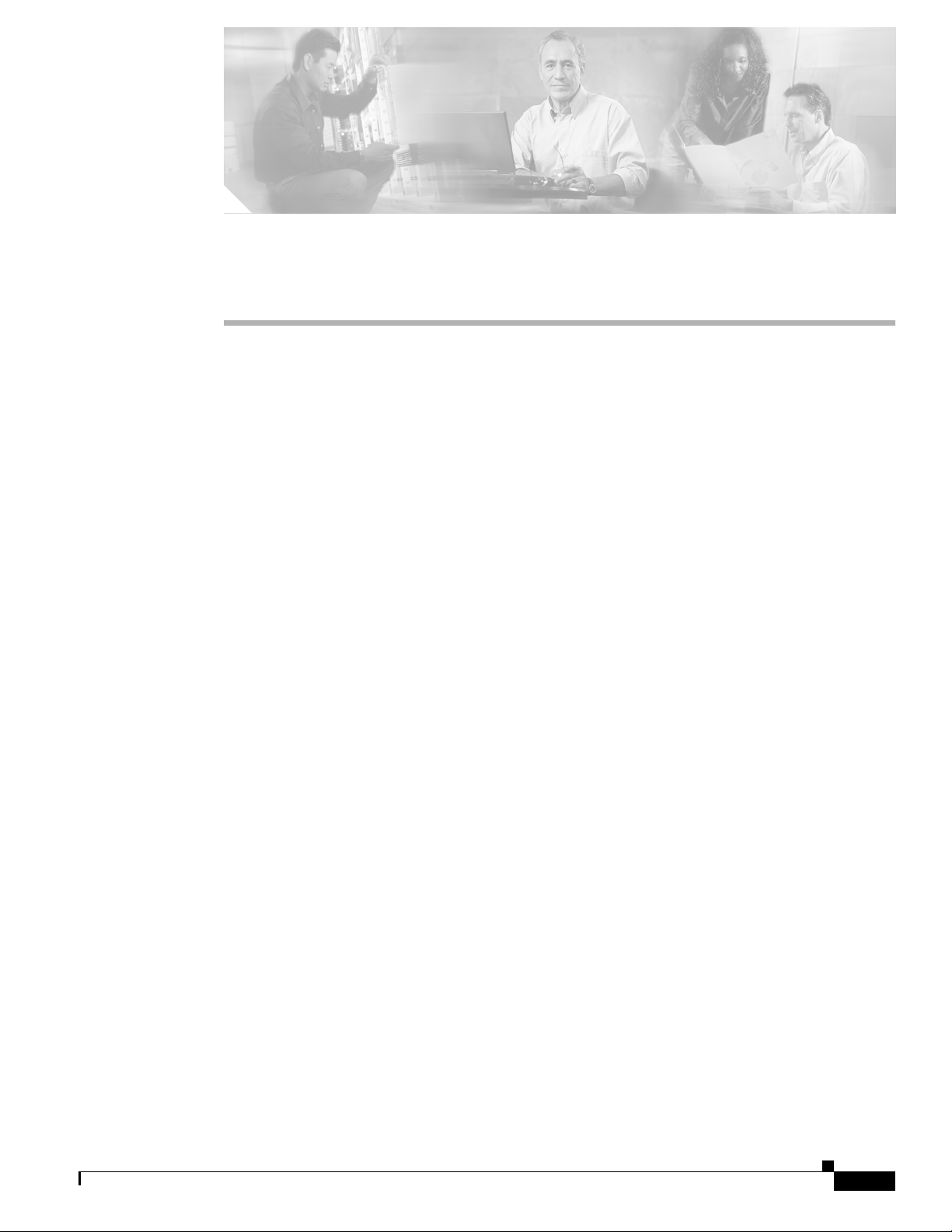
CHAPTER
Preparing for Installation
This chapter provides information that you need to know before installing a client adapter.
The following topics are covered in this chapter:
• Safety information, page 2-2
• Unpacking the Client Adapter, page 2-3
• System Requirements, page 2-4
• Site Requirements, page 2-5
2
OL-1394-08
Cisco Aironet 340, 350, and CB20A Wireless LAN Client Adapters Installation and Configuration Guide for Windows
2-1
Page 2
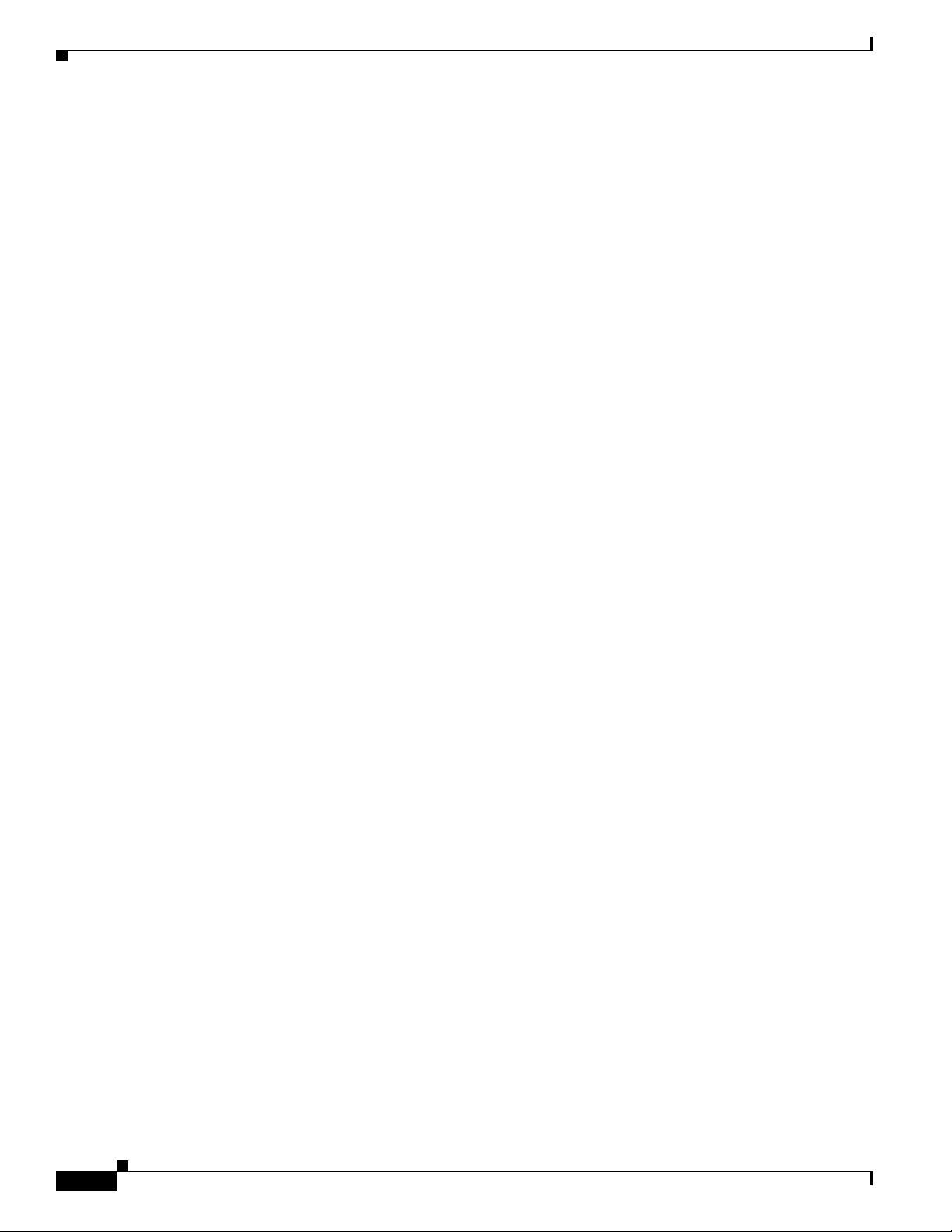
Safety information
Safety information
Follow the guidelines in this section to ensure proper operation and safe use of the client adapter.
FCC Safety Compliance Statement
The FCC, with its action in ET Docket 96-8, has adopted a safety standard for human exposure to RF
electromagnetic energy emitted by FCC-certified equipment. When used with approved Cisco Aironet
antennas, Cisco Aironet products meet the uncontrolled environmental limits found in OET-65 and
ANSI C95.1, 1991. Proper operation of this radio device according to the instructions in this publication
will result in user exposure substantially below the FCC recommended limits.
Safety Guidelines
• Do not touch or move the antenna while the unit is transmitting or receiving.
• Do not hold any component containing a radio such that the antenna is very close to or touching any
exposed parts of the body, especially the face or eyes, while transmitting.
• Do not operate the radio or attempt to transmit data unless the antenna is connected; otherwise, the
radio may be damaged.
• High-gain, wall-mount, or mast-mount antennas are designed to be professionally installed and
should be located at a minimum distance of 12 inches (30 cm) or more from the body of all persons.
Please contact your professional installer, VAR, or antenna manufacturer for proper installation
requirements.
• Use in specific environments:
–
The use of wireless devices in hazardous locations is limited to the constraints posed by the
safety directors of such environments.
–
The use of wireless devices on airplanes is governed by the Federal Aviation Administration
(FAA).
–
The use of wireless devices in hospitals is restricted to the limits set forth by each hospital.
Chapter 2 Preparing for Installation
2-2
Cisco Aironet 340, 350, and CB20A Wireless LAN Client Adapters Installation and Configuration Guide for Windows
OL-1394-08
Page 3

Chapter 2 Preparing for Installation
Warnings
Observe the following warnings when operating the client adapter:
Unpacking the Client Adapter
Warning
Warning
Warning
Do not operate your wireless network device near unshielded blasting caps or in an explosive
environment unless the device has been modified to be especially qualified for such use.
In order to comply with FCC radio frequency (RF) exposure limits, dipole antennas should be located
at a minimum of 7.9 inches (20 cm) or more from the body of all persons.
InordertocomplywithRFexposurelimitsestablishedinthe ANSI C95.1 standards, it is recommended
when using a laptop with a PC card client adapter that the adapter’sintegrated antenna is positioned
more than 2 inches (5 cm) from your body or nearby persons during extended periods of transmitting
or operating time. If the antenna is positioned less than 2 inches (5 cm) from the user, it is
recommended that the user limit exposure time.
Translated versions of these safety warnings are provided in Appendix B.
Unpacking the Client Adapter
Follow these steps to unpack the client adapter:
Step 1 Open the shipping container and carefully remove the contents.
Step 2 Return all packing materials to the shipping container and save it.
Step 3 Ensure that all items listed in the “Package Contents” section below are included in the shipment. Check
each item for damage.
Note If any item is damaged or missing, notify your authorized Cisco sales representative. Any remote
Package Contents
Each client adapter is shipped with the following items:
• Standard 2-dBi dipole antenna (PCI cards only)
• Quick Start Guide: Cisco Aironet Wireless LAN Client Adapters
• Cisco Aironet Wireless LAN Client Adapters CD
• Cisco product registration card
Cisco Aironet 340, 350, and CB20A Wireless LAN Client Adapters Installation and Configuration Guide for Windows
OL-1394-08
antenna and its associated wiring are shipped separately.
2-3
Page 4

System Requirements
System Requirements
In addition to the items shipped with the client adapter, you also need the following items in order to
install and use the adapter:
• One of the following computing devices running Windows 98, 98 SE, NT, 2000, Me, or XP:
–
Laptop or notebook computer equipped with a Type II or Type III PC card slot or Cardbus slot
–
Desktop personal computer equipped with an empty PCI expansion slot
–
Handheld or portable device with an embedded LM card
–
Laptop or other computing device with an embedded mini PCI card
Note Install Wizard version 1.3 or later and its software components are not supported for use
with Windows 98, 98 SE, NT, and Me.
Note PC-Cardbus cards are not supported for use with Windows NT.
Chapter 2 Preparing for Installation
Note Cisco recommends using a display with a minimum resolution of 800 x 600 pixels.
Note All drivers and supporting software (Card and Socket Services) for the PC card slot or
Cardbus slot must be loaded and configured.
• 35 MB of free hard disk space (minimum)
• A maximum of eight network connections if your computer is running Windows 98 or 98 SE
Note Windows 98 and 98 SE limit your computer’s network connections. If you try to install a
client adapter when eight network devices (such as a PCMCIA Ethernet card, dial-up
adapter, VPN adapter, docking station Ethernet card, etc.) are already connected to your
computer, the new adapter cannot establish a network connection.
• Windows NT Service Pack 6 or later if your computer is running Windows NT
• A Phillips screwdriver (for PCI cards)
• Software with WPA support if your wireless network uses host-based EAP authentication with
WPA:
–
Funk Odyssey Client supplicant version 2.2 (for Windows 2000)
–
Windows XP Service Pack 1 and Microsoft support patch 815485 (for Windows XP)
2-4
Note Meetinghouse AEGIS Client supplicant version 2.1 or later is also supported for use with
Windows 2000 and XP; however, it was not tested with this client adapter software release.
• The Microsoft 802.1X supplicant, if your wireless network uses EAP-TLS, PEAP, or EAP-SIM
authentication
Cisco Aironet 340, 350, and CB20A Wireless LAN Client Adapters Installation and Configuration Guide for Windows
OL-1394-08
Page 5

Chapter 2 Preparing for Installation
• If your wireless network uses PEAP authentication with a One-TimePassword (OTP) user database:
–
–
• If your wireless network uses EAP-SIM authentication:
–
–
–
Note The EAP-SIM supplicant included in the Install Wizard file supports only Gemplus SIM+
• The following information from your system administrator:
–
–
–
–
–
–
–
Site Requirements
SofToken version 1.3, 2.0, or later from Secure Computing; SecurID version 2.5 from RSA; or
hardware token from OTP vendors
Your software token PIN or hardware token password
PCSC-compliant smartcard reader installed in your computer’s Type II or Type III PC card slot
Gemplus SIM+ smartcard inserted in the reader
The SIM card’s PIN
cards; however, an updated supplicant is available that supports standard GSM-SIM cards as
well as more recent versions of the EAP-SIM protocol. The new supplicant is available for
download from Cisco.com at the following URL:
http://www.cisco.com/cgi-bin/tablebuild.pl/access-registrar-encrypted
The logical name for your workstation (also referred to as client name)
The protocols necessary to bind to the client adapter
The case-sensitive service set identifier (SSID) for your RF network
If your network setup does not include a DHCP server, the IP address, subnet mask, and default
gateway address of your computer
The wired equivalent privacy (WEP) keys of the access points with which your client adapter
will communicate, if your wireless network uses static WEP for security
The username and password for your network account
Protected access credentials (PAC) fileif your wireless network uses EAP-FAST authentication
with manual PAC provisioning
Site Requirements
This section discusses the site requirements for both infrastructure and client devices.
For Infrastructure Devices
Because of differences in component configuration, placement, and physical environment, every
network application is a unique installation. Therefore, before you install any wireless infrastructure
devices (such as access points, bridges, and base stations, which connect your client adapters to a wired
LAN), a site survey must be performed to determine the optimum placement of these devices to
maximize range, coverage, and network performance. Appendix F, which is provided for people who
are responsible for conducting a site survey, explains how ACU’s site survey tool can be used to
determine the best placement for infrastructure devices within a wireless network.
Note Infrastructure devices are installed and initially configured prior to client devices.
Cisco Aironet 340, 350, and CB20A Wireless LAN Client Adapters Installation and Configuration Guide for Windows
OL-1394-08
2-5
Page 6

Site Requirements
For Client Devices
Because the client adapter is a radio device, it is susceptible to RF obstructions and common sources of
interference that can reduce throughput and range. Follow these guidelines to ensure the best possible
performance:
• Install the client adapter in an area where large steel structures such as shelving units, bookcases,
and filing cabinets will not obstruct radio signals to and from the client adapter.
• Install the client adapter away from microwave ovens. Microwave ovens operate on the same
frequency as the client adapter and can cause signal interference.
Chapter 2 Preparing for Installation
2-6
Cisco Aironet 340, 350, and CB20A Wireless LAN Client Adapters Installation and Configuration Guide for Windows
OL-1394-08
