Page 1

Cisco 3200 Series Router Hardware
Reference
August 2008
Americas Headquarters
Cisco Systems, Inc.
170 West Tasman Drive
San Jose, CA 95134-1706
USA
http://www.cisco.com
Tel: 408 526-4000
800 553-NETS (6387)
Fax: 408 527-0883
Text Part Number: OL-5816-10
Page 2
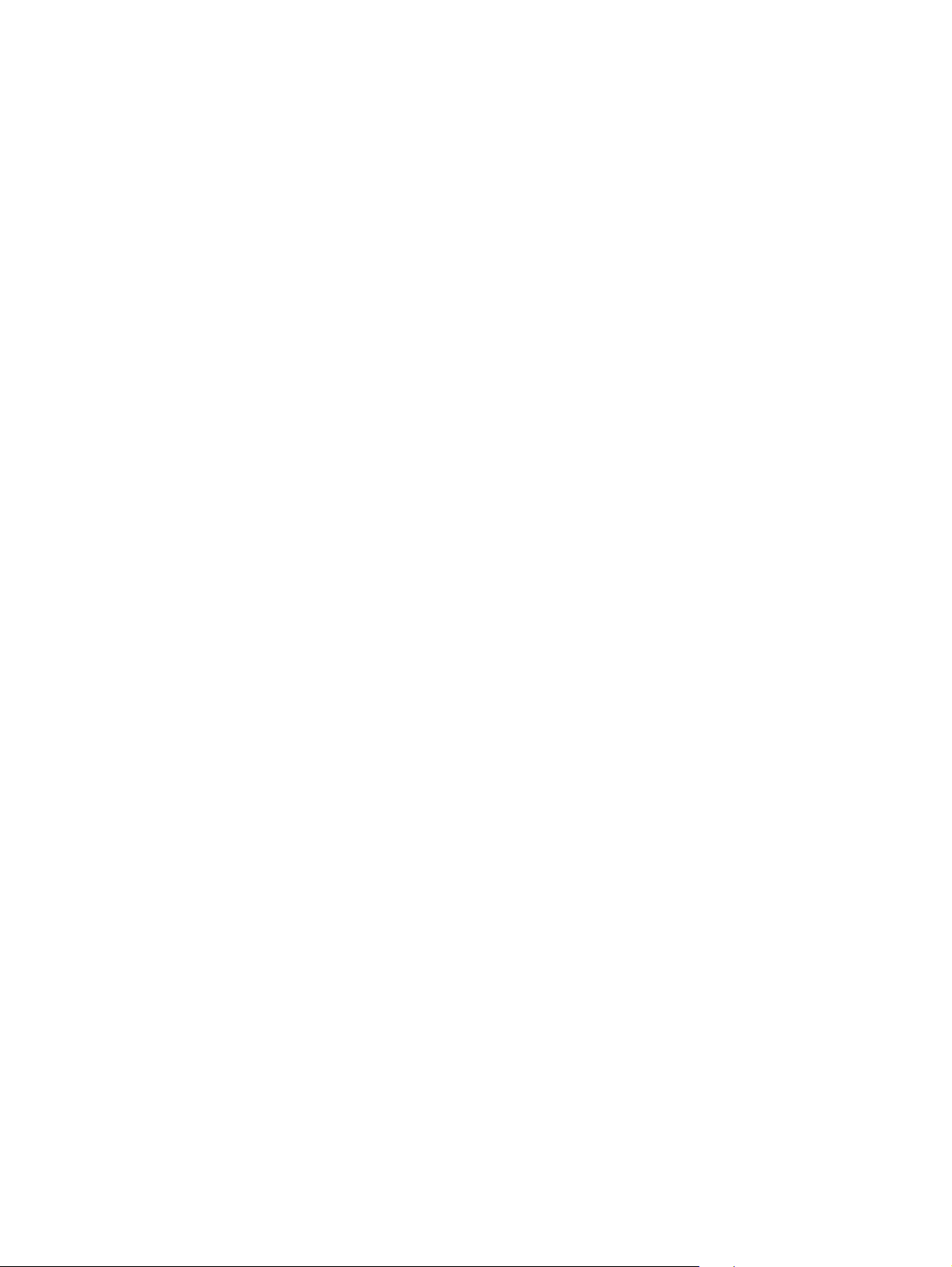
THE SPECIFICATIONS AND INFORMATION REGARDING THE PRODUCTS IN THIS MANUAL ARE SUBJECT TO CHANGE WITHOUT NOTICE. ALL
STATEMENTS, INFORMATION, AND RECOMMENDATIONS IN THIS MANUAL ARE BELIEVED TO BE ACCURATE BUT ARE PRESENTED WITHOUT
WARRANTY OF ANY KIND, EXPRESS OR IMPLIED. USERS MUST TAKE FULL RESPONSIBILITY FOR THEIR APPLICATION OF ANY PRODUCTS.
THE SOFTWARE LICENSE AND LIMITED WARRANTY FOR THE ACCOMPANYING PRODUCT ARE SET FORTH IN THE INFORMATION PACKET THAT
SHIPPED WITH THE PRODUCT AND ARE INCORPORATED HEREIN BY THIS REFERENCE. IF YOU ARE UNABLE TO LOCATE THE SOFTWARE LICENSE
OR LIMITED WARRANTY, CONTACT YOUR CISCO REPRESENTATIVE FOR A COPY.
The following information is for FCC compliance of Class A devices: This equipment has been tested and found to comply with the limits for a Class A digital device, pursuant
to part 15 of the FCC rules. These limits are designed to provide reasonable protection against harmful interference when the equipment is operated in a commercial
environment. This equipment generates, uses, and can radiate radio-frequency energy and, if not installed and used in accordance with the instruction manual, may cause
harmful interference to radio communications. Operation of this equipment in a residential area is likely to cause harmful interference, in which case users will be required
to correct the interference at their own expense.
The following information is for FCC compliance of Class B devices: The equipment described in this manual generates and may radiate radio-frequency energy. If it is not
installed in accordance with Cisco’s installation instructions, it may cause interference with radio and television reception. This equipment has been tested and found to
comply with the limits for a Class B digital device in accordance with the specifications in part 15 of the FCC rules. These specifications are designed to provide reasonable
protection against such interference in a residential installation. However, there is no guarantee that interference will not occur in a particular installation.
Modifying the equipment without Cisco’s written authorization may result in the equipment no longer complying with FCC requirements for Class A or Class B digital
devices. In that event, your right to use the equipment may be limited by FCC regulations, and you may be required to correct any interference to radio or television
communications at your own expense.
You can determine whether your equipment is causing interference by turning it off. If the interference stops, it was probably caused by the Cisco equipment or one of its
peripheral devices. If the equipment causes interference to radio or television reception, try to correct the interference by using one or more of the following measures:
• Turn the television or radio antenna until the interference stops.
• Move the equipment to one side or the other of the television or radio.
• Move the equipment farther away from the television or radio.
• Plug the equipment into an outlet that is on a different circuit from the television or radio. (That is, make certain the equipment and the television or radio are on circuits
controlled by different circuit breakers or fuses.)
Modifications to this product not authorized by Cisco Systems, Inc. could void the FCC approval and negate your authority to operate the product.
The Cisco implementation of TCP header compression is an adaptation of a program developed by the University of California, Berkeley (UCB) as part of UCB’s public
domain version of the UNIX operating system. All rights reserved. Copyright © 1981, Regents of the University of California.
NOTWITHSTANDING ANY OTHER WARRANTY HEREIN, ALL DOCUMENT FILES AND SOFTWARE OF THESE SUPPLIERS ARE PROVIDED “AS IS” WITH
ALL FAULTS. CISCO AND THE ABOVE-NAMED SUPPLIERS DISCLAIM ALL WARRANTIES, EXPRESSED OR
LIMITATION, THOSE OF MERCHANTABILITY, FITNESS FOR A PARTICULAR PURPOSE AND NONINFRINGEMENT OR ARISING FROM A COURSE OF
DEALING, USAGE, OR TRADE PRACTICE.
IN NO EVENT SHALL CISCO OR ITS SUPPLIERS BE LIABLE FOR ANY INDIRECT, SPECIAL, CONSEQUENTIAL, OR INCIDENTAL DAMAGES, INCLUDING,
WITHOUT LIMITATION, LOST PROFITS OR LOSS OR DAMAGE TO DATA ARISING OUT OF THE USE OR INABILITY TO USE THIS MANUAL, EVEN IF CISCO
OR ITS SUPPLIERS HAVE BEEN ADVISED OF THE POSSIBILITY OF SUCH DAMAGES.
CCDE, CCENT, Cisco Eos, Cisco Lumin, Cisco Nexus, Cisco StadiumVision, Cisco TelePresence, the Cisco logo, DCE, and Welcome to the Human Network are
trademarks; Changing the Way We Work, Live, Play, and Learn and Cisco Store are service marks; and Access Registrar, Aironet, AsyncOS, Bringing the Meeting To You,
Catalyst, CCDA, CCDP, CCIE, CCIP, CCNA, CCNP, CCSP, CCVP, Cisco, the Cisco
Cisco
Systems Capital, the Cisco Systems logo, Cisco Unity, Collaboration Without Limitation, EtherFast, EtherSwitch, Event Center, Fast Step, Follow Me Browsing,
FormShare, GigaDrive, HomeLink, Internet Quotient, IOS, iPhone, iQ Expertise, the iQ logo, iQ
LightStream, Linksys, MediaTone, MeetingPlace, MeetingPlace Chime Sound, MGX, Networkers, Networking Academy, Network Registrar, PCNow, PIX, PowerPanels,
ProConnect, ScriptShare, SenderBase, SMARTnet, Spectrum Expert, StackWise, The Fastest Way to Increase Your Internet Quotient, TransPath, WebEx, and the
WebEx
logo are registered trademarks of Cisco Systems, Inc. and/or its affiliates in the United States and certain other countries.
All other trademarks mentioned in this document or Website are the property of their respective owners. The use of the word partner does not imply a partnership relationship
between Cisco and any other company. (0807R)
Any Internet Protocol (IP) addresses used in this document are not intended to be actual addresses. Any examples, command display output, and figures included in the
document are shown for illustrative purposes only. Any use of actual IP addresses in illustrative content is unintentional and coincidental.
Cisco 3200 Series Router Hardware Reference
© 2008 Cisco Systems, Inc. All rights reserved.
Certified Internetwork Expert logo, Cisco IOS, Cisco Press, Cisco Systems,
Net Readiness Scorecard, iQuick Study, IronPort, the IronPort logo,
IMPLIED, INCLUDING, WITHOUT
Page 3
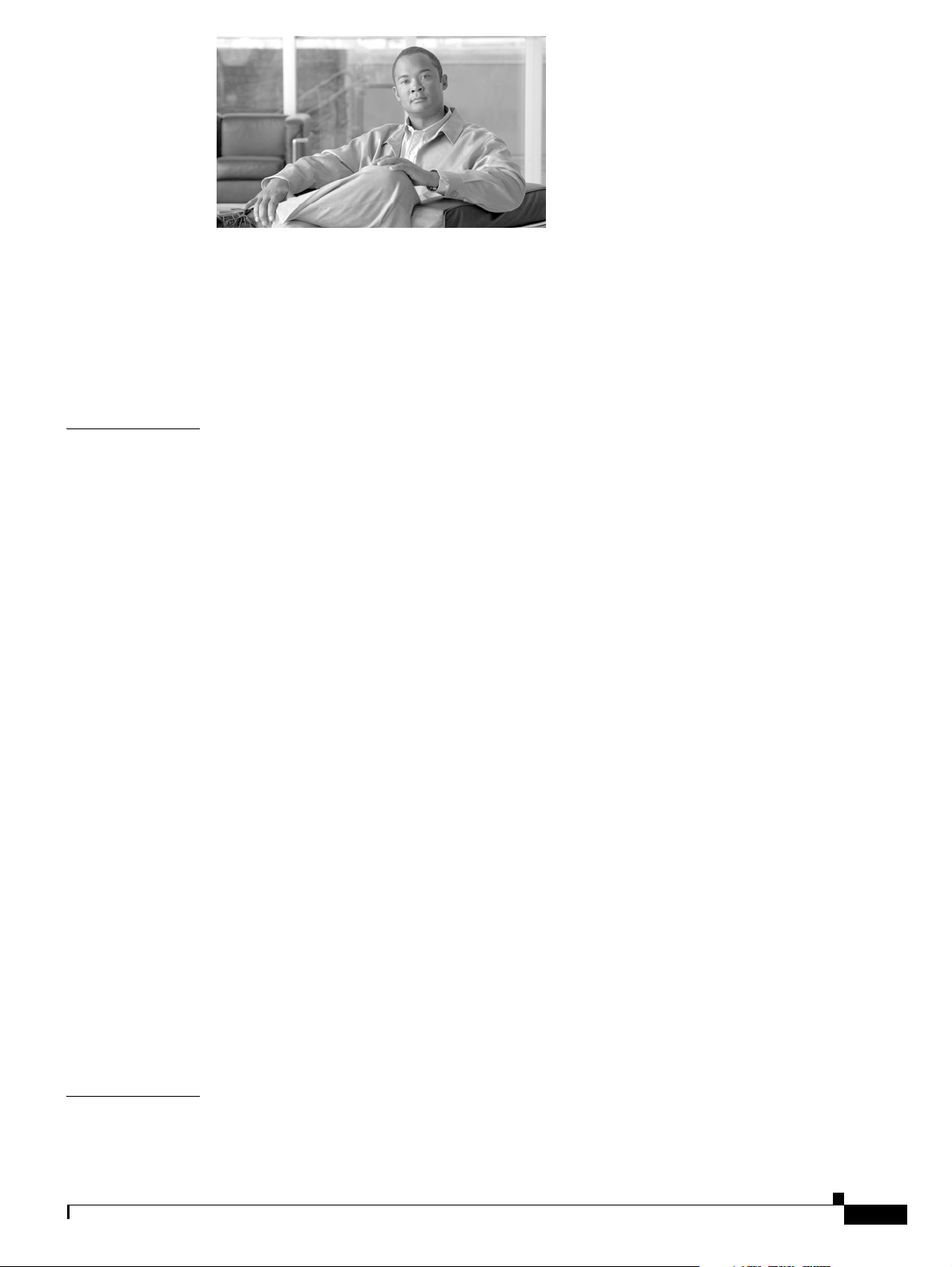
Introduction to the Cisco 3200 Series Routers vii
Audience and Scope viii
Related Documentation viii
Conventions ix
CONTENTS
CHAPTER
1 Cisco 3200 Rugged Enclosures 1-1
Cisco 3270 Rugged Enclosure 1-3
Cisco 3270 Router Card Stack 1-4
Cisco 3230 Rugged Enclosure 1-5
Cisco 3230 Router Card Stack 1-6
Rugged Enclosure End Caps 1-7
Antenna End Cap 1-7
I/O End Caps for the Cisco 3200 Rugged Enclosures 1-8
End Cap Fast Ethernet and WMIC Console Ports 1-8
Cisco 3270 Router I/O End Cap 1-9
Cisco 3230 Router I/O End Cap 1-12
Protective End Cap Cover 1-13
I/O End Cap Port Signals 1-15
Gigabit Ethernet Signal Limitations 1-15
Fast Ethernet Signals 1-15
Fast Ethernet Port Cabling for the Cisco 3250 and Cisco 3230 Routers 1-16
Console Port Signals 1-17
AUX Port Signals 1-17
CHAPTER
OL-5816-10
Cisco 3200 Rugged Enclosure LED Indications 1-18
Cisco 3270 Rugged Enclosure I/O End Cap LED Indications 1-18
Cisco 3230 Rugged Enclosure I/O End Cap LED Indications 1-19
WMIC Console LEDs 1-19
Thermal Plates 1-20
Mounting Brackets 1-21
2 Cisco 3270 Rugged Router Card 2-1
Cisco 3270 Rugged Router Card Component Systems 2-2
Cisco 3200 Series Router Hardware Reference
3
Page 4
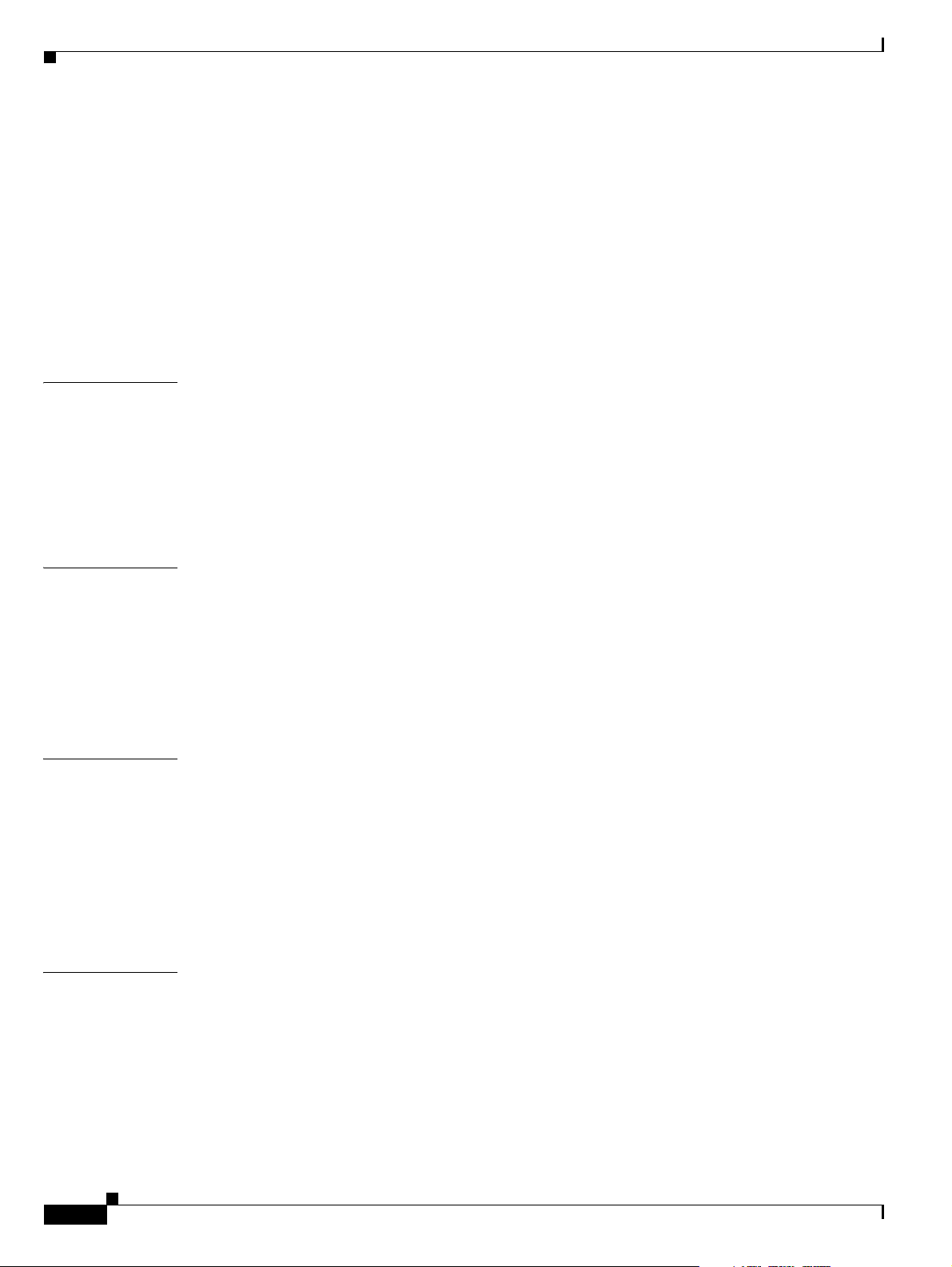
Contents
Cisco 3270 Rugged Router Card Power Requirements 2-4
Power Connections (AUX) 2-4
Hardware Encryption Processor 2-4
Ethernet Port Speed and Duplex Mode 2-6
Cisco 3270 Rugged Router Card Encryption Module 2-7
Security Engine Features 2-7
Temperature Sensor 2-8
Cisco 3270 Rugged Router Card MAC Address Allocation 2-8
CHAPTER
CHAPTER
CHAPTER
3 Mobile Access Router Card 3-1
MARC Component Systems 3-2
MARC Power Requirements 3-3
MARC Router Signals 3-3
Fast Ethernet Signals on the MARC 3-3
Console and Auxiliary Signals 3-4
4 Fast Ethernet Switch Mobile Interface Card 4-1
Autonegotiation and Auto-MDI/MDIX 4-2
MAC Address Allocation 4-2
FESMIC Component Systems 4-3
Signals for the FESMIC 4-4
FESMIC Rotary Switch Positions 4-5
5 Serial Mobile Interface Card 5-1
SMIC Component Systems 5-2
Signals for the SMIC 5-3
4-Port SMIC Rotary Switch Positions 5-3
2-port SMIC Rotary Switch Positions 5-4
SMIC LED Signals 5-4
CHAPTER
4
SMIC Power Consumption 5-5
6 Wireless Mobile Interface Cards 6-1
WMIC Component Systems 6-1
Antenna Connector 6-2
WMIC Console and Fast Ethernet Ports 6-2
Fast Ethernet Signals on the WMIC 6-3
LED Behavior 6-4
Key Features 6-5
Cisco 3200 Series Router Hardware Reference
OL-5816-10
Page 5
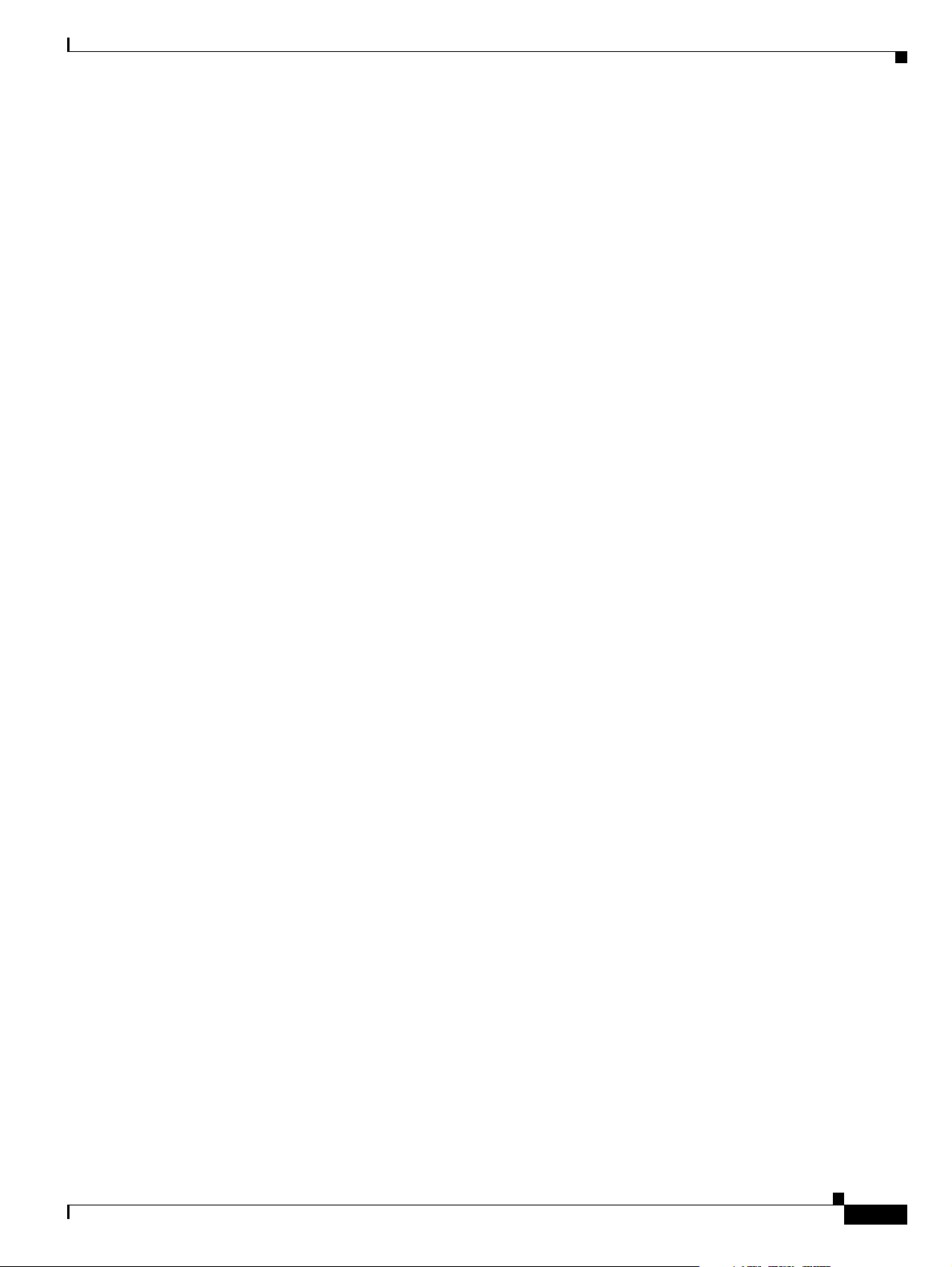
MAC Address Allocation 6-7
WMIC Power Requirement 6-7
Mean Time Between Failure 6-7
Differences Between WMICs 6-7
2.4-GHz (802.11b/g) WMIC Features 6-10
Universal Workgroup Bridge Limitations 6-12
4.9-GHz (Public Safety) WMIC Features 6-13
4.9-GHz Channels 6-13
Throughput 6-14
Modulation 6-14
Receive Sensitivity 6-15
5.0-GHz (802.11h) Radio Features 6-15
5.0-GHz (802.11h) Channels 6-15
Throughput 6-16
Modulation 6-16
Receive Sensitivity 6-16
Transmit Sensitivity 6-17
Contents
Related Documentation 6-17
Replacing SFP Modules into SFP Module Slots B-2
Diagnosing SFP Problems B-3
Error Messages B-4
OL-5816-10
Cisco 3200 Series Router Hardware Reference
5
Page 6
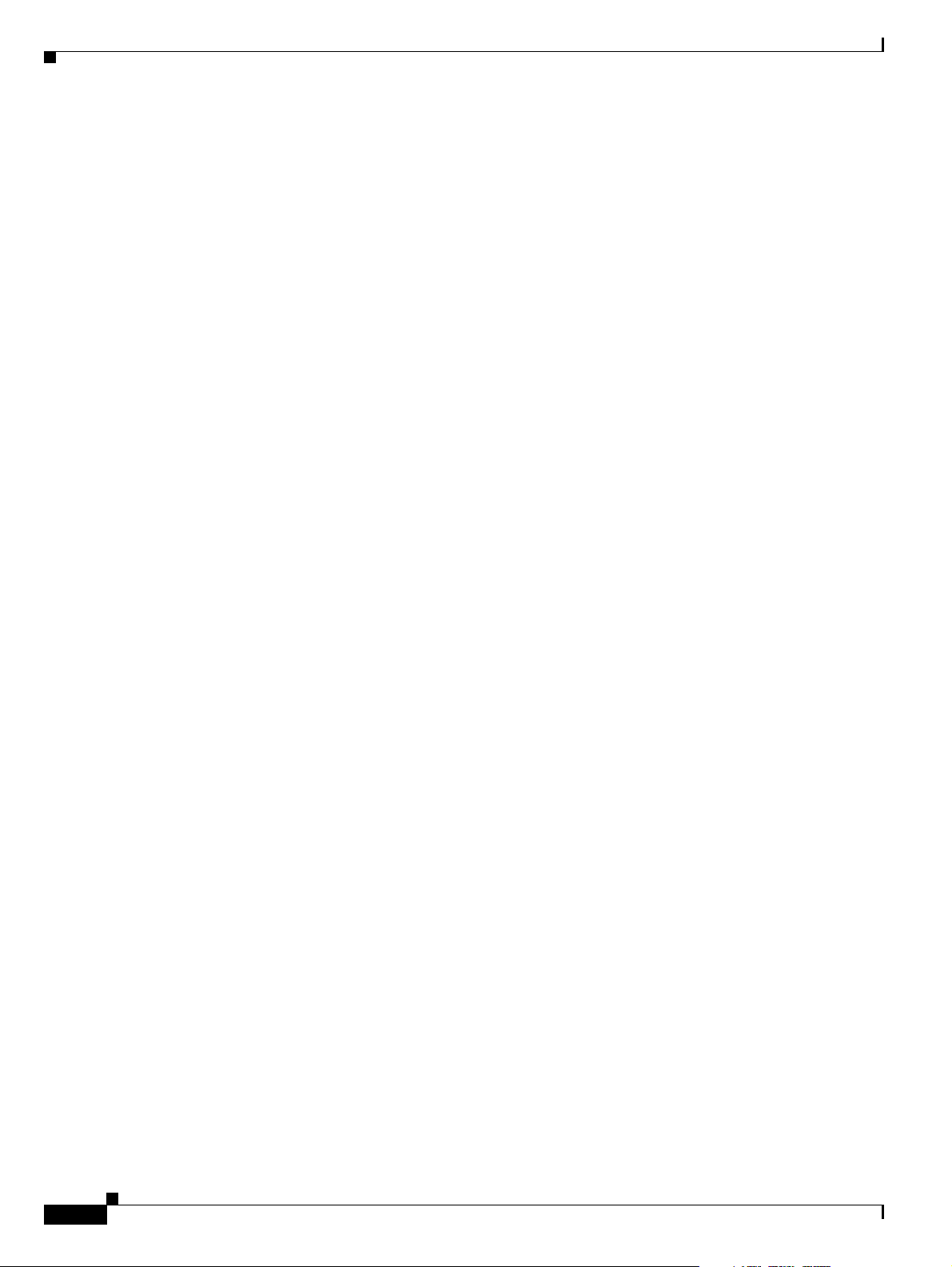
Contents
Cisco 3200 Series Router Hardware Reference
6
OL-5816-10
Page 7
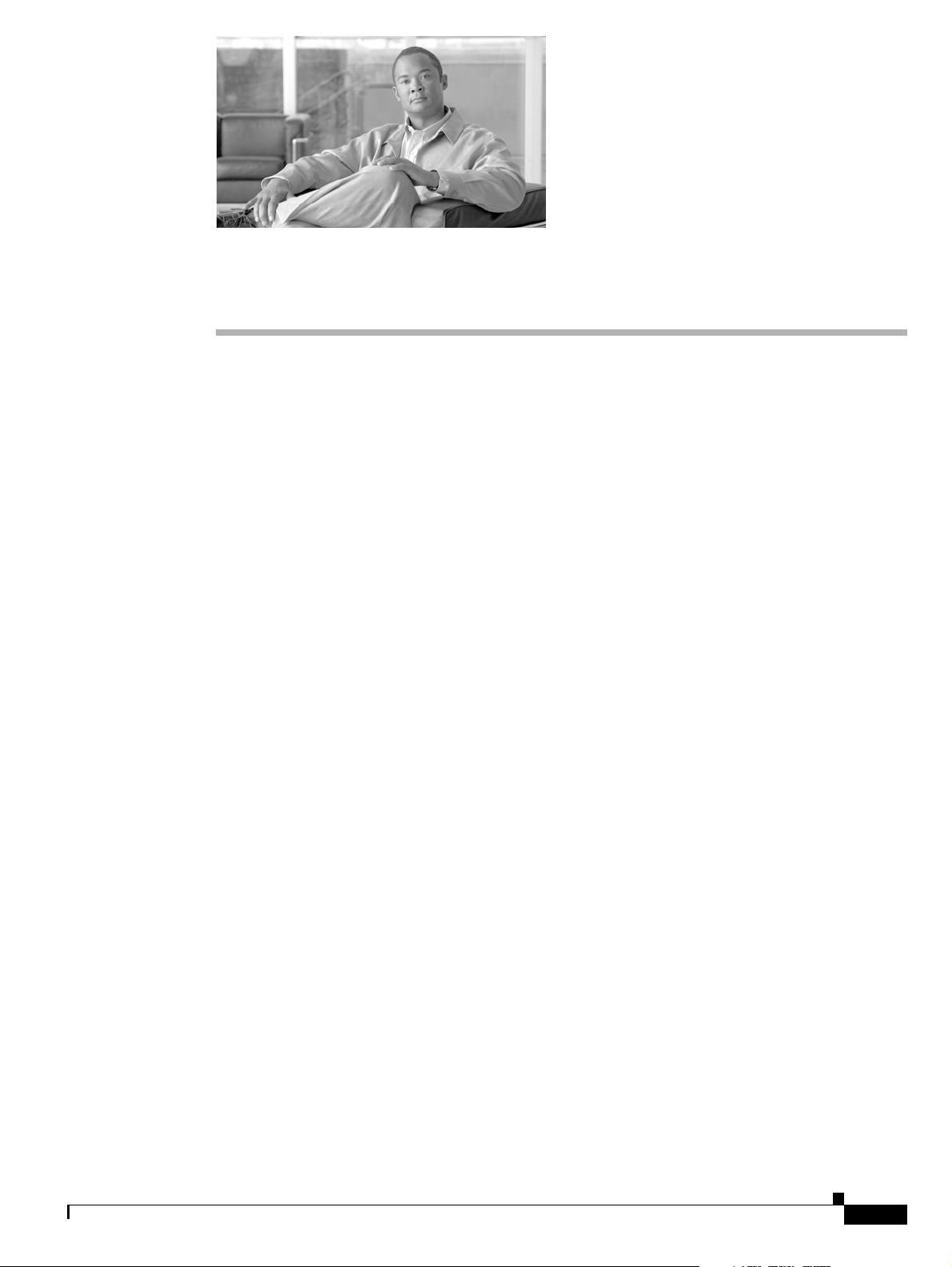
Introduction to the Cisco 3200 Series Routers
The Cisco 3200 Series routers provides industry-standard network software features that run on
ruggedized hardware, suitable for harsh environments. A router includes a combination of mobile
interface cards and a Cisco 3200 Rugged Enclosure. The following major components are available from
Cisco:
• Cisco 3200 Rugged Enclosures
• Cisco 3270 Rugged Router card
• Mobile Access Router Card (MARC)
• Fast Ethernet Switch Mobile Interface Cards (FESMICs)
• Serial Mobile Interface Cards (SMICs)
• Wireless Mobile Interface Cards (WMICs)
This document describes the Cisco cards and the enclosure solutions that are used to assemble
Cisco
3200 Series routers. A router can be purchased as a complete unit or purchased in part from Cisco
and assembled by a qualified system integrator (SI) as a custom solution. For example, a qualified SI
might assemble cards into a custom enclosure to suit a particular environment. Custom solutions based
on Cisco cards must include a power source, cables, and an enclosure. For information about the specific
hardware configuration of your router, contact your SI.
The following chapters provide information that you need for understanding the physical components of
a completed Cisco
instructions.
Chapter 1, “Cisco 3270 Rugged Enclosure,” describes the enclosures that house the Cisco 3200 Series
routers.
3200 Series router. This document is not intended to cover assembly or repair
OL-5816-10
Chapter 2, “Cisco 3270 Rugged Router Card,” describes the Cisco 3270 Rugged Router card layout.
Chapter 3, “Mobile Access Router Card,” describes the MARC layout.
Chapter 4, “Fast Ethernet Switch Mobile Interface Card,” describes the FESMIC layout, ports, and
buses.
Chapter 5, “Serial Mobile Interface Card,” describes the SMIC layout, ports, and buses.
Chapter 6, “Wireless Mobile Interface Cards,” describes the WMIC layout, ports, and buses.
Appendix A, “Smart Serial Port External Seal,” describes how to seal the Smart Serial port.
Appendix B, “SFP Module Replacement,” describes how to install and remove small form-factor
pluggable (SFP) modules on the Cisco 3270 Rugged Router card.
Cisco 3200 Series Router Hardware Reference
7
Page 8
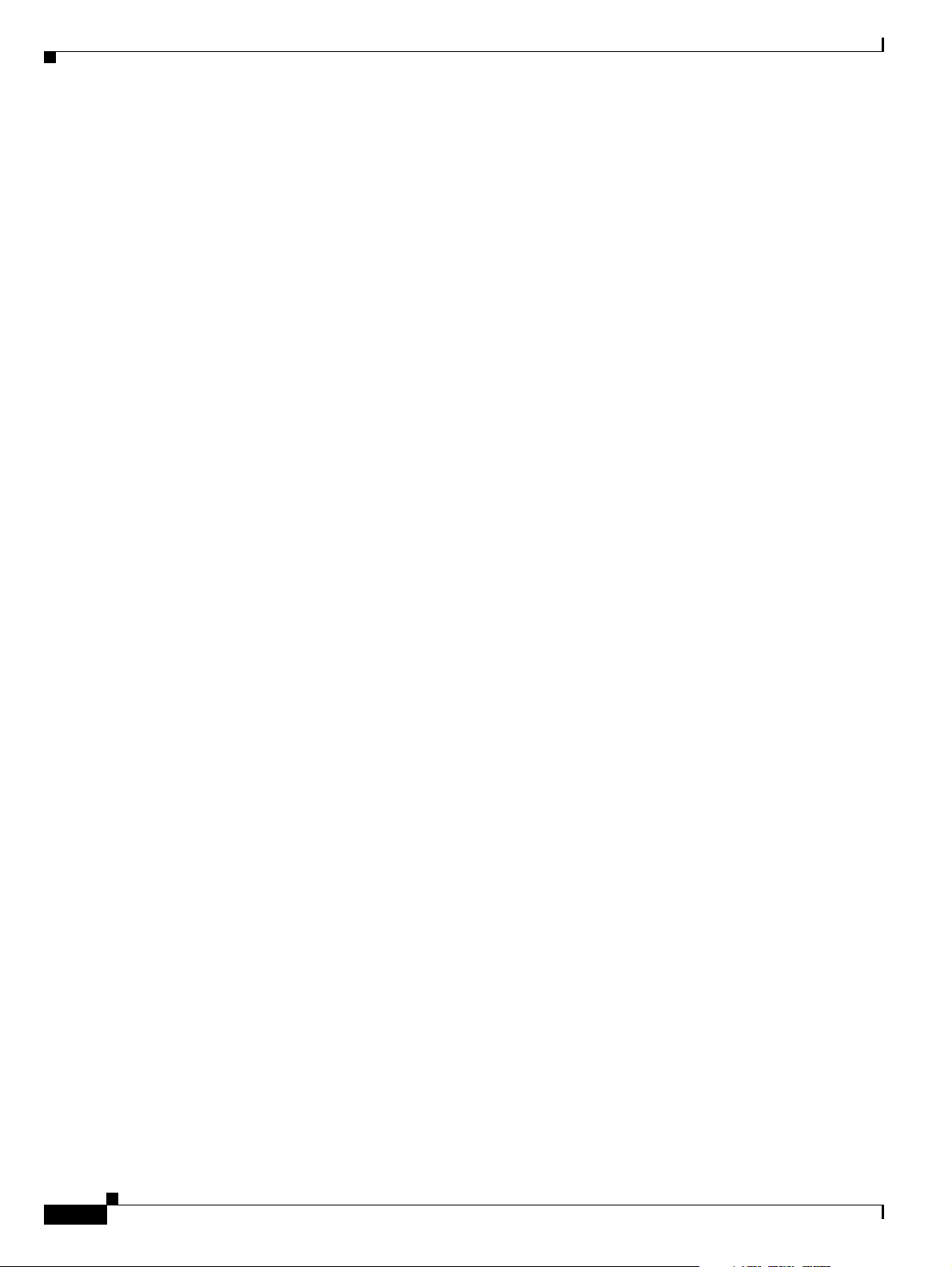
Audience and Scope
The audience for this document is the system administrator (SA), the SI, and the system engineer (SE).
They are experts with networking industry training and experience. We assume that users are familiar
with the terminology and concepts of the PC-104, Cisco IOS software, and Mobile IP networking.
The SA, SI, or SE refers to this document to understand how the router hardware is connected to
peripheral devices and to perform minor troubleshooting on the cards in an existing router. Although
they might not be specifically identified as SAs, SIs, or SEs, all users of this documentation are assumed
to have comparable skills and knowledge.
Related Documentation
You can access these documents on the Documentation page on Cisco Connection Online (CCO) at
www.cisco.com. The following documentation is available at the
http://www.cisco.com/en/US/products/hw/routers/ps272/tsd_products_support_series_home.html:
• Release Notes for the Cisco 3200 Series Mobile Access Routers (78-13975)—Provides information
about accessing documentation and technical assistance for the Cisco
• Radio Channels and Transmit Frequencies(OL-11491-03)—Description of how to determine the
radio type and how to configure radio channel spacing, radio channel or frequency, and Dynamic
Frequency Selection (DFS).
• Roles and the Associations of Wireless Devices(OL-11494-03)—Description of the roles Cisco
wireless devices can be assigned and how the role of a device affects its ability to associate or not
associate with other wireless devices.
• Cisco 3200 Series Wireless MIC Software Configuration Guide (OL-6415-05)—Provides sample
procedures for using the IOS commands to configure Wireless Mobile Interface Cards (WMICs).
3200 Series router.
• Cisco 3200 Series Mobile Access Router Software Configuration Guide (OL-1926-06)—Provides
sample procedures for using the Cisco IOS commands to configure the Cisco
card or the Mobile Access Router Card (MARC) in Cisco
• Cisco 3200 Series Mobile Access Router Hardware Reference (OL-5816)—(This book) Provides
descriptions of the Cisco MIC I/O cards in the Cisco
• Cisco 3200 Series Mobile Access Router Reference Sell Document (OL-3880)—Presents an
overview of the reference sell program and components for the Cisco
• Regulatory Compliance and Safety Information for the Cisco 3200 Mobile Access Router
(78-16930)—Provides regulatory compliance and safety information.
The release notes that list the enhancements to and caveats for Cisco IOS releases that pertain to the
Cisco
3200 Series router are available at:
http://www.cisco.com/en/US/products/sw/iosswrel/products_ios_cisco_ios_software_releases.html
or
http://www.cisco.com/en/US/products/sw/iosswrel/ps5012/ps4629/index.html
For information about using Cisco IOS software to configure SNMP, see to the following documents:
• The “Configuring SNMP Support” chapter of the Cisco IOS Configuration Fundamentals
Configuration Guide, Release 12.2
• The “SNMP Commands” chapter of the Cisco IOS Configuration Fundamentals Command
Reference, Release 12.2
3200 Series routers.
3200 Series routers.
3200 Series router.
3270 Rugged Router
Cisco 3200 Series Router Hardware Reference
8
OL-5816-10
Page 9
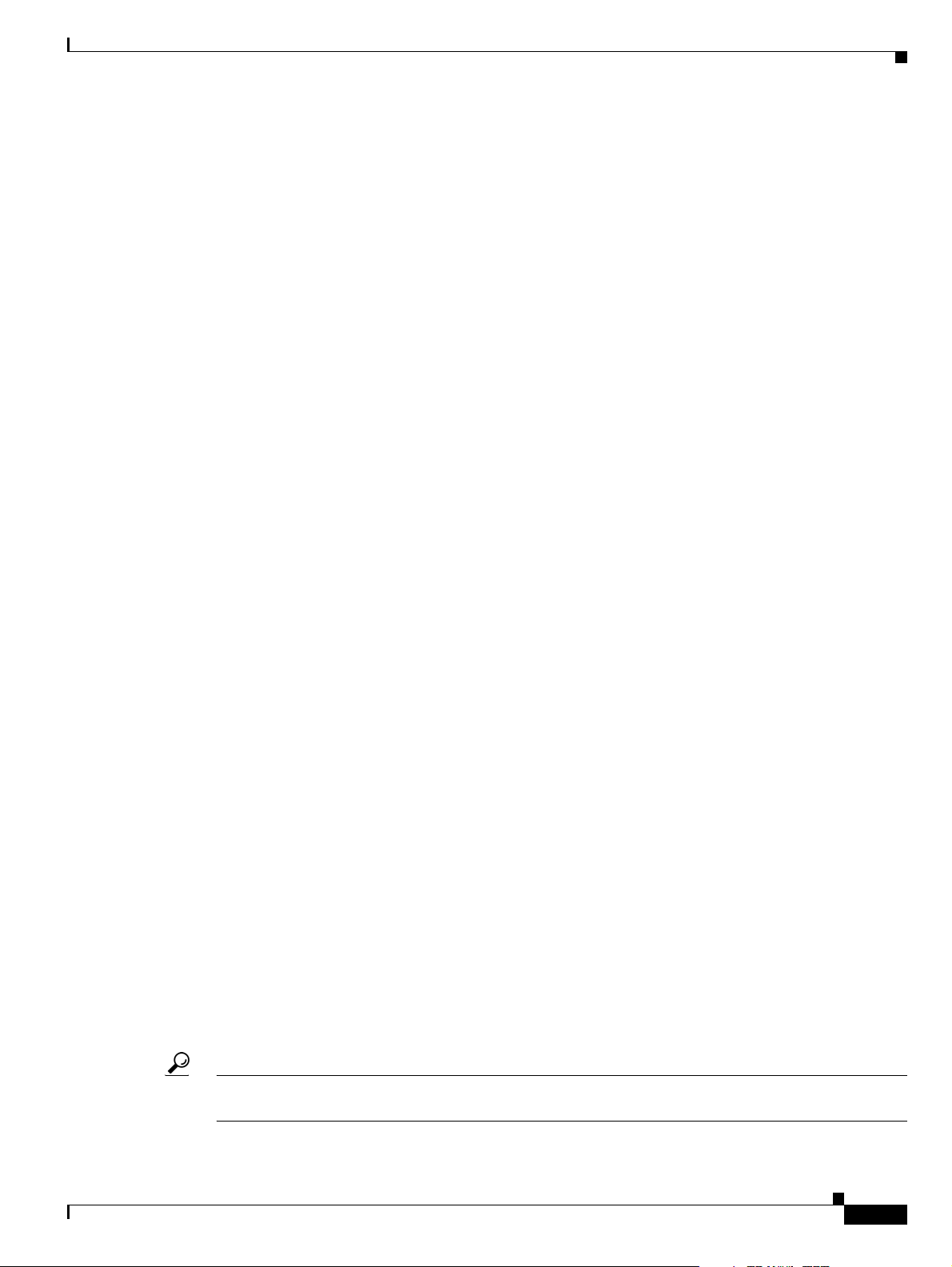
For information about using Cisco IOS software to configure Simple Network
Management Protocol (SNMP) Management Information Base (MIB) features, see to the appropriate
documentation for your network management system.
For information on configuring Mobile IP using Cisco IOS software, see to the following documents:
• The “Configuring Mobile IP” chapter of the Cisco IOS IP Configuration Guide, Release 12.2
• The “Mobile IP Commands” chapter of the Cisco IOS IP Command Reference, Volume 1 of 3:
Addressing and Services, Release 12.2
Related documents from the Cisco TAC Web pages include:
• Antenna Cabling
http://www.cisco.com/warp/public/102/wlan/antcable.html
Obtaining Documentation and Submitting a Service Request
For information on obtaining documentation, submitting a service request, and gathering additional
information, see the monthly What’s
revised Cisco
http://www.cisco.com/en/US/docs/general/whatsnew/whatsnew.html
Subscribe to the What’s New in Cisco Product Documentation as a Really Simple Syndication (RSS) feed
and set content to be delivered directly to your desktop using a reader application. The RSS feeds are a free
service and Cisco currently supports RSS version 2.0.
technical documentation, at:
New in Cisco Product Documentation, which also lists all new and
Conventions
This publication uses these conventions to convey instructions and information:
Command descriptions use these conventions:
• Commands and keywords are in boldface text.
• Arguments for which you supply values are in italic.
• Square brackets ([ ]) mean optional elements.
• Braces ({ }) group required choices, and vertical bars ( | ) separate the alternative elements.
• Braces and vertical bars within square brackets ([{ | }]) mean a required choice within an optional
Interactive examples use these conventions:
• Terminal sessions and system displays are in screen font.
• Information you enter is in boldface screen font.
• Nonprinting characters, such as passwords or tabs, are in angle brackets (< >).
Notes, cautions, and timesavers use these conventions and symbols:
Tip Means the following will help you solve a problem. The tips information might not be troubleshooting
or even an action, but could be useful information.
element.
OL-5816-10
Cisco 3200 Series Router Hardware Reference
9
Page 10
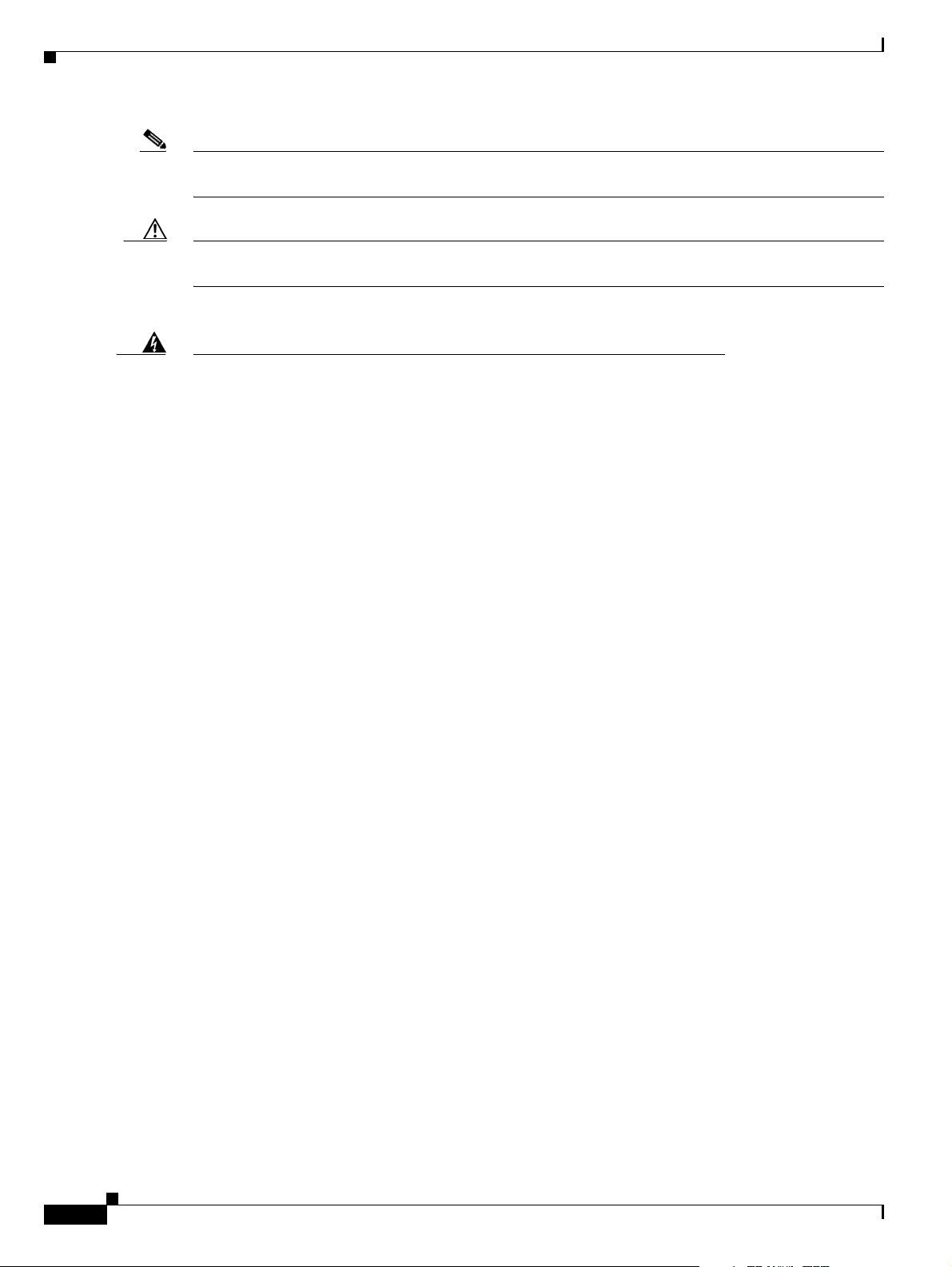
Note Means reader take note. Notes contain helpful suggestions or references to materials not contained in
this manual.
Caution Means reader be careful. In this situation, you might do something that could result in equipment damage
or loss of data.
Warning
Waarschuwing
Varoitus
Attention
This warning symbol means danger. You are in a situation that could cause
bodily injury. Before you work on any equipment, be aware of the hazards
involved with electrical circuitry and be familiar with standard practices for
preventing accidents. (To see translations of the warnings that appear in this
publication, refer to the appendix “Translated Safety Warnings.”)
Dit waarschuwingssymbool betekent gevaar. U verkeert in een situatie die
lichamelijk letsel kan veroorzaken. Voordat u aan enige apparatuur gaat
werken, dient u zich bewust te zijn van de bij elektrische schakelingen
betrokken risico’s en dient u op de hoogte te zijn van standaard maatregelen
om ongelukken te voorkomen. (Voor vertalingen van de waarschuwingen die
in deze publicatie verschijnen, kunt u het aanhangsel “Translated Safety
Warnings” (Vertalingen van veiligheidsvoorschriften) raadplegen.)
Tämä varoitusmerkki merkitsee vaaraa. Olet tilanteessa, joka voi johtaa
ruumiinvammaan. Ennen kuin työskentelet minkään laitteiston parissa, ota
selvää sähkökytkentöihin liittyvistä vaaroista ja tavanomaisista
onnettomuuksien ehkäisykeinoista. (Tässä julkaisussa esiintyvien
varoitusten käännökset löydät liitteestä "Translated Safety Warnings"
(käännetyt turvallisuutta koskevat varoitukset).)
Ce symbole d’avertissement indique un danger. Vous vous trouvez dans une
situation pouvant entraîner des blessures. Avant d’accéder à cet équipement,
soyez conscient des dangers posés par les circuits électriques et
familiarisez-vous avec les procédures courantes de prévention des accidents.
Pour obtenir les traductions des mises en garde figurant dans cette
publication, veuillez consulter l’annexe intitulée «
Translated Safety
Warnings » (Traduction des avis de sécurité).
10
Warnung
Dieses Warnsymbol bedeutet Gefahr. Sie befinden sich in einer Situation, die
zu einer Körperverletzung führen könnte. Bevor Sie mit der Arbeit an
irgendeinem Gerät beginnen, seien Sie sich der mit elektrischen
Stromkreisen verbundenen Gefahren und der Standardpraktiken zur
Vermeidung von Unfällen bewußt. (Übersetzungen der in dieser
Veröffentlichung enthaltenen Warnhinweise finden Sie im Anhang mit dem
Titel “Translated Safety Warnings” (Übersetzung der Warnhinweise).)
Cisco 3200 Series Router Hardware Reference
OL-5816-10
Page 11
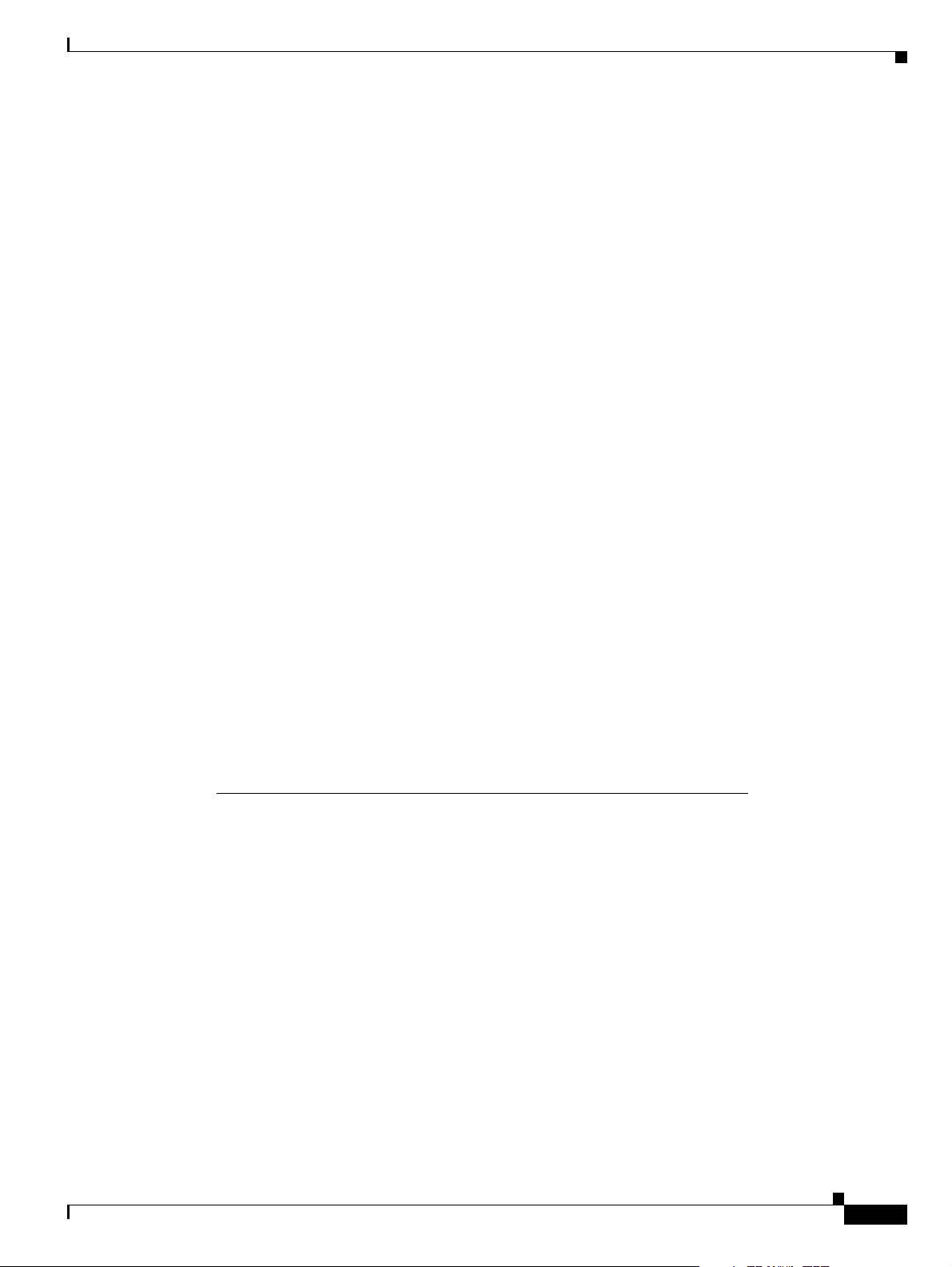
Avvertenza
Questo simbolo di avvertenza indica un pericolo. Si è in una situazione che
può causare infortuni. Prima di lavorare su qualsiasi apparecchiatura,
occorre conoscere i pericoli relativi ai circuiti elettrici ed essere al corrente
delle pratiche standard per la prevenzione di incidenti. La traduzione delle
avvertenze riportate in questa pubblicazione si trova nell’appendice,
“Translated Safety Warnings” (Traduzione delle avvertenze di sicurezza).
Advarsel
Aviso
¡Advertencia!
Varning!
Dette varselsymbolet betyr fare. Du befinner deg i en situasjon som kan føre
til personskade. Før du utfører arbeid på utstyr, må du være oppmerksom på de
faremomentene som elektriske kretser innebærer, samt gjøre deg kjent med
vanlig praksis når det gjelder å unngå ulykker. (Hvis du vil se oversettelser av
de advarslene som finnes i denne publikasjonen, kan du se i vedlegget
"Translated Safety Warnings" [Oversatte sikkerhetsadvarsler].)
Este símbolo de aviso indica perigo. Encontra-se numa situação que lhe
poderá causar danos fisicos. Antes de começar a trabalhar com qualquer
equipamento, familiarize-se com os perigos relacionados com circuitos
eléctricos, e com quaisquer práticas comuns que possam prevenir possíveis
acidentes. (Para ver as traduções dos avisos que constam desta publicação,
consulte o apêndice “Translated Safety Warnings” - “Traduções dos Avisos de
Segurança”).
Este símbolo de aviso significa peligro. Existe riesgo para su integridad física.
Antes de manipular cualquier equipo, considerar los riesgos que entraña la
corriente eléctrica y familiarizarse con los procedimientos estándar de
prevención de accidentes. (Para ver traducciones de las advertencias que
aparecen en esta publicación, consultar el apéndice titulado “Translated
Safety Warnings.”)
Denna varningssymbol signalerar fara. Du befinner dig i en situation som kan
leda till personskada. Innan du utför arbete på någon utrustning måste du vara
medveten om farorna med elkretsar och känna till vanligt förfarande för att
förebygga skador. (Se förklaringar av de varningar som förekommer i denna
publikation i appendix "Translated Safety Warnings" [Översatta
säkerhetsvarningar].)
OL-5816-10
Cisco 3200 Series Router Hardware Reference
11
Page 12
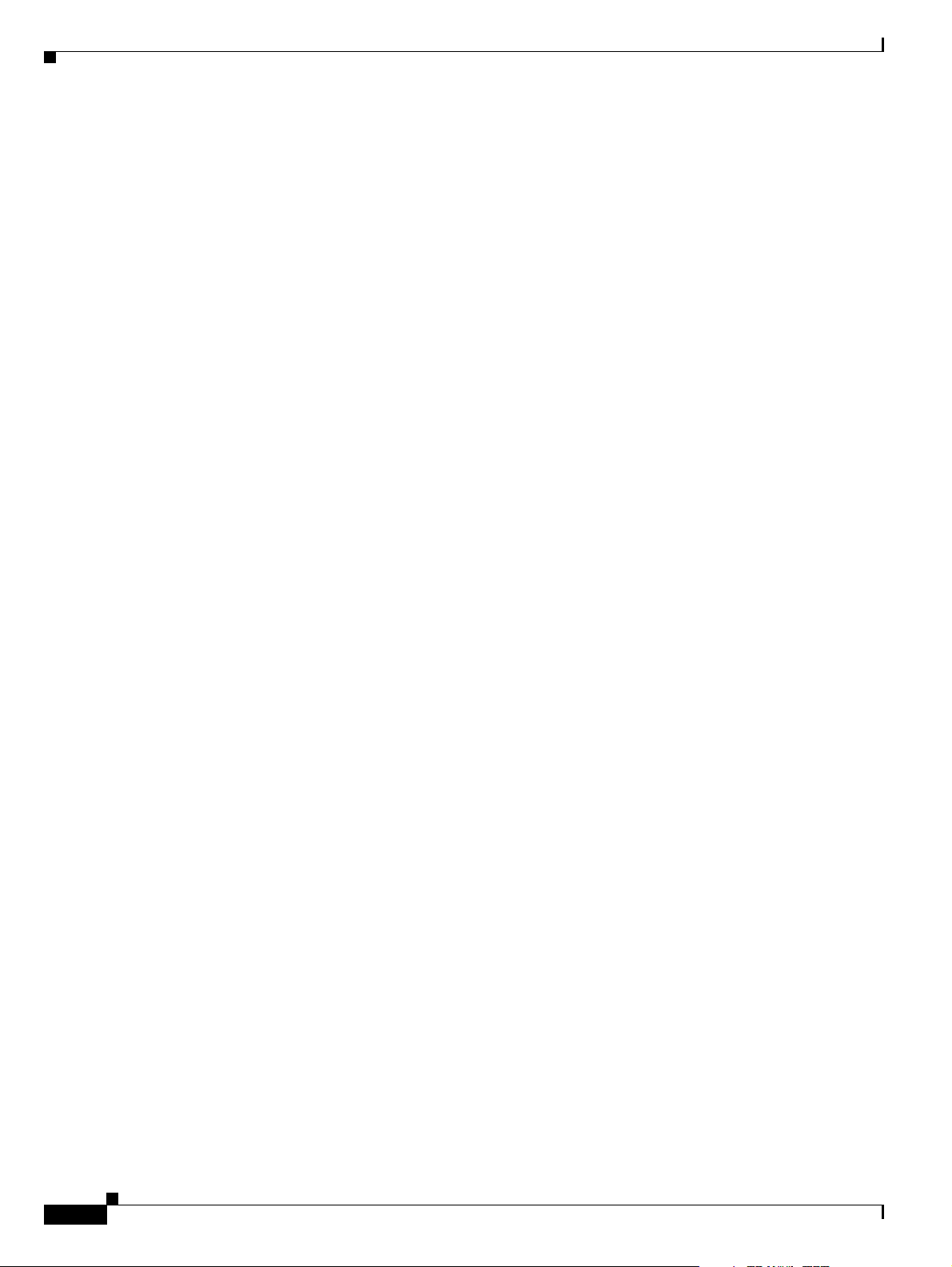
12
Cisco 3200 Series Router Hardware Reference
OL-5816-10
Page 13
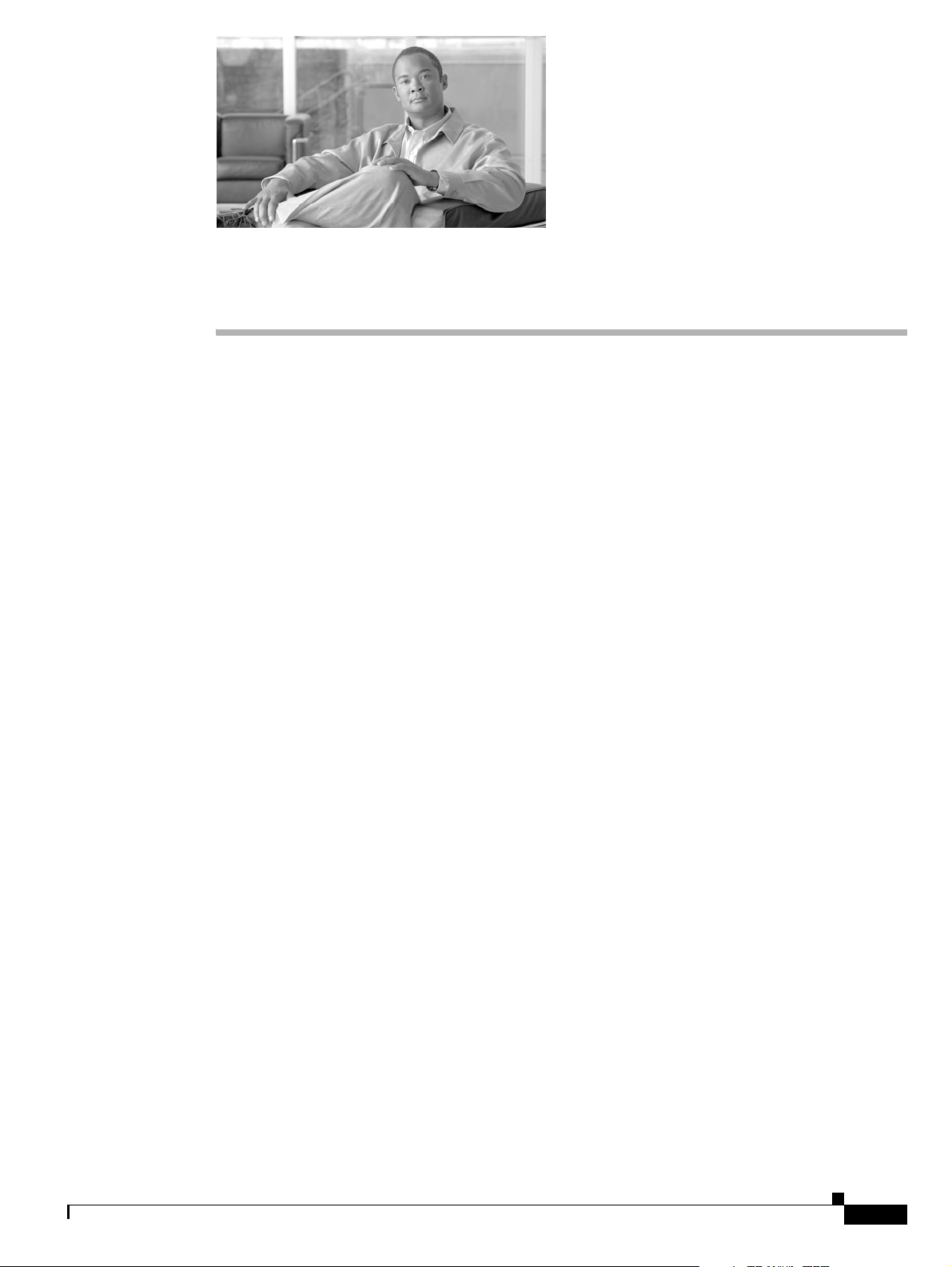
CHAPTER
1
Cisco 3200 Rugged Enclosures
This chapter provides an overview of the Cisco 3200 Rugged Enclosures so that simple troubleshooting,
such as reconnecting a loose cable, can be performed in the field. The chapter is not intended as a
complete guide to the chassis, because the devices should be serviced or repaired by a qualified
personnel.
The enclosure seals the Cisco 3200 Series router cards so that they can withstand the harsh environments
that are common in police cars, military vehicles, trains, airborne vehicles, and outdoor locations that
are exposed to the elements.
Cisco 3200 Rugged Enclosure features include:
• Symmetrical mounting holes for the mounting brackets, so that the unit can be mounted
upside-down if required.
• A design that meets NEMA4 requirements (impervious to rain or hose-directed water). The
enclosure is slightly rounded on the top and bottom. This provides a non-pooling surface in case the
enclosure is exposed to water.
• Maximum heat dissipation. Thermally conductive pads and thermal vias around the board perimeter
of each card physically contact thermal plates that physically contact the aluminum chassis. This
minimizes the overall board thermal rise by transferring heat into the surrounding environment.
The Cisco 3200 Rugged Enclosures are available as:
OL-5816-10
• A fully assembled Cisco 3270 Rugged Enclosure that supports the Cisco 3270 Rugged Router card,
up to five mobile interface cards, and one Cisco Mobile Router Power Card (MRPC).
• A fully assembled Cisco 3230 Rugged Enclosure that supports the Mobile Access Router Card
(MARC), up to five mobile interface cards (MICs), and one MRPC.
Cisco 3200 Series Router Hardware Reference
1-1
Page 14

Chapter 1 Cisco 3200 Rugged Enclosures
Figure 1-1 shows an exploded view of a Cisco 3230 Rugged Enclosure. (The design of the longer
Cisco 3270 Rugged Enclosure is similar.)
Figure 1-1 Exploded View of a Rugged Enclosure
4
3
1
2
270439
5
1-2
1 I/O end cap
1
3 Card stack 4 Extrusion (body of the enclosure)
5 Antenna end cap
1. This end cap shows four serial ports, but the typical configuration has two serial ports.
The enclosures are sealed by using O-rings between the extrusion and the end caps.
Cisco 3200 Series Router Hardware Reference
2 Wiring card
OL-5816-10
Page 15

Chapter 1 Cisco 3200 Rugged Enclosures
Cisco 3270 Rugged Enclosure
The Cisco 3270 Rugged Enclosure operates in a temperature range from –40 to +165°F (–40 to +74°C)
when all ports are copper. If the Cisco
temperature range from –40 to +147°F (–40 to +64°C).
The Cisco 3270 Rugged Enclosure is designed to meet NEMA4 requirements. Figure 1-2 shows an
example of a fully assembled Cisco 3270 Rugged Enclosure. Note the greater length to accommodate
the Cisco
Figure 1-2 Cisco 3270 Rugged Enclosure
3270 Rugged Router card and future expansion.
3270 Router includes a fiber-optic port, it operates at a
OL-5816-10
270440
Cisco 3200 Series Router Hardware Reference
1-3
Page 16
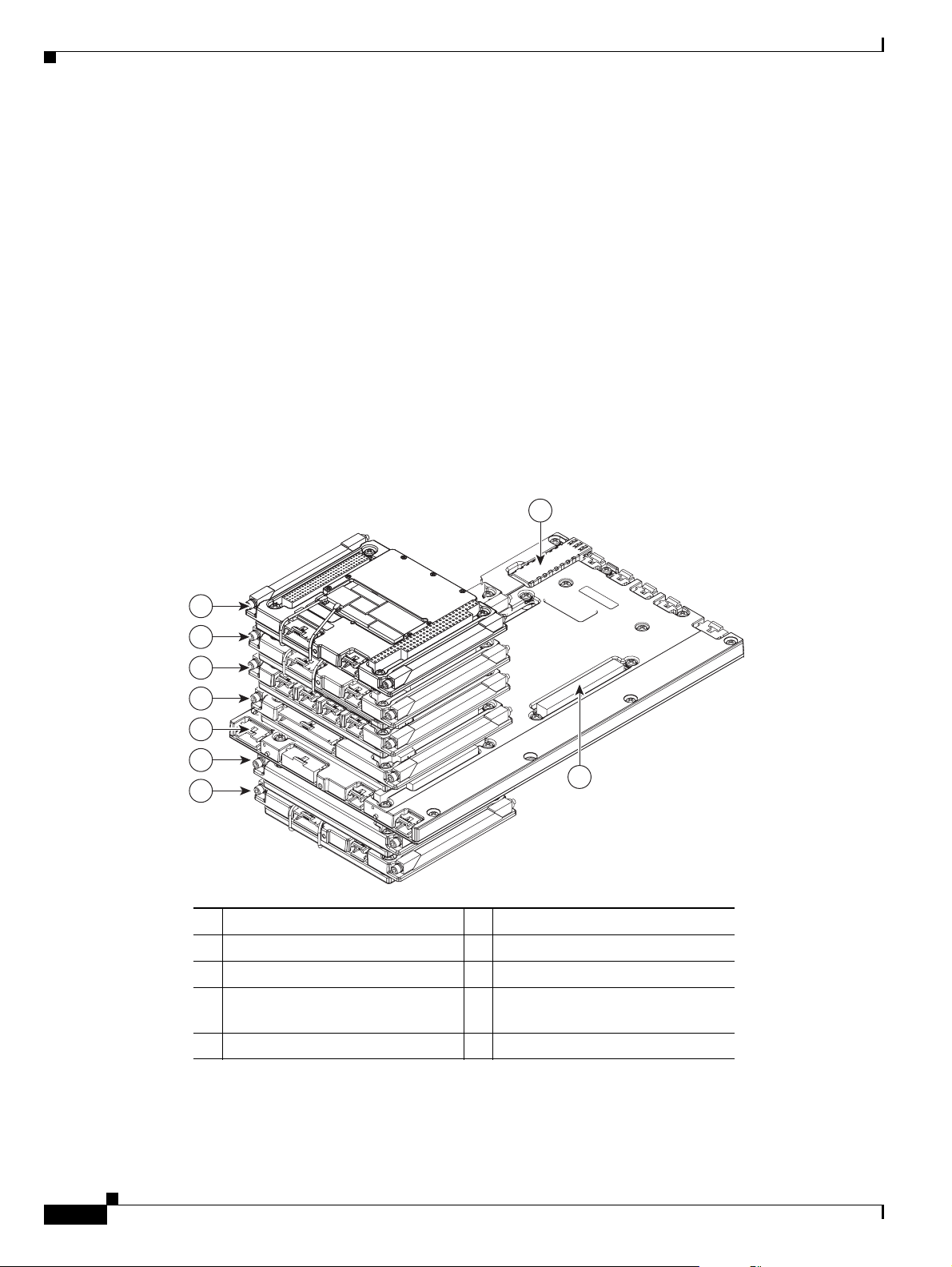
Cisco 3270 Router Card Stack
The Cisco 3270 Rugged Enclosure supports the following configurations:
• One Cisco 3270 Rugged Router card
• Up to three Wireless Mobile Interface Cards (WMICs)
• One Serial Mobile Interface Card (SMIC)
• One Fast Ethernet Switch Mobile Interface Card (FESMIC)
• One Cisco Mobile Router Power Card (MRPC)
A base configuration includes one of each of the following: Cisco 3270 Rugged Router card, SMIC,
FESMIC, and MRPC.
In the Cisco 3270 Rugged Enclosure, the cards should be stacked in the order shown in Figure 1-3. The
figure includes three optional WMICs. If WMICs are added, the first WMIC should be installed on the
bottom of the stack, and the next two WMICs should be installed at the top of the stack.
Figure 1-3 Example of a Cisco 3270 Router Card Stack with Three Optional WMICs
Chapter 1 Cisco 3200 Rugged Enclosures
8
7
6
5
4
3
2
9
1
1 WMIC 1 2 MRPC
3 MARC 4 SMIC
5 FESMIC 6 WMIC 2
7 WMIC 3 8 Small-form-factor pluggable
(SFP) module
9 Second PCI bus
270441
1-4
Cisco 3200 Series Router Hardware Reference
OL-5816-10
Page 17
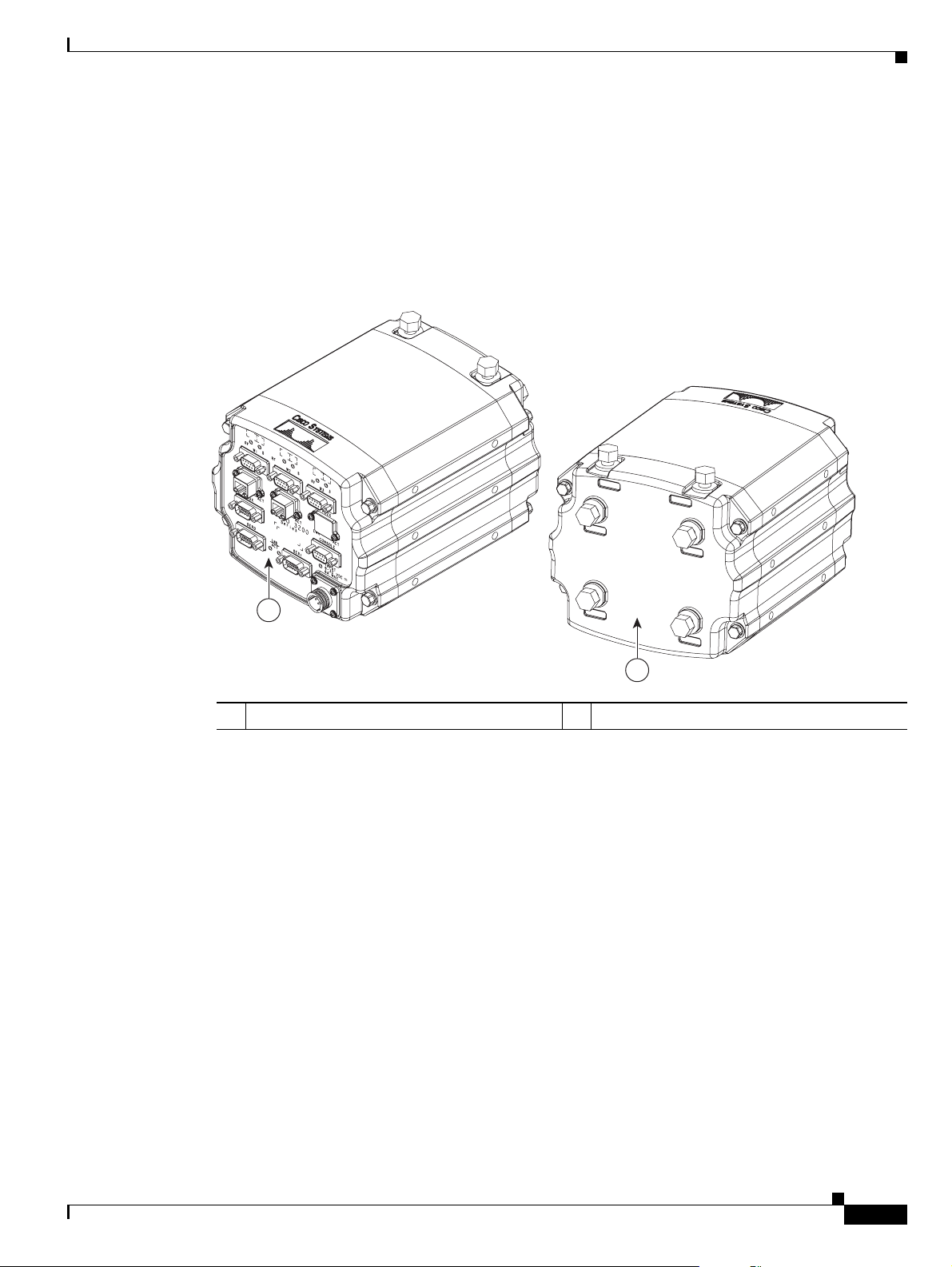
Chapter 1 Cisco 3200 Rugged Enclosures
Cisco 3230 Rugged Enclosure
The Cisco 3230 Rugged Enclosure is designed to accommodate the Mobile Access Router Card
(MARC). This enclosure operates in a temperature range from –40 to 165°F (–40 to +74°C), and is
certified to meet NEMA4 requirements.
Enclosure.
Figure 1-4 Cisco 3230 Rugged Enclosure
Figure 1-4 shows an example of a Cisco 3230 Rugged
1
2
1 Front of the enclosure (I/O end cap)
1. This end cap shows four serial ports, but the typical configuration has two serial ports.
1
2 Back of the enclosure (antenna end cap)
270442
OL-5816-10
Cisco 3200 Series Router Hardware Reference
1-5
Page 18
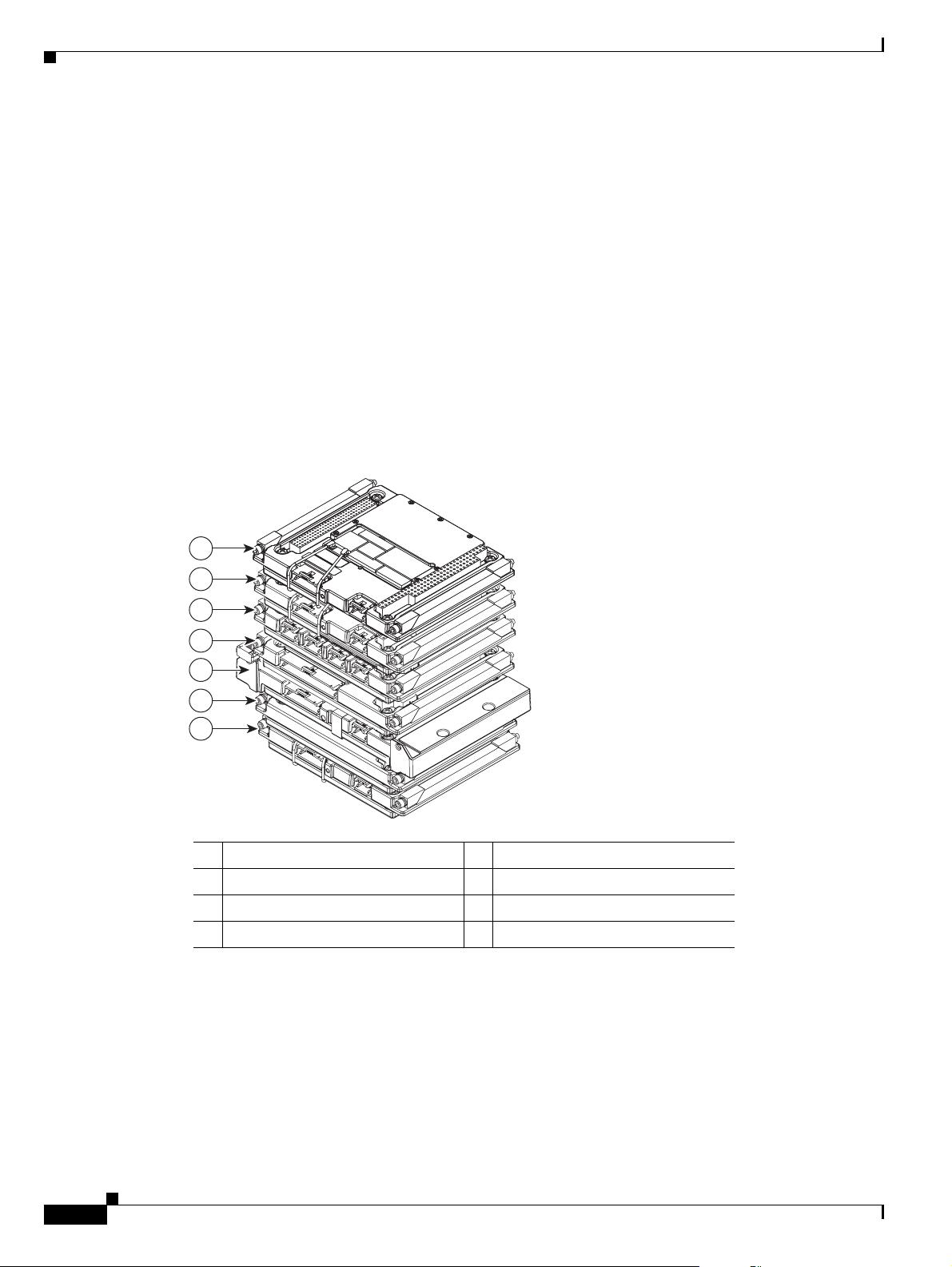
Cisco 3230 Router Card Stack
The Cisco 3230 Rugged Enclosure can accommodate up to seven cards, including:
• One MARC
• Up to three WMICs
• One SMIC (or no SMIC)
• One FESMIC
• One MRPC
A basic configuration includes one of each of the following: MARC, SMIC, FESMIC, WMIC, and
MRPC.
In the Cisco 3230 Rugged Enclosure, the cards should be stacked in the order shown in Figure 1-5. The
two optional WMICs are on the top of the stack.
Figure 1-5 Cisco 3230 Router Stack
Chapter 1 Cisco 3200 Rugged Enclosures
7
6
5
4
3
2
1
270443
1 WMIC 1 2 MRPC
3 MARC 4 SMIC
5 FESMIC 6 WMIC 2
7 WMIC 3
1-6
Cisco 3200 Series Router Hardware Reference
OL-5816-10
Page 19
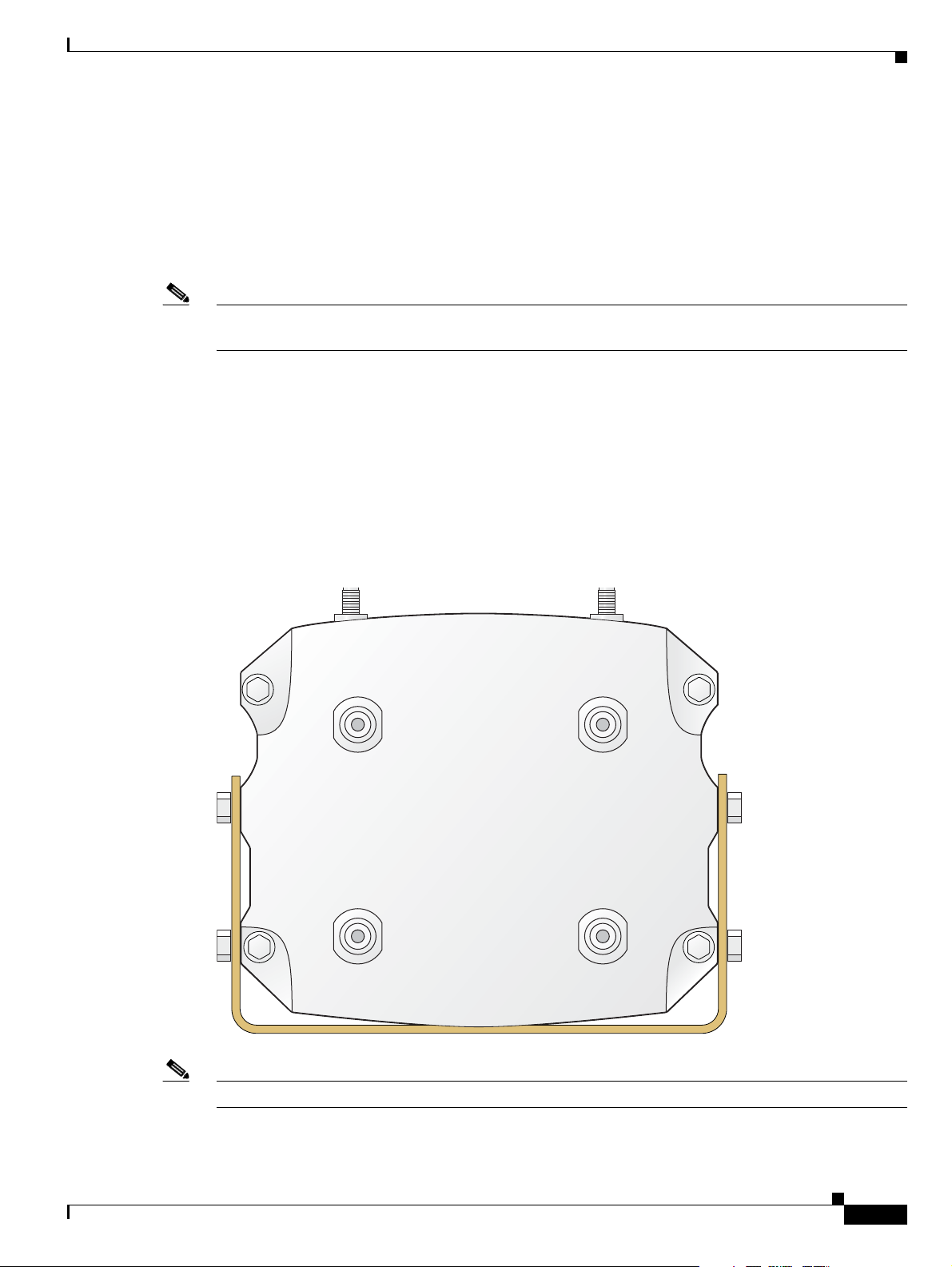
Chapter 1 Cisco 3200 Rugged Enclosures
Rugged Enclosure End Caps
Each Cisco 3200 Rugged Enclosure has two end caps: an antenna end cap that connects to the back of
the enclosure, and an I/O end cap that connects to the front of the enclosure. The port configurations of
the I/O end caps vary, based on the contents of the enclosure. For example, the number and location of
antenna ports installed on the antenna end cap depend on how many WMICs are installed in the
enclosure.
Note To prevent exposure to the elements, we recommend using the protective port covers (provided) on ports
that are not in use and using port covers (provided) on the mating cables.
Antenna End Cap
The antenna end cap has four antenna ports on the flat side and two ports on the top surface. The end cap
is used with the Cisco 3270 Rugged Enclosure or the Cisco 3230 Rugged Enclosure. The antenna ports
are connector type RP-TNC. Each RP-TNC is connected internally to a WMIC. Typically, two antenna
ports are used to support each WMIC. If fewer than three WMICs are installed, the unused antenna
connector ports are sealed with a cap to protect them from the environment.
Figure 1-6 Cisco 3200 Rugged Enclosure Antenna End Cap with a Mounting Bracket
135533
OL-5816-10
Note By default, the Cisco 3205 WMIC uses the right antenna to receive and transmit data.
Cisco 3200 Series Router Hardware Reference
1-7
Page 20
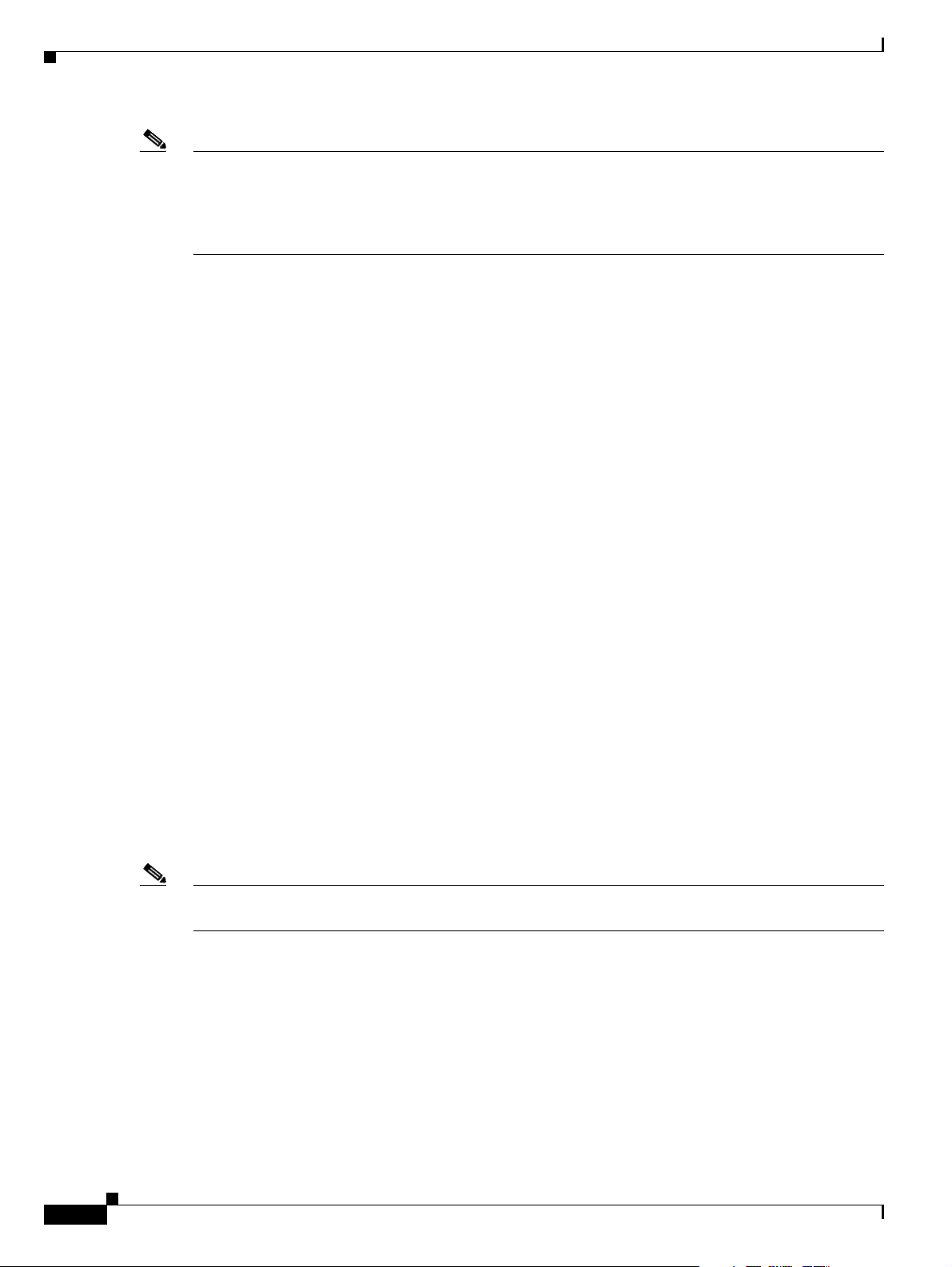
Note For additional information on antennas and antenna cables, see the “Antenna Basics” technical note at
http://www.cisco.com/en/US/products/hw/wireless/ps458/products_installation_guide_chapter09186a0
08007f74a.html
and the “Antenna Cabling” technical note at
http://www.cisco.com/en/US/tech/tk722/tk809/technologies_tech_note09186a00801c12c2.shtml
I/O End Caps for the Cisco 3200 Rugged Enclosures
The I/O end cap has multiple connectors for connecting power and data cables. The end cap
configurations shown in this section are fully populated; however, the number of ports and their
functions may differ, depending upon the number of WMICs in the system.
End Cap Fast Ethernet and WMIC Console Ports
Internally, five Fast Ethernet ports are available: one routed Fast Ethernet port on the router card and four
switched Fast Ethernet ports on the Fast Ethernet Switch Mobile Interface Card (FESMIC). When a
WMIC is installed in addition to the router, the WMIC Fast Ethernet port is connected internally to the
routed Fast Ethernet port on the router card or is connected to one of the switched Fast Ethernet ports on
the FESMIC to provide a communications link with the router. In contrast, the Serial Mobile Interface
Card (SMIC) and FESMIC communicate with the router through the bus. All the router Fast Ethernet
ports are addressed by using the slot/port format.
In typical configurations, the first WMIC Fast Ethernet port is connected to the routed Fast Ethernet port
on the router card. The Fast Ethernet ports of the second and third WMICs are connected to FESMIC
switched Fast Ethernet ports. The differences in the types of the router Fast Ethernet ports that the
WMICs are connected to affect how they are configured, as, for example, when uploading a Cisco IOS
image to a WMIC.
The WMIC runs an independent Cisco IOS image and when you configure the WMIC, the link forms an
internal LAN. In standard configurations, the WMIC Fast Ethernet port is never brought out to the end
cap.
Chapter 1 Cisco 3200 Rugged Enclosures
1-8
The WMIC console port is brought out to the corresponding RJ-45 port on the I/O end cap, replacing a
Fast Ethernet port. If the router includes one WMIC, the EIA/TIA-232 WMIC console port replaces a
Fast Ethernet port on the end cap. If the router includes two WMICs, two WMIC EIA/TIA-232 console
ports replace two Fast Ethernet ports on the end cap.
Note At present, even if the router contains no WMICs, in standard configurations the maximum three Fast
Ethernet ports are brought out to the end cap. Unused EIA/TIA-232 ports are sealed.
Cisco 3200 Series Router Hardware Reference
OL-5816-10
Page 21
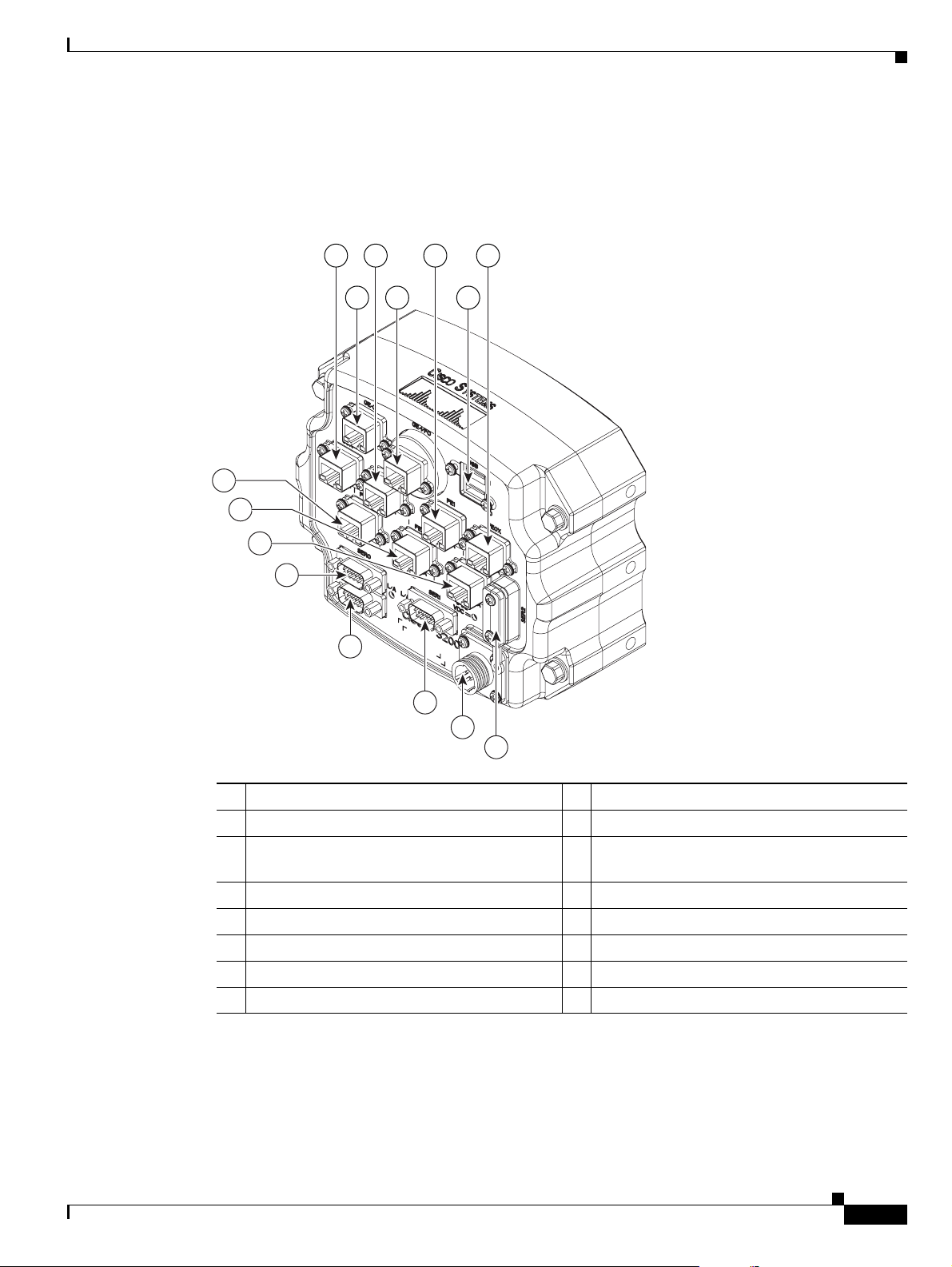
Chapter 1 Cisco 3200 Rugged Enclosures
Cisco 3270 Router I/O End Cap
Figure 1-7 shows the Cisco 3270 Router I/O end cap.
Figure 1-7 Cisco 3270 Router End Cap
15
14
13
12
1
2
5 6 7
11
10
3 4
270447
9
8
OL-5816-10
1 Router console port 2 FE0 port
3 FE1 port 4 FE0X port
5 GE0 (Gigabit Ethernet) port 6 Fiber-Optic port (shown) or Copper Gigabit
Ethernet (GE1) port
7 USB0 (bottom) and USB1 (top) ports 8 Ser2 Smart Serial port
9 Power input 10 Ser1 EIA/TIA-232 (DCE) port
11 AUX por t 12 Ser0 EIA/TIA-232 (DCE) port
13 FE1X port or WMIC 3 console port
15 FE3X port or WMIC 1 console port
1. The configuration of the port is set at the factory and labeled accordingly.
1
1
14 FE2X port or WMIC 2 console port
1
The RJ-45 connectors identified as 8, 9, and 10 are Fast Ethernet ports or WMIC console ports,
depending on the configuration of the system. For example, if two WMICs have been added to the router,
RJ-45 ports 8 and 9 are labeled WMIC 1 and WMIC 2. Port 10 is labeled FE1X.
Cisco 3200 Series Router Hardware Reference
1-9
Page 22
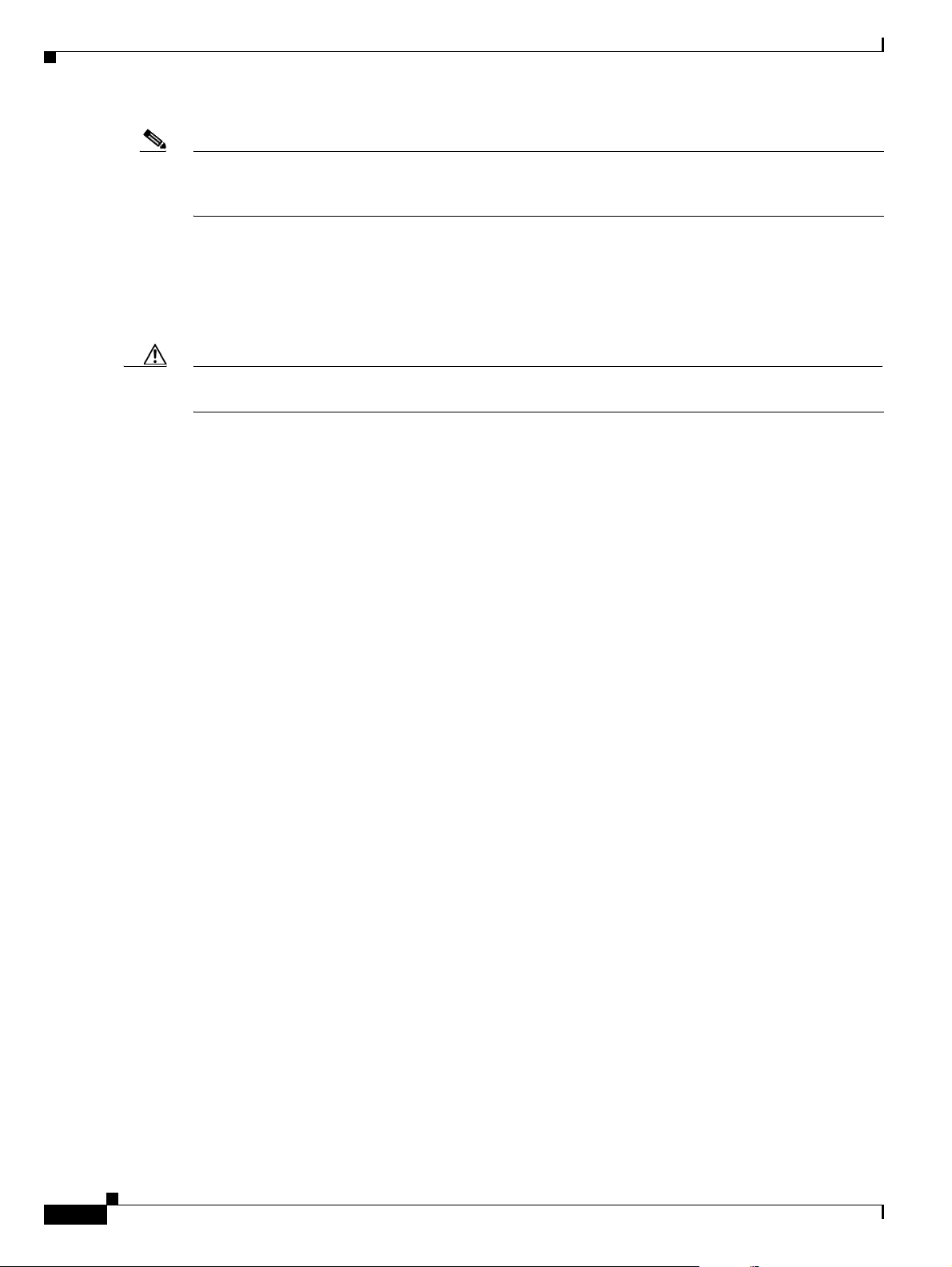
Note The connectors are sealed at the factory with captive dust covers (not shown) that seal the ports and
protect the pins. The dust covers should be used to seal the ports when the ports are not covered by cable
connectors.
Fiber Optic Connector IP–67 Integrity
When the fiber-optic port is not connected or otherwise in use, the protective cover should be used to
seal the port. To seal the fiber-optic port when it is connected to a cable, use connectors that maintain
IP-67 integrity. The part numbers for the connectors are Tyco 1828618–1 and Tyco 1828618–2.
Caution When connecting fiber-optic cables, observe all standard procedures for safety, and maintain a clean
connection.
Power Connector IP-67 Integrity
To seal the Tyco DC Power input power connector and maintain IP-67 integrity, use the following parts:
• 796094-2–CPC housing
• 66101-3–contact
Chapter 1 Cisco 3200 Rugged Enclosures
• 207489-1–boot
• 207490-1–cable (grip size 11)
Smart Serial Port External Seal for System Integrity
When the Smart Serial port is not connected or otherwise in use, the protective cover should be used to
seal the port. To seal the Smart Serial port when the port is connected to a cable, complete the steps in
Appendix A, “Smart Serial Port External Seal.” in the Cisco 3200 Series Router Hardware Reference.
1-10
Cisco 3200 Series Router Hardware Reference
OL-5816-10
Page 23
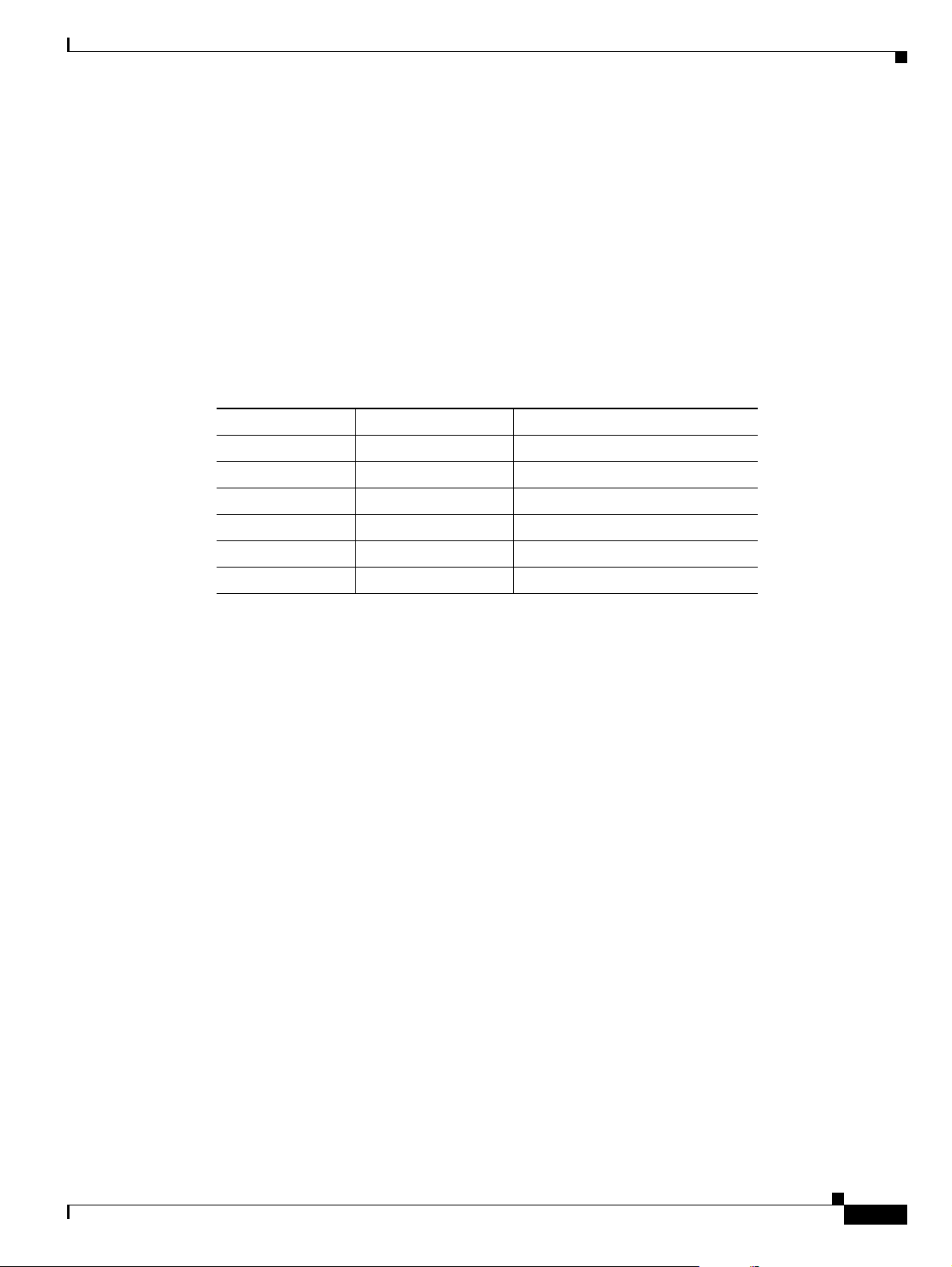
Chapter 1 Cisco 3200 Rugged Enclosures
USB Flash Storage Device Caveat
In some cases, using two USB flash storage devices causes unpredictable results (CSCsd11136).
If one USB flash storage device is plugged into a USB port and a second USB flash storage device is
plugged into or unplugged from the other port, an error might occur (CSCsd44152). The error message
is, “USB_HOST_STACK-6-USB_FLASH_READY_TEST_TIME: USB flash 'Ready' test time over
4 seconds.”
If an unsupported USB flash storage device is plugged into a USB port, an error might occur
(CSCsd44152). The error message is, “Failed to enumerate a USB device as not able to read the device's
description.”
To correct the problems, remove any unsupported USB flash storage device and use only one supported
device in one of the two USB ports. The Cisco-supported flash storage devices listed below.
Item# Vendor Part Number
16-3153-01 SANDISK SDUJGU0-256-926
16-3153-01 M-SYSTEMS 8U-52E-0256-12A01C
16-3152-01 SANDISK SDUJGU0-128-926
16-3152-01 M-SYSTEMS 8U-52E-0128-12A01C
16-3151-01 SANDISK SDUJGU0-64-926
16-3151-01 M-SYSTEMS 8U-52E-0064-12A01C
OL-5816-10
Cisco 3200 Series Router Hardware Reference
1-11
Page 24
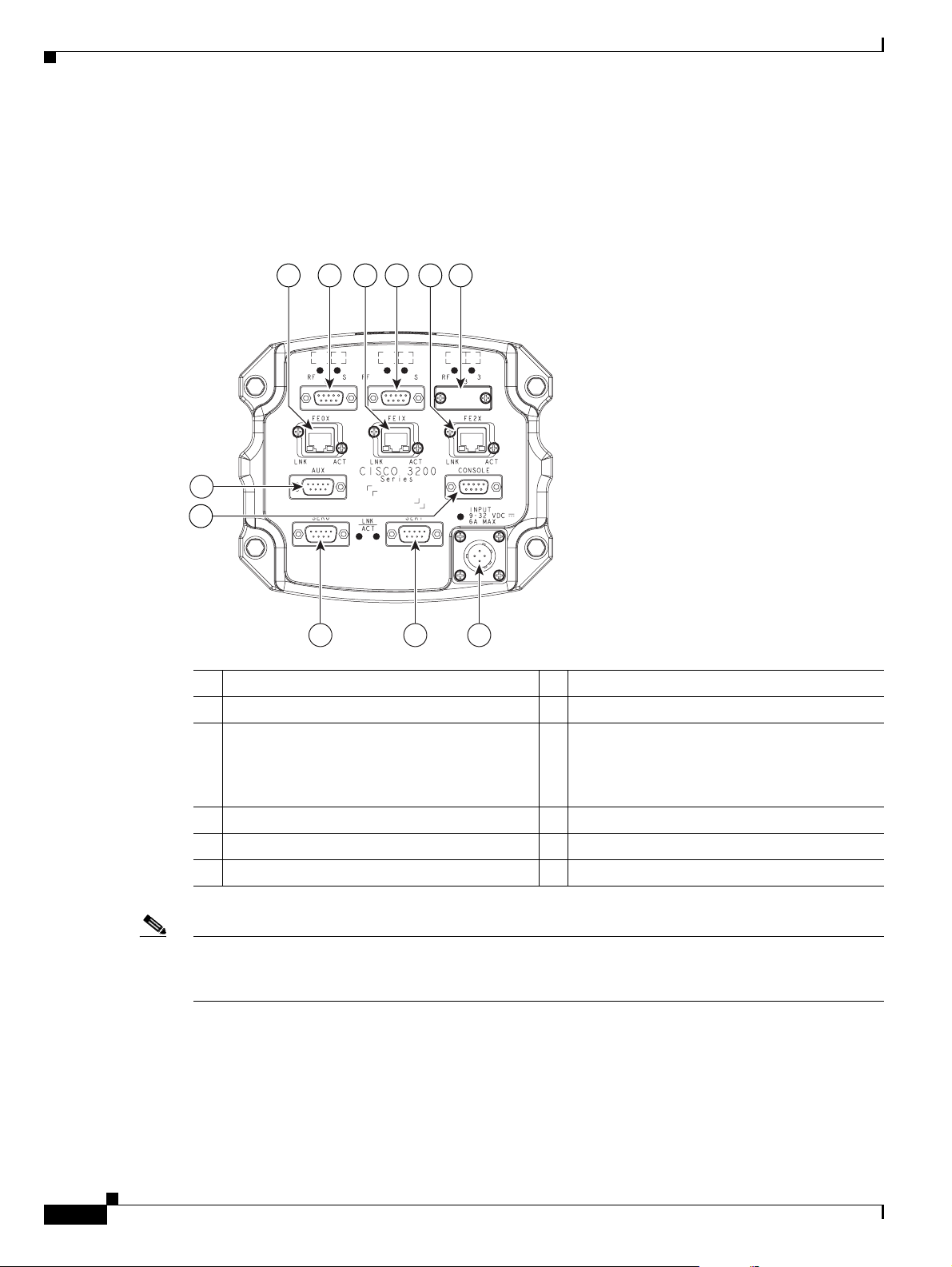
Cisco 3230 Router I/O End Cap
Figure 1-8 shows the Cisco 3230 Router I/O end cap. It has multiple connectors that can be used to
connect power and data cables.
Figure 1-8 Cisco 3230 Router End Cap
Chapter 1 Cisco 3200 Rugged Enclosures
14 5 62
3
7
8
270444
9
10 11
1 WMIC 1 console port 2 WMIC 2 console port
3 WMIC 3 console port 4 FE0 port
5 FE1X port 6 FE2X or MARC FE0X port (for more
information, see the
“Fast Ethernet Port
Cabling for the Cisco 3250 and Cisco 3230
Routers” section on page 1-16.)
7 AUX por t 8 Router console port
9 Ser0 RS-232 (DCE) port 10 Ser1 RS-232 (DCE) port
11 Power input
1-12
Note The connectors are sealed at the factory with captive dust covers (not shown) that seal the ports and
protect the pins. The dust covers should be used to seal the ports when the ports are not otherwise
covered by cable connectors.
Cisco 3200 Series Router Hardware Reference
OL-5816-10
Page 25
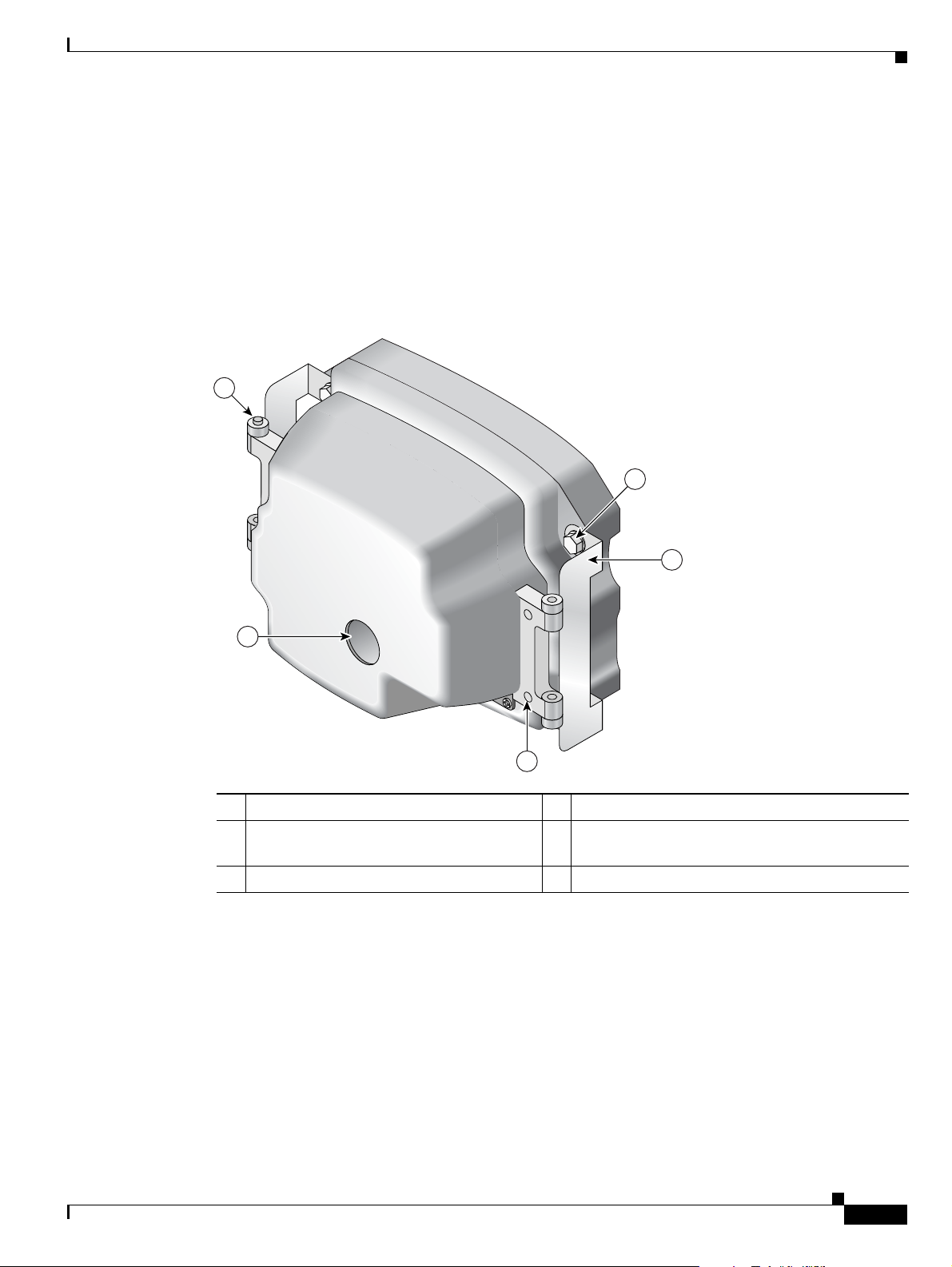
Chapter 1 Cisco 3200 Rugged Enclosures
Protective End Cap Cover
A protective end cap cover (Figure 1-9) provides weatherproof protection for the ports on the end caps
of the Cisco 3200 Rugged Enclosure when the enclosure is installed outdoors. The protective end cap
cover also provides added protection for in-vehicle use, inhibiting corrosion on the ports and potential
damage from objects that are stored near the enclosure inside a vehicle.
The protective end cap cover has a ruggedized design for high reliability and NEMA4 compliance.
Figure 1-9 Cisco 3200 Rugged Enclosure Protective End Cap Cover
1
5
4
2
158086
3
OL-5816-10
1 Hinge point 2 NEC cable pass-through
3 Holes for 8–32 protective end cap cover
4 Hinge/mounting bracket
screws
5 Mounting bolt
Cisco 3200 Series Router Hardware Reference
1-13
Page 26
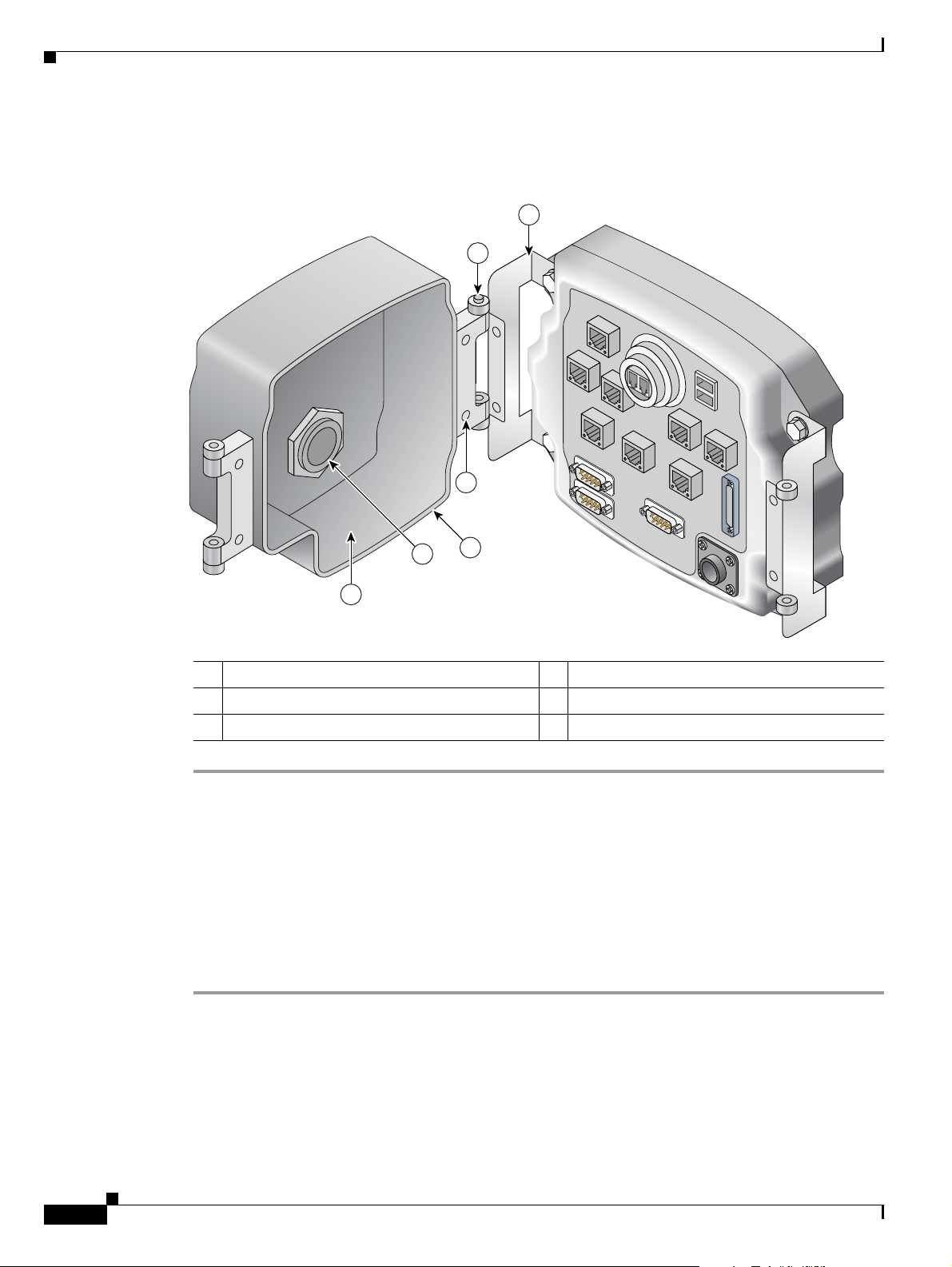
Chapter 1 Cisco 3200 Rugged Enclosures
To attach the protective end cap cover to the enclosure, follow these steps (see Figure 1-10).
Figure 1-10 Protective End Cap Cover Installation
1
2
6
5
4
3
170106
1 Hinge bracket 2 Hinge point
3 Cable/service loop cavity 4 NEC pass-through
5 Gasket 6 Cap mounting
Step 1 Loosen the end cap mounting hardware (four 1/4-20 bolts), but do not remove the bolts.
Step 2 Slide the hinge brackets onto the right side and the left side of the end cap cover. The mounting tabs
should slide under the loosened bolts.
Step 3 Re-torque the two loosened bolts on the right side of the end cap cover to between 58 and 68 in-lb.
Step 4 Ensure that the gasket is fully seated in the protective end cap cover.
Step 5 Close the cover on the protective end cap cover and ensure that it is fully seated.
Step 6 Re-torque the end cap cover bolts on left side of the end cap cover to between 58 and 68 in-lb.
Step 7 Tighten the 8-32 protective cover screws (18 in-lb) until they are seated.
1-14
For sealing, we recommend Liquid Tight Connector, which is described at the following URL:
http://www.newark.com/NewarkWebCommerce/newark/en_US/mfr/brands.jsp?mfg=HUBB
Cisco 3200 Series Router Hardware Reference
OL-5816-10
Page 27
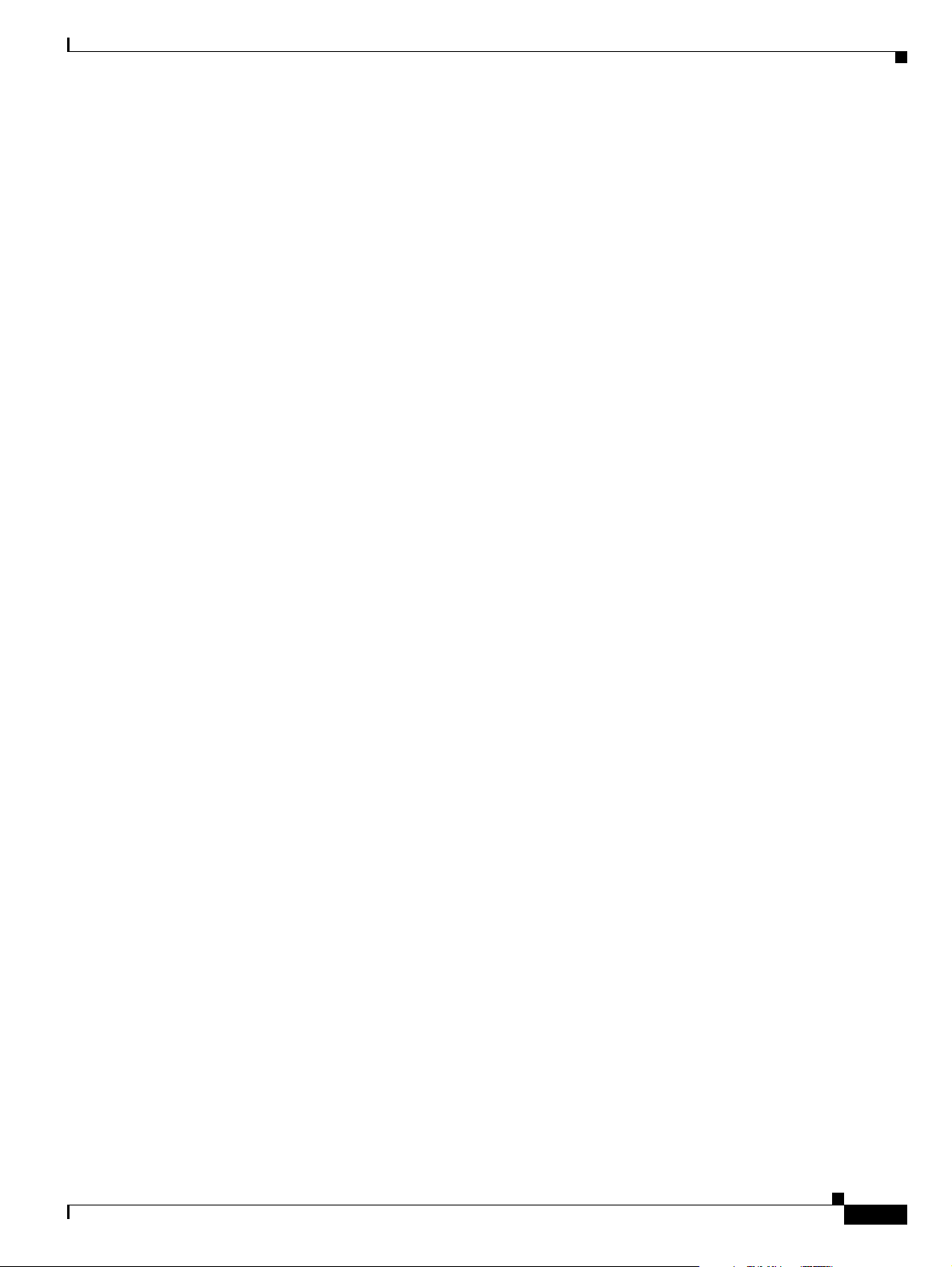
Chapter 1 Cisco 3200 Rugged Enclosures
I/O End Cap Port Signals
This section describes the ports and port signals on the Cisco 3200 Rugged Enclosure I/O end caps.
Gigabit Ethernet Signal Limitations
Due to CPU and memory bus limitations, a Gigabit Ethernet port transmits and receives packets below
the line rate. The line rate is lower for small frames and higher for large frames.
Small packet streams on Gigabit Ethernet ports, such as 64-byte packet streams, support up to 24 percent
of full duplex, bidirectional line rate traffic without experiencing packet drops.
The 512-byte packet streams support up to 78 percent of full duplex, bidirectional line rate traffic. The
1518-byte packet streams support up to 88 percent of full duplex bidirectional line rate traffic.
At higher frame rates the RDRP receive drop counter (displayed by using the show controller g0/0
command) increases indicating dropped packets.
At higher frame rates for packet sizes greater than 512 bytes, the transmit underruns1 counter (displayed
by using the show int g0/0 or show int g0/1 command) increases. The transmit underruns might cause
CRC errors on the peer router.
Fast Ethernet Signals
A Cisco router identifies a Ethernet port interfaces by slot number and port number in the format of
slot/port. For example, the slot/port address of a Fast Ethernet interface on the Cisco 3230 Rugged
Enclosure is 0/0.
The Cisco 3270 Router Ethernet port signals are in compliance with IEEE 802.3. The interfaces support
the following:
• Autonegotiation and parallel detection MII interface with extended register capability for
10/100BASE-TX or 10/100/1000BASE-TX connections.
• Full-duplex and half-duplex modes.
• 3.3V operation low power consumption (300 mW typical).
• Low-power sleep mode.
• Robust baseline wander correction performance.
• MDIX support (Fast Ethernet and Gigabit Ethernet copper only).
• Jumbo Frame (4400 bytes) support on Gigabit Ethernet interfaces.
• 10BASE-T or 100BASE-TX using a single Ethernet connection.
• 10BASE-T, 100BASE-TX, or 1000BASE-TX using a Gigabit Ethernet copper connection.
• 100BAFX/100LX, 1000BASE-SX, 1000BASE-LX/LH for Gigabit Ethernet fiber-optic
connections. (The speed is not configurable.)
• Standard carrier signal multiple access collision detect (CSMA/CD) or full-duplex operation.
• Integrated programmable LED drivers.
OL-5816-10
1. Transmit underrun–an error on interfaces when the data is not ready on the memory bus when the system
attempts to transmit the data; a bad packet is transmitted.
Cisco 3200 Series Router Hardware Reference
1-15
Page 28

The Cisco 3230 Router Ethernet port signals are in compliance with IEEE 802.3. The interfaces support
the following:
• Autonegotiation and parallel detection MII interface with extended register capability for
10/100BASE-TX connections
• Full-duplex and half-duplex modes
• 3.3V operation low power consumption (300 mW typical)
• Low-power sleep mode
• 10BASE-T or 100BASE-TX using a single Ethernet connection
• Robust baseline wander correction performance
• Standard carrier signal multiple access collision detect (CSMA/CD) or full-duplex operation
• Integrated programmable LED drivers
Fast Ethernet Port Cabling for the Cisco 3250 and Cisco 3230 Routers
Most Cisco 3200 Series router Ethernet ports support autodetection. If the device that the router is
connected to also supports autodetection, the choice of a straight-through or crossover Ethernet cable
does not matter. However, the Cisco
To connect a port marked MARC FE0X to a routing Ethernet port that does not support autodetection,
use a straight-through Ethernet cable. To connect a MARC FE0X port to a hub, switch, a router hub, or
switch port, use a crossover Ethernet cable.
3250 router MARC FE0X port does not support autodetection.
Table 1-1 shows the connections.
Chapter 1 Cisco 3200 Rugged Enclosures
Ta b l e 1-1 General Guidelines for MAR Fast Ethernet Port Cabling
Ports
Ports marked FE0X, FE1X,
Server, Workstation, or Personal
Computer Ethernet Link
Straight-through cable Crossover cable
Hub, Switch, Uplink Router
Ethernet Hub, or Switch
and so forth
Ports marked FE0, FE1, and
Crossover cable Straight-through cable
so forth
For example, a port marked FE0X requires a crossover Ethernet cable to establish the Ethernet link
between a Cisco
a straight-through Ethernet cable to establish the Ethernet link between a Cisco
3250 router and a hub. A port that does not support autodetection marked FE0 requires
3250 router and a hub.
For additional information on cable pin assignments, see the “Cable Pinouts” chapter of the Cisco
Content Services Switch Getting Started Guide at:
http://www.cisco.com/en/US/products/hw/contnetw/ps789/products_installation_guide_chapter09186a
00805f718d.html
1-16
Cisco 3200 Series Router Hardware Reference
OL-5816-10
Page 29
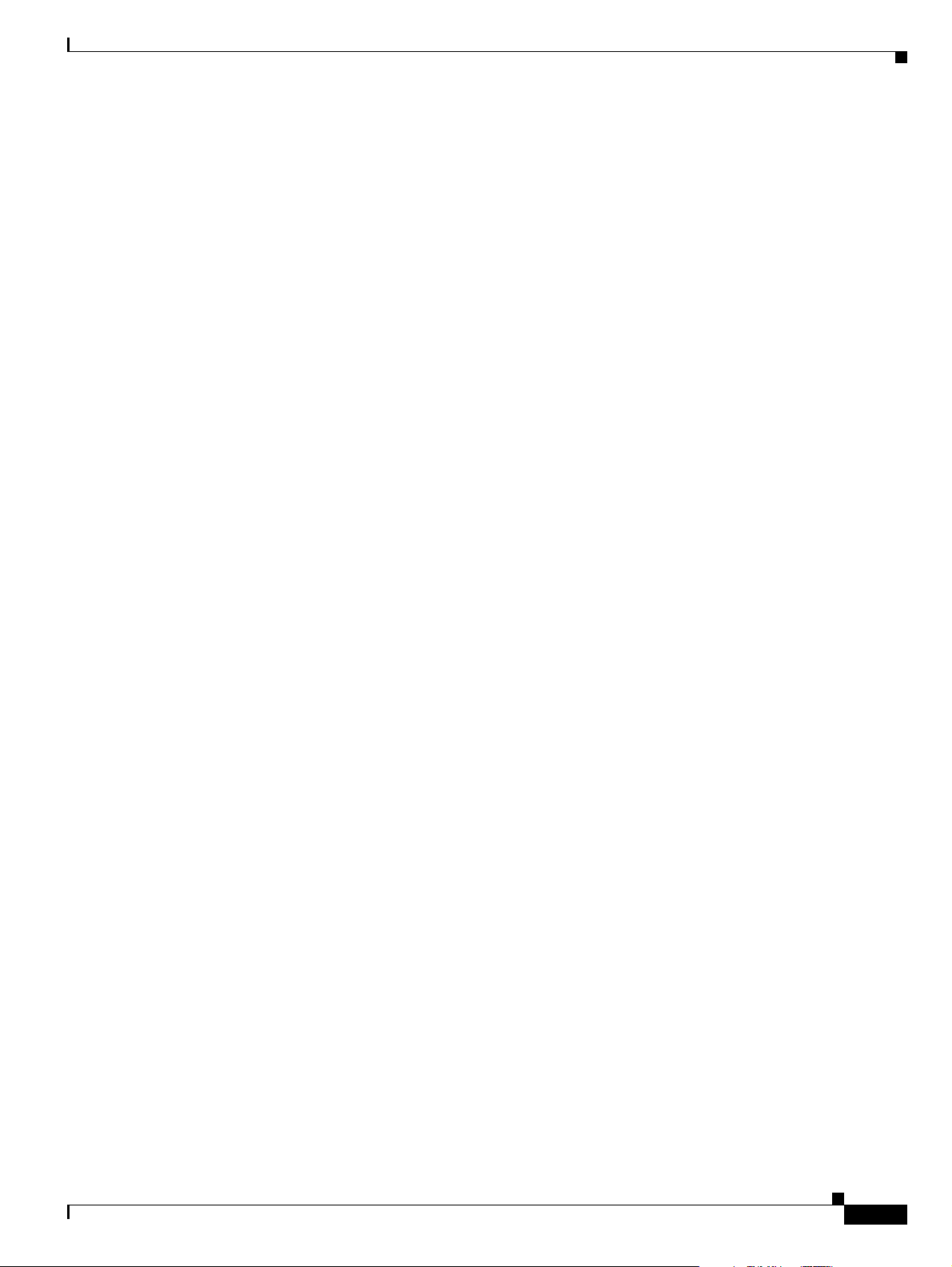
Chapter 1 Cisco 3200 Rugged Enclosures
Console Port Signals
You can connect to the router or to a Wireless Mobile Interface Card (WMIC) by using a console cable
to connect to the console interfaces.
The console port signals:
• Are asynchronous serial DCE
• Support 9.6-kbps, 19.2-kbps, 38.4-kbps, 57.6-kbps, and 115.2-kbps baud rates
• Support full modem control of DTR, DSR, RTS, and CTS signals
AUX Port Signals
The AUX port is a serial asynchronous port that supports the following speeds:
• Cisco 3270 Rugged Router card in the Cisco 3270 Router: 1.2 kbps, 2.4 kbps, 4.8 kbps, 9.6 kbps,
19.2
kbps, 38.4 kbps, 57.6 kbps, 115.2 kbps, and 460 kbps.
• Mobile Access Router Card (MARC) in the Cisco 3230 Router: 1.2 kbps, 2.4 kbps, 4.8 kbps,
9.6
kbps, 19.2 kbps, 38.4 kbps, 57.6 kbps, and 115.2 kbps.
The AUX port supports the following:
• Asynchronous serial DTE
• 5 to 8 data bits
• 1, 1.5, or 2 stop bits
• Odd, even, or no parity
• Flow control by using RTS, CTS, DTR, and CDC signals
OL-5816-10
Cisco 3200 Series Router Hardware Reference
1-17
Page 30
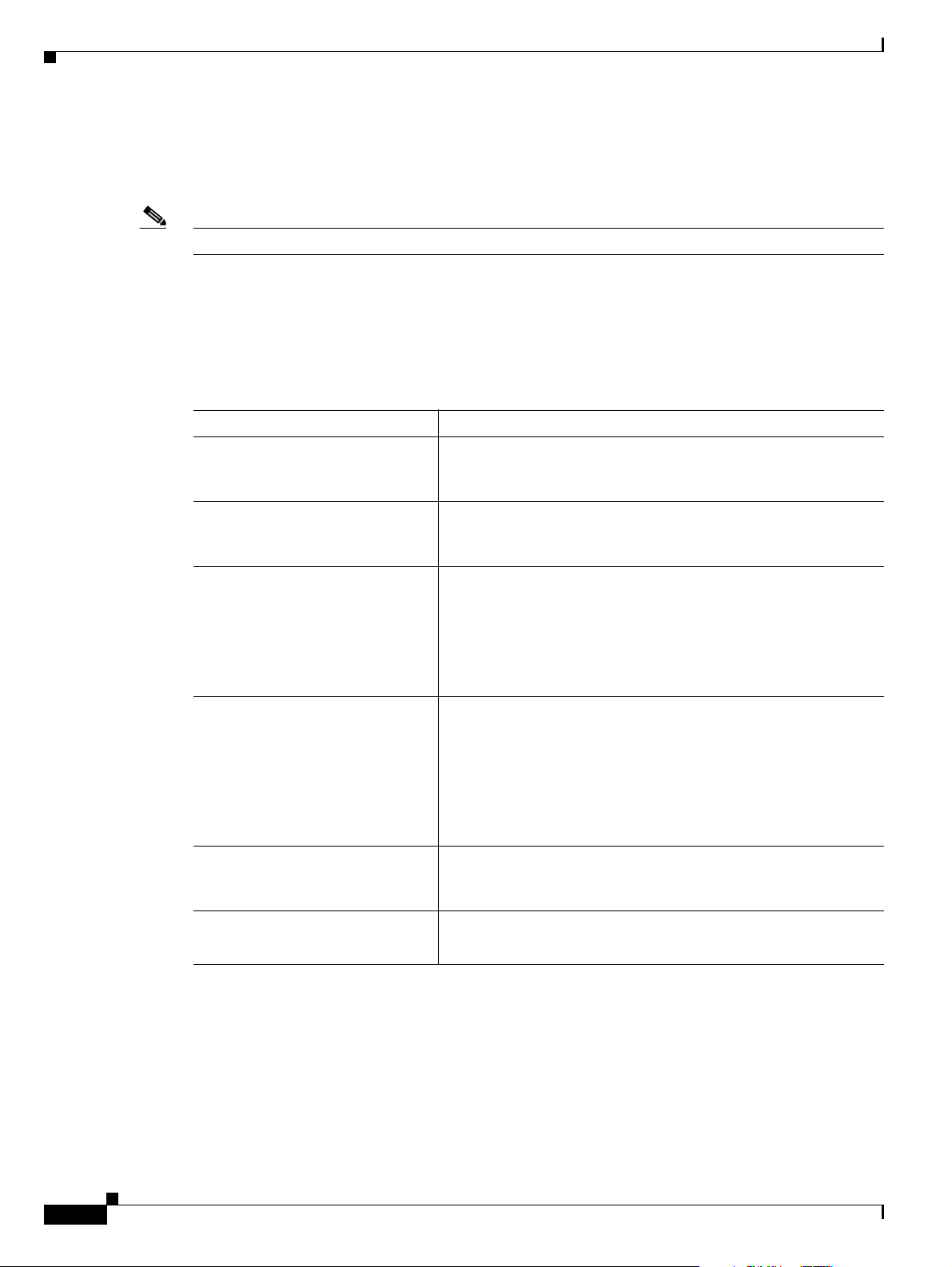
Chapter 1 Cisco 3200 Rugged Enclosures
Cisco 3200 Rugged Enclosure LED Indications
This section describes the LED indications for the Cisco 3200 Rugged Enclosure I/O end caps.
Note The behavior of the WMIC LEDs is described in the “WMIC Console LEDs” section on page 1-19.
Cisco 3270 Rugged Enclosure I/O End Cap LED Indications
Table 1-2 lists the LEDs for the Cisco 3270 Rugged Enclosure I/O end caps and their indications.
Ta b l e 1-2 LEDs for the Cisco 3270 Rugged Enclosure End Cap
LED Indication
Cisco 3270 Rugged Router card Solid green: OK.
Blinking: Booting and self-testing.
Black: Not OK or the power is off.
Serial Status/Link (1 status/link
LED per serial port)
Fast Ethernet
(1 LED per port, except for the
fiber-optic port, which has no
LEDs)
Gigabit Ethernet
(2 LEDs per port)
Console Solid green: Link OK.
WMIC Console (Installation or
Operation Mode)
Solid green: Link OK.
Black: No link is detected.
Amber blink: Activity.
Link LED
Solid green: Link OK.
Black: No link is detected.
Activity LED
Black: No activity and no connection.
Green blink: Activity.
Link LED
Solid green: Link OK.
Black: no link is detected.
Activity LED
Solid green: Link OK.
Black: No activity.
Green blink: Activity.
Black: No activity.
Green blink: Activity.
For installation mode, see Tab l e 1-4 on page 1-19.
For operation mode, see Table 1-5 on page 1-20.
1-18
Cisco 3200 Series Router Hardware Reference
OL-5816-10
Page 31

Chapter 1 Cisco 3200 Rugged Enclosures
Cisco 3230 Rugged Enclosure I/O End Cap LED Indications
Table 1-3 lists the LEDs for the Cisco 3230 Rugged Enclosure I/O end caps and their indications.
Ta b l e 1-3 LEDs for Cisco 3230 Router I/O End Caps
LED Indication
MARC Solid green: OK.
Blinking: Booting and self-testing.
Black: Not OK or the power is off.
Serial Status/Link (1 status/link LED per
serial port)
Fast Ethernet (2 LEDs per Fast Ethernet
port)
WMIC Console (Installation or Operation
Mode)
Solid green: Link OK.
Black: No link is detected.
Amber blink: Activity.
Link LED
Solid green: Link OK.
Black: No link is detected.
Activity LED
Black: No activity.
Green blink: Activity.
For installation mode, see Tab l e 1-4 on page 1-19.
For operation mode, see Table 1-5 on page 1-20.
WMIC Console LEDs
WMIC console LEDs function in installation mode or operational mode. The WMIC is set to the
installation mode by default. To change the function of the WMIC, use the station role command.
Table 1-4 shows the status of the LEDs when the WMIC is in installation mode (signal strength).
Ta b l e 1-4 WMIC Installation Mode
RSSI (dBm) Status LED Radio LED
> –51 Steady Steady
–58 to –54 Fast blinking (16 Hz) Steady
–60 to –57 Slow blinking (4 Hz Steady
–63 to –60 Very slow blinking (2 Hz) Steady
–66 to –63 Black Steady
–69 to –66 Black Fast blinking (16 Hz)
–72 to –69 Black Slow blinking (4 Hz
–75 to –72 Black Very slow blinking (2 Hz)
< –75 Black Black
OL-5816-10
Cisco 3200 Series Router Hardware Reference
1-19
Page 32

Table 1-5 shows the status of the LEDs when the WMIC is in operational mode.
Ta b l e 1-5 WMIC Operational Mode
Indication Status LED Radio LED
Green steady At least one bridge is associated. —
Red steady Loading firmware. Firmware failure.
Green blink No bridges are associated. Transmitting or receiving packets on
Amber blink General warning. Maximum retries or buffer full.
Black (no light) — Default.
Thermal Plates
Cisco 3200 Rugged Enclosures use thermal plates and Wedge Loks to transfer heat from the cards to the
extrusion.
internal fans.
Chapter 1 Cisco 3200 Rugged Enclosures
the radio port.
Figure 1-11 shows a card with thermal plates. The conduction cooling removes the need for
Figure 1-11 Router Card with Thermal Plates
2
3
4
270446
1
1 Power connector 2 Wedge Lok
3 ISA bus 4 PCI bus
1-20
Cisco 3200 Series Router Hardware Reference
OL-5816-10
Page 33

Chapter 1 Cisco 3200 Rugged Enclosures
Mounting Brackets
Mounting brackets are available for the enclosures.
The notches in the mounting brackets allow you to temporarily install the bracket without the router in
place. The bolts for the notches in the mounting bracket can be installed on the enclosure before the other
bolts are installed. The partially installed bolts provide enough support to allow you to install the router
in the bracket, and then install and tighten the remaining bolts. The torque values for the mounting
bracket screws are from 58 to 68
Figure 1-12 shows the Cisco 3270 Rugged Enclosure mounting bracket.
in-lb.
Figure 1-12 Cisco 3270 Rugged Enclosure Mounting Bracket
170050
OL-5816-10
Cisco 3200 Series Router Hardware Reference
1-21
Page 34

Chapter 1 Cisco 3200 Rugged Enclosures
Figure 1-13 shows the dimensions of the Cisco 3270 Rugged Enclosure mounting bracket.
Figure 1-13 Cisco 3270 Rugged Enclosure Mounting Bracket Dimensions
3.9
1-22
232600
Figure 1-14 shows the Cisco 3230 Rugged Enclosure mounting bracket.
Figure 1-14 Cisco 3230 Rugged Enclosure Mounting Bracket
127452
Cisco 3200 Series Router Hardware Reference
OL-5816-10
Page 35

Chapter 1 Cisco 3200 Rugged Enclosures
Figure 1-15 shows the dimensions of the Cisco 3230 Rugged Enclosure mounting bracket.
Figure 1-15 Cisco 3230 Rugged Enclosure Mounting Bracket Dimensions
232599
OL-5816-10
Cisco 3200 Series Router Hardware Reference
1-23
Page 36

Chapter 1 Cisco 3200 Rugged Enclosures
1-24
Cisco 3200 Series Router Hardware Reference
OL-5816-10
Page 37

CHAPTER
2
Cisco 3270 Rugged Router Card
This chapter describes the features of the Cisco 3270 Rugged Router card. The Cisco 3270 Rugged
Router card is the core component of a Cisco
Cisco
3200 Series router mobile interface cards (MICs), such as the Wireless Mobile Interface Card
(WMIC). The Cisco
embedded into a third-party enclosure).
The Cisco 3270 Rugged Router card includes the host processor, memory, ports, and LED signals.
Additional components provide power and link interfaces; for example, the Serial Mobile Interface Card
(SMIC) provides the serial interfaces. The exact configuration of your router will vary, depending on
how the device was configured by the vendor.
The Cisco 3270 Rugged Router card has the following features:
• Support for the PC/104-Plus form factor.
• Dual 32-bit PCI buses, one running at 66 MHz and the other at 25 MHz.
• 256-MB, 64-bit, unbuffered, double data rate (DDR), synchronous DRAM.
• 64-MB, 16-bit flash memory.
3270 Rugged Router card is also available as a standalone router card (to be
3270 Mobile Access Router. It is compatible with other
• Two Fast Ethernet ports with autonegotiation.
• Two Gigabit Ethernet port signal sets with autonegotiation; the router can be ordered with support
for one fiber-optic port and one copper port, or with two copper ports.
• Console port signals, with modem flow control.
• Asynchronous EIA/ITA 232 serial port signals with 5V auxiliary power for GPS/AUX devices.
• Two USB 2.0 high-speed (480-Mbps) port signal sets.
• High-performance hardware encryption processor.
• Zeroization to clear up any trace of user data or binary code.
• Industrial-grade components that support local component ambient temperature ranges.
• An enhanced PCI-to-PCI bridge that supports asynchronous operation. The asynchronous bridge
allows each port to run from a separate independent clock for the highest performance. A
synchronous clock forces one side of the bridge to slow down to support a slow device on the other
side of the bridge; asynchronous bridge clock domains can be arbitrarily different.
1. Except optical small form-factor pluggable (SFP) modules. Optical SFPs have a temperature range of -40 to
+85°C device temperature as opposed to local component ambient temperature.
1
OL-5816-10
Cisco 3200 Series Router Hardware Reference
2-1
Page 38

Chapter 2 Cisco 3270 Rugged Router Card
Note The Cisco 3270 router can be ordered with one Gigabit Ethernet copper interface and one fiber optic
interface, or with two Gigabit Ethernet copper interfaces. The port configurations are not
interchangeable.
The PCI bus connector supports communication between the Serial Mobile Interface Card (SMIC), the
Fast Ethernet Switch Mobile Interface Card (FESMIC), and the Cisco
Wireless Mobile Interface Card (WMIC) communicates with the router through an internal Fast Ethernet
port. The WMIC is configured through an independent console port; the card draws power only from the
bus.
Note For detailed information about the Cisco 3270 Rugged Router card, such as header pin assignments, see
the “Cisco 3200 Series Mobile Access Router Technical Reference” (OL-1927). This book is a
controlled document. Qualified system integrators can contact Cisco Marketing to receive a copy.
3270 Rugged Router card. The
Cisco 3270 Rugged Router Card Component Systems
The industry-standard architecture (ISA) buses and peripheral component interconnect (PCI) buses on
the Cisco
buses comply with the PC/104-Plus standard. The ISA bus allows PC/104-Plus ISA signals to pass
through the card bus, but the Cisco cards do not use any of the signals.
The PCI bus signals allow the Cisco SMIC and FESMIC to communicate with the Cisco 3270 Rugged
Router card. The WMIC draws power from the bus, but it does not communicate with the router through
the buses. It communicates with the router through an internal Fast Ethernet port. Non-Cisco cards
cannot communicate with the router over the PCI bus.
Caution If you add non-Cisco cards that generate signals on the PCI bus, the router might shut down. Please do
not add non-Cisco cards that generate signals on the PCI bus.
3200 Series Mobile Access Router cards provide power to the components on the cards. Both
2-2
Cisco 3200 Series Router Hardware Reference
OL-5816-10
Page 39

Chapter 2 Cisco 3270 Rugged Router Card
Figure 2-1 shows the Cisco 3270 Rugged Router card header and bus locations.
Figure 2-1 Cisco 3270 Rugged Router Card Header and Bus Locations
1
2
3
4
5
12
270445
6
11
10
7
9
8
1 Gigabit Ethernet 1 (fiber-optic or copper) 2 Gigabit Ethernet 0
3 Fast Ethernet 1 4 Fast Ethernet 0
5 USB ports and USB LEDs 6 PCI bus for future expansion
7 ISA bus 8 Jumper for optional Fast Ethernet 0
1
9 Optional Fast Ethernet 0 10 Multifunction (AUX, console, LED) header
11 GPIO2 Zeroization pins and USB header
1. Factory set. Do not modify.
2. General Purpose Input/Output.
12 PCI bus
OL-5816-10
Note The PC/104-Plus standard requires that the PCI bus and the ISA bus use keying features in the standard
stacking headers to guarantee proper module installation. On the PCI bus, pin D30 is removed and the
D30 opening is plugged. On the ISA bus, pin C19 and pin B10 are removed, and the C19 and B10
openings are plugged.
Cisco 3200 Series Router Hardware Reference
2-3
Page 40
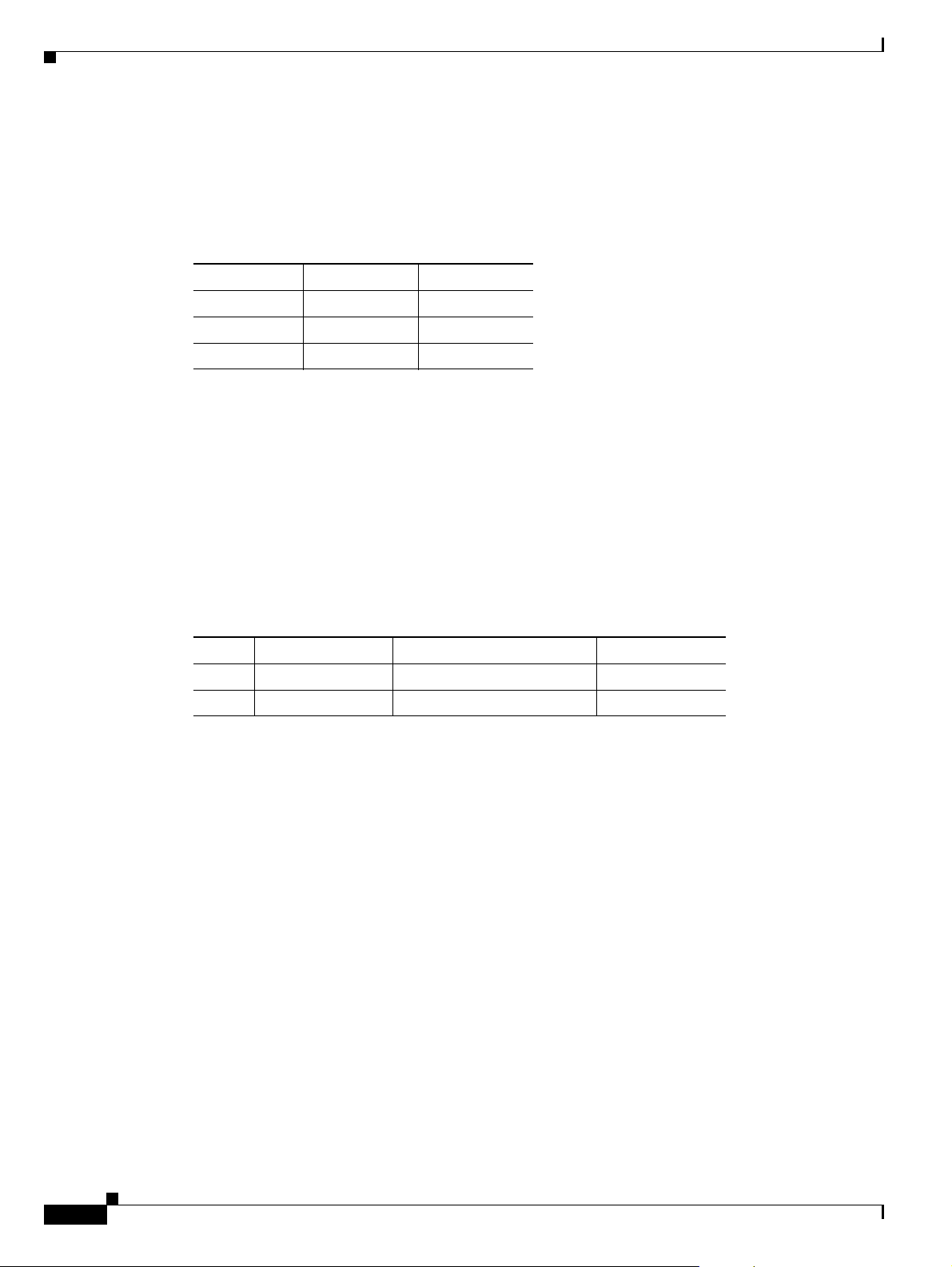
Cisco 3270 Rugged Router Card Power Requirements
The Cisco 3270 Rugged Router card uses +3.3 V, +5 V, and +12 V power sources. Typical power
consumption is 20
Ta b l e 2-1 Cisco 3270 Rugged Router Card Voltages
Voltage Current Power
+3.3 V 1.8 A 5.9 W
+5.0 V 4.0 A 20.0 W
+12.0 V 0.05 A 0.6 W
Power Connections (AUX)
The speed of the AUX port for the Cisco 3270 Rugged Router card can be configured as 2400, 4800,
9600, 19200, 38400, 57600, 115200, 230400, or 460800
command to modify the speed of the port.
A +5V power supply is provided for devices connected to the AUX port. A Global Positioning System
(GPS) modem is used as an example in this section. Typically the +5V power supply current to GPS
modems should be limited to less than 200
W. The maximum calculated wattage is 26.5 W.
bps. Use the line aux linenumber speed
mA.
Chapter 2 Cisco 3270 Rugged Router Card
Table 2-2 shows the pin assignments for power on the AUX port.
Ta b l e 2-2 Cisco 3270 Rugged Router Card Multifunction Header Pin Assignments for Power
Pin Signal Description Function
9 GND Ground GND
26 +5 V +5 V DC Power Supply Power
Hardware Encryption Processor
The Cisco 3270 Rugged Router card integrated security engine (SEC 2.0) is optimized to handle all the
algorithms associated with IPSec, Secure Sockets Layer (SSL)/Transport Layer Security (TLS), Secure
Real-time Transport Protocol (SRTP), 802.11i, Internet SCSI (iSCSI), and Internet key exchange (IKE)
processing. The security engine contains four crypto channels, a controller, and a set of crypto execution
units (EUs).
The SEC can act as a master on the internal bus. This allows the SEC to alleviate the data movement
bottleneck normally associated with slave-only cores. The host processor accesses the SEC through its
device drivers, using system memory for data storage. The SEC resides in the peripheral memory map
of the processor; therefore, when an application requires cryptographic functions, it creates descriptors
for the SEC that define the cryptographic function to be performed and the location of the data.
The SEC bus-mastering capability permits the host processor to set up a crypto channel with a few short
register writes, leaving the SEC to perform reads and writes on system memory to complete the required
task.
2-4
Cisco 3200 Series Router Hardware Reference
OL-5816-10
Page 41

Chapter 2 Cisco 3270 Rugged Router Card
The EUs are:
• Public Key Execution Unit (PKEU) supporting:
–
RSA and Diffie-Hellman
–
Programmable field size up to 2048 bits
–
Elliptical curve cryptography
• Data Encryption Standard Execution Unit (DEU)
–
Data Encryption Standard (DES)
–
Triple Data Encryption Standard (3DES)
–
Two-key (K1, K2) or three-key (K1, K2, K3)
–
Ethernet Bundling Controller (EBC) and Cipher Block Chaining (CBC) modes for both DES
and 3DES
• Advanced Encryption Standard Unit (AESU)
–
Implements the Rinjdael symmetric key cipher
–
Key lengths of 128, 192, and 256 bits
–
ECB, CBC, CCM, and AES Counter Mode (a block cipher that encrypts 128-bit blocks of data
at a time with a 128-bit encryption key)
• ARC Four execution unit (AFEU)
–
A stream cipher compatible with the RC4 algorithm
–
40- to 128-bit programmable key
• Message Digest Execution Unit (MDEU)
–
Secure Hash Algorithm (SHA) with a 160-bit or 256-bit message digest
–
Message Digest 5 (MD5) with a 128-bit message digest
–
Hash-based Message Authentication Code (HMAC) with either algorithm
• Random Number Generator (RNG)
• Four crypto channels, each supporting multi command descriptor chains
–
Static or dynamic assignment of crypto-execution units through an integrated controller
–
Buffer size of 256 bytes for each EU, with flow control for large data sizes
Caution Zeroization is a feature that erases all potentially sensitive information from the router. It is disabled by
default on the router. When Zeroization is not configured on the router, the AUX port functions as a
modem port or a terminal port.
Zeroization is configured through the command-line interface (CLI), but it cannot be activated through
the CLI. Zeroization is activated by actuating a custom switch connected to the GPIO pins or an actuator
(such as a push button) that must be attached to the AUX port.
There is no way for the router to reliably determine whether a device attached to the AUX port is an
actuator. Therefore, any device attached to the AUX port could potentially trigger declassification. When
declassification is enabled through the CLI, we recommend that you do not use the AUX port for any
function other than declassification.
OL-5816-10
Cisco 3200 Series Router Hardware Reference
2-5
Page 42

Ethernet Port Speed and Duplex Mode
The router cannot automatically negotiate port speed and duplex mode unless the connecting port is
configured speed auto, duplex auto, or no speed. If the port speed is set to a value other than auto, such
as 10, 100, or 1000-Mbps, configure the remote link partner port to match the local settings; do not
configure the link partner port to auto.
If a copper Gigabit Ethernet port speed is configured as 1000-Mbps, it must be configured as duplex
auto mode; otherwise the link will not come up. We recommend that you use the speed auto command
and duplex auto command to configure a Gigabit Ethernet port.
The fiber-optic Gigabit Ethernet port does not allow users to configure the mode as speed or duplex. The
port speed and mode are determined by the SFP module.
Note Changing the Ethernet port speed and duplex mode configuration might shut down and reenable the
interface during the reconfiguration.
The procedure to set the port speed for a copper Gigabit Ethernet port is as follows:
Chapter 2 Cisco 3270 Rugged Router Card
Command Purpose
Step 1
Step 2
Default
Router(config)# interface GigabitEthernet slot/port Selects the Ethernet port to be configured.
Router(config-if)# speed {10 | 100 | 1000 | auto} Sets the speed of the Ethernet interface.
Router(config-if)# no speed Reverts to the default configuration (speed
auto). If you set the port speed to auto on a
10/100/1000-Mbps Ethernet port, speed is
autonegotiated.
To set the mode on a copper Gigabit Ethernet port to duplex?
Command Purpose
Step 1
Step 2
Default
Router(config)# interface GigabitEthernet slot/port Selects the Ethernet port to be configured.
Router(config-if)# duplex [auto | full | half] Sets the duplex mode of the Ethernet port.
Router(config-if)# no duplex Reverts to the default configuration (duplex
auto).
Note The Gigabit Ethernet optical fiber interface only supports full duplex mode; a Cisco IOS command to
set the mode is not is supported.
2-6
Cisco 3200 Series Router Hardware Reference
OL-5816-10
Page 43

Chapter 2 Cisco 3270 Rugged Router Card
Cisco 3270 Rugged Router Card Encryption Module
The integrated security engine (SEC 2.0) is optimized to handle all the algorithms associated with IP
security (IPSec), Secure Sockets Layer (SSL)/Transport Layer Security (TLS), Secure Real-time
Transport Protocol (SRTP), 802.11i, Internet Small Computer System Interface (iSCSI), and Internet
Key Exchange (IKE) processing. The security engine contains four crypto channels, a controller, and a
set of crypto execution units (EUs). The security engine can act as a master on the internal bus. This
allows the security engine to alleviate the data movement bottleneck normally associated with slave-only
cores.
The host processor accesses the security engine through device drivers, using system memory for data
storage. The security engine resides in the peripheral memory map of the processor; therefore, when an
application requires cryptographic functions, it simply creates descriptors for the security engine that
define the cryptographic function to be performed and the location of the data.
The security engine bus-mastering capability permits the host processor to set up a crypto-channel with
a few short register writes, leaving the security engine to perform reads and writes on system memory.
Security Engine Features
The execution units are:
• Public Key Execution Unit (PKEU) supporting the following:
–
RSA and Diffie-Hellman
–
Programmable field size up to 2048 bits
–
Elliptic curve cryptography
• Data Encryption Standard Execution Unit (DEU)
–
DES, 3DES
–
Two key (K1, K2) or Three Key (K1, K2, K3)
–
Electronic codebook (ECB) and cipher-block chaining (CBC) modes for both DES and 3DES
• Advanced Encryption Standard Unit (AESU)
–
Implements the Rinjdael symmetric key cipher
–
Key lengths of 128, 192, and 256 bits
–
ECB, CBC, Counter with CBC-MAC (CCM), and Counter modes
• ARC Four execution unit (AFEU)
–
Implements a stream cipher compatible with the RC4 algorithm
–
40- to 128-bit programmable key
• Message Digest Execution Unit (MDEU)
–
SHA-1 with 160-bit or 256-bit message digest
–
MD5 with 128-bit message digest
–
Keyed-Hash Message Authentication Code (HMAC) with either SHA or MD5 algorithm
(HMAC-MD5 or HMAC-SHA)
OL-5816-10
• Random Number Generator (RNG)
Cisco 3200 Series Router Hardware Reference
2-7
Page 44

• 4 crypto channels, each supporting multicommand descriptor chains
–
Static and/or dynamic assignment of crypto execution units through an integrated controller
–
Buffer size of 256 bytes for each execution unit, with flow control for large data sizes
• 256 (PBGA), 17x17 in., typical power 1.7 W
Temperature Sensor
A router equipped with the Cisco 3270 Rugged Router card includes a high-precision digital
thermometer and thermostat (DS1631). The temperature is sampled every 30 seconds. A warning is sent
to users by means of SNMP traps and by flashing the overtemperature LED if temperature falls below
-40ºC or exceeds +95ºC until the temperature falls back to its normal range.
Note The signal and LED are available only on the Cisco 3270 Rugged Router card, not on the Cisco 3200
rugged enclosures.
Chapter 2 Cisco 3270 Rugged Router Card
Cisco 3270 Rugged Router Card MAC Address Allocation
Cisco 3270 Rugged Router card–equipped routers are allocated 37 MAC addresses, starting from the
base MAC address. A card-equipped Cisco
Ethernet ports can be port 0 and 1. Gigabit Ethernet ports are port 2 and 3, depending on the router
configuration.
The assignments for MAC addresses are as follows:
• Four MAC addresses for each of the for four Ethernet ports, offset 0 to 3 from the base MAC address.
• One switch virtual interface (SVI) for the FESMIC; offset 4 from the base MAC address.
• Thirty-two MAC addresses for FESMIC Spanning Tree Protocol (STP), offset 5 to 36 from the base
MAC address.
3270 Rugged Router supports four interface ports. Fast
2-8
Cisco 3200 Series Router Hardware Reference
OL-5816-10
Page 45

CHAPTER
3
Mobile Access Router Card
The Mobile Access Router Card is one component of the Cisco 3200 Series Mobile Access Router. It
includes the host processor, memory, and headers for the Fast Ethernet, console, and auxiliary signals
for the router. Additional components provide power and link interfaces to the MARC. For example, the
4-port
Serial Mobile Interface Card (SMIC) provides up to four Smart Serial interfaces. The exact
configuration of your router will vary, depending on how your vendor configured it.
Note This section provides basic information about the MARC hardware for the purpose of performing simple
troubleshooting tasks, such as reconnecting a loose cable. To solve more difficult problems, please
contact your vendor.
The key features of the MARC include the following:
• MPC8250 processor running 210 MHz at the CPU core, 150 MHz at the CPM core, and 60 MHz on
the Motorola 60x bus.
• 32 MB of flash memory.
• 128 MB of synchronous DRAM.
• 10/100 Fast Ethernet, full-duplex connection with autonegotiation.
OL-5816-10
• Console connection with hardware/software flow control.
• Asynchronous, EIA/TIA-232 serial connection with a 5 V auxiliary power supply for Global
Positioning System (GPS) and auxiliary (AUX) devices.
• The AUX port speed can be configured as 2400, 4800, 9600, 19200, 38400, 57600, or 115200 bps.
Use the line aux linenumber speed command to modify the speed of the port.
• A 32-bit PCI bus, version 2.1, running at 25 MHz.
• Supports Zeroization when this featured is configured on the router.
Caution Zeroization is a feature that erases all potentially sensitive information from the router. Zeroization is
configured through the command-line interface (CLI) and activated through an actuator attached to the
AUX port, such as a push button. Zeroization is disabled by default on the Cisco
When Zeroization is not configured on the router, the AUX port functions as a modem port or a terminal
port. When declassification is enabled through the CLI, we recommend that you do not use the AUX port
for any other function than declassification. This is because there is no way for the router to reliably
determine if a device attached to the AUX port is an actuator; therefore, any device attached to the AUX
port could potentially trigger declassification.
Cisco 3200 Series Router Hardware Reference
3200 Series router.
3-1
Page 46

The PCI bus connector supports communication between the Serial Mobile Interface Card (SMIC), the
Fast Ethernet Switch Mobile Interface Card (FESMIC), and the Mobile Access Router Card. The
Wireless Mobile Interface Card (WMIC) communicates with the router through an internal Fast Ethernet
port and is configured through an independent console port; the WMIC only draws power from the bus.
MARC Component Systems
The industry-standard architecture (ISA) buses and peripheral component interconnect (PCI) buses on
the Cisco
buses comply with the PC/104-Plus standard. The ISA bus allows PC/104-Plus ISA signals to pass
through the card bus, but the Cisco cards do not use any of the signals.
Caution If you add non-Cisco cards that generates signal on the PCI bus, the router might shut down. Please do
not add non-Cisco cards that generate signals on the PCI bus.
Figure 3-1 shows the MARC header and bus locations.
3200 Series Mobile Access Router cards provide power to the components on the cards. Both
Chapter 3 Mobile Access Router Card
Figure 3-1 MARC Header and Bus Locations
1
2
74518
4
3
1 PCI bus 2 ISA bus
3 Ethernet header 4 Multifunction header
Note The PC/104-Plus standard requires that the PCI Bus and the ISA bus use keying features in the standard
stacking headers to guarantee proper module installation. On the PCI bus, pin D30 is removed and the
D30 opening is plugged. On the ISA bus, pin C19 and B10 are removed, and the C19 and B10 openings
are plugged.
3-2
Cisco 3200 Series Router Hardware Reference
OL-5816-10
Page 47

Chapter 3 Mobile Access Router Card
MARC Power Requirements
The MARC uses +3.3-V, +5-V, and +12-V power sources. Internal on-board DC-to-DC conversion
circuitry generates 1.8
Ta b l e 3-1 MARC Voltages
Voltage Current Power
+5.0 V 0.3 A 1.5 W
+12.0 V 0.1 A 1.2 W
+3.3 V 2.0 A 6.6 W
MARC Router Signals
Cisco 3200 Series router cards do not support any ISA bus signals. The PCI bus connector supports
communication between Cisco
V/1.5 A from the +3.3-V power source.
3200 Series Mobile Access Router cards.
Note Non-Cisco MIC cards cannot use PCI signals. The use of PCI signals by non-Cisco cards causes
unpredictable results. You cannot add third-party devices that might attempt to communicate with the
SMIC through the ISA or PCI bus.
The signals are delivered through the shared, 34-pin multifunction header and the 10-pin Ethernet
header. LED signals and 5
Fast Ethernet Signals on the MARC
There is one fixed Fast Ethernet port on the MARC. A Cisco router identifies a Fast Ethernet interface
address by its slot number and port number, in the format slot/port. The slot/port address of a Fast
Ethernet interface on the MARC is 0/0.
The Fast Ethernet port signals are in compliance with IEEE 802.3. They are provided through the 10-pin
Ethernet header, which supports the following:
• Autonegotiation and parallel detection MII interface with extended register capability for
10/100BASE-TX connection
• Full-duplex and half-duplex modes
• 3.3-V operation low power consumption (300 mW typical)
• Low-power sleep mode
• 10BASE-T and 100BASE-TX using a single Ethernet connection
• Robust baseline-wander correction performance
• 100BASE-FX fiber-optic capabilities
V of power are also provided through the shared, 34-pin multifunction header.
OL-5816-10
• Standard carrier signal multiple access collision detect (CSMA/CD) or full-duplex operation
• Integrated, programmable LED drivers
The FastEthernet 0/0 port on the MARC is a Fast Ethernet router port. The FastEthernet ports on the
4-port
FESMIC and the 2-port FESMIC are Fast Ethernet switch ports. The routing features supported
on the MARC cannot be configured on the FESMIC ports.
Cisco 3200 Series Router Hardware Reference
3-3
Page 48

Console and Auxiliary Signals
You can configure the console interface by using Cisco IOS command line interface (CLI) commands.
The console interface and the AUX port can be accessed simultaneously. Also, the console port and the
AUX port can be accessed simultaneously. For example, you can connect a terminal to the console
interface and an external modem or a GPS modem to the AUX port.
The console port signals are provided through the multifunction header:
• Asynchronous serial DCE
• 1.2-kbps, 2.4-kbps, 4.8-kbps, 9.6-kbps, 19.2-kbps, 38.4-kbps, 57.6-kbps, and 115.2-kbps baud rates
• Support full modem control DTR, DSR, RTS, and CTS signals
The AUX port is a serial asynchronous port that works at speeds of 1.2 kbps, 2.4 kbps, 4.8 kbps,
9.6
kbps, 19.2 kbps, 38.4 kbps, 57.6 kbps, and 115.2 kbps.
The AUX port supports the following:
• Asynchronous serial DTE
• Baud rates range from 1,200 to 115,000
• 5 to 8 data bits
• 1, 1.5, or 2 stop bits
Chapter 3 Mobile Access Router Card
• Odd, even, or no parity
• Flow control by using RTS, CTS, DTR, and CDC signals
Note When zeroization is enabled, it is activated through the polling of pin 25 on the AUX port.
A +5-V power supply is provided for a device connected to an AUX port. Typically the +5-V power
supply current to GPS modems should be limited to less than 200
mA.
3-4
Cisco 3200 Series Router Hardware Reference
OL-5816-10
Page 49

CHAPTER
4
Fast Ethernet Switch Mobile Interface Card
The Fast Ethernet Switch Mobile Interface Card is a mobile interface card (MIC) in a standard
PC/104-Plus form factor. FESMICs are components of the Cisco
The 4-port
two sets of switched Fast Ethernet signals.
The key features of the FESMIC include the following:
• Autosensing of switched Fast Ethernet interfaces.
• Auto-MDIX (medium-dependent interface crossover). Auto-MDIX automatically detects and
• Support for 802.1D standard bridging, 802.1Q trunking, and 802.1P class of service (CoS).
• Layer 3 routing support between VLANs.
Only one FESMIC is supported in a Cisco 3200 Series router. Additional cards and components provide
power and link interfaces to the FESMIC. The exact configuration of your router will vary, depending
on how your vendor configured it.
FESMIC provides four sets of switched Fast Ethernet signals. The 2-port FESMIC provides
corrects crossed Ethernet cabling.
3200 Series Mobile Access Router.
OL-5816-10
Note This section provides basic information about the FESMIC hardware for the purpose of performing
simple troubleshooting, such as reconnecting a loose cable. To solve more difficult problems, contact
your vendor.
The FESMIC draws power from the PCI and the ISA connectors. Table 4-1 shows the estimated power
consumption. Note that these are theoretical maximum wattages.
Ta b l e 4-1 FESMIC Estimated Power Consumption
Voltage Current Draw Power Source
+5.0 V 0.2 A 1.0 W ISA and PCI connectors
+3.3 V 2.3 A 7.7 W PCI connectors
Cisco 3200 Series Router Hardware Reference
4-1
Page 50

Autonegotiation and Auto-MDI/MDIX
All of the Fast Ethernet interfaces support Ethernet autonegotiation for the line transmission speed. Both
sides of the connection are automatically set to either 10BASE-TX or 100BASE-TX. Autonegotiation is
widely used on most Ethernet interfaces, and it is the default mode.
When a Fast Ethernet interface is enabled, one end of the link must perform media-dependent interface
(MDI) crossover (MDIX), so that the transmitter on one end of the data link is connected to the receiver
on the other end of the data link (a crossover cable is typically used). The Auto-MDIX feature eliminates
the need for crossover cabling by performing an internal crossover when a straight cable is detected
during the autonegotiation phase.
If autonegotiation is disabled, Auto-MDI/MDIX cannot work because there is no signal transmission at
initialization to sample the cabling with. Therefore, as in all systems not supporting the HP Auto-MDIX
feature, cabling must be correct for the devices being connected. The Auto-MDIX feature is disabled if
you explicitly set the line speed rather than leaving the default mode of autonegotiation. Although it is
possible to disable HP Auto-MDIX with autonegotiation enabled, the current software does not
implement an explicit command-line interface (CLI) command to allow you to disable Auto-MDIX
during autonegotiation.
Chapter 4 Fast Ethernet Switch Mobile Interface Card
Autonegotiation Enable
To enable autonegotiation, use the following configuration:
Router#(config) FastEthernet m/n
Router#(config-if) speed auto
where m is the slot and n is the port number.
Autonegotiation Disable
To disable autonegotiation and Auto-MDIX by forcing the line speed through a manual setting, enter the
following configuration commands:
Router#(config) FastEthernet m/n
Router#(config-if) speed 10
or
Router#(config) FastEthernet m/n
Router#(config-if) speed 100
MAC Address Allocation
The 4-port FESMIC stores 4 unique MAC addresses for the 10/100 Ethernet interfaces. The
2-port
FESMIC stores 2 unique MAC addresses for the 10/100 Ethernet interfaces. In addition, 37 MAC
addresses are burned into Cisco
burned into the Mobile Access Router Card (MARC) to support the FESMIC per-VLAN spanning tree
(PVST) and inter-VLAN routing features.
To provide support for up to 32 VLANs, and the 32 Spanning Tree Protocol (STP) sessions that might
be running, 32 unique MAC addresses are required for the bridge packet data unit (BPDU) IDs. In
addition, the FESMIC needs one MAC address for VLAN routing, bringing the total of number of MAC
addresses on the wired router to
the Mobile Access Router Card (MARC), instead of the FESMIC.
3270 Rugged Router card–equipped routers, and 33 MAC addresses are
34. To support future development, the MAC addresses are burned into
4-2
Cisco 3200 Series Router Hardware Reference
OL-5816-10
Page 51

Chapter 4 Fast Ethernet Switch Mobile Interface Card
FESMIC Component Systems
The ISA buses and PCI buses on the Cisco 3200 Series Mobile Access Router cards provide power to
the components on the cards. Both buses comply with the PC/104-Plus standard. The ISA bus allows
PC/104-Plus ISA signals to pass through the card bus, but the Cisco cards do not use any of the signals.
The PCI bus signals allow the Cisco cards to communicate. Non-Cisco cards cannot communicate with
the Cisco
Caution If you add non-Cisco cards that generate signals on the PCI bus, the router might shut down. Do not add
non-Cisco cards that generate signals on the PCI bus.
Figure 4-1 shows the 2-port FESMIC header and bus locations.
Figure 4-1 2-port FESMIC Header and Bus Locations
3200 Series Mobile Access Router cards over the PCI bus.
1 32
5
46
1 PCI bus 2 20-pin LED header
3 ISA bus 4 Rotary switch
5 FE0 Fast Ethernet header 6 FE1 Fast Ethernet header
95228
OL-5816-10
Cisco 3200 Series Router Hardware Reference
4-3
Page 52

Chapter 4 Fast Ethernet Switch Mobile Interface Card
Figure 4-2 shows the 4-port FESMIC header and bus locations.
Figure 4-2 4-port FESMIC Header and Bus Locations
1 32
1 PCI bus 2 20-pin LED header
3 ISA bus 4 Rotary switch
5-8 E0–E3 Fast Ethernet headers
Note The PC/104-Plus standard requires that the PCI bus and the ISA bus use keying features in the standard
stacking headers to guarantee proper module installation. On the PCI bus, pin D30 is removed and the
D30 opening is plugged. On the ISA bus, pin C19 and pin B10 are removed, and their openings are
plugged.
Signals for the FESMIC
The signals are delivered through 10-pin headers, with one set of Fast Ethernet signals per header. LED
signals and 5
do not support any ISA bus signals.
The PCI bus connector supports communication between the FESMIC, the Serial Mobile Interface Card
(SMIC), and the Cisco
Mobile Interface Card (WMIC) communicates with the router through an internal Fast Ethernet port and
is configured through an independent console port; the WMIC draws power only from the bus.
The Fast Ethernet port signals are in compliance with IEEE 802.3. They are provided through the
Ethernet headers, which support the following:
5
7
8
46
81598
V of power are provided through the 20-pin LED header. Cisco 3200 Series router cards
3270 Rugged Router card or Mobile Access Router Card (MARC). The Wireless
4-4
• Autonegotiation for 10/100BASE-TX connection
• Full-duplex and half-duplex modes
• Low-power sleep mode
• 10BASE-T and 100BASE-TX using a single Ethernet connection
• Robust baseline-wander correction performance
• Standard carrier signal multiple access collision detect (CSMA/CD) or full-duplex operation
• Integrated LED drivers
Cisco 3200 Series Router Hardware Reference
OL-5816-10
Page 53

Chapter 4 Fast Ethernet Switch Mobile Interface Card
The Fast-Ethernet ports on the 4-port FESMIC and the 2-port FESMIC are Fast Ethernet switch ports.
The switch ports support all Layer 2 features. The Fast-Ethernet 0/0 port on the Cisco
Router card and MARC is a Fast Ethernet router port. The routing features supported on the MARC
cannot be configured on the FESMIC ports.
FESMIC Rotary Switch Positions
A Cisco router identifies a Fast Ethernet interface address by its slot number and port number, in the
form of slot/port. The slot/port addresses of the Fast Ethernet interfaces on the FESMIC depend on the
position of the rotary switch.
For example, if the rotary switch on the 4-port FESMIC is in position 0, then the ports are identified as
1/0, 1/1, 1/2, and 1/3. If the rotary switch on the 2-port
as 1/0 and 1/1.
Table 4-2 shows the mapping of the switch positions to the Cisco IOS slot numbers.
Ta b l e 4-2 FESMIC Rotary Switch Positions
Switch Position Cisco IOS Slot Number
0 1
1 2
2 3
3–7 Not supported
3270 Rugged
FESMIC is in position 0, the ports are identified
Caution The rotary switch positions must be unique and should not be assigned to more than one MIC.
• If a MIC rotary switch is set to 3 or higher, the message is:
“MIC-3-SLOTNOTSUPPORTED: The MIC cannot operate when the rotary switch is in position 3.
Change the switch position to one of the supported, unused positions 0-2.”
• If two or more MICs have the rotary switches set to the same position, or if one or more MICs are
in rotary switch positions 4 through 7, the router might crash after displaying the following error
message:
“Non-recoverable error occurred. Please check the rotary switch positions on the MIC cards for the
possible misconfiguration of the switch position.”
Table 4-3 shows the FESMIC Fast Ethernet signal assignments. The position of the rotary switch
determines the port assignments. Although the rotary switch has eight positions, only one of three
positions can be selected. The rotary switch position should be unique for each MIC.
Ta b l e 4-3 FESMIC Rotary Switch Positions and Signal Assignments
Rotary Switch Position MIC Slot Fast Ethernet Signal Assignments
0 1 FE 1/0 FE 1/1 FE 1/2
1
1 2 FE 2/0 FE 2/1 FE 2/21FE 2/3
2 3 FE 3/0 FE 3/1 FE 3/21FE 3/3
1. For 4-port FESMIC only.
FE 1/3
1
1
1
OL-5816-10
Cisco 3200 Series Router Hardware Reference
4-5
Page 54

Chapter 4 Fast Ethernet Switch Mobile Interface Card
4-6
Cisco 3200 Series Router Hardware Reference
OL-5816-10
Page 55

CHAPTER
5
Serial Mobile Interface Card
The Serial Mobile Interface Card is one component of the Cisco 3200 Series Mobile Access Router. It
provides the router up to 4 high–speed sets of serial signals in both data terminal equipment (DTE) and
data circuit equipment (DCE) modes. Additional components provide power and link interfaces to the
SMIC. For example, the Cisco
headers for the Fast Ethernet, console, and auxiliary signals for the router. The exact configuration of
your router will vary, depending on how it was configured by your vendor.
Note This section provides basic information about the SMIC hardware for the purpose of performing simple
troubleshooting, such as reconnecting a loose cable. To solve more difficult problems, please contact
your vendor.
Each SMIC provides the following:
• Support for two to four sets of serial signals with protocol support for High-Level Data Link Control
(HDLC), asynchronous, synchronous and octet-oriented PPP modes. The signals can be configured
to any serial standard (EIA/TIA-232, EIA/TIA-449, EIA/TIA-530, EIA/TIA-530A, EIA/TIA-X.21,
or CCITT V.35).
3270 Rugged Router card provides the host processor, memory, and
OL-5816-10
• DCE and DTE mode support on each set of serial signals.
• Speeds of 2 Mbps for synchronous data transfer and 115 kbps for asynchronous data transfer on
each serial interface. All serial standards reach 2
EIA/TIA-232 standard, which supports up to 192K.
Note The Peripheral Component Interconnect (PCI) bus and the Industry Standard Architecture (ISA) bus use
keying features in the standard stacking headers to guarantee proper module installation. On the PCI bus,
pin D30 is removed and its opening is plugged. On the ISA Bus, pin C19 and pin B10 are removed, and
their openings are plugged.
The PCI bus connector supports communication between the SMIC, the Fast Ethernet Switch Mobile
Interface Card (FESMIC), and the Cisco
(MARC). The Wireless Mobile Interface Card (WMIC) communicates with the router through an
internal Fast Ethernet port and is configured through an independent console port; the WMIC only draws
power only from the bus.
3270 Rugged Router card or Mobile Access Router Card
Mbps (for synchronous) except for the
Cisco 3200 Series Router Hardware Reference
5-1
Page 56

SMIC Component Systems
Figure 5-1 shows the 2-port SMIC header and bus locations.
Figure 5-1 2-port SMIC Header and Bus Locations
1 3
24
1 PCI bus 2 60-pin multifunction header for Serial 0 and
3 ISA bus 4 Rotary switch
Chapter 5 Serial Mobile Interface Card
95227
Serial 1 signals
Figure 5-2 shows the 4-port SMIC header and bus locations.
Caution If you add non-Cisco cards that generate signals on the PCI bus, the router might shut down. Do not add
non-Cisco cards that generate signals on the PCI bus.
Figure 5-2 4-port SMIC Header and Bus Locations
1 43
74519
25
1 PCI bus 2 60-pin multifunction header for Serial 2 and
Serial 3 signals
3 60-pin multifunction header for Serial 0 and
4 ISA bus
Serial 1 signals
5 Rotary switch
5-2
Cisco 3200 Series Router Hardware Reference
OL-5816-10
Page 57

Chapter 5 Serial Mobile Interface Card
Signals for the SMIC
The Cisco Single-sideband (SSB) Serial standard supports the following:
• EIA/TIA-232, EIA/TIA-449, EIA-530, EIA-530A, X.21, and V.35 standards in both DTE and DCE
modes.
• Signals (SSB and LED) are provided through the 60-pin multifunction header(s).
The position of the rotary switch determines the port assignments. Although the rotary switch has eight
positions, only positions 0, 1, and 2 are supported on the 4-port
supported on the 2-port SMIC.
Table 5-1 provides 4-port SMIC port assignments.
Ta b l e 5-1 4-port SMIC Rotary Switch Settings and Port Assignments
Position MIC Slot Port Assignments
0 1 Serial 1/0 Serial 1/1 Serial 1/2 Serial 1/3
1 2 Serial 2/0 Serial 2/1 Serial 2/2 Serial 2/3
2 3 Serial 3/0 Serial 3/1 Serial 3/2 Serial 3/3
SMIC, and only positions 0 and 1 are
Table 5-2 provides the 2-port SMIC port assignments.
Ta b l e 5-2 2-port SMIC Rotary Switch Settings and Port Assignments
Position MIC Slot Port Assignments
0 1 Serial 1/0 Serial 1/1
1 2 Serial 2/0 Serial 2/1
4-Port SMIC Rotary Switch Positions
Table 5-3 shows the 4-port SMIC serial signal assignments. The position of the rotary switch determines
the port assignments. Although the rotary switch has 8 positions, only 1 of 4 positions can be selected.
The rotary switch position should be unique for each mobile interface card (MIC) card.
Ta b l e 5-3 4-port SMIC Rotary Switch Positions and Serial Set Signal Assignments
Rotary Switch Position MIC Slot Signal Assignments
0 1 Serial 1/0 Serial 1/1 Serial 1/2 Serial 1/3
1 2 Serial 2/0 Serial 2/1 Serial 2/2 Serial 2/3
2 3 Serial 3/0 Serial 3/1 Serial 3/2 Serial 3/3
3 4 Serial 4/0 Serial 4/1 Serial 4/2 Serial 4/3
OL-5816-10
Cisco 3200 Series Router Hardware Reference
5-3
Page 58

2-port SMIC Rotary Switch Positions
Table 5-4 shows the 2-port SMIC serial signal assignments. The position of the rotary switch determines
the port assignments. Although the rotary switch has 8 positions, only 1 of 2 positions can be selected.
The rotary switch position should be unique for each mobile interface card (MIC) card.
Ta b l e 5-4 2-port SMIC Rotary Switch Positions and Serial Set Signal Assignments
Rotary Switch Position MIC Slot Signal Assignments
0 1 Serial 1/0 Serial 1/1 Serial 1/2 Serial 1/3
1 2 Serial 2/0 Serial 2/1 Serial 2/2 Serial 2/3
SMIC LED Signals
Table 5-5 shows the LED signals that are supported on the SMIC, along with the corresponding
functions. Serial 2 and Serial 3 apply to the 4-port SMIC only.
Chapter 5 Serial Mobile Interface Card
Ta b l e 5-5 SMIC LED Functions
LED Function
SERIAL0 ACTIVITY Blinks once when a packet is either transmitted from or received on Serial 0.
Originates from Header 5.
SERIAL0 LINK Indicates the status of Serial 0. Originates from Header 5. The LED is on
when a serial port is in DTE mode, and when the data set ready (DSR), data
carrier detect (DCD), and clear to send (CTS) signals are detected. The LED
is on when a serial port is in DCE mode, and when the data terminal ready
(DTR) and request to send (RTS) signals are detected.
SERIAL1 ACTIVITY Blinks once when a packet is either transmitted from or received on Serial 1.
Originates from Header 5.
SERIAL1 LINK Indicates the status of Serial 1. Originates from Header 5. The LED is on
when the serial port is in DTE mode, and when the DSR, DCD, and CTS
signals are detected. The LED is on when the serial port is in DCE mode, and
when the DTR and RTS signals have been detected.
SERIAL2 ACTIVITY Blinks once when a packet is either transmitted from or received on Serial 2.
Originates from Header 2.
SERIAL2 LINK Indicates the status of Serial 2. Originates from Header 2. The LED is on
when the serial port is in DTE mode, and when the DSR, DCD, and CTS
signals are detected. The LED is on when the serial port is in DCE mode, and
when the DTR and RTS signals have been detected.
SERIAL3 ACTIVITY Blinks once when a packet is either transmitted FROM or received on
Serial
3. Originates from Header 2.
SERIAL3 LINK Indicates the status of Serial 3. originates from Header 2. The LED is on
when the serial port is in DTE mode, and when the DSR, DCD, and CTS
signals are detected. The LED is on when the serial port is in DCE mode, and
when the DTR and RTS signals have been detected.
5-4
Cisco 3200 Series Router Hardware Reference
OL-5816-10
Page 59

Chapter 5 Serial Mobile Interface Card
SMIC Power Consumption
The SMIC draws power from the PCI and the ISA connectors.
Table 5-6 shows the estimated power consumption. Note that these are theoretical maximum wattages.
Ta b l e 5-6 SMIC Estimated Power Consumption
Voltage Current Draw Power Source
+5.0 V 1.0 A 5.0 W ISA and PCI connectors
+3.3 V 0.5 A 1.7 W PCI connectors
OL-5816-10
Cisco 3200 Series Router Hardware Reference
5-5
Page 60

Chapter 5 Serial Mobile Interface Card
5-6
Cisco 3200 Series Router Hardware Reference
OL-5816-10
Page 61

CHAPTER
6
Wireless Mobile Interface Cards
The Cisco Wireless Mobile Interface Card (WMIC) is a Cisco 3200 Series router interface card in a
standard PC/104-Plus form factor.
It is one component of the Cisco 3200 Series routers and provides a wireless interface with the
following:
• 2.4 GHz (802.11b/g) – Cisco 3201
• 4.9 GHz (public safety) – Cisco 3202
• 5.0 GHz (802.11h) – Cisco 3205
Caution The 4.9 GHz (public safety) radio requires an operators license and can be operated only by US Public
Safety operators who meet the requirements specified under FCC Part 90.20.
This chapter provides basic information about the WMIC hardware for performing simple
troubleshooting, such as reconnecting a loose cable. To solve more difficult problems, contact your
vendor.
WMIC Component Systems
The ISA buses and PCI buses on the Cisco 3200 Series router cards provide power to the components on
the cards. The WMIC does not receive or transmit communications signals on either bus, but it will pass
signals through the bus to a card above or below the WMIC. Both buses comply with the PC/104-Plus
standard.
The PCI bus signals allow the Cisco cards to communicate. Non-Cisco cards cannot communicate with
the Cisco
Caution If you add non-Cisco cards that generates signals on the PCI bus, the router might shut down. Do not
add non-Cisco cards that generate signals on the PCI bus.
OL-5816-10
3200 Series Router cards over the PCI bus.
Cisco 3200 Series Router Hardware Reference
6-1
Page 62

Figure 6-1 shows the WMIC header and bus locations.
Figure 6-1 WMIC Header and Bus Locations
3
1
2
Chapter 6 Wireless Mobile Interface Cards
4
1 PCI bus 2 Left antenna connector (J2)
3 Right antenna connector (J1) 4 ISA bus
5 10-pin Fast Ethernet header 6 24-pin multifunction header
Note The PC/104-Plus standard requires that the PCI bus and the ISA bus use keying features in the standard
stacking headers to guarantee proper module installation. On the PCI bus, pin D30 is removed and its
opening is plugged. On the ISA bus, pin C19 and pin B10 are removed, and their openings are plugged.
Antenna Connector
On the radio card, two ultra-miniature coaxial connectors (U.FL connector) connect the coax cables
between the WMIC and the external antenna connectors. Two connectors support antenna diversity.
The cable should be as short as possible to minimize the loss in strength of the RF signal. The cable
carries the RF signal from the antenna to the low noise amplifier (LNA) on the receiver and carries the
RF signal from the power amplifier (PA) to the antenna that radiates the RF signal.
There are many antenna connector families. The Cisco RP-TNC antenna connector can be used to
support standard antennas.
6
5
103981
WMIC Console and Fast Ethernet Ports
Cisco 3200 Series router cards do not support any ISA bus signals. The PCI bus connector supports
communication between the Cisco
(SMIC) and between the SMIC and the Fast Ethernet Switch Mobile Interface Card (FESMIC).
In a Cisco Rugged Enclosure, the WMIC communicates with the router through the WMIC Fast Ethernet
interface. The WMIC Fast Ethernet ports are connected internally to Fast Ethernet ports that provide a
communications link with the router.
The WMIC interfaces are configured through a WMIC console port.
Cisco 3200 Series Router Hardware Reference
6-2
3200 Series router card and the PCI Serial Mobile Interface Card
OL-5816-10
Page 63

Chapter 6 Wireless Mobile Interface Cards
In contrast, the Serial Mobile Interface Card (SMIC) and FESMIC communicate with the router through
the PC/104-Plus bus. The interfaces are configured through the router console port, and all of the router
and FESMIC Fast Ethernet ports are identified by using the slot/port format.
The WMIC runs an independent Cisco IOS image and when it is configured, the link between the WMIC
and the router forms an internal LAN. In standard configurations, a WMIC Fast Ethernet port is never
brought out to the end cap.
The WMIC console port is brought out to the corresponding RJ-45 port on the I/O end cap, replacing a
Fast Ethernet port. If the router includes one WMIC, the RS-232 WMIC console port replaces a Fast
Ethernet port on the end cap. If the router includes two WMICs, two WMIC EIA/TIA-232 console ports
replace two Fast Ethernet ports on the end cap.
Note At present, even if the router contains zero WMICs, in standard configurations a maximum of three Fast
Ethernet ports are brought out to the end cap. Unused EIA/TIA-232 ports are sealed.
Fast Ethernet Signals on the WMIC
The Fast Ethernet signals are delivered through a 10-pin header. LED signals and EIA/TIA-232 console
signals are provided through the 24-pin multifunction header.
There is one set of fixed Fast Ethernet signals on the WMIC. The Fast Ethernet port signals comply with
IEEE 802.3. The signals are provided through the Ethernet headers, which support the following:
• Autonegotiation for 10/100BASE-TX connection
• Full-duplex and half-duplex modes
• Low-power sleep mode
• 10BASE-T and 100BASE-TX using a single Ethernet connection
• Robust baseline wander correction performance
• Standard carrier signal multiple access collision detect (CSMA/CD) or full-duplex operation
• Integrated LED drivers
Note If Auto-MDIX is disabled, when connecting to Ethernet switches or repeaters, use a straight-through
cable. When connecting to compatible workstations, servers, and routers, use a crossover cable. If
Auto-MDIX is enabled, you can use either a straight-through cable or a crossover cable to make the
connection, as the router automatically changes the signals on the pins to compensate.
OL-5816-10
Cisco 3200 Series Router Hardware Reference
6-3
Page 64

LED Behavior
During normal operations, the indicator signals (LEDs) on the wireless device have the following
meanings:
• The status indicator signals operational status. Steady green indicates that the wireless device is
• The radio indicator blinks green to indicate radio traffic activity. The light is normally off, but it
• The Ethernet indicator signals traffic on the wired LAN. This indicator is normally green when an
Table 6-1 lists the details of LED indicator signals.
Ta b l e 6-1 Indicator Signals
Chapter 6 Wireless Mobile Interface Cards
associated with at least one wireless client. Blinking green indicates that the wireless device is
operating normally but is not associated with any wireless devices.
blinks whenever a packet is received or transmitted over the radio.
Ethernet cable is connected. The indicator blinks green when a packet is received or transmitted over
the Ethernet infrastructure. The indicator is off when the Ethernet cable is not connected.
Message
Ty pe
Boot loader
status
Association
status
Operating
status
Boot Loader
Errors
Ethernet
Indicator
Green — Green DRAM memory test.
— Amber Red Board initialization test.
— Blinking
Amber Green — Ethernet initialization test.
Green Green Green Starting Cisco IOS software.
— Green — At least one wireless client device is
— Blinking
— Green Blinking
Green — — Ethernet link is operational.
Blinking
green
Red — Red DRAM memory test failure.
— Red Red File system failure.
Red Red — Ethernet failure during image recovery.
Amber Green Amber Boot environment error.
Red Green Red No Cisco IOS image file.
Amber Amber Amber Boot failure.
Status
Indicator
green
green
— — Transmitting/receiving Ethernet packets.
Radio
Indicator Meaning
Blinking
green
— No client devices are associated; check the
green
Flash memory test.
associated with the unit.
wireless device service set identifier
(SSID) and Wired Equivalent Privacy
(WEP) settings.
Transmitting/receiving radio packets.
6-4
Cisco 3200 Series Router Hardware Reference
OL-5816-10
Page 65

Chapter 6 Wireless Mobile Interface Cards
Table 6-1 Indicator Signals (continued)
Message
Ty pe
Operation
Errors
Configuration
Reset
Failures Red Red Red Firmware failure; try disconnecting and
Firmware
Upgrade
Key Features
Table 6-2 lists the key features of the Cisco wireless devices.
Ethernet
Indicator
– Green Blinking
Blinking
amber
– Blinking
– Amber – Resetting the configuration options to
Blinking red – – Hardware failure. The wireless device
– Red – Loading new firmware image.
Status
Indicator
– – Transmit/receive Ethernet errors.
amber
Radio
Indicator Meaning
Maximum retries or buffer full occurred on
amber
– General warning.
the radio.
factory defaults.
reconnecting unit power.
must be replaced.
Ta b l e 6-2 Key Features
Feature Description
Wireless Medium Direct Sequence Spread Spectrum (DSSS).
Orthogonal Frequency Division Multiplexing (OFDM).
Radio Media Access
Protocol
SNMP Compliance MIB I and MIB II.
Encryption Key Length 128-bit.
Quality of Service
(QoS)
Support
Carrier sense multiple access with collision avoidance (CSMA/CA).
Prioritization of traffic for different requirements, such as voice and video.
OL-5816-10
Cisco 3200 Series Router Hardware Reference
6-5
Page 66

Table 6-2 Key Features (continued)
Feature Description
Security
Cisco Wireless Security Suite:
Authentication:
• 802.1X support including Extensible Authentication Protocol
(EAP)-Transport Layer Security (TLS), Lightweight EAP (LEAP),
Protected EAP (PEAP), and EAP-Subscriber Identity Module (SIM) to
yield mutual authentication and dynamic, per-user, per-session WEP
keys.
• MAC address and by standard 802.11 authentication mechanisms.
Encryption:
• Static and dynamic IEEE 802.11 WEP keys of 40 bits and 128 bits.
• 802.11i/WPAv2 Advanced Encryption Standard-Counter Mode with
Cipher Block Chaining Message Authentication Code Protocol
(AES-CCMP); 128-bit key length.
Chapter 6 Wireless Mobile Interface Cards
Status Indicators
Memory
Automatic Configuration
Support
Remote Configuration
Support
Uplink
Local Configuration
• Temporal Key Integrity Protocol (TKIP) WEP enhancements: key
hashing (per-packet keying), message integrity check (MIC), and
broadcast key rotation by using WPA TKIP.
All WMICs in Root Mode:
PEAP, EAP-TTLS, LEAP, EAP-TLS, EAP-FAST, and EAP-SIM.
Cisco 3201 WMICs in Client Mode:
LEAP, EAP-TLS, and EAP-FAST.
Cisco 3202 and Cisco 3205 WMICs in Client Mode:
LEAP.
LEDs provide information about association status, operation,
error/warning, firmware upgrade, and configuration, network/modem, and
radio status.
8 MB Flash.
32 MB DRAM.
BOOTP and DHCP.
Telnet, HTTP, FTP, TFTP, and SNMP.
Autosensing 10/100BaseT Ethernet.
Console port.
6-6
Cisco 3200 Series Router Hardware Reference
OL-5816-10
Page 67

Chapter 6 Wireless Mobile Interface Cards
MAC Address Allocation
The WMIC stores one unique MAC address for the BVI interface.
WMIC Power Requirement
In a typical Cisco 3200 Series router configuration, the WMIC draws power from the PCI and the ISA
connectors.
wattages.
Ta b l e 6-3 WMIC Power Requirement
Voltage Current Draw Power Source
+5.0 V 0.4 A 2.0 W ISA and PCI connectors
+3.3 V 1.7 A 5.6 W PCI connectors
Table 6-3 shows the estimated power consumption. Note that these are theoretical maximum
Mean Time Between Failure
The calculated Mean Time Between Failure (MTBF) exceeds of 1,190,136 hours.
Differences Between WMICs
Table 6-4 highlights the differences between WMICs.
Ta b l e 6-4 Differences Between WMICs
Feature 2.4 GHz (802.11b/g) 4.9 GHz (public safety) 5.0 GHz (802.11h) Comment
Cookie and banner C3201. C3202. C3205. —
Frequency 2.4 GHz. 4.9 GHz. 5.0 GHz. —
Power Maximum Orthogonal
Frequency-Division
Multiplexing (OFDM)
power level is 15 dbm
(30 mw), but the power
level might vary by
country.
Transmission Power
Control (TPC)
Dynamic Frequency
Selection (DFS)
Not supported. Not supported. Supported for ETSI. TPC limits the
— — Supported for ETSI. DFS selects the radio
Maximum OFDM power
level is 17 dbm (50 mw).
The power levels can be
defined as 4
10
dBm, 13 dBm, or
16
dBm.
dBm, 7 dBm,
—
transmitted power to
the minimum power
level needed to reach
the farthest user.
channel most likely
to minimize
interference with
military radar.
OL-5816-10
Cisco 3200 Series Router Hardware Reference
6-7
Page 68

Chapter 6 Wireless Mobile Interface Cards
Table 6-4 Differences Between WMICs (continued)
Feature 2.4 GHz (802.11b/g) 4.9 GHz (public safety) 5.0 GHz (802.11h) Comment
Channelization Statically declared as
defined by IEEE
802.11b/g.
Channel width
configured by using the
command-line interface
Statically declared as
defined by IEEE 802.11a.
—
(CLI).
Concatenation Supported. Not supported. Not supported. —
Autonomous Modes
Supported
Work Group Bridge
(WGB), Universal WGB,
Non Root Bridge (NRB),
Root Bridge (RB),
Repeater, and Access
Work Group Bridge
(WGB), Non Root Bridge
(NRB), Root Bridge
(RB), and Access Point
(AP).
Work Group Bridge
(WGB), Non Root Bridge
(NRB), Root Bridge
(RB), and Access Point
(AP).
—
Point (AP).
World Mode Supported. Not supported. Not supported. World mode on the
client side updates a
client with the
channels of the
specified domain.
The Cisco 3200
Series router is
limited to fixed
channels, so world
mode is not available
on the client side.
Universal
Workgroup Bridge
Mode
Multiple Client
Supported. Not supported. Not supported. Enables operation
with non-Cisco
access points.
Supported. Supported. Supported.
Profiles
Multiple Basic
SSIDs
Wireless
encryption/cipher
suites
Max Number of
Supported. Supported. Supported. This mode is for root
access-point only.
WEP-40, WEP-128,
TKIP, CKIP, CMIC and
WEP-40, WEP-128,
TKIP, and AES-CCM.
WEP-40, WEP-128,
TKIP, and AES-CCM.
—
CKIP-CMIC.
255. 116. 116. —
Stations with WEP
Max Number of
256. 26. 26. —
Stations with TKIP
Max Number of
256. 116. 116. —
Stations with
AES-CCM
6-8
Cisco 3200 Series Router Hardware Reference
OL-5816-10
Page 69

Chapter 6 Wireless Mobile Interface Cards
Table 6-4 Differences Between WMICs (continued)
Feature 2.4 GHz (802.11b/g) 4.9 GHz (public safety) 5.0 GHz (802.11h) Comment
Fast Roaming
Scanning
Enhancements
All scanning
enhancements for faster
roaming are available.
All scanning
enhancements for faster
roaming are available
except “Use First Better
Access Point.”
Fast roaming is not
supported due to DFS
nature. But normal
roaming with scanning
enhancement are
available.
Simple Network
Management
Protocol (SNMP)
MIB IDs
Supported. Supported for new values. Supported. The
platform-dependent
SNMP code was
modified to return
new values
(entPhysicalVendorT
ype, System OID,
and Chassis ID).
2.4-GHz (802.11b/g) WMIC Features
The key features of the 2.4-GHz (802.11b/g) WMIC are listed in Table 6-5.
Ta b l e 6-5 Key 2.4-GHz (802.11b/g) WMIC Features
Feature Description
Data Rates Supported 1, 2, 5.5, 6, 9, 11, 12, 18, 24, 36, 48, and 54 Mbps
Network Standard IEEE 802.11b and IEEE 802.11g
Frequency Band 2.400 GHz to 2.497 GHz
Modulation BPSK1 1 Mbps and 6 Mbps
QPSK2 2 Mbps and 12 Mbps
CCK3 5.5 Mbps
BPSK1 9.6 Mbps
CCK23 11 Mbps
QPSK2 18 Mbps
16 QAM4 24 Mbps and 36 Mbps
64 QAM4 48 Mbps and 54 Mbps
Operating Channels North America: 11; ETSI: 13; Japan: 14
Receive Sensitivity 1 Mbps: -94 dBm
2 Mbps: -91 dBm
5.5 Mbps: -89 dBm
11 Mbps: -85 dBm
Transmit Power Settings 100 mW (20 dBm)
50 mW (17 dBm)
30 mW (15 dBm)
20 mW (13 dBm)
5 mW (7 dBm)
1 mW (0 dBm)
Maximum power settings vary to comply with the regulatory domain.
OL-5816-10
Cisco 3200 Series Router Hardware Reference
6-9
Page 70

Chapter 6 Wireless Mobile Interface Cards
Table 6-5 Key 2.4-GHz (802.11b/g) WMIC Features
Feature Description
Range (typical at
100-mW transmit
power
setting with 6-dBi
diversity dipole antenna)
Outdoor:
0.5 mile (804 m) at 45 Mbps
1 mile (1609 m) at 11 Mbps
3 miles (4,827 m) at 1 Mbps
Compliance 2.4 GHz (802.11b/g) operates license free under FCC Part 15 and qualifies
as a Class B device; complies with DOC regulations; complies with ETS
300.328, FTZ 2100, and MPT 1349 standards; rugged version complies
with UL 2043
1. Binary Phase-shift keying (PSK)
2. Quadrature PSK
3. Complementary Code Keying
4. Quadrature Amplitude Modulation
Table 6-6 shows the channel identifiers, channel center frequencies, and regulatory domains of each
IEEE 802.11b/g 22-MHz-wide channel.
Ta b l e 6-6 Channels for IEEE 802.11b/g
Regulatory Domains
Channel
Identifier
Center
Frequency
(MHz)
Americas (–A) EMEA (–E) Japan (–J)
CCK OFDM CCK OFDM CCK OFDM
1 2412 X X X X X X
2 2417 X X X X X X
3 2422 X X X X X X
4 2427 X X X X X X
5 2432 X X X X X X
6 2437 X X X X X X
7 2442 X X X X X X
8 2447 X X X X X X
9 2452 X X X X X X
10 2457 X X X X X X
11 2462 X X X X X X
12 2467 – – X X X X
13 2472 – – X X X X
14 2484 – – – – X –
6-10
Cisco 3200 Series Router Hardware Reference
OL-5816-10
Page 71

Chapter 6 Wireless Mobile Interface Cards
Universal Workgroup Bridge Limitations
The following limitations and restrictions apply to universal workgroup bridges:
• A universal workgroup bridge cannot associate with the Cisco WLAN AP when the bridge is
configured with CKIP or CMIC encryption.
• If the universal workgroup bridge is associated with a Cisco AP or third-party AP and if the user
issues the show dot11 association all command, the IP address and name information is not
available.
• Users should configure the static IP address on the Bridge-Group Virtual Interface (BVI) when it is
in the universal workgroup bridge mode, so that the WMIC is manageable from the MAR through
the Mobile IP tunnel from the infrastructure side.
• If the dynamic Collocated Care-of Address (CCoA) is used on the Cisco 3200 Series Wireless and
Mobile Router, you should configure the static IP address using the ip secondary address
command.
• The universal workgroup bridge is not compatible with the Tropos version 3.1.1.2 AP.
• A universal workgroup bridge cannot associate with the Cisco 1500 router when it is configured with
the Allow WPA2 TKIP Clients option.
4.9-GHz (Public Safety) WMIC Features
Table 6-7 lists the key features of the 4.9-GHz (public safety) WMIC.
Ta b l e 6-7 Key Features of the 4.9-GHz (Public Safety) WMIC
Feature Description
Data Rates Supported 5-MHz channelization: 1.5, 2.25, 3, 4.5, 6, 9, 12, and 13.5 Mbps.
10-MHz channelization: 3, 4.5, 6, 9, 12, 18, 24, and 27 Mbps.
20-MHz channelization: 6, 9, 12, 18, 24, 36, 48, and 54 Mbps.
Network Standard At present, there is no IEEE 4.9-GHz (public safety) standard; however, the
public safety standard for the 4.9-GHz WMIC is similar to the IEEE 802.11a
standard.
Frequency Band 4.940 GHz to 4.990 GHz.
Available Transmit
Power Settings
Compliance 4.9 GHz (public safety):
50 mW (17 dBm).
40 mW (16 dBm).
30 mW (15 dBm).
20 mW (13 dBm).
10 mW (10 dBm).
5 mW (7 dBm).
• Operation restricted to operators meeting requirements of CFR47 Part
90.20 of the technical rules for qualification as a Public Safety operator.
OL-5816-10
• Requires an FCC license to operate under this part of the Part 90
Regulation.
Cisco 3200 Series Router Hardware Reference
6-11
Page 72
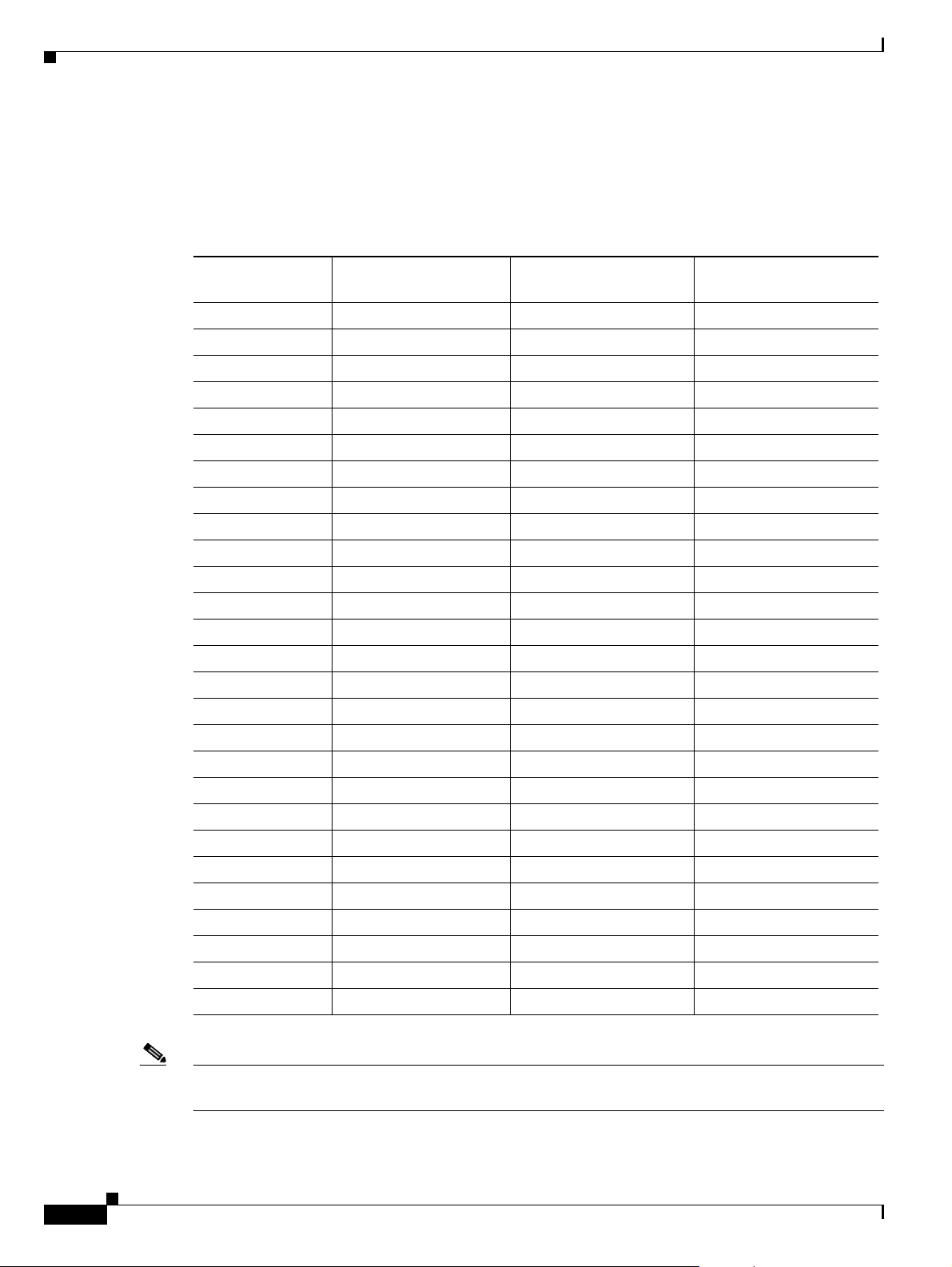
4.9-GHz Channels
Chapter 6 Wireless Mobile Interface Cards
Table 6-8 lists the channel options for the 4.94-GHz to 4.99-GHz band for the United States regulatory
domain as per the TIA TR-8 specification.
Ta b l e 6-8 FCC 4.9-GHz Operational Channels as per the TIA TR-8 Specification
Operating Channel
Numbers
Channel Center
5-MHz Channel Spacing
Channel Center
10-MHz Channel Spacing
Channel Center
20-MHz Channel Spacing
1 — — —
3 — — —
5 4942.5 — —
7 — — —
9 — — —
10 — 4945.0 —
15 4947.5 — —
20 — 4950.0 4950.0
25 4952.5 — —
30 — 4955.0 4955.0
35 4957.5 — —
40 — 4960.0 4960.0
45 4962.5 — —
50 — 4965.0 4965.0
55 4967.5 — —
60 — 4970.0 4970.0
65 4972.5 — —
70 — 4975.0 4975.0
75 4977.5 — —
80 — 4980.0 4980.0
85 4982.5 — —
90 — 4985.0 —
91 — — —
93 — — —
95 4987.5 — —
97 — — —
99 — — —
6-12
Note One-MHz channel spacing for Channel Center Frequencies is documented in the TIA TR-8
specification, but it is not supported by the 4.9-GHz (public safety) WMIC.
Cisco 3200 Series Router Hardware Reference
OL-5816-10
Page 73

Chapter 6 Wireless Mobile Interface Cards
Throughput
The throughput is a minimum of:
• 4 Mbps half-duplex at one m ile line-of-sight range for a 5 MHz-wide channel
• 8 Mbps half-duplex at one m ile line-of-sight range for a 1 0 MHz-wide channel.
• 16 Mbps half-duplex at one mile line-of-sight range for a 20 MHz-wide channel.
Modulation
Table 6-9 lists the modulation supported modulations and data rates.
Ta b l e 6-9 Modulations and Data Rates
Modulation 5 Mbps 10 Mbps 20 Mbps
BPSK
QPSK
16 QAM
64 QAM
1.5 Mbps and 2.25 Mbps 3 Mbps and 4.5 Mbps 6 Mbps and 9 Mbps
3 Mbps and 4.5 Mbps 6 Mbps and 9 Mbps 12 Mbps and 18 Mbps
6 Mbps and 9 Mbps 12 Mbps and 18 Mbps 24 Mbps and 27 Mbps
12 Mbps and 13.5 Mbps 24 Mbps and 27 Mbps 48 Mbps and 54 Mbps
Receive Sensitivity
Table 6-10 shows the receive sensitivity for the 4.9-GHz WMIC.
Ta b l e 6-10 Receive Sensitivity for the 4.9-GHz WMIC
5 MHz 10 MHz 20 MHz
1.5 Mbps -89 dBm 3 Mbps -87 dBm 6 Mbps -85 dBm
2.25 Mbps -89 dBm 4.5 Mbps -87 dBm 9 Mbps -85 dBm
3 Mbps -89 dBm 6 Mbps -87 dBm 12 Mbps -85 dBm
4.5 Mbps -85 dBm 9 Mbps -87 dBm 18 Mbps -82 dBm
6 Mbps -82 dBm 12 Mbps -85 dBm 24 Mbps -79 dBm
9 Mbps -79 dBm 18 Mbps -79 dBm 36 Mbps -76 dBm
12 Mbps -74 dBm 24 Mbps -74 dBm 48 Mbps -71 dBm
13.5 Mbps -72 dBm 27 Mbps -72 dBm 54 Mbps -69 dBm
OL-5816-10
Cisco 3200 Series Router Hardware Reference
6-13
Page 74

5.0-GHz (802.11h) Radio Features
The 5-GHz radio supports only 20-MHz channelization. In addition, the 5-GHz radio supports Dynamic
Frequency Selection (DFS) and Transmission Power Control (TPC) in the ETSI and FCC regulatory
domains.
For more information about DFS and TPC, see Radio Channels and Transmit Frequencies at
http://www.cisco.com/en/US/products/hw/routers/ps272/products_installation_and_configuration_guid
es_list.html.
Note 802.11h is supported only in the ETSI regulatory domain.
Note By default, the C3205 WMIC uses the right antenna to receive and transmit data.
5.0-GHz (802.11h) Channels
The 5.0-GHz (802.11h) radio in the Cisco 3200 Series router (currently available as the Cisco 3205
WMIC) supports the following channels and frequencies in the ETSI regulatory domain:
• 5.250 GHz to 5.350 GHz: 5260 MHz (52), 5280 MHz (56), 5300 MHz (60), 5320 MHz (64),
• 5.470 GHz to 5.725 GHz: 5500 MHz (100), 5520 MHz (104), 5540 MHz (108), 5560 MHz (112),
5580
MHz (116), 5600 MHz (120), 5620 MHz (124), 5640 MHz (128), 5660 MHz (132),
5680
MHz (136), 5700 MHz (140). (Channels 52 through 140 are ETSI outdoor channels.)
North America customers can use only the following frequencies in the 5.725-GHz to 5.850-GHz band:
• 5745 MHz (149)
Chapter 6 Wireless Mobile Interface Cards
Throughput
• 5765 MHz (153)
• 5785 MHz (157)
• 5805 MHz (161)
• 5825 MHz (165)
Note By default, the C3205 WMIC performs automatic channel selection on the radio interface. For more
information about configuring a channel on the radio interface of the Cisco 3205 WMIC by using the
command-line interface (CLI), see the “Configuring the Radio Channel or Frequency for the C3205
WMIC” section in the Radio Channels and Transmit Frequencies document. To see Dynamic Frequency
Selection (DFS) statistics, use the show interface d0 dfs command.
The throughput is a minimum of 16 Mbps half-duplex at one mile line-of-sight range for a
20-MHz-wide channel. The range performance is dependent on output power, antenna gain,
path loss, and other factors.
The following are range performance estimations:
• 6 Mbps at 10 kilometers (6 miles) at 30 dBm equivalent isotropically radiated power (EIRP)
• 1 Mbps at 30 kilometers (18 miles) at 30 dBm EIRP
6-14
Cisco 3200 Series Router Hardware Reference
OL-5816-10
Page 75

Chapter 6 Wireless Mobile Interface Cards
Modulation
Table 6-11 lists the supported 5.0-GHz (802.11h) modulations and data rates.
Ta b l e 6-11 5.0-GHz (802.11h) Modulations and Data Rates
Modulation 20 Mbps
BPSK
QPSK
16 QAM
64 QAM
Receive Sensitivity
Table 6-12 shows the receive sensitivity for 5.0-GHz (802.11h) radios.
Ta b l e 6-12 Receive Sensitivity for 5.0-GHz (802.11h) Radios
6 Mbps and 9 Mbps
12 Mbps and 18 Mbps
24 Mbps and 27 Mbps
48 Mbps and 54 Mbps
Data Rates 5.25 GHz to 5.35 GHz 5.47 GHz to 5.725 GHz 5.725 GHz to 5.825 GHz
6 Mbps -85 dBm -85 dBm -85 dBm
9 Mbps -85 dBm -85 dBm -85 dBm
12 Mbps -85 dBm -85 dBm -85 dBm
18 Mbps -82 dBm -82 dBm -82 dBm
24 Mbps -79 dBm -79 dBm -79 dBm
36 Mbps -76 dBm -76 dBm -76 dBm
48 Mbps -71 dBm -71 dBm -71 dBm
54 Mbps -69 dBm -69 dBm -69 dBm
1. The 5.725-GHz to 5.825-GHz range is not supported on European models.
Transmit Sensitivity
Table 6-13 shows the transmit sensitivity for 5.0-GHz (802.11h) radios.
Ta b l e 6-13 Transmit Sensitivity for the C3205 WMIC
Data Rates 5.25 GHz to 5.35 GHz 5.47 GHz to 5.725 GHz 5.725 GHz to 5.825 GHz
6 Mbps 16 dBm 16 dBm 16 dBm
9 Mbps 16 dBm 16 dBm 16 dBm
12 Mbps 16 dBm 16 dBm 16 dBm
18 Mbps 16 dBm 16 dBm 16 dBm
24 Mbps 16 dBm 16 dBm 16 dBm
36 Mbps 16 dBm 16 dBm 16 dBm
48 Mbps 14 dBm 14 dBm 14 dBm
54 Mbps 13 dBm 13 dBm 13 dBm
1
1
OL-5816-10
Cisco 3200 Series Router Hardware Reference
6-15
Page 76

1. The 5.725-GHz to 5.825-GHz range is not supported on European models.
Additional cards and components provide power and link interfaces to the WMIC. The exact
configuration of your router will vary, depending on how the vendor configured it.
5-GHz WMIC (Cisco 3205)
The 5-GHz Cisco 3205 WMIC can be configured in any of the following modes:
• Root bridge
• Non-root bridge
• Workgroup bridge
• Access point
When configured in a workgroup bridge station role, the WMIC can associate to a Cisco 1522 Mesh
Access Point, serving as a wireless backhaul for an in-vehicle mobile network.
The Cisco 3205 WMIC can also be used to set up point-to-point, or point-to-multipoint bridges. The new
5-GHz radio in this WMIC improves throughput at lower temperatures.
Chapter 6 Wireless Mobile Interface Cards
Supported Channels
North America customers can use only the following frequencies in the 5.725- to 5.850-GHz band:
5745 MHz (149)
5765 MHz (153)
5785 MHz (157)
5805 MHz (161)
5825 MHz (165)
To comply with FCC regulations, use of the following frequencies is prohibited in North America:
• 5.250 to 5.350 GHz: 5260 MHz (52), 5280 MHz (56), 5300 MHz (60), 5320 MHz (64)
• 5.470 to 5.725 GHz: 5500 MHz (100), 5520 MHz (104), 5540 MHz (108), 5560 MHz (112), 5580
• For C3205 ETSI, the following channels are supported:
• 5500 MHz (channel 100)
• 5520 MHz (channel 104)
• 5540 MHz (channel 108)
• 5560 MHz (channel 112)
• 5580 MHz (channel 116)
MHz (116), 5600 MHz (120), 5620 MHz (124), 5640 MHz (128), 5660 MHz (132), 5680 MHz
(136), 5700 MHz (140)
6-16
• 5600 MHz (channel 120)
• 5620 MHz (channel 124)
• 5640 MHz (channel 128)
• 5660 MHz (channel 132)
• 5680 MHz (channel 136)
Cisco 3200 Series Router Hardware Reference
OL-5816-10
Page 77

Chapter 6 Wireless Mobile Interface Cards
• •5700 MHz (channel 140)
Related Documentation
These documents provide detailed information regarding the configuration of the wireless card:
• Cisco IOS Switching Services Configuration Guide. Click this link to browse to this document:
http://www.cisco.com/univercd/cc/td/doc/product/software/ios122/122cgcr/fswtch_c/index.htm
• Cisco Internetwork Design Guide. Click this link to browse to this document:
http://www.cisco.com/univercd/cc/td/doc/cisintwk/idg4/index.htm
• Cisco Internetworking Technology Handbook. Click this link to browse to this document:
http://www.cisco.com/univercd/cc/td/doc/cisintwk/ito_doc/index.htm
• Cisco Internetworking Troubleshooting Guide. Click this link to browse to this document:
http://www.cisco.com/univercd/cc/td/doc/cisintwk/itg_v1/index.htm
OL-5816-10
Cisco 3200 Series Router Hardware Reference
6-17
Page 78

Chapter 6 Wireless Mobile Interface Cards
6-18
Cisco 3200 Series Router Hardware Reference
OL-5816-10
Page 79

Managing Firmware and Configurations
This chapter describes how to manipulate the flash file system, how to copy configuration files, and how
to archive (upload and download) software images. It consists of these sections:
• Working with the Flash File System, page 7-1
• Working with Configuration Files, page 7-7
• Working with Software Images, page 7-18
Working with the Flash File System
The flash file system on your WMIC provides several commands to help you manage software image
and configuration files.
The flash file system is a single flash device on which you can store files. This flash device is called
flash:.
This section provides information on the following topics:
CHAPTER
7
• Displaying Available File Systems, page 7-1
• Setting the Default File System, page 7-2
• Displaying Information About Files on a File System, page 7-3
• Changing Directories and Displaying the Working Directory, page 7-3
• Creating and Removing Directories, page 7-3
• Copying Files, page 7-4
• Deleting Files, page 7-5
• Creating, Displaying, and Extracting tar Files, page 7-5
• Displaying the Contents of a File, page 7-7
Displaying Available File Systems
To display the available file systems on your WMIC, use the show file systems command as shown in
this example:
bridge# show file systems
File Systems:
Size(b) Free(b) Type Flags Prefixes
OL-5816-10
Cisco 3200 Series Router Hardware Reference
7-1
Page 80

Working with the Flash File System
* 16128000 11118592 flash rw flash:
16128000 11118592 unknown rw zflash:
32768 26363 nvram rw nvram:
- - network rw tftp:
- - opaque rw null:
- - opaque rw system:
- - opaque ro xmodem:
- - opaque ro ymodem:
- - network rw rcp:
- - network rw ftp:
Table 7-1 lists field descriptions for the show file systems command.
Ta b l e 7-1 show file systems Field Descriptions
Field Value
Size(b) Amount of memory in the file system in bytes.
Free(b) Amount of free memory in the file system in bytes.
Type Type of file system.
flash—The file system is for a flash memory device.
network—The file system is for a network device.
nvram—The file system is for a nonvolatile RAM (NVRAM) device.
Chapter 7 Managing Firmware and Configurations
opaque—The file system is a locally generated pseudo file system (for example, the system) or a download
interface, such as brimux.
unknown—The file system is an unknown type.
Flags Permission for file system.
ro—read-only.
rw—read/write.
wo—write-only.
Prefixes Alias for file system.
flash:—flash file system.
ftp:—File Transfer Protocol (FTP) network server. Used to transfer files to or from the network device.
nvram:—Non-volatile RAM memory (NVRAM).
null:—Null destination for copies. You can copy a remote file to null to determine its size.
rcp:—Remote Copy Protocol (RCP) network server.
system:—Contains the system memory, including the running configuration.
tftp:—Trivial File Transfer Protocol (TFTP) network server.
zflash:—Read-only file decompression file system, which mirrors the contents of the flash file system.
Setting the Default File System
7-2
You can specify the file system or directory that the system uses as the default file system by using the
cd filesystem: privileged EXEC command. You can set the default file system to omit the filesystem:
argument from related commands. For example, for all privileged EXEC commands that have the
optional filesystem: argument, the system uses the file system specified by the cd command.
Cisco 3200 Series Router Hardware Reference
OL-5816-10
Page 81

Chapter 7 Managing Firmware and Configurations
Working with the Flash File System
By default, the default file system is flash:.
You can display the current default file system as specified by the cd command by using the pwd
privileged EXEC command.
Displaying Information About Files on a File System
You can view a list of the contents of a file system before manipulating its contents. For example, before
copying a new configuration file to flash memory, you might want to verify that the file system does not
already contain a configuration file with the same name. Similarly, before copying a flash configuration
file to another location, you might want to verify its filename for use in another command.
To display information about files on a file system, use one of the privileged EXEC commands in
Table 7-2:
Ta b l e 7-2 Commands for Displaying Information About Files
Command Description
dir [/all] [filesystem:][filename] Displays a list of files on a file system.
show file systems Displays more information about each of the files on a file system.
show file information file-url Displays information about a specific file.
show file descriptors Displays a list of open file descriptors. File descriptors are the internal representations
of open files. You can use this command to see if another user has a file open.
Changing Directories and Displaying the Working Directory
To change directories and display the working directory, follow these steps, beginning in privileged EXEC
mode:
Command Purpose
Step 1
Step 2
Step 3
dir filesystem: Displays the directories on the specified file system.
For filesystem:, use flash: for the system board flash device.
cd new_configs Changes to the directory of interest.
The command example shows how to change to the directory named
new_configs.
pwd Displays the working directory.
Creating and Removing Directories
Beginning in privileged EXEC mode, follow these steps to create and remove a directory:
OL-5816-10
Cisco 3200 Series Router Hardware Reference
7-3
Page 82

Working with the Flash File System
Command Purpose
Step 1
Step 2
Step 3
dir filesystem: Displays the directories on the specified file system.
mkdir old_configs Creates a new directory.
dir filesystem: Verifies your entry.
To delete a directory with all its files and subdirectories, use the delete /force /recursive
filesystem:/file-url privileged EXEC command.
Use the /recursive keyword to delete the named directory and all subdirectories and the files contained
in it. Use the /force keyword to suppress the prompting that confirms a deletion of each file in the
directory. You are prompted only once at the beginning of this deletion process. Use the /force and
/recursive keywords for deleting old software images that were installed by using the archive
download-sw command but are no longer needed.
For filesystem, use flash: for the system board flash device. For file-url, enter the name of the directory
to be deleted. All the files in the directory and the directory are removed.
Chapter 7 Managing Firmware and Configurations
For filesystem:, use flash: for the system board flash device.
The command example shows how to create the directory named old_configs.
Directory names are case sensitive.
Directory names are limited to 45 characters between the slashes (/); the name
cannot contain control characters, spaces, deletes, slashes, quotes, semicolons,
or colons.
Caution When files and directories are deleted, their contents cannot be recovered.
Copying Files
To copy a file from a source to a destination, use the copy [/erase] source-url destination-url privileged
EXEC command. For the source and destination URLs, you can use running-config and startup-config
keyword shortcuts. For example, the copy running-config startup-config command saves the currently
running configuration file to the NVRAM section of flash memory to be used as the configuration during
system initialization.
Network file system URLs include ftp:, rcp:, and tftp: and have the following syntax:
• File Transfer Protocol (FTP)—ftp:[[//username [:password]@location]/directory]/filename
• Remote Copy Protocol (RCP)—rcp:[[//username@location]/directory]/filename
• Trivial File Transfer Protocol (TFTP)—tftp:[[//location]/directory]/filename
Local writable file systems include flash:.
Some invalid combinations of source and destination exist. Specifically, you cannot copy these
combinations:
• From a running configuration to a running configuration
• From a startup configuration to a startup configuration
• From a device to the same device (for example, the copy flash: flash: command is invalid)
7-4
Cisco 3200 Series Router Hardware Reference
OL-5816-10
Page 83

Chapter 7 Managing Firmware and Configurations
For specific examples of using the copy command with configuration files, see the “Working with
Configuration Files” section on page 7-7.
To copy software images either by downloading a new version or uploading the existing one, use the
archive download-sw or the archive upload-sw privileged EXEC command. For more information, see
the
“Working with Software Images” section on page 7-18.
Deleting Files
When you no longer need a file on a flash memory device, you can permanently delete it. To delete a file
or directory from a specified flash device, use the delete [/force] [/recursive] [filesystem:]/file-url
privileged EXEC command.
Caution When files are deleted, their contents cannot be recovered.
Use the /recursive keyword for deleting a directory and all subdirectories and the files contained in it.
Use the /force keyword to suppress the prompting that confirms a deletion of each file in the directory.
You are prompted only once at the beginning of this deletion process. Use the /force and /recursive
keywords for deleting old software images that were installed by using the archive download-sw
command but are no longer needed.
If you omit the filesystem: option, the WMIC uses the default device specified by the cd command. For
file-url, you specify the path (directory) and the name of the file to be deleted.
This example shows how to delete the file myconfig from the default flash memory device:
bridge# delete myconfig
Working with the Flash File System
Creating, Displaying, and Extracting tar Files
You can create a tar file and write files into it, list the files in a tar file, and extract the files from a tar
file as described in the next sections.
Creating a tar File
To create a tar file and write files into it, use the following command in privileged EXEC mode:
archive tar /create destination-url flash:/file-url
For destination-url, specify the destination URL alias for the local or network file system and the name
of the tar file to create. These options are supported:
• For the local flash file system, the syntax is
flash:/file-url
• For the File Transfer Protocol (FTP), the syntax is
ftp:[[//username[:password]@location]/directory]/tar-filename.tar
• For the Remote Copy Protocol (RCP), the syntax is
rcp:[[//username@location]/directory]/tar-filename.tar
• For the Trivial File Transfer Protocol (TFTP), the syntax is
tftp:[[//location]/directory]/tar-filename.tar
The tar-filename.tar is the tar file to be created.
OL-5816-10
Cisco 3200 Series Router Hardware Reference
7-5
Page 84

Working with the Flash File System
For flash:/file-url, specify the location on the local flash file system from which the new tar file is
created. You can also specify an optional list of files or directories within the source directory to write
to the new tar file. If none are specified, all files and directories at this level are written to the newly
created tar file.
This example shows how to create a tar file. This command writes the contents of the new-configs
directory on the local flash device to a file named saved.tar on the TFTP server at 172.20.10.30:
bridge# archive tar /create tftp://172.20.10.30/saved.tar flash:/new-configs
Displaying the Contents of a tar File
To display the contents of a tar file on the screen, use this privileged EXEC command:
archive tar /table source-url
For source-url, specify the source URL alias for the local or network file system. These options are
supported:
• For the local flash file system, the syntax is
flash:
• For the File Transfer Protocol (FTP), the syntax is
ftp:[[//username[:password]@location]/directory]/tar-filename.tar
• For the Remote Copy Protocol (RCP), the syntax is
rcp:[[//username@location]/directory]/tar-filename.tar
• For the Trivial File Transfer Protocol (TFTP), the syntax is
tftp:[[//location]/directory]/tar-filename.tar
Chapter 7 Managing Firmware and Configurations
The tar-filename.tar is the tar file to display.
You can also limit the display of the files by specifying an optional list of files or directories after the tar
file; then only these files are displayed. If none are specified, all files and directories are displayed.
This example shows how to display the contents of the c1200-k9w7-mx.122-8.JA.tar file that is in flash
memory:
bridge# archive tar /table flash:c1200-k9w7-mx.122-8.JA.tar
info (219 bytes)
c1400-k9w7-mx.122-11.JA/ (directory)
c1400-k9w7-mx.122-11.JA/html/ (directory)
c1400-k9w7-mx.122-11.JA/html/foo.html (0 bytes)
c1400-k9w7-mx.122-11.JA/c1200-k9w7-mx.122-8.JA.bin (610856 bytes)
c1400-k9w7-mx.122-11.JA/info (219 bytes)
info.ver (219 bytes)
This example shows how to display only the c1200-k9w7-mx.122-8.JA/html directory and its contents:
bridge# archive tar /table flash:c1200-k9w7-mx.122-8.JA/html
c1400-k9w7-mx.122-11.JA/html/ (directory)
c1400-k9w7-mx.122-11.JA/html/foo.html (0 bytes)
Extracting a tar File
To extract a tar file into a directory on the flash file system, use this privileged EXEC command:
archive tar /xtract source-url flash:/file-url
For source-url, specify the source URL alias for the local or network file system. These options are
supported:
7-6
Cisco 3200 Series Router Hardware Reference
OL-5816-10
Page 85

Chapter 7 Managing Firmware and Configurations
• For the local flash file system, the syntax is
flash:
• For the File Transfer Protocol (FTP), the syntax is
ftp:[[//username[:password]@location]/directory]/tar-filename.tar
• For the Remote Copy Protocol (RCP), the syntax is
rcp:[[//username@location]/directory]/tar-filename.tar
• For the Trivial File Transfer Protocol (TFTP), the syntax is
tftp:[[//location]/directory]/tar-filename.tar
The tar-filename.tar is the tar file from which to extract files.
For flash:/file-url, specify the location on the local flash file system into which the tar file is extracted.
You can also specify an optional list of files or directories within the tar file for extraction. If none are
specified, all files and directories are extracted.
This example shows how to extract the contents of a tar file located on the TFTP server at 172.20.10.30.
This command extracts just the new-configs directory into the root directory on the local flash file
system. The remaining files in the saved.tar file are ignored.
bridge# archive tar /xtract tftp://172.20.10.30/saved.tar flash:/new-configs
Working with Configuration Files
Displaying the Contents of a File
To display the contents of any readable file, including a file on a remote file system, use the more [/ascii
| /binary | /ebcdic] file-url privileged EXEC command:
This example shows how to display the contents of a configuration file on a TFTP server:
bridge# more tftp://serverA/hampton/savedconfig
!
! Saved configuration on server
!
version 11.3
service timestamps log datetime localtime
service linenumber
service udp-small-servers
service pt-vty-logging
!
<output truncated>
Working with Configuration Files
This section describes how to create, load, and maintain configuration files. Configuration files contain
commands entered to customize the function of the Cisco IOS software. To better benefit from these
instructions, your WMIC contains a minimal default running configuration for interacting with the
system software.
Yo u ca n c o py (download) configuration files from a TFTP, FTP, or RCP server to the running
configuration of the WMIC for various reasons:
• To restore a backed-up configuration file.
OL-5816-10
• To use the configuration file for another bridge. For example, you might add another bridge to your
network and want it to have a configuration similar to the original bridge. By copying the file to the
new bridge, you can change the relevant parts rather than recreating the whole file.
Cisco 3200 Series Router Hardware Reference
7-7
Page 86

Working with Configuration Files
• To load the same configuration commands on all the access points in your network so that all the
access points have similar configurations.
You can copy (upload) configuration files from the WMIC to a file server by using TFTP, FTP, or RCP.
You might perform this task to back up a current configuration file to a server before changing its
contents so that you can later restore the original configuration file from the server.
The protocol you use depends on which type of server you are using. The FTP and RCP transport
mechanisms provide faster performance and more reliable delivery of data than TFTP. These
improvements are possible because FTP and RCP are built on and use the Transmission Control
Protocol/Internet Protocol (TCP/IP) stack, which is connection oriented.
This section includes this information:
• Guidelines for Creating and Using Configuration Files, page 7-8
• Configuration File Types and Location, page 7-9
• Creating a Configuration File by Using a Text Editor, page 7-9
• Copying Configuration Files by Using TFTP, page 7-9
• Copying Configuration Files by Using FTP, page 7-11
• Copying Configuration Files by Using RCP, page 7-14
• Clearing Configuration Information, page 7-17
Chapter 7 Managing Firmware and Configurations
Guidelines for Creating and Using Configuration Files
Creating configuration files can aid in your WMIC configuration. Configuration files can contain some
or all of the commands needed to configure one or more access points. For example, you might want to
download the same configuration file to several access points that have the same hardware configuration.
Use these guidelines when creating a configuration file:
• If no passwords have been set on the WMIC, you must set them on each bridge by entering the
enable secret secret-password global configuration command. Enter a blank line for this command.
The password is saved in the configuration file as clear text.
• If passwords already exist, you cannot enter the enable secret secret-password global configuration
command in the file because the password verification will fail. If you enter a password in the
configuration file, the WMIC mistakenly attempts to execute the passwords as commands as it
executes the file.
• The copy {ftp: | rcp: | tftp:} system:running-config privileged EXEC command loads the
configuration files on the WMIC as if you were entering the commands at the command line. The
WMIC does not erase the existing running configuration before adding the commands. If a
command in the copied configuration file replaces a command in the existing configuration file, the
existing command is erased. For example, if the copied configuration file contains a different IP
address in a particular command than the existing configuration, the IP address in the copied
configuration is used. However, some commands in the existing configuration might not be replaced
or negated. In this case, the resulting configuration file is a mixture of the existing configuration file
and the copied configuration file, with the copied configuration file having precedence.
To restore a configuration file to an exact copy of a file stored on a server, copy the configuration
file directly to the startup configuration (by using the copy {ftp: | rcp: | tftp:}
nvram:startup-config privileged EXEC command), and reload the WMIC.
7-8
Cisco 3200 Series Router Hardware Reference
OL-5816-10
Page 87

Chapter 7 Managing Firmware and Configurations
Configuration File Types and Location
Startup configuration files are used during system startup to configure the software. Running
configuration files contain the current configuration of the software. The two configuration files can be
different. For example, you might want to change the configuration for a short time period rather than
permanently. In this case, you would change the running configuration but not save the configuration by
using the copy running-config startup-config privileged EXEC command.
The running configuration is saved in DRAM; the startup configuration is stored in the NVRAM section
of flash memory.
Creating a Configuration File by Using a Text Editor
When creating a configuration file, you must list commands logically so that the system can respond
appropriately. This is one method of creating a configuration file:
Step 1 Copy an existing configuration from a WMIC to a server.
For more information, see the “Downloading the Configuration File by Using TFTP” section on
page 7-10, the “Downloading a Configuration File by Using FTP” section on page 7-12, or the
“Downloading a Configuration File by Using RCP” section on page 7-15.
Step 2 Open the configuration file in a text editor such as vi or emacs on UNIX or Notepad on a PC.
Step 3 Extract the portion of the configuration file with the desired commands, and save it in a new file.
Working with Configuration Files
Step 4 Copy the configuration file to the appropriate server location. For example, copy the file to the TFTP
directory on the workstation (usually /tftpboot on a UNIX workstation).
Step 5 Make sure the permissions on the file are set to world-read.
Copying Configuration Files by Using TFTP
You can configure the WMIC by using configuration files you create, download from another device, or
download from a TFTP server. You can copy (upload) configuration files to a TFTP server for storage.
This section includes this information:
• Preparing to Download or Upload a Configuration File by Using TFTP, page 7-9
• Downloading the Configuration File by Using TFTP, page 7-10
• Uploading the Configuration File by Using TFTP, page 7-11
Preparing to Download or Upload a Configuration File by Using TFTP
Before you begin downloading or uploading a configuration file by using TFTP, perform these tasks:
• Ensure that the workstation acting as the TFTP server is properly configured. On a Sun workstation,
make sure that the /etc/inetd.conf file contains this line:
tftp dgram udp wait root /usr/etc/in.tftpd in.tftpd -p -s /tftpboot
OL-5816-10
Make sure that the /etc/services file contains this line:
Cisco 3200 Series Router Hardware Reference
7-9
Page 88

Working with Configuration Files
tftp 69/udp
Note You must restart the inetd daemon after modifying the /etc/inetd.conf and /etc/services files.
• Ensure that the WMIC has a route to the TFTP server. The WMIC and the TFTP server must be in
the same subnetwork if you do not have a router to route traffic between subnets. Check connectivity
to the TFTP server by using the ping command.
• Ensure that the configuration file to be downloaded is in the correct directory on the TFTP server
(usually /tftpboot on a UNIX workstation).
• For download operations, ensure that the permissions on the file are set correctly. The permission
on the file should be world-read.
• Before uploading the configuration file, you might need to create an empty file on the TFTP server.
To create an empty file, enter the touch filename command, where filename is the name of the file
you will use when uploading it to the server.
Chapter 7 Managing Firmware and Configurations
To restart the daemon, either stop the inetd process and restart it, or enter a fastboot
command (on the SunOS 4.x) or a reboot command (on Solaris 2.x or SunOS 5.x). For more
information on the TFTP daemon, refer to the documentation for your workstation.
• During upload operations, if you are overwriting an existing file (including an empty file, if you had
to create one) on the server, ensure that the permissions on the file are set correctly. Permissions on
the file should be world-write.
Downloading the Configuration File by Using TFTP
To configure the WMIC by using a configuration file downloaded from a TFTP server, follow these
steps:
Step 1 Copy the configuration file to the appropriate TFTP directory on the workstation.
Step 2 Verify that the TFTP server is properly configured by referring to the “Preparing to Download or Upload
a Configuration File by Using TFTP” section on page 7-9.
Step 3 Log in to the WMIC through a Telnet session.
Step 4 Download the configuration file from the TFTP server to configure the WMIC.
Specify the IP address or hostname of the TFTP server and the name of the file to download.
Use one of these privileged EXEC commands:
• copy tftp:[[[//location]/directory]/filename] system:running-config
• copy tftp:[[[//location]/directory]/filename] nvram:startup-config
The configuration file downloads, and the commands are executed as the file is parsed line-by-line.
7-10
This example shows how to configure the software from the file tokyo-confg at IP address 172.16.2.155:
bridge# copy tftp://172.16.2.155/tokyo-confg system:running-config
Configure using tokyo-confg from 172.16.2.155? [confirm] y
Booting tokyo-confg from 172.16.2.155:!!! [OK - 874/16000 bytes]
Cisco 3200 Series Router Hardware Reference
OL-5816-10
Page 89

Chapter 7 Managing Firmware and Configurations
Uploading the Configuration File by Using TFTP
To upload a configuration file from a WMIC to a TFTP server for storage, follow these steps:
Step 1 Verify that the TFTP server is properly configured by referring to the “Preparing to Download or Upload
a Configuration File by Using TFTP” section on page 7-9.
Step 2 Log in to the WMIC through a Telnet session.
Step 3 Upload the WMIC configuration to the TFTP server. Specify the IP address or hostname of the TFTP
server and the destination filename.
Use one of these privileged EXEC commands:
• copy system:running-config tftp:[[[//location]/directory]/filename]
• copy nvram:startup-config tftp:[[[//location]/directory]/filename]
The file is uploaded to the TFTP server.
This example shows how to upload a configuration file from an WMIC to a TFTP server:
bridge# copy system:running-config tftp://172.16.2.155/tokyo-config
Write file tokyo-confg on host 172.16.2.155? [confirm] y
#
Writing tokyo-confg!!! [OK]
Working with Configuration Files
Copying Configuration Files by Using FTP
You can copy configuration files to or from an FTP server.
The FTP protocol requires a client to send a remote username and password on each FTP request to a
server. When you copy a configuration file from the WMIC to a server by using FTP, the Cisco IOS
software sends the first valid username in this list:
• The username specified in the copy command if a username is specified.
• The username set by the ip ftp username username global configuration command if the command
is configured.
• Anonymous.
The WMIC sends the first valid password in this list:
• The password specified in the copy command if a password is specified.
• The password set by the ip ftp password password global configuration command if the command
is configured.
• The WMIC forms a password named username@apname.domain. The variable username is the
username associated with the current session, apname is the configured hostname, and domain is the
domain of the WMIC.
The username and password must be associated with an account on the FTP server. If you are writing to
the server, the FTP server must be properly configured to accept your FTP write request.
Use the ip ftp username and ip ftp password commands to specify a username and password for all
copies. Include the username in the copy command if you want to specify only a username for that copy
operation.
OL-5816-10
Cisco 3200 Series Router Hardware Reference
7-11
Page 90

Chapter 7 Managing Firmware and Configurations
Working with Configuration Files
If the server has a directory structure, the configuration file is written to or copied from the directory
associated with the username on the server. For example, if the configuration file resides in the home
directory of a user on the server, specify that user's name as the remote username.
For more information, refer to the documentation for your FTP server.
This section includes this information:
• Preparing to Download or Upload a Configuration File by Using FTP, page 7-12
• Downloading a Configuration File by Using FTP, page 7-12
• Uploading a Configuration File by Using FTP, page 7-13
Preparing to Download or Upload a Configuration File by Using FTP
Before you begin downloading or uploading a configuration file by using FTP, perform these tasks:
• Ensure that the WMIC has a route to the FTP server. The WMIC and the FTP server must be in the
same subnetwork if you do not have a router to route traffic between subnets. Check connectivity to
the FTP server by using the ping command.
• If you are accessing the WMIC through a Telnet session and you do not have a valid username, make
sure that the current FTP username is the one that you want to use for the FTP download. You can
enter the show users privileged EXEC command to view the valid username. If you do not want to
use this username, create a new FTP username by using the ip ftp username username global
configuration command during all copy operations. The new username is stored in NVRAM. If you
are accessing the WMIC through a Telnet session and you have a valid username, this username is
used, and you do not need to set the FTP username. Include the username in the copy command if
you want to specify a username for only that copy operation.
• When you upload a configuration file to the FTP server, it must be properly configured to accept the
write request from the user on the WMIC.
For more information, refer to the documentation for your FTP server.
Downloading a Configuration File by Using FTP
To download a configuration file by using FTP, follow these steps, beginning in privileged EXEC mod e :
Command Purpose
Step 1
Step 2
Step 1
Step 2
Step 3
configure terminal Enters global configuration mode on the WMIC.
ip ftp username username (Optional) Changes the default remote username.
ip ftp password password (Optional) Changes the default password.
Verify that the RCP server is properly configured by
referring to the
“Preparing to Download or Upload a
Configuration File by Using RCP” section on page 7-15.
Log in to the WMIC through a Telnet session.
This step is required only if you override the default remote
username or password (see Steps 4, 5, and 6).
7-12
Cisco 3200 Series Router Hardware Reference
OL-5816-10
Page 91
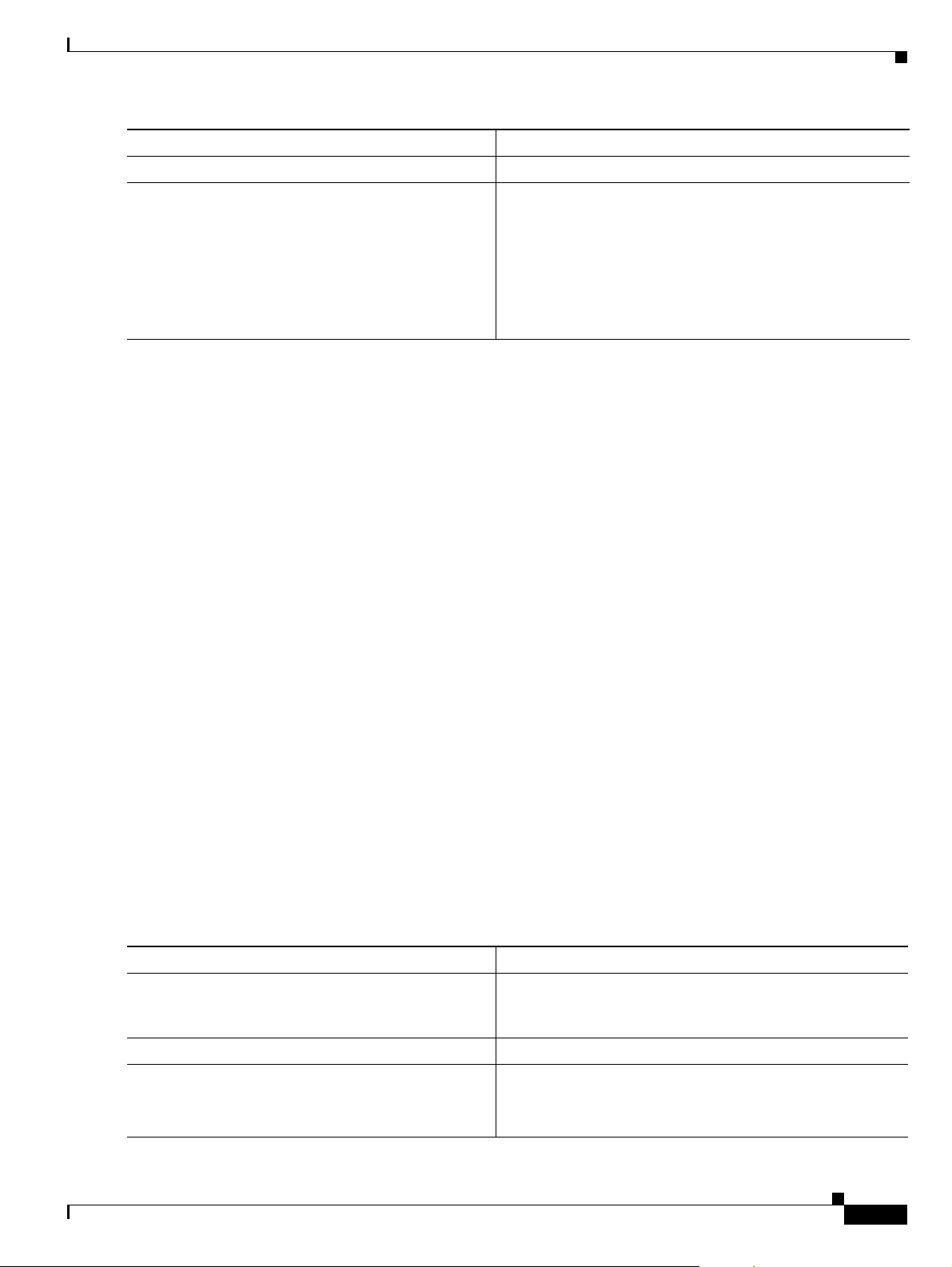
Chapter 7 Managing Firmware and Configurations
Command Purpose
Step 4
Step 5
end Returns to privileged EXEC mode.
copy
ftp:[[[//[username[:password]@]location]/directory]
/filename] system:running-config
or
copy
ftp:[[[//[username[:password]@]location]/directory]
/filename] nvram:startup-config
This example shows how to copy a configuration file named host1-confg from the netadmin1 directory
on the remote server with an IP address of 172.16.101.101 and to load and run those commands on the
WMIC:
bridge# copy ftp://netadmin1:mypass@172.16.101.101/host1-confg system:running-config
Configure using host1-confg from 172.16.101.101? [confirm]
Connected to 172.16.101.101
Loading 1112 byte file host1-confg:![OK]
bridge#
%SYS-5-CONFIG: Configured from host1-config by ftp from 172.16.101.101
Working with Configuration Files
Using FTP, copies the configuration file from a network
server to the running configuration or to the startup
configuration file.
This example shows how to specify a remote username of netadmin1. The software copies the
configuration file host2-confg from the netadmin1 directory on the remote server with an IP address
of
172.16.101.101 to the WMIC startup configuration.
bridge# configure terminal
bridge(config)# ip ftp username netadmin1
bridge(config)# ip ftp password mypass
bridge(config)# end
bridge# copy ftp: nvram:startup-config
Address of remote host [255.255.255.255]? 172.16.101.101
Name of configuration file[rtr2-confg]? host2-confg
Configure using host2-confg from 172.16.101.101?[confirm]
Connected to 172.16.101.101
Loading 1112 byte file host2-confg:![OK]
[OK]
bridge#
%SYS-5-CONFIG_NV:Non-volatile store configured from host2-config by ftp from
172.16.101.101
Uploading a Configuration File by Using FTP
To upload a configuration file by using FTP, follow these steps, beginning in privileged EXEC mode:
Command Purpose
Step 1
Step 2
Step 3
configure terminal Enters global configuration mode.
Verify that the RCP server is properly configured by
referring to the
“Preparing to Download or Upload a
Configuration File by Using RCP” section on page 7-15.
Log in to the WMIC through a Telnet session.
This step is required only if you override the default remote
username or password (see Steps 4, 5, and 6).
OL-5816-10
Cisco 3200 Series Router Hardware Reference
7-13
Page 92

Working with Configuration Files
Command Purpose
Step 4
Step 5
Step 6
Step 7
ip ftp username username (Optional) Changes the default remote username.
ip ftp password password (Optional) Changes the default password.
end Returns to privileged EXEC mode.
copy system:running-config
ftp:[[[//[username[:password]@]location]/directory]
/filename]
or
copy nvram:startup-config
ftp:[[[//[username[:password]@]location]/directory]
/filename]
Chapter 7 Managing Firmware and Configurations
Using FTP, stores the WMIC running or startup
configuration file to the specified location.
This example shows how to copy the running configuration file named ap2-confg to the netadmin1
directory on the remote host with an IP address of 172.16.101.101:
bridge# copy system:running-config ftp://netadmin1:mypass@172.16.101.101/ap2-confg
Write file ap2-confg on host 172.16.101.101?[confirm]
Building configuration...[OK]
Connected to 172.16.101.101
bridge#
This example shows how to store a startup configuration file on a server by using FTP to copy the file:
bridge# configure terminal
bridge(config)# ip ftp username netadmin2
bridge(config)# ip ftp password mypass
bridge(config)# end
bridge# copy nvram:startup-config ftp:
Remote host[]? 172.16.101.101
Name of configuration file to write [ap2-confg]?
Write file ap2-confg on host 172.16.101.101?[confirm]
![OK]
Copying Configuration Files by Using RCP
The Remote Copy Protocol (RCP) provides another method of downloading, uploading, and copying
configuration files between remote hosts and the WMIC. Unlike TFTP, which uses User Datagram
Protocol (UDP), a connectionless protocol, RCP uses TCP, which is connection-oriented.
To use RCP to copy files, the server from or to which you will be copying files must support RCP. The
RCP copy commands rely on the rsh server (or daemon) on the remote system. To copy files by using
RCP, you do not need to create a server for file distribution as you do with TFTP. You only need to have
access to a server that supports the remote shell (rsh). (Most UNIX systems support rsh.) Because you
are copying a file from one place to another, you must have read permission on the source file and write
permission on the destination file. If the destination file does not exist, RCP creates it for you.
The RCP requires a client to send a remote username with each RCP request to a server. When you copy
a configuration file from the WMIC to a server, the Cisco IOS software sends the first valid username in
this list:
7-14
• The username specified in the copy command if a username is specified.
• The username set by the ip rcmd remote-username username global configuration command if the
command is configured.
Cisco 3200 Series Router Hardware Reference
OL-5816-10
Page 93

Chapter 7 Managing Firmware and Configurations
• The remote username associated with the current TTY (terminal) process. For example, if the user
is connected to the router through Telnet and was authenticated through the username command,
the WMIC software sends the Telnet username as the remote username.
• The WMIC hostname.
For a successful RCP copy request, you must define an account on the network server for the remote
username. If the server has a directory structure, the configuration file is written to or copied from the
directory associated with the remote username on the server. For example, if the configuration file is in
the home directory of a user on the server, specify that user's name as the remote username.
This section includes this information:
• Preparing to Download or Upload a Configuration File by Using RCP, page 7-15
• Downloading a Configuration File by Using RCP, page 7-15
• Uploading a Configuration File by Using RCP, page 7-16
Preparing to Download or Upload a Configuration File by Using RCP
Before you begin downloading or uploading a configuration file by using RCP, perform these tasks:
• Ensure that the workstation acting as the RCP server supports the remote shell (rsh).
Working with Configuration Files
• Ensure that the WMIC has a route to the RCP server. The WMIC and the server must be in the same
subnetwork if you do not have a router to route traffic between subnets. Check connectivity to the
RCP server by using the ping command.
• If you are accessing the WMIC through a Telnet session and you do not have a valid username, make
sure that the current RCP username is the one that you want to use for the RCP download. You can
enter the show users privileged EXEC command to view the valid username. If you do not want to
use this username, create a new RCP username by using the ip rcmd remote-username username
global configuration command to be used during all copy operations. The new username is stored in
NVRAM. If you are accessing the WMIC through a Telnet session and you have a valid username,
this username is used, and you do not need to set the RCP username. Include the username in the
copy command if you want to specify a username for only that copy operation.
• When you upload a file to the RCP server, it must be properly configured to accept the RCP write
request from the user on the WMIC. For UNIX systems, you must add an entry to the .rhosts file for
the remote user on the RCP server. For example, suppose that the WMIC contains these
configuration lines:
hostname ap1
ip rcmd remote-username User0
If the WMIC IP address translates to ap1.company.com, the .rhosts file for User0 on the RCP server
should contain this line:
ap1.company.com ap1
For more information, refer to the documentation for your RCP server.
Downloading a Configuration File by Using RCP
To download a configuration file by using FTP, follow these steps, beginning in privileged EXEC mode:
OL-5816-10
Cisco 3200 Series Router Hardware Reference
7-15
Page 94

Working with Configuration Files
Command Purpose
Step 1
Step 2
Step 3
Step 4
Step 5
Step 6
configure terminal Enters global configuration mode.
ip rcmd remote-username username (Optional) Specifies the remote username.
end Returns to privileged EXEC mode.
copy
rcp:[[[//[username@]location]/directory]/filename]
system:running-config
or
copy
rcp:[[[//[username@]location]/directory]/filename]
nvram:startup-config
Chapter 7 Managing Firmware and Configurations
Verify that the RCP server is properly configured by
referring to the
“Preparing to Download or Upload a
Configuration File by Using RCP” section on page 7-15.
Log in to the WMIC through a Telnet session.
This step is required only if you override the default remote
username (see Steps 4 and 5).
Using RCP, copies the configuration file from a network
server to the running configuration or to the startup
configuration file.
This example shows how to copy a configuration file named host1-confg from the netadmin1 directory
on the remote server with an IP address of 172.16.101.101 and load and run those commands on the
WMIC:
bridge# copy rcp://netadmin1@172.16.101.101/host1-confg system:running-config
Configure using host1-confg from 172.16.101.101? [confirm]
Connected to 172.16.101.101
Loading 1112 byte file host1-confg:![OK]
bridge#
%SYS-5-CONFIG: Configured from host1-config by rcp from 172.16.101.101
This example shows how to specify a remote username of netadmin1. Then it copies the configuration
file host2-confg from the netadmin1 directory on the remote server with an IP address of 172.16.101.101
to the startup configuration:
bridge# configure terminal
bridge(config)# ip rcmd remote-username netadmin1
bridge(config)# end
bridge# copy rcp: nvram:startup-config
Address of remote host [255.255.255.255]? 172.16.101.101
Name of configuration file[rtr2-confg]? host2-confg
Configure using host2-confg from 172.16.101.101?[confirm]
Connected to 172.16.101.101
Loading 1112 byte file host2-confg:![OK]
[OK]
bridge#
%SYS-5-CONFIG_NV:Non-volatile store configured from host2-config by rcp from
172.16.101.101
Uploading a Configuration File by Using RCP
To upload a configuration file by using RCP, follow these steps, beginning in privileged EXEC mode:
Cisco 3200 Series Router Hardware Reference
7-16
OL-5816-10
Page 95

Chapter 7 Managing Firmware and Configurations
Command Purpose
Step 1
Step 2
Step 3
Step 4
Step 5
Step 6
configure terminal Enters global configuration mode.
ip rcmd remote-username username (Optional) Specifies the remote username.
end Returns to privileged EXEC mode.
copy system:running-config
rcp:[[[//[username@]location]/directory]/filename]
or
copy nvram:startup-config
rcp:[[[//[username@]location]/directory]/filename]
Working with Configuration Files
Verify that the RCP server is properly configured by
referring to the
“Preparing to Download or Upload a
Configuration File by Using RCP” section on page 7-15.
Log in to the WMIC through a Telnet session.
This step is required only if you override the default remote
username (see Steps 4 and 5).
Using RCP, copies the configuration file from an WMIC
running or startup configuration file to a network server.
This example shows how to copy the running configuration file named ap2-confg to the netadmin1
directory on the remote host with an IP address of 172.16.101.101:
bridge# copy system:running-config rcp://netadmin1@172.16.101.101/ap2-confg
Write file br-confg on host 172.16.101.101?[confirm]
Building configuration...[OK]
Connected to 172.16.101.101
bridge#
This example shows how to store a startup configuration file on a server:
bridge# configure terminal
bridge(config)# ip rcmd remote-username netadmin2
bridge(config)# end
bridge# copy nvram:startup-config rcp:
Remote host[]? 172.16.101.101
Name of configuration file to write [ap2-confg]?
Write file ap2-confg on host 172.16.101.101?[confirm]
![OK]
Clearing Configuration Information
This section describes how to clear configuration information.
Deleting a Stored Configuration File
OL-5816-10
Caution You cannot restore a file after it has been deleted.
Cisco 3200 Series Router Hardware Reference
7-17
Page 96

Working with Software Images
To delete a saved configuration from flash memory, use the delete flash:filename privileged EXEC
command. Depending on the setting of the file prompt global configuration command, you might be
prompted for confirmation before you delete a file. By default, the WMIC prompts for confirmation on
destructive file operations. For more information about the file prompt command, refer to the Cisco IOS
Command Reference for Release 12.1.
Working with Software Images
This section describes how to archive (download and upload) software image files, which contain the
system software, Cisco
You download an WMIC image file from a TFTP, FTP, or RCP server to upgrade the WMIC software.
You upload an WMIC image file to a TFTP, FTP, or RCP server for backup purposes. You can use this
uploaded image for future downloads to the same WMIC or another of the same type.
The protocol you use depends on which type of server you are using. The FTP and RCP transport
mechanisms provide faster performance and more reliable delivery of data than TFTP. These
improvements are possible because FTP and RCP are built on and use the Transmission Control
Protocol/Internet Protocol (TCP/IP) stack, which is connection-oriented.
This section includes this information:
• Image Location on the WMIC, page 7-18
IOS code, radio firmware, and the web management HTML files.
Chapter 7 Managing Firmware and Configurations
• tar File Format of Images on a Server or Cisco.com, page 7-19
• Copying Image Files by Using TFTP, page 7-19
• Copying Image Files by Using FTP, page 7-22
• Copying Image Files by Using RCP, page 7-27
Note For a list of software images and supported upgrade paths, refer to the release notes for your WMIC.
Image Location on the WMIC
The Cisco IOS image is stored in a directory that shows the version number. A subdirectory contains the
HTML files needed for web management. The image is stored on the system board flash memory
(flash:).
You can use the show version privileged EXEC command to see the software version that is currently
running on your WMIC. In the display, check the line that begins with
the directory name in flash memory where the image is stored.
You can also use the dir filesystem: privileged EXEC command to see the directory names of other
software images you might have stored in flash memory.
System image file is... It shows
7-18
Cisco 3200 Series Router Hardware Reference
OL-5816-10
Page 97

Chapter 7 Managing Firmware and Configurations
tar File Format of Images on a Server or Cisco.com
Software images located on a server or downloaded from Cisco.com are provided in a tar file format,
which contains these files:
• info file (The info file is always at the beginning of the tar file and contains information about the
files within it.)
• IOS image
• Web management files needed by the HTTP server on the WMIC
• radio firmware 6500.img file
• info.ver file
The info.ver file is always at the end of the tar file and contains the same information as the info file.
Because it is the last file in the tar file, its existence means that all files in the image have been
downloaded.
Note The tar file sometimes ends with an extension other than .tar.
Working with Software Images
Copying Image Files by Using TFTP
You can download an WMIC image from a TFTP server or upload the image from the WMIC to a TFTP
server.
You download an WMIC image file from a server to upgrade the WMIC software. You can overwrite the
current image with the new one.
You upload an WMIC image file to a server for backup purposes; this uploaded image can be used for
future downloads to the same or another device of the same type.
This section includes this information:
• Preparing to Download or Upload an Image File by Using TFTP, page 7-19
• Downloading an Image File by Using TFTP, page 7-20
• Uploading an Image File by Using TFTP, page 7-22
Preparing to Download or Upload an Image File by Using TFTP
Before you begin downloading or uploading an image file by using TFTP, perform these tasks:
• Ensure that the workstation acting as the TFTP server is properly configured. On a Sun workstation,
make sure that the /etc/inetd.conf file contains this line:
tftp dgram udp wait root /usr/etc/in.tftpd in.tftpd -p -s /tftpboot
Make sure that the /etc/services file contains this line:
tftp 69/udp
OL-5816-10
Cisco 3200 Series Router Hardware Reference
7-19
Page 98

Working with Software Images
Note You must restart the inetd daemon after modifying the /etc/inetd.conf and /etc/services files.
• Ensure that the WMIC has a route to the TFTP server. The WMIC and the TFTP server must be in
the same subnetwork if you do not have a router to route traffic between subnets. Check connectivity
to the TFTP server by using the ping command.
• Ensure that the image to be downloaded is in the correct directory on the TFTP server (usually
/tftpboot on a UNIX workstation).
• For download operations, ensure that the permissions on the file are set correctly. The permission
on the file should be world-read.
• Before uploading the image file, you might need to create an empty file on the TFTP server. To
create an empty file, enter the touch filename command, where filename is the name of the file you
will use when uploading the image to the server.
• During upload operations, if you are overwriting an existing file (including an empty file, if you had
to create one) on the server, ensure that the permissions on the file are set correctly. Permissions on
the file should be world-write.
Chapter 7 Managing Firmware and Configurations
To restart the daemon, either stop the inetd process and restart it, or enter a fastboot
command (on the SunOS 4.x) or a reboot command (on Solaris 2.x or SunOS 5.x). For more
information on the TFTP daemon, refer to the documentation for your workstation.
Downloading an Image File by Using TFTP
You can download a new image file and replace the current image or keep the current image.
Caution For the download and upload algorithms to operate properly, do not rename image directories.
To download a new image from a TFTP server and overwrite the existing image, follow these steps,
beginning in privileged EXEC mode:
Command Purpose
Step 1
Step 2
. Copy the image to the appropriate TFTP directory on the
workstation. Make sure the TFTP server is properly configured; see
the
“Preparing to Download or Upload an Image File by Using
TFTP” section on page 7-19
Log in to the WMIC through a Telnet session.
7-20
Cisco 3200 Series Router Hardware Reference
OL-5816-10
Page 99

Chapter 7 Managing Firmware and Configurations
Command Purpose
Step 3
archive download-sw /overwrite /reload
tftp:[[//location]/directory]/image-name
Step 4
archive download-sw /leave-old-sw /reload
tftp:[[//location]/directory]/image-name
Working with Software Images
Downloads the image file from the TFTP server to the WMIC, and
overwrite the current image.
• The /overwrite option overwrites the software image in flash
with the downloaded image.
• The /reload option reloads the system after downloading the
image unless the configuration has been changed and not
saved.
• For location, specify the IP address of the TFTP server.
• For directory/image-name, specify the directory (optional) and
the image to download. Directory and image names are case
sensitive.
Downloads the image file from the TFTP server to the WMIC, and
keep the current image.
• The /leave-old-sw option keeps the old software version after
a download.
• The /reload option reloads the system after downloading the
image unless the configuration has been changed and not
saved.
• For location, specify the IP address of the TFTP server.
• For directory/image-name, specify the directory (optional) and
the image to download. Directory and image names are case
sensitive.
Note To avoid an unsuccessful download, use the archive download-sw /safe command, which downloads
the image first and does not delete the current running version until the download succeeds.
The download algorithm verifies that the image is appropriate for the WMIC model and that enough
DRAM is present, or it aborts the process and reports an error. If you specify the /overwrite option, the
download algorithm removes the existing image on the flash device whether or not it is the same as the
new one, downloads the new image, and then reloads the software.
Note If the flash device has sufficient space to hold two images and you want to overwrite one of these images
with the same version, you must specify the /overwrite option.
If you specify the /leave-old-sw, the existing files are not removed. If there is not enough space to install
the new image and keep the current running image, the download process stops, and an error message is
displayed.
The algorithm installs the downloaded image on the system board flash device (flash:). The image is
placed into a new directory named with the software version string, and the system boot path variable is
updated to point to the newly installed image.
OL-5816-10
If you kept the old image during the download process (you specified the /leave-old-sw keyword), you
can remove it by entering the delete /force /recursive filesystem:/file-url privileged EXEC command.
For filesystem, use flash: for the system board flash device. For file-url, enter the directory name of the
old image. All the files in the directory and the directory are removed.
Cisco 3200 Series Router Hardware Reference
7-21
Page 100

Working with Software Images
Uploading an Image File by Using TFTP
You can upload an image from the WMIC to a TFTP server. You can later download this image to the
WMIC or to another WMIC of the same type.
Caution For the download and upload algorithms to operate properly, do not rename image directories.
Beginning in privileged EXEC mode, follow these steps to upload an image to a TFTP server:
Command Purpose
Step 1
Step 1
Step 2
archive upload-sw
tftp:[[//location]/directory]/image-name.tar
Chapter 7 Managing Firmware and Configurations
Make sure the TFTP server is properly configured; see the
“Preparing to Download or Upload an Image File by Using TFTP”
section on page 7-19.
Log in to the WMIC through a Telnet session.
Uploads the currently running WMIC image to the TFTP server.
• For location, specify the IP address of the TFTP server.
• For directory/image-name.tar, specify the directory (optional)
and the name of the software image to be uploaded. Directory
and image names are case sensitive. The image-name.tar is the
name of the software image to be stored on the server.
The archive upload-sw privileged EXEC command builds an image file on the server by uploading these
files in order: info, the IOS image, the HTML files, and info.ver. After these files are uploaded, the
upload algorithm creates the tar file format.
Copying Image Files by Using FTP
You can download a WMIC image from an FTP server or upload the image from the WMIC to an FTP
server.
You download a WMIC image file from a server to upgrade the WMIC software. You can overwrite the
current image with the new one or keep the current image after a download.
You upload an WMIC image file to a server for backup purposes. You can use this uploaded image for
future downloads to the WMIC or another device of the same type.
This section includes this information:
• Preparing to Download or Upload an Image File by Using FTP, page 7-22
• Downloading an Image File by Using FTP, page 7-23
• Uploading an Image File by Using FTP, page 7-26
Preparing to Download or Upload an Image File by Using FTP
You can copy images files to or from an FTP server.
The FTP protocol requires a client to send a remote username and password on each FTP request to a
server. When you copy an image file from the WMIC to a server by using FTP, the Cisco IOS software
sends the first valid username in this list:
7-22
Cisco 3200 Series Router Hardware Reference
OL-5816-10
