Page 1
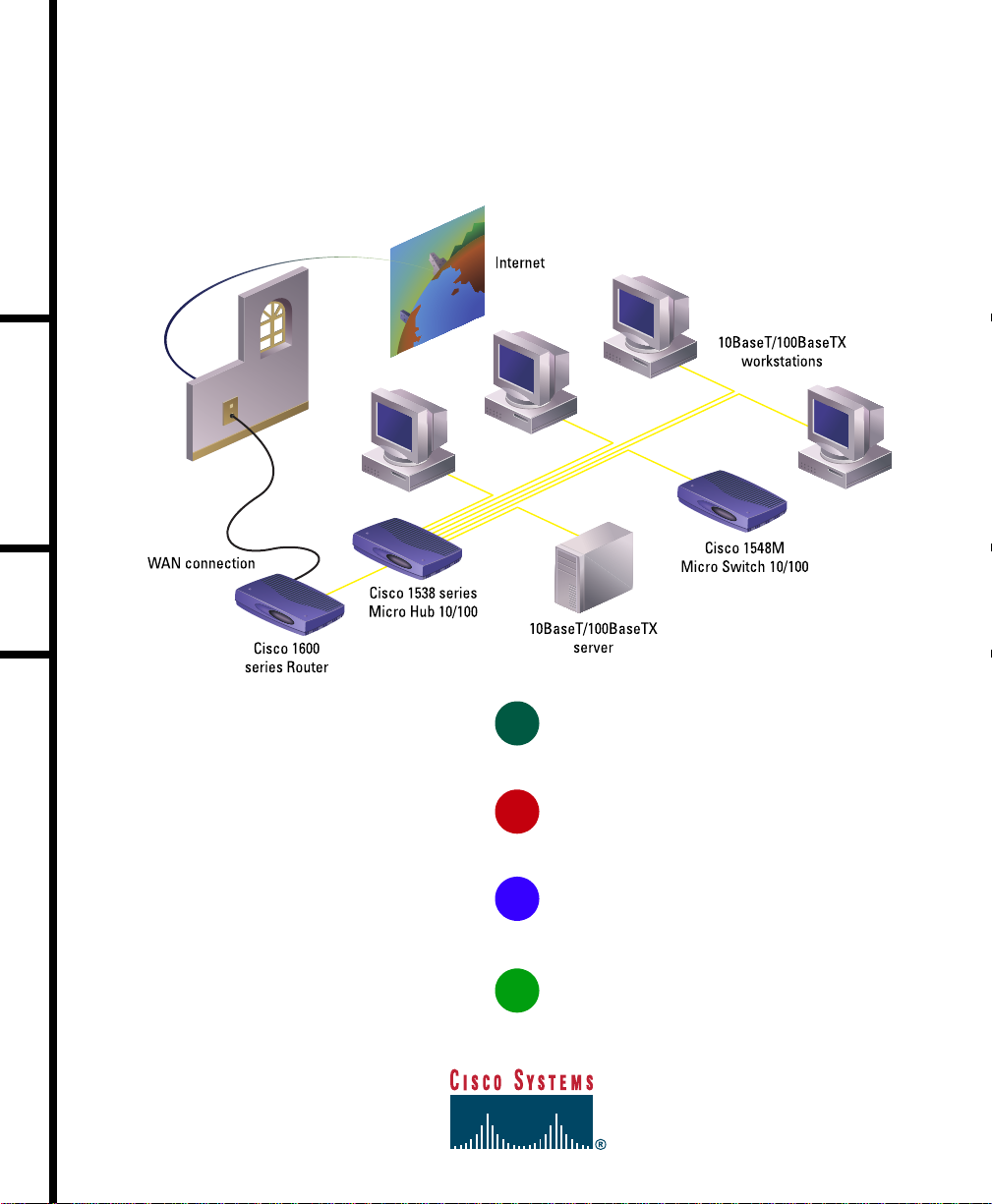
Quick Start Guide
CISCO 1538 SERIES MICRO HUB 10/100
CABLING AND START UP
1
TAKE OUT WHAT YOU NEED
2
CONNECT THE HUB TO OTHER NETWORK DEVICES
3
ASSIGN IP INFORMATION TO THE HUB
4
DISPLAY THE WEB-BASED HUB MANAGER
Page 2
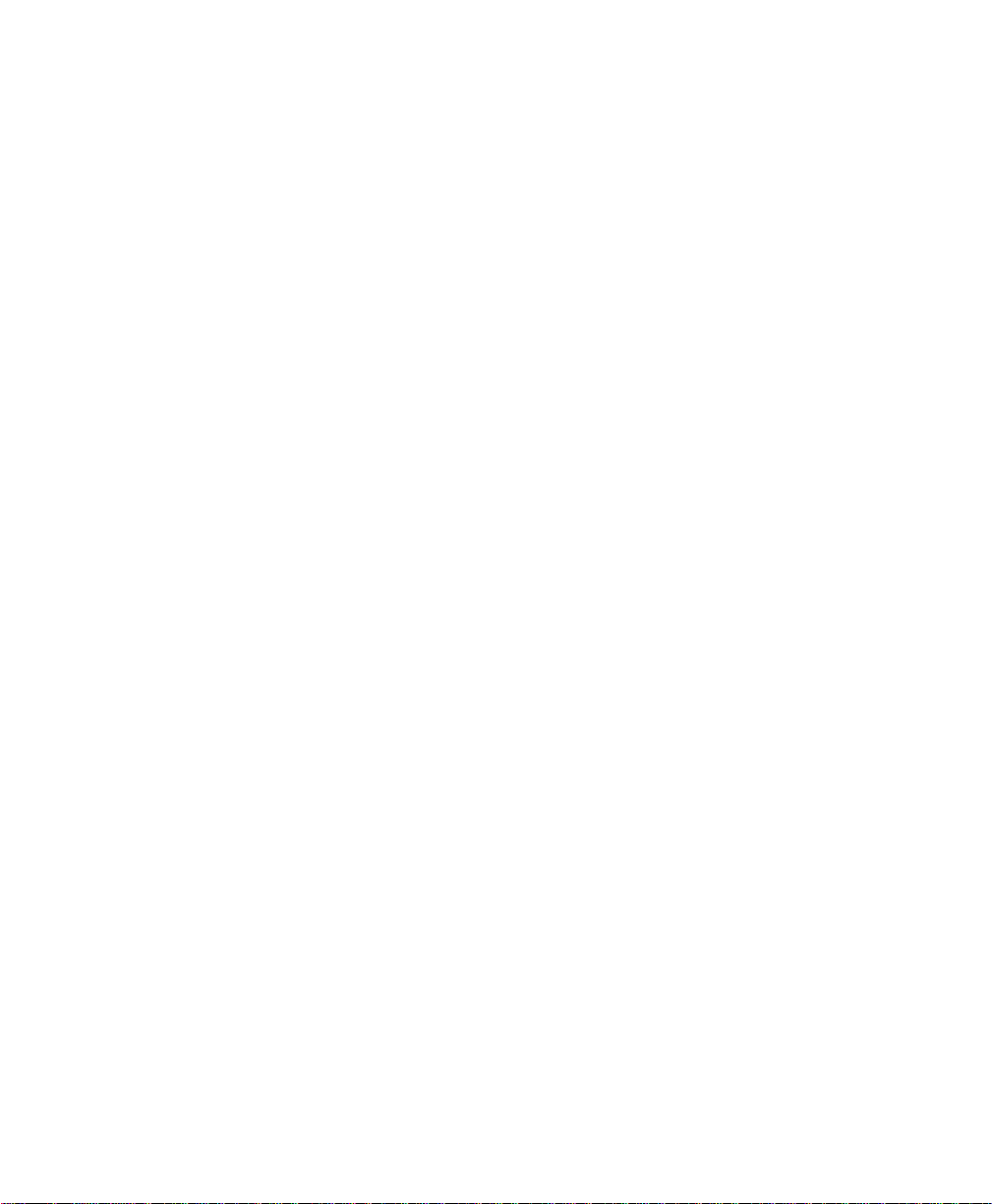
1
Page 3
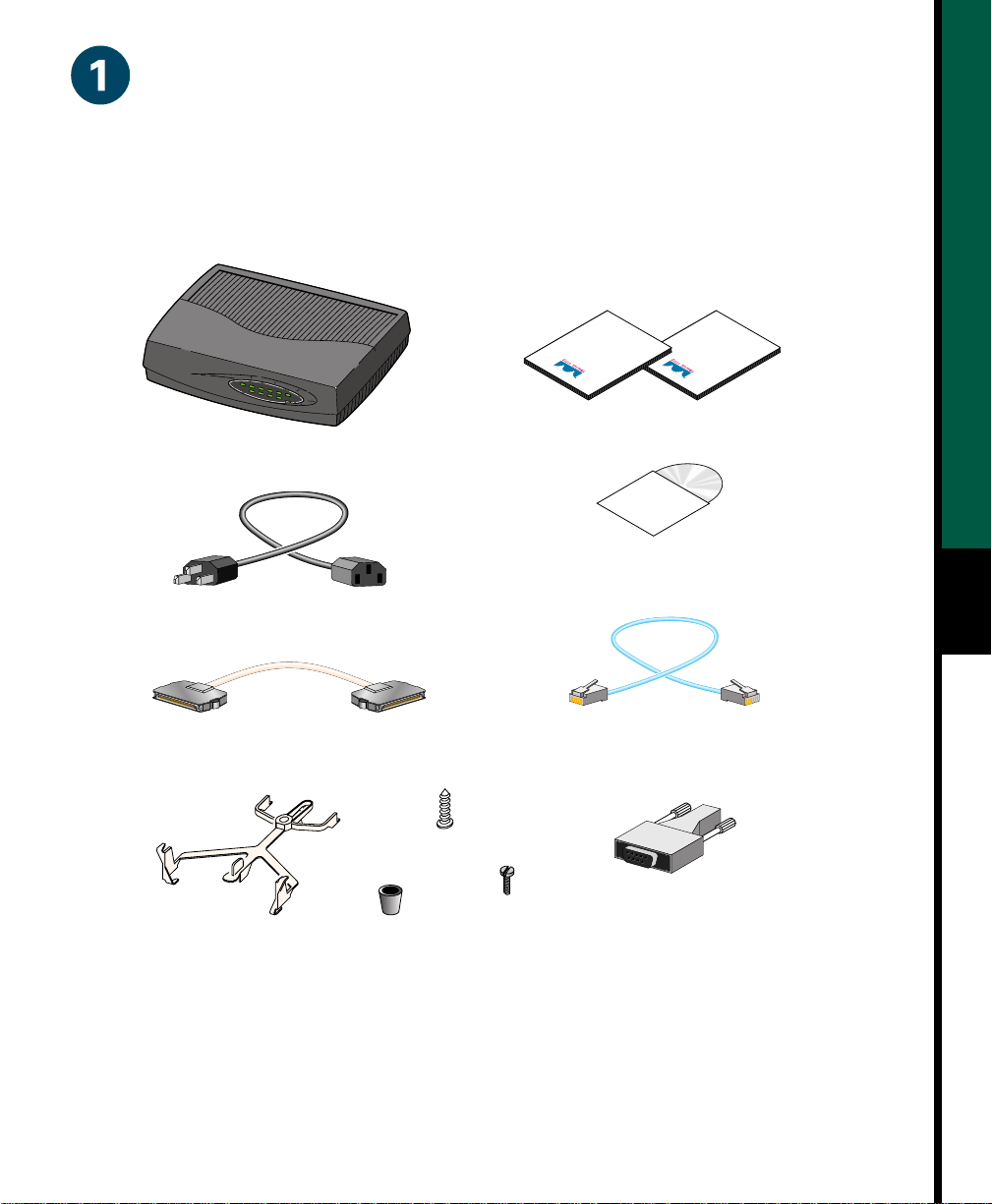
Take Out What You Need
When you unpack the box that contains your Cisco 1538 Series Micro Hub, you should find
the items shown below.
Installation
Configuration
Guide
Cisco
PWR
1
2
3
4
10 MBPS
COL/ACT
5
6
100 MBPS
7
COL/ACT
8
Cisco Micro Hub
Power cord
Quick Start
Guide
Product documentation
ConfigMaker
Software
Cisco ConfigMaker Software
(Cisco 1538M only)
1
Stacking cable (50-pin SCSI)
Rollover console cable
(RJ-45-to-RJ-45)
(Cisco 1538M only)
Plastic fastener
Console-to-PC adapter
Stacking clip
Rubber plug
Standard slot
metal screw
(RJ-45-to-DB-9)
(Cisco 1538M only)
If any item is missing or damaged, contact your Cisco representative or reseller for support.
Note: Y ou need to supply Category 3, 4, or 5 straight-t hrough or crossover cables to connect
the hub to other Ethernet devices.
Page 4

Connect the Hub to Other Network Devices
(RJ-45)
Cisco 1538M
UP
RATING
100-127 /200-240 V~
DOWN
0.3A / 0.2 50/60 Hz
Ethernet cable
(not supplied)
1x
SPEED
LED
100BaseTX
ON
10BaseTX
OFF
1
23
4
5
6
78
MDI
MDI -X
5x
10/100 network
2x
10/100
3x
4x
6x
7x
8x
CONSOLE
port (RJ-45)
Maximum cable length:
328 ft (100 m)
10BaseT or
100BaseTX port
Note: Use a straight-through cable to
connect two ports when one of the ports is
designated with an X. Use a crossover cable
2
to connect two ports when both ports are
designated with an X.
Connect the Hub to Switches
and Other Hubs
• Connect a Category 3, 4, or 5 crossover
cable to any 10/100 port on the hub and
to a 10BaseT port on the target switch
or hub.
Y ou can change the designation of p ort 5 by
using the MDI/MDI-X button. When the
button is IN, the port is not crossed. When
the button is OUT (default), the port is
• Connect a Category 5 crossover cable to
any 10/100 port on the hub and to a
100BaseTX port on the target switch or
hub.
crossed.
Connect the Hub to Servers,
Routers, and Workstations
• Connect a Category 3, 4, or 5
straight-through cable to any 10/100
port on the hub and to a 10BaseT port
on the workstation, server, or router.
• Connect a Category 5 straight-through
cable to any 10/100 port on the hub and
to a 100BaseTX port on the
workstation, server, or router.
Page 5

Connect the Hub to Other Network Devices
adapter (supplied)
P
(continued)
Cisco 1538M
100-127 /200-240 V~
0.3A / 0.2 50/60 Hz
UP
RATING
DOWN
1x
2x
10/100
3x
SPEED
LED
100BaseTX
ON
10BaseTX
OFF
1
23
4
5
678
4x
MDI
MDI -X
5x
6x
7x
8x
CONSOLE
ower outlet
Console port
(RJ-45)
RJ-45-to-RJ-45
rollover console cable
(supplied)
RJ-45-to-DB-9
Connect the Console Cable
Make sure console port settings of the
1
hub match the settings of the terminal,
PC, or laptop. The default settings of
the hub console port are 9600 baud,
8 data bits, 1 stop bit, no parity, and
no flow control.
Connect the rollover console cable to
2
the CONSOLE port on the hub.
Connect the other end of the rollover
3
cable to your terminal, PC, or laptop
(if necessary, use an appropriate
Power Up the Hub
Connect one end of the power cord to
1
the hub and the other end to a power
source.
Wait approximately 2 minutes for the
2
hub to complete its power-on self-test
(POST).
After POST completes, the Continue
with configuration dialog? prompt
appears on the management station.
You can then follow the prompts to
assign IP information to the hub.
3
adapter, such as the supplied
RJ-45-to-DB-9 adapter).
From your terminal, PC, or laptop, start
4
the terminal emulation program.
Page 6

Assign IP Information to the Hub
The hub is designed to operate with little or
no user intervention. In most cases, you can
use it with its default settings.
Enter the IP address of the default
4
gateway (for example: 10.1.105.254):
Enter IP default gateway: 10.1.105.254
Assign IP information to the hub so that you
can use the Cisco 1538 Hub Manager
web-based interface and so that the hub can
communicate with local routers and the
intranet.
Contact your system administrator for the
hub IP information, and record it here.
Hub IP address:
Subnet mask:
Default gateway:
From the terminal or PC, enter Y:
4
1
Continue with configuration dialog? Y
Enter the IP address (for example:
2
10.1.105.20):
Enter IP address: 10.1.105.20
Enter the subnet mask (IP netmask)
3
(for example: 255.255.255.0):
Enter IP netmask: 255.255.255.0
The following information is displayed:
The following configuration command
script was created:
ip address 10.1.105.20 255.255.255.0
ip default-gateway 10.1.105.254
!
end
Enter Y:
5
Use this configuration? Y
The following information is displayed:
Building configuration...
Use the enabled mode ‘configuration’
command to modify this configuration.
Press RETURN to get started.
Press Return.
6
Exit from the terminal session.
7
You can now display the Cisco 1538 Hub
Manager.
Page 7

Display the Cisco 1538 Hub Manager
C
m
o
C
d
c
a
C
p
d
d
S
a
c
a
c
t
If you have the IP address to the hub, you can display the Cisco 1538 Hub Manager from your
intranet. You can use the Cisco 1538 Hub Manager to configure and monitor the hub.
Start Netscape Communicator (4.03 or higher) or Microsoft Internet Explorer
1
(4.01 or higher). Make sure that Java and JavaScript are enabled.
Enter the IP address of the hub in the URL field if you are using Communicator
2
(the Address field if you are using Internet Explorer).
The Cisco 1538 Hub Manager page appears.
lick Apply after
aking changes
n a page.
lick Revert to
iscard unapplied
hanges on
page.
HOME PORT GROUP IP SNMP CDP SYSTEM
Click these topics to move from page
to page. On Netscape Communicator
only, when the cursor is above a topic,
a pop-up briefly describes the
options on that particular page.
5
lick Help for
rocedures and
etailed field
escriptions.
hows when
nother hub is
onnected to
stacking
onnector on
he hub.
Note: The Cisco 1538 Series Micro Hub 10/100 In stallation and Configuration Guide and the
Cisco 1538 Hub Manager online help provide complete i nformation about the web console and
describe how to configure and monitor the hub.
Click a port to display its
settings, status, and statistics.
Page 8

Corporate Headquarters
Cisco Systems, Inc.
170 West Tasman Drive
San Jose, CA 95134-1706
USA
http://www.cisco.com
Tel: 408 526-4000
800 553-NETS (6387)
Fax: 408 526-4100
European Headquarters
Cisco Systems Europe s.a.r.l.
Parc Evolic, Batiment L1/L2
16 Avenue du Quebec
Villebon, BP 706
91961 Courtaboeuf Cedex
France
http://www-europe.cisco.com
Tel: 33 1 6918 61 00
Fax: 33 1 6928 83 26
Americas
Headquarters
Cisco Systems, Inc.
170 West Tasman Drive
San Jose, CA 95134-1706
USA
http://www.cisco.com
Tel: 408 526-7660
Fax: 408 527-0883
Asia Headquarters
Nihon Cisco Systems K.K.
Fuji Building, 9th Floor
3-2-3 Marunouchi
Chiyoda-ku, Tokyo 100
Japan
http://www.cisco.com
Tel: 81 3 5219 6250
Fax: 81 3 5219 6001
Cisco Systems has more than 200 offices in the following countries. Addresses, phone numbers, and fax numbers are listed on the
Cisco Connection Online Web site at http://www.cisco.com.
Argentina • Australia • Austria • Belgium • Brazil • Canada • Chile • China (PRC) • Colombia • Costa Rica • Czech Republic • Denmark
England
• France • Germany • Greece • Hungary • India • Indonesia • Ireland • Israel • Italy • Japan • Korea • Luxembourg • Malaysia
• The Netherlands • New Zealand • Norway • Peru • Philippines • Poland • Portugal • Russia • Saudi Arabia • Scotland • Singapore
Mexico
South Africa
AccessPath, Any to Any, AtmDirector, the CCIE logo, CD-PAC, Centri, the Cisco Cap ital logo, CiscoLink, the Cisco Management Connection logo, the Cisco NetWorks logo, t he
Cisco Powered Network logo, the Cisco Press logo, the Cisco Technologies logo, ClickStart, ControlStream, DAGAZ, Fast Step, FireRunner, IGX, IOS, JumpStart, Kernel Proxy,
LoopRunner, MGX, Natural Network Viewer, NetRanger, NetRanger Director, NetRanger Sensor, NetSonar, Packet, PIX, Point and Click Internetworking, Policy Builder, Precept,
RouteStream, Secure Script, SMARTnet, SpeedRunner, Stratm, StreamView, The Cell, TrafficDirector, TransPath, ViewRunner, VirtualStream, VlanDirector, Workgroup Director, and
Workgroup Stack are trademarks; Changing the Way We Work, Live, Play, and Learn, Empowering the Internet Generation, The Internet Economy, and The New Internet Economy
are service marks; and BPX, Catalyst, Cisco, Cisco IOS, the Cisco IOS logo, Cisco Systems, the Cisco Systems logo, Enterprise/Solver, EtherChannel, FastHub, ForeSight,
FragmentFree, IP/TV, IPX, LightStream, LightSwitch, MICA, Phase/IP, StrataSphere, StrataView Plus, and SwitchProbe are registered trademarks of Cisco Systems, Inc. in the U.S. and
certain other countries. All other trademarks mentioned in this document are the property of their respective owners. (9811R)
• Spain • Sweden • Switzerland • Taiwan, ROC • Thailand • Turkey • United Ara b Emirates • United States • Venezuela
78-5568-01
