Page 1
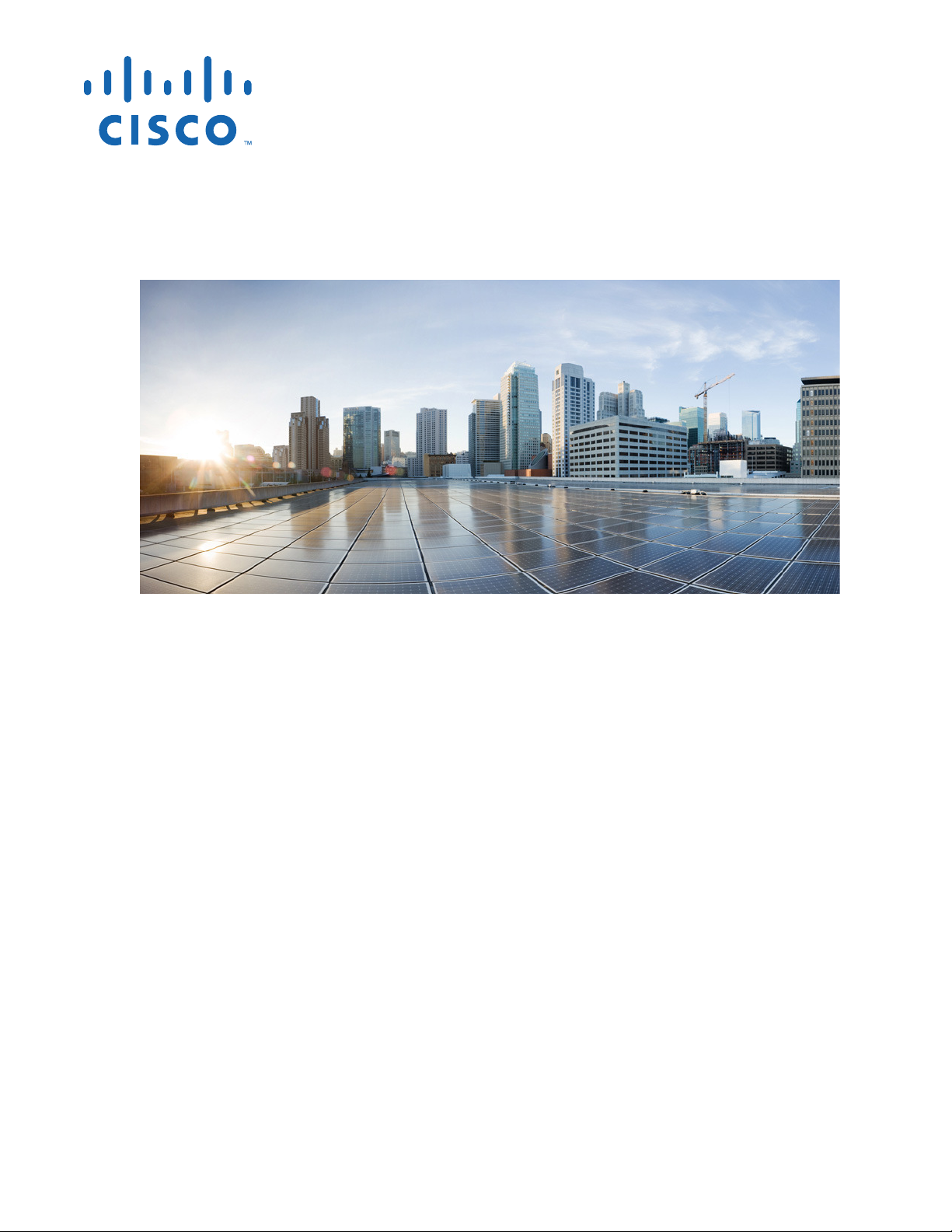
Cisco Aironet 1540 Series Outdoor Access
Points Hardware Installation Guide
Cisco Systems, Inc.
www.cisco.com
Cisco has more than 200 offices worldwide.
Addresses, phone numbers, and fax numbers
are listed on the Cisco website at
www.cisco.com/go/offices.
Text Part Number:
Page 2
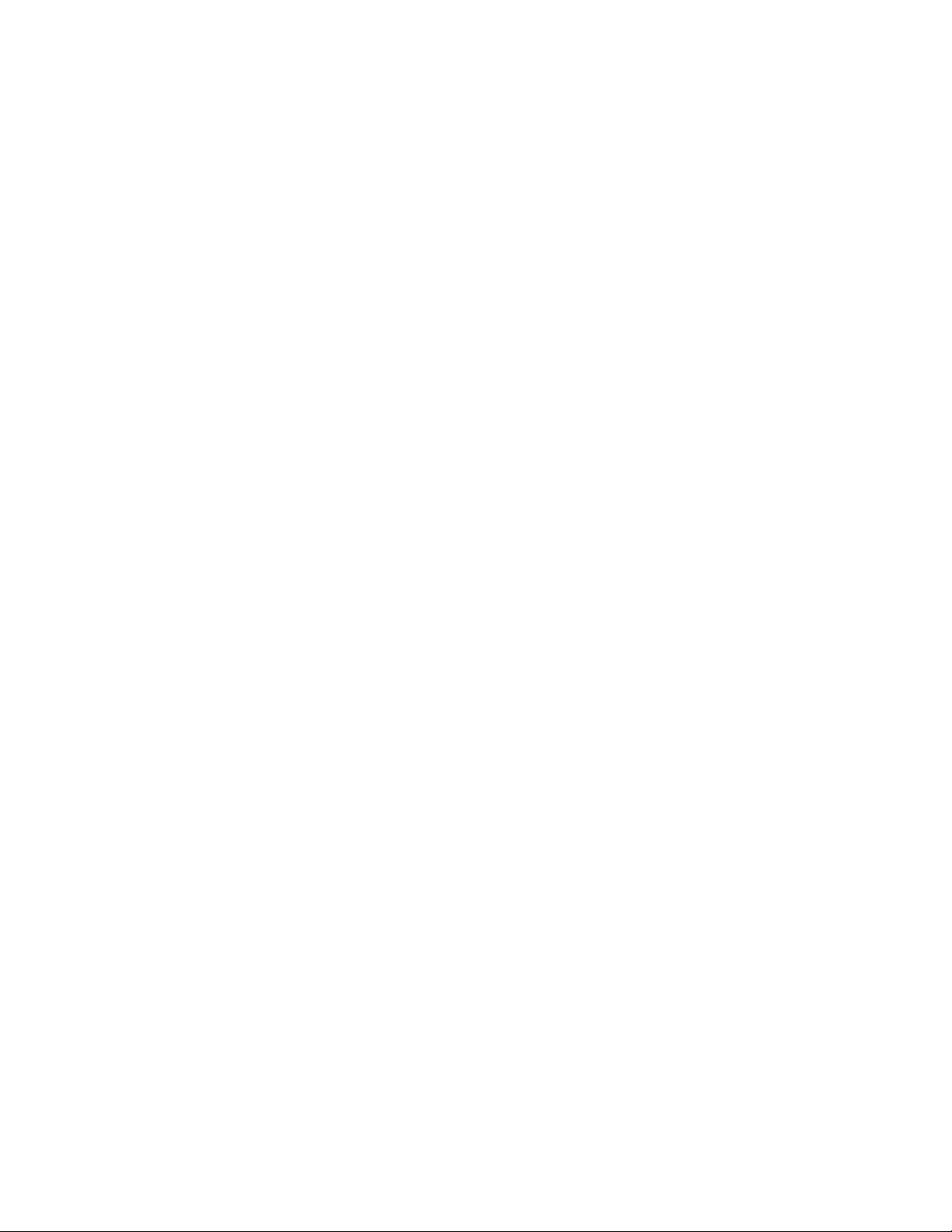
THE SPECIFICATIONS AND INFORMATION REGARDING THE PRODUCTS IN THIS MANUAL ARE SUBJECT TO CHANGE WITHOUT NOTICE. ALL
STATEMENTS, INFORMATION, AND RECOMMENDATIONS IN THIS MANUAL ARE BELIEVED TO BE ACCURATE BUT ARE PRESENTED WITHOUT
WARRANTY OF ANY KIND, EXPRESS OR IMPLIED. USERS MUST TAKE FULL RESPONSIBILITY FOR THEIR APPLICATION OF ANY PRODUCTS.
THE SOFTWARE LICENSE AND LIMITED WARRANTY FOR THE ACCOMPANYING PRODUCT ARE SET FORTH IN THE INFORMATION PACKET THAT
SHIPPED WITH THE PRODUCT AND ARE INCORPORATED HEREIN BY THIS REFERENCE. IF YOU ARE UNABLE TO LOCATE THE SOFTWARE LICENSE
OR LIMITED WARRANTY, CONTACT YOUR CISCO REPRESENTATIVE FOR A COPY.
The following information is for FCC compliance of Class A devices: This equipment has been tested and found to comply with the limits for a Class A digital device, pursuant
to part 15 of the FCC rules. These limits are designed to provide reasonable protection against harmful interference when the equipment is operated in a commercial
environment. This equipment generates, uses, and can radiate radio-frequency energy and, if not installed and used in accordance with the instruction manual, may cause
harmful interference to radio communications. Operation of this equipment in a residential area is likely to cause harmful interference, in which case users will be required
to correct the interference at their own expense.
The following information is for FCC compliance of Class B devices: This equipment has been tested and found to comply with the limits for a Class B digital device, pursuant
to part 15 of the FCC rules. These limits are designed to provide reasonable protection against harmful interference in a residential installation. This equipment generates,
uses and can radiate radio frequency energy and, if not installed and used in accordance with the instructions, may cause harmful interference to radio communications.
However, there is no guarantee that interference will not occur in a particular installation. If the equipment causes interference to radio or television reception, which can be
determined by turning the equipment off and on, users are encouraged to try to correct the interference by using one or more of the following measures:
• Reorient or relocate the receiving antenna.
• Increase the separation between the equipment and receiver.
• Connect the equipment into an outlet on a circuit different from that to which the receiver is connected.
• Consult the dealer or an experienced radio/TV technician for help.
Modifications to this product not authorized by Cisco could void the FCC approval and negate your authority to operate the product.
The Cisco implementation of TCP header compression is an adaptation of a program developed by the University of California, Berkeley (UCB) as part of UCB’s public
domain version of the UNIX operating system. All rights reserved. Copyright © 1981, Regents of the University of California.
NOTWITHSTANDING ANY OTHER WARRANTY HEREIN, ALL DOCUMENT FILES AND SOFTWARE OF THESE SUPPLIERS ARE PROVIDED “AS IS” WITH
ALL FAULTS. CISCO AND THE ABOVE-NAMED SUPPLIERS DISCLAIM ALL WARRANTIES, EXPRESSED OR IMPLIED, INCLUDING, WITHOUT
LIMITATION, THOSE OF MERCHANTABILITY, FITNESS FOR A PARTICULAR PURPOSE AND NONINFRINGEMENT OR ARISING FROM A COURSE OF
DEALING, USAGE, OR TRADE PRACTICE.
IN NO EVENT SHALL CISCO OR ITS SUPPLIERS BE LIABLE FOR ANY INDIRECT, SPECIAL, CONSEQUENTIAL, OR INCIDENTAL DAMAGES, INCLUDING,
WITHOUT LIMITATION, LOST PROFITS OR LOSS OR DAMAGE TO DATA ARISING OUT OF THE USE OR INABILITY TO USE THIS MANUAL, EVEN IF CISCO
OR ITS SUPPLIERS HAVE BEEN ADVISED OF THE POSSIBILITY OF SUCH DAMAGES.
Cisco and the Cisco logo are trademarks or registered trademarks of Cisco and/or its affiliates in the U.S. and other countries. To view a list of Cisco trademarks, go to this
URL:
www.cisco.com/go/trademarks. Third-party trademarks mentioned are the property of their respective owners. The use of the word partner does not imply a partnership
relationship between Cisco and any other company. (1110R)
Any Internet Protocol (IP) addresses and phone numbers used in this document are not intended to be actual addresses and phone numbers. Any examples, command display
output, network topology diagrams, and other figures included in the document are shown for illustrative purposes only. Any use of actual IP addresses or phone numbers in
illustrative content is unintentional and coincidental.
© 2017 Cisco Systems, Inc. All rights reserved.
Page 3
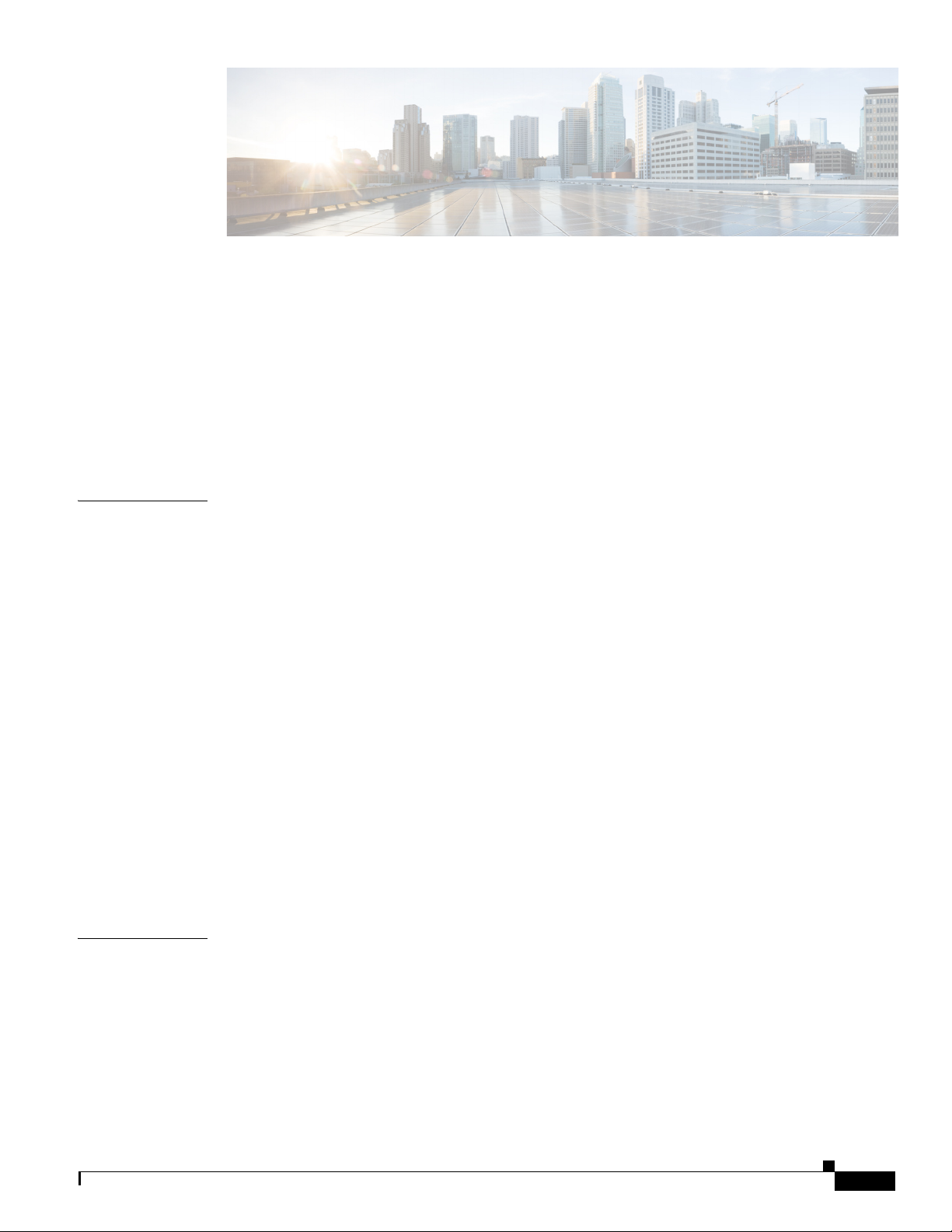
CONTENTS
Preface vii
Objectives vii
Audience vii
Organization vii
Conventions viii
Related Documents xiv
Obtaining Documentation, Support, and Security Guidelines xv
CHAPTER
CHAPTER
1 Overview 1-1
About the 1540 Series Access Points 1-1
Access Point Models 1-2
Regulatory Domains 1-2
Hardware Features 1-3
Ports and Connectors 1-3
AP1542I Internal Omni Antenna 1-5
AP1542D Internal Directional Antenna 1-5
Power Sources 1-6
Ethernet (PoE) Ports 1-6
Network Deployment Examples 1-7
Wireless Backhaul 1-7
Point-to-Point Bridging 1-7
Point-to-Multipoint Bridging 1-8
Point-to-Multipoint Mesh Network 1-9
Layer 3 Network Operation 1-10
2 Installing the Access Point 2-1
Unpacking the Access Point 2-2
Package Contents 2-2
Optional Tools and Hardware From Cisco 2-2
Additional Tools and Hardware Required for Installation 2-2
Pre-Installation Checks and Installation Guidelines 2-3
Typical Access Point Installation Components 2-4
Cisco Aironet 1540 Series Outdoor Access Point Hardware Installation Guide
iii
Page 4
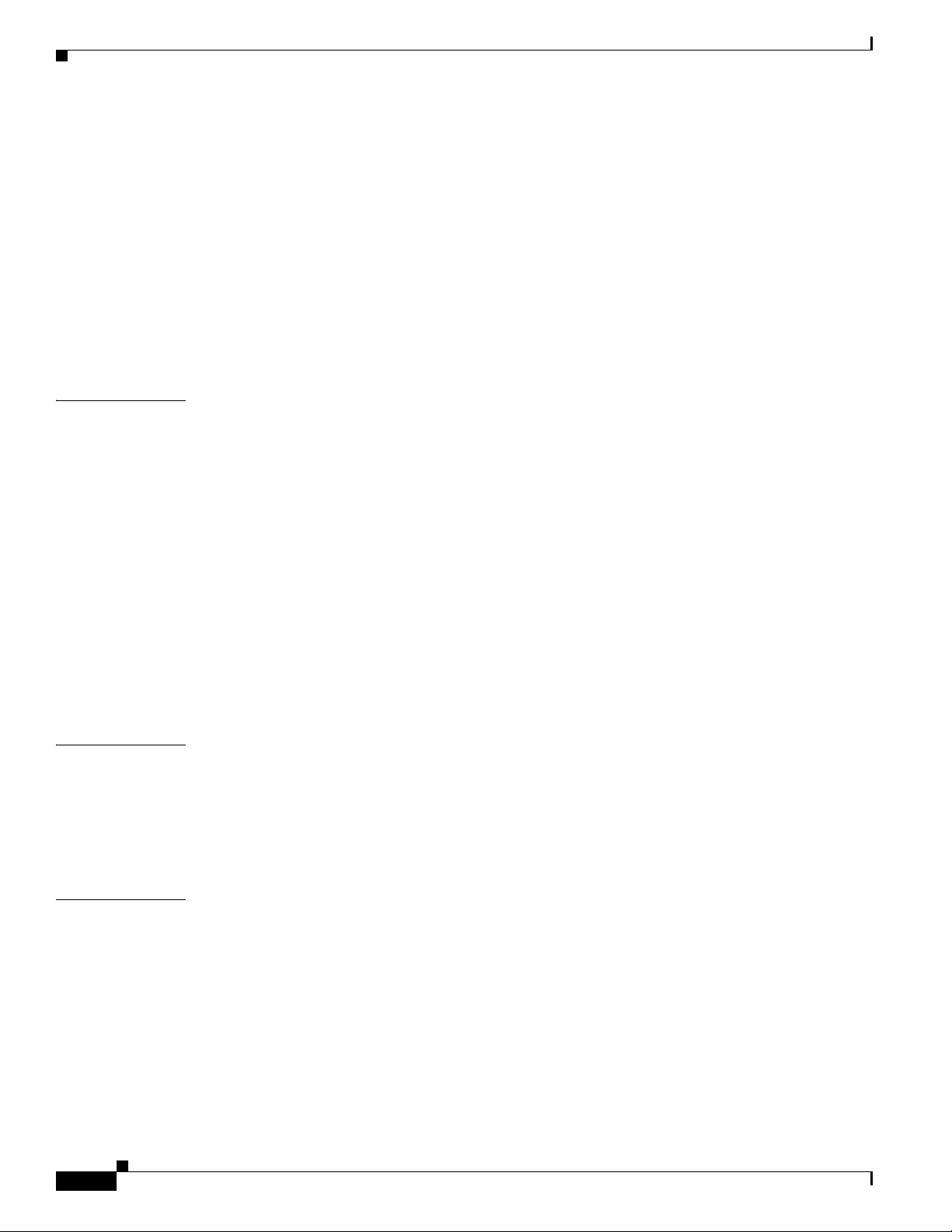
Contents
Mounting the Access Point 2-5
Wall Mounting the Access Point with AIR-ACC1530-PMK1= 2-6
Pole Mounting the Access Point with AIR-ACC1530-PMK1= 2-9
Installing AP Cover AIR-ACC1540-CVR= 2-11
Grounding the Access Point 2-12
Powering the Access Point 2-13
Connecting a Power Injector 2-13
Connecting an Ethernet Cable to the Access Point 2-14
Configuring the Access Point 2-16
CHAPTER
APPENDIX
3 Troubleshooting 3-1
Guidelines for Using the Access Point 3-2
Convergence Delays 3-2
Bridge Loop 3-2
Controller DHCP Server 3-3
MAP Data Traffic 3-3
Controller MAC Filter List 3-3
Using DHCP Option 43 3-3
Monitoring the Access Point Status LED 3-3
Resetting the Access Point 3-6
Verifying Controller Association 3-6
Changing the Bridge Group Name 3-6
A Safety Guidelines and Warnings A-1
FCC Safety Compliance Statement A-2
Safety Precautions A-2
Performing Site Surveys A-3
Translated Safety Warnings A-4
APPENDIX
iv
B Declarations of Conformity and Regulatory Information B-1
Manufacturers Federal Communication Commission Declaration of Conformity Statement B-2
Requirements of operator to register the RLAN device operating Outdoors in the 5150 -5250 MHz
band and addressing possible interference issues in this band
Industry Canada B-3
Canadian Compliance Statement B-3
Declaration of Conformity for RF Exposure B-4
European Community, Switzerland, Norway, Iceland, and Liechtenstein B-6
Cisco Aironet 1540 Series Outdoor Access Point Hardware Installation Guide
B-3
Page 5
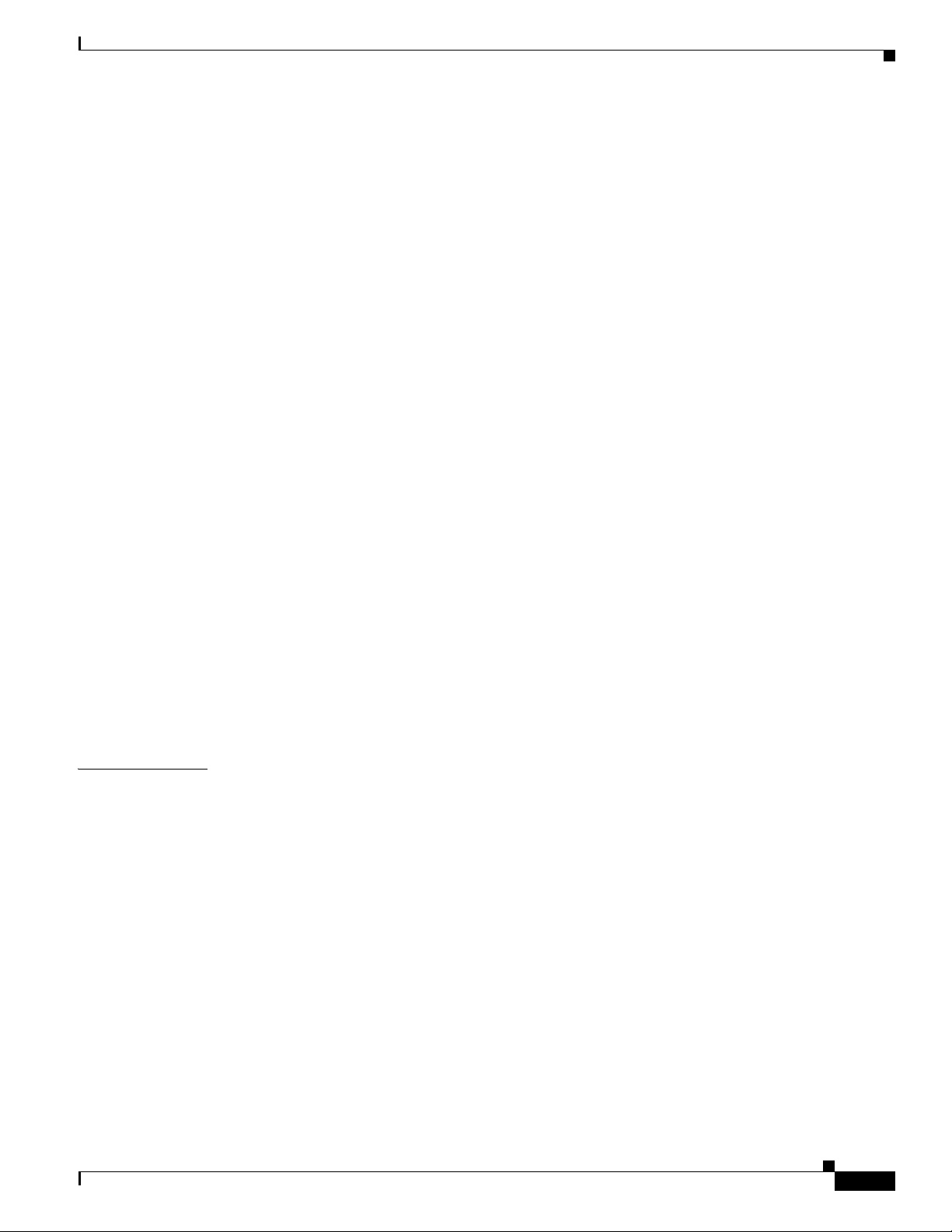
Declaration of Conformity with regard to the R&TTE Directive 1999/5/EC & Medical Directive
93/42/EEC
Declaration of Conformity for RF Exposure B-9
United States B-9
Canada B-9
European Union B-9
Australia B-9
Guidelines for Operating Cisco Aironet Access Points in Japan B-10
Japanese Translation B-10
English Translation B-10
VCCI Statement for Japan B-11
Administrative Rules for Cisco Aironet Access Points in Taiwan B-11
Chinese Translation B-11
English Translation B-12
Chinese Translation B-12
English Translation B-12
Statement 371—Power Cable and AC Adapter B-13
EU Declaration of Conformity B-13
B-6
English Translation B-13
Contents
APPENDIX
Operation of Cisco Aironet Access Points in Brazil B-13
Access Point Models B-13
Regulatory Information B-14
Portuguese Translation B-14
English Translation B-14
C Access Point Pinouts C-1
Cisco Aironet 1540 Series Outdoor Access Point Hardware Installation Guide
v
Page 6
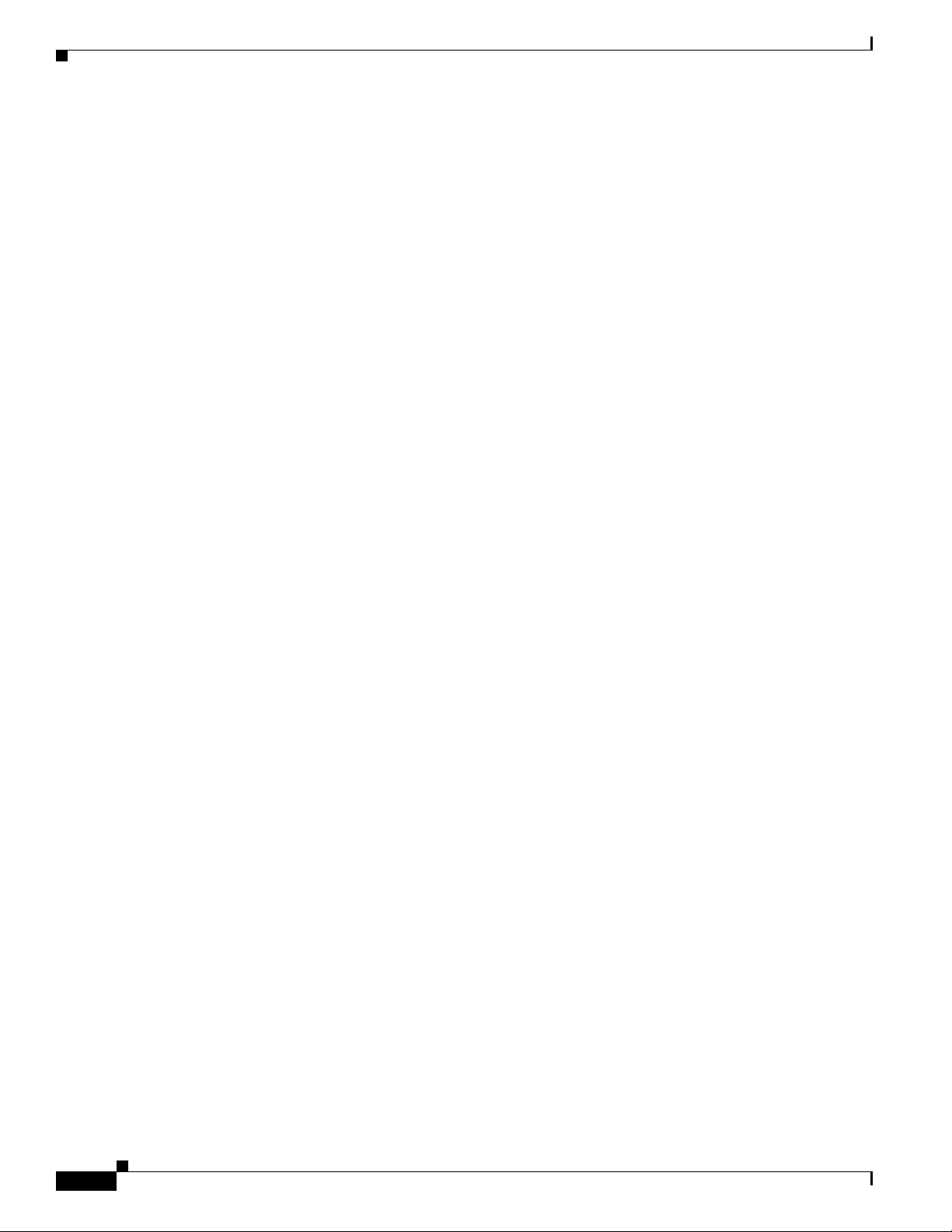
Contents
vi
Cisco Aironet 1540 Series Outdoor Access Point Hardware Installation Guide
Page 7
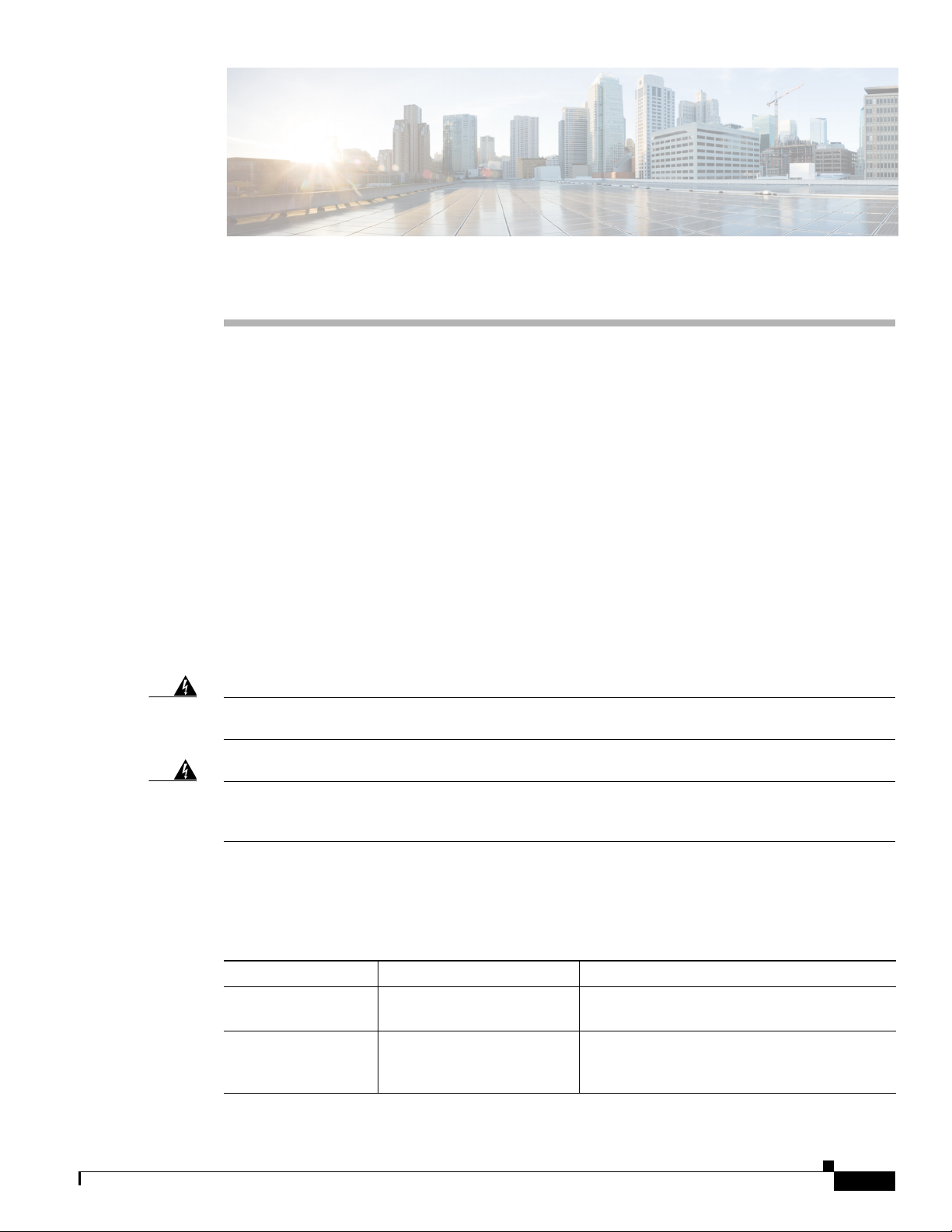
Objectives
Preface
This section describes the objectives, audience, organization, and conventions of the Cisco Aironet 1540
Series Outdoor Access Point Hardware Installation Guide.
This publication explains the steps for installing the Cisco Aironet 1540 Series Outdoor Access Points
(called the access point or AP in this document).
Audience
This publication is for the person installing and configuring an access point for the first time. The
installer should be familiar with network structures, terms, and concepts.
Warning
Warning
Only trained and qualified personnel should be allowed to install, replace, or service this equipment.
Statement 1030
This equipment must be installed in restricted access locations in Norway, Finland, and Sweden. Only
trained and qualified personnel are allowed to install, replace, or service this equipment as
instructed in this installation guide.
Organization
This guide contains the following sections:
Chapter Title Description
Chapter 1
Chapter 2
Overview Describes the major components and features
of the access point.
Installing the Access Point Provides warnings, safety information, and
mounting information you need to install your
access point.
Cisco Aironet 1540 Series Outdoor Access Point Hardware Installation Guide
vii
Page 8
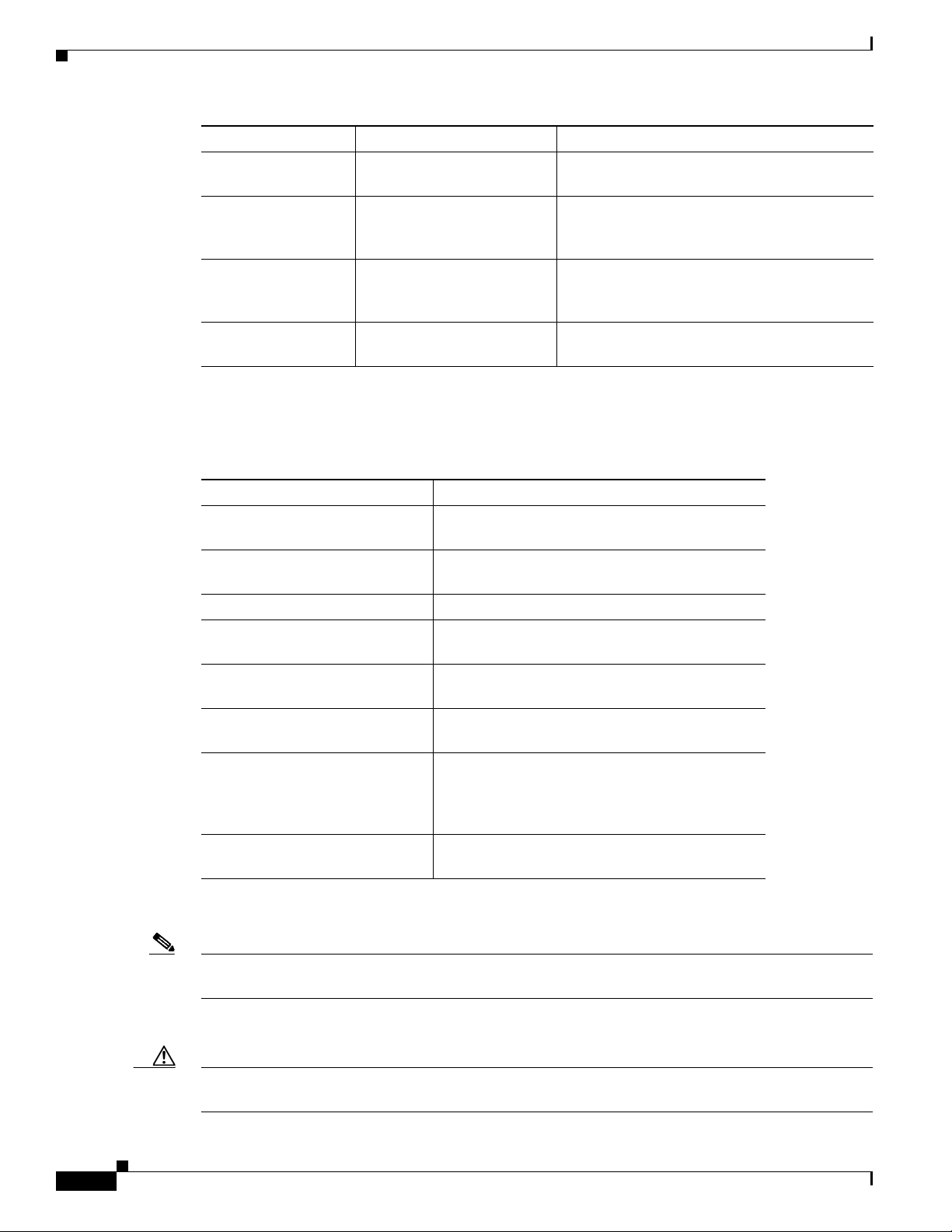
Conventions
This publication uses the following conventions:
Chapter Title Description
Chapter 3
Appendix A
Appendix B
Appendix E Access Point Pinouts Describes the connector pinouts for the access
Troubleshooting Provides basic troubleshooting procedures for
the access point.
Safety Guidelines and
Warnin gs
Provides the safety warnings and guidelines
that need to be strictly followed during the
deployment of the access point.
Declarations of Conformity
and Regulatory Information
Describes the regulatory conventions to which
the access point conforms and provides
guidelines for operating access points in Japan.
point.
Convention Description
boldface font Commands, command options, and keywords are
in boldface.
italic font Arguments for which you supply values are in
italics.
[ ] Elements in square brackets are optional.
screen font
Terminal sessions and information the system
displays are in screen font.
boldface screen font
Information you must enter is in boldface screen
font.
italic screen font
Arguments for which you supply values are in
italic screen font.
^ The symbol ^ represents the key labeled Control.
For example, the key combination ^D in a screen
display means hold down the Control key while
you press the D key.
< > Nonprinting characters, such as passwords, are in
angle brackets.
Notes use the following conventions:
viii
Note Means reader take note. Notes contain helpful suggestions or references to materials not contained in
this manual.
Cautions use the following conventions:
Caution Means reader be careful. In this situation, you might do something that could result in equipment
damage or loss of data.
Cisco Aironet 1540 Series Outdoor Access Point Hardware Installation Guide
Page 9
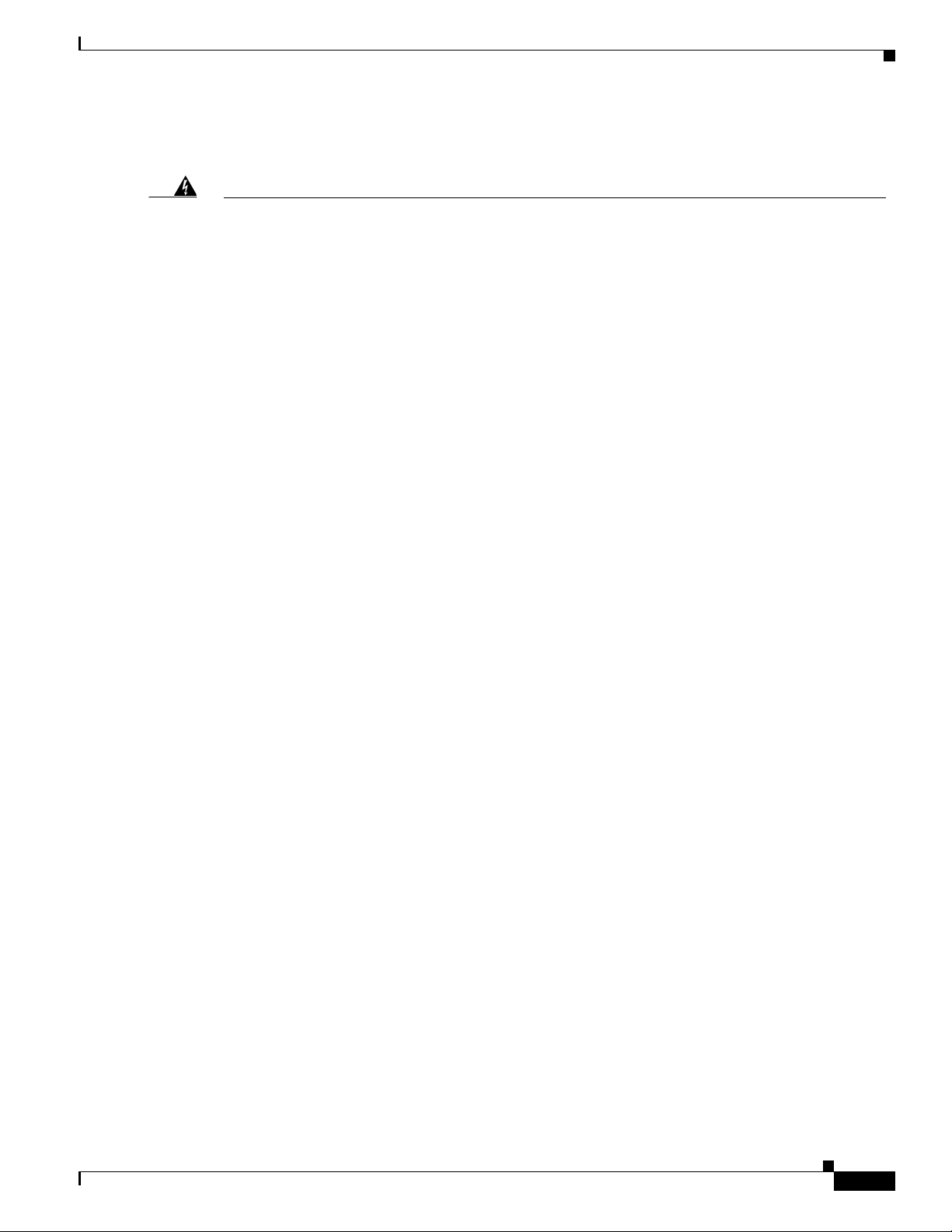
Warnings use the following conventions:
Warning
Waarschuwing
Varoitus
IMPORTANT SAFETY INSTRUCTIONS
This warning symbol means danger. You are in a situation that could cause bodily injury. Before you
work on any equipment, be aware of the hazards involved with electrical circuitry and be familiar
with standard practices for preventing accidents. Use the statement number provided at the end of
each warning to locate its translation in the translated safety warnings that accompanied this
device.
Statement 1071
SAVE THESE INSTRUCTIONS
BELANGRIJKE VEILIGHEIDSINSTRUCTIES
Dit waarschuwingssymbool betekent gevaar. U verkeert in een situatie die lichamelijk letsel kan
veroorzaken. Voordat u aan enige apparatuur gaat werken, dient u zich bewust te zijn van de bij
elektrische schakelingen betrokken risico's en dient u op de hoogte te zijn van de standaard
praktijken om ongelukken te voorkomen. Gebruik het nummer van de verklaring onderaan de
waarschuwing als u een vertaling van de waarschuwing die bij het apparaat wordt geleverd, wilt
raadplegen.
BEWAAR DEZE INSTRUCTIES
TÄRKEITÄ TURVALLISUUSOHJEITA
Tämä varoitusmerkki merkitsee vaaraa. Tilanne voi aiheuttaa ruumiillisia vammoja. Ennen kuin
käsittelet laitteistoa, huomioi sähköpiirien käsittelemiseen liittyvät riskit ja tutustu
onnettomuuksien yleisiin ehkäisytapoihin. Turvallisuusvaroitusten käännökset löytyvät laitteen
mukana toimitettujen käännettyjen turvallisuusvaroitusten joukosta varoitusten lopussa näkyvien
lausuntonumeroiden avulla.
SÄILYTÄ NÄMÄ OHJEET
Attention
IMPORTANTES INFORMATIONS DE SÉCURITÉ
Ce symbole d'avertissement indique un danger. Vous vous trouvez dans une situation pouvant
entraîner des blessures ou des dommages corporels. Avant de travailler sur un équipement, soyez
conscient des dangers liés aux circuits électriques et familiarisez-vous avec les procédures
couramment utilisées pour éviter les accidents. Pour prendre connaissance des traductions des
avertissements figurant dans les consignes de sécurité traduites qui accompagnent cet appareil,
référez-vous au numéro de l'instruction situé à la fin de chaque avertissement.
CONSERVEZ CES INFORMATIONS
Warnung
WICHTIGE SICHERHEITSHINWEISE
Dieses Warnsymbol bedeutet Gefahr. Sie befinden sich in einer Situation, die zu Verletzungen führen
kann. Machen Sie sich vor der Arbeit mit Geräten mit den Gefahren elektrischer Schaltungen und
den üblichen Verfahren zur Vorbeugung vor Unfällen vertraut. Suchen Sie mit der am Ende jeder
Warnung angegebenen Anweisungsnummer nach der jeweiligen Übersetzung in den übersetzten
Sicherheitshinweisen, die zusammen mit diesem Gerät ausgeliefert wurden.
BEWAHREN SIE DIESE HINWEISE GUT AUF.
Cisco Aironet 1540 Series Outdoor Access Point Hardware Installation Guide
ix
Page 10
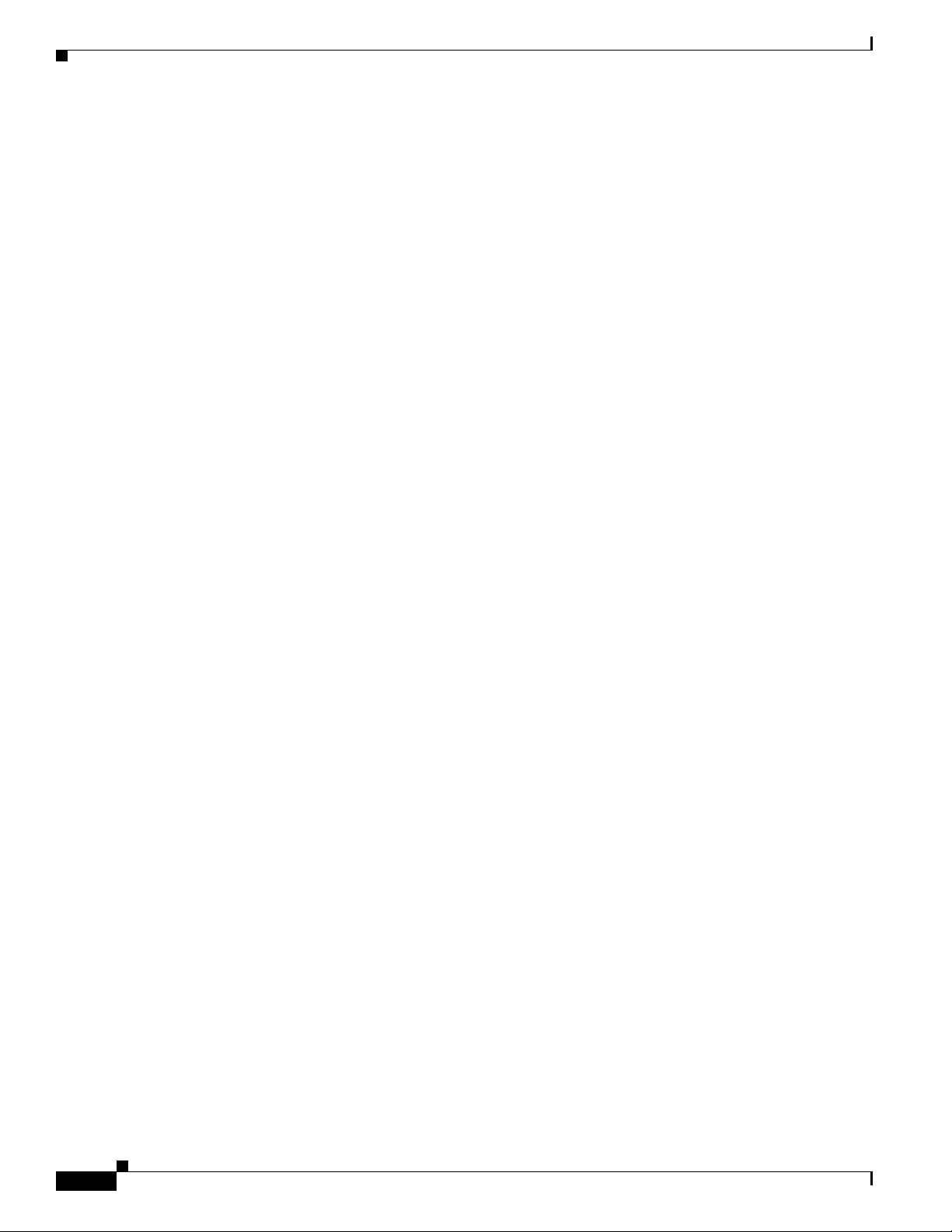
Avvertenza
Advarsel
Aviso
IMPORTANTI ISTRUZIONI SULLA SICUREZZA
Questo simbolo di avvertenza indica un pericolo. La situazione potrebbe causare infortuni alle
persone. Prima di intervenire su qualsiasi apparecchiatura, occorre essere al corrente dei pericoli
relativi ai circuiti elettrici e conoscere le procedure standard per la prevenzione di incidenti.
Utilizzare il numero di istruzione presente alla fine di ciascuna avvertenza per individuare le
traduzioni delle avvertenze riportate in questo documento.
CONSERVARE QUESTE ISTRUZIONI
VIKTIGE SIKKERHETSINSTRUKSJONER
Dette advarselssymbolet betyr fare. Du er i en situasjon som kan føre til skade på person. Før du
begynner å arbeide med noe av utstyret, må du være oppmerksom på farene forbundet med
elektriske kretser, og kjenne til standardprosedyrer for å forhindre ulykker. Bruk nummeret i slutten
av hver advarsel for å finne oversettelsen i de oversatte sikkerhetsadvarslene som fulgte med denne
enheten.
TA VARE PÅ DISSE INSTRUKSJONENE
INSTRUÇÕES IMPORTANTES DE SEGURANÇA
Este símbolo de aviso significa perigo. Você está em uma situação que poderá ser causadora de
lesões corporais. Antes de iniciar a utilização de qualquer equipamento, tenha conhecimento dos
perigos envolvidos no manuseio de circuitos elétricos e familiarize-se com as práticas habituais de
prevenção de acidentes. Utilize o número da instrução fornecido ao final de cada aviso para
localizar sua tradução nos avisos de segurança traduzidos que acompanham este dispositivo.
¡Advertencia!
Varning!
GUARDE ESTAS INSTRUÇÕES
INSTRUCCIONES IMPORTANTES DE SEGURIDAD
Este símbolo de aviso indica peligro. Existe riesgo para su integridad física. Antes de manipular
cualquier equipo, considere los riesgos de la corriente eléctrica y familiarícese con los
procedimientos estándar de prevención de accidentes. Al final de cada advertencia encontrará el
número que le ayudará a encontrar el texto traducido en el apartado de traducciones que acompaña
a este dispositivo.
GUARDE ESTAS INSTRUCCIONES
VIKTIGA SÄKERHETSANVISNINGAR
Denna varningssignal signalerar fara. Du befinner dig i en situation som kan leda till personskada.
Innan du utför arbete på någon utrustning måste du vara medveten om farorna med elkretsar och
känna till vanliga förfaranden för att förebygga olyckor. Använd det nummer som finns i slutet av
varje varning för att hitta dess översättning i de översatta säkerhetsvarningar som medföljer denna
anordning.
SPARA DESSA ANVISNINGAR
Cisco Aironet 1540 Series Outdoor Access Point Hardware Installation Guide
x
Page 11
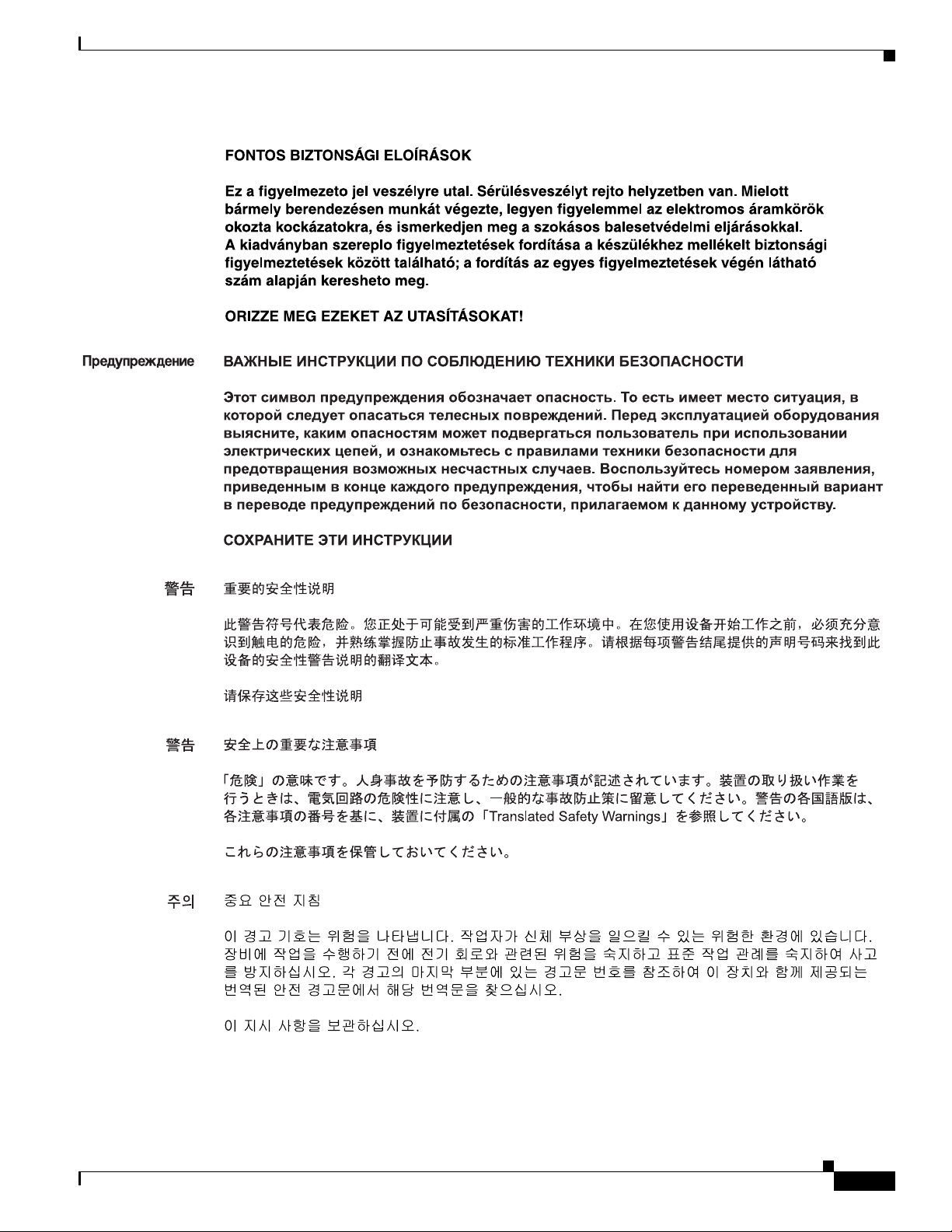
Figyelem
Cisco Aironet 1540 Series Outdoor Access Point Hardware Installation Guide
xi
Page 12
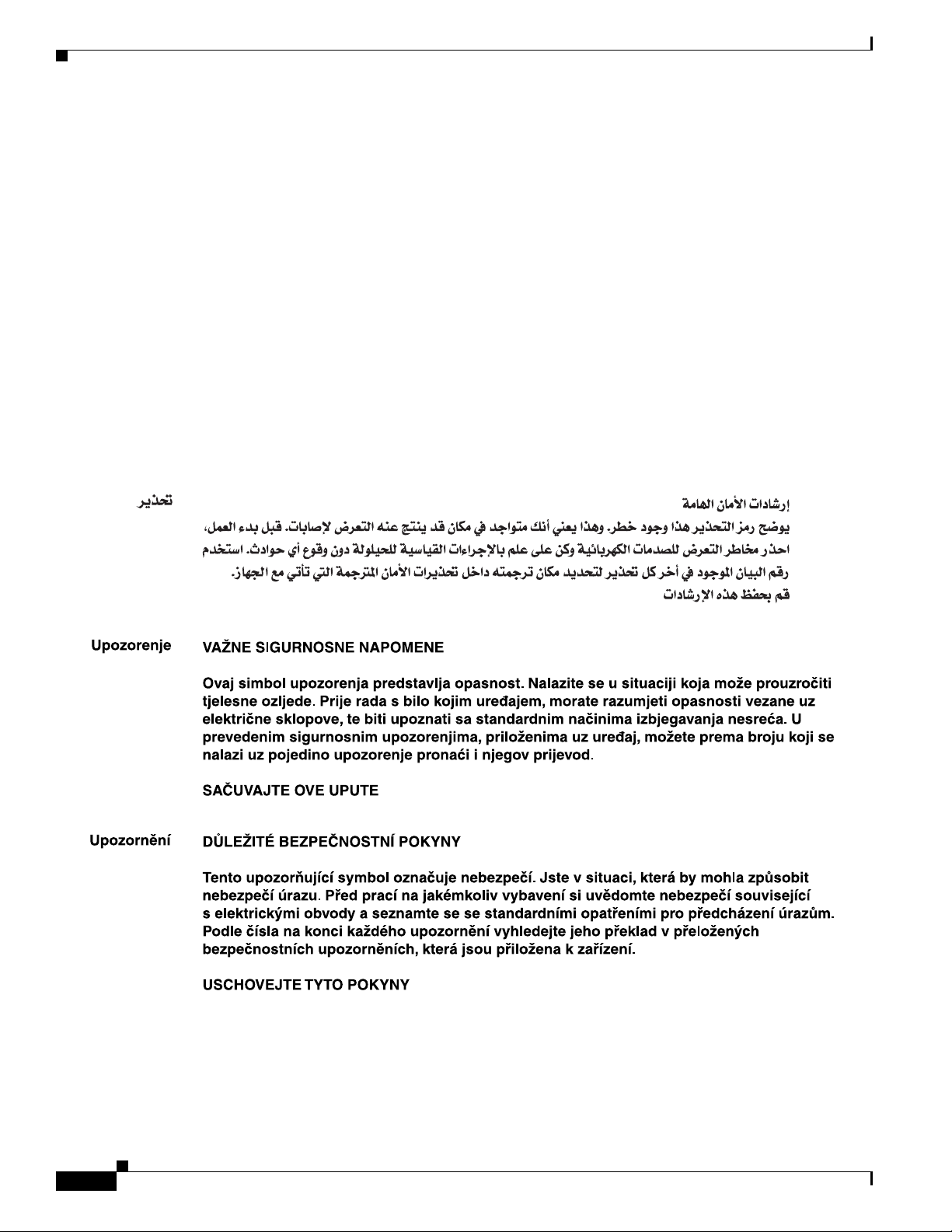
Aviso
Advarsel
INSTRUÇÕES IMPORTANTES DE SEGURANÇA
Este símbolo de aviso significa perigo. Você se encontra em uma situação em que há risco de lesões
corporais. Antes de trabalhar com qualquer equipamento, esteja ciente dos riscos que envolvem os
circuitos elétricos e familiarize-se com as práticas padrão de prevenção de acidentes. Use o
número da declaração fornecido ao final de cada aviso para localizar sua tradução nos avisos de
segurança traduzidos que acompanham o dispositivo.
GUARDE ESTAS INSTRUÇÕES
VIGTIGE SIKKERHEDSANVISNINGER
Dette advarselssymbol betyder fare. Du befinder dig i en situation med risiko for
legemesbeskadigelse. Før du begynder arbejde på udstyr, skal du være opmærksom på de
involverede risici, der er ved elektriske kredsløb, og du skal sætte dig ind i standardprocedurer til
undgåelse af ulykker. Brug erklæringsnummeret efter hver advarsel for at finde oversættelsen i de
oversatte advarsler, der fulgte med denne enhed.
GEM DISSE ANVISNINGER
xii
Cisco Aironet 1540 Series Outdoor Access Point Hardware Installation Guide
Page 13
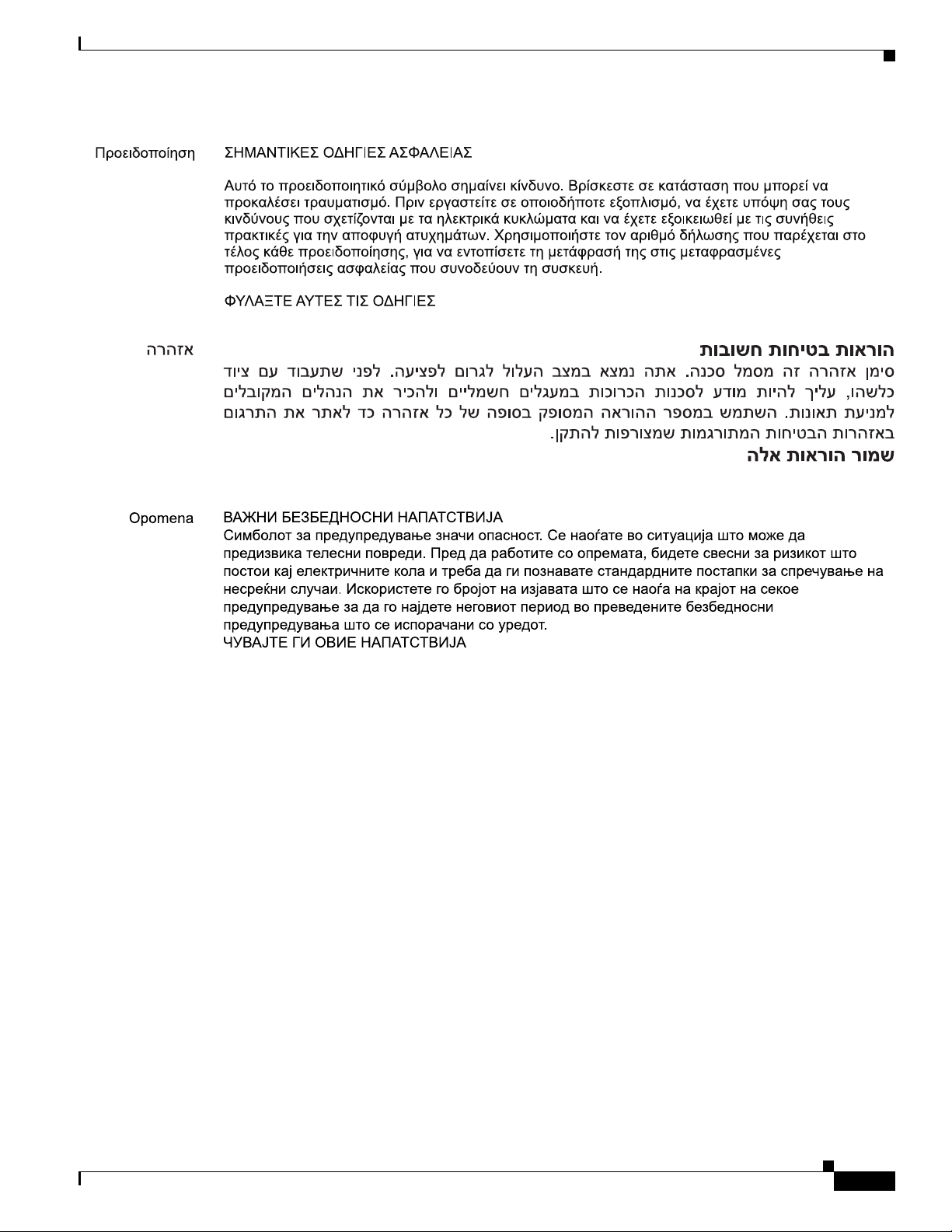
Cisco Aironet 1540 Series Outdoor Access Point Hardware Installation Guide
xiii
Page 14
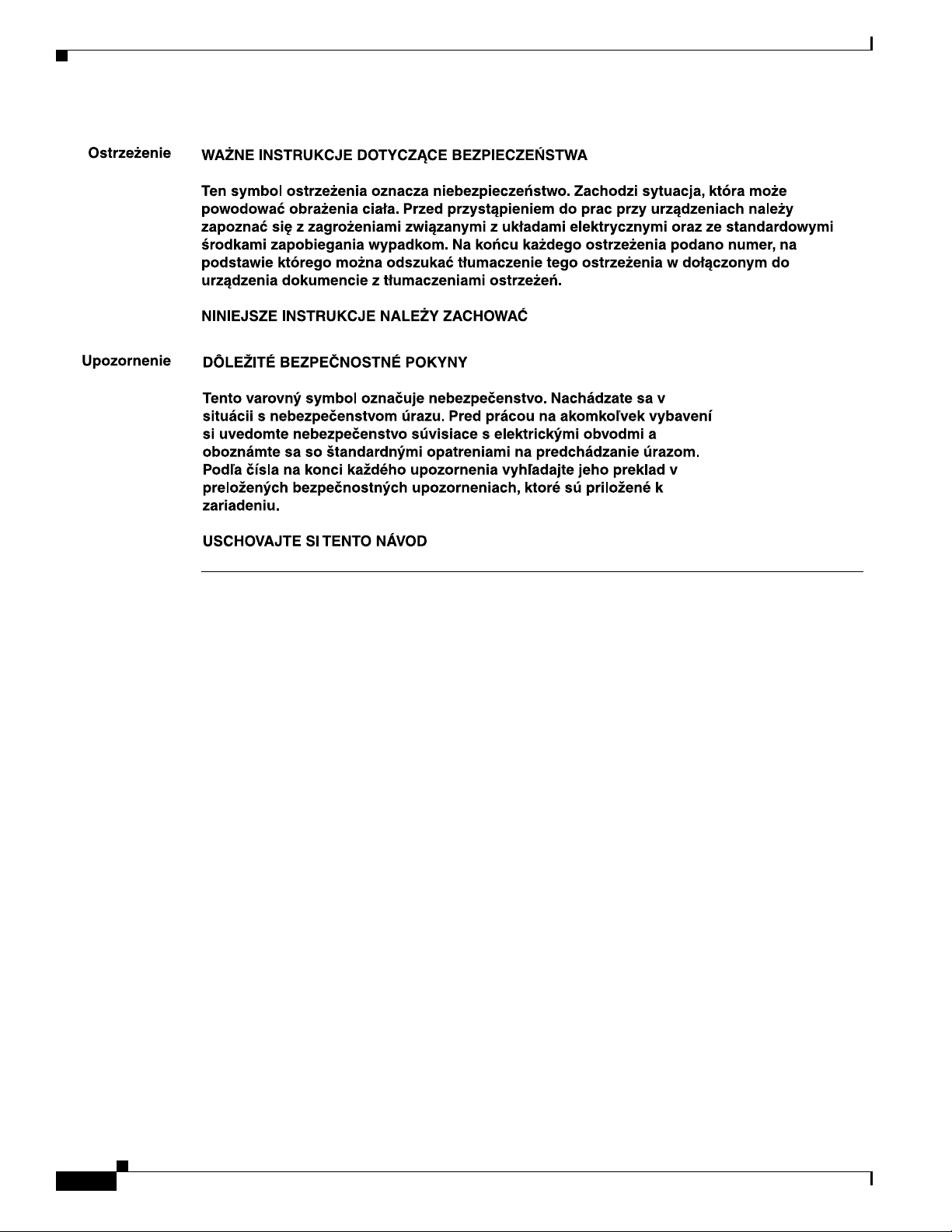
Related Documents
To view all support information for the Cisco Aironet 1540 Series, see:
(URL to be added at CCO)
In addition to the documentation available on the support page, you will need to refer to the following
guides:
• Cisco Wireless LAN Controller Configuration Guide
(URL to be added at CCO)
• Release Notes for Cisco Wireless LAN Controllers and Lightweight Access Points
(URL to be added at CCO)
• Cisco Mobility Express Configuration and User Guide
(URL to be added at CCO)
• DHCP OPTION 43 for Lightweight Cisco Aironet Access Points Configuration Example
http://www.cisco.com/c/en/us/support/docs/wireless-mobility/wireless-lan-wlan/97066-dhcp-optio
n-43-00.html
xiv
Cisco Aironet 1540 Series Outdoor Access Point Hardware Installation Guide
Page 15
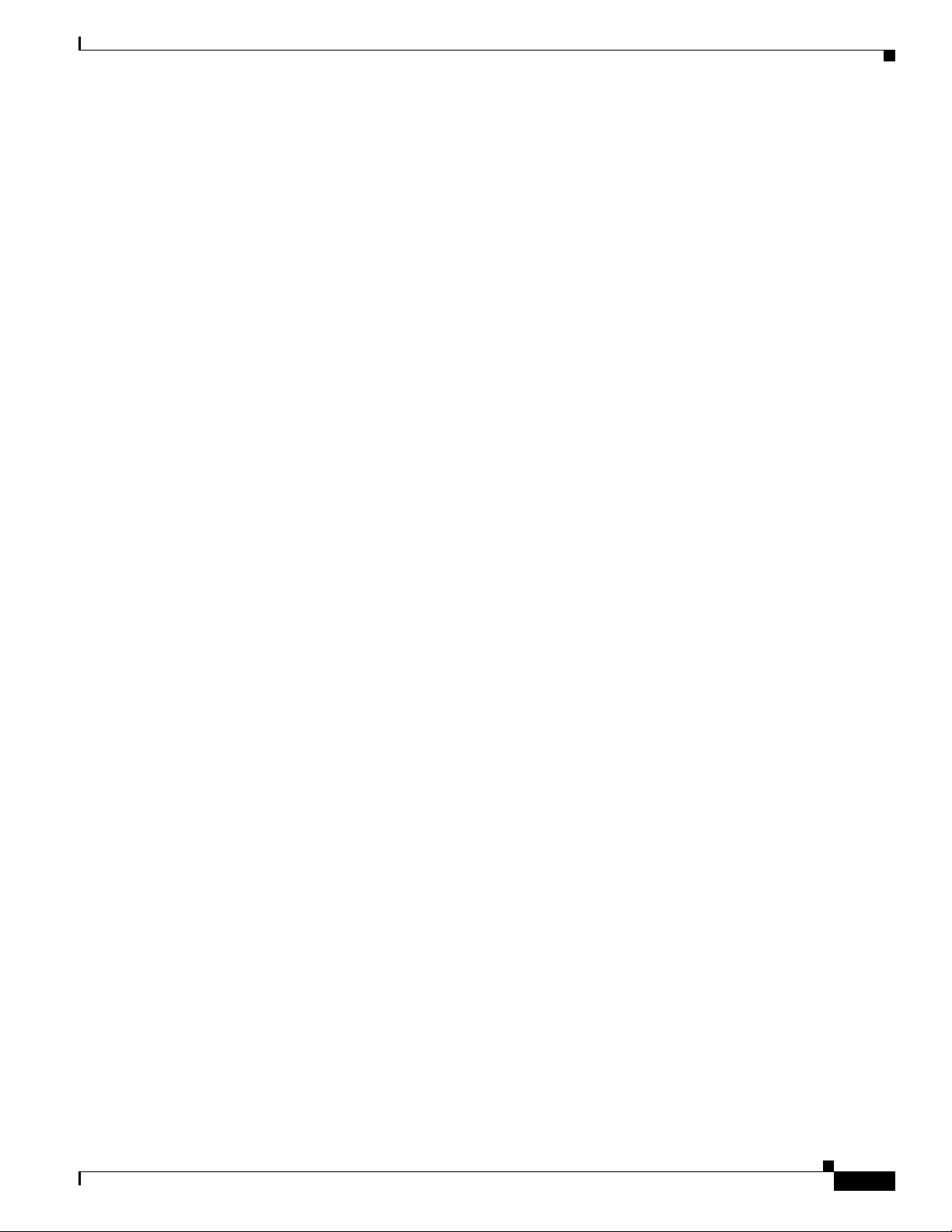
Obtaining Documentation, Support, and Security Guidelines
For information on obtaining documentation and support, providing documentation feedback, security
guidelines, and recommended aliases and general Cisco documents, see the monthly What’s New in
Cisco Product Documentation, which also lists all new and revised Cisco technical documentation, at:
http://www.cisco.com/c/en/us/td/docs/general/whatsnew/whatsnew.html
To view all new wireless documentation, click on Wireless.
Cisco Aironet 1540 Series Outdoor Access Point Hardware Installation Guide
xv
Page 16
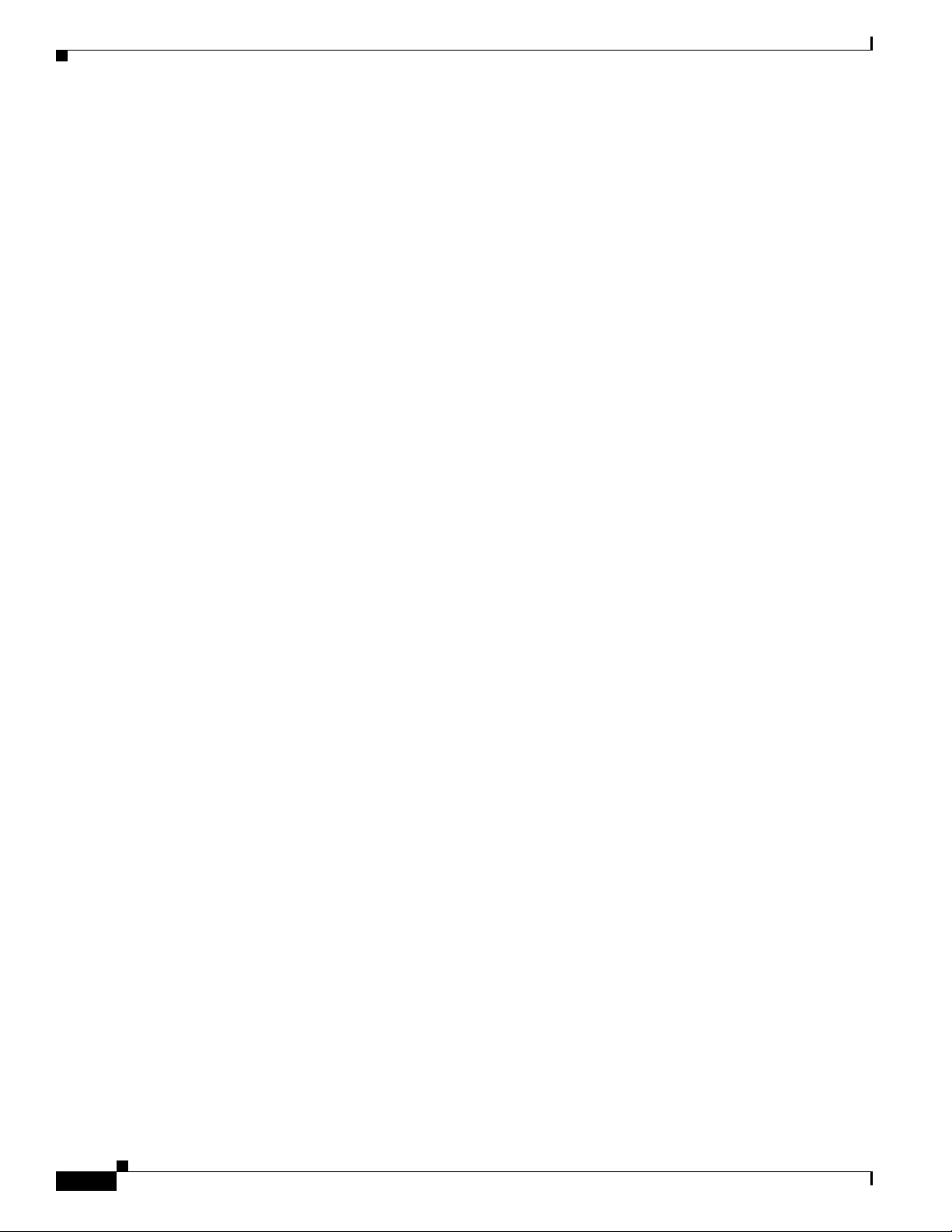
xvi
Cisco Aironet 1540 Series Outdoor Access Point Hardware Installation Guide
Page 17
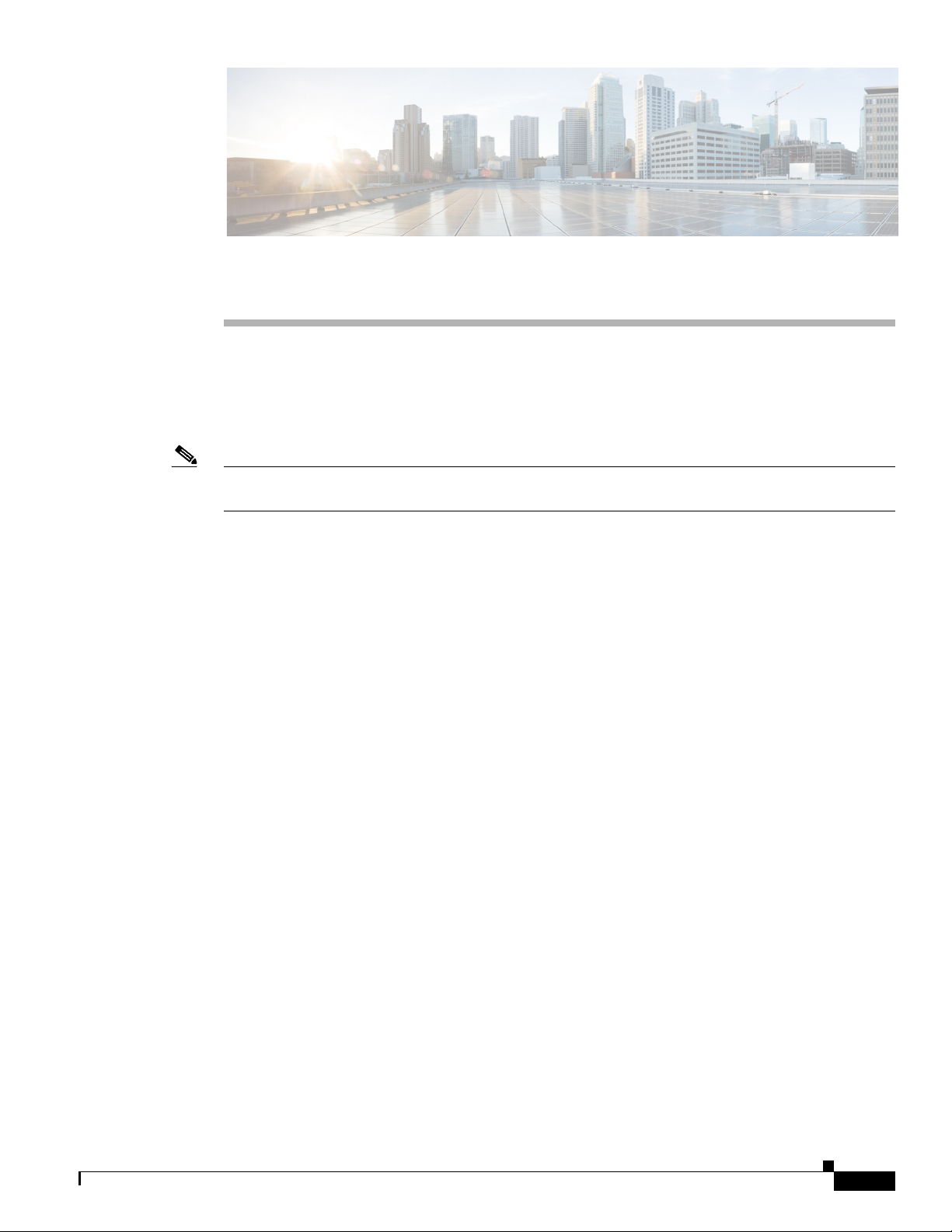
Overview
The Cisco Aironet 1540 Series Outdoor Access Point (hereafter called the access point or AP) is a
wireless outdoor access point which is designed for use in a variety of network configurations. The
access point supports wireless client access, bridging, and mesh wireless connectivity.
Note Mesh and bridge modes are not supported in Cisco Wireless Release 8.3 software. Mesh mode is not
supported in Cisco Wireless Release 8.4 software.
About the 1540 Series Access Points
The detailed up-to-date technical specifications for the Cisco Aironet 1540 Series Outdoor Access Points
are available in the Cisco Aironet 1540 Series Outdoor Access Point Data Sheet, at the following URL:
(URL to be added at CCO)
CHA P T ER
1
The 1540 series access points support both 2.4 GHz and 5 GHz radios, and provide client access using
the unlicensed RF Wi-Fi spectrum. The radios have 802.11ac Wave 2 capability.
The 2.4 GHz and 5 GHz radios can be used for client access, backhaul traffic, or both. Depending on the
model, the access point can support data rates of up to 1.3 Gbps.
The access point is a standalone unit which can be wall, pole, or ceiling mounted, depending on the
model. The access point can also operate as a relay node for other access points that are not directly
connected to a wired network.
The access point provides intelligent wireless routing using the patented Adaptive Wireless Path
Protocol (AWPP). This enables each access point to identify neighbors and intelligently choose the
optimal path to the wired network by calculating the cost of each path in terms of signal strength and the
number of hops required to get to a controller.
The access point can be configured, monitored, and operated through a Cisco wireless LAN controller.
The controllers use a browser-based management system, a command-line interface (CLI), or the Cisco
Prime Infrastructure (PI) network management system to manage the controller and the associated
access points. The access point supports hardware-based advanced encryption standard (AES)
encryption between wireless nodes to provide end-to-end security.
Cisco Aironet 1540 Series Outdoor Access Point Hardware Installation Guide
1-1
Page 18
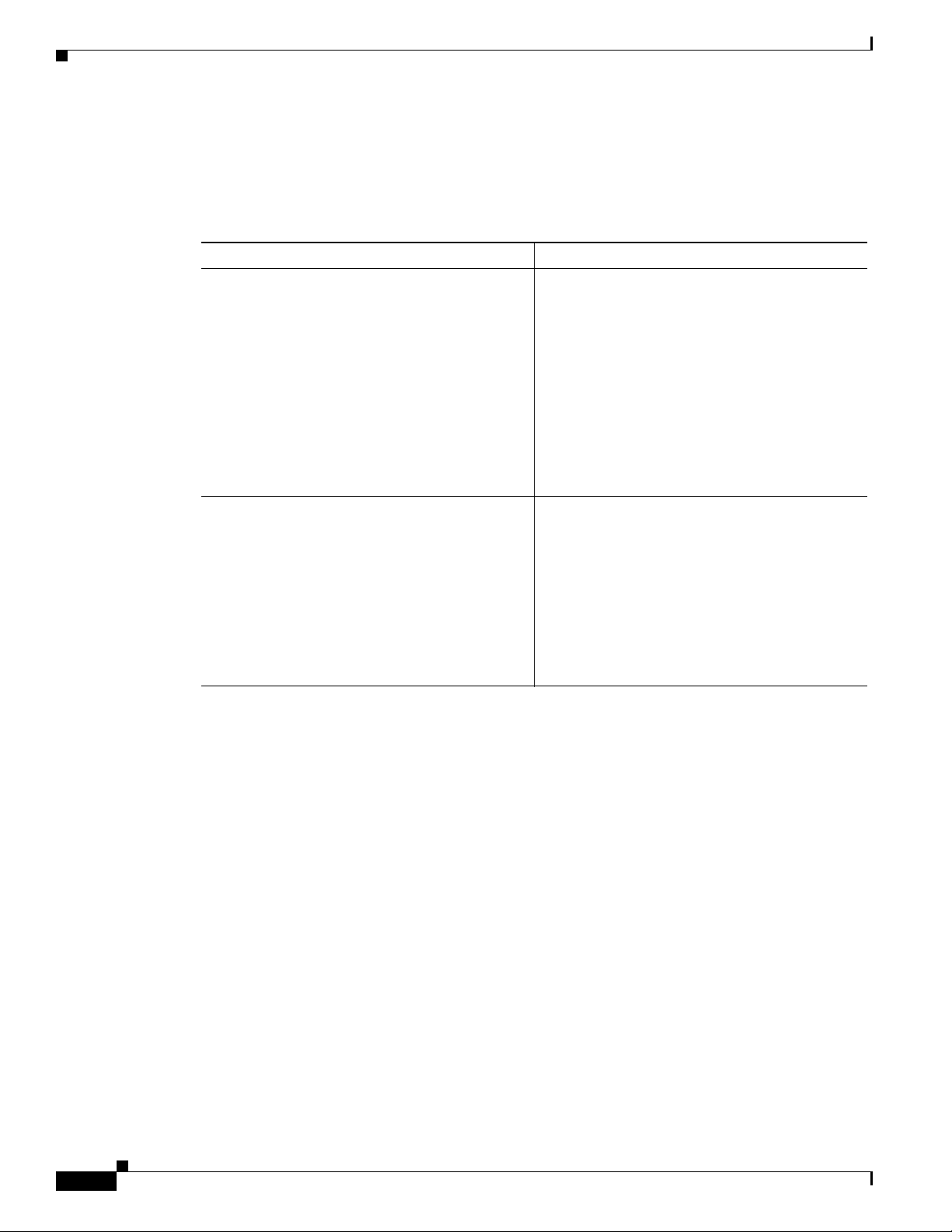
Access Point Models
Access Point Models
The model numbers (or part numbers) and configuration for the Cisco Aironet 1540 Series outdoor
access points are described in Tab l e 1-1.
Table 1-1 1540 Series Access Points Model Numbers and Descriptions
Model (or part number) Configuration
AIR-AP1542I-x-K9 The AP1542I has integrated omni antennas and
AIR-AP1542D-x-K9 The AP1542D has integrated directional antennas
Chapter 1 Overview
contains a 2.4 GHz and a 5 GHz radio with an
option to configure in centralized, Flexconnect,
Mobility Express, or mesh mode. It can also
operate as a relay node for other access points that
are not directly connected to a wired network.
This model can be mounted vertically, on a wall or
pole, to provide 180 degree coverage; or can be
mounted horizontally on a ceiling, to provide 360
degree coverage.
and contains a 2.4 GHz and a 5 GHz radio with an
option to configure in centralized, Flexconnect, or
mesh mode. It can also operate as a relay node for
other access points that are not directly connected
to a wired network.
Regulatory Domains
The “-x” in the 1540 model numbers represent the domain. For example, in AIR-AP1542I-x-K9, the -x
represents a regulatory domain for a specific country. For specific regulatory domains supported by each
1540 series access point model, refer to the Wireless LAN Compliance Status at the following URL:
http://www.cisco.com/go/aironet/compliance
This model can be mounted vertically, on a wall or
pole, to provide a directed 90 degree coverage.
1-2
Cisco Aironet 1540 Series Outdoor Access Point Hardware Installation Guide
Page 19

Chapter 1 Overview
354955
3
3
4
2
1
Hardware Features
This section describes the hardware features of the 1540 series access point models. The following
hardware features are described in this section:
Ports and Connectors, page 1-3
•
• AP1542I Internal Omni Antenna, page 1-5
• AP1542D Internal Directional Antenna, page 1-5
• Power Sources, page 1-6
Ports and Connectors
Figure 1-1 Front and Rear Three-Quarters View of the AP
Hardware Features
1 Back side of the AP with four screw holes for fastening
3 Screw holes for fastening the optional solar cover.
the pole and wall mount bracket.
2 Grounding pad. 4 Reset button, PoE/data port, and Console port, on the
base of the AP.
Cisco Aironet 1540 Series Outdoor Access Point Hardware Installation Guide
1-3
Page 20
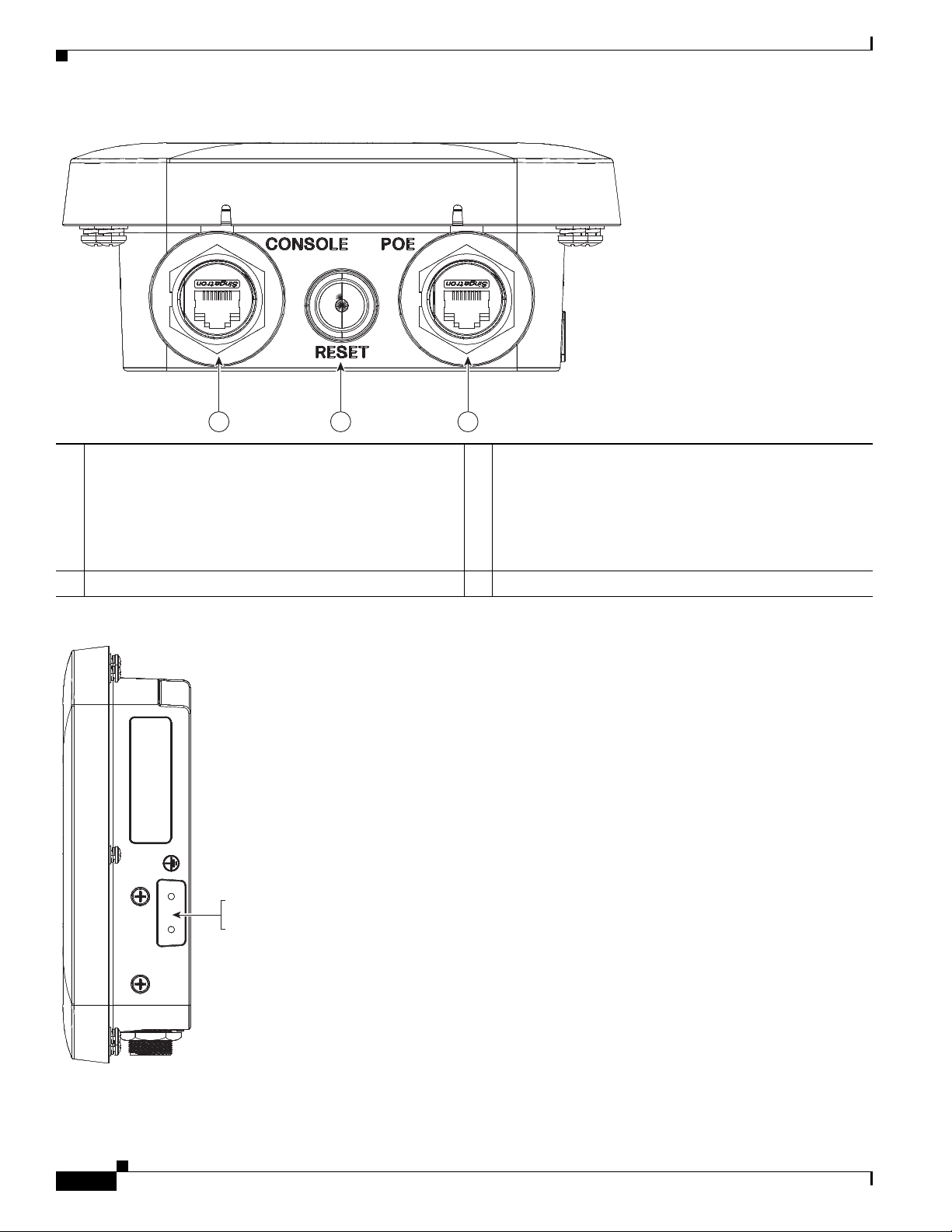
Hardware Features
354957
Grounding pad on the
left side of AP
Figure 1-2 Ports and Reset Button on the Base of the AP
1 2 3
Chapter 1 Overview
354956
1 Console port.
The console port is shipped with a covering cap on it.
Inspect the cap at the time of installation. Every time the
cap is removed or replaced, properly tighten it. If you do
not tighten properly, it will not meet IP67 criteria, and
may lead to water leaking into the unit.
2 Reset button with the status LED in its center.
Figure 1-3 Grounding Pad on the Left Side of the AP
3 PoE-In port.
1-4
Cisco Aironet 1540 Series Outdoor Access Point Hardware Installation Guide
Page 21
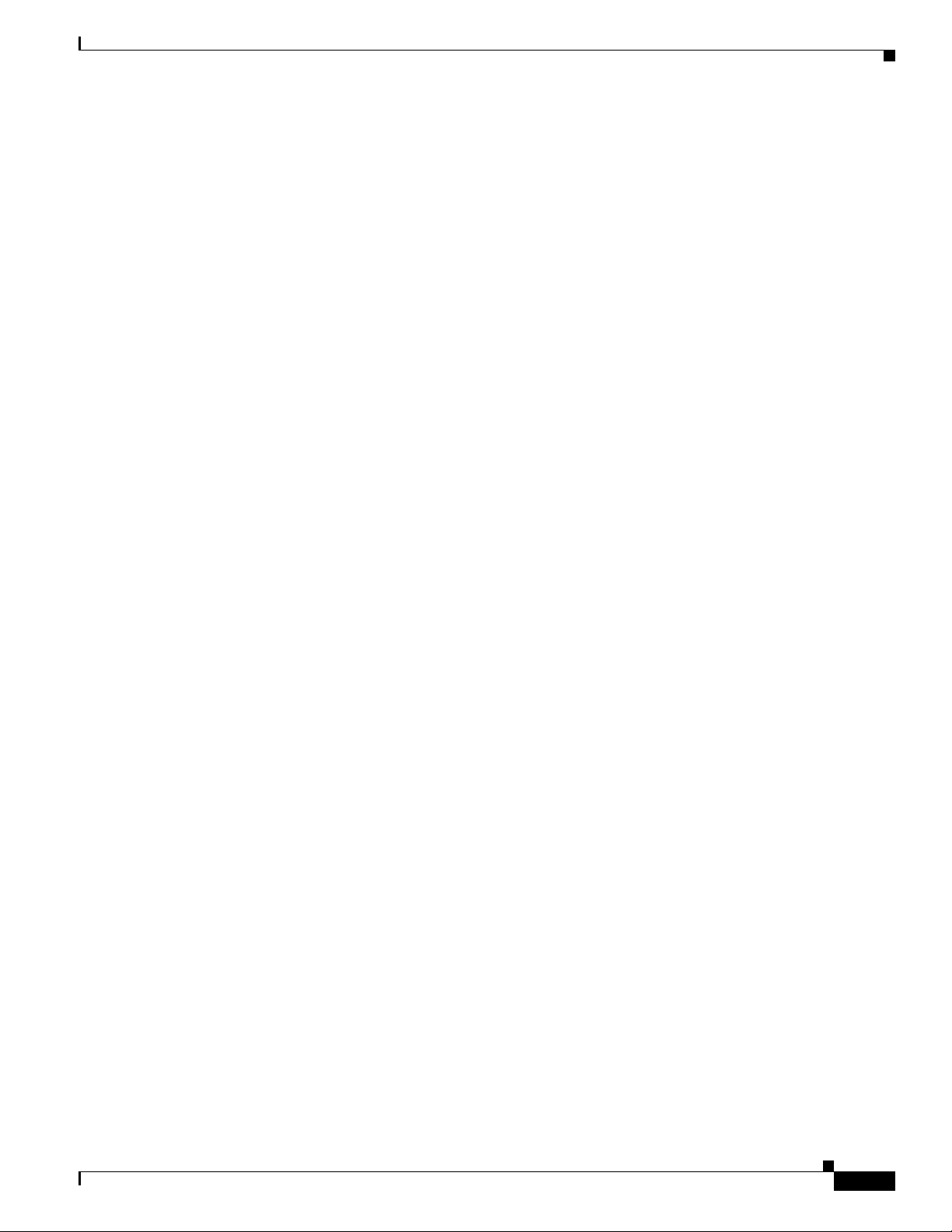
Chapter 1 Overview
AP1542I Internal Omni Antenna
The AP1542I model has an internal omnidirectional antenna. The AP1542I access point 802.11b/g/n
radio is used primarily for local access and its 802.11a/n/ac radio for wireless backhaul in the Mesh.
The 2.4 GHz b/g/n radio operates in 2.4 GHz ISM band. It has two transmitters with a maximum total
output power of 29 dBm for 802.11b/g/n operation. Output power is configurable for 8 levels in 3 dB
steps. It has two receivers which enable maximum-ratio combining (MRC).
The 5 GHz a/n radio operates in the UNII-1 band (5.15-5.25 GHz), UNII-2 band (5.25 - 5.35 GHz),
UNII-2 Extended/ETSI band (5.47 - 5.725 GHz), and the upper ISM band (5.725 - 5.850 GHz). It has
two transmitters with a maximum total output power of 29 dBm depending on the regulatory domain. Tx
power settings will change depending on the regulatory domain. Output power is configurable in 3 dB
steps. It has two receivers which enable maximum-ratio combining (MRC).
The AP1542I model access point is equipped with the following integrated antennas:
• 2 single band 2.4 GHz antennas with 5 dBi gain for WiFi operation.
• 2 single band 5 GHz antennas with 5 dBi gain for WiFi operation.
• 1 single band 2.4 GHz antenna with 3 dBi gain for BLE operation.
Hardware Features
AP1542D Internal Directional Antenna
The AP1542D access point 802.11b/g/n radio is used primarily for local access and its 802.11a/n/ac
radio for wireless backhaul in the Mesh.
The 2.4 GHz b/g/n radio operates in 2.4 GHz ISM band. It has two transmitters with a maximum total
output power of 27 dBm for 802.11b/g/n operation. Output power is configurable for 8 levels in 3 dB
steps. It has two receivers which enable maximum-ratio combining (MRC).
The 5 GHz a/n radio operates in the UNII-1 band (5.15-5.25 GHz), UNII-2 band (5.25 - 5.35 GHz),
UNII-2 Extended/ETSI band (5.47 - 5.725 GHz), and the upper ISM band (5.725 - 5.850 GHz). It has
two transmitters with a maximum total output power of 27 dBm depending on the regulatory domain. Tx
power settings will change depending on the regulatory domain. Output power is configurable in 3 dB
steps. It has two receivers which enable maximum-ratio combining (MRC).
The AP1542D model access point is equipped with the following integrated antennas:
• 2 single band 2.4 GHz antennas with 8 dBi gain for WiFi operation.
• 2 single band 5 GHz antennas with 9 dBi gain for WiFi operation.
• 1 single band 2.4 GHz antenna with 3 dBi gain for BLE operation.
Cisco Aironet 1540 Series Outdoor Access Point Hardware Installation Guide
1-5
Page 22
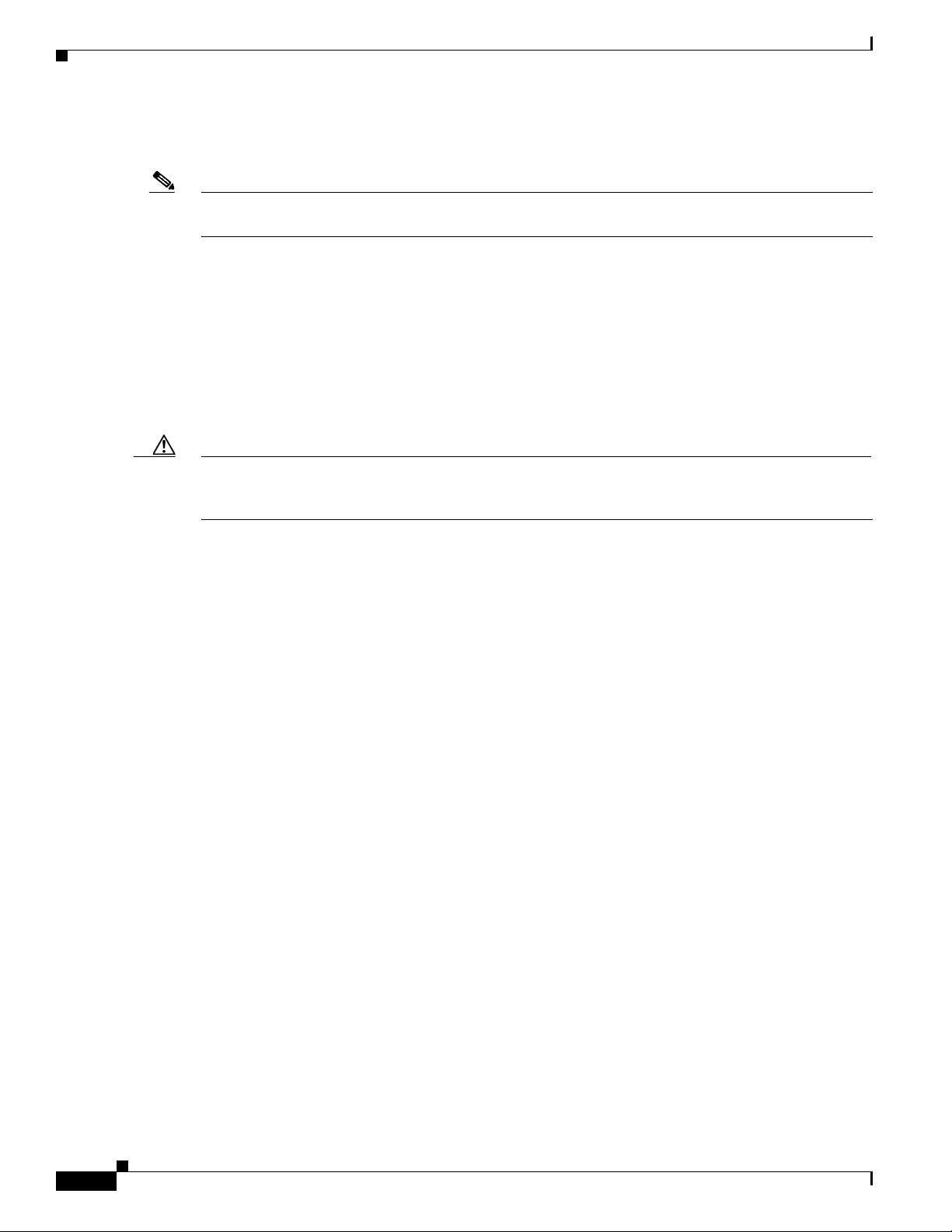
Hardware Features
Power Sources
Note This product is intended to be supplied by a Listed PoE Power Supply rated 48-55V dc,
minimum 350 mA.
The 1540 series access points can be powered only through Power over Ethernet (PoE). The 1540 series
access points support the following power injectors:
Caution When the access point is installed outdoors or in a wet or damp location, the AC branch circuit that is
powering the access point should be provided with ground fault protection (GFCI), as required by Article
210 of the National Electrical Code (NEC).
Chapter 1 Overview
• 802.3af Power Injector AIR-PWRINJ5=
• 802.3at Power Injector AIR-PWRINJ6=
• AIR-PWRINJ-30RGD1
• AIR-PWRINJ-60RGD1
Ethernet (PoE) Ports
The access point has a PoE-In port. The port uses an RJ45 connector (with weatherproofing) to link
the access point to the inline power from the power injector or a suitably powered switch port.
The Ethernet cable must be a shielded outdoor rated Category 5e (CAT5e), or better, cable.
1-6
Cisco Aironet 1540 Series Outdoor Access Point Hardware Installation Guide
Page 23

Chapter 1 Overview
Network Deployment Examples
The access point is a wireless device designed for wireless client access and point-to-point bridging,
point-to-multipoint bridging, and point-to-multipoint mesh wireless connectivity. The access point
provides 5-GHz backhaul capability to link with another access point to reach a wired network
connection or to provide repeater operations for other access points.
The access point plays two primary radio roles: a root access point (hereafter called a RAP) or a mesh
(non-root) access point (hereafter called a MAP), which is the default role of all access points. When the
access point has a fiber or wired Ethernet connection to the controller (through a switch), the radio role
is called a RAP. In order to be considered a RAP, the access point must be configured as a RAP. A RAP
is a parent node to any bridging or mesh network. A controller can support one or more RAPs, each one
parenting the same or different wireless networks. There can be more than one RAP for the same mesh
network for redundancy. RAPs and MAPs can support wireless clients on the 2.4-GHz and 5-GHz band.
Client access on 5-GHz is called universal client access.
When the access point does not have a wired Ethernet connection to the controller (through a switch),
the radio role is called a MAP. The MAPs have a wireless connection (through the backhaul interface)
to other MAPs and finally to a RAP which has an Ethernet connection through a switch to the controller.
MAPs may also have a wired Ethernet connection to a local LAN and serve as a bridge endpoint for that
LAN (using a point-to-point or point-to-multipoint bridge connection).
Network Deployment Examples
Wireless Backhaul
The access point supports wireless backhaul capability using the 5 GHz radio to bridge to another access
point to reach a wired network connection to a controller (see
to the wired network is considered a RAP in this configuration. The remote access point is considered a
MAP and transfers wireless client traffic to the RAP for transfer to the wired network. Control And
Provisioning of Wireless Access Points (CAPWAP) control traffic is also transferred over this bridged
link.
Figure 1-4 Access Point Backhaul Example
Point-to-Point Bridging
(5 GHz)
Figure 1-4). The access point connected
(2.4 GHz and 5 GHz)
255493
The access points can be used to extend a remote network by using the 5 GHz backhaul radio to bridge
the two network segments as shown in Figure 1-5. To support Ethernet bridging, you must enable
bridging on the controller for each access point. By default this capability is turned-off for all access
points.
Cisco Aironet 1540 Series Outdoor Access Point Hardware Installation Guide
1-7
Page 24

Network Deployment Examples
255494
(5 GHz)
(5 GHz)
Wireless client access is supported; however, if bridging between tall buildings, the 2.4-GHz wireless
coverage area may be limited and possibly not suitable for direct wireless client access.
Figure 1-5 Access Point Point-to-Point Bridging Example
Point-to-Multipoint Bridging
The access points can be used as a RAP to connect multiple remote MAPs with their associated wired
networks. By default this capability is turned-off for all access points. To support Ethernet bridging, you
must enable bridging on the controller for each access point. Wireless client access can be provided over
the bridging link; however, if bridging between tall buildings, the 2.4-GHz wireless coverage area may
be limited and possibly not suitable for direct wireless client access.
of access point-to-multipoint bridging.
Chapter 1 Overview
(5 GHz)
255495
Figure 1-6 illustrates an example
Figure 1-6 Access Point to Multipoint Bridging Example
1-8
Cisco Aironet 1540 Series Outdoor Access Point Hardware Installation Guide
Page 25

Chapter 1 Overview
Point-to-Multipoint Mesh Network
The access point is typically deployed in a mesh network configuration. In a typical mesh deployment,
one or more RAPs have a wired network connection through a switch to a controller. Other remote MAPs
without wired network connections use the backhaul feature to optimally link to a RAP that is connected
to the wired network. In the mesh network, the links between the access points are referred to as the
backhaul links.
Intelligent wireless routing is provided by the Adaptive Wireless Path protocol (AWPP). This enables
each MAP to identify its neighbors and intelligently choose the optimal path to the RAP with the wired
network connection by calculating the cost of each path in terms of signal strength and the number of
hops required to get to a controller with signal strength given priority since signal strength determines
the data rate available for backhaul.
Figure 1-7 illustrates a typical mesh configuration using MAPs and RAPs.
Figure 1-7 Typical Mesh Configuration Using Access Points
Network Deployment Examples
Network
CPI
MAP 4
MAP 1
MAP 2
MAP 5
RAP
MAP 3
MAP 6
MAP 7
Cisco Aironet 1540 Series Outdoor Access Point Hardware Installation Guide
MAP 8
MAP 9
351994
1-9
Page 26

Network Deployment Examples
Layer 3 Network Operation
The access points support Layer 3 network operation. Access points and controllers in Layer 3
configurations use IP addresses and UDP packets, which can be routed through large networks. Layer 3
operation is scalable and recommended by Cisco.
Figure 1-8 illustrates a typical Layer-3 wireless network configuration containing access points and a
controller.
Figure 1-8 Typical Layer 3 Access Point Network Configuration Example
Chapter 1 Overview
1-10
Cisco Aironet 1540 Series Outdoor Access Point Hardware Installation Guide
Page 27

CHA P T ER
2
Installing the Access Point
This chapter describes how to install the 1540 series access point and accessories. It contains the
following sections:
• Unpacking the Access Point, page 2-2
• Mounting the Access Point, page 2-5
• Installing AP Cover AIR-ACC1540-CVR=, page 2-11
• Grounding the Access Point, page 2-12
• Powering the Access Point, page 2-13
• Configuring the Access Point, page 2-17
Cisco Aironet 1540 Series Outdoor Access Point Hardware Installation Guide
2-1
Page 28

Unpacking the Access Point
Unpacking the Access Point
To unpack the access point, follow these steps:
Step 1 Open the shipping container and carefully remove the contents.
Step 2 Return all packing materials to the shipping container, and save it.
Step 3 Ensure that all items listed in
or missing, notify your authorized Cisco sales representative.
“Package Contents” are included in the shipment. If any item is damaged
Chapter 2 Installing the Access Point
Your shipment may also contain additional equipment as per your order, as listed in
Hardware From Cisco, page 2-2.
For additional hardware that is required for installation, see
for Installation, page 2-2.
Package Contents
Each access point package contains the following items:
• One 1540 series access point
• Ground lug and screws with lock washers
• Plastic cable gland and rubber seal
• Weatherization tape and anti-corrosion sealant
• Cisco product documentation and pointer card
• Wall/Pole mount bracket AIR-ACC1530-PMK1=
Optional Tools and Hardware From Cisco
Depending on what you ordered, the following optional equipment may be part of your shipment:
• Power injector AIR-PWRINJ6=
• Power injector AIR-PWRINJ5=
Optional Tools and
Additional Tools and Hardware Required
• AP cover / Solar Shield for 1540, AIR-ACC1540-CVR=
• Spare Parts kit containing extra cable glands, power connector, ground lug, etc.
• AIR-PWRINJ-60RGD1=
• Lightning Arrestor kit (AIR-ACC245LA-N=)
Additional Tools and Hardware Required for Installation
You need to independently procure the following tools and materials which maybe required during
various stages of installing the AP:
• 10 mm open end or box wrench
• Ground lug crimping tool (Panduit CT-720 with CD-720-1 die)
Cisco Aironet 1540 Series Outdoor Access Point Hardware Installation Guide
2-2
Page 29

Chapter 2 Installing the Access Point
• 6 AWG copper ground wire
• Medium flat or Phillips screw driver (for the solar cover)
• Shielded outdoor-rated Ethernet (CAT5e or better) cable of 0.20 to 0.35 inches (0.51 to 0.89 cm)
diameter.
• Ethernet RJ45 connector and installation tool
• Ground rod as required by local regulations
Pre-Installation Checks and Installation Guidelines
As the access point is a radio device, it is susceptible to common causes of interference that can reduce
throughput and range. Follow these basic guidelines to ensure the best possible performance:
Unpacking the Access Point
• Thoroughly review the information provided in
• For information on planning and initially configuring your Cisco Mesh network, refer to the Cisco
Safety Guidelines and Warnings, page A-1.
Wireless Access Points, Design and Deployment Guide, Release 7.3.
• Review the FCC guidelines for installing and operating outdoor wireless LAN devices at:
http://www.cisco.com/c/en/us/products/collateral/routers/3200-series-rugged-integrated-services-r
outers-isr/data_sheet_c78-647116.html
• Install the access point in an area where structures, trees, or hills do not obstruct radio signals to and
from the access point.
• We recommend installing the access points no higher than 40 feet to allow support for wireless
clients on the ground. Best throughput is achieved when all the access points are mounted at the
same height.
• The console port is shipped with a cap on it. Inspect the cap at the time of installation. Every time
the cap is removed or replaced, properly tighten it. If you do not tighten the cap properly, it will not
meet IP67 criteria, and may lead to water leaking into the unit.
Note To calculate path loss and to determine how far apart to install access points, consult an RF planning
expert.
Before you begin the installation process, ensure the following:
• Perform a site survey. See the
• Your network infrastructure devices must be operational and properly configured.
“Performing Site Surveys” section on page A-3.
• Your controllers are connected to switch trunk ports.
• Your switch is configured with untagged access ports for connecting your access points.
• A DHCP server with Option 43 configured is reachable by your access points, or manually configure
the controller information in the access point. For information on configuring the DHCP Option 43,
visit the following URL:
http://www.cisco.com/c/en/us/support/docs/wireless-mobility/wireless-lan-wlan/97066-dhcp-optio
n-43-00.html
• Become familiar with the access point installation components. See the “Typical Access Point
Installation Components” section on page 2-4.
Cisco Aironet 1540 Series Outdoor Access Point Hardware Installation Guide
2-3
Page 30

Unpacking the Access Point
354958
1
10
8
9
7
6
5
4
3
2
Typical Access Point Installation Components
The access point is designed to be installed in an outdoor environment, such as the exterior roof overhang
of a tall building or a streetlight pole. Carefully review Figure 2-1 to become familiar with the system
components, connectors, indicators, cables, system interconnection, and grounding.
Figure 2-1 Components in a Typical Access Point Installation
Chapter 2 Installing the Access Point
1 Building roof-overhang 6 Ground
2 Shielded outdoor-rated Ethernet
(CAT5e or better) cable
3 Water drip loop 8 Power injector
4 6 AWG copper grounding wire
7 Power cord
1
1
9 Shielded Ethernet (CAT5e or better) cable
5 Ground rod1 10 Controller (through a switch)
1. Independently sourced by the user.
Cisco Aironet 1540 Series Outdoor Access Point Hardware Installation Guide
2-4
1
Page 31

Chapter 2 Installing the Access Point
Mounting the Access Point
This section provides instructions for installing your access points. Personnel installing the access point
must have a good understanding of wireless access points, bridging techniques, and grounding methods.
The 1540 series access point can be wall, or pole mounted. The available mounting options are provided
in the table below.
AP Mounting Kit Purpose
AIR-ACC1530-PMK1= Fixed mounting kit for vertical mounting on wall and pole. See:
•
• Pole Mounting the Access Point with AIR-ACC1530-PMK1=,
Mount the access point in such a way that there are no obstructions to
accessing the console port.
Mounting the Access Point
Wall Mounting the Access Point with AIR-ACC1530-PMK1=,
page 2-6
page 2-9
Cisco Aironet 1540 Series Outdoor Access Point Hardware Installation Guide
2-5
Page 32

Chapter 2 Installing the Access Point
Mounting the Access Point
Wall Mounting the Access Point with AIR-ACC1530-PMK1=
The AIR-ACC1530-PMK1= mounting kit contains a mounting bracket for wall mounting or pole
mounting.
You can use the mounting bracket as a template to mark the positions of the mounting holes for your
installation, install the mounting bracket, and then attach the access point to the bracket.
Table 2-1 lists the materials needed for this installation.
Table 2-1 Materials Required to Mount Access Point Using AIR-ACC1530-PMK1=
Materials Required In Kit?
Ground lug and screws (provided with access
point)
Wall Mount Bracket Yes
Four M6 x 12-mm Hex-head Bolts Yes
Crimping tool for ground lug, Panduit CT-720
with CD-720-1 die (
http://www.panduit.com)
Four wall mounting screws No
Four wall anchors (specified for all material) No
Drill bit for wall anchors No
Electric drill and standard screwdriver No
#6 AWG ground wire No
Shielded outdoor-rated Ethernet (CAT5e or
better) cable
Grounding block No
Grounding rod No
10-mm box-end wrench or socket set No
Yes
No
No
2-6
Caution The mounting wall, attaching screws, and wall anchors must be able to support a 50 lb (22.7 kg) static
weight.
To mount the access point vertically on a wall, follow these instructions:
Step 1 Use the mounting bracket as a template to mark four screw hole locations on the mounting wall. The
mounting bracket screw hole locations are shown in
bracket is shown in
Step 2 Use four screws and, if required, wall anchors to attach the mounting plate to the mounting surface.
Figure 2-3.
Figure 2-2. The dimensions of the mounting
These screws and anchors are to be sourced independently.
Note You can use an exterior-grade plywood backboard to mount the access point to stucco, cement,
or dry wall.
Cisco Aironet 1540 Series Outdoor Access Point Hardware Installation Guide
Page 33

Chapter 2 Installing the Access Point
Note The mounting wall, attaching screws, and wall anchors must be able to support a 50 lb (22.7 kg)
static weight.
Step 3 Screw an M6 x12 mm bolt into each of the four support bolt holes on the back of the access point. Do
not screw the bolt all the way in, but leave a gap of approximately 0.13 inch (3.3 mm).
Step 4 Position the access point against mounting bracket such that the four support bolts on the back of the AP,
slot into the keyhole slots on the mounting bracket.
Step 5 Slide the access point down to seat it securely in the keyhole slots on the mounting bracket.
Note The access point should be mounted with the status LED on the base facing downwards.
Step 6 Using a 10mm wrench, tighten the four bolts that connect the access point to the bracket, to a torque of
40 lbf-in.
Mounting the Access Point
Step 7 Proceed with connecting the data cables, grounding the access point, powering and configuring the
access point.
Cisco Aironet 1540 Series Outdoor Access Point Hardware Installation Guide
2-7
Page 34

Mounting the Access Point
354865
1
3
2
Figure 2-2 Mounting Bracket for Wall and Pole Mounting
Chapter 2 Installing the Access Point
1 One of four keyhole slots for mounting the AP. 3 Bracket mount holes for fastening bracket to the wall.
You can use bolts of up to 1/4 inch or 6 mm in diameter.
2 One of four slots for steel band clamps, used for pole
mounting only.
Figure 2-3 Mounting Bracket Dimensions in inches [and millimeters]
2-8
Cisco Aironet 1540 Series Outdoor Access Point Hardware Installation Guide
Page 35

Chapter 2 Installing the Access Point
Pole Mounting the Access Point with AIR-ACC1530-PMK1=
The AIR-ACC1530-PMK1= mounting kit contains a mounting bracket that can be used for both wall
mounting and pole mounting. This kit can be used to install the access point on a pole, mast or streetlight.
It supports metal, wood or fiberglass poles from 2 to 8 inches in diameter.
Ta b l e 2 - 2 Materials Needed to Mount the AP on a Vertical Pole
Materials Needed In Kit?
One wall mount bracket Yes
Four M6 x12mm hex head bolts Yes
Two stainless steel band clamps (adjustable 2"–5", 51–127
mm)
Two stainless steel band clamps (adjustable 5"–8", 127–203
mm)
10 mm box-end wrench No
Outdoor rated shielded Ethernet cable No
Ground lug (provided with the access point) Yes
Ground block and rod No
Crimping tool for ground lug, Panduit CT-720 with CD-720-1
die (
http://www.panduit.com)
#6 AWG ground wire No
Yes
Yes
No
Mounting the Access Point
To mount the access point onto a vertical pole, follow these steps:
Step 1 Select a mounting location on the pole to mount the access point. You can attach the access point to a
pole having a diameter of 2 to 8 inches (5.1 to 20.1 cm).
Note If you will be using a streetlight power tap adapter, position the access point within 3 ft (1 m) of
the outdoor light control. An AC/DC adapter needs to be used for street light pole deployments.
Step 2 Hold the bracket up against the pole, and slide the two band straps through the top and bottom sets of
mounting slots on the mounting bracket (see
Step 3 Wrap the band straps around the pole, lock them, and then lightly tighten the clamps using a wrench.
Figure 2-4).
Only tighten them enough to keep the bracket from sliding down the pole
Step 4 Screw an M6 bolt into each of the four bolt holes on the back side of the access point. Do not screw the
bolt in all the way. Leave a gap of about 0.13-inch (3.3 mm).
Step 5 Position the four bolts on the access point into the bracket keyhole slots. Check to be sure that the access
point is properly seated in the slots (see
Note The access point should be mounted with the status LED on the base facing downwards.
Step 6 Using a 10 mm wrench, tighten the four bolts that connect the access point to the bracket to a torque of
Figure 2-4).
40 lbf-in.
Cisco Aironet 1540 Series Outdoor Access Point Hardware Installation Guide
2-9
Page 36

Mounting the Access Point
354959
1 2
3
Step 7 Locate the access point to the final position. Tighten the band clamps with the wrench so that the access
point does not slide on the pole. Ensure that the clamps are tight enough to not let the AP move.
Step 8 Proceed with connecting the data cables, grounding the access point, powering and configuring the
access point.
Figure 2-4 AP Mounted on a Pole
Chapter 2 Installing the Access Point
1 One of four M6 keyhole slots for mounting the AP on the
bracket.
3 Pole (wood, metal, or fiberglass), 2-inches to 8-inches
(50 mm to 203 mm) diameter.
2 Top and bottom steel band clamps passing through band
clamp slots on the bracket.
Cisco Aironet 1540 Series Outdoor Access Point Hardware Installation Guide
2-10
Page 37

Chapter 2 Installing the Access Point
Installing AP Cover AIR-ACC1540-CVR=
You can install a cover AIR-ACC1540-CVR=, which also acts as a a solar shield. The cover can be
installed before or after all connections are made.
Step 1 Position and slide the cover over the AP as shown in Figure 2-5.
Step 2 Align the two holes on each side of the cover with the screw holes on corresponding side of the AP.
Step 3 Insert and fasten #8-32 screws through the screw holes in the cover, into the AP. Tighten the screws to
10 lb-in.
Figure 2-5 Installing the Cover on the AP
1
Installing AP Cover AIR-ACC1540-CVR=
2
354960
2
3
1 Solar Shield. 3 Two of four #8-32 screws, circular washers, and split
washers.
2 Four screw holes for fastening the solar cover. Two on
each side of the AP.
Cisco Aironet 1540 Series Outdoor Access Point Hardware Installation Guide
2-11
Page 38

Grounding the Access Point
Grounding the Access Point
The access point must be grounded before connecting power.
In all outdoor installations and when powering the access point with AC power, you must follow these
instructions to properly ground the case:
Step 1 If you are using insulated 6 AWG copper ground wire, strip the insulation as required for the grounding
lug.
Step 2 Use the appropriate crimping tool to crimp the bare 6 AWG copper ground wire to the supplied
grounding lug.
Note The grounding lug and hardware used must comply with local and national electrical codes.
Step 3 Open the anti-corrosion sealant (supplied), and apply a liberal amount over the metal surface, called the
Ground Pad, where the ground strap screw holes are located (see
Step 4 Connect the grounding lug to the access point grounding screw holes (see
two Phillips head screws (M4 x10 mm) with lock washers. Tighten the grounding screw to
22 to 24 lb-in (2.49 to 2.71 Nm).
Chapter 2 Installing the Access Point
Figure 1-3).
Figure 1-3) using the supplied
Step 5 If necessary, strip the other end of the ground wire and connect it to a reliable earth ground, such as a
grounding rod or an appropriate grounding point on a metal streetlight pole that is grounded.
2-12
Cisco Aironet 1540 Series Outdoor Access Point Hardware Installation Guide
Page 39

Chapter 2 Installing the Access Point
Powering the Access Point
Note This product is intended to be supplied by a Listed PoE Power Supply rated 48-55V dc,
minimum 350 mA.
The 1540 series access points can be powered only through Power-over-Ethernet (PoE), using 802.3af
or 802.3at power, from in-line power injector or a suitably powered switch port. Power for full operation
is provided by 802.3af (or higher), and operates at 2x2:2 for both 2.4 GHz and 5 GHz radios.
The 1540 series access point supports the following power injectors:
• AIR-PWRINJ5 (provides 802.3af power)
• AIR-PWRINJ6 (provides 802.3at power). This power injector can only be used in an indoor
environment. Therefore the cable from the injector must travel from the indoor location to the access
point mounted outdoor.
• AIR-PWRINJ-60RGD1
• AIR-PWRINJ-60RGD2
Powering the Access Point
Connecting a Power Injector
When your access point is powered by a power injector, follow these steps to complete the installation:
Step 1 Before applying PoE to the access point, ensure that the access point is grounded (see the “Grounding
the Access Point” section on page 2-12).
Step 2 See the
needed for the installation.
Step 3 Connect a CAT5e or better Ethernet cable from your wired LAN network to the power injector.
Warning
To reduce the risk of fire, use only No. 26 AWG or larger telecommunication line cord.
Note The installer is responsible for ensuring that powering the access point from this type of power
Tip To forward bridge traffic, add a switch between the power injector and controller. Refer to the
“Typical Access Point Installation Components” section on page 2-4, to identify the components
injector is allowed by local and/or national safety and telecommunications equipment standards.
Cisco Wireless Mesh Access Points, Design and Deployment Guide, Release 7.0 for more
information.
Statement 1023
Step 4 Ensure that the access point is grounded before you apply power to the access point.
Step 5 Connect a shielded outdoor-rated Ethernet (CAT5e or better) cable between the power injector and the
PoE-in connector of the access point.
Cisco Aironet 1540 Series Outdoor Access Point Hardware Installation Guide
2-13
Page 40

Powering the Access Point
Step 6 Connect the Ethernet cable to the access point PoE-In port. See “Connecting an Ethernet Cable to the
Access Point” section on page 2-15.
For details on installing Ethernet, see Connecting an Ethernet Cable to the Access Point, page 2-15.
Chapter 2 Installing the Access Point
2-14
Cisco Aironet 1540 Series Outdoor Access Point Hardware Installation Guide
Page 41

Chapter 2 Installing the Access Point
Connecting an Ethernet Cable to the Access Point
You need to supply these tools and materials:
• Shielded outdoor-rated Ethernet (CAT5e or better) cable with a diameter of 0.2 to 0.35 inch (0.51 to
0.89 cm)
• RJ45 connector and installation tool
• Adjustable Wrench or 28 mm box wrench
To connect the shielded Ethernet cable to the access point, follow these steps:
Step 1 Disconnect power to the power injector, and ensure all power sources to the access point are turned off.
Powering the Access Point
Warning
Step 2 Ensure a 6 AWG ground wire is connected to the access point (see the “Grounding the Access Point”
This unit might have more than one power supply connection. All connections must be removed to
de-energize the unit.
Statement 1028
section on page 2-12).
Step 3 Remove the covering cap from the PoE port.
Step 4 Loosen the Thread-Lock sealing nut of the cable gland by turning it counter clockwise, but do not
remove it (see
Note Verify that the cable gland has a rubber seal and ensure that it is not damaged.
Warning
Failure to install the cable gland and rubber gasket properly will cause the cable grip to leak.
Figure 2-6).
Cisco Aironet 1540 Series Outdoor Access Point Hardware Installation Guide
2-15
Page 42

Powering the Access Point
354961
1
2
3
4
5
6
Figure 2-6 Cable Gland Assembly
Chapter 2 Installing the Access Point
1 RJ45 Plug 4 Screw nut
2 Gasket 5 Seal
3 Clamp ring 6 Thread-lock sealing nut
Step 5 Insert the unterminated end of the Ethernet cable through the sealing nut-end of the cable gland (see
Figure 2-6), and pull several inches of cable through.
Step 6 Install an RJ45 connector on the unterminated end of the Ethernet cable using your Ethernet cable
installation tool.
Warning
Step 7 Carefully connect the RJ45 cable connector to the PoE port on the access point.
Step 8 Slide the cable gland with the rubber seal towards the access point, and screw the threaded end of the
To reduce the risk of fire, use only No. 26 AWG or larger telecommunication line cord.
body into the access point, and hand-tighten.
Step 9 Use an adjustable wrench or a 28 mm wrench to tighten the threaded end of the body into the enclosure.
Tighten to 15 lb-in.
Step 10 Use an adjustable wrench and tighten the thread-lock seal nut to 15 lb-in.
Step 11 Route your Ethernet cable, and cut off any excess cable.
Step 12 Install an RJ45 connector on the unterminated cable end, and insert it into the power injector.
Step 13 Turn on the power to the power injector.
Statement 1023
2-16
Cisco Aironet 1540 Series Outdoor Access Point Hardware Installation Guide
Page 43

Chapter 2 Installing the Access Point
Configuring the Access Point
When you power up an AP that is not connected to a wired Ethernet, fiber-optic, or cable network to the
controller, the access point uses the Cisco Adaptive Wireless Path Protocol (AWPP) to bind to another
mesh access point with the best path to a root access point (RAP) connected to the wired network to a
controller. The access point sends a discovery request when powered up. If you have configured the
access point in the controller correctly, the controller sends back a discovery response to the access point.
When that happens, the access point sends out a join request to the controller, and the controller responds
with a join confirmation response. Then the access point establishes a Control And Provisioning of
Wireless Access Points (CAPWAP) connection to the controller and gets the shared secret configured on
the controller.
For information on configuring the access point, see the following documents:
• For Lightweight Access Points and Mesh Access Points, see the Cisco Wireless LAN Controller
Configuration Guide, which is available at:
(URL to be added at FCS)
• For Mesh Access Points, see the Cisco Wireless Mesh Access Points, Design and Deployment Guide,
which is available at:
Configuring the Access Point
(URL to be added at FCS)
Cisco Aironet 1540 Series Outdoor Access Point Hardware Installation Guide
2-17
Page 44

Configuring the Access Point
Chapter 2 Installing the Access Point
2-18
Cisco Aironet 1540 Series Outdoor Access Point Hardware Installation Guide
Page 45

CHA P T ER
3
Troubleshooting
This chapter provides troubleshooting procedures for basic problems with the access point. For the most
up-to-date, detailed troubleshooting information, refer to the Cisco Technical Support and
Documentation website at the following URL:
http://www.cisco.com/cisco/web/support/index.html
Sections in this chapter include:
•
Guidelines for Using the Access Point, page 3-2
• Using DHCP Option 43, page 3-3
• Monitoring the Access Point Status LED, page 3-3
• Resetting the Access Point, page 3-6
• Verifying Controller Association, page 3-6
• Changing the Bridge Group Name, page 3-6
Cisco Aironet 1540 Series Outdoor Access Point Hardware Installation Guide
3-1
Page 46

Guidelines for Using the Access Point
Guidelines for Using the Access Point
• The access point only supports Layer 3 CAPWAP communications with the controllers.
In Layer 3 operation, the access point and the controller can be on the same or different subnets. The
access point communicates with the controller using standard IP packets. A Layer 3 access point on
a different subnet than the controller requires a DHCP server on the access point subnet and a route
to the controller. The route to the controller must have destination UDP ports 12222 and 12223 open
for CAPWAP communications. The route to the primary, secondary, and tertiary controllers must
allow IP packet fragments.
• Before deploying your access points, ensure that the following has been done:
–
Your controllers are connected to switch ports that are configured as trunk ports.
–
Your access points are connected to switch ports that are configured as untagged access ports.
–
A DHCP server is reachable by your access points and has been configured with Option 43.
Option 43 provides the IP addresses of the management interfaces of your controllers. Typically,
a DHCP server can be configured on a Cisco switch.
–
Optionally, a DNS server can be configured to enable CISCO-CAPWAP-CONTROLLER. Use
local domain to resolve to the IP address of the management interface of your controller.
–
Your controllers are configured and reachable by the access points.
–
Your controllers are configured with the access point MAC addresses and the MAC filter list is
enabled.
Chapter 3 Troubleshooting
–
Your switch must forward DHCP requests.
• After the access points are associated to the controller, you should change the bridge group name
(BGN) from the default value. With the default BGN, the mesh access points (MAPs) can potentially
try to connect with other mesh networks and slow down the convergence of the network.
Convergence Delays
During deployment, the access points can experience convergence delays due to various causes. The
following list identifies some operating conditions that can cause convergence delays:
• A root access point (RAP) attempts to connect to a controller using any of the wired ports (cable,
fiber-optic, PoE-in). If the wired ports are operational, the RAP can potentially spend several
minutes on each port prior to connecting to a controller.
• If a RAP is unable to connect to a controller over the wired ports, it attempts to connect using the
wireless network. This results in additional delays when multiple potential wireless paths are
available.
• If a MAP is unable to connect to a RAP using a wireless connection, it then attempts to connect using
any available wired port. The access point can potentially spend several minutes for each connection
method, before attempting the wireless network again.
Bridge Loop
3-2
The access point supports packet bridging between wired and wireless network connections. The same
network must never be connected to multiple wired ports on an access point or on two bridged access
points. A bridge loop causes network routing problems.
Cisco Aironet 1540 Series Outdoor Access Point Hardware Installation Guide
Page 47

Chapter 3 Troubleshooting
Controller DHCP Server
The controller DHCP server only assigns IP addresses to lightweight access points and wireless clients
associated to an access point. It does not assign an IP address to other devices, including Ethernet
bridging clients on the mesh access points.
MAP Data Traffic
If the signal on the access point backhaul channel has a high signal-to-noise ratio, it is possible for a
MAP to connect to the controller, via parent node, but not be able to pass data traffic, such as pinging
the access point. This can occur because the default data rate for backhaul control packets is set to 6
Mb/s, and the backhaul data rate set to auto by the user.
Controller MAC Filter List
Before activating your access point, you must ensure that the access point MAC address has been added
to the controller MAC filter list and that Mac Filter List is enabled.
Using DHCP Option 43
Note The access point MAC address and barcode is located on the bottom of the unit. When two MAC
addresses are shown, use the top MAC address.
To view the MAC addresses added to the controller MAC filter list, you can use the controller CLI or the
controller GUI:
• Controller CLI—Use the show macfilter summary controller CLI command to view the MAC
addresses added to the controller filter list.
• Controller GUI—Log into your controller web interface using a web browser, and choose
SECURITY > AAA > MAC Filtering to view the MAC addresses added to the controller filter list.
Using DHCP Option 43
You can use DHCP Option 43 to provide a list of controller IP addresses to the access points, enabling
the access point to find and join a controller. Refer to the product documentation for your DHCP server
for instructions on configuring DHCP Option 43. To see sample configurations for DHCP Option 43 for,
go to the following URL:
http://www.cisco.com/c/en/us/support/docs/wireless-mobility/wireless-lan-wlan/97066-dhcp-option-43
-00.html
Monitoring the Access Point Status LED
If your access point is not working properly, look at the LED on the Reset button, on the base of the unit.
You can use them to quickly assess the status of the unit.
Cisco Aironet 1540 Series Outdoor Access Point Hardware Installation Guide
3-3
Page 48

Monitoring the Access Point Status LED
Note It is expected that there will be small variations in LED color intensity and hue from unit to unit. This is
within the normal range of the LED manufacturer specifications and is not a defect.
Chapter 3 Troubleshooting
The access point LED signals are listed in
Table 3-1 Access Point LED Signals
Table 3- 1.
LED Message Type Color Meaning
Boot loader status
sequence
Boot loader
warnings
Blinking Green Boot loader status sequence:
• DRAM memory test in
progress
• DRAM memory test OK
• Board initialization in
progress
• Initializing FLASH file
system
• FLASH memory test OK
• Initializing Ethernet
• Ethernet OK
• Starting AP OS
• Initialization successful
Blinking Amber Configuration recovery is in
progress (the Reset button has
been pushed for 2-3 seconds)
Red There is an Ethernet failure or an
image recovery (the Reset button
has been pushed for 20-30
seconds)
Blinking Green An image recovery is in progress
(the Reset button has been
released)
Boot loader errors Red There has been a DRAM
memory test failure
Blinking Red and Amber There has been a FLASH file
system failure
Blinking Red and Off This sequence may indicate any
of the following:
• Environment variable
failure
• Bad MAC address
• Ethernet failure during
image recovery
• Boot environment failure
• No Cisco image file
• Boot failure
3-4
Cisco Aironet 1540 Series Outdoor Access Point Hardware Installation Guide
Page 49

Chapter 3 Troubleshooting
Table 3-1 Access Point LED Signals
Monitoring the Access Point Status LED
LED Message Type Color Meaning
AP OS errors Red There has been a software
failure; a disconnect then
reconnect of the unit power may
resolve the issue
Cycling through Red, Green,
Amber and Off
Association status Chirping (short blips) Green This status indicates a normal
Solid Green Normal operating condition with
Operating Status Blinking Amber A software upgrade is in
Cycling through Green, Red and
Amber
Rapidly cycling through Red,
Green, Amber and Off
Blinking Red This status indicates that an
This is a general warning of
insufficient inline power.
operating condition. The unit is
joined to a controller, but no
wireless client is associated with
it.
at least one wireless client
associated with the unit
progress
Discovery/join process is in
progress
This status indicates that the
Access Point location command
has been invoked.
Ethernet link is not operational
Cisco Aironet 1540 Series Outdoor Access Point Hardware Installation Guide
3-5
Page 50

Resetting the Access Point
Resetting the Access Point
The reset button is located on the base of the AP (see Figure 1-2). Using the Reset button you can:
• Reset the AP to the default factory-shipped configuration.
• Clear the AP internal storage, including all configuration files.
To use the Reset button, press, and keep pressed, the Reset button on the access point during the AP boot
cycle. Wait until the AP status LED changes to Amber. During this, the AP console shows a seconds
counter, counting the number of seconds the Reset button is pressed. Then:
• To reset the AP to default factory-shipped configuration, keep the Reset button pressed for less than
20 seconds. The AP configuration files are cleared.
This resets all configuration settings to factory defaults, including passwords, WEP keys, the IP
address, and the SSID.
• To clear the AP internal storage, including all configuration files and the regulatory domain
configuration, keep the Reset button pressed for more than 20 seconds, but less than 60 seconds.
The AP status LED changes from Amber to Red, and all the files in the AP storage directory are
cleared.
If you keep the Reset button pressed for more than 60 seconds, the Reset button is assumed faulty and
no changes are made.
Chapter 3 Troubleshooting
Verifying Controller Association
To verify that your access point is associated to the controller, follow these steps:
Step 1 Log into your controller web interface using a web browser.
You can also use the controller CLI show ap summary command from the controller console port.
Step 2 Click Wireless, and verify that your access point MAC address is listed under Ethernet MAC.
Step 3 Log out of the controller, and close your web browser.
Changing the Bridge Group Name
The bridge group name (BGN) controls the association of the access points to a RAP. BGNs can be used
to logically group the radios to avoid different networks on the same channel from communicating with
each other. This setting is also useful if you have more than one RAP in your network in the same area.
If you have two RAPs in your network in the same area (for more capacity), we recommend that you
configure the two RAPs with different BGNs and on different channels.
The BGN is a string of ten characters maximum. A factory-set bridge group name (NULL VALUE) is
assigned during manufacturing. It is not visible to you, but allows new access point radios to join a
network of new access points. The BGN can be reconfigured from the Controller CLI and GUI. After
configuring the BGN, the access point reboots.
3-6
After the access points are deployed and associated to the controller, the BGN should be changed from
the default value to prevent the MAPs from attempting to associate to other mesh networks.
Cisco Aironet 1540 Series Outdoor Access Point Hardware Installation Guide
Page 51

Chapter 3 Troubleshooting
The BGN should be configured very carefully on a live network. You should always start with the most
distant access point (last node) from the RAP and move towards the RAP. If you start configuring the
BGN in a different location, then the access points beyond this point (farther away) are dropped, as they
have a different BGN.
To configure the BGN for the access points using the controller GUI, follow these steps:
Step 1 Log into your controller using a web browser.
Step 2 Click Wireless. When access points associates to the controller, the access point name appears in the AP
Name list.
Step 3 Click on an access point name.
Step 4 Find the Mesh Information section, and enter the new BGN in the Bridge Group Name field.
Step 5 Click Apply.
Step 6 Repeat Steps 2 through 5 for each access point.
Step 7 Log out from your controller, and close your web browser.
Changing the Bridge Group Name
Cisco Aironet 1540 Series Outdoor Access Point Hardware Installation Guide
3-7
Page 52

Changing the Bridge Group Name
Chapter 3 Troubleshooting
3-8
Cisco Aironet 1540 Series Outdoor Access Point Hardware Installation Guide
Page 53

Warning
Warning
Warning
APPENDIX
A
Safety Guidelines and Warnings
Translated versions of all safety warnings are available on Cisco.com. Additional safety information,
along with regulatory information, is provided in
Regulatory Information”.
This equipment is to be installed by trained and qualified personnel, as per these installation
instructions. The installer is responsible for obtaining any required local or national safety
inspections of the structural integrity of the installation by the local authority/inspection department.
Do not operate the unit near unshielded blasting caps or in an explosive environment unless the
device has been modified to be especially qualified for such use.
The cables specified in this installation guide that are used with the specified cable glands provide
protection against ingress of moisture for a Type 4/IP67 classified enclosure. If substitute cable are
used, the installer must ensure that the size (OD) of the cable meets the acceptable range allowed by
the cable gland.
Appendix B, “Declarations of Conformity and
Statement 364
Warning
Warning
Warning
Warning
This equipment must be externally grounded using a customer-supplied ground wire before power is
applied. Contact the appropriate electrical inspection authority or an electrician if you are uncertain
that suitable grounding is available.
Read the installation instructions before connecting the system to the power source.
Ultimate disposal of this product should be handled according to all national laws and regulations.
Statement 1040
Do not work on the system or connect or disconnect cables during periods of lightning activity.
Statement 1001
Cisco Aironet 1540 Series Outdoor Access Point Hardware Installation Guide
Statement 366
Statement 1004
A-1
Page 54

Appendix A Safety Guidelines and Warnings
Warning
Warning
Warning
Warning
Warning
Caution Before connecting or disconnecting a power cord, you must remove power from the power cord using a
A readily accessible two-poled disconnect device must be incorporated in the fixed wiring.
Statement 1022
To reduce the risk of fire, use only No. 26 AWG or larger telecommunication line cord.
This unit might have more than one power supply connection. All connections must be removed to
de-energize the unit.
Only trained and qualified personnel should be allowed to install, replace, or service this equipment.
Statement 1030
When installing or replacing the unit, the ground connection must always be made first and
disconnected last.
Statement 1028
Statement 1046.
Statement 1023
suitable service disconnect.
Warning
Caution All installation methods for mounting an access point on any wall surface is subject to the acceptance of
Installation of the equipment must comply with local and national electrical codes.
local jurisdiction.
FCC Safety Compliance Statement
The FCC, with its action in ET Docket 96-8, has adopted a safety standard for human exposure to RF
electromagnetic energy emitted by FCC-certified equipment. When used with approved Cisco Aironet
antennas, Cisco Aironet products meet the uncontrolled environmental limits found in OET-65 and ANSI
C95.1, 1991. Proper operation of this radio device according to the instructions in this publication results
in user exposure substantially below the FCC recommended limits.
Safety Precautions
For safety and to achieve a good installation, please read and follow these safety precautions:
• Select your installation site with safety, as well as performance in mind. Remember: electric power
lines and phone lines look alike. For safety, assume that any overhead line can kill.
Statement 1074
A-2
Cisco Aironet 1540 Series Outdoor Access Point Hardware Installation Guide
Page 55

Appendix A Safety Guidelines and Warnings
• Call your electric power company. Tell them your plans, and ask them to come look at your proposed
installation.
• Plan your installation carefully and completely before you begin. Successful raising of a mast or
tower is largely a matter of coordination. Each person should be assigned to a specific task and
should know what to do and when to do it. One person should be in charge of the operation to issue
instructions and watch for signs of trouble.
• When installing the access points, remember:
–
Do not use a metal ladder.
–
Do not work on a wet or windy day.
–
Do dress properly—shoes with rubber soles and heels, rubber gloves, long sleeved shirt or
jacket.
• Use a rope to lift the access point. If the assembly starts to drop, get away from it and let it fall.
If an accident should occur, call for qualified emergency help immediately.
Performing Site Surveys
Every network application is a unique installation. Before installing multiple access points, you should
perform a site survey to determine the optimum use of networking components and to maximize range,
coverage, and network performance.
Site surveys reveals problems that can be resolved before the network is operational. Because
802.11a/b/g/n operates in an unlicensed spectrum, there may be sources of interference from other
802.11a wireless devices (especially in multi-tenant buildings) that could degrade your 802.11 signals.
A site survey can determine if such interference exists at the time of deployment.
A proper site survey involves temporarily setting up mesh links and taking measurements to determine
whether your antenna calculations are accurate. Determine the correct locations and antenna types
before you drill holes and route cables and mounting equipment.
Consider the following operating and environmental conditions when performing a site survey:
• Data rates—Sensitivity and range are inversely proportional to data bit rates. The maximum radio
range is achieved at the lowest workable data rate. A decrease in receiver sensitivity occurs as the
radio data increases.
• Physical environment—Clear or open areas provide better radio range than closed or filled areas.
• Obstructions—Physical obstructions such as buildings, trees, or hills can hinder performance of
wireless devices.
• How far is your wireless link?
• Has a previous site survey been conducted?
• Do you have a clear Fresnel zone between the access points or radio line of sight?
• What is the minimum acceptable data rate within the link?
• Do you have access to both of the mesh site locations?
• Do you have the proper permits, if required?
• Are you following the proper safety procedures and practices?
• Have you configured the access points before you go onsite? It is always easier to resolve
configurations or device problems first.
Cisco Aironet 1540 Series Outdoor Access Point Hardware Installation Guide
A-3
Page 56

Translated Safety Warnings
• Do you have the proper tools and equipment to complete your survey.
Translated Safety Warnings
(URL to be added at FCS)
Appendix A Safety Guidelines and Warnings
A-4
Cisco Aironet 1540 Series Outdoor Access Point Hardware Installation Guide
Page 57

APPENDIX
B
Declarations of Conformity and Regulatory Information
This appendix provides declarations of conformity and regulatory information for the Cisco Aironet
1542 Outdoor Access Point.
This appendix contains the following sections:
Manufacturers Federal Communication Commission Declaration of Conformity Statement,
•
page B-2
• Industry Canada, page B-3
• European Community, Switzerland, Norway, Iceland, and Liechtenstein, page B-6
• Declaration of Conformity for RF Exposure, page B-9
• Guidelines for Operating Cisco Aironet Access Points in Japan, page B-10
• VCCI Statement for Japan, page B-11
• Administrative Rules for Cisco Aironet Access Points in Taiwan, page B-11
• EU Declaration of Conformity, page B-13
Cisco Aironet 1540 Series Outdoor Access Point Hardware Installation Guide
B-1
Page 58

Appendix B Declarations of Conformity and Regulatory Information
Tested To Comply
With FCC Standards
FOR HOME OR OFFICE USE
Manufacturers Federal Communication Commission Declaration of Conformity Statement
Manufacturers Federal Communication Commission
Declaration of Conformity Statement
Models: FCC Certification number:
AIR-AP1542I-B-K9 LDK102109P
AIR-AP1542D-B-K9
Manufacturer:
Cisco Systems, Inc.
170 West Tasman Drive
San Jose, CA 95134-1706
USA
This device complies with Part 15 rules. Operation is subject to the following two conditions:
1. This device may not cause harmful interference, and
2. This device must accept any interference received, including interference that may cause undesired
operation.
This equipment has been tested and found to comply with the limits of a Class B digital device, pursuant
to Part 15 of the FCC Rules. These limits are designed to provide reasonable protection against harmful
interference when the equipment is operated in a residential environment. This equipment generates,
uses, and radiates radio frequency energy, and if not installed and used in accordance with the
instructions, may cause harmful interference. However, there is no guarantee that interference will not
occur. If this equipment does cause interference to radio or television reception, which can be determined
by turning the equipment off and on, the user is encouraged to correct the interference by one of the
following measures:
• Reorient or relocate the receiving antenna.
• Increase separation between the equipment and receiver.
• Connect the equipment to an outlet on a circuit different from which the receiver is connected.
• Consult the dealer or an experienced radio/TV technician.
Caution The Part 15 radio device operates on a non-interference basis with other devices operating at this
frequency when using Cisco-supplied antennas. Any changes or modification to the product not
expressly approved by Cisco could void the user’s authority to operate this device.
Caution To meet regulatory restrictions, the access point must be professionally installed.
B-2
Cisco Aironet 1540 Series Outdoor Access Point Hardware Installation Guide
Page 59

Appendix B Declarations of Conformity and Regulatory Information
Industry Canada
Requirements of operator to register the RLAN device operating Outdoors in the 5150 -5250 MHz band and addressing possible interference issues in this band
Section 15.407(j) of the rules established filing requirements for U-NII operators that deploy a collection
of more than 1000 outdoor access points with the 5.15-5.25 GHz band, parties must submit a letter to
the FCC lab acknowledging that, should harmful interference to licensed services in this band occur, they
will be required to take corrective action. Corrective actions may include reducing power, turning off
devices, changing frequency bands, and/or further reducing power radiated in the vertical direction.
This material shall be submitted to:
Federal Communications Commission
Laboratory Division, Office of Engineering and Technology
7435 Oakland Mills Road, Columbia, MD, 21046
Attn: U-NII Coordination
or via website at
use subject line U-NII Filing
https://www.fcc.gov/labhelp
Industry Canada
Models: IC Certification Number:
AIR-AP1542I-A-K9 2461B-102109P
AIR-AP1542D-A-K9
Canadian Compliance Statement
This device complies with Industry Canada licence-exempt RSS standard(s). Operation is subject to the
following two conditions: (1) this device may not cause interference, and (2) this device must accept any
interference, including interference that may cause undesired operation of the device.
Le présent appareil est conforme aux CNR d'Industrie Canada applicables aux appareils radio exempts
de licence. L'exploitation est autorisée aux deux conditions suivantes : (1) l'appareil ne doit pas produire
de brouillage, et (2) l'utilisateur de l'appareil doit accepter tout brouillage radioélectrique subi, même si
le brouillage est susceptible d'en compromettre le fonctionnement.
Under Industry Canada regulations, this radio transmitter may only operate using an antenna of a type
and maximum (or lesser) gain approved for the transmitter by Industry Canada. To reduce potential radio
interference to other users, the antenna type and its gain should be so chosen that the equivalent
isotropically radiated power (e.i.r.p.) is not more than that necessary for successful communication.
Cisco Aironet 1540 Series Outdoor Access Point Hardware Installation Guide
B-3
Page 60

Declaration of Conformity for RF Exposure
Conformément à la réglementation d'Industrie Canada, le présent émetteur radio peut fonctionner avec
une antenne d'un type et d'un gain maximal (ou inférieur) approuvé pour l'émetteur par Industrie Canada.
Dans le but de réduire les risques de brouillage radioélectrique à l'intention des autres utilisateurs, il faut
choisir le type d'antenne et son gain de sorte que la puissance isotrope rayonnée équivalente (p.i.r.e.) ne
dépasse pas l'intensité nécessaire à l'établissement d'une communication satisfaisante.
This radio transmitter has been approved by Industry Canada to operate with the antenna types listed
below with the maximum permissible gain and required antenna impedance for each antenna type
indicated. Antenna types not included in this list, having a gain greater than the maximum gain indicated
for that type, are strictly prohibited for use with this device.
Le présent émetteur radio a été approuvé par Industrie Canada pour fonctionner avec les types d'antenne
énumérés ci-dessous et ayant un gain admissible maximal et l'impédance requise pour chaque type
d'antenne. Les types d'antenne non inclus dans cette liste, ou dont le gain est supérieur au gain maximal
indiqué, sont strictement interdits pour l'exploitation de l'émetteur.
Antenna Type Antenna Gain Antenna Impedance
Dual-band Omni (1542I) 5/5 dBi 50 ohms
Dual-Band Directional (1542D) 8/9 dBi 50 ohms
Appendix B Declarations of Conformity and Regulatory Information
Operation in the band 5150-5250 MHz is only for indoor use to reduce the potential for harmful
interference to co-channel mobile satellite systems.
La bande 5 150-5 250 MHz est réservés uniquement pour une utilisation à l'intérieur afin de réduire les
risques de brouillage préjudiciable aux systèmes de satellites mobiles utilisant les mêmes canaux.
Users are advised that high-power radars are allocated as primary users (i.e. priority users) of the bands
5250-5350 MHz and 5650-5850 MHz and that these radars could cause interference and/or damage to
LE-LAN devices.
Les utilisateurs êtes avisés que les utilisateurs de radars de haute puissance sont désignés utilisateurs
principaux (c.-à-d., qu'ils ont la priorité) pour les bandes 5 250-5 350 MHz et 5 650-5 850 MHz et que
ces radars pourraient causer du brouillage et/ou des dommages aux dispositifs LAN-EL
Declaration of Conformity for RF Exposure
This access point product has been found to be compliant to the requirements set forth in CFR 47 Section
1.1307 addressing RF Exposure from radio frequency devices as defined in Evaluating Compliance with
FCC Guidelines for Human Exposure to Radio Frequency Electromagnetic Fields. AP 1542I, has
internal antennas, and should be located at a minimum of 9.8 inches (25 cm) or more from the body of
all persons. AP 1542D, has internal antennas, and should be located at a minimum of 11.8 inches (30
cm) or more from the body of all persons.
This access point is also compliant to EN 50835 for RF exposure.
B-4
Cisco Aironet 1540 Series Outdoor Access Point Hardware Installation Guide
Page 61

Appendix B Declarations of Conformity and Regulatory Information
European Community, Switzerland, Norway, Iceland, and Liechtenstein
European Community, Switzerland, Norway, Iceland, and
Liechtenstein
Access Point Models:
AIR-AP1542I-E-K9
AIR-AP1542D-E-K9
Declaration of Conformity with regard to the R&TTE Directive 1999/5/EC & Medical Directive 93/42/EEC
This declaration is only valid for configurations (combinations of software, firmware, and hardware)
provided and supported by Cisco Systems. The use of software or firmware not provided and supported
by Cisco Systems may result in the equipment no longer being compliant with the regulatory
requirements.
Cisco Aironet 1540 Series Outdoor Access Point Hardware Installation Guide
B-5
Page 62

Appendix B Declarations of Conformity and Regulatory Information
Declaration of Conformity with regard to the R&TTE Directive 1999/5/EC & Medical Directive 93/42/EEC
B-6
Cisco Aironet 1540 Series Outdoor Access Point Hardware Installation Guide
Page 63

Appendix B Declarations of Conformity and Regulatory Information
Declaration of Conformity with regard to the R&TTE Directive 1999/5/EC & Medical Directive 93/42/EEC
The following standards were applied:
EMC—EN 301.489-1 v1.8.1; EN 301.489-17 v2.1.1
Health & Safety—EN60950-1: 2005; EN 50385: 2002
Radio—EN 300 328 v 1.7.1; EN 301.893 v 1.5.1
The conformity assessment procedure referred to in Article 10.4 and Annex III of Directive 1999/5/EC
has been followed.
This device also conforms to the EMC requirements of the Medical Devices Directive 93/42/EEC.
Note This equipment is intended to be used in all EU and EFTA countries. Outdoor use may be restricted to
certain frequencies and/or may require a license for operation. For more details, contact Cisco Corporate
Compliance.
The product carries the CE Mark:
Cisco Aironet 1540 Series Outdoor Access Point Hardware Installation Guide
B-7
Page 64

Appendix B Declarations of Conformity and Regulatory Information
Declaration of Conformity for RF Exposure
Declaration of Conformity for RF Exposure
The following is the declaration of conformity for RF exposure for the United States, Canada, European
Union and Australia.
United States
This system has been evaluated for RF exposure for Humans in reference to ANSI C 95.1 (American
National Standards Institute) limits. The evaluation was based on ANSI C 95.1 and FCC OET Bulletin
65C rev 01.01. To maintain compliance, the minimum separation distance for AP 1542I, having internal
antennas, is 9.8 inches (25 cm) from general bystanders. The minimum separation distance from
AP 1542D, having internal antennas, is 11.8 inches (30 cm) from general bystanders.
Canada
This system has been evaluated for RF exposure for Humans in reference to ANSI C 95.1 (American
National Standards Institute) limits. The evaluation was based on RSS-102 Rev 5.
To maintain compliance, the minimum separation distance for AP 1542I, having internal antennas, is 9.8
inches (25 cm) from general bystanders. The minimum separation distance from AP 1542D, having
internal antennas, is 11.8 inches (30 cm) from general bystanders..
Ce système a été évalué pour l'exposition aux RF pour les humains en référence à la norme ANSI C 95.1
(American National Standards Institute) limites. L'évaluation a été basée sur RSS-102 Rev 2.
La distance minimale de séparation de l'antenne de toute personne est de 9.8 "(25 cm) pour AP 1542I,
pour assurer le respect.
La distance minimale de séparation de l'antenne de toute personne est de 11.8 "(30 cm) pour AP 1542D,
pour assurer le respect.
European Union
This system has been evaluated for RF exposure for Humans in reference to the ICNIRP (International
Commission on Non-Ionizing Radiation Protection) limits. The evaluation was based on the EN 50385
Product Standard to Demonstrate Compliance of Radio Base stations and Fixed Terminals for Wireless
Telecommunications Systems with basic restrictions or reference levels related to Human Exposure to
Radio Frequency Electromagnetic Fields from 300 MHz to 40 GHz. To maintain compliance, the
minimum separation distance for AP 1542I, having internal antennas, is 9.8 inches (25 cm) from general
bystanders. The minimum separation distance from AP 1542D, having internal antennas, is 11.8 inches
(30 cm) from general bystanders.
B-8
Cisco Aironet 1540 Series Outdoor Access Point Hardware Installation Guide
Page 65

Appendix B Declarations of Conformity and Regulatory Information
Australia
This system has been evaluated for RF exposure for Humans as referenced in the Australian Radiation
Protection standard and has been evaluated to the ICNIRP (International Commission on Non-Ionizing
Radiation Protection) limits. To maintain compliance, the minimum separation distance for AP 1542I,
having internal antennas, is 9.8 inches (25 cm) from general bystanders. The minimum separation
distance from AP 1542D, having internal antennas, is 11.8 inches (30 cm) from general bystanders.
Declaration of Conformity for RF Exposure
Cisco Aironet 1540 Series Outdoor Access Point Hardware Installation Guide
B-9
Page 66

Appendix B Declarations of Conformity and Regulatory Information
03-6434-6500
43768
Guidelines for Operating Cisco Aironet Access Points in Japan
Guidelines for Operating Cisco Aironet Access Points in Japan
This section provides guidelines for avoiding interference when operating Cisco Aironet access points
in Japan. These guidelines are provided in both Japanese and English.
Access Point Model:
AIR-AP1542I-Q-K9
AIR-AP1542D-Q-K9
Japanese Translation
English Translation
This equipment operates in the same frequency bandwidth as industrial, scientific, and medical devices
such as microwave ovens and mobile object identification (RF-ID) systems (licensed premises radio
stations and unlicensed specified low-power radio stations) used in factory production lines.
1. Before using this equipment, make sure that no premises radio stations or specified low-power radio
stations of RF-ID are used in the vicinity.
2. If this equipment causes RF interference to a premises radio station of RF-ID, promptly change the
frequency or stop using the device; contact the number below and ask for recommendations on
avoiding radio interference, such as setting partitions.
3. If this equipment causes RF interference to a specified low-power radio station of RF-ID, contact
the number below.
Contact Number: 03-6434-6500
Cisco Aironet 1540 Series Outdoor Access Point Hardware Installation Guide
B-10
Page 67

Appendix B Declarations of Conformity and Regulatory Information
VCCI Statement for Japan
Administrative Rules for Cisco Aironet Access Points in Taiwan
Warning
This is a Class A product based on the standard of the Voluntary Control Council for Interference by
Information Technology Equipment (VCCI). If this equipment is used in a domestic environment, radio
disturbance may arise. When such trouble occurs, the user may be required to take corrective
actions.
Administrative Rules for Cisco Aironet Access Points in Taiwan
This section provides administrative rules for operating Cisco Aironet Access Points in Taiwan. The
rules are provided in both Chinese and English.
Chinese Translation
Cisco Aironet 1540 Series Outdoor Access Point Hardware Installation Guide
B-11
Page 68

Administrative Rules for Cisco Aironet Access Points in Taiwan
English Translation
Administrative Rules for Low-power Radio-Frequency Devices
Article 12
For those low-power radio-frequency devices that have already received a type-approval, companies,
business units or users should not change its frequencies, increase its power or change its original
features and functions.
Article 14
The operation of the low-power radio-frequency devices is subject to the conditions that no harmful
interference is caused to aviation safety and authorized radio station; and if interference is caused, the
user must stop operating the device immediately and can't re-operate it until the harmful interference is
clear.
The authorized radio station means a radio-communication service operating in accordance with the
Communication Act.
The operation of the low-power radio-frequency devices is subject to the interference caused by the
operation of an authorized radio station, by another intentional or unintentional radiator, by industrial,
scientific and medical (ISM) equipment, or by an incidental radiator.
Appendix B Declarations of Conformity and Regulatory Information
Chinese Translation
English Translation
Low-power Radio-frequency Devices Technical Specifications
4.7
B-12
Unlicensed National Information Infrastructure
4.7.6
The U-NII devices shall accept any interference from legal communications and shall not interfere the
legal communications. If interference is caused, the user must stop operating the device immediately and
can't re-operate it until the harmful interference is clear.
Cisco Aironet 1540 Series Outdoor Access Point Hardware Installation Guide
Page 69

Appendix B Declarations of Conformity and Regulatory Information
4.7.7
Manufacturers of U-NII devices are responsible for ensuring frequency stability such that an emission
is maintained within the band of operation under all conditions of normal operation as specified in the
user manual.
Statement 371—Power Cable and AC Adapter
English Translation
Operation of Cisco Aironet Access Points in Brazil
When installing the product, please use the provided or designated connection cables/power cables/AC
adapters. Using any other cables/adapters could cause a malfunction or a fire. Electrical Appliance and
Material Safety Law prohibits the use of UL-certified cables (that have the “UL” shown on the code) for
any other electrical devices than products designated by CISCO. The use of cables that are certified by
Electrical Appliance and Material Safety Law (that have “PSE” shown on the code) is not limited to
CISCO-designated products.
EU Declaration of Conformity
All the Declaration of Conformity statements related to this product can be found at the following
location:
http://www.ciscofax.com
Operation of Cisco Aironet Access Points in Brazil
This section contains special information for operation of Cisco Aironet access points in Brazil.
Access Point Models
AIR-AP1542I-Z-K9
AIR-AP1542D-Z-K9
Cisco Aironet 1540 Series Outdoor Access Point Hardware Installation Guide
B-13
Page 70

Operation of Cisco Aironet Access Points in Brazil
Regulatory Information
Figure B-1 contains Brazil regulatory information for the access point models identified in the previous
section.
Figure B-1 Brazil Regulatory Information
Appendix B Declarations of Conformity and Regulatory Information
Portuguese Translation
Este equipamento opera em caráter secundário, isto é, não tem direito a proteção contra interferência
prejudicial, mesmo de estações do mesmo tipo, e não pode causar interferência a sistemas operando em
caráter primário.
English Translation
This equipment operates on a secondary basis and consequently must accept harmful interference,
including interference from stations of the same kind. This equipment may not cause harmful
interference to systems operating on a primary basis.
B-14
Cisco Aironet 1540 Series Outdoor Access Point Hardware Installation Guide
Page 71

APPENDIX
C
Access Point Pinouts
This appendix describes the pin signals of the access point Ethernet connectors, and the power injector
input and output connectors.
Table C- 1 describes the pin signals of the access point LAN connector
Table C-1 Access Point LAN Connector Pinouts
Pin Number Signal Name
1 Ethernet signal pair (10/100/1000BASE-T)
2
3 Ethernet signal pair (10/100/1000BASE-T)
6
4 Ethernet signal pair (10/100/1000BASE-T)
5
7 Ethernet signal pair (10/100/1000BASE-T)
8
Shield Chassis ground
Table C- 2 describes the pin signals for the power injector input connector (To Switch).
Table C-2 Power Injector Input Connector (To Switch) Pinouts
Pin Number Signal Name
1 Ethernet signal pair (10/100/1000BASE-T)
2
3 Ethernet signal pair 10/100/1000BASE-T)
6
4 Ethernet signal pair (1000BASE-T)
5
7 Ethernet signal pair (1000BASE-T)
8
Shield Chassis ground
Cisco Aironet 1540 Series Outdoor Access Point Hardware Installation Guide
C-1
Page 72

Appendix C Access Point Pinouts
C-2
Cisco Aironet 1540 Series Outdoor Access Point Hardware Installation Guide
