Page 1
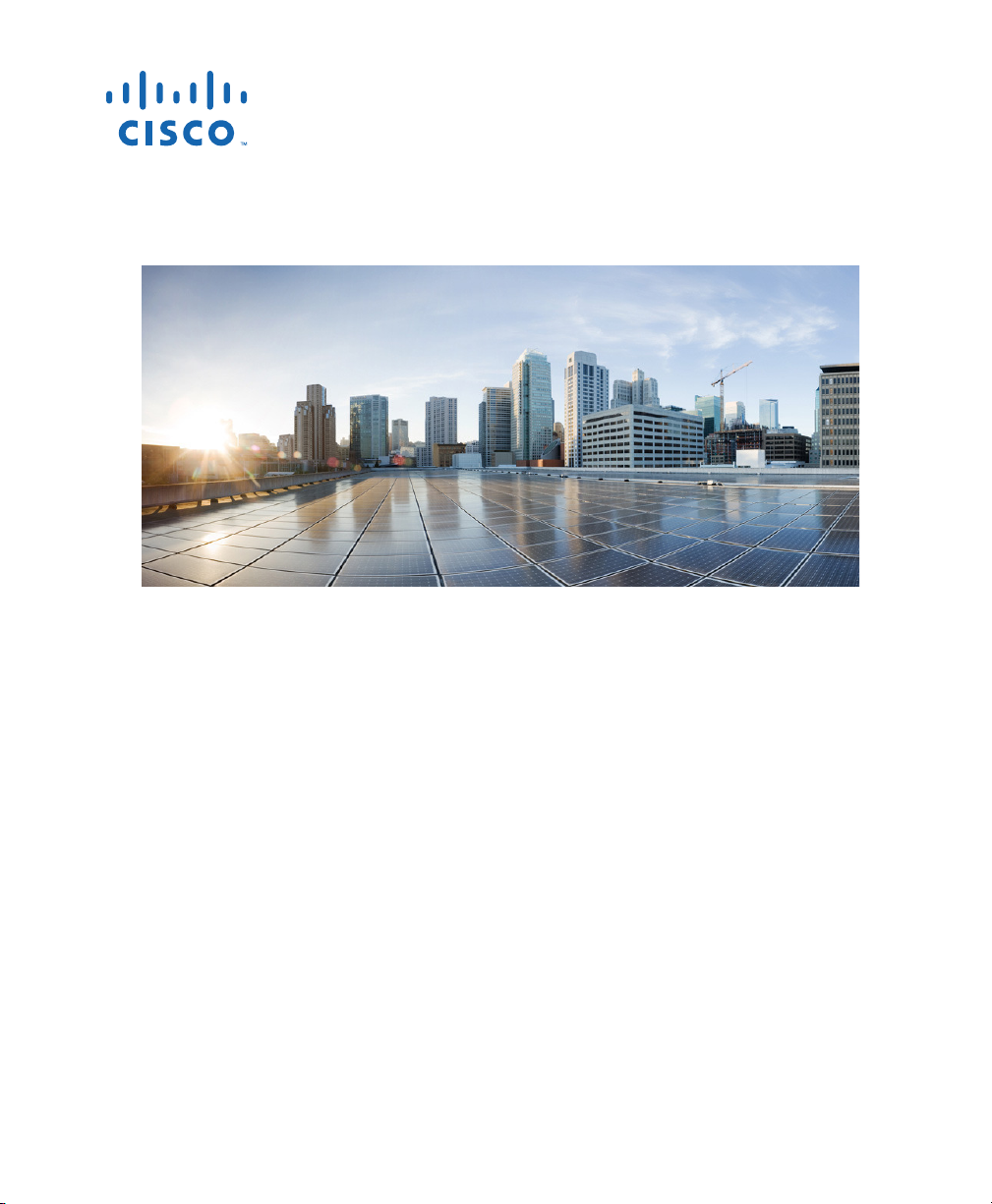
GETTING STARTED GUIDE
Cisco Aironet 1815T OfficeExtend Access Points
First Published: February 2017
Page 2
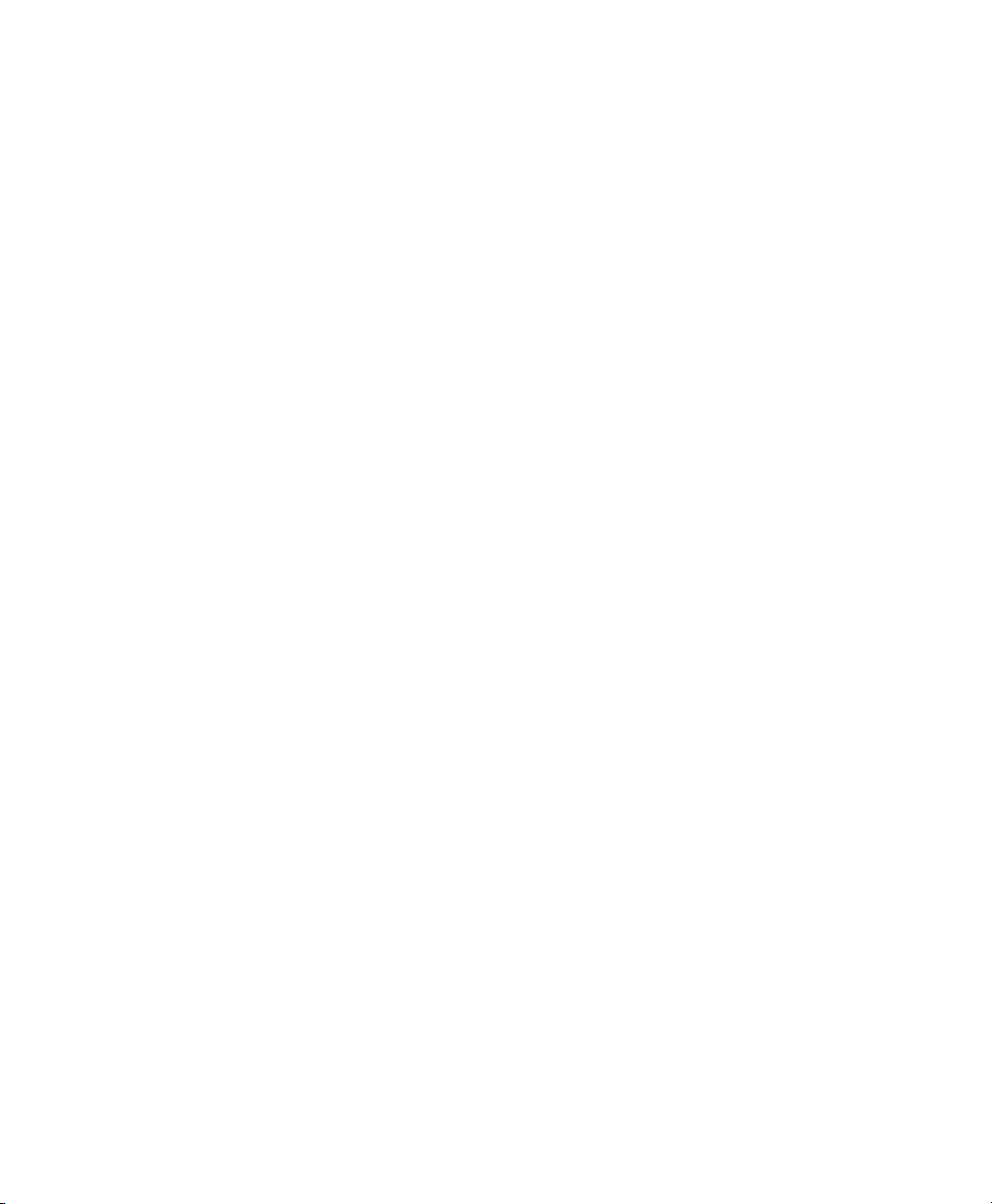
1 About this Guide
2 About
3 Sa
the Access Point
fety Instructions
4 Unpacking the AP
5 Po
6 Mounting
7 Po
7 C
8 C
9 C
10 Using the Mo
11 Re
12 Declarat
13 Obtaining Documen
rts and Connectors on the AP
and Powering the Access Point
wering the Access Point
onfiguring and Managing the AP
hecking the Access Point Status LED
hecking the Ethernet Port LEDs
de Button
lated Documentation
ions of Conformity and Regulatory Information
tation and Submitting a Service Request
2
Page 3
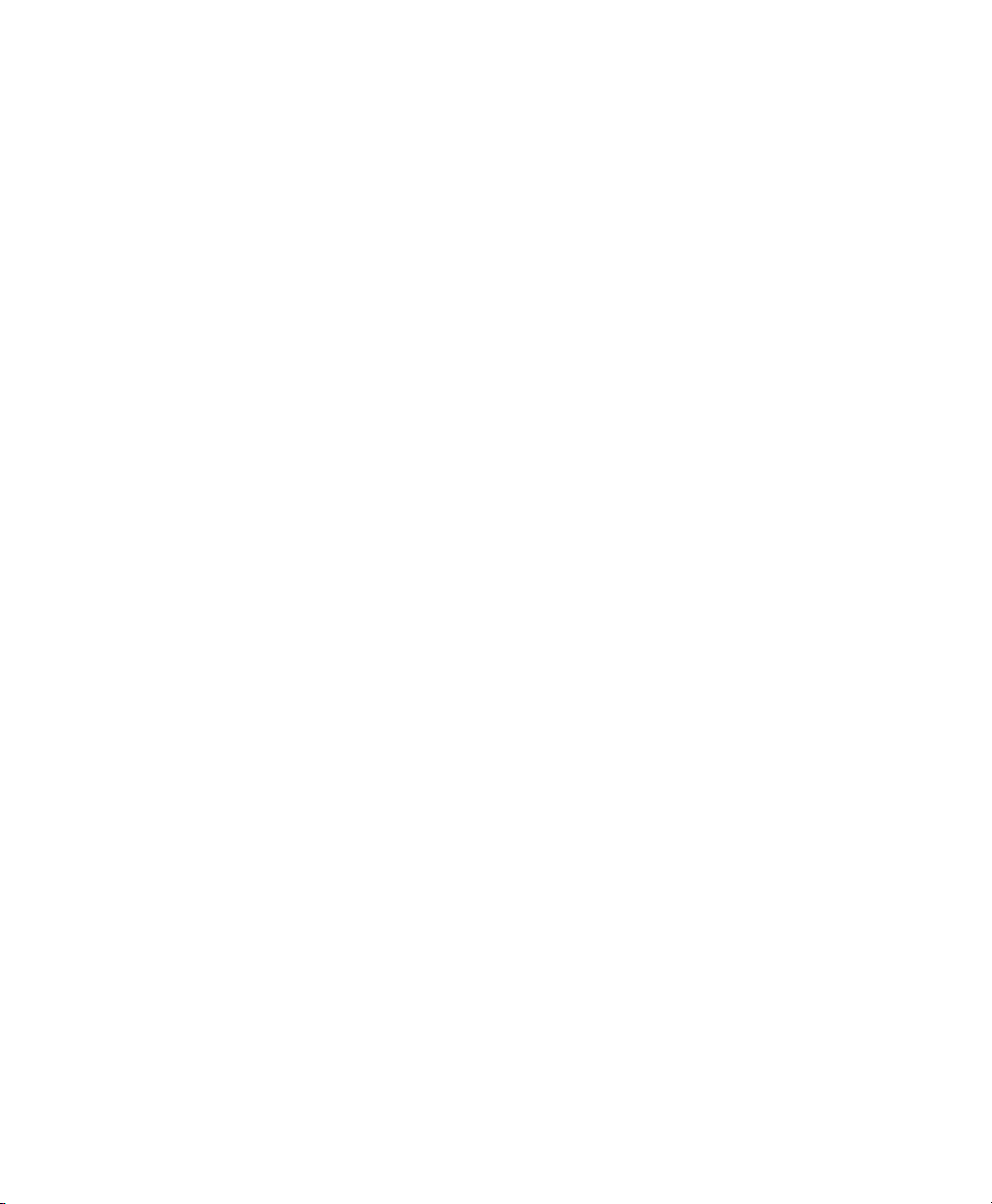
1 About this Guide
This guide provides instructions on how to install and configure your Cisco Aironet 1815T
OfficeExtend access points. This guide also provides mounting instructions and limited
troubleshooting procedures.
The Aironet 1815T access point is referred
to as access point or AP in this document.
2 About the Access Point
The Cisco Aironet 1815T OfficeExtend access point is an 802.11 a/b/g/n/ac (Wave 2) access point,
with internal antennas. You can place the access point horizontally on a desk. The AP supports
2.4 GHz 2x2 802.11b/g/n MU-MIMO and 5 GHz 2x2 802.11 a/n/ac (Wave 2) MU-MIMO
applications simultaneously.
The 1815T access point offers a highl
micro-branch or other types of remote sites. This access point extends the corporate network to
teleworkers, to mobile workers, or to micro-sites.
The access point connects to the home or site broadband Internet access and establishes a highly secure
tunnel to the corporate network. This tunnel allows remote employees access to data, voice, video, and
cloud services for a mobility experience consistent with that at the corporate office. The Cisco Aironet
1815T access points support secure corporate data access and personal connectivity for teleworkers’
home devices with segmented home traffic.
y secure enterprise wireless and wired connection to the home,
Access Point Features
The features of the 1815T access points are:
• Supported mode(s) of operation:
–
OfficeExtend Mode with hardware-based encryption
• Radio features are:
–
Dual-radio, dual-band, 802.11ac Wave 2
–
2.4 GHz and 5 GHz concurrent radios
–
2 GHz and 5 GHz radios with 2TX x 2RX and 2 spatial streams SU-MIMO and MU-MIMO.
–
802.11ac based Transmit Beamforming
–
Quality of Service (QoS)
–
Radio Resource Management (RRM)
3
Page 4
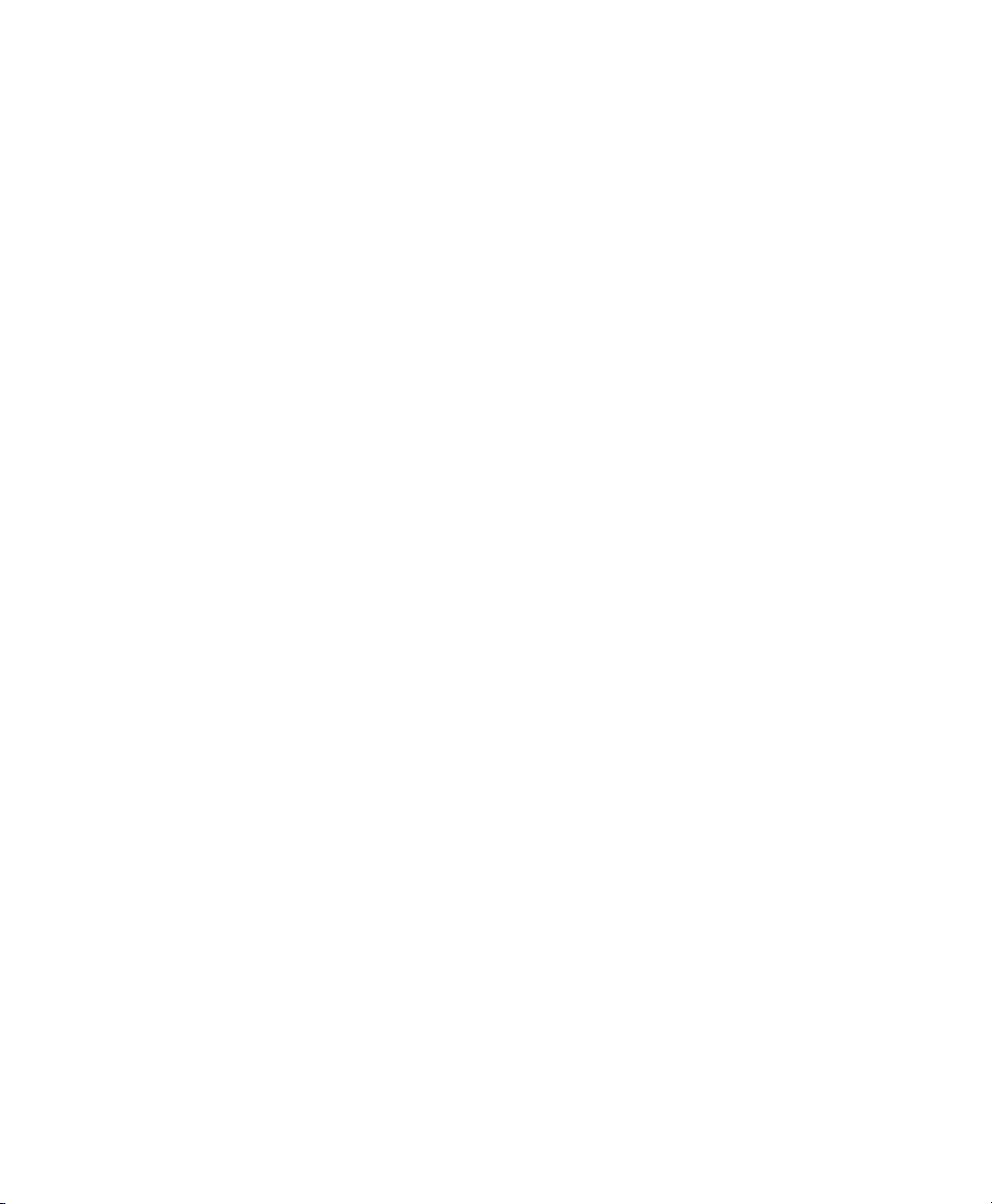
–
Rogue Detection
–
BandSelect
–
Integrated Bluetooth LE 4.1 radio for location and asset tracking.
• Real-time Service Extender which extends real-time services such as voice, wireless, video, and
data to
• Datagram Transport Layer Security (DTLS) connection between the access point and the
controller.
• The AP supports the following hardware external interfaces:
• Two integrated 2.4GHz/5GHz dual-band antennas located on the sides of the access point under
the top
bands respectively
A full listing of the access point's features and specification are prov
Access Point Data Sheet, at the following URL:
(URL to be added later)
remote locations.
–
Three 10/100/1000BASE-T ports (local Ethernet ports), one of which also serves as a PoE-Out
port (PSE-L
The PoE-Out port provides 802.3af Class 0 (15.4W) power.
–
One USB 2.0 port
–
DC power connector, for powering the AP using AIR-PWR-D=.
–
Mode button. For information on how to use the Mode button, see “Using the Mode Button”
section on page 12
–
One multi-color LED status indicator. See the “Checking the Access Point Status LED” section
on page 10
housing. Peak antenna gain is approximately 2 dBi and 4 dBi in the 2.4 GHz and 5
AN1 port).
.
for information on the colors of the LED status indicator.
.
ided in the Cisco Aironet 1815T
GHz
Access Point Model Numbers and Regulatory Domains
The Cisco Aironet 1815T access point models have the format AIR-1815T-x-K9. The ‘x’ in the model
number is a placeholder for the regulatory domain. For information on supported regulatory domains,
see the following page:
http://www.cisco.com/go/aironet/compliance
4
Page 5
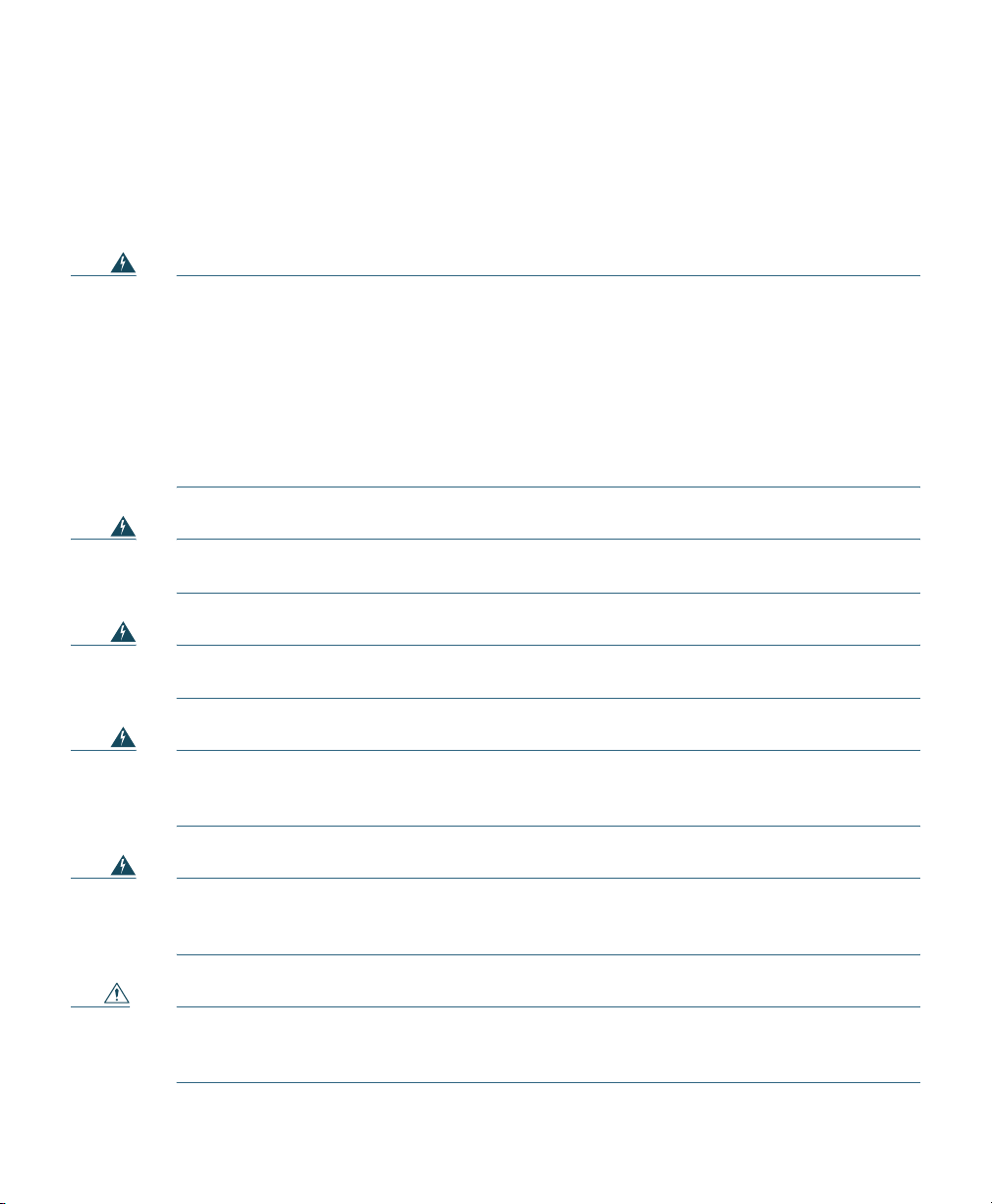
3 Safety Instructions
Translated versions of the following safety warnings are provided in the translated safety warnings
document that is shipped with your access point. The translated warnings are also in the Translated
Safety Warnings for Cisco Aironet Access Points, which is available on Cisco.com.
Warning
Warning
Warning
Warning
IMPORTANT SAFETY INSTRUCTIONS
This warning symbol means danger. You are in a situation that could cause bodily injury.
Before you work on any equipment, be aware of the hazards involved with electrical
circuitry and be familiar with standard practices for preventing accidents. Use the
statement number provided at the end of each warning to locate its translation in the
translated safety warnings that accompanied this device.
SAVE THESE INSTRUCTIONS
Read the installation instructions before you connect the system to its power source.
Statement 1004
Installation of the equipment must comply with local and national electrical codes.
Statement 1074
This product relies on the building’s installation for short-circuit (overcurrent)
protection. Ensure that the protective device is rated not greater than:
20A.
Statement 1005
Statement 1071
Warning
Caution This product and all interconnected equipment must be installed indoors within the same
Do not operate your wireless network device near unshielded blasting caps or in an
explosive environment unless the device has been modified to be especially qualified for
such use.
building, including the associated LAN connections as defined by Environment A of the
IEEE 802.3af/at Standard.
Statement 245B
5
Page 6
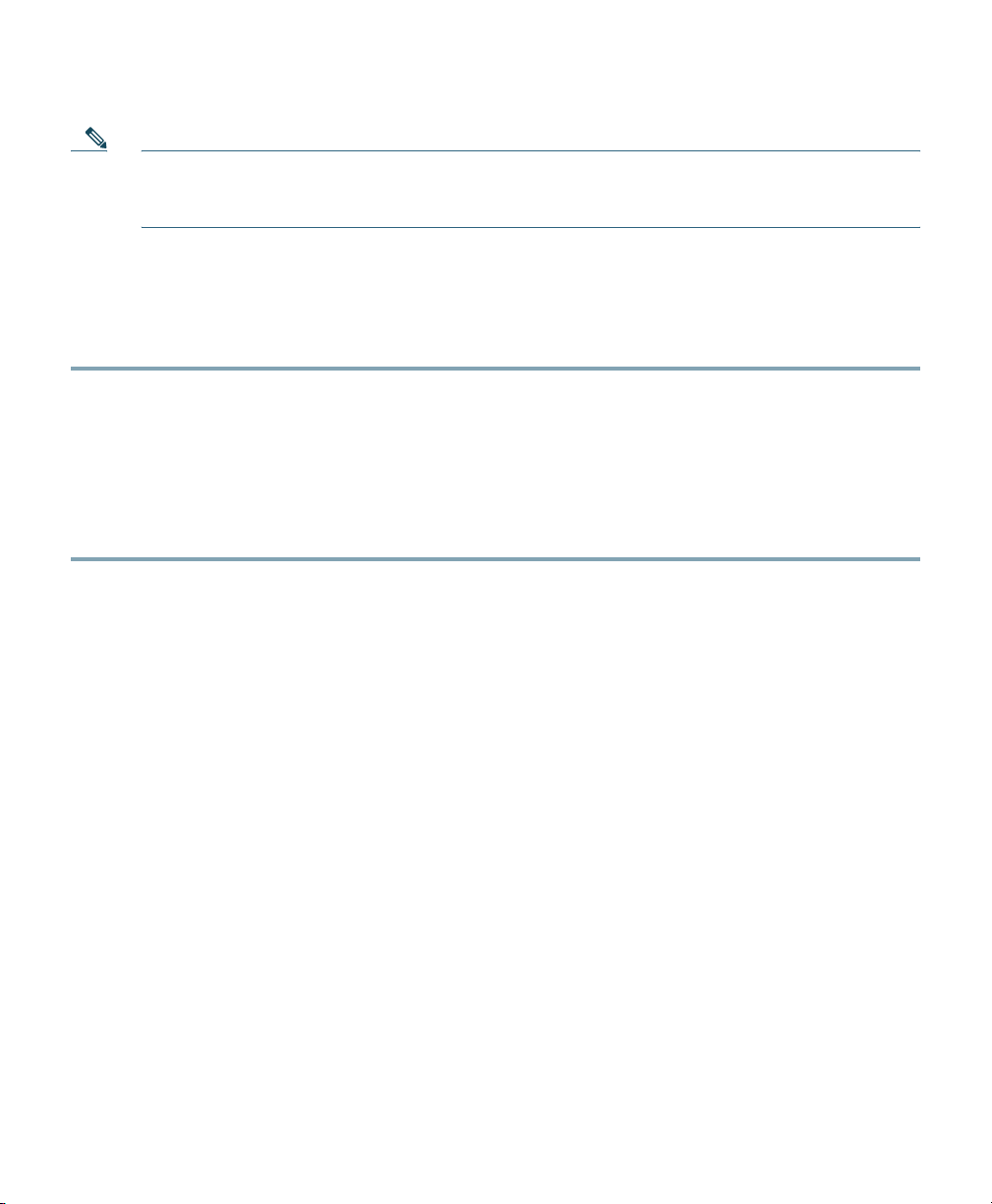
Note Use only with listed Information Technology Equipment (ITE) equipment. For more
information on ITE equipment, refer to article 645 of the latest National Electrical Code
(NEC).
4 Unpacking the AP
To unpack the access point, follow these steps:
Step 1 Unpack and remove the access point and the mounting accessories, from the shipping box.
Step 2 Re
Step 3 V
The AIR-PWR-D power supply kit, containing the power adapter and the power cord can be also be
separately ordered from Cisco.
turn any packing material to the shipping container and save it for future use.
erify that you have received the items listed below. If any item is missing or damaged, contact
your Cisco representative or reseller for instructions.
–
The access point.
–
Cisco local power supply kit, with the AIR-PWR-D power adapter and power cord.
6
Page 7
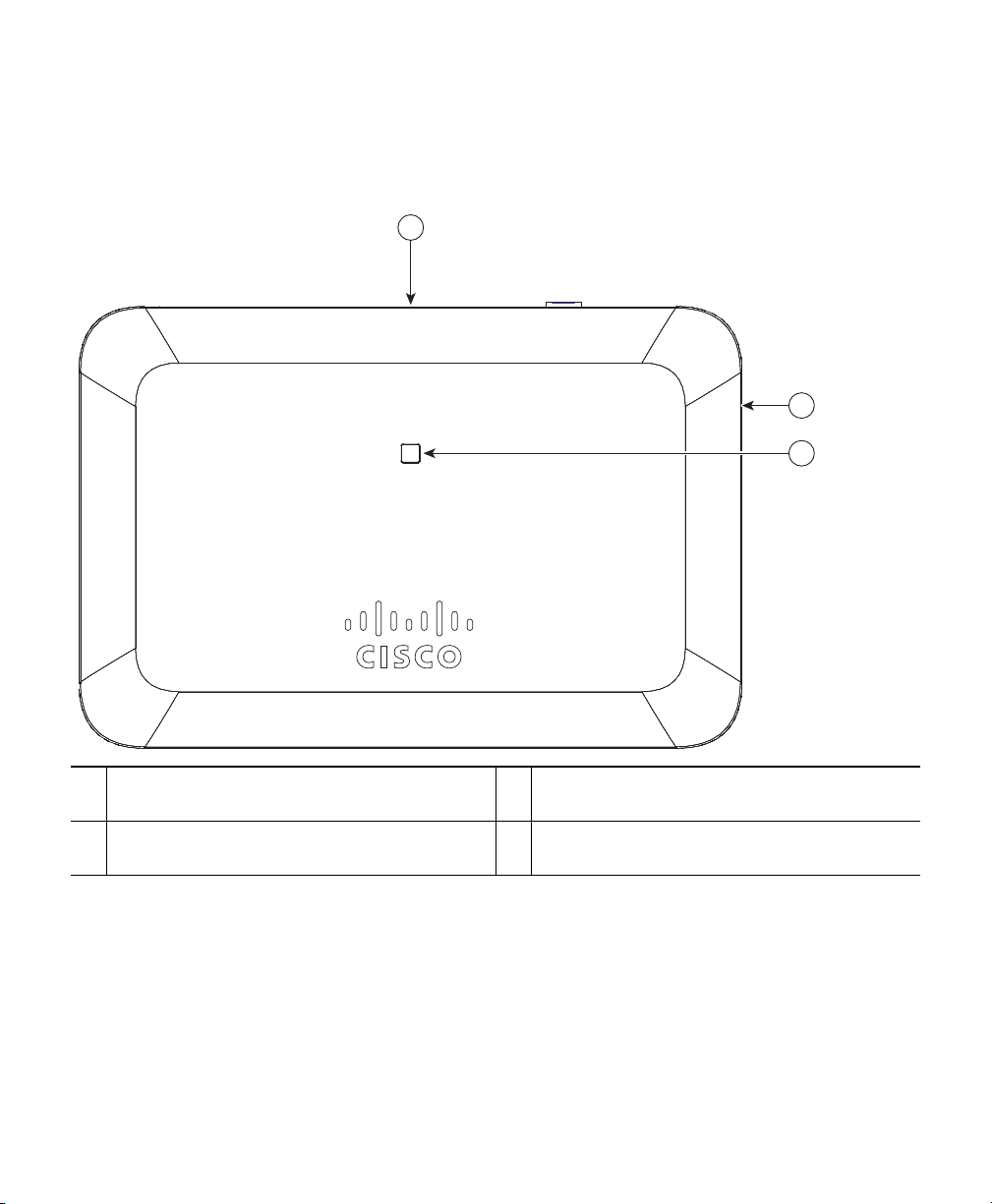
5 Ports and Connectors on the AP
354939
1
2
3
Figure 1 Face of the AP
Location of the ports, connectors, Mode and
1
Power buttons, on the side of the AP.
Location of the Kensington lock slot on the
2
side of the AP.
Status LED on the face of the AP.
2
7
Page 8
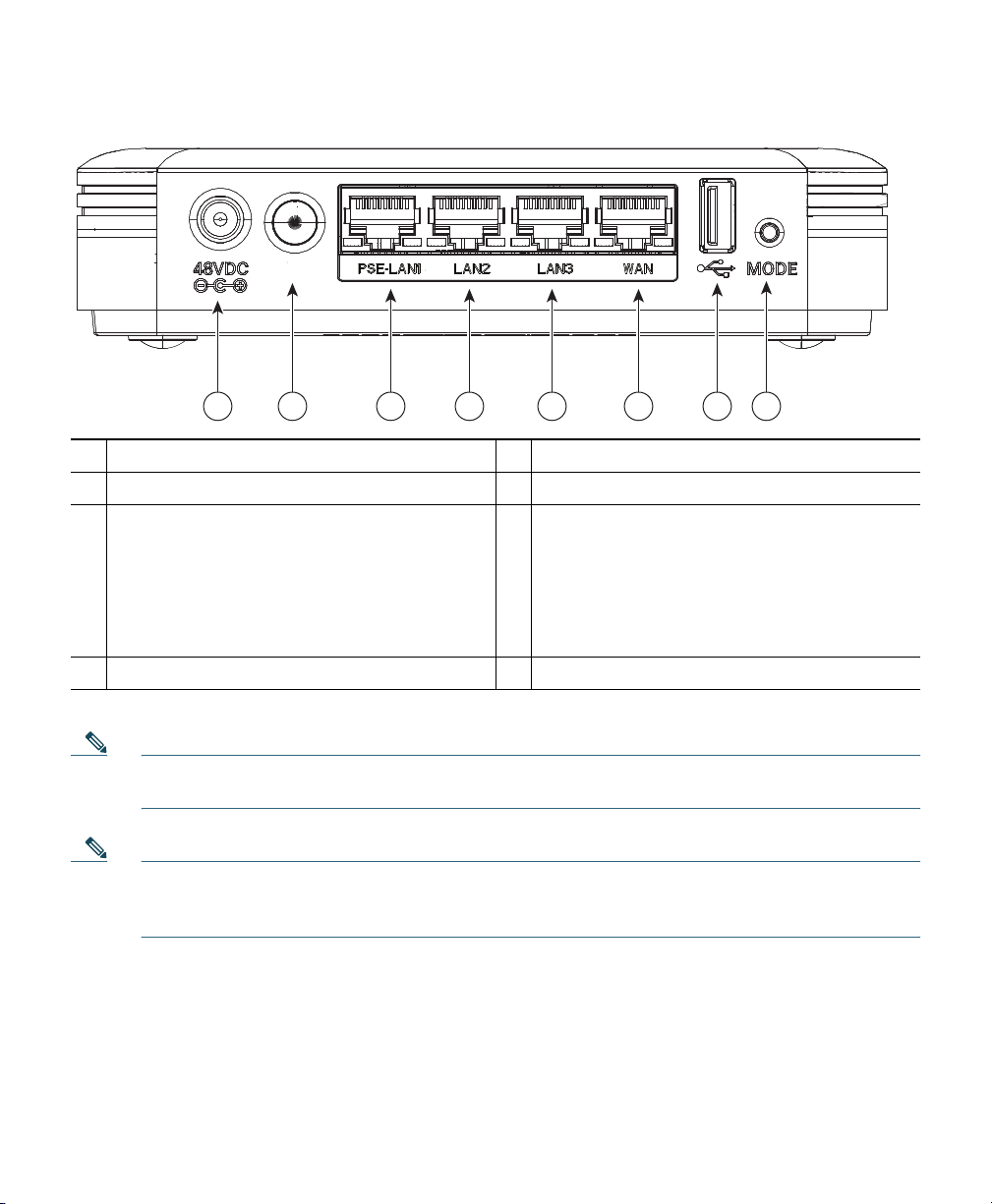
Figure 2 AP Ports and Connectors
354940
1 2 3 4 5 6 7 8
POWER
+48 VDC power port.
1
Power button.
2
PSE / LAN port 1.
LAN port 3.
5
WAN p ort .
6
USB port.
This port provides 802.3af Power Sourcing
Equipment (PSE) PoE-Out power on the
LAN 1
Ethernet interface. When powered by
AIR-PWR-C/D= the PoE-Out power is
3
802.3af Class 0 (15.4W).
LAN port 2.
4
7
Mode button.
8
Note A physical security kit AIR-SEC-50=, which is sold separately, includes RJ-45 block-out plugs
and two unlock keys using which you can restrict physical access to the Ethernet ports.
Note All the three LAN ports support Auto-MDIX. The interface automatically detects the required
cable connection type (straight through or crossover) and configures the connection
appropriately.
8
Page 9
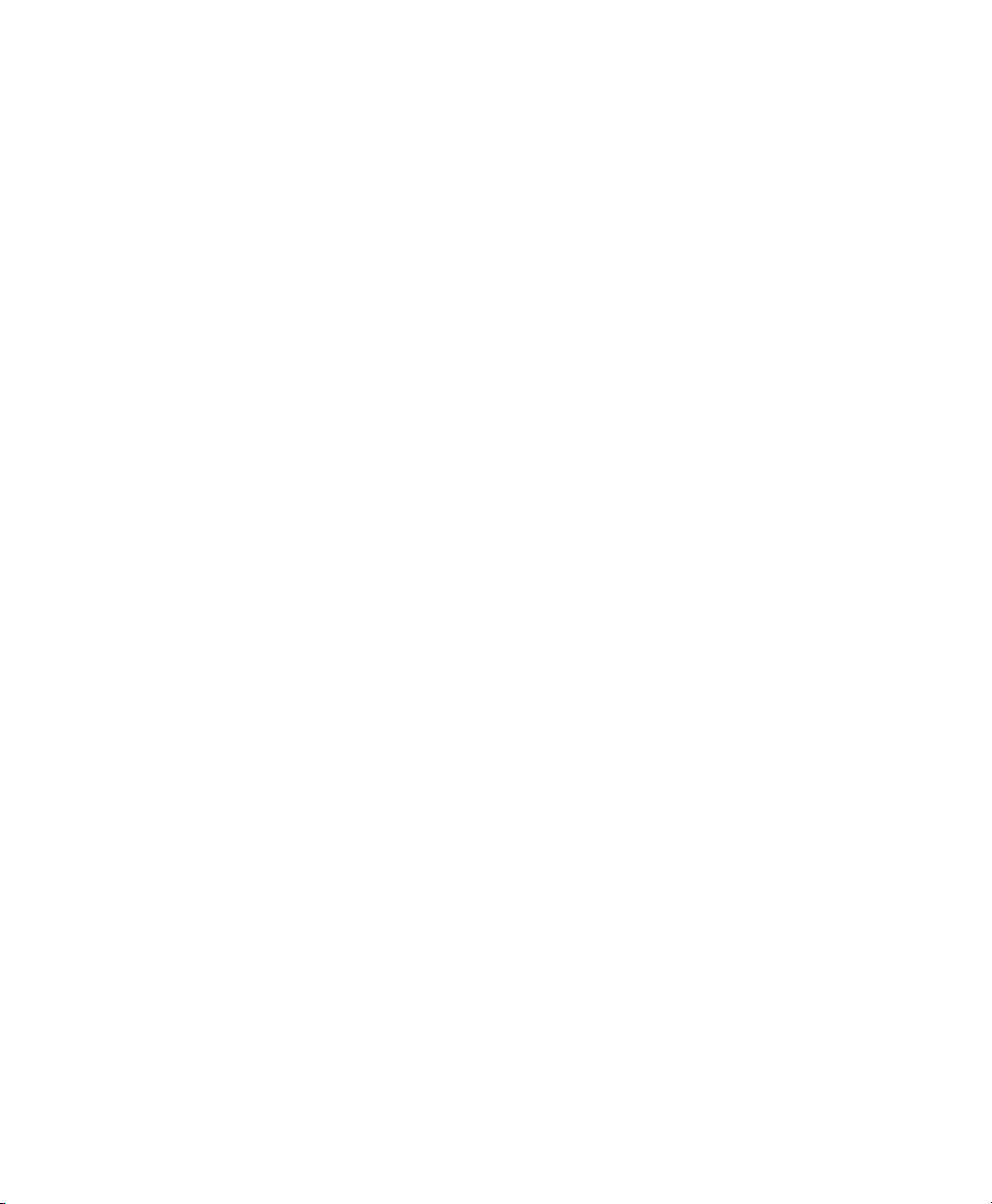
6 Mounting and Powering the Access Point
The access point can be placed/mounted in a horizontal position, on a horizontal surface such as a
table.
To ensure the best RF coverage for y
wireless clients as possible and practical to do so. If the Internet source or gateway router is in a remote
area, position your access point away from metal obstructions.
Areas to avoid or places that may result in
• In a basement of a multi-story home, as the signals must penetrate many walls.
• Near large obstructions that can block the radio signals. Avoid areas like metal cabinets or
efrigerators.
r
• On the floor under a metal desk or other dense or conductive objects.
The AP is powered using 44 to 57 VDC power via the VDC port, using Cisco Power Adapter
AIR-PWR-D=. The P
oE-Out port provides 802.3af Class 0 (15.4W) power.
our access point, place your access point in an area as close to the
reduced range or performance are as follows.
9
Page 10

7 Configuring and Managing the AP
Detailed information on configuring and managing the AP is provided in the Cisco Aironet 1815T
OfficeExtend Access Point User Guide, at the following URL:
(URL to be added later)
8 Checking the Access Point Status LED
The location of the access point status LED is shown in Figure 1 and Figure 2. For privacy, the status
LED is automatically turned off when the access point joins a controller.
Note Regarding LED status colors, it is expected that there will be small variations in color intensity
and hue from unit to unit. This is within the normal range of the LED manufacturer’s
specifications and is not a defect.
The access point status LED indicates various conditions and are described in
Ta b l e 1 LED Status Indications
Message Type LED State Possible Messages and Meanings
Boot loader status
sequence
10
Blinking Green DRAM memory test in progress
DRAM memory test OK
Board initialization in progress
Initializing flash file system
Flash memory test OK
Initializing Ethernet
Ethernet OK
Starting the operating system
Initialization successful
Table 1.
Page 11

Table 1 LED Status Indications (continued)
Message Type LED State Possible Messages and Meanings
Association status Chirping Green
Chirping is short blips
ook distinctly
that l
Normal operating condition. AP has joined to a
contro
ller, but no wireless client has associated
with the AP.
different from blinking.
Green Normal operating condition. At least one wireless
client a
ssociation is present.
Operating status Blinking Amber Software upgrade is in progress.
Cycling through Green,
Red an
d Amber
Rapidly cycling
through Red,
Green,
Discovery/join process is in progress.
Access point location command has been
invoked.
Amber and Off
Blinking Red Ethernet link is not operational.
Boot loader warnings Blinking Amber Configuration recovery is in prog
button pushed for 2 to 3 seconds).
Red Ethernet failure.
Image recovery has been initiated (Mode button
pushed for 20 to 30
seconds).
Blinking Green Image recovery is in progress (Mo
released after being kept pressed for 20 to 30
seconds).
Boot loader errors Red DRAM memory test failure.
Blinking Red and
Flash file system failure.
Amber
Blinking Red and off Environment variable failure.
Bad MAC address.
Ethernet failure during image recovery.
Boot environment failure.
No Cisco image file.
Boot failure.
ress (Mode
de button
11
Page 12

Table 1 LED Status Indications (continued)
Message Type LED State Possible Messages and Meanings
Cisco AP OS errors Red Software failure.
Try disconnecting and reconnecting power to the
AP.
Cycli
ng through Red,
Green, Am
ber and off.
General warning. Insufficient inline power.
9 Checking the Ethernet Port LEDs
Each Ethernet port has two LEDs for showing Link (Green) and Activity (Amber) statuses. They are
integrated on the RJ45 connector. For a description of the statuses they indicate, see the following
table.
10M
Link
Link (Green) LED State Off Off Off Off On On
Activity (Amber) LED State On Blinking On Blinking On Blinking
10M
Active
100M
Link
100M
Active
1000M
Link
1000M
Active
10 Using the Mode Button
Using the Mode button you can:
• Reset the AP
• Clear the AP’
configuration.
The Mode button is located on the back of the AP. Yo
access the mode button.
To use the mode button, press, and keep pressed, the mode button on the access point during the AP's
boot cycle. Wait until the AP's status LED changes to Amber. During this, the AP console shows a
seconds counter, counting the number of seconds the mode button is pressed. Then:
• To reset the AP to it’s default factory-shipped configuration,
than 20 seconds. The AP's configuration files are cleared.
to it’s default factory-shipped configuration.
s internal storage, including all configuration files and the regulatory domain
u need to remove the back cover of the AP to
keep the mode button pressed for less
12
Page 13

This resets all configuration settings to factory defaults, including passwords, WEP keys, the IP
address, and the SSID. However, the regulatory domain provisioning is not reset.
• To clear the AP’s internal storage, including all configuration files and the regulatory domain
uration, keep the mode button pressed for more than 20 seconds, but less than 60 seconds.
config
The AP's status LED changes from Amber to Red, and al
are cleared.
AP ba
If you keep the mode button pressed for more than 60
no changes are made.
This also removes any regulatory domain provisioning made previously and
ck to -UX domain.
seconds, the mode button is assumed faulty and
l the files in the AP's storage directory
resets the
11 Related Documentation
All user documentation for the Cisco Aironet 1815T access point is available at the following URL:
(URL to be added later)
Wireless Controller Software support
http://www.cisco.com/c/en/us/support/wireless/wireless-la
-series-home.html
For detailed information and guidelines for configuring and
network, see the following documentation:
• Cisco Wireless LAN Controller Configuration Guide, Release 8.3, at the following URL:
(URL to be added later)
• Cisco Aironet 1815T Access Point Deployment Guide, at the following URL:
(URL to be added later)
documentation is provided at:
n-controller-software/tsd-products-support
deploying your access point in a wireless
13
Page 14

12 Declarations of Conformity and Regulatory Information
Tested To Comply
With FCC Standards
FOR HOME OR OFFICE USE
This section provides declarations of conformity and regulatory information for the Cisco Aironet
1815T Access Points. You can find additional information at this URL:
www.cisco.com/go/aironet/compliance
Manufacturers Federal Communication Commission Declaration of Conformity Statement
Access Point Models
AIR-AP1815T-B-K9
Manufacturer:
Cisco Systems, Inc.
170 West Tasman Drive
San Jose, CA 95134-1706
USA
This device complies with Part 15 rules. Operation is subject to the following two conditions:
1. This device may not cause harmful interference, and
2. This device must accept any interference received, including interference that may cause
operation.
This equipment has been tested and found to comply with the limits of a Class B digital device,
pursuant to Part 15 o
against harmful interference when the equipment is operated in a residential environment. This
equipment generates, uses, and radiates radio frequency energy, and if not installed and used in
accordance with the instructions, may cause harmful interference. However, there is no guarantee that
f the FCC Rules. These limits are designed to provide reasonable protection
Certification Number
LDK102107
14
undesired
Page 15

interference will not occur. If this equipment does cause interference to radio or television reception,
which can be determined by turning the equipment off and on, the user is encouraged to correct the
interference by one of the following measures:
• Reorient or relocate the receiving antenna.
• Increase separation between the equipment and receiver.
• Connect the equipment to an outlet on a circuit different from which the receiver is connected.
• Consult the deal
Caution The Part 15 radio device operates on a non-interference basis with other devices operating
at this frequency when using the integrated antennas. Any changes or modification to the
product not expressly approved by Cisco could void the user’s authority to operate this
device.
er or an experienced radio/TV technician.
VCCI Statement for Japan
Warning
This is a Class B product based on the standard of the Voluntary Control
Council for Interference from Information Technology Equipment (VCCI). If this
is used near a radio or television receiver in a domestic environment, it may
cause radio interference. Install and use the equipment according to the
instruction manual.
15
Page 16

Guidelines for Operating Cisco Aironet Access Points in Japan
03-6434-6500
208697
This section provides guidelines for avoiding interference when operating Cisco Aironet access points
in Japan. These guidelines are provided in both Japanese and English.
Japanese Translation
English Translation
This equipment operates in the same frequency bandwidth as industrial, scientific, and medical devices
such as microwave ovens and mobile object identification (RF-ID) systems (licensed premises radio
stations and unlicensed specified low-power radio stations) used in factory production lines.
1. Before using this equipment, make sure that no premises radio stations or specified low-power
radio stations of RF-ID are used in the vicinity.
2. If this equipment causes RF interference to a premises radi
the frequency or stop using the device; contact the number below and ask for recommendations
on avoiding radio interference, such as setting partitions.
3. If this equipment ca
the number below.
Contact Number: 03-6434-6500
16
uses RF interference to a specified low-power radio station of RF-ID, contact
o station of RF-ID, promptly change
Page 17

Statement 371—Power Cable and AC Adapter
English Translation
When installing the product, please use the provided or designated connection cables/power cables/AC
adaptors. Using any other cables/adaptors could cause a malfunction or a fire. Electrical Appliance and
Material Safety Law prohibits the use of UL-certified cables (that have the “UL” shown on the code)
for any other electrical devices than products designated by CISCO. The use of cables that are certified
by Electrical Appliance and Material Safety Law (that have “PSE” shown on the code) is not limited
to CISCO-designated products.
17
Page 18

Industry Canada
Access Point Models
AIR-AP1815T-A-K9
Certification Number
2461B-102107
Canadian Compliance Statement
This device complies with Industry Canada licence-exempt RSS standard(s). Operation is subject to
the following two conditions: (1) this device may not cause interference, and (2) this device must
accept any interference, including interference that may cause undesired operation of the device.
Le présent appareil est conforme aux CNR d'Industrie Canada applic
exempts de licence. L'exploitation est autorisée aux deux conditions suivantes : (1) l'appareil ne doit
pas produire de brouillage, et (2) l'utilisateur de l'appareil doit accepter tout brouillage radioélectrique
subi, même si le brouillage est susceptible d'en compromettre le fonctionnement.
Under Industry Canada regulations, this radio transmitter may only operate
and maximum (or lesser) gain approved for the transmitter by Industry Canada. To reduce potential
radio interference to other users, the antenna type and its gain should be so chosen that the equivalent
isotropically radiated power (e.i.r.p.) is not more than that necessary for successful communication.
Conformément à la réglementation d'Industrie Canada, le présent émetteur radio peut fonction
avec une antenne d'un type et d'un gain maximal (ou inférieur) approuvé pour l'émetteur par Industrie
Canada. Dans le but de réduire les risques de brouillage radioélectrique à l'intention des autres
utilisateurs, il faut choisir le type d'antenne et son gain de sorte que la puissance isotrope rayonnée
équivalente (p.i.r.e.) ne dépasse pas l'intensité nécessaire à l'établissement d'une communication
satisfaisante.
ables aux appareils radio
using an antenna of a type
ner
This radio transmitter has been approved by Industry Canada to operate with the antenna
below with the maximum permissible gain and required antenna impedance for each antenna type
indicated. Antenna types not included in this list, having a gain greater than the maximum gain
indicated for that type, are strictly prohibited for use with this device.
Le présent émetteur radio a été approuvé par Industrie Canada pour fonctionner av
d'antenne énumérés ci-dessous et ayant un gain admissible maximal et l'impédance requise pour
chaque type d'antenne. Les types d'antenne non inclus dans cette liste, ou dont le gain est supérieur au
gain maximal indiqué, sont strictement interdits pour l'exploitation de l'émetteur.
18
types listed
ec les types
Page 19

Antenna Type Antenna Gain Antenna Impedance
Dual-band Omni 2/3 dBi 50 ohms
Operation in the band 5150-5250 MHz is only for indoor use to reduce the potential for harmful
interference to co-channel mobile satellite systems.
La bande 5 150-5 250 MHz est réservés uniquement pour une utilisation à l'intérieur afin de réduire
les risques de brouillage p
Users are advised that high-power radars are allocated as primary users (i.e. priority users) of the
bands 5250-5350 MHz and 5650-5850 MHz and that these radars could cause interference and/or
damage to LE-LAN devices.
Les utilisateurs êtes avisés que les utilisateurs de rada
principaux (c.-à-d., qu'ils ont la priorité) pour les bandes 5 250-5 350 MHz et 5 650-5 850 MHz et
que ces radars pourraient causer du brouillage et/ou des dommages aux dispositifs LAN-EL.
réjudiciable aux systèmes de satellites mobiles utilisant les mêmes canaux.
rs de haute puissan
ce sont désignés utilisateurs
European Community, Switzerland, Norway, Iceland, and Liechtenstein
Access Point Models:
AIR-AP1815T-E-K9
19
Page 20

Declaration of Conformity with regard to the R&TTE Directive 1999/5/EC & Medical Directive 93/42/EEC
20
Page 21

The following standards were applied:
EMC—EN 301.489-1 v1.9.2; EN 301.489-17 v2.2.1
Health & Safety—EN60950-1: 2006; EN 50385: 2002
Radio—EN 300 328 v 1.8.1; EN 301.893 v 1.7.1
The conformity assessment procedure referred to in Article 10.4 and Annex III of Directive 1999/5/EC
has been followed.
21
Page 22

This device also conforms to the EMC requirements of the Medical Devices Directive 93/42/EEC.
Note This equipment is intended to be used in all EU and EFTA countries. Outdoor use may be
restricted to certain frequencies and/or may require a license for operation. For more details,
contact Cisco Corporate Compliance.
The product carries the CE Mark:
Declaration of Conformity for RF Exposure
This section contains information on compliance with guidelines related to RF exposure.
Generic Discussion on RF Exposure
The Cisco products are designed to comply with the following national and international standards on
Human Exposure to Radio Frequencies:
• US 47 Code of Federal Regulations Part 2 Subpart J
• American Nationa
IEEE C 95.1 (99)
• International Commission on Non Ionizing
• Ministry of Health (Canada) Safety Code 6. Limits on Human Exposure to Radio Frequency Fi
in the range from 3kHz to 300 GHz
• Australia Radiation Protection Standard
T
o ensure compliance with various national and international Ele
the system should only be operated with Cisco approved accessories.
l Standards Institute (ANSI) / Institute of Electrical and Electronic Engineers /
Radiation Protection (ICNIRP) 98
elds
ctromagnetic Field (EMF) standards,
This Device Meets International Guidelines for Exposure to Radio Waves
The 1815T access point device includes a radio transmitter and receiver. It is designed not to exceed
the limits for exposure to radio waves (radio frequency electromagnetic fields) recommended by
international guidelines. The guidelines were developed by an independent scientific organization
(ICNIRP) and include a substantial safety margin designed to ensure the safety of all persons,
regardless of age and health.
22
Page 23

As such the systems are designed to be operated as to avoid contact with the antennas by the end user.
It is recommended to set the system in a location where the antennas can remain at least a minimum
distance as specified from the user in accordance to the regulatory guidelines which are designed to
reduce the overall exposure of the user or operator.
Separation Distance
MPE Distance Limit
0.1 mW/cm
2
20 cm (7.87 inches) 1.00 mW/cm
2
The World Health Organization has stated that present scientific information does not indicate the
need for any special precautions for the use of wireless devices. They recommend that if you are
interested in further reducing your exposure then you can easily do so by reorienting antennas away
from the user or placing he antennas at a greater separation distance then recommended.
This Device Meets FCC Guidelines for Exposure to Radio Waves
The 1815T access point device includes a radio transmitter and receiver. It is designed not to exceed
the limits for exposure to radio waves (radio frequency electromagnetic fields) as referenced in FCC
Part 1.1310. The guidelines are based on IEEE ANSI C 95.1 (92) and include a substantial safety
margin designed to ensure the safety of all persons, regardless of age and health.
As such the systems are designed to be operated
It is recommended to set the system in a location where the antennas can remain at least a minimum
distance as specified from the user in accordance to the regulatory guidelines which are designed to
reduce the overall exposure of the user or operator.
The device has been tested and found compliant with the applicable regulations as part of the radio
certification process.
as to avoid contact with the antennas by the end user.
Separation Distance
MPE Distance Limit
0.1 mW/cm
2
20 cm (7.87 inches) 1.00 mW/cm
2
The US Food and Drug Administration has stated that present scientific information does not indicate
the need for any special precautions for the use of wireless devices. The FCC recommends that if you
are interested in further reducing your exposure then you can easily do so by reorienting antennas
away from the user or placing the antennas at a greater separation distance then recommended or
lowering the transmitter power output.
23
Page 24

This Device Meets the Industry Canada Guidelines for Exposure to Radio Waves
The 1815T access point device includes a radio transmitter and receiver. It is designed not to exceed
the limits for exposure to radio waves (radio frequency electromagnetic fields) as referenced in Health
Canada Safety Code 6. The guidelines include a substantial safety margin designed into the limit to
ensure the safety of all persons, regardless of age and health.
As such the systems are designed to be operated
It is recommended to set the system in a location where the antennas can remain at least a minimum
distance as specified from the user in accordance to the regulatory guidelines which are designed to
reduce the overall exposure of the user or operator.
Separation Distance
Frequency MPE Distance Limit
2.4 GHz
5 GHz
Health Canada states that present scientific information does not indicate the need for any special
precautions for the use of wireless devices. They recommend that if you are interested in further
reducing your exposure you can easily do so by reorienting antennas away from the user, placing the
antennas at a greater separation distance than recommended, or lowering the transmitter power
output.
0.35 W/m
0.91 W/m
2
2
as to avoid contact with the antennas by the end user.
20 cm (7.87 inches) 5.4 W/m
9.2 W/m
2
2
Cet appareil est conforme aux directives internationales en matière d'exposition aux fréquences radioélectriques
Cet appareil de la gamme 1815T comprend un émetteur-récepteur radio. Il a été conçu de manière à
respecter les limites en matière d'exposition aux fréquences radioélectriques (champs
électromagnétiques de fréquence radio), recommandées dans le code de sécurité 6 de Santé Canada.
Ces directives intègrent une marge de sécurité importante destinée à assurer la sécurité de tous,
indépendamment de l'âge et de la santé.
Par conséquent, les systèmes sont conçus pour être exploi
contact avec les antennes. Il est recommandé de poser le système là où les antennes sont à une distance
minimale telle que précisée par l'utilisateur conformément aux directives réglementaires qui sont
conçues pour réduire l'exposition générale de l'utilisateur ou de l'opérateur.
24
tés en évitant que l'utilisateur n'entre en
Page 25

Distance d'éloignement
Fréquence MPE Distance Limite
2
2.4 GHz
5 GHz
Santé Canada affirme que la littérature scientifique actuelle n'indique pas qu'il faille prendre des
précautions particulières lors de l'utilisation d'un appareil sans fil. Si vous voulez réduire votre
exposition encore davantage, selon l'agence, vous pouvez facilement le faire en réorientant les antennes
afin qu'elles soient dirigées à l'écart de l'utilisateur, en les plaçant à une distance d'éloignement
supérieure à celle recommandée ou en réduisant la puissance de sortie de l'émetteur.
0.35 W/m
0.91 W/m
20 cm (7.87 inches) 5.4 W/m
2
9.2 W/m
2
2
Additional Information on RF Exposure
You can find additional information on the subject at the following links:
• Cisco Systems Spread Spectrum Radios and RF Safety white paper at this URL:
http://ww
• FCC Bulletin 56: Questions and Answers about Biologic
Frequency Electromagnetic Fields
• FCC Bulletin 65: Evaluating Compliance with the FCC guidelines for Human Exposure to Ra
Frequency Electromagnetic Fields
You can obtain additional information from the following organizations:
• World Health Organization Internal Commission on Non-Ionizing Radiation Protection at this
URL:
• United King
• Cellular Te
• The Mobile Manufacturers Forum at this URL: www.mmfai.org
w.cisco.com/warp/public/cc/pd/witc/ao340ap/prodlit/rfhr_wi.htm
al Effects and Potential Hazards of Radio
www.who.int/emf
dom, National Radiological Protection Board at this URL:
lecommunications Association at this URL:
www.wow-com.com
dio
www.nrpb.org.uk
Administrative Rules for Cisco Aironet Access Points in Taiwan
This section provides administrative rules for operating Cisco Aironet access points in Taiwan. The
rules for all access points are provided in both Chinese and English.
25
Page 26

Chinese Translation
26
Page 27

English Translation
Administrative Rules for Low-power Radio-Frequency Devices
Article 12
For those low-power radio-frequency d
business units or users should not change its frequencies, increase its power or change its original
features and functions.
Article 14
The operation of the low-power radio-frequency devices is subject to the conditions that n
interference is caused to aviation safety and authorized radio station; and if interference is caused, the
user must stop operating the device immediately and can't re-operate it until the harmful interference
is clear.
The authorized radio station means a radio-communica
Communication Act.
The operation of the low-power radio-frequency devices is subjec
operation of an authorized radio station, by another intentional or unintentional radiator, by
industrial, scientific and medical (ISM) equipment, or by an incidental radiator.
evices that have already received a type-approval, companies,
o harmful
tion service operating in accordance with the
t to the interference caused by the
Chinese Translation
27
Page 28

English Translation
Low-power Radio-frequency Devices Technical Specifications
4.7 Unlicensed National Information Infrastructure
4.7.5 Within the 5.25-5.35 GHz band, U-NII devices will be restricted to indoor operations to
re
duce any potential for harmful interference to co-channel MSS operations.
4.7.6 The U-NII devices shall accept any interference from legal communications and shall not
interfere
the device immediately and can't re-operate it until the harmful interference is clear.
4.7.7 Manufacturers of U-NII devices are responsible for ensuring frequency stability such that
an emission is maintained within the band of operation under all conditions of normal
operation as specified in the user manual.
the legal communications. If interference is caused, the user must stop operating
Operation of Cisco Aironet Access Points in Brazil
This section contains special information for operation of Cisco Aironet access points in Brazil.
Access Point Models:
AIR-1815T-Z-K9
Figure 3 Brazil Regulatory Information
28
Page 29

Portuguese Translation
Este equipamento opera em caráter secundário, isto é, não tem direito a proteção contra interferência
prejudicial, mesmo de estações do mesmo tipo, e não pode causar interferência a sistemas operando
em caráter primário.
English Translation
This equipment operates on a secondary basis and consequently must accept harmful interference,
including interference from stations of the same kind. This equipment may not cause harmful
interference to systems operating on a primary basis.
Declaration of Conformity Statements
All the Declaration of Conformity statements related to this product can be found at the following
location:
http://www.ciscofax.com
13 Obtaining Documentation and Submitting a Service
Request
For information on obtaining documentation, using the Cisco Bug Search Tool (BST), submitting a
service request, and gathering additional information, see
Documentation
To receive new and revised Cisco technical content directly to your desktop, you can subscribe to
the What’s New in Cisco Product Documentation RSS feed. The RSS feeds are a free service.
© 2017 Cisco Systems, Inc. All rights reserved.
Cisco and the Cisco logo are trademarks or registered trademarks of Cisco and/or its affiliates in the U.S. and other countries. To view a list of Cisco trademarks,
go to this URL:
not imply a partnership relationship between Cisco and any other company. (1110R)
.
www.cisco.com/go/trademarks. Third-party trademarks mentioned are the property of their respective owners. The use of the word partner does
What’s New in Cisco Product
29
