Page 1
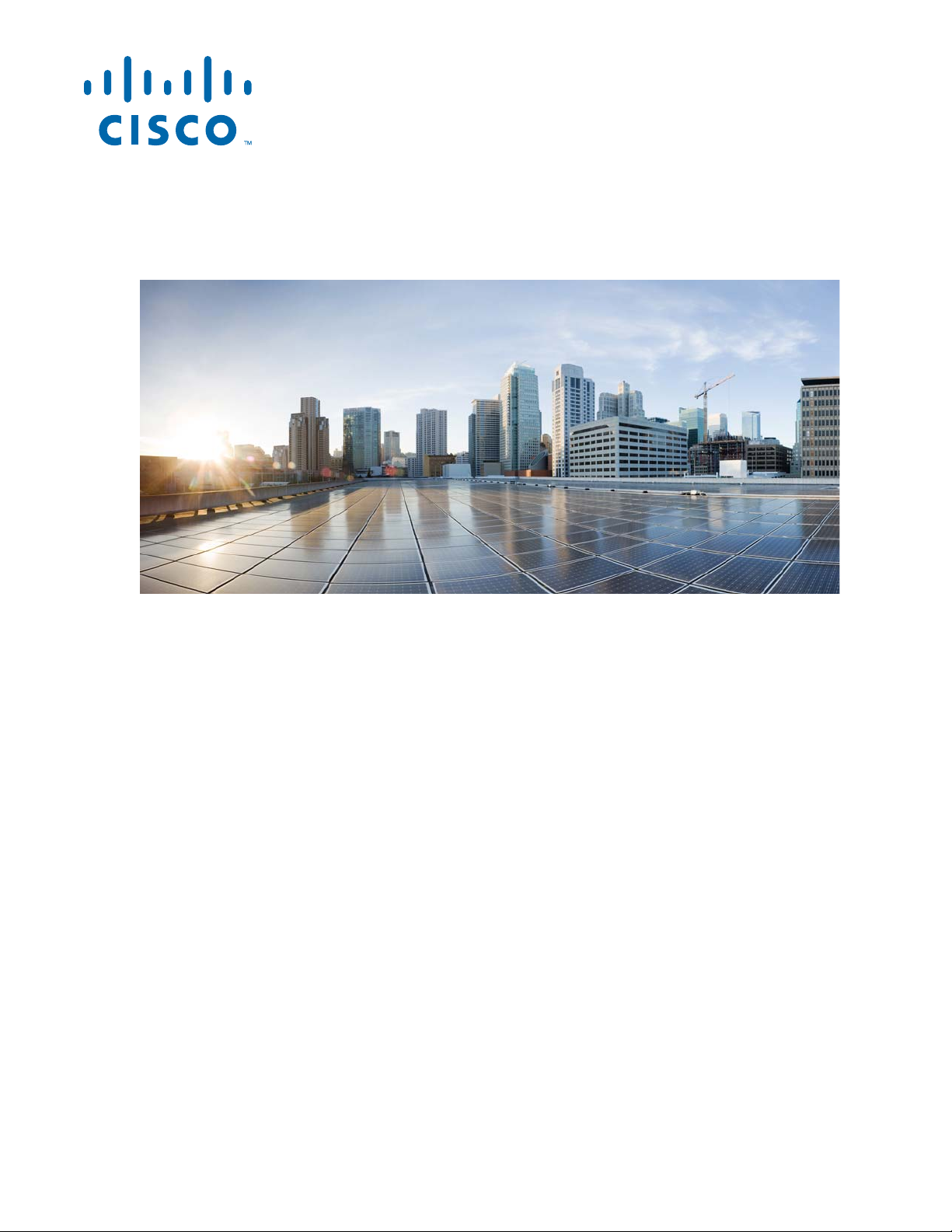
Cisco Aironet 1560 Series Outdoor Access
Point Hardware Installation Guide
First Published: November 14, 2016
Cisco Systems, Inc.
www.cisco.com
Cisco has more than 200 offices worldwide.
Addresses, phone numbers, and fax numbers
are listed on the Cisco website at
www.cisco.com/go/offices.
Text Part Number:
Page 2
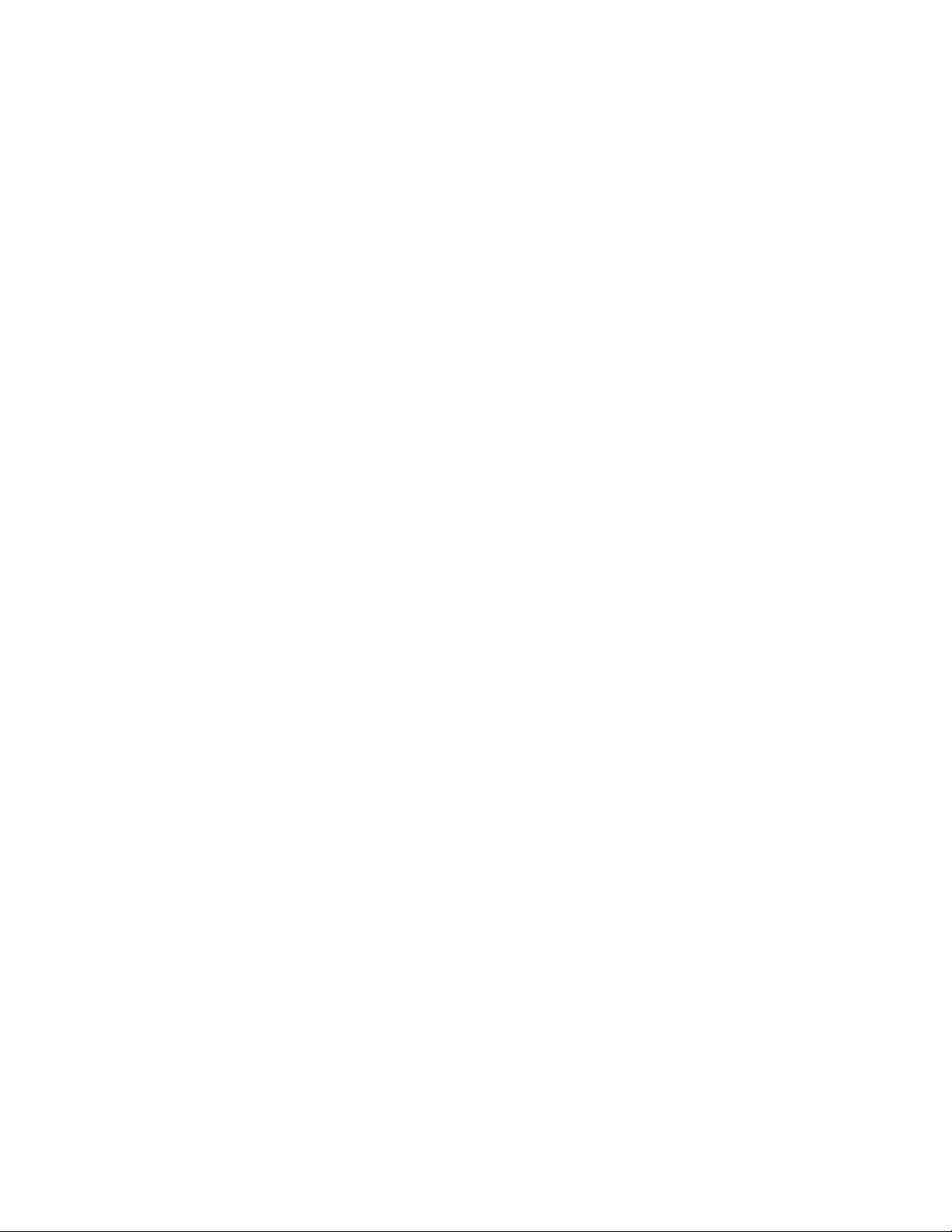
THE SPECIFICATIONS AND INFORMATION REGARDING THE PRODUCTS IN THIS MANUAL ARE SUBJECT TO CHANGE WITHOUT NOTICE. ALL
STATEMENTS, INFORMATION, AND RECOMMENDATIONS IN THIS MANUAL ARE BELIEVED TO BE ACCURATE BUT ARE PRESENTED WITHOUT
WARRANTY OF ANY KIND, EXPRESS OR IMPLIED. USERS MUST TAKE FULL RESPONSIBILITY FOR THEIR APPLICATION OF ANY PRODUCTS.
THE SOFTWARE LICENSE AND LIMITED WARRANTY FOR THE ACCOMPANYING PRODUCT ARE SET FORTH IN THE INFORMATION PACKET THAT
SHIPPED WITH THE PRODUCT AND ARE INCORPORATED HEREIN BY THIS REFERENCE. IF YOU ARE UNABLE TO LOCATE THE SOFTWARE LICENSE
OR LIMITED WARRANTY, CONTACT YOUR CISCO REPRESENTATIVE FOR A COPY.
The following information is for FCC compliance of Class A devices: This equipment has been tested and found to comply with the limits for a Class A digital device, pursuant
to part 15 of the FCC rules. These limits are designed to provide reasonable protection against harmful interference when the equipment is operated in a commercial
environment. This equipment generates, uses, and can radiate radio-frequency energy and, if not installed and used in accordance with the instruction manual, may cause
harmful interference to radio communications. Operation of this equipment in a residential area is likely to cause harmful interference, in which case users will be required
to correct the interference at their own expense.
The following information is for FCC compliance of Class B devices: This equipment has been tested and found to comply with the limits for a Class B digital device, pursuant
to part 15 of the FCC rules. These limits are designed to provide reasonable protection against harmful interference in a residential installation. This equipment generates,
uses and can radiate radio frequency energy and, if not installed and used in accordance with the instructions, may cause harmful interference to radio communications.
However, there is no guarantee that interference will not occur in a particular installation. If the equipment causes interference to radio or television reception, which can be
determined by turning the equipment off and on, users are encouraged to try to correct the interference by using one or more of the following measures:
• Reorient or relocate the receiving antenna.
• Increase the separation between the equipment and receiver.
• Connect the equipment into an outlet on a circuit different from that to which the receiver is connected.
• Consult the dealer or an experienced radio/TV technician for help.
Modifications to this product not authorized by Cisco could void the FCC approval and negate your authority to operate the product.
The Cisco implementation of TCP header compression is an adaptation of a program developed by the University of California, Berkeley (UCB) as part of UCB’s public
domain version of the UNIX operating system. All rights reserved. Copyright © 1981, Regents of the University of California.
NOTWITHSTANDING ANY OTHER WARRANTY HEREIN, ALL DOCUMENT FILES AND SOFTWARE OF THESE SUPPLIERS ARE PROVIDED “AS IS” WITH
ALL FAULTS. CISCO AND THE ABOVE-NAMED SUPPLIERS DISCLAIM ALL WARRANTIES, EXPRESSED OR IMPLIED, INCLUDING, WITHOUT
LIMITATION, THOSE OF MERCHANTABILITY, FITNESS FOR A PARTICULAR PURPOSE AND NONINFRINGEMENT OR ARISING FROM A COURSE OF
DEALING, USAGE, OR TRADE PRACTICE.
IN NO EVENT SHALL CISCO OR ITS SUPPLIERS BE LIABLE FOR ANY INDIRECT, SPECIAL, CONSEQUENTIAL, OR INCIDENTAL DAMAGES, INCLUDING,
WITHOUT LIMITATION, LOST PROFITS OR LOSS OR DAMAGE TO DATA ARISING OUT OF THE USE OR INABILITY TO USE THIS MANUAL, EVEN IF CISCO
OR ITS SUPPLIERS HAVE BEEN ADVISED OF THE POSSIBILITY OF SUCH DAMAGES.
Cisco and the Cisco logo are trademarks or registered trademarks of Cisco and/or its affiliates in the U.S. and other countries. To view a list of Cisco trademarks, go to this
URL: www.cisco.com/go/trademarks. Third-party trademarks mentioned are the property of their respective owners. The use of the word partner does not imply a partnership
relationship between Cisco and any other company. (1110R)
Any Internet Protocol (IP) addresses and phone numbers used in this document are not intended to be actual addresses and phone numbers. Any examples, command display
output, network topology diagrams, and other figures included in the document are shown for illustrative purposes only. Any use of actual IP addresses or phone numbers in
illustrative content is unintentional and coincidental.
© 2016 Cisco Systems, Inc. All rights reserved.
Page 3
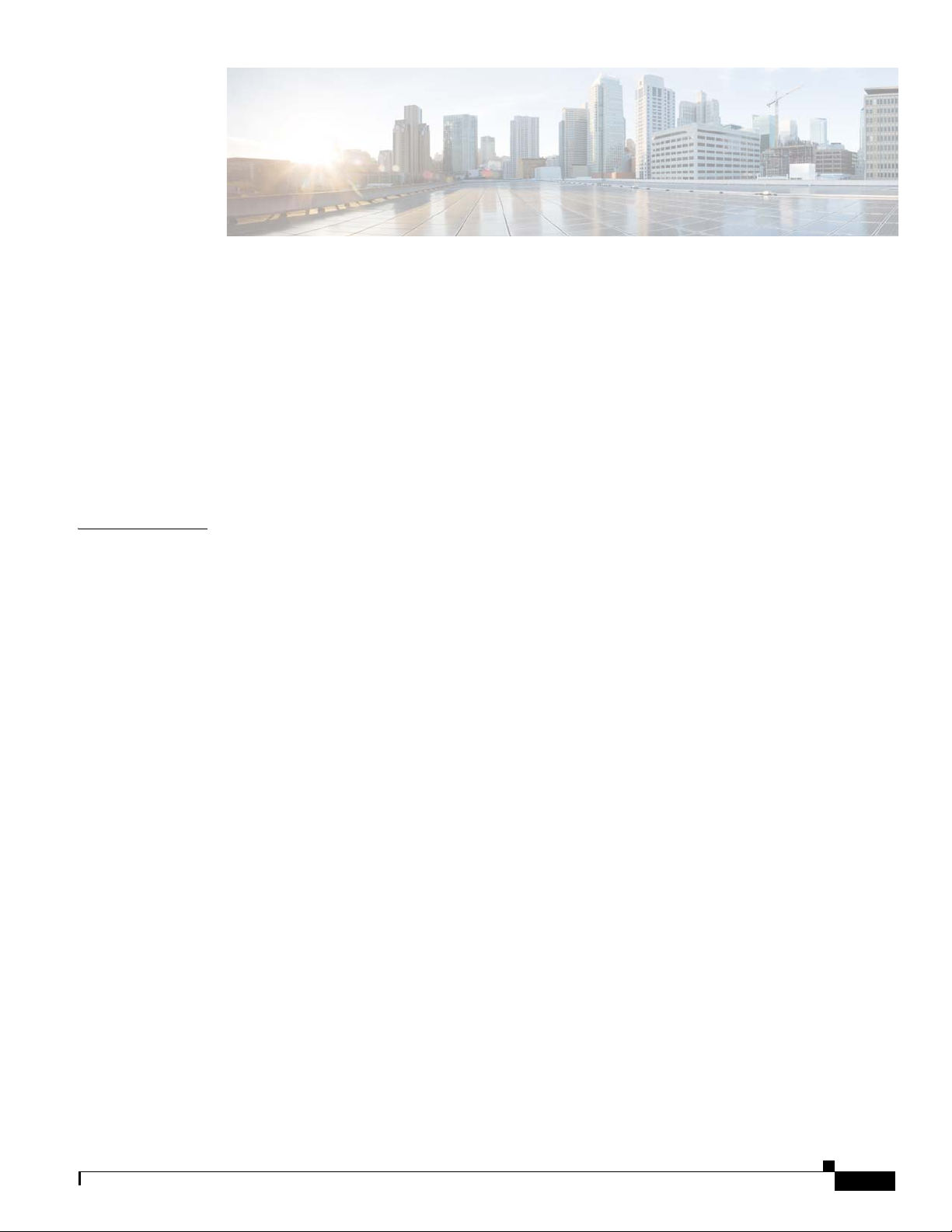
Preface vii
Objectives vii
Audience vii
Organization vii
Conventions viii
Related Documents xiv
Finding the Product Serial Number xv
CONTENTS
CHAPTER
Obtaining Documentation, Support, and Security Guidelines xvi
1 Overview 1-1
About the 1560 Access Point 1-1
Access Point Models 1-2
Regulatory Domains 1-2
Hardware Features 1-3
Ports and Connectors 1-3
Internal Antenna Models 1-8
External Antenna Model 1-10
Power Sources 1-11
Connectors on the Base 1-4
Connectors on the Head 1-6
Connectors on the Sides 1-7
AP1562I (Internal Antenna) 1-8
AP1562D (Internal Directional Antenna) 1-9
AP1562E (External Antenna) 1-10
Power Injectors 1-11
Ethernet (PoE) Ports 1-12
Network Deployment Examples 1-13
Wireless Backhaul 1-13
Point-to-Point Bridging 1-13
Point-to-Multipoint Bridging 1-14
Point-to-Multipoint Mesh Network 1-15
Layer 3 Network Operation 1-16
Cisco Aironet 1560 Series Outdoor Access Point Hardware Installation Guide
iii
Page 4
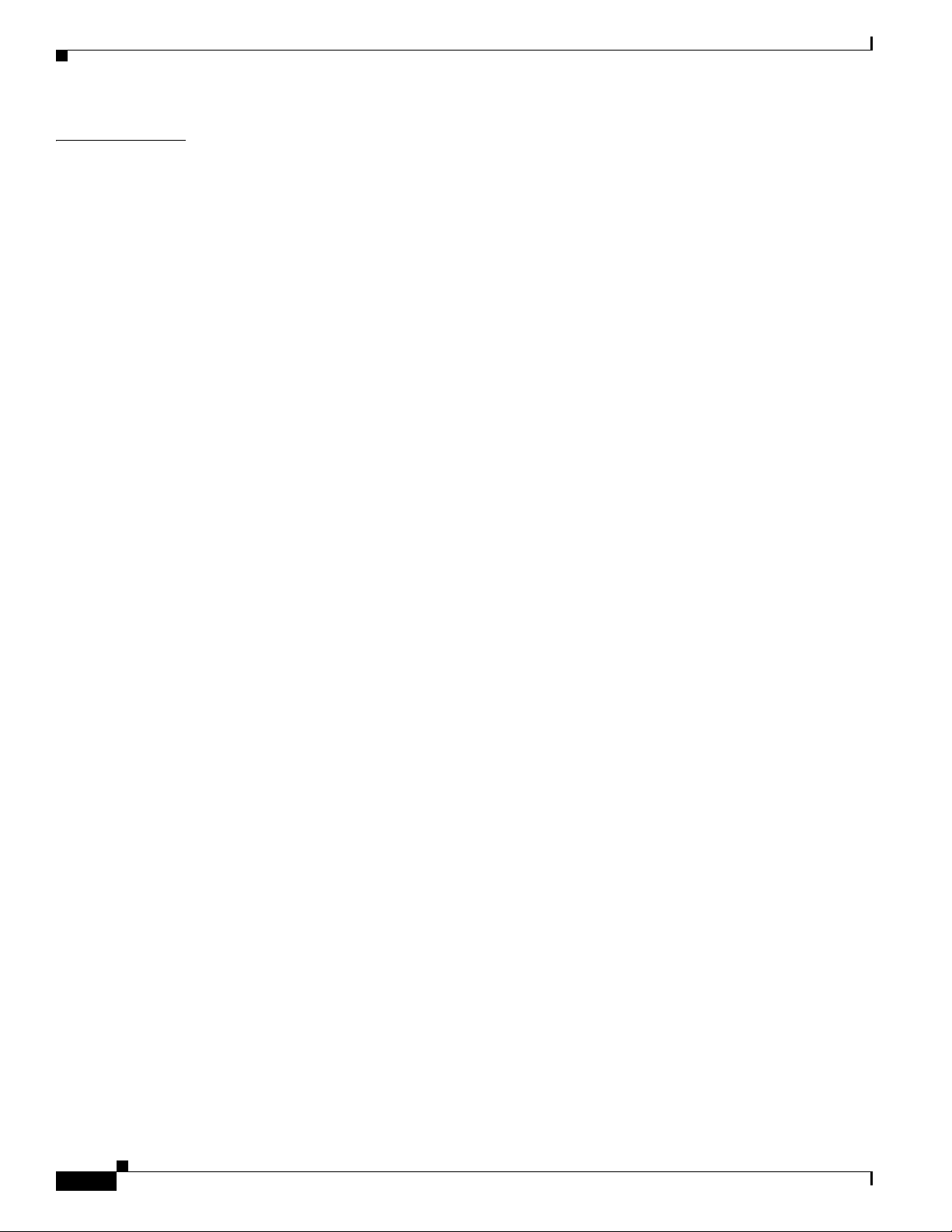
Contents
CHAPTER
2 Installing the Access Point 2-1
Unpacking the Access Point 2-2
Package Contents 2-2
Optional Tools and Hardware From Cisco 2-2
Additional Tools and Hardware Required for Installation 2-3
Pre-Installation Checks and Installation Guidelines 2-3
Typical Access Point Installation Components 2-5
Mounting the Access Point 2-6
Choosing a Mounting Kit 2-6
Wall Mounting the Access Point with AIR-ACC1530-PMK1= 2-7
Wall Mounting the Access Point with AIR-ACC1560-PMK1= 2-10
Pole Mounting the Access Point with AIR-ACC1530-PMK1= 2-13
Pole Mounting the Access Point with the AIR-ACC1560-PMK1= Kit 2-15
Wall Mounting the AP using AIR-ACC1530-PMK2= Pivoting Mounting Kit 2-17
Pole Mounting the AP using AIR-ACC1530-PMK2= Pivoting Mounting Kit 2-22
Horizontally Mounting the Access Point using AIR-ACC1530-PMK2= 2-26
Installing AP Cover AIR-ACC1560-CVR= 2-29
Installing External Antennas 2-30
Non-Cisco Antennas 2-31
Cisco Flexible Antenna Port 2-31
External Antenna Mounting Configurations 2-31
Cisco Aironet Dual-Band Omnidirectional Antenna (AIR-ANT2547V-N,
AIR-ANT2547VG-N)
Using a Mounting Bracket for External Directional Antennas 2-40
2-32
iv
Installing a Lightning Arrestor 2-40
Installation Considerations 2-40
Installation Notes 2-41
Installing the Lightning Arrestor Outdoors 2-41
Cable for the Lightning Arrestor 2-42
Grounding the Access Point 2-42
Powering the Access Point 2-44
Connecting a Power Injector 2-44
Connecting a DC Power Cable to the Access Point 2-45
Connecting Streetlight AC Power 2-49
Connecting Data Cables 2-52
Connecting an Ethernet Cable to the Access Point 2-53
Connecting a Fiber-optic Cable to the AP 2-55
Configuring the Access Point 2-59
Cisco Aironet 1560 Series Outdoor Access Point Hardware Installation Guide
Page 5
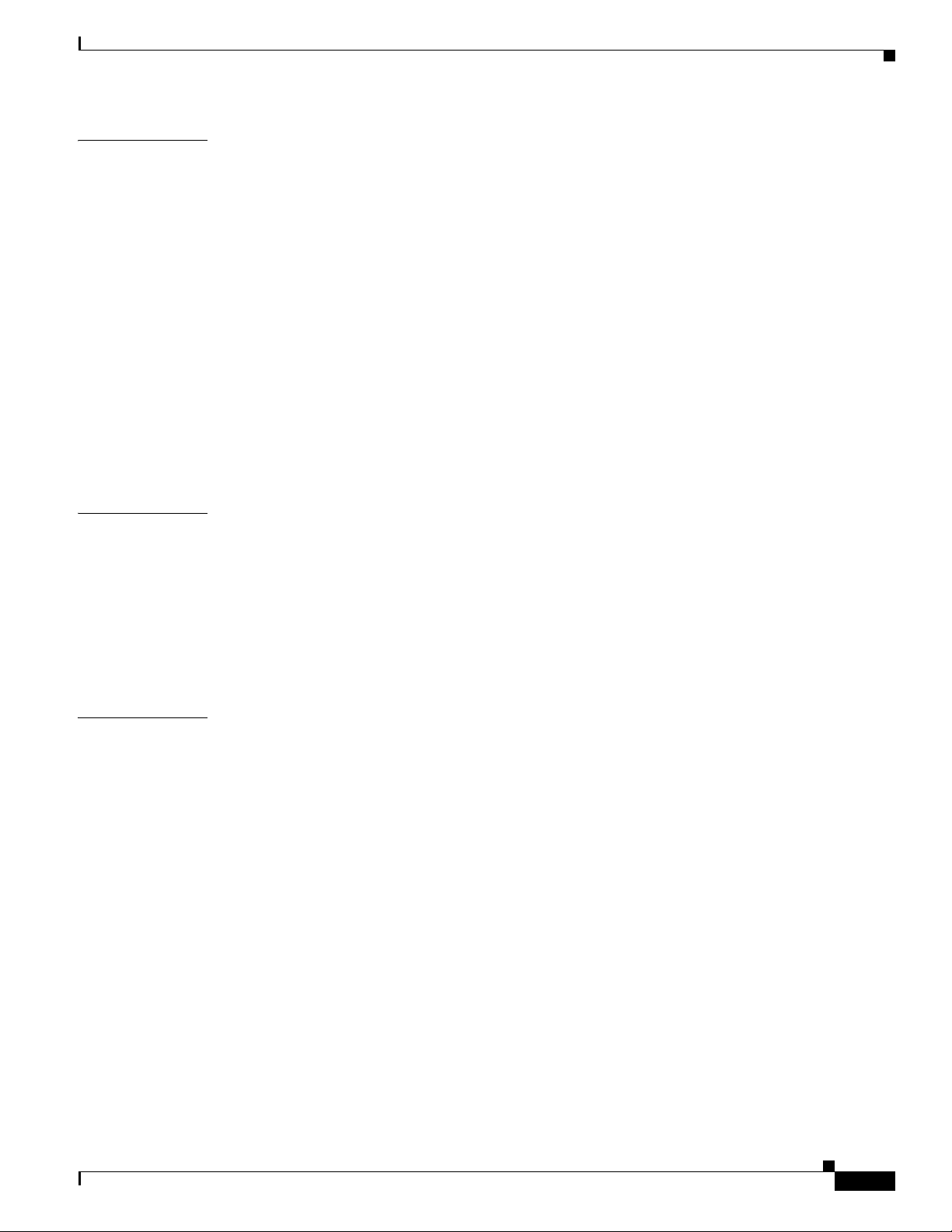
Contents
CHAPTER
APPENDIX
3 Troubleshooting 3-1
Guidelines for Using the Access Point 3-2
Convergence Delays 3-2
Bridge Loop 3-3
Controller DHCP Server 3-3
MAP Data Traffic 3-3
Controller MAC Filter List 3-3
Using DHCP Option 43 3-3
Accessing the Console Port and the Reset Button 3-4
Resetting the Access Point 3-4
Monitoring the Access Point Status LED 3-5
Verifying Controller Association 3-8
Changing the Bridge Group Name 3-8
A Safety Guidelines and Warnings A-1
FCC Safety Compliance Statement A-3
Safety Precautions A-3
Avoiding Damage to Radios in a Testing Environment A-3
Safety Precautions when Installing Antennas A-4
Performing Site Surveys A-5
APPENDIX
Translated Safety Warnings A-6
B Declarations of Conformity and Regulatory Information B-1
Manufacturers Federal Communication Commission Declaration of Conformity Statement B-2
Requirements of operator to register the RLAN device operating Outdoors in the 5150 -5250 MHz
band and addressing possible interference issues in this band
Industry Canada B-3
Canadian Compliance Statement B-3
Declaration of Conformity for RF Exposure B-5
European Community, Switzerland, Norway, Iceland, and Liechtenstein B-6
Declaration of Conformity with regard to the R&TTE Directive 1999/5/EC & Medical Directive
93/42/EEC
B-6
Declaration of Conformity for RF Exposure B-9
United States B-9
Canada B-9
European Union B-9
Australia B-9
Guidelines for Operating Cisco Aironet Access Points in Japan B-10
B-3
Cisco Aironet 1560 Series Outdoor Access Point Hardware Installation Guide
v
Page 6
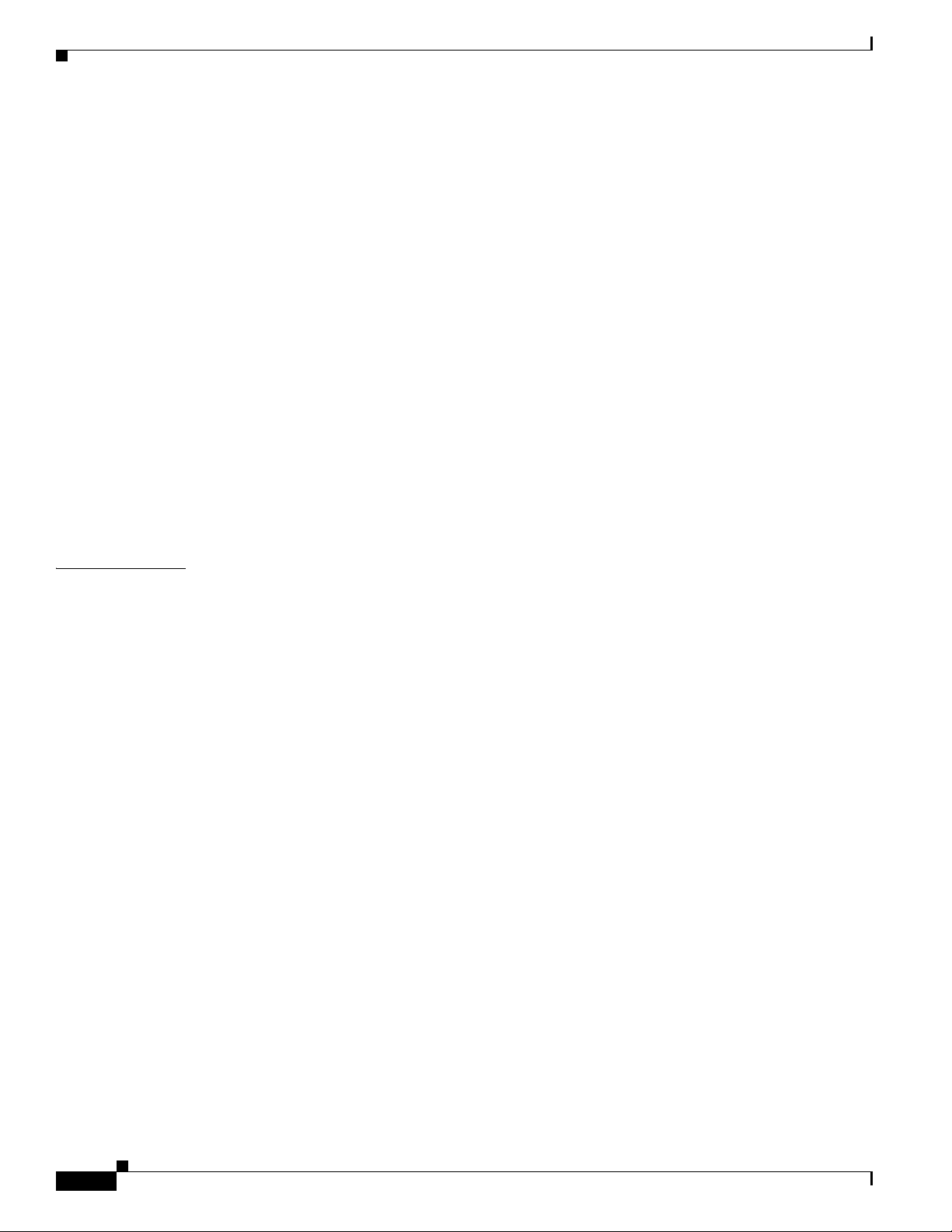
Contents
Japanese Translation B-10
English Translation B-10
VCCI Statement for Japan B-11
Administrative Rules for Cisco Aironet Access Points in Taiwan B-11
Chinese Translation B-11
English Translation B-12
Chinese Translation B-12
English Translation B-12
Statement 371—Power Cable and AC Adapter B-13
English Translation B-13
EU Declaration of Conformity B-13
Operation of Cisco Aironet Access Points in Brazil B-13
Access Point Models B-13
Regulatory Information B-14
Portuguese Translation B-14
English Translation B-14
APPENDIX
C Access Point Pinouts C-1
vi
Cisco Aironet 1560 Series Outdoor Access Point Hardware Installation Guide
Page 7
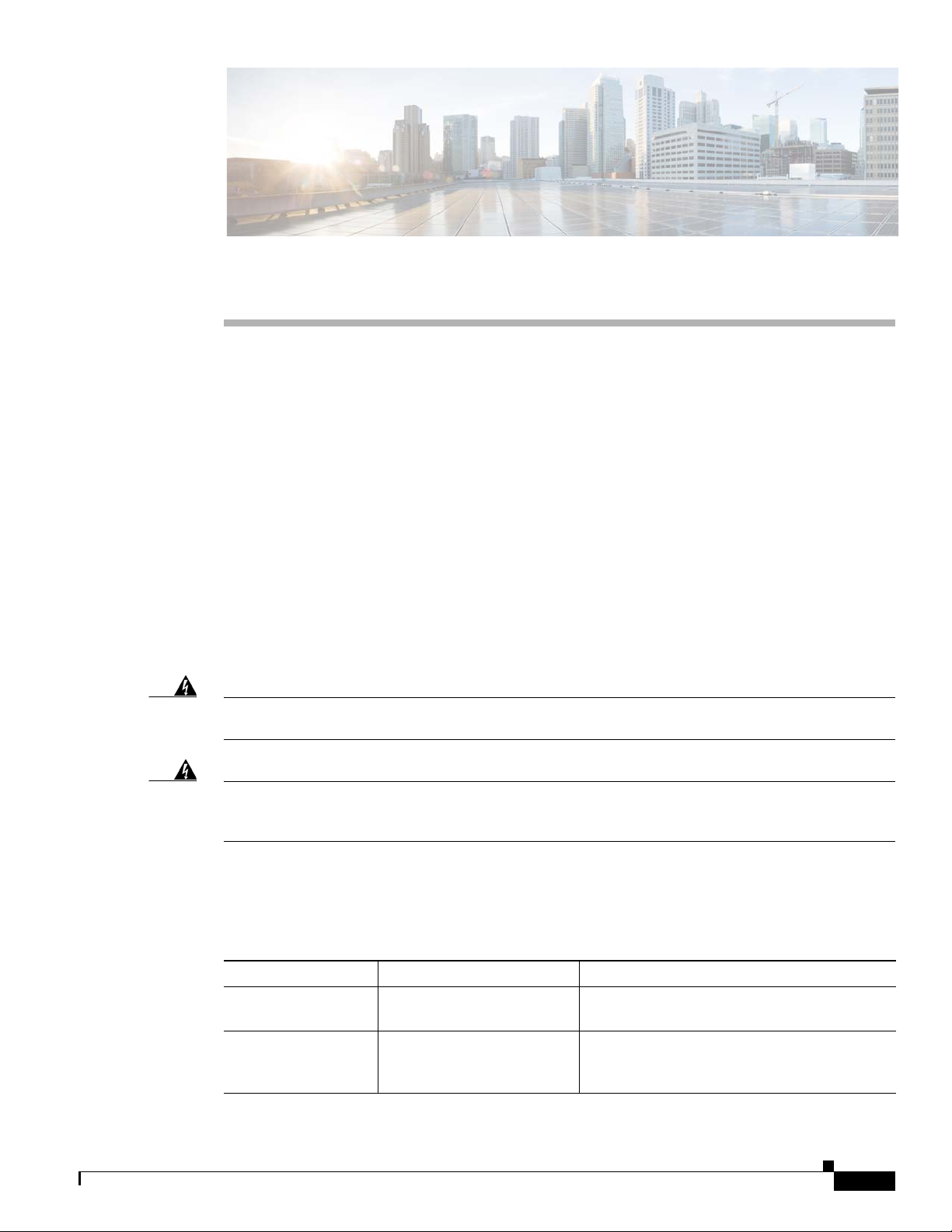
Objectives
Preface
This section describes the objectives, audience, organization, and conventions of the Cisco Aironet 1560
Series Outdoor Access Point Hardware Installation Guide.
This publication explains the steps for installing the Cisco Aironet 1560 Series Outdoor Access Points
(called the access point or AP in this document).
Audience
This publication is for the person installing and configuring an access point for the first time. The
installer should be familiar with network structures, terms, and concepts.
Warning
Warning
Only trained and qualified personnel should be allowed to install, replace, or service this equipment.
Statement 1030
This equipment must be installed in restricted access locations in Norway, Finland, and Sweden. Only
trained and qualified personnel are allowed to install, replace, or service this equipment as
instructed in this installation guide.
Organization
This guide contains the following sections:
Chapter Title Description
Chapter 1 Overview Describes the major components and features
of the access point.
Chapter 2 Installing the Access Point Provides warnings, safety information, and
mounting information you need to install your
access point.
Cisco Aironet 1560 Series Outdoor Access Point Hardware Installation Guide
vii
Page 8
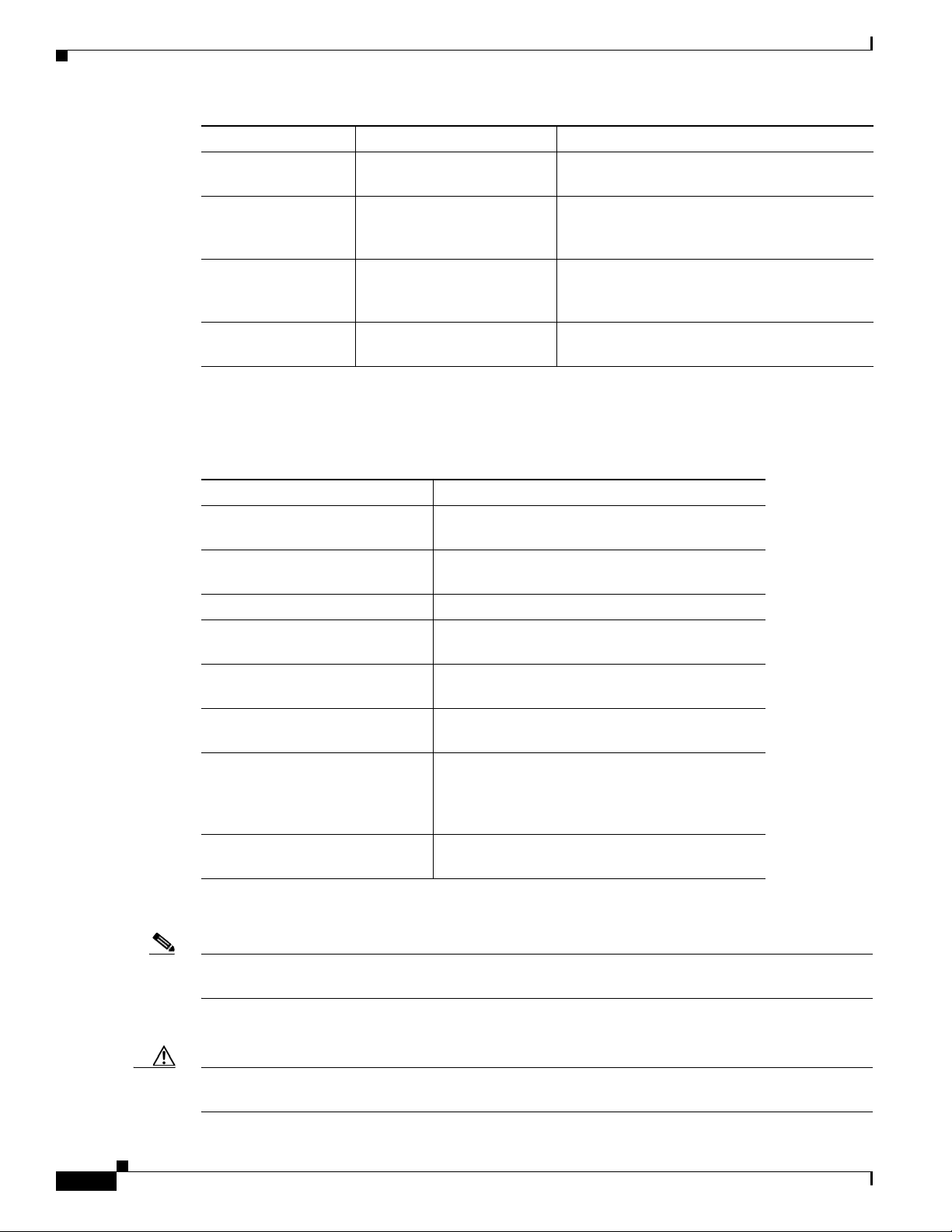
Conventions
This publication uses the following conventions:
Chapter Title Description
Chapter 3 Troubleshooting Provides basic troubleshooting procedures for
the access point.
Appendix A Safety Guidelines and
Warnin gs
Appendix B Declarations of Conformity
and Regulatory Information
Appendix E Access Point Pinouts Describes the connector pinouts for the access
Provides the safety warnings and guidelines
that need to be strictly followed during the
deployment of the access point.
Describes the regulatory conventions to which
the access point conforms and provides
guidelines for operating access points in Japan.
point.
Convention Description
boldface font Commands, command options, and keywords are
in boldface.
italic font Arguments for which you supply values are in
italics.
[ ] Elements in square brackets are optional.
screen font
Terminal sessions and information the system
displays are in screen font.
boldface screen font
Information you must enter is in boldface screen
font.
italic screen font
Arguments for which you supply values are in
italic screen font.
^ The symbol ^ represents the key labeled Control.
For example, the key combination ^D in a screen
display means hold down the Control key while
you press the D key.
< > Nonprinting characters, such as passwords, are in
angle brackets.
Notes use the following conventions:
viii
Note Means reader take note. Notes contain helpful suggestions or references to materials not contained in
this manual.
Cautions use the following conventions:
Caution Means reader be careful. In this situation, you might do something that could result in equipment
damage or loss of data.
Cisco Aironet 1560 Series Outdoor Access Point Hardware Installation Guide
Page 9
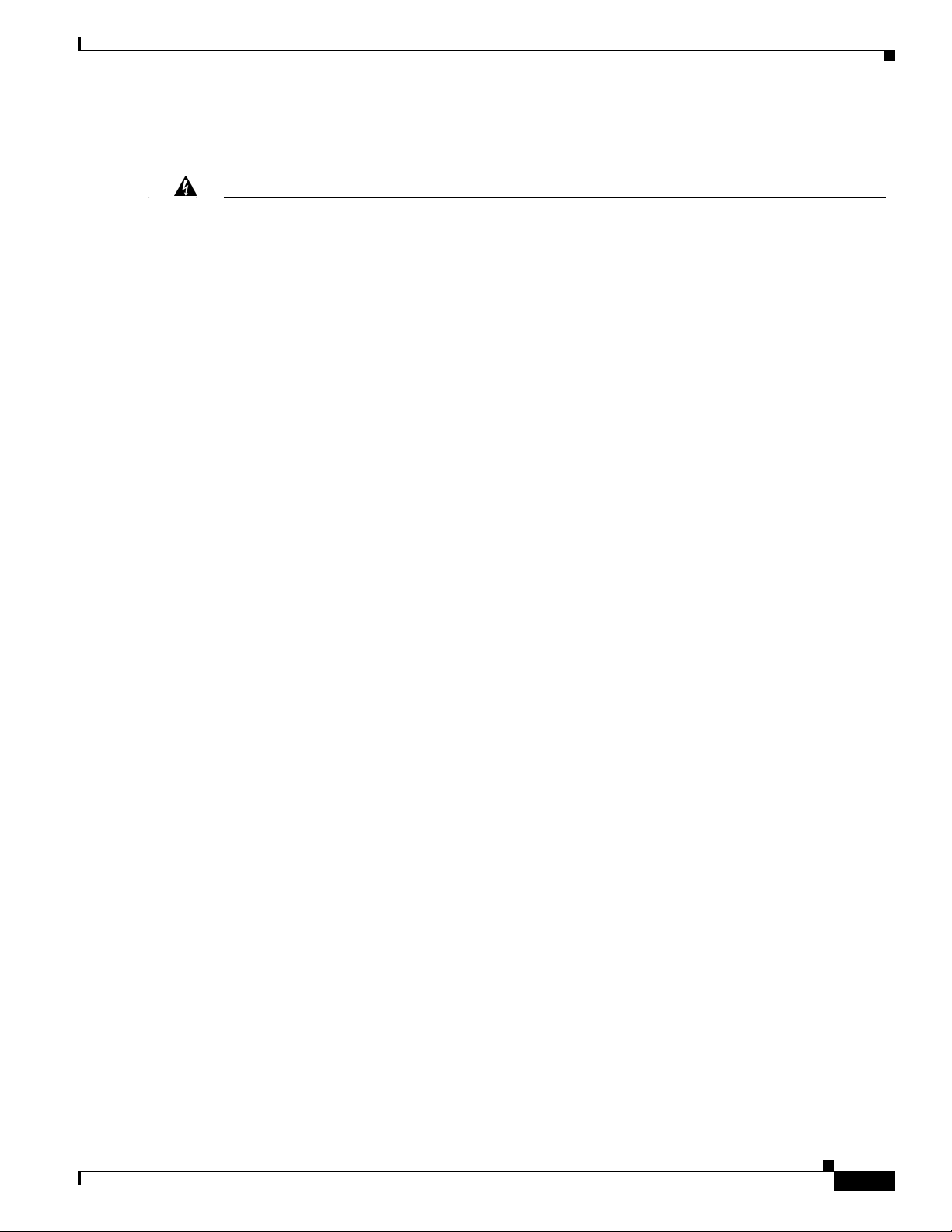
Warnings use the following conventions:
Warning
Waarschuwing
Varoitus
IMPORTANT SAFETY INSTRUCTIONS
This warning symbol means danger. You are in a situation that could cause bodily injury. Before you
work on any equipment, be aware of the hazards involved with electrical circuitry and be familiar
with standard practices for preventing accidents. Use the statement number provided at the end of
each warning to locate its translation in the translated safety warnings that accompanied this
device.
Statement 1071
SAVE THESE INSTRUCTIONS
BELANGRIJKE VEILIGHEIDSINSTRUCTIES
Dit waarschuwingssymbool betekent gevaar. U verkeert in een situatie die lichamelijk letsel kan
veroorzaken. Voordat u aan enige apparatuur gaat werken, dient u zich bewust te zijn van de bij
elektrische schakelingen betrokken risico's en dient u op de hoogte te zijn van de standaard
praktijken om ongelukken te voorkomen. Gebruik het nummer van de verklaring onderaan de
waarschuwing als u een vertaling van de waarschuwing die bij het apparaat wordt geleverd, wilt
raadplegen.
BEWAAR DEZE INSTRUCTIES
TÄRKEITÄ TURVALLISUUSOHJEITA
Tämä varoitusmerkki merkitsee vaaraa. Tilanne voi aiheuttaa ruumiillisia vammoja. Ennen kuin
käsittelet laitteistoa, huomioi sähköpiirien käsittelemiseen liittyvät riskit ja tutustu
onnettomuuksien yleisiin ehkäisytapoihin. Turvallisuusvaroitusten käännökset löytyvät laitteen
mukana toimitettujen käännettyjen turvallisuusvaroitusten joukosta varoitusten lopussa näkyvien
lausuntonumeroiden avulla.
SÄILYTÄ NÄMÄ OHJEET
Attention
IMPORTANTES INFORMATIONS DE SÉCURITÉ
Ce symbole d'avertissement indique un danger. Vous vous trouvez dans une situation pouvant
entraîner des blessures ou des dommages corporels. Avant de travailler sur un équipement, soyez
conscient des dangers liés aux circuits électriques et familiarisez-vous avec les procédures
couramment utilisées pour éviter les accidents. Pour prendre connaissance des traductions des
avertissements figurant dans les consignes de sécurité traduites qui accompagnent cet appareil,
référez-vous au numéro de l'instruction situé à la fin de chaque avertissement.
CONSERVEZ CES INFORMATIONS
Warnung
WICHTIGE SICHERHEITSHINWEISE
Dieses Warnsymbol bedeutet Gefahr. Sie befinden sich in einer Situation, die zu Verletzungen führen
kann. Machen Sie sich vor der Arbeit mit Geräten mit den Gefahren elektrischer Schaltungen und
den üblichen Verfahren zur Vorbeugung vor Unfällen vertraut. Suchen Sie mit der am Ende jeder
Warnung angegebenen Anweisungsnummer nach der jeweiligen Übersetzung in den übersetzten
Sicherheitshinweisen, die zusammen mit diesem Gerät ausgeliefert wurden.
BEWAHREN SIE DIESE HINWEISE GUT AUF.
Cisco Aironet 1560 Series Outdoor Access Point Hardware Installation Guide
ix
Page 10
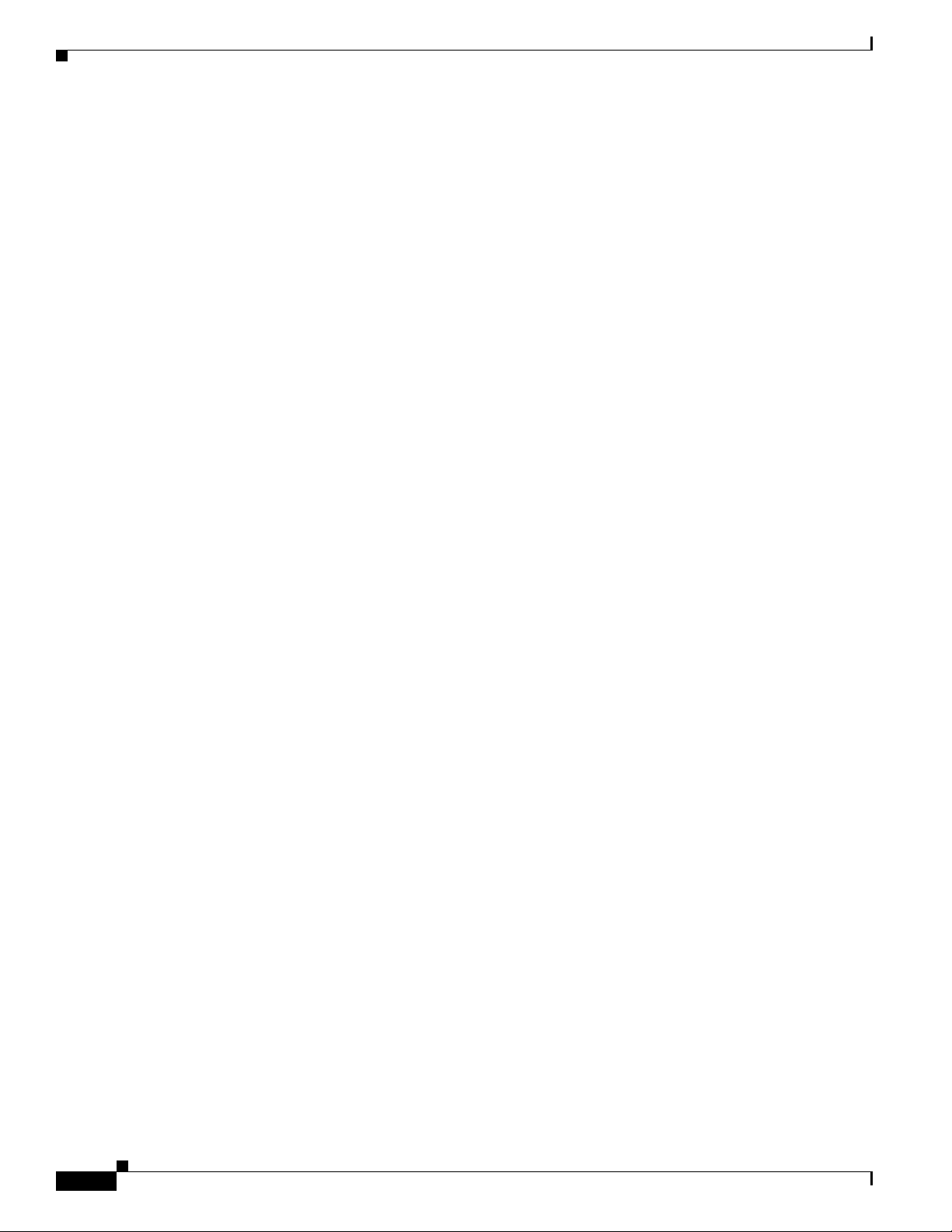
Avvertenza
Advarsel
Aviso
IMPORTANTI ISTRUZIONI SULLA SICUREZZA
Questo simbolo di avvertenza indica un pericolo. La situazione potrebbe causare infortuni alle
persone. Prima di intervenire su qualsiasi apparecchiatura, occorre essere al corrente dei pericoli
relativi ai circuiti elettrici e conoscere le procedure standard per la prevenzione di incidenti.
Utilizzare il numero di istruzione presente alla fine di ciascuna avvertenza per individuare le
traduzioni delle avvertenze riportate in questo documento.
CONSERVARE QUESTE ISTRUZIONI
VIKTIGE SIKKERHETSINSTRUKSJONER
Dette advarselssymbolet betyr fare. Du er i en situasjon som kan føre til skade på person. Før du
begynner å arbeide med noe av utstyret, må du være oppmerksom på farene forbundet med
elektriske kretser, og kjenne til standardprosedyrer for å forhindre ulykker. Bruk nummeret i slutten
av hver advarsel for å finne oversettelsen i de oversatte sikkerhetsadvarslene som fulgte med denne
enheten.
TA VARE PÅ DISSE INSTRUKSJONENE
INSTRUÇÕES IMPORTANTES DE SEGURANÇA
Este símbolo de aviso significa perigo. Você está em uma situação que poderá ser causadora de
lesões corporais. Antes de iniciar a utilização de qualquer equipamento, tenha conhecimento dos
perigos envolvidos no manuseio de circuitos elétricos e familiarize-se com as práticas habituais de
prevenção de acidentes. Utilize o número da instrução fornecido ao final de cada aviso para
localizar sua tradução nos avisos de segurança traduzidos que acompanham este dispositivo.
¡Advertencia!
Varning!
GUARDE ESTAS INSTRUÇÕES
INSTRUCCIONES IMPORTANTES DE SEGURIDAD
Este símbolo de aviso indica peligro. Existe riesgo para su integridad física. Antes de manipular
cualquier equipo, considere los riesgos de la corriente eléctrica y familiarícese con los
procedimientos estándar de prevención de accidentes. Al final de cada advertencia encontrará el
número que le ayudará a encontrar el texto traducido en el apartado de traducciones que acompaña
a este dispositivo.
GUARDE ESTAS INSTRUCCIONES
VIKTIGA SÄKERHETSANVISNINGAR
Denna varningssignal signalerar fara. Du befinner dig i en situation som kan leda till personskada.
Innan du utför arbete på någon utrustning måste du vara medveten om farorna med elkretsar och
känna till vanliga förfaranden för att förebygga olyckor. Använd det nummer som finns i slutet av
varje varning för att hitta dess översättning i de översatta säkerhetsvarningar som medföljer denna
anordning.
SPARA DESSA ANVISNINGAR
Cisco Aironet 1560 Series Outdoor Access Point Hardware Installation Guide
x
Page 11
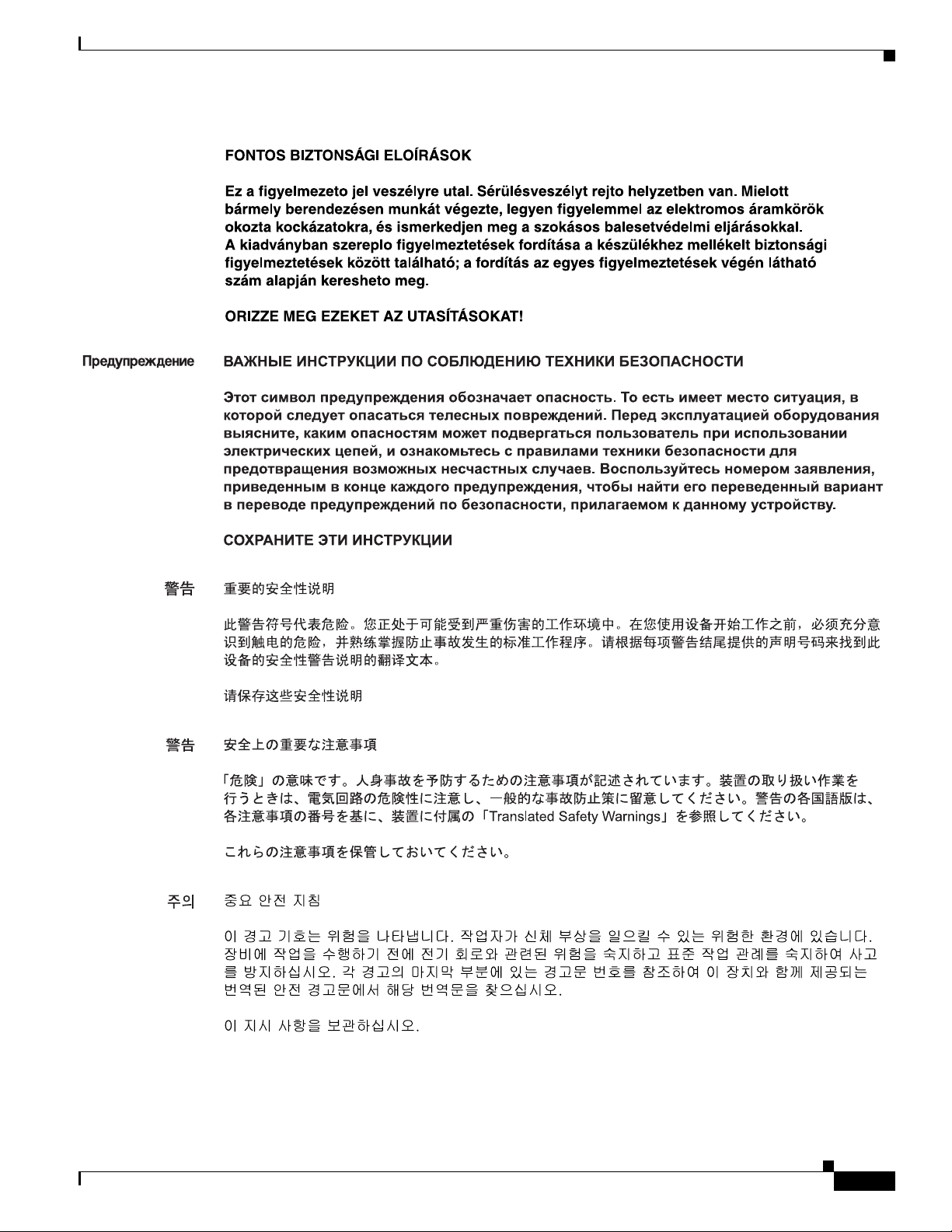
Figyelem
Cisco Aironet 1560 Series Outdoor Access Point Hardware Installation Guide
xi
Page 12
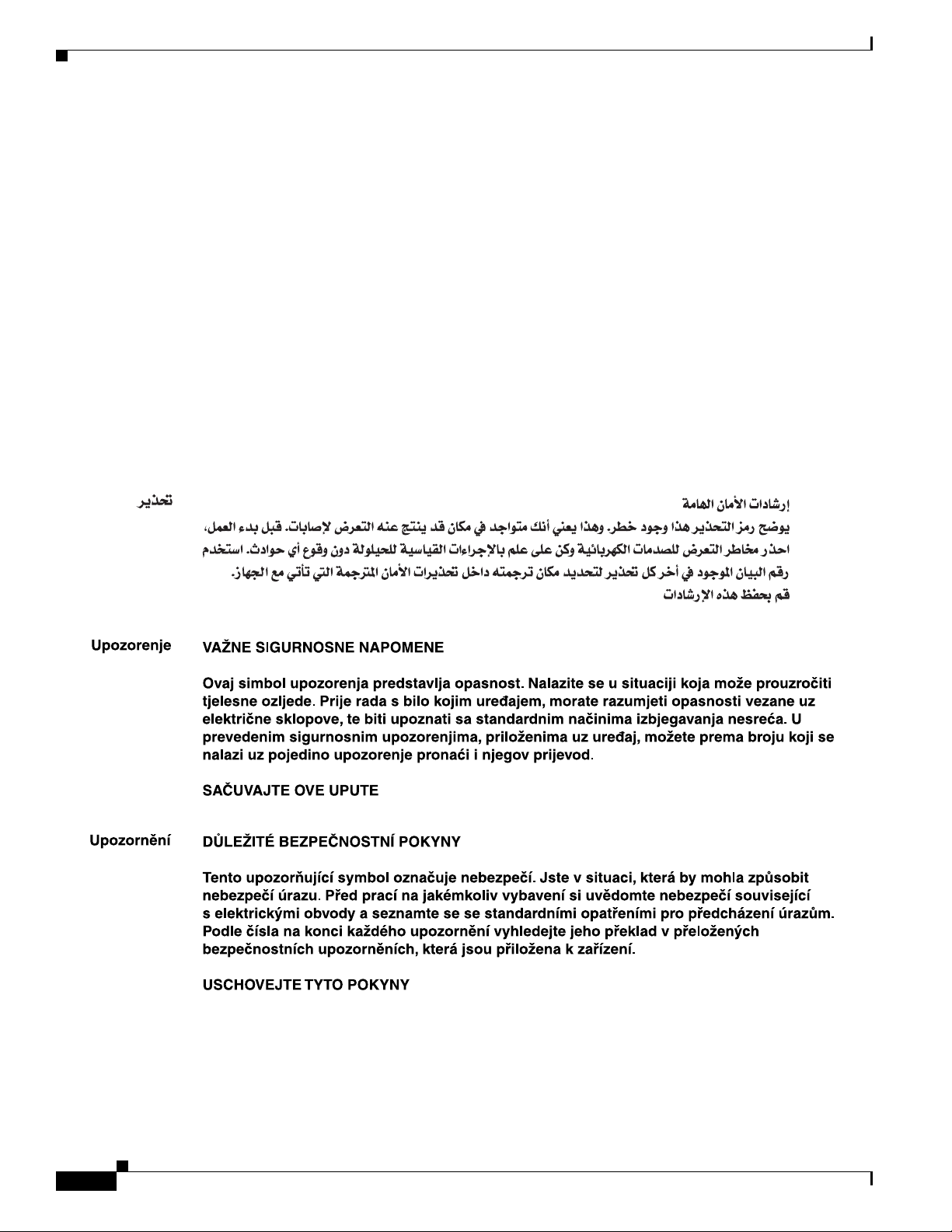
Aviso
Advarsel
INSTRUÇÕES IMPORTANTES DE SEGURANÇA
Este símbolo de aviso significa perigo. Você se encontra em uma situação em que há risco de lesões
corporais. Antes de trabalhar com qualquer equipamento, esteja ciente dos riscos que envolvem os
circuitos elétricos e familiarize-se com as práticas padrão de prevenção de acidentes. Use o
número da declaração fornecido ao final de cada aviso para localizar sua tradução nos avisos de
segurança traduzidos que acompanham o dispositivo.
GUARDE ESTAS INSTRUÇÕES
VIGTIGE SIKKERHEDSANVISNINGER
Dette advarselssymbol betyder fare. Du befinder dig i en situation med risiko for
legemesbeskadigelse. Før du begynder arbejde på udstyr, skal du være opmærksom på de
involverede risici, der er ved elektriske kredsløb, og du skal sætte dig ind i standardprocedurer til
undgåelse af ulykker. Brug erklæringsnummeret efter hver advarsel for at finde oversættelsen i de
oversatte advarsler, der fulgte med denne enhed.
GEM DISSE ANVISNINGER
xii
Cisco Aironet 1560 Series Outdoor Access Point Hardware Installation Guide
Page 13
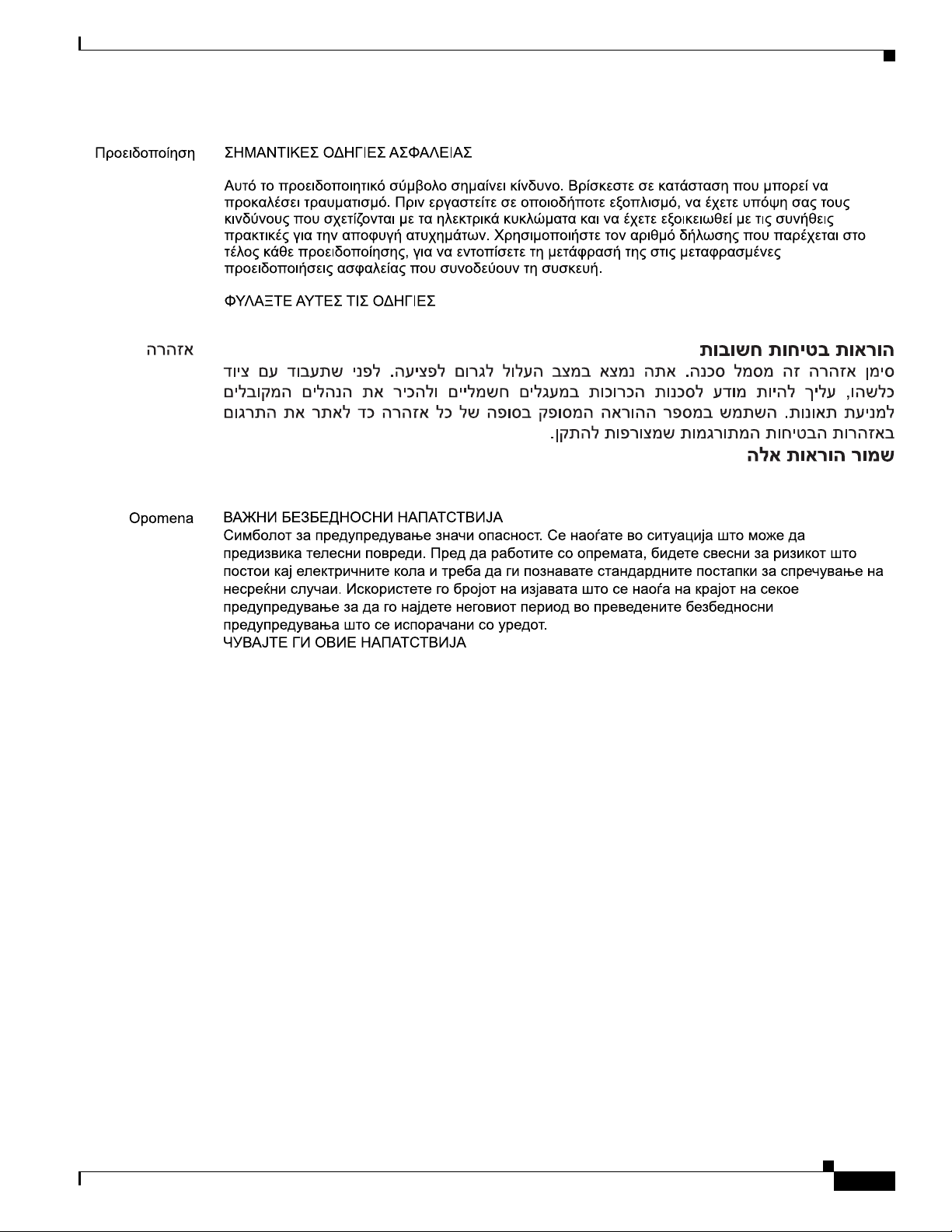
Cisco Aironet 1560 Series Outdoor Access Point Hardware Installation Guide
xiii
Page 14
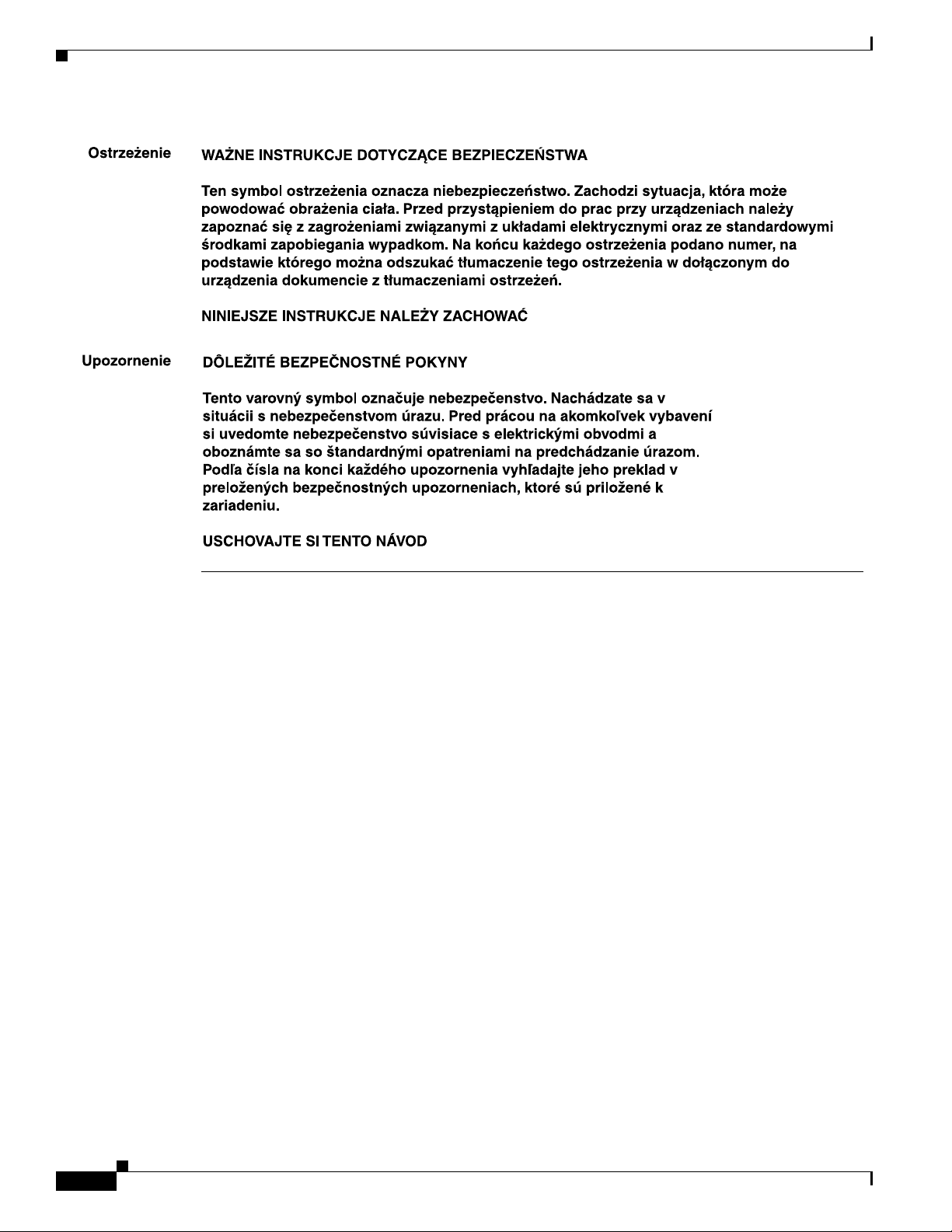
Related Documents
To view all support information for the Cisco Aironet 1560 Series, see:
http://www.cisco.com/c/en/us/support/wireless/aironet-1560-series/tsd-products-support-series-home.h
tml
In addition to the documentation available on the support page, you will need to refer to the following
guides:
• Cisco Wireless LAN Controller Configuration Guide
• Release Notes for Cisco Wireless LAN Controllers and Lightweight Access Points
• Cisco Mobility Express Configuration and User Guide
• DHCP OPTION 43 for Lightweight Cisco Aironet Access Points Configuration Example
http://www.cisco.com/c/en/us/support/docs/wireless-mobility/wireless-lan-wlan/97066-dhcp-optio
n-43-00.html
xiv
Cisco Aironet 1560 Series Outdoor Access Point Hardware Installation Guide
Page 15
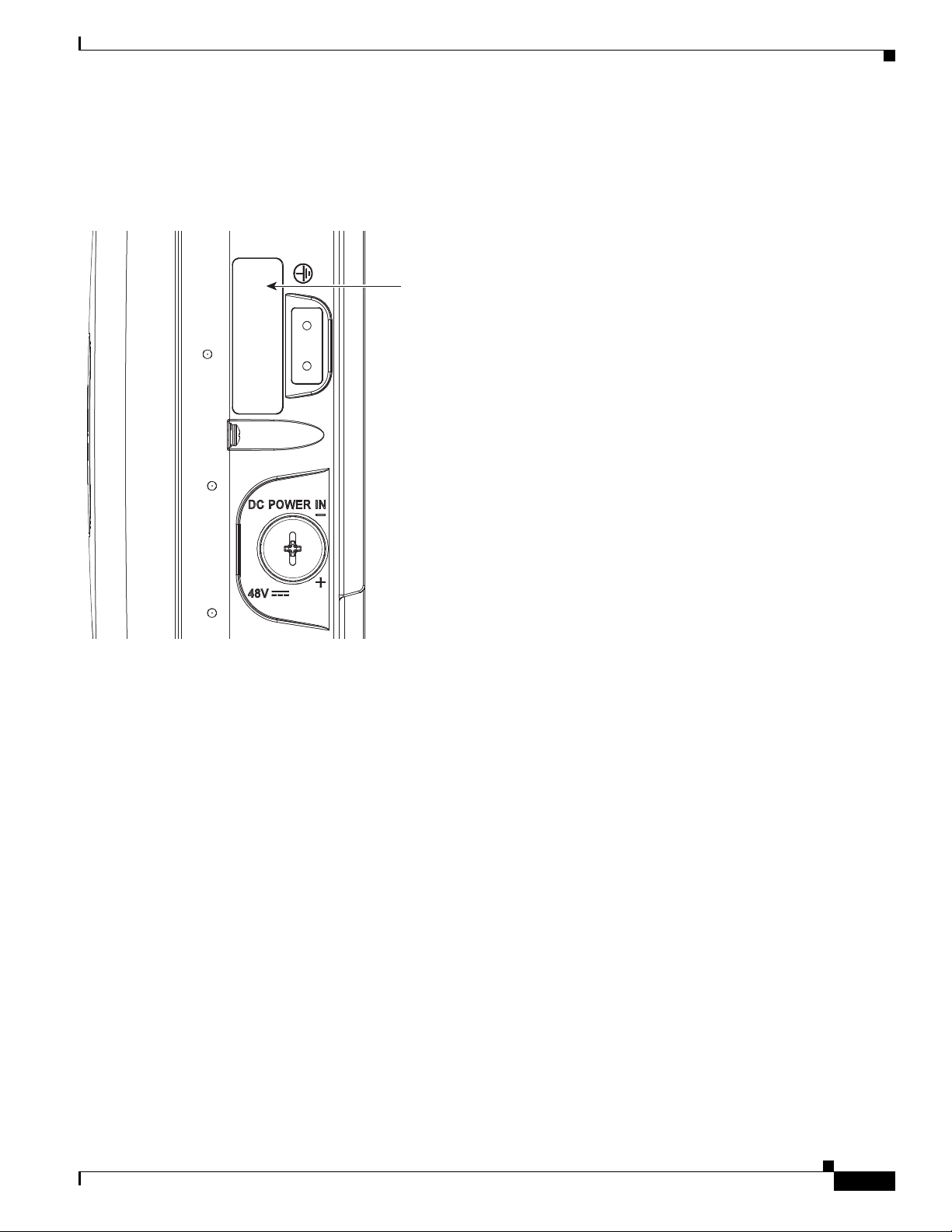
Serial Number
Finding the Product Serial Number
The access point serial number is on the side of the access point (refer to Figure 1).
Figure 1 Location of Serial Number Label on the Left of the AP
The access point serial number label contains the following information:
• Serial number, such as WCN0636279B (11 alphanumeric digits).
• Access point MAC address, for example 68BDABF54600 (12 hexadecimal digits). It is located
under the serial number.
You need your product serial number when requesting support from the Cisco Technical Assistance
Center.
Cisco Aironet 1560 Series Outdoor Access Point Hardware Installation Guide
xv
Page 16
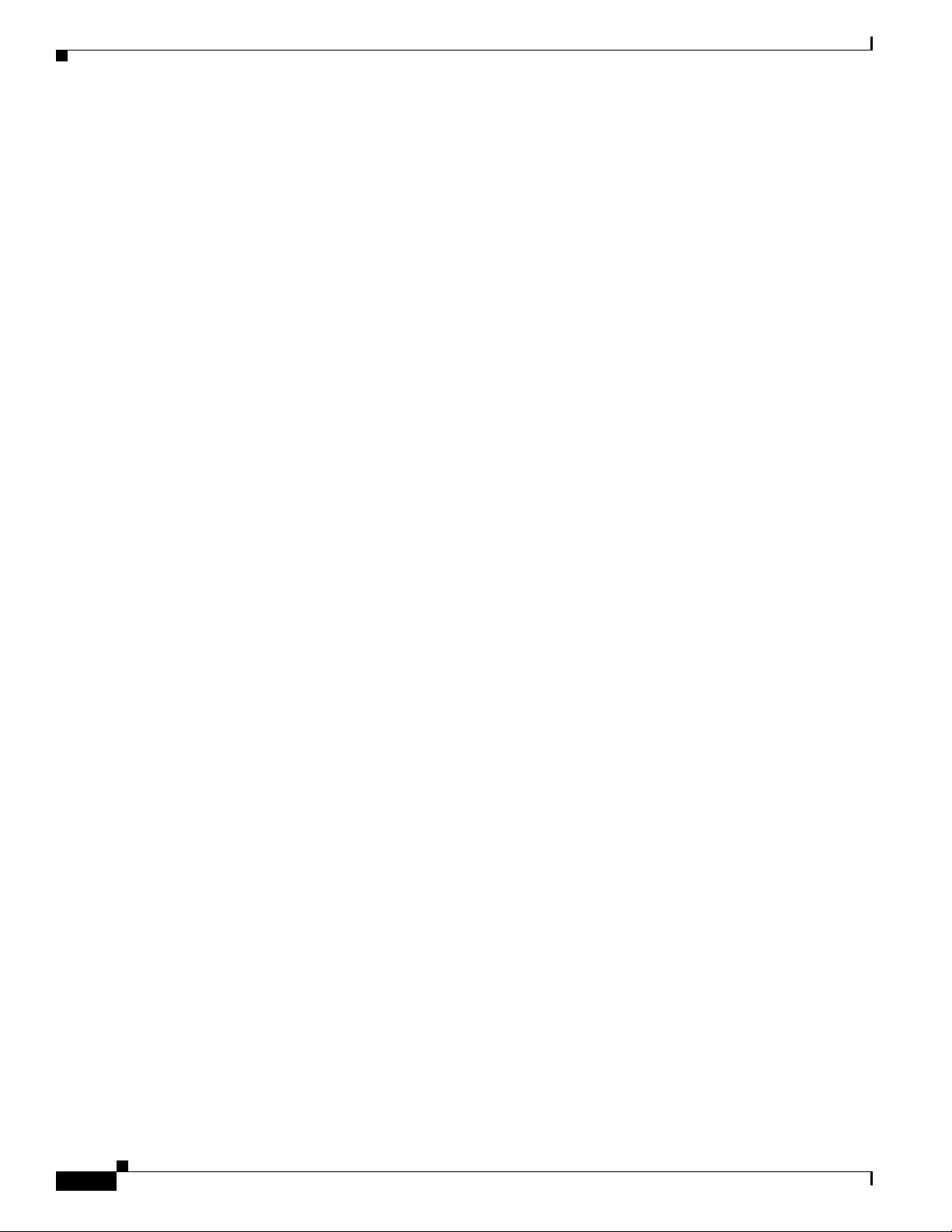
Obtaining Documentation, Support, and Security Guidelines
For information on obtaining documentation and support, providing documentation feedback, security
guidelines, and recommended aliases and general Cisco documents, see the monthly What’s New in
Cisco Product Documentation, which also lists all new and revised Cisco technical documentation, at:
http://www.cisco.com/c/en/us/td/docs/general/whatsnew/whatsnew.html
To view all new wireless documentation, click on Wireless.
xvi
Cisco Aironet 1560 Series Outdoor Access Point Hardware Installation Guide
Page 17
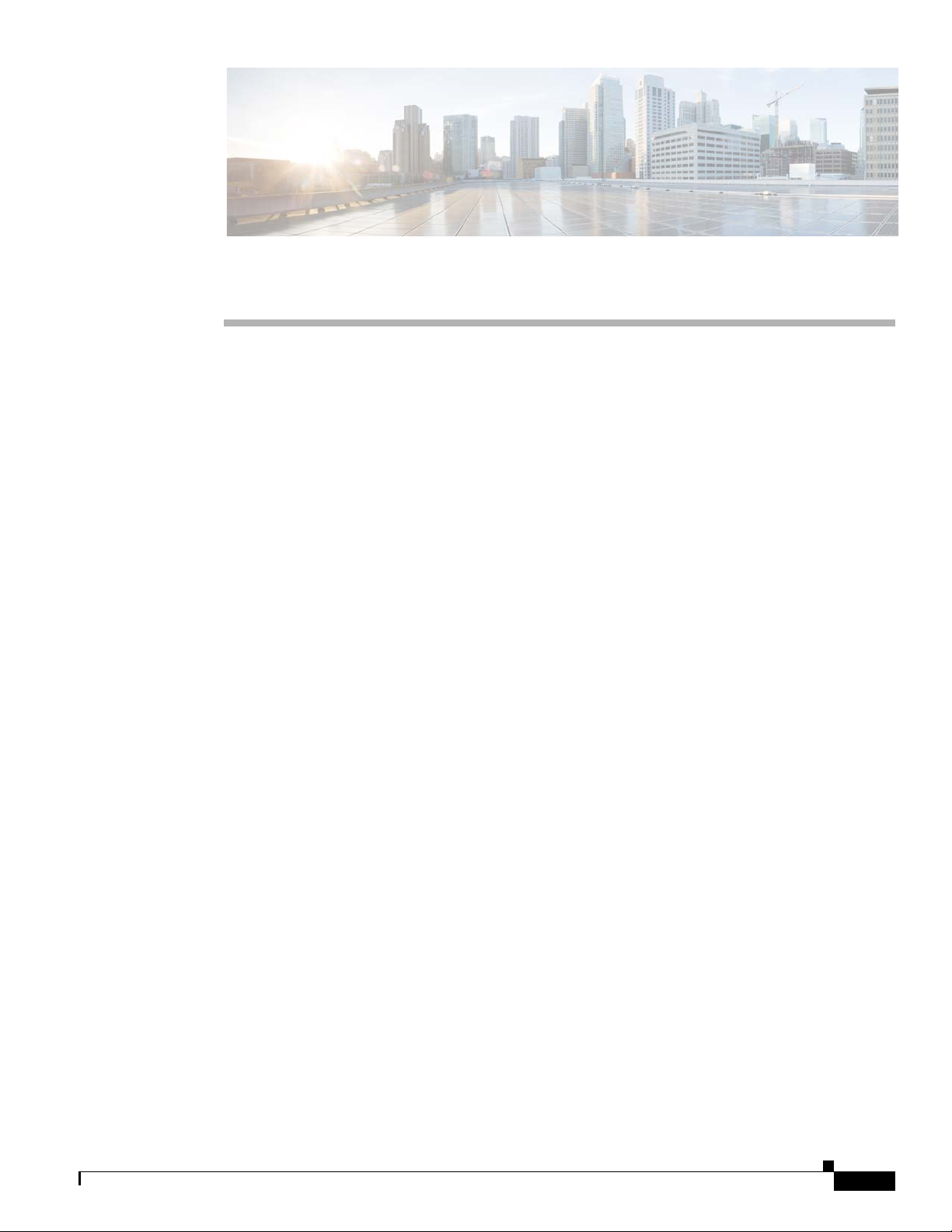
Overview
The Cisco Aironet 1560 Series Outdoor Access Point (hereafter called the access point or AP) is a
wireless outdoor access point which is designed for use in a variety of network configurations. The
access point supports wireless client access, point-to-point bridging, point-to-multipoint bridging, and
point-to-multipoint mesh wireless connectivity.
About the 1560 Access Point
The 1560 access point supports two radios (2.4-GHz and 5-GHz) and provides client access using the
unlicensed RF Wi-Fi spectrum. The radios have 802.11ac Wave 2 capability.
The 5 GHz radios have 802.11ac Wave 2 capability. The 2.4 GHz or 5 GHz radio can be used for client
access or can be used for both client access and backhaul traffic. Depending on the model, the access
point can support up to 1.3 Gbps data rates.
The detailed technical specifications for the Cisco Aironet 1560 Series Outdoor Access Points are
available in the Cisco Aironet 1560 Series Outdoor Access Point Data Sheet, at the following URL:
http://www.cisco.com/c/en/us/products/collateral/wireless/aironet-1560-series/datasheet-c78-737416.h
tml
The access point is a standalone unit that can be wall, pole or tower mounted. The access point can also
operate as a relay node for other access points not directly connected to a wired network. Intelligent
wireless routing is provided by the patented Adaptive Wireless Path Protocol (AWPP). This enables each
access point to identify its neighbors and intelligently choose the optimal path to the wired network by
calculating the cost of each path in terms of signal strength and the number of hops required to get to a
controller.
CHA P T ER
1
The access point can be configured, monitored, and operated through a Cisco wireless LAN controller
(hereafter called a controller) as described in the Cisco Wireless LAN Controller Configuration Guide.
The Cisco Wireless Mesh Access Points, Design and Deployment Guide, describes how to plan and
initially configure the Cisco mesh network, which supports wireless point-to-point, point-to-multipoint,
and mesh deployments.
The controllers use a browser-based management system, a command-line interface (CLI), or the Cisco
Prime Infrastructure (PI) network management system to manage the controller and the associated
access points. The access point supports hardware-based advanced encryption standard (AES)
encryption between wireless nodes to provide end-to-end security.
Cisco Aironet 1560 Series Outdoor Access Point Hardware Installation Guide
1-1
Page 18
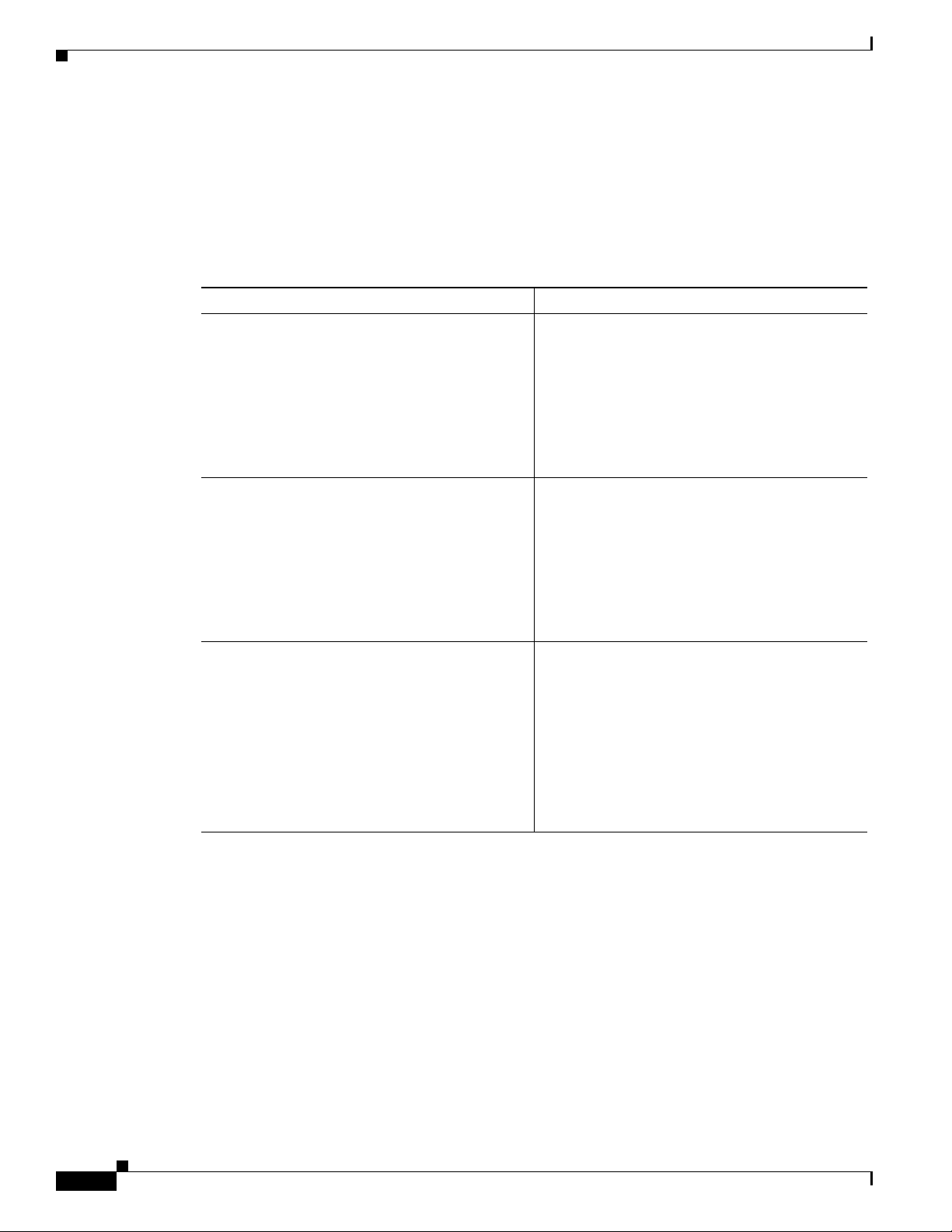
Access Point Models
Access Point Models
The model numbers (or part numbers) and configuration for the Cisco Aironet 1560 Outdoor Access
Points are described in Tab l e 1-1.
For a detailed description of the declarations of conformity and regulatory information for the 1560
access points refer to Appendix B, “Declarations of Conformity and Regulatory Information.”
Table 1-1 1560 Access Point Model Numbers and Descriptions
Model (or part number) Configuration
AIR-AP1562I-x-K9 The AP 1562I has integrated omni antennas and
AIR-AP1562E-x-K9 The AP 1562E has 4 external antenna ports and
Chapter 1 Overview
contains a 2.4 GHz and 5 GHz radio with an
option to configure in centralized, Flexconnect,
Mobility Express, or mesh mode.
This is a stand alone unit that can be wall, pole or
tower mounted. It can also operate as a relay node
for other access points that are not directly
connected to a wired network.
contains a 2.4 GHz and 5 GHz radio with an
option to configure in centralized, Flexconnect, or
mesh mode.
AIR-AP1562D-x-K9 The AP 1562 has integrated directional antennas
Regulatory Domains
The “-x” in the 1560 model numbers represent the domain. For example, in AIR-AP1562I-x-K9, the -x
represents a regulatory domain for a specific country. For specific regulatory domains supported by each
1560 access point model, refer to the Wireless LAN Compliance Status at the following URL:
http://www.cisco.com/go/aironet/compliance
This is a stand alone unit that can be wall, pole or
tower mounted. It can also operate as a relay node
for other access points that are not directly
connected to a wired network.
and contains a 2.4 GHz and 5 GHz radio with an
option to configure in centralized, Flexconnect, or
mesh mode.
This is a stand alone unit that can be wall, pole or
tower mounted. It can also operate as a relay node
for other access points that are not directly
connected to a wired network.
1-2
Cisco Aironet 1560 Series Outdoor Access Point Hardware Installation Guide
Page 19
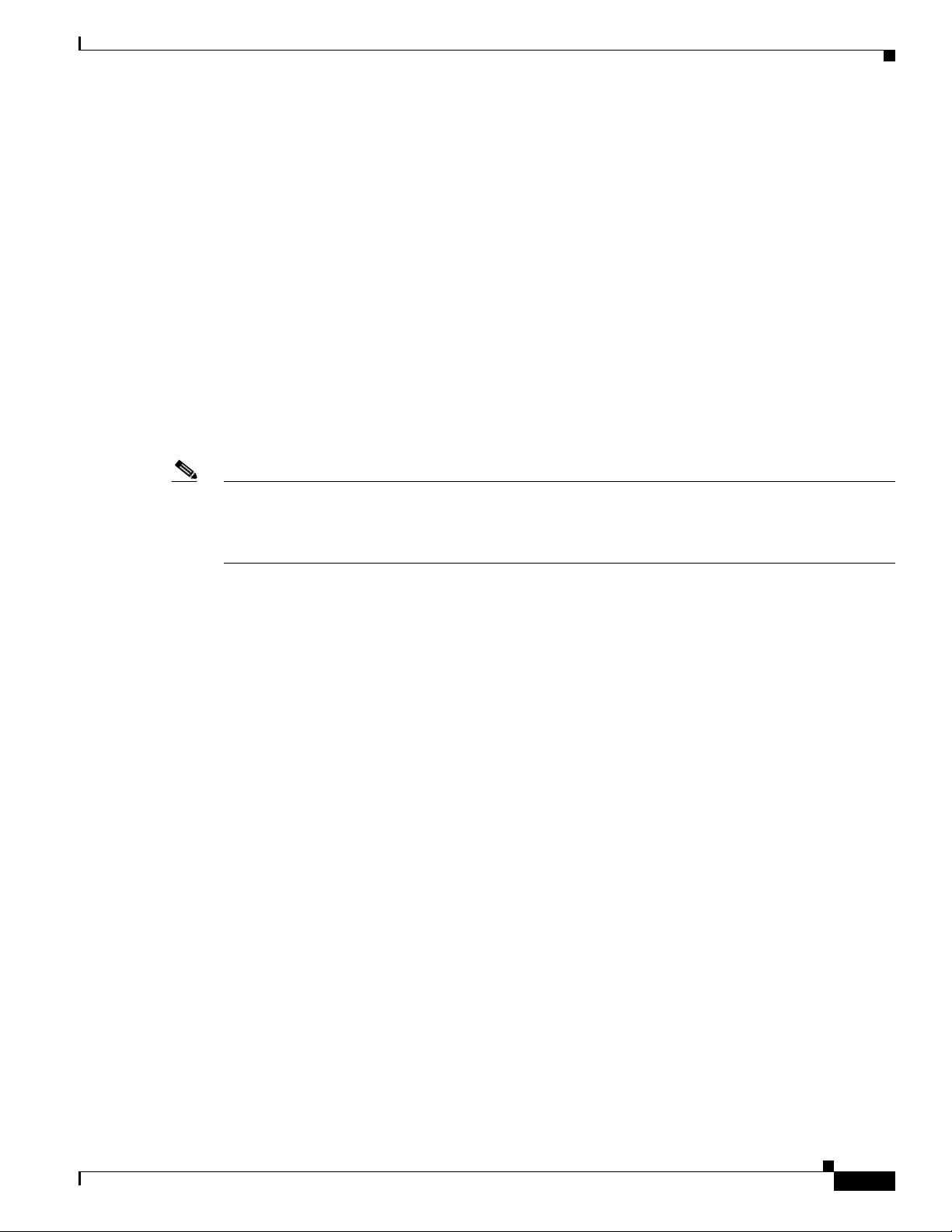
Chapter 1 Overview
Hardware Features
This section describes the hardware features of the 1560 access point models. The following hardware
features are described in this section:
• Ports and Connectors, page 1-3
• Internal Antenna Models, page 1-8
• External Antenna Model, page 1-10
• Power Sources, page 1-11
Ports and Connectors
Figure 1-4 and Figure 1-5 show the access point connectors for all models. Figure 1-1 shows the base
connectors for internal antenna model, and Figure 1-2 and Figure 1-3 show the external antenna Type-N
connectors.
Hardware Features
Note The illustrations in this document show all available connections for the access point. Unused
connections are capped with a connector plug to ensure the watertight integrity of the access point.
Liquid-tight adapters are provided for connector openings, which can be installed before or after
deploying the access point.
Cisco Aironet 1560 Series Outdoor Access Point Hardware Installation Guide
1-3
Page 20

Hardware Features
354842
1 2 3
Connectors on the Base
Figure 1-1 Access Point Models AP1562I and AP1562D Base Connectors
Chapter 1 Overview
1 SFP port
If the port is not being used, then do not remove the
covering plug. Otherwise, it may lead to water leaking
into the access point.
2 Status LED
3 Gigabit Ethernet and PoE-In port
If the port is not in use, then the covering plug must be
tightened to 12.5 lbf-in torque. Otherwise, it may lead to
water leaking into the access point.
1-4
Cisco Aironet 1560 Series Outdoor Access Point Hardware Installation Guide
Page 21
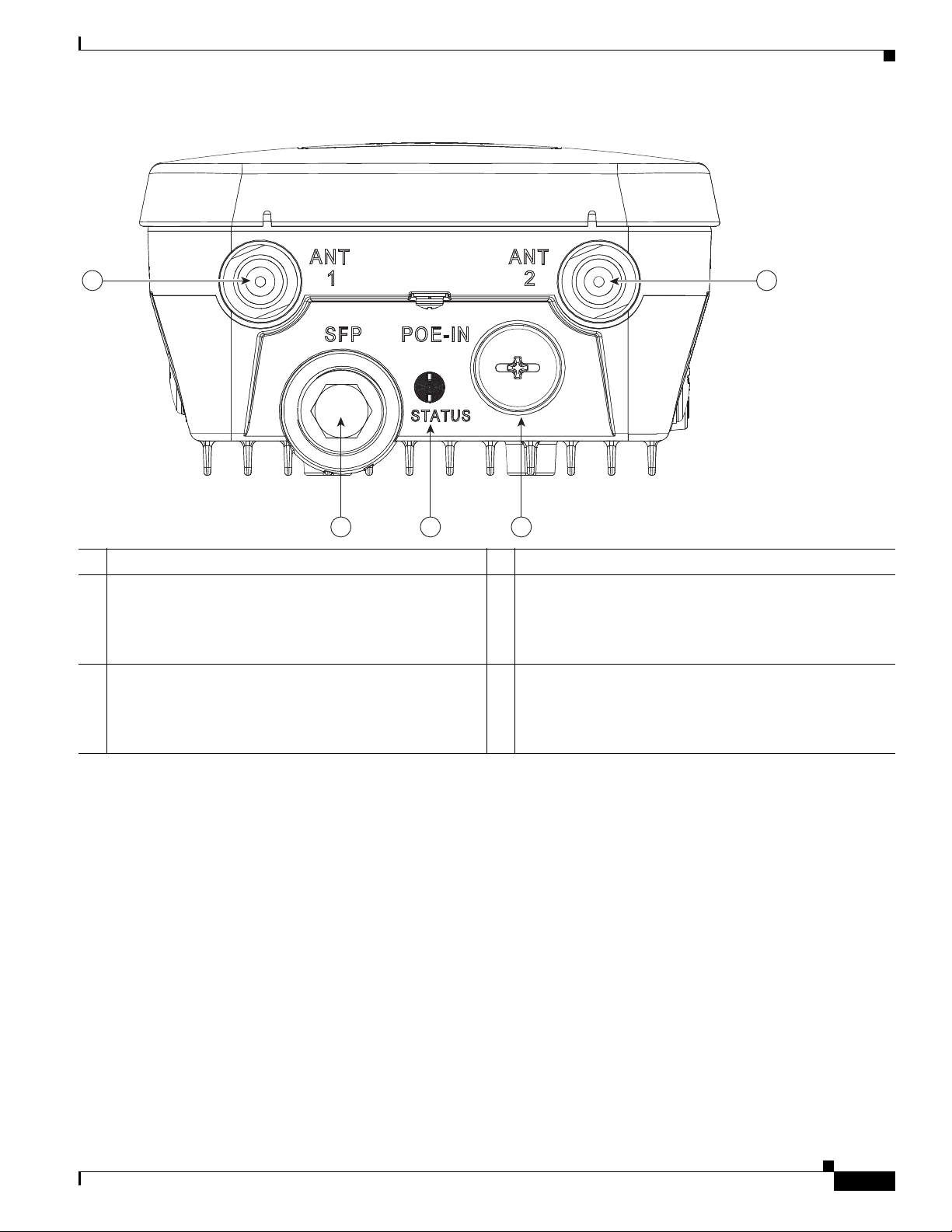
Chapter 1 Overview
Figure 1-2 Access Point Model AP1562E Base Connectors
1 2
Hardware Features
3 4 5
354843
1 Antenna 1 port 4 Status LED
2 Antenna 2 port 5 Gigabit Ethernet/WAN and PoE-In port.
If the port is not in use, then the covering plug must be
tightened to 12.5 lbf-in torque. Otherwise, it may lead to
water leaking into the access point.
3 SFP port
If the port is not being used, then do not remove the
covering plug. Otherwise, it may lead to water leaking
into the access point.
Cisco Aironet 1560 Series Outdoor Access Point Hardware Installation Guide
1-5
Page 22

Hardware Features
354844
21
Connectors on the Head
Note The AP1562I and AP1562D models do not have any connectors on the head of the AP.
Figure 1-3 Access Point Model AP1562E Head Connectors
Chapter 1 Overview
1 Antenna port 4 2 Antenna port 3
1-6
Cisco Aironet 1560 Series Outdoor Access Point Hardware Installation Guide
Page 23

Chapter 1 Overview
1
2
Connectors on the Sides
Figure 1-4 Right Side Connectors on all models
Hardware Features
1 Console port.
The console port is under a covering plug. Inspect the seal
of the plug and properly tighten it at the time of
installation, and also every time the plug is removed and
replaced. Tighten the plug to 12.5 lbf-in. If you do not
tighten the plug properly, it will not meet IP67 criteria,
2 Reset button.
The reset button is under a covering screw. Properly
tighten it at the time of installation, and also every time it
is removed and replaced. Tighten the screw to 24 lbf-in.
If you do not tighten the screw properly, it will not meet
IP67 criteria, and may lead to water leaking into the unit.
and may lead to water leaking into the unit.
Cisco Aironet 1560 Series Outdoor Access Point Hardware Installation Guide
1-7
Page 24

Hardware Features
1
2
Figure 1-5 Left Side Connectors on All Models
Chapter 1 Overview
1 Ground Pad. 2 DC Power-In (covered) (42 V – 57 V).
If the port is not in use, then the covering plug must be
tightened to 12.5 lbf-in torque. Otherwise, it may lead to
water leaking into the access point.
Internal Antenna Models
AP1562I (Internal Antenna)
The AP1562I model has an internal omnidirectional antenna. The 1562I access point 802.11b/g/n radio
is used primarily for local access and its 802.11a/n/ac radio for wireless backhaul in the Mesh.
The 2 GHz b/g/n radio operates in 2.4 GHz ISM band. It supports channels 1-11 in the US, 1-13 in
Europe, and 1-13 in Japan. It has 3 transmitters with a maximum total output power of 29 dBm for
802.11b/g/n operation. Output power is configurable for 8 levels in 3 dB steps. It has three receivers that
enable maximum-ratio combining (MRC).
The 5 GHz a/n radio operates in the UNII-1 band (5.15-5.25 GHz), UNII-2 band (5.25 - 5.35 GHz),
UNII-2 Extended/ETSI band (5.47 - 5.725 GHz), and the upper ISM band (5.725 - 5.850 GHz). It has
three transmitters with a maximum total output power of 29 dBm depending on the regulatory domain.
Tx power settings will change depending on the regulatory domain. Output power is configurable in 3
dB steps. Its three receivers enable maximum-ratio combining (MRC).
1-8
Cisco Aironet 1560 Series Outdoor Access Point Hardware Installation Guide
Page 25

Chapter 1 Overview
The 1562I access point is equipped with three integrated dual-band antennas with 7 dBi gain at 2 GHz
and 4 dBi gain at 5 GHz.
AP1562D (Internal Directional Antenna)
The 1562D access point 802.11b/g/n radio is used primarily for local access and its 802.11a/n/ac radio
for wireless backhaul in the Mesh.
The 2 GHz b/g/n radio operates in 2.4 GHz ISM band. It supports channels 1-11 in the US, 1-13 in
Europe, and 1-13 in Japan. It has 2 transmitters with a maximum total output power of 27 dBm for
802.11b/g/n operation. Output power is configurable for 8 levels in 3 dB steps. It has two receivers that
enable maximum-ratio combining (MRC).
The 5 GHz a/n radio operates in the UNII-1 band (5.15-5.25 GHz), UNII-2 band (5.25 - 5.35 GHz),
UNII-2 Extended/ETSI band (5.47 - 5.725 GHz), and the upper ISM band (5.725 - 5.850 GHz). It has
two transmitters with a maximum total output power of 27 dBm depending on the regulatory domain. Tx
power settings will change depending on the regulatory domain. Output power is configurable in 3 dB
steps. Its two receivers enable maximum-ratio combining (MRC).
The 1562D access point is equipped with two integrated dual-band antennas with 9 dBi gain at 2 GHz
and 10 dBi gain at 5 GHz.
Hardware Features
Cisco Aironet 1560 Series Outdoor Access Point Hardware Installation Guide
1-9
Page 26
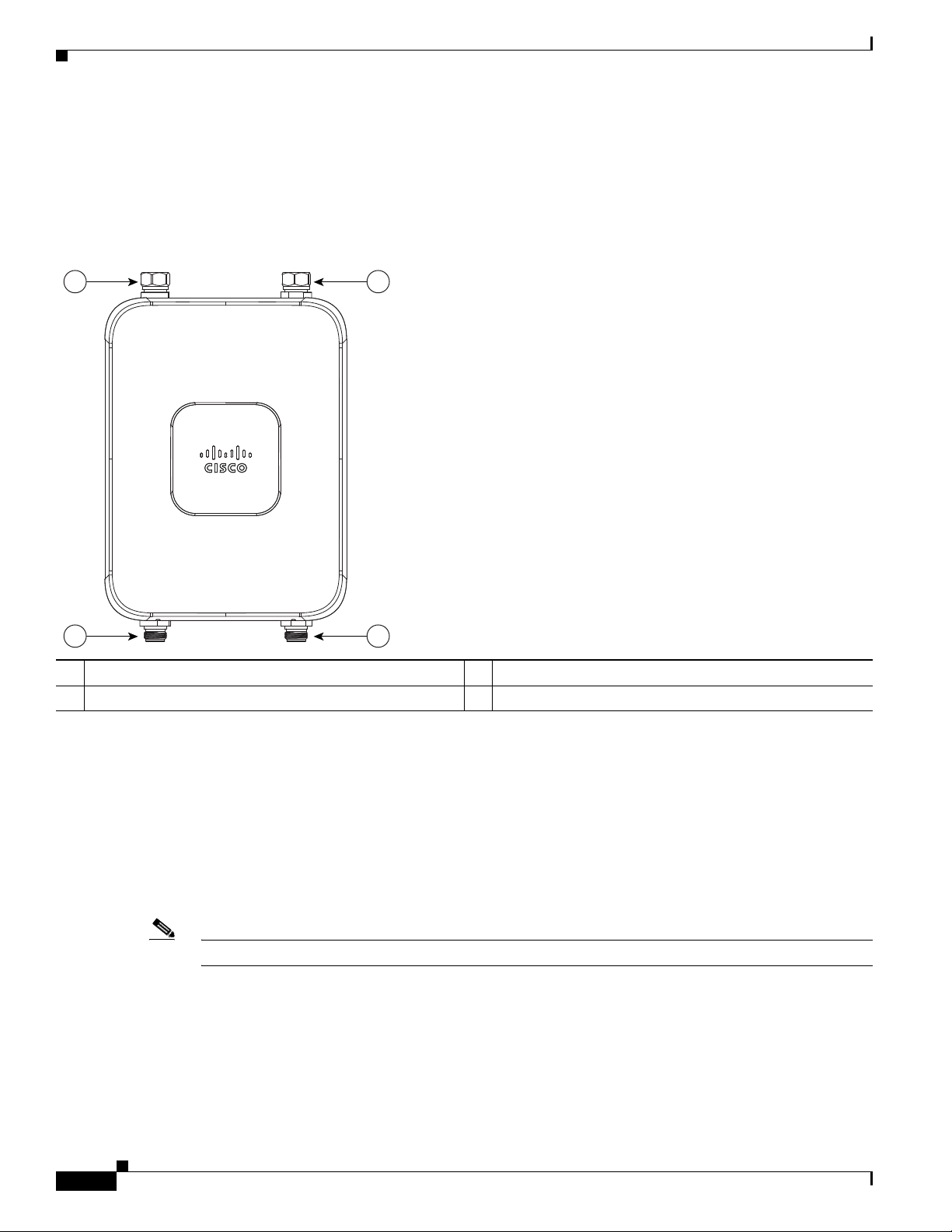
Hardware Features
354864
1 2
3 4
External Antenna Model
Figure 1-6 shows the antenna port locations for model AP1562E. The ports used depend on the optional
antennas ordered. For detailed information on these antennas, refer to Installing External Antennas,
page 2-30.
Figure 1-6 External Antenna Port Locations for Access Point Model AP1562E
Chapter 1 Overview
1 Antenna port 1 – Type N connector 3 Antenna port 3– Type N connector (with cap)
2 Antenna port 2- Type N connector 4 Antenna port 4- Type N connector (with cap)
AP1562E (External Antenna)
The 1562E access points is equipped with four N-type RF connectors. The 1562E can be configured via
software to support dual band or single band antennas. When configured for dual band antennas, antenna
ports 1 and 2 on the base of the unit (Figure 1-2) are used to support multiple input/multiple output
(MIMO) operation on both 2.4 and 5 GHz radios. When using the Cisco Aironet AIR-ANT2547V-N or
Note Ensure that the antenna band mode is configured before the access point is installed.
AIR-ANT2547VG-N omnidirectional antennas, the antenna can be connected directly to the access
point (Figure 2-17). If the antennas are remotely located, an appropriate low loss RF cable should be
used
When configured for single band antennas, antenna port 1 and antenna port 2 support MIMO operation
for the 2.4 GHz radio, and antenna ports 3 and 4 (Figure 1-3) support MIMO on the 5 GHz radio. See
the Cisco Wireless LAN Controller Configuration Guide for information on the software configuration.
Cisco Aironet 1560 Series Outdoor Access Point Hardware Installation Guide
1-10
Page 27

Chapter 1 Overview
The 2 GHz b/g/n radio operates in 2.4 GHz ISM band. It supports channels 1-11 in the US, 1-13 in
Europe, and 1-13 in Japan. It has 2 transmitters with a maximum total output power of 27 dBm for
802.11b/g/n operation. Output power is configurable for 8 levels in 3 dB steps. It has two receivers that
enable maximum-ratio combining (MRC).
The 5 GHz a/n radio operates in the UNII-1 band (5.15-5.25 GHz), UNII-2 band (5.25 - 5.35 GHz),
UNII-2 Extended/ETSI band (5.47 - 5.725 GHz), and the upper ISM band (5.725 - 5.850 GHz). It has
two transmitters with a maximum total output power of 27 dBm depending on the regulatory domain. Tx
power settings will change depending on the regulatory domain. Output power is configurable in 3 dB
steps. Its two receivers enable maximum-ratio combining (MRC).
Power Sources
The 1560 series access point supports these power sources:
Hardware Features
• DC power – 42-57 VDC
• Power over Ethernet (PoE) – For more information, see “Powering the Access Point” section on
page 2-44.
Warning
Caution Several forms of PoE are supported. See Table Tabl e 2-9 for the PoE options and their corresponding
Caution When the access point is installed outdoors or in a wet or damp location, the AC branch circuit that is
Power Injectors
Warning
Connect the unit only to DC power source that complies with the safety extra-low voltage (SELV)
requirements in IEC 60950 based safety standards.
Statement 1033
modes of operation.
powering the access point should be provided with ground fault protection (GFCI), as required by Article
210 of the National Electrical Code (NEC).
The 1560 series access points support the following power injectors:
• AIR-PWRINJ-60RGD1
• AIR-PWRINJ-60RGD2
To reduce the risk of fire, use only No. 26 AWG or larger telecommunications line cord.
Statement 1023
Caution When the access point is installed outdoors, or in a wet or damp location, the AC branch circuit that is
powering the access point should be provided with ground fault protection (GFCI), as required by Article
210 of the National Electrical Code (NEC).
Cisco Aironet 1560 Series Outdoor Access Point Hardware Installation Guide
1-11
Page 28

Hardware Features
Ethernet (PoE) Ports
The access point supports an Ethernet uplink port (PoE-In). The access point Ethernet uplink port uses
an RJ-45 connector (with weatherproofing) to link the access point to the 10BASE-T, 100BASE-T or
1000BASE-T network. The Ethernet cable is used to send and receive Ethernet data and to optionally
supply inline power from the power injector or a suitably powered switch port.
Tip The access point senses the Ethernet and power signals and automatically switches internal circuitry to
match the cable connections.
Chapter 1 Overview
Warning
To reduce the risk of fire, use only No. 26 AWG or larger telecommunication line cord.
The Ethernet cable must be a shielded outdoor rated Category 5e (CAT5e) or better cable. The access
point senses the Ethernet and power signals and automatically switches internal circuitry to match the
cable connections.
Statement 1023
1-12
Cisco Aironet 1560 Series Outdoor Access Point Hardware Installation Guide
Page 29

Chapter 1 Overview
Network Deployment Examples
The access point is a wireless device designed for wireless client access and point-to-point bridging,
point-to-multipoint bridging, and point-to-multipoint mesh wireless connectivity. The access point
provides 5-GHz backhaul capability to link with another access point to reach a wired network
connection or to provide repeater operations for other access points.
The access point plays two primary radio roles: a root access point (hereafter called a RAP) or a mesh
(non-root) access point (hereafter called a MAP), which is the default role of all access points. When the
access point has a fiber or wired Ethernet connection to the controller (through a switch), the radio role
is called a RAP. In order to be considered a RAP, the access point must be configured as a RAP. A RAP
is a parent node to any bridging or mesh network. A controller can support one or more RAPs, each one
parenting the same or different wireless networks. There can be more than one RAP for the same mesh
network for redundancy. RAPs and MAPs can support wireless clients on the 2.4-GHz and 5-GHz band.
Client access on 5-GHz is called universal client access.
When the access point does not have a wired Ethernet connection to the controller (through a switch),
the radio role is called a MAP. The MAPs have a wireless connection (through the backhaul interface)
to other MAPs and finally to a RAP which has an Ethernet connection through a switch to the controller.
MAPs may also have a wired Ethernet connection to a local LAN and serve as a bridge endpoint for that
LAN (using a point-to-point or point-to-multipoint bridge connection).
Network Deployment Examples
Wireless Backhaul
The access point supports wireless backhaul capability using the 5 GHz radio to bridge to another access
point to reach a wired network connection to a controller (see Figure 1-7). The access point connected
to the wired network is considered a RAP in this configuration. The remote access point is considered a
MAP and transfers wireless client traffic to the RAP for transfer to the wired network. Control And
Provisioning of Wireless Access Points (CAPWAP) control traffic is also transferred over this bridged
link.
Figure 1-7 Access Point Backhaul Example
Point-to-Point Bridging
(5 GHz)
(2.4 GHz and 5 GHz)
255493
The access points can be used to extend a remote network by using the 5 GHz backhaul radio to bridge
the two network segments as shown in Figure 1-8. To support Ethernet bridging, you must enable
bridging on the controller for each access point. By default this capability is turned-off for all access
points.
Cisco Aironet 1560 Series Outdoor Access Point Hardware Installation Guide
1-13
Page 30

Network Deployment Examples
255494
(5 GHz)
(5 GHz)
Wireless client access is supported; however, if bridging between tall buildings, the 2.4-GHz wireless
coverage area may be limited and possibly not suitable for direct wireless client access.
Figure 1-8 Access Point Point-to-Point Bridging Example
Point-to-Multipoint Bridging
The access points can be used as a RAP to connect multiple remote MAPs with their associated wired
networks. By default this capability is turned-off for all access points. To support Ethernet bridging, you
must enable bridging on the controller for each access point. Wireless client access can be provided over
the bridging link; however, if bridging between tall buildings, the 2.4-GHz wireless coverage area may
be limited and possibly not suitable for direct wireless client access. Figure 1-9 illustrates an example
of access point-to-multipoint bridging.
Chapter 1 Overview
(5 GHz)
255495
Figure 1-9 Access Point to Multipoint Bridging Example
1-14
Cisco Aironet 1560 Series Outdoor Access Point Hardware Installation Guide
Page 31

Chapter 1 Overview
Point-to-Multipoint Mesh Network
The access point is typically deployed in a mesh network configuration. In a typical mesh deployment,
one or more RAPs have a wired network connection through a switch to a controller. Other remote MAPs
without wired network connections use the backhaul feature to optimally link to a RAP that is connected
to the wired network. In the mesh network, the links between the access points are referred to as the
backhaul links.
Intelligent wireless routing is provided by the Adaptive Wireless Path protocol (AWPP). This enables
each MAP to identify its neighbors and intelligently choose the optimal path to the RAP with the wired
network connection by calculating the cost of each path in terms of signal strength and the number of
hops required to get to a controller with signal strength given priority since signal strength determines
the data rate available for backhaul.
Figure 1-10 illustrates a typical mesh configuration using MAPs and RAPs.
Figure 1-10 Typical Mesh Configuration Using Access Points
Network Deployment Examples
Network
CPI
MAP 4
MAP 1
MAP 2
MAP 5
RAP
MAP 3
MAP 6
MAP 7
Cisco Aironet 1560 Series Outdoor Access Point Hardware Installation Guide
MAP 8
MAP 9
351994
1-15
Page 32

Network Deployment Examples
Layer 3 Network Operation
The access points support Layer 3 network operation. Access points and controllers in Layer 3
configurations use IP addresses and UDP packets, which can be routed through large networks. Layer 3
operation is scalable and recommended by Cisco.
Figure 1-11 illustrates a typical Layer-3 wireless network configuration containing access points and a
controller.
Figure 1-11 Typical Layer 3 Access Point Network Configuration Example
Chapter 1 Overview
1-16
Cisco Aironet 1560 Series Outdoor Access Point Hardware Installation Guide
Page 33

CHA P T ER
2
Installing the Access Point
This chapter describes how to install the 1560 access point and its accessories. It contains the following
sections:
• Unpacking the Access Point, page 2-2
• Mounting the Access Point, page 2-6
• Installing AP Cover AIR-ACC1560-CVR=, page 2-29
• Installing External Antennas, page 2-30
• Installing a Lightning Arrestor, page 2-40
• Grounding the Access Point, page 2-42
• Powering the Access Point, page 2-44
• Connecting Data Cables, page 2-52
• Configuring the Access Point, page 2-59
Cisco Aironet 1560 Series Outdoor Access Point Hardware Installation Guide
2-1
Page 34

Unpacking the Access Point
Unpacking the Access Point
To unpack the access point, follow these steps:
Step 1 Open the shipping container and carefully remove the contents.
Step 2 Return all packing materials to the shipping container, and save it.
Step 3 Ensure that all items listed in “Package Contents” are included in the shipment. If any item is damaged
or missing, notify your authorized Cisco sales representative.
Your shipment may also contain additional equipment as per your order, as listed in Optional Tools and
Hardware From Cisco, page 2-2.
For additional hardware that is required for installation, see Additional Tools and Hardware Required
for Installation, page 2-3.
Package Contents
Chapter 2 Installing the Access Point
Each access point package contains the following items:
• One 1560 series access point
• Two-pin DC power connector
• Ground lug and screws with lock washers
• Plastic cable gland and rubber seal
• Weatherization tape and anti-corrosion sealant
• Cisco product documentation and pointer card
Optional Tools and Hardware From Cisco
Depending on what you ordered, the following optional equipment may be part of your shipment:
• External antennas. See the “Installing External Antennas” section on page 2-30.
• Wall/Pole mount bracket AIR-ACC1530-PMK1=
• Wall/Pole mount bracket for AP and AC/DC power adapter AIR-ACC1560-PMK1=
• Wall/Pole mount bracket with tilt mechanism, spare only AIR-ACC1530-PMK2=
• Street light power tap (AIR-PWR-ST-LT-R3P=), works only with the AC/DC power adapter.
• Power injector AIR-PWRINJ6=
• AP cover / Solar Shield for 1560, AIR-ACC1560-CVR=. Spare only.
• AC/DC power adapter, AIR-PWRADPT-RGD1=. Spare only.
2-2
• AIR-PWRINJ-60-PMK= mounting bracket for AIR-PWRINJ-60RGDx=
• Spare Parts kit containing extra cable glands, power connector, ground lug, etc.
(AIR-ACC1530-KIT1=)
• AIR-PWRINJ-60RGD1=
• AIR-PWRINJ-60RGD2=
Cisco Aironet 1560 Series Outdoor Access Point Hardware Installation Guide
Page 35

Chapter 2 Installing the Access Point
• FIPS kit (AIRLAP-FIPSKIT=)
• Lightning Arrestor kit (AIR-ACC245LA-N=)
Additional Tools and Hardware Required for Installation
You need to independently procure the following tools and materials which maybe required during
various stages of installing the AP:
• Ground lug crimping tool (Panduit CT-720 with CD-720-1 die)
• 6-AWG copper ground wire
• 10 mm open end or box wrench
• 13 mm box-end wrench or socket set
• 16 mm box-end wrench or socket set
• Large flat or Phillips screw driver (for port plugs)
• Small flat screwdriver for DC power connector
• Shielded outdoor-rated Ethernet (CAT5e or better) cable of 0.20 to 0.35 inches (0.51 to 0.89 cm)
diameter.
• Ethernet RJ-45 connector and installation tool
Unpacking the Access Point
• Shielded outdoor-rated DC power cable with 0.20 to 0.35 inch (.0.51 to 0.89 cm) diameter
• Ground rod, as required by local regulations
Pre-Installation Checks and Installation Guidelines
As the access point is a radio device, it is susceptible to common causes of interference that can reduce
throughput and range. Follow these basic guidelines to ensure the best possible performance:
• Thoroughly review the information provided in Safety Guidelines and Warnings, page A-1.
• For information on planning and initially configuring your Cisco Mesh network, refer to the Cisco
Wireless Access Points, Design and Deployment Guide, Release 7.3.
• Review the FCC guidelines for installing and operating outdoor wireless LAN devices at:
http://www.cisco.com/c/en/us/products/collateral/routers/3200-series-rugged-integrated-services-r
outers-isr/data_sheet_c78-647116.html
• Install the access point in an area where structures, trees, or hills do not obstruct radio signals to and
from the access point.
• We recommend installing the access points no higher than 40 feet to allow support for wireless
clients on the ground. Best throughput is achieved when all the access points are mounted at the
same height.
• The console port is under a sealed plug. Inspect the seal of the plug at the time of installation. Every
time the plug is removed or replaced, properly tighten it. Tighten the plug to 15 lbf-in. If you do not
tighten the plug properly, it will not meet IP67 criteria, and may lead to water leaking into the unit.
• If the DC power port, SFP port, or the PoE-In port is not in use, then the port’s covering plug must
be tightened to 12.5 lbf-in torque. Otherwise, it may lead to water leaking into the access point.
Cisco Aironet 1560 Series Outdoor Access Point Hardware Installation Guide
2-3
Page 36

Unpacking the Access Point
Note To calculate path loss and to determine how far apart to install access points, consult an RF planning
expert.
Before you begin the installation process, ensure the following:
• Perform a site survey. See the “Performing Site Surveys” section on page A-5.
• Your network infrastructure devices must be operational and properly configured.
• Your controllers are connected to switch trunk ports.
• Your switch is configured with untagged access ports for connecting your access points.
• A DHCP server with Option 43 configured is reachable by your access points, or manually configure
• Become familiar with the access point installation components. See the “Typical Access Point
Chapter 2 Installing the Access Point
the controller information in the access point. For information on configuring the DHCP Option 43,
visit the following URL:
http://www.cisco.com/c/en/us/support/docs/wireless-mobility/wireless-lan-wlan/97066-dhcp-optio
n-43-00.html
Installation Components” section on page 2-5.
2-4
Cisco Aironet 1560 Series Outdoor Access Point Hardware Installation Guide
Page 37

Chapter 2 Installing the Access Point
354863
1
10 8
9
7
6
5
4
3
2
Typical Access Point Installation Components
The access point is designed to be installed in an outdoor environment, such as the exterior roof overhang
of a tall building or a streetlight pole. Carefully review Figure 2-1 to become familiar with the system
components, connectors, indicators, cables, system interconnection, and grounding.
Figure 2-1 Components in a Typical Access Point Installation
Unpacking the Access Point
1 Building roof-overhang 6 Ground
2 Shielded outdoor-rated Ethernet
(CAT5e or better) cable
3 Water drip loop 8 Power injector
4 6-AWG copper grounding wire
5 Ground rod1 10 Controller (through a switch)
1. Independently sourced by the user.
7 Power cord
1
1
9 Shielded Ethernet (CAT5e or better) cable
Cisco Aironet 1560 Series Outdoor Access Point Hardware Installation Guide
1
2-5
Page 38

Mounting the Access Point
Mounting the Access Point
This section provides instructions for installing your access points. Personnel installing the access point
must have a good understanding of wireless access points, bridging techniques, and grounding methods.
Choosing a Mounting Kit
The 1560 Series Access Point can be wall, pole, or tower mounted. The available mounting kits are
provided in the table below.
AP Mounting Kit Purpose
AIR-ACC1530-PMK1= Fixed mounting kit for vertical mounting on wall and pole. See:
• Wall Mounting the Access Point with AIR-ACC1530-PMK1=,
• Pole Mounting the Access Point with AIR-ACC1530-PMK1=,
p
age 2-7
p
age 2-13
Chapter 2 Installing the Access Point
AIR-ACC1560-PMK1= Fixed mounting kit, allowing mounting of both AP and power supply, for
vertical mounting on wall and pole. See:
• Wall Mounting the Access Point with AIR-ACC1560-PMK1=,
p
age 2-10
• Pole Mounting the Access Point with the AIR-ACC1560-PMK1= Kit,
p
age 2-15
AIR-ACC1530-PMK2= Pivoted mounting kit for both vertical and horizontal mounting, on wall
and pole. See:
• Wall Mounting the AP using AIR-ACC1530-PMK2= Pivoting
Moun
ting Kit, page 2-17
• Pole Mounting the AP using AIR-ACC1530-PMK2= Pivoting
Mounting Kit, page 2-22
• Horizontally Mounting the Access Point using
AI
R-ACC1530-PMK2=, page 2-26
Note • When mounting an access point vertically, ensure that the access point is oriented with the LED
indicators pointing down.
• You must also ensure the access point is mounted in such a way as to ensure that all antenna ports
and the console port are accessible for future use.
Omnidirectio
•
nal antennas should be mounted vertically.
2-6
Directional antennas should be installed with the main beam aimed parallel to or tilted down
•
toward the horizon
Cisco Aironet 1560 Series Outdoor Access Point Hardware Installation Guide
Page 39

Chapter 2 Installing the Access Point
Wall Mounting the Access Point with AIR-ACC1530-PMK1=
The AIR-ACC1530-PMK1= mounting kit contains a mounting bracket for wall mounting or pole
mounting.
You can use the mounting bracket as a template to mark the positions of the mounting holes for your
installation, install the mounting bracket, and then attach the access point to the bracket.
Table 2-1 lists the materials needed for this installation.
Table 2-1 Materials Required to Mount Access Point Using AIR-ACC1530-PMK1=
Materials Required In Kit?
Ground lug and screws (provided with access
point)
Wall Mount Bracket Yes
Four M6 x 12-mm Hex-head Bolts Yes
Crimping tool for ground lug, Panduit CT-720
with CD-720-1 die (http://www.panduit.com)
Four wall mounting screws No
Four wall anchors (specified for all material) No
Drill bit for wall anchors No
Electric drill and standard screwdriver No
#6 AWG ground wire No
Shielded outdoor-rated Ethernet (CAT5e or
better) cable
Grounding block No
Grounding rod No
10-mm box-end wrench or socket set No
Yes
No
No
Mounting the Access Point
Caution The mounting wall, attaching screws, and wall anchors must be able to support a 50-lb (22.7 kg) static
weight.
To mount the access point vertically on a wall, follow these instructions:
Step 1 Use the mounting bracket as a template to mark four screw hole locations on the mounting wall. The
mounting bracket screw hole locations are shown in Figure 2-2. The dimensions of the mounting
bracket is shown in Figure 2-3.
Step 2 Use four screws and, if required, wall anchors to attach the mounting plate to the mounting surface.
These screws and anchors are to be sourced independently.
Note You can use an exterior-grade plywood backboard to mount the access point to stucco, cement,
or drywall.
Cisco Aironet 1560 Series Outdoor Access Point Hardware Installation Guide
2-7
Page 40

Mounting the Access Point
Note The mounting wall, attaching screws, and wall anchors must be able to support a 50-lb (22.7 kg)
Step 3 Screw an M6 x12 mm bolt into each of the four support bolt holes on the back of the access point. Do
not screw the bolt all the way in, but leave a gap of approximately 0.13 inch (3.3 mm).
Step 4 Position the access point against mounting bracket such that the four support bolts on the back of the AP,
slot into the keyhole slots on the mounting bracket.
Step 5 Slide the access point down to sit securely in keyhole slots on the mounting bracket.
Note The access point should be mounted with the status LED on the base facing downwards.
Step 6 Using a 10mm wrench, tighten the four bolts that connect the access point to the bracket, to a torque of
40 lbf-in.
Chapter 2 Installing the Access Point
static weight.
Step 7 Proceed with installing antennas (only for external antenna models), connecting the data cables,
grounding the access point, powering and configuring the access point.
2-8
Cisco Aironet 1560 Series Outdoor Access Point Hardware Installation Guide
Page 41

Chapter 2 Installing the Access Point
354865
1
3
2
Figure 2-2 Mounting Bracket for Wall and Pole Mounting
Mounting the Access Point
1 One of four keyhole slots for mounting the AP. 3 Bracket mount holes for fastening bracket to the wall.
You can use bolts of up to 1/4" or 6 mm in diameter.
2 One of four slots for steel band clamps, used for pole
mounting only.
Figure 2-3 Mounting Bracket Dimensions
Cisco Aironet 1560 Series Outdoor Access Point Hardware Installation Guide
2-9
Page 42

Chapter 2 Installing the Access Point
Mounting the Access Point
Wall Mounting the Access Point with AIR-ACC1560-PMK1=
The AIR-ACC1560-PMK1= mounting kit contains a mounting bracket, for wall mounting or pole
mounting, the access point and the power supply together.
You can use the mounting bracket as a template to mark the positions of the mounting holes for your
installation, install the mounting bracket, and then attach the access point to the bracket.
Table 2-1 lists the materials needed for this installation.
Table 2-2 Materials Required to Mount Access Point using AIR-ACC1560-PMK1=
Materials Required In Kit?
Ground lug and screws (provided with access
point)
Wall Mount Bracket Yes
Four M6 x 12-mm Hex-head Bolts Yes
Four #8-32 screws to mount the power supply Yes
Crimping tool for ground lug, Panduit CT-720
with CD-720-1 die (http://www.panduit.com)
Four wall mounting screws No
Four wall anchors (specified for all material) No
Drill bit for wall anchors No
Electric drill and standard screwdriver No
#6 AWG ground wire No
Shielded outdoor-rated Ethernet (CAT5e or
better) cable
Grounding block No
Grounding rod No
10-mm box-end wrench or socket set No
Yes
No
No
2-10
Caution The mounting wall, attaching screws, and wall anchors must be able to support a 50-lb (22.7 kg) static
weight.
To mount the access point vertically on a wall, follow these instructions:
Step 1 Use the mounting bracket as a template to mark six screw hole locations on the mounting wall. The
mounting bracket screw hole locations and the dimensions of the mounting bracket are shown in
Figure 2-4.
Step 2 Use six screws and, if required, wall anchors to attach the mounting plate to the mounting surface. These
screws and anchors are to be sourced independently.
Note You can use an exterior-grade plywood backboard to mount the access point to stucco, cement,
or drywall.
Cisco Aironet 1560 Series Outdoor Access Point Hardware Installation Guide
Page 43

Chapter 2 Installing the Access Point
Note The mounting wall, attaching screws, and wall anchors must be able to support a 50-lb (22.7 kg)
static weight.
Step 3 Screw an M6 x12 mm bolt into each of the four support bolt holes on the back of the access point. Do
not screw the bolt all the way in, but leave a gap of approximately 0.13 inch (3.3 mm).
Step 4 Position the access point against mounting bracket such that the four support bolts on the back of the AP,
slot into the keyhole slots on the mounting bracket.
Step 5 Slide the access point down to sit securely in keyhole slots on the mounting bracket.
Note The access point should be mounted with the status LED on the base facing downwards.
Step 6 Using a 10mm wrench, tighten the four bolts that connect the access point to the bracket, to a torque of
40 lbf-in.
Mounting the Access Point
Step 7 Proceed with installing antennas (only for external antenna models), connecting the data cables,
grounding the access point, powering and configuring the access point..
Cisco Aironet 1560 Series Outdoor Access Point Hardware Installation Guide
2-11
Page 44

Mounting the Access Point
354847
7.10
3
1
3
2
[180.3]
[117.5]
4.63
[7.5]
.30
[63.5]
2.50
Figure 2-4 Mounting Bracket for Wall and Pole Mounting AP with Power Supply
Chapter 2 Installing the Access Point
1 One of four keyhole slots for mounting the AP. 3 Screw holes for fastening the power supply to the bracket.
2 Three of six bracket mount holes for fastening the bracket
to a wall. Support bolts of up to 1/4" (6 mm) in diameter.
Cisco Aironet 1560 Series Outdoor Access Point Hardware Installation Guide
2-12
Page 45

Chapter 2 Installing the Access Point
Pole Mounting the Access Point with AIR-ACC1530-PMK1=
The AIR-ACC1530-PMK1= mounting kit contains a mounting bracket that can be used for both wall
mounting and pole mounting. This kit can be used to install the access point on a pole, mast or streetlight.
It supports metal, wood or fiberglass poles from 2 to 8 inches in diameter.
Ta b l e 2 - 3 Materials Needed to Mount the AP on a Vertical Pole
Materials Needed In Kit?
One wall mount bracket Yes
Four M6 x12mm hex head bolts Yes
Two stainless steel band clamps (adjustable 2"–5", 51–127
mm)
Two stainless steel band clamps (adjustable 5"–8", 127–203
mm)
10 mm box-end wrench No
Outdoor rated shielded Ethernet cable No
Ground lug (provided with the access point) Yes
Ground block and rod No
Crimping tool for ground lug, Panduit CT-720 with CD-720-1
die (http://www.panduit.com)
#6 AWG ground wire No
Yes
Yes
No
Mounting the Access Point
To mount the access point onto a vertical pole, follow these steps:
Step 1 Select a mounting location on the pole to mount the access point. You can attach the access point to a
pole having a diameter of 2 to 8 inches (5.1 to 20.1 cm).
Note If you will be using a streetlight power tap adapter, position the access point within 3 ft (1 m) of
the outdoor light control. An AC/DC adapter needs to be used for street light pole deployments.
Step 2 Hold the bracket up against the pole, and slide the two band straps through the top and bottom sets of
mounting slots on the mounting bracket (see Figure 2-5).
Step 3 Wrap the band straps around the pole, lock them and then lightly tighten the clamps using a wrench. Only
tighten them enough to keep the bracket from sliding down the pole
Step 4 Screw an M6 bolt into each of the four bolt holes on the back side of the access point. Do not screw the
bolt in all the way. Leave a gap of about 0.13" (3.3mm).
Step 5 Position the four bolts on the access point into the bracket keyhole slots. Check to be sure that the access
point is properly seated in the slots (see Figure 2-5).
Note The access point should be mounted with the status LED on the base facing downwards.
Step 6 Using a 10mm wrench, tighten the four bolts that connect the access point to the bracket to a torque of
40 lbf-in.
Cisco Aironet 1560 Series Outdoor Access Point Hardware Installation Guide
2-13
Page 46

Mounting the Access Point
846
4
1
2
3
Step 7 Locate the access point to its final position. Tighten the band clamps with the wrench so that the access
point does not slide on the pole. Ensure that the clamps are tight enough to not let the AP move.
Step 8 Proceed with installing antennas (only for external antenna models), connecting the data cables,
grounding the access point, powering and configuring the access point.
Figure 2-5 AP Mounted on a Pole
Chapter 2 Installing the Access Point
1 One of four M6 keyhole slots for mounting the AP on the
3 Top and bottom steel band clamps
bracket.
2 Top and bottom sets of band clamp slots for passing the
clamps through.
Cisco Aironet 1560 Series Outdoor Access Point Hardware Installation Guide
2-14
4 Pole (wood, metal, or fiberglass), 2 in. to 8 in. (50 mm to
203 mm) diameter
Page 47

Chapter 2 Installing the Access Point
Mounting the Access Point
Pole Mounting the Access Point with the AIR-ACC1560-PMK1= Kit
The AIR-ACC1560-PMK1= fixed mounting kit contains a mounting bracket, for both wall-mounting
and pole-mounting, the access point along with the power supply kit. This mounting kit supports metal,
wood or fiberglass poles from 2 to 8 inches in diameter.
Ta b l e 2 - 4 Materials Needed to Mount the AP
Materials Needed In Kit?
One wall mount bracket Yes
Four M6 x12mm hex head bolts Yes
Four #8-32 screws to mount the power supply Yes
Three stainless steel band clamps (adjustable 2"–5", 51–127
mm)
Three stainless steel band clamps (adjustable 5"–8", 127–203
mm)
10 mm box-end wrench No
Outdoor rated shielded ethernet cable No
Ground lug (provided with the access point) Yes
Ground block and rod No
Crimping tool for ground lug, Panduit CT-720 with CD-720-1
die (http://www.panduit.com)
#6 AWG ground wire No
Yes
Yes
No
To mount the access point onto a vertical pole or streetlight pole, follow these steps:
Step 1 Select a mounting location on the pole to mount the access point. You can attach the access point to a
pole having a diameter of 2 to 8 inches (5.1 to 20.1 cm).
Note If you will be using a streetlight power tap adapter, position the access point within 3 ft (1 m) of
the outdoor light control. An AC/DC adapter needs to be used for street light pole deployments.
Step 2 Hold the bracket up against the pole, and slide the three band straps through the top, middle, and bottom
sets of mounting slots on the mounting bracket (see Figure 2-6).
Step 3 Wrap the band straps around the pole, lock them and then lightly tighten the clamps using a wrench. Only
tighten them enough to keep the bracket from sliding down the pole
Step 4 Screw an M6 bolt into each of the four bolt holes on the back side of the access point. Do not screw the
bolt in all the way. Leave a gap of about 0.13" (3.3mm).
Step 5 Position the four bolts on the access point into the bracket keyhole slots. Check to be sure that the access
point is properly seated in the slots (see Figure 2-6).
Note The access point should be mounted with the status LED on the base facing downwards.
Cisco Aironet 1560 Series Outdoor Access Point Hardware Installation Guide
2-15
Page 48

Mounting the Access Point
2
3
5
2
1
4
Step 6 Using a 10mm wrench, tighten the four bolts that connect the access point to the bracket to a torque of
40 lbf-in.
Step 7 Mount the power supply to the bracket with four #8-32 screws.
Step 8 Locate the access point to its final position. Tighten the band clamps with the wrench. Ensure that the
clamps are tight enough to not let the AP move.
Step 9 Continue with the Grounding the Access Point, page 2-42.
Figure 2-6 AP and Power Supply Mounted on a Pole
Chapter 2 Installing the Access Point
1 Power supply. 4 Band clamp slots for passing the clamps through.
2 Screw holes for four #8-32 screws. 5 Steel band clamps.
3 One of four M6 keyhole slots for mounting the AP on the
bracket.
Cisco Aironet 1560 Series Outdoor Access Point Hardware Installation Guide
2-16
Page 49

Chapter 2 Installing the Access Point
Mounting the Access Point
Wall Mounting the AP using AIR-ACC1530-PMK2= Pivoting Mounting Kit
The optional pivoting mounting kit AIR-ACC1530-PMK2= contains a pivoting mounting bracket for
both wall and pole mounting. This kit allows for adjusting the position of the AP by pivoting the AP
along its vertical plane.
Table 2-5 Materials for Mounting on Wall with Pivoting Mounting Kit
Materials Required for mounting AP vertically on a wall
In Kit
with pivoting mounting kit
Ground lug and screws (provided with access point) Yes
Pivoting mount kit and hardware Yes
(8) M6 x 12-mm Hex-head Bolts Yes
Adapter bracket for option horizontal mount Yes
Two stainless steel band clamps (adjustable 2"-5", 51 mm -
Yes
127 mm)
Two stainless steel band clamps (adjustable 5"-8", 127 mm -
Yes
203 mm)
Crimping tool for ground lug, Panduit CT-720 with CD-720-1
No
die (http://www.panduit.com)
Four wall mounting screws (6mm max) No
Four wall anchors (specified for all material) No
Drill bit for wall anchors No
Electric drill and standard screwdriver No
#6 AWG ground wire No
Shielded outdoor-rated Ethernet (CAT5e or better) cable No
Grounding block No
Grounding rod No
13-mm box-end wrench or socket set No
10-mm box-end wrench No
Caution The mounting surface, attaching screws and optional wall anchors must be able to support a 50-lb (22.7
kg) static weight.
To mount the access point vertically on a wall, follow these instructions:
Step 1 Disassemble the pivot kit, if not already disassembled. See Figure 2-7.
Step 2 Use the wall-plate end of the mounting bracket as a template to mark four screw hole locations on the
mounting surface. See Figure 2-7 for the mounting bracket screw hole locations (screw holes of
maximum 6 mm in size).
See Figure 2-8 for the dimensions of the pivoting mounting bracket.
Cisco Aironet 1560 Series Outdoor Access Point Hardware Installation Guide
2-17
Page 50

Mounting the Access Point
Step 3 Use four screws and, if required, wall anchors to attach the wall-plate end of the mounting bracket to the
mounting surface. These screws and anchors are to be sourced independently.
Note You can use an exterior-grade plywood backboard to mount the access point to stucco, cement,
Note The mounting wall, attaching screws, and wall anchors must be able to support a 50-lb (22.7 kg)
Step 4 Align the AP-plate end of the bracket with the screw holes in the back of the access point.
Step 5 Fasten the bracket plate to the AP by using four M8 x12 mm bolts and a 10 mm box or socket wrench.
Torque the bolts to 40 lbf-in.
Step 6 Using the 90.0 mm M8 long screw and the hardware supplied with the pivoting bracket, bolt the AP and
bracket plate, to the wall plate mounted on the wall. See Figure 2-7 for this assembly. Do not fully
tighten the assembly.
Chapter 2 Installing the Access Point
or drywall.
static weight.
Note The access point should be mounted with the status LED on the base facing downwards.
Step 7 Pivot the AP as required, and then fully tighten the 90.0 mm M8 long screw using a 13 mm wrench.
Step 8 Proceed with installing antennas (only for external antenna models), connecting the data cables,
grounding the access point, powering and configuring the access point..
2-18
Cisco Aironet 1560 Series Outdoor Access Point Hardware Installation Guide
Page 51

Chapter 2 Installing the Access Point
354866
2
1
3
352000
100
3.94
28
1.10
56
2.20
2x M8 THRU
4X 6.5MM THRU
17.10
.67
SLOT LENGTH
[4.0]
.16
SLOT WIDTH
Figure 2-7 Pivoting Mounting Bracket
Mounting the Access Point
1 One of four bolt holes for fastening to the
3 Screw holes for wall mounting.
back of the AP.
This is the AP-plate end of the bracket, and is
fastened to the back of the AP.
2 Wall-plate end of the bracket. This plate is
fastened to the wall.
Figure 2-8 Pivoting Mounting Bracket Dimensions
These screw holes can also be used as slots for
steel band clamps in pole-mount installations.
Cisco Aironet 1560 Series Outdoor Access Point Hardware Installation Guide
2-19
Page 52

Mounting the Access Point
354868
5
1
2
3
4
Figure 2-9 Exploded View of the Pivoting Mounting Kit
Chapter 2 Installing the Access Point
1 90.0 mm M8 screw 4 M8 nut
2 M8 washer 5 80.0 mm M8 screw with washer and spring washer, for
fastening the pole-mount screw clamp to the pivoting
bracket base plate.
3 M8 spring washer
2-20
Cisco Aironet 1560 Series Outdoor Access Point Hardware Installation Guide
Page 53

Chapter 2 Installing the Access Point
354861
Figure 2-10 Visualization of AP Fastened to the Pivoting Mounting Kit
Mounting the Access Point
Cisco Aironet 1560 Series Outdoor Access Point Hardware Installation Guide
2-21
Page 54

Chapter 2 Installing the Access Point
Mounting the Access Point
Pole Mounting the AP using AIR-ACC1530-PMK2= Pivoting Mounting Kit
The optional pivoting mounting kit AIR-ACC1530-PMK2= contains a pivoting mounting bracket for
both wall and pole mounting. This kit can be used to install the access point on a pole, mast, or
streetlight. It supports metal, wood or fiberglass poles from 2 to 8 inches in diameter.
The AIR-ACC1530-PMK2= pivoting mounting kit allows for adjusting the position of the AP by
pivoting the AP along its vertical plane.
Table 2-6 Materials for Mounting the AP on a Pole using AIR-ACC1530-PMK2=
Materials Required In Kit?
Ground lug and screws (provided with access
point)
Pivoting mount kit and hardware Yes
(8) M6 x 12-mm Hex-head Bolts Yes
Adapter bracket for option horizontal mount Yes
Two stainless steel band clamps (adjustable 2"-5",
51 mm - 127 mm)
Two stainless steel band clamps (adjustable 5"-8",
127 mm - 203 mm)
Crimping tool for ground lug, Panduit CT0720
with CD-720-1 die (http://www.panduit.com)
Four wall mounting screws (6mm max) No
Four wall anchors (specified for all material) No
Drill bit for wall anchors No
Electric drill and standard screwdriver No
#6 AWG ground wire No
Shielded outdoor-rated Ethernet (CAT5e or
better) cable
Grounding block No
Grounding rod No
13-mm box-end wrench or socket set No
10-mm box-end wrench No
Yes
Yes
Yes
No
No
2-22
To mount the access point on a pole, follow these steps:
Step 1 Select a mounting location on the pole to mount the access point. You can attach the access point to any
pole with a diameter from 2 to 8 inches (5.1 to 40.6 cm).
Note If you will be using a streetlight power tap adapter, position the access point within 3 ft (1 m) of the
outdoor light control.
Step 2 Disassemble the pivot kit, if not already disassembled. See Figure 2-7.
Cisco Aironet 1560 Series Outdoor Access Point Hardware Installation Guide
Page 55

Chapter 2 Installing the Access Point
Step 3 Fasten the pivot bracket base plate to the pole using either one set of the adjustable band clamps or the
screw clamp (the screw clamp can be used only on poles that are not more than 3 inches in diameter).
Step 4 Position the pole clamp bracket on the pole as needed before tightening the steel bands clamps or the
screw clamp. Tighten only enough to hold the bracket base plate in place, so as to prevent it from sliding
along the pole. Fully tighten only after the access point is mounted and positioned.
Step 5 Align the AP-plate end of the bracket with the screw holes in the back of the access point.
Step 6 Fasten the bracket plate to the AP by using four M8 x12 mm bolts and a 10 mm box or socket wrench.
Torque the bolts to 40 lbf-in.
Step 7 Using the 90.0 mm M8 long screw and the hardware supplied with the pivoting bracket, bolt the AP and
bracket plate, to the base plate mounted on the pole. See Figure 2-12 for this assembly. Do not fully
tighten the assembly.
Note The access point should be mounted with the status LED on the base facing downwards.
Step 8 Pivot and position the AP as required, and then fully tighten the 90.0 mm M8 long screw using a 13 mm
wrench, and then tighten the clamps on the pole.
Step 9 Proceed with installing antennas (only for external antenna models), connecting the data cables,
grounding the access point, powering and configuring the access point.
Mounting the Access Point
Cisco Aironet 1560 Series Outdoor Access Point Hardware Installation Guide
2-23
Page 56

Mounting the Access Point
354867
1
3
2
Figure 2-11 Pivoting Mounting Kit with Pole Mount Clamp
Chapter 2 Installing the Access Point
1 One of four mounting holes for the access point. This is
the AP-plate end of the bracket, and is fastened to the
back of the AP.
2 One of four slots for band clamps.
This is the pivot bracket base plate, and is fastened to the
pole.
Pole mount installation using band clamps are shown in
Figure 2-12.
3 Pole mount screw clamp. It can fit poles having a
diameter of up to 3 in. (76mm).
2-24
Cisco Aironet 1560 Series Outdoor Access Point Hardware Installation Guide
Page 57

Chapter 2 Installing the Access Point
Figure 2-12 AP Wall Mounted Using the Pivoting Mounting Bracket
1
2
3
Mounting the Access Point
4
1 One of four mounting holes for mounting the access point
3 Steel band clamps.
to the bracket.
2 Slots for band clamps. 4 Pole.
354846
Cisco Aironet 1560 Series Outdoor Access Point Hardware Installation Guide
2-25
Page 58

Chapter 2 Installing the Access Point
Mounting the Access Point
Horizontally Mounting the Access Point using AIR-ACC1530-PMK2=
The AIR-ACC1530-PMK2= pivoting pole mount kit contains a horizontal mount plate that allows the
AP to be mounted horizontally, as shown in Figure 2-14. The horizontal mounting provides better omni
antenna coverage.
Table 2-7 Materials Needed for Horizontally Mounting the AP using AIR-ACC1530-PMK2=
Materials Required In Kit?
Ground lug and screws (provided with access
point)
Pivoting mount kit and hardware Yes
8 M6 x 12-mm Hex-head Bolts Yes
Adapter bracket for option horizontal mount Yes
Two stainless steel band clamps (adjustable 2"-5",
51 mm - 127 mm)
Two stainless steel band clamps (adjustable 5"-8",
127 mm - 203 mm)
Crimping tool for ground lug, Panduit CT0720
with CD-720-1 die (http://www.panduit.com)
Four wall mounting screws (6mm max) No
Four wall anchors (specified for all material) No
Drill bit for wall anchors No
Electric drill and standard screwdriver No
#6 AWG ground wire No
Shielded outdoor-rated Ethernet (CAT5e or
better) cable
Grounding block No
Grounding rod No
13-mm box-end wrench or socket set No
10-mm box-end wrench No
Yes
Yes
Yes
No
No
2-26
To mount the AP horizontally using AIR-ACC1530-PMK2=, follow these steps:
Step 1 Mount the pivot bracket to a wall or a pole as shown in the previous procedures. However, stop before
mounting the pivot bracket plate directly to the access point.
Step 2 Using four M6 x 12 mm bolts, fasten the horizontal adapter plate to the pivot bracket plate.
Step 3 Using the remaining four M6 x 12 mm bolts, mount the other side of the horizontal mounting plate to
the AP. See Figure 2-13 for the exploded view.
Step 4 Using a 10 mm wrench or socket, tighten all M6 bolts to 40 lbf-in (4.5 Nm).
Step 5 Position and orient the access point as needed and tighten the mount kit bolts using a 13 mm wrench or
socket. See Figure 2-14.
Cisco Aironet 1560 Series Outdoor Access Point Hardware Installation Guide
Page 59
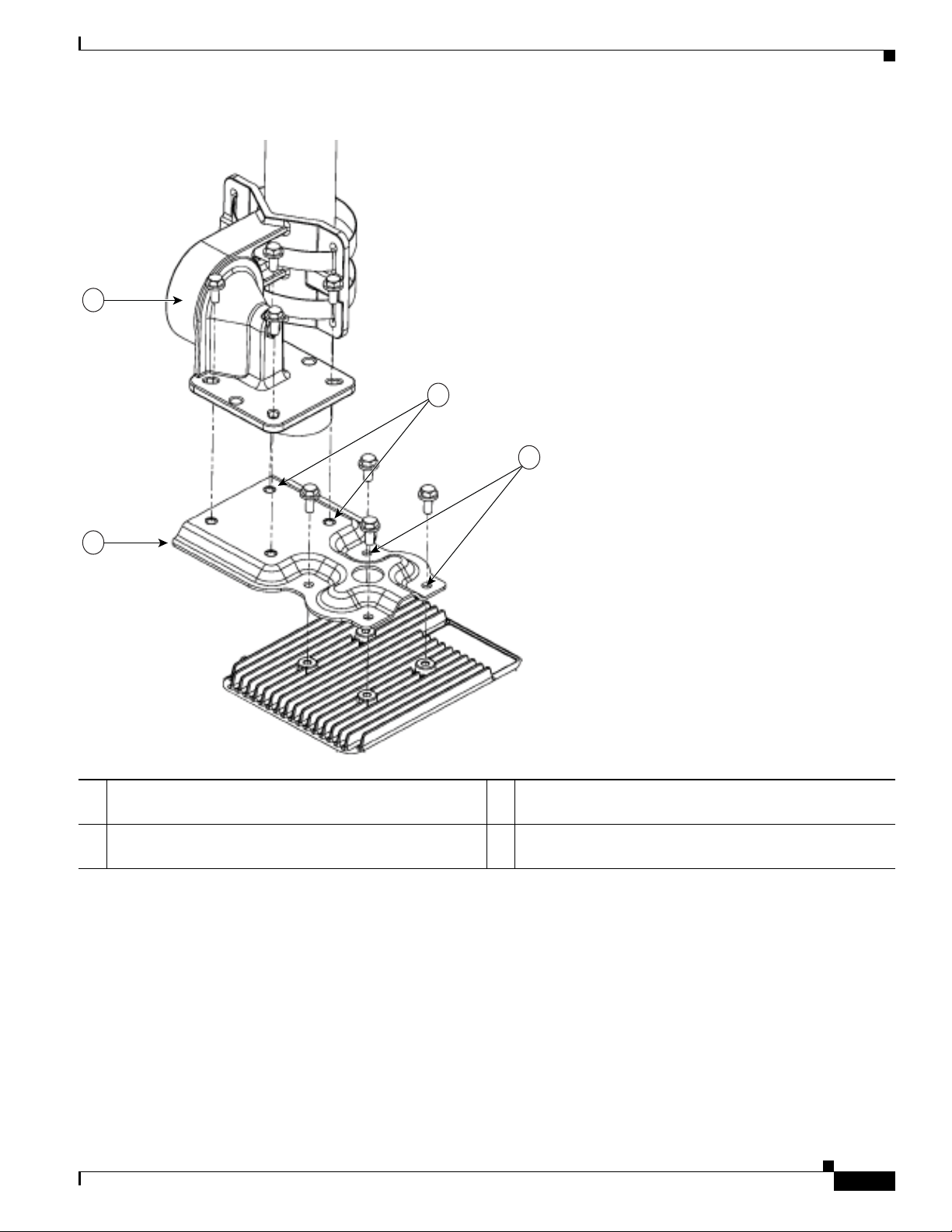
Chapter 2 Installing the Access Point
354858
1
2
3
4
Figure 2-13 Exploded View of the Pivot Bracket Parts with Horizontal Mount Plate
Mounting the Access Point
1 Pivoting bracket. Can be mounted on a pole or a wall. 3 Two out of four screw holes for mounting the horizontal
mounting plate to the pivoting bracket.
2 Horizontal mounting plate. 4 Two out of four screw holes for mounting the access point
to the horizontal mounting plate.
Cisco Aironet 1560 Series Outdoor Access Point Hardware Installation Guide
2-27
Page 60

Chapter 2 Installing the Access Point
354862
Mounting the Access Point
Figure 2-14 Access Point Horizontally Mounted using the Optional Horizontal Mount Plate
2-28
Cisco Aironet 1560 Series Outdoor Access Point Hardware Installation Guide
Page 61

Chapter 2 Installing the Access Point
354859
1
Installing AP Cover AIR-ACC1560-CVR=
You can install a cover AIR-ACC1560-CVR=, which also acts as a a solar shield. The cover can be
installed prior to or after all connections are made. However, if remote cabled antennas are to be
installed, the shield must be installed before the antenna cables are attached to the AP.
Step 1 This step applies only to AP1562D models.
The cover AIR-ACC1560-CVR= is factory fitted with an adapter for installing on AP models AP1562I
and AP1562E. You need to remove this adapter before installing the cover on AP1562D AP models. For
this:
a. Slide a large flat blade screw driver into the opening shown in Figure 2-15.
b. Pry up the adapter while pushing the screw driver further into it, until the adapter pop out.
c. Discard the adapter.
Step 2 Position and slide the cover over the AP as shown in Figure 2-16.
Step 3 Align the two holes on each side of the cover with the screw holes on corresponding side of the AP.
Step 4 Insert and install #8-32 screws through the screw holes in the cover and into the AP. Tighten the screws
to 10 lb-in.
Installing AP Cover AIR-ACC1560-CVR=
Figure 2-15 Only for AP1562D - Removing the Adapter from the Cover
1 Slide a large flat blade screw driver into this opening and the pry the adapter out.
Cisco Aironet 1560 Series Outdoor Access Point Hardware Installation Guide
2-29
Page 62

Installing External Antennas
Figure 2-16 Installing the Cover on the AP
1
2
Chapter 2 Installing the Access Point
354850
1 Solar Shield 2 Two of four #8-32 screws
Installing External Antennas
Table 2- 8 shows the external antennas supported by the 1562E access point and provides required
quantities for each model.
Table 2-8 1562E Access Point Supported External Antennas
Frequency
Product ID
AIR-ANT2547VG-N 2.4 / 5 GHz 4 / 7 dBi Omnidirectional (gray)
AIR-ANT2547V-N 2.4 / 5 GHz 4 / 7 dBi Omnidirectional (white)
AIR-ANT2568VG-N 2.4 / 5 GHz 6 / 8 dBi Omnidirectional (gray)
AIR-ANT2588P3M-N= 2.4 / 5 GHz 8 / 8 dBi Directional
Band Gain Type
2-30
Cisco Aironet 1560 Series Outdoor Access Point Hardware Installation Guide
Page 63

Chapter 2 Installing the Access Point
Table 2-8 1562E Access Point Supported External Antennas
Product ID
AIR-ANT2450V-N 2.4 GHz 5 dBi Omnidirectional
AIR-ANT2480V-N 2.4 GHz 8 dBi Omnidirectional
AIR-ANT2413P2M-N= 2.4 GHz 13 dBi Directional
AIR-ANT5180V-N 5 GHz 8 dBi Omnidirectional
AIR-ANT5114P2M-N= 5 GHz 14 dBi Directional
For installation instructions and detailed information on any of these antennas, refer to the antenna guide
at:
http://www.cisco.com/c/en/us/support/wireless/aironet-antennas-accessories/products-installation-guid
es-list.html
Follow all safety precautions when installing the antennas. For information on safety, refer to “Safety
Precautions when Installing Antennas” section on page A-4.
Installing External Antennas
Frequency
Band Gain Type
Non-Cisco Antennas
Cisco does not support any third-party antennas. RF connectivity and compliance of third party antennas
is the user’s responsibility. Cisco does not recommend any third-party antennas, and Cisco Technical
Assistance Center will not be able to provide any support for third-party antennas. Cisco’s FCC Part 15
compliance is only guaranteed with Cisco antennas or antennas that are of the same design and gain as
Cisco antennas.
Cisco Flexible Antenna Port
The Cisco Flexible Antenna Port feature on the 1562 series access points allows support for either
dual-band or single-band antennas on the same AP. This is configurable using a CLI command from the
wireless LAN controller.
To have dual-band ports, use the two antenna ports on the base (ports 1 and 2) to connect to dual-band
omni or directional antennas.
To have single-band ports, use two separate 2.4 GHz and two 5 GHz antenna ports.
External Antenna Mounting Configurations
The selection of the antenna is determined in the configuration of the product. The 1562E antennas can
be mounted on a wall, pole and/or tower mounted. Always refer to the Ordering Guide for the updated
list of supported antennas.
The 1562E access point supports a variety of antennas designed for outdoor use with radios operating in
the 2.4-GHz and 5-GHz frequency bands. The 1562E supports the external antennas listed in the
following sections.
Cisco Aironet 1560 Series Outdoor Access Point Hardware Installation Guide
2-31
Page 64

Chapter 2 Installing the Access Point
Installing External Antennas
Cisco Aironet Dual-Band Omnidirectional Antenna (AIR-ANT2547V-N, AIR-ANT2547VG-N)
The Dual-Band Omnidirectional Antenna, referred to as a “stick” antenna, is designed for outdoor use
with Cisco Aironet Outdoor Access Points with radios operating in the 2.4-GHz and 5-GHz frequency
bands (Figure 2-17). Basic operating features of the antenna are:
• Omnidirectional collinear array
• Operates in the 2.4 GHz and 5 GHz frequency bands
• Gain:
–
2400–2483 MHz — 4-dBi
–
5250–5875 MHz — 7-dBi
The antenna is designed to create an omnidirectional broadcast pattern. To achieve this pattern, mount
the access point clear of any obstructions to the sides of the radiating element.
For detailed information on this antenna, refer to the Cisco Aironet Dual-Band Omnidirectional Antenna
(AIR-ANT2547V-N, AIR-ANT2547VG-N) document. Follow all safety precautions when installing the
antennas. For information on safety, refer to “Safety Precautions when Installing Antennas” section on
page A-4.
2-32
Cisco Aironet 1560 Series Outdoor Access Point Hardware Installation Guide
Page 65
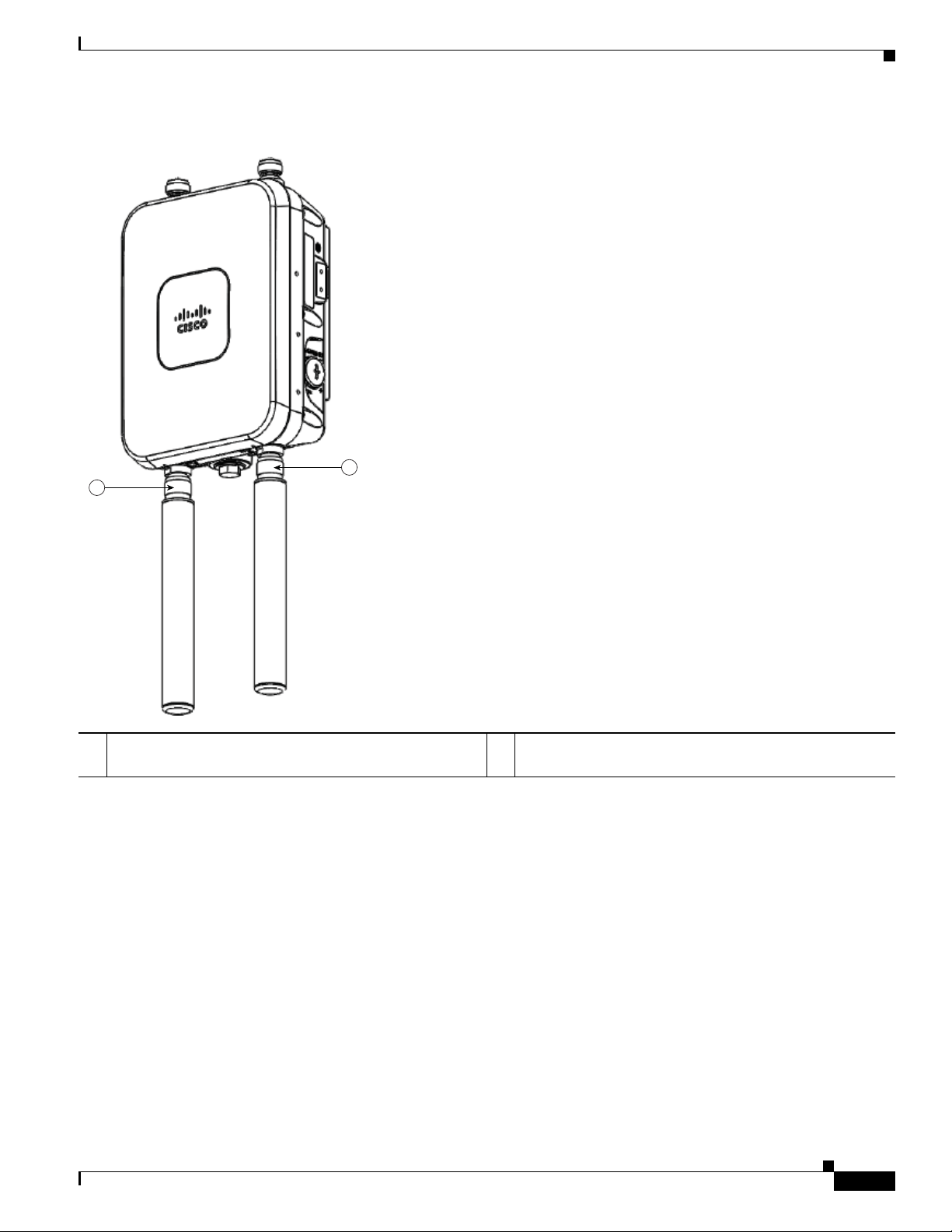
Chapter 2 Installing the Access Point
354851
2
1
Installing External Antennas
Figure 2-17 Cisco Aironet Dual-Band Omnidirectional Antenna - Installed Only on Model AIR-AP1562E-x-K9
1 Antenna connected to antenna port 1(Type-N connector)
(TX/RX)
2 Antenna connected to antenna port 2(Type-N connector)
(TX/RX)
Cisco Aironet 2.4-GHz/5-GHz 8-dBi Directional Antenna (AIR-ANT2588P3M-N)
The Cisco Aironet 2.4-GHz/5-GHz 8-dBi Directional Antenna is designed for outdoor use with Cisco
Aironet Outdoor Access Points with radios operating in both the 2.4-GHz and 5-GHz frequency bands.
This antenna has 8-dBi gain in both bands.
For detailed information on this antenna, refer to the Cisco Aironet 2.4-GHz/5-GHz 8-dBi Directional
Antenna (AIR-ANT2588P3M-N) document. Follow all safety precautions when installing the antennas,
for information on safety, refer to “Safety Precautions when Installing Antennas” section on page A-4.
Cisco Aironet 1560 Series Outdoor Access Point Hardware Installation Guide
2-33
Page 66

Chapter 2 Installing the Access Point
334574
1
352639
Installing External Antennas
Figure 2-18 Cisco Aironet 2.4-GHz/5-GHz 8-dBi Directional Antenna - Installed Only on Model AIR-AP1562E-x-K9
Note When installing the AIR-ANT2588P3M-N with the Cisco Aironet 1560 Series AP, connect the
outermost antenna ports (marked ‘1’ in Figure 2-19) to the AP’s dual band antenna ports.
Figure 2-19 Antenna Ports For Connection to AP’s Dual Band Ports
2-34
Cisco Aironet 1560 Series Outdoor Access Point Hardware Installation Guide
Page 67

Chapter 2 Installing the Access Point
334576
Installing External Antennas
Cisco Aironet 5-GHz 14-dBi 2-Port Directional Antenna (AIR-ANT5114P2M-N)
The Cisco Aironet 5-GHz 14-dBi 2-Port Directional Antenna is designed for outdoor use with Cisco
Aironet Outdoor Access Points with radios operating in the 5-GHz frequency band. This antenna has
14-dBi in the 5-GHz band.
For more information, see the Cisco Aironet 5-GHz 14-dBi Directional Antenna document, at the
following URL:
http://www.cisco.com/c/en/us/td/docs/wireless/antenna/installation/guide/ant5114p2m-n.html.
For detailed information on this antenna, see the Cisco Aironet 5-GHz 14-dBi Directional Antenna
(AIR-ANT5114P2M-N) document. Follow all safety precautions when installing the antennas, for
information on safety, refer to “Safety Precautions when Installing Antennas” section on page A-4.
Figure 2-20 Cisco Aironet 5-GHz 14-dBi Directional Antenna - Installed Only on Models AIR-AP1562E-x-K9
Cisco Aironet 1560 Series Outdoor Access Point Hardware Installation Guide
2-35
Page 68

Chapter 2 Installing the Access Point
Installing External Antennas
Cisco Aironet 2.4-GHz 13-dBi 2-Port Directional Antenna (AIR-ANT2413P2M-N)
The Cisco Aironet 2.4-GHz 13-dBi 2-Port Directional Antenna is designed for outdoor use with Cisco
Aironet Outdoor Access Points with radios operating in the 2.4-GHz frequency band. This antenna has
13-dBi gain in the 2.4-GHz frequency band.
For detailed information on this antenna, refer to the Cisco Aironet 2.4-GHz 13-dBi Directional Antenna
(AIR-ANT2413P2M-N) document. Follow all safety precautions when installing the antennas, for
information on safety, refer to “Safety Precautions when Installing Antennas” section on page A-4.
Figure 2-21 Cisco Aironet 2.4-GHz 13-dBi Directional Antenna - Installed Only on Models AIR-AP1562E-x-K9
334576
2-36
Cisco Aironet 1560 Series Outdoor Access Point Hardware Installation Guide
Page 69

Chapter 2 Installing the Access Point
231297
Installing External Antennas
Cisco Aironet 2.4-GHz 5-dBi Omnidirectional Antenna (AIR-ANT2450V-N)
The Cisco Aironet 2.4-GHz 5-dBi Omnidirectional Antenna is designed for outdoor use with Cisco
Aironet Outdoor Access Points with radios operating in the 2.4-GHz frequency band. This antenna has
a 5-dBi gain in the 2.4-GHz band.
For detailed information on this antenna, refer to the document Cisco Aironet 5-dBI Omnidirectional
Antenna (AIR-ANT2450V-N). Follow all safety precautions when installing the antennas. For
information on safety, refer to “Safety Precautions when Installing Antennas” section on page A-4.
Figure 2-22 Cisco Aironet 2.4-GHz 5-dBi Omni Antenna - Installed Only on Model AIR-AP1562E-x-K9
Cisco Aironet 1560 Series Outdoor Access Point Hardware Installation Guide
2-37
Page 70

Chapter 2 Installing the Access Point
230540
Installing External Antennas
Cisco Aironet 2.4-GHz 8-dBi Omnidirectional Antenna (AIR-ANT2480V-N)
The Cisco Aironet 2.4-GHz 8-dBi Omnidirectional Antenna is designed for outdoor use with Cisco
Aironet Outdoor Access Points with radios operating in the 2.4-GHz frequency band. This antenna has
8-dBi gain in the 2.4-GHz frequency band.
For detailed information on this antenna, refer to the document Cisco Aironet 8-dBi Omnidirectional
Antenna (AIR-ANT2480V-N). Follow all safety precautions when installing the antennas, for information
on safety, refer to “Safety Precautions when Installing Antennas” section on page A-4.
Figure 2-23 Cisco Aironet 2.4-GHz 8-dBi Omni Antenna - Installed Only on Model AIR-AP1562E-x-K9i
2-38
Cisco Aironet 1560 Series Outdoor Access Point Hardware Installation Guide
