Page 1

CISCO CONFIDENTIAL - Draft 1
Cisco Aironet 1130AG Series Access Point Hardware Installation Guide
September 2004
Corporate Headquarters
Cisco Systems, Inc.
170 West Tasman Drive
San Jose, CA 95134-1706
USA
http://www.cisco.com
Tel: 408 526-4000
800 553-NETS (6387)
Fax: 408 526-4100
Customer Order Number:
Text Part Number: OL-6226-01
Page 2
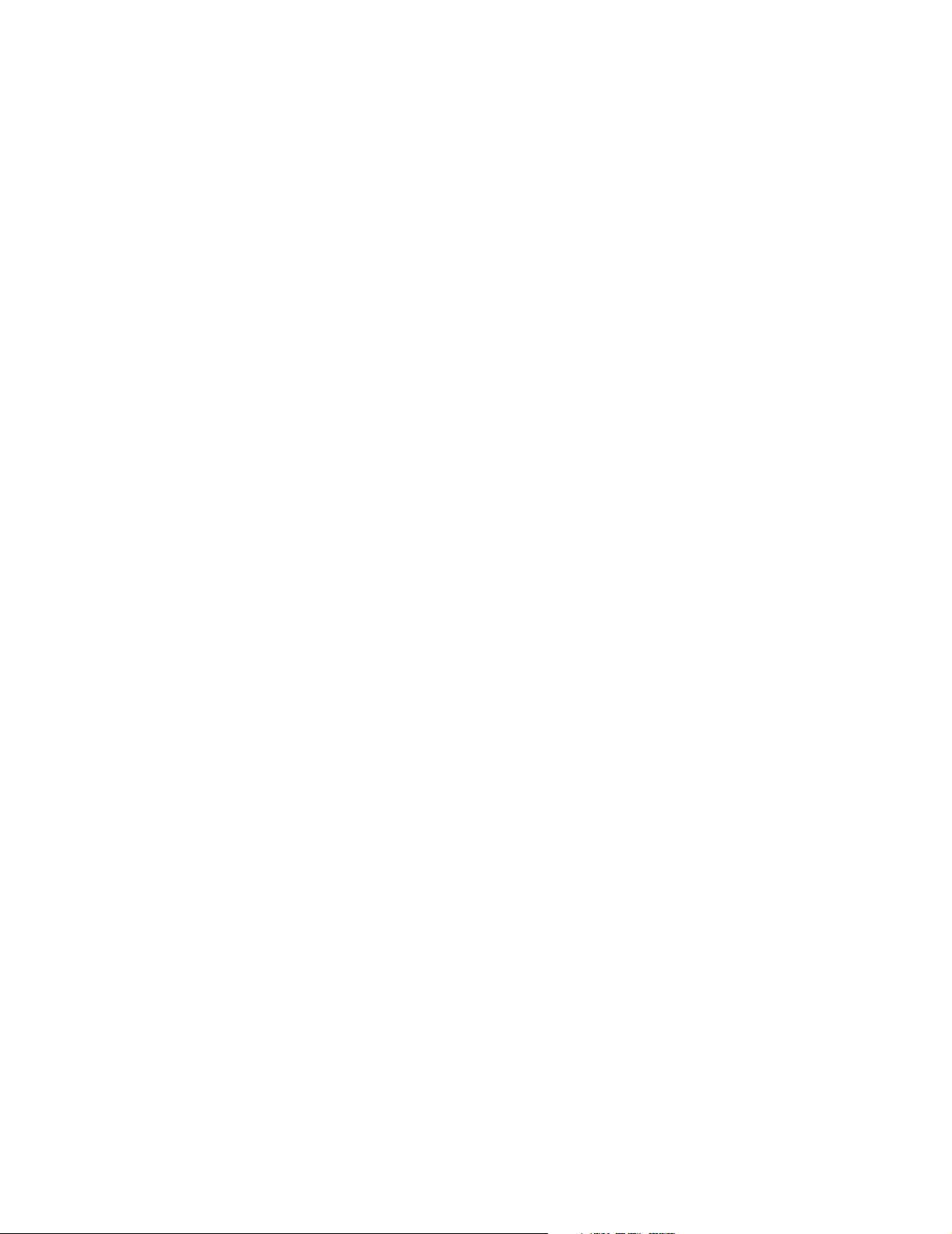
CISCO CONFIDENTIAL - Draft 1
THE SPECIFICATIONS AND INFORMATION REGARDING THE PRODUCTS IN THIS MANUAL ARE SUBJECT TO CHANGE WITHOUT NOTICE. ALL
STATEMENTS, INFORMATION, AND RECOMMENDATIONS IN THIS MANUAL ARE BELIEVED TO BE ACCURATE BUT ARE PRESENTED WITHOUT
WARRANTY OF ANY KIND, EXPRESS OR IMPLIED. USERS MUST TAKE FULL RESPONSIBILITY FOR THEIR APPLICATION OF ANY PRODUCTS.
THE SOFTWARE LICENSE AND LIMITED WARRANTY FOR THE ACCOMPANYING PRODUCT ARE SET FORTH IN THE INFORMATION PACKET THAT
SHIPPED WITH THE PRODUCT AND ARE INCORPORATED HEREIN BY THIS REFERENCE. IF YOU ARE UNABLE TO LOCATE THE SOFTWARE LICENSE
OR LIMITED WARRANTY, CONTACT YOUR CISCO REPRESENTATIVE FOR A COPY.
The following information is for FCC compliance of Class A devices: This equipment has been tested and found to comply with the limits for a Class A digital device, pursuant
to part 15 of the FCC rules. These limits are designed to provide reasonable protection against harmful interference when the equipment is operated in a commercial
environment. This equipment generates, uses, and can radiate radio-frequency energy and, if not installed and used in accordance with the instruction manual, may cause
harmful interference to radio communications. Operation of this equipment in a residential area is likely to cause harmful interference, in which case users will be required
to correct the interference at their own expense.
The following information is for FCC compliance of Class B devices: The equipment described in this manual generates and may radiate radio-frequency energy. If it is not
installed in accordance with Cisco’s installation instructions, it may cause interference with radio and television reception. This equipment has been tested and found to
comply with the limits for a Class B digital device in accordance with the specifications in part 15 of the FCC rules. These specifications are designed to provide reasonable
protection against such interference in a residential installation. However, there is no guarantee that interference will not occur in a particular installation.
Modifying the equipment without Cisco’s written authorization may result in the equipment no longer complying with FCC requirements for Class A or Class B digital
devices. In that event, your right to use the equipment may be limited by FCC regulations, and you may be required to correct any interference to radio or television
communications at your own expense.
You can determine whether your equipment is causing interference by turning it off. If the interference stops, it was probably caused by the Cisco equipment or one of its
peripheral devices. If the equipment causes interference to radio or television reception, try to correct the interference by using one or more of the following measures:
• Turn the television or radio antenna until the interference stops.
• Move the equipment to one side or the other of the television or radio.
• Move the equipment farther away from the television or radio.
• Plug the equipment into an outlet that is on a different circuit from the television or radio. (That is, make certain the equipment and the television or radio are on circuits
controlled by different circuit breakers or fuses.)
Modifications to this product not authorized by Cisco Systems, Inc. could void the FCC approval and negate your authority to operate the product.
The Cisco implementation of TCP header compression is an adaptation of a program developed by the University of California, Berkeley (UCB) as part of UCB’s public
domain version of the UNIX operating system. All rights reserved. Copyright © 1981, Regents of the University of California.
NOTWITHSTANDING ANY OTHER WARRANTY HEREIN, ALL DOCUMENT FILES AND SOFTWARE OF THESE SUPPLIERS ARE PROVIDED “AS IS” WITH
ALL FAULTS. CISCO AND THE ABOVE-NAMED SUPPLIERS DISCLAIM ALL WARRANTIES, EXPRESSED OR IMPLIED, INCLUDING, WITHOUT
LIMITATION, THOSE OF MERCHANTABILITY, FITNESS FOR A PARTICULAR PURPOSE AND NONINFRINGEMENT OR ARISING FROM A COURSE OF
DEALING, USAGE, OR TRADE PRACTICE.
IN NO EVENT SHALL CISCO OR ITS SUPPLIERS BE LIABLE FOR ANY INDIRECT, SPECIAL, CONSEQUENTIAL, OR INCIDENTAL DAMAGES, INCLUDING,
WITHOUT LIMITATION, LOST PROFITS OR LOSS OR DAMAGE TO DATA ARISING OUT OF THE USE OR INABILITY TO USE THIS MANUAL, EVEN IF CISCO
OR ITS SUPPLIERS HAVE BEEN ADVISED OF THE POSSIBILITY OF SUCH DAMAGES.
CCSP, the Cisco Square Bridge logo, Cisco Unity, Follow Me Browsing, FormShare, and StackWise are trademarks of Cisco Systems, Inc.; Changing the Way We Work, Live,
Play, and Learn, and iQuick Study are service marks of Cisco Systems, Inc.; and Aironet, ASIST, BPX, Catalyst, CCDA, CCDP, CCIE, CCIP, CCNA, CCNP, Cisco, the Cisco
Certified Internetwork Expert logo, Cisco IOS, Cisco Press, Cisco Systems, Cisco Systems Capital, the Cisco Systems logo, Empowering the Internet Generation,
Enterprise/Solver, EtherChannel, EtherFast, EtherSwitch, Fast Step, GigaDrive, GigaStack, HomeLink, Internet Quotient, IOS, IP/TV, iQ Expertise, the iQ logo, iQ Net Readiness
Scorecard, LightStream, Linksys, MeetingPlace, MGX, the Networkers logo, Networking Academy, Network Registrar, Pack et , PIX, Post-Routing, Pre-Routing, ProConnect,
RateMUX, Registrar, ScriptShare, SlideCast, SMARTnet, StrataView Plus, SwitchProbe, TeleRouter, The Fastest Way to Increase Your Internet Quotient, TransPath, and VCO are
registered trademarks of Cisco Systems, Inc. and/or its affiliates in the United States and certain other countries.
All other trademarks mentioned in this document or Website are the property of their respective owners. The use of the word partner does not imply a partnership relationship
between Cisco and any other company. (0406R)
Cisco Aironet 1130AG Series Access Point Hardware Installation Guide
Copyright © 2004 Cisco Systems, Inc. All rights reserved.
Page 3
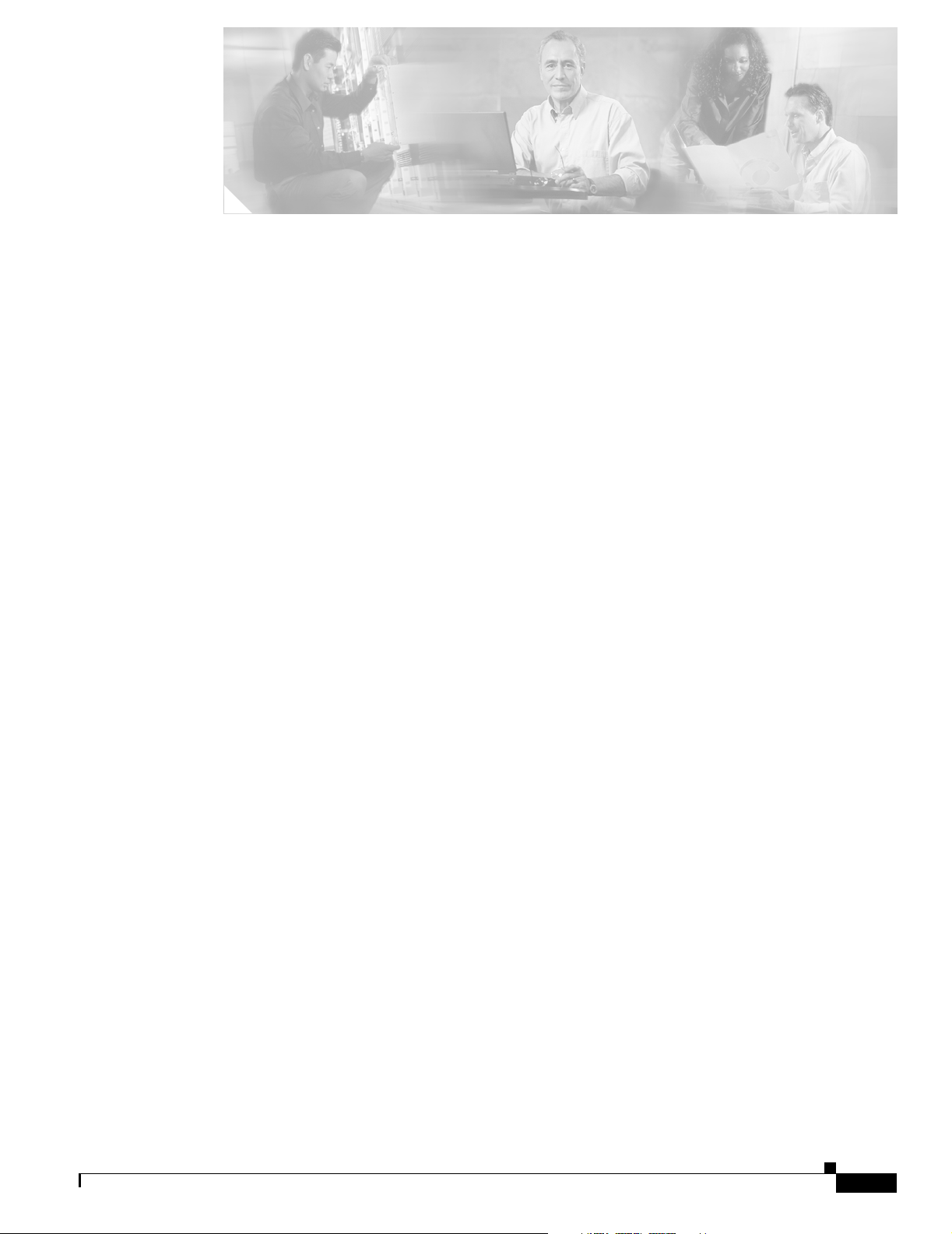
CISCO CONFIDENTIAL - Draft 1
Preface ix
Audience ix
Purpose ix
Organization ix
Conventions x
Related Publications xii
Obtaining Documentation xii
Cisco.com xii
Documentation CD-ROM xiii
Ordering Documentation xiii
Documentation Feedback xiii
Obtaining Technical Assistance xiv
Cisco.com xiv
Technical Assistance Center xiv
Locating the Product Serial Number xv
Cisco TAC Website xv
Cisco TAC Escalation Center xvi
CONTENTS
Obtaining Additional Publications and Information xvi
Overview 1-1
Hardware Features 1-2
Dual-Radio Operation 1-2
Ethernet Port 1-2
Console Port 1-2
LEDs 1-3
Power Sources 1-3
Anti-Theft Features 1-4
Network Configuration Examples 1-6
Root Unit on a Wired LAN 1-6
Repeater Unit that Extends Wireless Range 1-7
Central Unit in an All-Wireless Network 1-8
OL-6226-01
Cisco Aironet 1130AG Series Access Point Hardware Installation Guide
iii
Page 4
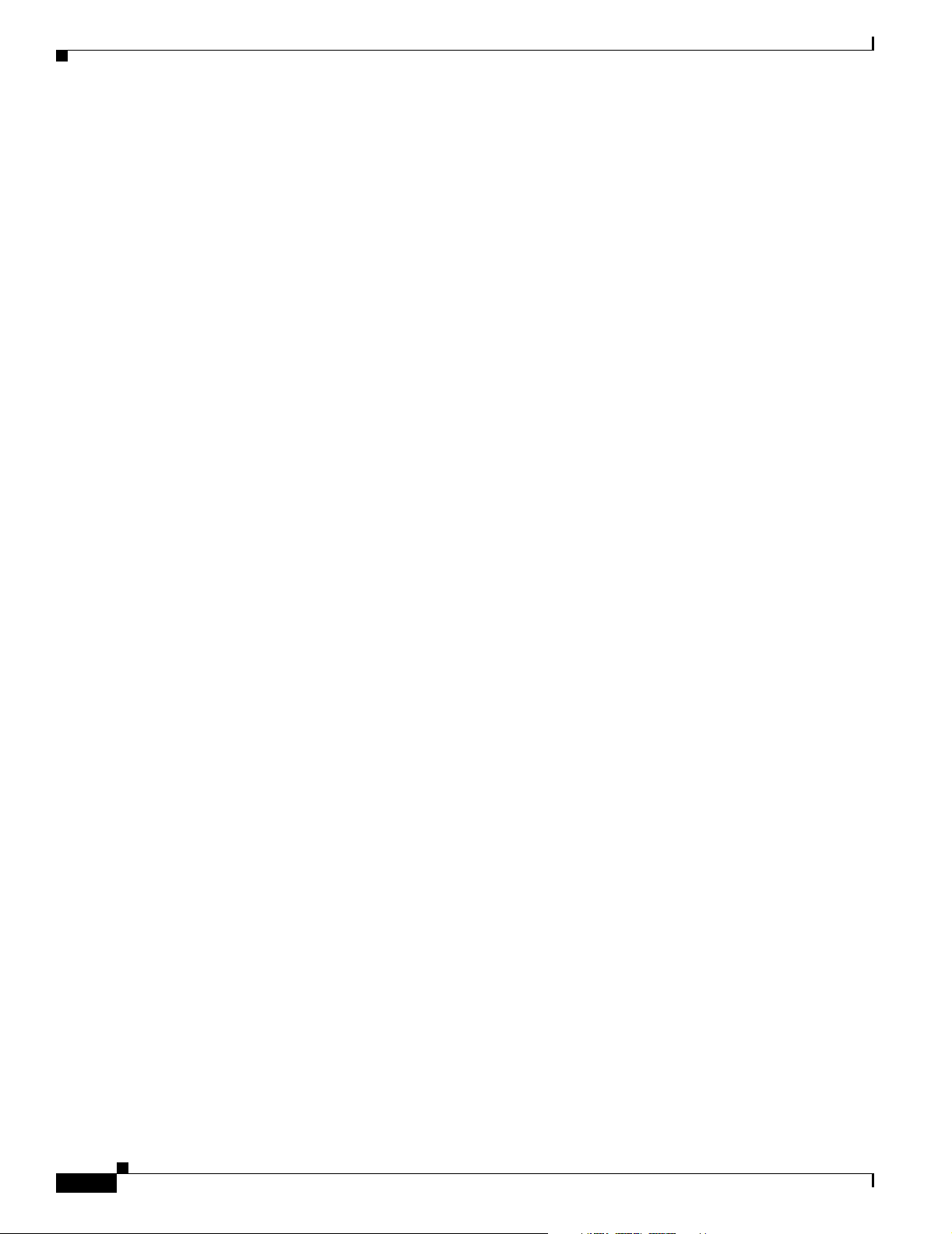
Contents
CISCO CONFIDENTIAL - Draft 1
Installing the Access Point 2-1
Safety Information 2-2
FCC Safety Compliance Statement 2-2
General Safety Guidelines 2-2
Warnings 2-2
Unpacking the Access Point 2-3
Package Contents 2-3
Basic Installation Guidelines 2-3
Before Beginning the Installation 2-4
Access Point Layout and Connectors 2-4
Mounting Plate 2-5
Suspended Ceiling Adjustable T-Rail Clips 2-6
Installation Summary 2-7
Opening the Access Point Cover 2-8
Mounting the Access Point 2-9
Mounting on a Horizontal or Vertical Surface 2-10
Mounting Below a Suspended Ceiling 2-11
Mounting on a Network Cable Box 2-12
Mounting on a Desktop or Shelf 2-12
Attaching the Access Point to the Mounting Plate 2-13
Connecting the Ethernet and Power Cables 2-14
Connecting to an Ethernet Network with an Inline Power Source 2-15
Connecting to an Ethernet Network with Local Power 2-16
Securing the Access Point 2-16
Using a Security Cable 2-16
Securing the Access Point to the Mounting Plate 2-17
Powering Up the Access Point 2-18
Configuring the Access Point for the First Time 3-1
Before You Start 3-2
Resetting the Access Point to Default Settings 3-2
Using the Mode Button 3-2
Using the Web-Browser Interface 3-2
iv
Obtaining and Assigning an IP Address 3-3
Connecting to the Access Point Locally 3-3
Cisco Aironet 1130AG Series Access Point Hardware Installation Guide
OL-6226-01
Page 5
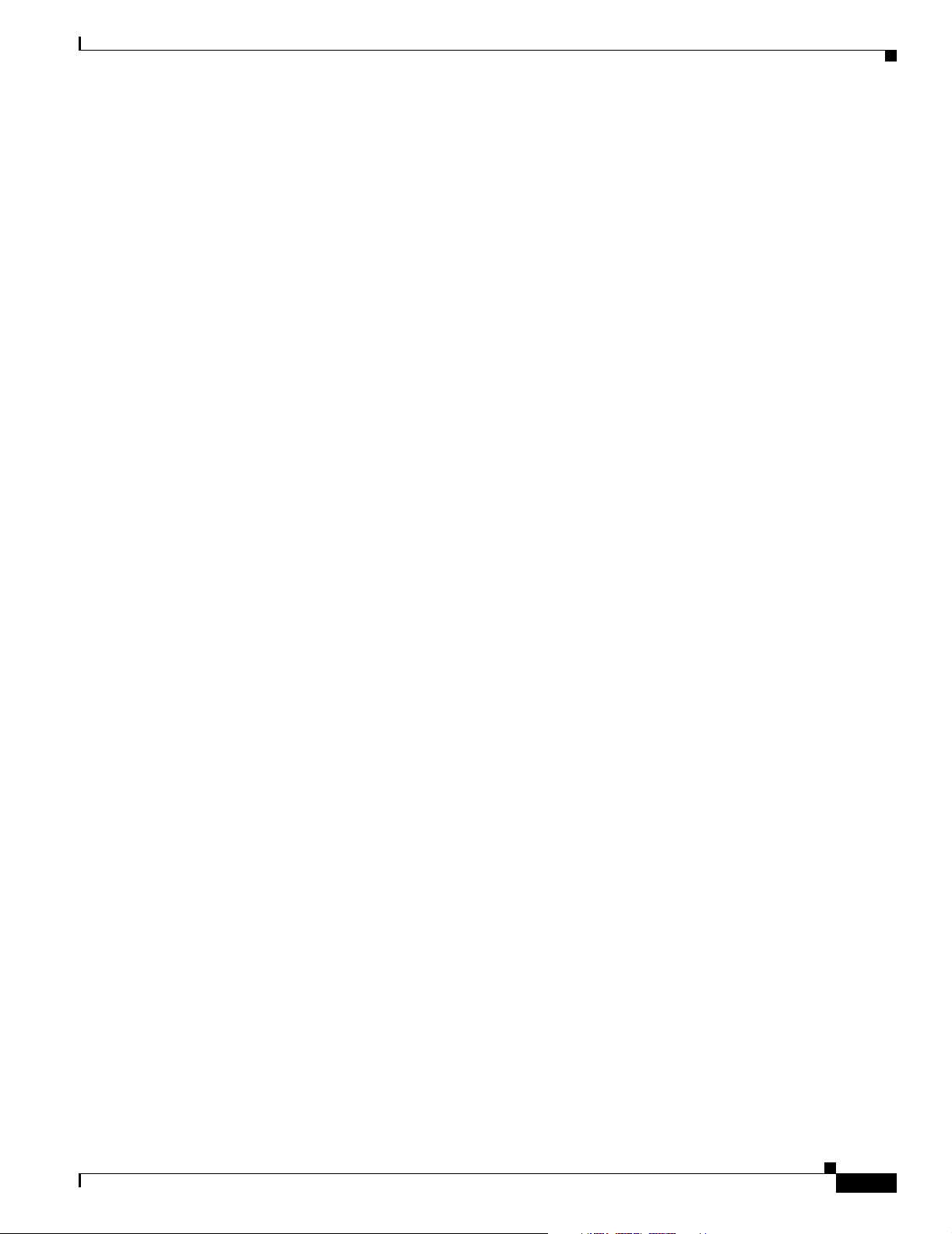
CISCO CONFIDENTIAL - Draft 1
Assigning Basic Settings 3-4
Default Settings on the Express Setup Page 3-8
Protecting Your Wireless LAN 3-8
Using the IP Setup Utility 3-9
Obtaining and Installing IPSU 3-9
Using IPSU to Find the Access Point’s IP Address 3-10
Using IPSU to Set the Access Point’s IP Address and SSID 3-11
Assigning an IP Address Using the CLI 3-12
Using a Telnet Session to Access the CLI 3-12
Using the Web-Browser Interface 4-1
Using the Web-Browser Interface for the First Time 4-2
Using the Management Pages in the Web-Browser Interface 4-2
Using Action Buttons 4-4
Character Restrictions in Entry Fields 4-5
Contents
Using Online Help 4-5
Using the Command-Line Interface 5-1
IOS Command Modes 5-2
Getting Help 5-3
Abbreviating Commands 5-3
Using no and default Forms of Commands 5-3
Understanding CLI Messages 5-4
Using Command History 5-4
Changing the Command History Buffer Size 5-4
Recalling Commands 5-5
Disabling the Command History Feature 5-5
Using Editing Features 5-5
Enabling and Disabling Editing Features 5-6
Editing Commands Through Keystrokes 5-6
Editing Command Lines that Wrap 5-7
Searching and Filtering Output of show and more Commands 5-8
Accessing the CLI 5-8
Opening the CLI with Telnet 5-8
Opening the CLI with Secure Shell 5-9
OL-6226-01
Cisco Aironet 1130AG Series Access Point Hardware Installation Guide
v
Page 6
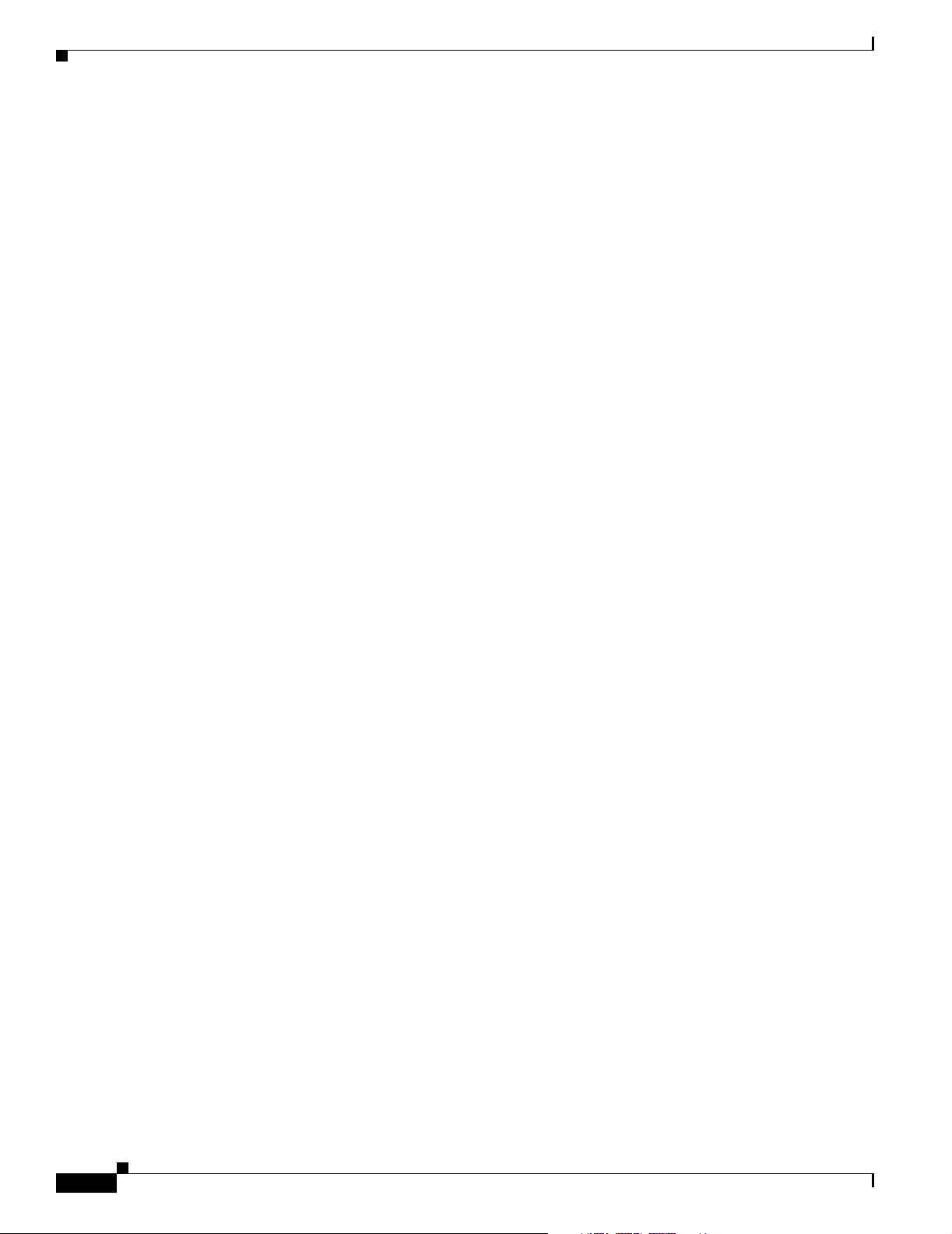
Contents
CISCO CONFIDENTIAL - Draft 1
Troubleshooting 6-1
Checking the Access Point LEDs 6-2
Checking Basic Settings 6-4
SSID 6-4
WEP Keys 6-4
Security Settings 6-4
Resetting to the Default Configuration 6-5
Using the MODE Button 6-5
Using the Web Browser Interface 6-6
Reloading the Access Point Image 6-7
Using the MODE button 6-7
Web Browser Interface 6-8
Browser HTTP Interface 6-8
Browser TFTP Interface 6-8
Obtaining the Access Point Image File 6-9
Obtaining the TFTP Server Software 6-9
Translated Safety Warnings A-1
Statement 10—Installation Warning A-2
Statement 13—Circuit Breaker (15A) Warning A-3
Statement 245B—Explosive Device Proximity Warning A-4
Statement 332—Antenna Installation Warning A-5
Statement 1001—Work During Lightning Activity A-6
Declarations of Conformity and Regulatory Information B-1
Manufacturers Federal Communication Commission Declaration of Conformity Statement B-2
Department of Communications—Canada B-3
Canadian Compliance Statement B-3
European Community, Switzerland, Norway, Iceland, and Liechtenstein B-3
Declaration of Conformity with Regard to the R&TTE Directive 1999/5/EC B-3
Declaration of Conformity for RF Exposure B-5
Guidelines for Operating Cisco Aironet Access Points in Japan B-6
Japanese Translation B-6
English Translation B-6
vi
Declaration of Conformity Statements B-7
Declaration of Conformity Statements for European Union Countries - TBD B-7
Cisco Aironet 1130AG Series Access Point Hardware Installation Guide
OL-6226-01
Page 7
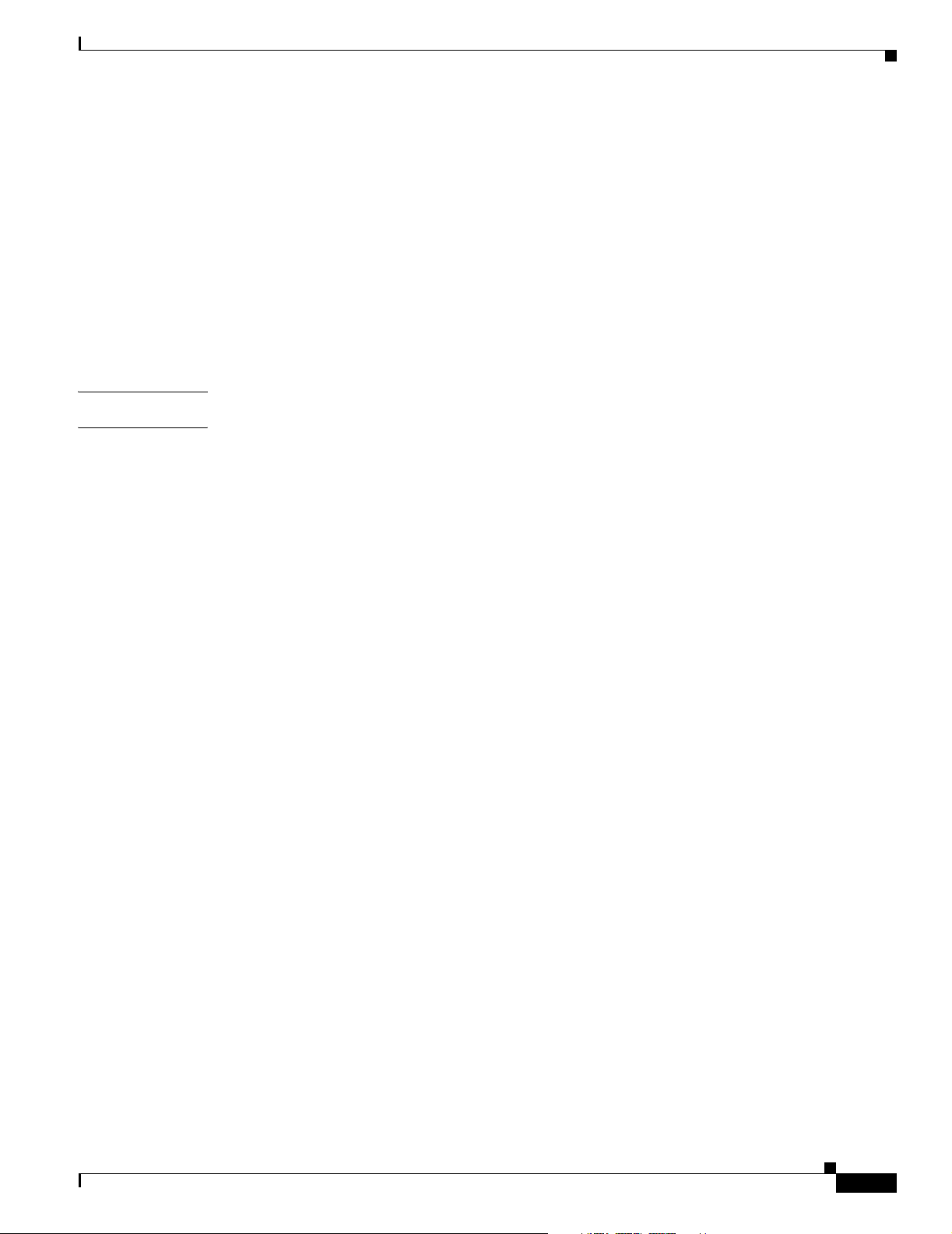
G
LOSSARY
I
NDEX
Contents
CISCO CONFIDENTIAL - Draft 1
Access Point Specifications - TBD C-1
Channels and Power Levels D-1
Channels and Maximum Power Levels D-2
IEEE 802.11b/g (2.4-GHz Band) D-2
IEEE 802.11a (5-GHz Band) D-3
Console Cable Pinouts E-1
Overview E-2
Console Port Signals and Pinouts E-2
OL-6226-01
Cisco Aironet 1130AG Series Access Point Hardware Installation Guide
vii
Page 8
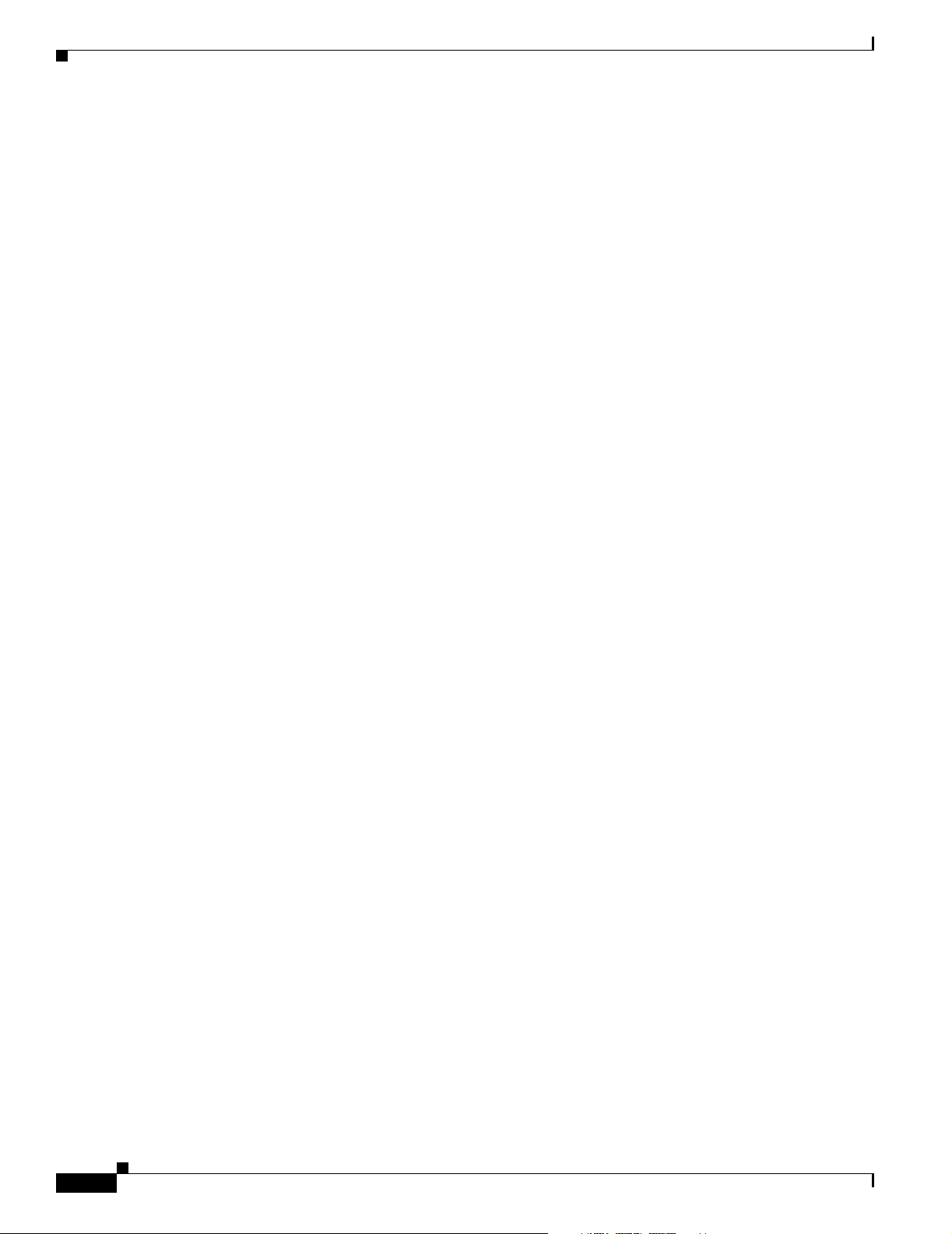
Contents
CISCO CONFIDENTIAL - Draft 1
viii
Cisco Aironet 1130AG Series Access Point Hardware Installation Guide
OL-6226-01
Page 9
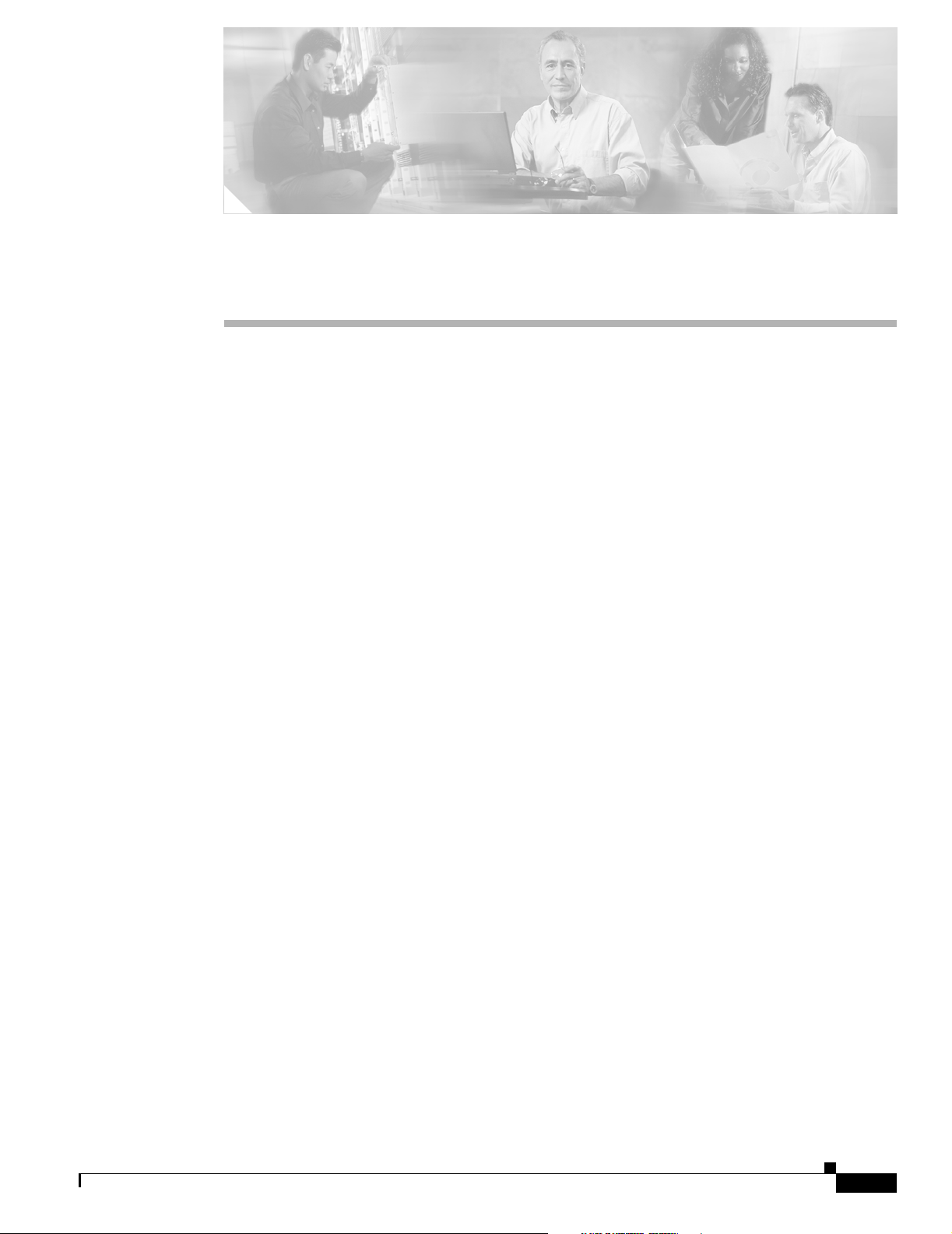
Audience
CISCO CONFIDENTIAL - Draft 1
Preface
This guide is for the networking professional who installs and manages the Cisco Aironet 1130AG Series
Access Point, hereafter referred to as the access point. To use this guide, you should have experience
working with the Cisco IOS software and be familiar with the concepts and terminology of wireless local
area networks.
Purpose
This guide provides the information you need to install and configure basic settings for your access
point. For information on using Cisco IOS commands to configure your access point, refer to the Cisco
IOS Software Configuration Guide for Cisco Aironet Access Points. For detailed information about these
IOS commands, refer to the Cisco IOS Command Reference for Cisco Aironet Access Points and Bridges
for this release. For information about the standard IOS Release 12.2 commands, refer to the IOS
documentation set available from the Cisco.com home page at Service and Support > Technical
Documents. On the Cisco Product Documentation home page, select Release 12.2 from the Cisco IOS
Software drop-down menu.
This guide also includes an overview of the access point web-based interface (APWI), which contains
all the functionary of the command-line interface (CLI). This guide does not provide field-level
descriptions of the APWI windows nor does it provide the procedures for configuring the access point
from the APWI. For all APWI window descriptions and procedures, refer to the access point online help,
which is available from the Help buttons on the APWI pages.
Organization
This guide is organized into these chapters:
Chapter 1, “Overview,” lists the software and hardware features of the access point and describes the
access point’s role in your network.
Chapter 2, “Installing the Access Point,” describes how to mount the access point on a desktop, wall, or
ceiling, how to connect Ethernet, serial, and power cables, and provides an installation summary, safety
warnings, and general guidelines.
OL-6226-01
Chapter 3, “Configuring the Access Point for the First Time,” describes how to configure basic settings
on a new access point.
Cisco Aironet 1130AG Series Access Point Hardware Installation Guide
ix
Page 10
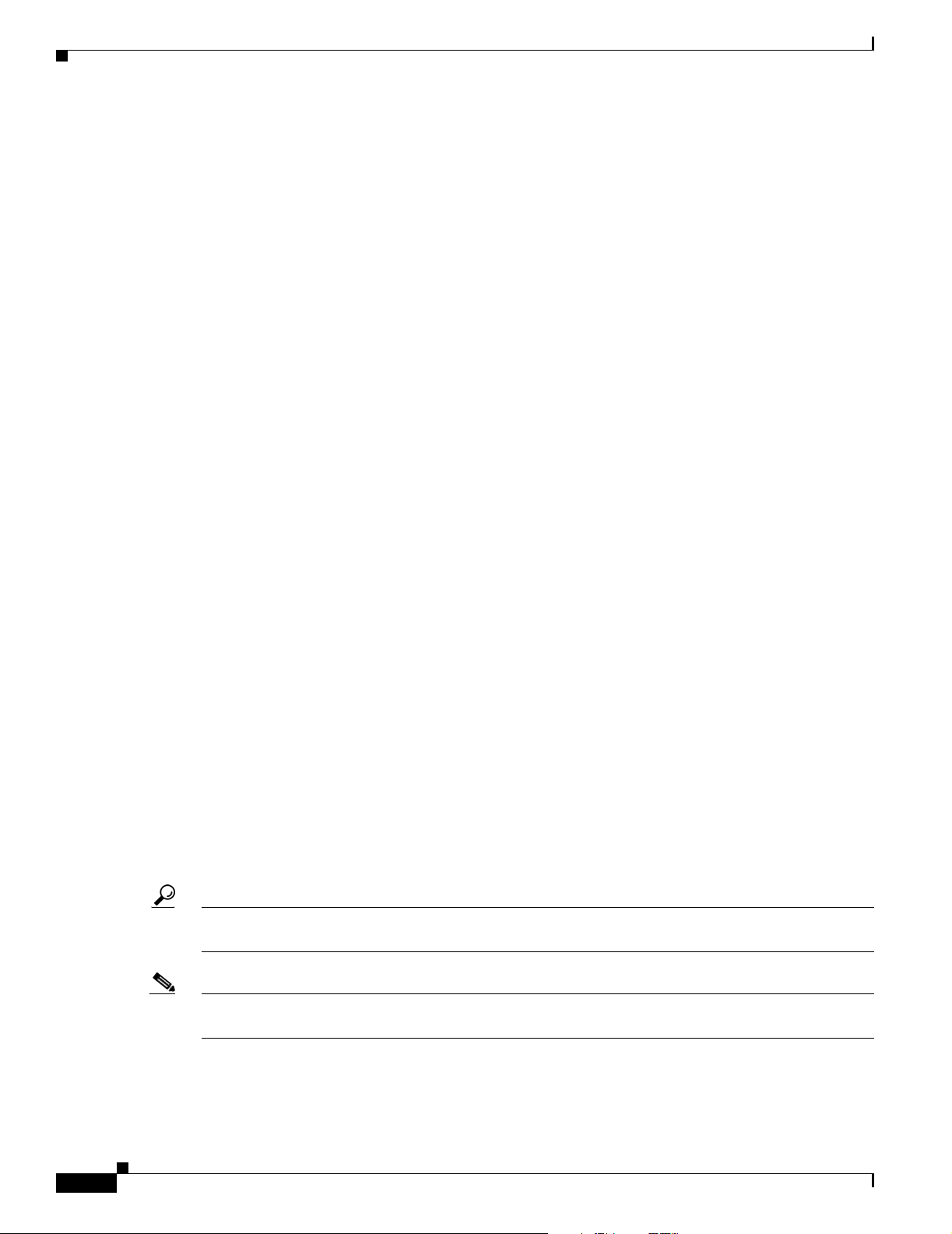
Conventions
Preface
CISCO CONFIDENTIAL - Draft 1
Chapter 4, “Using the Web-Browser Interface,” describes how to use the web-browser interface to
configure the access point.
Chapter 5, “Using the Command-Line Interface,” describes how to use the command-line interface
(CLI) to configure the access point.
Chapter 6, “Troubleshooting,” provides troubleshooting procedures for basic problems with the access
point.
Appendix A, “Translated Safety Warnings,” provides translations of the safety warnings that appear in
this publication.
Appendix B, “Declarations of Conformity and Regulatory Information,” provides declarations of
conformity and regulatory information for the access point.
Appendix C, “Access Point Specifications,” lists technical specifications for the access point.
Appendix D, “Channels and Power Levels,” lists the access point radio channels and the maximum
power levels supported by the world’s regulatory domains.
Appendix E, “Console Cable Pinouts,” identifies the pinouts for the serial console cable that connects
to the access point’s serial console port.
Conventions
This publication uses these conventions to convey instructions and information:
Command descriptions use these conventions:
Interactive examples use these conventions:
Notes, cautions, and timesavers use these conventions and symbols:
Tip Means the following will help you solve a problem. The tips information might not be troubleshooting
or even an action, but could be useful information.
• Commands and keywords are in boldface text.
• Arguments for which you supply values are in italic.
• Square brackets ([ ]) mean optional elements.
• Braces ({ }) group required choices, and vertical bars ( | ) separate the alternative elements.
• Braces and vertical bars within square brackets ([{ | }]) mean a required choice within an optional
element.
• Terminal sessions and system displays are in screen font.
• Information you enter is in boldface screen font.
• Nonprinting characters, such as passwords or tabs, are in angle brackets (< >).
Note Means reader take note. Notes contain helpful suggestions or references to materials not contained in
this manual.
Cisco Aironet 1130AG Series Access Point Hardware Installation Guide
x
OL-6226-01
Page 11
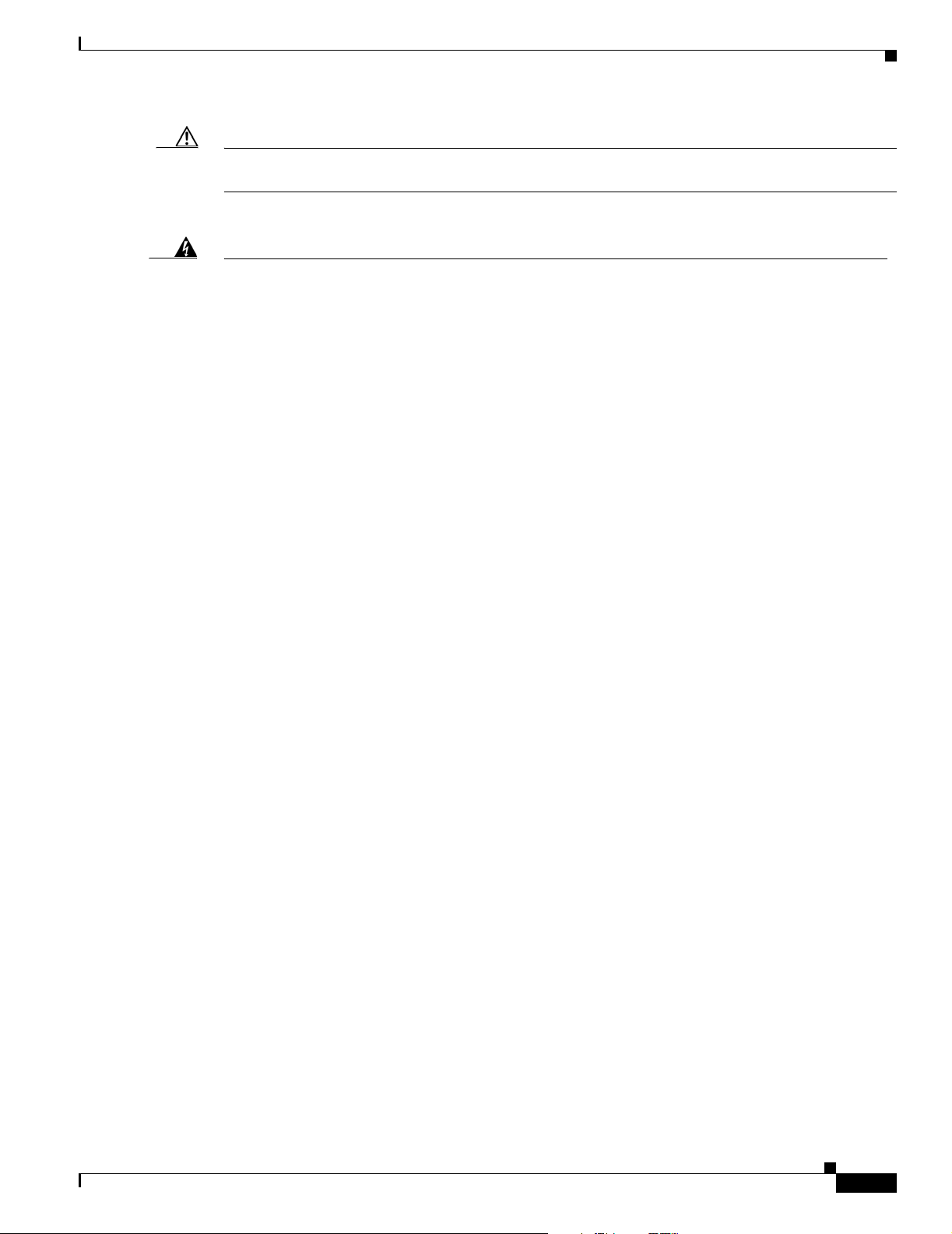
Preface
Conventions
CISCO CONFIDENTIAL - Draft 1
Caution Means reader be careful. In this situation, you might do something that could result equipment damage
or loss of data.
Warning
Waarschuwing
Varoitus
Attention
Warnung
This warning symbol means danger. You are in a situation that could cause bodily injury. Before you
work on any equipment, be aware of the hazards involved with electrical circuitry and be familiar
with standard practices for preventing accidents. (To see translations of the warnings that appear
in this publication, refer to the appendix “Translated Safety Warnings.”)
Dit waarschuwingssymbool betekent gevaar. U verkeert in een situatie die lichamelijk letsel kan
veroorzaken. Voordat u aan enige apparatuur gaat werken, dient u zich bewust te zijn van de bij
elektrische schakelingen betrokken risico’s en dient u op de hoogte te zijn van standaard
maatregelen om ongelukken te voorkomen. (Voor vertalingen van de waarschuwingen die in deze
publicatie verschijnen, kunt u het aanhangsel “Translated Safety Warnings” (Vertalingen van
veiligheidsvoorschriften) raadplegen.)
Tämä varoitusmerkki merkitsee vaaraa. Olet tilanteessa, joka voi johtaa ruumiinvammaan. Ennen
kuin työskentelet minkään laitteiston parissa, ota selvää sähkökytkentöihin liittyvistä vaaroista ja
tavanomaisista onnettomuuksien ehkäisykeinoista. (Tässä julkaisussa esiintyvien varoitusten
käännökset löydät liitteestä "Translated Safety Warnings" (käännetyt turvallisuutta koskevat
varoitukset).)
Ce symbole d’avertissement indique un danger. Vous vous trouvez dans une situation pouvant
entraîner des blessures. Avant d’accéder à cet équipement, soyez conscient des dangers posés par
les circuits électriques et familiarisez-vous avec les procédures courantes de prévention des
accidents. Pour obtenir les traductions des mises en garde figurant dans cette publication, veuillez
consulter l’annexe intitulée « Translated Safety Warnings » (Traduction des avis de sécurité).
Dieses Warnsymbol bedeutet Gefahr. Sie befinden sich in einer Situation, die zu einer
Körperverletzung führen könnte. Bevor Sie mit der Arbeit an irgendeinem Gerät beginnen, seien Sie
sich der mit elektrischen Stromkreisen verbundenen Gefahren und der Standardpraktiken zur
Vermeidung von Unfällen bewußt. (Übersetzungen der in dieser Veröffentlichung enthaltenen
Warnhinweise finden Sie im Anhang mit dem Titel “Translated Safety Warnings” (Übersetzung der
Warnhinweise).)
Avvertenza
OL-6226-01
Advarsel
Questo simbolo di avvertenza indica un pericolo. Si è in una situazione che può causare infortuni.
Prima di lavorare su qualsiasi apparecchiatura, occorre conoscere i pericoli relativi ai circuiti
elettrici ed essere al corrente delle pratiche standard per la prevenzione di incidenti. La traduzione
delle avvertenze riportate in questa pubblicazione si trova nell’appendice, “Translated Safety
Warnings” (Traduzione delle avvertenze di sicurezza).
Dette varselsymbolet betyr fare. Du befinner deg i en situasjon som kan føre til personskade. Før du
utfører arbeid på utstyr, må du være oppmerksom på de faremomentene som elektriske kretser
innebærer, samt gjøre deg kjent med vanlig praksis når det gjelder å unngå ulykker. (Hvis du vil se
oversettelser av de advarslene som finnes i denne publikasjonen, kan du se i vedlegget "Translated
Safety Warnings" [Oversatte sikkerhetsadvarsler].)
Cisco Aironet 1130AG Series Access Point Hardware Installation Guide
xi
Page 12
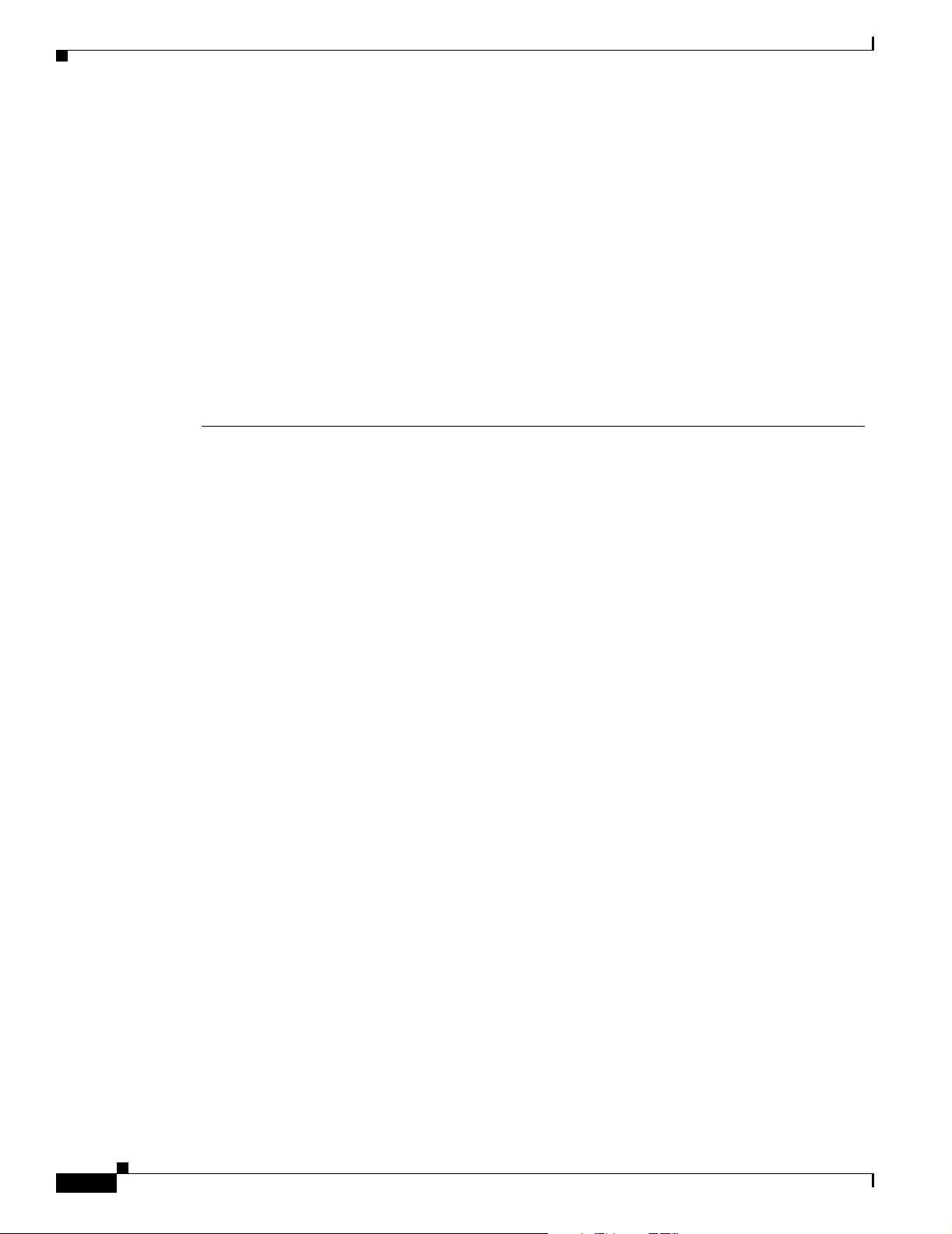
Related Publications
Preface
CISCO CONFIDENTIAL - Draft 1
Aviso
¡Advertencia!
Varning!
Este símbolo de aviso indica perigo. Encontra-se numa situação que lhe poderá causar danos
fisicos. Antes de começar a trabalhar com qualquer equipamento, familiarize-se com os perigos
relacionados com circuitos eléctricos, e com quaisquer práticas comuns que possam prevenir
possíveis acidentes. (Para ver as traduções dos avisos que constam desta publicação, consulte o
apêndice “Translated Safety Warnings” - “Traduções dos Avisos de Segurança”).
Este símbolo de aviso significa peligro. Existe riesgo para su integridad física. Antes de manipular
cualquier equipo, considerar los riesgos que entraña la corriente eléctrica y familiarizarse con los
procedimientos estándar de prevención de accidentes. (Para ver traducciones de las advertencias
que aparecen en esta publicación, consultar el apéndice titulado “Translated Safety Warnings.”)
Denna varningssymbol signalerar fara. Du befinner dig i en situation som kan leda till personskada.
Innan du utför arbete på någon utrustning måste du vara medveten om farorna med elkretsar och
känna till vanligt förfarande för att förebygga skador. (Se förklaringar av de varningar som
förekommer i denna publikation i appendix "Translated Safety Warnings" [Översatta
säkerhetsvarningar].)
Related Publications
These documents provide complete information about the access point:
• Release Notes for Cisco Aironet 1130AG Series Access Point
• Cisco IOS Command Reference for Cisco Aironet Access Points and Bridges
• Cisco IOS Software Configuration Guide for Cisco Aironet Access Points
Click this link to browse to the Cisco Aironet documentation home page:
http://www.cisco.com/univercd/cc/td/doc/product/wireless/index.htm
To browse to the 1200 series access point documentation, select Aironet 1200 Series Wireless LAN
Products > Cisco Aironet 1200 Series Access Points.
Obtaining Documentation
Cisco provides several ways to obtain documentation, technical assistance, and other technical
resources. These sections explain how to obtain technical information from Cisco Systems.
Cisco.com
You can access the most current Cisco documentation on the World Wide Web at this URL:
http://www.cisco.com/univercd/home/home.htm
You can access the Cisco website at this URL:
http://www.cisco.com
xii
International Cisco websites can be accessed from this URL:
http://www.cisco.com/public/countries_languages.shtml
Cisco Aironet 1130AG Series Access Point Hardware Installation Guide
OL-6226-01
Page 13
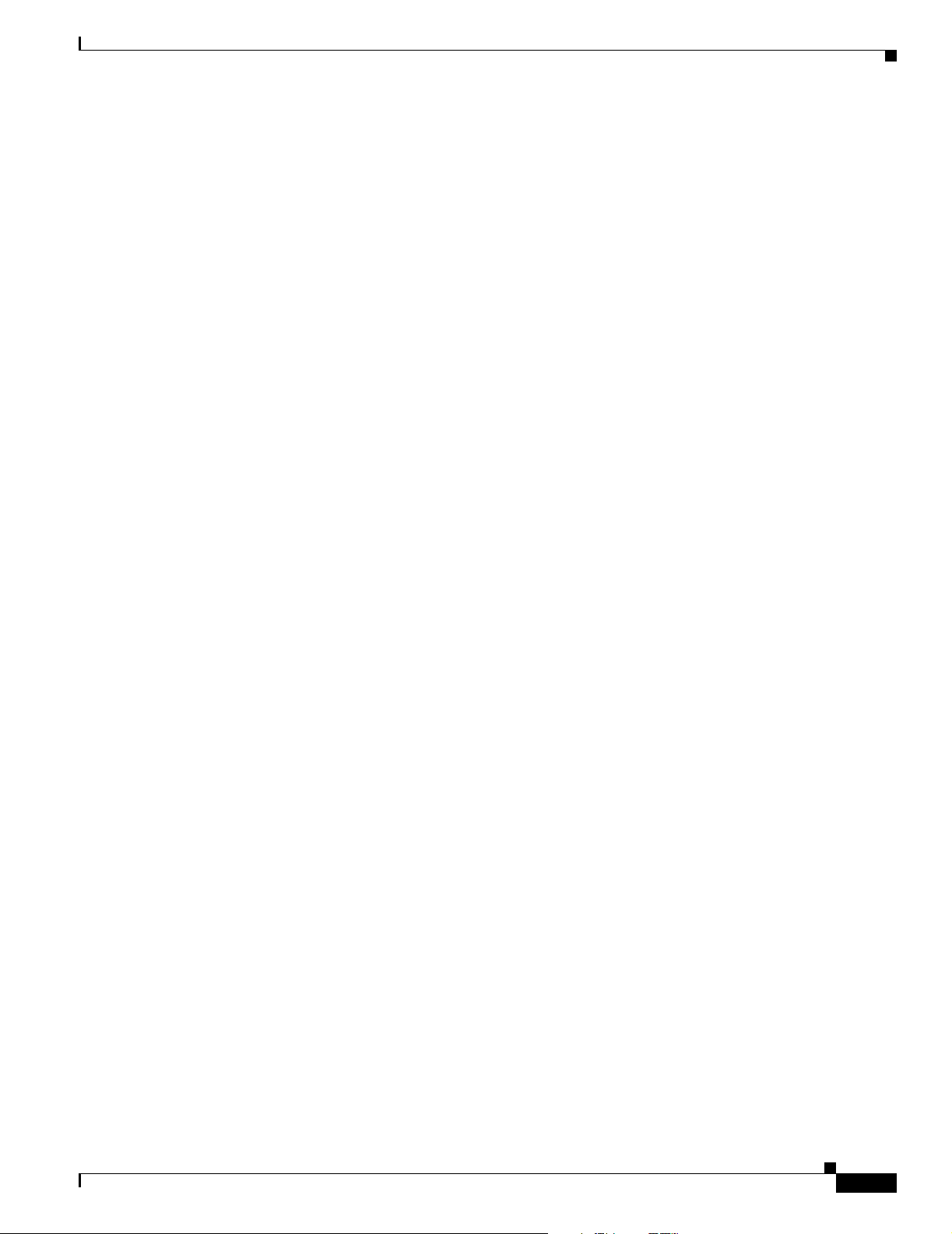
Preface
CISCO CONFIDENTIAL - Draft 1
Documentation CD-ROM
Cisco documentation and additional literature are available in a Cisco Documentation CD-ROM
package, which may have shipped with your product. The Documentation CD-ROM is updated regularly
and may be more current than printed documentation. The CD-ROM package is available as a single unit
or through an annual or quarterly subscription.
Registered Cisco.com users can order a single Documentation CD-ROM (product number
DOC-CONDOCCD=) through the Cisco Ordering tool:
http://www.cisco.com/en/US/partner/ordering/ordering_place_order_ordering_tool_launch.html
All users can order monthly or quarterly subscriptions through the online Subscription Store:
http://www.cisco.com/go/subscription
Ordering Documentation
You can find instructions for ordering documentation at this URL:
http://www.cisco.com/univercd/cc/td/doc/es_inpck/pdi.htm
You can order Cisco documentation in these ways:
Obtaining Documentation
• Registered Cisco.com users (Cisco direct customers) can order Cisco product documentation from
the Networking Products MarketPlace:
http://www.cisco.com/en/US/partner/ordering/index.shtml
• Nonregistered Cisco.com users can order documentation through a local account representative by
calling Cisco Systems Corporate Headquarters (California, U.S.A.) at 408 526-7208 or, elsewhere
in North America, by calling 800 553-NETS (6387).
Documentation Feedback
You can submit comments electronically on Cisco.com. On the Cisco Documentation home page, click
Feedback at the top of the page.
You can e-mail your comments to bug-doc@cisco.com.
You can submit comments by using the response card (if present) behind the front cover of your
document or by writing to the following address:
Cisco Systems
Attn: Customer Document Ordering
170 West Tasman Drive
San Jose, CA 95134-9883
We appreciate your comments.
OL-6226-01
Cisco Aironet 1130AG Series Access Point Hardware Installation Guide
xiii
Page 14
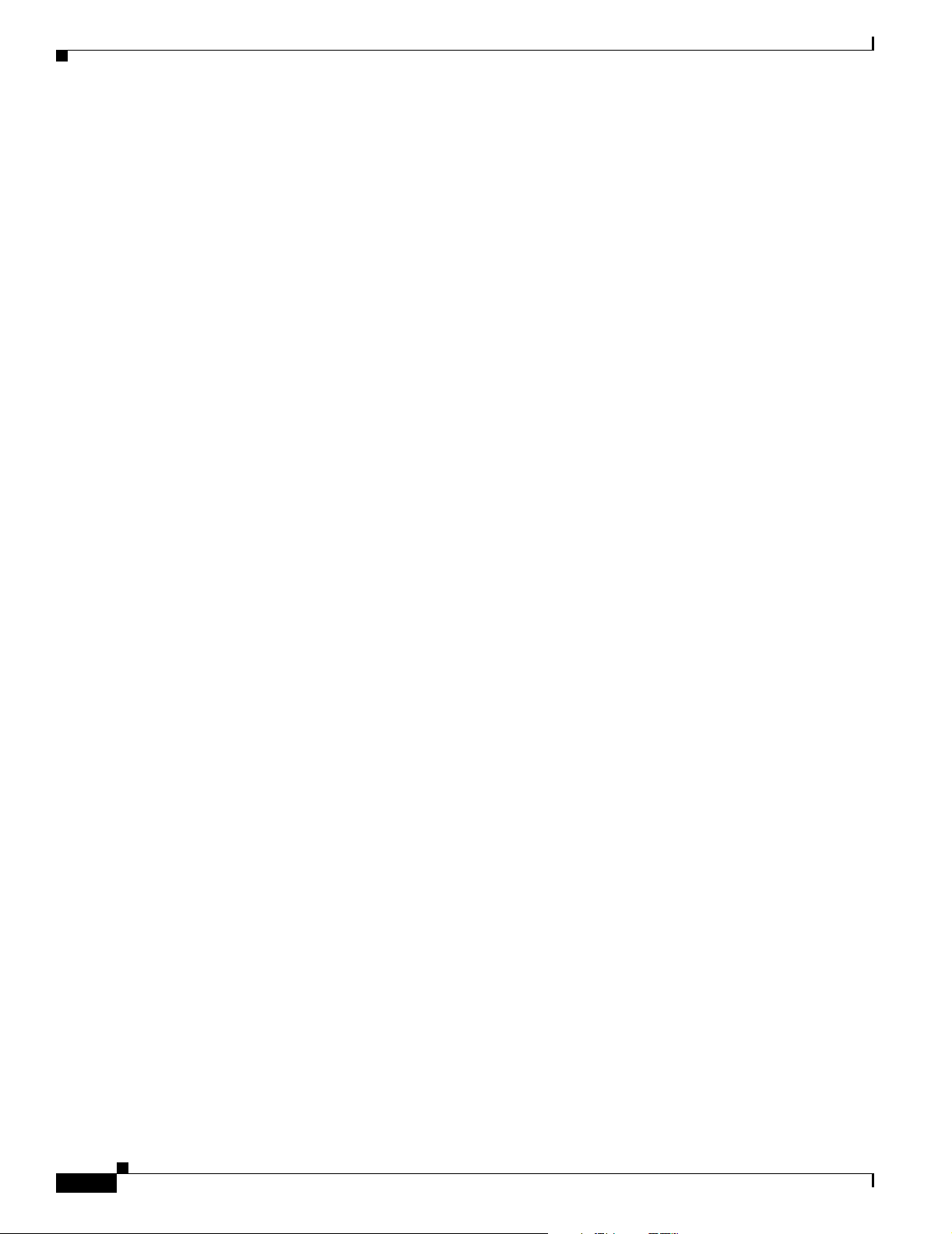
Obtaining Technical Assistance
CISCO CONFIDENTIAL - Draft 1
Obtaining Technical Assistance
Cisco provides Cisco.com, which includes the Cisco Technical Assistance Center (TAC) website, as a
starting point for all technical assistance. Customers and partners can obtain online documentation,
troubleshooting tips, and sample configurations from the Cisco TAC website. Cisco.com registered users
have complete access to the technical support resources on the Cisco TAC website, including TAC tools
and utilities.
Cisco.com
Cisco.com offers a suite of interactive, networked services that let you access Cisco information,
networking solutions, services, programs, and resources at any time, from anywhere in the world.
Cisco.com provides a broad range of features and services to help you with these tasks:
• Streamline business processes and improve productivity
• Resolve technical issues with online support
• Download and test software packages
• Order Cisco learning materials and merchandise
Preface
• Register for online skill assessment, training, and certification programs
To obtain customized information and service, you can self-register on Cisco.com at this URL:
http://tools.cisco.com/RPF/register/register.do
Technical Assistance Center
The Cisco TAC is available to all customers who need technical assistance with a Cisco product,
technology, or solution. Two types of support are available: the Cisco TAC website and the Cisco TAC
Escalation Center. The type of support that you choose depends on the priority of the problem and the
conditions stated in service contracts, when applicable.
We categorize Cisco TAC inquiries according to urgency:
• Priority level 4 (P4)—You need information or assistance concerning Cisco product capabilities,
product installation, or basic product configuration. There is little or no impact to your business
operations.
• Priority level 3 (P3)—Operational performance of the network is impaired, but most business
operations remain functional. You and Cisco are willing to commit resources during normal business
hours to restore service to satisfactory levels.
• Priority level 2 (P2)—Operation of an existing network is severely degraded, or significant aspects
of your business operations are negatively impacted by inadequate performance of Cisco products.
You and Cisco will commit full-time resources during normal business hours to resolve the situation.
• Priority level 1 (P1)—An existing network is “down,” or there is a critical impact to your business
operations. You and Cisco will commit all necessary resources around the clock to resolve the
situation.
xiv
Cisco Aironet 1130AG Series Access Point Hardware Installation Guide
OL-6226-01
Page 15
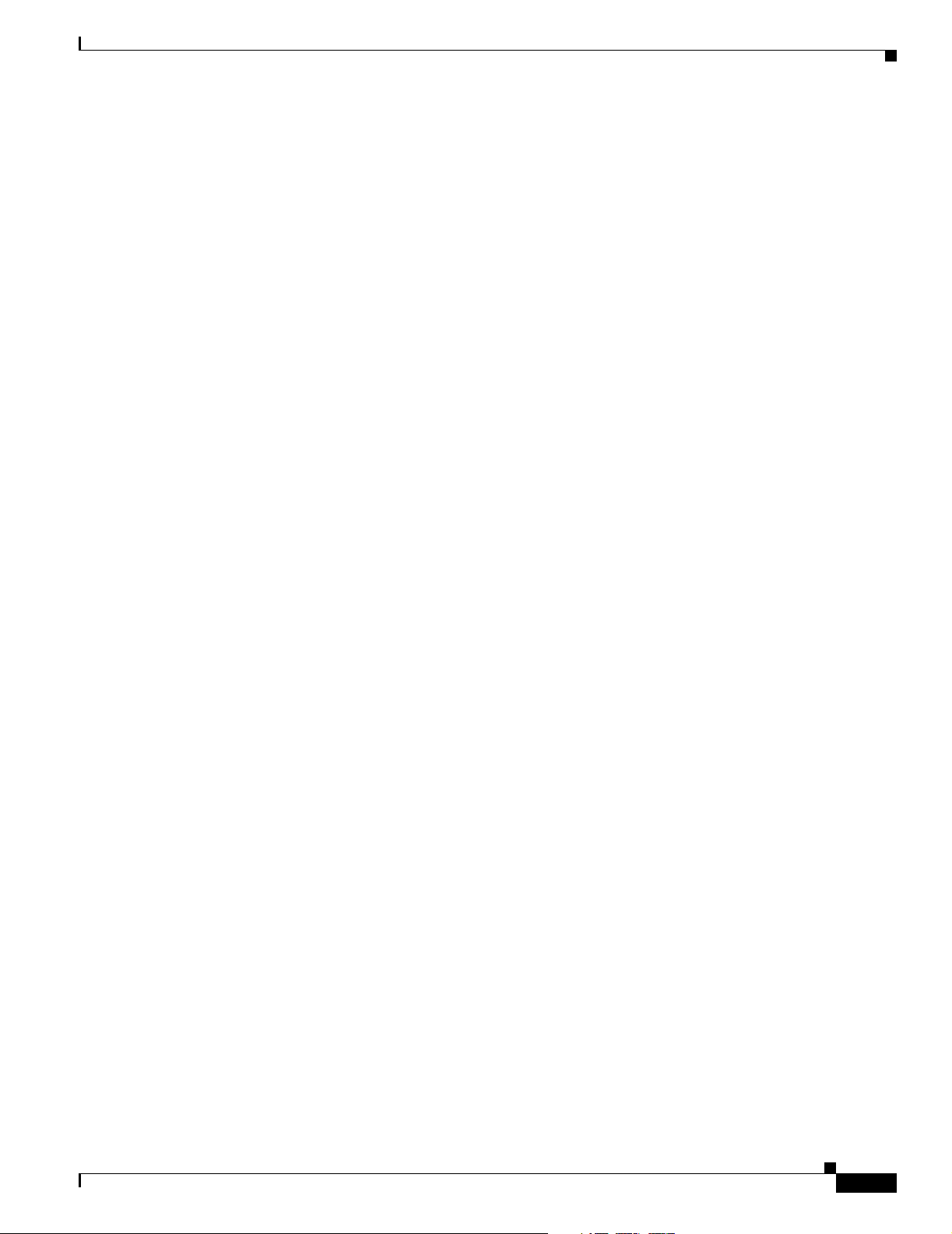
Preface
CISCO CONFIDENTIAL - Draft 1
Locating the Product Serial Number
The access point serial number is located on the bottom of the cabinet (refer to Figure 1).
Figure 1 Location of Serial Number Label - TBD
The access point serial number label contains the following information:
• Model number, such as AIR-AP1310
• Serial number, such as S/N: VDF0636XXXX (11 alphanumeric digits)
Obtaining Technical Assistance
You need your product serial number when requesting support from the Cisco Technical Assistance
Center.
Cisco TAC Website
The Cisco TAC website provides online documents and tools to help troubleshoot and resolve technical
issues with Cisco products and technologies. To access the Cisco TAC website, go to this URL:
http://www.cisco.com/tac
All customers, partners, and resellers who have a valid Cisco service contract have complete access to
the technical support resources on the Cisco TAC website. Some services on the Cisco TAC website
require a Cisco.com login ID and password. If you have a valid service contract but do not have a login
ID or password, go to this URL to register:
http://tools.cisco.com/RPF/register/register.do
If you are a Cisco.com registered user, and you cannot resolve your technical issues by using the Cisco
TAC website, you can open a case online at this URL:
http://www.cisco.com/tac/caseopen
If you have Internet access, we recommend that you open P3 and P4 cases online so that you can fully
describe the situation and attach any necessary files.
• MAC address, such as MAC: 00abc65094f3 (12 hexadecimal digits)
• Location of manufacture, such as Made in Singapore
OL-6226-01
Cisco Aironet 1130AG Series Access Point Hardware Installation Guide
xv
Page 16
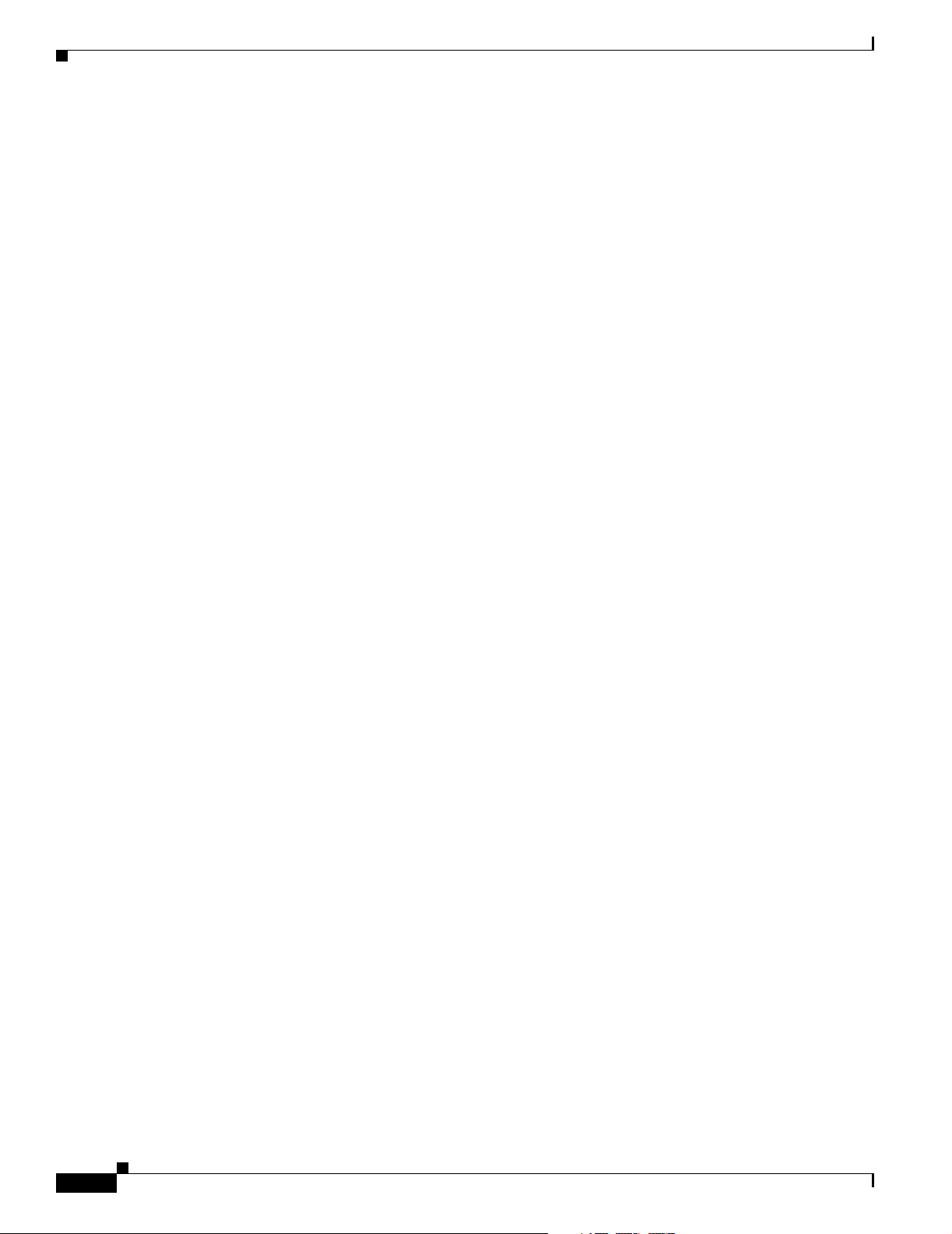
Obtaining Additional Publications and Information
CISCO CONFIDENTIAL - Draft 1
Cisco TAC Escalation Center
The Cisco TAC Escalation Center addresses priority level 1 or priority level 2 issues. These
classifications are assigned when severe network degradation significantly impacts business operations.
When you contact the TAC Escalation Center with a P1 or P2 problem, a Cisco TAC engineer
automatically opens a case.
To obtain a directory of toll-free Cisco TAC telephone numbers for your country, go to this URL:
http://www.cisco.com/warp/public/687/Directory/DirTAC.shtml
Before calling, please check with your network operations center to determine the Cisco support services
to which your company is entitled: for example, SMARTnet, SMARTnet Onsite, or Network Supported
Accounts (NSA). When you call the center, please have available your service agreement number and
your product serial number.
Obtaining Additional Publications and Information
Information about Cisco products, technologies, and network solutions is available from various online
and printed sources.
• The Cisco Product Catalog describes the networking products offered by Cisco Systems, as well as
ordering and customer support services. Access the Cisco Product Catalog at this URL:
http://www.cisco.com/en/US/products/products_catalog_links_launch.html
Preface
• Cisco Press publishes a wide range of networking publications. Cisco suggests these titles for new
and experienced users: Internetworking Terms and Acronyms Dictionary, Internetworking
Technology Handbook, Internetworking Troubleshooting Guide, and the Internetworking Design
Guide. For current Cisco Press titles and other information, go to Cisco Press online at this URL:
http://www.ciscopress.com
• Pack et magazine is the Cisco quarterly publication that provides the latest networking trends,
technology breakthroughs, and Cisco products and solutions to help industry professionals get the
most from their networking investment. Included are networking deployment and troubleshooting
tips, configuration examples, customer case studies, tutorials and training, certification information,
and links to numerous in-depth online resources. You can access Packet magazine at this URL:
http://www.cisco.com/go/packet
• iQ Magazine is the Cisco bimonthly publication that delivers the latest information about Internet
business strategies for executives. You can access iQ Magazine at this URL:
http://www.cisco.com/go/iqmagazine
• Internet Protocol Journal is a quarterly journal published by Cisco Systems for engineering
professionals involved in designing, developing, and operating public and private internets and
intranets. You can access the Internet Protocol Journal at this URL:
http://www.cisco.com/en/US/about/ac123/ac147/about_cisco_the_internet_protocol_journal.html
• Training—Cisco offers world-class networking training. Current offerings in network training are
listed at this URL:
http://www.cisco.com/en/US/learning/le31/learning_recommended_training_list.html
xvi
Cisco Aironet 1130AG Series Access Point Hardware Installation Guide
OL-6226-01
Page 17
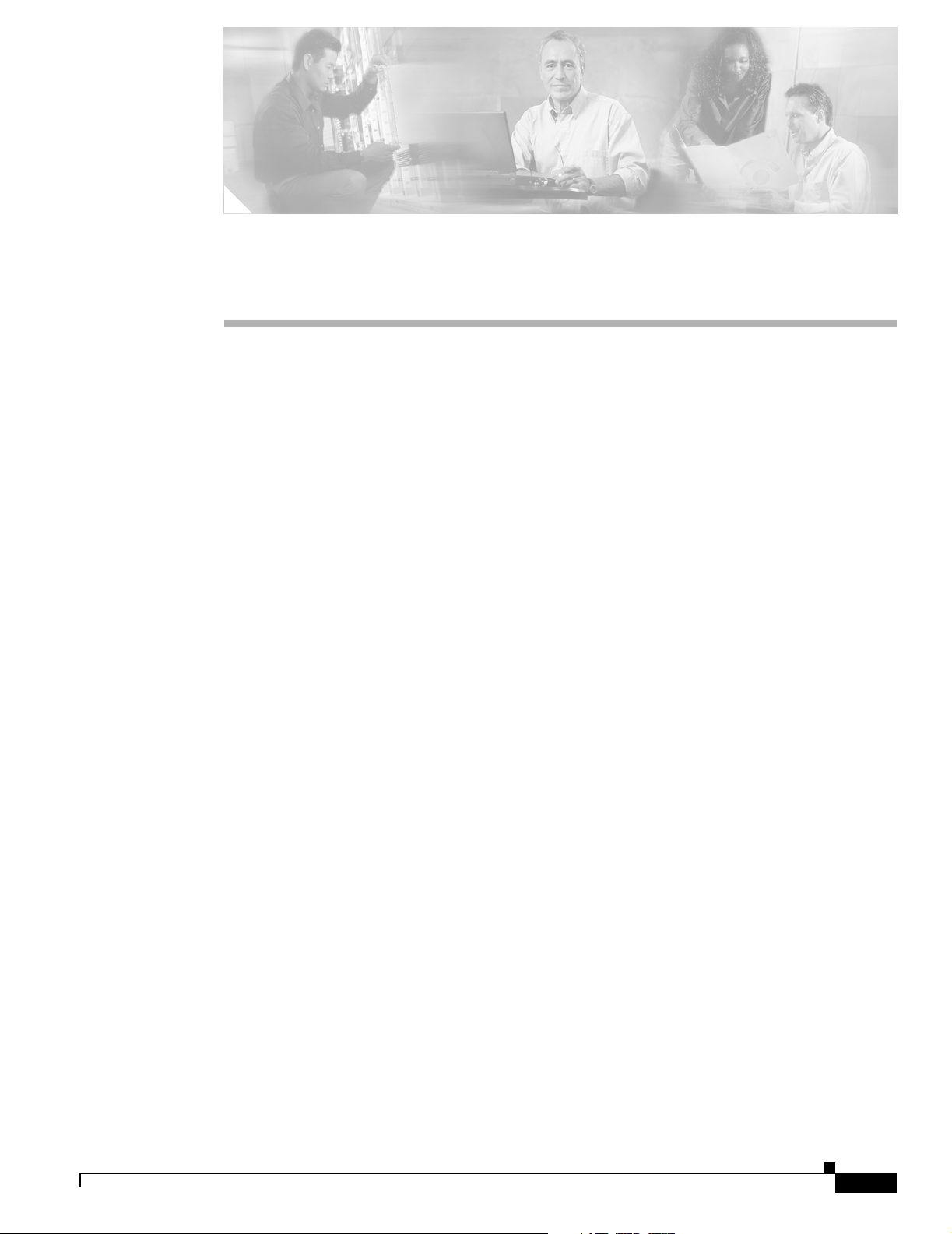
CISCO CONFIDENTIAL - Draft 1
CHA P TER
1
Overview
Cisco Aironet 1130AG Series Access Points provide a secure, affordable, and easy-to-use wireless LAN
solution that combines mobility and flexibility with the enterprise-class features required by networking
professionals. With a management system based on Cisco IOS software, the 1130 series access point is
a Wi-Fi certified, wireless LAN transceiver.
The access point contains two integrated radios: a 2.4-GHz radio (IEEE 802.11g) and a 5-GHz radio
(IEEE 802.11a). You can configure the radios separately, using different settings on each radio.
The access point serves as the connection point between wireless and wired networks or as the center
point of a stand-alone wireless network. In large installations, wireless users within radio range of an
access point can roam throughout a facility while maintaining seamless, uninterrupted access to the
network.
You can configure and monitor the access point using the command-line interface (CLI), the
browser-based management system, or Simple Network Management Protocol (SNMP).
This chapter provides information on the following topics:
• Hardware Features, page 1-2
• Network Configuration Examples, page 1-7
OL-6226-01
Cisco Aironet 1130AG Series Access Point Hardware Installation Guide
1-1
Page 18
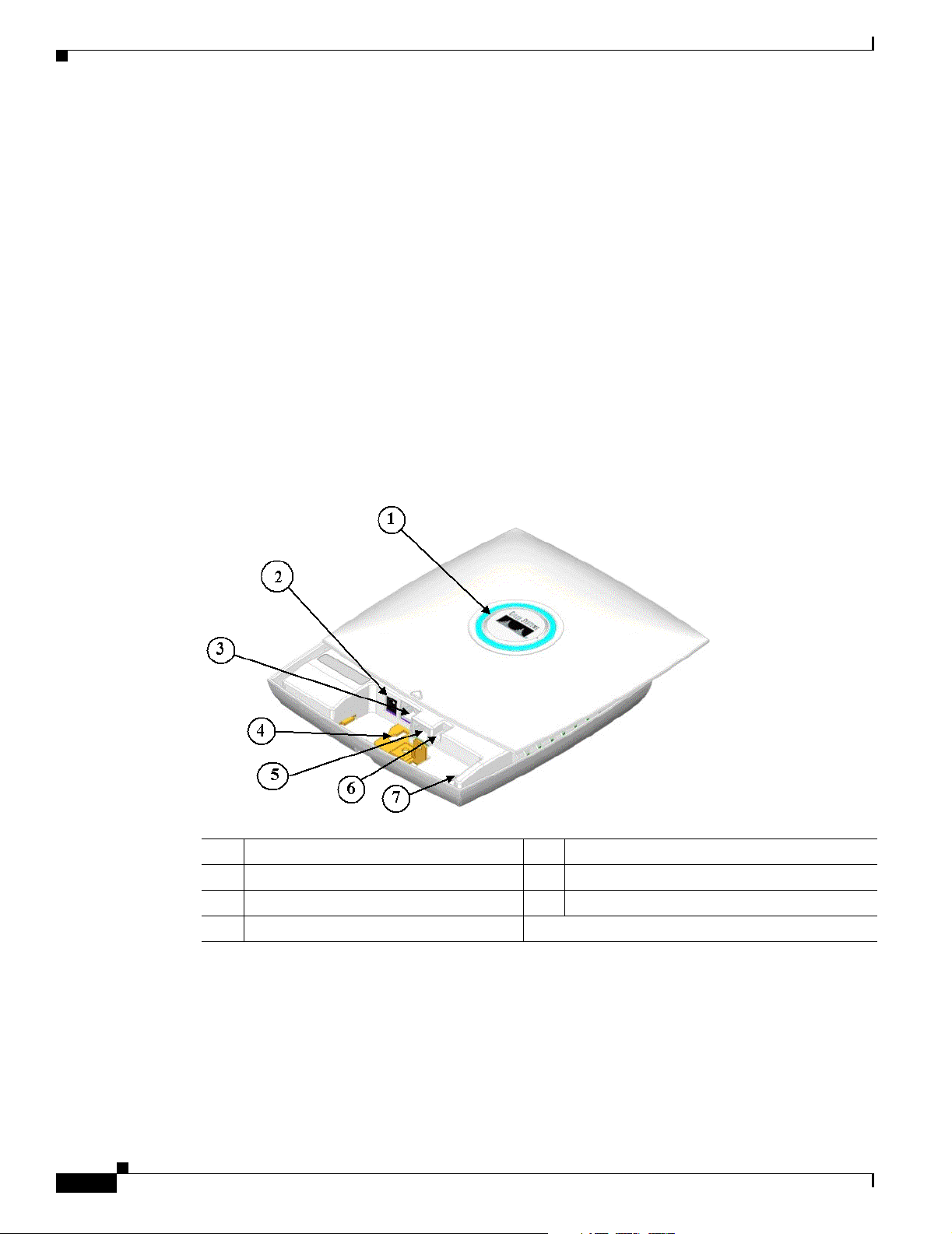
Hardware Features
CISCO CONFIDENTIAL - Draft 1
Hardware Features
This section describes access point features. Refer to Appendix C, “Access Point Specifications,” for a
list of access point specifications.
Key hardware features of the access point include:
• Dual-radio operation (see page 1-2)
• Ethernet port (see page 1-3)
• Console port (see page 1-3)
• LEDs, (see page 1-3)
• Power sources (see page 1-3)
• Anti-theft features (see page 1-4)
• UL 2043 certification (see page 1-6)
Figure 1-1 shows the access point hardware features.
Figure 1-1 Access Point Hardware Features
Chapter 1 Overview
1 Status LED 5 Console port (RJ-45)
2 48-VDC power port 6 Mode button
3 Ethernet port (RJ-45) 7 Ethernet and Radio LEDs
4 Keyhole slot
Dual-Radio Operation
The access point supports simultaneous radio operation using a 2.4-GHz 802.11g radio and a 5-GHz
802.11a radio. Each radio uses 2-dBi dual-diversity integrated antennas.
The 5-GHz radio incorporates an Unlicensed National Information Infrastructure (UNII) radio
transceiver operating in the UNII 5-GHz frequency bands. The 802.11g radio is called Radio0 and the
802.11a radio is called Radio1.
Cisco Aironet 1130AG Series Access Point Hardware Installation Guide
1-2
OL-6226-01
Page 19
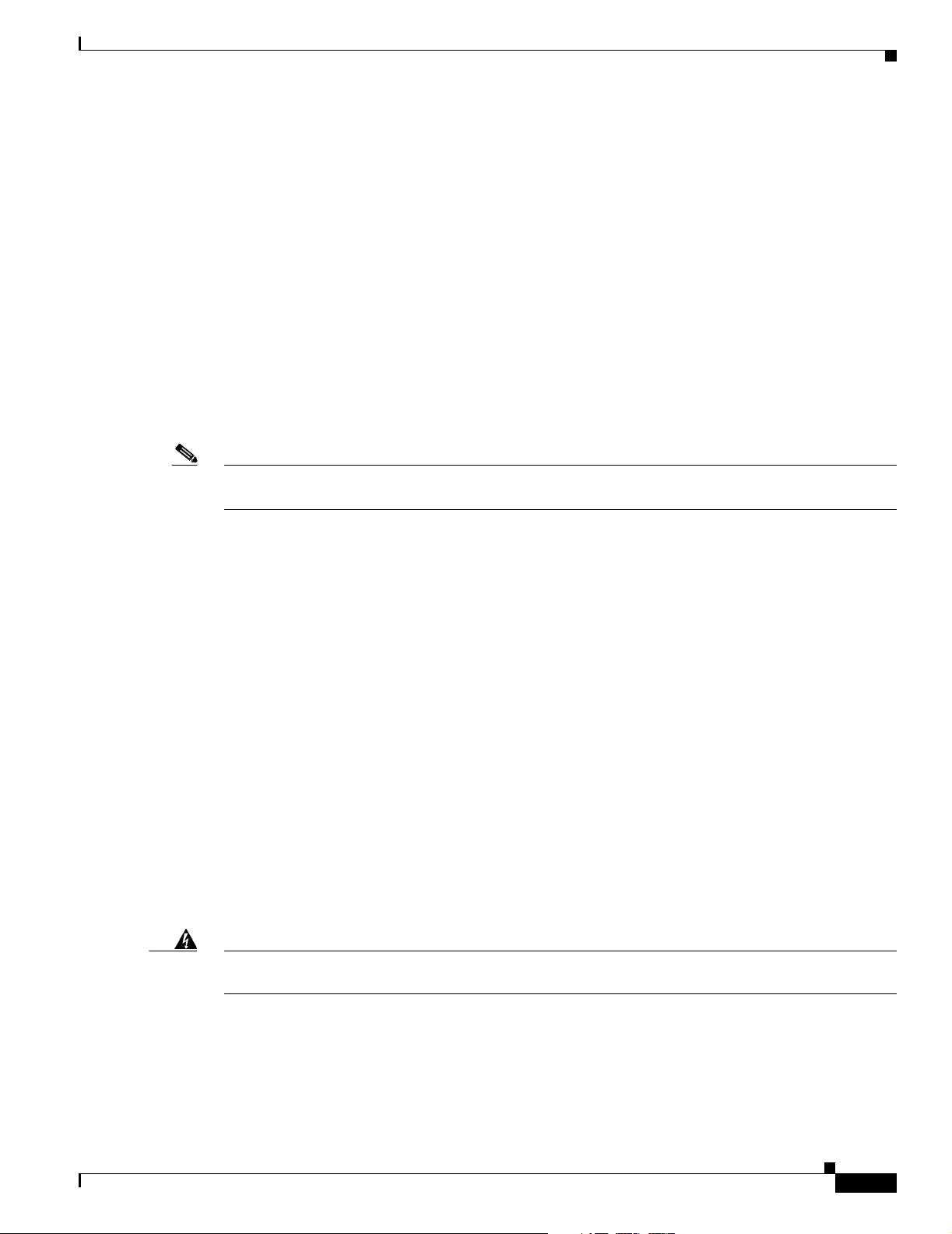
Chapter 1 Overview
Ethernet Port
Console Port
Note Your console cable connector must not include over-molding or a cable boot because of space limitations
Hardware Features
CISCO CONFIDENTIAL - Draft 1
The auto-sensing Ethernet port accepts an RJ-45 connector, linking the access point to your 10BASE-T
or 100BASE-T Ethernet LAN. The access point can receive power through the Ethernet cable from a
power injector, switch, or power patch panel. The Ethernet MAC address is printed on the label on the
back of the access point. The port is located in a cable bay area that is hidden by the top cover (see
Figure 1-1).
The serial console port provides access to the access point’s command-line interface (CLI) using a
terminal emulator program. The port is located in a cable bay area that is hidden by the top cover (see
Figure 1-1). Use an RJ-45 to DB-9 serial cable to connect your computer’s COM port to the access
point’s serial console port. (Refer to Appendix E, “Console Cable Pinouts,” for a description of the
console port pinouts.) Assign the following port settings to a terminal emulator to open the management
system pages: 9600 baud, 8 data bits, No parity, 1 stop bit and no flow control.
within the cable bay area of the access point.
LEDs
Power Sources
Warning
The report Ethernet has three LEDs to indicate Ethernet activity, association status, radio activity, and
other status indications (refer to the “Checking the Access Point LEDs” section on page 6-2 for
additional information).
• The Status LED provides general operating status and error indications.
• The Ethernet LED is located in the cable bay ares under the access point top cover. This LED signals
Ethernet traffic on the wired Ethernet LAN and provides Ethernet error indications.
• The Radio LED signals that wireless packets are being transmitted or received over the radio
interface and provides radio error indications.
Figure 1-1 shows the locations of the three LEDs.
The access point can receive power from an external power module (supplied)or from inline power using
the Ethernet cable. The access point supports the IEEE 802.3af inline power standard and the Cisco CDP
Power Negotiation protocol. Using inline power, you do not need to run a power cord to the access point
because power is supplied over the Ethernet cable.
This product must be connected to a power-over-ethernet (POE) IEEE 802.3af compliant power source or an
IEC60950 compliant limited power source.
OL-6226-01
Cisco Aironet 1130AG Series Access Point Hardware Installation Guide
1-3
Page 20
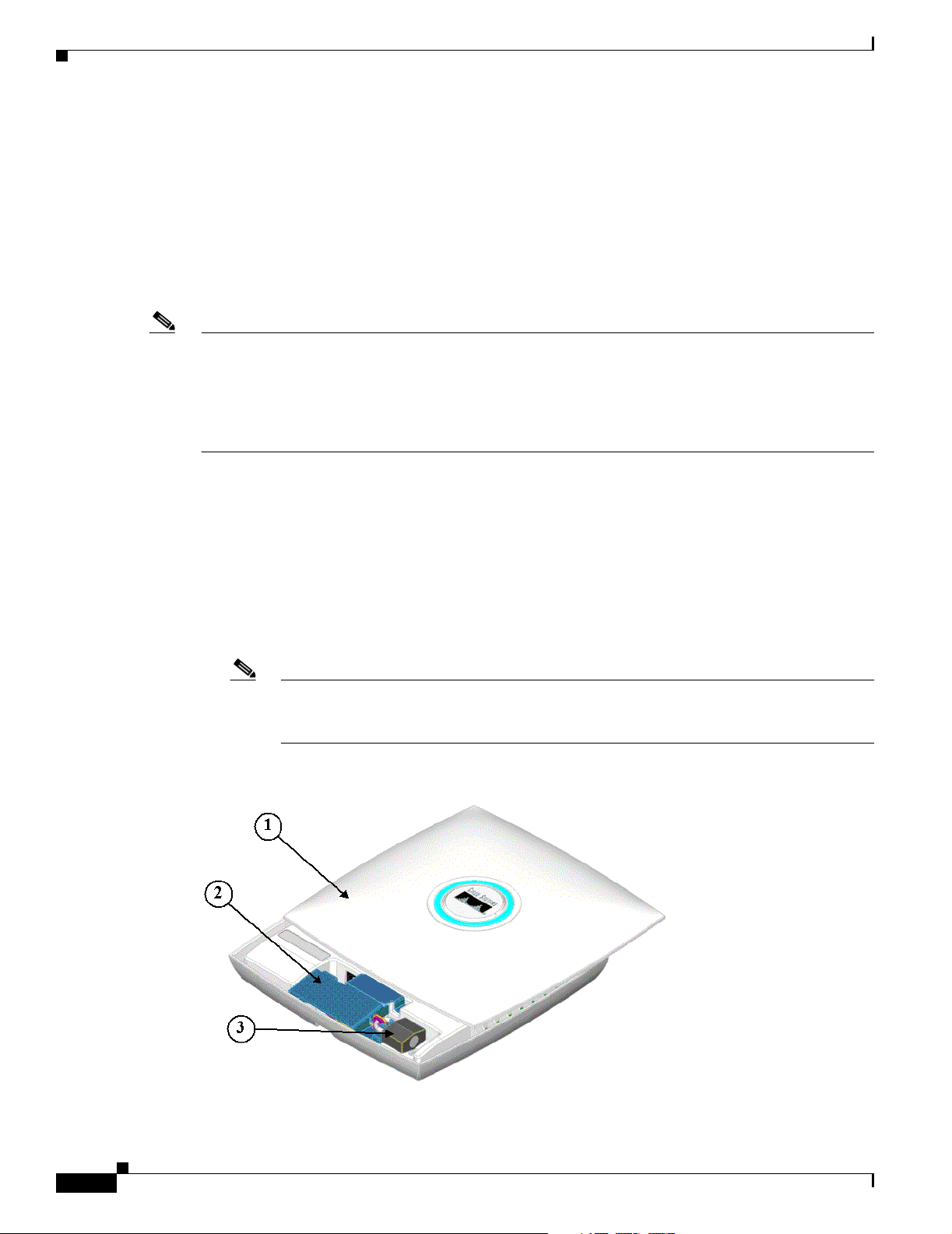
Hardware Features
Note Some switches and patch panels might not provide enough power to operate the access point when
Chapter 1 Overview
CISCO CONFIDENTIAL - Draft 1
The access point supports the following power sources:
• Power module (supplied)
• Inline power:
–
Cisco Aironet 1300 Series Power Injector (supplied)
–
An inline power capable switch, such as Cisco Catalyst 3500XL, 3550, 4500, or 6500 switches
–
An inline power patch panel, such as the Cisco Catalyst Inline Power Patch Panel
–
Other inline power switches supporting the IEEE 802.3af inline power standard
configured with both 2.4-GHz and 5-GHz radios. On power-up if access point is unable to determine that
the power source can supply sufficient power, the access point automatically deactivates both radios to
prevent an over-current condition. The access point also activates a Status LED low power error
indication and creates an error log entry (refer to the “Checking the Access Point LEDs” section on
page 6-2 and the “Low Power Condition” section on page 6-5).
Anti-Theft Features
There are three methods of securing the access point to help prevent theft:
Figure 1-2 Access Point with Security Hasp Adapter
• Security cable keyhole—You can use the security cable slot to secure the access point using a
standard security cable, such as those used on laptop computers.
• Security hasp adapter—When you mount the access point on a wall or ceiling using the mounting
plate and the security hasp, you can lock the access point to the plate with a padlock (see Figure 1-2).
Compatible padlocks are Master Lock models 120T and 121T or equivalent.
Note The security hasp adapter covers the cable bay area ( including the power port, Ethernet port,
console port, and the mode button) to prevent the installation or removal of the cables or the
activation of the mode button.
1-4
Cisco Aironet 1130AG Series Access Point Hardware Installation Guide
OL-6226-01
Page 21
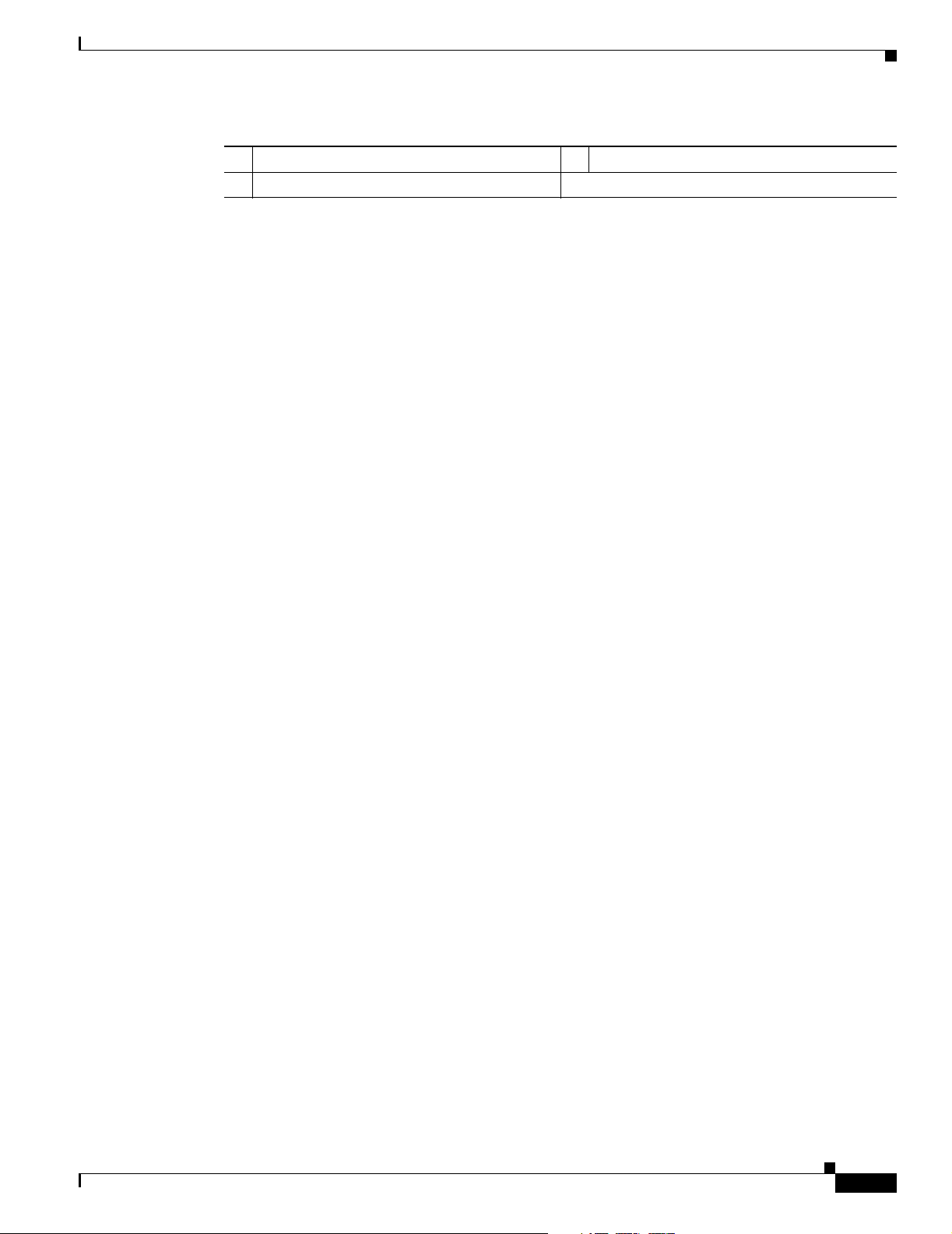
Chapter 1 Overview
\
Hardware Features
CISCO CONFIDENTIAL - Draft 1
1 Access point cover in open position 3 Security padlock
2 Security hasp adapter
OL-6226-01
Cisco Aironet 1130AG Series Access Point Hardware Installation Guide
1-5
Page 22
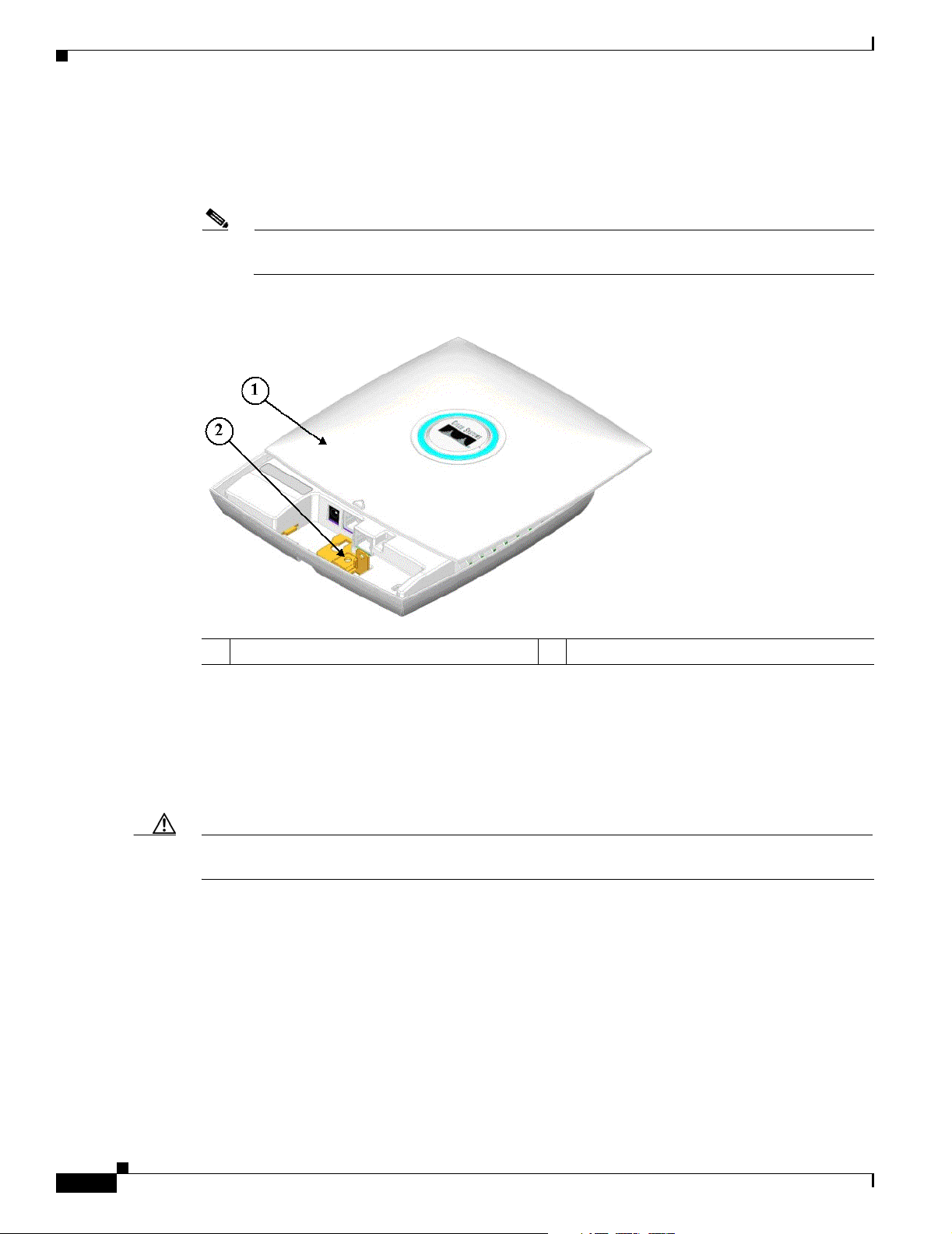
Hardware Features
Chapter 1 Overview
CISCO CONFIDENTIAL - Draft 1
• Security screw—The access point contains a security screw hole (see Figure 1-3) that can be used
to attach the access point to the mounting plate to restrict access point removal. When a
security-type screw (user supplied) is used, access to the mounting screws that attach the mounting
plate is greatly restricted.
Note The use of a security-type screw does not restrict access to the access point cables or the mode
button.
Figure 1-3 Access Point Security Screw Hole
1 Access point cover in open position 2 Security screw hole
UL 2043 Certification
The access point has adequate fire resistance and low smoke-producing characteristics suitable for
operation in a building's environmental air space, such as above suspended ceilings, in accordance with
Section 300-22(c) of the NEC, and with Sections 2-128, 12-010(3) and 12-100 of the Canadian
Electrical Code, Part 1, C22.1.
Caution The power injector and power module are not tested to UL 2043 and should not be placed in a building’s
environmental air space, such as above suspended ceilings.
1-6
Cisco Aironet 1130AG Series Access Point Hardware Installation Guide
OL-6226-01
Page 23
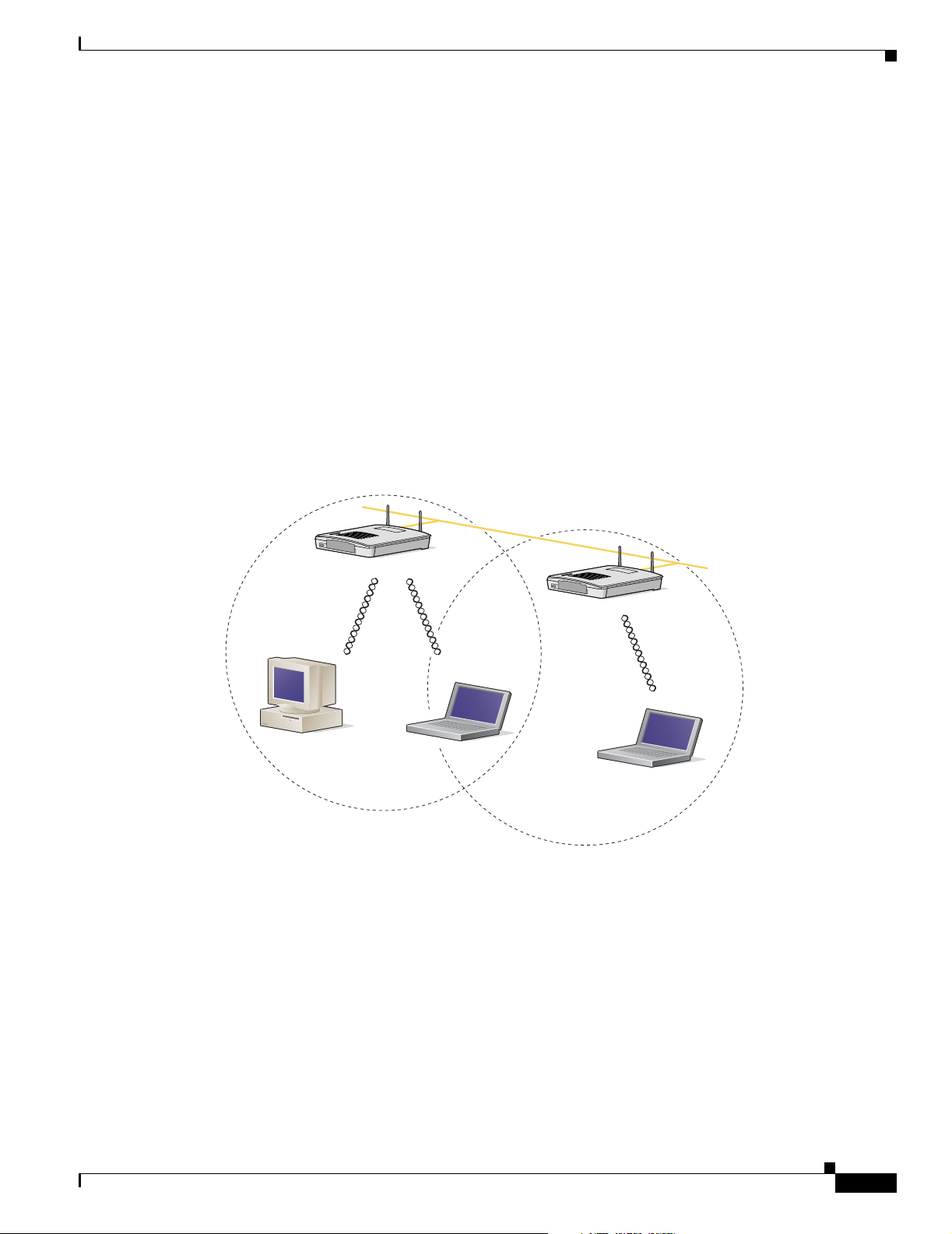
Chapter 1 Overview
CISCO CONFIDENTIAL - Draft 1
Network Configuration Examples
This section describes the access point’s role in three common wireless network configurations. The
access point’s default configuration is as a root unit connected to a wired LAN or as the central unit in
an all-wireless network. The repeater role requires a specific configuration.
Root Unit on a Wired LAN
An access point connected directly to a wired LAN provides a connection point for wireless users. If
more than one access point is connected to the LAN, users can roam from one area of a facility to another
without losing their connection to the network. As users move out of range of one access point, they
automatically connect to the network (associate) through another access point. The roaming process is
seamless and transparent to the user. Figure 1-4 shows access points acting as root units on a wired LAN.
Figure 1-4 Access Points as Root Units on a Wired LAN - need new picture
Access Point
(Root Unit)
Wired LAN
Network Configuration Examples
Access Point
(Root Unit)
OL-6226-01
65999
Cisco Aironet 1130AG Series Access Point Hardware Installation Guide
1-7
Page 24
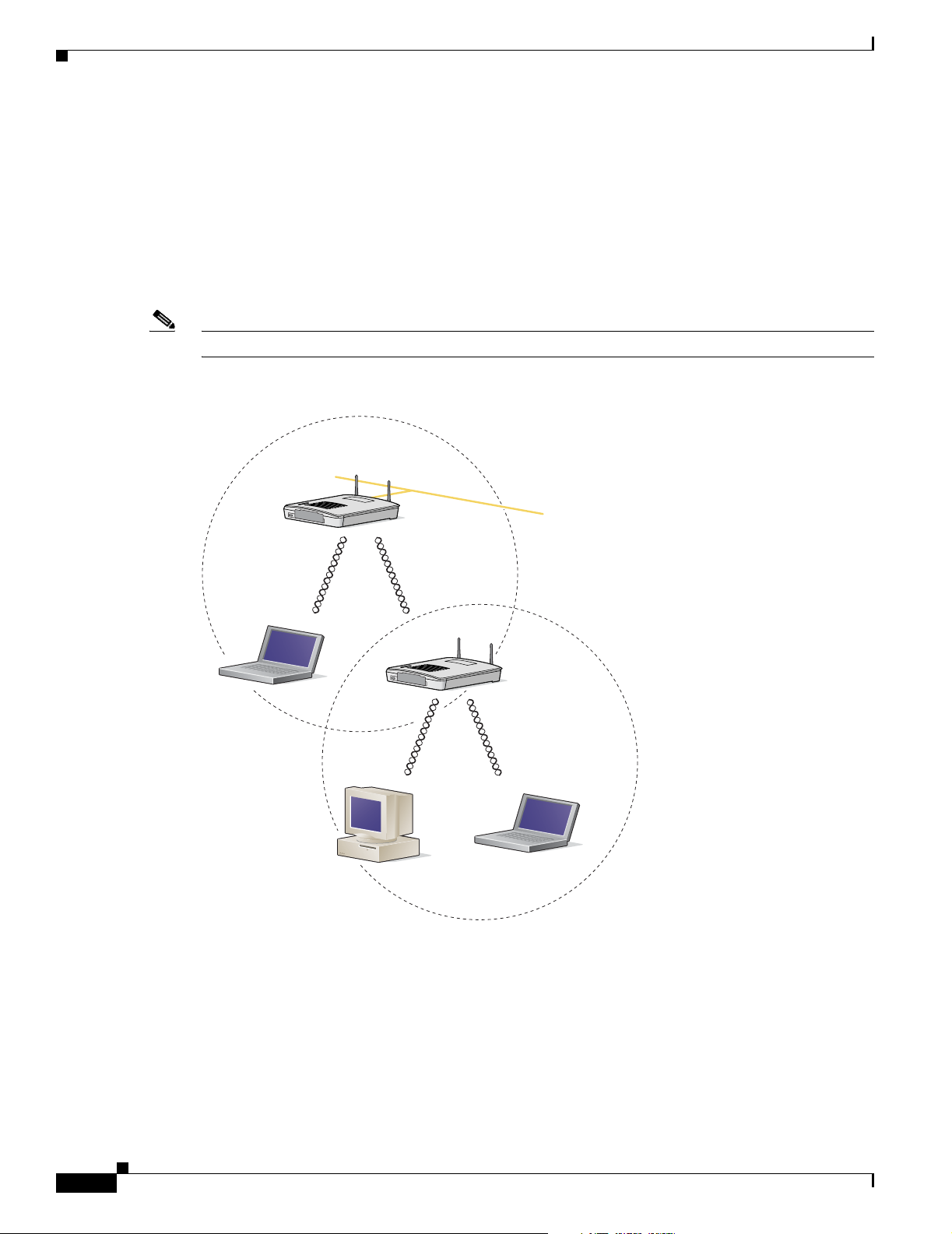
Network Configuration Examples
CISCO CONFIDENTIAL - Draft 1
Repeater Unit that Extends Wireless Range
An access point can be configured as a stand-alone repeater to extend the range of your infrastructure or
to overcome an obstacle that blocks radio communication. The repeater forwards traffic between
wireless users and the wired LAN by sending packets to either another repeater or to an access point
connected to the wired LAN. The data is sent through the route that provides the best performance for
the client. Figure 1-5 shows an access point acting as a repeater. Consult the Cisco IOS Software
Configuration Guide for Cisco Aironet Access Points for instructions on setting up an access point as a
repeater.
Note Non-Cisco client devices might have difficulty communicating with repeater access points.
Figure 1-5 Access Point as Repeater - need new picture
Access Point
(Root Unit)
Chapter 1 Overview
Wired LAN
Access Point
(Repeater)
66000
1-8
Cisco Aironet 1130AG Series Access Point Hardware Installation Guide
OL-6226-01
Page 25
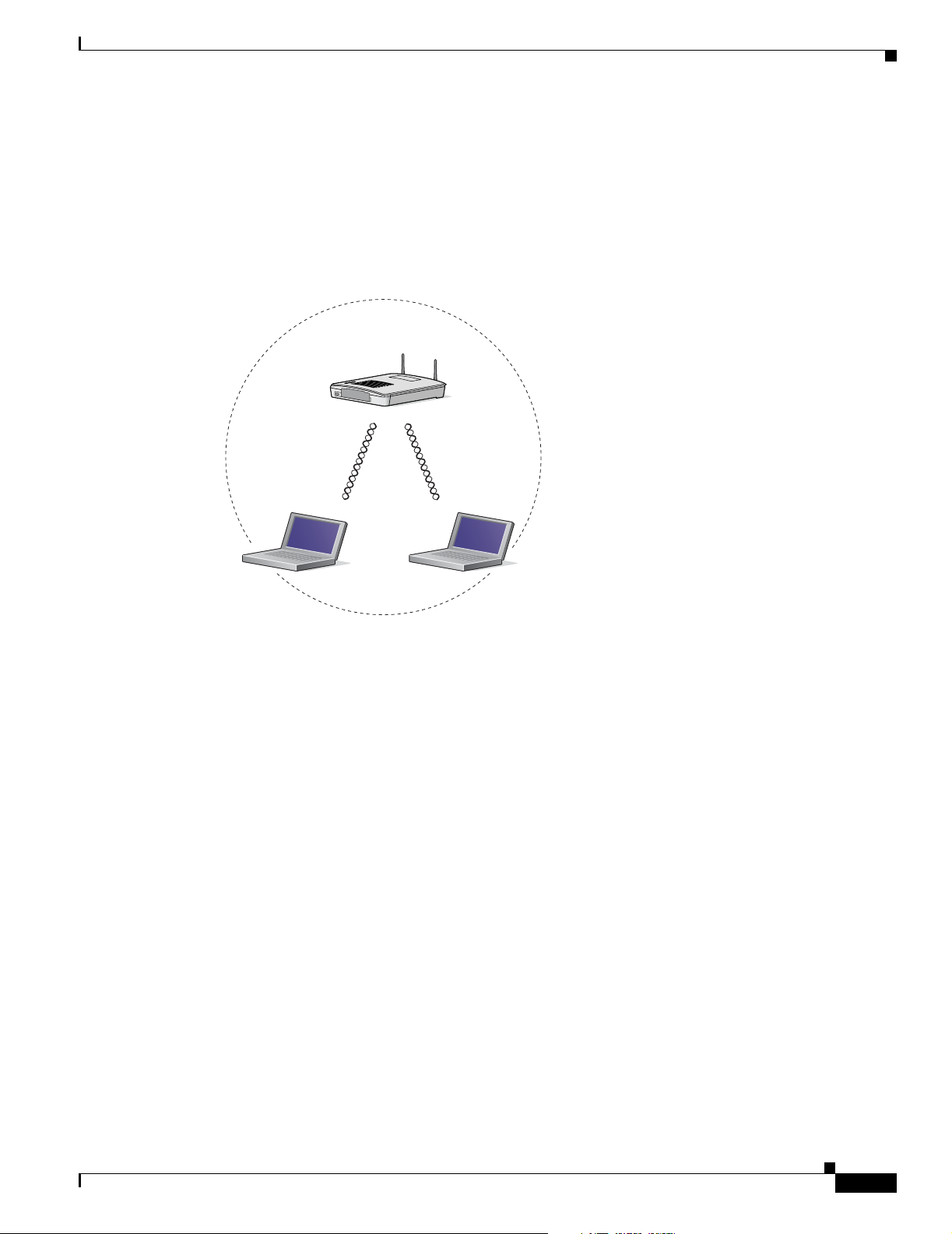
Chapter 1 Overview
CISCO CONFIDENTIAL - Draft 1
Central Unit in an All-Wireless Network
In an all-wireless network, an access point acts as a stand-alone root unit. The access point is not
attached to a wired LAN; it functions as a hub linking all stations together. The access point serves as
the focal point for communications, increasing the communication range of wireless users. Figure 1-6
shows an access point in an all-wireless network.
Figure 1-6 Access Point as Central Unit in All-Wireless Network - need new picture
Access Point
(Root Unit)
Network Configuration Examples
65998
OL-6226-01
Cisco Aironet 1130AG Series Access Point Hardware Installation Guide
1-9
Page 26
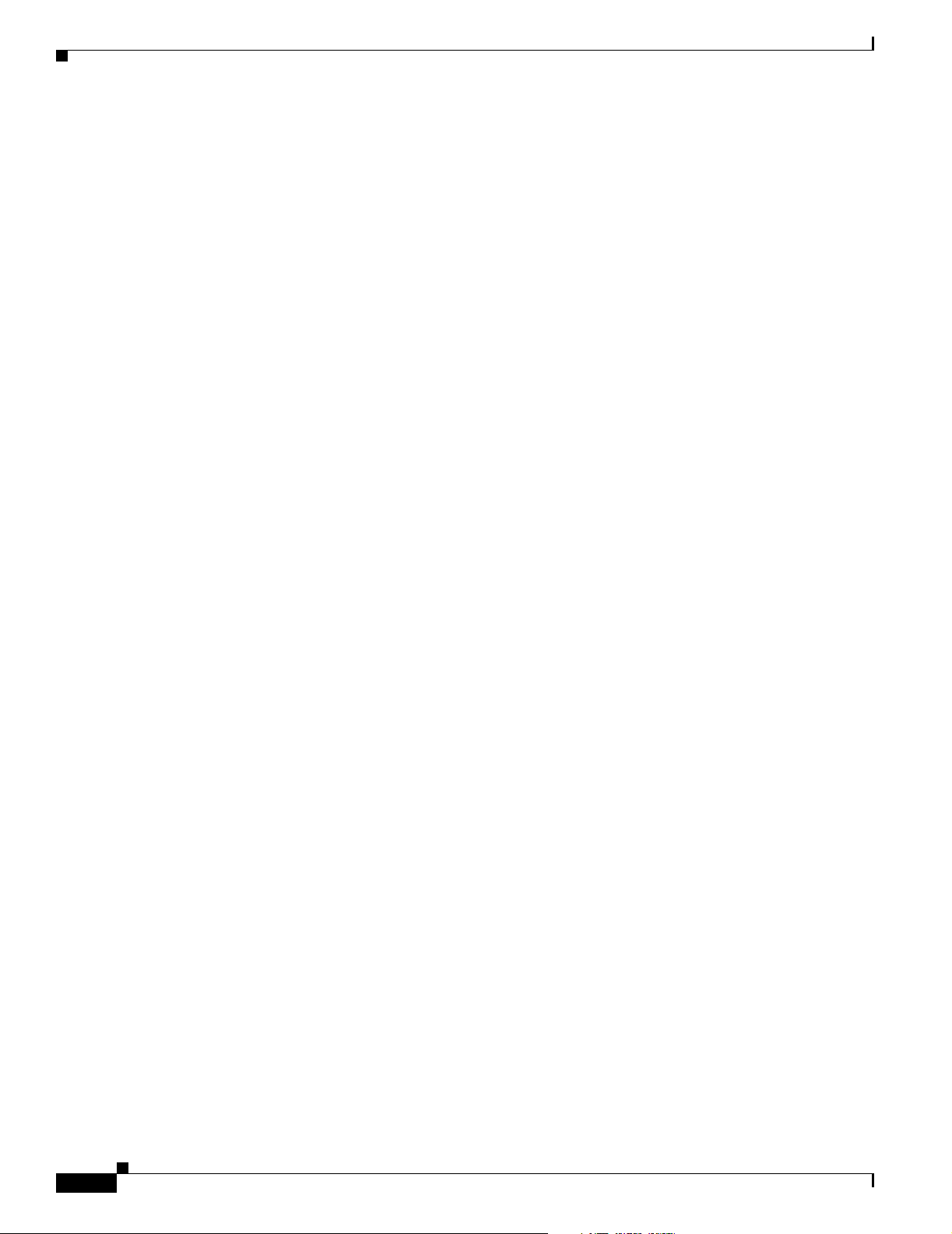
Network Configuration Examples
Chapter 1 Overview
CISCO CONFIDENTIAL - Draft 1
1-10
Cisco Aironet 1130AG Series Access Point Hardware Installation Guide
OL-6226-01
Page 27
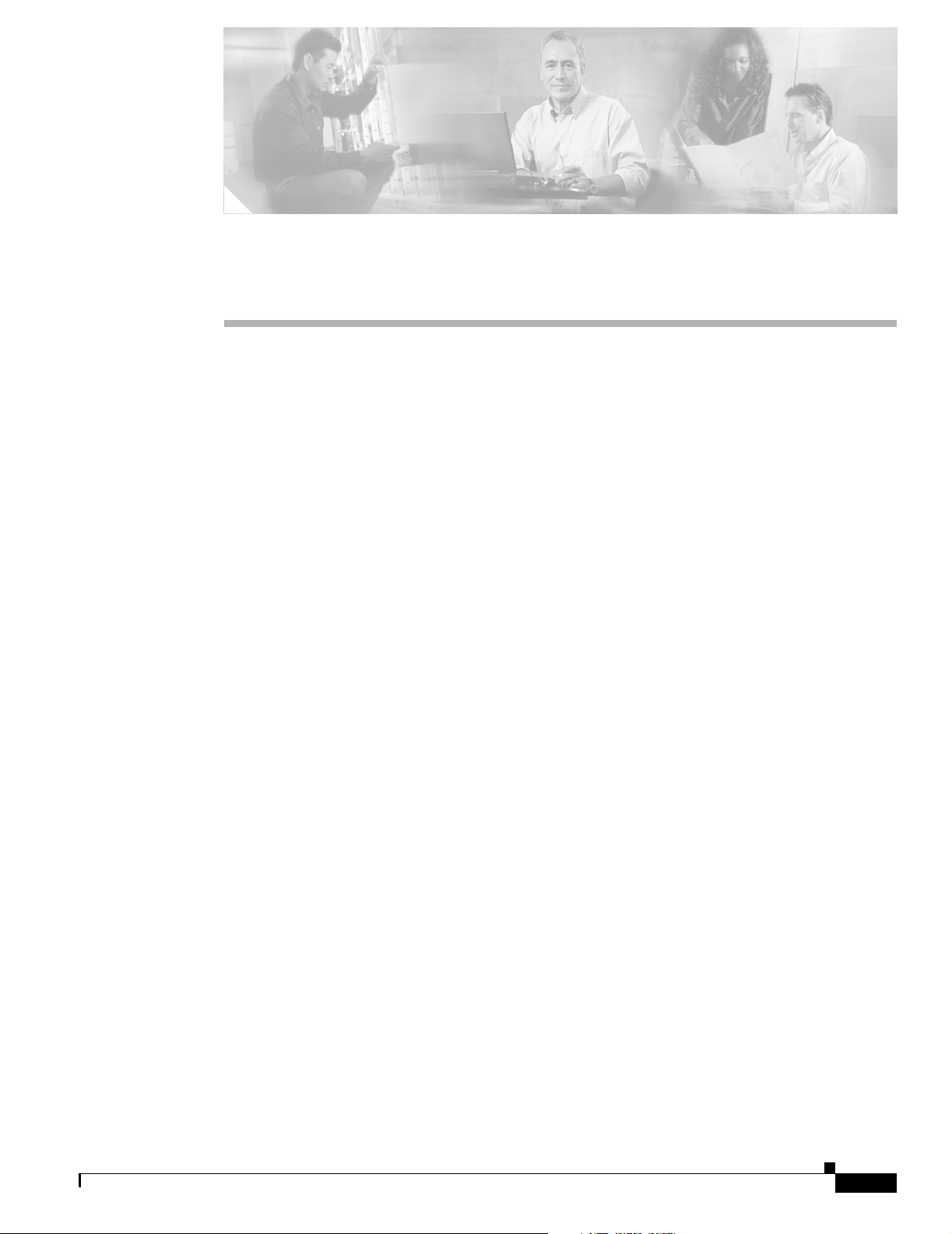
CISCO CONFIDENTIAL - Draft 1
CHA P TER
Installing the Access Point
This chapter describes the installation of the access point and includes these sections:
• Safety Information, page 2-2
• Warnings, page 2-2
• Unpacking the Access Point, page 2-3
• Basic Installation Guidelines, page 2-3
• Before Beginning the Installation, page 2-4
• Installation Summary, page 2-7
• Opening the Access Point Cover, page 2-8
• Mounting the Access Point, page 2-9
• Attaching the Access Point to the Mounting Plate, page 2-15
• Connecting the Ethernet and Power Cables, page 2-17
• Securing the Access Point, page 2-19
2
• Powering Up the Access Point, page 2-21
OL-6226-01
Cisco Aironet 1130AG Series Access Point Hardware Installation Guide
2-1
Page 28
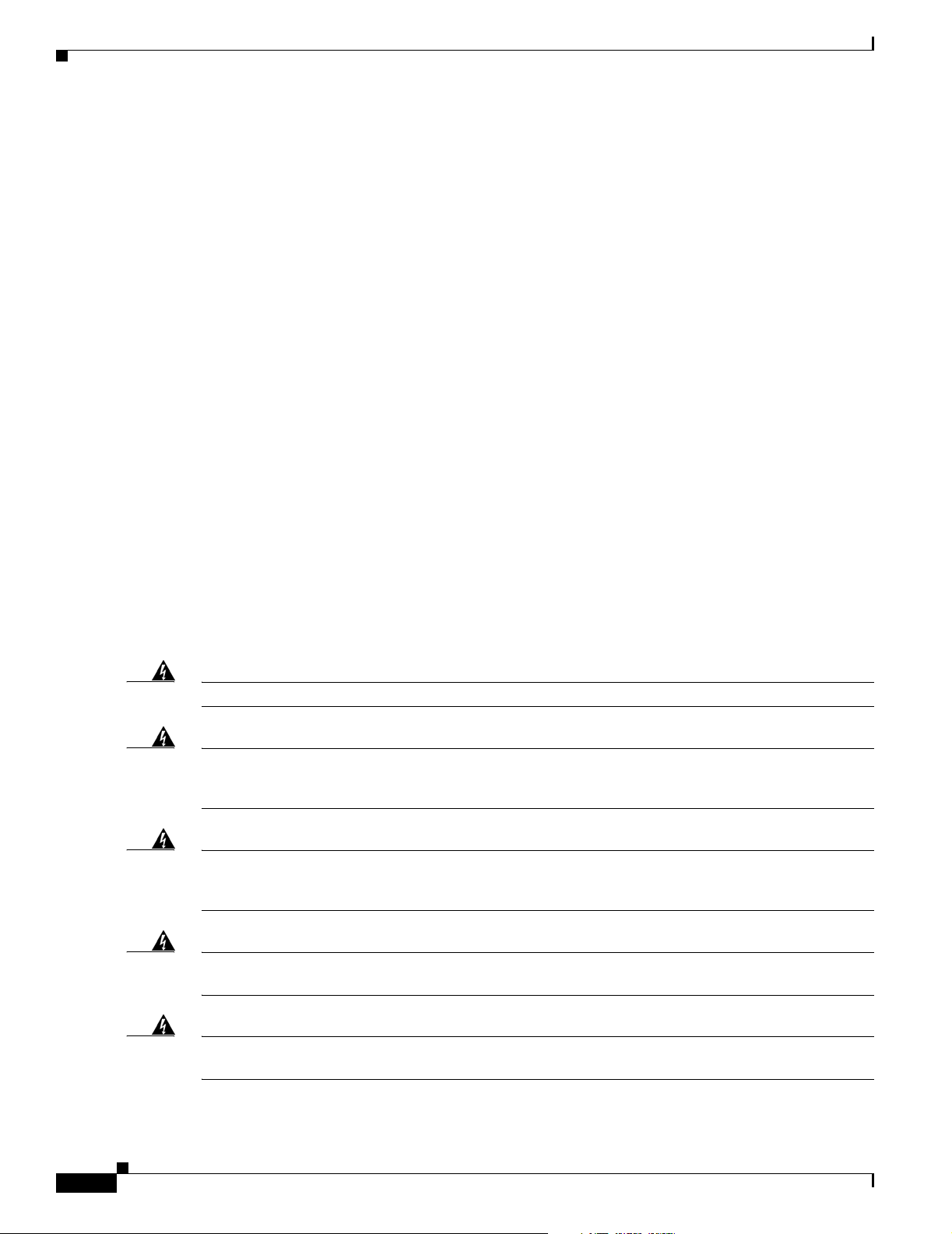
Safety Information
CISCO CONFIDENTIAL - Draft 1
Safety Information
Follow the guidelines in this section to ensure proper operation and safe use of the access point.
FCC Safety Compliance Statement
The FCC with its action in ET Docket 96-8 has adopted a safety standard for human exposure to radio
frequency (RF) electromagnetic energy emitted by FCC certified equipment. When used with approved
Cisco Aironet antennas, Cisco Aironet products meet the uncontrolled environmental limits found in
OET-65 and ANSI C95.1, 1991. Proper installation of this radio according to the instructions found in
this manual will result in user exposure that is substantially below the FCC recommended limits.
General Safety Guidelines
• Do not hold any component containing a radio so that the antenna is very close to or touching any
exposed parts of the body, especially the face or eyes, while transmitting.
• The use of wireless devices in hazardous locations is limited to the constraints posed by the local
codes, the national codes, and the safety directors of such environments.
Chapter 2 Installing the Access Point
Warnings
Warning
Warning
Warning
Warning
Translated versions of the following safety warnings are provided in Appendix A, “Translated Safety
Warnings.”
Read the installation instructions before you connect the system to its power source.
This product relies on the building’s installation for short-circuit (overcurrent) protection. Ensure that
the protective device is rated not greater than:
15A
Statement 1005
Do not operate your wireless network device near unshielded blasting caps or in an explosive
environment unless the device has been modified to be especially qualified for such use.
Statement 245B
In order to comply with FCC radio frequency (RF) exposure limits, antennas should be located at a
minimum of 7.9 inches (20 cm) or more from the body of all persons.
Statement 332
Statement 1004
2-2
Warning
Cisco Aironet 1130AG Series Access Point Hardware Installation Guide
Do not work on the system or connect or disconnect cables during periods of lightning activity.
Statement 1001
OL-6226-01
Page 29
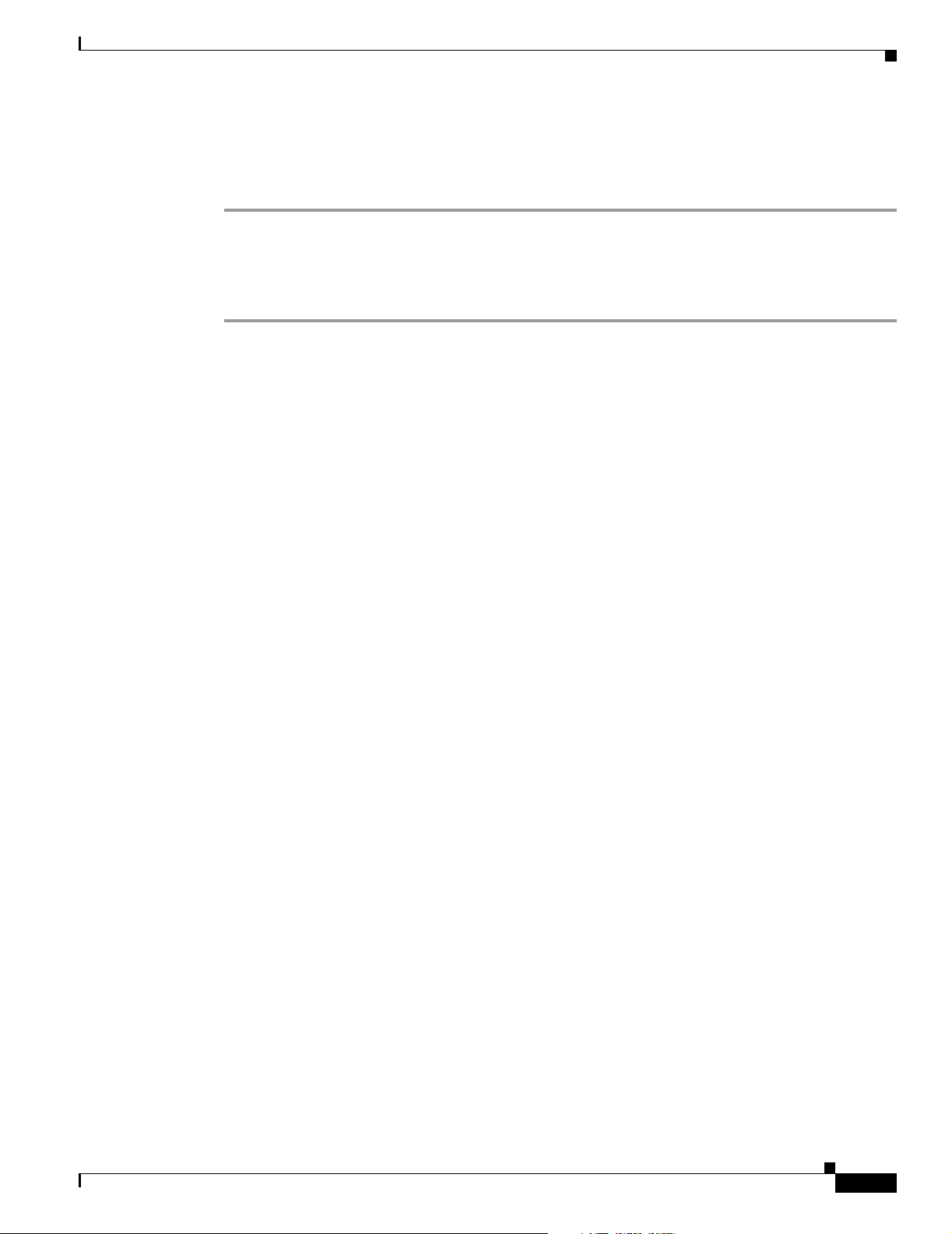
Chapter 2 Installing the Access Point
CISCO CONFIDENTIAL - Draft 1
Unpacking the Access Point
Follow these steps to unpack the access point:
Step 1 Open the shipping container and carefully remove the contents.
Step 2 Return all packing materials to the shipping container and save it.
Step 3 Ensure that all items listed in the “Package Contents” section are included in the shipment. Check each
item for damage. If any item is damaged or missing, notify your authorized Cisco sales representative.
Package Contents
Each access point package contains the following items:
• Cisco Aironet 1130AG Series Access Point
• Cisco Aironet 1130AG Series Power Module (Universal power supply)
Unpacking the Access Point
• Cisco Aironet 1130AG Series Power Injector
• Mounting hardware kit
–
One mounting plate
–
Two suspended ceiling adjustable T-rail clips
–
One security hasp adapter
–
Four 6x32x¼ inch flat head Phillips head machine screws
–
One 8x32x3/16 inch pan head Phillips head machine screws
–
2 #8 plastic wall anchors
–
2 #8x32x1inch pan head screws
• Quick Start Guide: Cisco Aironet 1130AG Series Access Point
• Cisco product registration and Cisco documentation feedback cards
If anything is missing or damaged, contact your Cisco representative for support.
Basic Installation Guidelines
Because the access point is a radio device, it is susceptible to interference that can reduce throughput
and range. Follow these basic guidelines to ensure the best possible performance:
• Install the access point in an area where metal structures such as shelving units, bookcases, filing
cabinets, and metal gridwork do not block the radio signals to and from the access point.
OL-6226-01
• Install the access point away from microwave ovens. Microwave ovens operate on the same
frequency as the access point and can cause signal interference.
Cisco Aironet 1130AG Series Access Point Hardware Installation Guide
2-3
Page 30
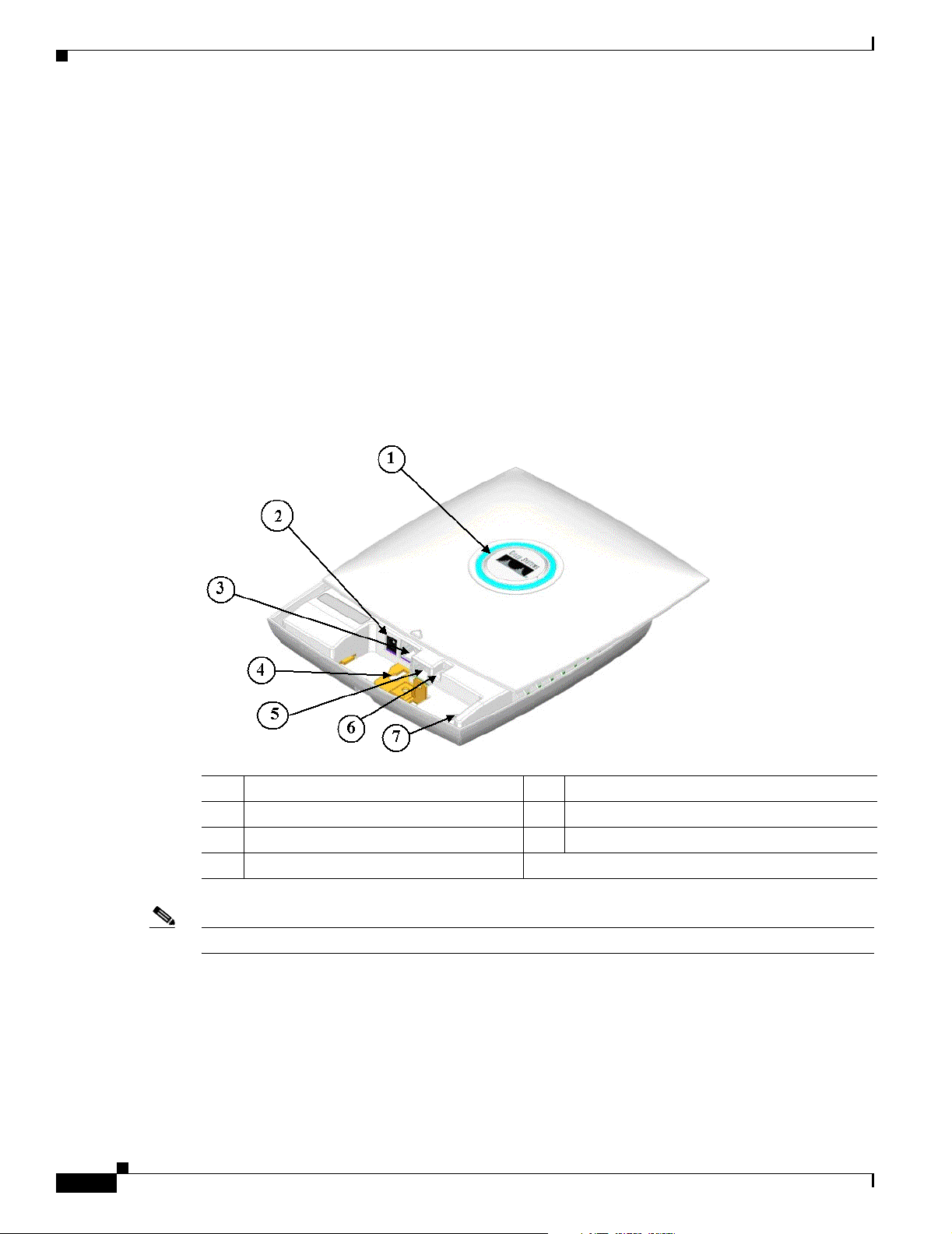
Before Beginning the Installation
CISCO CONFIDENTIAL - Draft 1
Before Beginning the Installation
Before you begin the installation process, please refer to these sections to become familiar with the
access point and the mounting hardware:
• “Access Point Layout and Connectors” section on page 2-4
• “Mounting Plate” section on page 2-5
• “Suspended Ceiling Adjustable T-Rail Clips” section on page 2-6
Access Point Layout and Connectors
Figure 2-1 identifies the main access point hardware features.
Figure 2-1 Access Point Hardware Features - TBD
Chapter 2 Installing the Access Point
2-4
1 Status LED 5 Console port (RJ-45)
2 48-VDC power port 6 Mode button
3 Ethernet port (RJ-45) 7 Ethernet and Radio LEDs
4 Keyhole slot
Note There is a second keyhole slot located on the bottom of the unit near the security slot.
Cisco Aironet 1130AG Series Access Point Hardware Installation Guide
OL-6226-01
Page 31

Chapter 2 Installing the Access Point
Mounting Plate
The access point mounting plate is designed to accomodate multiple mounting methods. The mounting
holes on the plate are marked so you can easily identify the correct holes for a specific mounting method.
You can use the mounting plate as a template to mark the locations for the cable hole and the mounting
holes for your wall or ceiling installation. Refer to Figure 2-2 to locate the various mounting holes for
the method you intend to use.
Figure 2-2 Mounting Plate
Before Beginning the Installation
CISCO CONFIDENTIAL - Draft 1
OL-6226-01
1 Keyhole clip 4 Screw hole (X)
2 Screw holes (A, B, C) 5 Security screw hole
3 Location for cable access hole 6 Padlock hole
The mounting plate features are described below:
• Keyhole clips—used to attach the access point to the mounting plate. The keyhole clips slide into
the access point keyhole slots on the bottom of the unit.
• Screw holes (A, B, C)—used to attach to the suspended ceiling adjustable T-rail clips.
• Screw hole (X)—used to attach to a network cable box, wall, or ceiling. The mounting kit contains
two 8x32x1 inch pan head screws and wall anchors for wall or ceiling mounting.
• Security screw hole—used to secure the access point to the mounting plate.
Note You can use a special security screw to restrict the removal of the access point from the
mounting plate.
Cisco Aironet 1130AG Series Access Point Hardware Installation Guide
2-5
Page 32

Before Beginning the Installation
CISCO CONFIDENTIAL - Draft 1
• Padlock hole—used to attach a padlock to secure the access point to the mounting plate. Compatible
padlocks are Master Lock models 120T and 121T or equivalent. The security hasp adapter can also
be used with the padlock for increase security protection.
Note The security hasp covers the cable bay area ( including the power port, Ethernet port, console
port, and the mode button) to prevent the installation or removal of the cables or the
activation of the mode button.
Suspended Ceiling Adjustable T-Rail Clips
The accessory kit contains two suspended ceiling adjustable T-rail clips; one for standard ceiling tile
rails and the other for recessed ceiling tile rails. The clips are adjustable to accomodate three standard
T-rail widths. Each clip contains detents that are used to adjust the clip to the T-rail. Each detent contains
markings that indicate the T-rail width and the hole letter that corresponds to the correct mounting holes
on the mounting plate. Figure 2-3 shows the details of the adjustable T-rail clips.
Figure 2-3 T-Rail Clip Features
Chapter 2 Installing the Access Point
2-6
1 Adjustable T-rail clip 3 T-rail locking screw
2 Mounting plate screw holes
(8x32 flat head screw)
Cisco Aironet 1130AG Series Access Point Hardware Installation Guide
4 T-rail width adjustment detents (A, B, C)
correspond to the A, B, and C holes on the
mounting plate
OL-6226-01
Page 33

Chapter 2 Installing the Access Point
The adjustable T-rail clip attaches to the mounting plate using four 6x32x1/4 inch flat head screws. The
A, B, and C holes on the T-rail clips and the mounting plate correspond to these T-rail widths:
• A holes—used for 1 1/2 in (38 mm) T-rails
• B holes—used for 15/16 in (24 mm) T-rails
• C holes—used for 9/16 in (15 mm) T-rails
Figure 2-4 indicates where you should push to open and close the adjustable T-rail clips.
Figure 2-4 Adjusting the T-Rail Clips
Installation Summary
CISCO CONFIDENTIAL - Draft 1
1 Push here to open 2 Push here to close
Installation Summary
While installing the access point, you must perform the following operations:
• Open the access point cover (see “Opening the Access Point Cover” section on page 2-8).
• Mount the access point on a convenient flat horizontal or vertical surface, such as a desktop, book
shelf, file cabinet, wall, ceiling, or suspended ceiling T-rail (see the “Mounting the Access Point”
section on page 2-9).
• Attach the access point to the mounting plate (see the “Attaching the Access Point to the Mounting
Plate” section on page 2-15).
• Connect Ethernet and power cables (see the “Connecting the Ethernet and Power Cables” section on
page 2-17).
• Secure the access point (see the “Securing the Access Point” section on page 2-19).
• Configure basic settings (refer to Chapter 3, “Configuring the Access Point for the First Time”).
• Configure security and other access point options (refer to the Cisco IOS Software Configuration
Guide for Cisco Aironet Access Points).
OL-6226-01
Cisco Aironet 1130AG Series Access Point Hardware Installation Guide
2-7
Page 34

Opening the Access Point Cover
CISCO CONFIDENTIAL - Draft 1
Opening the Access Point Cover
The top cover provides access to the access point cable bay area containing the power connector,
Ethernet port, console serial port, the mode button, and the Ethernet and Radio LEDs.
Caution Do not attempt to pry open or lift the top cover of the access point, because you could damage the cover.
Carefully read the instructions in this section before attempting to open the access point cover.
The cover is designed to partially open by sliding back from a secured position. Follow these steps to
open the top cover:
Step 1 Locate the cable opening on the end of the unit (see Figure 2-5).
Figure 2-5 Cable Opening in Access Point Housing
Chapter 2 Installing the Access Point
2-8
1 Top cover 2 Cable Opening
Step 2
Cisco Aironet 1130AG Series Access Point Hardware Installation Guide
Place your thumb on the top cover (above the triangle mark ) and gently push towards the Status
LED.
OL-6226-01
Page 35

Chapter 2 Installing the Access Point
Step 3 Continue to slowly slide the cover back across the access point until you reach the cover stop (see
Figure 2-6).
Figure 2-6 Opening the Access Point Cover
Mounting the Access Point
CISCO CONFIDENTIAL - Draft 1
1 Access point cover (maximum open position) 3 Opening direction
2 Cable bay area 4 Cable opening (in access point housing)
Mounting the Access Point
This section describes the steps necessary to mount the access point using thesemethods:
• Horizontal or vertical surface—see the “Mounting on a Horizontal or Vertical Surface” section on
page 2-10
• Under a suspended ceiling—“Mounting Below a Suspended Ceiling” section on page 2-11
• Network cable box—“Mounting on a Network Cable Box” section on page 2-14
• Desktop or shelf—see the “Mounting on a Desktop or Shelf” section on page 2-14
OL-6226-01
Cisco Aironet 1130AG Series Access Point Hardware Installation Guide
2-9
Page 36

Mounting the Access Point
CISCO CONFIDENTIAL - Draft 1
Mounting on a Horizontal or Vertical Surface
Follow these steps to mount the access point on a horizontal or vertical surface:
Step 1 Use the mounting plate as a template to mark the locations of the two mounting holes (labled with an X)
and the location of the cable access hole (see Figure 2-7).
Figure 2-7 Mounting Plate
Chapter 2 Installing the Access Point
2-10
1 Keyhole clip 3 X mounting hole
2 Cable access hole location 4 Padlock hole
Step 2
Step 3 Insert the wall anchors into the mounting holes if you are using them.
Step 4 If needed, drill or cut a cable access hole large enough for the access point cables and pull the cables
Drill one of the following sized holes at the X mounting hole locations you marked:
• 3/16 in. (4.7 mm) if you are using the supplied wall anchors
• 1/8 in. (6.3 mm) if you are not using wall anchors
through the access hole until you have about 1 foot of exposed cables protruding from the hole.
Cisco Aironet 1130AG Series Access Point Hardware Installation Guide
OL-6226-01
Page 37

Chapter 2 Installing the Access Point
CISCO CONFIDENTIAL - Draft 1
Step 5 Position the mounting plate over the wall anchors or the drilled holes.
Step 6 Insert two 8x32x1inch pan head screws in the X mounting holes and tightening.
To attach the access point to the mounting plate, see “Attaching the Access Point to the Mounting Plate”
section on page 2-15.
Mounting Below a Suspended Ceiling
Note To comply with NEC code, a #10-24 grounding lug is provided on the mounting plate.
You should review Figure 2-8 before beginning the mounting process.
Figure 2-8 Adjustable T-Rail Clips
Mounting the Access Point
OL-6226-01
1 T-rail locking set screw 3 T-rail width detents (A, B, or C)
2 Mounting plate screw holes
Follow these steps to mount your access point on a suspended ceiling:
Step 1 Decide where you want to mount the access point on your suspended ceiling.
Cisco Aironet 1130AG Series Access Point Hardware Installation Guide
2-11
Page 38

Mounting the Access Point
Step 2 Select the appropriate adjustable T-rail clip for your suspended ceiling and open the clip to the maximum
(see Figure 2-4).
Step 3 Unscrew the two T-rail locking set screws to enable placing the clip over a T-rail.
Step 4 Place the T-rail clip over the T-rail and close the T-rail clip (see Figure 2-4).
Step 5 Tighten the two T-rail locking set screws to prevent the T-rail clip from moving.
Step 6 Observe the T-rail width detent letter (A, B, or C) that corresponds to the T-rail width.
Step 7 Align the corresponding (A, B, or C) holes on the mounting plate over the T-rail mounting plate holes.
Step 8 Hold the mounting plate and insert a 6x32x1/4 flat head screw into each of the corresponding (A, B, or
C) holes and tighten.
Step 9 If needed, drill or cut a cable access hole (see Figure 2-7) large enough for the access point cables and
pull the cables through the access hole until you have about 1 foot of exposed cables protruding from the
hole.
To attach the access point to the mounting plate, see “Attaching the Access Point to the Mounting Plate”
section on page 2-15.
Chapter 2 Installing the Access Point
CISCO CONFIDENTIAL - Draft 1
2-12
Cisco Aironet 1130AG Series Access Point Hardware Installation Guide
OL-6226-01
Page 39

Chapter 2 Installing the Access Point
CISCO CONFIDENTIAL - Draft 1
Mounting Above a Suspended Ceiling
The access point mounting bracket is designed to be integrated into the T-bar grid above the tiles of a
suspended ceiling. The access point uses a T-bar box hanger (not supplied) such as the Erico Caddy 512
or B-Line BA12 and should be oriented just above the top surface of a standard 5/8-in. (1.59 cm) ceiling
tile. You may need to modify a thicker tile to allow room for the access point.
Follow these steps to mount the access point above a suspended ceiling. Refer Figure 2-9 before
proceeding.
Figure 2-9 T-Bar Grid Mounting Bracket Parts
Mounting Above a Suspended Ceiling
6
1
3
5
4
6
2
1
85776
1 Suspended ceiling T-rail 4 Access point mounting bracket
2 T-bar box hanger 5 Access point
3 Bracket mounting clip 6 T-rail clip
Step 1 Insert the bracket mounting clip’s tab into the large hole on the access point mounting bracket.
Step 2 Place the clip over the T-bar box hanger (refer to Figure 2-10) and secure it to the access point mounting
bracket with the 1/4-20 fastener (supplied with the T-bar hanger).
Figure 2-10 T-Bar and Mounting Bracket
OL-6226-01
85777
Note Figure 2-10 shows the access point mounting bracket mounted perpendicular to the T-bar box
hanger. You can also mount the bracket parallel to the T-bar box hanger.
Step 3 Remove a ceiling tile adjacent to the mounting location.
Cisco Aironet 1130AG Series Access Point Hardware Installation Guide
2-13
Page 40

Mounting Above a Suspended Ceiling
Step 4 Configure the ends of the T-bar box hanger to allow for maximum clearance above the ceiling tile. See
the illustration above.
Step 5 Attach the T-rail clips on the each end of the T-bar box hanger to the ceiling grid T-rails. Make sure the
clips are securely attached to the T-rails.
Step 6 Connect a drop wire to a building structural element and the hole provided in the bracket mounting clip.
This additional support is required in order to comply with the U.S. National Electrical Safety Code.
Step 7 Attach the access point to the access point mounting bracket.
Step 8 Connect the Ethernet cables to the access point.
Note The power module and power injector are not rated for mounting above suspended ceilings.
Therefore, you must use the Ethernet cable to supply power.
Step 9 If you need additional security, you can secure the access point to a nearby immovable object using a
Kensington lock and security cable.
Step 10 Verify that the access point is operating before replacing the ceiling tile.
Chapter 2 Installing the Access Point
CISCO CONFIDENTIAL - Draft 1
Mounting on a Network Cable Box
Follow these steps to mount the access point on a network cable box.
Step 1 Position the mounting plate over the newtowk cable box and align the two mounting holes (labled with
a X) with the network cable box holes.
Step 2 Hold the mounting plate and insert a 6x32x1/4 flat head screw into each of the X mounting holes and
tighten.
Step 3 Pull the access point cables out of the network box until there is about 1 foot of exposed cables
protruding from the box.
To attach the access point to the mounting plate, see “Attaching the Access Point to the Mounting Plate”
section on page 2-15.
Mounting on a Desktop or Shelf
When placing the access point on a desktop of shelf, you do not need the mounting plate. The access
point has four rubber pads on the bottom to help prevent sliding or scratching the surface of your desktop
or shelf. For information on connecting the access point cables, see the “Connecting the Ethernet and
Power Cables” section on page 2-17.
2-14
Cisco Aironet 1130AG Series Access Point Hardware Installation Guide
OL-6226-01
Page 41

Chapter 2 Installing the Access Point
CISCO CONFIDENTIAL - Draft 1
Rotating the Cisco Logo
The Cisco logo on the top of the unit can be rotated to correctly position the logo for any mounting
arrangement, such as when the unit is mounted on a vertical wall, the logo should oriented with the Cisco
Systems positioned on top. The logo should always be oriented to ease reading.
To rotate the Cisco logo, peform these steps:
Step 1 Place the end of an opened paper clip into one of the holes on the logo assembly (see Figure 2-11).
Figure 2-11 Cisco Logo Holes
Attaching the Access Point to the Mounting Plate
1 Cisco logo 2 Status LED
3 Logo assembly holes
Step 2
Step 3 Remove the paper clip.
Using the paper clip as a handle, rotate the logo until you reach the desired orientation.
Attaching the Access Point to the Mounting Plate
Follow these steps to attach the access point to the mounting plate:
Step 1 Open the access point cover (see the “Opening the Access Point Cover” section on page 2-8).
Step 2 In the cable bay area, pull the cables through one of the access point cable openings (see Figure 2-6).
OL-6226-01
Cisco Aironet 1130AG Series Access Point Hardware Installation Guide
2-15
Page 42

Attaching the Access Point to the Mounting Plate
CISCO CONFIDENTIAL - Draft 1
Step 3 In the cable bay area, line up the visible access point keyhole with the mounting plate keyhole clip
located near the security padlock hole (see Figure 2-12).
Figure 2-12 Aligning the Keyhole Clip to the Access Point Keyhole
1 Access point keyhole 4 Security screw hole
2 Mounting plate keyhole clip 5 Padlock hole
3 Mounting plate
Chapter 2 Installing the Access Point
Step 4
Step 5 Slightly rotate the access point from side-to-side until you hear the second keyhole clip falling into the
Insert the keyhole clip into the keyhole and maintain a slight pressure to hold the access point in place.
other keyhole (not visible).
Step 6 Slide the access point back over the keyhole clips. You will hear a click when the locking detent contacts
the access point and locks it into place.
For instructions on connecting your cables, refer to the “Connecting the Ethernet and Power Cables”
section on page 2-17.
2-16
Cisco Aironet 1130AG Series Access Point Hardware Installation Guide
OL-6226-01
Page 43

Chapter 2 Installing the Access Point
CISCO CONFIDENTIAL - Draft 1
Connecting the Ethernet and Power Cables
The access point receives power through the Ethernet cable or an external power module. Figure 2-13
shows the power options for the access point.
Figure 2-13 Access Point Power Options - need new picture with Ajax
Option 1 Option 2 Option 3
Switch
(without inline power)
S
Y
S
T
1
R
P
S
2
3
4
S
T
A
T
5
U
T
I
L
D
U
P
L
X
6
S
P
E
E
D
7
8
1
0
B
a
s
e
9
-
M
O
D
Switch with
E
inline power
S
Y
S
T
1
R
P
S
2
3
4
S
T
A
T
5
U
T
I
L
D
U
P
L
X
6
S
P
E
E
D
7
8
1
0
B
a
s
e
9
-
M
O
D
E
T
/
1
0
0
B
a
10
s
e
T
X
1
1
1
2
1
3
1
4
1
5
1
6
17
1
8
C
at
aly
s
19
t 2
9
5
0
S
E
R
2
I
E
0
S
2
1
2
2
1
2
0
3
0
B
a
s
e
F
2
X
4
2
3
2
4
T
/
1
0
0
B
a
1
s
0
e
T
X
1
1
1
2
1
3
14
1
5
1
6
17
1
8
1
9
2
0
21
Inline Power
Patch Panel
C
at
aly
s
t 2
9
5
0
S
E
R
I
E
S
2
2
1
2
0
3
0
B
a
s
e
F
2
X
4
2
3
24
Connecting the Ethernet and Power Cables
Switch
(without inline power)
S
Y
S
T
1
R
P
S
2
3
4
S
T
A
T
5
U
T
I
L
D
U
P
L
X
6
S
P
E
E
D
7
8
1
0
B
a
s
e
9
-
M
O
D
E
T
/
1
0
0
B
a
10
s
e
T
X
1
1
1
2
1
3
14
1
5
16
1
7
1
8
C
a
ta
ly
s
19
t 2
95
0
S
E
R
2
I
E
0
S
2
1
2
2
1
23
0
0
B
a
s
e
F
2
X
4
23
2
4
S
Y
S
T
R
P
S
S
T
A
T
U
T
I
L
D
U
P
L
X
S
P
E
E
D
M
O
D
E
Power injector
K
R
O
TW
O
E
T
AP
/ B
N
T
O
R
ID
GE
Power
cord
Universal
power supply
Access Point
Option 4
The access point power options are listed below:
• A switch with inline power, such as a Cisco Catalyst 3500XL, 3550-24 PWR, 4000, or 6500 switch
• An inline power patch panel, such as a Cisco Catalyst Inline Power Patch Panel
• A power injector
• A 48 VDC power module (Universal power supply)
Note Currently, the Catalyst 3550-24 PWR switch supports sufficient power for both the 2.4-GHz radio and
the 5-GHz radio. Other switches and power patch panels might not provide enough power for
simultaneous operation of both radios.
74164
OL-6226-01
Note If you use in-line power from a switch or patch panel, do not connect the power module to the access
point. Using two power sources on the access point might cause the switch or patch panel to shut down
the port to which the access point is connected.
Cisco Aironet 1130AG Series Access Point Hardware Installation Guide
2-17
Page 44

Chapter 2 Installing the Access Point
Connecting the Ethernet and Power Cables
CISCO CONFIDENTIAL - Draft 1
Connecting to an Ethernet Network with an Inline Power Source
Caution The Cisco Aironet Power Injectors are not tested to UL 2043 and should not be placed in a building's
environmental air space, such as above suspended ceilings.
Follow these steps to connect the access point to the Ethernet LAN when you have an inline power
source:
Step 1 If necessary, open the access point cover (see the “Opening the Access Point Cover” section on
page 2-8).
Step 2 Pull the Category 5 Ethernet cable out of the access point cable bay area approximately 1 foot.
Step 3 Loop the cable back towards the Ethernet connector (see Figure 2-14)
Figure 2-14 Looping the Ethernet Cable
Step 4
Connect the Ethernet cable to the RJ-45 Ethernet connector labeled Ethernet on the access point (see
Figure 2-1).
Step 5 Push or pull the excess cable length (the loop) back through the access point cable bay area.
Step 6 Close the access point cover by sliding it over the cable bay area until a click is heard.
Step 7 Connect the other end of the Ethernet cable to one of the following:
• A switch with inline power, such as a Cisco Catalyst 3500XL, 3550-24 PWR, 4000, or 6500 switch.
• An inline power switch panel, such as a Cisco Catalyst Inline Power Patch Panel.
• The end of a Cisco Aironet power injector labeled To AP/Bridge. Connect the other end labeled To
Network to your 10/100 Ethernet LAN.
Note When you use a power supply or power injector to power the access point, you must use the power supply
included with your access point and a Cisco Aironet Power Injector (1100, 1130, or 1200 series).
2-18
Cisco Aironet 1130AG Series Access Point Hardware Installation Guide
OL-6226-01
Page 45

Chapter 2 Installing the Access Point
CISCO CONFIDENTIAL - Draft 1
Connecting to an Ethernet Network with Local Power
Follow these steps to connect the access point to an Ethernet LAN when you are using a local power
source:
Step 1 If necessary, open the access point cover (see the “Opening the Access Point Cover” section on
page 2-8).
Step 2 Pull the Category 5 Ethernet cable and the power module cable out of the access point cable bay area
approximately 1 foot.
Step 3 Loop the Ethernet cable back towards the access point Ethernet connector (see Figure 2-14).
Step 4 Connect the Ethernet cable to the RJ-45 Ethernet connector labeled Ethernet on the access point (see
Figure 2-1).
Step 5 Loop the power cable back towards the access point 48-VDC power port (see Figure 2-1 for the location
of the power port).
Step 6 Connect the power module output connector to the access point power port.
Step 7 Push or pull the excess cable lengths (both loops) back through the access point cable bay area.
Step 8 Close the access point cover by sliding it over the cable bay area until a click is heard.
Securing the Access Point
Step 9 Plug the other end of the Ethernet cable into an unpowered Ethernet port on your LAN network.
Step 10 Plug the other end of the power module into an approved 100- to 240-VAC outlet.
For information on securing your access point, see the “Securing the Access Point” section on page 2-19.
Securing the Access Point
The access point supports two methods of restricting the removal of the access point.
• Using a security cable
• Securing the access point to the mounting plate
Using a Security Cable
The access point housing provides a security cable slot to secure the access point using a standard security
cable, such as those used on laptop computers. The access point security cable slot is located on one side of
the unit.
OL-6226-01
Cisco Aironet 1130AG Series Access Point Hardware Installation Guide
2-19
Page 46

Securing the Access Point
CISCO CONFIDENTIAL - Draft 1
Securing the Access Point to the Mounting Plate
The mounting plate contains a security padlock hole and a security screw hole to enable you to secure
your access point to the mounting plate to restrict it’s removal. You can use a security-type screw (that
you provide) to attach the access point to the mounting plate using the security screw hole (see
Figure 2-12).
Note Using a security-type screw to secure the access point to the mounting plate does not prevent someone
from inserting or removing the access point cables or pressing the mode button.
You can use the security hasp adapter (supplied) and a padlock (that you provide) to secure your access
point to the mounting plate. Compatible padlocks are Master Lock models 120T or 121T.
Note The security hasp adapter covers the cable bay area (including the power port, Ethernet port, console
port, and the mode button) to prevent the installation or removal of the cables or the activation of the
mode button.
Chapter 2 Installing the Access Point
Follow these instructions to install the security hasp adapter:
Step 1 Open the access point cover (see the “Opening the Access Point Cover” section on page 2-8).
Step 2 Carefully insert the access point security hasp tab into the notch on the security hasp adapter (see
Figure 2-15).
Figure 2-15 Installing the Security Hasp Adapter
2-20
1 Access point security hasp tab 3 Security hasp adapter
2 Security hasp notch
Step 3
Step 4 Insert a padlock into the padlock hole and lock the padlock.
Cisco Aironet 1130AG Series Access Point Hardware Installation Guide
Push down on the security hasp adapter to ensure the padlock hole is not blocked.
OL-6226-01
Page 47

Chapter 2 Installing the Access Point
CISCO CONFIDENTIAL - Draft 1
Step 5 Position the padlock into the padlock area.
Step 6 Close the access point cover by sliding it over the security hasp adapter until you hear a click.
Powering Up the Access Point
When power is applied to the access point, it begins a routine power-up sequence that you can monitor
by observing the Status LED on top of the access point. On initial power-up the LED changes colors
indicating various POST activities, such as the Status LED turns dark green for about 30 seconds to
indicate loading of the Cisco IOS operating system. After a successful power-up sequence, the LED
turns light green to signify there are no client devics associated or it turns light blue to signify that there
are client devices associated. Refer to Chapter 6, “Troubleshooting,” for complete LED descriptions.
When the Status LED turns light green or light blue, you are ready to obtain the access point’s IP address
and perform an initial configuration. For instructions on assigning basic settings to the access point, refer
to Chapter 3, “Configuring the Access Point for the First Time,”
Powering Up the Access Point
OL-6226-01
Cisco Aironet 1130AG Series Access Point Hardware Installation Guide
2-21
Page 48

Powering Up the Access Point
Chapter 2 Installing the Access Point
CISCO CONFIDENTIAL - Draft 1
2-22
Cisco Aironet 1130AG Series Access Point Hardware Installation Guide
OL-6226-01
Page 49

CISCO CONFIDENTIAL - Draft 1
CHA P TER
3
Configuring the Access Point for the First Time
This chapter describes how to configure basic settings on your access point for the first time. The
contents of this chapter are similar to the instructions in the quick start guide that shipped with your
access point. You can configure all the settings described in this chapter using the CLI, but it might be
simplest to browse to the access point’s web-browser interface to complete the initial configuration and
then use the CLI to enter additional settings for a more detailed configuration.
This chapter contains these sections:
• Before You Start, page 3-2
• Obtaining and Assigning an IP Address, page 3-3
• Connecting to the Access Point Locally, page 3-3
• Assigning Basic Settings, page 3-4
• Protecting Your Wireless LAN, page 3-9
• Using the IP Setup Utility, page 3-9
• Assigning an IP Address Using the CLI, page 3-12
• Using a Telnet Session to Access the CLI, page 3-12
OL-6226-01
Cisco Aironet 1130AG Series Access Point Hardware Installation Guide
3-1
Page 50

Before You Start
Before You Start
Before you install the access point, make sure you are using a computer connected to the same network
as the access point, and obtain the following information from your network administrator:
• A system name for the access point
• The case-sensitive wireless service set identifiers (SSIDs) for your 802.11g and 02.11a radio
networks
• If not connected to a DHCP server, a unique IP address for your access point (such as
172.17.255.115)
• If the access point is not on the same subnet as your PC, a default gateway address and subnet mask
• A Simple Network Management Protocol (SNMP) community name and the SNMP file attribute (if
SNMP is in use)
• If you use IPSU to find or assign the access point IP address, the MAC address from the label on the
bottom of the access point (such as 00164625854c)
Chapter 3 Configuring the Access Point for the First Time
CISCO CONFIDENTIAL - Draft 1
Resetting the Access Point to Default Settings
Using the Mode Button
If you need to start over during the initial setup process, follow these steps to reset the access point to
factory default settings using the access point MODE button:
Step 1 Open the access point cover (refer to the “Opening the Access Point Cover” section on page 2-8).
Step 2 Disconnect power (the power jack for external power or the Ethernet cable for in-line power) from the
access point.
Step 3 Press and hold the MODE button while you reconnect power to the access point, approximately 2 to 3
seconds, and release the button. All access point settings return to factory defaults.
Using the Web-Browser Interface
Prior to using the web-browser interface, you must have the access point IP address (see the “Obtaining
and Assigning an IP Address” section on page 3-3).
Follow these steps to return to default settings using the web-browser interface:
3-2
Step 1 Open your Internet browser. You must use Microsoft Internet Explorer (version 5.x or later) or Netscape
Navigator (version 4.x).
Step 2 Enter the access point’s IP address in the browser address line and press Enter. An Enter Network
Password window appears.
Step 3 Enter your username in the User Name field. The default username is Cisco.
Step 4 Enter the access point password in the Password field and press Enter. The default password is Cisco.
The Summary Status page appears.
Step 5 Click System Software and the System Software screen appears.
Cisco Aironet 1130AG Series Access Point Hardware Installation Guide
OL-6226-01
Page 51

Chapter 3 Configuring the Access Point for the First Time
CISCO CONFIDENTIAL - Draft 1
Step 6 Click System Configuration and the System Configuration screen appears.
Step 7 Click the Reset to Defaults button.
Note If the access point is configured with a static IP address, the IP address does not change.
Obtaining and Assigning an IP Address
To browse to the access point’s Express Setup page, you must either obtain or assign the access point’s
IP address using one of the following methods:
• Connect to the access point console port and assign a static IP address. Follow the steps in the
“Connecting to the Access Point Locally” section on page 3-3 to connect to the console port.
• Use a DHCP server (if available) to automatically assign an IP address. You can find out the
DHCP-assigned IP address using one of the following methods:
–
Connect to the access point console port and use the show ip interface brief command to
display the IP address. Follow the steps in the “Connecting to the Access Point Locally” section
on page 3-3 to connect to the console port.
Obtaining and Assigning an IP Address
–
Provide your organization’s network administrator with your access point’s Media Access
Control (MAC) address. Your network administrator will query the DHCP server using the
MAC address to identify the IP address. The access point’s MAC address is on label attached to
the bottom of the access point.
–
Use the Cisco IP Setup Utility (IPSU) to identify the assigned address. You can also use IPSU
to assign an IP address to the access point if it did not receive an IP address from the DHCP
server. IPSU runs on most Microsoft Windows operating systems: Windows 9x, 2000, Me, NT,
and XP.
For information on IPSU, refer to “Using the IP Setup Utility” section on page 3-9.
Connecting to the Access Point Locally
If you need to configure the access point locally (without connecting the access point to a wired LAN),
you can connect a PC to its console port using a DB-9 to RJ-45 serial cable. Follow these steps to open
the CLI by connecting to the access point console port:
Step 1 Open the access point cover (refer to “Opening the Access Point Cover” section on page 2-8).
Step 2 Connect a nine-pin, female DB-9 to RJ-45 serial cable to the RJ-45 console port on the access point and
to the COM port on a computer.
OL-6226-01
Tip If your serial cable enters from the lower cable bay area, you should loop the cable as shown in
Figure 2-14.
Cisco Aironet 1130AG Series Access Point Hardware Installation Guide
3-3
Page 52

Assigning Basic Settings
Chapter 3 Configuring the Access Point for the First Time
CISCO CONFIDENTIAL - Draft 1
Figure 3-1 shows the console port location.
Figure 3-1 Console Port Location
1 Console port
Note The Cisco part number for the DB-9 to RJ-45 serial cable is AIR-CONCAB1200. Browse to
http://www.cisco.com/go/marketplace to order a serial cable.
Step 3 Set up a terminal emulator on your PC to communicate with the access point. Use the following settings
for the terminal emulator connection: 9600 baud, 8 data bits, no parity, 1 stop bit, and no flow control.
Assigning Basic Settings
After you determine or assign the access point’s IP address, you can browse to the access point’s Express
Setup page and perform an initial configuration:
Step 1 Open your Internet browser. You must use Microsoft Internet Explorer (version 5.x or later) or Netscape
Navigator (version 4.x).
Step 2 Enter the access point’s IP address in the browser address line and press Enter. An Enter Network
Password screen appears.
Step 3 Press Ta b to bypass the Username field and advance to the Password field.
Step 4 Enter the case-sensitive password Cisco and press Enter. The Summary Status page appears.
3-4
Cisco Aironet 1130AG Series Access Point Hardware Installation Guide
OL-6226-01
Page 53

Chapter 3 Configuring the Access Point for the First Time
CISCO CONFIDENTIAL - Draft 1
Figure 3-2 shows the Summary Status page.
Figure 3-2 Summary Status Page
Assigning Basic Settings
OL-6226-01
Cisco Aironet 1130AG Series Access Point Hardware Installation Guide
3-5
Page 54

Assigning Basic Settings
Step 5 Click Express Setup. The Express Setup screen appears. Figure 3-3 shows the Express Setup page.
Chapter 3 Configuring the Access Point for the First Time
CISCO CONFIDENTIAL - Draft 1
Figure 3-3 Express Setup Page
3-6
Step 6
Enter the configuration settings you obtained from your system administrator. The configurable settings
include:
• System Name— The system name, while not an essential setting, helps identify the access point on
your network. The system name appears in the titles of the management system pages.
• Configuration Server Protocol—Click on the button that matches the network’s method of IP
address assignment.
–
DHCP—IP addresses are automatically assigned by your network’s DHCP server.
–
Static IP—The access point uses a static IP address that you enter in the IP address field.
Cisco Aironet 1130AG Series Access Point Hardware Installation Guide
OL-6226-01
Page 55

Chapter 3 Configuring the Access Point for the First Time
CISCO CONFIDENTIAL - Draft 1
• IP Address—Use this setting to assign or change the access point’s IP address. If DHCP is enabled
for your network, leave this field blank.
Note If the access point’s IP address changes while you are configuring the access point using the
web-browser interface or a Telnet session over the wired LAN, you lose your connection to the
access point. If you lose your connection, reconnect to the access point using its new IP address.
Follow the steps in the “Resetting the Access Point to Default Settings” section on page 3-2 if
you need to start over.
• IP Subnet Mask—Enter the IP subnet mask provided by your network administrator so the IP
address can be recognized on the LAN. If DHCP is enabled, leave this field blank.
• Default Gateway—Enter the default gateway IP address provided by your network administrator.
If DHCP is enabled, leave this field blank.
• Radio Service Set ID (SSID)—Enter the case-sensitive SSID (32 alphanumeric characters
maximum) provided by your network administrator. The SSID is a unique identifier that client
devices use to associate with the access point.
• Broadcast SSID in Beacon—Use this setting to allow devices that do not specify an SSID to
associate with the access point.
–
Ye s—This is the default setting; it allows devices that do not specify an SSID to associate with
the access point.
–
No—Devices must specify an SSID to associate with the access point. With No selected, the
SSID used by the client devices must match exactly the access point’s SSID.
Assigning Basic Settings
• Role in Radio Network—Click on the button that describes the role of the access point on your
network. Select Access Point (Root) if your access point is connected to the wired LAN. Select
Repeater (Non-Root) if it is not connected to the wired LAN.
• Optimize Radio Network for—Use this setting to select either preconcerted settings for the access
point radio or customized settings for the access point radio.
–
Throughput—Maximizes the data volume handled by the access point but might reduce its
range.
–
Range—Maximizes the access point’s range but might reduce throughput.
–
Custom—The access point uses settings you enter on the Network Interfaces: Radio-802.11b
Settings page. Clicking Custom takes you to the Network Interfaces: Radio-802.11b Settings
page.
• Aironet Extensions—Enable this setting if there are only Cisco Aironet devices on your wireless
LAN.
• SNMP Community—If your network is using SNMP, enter the SNMP Community name provided
by your network administrator and select the attributes of the SNMP data (also provided by your
network administrator).
OL-6226-01
Cisco Aironet 1130AG Series Access Point Hardware Installation Guide
3-7
Page 56

Assigning Basic Settings
CISCO CONFIDENTIAL - Draft 1
Step 7 Click Apply to save your settings. If you changed the IP address, you lose your connection to the access
point. Browse to the new IP address to reconnect to the access point.
Your access point is now running but probably requires additional configuring to conform to your
network’s operational and security requirements. Consult the chapters in this manual for the information
you need to complete the configuration.
Note You can restore the access point to its factory defaults by unplugging the power jack and
plugging it back in while holding down the Mode button for 2 to 3 seconds.
Default Settings on the Express Setup Page
Table 3-1 lists the default settings for the settings on the Express Setup page.
Table 3-1 Default Settings on the Express Setup Page
Chapter 3 Configuring the Access Point for the First Time
Setting Default
System Name ap
Configuration Server Protocol DHCP
IP Address Assigned by DHCP by default; if DHCP is disabled, the default
setting is 10.0.0.1
IP Subnet Mask Assigned by DHCP by default; if DHCP is disabled, the default
setting is 255.255.255.224
Default Gateway Assigned by DHCP by default; if DHCP is disabled, the default
setting is 0.0.0.0
Radio Service Set ID (SSID) tsunami
Broadcast SSID in Beacon Yes
1
Role in Radio Network Access point (root)
Optimize Radio Network for Throughput
Aironet Extensions Enable
SNMP Community defaultCommunity
1. When you assign multiple SSIDs, this setting no longer appears.
3-8
Cisco Aironet 1130AG Series Access Point Hardware Installation Guide
OL-6226-01
Page 57

Chapter 3 Configuring the Access Point for the First Time
CISCO CONFIDENTIAL - Draft 1
Protecting Your Wireless LAN
After you assign basic settings to your access point, you must configure security settings to prevent
unauthorized access to your network. Because it is a radio device, the access point can communicate
beyond the physical boundaries of your building. Configure some combination of these security features
to protect your network from intruders:
• Unique SSIDs that are not broadcast in the access point beacon (see Cisco IOS Software
Configuration Guide for Cisco Aironet Access Points)
• WEP and additional WEP features, such as TKIP and broadcast key rotation (see Cisco IOS Software
Configuration Guide for Cisco Aironet Access Points)
• Dynamic WEP and client authentication (see Cisco IOS Software Configuration Guide for Cisco
Aironet Access Points)
Using the IP Setup Utility
IPSU enables you to find the access point’s IP address when it has been assigned by a DHCP server. You
can also use IPSU to set the access point’s IP address and SSID if they have not been changed from the
default settings. This section explains how to install the utility, how to use it to find the access point’s IP
address, and how to use it to set the IP address and the SSID.
Protecting Your Wireless LAN
Note IPSU can be used only on the following operating systems: Windows 95, 98, NT, 2000, ME, or XP.
Tip Another simple way to find the access point’s IP address is to look on the Status screen in the Aironet
Client Utility on a client device associated to the access point.
Obtaining and Installing IPSU
IPSU is available on the Cisco web site. Follow these steps to obtain and install IPSU:
Step 1 Use your Internet browser to access the Cisco Software Center at the following URL:
http://www.cisco.com/public/sw-center/sw-wireless.shtml
Step 2 Click Option 2: Aironet Wireless Software Display Tables.
Step 3 Locate the access point firmware and utilities section and click Cisco Aironet 1130 Series (Cisco IOS
Software).
Step 4 Click IPSUvxxxxxx.exe. The vxxxxxx identifies the software package version number.
Step 5 On the Encryption Authorization Form, enter the requested information, read the encryption
information, and check the boxes that apply.
Step 6 Click Submit.
Step 7 Read and accept the terms and conditions of the Software License Agreement.
Step 8 Select the file again to download it.
OL-6226-01
Step 9 Download and save the file to a temporary directory on your hard drive and then exit the Internet browser.
Cisco Aironet 1130AG Series Access Point Hardware Installation Guide
3-9
Page 58

Using the IP Setup Utility
CISCO CONFIDENTIAL - Draft 1
Step 10 Double-click IPSUvxxxxxx.exe in the temporary directory to expand the file.
Step 11 Double-click Setup.exe and follow the steps provided by the installation wizard to install IPSU.
The IPSU icon appears on your computer desktop.
Using IPSU to Find the Access Point’s IP Address
If your access point receives an IP address from a DHCP server, you can use IPSU to find its IP address.
Because IPSU sends a reverse-ARP request based on the access point MAC address, you must run IPSU
from a computer on the same subnet as the access point. Follow these steps to find the access point’s IP
address:
Step 1 Double-click the IPSU icon on your computer desktop to start the utility. The IPSU screen appears (see
Figure 3-4).
Figure 3-4 IPSU Get IP Address Screen
Chapter 3 Configuring the Access Point for the First Time
3-10
Step 2
Step 3 Enter the access point’s MAC address in the Device MAC ID field. The access point’s MAC address is
When the utility window opens, make sure the Get IP addr radio button in the Function box is selected.
printed on the label on the bottom of the unit. It should contain six pairs of hexadecimal digits. Your
access point’s MAC address might look like the following example:
000164xxxxxx
Note The MAC address field is not case-sensitive.
Step 4 Click Get IP Address.
Step 5 When the access point’s IP address appears in the IP Address field, write it down.
If IPSU reports that the IP address is 10.0.0.1, the default IP address, then the access point did not receive
a DHCP-assigned IP address. To change the access point IP address from the default value using IPSU,
refer to the “Using IPSU to Set the Access Point’s IP Address and SSID” section on page 3-11.
Cisco Aironet 1130AG Series Access Point Hardware Installation Guide
OL-6226-01
Page 59

Chapter 3 Configuring the Access Point for the First Time
CISCO CONFIDENTIAL - Draft 1
Using IPSU to Set the Access Point’s IP Address and SSID
If you want to change the default IP address (10.0.0.1) of the access point, you can use IPSU. You can
also set the access point’s SSID at the same time.
Note IPSU can change the access point’s IP address and SSID only from their default settings. After the IP
address and SSID have been changed, IPSU cannot change them again.
Note The computer you use to assign an IP address to the access point must have an IP address in the same
subnet as the access point (10.0.0.x).
Follow these steps to assign an IP address and an SSID to the access point:
Step 1 Double-click the IPSU icon on your computer desktop to start the utility.
Step 2 Click the Set Parameters radio button in the Function box (see Figure 3-5).
Using the IP Setup Utility
Step 3
Figure 3-5 IPSU Set Parameters Screen
Enter the access point’s MAC address in the Device MAC ID field. The access point’s MAC address is
printed on the label on the bottom of the unit. It should contain six pairs of hexadecimal digits. Your
access point’s MAC address might look like this example:
004096xxxxxx
Note The MAC address field is not case-sensitive.
OL-6226-01
Step 4 Enter the IP address you want to assign to the access point in the IP Address field.
Step 5 Enter the SSID you want to assign to the access point in the SSID field.
Note You cannot set the SSID without also setting the IP address. However, you can set the IP address
without setting the SSID.
Cisco Aironet 1130AG Series Access Point Hardware Installation Guide
3-11
Page 60

Assigning an IP Address Using the CLI
CISCO CONFIDENTIAL - Draft 1
Step 6 Click Set Parameters to change the access point’s IP address and SSID settings.
Step 7 Click Exit to exit IPSU.
Assigning an IP Address Using the CLI
When you connect the access point to the wired LAN, the access point links to the network using a bridge
virtual interface (BVI) that it creates automatically. Instead of tracking separate IP addresses for the
access point’s Ethernet and radio ports, the network uses the BVI.
When you assign an IP address to the access point using the CLI, you must assign the address to the BVI.
Beginning in privileged EXEC mode, follow these steps to assign an IP address to the access point’s
BVI:
Command Purpose
Step 1
Step 2
Step 3
configure terminal Enter global configuration mode.
interface bvi1 Enter interface configuration mode for the BVI.
ip address address
mask
Assign an IP address and address mask to the BVI.
Note If you are connected to the access point using a Telnet
session, you lose your connection to the access point
when you assign a new IP address to the BVI. If you
need to continue configuring the access point using
Telnet, use the new IP address to open another Telnet
session to the access point.
Chapter 3 Configuring the Access Point for the First Time
Using a Telnet Session to Access the CLI
Follow these steps to browse to access the CLI using a Telnet session. These steps are for a PC running
Microsoft Windows with a Telnet terminal application. Check your PC operating instructions for
detailed instructions for your operating system.
Step 1 Select Start > Programs > Accessories > Telnet.
If Telnet is not listed in your Accessories menu, select Start > Run, type Tel ne t in the entry field, and
press Enter.
Step 2 When the Telnet window appears, click Connect and select Remote System.
Note In Windows 2000, the Telnet window does not contain drop-down menus. To start the Telnet
session in Windows 2000, type open followed by the access point’s IP address.
Step 3 In the Host Name field, type the access point’s IP address and click Connect.
Cisco Aironet 1130AG Series Access Point Hardware Installation Guide
3-12
OL-6226-01
Page 61

CISCO CONFIDENTIAL - Draft 1
CHA P TER
Using the Web-Browser Interface
This chapter describes the web-browser interface that you can use to configure the access point. It
contains these sections:
• Using the Web-Browser Interface for the First Time, page 4-2
• Using the Management Pages in the Web-Browser Interface, page 4-2
• Using Online Help, page 4-5
The web-browser interface contains management pages that you use to change access point settings,
upgrade firmware, and monitor and configure other wireless devices on the network.
Note The access point web-browser interface is fully compatible with Microsoft Internet Explorer
(version 5.x or later) or Netscape Navigator (version 4.x).
4
OL-6226-01
Cisco Aironet 1130AG Series Access Point Hardware Installation Guide
4-1
Page 62

Chapter 4 Using the Web-Browser Interface
Using the Web-Browser Interface for the First Time
CISCO CONFIDENTIAL - Draft 1
Using the Web-Browser Interface for the First Time
Use the access point’s IP address to browse to the management system. See the “Obtaining and
Assigning an IP Address” section on page 3-3 for instructions on assigning an IP address to the access
point.
Follow these steps to begin using the web-browser interface:
Step 1 Start your Internet browser.
Step 2 Enter the access point’s IP address in the browser Location field (Netscape Navigator) or Address field
(Internet Explorer) and press Enter. An Enter Network Password screen appears.
Step 3 Enter your username in the User Name field. The default username is Cisco.
Step 4 Enter the access point password in the Password field and press Enter. The default password is Cisco.
The access point Summary Status page appears.
Using the Management Pages in the Web-Browser Interface
The system management pages use consistent techniques to present and save configuration information.
A navigation bar is on the left side of the page, and configuration action buttons appear at the bottom.
You use the navigation bar to browse to other management pages, and you use the configuration action
buttons to save or cancel changes to the configuration.
Note Changes are applied only when you click Apply. It’s important to remember that clicking your browser’s
Back button returns you to the previous page without saving any changes you have made. Clicking
Cancel cancels any changes you made on the page and keeps you on that page.
4-2
Cisco Aironet 1130AG Series Access Point Hardware Installation Guide
OL-6226-01
Page 63

Chapter 4 Using the Web-Browser Interface
CISCO CONFIDENTIAL - Draft 1
Figure 4-1 shows the web-browser interface home page.
Figure 4-1 Web-Browser Interface Home Page
Using the Management Pages in the Web-Browser Interface
OL-6226-01
Cisco Aironet 1130AG Series Access Point Hardware Installation Guide
4-3
Page 64

Using the Management Pages in the Web-Browser Interface
CISCO CONFIDENTIAL - Draft 1
Using Action Buttons
Table 4-1 lists the page links and buttons that appear on most management pages.
Table 4-1 Common Buttons on Management Pages
Button/Link Description
Navigation Links
Home Displays access point status page with information on the number of radio devices
Express Setup Displays the Express Setup page that is used to quickly configure basic access
Express Security Displays the Express Security page that is used to quickly setup basic security
Network Map Displays a list of infrastructure devices on your wireless LAN.
Association Displays a list of wireless devices associated to your access point, listing their
Network Interfaces Displays status and statistics for the Ethernet and radio interfaces and provides
Security Displays a summary of security settings and provides links to security
Services Displays status for several access point features and links to configuration pages
Wireless Services Displays a summary of wireless services used with CCKM and provides links to
System Software Displays the version number of the firmware that the access point is running and
Event Log Displays the access point event log and provides links to configuration pages
Configuration Action Buttons
Apply Saves changes made on the page and remains on the page.
Cancel Discards changes to the page and remains on the page.
Clear Clears the selected options on the page.
Refresh Updates status information or statistics displayed on a page.
Chapter 4 Using the Web-Browser Interface
associated to the access point, the status of the Ethernet and radio interfaces, and
a list of recent access point activity.
point settings such as system name, IP address, SNMP community, radio roles,
and radio activation or deactivation.
settings for both radios such as SSID, VLAN, and the type of security.
system names, IP address, MAC address, parent-client relationships, and the
VLAN.
links to configuration pages for each interface.
configuration pages that are used to configure all security options for each
radio interface.
for Telnet/SSH, CDP, domain name server, filters, proxy Mobile IP, QoS, SNMP,
SNTP, and VLANs.
WDS configuration pages. .
provides links to configuration pages for upgrading and managing firmware.
where you can select events to be included in traps, set event severity levels, and
set notification methods.
4-4
Cisco Aironet 1130AG Series Access Point Hardware Installation Guide
OL-6226-01
Page 65

Chapter 4 Using the Web-Browser Interface
CISCO CONFIDENTIAL - Draft 1
Character Restrictions in Entry Fields
Because the access point uses Cisco IOS software, there are certain characters that you cannot use in the
entry fields on the web-browser interface. Table 4-2 lists the prohibited characters and the fields in which
you cannot use them.
Table 4-2 Prohibited Characters for Web-Browser Interface Entry Fields
Entry Field Type Prohibited Characters
Password entry fields ?
“
$
[
+
All other entry fields ?
“
$
[
+
You also cannot use these
three characters as the
first character in an entry
field:
!
#
;
Using Online Help
Using Online Help
Click the help icon at the top of any page in the web-browser interface to display online help. Figure 4-2
shows the help and print icons.
Figure 4-2 Print and Help Icons
When a help page appears in a new browser window, use the Select a topic drop-down menu to display
the help index or instructions for common configuration tasks, such as configuring VLANs.
OL-6226-01
Cisco Aironet 1130AG Series Access Point Hardware Installation Guide
4-5
Page 66

Using Online Help
Chapter 4 Using the Web-Browser Interface
CISCO CONFIDENTIAL - Draft 1
4-6
Cisco Aironet 1130AG Series Access Point Hardware Installation Guide
OL-6226-01
Page 67

CISCO CONFIDENTIAL - Draft 1
CHA P TER
5
Using the Command-Line Interface
This chapter describes the IOS command-line interface (CLI) that you can use to configure your access
point. It contains these sections:
• IOS Command Modes, page 5-2
• Getting Help, page 5-3
• Abbreviating Commands, page 5-3
• Using no and default Forms of Commands, page 5-3
• Understanding CLI Messages, page 5-4
• Using Command History, page 5-4
• Using Editing Features, page 5-5
• Searching and Filtering Output of show and more Commands, page 5-8
• Accessing the CLI, page 5-8
OL-6226-01
Cisco Aironet 1130AG Series Access Point Hardware Installation Guide
5-1
Page 68

IOS Command Modes
CISCO CONFIDENTIAL - Draft 1
IOS Command Modes
The Cisco IOS user interface is divided into many different modes. The commands available to you
depend on which mode you are currently in. Enter a question mark (?) at the system prompt to obtain a
list of commands available for each command mode. Refer to the Cisco IOS Command Reference for
Cisco Aironet Access Points and Bridges for a list of the supported Cisco IOS commands.
When you start a session on the access point, you begin in user mode, often called user EXEC mode.
Only a limited subset of the commands are available in user EXEC mode. For example, most of the user
EXEC commands are one-time commands, such as show commands, which show the current
configuration status, and clear commands, which clear counters or interfaces. The user EXEC
commands are not saved when the access point reboots.
To have access to all commands, you must enter privileged EXEC mode. Normally, you must enter a
password to enter privileged EXEC mode. From this mode, you must enter privileged EXEC mode
before you can enter the global configuration mode.
Using the configuration modes (global, interface, and line), you can make changes to the running
configuration. If you save the configuration, these commands are stored and used when the access point
reboots. To access the various configuration modes, you must start at global configuration mode. From
global configuration mode, you can enter interface configuration mode and line configuration mode.
Tabl e 5 -1 describes the main command modes, how to access each one, the prompt you see in that mode, and
how to exit the mode. The examples in the table use the host name ap.
Chapter 5 Using the Command-Line Interface
Table 5-1 Command Mode Summary
Mode Access Method Prompt Exit Method About This Mode
User EXEC Begin a session with
your access point.
ap>
Enter logout or quit. Use this mode to:
• Change terminal settings
• Perform basic tests
• Display system
information
Privileged EXEC While in user EXEC
mode, enter the
enable command.
Global configuration While in privileged
EXEC mode, enter
the configure
ap#
ap(config)#
Enter disable to exit. Use this mode to verify
commands. Use a password to
protect access to this mode.
To exit to privileged
EXEC mode, enter exit or
end, or press Ctrl-Z.
Use this mode to configure
parameters that apply to the
entire access point.
command.
Interface
configuration
While in global
configuration mode,
enter the interface
command (with a
specific interface).
ap(config-if)#
To exit to global
configuration mode, enter
exit. To return to
privileged EXEC mode,
press Ctrl-Z or enter end.
Use this mode to configure
parameters for the Ethernet
and radio interfaces. The
2.4-GHz radio is radio 0, and
the 5-GHz radio is radio 1.
5-2
Cisco Aironet 1130AG Series Access Point Hardware Installation Guide
OL-6226-01
Page 69

Chapter 5 Using the Command-Line Interface
CISCO CONFIDENTIAL - Draft 1
Getting Help
You can enter a question mark (?) at the system prompt to display a list of commands available for each
command mode. You can also obtain a list of associated keywords and arguments for any command, as
shown in Table 5-2 .
Table 5-2 Help Summary
Command Purpose
help Obtains a brief description of the help system in any command mode.
abbreviated-command-entry? Obtains a list of commands that begin with a particular character string.
For example:
ap# di?
dir disable disconnect
abbreviated-command-entry<Tab > Completes a partial command name.
For example:
ap# sh conf<tab>
ap# show configuration
? Lists all commands available for a particular command mode.
For example:
ap> ?
command ? Lists the associated keywords for a command.
Getting Help
For example:
ap> show ?
command keyword ? Lists the associated arguments for a keyword.
For example:
ap(config)# cdp holdtime ?
<10-255> Length of time (in sec) that receiver must keep this packet
Abbreviating Commands
You have to enter only enough characters for the access point to recognize the command as unique. This
example shows how to enter the show configuration privileged EXEC command:
ap# show conf
Using no and default Forms of Commands
Most configuration commands also have a no form. In general, use the no form to disable a feature or
function or reverse the action of a command. For example, the no shutdown interface configuration
command reverses the shutdown of an interface. Use the command without the keyword no to re-enable
a disabled feature or to enable a feature that is disabled by default.
OL-6226-01
Cisco Aironet 1130AG Series Access Point Hardware Installation Guide
5-3
Page 70

Understanding CLI Messages
CISCO CONFIDENTIAL - Draft 1
Configuration commands can also have a default form. The default form of a command returns the
command setting to its default. Most commands are disabled by default, so the default form is the same
as the no form. However, some commands are enabled by default and have variables set to certain default
values. In these cases, the default command enables the command and sets variables to their default
values.
Understanding CLI Messages
Table 5-3 lists some error messages that you might encounter while using the CLI to configure your
access point.
Table 5-3 Common CLI Error Messages
Error Message Meaning How to Get Help
% Ambiguous command:
"show con"
% Incomplete command.
% Invalid input detected
at ‘^’ marker.
You did not enter enough characters
for your access point to recognize the
command.
You did not enter all the keywords or
values required by this command.
You entered the command
incorrectly. The caret (^) marks the
point of the error.
Re-enter the command followed by a question mark (?)
with a space between the command and the question
mark.
The possible keywords that you can enter with the
command are displayed.
Re-enter the command followed by a question mark (?)
with a space between the command and the question
mark.
The possible keywords that you can enter with the
command are displayed.
Enter a question mark (?) to display all the commands
that are available in this command mode.
The possible keywords that you can enter with the
command are displayed.
Chapter 5 Using the Command-Line Interface
Using Command History
The IOS provides a history or record of commands that you have entered. This feature is particularly
useful for recalling long or complex commands or entries, including access lists. You can customize the
command history feature to suit your needs as described in these sections:
• Changing the Command History Buffer Size, page 5-4
• Recalling Commands, page 5-5
• Disabling the Command History Feature, page 5-5
Changing the Command History Buffer Size
By default, the access point records ten command lines in its history buffer. Beginning in privileged
EXEC mode, enter this command to change the number of command lines that the access point records
during the current terminal session:
ap# terminal history [size number-of-lines]
Cisco Aironet 1130AG Series Access Point Hardware Installation Guide
5-4
OL-6226-01
Page 71

Chapter 5 Using the Command-Line Interface
Using Editing Features
CISCO CONFIDENTIAL - Draft 1
The range is from 0 to 256.
Beginning in line configuration mode, enter this command to configure the number of command lines
the access point records for all sessions on a particular line:
ap(config-line)# history [size number-of-lines]
The range is from 0 to 256.
Recalling Commands
To recall commands from the history buffer, perform one of the actions listed in Tab l e 5-4:
Table 5-4 Recalling Commands
1
Action
Press Ctrl-P or the up arrow key. Recall commands in the history buffer, beginning with the most recent command.
Press Ctrl-N or the down arrow key. Return to more recent commands in the history buffer after recalling commands
show history While in privileged EXEC mode, list the last several commands that you just
1. The arrow keys function only on ANSI-compatible terminals such as VT100s.
Result
Repeat the key sequence to recall successively older commands.
with Ctrl-P or the up arrow key. Repeat the key sequence to recall successively
more recent commands.
entered. The number of commands that are displayed is determined by the setting
of the terminal history global configuration command and history line
configuration command.
Disabling the Command History Feature
The command history feature is automatically enabled.
To disable the feature during the current terminal session, enter the terminal no history privileged
EXEC command.
To disable command history for the line, enter the no history line configuration command.
Using Editing Features
This section describes the editing features that can help you manipulate the command line. It contains
these sections:
• Enabling and Disabling Editing Features, page 5-6
• Editing Commands Through Keystrokes, page 5-6
• Editing Command Lines that Wrap, page 5-7
OL-6226-01
Cisco Aironet 1130AG Series Access Point Hardware Installation Guide
5-5
Page 72

Using Editing Features
CISCO CONFIDENTIAL - Draft 1
Enabling and Disabling Editing Features
Although enhanced editing mode is automatically enabled, you can disable it.
To re-enable the enhanced editing mode for the current terminal session, enter this command in
privileged EXEC mode:
ap# terminal editing
To reconfigure a specific line to have enhanced editing mode, enter this command in line configuration
mode:
ap(config-line)# editing
To globally disable enhanced editing mode, enter this command in line configuration mode:
ap(config-line)# no editing
Editing Commands Through Keystrokes
Table 5-5 shows the keystrokes that you need to edit command lines.
Chapter 5 Using the Command-Line Interface
Table 5-5 Editing Commands Through Keystrokes
Capability Keystroke
Move around the command line to
make changes or corrections.
Ctrl-B or the left arrow
key
1
Ctrl-F or the right arrow
key
Ctrl-A Move the cursor to the beginning of the command line.
Ctrl-E Move the cursor to the end of the command line.
Esc B Move the cursor back one word.
Esc F Move the cursor forward one word.
Ctrl-T Transpose the character to the left of the cursor with the
Recall commands from the buffer and
paste them in the command line. The
access point provides a buffer with
Ctrl-Y Recall the most recent entry in the buffer.
Esc Y Recall the next buffer entry.
the last ten items that you deleted.
Delete entries if you make a mistake
or change your mind.
Delete or Backspace Erase the character to the left of the cursor.
Ctrl-D Delete the character at the cursor.
Ctrl-K Delete all characters from the cursor to the end of the
Ctrl-U or Ctrl-X Delete all characters from the cursor to the beginning of
Ctrl-W Delete the word to the left of the cursor.
Esc D Delete from the cursor to the end of the word.
Purpose
Move the cursor back one character.
Move the cursor forward one character.
character located at the cursor.
The buffer contains only the last 10 items that you have
deleted or cut. If you press Esc Y more than ten times, you
cycle to the first buffer entry.
command line.
the command line.
5-6
Cisco Aironet 1130AG Series Access Point Hardware Installation Guide
OL-6226-01
Page 73

Chapter 5 Using the Command-Line Interface
CISCO CONFIDENTIAL - Draft 1
Table 5-5 Editing Commands Through Keystrokes (continued)
Using Editing Features
Capability Keystroke
Capitalize or lowercase words or
capitalize a set of letters.
Esc C Capitalize at the cursor.
Esc L Change the word at the cursor to lowercase.
1
Esc U Capitalize letters from the cursor to the end of the word.
Designate a particular keystroke as
Ctrl-V or Esc Q
an executable command, perhaps as a
shortcut.
Scroll down a line or screen on
displays that are longer than the
terminal screen can display.
Note The More prompt appears for
Return Scroll down one line.
Space Scroll down one screen.
output that has more lines
than can be displayed on the
terminal screen, including
show command output. You
can use the Return and
Space bar keystrokes
whenever you see the
More
prompt.
Redisplay the current command line
Ctrl-L or Ctrl-R Redisplay the current command line.
if the access point suddenly sends a
message to your screen.
1. The arrow keys function only on ANSI-compatible terminals such as VT100s.
Purpose
Editing Command Lines that Wrap
You can use a wraparound feature for commands that extend beyond a single line on the screen. When
the cursor reaches the right margin, the command line shifts ten spaces to the left. You cannot see the
first ten characters of the line, but you can scroll back and check the syntax at the beginning of the
command.
To scroll back to the beginning of the command entry, press Ctrl-B or the left arrow key repeatedly. You
can also press Ctrl-A to immediately move to the beginning of the line.
Note The arrow keys function only on ANSI-compatible terminals such as VT100s.
In this example, the access-list global configuration command entry extends beyond one line. When the
cursor first reaches the end of the line, the line is shifted ten spaces to the left and redisplayed. The dollar
sign ($) shows that the line has been scrolled to the left. Each time the cursor reaches the end of the line,
the line is again shifted ten spaces to the left.
ap(config)# access-list 101 permit tcp 131.108.2.5 255.255.255.0 131.108.1
ap(config)# $ 101 permit tcp 131.108.2.5 255.255.255.0 131.108.1.20 255.25
ap(config)# $t tcp 131.108.2.5 255.255.255.0 131.108.1.20 255.255.255.0 eq
ap(config)# $108.2.5 255.255.255.0 131.108.1.20 255.255.255.0 eq 45
OL-6226-01
Cisco Aironet 1130AG Series Access Point Hardware Installation Guide
5-7
Page 74

Chapter 5 Using the Command-Line Interface
Searching and Filtering Output of show and more Commands
CISCO CONFIDENTIAL - Draft 1
After you complete the entry, press Ctrl-A to check the complete syntax before pressing the Return key
to execute the command. The dollar sign ($) appears at the end of the line to show that the line has been
scrolled to the right:
ap(config)# access-list 101 permit tcp 131.108.2.5 255.255.255.0 131.108.1$
The software assumes you have a terminal screen that is 80 columns wide. If you have a width other than
that, use the terminal width privileged EXEC command to set the width of your terminal.
Use line wrapping with the command history feature to recall and modify previous complex command
entries. For information about recalling previous command entries, see the “Editing Commands Through
Keystrokes” section on page 5-6.
Searching and Filtering Output of show and more Commands
You can search and filter the output for show and more commands. This is useful when you need to sort
through large amounts of output or if you want to exclude output that you do not need to see.
To use this functionality, enter a show or more command followed by the pipe character (|), one of the
keywords begin, include, or exclude, and an expression that you want to search for or filter out:
command | {begin | include | exclude} regular-expression
Expressions are case sensitive. For example, if you enter | exclude output, the lines that contain output
are not displayed, but the lines that contain Output are displayed.
This example shows how to include in the output display only lines where the expression protocol
appears:
ap# show interfaces | include protocol
Vlan1 is up, line protocol is up
Vlan10 is up, line protocol is down
GigabitEthernet0/1 is up, line protocol is down
GigabitEthernet0/2 is up, line protocol is up
Accessing the CLI
You can open the access point’s CLI using Telnet or Secure Shell (SSH).
Opening the CLI with Telnet
Follow these steps to open the CLI with Telnet. These steps are for a PC running Microsoft Windows
with a Telnet terminal application. Check your PC operating instructions for detailed instructions for
your operating system.
Step 1 Select Start > Programs > Accessories > Telnet.
If Telnet is not listed in your Accessories menu, select Start > Run, type Tel ne t in the entry field, and
press Enter.
5-8
Step 2 When the Telnet window appears, click Connect and select Remote System.
Cisco Aironet 1130AG Series Access Point Hardware Installation Guide
OL-6226-01
Page 75

Chapter 5 Using the Command-Line Interface
CISCO CONFIDENTIAL - Draft 1
Note In Windows 2000, the Telnet window does not contain drop-down menus. To start the Telnet
session in Windows 2000, type open followed by the access point’s IP address.
Step 3 In the Host Name field, type the access point’s IP address and click Connect.
Step 4 At the username and password prompts, enter your administrator username and password. The default
username is Cisco, and the default password is Cisco. The default enable password is also Cisco.
Usernames and passwords are case-sensitive.
Opening the CLI with Secure Shell
Secure Shell Protocol is a protocol that provides a secure, remote connection to networking devices set
up to use it. Secure Shell (SSH) is a software package that provides secure login sessions by encrypting
the entire session. SSH features strong cryptographic authentication, strong encryption, and integrity
protection. For detailed information on SSH, visit the homepage of SSH Communications Security, Ltd.
at this URL: http://www.ssh.com/
SSH provides more security for remote connections than Telnet by providing strong encryption when a
device is authenticated. See the Cisco IOS Software Configuration Guide for Cisco Aironet Access Points
for detailed instructions on setting up the access point for SSH access.
Accessing the CLI
OL-6226-01
Cisco Aironet 1130AG Series Access Point Hardware Installation Guide
5-9
Page 76

Accessing the CLI
Chapter 5 Using the Command-Line Interface
CISCO CONFIDENTIAL - Draft 1
5-10
Cisco Aironet 1130AG Series Access Point Hardware Installation Guide
OL-6226-01
Page 77

CISCO CONFIDENTIAL - Draft 1
CHA P TER
6
Troubleshooting
This chapter provides troubleshooting procedures for basic problems with the access point. For the most
up-to-date, detailed troubleshooting information, refer to the Cisco TAC website at the following URL
(select Product Support > Wireless > Wireless LAN):
http://www.cisco.com/tac
Sections in this chapter include:
• Checking the Access Point LEDs, page 6-2
• Checking Basic Settings, page 6-4
• Resetting to the Default Configuration, page 6-8
• Reloading the Access Point Image, page 6-9
• Obtaining the Access Point Image File, page 6-11
• Obtaining the TFTP Server Software, page 6-11
• Running the Carrier Busy Test, page 6-5
• Running the Ping/Link Test, page 6-7
OL-6226-01
Cisco Aironet 1130AG Series Access Point Hardware Installation Guide
6-1
Page 78

Checking the Access Point LEDs
CISCO CONFIDENTIAL - Draft 1
Checking the Access Point LEDs
If your access point is not working properly, check the Status LED on the top panel or the Ethernet and
Radio LEDs in the cable bay area. You can use the LED indications to quickly assess the unit’s status.
Figure 6-1 shows the access point LEDs.
Figure 6-1 Access Point LEDs - TBD
Chapter 6 Troubleshooting
1 Status LED 3 Ethernet LED
2 Access point cover 4 Radio LED
Note To view the Ethernet and Radio LEDs you must open the access point cover (refer to the “Opening the
Access Point Cover” section on page 2-8).
The LED signals are listed in Table 6-1.
Ta b le 6 -1 LE D S ig na ls
Cable Bay Area Top of Unit
Message type
Boot loader status Green Green Green DRAM memory test ok.
Off Blinking
green
Off Green Pink Flash memory test ok.
Green Off Blue Ethernet test ok.
Green Green Green Starting Cisco IOS.
Light Blue Initialize Flash file system.
MeaningEthernet LED Radio LED Status LED
6-2
Cisco Aironet 1130AG Series Access Point Hardware Installation Guide
OL-6226-01
Page 79

Chapter 6 Troubleshooting
Checking the Access Point LEDs
CISCO CONFIDENTIAL - Draft 1
Cable Bay Area Top of Unit
Message type
Association status n/a n/a Light green Normal operating condition, but no wireless
n/a n/a Sky blue Normal operating condition, at least one wireless
Operating status Green n/a n/a Ethernet link is operational.
Blinking
n/a n/a Transmitting or receiving Ethernet packets.
green
n/a Blinking
n/a Transmitting or receiving radio packets.
green
n/a n/a Blinking
dark blue
Boot loader warnings Off Off Yellow Ethernet link not operational.
Red Off Yellow Ethernet failure.
Off Off Yellow Configuration recovery in progress.
Off Off Yellow Image recovery
Blinking
green
Off Blinking
yellow and
off
Boot loader errors Red Red Red DRAM memory test failure.
Off Red Blinking red
and blue
Off Amber Blinking red
and light
blue
Amber Off Blinking red
and yellow
Red Off Blinking red
and off
Amber Amber Blinking red
and off
Red Amber Blinking red
and off
Amber Amber Blinking red
and off
MeaningEthernet LED Radio LED Status LED
client devices are associated with the unit.
client device is associated with the unit.
Software upgrade in progress
Image recovery in progress
Flash file system failure.
Environment variable (ENVAR) failure.
Bad MAC address.
Ethernet failure during image recovery.
Boot environment error.
No IOS image file.
Boot failure.
OL-6226-01
Cisco Aironet 1130AG Series Access Point Hardware Installation Guide
6-3
Page 80

Checking Basic Settings
CISCO CONFIDENTIAL - Draft 1
Cable Bay Area Top of Unit
Message type
IOS errors Blinking
amber
n/a Blinking
Red Red Orange Software failure; try disconnecting and
n/a n/a Orange General warning, insufficient inline power.
Blinking
green
n/a n/a Transmit or receive Ethernet errors.
amber
Blinking
green
Checking Basic Settings
Mismatched basic settings are the most common causes of lost connectivity with wireless clients. If the
access point does not communicate with client devices, check the following areas.
Chapter 6 Troubleshooting
MeaningEthernet LED Radio LED Status LED
n/a Maximum retries or buffer full occurred on the
radio.
reconnecting unit power.
Blinking
green
User activation of location indicator.
SSID
WEP Keys
Wireless clients attempting to associate with the access point must use the same SSID as the access point.
If a client device’s SSID does not match the SSID of an access point in radio range, the client device will
not associate. The access point default SSID is tsunami.
The WEP key you use to transmit data must be set up exactly the same on your access point and any
wireless devices with which it associates. For example, if you set WEP Key 3 on your client adapter to
0987654321 and select it as the transmit key, you must also set WEP Key 3 on the access point to exactly
the same value. The access point does not need to use Key 3 as its transmit key, however.
Refer to the Cisco IOS Software Configuration Guide for Cisco Aironet Access Points for instructions
on setting the access point’s WEP keys.
6-4
Cisco Aironet 1130AG Series Access Point Hardware Installation Guide
OL-6226-01
Page 81

Chapter 6 Troubleshooting
CISCO CONFIDENTIAL - Draft 1
Security Settings
Wireless clients attempting to authenticate with your access point must support the same security options
configured in the access point, such as EAP or LEAP, MAC address authentication, Message Integrity
Check (MIC), WEP key hashing, and 802.1X protocol versions.
If a wireless client is unable to authenticate with your access point, contact the system administrator for
proper security settings in the client adapter and for the client adapter driver and firmware versions that
are compatible with the access point settings.
Note The access point MAC address that appears on the Status page in the Aironet Client Utility (ACU) is the
MAC address for the access point radio. The MAC address for the access point Ethernet port is printed
on the label on the back of the access point.
Low Power Condition
The access point supports the IEEE 802.3af power standard and the Cisco CDP Power Negotiation
protocol for in-line power sources. On power-up if the access point is unable to determine that the power
source can supply sufficient power (TBD watts), the access point automatically deactivates both radios
to prevent an over-current condition. The access point also activates a Status LED low power error
indication and creates an error log entry (see the “Checking the Access Point LEDs” section on
page 6-2).
Special instructions goes here: - TBD
Low Power Condition
Running the Carrier Busy Test
You can use the carrier busy test to determine the least conjested channel for a radio interface (802.11g
or 802.11a). You should typically run the test several times over several days to obtain the best results
and to avoid temporary activity spikes.
Note The carrier busy test is primarily used for single access points or bridge environments. For sites with
multiple access points, a site survey is typically performed to determine the best operation location and
operating frequency for the access points.
Note All associated clients on the selected radio will be deassociated during the 6 to 8 seconds needed for the
carrier busy test.
Perform these steps to activate the carrier busy test:
Step 1 Use your web browser to access the access point browser interface.
Step 2 Click Network Interfaces and the Network Interface Summary screen appears.
Step 3 Choose the radio interface experiencing problems by clicking Radio0-802.11G or Radio1-802.11A.
The respective radio status page appears.
Step 4 Click the Carrier Busy Test tab and the Carrier Busy Test screen appears
OL-6226-01
Cisco Aironet 1130AG Series Access Point Hardware Installation Guide
6-5
Page 82

Running the Carrier Busy Test
Step 5 Click Start to begin the carrier busy test.
When the test completes, the results are displayed on the screen. For each of the channel center
frequencies, the test produces a value indicating the percentage of time that the channel is busy.
Chapter 6 Troubleshooting
CISCO CONFIDENTIAL - Draft 1
6-6
Cisco Aironet 1130AG Series Access Point Hardware Installation Guide
OL-6226-01
Page 83

Chapter 6 Troubleshooting
CISCO CONFIDENTIAL - Draft 1
Running the Ping/Link Test
You can use the ping or link test to evaluate the link to and from an associated wireless device. The ping
or link test provides two modes of operation:
a. Perform a test using a specified number of packets and then display the test results.
b. Perform a test that continuously operates until you stop the test and then displays the test results.
Perform these steps to activate the ping or link test:
Step 1 Use your web browser to access the access point browser interface.
Step 2 Click Association and the main association page appears.
Step 3 Click the MAC address of an associated wireless device and the Statistics page for that device appears.
Step 4 Click the Ping/Link Test tab and the Ping/Link Test page appears.
Step 5 If you want to specify the number of packets to use in the test, perform these steps:
a. Enter the desired number of packets in the Number of Packets field
b. Enter the desired packet size in the Packet Size field.
c. Click Start.
Step 6 If you want to use a continuous test, perform these steps:
Running the Ping/Link Test
a. Enter the desired packet size in the Packet Size field.
b. Click Start to activate the test.
c. When desired, click Stop to stop the test.
When the test has completed, the test results are displayed at the bottom of the page. You should check
for any lost packets that can indicate a possible problem with the wireless link. For best results, you
should also perform this test several times.
OL-6226-01
Cisco Aironet 1130AG Series Access Point Hardware Installation Guide
6-7
Page 84

Resetting to the Default Configuration
CISCO CONFIDENTIAL - Draft 1
Resetting to the Default Configuration
If you forget the password that allows you to configure the access point, you may need to completely
reset the configuration. You can use the MODE button on the access point or the web-browser interface.
Note The following steps reset all configuration settings to factory defaults, including passwords, WEP keys,
the IP address, and the SSID.
Using the MODE Button
Follow these steps to delete the current configuration and return all access point settings to the factory
defaults using the MODE button:
Step 1 Open the access point cover (refer to the “Opening the Access Point Cover” section on page 2-8).
Step 2 Disconnect power (the power jack for external power or the Ethernet cable for in-line power) from the
access point.
Step 3 Press and hold the MODE button while you reconnect power to the access point.
Chapter 6 Troubleshooting
Step 4 Hold the MODE button approximately 2 to 3 seconds, and release the button.
Step 5 After the access point reboots, you must reconfigure the access point by using the Web browser interface,
the Telnet interface, or IOS commands.
Note The access point is configured with the factory default values including the IP address (set to
receive an IP address using DHCP).
Using the Web Browser Interface
Follow these steps to delete the current configuration and return all access point settings to the factory
defaults using the web browser interface.
Step 1 Open your Internet browser. You must use Microsoft Internet Explorer (version 5.x or later) or Netscape
Navigator (version 4.x).
Step 2 Enter the access point’s IP address in the browser address line and press Enter. An Enter Network
Password screen appears.
Step 3 Enter your username in the User Name field.
Step 4 Enter the access point password in the Password field and press Enter. The Summary Status page
appears.
Step 5 Click System Software and the System Software screen appears.
6-8
Step 6 Click System Configuration and the System Configuration screen appears.
Cisco Aironet 1130AG Series Access Point Hardware Installation Guide
OL-6226-01
Page 85

Chapter 6 Troubleshooting
CISCO CONFIDENTIAL - Draft 1
Step 7 Click the Reset to Defaults button.
Note If the access point is configured with a static IP address, the IP address does not change.
Step 8 After the access point reboots, you must reconfigure the access point by using the Web browser interface,
the Telnet interface, or IOS commands.
Reloading the Access Point Image
If your access point has a firmware failure, you must reload the complete access point image file using
the Web browser interface or by pressing and holding the MODE button for around 30 seconds. You can
use the browser interface if the access point firmware is still fully operational and you want to upgrade
the firmware image. However, you can use the MODE button when the access point has a corrupt
firmware image.
Reloading the Access Point Image
Using the MODE Button
You can use the MODE button on the access point to reload the access point image file from an active
Trivial File Transfer Protocol (TFTP) server on your network or on a PC connected to the access point
Ethernet port.
Note If your access point experiences a firmware failure or a corrupt firmware image, indicated by the Status
LED turning an orange color, you must reload the image from a connected TFTP server.
Note This process resets all configuration settings to factory defaults, including passwords, WEP keys, the
access point IP address, and SSIDs.
Follow these steps to reload the access point image file:
Step 1 The PC you intend to use must be configured with a static IP address between 10.0.0.2 and 10.0.0.30.
Step 2 Place a copy of the access point image file (such as c1130-k9w7-tar.122-15.JA.tar) into the TFTP server
folder on your PC. For additional information, refer to the “Obtaining the Access Point Image File” and
“Obtaining the TFTP Server Software” sections.
Step 3 Rename the access point image file in the TFTP server folder to c1130-k9w7-tar.default.
Step 4 Activate the TFTP server.
OL-6226-01
Step 5 If using in-line power, use a Category 5 (CAT5) Ethernet cable to connect your PC to the To Ne t work
Ethernet connector on the power injector.
Step 6 Open the access point cover (refer to the “Opening the Access Point Cover” section on page 2-8).
Step 7 Disconnect power (the power jack for external power or the Ethernet cable for in-line power) from the
access point.
Step 8 Press and hold the MODE button while you reconnect power to the access point.
Cisco Aironet 1130AG Series Access Point Hardware Installation Guide
6-9
Page 86

Reloading the Access Point Image
CISCO CONFIDENTIAL - Draft 1
Step 9 Hold the MODE button approximately 20 to 30 seconds, and release the MODE button.
Step 10 After the access point reboots, you must reconfigure the access point by using the Web interface, the
Telnet interface, or IOS commands.
Web Browser Interface
You can also use the Web browser interface to reload the access point image file. The Web browser
interface supports loading the image file using HTTP or TFTP interfaces.
Note Your access point configuration is not changed when using the browser to reload the image file.
Browser HTTP Interface
The HTTP interface enables you to browse to the access point image file on your PC and download the
image to the access point. Follow these instructions to use the HTTP interface:
Chapter 6 Troubleshooting
Step 1 Open your Internet browser. You must use Microsoft Internet Explorer (version 5.x or later) or Netscape
Navigator (version 4.x).
Step 2 Enter the access point’s IP address in the browser address line and press Enter. An Enter Network
Password screen appears.
Step 3 Enter your username in the User Name field.
Step 4 Enter the access point password in the Password field and press Enter. The Summary Status page
appears.
Step 5 Click the System Software tab and then click Software Upgrade. The HTTP Upgrade screen appears.
Step 6 Click the Browse button to locate the access point image file (such as c1130-k9w7-tar.122-15.JA.tar) on
your PC.
Step 7 Click the Upload button.
For additional information, click the Help icon on the Software Upgrade screen.
Browser TFTP Interface
The TFTP interface allows you to use a TFTP server on a network device to load the access point image
file. Follow these instructions to use a TFTP server:
Step 1 Open your Internet browser. You must use Microsoft Internet Explorer (version 5.x or later) or Netscape
Navigator (version 4.x).
6-10
Step 2 Enter the access point’s IP address in the browser address line and press Enter. An Enter Network
Password screen appears.
Step 3 Enter your username in the User Name field.
Cisco Aironet 1130AG Series Access Point Hardware Installation Guide
OL-6226-01
Page 87

Chapter 6 Troubleshooting
CISCO CONFIDENTIAL - Draft 1
Step 4 Enter the access point password in the Password field and press Enter. The Summary Status page
appears.
Step 5 Click the System Software tab and then click Software Upgrade. The HTTP Upgrade screen appears.
Step 6 Click the TFTP Upgrade tab.
Step 7 Enter the IP address for the TFTP server in the TFTP Server field.
Step 8 Enter the file name for the access point image file (such as c1130-k9w7-tar.122-15.JA.tar) in the Upload
New System Image Tar File field. If the file is located in a subdirectory of the TFTP server root directory,
include the relative path of the TFTP server root directory with the filename. If the file is located in the
TFTP root directory, enter only the filename.
Step 9 Click the Upload button.
Step 10 When a message appears that indicates the upgrade is complete, click OK.
For additional information click the Help icon on the Software Upgrade screen.
Obtaining the Access Point Image File
Obtaining the Access Point Image File
The access point image file can be obtained from the Cisco.com software center using these steps:
Step 1 Use your Internet browser to access the Cisco Software Center at the following URL:
http://www.cisco.com/public/sw-center/sw-wireless.shtml
Step 2 Click Option 2: Aironet Wireless Software Display Tables.
Step 3 Find the access point firmware and utilities section and click Cisco Aironet 1130 Series (Cisco IOS
Software).
Step 4 Click on the access point image file, such as c1130-k9w7-tar.122-15.JA.tar.
Step 5 On the Encryption Authorization Form, enter the requested information, read the encryption
information, and check the boxes that apply.
Step 6 Click Submit.
Step 7 Read and accept the terms and conditions of the Software License Agreement.
Step 8 Select the image file again to download it.
Step 9 Download and save the image file to your hard drive and then exit the Internet browser.
Obtaining the TFTP Server Software
OL-6226-01
You can download TFTP server software from several web sites. Cisco recommends the shareware TFTP
utility available at this URL:
http://tftpd32.jounin.net
Follow the instructions on the website for installing and using the utility.
Cisco Aironet 1130AG Series Access Point Hardware Installation Guide
6-11
Page 88

Obtaining the TFTP Server Software
Chapter 6 Troubleshooting
CISCO CONFIDENTIAL - Draft 1
6-12
Cisco Aironet 1130AG Series Access Point Hardware Installation Guide
OL-6226-01
Page 89

CISCO CONFIDENTIAL - Draft 1
APPENDIX
A
Translated Safety Warnings
This appendix provides translations of the safety warnings that appear in this publication. These
translated warnings apply to other documents in which they appear in English. The following safety
warnings appear in this appendix:
• Statement 245B—Explosive Device Proximity Warning, page A-2
• Statement 332—Antenna Installation Warning, page A-3
• Statement 1001—Work During Lightning Activity Warning, page A-4
• Statement 1004—Installation Instructions Warning, page A-5
• Statement 1005—Circuit Breaker (15A) Warning, page A-6
OL-6226-01
Cisco Aironet 1130AG Series Access Point Hardware Installation Guide
A-1
Page 90

Appendix A Translated Safety Warnings
Statement 245B—Explosive Device Proximity Warning
CISCO CONFIDENTIAL - Draft 1
Statement 245B—Explosive Device Proximity Warning
Warning
Waarschuwing
Varoitus
Attention
Warnung
Avvertenza
Advarsel
Aviso
Do not operate your wireless network device near unshielded blasting
environment unless the device has been modified to be especially qualified for such use.
Statement 245B
Gebruik dit draadloos netwerkapparaat alleen in de buurt van onbeschermde ontstekers of in
een omgeving met explosieven indien het apparaat speciaal is aangepast om aan de eisen voor
een dergelijk gebruik te voldoen.
Älä käytä johdotonta verkkolaitetta suojaamattomien räjäytysnallien läheisyydessä tai
räjäytysalueella, jos laitetta ei ole erityisesti muunnettu sopivaksi sellaiseen käyttöön.
Ne jamais utiliser un équipement de réseau sans fil à proximité d'un détonateur non blindé ou
dans un lieu présentant des risques d'explosion, sauf si l'équipement a été modifié à cet effet.
Benutzen Sie Ihr drahtloses Netzwerkgerät nicht in der Nähe ungeschützter Sprengkapseln oder
anderer explosiver Stoffe, es sei denn, Ihr Gerät wurde eigens für diesen Gebrauch modifiziert
und bestimmt.
Non utilizzare la periferica di rete senza fili in prossimità di un detonatore non protetto o di
esplosivi a meno che la periferica non sia stata modificata a tale proposito.
Ikke bruk den trådløse nettverksenheten nært inntil uisolerte fenghetter eller i et eksplosivt
miljø med mindre enheten er modifisert slik at den tåler slik bruk.
Não opere o dispositivo de rede sem fios perto de cápsulas explosivas não protegidas ou num
ambiente explosivo, a não ser que o dispositivo tenha sido modificado para se qualificar
especialmente para essa utilização.
caps or in an explosive
¡Advertencia!
Varning!
A-2
No utilizar un aparato de la red sin cable cerca de un detonador que no esté protegido ni tampoco
en un entorno explosivo a menos que el aparato haya sido modificado con ese fin.
Använd inte den trådlösa nätverksenheten i närheten av oskyddade tändhattar eller i en explosiv
miljö om inte enheten modifierats för att kunna användas i sådana sammanhang.
Cisco Aironet 1130AG Series Access Point Hardware Installation Guide
OL-6226-01
Page 91

Appendix A Translated Safety Warnings
Statement 332—Antenna Installation Warning
CISCO CONFIDENTIAL - Draft 1
Statement 332—Antenna Installation Warning
Warning
Waarschuwing
Varoitus
Attention
Warnung
Avvertenza
Advarsel
Aviso
In order to comply with FCC radio frequency (RF) exposure limits, antennas should be located at a
minimum of 7.9 inches (20 cm) or more from the body of all persons.
Om te voldoen aan de FCC radiofrequentie (RF) blootstellingslimieten dienen antennes zich minstens
20 cm of meer van de lichamen van alle personen bevinden.
FCC:n antamien radiotaajuuksille altistumista koskevien rajoitusten mukaan antennien on sijaittava
vähintään 20 cm:n päässä kaikista henkilöistä.
Pour se conformer aux limites d'exposition à la fréquence radio préconisées par la FCC (Federal
Communications Commission), les antennes doivent se situer à un minimum de 20 cm de toute
personne.
Um die in den FCC-Richtlinien festgelegten Expositionshöchstgrenzen für Radiofrequenzen (RF)
nicht zu überschreiten, sollten Antennen mindestens 20 cm entfernt von Personen aufgestellt
werden.
Per conformarsi ai limiti FCC di esposizione a radiofrequenza (RF), le antenne devono stare ad una
distanza minima di 20 cm dal corpo di ogni persona.
I henhold til eksponeringsgrensene for radiofrekvenser (RF), skal antenner befinne seg på en
avstand av minst 20 cm eller mer fra mennesker.
Para estar de acordo com as normas FCC de limites de exposição para freqüência de rádio (RF), as
antenas devem estar distantes no mínimo 20 cm (7,9 pol) do corpo de qualquer pessoa.
Statement 332
¡Advertencia!
OL-6226-01
Varning!
Para cumplir con los límites de exposición de radio frecuencia (RF) de la Comisión Federal de
Comunicaciones (FCC) es preciso ubicar las antenas a un mínimo de 20 cm (7,9 pulgadas) o más del
cuerpo de las personas.
För att följa FCC-exponeringsgränserna för radiofrekvens (RF), bör antenner placeras på minst 20 cm
avstånd från alla människor.
Cisco Aironet 1130AG Series Access Point Hardware Installation Guide
A-3
Page 92

Appendix A Translated Safety Warnings
Statement 1001—Work During Lightning Activity Warning
CISCO CONFIDENTIAL - Draft 1
Statement 1001—Work During Lightning Activity Warning
Warning
Waarschuwing
Varoitus
Attention
Warnung
Avvertenza
Advarsel
Aviso
¡Advertencia!
Varning!
Do not work on the system or connect or disconnect cables during periods of lightning activity.
Statement 1001
Tijdens onweer dat gepaard gaat met bliksem, dient u niet aan het systeem te werken of kabels aan
te sluiten of te ontkoppelen.
Älä työskentele järjestelmän parissa äläkä yhdistä tai irrota kaapeleita ukkosilmalla.
Ne pas travailler sur le système ni brancher ou débrancher les câbles pendant un orage.
Arbeiten Sie nicht am System und schließen Sie keine Kabel an bzw. trennen Sie keine ab, wenn
es gewittert.
Non lavorare sul sistema o collegare oppure scollegare i cavi durante un temporale con fulmini.
Utfør aldri arbeid på systemet, eller koble kabler til eller fra systemet når det tordner eller lyner.
Não trabalhe no sistema ou ligue e desligue cabos durante períodos de mau tempo (trovoada).
No operar el sistema ni conectar o desconectar cables durante el transcurso de descargas
eléctricas en la atmósfera.
Vid åska skall du aldrig utföra arbete på systemet eller ansluta eller koppla loss kablar.
A-4
Cisco Aironet 1130AG Series Access Point Hardware Installation Guide
OL-6226-01
Page 93

Appendix A Translated Safety Warnings
Statement 1004—Installation Instructions Warning
CISCO CONFIDENTIAL - Draft 1
Statement 1004—Installation Instructions Warning
Warning
Waarschuwing
Varoitus
Attention
Warnung
Avvertenza
Advarsel
Aviso
¡Advertencia!
Varning!
Read the installation instructions before connecting the system to the power source.
Raadpleeg de installatie-instructies voordat u het systeem op de voedingsbron aansluit.
Lue asennusohjeet ennen järjestelmän yhdistämistä virtalähteeseen.
Avant de brancher le système sur la source d'alimentation, consulter les directives d'installation.
Vor dem Anschließen des Systems an die Stromquelle die Installationsanweisungen lesen.
Consultare le istruzioni di installazione prima di collegare il sistema all'alimentatore.
Les installasjonsinstruksjonene før systemet kobles til strømkilden.
Leia as instruções de instalação antes de ligar o sistema à fonte de energia.
Lea las instrucciones de instalación antes de conectar el sistema a la red de alimentación.
Läs installationsanvisningarna innan du kopplar systemet till strömförsörjningsenheten.
Statement 1004
OL-6226-01
Cisco Aironet 1130AG Series Access Point Hardware Installation Guide
A-5
Page 94

Appendix A Translated Safety Warnings
Statement 1005—Circuit Breaker (15A) Warning
CISCO CONFIDENTIAL - Draft 1
Statement 1005—Circuit Breaker (15A) Warning
Warning
Waarschuwing
Varoitus
Attention
Warnung
Avvertenza
This product relies on the building’s installation for short-circuit (overcurrent) protection. Ensure
that the protective device is rated not greater than:
Statement 1005
15A
Dit product is afhankelijk van de installatie van het gebouw voor beveiliging tegen kortsluiting
(overstroom). Controleer of de beschermingsinrichting niet meer dan:
15A is.
Tämä tuote on riippuvainen rakennukseen asennetusta oikosulkusuojauksesta
(ylivirtasuojauksesta). Varmista, että suojalaitteen mitoitus ei ole yli:
15A
Pour ce qui est de la protection contre les courts-circuits (surtension), ce produit dépend de
l'installation électrique du local. Vérifiez que le courant nominal du dispositif de protection n'est
pas supérieur à :
15A
Dieses Produkt ist darauf angewiesen, dass im Gebäude ein Kurzschluss- bzw. Überstromschutz
installiert ist. Stellen Sie sicher, dass der Nennwert der Schutzvorrichtung nicht mehr als:
15A beträgt.
Questo prodotto dipende dall'impianto dell'edificio per quanto riguarda la protezione contro
cortocircuiti (sovracorrente). Assicurarsi che il dispositivo di protezione non abbia un rating
superiore a:
15A
¡Advertencia!
A-6
Advarsel
Aviso
Varning!
Cisco Aironet 1130AG Series Access Point Hardware Installation Guide
Dette produktet er avhengig av bygningens installasjoner av kortslutnings (overstrøm)-beskyttelse.
Påse at verneenheten ikke er merket høyere enn:
15A
Este produto depende das instalações existentes para proteção contra curto-circuito (sobrecarga).
Assegure-se de que o fusível ou disjuntor não seja superior a:
15A
Este equipo utiliza el sistema de protección contra cortocircuitos (o sobrecorrientes) del edificio. Asegúrese
de que el dispositivo de protección no sea superior a:
15A
Denna produkt är beroende av i byggnaden installerat kortslutningsskydd (överströmsskydd).
Kontrollera att skyddsanordningen inte har högre märkvärde än:
15A
15A
OL-6226-01
Page 95

Appendix A Translated Safety Warnings
CISCO CONFIDENTIAL - Draft 1
15A
15A
15A
Statement 1005—Circuit Breaker (15A) Warning
OL-6226-01
Cisco Aironet 1130AG Series Access Point Hardware Installation Guide
A-7
Page 96

Statement 1005—Circuit Breaker (15A) Warning
CISCO CONFIDENTIAL - Draft 1
Appendix A Translated Safety Warnings
A-8
Cisco Aironet 1130AG Series Access Point Hardware Installation Guide
OL-6226-01
Page 97

CISCO CONFIDENTIAL - Draft 1
APPENDIX
B
Declarations of Conformity and Regulatory Information
This appendix provides declarations of conformity and regulatory information for the Cisco Aironet
1130 Series Access Points.
This appendix contains the following sections:
• Manufacturers Federal Communication Commission Declaration of Conformity Statement
• Department of Communications—Canada
• European Community, Switzerland, Norway, Iceland, and Liechtenstein
• Declaration of Conformity for RF Exposure
• Guidelines for Operating Cisco Aironet Access Points in Japan
OL-6226-01
Cisco Aironet 1130AG Series Access Point Hardware Installation Guide
B-1
Page 98

Appendix B Declarations of Conformity and Regulatory Information
Manufacturers Federal Communication Commission Declaration of Conformity Statement
CISCO CONFIDENTIAL - Draft 1
Manufacturers Federal Communication Commission
Declaration of Conformity Statement
Tested To Comply
With FCC Standards
FOR HOME OR OFFICE USE
Model:
AIR-AP1131AG-A-K9
FCC Certification number:
LDK102054
Manufacturer:
Cisco Systems, Inc.
170 West Tasman Drive
San Jose, CA 95134-1706
USA
This device complies with Part 15 rules. Operation is subject to the following two conditions:
1. This device may not cause harmful interference, and
2. This device must accept any interference received, including interference that may cause undesired
operation.
This equipment has been tested and found to comply with the limits of a Class B digital device, pursuant
to Part 15 of the FCC Rules. These limits are designed to provide reasonable protection against harmful
interference when the equipment is operated in a residential environment. This equipment generates,
uses, and radiates radio frequency energy, and if not installed and used in accordance with the
instructions, may cause harmful interference. However, there is no guarantee that interference will not
occur. If this equipment does cause interference to radio or television reception, which can be determined
by turning the equipment off and on, the user is encouraged to correct the interference by one of the
following measures:
• Reorient or relocate the receiving antenna.
• Increase separation between the equipment and receiver.
• Connect the equipment to an outlet on a circuit different from which the receiver is connected.
• Consult the dealer or an experienced radio/TV technician.
Caution The Part 15 radio device operates on a non-interference basis with other devices operating at this
frequency when using the integrated antennas. Any changes or modification to the product not expressly
approved by Cisco could void the user’s authority to operate this device.
Caution Within the 5.15 to 5.25 GHz band (5 GHz radio channels 34 to 48) the U-NII devices are restricted to
indoor operations to reduce any potential for harmful interference to co-channel Mobile Satellite System
(MSS) operations.
B-2
Cisco Aironet 1130AG Series Access Point Hardware Installation Guide
OL-6226-01
Page 99

Appendix B Declarations of Conformity and Regulatory Information
CISCO CONFIDENTIAL - Draft 1
Department of Communications—Canada
Model:
AIR-AP1131AG-A-K9
Certification number:
2461B-102054
Canadian Compliance Statement
This Class B Digital apparatus meets all the requirements of the Canadian Interference-Causing
Equipment Regulations.
Cet appareil numerique de la classe B respecte les exigences du Reglement sur le material broilleur du
Canada.
This device complies with Class B Limits of Industry Canada. Operation is subject to the following two
conditions:
Department of Communications—Canada
1. This device may not cause harmful interference, and
2. This device must accept any interference received, including interference that may cause undesired
operation.
Cisco Aironet 2.4-GHz Access Points are certified to the requirements of RSS-210 for 2.4-GHz spread
spectrum devices, and Cisco Aironet 54-Mbps, 5-GHz Access Points are certified to the requirements of
RSS-210 for 5-GHz spread spectrum devices.The use of this device in a system operating either partially
or completely outdoors may require the user to obtain a license for the system according to the Canadian
regulations. For further information, contact your local Industry Canada office.
European Community, Switzerland, Norway, Iceland, and Liechtenstein
Model:
AIR-AP1131AG-E-K9
Declaration of Conformity with Regard to the R&TTE Directive 1999/5/EC
English: This equipment is in compliance with the essential requirements and other relevant
provisions of Directive 1999/5/EC.
OL-6226-01
Deutsch: Dieses Gerät entspricht den grundlegenden Anforderungen und den weiteren
entsprecheneden Vorgaben der Richtlinie 1999/5/EU.
Dansk: Dette udstyr er i overensstemmelse med de væsentlige krav og andre relevante
bestemmelser i Directiv 1999/5/EF.
Cisco Aironet 1130AG Series Access Point Hardware Installation Guide
B-3
Page 100

European Community, Switzerland, Norway, Iceland, and Liechtenstein
CISCO CONFIDENTIAL - Draft 1
Español: Este equipo cumple con los requisitos esenciales asi como con otras disposiciones de
la Directive 1999/5/EC.
Έλληνας: Αυτός ο εξοπλισµός συµµορφώνεται µε τις ουσιώδεις απαιτήσεις και τις λοιπές
διατάξεις της Οδηγίας 1999/5/EΚ.
Français: Cet appareil est conforme aux exigencies essentialles et aux autres dispositions
pertinantes de la Directive 1999/5/EC.
Íslenska: Þessi búnaður samrýmist lögboðnum kröfum og öðrum ákvæðum tilskipunar
1999/5/ESB.
Italiano: Questo apparato é conforme ai requisiti essenziali ed agli altri principi sanciti dalla
Direttiva 1999/5/EC.
Nederlands: Deze apparatuur voldoet aan de belangrijkste eisen en andere voorzieningen van
richtlijn 1999/5/EC.
Norsk: Dette utstyret er i samsvar med de grunnleggende krav og andre relevante
bestemmelser i EU-directiv 1999/5/EC.
Português: Este equipamento satisfaz os requisitos essenciais e outras provisões da Directiva
1999/5/EC.
Appendix B Declarations of Conformity and Regulatory Information
Suomalainen: Tämä laite täyttää direktiivin 1999/5/EY oleelliset vaatimukset ja on siinä asetettujen
muidenkin ehtojen mukainen.
Svenska: Denna utrustning är i överensstämmelse med de väsentliga kraven och andra
relevanta bestämmelser i Direktiv 1999/5/EC.
For 2.4 GHz radios, the following standards were applied:
• Radio: EN 300.328-1, EN 300.328-2
• EMC: EN 301.489-1, EN 301.489-17
• Safety: EN 60950
Note This equipment is intended to be used in all EU and EFTA countries. Outdoor use may be restricted to
certain frequencies and/or may require a license for operation. For more details, contact Cisco Corporate
Compliance.
For 54 Mbps, 5 GHz access points, the following standards were applied:
• Radio: EN 301.893
• EMC: EN 301.489-1, EN 301.489-17
• Safety: EN 60950
B-4
Cisco Aironet 1130AG Series Access Point Hardware Installation Guide
OL-6226-01
