Page 1

CISCO CONFIDENTIAL - First Draft
Cisco Aironet 1300 Series Bridge Hardware Installation Guide
April 2004
Corporate Headquarters
Cisco Systems, Inc.
170 West Tasman Drive
San Jose, CA 95134-1706
USA
http://www.cisco.com
Tel: 408 526-4000
800 553-NETS (6387)
Fax: 408 526-4100
Text Part Number: OL-5048-01
Page 2
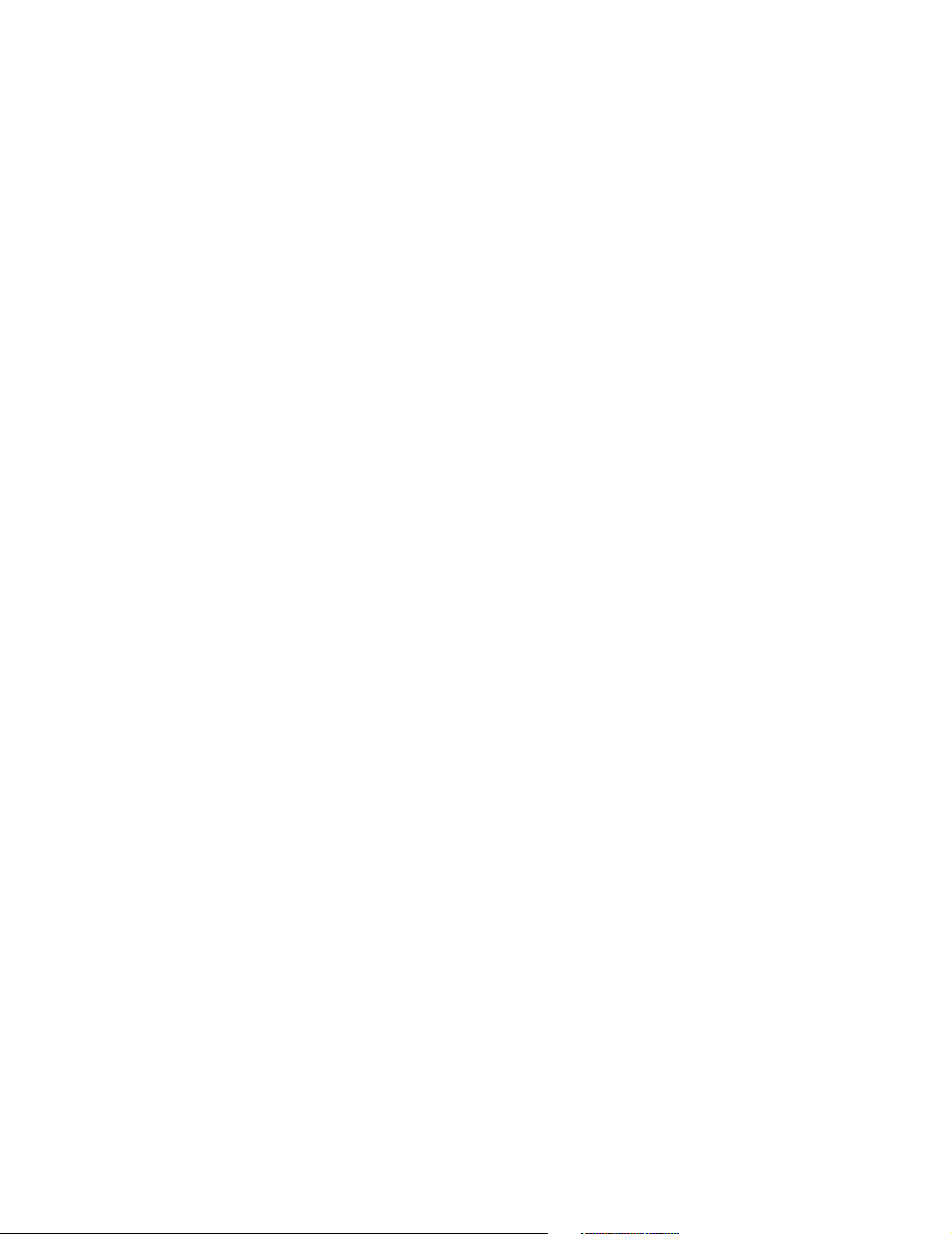
CISCO CONFIDENTIAL - First Draft
THE SPECIFICATIONS AND INFORMATION REGARDING THE PRODUCTS IN THIS MANUAL ARE SUBJECT TO CHANGE WITHOUT NOTICE. ALL
STATEMENTS, INFORMATION, AND RECOMMENDATIONS IN THIS MANUAL ARE BELIEVED TO BE ACCURATE BUT ARE PRESENTED WITHOUT
WARRANTY OF ANY KIND, EXPRESS OR IMPLIED. USERS MUST TAKE FULL RESPONSIBILITY FOR THEIR APPLICATION OF ANY PRODUCTS.
THE SOFTWARE LICENSE AND LIMITED WARRANTY FOR THE ACCOMPANYING PRODUCT ARE SET FORTH IN THE INFORMATION PACKET THAT
SHIPPED WITH THE PRODUCT AND ARE INCORPORATED HEREIN BY THIS REFERENCE. IF YOU ARE UNABLE TO LOCATE THE SOFTWARE LICENSE
OR LIMITED WARRANTY, CONTACT YOUR CISCO REPRESENTATIVE FOR A COPY.
The following information is for FCC compliance of Class A devices: This equipment has been tested and found to comply with the limits for a Class A digital device, pursuant
to part 15 of the FCC rules. These limits are designed to provide reasonable protection against harmful interference when the equipment is operated in a commercial
environment. This equipment generates, uses, and can radiate radio-frequency energy and, if not installed and used in accordance with the instruction manual, may cause
harmful interference to radio communications. Operation of this equipment in a residential area is likely to cause harmful interference, in which case users will be required
to correct the interference at their own expense.
The following information is for FCC compliance of Class B devices: The equipment described in this manual generates and may radiate radio-frequency energy. If it is not
installed in accordance with Cisco’s installation instructions, it may cause interference with radio and television reception. This equipment has been tested and found to
comply with the limits for a Class B digital device in accordance with the specifications in part 15 of the FCC rules. These specifications are designed to provide reasonable
protection against such interference in a residential installation. However, there is no guarantee that interference will not occur in a particular installation.
Modifying the equipment without Cisco’s written authorization may result in the equipment no longer complying with FCC requirements for Class A or Class B digital
devices. In that event, your right to use the equipment may be limited by FCC regulations, and you may be required to correct any interference to radio or television
communications at your own expense.
You can determine whether your equipment is causing interference by turning it off. If the interference stops, it was probably caused by the Cisco equipment or one of its
peripheral devices. If the equipment causes interference to radio or television reception, try to correct the interference by using one or more of the following measures:
• Turn the television or radio antenna until the interference stops.
• Move the equipment to one side or the other of the television or radio.
• Move the equipment farther away from the television or radio.
• Plug the equipment into an outlet that is on a different circuit from the television or radio. (That is, make certain the equipment and the television or radio are on circuits
controlled by different circuit breakers or fuses.)
Modifications to this product not authorized by Cisco Systems, Inc. could void the FCC approval and negate your authority to operate the product.
The Cisco implementation of TCP header compression is an adaptation of a program developed by the University of California, Berkeley (UCB) as part of UCB’s public
domain version of the UNIX operating system. All rights reserved. Copyright © 1981, Regents of the University of California.
NOTWITHSTANDING ANY OTHER WARRANTY HEREIN, ALL DOCUMENT FILES AND SOFTWARE OF THESE SUPPLIERS ARE PROVIDED “AS IS” WITH
ALL FAULTS. CISCO AND THE ABOVE-NAMED SUPPLIERS DISCLAIM ALL WARRANTIES, EXPRESSED OR IMPLIED, INCLUDING, WITHOUT
LIMITATION, THOSE OF MERCHANTABILITY, FITNESS FOR A PARTICULAR PURPOSE AND NONINFRINGEMENT OR ARISING FROM A COURSE OF
DEALING, USAGE, OR TRADE PRACTICE.
IN NO EVENT SHALL CISCO OR ITS SUPPLIERS BE LIABLE FOR ANY INDIRECT, SPECIAL, CONSEQUENTIAL, OR INCIDENTAL DAMAGES, INCLUDING,
WITHOUT LIMITATION, LOST PROFITS OR LOSS OR DAMAGE TO DATA ARISING OUT OF THE USE OR INABILITY TO USE THIS MANUAL, EVEN IF CISCO
OR ITS SUPPLIERS HAVE BEEN ADVISED OF THE POSSIBILITY OF SUCH DAMAGES.
CCIP, CCSP, the Cisco Arrow logo, the Cisco Powered Network mark, Cisco Unity, Follow Me Browsing, FormShare, and StackWise are trademarks of Cisco Systems, Inc.;
Changing the Way We Work, Live, Play, and Learn, and iQuick Study are service marks of Cisco Systems, Inc.; and Aironet, ASIST, BPX, Catalyst, CCDA, CCDP, CCIE, CCNA,
CCNP, Cisco, the Cisco Certified Internetwork Expert logo, Cisco IOS, the Cisco IOS logo, Cisco Press, Cisco Systems, Cisco Systems Capital, the Cisco Systems logo,
Empowering the Internet Generation, Enterprise/Solver, EtherChannel, EtherSwitch, Fast Step, GigaStack, Internet Quotient, IOS, IP/TV, iQ Expertise, the iQ logo, iQ Net
Readiness Scorecard, LightStream, MGX, MICA, the Networkers logo, Networking Academy, Network Registrar, Pac ke t, PIX, Post-Routing, Pre-Routing, RateMUX, Registrar,
ScriptShare, SlideCast, SMARTnet, StrataView Plus, Stratm, SwitchProbe, TeleRouter, The Fastest Way to Increase Your Internet Quotient, TransPath, and VCO are registered
trademarks of Cisco Systems, Inc. and/or its affiliates in the U.S. and certain other countries.
All other trademarks mentioned in this document or Web site are the property of their respective owners. The use of the word partner does not imply a partnership relationship
between Cisco and any other company. (0304R)
Cisco Aironet 1300 Series Bridge Hardware Installation Guide
Copyright © 2004 Cisco Systems, Inc. All rights reserved.
Page 3
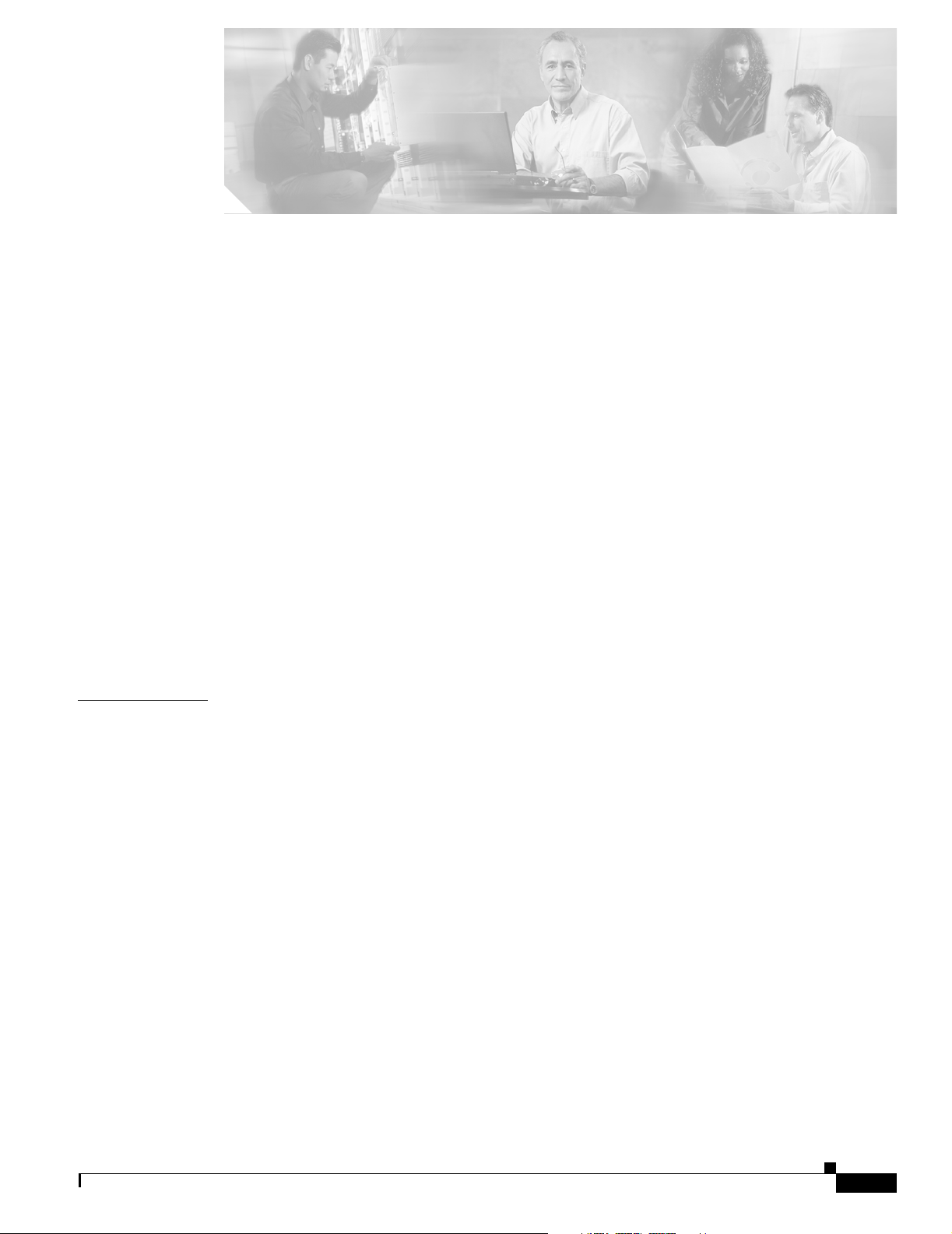
CISCO CONFIDENTIAL - First Draft
Preface ix
Objectives ix
Audience ix
Organization ix
Conventions x
Related Publications xi
Obtaining Documentation xii
Cisco.com xii
Documentation CD-ROM xii
Ordering Documentation xiii
Documentation Feedback xiii
Obtaining Technical Assistance xiii
Cisco TAC Website xiii
Opening a TAC Case xiv
TAC Case Priority Definitions xiv
CONTENTS
CHAPTER
Obtaining Additional Publications and Information xiv
1 Overview 1-1
Key Features 1-2
Power 1-3
Integrated Antenna 1-3
External Antenna 1-3
Ethernet Ports 1-4
Enclosure 1-4
Bridge Connectors 1-4
Bridge LEDs 1-5
Network Configuration Examples 1-6
Point-to-Point Configuration 1-6
Port Aggregation or Redundancy Configuration 1-6
Point-to-Multipoint Configuration 1-7
Workgroup Bridge Configuration 1-7
Access Point Configuration 1-8
OL-5048-01
Cisco Aironet 1300 Series Bridge Hardware Installation Guide
iii
Page 4
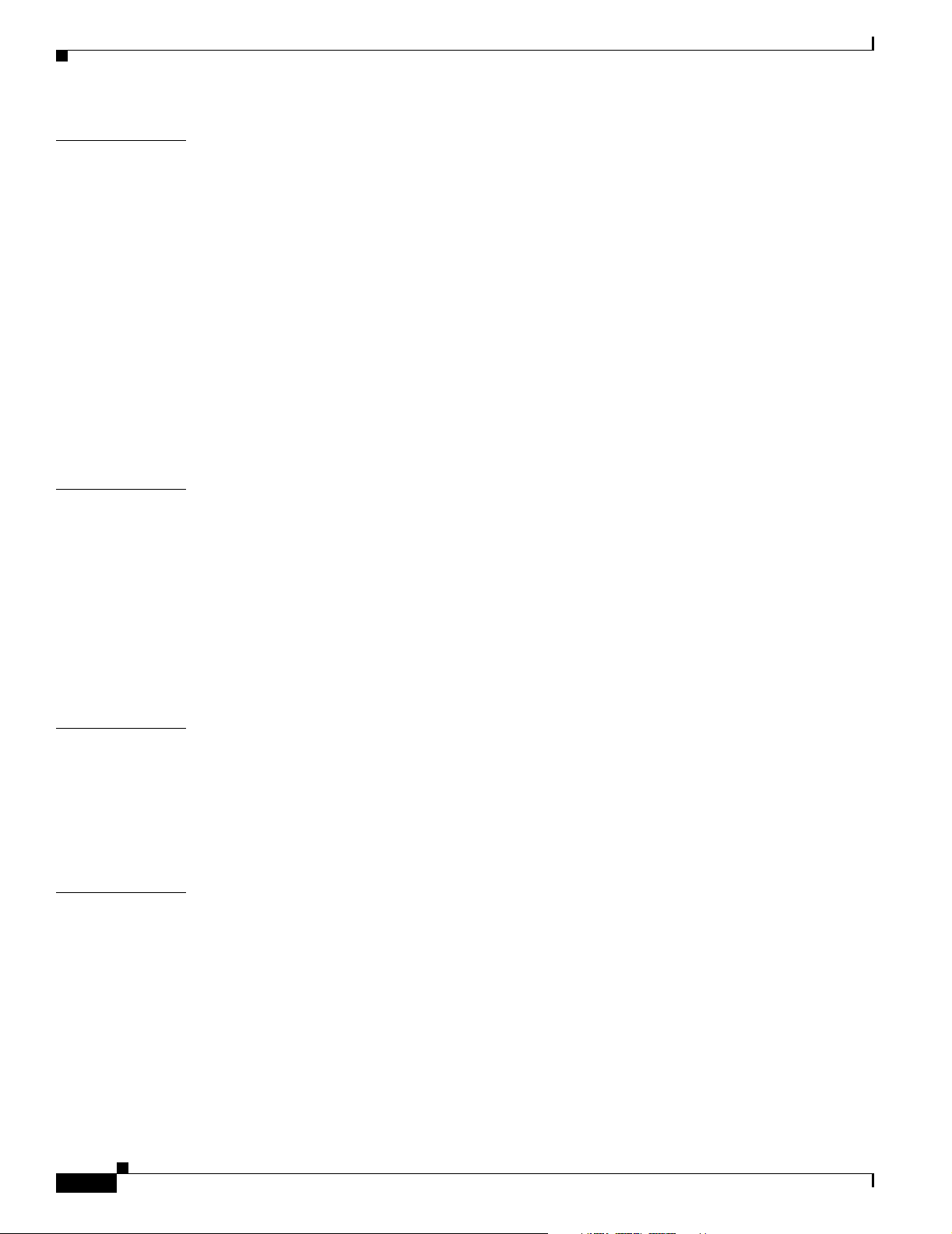
Contents
CISCO CONFIDENTIAL - First Draft
CHAPTER
CHAPTER
2 Installation Overview 2-1
Warnings 2-2
Safety Information 2-3
FCC Safety Compliance Statement 2-3
Safety Precautions 2-3
Typical Bridge Installation Components 2-4
Installation Guidelines 2-5
Site Surveys 2-5
Unpacking the Bridge 2-5
Package Contents 2-6
Before Beginning the Installation 2-6
Installation Summary 2-8
3 Mounting and Alignment Overview 3-1
Mounting the Bridge 3-2
Mounting Hardware 3-2
Multi-function Mount 3-2
Bridge Bracket 3-3
Mast Bracket 3-3
CHAPTER
CHAPTER
Bridge LEDs 3-3
Aligning the Antenna Using RSSI LED Indications 3-5
4 Stacking Bridges 4-1
Overview 4-2
Choosing a Second Mounting Location 4-2
Installing the Stacked Bridges 4-2
Verifying Isolation - TBD 4-3
5 Configuring the Bridge for the First Time 5-1
Before You Start 5-2
Resetting the Bridge to Default Settings 5-2
Obtaining and Assigning an IP Address 5-3
Connecting to the Bridge Locally 5-3
Assigning Basic Settings 5-4
Default Settings on the Express Setup Page 5-8
iv
Cisco Aironet 1300 Series Bridge Hardware Installation Guide
OL-5048-01
Page 5
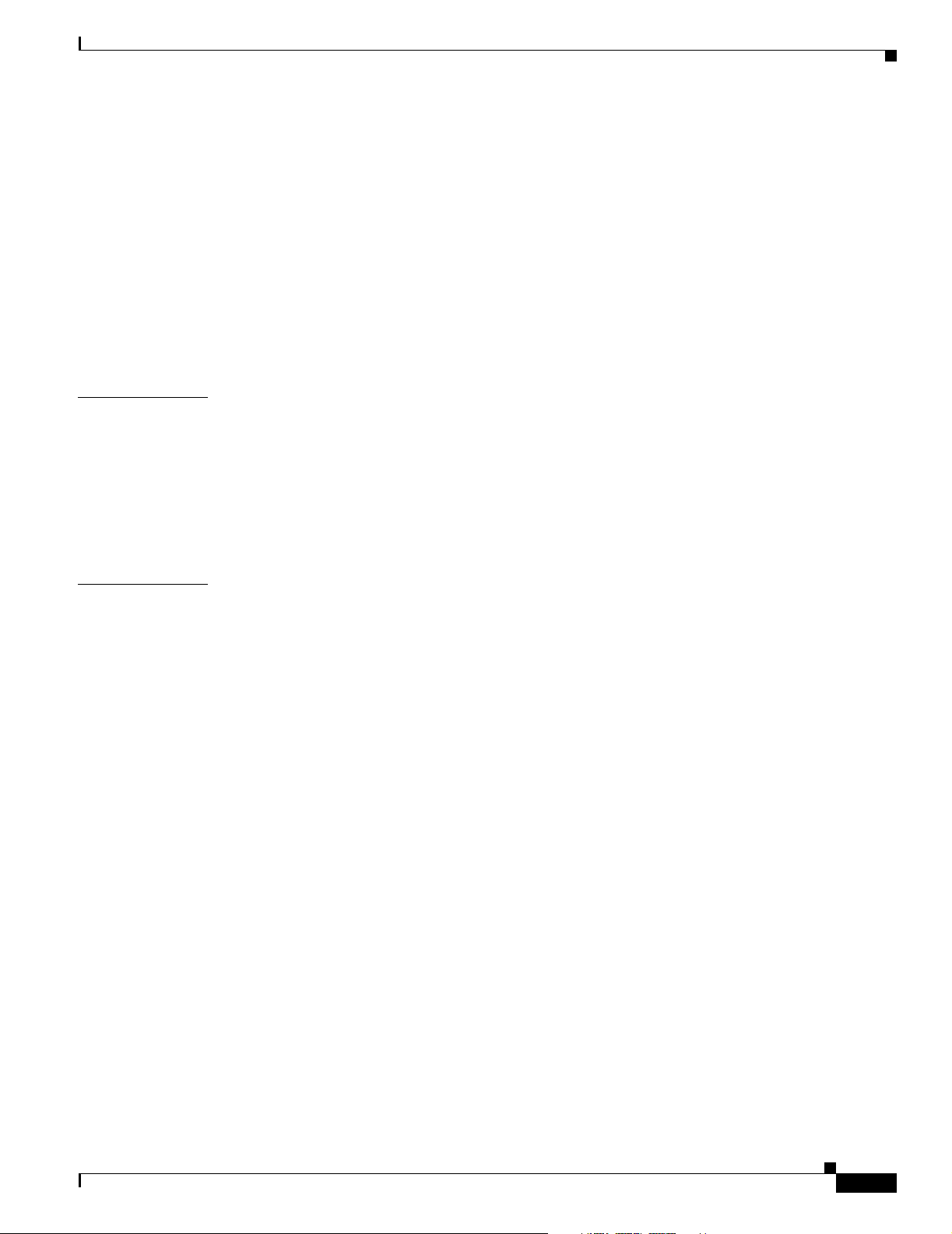
CISCO CONFIDENTIAL - First Draft
What To Do Next 5-9
Output Power Level 5-9
Protecting Your Wireless LAN 5-9
Using the IP Setup Utility 5-9
Obtaining and Installing IPSU 5-10
Using IPSU to Find the Bridge’s IP Address 5-10
Using IPSU to Set the Bridge’s IP Address and SSID 5-12
Assigning an IP Address Using the CLI 5-13
Using a Telnet Session to Access the CLI 5-13
Contents
CHAPTER
CHAPTER
6 Using the Web-Browser Interface 6-1
Using the Web-Browser Interface for the First Time 6-2
Using the Management Pages in the Web-Browser Interface 6-2
Using Action Buttons 6-3
Character Restrictions in Entry Fields 6-5
Using Online Help 6-5
7 Using the Command-Line Interface 7-1
IOS Command Modes 7-2
Getting Help 7-3
Abbreviating Commands 7-3
Using no and default Forms of Commands 7-3
Understanding CLI Messages 7-4
Using Command History 7-4
Changing the Command History Buffer Size 7-5
Recalling Commands 7-5
Disabling the Command History Feature 7-5
OL-5048-01
Using Editing Features 7-6
Enabling and Disabling Editing Features 7-6
Editing Commands through Keystrokes 7-6
Editing Command Lines that Wrap 7-7
Searching and Filtering Output of show and more Commands 7-8
Accessing the CLI 7-9
Opening the CLI with Telnet 7-9
Opening the CLI with Secure Shell 7-9
Cisco Aironet 1300 Series Bridge Hardware Installation Guide
v
Page 6
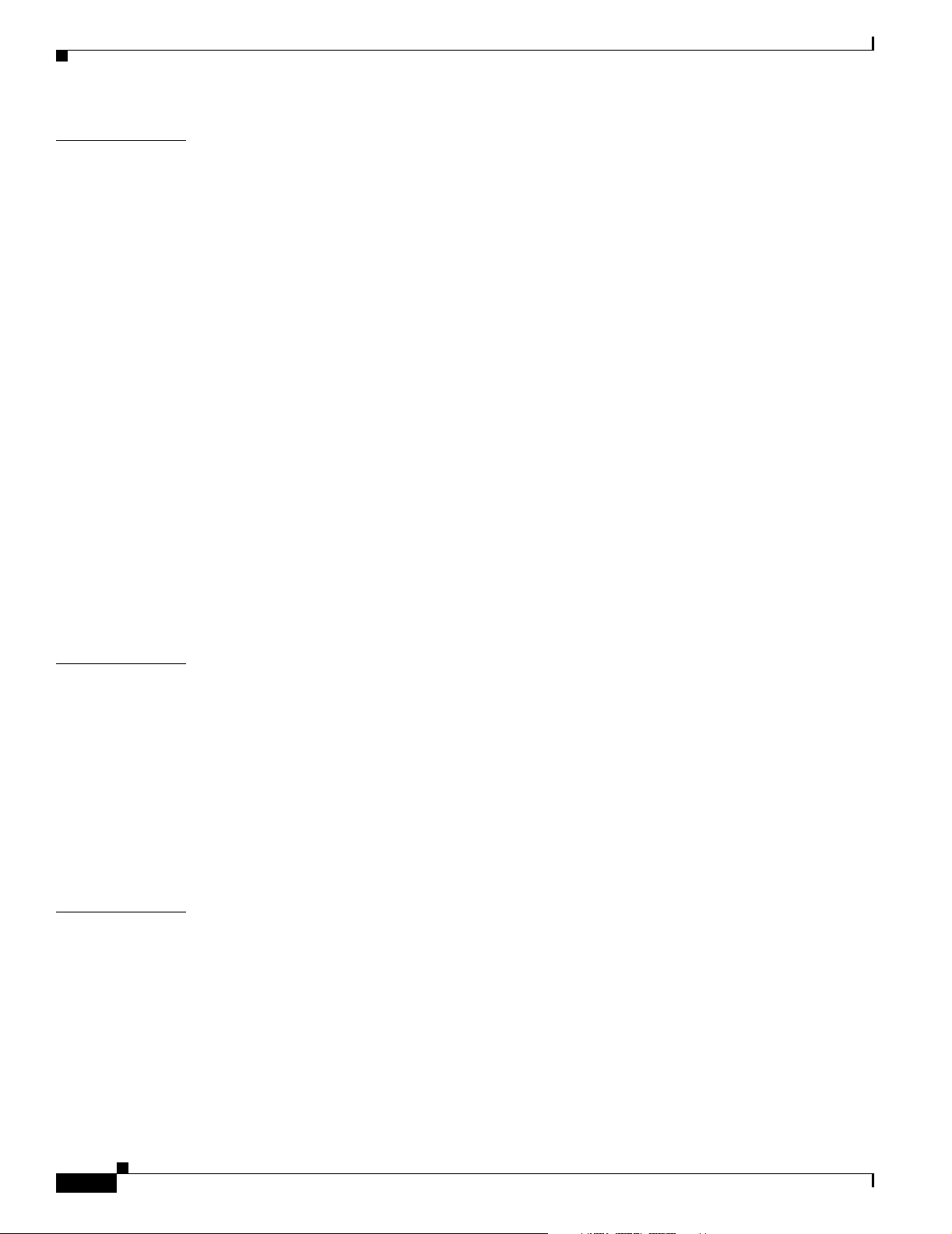
Contents
CISCO CONFIDENTIAL - First Draft
CHAPTER
8 Troubleshooting 8-1
Checking the Bridge LEDs 8-2
Bridge Normal Mode LED Indications 8-2
Power Injector 8-4
Checking Power 8-5
Checking Basic Configuration Settings 8-5
SSID 8-5
Security Settings 8-5
Antenna Alignment 8-5
Resetting to the Default Configuration - TBD 8-6
Using the Serial Console Port -TBD 8-6
Using the Web Browser Interface - TBD 8-6
Reloading the Bridge Image - TBD 8-7
Using the Serial Console Port - TBD 8-7
Web Browser Interface - TBD 8-8
Browser HTTP Interface 8-8
Browser TFTP Interface 8-8
Obtaining the Bridge Image File 8-9
Obtaining the TFTP Server Software 8-9
APPENDIX
APPENDIX
A Translated Safety Warnings A-1
Installation Warning A-2
Installation and Grounding Warning A-2
Ground Conductor Warning A-4
Lightning Activity Warning A-6
Antenna Installation Warning A-7
Explosive Device Proximity Warning A-8
Circuit Breaker (15A) Warning A-9
B Declarations of Conformity and Regulatory Information B-1
Manufacturers Federal Communication Commission Declaration of Conformity Statement B-2
Department of Communications—Canada B-3
Canadian Compliance Statement B-3
European Community, Switzerland, Norway, Iceland, and Liechtenstein B-3
Declaration of Conformity with Regard to the R&TTE Directive 1999/5/EC B-3
Declaration of Conformity for RF Exposure B-5
vi
Cisco Aironet 1300 Series Bridge Hardware Installation Guide
OL-5048-01
Page 7
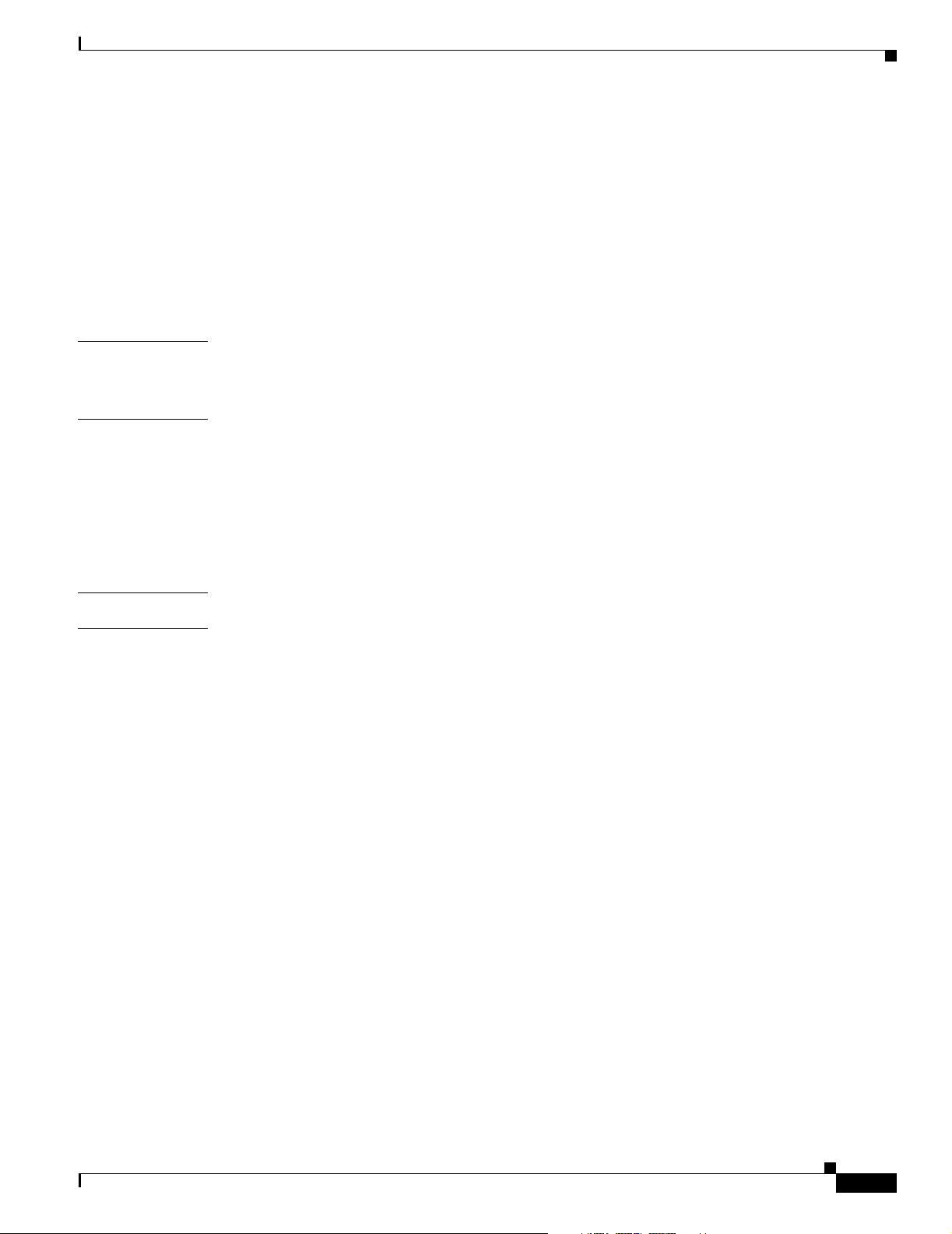
CISCO CONFIDENTIAL - First Draft
Guidelines for Operating Cisco Aironet Access Points and Bridges in Japan B-5
Japanese Translation B-5
English Translation B-5
Administrative Rules for Cisco Aironet Bridges in Taiwan B-6
All Bridges B-6
Chinese Translation B-6
English Translation B-6
Contents
APPENDIX
APPENDIX
G
LOSSARY
I
NDEX
C Specifications C-1
Operating Range C-5
D Channels and Antenna Settings D-1
Channels D-2
IEEE 802.11g (2.4-GHz Band) D-2
Maximum Power Levels and Antenna Gains D-3
IEEE 802.11g (2.4-GHz Band) D-3
Changing the Bridge’s Output Power D-4
OL-5048-01
Cisco Aironet 1300 Series Bridge Hardware Installation Guide
vii
Page 8
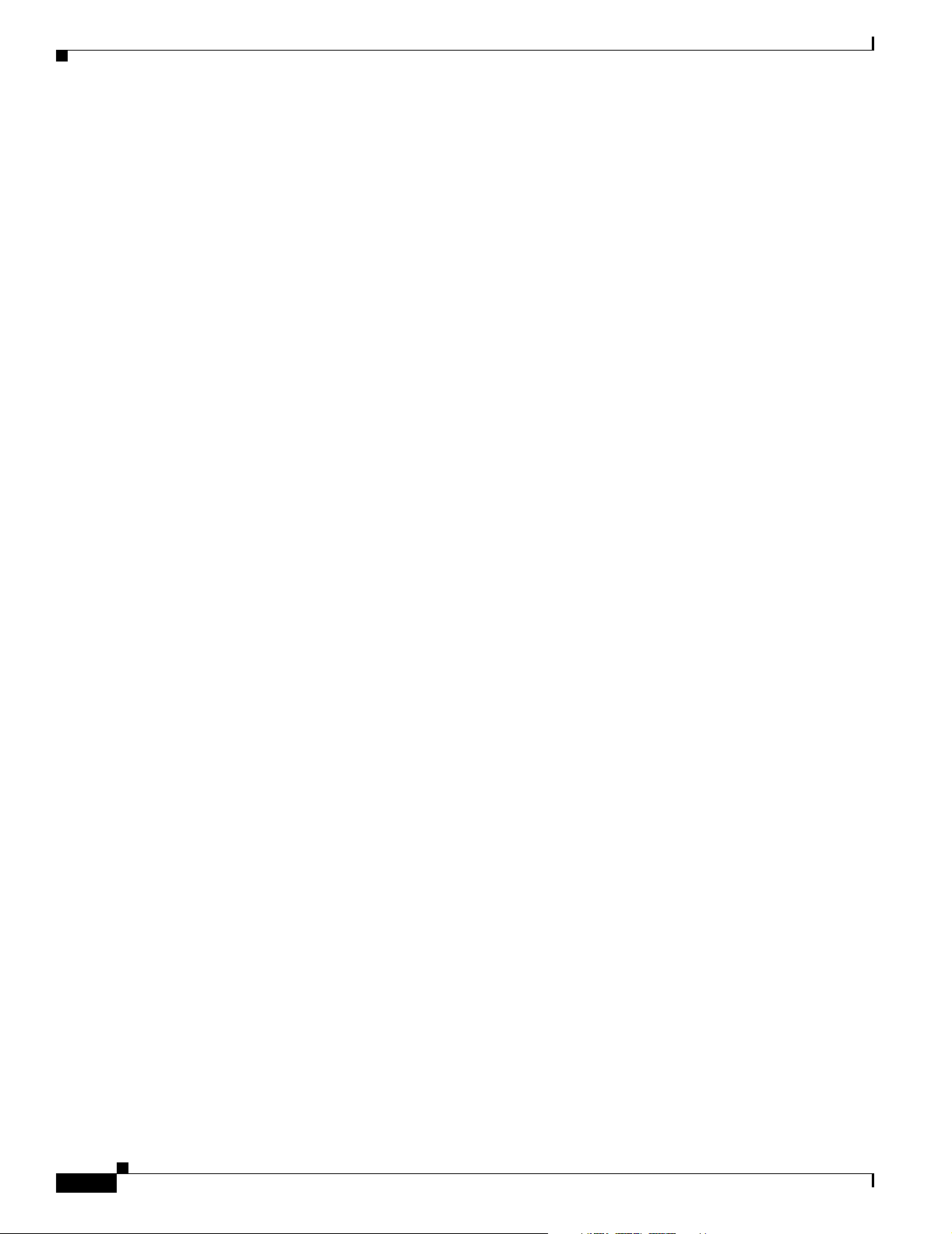
Contents
CISCO CONFIDENTIAL - First Draft
viii
Cisco Aironet 1300 Series Bridge Hardware Installation Guide
OL-5048-01
Page 9
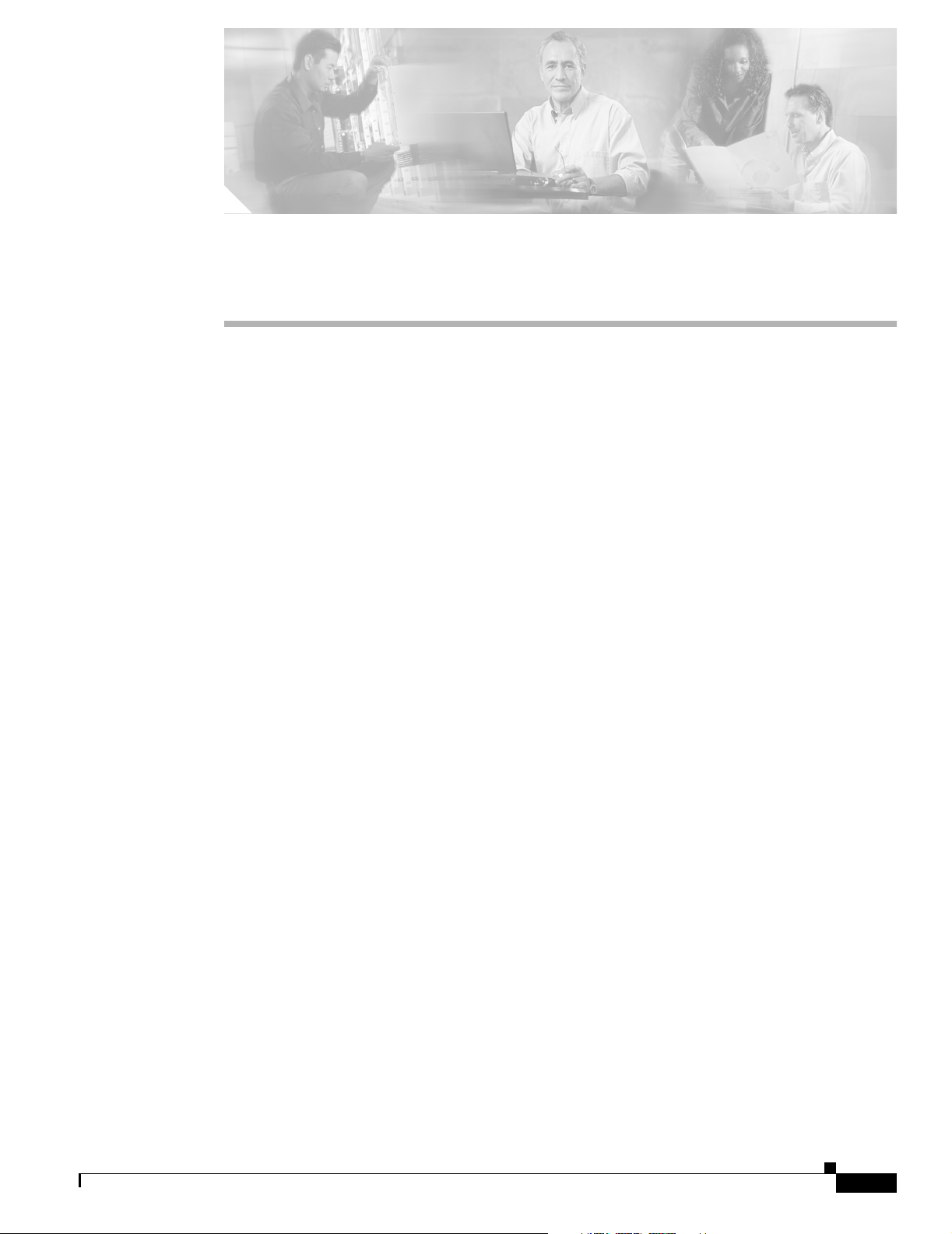
Objectives
CISCO CONFIDENTIAL - First Draft
Preface
This section describes the objectives, audience, organization, and conventions of the Cisco Aironet 1300
Series Bridge Hardware Installation Guide.
This publication explains the steps for initial setup and basic configuration of the Cisco Aironet 1300
Series Wireless Bridge (hereafter called the bridge) supporting 2.4-GHz operation. This publication also
provides troubleshooting information and detailed specifications.
Audience
This publication is for the person installing and configuring a bridge for the first time. The installer
should be familiar with network structures, terms, and concepts.
Organization
This guide contains the following sections:
Chapter 1, “Overview,” describes the major components, features, and specifications of the bridge.
Chapter 2, “Installation Overview,” provides warnings, safety information, and information needed
before you begin the installation of your bridge system.
Chapter 3, “Mounting and Alignment Overview,” provides an overview of components and features used
during bridge mounting and antenna alignment operations.
Chapter 4, “Stacking Bridges,” describes the how to install and verify stacked bridges for increased
bandwidth.
Chapter 5, “Configuring the Bridge for the First Time,” describes how to enter basic bridge
configuration settings.
Chapter 6, “Using the Web-Browser Interface,” describes how to use the web-browser interface to
configure the bridge.
Chapter 7, “Using the Command-Line Interface,” describes how to use the command-line interface
(CLI) to configure the bridge.
Chapter 8, “Troubleshooting,” provides solutions to potential problems encountered during setup.
OL-5048-01
Cisco Aironet 1300 Series Bridge Hardware Installation Guide
ix
Page 10
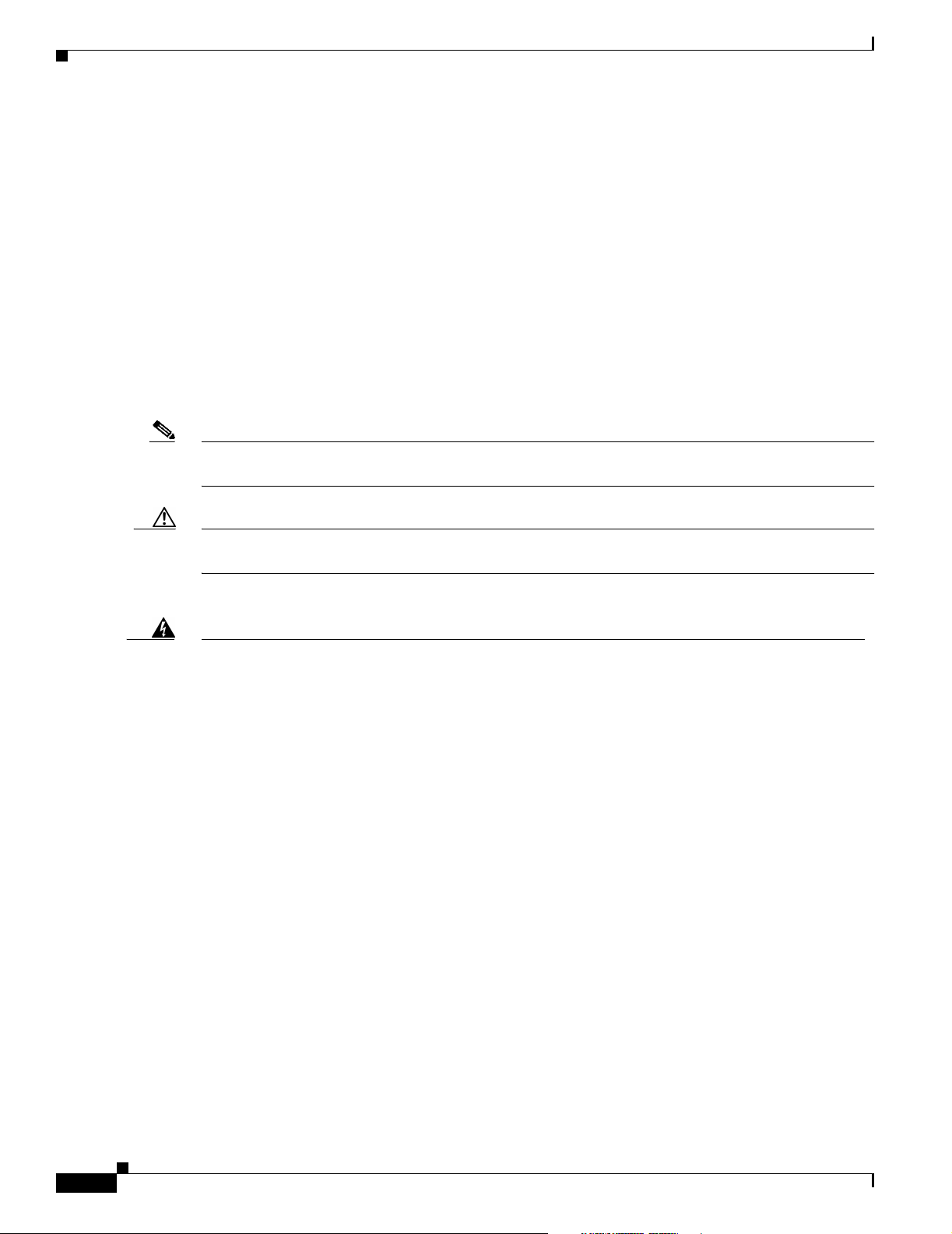
Conventions
Appendix A, “Translated Safety Warnings,” lists translations of the safety warnings in this publication.
Appendix B, “Declarations of Conformity and Regulatory Information,” describes the regulatory
conventions to which the bridge conforms and provides guidelines for operating bridges in Japan.
Appendix C, “Bridge Specifications,” describes the channels and antenna settings supported by the
regulatory organizations.
Appendix D, “Channels and Antenna Settings,” lists the access point radio channels and the maximum
power levels supported by the world’s regulatory domains
Conventions
This publication uses the following conventions to convey instructions and information:
Note Means reader take note. Notes contain helpful suggestions or references to materials not contained in
this manual.
Preface
CISCO CONFIDENTIAL - First Draft
• Commands and keywords are in boldface type.
Caution Means reader be careful. In this situation, you might do something that could result in equipment
Warning
Waarschuwing
Varoitus
Attention
damage or loss of data.
This warning symbol means danger. You are in a situation that could cause bodily injury. Before
you work on any equipment, be aware of the hazards involved with electrical circuitry and be
familiar with standard practices for preventing accidents. (To see translations of the warnings
that appear in this publication, refer to the appendix “Translated Safety Warnings.”)
Dit waarschuwingssymbool betekent gevaar. U verkeert in een situatie die lichamelijk letsel kan
veroorzaken. Voordat u aan enige apparatuur gaat werken, dient u zich bewust te zijn van de bij
elektrische schakelingen betrokken risico’s en dient u op de hoogte te zijn van standaard
maatregelen om ongelukken te voorkomen. (Voor vertalingen van de waarschuwingen die in deze
publicatie verschijnen, kunt u het aanhangsel “Translated Safety Warnings” (Vertalingen van
veiligheidsvoorschriften) raadplegen.)
Tämä varoitusmerkki merkitsee vaaraa. Olet tilanteessa, joka voi johtaa ruumiinvammaan. Ennen
kuin työskentelet minkään laitteiston parissa, ota selvää sähkökytkentöihin liittyvistä vaaroista
ja tavanomaisista onnettomuuksien ehkäisykeinoista. (Tässä julkaisussa esiintyvien varoitusten
käännökset löydät liitteestä "Translated Safety Warnings" (käännetyt turvallisuutta koskevat
varoitukset).)
Ce symbole d’avertissement indique un danger. Vous vous trouvez dans une situation pouvant
entraîner des blessures. Avant d’accéder à cet équipement, soyez conscient des dangers posés
par les circuits électriques et familiarisez-vous avec les procédures courantes de prévention des
accidents. Pour obtenir les traductions des mises en garde figurant dans cette publication,
veuillez consulter l’annexe intitulée « Translated Safety Warnings » (Traduction des avis de
sécurité).
Cisco Aironet 1300 Series Bridge Hardware Installation Guide
x
OL-5048-01
Page 11
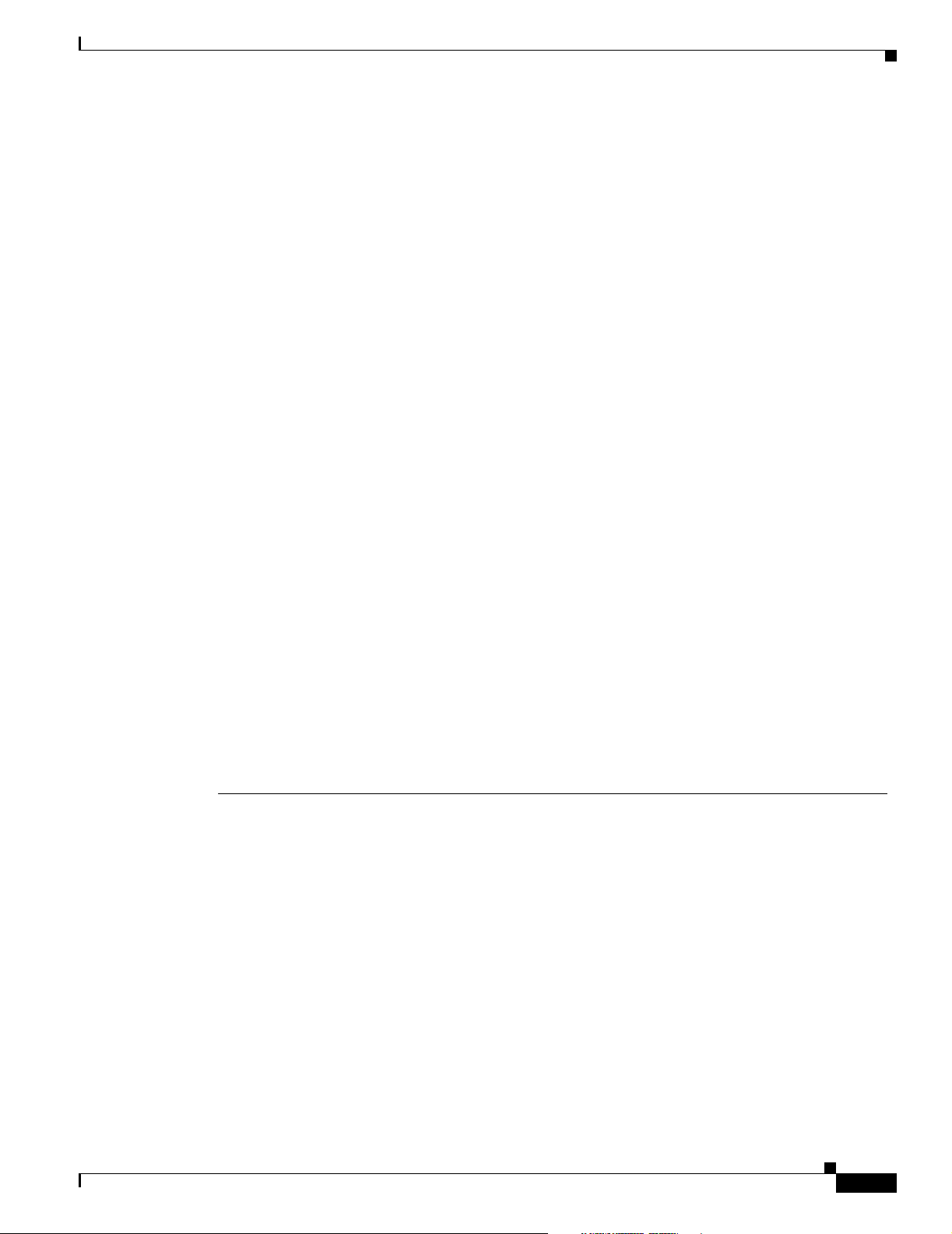
Preface
Related Publications
CISCO CONFIDENTIAL - First Draft
Warnung
Avvertenza
Advarsel
Aviso
Dieses Warnsymbol bedeutet Gefahr. Sie befinden sich in einer Situation, die zu einer
Körperverletzung führen könnte. Bevor Sie mit der Arbeit an irgendeinem Gerät beginnen, seien
Sie sich der mit elektrischen Stromkreisen verbundenen Gefahren und der Standardpraktiken zur
Vermeidung von Unfällen bewußt. (Übersetzungen der in dieser Veröffentlichung enthaltenen
Warnhinweise finden Sie im Anhang mit dem Titel “Translated Safety Warnings” (Übersetzung der
Warnhinweise).)
Questo simbolo di avvertenza indica un pericolo. Si è in una situazione che può causare infortuni.
Prima di lavorare su qualsiasi apparecchiatura, occorre conoscere i pericoli relativi ai circuiti
elettrici ed essere al corrente delle pratiche standard per la prevenzione di incidenti. La
traduzione delle avvertenze riportate in questa pubblicazione si trova nell’appendice, “Translated
Safety Warnings” (Traduzione delle avvertenze di sicurezza).
Dette varselsymbolet betyr fare. Du befinner deg i en situasjon som kan føre til personskade. Før
du utfører arbeid på utstyr, må du være oppmerksom på de faremomentene som elektriske kretser
innebærer, samt gjøre deg kjent med vanlig praksis når det gjelder å unngå ulykker. (Hvis du vil
se oversettelser av de advarslene som finnes i denne publikasjonen, kan du se i vedlegget
"Translated Safety Warnings" [Oversatte sikkerhetsadvarsler].)
Este símbolo de aviso indica perigo. Encontra-se numa situação que lhe poderá causar danos
fisicos. Antes de começar a trabalhar com qualquer equipamento, familiarize-se com os perigos
relacionados com circuitos eléctricos, e com quaisquer práticas comuns que possam prevenir
possíveis acidentes. (Para ver as traduções dos avisos que constam desta publicação, consulte
o apêndice “Translated Safety Warnings” - “Traduções dos Avisos de Segurança”).
¡Advertencia!
Varning!
Este símbolo de aviso significa peligro. Existe riesgo para su integridad física. Antes de
manipular cualquier equipo, considerar los riesgos que entraña la corriente eléctrica y
familiarizarse con los procedimientos estándar de prevención de accidentes. (Para ver
traducciones de las advertencias que aparecen en esta publicación, consultar el apéndice
titulado “Translated Safety Warnings.”)
Denna varningssymbol signalerar fara. Du befinner dig i en situation som kan leda till
personskada. Innan du utför arbete på någon utrustning måste du vara medveten om farorna med
elkretsar och känna till vanligt förfarande för att förebygga skador. (Se förklaringar av de
varningar som förekommer i denna publikation i appendix "Translated Safety Warnings"
[Översatta säkerhetsvarningar].)
Related Publications
For more information about bridges and related products, refer to the following publications:
• Quick Start Guide: Cisco Aironet 1300 Series Bridge describes the bridge, system components, and
how to obtain bridge documentation. This document is included in the shipping box with your
bridge.
• Cisco IOS Software Configuration Guide for Cisco Aironet Bridges describes the bridge’s
management system and explains how to configure the bridge. This document is available on the
Cisco CCO web site at the following URL:
OL-5048-01
http://www.cisco.com/univercd/cc/td/doc/product/wireless/index.htm
• Cisco Aironet 1400 Series Wireless Bridge Mounting Instructions that was shipped with your bridge
provides detailed instructions for mounting the bridge and aligning the antenna.
Cisco Aironet 1300 Series Bridge Hardware Installation Guide
xi
Page 12
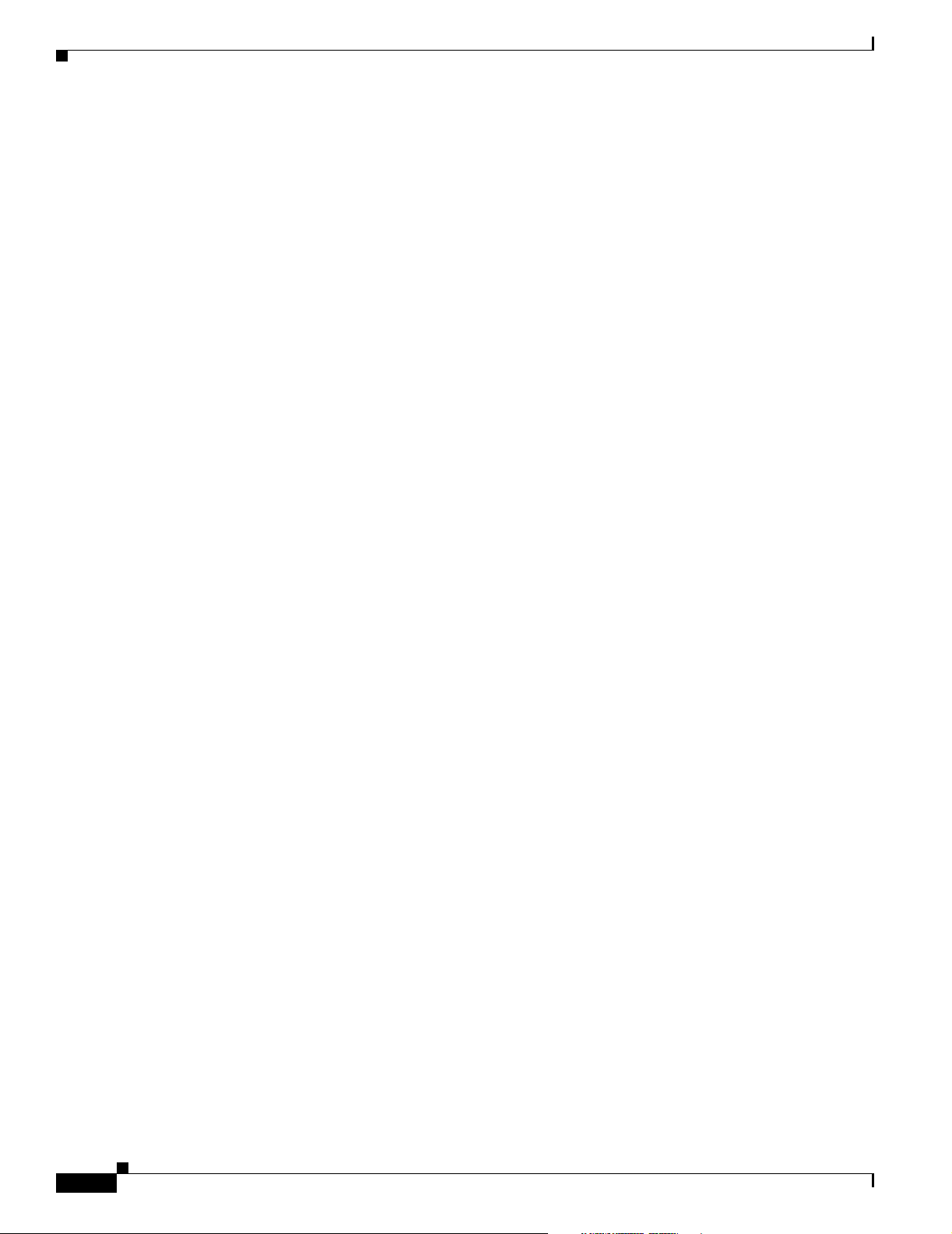
Obtaining Documentation
CISCO CONFIDENTIAL - First Draft
• Cisco IOS Command Reference for Cisco Aironet Access Points and Bridges describes the IOS
commands supported by Cisco Aironet access points and bridges. This document is available on the
Cisco CCO web site at the following URL:
http://www.cisco.com/univercd/cc/td/doc/product/wireless/index.htm
• Release Notes for Cisco Aironet 1300 Series Bridge describes features and caveats for the bridge
running IOS release 12.2(11)JA. This document is available on the Cisco CCO web site at the
following URL:
http://www.cisco.com/univercd/cc/td/doc/product/wireless/index.htm
• Cisco Secure Access Control Server for Windows 2000/NT Servers Version 3.0 User Guide provides
complete instructions for using Cisco Secure ACS, including steps for configuring Cisco Secure
ACS to support access points and bridges. This document is available on the Cisco CCO web site at
the following URL:
http://www.cisco.com/univercd/cc/td/doc/product/access/acs_soft/csacs4nt/csnt30/user/index.htm
Obtaining Documentation
Preface
Cisco provides several ways to obtain documentation, technical assistance, and other technical
resources. These sections explain how to obtain technical information from Cisco Systems.
Cisco.com
You can access the most current Cisco documentation on the World Wide Web at this URL:
http://www.cisco.com/univercd/home/home.htm
You can access the Cisco website at this URL:
http://www.cisco.com
International Cisco websites can be accessed from this URL:
http://www.cisco.com/public/countries_languages.shtml
Documentation CD-ROM
Cisco documentation and additional literature are available in a Cisco Documentation CD-ROM
package, which may have shipped with your product. The Documentation CD-ROM is updated regularly
and may be more current than printed documentation. The CD-ROM package is available as a single unit
or through an annual or quarterly subscription.
Registered Cisco.com users can order a single Documentation CD-ROM (product number
DOC-CONDOCCD=) through the Cisco Ordering tool:
http://www.cisco.com/en/US/partner/ordering/ordering_place_order_ordering_tool_launch.html
xii
All users can order annual or quarterly subscriptions through the online Subscription Store:
http://www.cisco.com/go/subscription
Cisco Aironet 1300 Series Bridge Hardware Installation Guide
OL-5048-01
Page 13
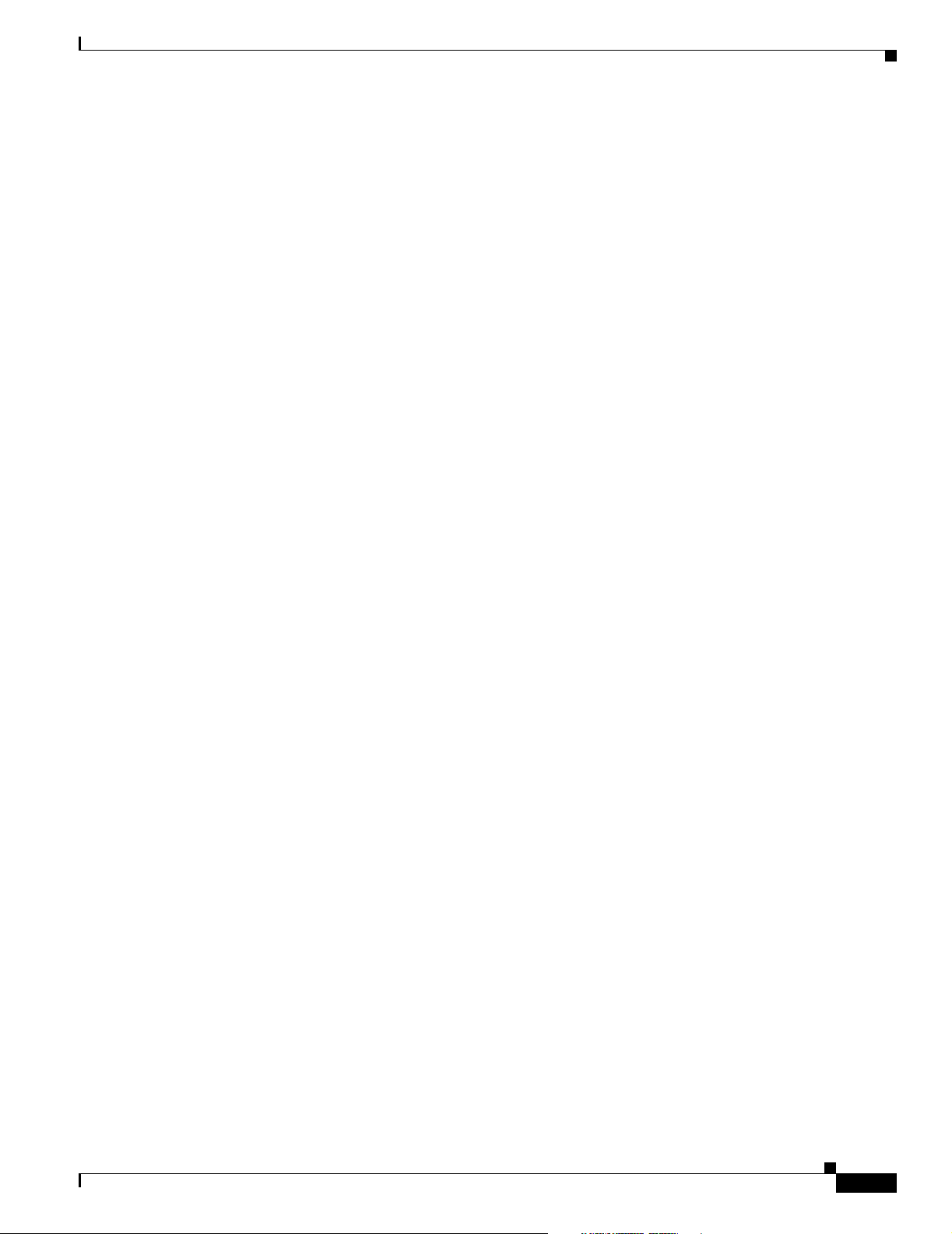
Preface
CISCO CONFIDENTIAL - First Draft
Ordering Documentation
You can find instructions for ordering documentation at this URL:
http://www.cisco.com/univercd/cc/td/doc/es_inpck/pdi.htm
You can order Cisco documentation in these ways:
• Registered Cisco.com users (Cisco direct customers) can order Cisco product documentation from
the Networking Products MarketPlace:
http://www.cisco.com/en/US/partner/ordering/index.shtml
• Nonregistered Cisco.com users can order documentation through a local account representative by
calling Cisco Systems Corporate Headquarters (California, USA.) at 408 526-7208 or, elsewhere in
North America, by calling 800 553-NETS (6387).
Documentation Feedback
You can submit comments electronically on Cisco.com. On the Cisco Documentation home page, click
Feedback at the top of the page.
You can send your comments in e-mail to bug-doc@cisco.com.
Obtaining Technical Assistance
You can submit comments by using the response card (if present) behind the front cover of your
document or by writing to the following address:
Cisco Systems
Attn: Customer Document Ordering
170 West Tasman Drive
San Jose, CA 95134-9883
We appreciate your comments.
Obtaining Technical Assistance
For all customers, partners, resellers, and distributors who hold valid Cisco service contracts, the Cisco
Technical Assistance Center (TAC) provides 24-hour, award-winning technical support services, online
and over the phone. Cisco.com features the Cisco TAC website as an online starting point for technical
assistance.
Cisco TAC Website
The Cisco TAC website (http://www.cisco.com/tac) provides online documents and tools for
troubleshooting and resolving technical issues with Cisco products and technologies. The Cisco TAC
website is available 24 hours a day, 365 days a year.
OL-5048-01
Accessing all the tools on the Cisco TAC website requires a Cisco.com user ID and password. If you
have a valid service contract but do not have a login ID or password, register at this URL:
http://tools.cisco.com/RPF/register/register.do
Cisco Aironet 1300 Series Bridge Hardware Installation Guide
xiii
Page 14
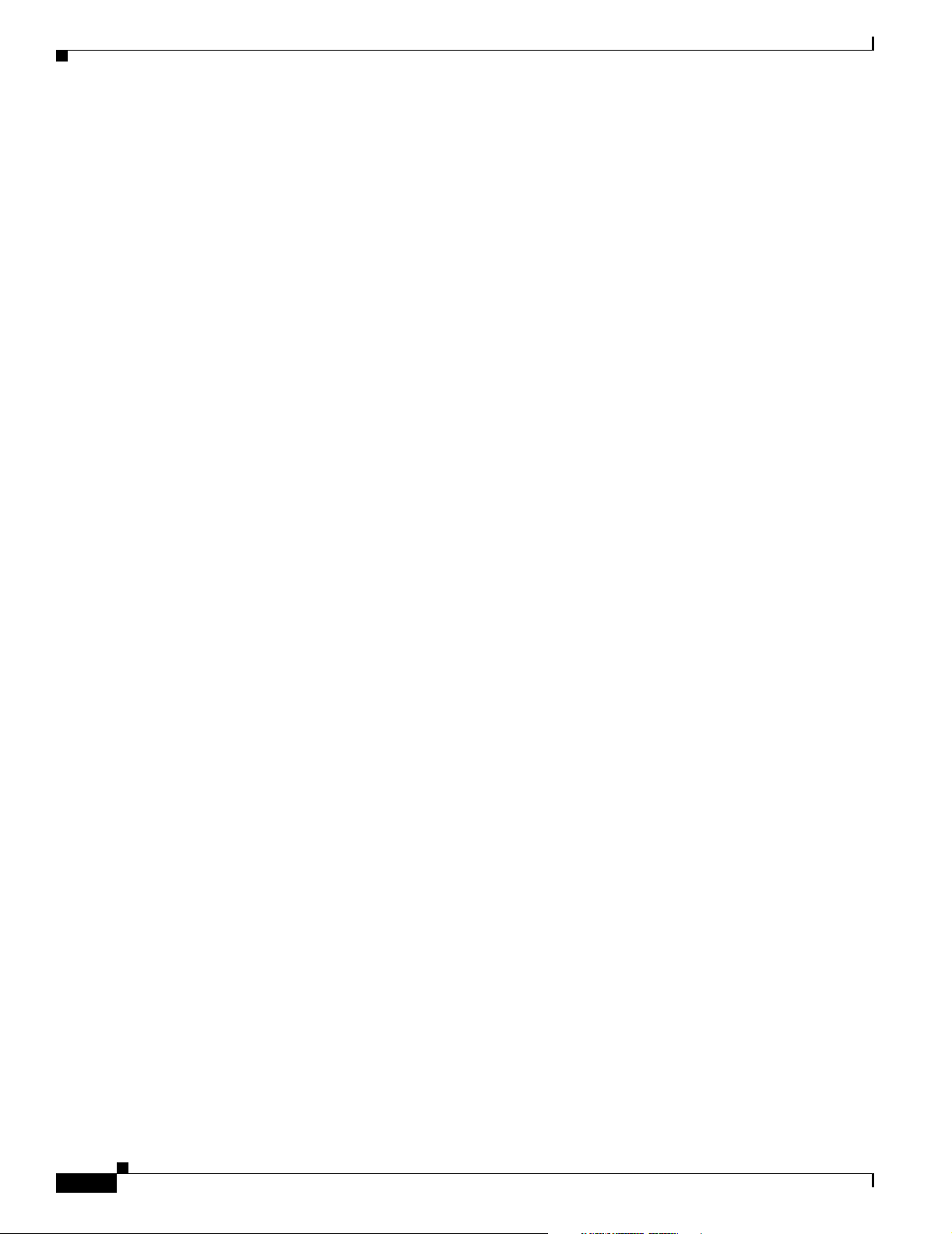
Obtaining Additional Publications and Information
CISCO CONFIDENTIAL - First Draft
Opening a TAC Case
The online TAC Case Open Tool (http://www.cisco.com/tac/caseopen) is the fastest way to open P3 and
P4 cases. (Your network is minimally impaired or you require product information). After you describe
your situation, the TAC Case Open Tool automatically recommends resources for an immediate solution.
If your issue is not resolved using these recommendations, your case will be assigned to a Cisco TAC
engineer.
For P1 or P2 cases (your production network is down or severely degraded) or if you do not have Internet
access, contact Cisco TAC by telephone. Cisco TAC engineers are assigned immediately to P1 and P2
cases to help keep your business operations running smoothly.
To open a case by telephone, use one of the following numbers:
Asia-Pacific: +61 2 8446 7411 (Australia: 1 800 805 227)
EMEA: +32 2 704 55 55
USA: 1 800 553-2447
For a complete listing of Cisco TAC contacts, go to this URL:
http://www.cisco.com/warp/public/687/Directory/DirTAC.shtml
Preface
TAC Case Priority Definitions
To ensure that all cases are reported in a standard format, Cisco has established case priority definitions.
Priority 1 (P1)—Your network is “down” or there is a critical impact to your business operations. You
and Cisco will commit all necessary resources around the clock to resolve the situation.
Priority 2 (P2)—Operation of an existing network is severely degraded, or significant aspects of your
business operation are negatively affected by inadequate performance of Cisco products. You and Cisco
will commit full-time resources during normal business hours to resolve the situation.
Priority 3 (P3)—Operational performance of your network is impaired, but most business operations
remain functional. You and Cisco will commit resources during normal business hours to restore service
to satisfactory levels.
Priority 4 (P4)—You require information or assistance with Cisco product capabilities, installation, or
configuration. There is little or no effect on your business operations.
Obtaining Additional Publications and Information
Information about Cisco products, technologies, and network solutions is available from various online
and printed sources.
• The Cisco Product Catalog describes the networking products offered by Cisco Systems, as well as
ordering and customer support services. Access the Cisco Product Catalog at this URL:
http://www.cisco.com/en/US/products/products_catalog_links_launch.html
xiv
• Cisco Press publishes a wide range of networking publications. Cisco suggests these titles for new
and experienced users: Internetworking Terms and Acronyms Dictionary, Internetworking
Technology Handbook, Internetworking Troubleshooting Guide, and the Internetworking Design
Guide. For current Cisco Press titles and other information, go to Cisco Press online at this URL:
http://www.ciscopress.com
Cisco Aironet 1300 Series Bridge Hardware Installation Guide
OL-5048-01
Page 15
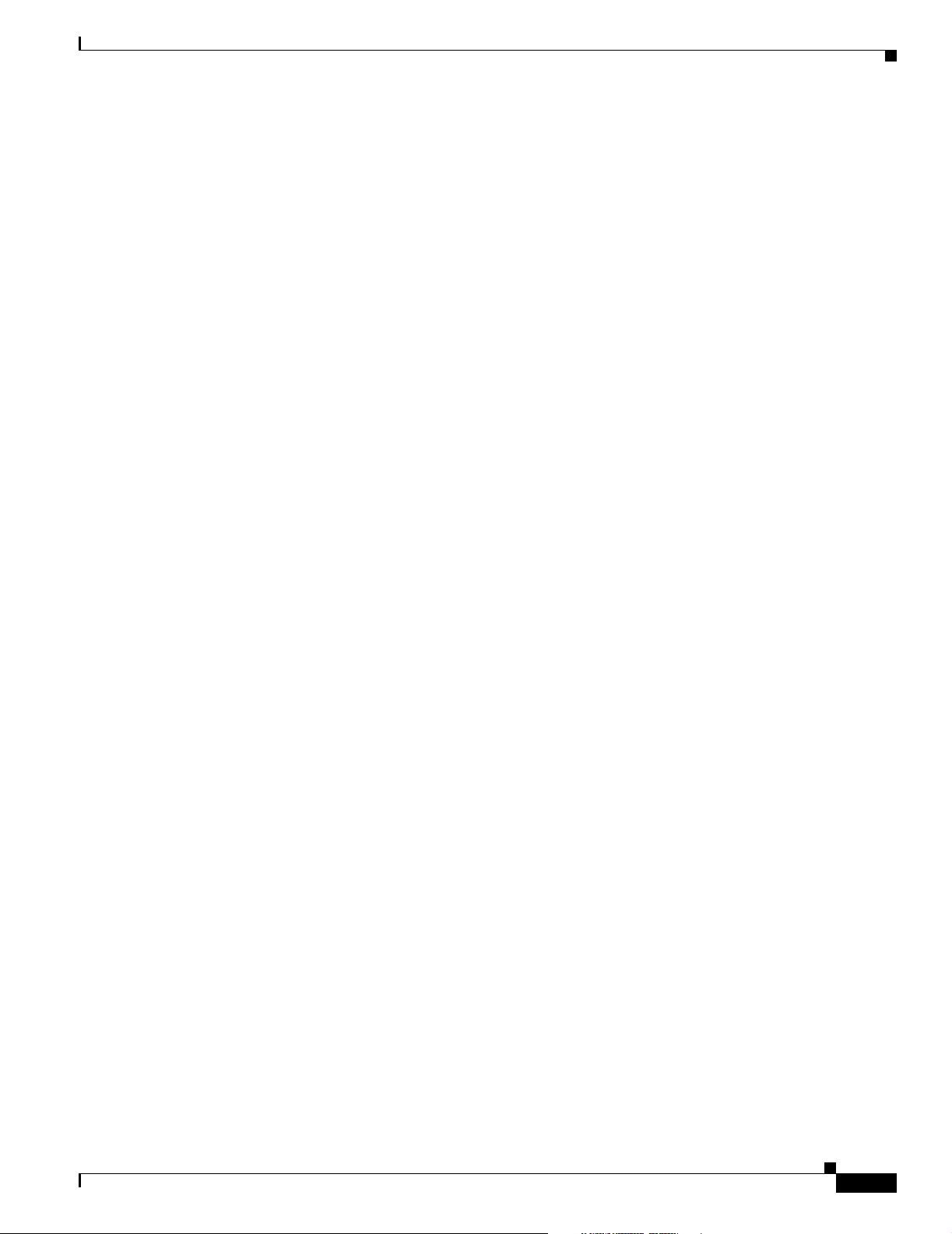
Preface
Obtaining Additional Publications and Information
CISCO CONFIDENTIAL - First Draft
• Packet magazine is the Cisco quarterly publication that provides the latest networking trends,
technology breakthroughs, and Cisco products and solutions to help industry professionals get the
most from their networking investment. Included are networking deployment and troubleshooting
tips, configuration examples, customer case studies, tutorials and training, certification information,
and links to numerous in-depth online resources. You can access Packet magazine at this URL:
http://www.cisco.com/go/packet
• iQ Magazine is the Cisco bimonthly publication that delivers the latest information about Internet
business strategies for executives. You can access iQ Magazine at this URL:
http://www.cisco.com/go/iqmagazine
• Internet Protocol Journal is a quarterly journal published by Cisco Systems for engineering
professionals involved in designing, developing, and operating public and private internets and
intranets. You can access the Internet Protocol Journal at this URL:
http://www.cisco.com/en/US/about/ac123/ac147/about_cisco_the_internet_protocol_journal.html
• Training—Cisco offers world-class networking training. Current offerings in network training are
listed at this URL:
http://www.cisco.com/en/US/learning/index.html
OL-5048-01
Cisco Aironet 1300 Series Bridge Hardware Installation Guide
xv
Page 16
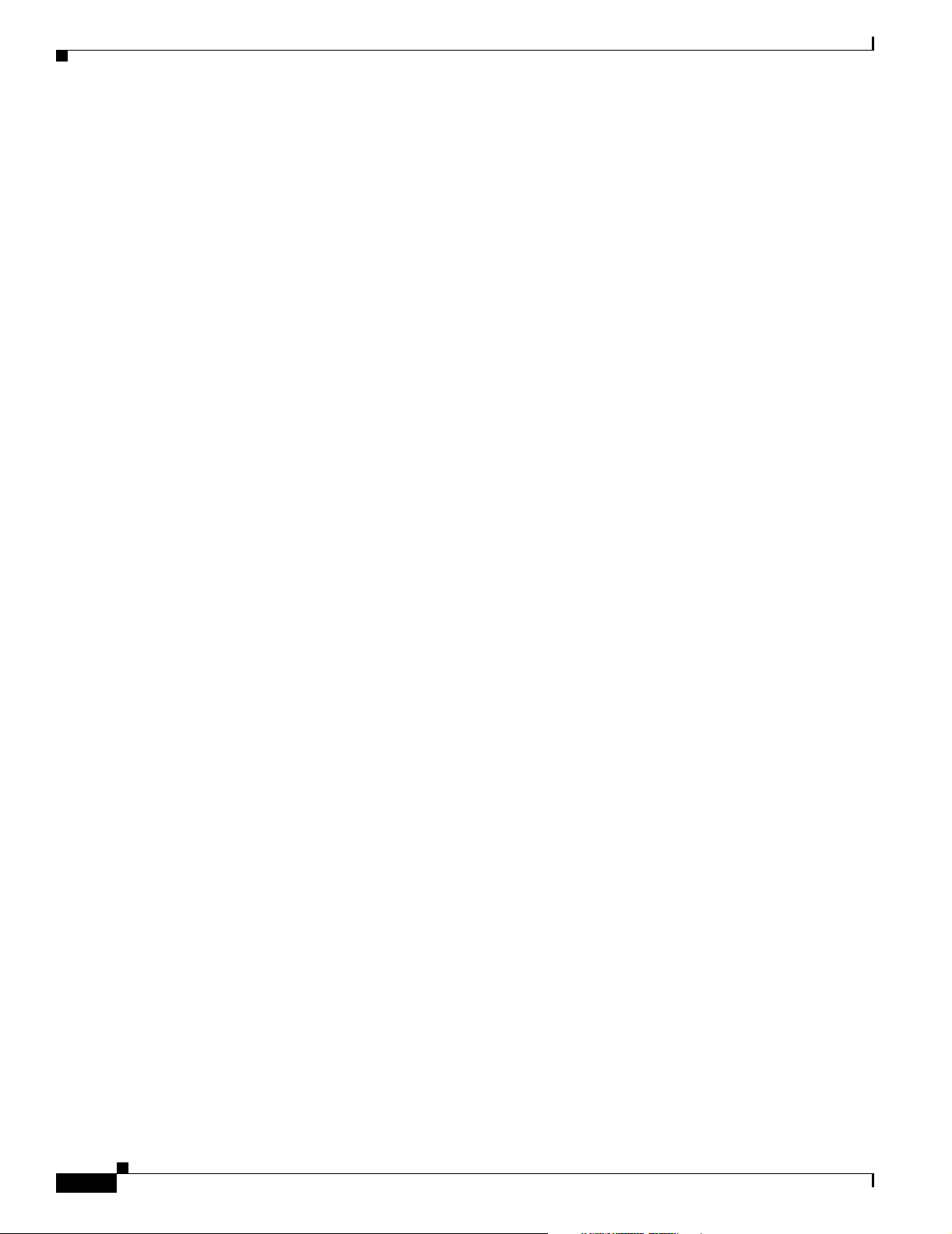
Obtaining Additional Publications and Information
CISCO CONFIDENTIAL - First Draft
Preface
xvi
Cisco Aironet 1300 Series Bridge Hardware Installation Guide
OL-5048-01
Page 17
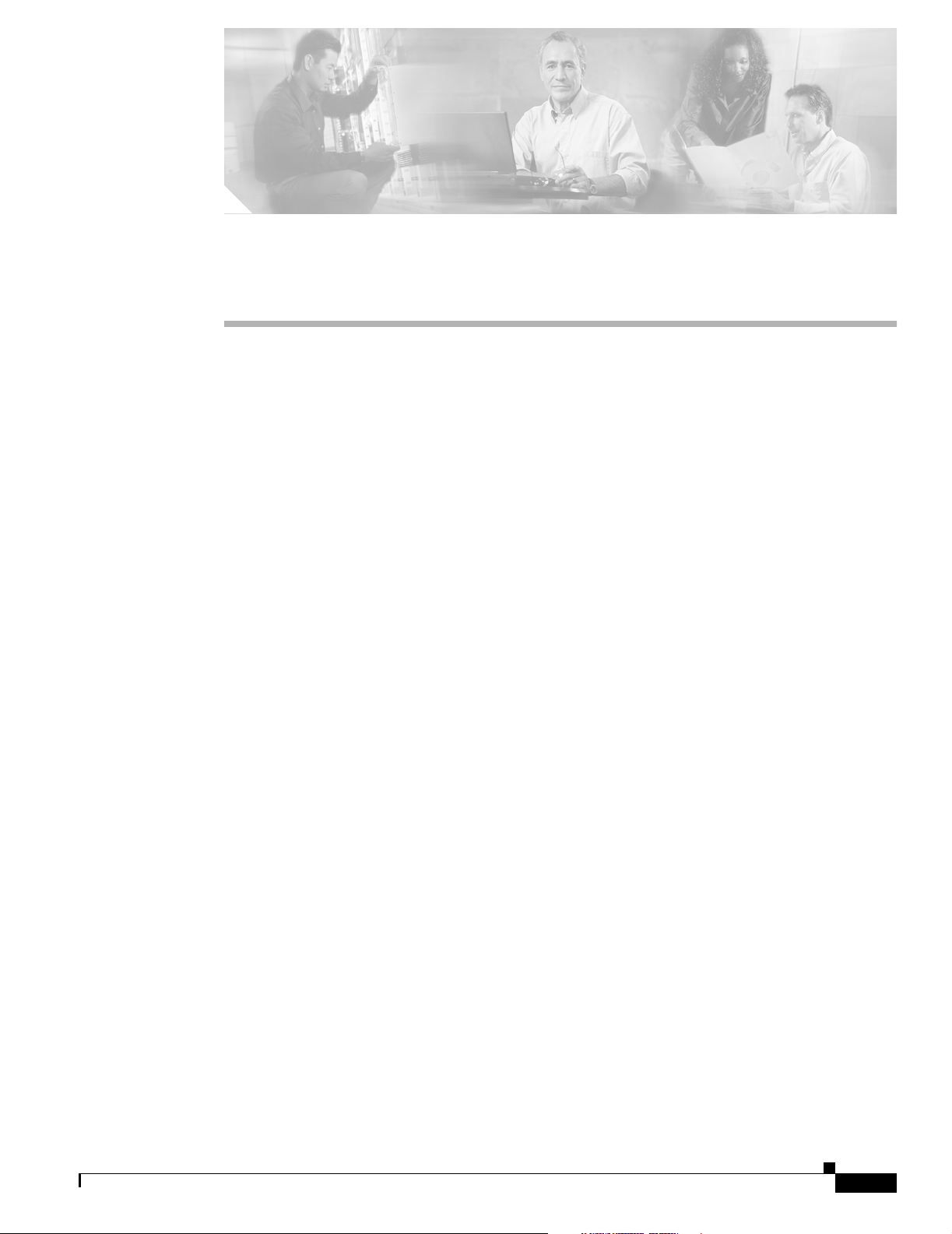
CISCO CONFIDENTIAL - First Draft
CHAPTER
1
Overview
The Cisco Aironet 1300 Series Bridget (hereafter called the bridge) is a wireless device designed for
building-to-building wireless connectivity. Operating in the 2.4-GHz band (2.400 to 2.497 GHz), using
the IEEE 802.11g standard, the bridge delivers 1 to 54 Mbps data rates without the need for a license.
The bridge is a self-contained unit designed for outdoor installations, providing differing antenna gains
as well as coverage patterns. It supports point-to-point and multipoint bridging configurations. When
placed in access point mode, the bridge supports wireless IEEE 802.11b and
IEEE 802.11g client devices.
The bridge uses a browser-based management system, but you can also configure the bridge using Cisco
IOS commands or Simple Network Management Protocol (SNMP).
This chapter provides information on the following topics:
• Key Features, page 1-2
• Network Configuration Examples, page 1-6
OL-5048-01
Cisco Aironet 1300 Series Bridge Hardware Installation Guide
1-1
Page 18

Key Features
Key Features
Key features of the bridge:
• Unlicensed IEEE 802.11g 2.4-GHz radio operation
• Enclosure supports indoor or outdoor installations
• Integrated antenna or external antenna configurations (see Figure 1-1)
• Dual-coax 100-Mbps Ethernet ports
• Four LEDs on bridge
• Inline power over dual-coax cables
• Receive Signal Strength Indicator (RSSI) LED patterns for easy antenna alignment
• Bridge control using Cisco IOS commands, Internet browser, or SNMP
Figure 1-1 Bridge Configurations
Chapter 1 Overview
CISCO CONFIDENTIAL - First Draft
1-2
1 Integrated antenna bridge configuration 2 External antenna bridge configuration
Note Antenna connectors are available only on the external antenna bridge configuration.
Cisco Aironet 1300 Series Bridge Hardware Installation Guide
OL-5048-01
Page 19
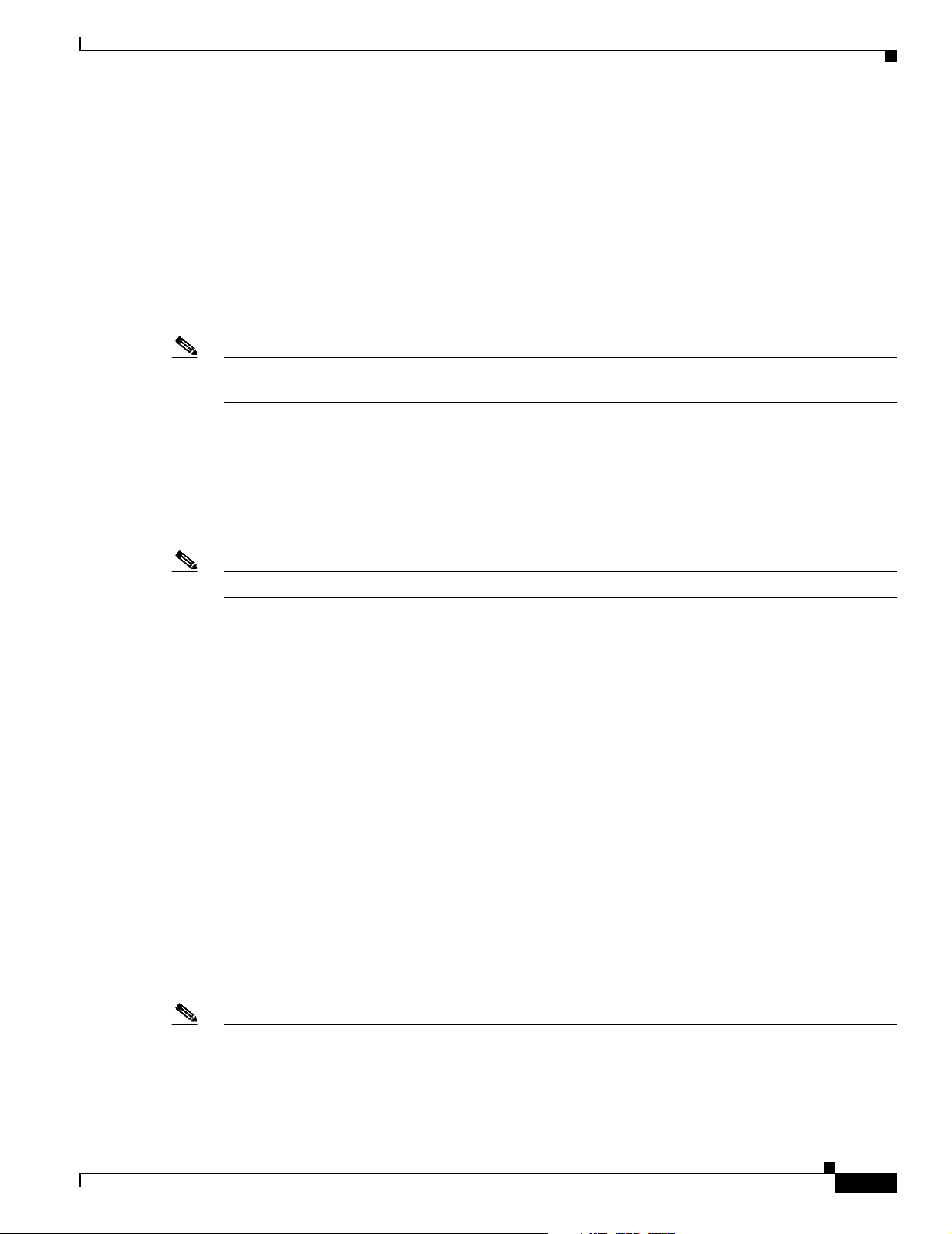
Chapter 1 Overview
Power
The bridge receives inline power from the Cisco Aironet Power Injector (hereafter called the power
injector). Dual-coax cables are used to provide Ethernet data and power from the power injector to the
bridge. The power injector is an external unit designed for operation in a sheltered environment, such as
inside a building or vehicle. The power injector also functions as an Ethernet repeater by connecting to a
Category 5 LAN backbone and using the dual-coax cable interface to the bridge.
The power injector uses an external 48-VDC power module and injects the DC voltage into the dual-coax
cables to power the bridge. The power injector can be also directly connected to a +12 VDC to +48 VDC
power source, such as a vehicle battery.
Note The power injector and the power module should not be placed in an outdoor unprotected environment or
in an environmental air space, such as above a suspended ceiling.
Integrated Antenna
Key Features
CISCO CONFIDENTIAL - First Draft
The bridge is available with an integrated 13-dBi patch array antenna. The antenna is covered with a
radome to protect it from environmental elements. When configured with the integrated antenna, the
antenna polarization is controlled by the mounting orientation of the bridge.
Note Some international regulatory regions may restrict the integrated antenna bridge configuration.
External Antenna
The bridge is available in an external antenna configuration (see Figure 1-1) for use with existing Cisco
Aironet 2.4-GHz antennas. Two reverse-TNC type RF connectors are provided on the end of the unit to
support single or diversity antenna configurations.
The antennas connect to the bridge antenna connectors using a coax cable. The list below contains some
of the external antennas supported by the bridge.
• 2.2 dBi omnidirectional
• 5.2-dBi omnidirectional antenna with vertical polarization
• 12-dBi omnidirectional antenna with vertical polarization
• 9-dBi patch wall mount antenna
• 10 dBi yagi antenna
• 13.5 dBi yagi antenna
• 15-dBi sector antenna with vertical polarization
OL-5048-01
• 21-dBi dish antenna
Note To meet regulatory restrictions, the external antenna BR1300 configuration and the external antenna
must be professionally installed. The network administration or other IT professional responsible for
installing and configuring the unit is a suitable professional installer. Following installation, access to the
unit should be password protected by the network administrator to maintain regulatory compliance.
Cisco Aironet 1300 Series Bridge Hardware Installation Guide
1-3
Page 20
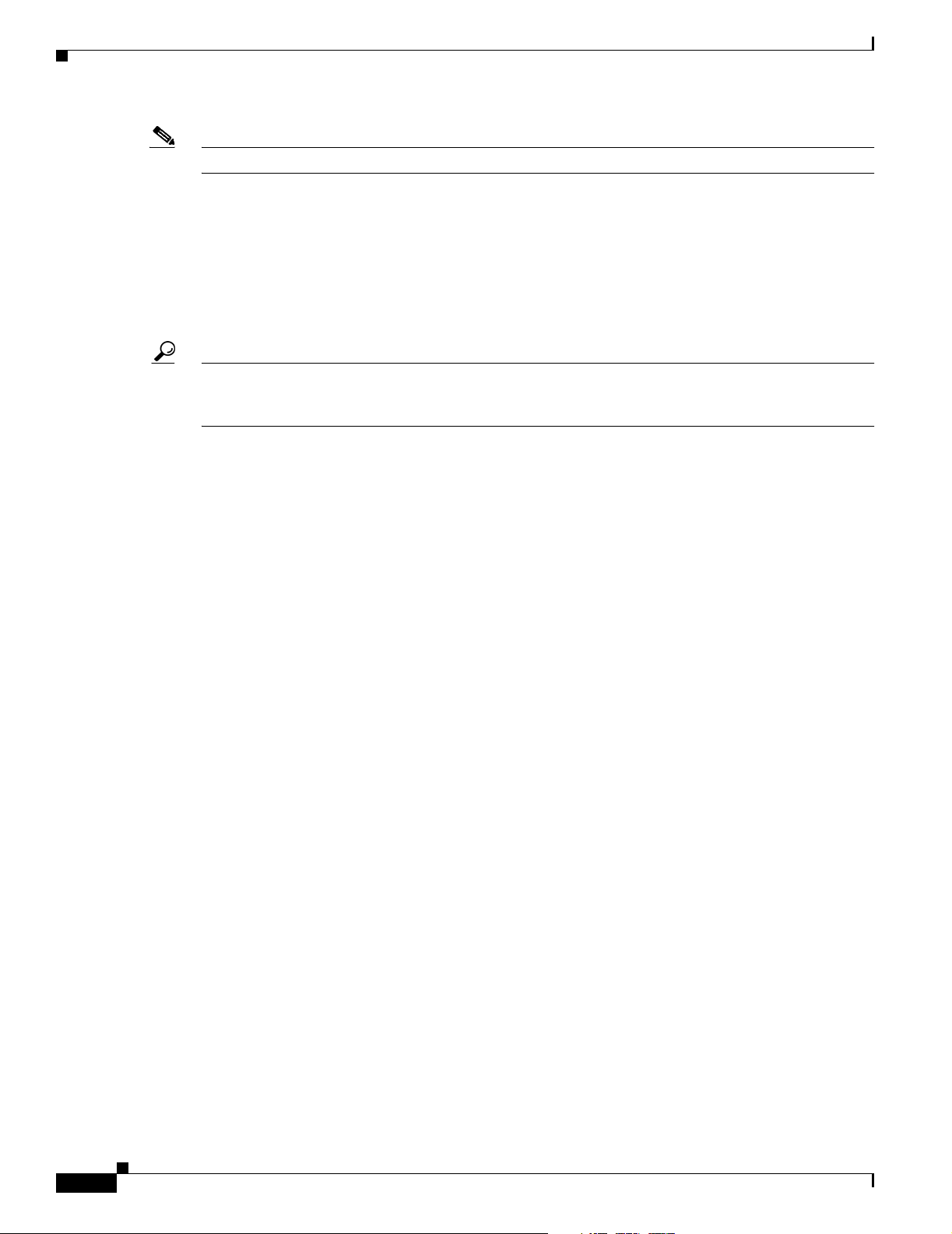
Key Features
Note Some international regulatory regions may restrict the use of some external antennas.
Ethernet Ports
Tip You can connect the dual-coax cable connectors to either of the bridge’s power injector dual-coax ports.
Enclosure
Chapter 1 Overview
CISCO CONFIDENTIAL - First Draft
The bridge’s power injector dual-coax ports accept a pair of 75-ohm F-type connectors, linking the
bridge to your 100BASE-T Ethernet LAN through the power injector. The dual-coax cables are used to
send and receive Ethernet data and to supply inline 48-VDC power from the power injector. For the
location of the ports, refer to Figure 1-3.
The bridge senses the Ethernet signals and automatically switches internal circuitry to match the cable
connections.
The bridge uses an enclosure that supports indoor or outdoor operating environments. (refer to “Bridge
Specifications” section on page C-1).
Bridge Connectors
The connectors (see Figure 1-2) provided depends upon the bridge configuration:
• Integrated antenna bridge configuration
–
• External antenna bridge configuration
–
–
Dual-coax Ethernet connectors—used to provide Ethernet signals and in-line power
Dual-coax Ethernet connectors—used to provide Ethernet signals and in-line power
Dual antenna connectors—used to support a single antenna or dual-diversity antennas
1-4
Cisco Aironet 1300 Series Bridge Hardware Installation Guide
OL-5048-01
Page 21
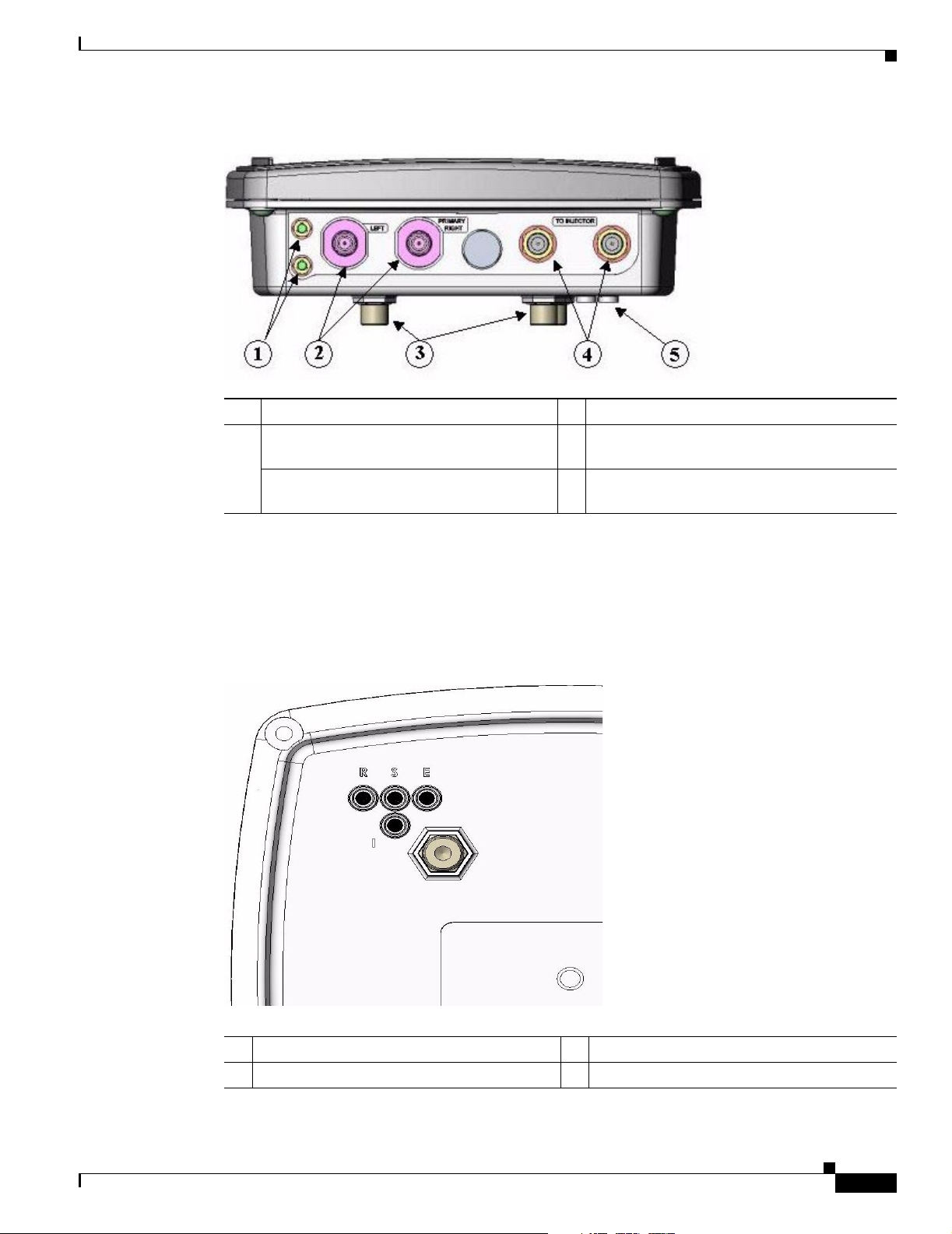
Chapter 1 Overview
CISCO CONFIDENTIAL - First Draft
Figure 1-2 Bridge Connector Locations
1 Ground lug mounting screws 3 Bridge mounting posts
2 Left antenna connector (external antenna
bridge configuration only)
Primary right antenna connector (external
antenna bridge configuration only)
4 Dual-coax Ethernet ports
5 Bridge LEDs
Key Features
Bridge LEDs
Four LEDs are located on back of the housing to report installation and alignment conditions, bridge
status, radio activity, and Ethernet activity (see Figure 1-3).
Figure 1-3 Bridge LEDs
OL-5048-01
1 Radio LED (R) 3 Ethernet LED (E)
2 Status LED (S) 4 Install LED (I)
Cisco Aironet 1300 Series Bridge Hardware Installation Guide
1-5
Page 22
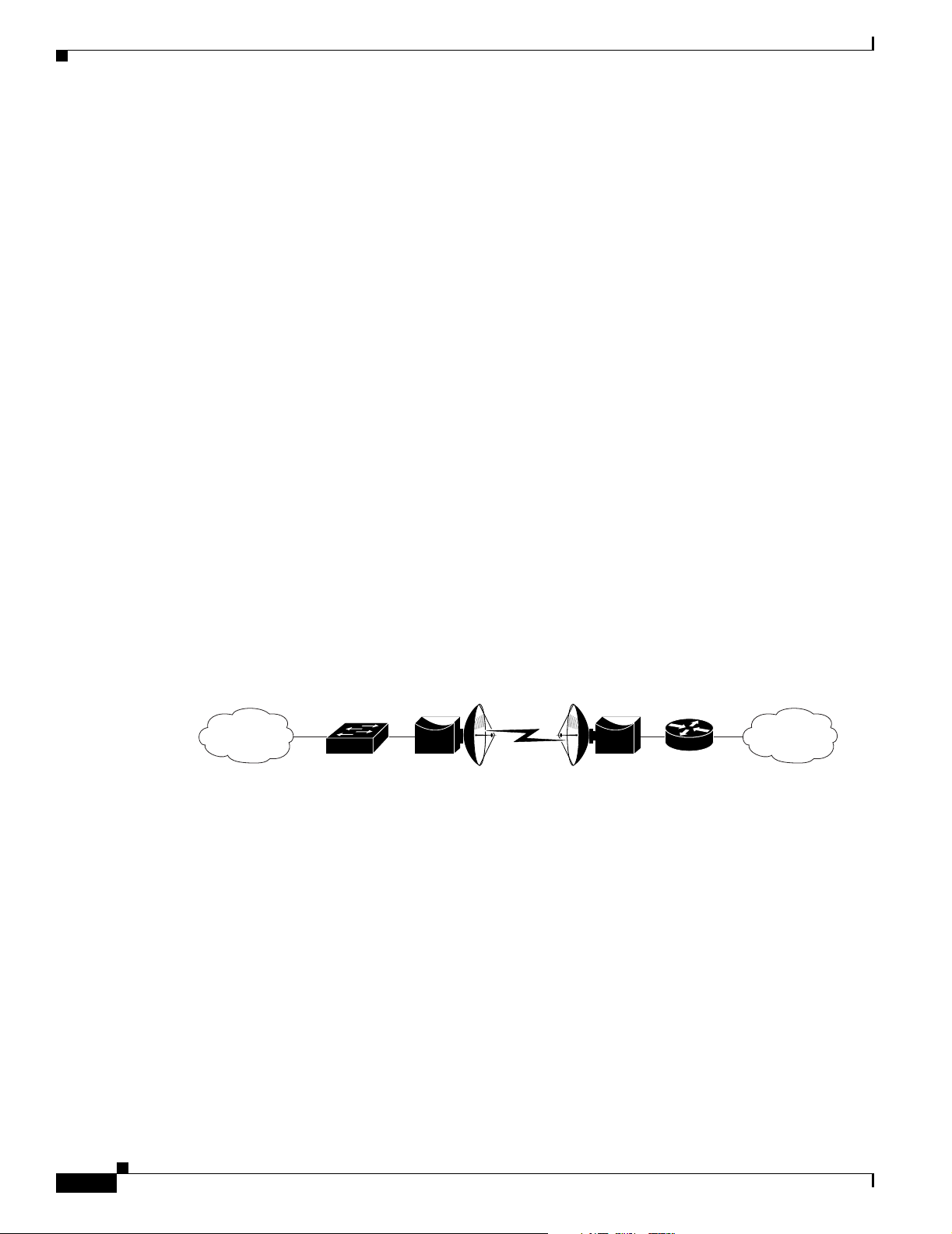
Network Configuration Examples
CISCO CONFIDENTIAL - First Draft
The bridge LEDs are shown in Figure 1-3.
• The install LED indicates that installation mode is activated. During installation mode, the other
LEDs provide signal strength readings used for antenna alignment.
• The radio LED blinks green to indicate radio traffic activity. The light is normally off, but it blinks
green whenever a packet is received or transmitted over the bridge radio link. This LED also
provides signal strength readings during installation mode.
• The status LED signals bridge association status. Blinking green indicates that the bridge is not
associated with another bridge. Steady green indicates that the bridge is associated with at least one
other bridge. This LED also provides signal strength readings during installation mode.
• The Ethernet LED signals Ethernet traffic. This LED blinks green when a packet is received or
transmitted over the Ethernet infrastructure. The LED is off when the Ethernet link not working or
the port is shutdown. This LED also provides signal strength readings during installation mode.
For additional information on the LEDs, refer to “Checking the Bridge LEDs” section on page 8-2.
Network Configuration Examples
Chapter 1 Overview
This section describes the bridge’s role in five common wireless network configurations.
Point-to-Point Configuration
In a point-to-point configuration, two bridges connect two remote LAN networks using a wireless
communication link (see Figure 1-4). The bridge connected to the main LAN network is classified as a
root bridge and the other bridge is classified as a repeater bridge.
Figure 1-4 Point-to-Point Bridge Configuration
Bridge Bridge
Port Aggregation or Redundancy Configuration
The port aggregation or redundancy configuration (Figure 1-5) is used to provide increased bandwidth
or backup redundancy communications between two LANs. Port aggregation or increased bandwidth
occurs when both wireless links are used to simultaneously pass Ethernet traffic. Backup communication
redundancy can be achieved with this configuration when one wireless bridge link is used only if the
other wireless bridge link fails.
88833
1-6
Cisco Aironet 1300 Series Bridge Hardware Installation Guide
OL-5048-01
Page 23
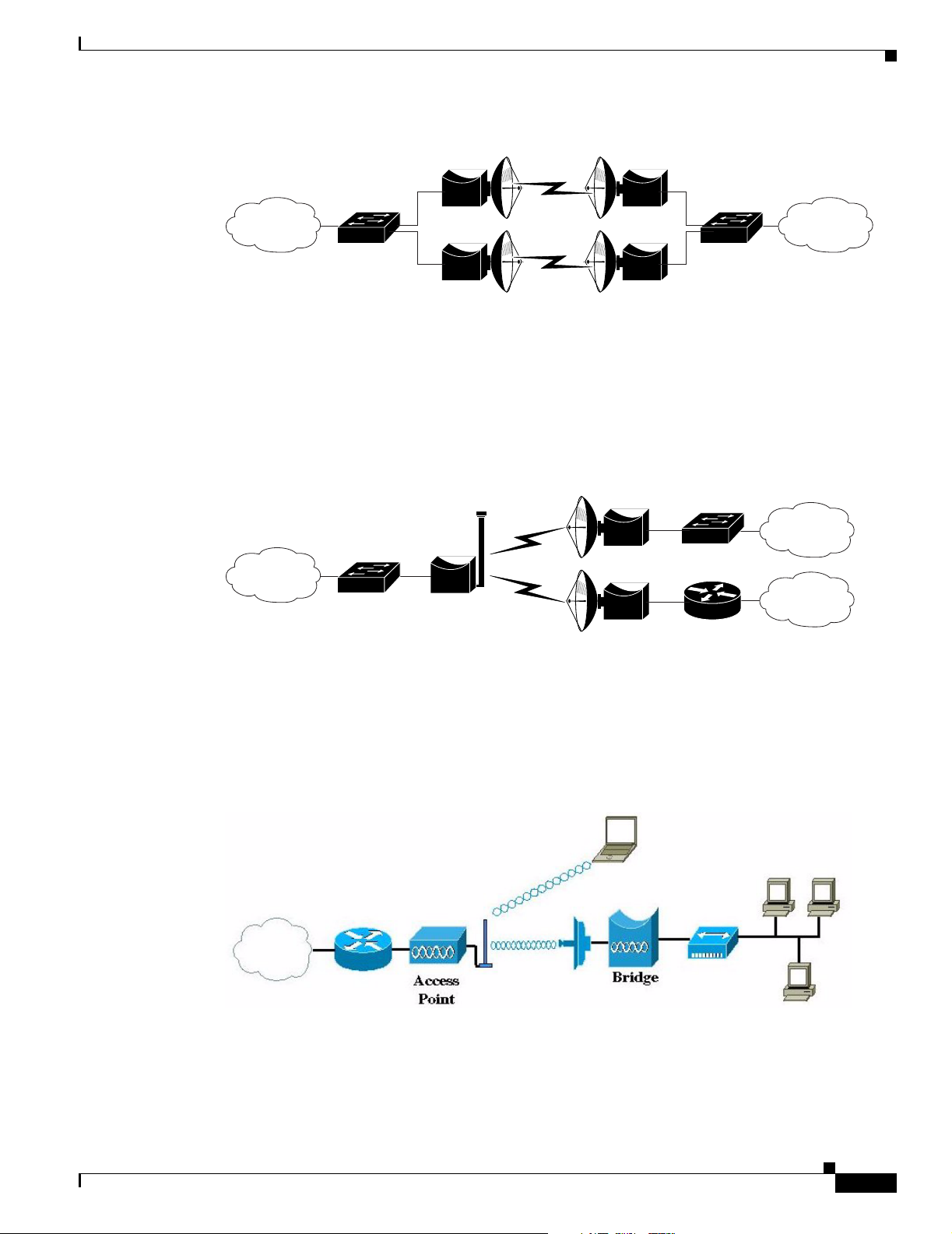
Chapter 1 Overview
Network Configuration Examples
CISCO CONFIDENTIAL - First Draft
Figure 1-5 Port Aggregation or Redundancy Bridge Configuration
Bridge Bridge
Point-to-Multipoint Configuration
The point-to-multipoint configuration (Figure 1-6) connects the main LAN network to multiple remote
LAN networks.
Figure 1-6 Point-to-Multipoint Bridge Configuration
Workgroup Bridge Configuration
Bridge Bridge
Bridge
Bridge
Bridge
88834
88835
OL-5048-01
The workgroup bridge configuration (Figure 1-7) connects remote workstations to an access point.
Figure 1-7 Workgroup Bridge Configuration
Cisco Aironet 1300 Series Bridge Hardware Installation Guide
1-7
Page 24
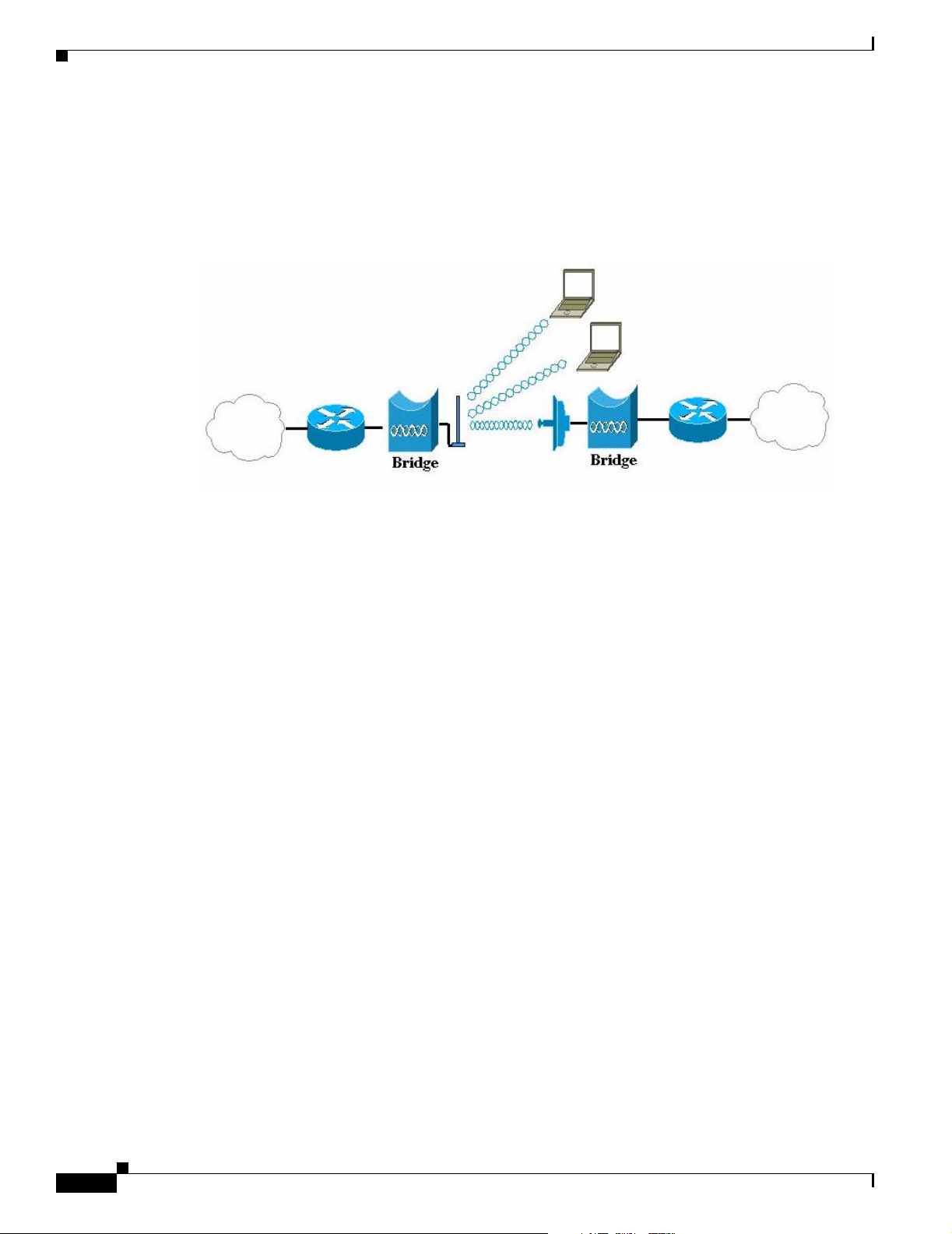
Network Configuration Examples
CISCO CONFIDENTIAL - First Draft
Access Point Configuration
The bridge’s access point configuration mode (Figure 1-8) supports remote bridge networks and wireless
client devices.
Figure 1-8 Access Point Configuration
Chapter 1 Overview
1-8
Cisco Aironet 1300 Series Bridge Hardware Installation Guide
OL-5048-01
Page 25
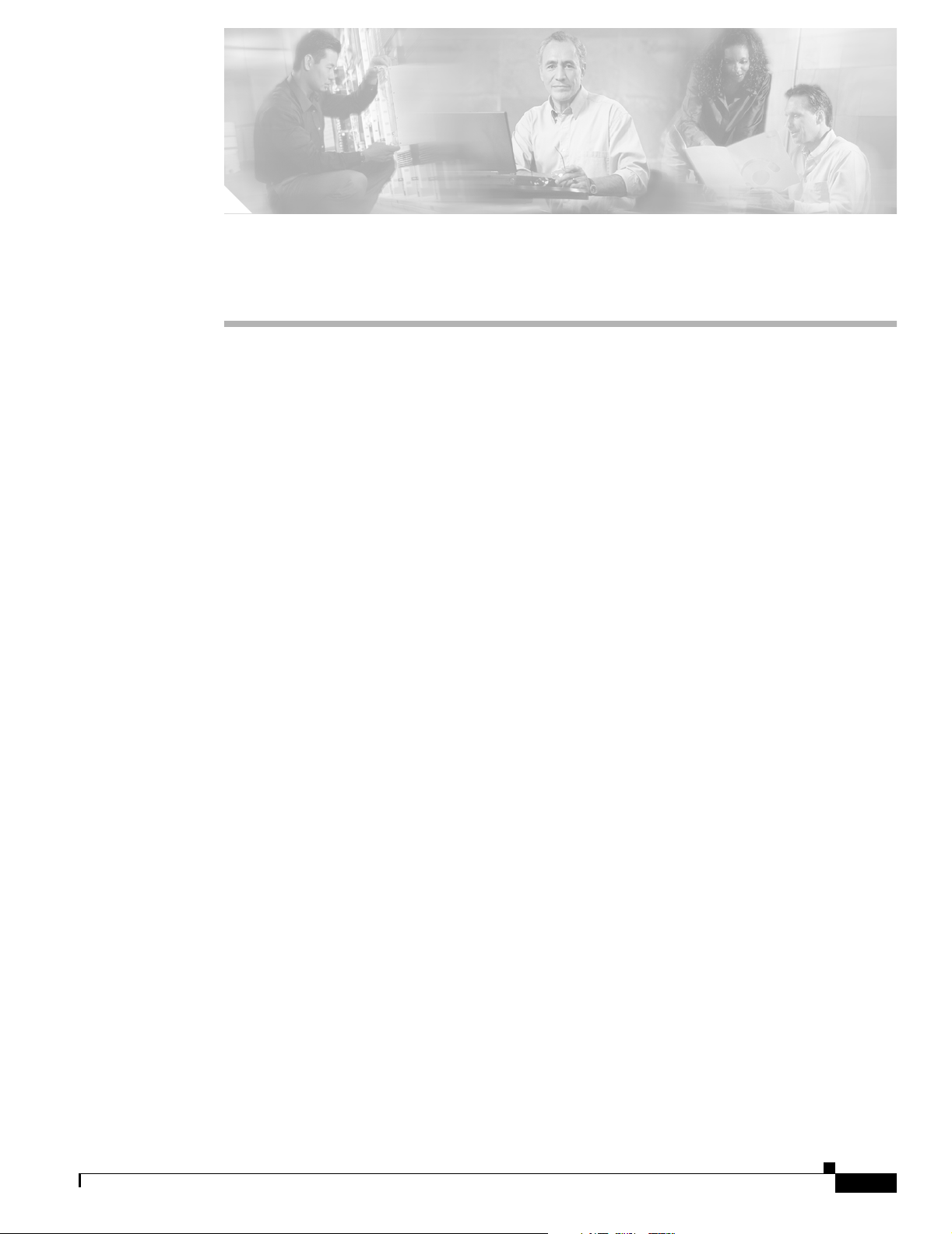
CISCO CONFIDENTIAL - First Draft
CHAPTER
2
Installation Overview
This chapter provides warnings, safety information, and information needed before you begin the
installation of your bridge system. This chapter includes the following sections:
• Safety Warnings, page 2-2
• Safety Information, page 2-3
• Unpacking the Bridge, page 2-5
• Before Beginning the Installation, page 2-6
• Installation Summary, page 2-8
OL-5048-01
Cisco Aironet 1300 Series Bridge Hardware Installation Guide
2-1
Page 26

Safety Warnings
CISCO CONFIDENTIAL - First Draft
Safety Warnings
Translated versions of the following safety warnings are provided in Appendix A, “Translated Safety
Warnings.”
Chapter 2 Installation Overview
Warning
Warning
Warning
Warning
This warning symbol means danger. You are in a situation that could cause bodily injury. Before
you work on any equipment, be aware of the hazards involved with electrical circuitry and be
familiar with standard practices for preventing accidents. (To see translations of the warnings
that appear in this publication, refer to the appendix “Translated Safety Warnings.”)
Do not locate the antenna near overhead power lines or other electric light or power circuits, or
where it can come into contact with such circuits. When installing the antenna, take extreme care
not to come into contact with such circuits, as they may cause serious injury or death. For proper
installation and grounding of the antenna, please refer to national and local codes (e.g. U.S.:NFPA 70,
National Electrical Code, Article 810, in Canada: Canadian Electrical Code, Section 54).
Statement 1052
This product relies on the building’s installation for short-circuit (overcurrent) protection. Ensure that
the protective device is rated not greater than:
120 VAC, 15A U.S. (240 VAC, 10A International)
This equipment must be grounded. Never defeat the ground conductor or operate the equipment in the
absence of a suitably installed ground conductor. Contact the appropriate electrical inspection
authority or an electrician if you are uncertain that suitable grounding is available.
Statement 1005
Statement 84
Statement 1024
2-2
Warning
Warning
Warning
Warning
Warning
Cisco Aironet 1300 Series Bridge Hardware Installation Guide
Read the installation instructions before you connect the system to its power source.
Do not work on the system or connect or disconnect cables during periods of lightning activity.
Statement 1001
Do not operate your wireless network device near unshielded blasting caps or in an explosive
environment unless the device has been modified to be especially qualified for such use.
Statement 245B
In order to comply with FCC radio frequency (RF) exposure limits, antennas should be located at a
minimum of 7.9 inches (20 cm) or more from the body of all persons.
Ultimate disposal of this product should be handled according to all national laws and regulations.
Statement 1040
Statement 1004
Statement 332
OL-5048-01
Page 27
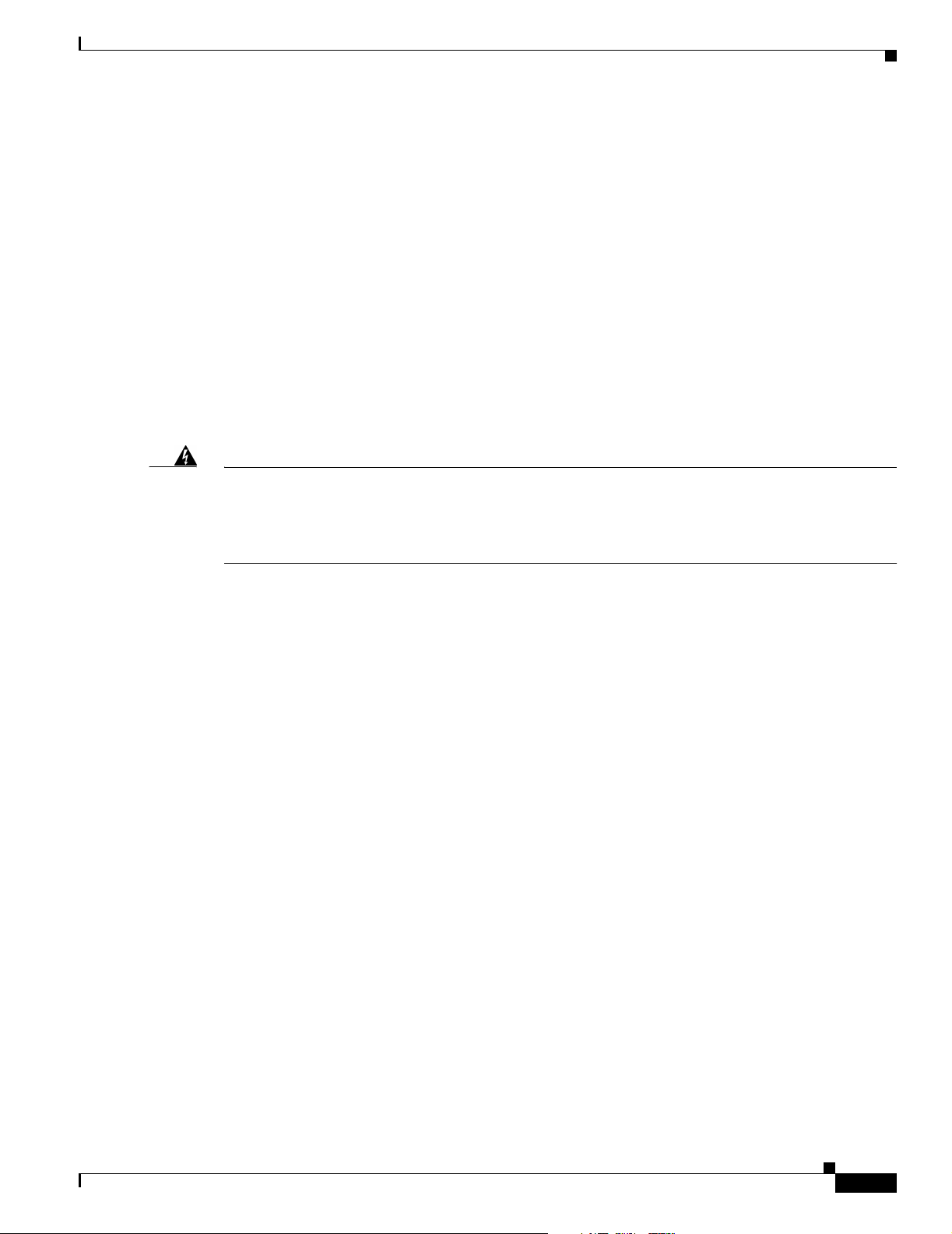
Chapter 2 Installation Overview
CISCO CONFIDENTIAL - First Draft
Safety Information
Follow the guidelines in this section to ensure proper operation and safe use of the bridge.
FCC Safety Compliance Statement
The FCC, with its action in ET Docket 96-8, has adopted a safety standard for human exposure to RF
electromagnetic energy emitted by FCC-certified equipment. When used with approved Cisco Aironet
antennas, Cisco Aironet products meet the uncontrolled environmental limits found in OET-65 and ANSI
C95.1, 1991. Proper operation of this radio device according to the instructions in this publication results
in user exposure substantially below the FCC recommended limits.
Safety Precautions
Safety Information
Warning
Do not locate the antenna near overhead power lines or other electric light or power circuits, or
where it can come into contact with such circuits. When installing the antenna, take extreme care
not to come into contact with such circuits, as they may cause serious injury or death. For proper
installation and grounding of the antenna, please refer to national and local codes (e.g. U.S.:NFPA 70,
National Electrical Code, Article 810, in Canada: Canadian Electrical Code, Section 54).
Each year hundreds of people are killed or injured when attempting to install an antenna. In many of
these cases, the victim was aware of the danger of electrocution, but did not take adequate steps to avoid
the hazard.
For your safety, and to help you achieve a good installation, please read and follow these safety
precautions. They may save your life!
1. If you are installing an antenna for the first time, for your own safety as well as others, seek
professional assistance.
2. Select your installation site with safety, as well as performance in mind. Remember: electric power
lines and phone lines look alike. For your safety, assume that any overhead line can kill you.
3. Call your electric power company. Tell them your plans and ask them to come look at your proposed
installation. This is a small inconvenience considering your life is at stake.
4. Plan your installation carefully and completely before you begin. Successful raising of a mast or
tower is largely a matter of coordination. Each person should be assigned to a specific task, and
should know what to do and when to do it. One person should be in charge of the operation to issue
instructions and watch for signs of trouble.
5. When installing your antenna, remember:
OL-5048-01
a. Do not use a metal ladder.
b. Do not work on a wet or windy day.
c. Do dress properly—shoes with rubber soles and heels, rubber gloves, long sleeved shirt or
jacket.
6. If the assembly starts to drop, get away from it and let it fall. Remember, the antenna, mast, cable,
and metal guy wires are all excellent conductors of electrical current. Even the slightest touch of any
of these parts to a power line complete an electrical path through the antenna and the installer: you!
Cisco Aironet 1300 Series Bridge Hardware Installation Guide
2-3
Page 28
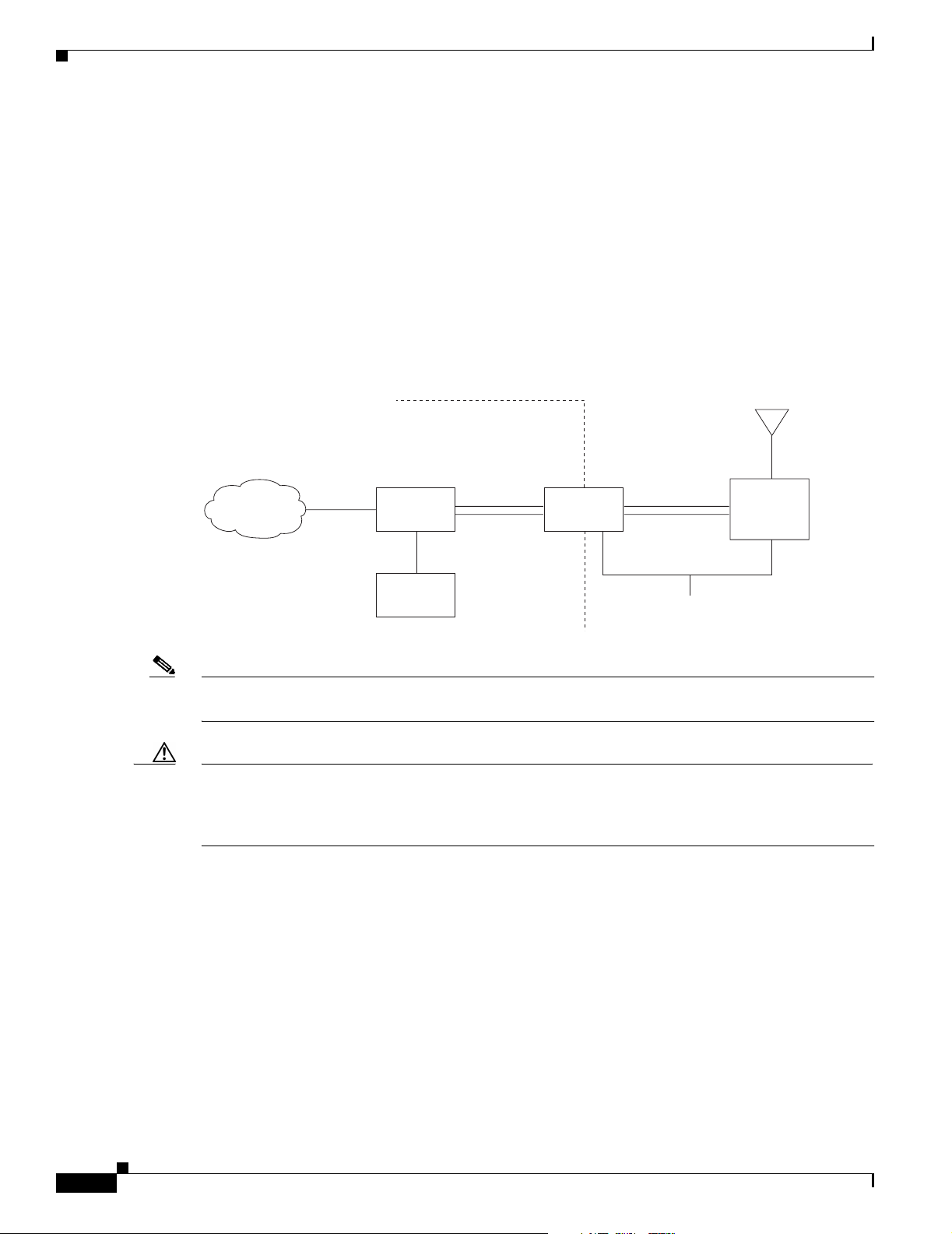
Safety Information
CISCO CONFIDENTIAL - First Draft
7. If any part of the antenna system should come in contact with a power line, don’t touch it or try to
remove it yourself. Call your local power company. They will remove it safely.
If an accident should occur with the power lines call for qualified emergency help immediately.
Typical Bridge Installation Components
The bridge is designed to be installed in an outdoor environment, typically, on a tower or a tall building.
A typical bridge installation diagram is shown in Figure 2-1.
Figure 2-1 Typical Bridge Installation Diagram
Chapter 2 Installation Overview
Building
entrance
Indoor
Category 5
Ethernet
LAN network
Note Ground wires must comply with Sections 810 and 820 of the National Electrical Code and Section 54 of
cable
Power
injector
Power
module
Dual-coax
cables
Grounding
block
Outdoor
Dual-coax
cables
Ground
(see note)
Integrated
or
external antenna
Bridge
the Canadian Electrical Code.
Caution To ensure correct installation and grounding, install the bridge in compliance with your local and
national electrical codes: National Fire Protection Association (NFPA) 70, National Electrical Code
(U.S.); Canadian Electrical Code, Part I, CSA 22.1 (Canada); and if local or national electrical codes are
not available, refer to IEC 364, Part 1 through 7 (other countries).
88836
2-4
Cisco Aironet 1300 Series Bridge Hardware Installation Guide
OL-5048-01
Page 29
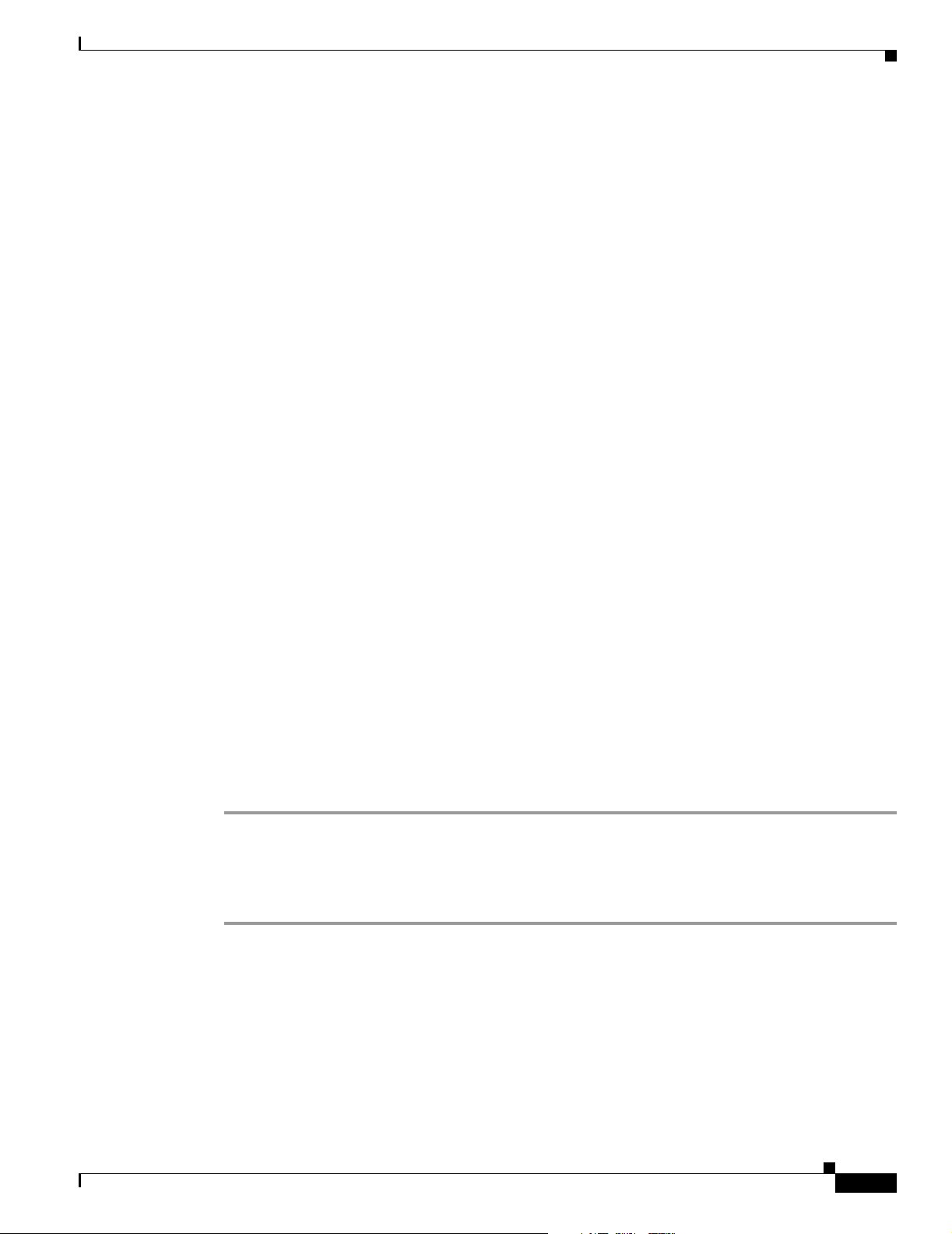
Chapter 2 Installation Overview
CISCO CONFIDENTIAL - First Draft
Installation Guidelines
Because the bridge is a radio device, it is susceptible to common causes of interference that can reduce
throughput and range. Follow these basic guidelines to ensure the best possible performance:
• Install the bridge in an area where structures, trees, or hills do not obstruct radio signals to and from
the bridge.
• Install the bridge at a height sufficient to provide clear line-of-sight signal path.
Site Surveys
Every network application is a unique installation. Before installing multiple bridges, you should
perform a site survey to determine the optimum use of networking components and to maximize range,
coverage, and network performance.
Consider the following operating and environmental conditions when performing a site survey:
• Data rates—Sensitivity and range are inversely proportional to data bit rates. The maximum radio
range is achieved at the lowest workable data rate. A decrease in receiver sensitivity occurs as the
radio data increases.
Installation Guidelines
• Antenna type and placement—Proper antenna configuration is a critical factor in maximizing radio
range. As a general rule, range increases in proportion to antenna height. However, do not place the
antenna higher than necessary, because the extra height also increases potential interference from
other unlicensed radio systems.
• Physical environment—Clear or open areas provide better radio range than closed or filled areas.
• Obstructions—Physical obstructions such as buildings, trees, or hills can hinder performance of
wireless devices. Avoid locating the devices in a location where there is an obstruction between the
sending and receiving antennas.
Unpacking the Bridge
Follow these steps to unpack the bridge:
Step 1 Open the shipping container and carefully remove the contents.
Step 2 Return all packing materials to the shipping container and save it.
Step 3 Ensure that all items listed in the “Package Contents” section are included in the shipment. If any item
is damaged or missing, notify your authorized Cisco sales representative.
OL-5048-01
Cisco Aironet 1300 Series Bridge Hardware Installation Guide
2-5
Page 30
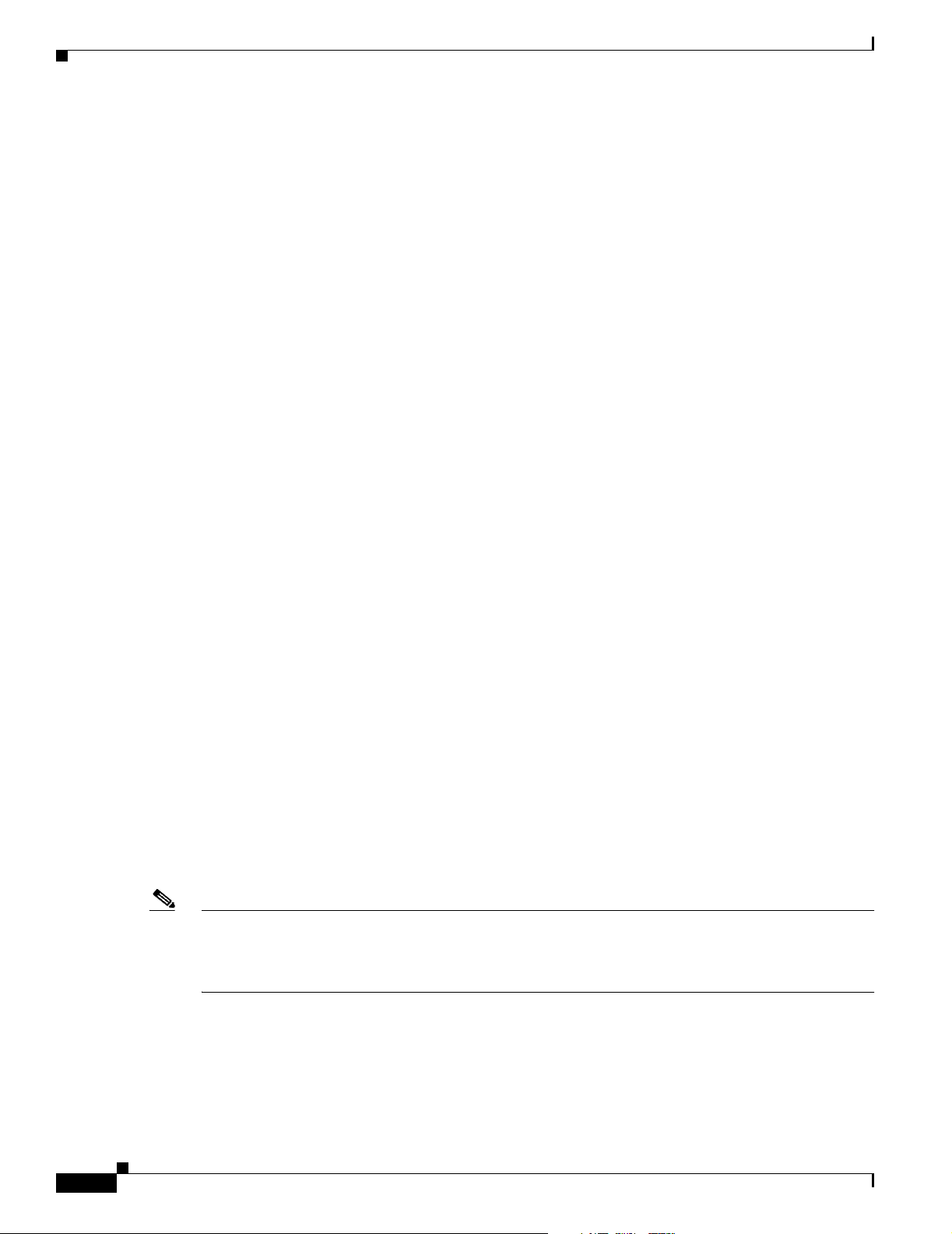
Before Beginning the Installation
Package Contents
Each bridge package contains the following items:
• Bridge unit
• Power injector unit (with mounting screws and wall anchors)
• Power module and AC power cord (with mounting screws and wall anchors)
• Two dual-coax cables [20 ft (6.1 m) and 50 ft (15.2 m)]
• Mounting kit and hardware
• Grounding block and mounting screws
• Ground lug for the bridge with screws
• Weatherproofing kit (consisting of Coax Seal and electrical joint compound)
Chapter 2 Installation Overview
CISCO CONFIDENTIAL - First Draft
–
Multi-function mount (consisting of two bridge brackets and one tower or mast bracket)
–
Two tower clamps (U-bolts) with four nuts and washers
–
Four bolts, lock washers, and washers for securing the bridge brackets to the tower or mast
bracket
–
Four bolts and lock washers for securing the bridge brackets to the bridge
• Quick Start Guide: Cisco Aironet 1300 Series Wireless Bridge
• Cisco Aironet 1300 Series Wireless Bridge Mounting Instructions
• Cisco product registration and Cisco documentation feedback cards
Before Beginning the Installation
Before you begin the installation process, please carefully review the following list of figures to become
familiar with the system components, connectors, indicators, cables, system interconnection, and
grounding:
• Bridge Installation diagram (Figure 2-1)
• Bridge layout (Figure 2-2)
• Power injector layout (Figure 2-3)
• Power module (Figure 2-4)
• Grounding block (Figure 2-5)
Note To meet regulatory restrictions, the external antenna BR1300 configuration and the external antenna
must be professionally installed. The network administration or other IT professional responsible for
installing and configuring the unit is a suitable professional installer. Following installation, access to the
unit should be password protected by the network administrator to maintain regulatory compliance.
2-6
Cisco Aironet 1300 Series Bridge Hardware Installation Guide
OL-5048-01
Page 31
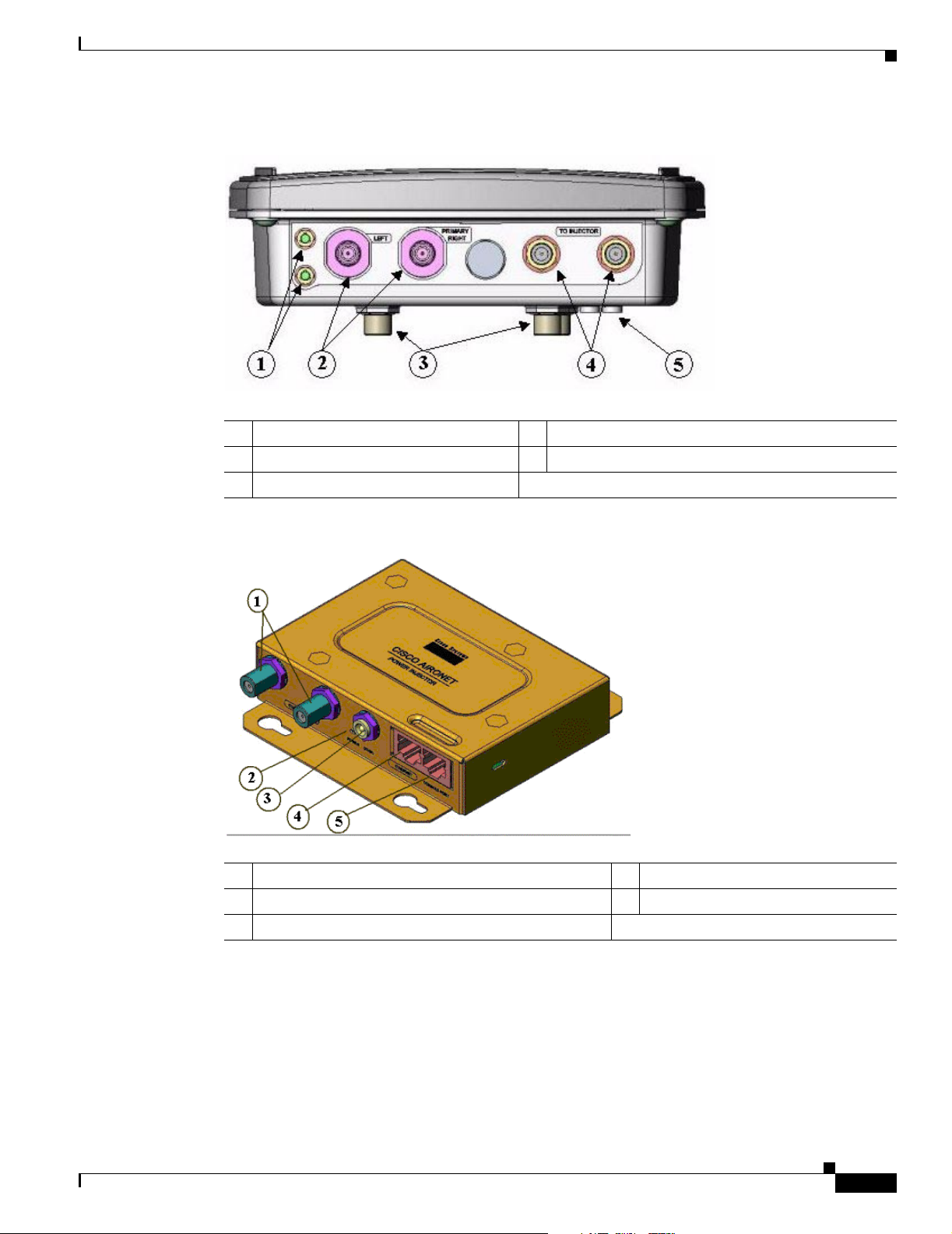
Chapter 2 Installation Overview
Figure 2-2 Bridge Layout
1 Grounding studs 4 Power injector dual-coax ports (F-Type connectors)
2 Antenna connectors 5 Bridge LEDs
3 Mounting studs
Before Beginning the Installation
CISCO CONFIDENTIAL - First Draft
Figure 2-3 Power Injector Indicators and Connectors
1 Power injector dual-coax ports (F-Type connectors) 4 Ethernet port (RJ-45 connector)
2 Power LED 5 Serial Console Port (RJ-45 connector)
3 Power jack (12 to 48 VDC)
OL-5048-01
Cisco Aironet 1300 Series Bridge Hardware Installation Guide
2-7
Page 32

Installation Summary
Chapter 2 Installation Overview
CISCO CONFIDENTIAL - First Draft
Figure 2-4 Power Module
3
2
1
88829
1 48-VDC power output cable 3 AC power cord
2 Power module
Figure 2-5 Grounding Block
1 1 2
1 F-type coaxial connectors 2 Ground wire lug
Installation Summary
Warning
Read the installation instructions before you connect the system to its power source.
During the installation of the bridge, you will perform the following operations:
• Connect a user-supplied Category 5 Ethernet cable from your wired LAN network to the power
injector.
• Connect the dual-coax Ethernet cables between the power injector and the grounding block.
Tip You can connect the dual-coax cable connectors to either of the grounding block connectors or
the power injector’s dual-coax ports. The bridge senses the Ethernet signals and automatically
switches internal circuitry to match the cable connections.
88830
2-8
Cisco Aironet 1300 Series Bridge Hardware Installation Guide
OL-5048-01
Page 33

Chapter 2 Installation Overview
Note You should securely tighten the cable connectors (15 to 20 inch-pounds) using a small wrench.
• Connect a ground wire to the grounding block.
• Mount the bridge to the external tower or mast. For additional information, refer to the Cisco Aironet
1300 Series Wireless Bridge Mounting Instructions that shipped with your bridge.
Installation Summary
CISCO CONFIDENTIAL - First Draft
Warning
Warning
This equipment must be grounded. Never defeat the ground conductor or operate the equipment in the
absence of a suitably installed ground conductor. Contact the appropriate electrical inspection
authority or an electrician if you are uncertain that suitable grounding is available.
• Connect a ground wire to the bridge (use the bridge ground lug).
• Connect the dual-coax Ethernet cables to the grounding block and to the bridge.
Tip You can connect the dual-coax cable connectors to either of the grounding block connectors or
the bridge’s dual-coax ports. The bridge senses the Ethernet signals and automatically switches
internal circuitry to match the cable connections.
Note You should securely tighten the cable connectors (15 to 20 inch-pounds) using a small wrench.
This product relies on the building’s installation for short-circuit (overcurrent) protection. Ensure that
the protective device is rated not greater than:
120 VAC, 15A U.S. (240 VAC, 10A International)
• Connect the AC power cord to the 48-VDC power module.
• Connect the power module to the power injector and plug the AC cord into an AC power receptacle.
OL-5048-01
• Align the bridge antenna. For additional information, refer to the Cisco Aironet 1300 Series Wireless
Bridge Mounting Instructions that shipped with your bridge.
• Configure basic settings (refer to Chapter 5, “Configuring the Bridge for the First Time”).
• Seal all external connectors with special weather sealing material.
Configure security and other bridge options. For additional information, refer to the Cisco IOS Software
Configuration Guide for Cisco Aironet Bridges.
Cisco Aironet 1300 Series Bridge Hardware Installation Guide
2-9
Page 34

Installation Summary
Chapter 2 Installation Overview
CISCO CONFIDENTIAL - First Draft
2-10
Cisco Aironet 1300 Series Bridge Hardware Installation Guide
OL-5048-01
Page 35

CISCO CONFIDENTIAL - First Draft
CHAPTER
3
Mounting and Alignment Overview
This chapter provides an overview of bridge mounting and antenna alignment. The following sections
are included in this chapter:
• Mounting the Bridge, page 3-2
• Mounting Hardware, page 3-2
• Bridge LEDs, page 3-3
• Aligning the Antenna Using RSSI LED Indications, page 3-5
OL-5048-01
Cisco Aironet 1300 Series Bridge Hardware Installation Guide
3-1
Page 36

Mounting the Bridge
CISCO CONFIDENTIAL - First Draft
Mounting the Bridge
Typically, the bridge is installed on a rooftop, mast, tower, wall, or a suitable flat surface. Each of these
installations requires a different approach. This document provides a mounting overview. For detailed
mounting instructions, refer to the Cisco Aironet 1300 Series Wireless Bridge Mounting Instructions that
shipped with your bridge.
The bridge is available in two configurations:
• Integrated antenna bridge (with 13-dBi)
• External antenna bridge (with two antenna connectors for use with a single antenna or dual diversity
antennas)
Personnel installing the bridge must understand wireless bridging techniques, antenna alignment and
adjustment, and grounding methods. The integrated antenna bridge can be installed by an experienced
IT professional.
Note To meet regulatory restrictions, the external antenna BR1300 configuration and the external antenna
must be professionally installed. The network administration or other IT professional responsible for
installing and configuring the unit is a suitable professional installer. Following installation, access to the
unit should be password protected by the network administrator to maintain regulatory compliance.
Chapter 3 Mounting and Alignment Overview
Mounting Hardware
The bridge is shipped with the following mounting hardware:
• Multi-function mount (consisting of one bridge bracket and one mast bracket)
• Fastener hardware (consisting of nuts, bolts, washers, and U-bolts)
Multi-function Mount
The multi-function mount provides a method for mounting the bridge on a mast, tower, or an optional
roof-mast mount. The multi-function mount permits easy azimuth and elevation adjustments for antenna
alignment purposes. The basic mounting procedure is shown below:
1. Mount the bridge bracket to the bridge.
2. Mount the mast bracket to the tower or mast using the supplied U-bolts.
3. Suspend the bridge on the mast bracket using the support pins.
4. Secure the bridge bracket to the mast bracket using the supplied nuts, bolts, and washers (hand
tighten).
5. Connect the dual-coax cable to the power injector dual-coax ports (F-type connectors) on the bridge.
Note You should securely tighten the cable connectors (15 to 20 inch-pounds) using a small wrench.
3-2
6. Connect the ground wire to the bridge.
7. Align the bridge and tighten the nuts and bolts.
Cisco Aironet 1300 Series Bridge Hardware Installation Guide
OL-5048-01
Page 37

Chapter 3 Mounting and Alignment Overview
CISCO CONFIDENTIAL - First Draft
Bridge Bracket
The bridge bracket mounts on the back side of the bridge housing. The bracket mounts on four screw
posts on the unit. The support pins on the bridge bracket must be facing the sides of the unit. These
support pins are used to suspend the bridge in the notches on the mast mounting bracket until you secure
the mounting bolts.
The bridge brackets must be positioned to obtain the correct antenna polarization that matches the
remote antenna. The bridge housing contains an antenna polarization mark consisting of an arrow on the
side of the housing. When the bridge is positioned so that the arrow is pointing up, the bridge antenna is
vertically polarized. For horizontal polarization, the arrow should be pointing from left to right. All
bridges must use the same antenna polarization for best operation.
Mast Bracket
The mast bracket attaches to a mast or tower support and is used to secure the bridge.The procedure for
attaching the mounting bracket to the support depends on the pipe diameter, as shown in Tab l e 3- 1.
Table 3-1 Mast Bracket Attachment Methods
Bridge LEDs
Note The U-bolts supplied with the bridge support mast diameters up to 1.75 in. (44.5 mm). For larger masts,
Bridge LEDs
Mast Type Mast Diameter Mast Attachment Method
Roof mount,
small mast, or
tower
Large mast 2.5 to 4.5 in.
you must supply the U-bolts to attach the bridge.
When you power up the bridge for the first time, it starts in a special installation mode. The LEDs
indicate the startup status, operating mode, association status, and received signal strength. This
information simplifies the process of activating the link and positioning the antenna from the bridge
mounting location.
1.5 to 2.5 in.
(30.5 to 63.5 mm)
(63.5 to115 mm)
Attach the pipe inside the mounting bracket, between the
bracket and bridge.
Attach the pipe outside the mounting bracket, away from
the bridge.
OL-5048-01
Cisco Aironet 1300 Series Bridge Hardware Installation Guide
3-3
Page 38

Bridge LEDs
Chapter 3 Mounting and Alignment Overview
CISCO CONFIDENTIAL - First Draft
The LEDs are mounted on the back of the housing (see Figure 3-1).
Figure 3-1 Bridge LEDs
1 Radio LED (R) 3 Ethernet LED (E)
2 Status LED (S) 4 Install LED (I)
When the bridge is initially powered-up, installation mode is activated and the bridge attempts to
associate to a root bridge for 60 seconds. If it is unable to associate with a root bridge, it automatically
assumes the root bridge role. The Install LED provides bridge association status during installation mode
as shown in Ta ble 3-2.
Table 3-2 Install LED Association Status
Install LED State Bridge State
Off Self test Startup.
Amber blinking Non-root, searching Not associated (non-root mode). The
bridge attempts to associate with a root
bridge for 60 seconds
1
.
Amber Non-root, associated Associated (non-root mode).
Green blinking Root, searching Not associated (root mode). The bridge
attempts to associate with a non-root
bridge indefinitely.
Green Root, associated Associated (root mode).
1. Preconfigured bridges search indefinitely.
3-4
Cisco Aironet 1300 Series Bridge Hardware Installation Guide
OL-5048-01
Page 39

Chapter 3 Mounting and Alignment Overview
Aligning the Antenna Using RSSI LED Indications
CISCO CONFIDENTIAL - First Draft
Use the Install LED to determine when the bridge successfully associates with a remote bridge and to
verify its mode of operation. After association, the other three LEDs indicate signal strength.
The startup and association sequence depends on the bridge configuration, which can be one of the
following types:
• Default—The bridge attempts to associate with a root bridge for 60 seconds. If it does not associate
with a root bridge, it then attempts to associate with a non-root bridge.
• Preconfigured—The bridge attempts to associate with a remote bridge in the configured mode,
either root or non-root. Because there are no timeouts, it is easier to align the antenna.
Aligning the Antenna Using RSSI LED Indications
You can align the integrated antenna using LEDs after the bridge successfully associates with a remote
bridge. In the installation mode before association to another bridge, the Install LED blinks amber. If the
bridge associates to a root bridge, the Install LED turns amber. If the bridge does not associate to a root
bridge in the first 60 seconds, the Install LED blinks green to indicate beacons are being transmitted and
the bridge is waiting for another non-root bridge to associate.
During the first 20 seconds after association, the bridge reads the receive signal strength indictor (RSSI)
levels and records the maximum level received. Once 20 seconds have elapsed, the Install LED turns
amber and the Ethernet, status, and radio LEDs then display the relative RSSI levels compared to the
maximum received. The RSSI LED indications are shown in Table 3-3).
Note For the signal level (dBm), a smaller number represents a stronger signal because the signal level is given
as a negative value.
Table 3-3 LED Installation Mode RSSI Display
RSSI Level (dBm) Ethernet LED Status LED Radio LED
>–44 On On On
–47 to –44 Fast blink
–50 to –47 Medium blink
–53 to –50 Slow blink
1
3
On On
2
On On
On On
–54 to –53 Off On On
–57 to –54 Off Fast blink
–60 to –57 Off Medium blink
–63 to –60 Off Slow blink
1
3
On
2
On
On
–66 to –63 Off Off On
–69 to –66 Off Off Fast blink
–72 to –69 Off Off Medium blink
–75 to –72 Off Off Slow blink
1
2
3
< –75 Off Off Off
1. Slow blinking rate of 1 blink/sec.
2. Medium blinking rate of 2 blinks/sec.
3. Fast blinking rate of 4 blinks/sec.
OL-5048-01
Cisco Aironet 1300 Series Bridge Hardware Installation Guide
3-5
Page 40

Aligning the Antenna Using RSSI LED Indications
CISCO CONFIDENTIAL - First Draft
When using LEDs to maximize the signal, adjust the antenna until as many LEDs as possible are turned
on and the rest are blinking as fast as possible.
Chapter 3 Mounting and Alignment Overview
3-6
Cisco Aironet 1300 Series Bridge Hardware Installation Guide
OL-5048-01
Page 41

CISCO CONFIDENTIAL - First Draft
CHAPTER
4
Stacking Bridges
This chapter describes how to install stacked bridges for increased bandwidth and how to verify their
isolation. This chapter contains the following topics:
• Overview, page 4-2
• Choosing a Second Mounting Location, page 4-2
• Installing the Stacked Bridges, page 4-2
• Verifying Isolation - TBD, page 4-3
OL-5048-01
Cisco Aironet 1300 Series Bridge Hardware Installation Guide
4-1
Page 42

Overview
CISCO CONFIDENTIAL - First Draft
Overview
You can double the throughput, or create a standby link, by stacking two bridges. A stacked installation
consists of two bridge systems installed at the same physical location. For detailed mounting instructions
refer to the Cisco Aironet 1300 Series Wireless Bridge Mounting Instructions that shipped with your
bridge.
Note To meet regulatory restrictions, the external antenna BR1300 configuration and the external antenna
must be professionally installed. The network administration or other IT professional responsible for
installing and configuring the unit is a suitable professional installer. Following installation, access to the
unit should be password protected by the network administrator to maintain regulatory compliance.
Choosing a Second Mounting Location
You can mount the second bridge system in the same general location as the first as long as you separate
the antennas by at least TBD ft (TBD m). For example, in a flat-roof installation you can separate the
bridges horizontally, roughly perpendicular to the line of signal propagation. In a tower installation, you
can separate the antennas vertically. During the activation process, you verify that the interference
between systems is acceptably low. Do not attempt to stack more than two bridges. Figure 4-1 identifies
the interference paths with stacked bridges.
Chapter 4 Stacking Bridges
Figure 4-1 Interference Paths with Stacked Bridges
Site 1 Site 2
Brdge A
Brdge B
Interference path
Link 1
Link 2
Installing the Stacked Bridges
Brdge C
Brdge D
95008
4-2
To install stacked bridges, refer to Figure 4-1 as you follow these steps:
Cisco Aironet 1300 Series Bridge Hardware Installation Guide
OL-5048-01
Page 43

Chapter 4 Stacking Bridges
Step 1 Install the link 1 bridges (bridges A and C) normally, but leave room at each site to install the link 2
bridges (bridges B and C).
Step 2 Activate the link 1 bridges, align the antennas, and verify proper operation of the link.
Step 3 At each site location, choose a candidate location for the second bridge that is at least TBD ft (TBD m)
away from the first bridge. Separate the bridges as far as is practical from each other, keeping in mind
that the second antenna must have a clear path to the remote system.
Step 4 At each site location, temporarily install the second link 2 bridge, positioning the antenna toward the
intended location of the corresponding link 2 remote antenna.
Note You can improve system isolation by using different polarizations for the two local antennas. For
Verifying Isolation - TBD
CISCO CONFIDENTIAL - First Draft
example, if the link 1 system has vertical polarization, assemble the link 2 system for horizontal
polarization.
Verifying Isolation - TBD
Isolation measurements are valid only if the link 1 bridges are operating at maximum power. By default,
the bridge operates at maximum power.
To verify signal isolation, refer to Figure 4-1 as you follow these steps:
Step 1 Ensure that the link 1 bridges are operating at full power and bridge A is configured as the root bridge.
Step 2 At Site 1, measure the isolation between bridges A and B:
a. Activate the link 2 bridge (bridge B) as a non-root bridge and let it associate to bridge A (the root
bridge).
b. Observe the bridge LEDs and verify that the RSSI signal level is (–54 dBm to - 53 dBm) or less. If
the RSSI signal exceeds –54 dBm, move the bridge farther away and repeat this procedure.
c. Slowly rotate the bridge B antenna a few degrees to the left and to the right and verify that the RSSI
signal level does not spike above -54 dBm. If the signal peaks above -54 dBm, move the bridge
farther away and repeat this step.
Step 3 Go to the remote Site 2 location to measure the isolation between bridges A and D:
a. Activate the link 2 bridge (bridge D) as a non-root bridge and let bridge D associate to bridge A (the
root bridge).
b. Observe bridge D’s LEDs and align the bridge D antenna with bridge A so that the RSSI signal level is
maximized.
c. When the antennas are fully aligned, if the RSSI signal level is greater than -54 dBm, the bridge sites
are very close. Reduce the output power on all bridges at both sites (bridges A, B, C, and D) to 12
dBm.
OL-5048-01
d. If you are still unable to reduce the RSSI signal level to -54 dBm, change the polarization of the link
2 bridges (bridges B and D). For example; change the antenna polarization from vertical to
horizontal.
Step 4 At Site 2, measure the isolation between bridge C and D by following these steps:
a. Turn off bridge A for this measurement.
Cisco Aironet 1300 Series Bridge Hardware Installation Guide
4-3
Page 44

Verifying Isolation - TBD
Step 5 After you verify the isolation of the second bridge link, you must properly set the root and non-root
Chapter 4 Stacking Bridges
CISCO CONFIDENTIAL - First Draft
b. Activate the link 2 bridge (bridge D) as a non-root bridge and the link1 bridge (bridge C) as a root
bridge and let bridge D associate to bridge C.
c. Observe bridge D’s LEDs and verify that the RSSI signal level is -54 dBm or less. If the signal level
exceeds -54 dBm, move the bridge farther away and repeat this step.
d. Slowly rotate the antenna of bridge D a few degrees to the left and to the right and verify that the
RSSI signal level does not spike above -54 dBm. If the signal peaks above -54 dBm, move the bridge
farther away and repeat this step.
bridge settings for both links, align the link 2 bridge antennas, and verify proper link 2 operation.
4-4
Cisco Aironet 1300 Series Bridge Hardware Installation Guide
OL-5048-01
Page 45
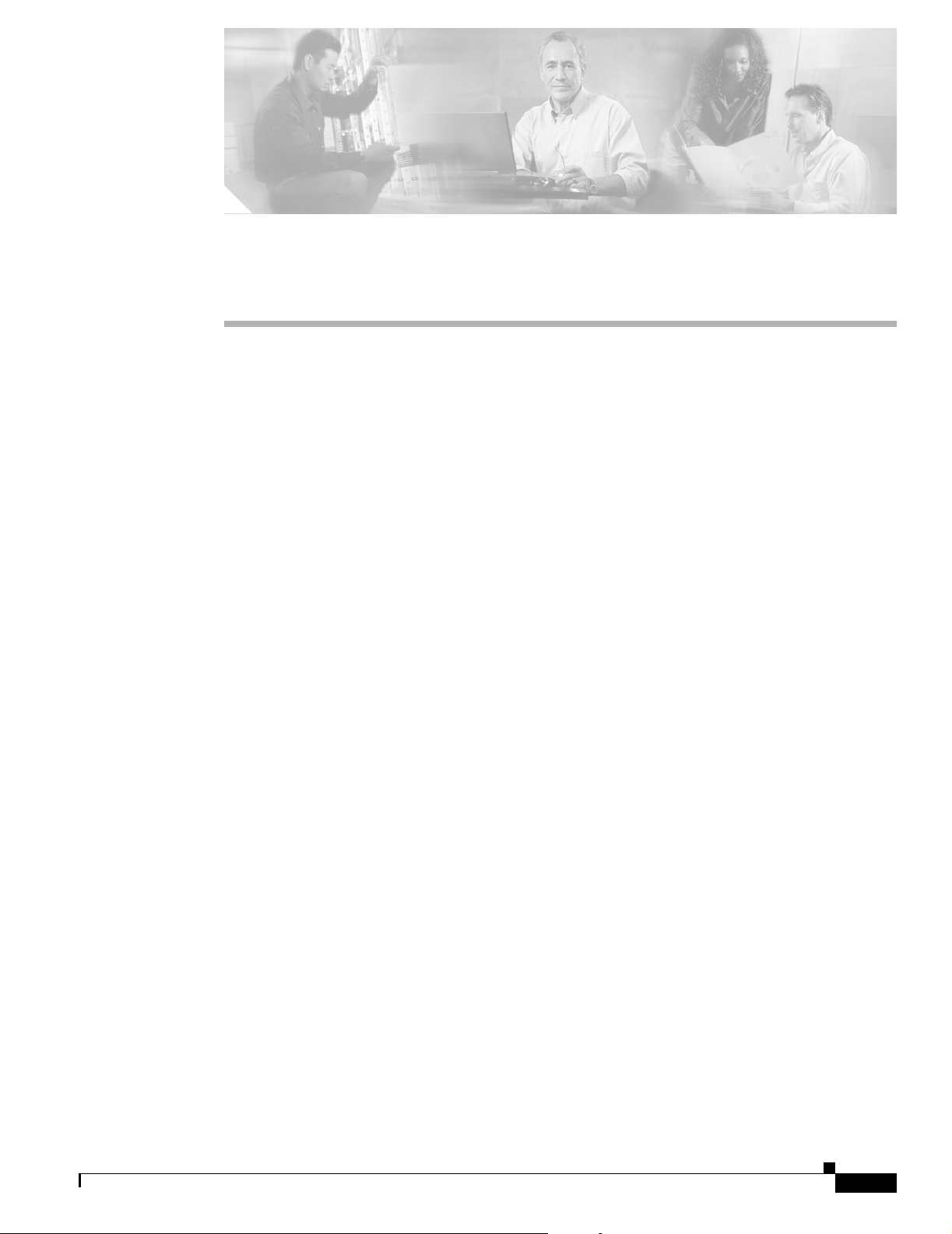
CISCO CONFIDENTIAL - First Draft
CHAPTER
5
Configuring the Bridge for the First Time
This chapter describes how to configure basic settings on your bridge for the first time. The contents of
this chapter are similar to the instructions in the quick start guide that shipped with your bridge. You can
configure all the settings described in this chapter using the command-line interface (CLI), but it might
be simplest to browse to the bridge’s web-browser interface to complete the initial configuration and then
use the CLI to enter additional settings for a more detailed configuration.
This chapter contains these sections:
• Before You Start, page 5-2
• Obtaining and Assigning an IP Address, page 5-3
• Connecting to the Bridge Locally, page 5-3
• Assigning Basic Settings, page 5-4
• What To Do Next, page 5-9
• Using the IP Setup Utility, page 5-9
• Assigning an IP Address Using the CLI, page 5-13
• Using a Telnet Session to Access the CLI, page 5-13
OL-5048-01
Cisco Aironet 1300 Series Bridge Hardware Installation Guide
5-1
Page 46

Before You Start
CISCO CONFIDENTIAL - First Draft
Before You Start
Before you install the bridge, make sure you are using a computer connected to the same network as the
bridge, and obtain the following information:
• From your network system administrator:
–
A system name
–
The case-sensitive wireless service set identifier (SSID) for your radio network
–
If not connected to a DHCP server, a unique IP address for your bridge (such as 172.17.255.115)
–
If the bridge is not on the same subnet as your PC, a default gateway address and subnet mask
–
A Simple Network Management Protocol (SNMP) community name and the SNMP file
attribute (if SNMP is in use)
• If you use IPSU to find or assign the bridge IP address, the MAC address from the label on the
bottom of the bridge (such as 00164625854c)
Resetting the Bridge to Default Settings
Chapter 5 Configuring the Bridge for the First Time
If you need to start over during the initial setup process, follow these steps to reset the bridge to factory
default settings using the power injector’s Mode button:
Step 1 Disconnect the power jack from the power injector.
Step 2 Press and hold the power injector’s MODE button while you reconnect the power jack.
Step 3 Hold the MODE button until the Status LED turns amber (approximately 1 to 3 seconds) and wait until
the bridge boots up (Status LED turns green). All bridge settings return to factory defaults.
You can also use the web-browser interface to reset the bridge to defaults. Follow these steps to return
to default settings using the web-browser interface:
Step 1 Open your Internet browser. You must use Microsoft Internet Explorer (version 5.x or later) or Netscape
Navigator (version 4.x).
Step 2 Enter the bridge’s IP address in the browser address line and press Enter. An Enter Network Password
window appears.
Step 3 Enter your username in the User Name field. The default username is Cisco.
Step 4 Enter the bridge password in the Password field and press Enter. The default password is Cisco. The
Summary Status page appears.
Step 5 Click System Software and the System Software screen appears.
5-2
Step 6 Click System Configuration and the System Configuration screen appears.
Step 7 Click Default.
Cisco Aironet 1300 Series Bridge Hardware Installation Guide
OL-5048-01
Page 47

Chapter 5 Configuring the Bridge for the First Time
CISCO CONFIDENTIAL - First Draft
Note If the bridge is configured with a static IP address, the IP address is not changed.
Obtaining and Assigning an IP Address
To browse to the bridge’s Express Setup page, you must either obtain or assign the bridge’s IP address
using one of the following methods:
• Use default address 10.0.0.1 when you connect to the bridge locally. For detailed instructions, see
the “Connecting to the Bridge Locally” section on page 5-3.
• Use a DHCP server (if available) to automatically assign an IP address. You can find the
DHCP-assigned IP address using one of the following methods:
–
Provide your organization’s network administrator with your bridge’s Media Access Control
(MAC) address. Your network administrator will query the DHCP server using the MAC
address to identify the IP address. The bridge’s MAC address is on label attached to the bottom
of the bridge.
Obtaining and Assigning an IP Address
–
Use the Cisco IP Setup Utility (IPSU) to identify the assigned address. You can also use IPSU
to assign an IP address to the bridge if it did not receive an IP address from the DHCP server.
IPSU runs on most Microsoft Windows operating systems: Windows 9x, 2000, Me, NT, and XP.
You can download IPSU from the Software Center on Cisco.com. For additional information
refer to the “Obtaining and Installing IPSU” section on page 5-10.
Connecting to the Bridge Locally
If you need to configure the bridge locally (without connecting the bridge’s power injector to a wired
LAN), you can connect a PC to the power injector’s Ethernet port using a Category 5 Ethernet cable. You
can use a local connection to the Ethernet port much as you would use a serial port connection.
Note You do not need a special crossover cable to connect your PC to the bridge’s power injector; you
can use either a straight-through cable or a crossover cable.
If the bridge is configured with default values and not connected to a DHCP server or cannot obtain an
IP address, it defaults to IP address 10.0.0.1 and becomes a mini-DHCP server. In that capacity, the
bridge provides up to twenty IP addresses between 10.0.0.11 and 10.0.0.30 to an Ethernet-capable PC
connected to the power injector’s Ethernet port.
The mini-DHCP server feature is disabled automatically when you assign a static IP address to the
bridge.
OL-5048-01
Caution When a bridge with default settings is connected on a wired LAN and does not receive an IP address
from a DHCP server, the bridge provides an IP address to any DHCP requests it receives.
Cisco Aironet 1300 Series Bridge Hardware Installation Guide
5-3
Page 48

Assigning Basic Settings
Step 1 Make sure that the PC you intend to use is configured to obtain an IP address automatically, or manually
Step 2 Power up the power injector.
Step 3 Follow the steps in the “Assigning Basic Settings” section on page 5-4. If you make a mistake and need
Step 4 After configuring the bridge, remove the Ethernet cable from your PC and connect the power injector to
Chapter 5 Configuring the Bridge for the First Time
CISCO CONFIDENTIAL - First Draft
Follow these steps to connect to the bridge locally:
assign it an IP address from 10.0.0.31 to 10.0.0.40. Connect your PC to the power injector using a
Category 5 Ethernet cable. You can use either a crossover cable or a straight-through cable.
Note When you connect your PC to the bridge’s power injector or reconnect your PC to the wired
LAN, you might need to release and renew the IP address on the PC. On most PCs, you can
perform a release and renew by rebooting your PC or by entering ipconfig /release and ipconfig
/renew commands in a command prompt window. Consult your PC operating instructions for
detailed instructions.
to start over, follow the steps in the “Resetting the Bridge to Default Settings” section on page 5-2.
your wired LAN.
Assigning Basic Settings
After you determine or assign the bridge’s IP address, you can browse to the bridge’s Express Setup page
and perform an initial configuration. Follow these steps:
Step 1 Open your Internet browser. You must use Microsoft Internet Explorer (version 5.x or later) or Netscape
Navigator (version 4.x).
Step 2 Enter the bridge’s IP address in the browser address line and press Enter. An Enter Network Password
screen appears.
Step 3 Press Tab to bypass the Username field and advance to the Password field.
5-4
Cisco Aironet 1300 Series Bridge Hardware Installation Guide
OL-5048-01
Page 49

Chapter 5 Configuring the Bridge for the First Time
CISCO CONFIDENTIAL - First Draft
Step 4 Enter the case-sensitive password Cisco and press Enter. The Summary Status page appears. Figure 5-1
shows the Summary Status page.
Figure 5-1 Summary Status Page
Assigning Basic Settings
OL-5048-01
Cisco Aironet 1300 Series Bridge Hardware Installation Guide
5-5
Page 50

Assigning Basic Settings
Step 5 Click Express Setup. The Express Setup screen appears. Figure 5-2 shows the Express Setup page.
Chapter 5 Configuring the Bridge for the First Time
CISCO CONFIDENTIAL - First Draft
Figure 5-2 Express Setup Page
5-6
Step 6
Enter the configuration settings you obtained from your system administrator. The configurable settings
include:
• System Name—The system name, while not an essential setting, helps identify the bridge on your
network. The system name appears in the titles of the management system pages.
• Configuration Server Protocol—Click on the button that matches the network’s method of IP
address assignment.
–
DHCP—IP addresses are automatically assigned by your network’s DHCP server.
Note When DHCP is enabled, the IP Address, Subnet Mask, and Default Gateway fields indicate
Negotiated by DHCP
–
Static IP—The bridge uses a static IP address that you enter in the IP address field.
Cisco Aironet 1300 Series Bridge Hardware Installation Guide
OL-5048-01
Page 51

Chapter 5 Configuring the Bridge for the First Time
CISCO CONFIDENTIAL - First Draft
• IP Address—Use this setting to assign or change the bridge’s IP address. If DHCP is enabled for
your network, leave this field blank.
Note If the bridge’s IP address changes while you are configuring the bridge using the web-browser
interface or a Telnet session over the wired LAN, you lose your connection to the bridge. If you
lose your connection, reconnect to the bridge using its new IP address. Follow the steps in the
“Resetting the Bridge to Default Settings” section on page 5-2 if you need to start over.
• IP Subnet Mask—Enter the IP subnet mask provided by your network administrator so the IP
address can be recognized on the LAN. If DHCP is enabled, leave this field blank.
• Default Gateway—Enter the default gateway IP address provided by your network administrator.
If DHCP is enabled, leave this field blank.
• SNMP Community—If your network is using SNMP, enter the SNMP Community name provided
by your network administrator and select the attributes of the SNMP data (also provided by your
network administrator).
–
Read-Only—indicates the bridge allows only SNMP read accesses. Using this option, an
SNMP user cannot change bridge configuration settings.
Assigning Basic Settings
–
Read-Write—indicates the bridge allows SNMP read and write accesses. This setting allows
an SNMP user to change the bridge configuration.
• Radio Service Set ID (SSID)—Enter the case-sensitive SSID (32 alphanumeric characters
maximum) provided by your network administrator. The SSID is a unique identifier that remote
bridges use to associate with your bridge.
• Broadcast SSID in Beacon—Use this setting to allow devices that do not specify an SSID to
associate with the bridge.
–
Ye s—This is the default setting; it allows a remote bridge that does not specify an SSID to
associate with the bridge.
–
No—Remote bridges must specify an SSID to associate with the bridge. With No selected, the
SSID used by the remote bridge must match exactly the bridge’s SSID.
• Role in Radio Network—Click on the check box and button that describes the role of the bridge on
your network.
–
Install Mode—Activates the bridge install and alignment mode. Specifies that the bridge
automatically determines the network role. If the bridge is able to associate to another root
bridge within 60 seconds, the bridge assumes a non-root bridge role. If the bridge is unable to
associate with another root bridge within 60 seconds, the bridge assumes a root bridge role.
You can also pre-configure the bridge into root or non-root modes and avoid the 60 seconds
automatic detection phase.
–
Root—Specifies that the bridge connects directly to the main Ethernet LAN network and
accepts associations from other bridges.
OL-5048-01
–
Non-root—Specifies that the bridge connects to a remote LAN network and must associate with
the root bridge using the wireless interface.
Note When initially powered up, the bridge is configured in Install mode with automatic detection
activated.
Cisco Aironet 1300 Series Bridge Hardware Installation Guide
5-7
Page 52

Assigning Basic Settings
Step 7 Click Apply to save your settings. If you changed the IP address, you lose your connection to the bridge.
Chapter 5 Configuring the Bridge for the First Time
CISCO CONFIDENTIAL - First Draft
• Optimize Radio Network for—Use this setting to select either preconfigured settings for the bridge
radio or customized settings for the bridge radio.
–
Throughput—Maximizes the data volume handled by the bridge but might reduce its range.
–
Range—Maximizes the bridge’s range but might reduce throughput.
–
Default—The bridge retains default radio settings that are designed to provide good range and
throughput for most bridges.
–
Custom—The bridge uses settings you enter on the Network Interfaces: Radio-802.11b
Settings page. Clicking Custom takes you to the Network Interfaces: Radio-802.11b Settings
page.
Browse to the new IP address to reconnect to the bridge.
Note You can restore the bridge to its factory defaults by unplugging the power injector’s power jack
and plugging it back in while holding down the Mode button for a few seconds, or until the Status
LED turns amber.
Default Settings on the Express Setup Page
Table 5-1 lists the default settings for the settings on the Express Setup page.
Table 5-1 Default Settings on the Express Setup Page
Setting Default
System Name Bridge
Configuration Server Protocol DHCP
IP Address Assigned by DHCP (default setting); if DHCP is disabled, the
default setting is 10.0.0.1
IP Subnet Mask Assigned by DHCP (default setting); if DHCP is disabled, the
default setting is 255.255.255.224
Default Gateway Assigned by DHCP (default setting); if DHCP is disabled, the
default setting is 0.0.0.0
SNMP defaultCommunity
Read Only
SSID autoinstall
Broadcast SSID in Beacon Yes
Role in Radio Network Install
Optimize Radio Network for Throughput
1. During Install Mode, the SSID is autoinstall.
2. After a static IP address is assigned or the role is changed from Install, the SSID is tsunami.
1
or tsunami
2
5-8
Cisco Aironet 1300 Series Bridge Hardware Installation Guide
OL-5048-01
Page 53

Chapter 5 Configuring the Bridge for the First Time
CISCO CONFIDENTIAL - First Draft
What To Do Next
After your bridge has basic settings, you need to complete your bridge’s configuration. You might need
to adjust the output power level and other network and security settings.
Output Power Level
Your bridge’s output power level might require adjustment under the following conditions:
• The bridge’s output power level must be reduced when using the 15-dBi sector or the 21-dBi dish
antenna (refer to “Maximum Power Levels and Antenna Gains” section on page D-3).
• When bridges are installed less than 328 ft (100 m) apart, you should reduce their output power to
avoid overloading the bridge’s receivers.
• Your regulatory domain may limit the equivalent isotropic radiated power (EIRP) from the bridge’s
antenna (refer to “Maximum Power Levels and Antenna Gains” section on page D-3).
To configure your bridge’s output power level, refer to the Cisco IOS Software Configuration Guide for
Cisco Aironet Bridges.
What To Do Next
Protecting Your Wireless LAN
To prevent unauthorized access to your network, you must configure security settings. Because the
bridge is a radio device, the bridge communicates beyond the physical boundaries of your building.
Refer to the Cisco IOS Software Configuration Guide for Cisco Aironet Bridges to configure security
features to protect your network from intruders:
• Unique SSIDs that are not broadcast in the bridge beacon
• WEP and additional WEP features, such as TKIP and broadcast key rotation
• Dynamic WEP and EAP authentication
Using the IP Setup Utility
IPSU enables you to find the bridge’s IP address when it has been assigned by a DHCP server. You can
also use IPSU to set the bridge’s IP address and SSID if they have not been changed from the default
settings.
Note IPSU can be used only on the following operating systems: Windows 95, 98, NT, 2000, ME, or XP.
The sections below explain how to install the utility, how to use it to find the bridge’s IP address, and
how to use it to set the IP address and the SSID.
OL-5048-01
Cisco Aironet 1300 Series Bridge Hardware Installation Guide
5-9
Page 54

Using the IP Setup Utility
CISCO CONFIDENTIAL - First Draft
Obtaining and Installing IPSU
IPSU is available on the Cisco web site. Follow these steps to obtain and install IPSU:
Step 1 Use your web browser to go to the Cisco Software Center at the following URL:
http://www.cisco.com/public/sw-center/sw-wireless.shtml
Step 2 Select Option #1: Aironet Wireless Software Selector.
Step 3 For the Product Type, select Wireless Bridge and click Submit.
Step 4 Select 1400 Series for the model number and click Submit.
Step 5 Select Current Release (Recommended) and click Submit.
Step 6 Under Utilities, select IPSUvxxxxxx.exe.
Step 7 On the Encryption Authorization Form, enter the requested information, read the encryption
information, and check the boxes that apply. Click Submit.
Step 8 Read and accept the terms and conditions of the Software License Agreement.
Step 9 Select the IPSU file again to download it.
Chapter 5 Configuring the Bridge for the First Time
Step 10 Save the file to a temporary directory on your hard drive and then exit the Internet browser.
Step 11 Double-click IPSUvxxxxxx.exe in the temporary directory to expand the file.
Step 12 Double-click Setup.exe and follow the steps provided by the installation wizard to install IPSU.
The IPSU icon appears on your computer desktop.
Using IPSU to Find the Bridge’s IP Address
If your bridge receives an IP address from a DHCP server, you can use IPSU to find its IP address.
Because IPSU sends a reverse-ARP request based on the bridge MAC address, you must run IPSU from
a computer on the same subnet as the bridge. Follow these steps to find the bridge’s IP address:
Step 1 Double-click the IPSU icon on your computer desktop to start the utility. The IPSU screen appears (see
Figure 5-3).
5-10
Cisco Aironet 1300 Series Bridge Hardware Installation Guide
OL-5048-01
Page 55

Chapter 5 Configuring the Bridge for the First Time
CISCO CONFIDENTIAL - First Draft
Figure 5-3 IPSU Get IP Address Screen
Step 2 When the utility window opens, make sure the Get IP address radio button in the Function box is
selected.
Using the IP Setup Utility
Step 3 Enter the bridge’s MAC address in the Device MAC ID field. The bridge’s MAC address is printed on
the label on the bottom of the unit. It should contain six pairs of hexadecimal digits. Your bridge’s MAC
address might look like the following example:
000164xxxxxx
Note The MAC address field is not case sensitive.
Step 4 Click Get IP Address.
Step 5 When the bridge’s IP address appears in the IP Address field, write it down.
If IPSU reports that the IP address is 10.0.0.1, the default IP address, the bridge did not receive a
DHCP-assigned IP address. To change the bridge IP address from the default value using IPSU, refer to
the “Using IPSU to Set the Bridge’s IP Address and SSID” section on page 5-12.
OL-5048-01
Cisco Aironet 1300 Series Bridge Hardware Installation Guide
5-11
Page 56

Using the IP Setup Utility
CISCO CONFIDENTIAL - First Draft
Using IPSU to Set the Bridge’s IP Address and SSID
You can use IPSU to change the default IP address (10.0.0.1) of the bridge. You can also set the bridge’s
SSID at the same time.
Note The computer you use to assign an IP address to the bridge must have an IP address in the same subnet
as the bridge (10.0.0.x).
Note IPSU can change the bridge’s IP address and SSID only from their default settings. After the IP address
and SSID are changed, IPSU cannot change them again.
Follow these steps to assign an IP address and an SSID to the bridge:
Step 1 Double-click the IPSU icon on your computer desktop to start the utility.
Step 2 Click the Set Parameters radio button in the Function box (see Figure 5-4).
Chapter 5 Configuring the Bridge for the First Time
Figure 5-4 IPSU Set Parameters Screen
Step 3 Enter the bridge’s MAC address in the Device MAC ID field. The bridge’s MAC address is printed on
the label on the bottom of the unit. It should contain six pairs of hexadecimal digits. Your bridge’s MAC
address might look like this example:
004096xxxxxx
Note The MAC address field is not case sensitive.
5-12
Step 4 Enter the IP address you want to assign to the bridge in the IP Address field.
Step 5 Enter the SSID you want to assign to the bridge in the SSID field.
Note You cannot set the SSID without also setting the IP address. However, you can set the IP address
without setting the SSID.
Cisco Aironet 1300 Series Bridge Hardware Installation Guide
OL-5048-01
Page 57
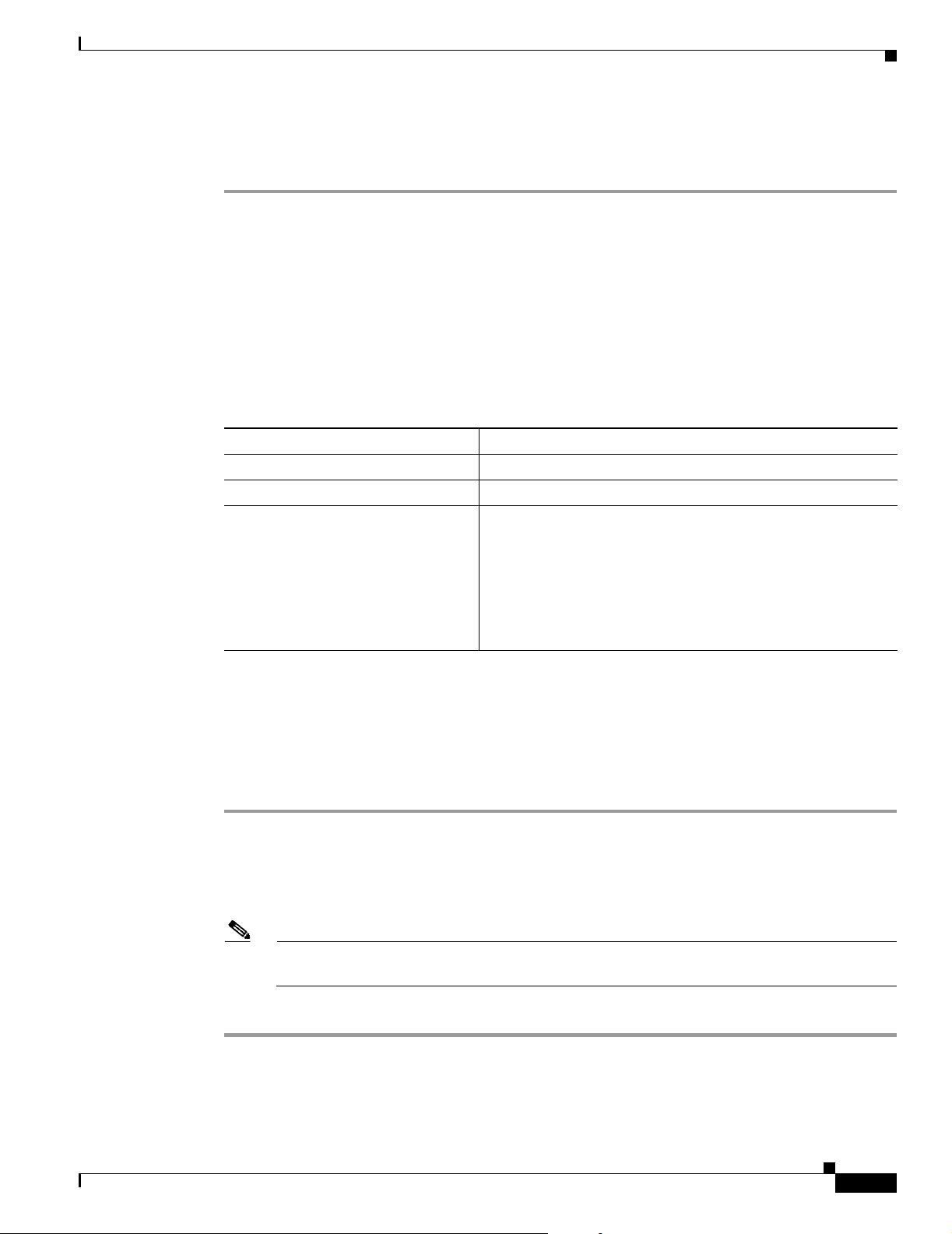
Chapter 5 Configuring the Bridge for the First Time
CISCO CONFIDENTIAL - First Draft
Step 6 Click Set Parameters to change the bridge’s IP address and SSID settings.
Step 7 Click Exit to exit IPSU.
Assigning an IP Address Using the CLI
When you connect the bridge to the wired LAN, the bridge links to the network using a bridge virtual
interface (BVI) that it creates automatically. Instead of tracking separate IP addresses for the bridge’s
Ethernet and radio ports, the network uses the BVI.
When you assign an IP address to the bridge using the CLI, you must assign the address to the BVI.
Beginning in privileged EXEC mode, follow these steps to assign an IP address to the bridge’s BVI:
Command Purpose
Step 1
Step 2
Step 3
configure terminal Enter global configuration mode.
interface bvi1 Enter interface configuration mode for the BVI.
ip address address
mask
Assign an IP address and address mask to the BVI. This step
automatically saves the running configuration to the startup
configuration.
Assigning an IP Address Using the CLI
Note You lose your connection to the bridge when you assign
a new IP address to the BVI. If you need to continue
configuring the bridge, use the new IP address to open
another Telnet session to the bridge.
Using a Telnet Session to Access the CLI
Follow these steps to access the CLI using a Telnet session. These steps are for a PC running Microsoft
Windows with a Telnet terminal application. Check your PC operating instructions for detailed
instructions for your operating system.
Step 1 Select Start > Programs > Accessories > Telnet.
If Telnet is not listed in your Accessories menu, select Start > Run, type Te lne t in the entry field, and
press Enter.
Step 2 When the Telnet window appears, click Connect and select Remote System.
Note In Windows 2000, the Telnet window does not contain drop-down menus. To start the Telnet
session in Windows 2000, type open followed by the bridge’s IP address.
Step 3 In the Host Name field, type the bridge’s IP address and click Connect.
OL-5048-01
Cisco Aironet 1300 Series Bridge Hardware Installation Guide
5-13
Page 58

Using a Telnet Session to Access the CLI
CISCO CONFIDENTIAL - First Draft
Chapter 5 Configuring the Bridge for the First Time
5-14
Cisco Aironet 1300 Series Bridge Hardware Installation Guide
OL-5048-01
Page 59

CISCO CONFIDENTIAL - First Draft
CHAPTER
6
Using the Web-Browser Interface
This chapter describes the web-browser interface that you can use to configure the access point. It
contains these sections:
• Using the Web-Browser Interface for the First Time, page 6-2
• Using the Management Pages in the Web-Browser Interface, page 6-2
• Using Online Help, page 6-5
The web-browser interface contains management pages that you use to change access point settings,
upgrade firmware, and monitor and configure other wireless devices on the network.
OL-5048-01
Cisco Aironet 1300 Series Bridge Hardware Installation Guide
6-1
Page 60

Chapter 6 Using the Web-Browser Interface
Using the Web-Browser Interface for the First Time
CISCO CONFIDENTIAL - First Draft
Using the Web-Browser Interface for the First Time
Use the access point’s IP address to browse to the management system. See the “Obtaining and
Assigning an IP Address” section on page 5-3 for instructions on assigning an IP address to the access
point.
Follow these steps to begin using the web-browser interface:
Step 1 Start the browser.
Step 2 Enter the access point’s IP address in the browser Location field (Netscape Communicator) or Address
field (Internet Explorer) and press Enter. The Summary Status page appears.
Using the Management Pages in the Web-Browser Interface
The system management pages use consistent techniques to present and save configuration information.
A navigation bar is on the left side of the page, and configuration action buttons appear at the bottom.
You use the navigation bar to browse to other management pages, and you use the configuration action
buttons to save or cancel changes to the configuration.
Note Changes are applied only when you click Apply. It’s important to remember that clicking your browser’s
Back button returns you to the previous page without saving any changes you have made. Clicking
Cancel cancels any changes you made on the page and keeps you on that page.
6-2
Cisco Aironet 1300 Series Bridge Hardware Installation Guide
OL-5048-01
Page 61

Chapter 6 Using the Web-Browser Interface
CISCO CONFIDENTIAL - First Draft
Figure 6-1 shows the web-browser interface home page.
Figure 6-1 Web-Browser Interface Home Page
Using the Management Pages in the Web-Browser Interface
Using Action Buttons
Table 6-1 lists the page links and buttons that appear on most management pages.
Table 6-1 Common Buttons on Management Pages
Button/Link Description
Navigation Links
Home Displays access point status page with information on the number of radio
Express Setup Displays the Express Setup page that includes basic settings such as system
Network Map Displays a list of infrastructure devices on your wireless LAN.
OL-5048-01
devices associated to the access point, the status of the Ethernet and radio
interfaces, and a list of recent access point activity.
name, IP address, and SSID.
Cisco Aironet 1300 Series Bridge Hardware Installation Guide
6-3
Page 62

Using the Management Pages in the Web-Browser Interface
CISCO CONFIDENTIAL - First Draft
Table 6-1 Common Buttons on Management Pages (continued)
Button/Link Description
Association Displays a list of all devices on your wireless LAN, listing their system names,
network roles, and parent-client relationships.
Network Interfaces Displays status and statistics for the Ethernet and radio interfaces and provides
links to configuration pages for each interface.
Security Displays a summary of security settings and provides links to security
configuration pages.
Services Displays status for several access point features and links to configuration
pages for Telnet/SSH, CDP, Domain Name Server, Filters, Proxy Mobile IP,
QoS, SNMP, SNTP, and VLANs.
System Software Displays the version number of the firmware that the access point is running
and provides links to configuration pages for upgrading and managing
firmware.
Event Log Displays the access point event log and provides links to configuration pages
where you can select events to be included in traps, set event severity levels,
and set notification methods.
Configuration Action Buttons
Apply Saves changes made on the page and remains on the page.
Refresh Updates status information or statistics displayed on a page.
Cancel Discards changes to the page and remains on the page.
Back Discards any changes made to the page and returns to the previous page.
Chapter 6 Using the Web-Browser Interface
6-4
Cisco Aironet 1300 Series Bridge Hardware Installation Guide
OL-5048-01
Page 63

Chapter 6 Using the Web-Browser Interface
CISCO CONFIDENTIAL - First Draft
Character Restrictions in Entry Fields
Because the 1100 series access point uses Cisco IOS software, there are certain characters that you
cannot use in the entry fields on the web-browser interface. Table 6-2 lists the prohibited characters and
the fields in which you cannot use them.
Table 6-2 Prohibited Characters for Web-Browser Interface Entry Fields
Entry Field Type Prohibited Characters
Password entry fields ?
“
$
[
+
All other entry fields ?
“
$
[
+
Using Online Help
Using Online Help
Click the help icon at the top of any page in the web-browser interface to display online help. Figure 6-2
shows the print and help icons.
Figure 6-2 Print and Help Icons
When a help page appears in a new browser window, use the Select a topic drop-down menu to display
the help index or instructions for common configuration tasks, such as configuring VLANs.
You also cannot use these
three characters as the
first character in an entry
field:
!
#
;
OL-5048-01
Cisco Aironet 1300 Series Bridge Hardware Installation Guide
6-5
Page 64

Using Online Help
Chapter 6 Using the Web-Browser Interface
CISCO CONFIDENTIAL - First Draft
6-6
Cisco Aironet 1300 Series Bridge Hardware Installation Guide
OL-5048-01
Page 65

CISCO CONFIDENTIAL - First Draft
CHAPTER
7
Using the Command-Line Interface
This chapter describes the IOS command-line interface (CLI) that you can use to configure your access
point. It contains these sections:
• IOS Command Modes, page 7-2
• Getting Help, page 7-3
• Abbreviating Commands, page 7-3
• Using no and default Forms of Commands, page 7-3
• Understanding CLI Messages, page 7-4
• Using Command History, page 7-4
• Using Editing Features, page 7-6
• Searching and Filtering Output of show and more Commands, page 7-8
• Accessing the CLI, page 7-9
OL-5048-01
Cisco Aironet 1300 Series Bridge Hardware Installation Guide
7-1
Page 66

IOS Command Modes
CISCO CONFIDENTIAL - First Draft
IOS Command Modes
The Cisco IOS user interface is divided into many different modes. The commands available to you
depend on which mode you are currently in. Enter a question mark (?) at the system prompt to obtain a
list of commands available for each command mode.
When you start a session on the access point, you begin in user mode, often called user EXEC mode.
Only a limited subset of the commands are available in user EXEC mode. For example, most of the user
EXEC commands are one-time commands, such as show commands, which show the current
configuration status, and clear commands, which clear counters or interfaces. The user EXEC
commands are not saved when the access point reboots.
To have access to all commands, you must enter privileged EXEC mode. Normally, you must enter a
password to enter privileged EXEC mode. From this mode, you must enter privileged EXEC mode
before you can enter the global configuration mode.
Using the configuration modes (global, interface, and line), you can make changes to the running
configuration. If you save the configuration, these commands are stored and used when the access point
reboots. To access the various configuration modes, you must start at global configuration mode. From
global configuration mode, you can enter interface configuration mode and line configuration mode.
Tabl e 7- 1 describes the main command modes, how to access each one, the prompt you see in that mode, and
how to exit the mode. The examples in the table use the host name ap.
Chapter 7 Using the Command-Line Interface
Table 7-1 Command Mode Summary
Mode Access Method Prompt Exit Method About This Mode
User EXEC Begin a session with
your access point.
ap>
Enter logout or quit. Use this mode to
• Change terminal settings
• Perform basic tests
• Display system
information.
Privileged EXEC While in user EXEC
mode, enter the
enable command.
Global configuration While in privileged
EXEC mode, enter
the configure
ap#
ap(config)#
Enter disable to exit. Use this mode to verify
commands. Use a password to
protect access to this mode.
To exit to privileged
EXEC mode, enter exit or
end, or press Ctrl-Z.
Use this mode to configure
parameters that apply to the
entire access point.
command.
Interface
configuration
While in global
configuration mode,
enter the interface
command (with a
specific interface).
ap(config-if)#
To exit to global
configuration mode, enter
exit. To return to
privileged EXEC mode,
press Ctrl-Z or enter end.
Use this mode to configure
parameters for the Ethernet
interfaces.
7-2
Cisco Aironet 1300 Series Bridge Hardware Installation Guide
OL-5048-01
Page 67

Chapter 7 Using the Command-Line Interface
CISCO CONFIDENTIAL - First Draft
Getting Help
You can enter a question mark (?) at the system prompt to display a list of commands available for each
command mode. You can also obtain a list of associated keywords and arguments for any command, as
shown in Table 7 -2 .
Ta bl e 7 -2 H el p S u m m a ry
Command Purpose
help Obtain a brief description of the help system in any command mode.
abbreviated-command-entry? Obtain a list of commands that begin with a particular character string.
For example:
ap# di?
dir disable disconnect
abbreviated-command-entry<Ta b> Complete a partial command name.
For example:
ap# sh conf<tab>
ap# show configuration
? List all commands available for a particular command mode.
For example:
ap> ?
command ? List the associated keywords for a command.
For example:
ap> show ?
command keyword ? List the associated arguments for a keyword.
Getting Help
For example:
ap(config)# cdp holdtime ?
<10-255> Length of time (in sec) that receiver must keep this packet
Abbreviating Commands
You have to enter only enough characters for the access point to recognize the command as unique. This
example shows how to enter the show configuration privileged EXEC command:
ap# show conf
Using no and default Forms of Commands
Most configuration commands also have a no form. In general, use the no form to disable a feature or
function or reverse the action of a command. For example, the no shutdown interface configuration
command reverses the shutdown of an interface. Use the command without the keyword no to re-enable
a disabled feature or to enable a feature that is disabled by default.
OL-5048-01
Cisco Aironet 1300 Series Bridge Hardware Installation Guide
7-3
Page 68

Understanding CLI Messages
CISCO CONFIDENTIAL - First Draft
Configuration commands can also have a default form. The default form of a command returns the
command setting to its default. Most commands are disabled by default, so the default form is the same
as the no form. However, some commands are enabled by default and have variables set to certain default
values. In these cases, the default command enables the command and sets variables to their default
values.
Understanding CLI Messages
Table 7-3 lists some error messages that you might encounter while using the CLI to configure your
access point.
Table 7-3 Common CLI Error Messages
Error Message Meaning How to Get Help
% Ambiguous command:
"show con"
You did not enter enough characters
for your access point to recognize the
command.
Re-enter the command followed by a question mark (?)
with a space between the command and the question
mark.
Chapter 7 Using the Command-Line Interface
% Incomplete command.
% Invalid input detected
at ‘^’ marker.
You did not enter all the keywords or
values required by this command.
You entered the command
incorrectly. The caret (^) marks the
point of the error.
Using Command History
The IOS provides a history or record of commands that you have entered. This feature is particularly
useful for recalling long or complex commands or entries, including access lists. You can customize the
command history feature to suit your needs as described in these sections:
• Changing the Command History Buffer Size, page 7-5
• Recalling Commands, page 7-5
• Disabling the Command History Feature, page 7-5
The possible keywords that you can enter with the
command are displayed.
Re-enter the command followed by a question mark (?)
with a space between the command and the question
mark.
The possible keywords that you can enter with the
command are displayed.
Enter a question mark (?) to display all the commands
that are available in this command mode.
The possible keywords that you can enter with the
command are displayed.
7-4
Cisco Aironet 1300 Series Bridge Hardware Installation Guide
OL-5048-01
Page 69

Chapter 7 Using the Command-Line Interface
CISCO CONFIDENTIAL - First Draft
Changing the Command History Buffer Size
By default, the access point records ten command lines in its history buffer. Beginning in privileged
EXEC mode, enter this command to change the number of command lines that the access point records
during the current terminal session:
ap# terminal history [size number-of-lines]
The range is from 0 to 256.
Beginning in line configuration mode, enter this command to configure the number of command lines
the access point records for all sessions on a particular line:
ap(config-line)# history [size number-of-lines]
The range is from 0 to 256.
Recalling Commands
To recall commands from the history buffer, perform one of the actions listed in Tabl e 7-4:
Using Command History
Table 7-4 Recalling Commands
1
Action
Press Ctrl-P or the up arrow key. Recall commands in the history buffer, beginning with the most recent command.
Press Ctrl-N or the down arrow key. Return to more recent commands in the history buffer after recalling commands
show history While in privileged EXEC mode, list the last several commands that you just
1. The arrow keys function only on ANSI-compatible terminals such as VT100s.
Result
Repeat the key sequence to recall successively older commands.
with Ctrl-P or the up arrow key. Repeat the key sequence to recall successively
more recent commands.
entered. The number of commands that are displayed is determined by the setting
of the terminal history global configuration command and history line
configuration command.
Disabling the Command History Feature
The command history feature is automatically enabled.
To disable the feature during the current terminal session, enter the terminal no history privileged
EXEC command.
To disable command history for the line, enter the no history line configuration command.
OL-5048-01
Cisco Aironet 1300 Series Bridge Hardware Installation Guide
7-5
Page 70

Using Editing Features
CISCO CONFIDENTIAL - First Draft
Using Editing Features
This section describes the editing features that can help you manipulate the command line. It contains
these sections:
• Enabling and Disabling Editing Features, page 7-6
• Editing Commands through Keystrokes, page 7-6
• Editing Command Lines that Wrap, page 7-7
Enabling and Disabling Editing Features
Although enhanced editing mode is automatically enabled, you can disable it.
To re-enable the enhanced editing mode for the current terminal session, enter this command in
privileged EXEC mode:
ap# terminal editing
To reconfigure a specific line to have enhanced editing mode, enter this command in line configuration
mode:
ap(config-line)# editing
Chapter 7 Using the Command-Line Interface
To globally disable enhanced editing mode, enter this command in line configuration mode:
ap(config-line)# no editing
Editing Commands through Keystrokes
Table 7-5 shows the keystrokes that you need to edit command lines.
Table 7-5 Editing Commands through Keystrokes
Capability Keystroke
Move around the command line to
make changes or corrections.
Recall commands from the buffer and
paste them in the command line. The
access point provides a buffer with
the last ten items that you deleted.
Ctrl-B or the left arrow
key
Ctrl-F or the right arrow
key
Ctrl-A Move the cursor to the beginning of the command line.
Ctrl-E Move the cursor to the end of the command line.
Esc B Move the cursor back one word.
Esc F Move the cursor forward one word.
Ctrl-T Transpose the character to the left of the cursor with the
Ctrl-Y Recall the most recent entry in the buffer.
Esc Y Recall the next buffer entry.
1
Purpose
Move the cursor back one character.
Move the cursor forward one character.
character located at the cursor.
The buffer contains only the last 10 items that you have
deleted or cut. If you press Esc Y more than ten times, you
cycle to the first buffer entry.
7-6
Cisco Aironet 1300 Series Bridge Hardware Installation Guide
OL-5048-01
Page 71

Chapter 7 Using the Command-Line Interface
CISCO CONFIDENTIAL - First Draft
Table 7-5 Editing Commands through Keystrokes (continued)
Using Editing Features
Capability Keystroke
Delete entries if you make a mistake
or change your mind.
Delete or Backspace Erase the character to the left of the cursor.
Ctrl-D Delete the character at the cursor.
1
Ctrl-K Delete all characters from the cursor to the end of the
Ctrl-U or Ctrl-X Delete all characters from the cursor to the beginning of
Ctrl-W Delete the word to the left of the cursor.
Esc D Delete from the cursor to the end of the word.
Capitalize or lowercase words or
capitalize a set of letters.
Esc C Capitalize at the cursor.
Esc L Change the word at the cursor to lowercase.
Esc U Capitalize letters from the cursor to the end of the word.
Designate a particular keystroke as
Ctrl-V or Esc Q
an executable command, perhaps as a
shortcut.
Scroll down a line or screen on
displays that are longer than the
terminal screen can display.
Note The More prompt appears for
Return Scroll down one line.
Space Scroll down one screen.
output that has more lines
than can be displayed on the
terminal screen, including
show command output. You
can use the Return and
Space bar keystrokes
whenever you see the
More
prompt.
Redisplay the current command line
Ctrl-L or Ctrl-R Redisplay the current command line.
if the access point suddenly sends a
message to your screen.
1. The arrow keys function only on ANSI-compatible terminals such as VT100s.
Purpose
command line.
the command line.
Editing Command Lines that Wrap
You can use a wraparound feature for commands that extend beyond a single line on the screen. When
the cursor reaches the right margin, the command line shifts ten spaces to the left. You cannot see the
first ten characters of the line, but you can scroll back and check the syntax at the beginning of the
command.
To scroll back to the beginning of the command entry, press Ctrl-B or the left arrow key repeatedly. You
can also press Ctrl-A to immediately move to the beginning of the line.
Note The arrow keys function only on ANSI-compatible terminals such as VT100s.
OL-5048-01
Cisco Aironet 1300 Series Bridge Hardware Installation Guide
7-7
Page 72

Searching and Filtering Output of show and more Commands
CISCO CONFIDENTIAL - First Draft
In this example, the access-list global configuration command entry extends beyond one line. When the
cursor first reaches the end of the line, the line is shifted ten spaces to the left and redisplayed. The dollar
sign ($) shows that the line has been scrolled to the left. Each time the cursor reaches the end of the line,
the line is again shifted ten spaces to the left.
ap(config)# access-list 101 permit tcp 131.108.2.5 255.255.255.0 131.108.1
ap(config)# $ 101 permit tcp 131.108.2.5 255.255.255.0 131.108.1.20 255.25
ap(config)# $t tcp 131.108.2.5 255.255.255.0 131.108.1.20 255.255.255.0 eq
ap(config)# $108.2.5 255.255.255.0 131.108.1.20 255.255.255.0 eq 45
After you complete the entry, press Ctrl-A to check the complete syntax before pressing the Return key
to execute the command. The dollar sign ($) appears at the end of the line to show that the line has been
scrolled to the right:
ap(config)# access-list 101 permit tcp 131.108.2.5 255.255.255.0 131.108.1$
The software assumes you have a terminal screen that is 80 columns wide. If you have a width other than
that, use the terminal width privileged EXEC command to set the width of your terminal.
Use line wrapping with the command history feature to recall and modify previous complex command
entries. For information about recalling previous command entries, see the “Editing Commands through
Keystrokes” section on page 7-6.
Chapter 7 Using the Command-Line Interface
Searching and Filtering Output of show and more Commands
You can search and filter the output for show and more commands. This is useful when you need to sort
through large amounts of output or if you want to exclude output that you do not need to see.
To use this functionality, enter a show or more command followed by the pipe character (|), one of the
keywords begin, include, or exclude, and an expression that you want to search for or filter out:
command | {begin | include | exclude} regular-expression
Expressions are case sensitive. For example, if you enter | exclude output, the lines that contain output
are not displayed, but the lines that contain Output are displayed.
This example shows how to include in the output display only lines where the expression protocol
appears:
ap# show interfaces | include protocol
Vlan1 is up, line protocol is up
Vlan10 is up, line protocol is down
GigabitEthernet0/1 is up, line protocol is down
GigabitEthernet0/2 is up, line protocol is up
7-8
Cisco Aironet 1300 Series Bridge Hardware Installation Guide
OL-5048-01
Page 73

Chapter 7 Using the Command-Line Interface
CISCO CONFIDENTIAL - First Draft
Accessing the CLI
You can open the access point’s CLI using Telnet or Secure Shell (SSH).
Opening the CLI with Telnet
Follow these steps to open the CLI with Telnet. These steps are for a PC running Microsoft Windows
with a Telnet terminal application. Check your PC operating instructions for detailed instructions for
your operating system.
Step 1 Select Start > Programs > Accessories > Telnet.
If Telnet is not listed in your Accessories menu, select Start > Run, type Te lne t in the entry field, and
press Enter.
Step 2 When the Telnet window appears, click Connect and select Remote System.
Note In Windows 2000, the Telnet window does not contain drop-down menus. To start the Telnet
session in Windows 2000, type open followed by the access point’s IP address.
Accessing the CLI
Step 3 In the Host Name field, type the access point’s IP address and click Connect.
Step 4 At the username and password prompts, enter your administrator username and password. The default
username is Cisco, and the default password is Cisco. The default enable password is also Cisco.
Usernames and passwords are case-sensitive.
Opening the CLI with Secure Shell
Secure Shell Protocol is a protocol that provides a secure, remote connection to networking devices set
up to use it. Secure Shell (SSH) is a software package that provides secure login sessions by encrypting
the entire session. SSH features strong cryptographic authentication, strong encryption, and integrity
protection. For detailed information on SSH, visit the homepage of SSH Communications Security, Ltd.
at this URL:
http://www.ssh.com/
SSH provides more security for remote connections than Telnet by providing strong encryption when a
device is authenticated. See the Cisco IOS Software Configuration Guide for Cisco Aironet Bridges for
detailed instructions on setting up the access point for SSH access.
OL-5048-01
Cisco Aironet 1300 Series Bridge Hardware Installation Guide
7-9
Page 74

Accessing the CLI
Chapter 7 Using the Command-Line Interface
CISCO CONFIDENTIAL - First Draft
7-10
Cisco Aironet 1300 Series Bridge Hardware Installation Guide
OL-5048-01
Page 75

CISCO CONFIDENTIAL - First Draft
CHAPTER
8
Troubleshooting
This chapter provides troubleshooting procedures for basic problems with the bridge. For the most
up-to-date, detailed troubleshooting information, refer to the Cisco TAC website at the following URL
(select Hardware Support > Wireless Devices):
http://www.cisco.com/tac
Sections in this chapter include:
• Checking the Bridge LEDs, page 8-2
• Power Injector, page 8-4
• Checking Basic Configuration Settings, page 8-5
• Antenna Alignment, page 8-5
• Resetting to the Default Configuration - TBD, page 8-6
• Reloading the Bridge Image - TBD, page 8-7
OL-5048-01
Cisco Aironet 1300 Series Bridge Hardware Installation Guide
8-1
Page 76

Checking the Bridge LEDs
CISCO CONFIDENTIAL - First Draft
Checking the Bridge LEDs
If your bridge is not associating with the remote bridge, check the four LEDs on the back panel. You can
use them to quickly assess the unit’s status. For information on using the LEDs during the installation
and alignment of the bridge antenna, refer to the “Bridge LEDs” section on page 3-3.
Figure 8-1 shows the bridge LEDs.
Figure 8-1 Bridge LEDs
Chapter 8 Troubleshooting
1 Radio LED 3 Ethernet LED
2 Status LED 4 Install LED
Bridge Normal Mode LED Indications
During bridge operation the LEDs provide status information as shown in Ta b le 8 -1.
Table 8-1 Bridge Normal Mode LED Indications
Ethernet
LED
Off ——Ethernet link is down or disabled.
Blinking
green
Blinking
amber
amber ——Firmware error—disconnect and reconnect the power
Status
LED
——Transmitting and receiving Ethernet packets.
——Transmitting and receiving Ethernet errors.
Radio
LED
Meaning
injector power jack. If the problem continues, contact
technical support for assistance.
8-2
Cisco Aironet 1300 Series Bridge Hardware Installation Guide
OL-5048-01
Page 77

Chapter 8 Troubleshooting
Table 8-1 Bridge Normal Mode LED Indications (continued)
Checking the Bridge LEDs
CISCO CONFIDENTIAL - First Draft
Ethernet
LED
— Blinking
Status
LED
green
Radio
Meaning
LED
— Root mode—no remote bridges are associated.
Non-root mode—not associated to the root bridge.
If all bridges are powered up, this could be caused by
incorrect SSID and security settings or improper antenna
alignment. You should check the SSID and security settings
of all bridges and verify antenna alignment.
If the problem continues, contact technical support for
assistance.
— Green — Root mode—associated to at least one remote bridge.
Non-root mode—associated to the root bridge.
This is normal operation.
— Blinking
amber
— General warning—disconnect and reconnect the power
injector power jack. If the problem continues, contact
technical support for assistance.
— Amber — Loading firmware.
Red Amber Red Loading Firmware error—disconnect and reconnect the
power injector power. If the problem continues, contact
technical support for assistance.
——Off Normal operation.
——Blinking
green
——Blinking
amber
Transmitting and receiving radio packets—normal
operation.
Maximum retries or buffer full occurred on the radio
interface—disconnect and reconnect the power injector
power jack. If the problem continues, contact technical
support for assistance.
——Amber Radio firmware error—disconnect and reconnect power
injector power.If the problem continues, contact technical
support for assistance.
OL-5048-01
The bridge uses a blinking code to identify various error conditions. The code sequence uses a two-digit
diagnostic code that starts with a long pause to delimit the code, followed by the LED flashing red to
count out the first digit, then a short pause, followed by the LED flashing red to count out the second
digit.
Cisco Aironet 1300 Series Bridge Hardware Installation Guide
8-3
Page 78

Power Injector
Chapter 8 Troubleshooting
CISCO CONFIDENTIAL - First Draft
The bridge LED blinking error codes are described in Ta bl e 8 -2 .
Table 8-2 Bridge LED Blinking Error Codes
Blinking Codes
First
LED
Ethernet 2 1 Ethernet cable problem—verify that the cable is properly
Radio 1 2 Radio not detected—contact technical support for assistance.
Digit
1 3 Radio not ready—contact technical support for assistance.
1 4 Radio did not start—contact technical support for assistance.
1 5 Radio failure—contact technical support for assistance.
1 6 Radio did not flash its firmware—contact technical support
Second
Digit
Description
connected and not defective. This error might also indicate a
problem with the Ethernet link. If the cable is connected
properly and not defective, contact technical support for
assistance.
for assistance.
Power Injector
When the power injector is powered up, it sends a constant discovery tone on the dual-coax cables to the
bridge. When the bridge is connected to the dual-coax cables, it returns the discovery tone to the power
injector. When the power injector detects the returned discovery tone, it applies +48 VDC to the
dual-coax cables to the bridge.
When power is applied to the bridge, the bridge activates the bootloader and begins the POST operations.
The bridge begins to load the IOS image when the Post operations are successfully completed. Upon
successfully loading the IOS image, the bridge initializes and tests the radio.
The power injector LED is shown in Figure 8-2.
Figure 8-2 Power Injector
8-4
Cisco Aironet 1300 Series Bridge Hardware Installation Guide
OL-5048-01
Page 79

Chapter 8 Troubleshooting
CISCO CONFIDENTIAL - First Draft
1 Dual-Coax Ethernet Ports 4 RJ-45 Ethernet Connector
2 Power LED 5 RJ-45 Serial Console Port
3 Power Jack (12 to 48 VDC)
Checking Power
You can verify the availability of power to the bridge by checking the power injector LED (see
Figure 8-2):
• Power LED
–
Green color indicates 48 VDC is available (see Figure 8-2).
–
Off indicates 48 VDC is not available—verify that the power module is connected to the power
injector and to an AC receptacle and that AC power is available.
Checking Power
Checking Basic Configuration Settings
Mismatched basic settings are the most common causes of lost wireless connectivity. If the bridge does
not associate with a remote bridge, check the following areas.
SSID
To associate, all bridges must use the same SSID. The bridge installation mode SSID is autoinstall and
the normal mode default SSID is tsunami. You should verify that the SSID value shown on the Express
Setup page is the same for all bridges. You should also verify that the bridges are configured for the
proper network role; only one bridge can be configured as the root bridge.
Security Settings
Remote bridges attempting to authenticate to your bridge must support the same security options
configured in the bridge, such as WEP, EAP or LEAP, MAC address authentication, Message Integrity
Check (MIC), WEP key hashing, and 802.1X protocol versions.
If a non-root bridge is unable to authenticate to your root bridge, verify that the security settings are the
same as your bridge settings. For additional information, refer to the Cisco IOS Software Configuration
Guide for Cisco Aironet Bridges.
Antenna Alignment
If your non-root bridges are unable to associate to your root bridge, you should verify the basic
configuration settings on all bridges before attempting to verify bridge antenna alignment (refer to
“Configuring the Bridge for the First Time” section on page 5-1). If your basic configuration settings are
correct, you can verify antenna alignment by using the Install mode RSSI LED indications. For
additional information, refer to the “Aligning the Antenna Using RSSI LED Indications” section on
page 3-5.
OL-5048-01
Cisco Aironet 1300 Series Bridge Hardware Installation Guide
8-5
Page 80

Resetting to the Default Configuration - TBD
CISCO CONFIDENTIAL - First Draft
For detailed alignment instructions, refer to the Cisco Aironet 1300 Series Wireless Bridge Mounting
Instructions that shipped with your bridge.
Note To meet regulatory restrictions, the external antenna BR1300 configuration and the external antenna
must be professionally installed. The network administration or other IT professional responsible for
installing and configuring the unit is a suitable professional installer. Following installation, access to the
unit should be password protected by the network administrator to maintain regulatory compliance.
Resetting to the Default Configuration - TBD
If you forget the password that allows you to configure the bridge, you may need to completely reset the
configuration. You can use the serial console port on the power injector or the web-browser interface.
Note The following steps reset all configuration settings to factory defaults, including passwords, WEP keys,
the IP address, and the SSID.
Chapter 8 Troubleshooting
Using the Serial Console Port -TBD
Follow these steps to delete the current configuration and return all bridge settings to factory defaults
using the serial console port:
Step 1
Step 2
Step 3
After the bridge reboots, you must reconfigure the bridge by using the Web browser interface, the
Telnet interface, or IOS commands.
Note The bridge is configured with the factory default values including the IP address (set to receive
an IP address using DHCP). To obtain the bridge’s new IP address, refer to the “Using the IP
Setup Utility” section on page 5-9.
Using the Web Browser Interface - TBD
Follow the steps below to delete the current configuration and return all bridge settings to the factory
defaults using the web browser interface.
8-6
Step 1 Open your Internet browser.
Step 2 Enter the bridge’s IP address in the browser address or location line and press Enter. An Enter Network
Password screen appears.
Step 3 Enter your username (default Cisco) in the User Name field.
Cisco Aironet 1300 Series Bridge Hardware Installation Guide
OL-5048-01
Page 81

Chapter 8 Troubleshooting
CISCO CONFIDENTIAL - First Draft
Step 4 Enter the bridge password (default Cisco) in the Password field and press Enter. The Summary Status
page appears.
Step 5 Click System Software and the System Software screen appears.
Step 6 Click System Configuration and the System Configuration screen appears.
Step 7 Click Default.
Note If the bridge is configured with a static IP address, the IP address does not change.
Step 8 After the bridge reboots, you must reconfigure the bridge by using the Web browser interface, the Telnet
interface, or IOS commands (refer to the Cisco IOS Software Configuration Guide for Cisco Aironet
Bridges).
Reloading the Bridge Image - TBD
Reloading the Bridge Image - TBD
If your bridge has a firmware failure, you must reload the complete bridge image file using the Web
browser interface or by using the serial console port. You can use the browser interface if the bridge
firmware is still fully operational and you want to upgrade the firmware image. However, you can use
the serial console port when the bridge has a corrupt firmware image.
Using the Serial Console Port - TBD
You can use the serial console port on the bridge to reload the bridge image file from an active Trivial
File Transfer Protocol (TFTP) server on a PC connected directly to the power injector Ethernet port.
Note If your bridge experiences a firmware failure or a corrupt firmware image, indicated by three red LEDs,
you must reload the image from a directly connected PC with a TFTP server.
Note This process resets all configuration settings to factory defaults, including passwords, WEP keys, the
bridge IP address, and SSIDs.
Follow the steps below to reload the bridge image file:
Step 1 The PC you intend to use must be configured with a static IP address in the range of 10.0.0.2 to 10.0.0.30.
Step 2 Make sure the PC contains the bridge image file (c1310-k9w7-tar.122-15.JA.tar) in the TFTP server
folder and the TFTP server is activated. For additional information, refer to the “Obtaining the Bridge
Image File” and “Obtaining the TFTP Server Software” sections.
OL-5048-01
Step 3 Connect the PC to the bridge using a Category 5 Ethernet cable.
Step 4 TBD
Step 5 Wait until the bridge reboots as indicated by all LEDs turning green followed by the Status LED
blinking green.
Cisco Aironet 1300 Series Bridge Hardware Installation Guide
8-7
Page 82

Reloading the Bridge Image - TBD
CISCO CONFIDENTIAL - First Draft
Step 6 After the bridge reboots, you must reconfigure the bridge by using the Web interface, the Telnet
interface, or IOS commands (refer to the Cisco IOS Software Configuration Guide for Cisco Aironet
Bridges).
Note The bridge is configured with the factory default values including the IP address (set to receive an IP
address using DHCP). To obtain the bridge’s new IP address, refer to the “Using the IP Setup Utility”
section on page 5-9.
Web Browser Interface - TBD
You can also use the Web browser interface to reload the bridge image file. The Web browser interface
supports loading the image file using HTTP or TFTP interfaces.
Note Your bridge configuration is not changed when using the browser to reload the image file.
Chapter 8 Troubleshooting
Browser HTTP Interface
The HTTP interface enables you to browse to the bridge image file on your PC and download the image
to the bridge. Follow the instructions below to use the HTTP interface:
Step 1 Open your Internet browser.
Step 2 Enter the bridge’s IP address in the browser address or location line and press Enter. An Enter Network
Password screen appears.
Step 3 Enter your username in the User Name field.
Step 4 Enter the bridge password in the Password field and press Enter. The Summary Status page appears.
Step 5 Click the System Software tab and then click Software Upgrade. The HTTP Upgrade screen appears.
Step 6 Click Browse to locate the image file on your PC.
Step 7 Click Upload.
For additional information, click the Help icon on the Software Upgrade screen.
Browser TFTP Interface
The TFTP interface enables you to use a TFTP server on a network device to load the bridge image file.
Follow the instructions below to use a TFTP server:
8-8
Step 1 Open your Internet browser.
Step 2 Enter the bridge’s IP address in the browser address or location line and press Enter. An Enter Network
Password screen appears.
Step 3 Enter your username in the User Name field.
Cisco Aironet 1300 Series Bridge Hardware Installation Guide
OL-5048-01
Page 83

Chapter 8 Troubleshooting
CISCO CONFIDENTIAL - First Draft
Step 4 Enter the bridge password in the Password field and press Enter. The Summary Status page appears.
Step 5 Click System Software and then click Software Upgrade. The HTTP Upgrade screen appears.
Step 6 Click TFTP Upgrade.
Step 7 Enter the IP address for the TFTP server in the TFTP Server field.
Step 8 Enter the filename for the bridge image file (c1310-k9w7-tar.122-15.JA.tar) in the Upload New System
Image Tar File field. If the file is located in a subdirectory of the TFTP server root directory, include the
relative path of the TFTP server root directory with the filename. If the file is in the TFTP root directory,
enter only the filename.
Step 9 Click Upload.
For additional information click the Help icon on the Software Upgrade screen.
Obtaining the Bridge Image File
You can obtain the bridge image file from the Cisco.com software center by following these steps:
Reloading the Bridge Image - TBD
Step 1 Use your web browser to go to the Cisco Software Center at the following URL:
http://www.cisco.com/public/sw-center/sw-wireless.shtml
Step 2 Select Option #1: Aironet Wireless Software Selector.
Step 3 For the Product Type, select Wireless Bridge and click Submit.
Step 4 Select 1300 Series for the model number and click Submit.
Step 5 Select Current Release (Recommended) and click Submit.
Step 6 Select c1310-k9w7-tar.122-15.JA.tar, which is the bridge image file.
Step 7 On the Encryption Authorization Form, enter the requested information, read the encryption
information, and check the boxes that apply. Click Submit.
Step 8 Read and accept the terms and conditions of the Software License Agreement.
Step 9 Select the bridge image file again to download it.
Step 10 Save the file to a directory on your hard drive and then exit the Internet browser.
Obtaining the TFTP Server Software
You can download TFTP server software from several web sites. Cisco recommends the shareware TFTP
utility available at this URL:
http://tftpd32.jounin.net
OL-5048-01
Follow the instructions on the website for installing and using the utility.
Cisco Aironet 1300 Series Bridge Hardware Installation Guide
8-9
Page 84

Reloading the Bridge Image - TBD
Chapter 8 Troubleshooting
CISCO CONFIDENTIAL - First Draft
8-10
Cisco Aironet 1300 Series Bridge Hardware Installation Guide
OL-5048-01
Page 85

CISCO CONFIDENTIAL - First Draft
APPENDIX
A
Translated Safety Warnings
This appendix provides translations of the safety warnings that appear in this publication. These
translated warnings apply to other documents in which they appear in English. The following safety
warnings appear in this appendix:
• Statement 84—Warning Definition, page A-2
• Statement 332—Antenna Installation Warning, page A-4
• Statement 1001—Work During Lightning Activity, page A-5
• Statement 1004—Installation Instructions, page A-6
• Statement 1005—Circuit Breaker, page A-7
• Statement 1024—Ground Conductor, page A-8
• Statement 1040—Product Disposal, page A-9
• Statement 1052—Installing and Grounding the Antenna, page A-11
OL-5048-01
Cisco Aironet 1300 Series Bridge Hardware Installation Guide
A-1
Page 86

Statement 84—Warning Definition
CISCO CONFIDENTIAL - First Draft
Statement 84—Warning Definition
Appendix A Translated Safety Warnings
Warning
Waarschuwing
Varoitus
Attention
This warning symbol means danger. You are in a situation that could cause bodily injury. Before
you work on any equipment, be aware of the hazards involved with electrical circuitry and be
familiar with standard practices for preventing accidents. (To see translations of the warnings
that appear in this publication, refer to the appendix “Translated Safety Warnings.”)
Dit waarschuwingssymbool betekent gevaar. U verkeert in een situatie die lichamelijk letsel kan
veroorzaken. Voordat u aan enige apparatuur gaat werken, dient u zich bewust te zijn van de bij
elektrische schakelingen betrokken risico’s en dient u op de hoogte te zijn van standaard
maatregelen om ongelukken te voorkomen. (Voor vertalingen van de waarschuwingen die in deze
publicatie verschijnen, kunt u het aanhangsel “Translated Safety Warnings” (Vertalingen van
veiligheidsvoorschriften) raadplegen.)
Tämä varoitusmerkki merkitsee vaaraa. Olet tilanteessa, joka voi johtaa ruumiinvammaan. Ennen
kuin työskentelet minkään laitteiston parissa, ota selvää sähkökytkentöihin liittyvistä vaaroista
ja tavanomaisista onnettomuuksien ehkäisykeinoista. (Tässä julkaisussa esiintyvien varoitusten
käännökset löydät liitteestä "Translated Safety Warnings" (käännetyt turvallisuutta koskevat
varoitukset).)
Ce symbole d’avertissement indique un danger. Vous vous trouvez dans une situation pouvant
entraîner des blessures. Avant d’accéder à cet équipement, soyez conscient des dangers posés
par les circuits électriques et familiarisez-vous avec les procédures courantes de prévention des
accidents. Pour obtenir les traductions des mises en garde figurant dans cette publication,
veuillez consulter l’annexe intitulée « Translated Safety Warnings » (Traduction des avis de
sécurité).
Warnung
Avvertenza
Advarsel
Dieses Warnsymbol bedeutet Gefahr. Sie befinden sich in einer Situation, die zu einer
Körperverletzung führen könnte. Bevor Sie mit der Arbeit an irgendeinem Gerät beginnen, seien
Sie sich der mit elektrischen Stromkreisen verbundenen Gefahren und der Standardpraktiken zur
Vermeidung von Unfällen bewußt. (Übersetzungen der in dieser Veröffentlichung enthaltenen
Warnhinweise finden Sie im Anhang mit dem Titel “Translated Safety Warnings” (Übersetzung der
Warnhinweise).)
Questo simbolo di avvertenza indica un pericolo. Si è in una situazione che può causare infortuni.
Prima di lavorare su qualsiasi apparecchiatura, occorre conoscere i pericoli relativi ai circuiti
elettrici ed essere al corrente delle pratiche standard per la prevenzione di incidenti. La
traduzione delle avvertenze riportate in questa pubblicazione si trova nell’appendice, “Translated
Safety Warnings” (Traduzione delle avvertenze di sicurezza).
Dette varselsymbolet betyr fare. Du befinner deg i en situasjon som kan føre til personskade. Før
du utfører arbeid på utstyr, må du være oppmerksom på de faremomentene som elektriske kretser
innebærer, samt gjøre deg kjent med vanlig praksis når det gjelder å unngå ulykker. (Hvis du vil
se oversettelser av de advarslene som finnes i denne publikasjonen, kan du se i vedlegget
"Translated Safety Warnings" [Oversatte sikkerhetsadvarsler].)
A-2
Cisco Aironet 1300 Series Bridge Hardware Installation Guide
OL-5048-01
Page 87

Appendix A Translated Safety Warnings
CISCO CONFIDENTIAL - First Draft
Statement 245B—Explosive Device Proximity Warning
Aviso
¡Advertencia!
Varning!
Este símbolo de aviso indica perigo. Encontra-se numa situação que lhe poderá causar danos
fisicos. Antes de começar a trabalhar com qualquer equipamento, familiarize-se com os perigos
relacionados com circuitos eléctricos, e com quaisquer práticas comuns que possam prevenir
possíveis acidentes. (Para ver as traduções dos avisos que constam desta publicação, consulte
o apêndice “Translated Safety Warnings” - “Traduções dos Avisos de Segurança”).
Este símbolo de aviso significa peligro. Existe riesgo para su integridad física. Antes de
manipular cualquier equipo, considerar los riesgos que entraña la corriente eléctrica y
familiarizarse con los procedimientos estándar de prevención de accidentes. (Para ver
traducciones de las advertencias que aparecen en esta publicación, consultar el apéndice
titulado “Translated Safety Warnings.”)
Denna varningssymbol signalerar fara. Du befinner dig i en situation som kan leda till
personskada. Innan du utför arbete på någon utrustning måste du vara medveten om farorna med
elkretsar och känna till vanligt förfarande för att förebygga skador. (Se förklaringar av de
varningar som förekommer i denna publikation i appendix "Translated Safety Warnings"
[Översatta säkerhetsvarningar].)
Statement 245B—Explosive Device Proximity Warning
Warning
Waarschuwing
Varoitus
Attention
Warnung
Avvertenza
Advarsel
Do not operate your wireless network device near unshielded blasting
environment unless the device has been modified to be especially qualified for such use.
Statement 245B
Gebruik dit draadloos netwerkapparaat alleen in de buurt van onbeschermde ontstekers of in een
omgeving met explosieven indien het apparaat speciaal is aangepast om aan de eisen voor een
dergelijk gebruik te voldoen.
Älä käytä johdotonta verkkolaitetta suojaamattomien räjäytysnallien läheisyydessä tai
räjäytysalueella, jos laitetta ei ole erityisesti muunnettu sopivaksi sellaiseen käyttöön.oen.
Ne jamais utiliser un équipement de réseau sans fil à proximité d'un détonateur non blindé ou dans
un lieu présentant des risques d'explosion, sauf si l'équipement a été modifié à cet effet.
Benutzen Sie Ihr drahtloses Netzwerkgerät nicht in der Nähe ungeschützter Sprengkapseln oder
anderer explosiver Stoffe, es sei denn, Ihr Gerät wurde eigens für diesen Gebrauch modifiziert und
bestimmt.
Non utilizzare la periferica di rete senza fili in prossimità di un detonatore non protetto o di
esplosivi a meno che la periferica non sia stata modificata a tale proposito.
Ikke bruk den trådløse nettverksenheten nært inntil uisolerte fenghetter eller i et eksplosivt miljø
med mindre enheten er modifisert slik at den tåler slik bruk.
caps or in an explosive
OL-5048-01
Cisco Aironet 1300 Series Bridge Hardware Installation Guide
A-3
Page 88

Statement 332—Antenna Installation Warning
CISCO CONFIDENTIAL - First Draft
Appendix A Translated Safety Warnings
Aviso
¡Advertencia!
Varning!
Não opere o dispositivo de rede sem fios perto de cápsulas explosivas não protegidas ou num
ambiente explosivo, a não ser que o dispositivo tenha sido modificado para se qualificar
especialmente para essa utilização.
No utilizar un aparato de la red sin cable cerca de un detonador que no esté protegido ni tampoco
en un entorno explosivo a menos que el aparato haya sido modificado con ese fin.
Använd inte den trådlösa nätverksenheten i närheten av oskyddade tändhattar eller i en explosiv
miljö om inte enheten modifierats för att kunna användas i sådana sammanhang.
Statement 332—Antenna Installation Warning
Warning
Waarschuwing
Varoitus
In order to comply with FCC radio frequency (RF) exposure limits, antennas should be located at a
minimum of 7.9 inches (20 cm) or more from the body of all persons.
Om te voldoen aan de FCC radiofrequentie (RF) blootstellingslimieten dienen antennes zich
minstens 20 cm of meer van de lichamen van alle personen bevinden.
FCC:n antamien radiotaajuuksille altistumista koskevien rajoitusten mukaan antennien on
sijaittava vähintään 20 cm:n päässä kaikista henkilöistä.
Statement 332
Attention
Warnung
Avvertenza
Advarsel
Aviso
¡Advertencia!
Varning!
Pour se conformer aux limites d’exposition à la fréquence radio préconisées par la FCC (Federal
Communications Commission), les antennes doivent se situer à un minimum de 20 cm de toute
personne.
Um die in den FCC-Richtlinien festgelegten Expositionshöchstgrenzen für Radiofrequenzen (RF)
nicht zu überschreiten, sollten antennen mindestens 20 cm (7,9 Zoll) vom Körper aller Person
entfernt aufgestellt werden.
Per conformarsi ai limiti FCC di esposizione a radiofrequenza (RF), le antenne a devono stare ad una
distanza minima di 20 cm dal corpo di ogni persona.
I henhold til eksponeringsgrensene for radiofrekvenser (RF), skal antenner befinne seg på en
avstand av minst 20 cm eller mer fra mennesker.
Para estar de acordo com as normas FCC de limites de exposição para freqüência de rádio (RF), as
antenas devem estar distantes no mínimo 20 cm (7,9 pol) do corpo de qualquer pessoa.
Para cumplir con los límites de exposición de radio frecuencia (RF) de la Comisión Federal de
Comunicaciones (FCC) es preciso ubicar las antenas a un mínimo de 20 cm (7,9 pulgadas) o más del
cuerpo de las personas.
För att följa FCC-exponeringsgränserna för radiofrekvens (RF), bör antenner placeras på minst 20
cm avstånd från alla människor.
A-4
Cisco Aironet 1300 Series Bridge Hardware Installation Guide
OL-5048-01
Page 89

Appendix A Translated Safety Warnings
Statement 1001—Work During Lightning Activity
CISCO CONFIDENTIAL - First Draft
Statement 1001—Work During Lightning Activity
Warning
Waarschuwing
Varoitus
Attention
Warnung
Avvertenza
Advarsel
Aviso
¡Advertencia!
Varning!
Do not work on the system or connect or disconnect cables during periods of lightning activity.
Statement 1001
Tijdens onweer dat gepaard gaat met bliksem, dient u niet aan het systeem te werken of kabels aan
te sluiten of te ontkoppelen.
Älä työskentele järjestelmän parissa äläkä yhdistä tai irrota kaapeleita ukkosilmalla.
Ne pas travailler sur le système ni brancher ou débrancher les câbles pendant un orage.
Arbeiten Sie nicht am System und schließen Sie keine Kabel an bzw. trennen Sie keine ab, wenn
es gewittert.
Non lavorare sul sistema o collegare oppure scollegare i cavi durante un temporale con fulmini.
Utfør aldri arbeid på systemet, eller koble kabler til eller fra systemet når det tordner eller lyner.
Não trabalhe no sistema ou ligue e desligue cabos durante períodos de mau tempo (trovoada).
No operar el sistema ni conectar o desconectar cables durante el transcurso de descargas
eléctricas en la atmósfera.
Vid åska skall du aldrig utföra arbete på systemet eller ansluta eller koppla loss kablar.
OL-5048-01
Cisco Aironet 1300 Series Bridge Hardware Installation Guide
A-5
Page 90

Statement 1004—Installation Instructions
CISCO CONFIDENTIAL - First Draft
Statement 1004—Installation Instructions
Appendix A Translated Safety Warnings
Warning
Waarschuwing
Varoitus
Attention
Warnung
Avvertenza
Advarsel
Aviso
¡Advertencia!
Varning!
Read the installation instructions before connecting the system to the power source.
Raadpleeg de installatie-instructies voordat u het systeem op de voedingsbron aansluit.
Lue asennusohjeet ennen järjestelmän yhdistämistä virtalähteeseen.
Avant de brancher le système sur la source d'alimentation, consulter les directives d'installation.
Vor dem Anschließen des Systems an die Stromquelle die Installationsanweisungen lesen.
Consultare le istruzioni di installazione prima di collegare il sistema all'alimentatore.
Les installasjonsinstruksjonene før systemet kobles til strømkilden.
Leia as instruções de instalação antes de ligar o sistema à fonte de energia.
Lea las instrucciones de instalación antes de conectar el sistema a la red de alimentación.
Läs installationsanvisningarna innan du kopplar systemet till strömförsörjningsenheten.
Statement 1004
A-6
Cisco Aironet 1300 Series Bridge Hardware Installation Guide
OL-5048-01
Page 91

Appendix A Translated Safety Warnings
CISCO CONFIDENTIAL - First Draft
Statement 1005—Circuit Breaker
Statement 1005—Circuit Breaker
Warning
Waarschuwing
Varoitus
Attention
Warnung
Avvertenza
This product relies on the building’s installation for short-circuit (overcurrent) protection. Ensure
that the protective device is rated not greater than:
(120 VAC, 15A U.S. (240 VAC, 10A international)
Dit product is afhankelijk van de installatie van het gebouw voor beveiliging tegen kortsluiting
(overstroom). Controleer of de beschermingsinrichting niet meer dan:
(120 VAC, 15A U.S. (240 VAC, 10A international) is.
Tämä tuote on riippuvainen rakennukseen asennetusta oikosulkusuojauksesta
ylivirtasuojauksesta). Varmista, että suojalaitteen mitoitus ei ole yli:
(120 VAC, 15A U.S. (240 VAC, 10A international)
Pour ce qui est de la protection contre les courts-circuits (surtension), ce produit dépend de
l'installation électrique du local. Vérifiez que le courant nominal du dispositif de protection n'est
pas supérieur à :
(120 VAC, 15A U.S. (240 VAC, 10A international)
Dieses Produkt ist darauf angewiesen, dass im Gebäude ein Kurzschluss- bzw. Überstromschutz
installiert ist. Stellen Sie sicher, dass der Nennwert der Schutzvorrichtung nicht mehr als:
(120 VAC, 15A U.S. (240 VAC, 10A international) beträgt.
Questo prodotto dipende dall'impianto dell'edificio per quanto riguarda la protezione contro
cortocircuiti (sovracorrente). Assicurarsi che il dispositivo di protezione non abbia un rating
superiore a:
(120 VAC, 15A U.S. (240 VAC, 10A international)
Statement 1005
¡Advertencia!
OL-5048-01
Advarsel
Aviso
Varning!
Dette produktet er avhengig av bygningens installasjoner av kortslutnings (overstrøm)-beskyttelse.
Påse at verneenheten ikke er merket høyere enn:
(120 VAC, 15A U.S. (240 VAC, 10A international)
Este produto depende das instalações existentes para proteção contra curto-circuito (sobrecarga).
Assegure-se de que o fusível ou disjuntor não seja superior a:
(120 VAC, 15A U.S. (240 VAC, 10A international)
Este equipo utiliza el sistema de protección contra cortocircuitos (o sobrecorrientes) del edificio. Asegúrese
de que el dispositivo de protección no sea superior a:
(120 VAC, 15A U.S. (240 VAC, 10A international)
Denna produkt är beroende av i byggnaden installerat kortslutningsskydd (överströmsskydd).
Kontrollera att skyddsanordningen inte har högre märkvärde än:
(120 VAC, 15A U.S. (240 VAC, 10A international)
(120 VAC, 15A U.S. (240 VAC, 10A international)
Cisco Aironet 1300 Series Bridge Hardware Installation Guide
A-7
Page 92

Statement 1024—Ground Conductor
CISCO CONFIDENTIAL - First Draft
(120 VAC, 15A U.S. (240 VAC, 10A international)
(120 VAC, 15A U.S. (240 VAC, 10A international)
(120 VAC, 15A U.S. (240 VAC, 10A international)
Statement 1024—Ground Conductor
Appendix A Translated Safety Warnings
Warning
Waarschuwing
Varoitus
Attention
Warnung
Avvertenza
This equipment must be grounded. Never defeat the ground conductor or operate the equipment in
the absence of a suitably installed ground conductor. Contact the appropriate electrical inspection
authority or an electrician if you are uncertain that suitable grounding is available.
Deze apparatuur dient geaard te zijn. De aardingsleiding mag nooit buiten werking worden gesteld
en de apparatuur mag nooit bediend worden zonder dat er een op de juiste wijze geïnstalleerde
aardingsleiding aanwezig is. Neem contact op met de bevoegde instantie voor elektrische
inspecties of met een elektricien als u er niet zeker van bent dat er voor passende aarding
gezorgd is.
Laitteiden on oltava maadoitettuja. Älä koskaan ohita maajohdinta tai käytä laitteita ilman oikein
asennettua maajohdinta. Ota yhteys sähkötarkastusviranomaiseen tai sähköasentajaan, jos olet
epävarma maadoituksen sopivuudesta.
Cet équipement doit être mis à la masse. Ne jamais rendre inopérant le conducteur de masse ni
utiliser l'équipement sans un conducteur de masse adéquatement installé. En cas de doute sur la
mise à la masse appropriée disponible, s'adresser à l'organisme responsable de la sécurité
électrique ou à un électricien.
Dieses Gerät muss geerdet sein. Auf keinen Fall den Erdungsleiter unwirksam machen oder das
Gerät ohne einen sachgerecht installierten Erdungsleiter verwenden. Wenn Sie sich nicht sicher
sind, ob eine sachgerechte Erdung vorhanden ist, wenden Sie sich an die zuständige
Inspektionsbehörde oder einen Elektriker.
Questa apparecchiatura deve essere dotata di messa a terra. Non escludere mai il conduttore di
protezione né usare l'apparecchiatura in assenza di un conduttore di protezione installato in modo
corretto. Se non si è certi della disponibilità di un adeguato collegamento di messa a terra,
richiedere un controllo elettrico presso le autorità competenti o rivolgersi a un elettricista.
Statement 1024
A-8
Cisco Aironet 1300 Series Bridge Hardware Installation Guide
OL-5048-01
Page 93
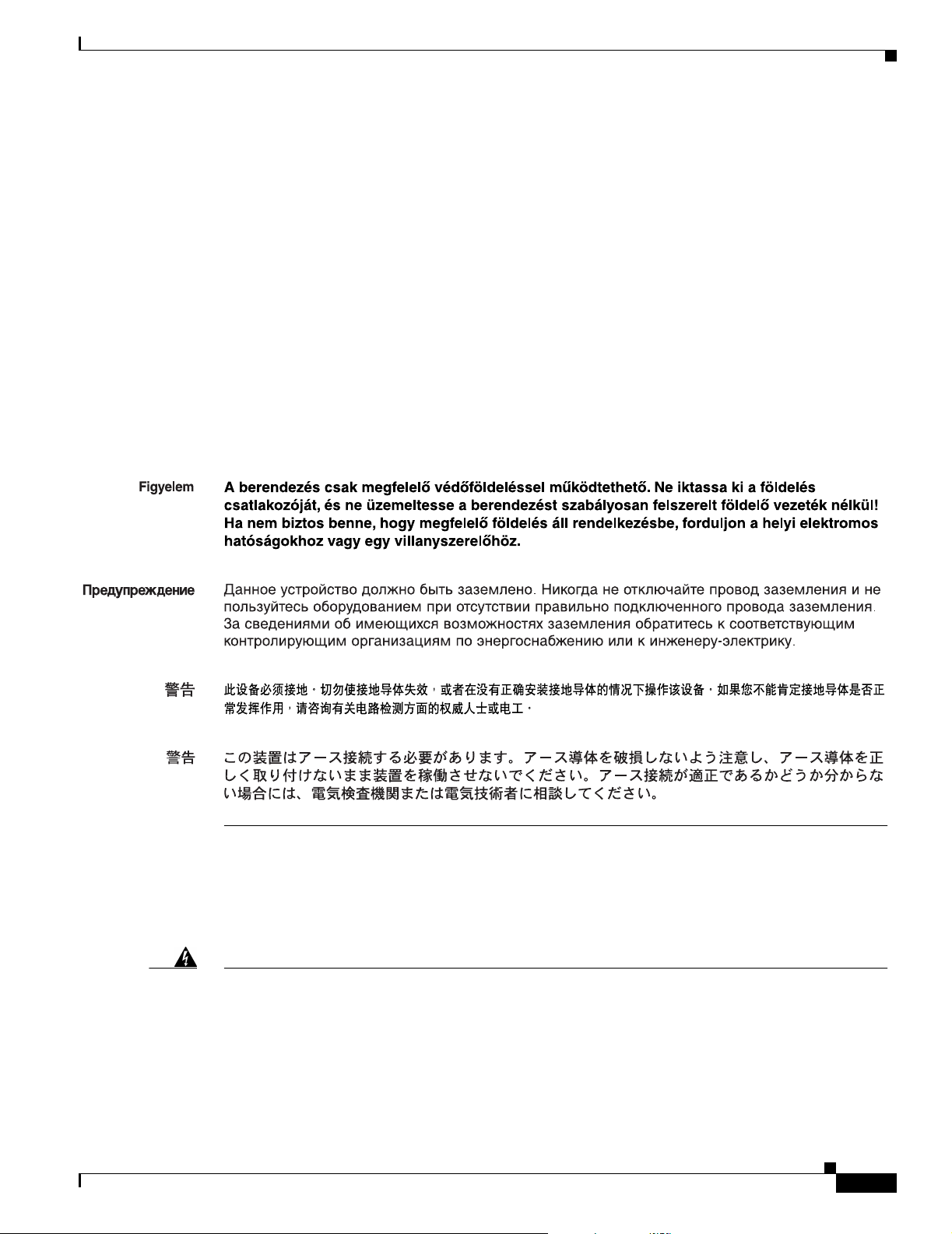
Appendix A Translated Safety Warnings
CISCO CONFIDENTIAL - First Draft
Statement 1040—Product Disposal
Advarsel
Aviso
¡Advertencia!
Varning!
Dette utstyret må jordes. Omgå aldri jordingslederen og bruk aldri utstyret uten riktig montert
jordingsleder. Ta kontakt med fagfolk innen elektrisk inspeksjon eller med en elektriker hvis du er
usikker på om det finnes velegnet jordning.
Este equipamento deve ser aterrado. Nunca anule o fio terra nem opere o equipamento sem um
aterramento adequadamente instalado. Em caso de dúvida com relação ao sistema de aterramento
disponível, entre em contato com os serviços locais de inspeção elétrica ou um eletricista
qualificado.
Este equipo debe estar conectado a tierra. No inhabilite el conductor de tierra ni haga funcionar el
equipo si no hay un conductor de tierra instalado correctamente. Póngase en contacto con la
autoridad correspondiente de inspección eléctrica o con un electricista si no está seguro de que
haya una conexión a tierra adecuada.
Denna utrustning måste jordas. Koppla aldrig från jordledningen och använd aldrig utrustningen
utan en på lämpligt sätt installerad jordledning. Om det föreligger osäkerhet huruvida lämplig
jordning finns skall elektrisk besiktningsauktoritet eller elektriker kontaktas.
Statement 1040—Product Disposal
Warning
Waarschuwing
OL-5048-01
Ultimate disposal of this product should be handled according to all national laws and regulations.
Statement 1040
Het uiteindelijke wegruimen van dit product dient te geschieden in overeenstemming met alle
nationale wetten en reglementen.
Cisco Aironet 1300 Series Bridge Hardware Installation Guide
A-9
Page 94

Statement 1040—Product Disposal
Appendix A Translated Safety Warnings
CISCO CONFIDENTIAL - First Draft
Varoitus
Attention
Warnung
Avvertenza
Advarsel
Aviso
¡Advertencia!
Varning!
Tämä tuote on hävitettävä kansallisten lakien ja määräysten mukaisesti.
La mise au rebut ou le recyclage de ce produit sont généralement soumis à des lois et/ou directives
de respect de l'environnement. Renseignez-vous auprès de l'organisme compétent.
Die Entsorgung dieses Produkts sollte gemäß allen Bestimmungen und Gesetzen des Landes
erfolgen.
Lo smaltimento di questo prodotto deve essere eseguito secondo le leggi e regolazioni locali.
Endelig kassering av dette produktet skal være i henhold til alle relevante nasjonale lover og
bestemmelser.
Deitar fora este produto em conformidade com todas as leis e regulamentos nacionais.
Al deshacerse por completo de este producto debe seguir todas las leyes y reglamentos nacionales.
Vid deponering hanteras produkten enligt gällande lagar och bestämmelser.
A-10
Aviso
O descarte definitivo deste produto deve estar de acordo com todas as leis e regulamentações
nacionais.
Advarsel
Cisco Aironet 1300 Series Bridge Hardware Installation Guide
Endelig bortskaffelse af dette produkt skal ske i henhold til gældende love og regler.
OL-5048-01
Page 95

Appendix A Translated Safety Warnings
Statement 1052—Installing and Grounding the Antenna
CISCO CONFIDENTIAL - First Draft
Statement 1052—Installing and Grounding the Antenna
Warning
Waarschuwing
Varoitus
Attention
Do not locate the antenna near overhead power lines or other electric light or power circuits, or
where it can come into contact with such circuits. When installing the antenna, take extreme care
not to come into contact with such circuits, because they may cause serious injury or death. For
proper installation and grounding of the antenna, please refer to national and local codes (for
example, U.S.:NFPA 70, National Electrical Code, Article 810, Canada: Canadian Electrical Code,
Section 54).
Zorg dat antenne niet in de buurt wordt geplaatst van langs het plafond lopende stroomkabels of
andere voorzieningen voor licht of elektriciteit of op een plaats waar contact met dergelijke
stroomvoorzieningen mogelijk is. Wees bij het installeren van de antenne voorzichtig dat u niet in
contact komt met dergelijke stroomvoorzieningen aangezien dit kan leiden to ernstig lichamelijk of
dodelijk letsel. Voor het juist installeren en aarden van de antenne, dient u de nationale en
plaatselijke verordeningen te raadplegen (bijv. in de VS NFPA 70, National Electrical Code, Artikel
810, in Canada: Canadian Electrical Code, Sectie 54).
Älä sijoita antennia lähelle voimajohtoja, muita sähkövalo- tai virtapiirejä tai paikkaa, jossa se voi
joutua kosketuksiin sellaisten piirien kanssa. Kun asennat antennia, varo, ettet joudu kosketuksiin
mainittujen piirien kanssa, sillä seurauksena voi olla vakava vamma tai kuolema. Tarkista antennin
asennus- ja maadoitustiedot kansallisista ja paikallisista sähkösäännöksistä (esimerkiksi
Yhdysvalloissa NFPA 70, National Electrical Code, Article 810 ja Kanadassa Canadian Electrical
Code, Section 54).
Ne placez pas l'antenne à proximité d'une ligne aérienne ou d'autres circuits d'éclairage ou
d'alimentation, ou dans un endroit où elle risque d'être en contact avec des circuits de ce type. Lors
de son installation, assurez-vous bien qu'elle ne touche pas de tels circuits car cela risquerait
d'entraîner des blessures graves, voire mortelles. Pour une installation et mise à la terre correctes
de l'antenne, veuillez consulter les codes nationaux et locaux (par exemple, États-Unis : NFPA 70,
National Electrical Code, Article 810 ; Canada : Code électrique canadien, Section 54).
Statement 1052
OL-5048-01
Cisco Aironet 1300 Series Bridge Hardware Installation Guide
A-11
Page 96

Statement 1052—Installing and Grounding the Antenna
CISCO CONFIDENTIAL - First Draft
Appendix A Translated Safety Warnings
Warnung
Avvertenza
Advarsel
Aviso
Platzieren Sie die Antenne nicht in der Nähe von Starkstrom-Freileitungen oder Schwach- bzw.
Starkstromkreisen oder an Stellen, wo sie damit in Kontakt kommen könnte. Gehen Sie bei der
Installation der Antenne besonders vorsichtig vor, damit Sie nicht in Kontakt mit derartigen
Stromkreisen kommt, da dies zu schweren Verletzungen sogar mit Todesfolge führen kann.
Installieren und erden Sie die Antenne sachgerecht unter Einhaltung der jeweils gültigen
Sicherheitsvorschriften (zum Beispiel USA: NFPA 70, National Electrical Code, Artikel 810 oder
Kanada: Canadian Electrical Code, Abschnitt 54).
Non sistemare l'antenna nelle vicinanze di circuiti elettrici generali o di altri circuiti di
illuminazione o di alimentazione, o dove questa possa venire a contatto con tali circuiti. Durante
l'installazione dell'antenna, prestare particolare attenzione a non entrare in contatto con tali
circuiti, in quanto questo potrebbe provocare seri danni o morte. Per una corretta installazione e
messa a terra dell'antenna, fare riferimento ai codici nazionali e locali (es. U.S.A.: NFPA 70, Codice
Elettrico Nazionale, articolo 810, Canada: Codice Elettrico Canadese, sezione 54).
Plasser ikke antennen nær de overliggende strømledningene eller andre lys- eller strømkretser,
eller der den kan komme i kontakt med slike kretser. Ved installering av antennen må du være ytterst
forsiktig slik at du ikke kommer i kontakt med slike kretser. Dette kan føre til alvorlig skade eller
død. For riktig installasjon og jording av antennen, se statlige og lokale forskrifter (for eksempel i
USA: NFPA 70, National Electrical Code, Article 810, og i Canada: Canadian Electrical Code,
Section 54).
Não coloque a antena perto de linhas de alimentação, de outros circuitos ou onde possa entrar em
contato com esses circuitos. Ao instalar a antena, tenha muito cuidado para não tocar nesses
circuitos, visto que podem provocar ferimentos graves ou até a morte. Para obter informações sobre
como instalar e aterrar corretamente a antena, consulte a legislação local e nacional (por ex., U.S.:
NFPA 70, National Electrical Code, Artigo 810, Canadá: Canadian Electrical Code, Seção 54).
¡Advertencia!
Varning!
No coloque la antena cerca de cables de tendido eléctrico u otros circuitos eléctricos, ni donde
pueda entrar en contacto con los mismos. Al instalar la antena, extreme las precauciones para no
entrar en contacto con dichos circuitos, ya que puede causar heridas graves e incluso la muerte.
Para instalar la antena y conectarla a tierra correctamente, consulte los códigos nacionales y
locales (p.ej., Estados Unidos: NFPA 70, National Electrical Code, Sección 810, Canadá: Canadian
Electrical Code, Artículo 54).
Placera inte antennen nära överhängande kraftledningar, andra elljus- eller strömkretsar eller där
den kan komma i kontakt med sådan kretsar. Vid installation av antennen måste du vara mycket
försiktig så att du inte kommer i kontakt med sådana kretsar eftersom de kan orsaka allvarlig
kroppsskada eller dödsfall. För riktig installation och jordning av antennen, hänvisas du till
nationella och lokala koder (t.ex. USA: NFPA 70, National Electrical Code, Article 810, Kanada:
Canadian Electrical Code, Section 54).
A-12
Cisco Aironet 1300 Series Bridge Hardware Installation Guide
OL-5048-01
Page 97

Appendix A Translated Safety Warnings
CISCO CONFIDENTIAL - First Draft
Statement 1052—Installing and Grounding the Antenna
OL-5048-01
Cisco Aironet 1300 Series Bridge Hardware Installation Guide
A-13
Page 98

Statement 1052—Installing and Grounding the Antenna
CISCO CONFIDENTIAL - First Draft
Appendix A Translated Safety Warnings
A-14
Cisco Aironet 1300 Series Bridge Hardware Installation Guide
OL-5048-01
Page 99

CISCO CONFIDENTIAL - First Draft
APPENDIX
B
Declarations of Conformity and Regulatory Information
This appendix provides declarations of conformity and regulatory information for the
Cisco Aironet 1300 Series Bridge.
This appendix contains the following sections:
• Manufacturers Federal Communication Commission Declaration of Conformity Statement, page
B-2
• Department of Communications—Canada, page B-3
• European Community, Switzerland, Norway, Iceland, and Liechtenstein, page B-3
• Declaration of Conformity for RF Exposure, page B-5
• Guidelines for Operating Cisco Aironet Access Points and Bridges in Japan, page B-5
OL-5048-01
Cisco Aironet 1300 Series Bridge Hardware Installation Guide
B-1
Page 100
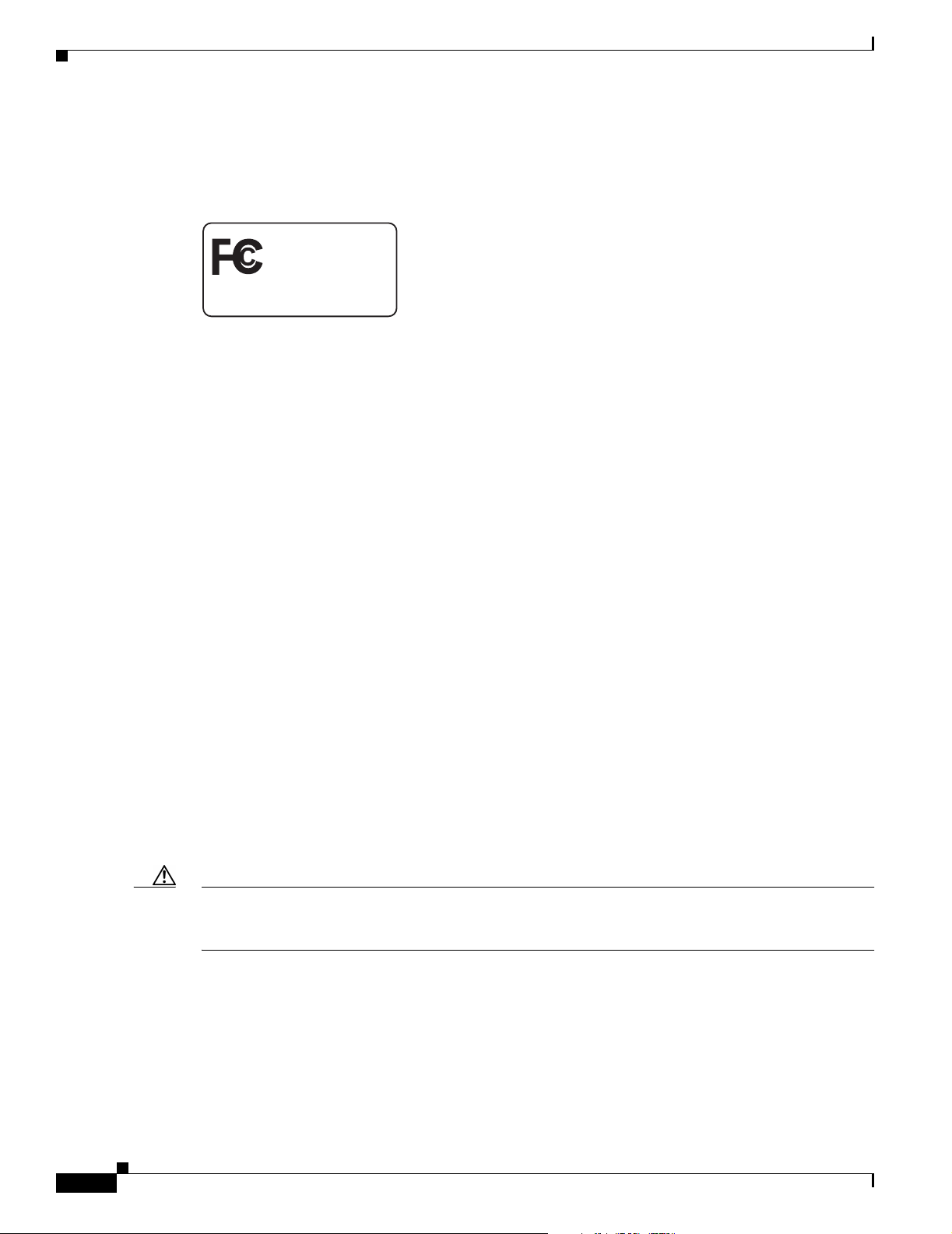
Appendix B Declarations of Conformity and Regulatory Information
Manufacturers Federal Communication Commission Declaration of Conformity Statement
CISCO CONFIDENTIAL - First Draft
Manufacturers Federal Communication Commission
Declaration of Conformity Statement
Tested To Comply
With FCC Standards
FOR HOME OR OFFICE USE
Models: AIR-BR1310G-A-K9-R or
AIR-BR1310G-A-K9
FCC Certification number: LDK102052P (AIR-MP21G-A-K9-B-P) or
LDK102052 (AIR-MP21G-A-K9-B)
Manufacturer: Cisco Systems, Inc.
170 West Tasman Drive
San Jose, CA 95134-1706
USA
This device complies with Part 15 rules. Operation is subject to the following two conditions:
1. This device may not cause harmful interference, and
2. This device must accept any interference received, including interference that may cause undesired
operation.
This equipment has been tested and found to comply with the limits of a Class B digital device, pursuant
to Part 15 of the FCC Rules. These limits are designed to provide reasonable protection against harmful
interference when the equipment is operated in a residential environment. This equipment generates,
uses, and radiates radio frequency energy, and if not installed and used in accordance with the
instructions, may cause harmful interference. However, there is no guarantee that interference will not
occur. If this equipment does cause interference to radio or television reception, which can be determined
by turning the equipment off and on, the user is encouraged to correct the interference by one of the
following measures:
• Reorient or relocate the receiving antenna.
• Increase separation between the equipment and receiver.
• Connect the equipment to an outlet on a circuit different from which the receiver is connected.
• Consult the dealer or an experienced radio/TV technician.
Caution The Part 15 radio device operates on a non-interference basis with other devices operating at this
frequency. Any changes or modification to said product not expressly approved by Cisco could void the
user’s authority to operate this device.
B-2
Cisco Aironet 1300 Series Bridge Hardware Installation Guide
OL-5048-01
