Page 1
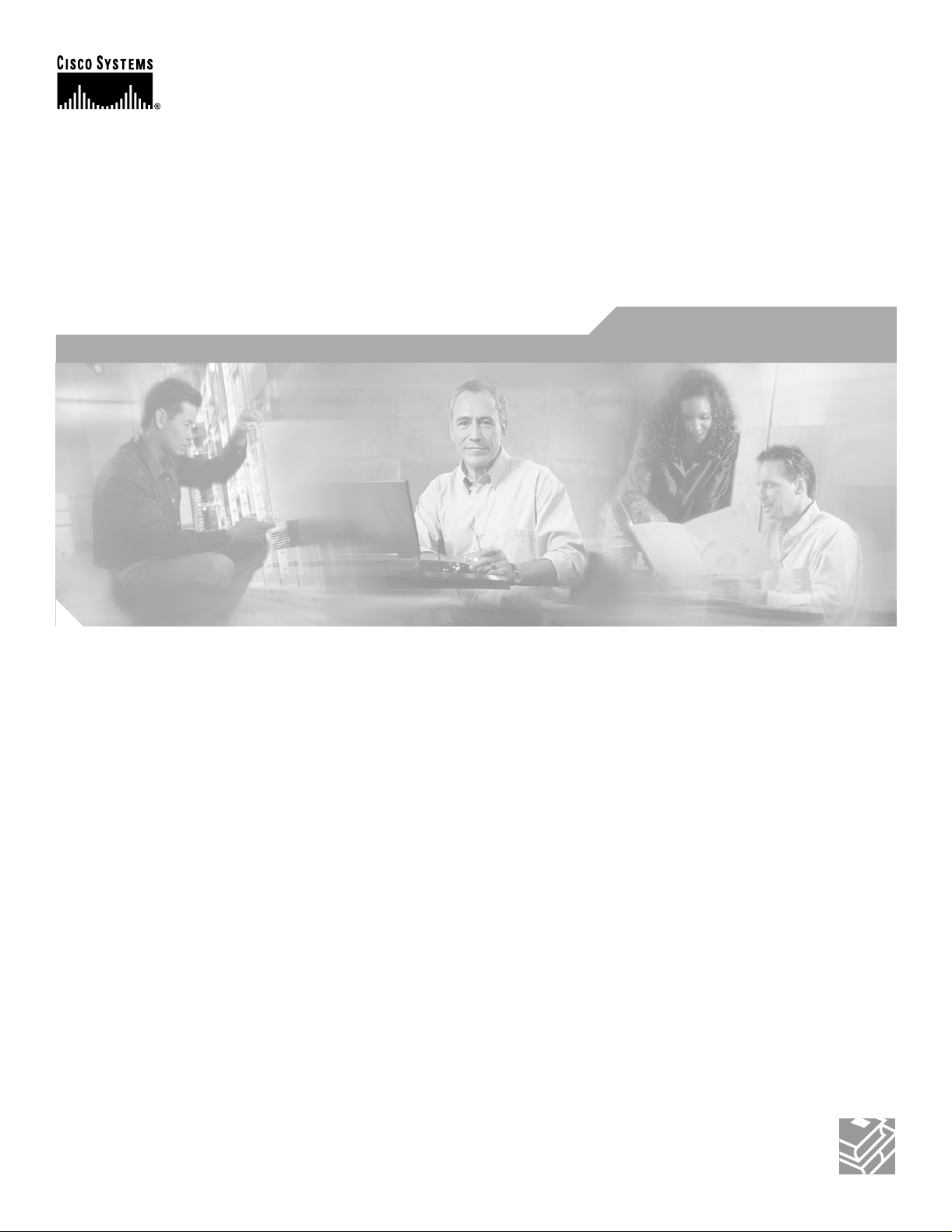
First Draft - CISCO CONFIDENTIAL
Cisco Aironet 1200 Series Access Point Hardware Installation Guide
Cisco IOS Release 12.2(13)JA
October 20 03
Corporate Headquarters
Cisco Systems, Inc.
170 West Tasman Drive
San Jose, CA 95134-1706
USA
http://www.cisco.com
Tel: 408 526-4000
800 553-NETS (6387)
Fax: 408 526-4100
Customer Order Number:
Text Part Number: OL-4310-02
Page 2
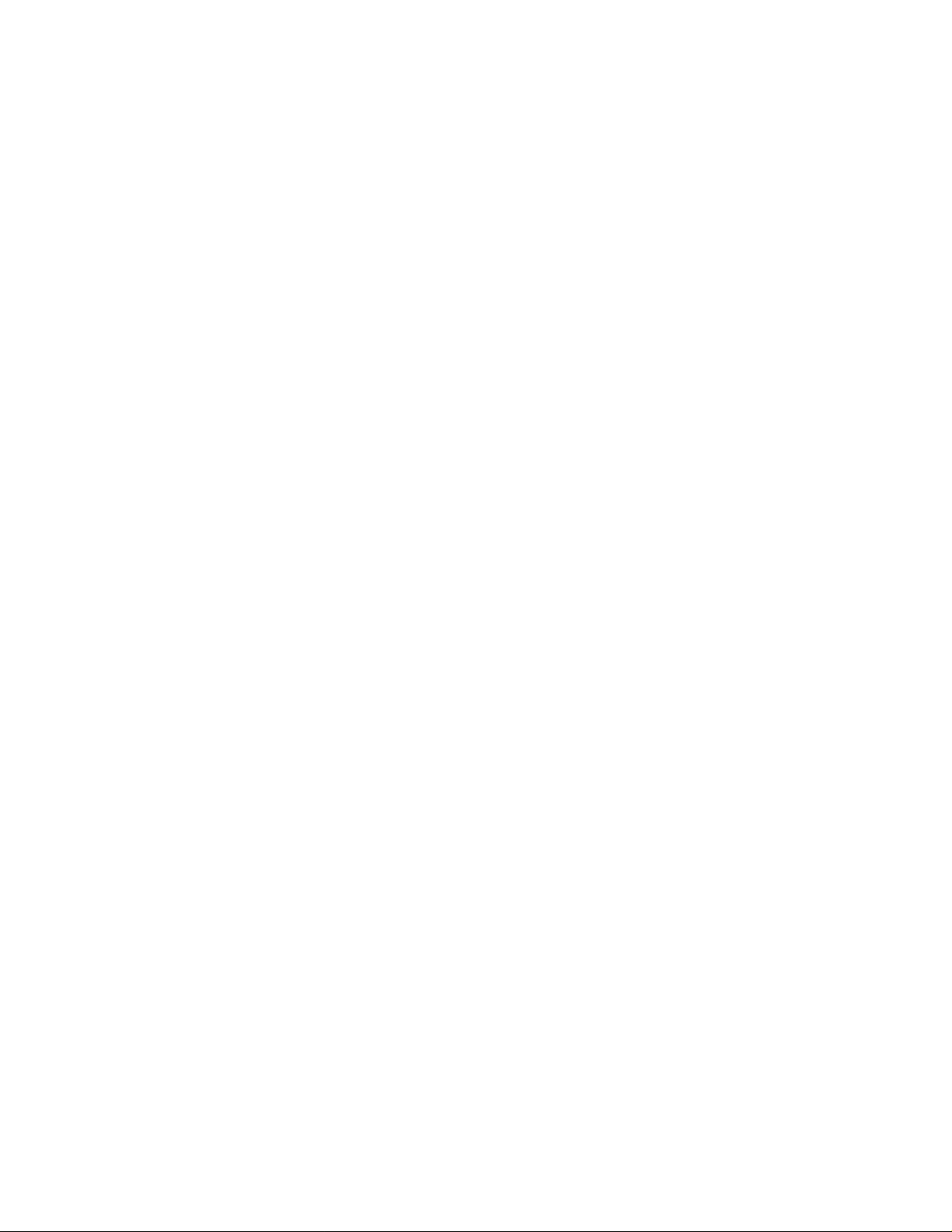
First Draft - CISCO CONFIDENTIAL
THE SPECIFICATIONS AND INFORMATION REGARDING THE PRODUCTS IN THIS M ANUAL ARE SUBJECT TO CHA NGE WITHOUT NO TICE. ALL
STATEMENTS, INFORMATION, AND RECOMMENDATIONS IN THIS MANUAL ARE BELIEVED TO BE ACCURATE BUT ARE PRESENTED WITHOUT
WARRANTY OF ANY KIND, EXPRESS OR IMPLIED. USERS MUST TAKE FULL RESPONSI BILITY FOR THEIR APPLICA TION OF ANY PRODUCT S.
THE SOFTWARE LICENSE AND LIMITED WARRANTY FOR THE ACCOMPANYING PRODUCT ARE SET FORT H IN THE INFORMATION PACKET T HAT
SHIPPED WITH THE PRODUCT AND ARE INCORPORATED HEREIN BY THIS REFERENCE. IF YOU ARE UNABLE TO LOCATE THE SOFTWARE LICENSE
OR LIMITED WARRANTY, CONTACT YOUR CISCO REPRESENTATIVE FOR A COPY.
The following information is for FCC compliance of Class A devices: This equipment has been tested and found to comply with the limits for a Class A digital device, pursuant
to part 15 of the FCC rules. These limits are designed to provide reasonable protection against harmful interference when the equipment is operated in a commercial
environment. This equipment generates, uses, and can radiate radio-frequency energy and, if not installed and used in accor dance with the instruction manual, may cause
harmful interference to radio communications. Operation of this equipment in a residential area is likely to cause harmful interference, in which case users will be required
to correct the interference at their own expense.
The following information is for FCC compliance of Class B devices: The equipment described in this manual generates and may radiate radio-frequency energy. If it is not
installed in accordance with Cisco’s installation instructions, it may cause interference with radio and television reception. This equipment has been tested and found to
comply with the limits for a Class B digital device in accordance with the specifications in part 15 of the FCC rules. These specifications are designed to provide reasonable
protection against such interference in a residential installation. However, there is no guarantee that interference will not occur in a particular installation.
Modifying the equipment without Cisc o’s writ ten author ization m ay resul t in the equi pment no lo nger comp lyi ng with FCC requi rements for Class A or Class B digital
devices. In that event, your right to use the equ ipment may be limit ed by FCC regul ations , and you may be requir ed to correct a ny interference to radio or television
communications at your own expense.
You can determine whether your equipment is causing interference by turning it off. If the interferen ce stops, it was probably caused by the Cisco equipment or one of its
peripheral devices. If the equipment causes interference to radio or television reception, try to correct the interference by using one or more of the followi ng measures:
• Turn the television or radio antenna unt il the int erference st ops.
• Move the equipment to one side or the other of the televisio n or radi o.
• Move the equipment farther away from the te levision or radio.
• Plug the equipment into an outlet that is on a di fferent cir cuit from the televi sion o r radio. (That is, make certain th e equipment and the te levision or radio are on circuit s
controlled by different circuit breaker s or fuses.)
Modifications to this product no t author ized by Cis co Syst ems, Inc. coul d voi d the FCC appro val and ne gate your authorit y to op erate the pr odu ct.
The Cisco implementation of TCP head er compressi on is an adap tation of a program developed by the Universi ty of Ca lifornia, Berk eley (UCB) as part of UCB ’s public
domain version of the UNIX operatin g system. All rights reserved . Copyri ght © 1981 , Rege nts of the Uni versity of Calif ornia.
NOTWITHSTANDING ANY OTHER WARRANTY HEREIN, ALL DOCUMENT FILES AND SOFTWARE OF THE SE SUPPLIERS ARE PROVIDED “AS IS” WITH
ALL FAULTS. CISCO AND THE ABOVE-NAMED SUPPLIERS DISCLAI M ALL WARRANTIE S, EXPRESSED OR IMPLIED, INCLUDING, WITHOUT
LIMITATION, THOSE OF MERCHANTABILITY, FITNESS FOR A PARTICULAR PURPOSE AND NO NINFRINGEM ENT OR ARISING FROM A COURS E OF
DEALING, USAGE, OR TRADE PRACTICE.
IN NO EVENT SHALL CISCO OR ITS SUPPLIERS BE LIABLE FOR ANY INDIRECT, SPECIAL, CONSEQUENTIAL, OR INCIDENTAL DAMAGES, INCLUDING ,
WITHOUT LIMITATION, LOST PROFITS OR LOSS OR DAMAGE TO DATA ARISING OUT OF THE USE OR INABILITY TO USE THIS MANUAL, EVEN IF CISCO
OR ITS SUPPLIERS HAVE BEEN ADVISED OF THE POSSIBILITY OF SUCH DAMAGE S.
CCIP, CCSP, the Cisco Arrow logo, the Cisco Powered Network mark, Cisco Unity, Follow Me Browsing, FormShare, and StackWise are trademarks of Cisco Systems, Inc.;
Changing the Way We Work, Live, Play, and Learn, and iQuick Study are service marks of Cisco Systems, Inc.; and Aironet, ASIST, BPX, Catalyst, CCDA, CCDP, CCIE, CCNA,
CCNP, Cisco, the Cisco Certified Internetwork Expert logo, Cisco IOS, the Cisco IOS logo, Cisco Press, Cisco Systems, Cisco Systems Capital, the Cisco Systems logo,
Empowering the Internet Generation, Enterprise/Solver, EtherChannel, EtherSwitch, Fast Step, GigaStack, Internet Quotient, IOS, IP/TV, iQ Expertise, the iQ logo, iQ Net
Readiness Scorecard, LightStream, MGX, MICA, the Networkers logo, Networking Academy, Network Registrar, Packet, PIX, Post-Routing, Pre-Routing, RateMUX, Registrar,
ScriptShare, SlideCast, SMARTnet, StrataView Plus, Stratm, SwitchProbe, TeleRouter, The Fastest Way to Increase Your Internet Quotient, TransPath, and VCO are registered
trademarks of Cisco Systems, Inc. and/or its affiliates in the U.S. and certain other countries.
All other trademarks mentioned in this document or Web site are the property of their respective owners. The use of the word partner does not imply a partnership relationship
between Cisco and any other company. (0304R)
Cisco Aironet 1200 Series Access Point Hardware Installation Guide
Copyright © 2003 Cisco Systems, Inc. All rights reserved.
Page 3
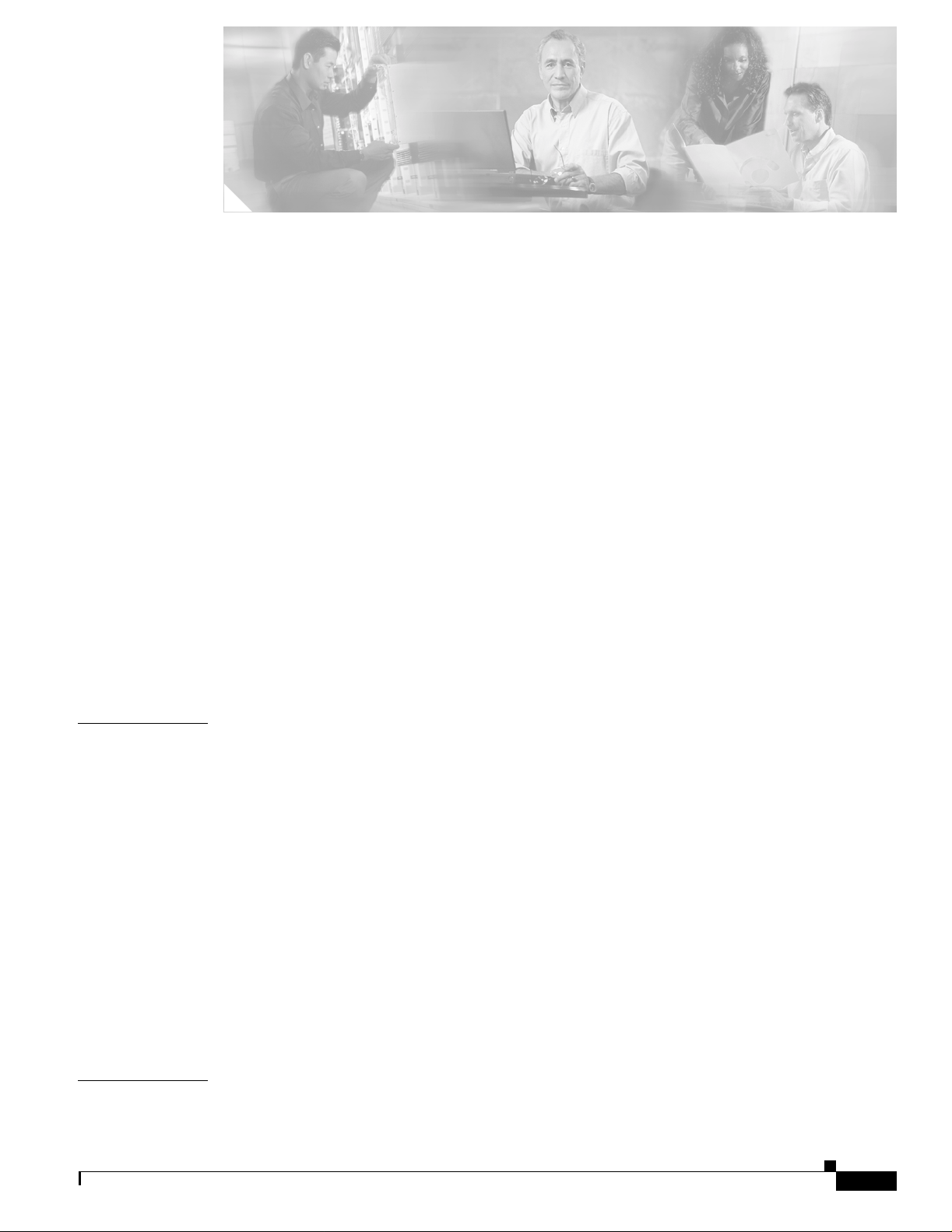
First Draft - CISCO CONFIDENTIAL
Preface ix
Audience ix
Purpose ix
Organization ix
Conventions x
Related Publications xii
Obtaining Documentation xii
Cisco.com xii
Documentation CD-ROM xiii
Ordering Documentation xiii
Documentat ion Feedback xiii
Obtaining Technical Assistance xiv
Cisco.com xiv
Technical Assistance Center xiv
Cisco TAC Website xv
Cisco TAC Escalation Center xv
CONTENTS
CHAPTER
CHAPTER
Obtaining Additional Publications and Information xv
1 Overview 1-1
Hardware Features 1-2
Dual-Radio Operation 1-2
Ethernet Port 1-2
Console Port 1-2
LEDs 1-3
Power Sources 1-3
UL 2043 Certific ation 1-4
Anti-Theft Features 1-4
Network Configuration Examples 1-5
Root Unit on a Wired LAN 1-5
Repeater Unit that Extends Wireless Range 1-6
Central Unit in an All-Wireless Network 1-7
2 Installing the Access Point 2-1
Safety Information 2-2
OL-4310-02
Cisco Aironet 1200 Series Access Point Hardware Installation Guide
iii
Page 4
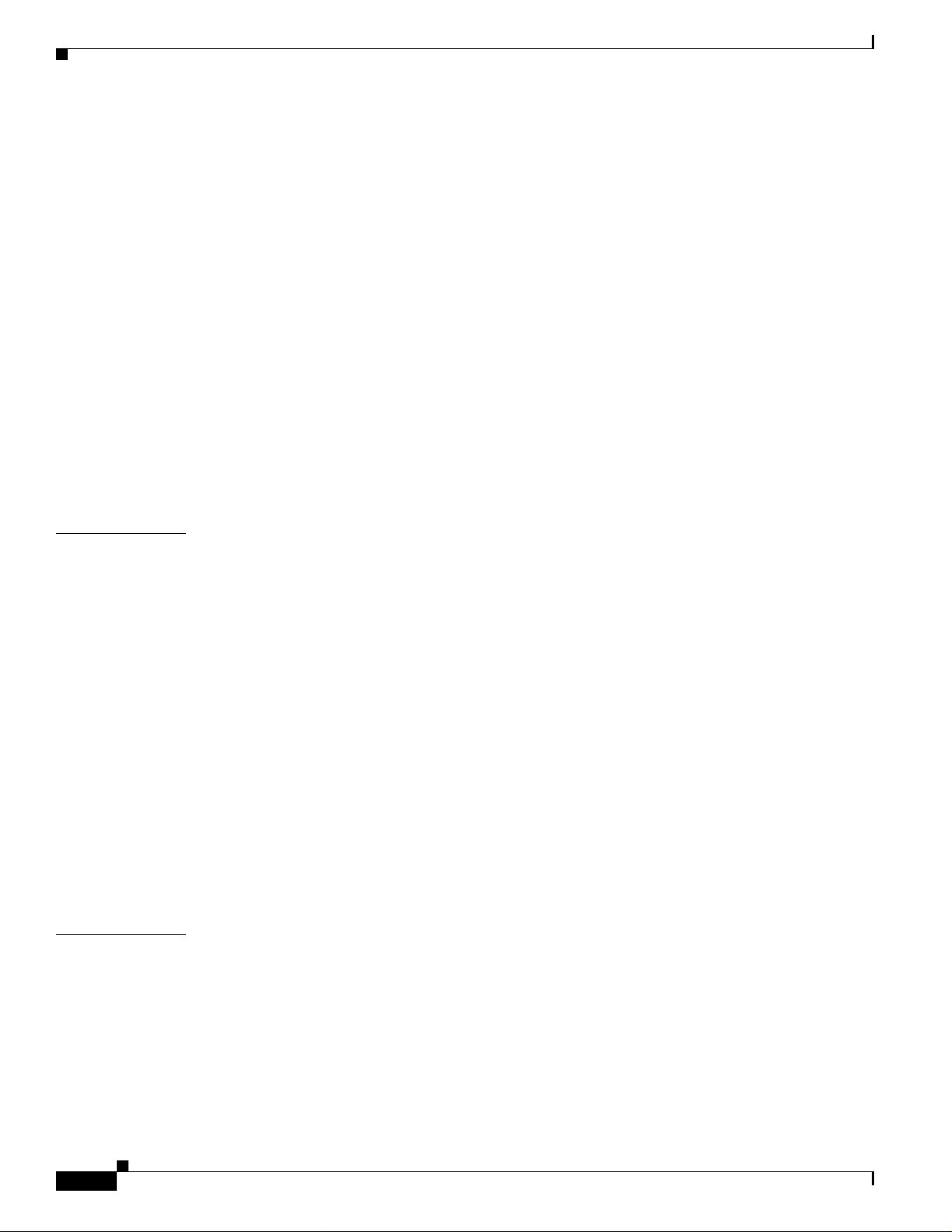
Contents
First Draft - CISCO CONFIDENTIAL
FCC Safety Compliance Statement 2-2
General Safety Guidelines 2-2
Warnings 2-2
Unpacking the Access Point 2-3
Package Contents 2-3
Basic Installation Guidelines 2-3
Installation Above Suspended Ceilings 2-3
Before Beginning the Installation 2-4
Installation Summary 2-5
Connecting the 2.4-GHz Antennas 2-5
Connecting the Ethernet and Power Cables 2-6
Connecting to an Ethernet Network with an Inline Power Source 2-7
Connecting to an Ethernet Network with Local Power 2-7
Powering Up the Access Point 2-8
CHAPTER
CHAPTER
3 Configuring the Access Point for the First Time 3-1
Before You Start 3-2
Resetting the Acce ss Point to Default Settings 3-2
Obtaining and Assigning an IP Address 3-3
Connecting to the Access Point Locally 3-3
Assigning Basic Settings 3-4
Default Settings on the Express Setup Page 3-8
Protecting Your Wireless LAN 3-8
Using the IP Setup Utility 3-9
Obtaining and Installing IPSU 3-9
Using IPSU to Find the Access Point’s IP Address 3-10
Using IPSU to Set the Access Point’s IP Address and SSID 3-11
Assigning an IP Address Using the CLI 3-12
Using a Telnet Sessi on to Access the CLI 3-12
4 Using the Web-Browser Interface 4-1
Using the Web-Browser Interface for the First Time 4-2
iv
Using the Management Pages in the Web-Browser I nterface 4-2
Using Action Buttons 4-4
Character Restrictions in Entry Fields 4-5
Using Online Help 4-5
Cisco Aironet 1200 Series Access Point Hardware Installation Guide
OL-4310-02
Page 5
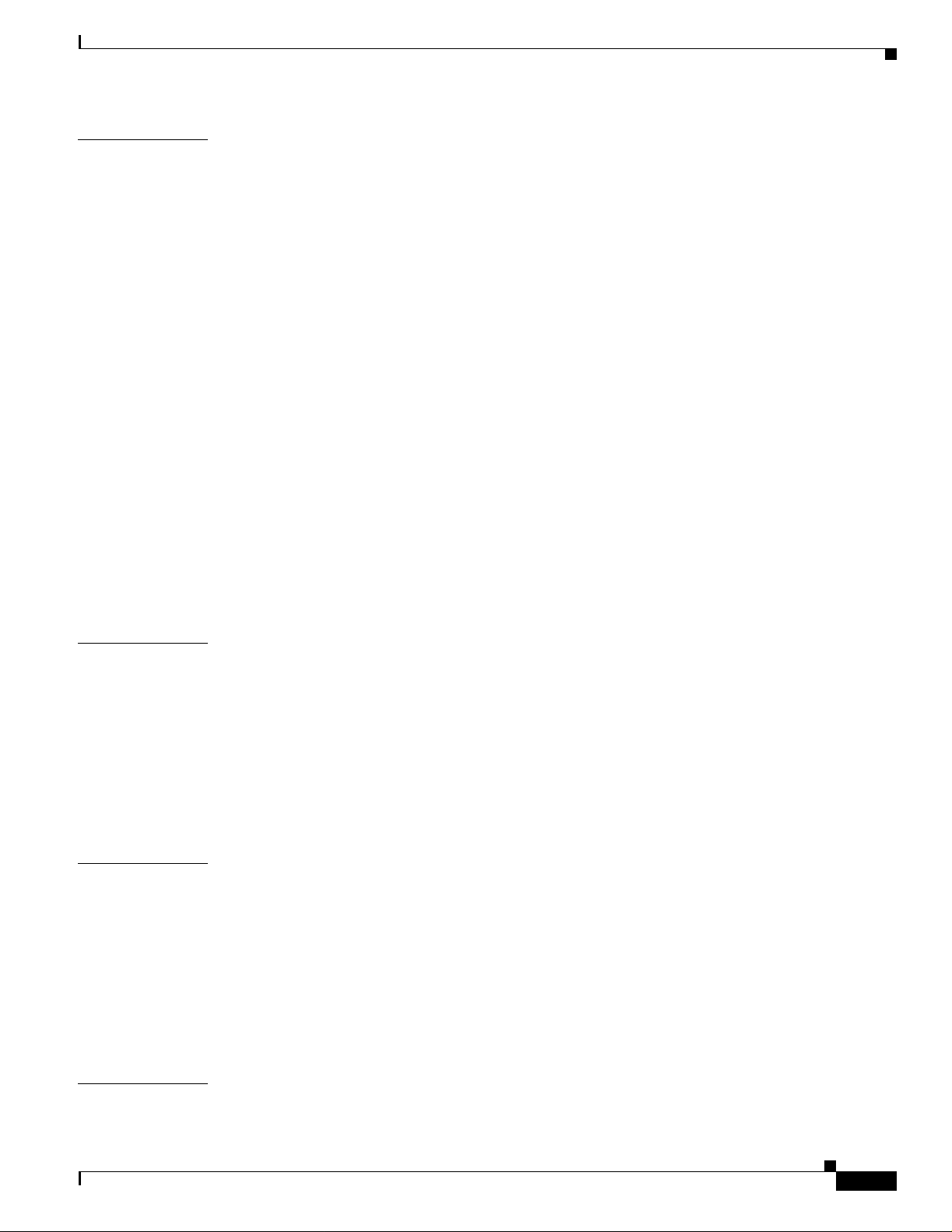
First Draft - CISCO CONFIDENTIAL
Contents
CHAPTER
5 Using the Command-Line Interface 5-1
IOS Command Modes 5-2
Getting Help 5-3
Abbreviating Commands 5-3
Using no and default Forms of Commands 5-3
Understanding CLI Messages 5-4
Using Command History 5-4
Changing the Command Hi story Buffer Size 5-4
Recalling Commands 5-5
Disabling the Command History Feature 5-5
Using Editing Features 5-5
Enabling and Disabling Editing Fea tures 5-6
Editing Commands Through Keystrokes 5-6
Editing Command Lines that Wrap 5-7
Searching and Filtering Output of show and more Commands 5-8
Accessing the CLI 5-8
Opening the CLI with Telnet 5-8
Opening the CLI with Secure Shell 5-9
CHAPTER
CHAPTER
CHAPTER
6 Mounting Instructions 6-1
Overview 6-2
Mounting on a Horizontal or Vertical Surface 6-3
Mounting Below a Suspende d Ceiling 6-4
Mounting Above a Suspended Ceiling 6-5
Attaching the Access Point to the Mounting Bracket 6-6
Securing the Access Point to the Mounting Bracket 6-7
7 2.4-GHz Radio Upgrade 7-1
Upgrade Overview 7-2
Unpacking the Radio 7-2
Opening the Access Cover 7-3
Removing a Blank Space r Card 7-4
Removing a 2.4-GHz Radio 7-5
Installing a 2.4-GHz Radio 7-7
8 5-GHz Radio Module Upgrade 8-1
OL-4310-02
Upgrade Overview 8-2
Cisco Aironet 1200 Series Access Point Hardware Installation Guide
v
Page 6
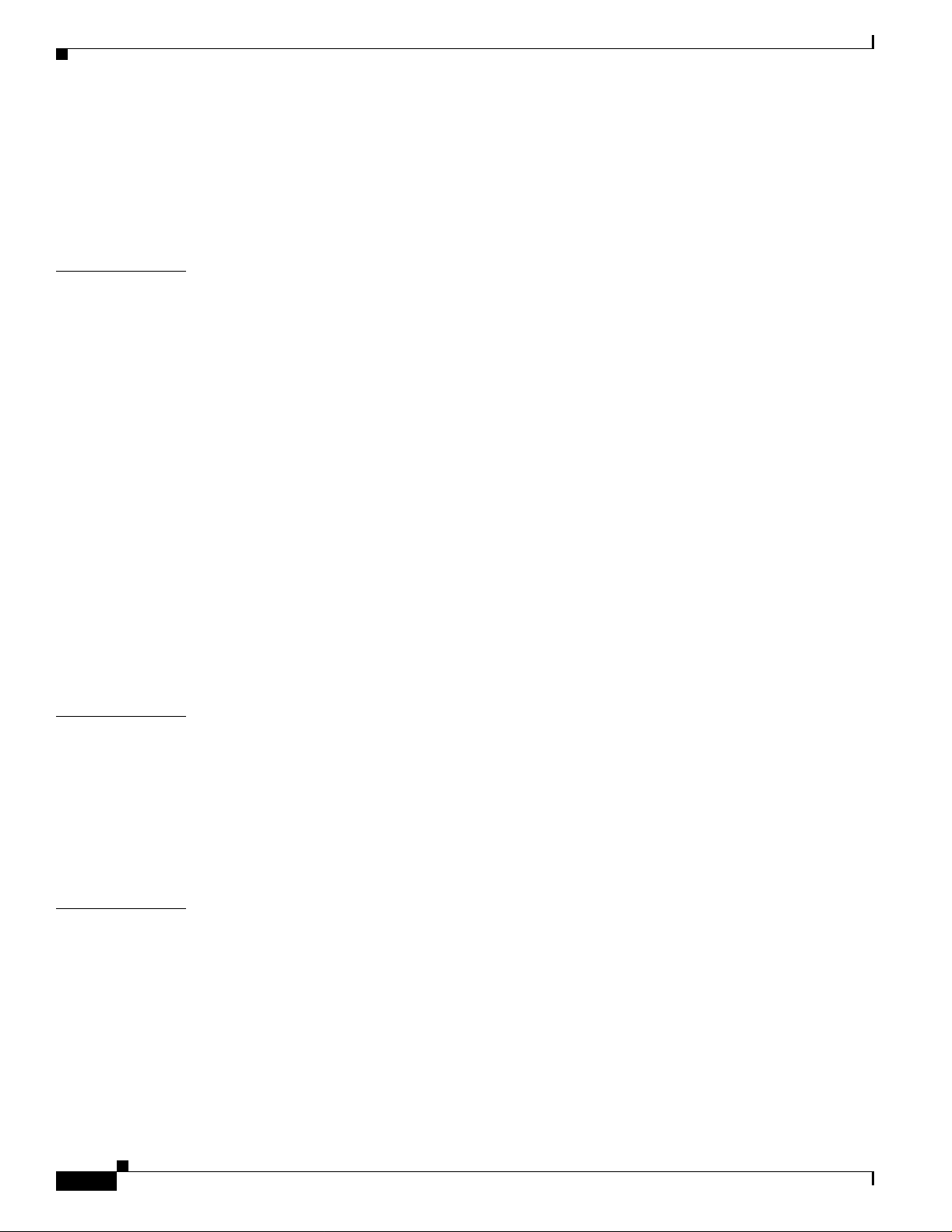
Contents
First Draft - CISCO CONFIDENTIAL
Unpacking the Radio Module 8-2
Removing the 5-GHz Radio Access Cover 8-2
Removing a 5-GHz Radio Module 8-3
Installing a 5-GHz Radio Module 8-5
CHAPTER
APPENDIX
9 Troubleshooting 9-1
Checking the Top Pan el LEDs 9-2
Checking Basic Settings 9-3
SSID 9-4
WEP Keys 9-4
Security Settings 9-4
Resetting to the Default Configurat ion 9-4
Using the MODE Button 9-4
Using the Web Browser Interface 9-5
Reloading the Access Point Image 9-5
Using the MODE butto n 9-6
Web Browser In te rface 9-7
Browser HTTP Interface 9-7
Browser TFTP In te rface 9-7
Obtaining the Access Point Image File 9-8
Obtaining the TFTP Server Software 9-8
A Translated Safety Warnings A-1
APPENDIX
vi
Dipole Antenna Installation Warning A-2
Explosive Device Proximity Warning A-3
Lightning Activity Warning A-4
Installation Warning A-5
Circuit Breaker (15A) Warning A-5
B Declarations of Conformity and Regulatory Information B-1
Manufacturers Federal Communication Commission Declaration of Conformity Statement B-2
Department of Co m m un ic ations—Can a da B-3
Canadian Complian ce Statement B-3
European Community , Switzerland, Norway, Iceland, and Liechtenstein B-4
Declaration of Conformity with Regard to the R&TTE Directive 1999/5/EC B-4
Declaration of Conformity for RF Exposure B-6
Guidelines for Operating Cisco Aironet Access Points in Japan B-6
Cisco Aironet 1200 Series Access Point Hardware Installation Guide
OL-4310-02
Page 7
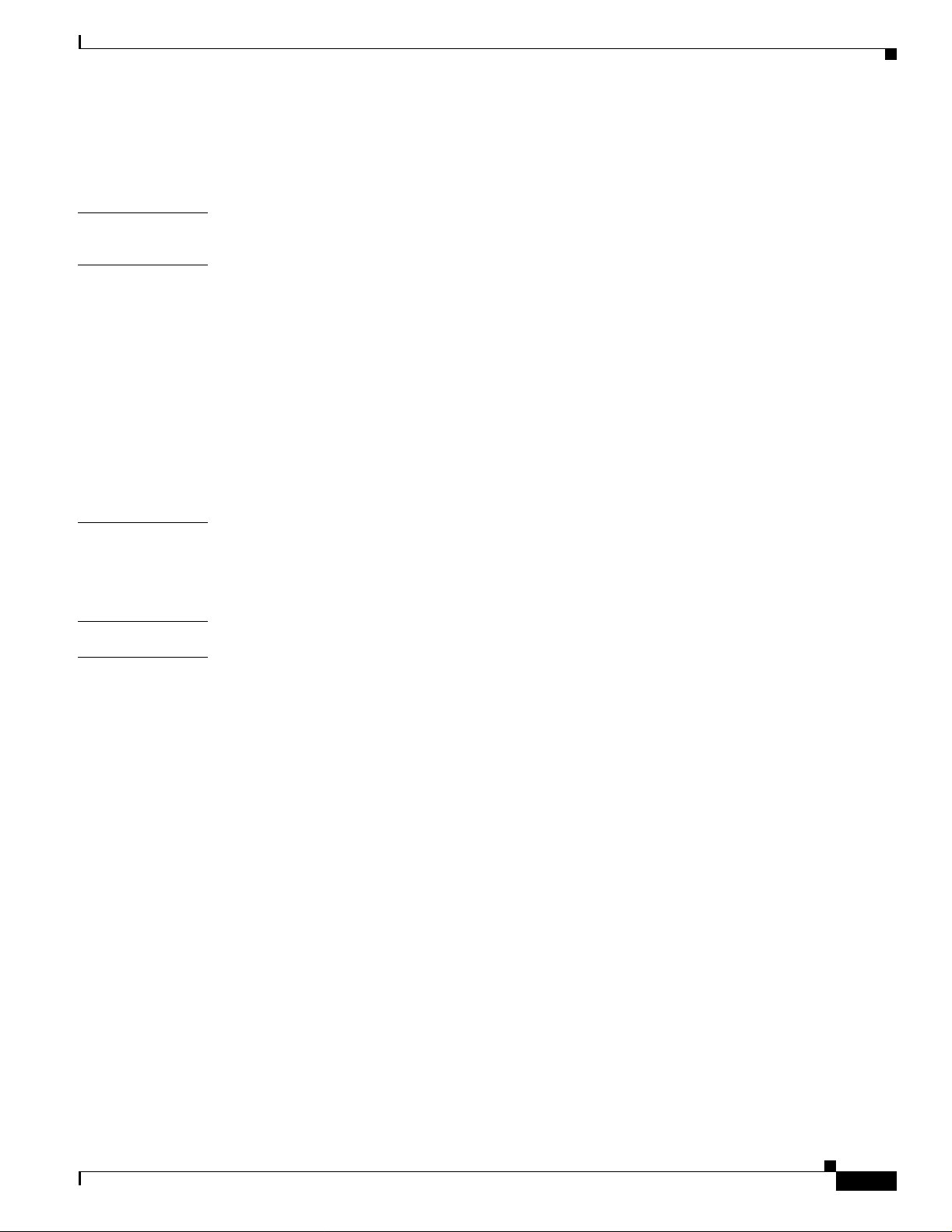
First Draft - CISCO CONFIDENTIAL
Japanese Translation B-6
English Translation B-7
Contents
APPENDIX
APPENDIX
APPENDIX
G
LOSSARY
I
NDEX
C Access Point Specifications C-1
D Channels and Antenna Settings D-1
Channels D-2
IEEE 802.11b (2.4-GHz Band) D-2
IEEE 802.11g (2.4-GHz Band) D-3
IEEE 802.11a (5-GHz Band) D-4
Maximum Power Levels and Ant en na Gains D-5
IEEE 802.11b (2.4-GHz Band) D-5
IEEE 802.11g (2.4-GHz Band) D-6
IEEE 802.11a (5-GHz Band) D-7
E Console Cable Pinouts E-1
Overview E-2
Console Port Signals and Pinouts E-2
OL-4310-02
Cisco Aironet 1200 Series Access Point Hardware Installation Guide
vii
Page 8

Contents
First Draft - CISCO CONFIDENTIAL
viii
Cisco Aironet 1200 Series Access Point Hardware Installation Guide
OL-4310-02
Page 9
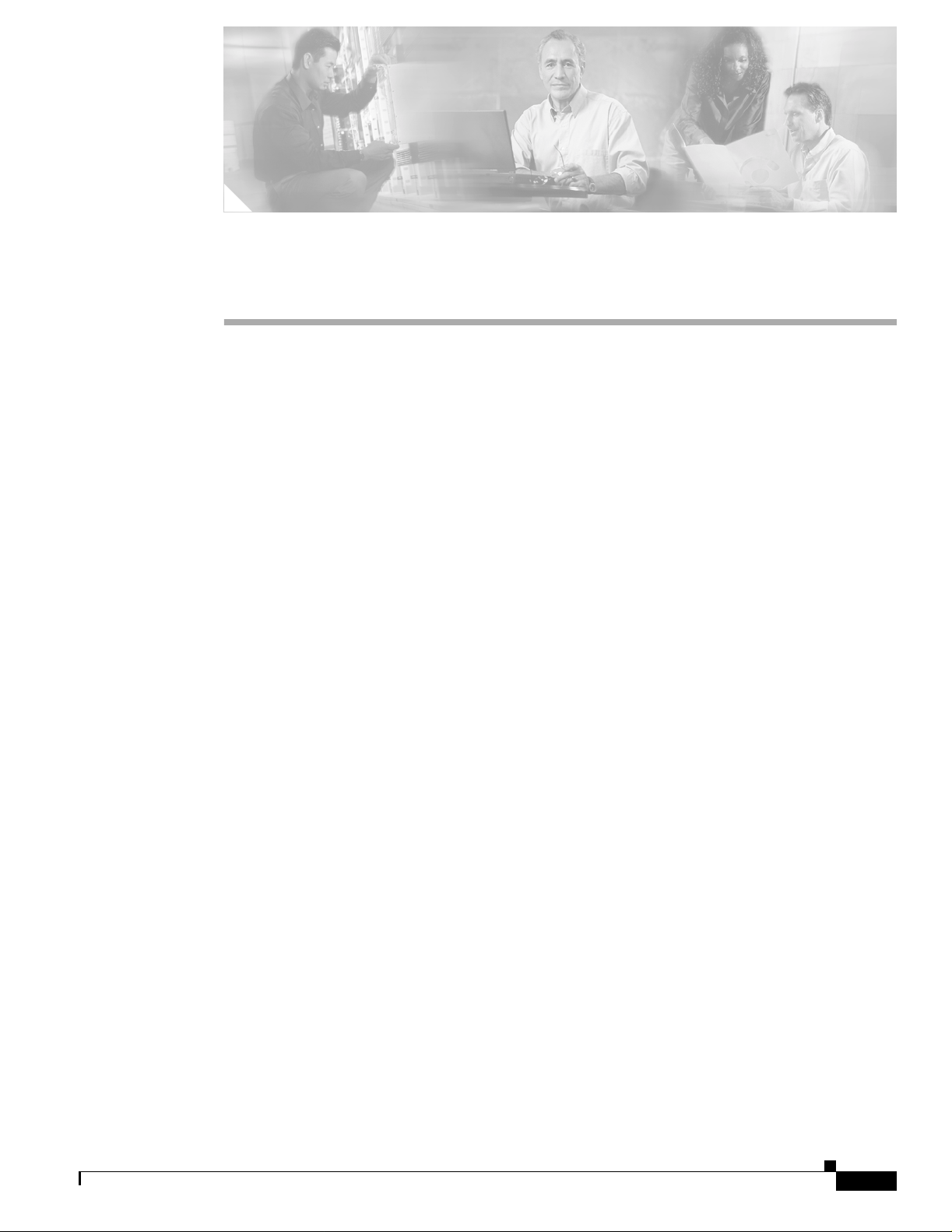
Audience
First Draft - CISCO CONFIDENTIAL
Preface
This guide is f or the networ king pr ofessi on al wh o i nsta lls a nd mana ge s th e Cisco A iro ne t 12 00 Seri es
Access Point, h erea fte r re fe rred t o as t he access point. To use this guide, you should have experience
working with the Cisco IOS sof tware and be fam iliar with the co ncepts and terminolog y of wireless local
area networks.
Purpose
This guide provides the infor mation you need to insta ll and co nfigure basic sett ings fo r your access
point. For informatio n o n usi ng IOS c omma nd s to co nfigure you r acc ess poi nt, ref er t o t he Cisco IO S
Software Conf iguration Guide fo r Cisco Air onet Access Points. For detail ed informati on about these I OS
commands, refer to the Cisco Aironet 1200 Series Access Point Command Referenc e for this release. For
information about the standard IOS Release 12 .2 comm ands, refe r to the IOS doc umen tation set
available from the Cisco.com home page at Service and Support > Technical Documents. On the Cisco
Product Documentation home page, select Release 12.2 from the Cisco IOS Software drop-down menu.
This guide also includes an overview of the access point web-based interface (APWI), which contains
all the functionar y of the com mand-lin e inter face (CLI) . This guid e does not provi de field-level
descriptions of the AP WI w indows no r does i t provide the pr oced ur es for c on figuring t he a cce ss poi nt
from the APWI. For all APWI window descriptions and procedures, refer to the access point online help,
which is available from the Help buttons on the APWI pages.
Organization
This guide is organized into these chapters:
Chapter 1, “Ove rv i ew,” lists the software and hardware features of the access point and describes the
access point’s ro le in your network.
Chapter 2, “Installing the Access Point,” de scribes how to connec t Etherne t and power cables and
provides an installatio n summary, safety warnings, and general guidelines.
Chapter 3, “Configuring the Access Point for the First Time,” describes how to configure basic set tings
on a new access point.
OL-4310-02
Chapter 4, “Usi ng the Web-Browser Interface,” describes how to use the web-browser interface to
configure the access point.
Cisco Aironet 1200 Series Access Point Hardware Installation Guide
ix
Page 10
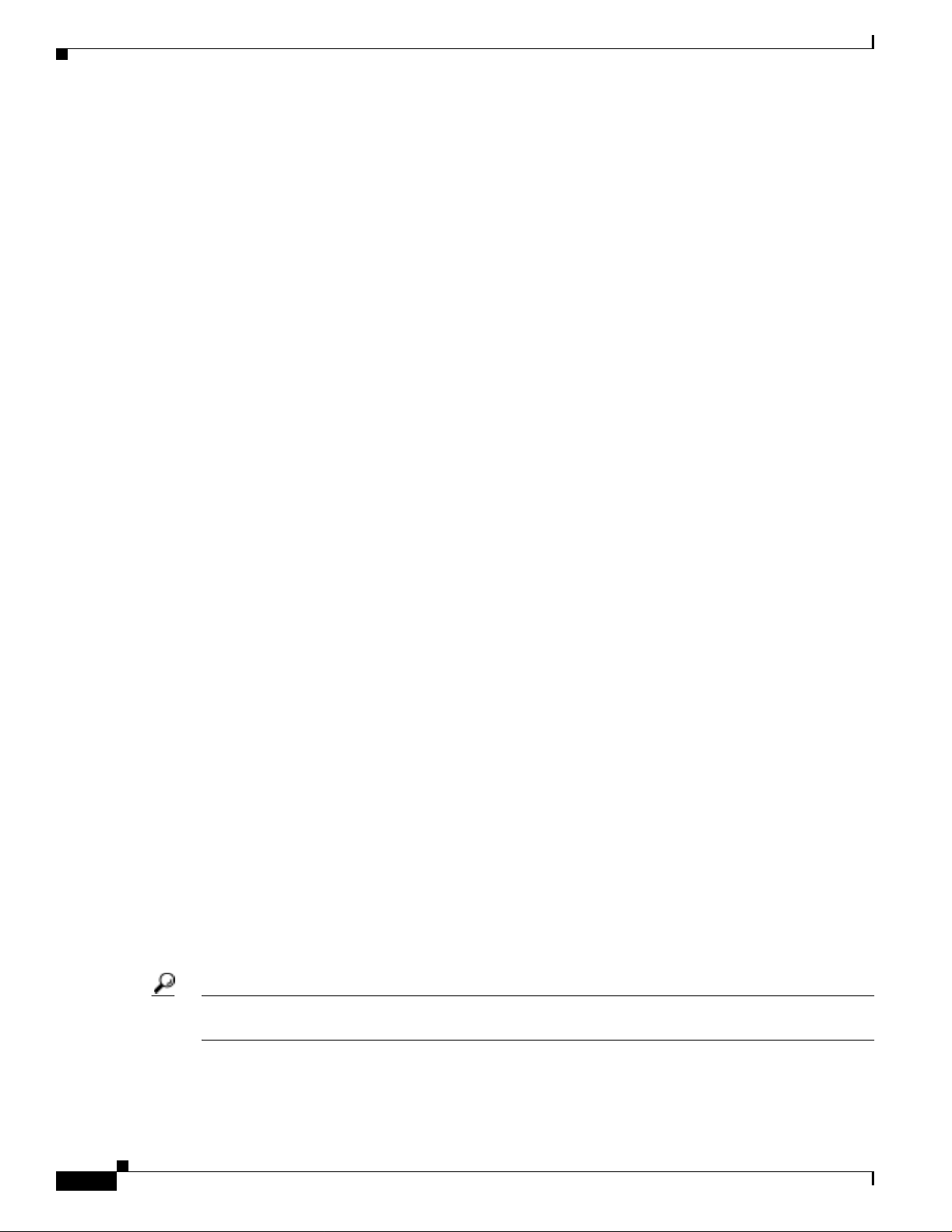
Conventions
Preface
First Draft - CISCO CONFIDENTIAL
Chapter 5, “Usi ng the Com mand- Line Inte rface,” describes how to use the comman d-line inter face
(CLI) to configure the access point.
Chapter 6, “Mo unting In structi ons,” describes how to mo unt t he ac cess po int on a desk top, wall, or
ceiling.
Chapter 7, “2.4 -GHz Radi o Upgrade, ” provide s inst ruct ion s f or upgra ding t he a ccess poi nt 2.4 -GHz
radio.
Chapter 8, “5-GHz Radio Module Upgrade,” provides instructions for upgrading th e access point 5-GHz
radio.
Chapter 9, “Troubleshoot ing,” provides troubleshoo tin g pr oce dures for basi c pr oble ms wit h t he a cces s
point.
Appendix A, “Translated Safety Warnings,” provides translations of the safety warnings that appear in
this publication.
Appendix B, “Declarations of Conf ormi ty a nd Regula tory I nform at ion, ” provides declarations of
conformity and regulatory information for the access point.
Appendix C, “Access Point Specifications,” lists technical specifications for the access point.
Appendix D, “Channels and A nte nna Se tting s,” lists the ac cess point rad i o cha nnel s a nd th e m axi mum
power levels supported by the world’s regulatory domains.
Appendix E, “Console Cable Pinouts,” identifies the pinouts for the serial co nsole cable that connects
to the access point’s serial console port.
Conventions
This publication use s the se conventions to co nvey instructions a nd info rmat ion:
Command descriptions use these conventions:
Interactive examples use these conventions:
Notes, cautions, and timesavers use these conventions and symbols:
• Commands and keywords are in boldfac e text.
• Arguments for which you supply values are in it alic.
• Square brackets ([ ]) mean optional elements.
• Braces ({ }) gr oup required choices, and vertical bars ( | ) separate the alternative elements.
• Braces and vertical bars within square brackets ([{ | }]) mean a required choice within an optional
element.
• Terminal sessions and system displays are in screen font.
• Information you ent er is in boldface screen font.
• Nonprinting charac ters, such as passwords or t abs, ar e in angl e brackets (< >) .
Tip Means the following will help you solve a p roblem. The tips information might not be troubleshooting
or even an action, but cou ld b e use ful i nfo rmat ion.
Cisco Aironet 1200 Series Access Point Hardware Installation Guide
x
OL-4310-02
Page 11
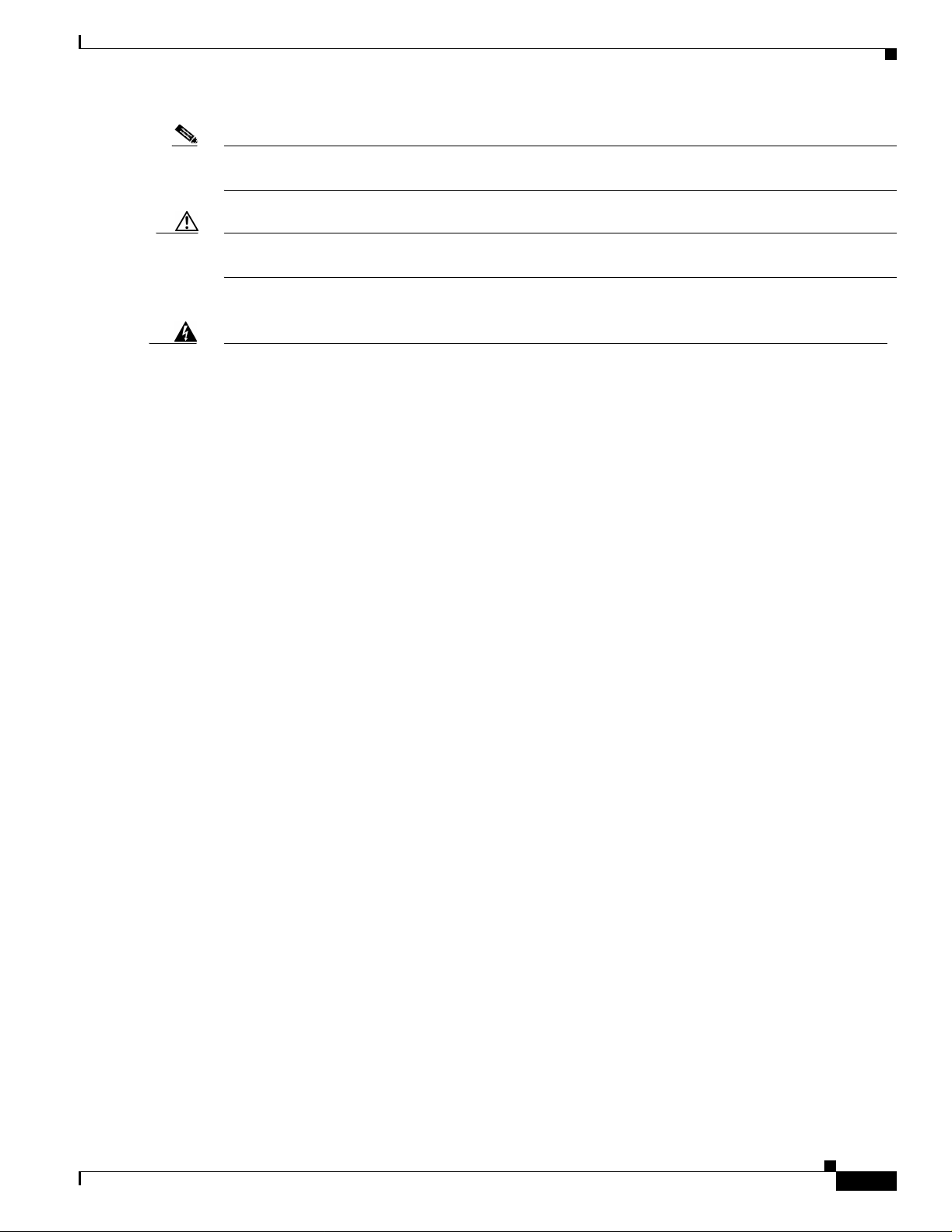
Preface
Conventions
First Draft - CISCO CONFIDENTIAL
Note Means reader take note. Notes contain helpful suggestions or references to materials not contained in
this manual.
Caution Means reader be careful. In this situation, you might do something that could result equipment damage
or loss of data.
Warning
Waarschuwing
Varoitus
Attention
Warnung
This warning symbol means danger. You are in a situation that could cause bodily injury. Before you
work on any equipment, be aware of the hazards involved with electrical circuitry and be familiar
with standard practices for preventing accidents. (To s ee translations of the warnings that appear
in this publication, refer to the appendix “Transl ated Safety Warnings.”)
Dit waarschuwingssymbool betekent gevaar. U verkeert in een situatie die lichamelijk letsel kan
veroorzaken. Voordat u aan enige apparatuur gaat werken, dient u zich bewust te zijn van de bij
elektrische schakelingen betrokken risico’s en dient u op de hoogte te zijn van standaard
maatregelen om ongelukken te voorkomen. (Voor vertalingen van de waarschuwingen die in deze
publicatie verschijnen, kunt u het aanhangsel “Translated Safety Warnings” (Vertalingen van
veiligheidsvoorschriften) raadplegen.)
Tämä varoitusmerkki merkitsee vaaraa. Olet tilanteessa, joka voi johtaa ruumiinvammaan. Ennen
kuin työskentelet minkään laitteiston parissa, ota selvää sähkökytkentöihin liittyvis tä vaaroista ja
tavanomaisista onnettomuuksien ehkäisykeinoista. (Tässä julkaisussa esiintyvien varoitusten
käännökset löydät liitteestä "Translated Safety Warnings" (käännetyt turvallisuutta koskevat
varoitukset).)
Ce symbole d’avertissement indique un danger. Vous vous trouvez dans une situation pouvant
entraîner des blessures. Avant d’accéder à cet équipement, soyez conscient des dangers posés par
les circuits électriques et familiarisez-vous avec les procédures courantes de prévention des
accidents. Pour obtenir les traductions des mises en garde figurant dans cette publication, veuillez
consulter l’annexe intitulée « Translat ed Safety Warnings » (Traduction des avis de sécurité).
Dieses Warnsymbol bedeutet Gefahr. Sie befinden sich in einer Situation, die zu einer
Körperverletzung führen könnte. Bevor Sie mit der Arbeit an irgendeinem Gerät beginnen, seien Sie
sich der mit elektrischen Stromkreisen verbundenen Gefahren und der Standardpraktiken zur
Vermeidung von Unfällen bewußt. (Übersetzungen der in dieser Veröffentlichung enthaltenen
Warnhinweise finden Sie im Anhang mit dem Titel “ Translated Safety Warnings” (Übersetzung der
Warnhinweise).)
Avvertenza
OL-4310-02
Questo simbolo di avvertenza indica un pericolo. Si è in una situazione che può causare infortuni.
Prima di lavorare su qualsiasi apparecchiatura, occorre conoscere i pericoli relativi ai circuiti
elettrici ed essere al corrente delle pratiche standard per la prevenzione di incidenti. La traduzione
delle avvertenze riportate in questa pubblicazione si trova nell’appendice, “Translated Safety
Warnings” (Traduzione delle avvertenze di sicurezza).
Cisco Aironet 1200 Series Access Point Hardware Installation Guide
xi
Page 12
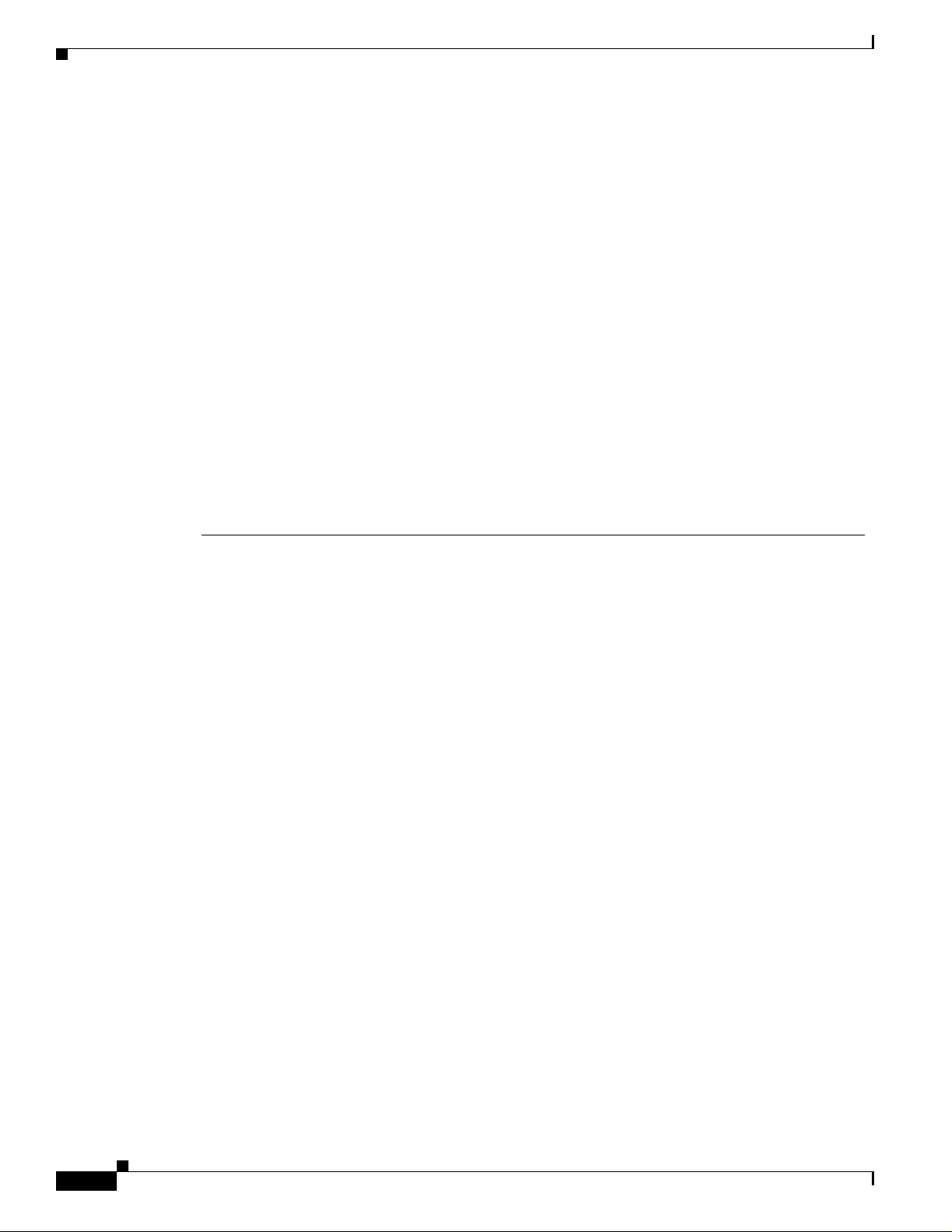
Related Publications
Preface
First Draft - CISCO CONFIDENTIAL
Advarsel
Aviso
¡Advertencia!
Varning!
Dette varselsymbolet betyr fare. Du befinner deg i en situasjon som kan føre til personskade. Før du
utfører arbeid på utstyr, må du være oppmerksom på de faremomentene som elektriske kretser
innebærer, samt gjøre deg kjent med vanlig praksis når det gjelder å unngå ulykker. (Hvis du vil se
oversettelser av de advarslene som finnes i denne publikasjonen, kan du se i vedlegget "Translated
Safety Warnings" [Oversatte sikkerhetsadvarsler].)
Este símbolo de aviso indica perigo. Encontra-se numa situação que lhe poderá causar danos
fisicos. Antes de começar a trabalhar com qualquer equipamento, familiarize-se com os perigos
relacionados com circuitos eléctricos, e com quaisquer práticas comuns que possam prevenir
possíveis acidentes. (Para ver as traduções dos avisos que constam desta publicação, consulte o
apêndice “Translated Safety Warnings” - “Traduções dos Avisos de Segurança”).
Este símbolo de aviso significa peligro. Existe riesgo para su integridad física. Antes de manipular
cualquier equipo, considerar los riesgos que entraña la corriente eléctrica y familiarizarse con los
procedimientos estándar de prevención de accidentes. (Para ver traducciones de las advertencias
que aparecen en esta publicación, consultar el apéndice titulado “Translated Safety Warnings.”)
Denna varningssymbol signalerar fara. Du befinner dig i en situation som kan leda till personskada.
Innan du utför arbete på någon utrustning måste du vara medveten om farorna med elkretsar och
känna till vanligt förfarande för att förebygga skador. (Se förklaringar av de varningar som
förekommer i denna publikation i appendix "Translated Safety Warnings" [Översatta
säkerhetsvarningar].)
Related Publications
These documents provide complete informatio n about the access point:
• Release Notes for 1200 Series Access Points
• Cisco Aironet 1200 Series Access Point Command Reference
• Cisco IOS Software Configuration Guide for Cisco Aironet Access Points
Click this link to browse to the Cisco Aironet documentation home page:
http://www.cisco.com/univercd/cc/td/doc/product/wireless/index.htm
To browse to the 1200 series access point documentation, select Aironet 1200 Series Wireless LAN
Products > Cisco Aironet 1200 Series Access Points.
Obtaining Documentation
Cisco provides several ways to obtain documentation, techn ical assistance , and other tec hnical
resources. These se ction s expl ain how to obt ai n tec hnic al infor mati on from Cisc o Sy stem s.
Cisco.com
You can acc ess t he m ost c ur rent C isco doc um ent ation on the World Wide Web at thi s URL :
xii
http://www.cisco.com/univercd/home/home.htm
Cisco Aironet 1200 Series Access Point Hardware Installation Guide
OL-4310-02
Page 13
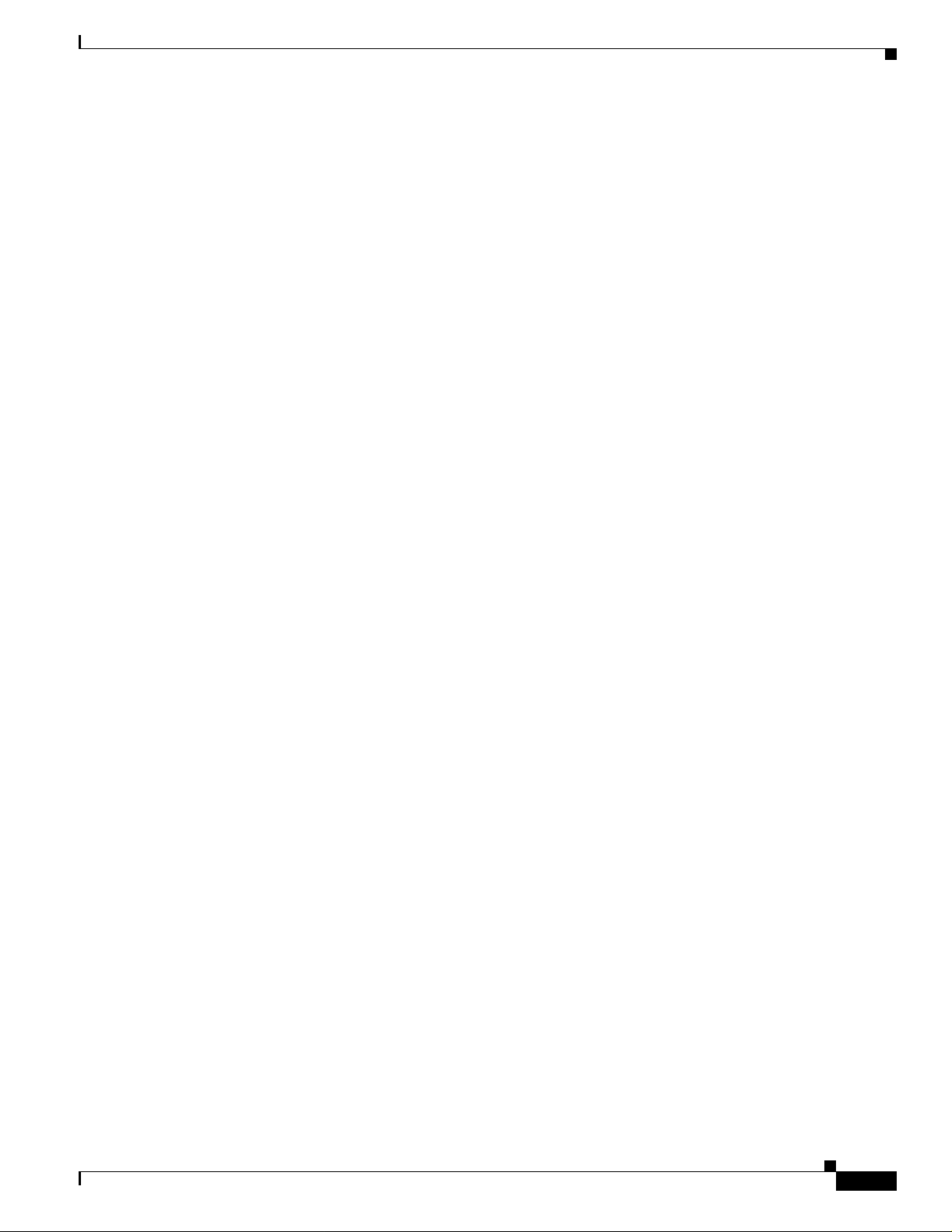
Preface
First Draft - CISCO CONFIDENTIAL
You can access the Cisco website at this URL:
http://www.cisco.com
International Cisco websites can be accessed from this URL:
http://www.cisco.com/public/countries_languages.shtml
Documentation CD-ROM
Cisco documentation and additional literature are available in a Cisco Documentation CD-ROM
package, which may have shipped with your product. The Documentation CD-ROM is updated regularly
and may be more curre nt than printed do cumentati on. The CD-R OM packag e is av ailable as a single unit
or through an an nua l o r q uart erly subsc rip tio n.
Registered Cisco.com u sers c a n orde r a sing l e Do cume nta tio n CD- ROM (product num be r
DOC-CONDOCCD=) through the Cisco Ordering tool:
http://www.cisco.com/en/US/partner/ordering/ordering_plac e_order_or dering_ tool_launch. html
All users can order monthly or qua rterly subscri ptions thr ough the onli ne Subscript ion Store:
http://www.cisco.com/go/subscription
Obtaining Documentation
Ordering Documentation
You can find ins tru ct ions for orde ring do cu me nta tion a t t his U RL:
http://www.cisco.com/univercd/cc/td/doc/es_inpck/pdi.htm
You can order Cisc o documen tation in th ese ways:
• Registered Cisco.com users (Cisco direct customers) can order Cisco product documentation from
the Networking Produ cts Market Pla ce:
http://www.cisco.com/en/US/partner/ordering/index.shtml
• Nonregistered Cisco.co m u ser s can o rd er docum en tati on th rou gh a l oc al ac count r epre sen tative by
calling Cisco Systems Corpo rate Headqu arter s (Califo rnia, U.S.A. ) at 408 526-7208 or, elsewhere
in North America, by calli ng 800 55 3-NE TS (6387).
Documentation Feedback
You can submit co mm ents el ec troni call y on Cisc o.com . On the Cisco D ocume nta tio n home pag e, click
Feedback at the top of the page.
You can e-ma il your co mmen ts to bug-doc@c isco.c om.
You can submit c ommen ts by using the respon se card (if prese nt) behind t he front cover of your
document or by wri ting t o the fo llowing a ddress:
Cisco Systems
Attn: Customer Docume nt Ordering
170 West Tasman Drive
San Jose, CA 95134- 988 3
We appre ciat e your co mmen ts.
OL-4310-02
Cisco Aironet 1200 Series Access Point Hardware Installation Guide
xiii
Page 14
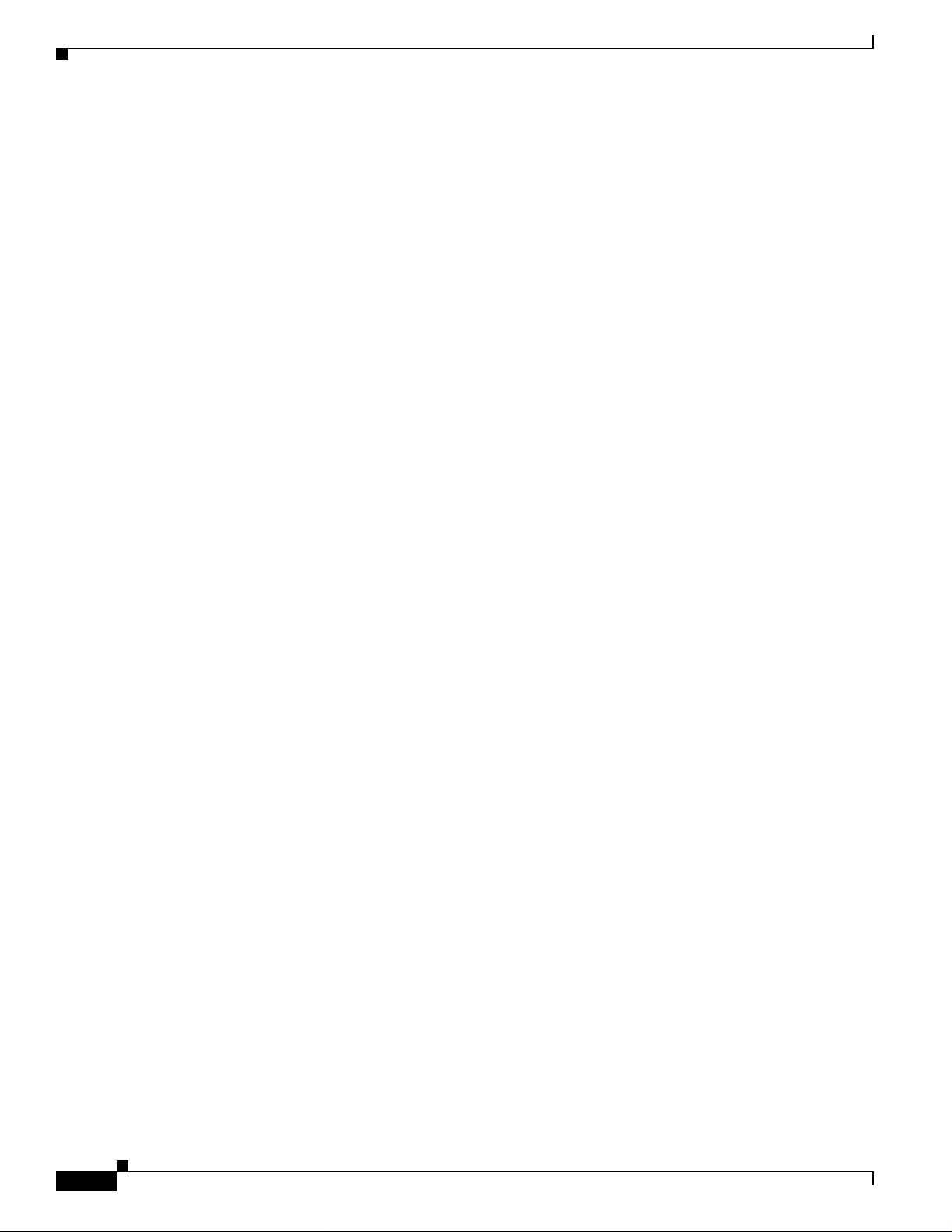
Obtaining Technical As sistance
First Draft - CISCO CONFIDENTIAL
Obtaining Technical Assistanc e
Cisco provides Cisco.com , w hich incl udes the Ci sco Technical Assistance Cent er ( TAC) website, as a
starting point for all technical assistance. Customers and partners can obtain online documentation,
troubleshooting tips, and sample configurations from the Cisco T AC website. Cisco.com registered users
have complete access to the technical support resources on the Cisco TAC website, including TAC tools
and utilities.
Cisco.com
Cisco.com offers a suite of in tera ct ive, networked servi ces th at let y ou ac cess Cisc o in for matio n,
networking solutions, services, pr ogram s, and re sources at any time, from anywhe re in the world.
Cisco.com provides a br oad r ange of fea tur es an d s er vice s to h elp you wi th th ese ta sks:
• Streamline business processes and improve productivity
• Resolve technical issues with online support
• Download and te st so ft war e pa ck ag es
• Order Cisco learning m ateri als and me rcha ndise
Preface
• Register for online skill assessment, training, and certification programs
To obtain customized information and service, you can self-register on Cisco.com at this URL:
http://tools.cisco.com/RPF/register/register.do
Technical Assistance Center
The Cisco TAC is available to all customers who need technical assistan ce with a Cisco product,
technology, or solution. Two types of support are available: the Ci sco TAC website and the Cisco TAC
Escalation Center. The type of support that you choose depends on t he priorit y of the proble m and the
conditions stated in service contracts, when applicable.
We ca tegoriz e Ci sco TAC inquiries according to urgency:
• Priority level 4 (P4)—You need information or assistance concerning Cisco product capabilities,
product installation, or basic produc t con figuration. There is little or no imp act to yo ur business
operations.
• Priority level 3 (P3)—Operational performanc e of t he ne twork i s im pai red , but mo st business
operations remain functional. You and Cisco are wi lling to commit resources durin g normal business
hours to restore service to satisfactory levels.
• Priority level 2 (P2)—Operation of an existing network is severely degraded, or significant aspects
of your business operations are negatively impacted by inadeq ua te pe rform an ce of Cisc o pro duct s.
You and Cisco will commit full-time resources during normal b usiness hours to resol ve the situatio n.
xiv
• Priority level 1 (P1)—An existing network is “down,” or there is a critical impact to your business
operations. You and Cisco will commit all necessary resources around the clock to resolve the
situation.
Cisco Aironet 1200 Series Access Point Hardware Installation Guide
OL-4310-02
Page 15
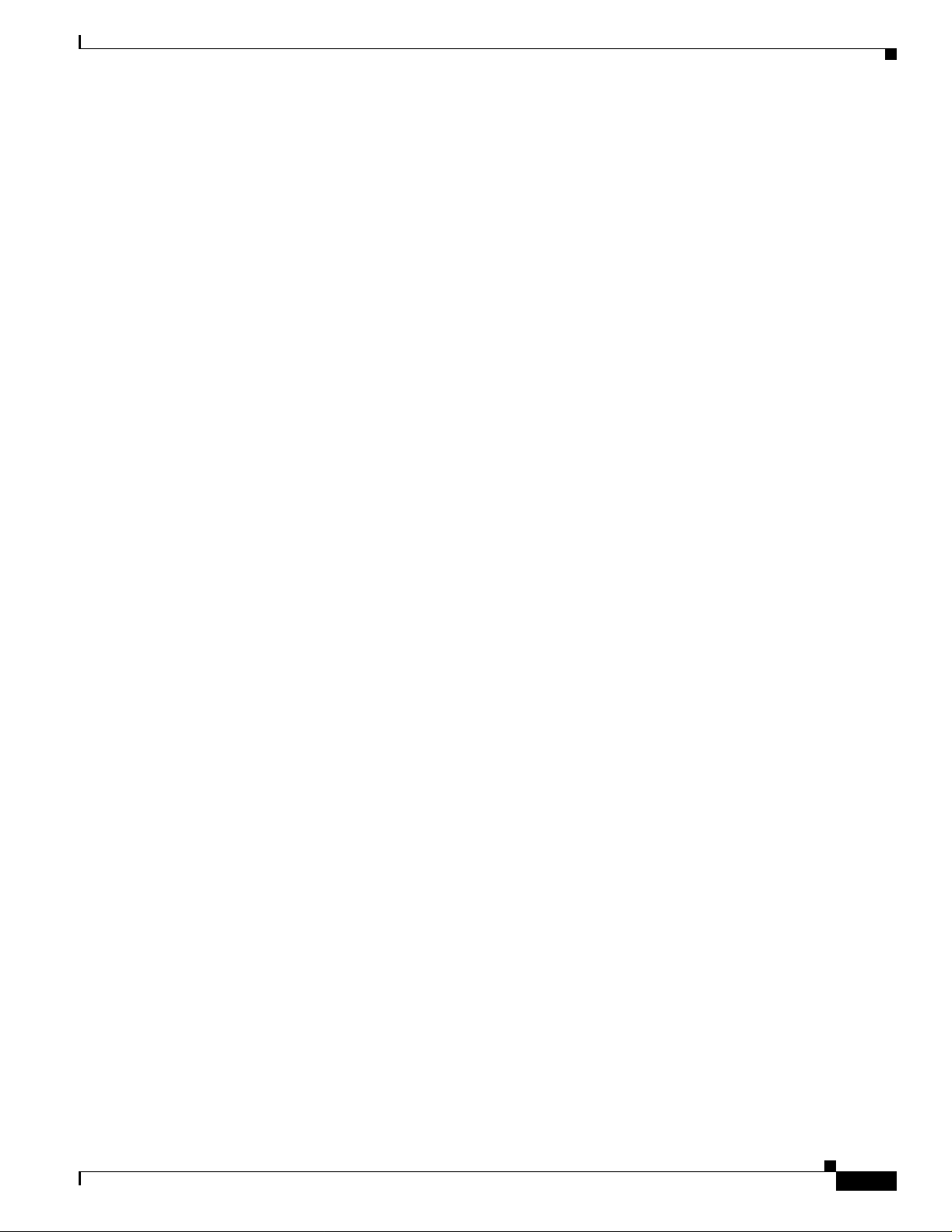
Preface
First Draft - CISCO CONFIDENTIAL
Cisco TAC Website
The Cisco TAC website provides online documents and tools to help troubleshoot and resolve technical
issues with Cisco products and technologies. To access the Cisco TAC website, go to this URL:
http://www.cisco.com/tac
All customers, partners, and resellers who have a valid Cisco service contract have complete access to
the technical support resources on the Cisco TAC website. Some services on the Cisco TAC website
require a Cisco.co m login ID and password. If you have a valid service contract but do not have a login
ID or password, go t o th is URL to register :
http://tools.cisco.com/RPF/register/register.do
If you are a Cisco.com registere d user, and you cannot resol ve your tech ni cal issues by using the Cisco
TAC website, you can open a case online at this URL:
http://www.cisco.com/tac/caseopen
If you have Internet acc ess , we re com mend tha t y ou open P3 and P4 case s onl ine so that y ou ca n fu lly
describe the situation and attach any necessary files.
Cisco TAC Escalation Center
Obtaining Additional Publications and Information
The Cisco TAC Escalation Center addresses priority level 1 or priority level 2 issues. These
classifications are assigned when severe network degradation significantly impacts business operations.
When you contact the TAC Escalation Center with a P1 or P2 problem, a Cisco TAC engineer
automatically opens a case.
To o bt ain a dir ect or y o f t oll- free C isco TAC telephone numbers for yo ur co unt r y, go to this URL:
http://www.cisco.com/warp/public/687/Directory/DirTAC .shtml
Before calling, please check with your network operations center t o determine the Cisco support services
to which your company is entitled: for example, SMARTnet, SMARTn et Onsite, o r Ne tw ork Supp orte d
Accounts (NSA). When you call the center, please have available your service agreement number and
your product seria l nu mb er.
Obtaining Additional Publications and Information
Information about Cisco products, technologies, and network solutions is available from various online
and printed sources.
• The Cisco Product Catalog describes the networking products offered by Cisco Systems, as well as
ordering and custome r support ser vices. Access the Cisco Product Catalog at this URL:
http://www.cisco.com/en/US/products/products_catalog_links_launch.html
• Cisco Press publishes a wid e ran ge of n etworki ng pub l icatio ns. Cisco suggest s the se t itle s for new
and experienced users: Internetworking Terms and Acronyms Dictionary, Internetworking
Technology Hand boo k, I ntern etwo rkin g Troubleshooting Guide, and the Inter netw ork ing D esign
Guide. For current Cisco Press titles and other information, go to Cisco Press online at this URL:
http://www.ciscopress.com
OL-4310-02
Cisco Aironet 1200 Series Access Point Hardware Installation Guide
xv
Page 16
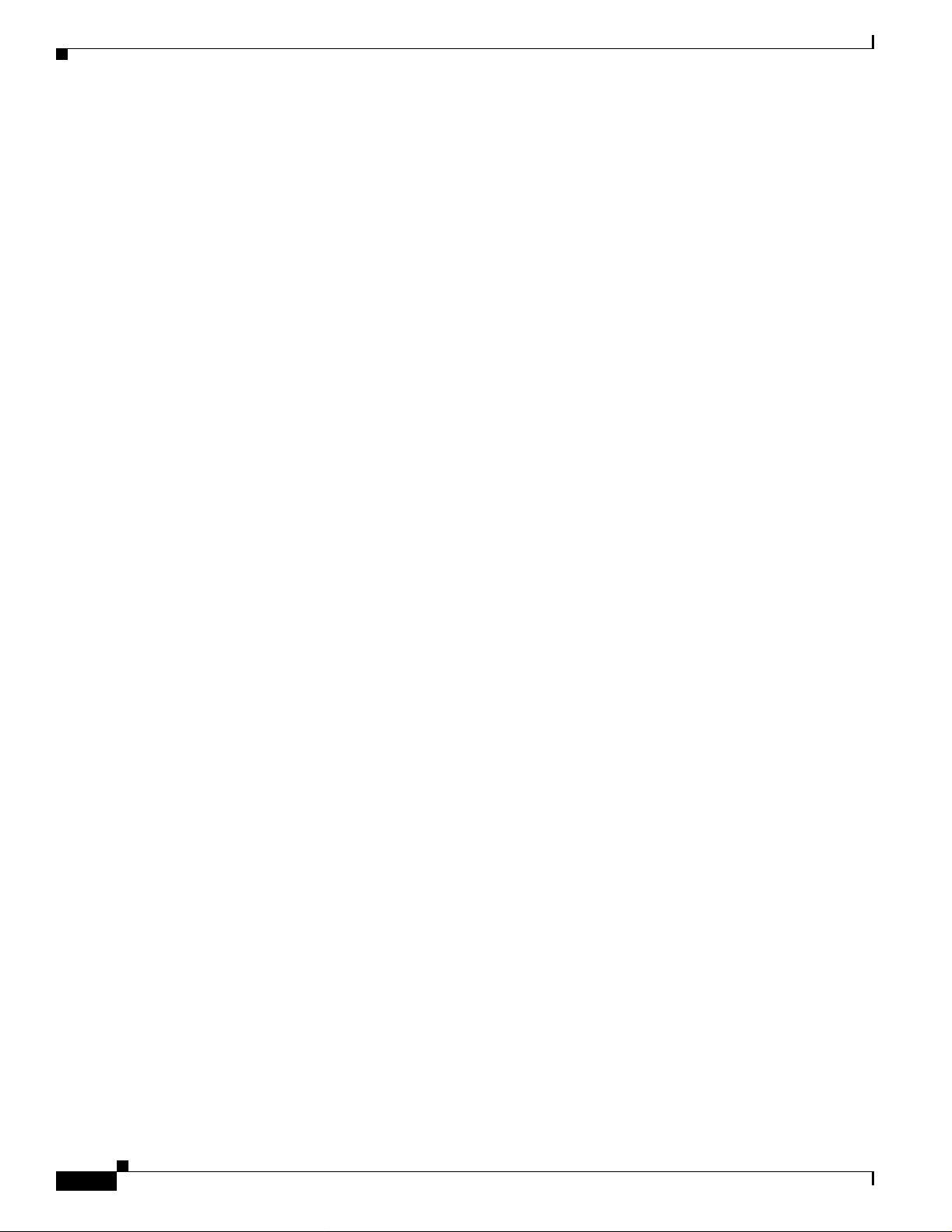
Obtaining Additiona l Publications and Informatio n
First Draft - CISCO CONFIDENTIAL
• Packet magazine is the Cisco quarte rly public ation that provides the la test networking trends,
technology breakthrough s, and Cisco products an d solutions t o help ind ustry professi onals ge t the
most from their networking investment. Included are networking depl oyment an d troublesho oting
tips, configuration e xamples, customer case studies, tutorials and train ing, certificatio n information,
and links to numerous in-de pth online resour ces. You can access Packet ma gazine at this U RL:
http://www.cisco.com/go/packet
• iQ Magazine is the Cisco bimonthl y publica tion that de livers the latest informat ion about Int ernet
business strategies for executives. You can access iQ M agazin e at th is URL :
http://www.cisco.com/go/iqmagazine
• Internet Protocol Journa l is a quarterly jour nal publ ished by Cisco Systems for engineering
professionals involved in designing, developing, and ope ratin g p ubli c a nd pr ivate internets a nd
intranets. You can access the Internet Protocol Journal at this URL:
http://www.cisco.com/en/US/about/ac123/ac147/about_cisco_the_internet_protocol_journal.html
• Training—Cisco offers world-class networking training. C urrent offerings in ne twork traini ng are
listed at this URL:
http://www.cisco.com/en/US/learning/le31/learning_recommended_training_list.html
Preface
xvi
Cisco Aironet 1200 Series Access Point Hardware Installation Guide
OL-4310-02
Page 17
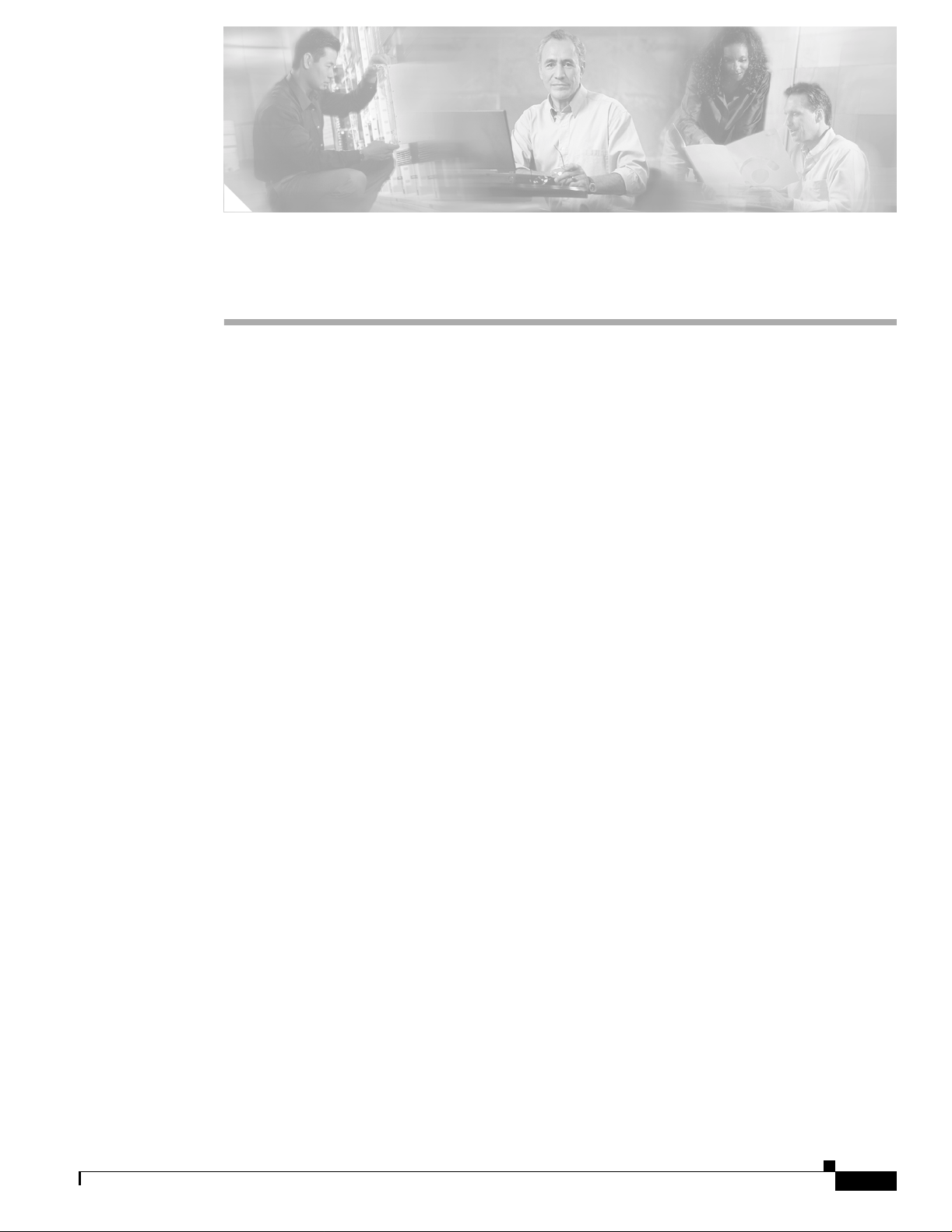
First Draft - CISCO CONFIDENTIAL
CHAPTER
1
Overview
Cisco Aironet 1200 Series Acc ess Points pr ovide a secure, affordable , and easy- to-use w ireless LAN
solution that combines mobility and flexibility with the enter prise-class feat ures required b y networ king
professionals. With a manage ment sy st em ba sed on Cisco I OS sof tware, the 1 200 se ries is a Wi-Fi
certified, wireless LAN transceiver.
The 1200 series access poin t can contai n two radios: a 2.4- GHz radio (IE EE 802.11b -comp liant or
IEEE 802.11g-com pl iant) in an int ern al mi ni-PC I sl ot and a 5- GHz rad io ( IE EE 8 02. 11a-c om pli ant)
module in an exter nal , mod ified ca rdbus slot . T he a ccess p oi nt su ppo rts o ne r adio of ea ch t ype, but it
does not support two 2. 4- GHz o r two 5-G Hz radi os. You can configure the radios separat ely, using
different settings on each radio.
The access point serves as the c onnect ion point be tween wireless and wired networ ks or as the ce nter
point of a stand-alone wire less network. In l arge installation s, wirele ss users within ra dio rang e of an
access point can roam throughout a facility while maintaining seamless, uninterrupted access to the
network.
You can configure and monitor the access point using the command-line interface (CLI), the
browser-based management system, or Simple Network Ma nagement Protocol (SNMP) .
This chapter provides information on the following topics:
• Hardware Features , pa ge 1-2
• Network Configuration Examp les, page 1-5
OL-4310-02
Cisco Aironet 1200 Series Access Point Hardware Installation Guide
1-1
Page 18

Hardware Features
First Draft - CISCO CONFIDENTIAL
Hardware Features
This section describe s acce ss poin t feat ures. Re fer to Appendix C, “Ac ce s s P oi n t S p ec ific a tions,” for a
list of access point specifications.
Key hardware features of the 1200 series acce ss point incl ude:
• Dual-Radio Oper ation , page 1-2
• Ethernet Port, page 1-2
• Console Port, page 1-2
• LEDs, page 1-3
• Power Sources, page 1-3
• UL 2043 Certification, p ag e 1- 4
• Anti-Theft Featu re s, pa ge 1- 4
Dual-Radio Operation
Chapter 1 Overview
Ethernet Port
Console Port
The 1200 series access point can be initially config ured at the factory for single- or dual-radio operation.
You can also up gra de a n acc es s po int configu red f or sing le-r ad io op era tio n to sup port du al- rad io
operation using a 5-GHz radi o module or a 2.4-GHz mi ni-PCI ra dio card .
The 2.4-GHz mini-P CI radio car d conne cts to an int ernal min i-PCI slot . The 5- GHz radi o module
connects to the access point’s modified card bus conn ect or. The module inc or por ate s an U nli cense d
National Information Infrastructure (UNII) radio transceiver operating in two of the UNII 5-GHz
frequency bands and supp orting up to 8 channels. The module contains dual integrated omnidirectional
antennas an d dir ecti onal p atch a nten nas fo r di v ersi ty op erati on. Th e 2.4- GHz radio i s cal led Radi o 0 and
the 5-GHz radio is called Radio 1.
The auto-sensing Ethernet port accepts an RJ-45 connector, linking the access point to your 10BASE-T
or 100BASE-T Ethernet L AN. T he a cce ss p oint ca n rece ive power through t he E the rne t c abl e fr om a
power injector, switch, or power patch panel. The Ethernet MAC address is printed on the label on the
back of the ac cess poin t.
The console port provides access to the access point’s command -line interface (CLI) using a terminal
emulator prog ram. Use an RJ-45 to DB-9 s erial cable to conn ect your c omputer ’s C OM port t o the acce ss
point’s serial console p ort . (R ef er t o Appe ndix E, “Console Cab le Pinouts, ” for a description of the
console port pinouts.) Assign the following port settings to a terminal emulator to open the management
system pages: 9600 baud, 8 data bits, N o parity, 1 stop bit and no flow control.
1-2
Cisco Aironet 1200 Series Access Point Hardware Installation Guide
OL-4310-02
Page 19
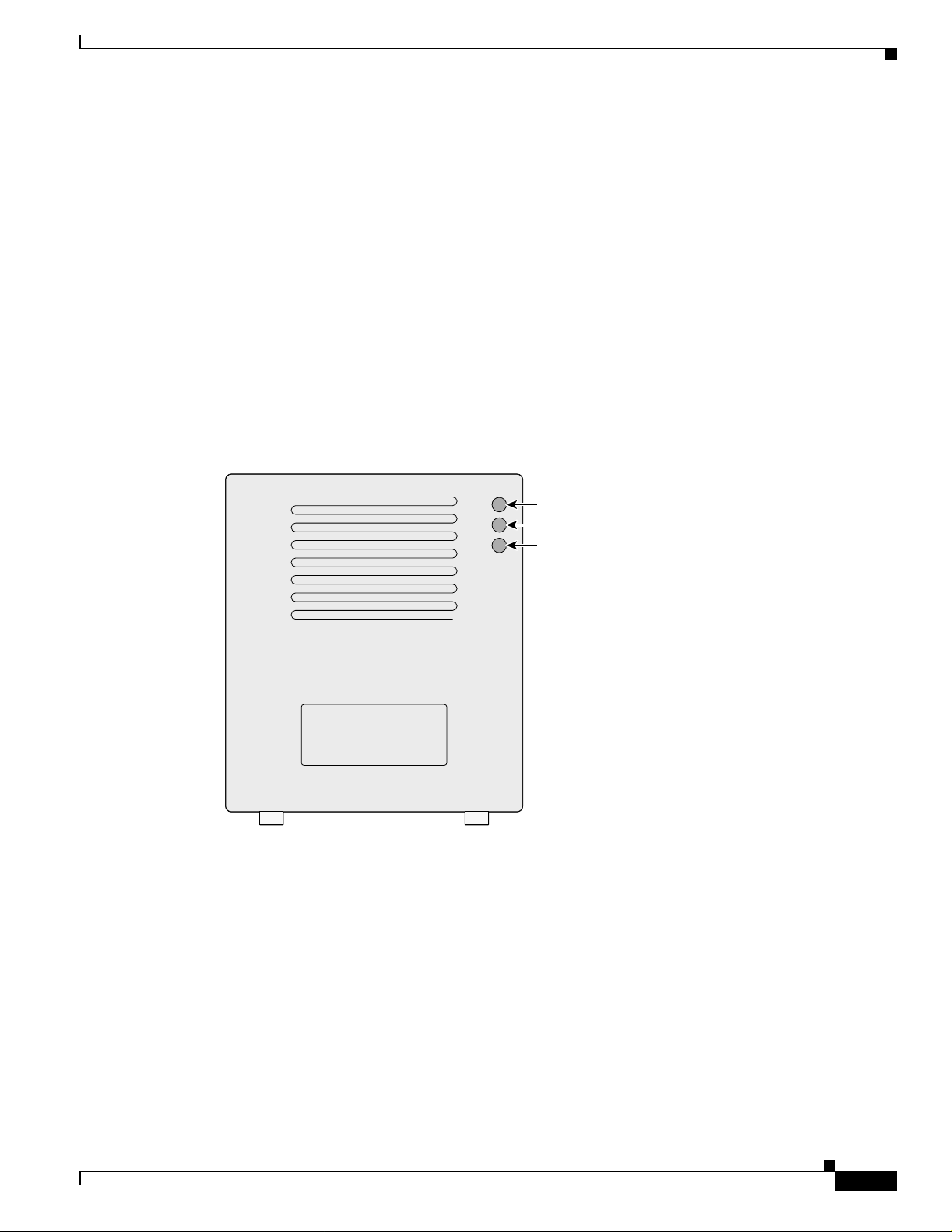
Chapter 1 Overview
LEDs
Hardware Features
First Draft - CISCO CONFIDENTIAL
The three LEDs on the top of the access point re port Eth ernet activity, association status, and radio
activity.
• The Ethernet LE D sig na ls Et hern et tra ffic on the wire d L AN , or Ethe rn et i nfra str uc ture . Thi s L ED
is normally green when an Ethernet cable is connected and blinks green when a packet is received
or transmitted over the Ethernet infrastructure. The LED is off when th e Ethernet cable is not
connected.
• The status LED signals operational status. Green indicates that the access point is associated with
at least one wireless client. Blinking green indicates that the access point is operating normally but
is not associated with any wireless devices.
• The radio LED signals wirel ess traf fic o ver the r adio interf ace. The lig ht is normally o ff, b ut it blink s
green whenever a packet is received or transmitted over the access point radio.
Figure 1-1 shows the three status L EDs.
Figure 1-1 Access Point LEDs
Power Sources
Ethernet
Status
Radio
6704
The access po int c an rec eive power from a n extern al power mod ul e or thr oug h in line power usi ng the
Ethernet cable. Using inline power, you do not need to run a separate power cord to the access point. The
access point suppor ts t he f oll owing power sour ces:
• Power supply (input 100–240 VAC, 50–60 Hz, out pu t 48 VD C, 0.2A m inimu m)
OL-4310-02
• Inline power from:
–
Cisco Aironet Power Inje ctor for 11 00 an d 1200 se rie s ac cess point s
–
A switch capable of providing inl ine power, such as Cisc o Ca talyst 3500X L, 3 550, 4 500 , or
6500 switches
–
An inline power patch pa nel, s uch a s t he Ci sco C ata lyst Inl ine Power Patch Pa nel
Cisco Aironet 1200 Series Access Point Hardware Installation Guide
1-3
Page 20
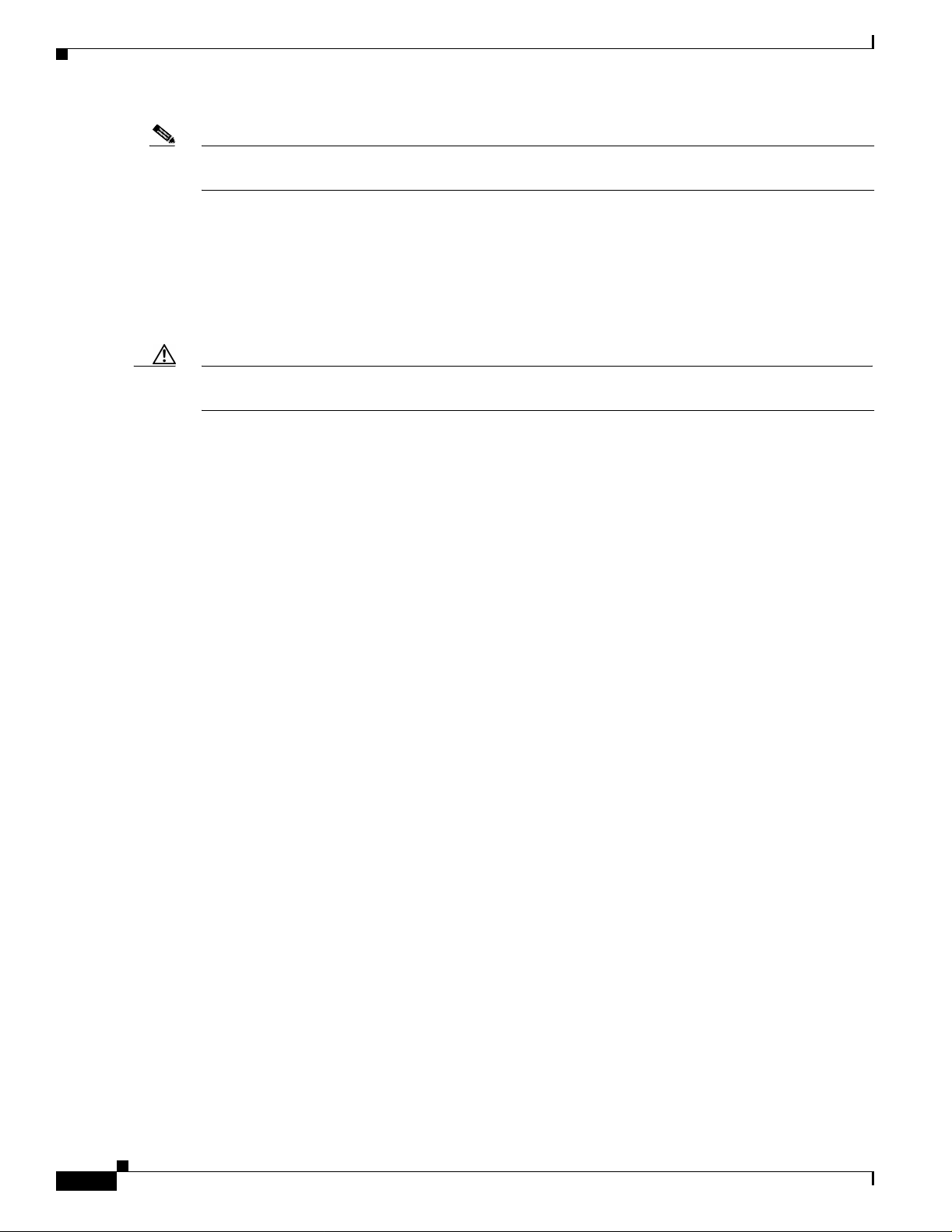
Hardware Features
Note The Catalyst 3550- 24 PWR switch supports p ower fo r access points configured with both 2.4-GHz and
5-GHz radios. O ther swi tches a nd pa tch pane ls mig ht n ot p rovid e en oug h p ower for the 5- GHz ra dio.
UL 2043 Certification
The access poin t is enca sed in a durabl e metal case having adeq uate fire res istan ce and low
smoke-producing characteristics suitable for operation in a building's enviro nmental air space, such as
above suspended ceilin gs, in acco rda nce w ith Se c tion 3 00- 22( c) o f the N EC, a nd wi th Se ct ions 2-1 28,
12-010(3) and 12 -100 of the Ca nadia n E lec trica l Co de , Part 1, C22.1.
Caution The 1200 series power injectors are not tested to UL 2043 and should not be placed in a building ’s
environmental air space, such as above suspended ceilings.
Anti-Theft Features
There are two methods of securing the acce ss point to help prevent theft:
Chapter 1 Overview
First Draft - CISCO CONFIDENTIAL
• Security cable keyhole—You can use th e securi ty cable slot to secure the access point usi ng a
standard securit y ca ble, su ch a s t hose used on lap top co mpu ter s.
• Security hasp—When you mount the acc ess po i nt o n a wall o r ce ilin g u sin g th e mo unting br ac ket
and the security hasp, you can lock the access point to the bracket with a padlock. Compatible
padlocks are Master Lo ck model s 120T and 121 T or equivalent.
1-4
Cisco Aironet 1200 Series Access Point Hardware Installation Guide
OL-4310-02
Page 21
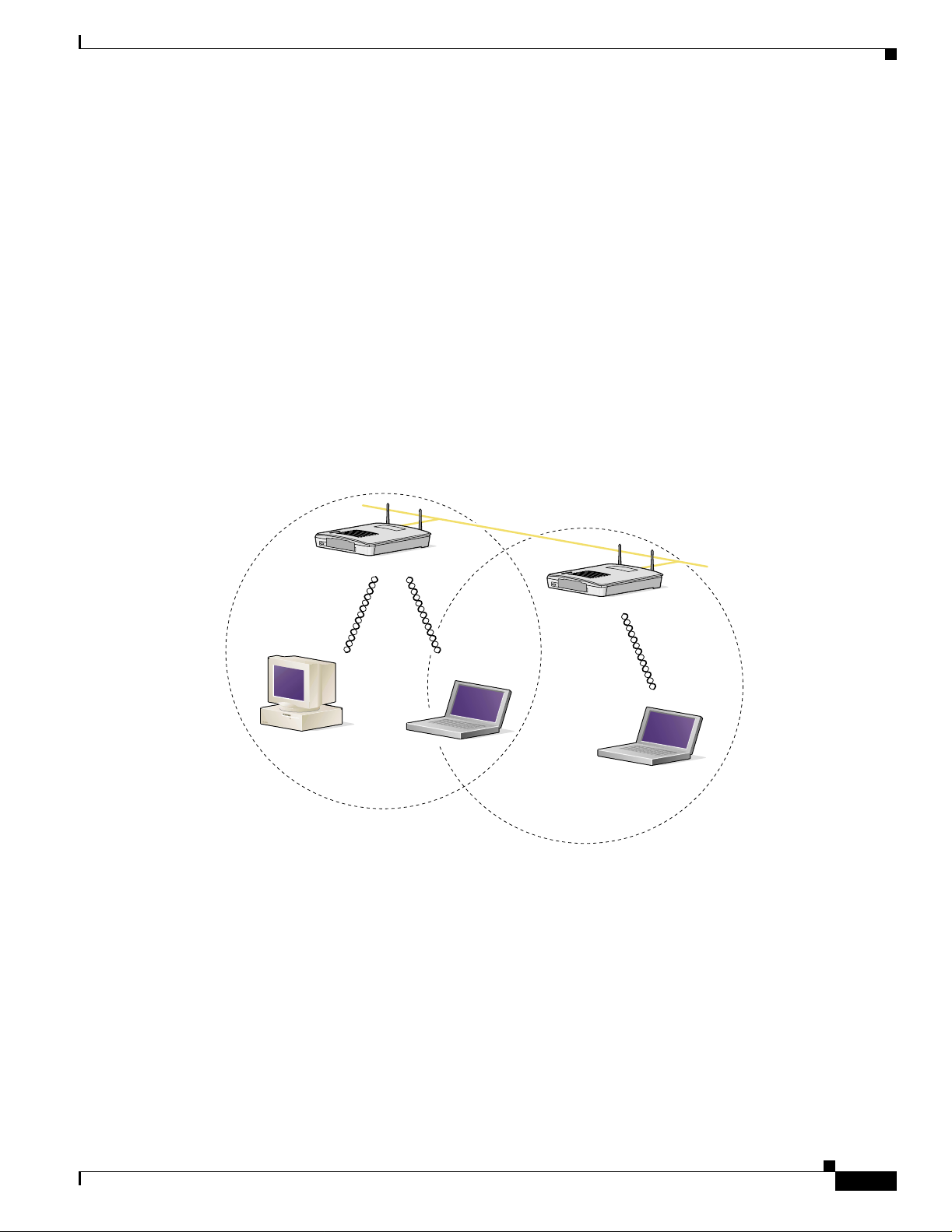
Chapter 1 Overview
First Draft - CISCO CONFIDENTIAL
Network Configuration Examples
This section describes the access point ’s role in three commo n wireless networ k configurati ons. The
access point’s default configuration is as a root unit connected to a wired LAN or as the central unit in
an all-wireless netwo rk. T he rep eat er r ol e r equ ire s a sp ec ific co nfigura tion.
Root Unit on a Wired LAN
An access point connected directly to a wired LAN provides a connection point for wireless users. If
more than one access poi nt is connected to the LAN, users c an roam from one area of a fac ility to another
without losing thei r conn ect ion to t he ne twork. A s users move out o f range o f one a ccess poi nt, they
automatically con nect to the network (assoc iate) th rough anot her acces s point . The roami ng proce ss is
seamless and transparent to th e user. Figure 1-2 shows access points acting as root units on a wired LAN.
Figure 1-2 Access Points as Root Units on a Wired LAN
Access Point
(Root Unit)
Wired LAN
Network Configuration Examples
Access Point
(Root Unit)
OL-4310-02
65999
Cisco Aironet 1200 Series Access Point Hardware Installation Guide
1-5
Page 22
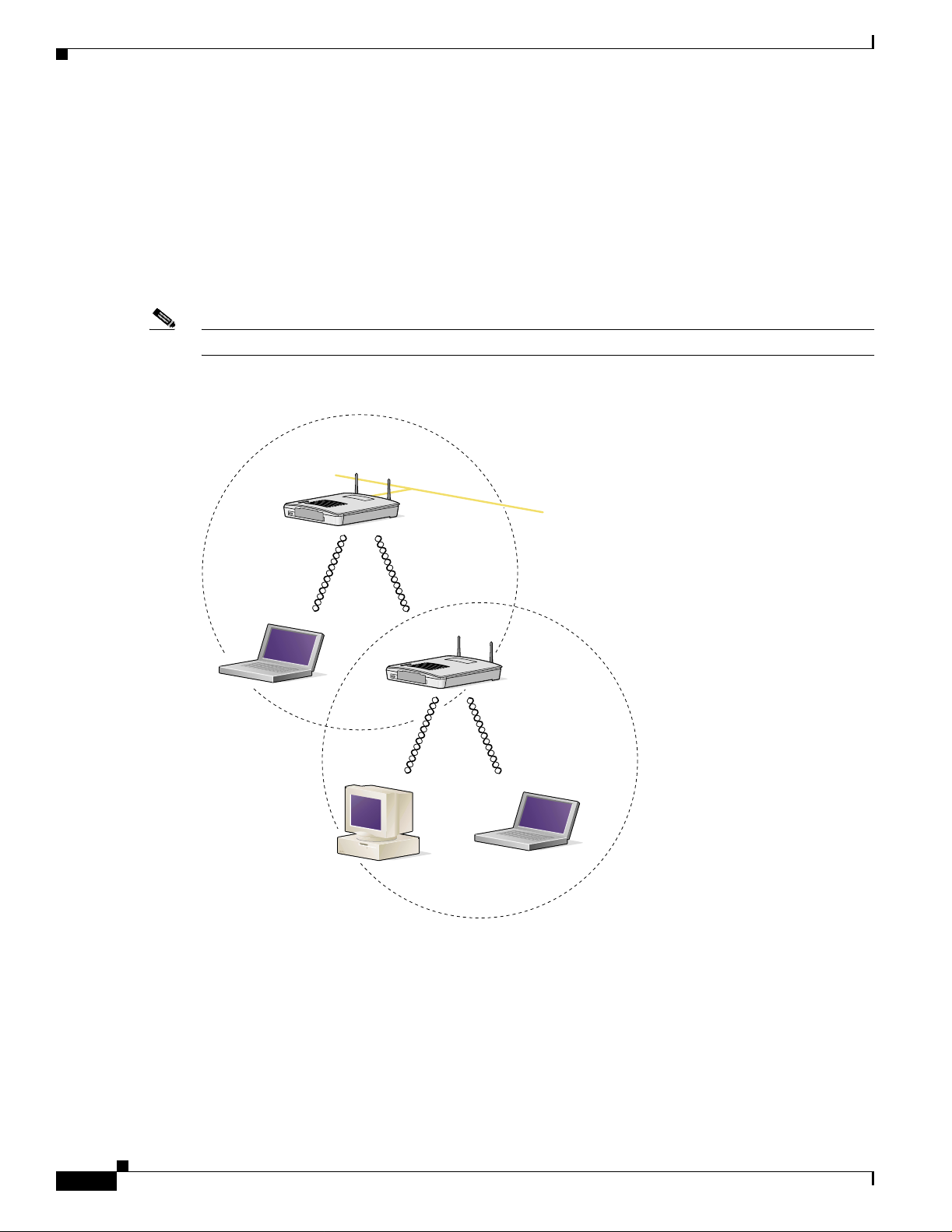
Network Configuration Ex am ples
First Draft - CISCO CONFIDENTIAL
Repeater Unit that Extends Wireless Range
An access point can be configured as a stand-alone repeater to extend the range of your infrastructure or
to overcome an obstacle that blocks radio communication. The repeater forwards traffic between
wireless users and the wired LAN by sending packets to ei ther an other repe ater or to an a ccess poi nt
connected to the wired LAN. The data is sent throug h the route that provides the best performance for
the client. Figure 1-3 shows an access point acting as a repeater. Consult the Cisco IOS Software
Configuration Guide for Cisco Aironet Access Points for instructions on setting up an access point as a
repeater.
Note Non-Cisco client devices mi ght have difficulty communi cati ng wit h r epeat er a c cess points.
Figure 1-3 Access Point as Repeater
Access Point
(Root Unit)
Chapter 1 Overview
Wired LAN
Access Point
(Repeater)
66000
1-6
Cisco Aironet 1200 Series Access Point Hardware Installation Guide
OL-4310-02
Page 23
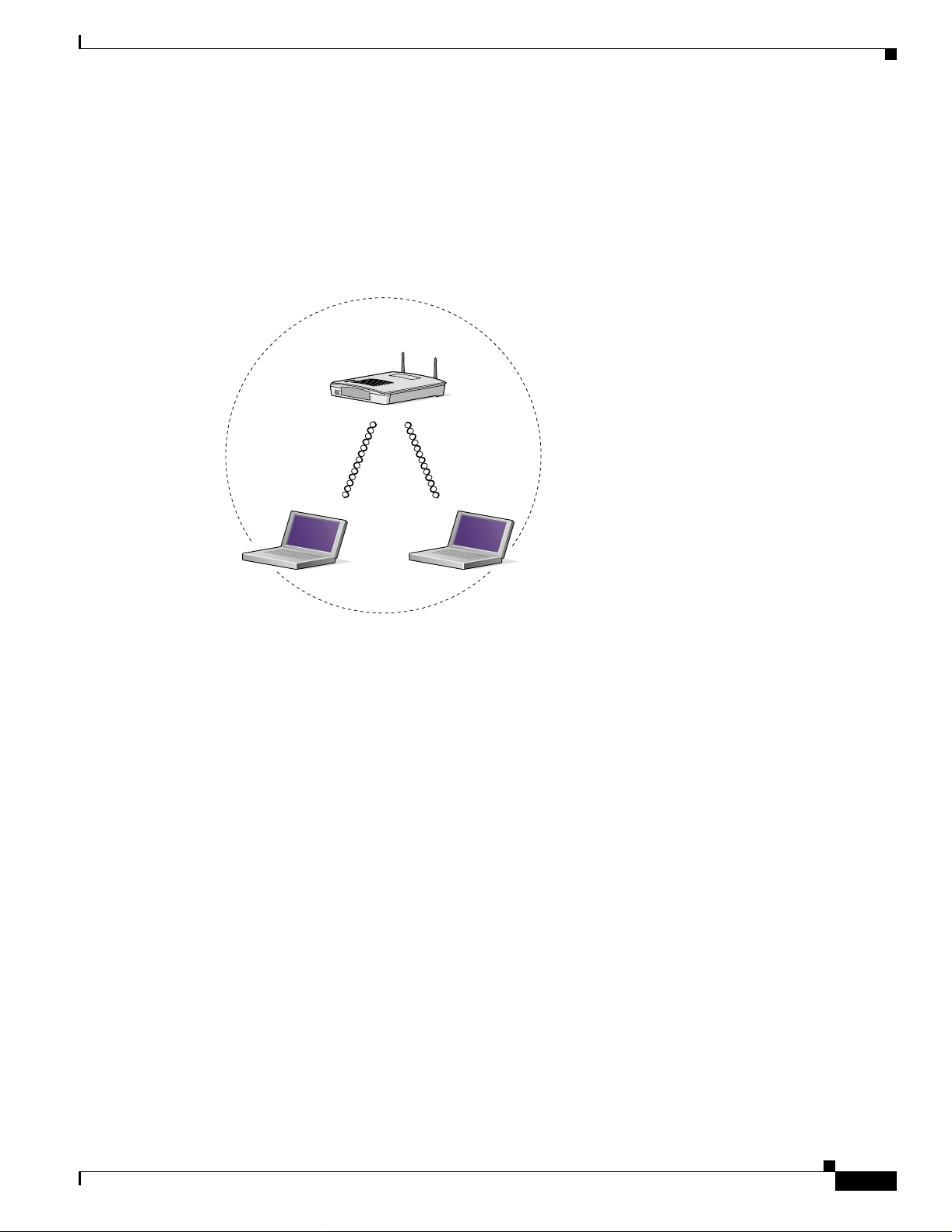
Chapter 1 Overview
First Draft - CISCO CONFIDENTIAL
Central Unit in an All-Wireless Network
In an all-wireless network, an access point acts as a stand-alone root unit. The access point is not
attached to a wired LAN; it functions as a hub linking all stations together. The access point serves as
the focal point for communications, increasing the communication range of wireless users. Figure 1-4
shows an access point in an all-wireless network.
Figure 1-4 Access Po int as Central Unit in All-Wireless Network
Access Point
(Root Unit)
Network Configuration Examples
65998
OL-4310-02
Cisco Aironet 1200 Series Access Point Hardware Installation Guide
1-7
Page 24
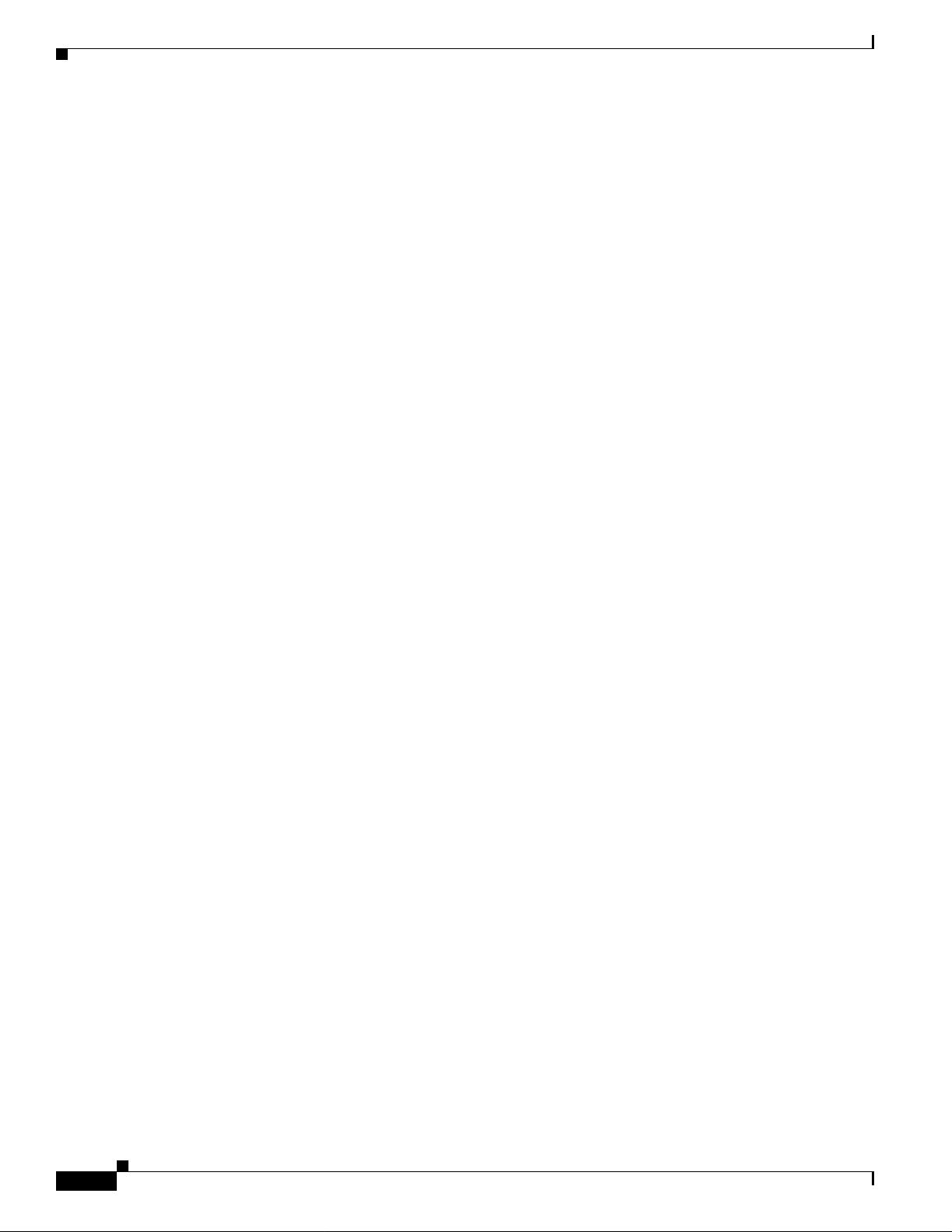
Network Configuration Ex am ples
Chapter 1 Overview
First Draft - CISCO CONFIDENTIAL
1-8
Cisco Aironet 1200 Series Access Point Hardware Installation Guide
OL-4310-02
Page 25
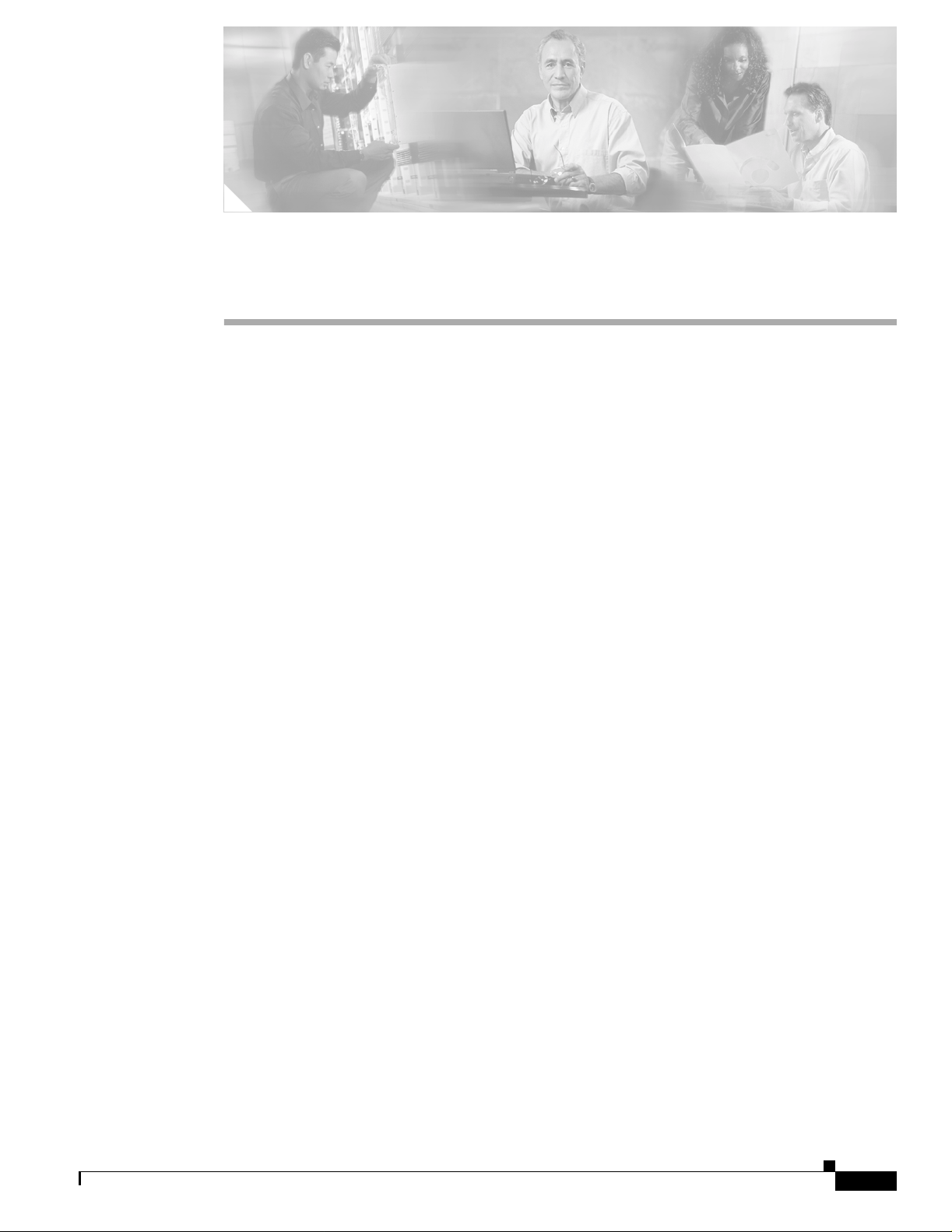
First Draft - CISCO CONFIDENTIAL
CHAPTER
Installing the Access Point
This chapter describes the setup of the access point and includes the following sections:
• Safety Informat ion, p ag e 2-2
• Warn i ngs, p ag e 2-2
• Unpacking the Access Po int, page 2-3
• Basic Installation Guidelines, page 2-3
• Before Beginning the I nsta llat ion, pag e 2-4
• Installation Summary, page 2-5
• Connecting the 2.4-GHz Antennas, page 2-5
• Connecting the Ethernet and Power Cables, page 2-6
2
OL-4310-02
Cisco Aironet 1200 Series Access Point Hardware Installation Guide
2-1
Page 26
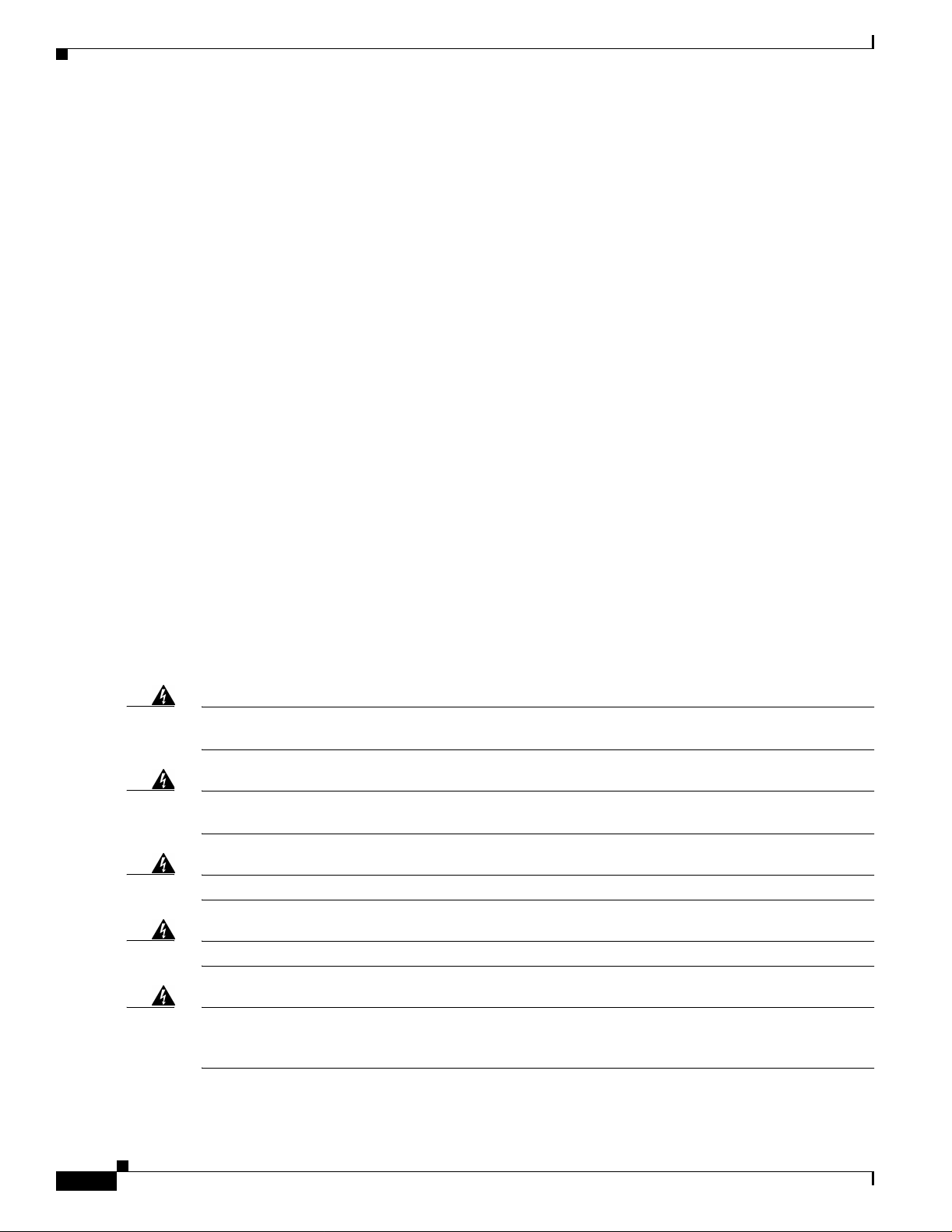
Safety Information
First Draft - CISCO CONFIDENTIAL
Safety Information
Follow the guidelines in this section to ensure proper operation and safe use of the access point.
FCC Safety Compliance Statement
The FCC with its action in ET Docket 96-8 has adop ted a safet y standar d for human exposur e to radio
frequency (RF) electromagnetic energy em itted by FCC certified equipment. When used with approved
Cisco Aironet antennas, Ci sco Airo net product s meet th e uncontrol led environmental limits found i n
OET-6 5 and ANSI C95 .1, 1991 . Proper installati on of this ra dio accord ing to the instruct ions found i n
this manual will result in user exposure that is substantially below the FCC recommended limits.
General Safety Guidelines
• Do not touch or move antenna(s) while the unit is transmitting or receiving.
• Do not hold any c ompone nt co nt ain in g a ra di o so t h at the an t enn a i s ver y cl ose to or tou ch ing any
exposed parts of the body, especially the face or eyes, while transmitting.
• The use of wireless devices in hazardous locations is limited to the constraints posed by the local
codes, the nati onal c ode s, a nd the safe ty dire cto rs o f suc h environment s.
Chapter 2 Installing the Access Point
Warnings
Warning
Warning
Warning
Warning
Warning
Translated versions of the following safety warnings are provided in Appendix A, “Translated S afe ty
Warn ings. ”
In order to comply with FCC radio frequency (RF) exposure limits, dipole antennas should be located
at a minimum of 7.9 inches (20 cm) or more from the body of all persons.
Do not operate your wireless network device near unshielded blasting caps or in an explosive
environment unless the device has been modified to be especially qualified for such use.
Do not work on the system or connect or disconnect cables during periods of lightning activity.
Read the installation instructions before you connect the system to its power source.
This product relies on the building's installation for short-circuit (overcurrent) protection. Ensure that
a fuse or circuit breaker no larger than 120 VAC, 15A U.S. (240 VAC, 10A international) is used on the
phase conductors (all current-carrying conductors).
2-2
Cisco Aironet 1200 Series Access Point Hardware Installation Guide
OL-4310-02
Page 27
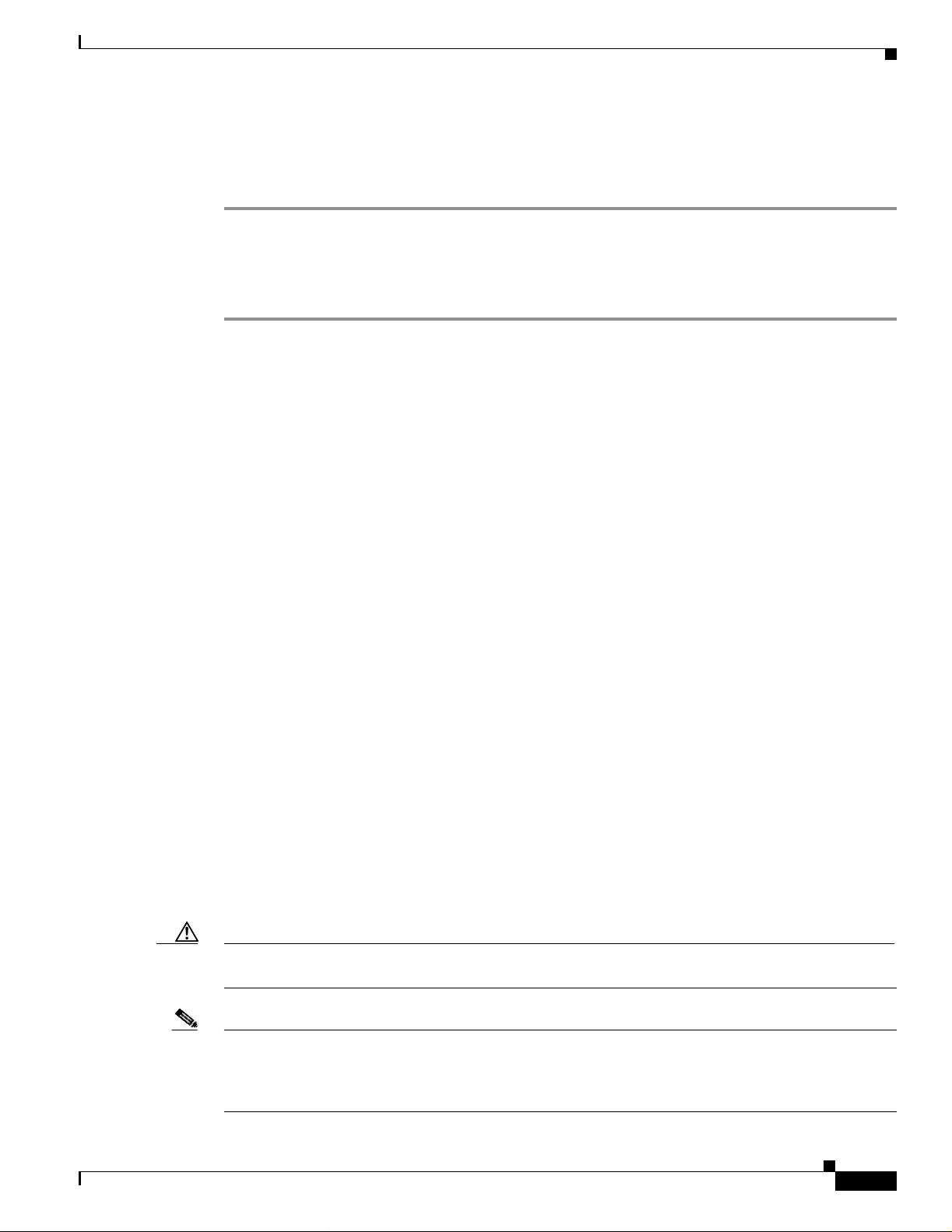
Chapter 2 Installing the Access Point
First Draft - CISCO CONFIDENTIAL
Unpacking the Access Point
Follow these steps to unpack the access point:
Step 1 Open the shipping container and carefully remove the contents.
Step 2 Return all pack ing ma ter ials to t he sh ippi ng c onta ine r and save it.
Step 3 Ensure that all items listed in the “Package Contents” section are included in the shipment. Check each
item for damage. If any item is damage d or missin g, notif y your autho rized Cisc o sales repre sentat ive.
Package Contents
Each access point pack age co ntain s the foll owing items:
• Cisco Aironet 1200 Series Acces s Point
• Cisco Aironet 1200 Series Power Module (Universal power supply)
Unpacking the Access Point
• Quick Start Guide: Cis co A ironet 1200 Seri es A cce ss Points
• Cisco product registration an d Cisco docum entati on feedba ck card s
Basic Installation Guidelines
Because the access point is a radio dev ice, it is susceptible to common causes of interference that can
reduce throughpu t a nd ra nge . Foll ow these b asic gu ide lin es t o ensu re the b es t pos sibl e perfo rm an ce:
• Install the acces s po int i n an a rea wher e lar g e st eel st ructu res s uch a s sh elving units , boo kcase s, an d
filing cabinets do not block the radio sign als to and from the access point.
• Install the access point away from microwave ovens. Microwave ovens operate on the same
frequency as the access point and can ca use signa l interfe rence .
Installation Above Suspended Ceilings
The access point uses a me tal encl osure having adequat e fire resistan ce and low smoke-pr oducing
characteristics suitable for operation in a building’s environmental air space (such as above suspended
ceilings) in accordance with Section 300-22(c) of the NEC. Fo r mounting instructions, refer to the
Chapter 6, “Mo unting In structi ons.”
Caution Cisco Aironet power injectors are not tested to UL 2043 and should not be placed in a building ’s
enviro nmental air space, such as above suspended ceilings.
OL-4310-02
Note If you plan to mount the access point in environmental air space and will upgrade to a 5-GHz radio, Cisco
recommends that you mount the ac cess point horizonta lly with its antenna s pointing do wn. Doing so will
result in the access point complying with regulatory requirements for environmental air space after the
5-GHz radio is installed.
Cisco Aironet 1200 Series Access Point Hardware Installation Guide
2-3
Page 28
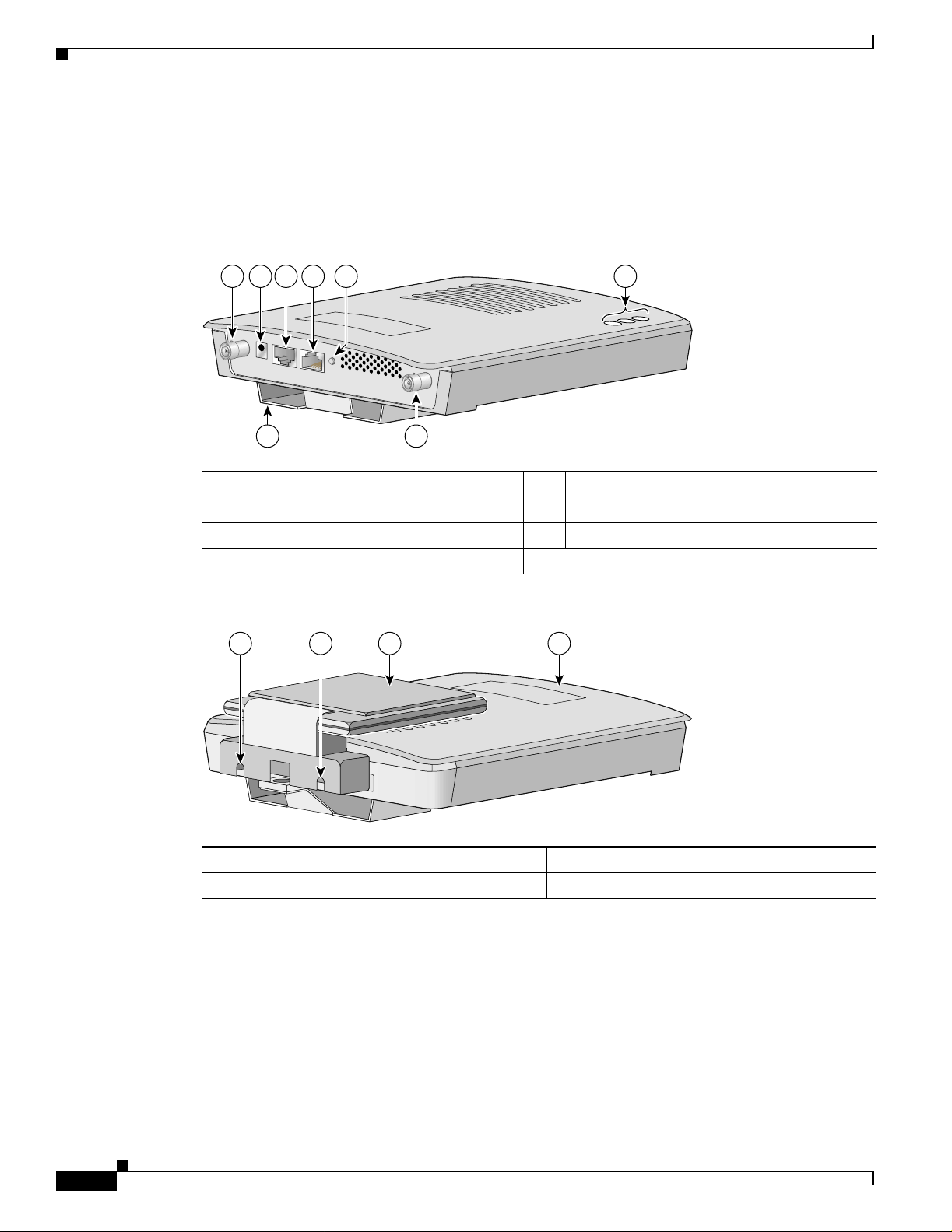
Before Beginning the Installation
First Draft - CISCO CONFIDENTIAL
Before Beginning the Installation
Before you begin the i nsta llati on proc ess, p l ease refe r t o Figure 2-1 and Figure 2- 2 to become familiar
with the access point’s layo ut , co nne cto rs, a nd 5-GH z m odu le loca tion.
Figure 2-1 Access Point Layout and Connectors
Chapter 2 Installing the Access Point
1 2 3 4 6
5
7 1
1 2.4-GH z anten na conn ecto rs 5 Mode button
2 48-VDC power port 6 Status LEDs
3 Ethern et port (R J-45) 7 Mounting bracket
4 Console por t (RJ-45)
Figure 2-2 5-GHz Radio Module
1 1 2 3
65847
2-4
74631
1 5-GHz ra dio mo dule m oun ting scr ews 3 Access point
2 5-GHz radio module antenna (patch position)
Cisco Aironet 1200 Series Access Point Hardware Installation Guide
OL-4310-02
Page 29
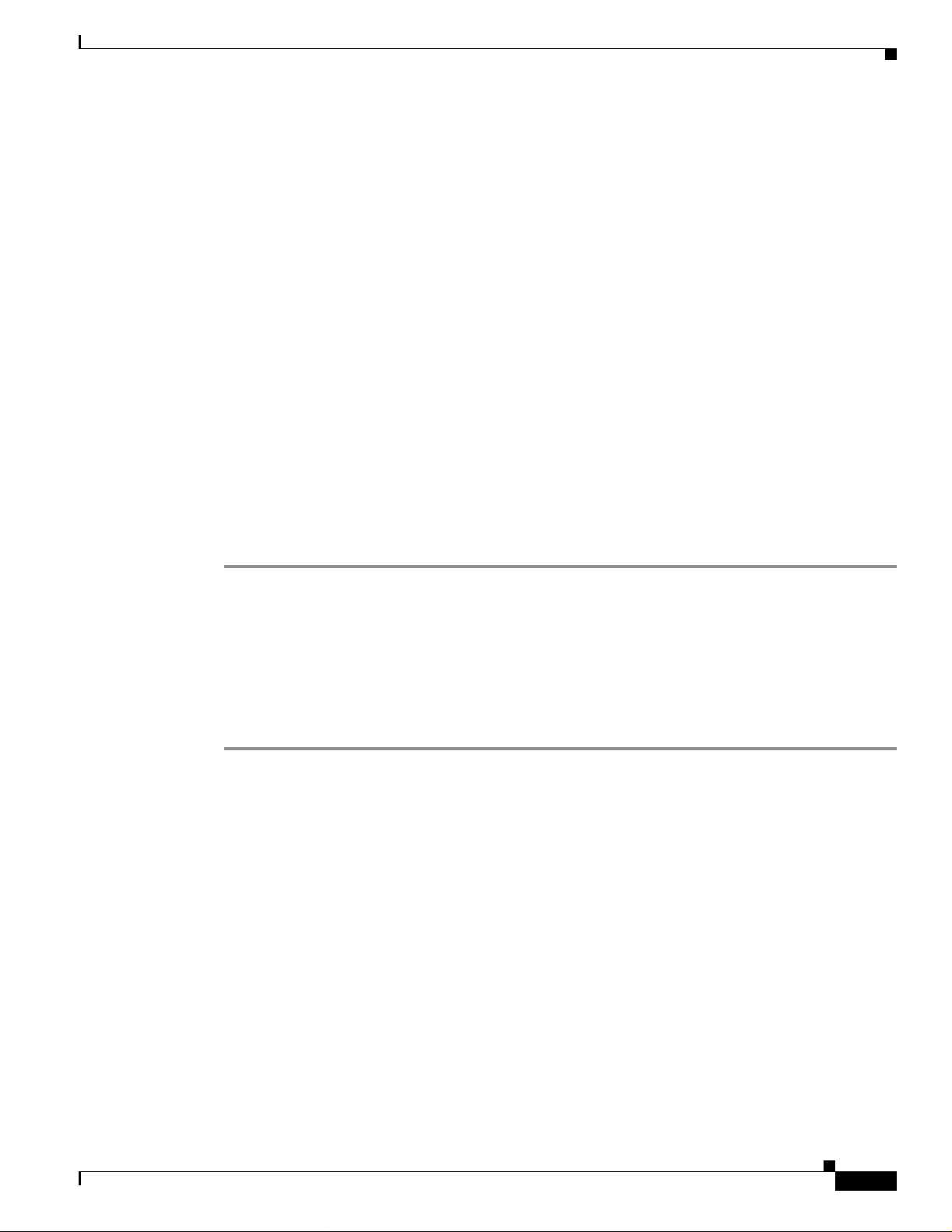
Chapter 2 Installing the Access Point
First Draft - CISCO CONFIDENTIAL
Installation Summary
While installing the access point, you must perform the following operations:
• If your access point has a 2.4-GHz radio, connect a single antenna or dual diversity antennas (refe r
to the “Connecting the Et herne t and Power Cables” section on page 2-6).
• Connect Ethern et an d power cables (ref er to the “Connecting the Ethernet and Power Cables”
section on page 2-6).
• Configure basic settings (refer to Chapter 3, “Configuring the Access Point for the First Time”).
• Configure security and other access poin t options.
• Use the mounting kit to install the access point on a convenient flat horizontal or vertical surface,
such as a desktop, book shelf, f ile c abinet, w all, o r cei ling. F or addi tional infor mation on m ounting,
refer to Chapter 6, “Mounting Instructions.”
Connecting the 2.4-GHz Antennas
Installation Summary
The access po int sup por ts a si ngl e an t enna or du al diversity ant enna s. Two R-TNC antenna co nne cto rs
are provided on the back of th e unit for the 2.4-G Hz radio.
If you are using a Cisc o Ai rone t 2 dB i a nten na , fol low the step s be low:
Step 1 Attach an antenna to the Right/Primary 2.4-GHz (R-TNC) antenna connect or on th e bac k of th e access
point and tighten hand t ight. I f you a re us in g two ant enna s for diversity coverage , a ttac h th e secon d
antenna to th e Left 2.4- GH z ( R-T N C) an ten na conn ec to r.
Step 2 Orient the ant enna depen ding on how yo u in tend to mou nt t h e ac c ess po int.
• On a table or desk, orient the a ntenna straight up.
• On a vertical surface, such as a wall, orient the antenna straight up.
• On a ceiling, orient the antenna straight down.
If you are using another Cisc o Aironet antenna, re fer to the in structi ons that cam e with your a ntenna .
OL-4310-02
Cisco Aironet 1200 Series Access Point Hardware Installation Guide
2-5
Page 30
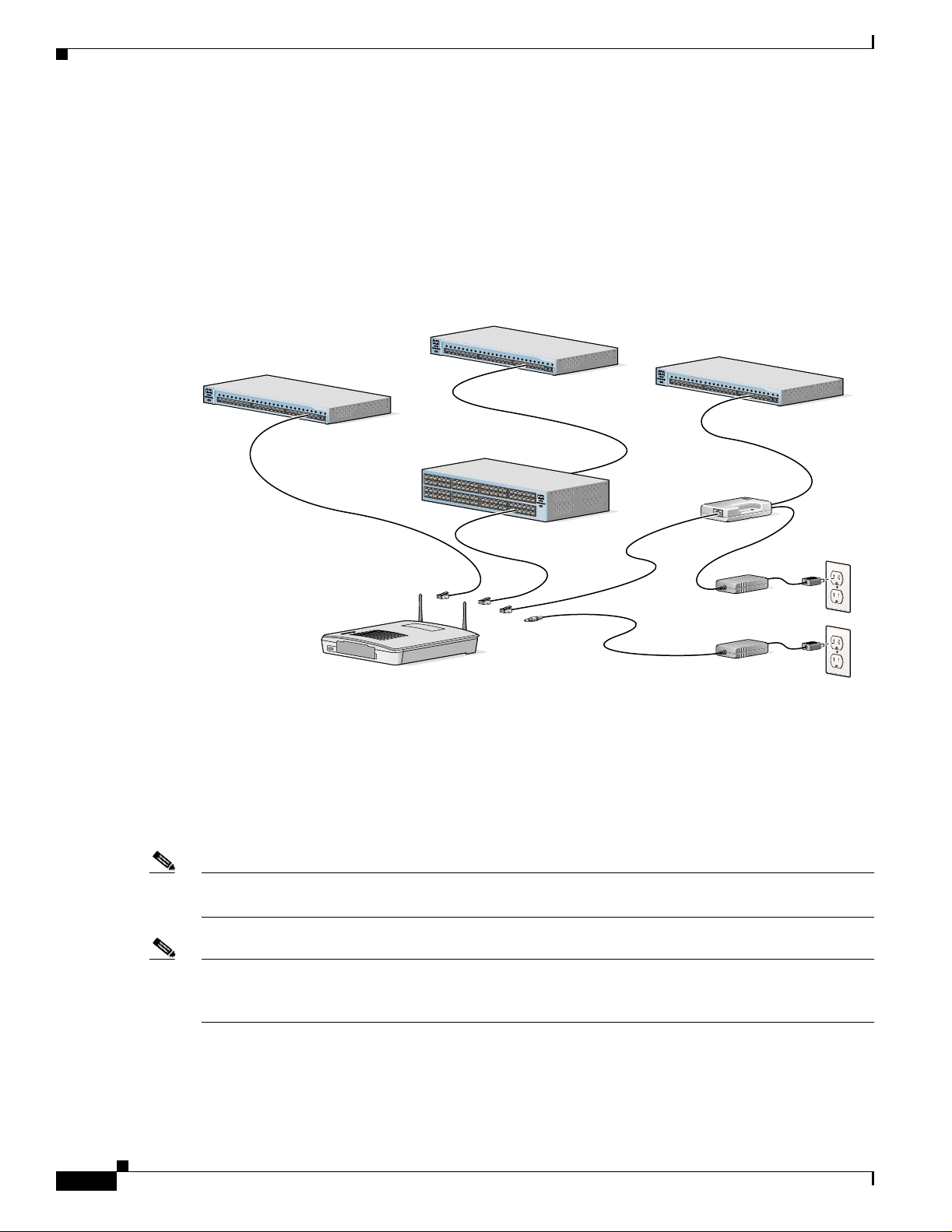
Connecting the Ethernet and Power Cables
First Draft - CISCO CONFIDENTIAL
Connecting the Ethernet and Power Ca bles
The access point receives power through the Ethernet cable or an external power module. Figure 2-3
shows the power options for the access point.
Figure 2-3 Access Point Power Options
Option 1 Option 2 Option 3
Switch
(without inline power)
S
YST
1
RPS
2
3
4
STAT
5
UTI
L
D
UPLX
6
S
P
E
ED
7
8
10Base-T / 100Base-TX
9
Switch with
MODE
inline power
S
Y
ST
1
RPS
2
3
4
STAT
5
UTIL
D
UPLX
6
S
PEED
7
8
10Base-T / 100Base-TX
9
MODE
10
11
12
13
14
15
16
17
18
Catalyst 2950
19
SERIES
20
21
22
100Base-FX
23
24
23
24
10
11
12
13
14
15
16
17
18
19
20
21
Inline Power
Patch Panel
Catalyst 2950
S
E
RI
E
S
22
100Base-FX
23
24
23
24
Chapter 2 Installing the Access Point
Switch
(without inline power)
SYST
1
RPS
2
3
4
ST
A
T
5
UT
IL
DUP
L
X
6
SPE
E
D
7
8
10Base-T / 100Base-TX
9
MODE
10
11
12
13
14
15
16
17
18
Catalyst 2950
19
S
E
RIES
20
21
22
100Base-FX
23
24
23
24
S
YST
RP
S
STAT
U
TIL
DUP
L
X
S
P
EED
MODE
Power injector
TO
AP/
B
NETWORK
TO
RIDG
E
Power
cord
Universal
power supply
Access Point
Option 4
The access poin t power options are listed below:
• A switch with inline power, such as a Cisco Catalyst 3500XL, 3550-24 PWR, 4000, or 6500 switch
• An inline power patch pa nel, s uch a s a Ci sco Catal yst In line Power Patch Panel
• A power injector
• A power module (Universal power supply)
Note Currently, the Catalyst 3550-24 PWR switch supports power for bot h the 2.4-GHz radio and th e 5-GHz
radio. Other switches and power patch panels might not provide enough power for the 5-GHz radi o.
74164
2-6
Note If you use in-line power from a switch or pat ch panel, do no t connect the power module to the ac cess
point. Using two power sources on the access point might cause the switch or patch panel to shut down
the port to which the access point is connected.
Cisco Aironet 1200 Series Access Point Hardware Installation Guide
OL-4310-02
Page 31

Chapter 2 Installing the Access Point
Connecting the Ethernet and Power Cables
First Draft - CISCO CONFIDENTIAL
Connecting to an Ethernet Network with an Inline Power Source
Caution The Cisco Aironet Power Injector for the 1100 and 1200 series is designed fo r use with 1100 se ries or
1200 series access points only. Using the power injector with other Eth erne t-re ady devices can dam age
the equipment.
Caution The Cisco Aironet Power Injector for the 1100 and 1200 series is not tested to UL 2043 and sh ould not
be placed in a building's environmental air space, such as above suspended ceilings.
Follow these steps to connect the access point to the Ethernet LAN when you have an inline power
source:
Step 1 Connect the Ethernet cable to the RJ-45 Ethernet connector labeled Ethernet on the access point.
Step 2 Connect the other en d of the Etherne t cable to one of the fol lowing:
• A switch with inline power, such as a Cisco Catalyst 3500XL, 3550-24 PWR, 4000, or 6500 switch.
• An inline power switch panel, such as a Cisco Catalyst Inline Power Patch Pa nel.
• The end of a Cisco Airo net power inj ector l abe l ed To AP/Bridge. Co nne ct the othe r end l abe led To
Network to the 10/100 Ethernet LAN .
Note If you use a power supply or power injector to power the access point , you must use the power suppl y
included with your access point and the Cisco Aironet Power Injector for the 1100 and 1200 series access
points.
Connecting to an Ethernet Network with Local Power
Follow these steps to connect the access point to an Ethernet LAN when you are using a local power
source:
Step 1 Connect the Ethernet cable to the RJ-45 Ethernet connector labeled Ethernet on the access point.
Step 2 Plug the othe r end of the Et hernet cab le into an un powered Etherne t port on you r network.
Step 3 Connect t he power modul e’s output co nnect o r to the 48- VDC power port label ed 48VD C on the access
point.
Step 4 Plug the othe r end of the power module into an approved 100- to 240- VAC outlet.
OL-4310-02
Cisco Aironet 1200 Series Access Point Hardware Installation Guide
2-7
Page 32

Connecting the Ethernet and Power Cables
First Draft - CISCO CONFIDENTIAL
Powering Up the Access Poin t
When power is applied to t he a cce ss poin t, i t begins a rou tine p ower-up sequen ce tha t you ca n m onitor
by observing the three LED s on top of the access point. After you observe all three LEDs turning green
to indicate the starting of the IOS operating system, the Status LED blinks green signifying that IOS is
operational. When in an operational status, the Ethernet LED is steady green when no traffic is being
passed and dark during periods when traffic is being passed. The sequence takes about 1 minute to
complete. Refer to Chapter 9, “Troubleshooting,” for LE D descript ions.
When the sequence is complete, you are ready to obtain the access point’s IP address and perform an
initial configuration. Refer to Chapter 3, “C onfiguring the Acc ess Point for the Fi rst Time,” for
instructions on assi gning basic set tings to t he a ccess point .
Chapter 2 Installing the Access Point
2-8
Cisco Aironet 1200 Series Access Point Hardware Installation Guide
OL-4310-02
Page 33

First Draft - CISCO CONFIDENTIAL
CHAPTER
3
Configuring the Access Point for the First Time
This chapter descri bes how to c onfigure ba sic set tings o n you r ac cess point for the first time . Th e
contents of this chapt er are simi lar to the i nstruct ions in th e quick star t guide t hat shipped with your
access point. You can configure all the settings described in this chapter using the CLI, but it might be
simplest to browse to the access point’s web-browser interface to complet e the initial co n figuration and
then use the CLI to enter additional settings for a more detailed configuration.
This chapter contains these sections:
• Before You Start, pag e 3-2
• Obtaining and Assigning an IP Address, page 3-3
• Connecting to the Access Point Locally, page 3-3
• Assigning Basic Settings , pa ge 3- 4
• Protecting Your Wireless LAN, page 3-8
• Using the IP Setup Utility, page 3-9
• Assigning an IP Address Using the CLI, page 3-12
• Using a Telnet Session to Access the CLI, page 3-12
OL-4310-02
Cisco Aironet 1200 Series Access Point Hardware Installation Guide
3-1
Page 34

Before You Start
First Draft - CISCO CONFIDENTIAL
Before You Start
Before you install the access point, make sure you are using a computer connected to the same networ k
as the access poi nt, a nd obt ai n th e following inf orm ation f rom y our ne twor k adm i nistra tor:
• A system name for the access point
• The case-sensitive wireless service set identifier (SSID) for your radio network
• If not connected to a DH CP server, a unique IP add ress f or you r acc ess poi nt (su ch a s
172.17.255.115)
• If the access point is not on the same subnet as your PC, a default gateway address and subnet mask
• A Simple Network Management Protocol (SNMP) community name and the SNMP file attribute (if
SNMP is in use)
• If you use IPSU to find or assign the access point IP address, the MAC address from the label on the
bottom of the acc ess po in t (s uch a s 0 016462 585 4c )
Resetting the Access Point to Default Settings
Chapter 3 Configuring the Access Point for the First Time
If you need to start over during the initial setup process, follow these steps to reset the access point to
factory default settings using the access point MODE button:
Step 1 Discon nect power (the power jack for extern al power or the Et herne t cable fo r in-line power) from the
access point.
Step 2 Press and hold the MODE button while you reconnect power to the access 2 to 3 seconds), and release
the button. All access point settings return to factory defaults.
Follow these steps to return to default settings using the web-browser interface:
Step 1 Open your Internet browser. You must use Microsoft Internet Explorer (version 5.x or later) or Netscape
Navigator (version 4.x).
Step 2 Enter the access point’s IP address in the browser address line and press Enter. An Enter Network
Password window appears.
Step 3 Enter yo ur usern am e in t he U ser N ame field . T he d efa ult user nam e is Cisco.
Step 4 Enter the ac cess p oint pa ssword in the Password field and press Ente r. The default password is Cisco.
The Summary Status page app ears.
Step 5 Click System Software and the Sy stem S o ftwar e sc re en appe a rs.
Step 6 Click System Configuration and the System Configuration screen appears.
3-2
Step 7 Click the Reset to Defau lts button.
Note If the access point is configured with a static IP address, the IP address does not change.
Cisco Aironet 1200 Series Access Point Hardware Installation Guide
OL-4310-02
Page 35

Chapter 3 Configuring the A ccess Point for the First Time
First Draft - CISCO CONFIDENTIAL
Obtaining and Assigning an IP Address
To browse to the access point’s Express Setup page, you must either obtain or as sign t he acce ss point ’s
IP address using one of the following methods:
• Connect to the access point console port and assign a static IP address. Follow the steps in the
“Connecting to the Access Point Locally ” sect ion on page 3-3 to connect to the console port.
• Use a DHCP server (if available) to automatically assign an IP address. You can find out the
DHCP-assigned IP address usi ng one of the following meth ods:
–
Connect to the access point console port and use the show ip interface brief command to
display the IP address. Follow the steps in the “Connecting to the Access Po int Locally” section
on page 3-3 to connect to the console port.
–
Provide your organization’s network administrator with your access point’s Media Access
Control (MAC) address. Your network administrator will query the DHCP server using the
MAC address to identify the IP address. The access point’s MA C address is on label attached to
the bottom of the access point.
–
Use the Cisco IP Setup Utility (IPSU) to identify the assigned address. You can also use IPSU
to assign an IP address to the access point if it did not receive an IP address from the DHCP
server. IPSU runs on most Microsoft Windows operating systems: Windows 9x, 2000, Me, NT,
and XP.
Obtaining and Assigning an IP Address
For information on IPSU, ref er to “Using the IP Setup Utility” section on page 3-9.
Connecting to the Access Point Locally
If you need to configure the access point locally (without connecting the access point to a wired LAN),
you can connect a PC to its console port using a DB-9 to RJ-45 serial cable. Follow these steps to open
the CLI by connecting to the access point console port:
Step 1 Connect a nine-pin, female DB-9 to RJ-45 serial cable to the RJ-45 serial port on the access p oint and
to the COM port on a computer. Fi gure 3-1 shows the serial port connection.
Figure 3-1 Connecting the Serial Cable
OL-4310-02
DB-9 to RJ-45
serial cable
RJ-45 serial
connector
74005
Cisco Aironet 1200 Series Access Point Hardware Installation Guide
3-3
Page 36

Assigning Basic Settings
First Draft - CISCO CONFIDENTIAL
Note The Cisco part nu mbe r for th e D B-9 to RJ-4 5 s er ial c abl e i s AI R-CO NCA B1 200. B rowse to
http://www.cisco.com/go/marketplace to order a serial cable.
Step 2 Set up a terminal emulator to communicate with the access point. Use the following settings for the
terminal emulator c onn ect ion: 960 0 b aud , 8 da ta bits , no pa rit y, 1 stop bit, and no flow cont ro l.
Assigning Basic Settings
After you determine or assign the access point’s IP address, you can browse to the access point’s Express
Setup page and perform a n initia l configuration :
Step 1 Open your Internet browser. You must use Microsoft Internet Explorer (version 5.x or later) or Netscape
Navigator (version 4.x).
Step 2 Enter the access point’s IP address in the browser address line and press Enter. An Enter Network
Password screen appears.
Chapter 3 Configuring the Access Point for the First Time
Step 3 Press Tab to bypass the Username field and ad vance to the Password field .
Step 4 Enter the case-sensitive password Cisco and press Enter. The Summary Status page appears. Figure 3-2
shows the Summary Status page.
3-4
Cisco Aironet 1200 Series Access Point Hardware Installation Guide
OL-4310-02
Page 37

Chapter 3 Configuring the A ccess Point for the First Time
First Draft - CISCO CONFIDENTIAL
Figure 3-2 Summary Status Page
Assigning Basic Settings
OL-4310-02
Step 5
Click Express Setup. The Express Setup screen appear s. Figure 3-3 shows the Express Setup pa ge.
Cisco Aironet 1200 Series Access Point Hardware Installation Guide
3-5
Page 38

Assigning Basic Settings
Chapter 3 Configuring the Access Point for the First Time
First Draft - CISCO CONFIDENTIAL
Figure 3-3 Express Setup Page
3-6
Step 6
Enter the configuration settings you obtained from your system administrator. The configurable settings
include:
• System Name— The system name, while not an essential setting, helps identify the access p oint on
your network. The sy stem name appears in the titles of the m anagement system pages.
• Configuration Server Protocol—Click on the button that matches the network’s method of IP
address assignme nt.
–
DHCP—IP addresses are automatically assigned by your network’s DHCP server.
–
Static IP—The access point uses a static IP address that you enter in the IP address field.
Cisco Aironet 1200 Series Access Point Hardware Installation Guide
OL-4310-02
Page 39

Chapter 3 Configuring the A ccess Point for the First Time
First Draft - CISCO CONFIDENTIAL
• IP Address—Use this setting to as sign or chan ge the access p oint’s IP address. If DHCP is enabled
for your network, leave thi s field bla nk.
Note If the access point’s IP address changes while you are configuring the access point using the
web-browser interface or a Telnet session over the wired LAN, you lose your connection t o the
access point. If you lose your connec tion, re connec t to the access point usin g its ne w IP addr ess.
Follow the steps in the “Resetting the Access Point to Defa ult Settings” se ct ion o n pa ge 3-2 if
you need to start over.
• IP Subnet Mask—Enter the IP subne t m ask p rovided by you r ne twork admini str ator so the I P
address can be recognize d on the LAN. If DHCP is enabl ed, leave this field blank.
• Default Gateway—Enter the defa ult ga teway IP addr es s pr ovided by you r n etwork ad mini stra tor.
If DHCP is enabled, leave this field blank.
• Radio Service Set ID (SSID)—Enter the ca se-sensitive SSID (32 alphanumeric characters
maximum) provided by your network administrator. The SSID is a unique identifier that client
devices use to associate with the access point.
• Broadcast SSID in Beacon —Use this setting to allow devices that do not specify an SSID to
associate with the access point.
Assigning Basic Settings
–
Yes—This is the default setting; it allows devices that do not specify an SSID to associate with
the access point.
–
No—Devices must specify an SSID to associate with the access point. With No selected, the
SSID used by the client devices must match exactly the access point’s SSID.
• Role in Radio Networ k—Click on the button tha t de scri bes t h e rol e o f the a cces s po int on y our
network. Select Access Point (Roo t) i f your acce ss point is conn ected to the wire d LAN. Sele ct
Repeater (Non-Roo t) if it is not connected to the wired LAN.
• Optimize Radio Network f or—Use this setting to select either preconcerte d settings for the access
point radio or customized set tings for th e access point radio .
–
Throughput—Maximizes the data vo lume handled by the access point but might reduce its
range.
–
Range—Maximize s the ac cess po int’s range but might red uce throu ghput.
–
Custom—The access poi nt uses se tt ings you enter o n th e Network I nte rfac es: Radio- 802 .11 b
Settings page. Clicking Custom takes you to the Network Interfaces: Radio-802.11b Settings
page.
• Aironet Extensions—Enable this setting if there are only Cisco Aironet devices on your wireless
LAN.
• SNMP Community—If your network is using SNMP , enter the SNMP Community name provided
by your network admini strat or and selec t t he a tt ributes of the SNM P da ta (al so provided by y our
network administr ato r).
Step 7 Click Apply to save your settings. If you changed the IP address, you lose your connection to the access
point. Browse to the new I P addr es s t o reco nne ct t o the ac cess po int .
Your access point is now running but probably requir es additiona l configuring to conform to your
network’s operational and secu rity require ments. Consult th e chapters in this manual for the inf ormation
you need to com pl ete th e co nfigurat ion.
OL-4310-02
Cisco Aironet 1200 Series Access Point Hardware Installation Guide
3-7
Page 40

Protecting Your Wireless LAN
First Draft - CISCO CONFIDENTIAL
Note You can restore the access po int to its factory de faults by unplu gging the power jack and
plugging it back in while holding down the Mode button for a few seconds, or until the Status
LED turns am be r.
Default Settings on the Express Setup Page
Table 3-1 lists the default settings for the settings on the Express Setup page.
Table 3-1 Default Settings on the Express Setup Page
Setting Default
System Na me ap
Configuration Server Protocol DHCP
IP Address Assigned by DHCP by default; if
DHCP is disabled, the default
setting is 10.0.0.1
IP Subnet Mask Assigned by DHCP by def ault; if
DHCP is disabled, the default
setting is 255.255.255.224
Default Gateway Assigned by DHCP by def ault; if
DHCP is disabled, the default
setting is 0.0.0.0
Radio Service Set ID (SSID) tsunami
Broadcast SSID in Beacon Yes
Role in Radio Network Access point (root)
Optimize Radio N etwork fo r Throughput
Aironet Extensions Enable
SNMP Community defaultCommunity
1. When you assign multiple SSIDs, this setting no longer appears.
1
Chapter 3 Configuring the Access Point for the First Time
Protecting Your Wireless LAN
After you assign b as ic s etti ngs t o y our a cce ss p oint, yo u must configure sec ur ity se ttin gs to pr event
unauthorized access to your ne twork. Bec ause it is a radi o device, the access poi nt can comm unicat e
beyond the physical boundaries of your building. Configure some combination of these security features
to protect your network from intru ders:
• Unique SSIDs that are not broadcast in the access point beacon (see Cisco IOS S oftware
Configuration Guide for Cisco Aironet Access Points)
• WEP and additional WEP features, such as TKIP and broadcast key rotation (see Cisco IOS Software
Configuration Guide for Cisco Aironet Access Points)
Cisco Aironet 1200 Series Access Point Hardware Installation Guide
3-8
OL-4310-02
Page 41

Chapter 3 Configuring the A ccess Point for the First Time
First Draft - CISCO CONFIDENTIAL
• Dynamic WEP and client authentication (see Cisco IOS Software Configuration Guide for Ci sco
Aironet Access Points)
Using the IP Setup Utility
IPSU enables you to find the access point’s IP address when it has been assigned by a DHCP server. You
can also use IPSU to set t he ac ces s poi n t’s IP addres s and SSID if they have not been changed from the
default settings. This sectio n ex plains h o w to install t he utility, how to use it to f ind th e acce ss point’s IP
address, and how to use it to set the IP address an d the SSID.
Note IPSU can be used only on the following operating syste ms: Windows 95, 98, NT, 2000, ME, or XP.
Tip Another simple way to find the access point’s IP address is to look on the Status screen in the Aironet
Client Utility on a client device associated to the access point.
Using the IP Setup Utility
Obtaining and Installing IPSU
IPSU is available on the Cisco web site. Follow these steps to obtain and install IPSU:
Step 1 Use you r Intern et browser to access th e Cisco Soft ware Cent er at the fo llowing URL:
http://www.cisco.com/public/sw-center/sw-wireless.shtml
Step 2 Click Option 2: Aironet Wireless Software Display Tables.
Step 3 Locate the access point firmware and utilities section and click Cisco Aironet 1200 Series (Cisco IOS
Software).
Step 4 Click IPSUvxxxxxx .exe. Th e vxxxxxx identifies the software package version number.
Step 5 On the Encryption Authorization Form, enter the requested information, read the encryption
information, and check the boxes that apply.
Step 6 Click Submit.
Step 7 Read and accept the terms and conditions of the Software License Agreement.
Step 8 Select the file again to download it.
Step 9 Download and save the file to a temporary directory on your hard drive and then exit the Internet browser.
Step 10 Double-cl ick IP SUvxxx xxx.e xe in the temporary directory to expand the file.
Step 11 Double-cl ick Setup.exe and follow the steps provided by the installation wizard to install IPSU.
The IPSU icon appears on your compu ter desktop .
OL-4310-02
Cisco Aironet 1200 Series Access Point Hardware Installation Guide
3-9
Page 42

Using the IP Setup Utility
First Draft - CISCO CONFIDENTIAL
Using IPSU to Find the Access Point’s IP Address
If your access point r ecei v es an IP address from a DH CP se rver, you can use IPSU to find its IP add ress .
Because IPSU sends a reverse-ARP request based on the access point MAC address, you must run IPSU
from a computer on the same subnet as the access point. Follow these steps to find the access point’s IP
address:
Step 1 Double-click the IPSU icon on your comput er deskto p to st art the ut ility. The IPSU screen appears (see
Figure 3-4).
Figure 3-4 IPSU Get IP Address Screen
Chapter 3 Configuring the Access Point for the First Time
Step 2
Step 3 Enter the access point’s MAC address in the Device MAC ID field. The access point’s MAC addr ess is
When the utility window opens, make sure the Get IP addr radio button in the Function box is selected.
printed on the la bel on the bot tom of the uni t. It sh ould c onta in six pa irs of hexade cim al d igi ts. Your
access point’s MAC address migh t look like the foll owing example:
000164xxxxxx
Note The MAC address field is not case-sensitive.
Step 4 Click Get IP Address.
Step 5 When the access point’s IP address appears in the IP Address field, write it down.
If IPSU reports that the IP address is 10.0.0.1, the default IP address, then the access point did not receive
a DHCP-assigned IP addr ess. To change the access point IP address from the default value using IPSU,
refer to the “Using IPSU to Set the Access Point’s IP Address and SSID” section on page 3 -11.
3-10
Cisco Aironet 1200 Series Access Point Hardware Installation Guide
OL-4310-02
Page 43

Chapter 3 Configuring the A ccess Point for the First Time
First Draft - CISCO CONFIDENTIAL
Using IPSU to Set the Access Point’s IP Address and SSID
If you want to chang e t he de fault IP a dd ress ( 10.0. 0.1) of the acc ess p oint, yo u ca n u se IPSU . You can
also set the access point’s SSID at the same time.
Note IPSU can change the access point’s IP address and SSID only from their default settings. After the IP
address and SSID have been c hange d, I PSU cann ot c hang e the m aga in.
Note The computer you us e to ass ign an IP ad dress to the ac cess poin t mus t have an IP address i n the sam e
subnet as the ac cess p oint ( 10 .0.0. x).
Follow these steps to assign an IP address and an SSID to the access po int:
Step 1 Double-click the IPSU icon on yo ur co mp ut er d esk top t o start the utilit y.
Step 2 Click the Set Par amete rs radio button in the Functio n box (see Figure 3-5).
Using the IP Setup Utility
Step 3
Figure 3-5 IPSU Set Parameters Screen
Enter the access point’s MAC address in the Device MAC ID field. The access point’s MAC address is
printed on the la bel on the bot tom of the uni t. It sh ould c onta in six pa irs of hexade cim al d igi ts. Your
access point’s MAC address might look like this example :
004096xxxxxx
Note The MAC address field is not case-sensitive.
OL-4310-02
Step 4 Enter the IP addr es s yo u want to assign t o t he acc ess po int in the I P Addr es s field.
Step 5 Enter the SSID yo u want to assign to the acc ess point in the SSID field.
Note You cannot set the SSID without also setting the IP address. However, you can set the IP address
without setting the SSID.
Cisco Aironet 1200 Series Access Point Hardware Installation Guide
3-11
Page 44

Assigning an IP Address Using the CLI
First Draft - CISCO CONFIDENTIAL
Step 6 Click Set Parameters to change th e access point’s IP address and SSID settings.
Step 7 Click Exit to exit IPSU.
Assigning an IP Address Using the CLI
When you connect the access point to the wired LAN, the access point links to the network using a bridge
virtual interface (BVI) that it creates automatically. Instead of tracking separate IP addresses for the
access point’s Eth ernet and ra dio port s, the network uses the BVI.
When you assign an IP address to the access point using the CLI, you must assign the address to the BVI.
Beginning in privileged EXEC mo de , fol low these s te ps t o assign a n IP add re ss to the ac cess point’s
BVI:
Command Purpose
Step 1
Step 2
Step 3
configure terminal Enter global configurat ion m ode.
interface bvi1 Enter interface configuration mode for the BVI.
ip address address
mask
Assign an IP address and address mask to th e BVI.
Note If you are connec ted to t he a cce ss poin t using a Telnet
session, you lose yo ur c onnec tion to t he a ccess poi nt
when you assign a new IP address to the BVI. If you
need to continue configuring th e access po int using
Telnet, use the new IP address to open another Telnet
session to the access point.
Chapter 3 Configuring the Access Point for the First Time
Using a Telnet Session to Access th e CLI
Follow these steps to browse to access the CLI using a Telnet session. These steps are for a PC running
Microsoft Windows with a Telnet terminal applic ation. C heck your PC ope rating in structions fo r
detailed instructio ns for yo ur op erat ing syste m.
Step 1 Select Start > Programs > Accessories > Telnet.
If Telnet is not listed in your Accessories menu, select Start > Run, type Telnet in the entry field, and
press Enter.
Step 2 When the Telnet window appears, click Connect and select Remote System.
Note In Windows 2000, the Telnet window does not contain drop- down me nus . To start the Telnet
session in Windows 2000, type open followed by the access point’s IP address.
Step 3 In the Host Name field, type the access point’s IP address and click Connect.
Cisco Aironet 1200 Series Access Point Hardware Installation Guide
3-12
OL-4310-02
Page 45

First Draft - CISCO CONFIDENTIAL
CHAPTER
4
Using the Web-Browser Interface
This chapter describes the web-browser interface that you can use to configure the access point. It
contains these sections:
• Using the Web-Browser Interface for the First Time, page 4- 2
• Using the Management Pages in the Web-Browser Interface, page 4-2
• Using Online Help, page 4-5
The web-browser inte rface con tai ns mana geme nt p ag es t hat yo u us e t o ch an ge acc ess po i nt se ttin gs,
upgrade firmware, and moni tor a nd configur e ot her w irele ss d evices o n th e netwo rk.
Note The access point web-bro wser interface is fully compatible wi th Microsoft Internet Explorer (v ersion
5.x or later) or Nets ca pe N avigator (version 4.x) .
OL-4310-02
Cisco Aironet 1200 Series Access Point Hardware Installation Guide
4-1
Page 46

Chapter4 Using the Web-Browser Interface
Using the Web-Browser Interface for the First Time
First Draft - CISCO CONFIDENTIAL
Using the Web-Browser Interface for the First Time
Use the access point’s IP addr ess to browse to the ma na geme nt sy stem . See t he “Obtaining and
Assigning an IP Addre ss ” section on page 3-3 for instructions on assigning an IP address to the access
point.
Follow these steps to begin usi ng t he w eb-b rowser i nter face:
Step 1 Start the browser.
Step 2 Enter the access point’s IP address in the browser Location field (Netscape Co mmunic ato r) or Address
field (Internet Explorer ) and press Enter. The Summary Status page appea rs.
Using the Management Pages in the Web-Browser Interface
The system management pages use consistent techniques to present and save configuration information.
A navigation bar is on the le ft sid e of the p age, and c onfigura tion a c tion butt ons appe ar at th e bot tom .
You use the navigatio n bar t o browse to ot her m anag em ent pag es, a nd yo u use t he co nfigurat ion a ctio n
buttons to save or cancel changes to the configuration.
Note Changes are applied only when you click Apply. It’s important to remember that clicking your browser’s
Back button returns you to the previous page without saving any changes you have made. Clicking
Cancel cancels any changes you m ad e on t he pa ge a nd keeps you o n th at pag e.
Figure 4-1 shows the web- browser int erfac e ho me page .
4-2
Cisco Aironet 1200 Series Access Point Hardware Installation Guide
OL-4310-02
Page 47

Chapter 4 Using the Web-Browser Interface
First Draft - CISCO CONFIDENTIAL
Figure 4-1 Web-Browser Interface Home Page
Using the Management Pages in the Web-Browser Interface
OL-4310-02
Cisco Aironet 1200 Series Access Point Hardware Installation Guide
4-3
Page 48

Using the Management Pages in the Web-Browser Interface
First Draft - CISCO CONFIDENTIAL
Using Action Buttons
Table 4-1 lists the page links and button s t hat app ear on mo st ma nage ment pa ges.
Table 4-1 Common Buttons on Management Pages
Button/Link Description
Navigation Links
Home Displays access point status page with info rmation on t he numb er of radio
Express Setup Displays the Express Setup page that includes basic settings such as system
Network Map Displays a list of infrastructure devices on your wireless LAN.
Association Displays a list of all devices on your wireless LAN, listing their system names,
Network Interfaces Displays statu s and stati stics fo r the Et hernet and radio i nterf aces and p rovides
Security Displays a summary of security settings and provides links to security
Services Displays status for several access point features and links to configuration
System Software Displays the version number of the firmware that the access point is ru nning
Event Log Displays the access point event log and provides links to configuration pages
Configuration Action But tons
Apply Saves changes made on the page and remains on t he page.
Refresh Updates status informat ion or statis tics displaye d on a page.
Cancel Di scards chang es to the pa ge and remain s on the page.
Back Discards any changes made to th e page and re tur ns to the p revious page .
Chapter4 Using the Web-Browser Interface
devices associated to the access point, the status of the Ethernet and radio
interfaces, and a list of recent access point activity.
name, IP addres s, an d SSID .
network roles, and parent -client re lationsh ips.
links to configurat ion page s f or e ach int erfac e.
configuration pages.
pages for Telnet/SSH, CDP, domain name server, filters, proxy Mobile IP,
QoS, SNMP, SNTP, and VLANs.
and provides links t o c onfigurat ion page s for up gr adin g a nd m an agin g
firmware.
where you can select events to be included i n traps, set event severity levels,
and set notification me thod s.
4-4
Cisco Aironet 1200 Series Access Point Hardware Installation Guide
OL-4310-02
Page 49

Chapter 4 Using the Web-Browser Interface
First Draft - CISCO CONFIDENTIAL
Character Restrictions in Entry Fields
Because the 1200 series access point uses Cisco IOS software, there are certain characters that you
cannot use in the entry fields on the web-bro wser interf ace. Table 4-2 lists the prohibited charac ter s an d
the fields in which you cannot use them .
Table 4-2 Prohibited Characters for Web-Browser Interface Entry Fields
Entry Field Type Prohibited Characters
Password entry fields ?
“
$
[
+
All other entry fields ?
“
$
[
+
Using Online Help
Using Online Help
Click the help icon at the top of a ny page in t he we b-bro wser interf ace to displa y online help. Figure 4-2
shows the print and help icons.
Figure 4-2 Print and Help Icons
When a help page appea rs in a new browser window, use the Select a topic drop-down men u to di spla y
the help index or instructions for common configuration tasks, such as configuring VLANs.
You also cannot use these
three char acter s as th e
first characte r in an e ntr y
field:
!
#
;
OL-4310-02
Cisco Aironet 1200 Series Access Point Hardware Installation Guide
4-5
Page 50

Using Online Help
Chapter4 Using the Web-Browser Interface
First Draft - CISCO CONFIDENTIAL
4-6
Cisco Aironet 1200 Series Access Point Hardware Installation Guide
OL-4310-02
Page 51

First Draft - CISCO CONFIDENTIAL
CHAPTER
5
Using the Command-Line Interface
This chapter describes the IOS command-line interface (CLI) that you can use to configure your access
point. It contains t hese s ectio ns:
• IOS Command Modes, page 5-2
• Getting Help, page 5-3
• Abbreviating Commands, page 5- 3
• Using no and default Forms of Commands , page 5-3
• Understanding CLI Mess ages , pa ge 5-4
• Using Command History, page 5-4
• Using Editing Features, pag e 5-5
• Searching and Filtering Output of show and more Commands, page 5-8
• Accessing the CLI, page 5-8
OL-4310-02
Cisco Aironet 1200 Series Access Point Hardware Installation Guide
5-1
Page 52

IOS Command Modes
First Draft - CISCO CONFIDENTIAL
IOS Command Modes
The Cisco IOS user interface is div ided into many different modes. The commands available to you
depend on which mode you are cu rrently in. Enter a question mark (?) at the system prompt to obtain a
list of commands available for each command mode.
When you start a session on the acc ess poin t, you begin in user mode, often c alled u ser EX EC mod e.
Only a limited subset of the commands are available in user EXEC mode. For example, most of the user
EXEC commands are one-time commands, such as show commands, which show the current
configuration statu s, an d cl e ar commands, which clear counters or interfaces. The user EXEC
commands are not s aved when the acce ss poi nt reboot s.
To have access to all commands, you must enter privileged EXEC mode. Normally, you must enter a
password to enter privileged EX EC mod e. From thi s m ode, yo u m ust en ter privileged EX EC m ode
before you can ente r the glo ba l co nfigurat ion m ode.
Using the configurat ion m odes ( gl ob al, i nte rface , an d l ine ), you ca n make c hang es to the ru nni ng
configuration. If you save the configuration, these commands are stored and used when the access point
reboots. To access the various configuration modes, you must sta rt at glo bal c onfigura tio n mode . Fro m
global configuration mo de, you can e nter inte rface con figuration mod e and line co nfigurati on mode.
Table 5-1 describes the main command modes, how to access each one, the prom pt you see in th at mode, and
how to exit the mode. The examples in the table use the host name ap.
Chapter 5 U sing the Com m and-Line Interface
Table 5-1 Command Mode Summary
Mode Access Meth od Prompt Exit Method About This Mode
User EXEC Begin a session with
your access point.
ap>
Enter logout or quit. Use this mode to:
• Change terminal settings
• Perform basic tests
• Display system
information
Privileged EXEC While in user EXEC
mode, enter the
enable command.
Global configuration While in privileged
EXEC mode, en ter
the configure
ap#
ap(config)#
Enter disable to exit. Use this mode to verify
commands. Use a password to
protect access to this mode.
To exit to privileged
EXEC mode, enter exit or
end, or press Ctrl-Z.
Use this mode to c onfigure
parameters that apply to the
entire acc ess p oin t.
command.
Interface
configuration
While in global
configuration mode,
enter the interface
command (with a
specific interface).
ap(config-if)#
To exit to global
configuration mode, enter
exit. To return to
privileged EXEC mode,
press Ctrl-Z or enter end.
Use this mode to c onfigure
parameters for the E therne t
and radio inte rfa ces . Th e
2.4-GHz radio i s r adio 0, a nd
the 5-GHz radio is radio 1.
5-2
Cisco Aironet 1200 Series Access Point Hardware Installation Guide
OL-4310-02
Page 53

Chapter 5 Using the Command-L ine Interface
First Draft - CISCO CONFIDENTIAL
Getting Help
You can enter a question ma rk (? ) at th e s y st em pr om p t to d is p lay a list of commands available for eac h
command mode. You can also obtain a list of associated keywords and arguments for any command, as
shown in Table 5-2.
Tabl e 5-2 Hel p Su mma ry
Command Purpose
help Obtains a brief descripti on of the help syste m in any command mod e.
abbreviated-command-en try? Obtains a list of comma nds that begin with a pa rtic ular chara cter stri ng.
For example:
ap# di?
dir disable disconnect
abbreviated-command-en try<Tab> Completes a partial command name.
For example:
ap# sh conf<tab>
ap# show configuration
? Lists all comma nds available for a pa rti cul ar c om mand mo de .
For example:
ap> ?
command ? Lists the associated keywords for a command.
For example:
ap> show ?
command keyword ? Lists the asso ci a ted a rgumen ts fo r a keyword.
Getting Help
For example:
ap(config)# cdp holdtime ?
<10-255> Length of time (in sec) that receiver must keep this packet
Abbreviating Commands
You have to enter only enough characters for the access point to recognize the command as unique. This
example shows how to enter the show configuration privileged EXEC command:
ap# show conf
Using no and default Forms of Commands
Most configuration commands also have a no form. In genera l, use the no form to disabl e a featu re or
function or reverse the action of a command. For example, the no shutdown interface configuration
command reverses the shutdown of an interface. Use the command without the keyword no to re-enable
a disabled feature or to enable a featur e that is disabled by default.
OL-4310-02
Cisco Aironet 1200 Series Access Point Hardware Installation Guide
5-3
Page 54

Understanding CLI Mess ages
First Draft - CISCO CONFIDENTIAL
Configuration commands can also have a default form. The default form of a command returns the
command setting to its default. Most commands are disabled by default, so the default form is the same
as the no form. However , some c ommands are enable d by def ault and ha ve v ariables set to certain def ault
values. In thes e case s, th e default command enables the command and sets variables to their default
values.
Understanding CLI Messages
Table 5-3 lists some error messages t hat y ou migh t enc oun ter w hil e usi ng t he C LI to co nfigure you r
access point.
Table 5-3 Common CLI Error Messages
Error Message Meaning How to Get Help
% Ambiguous command:
"show con"
You did not enter enough characters
for your access point to recognize the
command.
Re-enter the command followed by a question mark (?)
with a space between the command and the question
mark.
Chapter 5 U sing the Com m and-Line Interface
% Incomplete command.
% Invalid input detected
at ‘^’ marker.
You did not enter all the keywords or
values required by this command.
You en te red t h e co mman d
incorrectly. The caret (^) marks the
point of the error.
Using Command History
The IOS provides a history or reco rd of comma nds that you have entered. Th is featu re is particu larly
useful for recalling long or complex commands or entries, including access lists. You can customize the
command history fea ture to suit y our n eeds as desc ribe d in the se se c tions:
• Changing the Command History Buffer Size, page 5-4
• Recalling Commands, page 5-5
• Disabling the Comm and Histo ry Feat ure, pa ge 5-5
The possible keywords that y ou can en ter wi th the
command are displayed.
Re-enter the command followed by a question mark (?)
with a space between the command and the question
mark.
The possible keywords that y ou can en ter wi th the
command are displayed.
Enter a question mark (?) to display all the commands
that are available in this command mode.
The possible keywords that y ou can en ter wi th the
command are displayed.
Changing the Command History Buffer Size
By default, the access p oi nt r ecor ds ten c omm and lin es in i ts hist ory buffer. Beginning in privileged
EXEC mode, enter this command to change the number of command lines that the access point records
during the current terminal session:
ap# terminal history [size number-of-lines]
Cisco Aironet 1200 Series Access Point Hardware Installation Guide
5-4
OL-4310-02
Page 55

Chapter 5 Using the Command-L ine Interface
Using Editing Features
First Draft - CISCO CONFIDENTIAL
The range is from 0 to 256.
Beginning in line configur ati on mode , en ter thi s co mmand to c onfigure t he nu mb er of com ma nd l ine s
the access point records for all sessions on a particular line:
ap(config-line)# history [size number-of-lines]
The range is from 0 to 256.
Recalling Commands
To re call comm ands fro m the histor y buffer, perform one of the actions listed in Table 5-4:
Table 5-4 Recalling Commands
1
Action
Press Ctrl-P or the up arrow key. Recall commands in the history buffer, beginning with the most recen t com ma nd.
Press Ctrl-N or the down arrow key. R eturn t o more rece nt comma nds in the history buffer after recal ling comma nds
show history While in privileged EXEC mode, list the last several commands that you just
1. The arrow keys function only on ANSI-compatible terminals such as VT100s.
Result
Repeat the key sequence to recall successively older commands.
with Ctrl-P or the up arrow key. Repeat the key sequence to recall succ essively
more recent comm ands .
entered. The nu mb er of c om ma nds th at a re di spla yed i s de term ine d by the se ttin g
of the terminal history global configuration com mand an d his tory line
configuration comm and.
Disabling the Command Hist or y Feat ure
The command history feature is automatically enabled.
To disable the feature during the current terminal session, enter the terminal no history privileged
EXEC command.
To disable command history for the line, enter the no history line configuration comm and.
Using Editing Features
This section describes th e editin g featur es that can he lp you manip ulate the command line. It con tains
these sections:
• Enabling and Disabling Editing Features, page 5-6
• Editing Commands Thr ough Keystrokes, page 5-6
• Editing Comman d Li nes t hat W rap, page 5 -7
OL-4310-02
Cisco Aironet 1200 Series Access Point Hardware Installation Guide
5-5
Page 56

Using Editing Features
First Draft - CISCO CONFIDENTIAL
Enabling and Disabling Editing Features
Although enhan ced ed iting m ode is au to mat ical ly e na ble d, you c a n disab le it.
To re-enable the enhanced editing mode for the current terminal session, enter this command in
privileged EXEC mode:
ap# terminal editing
To reconfigure a specific line to have enhanced editing mode, enter this command in line configuration
mode:
ap(config-line)# editing
To globally disable enhanced editing mode, enter this command in line configuration mode:
ap(config-line)# no editing
Editing Commands T hr oug h Key str okes
Table 5-5 shows the keystrokes that you need to edit command lines.
Chapter 5 U sing the Com m and-Line Interface
Table 5-5 Editing Commands Through Keystrokes
Capability Keystroke
Move around the command line to
make changes or correc tions.
Ctrl-B or the left arrow
key
1
Ctrl-F or the right arrow
key
Ctrl-A Move the cursor to t he b eginn ing of the com ma nd lin e.
Ctrl-E Move the cursor to the end of the command line.
Esc B Move the cursor back one word.
Esc F Move the cursor forward one word.
Ctrl-T Transpose the character to the left of the cursor with the
Recall commands from th e buffer a nd
paste them in the command lin e. Th e
access point provides a buffer with
Ctrl-Y Recall the most recent entry in the buff er.
Esc Y Recall the next buffer entry.
the last ten items that you deleted.
Delete entries if you make a mistake
or change your mind .
Delete or Backspace Erase the character to the left of the cursor.
Ctrl-D Delete the character at the cursor.
Ctrl-K Delete all characters from the cursor to the end of the
Ctrl-U or Ctrl-X Delete all characters from the cursor to the beginning of
Ctrl-W Delete the word to the left of the cursor.
Esc D Delete from the cursor to the end of the word.
Purpose
Move the cursor back one ch arac ter.
Move the cursor forward one character.
character located at the cursor.
The buffer contains only the last 10 items tha t you have
deleted or cut. If you press Esc Y more than ten times, you
cycle to the first buffer entry.
command line.
the command lin e.
5-6
Cisco Aironet 1200 Series Access Point Hardware Installation Guide
OL-4310-02
Page 57

Chapter 5 Using the Command-L ine Interface
First Draft - CISCO CONFIDENTIAL
Table 5-5 Editing Commands Through Keystrokes (continued)
Using Editing Features
Capability Keystroke
Capitalize or lowercase words or
capitalize a set of letters.
Esc C Capitalize at the cursor.
Esc L Change the word at the cursor to lowercase.
1
Esc U Capitalize letters from the cursor to the end of the word.
Designate a part ic ula r keystroke as
Ctrl-V or Esc Q
an executab le command, per haps as a
shortcut.
Scroll down a line or screen on
displays that are longer than the
terminal screen can display.
Note The More promp t app e ars for
Return Scroll down one line.
Space Scrol l down on e scre en .
output that has more lines
than can be displ aye d o n th e
terminal screen, including
show command output. You
can use the Return and
Space bar keystrokes
whenever you see the
More
prompt.
Redisplay the current command line
Ctrl-L or Ctrl-R Redisplay the current command line.
if the access point sudd en ly se nds a
message to your screen.
1. The arrow keys function only on ANSI-compatible terminals such as VT100s.
Purpose
Editing Command Lines that Wrap
You can use a wrapar ound feat ure for com mands tha t extend beyond a single line on the sc reen. Whe n
the cursor reaches the right margin, the command line shifts ten spaces to the left. You cannot see the
first ten characters of the line, but you can scrol l back and ch eck the syntax at the beginning of the
command.
T o scroll back to the be ginning of the command entry, press Ctrl-B or the left arrow key repeatedly. You
can also press Ctrl-A to immediately m ove to t he begi nn ing o f th e l ine .
Note The arrow keys function only on ANSI-co mpati ble termi nals such as VT100 s.
In this example, the access-list global configuration command entry extends beyond one line. When the
cursor first reaches the en d of the line, the line is shifted ten spaces to the left and redisplaye d. The dollar
sign ($) sho ws t hat the lin e ha s be en scr olled to the le ft. E ach tim e the curso r re aches the end o f th e line,
the line is again shifted ten spaces to the left.
ap(config)# access-list 101 permit tcp 131.108.2.5 255.255.255.0 131.108.1
ap(config)# $ 101 permit tcp 131.108.2.5 255.255.255.0 131.108.1.20 255.25
ap(config)# $t tcp 131.108.2.5 255.255.255.0 131.108.1.20 255.255.255.0 eq
ap(config)# $108.2.5 255.255.255.0 131.108.1.20 255.255.255.0 eq 45
OL-4310-02
Cisco Aironet 1200 Series Access Point Hardware Installation Guide
5-7
Page 58

Chapter 5 U sing the Com m and-Line Interface
Searching and Filtering Output of show and more Commands
First Draft - CISCO CONFIDENTIAL
After you complete the entry, press Ctrl-A to check the comple te synt ax before pressi ng the Return key
to execute t he co mm an d. Th e d o llar sig n ( $ ) ap pears at the end of the line to show tha t the lin e h as b een
scrolled to the right:
ap(config)# access-list 101 permit tcp 131.108.2.5 255.255.255.0 131.108.1$
The software assumes you have a terminal screen that is 80 columns wide. If you have a width other than
that, use the terminal width privileged EXEC comman d to se t th e width of y our te rmin al.
Use line wrapping wit h the comm and hi story fea ture to rec all and modi fy previous comp lex command
entries. For information about re calling previ ous command entries, see the “Editing Commands Through
Keystrokes” section on page 5-6.
Searching and Filtering Output of show and more Commands
You can search and filter the output for show and more commands. This is useful when you need to sort
through large amou nts o f outpu t or i f you want to exclu de ou tput th at y ou do no t ne ed t o see.
To use this functionality, enter a show or more c omma nd followed by the pipe character (|), one of the
keywords begin, include, or exclude, and an expression that you want to se arch f or or filter out:
command | {begin | include | exclude} regular-expression
Expressions are case sensitive. For example, if you enter | exclude output, the lines that contain output
are not displayed, but the lines tha t contain Output are displayed.
This example shows how to include in the output disp lay only line s where th e expression protocol
appears:
ap# show interfaces | include protocol
Vlan1 is up, line protocol is up
Vlan10 is up, line protocol is down
GigabitEthernet0/1 is up, line protocol is down
GigabitEthernet0/2 is up, line protocol is up
Accessing the CLI
You can open the a ccess point ’s CLI using Telnet or Secure Shell (SSH).
Opening the CLI with Telnet
Follow these steps to open the CLI with Telnet. These steps are for a PC running Microsoft Windows
with a Telnet terminal application. Check your PC operating instructions for detailed instructions for
your operating system.
5-8
Step 1 Select Start > Programs > Accessories > Telnet.
If Telnet is not listed in your Accessories menu, select Start > Run, type Telnet in the entry field, and
press Enter.
Step 2 When the Telnet window appears, click Connect and select Remote System.
Cisco Aironet 1200 Series Access Point Hardware Installation Guide
OL-4310-02
Page 59

Chapter 5 Using the Command-L ine Interface
First Draft - CISCO CONFIDENTIAL
Note In Windows 2000, the Telnet window does not contain drop-down menus. To start the T elnet
session in Windows 2000, type open followed by the access point’s IP address.
Step 3 In the Host Name field, type the access point’s IP address and cl ick Connect.
Step 4 At the us erna me a nd passwor d pro mpts, e nte r your a dmi nistra tor use rname an d p assword. The d efault
username is Cisco, and the default password is Cisco. The default enable password is also Cisco.
Usernames and passwor ds are c ase-sensi tive.
Opening the CLI with Secure Shell
Secure Shell Protocol is a protocol that provides a secure, remote connection to networking devices set
up to use it. Secure Shell (SSH) is a so ft ware package that provides secure login s ess io ns by encrypting
the entire session. SSH features strong cryptographic authentication, strong encryption, and integrity
protection. For detailed information on SSH, visit the homepage of SSH Communications Security, Ltd.
at this URL: http://www.ssh.com/
Accessing the CLI
SSH provides more secu rity for remote connections than Telnet by providing strong encryption when a
device is authen ticated. See the Cisco IOS Softwar e Conf iguration Guide for Cisco Air onet Access Points
for detailed instructions on setting up the access point for SSH access.
OL-4310-02
Cisco Aironet 1200 Series Access Point Hardware Installation Guide
5-9
Page 60

Accessing the CLI
Chapter 5 U sing the Com m and-Line Interface
First Draft - CISCO CONFIDENTIAL
5-10
Cisco Aironet 1200 Series Access Point Hardware Installation Guide
OL-4310-02
Page 61

First Draft - CISCO CONFIDENTIAL
CHAPTER
6
Mounting Instructions
This appendix provides instructions for mounting the access point to suspended ceilings, vertical
surfaces, or horizont al su rface s usin g t he ac cess poin t mo unt ing br acket .
The following sections are included in this chapter:
• Overview, page 6-2
• Mounting on a Horizontal or Vertical Surface, page 6-3
• Mounting Below a Suspended Ceiling, page 6-4
• Attaching the Access Point to the Mounting Bracket, page 6-6
• Securing the Access Point to the M ountin g Bracket, page 6-7
OL-4310-02
Cisco Aironet 1200 Series Access Point Hardware Installation Guide
6-1
Page 62

Overview
Overview
Note The Cisco Aironet 1200 Series Access Point provides adequate fire resistance and low smoke-producing
Chapter6 Mounting Instructions
First Draft - CISCO CONFIDENTIAL
You can mount the access poin t on any of the following surfac es:
• Horizontal or vertical flat surfaces, such as walls or ceilings
• Suspended ceilings
The access point ships with a detachable mounting bracket and the necessary mounting hardware.
Because it is detachable, you can use the mounting bracket as a template to mark the positions of th e
mounting holes for your instal lation. You then install the mounting bracket and attach the access poin t
when you are ready. Refer to Figure 6-1 to locate the various mounting holes for the method you intend
to use.
characteristics suitable for operation in a building's environmental air space (such as above suspended
ceilings) in accordance with Section 300-22(C) of the National Electrical Code (NEC).
Note If you plan to mount the access point in environmental air space and will upgrade to a 5-GHz radio, Cisco
recommends that you mount the ac cess point horizonta lly with its antenna s pointing do wn. Doing so will
result in the access point complying with regulatory requirements for environmental air space after the
5-GHz radio is installed.
Note When mounting the access point in a building’s environmental air space, you must use Ethernet cable
suitable for operation in environmental air space in accordance with Section 300-22(C) of the National
Electrical Code (NEC).
Figure 6-1 Mounting Bracket
1
2
2 3 4
546738
65863
6-2
1 Access point mount 5 Lock ing dete nt
2 Cable tie points 6 Wall cable access
3 Ceiling mount holes 7 Suspended ceiling cable access
4 Access point mounts 8 Security hasp
Cisco Aironet 1200 Series Access Point Hardware Installation Guide
OL-4310-02
Page 63

Chapter 6 Mounting Instruct ions
A mounting hardware kit is provided that contains the hardware and fasteners necessary to mount the
access point. Refer to the Table 6-1 to identify the materials you need to mount your access point, then
go to the section containi ng the specific moun ting proc edure.
Table 6-1 Material Needed to Mount Access Point
Mounting Method Materials Required In Kit
Horizontal or vertical surface Four #8 x 1 in. (25.4 mm) screws
Suspended ceiling Two caddy fasteners with studs
Mounting on a Horizontal or Vertical Surface
First Draft - CISCO CONFIDENTIAL
Four wall anchors
3/16 in. (4.7 mm) or 3/32 in. (2.3 mm) dr ill bit
Drill
Standard screwdriver
Two plastic spacers
Tw o 1/4–20 Keps nuts with built-in washers
Standard screwdriver
Appropriate wrench or pliers
Yes
Yes
No
No
No
Yes
Yes
Yes
No
No
Mounting on a Horizontal or Vertical Surface
Follow these steps to mount the access point on a horizontal or vertical surface.
Step 1 Use the mounting bracket as a template to mark the locations of the four mounting holes.
Step 2 Drill one of the following sized holes at the locations you marked:
• 3/16 in. (4.7 m m) if you are u sin g wall anc ho rs
• 1/8 in. (6.3 mm) if you are no t using wall anc hors
Step 3 Install the anchors into the wall if you are using them. Otherwise, go to Step 4.
Step 4 Secure the mounting bracket to the surface using the #8 fasteners.
Note On a vertical surface, mount the bracket with its security hasp facing down.
Step 5 Attach the access point to the mounting bracket.
Note You can make your installation more secure by mounting it to a stud or major structural member
and using the appropriate fas teners.
OL-4310-02
Cisco Aironet 1200 Series Access Point Hardware Installation Guide
6-3
Page 64

Mounting Below a Suspended Ceiling
First Draft - CISCO CONFIDENTIAL
Mounting Below a Suspended Ceiling
Note To c om ply w ith NEC c ode, a #1 0- 24 gro undin g lug i s provide d o n th e mo unting br ac ket.
You should review Figure 6-2 befor e beginning the mou nting pro cess.
Figure 6-2 Mounting Bracket Parts
2
Chapter6 Mounting Instructions
1
2
3
3
4
5
5
74121
1 Suspended ceiling T-rail 4 Mounting br acket
2 Caddy fastener 5 Keps nut (contains an attached lock washer)
3 Plastic spacer
Follow these steps to mount your access point on a suspended ce iling:
Step 1 Decide whe re y ou want to mo unt t he ac cess po int.
Step 2 Attach two caddy fasteners to the suspended ceiling T- rail.
Step 3 Use the mounting bracket to adjust the distance between the caddy fasteners so that they align with the
holes in the moun t ing b racke t.
6-4
Step 4 Use a st anda rd screwdriver to tight en th e caddy fas ten er stud s in place on th e susp ended ceili ng T-rail.
Do not overtighten.
Step 5 Install a plastic spacer on each caddy fastener stud. The spacer’s legs should contact the suspended
ceiling T-rail.
Step 6 Attach the mounting bracket to the caddy fastener studs and start a Keps nut on each stud.
Cisco Aironet 1200 Series Access Point Hardware Installation Guide
OL-4310-02
Page 65

Chapter 6 Mounting Instruct ions
First Draft - CISCO CONFIDENTIAL
Step 7 Use a wre nch or pli ers to tight en the Keps nuts. Do not overtighten.
Step 8 Attach the access point to the mounting bracket.
Mounting Above a Suspended Cei ling
The access point mounting bracket is designed to be integrated into the T-bar grid above the tiles of a
suspended ceiling. Utilizing a T-bar box hanger (not supplied) such as the Erico C ad dy 512 or B-L ine
BA12, the access point is oriented just above the top surface of a standard 5/8-in. (1. 59 cm) ceiling tile.
You may need to modify a thicker tile to allow room for the access point.
Follow these steps to mount the access point above a suspended ceiling. It may be helpful to refer to
Figure 6-3 before proceeding. N eed New Picture -- ----- ---
Figure 6-3 Mounting Bracket Parts
Mounting Above a Suspended Ceiling
6
1
Suspended ceiling T-rail
2
T-ba r box hang er
3
Bracket mounting clip
Step 1 Insert the bracket mounting clip’s tab into the large hole on the access point mounting bracket.
Step 2 Place t he c li p over the T-bar box hanger and secur e it t o the acc ess po int m ountin g b ra cket (se e
1
3
5
4
Access point mounting bracket
5
Access point
6
T-rail clip
4
6
2
Figure 6-4) with the 1/4-20 fastener (supplied with the T-bar hanger). Need new picture --------
1
85776
OL-4310-02
Cisco Aironet 1200 Series Access Point Hardware Installation Guide
6-5
Page 66

Attaching the Access Point to the Mounting Bracket
First Draft - CISCO CONFIDENTIAL
Figure 6-4 Access Point Mounting Bracket
Note The illustration sho ws the access point mounting b racket mounted pe rpendicular to the T-bar box
hanger. You can also mount the brac ket parall el to the T-bar box hanger.
Chapter6 Mounting Instructions
85777
Step 3 Determine the location in the ceiling where you will mount the access point and remove an adjacent
ceiling tile.
Step 4 Configure the ends o f th e T-bar box ha ng er to allow for maximum clear an ce ab ove the ceiling tile (ref er
to Figure 6-4).
Step 5 Attach the T-rail clips on the each end of the T-bar box hanger to the ceiling grid T-rails. Make sure the
clips are securely attached to the T-rails.
Step 6 Connect a drop wire to a building structural element and the h ole pro vided in the bracke t mounting clip .
This additional support is required in order to comply with the U.S. National Electrical Safety Code.
Step 7 Attach the access point to the access point mounting bracket.
Step 8 Connect the Ethernet cables to the access point.
Note The power module and power injector are not rated for mount ing above suspended ce ilings.
Therefore, yo u must use t he E the rn et c a ble to supp ly p ower.
Step 9 If you need a dditiona l securi ty, you can secure the access poin t to a nearby immovable obje ct using a
Kensington lock and se curi ty cabl e.
Verify that the access point is operating before replacing the ceiling tile.
Attaching the Access Point to the Mounting Bra cket
6-6
Follow these steps to attach the access point to the mounting bracket:
Step 1 Line up the three mo unt ing pins on the ac c ess poin t wit h the large en ds of the keyhole-shape d ho les on
the mounting bracket.
Step 2 Insert the access point into the keyhole shaped holes an d maintain a slight pressure to hold it in place.
Cisco Aironet 1200 Series Access Point Hardware Installation Guide
OL-4310-02
Page 67

Chapter 6 Mounting Instruct ions
Securing the Access Point to the Mounting Bracket
First Draft - CISCO CONFIDENTIAL
Step 3 Slide the access point’s mounting pins into the small ends of the keyhole-shaped holes on the mounting
bracket and push the connector end of the access point. You will hear a click when the locking detent
contacts the ac ces s poin t and l ocks it int o plac e.
Step 4 Attach and adjust the antenna(s) or antenna cables.
Step 5 Connect the Ethernet cable to the access point’s E the rnet p ort.
Step 6 Insert the 1200 series powe r mo d ul e cab l e co nn e cto r in to the acc ess poi n t’s 48-VDC power port (if you
are using a l o ca l power sou rc e) .
Securing the Access Point to the Mounting Bra cket
The security hasp on the mounting bracket allows you to lock the access point to the bracket to make it
more secure. When the access point is properly installed on the mounting bracket, the holes in th e
security hasps line up so y ou can i nstall a pa dloc k.
Known compatible padl ocks a re M as ter Lock m ode ls 1 20T o r 121T.
OL-4310-02
Cisco Aironet 1200 Series Access Point Hardware Installation Guide
6-7
Page 68

Securing the Access Point to the Mounting Bracket
First Draft - CISCO CONFIDENTIAL
Chapter6 Mounting Instructions
6-8
Cisco Aironet 1200 Series Access Point Hardware Installation Guide
OL-4310-02
Page 69

First Draft - CISCO CONFIDENTIAL
CHAPTER
2.4-GHz Radio Upgrade
This chapter provid es upgra de instr uc tions for t he 2 .4- GHz ( IE EE 8 02. 11b -com pli ant or
IEEE 802.11g-com pl iant) r adio car d an d in clud es the fo llowing se ctio ns:
• Upgrade Overview, page 7-2
• Opening the Acce ss C over, page 7-3
• Removing a Blank Spac e r Car d, pa ge 7-4
• Removing a 2.4-GHz Radio, page 7-5
• Installing a 2.4-GHz Radio, page 7-7
7
OL-4310-02
Cisco Aironet 1200 Series Access Point Hardware Installation Guide
7-1
Page 70

Upgrade Overview
First Draft - CISCO CONFIDENTIAL
Upgrade Overview
This section pr ovides in struc tions for u pgr adin g the a cces s po int 2. 4-GH z r ad io. Th e fo llowing
operations summarize th e upgrade pro cedu re:
1. Remove all cables and power connections from the access point.
2. Follow standard electrostatic discharge (ESD) procedures.
3. Place the access point on an ESD-protected work surface.
4. Open the access point’s 2.4-GHz radio acce ss cover.
5. For an access point without a 2.4-GHz radio feature, remove the blank spacer card.
6. For an access point with a 2.4-G Hz radio feature , remove the existin g 2.4-G Hz radio ca rd.
7. Install the new 2.4-GHz radio car d.
8. Close the access point 2.4-GHz radio access cover.
Caution ESD can damage the Cisco Aironet radio an d the interna l compone nts of the acc ess point. It is
recommended th at th e 2.4-G H z ra dio up gra de p roc edur es be p erfo rme d by an ES D-t rai ned se rv ice
technician at an ESD-protected workstation.
Chapter 7 2.4-GHz Radio Upgrade
Note After you install the new radio, all configurable radio settings will be at default values. Refer to the Cisco
IOS Software Configuration Guide for Cisco Aironet Access Points for complete instruct ions on
configuring the new radio.
Unpacking the Radio
Each 2.4-GHz radio is shipped with the following item s:
• Quick start guide
• A product registra tio n ca rd
• A T-10 tamper-resistant Torx L-wrench
• A 2.4-GHz radio com pl iance labe l
If anything is missing or dam aged, con t act your Ci sco r epre se ntative for supp ort.
7-2
Cisco Aironet 1200 Series Access Point Hardware Installation Guide
OL-4310-02
Page 71

Chapter 7 2.4-GHz Radio Upgrade
First Draft - CISCO CONFIDENTIAL
Opening the Access Cover
To open the 2.4-GHz radio access cover, follow these steps:
Step 1 Remove all cables and power connections from the access point.
Step 2 Remove all static-generating items from the work area, such as plastic material, styrofoam cups, and
other similar items.
Step 3 Place the access point and the new 2.4-GHz radio (in its antistatic bag) on an antistatic work surface.
Step 4 Discharge any st atic buildup o n y our b ody by touc hing a g rounde d surface ( antis tat ic work su rface )
before proceeding .
Step 5 Position the access point so that the bottom cover is facing up.
Caution The internal access point com pon en ts a nd the 2.4- GHz r adio ca n b e da mage d by ESD f rom im pro per
handling.
Step 6 Remove the bot tom acc ess c over using the T-10 tamper-resistant Torx L-wrench provided with you r
Cisco radio card (see Figure 7-1).
Opening t he Access Cover
Figure 7-1 Location of 2.4-GHz Radio Access Cover Screw
1
74458
1 Access Cover Screw
If your access point was not configured with a 2.4-GHz radio, go to the “Removing a Blank Sp acer Card”
section. If you are replacing an existing 2.4-GHz radio, go to the “Removing a 2.4-GHz Radio” section.
OL-4310-02
Cisco Aironet 1200 Series Access Point Hardware Installation Guide
7-3
Page 72

Removing a Blank Spacer Card
First Draft - CISCO CONFIDENTIAL
Removing a Blank Spacer Card
When your access point is not facto ry- co nfigured wit h a 2.4- GHz radi o, it cont ain s a bl ank spa cer c a rd
in the internal mini-PCI connector. Yo u must remove the blank s pacer card prior to installing a new
2.4-GHz radio c ard.
Caution Handle all c omponents carefull y and observe all ESD precautions. The internal acce ss point components
and the 2.4-GH z ra dio c an be da mage d by E SD f rom imp rop er h and ling.
To remove the blank spacer card from the mini-PCI connector, following these steps:
Step 1 Push the card-retaining clips (on ea ch s ide of c ard) a way from th e car d (se e Figure 7-2). When released,
the board springs u p.
Figure 7-2 Location of Retaining Clips on Blank Spacer Card
1 3 12
Chapter 7 2.4-GHz Radio Upgrade
7-4
1 Card-retaining clips 3 Antenna connector (black wire)
2 Antenn a connec tor (whit e wire)
Step 2
Carefully bend the card nea r the slot s in oppos ite dire cti on s to provide en ough cl ear an ce to remove the
antenna wire s.
Cisco Aironet 1200 Series Access Point Hardware Installation Guide
74248
OL-4310-02
Page 73

Chapter 7 2.4-GHz Radio Upgrade
First Draft - CISCO CONFIDENTIAL
Step 3 Remove th e an tenn a w ire s fr om t he b lank s p ace r ca rd .
Caution To avoid dama ging the ant enna wi re asse mb lies, hand l e th em by the ir co nnec tors.
Step 4 Remove the blank spacer card from the mini-PCI connector.
For instructions on installing the radio card , go to the “Installing a 2. 4-GHz R adio” section.
Removing a 2.4-GHz Radio
To r e move a 2.4 -G Hz radi o card f rom y our a cce ss p oint , fol low th es e st eps :
Caution The internal access point com pon en ts a nd the 2.4- GHz r adio ca n b e da mage d by ESD f rom im pro per
handling.
Removing a 2.4-GHz Radio
Step 1 Use your finger s to careful ly remove the ante nna wire c onnect ors from the 2.4-GHz ra dio card.
Caution The antenna connectors can be damaged by using a pair of long-nose pliers during the removal
process.
Caution To avoid dama ging the ant enna wi re asse mb lies, hand l e th em by the ir co nnec tors.
OL-4310-02
Cisco Aironet 1200 Series Access Point Hardware Installation Guide
7-5
Page 74

Removing a 2.4-GHz Radio
Step 2 Remove the 2.4-GH z radio car d from the mi ni-P CI connec tor by performing the foll owing operations:
Chapter 7 2.4-GHz Radio Upgrade
First Draft - CISCO CONFIDENTIAL
a. Push the card-retaining clips (on each side of card) away from the card (see Figure 7-3). When
released, the radio card springs up (see Figure 7-4).
Figure 7-3 Location of Retaining Clips on 2.4-GHz Radio Card
1 1
MAIN AUX
1 Card-retaining clips
Grasp the radio card o nly on the edge s, being ca refu l not to touc h compo nents on the board or the
b.
gold connector pi ns.
c. Remove the 2.4-GHz card from the mini-PCI connector.
Step 3 Place the removed 2.4GHz radio card into an anti-static bag.
For instructions on installing a new radio card , go to the “Installing a 2.4-GHz Radio” section.
74253
7-6
Cisco Aironet 1200 Series Access Point Hardware Installation Guide
OL-4310-02
Page 75

Chapter 7 2.4-GHz Radio Upgrade
First Draft - CISCO CONFIDENTIAL
Installing a 2.4-GHz Radio
To install a new 2.4-GHz radio card into the access point, follow these steps:
Caution The internal access point com pon en ts a nd the 2.4- GHz r adio ca n b e da mage d by ESD f rom im pro per
handling.
Step 1 Carefull y remove the Ci sco A iro net 2.4- GHz r adi o ca rd fr om it s ant i-sta tic b ag .
Step 2 Grasp t he rad io ca rd on ly on t he edg es, b ein g care fu l not to tou ch com pon en ts on th e bo ar d or the gold
connector pins.
Step 3 Connect the black anten na wir e conn ecto r t o the radi o ca rd a ntenna con necto r ma rk ed b y th e bla ck la bel
(see Figure 7-4).
Caution To avoid damaging the antenn a wire a ssembli es, han dle the m by their conn ector s.
Installing a 2.4-GHz Radio
Figure 7-4 Antenna Connector Labels and Mini-PCI Connector
1
MAIN AUX
2
3
74251
OL-4310-02
1 Antenn a connec tor (blac k wire) 3 Mini-PCI connect or
2 Antenn a connec tor (whit e wire)
Step 4 Connect the white antenna wire connector to the radi o card antenna c onnector mark ed by th e white label
(see Figure 7-4).
Cisco Aironet 1200 Series Access Point Hardware Installation Guide
7-7
Page 76

Installing a 2.4-GHz Radio
Step 5 Insert the radio card into the access point’s mini-P CI connec tor by following these step s:
Step 6 Carefully push the card down (towards the access point’s motherboard) until the card-retain ing clips lock
Step 7 Carefull y position the antenna wir es so that the metal connec tors do not touch ea ch othe r.
Caution Damage to the radio could occur if the an tenna co nnec tors are touc hing when power is appli ed. If they
Step 8 Reinstall the 2.4-GHz radi o acces s c o ver and use the T-10 tamper -r esist ant Torx L-wrench to t ighten the
Step 9 Remove the back ing paper from the 2.4 -GH z radio comp lianc e label.
Step 10 Carefully attach the label in the space provided below the access point’s product compliance label as
Chapter 7 2.4-GHz Radio Upgrade
First Draft - CISCO CONFIDENTIAL
a. Tilt the radio card at approximately 20
connector (see Figure 7-4).
b. Push the card into the mini-PCI connector until it clicks into place.
into the notches on the si de of the ra dio card (you will he ar a click ).
are touching, carefully rotate them in opposite directions until they are separated.
cover’s retaining s cr ew.
shown in Figure 7-5.
o
to 30o so that its gold pins are aligned with the mini-PCI
Figure 7-5 Location of Product Compliance Labels
1 2
74246
1 2.4-GHz radio compl ianc e label 2 Access point product com pliance label
Note If your access point contains a 5-GHz radio module, there is also a 5-GHz radio compliance label
on the back of the unit.
Note If you access poi nt has a n existing 2.4- GHz r adio c om pli ance l abe l, plac e y our new 2.4- GHz
radio compliance label over the existing label.
The radio card installation is n ow complete. To con figure the radio with your wireless network settings,
refer to the Cisco IOS Software Configuration Guide for Cisco Aironet Access Points.
7-8
Cisco Aironet 1200 Series Access Point Hardware Installation Guide
OL-4310-02
Page 77

First Draft - CISCO CONFIDENTIAL
CHAPTER
8
5-GHz Radio Module Upgrade
This chapter provides upgrade instructions for the 5-GHz radio module and inclu des the following
sections:
• Upgrade Overview, page 8-2
• Removing the 5-GHz Radio Access Cover, page 8-2
• Removing a 5-GHz Radio Module, page 8-3
• Installing a 5-GH z Ra dio M odule, pa ge 8-5
OL-4310-02
Cisco Aironet 1200 Series Access Point Hardware Installation Guide
8-1
Page 78

Upgrade Overview
First Draft - CISCO CONFIDENTIAL
Upgrade Overview
This section provide s inst ruct ions for u pgr ad ing the a cces s po int 5- GHz ra dio mod ule. The f ollowing
operations summarize th e upgrade pro cedu re:
1. Remove all cables and power connections from the access point.
2. Place your acc ess poi nt on a f lat surfa ce.
3. For an access point without the 5-GHz radio feature, remove the 5-GHz radio access cover.
4. For an access point wi th th e 5- GHz r adi o f eatur e, r emove the exi st ing 5-GH z ra dio m odul e.
5. Install the new 5-GHz ra dio m odule .
Note After you install the radio module, all configurable radio settings will be at default values. Refer to the
Cisco IOS Software Configuration Guide for Cisco Aironet Access Points for complete instructions on
configuring the new radio.
Chapter 8 5-GHz Radio Module Upgrade
Unpacking the Radio Module
Each 5-GHz radio module is shipped with the following items :
• Quick start guide
• A product registra tio n ca rd
• A T-10 tamper-resistant Torx L-wrench
• A 5-GHz radio pro duc t c ompl iance la bel
If anything is missing or dam aged, con t act your Cisc o r epre se ntative for supp ort.
Removing the 5-GHz Radio Access Cover
To remove the 5-GHz radio access cover, follow these steps:
Step 1 Remove all cables and power connections from the access point.
Step 2 Place the access point on a flat surface so that the un it is upright with the front end facing you.
8-2
Cisco Aironet 1200 Series Access Point Hardware Installation Guide
OL-4310-02
Page 79

Chapter 8 5-GHz Radio Modul e Upgrade
First Draft - CISCO CONFIDENTIAL
Step 3 Remove the 5-GH z a cce ss cover usi ng t he su ppl ied Torx L-wrench (see Figure 8-1).
Figure 8-1 5-GHz Radio Access Cover
1 12
1 Access Cover Screws 2 Access Cover
Removing a 5-GHz Radio Module
74632
Removing a 5-GHz Radio Module
To re move the 5-GHz radi o module , follow these st eps:
Step 1 Remove all cables and power connections from the access point.
Step 2 Place the ac cess point on a fla t surface so that the unit is uprigh t with the fro nt end facing you.
Step 3 Unscrew the two mounting screws using the supp lied Torx L-wrench (Figure 8-2).
Figure 8-2 5-GHz Radio Module
1 1 2 3
1 Mounting sc rews 3 Access point
2 5-GHz ra dio mo dule a nte nna
74631
OL-4310-02
Note Do not attempt to remov e the mounting scre ws from the mod ule; they are ca ptured in the module
housing.
Cisco Aironet 1200 Series Access Point Hardware Installation Guide
8-3
Page 80

Removing a 5-GHz Radio Module
Step 4 Insert your fingers into the base of the 5-GHz radio module (closest to the access point) and pull straight
out from the access point (see Figure 8-3).
Figure 8-3 Removing the 5-GHz Radio Module
Chapter 8 5-GHz Radio Module Upgrade
First Draft - CISCO CONFIDENTIAL
Step 5
74629
Fold the antenna do wn (tow ards the attached radio card) and insert the mo dule into a static protec ted bag.
8-4
Cisco Aironet 1200 Series Access Point Hardware Installation Guide
OL-4310-02
Page 81

Chapter 8 5-GHz Radio Modul e Upgrade
First Draft - CISCO CONFIDENTIAL
Installing a 5-GHz Radio Module
To install a new 5-GHz radio module into your access point, follow these steps:
Step 1 Before you c an i n stall a n ew 5-GHz radio mo dule , you m ust rem ove the ac cess cover or a n existi ng
5-GHz radio module (refer to “Removing the 5-GHz Radio Access Cover” or “Removing a 5-GHz Radio
Module”).
Step 2 Place the ac cess point on a fla t surface so that the unit is uprigh t with the fro nt end facing you.
Step 3 Grasp the new 5-GHz radio modu le by it’s base (with the antenn a pointin g up) and in sert the ca rd into
the access point’s ca rd-bus slot (see Figure 8-4).
Figure 8-4 Installing a 5-GHz Radio Module
Installing a 5-GHz Radio Module
Step 4
21
3 4
74604
1 Access point 3 Access point card-bus slot
2 5-GHz ra dio mo dule a nte nna 4 5-GHz radio card
Push the 5-GHz radio module into the slot until you hear a slight click.
OL-4310-02
Cisco Aironet 1200 Series Access Point Hardware Installation Guide
8-5
Page 82

Installing a 5-GHz Radio Module
Step 5 Tighten the 5-GHz radio module mounting screws using the supplied Torx L-wrench (see Figure 8-5).
Figure 8-5 Location of Mounting Screws
Chapter 8 5-GHz Radio Module Upgrade
First Draft - CISCO CONFIDENTIAL
1
2 2
74630
1 5-GHz ra dio mo dule a nte nna 2 Mounting screws
Step 6
Step 7 Carefully attach the label in the sp ace provided below the product compliance label (see Figure 8-6).
Remove the backing pap er from t h e 5-G Hz r adio pr odu ct co mpli anc e lab el.
Figure 8-6 5-GHz Radio Product Compliance Label
1 2
74246
1 5-GHz radi o pr odu ct co mpl ia nce l abel 2 Access point product compliance label
8-6
Cisco Aironet 1200 Series Access Point Hardware Installation Guide
OL-4310-02
Page 83

Chapter 8 5-GHz Radio Modul e Upgrade
First Draft - CISCO CONFIDENTIAL
Note If your access point contains an internal 2.4-GHz radio or an 802.11G radio, there is also a radio
compliance label for that radio on the back of the unit.
The 5-GHz radio module install ation is now comple te and rad io settings ar e at default values. To
configure the 5-GHz radio with you r wirele ss network sett ings refer t o the Cisc o IO S Sof tware
Configuration Guide for Cisco Aironet Access Points.
Installing a 5-GHz Radio Module
OL-4310-02
Cisco Aironet 1200 Series Access Point Hardware Installation Guide
8-7
Page 84

Installing a 5-GHz Radio Module
Chapter 8 5-GHz Radio Module Upgrade
First Draft - CISCO CONFIDENTIAL
8-8
Cisco Aironet 1200 Series Access Point Hardware Installation Guide
OL-4310-02
Page 85

First Draft - CISCO CONFIDENTIAL
CHAPTER
9
Troubleshooting
This chapter provides troubleshooting procedures for basic problems with the access point. For the most
up-to-date, detailed troubleshooting infor mation, refer to the Cisco TAC website at the following URL
(select Top Issues and then select Wireless Technologies):
http://www.cisco.com/tac
Sections in this chapter include:
• Checking the Top Panel LEDs, page 9-2
• Checking Basic Settings , page 9-3
• Resetting to the Default Configurat ion, pag e 9-4
• Reloading the Access Point Image, page 9- 5
• Obtaining the Access Point Image File, page 9-8
• Obtaining the TFTP Server Software, page 9-8
OL-4310-02
Cisco Aironet 1200 Series Access Point Hardware Installation Guide
9-1
Page 86

Checking the Top Panel LEDs
First Draft - CISCO CONFIDENTIAL
Checking the Top Panel LEDs
If your access point is not communicating, check the three LED s on the top panel. You can use them to
quickly assess the unit’s status. Figure 9-1 shows the LEDs.
Figure 9-1 Access Point LEDs
Chapter9 Troubleshooting
Ethernet
Status
Radio
6704
The LEDs signals have the following meanings (f or additi onal deta ils refer to Table 9-1):
• The Ethernet LED signals tra ffic on the wired LAN, or Eth erne t infrastr ucture . This LED is
normally green when an Ethernet cable is connected, and blinks green when a packet is received or
transmitted over the Ethernet infrastructure. The LED is off when the Ethernet cable is not
connected.
• The status LED signals operational status. Steady green indicates that the access point is associated
with at least one wireless client. Bli nking green in dicates that th e access point is o perating normally
but is not associated with any wireless devices.
• The radio LED blinks green to i ndicate radio traffic activity. The light is normally off, but it blinks
green whenever a packet is received or transmitted over the access point’s radio.
9-2
Cisco Aironet 1200 Series Access Point Hardware Installation Guide
OL-4310-02
Page 87

Chapter 9 Troubleshootin g
Table 9-1 Top Panel LED Signals
Checking Basic Settings
First Draft - CISCO CONFIDENTIAL
Message
type
Boot loader
status
Association
status
Operating
status
Boot Loader
Errors
Operation
Errors
Configuration
Reset
Failure Red Red Red Firmware failure; try disc onnect ing and
Firmware
Upgrade
Ethernet
LED
Green – Green DRAM me mory test .
– Amber Red Board initialization test
– Blinking
Amber Green – Ethernet initialization test.
Green Green Green Starting IOS.
– Green – At least one wireless client device is
– Blinking
– Green Blinking
Green ––Ethernet link is opera tional .
Blinking
green
Red – Red DRAM memory test failure.
– Red Red File system failure.
Red Red – Ethernet failure duri ng i m age re covery.
Amber Green Amber Boot environment error.
Red Green Red No IOS image file.
Amber Amber Amber Boot failure.
– Green Blinking
Blinking
amber
– Blinking
– Amber – Resetting the configuration options to
– Red – Loading new firmware image.
Status
LED
green
green
––Transmitting/receiving Ethernet packets.
- – Tr ansmit/receive Ethernet errors.
amber
Radio
LED
Blinking
green
– No client de v ices ar e as socia ted; c heck th e
green
amber
– General warning .
Meaning
Flash memory test.
associated w ith t he unit .
unit’s SSID and WEP settings.
Transmitting/receiving radio packets.
Maximum retries or buf fer full occurred on
the radio.
factory defaults.
reconnecting unit power.
Checking Basic Settings
Mismatched basic settings are the most common causes of lost connectivity with wireless clients. If the
access point does not co mmunic ate wit h clie nt devices, chec k the fo llowing area s.
OL-4310-02
Cisco Aironet 1200 Series Access Point Hardware Installation Guide
9-3
Page 88

Resetting to the Default Configuration
SSID
Wireless clien ts attempting to associate with the a ccess point must use the same SSID as the ac cess point.
If a client device’s SSID does not match the SSID of an a ccess point in radio range, the clien t de vice will
not associate. The access point default SSID is tsun ami.
WEP Keys
The WEP key you use to transmit data must b e set up exactly the sam e on your ac cess poin t and any
wireless devices with which it assoc iate s. For exam ple, if y ou se t WE P Key 3 on your cli ent adap ter to
0987654321 and select it as the transmit key , you must also set WEP Key 3 on the access point to exactly
the same value. The access point does not need to use Key 3 as its transmit key, however.
Refer to the Cisco IOS Software Configuration Guide for Cisco Aironet Access Points for instructions
on setting the access poi nt’s WEP keys.
Security Settings
Chapter9 Troubleshooting
First Draft - CISCO CONFIDENTIAL
Wireless client s attempting to authenticate with y our access point must support the same security options
configured in the access point, such as EAP or LEAP, MAC add ress authentication, Message Integrity
Check (MIC), WEP key hashi ng, a nd 802.1 X prot ocol vers ions.
If a wireless client is unab le to authenticate with your access point, contact the system administrator for
proper security settings in the client adapter and for the client adapter driver and firmware ve rsions that
are compatible with the access point settings.
Note The access point MA C ad dress that appear s on t he Status pa ge in th e Aironet Client Ut ility ( A CU) is the
MAC address for the access point radio. The MAC address for the access point Ethernet port is printed
on the label on the back of the access point.
Resetting to the Default Configuration
If you forget the password tha t a ll ows you to con figure t he a c cess point, y ou may ne ed to co mple tely
reset the configuration. You can use the MODE button on the access point or the web-browser interface.
Note The following steps reset all configuration settings to factory defaults, including passwords, WEP keys,
the IP address, and the SSID.
Using the MODE Button
Follow these steps to delete the current configuration and return all access point settings to the factory
defaults using the MODE button:
Step 1 Discon nect power (the power jack for extern al power or the Et herne t cable fo r in-line power) from the
access point.
Cisco Aironet 1200 Series Access Point Hardware Installation Guide
9-4
OL-4310-02
Page 89

Chapter 9 Troubleshootin g
First Draft - CISCO CONFIDENTIAL
Step 2 Press and hold the MODE button while you reconnect power to the access point.
Step 3 Hold the MODE button until the Sta tus LED tur ns amber (a pproximately 2 to 3 second s), and rele ase the
button.
Step 4 After the acc ess point rebo ots, you must recon figure the access poin t by using the Web browser
interface, the Telnet interface, or IOS commands.
Note The access point is configured with the factory default values including the IP address (set to
receive an IP address using DHCP).
Using the Web Browser Interface
Follow the steps below to delete the current configuration and return all access point settings to the
factory defaults using the web browser interface.
Reloading the Access Point Image
Step 1 Open your Internet browser. You must use Microsoft Internet Explorer (version 5.x or later) or Netscape
Navigator (version 4.x).
Step 2 Enter the access point’s IP address in the browser address line and press Enter. An Enter Network
Password screen appears.
Step 3 Enter yo ur usern am e in t h e User N a me field .
Step 4 Enter t he a cce ss poi nt password in the Password field an d press Ente r. The Summary Status page
appears.
Step 5 Click System Software and the Sy stem S o ftwar e sc re en appe a rs.
Step 6 Click System Configuration and the System Configuration screen appears.
Step 7 Click the Reset to Defau lts bu t t o n .
Note If the access point is configured with a static IP address, the IP address does not change.
Step 8 After the access point reboots, you must reconfigure the access point by using the Web bro wser interface,
the Telnet interface, or IOS commands.
Reloading the Access Point Image
OL-4310-02
If your access point has a firm ware failure, you must reload the complete access point image file using
the W eb browser interface or by pressing and holding the MODE button for around 30 seconds. You can
use the browser interface if the access point firmware is still fully operational and you want to upgrade
the firmware image. However, you can use the MODE button when the access point has a corrupt
firmware image.
Cisco Aironet 1200 Series Access Point Hardware Installation Guide
9-5
Page 90

Reloading the Access Point Image
First Draft - CISCO CONFIDENTIAL
Using the MODE button
You can use the MODE button on the access point to reload the access point image file from an active
Trivial File Tra nsfer Protoc ol (TFTP) server on you r network or on a PC connec ted to the acc ess point
Ethernet port.
Note If your access poi n t exper ien ce s a firm ware failu re or a corru pt firmwar e i mage , in di cat ed by thr ee r ed
LEDs, you must relo ad the image fro m a conne cted T FTP ser ver.
Note This process resets all co nfiguration setting s to factory default s, includi ng passwords, WEP keys, the
access point IP address, and SSIDs.
Follow the steps below to reload the access point image file:
Step 1 The PC you intend to use must be configured with a static IP address in the range of 10.0.0.2 to 10.0.0.30.
Step 2 Make sure the PC co ntain s the acce ss point ima ge file (c1200 -k9w7 -tar.122-11.JA.tar) in the TFTP
server folder and the TFTP server is activated. For additional information, refer to the “Obtaining the
Access Poin t Im age F ile” and “Obtaining the TFTP Server Software” sections.
Step 3 Connect th e PC to the access poi nt using a Category 5 (CAT5) Ethernet cable.
Chapter9 Troubleshooting
Step 4 Discon nect power (the power jack for extern al power or the Et herne t cable fo r in-line power) from the
access point.
Step 5 Press and hold the MODE button while you reconnect power to the access point.
Step 6 Hold the MODE button until th e st atu s L ED turn s red (a pproxim ate ly 2 0 to 3 0 seconds), and release the
MODE button.
Step 7 Wait until the access point reboots as indicated by all LEDs turning green followed by the Status LED
blinking green.
Step 8 After the ac cess point re boots, you must reconfigure the access poin t by using the Web interface, the
Telnet interface, or IOS commands.
9-6
Cisco Aironet 1200 Series Access Point Hardware Installation Guide
OL-4310-02
Page 91

Chapter 9 Troubleshootin g
First Draft - CISCO CONFIDENTIAL
Web Browser Interface
You can also use the Web browser interface to reload the access point image file. The Web b rowser
interface supports loading the image file using HTTP or TFTP interfaces.
Note Your access point configuration is not changed when using the browser to reload the image file.
Browser HTTP Interface
The HTTP interface enables you to browse to the access point image file on your PC and download the
image to the access point. Follow the instructions below to use the HTTP interface:
Step 1 Open your Internet browser. You must use Microsoft Internet Explorer (version 5.x or later) or Netscape
Navigator (version 4.x).
Step 2 Enter the access point’s IP address in the browser address line and press Enter. An Enter Network
Password screen appears.
Reloading the Access Point Image
Step 3 Enter yo ur usern am e in t h e User N a me field .
Step 4 Enter t he a cce ss poi nt password in the Password field an d press Ente r. The Summary Status page
appears.
Step 5 Click the System Software tab and then click Software Upgrade. The HTTP Upgrade screen appears.
Step 6 Click the Browse button to locate the image file on your PC.
Step 7 Click the Upload button.
For additional inform ation, click the Help icon on the Software Upgrade screen.
Browser TFTP Interface
The TFTP interface allows you to use a TFTP server on a n etw or k device to load the access point image
file. Follow the instructions below to use a TFTP server:
Step 1 Open your Internet browser. You must use Microsoft Internet Explorer (version 5.x or later) or Netscape
Navigator (version 4.x).
Step 2 Enter the access point’s IP address in the browser address line and press Enter. An Enter Network
Password screen appears.
Step 3 Enter yo ur usern am e in t h e User N a me field .
Step 4 Enter t he a cce ss poi nt password in the Password field an d press Ente r. The Summary Status page
appears.
OL-4310-02
Step 5 Click the System Software tab and then click Software Upgrade. The HTTP Upgrade screen appears.
Step 6 Click the TFTP Upgrade tab.
Step 7 Enter the IP address for the TFTP server in the TFTP Server field.
Cisco Aironet 1200 Series Access Point Hardware Installation Guide
9-7
Page 92

Obtaining the Access Point Image F ile
First Draft - CISCO CONFIDENTIAL
Step 8 Enter the file name for the access point image f ile in the Upload Ne w Syst em Image Tar File field. If the
file is located in a subdirectory of the TFTP server root directory, include the relative path of the TFTP
server root directory with the filename. If the file is located in the TFTP root directory, enter only the
filename.
Step 9 Click the Upload button.
For additional information click the Help icon on the Software Upgrade scr een.
Obtaining the Access Point Image File
The access point image file can be obtained from the Cisco.com software center using the following
steps:
Step 1 Use you r Intern et browser to access th e Cisco Soft ware Cent er at the fo llowing URL:
http://www.cisco.com/public/sw-center/sw-wireless.shtml
Chapter9 Troubleshooting
Step 2 Click Option 2: Aironet Wireless Software Display Tables.
Step 3 Find the access point firmware and utilities section and click Cisco Aironet 1200 Series (Cisco IOS
Software).
Step 4 Click c1100-k9w7-tar.122-11.JA.tar.
Step 5 On the Encryption Authorization Form, enter the requested information, read the encryption
information, and check the boxes that apply.
Step 6 Click Submit.
Step 7 Read and accept the terms and conditions of the Software License Agreement.
Step 8 Select the image file again to download it.
Step 9 Download and save the image file to your hard drive and then exit the Internet browser.
Obtaining the TFTP Server Software
You can download TFTP server software from several web sites. Cisco recommends the shareware TFTP
utility available at this URL:
http://tftpd32.jounin.net
Follow the instructio ns on the website for installing and using the utility.
9-8
Cisco Aironet 1200 Series Access Point Hardware Installation Guide
OL-4310-02
Page 93

First Draft - CISCO CONFIDENTIAL
APPENDIX
A
Translated Safety Warnings
This appendix provides translations of the safety warnings that appear in this publication. These
translated warnings apply to other documents in which they appear in English. The following safety
warnings appear in thi s ap pendi x:
• Dipole Antenna I nsta llati on Warning, page A-2
• Explosive Device Proximity Warning, page A-3
• Lightning Activity Warning, page A-4
• Installation Warning, page A-5
• Circuit Breaker (15A ) Warning, page A-5
OL-4310-02
Cisco Aironet 1200 Series Access Point Hardware Installation Guide
A-1
Page 94

Dipole Antenna Ins tal lation Warning
First Draft - CISCO CONFIDENTIAL
Dipole Antenna Installation Warning
Appendix A Translated Safety Warnings
Warning
Waarschuwing
Varoitus
Attention
Warnung
Avvertenza
Advarsel
Aviso
In order to comply with FCC radio frequency (RF) exposure limits, dipole antennas should be located
at a minimum of 7.9 inches (20 cm) or more from the body of all persons.
Om te voldoen aan de FCC radiofrequentie (RF) blootstellingslimieten dienen dipoolantennes zich
minstens 20 cm of meer van de lichamen van alle personen bevinden.
FCC:n antamien radiotaajuuksille altistumista koskevien rajoitusten mukaan dipoliantennien on
sijaittava vähintään 20 cm:n päässä kaikista henkilöistä.
Pour se conformer aux limites d’exposition à la fréquence radio préconisées par la FCC (Federal
Communications Commission), les antennes dipôles doivent se situer à un minimum de 20 cm de
toute personne.
Um die in den FCC-Richtlinien festgelegten Expositionshöchstgrenzen für Radiofrequenzen (RF)
nicht zu überschreiten, sollten Dipolantennen mindestens 20 cm (7,9 Zoll) vom Körper aller Person
entfernt aufgestellt werden.
Per conformarsi ai limiti FCC di esposizione a radiofrequenza (RF), le antenne a dipolo devono stare
ad una distanza minima di 20 cm dal corpo di ogni persona.
I henhold til eksponeringsgrensene for radiofrekvenser (RF), skal dipole antenner befinne seg på
en avstand av minst 20 cm eller mer fra mennesker.
Para estar de acordo com as normas FCC de limites de exposição para freqüência de rádio (RF), as
antenas dipolo devem estar distantes no mínimo 20 cm (7,9 pol) do corpo de qualquer pessoa.
¡Advertencia!
A-2
Para cumplir con los límites de exposición de radio frecuencia (RF) de la Comisión Federal de
Comunicaciones (FCC) es preciso ubicar las antenas dipolo a un mínimo de 20 cm (7,9 pulgadas) o
más del cuerpo de las personas.
Varning!
Cisco Aironet 1200 Series Access Point Hardware Installation Guide
För att följa FCC-exponeringsgränserna för radiofrekvens (RF), bör dipolsantenner placeras på
minst 20 cm avstånd från alla människor.
OL-4310-02
Page 95

Appendix A Translated Safet y Warnings
First Draft - CISCO CONFIDENTIAL
Explosive Device Proximity Warning
Explosive Device Proximity Warning
Warning
Waarschuwing
Varoitus
Attention
Warnung
Avvertenza
Advarsel
Aviso
Do not operate your wireless network dev ice near unshielded blasting
environment unless the device has been modified to be especially qualified for such use.
Gebruik dit draadloos netwerkapparaat alleen in de buurt van onbeschermde ontstekers of in een
omgeving met explosieven indien het apparaat speciaal is aangepast om aan de eisen voor een
dergelijk gebruik te voldoen.
Älä käytä johdotonta verkkolaitetta suojaamattomien räjäytysnallien läheisyydessä tai
räjäytysalueella, jos laitetta ei ole erityisesti muunnettu sopivaksi sellaiseen käyttöön.oen.
Ne jamais utiliser un équipement de réseau sans fil à proximité d'un détonateur non blindé ou dans
un lieu présentant des risques d'explosion, sauf si l'équipement a été modifié à cet effet.
Benutzen Sie Ihr drahtloses Netzwerkgerät nicht in der Nähe ungeschützter Sprengkapseln oder
anderer explosiver Stoffe, es sei denn, Ihr Gerät wurde eigens für diesen Gebrauch modifiziert und
bestimmt.
Non utilizzare la periferica di rete senza fili in prossimit à di un detonatore non protetto o di
esplosivi a meno che la periferica non sia stata modificata a tale proposito.
Ikke bruk den trådløse nettverksenheten nært inntil uisol erte fenghetter ell er i et ekspl osivt mil jø
med mindre enheten er modifisert slik at den tåler slik bruk.
Não opere o dispositivo de rede sem fios perto de cápsulas explosivas não protegidas ou num
ambiente explosivo, a não ser que o dispositivo tenha sido modificado para se qualificar
especialmente para essa utilização.
caps or in an explosive
¡Advertencia!
OL-4310-02
Varning!
No utilizar un aparato de la red sin cable cerca de un detonador que no esté protegido ni tampoco
en un entorno explosivo a menos que el aparato haya sido modificado con ese fin.
Använd inte den trådlösa n ätverksenheten i närheten av oskyddade tändhattar eller i en explosiv
miljö om inte enheten modifierats för att kunna användas i sådana sammanhang.
Cisco Aironet 1200 Series Access Point Hardware Installation Guide
A-3
Page 96

Lightning Activity Warning
First Draft - CISCO CONFIDENTIAL
Lightning Activity Warning
Appendix A Translated Safety Warnings
Warning
Waarschuwing
Varoitus
Attention
Warnung
Avvertenza
Advarsel
Aviso
¡Advertencia!
Varning!
Do not work on the system or connect or disconnect cables during periods of lightning activity.
Tijdens onweer dat gepaard gaat met bliksem, dient u niet aan het systeem te werken of kabels aan
te sluiten of te ontkoppelen.
Älä työskentele järjestelmän parissa äläkä yhdistä tai irrota kaapeleita ukkosilmalla.
Ne pas travailler sur le système ni brancher ou débrancher les câbl es pendant un orage.
Arbeiten Sie nicht am System und schließen Sie keine Kabel an bzw. trennen Sie keine ab, wenn es
gewittert.
Non lavorare sul sistema o collegare oppure scollegare i cavi durante un temporale con fulmini.
Utfør aldri arbeid på systemet, eller koble kabler til eller fra systemet når det tordner eller lyner.
Não trabalhe no sistema ou ligue e desligue cabos durante períodos de mau tempo (trovoada).
No operar el sistema ni conectar o desconectar cables durante el transcurso de descargas
eléctricas en la atmósfera.
Vid åska skall du aldrig utföra arbete på systemet eller ansluta eller koppla loss kablar.
A-4
Cisco Aironet 1200 Series Access Point Hardware Installation Guide
OL-4310-02
Page 97

Appendix A Translated Safet y Warnings
First Draft - CISCO CONFIDENTIAL
Installation Warning
Installation Warning
Warning
Waarschuwing
Varoitus
Attention
Warnung
Avvertenza
Advarsel
Aviso
¡Advertencia!
Varning!
Read the installation instructions before you connect the system to its power source.
Raadpleeg de installatie-aanwijzingen voordat u het syst eem met de voeding verbindt.
Lue asennusohjeet ennen järjestelmän yhdist ämistä virtalähteeseen.
Avant de brancher le système sur la source d'alimentation, consulter les directi ves d'installation.
Lesen Sie die Installationsanweisungen, bevor Sie das System an die Stromquelle anschließen.
Consultare le istruzioni di installazione prima di collegare il sistema all’alimentatore.
Les installasjonsinstruksjonene før systemet kobles til strømkilden.
Leia as instruções de instalação antes de ligar o sistema à sua fonte de energia.
Ver las instrucciones de instalación antes de conectar el sistema a la red de alimentación.
Läs installationsanvi sningarna innan du kopplar systemet till dess strömförsörjningsenhet.
Circuit Breaker (15A) Warning
Warning
Waarschuwing
Varoitus
Attention
OL-4310-02
This product relies on the building’s installation for short-circuit (overcurrent) protection. Ensure
that a fuse or circuit breaker no larger than 120 VAC, 15A U .S. (240 VAC, 10A international) is used
on the phase conductors (all current-carrying conductors).
Dit produkt is afhankelijk van de installatie van het gebouw voor kortsluit- (overstroom)beveiliging.
Controleer of er een zekering of stroomverbreker van niet meer dan 120 Volt wisselstroom, 15 A voor
de V. S. (240 Volt wisselstroom, 10 A i nternationaal) gebruikt wordt op de fasegeleiders (alle
geleiders die stroom voeren).
Tämä tuote on riippuvainen rakennukseen asennetusta oikosulkusuojauksesta
(ylivirtasuojauksesta). Varmista, että vaihevirtajohtimissa (kaikissa virroitetuissa j ohtimissa)
käytetään Yhdysvalloissa alle 120 voltin, 15 ampeerin ja monissa muissa maissa 240 voltin,
10 ampeerin sulakett a tai suojakytkintä.
Pour ce qui est de la protection contre les courts-circuits (surtension), ce produit dépend de
l'installation électrique du local. Vérifier qu'un fusible ou qu'un disjoncteur de 120 V alt., 15 A U.S.
maximum (240 V alt., 10 A international) est util isé sur les conducteurs de phase (conducteurs de
charge).
Cisco Aironet 1200 Series Access Point Hardware Installation Guide
A-5
Page 98

Circuit Breaker (15A) Warning
Appendix A Translated Safety Warnings
First Draft - CISCO CONFIDENTIAL
Warnung
Avvertenza
Advarsel
Aviso
¡Advertencia!
Varning!
Dieses Produkt ist darauf angewiesen, daß im Gebäude ein Kurzschluß- bzw. Überstromschutz
installiert ist. Stellen Sie sicher, daß eine Sicherung oder ein Unterbrecher von nicht mehr als 240 V
Wechselstrom, 10 A (bzw. in den USA 120 V Wechselstrom, 15 A) an den Phasenleitern (allen
stromführenden Leitern) verwendet wird.
Questo prodotto dipende dall’installazione dell’edif icio per quanto riguarda la protezione contro
cortocircuiti (sovracorrente). Verificare che un fusibile o interruttore automatico, non superiore a
120 VCA, 15 A U.S. (240 VCA, 10 A internazionale) sia stato usato nei fili di fase (tutti i conduttori
portatori di corrente).
Dette produktet er avhengig av bygningens installasjoner av kortslutningsbeskyttelse (over strøm).
Kontroller at det brukes en sikring eller strømbryter som ikke er større enn 120 VAC, 15 A (USA) (240
VAC, 10 A internasjonalt) på faselederne (alle strømførende ledere).
Este produto depende das instalações existentes para protecção contra curto-circuit o
(sobrecarga). Assegure-se de que um fusível ou disjuntor não superior a 240 VAC, 10A é utilizado
nos condutores de fase (todos os condutores de transporte de corrente).
Este equipo utiliza el sistema de protección contra cortocircuitos (o sobrecorrientes) deló prop i o
edificio. Asegurarse de que se utiliza un fusible o interruptor automático de no más de 240 volt ios
en corriente alterna (VAC), 10 amperios del estándar internacional (120 VAC, 15 amperios del
estándar USA) en los hilos de fase (todos aquéllos portadores de corriente).
Denna produkt är beroende av i byggnaden installerat kortslutningsskydd (överströmsskydd).
Kontrollera att säkring eller överspänningsskydd används på fasledarna (samtliga strömförande
ledare) för internationellt bruk max. 240 V växelström, 10 A (i USA max. 120 V v äxel ström, 15 A).
A-6
Cisco Aironet 1200 Series Access Point Hardware Installation Guide
OL-4310-02
Page 99

First Draft - CISCO CONFIDENTIAL
APPENDIX
B
Declarations of Conformity and Regulatory Information
This appendix p rovides de cla rat ions of co nform ity a nd regul at ory inf orm atio n f or the Cisc o Air onet
1200 Series Access Points.
This appendix cont ai ns the fo llowing sec tio ns:
• Manufacturers Federal Commu nication Com mission Decl aration of Conf ormit y Statemen t
• Department of C ommuni ca tio ns—Canada
• European Community, Switzerland, Norway, Iceland, and Liechtenstein
• Declaration of Conf orm ity f or RF Exp osur e
• Guidelines for Operating Cisco Aironet Access Points in Japan
OL-4310-02
Cisco Aironet 1200 Series Access Point Hardware Installation Guide
B-1
Page 100

Appendix B Declarations of Conformity and Regulatory Information
Manufacturers Federa l Communication Commissi on D eclaration of Conformity Statem ent
First Draft - CISCO CONFIDENTIAL
Manufacturers Federal Communica tion Commission
Declaration of Conformity Statement
T ested To Comply
With FCC Standards
FOR HOME OR OFFICE USE
Models:AIR-AP1200 w ith AIR-M P20 B-A -K9 or A I R-MP31G - A-K9 a nd /or AIR- RM 20A-A- K9 ;
AIR-AP1210 with A IR-M P20 B-A -K9 or AIR -MP 31G-A -K9 , and/ or A IR -RM20A - A-K9;
AIR-AP1220B-A-K9, AI R-AP12 30B-A-K 9, AIR-AP 1220A-A -K9, AIR- AP1230 A-A-K9, or
AIR-AP1231G-A-K9
FCC Certification number: LDK 102042 (AIR-MP20B-A -K9) o r
LDK 102049 (AIR- MP3 1G-A -K9) and /o r
LDK 102045 (A IR-R M20A -A- K9 )
Manufacturer: Cisco Systems, Inc.
170 West Tasman Drive
San Jose, CA 95134- 170 6
USA
This device complies with Part 15 rules. Operation is subject to the following two conditions:
1. This device may not ca use h ar mf ul i nte rf er ence , an d
2. This device mu s t ac cep t any interference received , in clu d in g inter f er en ce th at may cau se u ndesired
operation.
This equipment has been tested and found to comply with the limits of a Class B digital device, pursuant
to Part 15 of the FCC Rules. These limits are designed to provide reasonable protection against harmful
interference whe n the equi pmen t is opera ted in a resi dential environment. This eq uipm ent gene rates,
uses, and radiat es r a dio f req uency en ergy, and if not ins tall ed a nd used i n ac co rdanc e w ith the
instructions, may cause harmful interference. However, there is no guarantee that interference will not
occur. If this equipment does cause interference to radio or television reception, which can be determined
by turning the equipment off and on, the user is encouraged to correct the interference by one of the
following measures:
• Reorient or re loca te the r ece iving an tenn a.
• Increase separation between the equipment and receiver.
• Connect the equipment to an outlet on a circuit different from which the receiver is connected.
• Consult the dea ler o r an experi enc ed radi o/T V t ech ni cia n.
Caution The Part 15 radio device operates on a non- int erfe renc e ba sis w ith ot her devices o pera ting a t t his
frequency when using in tegrat ed a nten na s or th ose l iste d in Table B-1. Any cha nges or mod ification to
the product not expressly approved by Cisco could void the user’s authority to operate this device.
B-2
Caution Wi thin the 5.1 5 to 5.25 GHz band (5 GHz radio ch annels 34 to 48) the U- NII devices are re stric ted to
indoor operations to reduce an y potential f or harmful interferen ce to co-channel Mobile Satellite System
(MSS) operations.
Cisco Aironet 1200 Series Access Point Hardware Installation Guide
OL-4310-02
