Page 1
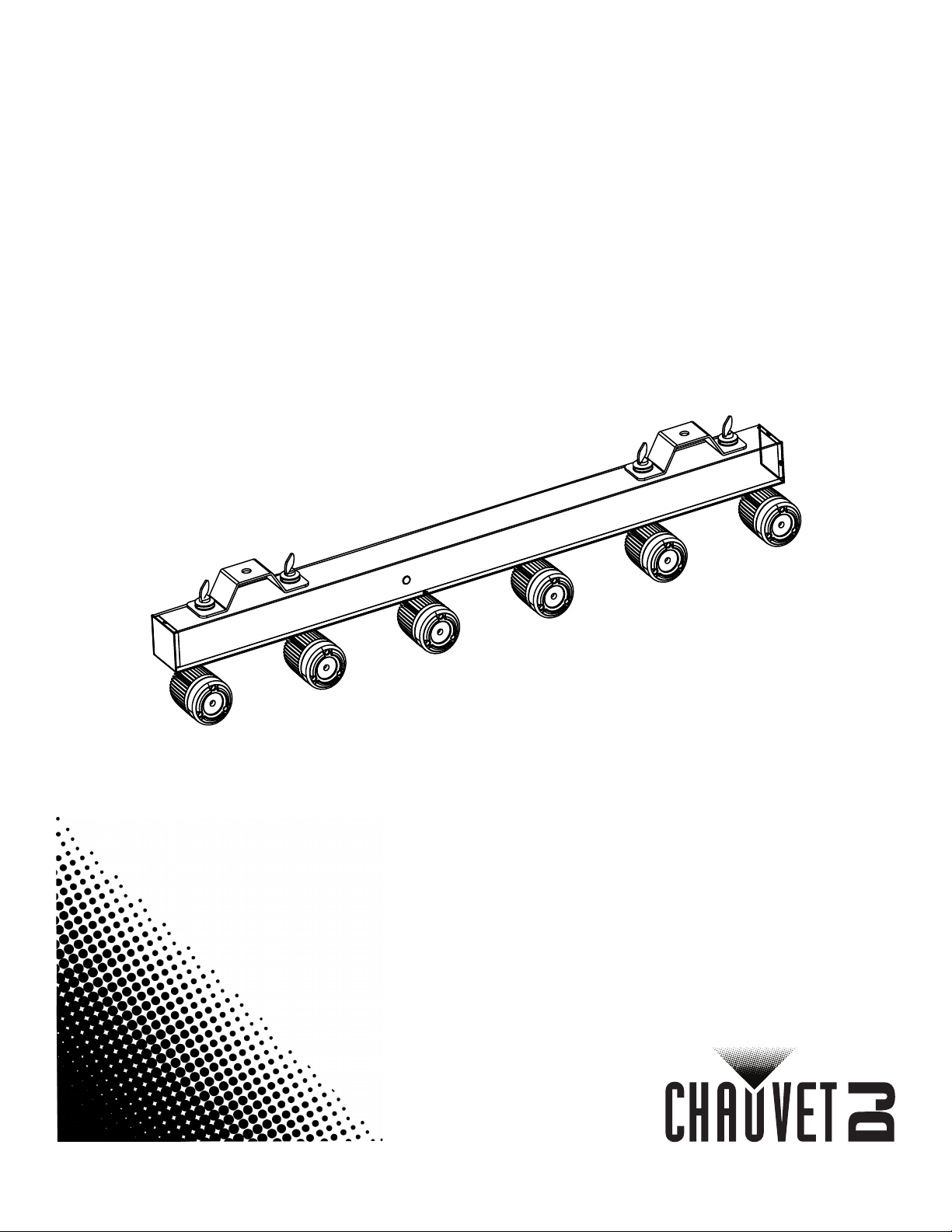
User Manual
Page 2
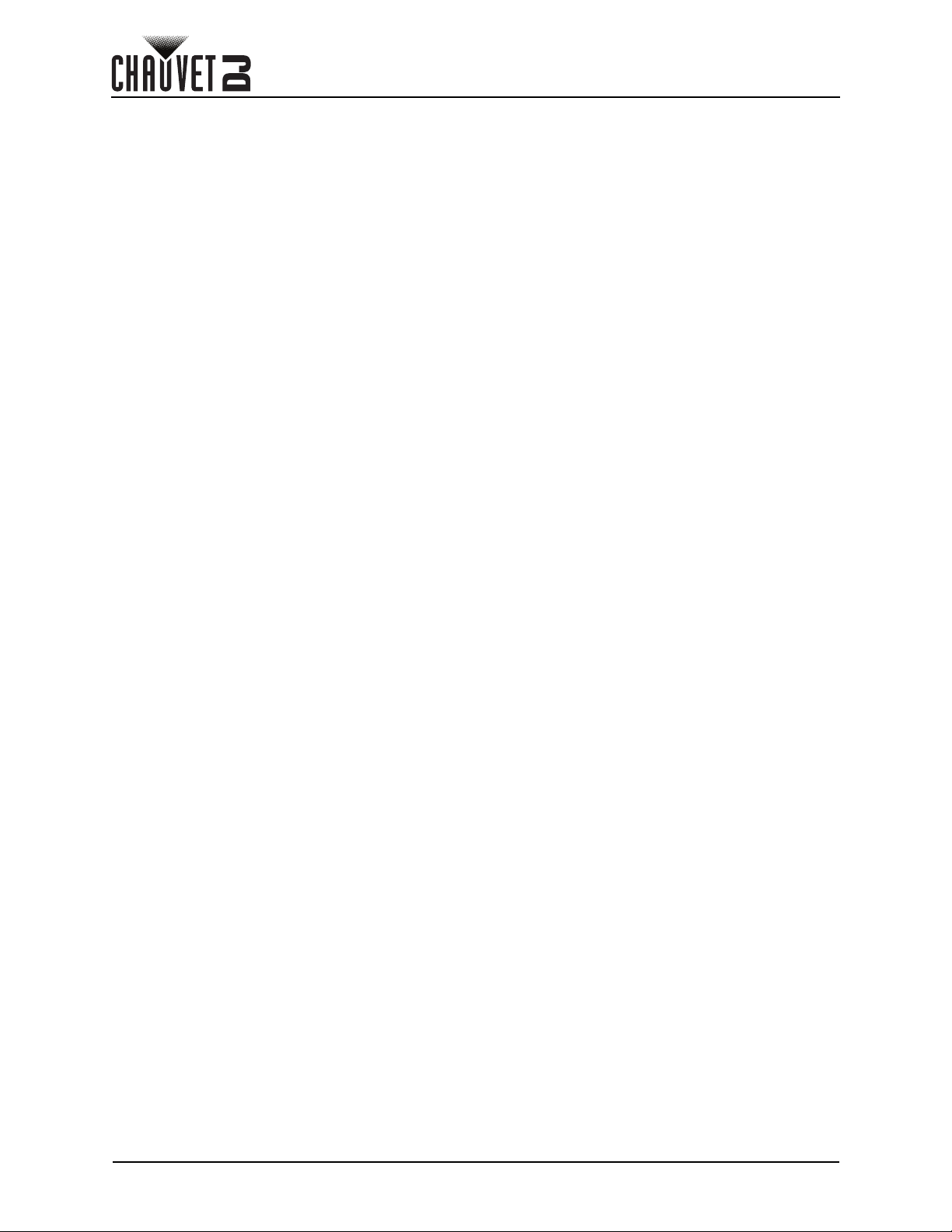
TABLE OF CONTENTS
Table of Contents
1. Before You Begin .........................................................................................
What Is Included ...................................................................................................... 1
Unpacking Instructions............................................................................................. 1
Claims ............................................................................................................................ 1
Text Conventions ..................................................................................................... 1
Symbols ................................................................................................................... 1
Disclaimer ................................................................................................................ 1
Intellectual Property ................................................................................................. 1
Safety Notes............................................................................................................. 2
2. Introduction................................................................................................... 3
Product Overview..................................................................................................... 3
Product Dimensions................................................................................................. 3
3. Setup.............................................................................................................. 4
AC Power ................................................................................................................. 4
Fuse Replacement ......................................................................................................... 4
Mounting .................................................................................................................. 5
Orientation...................................................................................................................... 5
Rigging ........................................................................................................................... 5
4. Operation....................................................................................................... 6
Control Panel Operation........................................................................................... 6
Menu Map ................................................................................................................ 6
Configuration (DMX) ................................................................................................ 7
Starting Address............................................................................................................. 7
D-Fi USB Connectivity ................................................................................................... 7
Configuration (D-Fi USB) ............................................................................................... 7
DMX Channel Assignments and Values .................................................................. 8
11Ch............................................................................................................................... 8
6Ch................................................................................................................................. 8
1Ch................................................................................................................................. 8
Configuration (Standalone) ...................................................................................... 9
Automatic Program ........................................................................................................ 9
Auto program speed ....................................................................................................... 9
Sound-Active Program ................................................................................................... 9
Sound sensitivity ............................................................................................................. 9
IRC-6 Infrared Remote Control ................................................................................ 10
IRC-6 Operation ............................................................................................................. 10
Master/Slave Mode .................................................................................................. 11
Master/Slave Mode (D-Fi USB)...................................................................................... 11
Slave products: ............................................................................................................... 11
Master product: ............................................................................................................... 11
5. Maintenance.................................................................................................. 12
Product Maintenance ............................................................................................... 12
6. Technical Specifications.............................................................................. 13
Returns.............................................................................................................. 14
Contact Us......................................................................................................... 15
1
Pinspot Bar User Manual Rev. 1
Page 3
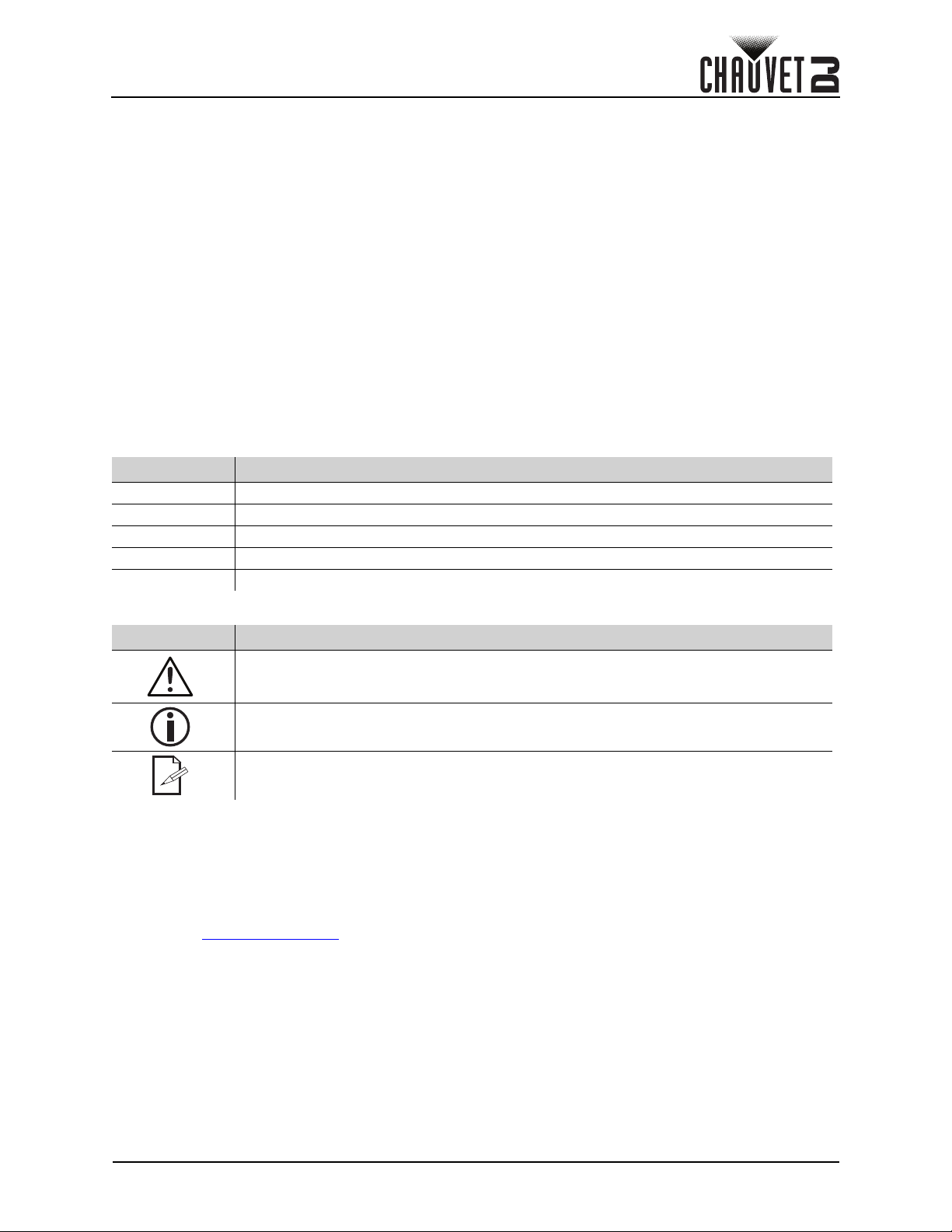
Before You Begin
1. Before You Begin
What Is Included
• Pinspot Bar
•Power cord
• 2 Omega brackets
• 6x 10° diffusers
Unpacking Instructions
Carefully unpack the product immediately and check the container to make sure all the parts are in the
package and are in good condition.
Claims
If the box or the contents (the product and included accessories) appear damaged from shipping, or show
signs of mishandling, notify the carrier immediately, not Chauvet. Failure to report damage to the carrier
immediately may invalidate your claim. In addition, keep the box and contents for inspection.
For other issues, such as missing components or parts, damage not related to shipping, or concealed
damage, file a claim with Chauvet within 7 days of delivery.
Text Conventions
Convention Meaning
1–512 A range of values
50/60 A set of values of which only one can be chosen
Settings A menu option not to be modified
<ENTER> A key to be pressed on the product’s control panel
ON A value to be entered or selected
• 6x 20° diffusers
• 6x 2700 K CTO filters
• Quick Reference Guide
Symbols
Symbol Meaning
Critical installation, configuration, or operation information. Not following these
instructions may make the product not work, cause damage to the product, or cause
harm to the operator.
Important installation or configuration information. The product may not function
correctly if this information is not used.
Useful information.
Disclaimer
Chauvet believes that the information contained in this manual is accurate in all respects. However,
Chauvet assumes no responsibility and specifically disclaims any and all liability to any party for any loss,
damage or disruption caused by any errors or omissions in this document, whether such errors or
omissions result from negligence, accident or any other cause. Chauvet reserves the right to revise the
content of this document without any obligation to notify any person or company of such revision, however,
Chauvet has no obligation to make, and does not commit to make, any such revisions. Download the latest
version from www.chauvetdj.com
.
Intellectual Property
The works of authorship contained in this manual, including, but not limited to, all design, text and images
are owned by Chauvet.
© Copyright 2019 Chauvet & Sons, LLC. All rights reserved.
Electronically published by Chauvet in the United States of America.
CHAUVET, the Chauvet logo, and Pinspot Bar are registered trademarks or trademarks of Chauvet &
Sons LLC (d/b/a Chauvet and Chauvet Lighting) in the United States and other countries. Other company
and product names and logos referred to herein may be trademarks of their respective companies.
Patent Pending.
Pinspot Bar User Manual Rev. 1
Page 1 of 15
Page 4
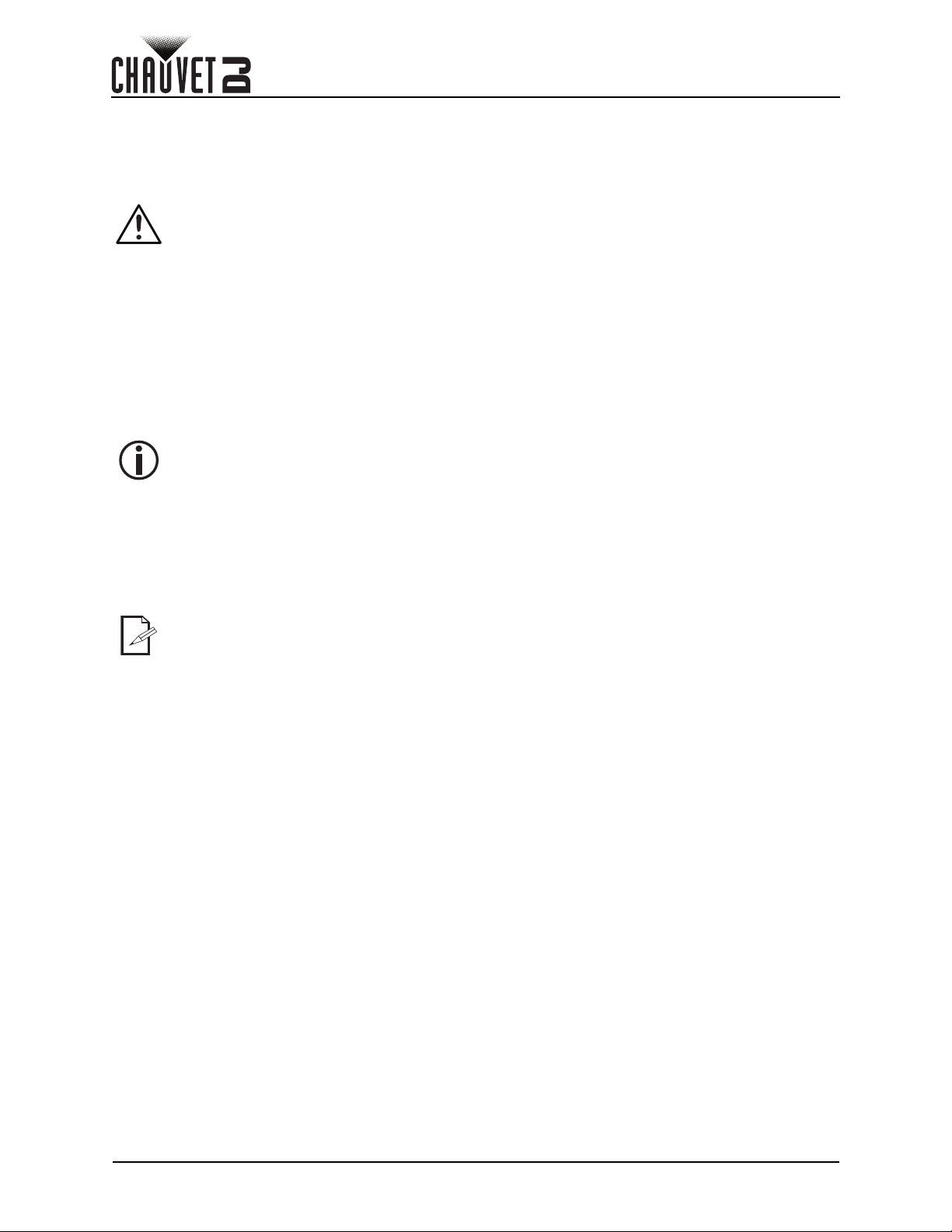
Safety Notes
• This product is not intended for permanent installation.
• Always connect the product to a grounded circuit to avoid the risk of electrocution.
• Always disconnect the product from the power source before cleaning or replacing the fuse.
• Avoid direct eye exposure to the light source while the product is on.
• Make sure the power cord is not crimped or damaged.
• Never disconnect the product from power by pulling or tugging on the cord.
• If mounting the product overhead, always secure to a fastening device using a safety cable.
• Make sure there are no flammable materials close to the product when operating.
• Do not touch the product’s housing when operating because it may be very hot.
• The voltage of the outlet to which you are connecting this product must be within the range
stated on the decal or rear panel of the product.
• The product is for indoor use only! (IP20) To prevent risk of fire or shock, do not expose the
product to rain or moisture.
• Always install the product in a location with adequate ventilation, at least 20 in (50 cm) from
adjacent surfaces.
• Be sure that no ventilation slots on the product’s housing are blocked.
• Never connect the product to a dimmer or rheostat.
• Make sure to replace the fuse with another of the same type and rating.
• Never carry the product from the power cord or any moving part. Always use the bracket.
• The maximum ambient temperature is 104 °F (40 °C). Do not operate this product at higher
temperatures.
• In the event of a serious operating problem, stop using the product immediately.
• Do not open this product. It contains no user-serviceable parts.
• To eliminate unnecessary wear and improve its lifespan, during periods of non-use completely
disconnect the product from power via breaker or by unplugging it.
Before You Begin
Keep this User Manual for future use. If the product is sold to someone else, be sure that they
also receive this document.
Page 2 of 15
Pinspot Bar User Manual Rev. 1
Page 5
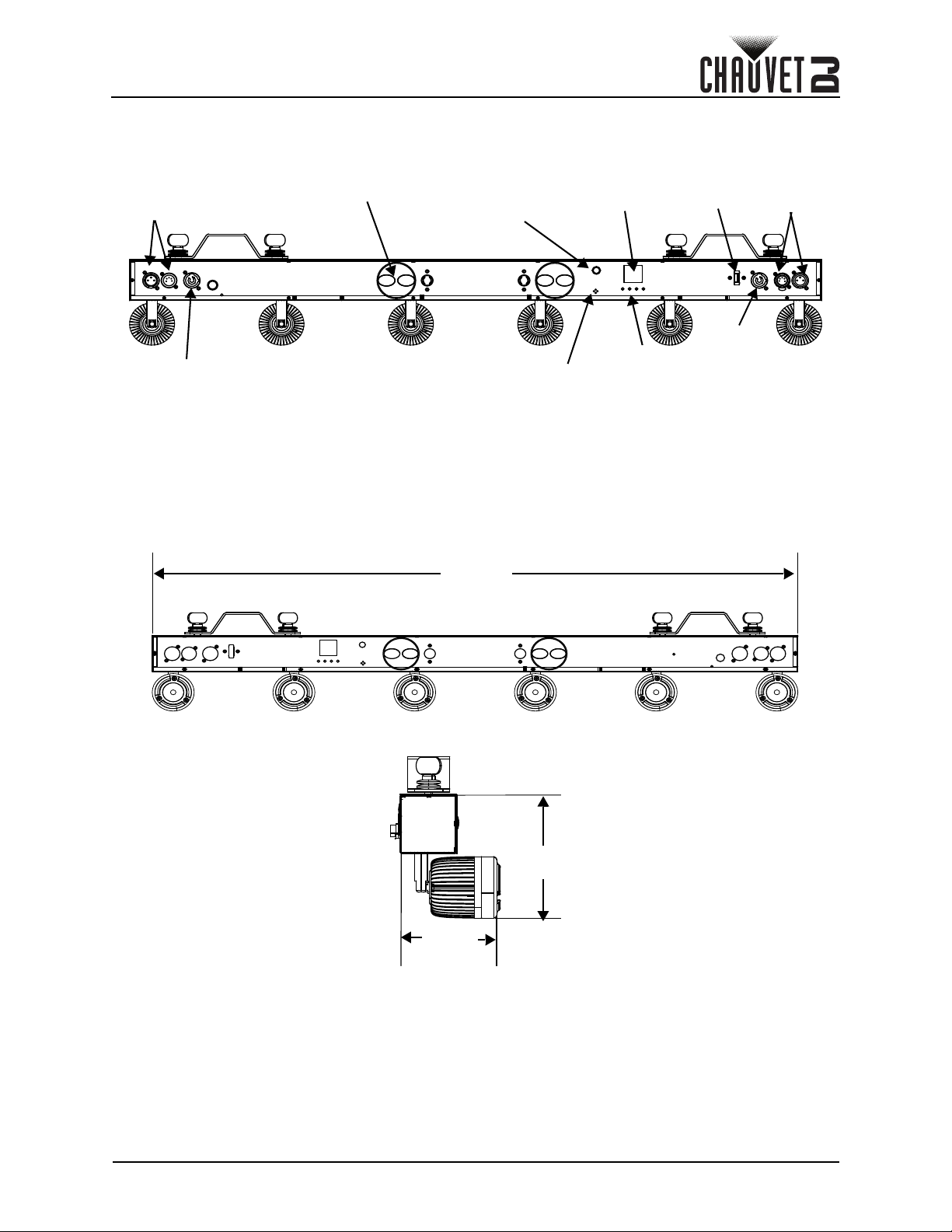
Introduction
DMX
in
Power
out
Microphone
LED
display
Power
in
Safety loop
Menu
buttons
DMX
out
IR
sensor
D-Fi
USB
5 in
131 mm
39.3 in
1000 mm
4.6 in
119 mm
2. Introduction
Product Overview
Product Dimensions
Pinspot Bar User Manual Rev. 1
Page 3 of 15
Page 6
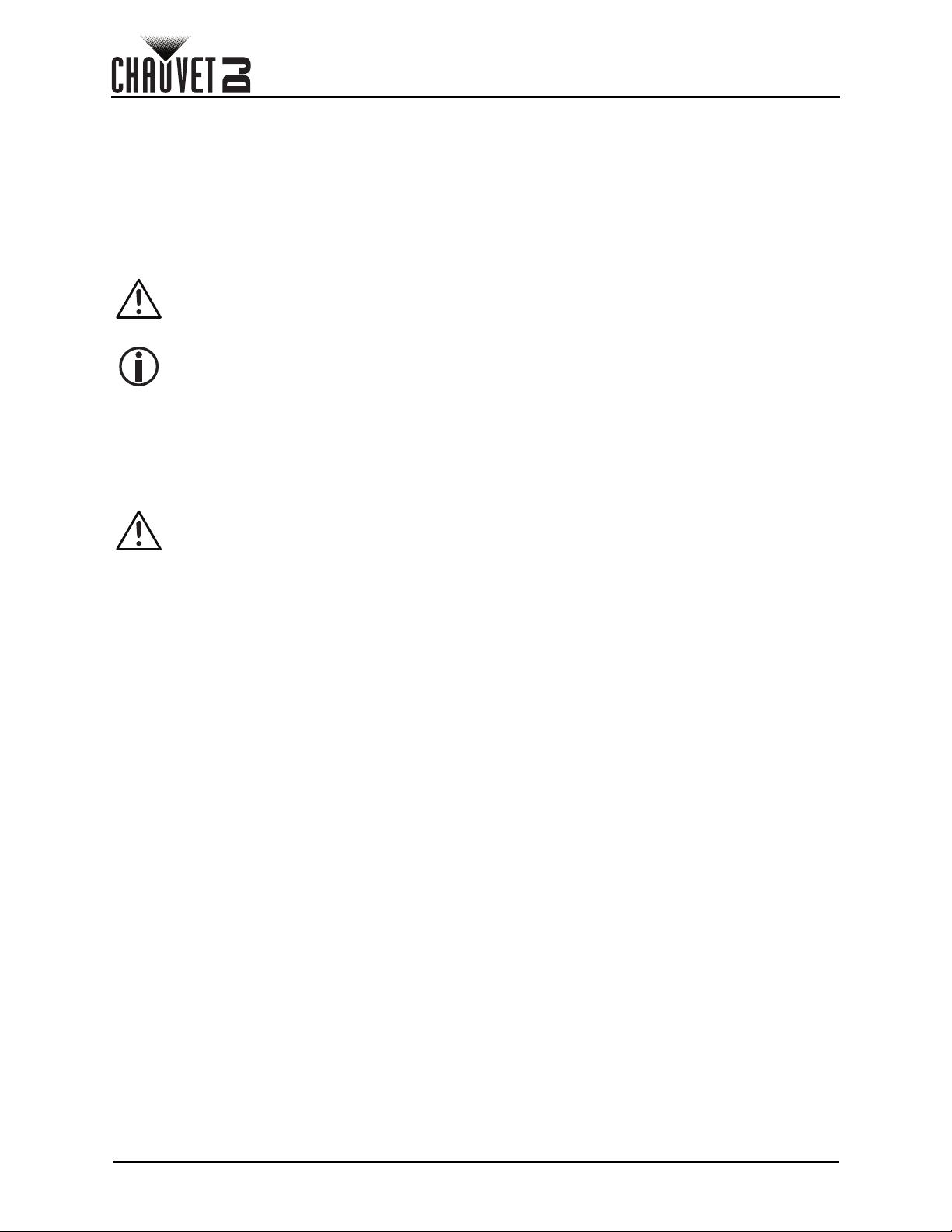
Setup
3. Setup
AC Power
The Pinspot Bar has an auto-ranging power supply, and it can work with an input voltage range of 100 to
240 VAC, 50/60 Hz.
To determine the product’s power requirements (circuit breaker, power outlet, and wiring), use the current
value listed on the label affixed to the product’s back panel, or refer to the product’s specifications chart.
The listed current rating indicates the product’s average current draw under normal conditions.
• Always connect the product to a protected circuit (a circuit breaker or fuse). Make sure
the product has an appropriate electrical ground to avoid the risk of electrocution or
fire.
• To eliminate unnecessary wear and improve its lifespan, during periods of non-use
completely disconnect the product from power via breaker or by unplugging it.
Never connect the product to a rheostat (variable resistor) or dimmer circuit, even if the
rheostat or dimmer channel serves only as a 0 to 100% switch.
Fuse Replacement
1. Disconnect the product from power.
2. Wedge the tip of a flat-head screwdriver into the slot of the fuse holder.
3. Pry the fuse holder out of the housing.
4. Remove the blown fuse from the holder and replace with a fuse of the exact same type and rating.
5. Insert the fuse holder back in place and reconnect power.
Disconnect the product from the power outlet before replacing the fuse.
Page 4 of 15
Pinspot Bar User Manual Rev. 1
Page 7

Setup
Safety cable
(such as CH-05
from Chauvet)
Mounting clamp
(such as CLP-15 from Chauvet)
Mounting brackets
(2x)
Product Mounting (3 ways)
# 1
# 2
# 3*
Safety cable
(such as CH-05
from Chauvet)
Mounting clamp
(such as CLP-15 from Chauvet)
Mounting bracket
Mounting
clamp
Mounting
bracket
* The 3rd mounting option is for pipe/base mounting.
Mounting
Before mounting the product, read and follow the safety recommendations indicated in the Safety Notes.
Orientation
The Pinspot Bar may be mounted in any position; however, make sure adequate ventilation is provided
around the product.
Rigging
• Before deciding on a location, always make sure there is easy access to the product for
maintenance and programming.
• Make sure adequate ventilation is provided around the product.
• Make sure that the structure or surface onto which you are mounting the product can support the
product’s weight. (see the Technical Specifications
• When mounting the product overhead, always use a safety cable. Mount the product securely to a
rigging point, whether an elevated platform or a truss.
• When rigging the product onto a truss, use a mounting clamp of appropriate weight capacity.
• When power linking multiple products, mount the products close enough for power linking cables to
reach.
•
The bracket adjustment knobs allow for directional adjustment when aiming the product to the desired
angle. Only loosen or tighten the bracket knobs manually. Using tools could damage the knobs.
Mounting Diagram
)
Pinspot Bar User Manual Rev. 1
Page 5 of 15
Page 8

Operation
4. Operation
Control Panel Operation
To access the control panel functions, use the four buttons located underneath the display. Refer to the
Product Overview
Button Function
<MENU> Exits from the current menu or function
<UP> Navigates upwards through the menu list or increases a selected numeric value
<DOWN> Navigates downwards through the menu list or decreases a selected numeric value
<ENTER> Enables the currently displayed menu or sets a selected value into the selected function
Menu Map
Mode Programming Levels Description
Auto
Sound
Manual
DMX
Slave
Settings
to see the button locations on the control panel.
Program 01–11 Automatic programs
Speed 01–99 Speed for auto programs
Fade
Program 01–10 Sound-active programs
Sens 01–99 Sound sensitivity
Pod1
Pod2
Pod3
Pod4
Pod5
Pod6
All pods
Strobe 000–099 Strobe rate
Address 001–502
Channel
Slave1
Slave3
IR
DMX Fail
Screen
Reset Reset the product to factory default settings
YES
NO
000–255
1Ch 1-channel DMX mode
6Ch 6-channel DMX mode
11Ch 11-channel DMX mode
ON
OFF
Auto Revert to auto mode
Black Blackout
Hold Hold the last DMX signal received
Sound Revert to sound mode
ON Screen display always on
OFF Turn off display after 30 seconds of inactivity
Auto fade after program
Manually adjust the dimmer per pod or for all
pods
Select DMX address
(highest channel restricted to personality chosen)
Select slave modeSlave2
Turn infrared on or off
Page 6 of 15
Pinspot Bar User Manual Rev. 1
Page 9
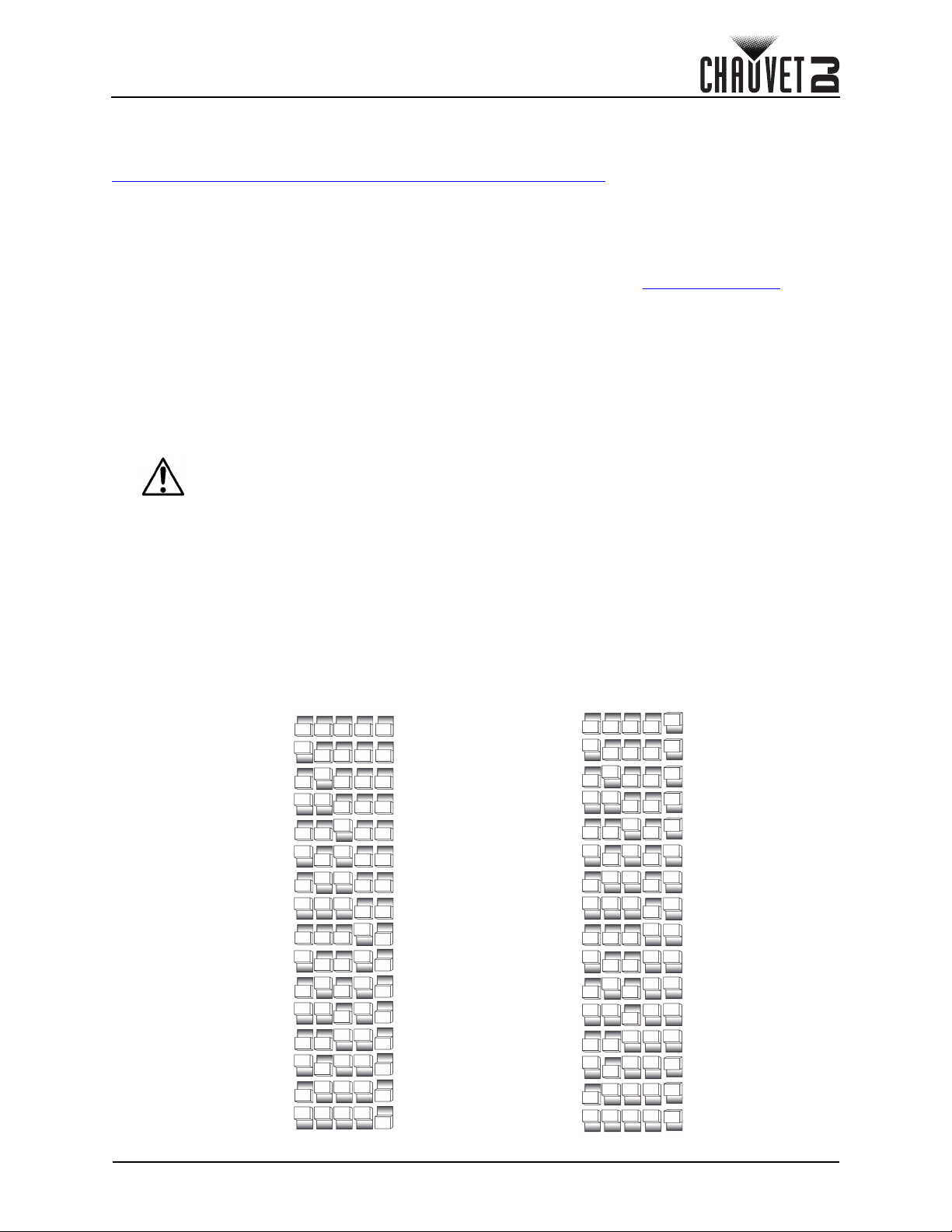
Operation
Channel 1
Channel 2
Channel 3
Channel 4
Channel 5
Channel 6
Channel 7
Channel 8
Channel 9
Channel 10
Channel 11
Channel 12
Channel 13
Channel 14
Channel 15
Channel 16
1234T/R
Channel 1
Channel 2
Channel 3
Channel 4
Channel 5
Channel 6
Channel 7
Channel 8
Channel 9
Channel 10
Channel 11
Channel 12
Channel 13
Channel 14
Channel 15
Channel 16
1234T/R
Receiving
Transmitting
Configuration (DMX)
The Pinspot Bar works with a DMX controller. Information about DMX is in the CHAUVET DMX Primer,
which is available from the Chauvet website:
http://www.chauvetlighting.com/downloads/DMX_Primer_rev05_WO.pdf
Starting Address
When selecting a starting DMX address, always consider the number of DMX channels the selected DMX
mode uses. If you choose a starting address that is too high, you could restrict the access to some of the
product’s channels.
The Pinspot Bar uses up to 11 DMX channels, which defines the highest configurable address as 502.
If you are not familiar with the DMX protocol, download the DMX Primer from www.chauvetdj.com
To select the starting address, do the following:
1. Press <MENU> repeatedly until 1Ch, 6Ch, or 11Ch shows on the display.
2. Press <ENTER>.
3. Use <UP> or <DOWN> to select the starting address, from 001–502.
4. Press <ENTER>.
D-Fi USB Connectivity
The Pinspot Bar is able to become a D-Fi wireless receiver/transmitter with the use of the D-Fi USB from
Chauvet DJ. Simply set the product's DMX Personality and DMX Address, set the DIP switch D-Fi
receiving/transmitting channel, then plug it into the D-Fi USB port.
WARNING! DO NOT plug anything other than a D-Fi USB into the USB port. Doing so
may cause damage to the product.
Once plugged in, the D-Fi USB will take over the product. Wired DMX, manual display control/menu
buttons, and IRC-6 will be unavailable until you unplug the D-Fi USB. The priority levels are:
1. D-Fi USB
2. Wired DMX
3. IRC-6 remote control
4. Manual digital display/menu buttons
Configuration (D-Fi USB)
1. Set the DMX personality and DMX address on your product.
2. Use the chart provided to set BOTH:
• the channel, and then
•the Receiving or Transmitting option.
.
.
Pinspot Bar User Manual Rev. 1
Page 7 of 15
Page 10

DMX Channel Assignments and Values
1
2
3
456
Pinspot Bar Zones for DMX Control
11Ch
Channel Function Value Percent/Setting
1Pod 1 000 255 0–100%
2Pod 2 000 255 0–100%
3Pod 3 000 255 0–100%
4Pod 4 000 255 0–100%
5Pod 5 000 255 0–100%
6Pod 6 000 255 0–100%
7 Strobe 000 255 0–100%
000 034 No function
035 054 Auto program 1 / Sound 1
055 074 Auto program 2 / Sound 2
075 114 Auto program 3 / Sound 3
Auto/Sound programs
8
9 Auto Speed 000 250 Auto program speed, slow to fast
10 Program mode
11 Fade
(Each auto/sound program
has Fade and Snap
functions)
115 134 Auto program 4 / Sound 4
135 154 Auto program 5 / Sound 5
155 174 Auto program 6 / Sound 6
175 194 Auto program 7 / Sound 7
195 214 Auto program 8 / Sound 8
215 234 Auto program 9 / Sound 9
235 255 Auto program 10 / Sound 10
000 127 Auto program (Channel 8 will run in auto mode)
128 255
000 127 Snap function (Channel 8 will activate snap function)
128 255 Fade function (Channel 8 will activate fade function)
Sound program (Channel 8 will run in sound mode)
Operation
6Ch
Channel Function Value Percent/Setting
1 Pod 1 000 255 0–100%
2 Pod 2 000 255 0–100%
3 Pod 3 000 255 0–100%
4 Pod 4 000 255 0–100%
5 Pod 5 000 255 0–100%
6 Pod 6 000 015 0–100%
1Ch
Channel Function Value Percent/Setting
1 All pods 000 255 0–100%
Page 8 of 15
Pinspot Bar User Manual Rev. 1
Page 11

Operation
Configuration (Standalone)
Set the product in the standalone mode to control without a DMX controller.
Never connect a product that is operating in any standalone mode to a DMX string
connected to a DMX controller. Products in standalone mode may transmit DMX signals
that could interfere with the DMX signals from the controller.
Automatic Program
To run a program on the Pinspot Bar, follow the instructions below.
1. Press <MENU> repeatedly until Auto shows on the display.
2. Press <ENTER>.
3. Select Program.
4. Press <ENTER>.
5. Use <UP> or <DOWN> to select an automatic program, from 01–11.
6. Press <ENTER>.
Auto program speed
To adjust the auto program speed on the Pinspot Bar, do the following:
1. Press <MENU> repeatedly until Auto shows on the display.
2. Press <ENTER>.
3. Select Speed.
4. Press <ENTER>.
5. Use <UP> or <DOWN> to increase or decrease the program speed, from 01–99.
6. Press <ENTER>. The product will return to the last selected.
Sound-Active Program
To run a sound-active program on the Pinspot Bar, follow the instructions below.
1. Press <MENU> repeatedly until Sound shows on the display.
2. Press <ENTER>.
3. Select Program.
4. Press <ENTER>.
5. Use <UP> or <DOWN> to select a sound-active program, from 01–10.
6. Press <ENTER>.
Sound sensitivity
To adjust the sound sensitivity on the Pinspot Bar, do the following:
1. Press <MENU> repeatedly until Sound shows on the display.
2. Press <ENTER>.
3. Select Sens.
4. Press <ENTER>.
5. Use <UP> or <DOWN> to increase or decrease the sound sensitivity, from 01–99.
6. Press <ENTER>. The product will return to the last selected mode.
The product will only respond to low frequencies of music (bass and drums).
Pinspot Bar User Manual Rev. 1
Page 9 of 15
Page 12

Operation
BLACK
OUT
AUTO
SOUND
SENSITIVITY
SPEEDSTROBE
%
MANUAL
FADE
RGB
WUVA
+
0
-
123
654
789
IRC-6 Infrared Remote Control
The Pinspot Bar is compatible with the IRC-6 infrared remote control from Chauvet. To enable or disable
the IR mode on the Pinspot Bar, follow the instructions below:
1. Press <MENU> repeatedly until Settings shows on the display.
2. Press <ENTER>.
3. Use <UP> or <DOWN> to select IR.
4. Press <ENTER>.
5. Press <UP> or <DOWN> to select ON or OFF.
6. Press <ENTER>.
IRC-6 Operation
Automatic Mode
Automatic mode will enable you to run the automatic programs on the product.
To turn on Automatic mode:
1. Press <AUTO> on the IRC-6.
2. Press <AUTO> repeatedly to cycle through the auto programs, or use <+>
or <–> to select the desired program.
To select a fading program:
1. Press <FADE> on the IRC-6.
To adjust the speed of the automatic program:
1. Press <SPEED> on the IRC-6.
2. Press <+> or <–> to increase or decrease the speed of the program.
Sound-Active Mode
Sound-Active mode will enable the product to respond to the music.
To turn on Sound-Active mode:
1. Press <SOUND> on the IRC-6.
2. Press <SOUND> repeatedly to cycle through the auto programs, or use <+>
or <–> to select the desired program.
To adjust the sound sensitivity in Sound-Active mode:
1. Press <SENSITIVITY> on the IRC-6.
2. Press <+> or <–> to increase or decrease the sound sensitivity.
Page 10 of 15
Pinspot Bar User Manual Rev. 1
Page 13

Operation
Master/Slave Mode
The Master/Slave mode allows a single Pinspot Bar product (the “master”) to control the actions of one or
more Pinspot Bar products (the “slaves”) without the need of a DMX controller. The master product will be
set to operate in standalone or with the IRC-6, while the slave products will be set to operate in Slave
mode. Once set and connected, the slave products will operate in unison with the master product.
Configure the products as indicated below.
Slave products:
1. Press <MENU> repeatedly until
2. Press <ENTER>.
3. Set the DMX address to 001.
4. Connect the DMX input of the first slave product to the DMX output of the master product.
5. Connect the DMX input of the subsequent slave products to the DMX output of the previous slave
product.
6. Finish setting and connecting all the slave products.
Master product:
1. Press <MENU> repeatedly until Slave shows on the display.
2. Press <ENTER>.
3. Use <UP> or <DOWN> to select Slave1.
4. Press <ENTER>.
5. Set the master product to operate in standalone or IR mode.
6. Make the master product the first product in the DMX daisy chain.
• Configure all the slave products before connecting the master to the daisy chain.
• Never connect a DMX controller to a DMX string configured for Master/Slave
operation because the controller may interfere with the signals from the master.
• Do not connect more than 31 slaves to the master.
11Ch
shows on the display.
Master/Slave Mode (D-Fi USB)
The D-Fi USB allows a single Pinspot Bar product (the “master”) to control the actions of one or more
Pinspot Bar products (the slaves) without the need of a DMX controller or DMX cables. The master
(transmitter) product will be set to operate in either standalone mode or with the footswitch, whereas the
slave (receiver) products will be set to operate in slave mode. Once set and connected, the slave products
will operate in unison with the master product. Configure the products as indicated below:
Slave products:
1. Press <MENU> repeatedly until 1Ch, 6Ch, or 11Ch shows on the display.
2. Press <ENTER> to accept.
3. Set the DMX address to 001.
4. Set D-Fi USB to receive on a specific channel, 1–16.
5. Plug in the D-Fi USB.
6. Finish setting and configuring all the slave products.
Master product:
1. Press <MENU> repeatedly until the DMX personality the slaves are set to shows on the display.
2. Press <ENTER> to accept.
3. Set the DMX address to 001.
4. Set the master to operate in either Automatic or Sound-Active mode.
5. Set the D-Fi USB to transmit on the D-Fi channel the slaves are receiving on.
6. Plug in the D-Fi USB.
• All products must be set to the same DMX personality, DMX address, and D-Fi channel.
• Configure all the slave products before configuring the master to transmit.
• Never connect a DMX controller to a D-Fi channel configured for Master/Slave
operation because the controller may interfere with the signals from the master.
Pinspot Bar User Manual Rev. 1
Page 11 of 15
Page 14

Maintenance
5. Maintenance
Product Maintenance
Dust build-up reduces light output performance and can cause overheating. This can lead to reduction of
the light source’s life and/or mechanical wear. To maintain optimum performance and minimize wear, clean
your lighting products at least twice a month. However, be aware that usage and environmental conditions
could be contributing factors to increase the cleaning frequency.
To clean the product, follow the instructions below:
1. Unplug the product from power.
2. Wait until the product is at room temperature.
3. Use a vacuum (or dry compressed air) and a soft brush to remove dust collected on the external
surface/vents.
4. Clean all transparent surfaces with a mild soap solution, ammonia-free glass cleaner, or isopropyl
alcohol.
5. Apply the solution directly to a soft, lint-free cotton cloth or a lens-cleaning tissue.
6. Softly drag any dirt or grime to the outside of the transparent surface.
7. Gently polish the transparent surfaces until they are free of haze and lint.
Always dry the transparent surfaces carefully after cleaning them.
Page 12 of 15
Pinspot Bar User Manual Rev. 1
Page 15

Technical Specifications
6. Technical Specifications
Dimensions and Weight
Length Width Height Weight
39 in (1000 mm) 4.6 in (119 mm) 5 in (131 mm) 9.4 lb (4.3 kg)
Note: Dimensions in inches are rounded.
Power
Power Supply Type Range Voltage Selection
Switching (internal) 100 to 240 VAC, 50/60 Hz Auto-ranging
Parameter 120 V, 60 Hz 230 V, 50 Hz
Consumption 171 W 191 W
Operating current 1.4 A 0.8 A
Power-linking current (products) 8 A (8 products) 8 A (13 products)
Fuse T 3.15 A, 250 V T 3.15 A, 250 V
Power I/O U.S./Worldwide UK/Europe
Power input connector IEC IEC
Power output connector Edison IEC
Power cord plug Edison (U.S.) Local plug
Light Source
Type Color Quantity Power Current Lifespan
LED Warm white 6 15 W 3.6 A 50,000 hours
Photometrics
Beam Angle Field Angle Illuminance @ 2 m
5° 11° 7,707 lux
Thermal
Maximum External Temperature
104 °F (40 °C)
DMX
I/O Connector Channel Range
3-pin XLR 1, 6, or 11
Ordering
Product Name Item Code UPC Number
Pinspot Bar 10031660 781462220082
Pinspot Bar User Manual Rev. 1
Page 13 of 15
Page 16
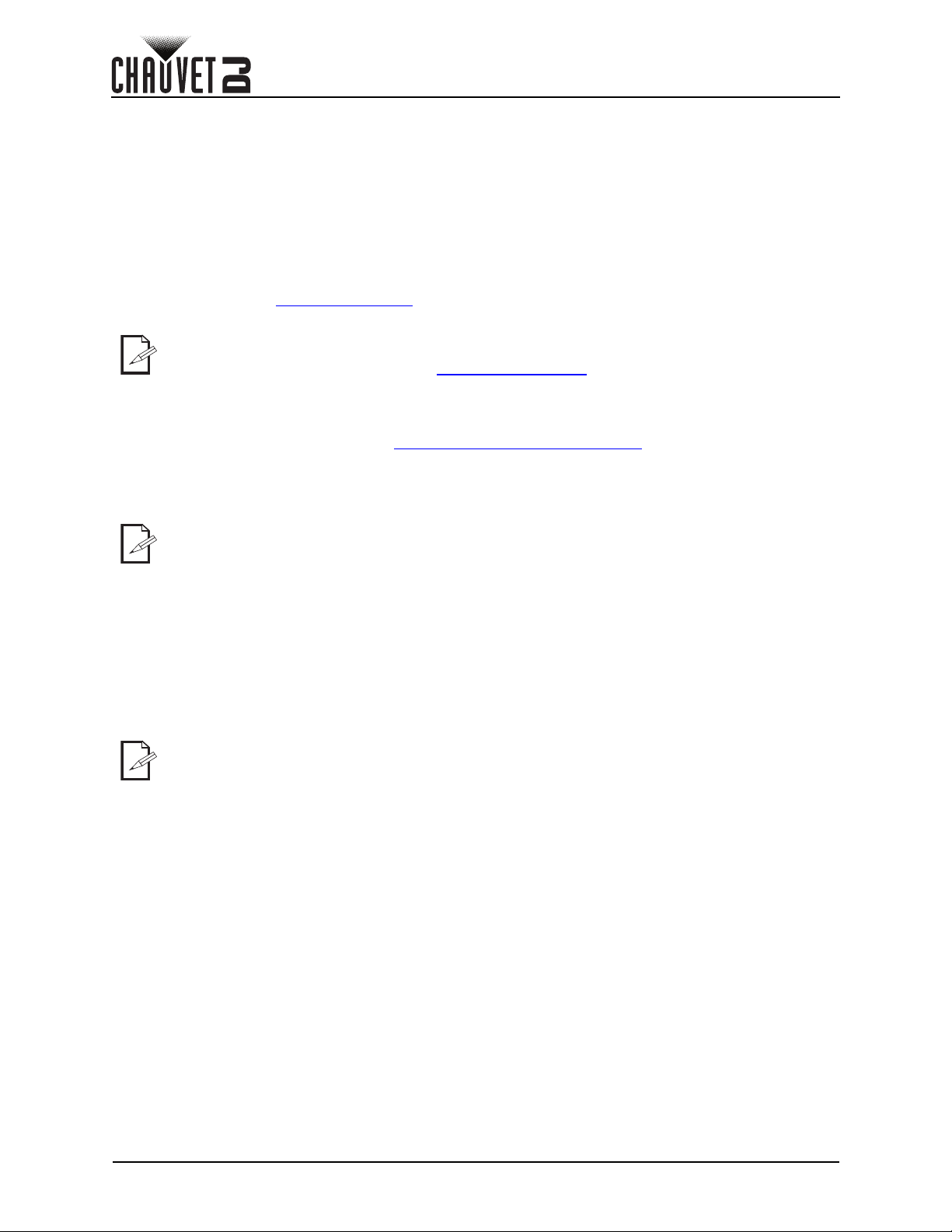
Returns
Returns
In case you need to get support or return a product:
• If you are located in the U.S., contact Chauvet World Headquarters.
• If you are located in the U.K. or Ireland, contact Chauvet Europe Ltd.
• If you are located in Benelux, contact Chauvet Europe BVBA.
• If you are located in France, contact Chauvet France.
• If you are located in Germany, contact Chauvet Germany.
• If you are located in Mexico, contact Chauvet Mexico.
• If you are located in any other country, DO NOT contact Chauvet. Instead, contact your local
distributor. See www.chauvetdj.com
France, Germany, or Mexico.
If you are located outside the US, UK, Ireland, Benelux, France, Germany, or Mexico,
contact your distributor of record and follow their instructions on how to return Chauvet
products to them. Visit our website www.chauvetdj.com
Call the corresponding Chauvet Technical Support office and request a Return Merchandise Authorization
(RMA) number before shipping the product. Be prepared to provide the model number, serial number, and
a brief description of the cause for the return.
To submit a service request online, go to www.chauvetdj.com/service-request
Send the merchandise prepaid, in its original box, and with its original packing and accessories. Chauvet
will not issue call tags.
Clearly label the package with the RMA number. Chauvet will refuse any product returned without an RMA
number.
Write the RMA number on a properly affixed label. DO NOT write the RMA number directly
on the box.
for distributors outside the U.S., U.K., Ireland, Benelux,
for contact details.
.
Before sending the product, clearly write the following information on a piece of paper and place it inside
the box:
• Your name
• Your address
• Your phone number
• RMA number
• A brief description of the problem
Be sure to pack the product properly. Any shipping damage resulting from inadequate packaging will be
your responsibility. FedEx packing or double-boxing are recommended.
Chauvet reserves the right to use its own discretion to repair or replace returned
product(s).
Page 14 of 15
Pinspot Bar User Manual Rev. 1
Page 17

Contact Us
Contact Us
Chauvet World Headquarters
Chauvet Europe Ltd
Chauvet Europe BVBA
Chauvet France
Chauvet Germany
Chauvet Mexico
Address: Av. de las Partidas 34 - 3B
Lerma, Edo. de México, CP 52000
General Information Technical Support
Address: 5200 NW 108th Ave. Voice: (844) 393-7575
Sunrise, FL 33351 Fax: (954) 756-8015
Voice: (954) 577-4455 Email: chauvetcs@chauvetlighting.com
Fax: (954) 929-5560
Toll Free: (800) 762-1084 Website: www.chauvetdj.com
Address: Unit 1C Email: UKtech@chauvetlighting.eu
Brookhill Road Industrial Estate
Pinxton, Nottingham, UK Website: www.chauvetdj.eu
NG16 6NT
Voice: +44 ( 0 ) 1 7 7 3 5 1111 5
Fax : + 4 4 ( 0 ) 1 773 511110
Address: Stokstraat 18 Email: BNLtech@chauvetlighting.eu
9770 Kruishoutem
Belgium Website: www.chauvetdj.eu
Voice: +32 9 388 93 97
Address: 3, Rue Ampère
91380 Chilly-Mazarin
France Website: www.chauvetdj.eu
Voice: +33 1 78 85 33 59
Address: Bruno-Bürgel-Str. 11
28759 Bremen
Germany Website: www.chauvetdj.eu
Voice: +49 421 62 60 20
(Entrance by Calle 2)
Zona Industrial Lerma Website: www.chauvetdj.mx
Voice: +52 (728) 690-2010
Email: FRtech@chauvetlighting.fr
Email: DEtech@chauvetlighting.de
Email: servicio@chauvet.com.mx
Visit the applicable website above to verify our contact information and instructions to request support.
Outside the U.S., U.K., Ireland, Mexico, France, Germany, or Benelux, contact the dealer of record.
Pinspot Bar User Manual Rev. 1
Page 15 of 15
