Page 1
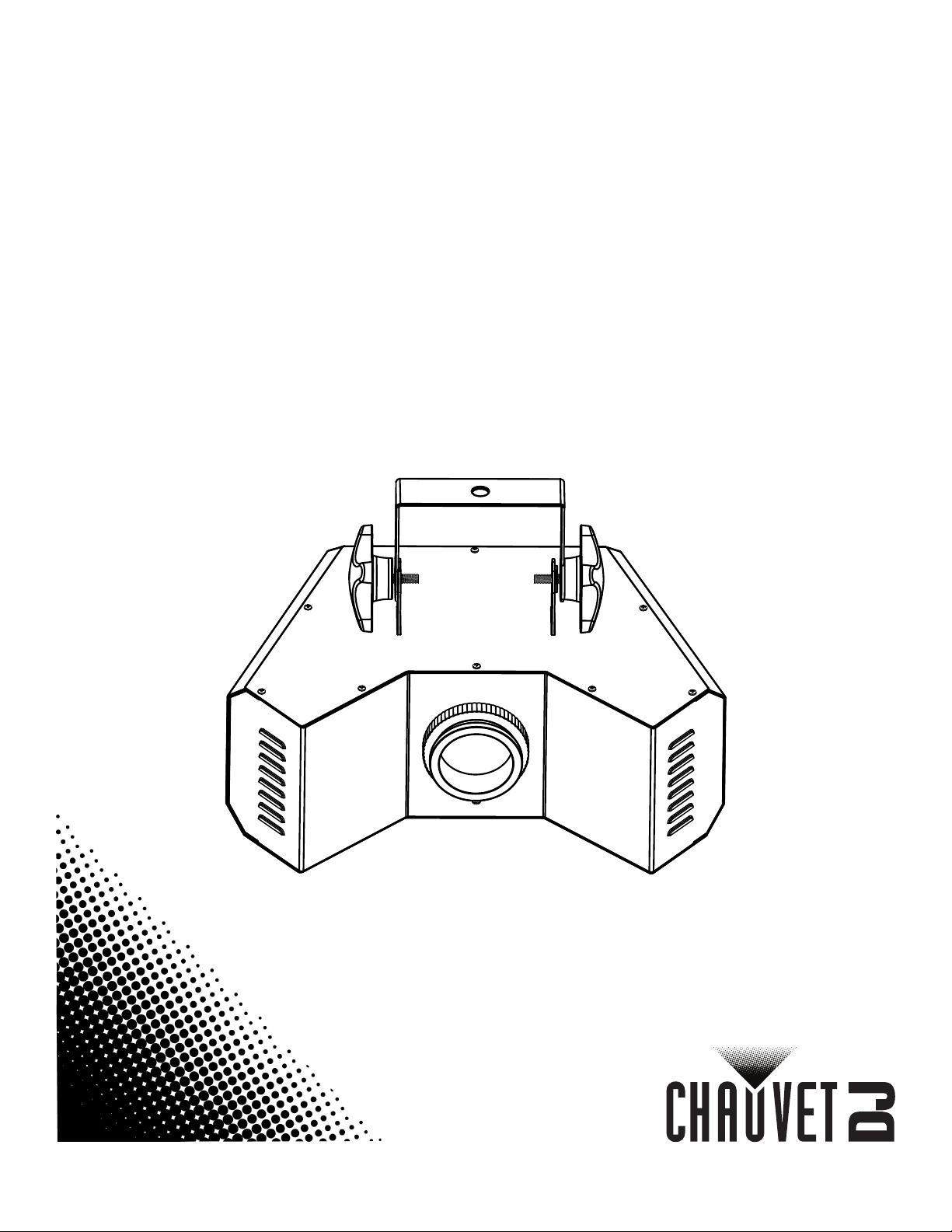
OBSESSION
User Manual
Page 2
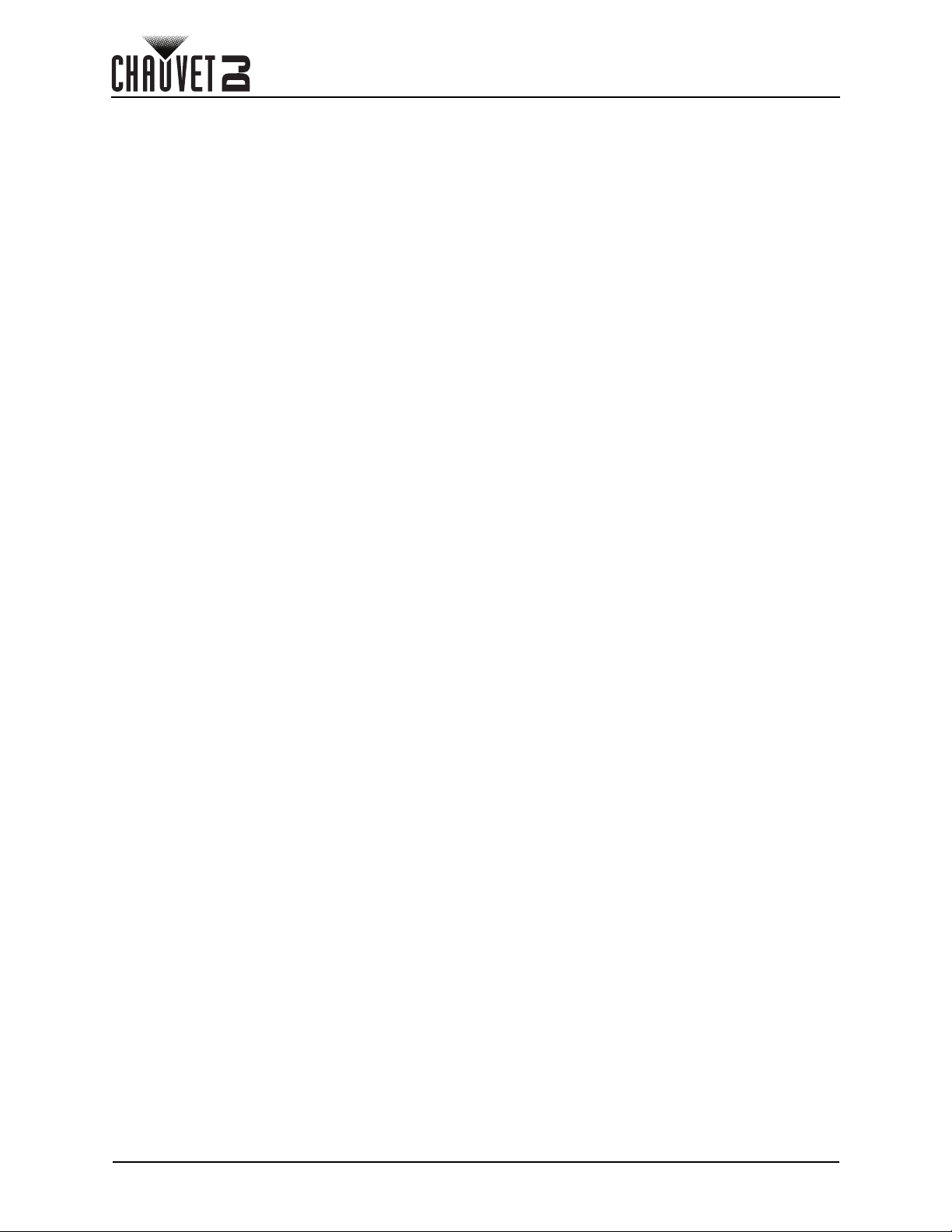
Table of Contents
TABLE OF CONTENTS
1. Before You Begin ....................................................................... 1
What Is Included ........................................................................................... 1
Unpacking Instructions.................................................................................. 1
Claims ........................................................................................................... 1
Text Conventions .......................................................................................... 1
Symbols ........................................................................................................ 1
Disclaimer ..................................................................................................... 1
Safety Notes.................................................................................................. 2
2. Introduction ................................................................................ 3
Product Overview.......................................................................................... 3
Product Dimensions ...................................................................................... 3
3. Setup ........................................................................................... 4
AC Power...................................................................................................... 4
Fuse replacement .............................................................................................. 4
Power Linking..................................................................................................... 4
Mounting ....................................................................................................... 5
Orientation.......................................................................................................... 5
Rigging ............................................................................................................... 5
4. Operation .................................................................................... 6
Control Panel Operation................................................................................ 6
Menu Map ..................................................................................................... 6
Configuration (DMX) ..................................................................................... 6
DMX Personality and Starting Address.............................................................. 6
DMX Values .................................................................................................. 7
7Ch..................................................................................................................... 7
Gobos............................................................................................................ 8
Configuration (Standalone) ........................................................................... 9
Automatic Programs........................................................................................... 9
Auto-Program Speed ......................................................................................... 9
Sound-Active Mode............................................................................................ 9
Master/Slave Mode ....................................................................................... 9
IRC-6 Infrared Remote Control ..................................................................... 10
IRC-6 Operation ................................................................................................. 10
5. Maintenance................................................................................ 11
Product Maintenance .................................................................................... 11
6. Technical Specifications ........................................................... 12
Returns............................................................................................ 13
Contact Us ...................................................................................... 14
Obsession User Manual Rev. 1
Page 3
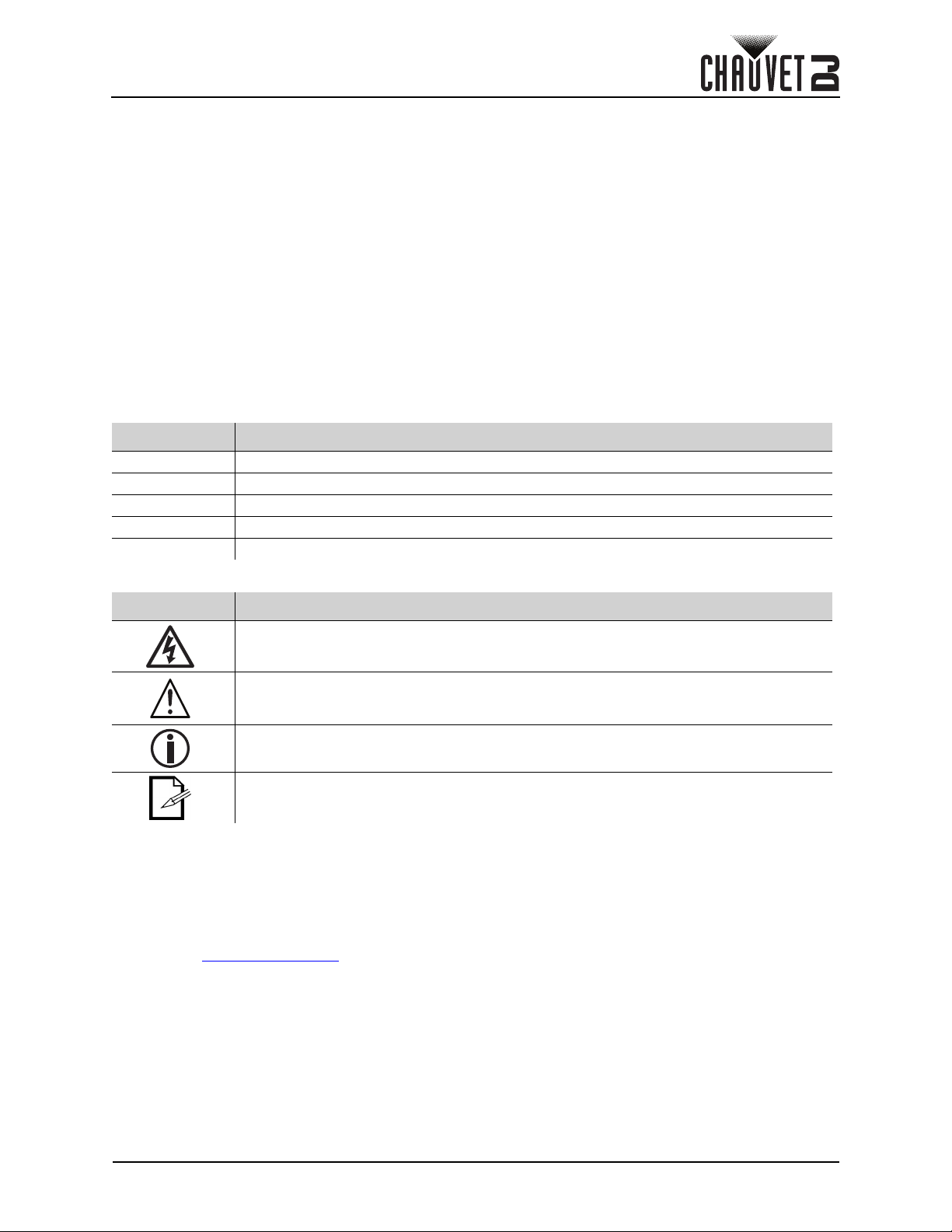
Before You Begin
1. Before You Begin
What Is Included
• Obsession
•Power cord
Unpacking Instructions
Carefully unpack the product immediately and check the container to make sure all the parts are in the
package and are in good condition.
Claims
If the box or the contents (the product and included accessories) appear damaged from shipping, or show
signs of mishandling, notify the carrier immediately, not Chauvet. Failure to report damage to the carrier
immediately may invalidate your claim. In addition, keep the box and contents for inspection.
For other issues, such as missing components or parts, damage not related to shipping, or concealed
damage, file a claim with Chauvet within 7 days of delivery.
Text Conventions
Convention Meaning
1–512 A range of values
50/60 A set of values of which only one can be chosen
Settings A menu option not to be modified
<ENTER> A key to be pressed on the product’s control panel
ON A value to be entered or selected
• Quick Reference Guide
Symbols
Symbol Meaning
Electrical warning. Not following these instructions may cause electrical damage to
the product, accessories, or the user.
Critical installation, configuration, or operation information. Not following these
instructions may make the product not work, cause damage to the product, or cause
harm to the operator.
Important installation or configuration information. The product may not function
correctly if this information is not used.
Useful information.
Disclaimer
Chauvet believes that the information contained in this manual is accurate in all respects. However,
Chauvet assumes no responsibility and specifically disclaims any and all liability to any party for any loss,
damage or disruption caused by any errors or omissions in this document, whether such errors or
omissions result from negligence, accident or any other cause. Chauvet reserves the right to revise the
content of this document without any obligation to notify any person or company of such revision; however,
Chauvet has no obligation to make, and does not commit to make, any such revisions. Download the latest
version from www.chauvetdj.com
The works of authorship contained in this manual, including, but not limited to, all designs, texts, and
images are owned by Chauvet.
© Copyright 2020 Chauvet & Sons, LLC. All rights reserved.
Electronically published by Chauvet in the United States of America.
.
CHAUVET, the Chauvet logo, and Obsession are registered trademarks or trademarks of Chauvet & Sons,
LLC (d/b/a Chauvet and Chauvet Lighting) in the United States and other countries. Other company and
product names and logos referred to herein may be trademarks of their respective companies.
Obsession User Manual Rev. 1
Page 1 of 18
Page 4
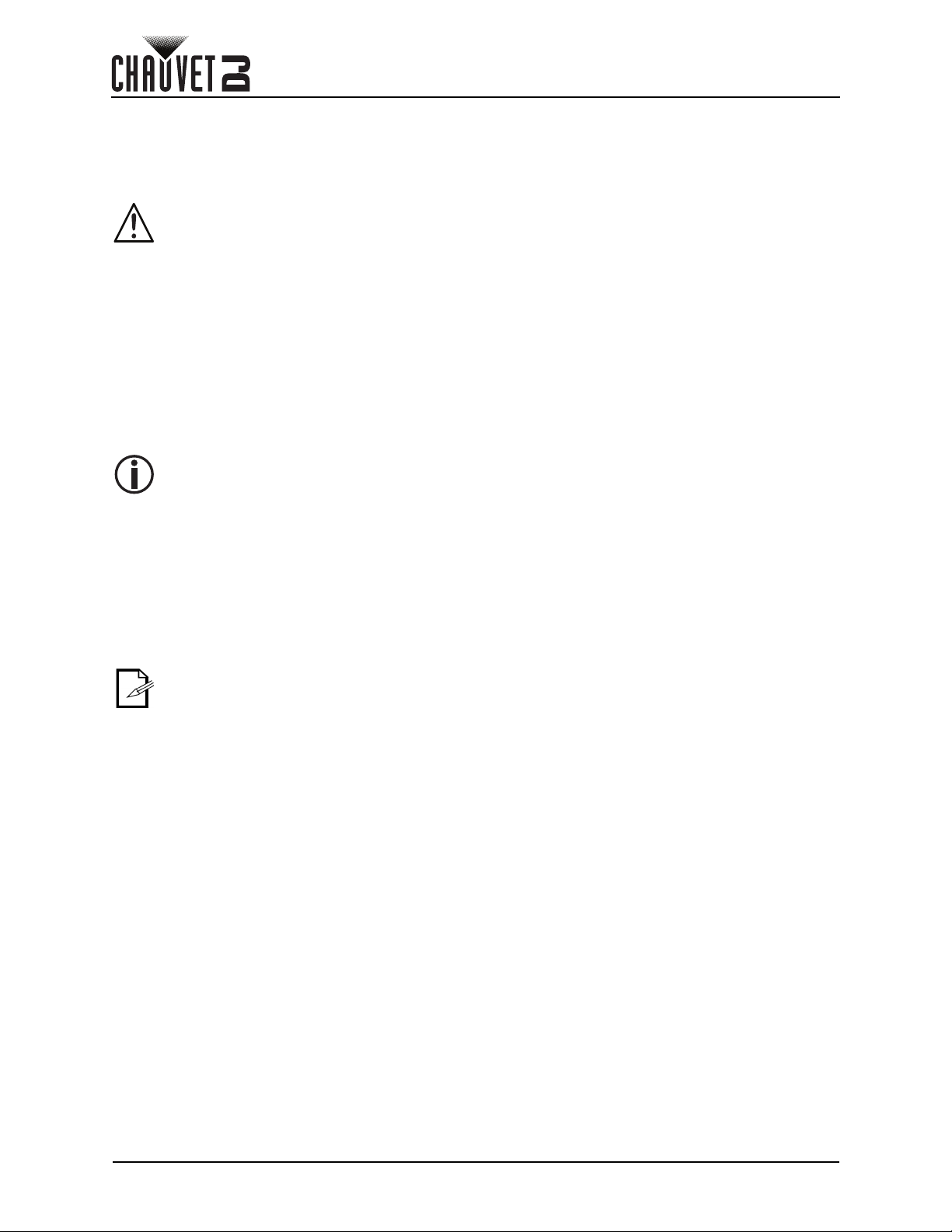
Safety Notes
• Always connect the product to a grounded circuit to avoid the risk of electrocution.
• Always disconnect the product from the power source before cleaning or replacing the fuse.
• Avoid direct eye exposure to the light source while the product is on.
• Make sure the power cord is not crimped or damaged.
• Never disconnect the product from power cord by pulling or tugging on the cord.
• If mounting the product overhead, always secure to a fastening device using a safety cable.
• Make sure there are no flammable materials close to the product when operating.
• Do not touch the product’s housing when operating because it may be very hot.
• Do not charge the battery of the product in a closed case or container.
• Always make sure that the voltage of the outlet to which you are connecting the product is
within the range stated on the decal or rear panel of the product.
• The product is for indoor use only! (IP20) To prevent risk of fire or shock, do not expose the
product to rain or moisture.
• Always install the product in a location with adequate ventilation, at least 20 in (50 cm) from
adjacent surfaces.
• Be sure that no ventilation slots on the product’s housing are blocked.
• Never connect the product to a dimmer.
• Make sure to replace the fuse with another of the same type and rating.
• Never carry the product from the power cord or any moving part. Always use the hanging/
mounting bracket.
• The maximum ambient temperature (Ta) is 104 °F (40 °C). Do not operate the product at
higher temperatures.
• In the event of a serious operating problem, stop using the product immediately.
• Never try to repair the product. Repairs carried out by unskilled people can lead to damage
or malfunction. Please contact the nearest authorized technical assistance center.
• To eliminate unnecessary wear and improve its lifespan, during periods of non-use
completely disconnect the product from power via breaker or by unplugging it.
Before You Begin
Keep this User Manual for future use. If you sell the product to someone else, be sure that
they also receive this document.
Page 2 of 18
Obsession User Manual Rev. 1
Page 5
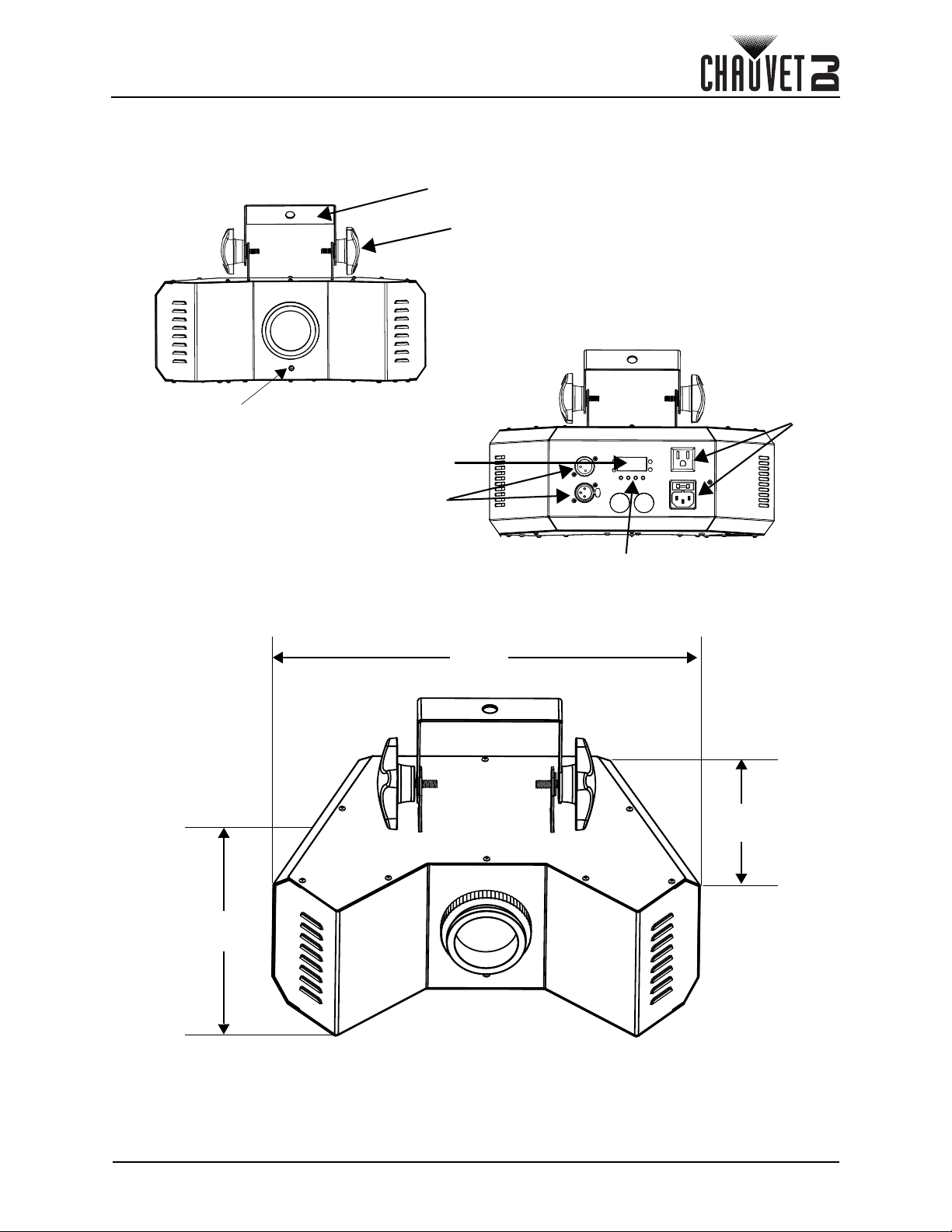
Introduction
Mounting bracket
Display screen
Infrared sensor
Power in/out
3-pin DMX in/out
Menu buttons
Bracket adjustment
knobs (2x)
12.6 in
320 mm
8.6 in
210 mm
8.6 in
210 mm
2. Introduction
Product Overview
Product Dimensions
Obsession User Manual Rev. 1
Page 3 of 18
Page 6

Setup
Installed fuse
(held by plastic clip)
Safety cap
Spare fuse holder
(inside safety cap)
Additional
products
1st product
2nd product
3rd product
3. Setup
AC Power
This product has an auto-ranging power supply that works with an input voltage range of 100 to 240 VAC,
50/60 Hz.
To eliminate unnecessary wear and improve its lifespan, completely disconnect the
product from power via breaker or by unplugging it during periods of non-use.
Never connect the product to a rheostat (variable resistor) or dimmer circuit, even if
the rheostat or dimmer channel serves only as a 0 to 100% switch.
Fuse replacement
1. Disconnect the product from power.
2. Wedge the tip of a flathead screwdriver into the slot of the fuse holder.
3. Pry the safety cap out of the housing.
4. Remove the blown fuse from the clip on the front of the safety cap and replace with a fuse of the
exact same type and rating.
5. Re-insert the fuse holder and reconnect power.
Power Linking
The product provides power linking via the Edison outlet located in the back of the product. Please see the
diagram below for further explanation. Power-linking cords can be purchased separately from Chauvet.
Page 4 of 18
Disconnect the product from the power outlet before replacing the fuse.
• It is possible to link up to 8 Obsession products on 120 VAC or up to 14 products
on 230 VAC. Never exceed this number.
• The power-linking diagram corresponds to the North American version of the
product ONLY! If using the product in other markets, consult with the local
Chauvet distributor, as power-linking connectors and requirements may differ in
per country and region.
Obsession User Manual Rev. 1
Page 7

Setup
Mounting clamp
Safety cable
Mounting
bracket
Floor Mounting
Overhead Mounting
Mounting
Before mounting the product, read and follow the safety recommendations indicated in the Safety Notes.
Orientation
The Obsession may be mounted in any position; however, make sure adequate ventilation is provided
around the product.
Rigging
• Before deciding on a location, always make sure there is easy access to the product for
maintenance and programming purposes.
• Make sure adequate ventilation is provided around the product.
• Make sure that the structure or surface onto which you are mounting the product can support the
product’s weight. (see the Technical Specifications
• When mounting the product overhead, always use a safety cable. Mount the product securely to a
rigging point, such as an elevated platform or a truss.
• When rigging the product onto a truss, use a mounting clamp of appropriate weight capacity.
• When power linking multiple products, mount the products close enough for power-linking cables to reach.
• The bracket adjustment knob allows for directional adjustment when aiming the product to the desired
angle. Only loosen or tighten the bracket knob manually. Using tools could damage the knob.
Mounting Diagram
)
Obsession User Manual Rev. 1
Page 5 of 18
Page 8

Operation
4. Operation
Control Panel Operation
To access the control panel functions, use the four buttons located underneath the display. Please refer to
the Product Overview
Button Function
<MENU> Exits from the current menu or function
<UP>
<DOWN>
<ENTER>
Menu Map
Main Level Programming Levels Description
Address 7Ch A001–512 Sets DMX personality
Auto programs Auto Automatic programs
Auto speed S- - S001–100 Auto program speed
Sound-active mode Snd
Infrared mode SEt
Master/Slave mode SLV
Motor mot
to see the button locations on the control panel.
Navigates upwards through the menu list and increases the numeric value when
in a function
Navigates downwards through the menu list and decreases the numeric value
when in a function
Enables the currently displayed menu or sets the currently selected value into
the selected function
bo Blackout when no sound
SLoW Rotate slowly when no sound
on
off
SLV1 Copies the master unit
SLV2 Slave unit for coordinated show
on Reverses motor rotation
off Normal motor rotation
0–100
Turns infrared on or off
Overrides mirror dish rotation speed for
auto/sound only. If this is set to 000, this
setting has no effect on anything. When
set to 050, the mirror dish will rotate at
50% speed, and the auto or sound
program speed control will adjust the
colors and gobos only.
Configuration (DMX)
The Obsession works with a DMX controller. Information about DMX is in the CHAUVET DMX Primer,
which is available from the Chauvet website:
https://www.chauvetlighting.com/downloads/DMX_Primer_rev05_WO.pdf
DMX Personality and Starting Address
When selecting a starting DMX address, always consider the number of DMX channels the selected DMX
mode uses. If you choose a starting address that is too high, the access to some of the product’s channels
might get restricted.
The Obsession uses up to 7 DMX channels in a 7CH DMX mode, which defines the highest configurable
address to 506.
To select the starting address, do the following:
1. Press <MENU> repeatedly until 7Ch shows on the display.
2. Press <ENTER>, then A001–512 will show on the display.
3. Use <UP> or <DOWN> to select the starting address.
4. Press <ENTER>.
Page 6 of 18
.
Obsession User Manual Rev. 1
Page 9

Operation
DMX Values
7Ch
Channel Function Value Percent/Setting
000 No function
1 Auto programs
Auto speed 000 255
2
Sound sensitivity 000 255
3 Dimmer 000 255 0–100%
4 Shutter 000 255 Strobe speed, slow to fast
5Color wheel
001 127 Auto mode
128 255 Sound mode
Slow to fast
(activates when channel 1 is on auto mode)
0–100%
(activates when channel 1 is on sound mode)
001 004 White
004 009 Red
010 014 Green
015 019 Blue
020 024 Yellow
025 029 Amber
030 034 Pink
035 039 Lime green
040 044 Light blue
045 049 Magenta
050 054 Cyan
055 059 Orange
060 064 UV
065 069 Dark pink
070 074 Dark pink + white
075 079 UV + Dark pink
080 084 Orange + UV
089 Cyan + orange
085
090 094 Magenta + cyan
095 099 Light blue + magenta
100 104 Lime green + light blue
105 109 Pink + lime green
110 114 Amber + pink
115 119 Yellow + amber
120 124 Blue + yellow
125 129 Green + blue
130 134 Red + green
135 139 White + red
140 197 Color wheel clockwise scroll, fast to slow
198 255 Color wheel counterclockwise scroll, slow to fast
Obsession User Manual Rev. 1
Page 7 of 18
Page 10

Channel Function Value Percent/Setting
1
2
3
4
5
6
7
8
9
10
11
12
13
14
001 009 Gobo 1
010 019 Gobo 2
020 029 Gobo 3
030 039 Gobo 4
040 049 Gobo 5
050 059 Gobo 6
060 069 Gobo 7
6 Gobo wheel
7 Gobo rotation
070 079 Gobo 8
080 089 Gobo 9
090 099 Gobo 10
100 109 Gobo 11
110 119 Gobo 12
120 129 Gobo 13
130 139 Gobo 14
140 197 Gobo counterclockwise scroll, fast to slow
198 255 Gobo clockwise scroll, slow to fast
001 042 Stop
043 086 Rotate counterclockwise, slow to fast
087 129 Stop
130 173 Rotate clockwise, slow to fast
174 217 Stop
218 255
Alternating clockwise-counterclockwise rotation,
slow to fast
Operation
Gobos
Page 8 of 18
Obsession User Manual Rev. 1
Page 11

Operation
Configuration (Standalone)
Set the product in one of the standalone modes to control without a DMX controller.
Never connect a product that is operating in any standalone mode to a DMX string
connected to a DMX controller. Products in standalone mode may transmit DMX
signals that could interfere with the DMX signals from the controller.
Automatic Programs
To run the Obsession in automatic mode, follow the instructions below:
1. Press <MENU> repeatedly to select Auto from the menu list.
2. Press <ENTER>.
3. Use <UP> or <DOWN> to scroll through preset auto programs.
4. Press <ENTER>.
Auto-Program Speed
To change the auto-program speed on the Obsession, do the following:
1. Press <MENU> repeatedly until S-- shows on the display.
2. Press <ENTER>.
3. Use <UP> or <DOWN> to increase or decrease the program speed, from (S 1–100).
4. Press <ENTER>. The product will return to the last selected mode.
Sound-Active Mode
To run the Obsession in sound-active mode, do the following:
1. Press <MENU> repeatedly until Snd shows on the display.
2. Press <ENTER>.
3. Use <UP> or <DOWN> to select between bo (Blackout when no sound) and SLoW (Rotate
slowly when no sound).
4. Press <ENTER>.
The product will only respond to low frequencies of music (bass and drums).
Master/Slave Mode
The Master/Slave mode allows a single Obsession product (the “master”) to control the actions of one or
more Obsession products (the “slaves”) without the need of a DMX controller or DMX cables. The master
(transmitter) product should be set to operate in either standalone mode or with the IRC-6, whereas the
slave (receiver) products should be set to operate in Slave mode. Once set and connected, the slave
products will operate in unison with the master product.
Configure the products as indicated below:
Slave products
1. Press <MENU> repeatedly until SLV shows on the display.
2. Press <ENTER>.
3. Use <UP> or <DOWN> to select from SLV1 or SLV2.
•Select SLV1 for the first slave unit to copy the master unit
•Select SLV2 for the subsequent units
4. Press <ENTER>.
5. Connect the DMX input of the first slave product to the DMX output of the master product.
6. Connect the DMX input of the subsequent slave products to the DMX output of the previous slave
product.
7. Finish setting and connecting all the slave products.
Master product
1. Set the master product to operate in standalone mode or with the IRC-6.
2. Make the master product the first product in the DMX daisy chain.
• Configure all the slave products before connecting the master to the daisy chain.
• Never connect a DMX controller to a DMX string configured for Master/Slave
operation because the controller may interfere with the signals from the master.
Obsession User Manual Rev. 1
Page 9 of 18
Page 12

Operation
BLACK
OUT
AUTO
SOUND
SENSITIVITY
SPEEDSTROBE
%
MANUAL
FADE
RGB
WUVA
+ 0
-
123
654
789
IRC-6 Infrared Remote Control
The Obsession is compatible with the IRC-6 infrared remote control from Chauvet. To activate IR mode,
follow the instructions below:
1. Press <MENU> repeatedly until SEt shows on the display.
2. Press <ENTER>.
3. Press <UP> or <DOWN> to select on or off.
4. Press <ENTER>.
IRC-6 Operation
Automatic Mode
Automatic mode will enable you to run the automatic programs on the product.
To turn on Automatic mode:
1. Press <AUTO> on the IRC-6.
2. Press <+> or <–> to choose between the different auto programs.
To adjust the speed of the automatic program:
1. Press <SPEED> on the IRC-6.
2. Press <+> or <–> to increase or decrease the speed of the auto programs.
Sound Mode
To select Sound mode:
1. Press <SOUND> on the IRC-6.
2. Press <+> or <–> to choose between the different sound programs.
To adjust the sound sensitivity:
1. Press <SENSITIVITY> on the IRC-6.
2. Press <+> or <–> to increase or decrease the sound sensitivity.
Strobe
To adjust the strobe rate:
1. Press <STROBE> on the IRC-6.
2. Press <+> or <–> to increase or decrease the strobe rate.
3. Press <STROBE> again to turn off the strobe.
Dimmer
To adjust the total output with the IRC-6:
1. Press <%> on the IRC-6.
2. Press <+> or <–> to increase or decrease the output level.
Black Out
To black out the lights:
1. Press <BLACK OUT> on the IRC-6.
This will turn off all the lights until the button is pressed again.
NOTE: The IRC-6 will not respond to any inputs when Black Out is activated. If the
remote does not respond when a button is pressed, try pressing <BLACK OUT>.
You may have inadvertently activated Black Out.
Page 10 of 18
Obsession User Manual Rev. 1
Page 13

Maintenance
5. Maintenance
Product Maintenance
Dust build-up reduces light output performance and can cause overheating. This can lead to reduction of
the light source’s life and/or mechanical wear. To maintain optimum performance and minimize wear, clean
your lighting products at least twice a month. However, be aware that usage and environmental conditions
could be contributing factors to increase the cleaning frequency.
To clean the product, follow the instructions below:
1. Unplug the product from power.
2. Wait until the product is at room temperature.
3. Use a vacuum (or dry compressed air) and a soft brush to remove dust collected on the external
surface/vents.
4. Clean all transparent surfaces with a mild soap solution, ammonia-free glass cleaner, or isopropyl
alcohol.
5. Apply the solution directly to a soft, lint-free cotton cloth or a lens-cleaning tissue.
6. Softly drag any dirt or grime to the outside of the transparent surface.
7. Gently polish the transparent surfaces until they are free of haze and lint.
Always dry the transparent surfaces carefully after cleaning them.
Obsession User Manual Rev. 1
Page 11 of 18
Page 14

Technical Specifications
6. Technical Specifications
Dimensions and Weight
Length Width Height Weight
12.6 in (320 mm) 8.26 in (210 mm) 8.26 in (210 mm) 5.6 lb (2.6 kg)
Note: Dimensions in inches rounded to the nearest decimal digit.
Power
Power Supply Type Range Voltage Selection Input Voltage
Switching (external) 100 to 240 VAC, 50/60 Hz Auto-ranging 8.4 VDC, 1.3 A
Parameter 120 V, 60 Hz 230 V, 50 Hz
Consumption 70 W 70 W
Operating current 1 A 0.5 A
Power linking 8 units 14 units
Power I/O U.S./Worldwide UK/Europe
Power input connector IEC IEC
Power cord plug Edison (U.S.) Local plug
Light Source
Type Color Quantity Power Current Lifespan
LED Cool white 1 60 W 2.25 A 50,000 hours
Photometrics
Strobe Rate Beam Angle
0–20Hz 43°
Thermal
Maximum External Temperature Cooling System
104 °F (40 °C) Convection
DMX
I/O Connector Channel Range
3-pin XLR 7 channels
Ordering
Product Name Item Code UPC Number
Obsession 01031570 781462219185
Page 12 of 18
Obsession User Manual Rev. 1
Page 15

Returns
Returns
In case you need to get support or return a product:
• If you are located in the U.S., contact Chauvet World Headquarters.
• If you are located in the U.K. or Ireland, contact Chauvet Europe Ltd.
• If you are located in Benelux, contact Chauvet Europe BVBA.
• If you are located in France, contact Chauvet France.
• If you are located in Germany, contact Chauvet Germany.
• If you are located in Mexico, contact Chauvet Mexico.
• If you are located in any other country, DO NOT contact Chauvet. Instead, contact your local
distributor. See www.chauvetdj.com
France, Germany, or Mexico.
If you are located outside the U.S., U.K., Ireland, Benelux, France, Germany, or Mexico,
contact your distributor of record and follow their instructions on how to return Chauvet
products to them. Visit our website www.chauvetdj.com
Call the corresponding Chauvet Technical Support office and request a Return Merchandise Authorization
(RMA) number before shipping the product. Be prepared to provide the model number, serial number, and
a brief description of the cause for the return.
To submit a service request online, go to www.chauvetdj.com/service-request
Send the merchandise prepaid, in its original box, and with its original packing and accessories. Chauvet
will not issue call tags.
Clearly label the package with the RMA number. Chauvet will refuse any product returned without an RMA
number.
for distributors outside the U.S., U.K., Ireland, Benelux,
for contact details.
.
Write the RMA number on a properly affixed label. DO NOT write the RMA number
directly on the box.
Before sending the product, clearly write the following information on a piece of paper and place it inside
the box:
• Your name
• Your address
• Your phone number
• RMA number
• A brief description of the problem
Be sure to pack the product properly. Any shipping damage resulting from inadequate packaging will be
your responsibility. FedEx packing or double-boxing are recommended.
Chauvet reserves the right to use its own discretion to repair or replace returned
product(s).
Obsession User Manual Rev. 1
Page 13 of 14
Page 16

Contact Us
World Headquarters
UK
Benelux
France
Germany
Mexico
Address: Av. de las Partidas 34 - 3B
Lerma, Edo. de México, CP 52000
General Information Technical Support
Address: 5200 NW 108th Ave. Voice: (844) 393-7575
Sunrise, FL 33351 Fax: (954) 756-8015
Voice: (954) 577-4455 Email: chauvetcs@chauvetlighting.com
Fax: (954) 929-5560
Toll Free: (800) 762-1084 Website: www.chauvetdj.com
Address: Unit 1C Email: UKtech@chauvetlighting.eu
Brookhill Road Industrial Estate
Pinxton, Nottingham, UK Website: www.chauvetdj.eu
NG16 6NT
Voice: + 44 (0) 17 7 3 511115
Fax : + 44 (0) 1 7 7 3 511110
Address: Stokstraat 18 Email: BNLtech@chauvetlighting.eu
9770 Kruishoutem
Belgium Website: www.chauvetdj.eu
Voice: +32 9 388 93 97
Address: 3, Rue Ampère
91380 Chilly-Mazarin
France Website: www.chauvetdj.eu
Voice: +33 1 78 85 33 59
Address: Bruno-Bürgel-Str. 11
28759 Bremen
Germany Website: www.chauvetdj.eu
Voice: +49 421 62 60 20
(Entrance by Calle 2)
Zona Industrial Lerma Website: www.chauvetdj.mx
Voice: +52 (728) 690-2010
Email: FRtech@chauvetlighting.fr
Email: DEtech@chauvetlighting.de
Email: servicio@chauvet.com.mx
Contact Us
Visit the applicable website above to verify our contact information and instructions to request support.
Outside U.S., U.K., Ireland, Benelux, France, Germany, or Mexico, contact the dealer of the record.
Page 14 of 14
Obsession User Manual Rev. 1
