Page 1
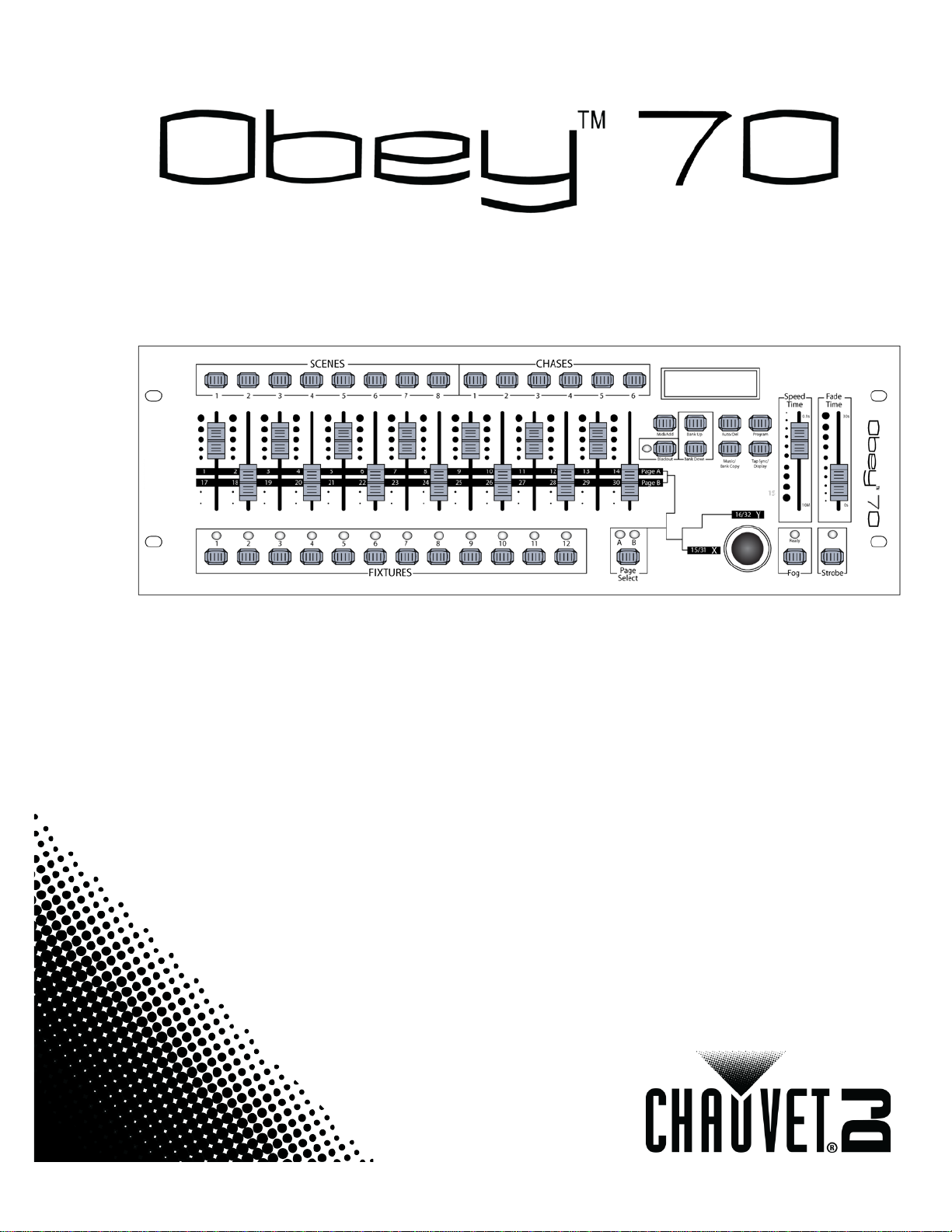
User Manual
Page 2
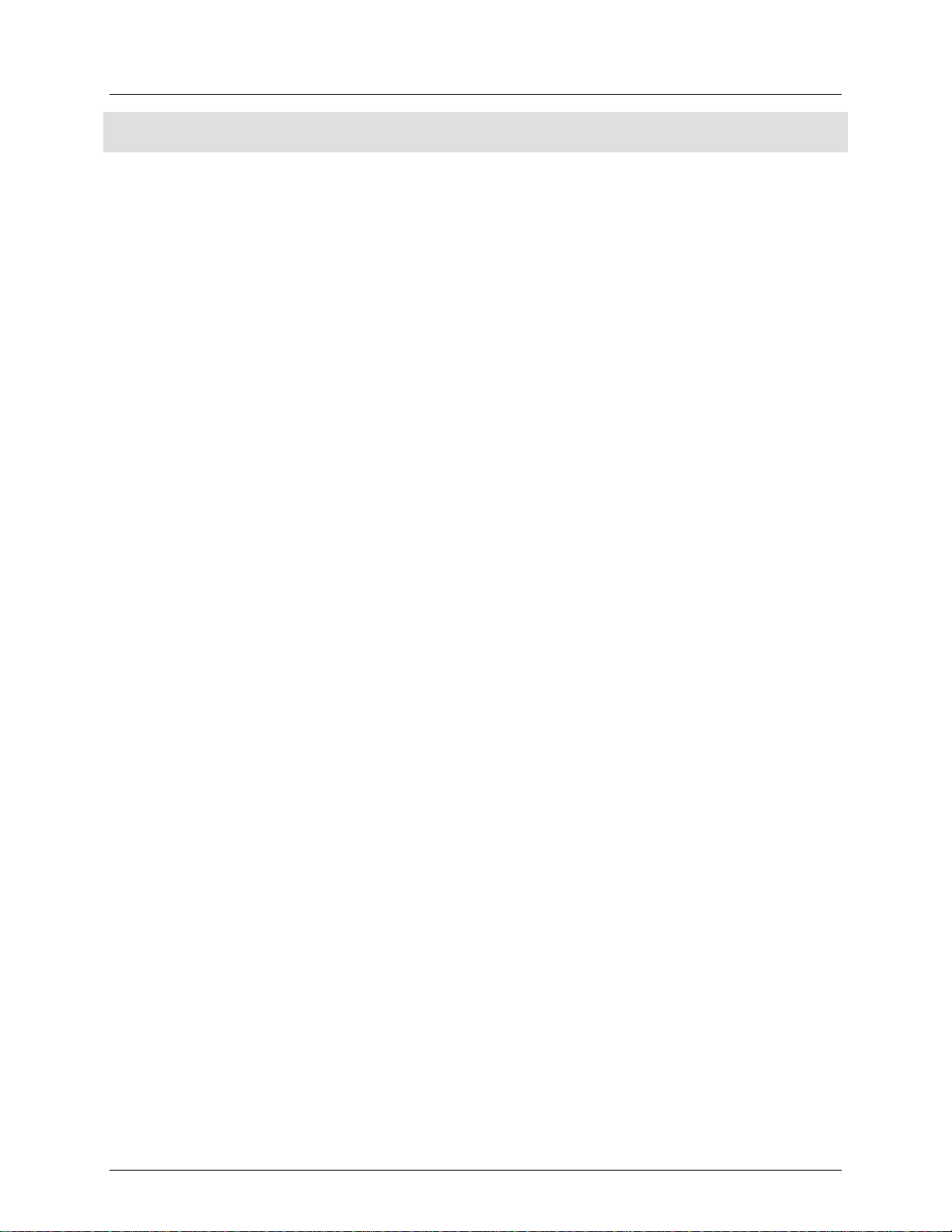
Table of Contents
1. Before You Begin .................................................................................................................................... 8
What is Included ......................................................................................................................................................... 8
Claims ......................................................................................................................................................................... 8
Text Conventions ........................................................................................................................................................ 8
Symbols ...................................................................................................................................................................... 8
Disclaimer ................................................................................................................................................................... 8
Safety Notes ............................................................................................................................................................... 9
2. Introduction ............................................................................................................................................. 9
Product Overview ....................................................................................................................................................... 9
Dimensions ............................................................................................................................................................... 10
3. Setup ...................................................................................................................................................... 11
AC Power .................................................................................................................................................................. 11
Mounting .................................................................................................................................................................. 11
Orientation ............................................................................................................................................................ 11
Rigging ................................................................................................................................................................... 11
Product Addressing .................................................................................................................................................. 12
Signal Output ......................................................................................................................................................... 12
Physical Fader Assignment .................................................................................................................................... 12
Joystick Assignment .............................................................................................................................................. 12
Copying Physical Fader Assign ment ...................................................................................................................... 13
Fader Reverse (0 –255/255–0) .............................................................................................................................. 13
Resetting the Sy stem ............................................................................................................................................. 13
4. Programming ......................................................................................................................................... 13
Entering Program Mode ........................................................................................................................................... 13
Exiting Program Mode .............................................................................................................................................. 13
Creating a Scen e ....................................................................................................................................................... 13
Create a Chase .......................................................................................................................................................... 14
Chase Modifications .............................................................................................................................................. 14
Adding a Step to a Chase ...................................................................................................................................................... 14
Delete a Scene/Step in a Chase ............................................................................................................................................ 14
Copy a Bank into a Chase ..................................................................................................................................................... 14
5. Programming Modifications................................................................................................................. 14
Delete One Scene ..................................................................................................................................................... 14
Delete All Scenes ...................................................................................................................................................... 14
Delete a Chase .......................................................................................................................................................... 14
Delete All Chases ...................................................................................................................................................... 14
Delete a Bank of S c enes ........................................................................................................................................... 14
6. Playback ................................................................................................................................................. 15
Scene Playback ......................................................................................................................................................... 15
Manual Scene Playback (Singl e) ............................................................................................................................ 15
Auto Bank Playback ............................................................................................................................................... 15
Music Bank Playback ............................................................................................................................................. 15
Chase Playback ...................................................................................................................................................... 15
Manual Chase Playback ......................................................................................................................................... 15
Auto Chase Playback ............................................................................................................................................. 15
Music Chase Playback ........................................................................................................................................... 15
Page 2 of 72 Obey™ 70 User Manual Rev. 6
Page 3
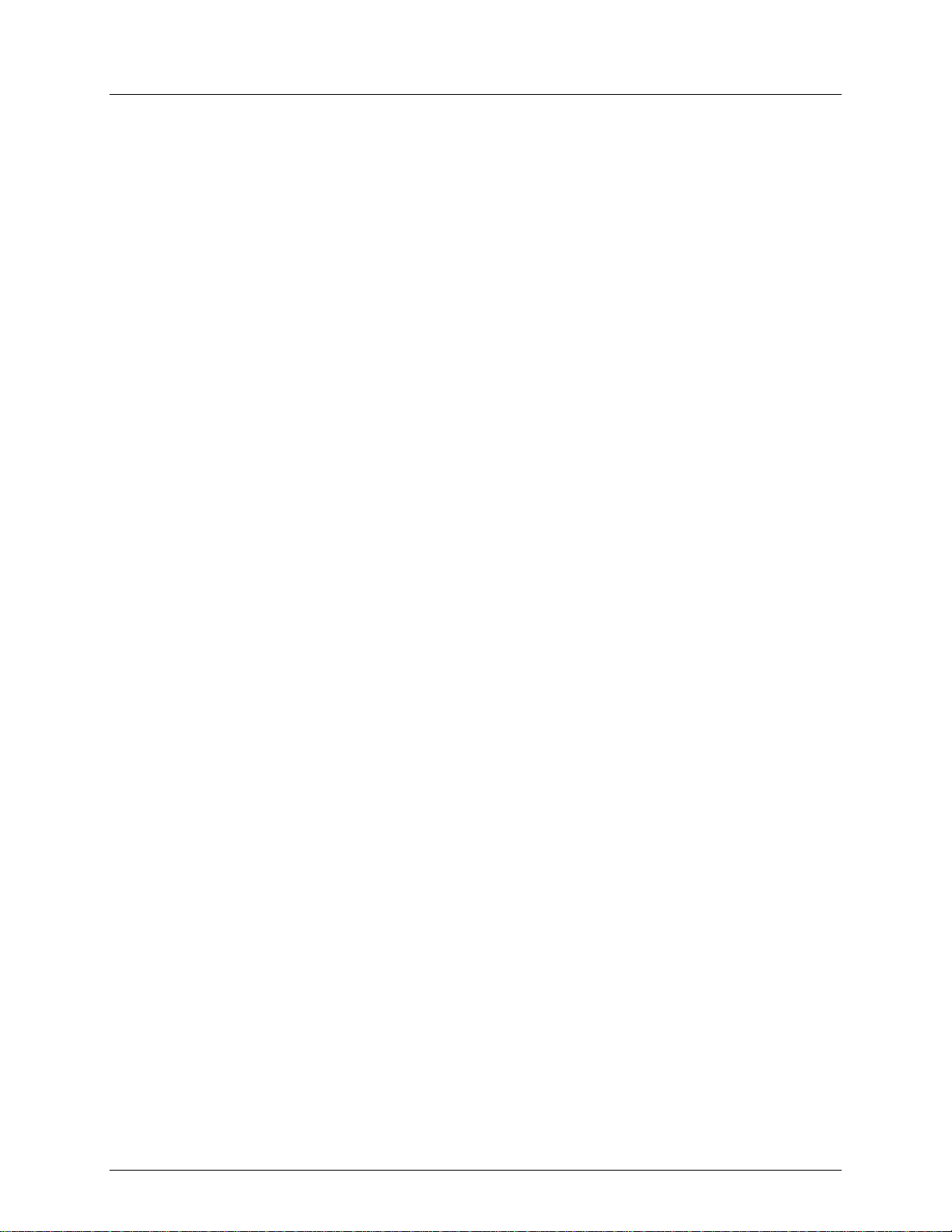
Playback Modifications ............................................................................................................................................. 16
MIDI Operation ..................................................................................................................................................... 16
Setting the MIDI Channel ...................................................................................................................................... 16
MIDI Configuration (Response) ................................................................................................................................ 16
Tap Sync .................................................................................................................................................................... 16
Fog Control ............................................................................................................................................................... 16
Strobe Control .......................................................................................................................................................... 16
7. Technical Information ........................................................................................................................... 17
Maintenance ............................................................................................................................................................ 17
Technical Specifications ............................................................................................................................................ 17
Returns ..................................................................................................................................................................... 18
1. Antes De Empezar ................................................................................................................................. 19
Qué va Incluido ......................................................................................................................................................... 19
Reclamaciones .......................................................................................................................................................... 19
Convenciones de Texto ............................................................................................................................................ 19
Símbolos ................................................................................................................................................................... 19
Exención de Responsabilidad ................................................................................................................................... 19
Notas de Seguridad .................................................................................................................................................. 20
2. Introducción .......................................................................................................................................... 21
Visión General del Producto ..................................................................................................................................... 21
Dimensiones ............................................................................................................................................................. 22
3. Instalación ............................................................................................................................................. 23
Corriente Alterna ...................................................................................................................................................... 23
Montaje .................................................................................................................................................................... 23
Orientación ............................................................................................................................................................ 23
Colocación ............................................................................................................................................................. 23
Asignación de Direcciones del Producto .................................................................................................................. 23
Salida de Señal....................................................................................................................................................... 24
Asignación del Fader Físico ................................................................................................................................... 24
Asignación del Joystick .......................................................................................................................................... 25
Copiar la Asignación del Fader Físico .................................................................................................................... 25
Fader Inverso (0–255/255–0) ............................................................................................................................... 25
Reiniciar el Sistema ............................................................................................................................................... 25
4. Programación ........................................................................................................................................ 26
Entrar en el Modo de Programa. .............................................................................................................................. 26
Salir del Modo de Programa. .................................................................................................................................... 26
Crear una Escena ...................................................................................................................................................... 26
Crear una Secuencia ................................................................................................................................................. 26
Modificaciones de Secuencia ................................................................................................................................ 26
Añadir un Paso a una Secuencia ........................................................................................................................................... 26
Borrar una Escena/Paso en una Secuencia .......................................................................................................................... 27
Copiar un Banco en u na Secuencia ...................................................................................................................................... 27
5. Modificaciones De Programación ....................................................................................................... 27
Borrar una Escena .................................................................................................................................................... 27
Borrar Todas las Escenas .......................................................................................................................................... 27
Borrar una Secuenciae.............................................................................................................................................. 27
Borrar Todas las Secuencias ..................................................................................................................................... 27
Borrar un Banco de Escenas ..................................................................................................................................... 27
Obey™ 70 User Manual Rev. 6 Page 3 of 72
Page 4
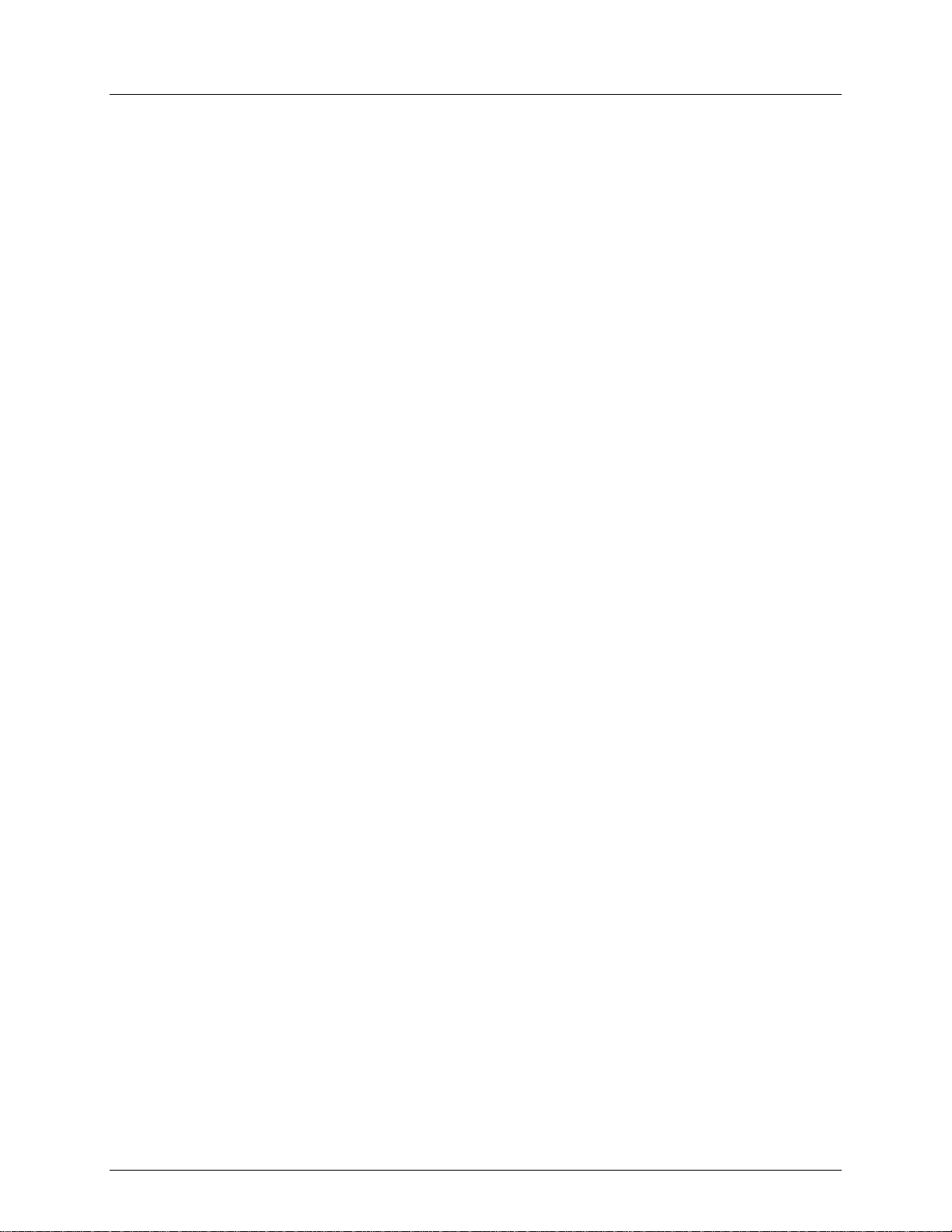
6. Reproducción ........................................................................................................................................ 27
Reproducción de Escena .......................................................................................................................................... 27
Reproducción Manual de Escena (única) .............................................................................................................. 27
Reproducción Automática de Ba nco ..................................................................................................................... 28
Reproducción de Banco de Música ....................................................................................................................... 28
Reproducción de Secuencia .................................................................................................................................. 28
Reproducción de Secuencia Manual ..................................................................................................................... 28
Reproducción de Secuencia A utomática ............................................................................................................... 28
Reproducción de Secuencia Musical ..................................................................................................................... 28
Modificaciones de la Reprodu cci ó ns ........................................................................................................................ 28
Funcionamiento MIDI ............................................................................................................................................ 28
Configurar el Canal MIDI ....................................................................................................................................... 28
Configuración MIDI ................................................................................................................................................... 29
(Respuesta) ............................................................................................................................................................... 29
Sincronización al Toque ............................................................................................................................................ 29
Control de Niebla ...................................................................................................................................................... 29
Control de Estroboscopio ......................................................................................................................................... 29
7. Información Técnica ............................................................................................................................. 30
Mantenimiento......................................................................................................................................................... 30
Especificaciones Técnicas ......................................................................................................................................... 30
Devoluciones ............................................................................................................................................................ 31
1. Avant De Commencer ........................................................................................................................... 32
Ce qui est Compris .................................................................................................................................................... 32
Réclamations ............................................................................................................................................................ 32
Conventions de Texte ............................................................................................................................................... 32
Symboles .................................................................................................................................................................. 32
Clause de non Responsabilité ................................................................................................................................... 32
Consignes de Sécurité............................................................................................................................................... 33
2. Introduction ........................................................................................................................................... 34
Aperçu du Produit .................................................................................................................................................... 34
Dimensions ............................................................................................................................................................... 35
3. Configuration ......................................................................................................................................... 36
Alimentation CA ....................................................................................................................................................... 36
Installation ................................................................................................................................................................ 36
Orientation ............................................................................................................................................................ 36
Suspension ............................................................................................................................................................ 36
Adressage de l'a ppareil ............................................................................................................................................ 36
Sortie de Signal ...................................................................................................................................................... 36
Attribution du Potentiomètre Physique ................................................................................................................ 36
Attribution de la Manette ..................................................................................................................................... 37
Attribution du Potentiomètre Physique ................................................................................................................ 37
Potentiomètre Inversé (0–255/255–0) ................................................................................................................ 37
Réinitialisation du Système ................................................................................................................................... 38
4. Programmation ...................................................................................................................................... 38
Entrer dans le Mode Programmation ....................................................................................................................... 38
Sortir du Mode Programmation ............................................................................................................................... 38
Créer une Scène ....................................................................................................................................................... 38
Créer un Chenillard ................................................................................................................................................... 38
Modifications Apportées au Chenillard ................................................................................................................. 39
Page 4 of 72 Obey™ 70 User Manual Rev. 6
Page 5
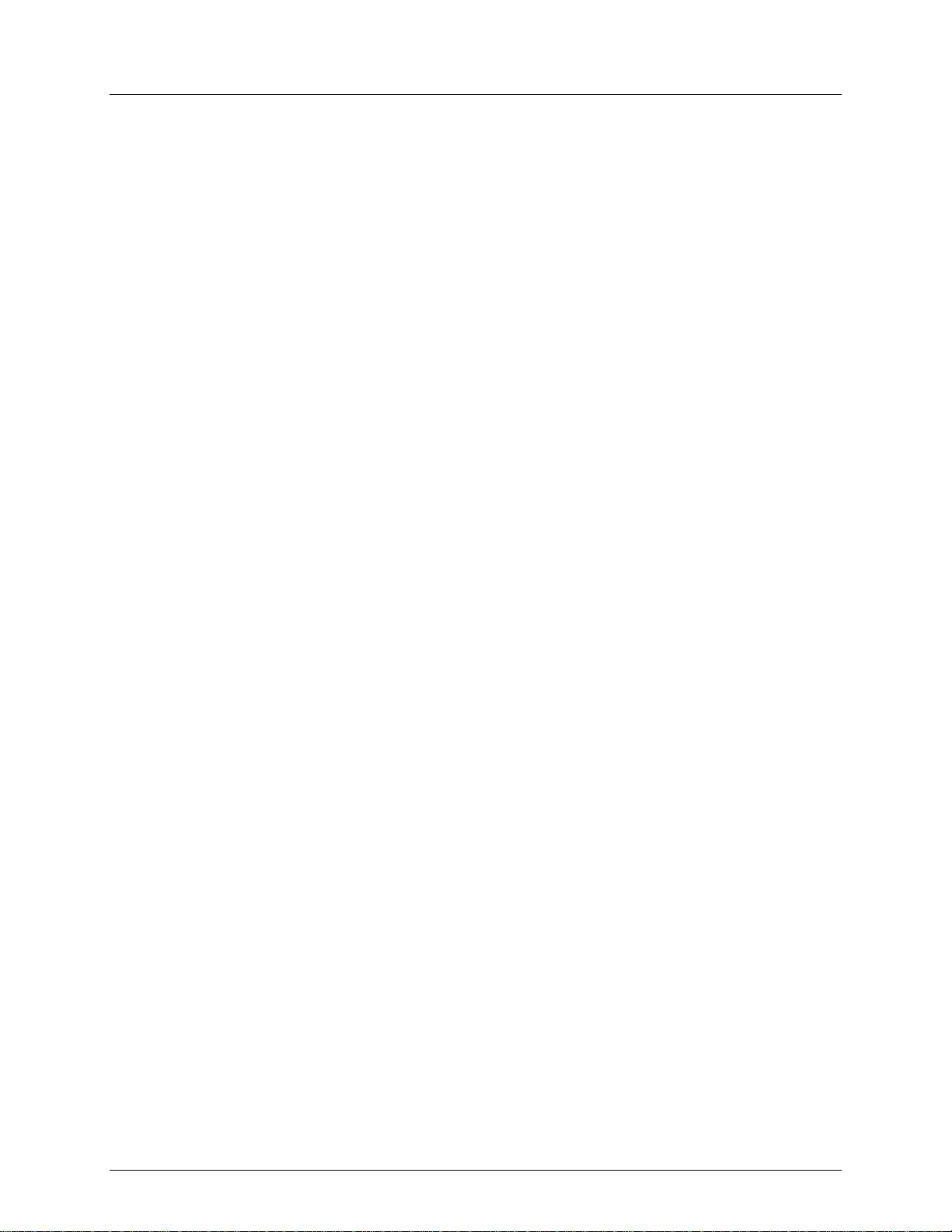
Ajouter un pas à un Chenillard ............................................................................................................................................. 39
Supprimer une Scène/un pas d'un Chenillard ...................................................................................................................... 39
Copier une Banque dans un Chenillard ................................................................................................................................ 39
5. Modifications Apportees Aux Programmes ....................................................................................... 39
Supprimer une Scène ............................................................................................................................................... 39
Supprimer Toutes les Scènes .................................................................................................................................... 39
Supprimer un Chenillard........................................................................................................................................... 39
Supprimer Tous les Chenillard s ................................................................................................................................ 39
Supprimer une Banque de Scènes ............................................................................................................................ 39
6. Lecture ................................................................................................................................................... 40
Lecture de Scène ...................................................................................................................................................... 40
Lecture Manuelle de Scène (si mple) ..................................................................................................................... 40
Lecture Automatique de Banque .......................................................................................................................... 40
Lecture d'une Banque de Musique ....................................................................................................................... 40
Lecture de Chen i llards ........................................................................................................................................... 40
Lecture Manuelle de Chenillards ........................................................................................................................... 40
Lecture Automatique de Chen i llard ...................................................................................................................... 40
Lecture de Chen i llards de Musique ....................................................................................................................... 40
Modifications Apportées à la L ecture ...................................................................................................................... 41
Fonctionnement MIDI ........................................................................................................................................... 41
Configurer le Canal MIDI ....................................................................................................................................... 41
Configuration MIDI (réponse) ................................................................................................................................... 41
Tap Sync .................................................................................................................................................................... 42
Commande du Brouillard ......................................................................................................................................... 42
Commande du Stroboscope ..................................................................................................................................... 42
7. Informations Techniques ..................................................................................................................... 43
Entretien ................................................................................................................................................................... 43
Spécificités Techniques ............................................................................................................................................ 43
Renvois ..................................................................................................................................................................... 44
1. Erste Schritte ......................................................................................................................................... 45
Packungsinhalt.......................................................................................................................................................... 45
Schadens-meldung ................................................................................................................................................... 45
Text-konventionen ................................................................................................................................................... 45
Symbole .................................................................................................................................................................... 45
Haftungs-ausschluss ................................................................................................................................................. 45
Sicherheitshinweise .................................................................................................................................................. 46
2. Einleitung ............................................................................................................................................... 47
Produktübersicht ...................................................................................................................................................... 47
Abmessungen ........................................................................................................................................................... 48
3. Einrichten des Geräts ........................................................................................................................... 49
Wechselstrom........................................................................................................................................................... 49
Montage ................................................................................................................................................................... 49
Montagerichtung ................................................................................................................................................... 49
Hängende Montage ............................................................................................................................................... 49
Adressierung des Geräts ........................................................................................................................................... 50
Signalausgang ........................................................................................................................................................ 50
Physische Fader-Zuweisung .................................................................................................................................. 50
Joystick-Zuweisung ................................................................................................................................................ 50
Kopieren einer physischen Fader-Zuweisung ........................................................................................................ 51
Obey™ 70 User Manual Rev. 6 Page 5 of 72
Page 6
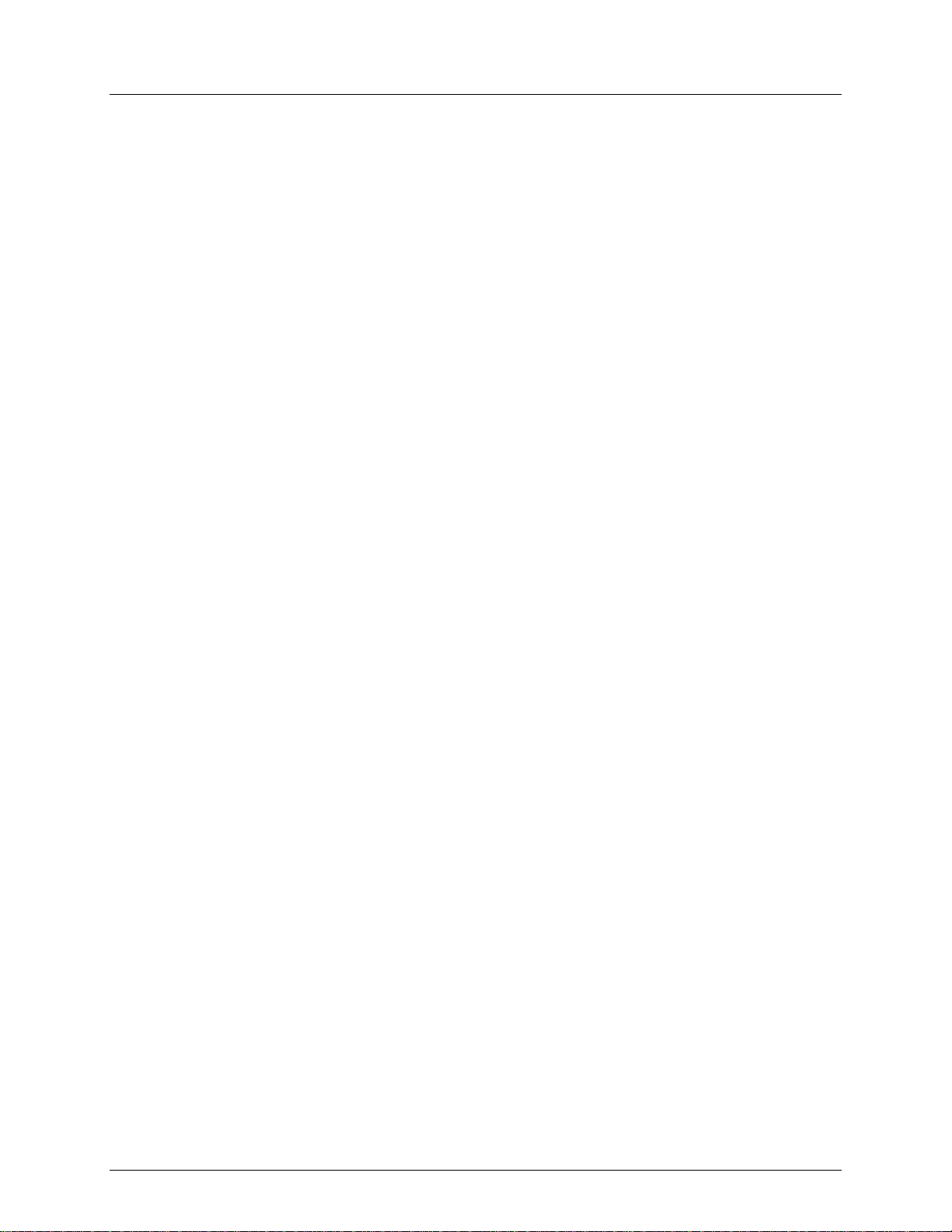
Fader-Umkehr (0 –255/255–0).............................................................................................................................. 51
Zurücksetzen des Systems ..................................................................................................................................... 51
4. Programmierung ................................................................................................................................... 52
Aufrufen des Programm-Modus ............................................................................................................................... 52
Beenden des Programm-Modus ............................................................................................................................... 52
Erstellen einer S zene ................................................................................................................................................ 52
Auswählen eines Chase ............................................................................................................................................ 52
Chase-Änderungen ................................................................................................................................................ 53
Hinzufügen eines Schritts zu einem Chase ........................................................................................................................... 53
Löschen einer Szene/eines Schritts in einem Cha se ............................................................................................................. 53
Kopieren eines Multiplexers in ein Chase ............................................................................................................................ 53
5. Programmierung von Änderungen ..................................................................................................... 53
Löschen einer Szene ................................................................................................................................................. 53
Löschen aller Szenen ................................................................................................................................................ 53
Löschen eines Chase ................................................................................................................................................. 53
Löschen aller Chases ................................................................................................................................................. 53
Löschen eines Mu l tiplexers von Szenen ................................................................................................................... 53
6. Wiedergabe ............................................................................................................................................ 54
Szenen-Wiedergabe ................................................................................................................................................. 54
Manuelle Szen en-Wiedergabe (Einzeln) ............................................................................................................... 54
Automatische Multiplexer-Wiedergabe ................................................................................................................ 54
Musikgesteuerte Multiplexer-Wiedergabe ........................................................................................................... 54
Wiedergabe von Chases ........................................................................................................................................ 55
Manuelle Chase-Wiedergabe ................................................................................................................................ 55
Automatische Chase-Wiedergabe ......................................................................................................................... 55
Musikgesteuerte Cha se-Wiedergabe .................................................................................................................... 55
Wiedergabe-Änderungen ......................................................................................................................................... 56
MIDI-Betrieb .......................................................................................................................................................... 56
Einstellen des MIDI-Kanals .................................................................................................................................... 56
MIDI-Konfiguration (Reaktion) ................................................................................................................................. 56
Tap Sync .................................................................................................................................................................... 57
Nebelsteuerung ........................................................................................................................................................ 57
Stroboskop-Steuerung .............................................................................................................................................. 57
7. Technische Informationen ................................................................................................................... 58
Wartung .................................................................................................................................................................... 58
Technische Daten ..................................................................................................................................................... 58
1. Voordat u begint .................................................................................................................................... 59
Wat is er inbegrepen ................................................................................................................................................ 59
Claims ....................................................................................................................................................................... 59
Tekstconventies ........................................................................................................................................................ 59
Symbolen .................................................................................................................................................................. 59
Disclaimer ................................................................................................................................................................. 59
Veiligheidsvoorschriften ........................................................................................................................................... 60
2. Inleiding.................................................................................................................................................. 61
Product Overzicht ..................................................................................................................................................... 61
Afmetingen ............................................................................................................................................................... 61
3. Instelling................................................................................................................................................. 62
AC-stroom................................................................................................................................................................. 62
Page 6 of 72 Obey™ 70 User Manual Rev. 6
Page 7
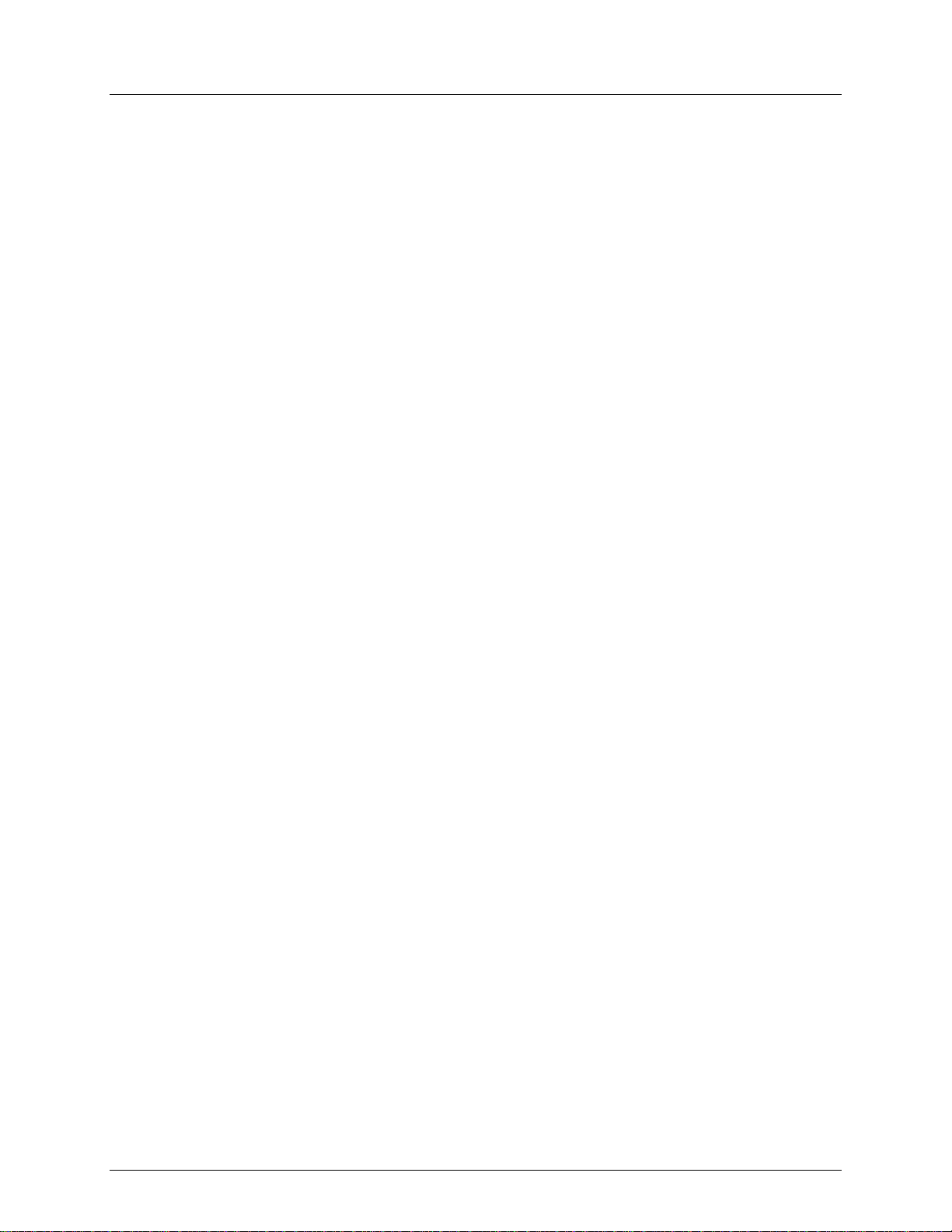
Montage ................................................................................................................................................................... 62
Oriëntatie .............................................................................................................................................................. 62
Opbouw ................................................................................................................................................................. 62
Adressering van het product .................................................................................................................................... 63
Signaaluitvoer ........................................................................................................................................................ 63
Fysieke fadertoewijzing ......................................................................................................................................... 63
Toewijzing van de joystick ..................................................................................................................................... 63
Kopiëren van de fysieke faderto ewi jzing .............................................................................................................. 64
Omgekeerde fad er ( 0–255/255–0) ....................................................................................................................... 64
Resetten van het systeem ..................................................................................................................................... 64
4. Programmeren ....................................................................................................................................... 65
Naar de programmeringsmodus gaan ...................................................................................................................... 65
De programmeringsmodus verlaten ........................................................................................................................ 65
Creëren van een scène ............................................................................................................................................. 65
Creëren van een achtervolging ................................................................................................................................ 66
Achtervolgingswijzigingen ..................................................................................................................................... 66
Een stap toevoegen aan een a chtervolging ......................................................................................................................... 66
Een scène/stap in een acht er volging verwijderen ............................................................................................................... 66
Een geheugenbank in een achtervolging kopiëren .............................................................................................................. 66
5. Programmeringswijzigingen ................................................................................................................ 67
Een scène wiss en ...................................................................................................................................................... 67
Alle scènes wissen .................................................................................................................................................... 67
Een achtervolging wissen ......................................................................................................................................... 67
Alle achtervolgingen wissen ..................................................................................................................................... 67
Een geheugenba nk met scènes wissen .................................................................................................................... 67
6. Afspelen ................................................................................................................................................. 68
Scène afspelen .......................................................................................................................................................... 68
Handmatig afsp elen van de scène (één) ............................................................................................................... 68
Automatisch afspelen van de geheugenbank ....................................................................................................... 68
Afspelen van de muziekbank ................................................................................................................................. 68
Afspelen van de ac htervolging .............................................................................................................................. 68
Handmatig afspelen van de achtervolging ............................................................................................................ 68
Automatisch afspelen van de achtervolging ......................................................................................................... 68
Afspelen van de muziekachter vo lging ................................................................................................................... 68
Afspeelwijzigingen .................................................................................................................................................... 69
MIDI-bediening ...................................................................................................................................................... 69
Instellen van het MIDI-kanaal ............................................................................................................................... 69
MIDI-configuratie (Antwoord) .................................................................................................................................. 69
Tiksynchronisatie ...................................................................................................................................................... 69
Nevelregeling ............................................................................................................................................................ 69
Stroboscoop-bediening ............................................................................................................................................ 69
7. Technische informatie .......................................................................................................................... 70
Onderhoud ............................................................................................................................................................... 70
Technische Specificaties ........................................................................................................................................... 70
Retouren ................................................................................................................................................................... 71
Obey™ 70 User Manual Rev. 6 Page 7 of 72
Page 8
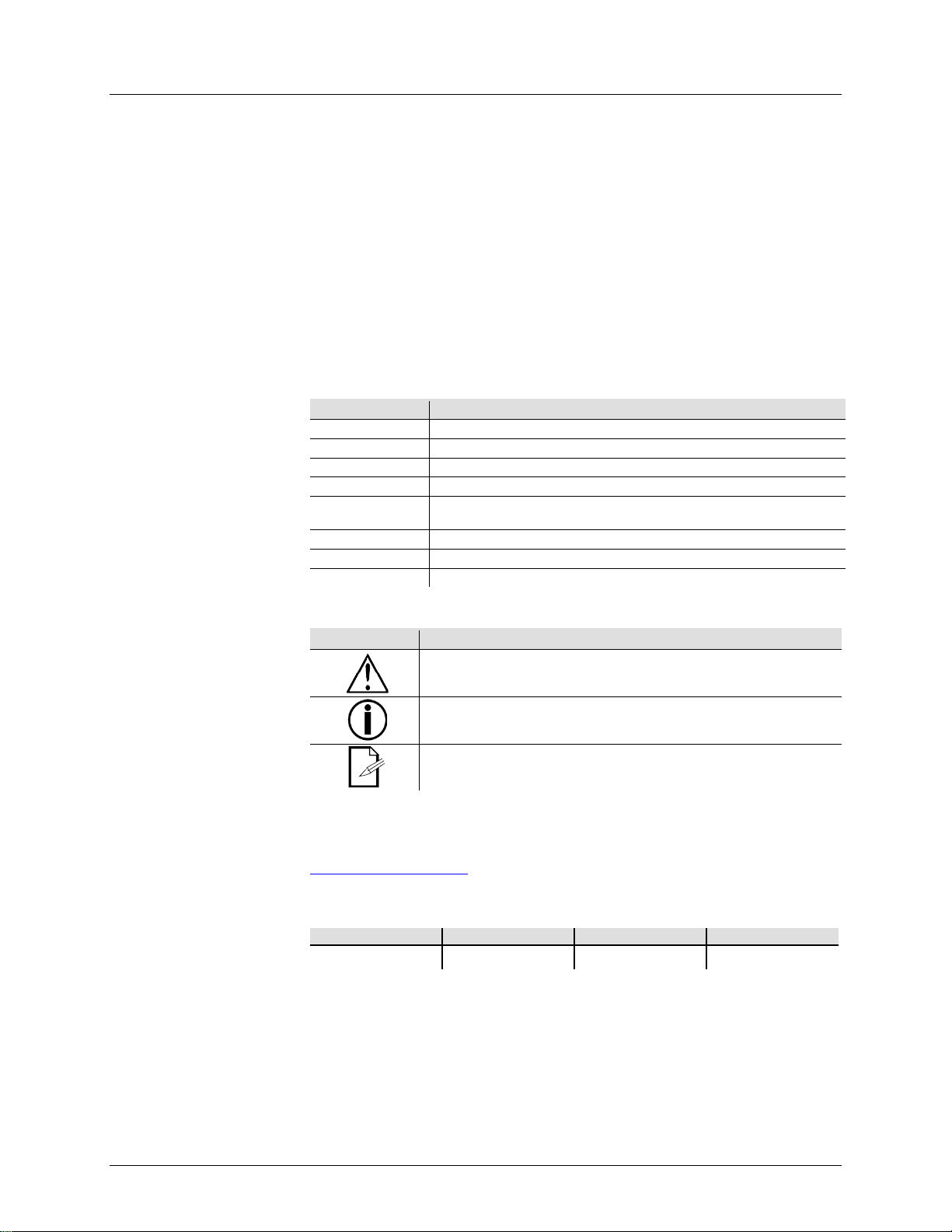
1. Before You Begin
What is Included
Claims
If the box or the contents appear damaged from shipping, or show signs of
. Failure to d o so in a time ly
manner may invalidate your claim with the carrier. In addition, keep the container and
all the packing material for inspection. For other issues, such as missing components
ed damage, file a claim with
Chauvet within 7 days of delivery.
Text Conventions
Chauvet manuals use the following conventions to differentiate certain types of
Convention
Meaning
[10]
A DIP switch to be configured
<Menu>
A key to be pressed on the fixture’s control panel
1–512
A range of values
50/60
A set of values of which only one can be chosen
A menu option not to be modified (for example, showing the operating
mode/current status)
MENU > Settings
A sequence of menu options to be followed
<ENTER>
A key to be pressed on the product’s control panel
ON
A value to be entered or selected
Symbols
This manual uses the following symbols for information that requires special
attention.
Symbol
Meaning
Critical installation, configuration, or operation inform ation. Fai l ure to
user.
Disclaimer
The information and specifications contained in this document are subject to change
assumes no responsibility or liability for any errors or
omissions that may appear in this manual, and reserves the right to revise or
recreate this manual at any time. Download the latest version from
Electronically published by Chauvet in the United States of America.
Author
Date
Editor
Date
M. Trouard
03/04/15
A. Leon
3/12/15
• Obey™ 70
• 12 VDC, 500 mA External Power Supply
• Warranty Card
• User Manual
mishandling, notify the carrier immediately, not Chauvet
or parts, damage not related to shipping, or conceal
information from the regular text.
Settings
comply may make the product not work, damage it, or cause harm to the
Important installation or configuration information. The product may not
function correctly if this information is not used.
Useful information.
without notice. Chauvet
www.chauvetlighting.com.
© Copyright 2015 Chauvet. All rights reserved.
Printed in P.R.C.
Page 8 of 72 Obey™ 70 User Manual Rev. 6
Page 9
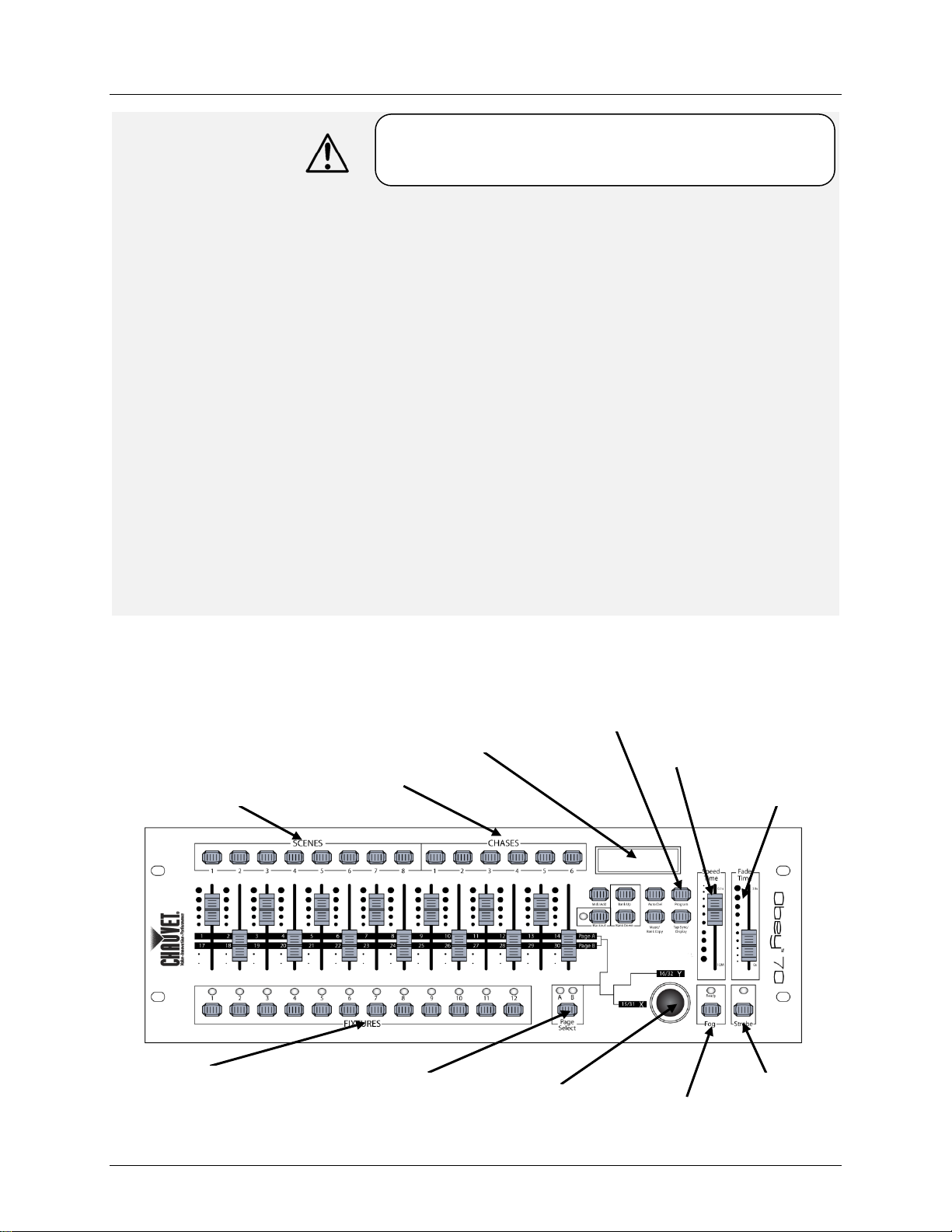
Safety Notes
use completely
disconnect from power via breaker or by unplugging it.
2. Introduction
Product Overview
Please read these instructions carefully. It includes important
of this product.
Scene Selection Buttons
Chase Selection Buttons
LCD Display
Mode Modificati o n Area
Speed Time Fader
Fade Time Fader
Fixture Selection Buttons
Page Selection Button
Strobe Button
Fog Button
X/Y Joystick
information about the installation, usage, and maintenance
• Please keep this User Manual for future consultation. If you sell the unit to
another user, be sure that they also receive this manual.
• Always make sure that you are connecting the product to the proper voltage,
and that the line voltage you are connecting to is not higher than that stated on
the sticker or rear panel of the fixture.
• This product is intended for indoor use only! To prevent risk of fire or shock, do
not expose fixture to rain or moisture.
• Make sure there are no flammable materials close to the unit while operating.
• The unit must be installed in a location with adequate venti lati on, at lea st 20″
(50 cm) from adjacent surfaces. Be sure that no ventilation slots are blocked.
• Always disconnect from power source before servicing or replacing fuse and be
sure to replace with same fuse source.
• Maximum ambient temperature (Ta) is 104 °F (40 °C). Do not operate fixture at
temperatures higher than this.
• In the event of a serious operating problem, stop using the unit immediately.
Never try to repair the unit by yourself. Repairs carried out by unskilled people
can lead to damage or malfunction. Please contact the nearest authorized
technical assistance center.
• Never connect the device to a dimmer pack.
• Make sure the power cord is never crimped or damaged.
• Never disconnect the power cord by pulling on the cord.
• Avoid direct eye exposure to the light source w hile it is on.
• To eliminate wear and improve its lifespan, during periods of non-
Obey™ 70 User Manual Rev. 6 Page 9 of 72
Page 10
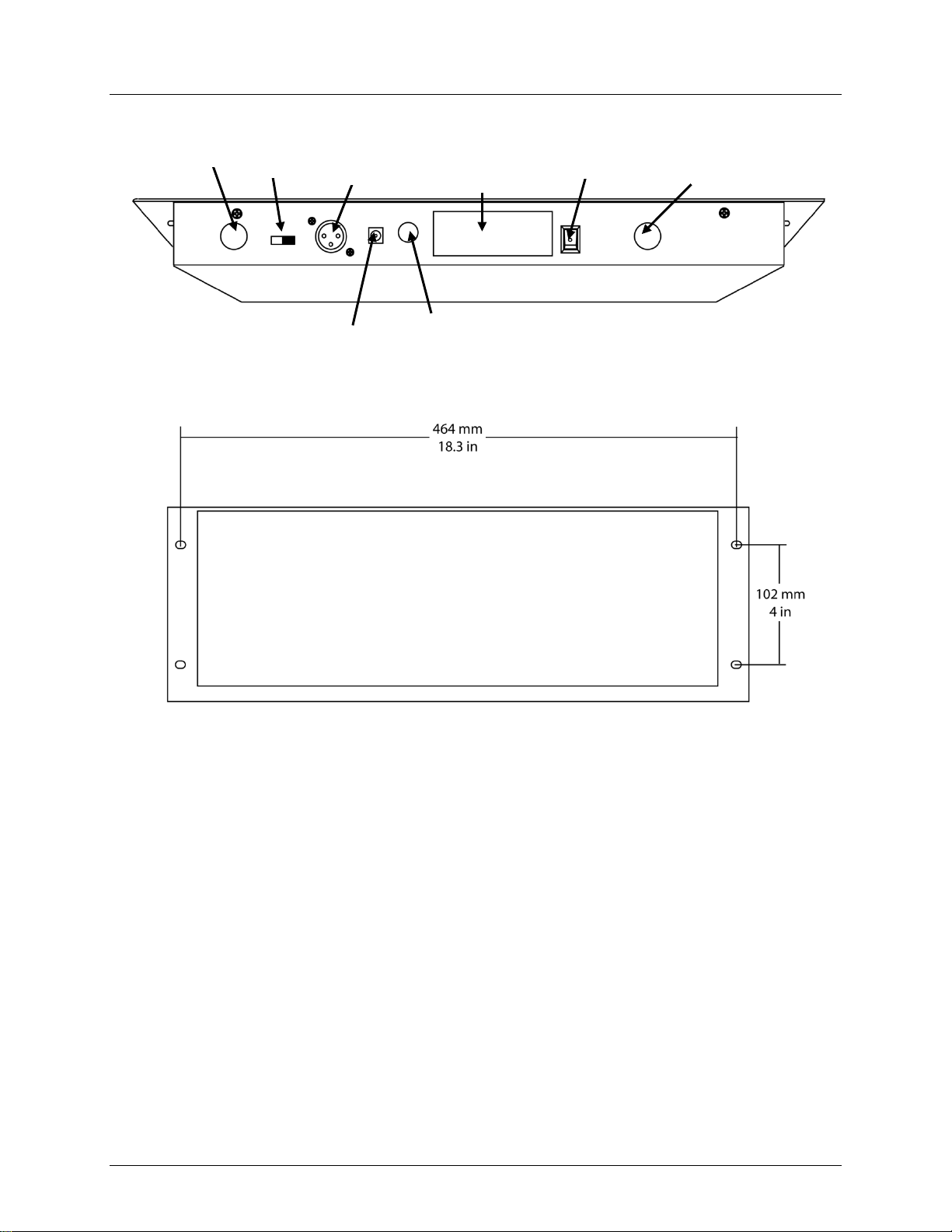
Dimensions
MIDI In
DMX Out
Power On/Off
Fog Out
Strobe Out
DC Power In
DMX Polarity
Switch
Connections
Description
Sticker
Page 10 of 72 Obey™ 70 User Manual Rev. 6
Page 11
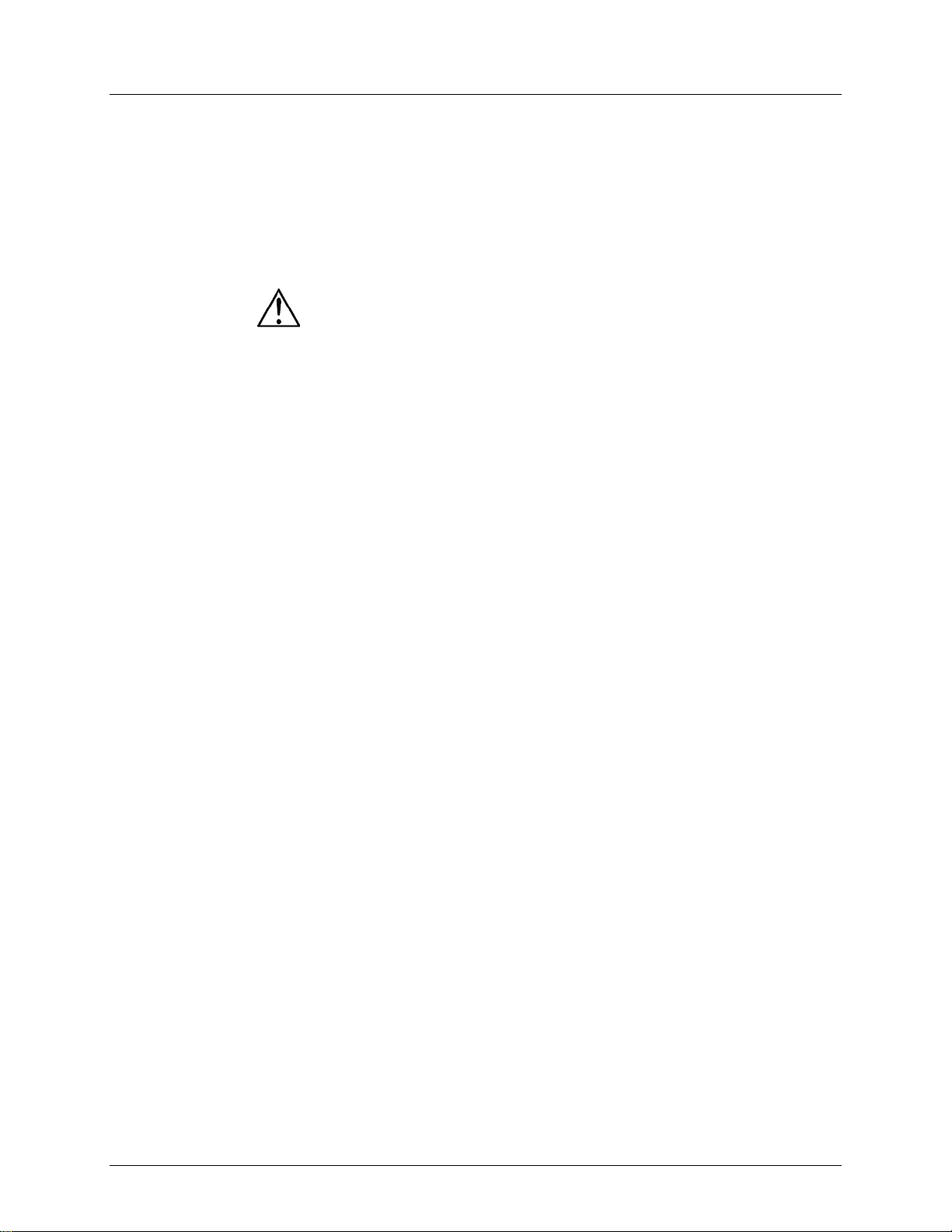
3. Setup
AC Power
This product requires an external power supply, which is included. The included
240 VAC, 50/60 Hz, 500 mA max. Before powering on
the unit, make sure the line voltage to which you are connecting it is within the range
or refer to the
listed current rating indicates average current draw
under normal conditions.
• Always connect the fixture to a grounded circuit. Never connect the fixture
to a rheostat (variable resistor) or dimmer circuit, even if the rheostat or
use
completely disconnect from power via breaker or by unplugging it.
Mounting
Before mounting the product, read and follow the safety recommendations indicated
in the Safety Notes.
Orientation
The Obey™ 70 may be mounted in any position; make sure adequate ventilation is
provided around the product.
Rigging
Make sure that the structure or surface onto which you are mounting the product
appropriate weight capacity and a safety cable.
power supply is rated for 100–
of accepted voltages listed on the label affixed to the product
Technical Specifications. The
dimmer channel is used only as a 0 to 100% switch.
• To eliminate wear and improve its lifespan, during periods of non-
• Choose a location for the product that gives easy access for maintenance and
programming.
•
can support the product’s weight (see Technical Information).
• When rigging the product onto a truss, you should use a mounting clamp of
Obey™ 70 User Manual Rev. 6 Page 11 of 72
Page 12
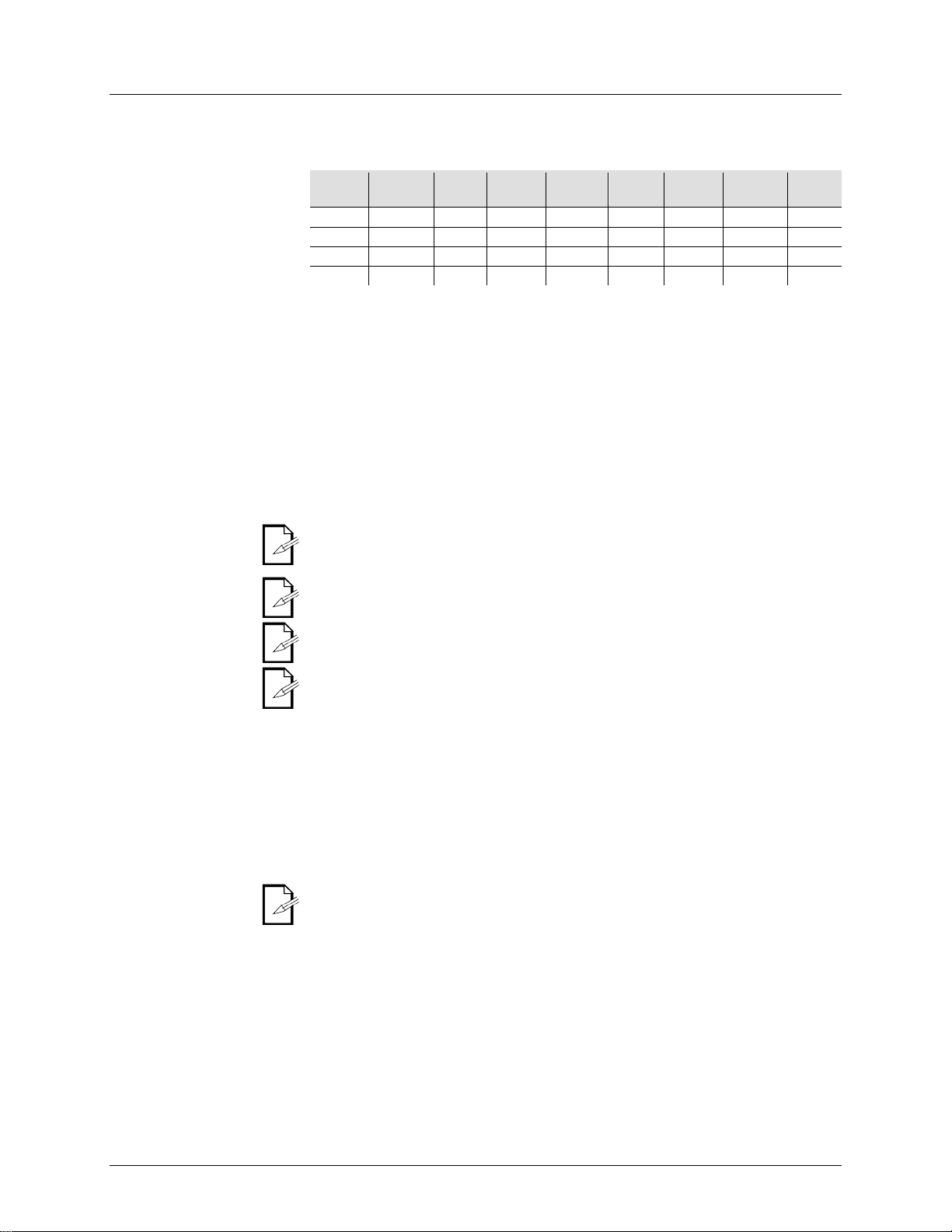
Product
Addressing
The Obey™ 70 can control up to 12 separate fixtures. Each fixture must be set to
predetermined DMX addresses. Please see the chart below for the DMX starting
DIP
switch
DIP
switch
DIP
switch
1
1 1 5
129
1,8 9 257
1,9 2 33
1,6 6 161
1,6,8
10
289
1,6,9 3 65
1,7 7 193
1,7,8
11
321
1,7,9 4 97
1,6,7 8 225
1,6,7,8
12
353
1,6,7,9
Signal Output
In order to use this controller with multiple fixtures, you must daisy chain from the
output of the Obey™ 70, using DMX cables to link from one fixture to another.
Physical Fader
Use this feature to combine or uni fy fixture control attributes for different fixtures. For
faders. Use this
assignment mode.
Reset the fader assignment back to the original, factory settings by performing
for detailed
instructions on this procedure.
The joystick will be displayed as [SLIDERT1/SLIDERP1] for Page A, and
When moving channels, you must relocate the previously addressed channel
hen moving channel 12 to channel 1, channel
1 must be relocated to a new channel.
Joystick
The joystick is designed for moving head & scanning mirror products.
assignment mode.
When assigning the joystick to a channel (for example, channel two), you must
addresses of each of the 12 fixtures.
Assignment
Product Address
Product Address
Product Address
example; if you are controlling 4 moving mirrors and 4 moving yokes, the color, gobo,
and dimmer channels may not line up ideally on the physical
function to reassign these channels to faders 1, 2, and 3:
1. Press <PROGRAM> and <TAP SYNC/DISPLAY>. This will enter the physical fader
assignment mode.
2. Select one of the fixtures: <FIXTURE 1–12>
3. Move the <SPEED> fader to select the physical slider (control channel).
4. Move the <FADE TIME> fader to select the DMX channel.
5. Press <MIDI/ADD> to save the setting.
6. Repeat steps 3–5 until all of the faders have been assigned for the fixture.
7. Press <PROGRAM> and <TAP SYNC/DISPLAY> two times to exit physical fader
a soft reset. Please see the section “Resetting the System”
[SLIDERT2/SLIDERP2] for Page B.
The joystick is pre assigned to channels 15/16 (Page A) and 31/32 (Page B).
to a new location. For example: w
Assignment
1. Press <PROGRAM> and <TAP SYNC/DISPLAY>. This will enter the physical fader
assignment mode.
2. Select one of the products: <FIXTURE 1–12> (this will be the fixture that you want to
modify the channels for).
3. Move the <SPEED> fader to select the pan control [SLIDERP1/1].
4. Move the <FADE TIME> fader to select the DMX channel to assign it to.
5. Press <MIDI/ADD> to save the setting.
6. Repeat steps 3-5 for the tilt [SLIDERT1/2].
7. Press <PROGRAM> and <TAP SYNC/DISPLAY> two times to exit physical fader
also relocate channel two to a new location.
Page 12 of 72 Obey™ 70 User Manual Rev. 6
Page 13
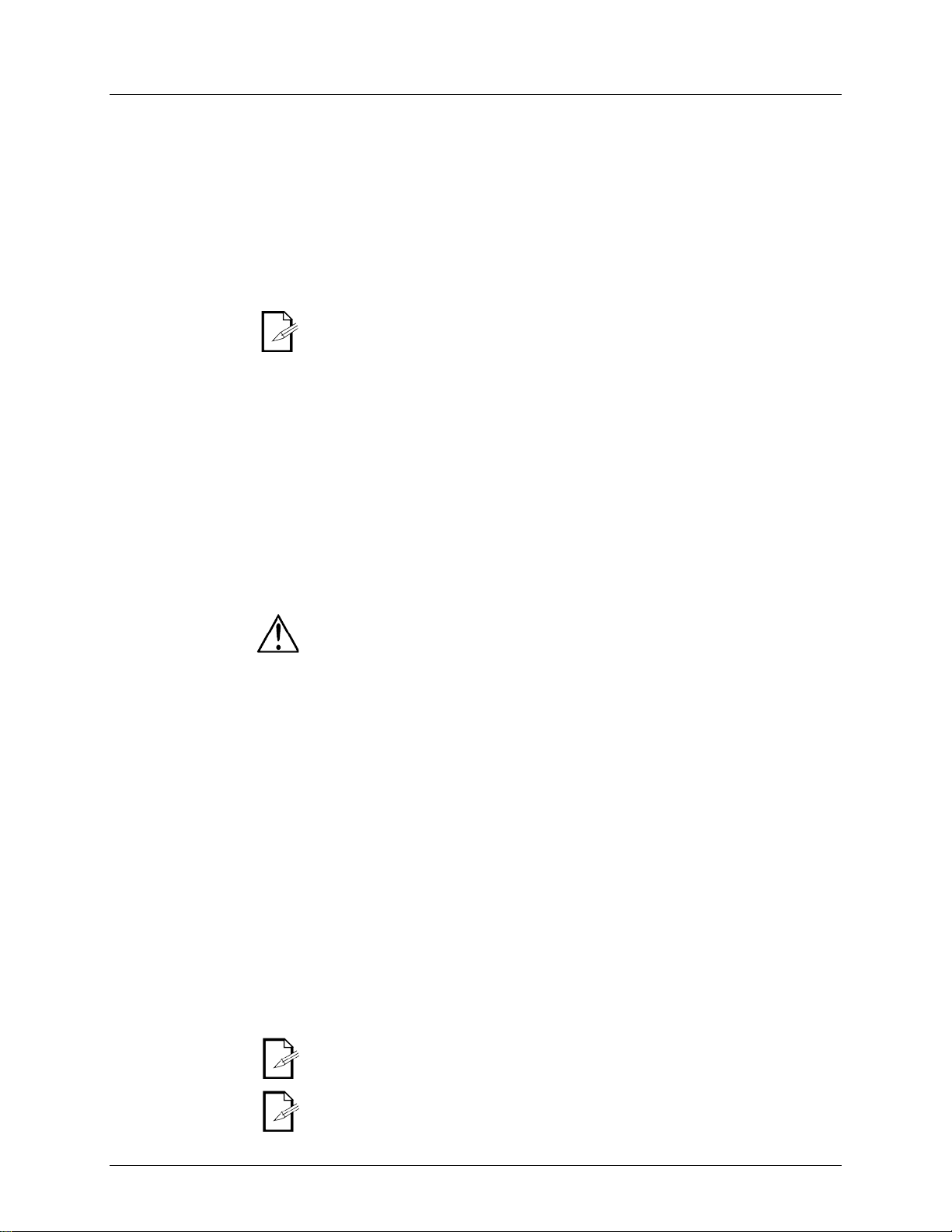
Copying Physical
This process will copy the physical fader assignment from one fixture into another.
1. Press <PROGRAM> and <TAP SYNC/DISPLAY>. This will enter the physical fader
assignment mode.
Fader Reverse
This function will allow you to reverse the DMX output of the physical fader(s).
assignment mode.
Resetting the
Use this function to revert all settings and scenes back to the state they were in
4. All LEDs will blink to indicate a successful reset.
This process may take
4. Programming
Entering Program
No programming may be done on the Obey™ 70 without first entering program
mode. You will find references to this process in many other sections of this user
3. When the LED displays Program LED lights, you have entered program mode.
Exiting Program
Mode
Creating a Scene
Use this function to create a static look on stage.
10. Exit program mode.
You may select more than one fixture at a time. If you do so, you w ill not have
You may program multiple fixtures into the
same scene.
Fader Assignment
(0–255/255–0)
System
assignment mode.
2. Press & hold the fixture button that contains the desired physical fader assignment.
3. While still holding the previous fixture button, press & hold the fixture that you want to copy
into.
4. While still holding the two fixture buttons above, press & hold <MIDI/ADD>.
5. While still holding all three buttons down, release the fixture selected in step # 2 above.
6. While still holding down <MIDI/ADD>, release the fixture selected in step # 3 above.
7. Release <MIDI/ADD>.
8. All fixture LEDs will flash.
9. Press <PROGRAM> and <TAP SYNC/DISPLAY> two times to exit physical fader
This will not copy the fader-reverse setting(s).
1. Press <PROGRAM> and <TAP SYNC/DISPLAY> two times. This will enter the fader
reverse assignment mode.
2. Select one of the fixtures: <FIXTURE 1 –12> (this will be the fixture that you want to modify
the channels for).
3. Move the <SPEED> fader to select the physical slider (control channel).
4. Move the <FADE TIME> fader to activate/deactivate this function.
5. Press <MIDI/ADD> to save the setting.
6. Repeat steps 3–5 until all of the faders have been assigned for the fixture.
7. Press <PROGRAM> and <TAP SYNC/DISPLAY> one time to exit fader reverse
when the product left the factory.
1. Turn off the unit.
2. Press and hold <BANK UP> and <AUTO/DEL>.
3. Turn on power to the unit (while still holding <BANK UP> and <AUTO/DEL>).
This will erase all scenes, chases, and other settings!
up to 30 seconds to complete.
Mode
Obey™ 70 User Manual Rev. 6 Page 13 of 72
manual. Press and hold <PROGRAM> for three seconds to exit program mode.
1. Turn on the controller.
2. Press and hold <PROGRAM> for three seconds.
You will find references to this process in many other sections of this user manual.
1. While currently in program mode, press and hold <PROGRAM> for three seconds.
2. When the LED display Program LED turns off, you have exited program mode.
1. Turn on the controller.
2. Enter program mode.
3. Select one or more fixtures.
4. Using the 8 sliders, modify the value of the desired channel(s).
5. When the desired look has been achieved, press <MIDI/ADD>.
6. Use <BANK UP/DOWN> to select a desired bank (30 possible) to save the scene to.
7. Once you have navigated to the desired bank, press the <SCENE> (1–8) to save the
scene directly to.
8. All LEDs will flash to indicate that the scene has been saved.
9. Repeat steps 3–8 until you are finished programming all scenes.
separate control over each of them.
Use PAGE A/B to switch between the 2 pages for the selected fixture.
Page 14
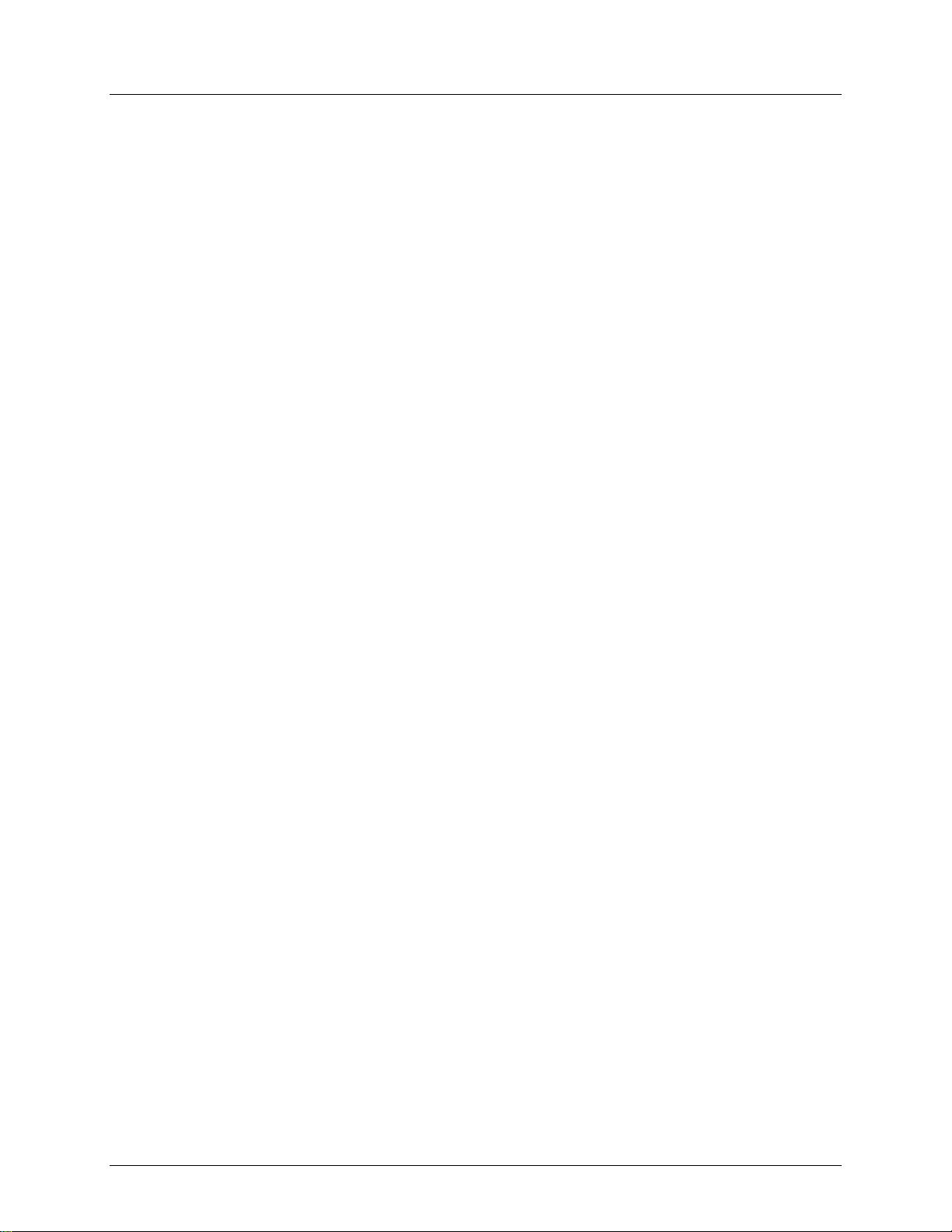
Create a Chase
A chase is a series of scenes. Program the scenes before programming the chases.
10. Exit program mode.
Chase Modifications
Adding a Step to a
This function will add a step after any step within a chase.
8. Press <MIDI/ADD>. All LEDs on the controller will flash.
Delete a Scene/Step in a
1. Enter program mode.
6. All LEDs on the controller will flash.
Copy a Bank into a
This function copies an entire bank after any existing steps in a chase.
5. All LEDs on the controller will flash.
5. Programming Modifi c at ions
Delete One Scene
Use this function to delete one of the scenes in the controller. Repeat this process for
3. Press and hold the <AUTO/DEL> button while pressing the SCENE you want to delete.
Delete All Scenes
Use this function to delete all of the scenes in the controller.
4. When all LEDs blink, the function is successfully completed.
Delete a Chase
1. Enter program mode.
4. When all LEDs blink, the function is successfully completed.
Delete All Chases
1. Enter program mode.
3. While still holding the buttons down, turn the controller OFF.
Delete a Bank of
1. Enter program mode.
4. When all LEDs blink, the function is successfully completed.
1. Enter program mode.
2. Select the chase that will be programmed (1–6).
3. Call up the first scene for the chase by pressing the appropriate <SCENE> button. You
may use <BANK UP/DOWN> to navigate through the different pages of the scenes.
4. Once the controller is outputting the correct scene to the lights, press <MIDI/ADD>.
5. All LEDs will flash when the scene is added to the chase.
6. Call up the second scene for the chase by pressing the appropriate <SCENE> button.
7. Once the controller is outputting the correct scene to the lights, press <MIDI/ADD>.
8. All LEDs will flash when the scene is added to the chase.
9. Continue through steps 6–8 until all of the scenes have been added to the chase.
Chase
Chase
Chase
1. Enter program mode.
2. Activate the chase.
3. Using <BANK UP/DOWN>, scr o ll through the banks until you arrive at the bank that
contains the new scene.
4. Press <TAPSYNC/DISPLAY>. The dis pl ay will change to step display mode.
5. Using <BANK UP/DOWN>, scroll to the step that will appear before the new step.
6. Press <MIDI/ADD>. The current step on the display will increase by one.
7. Press the new scene: <SCENE 1–8>.
2. Activate the chase.
3. Press <TAPSYNC/DISPLAY>. The dis pl ay will change to step display mode.
4. Using <BANK UP/DOWN>, scroll to the step that you want to delete.
5. Press <AUTO/DEL>.
1. Enter program mode.
2. Activate the desired chase.
3. Using <BANK UP/DOWN>, scroll through the banks until you arrive at the bank that you
want to copy into the chase.
4. Press <MUSIC/BANK COPY> and <MIDI/ADD> simultaneously.
each scene that you need to delete.
1. Enter program mode.
2. Use <BANK UP/DOWN> to navigate program banks.
1. Turn off the unit.
2. Press and hold <BANK DOWN> and <PROGRAM>.
3. Turn on power to the unit (while still holding <BANK DOWN> and <PROGRAM>).
2. Activate the chase to be deleted: <CHASE 1–6>.
3. Press <AUTO/DEL> and <CHASE 1–6> simultaneously.
2. Press <AUTO/DEL> and <BANK DOWN> simultaneously.
2. Activate the BANK that you want to delete.
Scenes
3. Press <AUTO/DEL> and the <MUSIC/BANK COPY> simultaneously.
Page 14 of 72 Obey™ 70 User Manual Rev. 6
Page 15
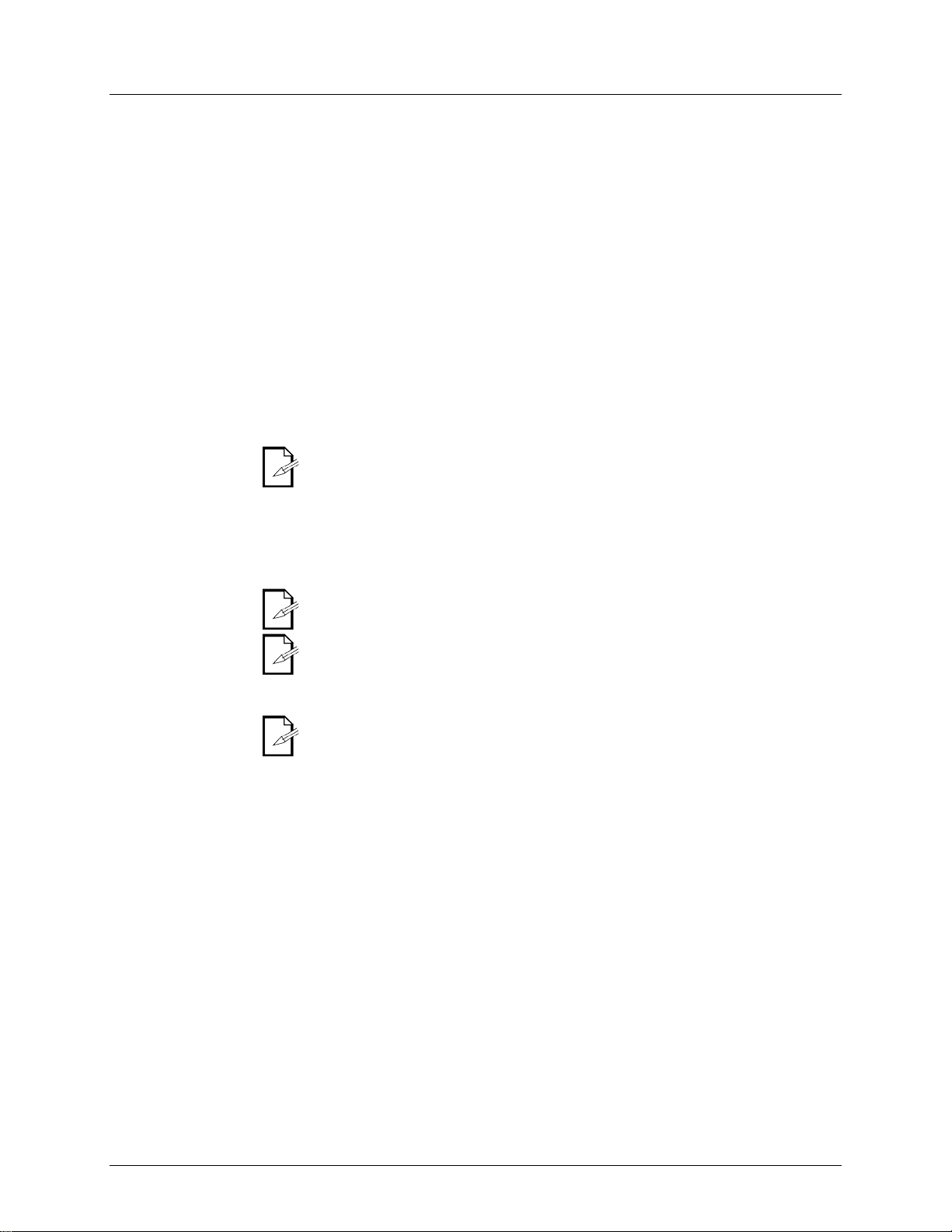
6. Playback
Scene Playback
Manual Scene
This controller is capable of playing back a single scene at a time. The <SPEED>
Please see the instructions
4. Activate another scene, if desired. This will disabl e any previously selected scene.
Auto Bank Playback
This controller is capable of playing back all 8 scenes on one of the 30 banks. These
faders
Please see the
3. Use the <SPEED> and <FADE TIME> faders to adjust the scene transition.
Only programmed
Music Bank
This controller is capable of playing back all 8 scenes on one of the 30 banks. These
from one scene to another
synchronized to the beat of the music. Please see the instructions below for
2. Using <BANK UP/DOWN>, navigate to the appropriate bank of scenes.
Empty scenes will be skipped during
Chase Playback
There are three different modes of playback for th e c ha s es in t h e Obey™ 70. Pleas e
see the sections below for detailed instructions on these modes.
They will play back in
Manual Chase
You may play back the individual scenes within a chase man ually .
will be shown on the display as [STEP ***].
Auto Chase
You may control the playback of the chases in this controller by using the <SPEED>
between the individual scenes (steps).
Music Chase
You may synchronize the playback of the chases in this controller to the beat of the
2. Press <MUSIC/BANK COPY>.
Playback (Single)
Playback
and <FADE TIME> faders will not function in this mode.
below for further explanation.
1. Set the controller in [MANUAL] playback mode. If [AUTO] or [MUSIC] is visible on the
display, press the appropriate button(s) to disable the mode(s). When these modes are
disabled, the controller will be in manual scene playback mode.
2. Using <BANK UP/DOWN>, navigate to the appropriate bank of the desired scene.
3. Activate the appropriate scene by pressing <SCENE 1–8>.
scenes will play back in sequential order. The <SPEED> and <FADE TIME>
are used to control the transition between the individual scenes.
instructions below for further explanation.
1. Press <AUTO/DEL> to set the controller in [AUTO] playback mode.
2. Using <BANK UP/DOWN>, navigate to the appropriate bank of scenes.
The scenes will play in sequential order within the bank.
scenes will play back. Empty scenes will be skipped during playback.
scenes will play back in sequential order. The triggering
will be
further explanation.
1. Press <MUSIC/BANK COPY> to set the controller in [MUSIC] playback mode.
The scenes will play in sequential order within the bank.
Only programmed scenes will play back.
playback.
You may activate multiple chases in this controller.
sequential order.
Playback
Playback
Playback
Obey™ 70 User Manual Rev. 6 Page 15 of 72
1. Enter program mode.
2. Activate the desired chase.
3. Press <TAP SYNC/DISPLAY>.
4. Use <BANK UP/DOWN> to scroll through the scenes within the chase. The current scene
and <FADE TIME> faders. Ple ase see the instructions below for further explanation.
1. Activate the desired chase by pressing <CHASE 1–6>.
2. Press <AUTO/DEL>.
3. Using the <SPEED> and <FADE TIME> faders, adj ust the pl ayback speed and transit i on
music. Please see the instructions below for further explanation.
1. Activate the desired chase by pressing <CHASE 1–6>.
Page 16
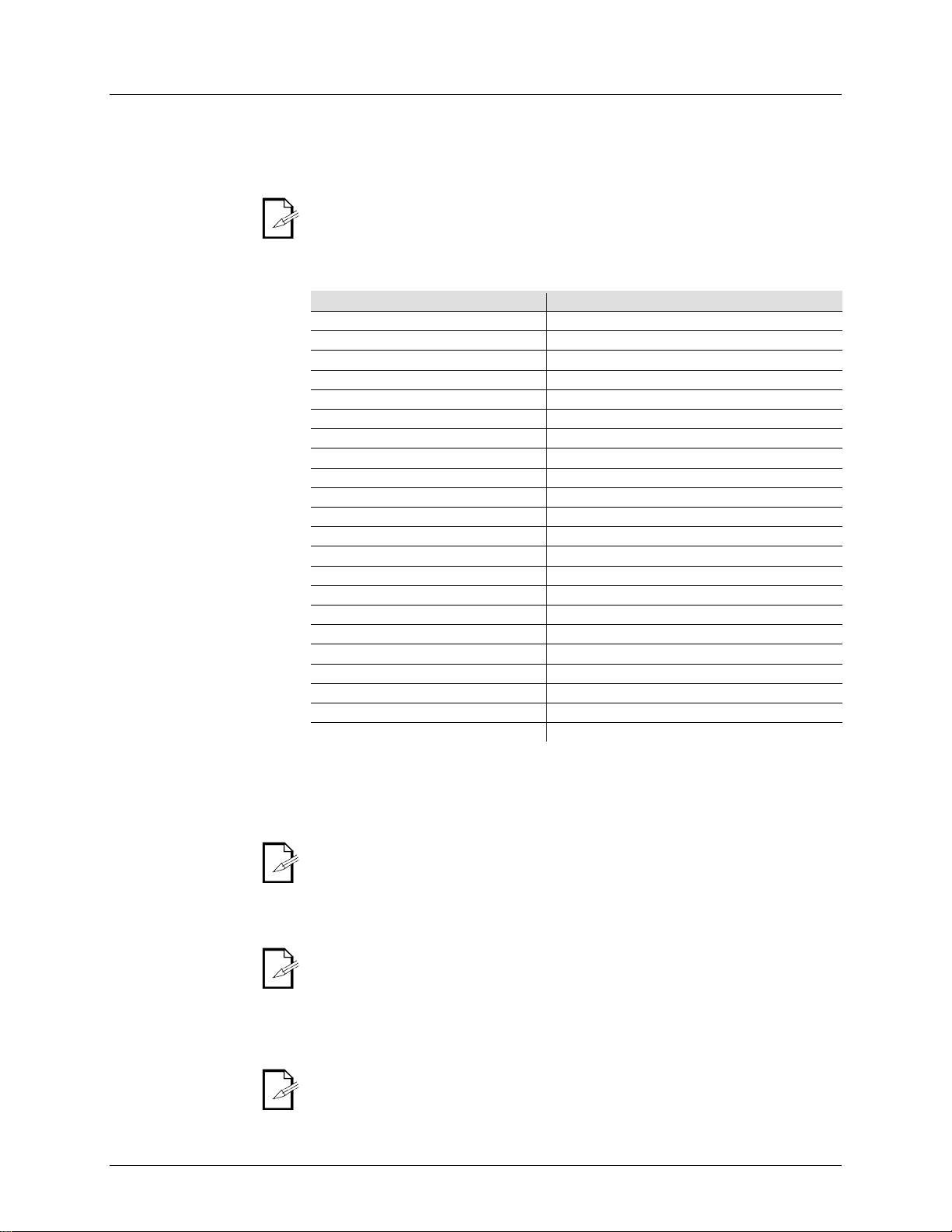
Playback Modifications
MIDI Operation
The controller will only respond to MIDI commands on the MIDI channel when it is
set to full stop. Perform all MIDI control using Note on commands. All other MIDI
instructions are ignored. To stop a chase, send the blackout on note.
The controller is always in MIDI receive mode. It is not necessary for the
Setting the MIDI
Channel
1. Press <MIDI/ADD>. The display should read [MIDI] and the current channel assignment.
3. Press <MIDI/ADD> to save the setting.
MIDI
Configuration
MIDI Note
Function (Turns On/Off)
00–07
Scenes 1–8, Bank 1
08–15
Scenes 1–8, Bank 2
16–23
Scenes 1–8, Bank 3
24–31
Scenes 1–8, Bank 4
21–39
Scenes 1–8, Bank 5
40–47
Scenes 1–8, Bank 6
48–55
Scenes 1–8, Bank 7
56–63
Scenes 1–8, Bank 8
64–71
Scenes 1–8, Bank 9
72–79
Scenes 1–8, Bank 10
80–87
Scenes 1–8, Bank 11
88–95
Scenes 1–8, Bank 12
96–103
Scenes 1–8, Bank 13
104–111
Scenes 1–8, Bank 14
112–119
Scenes 1–8, Bank 15
120
Chase 1
121
Chase 2
122
Chase 3
123
Chase 4
124
Chase 5
125
Chase 6
126
Blackout
Tap Sync
This feature is another method of adjusting the playback speed. It functions in the
fader is active. Please see the steps below for
2. Repeat, as necessary, until the time has been set to the desired speed.
It may be a good idea to synchronize pressing this button three times along
c (bpm). This will allow the lights to synchronize with
the music.
Fog Control
The Obey™ 70 has a dedicated fog button that will work with compatible Chauvet
pin connector that is located
on the back panel of the controller.
When the fog LED is on, it indicates that the fog machine has reached the
, the fog machine may still
function, but it will not operate for maximum rated time, as it will begin below
the maximum temperature.
Strobe Control
The Obey™ 70 has a dedicated strobe button that will work with compatible Chauvet
connector that is located on the
back panel of the controller.
The LED indicator for the strobe button will flash at the same rate as the strobe
display to read [MIDI] for the controller to respond to MIDI commands.
2. Using <BANK UP/DOWN>, select the MIDI channel (1–16).
(Response)
same modes in which the <SPEED>
the operation.
1. Press <TAP SYNC/DISPLAY> three (3) times. The timing between pressing this button
determines the speed.
with the beat of the musi
fog machines. This button works with the dedicated 5-
maximum temperature. When the LED is not on
products. This button works with the dedicated ¼”
light(s).
Page 16 of 72 Obey™ 70 User Manual Rev. 6
Page 17
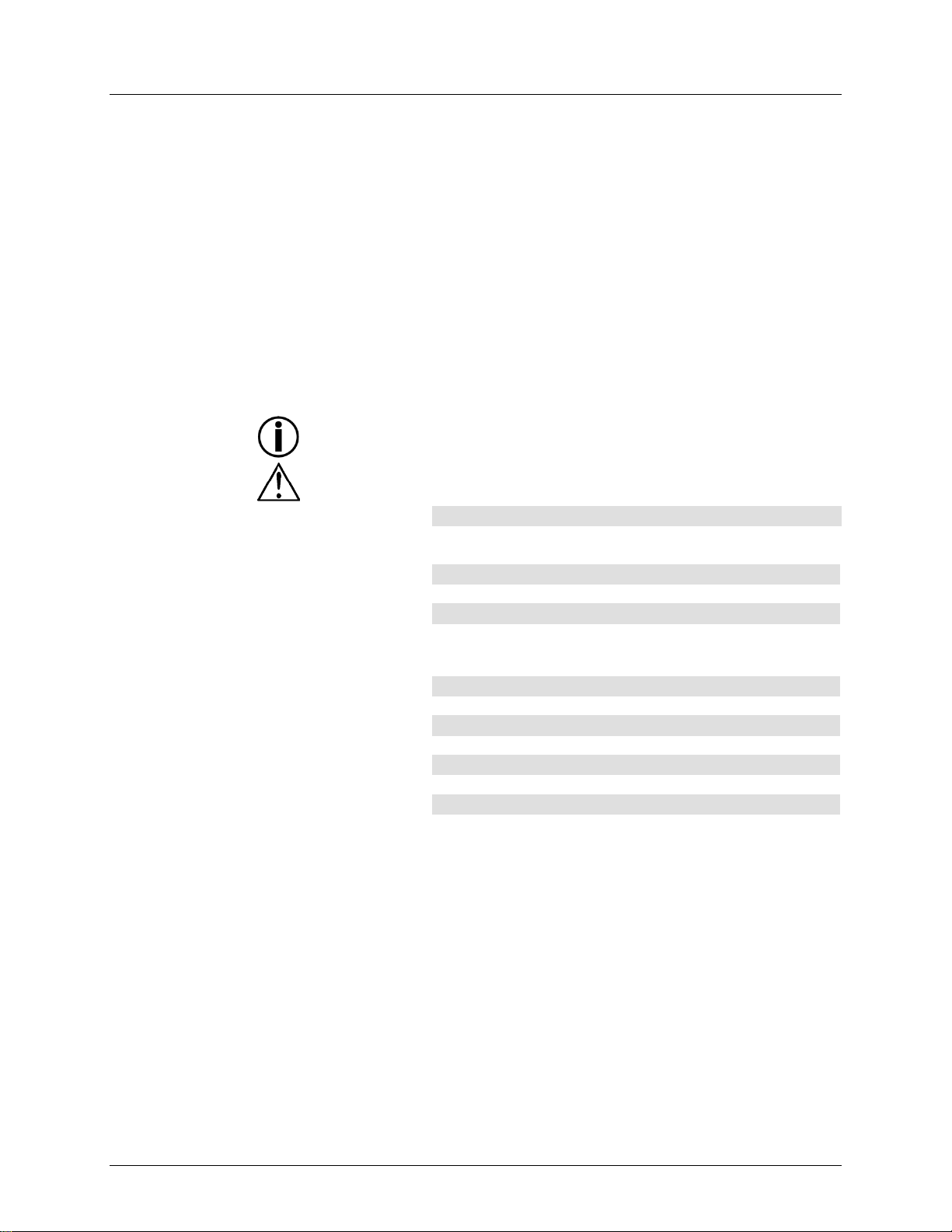
7. Technical Information
Maintenance
To maintain optimum performance and minimize wear, fixtures should be cleaned
frequently. Usage and environment are contributing factors in determining frequency.
up
reduces light output performance and can cause overheating. This can lead to
reduced lamp life and increased mechanical wear. Be sure to power off fixture before
5. Gently polish optical surfaces until they are free of haze and lint.
Technical
Dimensions and
Length
Width
Height
Weight
19 in (483 mm)
7 in (178 mm)
2.8 in (71 mm)
7.3 lb (3.3 kg)
Note: Dimensions in inches rounded to the nearest decimal digit.
Power
Power Supply Type
Range
Voltage Selection
External power supply
100–240 V, 50/60 Hz
Auto-ranging
Parameter
120 V, 60 Hz
230 V, 50 Hz
Consumption
<1 W
<1 W
Operating/Inrush
current
DMX Refresh Rate
25 Hz
Thermal
Maximum External Temp.
104 °F (40 °C)
DMX
I/O Connectors
Connector Type
Channel Range
3-pin XLR
Sockets
384
Ordering
Product Name
Item Code
Item Number
Obey™ 70
09080234
OBEY70
Specifications
As a general rule, fixtures should be cleaned at least twice a month. Dust buil d-
conducting maintenance.
1. Unplug fixture from power.
2. Use a vacuum or air compressor and a soft brush to remove dust collected on
external vents.
3. After the fixture is at room temperature, clean all lenses with a mild solution of
glass cleaner or Isopropyl Alcohol and a soft lint free cotton cloth or lens tissue.
4. Apply solution to the cloth or tissue and drag dirt and grime to the outside of the
lens.
Always dry the parts carefully after cleaning them.
Never spin a fan using compressed air.
Weight
0.2 A 0.2 A
Obey™ 70 User Manual Rev. 6 Page 17 of 72
Page 18
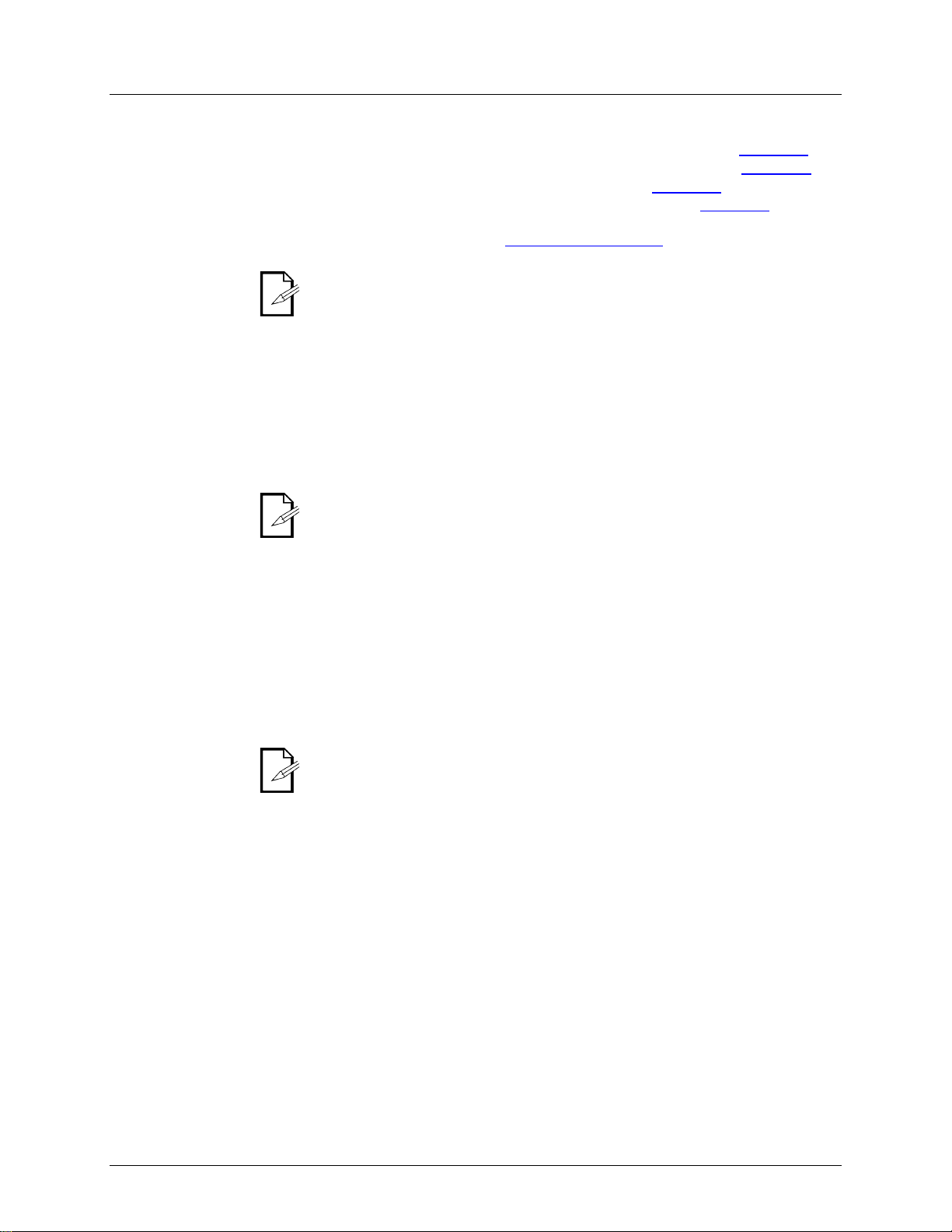
In case you need to return a product or request support, follow the procedure below:
. Instead, contact your
for distributors outside the
U.S., United Kingdom, Ireland, Mexico, or Benelux.
If you live outside the U.S., United Kingdom, Ireland, Mexico, or Benelux,
contact your distributor of record and follow their instructions on how to
Returns
Call the corresponding Chauvet Tech Support office and request a Return
Merchandise Authorization (RMA) number before shipping the product. Be prepared
to provide the model number, serial number, and a brief description of the cause for
, in its original box, and with its original
will refuse any product
Write the RMA number on a properly affixed label. DO NOT write the RMA number
Before sending the product, clearly write the following information on a piece of
Be sure to pack the product properly. Any shipping damage resulting from
boxing
Chauvet reserves the right to use its own discretion to repair or replace
• If you live in the U.S., contact Chauvet World Headquarters (see Contact Us).
• If you live in the UK or Ireland, contact Chauvet Europe Ltd. (see Contact Us)
• If you live in Mexico, contact Chauvet Mexico (see Contact Us).
• If you live in Benelux, c o n ta ct Chauvet Europe BVBA (see Contact Us).
• If you live in any other country, DO NOT contact Chauvet
distributor of record. See www.chauvetlighting.com
return Chauvet products to them. Visit our website for contact details.
the return.
You must send the merchandise prepaid
packing and accessories. Chauvet will not issue call tags.
Clearly label the package with the RMA number. Chauvet
returned without an RMA number.
directly on the box.
paper and place it inside the box:
• Your name
• Your address
• Your phone number
• The RMA number
• A brief description of the problem
inadequate packaging will be your responsibility. FedEx packing or doubleare recommended.
returned product(s).
Page 18 of 72 Obey™ 70 User Manual Rev. 6
Page 19
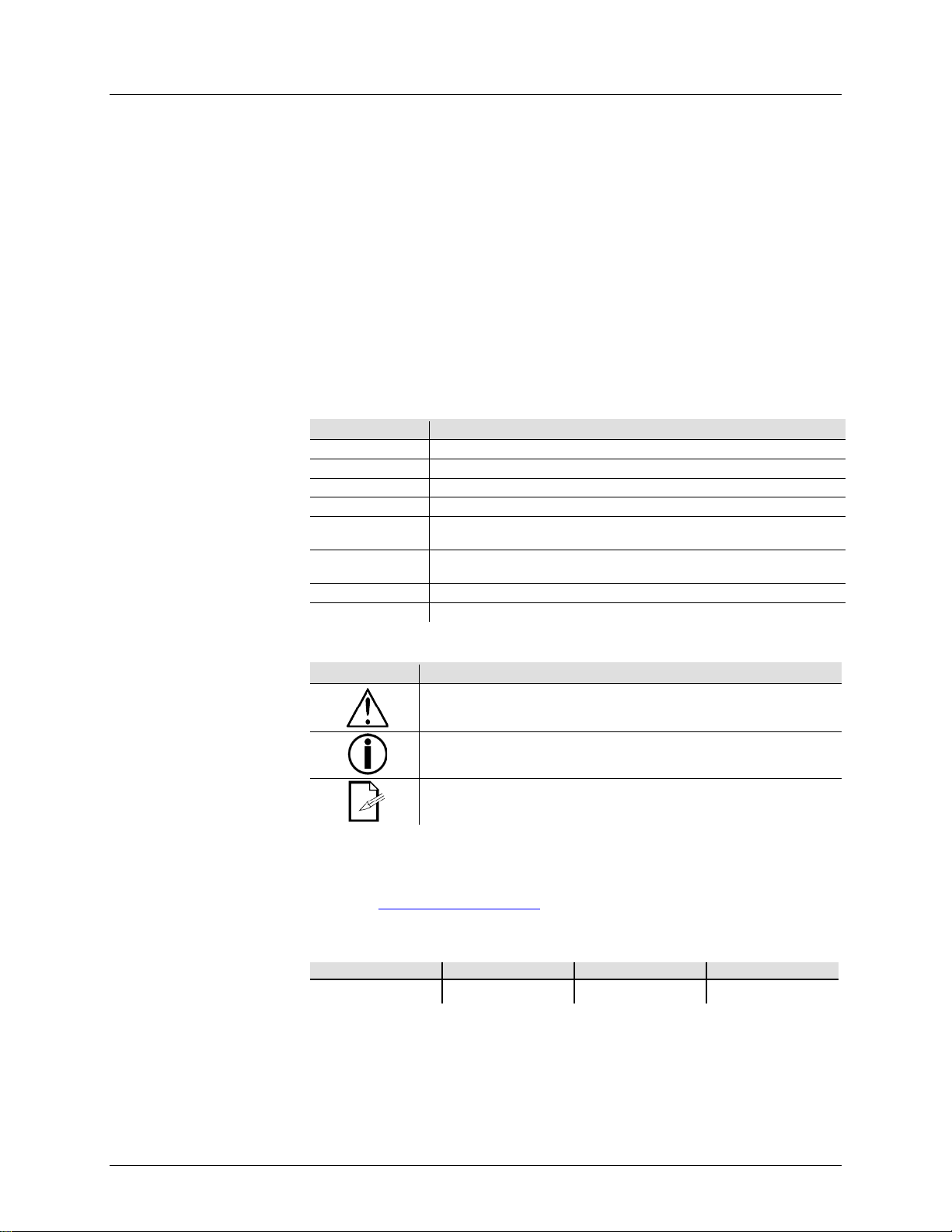
1. Antes De Empezar
Qué va Incluido
Reclamaciones
Si la caja o los contenidos parecen dañados por el transporte, o m uestran signos de
. Si
no lo hace oportunamente, puede quedar invalidada su reclamación al transportista.
, guarde la caja y todo el material de embalaje para su inspección. Para
otras incidencias, como componentes o piezas que falten, daños no relacionados
en el
plazo de 7 días de la entrega.
Convenciones de
Texto
Los manuales de Chauvet usan las siguientes convenciones para diferenciar ciertos
Convention
Meaning
[10]
Un conmutador DIP para configurar
<Menu>
Una tecla que se tiene que pulsar en el panel de control del aparato
1–512
Un rango de valores
50/60
Un conjunto de valores de los cuales solo se pude escoger uno
Una opción de menú que no se modifica (por ejemplo, mostrar el modo
de funcionamiento/estado actual)
MENÚ >
Configuración
<ENTER>
Una tecla que se tiene que pulsar en el panel de control del producto
ON
Un valor que se tiene que introducir o seleccionar
Símbolos
Este manual usa los siguientes símbolos para información que requiere atención
especial.
Symbol
Meaning
Instalación, configuración o información sobre funcionamiento crític a. Su
causar daños al usuario.
Exención de
La información y especificaciones contenidas en este documento están sujetas a
no asume responsabilidad de ningún tipo por
cualquier error u omisión que pueda aparecer en este manual, y se reserva el
Descargue la última
Publicación en formato electrónico por Chauvet en EE.UU.
Author
Fecha
Editor
Fecha
M. Trouard
03/04/15
A. Leon
3/12/15
• Obey™ 70
• Fuente de Alimentación Externa de12 VDC, 500 mA
• Tarjeta de Garantía
• Manual de Usuario
manejo incorrecto, notifíqueselo al transportista inmediatamente, no a Chauvet
Además
con el transporte o daños no evidentes, presente una reclamación a Chauvet
tipos de información del texto normal.
Configuración
Una secuencia de opciones de menú que ha de seguirse
incumplimiento podría hacer que el producto no funcione, que se averíe, o
Instalación o información de configuración importante. El product o puede
no funcionar correctamente si esta información no se usa.
Información útil.
cambio sin previo aviso. Chauvet
Responsabilidad
derecho a revisar o rehacer este manual en cualquier momento.
versión de www.chauvetlighting.com.
© Copyright 2015 Chauvet Todos los derechos reservados.
Impreso en la R. P. China.
Obey™ 70 Manual de Usuario Rev. 6 Página 19 de 72
Page 20
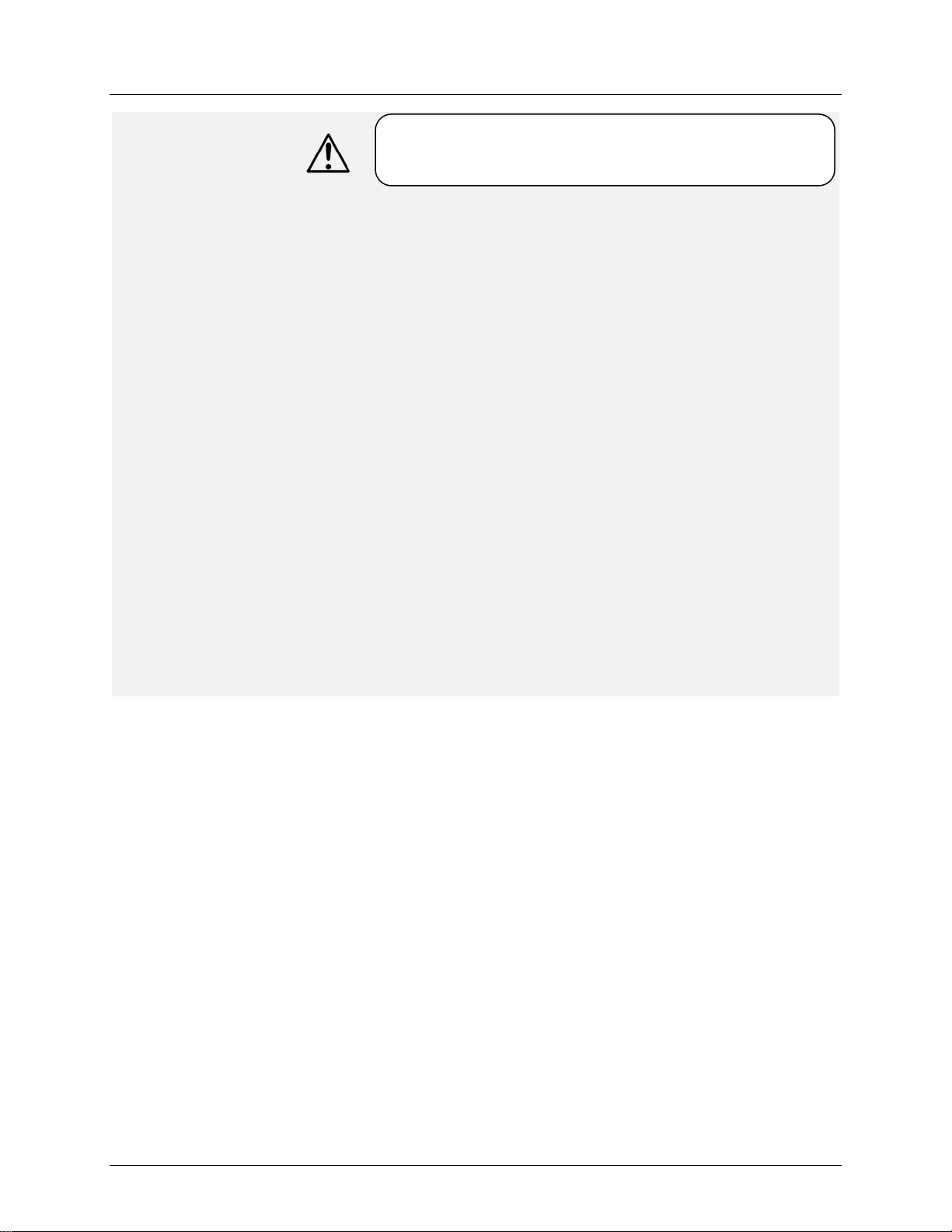
Notas de
Guarde este Manual de Usuario para futuras consultas. Si vende este producto
e que
la tensión de la línea a la que está conectándolo no es superior a la establecida
La unidad debe instalarse en una ubicación con ventilación adecuada, al menos
desenchufándolo, durante los period os en los que no se use.
Por favor, lea estas instrucciones detenidamente. Incluyen
uso y
mantenimiento de este producto.
Seguridad
información importante sobre la instalación,
•
a otro usuario, asegúrese de que este recibe también este manual.
• Asegúrese siempre de que conecta el producto a la tensión adecuada, y d
en la pegatina o en el panel posterior del aparato.
• ¡Este producto está destinado al uso en interiores solamente! Para evitar
riesgos de incendio o descarga, no exponga el aparat o a la lluvia o la humedad .
• Asegúrese de que no hay materiales inflamables cerca de la unidad cuando
esté en funcionamiento.
•
a 20'' (50cm) de superficies adyacentes. Asegúr es e de que no se han
bloqueado las ranuras de ventilación.
• Desconecte siempre de la fuente de alimentación antes de repararlo o sustituir
el fusible, y asegúrese de sustituir el fusible con uno de la misma clase.
• La máxima temperatura ambiente (Ta) es de 104 °F (40 °C). No haga funcionar
el aparato a temperaturas más altas que esta.
• En caso de un problema grave de funcionamiento, deje de usar la unidad
inmediatamente. Nunca intente reparar el producto por usted mismo. Las
reparaciones llevadas a cabo por personal no cualificado pueden provocar
averías o funcionamiento defectuo so. Pónga se en cont act o con el centr o de
asistencia técnica autorizado más cer can o.
• Nunca conecte el dispositivo a un regulador de intensidad.
• Asegúrese de que el cable de alimentación no está retorcido ni estropeado.
• Nunca desconecte de la alimentación tirando del cable.
• Evite la exposición directa de los ojos a la fuente de luz mientras esté
encendido.
• Para evitar un desgaste innecesario y alargar su vida útil, desconecte
complemente el producto de la alimentación, mediante el interruptor o
Página 20 de 72 Obey™ 70 Manual de Usuario Rev. 6
Page 21
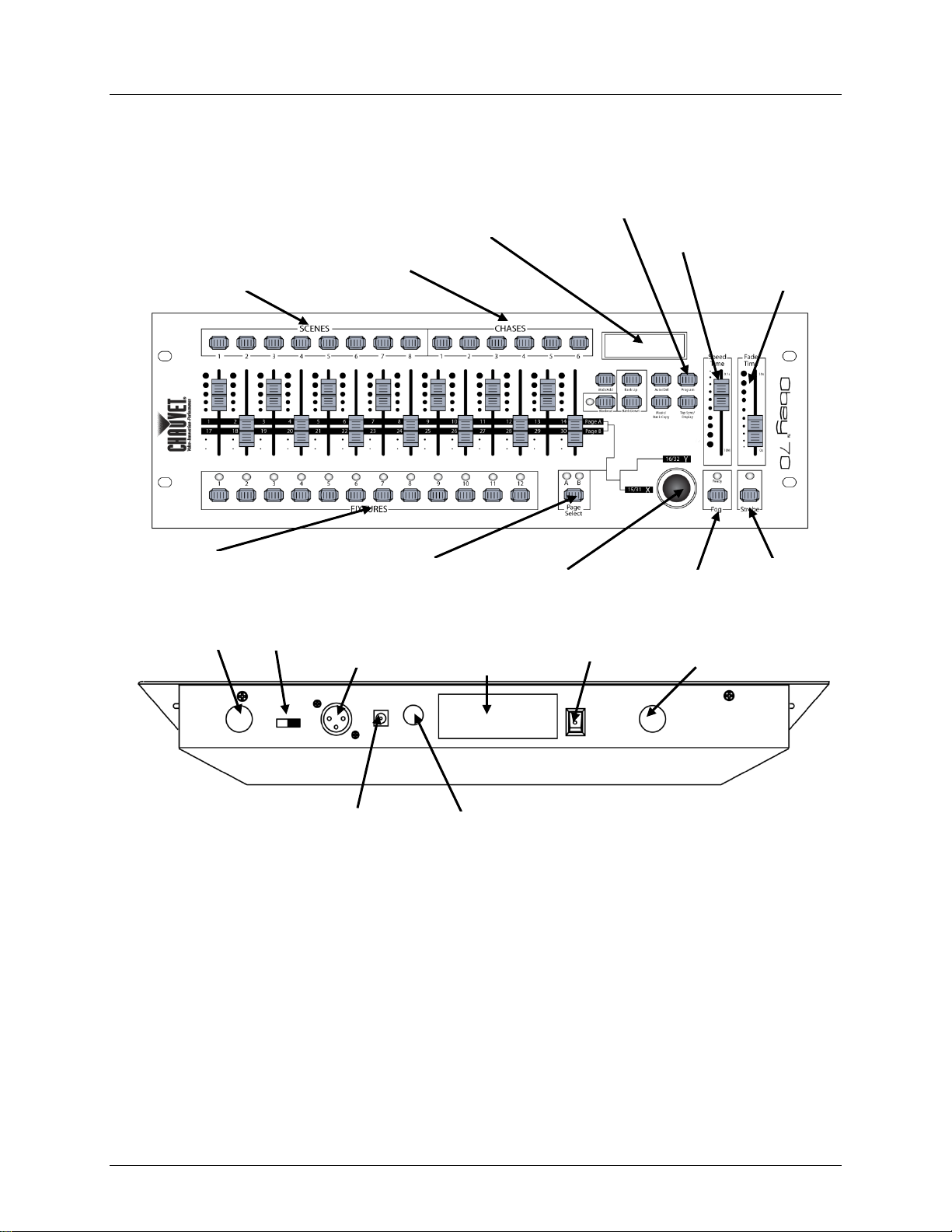
2. Introducción
Visión General
del Producto
Botones de Selección de
Escena
Botones de Selección de
Secuencia
Pantalla LCD
Área de Modo de Notificación
Fader de Tiempo de
Velocidad
Fader de Tiempo de
Fade
Botones de Selección de
Dispositivo
Botón de Selección de
Botón de
Botón de
Joystick X/Y
Salida DMX
Alimentación
Salida de Niebla
Salida
Estroboscopio
Entrada
Alimentación DC
Entrada MIDI
Conmutador
Polaridad DMX
Página
Pegatina de
Descripción de
Conexiones
On/Off
Niebla
Estroboscopio
Obey™ 70 Manual de Usuario Rev. 6 Página 21 de 72
Page 22
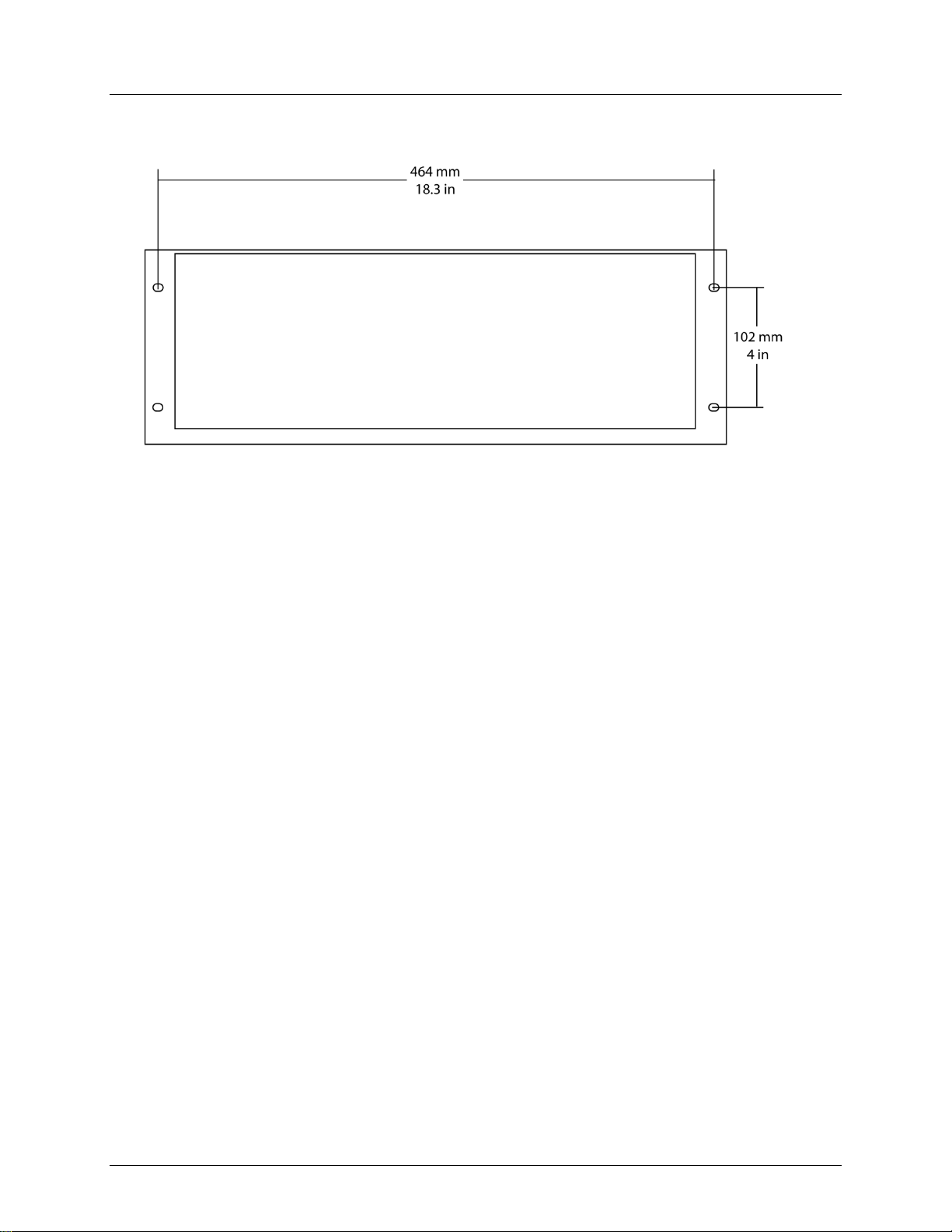
Dimensiones
,
Página 22 de 72 Obey™ 70 Manual de Usuario Rev. 6
Page 23

3. Instalación
Corriente Alterna
Este producto requiere una fuente de alimentación externa, que va incluida. La
fuente de alimentación incluida está clasificada como 100~240 VAC, 50/60 Hz,
500 mA máx. Antes de alimentar la unidad, asegúrese de que la tensión de la línea
a la que está conectando está dentro del rango de voltajes aceptados listados en la
etiqueta pegada al producto o consulte las Especificaciones Técnicas. La
corriente listada indica el consumo de corriente promedio en
condiciones normales.
• Conecte siempre el aparato a un circuito con toma de tierra. Nunca
conecte el producto a un reostato (resistor variable) o circuito de
el reostato o atenuador sirve solo como
Para evitar un desgaste innecesario y alargar su vida útil, desconecte
complemente el producto de la alimentación, mediante el interruptor o
desenchufándolo, durante los periodos en los que no se use.
Montaje
Antes de montar el producto, lea y siga las recomendaciones de seguridad indicadas
en las Notas de seguridad.
Orientación
El Obey™ 70 se puede montar en cualquier posición; asegúrese de que existe una
ventilación adecuada alrededor del producto.
Colocación
Cuando cuelgue el producto de un truss, debe usar una abrazadera de montaje
de la resistencia al peso adecuada y un cable de seguridad.
Asignación de
Direcciones del
Producto
El Obey™ 70 puede controlar hasta 12 dispositivos independientes. Cada
dispositivo debe configurarse con las direcciones DMX predeterminadas. Vea el
gráfico inferior para las direcciones DMX de inicio de cada uno de los 12
Producto
Dirección
Conmutador
DIP
Producto
Dirección
Conmutador
DIP
Producto
Dirección
Conmutador
DIP
1 1 1 5 129
1,8 9 257
1,9 2 33
1,6 6 161
1,6,8
10
289
1,6,9 3 65
1,7 7 193
1,7,8
11
321
1,7,9 4 97
1,6,7 8 225
1,6,7,8
12
353
1,6,7,9
especificación de
atenuación, incluso si el canal d
conmutador 0 a 100%.
•
• Escoja una ubicación para el producto que le proporcione fácil acceso para
mantenimiento y programación.
• Asegúrese de que estructura o superficie sobre la que está montando el
producto puede soportar su peso (vea las Especificaciones técnicas).
•
dispositivos.
Obey™ 70 Manual de Usuario Rev. 6 Página 23 de 72
Page 24

Salida de Señal
Con objeto de usar este controlador con múltiples dispositivos, debe conectarlos en
usando cables DMX para enlazar de un
dispositivo a otro.
Asignación del
Use esta característica para combinar o unir atributos de control del dispositivo para
distintos dispositivos. Por ejemplo, si está controlando 4 espejos móviles y 4 yugos
móviles, los canales de color, gobo y atenuador pueden no alienarse exactamente con
asignación del fader físico.
Reinicie la asignación de fader a sus valores de fábrica realizando un reinicio
por software. Vea la sección "Reiniciar el sistema" para instrucciones
detalladas sobre este procedimiento.
Cuando mueva los canales, debe trasladar el canal previamente asignado a
una nueva dirección. Por ejemplo: cuando mueva el canal 12 al canal 1, debe
trasladar el canal 1 a un nuevo canal.
El joystick se mostrará como [SLIDERT1/SLIDERP1] para la Página A, y
El joystick se pre-asigna a los canales 15/16 (Página A) y 31/32 (Página B).
cascada desde la salida del Obey™ 70
Fader Físico
los faders físicos. Utilice esta función para reasignar estos canales a los faders 1, 2 y 3:
1. Pulse <PROGRAM> y <TAP SYNC/DISPLAY>. Así entrará en el modo de asignación del
2. Seleccione uno de los dispositivos: <FIXTURE 1–12>
3. Mueva el fader <SPEED> para seleccionar el deslizador físic o (control de canal).
4. Mueva el fader <FADE TIME> para seleccionar el canal DMX.
5. Pulse <MIDI/ADD> para guardar la configuración.
6. Repita los pasos 3–5 hasta que todos los faders se hayan asignado para el dispositivo.
7. Pulse <PROGRAM> y <TAP SYNC/DISPLAY> dos veces para salir del modo de
[SLIDERT2/SLIDERP2] para la Página B.
fader físico.
Página 24 de 72 Obey™ 70 Manual de Usuario Rev. 6
Page 25

Asignación del
El joystick está diseñado para productos de cabeza móvil y espejos de escáner.
asignación del fader físico.
Cuando asigne el joystick a un canal (por ejemplo el canal dos), debe también
Copiar la
Asignación del
Este proceso copiará la asignación del fader físico de un dispositivo a otro.
1. Pulse <PROGRAM> y <TAP SYNC/DISPLAY>. Así entrará en el modo de asignación del
asignación del fader físico.
Fader Inverso
Esta función le permitirá invertir la salida DMX del fader o faders físicos.
una vez para salir del modo de asignación
del fader inverso.
Reiniciar el Sistema
Use esta función para revertir todas las escenas al estado en el que se encontraban
4. Todos los LEDs parpadearán para indicar que el reinicio se ha efectuado con éxito.
Este
Joystick
Fader Físico
1. Pulse <PROGRAM> y <TAP SYNC/DISPLAY>. Así entrará en el modo de asignación del
fader físico.
2. Seleccione uno de los productos: <DISPOSITIVO 1–12> (este será el dispositivo para el
que desea modificar los canales).
3. Mueva el fader <SPEED> para seleccionar el control de desplazamiento [SLIDERP1/1].
4. Mueve el fader <FADE TIME> para seleccionar el canal DMX al que lo quiere asignar.
5. Pulse <MIDI/ADD> para guardar la configuración.
6. Repita los pasos 3-5 para la inclinación [SLIDERP1/2].
7. Pulse <PROGRAM> y <TAP SYNC/DISPLAY> dos veces para salir del modo de
trasladar el canal dos a otro lugar.
fader físico.
2. Pulse y mantenga pulsado el botón del dispositivo que contiene la asignación del fader
físico deseada.
3. Mientras mantiene aún pulsado el botón del dispositivo anterior, pulse y mantenga
pulsado el dispositivo en el que quiere copiar.
4. Mientras aún mantiene pulsados los botones de ambos dispositivos, pulse y mantenga
pulsado <MIDI/ADD>.
5. Mientras mantiene pulsados estos tres botones, suelte el dispositivo seleccionado en el
paso 2 de más arriba.
6. Mientras mantiene pulsado <MIDI/ADD>, suelte el dispositivo seleccionado en el paso 3
de más arriba.
7. Suelte <MIDI/ADD>.
8. Los LEDs de todos los dispositivos parpadearán.
9. Pulse <PROGRAM> y < TAP SYNC/DISPLAY> dos veces para salir del modo de
Esto no copiará las configuraciones de fader inverso.
(0–255/255–0)
1. Pulse <PROGRAM> y <TAP SYNC/DISPLAY> dos veces. Así entrará en el modo de
asignación del fader inverso.
2. Seleccione uno de los dispositivos: <FIXTURE 1–12> (este será el dispositivo para el que
desea modificar los canales).
3. Mueva el fader <SPEED> para selecc i onar el deslizador fís ic o (cont rol de canal).
4. Mueva el fader <FADE TIME> para activar/desactivar esta función.
5. Pulse <MIDI/ADD> para guardar la configuración.
6. Repita los pasos 3–5 hasta que todos los faders se hayan asignado para el dispositivo.
7. Pulse <PROGRAM> y <TAP SYNC/DISPLAY>
cuando el producto salió de fábrica.
1. Apague la unidad.
2. Pulse y mantenga pulsado <BANK UP> y <AUTO/DEL>.
3. Encienda la alimentación de la unidad (mientras todavía mantiene pulsado <BANK UP>
y<AUTO/DEL>.
¡Esto borrará todas las escenas, secuencias y otras configuraciones!
proceso puede tardar hasta 30 segundos en completarse.
Obey™ 70 Manual de Usuario Rev. 6 Página 25 de 72
Page 26

4. Programación
Entrar en el Modo
No se puede hacer ninguna programación en el Obey™ 70 sin entrar primero en el
modo de programa. Encontrará referencias a este proceso en muchas otras
de programa.
Salir del Modo de
Encontrará referencias a este proceso en muchas otras secciones de este manual
programa.
Crear una Escena
Utilice esta función para crear una apariencia estática en el escenario.
para seleccionar el banco en el que desee (30 posibles) guardar
10. Salga del modo de programa.
Puede seleccionar más de un dispositivo a la vez Si lo hace así, no tendrá
control independiente de cada uno de ellos Puede programar múltiples
dispsitivos en la misma escena.
Crear una
Una secuencie es una s erie de escenas. Programe las escenas antes de programar
10. Salga del modo de programa.
Modificaciones de Se cuen ci a
Añadir un Paso a una
Esta función añadirá un paso después de cualquier paso dentro de una secuencia.
8. Pulse <MIDI/ADD>. Todos los LEDs del controlador se encenderán.
de Programa.
Programa.
secciones de este manual de usuario. Pulse y mantenga pulsado <PROGRAM>
durante tres segundos para salir del modo de programa.
1. Encienda el controlador.
2. Pulse y mantenga pulsado <PROGRAM> durante tres segundos.
3. Cuando la pantalla LED muestre las luces LED de Programa, habrá entrado en el modo
de usuario.
1. Mientras está en modo de programa, pulse y mantenga pulsado <PROGRAM> durante
tres segundos.
2. Cuando la pantalla LED con el LED de Programa se apague, habrá salido del modo de
1. Encienda el controlador.
2. Entre en el modo de programa.
3. Seleccione uno o más dispositivos.
4. Usando los 8 deslizadores, modifique el valor del canal o canales deseados.
5. Cuando haya conseguido la apariencia deseada, pulse <MIDI/ADD>.
6. Use <BANK UP/DOWN>
la escena.
7. Una vez se haya desplazado hasta el banco deseado, pulse <SCENE> (1–8) para
guardar en ella la escena directamente.
8. Todos los LEDs se encenderán para indicar que la escena se ha guardado.
9. Repita los pasos 3–8 hasta que haya terminado de programar todas las escenas.
Use PAGE A/B para cambiar entre 2 páginas para el dispositivo seleccionado.
las secuencias.
Secuencia
Secuencia
Página 26 de 72 Obey™ 70 Manual de Usuario Rev. 6
1. Entre en el modo de programa.
2. Seleccione la secuencia que se programará (1–6).
3. Acceda a la primera escena para la secuencia pulsando el botón <SCENE> apropiado.
Puede usar <BANK UP/DOWN> para navegar por las diferentes páginas de las escenas.
4. Una vez el controlador está mandando la escena correcta a las luces, pulse <MIDI/ADD>.
5. Todos los LEDs se encenderán cuando la escena se añada a la secuencia.
6. Acceda a la segunda escena para la secuencia pulsando el botón <SCENE> apropiado.
7. Una vez el controlador está mandando la escena correcta a las luces, pulse <MIDI/ADD>.
8. Todos los LEDs se encenderán cuando la escena se añada a la secuencia.
9. Repita los pasos 6–8 hasta que todas las escenas se hayan asignado a la secuencia.
1. Entre en el modo de programa.
2. Active la secuencia.
3. Usando <BANK UP/DOWN>, desplácese por los bancos hasta que llegue al banco que
contiene la nueva escena.
4. Pulse <TAPSYNC/DISPLAY>. La pantalla cambiará al modo de mostrar pasos.
5. Usando <BANK UP/DOWN>, desplácese al paso que aparecerá antes del nuevo paso.
6. Pulse <MIDI/ADD>. El paso actual en la pantalla se incrementará en uno.
7. Pulse la nueva escena: <SCENE 1–8>.
Page 27

Borrar una Escena/Paso
1. Entre en el modo de programa.
6. Todos los LEDs del controlador se encenderán.
Copiar un Banco en una
Esta función copia un banco entero después de cualquier paso existente en una
5. Todos los LEDs del controlador se encenderán.
5. Modificaciones De Programación
Borrar una
Use esta función para borrar una de las escenas del controlador. Repita esta
que desea borrar.
Borrar Todas las
Use esta función para borrar todas las escenas del controlado r.
4. Cuando todos los LEDs parpadeen, la función se ha completado con éxito.
Borrar una
1. Entre en el modo de programa.
4. Cuando todos los LEDs parpadeen, la función se ha completado con éxito.
Borrar Todas las
Secuencias
1. Entre en el modo de programa.
Borrar un Banco
1. Entre en el modo de programa.
4. Cuando todos los LEDs parpadeen, la función se ha completado con éxito.
6. Reproducción
Reproducción de
Escena
Reproducción
scena
Este controlador es capaz de reproducir una sola escena a la vez. Los faders
no funcionarán en este modo. Vea las instrucciones de
Cuando estos modos estén deshabilitados, el controlador estará en modo de reproducción
previamente.
en una Secuencia
Secuencia
Escena
Escenas
Secuenciae
2. Active la secuencia.
3. Pulse <TAPSYNC/DISPLAY>. La pantalla cambiará al modo de mostrar pasos.
4. Usando <BANK UP/DOWN>, desplácese al paso que desee borrar.
5. Pulse <AUTO/DEL>.
secuencia.
1. Entre en el modo de programa.
2. Active la secuencia deseada.
3. Usando <BANK UP/DOWN>, desplácese por los bancos hasta que llegue al banco en el
que quiere copiar la secuencia.
4. Pulse <MUSIC/BANK COPY> y <MIDI/ADD> simultáneamente.
operación para cada escena que necesite borrar.
1. Entre en el modo de programa.
2. Use <BANK UP/DOWN> para navegar por los bancos de programa.
3. Pulse y mantenga pulsado el botón <AUTO/DEL> mientras pulsa la escena <SCENE>
1. Apague la unidad.
2. Pulse y mantenga pulsado <BANK DOWM> y <PROGRAM>.
3. Encienda la alimentación de la unidad (mientras todavía mantiene pulsado <BANK
DOWN> y<PROGRAM>.
2. Active la secuencia que va a borrar: <CHASE 1–6>.
3. Pulse <AUTO/DEL> y <CHASE 1–6> simultáneamente.
2. Pulse <AUTO/DEL> y <BANK DOWN> simultáneamente.
3. Mientras mantiene pulsados los botones, APAGUE el controlador.
2. Active el BANCO que quiera borrar.
de Escenas
Manual de E
(única)
Obey™ 70 Manual de Usuario Rev. 6 Página 27 de 72
3. Pulse <AUTO/DEL> y <MUSIC/BANK COPY> simultáneamente.
<SPEED> y <F ADE TIME>
abajo para una explicación más detallada.
1. Configure el controlador en modo de reproducción [MANUAL]. Si [AUTO] o [MUSIC] está
visible en pantalla, pulse los botones correspondientes para deshabilitar los modos.
de escena manual.
2. Usando <BANK UP/DOWN>, navegue hasta el banco que corresponda a la escena
deseada.
3. Active la secuencia apropiada pulsando <SCENE 1–8>.
4. Active otra escena, si lo desea. Esto desactivará cualquier escena seleccionada
Page 28

Reproducción
Automática de
Este controlador es capaz de reproducir las 8 escenas de uno de los 30 bancos.
<FADE
se usan para controlar la transición entre las escenas individuales. Vea las
3. Use los faders <SPEED> y <FADE TIME> para ajustar la transición de escena.
Las escenas se reproducirán en orden secuencial dentro del banco. Solo las
escenas programadas se reproducirán. Las escenas vacías se saltarán
durante la reproducción.
Reproducción de
Este controlador es capaz de reproducir las 8 escenas de uno de los 30 bancos.
Estas escenas se reproducirán en orden secuencial. El paso de una escena a la
siguiente se sincronizará c on el ritmo de la música. Vea las instrucciones de abajo
2. Usando <BANK UP/DOWN>, navegue hasta el banco de escenas que corresponda.
se reproducirán. Las escenas vacías se
Reproducción de
Secuencia
Hay tres modos diferentes de reproducción para las secuencias en el Obey™ 70.
Puede activar múltiples secuencias en este controlador. Estas se reproducirán
Reproducción de
Puede reproducir las escenas individuales dentro de una secuencia manualmente.
escena actual se mostrará en pantalla como [STEP ***].
Reproducción de
ecuencia
Puede controlar la reproducción de secuencias en este controlador usando los
. Vea las instrucciones de abajo para una
transición entre las escenas individuales (pasos).
Reproducción de
Puede sincronizar la reproducción de las secuencias de este controlador al ritmo de
2. Pulse <MUSIC/BANK COPY>.
Modificaciones de la
Reproduccións
Funcionamiento
El controlador responderá solamente a comandos MIDI en el canal MIDI cuando
está configurado en parada completa. Realice todo el control MIDI usando
Para
parar una secuencia, mande la nota Blackout on.
El controlador está siempre en modo receptor MIDI. No es necesario que en la
Configurar el Canal
MIDI
1. Pulse <MIDI/ADD>. En la pantalla debe leerse [MIDI] y la asignación actual del canal.
3. Pulse <MIDI/ADD> para guardar la configuración.
Banco de Música
Banco
Estas escenas se reproducirán en orden secuencial. Los faders <SPEED> y
TIME>
instrucciones de abajo para una explicación más detallada.
1. Pulse <AUTO/DEL> para configurar el controlador en modo [AUTO] de reproducci ón.
2. Usando <BANK UP/DOWN>, navegue hasta el banco de escenas que corresponda.
para una explicación más detallada.
1. Pulse <MUSIC/BANK COPY> para configurar el controlador en modo de reproducción
[MUSIC].
Las escenas se reproducirán en orden secuencial dentro del banco.
Solo las escenas programadas
saltarán durante la reproducción.
Vea las secciones siguientes para instrucciones detalladas de estos modos.
Secuencia Manual
S
Automática
Secuencia Musical
MIDI
en orden secuencial.
1. Entre en el modo de programa.
2. Active la secuencia deseada.
3. Pulse <TAP SYNC/DISP LAY>.
4. Use <BANK UP/DOWN> para desplazarse por las escenas dentro de la secuencia. La
faders <SPEED> y<FADE TIME>
explicación más detallada.
1. Active la secuencia deseada pulsando <CHASE 1–6>.
2. Pulse <AUTO/DEL>.
3. Usando los faders <SPEED> y <FADE TIME >, ajuste la velocidad de reproducción y
la música. Vea las instrucciones de abajo para una explicación más detallada.
1. Active la secuencia deseada pulsando <CHASE 1–6>.
comandos Note on. Cualquier otra instrucción MIDI no se tendrá en cuenta.
pantalla se lea [MIDI] para que el controlador responda a comandos MIDI.
2. Usando <BANK UP/DOWN>, seleccione el canal MIDI (1–16).
Página 28 de 72 Obey™ 70 Manual de Usuario Rev. 6
Page 29

Configuración
Nota MIDI
Función (Apaga/Enciende)
00–07
Escenas 1–8, Banco 1
08–15
Escenas 1–8, Banco 2
16–23
Escenas 1–8, Banco 3
24–31
Escenas 1–8, Banco 4
21–39
Escenas 1–8, Banco 5
40–47
Escenas 1–8, Banco 6
48–55
Escenas 1–8, Banco 7
56–63
Escenas 1–8, Banco 8
64–71
Escenas 1–8, Banco 9
72–79
Escenas 1–8, Banco 10
80–87
Escenas 1–8, Banco 11
88–95
Escenas 1–8, Banco 12
96–103
Escenas 1–8, Banco 13
104–111
Escenas 1–8, Banco 14
112–119
Escenas 1–8, Banco 15
120
Secuencia 1
121
Secuencia 2
122
Secuencia 3
123
Secuencia 4
124
Secuencia 5
125
Secuencia 6
126
Blackout
Sincronización al
Esta característica es otro método para ajustar la velocidad de reproducción.
está activo: Vea los
2. Repita según lo necesite, hasta que el tiempo se haya ajustado a la velocidad deseada.
Puede ser una buena idea sincronizar pulsando este botón tres veces al ritmo
que las luces se sincronicen con la
música.
Control de Niebla
El Obey™ 70 tiene un botón dedicado para niebla que funcionará con máquinas de
compatibles. Este botón funciona con el conector dedicado de 5
pines que está ubicado en el panel posterior del controlador.
Cuando el LED de niebla está encendido, esto indica que la máquina de niebla
ha alcanzado la temperatura máxima. Cuando el LED de niebla no está
encendido, la máquina de niebla puede todavía func ionar, pero no lo hará en
su tiempo máximo, puesto que lo hará por debajo de la temperatura máxima.
Control de
Estroboscopio
El Obey™ 70 tiene un botón dedicado para estroboscopio que funcionará con
compatibles. Este botón funciona con el conector dedicado de ¼”
que está ubicado en el panel posterior del controlador.
El indicador LED para el botón de estroboscopio parpadeará a la misma
MIDI
(Respuesta)
Funciona en los mismos modos en los que el fader <SPEED>
Toque
pasos de abajo para la operación.
1. Pulse <TAP SYNC/DISP LAY> tres (3) veces. El intervalo entre pulsaciones del botón
determina la velocidad.
de la música (bmp). Esto posibilitará
niebla Chauvet
productos Chauvet
frecuencia que la luz (o luces) del estroboscopio.
Obey™ 70 Manual de Usuario Rev. 6 Página 29 de 72
Page 30

7. Información Técni c a
Mantenimiento
Para mantener un rendimiento óptimo y minimizar el desgaste, los dispositivos han
de limpiarse con frecuencia. El uso y el entorno pueden influir para determinar la
frecuencia. Como norma general, los dispositivos deben limpiarse al menos dos
nto de la salida de luz y puede
provocar sobrecalentamiento. Esto puede conducir a una reducción de la vida de la
lámpara e incrementar el desgaste mecánico. Asegúrese de apagar el aparato antes
pelusas.
Especificaciones
Dimensiones y
Largo
Ancho
Alto
Peso
19'' (483 mm)
7'' (178 mm)
2,8'' (71 mm)
7,3 lbs. (3,3 kg)
Nota: Las dimensiones en pulgadas están redondeadas al dígito
decimal más próximo.
Alimentación
Tipo de Fuente de
Alimentación
Selección de
Tensión
Fuente de alimentación
externa
Parámetro
120 V, 60 Hz
230 V, 50 Hz
Consumo
<1 W
<1 W
Corriente de
funcionamiento/entrada
Tasa de Refresco DMX
25 Hz
Térmica
Temperatura Externa Máxima
104 °F (40 °C)
DMX
Conectores E/S
Tipo de Conector
Rango de Canal
XLR 3 pines
Conectores
384
Pedidos
Nombre de Producto
Código de Pieza
Número de Pieza
Obey™ 70
09080234
OBEY70
veces al mes. El polvo acumulado reduce el rendimie
de llevar a cabo el manteni m iento.
1. Desenchufe el dispositivo de la alimentación.
2. Use un aspirador o compresor de aire y un cepillo suave para quitar el polvo
depositado en los orificios de aireación.
3. Limpie todas las lentes cuando el dispositivo esté frío con una solución suave
de limpiacristales o alcohol isopropílico y un paño suave del algodón que no
deje pelusa o paño de gafas.
4. Aplique la solución en el paño o gamuza y arrastre el polvo y la suciedad a la
parte externa de la lente.
5. Con cuidado, frote las superficies ópticas hasta que no quede turbiedad ni
Seque siempre las piezas cuidadosamente después de limpiarlas.
Nunca haga girar un ventilador usando aire comprimido.
Peso
Técnicas
Rango
100–240 V, 50/60 Hz Detección automática
0,2 A 0,2 A
Página 30 de 72 Obey™ 70 Manual de Usuario Rev. 6
Page 31

En caso de que necesite devolver un producto o solicitar asistencia, siga el
Europe
(ver
. Póngase en contacto
para
distribuidores fuera de EE.UU., Reino Unido, Irlanda, Méxido o Benelux.
Si vive fuera de los EE.UU., Reino Unido, Irlanda, Méxic o Benelux, póngase en
contacto con su distribuidor de registro y siga sus instrucciones sobre cómo
para
Devoluciones
Llame a la oficina de Asistencia Técnica Chauvet correspondiente y pida un número
de Autorización de Devolución de la mercancía (RMA) antes de enviar el producto.
Esté preparado para proporcionar el número de modelo, número de serie y una
rcancía a portes pagados, en su caja original y con su embalaje y
rechazará
Escriba el número de RMA en una etiqueta convenientemente adherida. NO
Antes de enviar el producto, escriba claramente la siguiente información en una hoja
Asegúrese de que empaqueta el producto adecuadamente. Cualquier daño en el
transporte que resulte de un empaquetado inadecuado será responsabilidad suya.
Chauvet se reserva el derecho de usar su propio criterio para reparar o
procedimiento siguiente:
• Si vive en los EE. UU., póngase en contacto con la Oficina Central de Chauvet
(ver Contact Us).
• Si vive en el Reino Unido o Irlanda, póngase en contacto con Chauvet
Ltd (ver Contact Us).
• Si vive en México, póngase en contacto con Chauvet Mexico (ver Contact Us).
• Si vive en Benelux, póngase en contacto con Chauvet Europe BVBA
Contact Us).
• Si vive en cualquier otro país, NO contacte con Chauvet
con su distribuidor asociado autorizado. Vea www.chauvetlighting.com
devolverle los productos Chauvet. Visite www.chauvetlighting.com
detalles de contacto.
breve descripción de la causa de la devolución.
Debe enviar la me
accesorios originales. Chauvet no expedirá etiquetas de devolución.
Etiquete el paquete claramente con el número de RMA. Chauvet
cualquier producto devuelto sin un número de RMA.
escriba el número de RMA directamente sobre la caja.
de papel y colóquela dentro de la caja:
• Su nombre
• Su dirección
• Su número de teléfono
• El número de RMA
• Una breve descripción del problema
Se recomienda empaquetado FedEx o de doble caja.
reemplazar productos devueltos.
Obey™ 70 Manual de Usuario Rev. 6 Página 31 de 72
Page 32

1. Avant De Commencer
Ce qui est
Réclamations
Si l'emballage ou le contenu semble avoir été endommagé pendant le transport, ou
s'il présente des signes de manipulation sans précaution, veuillez dès réception en
. Ne pas enregistrer votre
réclamation auprès du transporteur en temps et en heure peut entraîner une
ci. Gardez l'emballage et tous les matériaux d'emballage pour
ou
composants, des dommages non en rapport avec la livraison ou des vices cachés,
dans les 7 jours suivant la
livraison.
Conventions de
Texte
Les manuels de Chauvet utilisent les conventions suivantes afin de différencier
Convention
Signification
[10]
Un interrupteur DIP à configurer
<Menu>
Une touche sur laquelle appuyer sur le panneau de commande de l'unité
1–512
Une plage de valeurs
50/60
Un ensemble de valeurs parmi lequel on ne peut en choisir qu'une
Une option de menu à ne pas modifier (par exemple montrant le statut
actuel/le mode de fonctionnement)
MENU > Settings
Une séquence d'options de menu à suivre
<ENTER>
Un bouton sur lequel appuyer sur le panneau de commande de l'appareil
ON
Une valeur à saisir ou à sélectionner
Symboles
Ce manuel utilise les symboles suivants pour mettre en avant des informations
importantes à respecter.
Symbole
Signification
Consignes importantes en matière d'installation, de configuration et de
l'utilisateur pourrait s'en trouver affecter.
Consignes importantes en matière d'installation ou de configuration Le
pas suivies.
Clause de non
Les informations et caractéristiques contenues dans ce manuel sont sujettes à
ne sera être tenu responsable pour toute erreur
se réserve le
u réécrire ce manuel à tout moment. Téléchargez la dernière version
Imprimé en Chine Publié électroniquement par Chauvet aux États-Unis.
Author
Date
Editor
Date
M. Trouard
03/2015
A. Leon
3/12/15
• Un Obey™ 70
Compris
• Une Source Externe d'alimentation 12 VCC, 500 mA
• Une Fiche de Garantie
• Un Manuel d'utilisation
notifier immédiatement le transporteur et non Chauvet
invalidation de celle-
inspection. Pour tout autre problème comme la non livraison de pièces
veuillez déposer votre réclamation auprès de Chauvet
certains types d'informations du texte en général.
Responsabilité
Settings
fonctionnement. Le non-respect de ces consignes peut entraîner le non
fonctionnement de l'appareil ou lui causer des dommages. De même,
produit peut ne pas fonctionner correctement si ces instructions ne sont
Informations utiles.
changement sans préavis. Chauvet
ou omission pouvant être contenue dans ce manuel. De plus Chauvet
droit de revoir o
de ce manuel sur www.chauvetlighting.com.
© Copyright 2015 Chauvet. Tous droits réservés.
Page 32 sur 72 Manuel d'Utilisation de l'Obey™ 70 Rév. 6
Page 33

Consignes de
une personne non qualifiée peut entraîner des dommages ou un fonctionnement
Évitez tout contact visuel direct avec la source lumineuse quand cet appareil est
branchant
de l'alimentation électrique ou en coupant le disjoncteur.
Veuillez lire et assimiler ces consignes. Elles reprennent
d'importantes informations en matière d'installation,
d'utilisation et de maintenance de l'appareil.
Sécurité
• Veuillez conserver ce manuel d'utilisation pour référence future. Si vous étiez
amené à vendre cet appareil à un autre utilisateur, veillez à leur remettre ce
manuel également.
• Assurez-vous de toujours connecter cet appareil à un voltage adéquat et que le
voltage de ligne auquel vous vous connectez n'est pas supérieur à celui repris
sur l'étiquette apposée sur l'unité ou indiqué sur le panneau arrière de l'unité.
• Ce produit ne doit être utilisé qu'en intérieur ! Afin d'éviter tout risque d'incendie
ou décharge électrique, veillez à n'exposer cet appareil ni à la pluie ni à
l'humidité.
• Ne laissez aucun produit inflammable dans un rayon de 50 cm de l'appareil
lorsque celui-ci fonctionne.
• Installez toujours cet appareil dans en endroit bien ventilé, à au moins, 20
pouces (50 cm) des surfaces adjacent es. Assurez-vous qu'aucune fente de
ventilation ne soit obstruée.
• Déconnectez toujours de l'alimentation principale avant de procéder à tout
entretien ou remplacement de fusible et ass urez-vous que le nouveau fusible
soit de même type.
• La température ambiante (Ta) maximale supportée par cet appareil est de
104 °F (40 °C). Évitez de faire fonctionner cette unité à des températures
supérieures à celles-ci.
• En cas de sérieux problèmes de fonctionnement, arrêtez l'unité immédiatement.
N'essayez jamais de réparer l'unité vous-même. Toute réparation effectuée par
erratique de l'appareil. Mettez-vous en relation avec le centre d'assistanc e
technique autorisé le plus près de chez vous.
• Ne connectez jamais l'appareil à un pack gradateur.
• Veillez à ce que le cordon d'alimentation ne soit jamais pincé ou endommagé.
• Ne débranchez jamais l'appareil en tirant sur son cordon d'alimentation.
•
en marche.
• Durant les périodes de non-utilisation, pour éviter tout usure inutile et pour
prolonger la durée de vie, déconnectez-entièrement l'appareil en le dé
Manuel d'Utilisation de l'Obey™ 70 Rév. 6 Page 33 sur 72
Page 34

2. Introduction
Aperçu du
Produit
Boutons de Sélection de
Chase (chenillards)
Écran LCD
Time" de Sélection de
Temps de Fondu
Boutons de Sélection de
Bouton "Strobe"
Manette X/Y
Boutons de Sélection de
Scene (scène)
Fixture (unité)
Boutons de Sélection de
Page
Zone de
Changement de
Mode
Potentiomètre "Speed
Time" de Sélection de
Vitesse
Potentiomètre "Fade
Bouton "Fog"
de Brouillard
de Stroboscope
Page 34 sur 72 Manuel d'Utilisation de l'Obey™ 70 Rév. 6
Page 35

Dimensions
Entrée MIDI
Sortie DMX
Sortie du
Brouillard
Sortie stroboscope
Entrée Alimentation
,
Commutateurs
de Polarité DMX
CC
Étiquette de
Description des
Connexions
Interrupteur
Marche/Arrêt
Manuel d'Utilisation de l'Obey™ 70 Rév. 6 Page 35 sur 72
Page 36
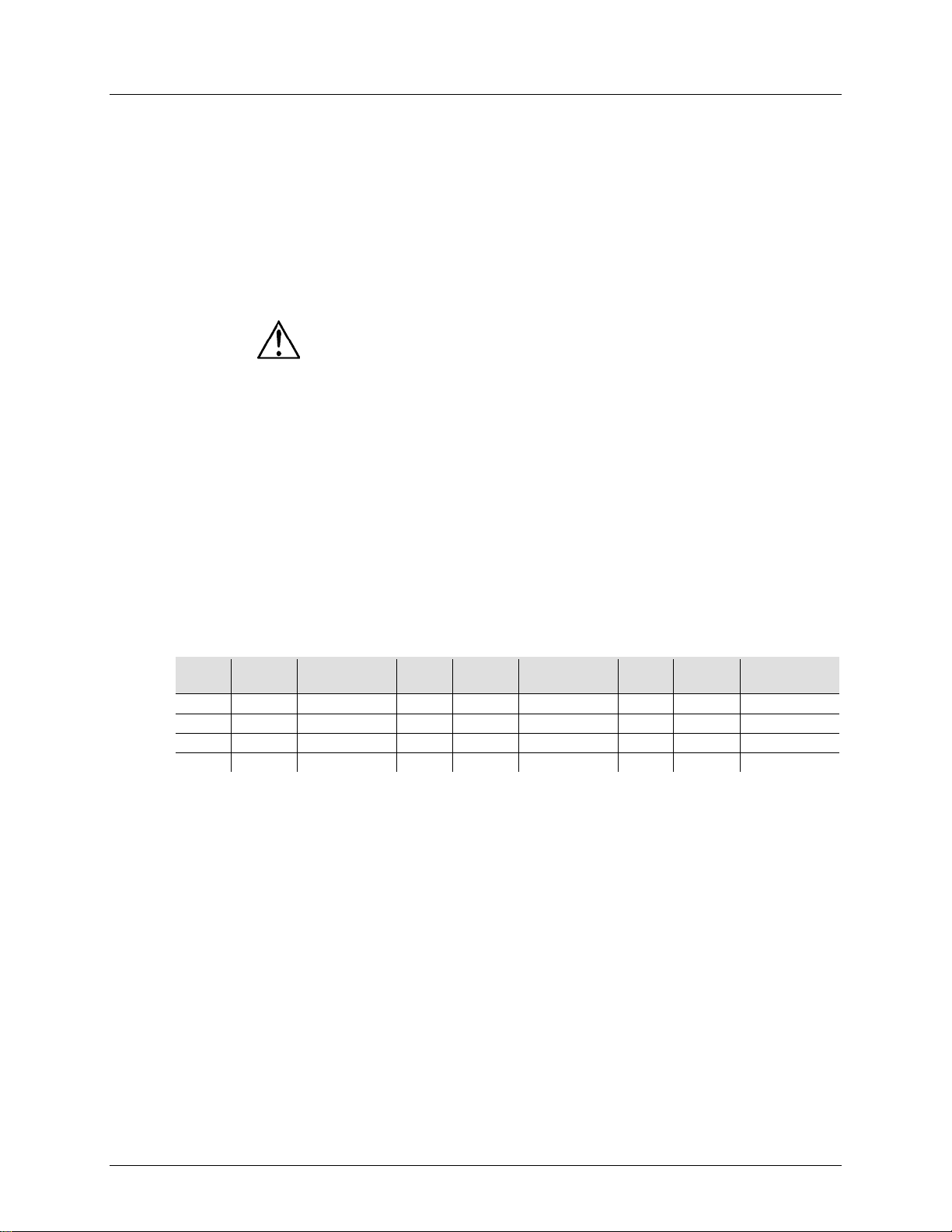
3. Configuration
Alimentation CA
Cet appareil nécessite une source d'alimentation externe, incluse. L'alimentation
incluse prend en charge toute tension d'entrée comprise entre 100 et 240 VCA,
vous que la
tension de ligne à laquelle vous vous connectez est comprise dans la plage des
tensions reprise sur l'étiquette apposée au produit ; vous pouvez également
niques. La capacité nominale affichée indique la
consommation courante dans des conditi ons normal es d'utilisation.
• Connectez toujours votre unité à un circuit relié à la terre. Ne connectez
circuit voileur,
même si vous n'avez l'intention de vous servir du rhéostat ou canal de
utilisation, pour éviter tout usure inutile et
ment l'appareil en le
débranchant de l'alimentation électrique ou en coupant le disjoncteur.
Installation
Avant d'installer ce produit, lisez, assimilez et suivez les recommandations en
matière de sécurité reprises dans la section C ons ign es de sécuri té.
Orientation
L'Obey™ 70 peut être monté dans n'importe quelle position, assurez-vous toutefois
que la ventilation autour du produit se fasse de manière adé quat e.
Suspension
Choisissez un emplacement depuis lequel il sera facile de programmer l'appareil
de fixation en mesure de supporter la charge nécessaire ainsi qu'une élingue de
sûreté.
Adressage de
l'appareil
L'Obey™ 70 peut commander jusqu'à 12 unités séparées. Chaque unité doit être
UNITÉ
Adresse
Commutateur
DIP
UNITÉ
Adresse
Commutateur
DIP
UNITÉ
Adresse
Commutateur
DIP
1 1 1 5 129
1,8 9 257
1,9 2 33
1,6 6 161
1,6,8
10
289
1,6,9 3 65
1,7 7 193
1,7,8
11
321
1,7,9 4 97
1,6,7 8 225
1,6,7,8
12
353
1,6,7,9
Sortie de Signal
Pour utiliser ce jeu d'orgues avec de multiples unités, vous devez les raccorder entre
elles depuis la sortie de l'Obey™ 70, au moyen de câbles DMX.
Attribution du
Potentiomètre
Utilisez cette fonctionnalité pour combiner ou unifier les attributs de commande de
entes unités. Par exemple, si vous commandez 4 projecteurs à
miroir mobile ou 4 à lyre asservie, les canaux de couleur, gobo ou gradateur peuvent
ne pas être parfaitement alignés sur les potentiomètres physiques. Utilisez cette
d'assignation du potentiomètre physique.
50/60 Hz et 500 mA max. Avant de mettre l'unité sous tension, assurez-
consulter les spécificités tech
jamais l'appareil à un rhéostat (résistance variable) ou un
gradation que comme interrupteur 0 à 100%.
• Durant les périodes de non-
pour prolonger la durée de vie, déconnectez-entière
•
et procéder à sa maintenance.
• Assurez-vous que la structure ou la surface sur laquelle vous installez l'appareil
peut en supporter le poids (voir les Spécificités techniques).
• Lors de la suspension de l'appareil à une structure, vous devriez utiliser un clip
configurée sur des adresses DMX prédéterminées. Veuillez consulter le tableau cidessous pour connaître les adresses de départ DMX de chacune des 12 unités.
l'appareil pour différ
Physique
fonction pour réassigner ces canaux aux potentiomètres 1, 2 et 3.
1. Appuyez sur<PROGRAM> et <TAP SYNC/DISPLAY>. Vous entrerez ainsi dans le mode
d'assignation du potentiomètre physique.
2. Sélectionnez une des unités: <FIXTUR E 1–12>
3. Déplacez le potentiomètre <SPEED> (vitess e) afin de sél ect i onner le potent i omèt re
physique (canal de commande).
4. Déplacez le potentiomètre <FADE TIME> (temps de fondu) pour sélectionner le canal
DMX.
5. Appuyez sur <MIDI/ADD> pour enregistrer la configuration.
6. Répétez les étapes 3 à 5 jusqu'à ce que tous les potentiomètres de cet appareil aient été
assignés.
7. Appuyez sur <PROGRAM> puis <TAP SYNC/DISPLAY> deux fois pour sortir du mode
Page 36 sur 72 Manuel d'Utilisation de l'Obey™ 70 Rév. 6
Page 37

Attribution de la
La manette sert à déplacer la lyre asservie et à effectuer un balay ag e avec le miro ir.
d'assignation du potentiomètre physique.
Cette manette est pré-assignée aux canaux 15/16 (page A) et 31/32 (page B).
l'assignation d'une manette à un canal (par exemple au canal 2), il est
impératif de réallouer le canal deux à un nouvel emplacement.
Cette manette s'affichera en tant que [SLIDERT1/SLIDERP1] pour la page A, et
Pour réinitialiser l'assignation des potentiomètres à la configuration d'usine,
procédez à une réinitialisation. Veuillez vous référer à la section
"Réinitialisation du système" pour de plus amples instructions sur la manière
de procéder.
Lors du déplacement de canaux, il est impératif de réallouer le canal
précédemment adressé à un nouvel emplacement. Par exemple, lors du
déplacement du canal 12 vers le canal 1, il est impératif de réalloué le canal 1 à
un nouvel emplacement.
Attribution du
Potentiomètre
Ce processus copiera l'assignation du potentiomètre physique d'une unité à l'autre.
1. Appuyez sur<PROGRAM> et <TAP SYNC/DISPLAY>. Vous entrerez ainsi dans le mode
maintenant enfoncés les deux boutons comme indiqué précédemment, pressez et
d'assignation du potentiomètre physique.
Cette action n'entraînera pas la copie de la/des configuration(s) inversée(s) du
Potentiomètre
Inversé
Cette fonction vous permet d'inverser la sortie DMX du/des potentiomètre(s)
deux fois. Vous entrerez ainsi dans
d'assignation de potentiomètre inversé.
Manette
Physique
1. Appuyez sur<PROGRAM> et <TAP SYNC/DISPLAY>. Vous entrerez ainsi dans le mode
d'assignation du potentiomètre physique.
2. Sélectionnez l'un des appareils : <FIXTURE 1–12> (c'est l'appareil dont vous souhaitez
modifier les canaux).
3. Déplacez le potentiomètre <SPEED> afi n de sél ectionner la commande de pan
[SLIDERP1/1].
4. Déplacez le potentiomètre <FADE TIME> afin de sélectionner le canal DMX auquel
l'assigner.
5. Appuyez sur <MIDI/ADD> pour enregistrer la configuration.
6. Répétez les étapes 3 à 5 pour le tilt [SLIDERT1/2].
7. Appuyez sur <PROGRAM> puis <TAP SYNC/DISPLAY> deux fois pour sortir du mode
Lors de
[SLIDERT2/SLIDERP2] pour la page B.
d'assignation du potentiomètre physique.
2. Pressez et maintenez enfoncé le bouton de l'unité dans lequel se trouve l'assignation du
potentiomètre physique désiré.
3. Tout en maintenant enfoncé le bouton de l'unité précédente, pressez et maintenez
enfoncé le bouton de l'unité dans laquelle vous désirez effectuer la copie.
4. Tout en
maintenez enfoncé <MIDI/ADD>.
5. Tout en maintenant enfoncés les trois boutons comme indiqué précédemment, relâchez
celui de l'unité sélectionnée auparavant à l'étape n°2.
6. Tout en maintenant enfoncé <MIDI/ADD>, relâchez le bouton de l'unité sélectionnée
auparavant à l'étape n°3.
7. Relâchez <MIDI/ADD>.
8. Les LED de toutes les unités clignoteront.
9. Appuyez sur <PROGRAM> puis <TAP SYNC/DISPLAY> deux fois pour sortir du mode
potentiomètre.
physique(s).
1. Appuyez sur<PROGRAM> et <TAP SYNC/DISPLAY>
(0–255/255–0)
Manuel d'Utilisation de l'Obey™ 70 Rév. 6 Page 37 sur 72
le mode d'assignation de potentiomètre inversé.
2. Sélectionnez une des unités: <FIXTUR E 1–12> (c'est l'appareil dont vous souhaitez
modifier les canaux).
3. Déplacez le potentiomètre <SPEED> (vitesse) afin de sélect i onner le potentiomètre
physique (canal de commande).
4. Déplacez le potentiomètre <FADE TIME> pour activer/désactiver cette fonction.
5. Appuyez sur <MIDI/ADD> pour enregistrer la configuration.
6. Répétez les étapes 3 à 5 jusqu'à ce que tous les potentiomètres de cet appareil aient été
assignés.
7. Appuyez sur <PROGRAM> et <TAP SYNC/DISPLAY> une fois pour sortir du mode
Page 38

Réinitialisation du
Utilisez cette fonction pour que tous les paramètres et scènes soient réinitialisés à
4. Toutes les LED clignoterons indiquant que la réinitialisation a été effectuée avec succès.
! Ce
4. Programmation
Entrer dans le
Mode
Vous ne pouvez rien programmer dans l'Obey™ 70 à moins de vous trouver dans le
mode programmation. Vous trouverez de nombreuses références à ce processus
dans d'autres sections de ce manuel. En mode programmation, pressez et
ondes pour sortir de ce
entré en mode programmation.
Sortir du Mode
Vous trouverez de nombreuses références à ce processus dans d'autres sections de
sorti du mode programmation.
Créer une Scène
Utilisez cette fonction pour créer une ambiance sta tiqu e sur scène.
10. Sort ez du mode programmation
Vous pouvez sélectionner une ou plusieurs unités à la fois. Si vous le faites,
vous ne pourrez les commander individuellement. Il vous est possible de
programmer de multiples unités dans une même scène.
Utilisez les pages A/B pour passer d'une page à l'autre entre ces deux pages
Créer un
Un chenillard est une série de scènes. Programmez les scènes avant de
10. Sort ez du mode programmation
Système
Programmation
Programmation
leur configuration d'usine.
1. Mettez l'unité hors tension.
2. Pressez et maintenez enfoncé <BANK UP> et <AUTO/DEL>.
3. Mettez l'unité sous tension (tout en maintenant enfoncé <BANK UP> et <AUTO/DEL>).
Toutes les scènes, chenillards et autres paramètres seront effacés
processus peut prendre jusqu'à 30 secondes.
maintenez enfoncé le bouton <PROGRAM> pendant 3 sec
menu.
1. Mettez le jeu d'orgues sous tension.
2. Pressez et maintenez enfoncé le bouton <PROGRAM> pendant 3 secondes.
3. Quand les LED de programmation de l'écran LED s'allument, cela signifie que vous êtes
ce manuel.
1. En mode programmation, pressez et maintenez enfoncé le bouton <PROGRAM> pendant
3 secondes.
2. Quand les LED de programmation de l'écran LED s'éteignent, cela signifie que vous êtes
1. Mettez le jeu d'orgues sous tension.
2. Entrez dans le mode programmation.
3. Sélectionnez une ou plusieurs unités.
4. Modifiez, à l'aide des 8 potentiomètres la valeur du/des canal(aux) désiré(s).
5. Une fois l'ambiance désirée configurée, appuyez sur <MIDI/ADD>.
6. Utilisez <BANK UP/DOWN> pour sélectionner la banque désirée (parmi les 30 possibles)
dans laquelle vous souhaitez enregistrer la scène.
7. Une fois arrivé sur la banque désirée, appuyez sur le bouton <SCENE> (1 à 8) pour y
enregistrer directement la scène.
8. Toutes les LED clignoteront pour indiquer que la scène a été enregistrée.
9. Répétez les étapes 3 à 8 jusqu'à ce que vous ayez terminé de programmer toutes les
scènes.
d'un appareil sélectionné.
programmer les chenillards.
Chenillard
Page 38 sur 72 Manuel d'Utilisation de l'Obey™ 70 Rév. 6
1. Entrez dans le mode programmation.
2. Sélectionnez le chenillard à programmer (1 à 6).
3. Appelez la première scène du chenillard en appuyant sur le bouton<SCENE>
correspondant. Vous pouvez utiliser les boutons <BANK UP/DOWN> pour naviguer ent re
les différentes pages des scènes.
4. Une fois que le jeu d'orgues envoie la bonne scène vers les projecteurs, appuyez sur
<MIDI/ADD>.
5. Toutes les LED clignoteront indiquant que la scène a été ajoutée au chenillard.
6. Appelez la deuxième scène du chenillard en appuyant sur le bouton<SCENE>
correspondant.
7. Une fois que le jeu d'orgues envoie la bonne scène vers les projecteurs, appuyez sur
<MIDI/ADD>.
8. Toutes les LED clignoteront indiquant que la scène a été ajoutée au chenillard.
9. Répétez les étapes 6 à 8 jusqu'à ce que les scènes aient été ajoutées au chenillard.
Page 39

Modifications Apportées au Chenillard
Ajouter un pas à un
Cette fonction ajoutera un pas après tout pas dans un chenillar d
8. Appuyez sur <MIDI/ADD>. Toutes les LED du jeu d'orgues clignoteront.
Supprimer une Scène/un
1. Entrez dans le mode programmation.
6. Toutes les LED du jeu d'orgues clignoteront.
Copier une Banque dans
Cette fonction copie une banque entière après tout pas ayant été créé dans un
5. Toutes les LED du jeu d'orgues clignoteront.
5. Modifications Apport ee s Aux Programmes
Supprimer une
Utilisez cette fonction pour supprimer une scène dans le jeu d'orgues. Répétez ce
que vous désirez supprimer.
Supprimer
Toutes les
Utilisez cette fonction pour supprimer toutes les scènes dans le jeu d'orgues.
succès.
Supprimer un
1. Entrez dans le mode programmation.
succès.
Supprimer Tous
les Chenillards
1. Entrez dans le mode programmation.
Supprimer une
Banque de
Scènes
1. Entrez dans le mode programmation.
Chenillard
pas d'un Chenillard
un Chenillard
Scène
1. Entrez dans le mode programmation.
2. Activez le chenillard.
3. En utilisant les boutons <BANK UP/DOWN>, parcourez les banques jusqu'à trouver celle
dans laquelle la nouvelle scène a été enregistrée.
4. Appuyez sur <TAPSYNC/DISPLAY>. L'affichage passera en mode affichage des pas.
5. En utilisant les boutons<BANK UP/DOWN>, faites défiler jusqu'à atteindre le pas qui
apparaîtra avant le nouveau pas.
6. Appuyez sur <MIDI/ADD>. Le pas actuel à l'écran augmentera d'un.
7. Appuyez sur la nouvelle scène: <SCENE 1–8>.
2. Activez le chenillard.
3. Appuyez sur <TAPSYNC/DISPLAY>. L'affichage passera en mode affichage des pas.
4. En utilisant les boutons <BANK UP/DOWN>, faites défiler jusqu'à atteindre le pas que
vous désirez supprimer.
5. Appuyez sur <AUTO/DEL>.
chenillard.
1. Entrez dans le mode programmation.
2. Activez le chenillard désiré.
3. En utilisant les boutons <BANK UP/DOWN>, faites défiler les banques jusqu'à atteindre la
banque que vous désirez copier dans le chenillard.
4. Appuyez simultanément sur<MUSIC/ BANK COPY> et <MIDI/ADD>.
processus pour chaque scène que vous désirez suppr imer .
1. Entrez dans le mode programmation.
2. Utilisez les boutons <BANK UP/DOWN> pour naviguer parmi les banques du programme.
3. Pressez et maintenez enfoncé le bouton <AUTO/DEL> tout en appuyant sur la SCENE
1. Mettez l'unité hors tension.
2. Pressez et maintenez enfoncé les boutons <BANK DOWN> et <PROGRAM>.
3. Mettez l'unité sous tension (tout en maintenant enfoncé <BANK DOWN> et
Scènes
Chenillard
<PROGRAM>).
4. Quand les LED clignoteront, cela indiquera que la suppression a été effectuée avec
2. Activez le chenillard à supprimer: <CHASE 1–6>.
3. Pressez simultanément sur <AUTO/DEL> et <CHASE 1–6>.
4. Quand les LED clignoteront, cela indiquera que la suppression a été effectuée avec
2. Pressez simultanément <AUTO/DEL> et <BANK DOWN>.
3. Tout en maintenant enfoncé les boutons, mett ez le jeu d'orgues hors tension.
2. Activez la BANQUE que vous désirez effacer.
3. Presser simultanément sur <AUTO/DEL> et <MUSIC/BANK COPY>.
4. Quand les LED clignoteront, cela indiquera que la suppression a été effectuée avec
succès.
Manuel d'Utilisation de l'Obey™ 70 Rév. 6 Page 39 sur 72
Page 40

6. Lecture
Lecture de Scène
Lecture Manuelle de
Ce jeu d'orgues est en mesure de lire une seule scène à la fois. Les potentiomètres
ne fonctionneront pas dans ce mode. Veuillez vous
) pour désactiver le(s) mode(s) Quand ces
désactivation de toute scène précédemment sélectionnée.
Lecture
Automatique de
Ce jeu d'orgues est capable de lire les 8 scènes d'une des 30 banques. Ces scènes
sont utilisés pour commander la transition entre des scènes individuelles. Veuillez
scènes.
Les scènes seront lues en ordre séquentiel dans la banque. Seules les scènes
Lecture d'une
Ce jeu d'orgues est capable de lire les 8 scènes d'une des 30 banques. Ces scènes
tre se fera en
synchronisation avec le rythme de la musique. Veuillez vous référer aux instructions
désirée.
Seules les scènes programmées seront lues. Les scènes vides seront sautées
Lecture de
L'Obey™ 70 propose trois modes différents de lecture de chenillards. Veuillez
après pour connaître les instructions détaillées relatives à ces
modes.
Vous pouvez activez de multiples chenillards dans ce jeu d'orgues Ils seront
Lecture Manuelle de
Vous pouvez lancer la lecture de scènes individuelles dans chenillard manuellement.
scène en cours sera affichée à l'écran comme suit : [STEP ***].
Lecture
Automatique de
Vous pouvez commander la lecture des chenillards dans ce jeu d'orgues en utilisant
. Veuillez vous référer aux
la transition entre les scènes individuelles (pas).
Lecture de
Chenillards de
Vous pouvez synchroniser au rythme de la musique la lecture de ces chenillards
dessous pour de plus
2. Pressez <MUSIC/B ANK COPY>.
Scène (simple)
Banque
Banque de Musique
<SPEED> et <FADE TIME>
référer aux instructions ci-dessous pour de plus amples informations.
1. Mettez le jeu d'orgues sur le mode de lecture [MANUAL]. Si s'affiche à l'écran [AUTO] ou
[MUSIC], appuyez sur le(s) bouton(s) adéquat(s
modes sont désactivés, le jeu d'orgues sera alors en mode de lecture manuelle de scène.
2. En utilisant les boutons <BANK UP/DOWN>, naviguez jusqu'à atteindre la banque de la
scène désirée.
3. Activez la scène en question en appuyant sur <SCENE 1–8>.
4. Activez également une autre scène si vous le voulez. Cette action entraînera la
seront lues en ordre séquentiel. Les potentiomètres <SPEED> et <FADE TIME>
vous référer aux instructions ci-dessous pour de plus amples informations.
1. Pressez le bouton <AUTO/DEL> pour mettre le jeu d'orgues en mode de lecture [AUTO].
2. En utilisant les boutons <BANK UP/DOWN>, naviguez jusqu'à la banque de scènes
désirée.
3. Utilisez les potentiomètres <SPEED> et <FADE TIME> pour ajuster la transition entre
programmées seront lues. Les scènes vides seront sautées lors de la lecture.
seront lues en ordre séquentiel. Le passage d'une scène à une au
ci-dessous pour de plus amples informations.
1. Pressez <MUSIC/B ANK COPY> pour mett re le jeu d'orgues en mode de lecture [MUSIC].
2. En utilisant les boutons <BANK UP/DOWN>, naviguez jus qu' à la banque de scènes
Les scènes seront lues en ordre séquentiel dans la banque.
lors de la lecture.
Chenillards
Chenillards
Chenillard
Page 40 sur 72 Manuel d'Utilisation de l'Obey™ 70 Rév. 6
Musique
consulter la section ci-
lus en ordre séquentiel.
1. Entrez dans le mode programmation.
2. Activez le chenillard désiré.
3. Pressez <TAP SYNC/ D ISPLAY>.
4. Utilisez les boutons <BANK UP/DOWN> pour parcourir les scènes d'un chenillard. La
les potentiomètres <SPEED> et <FADE TIME>
instructions ci-dessous pour d e plus ampl es infor mat ion s.
1. Activez le chenillard voulu en appuyant sur <CHASE 1–6>.
2. Appuyez sur <AUTO/DEL>.
3. En utilisant les potentiomètres <SPEED> et <FADE TIME> ajustez la vitesse de lecture et
dans ce jeu d'orgues. Veuillez vous référer aux instructions ciamples informations.
1. Activez le chenillard voulu en appuyant sur <CHASE 1–6>.
Page 41

Modifications Apportées
à la Lecture
Fonctionnement
Ce jeu d'orgues ne répondra qu'aux commandes MIDI sur le canal MIDI quand sur
sur les
commandes. Toutes les autres instructions MIDI sont ignorées. Pour arrêter un
chenillard, envoyez le noir général en note.
Le jeu d'orgues sera toujours en mode de réception MIDI. L'écran ne doit pas
nécessairement afficher [MIDI] pour que le jeu d'orgues réponde aux
commandes MIDI.
Configurer le Canal
1. Appuyez sur <MIDI/ADD>. L'écran devrait afficher [MIDI] et indique l'assignati on actuelle
3. Appuyez sur <MIDI/ADD> pour enregistrer la configuration.
Configuration
Note MIDI
Fonction (Marche/Arrêt)
00–07
Scènes 1 à 8, banque 1
08–15
Scènes 1 à 8, banque 2
16–23
Scènes 1 à 8, banque 3
24–31
Scènes 1 à 8, banque 4
32–39
Scènes 1 à 8, banque 5
40–47
Scènes 1 à 8, banque 6
48–55
Scènes 1 à 8, banque 7
56–63
Scènes 1 à 8, banque 8
64–71
Scènes 1 à 8, banque 9
72–79
Scènes 1 à 8, banque 10
80–87
Scènes 1 à 8, banque 11
88–95
Scènes 1 à 8, banque 12
88–95
Scènes 1 à 8, banque 13
104–111
Scènes 1 à 8, banque 14
112–119
Scènes 1 à 8, banque 15
120
Chenillard 1
121
Chenillard 2
122
Chenillard 3
123
Chenillard 4
124
Chenillard 5
125
Chenillard 6
126
Noir général
MIDI
MIDI
MIDI (réponse)
arrêt intégral; Effectuez toutes les commandes MIDI en utilisant les notes
du canal.
2. En utilisant les boutons <BANK UP/DOWN>, sélectionnez le canal MIDI (1 à 16).
Manuel d'Utilisation de l'Obey™ 70 Rév. 6 Page 41 sur 72
Page 42

Tap Sync
Cette fonctionnalité est un autre moyen d'ajuster la vitesse de la lecture Elle
est
2. Répétez, au besoin, jusqu'à ce que la vitesse désirée ait été établie.
Il serait bon d'effectuer la synchronisation en pressant ce bouton trois fois au
rythme de la musique (bpm). Ainsi les lumières seront synchronisées à la
musique.
Commande du
Brouillard
est doté d'un bouton de brouillard lui permettant de fonctionner avec les
. Ce bouton fonctionne avec le
connecteur à 5 broches dédié se situant sur le panneau arrière du jeu d'orgues.
Quand la LED de brouillard s'allume cela indique que la machine à brouillard a
atteint sa température maximale. Si la LED n'est pas allumée, la machine à
brouillard peut quand même fonctionner, mais ne le fera pas pour sa durée
é sous la température
maximale.
Commande du
Stroboscope
est doté d'un bouton stroboscope lui permettant de fonctionner avec les
Ce bouton fonctionne avec le
connecteur 1/4" dédié se situant sur le panneau arrière du jeu d'orgues.
Le voyant LED pour le bouton de stroboscope clignotera à la même fréquence
fonctionne dans les mêmes modes dans lesquels le potentiomètre <SPEED>
actif. Veuillez voir les étapes suivantes pour connaître le fonctionnement.
1. Pressez <TAP SYNC/ D ISPLAY> trois (3) fois. Le temps écoulé entre les pressions sur ce
L'Obey™ 70
machines à brouillard compatibles de Chauvet
nominale maximale car son fonctionnement aura début
L'Obey™ 70
machines à brouillard compatibles de Chauvet.
que la/les lumière(s) du stroboscope.
bouton détermine la vitesse.
Page 42 sur 72 Manuel d'Utilisation de l'Obey™ 70 Rév. 6
Page 43

7. Informations Techniques
Entretien
Pour une performance optimale et une usure minimisée, les unités doivent être
nettoyées régulièrement. Les conditions environnementales et d'utilisation peuvent
exiger un nettoyage plus fréquent. En règle générale, les unités devraient être
tie
de lumière et peut entraîner une surchauffe de l'appareil. La vie des lampes s'en
vous de mettre l'unité sous
un compresseur d'air et une brosse douce pour enlever
Versez le produit sur le ti ssu et nettoyez toute trace de saleté ou d'impureté vers
disparu.
Spécificités
Longueur
Largeur
Hauteur
Poids
19 pouces
(483 mm)
7 pouces
(178 mm)
2,8 pouces
(71 mm)
Remarque: Les dimensions en pouces sont arrondies à la décimale la
plus proche
Sélection de
Puissance
Alimentation externe
100 à 240 V, 50/60 Hz
Universelle
Paramètre
120 V, 60 Hz
230 V, 50 Hz
Consommation
< 1 W
< 1 W
Courant en
d'appel
Fréquence de Rafraîchissement du DMX
25 Hz
Température Externe Maximale
104° F (40° C)
Type de
Connecteur
XLR 3 broches
Prises
384
Nom du Produit
Code de l'article
Numéro de l'article
Obey™ 70
09080234
OBEY70
nettoyées au moins deux fois par mois. L'accumulation de poussière réduit la sor
trouve réduite et l'usure mécanique accrue. Assurez-
tension avant de procéder à tout entretien.
1. Débranchez l'unité.
2. Utilisez un aspirateur ou
la poussière accumulée sur les surfaces/ventilations externes.
3. Quand l'unité est froide, nettoyez toutes les lentilles à l'aide d'un nettoyant pour
vitres ou de l'alcool isopropylique au moyen d'un tissu doux en coton non
pelucheux ou d'un tissu optique.
4.
l'extérieur des lentilles optiques.
5. Nettoyez en douceur ces surfaces jusqu'à ce que toute peluche ou trace ait
Assurez-vous de biens sécher toutes les surfaces après les avoir nettoyées.
Ne faites jamais tourner un ventilateur en utilisant de l'air comprimé.
Techniques
Dimensions et
poids
Type d'alimentation
Alimentation
fonctionnement/
Thermique
DMX
Commander
Connecteurs E/S
7,3 lb (3,3 kg)
Plage
0,2 A 0,2 A
Plage de Canal
Manuel d'Utilisation de l'Obey™ 70 Rév. 6 Page 43 sur 72
Page 44

Si vous deviez nous retourner votre appareil ou demander assistance, suivez la
Irlande, au
Mexique et au Benelux.
Si vous résidez en dehors des États-Unis, du Royaume-Uni, de l'Irlande, du
, contactez votre revendeur et suivez leurs instructions
eil. Consultez notre
Renvois
Téléphonez au centre d'assistance technique de Chauvet correspondant et
demandez un numéro d'autorisation de retour (NAR) avant de nous réexpédier
l'appareil. Pour l'obtenir, il vous sera demandé de fournir le numéro du modèle, le
nous retournez la marchandise en port prépayé, dans ses boîte et
ne délivrera pas
refusera
Inscrivez le NAR sur une étiquette convenablement collée. N'écrivez PAS le
Avant de nous retourner le colis, inscrivez les informations suivantes, de manière
Veillez à emballer l'appareil de manière adéquate. Vous serez tenu responsable de
t dommage survenant lors de l'expédition de retour dû à un emballage inadéquat.
se réserve le droit, à sa convenance, de réparer ou remplacer tout
procédure indiquée ci-après:
• Si vous résidez aux États-Unis, contactez le siège mondial de Chauvet (voir
Contact Us).
• Si vous vivez au Royaume-Uni ou en Irlande, contactez Chauvet Europe Ltd.
(voir Contact Us).
• Si vous vivez au Mexique, c o ntactez Chauvet Mexico (voir Contact Us).
• Si vous vivez au Benlux, contactez Chauvet Europe BVBA (voir Contact Us).
• Si vous résidez n'importe où ailleurs, NE contactez pas Chauvet. Contactez
votre revendeur. Rendez-vous sur www.chauvetlighting.com pour découvrir la
liste des revendeurs en dehors des États-Unis, du Royaume-Uni, de l'
Mexique, et du Benelux
quant à la procédure à suivre pour renvoyer votre appar
site Web pour trouver leurs coordonnées.
numéro de série ainsi qu'une brève description de l'objet du retour.
Vous devez
emballage d'origine et avec tous ses accessoires. Chauvet
d'étiquettes de renvoi.
Indiquez lisiblement le NAR sur une étiquette apposée sur le colis. Chauvet
la réception de tout appareil pour lequel aucun NAR n'a été demandé.
NAR directement sur le colis.
lisible, sur une feuille de papier, que vous placerez à l'intérieur du colis:
• Votre nom
• Votre adresse
• Votre numéro de téléphone
• Le NAR
• Une courte description du problème
tou
Nous vous recommandons d'utiliser un emballage double ou celui de FedEx.
Chauvet
appareil qui lui est retourné.
Page 44 sur 72 Manuel d'Utilisation de l'Obey™ 70 Rév. 6
Page 45

1. Erste Schritte
Packungsinhalt
Schadens-
Wenn die Box oder die in der Verpackung befindlichen Teile beschädigt sind oder
einwandfreie Behandlung aufweisen, machen dies umgehend
beim Transportunternehmen geltend, benachrichtigen Sie jedoch nicht CHAUVET®.
Eine nicht zeitnah erfolgte Benachrichtigung kann dazu führen, dass Sie Ihren
ortunternehmen verlieren.
Bewahren Sie überdies die Verpackung für eine spätere Überprüfung auf. Bei
anderen Problemen wie etwa fehlende Komponenten oder Teile, Schäden, die nicht
hen
Sie Ihren Anspruch gegenüber Chauvet innerhalb von 7 Tagen ab Lieferung der
Waren geltend.
Text-
konventionen
Bedienungsanleitungen von Chauvet verwenden folgende Konventionen zur
Konvention
Bedeutung
[10]
Ein zu konfigurierender DIP-Schalter
<Menu>
Eine zu betätigende Taste auf dem Bedienfeld des Geräts
1–512
Eine Bandbreite an Werten
50/60
Ein Wertesatz, aus dem nur ein Wert ausgewählt werden kann
Eine zu ändernde Menüoption (z. B. Anzeigen des
Betriebsmodus/aktuellen Status)
MENU > Settings
Eine Sequenz von Menüoptionen, die befolgt werden muss
<ENTER>
Eine zu betätigende Taste auf dem Bedienfeld des Geräts
EIN
Ein Wert, der eingegeben oder ausgewählt werden muss
Symbole
Diese Bedienungsanleitung verwendet folgende Symbole für Informationen, die eine
besondere Beachtung erfordern.
Symbol
Bedeutung
Wichtige Informationen zur Installation, Konfiguration und zum Betrieb. Bei
und Personenschäden
kommen.
Haftungs-
Die in dieser Anleitung aufgeführten Informationen und Spezifikationen können ohne
vorherige Ankündigung geändert werden. Chauvet ist nicht verantwortlich und haftet
nicht für in dieser Bedienungsanleitung auftretende Fehler oder Ungenauigkeiten,
hält sich das Recht vor, jederzeit Änderungen an dieser
Bedienungsanleitung vorzunehmen. Laden Sie sich die neueste Version hier
In den USA von Chauvet elektronisch veröffentlicht.
Verfasser
Datum:
Herausgeber:
Datum:
M. Trouarde
04/03/2015
A. Leon
12/03/2015
• Obey™ 70
• 12 VDC 500 mA Externe Stromversorgung:
• Garantiekarte
• Bedienungsanleitung
Mängel durch nicht
meldung
Gewährleistungsanspruch gegenüber dem Transp
durch den Transport entstanden sind, oder nicht offensichtliche Schäden, mac
Unterscheidung bestimmter Arten von Informationen regulären Textes.
ausschluss
Einstellungen
Nichtbeachtung kann es zu Fehlfunkti onen, Gerät e-
Wichtige Informationen zur Installation oder Konfiguration. Wenn diese
Informationen nicht beachtet werden, kann es zu Fehlfunktionen kommen.
Nützliche Informationen
und es be
herunter: www.chauvetlighting.com.
© Copyright 2015 Chauvet. Alle Rechte vorbehalten.
Gedruckt in China.
Obey™ 70-Bedienungsanleitung (Version 6) Seite 45 von 72
Page 46

Bei ernsthaften Betriebsproblemen stoppen Sie umgehend die Verwendung des
Bei eingeschaltetem Gerät direkten Augenkontakt mit der Lichtquelle vermeiden.
des Steckers aus der Steckdose.
Lesen Sie diese Bedienungsanleitung sorgfältig durch. Sie
Sicherheitshinweise
enthält wichtige Informationen über die Montage, Ver wendun g
und Wartung
dieses Geräts.
• Bitte heben Sie diese Bedienungsanleitung zur späteren Einsicht auf. Stel len
Sie sicher, dass Sie bei einem Weiterverkauf dieses Geräts diese
Bedienungsanleitung beilegen.
• Vergewissern Sie sich immer, dass die Spannung der Schukosteckdose, an die
Sie das Produkt anschließen, nicht höher als die Spannung ist, wie sie auf dem
Typenschild oder dem rückwärtigen Bedienfeld des Ger äts a ngege ben ist .
• Dieses Gerät darf nur im Innenbereich verwendet werden. Um das Risiko von
Bränden oder elektrischen Schlägen zu vermeiden, dürfen Sie das Gerät nicht
Regen oder Feuchtigkeit aussetzen.
• Stellen Sie sicher, dass das Gerät mit einem Sicherheitsabstand zu
entzündlichen Materialien betrieben wird.
• Installieren Sie das Gerät an einem Ort mit ausreichender Belüftung und mit
einem Abstand von mindestens 50 cm zu den angrenzenden Flächen. Stellen
Sie sicher, dass die Lüftungsöffnungen im Gehäuse des Geräts nicht
verschlossen sind.
• Trennen Sie das Gerät vor Wartungsarbeiten oder dem Auswechseln der
Sicherung immer von der Stromquelle, und stellen Sie sicher, dass die
Sicherung nur durch eine Sicherung des gleichen Typs ersetzt wird.
• Die maximal zulässige Umgebungstemperatur beträgt 40 °C. Nehmen Sie das
Gerät nicht bei höheren Temperaturen in Betrieb.
•
Geräts. Versuchen Sie nie selbst, dieses Gerät zu reparieren. Reparaturen
müssen von entsprechend geschultem Fachpersonal durchgeführt werden, da
sonst Schäden oder Fehlfunktionen auftreten können. Wenden Sie sich an den
nächsten autorisierten Technischen Support.
• Schließen Sie dieses Gerät niemals an einen Dimmer an.
• Stellen Sie sicher, dass das Netzkabel nicht gequetscht oder beschädigt ist.
• Ziehen Sie beim Trennen des Geräts von der Stromversorgung nie am Kabel.
•
• Um unnötigen Verschleiß zu vermeiden und die Lebensdauer des Geräts zu
verlängern, trennen Sie während längerer Perioden des Nichtgebrauchs das
Gerät vom Stromnetz – entweder per Trennschalter oder durch Herausziehen
Seite 46 von 72 Obey™ 70-Bedienungsanleitung (Version 6)
Page 47

2. Einleitung
Produktübersicht
Szenenauswahl-Tasten
Chase-Auswahl-Tasten
LCD-Anzeige
Modusänderungsbereich
Geschwindigkeits-Zeit-
Fader
Fade-Zeit-Fader
Geräteauswahl-Tasten
Seitenauswahl-Taste
Stroboskop-Taste
Nebel-Taste
X/Y-Joystick
Obey™ 70-Bedienungsanleitung (Version 6) Seite 47 von 72
Page 48

Abmessungen
MIDI In
Polaritätsschalter
DMX-Ausgang
Strom Ein/Aus
Nebelausgang
Blitzfrequenz-
(Stroboskop)
Gleichstromeingang
DMX-
Aufkleber
Anschluss-
beschreibungen
Ausgang
,
Seite 48 von 72 Obey™ 70-Bedienungsanleitung (Version 6)
Page 49

3. Einrichten des Geräts
Wechselstrom
Dieses Gerät erfordert ein externes Netzteil; dieses ist beiliegend. Das beiliegende
Netzteil ist für 100~240 VAC, 50/60 Hz, maximal 500 mA ausgelegt. Bevor Sie den
ich innerhalb des
zulässigen Spannungsbereichs befindet, wie auf dem am Gerät angebrachten
Typenschild oder unter "Technische Daten" in diesem Dokument angegeben. Die
aufgeführte Strombelastbarkeit entspricht dem durchschnittlichen Stromverbrauch
des Geräts unter normalen Bedingunge n.
• Schließen Sie dieses Gerät immer an einen geerdeten Stromkreis an.
Schließen Sie dieses Gerät niemals an einen Regelwiderstand oder
Um unnötigen Verschleiß zu vermeiden und die Lebensdauer des Geräts
zu verlängern, trennen Sie während längerer Perioden des Nichtgebrauchs
entweder per Trennschalter oder durch
Herausziehen des Steckers aus der Steckdose.
Montage
Lesen Sie vor der Montage des Geräts die in den Sicherheitshinweis en enthaltenen
Sicherheitsempfehlungen durch.
Montagerichtung
Der Obey™ 70 kann in j eder Position montiert werden; sorgen Sie jedoch immer für
eine ausreichende Belüftung um das Produkt.
Hängende Montage
Sicherheitskabel.
Strom einschalten, vergewissern Sie sich, dass die Netzspannung s
Dimmer an, auch nicht, w enn der Regelwiderstand oder Dimmer nur als 0bis 100-%-Schalter dient.
•
das Gerät vom Stromnetz –
• Wählen Sie eine Montagestelle, bei der das Gerät zur Wartung und
Programmierung immer leicht zugängl ich ist.
• Stellen Sie sicher, dass die Struktur oder Oberfläche, an oder auf die Sie das
Gerät montieren, dessen Gewicht tragen kann (siehe Technische Daten).
• Verwenden Sie bei der Befestigung an ein Gerüstelement eine
Befestigungsschelle mit der erforderlichen Tragfähigkeit sowie ein
Obey™ 70-Bedienungsanleitung (Version 6) Seite 49 von 72
Page 50

Adressierung des
Geräts
Der Obey™ 70 kann bis zu 12 separate Geräte ansteuern. Jedes Gerät muss auf die
Startadresse für
DIP-
er
DIP-
DIP-
er
1
1 1 5
129
1,8 9 257
1,9 2 33
1,6 6 161
1,6, 8
10
289
1,6, 9 3 65
1,7 7 193
1,7, 8
11
321
1,7, 9 4 97
1,6, 7 8 225
1,6, 7,8
12
353
1,6, 7,9
Signalausgang
Um diesen Controller mit mehreren Geräten verwenden zu können, müssen Sie eine
des Obey™ 70 herstellen; verwenden Sie für die
Verbindungen von einem zum anderen Gerät DMX-Kabel.
Physische Fader-
Verwenden Sie diese Funktion, um Bedienelementattribute von Geräten für
en. Zum Beispiel:
,
und Dimmerkanäle nicht ideal auf die physischen Fader ausgerichtet sein.
Verwenden Sie diese Funktion, um diese Kanäle Dimmerkanäle den Fadern 1, 2 und
der physischen Fader-Zuweisung zu beenden.
Stellen Sie die Fader-Zuweisung durch ein weiches Zurücksetzen (Soft-Reset)
des Systems"
finden Sie detaillierte Anweisungen zu diesem Verfahren.
Der Joystick wird als [SLIDERT1/SLIDERP1] für Seite A, und
Der Joystick wurde zuvor den Kanälen 15/16 (Seite A) und 31/32 (Seite B)
Beim Verschieben der Kanäle müssen Sie den zuvor adressierten Kanal an
einen neuen Ort verschieben. Zum Beispiel: Beim Verschieben von Kanal 12
nach Kanal 1 muss Kanal 1 in einen neuen Kanal verschoben werden.
Joystick-Zuweisung
Der Joystick wurde für für Moving Heads und Scannerspiegel-Geräte entwickelt.
der physischen Fader-Zuweisung zu beenden.
Beim Zuweisen des Joysticks zu einem Kanal (etwa Kanal 2) müssen Sie auch
zuvor bestimmten DMX-Adressen eingestellt werden. Die DMXjedes der 12 Geräte finden Sie in nachstehender Tabelle.
Zuweisung
Produkt Adresse
Schalt
Produkt Adresse
Schalter Produkt Adresse
Schalt
Serienschaltung vom Ausgang
unterschiedliche Geräte zu kombinieren oder zusammenzuleg
Wenn Sie 4 bewegliche Spiegel und 4 bewegliche Joche steuern, können die FarbGobo-
3 zuzuweisen:
1. Drücken Sie auf <PROGRAM> und <TAP SYNC/DISPLAY>. Dam it rufen S i e den Modus
der physischen Fader-Zuweisung auf.
2. Wählen Sie eines der Geräte aus: <FIXTURE 1–12>
3. Bewegen Sie den <SPEED>-Fader (Geschwindigkeit), um den physischen Schieberegler
(Steuerungskanal) auszuwählen.
4. Bewegen Sie den <FADE TIME>-Fader (Fade-Zeit), um den DMX-Kanal auszuwählen.
5. Drücken Sie auf <MIDI/ADD>, um die Einstellung zu speichern.
6. Wiederholen Sie die Schritte 3-5, bis alle Fader für das Gerät zugewiesen sind.
7. Drücken Sie zweimal auf <PROGRAM> and <TAP SYNC/DISPLAY>, um den den Modus
auf die Werkseinstellung zurück. Im Abschnitt "Zurücksetzen
[SLIDERT2/SLIDERP2] für Seite B, angezeigt.
zugewiesen.
1. Drücken Sie auf <PROGRAM> und <TAP SYNC/DISPLAY>. Dam it rufen S i e den Modus
der physischen Fader-Zuweisung auf.
2. Wählen Sie eines der Geräte aus: <FIXTURE 1–12> (dies wird das Gerät sein, für das Sie
die Kanäle ändern).
3. Bewegen Sie den <SPEED>-Fader (Geschwindigkeit), um die Schwenkungssteuerung
[SLIDERP1/1] auszuwählen.
4. Bewegen Sie den FADE TIME-Fader (Fade-Zeit), um den DMX-Kanal auszuwählen, dem
Sie sie zuweisen möchten.
5. Drücken Sie auf <MIDI/ADD>, um die Einstellung zu speichern.
6. Wiederholen Sie die Schritte 3 bis 5 für die [SLIDERT1/2]-Neigung.
7. Drücken Sie zweimal auf <PROGRAM> and <TAP SYNC/DISPLAY>, um den den Modus
Kanal 2 an einen neuen Ort verschieben.
Seite 50 von 72 Obey™ 70-Bedienungsanleitung (Version 6)
Page 51

Kopieren einer
Mit diesem Verfahren kopieren Sie die physische Fader-Zuweisung von einem Gerät
auf das andere.
1. Drücken Sie auf <PROGRAM> und <TAP SYNC/DISPLAY>. Dam it rufen S i e den Modus
erät los, das Sie in
der physischen Fader-Zuweisung zu beenden.
Fader-Umkehr
Mit dieser Funktion können Sie den DMX-Ausgang der physischen Fader umkehren.
. Damit rufen Sie den
der Fader-Umkehr-Zuweisung zu beenden.
Zurücksetzen des
Verwenden Sie diese Funktion, um alle Einstellungen und Szenen auf die
4. Alle LEDs blinken, um eine erfolgreiche Zurücksetzung anzuzeigen.
Dadurch werden alle Szenen, Chases und andere Einstellungen gelöscht!
physischen Fader-
Zuweisung
der physischen Fader-Zuweisung auf.
2. Drücken und halten Sie die Geräte-Taste mit der gewünschten physischen FaderZuweisung gedrückt.
3. Drücken Sie, während Sie die vorherige Geräte-Taste gedrückt halten, auf das Gerät, in
das Sie kopieren möchten, und halten Sie sie gedrückt.
4. Drücken Sie, während Sie die zwei obigen Geräte-Tasten gedrückt halten, auf
<MIDI/ADD> und halten Sie sie gedrückt.
5. Lassen Sie, während Sie alle drei Geräte-Tasten gedrückt halten, das G
Schritt Nr. 2 oben ausgewählt haben.
6. Lassen Sie, während Sie <MIDI/ADD> gedrückt halten, das Gerät los, das Sie in Schritt
Nr. 3 oben ausgewählt haben.
7. Lassen Sie <MIDI/ADD> los.
8. Alle Geräte-LEDs blinken.
9. Drücken Sie zweimal auf <PROGRAM> and <TAP SYNC/DISPLAY>, um den den Modus
Dadurch werden die Fader-Umkehr-Einstellun gen nicht kopiert.
(0–255/255–0)
Systems
1. Drücken Sie zweimal auf <PROGRAM> und <TAP SYNC/DISPLAY>
2. Wählen Sie eines der Geräte aus: <FIXTURE 1–12> (dies wird das Gerät sein, für das Sie
3. Bewegen Sie den <SPEED>-Fader (Geschwindigkeit), um den physischen Schieberegler
4. Bewegen Sie den <FADE TIME>-Fader (Fade-Zeit), um diese Funktion zu
5. Drücken Sie auf <MIDI/ADD>, um die Einstellung zu speichern.
6. Wiederholen Sie die Schritte 3-5, bis alle Fader für das Gerät zugewiesen sind.
7. Drücken Sie einmal auf <PROGRAM> and <TAP SYNC/DISPLAY>, um den den Modus
Werkseinstellungen zurückzusetzen.
1. Schalten Sie das Gerät aus.
2. Drücken Sie auf <BANK UP> and <AUTO/DEL> und halten Sie sie gedrückt.
3. Schalten Sie das Gerät ein (während Sie <BANK UP> and <AUTO/DEL> gedrückt halten.
Dieser Prozess kann bis zu 30 Sekunden dauern.
Modus der Fader-Umkehr-Zuweisung auf.
die Kanäle ändern).
(Steuerungskanal) auszuwählen.
aktivieren/deaktivieren.
Obey™ 70-Bedienungsanleitung (Version 6) Seite 51 von 72
Page 52

4. Programmierung
Aufrufen des
Für eine Programmierung des Obey™ 70 muss immer erst der Programm-Modus
aufgerufen werden. Referenzen zu diesem Verfahren finden Sie in zahlreichen
Modus aufgerufen.
Beenden des
Referenzen zu diesem Verfahren finden Sie in zahlreichen anderen Abschnitten
Modus
beendet.
Erstellen einer
Verwenden Sie diese Funktion, um einen statischen Look auf der Bühne zu
10. Verlassen Sie den Programm-Modus.
Sie können gleichzeitig mehrere Geräte auswählen. Wenn Sie dies so
en, haben Sie keine separate Kontrolle über jedes einzelnes der
Geräte. Sie können mehrere Geräte in die gleiche Szene programmieren.
Mit PAGE A/B (SEITE A/B) schalten Sie zwischen den 2 Seiten für das
Auswählen eines
Ein Chase ist eine Abfolge von Szenen. Programmieren Sie die Szenen, bevor Sie
10. Verlassen Sie den Programm-Modus.
Programm-
Modus
Programm-
Modus
Szene
anderen Abschnitten dieser Bedienungsanleitung. Drücken Sie auf <PROGRAM>
und halten Sie es für 3 Sekunden gedrückt, um den Programm-Modus zu beenden.
1. Schalten Sie den Controller ein.
2. Drücken Sie auf <PROGRAM> und halten Sie es für 3 Sekunden gedrückt.
3. Wenn auf der LED-Anzeige die Programm-LED aufleuchtet, haben Sie den Programm-
dieser Bedienungsanleitung.
1. Drücken Sie, während Sie sich im Programm-Modus befinden, auf <PROGRAM> und
halten Sie es für 3 Sekunden gedrückt.
2. Wenn auf der LED-Anzeige die Programm-LED ausgeht, haben Sie den Programm-
erzeugen.
1. Schalten Sie den Controller ein.
2. Rufen Sie den Programm-Modus auf.
3. Wählen Sie ein oder mehrere Geräte aus:
4. Ändern Sie mit den 8 Schiebereglern die gewünschten Kanäle.
5. Wenn der gewünschte Look erstellt ist, drücken Sie auf <MIDI/ADD>.
6. Mit den Tasten <BANK UP/DOWN> wählen Sie den gewünschten Multiplexer (30
möglich), in den die Szene gespeichert werden soll.
7. Nachdem Sie zum gewünschten Multiplexer navigiert haben, drücken Sie auf die
<SCENE> (1–8), in die die Szene direkt gespeichert werden soll.
8. Alle LED-Anzeigen leuchten auf; damit wird eine erfolgreiche Speicherung der Szene
angezeigt.
9. Wiederholen Sie die Schritte 3 bis 8, bis Sie alle Szenen programmiert haben.
handhab
ausgewählte Gerät um.
die Chases programmieren.
Chase
1. Rufen Sie den Programm-Modus auf.
2. Wählen Sie das zu programmierende Chase aus (1-6).
3. Rufen Sie die erste Szene für den Chase auf, indem Sie auf die entsprechende Taste
<SCENE> drücken. Mit den Tasten <BANK UP/DOWN> navigieren Sie durch die
verschiedenen Seiten der Szenen.
4. Sobald der Controller die richtige Szene an die Leuchten übermittelt, drücken Sie auf
<MIDI/ADD>.
5. Alle LED-Anzeigen leuchten auf, wenn die Szene zum Chase hinzugefügt wird.
6. Rufen Sie die zweite Szene für den Chase auf, indem Sie auf die entsprechende Taste
<SCENE> drücken.
7. Sobald der Controller die richtige Szene an die Leuchten übermittelt, drücken Sie auf
<MIDI/ADD>.
8. Alle LEDs leuchten auf, wenn die Szene zum Chase hinzugefügt wird.
9. Wiederholen Sie die Schritte 6-8, bis alle Szenen zum Chase hinzugefügt worden sind.
Seite 52 von 72 Obey™ 70-Bedienungsanleitung (Version 6)
Page 53

Chase-Änderungen
Hinzufügen eines
Mit dieser Funktion fügen Sie einen Schritt nach einem anderen Schritt innerhalb
scrollen Sie durch die Multiplexer bis zum Multiplexer,
8. Drücken Sie auf <MIDI/ADD>. Alle LEDs auf dem Controller leuchten auf
Löschen einer
Szene/eines Schritts in
1. Rufen Sie den Programm-Modus auf.
6. Alle LEDs auf dem Controller leuchten auf
Kopieren eines
Multiplexers in ein
Mit dieser Funktion kopieren Sie einen ganzen Multiplexer nach vorhandenen
lexer,
5. Alle LEDs auf dem Controller leuchten auf
5. Programmierung von Änderungen
Löschen einer
Mit dieser Funktion löschen Sie eine der Szenen im Controller. Wiederholen Sie
löschende Szene drücken.
Löschen aller
Mit dieser Funktion löschen Sie alle Szenen im Controller.
4. Wenn alle LEDs blinken, wurde die Funktion erfolgreich ausgeführt.
Löschen eines
1. Rufen Sie den Programm-Modus auf.
4. Wenn alle LEDs blinken, wurde die Funktion erfolgreich ausgeführt.
Löschen aller
Chases
1. Rufen Sie den Programm-Modus auf.
Löschen eines
Multiplexers von
Szenen
1. Rufen Sie den Programm-Modus auf.
Schritts zu einem Chase
einem Chase
Chase
eines Chase hinzu.
1. Rufen Sie den Programm-Modus auf.
2. Aktivieren Sie den Chase.
3. Mit den Tasten <BANK UP/DOWN>
der die neue Szene enthält.
4. Drücken Sie auf <TAPSYNC/DISPLAY>. Das Display wechselt in den Schrittanzeige-
Modus.
5. Mit den Tasten <BANK UP/DOWN> scrollen Sie zum Schritt, der vor dem neuen Schritt
angezeigt wird.
6. Drücken Sie auf <MIDI/ADD>. Der aktuelle Schritt auf der Anzeige erhöht sich um einen
Wert von 1.
7. Drücken Sie auf die neue Szene: <SCENE 1–8>.
2. Aktivieren Sie den Chase.
3. Drücken Sie auf <TAPSYNC/DISPLAY>. Das Display wechselt in den Schrittanzeige-
Modus.
4. Mit den Tasten <BANK UP/DOWN> scrollen Sie zum Schritt, den Sie löschen möchten.
5. Drücken Sie auf <AUTO/DEL>.
Schritten in ein Chase.
1. Rufen Sie den Programm-Modus auf.
2. Aktivieren Sie den gewünschten Chase.
3. Mit den Tasten <BANK UP/DOWN> scrollen Sie durch die Multiplexer bis zum Multip
den Sie in den Chase kopieren möchten.
4. Drücken Sie gleichzeitig auf <MUSIC/BANK COPY> und <MIDI/ADD>.
diesen Vorgang für jede zu löschende Szene.
Szene
Szenen
Chase
1. Rufen Sie den Programm-Modus auf.
2. Mit den Tasten <BANK UP/DOWN> navigieren Sie durch die Multiplexer des Programms.
3. Drücken und halten Sie die <AUTO/DEL>-Taste gedrückt, während Sie auf die zu
1. Schalten Sie das Gerät aus.
2. Drücken Sie auf <BANK DOWN> und <PROGRAM> und halten Sie sie gedrückt.
3. Schalten Sie das Gerät ein (während Sie <BANK DOWN> and <PROGRAM> gedrückt
halten).
2. Aktivieren Sie den zu löschenden Chase: <CHASE 1–6>.
3. Drücken Sie gleichzeitig auf <AUTO/DEL> und <CHASE 1–6>.
2. Drücken Sie gleichzeitig auf <AUTO/DEL> und <BANK DOWN>.
3. Schalten Sie, während Sie die Tasten gedrückt halten, den Controller aus.
2. Aktivieren Sie den Multiplexer aus, den Sie löschen möchten.
3. Drücken Sie gleichzeitig auf <AUTO/DEL> und <MUSIC/BANK COPY>.
4. Wenn alle LEDs blinken, wurde die Funktion erfolgreich ausgeführt.
Obey™ 70-Bedienungsanleitung (Version 6) Seite 53 von 72
Page 54

6. Wiedergabe
Szenen-
Wiedergabe
Manuelle Szenen-
Wiedergabe
Dieser Controller ist in der Lage, jeweils einzelne Szenen wiederzugeben. Die Fader
Weitere
ausgewählten Szenen deaktiviert.
Automatische
Dieser Controller ist in der Lage, alle 8 Szenen auf einem der 30 Multiplexer
wiederzugeben. Diese Szenen werden nacheinander wiedergegeben. Die Fader
werden zur Steuerung des Übergangs zwischen den
re Erläuterungen finden sich in den
3. Mit den Fadern <SPEED> und <FADE TIME> stellen Sie die Szenenübergänge ein.
Die Szenen werden innerhalb des Multiplexers nacheinander wiedergegeben.
Es werden nur programmierte Szenen wiedergegeben. Leere Szenen werden
bei der Wiedergabe übersprungen.
Musikgesteuerte
Dieser Controller ist in der Lage, alle 8 Szenen auf einem der 30 Multiplexer
wiederzugeben. Diese Szenen werden nacheinander wiedergegeben. Die Auslösung
Weitere
Szenen.
Es werden nur programmierte Szenen wiedergegeben. Leere Szenen werden
<SPEED> und <FADE TIME> funktionieren nicht in diesem Modus.
Erläuterungen finden sich in den nachfolgenden Anweisungen.
(Einzeln)
1. Stellen Sie den Controller im [MANUAL]-Wiedergabe-Modus ein. Wenn [AUTO] oder
[MUSIC] auf der Anzeige angezeigt wird, drücken Sie auf die entsprechende(n) Taste(n),
um den Modus/die Modi zu deaktivieren. Wenn diese Modi deaktiviert sind, befindet sich
er Controller im manuellen Wiedergabe-Modus.
2. Mit den Tasten <BANK UP/DOWN> navigieren Sie zum entsprechenden Multiplexer der
gewünschten Szene.
3. Aktivieren Sie die entsprechende Szene, indem Sie auf <SCENE 1–8> drücken.
4. Aktivieren Sie eine weitere Szene, falls gewünscht. Dadurch werden alle zuvor
Multiplexer-
Wiedergabe
Multiplexer-
Wiedergabe
<SPEED> und <FADE TIME>
einzelnen Szenen verwendet. Weite
nachfolgenden Anweisungen.
1. Drücken Sie auf <AUTO/DEL>, um den Controll er in den [AUTO]-Wiedergabe-Modus zu
2. Mit den Tasten <BANK UP/DOWN> navigieren Sie zum entsprechenden Multiplexer der
von einer Szene zur anderen wird mit dem Takt der Musik synchronisiert.
Erläuterungen finden sich in den nachfolgenden Anweisungen.
1. Drücken Sie auf <MUSIC/BANK COPY>, um den Controller in den [MUSIC]-Wiedergabe-
2. Mit den Tasten <BANK UP/DOWN> navigieren Sie zum entsprechenden Multiplexer der
Die Szenen werden innerhalb des Multiplexers nacheinander wiedergegeben.
bei der Wiedergabe übersprungen.
versetzen.
Szenen.
Modus zu versetzen.
Seite 54 von 72 Obey™ 70-Bedienungsanleitung (Version 6)
Page 55

Wiedergabe von
Für die Chases im Obey™ 70 stehen drei verschiedene Wiedergabe-Modi zur
In den Abschnitten unten finden Sie detaillierte Anweisungen zu diesen
Modi.
Sie werden
Manuelle Chase-
Sie können die einzelnen Szenen innerhalb eines Chase manuell wiedergeben.
Chase. Die aktuelle Szene wird auf der Anzeige als [STEP ***] angezeigt.
Automatische
Sie können die Wiedergabe der Chases bei diesem Controller mit den Fadern
Weitere Erläuterungen finden sich in den
und den Übergang zwischen den einzelnen Szenen (schritten) ein.
Musikgesteuerte
Sie können die Wiedergabe der Chases bei diesem Controller zum Takt der Musik
2. Drücken Sie auf <MUSIC/BANK COPY>.
Chases
Wiedergabe
Chase-Wiedergabe
Chase-Wiedergabe
Verfügung.
Sie können mit diesem Controller mehrere Chases aktivieren.
nacheinander wiedergegeben.
1. Rufen Sie den Programm-Modus auf.
2. Aktivieren Sie den gewünschten Chase.
3. Drücken Sie auf <TAP SYNC/DISPLAY>.
4. Mit den Tasten <BANK UP/DOWN> navigieren Sie durch die Szenen innerhalb des
<SPEED> und <FADE TIME> steuern.
nachfolgenden Anweisungen.
1. Aktivieren Sie das gewünschte Chase, indem Sie auf <CHASE 1–6> drücken.
2. Drücken Sie auf <AUTO/DEL>.
3. Mit den Fadern <SPEED> und <FADE TIME> stellen Sie die Wiedergabegeschwindigk eit
steuern. Weitere Erläuterungen finden sich in den nachfolgenden Anweis ungen.
1. Aktivieren Sie das gewünschte Chase, indem Sie auf <CHASE 1–6> drücken.
Obey™ 70-Bedienungsanleitung (Version 6) Seite 55 von 72
Page 56
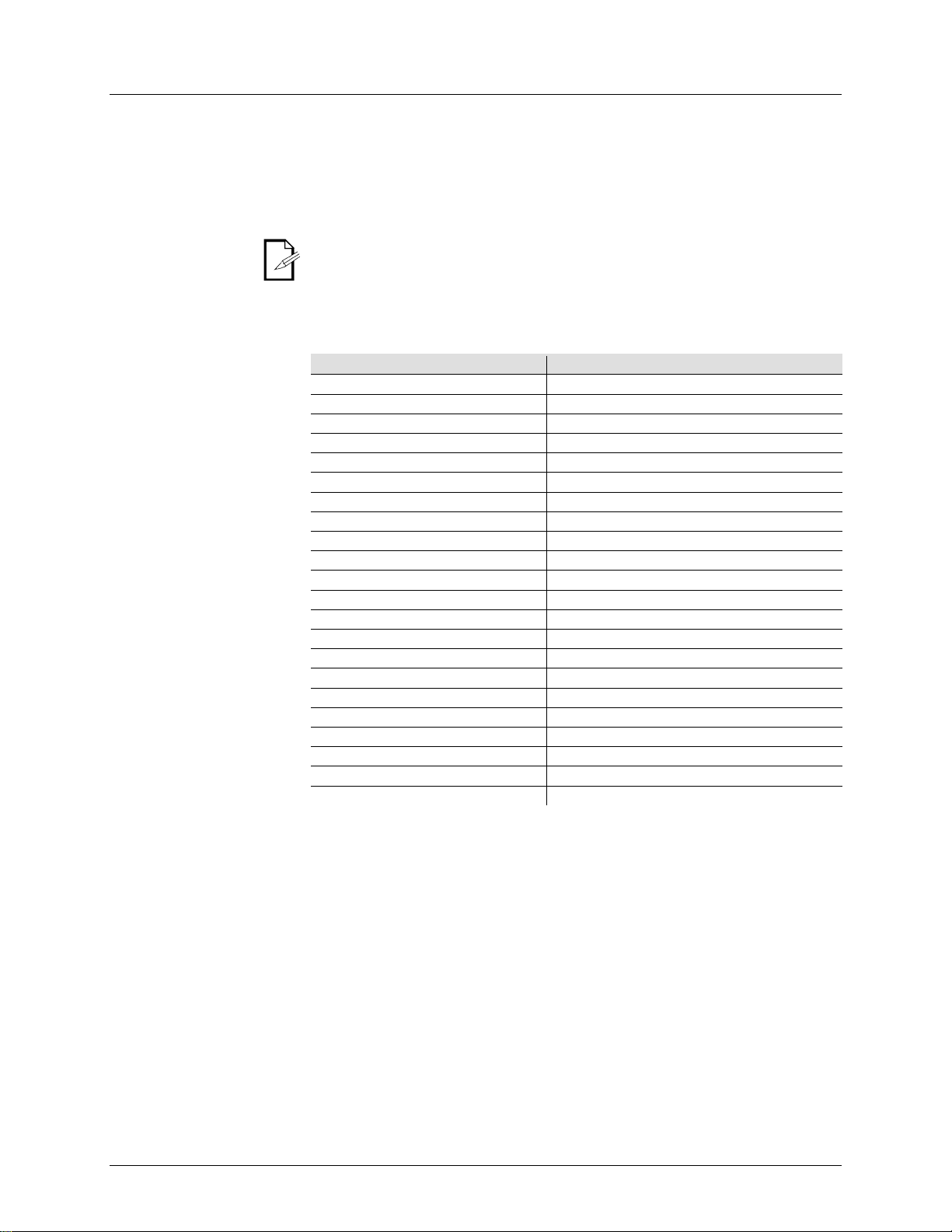
Wiedergabe-
Änderungen
MIDI-Betrieb
Der Controller reagiert nur auf MIDI-Befehle auf dem MIDI-Kanal, wenn er auf einen
Steuerungen mit dem Befehl
Anweisungen werden ignoriert. Um ein Chase zu
stoppen, senden Sie den Befehl "Blackout on".
Der Controller ist immer im MIDI-Empfangs-Modus. Es ist nicht erforderlich,
Befehle
reagiert.
Einstellen des MIDI-
3. Drücken Sie auf <MIDI/ADD>. Auf der Anzeige wird [MIDI] und die aktuelle
5. Drücken Sie auf <MIDI/ADD>, um die Einstellung zu speichern.
MIDI-
Konfiguration
MIDI-Befehl
Funktion (schaltet Ein/Aus)
00–07
Szenen 1-8, Multiplexer 1
08–15
Szenen 1-8, Multiplexer 2
16–23
Szenen 1-8, Multiplexer 3
24–31
Szenen 1-8, Multiplexer 4
21–39
Szenen 1-8, Multiplexer 5
40–47
Szenen 1-8, Multiplexer 6
48–55
Szenen 1-8, Multiplexer 7
56–63
Szenen 1-8, Multiplexer 8
64–71
Szenen 1-8, Multiplexer 9
72–79
Szenen 1-8, Multiplexer 10
80–87
Szenen 1-8, Multiplexer 11
88–95
Szenen 1-8, Multiplexer 12
96–103
Szenen 1-8, Multiplexer 13
104–111
Szenen 1-8, Multiplexer 14
112–119
Szenen 1-8, Multiplexer 15
120
Chase 1
121
Chase 2
122
Chase 3
123
Chase 4
124
Chase 5
125
Chase 6
126
Verdunkelung
vollständigen Halt eingestellt ist. Führen Sie alle MIDI"Note on" aus. Alle anderen MIDI-
dass auf der Anzeige [MIDI] steht, damit der Controller auf MIDI-
Kanals
(Reaktion)
Kanalzuweisung angezeigt.
4. Mit den Tasten <BANK UP/DOWN> wählen Sie den MIDI-Kanal (1–16) aus.
Seite 56 von 72 Obey™ 70-Bedienungsanleitung (Version 6)
Page 57

Tap Sync
Diese Funktion ist eine weitere Methode zum Einstellen der Geschwindigkeit der
Fader aktiv
eingestellt ist.
Es kann von Nutzen sein, durch dreimaliges Betätigen dieser Taste eine
Synchronisation zum Takt der Musik (BPM) zu erreichen. Auf diese Weise
werden die Leuchten mit der Musik synchronisiert.
Nebelsteuerung
Der Obey™ 70 verfügt über eine eigene Nebeltaste, die mit den kompatiblen
Nebelmaschinen von Chauvet funktioniert. Diese Taste funktioniert mit einem
eigenen 5-poligen Anschluss auf dem Bedienfeld auf der Rückseite des Controllers.
Wenn die Nebel-LED leuchtet, zeigt dies an, dass die Nebelmaschine die
LED nicht leuchtet, kann
die Nebelmaschine dennoch funktionieren, jedoch nicht für die maximale
Nennzeit, da sie unter der maximalen Temperatur beginnt.
Stroboskop-
Steuerung
Der Obey™ 70 verfügt über eine eigene Stroboskop-Taste, die m it den kompatiblen
Anschluss auf dem Bedienfeld auf der Rückseite des Controllers.
Taste blinkt bei mit der gleichen Frequenz wie
Wiedergabe. Er funktioniert im gleichen Modus, in dem der <SPEED>-
ist. Die Schritte unten veranschaulichen diesen Vorgang.
1. Drücken Sie 3 Mal auf <TAP SYNC/DISPLAY>. Das Timing zwischen dem Drücken
2. Wiederholen Sie dies bei Bedarf, bis die Zeit auf die gewünschte Geschwindigkeit
maximale Temperatur erreicht hat. Wenn die Nebel-
Geräten von Chauvet funktioniert. Diese Taste funktioniert mit einem eigenen ¼-Zoll-
Die LED-Anzeige für die Strobedie Blitzfrequenz (Strobe).
dieser Taste bestimmt die Geschwindigkeit.
Obey™ 70-Bedienungsanleitung (Version 6) Seite 57 von 72
Page 58

7. Technische Informa t i onen
Wartung
Zum Erhalt der optimalen Leistungsfähigkeit und der Minimierung der Abnutzung
sollten Sie Geräte häufig reinigen. Bei der Festlegung dieser Häufigkeit spielen
wichtige Rolle. Im Allgemeinen sollten Geräte
mindestens zweimal pro Monat gereinigt werden. Staubablagerungen reduzieren die
Lichtabgabe und können zu Überhitzung führen. Dies kann die Lebensdauer des
beschleunigen.
Reinigen Sie alle Linsen mit einem milden Glasrein iger oder mit Isopr opy lal ko hol
Fasern verschwunden sind.
Technische
Abmessungen
Länge
Breite
Höhe
Gewicht
19 in. (483 mm)
7 in. (178 mm)
2,8 in. (71 mm)
7,3 lbs (3,3 kg)
Hinweis: Abmessungen in Zoll sind auf die nächste Dezimalstelle
gerundet.
Leistungs-
Netzteiltyp
Bereich
Spannungsauswahl
Externes Netzkabel
autom. Spann.Erkennung
Parameter
120 V / 60 Hz
230 V / 50 Hz
Stromverbrauch
<1 W
<1 W
Betrieb/Einschaltstoßs
trom
DMX-Wiederholrate
25 Hz
Wärme-
Max. externe Temp.
104° F (40° C)
DMX
I/O-Buchsen
Anschlusstyp
Kanalbereich
3-polig XLR
Steckdosen
384
Bestellung
Produkt-
bezeichnung
Obey™ 70
09080234
OBEY70
Gebrauch und Umgebung eine
Leuchtmittels reduzieren und die mechanische Abnutzung
Vergewissern Sie sich vor der Wartung des Geräts, dass dieses ausgeschaltet ist.
1. Trennen Sie das Gerät vom Stromnetz.
2. Warten Sie, bis das Gerät auf Raumtemperatur abg ekühlt ist .
3. Verwenden Sie einen Staubsauger (oder Druckluft) sowie eine weiche Bürste,
um den Staub in den Lüftungsbereichen zu entfernen.
4.
und einem weichen, faserfrei en Baumwolltuch oder Linsenreinigungstuch.
5. Geben Sie die Lösung auf das Tuch und wischen Sie die Rückstände in
Richtung der Außenseiten der Linsen ab.
6. Polieren Sie sorgfältig diese optischen Oberflächen, bis alle Schmutzfilme und
Trocknen Sie die Teile immer sorgfältig nach der Reinigung.
Bringen Sie niemals einen Lüfter per Druckluft zum Rotieren.
und Gewicht
Daten
aufnahme
entwicklung
100~240 V, 50/60 Hz
0,2 A 0,2 A
Artikelcode Artikelnummer
Seite 58 von 72 Obey™ 70-Bedienungsanleitung (Version 6)
Page 59

1. Voordat u begint
Wat is er
Claims
Als de doos of de inhoud beschadigd zijn door de verzending of tekenen van ruwe
behandeling vertonen, laat dit dan onmiddellijk weten aan de vervoerder en niet aan
Als u dit niet tijdig doet, kan uw claim bij de vervoerder verlopen. Daarnaast
moet u de verpakking en al het verpakkingsmateriaal bewaren voor inspectie. Voor
andere problemen, zoals missende componenten of onderdelen, schade die niet is
de verzending, kunt u binnen 7 dagen na ontvangst een claim
indienen bij Chauvet.
Tekstconventies
De handleidingen van Chauvet gebruiken de volgende conventies om bepaalde
Conventie
Betekenis
[10]
Een DIP-schakelaar die geconfigureerd moet worden
Een toets die op het bedieningspaneel van de armatuur moet worden
ingedrukt
1–512
Een reeks waarden
50/60
Een set waarden waarvan er slechts één gekozen kan worden
Een menuoptie die niet aangepast mag worden
(die bijvoorbeeld de bedrijfsmodus/huidige status toont)
MENU >
Instellingen
Een toets die op het bedieningspaneel van het product moet worden
ingedrukt
ON
Een waarde die ingevuld of geselecteerd moet worden
Symbolen
Deze handleiding gebruikt de volgende symbolen voor informatie die speciale
aandacht behoeft.
Symbol
Betekenis
Kritieke installatie-, configuratie- of bedieningsinformatie. Het niet opvolgen
letsel van de gebruiker.
Critical installation,
comply may make
user.
Important installatio
function correctly if
Useful information.
Disclaimer
De informatie en specificaties in dit document kunnen zonder voorafgaande
kennisgeving worden gewijzigd. Chauvet aanvaardt geen verantwoordelijkheid of
aansprakelijkheid voor fouten of ontbrekende informatie in deze handleiding en
or om deze handleiding op elk gewenst mom ent te herzien
Elektronisch uitgegeven door Chauvet in de Verenigde Staten van Amerika.
Auteur
Datum
Redacteur
Datum
M. Trouard
04/03/2015
A. Leon
12/03/2015
• Obey™ 70
inbegrepen
• 12 VDC, 500 mA externe voeding
• Garantiekaart
• Gebruikershandleiding
Chauvet.
veroorzaakt door
soorten informatie te differentiëren van de normale tekst.
<Menu>
Instellingen
Een reeks menuopties die gevolgd moet worden
<ENTER>
kan ervoor zorgen dat het product niet werkt, beschadigd raakt of leidt tot
Belangrijke installatie- of configuratie-informatie. Als deze informatie niet
wordt gebruikt kan het product net correct functioneren.
Nuttige informatie.
behoudt zich het recht vo
of recreëren. Download de laatste versie van www.chauvetlighting.com.
© Copyright 2015 Chauvet. Alle rechten voorbehouden.
Afgedrukt in P.R.C.
Obey™ 70 Gebruikershandleiding Rev. 6 Pagina 59 van 72
Page 60

Veiligheidsvoorschriften
Ontkoppel altijd de stroombron vóór het plegen van onderhoud of het vervangen
volledig van stroom af.
Lees deze instructies zorgvuldig door. Het bevat belangrijke
dit product.
informatie over de installatie, het gebruik en het onderhoud van
• Bewaar deze gebruikershandleiding voor toekomstige naslag. Als u het
apparaat verkoopt aan een andere gebruiker moet u ervoor zorgen dat zij deze
handleiding ook ontvangen.
• Zorg er altijd voor dat u het product aansluit op de juiste spanning en dat de
lijnspanning waar u op aansluit niet hoger is dan vermeld op de sticker of het
achterpaneel van de armatuur.
• Het product is alleen bedoeld voor gebruik binnen shu is ! Om het risi co op brand
en schokken te vermijden mag u de armatuur niet blootstellen aan regen of
vocht.
• Controleer dat er tijdens gebruik geen ontvlambare materialen dichtbij de
eenheid staan.
• De eenheid moet op een locatie zijn geïnstalleerd met voldoende ventilatie, op
ten minste 50 cm afstand van aangrenzende oppervlakken. Zorg ervoor dat de
ventilatiesleuven nooit geblokkeerd worden.
•
van de zekering en zorg dat u het vervangt met een zelfde soort zekering.
• De maximale omgevingstemperatuur (Ta) is 40 °C. Gebruik de armatuur niet bij
hogere temperaturen.
• Stop direct met het gebruik van de eenheid in geval van ernstige
gebruiksproblemen. Repareer de eenheid nooit zelf. Reparaties die worden
uitgevoerd door onopgeleide personen kunnen leiden tot schade of storingen.
Neem contact op met het dichtstbijzijnde bevoe gde t ec hni sche hulpcentrum.
• Sluit het apparaat nooit aan op een dimmerpakket.
• Zorg ervoor dat het stroomsnoer nooit knikt of beschadigd.
• Trek het stroomsnoer nooit uit het stopcont act door aan het snoer te trekke n.
• Vermijd directe blootstelling van het oog aan de lichtbron als in werking is.
• Sluit om onnodige slijtage te verhinderen en de levensduur te verlengen tijdens
periodes van niet-gebrui k het product via stroomonderbreker of de stekker
Pagina 60 van 72 Obey™ 70 Gebruikershandleiding Rev. 6)
Page 61

2. Inleiding
Product Overzicht
Afmetingen
Selectieknoppen voor de scène
Selectieknoppen voor de
achtervolging
LCD-display
Snelheid tijdfader
Fade tijdfader
Selectieknoppen voor de
Stroboscoopknop
Nevelknop
X/Y-joystick
MIDI-ingang
DMX-uitgang
Neveluitgang
Gelijkstroomingang
,
Selectieknoppen voor de
armatuur
DMX-
polariteitsschakelaar
pagina
Beschrijvingssticker
aansluitingen
Stroboscoopuitgang
van de
Aanpassingsgebied van de modus
Aan/uit-schakelaar
Obey™ 70 Gebruikershandleiding Rev. 6 Pagina 61 van 72
Page 62

3. Instelling
AC-stroom
Dit product vereist een externe voeding, die is meegeleverd. De meegeleverde
voeding is geclassificeerd voor 100~240 VAC, 50/60 Hz, 500 mA max. Vóór het
controleren van de eenheid moet u ervoor zorgen dat de lijnspanning waar u het op
ereik is van geaccepteerde spanningen, die zijn vermeld op het
label dat aan het product is bevestigd of de Technische specificaties raadplegen. Het
gemelde spanningsvermogen geeft het gemiddelde stroomverbruik aan onder
normale omstandigheden.
• Sluit de armatuur altijd aan op een geaard circuit. Sluit de armatuur nooit
aan op een rheostat (variabele weerstand) of dimmercircuit, zelfs als het
hinderen en de levensduur te verlengen
gebruik het product via stroomonderbreker of de
stekker volledig van stroom af.
Montage
Vóór montage van het product moet u de veiligheidsaanbevelingen lezen en volgen
die zijn aangegeven in de veiligheidsvoorschriften.
Oriëntatie
De Obey™ 70 kan in elke positie gemonteerd worden; zorg ervoor dat er voldoende
ventilatie rond het product is
Opbouw
Controleer of de constructie of het oppervlak waar u het product op monteert het
gebruiken met voldoende draagvermogen en een veiligheidskabel.
aansluit binnen het b
rheostat- of dimmerkanaal alleen wordt gebruikt als een 0 tot 100%schakelaar.
• Sluit om onnodige slijtage te ver
tijdens periodes van niet-
• Kies een locatie voor het product die goede toegang biedt voor onderhoud en
programmering.
•
gewicht van het product kan dragen (zie Technische informatie).
• Bij het opbouwen van het product op een spant, moet u een montageklem
Pagina 62 van 72 Obey™ 70 Gebruikershandleiding Rev. 6)
Page 63

Adressering van
het product
De Obey™ 70 kan tot 12 aparte armaturen aansturen. Elke armatuur moet zijn
adressen. Zie het onderstaande diagram voor
DIP-
schakelaar
DIP-
schakelaar
DIP-
schakelaar
1
1 1 5
129
1,8 9 257
1,9 2 33
1,6 6 161
1,6,8
10
289
1,6,9 3 65
1,7 7 193
1,7,8
11
321
1,7,9 4 97
1,6,7 8 225
1,6,7,8
12
353
1,6,7,9
Signaaluitvoer
Om deze regelaar te gebruiken met meerdere armaturen moet u de uitgang van de
kabels in serie verbinden om te koppelen van de ene armatuur
naar de andere.
Fysieke
Gebruik deze functie om armatuurregelingsattributen te combineren of verenigen
voor verschillende armaturen. Bijvoorbeeld; als u 4 bewegende spiegels en 4
bewegende steunen, dan kan het zijn dat de kleur, gobo en dimmerkanalen niet
ideaal uitlijnen op de fysieke faders. Gebruik deze functie om deze kanalen opnieuw
fadertoewijzingsmodus te verlaten.
• Herstel de fadertoewijzing naar de oorspronkelijke fabrieksinstelling door
een zachte reset uit te voeren. Zie de paragraaf “Resetten van het systeem”
weergegeven als [SLIDERT1/SLIDERP1] voor
De joystick is vooraf toegewezen aan kanalen 15/16 (pagina A) en 31/32
Bij het verwisselen van kanalen moet u het vorige geadresseerde kanaal
een nieuwe locatie. Bijvoorbeeld: bij het verplaatsen van
kanaal 12 naar kanaal 1, moet kanaal 1 aan een nieuw kaneel toegewezen
worden.
Toewijzing van de
De joystick is ontworpen voor het bewegen van de kop en het scannen van
fadertoewijzingsmodus te verlaten.
Bij het toewijzen van de joystick aan een kanaal (bijvoorbeeld kanaal twee)
ingesteld met vooraf bepaalde DMXde DMX-startadressen van el k van de 12 armaturen.
Product Adres
fadertoewijzing
Product Adres
Product Adres
Obey™ 70 met DMX-
toe te wijzen aan faders 1, 2 en 3:
1. Druk op <PROGRAM> en <TAP SYNC/DISPLAY>. Dit brengt u naar de fysieke
fadertoewijzingsmodus.
2. Selecteer een van de armaturen: <FIXTURE 1–12>
3. Beweeg de <SPEED> fader om de fysieke schuif te selecteren (bedieningskanaal).
4. Beweeg de <FADE TIME> fader om het DMX-kanaal te selecteren.
5. Druk op <MIDI/ADD> om de instelling op te slaan.
6. Herhaal stappen 3–5 totdat alle faders voor de armatuur zijn toegewezen.
7. Druk twee maal op <PROGRAM> en <TAP SYNC/DISPLAY> om de fysieke
voor uitgebreide instructies over deze procedure.
• De joystick zal worden
pagina A, en [SLIDERT2/SLIDERP2] voor pagina B.
•
(pagina B).
•
toewijzen aan
joystick
spiegelproducten.
1. Druk op <PROGRAM> en <TAP SYNC/DISPLAY>. Dit brengt u naar de fysieke
fadertoewijzingsmodus.
2. Selecteer een van de producten: <FIXTURE 1–12> (dit is de armatuur waar u de kanalen
voor wilt wijzigen).
3. Beweeg de <SPEED> fader om de zwenkbediening te selecteren [SLIDERP1/1].
4. Beweeg de <FADE TIME> fader om het DMX-kanaal te selecteren waar het aan moet
worden toegewezen.
5. Druk op <MIDI/ADD> om de instelling op te slaan.
6. Herhaal stappen 3-5 voor het kantelen [SLIDERT1/2].
7. Druk twee maal op <PROGRAM> en <TAP SYNC/DISPLAY> om de fysieke
moet u ook kanaal twee aan een nieuwe locatie toewijzen.
Obey™ 70 Gebruikershandleiding Rev. 6 Pagina 63 van 72
Page 64

Kopiëren van de
fysieke
Dit proces kopieert de fysieke fadertoewijzing van de ene armatuur naar de andere.
1. Druk op <PROGRAM> en <TAP SYNC/DISPLAY>. Dit brengt u naar de fysieke
fadertoewijzingsmodus te verlaten.
Omgekeerde fader
Deze functie zorgt ervoor dat u de DMX-uitvoer van de fysieke fader(s) kunt
fadertoewijzingsmodus te verlaten.
Resetten van het
Gebruik deze functie om alle instellingen en scènes te herstellen naar de toestand
4. Alle LED's knipperen om een succesvolle reset aan te geven.
Dit wist alle scènes, achtervolgingen en andere instellingen! Dit proces kan tot
fadertoewijzing
(0–255/255–0)
systeem
fadertoewijzingsmodus.
2. Houd de armatuurknop ingedrukt die de gewenste fysieke fadertoewijzing bevat.
3. Terwijl u de vorige armatuurknop vasthoudt, houdt u de armatuur ingedrukt waar u naar
wilt kopiëren.
4. Terwijl u de twee bovenstaande armatuurknoppen vasthoudt, houdt u <MIDI/ADD>
ingedrukt.
5. Terwijl u alle drie de knoppen ingedrukt houdt, laat u de armatuur los die in stap 2
hierboven is geselecteerd.
6. Terwijl u <MIDI/ADD> ingedrukt houdt, laat u de armatuur los die in stap 3 hierboven is
geselecteerd.
7. Laat <MIDI/ADD> los.
8. Alle armatuur-LED's knipperen.
9. Druk twee maal op <PROGRAM> en <TAP SYNC/DISPLAY> om de fysieke
Dit kopieert niet de omgekeerde faderinstelling(en).
omkeren.
1. Druk twee maal op <PROGRAM> en <TAP SYNC/DISPLAY>. Dit brengt u naar de
omgekeerde fadertoewijzingsmodus.
2. Selecteer een van de armaturen: <FIXTURE 1–12> (dit is de armatuur waar u de kanalen
voor wilt wijzigen).
3. Beweeg de <SPEED> fader om de fysieke schuif te selecteren (bedieningskanaal).
4. Beweeg de <FADE TIME> fader om deze functie te selecteren.
5. Druk op <MIDI/ADD> om de instelling op te slaan.
6. Herhaal stappen 3–5 totdat alle faders voor de armatuur zijn toegewezen.
7. Druk één keer op <PROGRAM> en <TAP SYNC/DISPLAY> om de omgekeerde
waar ze in waren toen het product de fabriek uit kwam.
1. Schakel het apparaat uit.
2. Houd <BANK UP> en <AUTO/DEL> ingedrukt.
3. Schakel de stroom naar het apparaat in (terwijl u nog steeds <BANK UP> en
<AUTO/DEL> ingedrukt houdt ).
30 seconden duren.
Pagina 64 van 72 Obey™ 70 Gebruikershandleiding Rev. 6)
Page 65

4. Programmeren
Naar de
Er kan op de Obey™ 70 geen programmering worden uitgevoerd zonder eerst naar
de programmeringsmodus te gaan. U vindt in vele andere onderdelen van deze
drie
programmeringsmodus.
De
U vindt in vele andere onderdelen van deze gebruikershandleiding verwijzingen naar
programmeringsmodus verlaten.
Creëren van een
Gebruik deze functie om op het podium een statische voorstelling te creëren.
om een gewenste geheugenbank te kiezen (30 mogelijk) om
10. De programmeringsmodus verlaten
• U kunt meer dan één armatuur per keer selecteren. Als u dat doet heeft u
U kunt meerdere
Gebruik PAGE A/B om te schakelen tussen de 2 pagina's voor de
geselecteerde armatuur.
programmerings
modus gaan
programmerings
modus verlaten
scène
gebruikershandleiding verwijzingen naar dit proces. Houdt <PROGRAM>
seconden ingedrukt om de programmeri ngs mod us te verla te n.
1. Schakel de regelaar in.
2. Houdt <PROGRAM> drie seconden ingedrukt.
3. Als de LED-programmeringslampjes van het LED-display gaan branden, dan bent u in de
dit proces.
1. Als u op dit moment in de programmeringsmodus bent, houdt u <PROGRAM> drie
seconden ingedrukt.
2. Als de LED-programmeringslampjes van het LED-display uit gaat, dan hebt u de
1. Schakel de regelaar in.
2. Ga naar de programmeringsmodus.
3. Selecteer een of meer armaturen.
4. Gebruik de 8 schuiven om de waarde van het/de gewenste kanaal/kanalen te wijzigen.
5. Druk op <MIDI/ADD> als de gewenste voorstelling is bereikt.
6. Gebruik <BANK UP/DOWN>
de scène in op te slaan.
7. Nadat u naar de gewenste geheugenbank bent genavigeerd, drukt u op <SCENE> (1–8)
om de scène direct op te slaan.
8. Om aan te geven dat de scène is opgeslagen zullen alle LED's knipperen.
9. Herhaal stappen 3-8 totdat u alle scènes hebt geprogrammeerd.
gaan aparte controle over elk van deze armaturen.
armaturen in dezelfde scène programmeren.
•
Obey™ 70 Gebruikershandleiding Rev. 6 Pagina 65 van 72
Page 66

Creëren van een
Een achtervolging is een serie scènes. Programmeer eerst de scènes voordat u de
10. De programmeringsmodus verlaten
Achtervolgingswijzi
gingen
Een stap toevoegen aan
Deze functie voegt een stap toe aan een andere stap binnen een achtervolging.
8. Druk op <MIDI/ADD>. Alle LED's op de regelaar zullen knipperen.
Een scène/stap in een
achtervolging
1. Ga naar de programmeringsmodus.
6. Alle LED's op de regelaar zullen knipperen.
Een geheugenbank in
een achtervolging
Deze functie kopieert een volledige geheugenbank na bestaande stappen in een
5. Alle LED's op de regelaar zullen knipperen.
achtervolging
achtervolgingen programmeert.
1. Ga naar de programmeringsmodus.
2. Kies de achtervolging die geprogrammeerd gaat worden (1–6).
3. Roep de eerste scène van de achtervolging aan door de juiste <SCENE> knop in te
drukken. U kunt <BANK UP/DOWN> gebrui ken om te navigeren door de verschillende
pagina's van de scènes.
4. Druk op <MIDI/ADD> nadat de regelaar de juiste scène naar de lampen uitvoert.
5. Als de scène is toegevoegd aan de achtervolging zullen alle LED's knipperen.
6. Roep de tweede scène van de achtervolging aan door de juiste <SCENE> knop in te
drukken.
7. Druk op <MIDI/ADD> nadat de regelaar de juiste scène naar de lampen uitvoert.
8. Als de scène is toegevoegd aan de achtervolging zullen alle LED's knipperen.
9. Herhaal stappen 6–8 totdat alle scènes aan de achtervolging zijn toegevoegd.
een achtervolging
verwijderen
1. Ga naar de programmeringsmodus.
2. Activeer de achtervolging.
3. Blader met <BANK UP/DOWN> door de geheugenbanken totdat u bij de geheugenbank
4. Druk op <TAPSYNC/DISPLAY>. Het display verandert naar de stapdisplaymodus.
5. Blader met <BANK UP/DOWN> naar de stap die voor de nieuwe stap verschijnt.
6. Druk op <MIDI/ADD>. De huidige stap op het display wordt met een verhoogd.
7. Druk op de nieuwe scène: <SCENE 1–8>.
2. Activeer de achtervolging.
3. Druk op <TAPSYNC/DISPLAY>. Het display verandert naar de stapdisplaymodus.
4. Blader met <BANK UP/DOWN> naar de stap die u wilt wissen.
5. Druk op <AUTO/DEL>.
achtervolging.
kopiëren
1. Ga naar de programmeringsmodus.
2. Activeer de gewenste achtervolging.
3. Blader met <BANK UP/DOWN> door de geheugenbanken totdat u bij de geheugenbank
4. Druk tegelijkertijd op <MUSIC/BANK COPY> en <MIDI/ADD>.
arriveert die de nieuwe scène bevat.
arriveert die u in de achtervolging wilt kopiëren.
Pagina 66 van 72 Obey™ 70 Gebruikershandleiding Rev. 6)
Page 67

5. Programmeringswijzigingen
Een scène
Gebruik deze functie om een van de scènes in de regelaar te wissen. Herhaal dit
3. Houd de knop <AUTO/DEL> ingedrukt terwijl u de SCENE intoetst die u wilt wissen.
Alle scènes
Gebruik deze functie om alle scènes in de regelaar te wissen.
4. Als alle LED's knipperen is deze functie succesvol voltooid.
Een
achtervolging
wissen
1. Ga naar de programmeringsmodus.
Alle
achtervolgingen
wissen
1. Ga naar de programmeringsmodus.
Een
geheugenbank
met scènes
wissen
1. Ga naar de programmeringsmodus.
proces voor elke scène die u wilt wissen.
wissen
wissen
1. Ga naar de programmeringsmodus.
2. Gebruik <BANK UP/DOWN> om door de programmabanken te navigeren.
1. Schakel het apparaat uit.
2. Houd <BANK DOWN> en <PROGRAM> ingedrukt.
3. Schakel de stroom naar het apparaat in (terwijl u nog steeds <BANK DOWN> en
<PROGRAM> ingedrukt houdt).
2. Activeer de achtervolging die gewist moet worden: <CHASE 1–6>.
3. Druk tegelijkertijd op <AUTO/DEL> en <CHASE 1–6>.
4. Als alle LED's knipperen is deze functie succesvol voltooid.
2. Druk tegelijkertijd op <AUTO/DEL> en <BANK DOWN>.
3. Schakel de regelaar UIT terwijl u de knoppen ingedrukt houdt.
2. Activeer de BANK die u wilt wissen.
3. Druk tegelijkertijd op <AUTO/DEL> en <MUSIC/BANK COPY>.
4. Als alle LED's knipperen is deze functie succesvol voltooid.
Obey™ 70 Gebruikershandleiding Rev. 6 Pagina 67 van 72
Page 68

6. Afspelen
Scène afspelen
Handmatig afspelen
Deze regelaar is in staat één scène per keer af te spelen. De faders <SPEED> en
Bekijk onderstaande
zichtbaar is op
uit.
Automatisch
afspelen van de
Deze regelaar is in staat alle 8 scènes af te spelen op één van de 30
geheugenbanken. Deze scènes worden op volgorde afgespeeld. De faders
om de overgang te regelen tussen de
3. Gebruik de faders <SPEED> en <FADE TIME> om de scèneovergang te wijzigen.
De scènes worden op volgorde binnen de geheugenbank afgespeeld. Alleen
Lege scènes zullen tijdens het
afspelen overgeslagen worden.
Afspelen van de
Deze regelaar is in staat alle 8 scènes af te spelen op één van de 30
geheugenbanken. Deze scènes worden op volgorde afgespeeld. De overgang van
de ene scène naar de andere zal met de beat van de muziek worden
2. Navigeer met <BANK UP/DOWN> naar de betreffende geheugenbank met scènes.
Alleen geprogrammeerde scènes worden afgespeeld. Lege scènes zullen
Afspelen van de
achtervolging
Er zijn drie verschillende afspeelmodi voor de achtervolgingen in de Obey™ 70. Zie
U kunt meerdere achtervolgingen activeren in deze regelaar. Ze zullen op
Handmatig afspelen
van de
U kunt de individuele scènes handmatig afspelen binnen een achtervolging.
huidige scène zal op het display worden afgebeeld als [STEP ***].
Automatisch
afspelen van de
U kunt het afspelen van de achtervolgingen in deze regelaar bedienen met de faders
tussen de individuele scènes (stappen).
Afspelen van de
U kunt het afspelen van de achtervolgingen in deze regelaar synchroniseren met de
2. Druk op <MUSIC/BANK COPY>.
van de scène (één)
geheugenbank
muziekbank
<FADE TIME> zullen niet functioneren in deze modus.
instructies voor meer uitleg.
1. Plaats de regelaar in de [MANUAL] afspeelmodus. Als [AUTO] of [MUSIC]
het display, drukt u op de juiste knop(pen) om de modus(sen) uit te schakelen. Wanneer
deze modi zijn uitgeschakeld, zal de regelaar in de handmatige scène-afspeelmodus zijn.
2. Navigeer met <BANK UP/DOWN> naar de betreffende geheugenbank van de gewenste
scène.
3. Activeer de betreffende scène door op <SCENE 1–8> te drukken.
4. Activeer indien gewenst een andere scène. Dit schakelt een eerder geselecteerde scène
<SPEED> en <FADE TIME> worden gebruikt
individuele scènes. Bekijk onderstaande instructies voor meer uitleg.
1. Druk op <AUTO/DEL> om de regelaar in te stellen in de [AUTO] afspeelmodus.
2. Navigeer met <BANK UP/DOWN> naar de betreffende geheugenbank met scènes.
geprogrammeerde scènes worden afgespeeld.
gesynchroniseerd. Bekijk onde r staa nde ins truc tie s voor meer uitleg.
1. Druk op <MUSIC/BANK COPY> om de regelaar in te stellen in de [MUSIC]
afspeelmodus.
De scènes worden op volgorde binnen de geheugenbank afgespeeld.
tijdens het afspelen overgeslagen worden.
de paragrafen hieronder voor uitgebreide instructies over deze modi.
volgorde afgespeeld worden.
1. Ga naar de programmeringsmodus.
2. Activeer de gewenste achtervolging.
achtervolging
achtervolging
muziekachtervolging
Pagina 68 van 72 Obey™ 70 Gebruikershandleiding Rev. 6)
3. Druk op <TAP SYNC/DISPLAY>.
4. Gebruik <BANK UP/DOWN> om door de scènes binnen de achtervolging te bladeren. De
<SPEED> en <FADE TIME>. Bekijk onderstaande instructies voor meer uitleg.
1. Activeer de gewenste achtervolging door op <CHASE 1–6> te drukken.
2. Druk op <AUTO/DEL>.
3. Wijzig met de faders <SPEED> en <FADE TIME> de afspeelsnelheid en de overgang
beat van de muziek. Bekijk onderstaande instructies voor meer uitleg.
1. Activeer de gewenste achtervolging door op <CHASE 1–6> te drukken.
Page 69

Afspeelwijzigingen
MIDI-bediening
De regelaar reageert alleen op MIDI-opdrachten op het MIDI-kanaal wanneer het is
opdrachten.
instructies worden genegeerd. Om een achtervolging te stoppen
stuur u de verduistering aan-noot.
ontvangstmodus. Het is voor de display niet
Instellen van het
MIDI-kanaal
1. Druk op <MIDI/ADD>. Het display moet [MIDI] en de huidige kanaaltoewijzing weergeven.
3. Druk op <MIDI/ADD> om de instelling op te slaan.
MIDI-configuratie
MIDI-noot
Functie (in-/uitschakelen)
00–07
Scènes 1–8, geheugenbank 1
08–15
Scènes 1–8, geheugenbank 2
16–23
Scènes 1–8, geheugenbank 3
24–31
Scènes 1-8, geheugenbank 4
21–39
Scènes 1–8, geheugenbank 5
40–47
Scènes 1–8, geheugenbank 6
48–55
Scènes 1–8, geheugenbank 7
56–63
Scènes 1–8, geheugenbank 8
64–71
Scènes 1–8, geheugenbank 9
72–79
Scènes 1–8, geheugenbank 10
80–87
Scènes 1–8, geheugenbank 11
88–95
Scènes 1–8, geheugenbank 12
96–103
Scènes 1–8, geheugenbank 13
104–111
Scènes 1–8, geheugenbank 14
112–119
Scènes 1–8, geheugenbank 15
120
Achtervolging 1
121
Achtervolging 2
122
Achtervolging 3
123
Achtervolging 4
124
Achtervolging 5
125
Achtervolging 6
126
Verduistering
Tiksynchronisatie
Deze functie is andere manier om de afspeelsnelheid te wijzigen. Het functioneert in
Bekijk onderstaande stappen
2. Indien nodig herhalen totdat de tijd naar de gewenste snelheid is ingesteld.
Het kan een goed idee zijn om het driemaal indrukken van deze knop te
synchroniseren met de beat van de muziek (bpm). Dit zorgt ervoor dat de
lampen synchroniseren met de muziek.
Nevelregeling
De Obey™ 70 heeft een aparte nevelknop die werkt met compatibele CHAUVET®-
pins stekker die zich op het
achterpaneel van de regelaar bevindt.
Wanneer het LED-nevellampje brandt, geeft dit aan dat de rookmachine de
lampje niet brandt, kan
het zijn dat de rookmachine nog wel werkt, maar dat het niet voor de maximale
duur gebruikt kan worden, omdat het onder de maximale temperatuur begint.
Stroboscoop-
bediening
De Obey™ 70 heeft een aparte stroboscoopknop die werkt met compatibele
stekker die zich op het
achterpaneel van de regelaar bevindt.
oscoopknop knippert met dezelfde frequentie als
ingesteld naar volledige stop. Voer de MIDI-bediening uit met Noot aanAlle andere MIDI-
De regelaar staat altijd in de MIDInodig om [MIDI] te lezen voordat de regelaar reageert op MIDI-opdrachten.
2. Selecteer met <BANK UP/DOWN> het MIDI-kanaal (1–16).
(Antwoord)
dezelfde modi als waarin de fader <SPEED> actief is.
voor de werking.
1. Druk drie (3) maal op <TAP SYNC/DISPLAY>. De timing tussen het indrukken bepaalt de
snelheid.
rookmachines. Deze knop werkt met de aparte 5-
maximale temperatuur heeft bereikt. Wanneer het LED-
Chauvet-producten. Deze knop werkt met de aparte ¼”-
Het LED-lampje voor de strob
het/de stroboscooplampje(s).
Obey™ 70 Gebruikershandleiding Rev. 6 Pagina 69 van 72
Page 70

7. Technische informatie
Onderhoud
Voor het behoud van optimale prestaties en om slijtage te minimaliseren, moeten
omgeving zijn factoren
die bijdragen aan het bepalen van de frequentie. Als vuistregel moeten de armaturen
tweemaal per maand gereinigd worden. De ophoping van stof verlaagt de
n
kortere levensduur van de lamp en verhoogde mechanische slijtage. Zorg ervoor dat
pluisjes.
Technische
Afmetingen en
Lengte
Breedte
Hoogte
Gewicht
483 mm
178 mm
71 mm
3,3 kg
Let op: Afmetingen in inches moeten worden afgerond naar de
dichtstbijzijnde decimaal
Vermogen
Type
voedingsmodule
Externe
stroomvoeding
Automatisch
wisselend bereik
Parameter
120 V, 60 Hz
230 V, 50 Hz
Verbruik
<1 W
<1 W
Bedrijfs-
/ingangsstroom
DMX-verversingssnelheid
25 Hz
Thermisch
Maximale externe temp.
40 °C
DMX
I/O-stekker
Stekkertype
Kanaalbereik
3-pin XLR
Houders
384
Bestellen
Productnaam
Artikelcode
Artikelnummer
Obey™ 70
09080234
OBEY70
armaturen regelmatig gereinigd worden. Het gebruik en de
lichtemissieprestaties en kan oververhitting veroorzaken. Dit kan leiden tot ee
u de armatuur uitschakelt vóór het plegen van onderhoud.
1. Haal de armatuur van de stroom af.
2. Wacht totdat het product op kamertemperatuur is.
3. Gebruik een stofzuiger of luchtcompressor en een zachte bor stel om opg ehoo pt
stof van de externe ventilatiegaten te verwijderen.
4. Reinig alle lenzen met een milde oplossing van glasreiniger of isopropylalcohol
en een zachte pluisvrije katoenen doek of een brillendoekje.
5. Pas de schoonmaakoplossing toe op het textiel of doekje en veeg het vuil en
roet naar de buitenzijde van de lens.
6. Poets het de optische oppervlakken voorzichtig totdat het vrij is van waas en
Droog de onderdelen altijd zorgvuldig na het reinigen.
Laat een ventilator nooit met perslucht draaien.
gewicht
Specificaties
Bereik Spanningsselectie
100–240 V, 50/60 Hz
0,2 A 0,2 A
Pagina 70 van 72 Obey™ 70 Gebruikershandleiding Rev. 6)
Page 71

woont, neem dan
Retouren
Chauvet en vraag om een
nummer vóór het verzenden van het product. Zorg dat u het
en met zijn originele verpakking en
nummer. Chauvet weigert producten die worden
nummer NIET
Vóór het verzenden van het product moet u de volgende informatie duidelijk op een stuk papier
recht voor om (het) geretourneerde product(en) naar eigen inzicht
Voor het terugsturen van een product of het vragen om ondersteuning:
• Neem in de VS, contact op met het Chauvet hoofdkantoor wereldwijd (zie Contact Us).
• Neem in het Verenigd Koni nkri jk of I erl and, contact op met Chauvet Europe Ltd.
(zie Contact Us).
• Neem in Mexico contact op met Chauvet Mexico (zie Contact Us).
• Neem in Benelux contact op met Chauvet Europe BVBA (zie Con tact Us).
• Neem in elk ander land GEEN contact op met Chauvet. Neem contact op met uw distributeur.
Zie www.chauvetlighting.com voor distributeurs buiten de VS, het Verenigd Koninkrijk, Ierland
Mexico of Benelux.
Als u buiten de VS, het Verenigd Koninkrijk, Ierland, Mexico of Benelux
contact op met uw geregistreerde distributeur en volg hun instructies over het retourneren
van Chauvet-producten naar hen. Ga naar onze website voor contactinformatie.
Bel de corresponderende technische afdeling van
retouropdrachtformulier (RMA)modelnummer, serienummer en een korte beschrijving van de retouroorzaak bij de hand hebt.
U moet het product gefrankeerd, in zijn originele doos
accessoires opsturen. Chauvet geeft geen telefoon-tags.
Label het pakket duidelijk met het RMAgeretourneerd met een RMA-nummer.
Schrijf het RMA-nummer op een voldoende bevestigd etiket. Schrijf het RMAdirect op de doos.
schrijven en het binnen de doos plaatsen:
• Uw naam:
• Uw adres:
• Uw telefoonnummer
• RMA-nummer
• Een korte beschrijving van het probleem
Zorg ervoor dat u het product voldoende inpakt. Alle verzendschade die resulteert uit onvoldoende
verpakking is uw verantwoordelijkheid. FedEx-verpakking of dubbele dozen worden aanbevolen.
Chauvet behoudt zich het
te repareren of te vervangen.
Obey™ 70 Gebruikershandleiding Rev. 6 Pagina 71 van 72
Page 72

Contact Us
WORLD HEADQUARTERS - Chauvet
General Information
Toll free:(800) 762-1084
Technical Support
World Wide Web www.chauvetlighting.com
UNITED KINGDOM AND IRELAND - Chauvet Europe Ltd.
General Information
Fax: +44 (0)1773 511110
Technical Support
MEXICO - Chauvet Mexico
General Information
Voice: +52 (728) 285-5000
Technical Support
Chauvet Europe - Chauvet Europe BVBA
General Information
Voice: +32 9 388 93 97
Technical Support
Outside the U.S., United Kingdom, Ireland, Mexico, or Benelux, contact the dealer of record. Follow
their instructions to request support or to return a product. Visit our website for contact details.
Address:5200 NW 108th Avenue
Sunrise, FL 33351
Voice: (954) 577-4455
Fax: (954) 929-5560
Address:Unit 1C
Brookhill Road Industrial Es tate
Pinxton, Nottingham, UK
NG16 6NT
Voice: +44 (0)1773 511115
Address:Av. Sa nta Ana 30
Parque Industrial Lerma
Lerma, Mexico C.P. 52000
Address: Stokstraat 18
9770 Kru ishoutem
Belgium
Voice: (954) 577-4455 (Press 4)
Fax: (954) 756-8015
Email: tech@chauvetlighting.com
Email: uktech@chauvetlighting.com
World Wide Web www.chauvetlighting.co.uk
Email: servicio@chauvet.com.mx
World Wide Web www.chauvet.com.mx
Email: Eutech@chauvetlighting.eu
World Wide Web www.chauvetlighting.eu
Page 72 of 72 Obey™ 70 User Manual Rev. 6
