Page 1

INFINITI(极限)
Operation Manual
FY-33VC
Thank you very much for purchasing CHALLENGER
In order to use CHALLENGER correctly and safely and understand this product’s capability,
please read thi s manual carefully.
The manual includes equipment structure, description, technical parameters, operation manual,
safety information, application of software, etc.
This manual is subject to change without notice.
Contents herein contained are believed to be correct, however, please contact us if you find
any error or something not clear enough.
Copyright 2004 Fei Yeung Union. All rights reserved.
Version 1.0
November 15, 2004
Page 2

FY –33VC Operation manual
- 2 -
Page 3
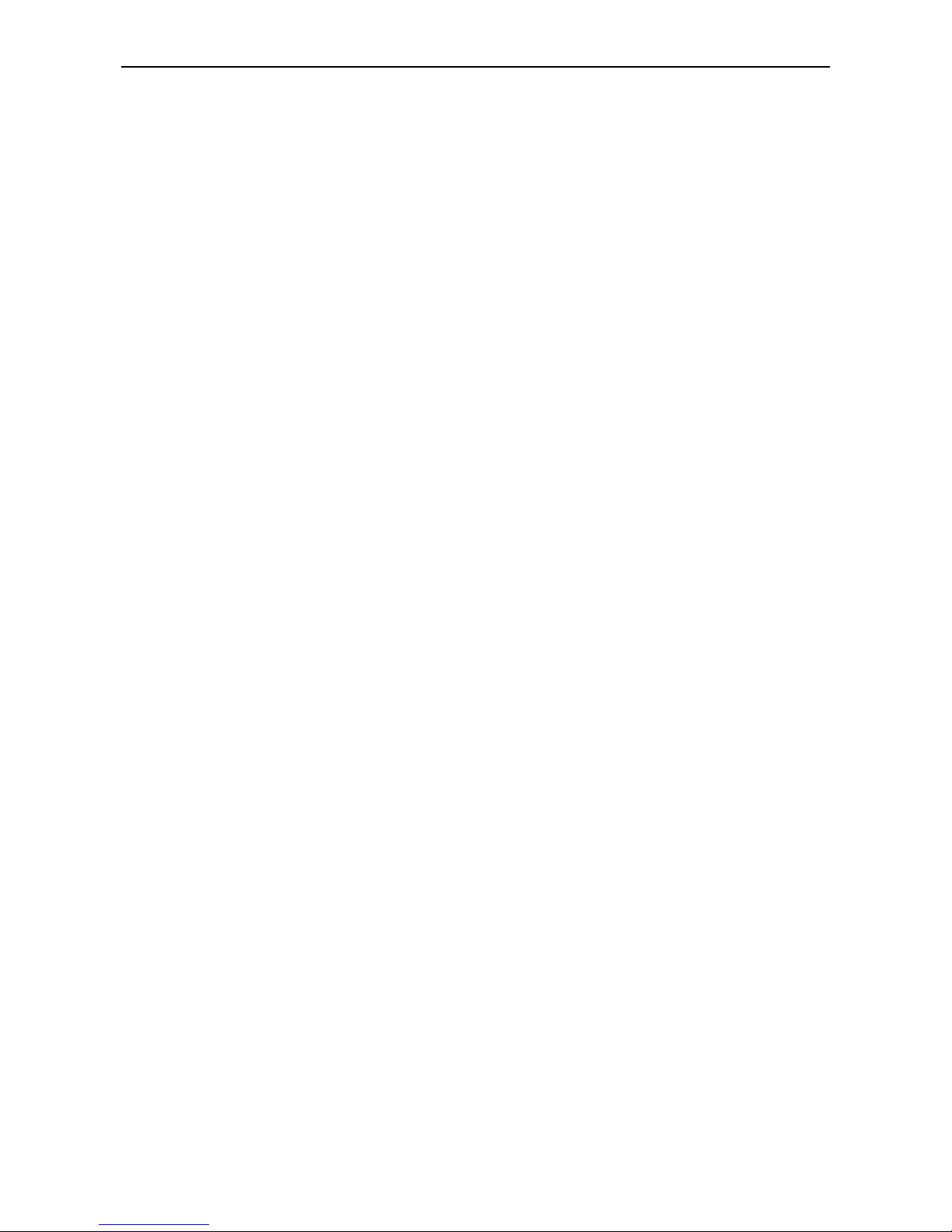
FY –33VC Operation manual
- 3 -
INDEX
CHAPTER 1 SAFETY INFORMATI ON
1.1 Important Safety Information
1.2 Caution When Using Printer
1.3 Guide When Using Ink Cartridge
1.4 Choosing Printer Installation Place
1.5 Warning, Caution and Attention
CHAPTER 2 TECHNICAL PARAMETERS
CHAPTER 3 EQUIPMENT ASSEMBL Y AND ADJUSTMENT
3.1 Assemble Printer
3.2 Attention before Turning on FY-33VC
3.3 Port of printer
3.4 Connect with power
CHAPTER 4 EQUIPMENT STRUCTURE AND ACCESSORIES
CHAPTER 5 USAGE AND MAINTAINS OF PRINTER
5.1 USAGE OF XAAR PRINTER
5.2 MAINTAINS OF PRINTER
CHAPTER 6 BASIC PANEL OPERATION
6.1 Menu Structure of Control Panel
6.2 Function Description in Details
6.3 Printing Steps
CHAPTER 7 DESCRIPTION OF INK SUPPLY, CLEANING SYSTEM AND BOARD
7.1
Ink Supply and Cleaning System
7.2 Assistant Board
CHAPTER 8 INK SUPPLY SYSTEM
8.1 Summary
8.2 System Diagram
8.3 Function Description
8.4 Operation Description
8.5 Intelligent Detection Function
CHAPTER 9 CLEANING SYSTEM
9.1 Summary
9.2 System Diagram
9.3 Work Principle
9.4 Operation Description
CHAPTER 10 HEATING SYSTEM
10.1 Summary
10.2 System Diagram
10.3 Function Description
10.4 Working Process and Characteristics
CHAPTER 11 SOFTWARE OPERATION
11.1 Installation
11.2 Application Of Printer Driver
11.3 Operation of RIP
Page 4
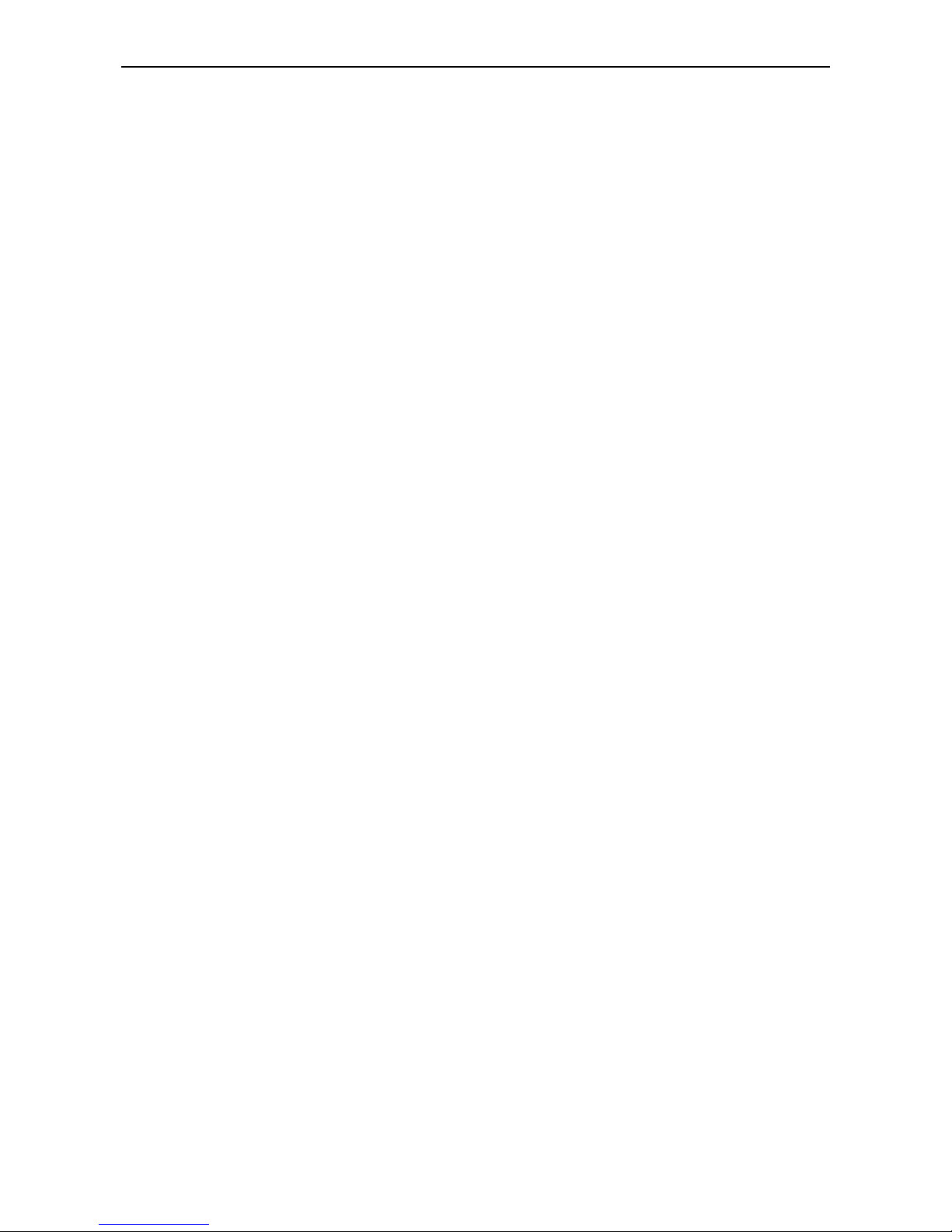
FY –33VC Operation manual
- 4 -
Chapter 1
Safety information
1.1 Important Safety Information
Before use your CHALLENGER FY-33VC InkJet Digital Printer, please read following safety information.
Pay attention to the cautions on the Printer.
• Do not block the hole on the cover.
• Do not insert any object into the Printer groove. Don’t let any kind of liquid splash into Printer.
• Only use the power supply according to the label. You may choose either AC 110V or 220V for
different countries and regions.
• Connect all the equipment to a properly grounded socket. Avoid the socket in the same circuit with
copy machine or air conditioner.
• Avoid to using the socket controlled by the wall switch or by auto timer.
• Please keep Printer away from the latent source of electromagnetic disturbance. For example,
loudspeaker or wireless phone.
• If you use additional cable, please make sure that total amperage of the equipment connecting with
cable shall not exceed the amperage of the power supply. Moreover, the amperage of all
equipment connecting with wall socket does not exceed the amperage of the wall socket.
• Do not use damaged Electrical Power wire.
• Do not repair Printer by yourself.
• Shut off the power and ask experienced technician for help, if the following situations occur:
Power cable or plug is damaged.
Liquid splashes into printer.
Printer falls down or broken.
Printer cannot work properly or change in property.
1.2 Caution When Using Printer
• Don’t use your hand to move print head; otherwise the printer will be damaged.
• Always use power switch to turn On/off the printer. Before shutting down the Printer, do not pull out
Power Supply wire or Data Wire.
• Before moving the printer, please make sure the print head is fixed at original position.
1.3 Guide When Using Ink Cartridge
• Keep ink away from childr en. Do not let the children drink or touch.
• If ink spills on the skin, please wash with soap and water. If ink splashes into eye, please wash with
water immediately
• Do not shake the ink cartridge in case ink leak is caused.
• After using for a certain period (generally 3 months), you should take off the ink cartridge, clean it
and dry it.
• Please keep surrounding clean when you replace a new ink container. It helps you improve printing
quality.
Page 5
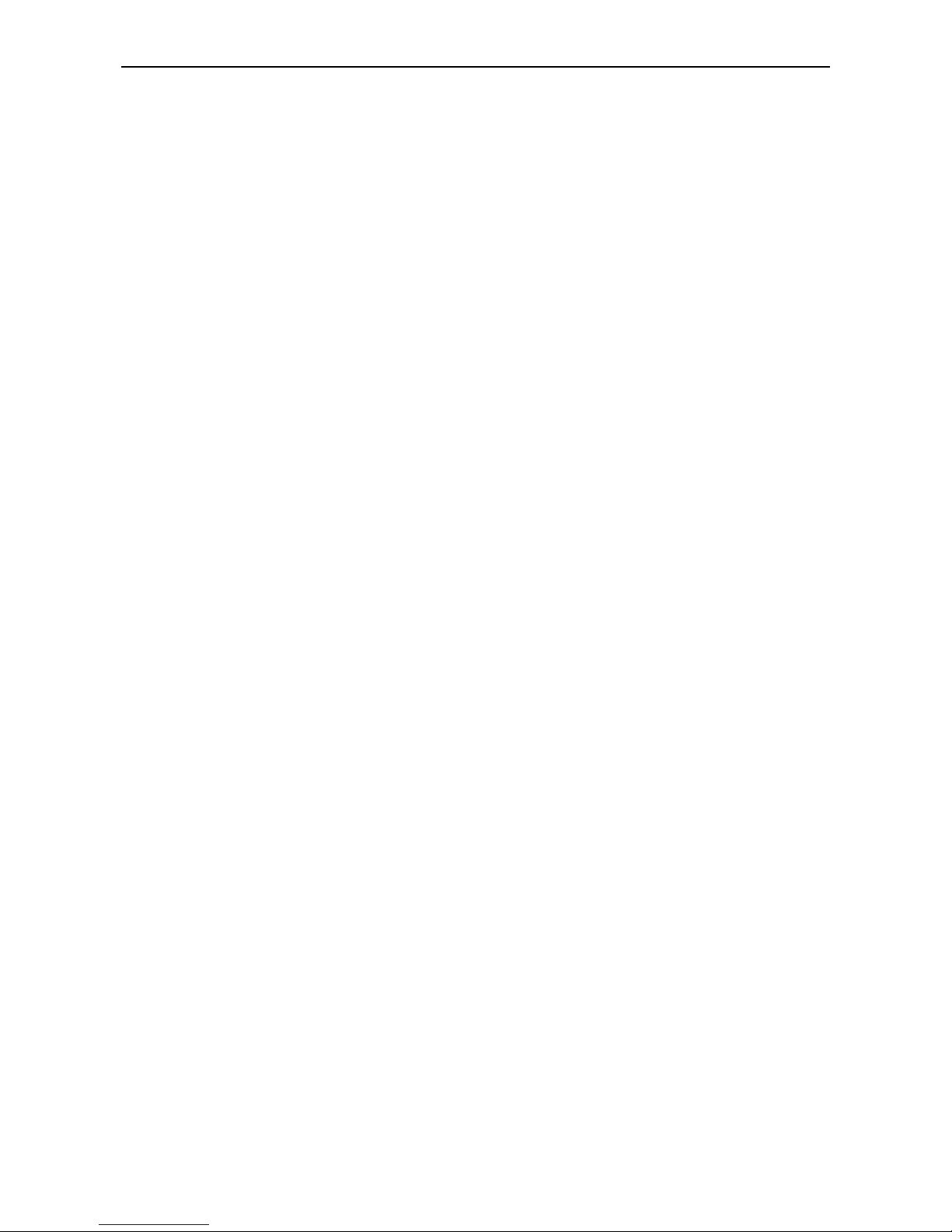
FY –33VC Operation manual
- 5 -
1.4 Choosing Printer Installation Place
• Put printer at a horizontal and stable place with enough space; otherwise, the Printer may not work
properly.
• Don’t leave Printer at a place where temperature and humidity change severely. Avoid direct sunlight,
strong light or heat.
• Avoid shaking or vibrating.
• Keep sufficient room around printer for air circulation.
• Place printer nearby the wall socket, so that it is easy to connect or disconnect the power supply
1.5 Warning, Caution and Attention
Warning
Must obey in order to ensure personal safety.
Caution
Must obey in order to protect the machine.
Attention
Contain some important and useful information about operation.
Page 6
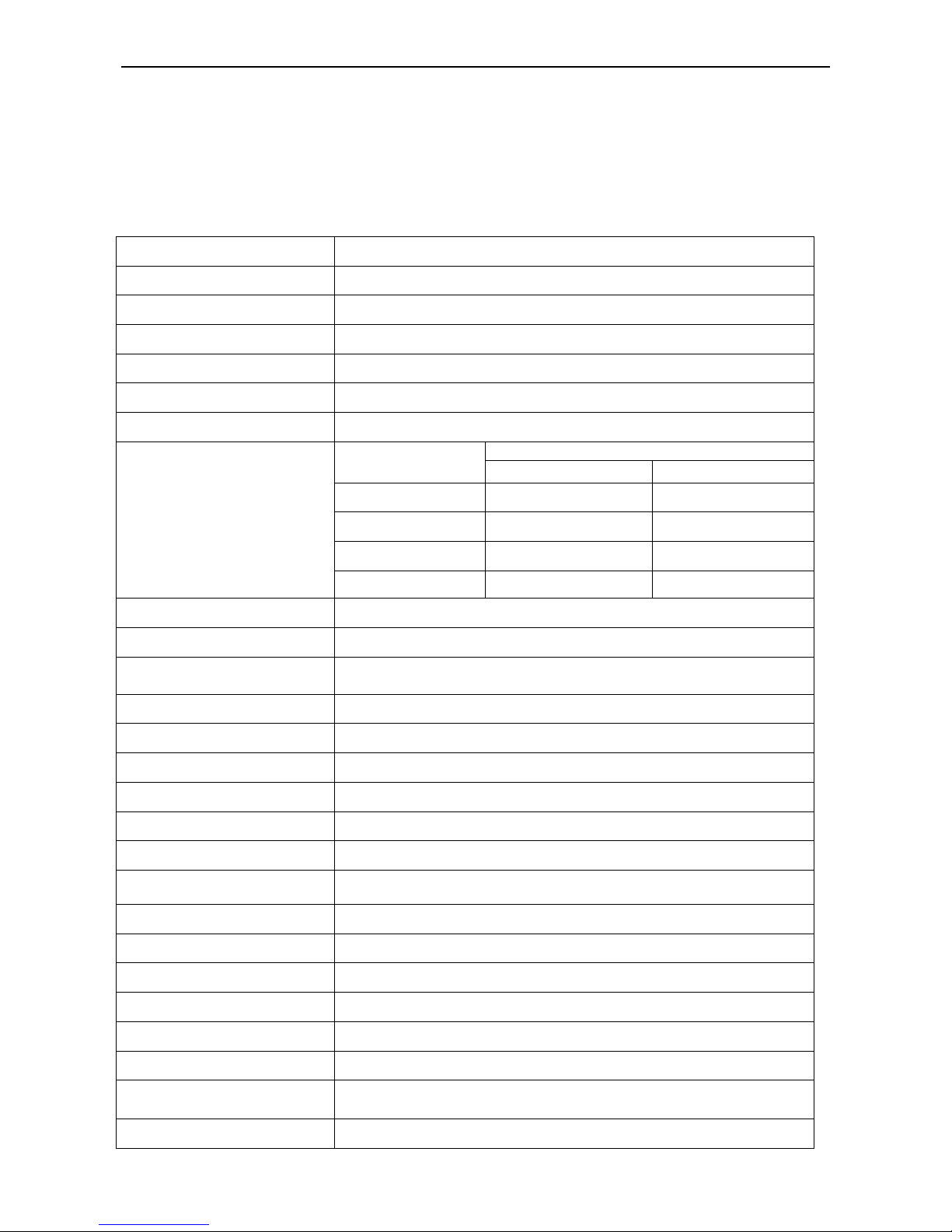
FY –33VC Operation manual
- 6 -
Chapter 2
Technical Parameters
Figure2-1 Printer Outlook
Product Model FY-33VC
Print Technique Xaar 126 piezo head, 12 heads inside
Resolution
200dpi、400dpi
Color Quality Photo effect including 2 levels: Basic and High Quality
Max Media Width 3300mm
Max Printing Width 3250mm
Min Printing Size A4 or 21omm
Output (m²/h)
Mode
Level 10 Level 11
200dpi 2pass
40.85 47.36
200dpi 3pass
32.11 34.41
200dpi 4pass
24.92 25.42
Output (m²/h)
400dpi
24.92 25.42
Display LCD display with 8 key panel, self-diagnosis available
Ink Type
Solvent-base ink:C, M, Y, K
Ink Supply Mode
300ml/min auto ink supply by electric pump,volume of main tank
1000ml/color
Ink Inspection System Auto/manual ink supply, low ink detector
Printing Driver Support many RIP drivers
Operation Platforms Multi-operation platforms (Window2000, XP, etc.)
Media Type Flex, vinyl, window film, polyester, etc.
Media Transmission Roll media or sheet media (bigger than A4 or 210mm)
Media Processing Auto feeding and take-up system, weight less than 40kg/roll
Print head Height 2mm-4mm above media adjustable
Pre-heater & Dry System Auto heating after electrifying, the tiptop temperature is abou t 40°C
Clamp Manual adjustment media width
Print head Cleaning System Auto positive pressure cleaning
Safety System Inside safety lock with auto shutting down function
Print Interface
USB2.0 interface (
Window2000、NT、XP etc)
Noise
Printing status≤70dB/waiting status≤40dB (ISO7779)
Printer Size ( including ink
tank) / Net Weight
L 4610mm×W 875mm×H 1,250 mm / 550 kg
Package Size / Weight
L 4700mm×W 890mm×H 1,420 mm / 720 kg
Page 7
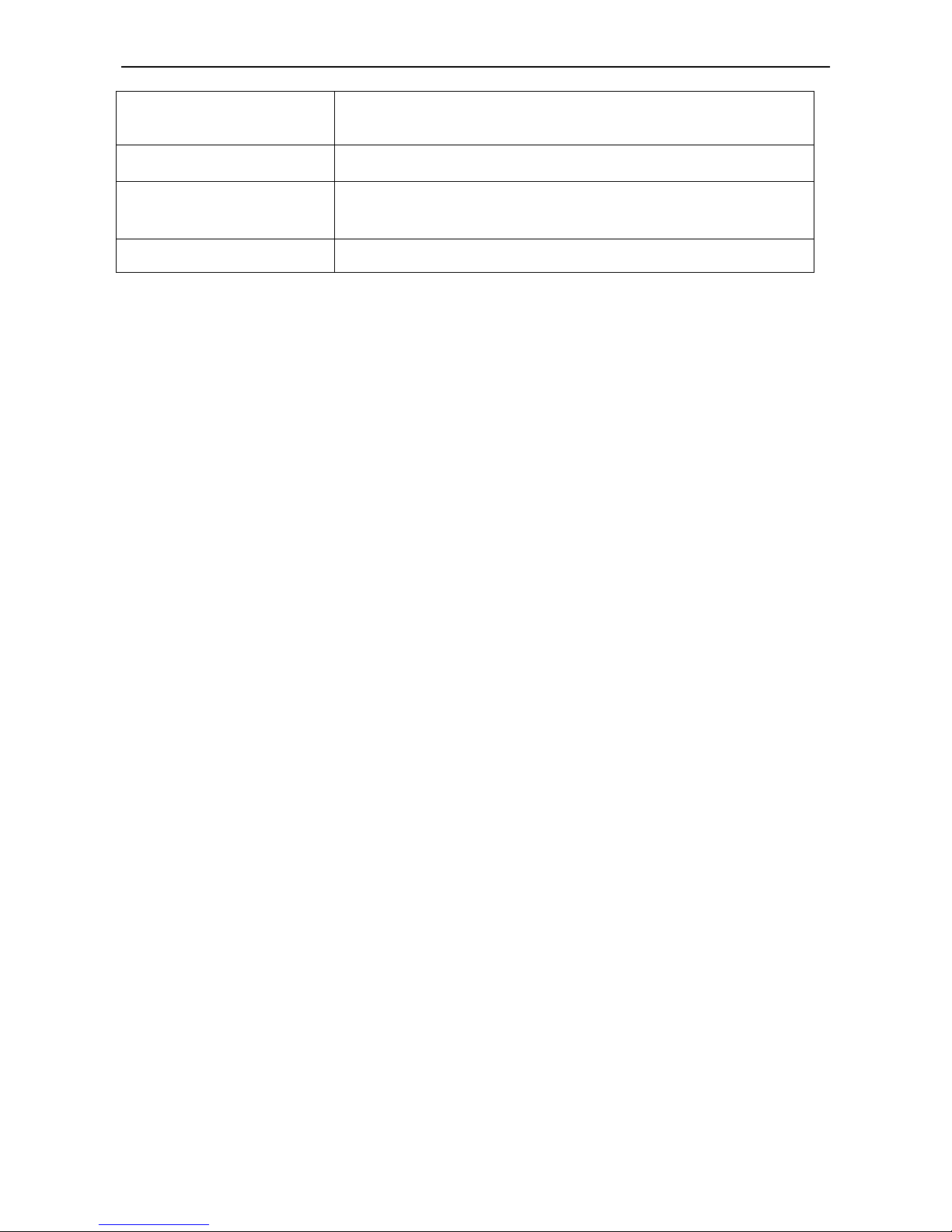
FY –33VC Operation manual
- 7 -
Input Voltage
AC 100 - 240 V, 50HZ/60HZ
(Heating voltage can be set to be manual setup by an engineer;
Controlling voltage is auto setup.)
Voltage for the Feeding and
Cleaning System
AC 220V, 50HZ/60HZ(AC 110V optional)
Power(AC 220V applied)
Control:≤ 3A
Heating:≤ 5A
Feeding、cleaning:≤ 5A
Working Environment
Temperature:20°C - 28°C
The parameters above are subject to change without notice.
Page 8

FY –33VC Operation manual
- 8 -
Chapter 3
Equipment Assembly and Adjustment
3.1 Assemble Printer
The whole packaging equipment is easy to assembly.
1. Please assemble supporter to a horizontal, clean and proper work area, tighten all screws on the
supporter to insure safety and stability;
2. Put main ink bottles to main ink bottle frame on the right side. Make sure to connect ink pipe to
correct ink holes;
Figure 3-1 Main ink bottles
3. Fixing Xaar print head 126 on supporter;
Figure 3-2 Print head frame
1—Up screw 2—Left screw 3—Right screw
Ink hole
1
2
3
Page 9
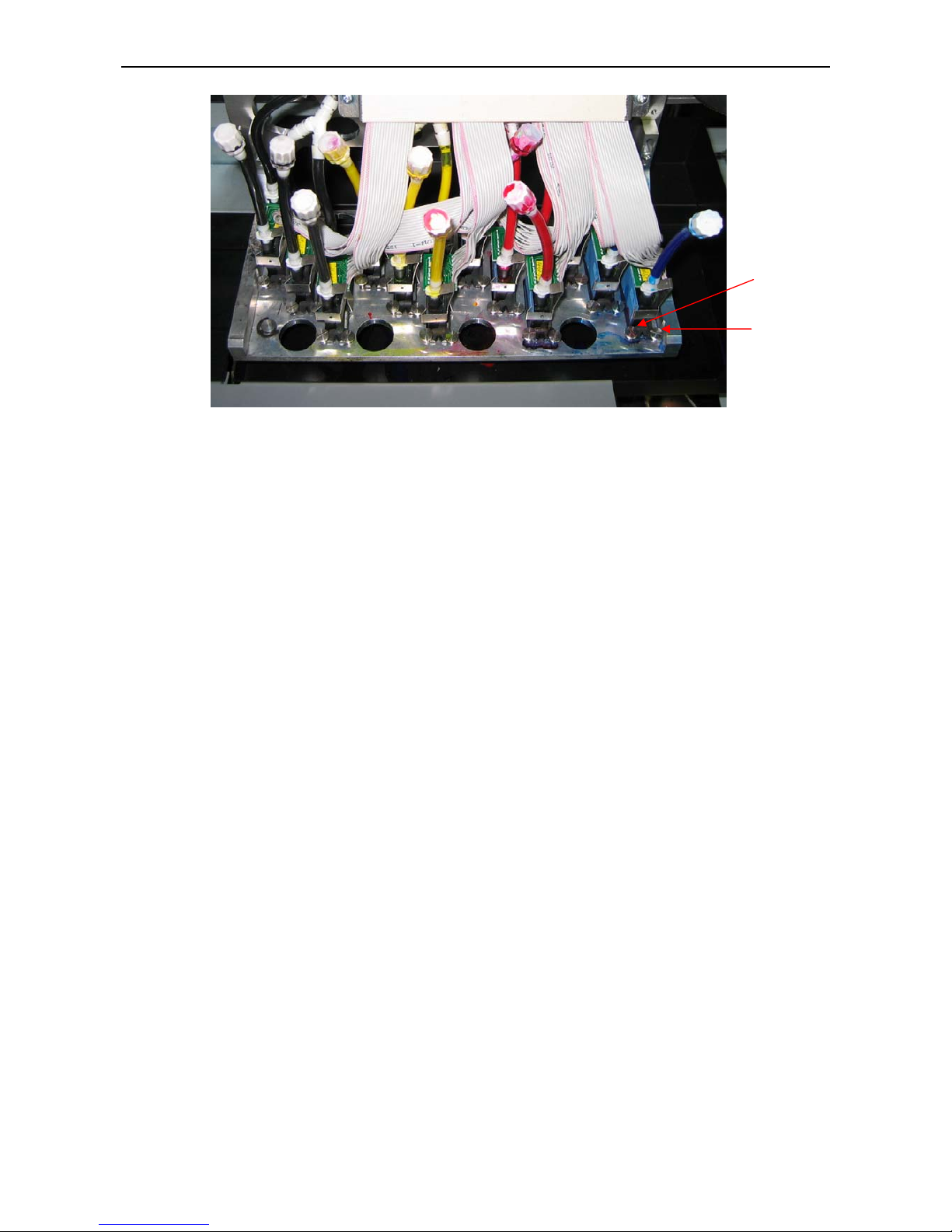
FY –33VC Operation manual
- 9 -
Figure 3-3 Print head frame
1—Up screw 2—Left screw 3—Right screw
Method: Loosen Up and Left Screw, then remove Right Screw
Insert Xaar print head 126 downwards
Put on Right Screw and tighten all three screws
★
After assembling the print head, clip cirques, which is prepared in spare parts tank, on the
plugs of In and Out tube to prevent the plugs jumped out.
4. Please connect all power cables correctly;
5. Install Rip software on the computer.
3.2 Attention before Turning on FY-33VC
1. In order to clean print head easily, please prepare following items:
• Flush solution
• Non-woven fabric.
2. In order to inspect temperature and humidity of printing environment, please prepare relative
measurers. Requirement for environment:
• Temperature: 20°C - 28°C
• Humidity: 40% - 70%
3. Power supply
• You may select AC 110V or 220V for different countries or regions.
• Control power supply: AC 100 - 240V 50/60HZ
• Heating power supply: AC 100 / 240V 50/60HZ (AC 100 V optional)
• Feeding power supply: AC 100 / 240V 50/60HZ (AC 100 V optional)
• Cleaning power supply: AC 100 / 240V 50/60HZ (AC 100 V optional)
• Please choose the type of power shown on the printer in case of damage to the printer.
• Make sure the printer is well grounded.
• It is better to use UPS stable-voltage power.
2
3
Page 10
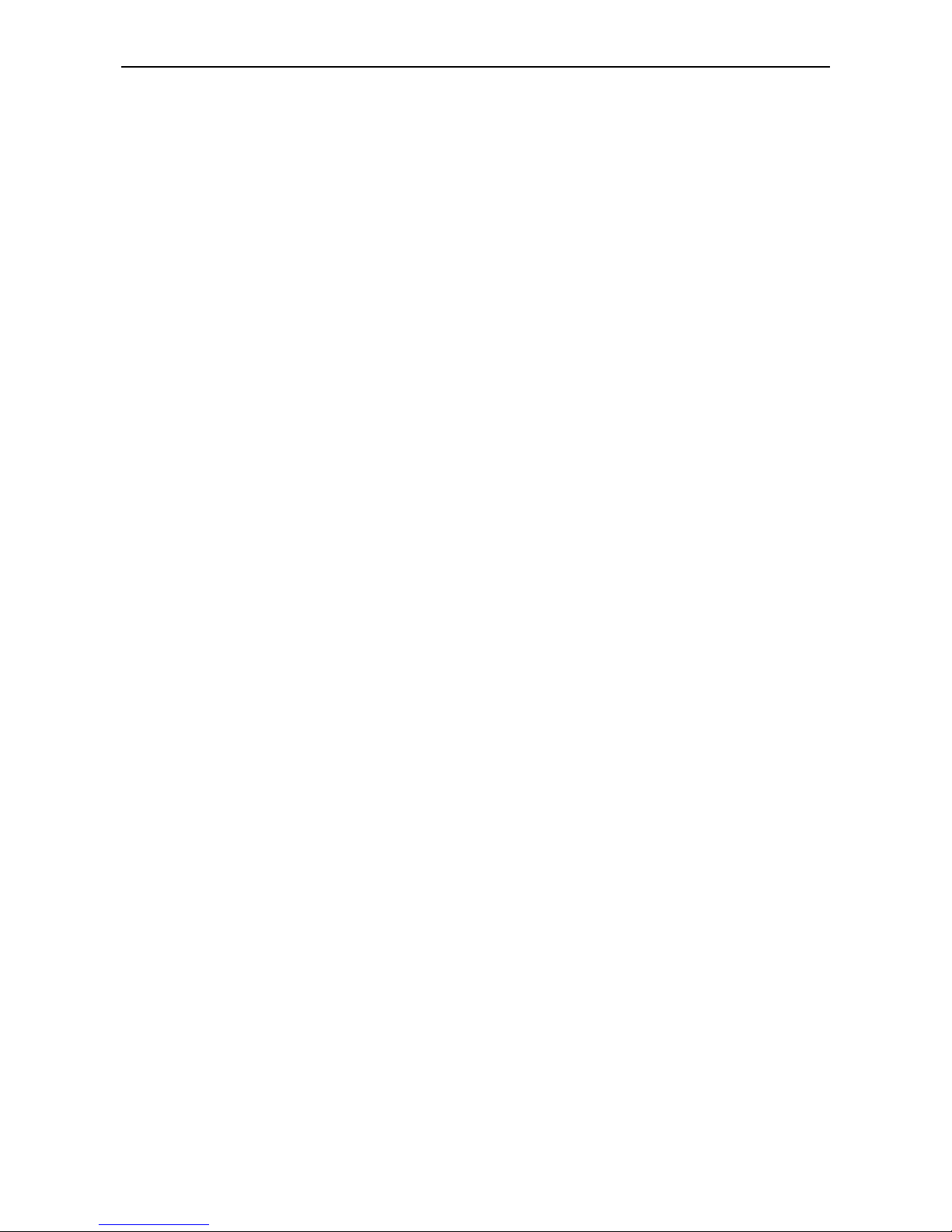
FY –33VC Operation manual
- 10 -
4. Requirement for computer
In order to avoid problems caused by computer, please choose high quality computer or brand
computer such as DELL or IBM, etc.
3.3 Port of Printer
USB 2.0
Connect printer’s USB and computer’s USB directly.
Find driver for USB at UsbInstalFile/Try Setup under printer’s driver.
3.4 Connect With Power
1, After all the parts installed, move printer to its working area and clean up the package.
2, Connect power cables, including power for printer and heater, printing data cable. Protective
switch only works for heater’s power. Usually this switch should be at status of On (switch on
above, far from red point)
3, After finishing, turn on power. The Auto-ink-supply-system runs to pump ink from main ink
bottles to Sub ink bottles.
4, Feed in media and printer enters waiting status.
5, Then go in test printing. Observe ink drop. If not good, clean print head again.
Page 11

FY –33VC Operation manual
- 11 -
Chapter 4
Equipment Structure and Accessory
Figure 4-1 Front View
Figure 4-2 Media feeding system
6
1
5
4
8
9
3
7
2
10
11
13
Page 12

FY –33VC Operation manual
- 12 -
Figure 4-3 Media feeding system
Figure 4-4 Print head Unit
13
15
12
14
1
16
3
Page 13

FY –33VC Operation manual
- 13 -
Figure 4-5 Power and cable socket
Figure 4-6 Ink pumping, filter and valves
22
20
19
21
24
25
23
Page 14

FY –33VC Operation manual
- 14 -
Figure 4-7 Assistant ink tanks
Figure 4-8 Cleaning operation panel
1. Print head:8 piezo print heads
2. Media:A wide range of media available
3. Printing Platform:Platform for printing
4. Power Switch:Turn on/off printer
5. Press Roller Control Pole:Control press roller up / down for media feeding
6. LCD Control Panel:Set up and execute function and mode
7. Heating board:Heat media to dry the ink on the media
27
28
32
31
30
Page 15

FY –33VC Operation manual
- 15 -
8. Electric tank: Used to settle circle board
9. Main Ink tanks:Total C, M, Y, K 4 colors, 1000ml/color
10 Waste Ink Tank: Collect the waste ink during cleaning
11. Media Auto-feeding sensor: Control media feeding motor running
12. Media feeding motor:Roller driver
13. Media Feeding Roller: Hold media for printing
14. Media Feeding System Switch:Make media feeding roller turn forward or backward
15. Media Feeding Manually/Automatically Switch:Manually control or automatically control or shut down
media feeding motor.
16. Press Roller:Press media and make media smoothly
17. Clamp:Manually adjust media width
18. Flash Protector Frame:Prevent ink splash
19. Print Interface:USB2.0 interface or connect to data card in computer
20. Power Socket:Provide power for printer
21. Heating Power Socket: Provide power for heater
22. Heater Protective switch:Prevent electric leakage of heating board
23. Ink pump: provide ink to sub ink tank
24. Ink filter: Filtrate impurity in ink.
25. Valve: Automatically control the air route
26. Air pump: Compress air as positive cleaning the print head.
27. Assistant ink tank: Store ink.
28. Safety tank: Store air. Prevent ink leak out while float switch inside sub ink tank is broken.
29. Tube clamp: manually control the air route
30. Reset button: Stop alarming of ink lacking in assistant ink tank
31. Positive clean button: Control starting and process of positive pressure clean
32. Lighten: Lighten for checking the print head status
Page 16

FY –33VC Operation manual
- 16 -
Chapter 5
Usage and Maintains of print head
5.1 Usage of Xaar Printer
1—Print head 2—In tube 3—Out tube 4—Cap 5—Fitting
Figure 5-1 Print head
1、Flush humectants out of print head
To moisturize print head, lots of humectants are injected into the head before it is used. The humectants
must be flushed out for the first using. Before fix the head on the print head frame, do the steps as follows:
Joint a filter on the In-tube of the head, and then joint an injector--which fills with flush solution--on the filter.
Inject 10-20 ml flush solution to the head to eject the humectants inside. Then fill the head with flush
solution to dissolve the humectants completely within 5-10 minutes. Finally, flush the head with about 30ml
flush solution to eliminate the humectants completely.
Make sure to operate on a stable and clean platform.
Cautions:
1. Clean platform for convenient operation;
2. Don’t touch the surface of head and socket with hand;
3. Clean the filter with flush solution;
4. Connect a tube on the exit of the head to prevent ink flowing into the socket;
5. Don’t touch the surface of head with other objects;
6. Be careful to distinguish In tube and Out tube of the head;
7. Eject flush solution from the nozzles with strength no more than 0.3 kg. (It is better to hold the
injector with single hand and push it with the same thumb.)
2、Extrude air from the print head
After fixing the head on the head frame (be cautious of the in tube and out tube). Remove the Cap from
4
5
3
2
1
Page 17

FY –33VC Operation manual
- 17 -
the Out tube; positive-pressure clean to fill the head with ink till ink streams out from nozzles. During the
process air is extruded completely from the head.
3、Moisturize print head surface
After extruding air from the head, cover the Cap on the Out tube. Positive-pressure clean again until ink
streams out of the nozzles, then scrub the head surface with a dry clean stick to form a protecting layer of ink
on the head surface. The ink on the surface will stream into the nozzles because of negative pressure.
Notes: Never scrub the head surface when head surface is dry, for that will orient air into the nozzles and
shape bubbles in the pipelines and affect the printing quality.
4、Test printing
Design some color blocks as 20x20cm with some image operating software, and set color luminance as
100%, 50% and 10%. Print the color blocks under test mode and check the print result. If the print result is
normal which means no ink-break and no ink spots on the mediums, the printer can work normally.
Figure 5-2 color blocks for test printing
5.2 Cleanness and maintenance of the print head
1. Ink replacing
Flush the print head with the original ink first, and then flush it again with new flush solution, which matchs
the new ink.
2. Print head cleaning
If low quality printing takes place, a positive-pressure cleaning is proper for the head. After positive pressure
cleaning, scrub the head surface with a dry clean stick to stop ink streaming from the nozzles. Be sure not to use a
stick with flush solution to scrub the head surface, otherwise, the flush solution will be siphoned into the nozzles.
3. Moisturize print head
Use wet keeping frame to moisturize the head if the printers is left unused. Put a clean non-woven fabric on
the sponge of wet keeping frame and drop some flush solution on it because the sponge usually has dust on it. If
no wet keeping frame, adhere a clean non-woven fabric with some flush solution on the print head and wrap it
with a fresh keeping polyester film.
Page 18

FY –33VC Operation manual
- 18 -
Chapter 6
Basic Panel Operation
6.1 Menu Structure of Control Panel
Figure 6-1 Control Panel
Function Keys
1. Direction (Arrow) Key
2. Function Key
1) ONLINE:Switch between online and offline mode; Press for 3-4 seconds for a pause during pringing
2) ESC:Back to the upper menu
3) ENTER:Confirm the command and execute it
4) FUNC:In self-diagnosis mode when offline; Shortcut to the cleaning position in Clean Pos mode.
3. Basic Operation
After the printer is power on, X motor self-tests first and then Y motor. After self-testing, carriage goes
back to the original position. You will see the following information displayed on the LCD screen:
• Mark
/// CHALLENGER
with machine model
• Version
• Then back to basic operation menu.
The machine is in normal conditions if shown as below.
Figure 6-2 Main Menu
Denotation of the menu:
“+” stands for containing submenu. “– ” stands for containing no submenu.
In this case, press ×/Ø key to circularly display these four menus up and down. When there’s a “+” after
Function Key
LCD
Direction Key
FY-33VC Ver 4.43
MENU -> 1.Moving System +
2.Clean Tools +
3.Adjustment +
OFFLINE 4.Options +
Page 19

FY –33VC Operation manual
- 19 -
the menu arrow (that is the first line on menu), press ENTER key, and submenu will be displayed. For
example, when the arrow point to “1.Moving system”, press ENTER key, and it will display on the LCD
screen as follows:
6.2 Function Description in Details
Main Menu Submenu Description
X-Move
After pressing ENTER, “MOVE” flashes on LCD. Move the media
by pressing key ×/ Ø. After media moves to the proper position,
press “ENTER”.
Media
Detect
After pressing ENTER, print head will traverse along the Y-rail
only once to detect media, and then stop in front of the beginning
of media. If LCD displays “ERROR”, please check if media or
sensor is installed or not. (Now this function is not available)
Clean POS
Press ENTER to execute. LCD displays the setting value “XXXX”,
unit in mm. Press “FUNC” to move the head quickly to the setting
position. If it does not reach the cleaning position exactly, adjust by
pressing Õ Ö. Then press ENTER to save this value.
Use this function to clean print head. Enter this menu, LCD
displays value “XXXX”. Press FUNC, print head moves to the
setting position automatically. If press Ø at the moment, print head
will purge automatically.
Moving
System
Print POS
After pressing ENTER, value “XXXX” flashes on the LCD. Press
Õ
Öto move the print head right or left. After moving to the proper
position, press ENTER to save the value. Later image printing or
test printing will start from this position.
CLEAN
ALL
After you press ENTER, print head moves to the cleaning area to
clean with positive pressure automatically, and then back to the
original position.
Purge Ⅱ
After you press ENTER, “JET” flashes on the LCD. Print head jets
ink to prevent from jams. “JET” disappears after jetting finishes.
Press ENTER again if you want to repeat. In this mode, ink amount
jetted is normal. Ink amount can be modified on the option “Purge
Quantity” under “Option” menu.
Clean Tools
Purge Ⅲ
After you press ENTER, “JET” flashes on the LCD. Print head jets
ink to prevent from jams. “JET” disappears after jetting finishes.
Press ENTER again if you want to repeat. In this mode, ink amount
jetted is large. Ink amount can be modified on the option “Purge
Quantity” under “Option” menu.
MENU →
M1
OFFINE
1.X-Move -
2. Media Detect -
3.Clean POS -
4.Print POS
-
“M1” stands for the submenu of the first main menu.
In this case, press ESC key, and it will go back to main
menu. Press ×/Ø key to circularly display these four
menus up and down. When there’s a “–” after the menu
arrow (that is the first line on menu), press ENTER key
to execute operation. Press ESC key to exit.
Page 20

FY –33VC Operation manual
- 20 -
JAM TEST
Press ENTER to execute test printing. (It is same to press FUN on
the OFFLINE mode.)
Moving
Test
After pressing ENTER, LCD displays as below:
Follow guide for operation. Printer is under simulate-printing mode
without ink jetting. It is just for a test purpose.
Print Speed
Horizontal speed has 12 shifts ranging from 0 to 11. After you
press ENTER, it displays as follow:
Press ×Ø to adjust the value. Printing quality drops while print
speed rise.
BID adjust
This function is used to adjust the print head, in order to prevent
overlapping under BID printing. After pressing ENTER, LCD
displays as below:
Press
×Øto add or deduct 1,and pressÕÖto add or deduct 20. It is
necessary to use the FY-33VC driver software at the same time.
Please refer to the software instructions in the following chapter.
Adjustment
Rectangle
This function is to adjust the feeding rectangle in Y direction. After
you press ENTER, LCD displays as follow:
Press×Øto add or deduct 1,and pressÕÖto add or deduct 20.
Note: This function is invalid for FY-33VC. Adjust the feeding
compensation in the software that is more convenient.
Purge
Times
Set for print head to purge automatically after printing several
lines. No purge when the value is 0.
Options
Purge
Quantity
Set the amount of purge after cleaning, and amount of PURGE
Ⅲ in M2 when cleaning manually.
Note: The value cannot be set too large. Otherwise it may affect
the print quality.
MENU -> Moving Test
M3-1 Press <FUNC> to run
test and Press <ESC>
OFFLINE to stop
MENU -> Print Speed
M3-2 XXXX
Default is 4
OFFLINE
MENU -> BID Adjust
M3-3 XXXX
OFFLINE
MENU -> Rectangle Adjust
M3-4 XXXX
OFFLINE
Page 21

FY –33VC Operation manual
- 21 -
Paper
Detect
Check whether the media is exhausted. 0 means detecting;1 means
automatically detecting The function is not available so far, so you
must set 0.
Fan
Velocity
Used to set suction value to media. Set the velocity between 0 and
255, and the normal value around 128.
6.3 Printing Steps
On normal condition, the steps are as follows:
1. Power on the printer
2. Turn on the computer
Note:It is recommended to turn on the printer before computer. Otherwise the connection
may fail.
3. Install media, put down the press bar to press on media.
4. Clean the head and start the self-diagnosis till no nozzle clogging.
5. Press ONLINE.
Offline mode Online mode
6. Trim the pattern for printing, and save it in computer.
7. Open CHALLENGER RIP.
8. Create new file.
9. Read the pattern for printing.
10. Adjust the position, size, property, and resolution of the pattern.
11. Printer setting
1) Select File/Printer setting. Below dialogue box shows:
2) Select the type of printer as “FeiYeung Printer” and the model as “FY-33VC”.
3) Click the “Printer setting”. Set the relevant value in the following dialogue box.
MENU -> 1.Moving System +
2.Clean Tools +
3.Adjustment +
OFFLINE 4.Options +
ONLINE
MODE
Page 22

FY –33VC Operation manual
- 22 -
a. Select the printing resolution.
b. Select BID or single direction printing. BID has higher efficiency than single
direction.
4) Click“color tune”to activate following dialogue box.
Note: Details of the functions above and others referred to the CHALLENGER RIP
Manual
12. Click “Printing Project” to print.
13. LCD displays as below when printing:
14. If clogging appears during the printing,press ONLINE for a longer time (3s) to pause printing
for print head cleaning. After cleaning, press ONLINE to go on printing.
(
Cleaning procedure:
To avoid the nozzle clogging during printing, you can press ONLINE key for a pause. Press Õ key to
make the print head move to leftmost cleaning position and do the cleaning operation by selecting
“Ink”button on Cleaning operation board. Press Ø key to make the print head jet ink automatically;
Press × key to let the print head execute positive pressure cleaning automatically. When cleaning
finishes, press ENTER key to continue printing. Press Ö key to drive the print head to original position.
Press ESC key to cancel the printing. Do not switch mode from ONLINE to OFFLINE until “printing
cancel” shows up on computer. )
15. Press ONLINE when the printing is all finished. Then the printer is under the Offline mode.
Note: To cancel printing operation, usually do in RIP. If you want to cancel printing directly
on the printer, press ONLINE button after the menu “printing cancel” appears in software.
Total lines
Finished lines
RIP ready lines
PRINT PROJECT
LINE:TOTAL:XXXX
FINSH:XXXX
RIP READY:XXXX
Page 23

FY –33VC Operation manual
- 23 -
Chapter 7
Description of Ink Supply, Cleaning system and board
7.1 Ink Supply and Cleaning System
Figure 7-1 Ink Supply and Cleaning System ( Right Side)
1. Main Tank C 2. Main Tank M 3. Main Tank Y 4. Main Tank K
Figure 7-2 Ink Supply and Cleaning System(Seen from Back)
1. Ink Filter C 2. Ink Filter M 3. Ink Filter Y 4. Ink Filter K 5. Solenoid E-valve 6. Air Filter
7. Air Pump 8. Ink pump K 9. Ink pump Y 10. Ink pump M 11. Ink pump C
1 2 3 4
1 2 3 4 5
6 7 8 9 10 11
Page 24

FY –33VC Operation manual
- 24 -
Figure 7-3 Ink Supply and Cleaning System(Seen from Back)
1. Sub Tank C 2. Sub Tank M 3. Safety Tank 4. Sub Tank Y 5. Sub Tank K
6. Floating Switch (in sub-tank) 7. Ink in Tube 8. Ink out Tube 9.Air Tube 10.clamp
Figure 7-4 Ink Supply and Cleaning System(Seen from Front)
7.2 Assistant Board and Cleaning Operation board
Assistant Board has many functions. It can control ink supply, cleaning and heating.
Tube connector cap
Printhead
Ink in tube
1 2 3 4 5
9
10
7
8
6
Data lines
Ink out tube
Printhead board
Page 25

FY –33VC Operation manual
- 25 -
1—Reset 2—Positive pressure clean 3--Light
Ink Supply and Cleaning Operation Board is connected to assistant board for ink supplement and print head
cleaning. Press “Restoration” and “Cleaning” to execute.
1 2 3
Page 26

FY –33VC Operation manual
- 26 -
Chapter 8
Ink Supply System
8.1 Summary
This ink supply system can control automatically several pumps at the same time and provides protect
function. Isolated ink supply system is easy for operation.
8.2 System Diagram
Figure 8-1 Ink Supply System Diagram
8.3 Function Description
1. This system work automatically and control several pumps to supply ink simultaneously. When
printer is power on, ink pump starts automatically to pump ink to assistant ink tanks from main ink
tanks.
2. With perfect alarm and protection function. If any problem occurred in any pump, it will alarm and
indicate which one is in trouble and the troubled one will not affect others.
3. Ink filter switches get signals through serial ports.
4. It is easy to connect it to other systems. All floating switches signals can be input by serial port or
parallel port.
5. Main controller consists of micro CPU, which can check signals using software to filter out the false
ones, which is helpful to make system work more reliably.
6. The ink-pumping limit is controlled by intelligent control system of main control board; in case that
the electric circuit will cause ink supply shortage.
8.4 Operation Description
Note: please read descriptions carefully for ink supply system, cleaning system and Ink
Pump
Main Tank
Filter
Sub-tank
Floating Switch
Ink tube
Print head
Ink Control Board
Output:
Speaker
Pump light
Ink light
Input:
Signal for floating switch
Interface signal
Manual ink supply button
Power Supply
Page 27

FY –33VC Operation manual
- 27 -
Control system before starting the following operations.
1. As soon as the printer’s connected with power, system detects floating switch signal automatically,
and then ink will be filled into sub-tank.
2. When ink channel lacks of ink, system will start the pump automatically; and indicator lighten. After
the floating switch senses the ink, the pump will continue to work for a little period and then stop;
and the indicator light extinguishes.
3. When ink in assistant tanks is used out or other reasons cause some pump running overtime, the
system will alarm (voice a straight buzz) and force to stop the pump automatically. Press “restore”
button on cleaning operation board to cancel the alarm, and system goes back to auto-ink-supply
process.
4. When waste ink tank is full, system will alarm as intermission buzz. (Only one waste tank is
equipped, so this function is invalid at the moment)
5. When safety tank is full, system will alarm as short buzz.
Figure 8-2 Cleaning Operation Board
1—Restoration button 2—Cleaning Button 3—Flush solution Button (opt for 5 main ink tanks)
4—Illuming button
8.5 Intelligent Detection Function
Intelligent detection function for ink supply system is implemented by collecting floating switch signal
with high frequency. By using concept of probability, the signal is regarded as effective if probability of
floating switch signals is higher than a set value (for example, 80%). Therefore, wrong act of floating switch
can affect the system’s stability much less and accor dingly system’s anti-disturbance improves.
1 2 3
Page 28

FY –33VC Operation manual
- 28 -
Chapter 9
Cleaning System
9.1 Summary
This type of printer use cleaning methods as positive pressure cleaning, you execute cleaning before
printing, during printing or idle for a long time.
9.2 System Diagram
Figure 9-1 Cleaning System Diagram
9.3 Function Description of Positive Pressure Cleaning
When you press “clean” button on the Cleaning Operation Board, the cleaning signal will be transfer to
air pump; air pump starts running and transfers air pressure to valve; the air pressure raises in air tank and
is transferred to assistant ink tanks through air channels. With pressure got from the air pump, ink will be
purged through the head and ink channel, so as to clean them.
Figure 9-2 cleaning operation board
1—Reset 2—Clean 3--Light
Air Filter
Air Pump
A
ir Filter
Valve
Ink
pump
Output:
Pump light
Input:
Data Signal
Pressure Signal
A
ssistant Board
Power
Main Tank
Ink Filter
Assistant
Ink Tank
Floating Switch
Ink
channel
Print head
1
2
3
Page 29

FY –33VC Operation manual
- 29 -
9.4 Operation Description
Move print head to cleaning position, Press “Ink” button on Cleaning Operation Board to launch positive
pressure cleaning. Release the button to stop cleaning. Turn on Illuming Switch to lighten and check the ink
drop.
You have two choices to clean two channels or all four channels of color s. If choose cleaning two
channels, clamp the other two air route to cut off the air. Cleaning of the two ink channels won’t operate
without air pressure.
Page 30

FY –33VC Operation manual
- 30 -
Chapter 10
HEATING SYSTEM
10.1 Summary
This heating system can adjust temperature based on different PVC material and surrounding. It can
adjust the temperature automatically to keep temperature constant. Customer can have satisfactory
printing effect.
10.2 System Diagram
Figure 10-1 System Diagram
10.3 Function Description
1、To keep the front and rear heating boards in auto constant temperature.
2、 With advanced protective functions to avoid over-heating, leakage, etc. The line will be cut off
automatically if a certain line’s temperature is over 70° C. As soon as the temperature lowers, it will
resume heating. Over heating will not occur when the entire input signal is cut off.
3、 The system can work independently and can be easily transplanted. It is easy to convert input
voltage from AC110V to 220V.
4、 The heating system is controlled by advanced intelligent microprocessor; it has features of heating
up quickly, controlling temperature accurately and saving energy.
5、Inner heaters are used. It is easy to install, with no extra space needed and longer lifetime.
10.4 Working Process and Characteristics
1. The temperature of front and rear heater is already set in the factory. User cannot amend it.
2. Heating power supply is independent from control power supply. Please turn on the heating power
before turning on the power for the printer. Once the power is on, the system heats up
automatically to set temperature and keeps the temperature at the set value. Without turning on
▽
Front heating board
Temp-switch signal
D
Heating signal
Cleaning Operation Board
Solid
relay
Back Heating Board
Page 31

FY –33VC Operation manual
- 31 -
power for printer, the heating system will not work. However, there is still AC 220V inside machine.
3. Temperature detector lies about 50cm to the right physical printing original position. Print media
should cover this region when printing.
4. After printing, make sure to turn off the two powers.
Page 32

FY –33VC Operation manual
- 32 -
Chapter 11
Software Operation
11.1 Installation
1. Installation of Challenger RIP Software: see the RIP User’s Manu al for details.
a) Insert RIP CD into computer’s CD-ROM
b) Run setup.exe
c) Follow the instruction to finish the installation
2. Installation of printer driver
a) Insert installation CD of FY series printer into CD-ROM
b) Run setup.exe under directory of Try Setup.CHL V5.0T
c) Follow the instruction to finish the installation
Note:Please use the default directory for the installation.
11.2 Application Of Printer Driver
Note:The FY series printer driver program is only for engineer to adjust the print head,and not
necessary for normal operation.
11.2.1 Enter TRY
1. Click Start\Program\Try, enter Try system.
2. Open TRY
Page 33

FY –33VC Operation manual
- 33 -
3. First, choose the type of printer. Click “Printer” menu , choose the item of
FY-3212C/FY-3212C+/FY-33VC.
4. Then open “File” to adjust some settings.
Page 34

FY –33VC Operation manual
- 34 -
In these menus, most important is print setting.
11.2.2 Print Setting
This function is to set the printing parameter, print mode, uni-direction, BID and the color of ink.
Note: Usually the four colors should all be selected. Only when the engineer adjusts the
position of head, one certain color is chosen to modify the printing parameter.
Print Mode:
There are 7 modes for choosing: Test mode, 200 2Pass, 200 4-2Pass, 200 3Pass, 200 6-3Pass, 200
4Pass, 400 DPI
Explanation:
Test mode: Just 200 1Pass. 200dpi of horizontal resolution and print once at feeding
direction
200 2Pass: 200dpi of horizontal resolution and print twice at feeding direction. Ink volume
is twice of 200 1Pass, but printing speed is just 1/2.
200 4-2Pass: print quarter under half of 200dpi for horizontal resolution and involving twice
at feeding direction. Ink volume is twice of 200 1Pass, but printing speed is
just 1/2.
200 3Pass: 200dpi of horizontal resolution and price thrice at feeding direction. Ink
volume is 3 times of 200 1Pass but printing speed is 1/3 of 200 1Pass.
200 6-3Pass: print six times under half of 200dpi for horizontal resolution and involving
twice at feeding direction. Ink volume is twice of 200 1Pass, but printing
speed is just 1/2 of 200 3Pass.
200 4Pass: 200dpi of horizontal resolution and print 4 times at feeding direction. Ink
volume is 4 times of 200 1Pass and printing speed is 1/4 of 200 1Pass.
400 DPI: Just 400 4-2Pass. 200dpi of horizontal resolution and print 4 times, so
horizontal printing resolution is 400dpi. Printing twice at feeding direction. Ink
volume is 4 times of 200 1Pass and printing speed is 1/2 of 400 2Pass.
11.2.3 Printer Parameter Setting
Pressing “Printing parameter setting”, it shows warning as below:
Page 35

FY –33VC Operation manual
- 35 -
After pressing “Yes”, you can see the dialogue box:
Note: Press “load parameter” first to read the original data before adjusting.
Meaning of this dialogue box:
1. Parameter of nozzle installation:
Adjust the head position and overlapping of four colors.
Page 36

FY –33VC Operation manual
- 36 -
A. Look head C1 as datum mark, its horizontal and vertical value is 0. The value is A (0, 0).
B. The vertical gap between head C2 and head C1 is ensured by mechanical precision. The value of
horizontal gap is B. (In above figure is 255)
C. The vertical gap between head C3 and head C1 is ensured by mechanical precision. The value of
horizontal gap is C. (In above figure is 510)
D. The vertical gap between head M1 and head C1 is 0 in above figure. The value of horizontal gap is D. (In
above figure is 765)
E. The vertical gap between head M2 and head C1 is ensured by mechanical precision. The value of
horizontal gap is E. (In above figure is 1020)
F. The vertical gap between head M3 and head C1 is ensured by mechanical precision. The value of
horizontal gap is F. (In above figure is 1276)
G. The vertical gap between head Y1 and head C1 is 0 in above figure. The value of horizontal gap is G. (In
above figure is 1531)
H. The vertical gap between head Y2 and head C1 is ensured by mechanical precision. The value of
horizontal gap is H. (In above figure is 1786)
I. The vertical gap between head Y3 and head C1 is ensured by mechanical precision. The value of
horizontal gap is I. (In above figure is 2041)
J. The vertical gap between head K1 and head C1 is 5 in above figure. The value of horizontal gap is J. (In
above figure is 2296)
Head 2 Head 5 Head 8 Head 11
Head 1 Head 4 Head 7 Head 10
Head 0 Head 3 Head 6 Head 9
Printhead driving board
Clean position Original
Feed
L K J I H G F E D C B A(0,0)
Head 0-K3 Head 3-Y3 Head 6-M3 Head 9-C3
Vertical gap
Hor. gap
Head 1-K2 Head 4-Y2 Head 7-M2 Head 10-C2
Head 2-K1 Head 5-Y1 Head 8-M1 Head 11-C1
Page 37

FY –33VC Operation manual
- 37 -
K. The vertical gap between head K2 and head C1 is ensured by mechanical precision. The value of
horizontal gap is K. (In above figure is 2551)
L. The vertical gap between head K3 and head C1 is ensured by mechanical precision. The value of
horizontal gap is L. (In above figure is 2806)
2. BID Rectangle: To adjust the BID rectangle tolerance value. Generally, modify BID rectangle value first
in
BID adjust.
If the difference is not big, adjust here.
3. Ignore horizontal and vertical deviation: No adjustment. Only for inspect printer status.
4. Feed Compensate:Used to adjust the feeding on the Y direction. The amount of feeding is different
with different Pass.
5. COM port:Set the serial port.
6. Load parameter:Load the parameter saved in printer.
7. Input parameter: Save the parameter in printer.
8. Curve of head voltage:
(1)Press “Curve of head voltage”. The dialogue box appears.
1) Viscosity file:Open viscosity file of ink. This curve shows the relationship between viscosity and
temperature. For FY-3212C, open the file
Xaar126.Ink.
2) Read Curve:Open the voltage control file. The curve shows the relationship between voltage and
temperature. For FY-3212C, open the file
Xaar126.Crv.
Note: Different ink has different read curves. Please use the ink recommended by us and
use the corresponding curve. If you want to use other brand ink, please contact us.
3) Save Curve:Save the voltage control file.
4) Control Curve:Control and adjust the EF value of head voltage for each color.
5) Upload:Save data to printer.
6) Download:Read relevant data from printer.
Users can also select “All”, and then press “Download”. All the relevant data of four colors will be
loaded.
Based on the different properties and status of ink, users can select different viscosity file and voltage
control file.
Page 38

FY –33VC Operation manual
- 38 -
EF value setting:
Each Xaar126 head has its own EF value. Manufacture always provides a standard EF value, which is
captured under standard condition. Users input this value at column Voltage. Usually, the printing effect is
good. The value is marked on the head. It is also saved in the chip of print head driver. User can download it
directly.
If the voltage is too high, it produces the satellites and ink supply is easy to break;If the voltage is
too low, the printing line is not straight and easy to have an angle. Besides, ink volume is small and output
color is light. Therefore, every head has its optimal EF value. When adjusting, you can adjust the EF value
one by one. Usually user needn’t to adjust EF value.
Warning:Do not change these values at will. It may cause printout overlapping or dimness.
11.3 Equipment adjustment:
Steps:
11.3.1 Enter TRY
11.3.2 Print head adjustment
Select Open/File, load the file
C:\try\SmallGrid126.group
SmallGrid126.group
In “Print setting”, select 200 1Pass,single direction, color “C”. Press printing
, and print color “C”.
The line should be vertical on the vertical direction. If not, adjust the angle of head.
Effect of vertical line Adjusting the angle head
Adjust head installation angle
After the line is straight, check the accordance of lines printed by C1 and C2 heads. If not, adjust the C2
head backward or forward.
After adjusting the head of color “C”, do the same adjustment to the other heads. During adjustment,
do not change “Printer parameter setting”.
Feeding direction
Start position
Head moving
Page 39

FY –33VC Operation manual
- 39 -
11.3.3 Feed Compensate adjustment
Select Open/File, load the file
C:\try\SmallGrid126.gro.
In “Print setup”, select test mode,single
direction, color “C”. Press printing key
, and print with color “C”. Adjust the value in
Print setup \
Important setup \ Feed Compensate”
until the grid becomes perfect, and then save the value. If there is
space in printout, reduce the value; if overlap , add.
The rest passes can be adjusted in the same way.
11.3.4 Four colors overlapping adjustment
Take “C” for datum line and adjust another color together with “C”. Adjust M, Y, K one by one and print
at 200 1Pass, single direction. See below:
Following above guide to adjust “Head nozzle installation parameter” in “Printer parameter setting”, and
input values in the blank behind the distance coefficient. The prior is X, and the latter is Y.
Note: usually printer’s horizontal and vertical distance are finished adjusting when deliver. User needn’t
adjust. Only when after long transportation and CMYK cannot ov erlap, user can go to this function to adjust.
11.3.5 BID adjustment:
Follow below steps:
1. In the control panel, set a common value for
Adjustment\Speed
,e.g. highest 11.
2. Press ONLINE.
3. Use FY-3212C software to open the adjustment file
BID_test.group
.
BID_test.group
4. Press printing key
to print.
5. Check the printout whether every line is straight. Then input the value in
Adjustment \ BID
adjust.
6. If some of them are straight while others not, you can input the value in dialog “Important
Setup\BiComp” for each print head.
Note: Different speed has its own BID rectangle value.
11.4 Basic operation of RIP
Refer to CHALLENGER RIP Manual. Please close the printer driver software before
opening RIP.
Reduce value X
Add value Y
C(datum line)
M、Y、K
C、M、Y、K overlap
no adjustment
