Page 1
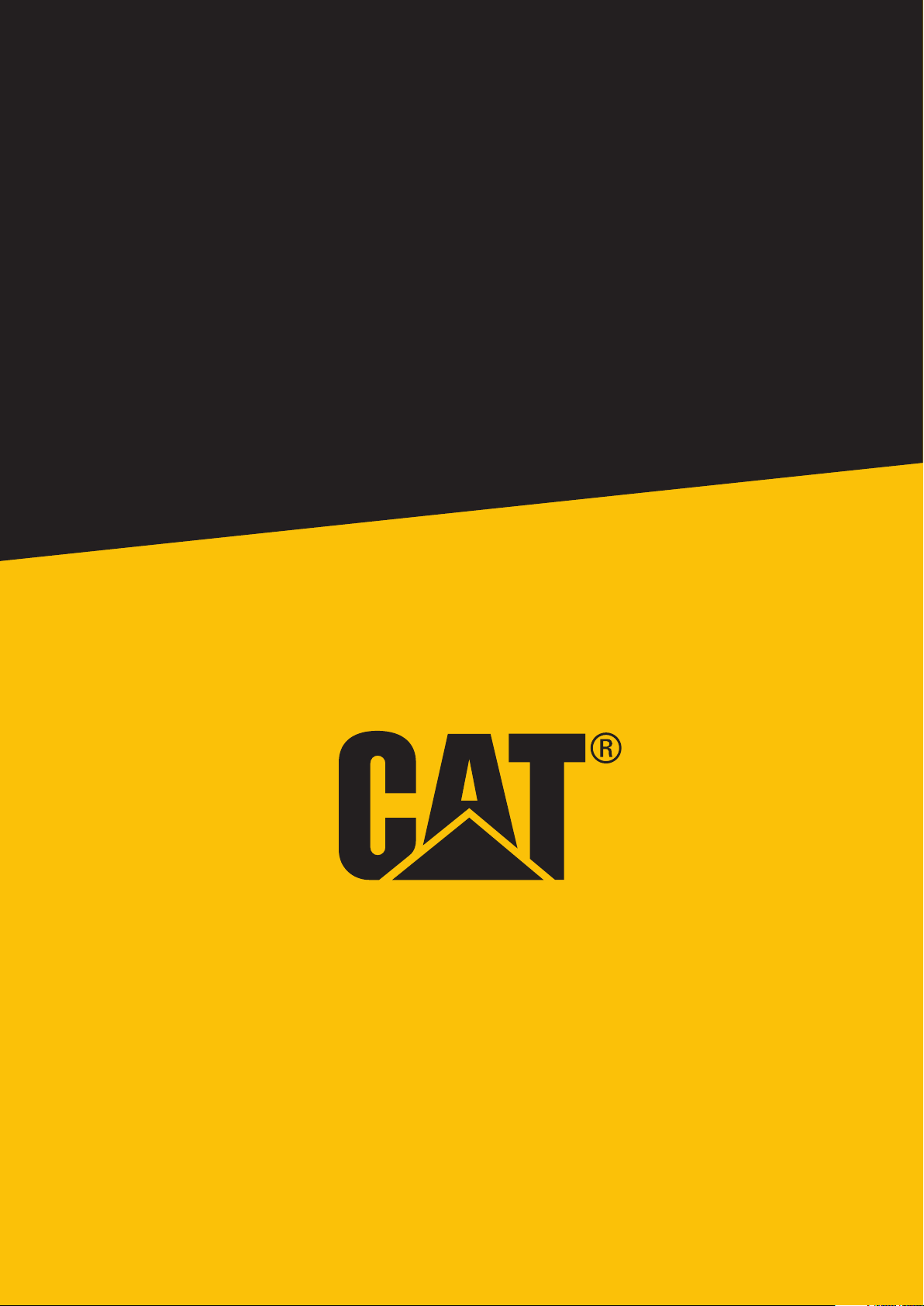
Cat® B35
User Manual
1
Page 2
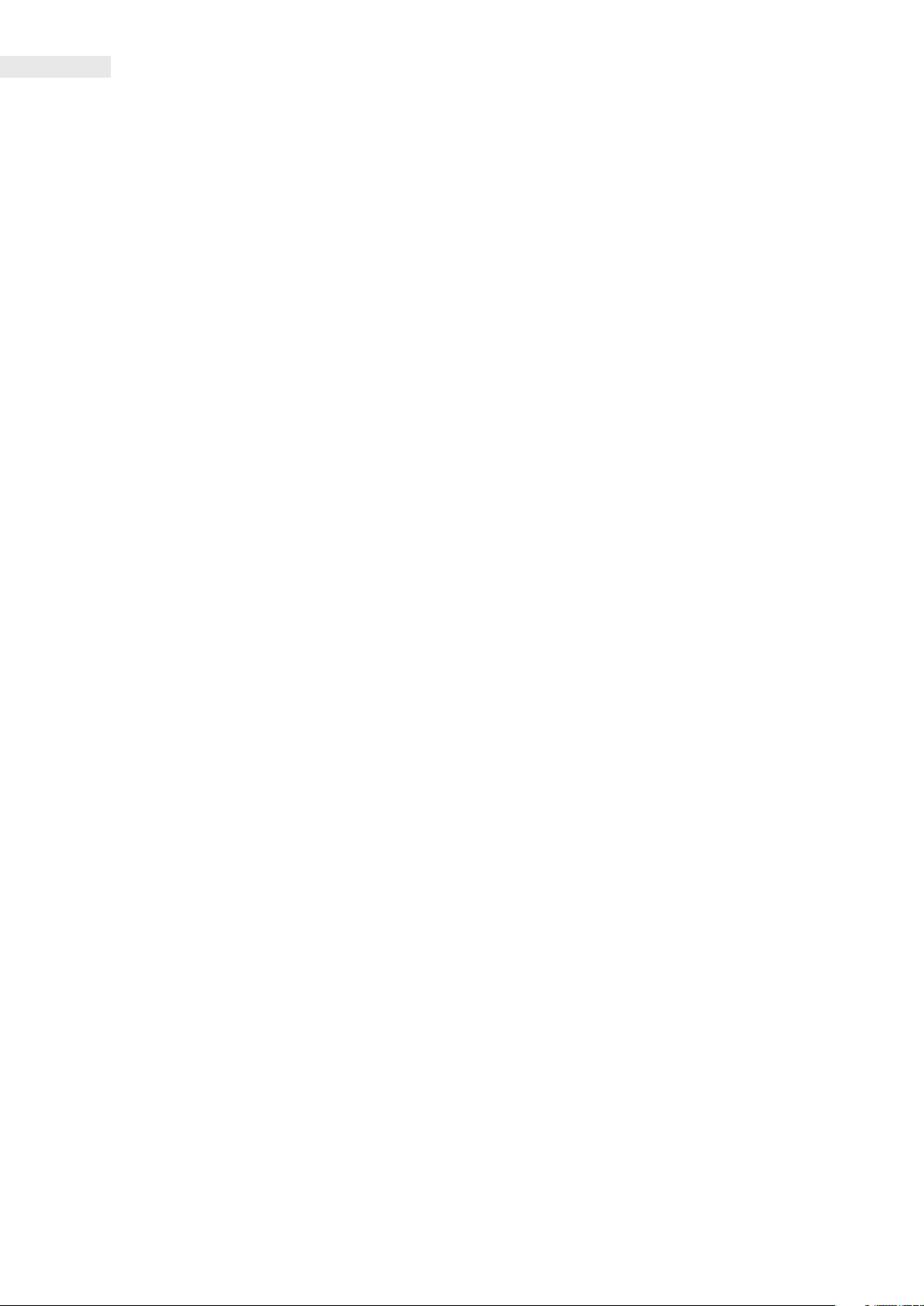
PLEASE READ BEFORE FIRST USE
SAFETY PRECAUTIONS
• Please read this manual and the recommended safety precautions carefully to ensure the correct use of this device.
• Despite its rugged nature; avoid hitting, throwing, crushing, puncturing or bending the device.
• Do not switch on the device in a circumstance when it is prohibited to use devices, or when it may cause interference
or danger.
• Never use your device while driving.
• Always follow any device use rules in hospitals and health care facilities, and switch off near medical apparatus.
• Switch off the device or activate aeroplane mode when in an aircraft, as it may cause interference to the vessel’s control
equipment.
• Switch off your device near high-precision electronic devices as it may affect their performance.
• Do not attempt to disassemble your device or its accessories; only qualied personnel should service or repair it,
if needed.
• Do not place the device or its accessories in containers with a strong electromagnetic eld.
• Do not place magnetic storage media near the device. Radiation from the device may erase the information stored on it.
• Do not use the device in an environment with ammable gas, such as a gas station, or put the device in a high
temperature place.
• Keep the device and its accessories away from young children. Do not allow children to use the device without guidance.
• Only use approved chargers to avoid the risk of explosion.
• Observe any laws or regulations on the use of wireless devices, respecting others’ privacy and legal rights.
• For medical implant patients (heart, joints, etc), keep the device 15cm away from the implant and positioned on the
opposite side of the implant.
• Strictly follow the relevant instructions of this manual while using the USB cable, otherwise your device or PC may be
damaged.
2
Page 3
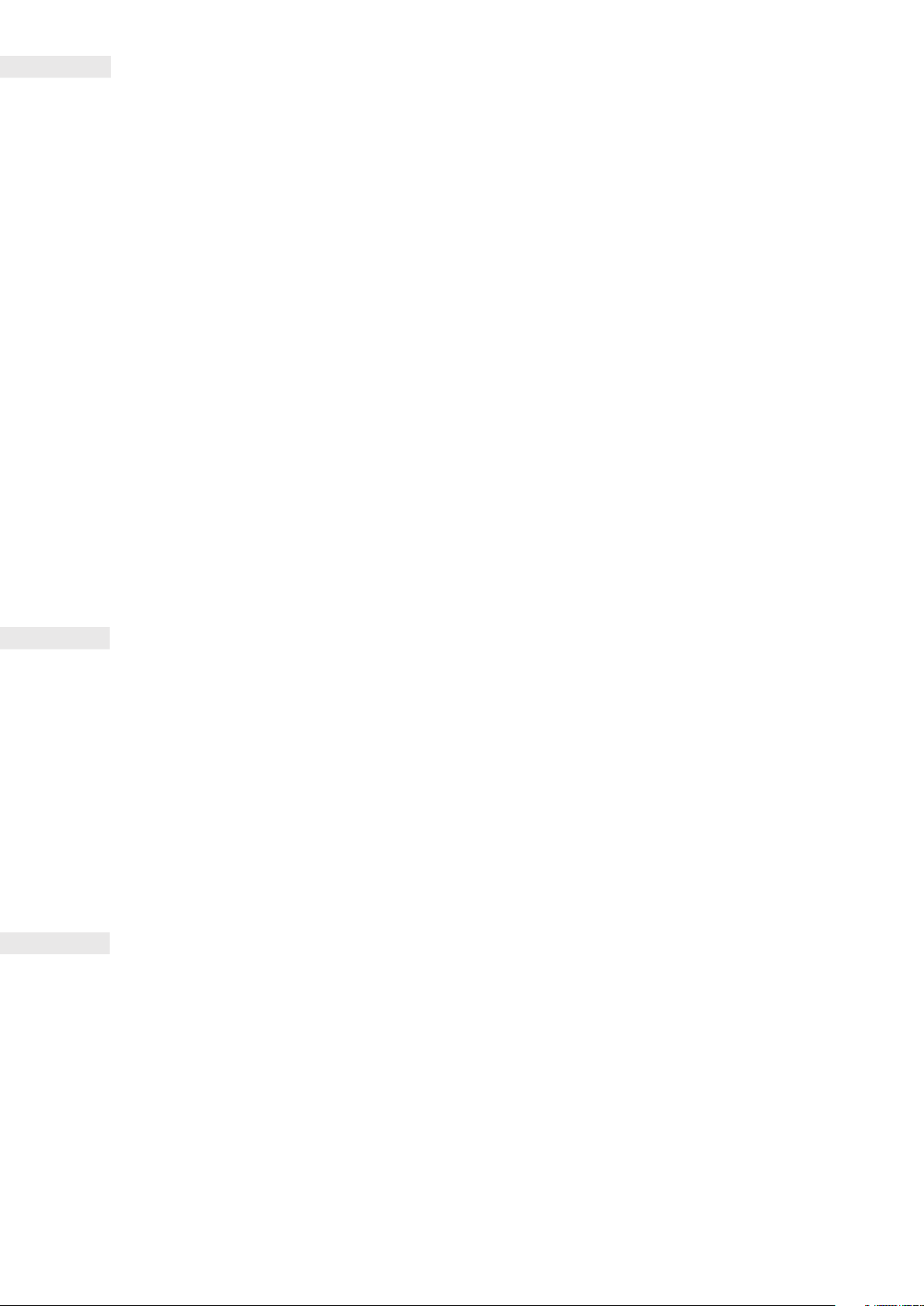
LEGAL NOTICE
© 2018 Caterpillar.
CAT, CATERPILLAR, their respective logos, “Caterpillar Yellow,” the “Power Edge” trade dress as well as corporate
and product identity used herein, are trademarks of Caterpillar and may not be used without permission.
www.cat.com / www.caterpillar.com
Bullitt Mobile Ltd a licensee of Caterpillar Inc.
BULLITT and third-party trademarks are the property of their respective owners.
No part of this document may be reproduced or transmitted in any form or by any means without prior written
consent of Caterpillar Inc.
The product described in this manual may include copyrighted software and possible licensors. Customers shall
not in any manner reproduce, distribute, modify, decompile, disassemble, decrypt, extract, reverse engineer, lease,
assign, or sublicence the said software or hardware, unless such restrictions are prohibited by applicable laws or
such actions are approved by respective copyright holders under licences.
The Bluetooth® word mark and logos are registered trademarks owned by the Bluetooth SIG, Inc. and any use of
such marks by Bullitt Group Ltd is under licence. All other third-party trademarks and trade names are those of their
respective owners.
Wi-Fi® is a registered trademark of Wi-Fi Alliance®.
NOTICE
Some features of the product and its accessories described herein rely on the software installed, capacities and
settings of local network, and may not be activated or may be limited by local network operators or network service
providers. Therefore, the descriptions in this manual may not exactly match the purchased product or its accessories.
The manufacturer reserves the right to change or modify any information or specications contained in this manual
without prior notice or obligation.
The manufacturer is not responsible for the legitimacy and quality of any products that you upload or download
through this device including text, pictures, music, movies, and non-built-in software with copyright protection. Any
consequences arising from the installation or usage of the preceding products on this device is accountable to you.
IMPORT AND EXPORT REGULATIONS
Customers shall comply with all applicable export or import laws and regulations. Customers must obtain all
necessary governmental permits and licences to export, re-export or import the product mentioned in this manual
including the software and technical data.
3
Page 4
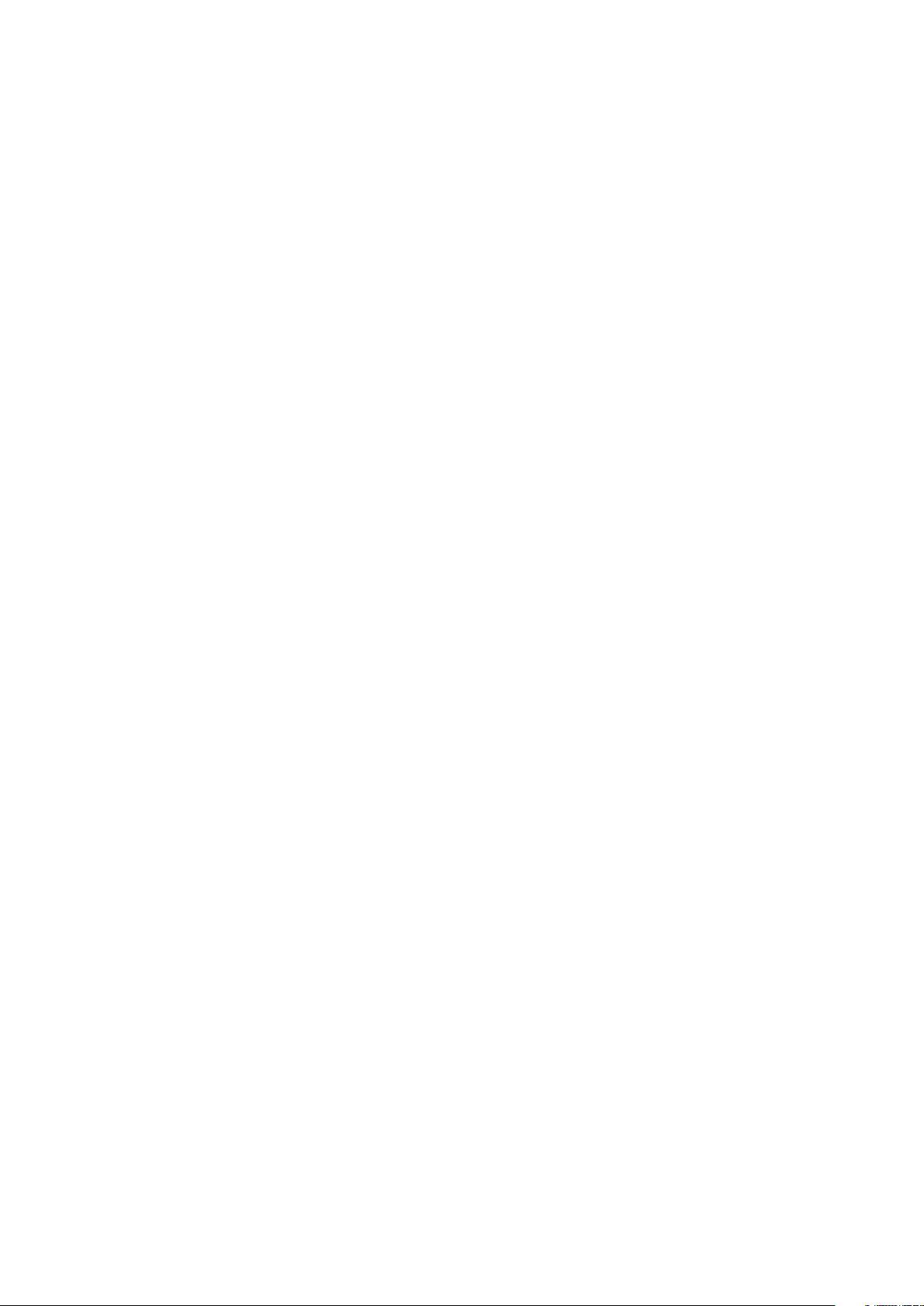
CONTENTS
WELCOME TO THE CAT B35 6
RUGGED CREDENTIALS 6
WHAT’S IN THE BOX 7
KEY FUNCTIONS 7
GETTING STARTED 8
INSTALLING A NANO SIM CARD 8
INSTALLING A MEMORY CARD 8
CHARGING THE BATTERY 9
IMPORTANT INFORMATION REGARDING FUTURE USE OF BATTERY 9
POWERING YOUR DEVICE ON/OFF 9
HOME SCREEN 10
APP TRAY 10
THE GOOGLE ASSISTANT 10
LOCKING AND UNLOCKING THE SCREEN 10
KAIOS ACCOUNT 11
KAI STORE 11
NOTIFICATION PANEL 11
WALLPAPERS 13
TRANSFERRING MEDIA TO AND FROM YOUR DEVICE 13
USING AEROPLANE MODE 13
MAKING A PHONE CALL 14
CONTACTS 15
SMS AND MMS 16
WI-FI 17
BLUETOOTH 17
TAKING PHOTOS AND RECORDING VIDEOS 18
EDITING IMAGES 19
MUSIC 20
LISTENING TO THE FM RADIO 20
USING OTHER APPS 20
EMAIL 20
INTERNET BROWSER 21
CALENDAR 21
CLOCK 21
4
Page 5
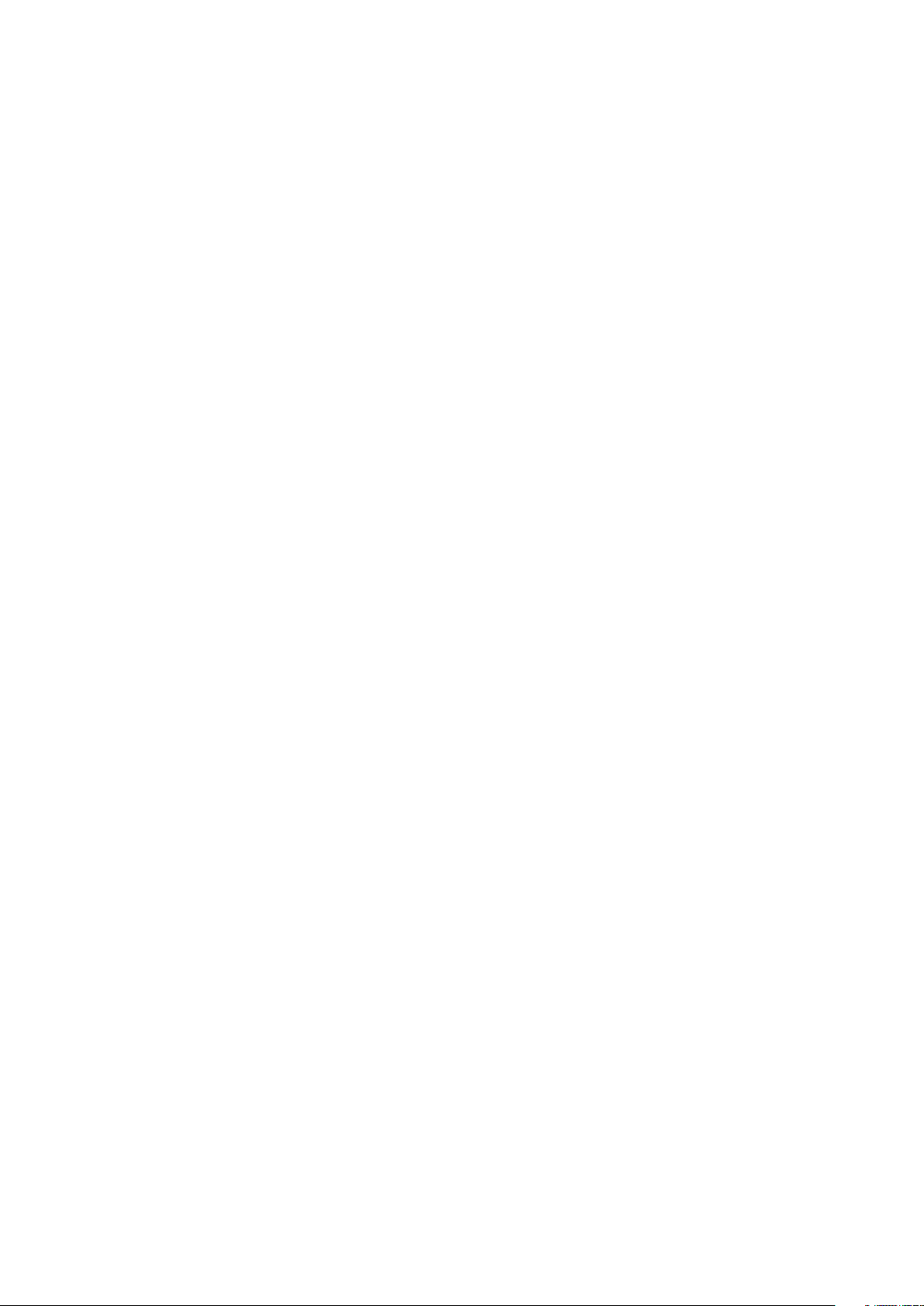
CALCULATOR 22
MANAGING THE DEVICE 22
SETTING YOUR RINGTONE 22
SHORTCUT KEYS 23
SETTING PHONE SERVICES 23
PROTECTING THE DEVICE 23
RESETTING THE DEVICE 24
HARDWARE RESET 24
APPENDIX 25
PREVENTION OF HEARING LOSS 28
CE SAR COMPLIANCE 28
DISPOSAL AND RECYCLING INFORMATION 28
B35 SPECIFICATION 30
DECLARATION OF CONFORMITY 31
5
Page 6
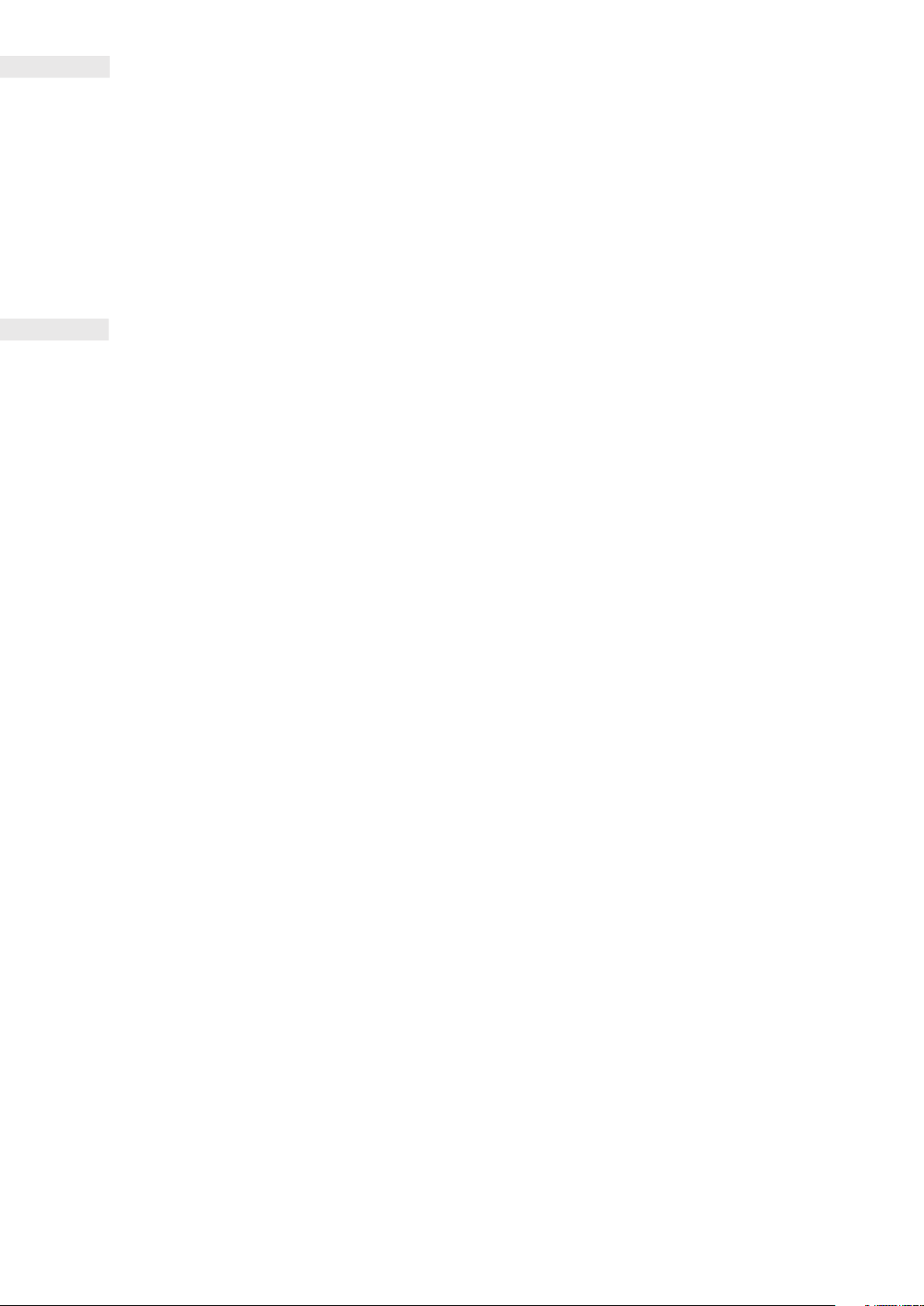
WELCOME TO THE CAT® B35
The truly rugged Cat B35 mobile phone is built to handle the challenging conditions you face every day at work
and play. Packed with ultra-tough features and a battery that lasts for longer, the Cat B35 won’t let you down.
Your new mobile phone is certied to the industry standard for ruggedness, water and dust resistance.
It’s drop proof onto concrete from an impressive height of 1.8m; waterproof in depths of 1.2 metres for up to 35
minutes and tough enough to handle thermal shocks and troubling salt mist spray. Packed with useful features to
help you get the most out of your day, its high capacity battery and expandable storage of up to 32GB guarantee
that performance won’t be compromised.
RUGGED CREDENTIALS
DROPPING YOUR DEVICE:
• Do: Use your device up to a height of 1.8 metres – it’s drop proof within this height range.
• Don’t: Throw it with force, or drop from above the 1.8 metre range – it’s durable, but not indestructible.
WATERPROOFING:
• Do: Use your device in damp and wet conditions. Ensure all components and covers are properly closed before using in
water. The device can withstand a depth of 1.2 metres, for up to 35 minutes.
• Don’t: Attempt to use it for longer than 35 minutes in 1.2 metres depth or beyond a 1.2 metre depth.
DUSTPROOF AND SCRATCHPROOF:
• Do: Use your device in dirty, dusty environments. The Cat B35 is certied IP68, an industry standard measure
for durability.
EXTREME TEMPERATURES:
• Do: Use your device within the temperature range of -25º C to + 55º C. It can also handle extreme changes in temperature:
shifting between cold and hot, or vice versa very quickly.
• Don’t: Use it outside the operational range of -25º C to + 55º C.
6
Page 7
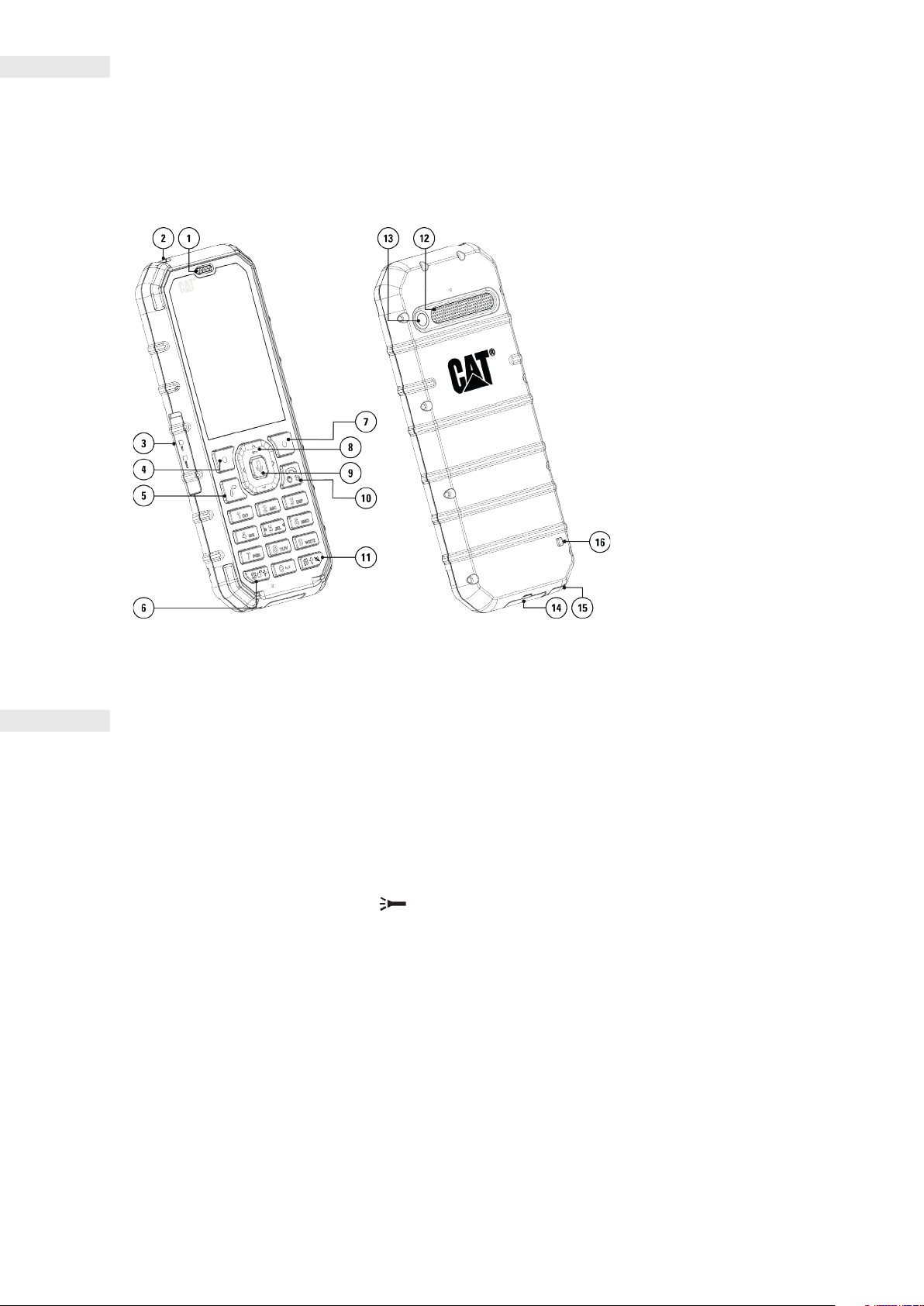
WHAT’S IN THE BOX
• Device
• Quick start guide
• USB power cable and charging power adapter
1. EARPIECE
2. TORCH
3. SIM/SD COVER
4. LEFT SOFT KEY
5. CALL/ANSWER KEY
6. KEYBOARD LOCK
7. RIGHT SOFT KEY
8. NAVI-KEY/TORCH ON/OFF
9. OK/GOOGLE ASSISTANT KEY*
10.POWER/BACK/ HANGUP KEY
11. SILENT MODE/SHIFT KEY
12. SPEAKER
13. CAMERA
14. USB PORT
15. HEADSET JACK
16. LANYARD HOLE*
KEY FUNCTIONS
POWER KEY
• Press and hold to turn on the device.
• Press and hold to open the Power off options (Power off / Restart) when the device is on.
• Press once to wake the screen when the device is idle.
NAVI-KEY
• Use the multi-directional Navi-key to move around menus.
• Press and hold Navi-key (Up) for 3 seconds to turn Torch On/Off.
LEFT AND RIGHT SOFT KEYS
• These buttons correspond to options shown at the bottom of the screen (left and right).
• The function of these buttons will change depending on the menu.
*Variant dependent, some devices
may not have the microphone icon.
OK BUTTON
• Press to make a selection.
• Press and hold for 3 seconds to wake up the Google Assistant.
7
Page 8
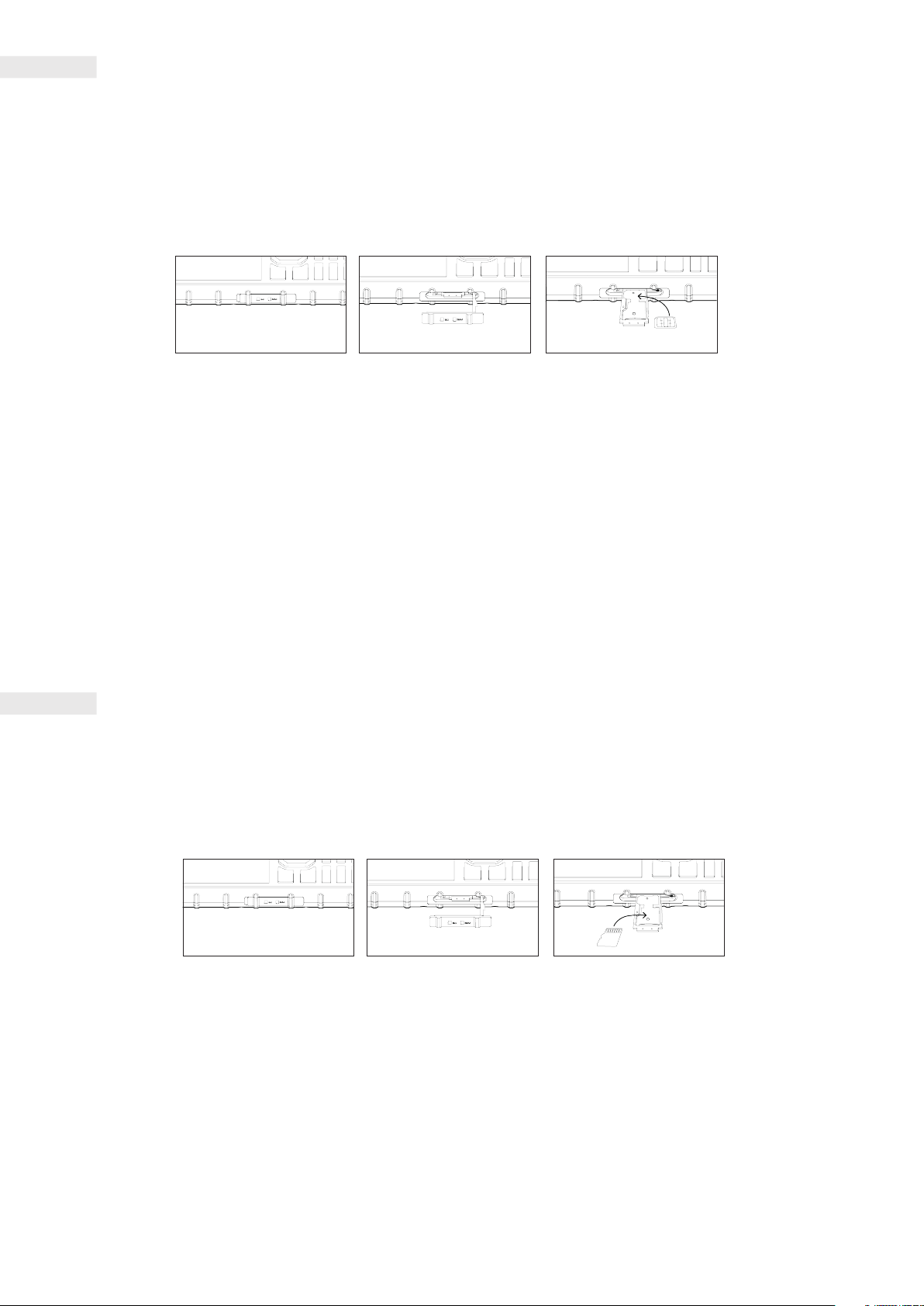
GETTING STARTED
INSTALLING A NANO SIM CARD
1. Place your device on a at, clean surface with the display facing upwards.
2. Remove the SD/SIM cover, then use your ngertip to pull out the SIM/SD tray.
3. Place the Nano SIM card in the SIM 1/ SIM 2 tray with gold pins facing upwards.
4. Carefully insert the SIM/SD tray back into the SIM/SD card slot.
NOTE:
• Ensure the SIM card is xed securely in the SIM tray before inserting.
• Push the SIM tray back in until it is xed securely and ensure the sim door cover is fully closed.
SINGLE SIM DEVICE:
Supports 1x SIM card and 1x microSD Card.
DUAL SIM DEVICE:
Supports 1x SIM card and 1x microSD Card or 2x SIM Cards.
NOTE:
When 2 SIM cards are in use, the primary SIM card supports 4G, 3G and 2G connections, the secondary SIM card supports
2G connections only.
INSTALLING A MEMORY CARD
1. Place your device on a at, clean surface with the display facing upwards.
2. Remove the SD/SIM cover, then use your ngertip to pull out the SIM/SD tray.
3. Place the microSD card in the SD tray with gold pins facing upwards.
4. Carefully insert the SIM/SD tray back into the SIM/SD card slot.
NOTE:
• Do not force the microSD card as this could damage the memory card or slot.
• When you insert the microSD card, your SIM 2 location will be occupied, and you will not be able to install the
SIM 2 card.
8
Page 9
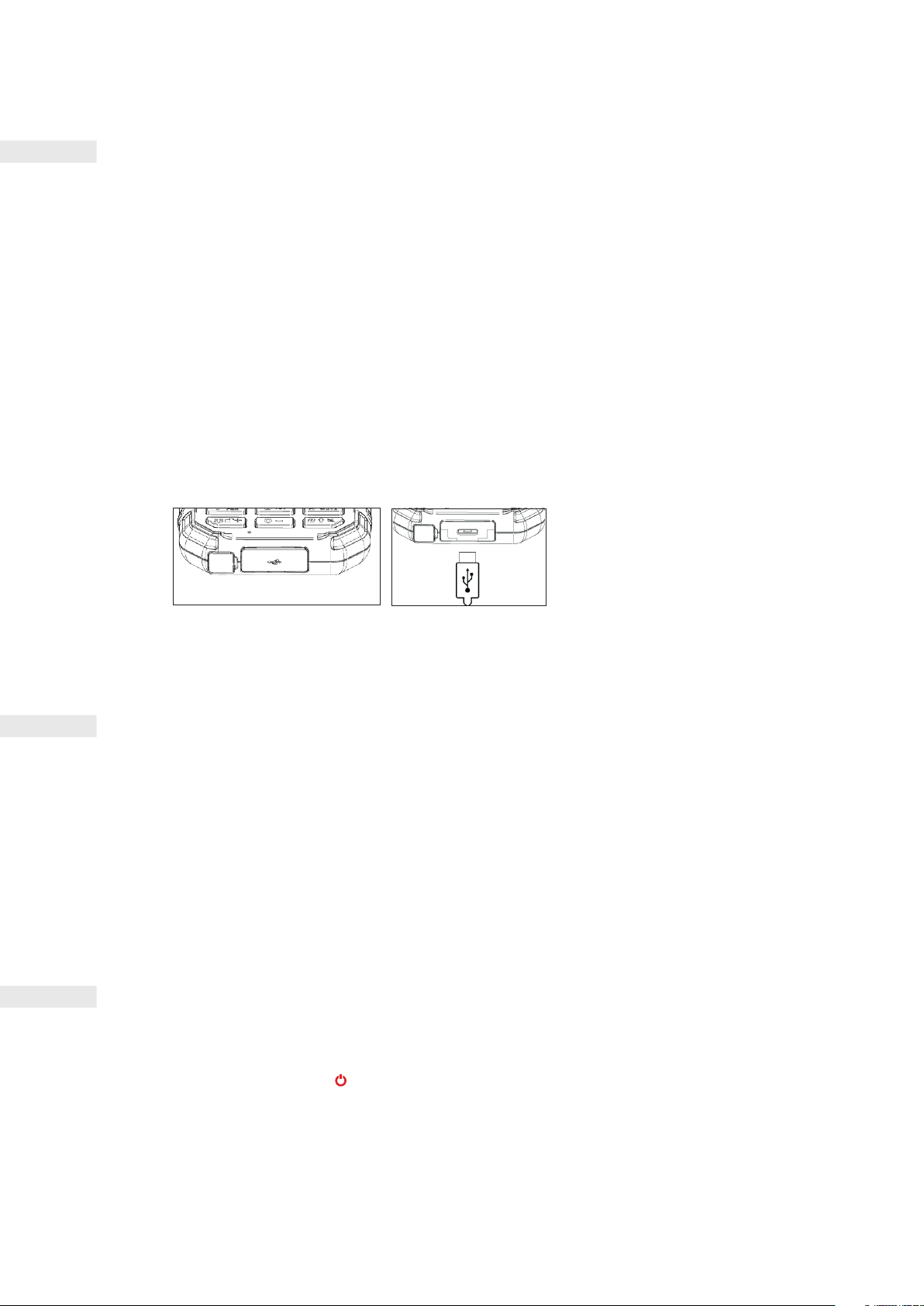
CHARGING THE BATTERY
Before using your device for the rst time you’ll need to charge its battery.
1. Connect the USB power cable to the charging power adapter.
Only use Cat® phone approved chargers and cables. Unapproved equipment may cause damage to the device or cause
batteries to explode.
2. Open the USB port cover and connect the USB power cable to the USB port.
Be careful not to use excessive force when plugging the USB cable. Any damage caused by attempting to insert the
connector incorrectly is not covered by the warranty.
3. Plug the charger into an AC mains socket.
4. When charging is complete remove the USB cable from the device, then unplug the power adapter from the mains
socket. Close the USB port cover on the device.
NOTE:
• Avoid leaving the device plugged in once it is fully charged.
IMPORTANT INFORMATION REGARDING FUTURE USE OF
BATTERY
If the battery is completely exhausted, your device may not power on immediately after charging starts. Allow the battery
to charge for a few minutes before attempting to turn it on. The on-screen charge animation may not be displayed during
this period.
When the battery power level is low, your device will display a prompt. When the battery power is almost exhausted, your
device will power off automatically. The time required to charge the battery depends on its age and the environmental
temperature.
POWERING YOUR DEVICE ON/OFF
POWER ON
• Press and hold Power .
The rst time you turn on your phone, you will see a Welcome Screen. Select your preferred language to continue the set-up.
NOTE:
• A Wi-Fi or Data connection is required to access certain services. You can skip set-up and complete at another time. A
KaiOS account is required to use some of the KaiOS services on this device.
9
Page 10
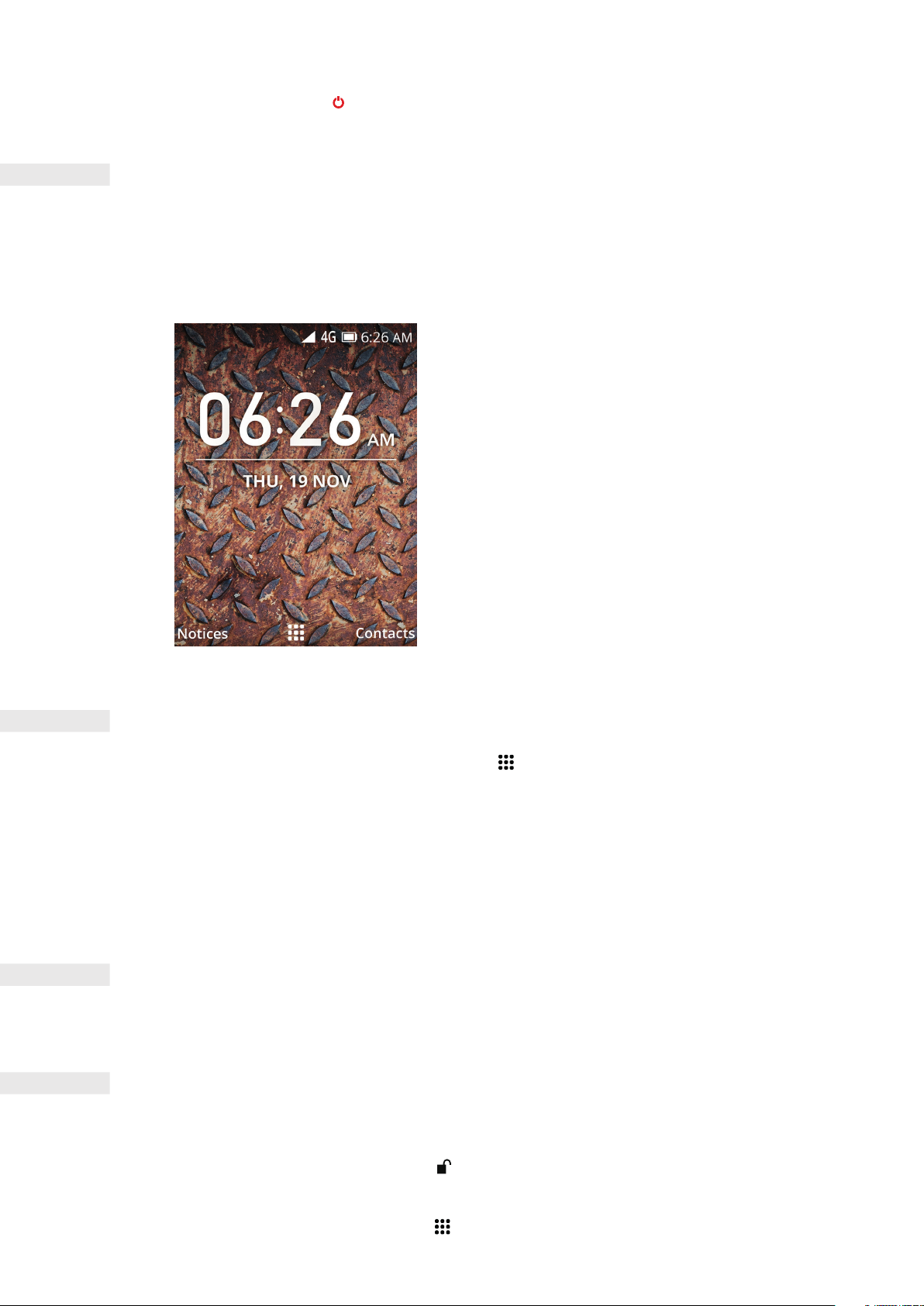
POWER OFF
1. Press and hold Power .
2. Select Power off.
HOME SCREEN
The Home Screen is the starting point for accessing your device’s features. From here you can access Notices, Contacts,
App Tray and the Google Assistant.
This is what your Home Screen looks like:
10
APP TRAY
From the Home Screen, press OK to display the App Tray . Use the multi-directional Navi-key to select your chosen app.
You can press Right Soft Key (Options) to choose from:
• Move: Allows you to move app icons around. Select an app, press Right Soft Key (Options), select ‘Move’, then use
the Navi-key to move its position. Select SET to x the position.
• List View: Select to view app icons in a list.
• Single View: Select to view large app icons.
• Grid view: Select to return to default grid view for app icons.
THE GOOGLE ASSISTANT
From the Handset, press and hold OK for 3 seconds. The Google Assistant will answer and allow you to search the web.
LOCKING AND UNLOCKING THE SCREEN
LOCKING THE SCREEN
1. If your device is turned on, press and hold for 3 seconds to lock/unlock the screen. You will still receive messages
and calls if the screen is locked.
2. If the device is left idle for a certain period, the screen will lock automatically.
• To adjust the length of this period, select > Settings.
Page 11

• Use Navi-key (Left) and (Right) to move between the Settings tabs.
• Select Personalisation tab > Display > Screen Timeout to set time period.
UNLOCKING THE SCREEN
Press Power to wake up the screen. If you have set up a screen lock, there will be a prompt to unlock the screen.
For details, refer to ‘Protecting the Device with a Screen Lock’ on page 23.
NOTE:
• When the automatic screen lock is disabled, press and hold to unlock the screen.
KAIOS ACCOUNT
Log in to your KaiOS account to set up the anti-theft feature – which allows you to lock and erase your phone remotely if
lost or stolen.
CREATING AN ACCOUNT
Use the prompts to create a KaiOS account, or if you already have one please log in.
1. Select > Settings > Account tab > KaiOS Account > Create Account.
2. Accept the KaiOS account T&Cs and follow the on-screen instructions.
NOTE:
• In some cases, account details may need to be obtained from your network administrator support. For example, you may
need to know the account’s domain or server address.
KAI STORE
KaiStore allows you to access and download third party applications.
You need to congure your KaiOS account to access the App Store.
NOTIFICATION PANEL
NOTIFICATIONS AND STATUS INFORMATION
The Status Bar appears at the top of the screen. This displays notication icons, such as missed calls or received messages
(on the left) and phone status icons, such as battery status (on the right), along with the current time.
STATUS ICONS
11
Notications icons Status icons
Page 12

NOTIFICATIONS ICONS
4G
H
Connected to 4G mobile network Vibrate mode
Connected to 3G mobile network Battery indicator, battery is full
Connected to GPRS mobile network Battery is charging
Roaming Aeroplane mode
SIM1 Mobile network signal strength Connected to a Wi-Fi network
SIM2 Mobile network signal strength VoWi enabled
SIM1 Mobile network signal weak VoLTE enabled
SIM2 Mobile network signal weak Bluetooth on
USB connected
New email message Missed call
New text message Speakerphone mode
Upcoming event Handset mode
Alarm is set Headphones are connected
Data is syncing Phone microphone is muted
Problem with sign-in or sync Downloading data
Notication reminder
12
Page 13

NOTICES PANEL
The Notices Panel will display notications when you miss calls, receive new messages or have upcoming events.
OPENING THE NOTICES PANEL
1. From the Home Screen, press Left Soft Key (Notices).
2. Use Navi-key (Up) and (Down) to scroll and highlight a notice.
3. Select OK to view details.
WALLPAPERS
CHANGING YOUR WALLPAPER
1. Select > Settings > Personalisation tab > Display > Wallpaper.
2. Press OK and choose pictures from camera, wallpaper or gallery to set wallpaper.
3. Select image, then press Right Soft Key (Save).
TRANSFERRING MEDIA TO AND FROM YOUR DEVICE
Transfer your favorite music and pictures between your device and PC.
1. Connect your device to a PC with the USB power cable.
2. Select > Settings > Storage > USB Storage > select ‘Enabled’.
Your device will be displayed as a removable device, showing the phone’s internal storage. If a memory card is inserted,
the microSD card details will also be visible. Copy the chosen les to the device (for detailed instructions refer to
COPYING MUSIC TO YOUR DEVICE on p. 20)
USING AEROPLANE MODE
Some locations may require you to switch off data connections. Instead of turning off your device, you can set it to Aeroplane
Mode.
1. From the Home Screen press Navi-key (Up) to display Aeroplane Mode menu.
2. Press OK to select menu.
3. Press the Navi-Key (Up) or (Down) to select On/Off, press OK to select.
NOTE:
• The ight mode will disconnect all your network data, Wi-Fi and connectivity connections.
• You can also access through > Settings > Network & Connectivity > Aeroplane Mode.
13
Page 14

MAKING A PHONE CALL
There is more than one way to place a call. You can either:
MAKING A PHONE CALL WITH THE KEYPAD
From the Home Screen, dial a phone number using the keypad then select CALL, or press Call .
Tip: Your device supports the SmartDial function. As you type a number into the keypad, it automatically searches your
contacts and lists options for ones that match the number.
MAKING A PHONE CALL FROM CONTACTS
1. Select > Contacts to see the contact list.
1. Use Navi-key (Up) and (Down) to select a contact.
2. Select the contact’s phone number.
3. Select CALL.
MAKING A PHONE CALL FROM THE CALL LOG
1. Select > Call log .
2. Use the Navi-key (Right) and (Left) to switch tabs and show the latest calls you have made, received and missed.
3. Use the Navi-key (Down) and (Up) to select a contact from the list.
4. Select Call to call that contact.
ANSWERING AND REJECTING A PHONE CALL
When you receive a phone call, the incoming call screen will show the caller ID if available.
1. To answer a call, press Answer , or Left Soft Key (Answer).
2. To reject a call, press Hang up , or Right Soft Key (Decline).
NOTE:
• Press to return to the Home Screen.
ENDING A PHONE CALL
During a phone call,press to hang up.
CONFERENCE CALLING
You can create a third call connection during a call.
1. During your call with the rst participant, press Right Soft Key (Options) > select Add call.
2. You can either enter the phone number of the third participant, or press the Right Soft Key (Contacts) to select a contact
from your Contact list. The rst call will be automatically placed on hold.
3. To create a conference call, press the Right Soft Key (Options) > Merge calls.
4. To end the conference call, press .
14
NOTE:
• This feature is network dependent.
Page 15

SWITCHING BETWEEN PHONE CALLS
If you receive a new call during a current call, you can answer it and switch between them.
1. When you are on a call and another call is coming through, you will hear a double beep and the caller’s ID will show at
the top of the screen. To answer this call press the Right Soft Key (Options) > Answer.
2. Your current call will be placed on hold and you will be connected to the other call.
3. To switch between calls, press Right Soft Key (Options) > Swap calls.
4. You can also disconnect the caller who is on hold by selecting End held call in the same menu.
CONTACTS
The Contacts app lets you save and manage information about your contacts.
OPENING THE CONTACTS APP
When you set up the device, Contacts will display a message outlining how to start adding contacts. To open the app:
• Select > Contacts .
NOTE:
• Your contacts are displayed alphabetically in a scrolling list.
IMPORTING AND EXPORTING CONTACTS
To import your contacts:
1. Open Contacts.
2. Press Navi-key (Down), then press Right Soft Key (Options).
3. Select Settings > Import Contacts.
4. Select source (Memory card/ Gmail or Outlook).
To export your contacts:
1. Open Contacts.
2. Press Navi-key (Down), then press Right Soft Key (Options).
3. Select Settings > Export Contacts.
4. Select destination (Memory card/ Bluetooth).
ADDING A NEW CONTACT
1. In your contacts list, press Left Soft Key (New).
2. Enter the contact’s name, mobile phone number and personal email address (optional).
3. Select SAVE.
NOTE:
• New contacts are stored to your mobile’s memory by default.
15
ADDING A CONTACT TO FAVORITES
1. Highlight on the list the contact you want to add to Favorites.
2. Select it, then press Right Soft Key (Options).
3. Select Add as Favorite ( will appear by the contact name).
4. The Favorite contacts list has now been created in Contacts.
Page 16

SEARCHING FOR A CONTACT
1. In the contacts list, select the Search box.
2. Start typing a contact’s name and those with matching names will appear below.
EDITING A CONTACT
You can always make changes to the information you have stored for a contact.
1. In the contacts list, select the contact you want to edit.
2. Press Right Soft Key (Options) > Edit.
3. Make changes to the contact information, then select SAVE. To cancel any changes, select Left Soft Key (Cancel) .
DELETING A CONTACT
1. In the contacts list, select the contact you want to delete.
2. Right Soft Key (Options) > Delete > Right Soft Key (Delete) to conrm.
SMS AND MMS
OPENING MESSAGING
To open the Messages app, either:
• Select > Messages .
• From the Home Screen, press Navi-key (Left).
CREATING AND SENDING A TEXT MESSAGE
You can create a new text message, or open an ongoing message thread.
1. From Messages, press Soft Key Left (New) to create a new text message.
2. Enter a phone number or contact name into the To eld, or press Right Soft Key (Add) to add a phone number from
the contacts list. As you type, SmartDial will attempt to match it with the device’s contacts. Either select a suggested
recipient or continue to type.
3. Press Navi-key (Down) to move to SMS eld and compose your message.
4. When your message is ready to send, press Left Soft Key (Send).
5. If you want to open an existing message thread, simply select it and press OK.
NOTE:
• As you view and send additional messages, a message thread is created.
CREATING AND SENDING A MULTIMEDIA MESSAGE
1. From Messages, press Soft Key Left (New) to create a new text message.
2. Start typing a phone number or contact name into the To eld name, or press Right Soft Key (Add) to add a phone
number from the contacts list.
3. Press Navi-key (Down) to move to SMS eld and compose your message.
4. Press Right Soft Key (Options) > Add attachment to select the type of media le you want to attach to the message.
5. Select the le to attach, then press Left Soft Key (Send).
16
Page 17

OPENING AND REPLYING TO A MESSAGE
1. In the message list, select a text or multimedia message thread to open it.
2. Compose your message in the SMS eld.
3. Once nished, press Left Soft Key (Send).
CUSTOMISING THE MESSAGE SETTINGS
In the message list, press Right Soft Key (Options) > Settings.
Choose from:
• SMS: Set Delivery report (On/Off).
• MMS: Set Auto retrieve messages (Off/On with roaming/On without roaming).
• WAP Push Messages: Set WAP push (On/Off).
• SMS Center Number: Set the SMS Center Number.
• Wireless Emergency Alerts: Set the Wireless Emergency Alerts.
WI-FI
®
Access to wireless access points (hotspots) is required to use Wi-Fi on your device.
TURNING ON WI-FI AND CONNECTING TO A WIRELESS NETWORK
1. Select > Settings > Network & Connectivity tab.
2. Select Wi-Fi > On.
3. Scroll down to the Available Networks list and choose the Wi-Fi you want to connect to.
4. If you select an open network, the device will connect automatically. If you select a secured network for the rst time,
you must enter its password, then press Right Soft Key (Connect).
NOTE:
• You won’t be asked to re-enter a secured network’s password when you reconnect to it, unless the device has been
reset to its default settings, or the Wi-Fi password has been changed.
• Obstacles blocking the Wi-Fi signal will reduce its strength.
BLUETOOTH
Bluetooth creates a wireless connection with other Bluetooth devices, so you can share les with your friends, talk handsfree with a Bluetooth headset, or even transfer photos from your device to a PC.
®
17
If you are using Bluetooth, remember to stay within 10 metres of the Bluetooth device you want to connect to. Be aware that
obstacles like walls or other electronic equipment may interfere with the Bluetooth connection.
TURNING ON BLUETOOTH
1. Select > Settings .
2. Use Navi-key (Right) and (Left) to nd the Network & Connectivity tab.
3. Select Bluetooth > On. The Bluetooth icon will appear in the status bar.
PAIRING AND CONNECTING A BLUETOOTH DEVICE
Bluetooth lets you:
• Use a hands-free Bluetooth device.
• Use a mono or stereo Bluetooth headset.
• Control what plays through the Bluetooth headset remotely.
Page 18

Before you use Bluetooth, you need to pair your device with another Bluetooth device:
1. Ensure that the Bluetooth function on your device is enabled and set to Visible to All.
2. Select Nearby Devices. The Cat B35 will search for Bluetooth devices in range.
3. Select the device you want to pair with from the list.
4. Follow the on-screen instructions to complete the connection.
NOTE:
• Once a partnership has been created, you won’t be asked to enter a password to connect to that device again.
• You can press Soft Key Right (Rescan) to refresh the search for nearby devices.
SENDING FILES VIA BLUETOOTH
You can share pictures, videos or music les with family and friends via Bluetooth.
1. Select the le you want to send.
2. Right Soft Key (Options) > Share > Bluetooth > select a paired device.
DISCONNECTING OR UNPAIRING A BLUETOOTH DEVICE
To disconnect Bluetooth:
1. Select > Settings .
2. Use Navi-Key (Right) and (Left) to nd the Network & Connectivity tab.
3. Bluetooth > Off.
To unpair a Bluetooth device:
1. Select > Settings .
2. Use Navi-Key (Right) and (Left) to nd the Network & Connectivity tab.
3. Bluetooth > Paired devices > select the device you want to unpair > Right Soft Key (Forget) > Right Soft Key
(Forget) again.
TAKING PHOTOS AND RECORDING VIDEOS
You can use your Cat B35 to shoot and share pictures and videos.
OPENING YOUR CAMERA
To open the Camera app, either:
• Select > Camera .
• From the Home Screen, press Navi-key (Right).
Press Back to close the Camera app.
TAKING A PHOTO AND RECORDING VIDEO
18
1. Select > Camera .
2. Use Navi-key (Left) and (Right) to switch between photo and video mode.
3. Use Navi-key (Up) and (Down) to zoom in and out.
4. Select to take photo, or to record a video.
NOTE:
Press Right Soft Key (Options), then use Navi-key (Left) and (Right) to switch between Camera and Video settings.
Page 19

VIEWING PHOTOS
When in Photo mode, view your photos within the Camera app by pressing Right Soft Key (Options) > Gallery tab > DONE.
• Select a picture to view it in full-screen mode. Use Navi-key (Left) and (Right) to view each picture.
• To zoom, press Left Soft Key (Zoom), then Right Soft Key (Zoom in). To zoom out, press Left Soft Key (Zoom out).
NOTE:
• From the Home Screen, you can view your photos by selecting > Gallery .
VIEWING VIDEOS
When in Video mode, view your videos within the Camera app by pressing Right Soft Key (Options) > Video tab > DONE.
• Select a video, then press to play it.
• Press Back to return to the Video list and Left Soft Key (Camera) to return to the Camera view.
NOTE:
• From the Home Screen, you can view your videos by selecting > Video .
EDITING IMAGES
ADJUSTING EXPOSURE
1. When viewing a picture in the Gallery, press Soft Key Right (Options) > Edit > .
2. Use the Navi-key (Left) and (Right) to adjust the brightness.
3. Press DONE to save.
ROTATE IMAGE
1. When viewing a picture in the Gallery, press Soft Key Right (Options) > Edit > .
2. Soft Key Right (Rotate) to rotate the image.
3. Press DONE to save.
CROPPING A PICTURE
1. When viewing a picture in the Gallery, press Soft Key Right (Options) > Edit > .
2. Use the Navi-key (Left) and (Right) to select the proportions and then select OK.
3. Use the Navi-key (Left), (Right), (Up) or (Down) to select the portion of the picture to crop and press OK.
4. Select Right Soft Key (Save) to save your cropped picture.
5. To discard the changes, select Left Soft Key (Cancel) > Discard.
APPLYING FILTERS
1. When viewing a picture in the Gallery, press Soft Key Right (Options) > Edit > .
2. Use the Navi-key (Left) and (Right) to select the desired lter.
3. Press DONE to save.
19
IMAGE AUTO CORRECTION
1. When viewing a picture in the Gallery, press Soft Key Right (Options) > Edit > .
2. Use the Navi-key (Left) and (Right) to select between On and Off.
3. Press DONE to save.
SHARING PHOTOS
Select a photo to share, then use Right Soft Key (Options) > Share to select the sharing application you’d like to use.
Page 20

MUSIC
Music les can be transferred from a PC onto your Cat B35 so you can listen to music wherever you are.
First, ensure that the USB storage has been enabled (Settings > Storage tab > USB Storage > Enabled).
COPYING MUSIC TO YOUR DEVICE
1. Connect your device to a computer with the USB cable.
2. On the PC, navigate to the USB drive and open it.
3. Create a folder in the root directory of your device, (for example, Music).
4. Copy your music from the PC to the new folder.
5. To safely remove your device from the PC, wait until the music has nished copying, then eject the drive as required by
your PC’s operating system. Disconnect the USB cable.
LISTENING TO FM RADIO
You can listen to FM radio stations in the FM Radio app.
TUNING THE FM RADIO
• Connect the headset to the audio jack before opening the app.
• Select > FM Radio > TURN ON .
• Press Right Soft Key (Scan) when prompted, to scan for all available stations.
Manual and automatic scanning:
• From FM Radio Home Screen, use Navi-key (Left) and (Right) to manually tune to a frequency.
• Press Left Soft Key (Stations) > Right Soft Key (Options) > Scan Stations to scan radio stations automatically.
NOTE:
• To view all the available channels, press Left Soft Key (Stations).
• To add the current radio station to your favorites select Right Soft Key (Options) > Add to Favorites.
• In Options, you can also adjust the Volume and Switch to speaker.
• To turn off the FM Radio, press Back > TURN OFF.
USING OTHER APPS
E-MAIL
Follow the instructions on the screen to congure your email account.
SWITCHING BETWEEN ACCOUNTS
1. Select > E-mail .
2. Press Right Soft Key (Options) > Settings.
20
Page 21

CREATING AND SENDING AN EMAIL
1. Select
2. Press Left Soft Key (Compose).
3. Type recipient’s email address manually, or press Right Soft Key (Add Contact) to add an email address from your
contacts list. To send an email to several recipients, separate the email addresses with spaces.
4. To Cc or Bcc other recipients, move down to the Subject or Message eld and press Right Soft Key (Options) > Add
Cc or Add Bcc.
5. To add attachment Right Soft Key (Options) > Add Attachment.
6. Press Left Soft Key (Send) to send your email.
REPLYING TO OR FORWARDING EMAIL
1. Select the email on the Inbox screen.
2. To reply to the email, press Left Soft Key (Reply).
3. To forward the email, press Right Soft Key (Options) > Forward.
SEARCHING EMAIL
From the Inbox screen select Right Soft Key (Options) > Search.
> E-mail .
INTERNET BROWSER
1. To open your internet browser select > Browser .
2. Press Left Soft Key (Search), type in the web address and press GO.
3. To close the Browser, press Right Soft Key (Options) > Quit.
CALENDAR
Use Calendar to create and manage events, meetings and appointments. Depending on your synchronisation settings, the
calendar on the device remains synchronised with the calendar on the web.
OPENING THE CALENDAR
Select > Calendar .
CREATING AN EVENT
1. Select CALENDAR, then press Left Soft Key (Add) to start adding an event.
2. Enter the event title and location.
3. If there is a time frame for the event, select the beginning and end date and times.
4. If it is a special occasion such as a birthday or a day-long event, tick the All-day Event box.
5. Set the time of the event and set a reminder, then add optional notes.
6. Once all information is entered press Right Soft Key (Save).
NOTE:
• You can change the details of an event, or set a new reminder by selecting it, and pressing Right Soft Key (Edit). Then
save your changes using Right Soft Key (Save).
21
CLOCK
You can set a new alarm or modify an existing alarm, use the timer and stopwatch:
• Select > Clock > to access all of the above.
Page 22

CALCULATOR
Your Cat B35 is equipped with a standard mode calculator.
Select > Calculator to open the app.
• Use the numeric keypad to input data and function keyboard to select operation symbols.
• Use Left Soft Key (Clear) to delete a number, or Right Soft Key (Clear All) to remove all numbers.
MANAGING THE DEVICE
To congure your device select > Settings .
SETTING THE DATE AND TIME
When you rst turn on your device, there is an option to update the date and time automatically using the time provided by
your network.
NOTE:
You can’t set the date, time, and time zone manually if using the automatic option.
To manually adjust the date and time settings:
1. Settings > Personalisation tab > Date & Time.
2. Select Date, add correct date and select SAVE.
3. Select Time, add correct time and select SELECT.
4. Select Time Zone, select correct time zone from the list, and SELECT.
5. Select Time Format, enable/disable 12/24-hour clock format.
ADJUST DISPLAY SETTINGS
To congure your device, select > Settings > Personalisation tab > Display > Brightness.
Use Navi-key (Left) and (Right) to adjust the screen brightness.
Brightness settings are saved automatically as you navigate away from the option.
ADJUSTING THE TIME BEFORE THE SCREEN TURNS OFF
If your device is idle for a period of time, the screen will turn off to save battery power. To set a longer or shorter idle time:
Select > Settings > Personalisation tab > Display > Screen Timeout.
7. Select the duration you want your screen to be illuminated for before it turns off.
NOTE:
When your device is asleep, press Power to wake the screen.
22
SETTING YOUR RINGTONE
CHANGING THE RINGTONE
1. In Settings, select Sound > Tones > Ringtones.
2. A preview of each ringtone will play as you use Navi-key (Up) and (Down) to navigate.
3. Use SELECT to choose your ringtone.
Page 23

ADJUSTING THE RINGTONE VOLUME
You can adjust the ringtone volume in Settings.
1. Select > Settings > Personalisation tab > Sound > Volume.
2. Use Navi-key (Left) and (Right) to select the volumes required for Media, Ringtones & Alerts and your Alarm.
TURNING ON SILENT MODE
1. Unlock the keyboard if asleep.
2. Press and hold Silent Mode to silence all sounds, except media and alarms.
SETTING THE DEVICE TO VIBRATE FOR INCOMING CALLS
• In Settings, select Personalisation tab > Sound > Tones > Vibrate to select On/Off.
SHORTCUT KEYS
From the Home Screen, you can use shortcut keys to easily jump to certain useful functions:
Press and hold:
• Numerical keys Access pre-programmed phone numbers
• Navi-key (Up) Torch On/Off
• Lock/unlock the keypad
• Mute sounds
Press once:
• Navi-key (Left) - Open Messages app
• Navi-key (Right) - Open Camera app
• Navi-key (Up) - Open Settings
• Navi-key (Down) - Adjust Volume
SETTING PHONE SERVICES
TURNING ON DATA ROAMING
1. Select Settings > Network & Connectivity tab > Mobile network & Data > Data Roaming.
2. Turn data roaming on.
NOTE:
Remember that accessing data services while roaming may incur considerable additional charges. Check with your network
service provider about data roaming fees.
DISABLE DATA SERVICE
1. Select Settings > Network & Connectivity tab > Mobile network & Data > Data Connection.
2. Select Off.
23
PROTECTING THE DEVICE
PROTECTING THE DEVICE WITH A SCREEN LOCK
Keep the data on your Cat B35 more secure by choosing a screen lock method.
Page 24

• Auto Keypad Lock – when the screen falls asleep, it will lock (Press and hold
Select Settings > Personalisation tab > Display > Auto Keypad Lock to select On/Off.
• Screen Lock – when the screen falls asleep, it will require a 4-digit passcode to unlock.
Select Settings > Privacy & Security tab > Screen Lock to select options.
NOTE:
Entering the wrong passcode three times will cause the SIM card to lock.
to unlock).
RESETTING THE DEVICE
RESTORING FACTORY DATA
If you restore the factory data, your device will reset to the settings that were congured at the factory. All of your personal
data from the internal device storage, including account information, the system and application settings, and any downloaded
applications will be erased.
Resetting your device does not erase any system software updates that have been downloaded or any les on a microSD
card, such as music or photos.
1. Select Settings > Device tab > Device Information > Reset Phone.
2. Press Right Soft Key (Reset) to return your device to factory settings and restart. Use Left Soft Key (Cancel) to cancel.
HARDWARE RESET
The Cat B35 has an internal battery, therefore hardware can’t be reset by simply removing it. You may have to reset the
hardware if your device isn’t charging when plugged into a wall socket.
Press and hold Power until your device powers down (15 seconds). Ignore the Power Off menu. Your phone will restart
automatically.
24
Page 25

APPENDIX
WARNINGS AND PRECAUTIONS
This section contains important information relating to the operating instructions for this device. It also contains information
about how to use the device safely. Read this information carefully before using the device.
WATERPROOF CASING
USB and Headset jack covers must be securely in place, to ensure the device is waterproof.
DO NOT USE YOUR DEVICE IN THE FOLLOWING CONDITIONS:
Power off the device if you’re in a situation where using it is prohibited, for example:
• Hospitals and healthcare facilities – this is to prevent possible interference with sensitive medical equipment.
• Medical devices - please consult your doctor and the device manufacturer to determine if operation of your device
may interfere with the operation of your medical device. Follow the rules and regulations set forth by hospitals and
healthcare facilities.
• Pacemaker manufacturers recommend that a minimum distance of 15 cm be maintained between a device and a
pacemaker to prevent potential interference with the pacemaker. If you have a pacemaker, use the device on the
opposite side of the pacemaker and do not carry the device in your front pocket.
• Aircraft – consult airline staff about the use of wireless devices on board the aircraft. If your device offers a ‘ight
mode’, this must be enabled prior to boarding an aircraft.
• Cars – due to the possibility of interference with electronic equipment, some vehicle manufacturers forbid the use of
mobile phones unless an external antenna is included in the installation.
• Other devices – do not use your device in a place where it could cause damage or interfere with other electronic devices.
• ‘Blasting’ caps and areas – turn off your device or wireless device when in a blasting area or in areas signed to turn off
‘two-way radios’ or ‘electronic devices’ to avoid interfering with blasting operations.
• Potentially explosive atmosphere – power off the device in any area with a potentially explosive atmosphere, and
comply with all signs and instructions. Areas that may have potentially explosive atmospheres include the areas where
it is advised to turn off a vehicle engine. Triggering of sparks in such areas could cause an explosion or a re, resulting
in bodily injuries or even death. Do not turn on the device at refueling points such as service stations. Comply with
restrictions on the use of radio equipment in fuel depots, storage, and distribution areas, and chemical plants. In addition,
adhere to restrictions in areas where blasting operations are in progress. Before using your device, watch out for areas
that have potentially explosive atmospheres that are often, but not always, clearly marked. Such locations include areas
below the deck on boats, chemical transfer or storage facilities, and areas where the air contains chemicals or particles
such as grain, dust, or metal powders. Ask the manufacturers of vehicles using liqueed petroleum gas (such as propane
or butane) whether this device can be safely used in their vicinity.
TRAFFIC SECURITY
25
Observe local laws and regulations while using this device. In addition, if you need to use the device while driving a vehicle,
comply with the following guidelines:
• Concentrate on driving. The rst responsibility is to drive safely.
• Do not talk on your device while driving. Use hands-free accessories.
• To make or answer a call, park the vehicle at the road side before using the device.
• RF signals may affect the electronic systems of motor vehicles. For more information, consult the vehicle manufacturer.
Page 26

• In a motor vehicle, do not place the device over the air bag or in the air bag deployment area. If the air bag was to inate,
the strong force with your device on top could cause serious injury.
• If travelling by aircraft, turn your device to Aeroplane mode. Using wireless devices in an aircraft may cause danger to
the operation of the aircraft and disrupt the wireless telephone network. It may also be considered illegal.
OPERATING ENVIRONMENT
• Do not use or charge this device in dusty, damp, and dirty places or places with magnetic elds. Otherwise, it may result
in a malfunction of the circuit.
• The device complies with the RF specications when the device is used near your ear or at a distance of 1.0 cm from
the your body. Ensure that the device accessories such as a device case and a device holster are not composed of metal
components. Keep the device 1.0 cm away from your body to meet the requirement earlier mentioned.
• On a stormy day with thunder, do not use the device when it is being charged to prevent any danger caused by lightning.
• When on a call, do not touch the antenna. Touching the antenna affects the call quality and results in increasing the
power consumption. As a result, the talk time and the standby time are reduced.
• Whilst using the device, observe the local laws and regulations, and respect others’ privacy and legal rights.
• Keep the ambient temperature between 0°C and 40°C while the device is being charged. Keep the ambient temperature
between –25°C to 55°C for using the device powered by a battery.
PREVENTION OF HEARING DAMAGE
Using a headset at high volume can damage your hearing. To reduce the risk of damage to hearing, lower the headset volume
to a safe and comfortable level.
SAFETY OF CHILDREN
Comply with all precautions regarding children’s safety. Letting a child play with this device or its accessories, which may
include parts that can be detached from the device, may be dangerous, as it may present a choking hazard. Ensure that small
children are kept away from the device and its accessories.
ACCESSORIES
Choose only batteries, chargers, and accessories approved for use with this model by the device manufacturer. The use of any
other type of charger or accessory may invalidate any warranty for the device, may be in violation of local rules or laws, and
may be dangerous. Please contact your device retailer for information about the availability of approved batteries, chargers,
and accessories in the area.
BATTERY AND CHARGER
• Unplug the charger from the electrical plug and the device when not in use.
• The battery can be charged and discharged hundreds of times before it eventually wears out.
26
• Use the AC power supply dened in the specications of the charger. An improper power voltage may cause a re or a
malfunction of the charger.
• If battery electrolyte leaks out, ensure that the electrolyte does not top skin and eyes. If the electrolyte touches skin or
splashes into eyes, wash eyes with clean water immediately and consult a doctor.
• If there is a case of battery deformation, colour change, or abnormal heating while charging, stop using the device
immediately. Otherwise, it may lead to battery leakage, overheating, explosion, or re.
Page 27

• If the USB power cable is damaged (for example, the cord is exposed or broken), or the plug loosens, stop using the
cable at once. Otherwise, it may lead to an electric shock, a short circuit of the charger, or a re.
• Do not dispose of this device in re as it may explode. Batteries may also explode if damaged
• Do not, modify or remanufacture the device; attempt to insert foreign objects into the device; immerse or expose the
device to water or other liquids; expose the device to re, explosion or other hazards.
• Avoid dropping the device. If the device is dropped, especially on a hard surface, and you suspect damage, take it to a
qualied service centre for inspection. Improper use may result in a re, explosion or other hazard.
• Promptly dispose of used devices in accordance with local regulations.
• The device should only be connected to products that bear the USB-IF logo or have completed the USB-IF compliance
program.
• When charging, ensure the charger is plugged into an AC mains plug that is in close proximity to the device. The charger
must be easy to access.
• The USB power cable is considered as a separate device to the charging adapter.
• Output rating of charger 5V 1A.
CAUTION – RISK OF EXPLOSION IF BATTERY IS REPLACED BY AN INCORRECT TYPE.
DISPOSE OF USED BATTERIES ACCORDING TO THE INSTRUCTIONS.
CLEANING AND MAINTENANCE
• The charger is not water-resistant. Keep it dry. Protect the charger from water or vapour. Do not touch the charger with
wet hands, otherwise it may lead to a short circuit, a malfunction of the device and may cause you an electric shock.
• Do not place your device and charger in places where they can get damaged by impact. Otherwise, it may lead to battery
leakage, device malfunction, overheating, re or explosion.
• Do not place magnetic storage media such as magnetic cards and oppy disks near the device. Radiation from the
device may erase the information stored on them.
• Do not leave this device and charger in a place with an extreme high or low temperature. Otherwise, they may not
function properly and may lead to a re or an explosion. When the temperature is lower than 0°C, performance of the
battery will be affected.
• Do not place sharp metal objects such as pins near the earpiece. The earpiece may attract these objects and hurt you.
• Before cleaning or maintaining this device, power it off and disconnect from the charger.
• Do not use any chemical detergent, powder, or other chemical agents (such as alcohol and benzene) to clean the device
and the charger. Otherwise, parts of the device may be damaged or a re can be caused. The device can be cleaned
with a soft antistatic cloth.
27
• Do not dismantle the device or accessories. Otherwise, the warranty of the device and accessories will be invalided and
the manufacturer is not liable to pay for the damage.
• If the device screen is broken by colliding with hard objects, do not touch or try to remove the broken part. In this case,
stop using the device immediately, and contact an authorised service centre.
Page 28

To reduce the level of exposure to radiation, please do the following:
• Use the mobile phone in good reception conditions
• Use a hand free kit
• For pregnant women, please keep the device away from the stomach
• Use the device away from genital parts
PREVENTION OF HEARING LOSS
To prevent possible hearing damage, do not listen at high volume levels for long periods.
CE SAR COMPLIANCE
This device meets the EU requirements (1999/519/EC) on the limitation of exposure of the general public to electromagnetic
elds by way of health protection.
The limits are part of extensive recommendations for the protection of the general public. These recommendations have
been developed and checked by independent scientic organizations through regular and thorough evaluations of scientic
studies. The unit of measurement for the European Council’s recommended limit for mobile devices is the “Specic Absorption
Rate” (SAR), and the SAR limit is 2.0 W/ kg averaged over 10 gram of tissue. It meets the requirements of the International
Commission on Non-Ionizing Radiation Protection (ICNIRP).
For body worn operation, this device has been tested and meets the ICNIRP exposure guidelines and the European Standard
EN 62209-2, for use with dedicated accessories. Use of other accessories which contain metals may not ensure compliance
with ICNIRP exposure guidelines.
SAR is measured with the device at a separation of 5 mm to the body, while transmitting at the highest certied output power
level in all of the device’s frequency bands.
The highest reported SAR values under the CE regulatory for the phone are listed below:
Head SAR: 0.955 W/kg, Body SAR: 1.880 W/kg
To reduce exposure to RF energy, use a hands-free accessory or other, similar options to keep this device away from your head
and body. The device must be carried 5mm from the body to ensure exposure levels remain at or below the as-tested levels.
Choose the belt clips, holsters, or other similar body-worn accessories which do not contain metallic components to support
operation in this manner. Cases with metal parts may change the RF performance of the device, including its compliance with
RF exposure guidelines in a manner that has not been tested or certied. Thus use of such accessories should be avoided.
DISPOSAL AND RECYCLING INFORMATION
This symbol on the device (and any included batteries) indicates that they should not be disposed of as normal
household garbage. Do not dispose of the device or batteries as unsorted municipal waste. The device (and any
batteries) should be handed over to a certied collection point for recycling or proper disposal at the end of
their life.
28
For more detailed information about the recycling of the device or batteries, contact your local city ofce, the household
waste disposal service, or the retail store where you purchased this device.
The disposal of the device is subject to the Waste from Electrical and Electronic Equipment (WEEE) directive of the European
Union. The reason for separating WEEE and batteries from other waste is to minimize the potential environmental impacts
on human health from any of the hazardous substances that may be present.
Page 29

REDUCTION OF HAZARDOUS SUBSTANCES
This device is compliant with the EU Registration, Evaluation, Authorization and Restriction of Chemicals (REACH) Regulation
(Regulation No 1907/2006/EC of the European Parliament and of the Council) and the EU Restriction of Hazardous Substances
(RoHS) Directive (Directive 2011/65/EU of the European Parliament and of the Council). For more information about the
REACH compliance of the device, visit the Web site www.catphones.com/certication. It is recommended to visit the Web
site regularly for up-to-date information.
EU REGULATORY CONFORMANCE
Hereby, the manufacturer declares that this device is compliant with the essential requirements and other relevant provisions
of Directive 2014/53/EU. For the declaration of conformity, visit the website: www.catphones.com/support/b35-support/
NOTE:
Observe the national local regulations in the location where the device is to be used. This device may be restricted for use in
some or all member states of the European Union (EU).
Frequency bands in which the radio equipment operates:
Maximum
Operating Mode Operating Frequency Range
Transmit Power
(Conducted) dBm
GSM900 880-915 925-960 MHZ 33.5
GSM1800 1710-1785 1805-1880 MHZ 31
WDMA Band I 1920-1980 2110-2170 MHZ 23
WDMA Band V 824-829 869-894 MHZ 24
WDMA Band VIII 880-915 925-960 MHZ 24
LTE Band I 1920-1980 2110-2170 MHZ 23.5
LTE Band III 1710-1785 1805-1880 MHZ 23.5
LTE Band VII 2500-2570 2620-2690 MHZ 21.5
LTE Band VIII 880-915 925-960 MHZ 23.5
LTE Band XX 832-862 791-821 MHZ 23.5
Maximum
Operating Mode Operating Frequency Range
Transmit Power
(EIRP) dBm
WLAN b 2.4-2.48 GHZ 17.62
WLAN g 2.4-2.48 GHZ 14.13
WLAN n 2.4-2.48 GHZ 13.21
Bluetooth 2.4-2.48 GHZ 8.93
Operating Mode Operating Frequency Range Support
GLONASS 1559-1610 MHZ YES
GPS 1559-1610 MHZ YES
FM 87.5-108 MHZ YES
29
Some bands may not be available in all countries or all areas. Please contact the local carrier for more details.
Maximum radio-frequency power transmitted in the frequency bands in which the radio equipment operates:
The maximum power for all bands is less than the highest limit value specied in the related Harmonised Standard.
The frequency bands and transmitting power nominal limits applicable to this radio equipment are as follows:
Service
GSM 900
GSM 1800
Power Level
33.5 dB
31 dB
Page 30

B35 SPECIFICATION
ITEM SPECIFICATIONS
Operating System
Processor
Memory
Cellular Network
Display
Camera
Connectivity
KaiOS V2.5
Qualcomm MSM8905 Dual cores
512MB RAM
4GB ROM
(Expandable via microSD card to 32GB)
ROW SKU Bands:
• LTE Bands: 1,3,7,8,20
• 3G Bands: 1,2,5,8
• GSM Bands: 850,900,1800,1900
• LTE Cat 4 (DL 150 Mbps / UL 50 Mbps)
• HSPA Cat 24 (DL 42 Mbps / UL 11 Mbps)
• GSM/GPRS/EDGE
• VoLTE, VoWiFi
2.4’ TFT, 240*320, QVGA
2M rear camera only
Audio jack: 3.5mm;
Bluetooth: 4.1
WIFI: 802.11b/g/n (2.4G)
USB: micro-USB 2.0
SIM type: Dual SIM version is Nano SIM+Nano SIM
Single SIM version is Nano SIM+micro SD
GPS: GLONASS,GPS, aGPS
Battery
Others
Dimensions
Weight
* Design and specications are subject to change without prior notice.
Li-ion polymer battery 2300mAH
Ingress Protection: IP68
Drop: 1.8m
139x60.6x13.9 mm
125g
30
Page 31

DECLARATION OF CONFORMITY
31
Page 32

© 2018 Caterpillar. CAT, CATERPILLAR, their respective logos, “Caterpillar Yellow,” the “Power Edge” trade dress as well as
corporate and product identity used herein, are trademarks of Caterpillar and may not be used without permission.
www.cat.com / www.caterpillar.com
Bullitt Mobile Ltd a licensee of Caterpillar Inc.
BULLITT and third-party trademarks are the property of their respective owners.
