Page 1

Cat® B100 Phone
User manual
1
Page 2

Please Read Before
Safety Precautions
Please read the safety precautions carefully to ensure the correct use of your mobile
phone.
Despite the nature of this rugged device, avoid hitting, throwing, dropping, crushing,
bending, and puncturing your mobile phone.
Avoid using your mobile phone in a damp environment, such as the bathroom. Prevent
your mobile phone from being intentionally soaked or washed in liquid.
Do not switch on your mobile phone when it is prohibited to use phones or when the phone
may cause interference or danger.
Do not use your mobile phone while driving.
Follow any rules or regulations in hospitals and health care facilities. Switch off your mobile
phone near medical equipment.
Switch off your mobile phone in aircraft. The phone may cause interference to control
equipment of the aircraft.
Switch off your mobile phone near high-precision electronic devices. The phone may affect
the performance of these devices.
Proceeding
Do not attempt to disassemble your mobile phone or its accessories. Only qualified
personnel are allowed to service or repair the phone.
Do not place your mobile phone or its accessories in containers with a strong
electromagnetic field.
Do not place magnetic storage media near your mobile phone. Radiation from the phone
may erase the information stored on them.
Do not put your mobile phone in a high-temperature place or use it in a place with
flammable gas such as a gas station.
Keep your mobile phone and its accessories away from young children. Do not allow
children to use your mobile phone without guidance.
Use only approved batteries and chargers to avoid the risk of explosions. Observe any laws
or regulations on the use of wireless devices. Respect others’ privacy and legal rights when
using your wireless device.
Do not use the mobile phone in airplanes, hospitals, gas stations, or professional garages.
For medical implant patients (heart, insulin, etc.), keep the mobile phone 15cm away from
the implant and, while calling, keep the phone on the opposite side of the implant.
Strictly follow the relevant instructions of this manual while using the USB cable. Otherwise,
your mobile phone or PC may be damaged.
2
Page 3

Legal
No part of this
without
The product described in this manual may include
licensors. Customers shall not in any manner reproduce,
disassemble, decrypt, extract, reverse engineer, lease, assign,
software or hardware, unless such
actions are approved by respective
Notice
www.cat.com / www.caterpillar.com
© 2014
IT,
as well as corporate and product
Caterpillar and may not be used
document
prior
written
Caterpillar. All Rights Reserved.
their respective logos,
may be
consent of Caterpillar,
reproduced
restrictions
copyright
“Caterpillar Yellow”
Inc.
identity
without permission.
or
transmitted
copyrighted
are
prohibited by
holders
Notice
CAT,
CATERPILLAR, BUILT FOR
, the “Power Edge” trade dress
used herein, are trademarks
in any form or by any
software
distribute, modify, decompile,
or
sublicense the said
applicable laws or such
under
licenses.
and
possible
of
means
Some features of the product and its accessories described herein rely on the
installed, capacities and settings of the local network, and may not be activated
limited
herein may not exactly match the product or its accessories you
The manufacturer reserves the right to change or modify any information or specifications
contained in this manual without prior notice or obligation.
The
upload or
pictures, music, movies, and
consequences arising from the
mobile phone shall be your
by local network operators or network service
manufacturer
download through
is not
responsible
this mobile phone,
non-built-in
installation
responsibility
for the
software with
or usage of the preceding products on
.
providers.
legitimacy
including
Thus,
and quality of any products
but not
copyright protection. An
purc
limited
the
hase.
software
or
descriptions
to
the
y
Warnings
This device is certified to Ingress Protection rating of IP67 for dust and water immersion. It
meets Military Standard MilSpec 810G for temperature extremes, salt mist, thermal shock,
vibration and drop test up to 1.8M onto concrete.
To ensure the device will meet this level of protection, the port covers (USB and Headphone)
must be securely in place, and the rear cover properly fitted and locked.
The device is designed to get wet, but it is not designed to be submerged for prolonged periods.
Water damage that occurs as a result of these covers not being fitted securely will not be
covered by the warranty.
may be
that
text,
this
you
This device is durable in design, but it is not indestructible. It is drop tested to 1.8 meters so it
will be protected against accidental drops during normal use. Deliberate abuse of the device
may cause damage and invalidate the warranty.
3
Page 4

Warranty Information
Terms and Conditions of warranty are available at www.catphones.com.
Two-Year Limited Warranty Summary: Cat Phone warrants that at the time of original
purchase, the hardware product and accessories are free of defects in design, material, and
workmanship. The warranty shall last for twenty-four (24) months from the date of original
purchase for mobile devices, and twelve (12) months for accessories (whether included in the
mobile device sales package or sold separately).
The contents of this manual are provided “as is.” Except as required by applicable laws, no
warranties of any kind, either express or implied, including but not limited to, the implied
warranties of merchantability and fitness for a particular purpose, are made in relation to the
accuracy, reliability or contents of this manual.
To the maximum extent permitted by applicable law, in no case shall the manufacturer be liable
for any special, incidental, indirect, or consequential damages, or lost profits, business, revenue,
data, goodwill or anticipated savings.
Import
and Export Regulations
Customers shall comply with all applicable export or
obtain all necessary
import
therein.
the product
governmental
mentioned
import
permits and licenses in order to
in this manual
including
the software
laws and
export,
regulations
re-export, or
and
technical data
and will
4
Page 5
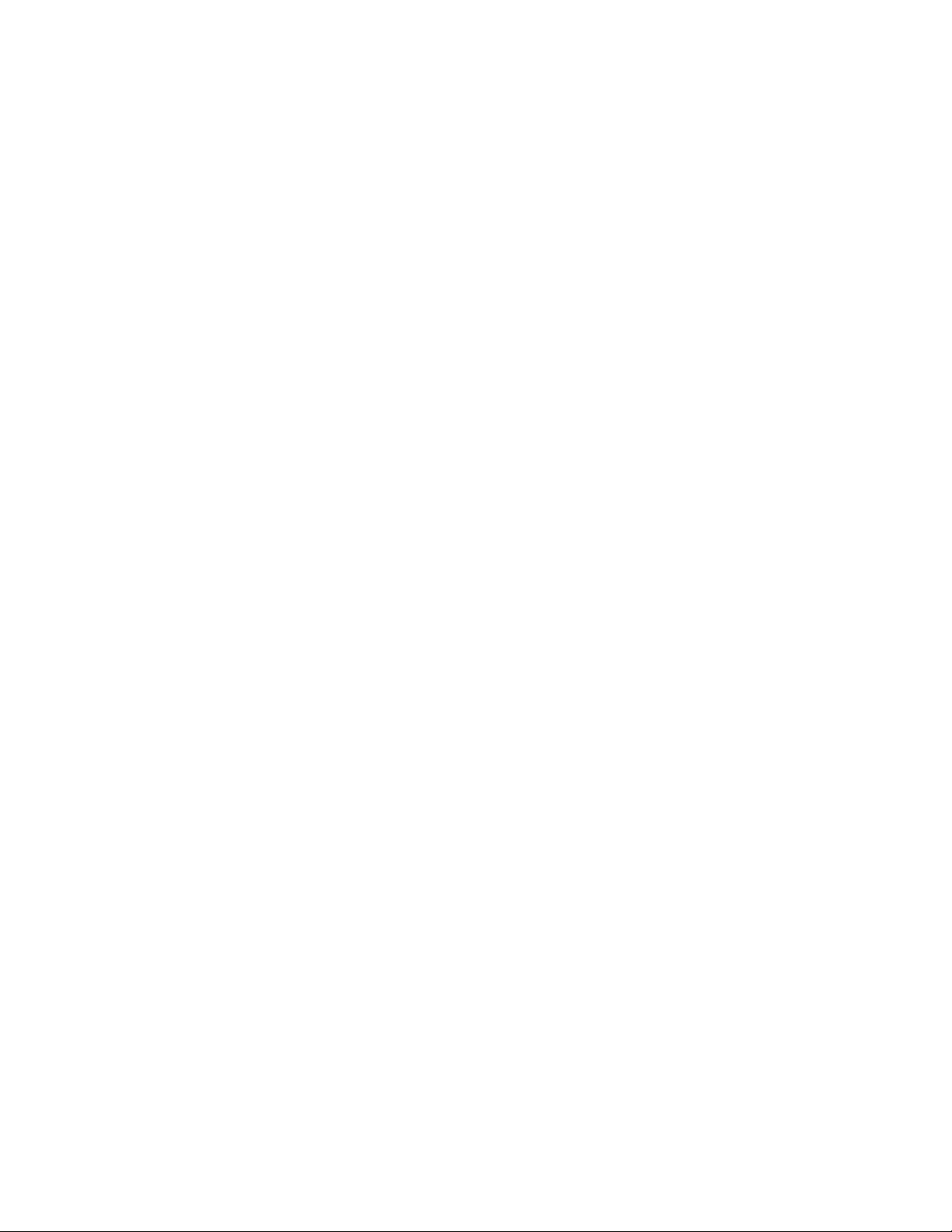
Contents
Welcome to the Cat B100 Phone ................................................................................................................. 8
Features ................................................................................................................................................... 8
Getting to Know Your Mobile Phone
Key Functions ........................................................................................................................................ 10
Getting Started
Inserting the SIM and Battery ................................................................................................................. 11
Charging the Battery .............................................................................................................................. 12
Powering
P
rotecting
Using the
Accessing Applications
Making and Receiving Calls ................................................................................................................... 14
Sending Messages
Getting
Phone
Making a Call
Answering or Rejecting a Call ................................................................................................................ 16
Other Operations During a
to Know the Main Screen ....................................................................................................... 14
....................................................................................................................................................... 16
with
Your Mobile Phone ................................................................................................ 11
On or Off
Your
Flight Mode
Your Mobile Phone ............................................................................................... 13
Mobile Phone
......................................................................................................................... 13
...................................................................................................................... 14
............................................................................................................................. 14
...................................................................................................................................... 16
Call
...................................................................................................... 9
............................................................................................................. 13
............................................................................................................. 16
Using the Call Center ................................................................................................ ............................. 17
Phonebook/Names .................................................................................................................................... 19
Adding a New Contact ............................................................................................................................ 19
Viewing and Editing a Contact ................................................................................................................ 19
Deleting a Contact .................................................................................................................................. 19
Phonebook Settings ............................................................................................................................... 19
Messaging ................................................................................................................................................. 20
Creating
Creating and Sending a Multimedia Message (MMS)
Opening and Viewing a Multimedia Message
Replying to a Message
Customizing the Message Settings
Email ......................................................................................................................................................... 21
Creating an Initial Email Account ............................................................................................................ 21
Viewing
and
Sending
an Email
a Text
........................................................................................................................ 20
Message
Message (SMS)
.................................................................................................... 20
................................................................................................................. 21
.................................................................................. 20
..................................................................... 20
................................................................................... 20
5
Page 6

Creating
Replying to an Email
Deleting
Changing
Getting Connected
Browser
and
Sending
an Email Account
Email
Account Set
an Email
Message
................................................................................................................ 21
Message
......................................................................................... 21
............................................................................................................ 21
tings
..................................................................................................... 22
................................................................................................................................. 22
................................................................................................................................................. 22
Bluetooth ................................................................................................................................................ 23
Multimedia
Taking Photos and
............................................................................................................................................... 26
Recording Videos
.................................................................................................. 26
Enjoying Music ....................................................................................................................................... 27
Listening
to FM
Radio
........................................................................................................................ 27
Fun and Games ......................................................................................................................................... 28
Using
Maps
............................................................................................................................................... 28
Enabling Location ................................................................................................................................... 28
Opening Maps ........................................................................................................................................ 28
Searching
for Places of
Interest
......................................................................................................... 29
Getting Directions
Using Other
Applications
............................................................................................................................... 29
......................................................................................................................... 30
Using the Calendar ............................................................................................................................... 30
Setting the
Using the Calculator
Using the File
Managing
Setting
Setting
Setting
Setting
Ways to Free Up Your
Reset
Specifications
Alarm
.................................................................................................................................. 30
........................................................................................................................... 30
Manager
Your
Mobile Phone
the Date and Time
...................................................................................................................... 31
................................................................................................................. 32
.................................................................................................................. 32
the Display............................................................................................................................... 32
Phone Ringtone ........................................................................................................................ 32
Phone Ser
ting
Your Mobile Phone ................................................................................................................ 33
vices
........................................................................................................................ 33
Mobile
Phone
Memory ................................................................ .................. 33
......................................................................................................................................... 34
Appendix .................................................................................................................................................... 36
Warnings
and Precautions ................................................................................................................... 36
Accessories
Cleaning and
.......................................................................................................................................... 37
Maintenance
Emergency Call
................................................................................................................. 38
.................................................................................................................................... 39
6
Page 7

FCC
Statement
................................................................................................................................... 39
RF Exposure
Prevention of
Declaration
Information (SAR) .............................................................................................................. 40
Hearing Loss
of
Conf
ormity
................................................................................................................. 43
................................................................................................................. 44
CE SAR Compliance ............................................................................................................................. 45
Disposal
and
Recycling
Inf
ormation
................................................................................................. 46
7
Page 8
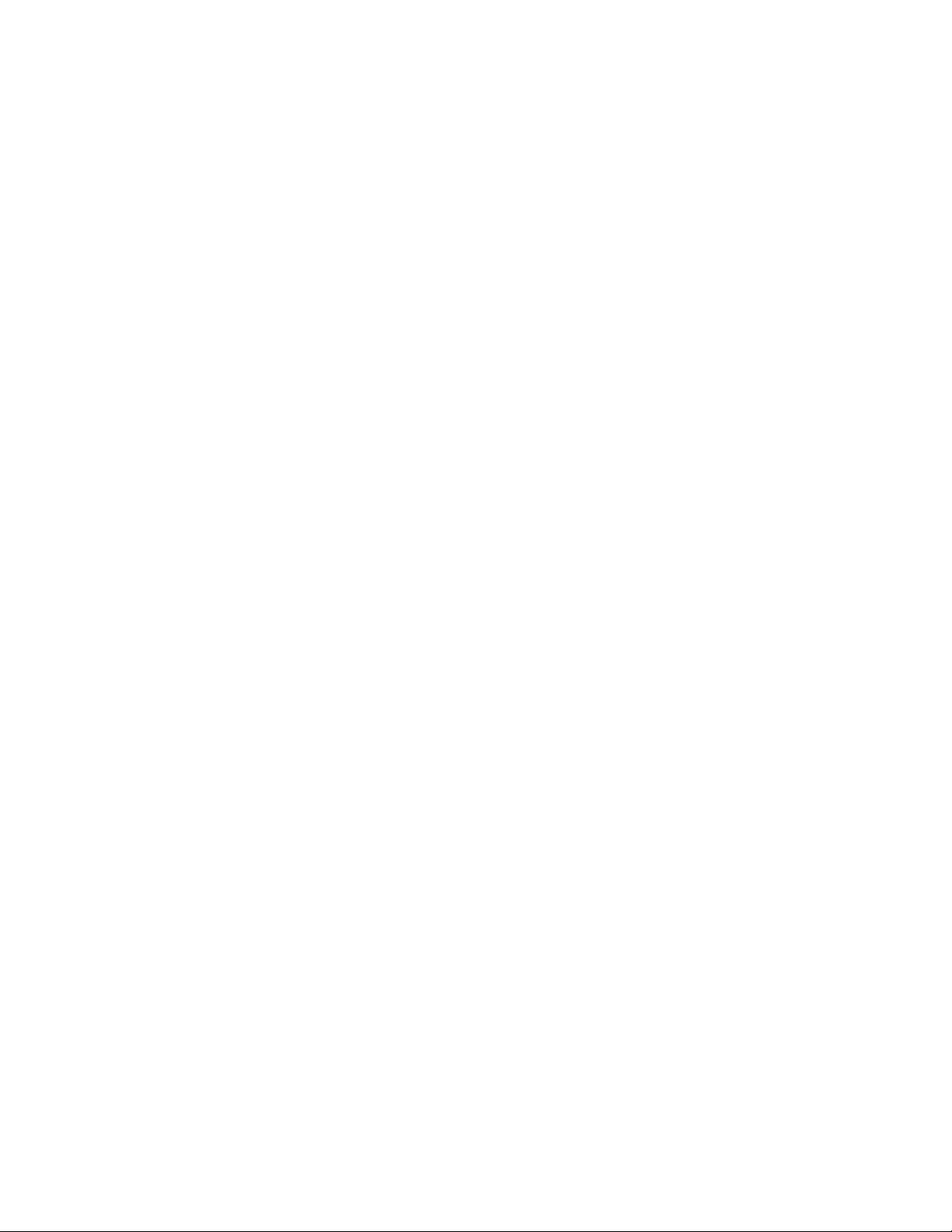
Welcome to the Cat B100 Phone
The B100 is waterproof, dustproof, and rugged enough to withstand a drop of 1.8M onto a hard
surface. It is equipped with a noise canceling microphone and a loud high-quality speaker. As
well as being a rugged mobile phone, with it you will be able to enjoy web browsing, messaging,
music and more with its high-capacity battery and expandable memory up to 32GB.
Features
MIL SPEC 810G: 1.8M (6ft) Drop onto cement; Operating temperature: -25 C (-13 F)
to 55 C (131 F)
IP 67: Waterproof up to 1M (3ft) for 30 minutes; Dust resistant
Micro SD card support up to 32GB
Bluetooth V2.0 +EDR/A2DP (FTP, OPP, DUN, SPP, A2DP, AVRCP)
FM radio
3 MP camera, contains video camera
Dual noise canceling microphones
Predictive text
GPS
Browser
Flashlight
HAC certified (AWS model only)
TTY capable
High audio quality loud speaker
Can be used with drop-in charger*
Memory management via USB
* Drop-in charger sold separately
8
Page 9

1. Earpiece
15. Rear Camera
2. Headset Jack
16. Flash
3. Display
17. Speaker
4. Messaging/Menu Scroll Left
18. Rear Cover
5.
Media Player/Menu Scroll
19. Rear Cover Latch
6. User Profiles/Select
20. Volume Down
7. Alarm/Menu Scroll Down
21. Flashlight
8. Camera/Menu Scroll Right
22. Volume Up
9. Names/Right Select
10. End Call/Power
11. Number Pad
12.
Send/Answer
13. Menu/Left Select
14. USB Port
Getting to Know Your Mobile Phone
9
Page 10

End Call/Power key
Press to turn on your mobile phone or end a call.
Send/Answer key
Press to make or answer a call.
Menu/Left Select key
Press to access menu options.
Names/Right Select key
Press to add or search contacts or go back to the previous
screen.
User Profiles/Select key
Press to access user profile volume settings or to select
applications and options.
Side Flashlight key
Press and hold until the flashlight is on or off.
Key Functions
10
Page 11

Getting Started
with
Your Mobile Phone
Inserting the SIM and Battery
1.
Loosen the captive screws
2. Remove the back cover.
3. Remove the battery.
4. Insert the SIM card with contacts facing downward into the available slot.
.
5. Insert the battery.
6. Replace the back cover. Align the prongs at the top with square holes inside the
case, then press down to secure as shown.
7. Tighten the captive screws.
11
Page 12
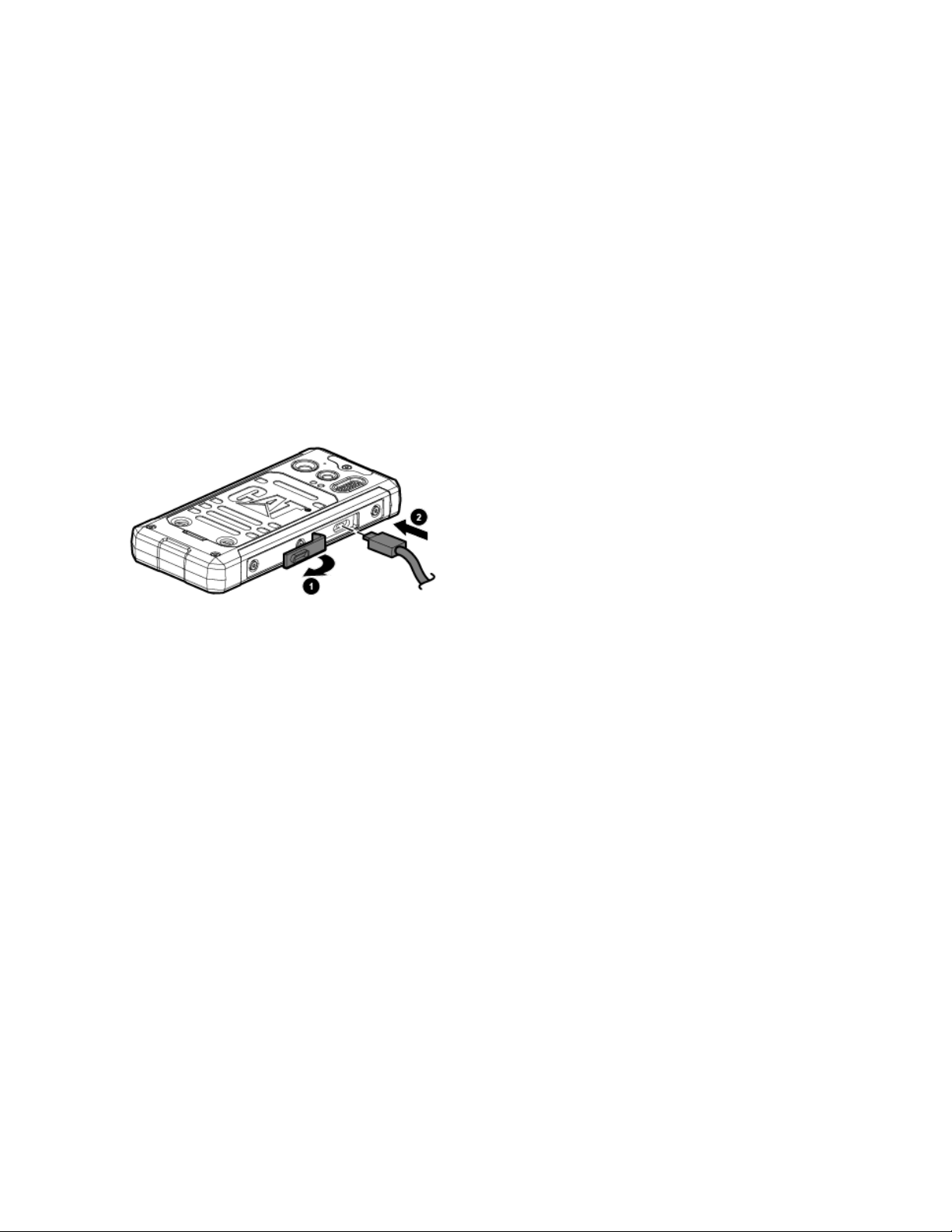
Charging the Battery
Before using the device for the first time, or when it has not been used for an extended period,
the battery must be charged.
Warning: Use only Cat® approved chargers and cables. Unapproved equipment may cause
damage to the device or cause batteries to explode.
If the battery is completely discharged, it is not possible to switch on the device when the power
is first connected. Allow an exhausted battery to charge for at least five minutes before
attempting to switch on the device.
1. Open the USB cover and plug in the USB cable.
Note: Be aware of the plugs orientation. Damage can occur when the connector the is inserted
the wrong way, which is not covered by the warranty.
2. Insert the other end of the cable into the wall charger.
3. Insert the power cord on the wall charger into an electrical socket.
Note: Never remove the battery during charging as doing so may cause damage to the device.
4. When charging is complete, remove the connector from the device and then remove the
wall charger. Ensure that the USB port is correctly sealed, to protect the product from
moisture.
Important Information About the Battery
Caution: There is a risk of explosion if the battery is replaced by an incorrect type. Dispose of
used batteries according to the instructions.
If the battery has not been used for a long period of time, you may not be able to
power
the battery
attempting
displayed during this
Over time, the battery will not hold a charge for as long as it did when it was new.
When
properly,
Using data services increases demand on the battery and will reduce the length of
time it
The time required to charge the battery depends on the
on
your mobile phone
to
charge for a few minutes with the phone powered off before
to power on
period.
the
battery life becomes
replace
can
hold a c
the
battery with a new one of the same
harge.
immediately
the
phone. The on-screen charge
noticeably
after you begin charging the battery. Allow
shorter than usual after being charged
animation
type.
environmental temperature
may not be
12
Page 13
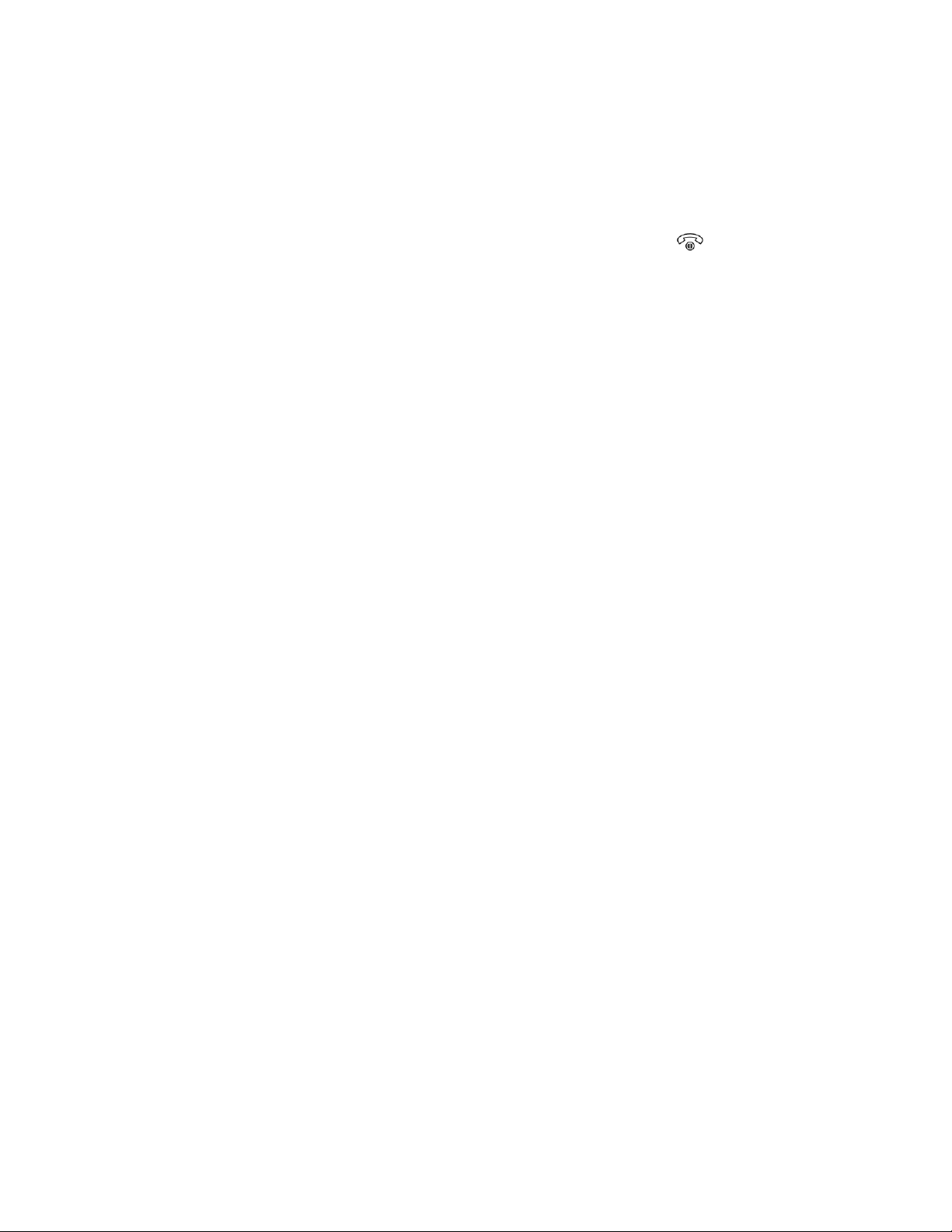
and
the
age of the
When the battery power level is low, the phone plays an alert and displays a
message.
bat
tery
.
Powering
To power on the phone, press and hold the End Call/Power key for 2-3 seconds.
To power off the phone, press and hold the End Call/Power key.
Note: If personal identification number
enter your PIN before using the mobile phone.
When
automatically
P
rotecting
On or
the battery power is almost exhausted, your phone will power off
Your
Off Your Mobile Phone
(PIN)
protection is enabled on your SIM
.
Mobile Phone
card,
Enabling Your SIM Card PIN
1. Press Menu > Settings > Security settings > SIM security.
2. Select PIN lock > Turn on.
3. Set a pin for your SIM card.
4. You will need this PIN to access your SIM card in the future.
Note: You can dial emergency numbers any time from your mobile phone.
you must
Locking
Your phone will have an automatic keypad lock that, by default, will set when the phone has
been idle for 30 seconds. To unlock the keypad, press Unlock > *.
To keep your data more secure, lock the phone. When the phone
receive messages and
1. Press Menu > Settings > Security settings > Phone security.
2. Press On and enter your phone password.
3. The phone lock is now active. When restarting the phone you will be prompted to enter
Using the
Some locations might require you to turn off your phone’s wireless connections. Respect
warnings and instructions to power off mobile devices in restricted areas. Rather than powering
off your phone, you can set it to Flight mode.
1. Press Menu > Settings > Phone settings > Flight mode.
2. Select Flight mode and press OK.
the Phone
is
locked, you can still
calls.
The factory default password is 1122. This password can be changed under Security
settings. If you change your password keep note of the new password created.
your password before accessing the phones features.
Flight Mode
3. Press Yes to switch modes.
13
Page 14

Connected to GPRS mobile network
No SIM card installed
Connected to a 2G network
Battery is drained
Connected to a 3G network
Battery is full
Roaming
Battery is half full
Mobile network signal strength
Battery is charging
Searching for a network signal
Bluetooth is on
No Signal
Connected to Bluetooth
device
4. Press Back to return to the main screen.
Accessing Applications
1. To access the applications, press Menu.
2. Use the Menu scroll buttons to highlight the applicable application and press OK or
Select.
3. Select the features listed for each application.
Making and Receiving Calls
1. To make a phone call, dial the number or press Names from the main screen:
Dial: Enter the number and press Send/Answer .
Names: Press Names, scroll to select a contact name, and press Send/Answer.
2. To receive a call, press Send/Answer.
Sending Messages
To send messages via text (SMS) or multimedia (MMS), press Menu > Messaging.
Getting
After you sign in, or when you power on the phone, the main screen appears. The main screen
is your starting point to access the features on your phone. It displays the date and time and
allows you to access applications, user volume profiles, and contact names. You can customize
the main screen with different wallpaper and choose the items to display.
Display Lay
Notifications
The main screen displays the time, battery status, notification messages, and analog or digital
clock. The screen provides access to the Menu, User Profiles, and Names.
Status Icons
to Know the Main Screen
out
and
Status
Inf
ormation
14
Page 15
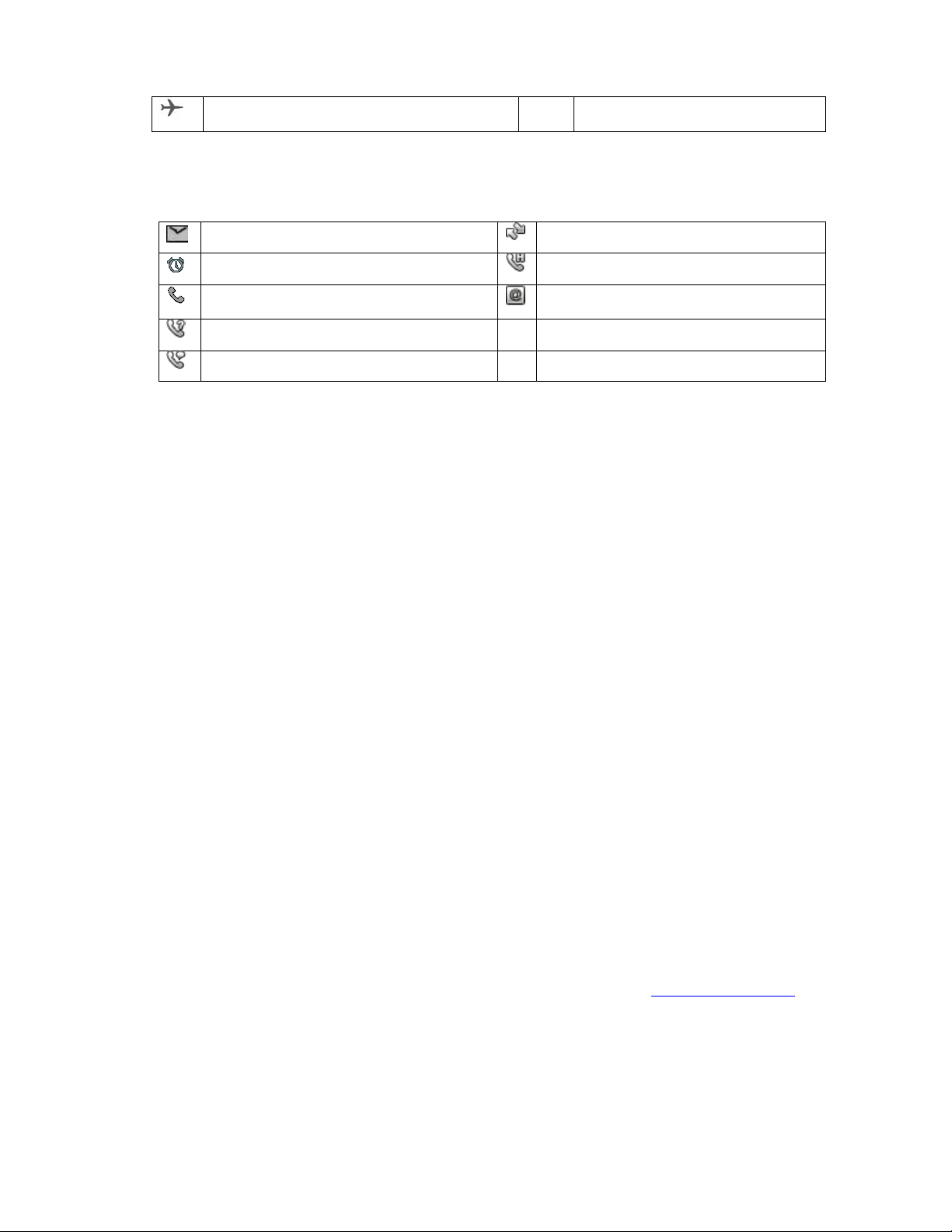
Airplane Mode
New Text or email message
Second incoming call
Alarm is set
Call on hold
Incoming call
Location enabled
Missed call
Currently on call
Notification Icons
W
allpapers
You can select system or user-defined wallpapers. When changing the wallpaper, the screen
image does not affect all pages, only the idle screen.
1. To change the wallpaper, press Menu > Settings.
2. Select Phone settings > Display > Wallpaper.
3. Select System or User defined.
System: Scroll and view the images. Select an image to set as the wallpaper, and
press OK.
User defined: The file manager displays the available space. Select Open and
scroll through the list of items to use as wallpaper, such as photos that you
downloaded. Select a photo to set as the wallpaper, and press OK.
4. Press Back until the main screen appears.
Using the USB Mass Storage
To transfer music and pictures from your PC onto your mobile phone’s microSD card, set the
microSD card as USB mass storage.
1. Connect your mobile phone to your PC with the USB cable.
2. Select the Mass storage option on your device storage.
3. Mass storage folders for Phone and MicroSD card will pop up on your PC screen. You
can now transfer files from your PC to your phone’s microSD card.
Note: While the USB mass storage function is enabled, some functions might not be available.
There is a Phone Suite PC application available for download via the www.catphones.com
website. The link is available under the B100 model support page. It can be used for editing
contacts, messaging, file management and calendar entries
15
Page 16

Phone
There are several ways to place a phone call. You can dial a number, or select a number in
your
incoming
with two additional people if the option is supported by your network.
Making a Call
To make a call, dial a number or select a number from Names or Dialed calls.
Note: Be careful not to block the microphone with your fingers. The microphone is located
between the 0 and # key on the front and by the camera lens on the back of the phone.
Making a Call
Making a Call from
contacts list or from a text message. When you
calls or send them to your
voicemail
with
1. From the main screen, use the keypad to dial the number.
2. Press Send/Answer.
3. When the call is complete, press End Call/Power to hang up.
1. From the main screen, press Names.
the Dialer
Names
are
box. You
on a call, you can either answer
can
also set up conference calls
2. From the Phonebook, select the appropriate contact to call and press Send/Answer.
3. When the call is complete, press End Call/Power to hang up.
Making a Call from Dialed calls
1. From the main screen, press Send/Answer. The Dialed calls tab appears.
2. You can scroll to the left or right to view All calls, Missed calls, or Received calls tabs.
3. From the appropriate tab, select the number to call and press Send/Answer.
4. When the call is complete, press End Call/Power to hang up.
Answering or Rejecting a Call
To answer a phone call, press Send/Answer key. The screen displays the caller ID.
To reject a phone call, press Reject.
Other Operations During a
Making a
If you receive a new call while you are already on a call, you can connect the second
the call you are on. This feature is known as conference calling. You can also set up a
conference call with
Conference Call
multiple
caller
s.
Call
call
to
Note: Contact your network operator to learn whether it supports conference calls and how
many participants you can add.
1. To initiate a conference call, dial the number of the first person to be on the call.
16
Page 17

2. While on the call enter the phone number of the person you want to join the conversation
or find them using Options > Phonebook and press send. The first call is automatically
placed on hold.
3. Once you have connected to the person you have added, press Options > Conference.
4. To add more people, repeat steps 2 and 3.
5. To split the conference back to separate conversations, press Options > Split.
6. To end the conference call and disconnect everyone, press End call.
Switching Between Calls
If you receive a new call while you are already on a call, you can switch between the
calls.
1. While you are on two calls, press the Send key.
2.
The current call is placed on hold and you are connected to the other
3. To switch back to your original call, press
call.
Options > Swap
.
Recording a Call
While in a call, press Options > Sound recorder. The tool will automatically start recording
your call. Press Stop to end the recording.
Saved recordings can be found under Menu > Multimedia > Sound recorder.
Using the Call Center
The Call center contains the history of calls that you have dialed, received, or missed. You can
use the history to quickly find a recently called number or add an incoming number to your
contact list.
The Call center also contains advanced call settings.
two
Viewing Call History
1. Press Menu > Call center > Call history.
The Dialed calls tab appears.
2. Scroll to the left or right to view the All calls, Missed calls, or Received calls tabs.
3. Press Options > Advanced.
4. Advanced options allow you to view call timers, call cost, text message counter, and
GPRS counter.
Changing Call Settings
1. Press Menu > Call center > Call settings > Advanced settings.
A list of settings appears.
Change any settings as needed. Settings include: blacklist, auto redial, call time display and
reminder, auto quick end, reject by SMS, connect notice, and answer mode.
Adding a Contact from the Call Center
1. From the main screen, press Send/Answer.
17
Page 18

This is a shortcut to access the Dialed calls tab.
2. If necessary, scroll to the left or right to view the All calls, Missed calls, or Received
calls tabs.
3. From the appropriate tab, select the number to add to contacts and press Options >
Save to Phonebook.
Clearing the Call Log
1. From the main screen, press Send/Answer.
The Dialed calls tab appears.
2. If necessary, scroll to the left or right to view the All calls, Missed calls, or Received
calls tabs.
3. Press Options > Delete or Delete all and press Yes to confirm.
18
Page 19

Phonebook/Names
The Phonebook
number
mobile phone, it provides easy access to people with whom you want to
s and addresses of your contacts. After you save the contact
Adding a New Contact
1. Press Menu > Phonebook > Add new contact >Center Select key to save.
Alternatively, press Names > Add new contact > Center Select key to save.
2. Enter the applicable information. You must press the keys for the letters. For example,
press the 2 key once for a, twice for b, and three times for c.
3. Press Options > Save.
4. To add more detail to the contact, press Options > Add detail.
5. Add any details, including mobile, home, office, and fax numbers; additional email
address; company name and job title; caller video; birthday; URL; address; and notes.
application
enables you to save and manage
information
information
communicate.
such as phone
Viewing and Editing a Contact
1. Press Names and select the applicable contact.
2. Press Options > View.
3. To edit the contact details, press Options > Edit.
on your
4. Make any changes. Then press Select > Save and press Yes to confirm.
Deleting a Contact
1. Press Names and select the contact to delete.
2. Press Options > Delete and press Yes to confirm.
Phonebook Settings
To edit your phonebook settings, go to Menu > Phonebook > Options > Phonebook Settings.
Here you can edit your storage preferences and speed dial selections as well as view your
phone number, memory status. You can also delete all contacts from this menu.
19
Page 20

Messaging
The Messaging
multimedia
the
Email
Creating
1.
From the main screen, press Menu > Messaging > Write message.
2. Enter the message you would like to send. You must press the keys for the letters.
For example, press the 2 key once for a, twice for b, and three times for c.
3. When you have finished entering the message, press
select
choose
you wish to add multiple recipients, scroll back up to
from phonebook.
4. When your selected recipients have been entered, press the
button
Alternatively, you can find your recipient in the phonebook, press
message
application
messages (MMS) with anyone using an SMS or
application,
and
Enter recipient
to send.
.
Sending
Add from phonebook
allows you to exchange text messages (SMS) and
you can read and send
a Text
to input the number of your contact. You can also
to select the recipient from your contact list. If
emails.
Message (SMS)
MMS-capable
Options > Send to
Enter recipient
Options > Send
phone. With
center Select
or
Creating and Sending a Multimedia Message (MMS)
and
Add
Multimedia Message format can include images, videos, audio, or business cards with your
own or a contacts information.
1. While typing an SMS, press Options > Switch to MMS.
2. Enter the applicable information. You must press the keys for the letters. For
example, press the 2 key once for a, twice for b, and three times for c.
3. Select which recipient you would like to send the message to from your phonebook.
Opening and Viewing a Multimedia Message
When a message is received, from the main screen press Menu > Messaging > Inbox and
select the message you would like to view.
Replying to a Message
1. While viewing a message, press Options > Reply.
2. Enter the applicable information. You must press the keys for the letters. For
example, press the 2 key once for a, twice for b, and three times for c.
3. When you have finished entering the message, press the center Select button to
send it.
Customizing the Message Settings
1. From the main screen, press Menu > Messaging > Message settings.
20
Page 21

2. In this screen you will be able to edit settings for Text, multimedia, and service
messages.
Email
Menu > Messaging > Email
Your mobile phone supports POP3, IMAP used by most email services.
Creating an Initial Email Account
Before using the Email application for the first time, you must configure your email account.
You will need to know the email address you want the phone to use (emailuser@gmail.com)
and the password associated with that account.
1. Menu > Messaging > Email.
2. Select a service and follow the prompts.
Viewing
1. Menu > Messaging > Email >Inbox.
2. Press Options > Retrieve Email.
3. Select the email message to view.
Creating
1. Menu > Messaging > Email > Options> Write Email.
2. To enter the recipient’s email address, select To > Edit > Enter recipient or Add
3. Enter the message subject (Optional).
4. To write your message, you must press the keys for the letters. For example, press
5. When you have the message you would like to send ready, press Options > Send.
Replying to an Email
1. While viewing an email, press Options > Reply.
an Email
and
from Phonebook. When the recipient has been found, press Back to return to your
email draft
the 2 key once for a, twice for b, and three times for c.
Sending
Message
an Email
Message
Message
2. Enter the message you would like to send.
3. Press Options > Send.
Deleting
1. Options > Email accounts.
2. Select the account you would like to remove and press Options > Delete > Yes.
3. A notification will appear telling you the account has been deleted.
an Email Account
21
Page 22

Changing
You can change a number of settings for an account, including how often you check for
emails, how you are notified of a new mail, and details about the servers the account uses to
send and receive mails.
Note: Your account’s incoming and outgoing settings depend on the kind of email service
for your account: POP3, IMAP, or Exchange. You can enter the necessary details manually,
although you will typically need to contact your email service provider to determine the right
settings for the account.
Getting Connected
Email
Account Set
tings
GPRS/3G
Your mobile phone will be automatically configured to use your wireless service provider’s
GPRS/3G service (if available) when you turn on the phone for the first time.
Checking the Network Connection
Your mobile phone will automatically read the access point of the SIM card. For this reason,
do not change the parameters of the access point; otherwise, you might not be able to
access network sources.
Browser
Your mobile phone comes with a browser to access the Internet. It may provide one of two
browser types, the standard browser or the Obigo Browser. Steps for navigating each type
are listed below.
Opera Browser
Opening
1. Press Menu > Browser.
2. To open a web page, press Edit, enter the web page address in the URL field, and
Setting a Home Page
1. While in the browser, select Menu.
2. Under the dropdown menu that appears, select Settings > Advanced > Homepage.
a Web Page
A message states “Using data may incur additional charges.” Select Yes to continue
or No to cancel.
Charges are dependent on your ISP.
press Go.
As you enter the address, matching web page addresses appear on the screen. If
you see the address you want, select it and go directly to that web page.
3. Enter the domain you would like to set as your homepage.
4. Press Done > Save.
22
Page 23

Managing
You can store as many bookmarks as needed on your mobile phone.
Bookmarks
Adding a Bookmark
1. While in the browser, select Menu
2. Under the dropdown menu that appears, select Bookmarks > Add.
3. Type a title you would like to recognize the webpage by.
4. Enter the address and press Add.
Opening a Bookmark
1. While in the browser, select Menu.
2. Under the dropdown menu that appears, select Bookmarks.
3. Find the bookmark you would like to view and press Open.
Customizing
1. While in the browser, select Menu.
2. Under the dropdown menu, select Settings.
the
Browser Set
tings
3. From here, various changes can be made, such as what zoom setting you would like
to be at.
4. More options can be found under Advanced.
Managing
To navigate a web page, use the directional arrows to move your cursor. When hovering
over the area you would like to zoom in on or the link you would like to click, press the
center Select button. Use the keypad to type out any web addresses or search terms. The
Menu button lets you access the address bar, bookmarks, settings, and various other
navigation tools.
a Web P
age
Obigo Browser
Internet service
Your mobile comes with a browser to access the internet.
Note: To use the browser you must have a data service activated. Charges are dependent
on your Service Provider.
1. Press Menu > Internet service
From this menu you have a number of options listed, enabling access to the internet via predefined bookmarks or by entering a web address, save bookmarks as well as storing pages
which can be viewed offline.
23
Page 24

Homepage
1. Press Menu > Internet service > Homepage
The homepage has a Default and User defined setting, which can be amended as per your
choice.
2. While in Internet service, select Settings > Homepage> User defined > (Type in
the required web address) > Options > Done
Managing a Web Page
To navigate a web page, use the directional arrows to move your cursor. When hovering
over the area you would like to click or select, press the center select button. Use the
keypad to type out any web addresses or search terms. The options menu will give you a
number of navigational tools as well as saving the web page for future use.
Managing Bookmarks
You can store bookmarks on your mobile phone
Adding a Bookmark
1. While in Internet service, select Bookmarks > Options > Add bookmark
2. Type a title you would like to recognize the webpage by > Options > Done
3. Enter the web address > Options > Done
4. Press Done > Select “Yes” to “Save bookmark”
Search or input URL
Search web content by entering either a preferred URL or keywords
Last web address
Go back to the last visited URL
Recent pages
To revisit pages in the URL history
Stored pages
Webpages that have been saved to view offline
Storing a web page to view offline
1. View the desired URL
2. Once the page has completed loading, select Options
3. Select Advanced options
4. Select Store offline
5. Type a title you would like to recognize the stored page by
6. Select Options > Done > Select “Yes” to “Save”
24
Page 25

Settings
From the Settings menu various changes can be made, such as defining your preferences,
or your browser options and by restoring your browser settings, the preferences will reset
back to default.
Bluetooth
Your mobile phone includes Bluetooth connectivity, which allows you to create a wireless
connection with other Bluetooth devices so that you can share files with others, talk handsfree with a Bluetooth headset, or even transfer photos on your phone to your PC.
If you are using Bluetooth, remember to stay within 10 meters (33 feet) of your Bluetooth
devices. Be aware that obstacles like walls or other electronic equipment may interfere with
your Bluetooth connection.
Turning On Bluetooth
1. Press Menu > Settings > Connectivity > Bluetooth.
2. Press Select to set the Bluetooth power to On.
The Bluetooth icon appears at the top of the screen.
3. To set the visibility to On and make your phone visible to other Bluetooth devices,
press Select.
The Bluetooth options allow you to search for other Bluetooth devices, customize your
phone Bluetooth name, and use advanced features.
Pairing and Connecting a Bluetooth Device
Your mobile Bluetooth lets you do the
Hands Free Profile (HFP): allows you to use a hands-free Bluetooth device.
Headset Profile (HSP): allows you to use a mono Bluetooth headset.
Object Push Profile (OPP): allows you to transfer files through Bluetooth.
Advanced Audio Distribution Profile (A2DP): allows you to use a stereo Bluetooth
headset.
A/V Remote Control Profile (AVRCP): allows you to control what plays through the
Bluetooth headset remotely.
Before you use Bluetooth, you need to pair your mobile phone with another Bluetooth device
as follows:
1. Ensure that the Bluetooth function on your mobile phone is enabled.
following:
2. Go to Menu > Settings > Connectivity > Search audio device. Your mobile phone
will then scan for Bluetooth devices in range.
3. Select the device you want to pair with your mobile phone.
4. Enter the pairing password to complete the
Note: After pairing is complete, connecting to that Bluetooth device
the password.
Sending
With Bluetooth, you can share pictures, videos, or music files with your family and friends.
Files via
Bluetooth
connection.
again
does not require
25
Page 26

To send files via Bluetooth:
1. Press Menu > File Manager > Options > Open.
2. Select a folder (for example, Photos), and press Options > Open.
3. Select a photo to send, and press Options > Send > Via Bluetooth.
4. Select a paired device.
Disconnecting
1. Press Menu > Settings > Connectivity > Bluetooth > My device.
2. Scroll to active connection.
3. Select Option > Disconnect.
or
Unpairing a Bluetooth Device
Multimedia
In
addition
also provides you with a
create videos and audio clips, and
Taking Photos and
The camera is a combination of camera and camcorder that you can use to shoot and share
pictures and videos.
Taking a Photo
1. Press Menu > Camera.
2. Compose your photo
to being a
communication
multitude
of
download
Recording Videos
within
the photo capture
device and personal assistant, your mobile phone
entertainment possibilities.
and listen to
music.
You can take
photos,
screen.
3.
Press the
4.
Press the
5.
End/Power down key
V
iewing Your
1. Press Menu > Multimedia > Image viewer.
Your photos appear as thumbnails.
2. Select a photo and press Options to choose various tasks, including view, send, and
delete photos.
Shooting a V
1. Press Menu > Camera.
2. Press down on the directional pad to change to video recorder.
3. Ready your video within the capture screen.
4. Press
5. To end the recording, press the stop button.
center Select key
return arrow right soft key
will exit the camera application.
Photos
ideo
the
center Select key to begin the recording.
to take your photo.
to close the camera.
26
Page 27

6. The video will be automatically saved in your media files.
V
iewing Your Videos
1. To view your video immediately after recording, select the menu button on the left of
the screen.
2. Scroll down to select play.
3. Alternatively, go to Menu > File Manager > Videos.
Enjoying Music
You can transfer music files from your PC to your microSD card so you can listen to music
on your mobile phone.
Copying
1. Insert your microSD card.
2. Connect the phone to your computer with a USB cable.
3. On your computer, navigate to the USB drive and open it.
4. Create a folder in the root directory of the microSD card (for example, Music).
5. Copy the music from your computer to the folder you created.
6. After copying the music, eject the drive as required by your computer operating
7. Disconnect the mobile phone from the computer.
Playing Music
1. Go to Menu > Multimedia > Media player > My playlists.
2. Select the song you would like to play and press the center Select key.
Tip: When you are listening to music, press Back to use another application. Your music
continues to play. To return to the music controls,
Adding
Music to the Micro SD Card
system to safely remove the mobile phone.
Music to a
Pla
ylist
1. Go to Menu > Multimedia > Media Player > My Playlists.
2. Press Options, choose New.
3. Enter preferred name for the new playlist, press Options > Done.
4. Press Add, choose your storage device and follow the directory path to locate your
audio files.
5. Press OK to add music to the playlist.
Listening
FM Radio allows you to listen to FM radio stations on your mobile phone. Since FM Radio
uses the provided wired stereo headset as the antenna, connect the headset first to the
audio jack of your phone before opening the application.
to FM
Radio
27
Page 28

Playing
1. Be sure that headphones are plugged into the audio jack.
2. Press Menu > Multimedia > FM radio.
3. The FM Radio automatically scans for available FM channels, saves them as
4. To control the volume, press the Volume Up and Volume Down keys on the side of
5. To tune the radio, press the Left and Right scroll keys.
6. To turn the radio off and on, press the Up and Down scroll keys.
Recording the FM
1. To record the radio, press Options > Record.
2. Press Pause, Continue, or Stop.
3. Once the recording is stopped you will be prompted to save by pressing the center
4. Recorded sessions can be found under Menu > Multimedia > Sound Recorder.
the FM
presets, and plays the first FM channel found.
the phone.
The radio begins recording.
Select key.
Radio
Radio
Fun and Games
Options:
Java
Google Maps
Java settings
Using
Maps
(depending
destinations
Enabling Location
Before
must
Go to Menu > Settings > GPS Settings > Turn Receiver on > Yes for confirmation.
Opening Maps
Maps
lets you find
on
on a
you
open Maps
enable
the
your current location,
availability
satellite,
“location
in your location), and get detailed
traffic, or
to find
source” receiver.
other
your location
view real
kind of
or
-time
map.
search
traffic conditions
directions
for
places
to various
of
interest,
you
Maps must be downloaded from the browser before you can access the application.
1. Go to Fun & Games > Google Maps.
2. You will be redirected to the browser and prompted to download the application.
28
Page 29

3. Confirm Yes.
4. After Maps has been downloaded, it can be accessed in Fun & Games.
Searching
1. While
2. Enter the place you want to search, then press the center Select button and
confirm your selection.
Note: You can also select one option from the suggestions
3. Your search results will then be displayed. Press the center Select button to
display information about your results.
Getting Directions
1. While
2. Enter the starting point in the first text box, and then enter your destination in the
second text box.
3. Choose the tab for car, public transit, or walking directions.
4. Select Show directions.
5. A list will appear with the instructions for how to reach your destination.
Note: To view a step on the map, highlight the desired step and select it with the center
Select key.
for Places of
viewing
a map, press Menu > Search Map.
viewing
a map, without a destination chosen, press Menu > Get Directions.
Interest
list.
6. When you finish viewing or following the directions, press Back to return to the map.
7. Clear Map to reset the
map.
29
Page 30

Using Other
Applications
Using the Calendar
Use the calendar to create and manage events, meetings, and
Creating a Calendar Event
1. Press Menu > Organizer > Calendar.
2. Use the scroll keys to select a date.
3.
Press
4.
Enter the event details, such as type of event (such as a reminder or meeting), start
and end times, subject, frequency, location, and any details.
5.
Press OK and then
Setting the
You can set a new alarm or
1. Press Menu > Organizer > Alarm.
2. Use the scroll keys to select a time and press Edit.
Options > Add event.
Yes
Alarm
modify
to confirm.
an existing
alarm.
appointments.
3.
Use the
4.
Enter the alarm time in 4-digit format. To toggle between AM and PM, press the
Select
5.
Use the
minutes, and alert type.
6.
Press
alarm icon appears at the top of the screen.
Using the Calculator
Use the calculator to solve simple
solve
more complex
1. Press Menu > Organizer > Calculator.
2. Use the scroll keys to add, subtract, multiply, or divide. For example:
Use the keypad to enter “100”.
Scroll to select the multiply sign (X).
Enter “5”.
Press OK.
The answer “= 500” appears.
left/right scroll keys
key while the time is highlighted.
scroll keys
Done
and then
to set the alarm details, such as frequency, alarm tone, snooze
Yes
to set the alarm On.
to save. The time appears in the list of alarm times. An
arithmetic problems
equations.
or use its advanced operators to
30
Page 31

Using the File
File Manager allows you to
Creating
1. Press Menu > File Manager.
2. Press Options > Open.
3.
4.
Moving
1. Press Menu > File Manager.
2. Press Options > Open.
3. From the folder list, open the source folder that contains a file you want to copy.
4.
a F
older
The phone displays the total space and the free space.
The phone displays a list of folders, such as My Music and Photos.
Press
Use the keypad to enter the name of the new folder and press
The new folder appears in the folder list.
Press
“Copy to” appears at the top of the screen.
Options > New folder.
or
Copying Files
Options > Copy > Select
Manager
organize,
edit,
and delete
.
files
and
folders.
Select
.
5.
Press
The file is copied to the destination folder.
6. Open the destination folder to ensure that the file copied.
Deleting Files
1. Press Menu > File Manager.
2. Press Options > Open.
The phone displays a list of folders, such as My Music and Photos.
3. Open the source folder that contains the file you want to delete.
4.
Press
5.
Press
The file is deleted from the folder.
Options > Open > [destination folder] >Select
Options > Delete.
Yes
to confirm.
.
31
Page 32

Managing
Use Menu > Settings to configure your phone. Settings include options for phone, GPS,
security, connectivity, sound effects, and restoring factory settings.
Setting
When you first start the phone, you are asked if you want the time and date to update
automatically using the time provided by the network.
Note: When the time provided by the network is automatically used, you cannot set the date,
time, and time zone.
1. Press Menu > Settings > Phone settings > Time and date > Set time/date.
2. Enter the time in HH:MM (hour:minutes) format. Press Select to toggle between AM and
PM.
3.
Enter the date in DD.MM.YYYY (day.month.year) format.
4.
Use the
5.
Press
The
Time and date
format, and update with your time zone.
Your
Mobile Phone
the Date and Time
scroll keys
OK.
menu also allows you to enter your home city, change the time and date
to toggle daylight savings off and on.
If you want the phone to auto-update the time, press
and use the
Setting
Adjusting
1. Press Menu > Settings > Phone settings > Misc. settings > LCD backlight.
2. Use the scroll keys to adjust the brightness lighter or darker.
3. Use the scroll keys to adjust the time in seconds before the screen turns off when it is
4.
Setting
To adjust phone volume and ringtone, press
Alternatively, press the
The User profiles menu allows you to adjust or customize general phone settings, create and
activate your own style of settings, and adjust the volume for silent, meeting, or outdoor use.
Turning
scroll keys
to toggle off and on.
the Display
the Screen Brightness and Display Time
idle.
Press
OK.
Phone Ringtone
Menu > User Profiles
Select
On Silent Mode
key from the main screen.
Phone settings > Auto update time
.
1. From the main screen, press Select.
2. Under User profiles, press Silent > Options > Activate.
The phone remains in Silent mode until you select and activate another setting.
32
Page 33

Customizing
Under
type, incoming call ringtone, ringtone volume, message volume, keytone volume, and power
on and off tones. As you scroll down through the settings, use the
increase/decrease the volume for each setting.
For example, under
volume
Options
User profiles
and press the
to
Setting
1. Press Menu > Services.
Setting up the
1. On the Settings screen, select Network Settings.
2. Here you can change your Network Selection and Service selection, view your
Network information, and change GPRS Connection settings.
Note: Check the
service provider.
the
Change
Ringtone Types and Volume
, you can customize settings such as the alert type (ring/vibrate), ring
User profiles > General > Options > Customize
left/right scroll keys
or
Save
Phone Ser
Default
availability
left/right scroll keys
, select
to decrease/increase the volume. Press
.
vices
of service and plan rates of data connections with your network
Netw
ork
Ringtone
to
Ways to Free Up Your Mobile Phone Memory
Move files and email attachments to the microSD card.
In the Browser, clear all temporary Internet files and Browser history information.
Uninstall the downloaded programs that you no longer use (i.e. Google Maps).
Reset your mobile phone.
Reset
Restoring Factory
If you reset your phone to the settings that were configured at the factory, all of your
personal data from internal phone storage, including information about your Google Account,
any other accounts, your system and application settings, and any downloaded applications
will be erased. Resetting the phone does not erase any system software updates that you
downloaded or any files on your microSD card, such as music or photos.
ting
1. Press Menu > Settings > Restore factory settings.
2. You will be asked to “Input phone password”. The factory default password is 1122. If
you have changed the default password, enter your chosen password.
3. Press OK. A message will read, “Restore settings and restart the phone?” Press Yes to
continue or No to cancel.
.
Your Mobile Phone
Data
33
Page 34

Item
Specifications*
Operating
S
ystem
Proprietary
Processor
MTK 6276W
Memory
128MB/64MB
Micro SD card support up to 32G
Network
2G GSM/GPRS/EDGE
3G WCDMA (Max data rate: 384 kbps)
Band ***
GSM/GPRS/EDGE Quad-Band 850/900/1800/1900 MHz
EU version:
WCDMA Dual-Band 900/2100MHz (Europe/Africa)
US Version:
WCDMA Tri-Band 850/AWS (1700/2100)/1900 (USA, Canada,
Latin America)
Please check with your reseller to verify which version you
have purchased.
Display
2.2” QVGA 240 X 320 TFT
Camera
3 MP
Video player and Capture
Connecti
vity
Bluetooth V2.0 +EDR/A2DP
3.5mm headset jack
Micro USB2.0
Bat
tery
1150mAh (removable)
Talk time up to 10 hours
Standby up to 23 days
Other
s
Bluetooth, GPS
Specifications
34
Page 35

Extras
FM radio
Loud hands-free speakerphone
Dimensions
123 x 56 x 17.5mm
W
eight
136 g
MIL SPEC
810G and
IP67 Certified
Impact resistant up to 1.8M
Waterproof up to 1m for 30 mins (battery door must be
correctly fitted and all ports must be sealed securely)
Operational between -25°C (-13 F) to 55°C (131 F)
Resistant to dust
* Design and specifications are subject to change without prior notice.
35
Page 36

Appendix
Warnings
This section contains
your
device. It also contains
information
Waterproof Casing
USB and Headphone Port covers must be securely in place, and the rear cover properly fitted
and locked to ensure the device will meet this level of protection.
Electronic
Power off your device if using the device is
the
device causes danger or
Medical
Follow rules and
your
device when using the device is
Pacemaker
between a device and a pacemaker to prevent
you
are using a pacemaker, use the device on the opposite side of the pacemaker and do
not
car
ry
and Precautions
important information pertaining
information
carefully before using your
Device
Device
regulations
manufacturers recommend
the device in your front
interference
set forth by hospitals and health care facilities. Do not use
pocket.
to the
about how to use the device safely. Read this
device.
prohibited.
that a
prohibited.
with electronic
minimum
potential interference
Do not use the device when using
operating instructions
devices.
distance of 15 cm be
with the pacemaker. If
maintained
of
Potentially Explosive
Power off your device in any area with a
all signs and instructions. Areas that may have potentially explosive atmospheres include the
areas where you would normally be advised to turn off your vehicle engine. Triggering of sparks
in such areas could cause an explosion or a fire, resulting in bodily injuries or even deaths. Do
not power on your device at refueling points such as service stations. Comply with restrictions
on the use of radio equipment in fuel depots, storage, and distribution areas, and chemical
plants. In addition, adhere to restrictions in areas where blasting operations are in progress.
Before using the device, watch out for areas that have potentially explosive atmospheres that
are often, but not always, clearly marked. Such locations include areas below the deck on boats,
chemical transfer or storage facilities, and areas where the air
particles such as grain, dust, or metal powders. Ask the
liquefied petroleum gas (such as propane or butane) whether this device can be safely used in
their vicinity.
Atmosphere
potentially
explosive atmosphere, and comply with
contains
manufacturers
chemicals or
of
vehicles
using
Traffic Security
Observe local laws and
while
Concentrate on driving. Your first responsibility is to drive safely.
driving
a vehicle, comply with the
regulations
while using the device. In
following guidelines:
addition,
if using the device
Do not talk on the device while
driving.
Use hands-free
accessories.
36
Page 37

When you have to make or answer a call, park the vehicle at the road side before using
your
device.
RF signals may affect electronic systems of motor vehicles. For more information, consult the
vehicle manufacturer.
In a motor vehicle, do not place the device over the air bag or in the air bag deployment area.
Otherwise, the device may hurt you owing to the strong force when the air bag inflates.
Do not use your device while flying in an aircraft. Power off your device before boarding an
aircraft. Using wireless devices in an aircraft may cause danger to the operation of the aircraft
and disrupt the wireless telephone network. It may also be considered illegal.
Operating Envir
Do not use or charge the device in dusty, damp, and dirty places or places with magnetic fields.
Otherwise, it may result in a
The device complies with the RF specifications when the device is used near your ear or at a
distance of 1.5 cm from your body. Ensure that the device accessories such as a device
case and a device holster are not composed of metal
aw
ay
from your body to meet the
On a stormy day with thunder, do not use your device when it is being charged, to prevent
any danger caused by
When you are on a call, do not touch the antenna. Touching the antenna affects the call
quality
standby
While using the device, observe the local laws and
and
Keep the ambient
K
eep
bat
Safety of
and results in increase in power
time
are
legal
rights.
the ambient
tery
.
Children
onment
lightning.
reduced.
temperature
temperature
malfunction
requirement
between 0°C and 40°C while the device is being charged.
between
of the
consumption.
–10°C
circuit.
earlier
regulations,
to 55°C for using the device powered by a
components.
mentioned.
As a result, the talk time and the
Keep your device 1.5 cm
and respect others’ privacy
Comply with all
device or its accessories, which may include parts that can be detached from the device,
may
be dangerous, as it may present a choking hazard. Ensure that small children are kept
aw
ay
from the device and
Accessories
Choose only batteries, chargers, and accessories approved for use with this model by
device manufacturer.
in
validate
be
dangerous.
batteries, charger
Battery
Unplug the charger from the electrical plug and the device when not in use.
The battery can be charged and discharged hundreds of times before it
and
precautions
with regard to
accessories.
The use of any other type of battery, charger, or accessory may
any
warranty
Please contact your dealer for
s, and accessories in your area.
Charger
for the device, may be in
children’s
violation
information
safety. Letting a child play with
of local rules or laws, and may
about the
availability
eventually
of approved
wears
your
the
37
Page 38

out. When the standby time and the talk time are shorter than the normal time, replace the
battery.
Use the AC power supply defined in the specifications of the charger. An improper power
voltage may cause a fire or a malfunction of the charger.
Do not connect two poles of the battery with
jewelries. Otherwise, the battery may be
on
your
body
.
If battery
eyes. When the
with
If there is a case of battery
charge or store the battery, remove the battery immediately and stop using it. Otherwise, it may
lead to battery leakage, overheating, explosion, or fire.
If the power cable is damaged (for example, the cord is exposed or broken), or the plug loosens,
stop using the cable at once. Otherwise, it may lead to an electric shock, a short circuit of the
charger, or a fire.
Do not dispose of batteries in fire as they may explode. Batteries may also explode if damaged.
Do not modify or remanufacture, attempt to insert foreign objects into the battery, immerse or
expose to water or other liquids, expose to fire, explosion or other hazard.
Avoid dropping the device or battery. If the device or battery is dropped, especially on a hard
surface, and the user suspects damage, take it to a qualified service center for inspection.
Improper battery use may result in a fire, explosion or other hazard.
Promptly
electrolyte
clean
water
dispose of used batteries in accordance with local
leaks out, ensure that the
electrolyte
immediately
touches your skin or splashes into your eyes, wash your eyes
and consult a
deformation,
conductors,
short-circuited
electrolyte
doctor
color change, or
.
such as metal materials, keys,
and may cause injuries and burns
does not touch your skin and
abnormal
regulations.
heating while you
or
The device should only be connected to products that bear the USB-IF logo or have
completed
CAUTION – RISK OF
TYPE. DISPOSE
Cleaning and
The battery and charger are not
and
charger from water or vapor. Do not touch the charger with wet hands. Otherwise, it
may
lead
Do not place your device, battery, and charger in places where they can get damaged
because of collision. Otherwise, it may lead to battery leakage, device malfunction, overheating,
fire, or explosion.
Do not place magnetic storage media such as magnetic cards and floppy disks near the device.
Radiation from the device may erase the
Do not leave your device, battery, and charger in a place with an extreme high or
temperature. Otherwise, they may not function properly and may lead to a fire or an explosion.
When the
the USB-IF
OF USED BATTERIES
Maintenance
to
a short circuit, a
temperature
compliance program.
EXPLOSION
IF BATTERY IS REPLACED BY AN INCORRECT
ACCORDING
water-resistant.
malfunction
is lower than 0°C,
of the device, and an electric shock to the
information
performance
TO THE
Keep them dry. Protect the device, battery,
stored on
of the battery is
INS
them.
TRU
affected.
CTIONS.
user
low
.
Do not place sharp metal objects such as pins near the earpiece. The earpiece may attract
38
Page 39

these
Before you clean or
c
Do not use any chemical detergent, powder, or other chemical agents (such as alcohol
benzene) to clean the device and the charger. Otherwise, parts of the device may be
damaged or a fire can be caused. You can clean the device and the charger with a piece of
damp and soft antistatic
Do not
accessories is invalid and the
If the device screen is broken by
the
authoriz
Emergency Call
You can use your device for emergency calls in the service area. The
cannot be guaranteed in all
essential
objects and hurt you when you are using the
maintain
harger
.
cloth.
dismantle
broken part. In this case, stop using the device
ed
service center in
the device or accessories. Otherwise, the
the device, power off the device and disconnect it from
manufacturer
time.
colliding
with hard objects, do not touch or try to remove
communications.
conditions.
You should not rely solely on the device for
device.
is not liable to pay for the
immediately,
warranty
and then contact an
on the device
damage.
connection,
however
the
and
and
,
FCC
This mobile phone complies with part 15 of the
following
device
undesired
This mobile phone has been tested and found to comply with the limits for a Class B
device, pursuant to Part 15 of the
reasonable
equipment generates,
used in accordance
communications.
particular installation.
television
user is encouraged to try to correct the
measures:
Statement
two
conditions:
must
accept any
operation.
protection
reception, which can be
Reorient or relocate the receiving
Increase the separation between the
Connect the
receiver
Consult the dealer or an experienced radio/TV technician for
is connected.
FCC
Rules. Operation is subject to the
(1) This device may not cause
interference
against
uses and can radiate radio frequency energy and, if not installed and
with
However, there
If this
equipment
harmful interference
the
instructions,
equipment does
received,
FCC
Rules. These limits are designed to provide
is no guarantee that
determined
interference
antenna.
into an outlet on a circuit
including interference
may cause
cause
by
turning
equipment
harmful
in a
residential installation.
harmful interference
interference
harmful interference
the
equipment
by one
or
and
recei
different
more of the
ver
interference, and (2) this
that may cause
to radio
will not occur in a
to radio or
off and on, the
following
.
from that to which the
help.
digital
This
FCC Caution: Changes or modifications not expressly approved by the party responsible for
compliance could void the user‘s authority to operate the equipment.
The antenna(s) used for this transmitter must not be co-located or operating in conjunction with
any other antenna or transmitter.
39
Page 40

NCC
電信管制射頻器材:
第十二條:
經型式認證合格之低功率射頻電機,非經許可,公司、商號或使用者均不得擅自變更頻率、加大
功率或變更原設計之特性及功能。
第十四條:
低功率射頻電機之使用不得影響飛航安全及干擾合法通信;經發現有干擾現象時,應立即停用,
並改善至無干擾時方得繼續使用。前項合法通信,指依電信法規定作業之無線電通信。低功率射
頻電機須忍受合法通信或工業、科學及醫療用電波輻射性電機設備之干擾。
在5.25 ~ 5.35秭赫頻帶內操作之無線資訊傳輸設備,限於室內使用。
----------------------------------------------------------------------------------------------------------------------------
電信終端設備:
電磁波警語標示:
1. 警語內容:「減少電磁波影響,請妥適使用」。
標示方式:必須標示於設備本體適當位置及設備外包裝及使用說明書上。
2. SAR標準值 2.0W/kg;送測產品實測值為0.951W/kg
40
Page 41

電信終端設備 + 電信管制射頻器材:
電磁波警語標示:
1. 警語內容:「減少電磁波影響,請妥適使用」。
標示方式:必須標示於設備本體適當位置及設備外包裝及使用說明書上。
2. SAR標準值 2.0W/kg;送測產品實測值為0.951W/kg
第十二條:
經型式認證合格之低功率射頻電機,非經許可,公司、商號或使用者均不得擅自變更頻率、加大
功率或變更原設計之特性及功能。
第十四條:
低功率射頻電機之使用不得影響飛航安全及干擾合法通信;經發現有干擾現象時,應立即停用,
並改善至無干擾時方得繼續使用。前項合法通信,指依電信法規定作業之無線電通信。低功率射
頻電機須忍受合法通信或工業、科學及醫療用電波輻射性電機設備之干擾。
在5.25 ~ 5.35秭赫頻帶內操作之無線資訊傳輸設備,限於室內使用。
----------------------------------------------------------------------------------------------------------------------------
模組警語:
1. 本模組於取得認證後將依規定於模組本體標示審驗合格標籤
2. 系統廠商應於平台上標示「本產品內含射頻模組: XXXyyyLPDzzzz-x (NCC ID) 」字樣
----------------------------------------------------------------------------------------------------------------------------
專業安裝警語(固定式點對點操作)
此器材須經專業安裝並限用於固定式點對點操作。
----------------------------------------------------------------------------------------------------------------------------
定位追蹤產品
具備定位追蹤功能,應於設備本體適當位置、外包裝及使用說明書上標示警語:「為維護隱私權
,請妥適使用」
41
Page 42

RF Exposure
This device meets the
This device is designed and
radio frequency
Go
vernment.
The exposure standard for wireless device employs a unit of measurement known as the
Specific Absorption Rate, or SAR. The SAR limit set by the FCC is 1.6W/kg. *Tests for SAR are
conducted using standard operating positions accepted by the FCC with the device transmitting
at its highest certified power level in all tested frequency bands. Although the SAR is
determined at the highest certified power level, the actual SAR level of the device while
operating can be well below the maximum value. This is because the device is designed to
operate at multiple power levels so as to use only the poser required to reach the network. In
general, the closer you are to a wireless base station antenna, the lower the power output.
The highest SAR value for the model device as reported to the FCC when tested for use at the
ear is 1.13 W/kg and when worn on the body, as described in this user guide, is .87 W/kg (Bodyworn measurements differ among device models, depending upon available accessories and
FCC requirements.)
For body worn
guidelines
minimum
with
FCC RF
holding the device at the ear, position the handset a minimum of 1.5 cm from your body
when the device is switched on.
for use with an accessory that contains no metal and
of 1.5 cm from the body. Use of other accessories may not ensure
exposure
Information (SAR)
government’s requirements
manufactured
(RF)
energy set by the Federal
operation,
this device has been tested and meets the
guidelines. If you do not use a body-worn accessory and are not
for exposure to radio waves.
not to exceed the emission limits for
Communications Commission
FCC RF
positions
exposure
the handset a
compliance
exposure to
of the U.S.
The highest reported SAR values under the
Head SAR: 1.13
Body SAR: 0.87
While there may be differences between the SAR levels of various devices and at various
positions, they all meet the government requirement.
The FCC has granted an Equipment Authorization for this model device with all reported SAR
levels evaluated as in compliance with the FCC RF exposure guidelines. SAR information on
this model device is on file with the FCC and can be found under the Display Grant section of
www.fcc.gov/oet/ea/fccid after searching on FCC ID: ZL5B100
To reduce the level of exposure to
phone in good reception
(ii) use a hand free
(iii) for pregnant women, please hold the mobile phone far from
phone far from genital
W/kg
W/kg
kit,
conditions,
parts.
radiation,
FCC
regulatory
please do the
for the phone are list
following:
(i) use the mobile
stomach,
(iv) use a mobile
below:
42
Page 43

Cat phone User Guide Hearing Aid Compatibility (HAC)
The Cat® B100 (US version) is hearing-aid compatible under the FCC requirements for hearingaid compatibility (HAC). B100 HAC Rating: M3/ T3
The FCC hearing aid compatibility rules require that certain phones be tested and rated under
the American National Standard Institute (ANSI) C63.19 hearing aid compatibility standards.
The ANSI standard for hearing-aid compatibility contains two types of ratings:
M: For reduced radio-frequency interference to enable acoustic coupling with hearing
aids that don’t operate in telecoil mode.
T: For inductive coupling with hearing aids operating in telecoil mode.
These ratings are given on a scale from one to four, where four is the most compatible. A phone
is considered hearing-aid compatible under the FCC requirements if it is rated M3 or M4 for
acoustic coupling and T3 or T4 for inductive coupling.
Hearing-aid compatibility ratings aren't a guarantee that a particular hearing aid works well with
a particular phone. Some hearing aids may work well with phones that do not meet the FCC
requirements for Hearing Aid Compatibility. To ensure that a particular hearing aid works well
with a particular phone, use them together before purchasing.
Prevention of
Warning statement
To prevent possible hearing damage, do not listen at high volume levels for
Using a headset at high volume can damage your hearing. To reduce the risk of damage to
hearing, lower the headset volume to a safe and comfortable level.
Note: For France,
pressure level
2: 2003 standard as required by French Article L.5232-1.
Afin d’éviter des dommages auditifs éventuels, ne pas écouter à un niveau sonore élevé
pendant une longue durée.
L’écoute d’un baladeur musical à forte puissance peut endommager l’oreille de l’utilisateur et
entraîner des troubles auditifs (surdité temporaire ou definitive, bourdonnements d’oreille,
acouphénes, hyperacousie). Il est donc vivement recommandé de ne pas utilizer le baladeur à
plein volume ni plus d’une heure par jour à volume moyen.
requirement
Hearing Loss
requirement
headphones/earphones
under EN 60950-1:A12.
laid down in the applicable EN 50332-1: 2000
for this device are
compliant
long
with the
and/or
periods.
sound
EN50332-
Background noise, as well as continued exposure to high volume levels, can make sounds
seem quieter than they actually are. Turn on the audio and check the volume before inserting
anything in your ear.
For the device which tests in accordance to EN60950-1:2006, it is
audio
tests for EN50332.
mandatory
to
perform
43
Page 44

This device has been tested to comply with the Sound Pressure Level
down
in the applicable EN 50332-1and/or EN 50332-2 standards. Permanent hearing loss
may occur
time.
Declaration
Complies with the essential
used
1. Health (Article
Applied
EN 50566: 2013
EN 50360: 2001 / A1: 2012
EN 62209-1: 2006 / -2: 2010
EN 62479:2010
2. Safety (Article
Applied
EN 60950-1:2006 / A11:2009+A1:2010+A12:2011
EN 50332-1:2000 / -2: 2003
if
earphones or headphones are used at high volume for
of
Conf
requirements
for
its intended use and that the
3.1(a) of the R&TTE
Standard(s):
Standard(s):
3.1(a) of the R&TTE
ormity
following
of Article 3 of the R&TTE
standards have been
Directive)
Directive)
requirement
prolonged
1999/5/EC
applied:
laid
periods of
Directive, if
3. Electromagnetic compatibility (Article
Applied
4.
Applied
Standard(s):
EN 301 489-1 V1.9.2/-3 V1.4.1/-7 V1.3.1/-17 V2.2.1/-24 V1.51.
Radio
EN 301 511 V9.0.2
EN 301 908-1 V5.2.1/ -2 V5.2.1
EN 300 328 V1.7.1
EN 300 440-1 V1.6.1/ -2 V1.4.1
frequency spectrum
Standard(s):
usage (Article 3.2 of the R&TTE Directive)
3.1 (b) of the R&TTE
Directive)
44
Page 45

Austria
AT
Malta
MT
Belgium
BE
Netherlands
NL
Cyprus
CY
Poland
PL
Czech Republic
CZ
Portugal
PT
Denmark
DK
Slovakia
SK
Estonia
EE
Slovenia
SI
Finland
FI
Spain
ES
France
FR
Sweden
SE
Germany
DE
United Kingdom
GB
Greece
GR
Iceland
IS
Hungary
HU
Leichtenstein
LI
Ireland
IE
Norway
NO
Italy
IT
Switzerland
CH
Latvia
LV
Bulgaria
BG
Lithuania
LT
Romania
RO
Luxembourg
LU
Turkey
TR
CE Mark & NB Identification Number
CETECOM
Countries List where the device will be sold to
45
Page 46

CE SAR Compliance
This device meets the EU requirements (1999/519/EC) on the limitation of exposure of the
general public to electromagnetic fields by way of health protection.
The limits are part of extensive recommendations for the protection of the general public. These
recommendations have been developed and checked by independent scientific organizations
through regular and thorough evaluations of scientific studies. The unit of measurement for the
European Council’s recommended limit for mobile devices is the “Specific Absorption Rate”
(SAR), and the SAR limit is 2.0 W/ kg averaged over 10 gram of tissue. It meets the
requirements of the International Commission on Non-Ionizing Radiation Protection (ICNIRP).
For body worn
guidelines
accessories. Use of other accessories which contain metals may not ensure
with
ICNIRP
SAR is measured with the device at a separation of 1.5 cm to the body, while
the
highest certified output power level in all frequency bands of the mobile device.
The distance of 1.5 cm should be kept between body and
The highest reported SAR values under the CE
Head SAR: 0.951
Body SAR: 0.562
While there may be differences between the SAR levels of various devices and at various
positions, they all meet the government requirement.
Disposal
This symbol on the device (and any included batteries) indicates that they should not
disposed of as normal
unsorted municipal waste. The device (and any batteries) should be handed over to a certified
collection
For more detailed
local
city office, the household waste disposal service, or the retail store where you purchased
this device.
operation,
and the European Standard EN 62311 and EN 62209-2, for use with
exposure
W/kg
W/k
and
point for recycling or proper disposal at the end of their
information
this device has been tested and meets the
guidelines.
g
Recycling
household
device.
regulatory
Inf
ormation
garbage. Do not dispose of your device or batteries as
about the recycling of the device or batteries, contact your
ICNIRP
for the phone are list
life.
exposure
dedicated
compliance
transmitting
below:
at
be
The disposal of this device is subject to the Waste from Electrical and Electronic
Equipment
batteries
health of any
Reduction of
This device is
of
Chemicals
and
of
(Directive
2002/95/EC
REACH compliance of the device, visit the Website www.catphones.com/certification. You are
recommended
(WEEE)
from
hazardous substances that may be
(REACH)
the Council) and the EU Restriction of Hazardous Substances (RoHS) Directive
of the European Parliament and of the Council). For more
directive of the European Union. The reason for separating
other waste is to
Hazardous Substances
compliant
to visit the Website
with the EU
Regulation (Regulation No 1907/2006/EC of the European Parliament
minimize
Registration,
regularly
the
potential environmental
present.
Evaluation,
for up-to-date
information.
Authorization
WEEE
impacts on human
and Restriction
information
about
and
the
46
Page 47

EU
Regulatory
Hereby, the
requirements
For the Declaration of
Note: Observe the national local regulations in the location where the device is to be used. This
device may be restricted for use in some or all member states of the
Note: This device may be operated in all member states of the EU.
France: Outdoor use limited to 10 mW e.i.r.p. within the band 2454-2483.5 MHz. Italy: For
private use, a general authorization is required if WAS/RLAN’s are used outside own premises.
For public use, a general
required
Norway: This subsection does not apply for the
from the centre of Ny-Ålesund.
V100R001B03_01
manufacturer
and other relevant
for network and service
Conf
Conformity,
ormance
declares that this device is in
provisions
visit the Web site
authorization
supply
of Directive 1999/5/EC.
is required.
.
compliance
www
.catphones.com
Luxembourg:
geographical
area
with the
European
General
within
essential
0682
Union (EU).
authorization
a radius of 20
Industry Canada Statement
This device complies with Industry Canada license-exempt RSS standard(s). Operation is
subject to the following two conditions:
km
1. This device may not cause interference.
2. This device must accept any interference, including interference that may cause
undesired operation of the device.
Le present appareil est conforme aux CNR d’Industrie Canada applicables aux appareeils radio
exempts de license. L’exploitation est autoriséaux deux conditions suivantes:
1. L’appariel ne doit pas prduire de brouillage.
2. L’utilisateur de l’appareil doit accepter tout brouillage radioélectrique subi, meme si le
brouillage est susceptible d’en compromettre le fonctionnement.
This class B digital apparatus complies with Canadian ICES-003.
Cet appareil numérique de la classe B est conforme à la norme NMB-003 du Canada.
Radiation Exposure Statement:
The product comply with the Canada portable RF exposure limit set forth for an uncontrolled
environment and are safe for intended operation as described in this manual. The further RF
exposure reduction can be achieved if the product can be kept as far as possible from the user
body or set the device to lower output power if such function is available.
Déclaration d’exposition aux radiations:
Le produit est conforme aux limites d’exposition pour les appareils portables RF pour les EtatsUnis et le Canada établies pour un environnement non contrôlé.
Le produit est sûr pour un fonctionnement tel que décrit dans ce manuel. La reduction aux
expositions RF peut étre augmentée si l’appareil peut être conserve aussi loin que possible du
corps de l’utilisateur ou que le dispositive est réglé sur la puissance de sortie la plus faible si
47
Page 48

une telle function est disponible.
48
Page 49

Certification Logos
49
