Page 1
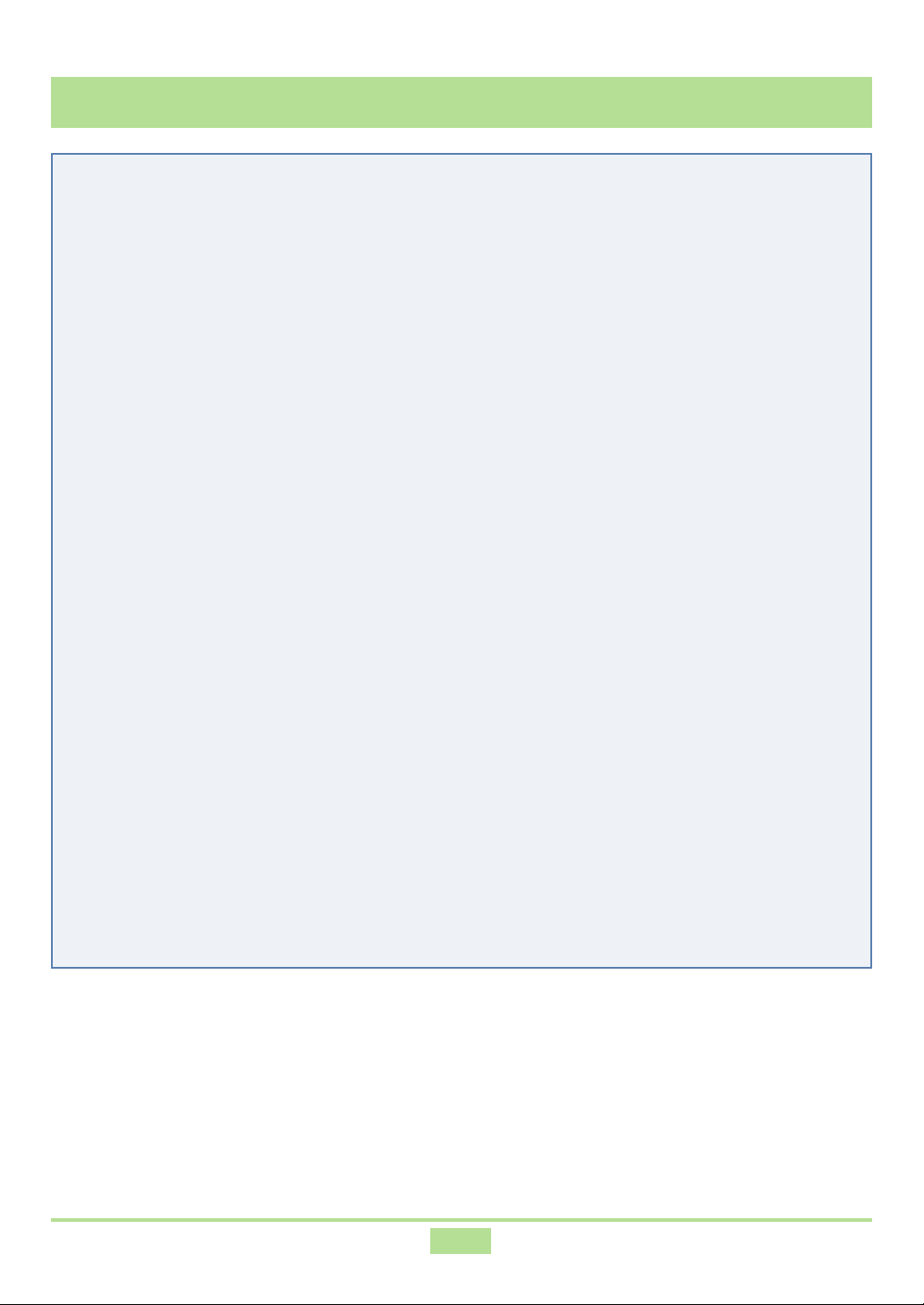
CASIO USB MIDI Driver User’s Guide
Contents
88888888888888888888
1. Overview...................................................................... 2
2. What is the USB MIDI driver? ...................................... 3
3. Supported Operating Systems ...................................... 4
4. Minimum Computer System Requirements .................. 5
5. Precautions................................................................... 6
6. Installing the USB MIDI Driver .................................... 7
6.1 Installing Under Windows XP ............................................. 7
6.2 Installing Under Windows 2000 ....................................... 11
6.3 Installing Under Windows Me .......................................... 15
6.4 Installing Under Windows 98 or Windows 98SE ............... 17
7. Connecting to a Computer ......................................... 20
8. Where to Go for the Latest Information ..................... 21
9. Copyright Notice ........................................................ 22
8888888888888888888888888
1
Page 2
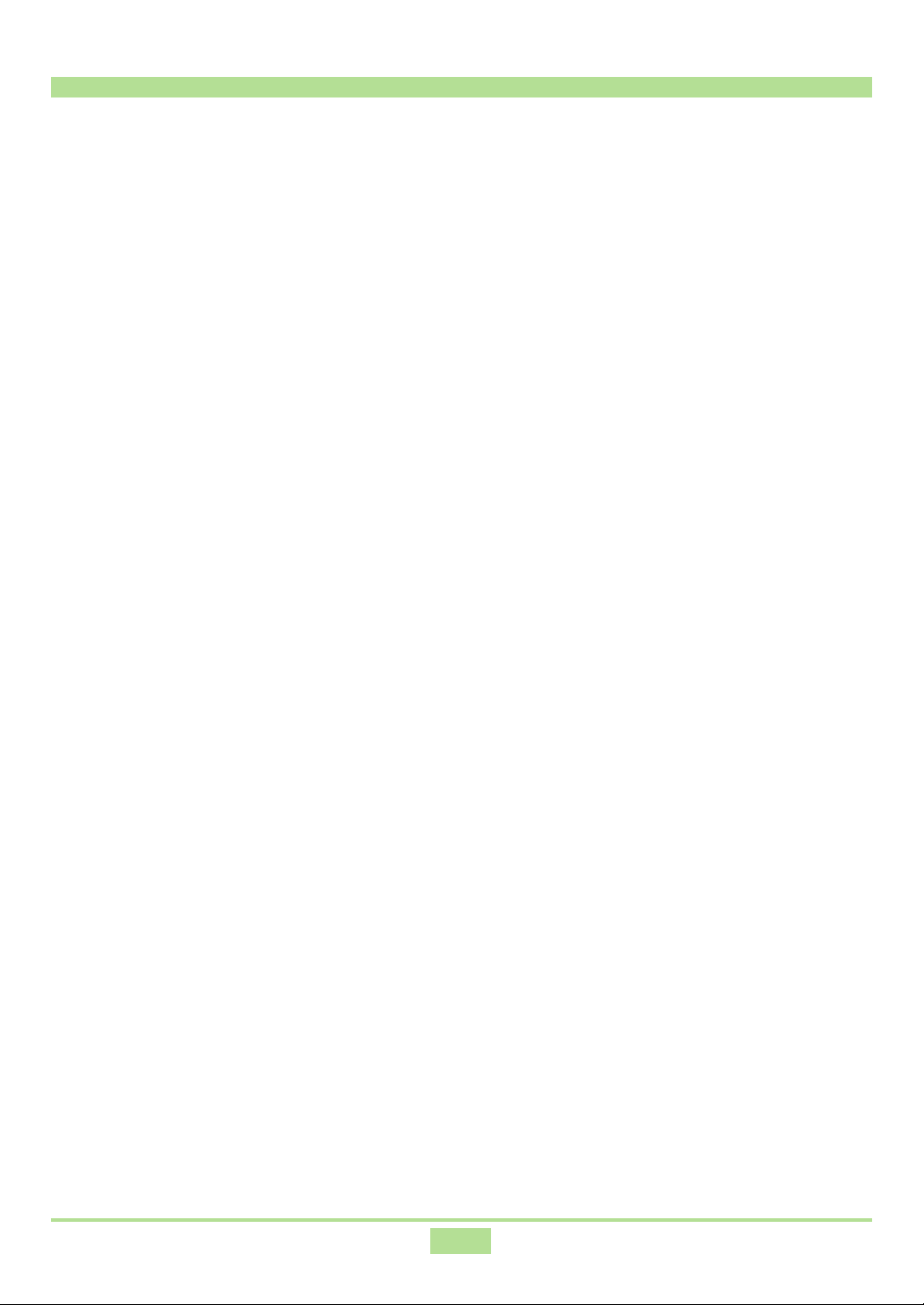
1. Overview
This instrument has a USB port, which can be linked by USB cable to a computer running
Windows® for exchange of MIDI data. To be able to use the USB function, you need to
install the USB MIDI driver on your computer. This User’s Guide provides information
about using the USB MIDI driver.
2
Page 3
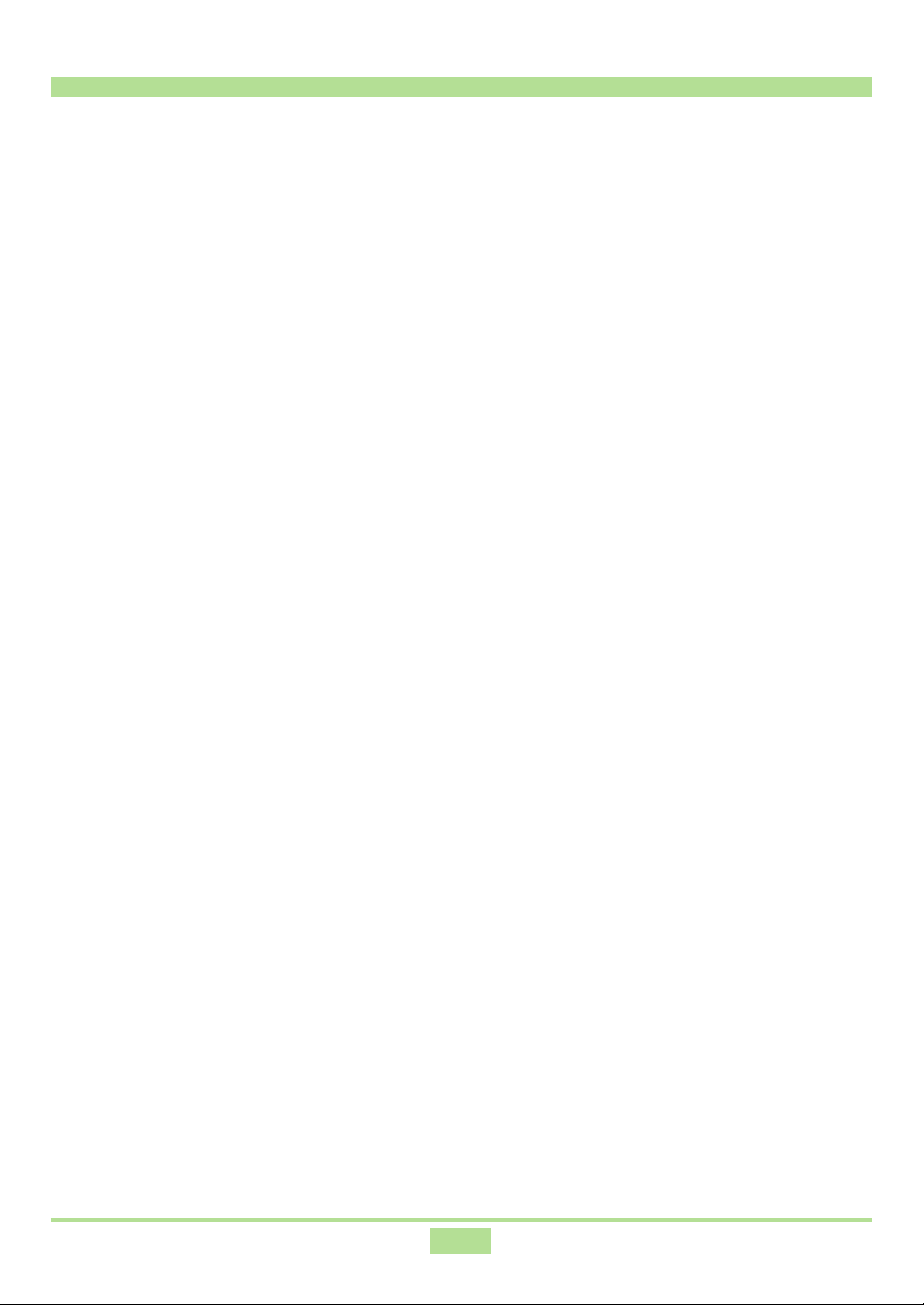
2. What is the USB MIDI driver?
The USB MIDI driver is software that makes it possible for the instrument to exchange
MIDI application software* with a computer. Your computer must have the USB
MIDI driver installed in order to exchange data with the instrument over a USB
connection. MIDI application software is sent from the computer to the USB MIDI
driver, which then sends data to the instrument. When sending data from the
instrument to your computer, these steps are reversed.
* MIDI sequencer software, MIDI data management software, etc.
3
Page 4
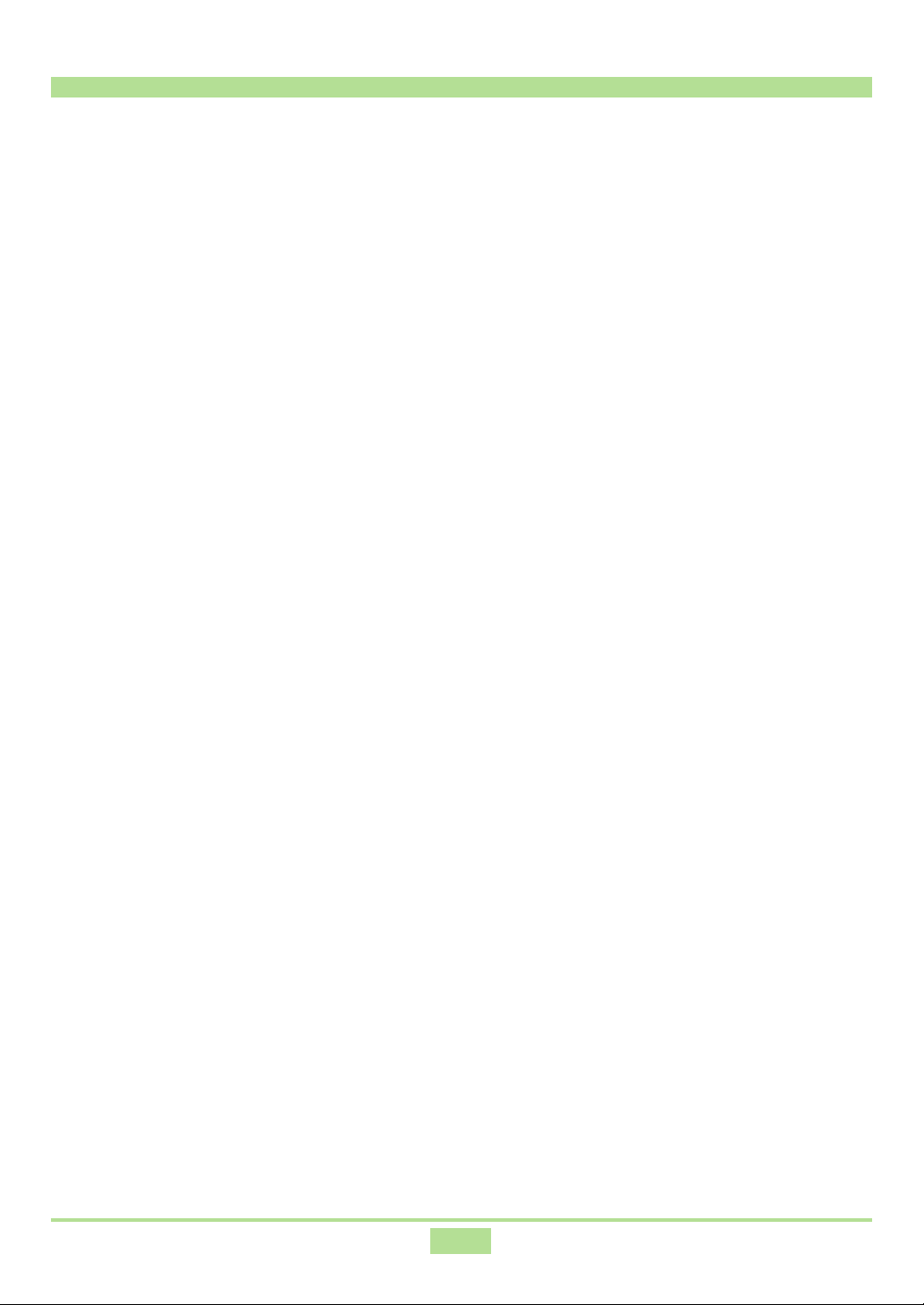
3. Supported Operating Systems
Operation of the USB MIDI driver is supported under Windows® XP Professional,
Windows® XP Home Edition, Windows® 2000 Professional, Windows® Me, Windows
98SE, and Windows® 98.
®
4
Page 5
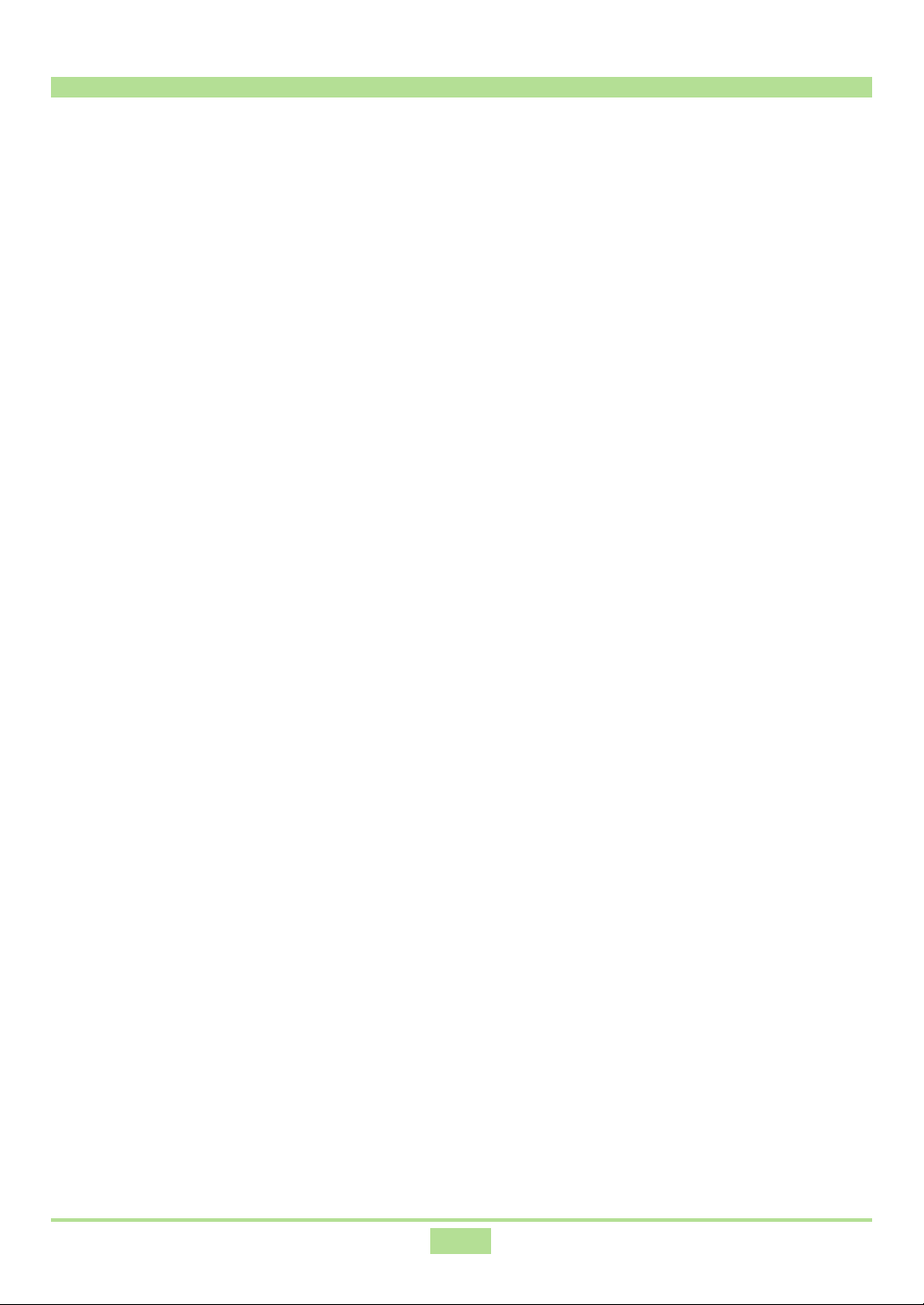
4. Minimum Computer System Requirements
The following are the minimum computer system requirements for running the
USB MIDI driver.
● Universal
• IBM AT or compatible computer
• USB port that provides normal operation under Windows
• CD-ROM drive (for installation)
• At least 2MB of free hard disk space (not including space required for Adobe Reader)
● Windows XP
• 300MHz or higher Pentium processor
• At least 128MB of memory
● Windows 2000
• 166MHz or higher Pentium processor
• At least 64MB of memory
● Windows 98, Windows 98SE, Windows Me
• 166MHz or higher Pentium processor
• At least 32MB of memory
5
Page 6
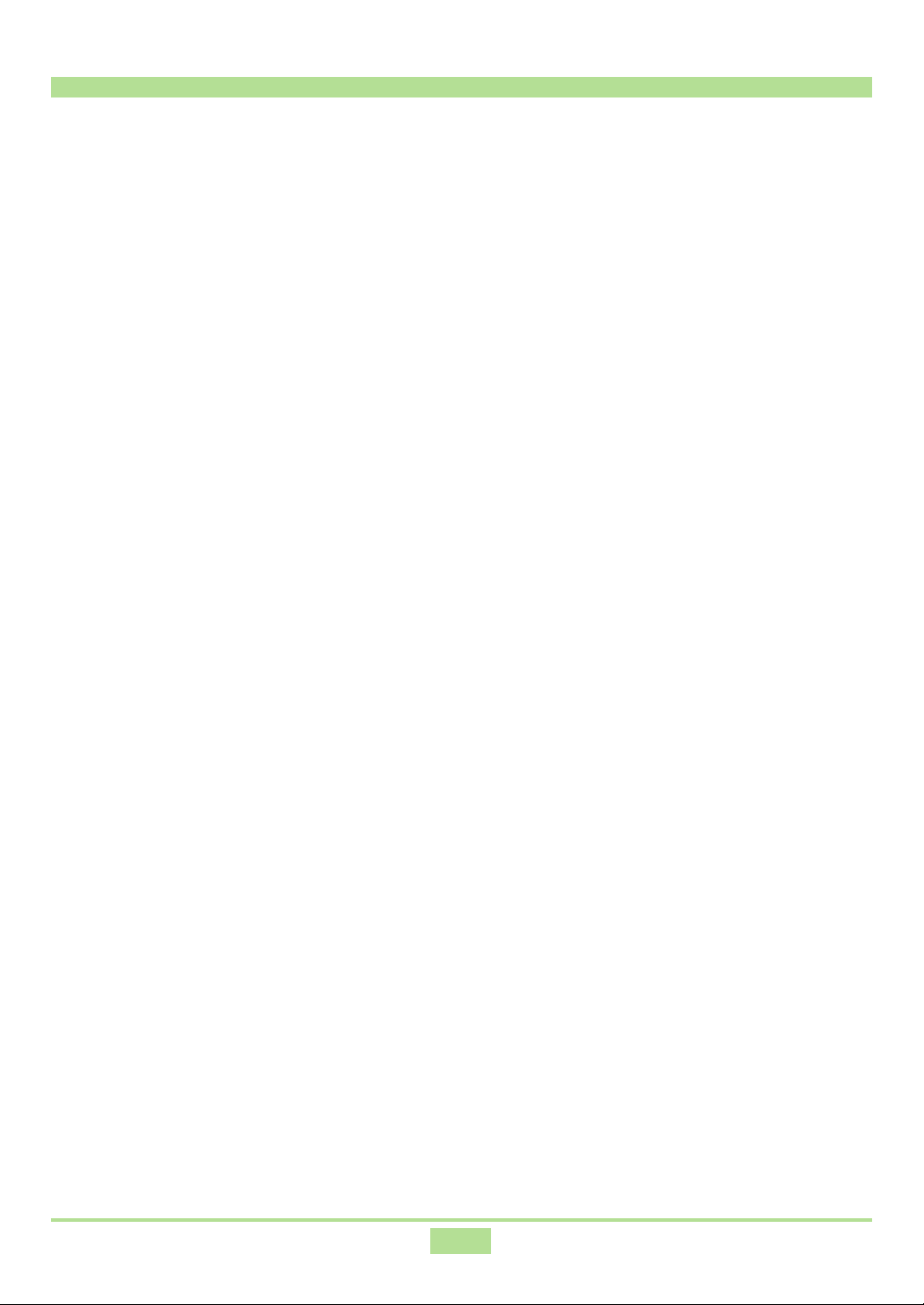
5. Precautions
● When installing the USB MIDI driver under Windows XP, wait until the message
“Your new hardware is installed and ready to use.” appears in the area next to the
tasktray after you click Finish. Do not perform any other operation on your computer
until then.
● Do not connect the USB cable to the instrument and your computer until you are
ready to start driver installation. Doing so causes the Windows plug and play feature
to start installation automatically. Should you inadvertently connect and start the
installation procedure, never cancel it part way through. Follow the instructions that
appear on your computer screen all the way to the end.
● Operation of the USB MIDI driver is not supported under Windows 95 and
Windows NT.
● Check to make sure that the USB port on your computer is enabled.
• Proper USB port operation may not be possible with certain older model
motherboards.
• Proper USB port operation may not be possible with certain chip sets.
• In some cases, proper operation can be enabled by taking steps as instructed by the
chip set manufacturer.
• A BIOS setting can be configured to enable or disable USB operation. Try changing
the BIOS configuration to enable operation.
● After starting up MIDI application software, you will not be able to operate the
instrument from the MIDI application if you connect to a computer via a USB cable
and then turn on the instrument. Be sure to turn on the instrument and connect to a
computer via a USB cable before starting up the MIDI application software.
● Operation cannot be guaranteed if you turn off the instrument or disconnect the USB
cable while controlling the instrument from a MIDI application over a USB connection.
Be sure you exit the MIDI application before turning off the instrument or disconnecting
the USB cable. If you have a USB connection between the instrument and your
computer, and the computer goes into the power saving “Standby” state or “Hibernate”
state, the USB MIDI driver may not operate properly after full power is restored. If
this happens, quit the MIDI application you are using, turn the instrument off and
then back on again, and then restart the MIDI application.
6
Page 7
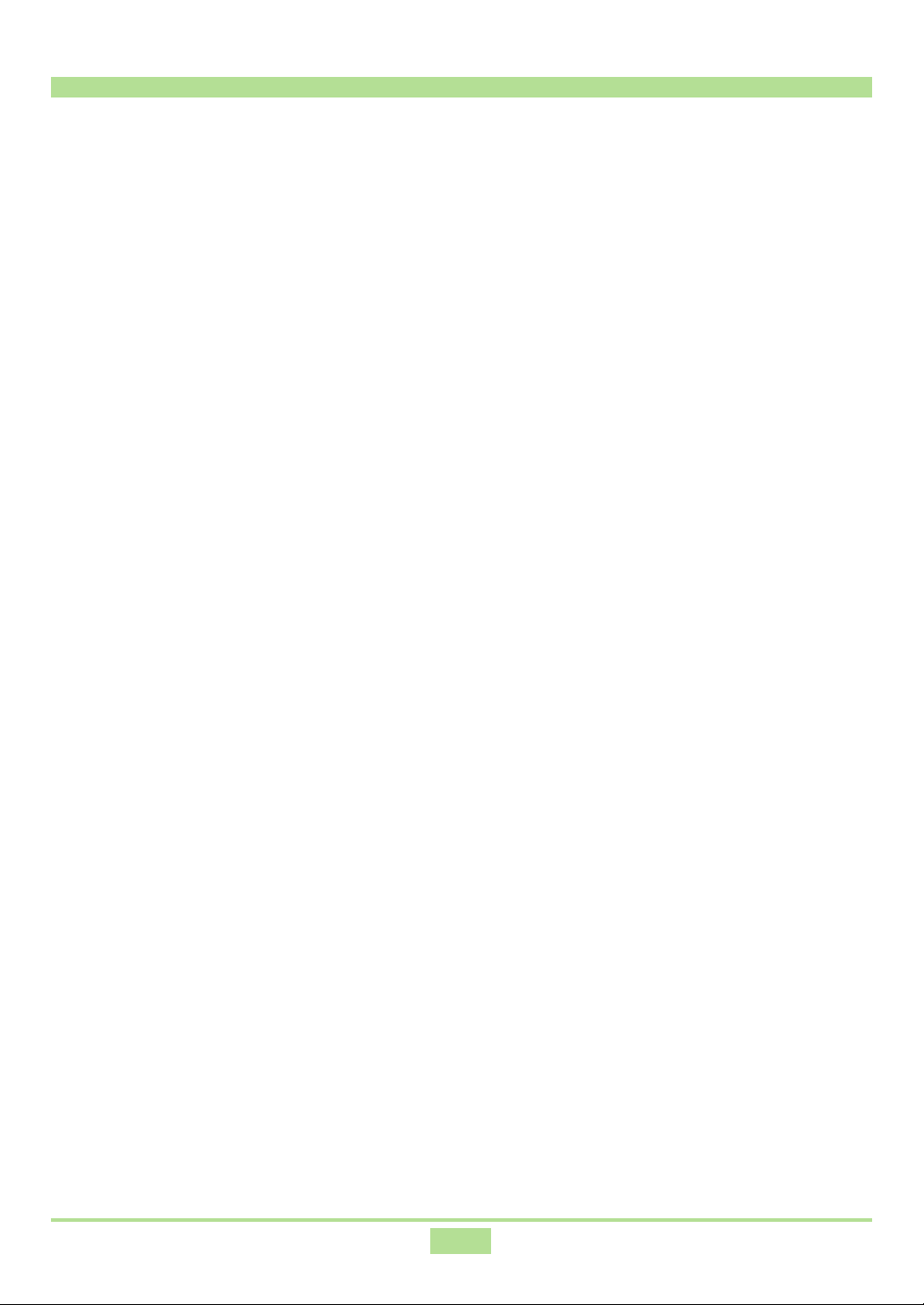
6. Installing the USB MIDI Driver
In order to use the instrument’s USB function, you must first install the USB MIDI driver
on a computer that is equipped with a USB port.
6.1 Installing Under Windows XP
1.
Without connecting the USB cable and with the instrument turned off,
start up Windows on your computer.
2.
Log on to Windows XP using a Computer administrator account. See the
documentation that comes with Windows XP for information about
Computer administrator accounts.
3.
Quit all applications running on your computer, except for Adobe Reader
or Acrobat Reader.
4.
On the Windows Start menu click Control Panel.
• If you cannot see the System icon on the Control Panel, click Switch to Classic
View.
5.
Click the System icon. On the dialog box that appears, click the Hardware
tab, and then click the Driver Signing button. On the dialog box that
appears, select Ignore, and then click OK.
6.
Place the “USB Manual and Driver CD-ROM” into your computer’s CD-
ROM drive.
7.
Use a USB cable to connect the instrument to your computer.
8.
Turn on the instrument.
7
Page 8

9.
This displays the Found New Hardware
Wizard on your computer screen.
• If the message “Can Windows connect to
Windows Update to search for software?”
appears here, select “No, not this time” and
then click Next.
Select Install the software automatically
(Recommended) and then click Next.
• This causes a screen to appear asking you
to wait as the wizard installs the software.
10.
This causes a message to appear telling
you that new software installation is
complete. Click Finish.
NOTE
• Wait until the message “Your new
hardware is installed and ready to
use.” appears in the area next to the
tasktray after you click Finish. Do not
perform any other operation on your
computer until then.
8
Page 9
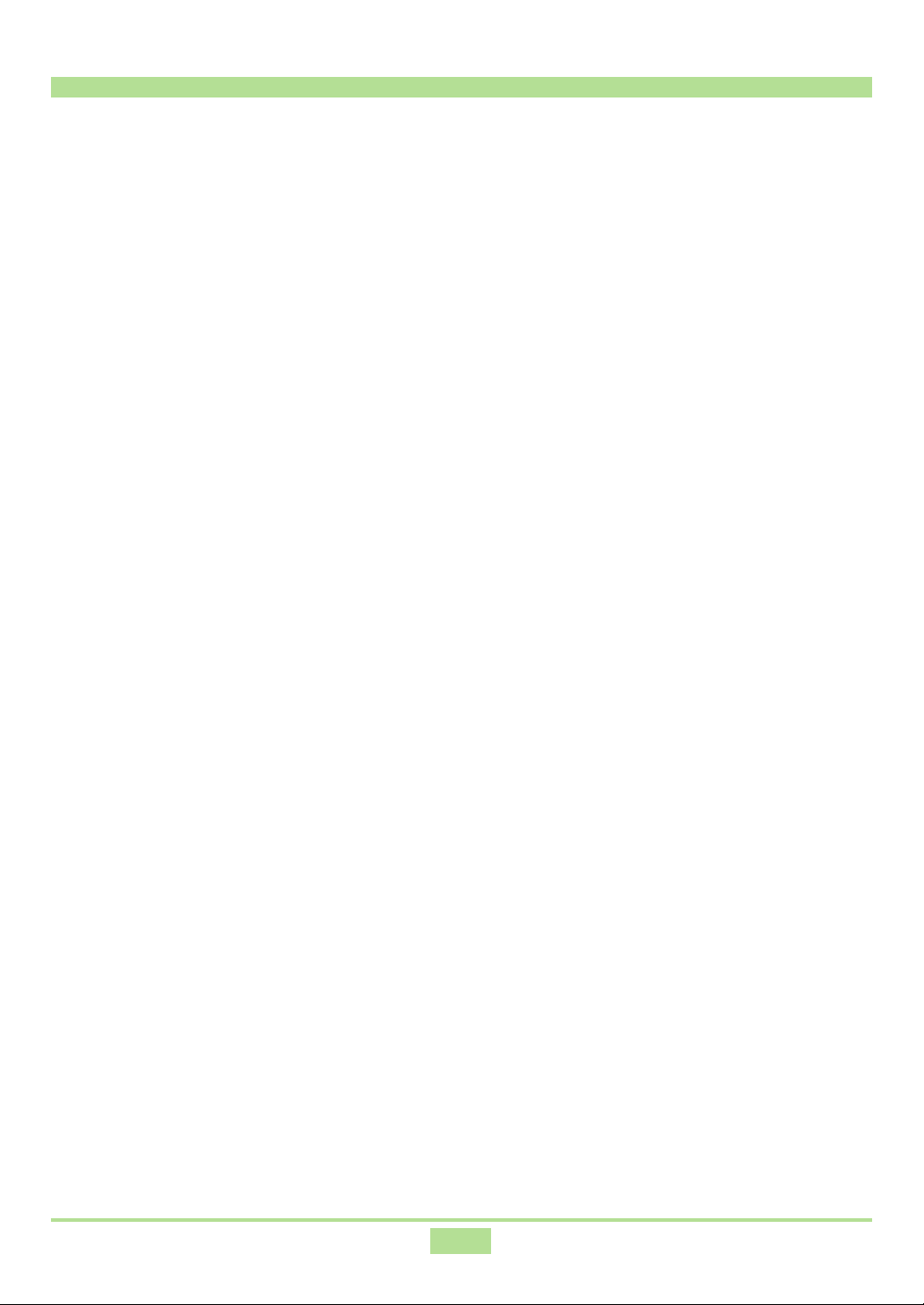
11.
On the Windows Start menu click Control Panel.
12.
Click the System icon. On the dialog box that appears, click the Hardware
tab, and then click the Driver Signing button. On the dialog box that
appears, select Warn, and then click OK.
9
Page 10

Specifying the MIDI Data Output Destination
1.
On the Windows Start menu click Control Panel.
• If you cannot see the Sounds and Audio Devices icon on the Control Panel, click
Switch to Classic View.
2.
Double-click the Sounds and Audio Devices icon.
3.
Click the Audio tab.
4.
Under MIDI music playback, select CASIO USB OUT 1, LK USB OUT 1
or MK USB OUT 1* for Default device.
* The contents of this dialog box depend on your CASIO musical instrument.
See “7. Connecting to a Computer” for more information.
10
Page 11

6.2 Installing Under Windows 2000
1.
Without connecting the USB cable and with the instrument turned off,
start up Windows on your computer.
2.
Log on using an Administrators group account. See the documentation that
comes with Windows 2000 for information about the Administrators group
3.
Quit all applications running on your computer, except for Adobe Reader
or Acrobat Reader.
4.
On the Windows Start menu, point to Settings and then click Control
Panel.
5.
Click the System icon. On the dialog box that appears, click the Hardware
tab, and then click the Driver Signing button. On the dialog box that
appears, select Ignore, and then click OK.
6.
Place the “USB Manual and Driver CD-ROM” into your computer’s CD-
ROM drive.
7.
Use a USB cable to connect the instrument to your computer.
.
8.
Turn on the instrument.
9.
This displays the Found New Hardware
Wizard on your computer screen. Click
Next.
11
Page 12

10.
Select Search for a suitable driver for
my device (recommended) and then
click Next.
11.
Select the location you want to search
for the driver. Select CD-ROM drives
and make sure that no other options are
selected. Click Next.
12.
This displays the Driver Files Search
Results. Click Next.
13.
This causes a message to appear telling
you that new software installation is
complete. Click Finish.
12
Page 13

14.
On the Windows Start menu, point to Settings and then click Control
Panel.
15.
Click the System icon. On the dialog box that appears, click the Hardware
tab, and then click the Driver Signing button. On the dialog box that
appears, select Warn, and then click OK.
13
Page 14

Specifying the MIDI Data Output Destination
1.
On the Windows Start menu, point to Settings and then click Control
Panel.
2.
Double-click the Sounds and Multimedia icon.
3.
Click the Audio tab.
4.
Under MIDI Music Playback, select CASIO USB OUT 1, LK USB OUT 1
or MK USB OUT 1* for Preferred device.
* The contents of this dialog box depend on your CASIO musical instrument.
See “7. Connecting to a Computer” for more information.
14
Page 15

6.3 Installing Under Windows Me
1.
Without connecting the USB cable and with the instrument turned off,
start up Windows on your computer.
2.
Quit all applications running on your computer, except for Adobe Reader
or Acrobat Reader.
3.
Place the “USB Manual and Driver CD-ROM” into your computer’s CD-
ROM drive.
4.
Use a USB cable to connect the instrument to your computer.
5.
Turn on the instrument.
6.
This displays the Add New Hardware
Wizard on your computer screen. Select
Automatic search for a better driver
(Recommended) and then click Next.
7.
This causes a message to appear telling
you that new software installation is
complete. Click Finish.
• Next, installation of VxD (virtual device
driver) starts automatically. Wait until the
entire driver installation is complete.
15
Page 16

Specifying the MIDI Data Output Destination
1.
On the Windows Start menu, point to Settings and then click Control
Panel.
2.
Double-click the Sounds and Multimedia icon.
3.
Click the Audio tab.
4.
Under MIDI Music Playback, select CASIO USB OUT 1, LK USB OUT 1
or MK USB OUT 1* for Preferred device.
* The contents of this dialog box depend on your CASIO musical instrument.
See “7. Connecting to a Computer” for more information.
16
Page 17

6.4 Installing Under Windows 98 or Windows 98SE
The following shows how to install the driver under Windows 98SE. Installing under
Windows 98 is virtually identical.
1.
Without connecting the USB cable and with the instrument turned off,
start up Windows on your computer.
2.
Quit all applications running on your computer, except for Adobe Reader
or Acrobat Reader.
3.
Place the “USB Manual and Driver CD-ROM” into your computer’s CD-
ROM drive.
4.
Use a USB cable to connect the instrument to your computer.
5.
Turn on the instrument.
6.
This displays the Add New Hardware
Wizard on your computer screen. Click
Next.
17
Page 18

7.
Select Search for the best driver for
your device (Recommended) and then
click Next.
8.
Select the location you want to search
for the driver. Select CD-ROM drive,
make sure no other option is selected,
and then click Next.
9.
The next screen that appears shows that
CASIO USB MIDI is the device driver
file to be searched for. Click Next.
10.
This causes a message to appear telling
you that new software installation is
complete. Click Finish.
• Next, installation of VxD (virtual device
driver) starts automatically. Wait until the
entire driver installation is complete.
18
Page 19
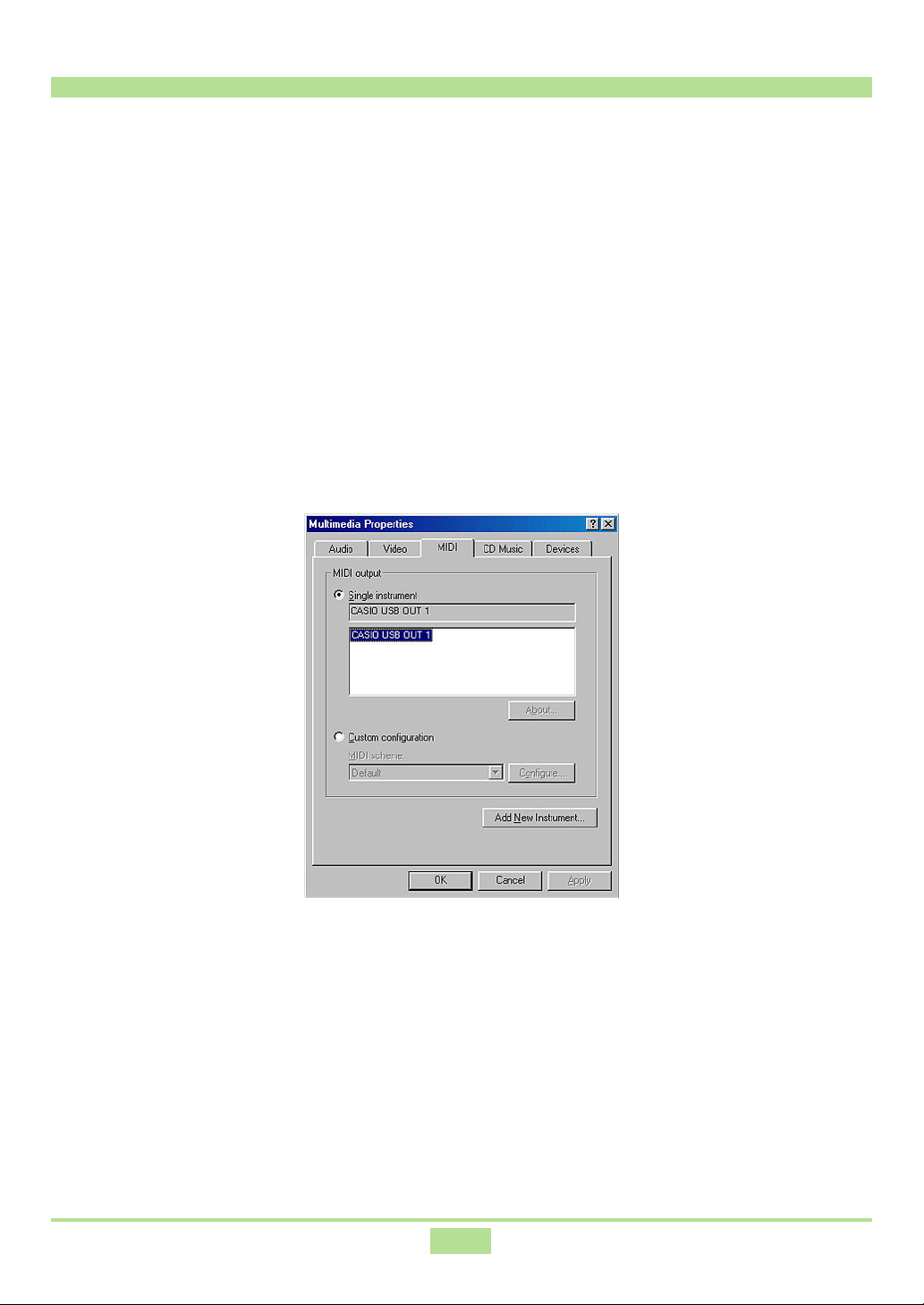
Specifying the MIDI Data Output Destination
1.
On the Windows Start menu, point to Settings and then click Control
Panel.
2.
Double-click the Multimedia icon.
3.
Click the MIDI tab, select Single instrument, and then click
CASIO USB OUT 1, LK USB OUT 1 or MK USB OUT 1*.
* The contents of this dialog box depend on your CASIO musical instrument.
See “7. Connecting to a Computer” for more information.
19
Page 20
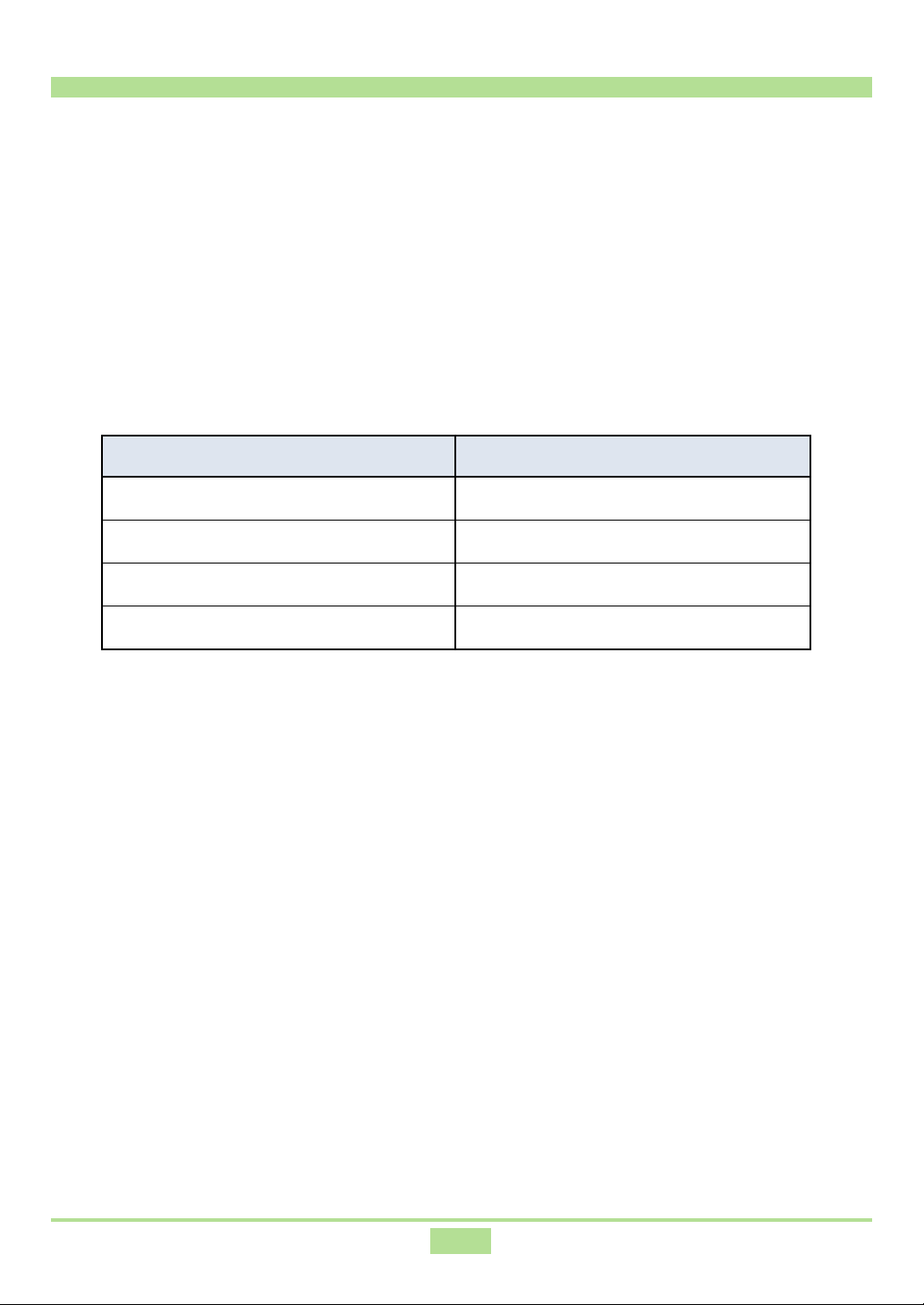
7. Connecting to a Computer
After installing the USB MIDI driver, you can use a USB cable to connect the instrument
to your computer at any time. After connecting, you can play the instrument using
Windows Media Player, and you can record and playback on the instrument from a
MIDI sequencer application or some other MIDI application software.
With a general-purpose MIDI application, use the MIDI device selection menu to select
one of the device names shown in the table below to select a device. Choosing a device
name selects the corresponding device as shown below.
Device Name Corresponding Device
CASIO USB OUT
CASIO USB IN
CASIO USB MIDI-OUT
CASIO USB MIDI-IN
*1
*2
*3
*3
Instrument’s sound source
Instrument’s keyboard and pedals
Instrument’s MIDI OUT terminal
Instrument’s MIDI IN terminal
*1: With some instrument models, “LK USB OUT” or “MK USB OUT” may
be displayed.
*2: With some instrument models, “LK USB IN” or “MK USB IN” may be
displayed.
*3: This is displayed only for instrument models equipped with MIDI
terminals.
20
Page 21

8. Where to Go for the Latest Information
Visit the CASIO Website shown below for the latest information about the USB MIDI
driver.
http://world.casio.com/
21
Page 22
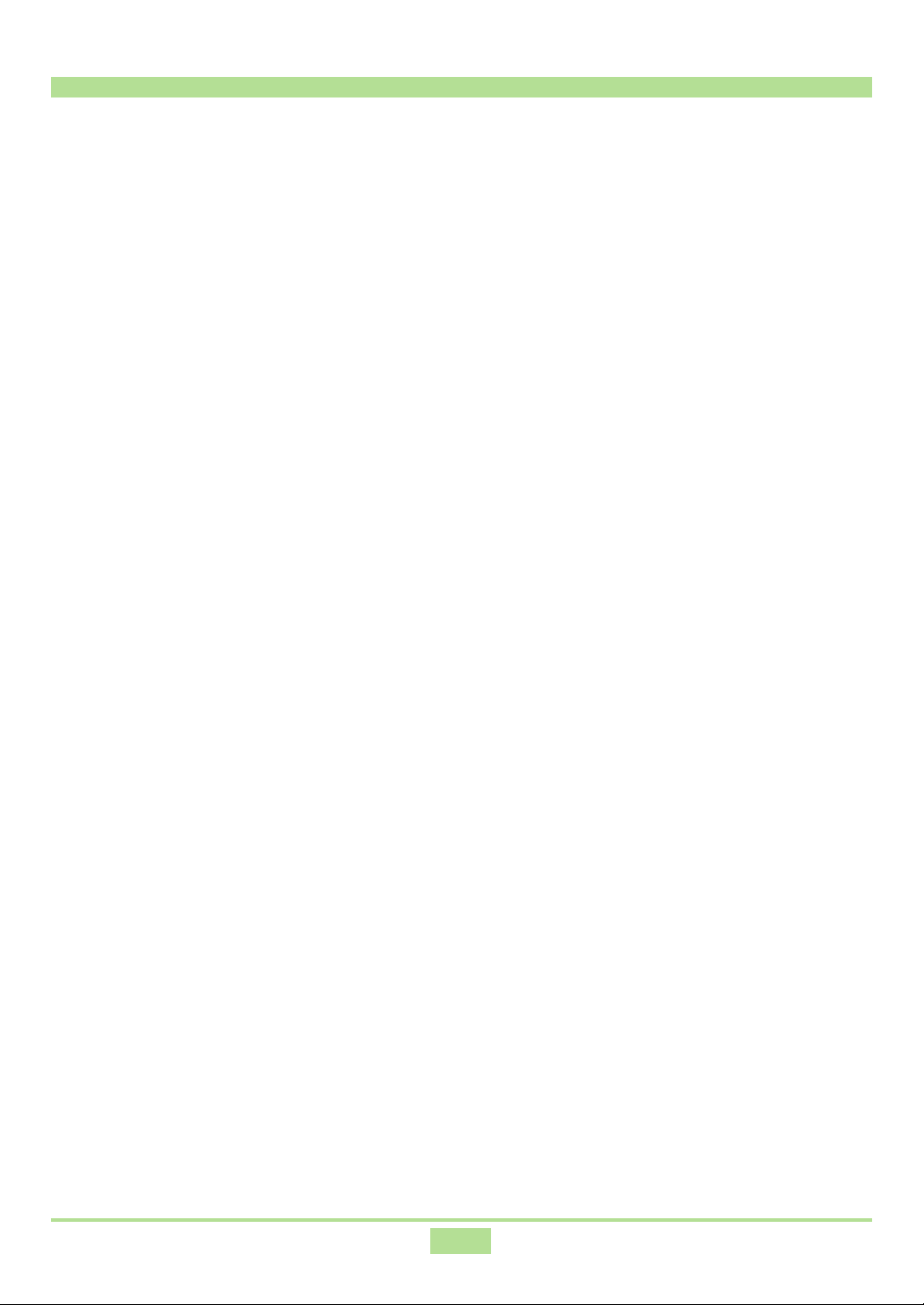
9. Copyright Notice
Company and product names used herein are trademarks of their respective owners.
22
