Page 1
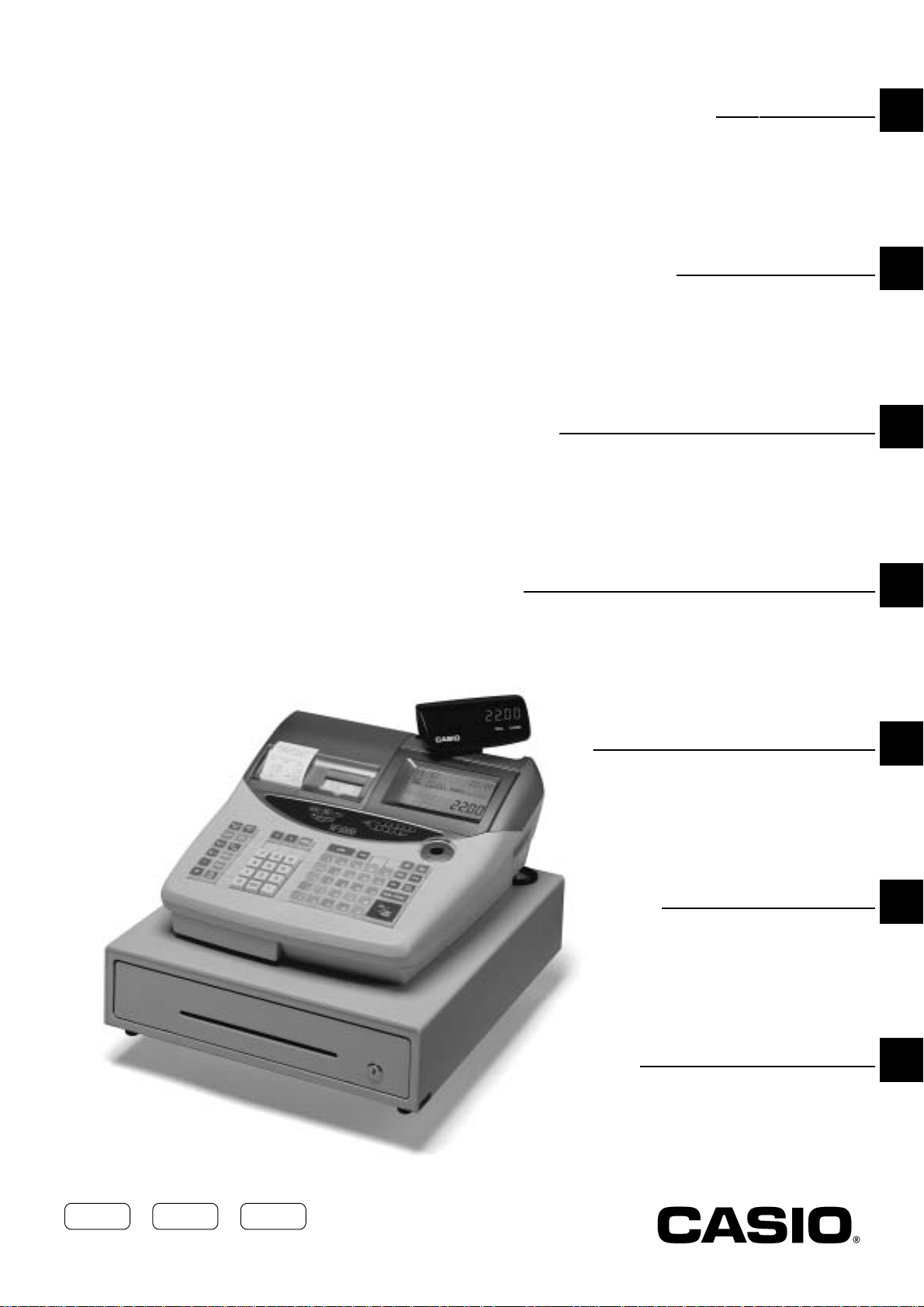
ELECTRONIC CASH REGISTER
Introduction
TE-2200
User’s Manual
Setting Up
Getting Started
Paper Installation
Set Date/time
Introducing the Terminal
Display/Keyboard
Sheet Holder
Basic Operations & Setups
Registrations
Programs
Advanced Operations
Useful Features
Reports
Troubleshooting
Error Code Table
User Maintenance
Eu Di U.K.
Paper Replacement
Page 2
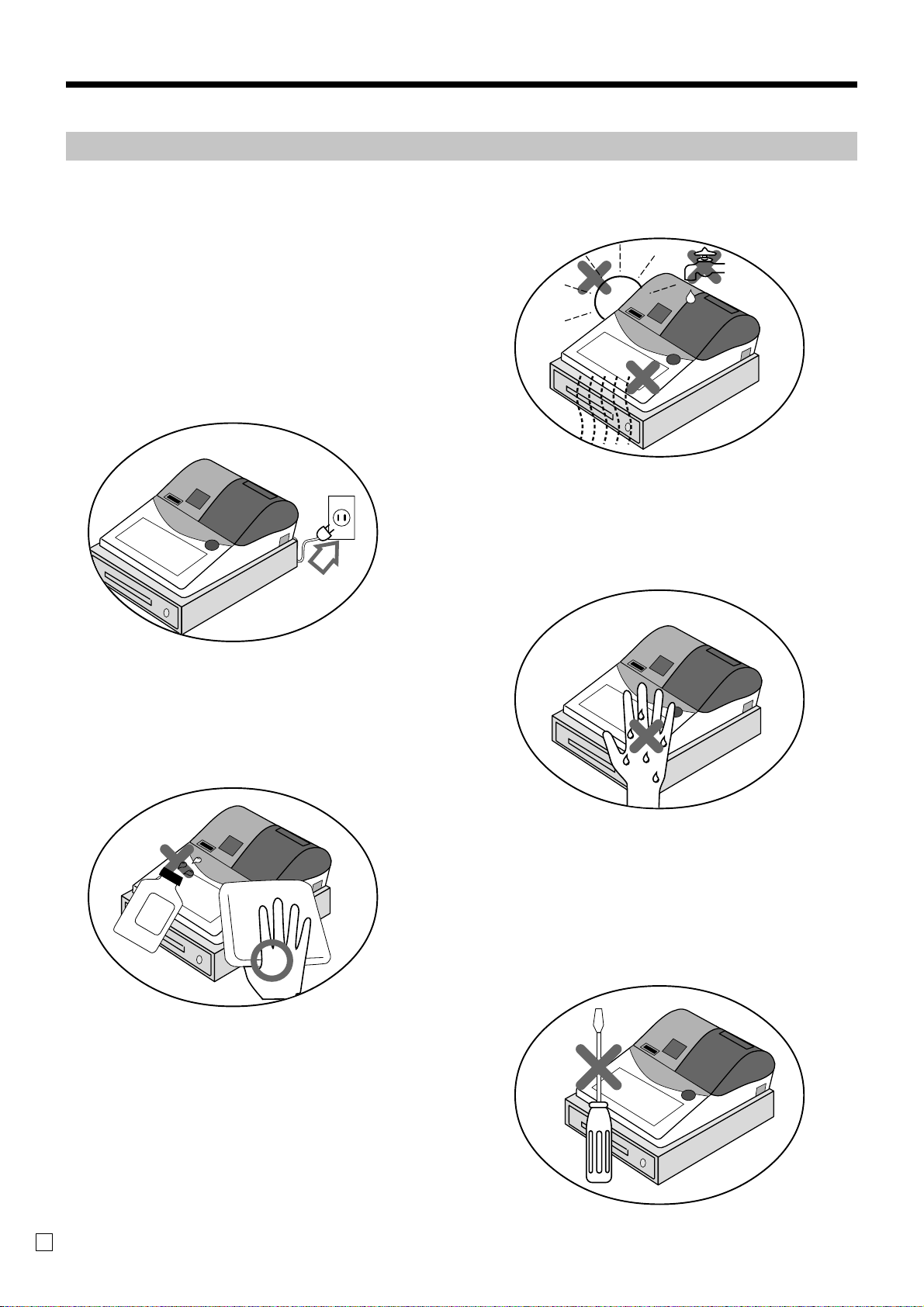
Introduction & Contents
Important!
Your new cash register has been carefully tested before shipment to ensure proper operation. Safety
devices eliminate worries about breakdowns resulting from operator errors or improper handling. In
order to ensure years of trouble-free operation, however, the following points should be noted when
handling the cash register.
Do not locate the cash register where it will be
subjected to direct sunlight, high humidity,
splashing with water or other liquids, or high
temperature (such as near a heater).
Be sure to check the stick er on the side of the
cash register to make sure that its voltage
matches that of the power supply in the area.
Never operate the cash register while your
hands are wet.
Never try to open the cash register or attempt
your own repairs. Take the cash register to your
authorized CASIO dealer for repairs.
Use a soft, dry cloth to clean the exterior of the
cash register. Never use benzene, thinner, or
any other volatile agent.
E
2
Page 3
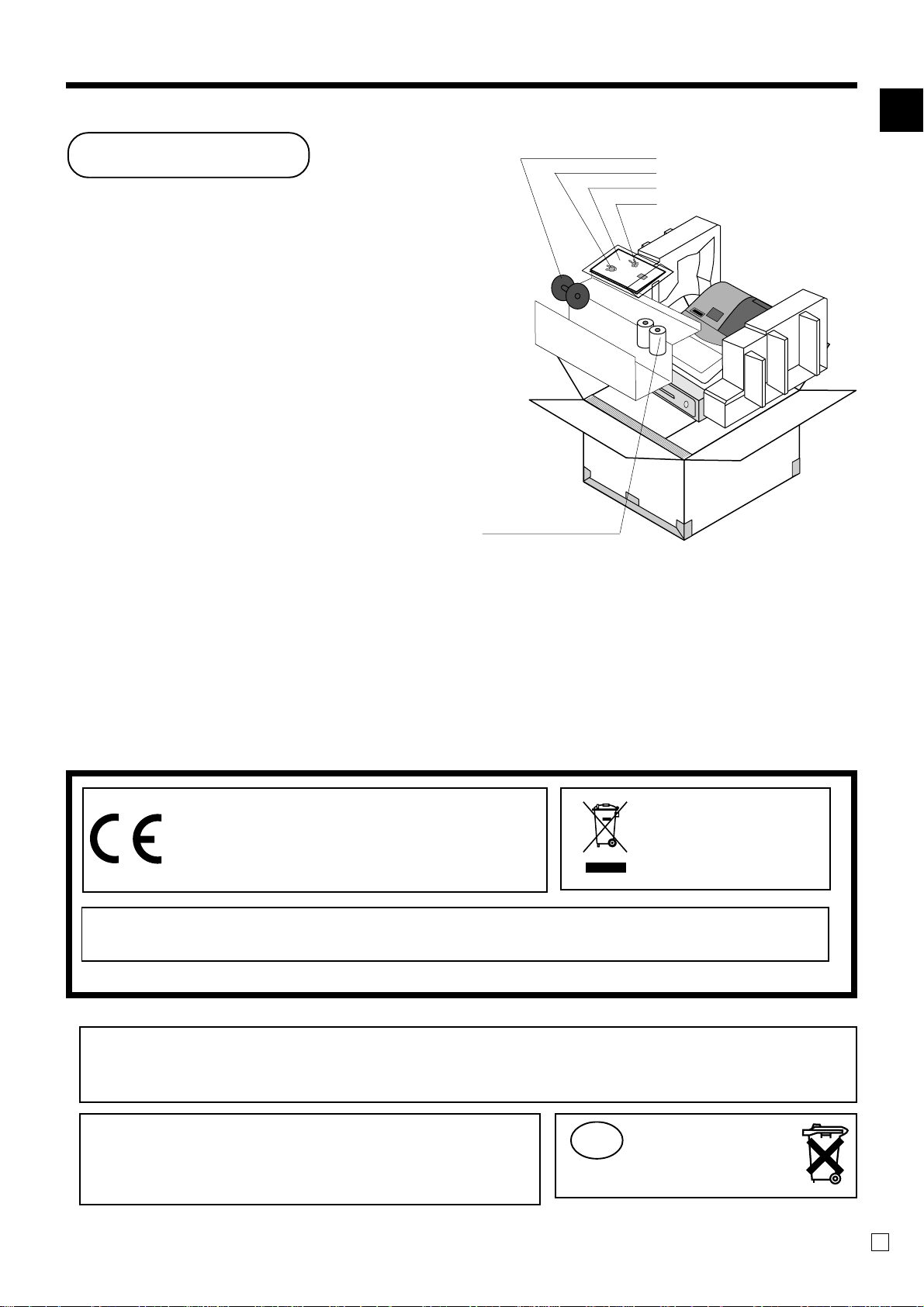
Introduction
Congratulations on your selection of a CASIO TE-2200
electronic cash register. This ECR is the product of the
world's most advanced electronic technology, for
outstanding versatility and reliability.
Simplified operation is made possible by a specially
designed keyboard layout and a wide selection of
automated, programmable functions.
A specially designed keyboard layout and a bright, easy-toread display help to take the fatigue out of long hours
operation.
Roll paper
U
s
e
r's
M
a
n
u
a
l
Take-up reel
Drawer key
User’s manual
Mode key
Introduction & Contents
The CE marking below applies the EU region.
Declarer of conformity is as follows:
Casio Europe GmbH
This mark applies in
EU countries only.
Bornbarch 10, 22848 Norderstedt Germany
WARNING: This is a Class A product. In a domestic environment this product may cause radio
interference in which case the user may be required to take adequate measures.
Please keep all information for future reference.
Laite on liitettävä suojamaadoituskoskettimilla varustettuun pistorasiaan
Apparatet må tilkoples jordet stikkontakt
Apparaten skall anslutas till jordat uttag
The main plug on this equipment must be used to disconnect mains power.
Please ensure that the socket outlet is installed near the
equipment and shall be easily accessible.
TE-2200 User's Manual
NL
Batterij niet
weggooien, maar
inlev eren als KCA.
3
E
Page 4
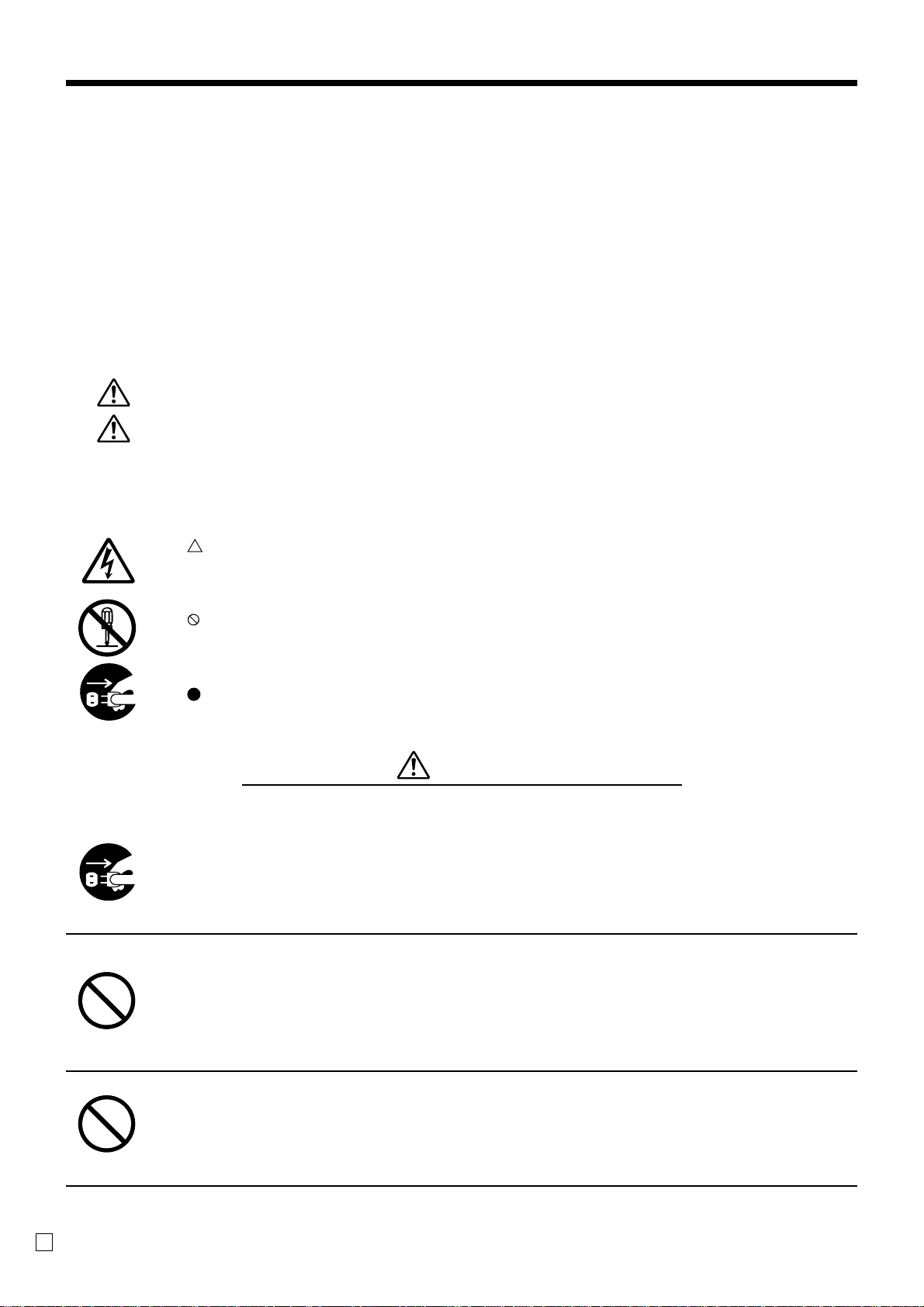
Safety Precautions
• To use this product safely and correctly, read this manual thoroughly and operate as
instructed.
After reading this guide, keep it close at hand for easy reference.
Please keep all informations for future reference.
• Always observe the warnings and cautions indicated on the product.
About the icons
In this guide various icons are used to highlight safe operation of this product and to prevent
injury to the operator and other personnel and also to prevent damage to property and this
product. The icons and definitions are given below.
Indicates that there is a risk of severe injury or death if used incorrectly.
Indicates that injury or damage may result if used incorrectly.
Icon examples
To bring attention to risks and possible damage, the following types of icons are used.
The symbol indicates that it includes some symbol for attracting attention (including
warning). In this triangle the actual type of precautions to be taken (electric shock, in this
case) is indicated.
The symbol indicates a prohibited action. In this symbol the actual type of prohibited
actions (disassembly, in this case) will be indicated.
The symbol indicates a restriction. In this symbol the type of actual restriction (removal of
the power plug from an outlet, in this case) is indicated.
Handling the register
Should the register malfunction, start to emit smoke or a strange odor, or
otherwise behave abnormally, immediately shut down the power and unplug
the AC plug from the power outlet. Continued use creates the danger of fire and
electric shock.
• Contact CASIO service representative.
Do not place containers of liquids near the register and do not allow any
foreign matter to get into it. Should water or other foreign matter get into the
register, immediately shut down the power and unplug the AC plug from the
power outlet. Continued use creates the danger of shorting, fire and electric
shock.
• Contact CASIO service representative.
Warning!
Should you drop the register and damage it, immediately shut down the power
and unplug the AC plug from the power outlet. Continued use creates the
danger of shorting, fire and electric shock.
• Attempting to repair the register yourself is extremely dangerous. Contact CASIO service
representative.
E
4
Page 5
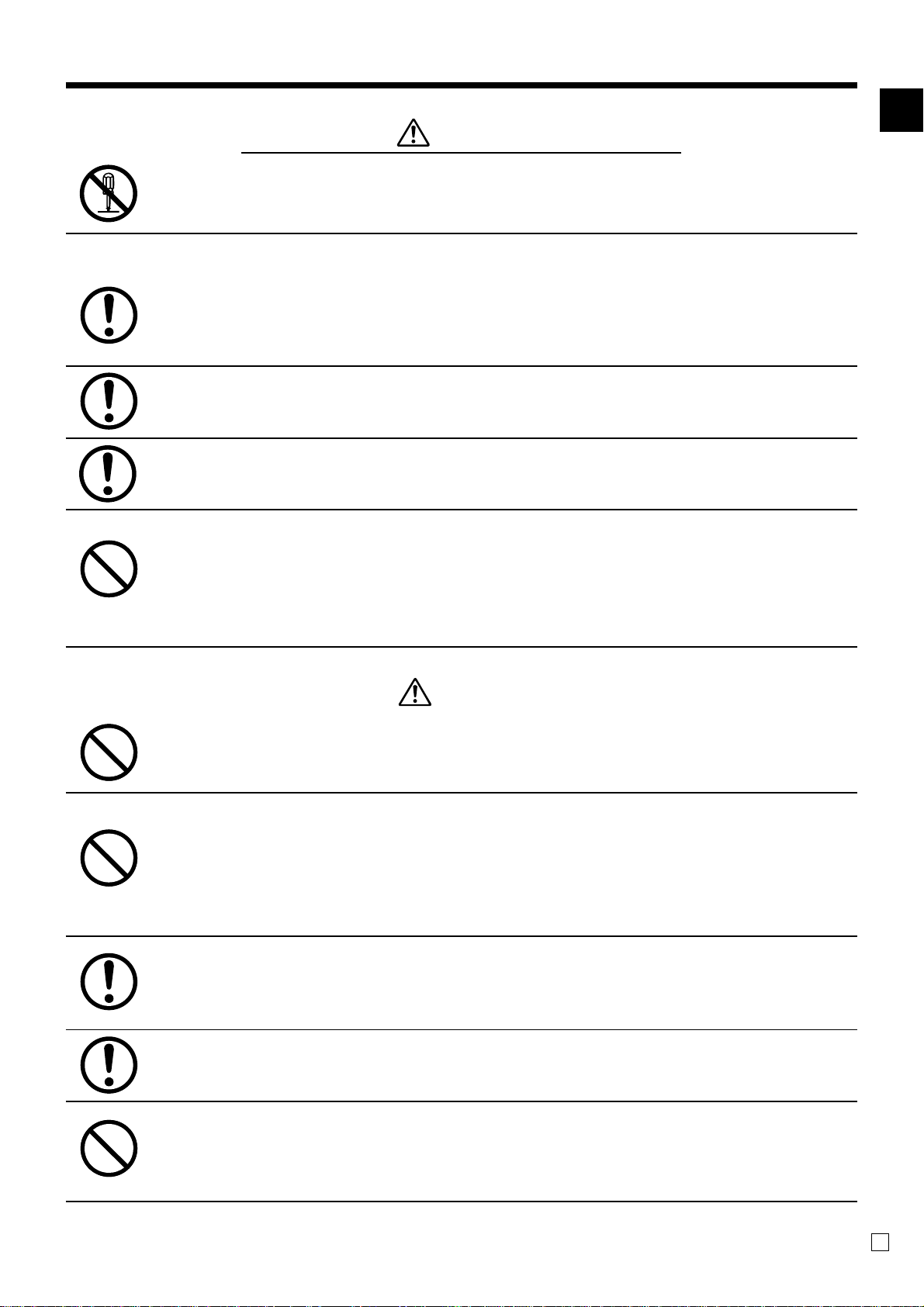
Never try to take the register apart or modify it in any way. High-voltage
components inside the register create the danger of fire and electric shock.
• Contact CASIO service representative for all repair and maintenance.
Power plug and AC outlet
Use only a proper AC electric outlet (100V~240V) . Use of an outlet with a
different voltage from the rating creates the danger of malfunction, fire, and
electric shock. Overloading an electric outlet creates the danger of overheating
and fire.
Warning!
Make sure the power plug is inserted as far as it will go. Loose plugs create the
danger of electric shock, overheating, and fire.
• Do not use the register if the plug is damaged. Never connect to a power outlet that is loose.
Use a dry cloth to periodically wipe off any dust built up on the prongs of the
plug. Humidity can cause poor insulation and create the danger of electric
shock and fire if dust stays on the prongs.
Do not allow the power cord or plug to become damaged, and never try to
modify them in any way. Continued use of a damaged power cord can cause
deterioration of the insulation, exposure of internal wiring, and shorting, which
creates the danger of electric shock and fire.
• Contact CASIO service representative whenever the power cord or plug requires repair or
maintenance.
Caution!
Do not place the register on an unstable or uneven surface. Doing so can
cause the register — especially when the drawer is open — to fall, creating the
danger of malfunction, fire, and electric shock.
Do not place the register in the following areas.
•Areas where the register will be subject to large amounts of humidity or dust, or directly
exposed to hot or cold air.
•Areas exposed to direct sunlight, in a close motor vehicle, or any other area subject to very
high temperatures.
Introduction & Contents
The above conditions can cause malfunction, which creates the danger of fire.
Do not overlay bend the power cord, do not allow it to be caught between
desks or other furniture, and never place heavy objects on top of the power
cord. Doing so can cause shorting or breaking of the power cord, creating the
danger of fire and electric shock.
Be sure to grasp the plug when unplugging the power cord from the wall outlet.
Pulling on the cord can damage it, break the wiring, or cause short, creating the
danger of fire and electric shock.
Never touch the plug while your hands are wet. Doing so creates the danger of
electric shock. Pulling on the cord can damage it, break the wiring, or cause
short, creating the danger of fire and electric shock.
Never touch the printer head and the platen.
TE-2200 User's Manual
5
E
Page 6
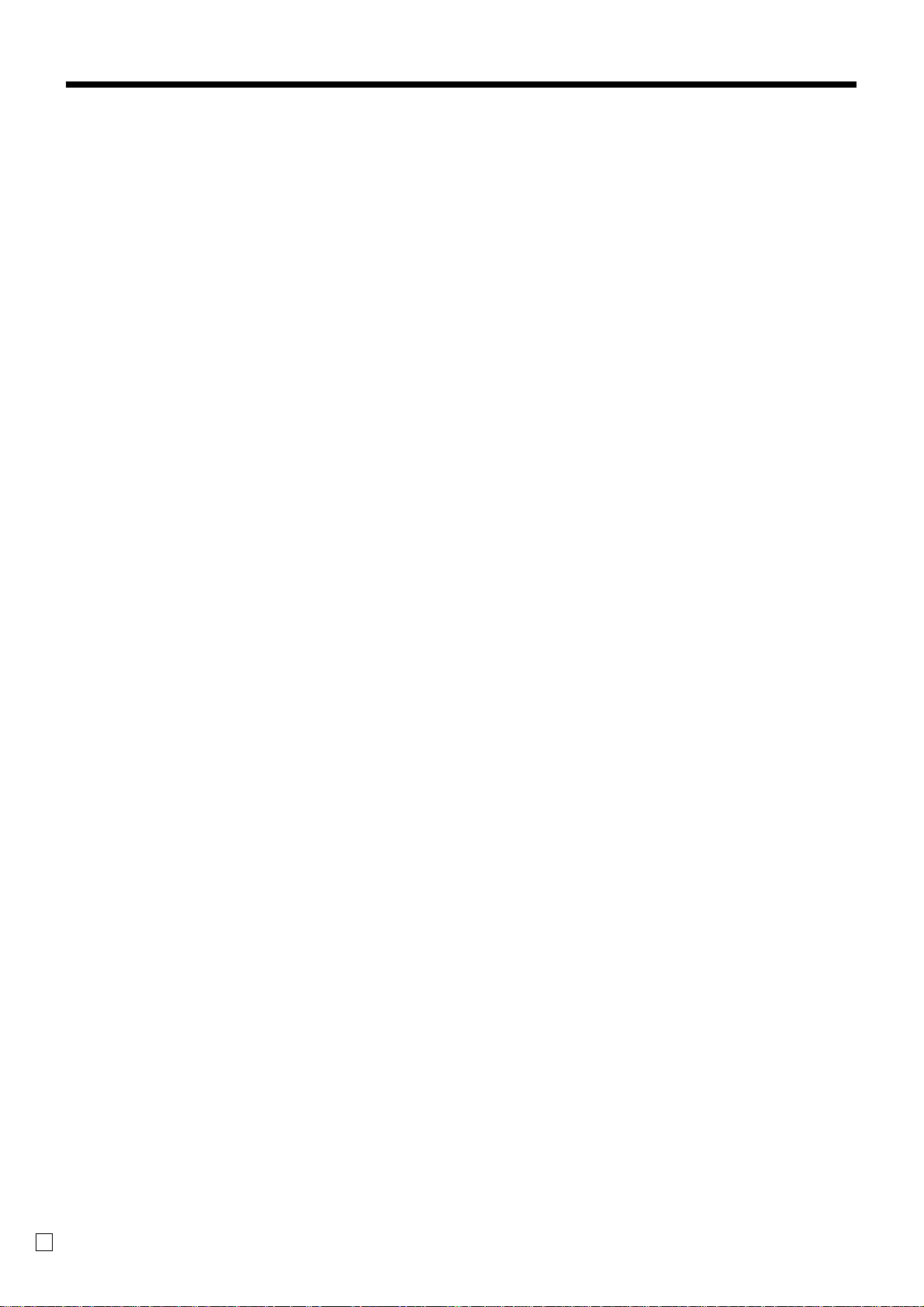
Introduction & Contents
Introduction & Contents ............................................................................................................ 2
Getting Started ......................................................................................................................... 10
Remove the cash register from its box. .....................................................................................................10
Remove the tape holding parts of the cash register in place. ...................................................................10
Install receipt/journal paper........................................................................................................................11
Plug the cash register into a wall outlet.....................................................................................................14
Insert the mode key into the mode switch.................................................................................................14
Turn the mode key to the “REG” position. .................................................................................................14
Set the date. ..............................................................................................................................................15
Set the time................................................................................................................................................15
Tax table programming ..............................................................................................................................16
Introducing TE-2200 ................................................................................................................. 20
General guide ............................................................................................................................................20
Display .......................................................................................................................................................24
Keyboard....................................................................................................................................................26
Allocatable functions..................................................................................................................................28
Basic Operations and Setups ................................................................................................. 30
How to read the printouts ............................................................................................................... 30
How to use your cash register........................................................................................................ 31
Assigning a clerk .......................................................................................................................................32
Clerk button ............................................................................................................................................32
Clerk secret number key.........................................................................................................................32
Displaying the time and date .....................................................................................................................33
To display and clear the date/time..........................................................................................................33
Preparing coins for change........................................................................................................................33
Preparing and using department keys ........................................................................................... 34
Registering department keys.....................................................................................................................34
Programming department keys .................................................................................................................35
To program a unit price for each department .........................................................................................35
To program the tax calculation status for each department ...................................................................35
To program high amount limit for each department................................................................................36
Registering department keys by programming data .................................................................................37
Preset price ............................................................................................................................................37
Preset tax status.....................................................................................................................................37
Locking out high amount limitation.........................................................................................................37
Preparing and using PLUs ............................................................................................................. 38
Programming PLUs ...................................................................................................................................38
To program a unit price for each PLU.....................................................................................................38
To program tax calculation status for each PLU.....................................................................................38
Registering PLUs.......................................................................................................................................39
Preparing and using discounts....................................................................................................... 41
Programming discounts.............................................................................................................................41
Registering discounts ................................................................................................................................41
Discount for items and subtotals ............................................................................................................41
Registering reductions...............................................................................................................................42
Reduction for items.................................................................................................................................42
Preparing and using reductions ..................................................................................................... 42
Programming for reductions ......................................................................................................................42
To program preset reduction amount .....................................................................................................42
Reduction for subtotal.............................................................................................................................43
Registering credit and check payments ......................................................................................... 44
Check......................................................................................................................................................44
Charge ....................................................................................................................................................44
Mixed tender (cash, charge and check) .................................................................................................44
E
6
Page 7
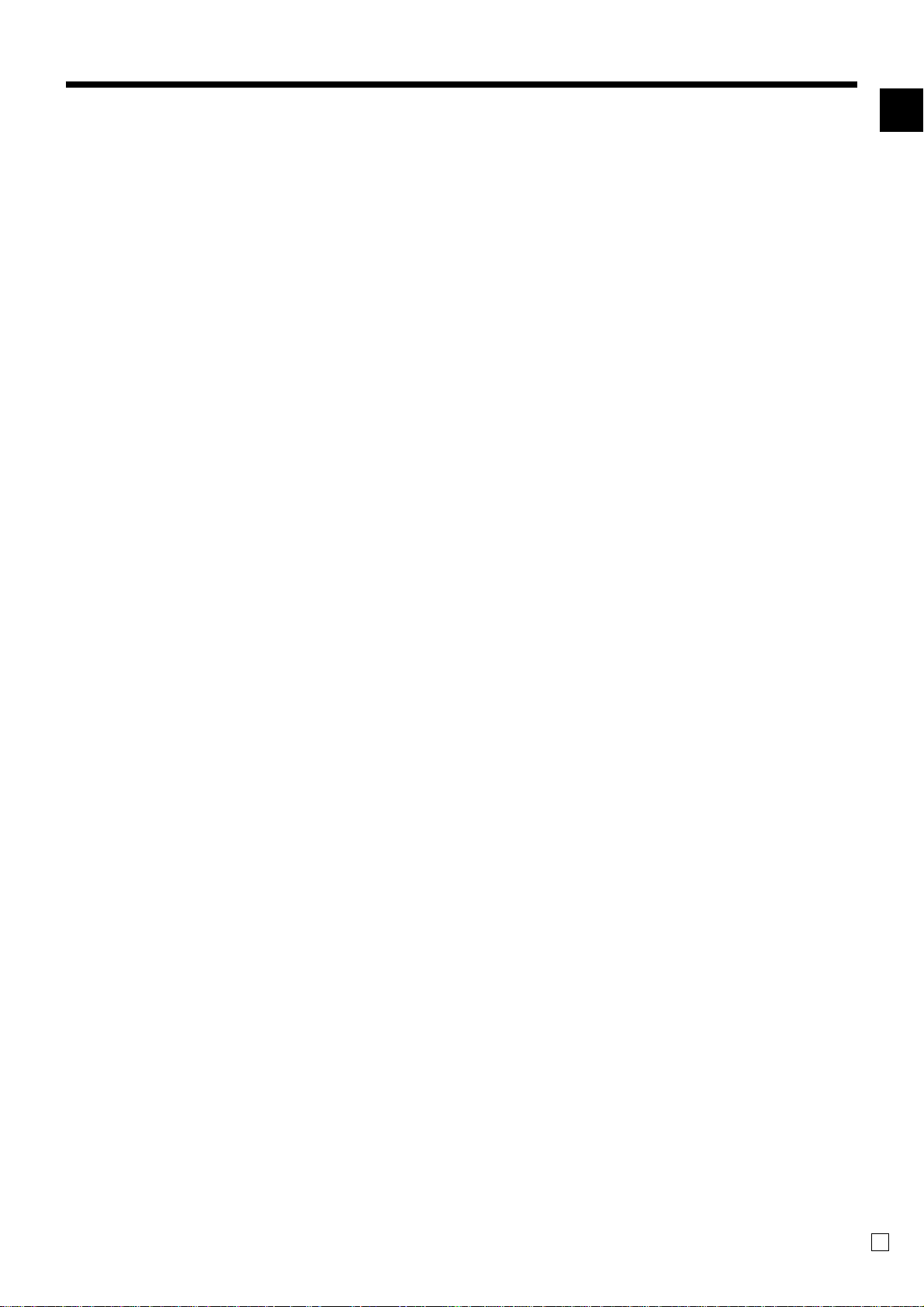
Registering both the Euro and local currency ................................................................................ 45
Registering returned goods in the REG mode ............................................................................... 47
Registering returned goods in the RF mode .................................................................................. 47
Normal refund transaction .........................................................................................................................47
Reduction of amounts paid on refund .......................................................................................................48
Registering money received on account ........................................................................................ 48
Registering money paid out ........................................................................................................... 48
Making corrections in a registration ............................................................................................... 49
To correct an item you input but not yet registered ...................................................................................49
To correct an item you input and registered ..............................................................................................50
To cancel all items in a transaction............................................................................................................51
No sale registration ........................................................................................................................ 51
Printing the daily sales reset report................................................................................................ 52
Advanced Operations .............................................................................................................. 54
Stock check .................................................................................................................................... 54
Clerk interrupt function ................................................................................................................... 54
Single item cash sales.................................................................................................................... 55
Addition .......................................................................................................................................... 56
Addition (plus)............................................................................................................................................56
Premium (%+)............................................................................................................................................57
Tray total ......................................................................................................................................... 58
Tray total premium/discount.......................................................................................................................58
Multiple item totalling function ...................................................................................................................58
Coupon transactions ...................................................................................................................... 59
Coupon registration using <COUPON> (coupon key) ..............................................................................59
Coupon registration using <COUPON2> (coupon 2 key) .........................................................................59
Preset tender amount..................................................................................................................... 60
Registering loan amounts .............................................................................................................. 60
Registering pick up amounts.......................................................................................................... 61
Changing media in drawer ............................................................................................................. 61
Bottle link operation........................................................................................................................ 62
Bottle returns .............................................................................................................................................62
Bottle return key .....................................................................................................................................62
Arrangement key registrations ....................................................................................................... 63
Set menu ........................................................................................................................................ 63
Currency exchange function........................................................................................................... 64
Registering foreign currency......................................................................................................................64
Full amount tender in foreign currency...................................................................................................64
Partial tender in a foreign currency ........................................................................................................65
Tips................................................................................................................................................. 66
Inputting the number of customers................................................................................................. 67
Temporar ily releasing compulsion .................................................................................................. 68
Text recall ....................................................................................................................................... 68
Printing slip..................................................................................................................................... 69
Printing slips ..............................................................................................................................................69
To perform auto batch printing 1.............................................................................................................70
To perform auto batch printing 2.............................................................................................................70
About the maximum number of slip lines ...............................................................................................70
Check tracking systems.................................................................................................................. 70
Check tracking system...............................................................................................................................70
Opening a check.....................................................................................................................................71
Adding to a check ...................................................................................................................................71
Issuing a guest receipt ...........................................................................................................................72
Closing a check memory ........................................................................................................................72
Introduction & Contents
TE-2200 User's Manual
7
E
Page 8
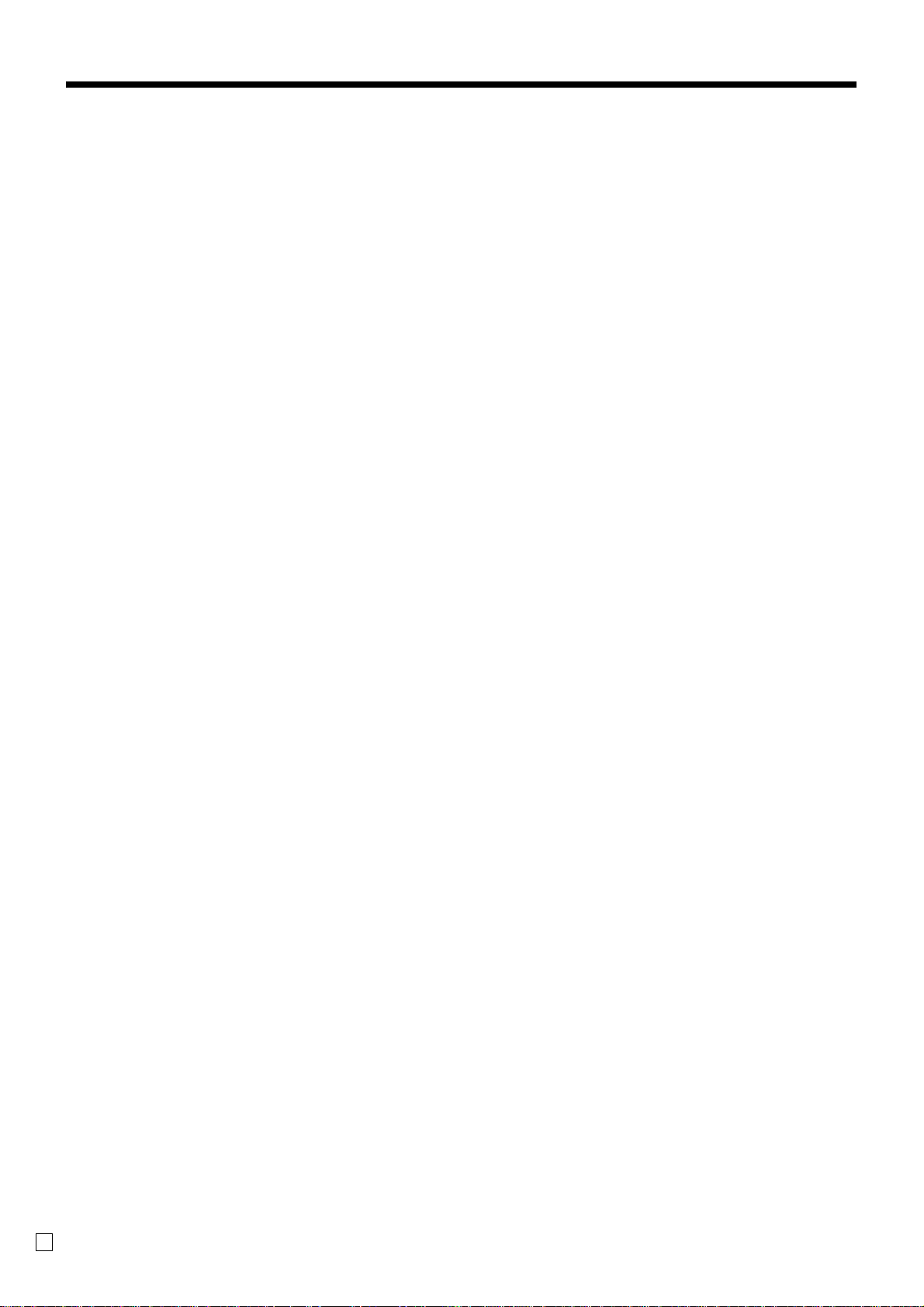
Introduction & Contents
New/old check key operation..................................................................................................................73
Add check ...............................................................................................................................................74
Separate check.......................................................................................................................................75
Price reductions (red price) ............................................................................................................ 76
Condiment/preparation PLUs......................................................................................................... 77
VAT breakdown printing.................................................................................................................. 78
Deposit registrations....................................................................................................................... 79
Deposit from customer ...........................................................................................................................79
Deposit from customer during sales transaction....................................................................................79
Bill copy .......................................................................................................................................... 80
Actual stock quantity inquiry........................................................................................................... 81
Unit price inquiry ............................................................................................................................ 81
Previous item void using <review> ................................................................................................. 82
Scanning PLU ................................................................................................................................ 83
Item registration.........................................................................................................................................83
By scanner/code input/one touch NLU key ............................................................................................83
Not found PLU ........................................................................................................................................83
Programming to clerk ..................................................................................................................... 84
Programming clerk number .......................................................................................................................84
Programming trainee status ......................................................................................................................84
Programming commission rate..................................................................................................................84
Programming descriptors and messages....................................................................................... 85
Programming receipt message, machine No. and clerk name..................................................................85
Programming department/transaction key descriptor ...............................................................................87
Entering characters ........................................................................................................................ 89
Using character keyboard..........................................................................................................................89
Entering characters by code......................................................................................................................90
Character code list..................................................................................................................................90
Editing characters......................................................................................................................................91
Correcting a character just entered........................................................................................................91
Correcting and adding a PLU descriptor already set .............................................................................91
Correcting a key descriptor already set..................................................................................................91
Correcting a message descriptor already set ........................................................................................91
Printing read/reset reports ............................................................................................................. 92
To pr int the individual department, PLU read report .................................................................................92
To pr int the financial read report................................................................................................................93
To pr int the individual cler k read/reset report ............................................................................................93
To pr int the daily sales read/reset report...................................................................................................94
To pr int the PLU read/reset report.............................................................................................................96
To pr int the hourly sales read/reset report ................................................................................................96
To pr int the monthly sales read/reset report..............................................................................................97
To pr int the group read/reset report...........................................................................................................97
To pr int the periodic 1/2 sales read/reset reports......................................................................................98
To pr int other sales read/reset reports ....................................................................................................100
Reading the cash register's program ........................................................................................... 101
To pr int unit price/rate program (except PLU/scanning PLU)..................................................................101
To pr int key descriptor, name, message program (except PLU) .............................................................102
To pr int the PLU program ........................................................................................................................103
Troubleshooting ..................................................................................................................... 104
When an error occurs................................................................................................................... 104
Clearing a machine lock up.......................................................................................................... 106
When the register does not operate at all .................................................................................... 106
In case of power failure ................................................................................................................ 107
E
8
Page 9
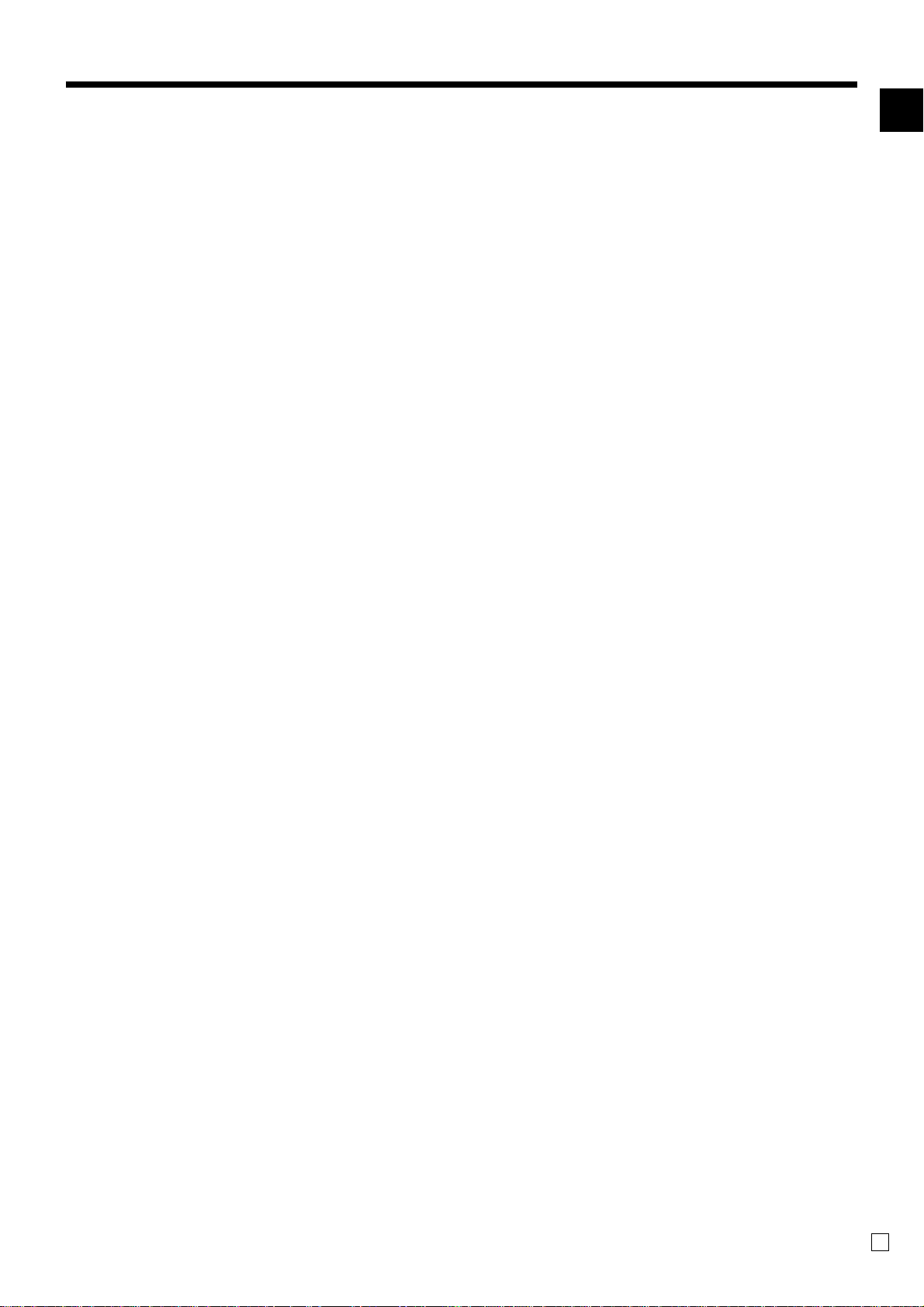
User Maintenance and Options ............................................................................................ 108
To replace journal paper............................................................................................................... 108
To replace receipt paper............................................................................................................... 109
Options ......................................................................................................................................... 109
Specifications......................................................................................................................... 110
Index........................................................................................................................................ 111
Introduction & Contents
TE-2200 User's Manual
9
E
Page 10
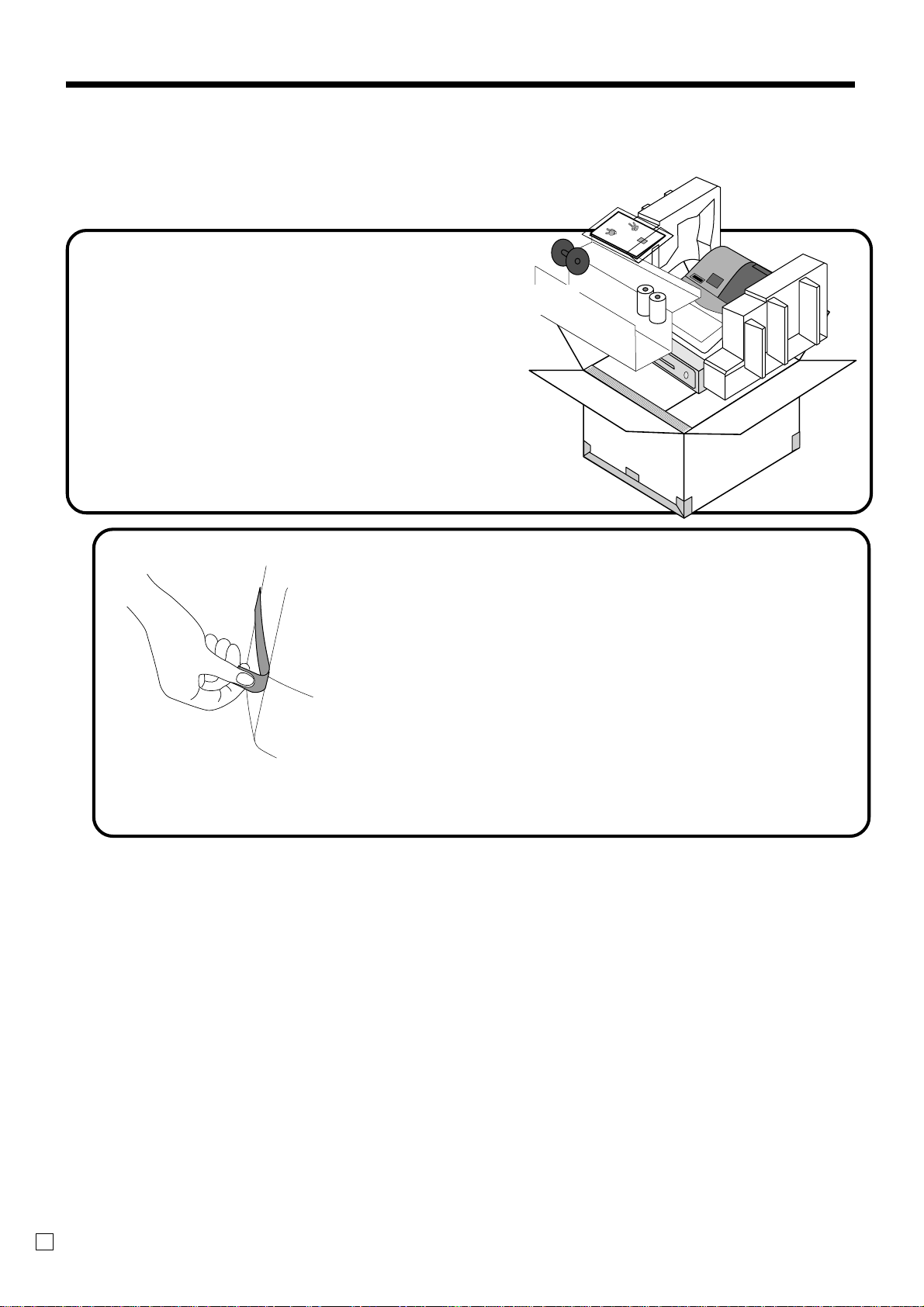
Getting Started
This section outlines how to unpack the cash register and get it ready to operate. You should read this part of
the manual even if you ha ve used a cash register before. The following is the basic set up procedure, along
with page references where you should look for more details.
User'sManual
1.
Remove the cash register from its box.
Make sure that all of the parts and accessories
are included.
2.
Remove the tape holding parts of
the cash register in place.
Also remove the small plastic bag taped to the
printer cover. Inside you will find the mode keys.
10
E
Page 11
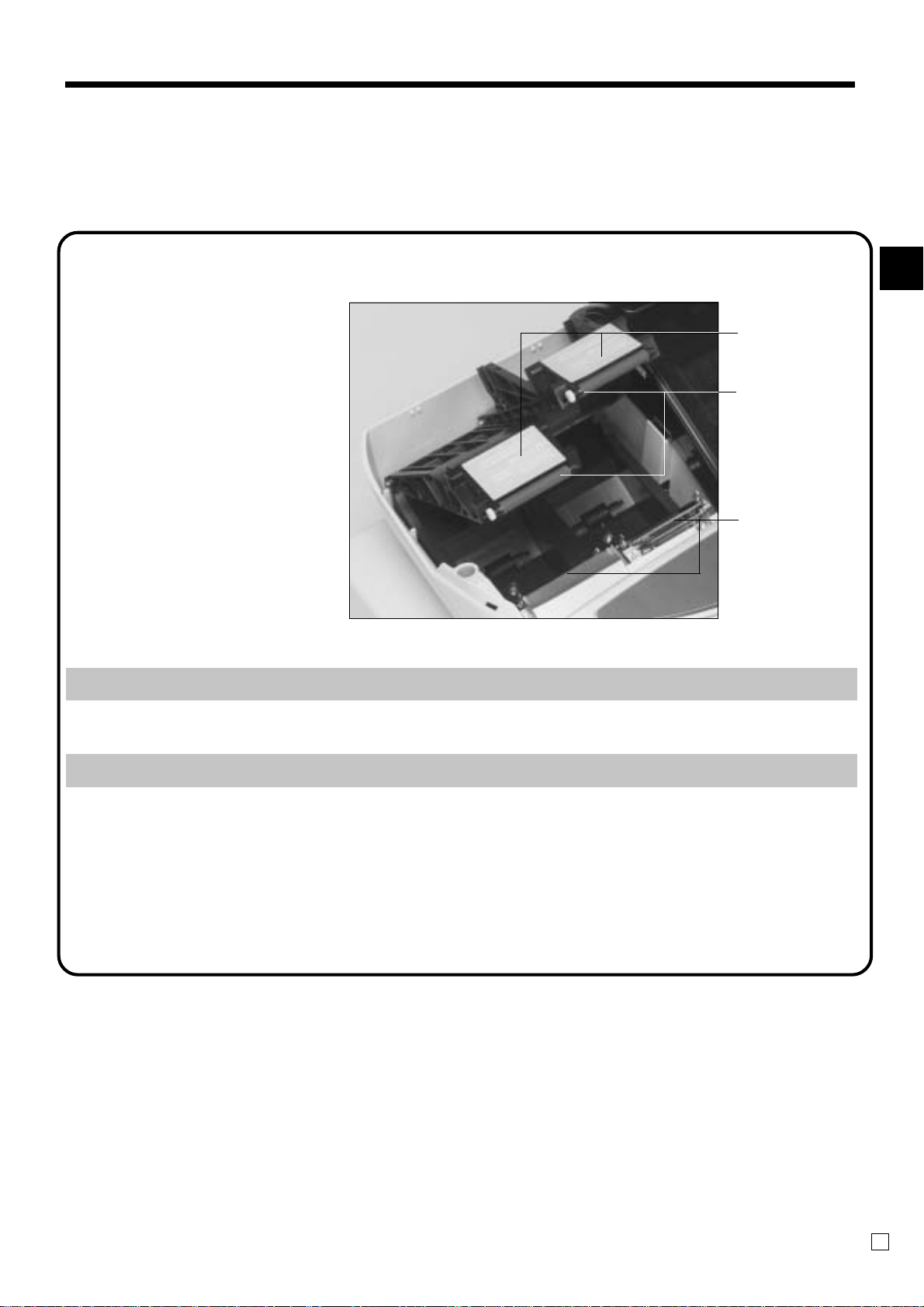
3.
Take away the head protection sheet from the printer and close the platen arm.
Install receipt/journal paper .
Important!
Platen arm
Platen
Getting Started
Printer
Caution! (in handling the thermal paper)
•Never touch the printer head and the platen.
• Unpack the thermal paper just before your use.
• Avoid heat/direct sunlight.
• Avoid dusty and humid places for storage .
• Do not scratch the paper.
• Do not keep the printed paper under the following circumstances:
High humidity and temperature/direct sunlight/contact with glue, thinner or a rubber eraser.
TE-2200 User's Manual
11
E
Page 12
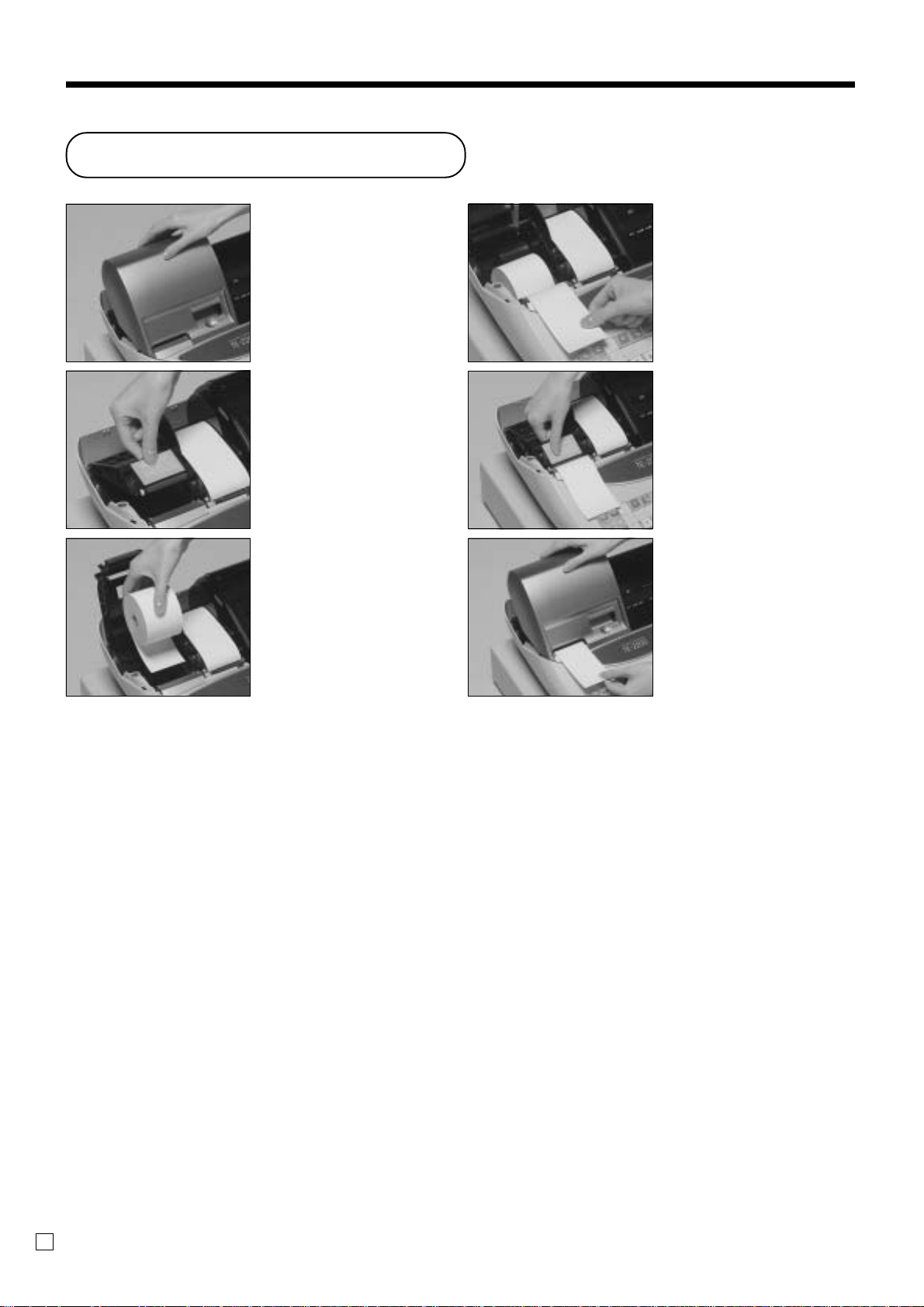
Getting Started
To install receipt paper
Step 1
Remove the printer cover.
Step 2
Open the platen arm.
Step 3
Ensuring the paper is being
fed from the bottom of the
roll, lower the roll into the
space behind the printer.
Step 4
Put the leading end of the
paper over the printer.
Step 5
Close the platen arm
slowly until it locks
steadily.
Complete
Replace the printer cover,
passing the leading end of
the paper through the
cutter slot. Tear off the
excess paper.
12
E
Page 13
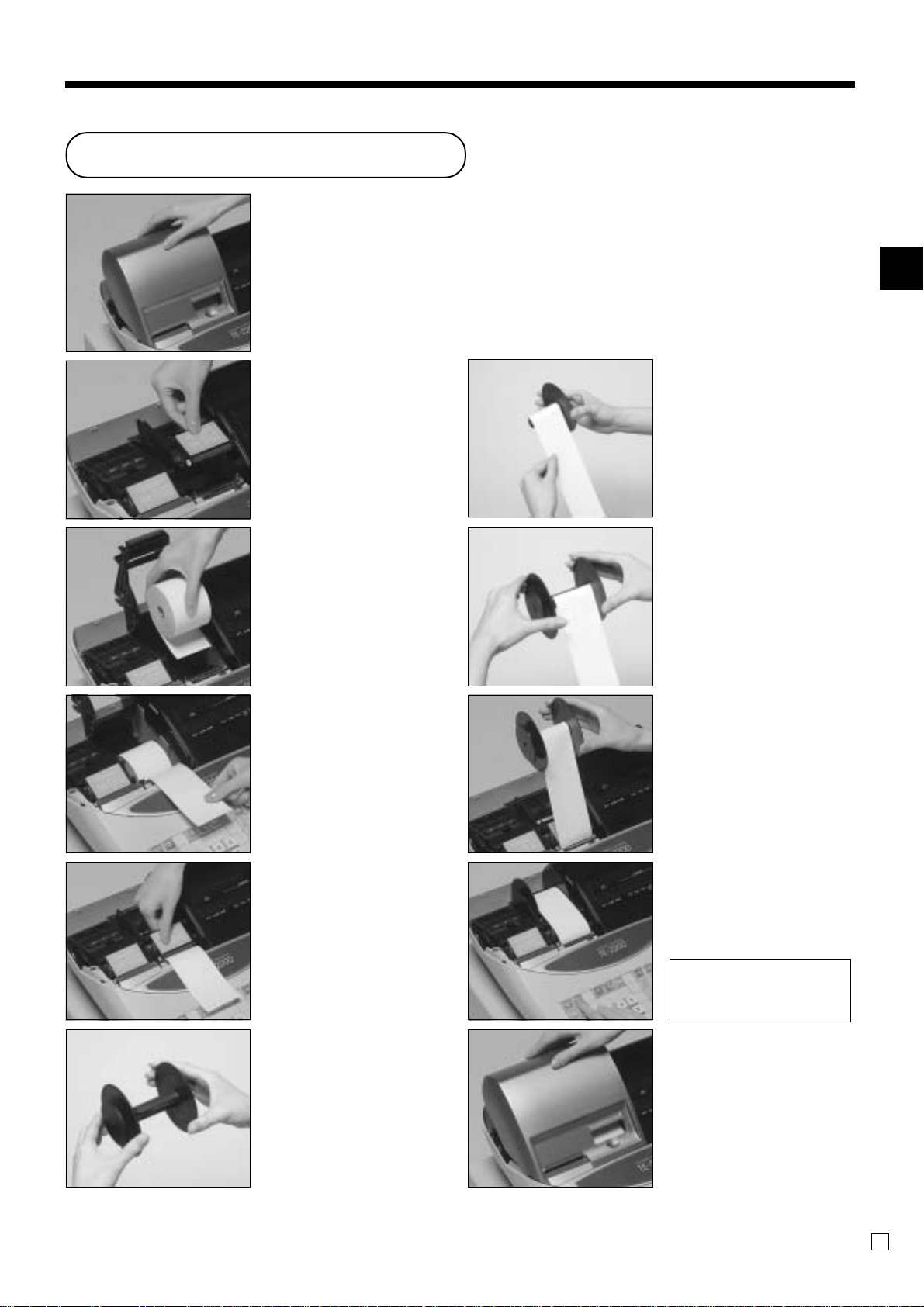
To install journal paper
Step 1
Remove the printer cover.
Step 2
Open the platen arm.
Step 3
Ensuring the paper is being
fed from the bottom of the
roll, lower the roll into the
space behind the printer.
Step 4
Put the leading end of the
paper over the printer.
Step 7
Slide the leading end of
the paper into the groove
on the spindle of the takeup reel and wind it onto
the reel two or three turns.
Step 8
Replace the paper guide of
the take-up reel.
Step 9
Place the take-up reel into
place behind the printer,
above the roll paper.
Getting Started
TE-2200 User's Manual
Step 5
Close the platen arm
slowly until it locks
steadily.
Step 6
Remove the paper guide of
the take-up reel.
Step 10
Press the | key to take
up any slack in the paper.
During machine
installation, press the |
key after power on.
Complete
Replace the printer cover.
13
E
Page 14
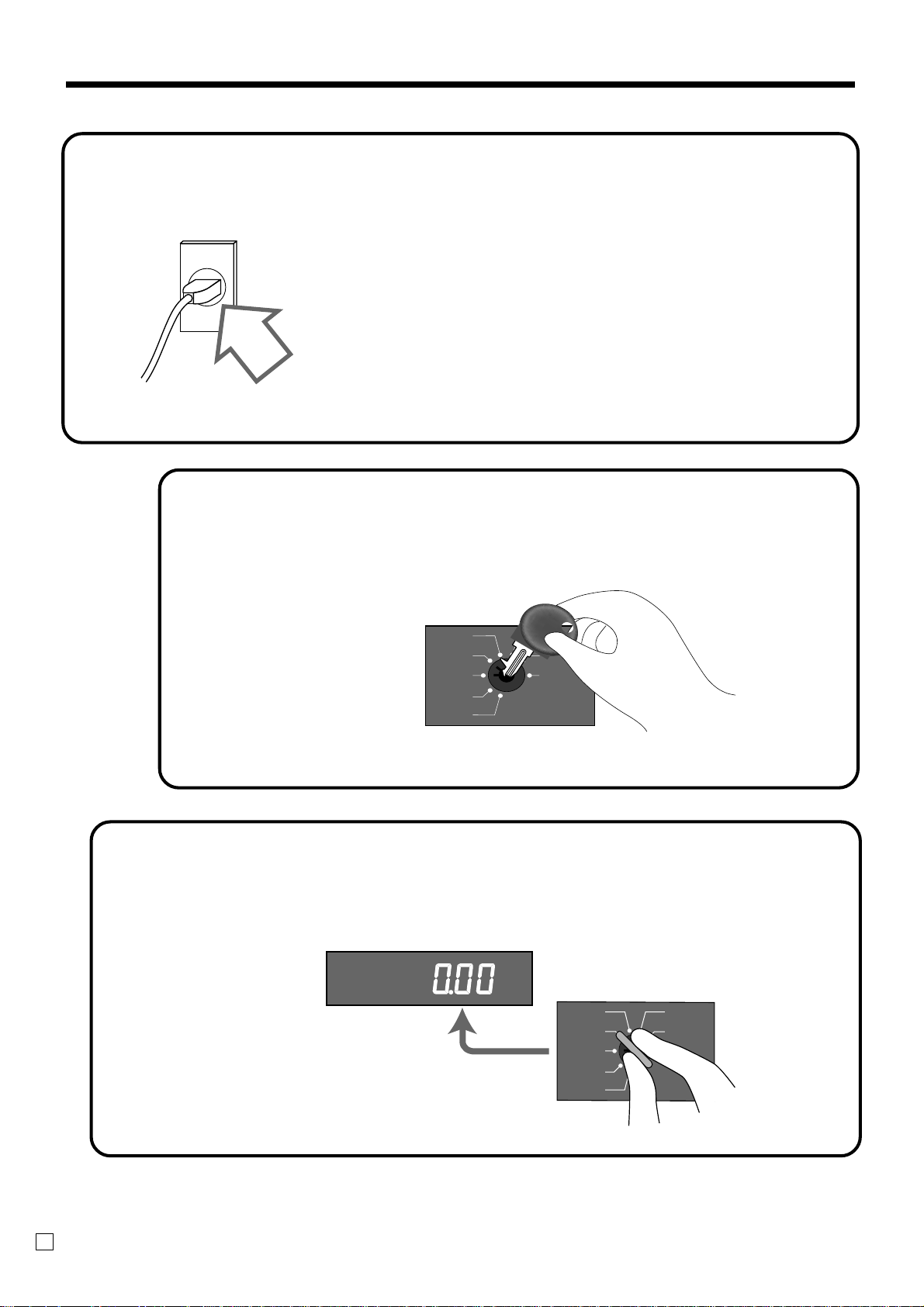
Getting Started
5.
4.
Plug the cash register into a wall outlet.
Be sure to check the sticker (rating plate) on the side
of the cash register to make sure that its voltage
matches that of the power supply in your area.
Insert the mode key marked “PGM” for U.K. or
marked “OW” for other area into the mode switch.
REG2
REG1
OFF
RF
PGM
X1
Z1
X2/Z2
Turn the mode key to the “REG” position.
6.
The display should change to the following.
REG2
REG1
OFF
RF
PGM
14
E
X1
Z1
X2/Z2
Page 15
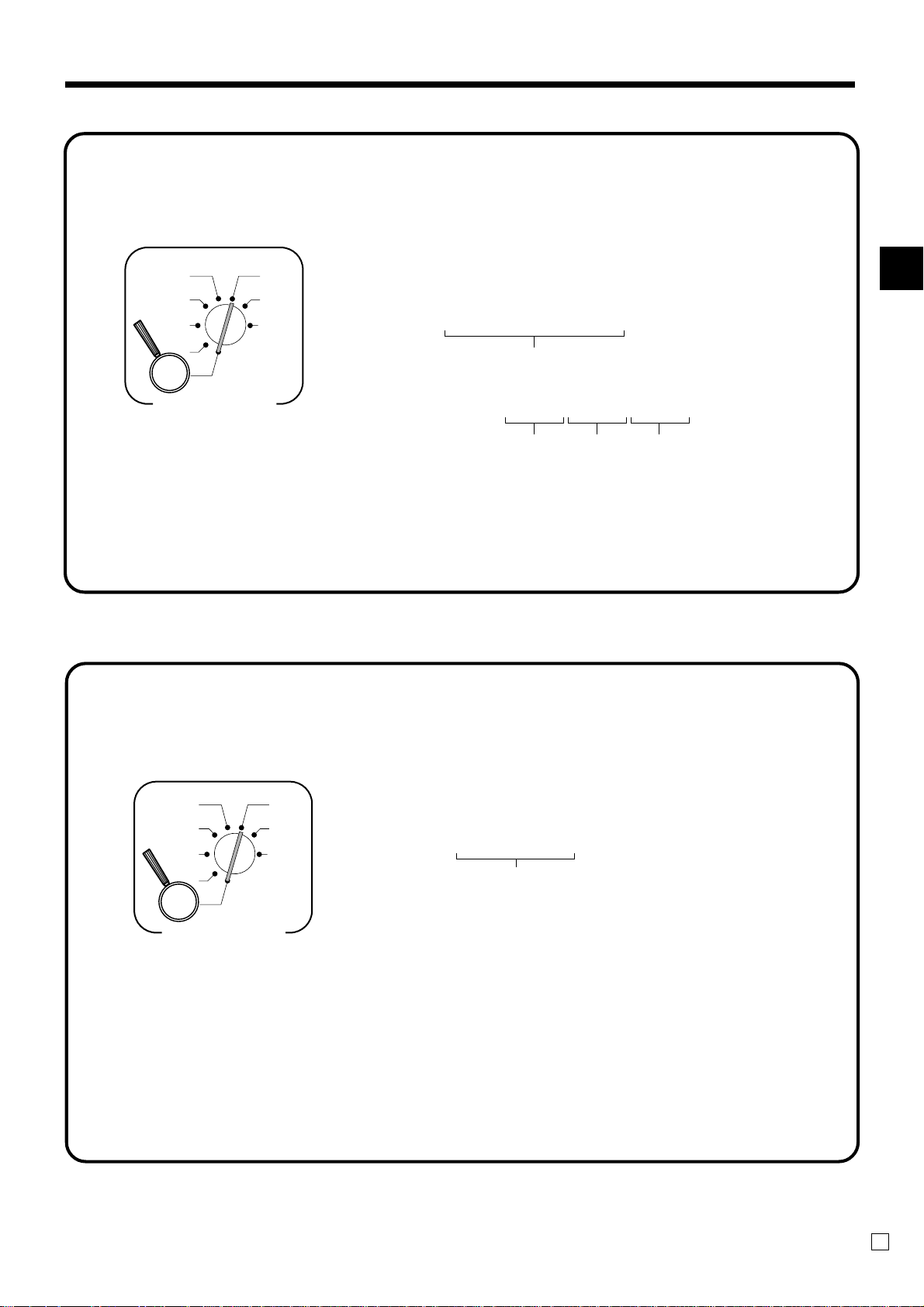
7.
Set the date.
REG2
REG1
OFF
RF
PGM
Mode Switch
X1
Z1
X2/Z2
6 1s 6 : : : : : : 6
Current date
Example:
April 3, 2006 2
060403
Year Month Day
|
6 C
Getting Started
8.
Set the time.
REG2
REG1
OFF
RF
X1
Z1
X2/Z2
PGM
Mode Switch
6 1s 6 : : : : 6
Current time
Example:
08:20 AM
09:45 PM
2 0820
2 2145
(24-hour military time)
|
6 C
TE-2200 User's Manual
15
E
Page 16
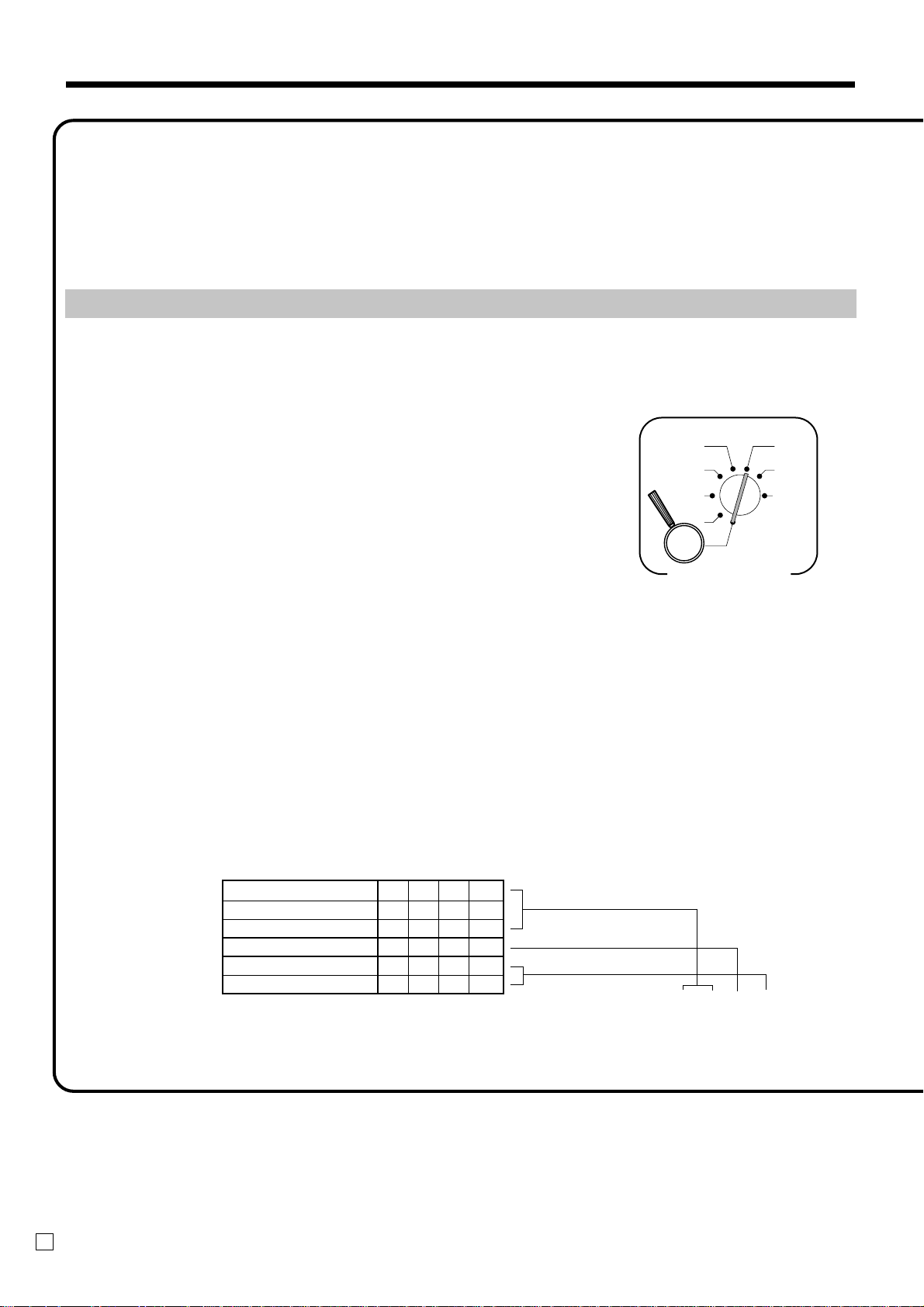
Getting Started
9.
Tax table programming
This cash register is capable of automatically calculating up to 10 different sales taxes. The sales tax
calculations are based on rates, so you must tell the cash register the rates, the type of tax (add-in or addon), and the type of rounding to apply. Note that special rounding methods (page 18) are also available to
meet certain local tax requirements.
Important!
After you program the tax calculations, you also have to individually specify which departments
(page 36) and PLUs (page 38) are to be taxed.
Programming tax calculations (without special rounding)
Prepare the following subjects:
1. Tax rates
2. Rounding method for tax calculation
(Round up/Round off/Cut off)
3. Tax calculation system (Add-on/Add-in)
Programming procedure
REG2
REG1
OFF
RF
PGM
Mode Switch
X1
Z1
X2/Z2
Assign tax table 1. .................................................................................6
Assigning tax table 2, enter 0225.
Assigning tax table 3, enter 0325.
Assigning tax table 4, enter 0425.
Enter tax rate (2 integers and 4 decimals)..
Example: 15% = 15
8.25% = 8^25
..................................................................6
Enter rounding method, tax calculation method..
Fraction round up 9 0
Fraction round off 5 0
Fraction cut off 0 0
Always “0” 0
Add-on tax 2
Add-in tax 3
..................................................................6
Terminate the procedure.. ......................................................................6
4
3s
4
0125s
4
::::::a
4
0a
4
D4D3D2D
::::a
1
4
s
16
E
Page 17
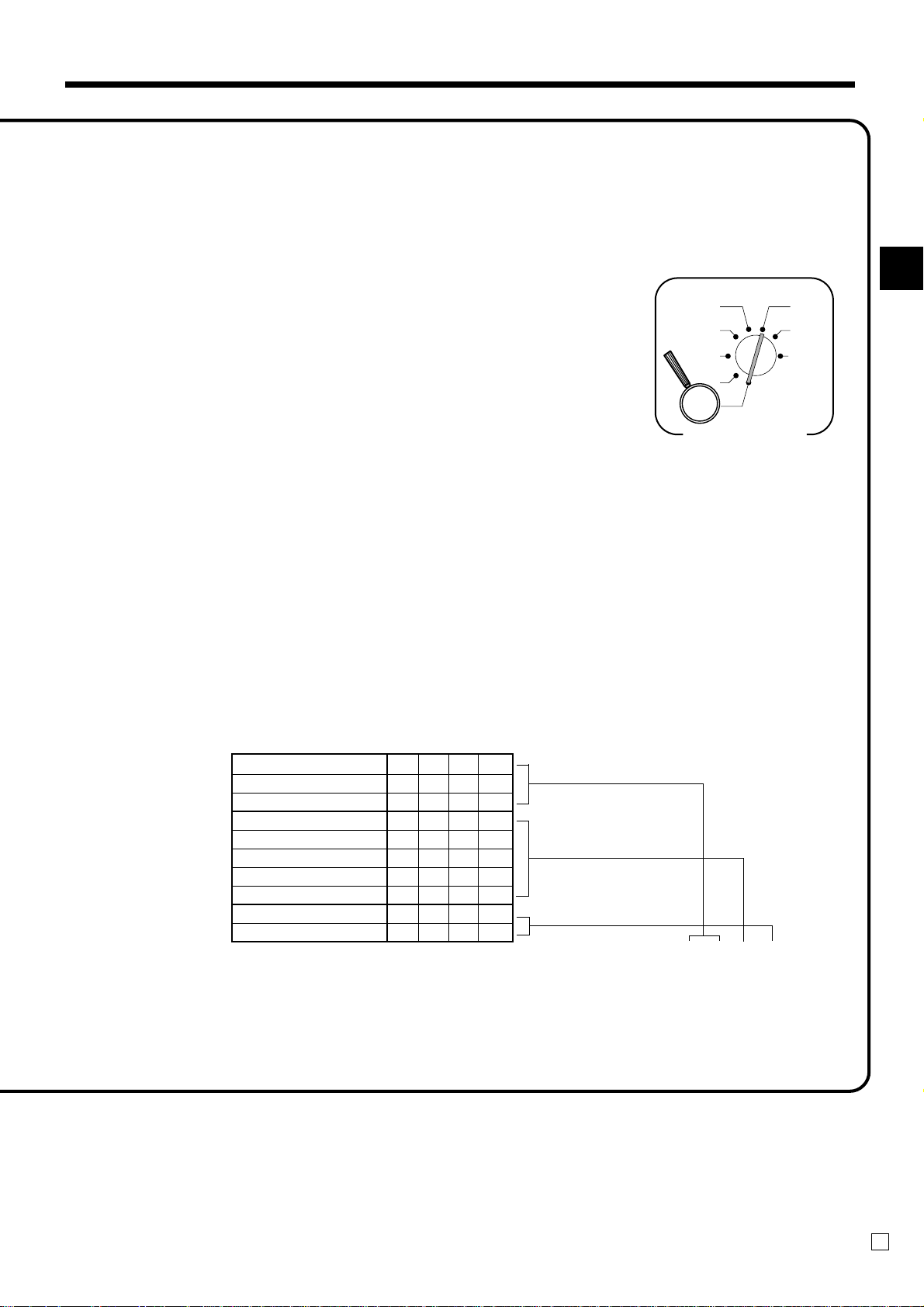
Programming tax calculations (with special rounding)
Prepare the following subjects:
1. Tax rates
2. Rounding method for tax calculation (Round up/Round off/Cut off)
3. Tax calculation system (No/Add-on/Add-in)
4. Rounding system (Special rounding 1/Special rounding 2/Special rounding 3/Danish rounding
/Australian rounding) :only effective for Tax Table 1
Programming procedure
Assign tax table 1. .................................................................................6
Assigning tax table 2, enter 0225.
Assigning tax table 3, enter 0325.
Assigning tax table 4, enter 0425.
Enter tax rate (2 integers and 4 decimals)
Example: 15% = 15
8.25% = 8^25
non tax = 0
................................................................6
Enter rounding method, tax calculation method..
Fraction round up 9 0
Fraction round off 5 0
Fraction cut off 0 0
Special rounding 1 * 1
Special rounding 2 * 2
Special rounding 3 * 6
Special rounding 4 * 3
Special rounding 5 * 7
Add-on tax 2
Add-in tax 3
* See the next page.
...................................................................................6
Terminate the procedure. ....................................................................... 6
REG2
REG1
OFF
RF
X1
Z1
X2/Z2
PGM
Mode Switch
4
3s
4
0125s
4
::::::a
4
0a
4
D4D3D2D
::::a
1
4
s
Getting Started
TE-2200 User's Manual
17
E
Page 18
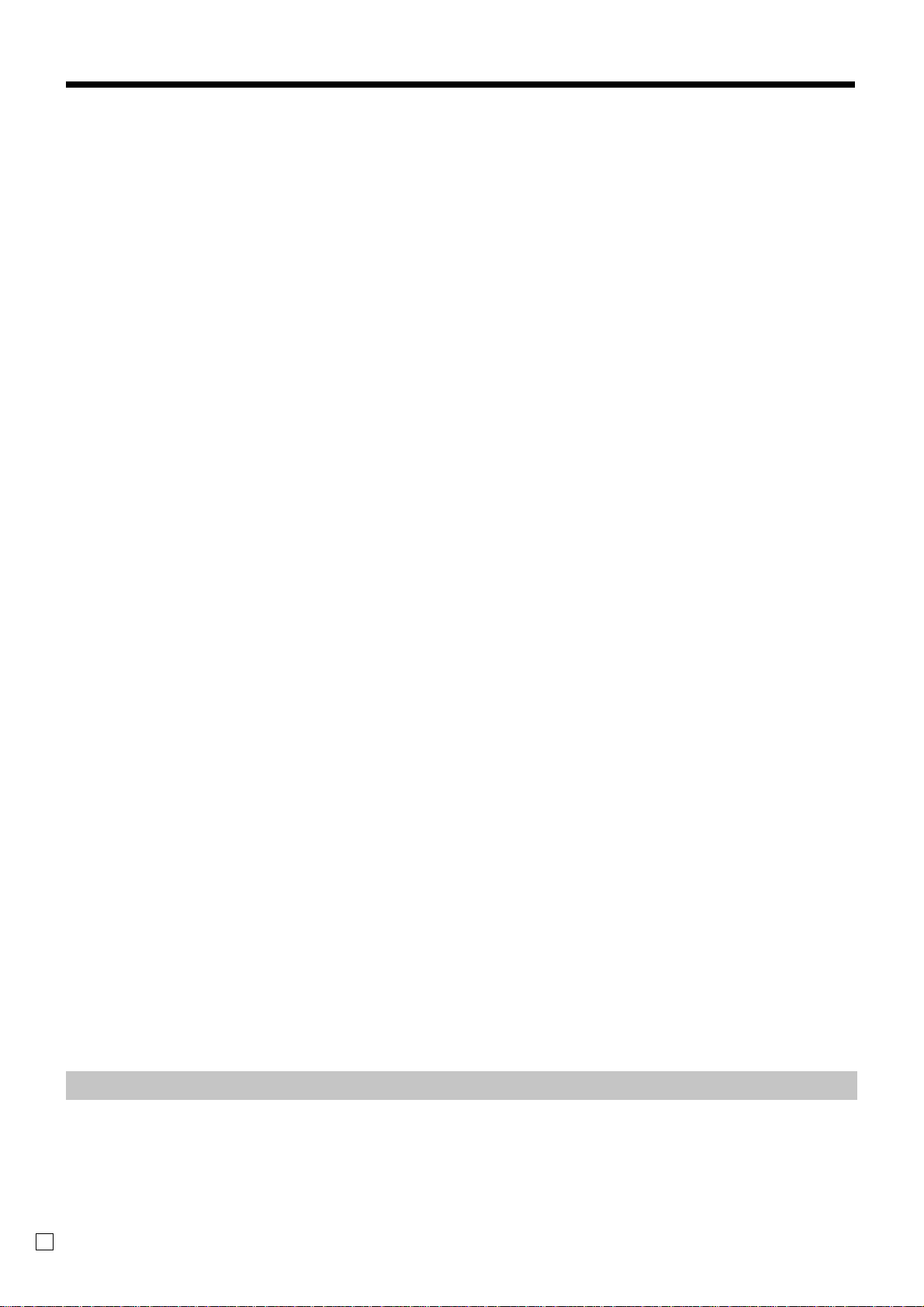
Getting Started
About special rounding…
Besides cut off, round off and round up, you can also specify “special rounding” for subtotals and totals
or changes. Special rounding converts the r ight-most digit(s) of an amount to “0” or “5” to comply with
the requirements of certain areas.
1 Special Rounding 1
Last (right-most) digit Rounding result Examples:
0 ~ 2 2 0 1.21 ➔ 1.20
3 ~ 7 2 5 1.26 ➔ 1.25
8 ~ 9 2 10 1.28 ➔ 1.30
2 Special Rounding 2
Last (right-most) digit Rounding result Examples:
0 ~ 4 2 0 1.12 ➔ 1.10
5 ~ 9 2 10 1.55 ➔ 1.60
3 Special Rounding 3
Last (right-most) 2 digits Rounding result Examples:
00 ~ 24 2 0 1.24 ➔ 1.00
25 ~ 74 2 50 1.52 ➔ 1.50
75 ~ 99 2 100 1.77 ➔ 2.00
4 Special Rounding 4 (Danish Rounding)
With Danish rounding, the rounding method applies to subtotals depends on whether you
finalize the transaction by inputting an amount tendered or not.
•When a finalization is performed without • When a finalization is performed with
an amount tendered entry an amount tendered entry
Last (right-most) 2 digits Last (right-most) 2 digits
of subtotal of change due
00 ~ 12 2 00 00 ~ 12 2 00
13 ~ 37 2 25 13 ~ 37 2 25
38 ~ 62 2 50 38 ~ 62 2 50
63 ~ 87 2 75 63 ~ 87 2 75
88 ~ 99 2 100 88 ~ 99 2 100
5 Special Rounding 5 (Australian Rounding)
Last (right-most) digit Rounding result Examples:
0 ~ 2 2 0 1.21 ➔ 1.20
3 ~ 7 2 5 1.26 ➔ 1.25
8 ~ 9 2 10 1.28 ➔ 1.30
•Partial tenders (payments): for Danish Rounding
No rounding is performed for the amount of tendered nor for the change amount due when the customer makes a partial
tender. When a partial tender results in a remaining balance within the range of 1 through 12, the transaction is finalized
as if there was no remaining balance.
Rounding result Rounding result
•Display and printing of subtotals: for Danish and Australian Rounding
When you press the s key, the unrounded subtotal is printed and shown on the display. If the cash register is also set
up to apply an add-on tax rate, the add-on tax amount is also included in the subtotal that is printed and displayed.
Important!
When you are using Danish rounding, you can use the a key to register tendered amount
in which the last (right-most) digits are 00, 25, 50 or 75. This restriction does not apply to the
h and k keys.
18
E
Page 19
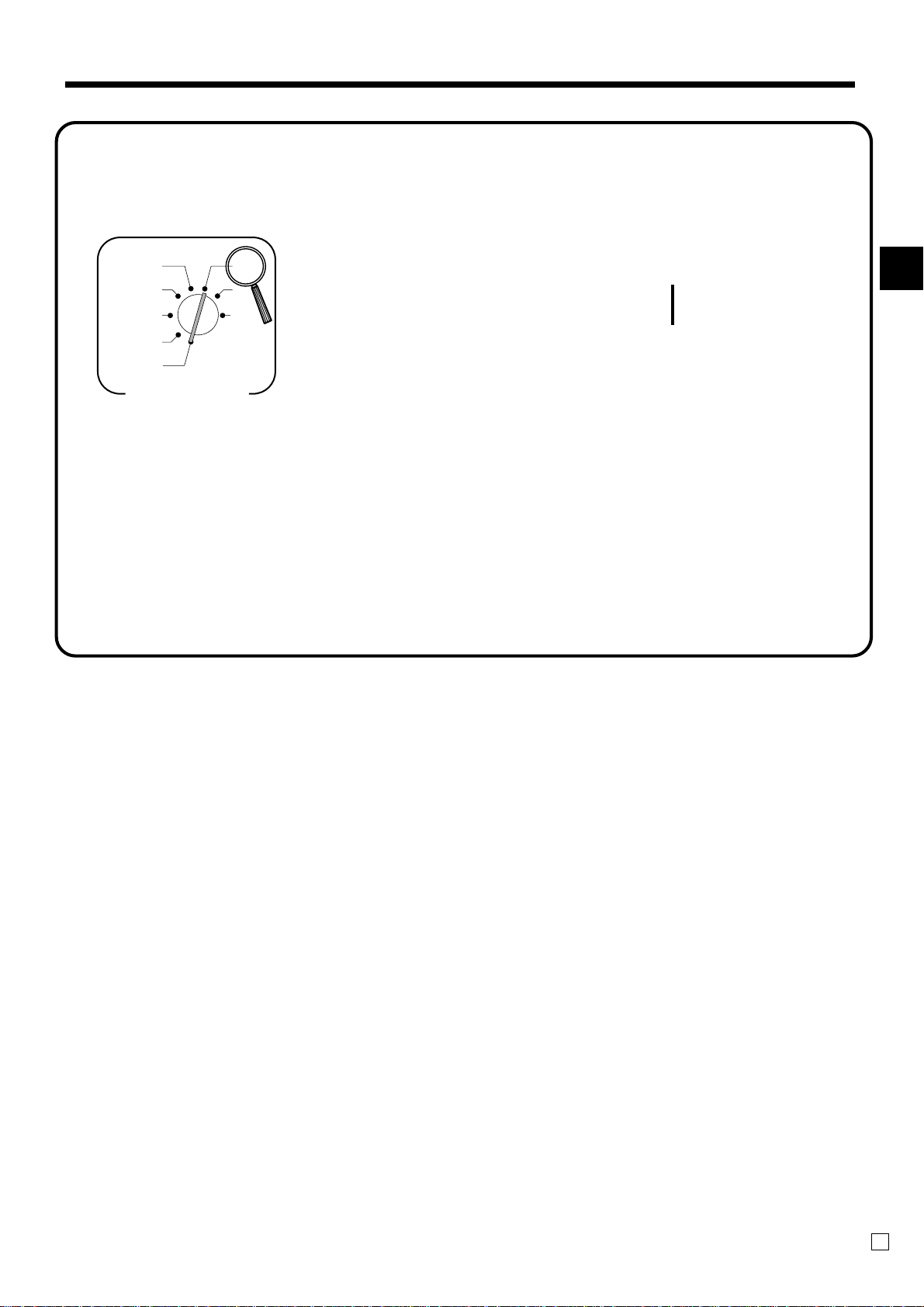
10.
For Australia only
You can set some programmable options to suit the Australian GST by the following procedure.
REG2
REG1
OFF
RF
PGM
Mode Switch
X1
Z1
X2/Z2
6 01012001s66a
6 s
After completion of this procedure, the “GST system was changed” message
was printed on receipt and;
1 Tax symbol (*) is printed.
2 Taxable amount is skipped.
3 “GST INCLUDED” is set to the TX1 descriptor.
4 “TAXABLE AMT” is set to the TA1 descriptor.
5 Total line is printed even in direct (cash) sale.
6 Australian rounding is set.
7 “$” is set to the monetary symbol.
8 Print “MOF message” on receipt.
9 Tax (10% tax rate, add-in tax, fraction round off) is set to the tax table 1.
No data is set to other tax tables.
0 The taxable amount and tax amount except TA1/TX1 are not printed on report.
A Restriction (to 0, 5) on last amount digit of cash sales, received on account, paid out,
and money declaration.
(Execution)
(Cancellation)
Getting Started
TE-2200 User's Manual
19
E
Page 20

A
Introducing TE-2200
General guide
This part of the manual introduces you to the cash register and provides a general explanation of its various
parts.
Pop-up display
Take-up reel
Printer
Platen arm
Roll paper
Main display
Receipt ON/OFF switch
Contrast control
Clerk button
Mode switch
Keyboard
Printer cover
Roll paper
You can use the roll paper to print receipts and a
journal (pages 12 ~ 13).
Receipt on/off switch
Use the receipt on/off switch in REG1, REG2 and RF
modes to control issuance of receipts. In other modes,
receipts or reports are printed regardless the receipt
switch setting.
A post-finalization receipt can still be issued after
finalization when the switch is set to off. The cash
register can also be programmed to issue a post-finalization receipt even when the switch is set to on.
Drawer
Drawer lock
Receipt on/off switch
Indicator
RECEIPT
ON/OFF
When the register issues receipts, this indicator is lit.
D
TI
E
20
Page 21
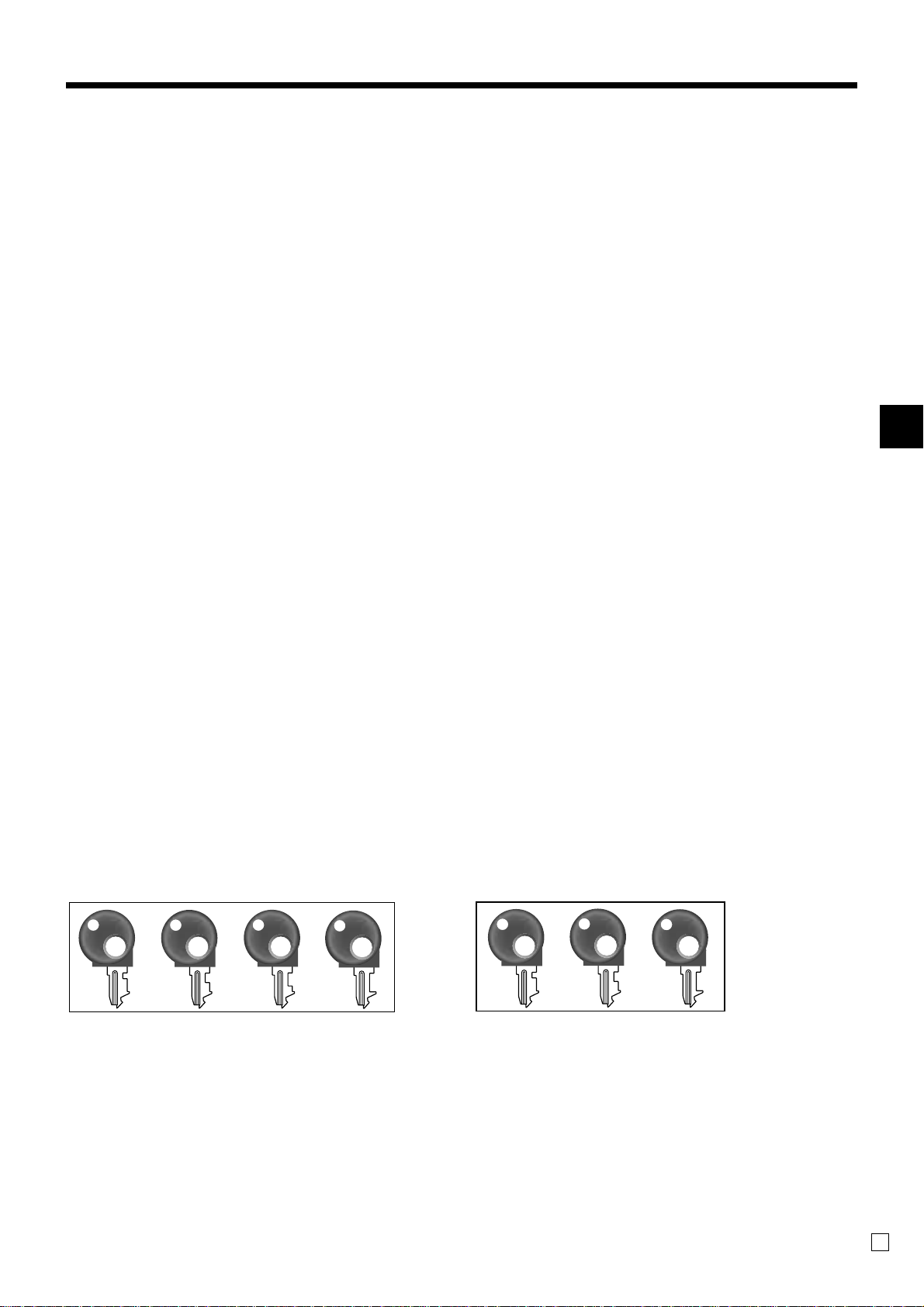
Introducing TE-2200
Mode key (for U.K.)
The following four types of mode keys are provided
with the unit in the United Kingdom.
OP
M
a. OP (Operator) key
Switches between OFF and REG1.
b. M (Master) key
Switches between OFF, REG1, REG2, X1 and RF.
c. OW (Owner) key
Switches between OFF, REG1, REG2, X1, Z1, X2/
Z2 and RF.
d. PGM (Program) key
Switches to any position.
TE-2200 User’s Manual
OW
PGM
Mode key (for other area)
The following three types of mode keys are provided
with the unit in areas outside of the United Kingdom.
OP
a. OP (Operator) key
Switches between OFF and REG1.
b. M (Master) key
Switches between OFF, REG1, REG2, X1 and RF.
c. OW (Owner) key
Switches to any position.
M
OW
21
E
Page 22
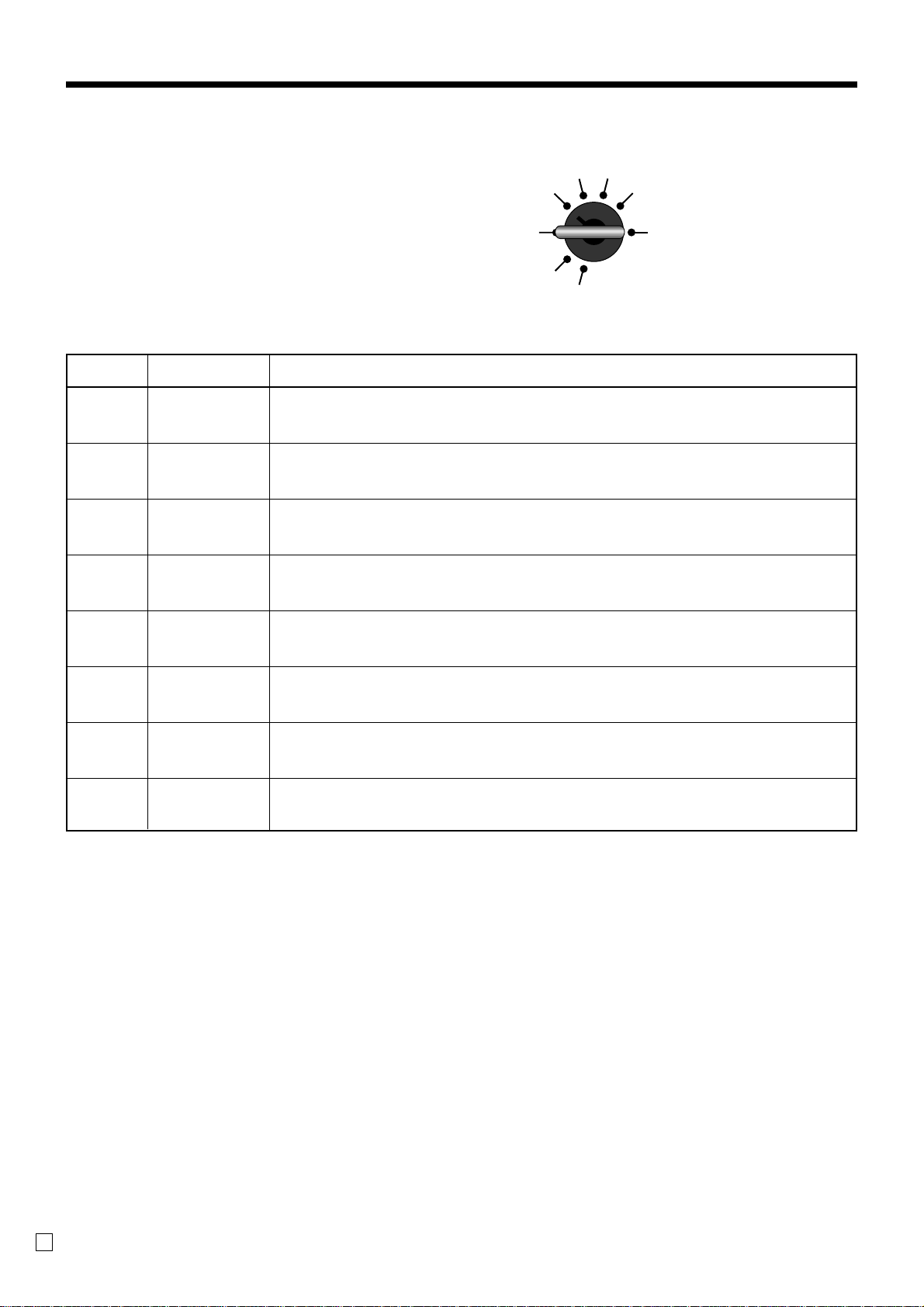
Introducing TE-2200
Mode switch
Use the mode keys to change the position of the mode
switch and select the mode you want to use.
REG2 X1
REG1 Z1
OFF X2/Z2
RF
PGM
Mode
switch
OFF
REG1
REG2
RF
X1
Z1
X2/Z2
PGM
Mode name Description
Stand-by
Register 1
Register 2
Refund
Reg minus
Daily sales read
Daily sales reset
Periodic sale read/
reset
Program
Any of the mode control keys can be inserted and removed from the mode switch in this
position.
Used for normal sales transactions. Any of the mode control keys can be inserted and
removed from the mode switch in this position.
Used for special operations. Since switching to REG2 requires a special key, such
functions as discounts, credit sales, charge sales, check payments, and paid outs can be
controlled by programming them as prohibited in REG1 and allowed in REG2.
Used for processing refunds. When the mode switch of the register is in RF position, you
can access either the refund mode or the register minus mode.
Used to obtain daily reports without resetting (clearing) all total data.
Used to obtain daily reports while resetting (clearing) all total data.
Used to obtain periodic sales reports without resetting total data or while resetting all
total data.
Used when programming functions and preset data such as unit prices and tax rates. Also
used when reading program data.
E
22
Page 23
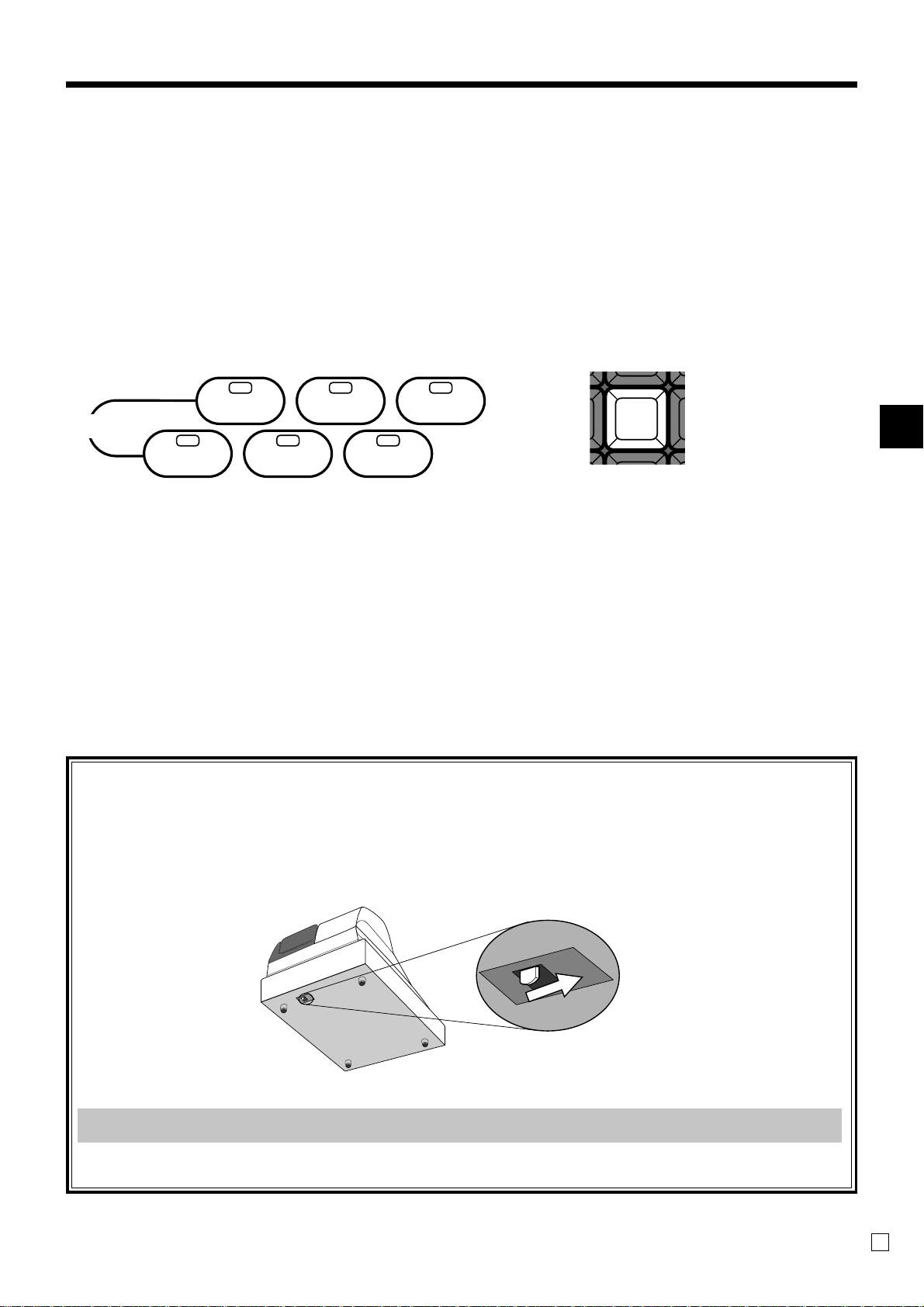
Clerk key/button
You can assign clerks or cashiers by using clerk button or by clerk secret number. The method you are assigning
clerk depends on the programming of your cash register.
Clerk button
You can assign the clerk or cashier using the six buttons located below the display panel.
123
CLERK
Clerk secret number key
When the cash register is programmed to use clerk
secret numbers for clerk or cashier assignment, the
clerk buttons are not functional.
CLK#
456
Drawer
The drawer opens automatically whenever you finalize a registration and whenever you issue a read or reset report.
Drawer lock
Use the drawer key to lock and unlock the drawer.
Introducing TE-2200
When the cash drawer does not open!
In case of power failure or the machine is in malfunction, the cash drawer does not open automatically. Even in
these cases, you can open the cash drawer by pulling drawer release lever (see below).
Important!
The drawer will not open, if it is locked with a drawer lock key.
TE-2200 User’s Manual
23
E
Page 24
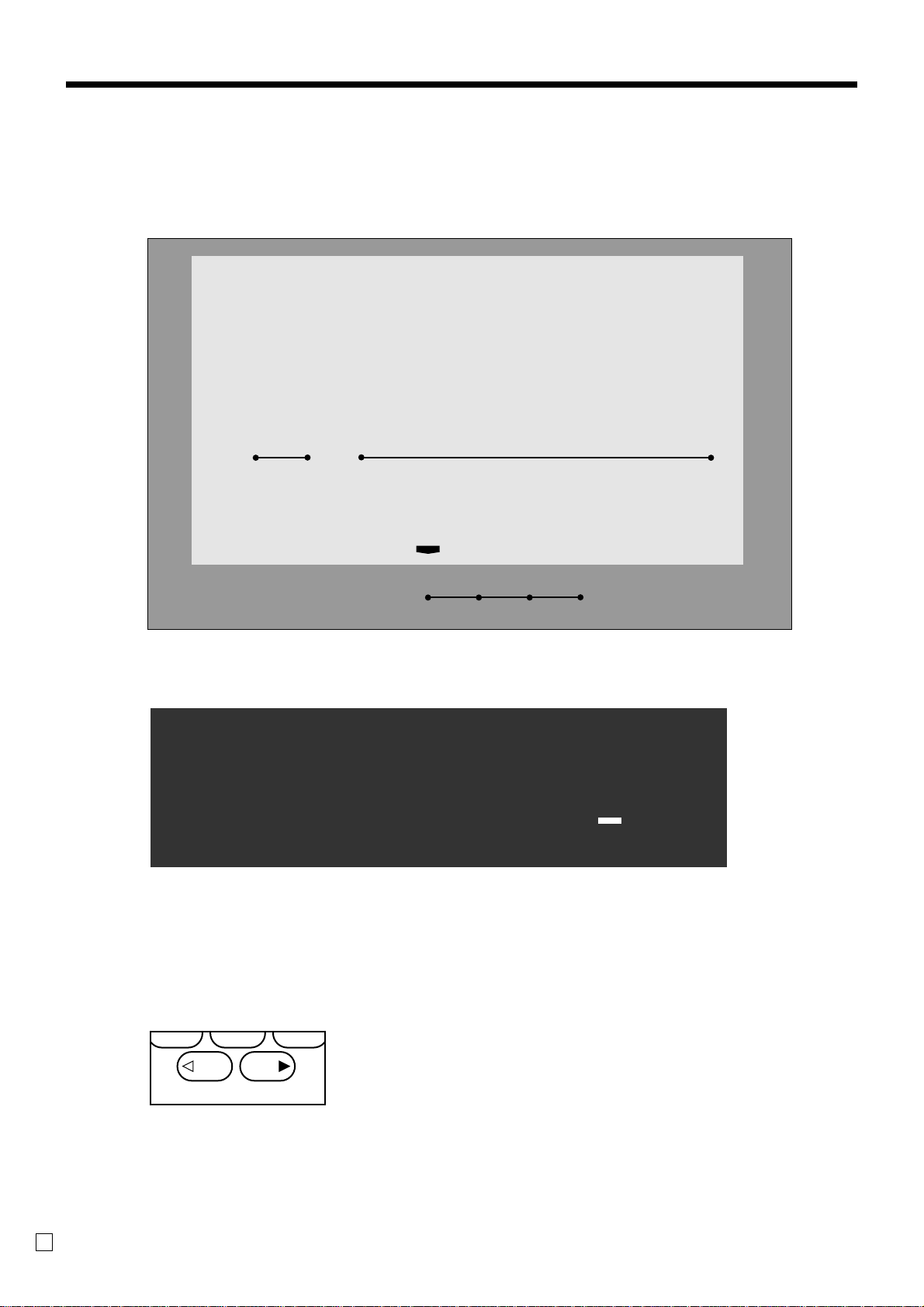
Introducing TE-2200
HELP
RECEIPT
Display
Display panel
Main display
4 ST •27.83
Langue-de-chat
Customer display
RPT
2nd@
3rd@
AMOUNT
"70
T1 T2 T3 T4/FS
TAX
5&78
TOTAL CHANGE
TOTAL CHANGE
Contrast control
E
24
ON/OFF
TIME
LIGHT DARK
CONTRAST
7
Page 25
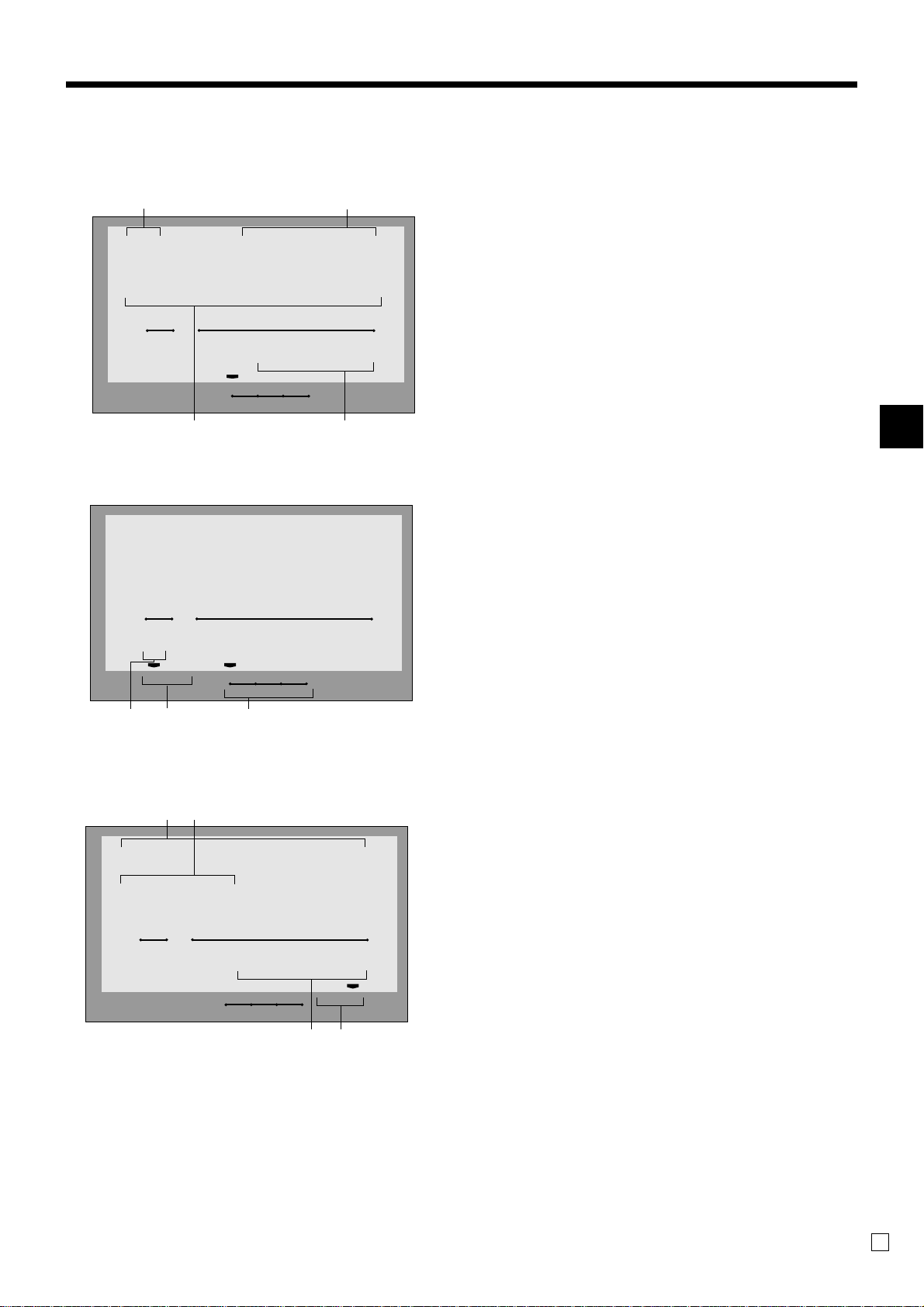
Display example
Item registration
3 4
4 ST •27.83
Langue-de-chat
RPT
AMOUNT
"70
1 Amount/Quantity
This part of the display shows monetary amounts. It
also can be used to show the current time.
2 Item descriptor
When you register a department/PLU/scanning
PLU, the item descriptor appears here.
3rd@
2nd@
Repeat registration
6 ST •43.75
Langue-de-chat
RPT
3 "54
3rd@
2nd@
5 6 7
Totalize operation
89
T1 T2 T3 T4/FS
TAX
AMOUNT
T1 T2 T3 T4/FS
TAX
TOTAL CHANGE
12
TOTAL CHANGE
3 Item counter
Number of item sold is displayed.
4 Subtotal amount
Current subtotal amount (add-on tax excluded) is
displayed.
5 Number of repeats
Anytime you perform a repeat registration (pages
34, 39), the number of repeats appears here.
Note that only one digit is displayed for the number
of repeats. This means that a “5” could mean 5, 15
or even 25 repeats.
6 2nd, 3rd menu indicator
PRICE
When you press B to designate the 2nd/3rd unit
SHIFT
price, the corresponding number is displayed.
7 Taxable sales status indicators
When you register a taxable item, the corresponding
indicator is lit.
Introducing TE-2200
CASH •50.00
CG
RPT
3rd@
2nd@
TE-2200 User’s Manual
T1 T2 T3 T4/FS
AMOUNT
TAX
$71
TOTAL CHANGE
09
8 Amount tendered key descriptor/amount
9 Change descriptor/amount
0 Total/Change indicators
When the TOTAL indicator is lit, the displayed
value is monetary total or subtotal amount. When
the CHANGE indicator is lit, the displayed value is
the change due.
25
E
Page 26
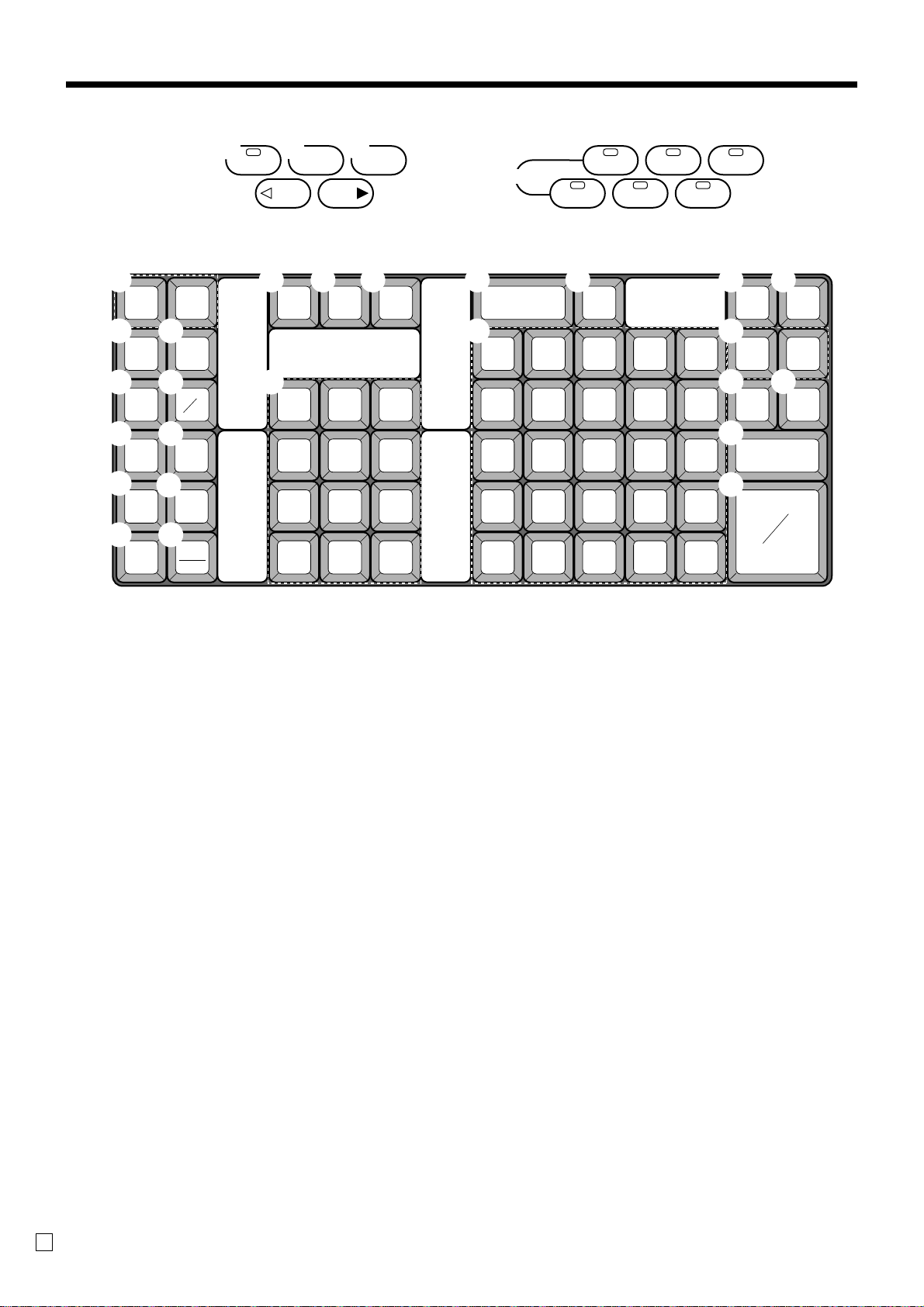
Introducing TE-2200
Keyboard
1
RECEIPT JOURNAL
FEED FEED
2
RECEIPT
4
+
%
6
–
%
8
–
0
RF
3
5
7
9
A
P Q R
RECEIPT
ON/OFF
LIGHT DARK
CONTRAST
B C D
CE
E
#
NS
PRICE
PLU
ERR.
CORR
CANCEL
C
DATE/
TIME
X
HELP
OPEN
789
456
123
000•
CLERK
123
456
F G I J
VATCPN
H
510152025
491419 24
RC PD
K
CR1
L
CH
M
N
381318 23
SUBTOTAL
O
271217 22
161116 21
CA
AMT
TEND
CR2
CHK/
TEND
• Register Mode
1 Paper feed key f, j
Hold this key down to feed paper from the printer.
2 Post receipt key ;
Press this key to produce a post-finalization receipt.
3 Currency exchange key E
Use this key to convert foreign currency to local currency
or vice versa using the exchange rate preset for the key
and displays the result.
Use this key for conversions of a home currency subtotal
or merchandise subtotal to equivalent of another
country's currency.
Use this key for conversions of another country's currency to the equivalent of the home currency.
4 Premium key U
Use this key to apply a preset % or manual input % to
obtain the premium amount for the last registered item or
subtotal.
5 Non-add/No sale key N
Non-add key: To print reference number (to identify a
personal check, credit card, etc.) during a transaction, use
this key after some numerical entries.
No sale key: Use this key to open the drawer without
registering anything.
6 Discount key p
Use this key to register discounts.
7 Price key :
Use this key to register an open PLU.
8 Minus
Use this key to input values for subtraction.
9 PLU key +
Use this key to input PLU numbers.
0 Refund key R
Use this key to input refund amounts and void certain
entries.
A Error correction/Cancellation key e
Use this key to correct registration errors and to cancel
registration of entire transactions.
B Clear key C
Use this key to clear an entry that has not yet been
registered.
C Multiplication key |
Use this key to input a quantity for a multiplication
operation.
D Open key O
Use this key to temporarily release a limitation on the
number of digits that can be input for a unit price.
E Ten key pad 0, 1 ~ 9, -, ^
Use these keys to input numbers.
F Coupon H
Use this key for registering coupons.
E
26
Page 27
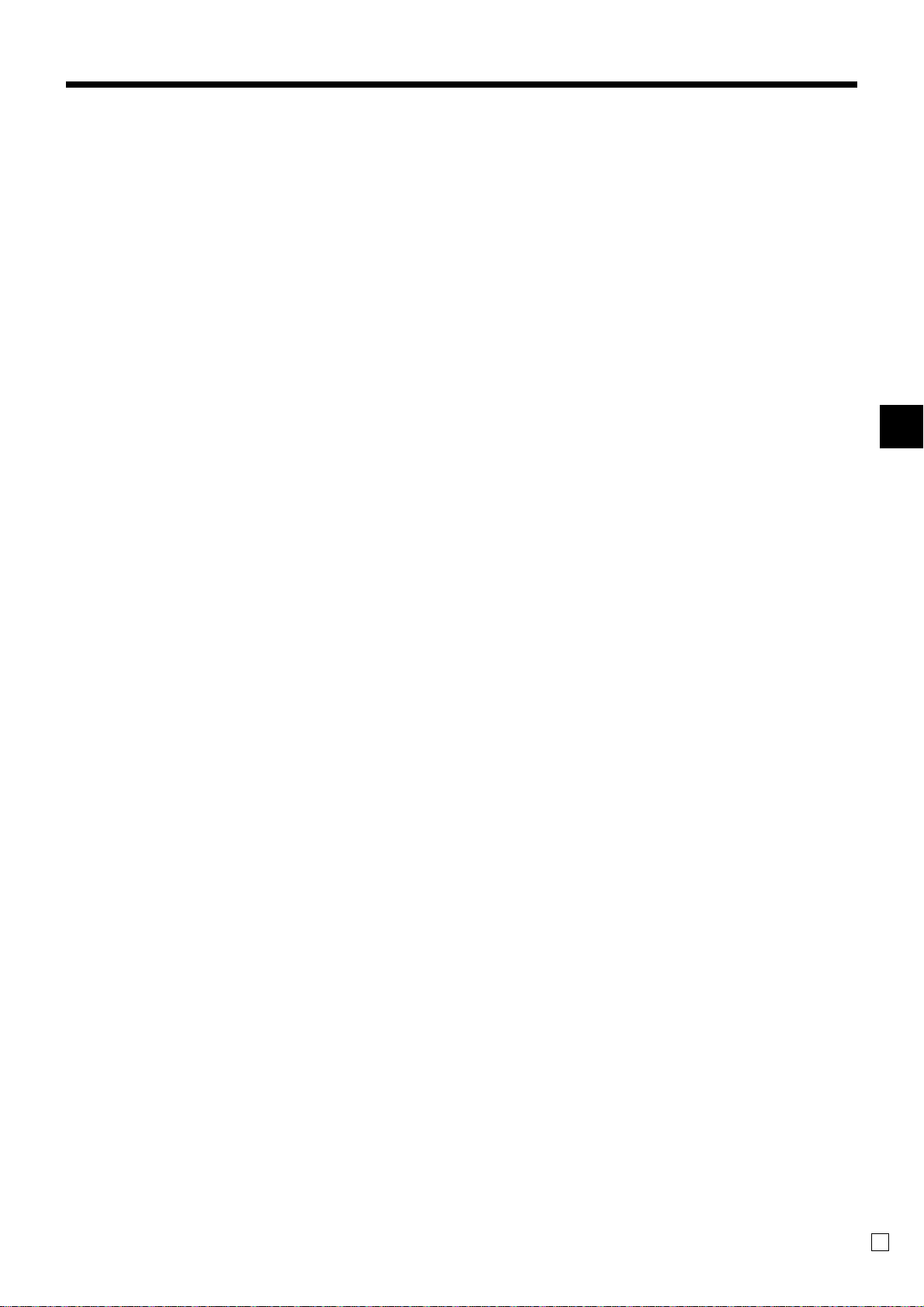
G VAT key V
Use this key to print a VAT breakdown.
H Department keys !, ", # ~
Use these keys to register items to departments.
I Received on account key r
Use this key following a numeric entry to register money
received for non-sale transactions.
J Paid out key P
Use this key following a numeric entry to register money
paid out from the drawer.
Use this key to convert the main currency to the sub
currency (the euro/the local money), when registering a
subtotal amount. This key is also used for specifying sub
currency while entering an amount of payment or
declaration in drawers.
K Credit key cd
Use this key to register a credit sale.
L Charge key h
Use this key to register a charge sale.
M Check key k
Use this key to register a check tender.
N Subtotal key s
Use this key to display and print the current subtotal
(includes add-on tax) amount.
O Cash/Amount tendered key a
Use this key to register a cash tender.
P Receipt on/off key Q
Use this key twice to change the status “receipt issue” or
“no receipt.” In case of “receipt issue”, the indicator is lit.
Q Date/Time key B
Between transactions, this key displays the current time
and date.
DATE/
TIME
R Help key /
Use this key to look up the procedures to set date/time,
tax table etc.
Introducing TE-2200
TE-2200 User’s Manual
27
E
Page 28
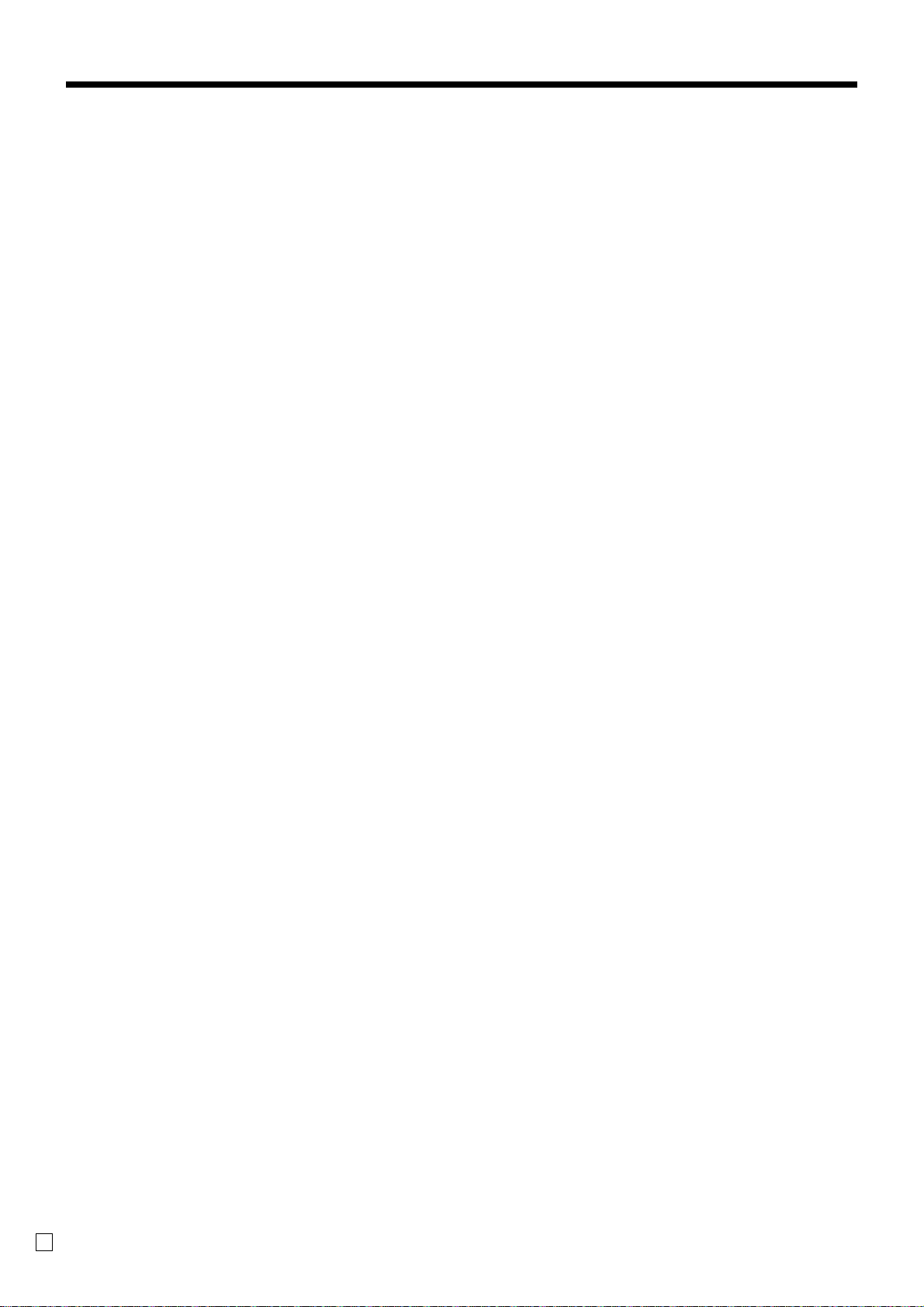
Introducing TE-2200
Allocatable functions
You can tailor a keyboard to suit your particular type of
business.
Add check
Use this key in a check tracking system to combine the details
of more than one check into a single check.
Arrangement
Use this key to activate an arrangement program programmed
in the arrangement file. Any operation that can be performed
from the keyboard, as well as mode, can be programmed in an
arrangement program, and can be performed merely by
pressing this key. In addition, one numeric entry can be
included in an arrangement program. In this case, input the
number and press this key.
The mode control function of this key can be programmed for
all modes except for the OFF and PGM mode.
Bill copy
Use this key to issue bill copy.
Bottle return
Use this key to specify next item as bottle return.
Cancel
Invalidates all preceding data registered for departments, PLUs
and set menus within a transaction. This key must be pressed
before the transaction involving the data to be invalidated is
finalized. It is also effective even after calculation of subtotal
amount.
Check endorsement
Use this key to print a preset check endorsement message using
the slip printer.
Check print
Use this key to print the check on the slip printer.
Clerk number
Use this key to sign clerk on and off the register.
Clock-in/-out
Use this key to register the time when the employees start/
finish their job.
Coupon 2
Use this key to declare the next item registration as coupon.
Credit
Use this key to register a credit sale.
Cube
This key provides the same functions as the Square key. In
addition, this key also has a cube multiplication function.
Customer number
Use this key to register the number of customers.
Declaration
Use this key to declare in drawer amount for money declaration.
Deposit
Use this key to register deposits.
Eat-in
Use this key to specify if the customer eats in the restaurant.
Before closing a transaction press this key.
Loan
This key is used to input the amount of money provided for
making change. This operation affects media totals, rather than
sales totals. Loans are made for all types of money which can
be specified by the finalize key.
Manual tax
Use this key to register a tax amount.
Media change
Use this key to change media in drawer amount. Pressing this
key enters media change operation.
Merchandise subtotal
Use this key to obtain subtotal excluding the add-on tax
amount and the previous balance.
Multiplication/For
Use this key to input a quantity for a multiplication operation
and registration of split sales of packaged items. Between
transactions, this key displays the current time and date.
New balance
Use this key for adding the latest registered total amount to the
previous balance to obtain a new balance.
New check
Use this key in a check tracking system to input a new check
number in order to open a new check under that number.
New/Old check
Use this key in a check tracking system to input check numbers
in order to open new checks and to reopen existing checks.
When the clerk inputs a check number, the register checks to
see if that number already exists in the check tracking memory.
If there is no matching number in the memory, a new check is
opened under the input number. If the check number input
matches a number already stored in the memory, that check is
reopened for further registration or finalization.
No sale
Use this key to open the drawer between transaction.
Non add
Use this key to print reference numbers (personal check
number, card number, etc.)
OBR (Optical barcode reader)
Use this key to input optical barcodes manually.
Old check
Use this key in a check tracking system to input the number of
an existing check (previously created by the New check key)
whose details are stored in the check tracking memory.
Existing checks are reopened to perform further registration or
to finalize them.
One touch NLU
Use this key to register scanning PLU directly from the
keyboard. There is one One touch NLU key for one scanning
PLU, and multiple one touch NLU keys can be set on the
keyboard.
Open 2
Use this key to suspend the compulsory specifications.
Open check
Use this key to issue an open check report of an assigned clerk.
Operator number
Use this key to enter a clerk number during clerk transfer.
E
28
Page 29
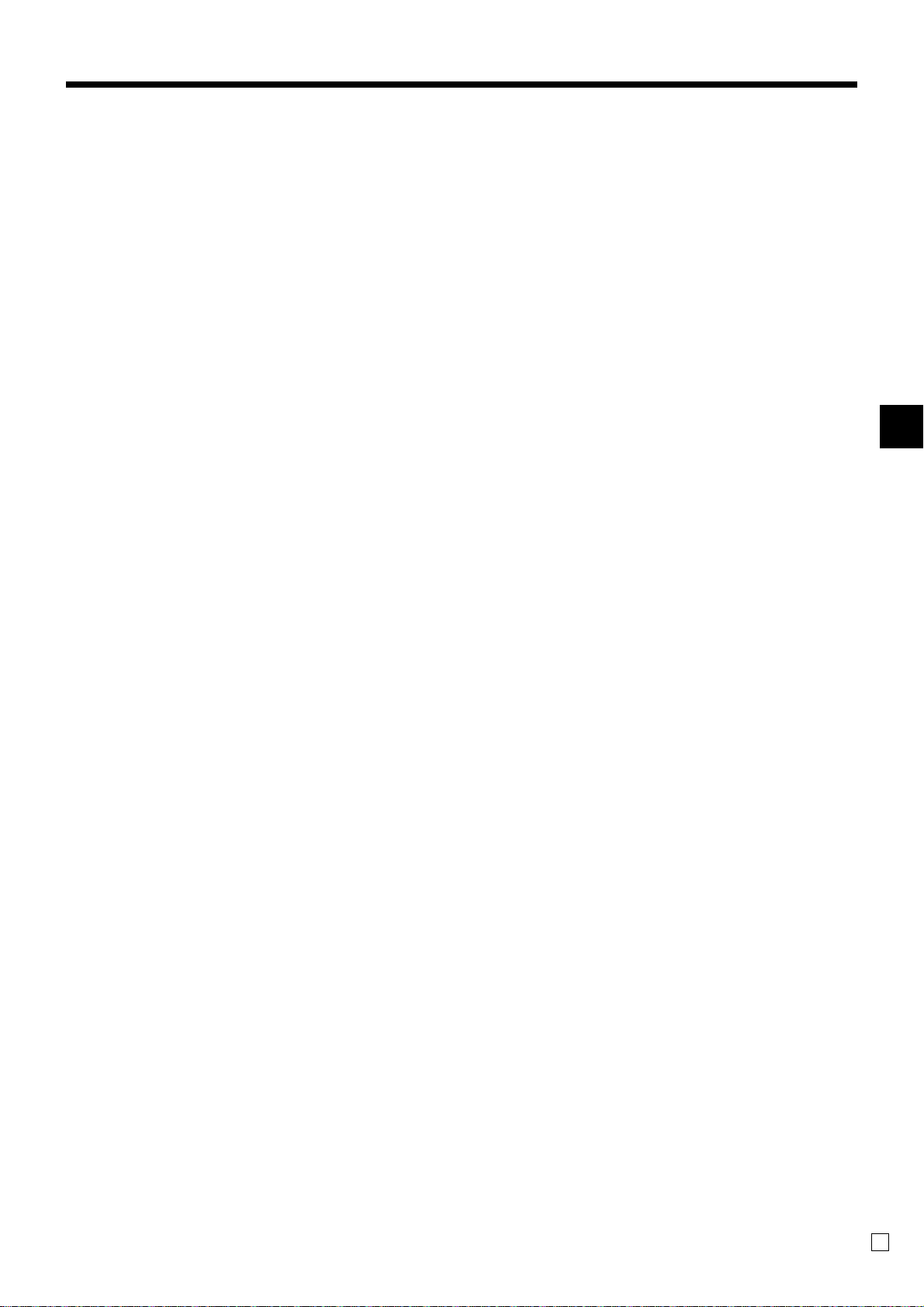
Operator X/Z
Use this key to issue a clerk’s individual X/Z report.
Pick up
When the amount in drawer exceeds the limit value (sentinel
function), the manager performs a pick up operation. This key
is used for this function. This operation affects media totals,
rather than sales totals. Pick ups are made for all types of
money which can be specified by the finalize key.
Plus
Use this key for registering surcharge.
Previous balance
Use this key to register the previous negative/positive balance
at the beginning of or during a transaction.
Previous balance subtotal
Use this key to obtain subtotal excluding the add-on tax
amount and current balance.
Price change
Use this key to change scanning PLU unit price temporarily.
Price inquiry
Use this key to confirm the price and descriptors of PLU
without registering.
Price shift
Use this key to shift a scanning PLU to the 1st ~ 3rd unit price.
Rate tax
Use this key to activate the preset tax rate or manually input
rate to obtain the tax for the preceding taxable status 1 amount.
Recall
Use this key for recalling the transferred check number by the
store key. When this key is pressed, the check number will
appear in order of the oldest record.
Red price
Use this key to register a new (discounted) price of an item.
Review
Use this key to examine the current transaction by displaying
item descriptor and registered amount. This key is also used for
void operation or separate check operation.
Separate check
Use this key in a check tracking system to separate selected
items from one check to another check.
Slip feed/release
Use this key to feed slips inserted into the slip printer. This is
done by specifying the number of feed lines. This key is also
used to release the slip paper holder if numbers are not entered.
Slip back feed/release
Use this key to back feed slips inserted into the slip printer.
This is done by specifying the number of feed lines. This key is
also used to release the slip paper holder if numbers are not
entered.
Slip print
Use this key to execute a slip batch printing on the slip printer.
Pressing this key prints the sales details. Actual printing is
performed following receipt issuance.
Square
This key provides the same functions as the Multiplication key.
In addition, this key also has a square multiplication function.
Stock inquiry
Use this key to check the current stock quantity for a PLU
without registering.
Store
Use this key for storing the check number of the registered
items. When this key is pressed, registered item data will be
stored, and then these data will transfer to the youngest check
number.
Table number
Use this key to input table numbers.
Takeout
Use this key to specify if the customer takes out items. Before
total a transaction. Press this key for the tax exemption.
Tax exempt
Use this key to change taxable amounts to nontaxable amounts.
Tax status shift 1
Use this key to change the Taxable 1 status of the next item.
Tax status shift 2
Use this key to change the Taxable 2 status of the next item.
Taxable amount subtotal
Use this key to obtain taxable amount subtotal.
Text print
Use this key to enter characters to print.
Text recall
Use this key to print preset characters.
Tip
Use this key to register tips.
Tray total
Use this key to display the total amount for all registrations
from the last registration until this key is pressed or registrations between presses of this key.
Validation
Use this key to validate transaction amounts on slip.
Void
Use this key to invalidate preceding item data registered.
Introducing TE-2200
TE-2200 User’s Manual
29
E
Page 30
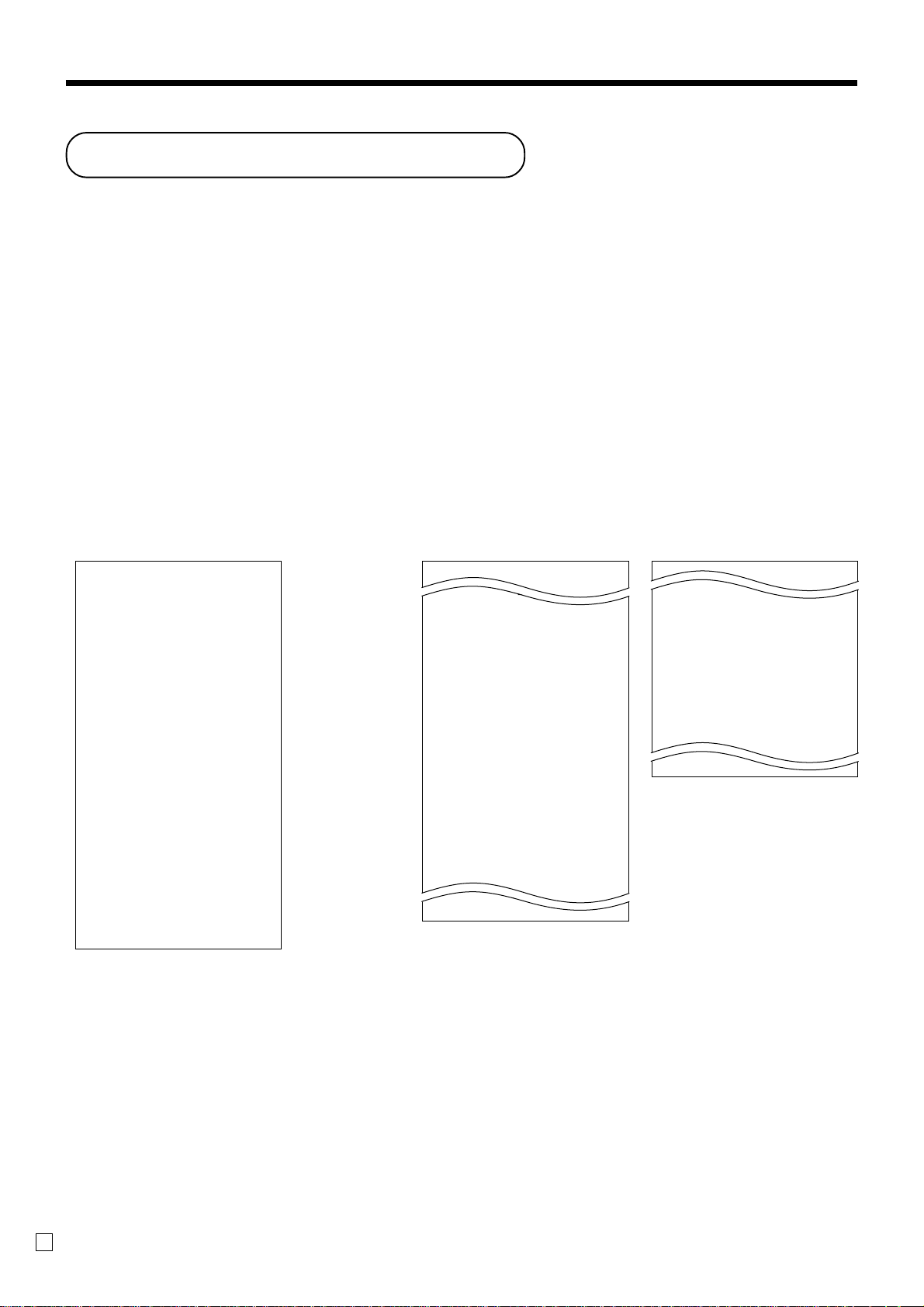
Basic Operations and Setups
How to read the printouts
• The journal and receipts are records of all transactions and operations.
• The contents printed on receipts and journal are almost identical.
•You can choose the journal skip function.
If the journal skip function is selected, the cash register will print the total amount of each transaction, and the
details of premium, discount and reduction operations only, without printing department and PLU item registrations on the journal.
• The following items can be skipped on receipts and journal.
• Consecutive number
•Taxable status
•Taxable amount
• Item counter
Receipt Sample
************************
* THANK YOU *
** CALL AGAIN **
************************
* COMMERCIAL MESSAGE *
* COMMERCIAL MESSAGE *
* COMMERCIAL MESSAGE *
* COMMERCIAL MESSAGE *
REG 03-06-2006 11:58
C
01 MC#01 000123
1 DEPT01 T1 •1.00
1 DEPT02 T1 •2.00
5 DEPT03 •5.00
7 No
TA1 •3.00
TX1 •0.15
TL
CASH •10.00
CG •1.85
*** BOTTOM MESSAGE ***
*** BOTTOM MESSAGE ***
*** BOTTOM MESSAGE ***
*** BOTTOM MESSAGE ***
•8.15
— Logo message
— Commercial message
— Mode/Date/Time
Clerk/Machine No.
—
Consecutive No.
—Q’ty/Item
— Item counter
— Bottom message
Journal Sample Journal Sample
(Item lines Included) (by half height character)
REG 03-06-2006 11:58
C
01 MC#01 000123
1 DEPT01 T1 •1.00
1 DEPT02 T1 •2.00
5 DEPT03 •5.00
7 No
TA1 •3.00
TX1 •0.15
TL
CASH •10.00
CG •1.85
REG 03-06-2006 11:59
C
01 MC#01 000124
1 DEPT01 T1 •1.00
1 DEPT12 T1 •1.00
5 DEPT03 •6.00
7 No
TA1 •2.00
TX1 •0.10
TL
CASH •10.00
CG •1.90
REG 03-06-2006 11:59
C
01 MC#01 000124
•8.15
•8.10
REG 03-06-2006 11:58
C
01 MC#01 000123
1 DEPT01 T1 •1.00
1 DEPT02 T1 •2.00
5 DEPT03 •5.00
7 No
TA1 •3.00
TX1 •0.15
TL
CASH •10.00
CG •1.85
REG 03-06-2006 11:59
C
01 MC#01 000124
1 DEPT01 T1 •1.00
1 DEPT12 T1 •1.00
5 DEPT03 •6.00
7 No
TA1 •2.00
TX1 •0.10
TL
CASH •10.00
CG •1.90
REG 03-06-2006 11:59
C
01 MC#01 000125
•8.15
•8.10
In the operation examples contained in this manual, the print samples are what would be produced if the roll
paper is being used for receipts. They are not actual size. Actual receipts are 58 mm wide. Also, all sample receipts
and journals are printout images.
E
30
Page 31

How to use your cash register
The following describes the general procedure you should use in order to get the most out of your cash register.
BEFORE business hours…
• Check to make sure that the cash register is
plugged in securely. Page 14
• Check to make sure there is enough paper
left on the roll. Pages 12, 13
• Read the financial totals to confirm that they are
all zero. Page 93
• Check the date and time. Page 33
DURING business hours…
•Register transactions. Page 34
• Periodically read totals. Page 92
AFTER business hours…
• Reset the daily totals. Page 52
• Remove the journal. Page 108
• Empty the cash drawer and leave it open. Page 23
•Take the cash and journal to the office.
Basic Operations and Setups
TE-2200 User’s Manual
31
E
Page 32

Basic Operations and Setups
Assigning a clerk
You can assign clerks by using clerk button or by clerk secret number.
ALL
Mode switch
Clerk button
You can assign the clerk or cashier using the six buttons located below the display panel.
Clerk secret number key
When the cash register is programmed to use clerk secret numbers for clerk or cashier assignment, the clerk
buttons are not functional.
Clerk sign on
The method you of assigning clerk depends on the programming of your cash register.
OPERATION RECEIPT
Signing clerk 1 on:
1 6 o
Signing clerk 2 on: 2 6 o
○○○
Signing clerk 15 on: 15 6 o
Clerk secret number
(1 ~ 15 is set as default.)
* COMMERCIAL MESSAGE *
REG 03-06-2006 11:58
C
01 MC#01 000123
1 DEPT01 T1 •1.00
— Clerk name/machine No./consecutive No.
• If you do not want the clerk secret number to be shown on the display, press o before entering the number.
Clerk sign off
OPERATION
Signing clerk off:
0 6 o
(except PGM mode)
•The current clerk is also signed off whenever you set the mode switch to OFF position.
Important!
• The error code “E008” appears on the display whenever you try to perform a registration, a read/
reset operation without signing on.
•A clerk cannot sign on unless other clerk is signed off.
• The signed on clerk is also identified on the receipt/journal.
E
32
Page 33

Displaying the time and date
You can show the time or date on the display of the cash register whenever there is
REG
Mode switch
no registration being made.
To display and clear the date/time
OPERATION DISPLAY
Date/time appears on the display.
Preparing coins for change
DATE/
B 08-3~
TIME
C ~00
Clears the date/time display.
03-04-2006
REG
C
01
You can use the following procedure to open the drawer without registering an item.
REG
Mode switch
This operation must be performed out of a sale.
(You can use the r key instead of the N key. See page 48.)
Opening the drawer without a sale
OPERATION RECEIPT
N
#/NS •••••••••
Basic Operations and Setups
TE-2200 User’s Manual
33
E
Page 34

Basic Operations and Setups
Preparing and using department keys
Registering department keys
The following examples show how you can use the department keys in various types
REG
Mode switch
Single item sale
Example 1
of registrations.
OPERATION RECEIPT
Unit price $1.00
——————————
Item Quantity 1
1-
Unit price
1 DEPT01 •1.00
TL
CASH •1.00
——————————
—————————————
Dept. 1
Payment Cash $1.00
!
Department
F
Example 2 (Subtotal registration and change computation)
OPERATION RECEIPT
Unit price $12.34
——————————
Item Quantity 1
——————————
Dept. 1
—————————————
Payment Cash $20.00
1234
Unit price
!
Department
s
1 DEPT01 •12.34
TL
CASH •20.00
CG •7.66
20-F
Amount tendered
•1.00
•12.34
Department No./
—
unit price
—
Total amount
—Total amount
— Amount tendered
— Change
Repeat
Unit price $1.50
——————————
Item Quantity 3
—————————————
Payment Cash $10.00
E
34
——————————
Dept. 1
OPERATION RECEIPT
150!
!
!
1 DEPT01 •1.50
1 DEPT01 •1.50
1 DEPT01 •1.50
TL
CASH •10.00
CG •5.50
s
10-F
—Repeat
—Repeat
•4.50
Page 35

Multiplication
OPERATION RECEIPT
Unit price $1.00
——————————
Item Quantity 12
——————————
Dept. 1
—————————————
Payment Cash $20.00
Split sales of packaged items
Unit price
——————————
Quantity 3
Item ——————————
Dept. 1
——————————
Taxable No
—————————————
Payment Cash $10.00
4 for $10.00
12|
Quantity
(4-digit integer/3-digit decimal)
1-!
s
12 DEPT01 •12.00
12 @1/ 1.00
DEPT01 •12.00
TL
CASH •20.00
CG •8.00
20-F
OPERATION RECEIPT
3x
Quantity being purchased
(4-digit integer/3-digit decimal)
4x
Package quantity
(4-digit integer/3-digit decimal)
3 DEPT01 •7.50
3 @4/ 10.00
DEPT01 •7.50
TL
CASH •10.00
CG •2.50
10-!
Package price
s
— Quantity/result
or
— Quantity/unit q’ty/@
— Result
•12.00
— Quantity/result
or
— Quantity/unit q’ty/@
— Result
•7.50
10-F
• If x is not allocated on the keyboard, key allocation is necessary.
Programming department keys
To program a unit price for each department
Different setting
Same setting
PGM
Mode switch
6 1s 6 : : : : : : 6
Unit price
To program the tax calculation status for each department
Tax calculation status
This specification defines which tax table should be used for automatic tax calculation.
Department
6 s
Basic Operations and Setups
TE-2200 User’s Manual
35
E
Page 36

Basic Operations and Setups
Programming procedure
To another department
Same program
PGM
Mode switch
for Singapore
Always “0”
Taxa ble 1 status a
Taxa ble 2 status b
Taxa ble 3 status c
for other area
Non tax = 0 Taxable 4 = 4 Taxable 8 = 8
Taxable 1 = 1 Taxable 5 = 5 Taxable 9 = 9
Taxable 2 = 2 Taxable 6 = 6 Taxable 10 = 10
Taxable 3 = 3 Taxable 7 = 7
6 3s 60366s 6 : : 6
D2 D1
Description Choice Program code
Significant
Department
Yes = 1
No = 0
Yes = 2
No = 0
Yes = 4
No = 0
numbers
6 s
; D
a+b+c : D
: : D
2
1
2 D1
To program high amount limit for each department
Programming procedure
PGM
Mode switch
High amount limit for entering unit price manually.
6 3s 61566s 6 :
Description Choice Program code
To another department
Same program
D
6
~
: 6
~ D
1
Significant
Department
numbers
6 s
: ~ :D
6 ~D1
E
36
Page 37

Registering department keys by pr ogramming data
REG
Mode switch
Preset price
OPERATION RECEIPT
Unit price ($1.00)
—————————
Item Quantity 1
—————————
Dept. 2
—————————————
Payment Cash $1.00
Preset tax status
Unit price ($2.00)
—————————
Quantity 5
Item 1 —————————
Dept. 3
—————————
Taxable (1)
—————————————
Unit price ($2.00)
—————————
Quantity 1
Item 2 —————————
Dept. 4
—————————
Taxable (2)
—————————————
Payment Cash $20.00
preset
preset
preset
preset
preset
"
1 DEPT02 •1.00
TL
CASH •1.00
F
OPERATION RECEIPT
5|
#
$
s
5 DEPT03 T1 •10.00
1 DEPT04 T2 •2.00
TA1 •10.00
TX1 •0.40
TA2 •2.00
TX2 •0.20
TL
CASH •20.00
CG •7.40
20-F
•1.00
•12.60
Department No./
—
unit price
Tax status
—Taxable Amount 1
—Tax 1
—Taxable Amount 2
—Tax 2
Locking out high amount limitation
OPERATION RECEIPT
Unit price $1.05
—————————
Quantity 1
Item —————————
Dept. 3
—————————
Max.amount
($10.00)
—————————————
Payment Cash $2.00
TE-2200 User’s Manual
1050#
preset
105#
ERROR ALARM
(Exceeding high amount)
C
s
2-F
1 DEPT03 •1.05
TL
CASH •2.00
CG •0.95
•1.05
37
Basic Operations and Setups
E
Page 38

Basic Operations and Setups
Preparing and using PLUs
This section describes how to prepare and use PLUs.
CAUTION:
Before you use PLUs, you must first program the unit price and tax status.
Programming PLUs
To program a unit price for each PLU
To new (not sequencial) PLU
Different program to the next PLU
Same program
PGM
Mode switch
6 1s 6
PLU No.
+ 6 : : : : : : 6 a 6 s
To program tax calculation status for each PLU
PGM
Mode switch
for Singapore
Always “0”
Taxable 1 status a
Taxable 2 status b
6
3s
6
0366s
Description Choice Program code
Unit price
To new (not sequencial) PLU
6
PLU No.+
Different program
to the next PLU
Same program
6 : : 6
D2 D1
Yes = 1
No = 0
Yes = 2
No = 0
a
6
s
; D
a+b+c : D
2
1
Taxable 3 status c
for other area
Non tax = 0 Taxable 4 = 4 Taxable 8 = 8
Taxable 1 = 1 Taxable 5 = 5 Taxable 9 = 9
Taxable 2 = 2 Taxable 6 = 6 Taxable 10 = 10
Taxable 3 = 3 Taxable 7 = 7
E
38
Yes = 4
No = 0
Significant
numbers
: : D
2 D1
Page 39

Registering PLUs
REG
Mode switch
PLU single item sale
The following examples show how you can use PLUs in various types of
registrations.
OPERATION RECEIPT
Unit price ($2.50)
—————————
Item Quantity 1
—————————
PLU 14
—————————————
Payment Cash $3.00
PLU repeat
Unit price ($2.50)
—————————
Item Quantity 3
—————————
PLU 14
—————————————
Payment Cash $10.00
preset
preset
14
PLU code
1 PLU0014 •2.50
TL
CASH •3.00
CG •0.50
+
s
3-F
OPERATION RECEIPT
14+
+
+
1 PLU0014 •2.50
1 PLU0014 •2.50
1 PLU0014 •2.50
TL
CASH •10.00
CG •2.50
s
10-F
•2.50
— PLU No./unit price
•7.50
PLU multiplication
Unit price ($2.00)
—————————
Item Quantity 10
—————————
PLU 7
—————————————
Payment Cash $20.00
TE-2200 User’s Manual
preset
OPERATION RECEIPT
10|
Quantity
(4-digit integer/3-digit decimal)
7+
s
10 PLU0007 •20.00
10 @1/ 2.00
PLU0007 •20.00
TL
CASH •20.00
CG •0.00
20-F
•20.00
— Quantity/result
or
— Quantity/unit q’ty/@
— Result
39
Basic Operations and Setups
E
Page 40

Basic Operations and Setups
Split sales of packaged item
OPERATION RECEIPT
Unit price
——————————
Item Quantity 3
——————————
PLU 28
——————————————
Payment Cash $15.00
(5for$20.00)
preset
3x
Quantity being purchased
(4-digit integer/3-digit decimal)
5x
Package quantity
(4-digit integer/3-digit decimal)
28+
s
15-F
• If x is not allocated on the keyboard, key allocation is necessary.
Open PLU
OPERATION RECEIPT
Unit price $32.80
——————————
Item 1 Quantity 1
——————————
PLU 30
——————————————
Unit price $13.00
——————————
Item 2 Quantity 2
——————————
PLU 31
——————————————
Payment Cash $60.00
3280:
30+
Unit price
31+
13-:
Repeat
:
3 PLU0028 •12.00
3 @5/ 20.00
PLU0028 •12.00
TL
CASH •15.00
CG •3.00
1 PLU0030 •32.80
1 PLU0031 •13.00
1 PLU0031 •13.00
TL
CASH •60.00
CG •1.20
•12.00
•58.80
— Quantity/result
or
— Quantity/unit q’ty/@
— Result
s
60-F
• Before registering an open PLU, it is necessary to preset it as an open PLU.
E
40
Page 41

Preparing and using discounts
This section describes how to prepare and register discounts.
Programming discounts
To program a rate to the p key
PGM
Mode switch
6 1s 6 : : : : 6 p 6 s
Example:
10% 2 10
5.5% 2 5^5
12.34% 2 12^34
Registering discounts
The following example shows how you can use the p key in various types of
REG
Mode switch
Discount for items and subtotals
Dept. 1 $5.00
—————————
Item 1 Quantity 1
—————————————
Item 2 Quantity 1
—————————————
Discount Rate (5%)
—————————————
Subtotal
discount
—————————————
Payment Cash $15.00
—————————
Taxable (1)
PLU 16
—————————
—————————
Taxable (2)
Rate 3.5%
———————––––
Taxable
registration.
preset
($10.00)
preset
preset
preset
Nontaxable
Applies the preset discount
rate to the last item registered.
The input value takes priority
of the preset value.
15-F
Preset rate
OPERATION RECEIPT
5-!
16+
p
s
3^5p
1 DEPT01 T1 •5.00
1 PLU0016 T2 •10.00
5%
%- T2 -0.50
ST •14.50
3.5%
%- -0.51
TA1 •5.00
TX1 •0.20
TA2 •9.50
TX2 •0.48
TL
CASH •15.00
CG •0.33
•14.67
s
Basic Operations and Setups
•You can manually input rates up to 4 digits long (0.01% to 99.99%).
Taxable status of the
p key
•Whenever you perform a discount operation on the last item registered, the tax calculation for discount amount
is performed in accordance with the tax status programmed for that item.
•Whenever you perform a discount operation on a subtotal amount, the tax calculation for the subtotal amount is
performed in accordance with the tax status programmed for the
TE-2200 User’s Manual
p key.
41
E
Page 42

Basic Operations and Setups
Preparing and using reductions
This section describes how to prepare and register reductions.
Programming for reductions
You can use the m key to reduce single item or subtotal amounts.
To program preset reduction amount
PGM
Mode switch
6 1s 6 : : : : : : 6 m 6 s
Registering reductions
The following examples show how you can use the m key in various types of
REG
Mode switch
Reduction for items
Dept. 1 $5.00
—————————
Item 1 Quantity 1
—————————————
Reduction
—————————————
Item 2 Quantity 1
—————————————
Reduction
—————————————
Payment Cash $11.00
—————————
Taxable (1)
Amount $0.25
PLU 45 ($6.00)
—————————
—————————
Taxable (1)
Amount ($0.50)
registration.
preset
preset
preset
preset
Unit price
OPERATION RECEIPT
5-!
25m
Reduces the last amount
registered by the value input.
45+
1 DEPT01 T1 •5.00
- T1 -0.25
1 PLU0045 T1 •6.00
- T1 -0.50
TA1 •10.25
TX1 •0.41
TL
CASH •11.00
CG •0.34
m
s
11-F
•10.66
•You can manually input reduction values up to 7 digits long.
• If you want to subtract the reduction amount from the department or PLU totalizer, program “Net totaling.”
E
42
Page 43

Reduction for subtotal
OPERATION RECEIPT
Dept. 1 $3.00
—————————
Item 1 Quantity 1
———————––––
—————————————
Taxable (1)
preset
Dept. 2 $4.00
—————————
Item 2 Quantity 1
———————––––
—————————————
Taxable (2)
Subtotal
Reduction
Amount $0.75
———————––––
Taxa ble (No)
—————————————
preset
preset
Payment Cash $7.00
3-!
4-"
s
75m
Reduces the subtotal by the
value input here.
s
7-F
1 DEPT01 T1 •3.00
1 DEPT02 T2 •4.00
- -0.75
TA1 •3.00
TX1 •0.12
TA2 •4.00
TX2 •0.20
TL
CASH •7.00
CG •0.43
•6.57
TE-2200 User’s Manual
43
Basic Operations and Setups
E
Page 44

Basic Operations and Setups
Registering credit and chec k pa yments
The following examples show how to register credits and payments by check.
REG
Mode switch
Check
OPERATION RECEIPT
Dept. 1 $11.00
Item —————————
Quantity 1
—————————————
Payment Check $20.00
Charge
Dept. 4 $15.00
Item —————————
Quantity 1
—————————————
Reference Number 1234
—————————————
Payment Charge $15.00
11-!
s
1 DEPT01 •11.00
TL
CHECK •20.00
CG •9.00
20-k
OPERATION RECEIPT
15-$
s
1 DEPT04 •15.00
#/NS 1234
TL
CHARGE •15.00
1234N
h
•11.00
— Reference No.
•15.00
Mixed tender (cash, charge and check)
Item —————————
—————————————
Payment Cash $5.00
E
44
Dept. 4 $55.00
Quantity 1
Check $30.00
—————————
—————————
Charge $20.00
OPERATION RECEIPT
55-$
s
30-k
1 DEPT04 •55.00
TL
CHECK •30.00
CASH •5.00
CHARGE •20.00
•55.00
5-F
h
Page 45

Registering both the Euro and local currenc y
The following example shows the basic operation using the currency exchange
REG
Mode switch
Case A
Main currency Local
Payment Euro
Change Local
Rate 1 Euro = 0.5 FFr
OPERATION DISPLAY
600 !
function between the Euro and the local currency.
15-
P
s
P
a
1 Press the P key, which converts the subtotal amount
into the sub currency by applying the preset exchange
rate.
After you press the s key, the result is shown on the
display.
1 Press the P key if you enter the payment in the sub
currency.
1 Press the a key to finalize the transaction.
The change amount is shown in the programmed
currency.
~00e
1"00e
~00e
1%00e
!50
RECEIPT
1 DEPT01 •6.00
TL
EURO money
CASH ⁄15.00
CASH (•7.50)
CG •1.50
•6.00
(⁄12.00)
(⁄3.00)
Basic Operations and Setups
TE-2200 User’s Manual
45
E
Page 46

Basic Operations and Setups
Case B
Main currency Euro
Payment Local
Change Euro
Rate 1 Euro = 0.5 FFr
OPERATION DISPLAY
12- !
P
s
P
1 Press the P key, which converts the subtotal amount
into the sub currency by applying the preset exchange
rate.
After you press the s key, the result is shown on the
display.
1 Press the P key if you enter the payment in the sub
currency.
6-
a
1 Press the a key to finalize the transaction.
The change amount is shown in the programmed
currency.
RECEIPT
1 DEPT01 ⁄12.00
TL
LOCAL money
CASH •6.00
CASH (⁄12.00)
CG ⁄0.00
~00l
&00l
~00l
&00l
~00
⁄12.00
(•6.00)
(•0.00)
E
46
Page 47

Registering returned goods in the REG mode
The following example shows how to use the R key in the REG mode to register
goods returned by customers.
REG
Mode switch
OPERATION RECEIPT
Dept. 1 $2.35
Item 1 —————————
Quantity 1
—————————————
Dept. 2 $2.00
Item 2 —————————
Quantity 1
—————————————
Item 3 —————————
PLU 1 ($1.20)
preset
Quantity 1
—————————————
Returned
Item 1
Dept. 1 $2.35
—————————
Quantity 1
235!
2-"
1+
R
235!
Press R before the item you
want to return.
R
1+
1 DEPT01 •2.35
1 DEPT02 •2.00
1 PLU0001 •1.20
RF ••••••••
1 DEPT01 -2.35
RF ••••••••
1 PLU0001 -1.20
TL
CASH •2.00
•2.00
—————————————
Returned
Item 3
PLU 1 ($1.20)
—————————
preset
Quantity 1
s
F
—————————————
Payment Cash $2.00
Registering returned goods in the RF mode
The following examples show how to use the RF mode to register goods returned by
customers.
RF
Mode switch
Normal refund transaction
Returned
Item 1
—————————————
Returned
Item 2
—————————————
Payment Cash $10.20
TE-2200 User’s Manual
Dept. 1 $1.50
—————————
Quantity 2
PLU 2 ($1.20)
—————————
preset
Quantity 6
OPERATION RECEIPT
150!
RF
03-06-2006 11:50
C
01 MC#01 000023
!
1 DEPT01 •1.50
6|
2+
1 DEPT01 •1.50
6 PLU0002 •7.20
TL
CASH •10.20
•10.20
F
RF mode symbol
47
Basic Operations and Setups
E
Page 48

Basic Operations and Setups
Reduction of amounts paid on refund
OPERATION RECEIPT
Returned
Item 1
—————————————
Reduction
—————————————
Returned
IItem 2
—————————————
Discount Rate (5%)
—————————————
Payment Cash $4.99
Dept. 3 $4.00
—————————
Quantity 1
Amount $0.15
PLU 2 ($1.20)
—————————
Quantity 1
preset
preset
4-#
15m
2+
p
s
F
1 DEPT03 •4.00
- -0.15
1 PLU0002 •1.20
5%
%- -0.06
TL
CASH •4.99
•4.99
Important!
• To avoid miss registrations in the RF mode, return the mode switch to the former position immediately.
Registering money received on account
The following example shows how to register money received on account. This
REG
registration must be performed out of a sale.
Mode switch
OPERATION RECEIPT
Received amount $700.00
7--r
Amount can be up to 8 digits.
Registering money paid out
The following example shows how to register money paid out from the register. This
REG
Mode switch
Paid out amount $1.50
registration must be performed out of a sale.
OPERATION RECEIPT
150P
Amount can be up to 8 digits.
RC •700.00
PD •1.50
E
48
Page 49

Making corrections in a registration
There are three techniques you can use to make corrections in a registration.
•To correct an item that you input but not yet registered.
REG
Mode switch
To correct an item you input but not yet registered
OPERATION RECEIPT
•To correct the last item you input and registered.
•To cancel all items in a transaction.
2-
C
1-!
12|
C
11|
2-"
2
C
3+
15+
6-
C
15+
Enter PLU No. again.
—
— Correction of unit price
—
—
— Correction of quantity
—
—
— Correction of PLU No.
—
—
— Correction of open PLU unit price
1 DEPT01 •1.00
11 DEPT02 •22.00
1 PLU0003 •1.30
1 PLU0015 •10.00
TL
CASH •15.00
CHARGE •19.30
•34.30
10-:
10-
15-F
TE-2200 User’s Manual
s
C
h
—
—
— Correction of partial tender amount
—
49
Basic Operations and Setups
E
Page 50

Basic Operations and Setups
To correct an item you input and registered
OPERATION RECEIPT
1-!
2-"
"
e
2+
e
5+
15+
6-:
e
15+
10-:
8|
4-$
e
—
— Clearance
—
—
— Correction of PLU No.
—
—
Correction of open
—
PLU unit price
—
—
— Correction of quantity
1 DEPT01 •1.00
1 DEPT02 •2.00
1 PLU0005 •1.50
1 PLU0015 •10.00
6 DEPT04 •24.00
ST •38.50
5%
%- -1.93
RF •••••••••
1 DEPT02 -2.20
TL
CASH •15.00
CHARGE •19.37
Corrected items are not printed on receipt.
•34.37
6|
4-$
s
50p
e
s
5p
R2-"
e
R220"
s
20-F
e
15-F
h
—
—
— Correction of discount
—
—
— Correction of refund item
—
—
— Correction of partial tender
—
E
50
Page 51

To cancel all items in a transaction
OPERATION RECEIPT
Pressing s key is necessary to cancel
the transaction.
No sale registration
You can use the following procedure to open the drawer without registering a sale.
This operation must be performed out of a sale.
REG
Mode switch
OPERATION RECEIPT
1-!
2-"
3-#
4-$
s
e
N
1 DEPT01 •1.00
1 DEPT02 •2.00
1 DEPT03 •3.00
1 DEPT04 •4.00
CANCEL •••••••••
#/NS •••••••••
TE-2200 User’s Manual
51
Basic Operations and Setups
E
Page 52

Basic Operations and Setups
Printing the daily sales reset report
This report shows daily sales totals.
OPERATION REPORT
Z1
Mode switch
8
F
Z
03-06-2006 17:00
C
01 MC#01 000231
-----------------------Z BATCH 01
-----------------------Z FIX 0001
GROSS 981.25
NET No 111
CAID •1,919.04
CHID •139.04
CKID •859.85
CRID(1) •709.85
-----------------------RF No 3
CUST CT 111
AVRG •63.57
DC •1.22
REF •2.42
CLEAR No 85
ROUND •0.00
CANCEL No 2
-----------------------TA1 •2,369.69
TX1 •128.86
TA2 •2,172.96
TX2 •217.33
-----------------------GT1 •00000000125478.96
GT2 •00000000346284.23
GT3 •00000000123212.75
-----------------------Z TRANS 0001
CASH No 362
CHARGE No 56
0001011
•6,574.40
•7,057.14
•10.22
•12.97
0001012
•1,638.04
•1,174.85
— Date/time
— Clerk name/mc No./consecutive No.
—
Report title
— Fixed total report title/reset counter
— Report code
— Gross total
— Net total
— Cash in drawer
— Charge in drawer
— Check in drawer
— Credit in drawer
— Refund mode
— Number of customer
—Average sales per customer
— Discount total
— Refund key
— Clear key count
— Rounding total
— Cancellation
—Taxable 1 amount
—Tax 1 amount
—Taxable 2 amount
—Tax 2 amount
— Grand total 1
— Grand total 2
— Grand total 3
—
Function key report title/reset counter
*2
*2
*2
*2
*2
*2
*2
*2
*2
*2
*2
*2
*2
*2
*2
*2
*2
*2
*2
*2
*2
— Report code
— Function key count/amount
*1
E
52
Page 53

RC No 4
•810.00
PD No 5
•520.00
•5.00
CORR No 14
•39.55
VLD No 19
RCT No 3
NS No 5
-----------------------Z DEPT 0001
0001015
— Department report title/reset counter
— Report code
DEPT01 203.25
DEPT02 183
DEPT08 5
-----------------------TL 421.25
-----------------------Z CASHIER 0001
C
01 ...........1
GROSS 421.25
NET No 111
CAID •1,057.14
CHID •139.04
C
02 ...........1
•1,108.54
•1,362.26
•17.22
•2,872.28
0001017
•2,872.28
•1,845.35
— Department count/amount
*1
— Department total count/total amount
— Clerk report title/reset counter
— Report code
— Clerk name/drawer No.
— Gross total
— Net total
*1
*1
— Cash in drawer
*1
*1
— Clerk name/drawer No.
Basic Operations and Setups
*1
Zero totalled departments/functions/clerks are not printed by programming.
*2
These items can be skipped by programming.
TE-2200 User’s Manual
53
E
Page 54

Advanced Operations
This chapter describes more sophisticated operations that you can use to suit the needs of your retail
environment.
Stock check
Each PLU has an actual stock totalizer that you can program with a minimum stock quantity. Then the register
checks actual stock quantities against the programmed minimum stock quantities. Stock operations are
performed only for PLUs programmed with minimum stock quantities.
Stock warnings
The cash register checks for negative values in actual stock quantities during the registration itself. After
registration is complete, it checks actual stock quantities against minimum stock quantities. The following
warning indicators are used to inform the operator of any problem.
• Negative stock:
This indicates that the actual stock quantity is negative. You can also program the cash reg ister to treat this
condition as an error. This warning does not appear when the actual stock quantity is zero.
• Under minimum stock:
This indicates that the actual stock quantity is less than or equal to the minimum stock quantity. The cash
register can be programmed so that a buzzer sounds when the actual stock quantity is less than the minimum
stock quantity.
Notes
• The stock check operation is also performed for PLUs programmed with minimum stock quantities that make
up set menus.
• None of the warning indicators appear unless the cash register is specifically programmed for the stock check
operation.
• Stock operations can be performed for registrations in the RF mode or those performed with <REFUND> (the
refund key).
• An error correct, void, or cancel operation restores the original of items in stock value.
Clerk interrupt function
There are two types of clerk interrupt function, illustrated by PROCEDURE 1 and PROCEDURE 2 below.
• In PROCEDURE 1, each clerk possesses a unique clerk interrupt buffer, and so the clerk interrupt function
gives each individual clerk the ability to perform an independent registration operation. In this case, each clerk
is individually linked to a unique clerk interrupt buffer.
• In PROCEDURE 2, multiple clerks use the same clerk interrupt buffer, and so a single clerk interrupt
operation (clerk change during registration) can be performed any registration is in progress. In this case,
multiple clerks are linked to a single clerk interrupt buffer.
Note the following important points concerning the clerk interrupt function.
• The register must be programmed to allow use of the clerk interrupt function.
• To use the clerk interrupt function, a clerk interrupt buffer must first be allocated with the memory allocation
operation. Next the manager control operation (X1 mode) should be used to perform clerk assignment for the
clerk interrupt function. The clerk interrupt operation cannot be performed by clerks who are not linked to a
clerk interrupt buffer.
• You cannot use the clerk interrupt function on a register set up to function as part of a check tracking system.
In the REG1, REG2, and RF modes, clerks can be change while a transaction is in progress, making it possible
for multiple clerks to simultaneously perform registrations using a single register.
For example, if clerk 1 is interrupted while registering a transaction, clerk 2 can use the same machine to
register a different transaction. Then clerk 1 can continue the original registration from the point where it was
interrupted.
E
54
Page 55

PROCEDURE 1
Sign on
<NEW BALANCE>
Sign on
<CASH>
Sign on
<RECEIPT>
Clerk 1
Registration A Post receipt AFinalization A
Clerk 2
Sign on
<NEW BALANCE>
Sign on
Finalization BRegistration B
<CASH>
PROCEDURE 2
Sign on
<NEW BALANCE>
Sign on
<CASH>
Clerk 1
Registration A Finalization A + B
Sign on
Clerk 2
<NEW BALANCE>
Registration B
NOTES
•A guest receipt can be issued following clerk change, and receipts can be issued separately for each clerk.
•A cancel operation can be performed during registration by either of the clerks. When clerk 1 signs back on
(after being interrupt by clerk 2), the cancel operation cancels only the items registered after signing back on
(only this receipt) or from the top of the transaction. This is selectable by the key program.
Single item cash sales
A department key or PLU programmed with single item sale status finalizes the transaction as soon as it is
registered.
The single item sales function cannot work properly if the keyboard does not include <CASH> (the cash key).
The single item sales function can only be used for cash sales.
Example 1
OPERATION RECEIPT
Department No./
Dept. 1 $1.00
——————————
Item Quantity 1
——————————
Status S.I.S
—————————————
Payment Cash $1.00
1-!
The transaction is immediately
finalized.
1 DEPT01 •1.00
TL
CASH •1.00
•1.00
—
unit price
— Cash total amount
Advanced Operations
TE-2200 User’s Manual
55
E
Page 56

Advanced Operations
Example 2
OPERATION RECEIPT
Dept. 1 ($1.00)
——————————
Item Quantity 3
——————————
Status S.I.S
—————————————
Payment Cash $3.00
Example 3
Dept. 3 $2.00
——————————
Item 1 Quantity 1
——————————
Status Normal
—————————————
Dept. 1 ($1.00)
——————————
Item 2 Quantity 1
——————————
Status S.I.S
—————————————
Payment Cash $3.00
3|
!
The transaction is immediately finalized.
3 DEPT01 •3.00
TL
CASH •3.00
OPERATION RECEIPT
2-#
!
The transaction is not finalized.
Because another item is
registered before the single item
sales department.
1 DEPT03 •2.00
1 DEPT01 •1.00
TL
CASH •3.00
F
•3.00
•3.00
Addition
Addition (plus)
Example
Dept. 1 $1.00
——————————
Item 1 Quantity 1
——————————
Addition $0.10
—————————————
Dept. 1 $2.00
——————————
Item 2 Quantity 3
——————————
Addition 3 × ($0.20)
—————————————
Payment Cash $7.70
OPERATION RECEIPT
1-!
10B
+
3|
1 DEPT01 •1.00
+ •0.10
3 DEPT01 •6.00
+ •0.60
TL
CASH •7.70
•7.70
2-!
3|
+
B
F
E
56
Page 57

Premium (%+)
Example
OPERATION RECEIPT
Dept. 1 $1.00
——————————
Item 1 Quantity 1
——————————
Premium 10%
—————————————
Dept. 1 $2.00
Item 2 ——————————
Quantity 3
—————————————
Subtotal Premium (15%)
—————————————
Payment Cash $8.17
1-!
10U
3|
2-!
s
U
F
1 DEPT01 •1.00
10%
%+ •0.10
3 DEPT01 •6.00
ST •7.10
15%
%+ •1.07
TL
CASH •8.17
•8.17
TE-2200 User’s Manual
57
Advanced Operations
E
Page 58

Advanced Operations
Tray total
Tray total premium/discount
The buffer memory stores all items that fall into the prescribed range, starting from the first item registered for
a transaction up to the point that <TRAY TOTAL> (the tray total key) is pressed to perform a tray total
premium/discount operation. Following a premium/discount operation, the buffer is cleared and storage of new
data starts from registration of the next item following the first premium/discount operation. The following
operations clear the buffer memory.
•Press <TRAY TOTAL> twice.
•Press <TRAY TOTAL> and then perform a premium/discount operation. The contents of the buffer memory are
restored if an error correction operation is performed to delete the premium/discount operation.
Example
OPERATION RECEIPT
Dept. 1 $1.00
——————————
Group 1 Dept. 3 $2.00
——————————
Discount (5%)
—————————————
preset
Dept. 3 $3.00
——————————
Group 2 Dept. 4 $4.00
——————————
Discount 10%
—————————————
Payment Cash $9.15
1-!
2-#
TRA Y
B
TOTAL
p
3-#
4-$
TRA Y
B
TOTAL
1 DEPT01 •1.00
1 DEPT03 •2.00
TRAY TL
5%
%- -0.15
1 DEPT03 •3.00
1 DEPT04 •4.00
TRAY TL
10%
%- -0.70
TL
CASH •9.15
•3.00
•7.00
•9.15
10p
F
Multiple item totalling function
This function accumulates all items registered from the first item registered up to point that <TRAY TOTAL>
is pressed, or all items between two presses of <TRAY TOTAL>. Pressing <TRAY TOTAL> displays the total
amount with the tax included and prints it on the receipt and journal (printing on receipt and journal is
programmable.)
Example
OPERATION RECEIPT
Dept. 1 $1.00
CustomerA
——————————
Dept. 3 $2.00
—————————————
Dept. 3 $3.00
CustomerB
——————————
Dept. 4 $4.00
1-!
2-#
TRA Y
TRA Y
BB
TOTAL
TOTAL
3-#
1 DEPT01 •1.00
1 DEPT03 •2.00
TRAY TL
1 DEPT03 •3.00
1 DEPT04 •4.00
TRAY TL
TL
CASH •10.00
•3.00
•7.00
•10.00
—————————————
Payment Cash $10.00
4-$
TRA Y
TRA Y
BB
TOTAL
TOTAL
F
E
58
Page 59

Coupon transactions
Note that errors result when the result of a calculation is negative if the cash register is programmed to prohibit
credit balances.
Coupon registration using <COUPON> (coupon key)
Example
OPERATION RECEIPT
Dept. 1 $3.00
——————————
Item 1 Quantity 2
——————————
Coupon $0.50 × 2
2|
3-!
2|
2 DEPT01 •6.00
COUPON -1.00
1 DEPT03 •4.00
COUPON -1.00
TL
CASH •8.00
—————————————
Dept. 3 $4.00
50H
——————————
Item 2 Quantity 1
4-#
——————————
Coupon ($1.00)
H
—————————————
Payment Cash $8.00
F
Coupon registration using <COUPON2> (coupon 2 key)
Example
OPERATION RECEIPT
Dept. 1 $15.00
——————————
Quantity 1
Item 1
——————————
Coupon 2
Dept. 1
$1.50
—————————————
PLU 10 $5.00
——————————
Quantity 1
Item 2
——————————
Coupon 2
PLU 50
($0.50)
—————————————
Payment Cash $18.00
15-!
CPN2
B150!
10+
CPN2
B50+
F
1 DEPT01 •15.00
CPN2 ••••••••
1 DEPT01 -1.50
1 PLU0010 •5.00
CPN2 ••••••••
1 PLU0050 -0.50
TL
CASH •18.00
•8.00
•18.00
TE-2200 User’s Manual
59
Advanced Operations
E
Page 60

Advanced Operations
Preset tender amount
An amount up to six digits long can be programmed to <CASH> (cash/amount tendered key). Then, when
<CASH> is pressed without inputting a value, the programmed value is automatically registered and the
transaction is finalized. When an amount is programmed to <CASH>, attempting to manually input an amount
results in an error.
Example 1
OPERATION RECEIPT
Item ——————————
Dept. 1 $8.00
Quantity 1
—————————————
Payment Cash ($10.00)
Example 2
Dept. 1 $15.00
Item ——————————
Quantity 1
—————————————
Cash ($10.00)
Payment——————————
Check $5.00
8-!
F
The preset amount is tendered.
OPERATION RECEIPT
15-!
10-F
An error occurs by manual input
1 DEPT01 •8.00
TL
CASH •10.00
CG •2.00
1 DEPT01 •15.00
TL
CHECK •5.00
CASH •10.00
CG •0.00
C
5-k
F
•8.00
•15.00
Registering loan amounts
Use this procedure to register loan or bank received from the office.
REG
Mode switch
OPERATION RECEIPT
Note $1.00
—————————
Quantity 10
Item —————————
—————————————
Media Cash $35.00
E
60
Note $5.00
—————————
Quantity 5
10|
1-l
5|
5-l
a
LOAN •10.00
LOAN •25.00
CASH •35.00
Page 61

Registering pick up amounts
Use this procedure to register pick up money from cash drawer.
REG
Mode switch
Coin $0.50
—————————
Quantity 10
Item —————————
Coin $0.10
—————————
Quantity 5
—————————————
Media Cash $5.50
OPERATION RECEIPT
10|
50L
5|
10L
a
Changing media in drawer
Use this procedure to change media in drawer.
REG
Mode switch
OPERATION RECEIPT
P.UP •5.00
P.UP •0.50
CASH •5.50
Check -10.00
—————————
Media Cash $8.00
—————————
Charge $2.00
i
10-k
Enter the amount to be changed.
8-a
2-h
MEDIA CHG •••••••••
CHECK •10.00
CASH •8.00
CHARGE •2.00
Advanced Operations
TE-2200 User’s Manual
61
E
Page 62

Advanced Operations
Bottle link operation
You can link PLU to a PLU.
Example
OPERATION RECEIPT
PLU 1 ($8.00)
——————————
Item 1 PLU 11
——————————
linked
($0.80)
Quantity 1
—————————————
PLU 2 ($5.00)
30-F
1+
3|
2+
1 PLU0001 •8.00
1 PLU0011 •0.80
3 PLU0002 •15.00
3 PLU0012 •1.50
TL
CASH •30.00
CG •4.70
•25.30
——————————
Item 2 PLU 12
——————————
linked
($0.50)
Quantity 3
—————————————
Payment Cash $30.00
Bottle returns
Bottle return key
You can use the linked bottle return key to register a bottle return. A PLU whose programmed unit price
represents the contents of the bottle, can be linked with PLU whose programmed unit price represents the
deposit on the bottle. In the following example, the bottle return key has been programmed to operate as a
linked bottle return key.
The bottle return key must be pressed before input of each new linked bottle return.
Example
OPERATION RECEIPT
B1+
PLU 1 ($8.00)
Return
Item 1
——————————
PLU 11
——————————
linked
($0.80)
Quantity 1
—————————————
PLU 2 ($5.00)
Return
Item 2
——————————
PLU 12
——————————
linked
($0.50)
BR
3|
B2+
BR
F
BR •••••••••
1 PLU0011 -0.80
BR •••••••••
3 PLU0012 -1.50
TL
CASH -2.30
-2.30
Quantity 3
—————————————
Payment Cash $2.30
E
62
Page 63

Arrangement key registrations
Key operations can be assigned to an <ARRANGE> (arrangement key). Then, simply pressing <ARRANGE>
performs all of the key functions assigned to it.
Key operations can also be assigned to an address code. Then, when you input the address code using
<ARRANGE>, all of the key functions assigned to the address code are performed.
Example 1
OPERATION RECEIPT
Arrangement 1
—————————————
PLU 1 ($8.00)
Item 1 ——————————
Quantity 1
—————————————
PLU 2 ($5.00)
Item 2 ——————————
Quantity 1
—————————————
Payment Cash $13.00
Example 2
Arrangement 5
—————————————
Dept 1 $1.00
Item 1 ——————————
Quantity 1
—————————————
Dept 2 $2.00
Item 2 ——————————
Quantity 1
—————————————
Payment Cash $3.00
A
1 PLU0001 •8.00
1 PLU0002 •5.00
TL
CASH •13.00
•13.00
OPERATION RECEIPT
5A
1 DEPT01 •1.00
1 DEPT02 •2.00
TL
CASH •3.00
•3.00
Set menu
When you register a set menu, its total amount is added to the PLU totalizer and counter. The price of each set
menu item is also added to each respective PLU totalizer and counter.
Example
OPERATION RECEIPT
Set menu
PLU 35 $5.00
—————————————
Item 1 PLU 1 --
——————————
Item 2 PLU 2 --
—————————
Item 3 PLU 3 --
——————————
Item 4 PLU 4 --
—————————————
Payment Cash $5.00
TE-2200 User’s Manual
35+
F
1 PLU0035 •5.00
PLU0001
PLU0002
PLU0003
PLU0004
TL
CASH •5.00
•5.00
63
Advanced Operations
E
Page 64

Advanced Operations
Currency exc hange function
When <CE> (currency exchange key) is pressed, a current subtotal including tax is converted directly into
foreign currency and the result is displayed, and the subsequent finalization is handled using the foreign
currency. The currency exchange function is released by finalizing a transaction, partial tender operation,
receipt issuance, or by pressing <SUBTOTAL>.
Before using the currency exchange function, it is necessary to program the conversion rate.
Registering foreign currency
Full amount tender in foreign currency
* Pre-programmed exchange rate: ¥ 100 = $0.9524
Important!
Tenders in a foreign currency can be registered using the a and k only.
Other finalize keys cannot be used.
OPERATION DISPLAY RECEIPT
10-!
20-"
Es
50-E
(5,000)
a
5 Enter the unit price and press the
applicable department key.
5 Enter the next unit price and press
the applicable department key.
5 Press
5 Enter the amount tendered in yen
5 Press to finalize the transaction.
E and s without en-
tering a numeric value. This operation converts the subtotal (including tax) dollar value into yen
by applying a pre-programmed exchange rate. The result is shown
on the display and printed on the
receipt/journal by programming.
and press
converts the entered yen amount
into dollars by applying a preprogrammed exchange rate. The
result is shown on the display.
Note that you do not need to reenter the dollar amount.
The register automatically calculates the change amount due in
dollars and shows it on the display, receipts and journal.
E. This operation
1~00
(Displays in $)
2~00
(Displays in $)
#150
(Displays in ¥: 3,150)
%000
1¶62
(Displays in $)
1 DEPT01 •10.00
1 DEPT02 •20.00
TL
CE
CASH ¥5,000
CASH •47.62
CG •17.62
•30.00
E
64
Page 65

Partial tender in a foreign currency
* Pre-programmed exchange rate: ¥ 100 = $0.9524
Important!
Partial tender in a foreign currency can be registered using a and k only. Other finalization
keys cannot be used, but the remaining tender can be finalized using any finalize key.
OPERATION DISPLAY RECEIPT
10-!
20-"
Es
20-E
(2,000)
a
k
5 Enter the unit price and press the
applicable department key.
5 Enter the next unit price and press
the applicable department key.
5 Press
5 Enter the partial amount tendered
5 Press
5
E and s without en-
tering a numeric value. This operation converts the subtotal (including tax) dollar value into yen
by applying a pre-programmed exchange rate. The result is shown
on the display and printed on the
receipt/journal by programming.
in yen and press
This operation converts the entered yen amount into dollars by
applying a pre-programmed exchange rate. The result is shown
on the display.
E.
a to specify cash tender
for the yen partial tender. Note
that you do not need to reenter the
dollar amount.
The register automatically deducts
the dollar equivalent of the yen
amount tendered from the total
amount due and shows the amount
on the display.
Press to finalize the transaction.
1~00
(Displays in $)
2~00
(Displays in $)
#150
(Displays in ¥: 3,150)
"000
1~95
(Displays in $)
1~95
(Displays in $)
1 DEPT01 •10.00
1 DEPT02 •20.00
TL
CE
CASH ¥2,000
CASH •19.05
CHECK •10.95
•30.00
Advanced Operations
TE-2200 User’s Manual
65
E
Page 66

Advanced Operations
Tips
Example
OPERATION RECEIPT
Unit price
Item 1 —————————
—————————————
Item 2 —————————
—————————————
Tip Amount
—————————————
Payment
Dept. 1
Unit price
Dept. 2
Cash
$3.00
$5.00
$0.80
$10.00
3-!
5-"
s
80B
TIP
10-F
1 DEPT01 •3.00
1 DEPT02 •5.00
TIP •0.80
TL
CASH •10.00
CG •1.20
•8.80
E
66
Page 67

Inputting the number of customer s
Example 1
OPERATION RECEIPT
Unit price
$15.00
Item 1 —————————
Dept. 1
—————————————
Unit price
$5.00
CST
2B
15-!
5-"
CT 2
1 DEPT01 •15.00
1 DEPT02 •5.00
TL
CASH •20.00
•20.00
Item 2 —————————
Dept. 2
s
—————————————
Customer
Number
2
F
—————————————
Payment
Cash
$20.00
Example 2
You can only use the following operation to re-input the number of customers when <CUSTOMER> (customer
number key) is preset to allow re-input. When programming prohibits re-input of the number of customers, this
operation causes an error.
OPERATION RECEIPT
CST
3B
15-!
5-"
CT 3
1 DEPT01 •15.00
1 DEPT02 •5.00
CT 2
TL
CASH •20.00
•20.00
CST
2B
s
F
You can re-input the number of customers either immediately after the initial input or during later registration.
Example 3
You can use the following operation to add customers to an original number of customers input (when addition
to the number of the customer is allowed).
OPERATION RECEIPT
CST
3B
15-!
5-"
CST
2B
CT 3
1 DEPT01 •15.00
1 DEPT02 •5.00
CT 5
TL
CASH •20.00
•20.00
s
F
Advanced Operations
TE-2200 User’s Manual
67
E
Page 68

Advanced Operations
Text recall
This procedure is used to recall text by inputting the address where the text is stored. The recalled text is
printed on the receipt and journal.
Example
OPERATION RECEIPT
Unit price
$46.00
Item 1 —————————
Dept. 1
—————————————
Unit price
$10.00
Item 2 —————————
Dept. 2
46-!
TEXT
1B
RECALL
10-"
TEXT
2B
RECALL
CT 3
1 DEPT01 •46.00
MEDIUM SIZE
1 DEPT02 •10.00
SMALL SIZE
TL
CASH •56.00
—————————————
Payment
Cash
$56.00
s
—————————————
Text 1 MEDIUM SIZE
F
—————————————
Text 2 SMALL SIZE
Temporarily releasing compulsion
<OPEN 2> (open 2 key) can be programmed to release specific compulsion.
Example 1
OPERATION RECEIPT
Unit price
$10.00
Item —————————
Dept. 1
—————————————
Payment
Check
$10.00
—————————————
Slip validation compulsory
10-!
10-k
2-"
Validation compulsory
1 DEPT01 •10.00
TL
CHECK •10.00
•56.00
•10.00
OPEN
B
2
Validation compulsory
is temporarily released.
Example 2
OPERATION RECEIPT
Input customer No. compulsory
—————————————
Unit price
$10.00
Item —————————
Dept. 1
—————————————
Payment
Check
$10.00
10-!
Input customer No. compulsory
OPEN
B
2
Compulsory is temporarily released.
1 DEPT01 •10.00
TL
CHECK •10.00
•10.00
10-!
10-k
E
68
Page 69

Printing slip
To perform batch printing on the slip printer, you must first use the memory allocation operation (see program
5 mode in the dealer’s manual) to reserve slip buffer memory. The capacity of the slip buffer memory is
determined by the number of units of slip buffer memory reserved by the memory allocation operation.
The register can be programmed to check the status of the registration buffer memory whenever slip batch
printing is performed, and sound an alarm when the buffer memory is almost full. The alarm sounds when there
are 12 lines or less remaining, and once it starts to sound, the only operation you can perform is the cancel
operation or operations using one of the following keys.
• <CA/AMT TEND> (cash/amount tendered key) operation
• <CH> (charge key) operation
• <CHK/TEND> (check tendered key) operation
•<DEPOSIT> (deposit key) operation
•<NEW BALANCE> (new balance key) operation
•<SUBTOTAL> (subtotal key) operation
You must perform one of above operations when the registration buffer alarm sounds. Any other operations
results in an error.
Printing slips
The cash register can be connected to the optional SP-1300 slip printer, which features an automatic feed
function and automatic back feed function.
• Automatic feed function
This function makes it possible to program the number of line feeds that should be inserted from the normal
print start position before starting slip printing of a new slip. Even if line feeds are programmed for this
function, they are not inserted for validation printing, check endorsement printing, and check printing
performed using the slip printer. Note also that line feeds are not inserted automatically at the beginning of a
second slip when the transaction requires printing that extends from one slip to another.
• Automatic back feed function
This function performs automatic back feed following slip printing, validation printing, and endorsement
printing on the slip printer. The slip paper is released once the back feed operation is complete.
• Manual feed function
<SLIP FEED/RELEASE> (slip feed/release key: assigned to the register’s keyboard using the program 4 mode)
can be used for manual feed of the slip paper. You perform manual feed by inputting a value for the number of
lines (up to two digits in the range of 1 to 99) and then press <SLIP FEED/RELEASE>.
• Manual back feed function
<SLIP BACK FEED/RELEASE> (slip back feed/release key: assigned to the register’s keyboard using the
program 4 mode) can be used for manual back feed of the slip paper. Manual back feed can be performed by
inputting a value for the number of lines (up to two digits in the range of 1 to 99) and then press <SLIP BACK
FEED/RELEASE>.
You can print slips using automatic or manual batch printing. The slip print operation can be performed in
REG1, REG2, and RF modes only.
Finalizing a registration without inserting a slip paper into the slip printer when the register is programmed as
“slip paper insertion into slip printer compulsory before finalizing registration” produces an error.
Advanced Operations
TE-2200 User’s Manual
69
E
Page 70

Advanced Operations
To perform auto batch printing 1
Registration
Print receipt/journal. Print receipt/journal.
Insert a slip paper
into the slip printer.
Finalization
Print slip.
Remove slip paper.
To perform auto batch printing 2
Registration/
finalization
Print receipt/journal. Print slip.
Insert a slip paper
into the slip printer.
SLIP
PRINT
Remove slip paper.
About the maximum number of slip lines
You can program the maximum number of lines that can be printed on a slip. Once you do, any attempt to
exceed the preset maximum results in an error. When such an error occurs, press <C>, change slip paper and
press <SLIP PRINT> to restart printing.
Check trac king systems
Check tracking system
With the check tracking system, the amount, check number, number of slip print lines, store number, date/time
and registration detail data are stored in two files (check tracking index file and check tracking detail file).
• Check tracking detail file and index file are cleared by the following timing:
1.The check is cleared after printing finalized data on slip or guest check receipts, or the check is also cleared
when the new or old check operation is made.
2.The check is cleared after printing finalized data on slip or guest check receipt, or check is also cleared when
the same finalized check number is assigned in new check operation.
You can select one of these options by programming.
•Auto new balance function
The register can be programmed so that whenever a clerk (by clerk key) signs off while a check is open, a
<NEW BALANCE> operation is automatically performed to temporarily finalize the open check.
•You can specify a range of checks that can be opened by each clerk. Once you do, any attempt by a clerk to
open a check using a number that is not within his specified range results in an error.
• Either of the following two operations can be used to correct input of a wrong check number.
<NEW CHECK>
Re-input the correct check number, or cancel the original check number, issue a receipt, and then re-input the
correct check number.
<OLD CHECK>, <NEW/OLD>
Temporary finalize the original check number, issue a receipt, and then re-input the correct check number.
E
70
Page 71

Opening a check
Example
OPERATION RECEIPT
Check# 1234
—————————————
Table# 33
—————————————
Dept 1
$10.00
Item 1 —————————
Quantity 2
—————————————
Dept 2
$20.00
1234B
33B
NEW
CHECK
TABLE
#
10-!
!
20-"
CHECK No.
TBL# 000033
1 DEPT01 •10.00
1 DEPT01 •10.00
1 DEPT02 •20.00
1 DEPT02 •20.00
1 DEPT03 •30.00
+ •0.50
SRVC TL
1234
•90.50
—New balance fee
Item 2 —————————
Quantity 2
"
—————————————
Dept 3
$30.00
30-#
Item 3 —————————
Quantity 1
Insert slip
S
Remove slip
Press <NEW BALANCE> to temporarily close the transaction. If you want to finalize a check immediately, use
<CASH>, <CHARGE>, <CREDIT> or <CHECK>.
Adding to a check
Example
OPERATION RECEIPT
Check# 1234
—————————————
Table# 33
—————————————
Dept 1
$30.00
Item 1 —————————
Quantity 1
—————————————
Dept 2
$10.00
1234B
OLD
CHECK
30-!
10-"
Insert slip
S
TABLE No.000033 CT 1
CHECK No.
ST •90.50
1 DEPT01 •30.00
1 DEPT02 •10.00
+ •0.50
SRVC TL
1234
•131.00
Item 2 —————————
Quantity 1
Remove slip
• The table number is stored in the check tracking index memory so its input is not required in this operation
even if table number input is preset as compulsory. Table number input after inputting the check number may
be performed, however, without generating an error.
•Once a check is opened under a number in a certain mode (REG1 or REG2), the same mode must be used to
make additions to the check.
Advanced Operations
TE-2200 User’s Manual
71
E
Page 72

Advanced Operations
Issuing a guest receipt
The following operation can be used to print out the balance of a temporarily finalized check.
Example
OPERATION RECEIPT
Closing a check memory
Example
1234B
GUEST
RECEIPT
Input the number of check you
want.
TABLE No.000033 CT 1
CHECK No.
1 DEPT01 •10.00
1 DEPT01 •10.00
1 DEPT02 •20.00
1 DEPT02 •20.00
1 DEPT03 •30.00
+ •0.50
1 DEPT01 •30.00
1 DEPT02 •10.00
+ •0.50
SRVC TL
OPERATION RECEIPT
1234
•131.00
1234B
OLD
CHECK
150-F
TABLE No.000033 CT 1
CHECK No.
ST •131.00
TL
CASH •150.00
CG •19.00
1234
•131.00
E
72
Page 73

SLIP
REG 03-04-2006 17:05
C
01 MC#01 000150
TABLE No.000033 CT 1
CHECK No.
1 DEPT01 •10.00
1 DEPT01 •10.00
1 DEPT02 •20.00
1 DEPT02 •20.00
1 DEPT03 •30.00
+ •0.50
#12 SRVC TL
1 DEPT01 •30.00
1 DEPT02 •10.00
+ •0.50
#16 SRVC TL
TL
CASH •150.00
CG •19.00
1234
•90.50
•131.00
•131.00
New/old check key operation
Example 1
When a check number is input and <NEW/OLD> is pressed, the key works as a new check key function if
there is no matching check number in the check tracking memory.
OPERATION RECEIPT
3456Z
Input a check number and press
<NEW/OLD>.
10-!
CHECK No.
1 DEPT01 •10.00
1 DEPT02 •20.00
+ •0.50
SRVC TL
3456
•30.50
20-"
S
Example 2
When a check number is input and <NEW/OLD> is pressed, the key works as an old check key if there is
matching check number in the check tracking memory.
OPERATION RECEIPT
3456Z
31-F
CHECK No.
ST •30.50
TL
CASH •31.00
CG •0.50
3456
•30.50
Advanced Operations
TE-2200 User’s Manual
73
E
Page 74

Advanced Operations
Add check
This operation lets you combine the amounts of more than one check into a single check.
Example
Registration for check number 1234
OPERATION RECEIPT
Original check
1234B
Check# 1234
—————————————
Item 1 —————————
Dept 1
Quantity 1
—————————————
Dept 2
$10.00
$20.00
10-!
20-"
Item 2 —————————
Quantity 1
Registration for check number 3456
OPERATION RECEIPT
Added check
Check# 3456
—————————————
Dept 1
$30.00
3456B
30-!
Item —————————
Quantity 1
NEW
CHECK
33B
TABLE
#
S
NEW
CHECK
S
CHECK No.
TBL# 000033
1 DEPT01 •10.00
1 DEPT02 •20.00
+ •0.50
SRVC TL
CHECK No.
1 DEPT01 •30.00
+ •0.50
SRVC TL
1234
•30.50
3456
•30.50
Registration for check number 1234
OPERATION RECEIPT
OLD
CHECK
ADD
CHECK
Check No. :
1234
Check No. :
3456
1234B
3456B
S
E
74
TABLE No.000033 CT 1
CHECK No.
ST •30.50
ADD CHK 3456
ST •30.50
+ •0.50
SRVC TL
1234
•61.50
Page 75

Separate check
This operation makes it possible to split a single check into separate checks.
Example
Original check
Separated check
Check# 1234
—————————————
Dept 1
$10.00
Item 1 —————————
Quantity 1
—————————————
Dept 2
$20.00
Item 2 —————————
Quantity 1
—————————————
Dept 3
$30.00
Item 3 —————————
Quantity 1
—————————————
Dept 4
$40.00
Item 4 —————————
Quantity 1
3456B
This input of a temporary check
number can be skipped.
1234B
Input the original check number
by <SEP CHK>.
Display shows the 1st item
which will be separated.
After <SEP CHK>, this item is
separated.
Display shows the 3rd item
which will be separated.
Check# 3456
—————————————
Dept 1
$10.00
Item 1 —————————
Quantity 1
—————————————
Dept 3
$30.00
Item 2 —————————
Quantity 1
—————————————
Payment Cash
$40.00
OPERATION RECEIPT
NEW
CHECK
SEPARATE
CHECK
SEPARATE
B
CHECK
REVIEW
B
SEPARATE
B
CHECK
CHECK No.
SEP CHK 1234
1 DEPT01 •10.00
1 DEPT03 •30.00
TL
CASH •40.00
CG •0.00
3456
•40.00
TE-2200 User’s Manual
S
40-F
75
Advanced Operations
E
Page 76

Advanced Operations
Price reductions (red price)
You can use the reduced price function to change a price; generally to an amount that is less than the normal
price. You can pr ogram the register so that it prints the normal price, and the difference between the two prices
on the receipt, while on journal, these items are always printed.
The following functions are able to work with red price.
•Department and PLU
•Quantity extension (Preset price is required for both department and PLU.)
• Amount limitation of item program (It effects to new price.)
Note that you cannot use red price with the following types of item.
•Department and PLUs programmed with negative unit prices
• Set menus and link PLUs
•Multiplication operations that use the format: Amount × Quantity
Example 1
OPERATION RECEIPT
Dept 1
$6.00
Item —————————
Red price
$4.00
—————————————
Payment Cash
$4.00
Example 2
PLU 1
$4.00
Item —————————
Red price
$2.00
—————————————
Payment Cash
$6.00
4-B
Input a reduced price.
RED
PRICE
RED •6.00
RED PRC -2.00
1 DEPT01 *4.00
TL
CASH •4.00
•4.00
6-!
F
OPERATION RECEIPT
3|
2-B
Input a reduced price.
RED
PRICE
RED •12.00
RED PRC -6.00
3 PLU0001 *6.00
TL
CASH •6.00
•6.00
1+
F
— Old price
— Reduced price
New price (Difference
—
between two prices)
E
76
Page 77

Condiment/preparation PLUs
You can force entering condiment or preparation PLU after the main PLU registration by programming.
Example (condiment PLU)
OPERATION RECEIPT
Main item
PLU 1
$10.00
—————————————
PLU 11
$0.10
—————————
Condiment
PLU 12
$0.20
—————————
PLU 13
$0.30
—————————————
Payment Cash
$10.60
Example (preparation PLU)
Main item
PLU 20
$20.00
—————————————
PLU 21
$0.00
—————————
Preparation
PLU 22
$0.00
—————————
PLU 23
$0.00
—————————————
Payment Cash
$20.00
1+
Registering main PLU.
No condiment registration
occurs an error condition.
1 PLU0001 •10.00
PLU0011 •0.10
PLU0012 •0.20
PLU0013 •0.30
TL
CASH •10.60
•10.60
11+
12+
13+
F
OPERATION RECEIPT
20+
Registering main PLU.
21+
1 PLU0020 •20.00
PLU0021
PLU0022
PLU0023
TL
CASH •20.00
•20.00
22+
23+
F
Advanced Operations
TE-2200 User’s Manual
77
E
Page 78

Advanced Operations
VAT breakdown printing
You can force printing of the VAT breakdown at the finalize stage, regardless of whether the cash register is
programmed to print or skip printing of the VAT breakdown.
Every time you want to have VAT breakdown, press <VAT>.
Example
OPERATION RECEIPT
Dept 1
$1.00
Item 1 —————————
Taxable
1
—————————————
PLU 1
($2.00)
Item 2 —————————
Taxable
2
—————————————
Payment Cash
$3.00
1-!
1+
V
F
1 DEPT01 T1 •1.00
1 PLU0001 T2 •2.00
TA1 •0.90
TX1 •0.10
TA2 •1.90
TX2 •0.10
TL
CASH •3.00
•3.00
E
78
Page 79

Deposit registrations
Use the following procedures to register deposits.
Deposit from customer
OPERATION RECEIPT
Deposit Cash
$50.00
50-B
DEPOSIT
F
Deposit from customer during sales transaction
OPERATION RECEIPT
Dept 1
$10.00
Items —————————
Dept 2
$20.00
—————————————
Deposit
$20.00
—————————————
Payment Cash
$10.00
10-!
20-"
20-B
DEPOSIT
F
–
+
DEPO- •50.00
TL
CASH •50.00
1 DEPT01 •10.00
1 DEPT02 •20.00
DEPO+ -20.00
TL
CASH •10.00
•50.00
•10.00
TE-2200 User’s Manual
79
Advanced Operations
E
Page 80

Advanced Operations
Bill copy
Example 1
To issue a copy of a bill dated February 1, 2006 in the amount of $35.00 cash.
OPERATION RECEIPT
02012006B
BILL
COPY
Enter date by date order.
35-F
** BILL TOP MESSAGE 1 **
** BILL TOP MESSAGE 2 **
** BILL TOP MESSAGE 3 **
** BILL TOP MESSAGE 4 **
REG 02-01-2006
C
01 MC#01
* BILL COPY MESSAGE 1 **
* BILL COPY MESSAGE 2 **
* BILL COPY MESSAGE 3 **
* BILL COPY MESSAGE 4 **
TA1 •35.00
TX1 •3.50
TL
CASH •38.50
** BILL BTM MESSAGE 1 **
** BILL BTM MESSAGE 2 **
** BILL BTM MESSAGE 3 **
** BILL BTM MESSAGE 4 **
•38.50
— Bill top message
— Bill copy message
— Add-on tax amount
— Bill bottom message
*1
Programmable option
Note that you can finalize this operation using the cash amount tendered key.
Example 2
To issue a copy of a bill dated February 1, 2006 in the amount of Euro 30.00 cash (sub-currency).
OPERATION RECEIPT
*1
*1
*1
02012006B
30-F
E
80
BILL
COPY
P
** BILL TOP MESSAGE 1 **
** BILL TOP MESSAGE 2 **
** BILL TOP MESSAGE 3 **
** BILL TOP MESSAGE 4 **
REG 02-01-2006
C
01 MC#01
* BILL COPY MESSAGE 1 **
* BILL COPY MESSAGE 2 **
* BILL COPY MESSAGE 3 **
* BILL COPY MESSAGE 4 **
TA1 ⁄27.28
TX1 ⁄2.72
TL
CASH ⁄30.00
** BILL BTM MESSAGE 1 **
** BILL BTM MESSAGE 2 **
** BILL BTM MESSAGE 3 **
** BILL BTM MESSAGE 4 **
⁄30.00
— Bill top message
— Bill copy message
— Add-in tax amount
— Bill bottom message
*1
Programmable option
*1
*1
*1
Page 81

Actual stock quantity inquiry
With this operation, you can recall the actual stock quantity for PLUs and show it on the display of the cash
register.
Example
To check the actual stock quantity of PLU 32.
OPERATION DISPLAY (7segment)
STOCK
B
INQ
32+ 12#45
Actual stock quantity are appeared.
Unit price inquiry
Use this operation to recall the unit prices of departments, PLUs, or scanning PLUs.
The unit prices appear on the display of the cash register when recalled.
Example
To check the unit price of PLU 32, department 1.
OPERATION DISPLAY (7 segment)
PRICE
B
INQ
32+ !45
PRICE
B
INQ
! 1$00
Advanced Operations
TE-2200 User’s Manual
81
E
Page 82

Advanced Operations
Previous item v oid using <REVIEW>
You can correct the previously registered item(s) in the same transaction by using <REVIEW> (review key).
Example
OPERATION DISPLAY
Item 1 —————————
Dept. 1 $2.35
Quantity 1
—————————————
Dept. 2 $2.00
Item 2 —————————
Quantity 1
—————————————
Item 3 —————————
PLU 1 ($1.20)
preset
Quantity 1
—————————————
Corrected
Item 1
Dept. 1 $2.35
—————————
Quantity 1
—————————————
Payment Cash $3.20
1 ST •2.35
DEPT01
235! "35
2 ST •4.35
DEPT02
2-" "00
3 ST •5.55
PLU001
1+ !20
** REVIEW **
DEPT01 1 QT
REVIEW
B "35
Review the item to be corrected.
** REVIEW **
DEPT02 1 QT
G "00
Press <VOID> to correct.
CASH
F #20
#20
RECEIPT
1 DEPT01 •2.35
1 DEPT02 •2.00
1 PLU0001 •1.20
VOID •••••••••••••
1 DEPT01 -2.35
TL
CASH •3.20
•3.20
*1
These items can be skipped by program.
—
—
—
*1
*1
*1
E
82
Page 83

Scanning PLU
Product barcodes are read by scanning with hand-held scanner, and are filed in the scanning PLU file together
with the unit price, item descriptor, programming status, link department, totalizer and counter.
When a barcode is entered by scanning, or from the keyboard by using <OBR> (OBR key) or <One touch
NLU> (One touch NLU key) and it has been filed in the scanning PLU file, the preset unit price is accumulated
to its own totalizer and other appropriate totalizers.
Scanning PLUs include UPC-A/UPC-E/EAN-13/EAN-8, source marking, in-store marking code.
Item registration
By scanner/code input/one touch NLU key
OPERATION RECEIPT
Scan-PLU ($2.35)
Item 1 —————————
(scan) PLU code 49012347
—————————————
Scan-PLU ($2.00)
Item 2 —————————
(code) PLU code 123456
—————————————
Scan-PLU ($1.23)
Item 3 —————————
(OTN) PLU code 49012354
—————————————
Payment Cash $5.58
“Scanning”
123
456B
Scanning-PLU code and
OBR key
One touch NLU
OBR
NLU
B
1 Scan-PLU01 •2.35
#49012347
1 Scan-PLU02 •2.00
#123456
1 Scan-PLU03 •1.23
#49012354
TL
CASH •5.58
•5.58
— Scanning PLU code
*1
Programmable option
F
Not found PLU
When a scanning PLU item which does not exist in the scanning PLU file is registered, an error occurs (Item
not found error). In this case, you can input this item to the ECR and register it at the same time. After this
operation, “Item not found error” does not occur during the next registration.
OPERATION RECEIPT
Scan-PLU ($1.00)
—————————
Item 1 PLU code 49012361
(scan) —————————
Dept. 1
—————————————
Item 2
(scan)
Scan-PLU ($1.00)
—————————
PLU code 49012361
—————————————
Payment Cash $2.00
“Scanning”
Does not exist in the scanning
PLU file
“Not Found Error”
The display shows;
“Not Found PLU
Input Unit Price, and Press DEPT key”
100!
Input price and press the linked
department key.
“Scanning”
Register normally.
1 DEPT01 •1.00
#49012361
1 DEPT01 •1.00
#49012361
TL
CASH •2.00
•2.00
— Link department
descriptor/amount
*1
Advanced Operations
TE-2200 User’s Manual
F
83
E
Page 84

Advanced Operations
Programming to c lerk
You can program up to 4-digit assigning number (clerk number), trainee status of clerk (i.e. training cashier)
and commission rate for each clerk.
Programming clerk number
To other clerk
Rec. No.
1
PGM
Mode switch
6 3s 6
Programming trainee status
PGM
Mode switch
63s6
{
{
15
Rec. No.
1
:
15
:
07s 6 : : : : a 6 s
}
Clerk number
To other clerk
To the next clerk
07s667s6 : 0~0a6s
}
D6
Trainee status:
• Normal clerk = 0
• Training clerk = 1
Programming commission rate
Rec. No.
PGM
Mode switch
Record No.
1 00000
2 00000
3 00000
4 00000
5 00000
6 00000
7 00000
8 00000
9 00000
10 00000
11 00000
12 00000
13 00000
14 00000
15 00000
63s6
Clerk number Trainee status Commission rate 1 Commission rate 2
D
D
4
D
3
{
2
1
15
D
1
:
D
}
6
07
00000
To other clerk
To the next clerk
s6
68
Integer Decimal Integer Decimal
D
8
s 6 : ~ : a6s
D8 ~ D
Commission rate
Commission rate
D
D
7
D
6
5
1
D
D
4
D
3
D
2
1
E
84
Page 85

Character programming can be performed in two ways:
• Character keyboard programming (see page 89),
or
• Entering characters by code (see page 90).
Programming descriptor s and messa ges
The following descriptors and messages can be programmed;
•Messages (Logo, commercial and bottom message)
• Clerk name
• PLU item descriptor
• Department key descriptor
•Machine number
Programming receipt message, machine No. and clerk name
To other address code
To the next address code
PGM
Mode switch
Address
code
0107 Clerk 01
0207 Clerk 02
0307 Clerk 03
0407 Clerk 04
0507 Clerk 05
0607 Clerk 06
0707 Clerk 07
0807 Clerk 08
0907 Clerk 09
1007 Clerk 10
1107 Clerk 11
1207 Clerk 12
1307 Clerk 13
1407 Clerk 14
1507 Clerk 15
0191 Machine number MC#01
6 2s 6 : : : : s 6 Characters 6 a 6 s
Contents Initial character Yours
C
C
C
C
C
C
C
C
C
C
C
C
C
C
C
Address code
01
02
03
04
05
06
07
08
09
10
11
12
13
14
15
☞ See “Entering characters” section.
Advanced Operations
TE-2200 User’s Manual
85
E
Page 86

Advanced Operations
Address
code
0132 1st line of logo message
0232 2nd line of logo message
0332 3rd line of logo message
0432 4th line of logo message
0532 1st line of commercial message
0632 2nd line of commercial message
0732 3rd line of commercial message
0832 4th line of commercial message
0932 1st line of bottom message
1032 2nd line of bottom message
1132 3rd line of bottom message
1232 4th line of bottom message
1332 1st line of bill top message
1432 2nd line of bill top message
1532 3rd line of bill top message
1632 4th line of bill top message
1732 1st line of bill copy message
1832 2nd line of bill copy message
1932 3rd line of bill copy message
2032 4th line of bill copy message
2132 1st line of bill bottom message
2232 2nd line of bill bottom message
2332 3rd line of bill bottom message
2432 4th line of bill bottom message
2532 Post receipt message DUPLICATE RECEIPT
2632 1st line of guest intermediate msg.
2732 2nd line of guest intermediate msg.
2832 3rd line of guest intermediate msg.
2932 4th line of guest intermediate msg.
3032 1st line of guest bottom msg.
3132 2nd line of guest bottom msg.
3232 3rd line of guest bottom msg.
3332 4th line of guest bottom msg.
3432 5th line of guest bottom msg.
3532 6th line of guest bottom msg.
3632 7th line of guest bottom msg.
3732 8th line of guest bottom msg.
3832 9th line of guest bottom msg.
3932 10th line of guest bottom msg.
4032
1st line of Australian GST MOF msg.
4132
2nd line of Australian GST MOF msg.
4232
3rd line of Australian GST MOF msg.
Contents Initial character Yours
YOUR RECEIPT
THANK YOU
CALL AGAIN
TAX INVOICE
* INDICATES
TAXABLE SUPPLY
E
86
Page 87

Programming department/transaction key descriptor
To another department/transaction key
Department key
PGM
Mode switch
Department 01 DEPT01
Department 02 DEPT02
Department 03 DEPT03
Department 04 DEPT04
Department 05 DEPT05
Department 06 DEPT06
Department 07 DEPT07
Department 08 DEPT08
Department 09 DEPT09
Department 10 DEPT10
Department 11 DEPT11
Department 12 DEPT12
Department 13 DEPT13
Department 14 DEPT14
Department 15 DEPT15
Department 16 DEPT16
Department 17 DEPT17
Department 18 DEPT18
Department 19 DEPT19
Department 20 DEPT20
Department 21 DEPT21
Department 22 DEPT22
Department 23 DEPT23
Department 24 DEPT24
Department 25 DEPT25
6 2s 6
See “Entering characters” section.
☞
Contents Initial character Yours
::
Characters
6
Transaction key
6 s
TE-2200 User’s Manual
87
Advanced Operations
E
Page 88

Advanced Operations
Contents Initial character Yours
Cash / Amount tendered CASH
Charge CHARGE
Check CHECK
Credit 1 CREDIT1
Credit 2 CREDIT2
Received on account RC
Paid out PD
Coupon COUPON
Premium %+
Discount %-
Refund RF
Correction CORR
Price PRC
Receipt RCT
Non add / No sale #/NS
VAT VAT
Currency exchange CE
Open OPEN
Subtotal SUBTOTAL
Receipt on / off RCT ON/OFF
Multiplication X
Tw o zero 00
Decimal point .
Date/Time DATE/TIME
Help HELP
E
88
Page 89

Entering characters
In this section, the method to enter descriptors or messages (characters) to the cash register during
programming is described.
Characters are specified by character keyboard or by codes. In the first half of this section, the usage of
character keyboard is described. In the latter half, inputting method by character code is described.
Using character keyboard
Example:
Input “
enter “DBL”“A” “SHIFT”“p” “p” “l” “e” “SPACE ” “CAP”“J” “SHIFT”“u” “i” “c” “e” - .
A
RECEIPT JOURNAL
FEED FEED
1 B
SHIFT
2 3
<
—
5 0
4
DOUBLE
SIZE
p ple J u i c e ”,
C
6
INS/
OVR
>
—
7
789
456
123
8 9
000•
ABCDEFG
abcde f g
HI7J8K9LMN
hi j klmn
OP4Q5R6S
opq r s
TU1V2W3X
tuvwx
YZ0
yz
#-2
A
#-1
1 Shift key
Press this key to shift the following
characters through the uppercase
letter, lowercase letter and numerics.
2 Left cursor key
Press this key to shift the character
setting position to the left one by
one. This key is used to correct
already entered characters.
3 Right cursor key
Press this key to shift the character
setting position to the right one by
one. This key is used to correct
already entered characters.
4 Double size letter key
Press this key to specify that the next
character you input to a double size
character.
5 Space key
Press this key to set a space.
6 Alphabet keys
Press these keys to input characters.
7 Numeric keys
Press these keys to enter program
codes, memory number and character
codes.
8 Character fixed key
Press this key to enter when the
alphabetic entry for a descriptor,
name or message has been completed.
9
Backspace/Character code fixed key
Press this key to register one character with code (2 or 3 digit).
It clears the last input character,
much like a back space key. (Does
not clear the double size letter key
entry.)
0 Program end key
Press this key to terminate the
character programming.
A Character enter key
Press this key to register the programmed characters.
B Insert/Override key
Press this key to change the status
“Insert” between the original characters or “Override” the original
characters.
Advanced Operations
TE-2200 User’s Manual
89
E
Page 90

Advanced Operations
Entering characters by code
Every time you enter a character, choose character codes by the character code list (below) and press the ^
key to settle it. After you complete entering characters, press the - key to fix them.
Example:
Input “
enter “
A
pple Juice ”,
255^65^ 112^ 112^ 108^ 101^ 32^ 74^ 117^ 105^ 99 ^ 101^- ”
Character code list
Chara Code Chara Code Chara Code Chara Code Chara Code Chara Code
Space 32 48 64 80 96 112
!1AQaq
33 49 65 81 97 113
"2BRbr
34 50 66 82 98 114
#3CScs
35 51 67 83 99 115
$4DTdt
36 52 68 84 100 116
%5EUe u
37 53 69 85 101 117
&6FVf v
38 54 70 86 102 118
'7GWgw
39 55 71 87 103 119
(8HXhx
40 56 72 88 104 120
)9IYiy
41 57 73 89 105 121
*:JZjz
42 58 74 90 106 122
+ ;K[k{
43 59 75 91 107 123
,<L\l |
44 60 76 92 108 124
-=M]m}
45 61 77 93 109 125
.>N^n~
46 62 78 94 110 126
/ ?O_o
47 63 79 95 111 127
0@P ' p
Chara Code
Ç
128
ü
129
é
130
â
131
ä
132
à
133
å
134
ç
135
ê
136
ë
137
è
138
ï
139
î
140
ì
141
Ä
142
Å
143
Chara Code Chara Code Chara Code Chara Code Chara Code Chara Code Chara Code
Éá Ó-
144 160 176 192 208 224 240
æí ß±
145 161 177 193 209 225 241
Æó ÊÔ _
146 162 178 194 210 226 242
ôú ËÒ
147 163 179 195 211 227 243
öñ Èõ¶
148 164 180 196 212 228 244
òÑÁ ⁄ Õ§
149 165 181 197 213 229 245
ûªÂã͵÷
150 166 182 198 214 230 246
ùºÀÃÎ ¸
151 167 183 199 215 231 247
ÿ¿© Ï ˚
152 168 184 200 216 232 248
Ö® Ú ¨
153 169 185 201 217 233 249
ܬ Û •
154 170 186 202 218 234 250
ø Ù
155 171 187 203 219 235 251
£
156 172 188 204 220 236 252
Ø¡ ¢ |
157 173 189 205 221 237 253
× «¥ Ì
158 174 190 206 222 238 254
ƒ »ı¤ '
159 175 191 207 223 239 255
1/2
1/4
´
y
´
Y
_
3/4
1
3
2
Double
size
E
90
Page 91

Editing characters
Correcting a character just entered
OPERATION DISPLAY (dot)
“L” “E” “N” “O” “N” 1 Enter LENON, instead of LEMON.
yyy 1 Press left arrow key three times.
INS/
B 1 Override mode
OVR
“M” 1 Enter “M”.
Correcting and adding a PLU descriptor already set
OPERATION DISPLAY (dot)
- 1 Enter “00”.
15+ 1 Enter PLU No.
“S” “o” “d” “a” “ ” 1 Enter “Soda” and “space”.
INS/
B 1 Override mode
OVR
“L” 1 Enter “L”.
LENON
LENON
*
LENON
*
LEMON
“*” means “OVR” mode.
lemon
Soda lemon
*
Soda lemon
*
Soda Lemon
Correcting a key descriptor already set
OPERATION DISPLAY (dot)
- 1 Enter “00”.
! 1 Designate an appropriate key.
uu 1 Press right arrow key two times.
“M” 1 Enter “M”.
^ 1 Delete “N”.
Correcting a message descriptor already set
OPERATION DISPLAY (dot)
0101s 1 Enter record and file number.
uu 1 Press right arrow key two times.
“O” 1 Enter “O”.
^ 1 Delete “A”.
LENON
LENON
LEMNON
LEMON
Advanced Operations
GRASS
GRASS
GROASS
GROSS
TE-2200 User’s Manual
91
E
Page 92

Advanced Operations
Printing read/reset reports
• Daily sales read report (“X1” mode)
You can print read reports at any time during the business day without affecting the data stored in the cash
register's memory.
• Daily sales reset report (“Z1” mode)
You should print reset reports at the end of the business day.
Important!
• The reset operation issues a report and also clears all sales data from the cash register's memory.
• Be sure to perform the reset operations at the end of each business day. Otherwise, you will not be
able to distinguish between the sales data for different dates.
To print the individual department, PLU read report
This report shows sales for specific departments or PLUs.
OPERATION REPORT
X1
Mode switch
8
• Specifying a department
!, ", #~
• Specifying a PLU
1+ ~
8
s
X 03-06-2000 19:00
C
01 MC#01 000532
X INDIVIDUAL
DEPT01 38
8.13% •257.53
OLD PRC •2.21
RED PRC •4.18
DISCOUNT •5.80
PLU0001 17
0.53% •17.00
OLD PRC •0.00
RED PRC •2.18
DISCOUNT •2.50
#000001
#000123
-----------------------TL 88.61
RED PRC •12.18
DISCOUNT •9.50
•516.10
— Mode/date/time
— Clerk/Mc No./consecutive No.
— Read symbol/report title
— Department Name/No. of items
— Sales ratio/amount
— Old price amount
— Red price amount
— Discount amount
— PLU Name/No. of items
— Sales ratio/PLU amount
— Old price amount
— Red price amount
— Discount amount
— PLU random code
—Total No. of items
—Total amount
— Red amount total
— Discount amount total
After you finish to select items, press s to terminate.
E
92
Page 93

To print the financial read report
This report shows gross sales, net sales, cash in drawer and check in drawer.
OPERATION REPORT
X FLASH
X1
Mode switch
DECLA •6,919.04
EURO money ⁄187.67
8
Money declaration
*1
• Main currency:
(Cash in drawer amount
• Sub currency:
P
(
cash in drawer amount
b
,
N
or
b, N
n
or
)
n
GROSS 111.15
NET No 120
CAID •6,919.04
CAID2 ⁄178.60
)
8
|
To print the individual clerk read/reset report
This report shows individual clerk totals.
OPERATION REPORT
Z CASHIER
X1/Z1
(read/reset)
Mode switch
8
Money declaration
• Main currency:
(Cash in drawer amount
• Sub currency:
(
P cash in drawer amount b, N or n)
*1
b, N or n)
8
20017a
8
DECLA •6,919.04
EURO money ⁄187.67
C
01 ............1
GROSS 421.25
NET No 111
CAID •1,057.14
CHID •139.04
RF No 1
CLEAR No 5
C
02 ............1
0000071
•0.00
-10.87
•7,054.14
•7,263.20
0020017
•0.00
-10.87
•2,872.28
•1,845.35
•1.00
•4.43
— Read symbol/report title
— Command code
— Declared cash in drawer of main currency
— Difference (= declared - accumulated)
— Declared cash in drawer of sub currency
— Difference (= declared - accumulated)
— Gross No. of items
— Gross amount
— Net No. of customers
— Net amount
— Cash in drawer of main currency
— Cash in drawer of sub currency
— Read symbol/report title
— Command code
— Declared cash in drawer of main currency
— Difference (= declared - accumulated)
— Declared cash in drawer of sub currency
— Difference (= declared - accumulated)
— Clerk name/drawer No.
— Gross total
— Net total
— Cash in drawer
— Refund mode
— Clear key count
— Clerk name/drawer No.
*1
*1
*1
*1
*1
*1
*1
*1
: : : : a
Enter the appricable clerk number.
8
s
After you finish to select clerks, press s to terminate.
*1
Money declaration:
Count how much cash is in the drawer and input this amount (up to 10 digits).
The cash register will automatically compare the input with the cash in drawer in the memory and print the
difference between these two amounts.
Note that if money declaration is required by programming, you cannot skip this procedure.
TE-2200 User’s Manual
93
Advanced Operations
E
Page 94

Advanced Operations
To print the daily sales read/reset report
This report shows sales except for PLUs.
OPERATION REPORT
X1/Z1
(read/reset)
Mode switch
8
Money declaration
• Main currency:
(Cash in drawer amount
• Sub currency:
P cash in drawer amount b, N or n)
(
8
F
*1
b, N or n)
-----------------------Z BATCH 01
-----------------------Z FIX 0001
DECLA •6,919.04
EURO money ⁄187.67
GROSS 981.25
NET No 111
CAID •6,919.04
CHID •139.04
CKID •859.85
CRID(1) •709.85
-----------------------RF No 3
CUST CT 111
AVRG •63.57
DC •1.22
REF •2.42
CLEAR No 85
ROUND •0.00
CANCEL No 2
-----------------------TA1 •2,369.69
TX1 •128.86
TA2 •2,172.96
TX2 •217.33
-----------------------GT1 •00000000125478.96
GT2 •00000000346284.23
GT3 •00000000123212.75
------------------------
0001011
•0.00
-10.87
•6,574.40
•7,057.14
•10.22
•12.97
—
Report title
— Fixed total report title/reset counter
*4
— Report code
— Declared cash in drawer of main currency
— Difference (= declared - accumulated)
— Declared cash in drawer of sub currency
— Difference (= declared - accumulated)
— Gross total
— Net total
— Cash in drawer
— Charge in drawer
— Check in drawer
— Credit in drawer
— Refund mode
— Customer number
—Average sales per customer
— Discount total
— Refund key
— Clear key count
— Rounding total
— Cancellation
—Taxable 1 amount
—Tax 1 amount
—Taxable 2 amount
—Tax 2 amount
— Grand total 1
— Grand total 2
— Grand total 3
*3
*3
*3
*3
*3
*3
*3
*3
*3
*3
*3
*3
*3
*3
*3
*3
*3
*3
*3
*3
*3
*1
*1
*1
*1
E
94
Page 95

Z TRANS 0001
CASH No 362
CHARGE No 56
RC No 4
PD No 5
CORR No 14
VLD No 19
RCT No 3
NS No 5
-----------------------Z DEPT 0001
DEPT01 38
8.13% •257.53
OLD PRC •2.21
RED PRC •4.18
DISCOUNT •5.80
DEPT02 183
RED PRC •123.21
DISCOUNT •17.22
-----------------------TL 88.61
RED PRC •12.18
DISCOUNT •9.50
-----------------------Z CASHIER 0001
C
01 ...........1
GROSS 421.25
NET No 111
CAID •1,057.14
CHID •139.04
RF No 1
CLEAR No 5
C
02 ...........1
0001012
•1,638.04
•1,174.85
•810.00
•520.00
•5.00
•39.55
0001015
•1,362.26
•1,916.10
0001017
•2,872.28
•1,845.35
•1.00
•4.43
— Function key report title/reset counter
— Report code
— Function key count/amount
*2
— Department report title/reset counter
— Report code
— Department name/No. of items
— Sales ratio/amount
— Old price amount
— Red price amount
— Discount amount
*2
*2
*2
*2
*2
—Total No. of items
—Total amount
— Red amount total
— Discount amount total
— Clerk report title/reset counter
— Report code
— Clerk name/drawer No.
— Gross total
— Net total
— Cash in drawer
— Refund mode
— Clear key count
— Clerk name/drawer No.
*1
Money declaration:
Count how much cash is in the drawer and input this amount (up to 10 digits).
The cash register will automatically compare the input with the cash in drawer in the memory and print the
difference between these two amounts.
Note that if money declaration is required by programming, you cannot skip this procedure.
*2
Zero totalled departments/functions (the amount and item numbers are both zero) are not printed.
*3
These items can be skipped by programming.
*4
The “*” symbol is printed on the reset report, memory overflow occurred in the counter/totalizer.
TE-2200 User’s Manual
95
Advanced Operations
E
Page 96

Advanced Operations
To print the PLU read/reset report
This report shows sales for PLUs.
OPERATION REPORT
X PLU
X1/Z1
(read/reset)
Mode switch
8
014F
To print the hourly sales read/reset report
PLU0001 17
0.53% •17.00
OLD PRC •0.00
RED PRC •2.18
DISCOUNT •2.50
#000001
PLU0100 42
4.03% •69.00
OLD PRC •0.00
RED PRC •5.18
DISCOUNT •0.50
#000100
-----------------------TL 188.61
RED PRC •12.18
DISCOUNT •9.50
0000014
•516.10
— Read symbol/report title
— Report code
— PLU name/No. of items
— Sales ratio/PLU amount
— Old price amount
— Red price amount
— Discount amount
— PLU random code
—Total No. of items
—Total amount
— Red amount total
— Discount amount total
This report shows hourly breakdowns of sales.
OPERATION REPORT
X1/Z1
(read/reset)
Mode switch
8
019F
X HOURLY
0000019
00:00->01:00
CT 1
GROSS •1.10
NET No 1
1.90% •1.20
23:00->00:00
CT 1
GROSS •3.45
NET No 1
3.90% •3.59
-----------------------TL CT 280
GROSS •1,937.61
NET No 25
•2,096.80
— Read symbol/report title
— Report code
—Time range
— No. of customers
— Gross sales amount
— No. of receipt
— Sales ratio/net sales amount
—Total No. of customers
— Gross total amount
—Total No. of receipt
— Net total amount
E
96
Page 97

To print the monthly sales read/reset report
This report shows monthly breakdowns of sales.
OPERATION REPORT
X1/Z1
(read/reset)
Mode switch
8
020F
To print the group read/reset report
X MONTHLY
1
......
GROSS 1236.76
NET No 214
31
......
GROSS 2132
NET No 205
-----------------------TL
GROSS 9746.63
NET No 2351
0000020
•12,202.57
•12,202.57
•14,187.57
•13,398.76
•161,022.49
•16.52
•161,022.49
•68.49
— Read symbol/report title
— Report code
— Date of a month
— Gross symbol/No. of items
— Gross sales amount
— Net symbol/No. of customers
— Net sales amount
—Total symbol
— Gross symbol/No. of items
— Gross sales amount
—Average daily gross sales
— Net symbol/No. of customers
— Net sales amount
—Average daily net sales
This report shows PLU/department group totals.
OPERATION REPORT
X1/Z1
(read/reset)
Mode switch
8
016F
X GROUP
0000016
GROUP01 203.25
33.87% •1,108.54
GROUP02 183
40.58% •1,327.80
GROUP03 12
0.40% •13.25
GROUP99 13
0.54% •17.80
-----------------------TL 862
•3,272.00
— Read symbol/report title
— Report code
— Group No./No. of items
— Sales ratio/group amount
— Group total No. of items
— Group total amount
Advanced Operations
TE-2200 User’s Manual
97
E
Page 98

Advanced Operations
• Periodic sales read report (“X2” mode)
You can print read reports at any time during the business day without affecting the data stored in the cash
register's memory.
• Periodic sales reset report (“Z2” mode)
You should print reset reports at the end of the business day.
To print the periodic 1/2 sales read/reset reports
These reports show sales breakdowns of sales by any two kinds of period you want.
OPERATION REPORT
X2/Z2
(read/reset)
Mode switch
8
1F
-----------------------ZZ1 BATCH 02
-----------------------ZZ1 FIX 0001
0001111
GROSS 981.25
•6,574.40
NET No 111
•7,057.14
CAID •6,919.04
CHID •139.04
CKID •859.85
CRID(1) •709.85
-----------------------RF No 3
•10.22
CUST CT 111
AVRG •63.57
DC •1.22
REF •2.42
CLEAR No 85
ROUND •0.00
CANCEL No 2
•12.97
-----------------------TA1 •2,369.69
TX1 •128.86
TA2 •2,172.96
TX2 •217.33
-----------------------ZZ1 TRANS 0001
0001112
CASH No 362
•1,638.04
CHARGE No 56
•1,174.85
RC No 4
•810.00
PD No 5
•5.00
CORR No 14
•39.55
VLD No 19
RCT No 3
NS No 5
------------------------
—
Report title
— Fixed total report title/reset counter
— Report code
— Gross total
— Net total
— Cash in drawer
— Charge in drawer
— Check in drawer
— Credit in drawer
— Refund mode
— Customer number
—Average sales per customer
— Discount total
— Refund key
— Clear key count
— Rounding total
— Cancellation
—Taxable 1 amount
—Tax 1 amount
—Taxable 2 amount
—Tax 2 amount
*2
*2
*2
*2
*2
*2
*2
*2
*2
*2
*2
*2
*2
*2
*2
*2
*2
*2
— Function key report title/reset counter
— Report code
— Function key count/amount
*1
E
98
Page 99

ZZ1 DEPT 0001
DEPT01 38
8.13% •257.53
OLD PRC •2.21
RED PRC •4.18
DISCOUNT •5.80
DEPT02 183
RED PRC •123.21
DISCOUNT •17.22
-----------------------TL 88.61
RED PRC •12.18
DISCOUNT •9.50
-----------------------ZZ1 CASHIER 0001
C
01 ...............1
GROSS 421.25
NET No 111
CAID •1,057.14
CHID •139.04
RF No 1
CLEAR No 5
C
02 ...............1
0001115
•1,362.26
•1,916.10
0001117
•2,872.28
•1,845.35
•1.00
•4.43
— Department report title/reset counter
— Report code
— Department Name/No. of items
— Sales ratio/amount
— Old price amount
— Red price amount
— Discount amount
*1
*1
*1
*1
*1
—Total No. of items
—Total amount
— Red amount total
— Discount amount total
— Clerk report title/reset counter
— Report code
— Clerk name/drawer No.
— Gross total
— Net total
— Cash in drawer
— Refund mode
— Clear key count
— Clerk name/drawer No.
*1
Zero totalled departments/functions (the amount and item numbers are both zero) are not printed.
*2
These items can be skipped by programming.
TE-2200 User’s Manual
99
Advanced Operations
E
Page 100

Advanced Operations
To print other sales read/reset reports
The following reports can be issued.
Procedure
X1/Z1
X2/Z2
(read/reset)
Mode switch
Report/command code list
6 Money declaration
(if necessary)
6 : : ~ : :a
Command code
Command code
Report name
Fix totalizer 11 #111 #211
Transaction key 12 #112 #212
PLU by record number (all) * 14 #114 #214
all PLU by random code * 14 #114 #214
by group 1000014 100#114 100#214
by department 2000014 200#114 200#214
individual by group 1020014 102#114 102#214
individual by department 2020014 202#114 202#214
range by record number * 10014 1#114 1#214
range by random code * 10014 1#114 1#214
best 50 (amount order) 60014 60114 60214
best 50 (quantity order) 70014 70114 70214
PLU stock all PLU by record number * 64 ----- -----
all by random PLU code * 64 ----- ----by group 1000064 ----- ----by department 2000064 ----- ----individual by group 1020064 ----- ----individual by department 2020064 ----- ----range by record number * 10064 ----- ----range by random code * 10064 ----- -----
# = 0 # = 1
(read) (reset)
Daily
Periodic Periodic
12
Command code
Report name
Department 15 #115 #215
best 50 (amount order) 60015 60115 60215
best 50 (quantity order) 70015 70115 70215
Group 16 #116 #216
Clerk 17 #117 #217
individual 20017 2#117 2#217
Hourly sales 19 #119 #219
Monthly sales 20 #120 #220
Open check 25 ----- -----
total 40025 ----- ----Scanning PLU by range department (all) 26 ----- -----
by range group 1000026 ----- -----
by range department 2000026 ----- -----
best 50 by range department 80026 ----- -----
inactive item by range department 90026 ----- ----Scanning PLU stock by range department (all)
by range group 1000065 ----- -----
by range department 2000065 ----- ----Table analysis 28 #128 #228
Mix & match 61 #161 #261
Financial 71 ----- ----Individual (item / transaction key) No code ----- ----PLU reset (no report) 50014 51114 51214
Scanning PLU reset (no report) 50026 ----- ----Scanning PLU stock reset (no report) 50065 ----- ----* You can choose by record number / random code by program.
# = 0 # = 1
(read) (reset)
Periodic Periodic
Daily
65 ----- -----
12
E
100
