Page 1
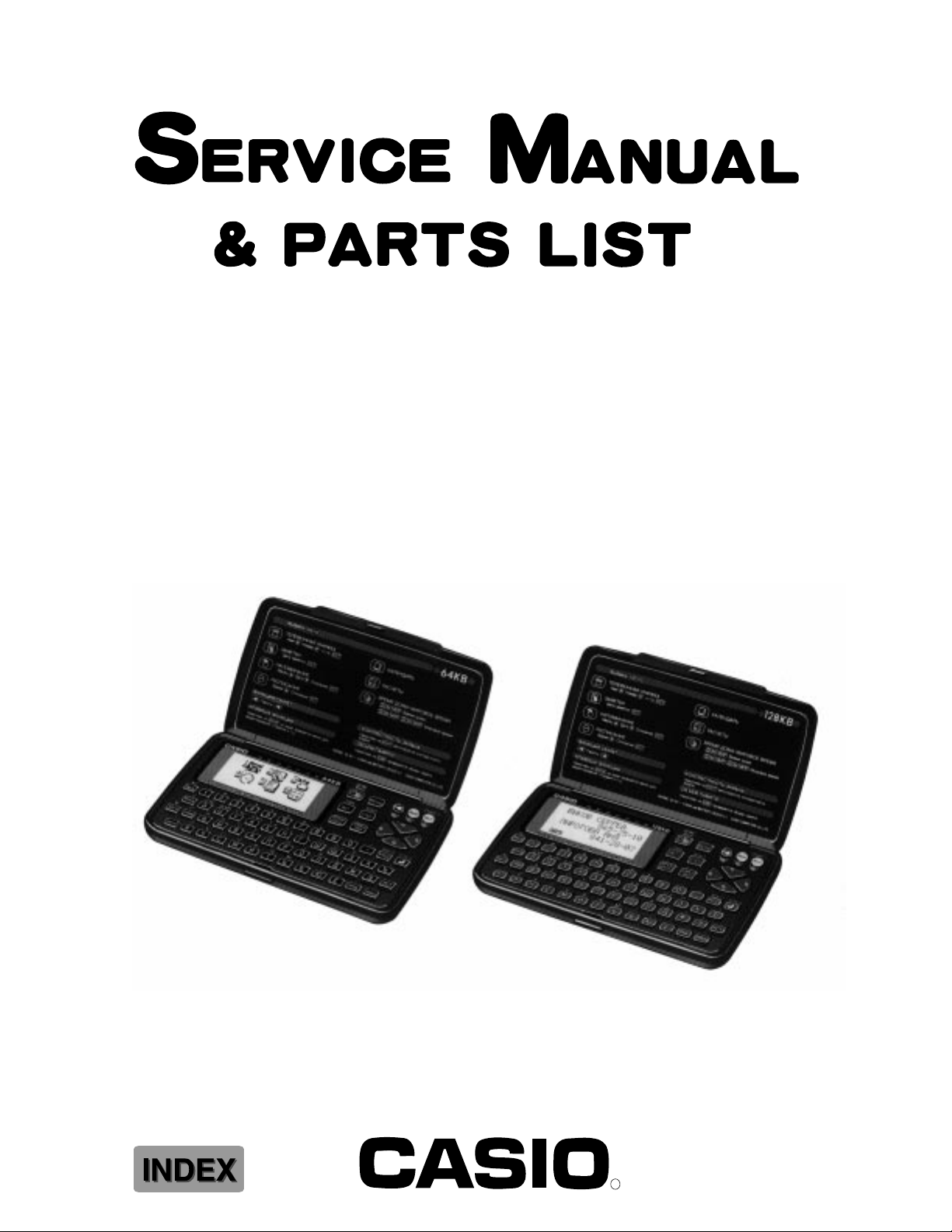
SF-4600RS(ZX-860AT)
SF-4900RS(ZX-860ET)
JUN. 1995
(with price)
SF-4600RS
SF-4900RS
R
Page 2
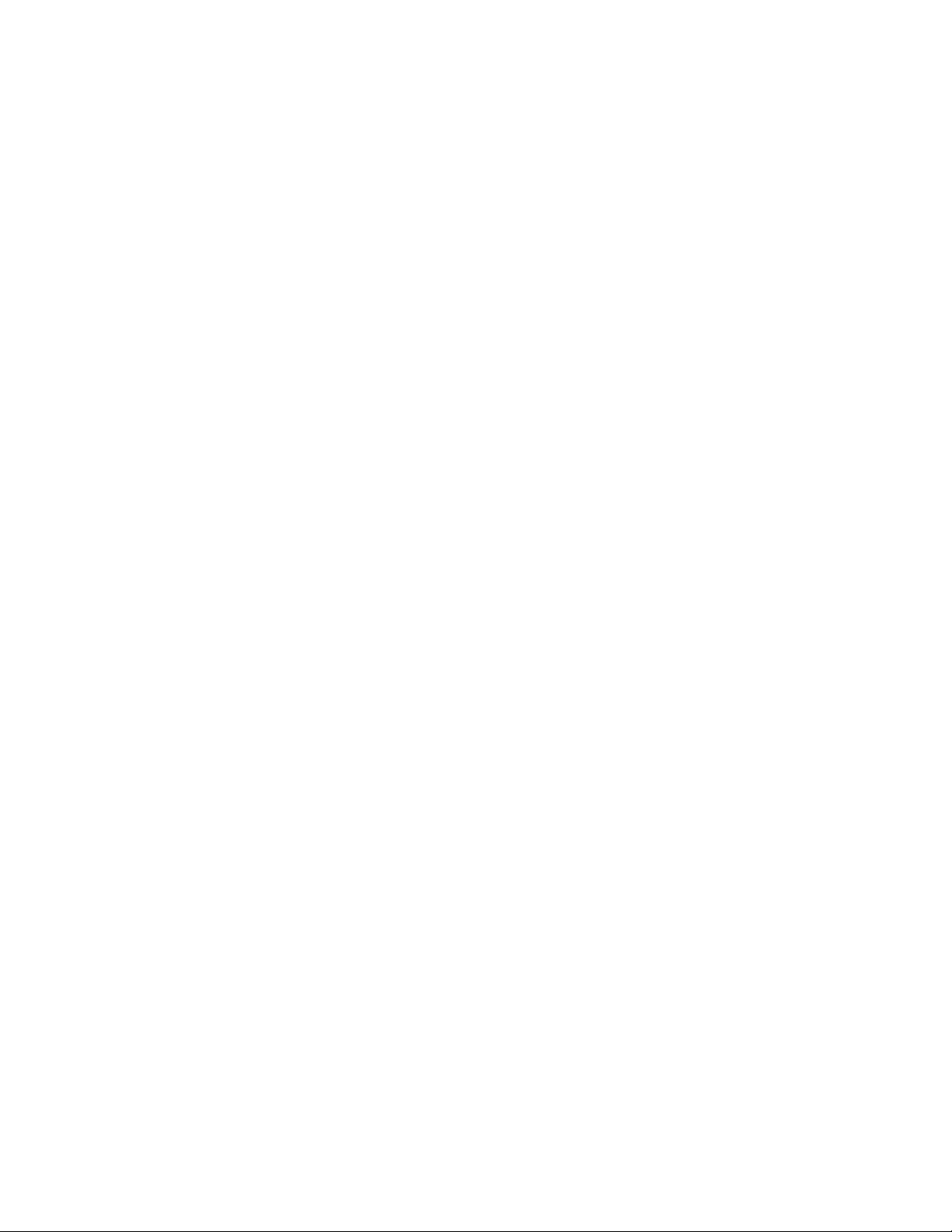
CONTENTS
1. SCHEMATIC DIAGRAM.................................................................................................... 1
1-1. MAIN PCB.................................................................................................................. 1
1-2. KEY MATRIX ............................................................................................................. 2
2. SPECIFICATIONS ............................................................................................................. 3
3. TO REPLACE THE BATTERIES....................................................................................... 5
4. DATA TRANSFER............................................................................................................. 6
5. OPERATION REFERENCE............................................................................................. 10
5-1. RESET OPERATION ............................................................................................... 10
5-2. TO ADJUST THE DISPLAY CONTRAST ............................................................... 11
5-3. TO CHECK THE MEMORY STATUS...................................................................... 11
5-4. THE SOUND MENU................................................................................................. 11
6. LSI, IC (Pin function) ...................................................................................................... 12
6-1. CPU.......................................................................................................................... 12
6-2. RAM:CXK58257AM (LSI2,LSI3) ............................................................................. 13
6-3. OPERATION PROGRAM ROM PIN DESCRIPTIONS (
6-4. RAM PIN DESCRIPTIONS (CXK581000AM).......................................................... 14
6-5. VOLTAGE REGULATOR:S-81253SGUP (REG1) .................................................. 14
6-6. VOLTAGE DETECTOR:RH5VL46CA (DET1)......................................................... 14
µPD23C1001)................... 13
7. TROUBLESHOOTING..................................................................................................... 15
8. HARD CHECK ................................................................................................................. 18
9. ASSEMBLY VIEW ........................................................................................................... 23
10. PARTS LIST .................................................................................................................... 25
Page 3
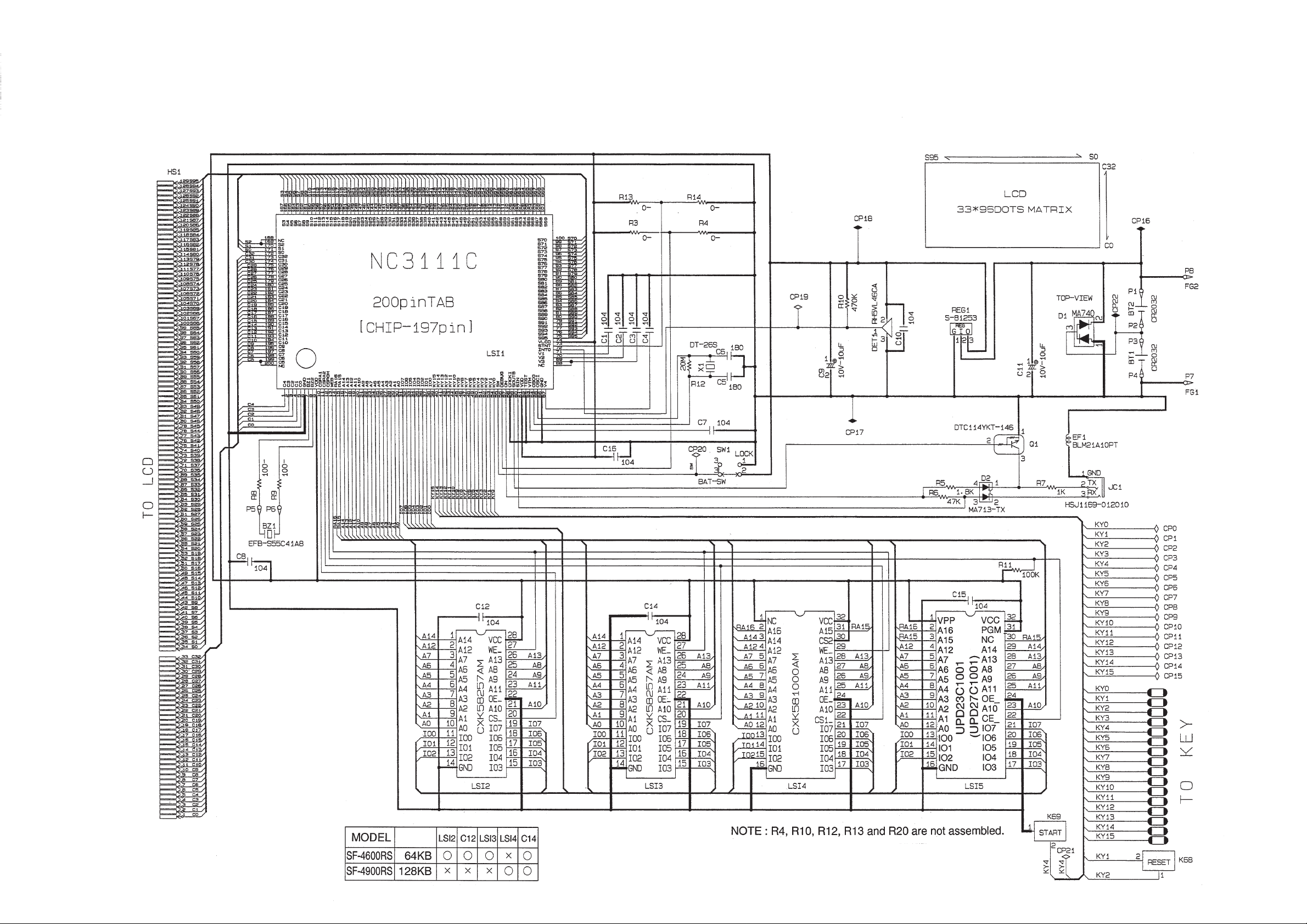
1. SCHEMATIC DIAGRAMS
1-1. MAIN PCB
— 1 —
Page 4
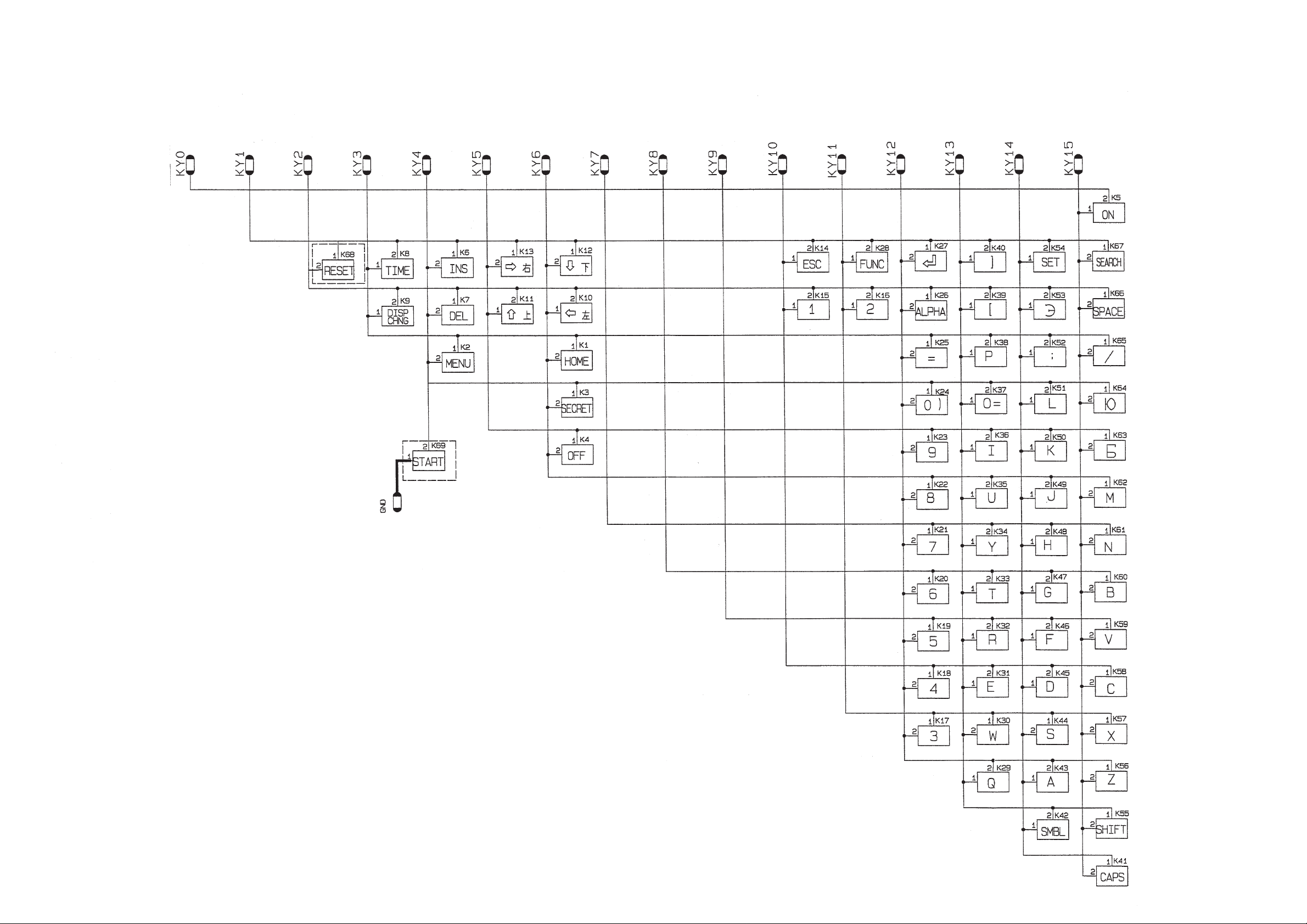
1-2. KEY MATRIX
— 2 —
Page 5
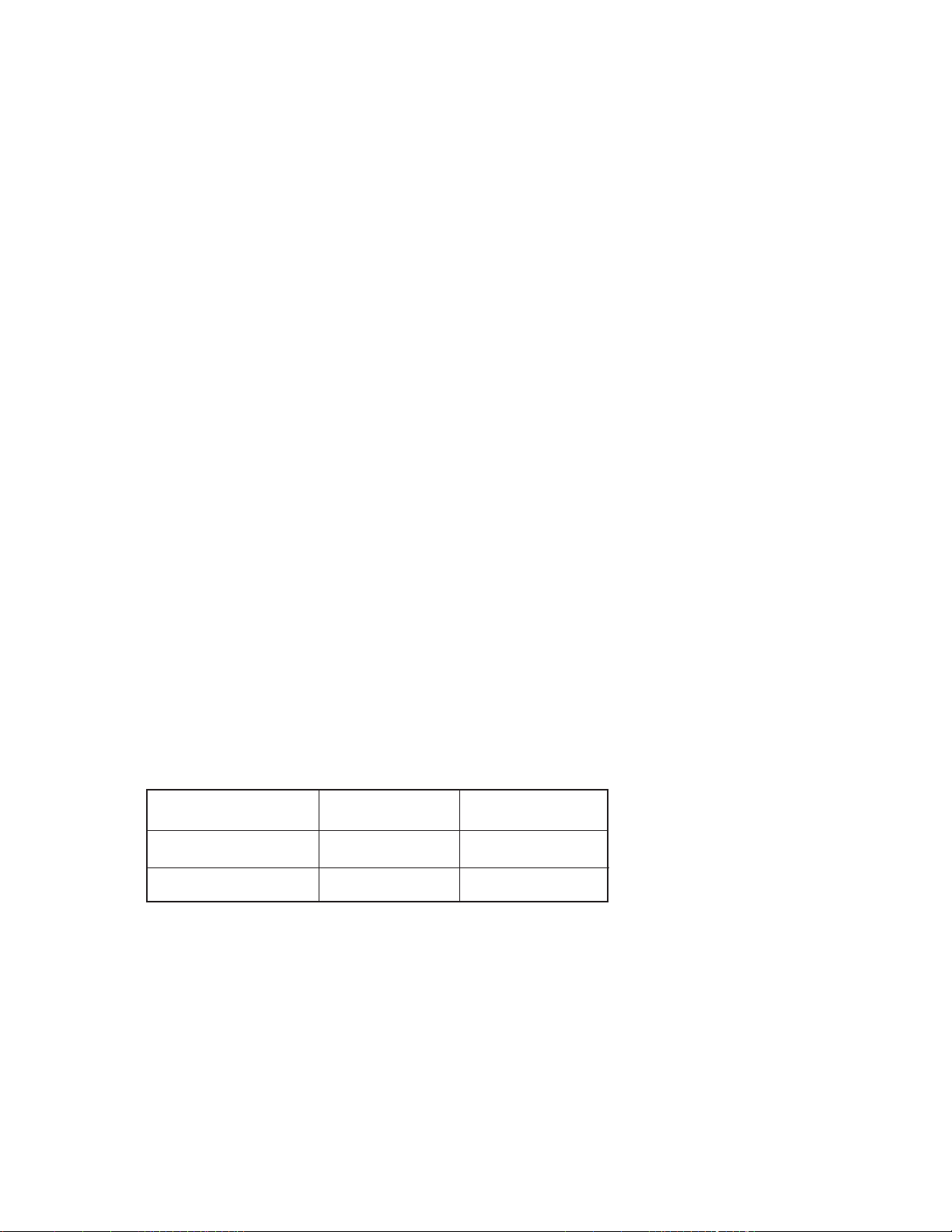
2. SPECIFICATIONS
Data storage:
Storage and recall of telephone, memo, schedule, reminder data; calendar display; secret area; editing;
memory status display.
Clock:
World time; reminder alarm; schedule alarm; daily alarm; accuracy under normal temperatures: ±3
seconds average.
Calculation:
10-digit arithmetic calculations; arithmetic constants (+, –, ×, ÷); independent memory; percentages;
square roots; 20-digit approximations; date calculations; other mixed calculations.
General:
Display element: 16-column × 4-line LCD
Memory capacity: SF-4600RS: 64 KB (61282 bytes)
SF-4900RS: 128 KB (126818 bytes)
Main component: LSI
Power supply: 2 lithium batteries (CR2032)
Power consumption: 0.05W
Battery life:
Approximately 350 hours continuous operation in Telephone Directory
Approximately 300 hours repeating one minute of input and 10 minutes of display in Telephone
Directory
Approximately 12 months for memory backup
Auto power off: Approximately 6 minutes after last key operation
Operating temperature: 0°C ~ 40°C (32°F ~ 104°F)
Dimensions:
Unfolded: 10.6H × 141W × 159.5Dmm (3/8"H × 5 1/2"W × 6 1/4"D)
Folded: 12.4H × 141W × 82Dmm (1/2"H × 5 1/2"W × 3 1/4"D)
Weight: 105 g (3.7 oz)
Current consumption:
Power switch TYP. [µA] MAX [µA]
OFF 11 —
ON 560 600
Storage Capacity:
The 64K(SF-4600RS)/128K(SF-4900RS) bytes memory capacity includes a 61282(SF-4600RS)/
126818(SF-4900RS) bytes user area. The following shows examples of what this means for the
storage of data in each mode.
Telephone Directory:
Approximately 2918(SF-4600RS)/6038(SF-4900RS), under the following conditions:
8-character name
10-character telephone number
— 3 —
Page 6
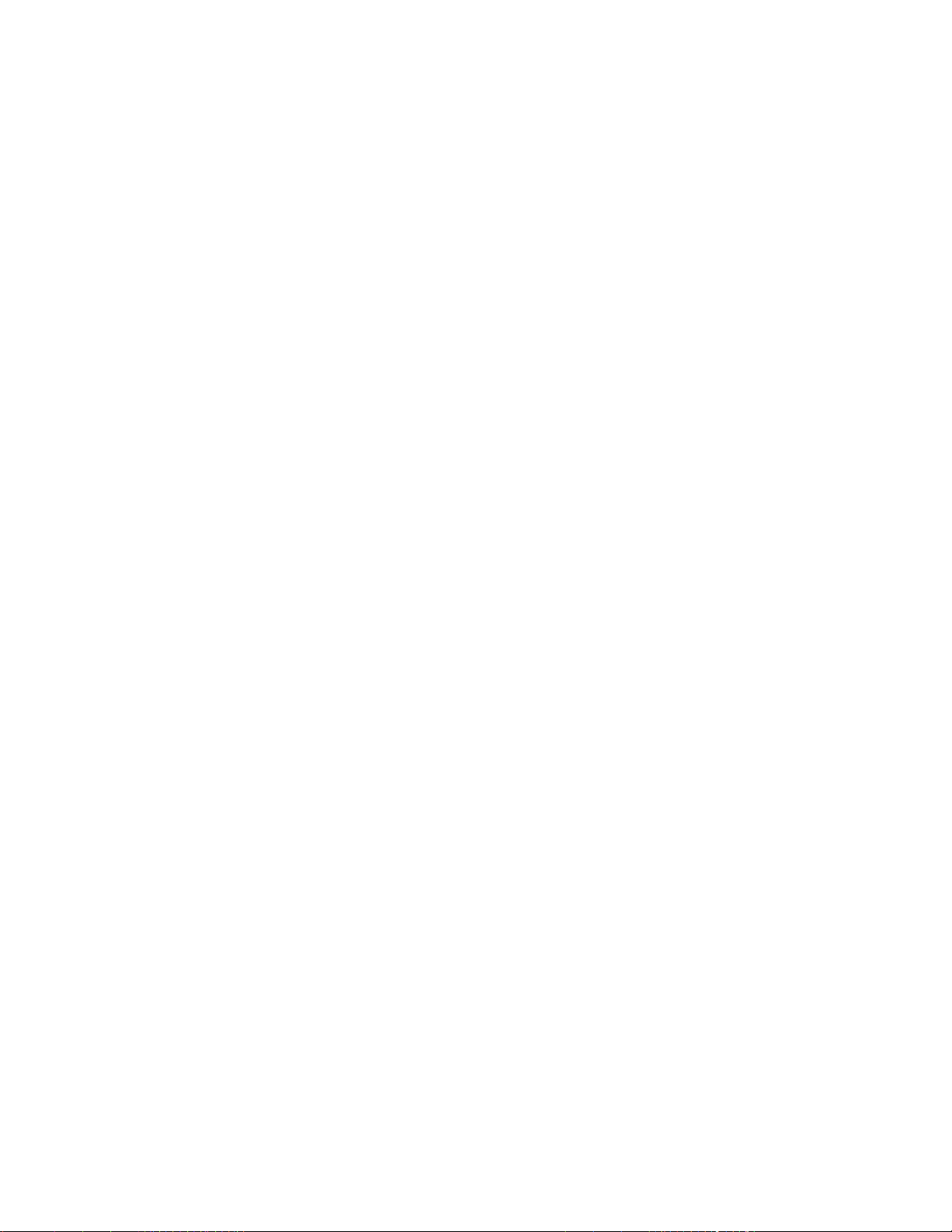
Approximately 1459(SF-4600RS)/3019(SF-4900RS), under the following conditions:
Memo:
Approximately 2785(SF-4600RS)/5764(SF-4900RS), 20-character memos.
Schedule Keeper:
Approximately 1857(SF-4600RS)/3842(SF-4900RS), under the following conditions:
20 characters per item
Starting time specified, alarm time set
Approximately 2188(SF-4600RS)/4529(SF-4900RS), under the following conditions:
20 characters per item
Starting time specified, no alarm time
Reminder:
Approximately 3604(SF-4600RS)/7459(SF-4900RS), under the following conditions:
Approximately 4085(SF-4600RS)/8454(SF-4900RS), under the following conditions:
8-character name
10-character telephone number
20-character address
10 characters per item
Alarm time set
10 characters per item
No alarm time
— 4 —
Page 7
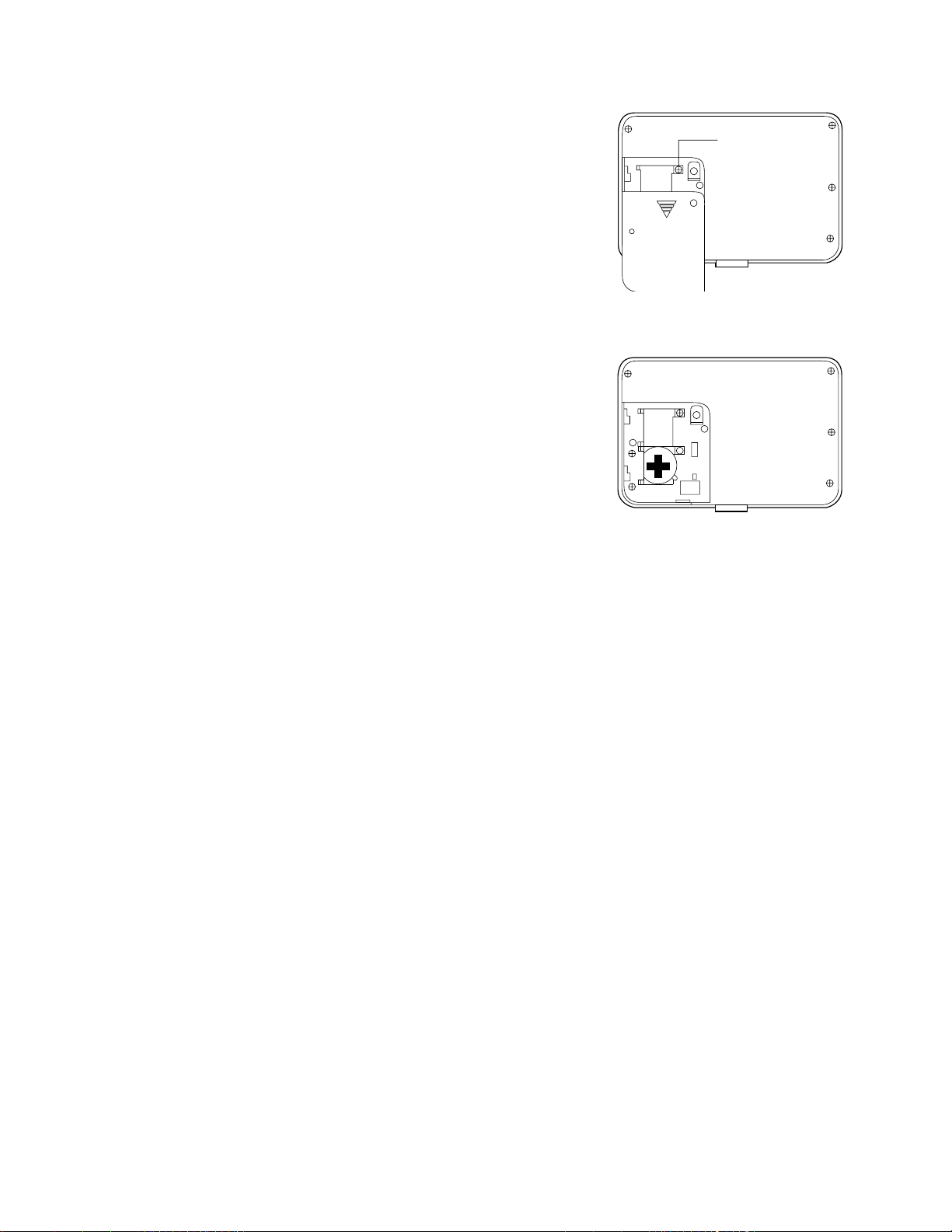
3. TO REPLACE THE BATTERIES
1) Loosen the screw on the back of the unit that holds the
Screw
battery compartment cover in place, and remove the
cover.
2) Loosen the screw that secures one of the two battery
holders in place and remove the battery holder.
RESET
Caution:
Be sure to remove only one battery at a time.
Otherwise, you will lose all data stored in memory.
3) Replace the old battery with a new one, making sure
that the positive (+) side of the new battery is facing up
(so you can see it).
4) Replace the battery holder and secure it by tightening its screw.
• Be sure careful that you do not over tighten the screw.
5) Repeat steps 2) through 4) for the other two batteries.
• Be sure to replace all two batteries. Never mix old batteries with new ones, and be sure to use
CR2032 lithium batteries only.
6) After you replace all two batteries, replace the battery compartment cover and secure it by tightening
its screw.
• Be careful that you do not over tighten the screw.
— 5 —
Page 8
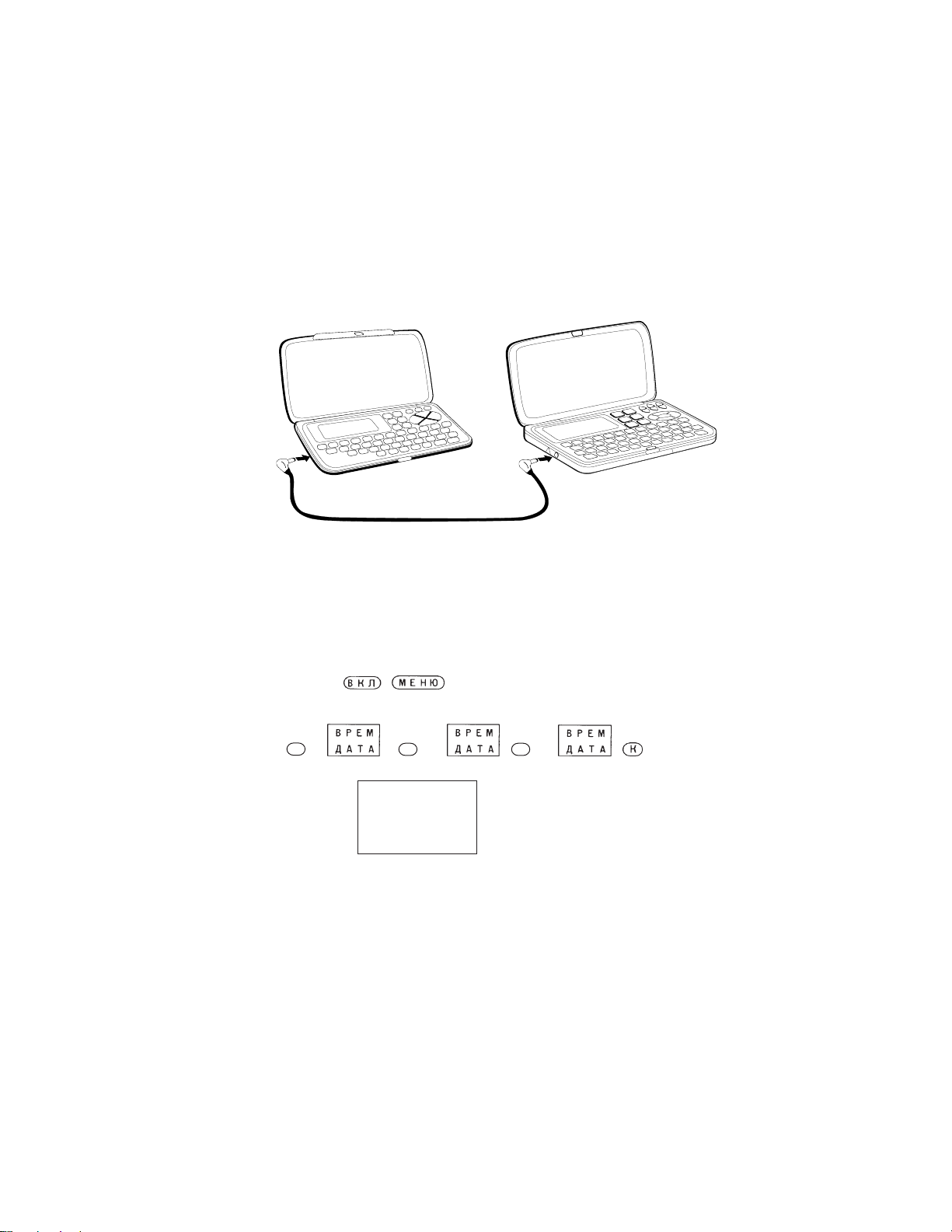
4. DATA TRANSFER
SF-4600RS/4900RS can transfer customers data to other SF-4600RS/4900RS with memory protection
only when replacing the LCD or the outer case.
* Before connecting the cable (SB-60/62), be sure to reset the slave machine to clear all data.
How to transfer the data
1) Turn off the power switch and connect the two units using the cable (SB-60/62) as shown in the
drawing.
SB-60/62 accessory cable
2) Turn on the power switch of each machine.
3) The slave machine must be set the date of Feb. 3rd, 1901 into the memory under the calculator mode.
Operation: 1. Press
2. Select "CAL" mode or press 6.
M+
123
3.
M SUN
1901/ 2/ 3
If you don't set the date, the "PASSWORD" isn't transferred to the slave machine.
— 6 —
Page 9
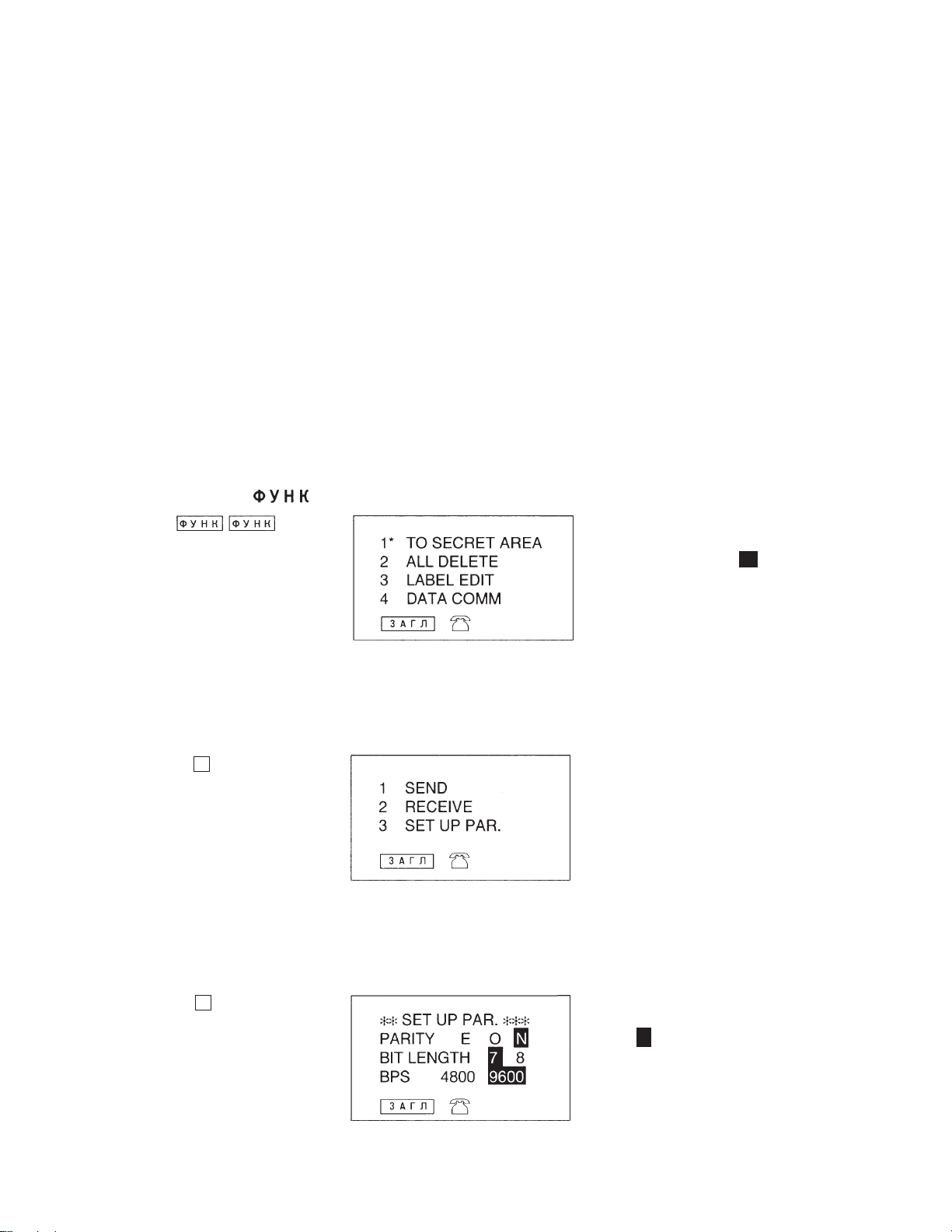
Setting up for Data Communications
The following procedures describe what you should do to set up for data communications between
two SF Units or between an SF Unit and a personal computer. In addition to hardware connections,
it details how to set up the communications parameters and how to set up the SF-Units to receive
data. By following these instructions carefully, you can be ensured of successful communications
every time.
To connect two SF Units
1. Check to make sure that the power of the two SF Units is switched off.
2. Remove the covers from the connectors on the two SF Units.
3. Connect the two SF Units using the optional SB-60/62 cable. You can also connect them using
an SB-60/62 cable.
Important
Be sure to replace the connector covers on the SF Units when you are not performing data
communications.
4) Check the hardware parameters.
1. Select "TEL" mode or press
11
1 under MENU screen.
11
2. Press twice to display the second function menu.
*If the password isn't
registered in the SF unit,
display shows X instead
of "1".
• You can perform the above operation while the initial screen of the Memo Mode, Schedule
Keeper, Calendar, or Reminder is displayed also.
3. Press 4 to select DATA COMM.
4
4. Press 3 to select SET UP.
3
•N is blinking.
— 7 —
Page 10

5. If the units have another condition, reset as above.
• To change the parameters
1. Use the and — cursor keys to change the selected parameter on the display.
2. Use the and cursor keys to change the high-lighted setting of the currently selected
∇
∇
∇
parameter.
3. Press to store them in memory.
5) Set up the slave machine
1. While an initial screen is displayed, press twice to display the second function menu.
*If the password isn't
registered in the SF unit,
display shows X instead
of "1".
• You can perform the above operation while the initial screen of the Memo Mode, Schedule
Keeper, Calendar, or Reminder is displayed also.
2. Press 4 to select DATA COMM.
4
3. Press 2 to select RECEIVE.
2
6) Set up the customer’s machine.
1. While an initial screen is displayed, press twice to display the second function menu.
*If the password isn't
registered in the SF unit,
display shows X instead
of "1".
• You can perform the above operation while the initial screen of the Memo Mode, Schedule
Keeper, Calendar, or Reminder is displayed also.
— 8 —
Page 11

2. Press 4 to select DATA COMM.
4
3. Press 1 to select SEND.
1
4. Press 3 to select ALL DATA.
3
5. Press to start the send operation or to abort the operation without sending anything.
• Data is send in the sequence: Telephone Directory, Memo Mode, Reminder Mode, Schedule
Keeper, Calendar.
• To abort the send operation at any time, press .
• If an error occurs during the send operation, the message “TRANSMIT ERROR!” appears on
the display. Press to clear the error message.
6. After the send operation is complete, the display returns to the initial screen of the mode you
were in when you started this procedure.
— 9 —
Page 12

5. OPERATION REFERENCE
5-1. RESET OPERATION
The following procedure erases all data stored in the memory of the SF Unit.
Perform the following operation only when you want to delete all data and initialize the settings
of the SF Unit.
Remember-you should always keep copies of important data by writing it down, by transferring
it to a personal computer or other SF Unit.
To reset the SF Unit's memory
1. Switch on power and press the RESET button with a thin, pointed object.
Warning!
The next step deletes all data stored in the SF Unit's memory. Make sure that you really want
to delete the data before you continue!
2. Press to reset the memory and delete all data or to abort the reset
operation without deleting anything.
Following the reset operation described above, the Home Time display appears and the SF
Unit setting are initialized as noted below.
Home Time:
Zone:
World Time:
Alarm Time:
Sound:
Character input:
Language:
— 10 —
Page 13

5-2. TO ADJUST THE DISPLAY CONTRAST
1 Enter the Telephone Directory Mode.
• You could enter any mode except the Calculator mode here.
2 Press and confirm that the "S" indicator is on the display.
3 Press .
4 Use the and keys to adjust the contrast.
5 After you are finished, press to clear the contrast adjustment display.
∇
∇
5-3. TO CHECK THE MEMORY STATUS
Hold down and then hold down to display a scree n that shows the current
memory sta tus. To clear the memory status display, releas e . (SF-4900RS)
Remaining memory
capacity
Total number of characters stored in memory
5-4. THE SOUND MENU
The sound menu lets you switch the key input tone and the various alarms of the SF Unit on
and off.
Flashing dot indicates currently selected item
Dot indicates on/off status
The on/off status of each SOUND menu items is indicated by a dot, and the dot that is flashing
on the menu is the one that is currently selected.
∇
Use and to change the currently selected (flashing) item. Use and to switch the
currently selected item on and off.
∇
∇
∇
— 11 —
Page 14
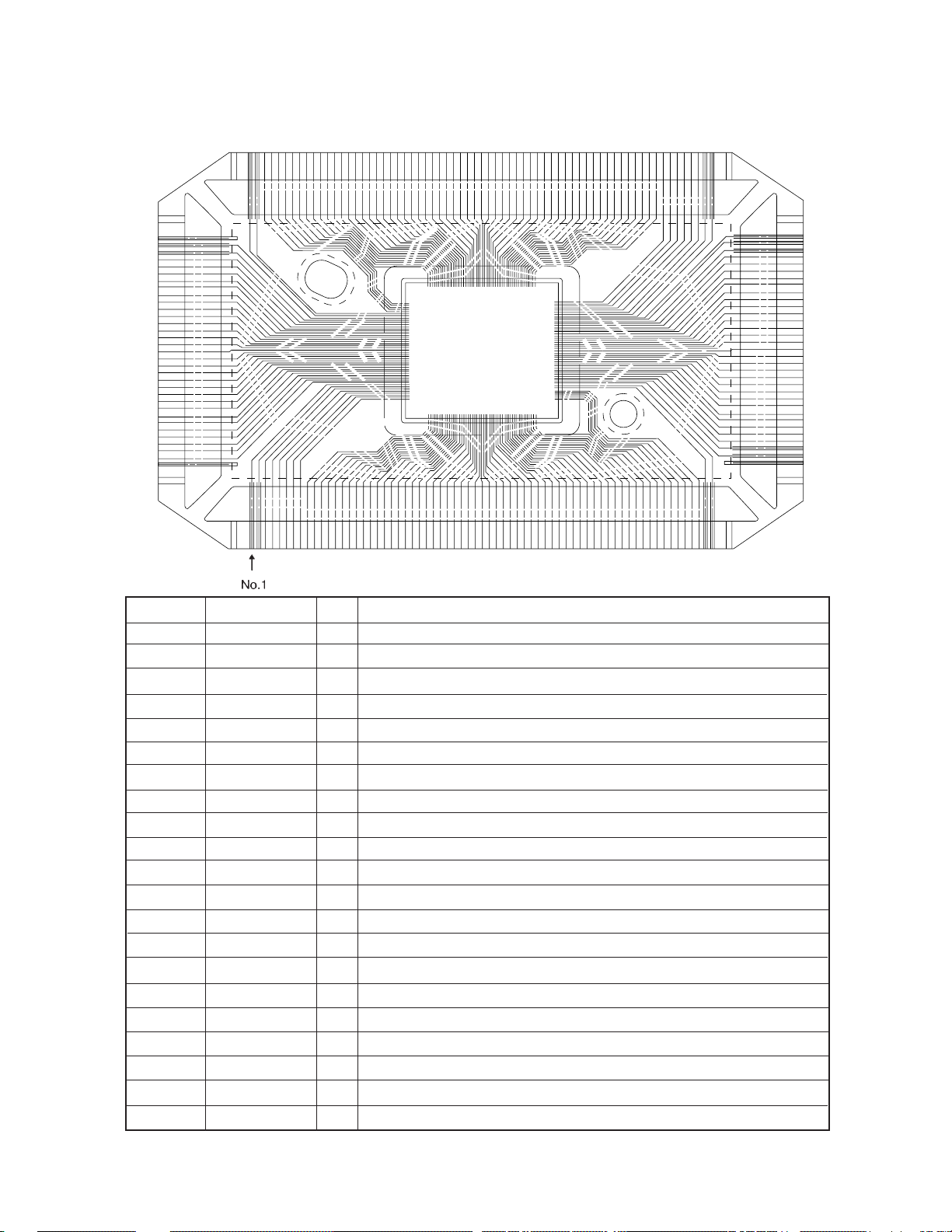
6. LSI, IC (Pin function)
6-1. CPU
Pin No. Signal I/O Function
1 ~ 5 C0 ~ 4 Out Common Signal for display
6 GND In GND /0[V]
7,8 BZ1,2 Out Buzzer terminal
9 VDD In Power supply/5.3[V]
10 CSRA1 Out Chip enable signal for RAM (LSI2)
11 CSRA2 Out Chip enable signal for RAM (LSI3 or LSI4)
12 CSROM Out Chip enable signal (Not used)
13 WEB Out Write enable signal for RAM
14,15 RA15,16 Out Address bus (for LSI4 only)
16 ~ 30 A0 ~ 14 Out Address bus
31 ~ 38 IO0 ~ 7 I/O Data bus
39 ~ 54 KY0 ~ 15 I/O Key signal
55 SW In Battery switch (On: "L"/0[V] Off: "H"/6[V])
56 DEBUG - Test for manufacturer/5.3[V]
57 ON Out Data communication enable
58 CRCKI In GND/0[V]
59 SOUTB Out Transmission data output
60 SIN In Transmission data input
61 VDD In Power supply/5.3[V]
62 TEST - Test for manufacturer
63 VTM - Not used
— 12 —
Page 15

Pin No. Signal I/O Function
64,65 OSC I/O I/O Clock terminal (DT-26S)
67,69~71 V1 ~ 4 Voltage for LCD driver
OFF: 0[V] ON: V1: 0.64(Light) ~ 1.29(Dark)[V]
V2: 1.29 ~ 2.56 [V]
V3: 3.99 ~ 2.71 [V]
V4: 4.64 ~ 3.99 [V]
68 NC - Not used
72 INTO In Low battery detection INTO<5.2[V]=> No power on
73 STNT - Switch terminal for LCD construction
74 VLCD In Power supply/5.3[V]
75 ~ 171 S0 ~ 95 Out Segment signal for display
172 ~ 199 C5 ~ 32 Out Common signal for display
168,200 NC - Not used
6-2. RAM: CXK58257AM (LSI2, LSI3)
0.1µ
DATA BUS
A14
A12
A7
A6
A5
A4
A3
A2
ADDRESS BUS
A1
A0
IO0
IO1
IO2
11
12
13
10
1
A14
2
A12
3
A7
4
A6
5
A5
6
A4
7
A3
8
A2
9
A1
A0
IO0
IO1
IO2
GND
VCC
WE
A13
A8
A9
A11
OE
A10
CS
IO7
CXK58257AM
IO6
IO5
IO4
IO3
28
27
26
25
24
23
22
21
20
19
18
17
16
15
A13
A8
A9
A11
A10
ADDRESS
IO7
IO6
IO5
IO4
IO3
BUS
A0 ~ A14 : Address input signal
IO0 ~ IO7: Data signal (Input/Output)
WE : Write enable signal
DATA BUS
CPU (WEB)
CPU (CSRA1 or 2)
CS : Chip select signal
OE : Output enable signal
VSS
6-3. OPERATION PROGRAM ROM PIN DESCRIPTIONS (µPD23C1001)
Pin No. Name In/Out Status Status Description
of OFF of ON
2~12,23, A0~A18 In L Pulse Address bus line (A0~A14, RA15~RA18)
25~31
13~15, 17~21 O0~O7 Out L Pulse Data bus line (IO0~IO7)
16 GND In L L GND terminal
22 CE In H Pulse Chip enable signal from CPU (CS ROM)
24 OE In L Pulse Output enable signal / GND
1, 3 2 VPP, VCC In L H VDD terminal
— 13 —
Page 16

6-4. RAM PIN DESCRIPTIONS (CXK581000AM)
Pin No. Name In/Out Status Status Description
of OFF of ON
2~12,23, A0~A16 In L Pulse Address bus line (A0~A14, RA15, RA16)
25~28, 31
13~15, 17~21 O0~O7 Out L Pulse Data bus line (IO0~IO7)
16 GND In L L GND terminal
22 CS1 In H Pulse Chip enable signal from CPU (CSRA2)
24 OE B In L Pulse Output enable signal / GND
1, 3 2 N.C., VCC In L H VDD terminal
29 WE In H Pulse Write enable signal from CPU (WEB)
6-5. VOLTAGE REGULATOR: S-81253SGUP (REG1)
Output Voltage (Vout) : 5.3V ± 5%
V
IN
2
3
RA
+
–
RB
VREF
GND
6-6. VOLTAGE DETECTOR: RH5VL46CA (DET1)
Detection Voltage(–VDET) : 5.2V ± 2.5%
1
[5.07V (MIN) ~ 5.33V (MAX)]
2
VDD
OUT
1
3
VSS
OUT
RI
1
Vout
Vin
GND
2
1
3
GND
2
Vin3Vout
–V
VDD
DET
VDD
VDD
VSS
— 14 —
+VDET
Input voltage Output voltage
>5.2V 5V
<5.2V 0V
Page 17

7. TROUBLESHOOTING
< No power on >
Is contrast adjustment OK?
Is power of batteries enough?
N
Adjust contrast
Y
N
Replace batteries
Y
Does display appear by pressing
Reset button?
N
Does it sound by key enter?
N
Do batteries make positive contact with
the battery springs?
Y
Y
Is 3-pin of S-81253 (REG1) 5.3 [V]?
N
Are capacitor C8 ~ C16 OK? Replace the spoiled capacitor
Y
Y
Check other function
Y
Refer to <No/Erratic display>
N
N
Adjust contact and clean battery
spring
Replace REG1
1
— 15 —
Page 18
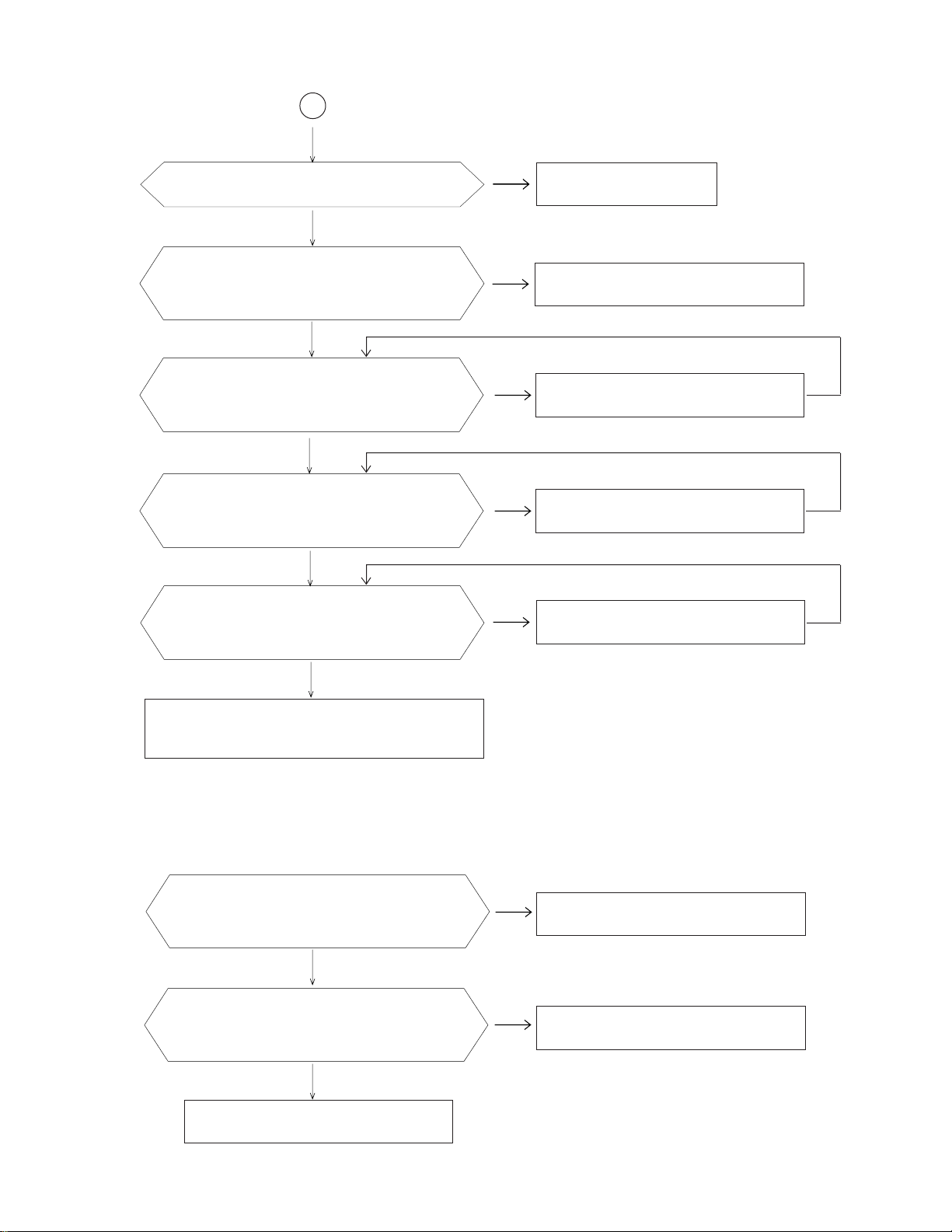
1
Is 1-Pin of RH5VL46CA (DET 1) 5[V]?
Y
N
Replace DET1
Are 10, 11, and 13-Pins of CPU (LSI 1)
sending the signals?
Y
Does RAM make positive contact with
PCB?
Y
Is 12-Pin of CPU (LSI1) sending
the signal?
Y
Does ROM make positive contact
with PCB?
Y
N
Replace CPU (LSI1)
N
Resolder RAM (LSI2, LSI3 or LSI4)
N
Replace CPU (LSI1)
N
Resolder ROM (LSI5)
Replace RAM (LSI2, LSI3 or LSI4) or CPU
(LSI1)
< No key input >
Does key make positive contact with PCB
Ass’y
Y
Does CPU make positive contact with PCB?
Y
Replace CPU (LSI1)
N
Replace PCB
N
Resolder CPU (LSI1)
— 16 —
Page 19

< No/Erratic display >
Is input 2-Pin of S-81253 (REG1) 6[V]?
Y
Is output 3-Pin of S-81253 (REG1)
5.3[V]?
Y
*
Are voltage of several capacitors enough?
V1: 1.3 [V]
V2: 2.5 [V]
V3: 2.7 [V]
V4: 3.9 [V]
Y
*CONTRAST: MAX
Does CPU (LSI1) make positive contact with PCB?
N
Check batteries
N
Replace REG1
N
Check solder part of C1, C2, C3,
C4, C7 or replace.
N
Resolder
Replace CPU (LSI1)
< High current consumption >
Is there any short circuit?
Are the several capacitors OK?
Resolder/Replace CPU, IC
Y
Y
Check PCB
N
N
Replace capacitors
Y
— 17 —
Page 20

8. HARD CHECK
No. OPERATION DISPLAY NOTE
Turn on while short the short pad
1
(KEY69).
2
1
3
1
4
SELF TEST PROG.
PRESS SEARCH
QUIT BY OFF
CASIO APR. 1994
TEST 2 MEMORY
MENU 3 KEY
4 BUZZER
1 DISP 5 I/F
DISP 4 RVS.
1 WHITE 5 FRAME
2 BLACK 6 DOT 4
3 CHECK. 7 TIME
No display
The short pad is located behind the
tape I.
Main menu
Display check
2
5
3
6
4
7
All dots display
Checker display
Reverse checker display
— 18 —
Page 21

No. OPERATION DISPLAY NOTE
5
8
FRAME
6
9
10
11
12
Dots appear at 4 corners.
TIME DISPLAY
7
Check if timer is
working.
00:00:00
TEST 2 MEMORY
MENU 3 KEY
4 BUZZER
1 DISP 5 EXT
3
2 AUTO
KEY 1 RANDOM
Key check
14
2
00 01 02 03 04 ...............
............... 56 57
— 19 —
No display13
• Check the key No.
appears on the
display.
• Check the key
sounds.
• To return to the
menu mode, enter
.
Page 22

No. OPERATION DISPLAY NOTE
TEST 2 MEMORY
15
MENU 3 KEY
4 BUZZER
1 DISP 5 EXT
16
17
18
19
4
2
BUZZER 1 BEEP
2 ALARM1
3 ALARM2
EXECUTING!!
BUZZER 1 BEEP
2 ALARM1
3 ALARM2
TEST 2 MEMORY
MENU 3 KEY
4 BUZZER
1 DISP 5 EXT
Buzzer check
Check the alarm 1
sound.
20
21
2
1
MEMORY 3 WR2
4 READ2
1 WR1 5 DUMP
2 READ1 6 CHKSUM
WRITE1
— 20 —
RAM check
Page 23

No. OPERATION DISPLAY NOTE
(After few seconds)
22
2
23
24
25
MEMORY 3 WR2
4 READ2
1 WR1 5 DUMP
2 READ1 6 CHKSUM
EXECUTING
COMPLETE
64KB
(128KB)
MEMORY 3 WR2
4 READ2
1 WR1 5 DUMP
2 READ1 6 CHKSUM
Check sound.
If RAM has defect,
error message will
be appered.
ROM check
6
26
27
Press "RESET" key.
28
TY SZ SUM XOR
FE 0 128 18EX XX
C3 A XX XXX XX
TEST 2 MEMORY
MENU 3 KEY
4 BUZZER
1 DISP 6 EXT
— 21 —
Page 24

9. ASSEMBLY VIEW
14
26
27
19
— 23 —
15
18
34
23
5
2
1
4
20
6
9
7
11
LSI
16
3
8
24
10
25
17
12
13
22
21
Page 25
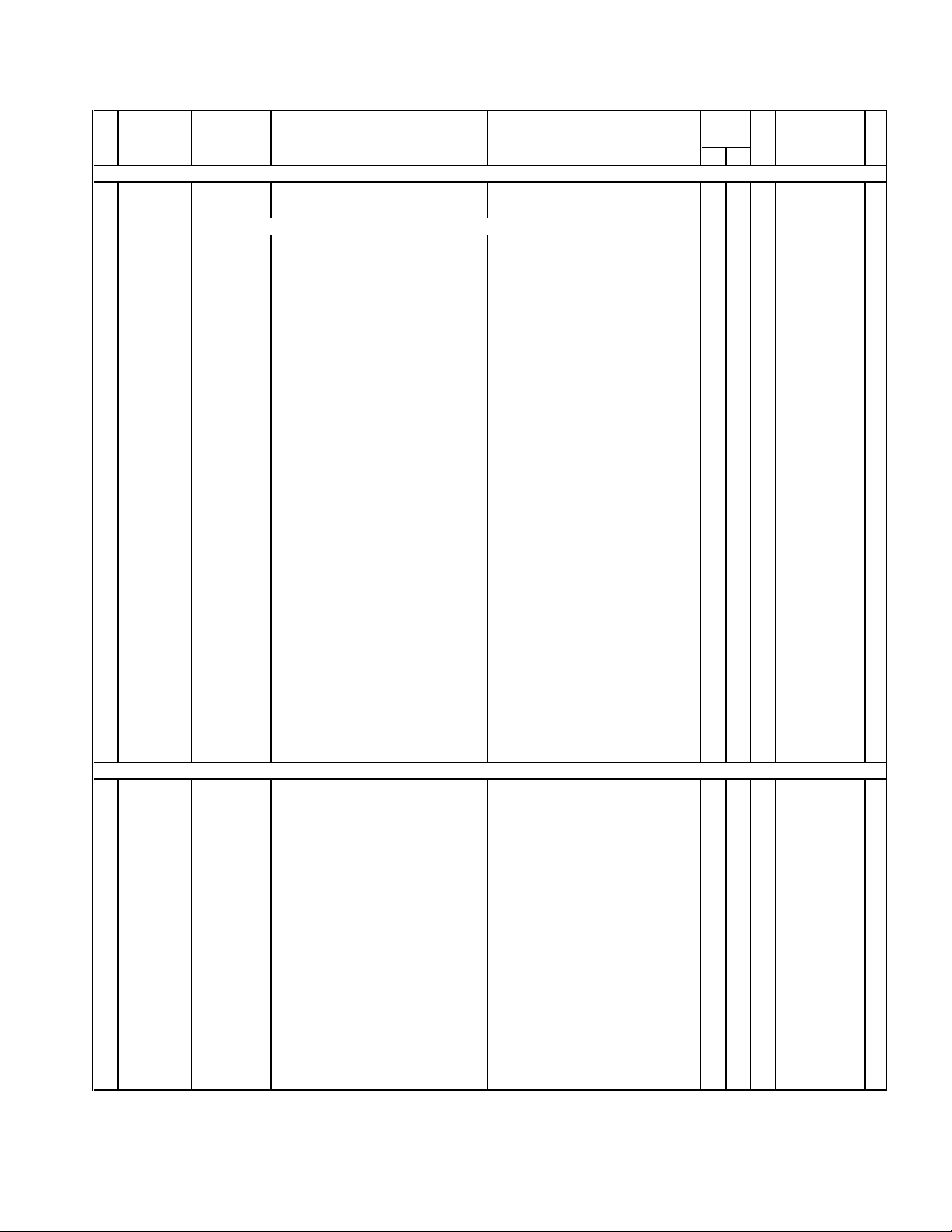
A: SF-4600RS
(
)
10. PARTS LIST B: SF-4900RS
FOB Japan
N Item Code No. Parts Name Specification Q'ty M N.R.Yen R
A B Unit Price
PCB ASS'Y
N 5 6414 9840 PCB ass'y DB25XX0300N
N 5 6414 9850 PCB ass'y DB25AX0300T
The two assemblies contain the following available elements.
1
0 1 2,990 A
1 1 3,330 A
0
C1~4,7,8, 2845 1540 Chip capacitor MCH212F104ZK
10,14~16
C12 2845 1540
C5,6 2845 2534 Chip capacitor MCH185A180JK
C9,11 2803 6806 Electrolytic capacitor 10MS510M-MW
D1 2390 2128 Chip diode MA740-(TX)
D2 2390 0364 Schottky diode MA713-TX
DET1 2105 3864 CMOS IC RH5VL46CA 1
EF1 3013 2002 Chip inductor BLM21A10PT 1
JC1 3501 6538 Jack HSJ1169-012010
N LSI1
N LSI2,3 2011 8071 LSI (RAM) CXK58257AM-10/12L 2
N LSI4 2011 9422 LSI (RAM) CXK581000AM-10LL 0
N LSI5 2012 0693 LSI (ROM) UPD23C1001EAGW-N07 1
Q1 2259 0959 Chip digital transistor DTC114YKT-146
R3,14 2797 3752 Chip resistor ERJ-6GEYJ000
R5 2791 1170
R6 2797 0637 Chip resistor ERJ-6GEYJ473
R7 2797 1309 Chip resistor ERJ-6GEYJ102
R8,9 2797 1078 Chip resistor ERJ-6GEYJ101
N R11 6512 1420 Chip resistor CC0015D11T0
REG1 2105 3290 Regulator S-81253SGUP-DIJ-T1
X1 7110 0642 Crystal oscillator DT-26S
N 1 3335 5628 LCD CD429-TS
N 3 6410 9810 Battery plate (+) EF01DB10107
N 34 6406 8940 Adhesive tape XX063810006
N 7 6414 9770 Lower cabinet FABDB100003 1
N 7 6414 9780 Lower cabinet FABDB100011 0
10 6512 1080 Nut MD100000602 3
11
12
N 12 6411 2580 Battery cover FADDB100000 0
13 6409 6120 Battery holder ECDB1011108
N14
N14
15 6410 9670 Push button FB3DB100001
N 16 6414 9900 Overlay mylar EL4K0004105
17 6411 6030 Mask tape HGC00001501
N 17 6410 9680 Mask tape HGC00001609
N 18 6414 9910 Rubber key sheet LADB2510003
Notes: N – New parts R – A : Essential
6412 3981
2 6409 6270 Heat seal FX200P40056
4 6409 6310 Battery plate (-) EF02DB10100
COMPONENTS
6 3122 2380 Buzzer EFB-S55C41A8 1
8 6510 4440 Nut tape HGFC0001206 3
9 6510 4500 Buzzew tape HGFC0000501 1
6408 5920 Switch knob ass'y DB2AXX4A00M*1
6411 6080 Battery cover FADDB100018 1
6414 9880
6414 9890
M – Minimum order/supply quantity B : Stock recommended
R – Rank C : Others
Q – Quantity used per unit X : No stock recommended
Chip capacitor
L594 TAB sub ass'y C312133A*4
Chip resistor
PC sheet EL5C0011609
PC sheet EL5C0011706
MCH212F104ZK 1
ERJ-6GEYJ182 1
10 20 4 C
10
2
2
1
1
1
1
1
1
1
1
2
1
1
1
1
1
2
2
2
1
2
1
0
1
1
1
0
1
020 4
220 4 C
220 13 C
120 50 C
120 33 C
110 45
120 14
1 5 56 C
1 1 960 A
0 1 530
1 1 1,220
1 1 310
120 12 B
120 3 C
120 3
120 2 C
120 3 C
220 3 C
120 3 C
1 5 60 B
1 1 57 B
1 1 350 A
1 5 82 A
220 14 C
220 16 C
2 1 100 C
110 36
05 63
15 63
320 6
120 17
320 13
120 30 C
020 29
120 29
220 26 X
0 5 63 C
1 5 63 C
1 1 130 X
120 26 X
020 9 X
120 9 X
0 1 170 C
C
B
B
B
B
B
C
C
X
X
X
X
X
X
X
— 25 —
Page 26

FOB Japan
N Item Code No. Parts Name Specification Q'ty M N.R.Yen R
A B Unit Price
N 18 6414 9920 Rubber key sheet LADB2510101
N 19 6414 9930 Upper cabinet FAADB251005
N 19 6414 9940 Upper cabinet FAADB251013
20 6510 4290 Screw MAB80002303
21 6510 4310 Screw MAA80006311
22 6510 4350 Screw MAA80006302
23 6511 7160 RB insert LC120000102
24 6511 8400 Key contact rubber LADB0220105
25 6512 0980 Screw MAB20086306
N 26 6414 9950 Hard case FC1DB101029 1
N 26 6414 9960 Hard case FC1DB101045 0
N 27 6414 9970 Label HGP00000208 1
1 1 230 C
0
0 1 140 X
1
1 1 140 X
0
120 3 X
1
220 3 C
2
120 2 B
1
120 17 B
1
120 10 C
1
820 2 X
8
05 84
15 84
0 1 110
N 27 6414 9980 Label HGP00000607 0 1 1 110 X
X
X
X
Notes: N – New parts R – A : Essential
M – Minimum order/supply quantity B : Stock recommended
R – Rank C : Others
Q – Quantity used per unit X : No stock recommended
— 26 —
Page 27

MA0800151A
