Page 1
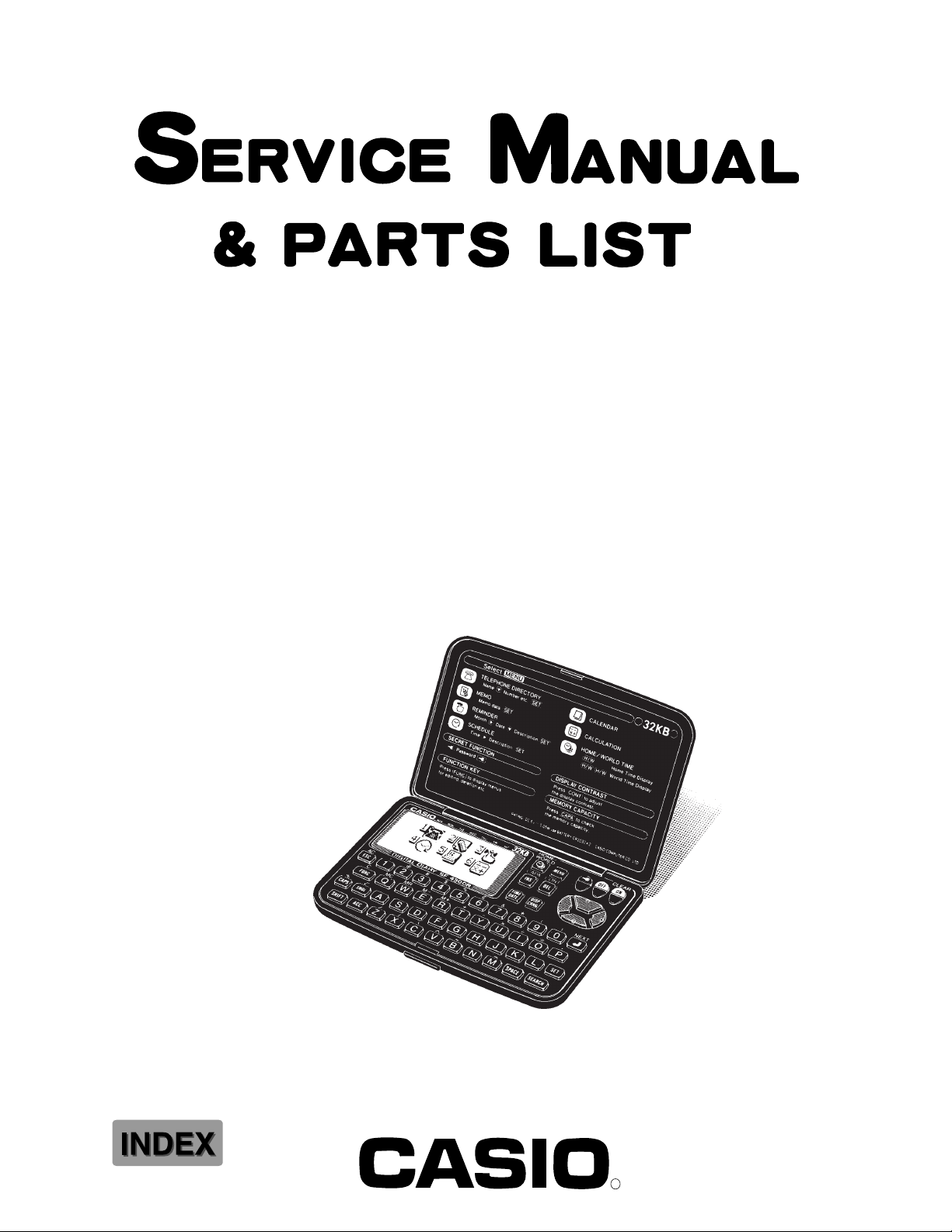
SF-4300R(LX-546)
OCT. 1994
(with price)
SF-4300R
R
Page 2
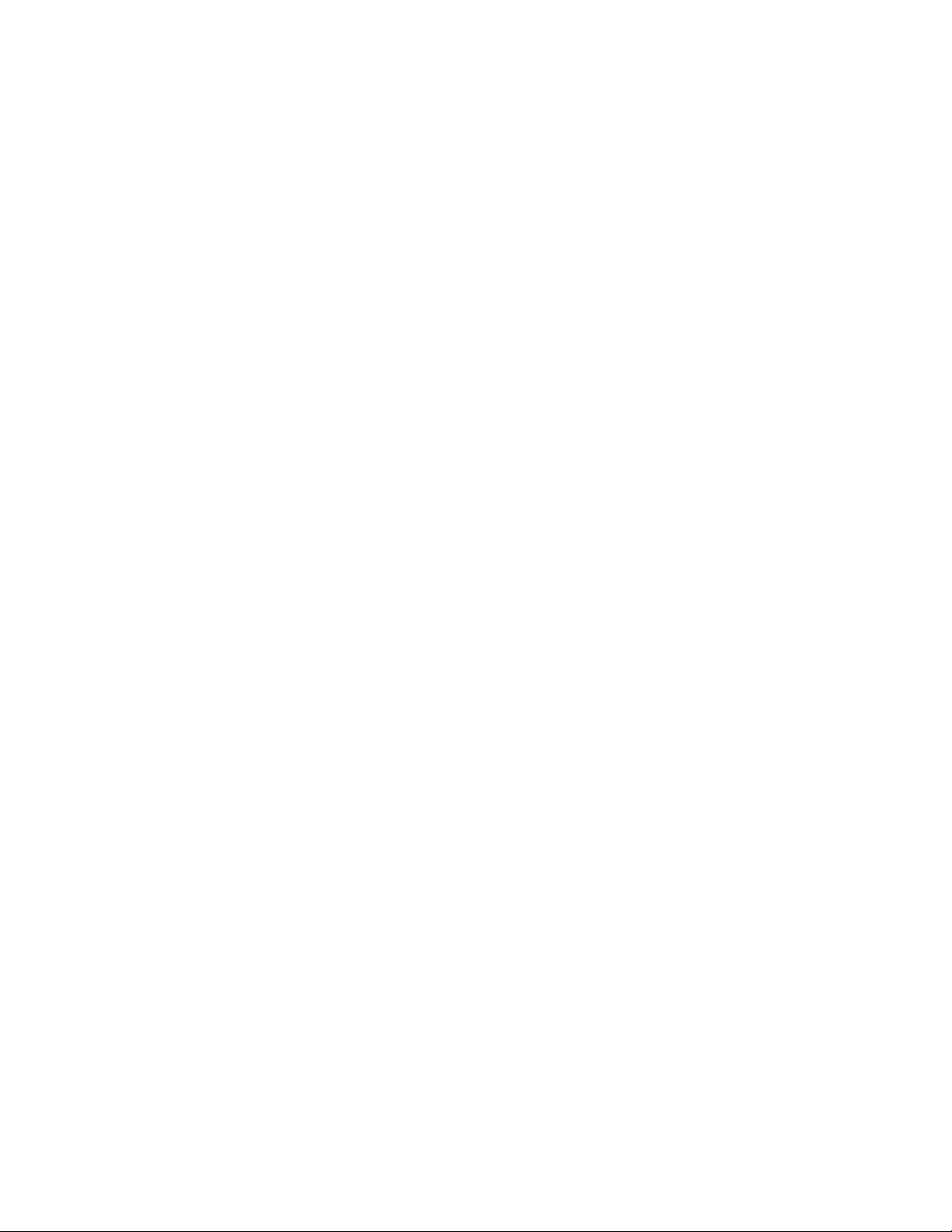
CONTENTS
1. SCHEMATIC DIAGRAM.................................................................................................... 1
1-1. MAIN PCB.................................................................................................................. 1
1-2. KEY MATRIX ............................................................................................................. 2
2. SPECIFICATIONS ............................................................................................................. 3
3. TO REPLACE THE BATTERIES....................................................................................... 5
4. DATA TRANSFER............................................................................................................. 6
5. OPERATION REFERENCE............................................................................................. 10
5-1. RESET OPERATION ............................................................................................... 10
5-2. TO ADJUST THE DISPLAY CONTRAST ............................................................... 11
5-3. TO CHECK THE MEMORY STATUS ...................................................................... 11
5-4. THE SOUND MENU................................................................................................. 11
6. LSI, IC (Pin function) ...................................................................................................... 12
6-1. CPU .......................................................................................................................... 12
6-2. RAM:MB84256A-70/10LL (LSI3), ROM:
6-3. VOLTAGE REGULATOR:S-81253SGUP (REG1) .................................................. 14
6-4. VOLTAGE DETECTOR:S-80752AN (DET1)........................................................... 14
µPD23C1001EAGW-K81 (LSI4)............. 13
7. TROUBLESHOOTING..................................................................................................... 15
8. HARD CHECK ................................................................................................................. 18
9. ASSEMBLY VIEW ........................................................................................................... 23
10. PARTS LIST .................................................................................................................... 25
Page 3
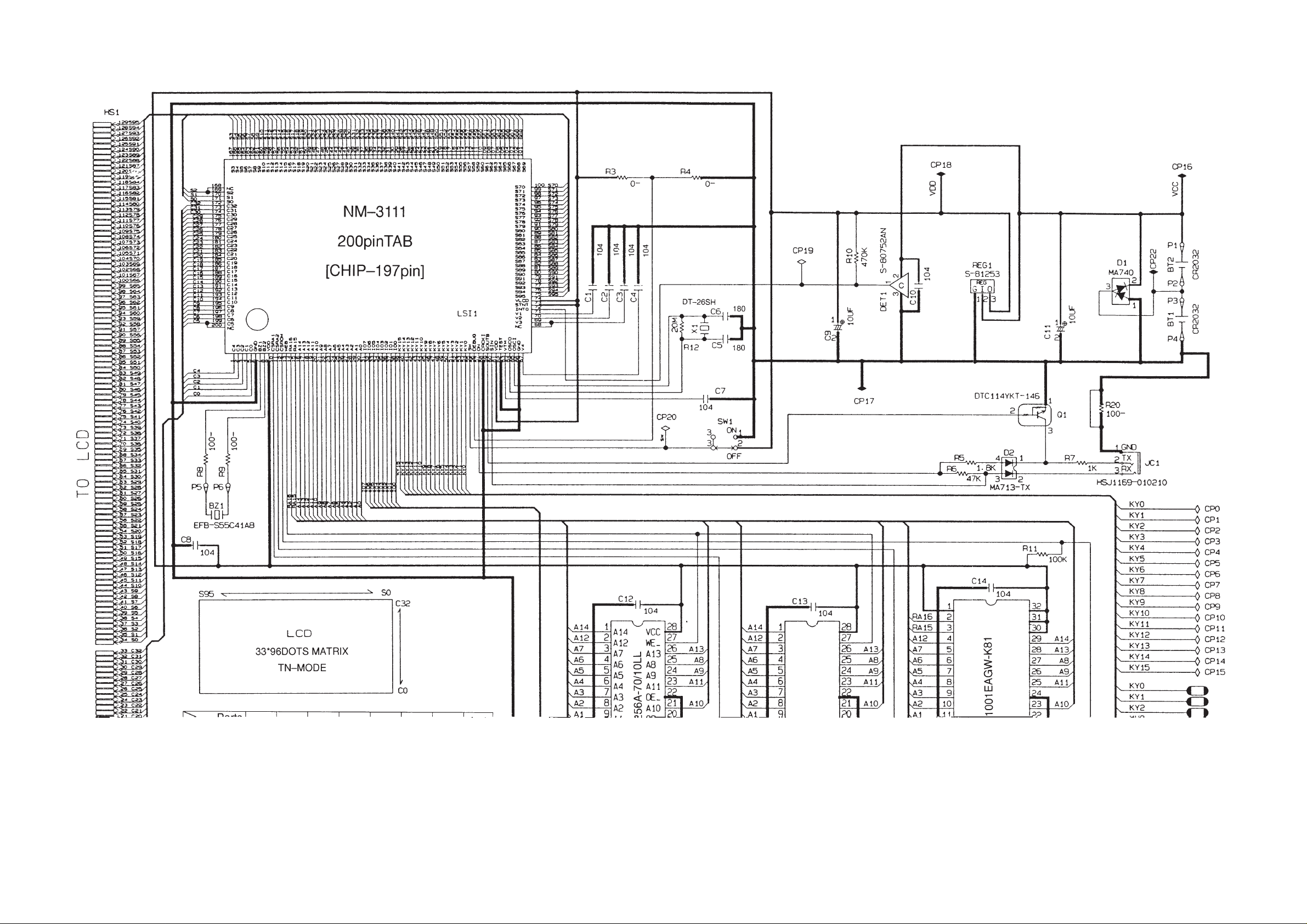
1. SCHEMATIC DIAGRAM
1-1. MAIN PCB
— 1 —
Page 4

1-2. KEY MATRIX
— 2 —
Page 5
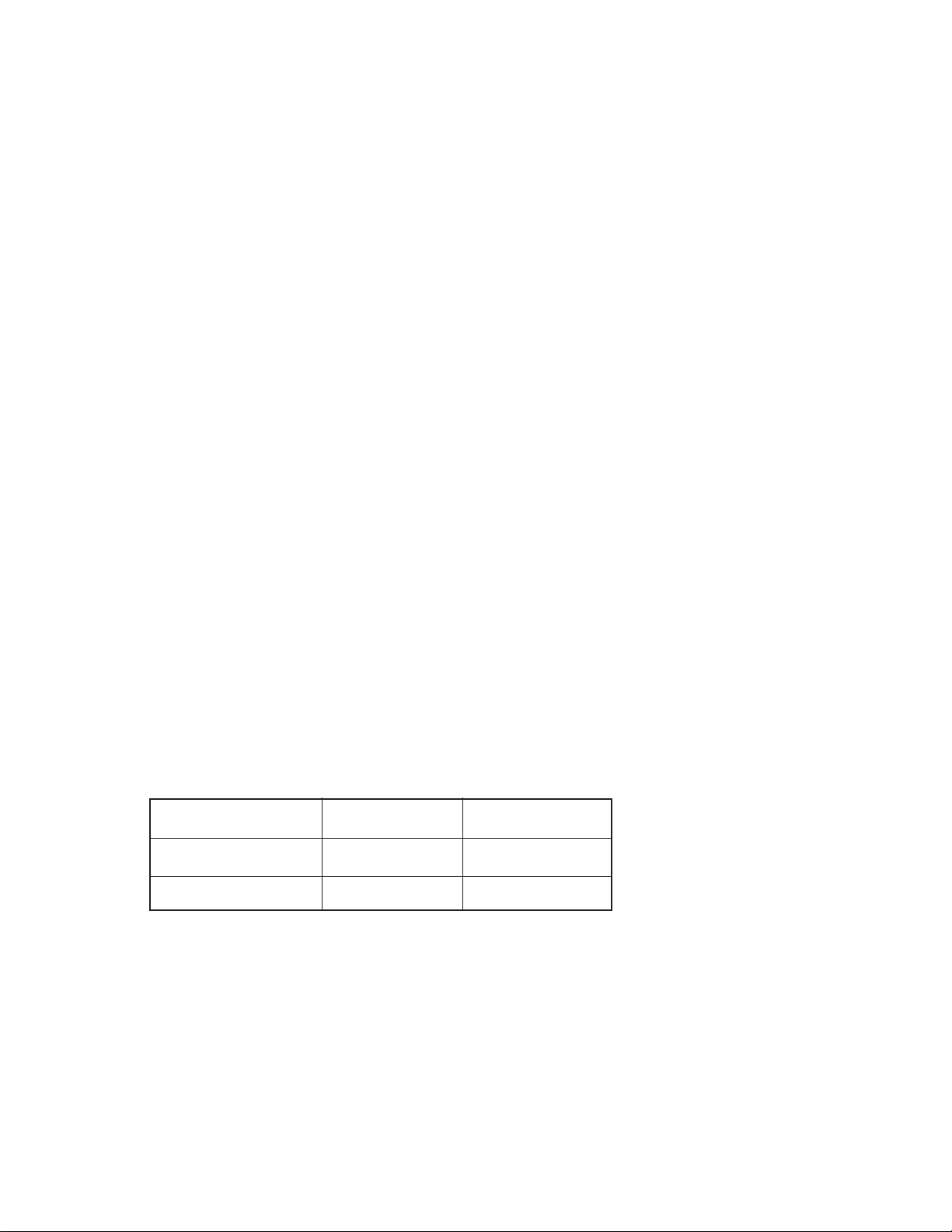
2. SPECIFICATIONS
Main Modes:
Telephone Directory, Memo, Schedule Keeper, Reminder, Calendar, Home Time, World Time and
Calculator.
Data storage:
Storage and recall of telephone, memo, schedule, reminder data; calendar display; secret area; editing;
memory status display.
Clock:
World time; reminder alarm; schedule alarm; daily alarm; accuracy under normal temperatures: ±3
seconds average.
Calculation:
10-digit arithmetic calculations; arithmetic constants (+, –, ×, ÷); independent memory; percentages;
square roots; 20-digit approximations; date calculations; other mixed calculations.
General:
Display element: 16-column × 4-line LCD
Memory capacity: 32 KB (28579 bytes)
Main component: LSI (The LX-546AQ is with an outside ROM, LSI4.)
Power supply: 2 lithium batteries (CR2032)
Power consumption: 0.05W
Battery life:
Approximately 400 hours continuous operation in Telephone Directory
Approximately 350 hours repeating one minute of input and 10 minutes of display in Telephone
Directory
Approximately 12 months for memory back up
Auto power off: Approximately 6 minutes after last key operation
Operating temperature: 0°C ~ 40°C (32°F ~ 104°F)
Dimensions:
Unfolded: 9.6H × 122W × 158.5Dmm (3/8"H × 4 3/4"W × 6 1/4"D)
Folded: 12.4H × 122W × 81.5Dmm (1/2"H × 4 3/4"W × 3 1/4"D)
Weight: 89g (3.1 oz)
Current consumption:
Power switch TYP. [µA] MAX [µA]
OFF — 20
ON — 550
Storage Capacity:
The 32K bytes memory capacity includes a 28579 bytes user area. The following shows examples
of what this means for the storage of data in each mode.
Telephone Directory:
Approximately 1360, under the following conditions: 8-character name
10-character telephone number
Approximately 680, under the following conditions: 8-character name
10-character telephone number
20-character address
Memo:
Approximately 1290, 20-character memos
— 3 —
Page 6
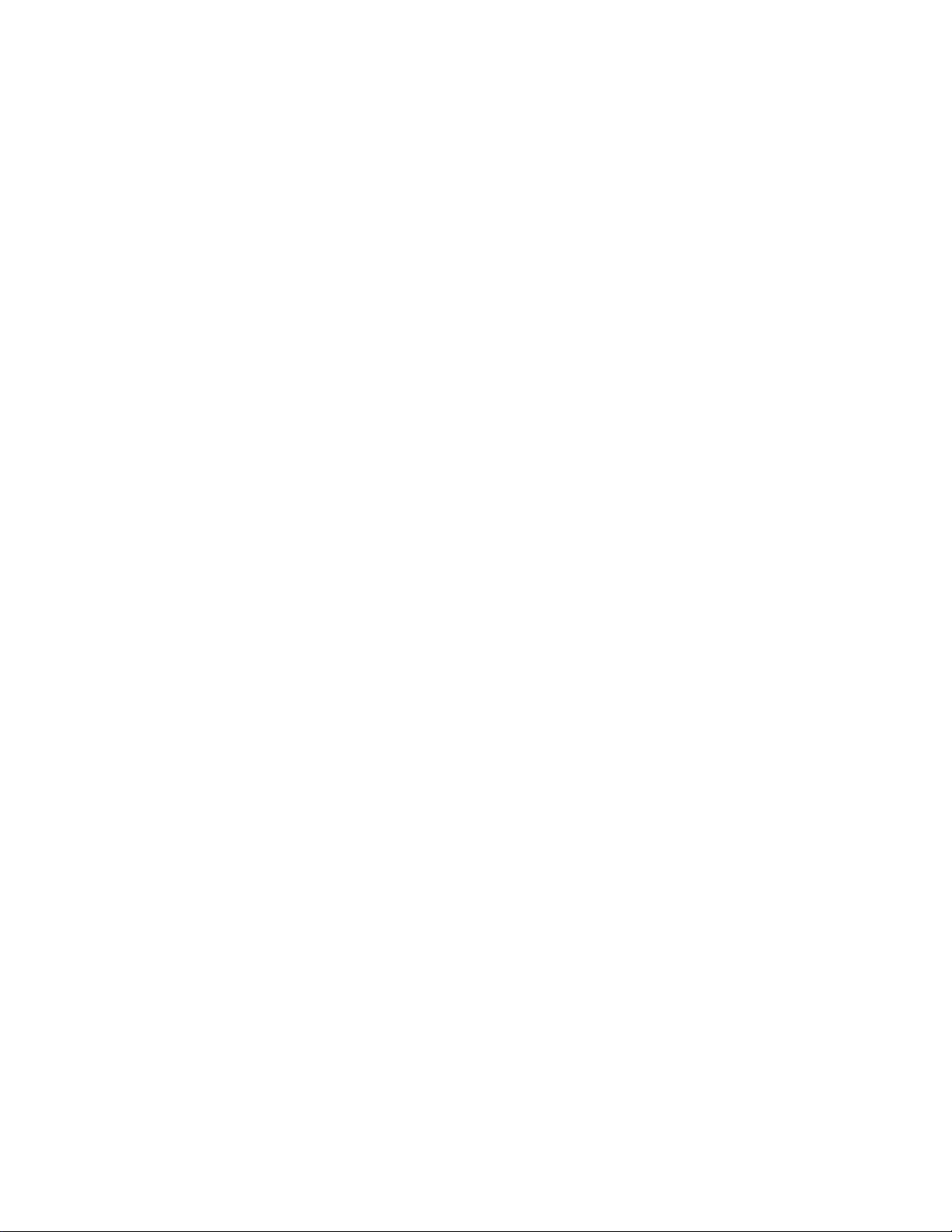
Schedule Keeper:
Approximately 890, under the following conditions:
1 item per day, 20 characters per item
30 days per month
Starting time specified, alarm time set
Approximately 1020, under the following conditions:
1 item per day, 20 characters per item
30 days per month
Starting time specified, no alarm time
Reminder:
Approximately 1680, under the following conditions: 10 characters per item
Approximately 1900, under the following conditions: 10 characters per item
Alarm time set
No alarm time
— 4 —
Page 7
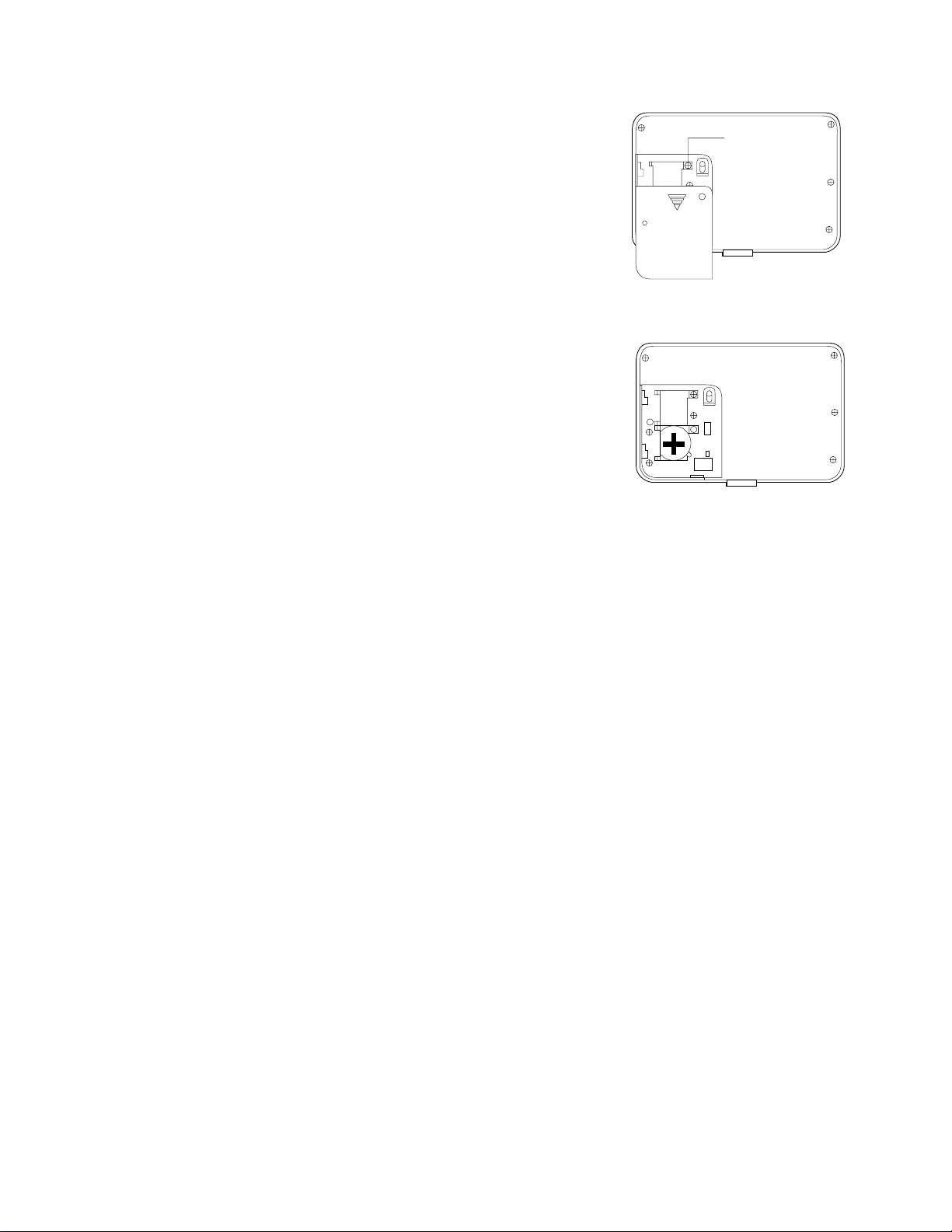
3. TO REPLACE THE BATTERIES
1) Loosen the screw on the back of the SF-4300B that
Screw
holds the battery compartment cover in place, and
remove the cover.
2) Loosen the screw that secures one of the two battery
RESET
holders in place and remove the battery holder.
Caution
Be sure to remove only one battery at a time.
Otherwise, you will lose all data stored in memory.
3) Replace the old battery with a new one, making sure
that the positive (+) side of the new battery is facing up
(so you can see it).
4) Replace the battery holder and secure it by tightening its screw.
• Be careful that you do not over tighten the screw.
5) Repeat steps 2) through 4) for another battery.
• Be sure to replace all two batteries. Never mix old batteries with new ones, and be sure to use
CR2032 lithium batteries only.
6) After you replace all two batteries, replace the battery compartment cover and secure it by tightening
its screw.
• Be careful that you do not over tighten the screw.
— 5 —
Page 8
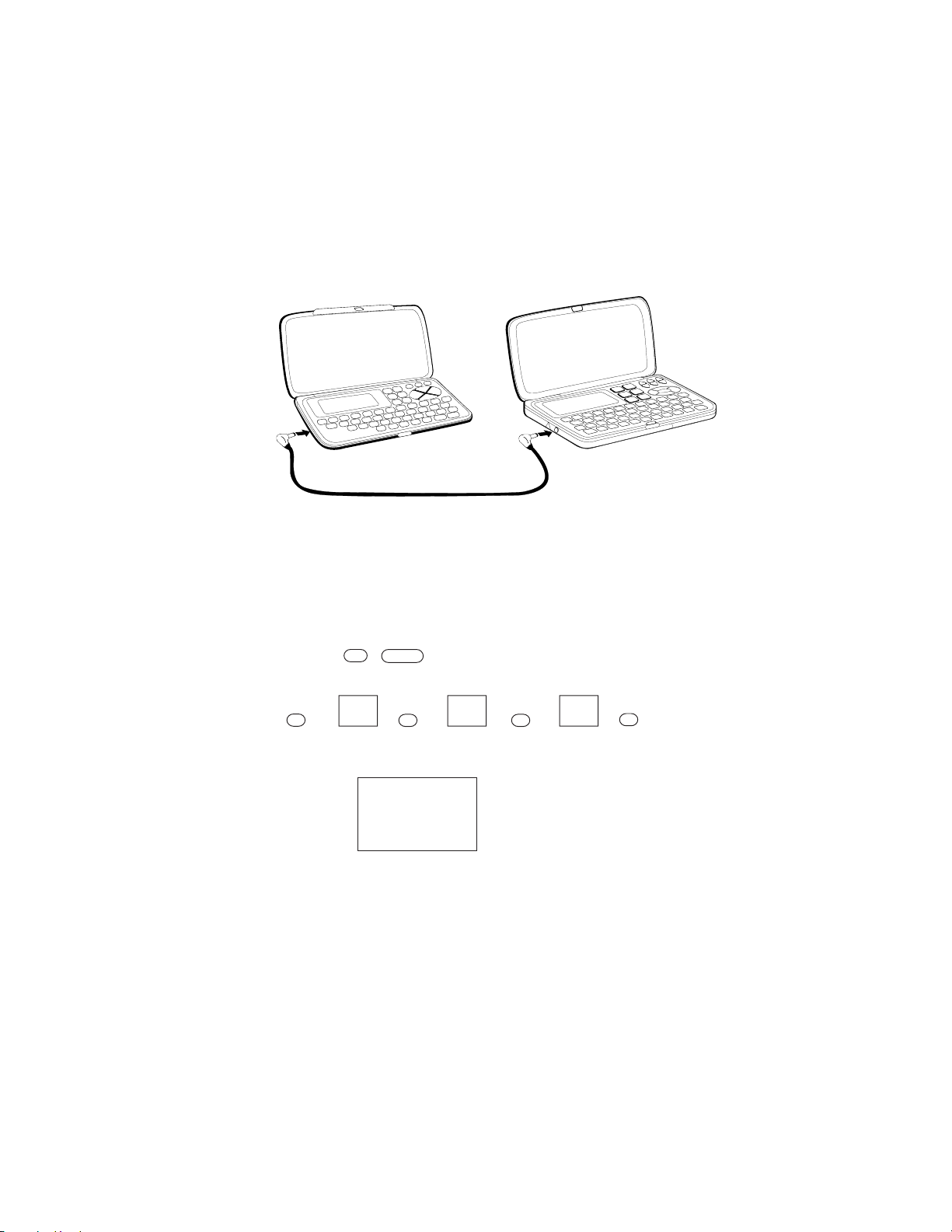
4. DATA TRANSFER
SF-4300R can transfer customers data to other SF-4300R with memory protection only when replacing
the LCD or the outer case. How to transfer the data.
* Before connecting the cable (SB-60/62), be sure to reset the slave machine to clear all data.
1) Turn off the power switch and connect the two units using the cable (SB-60/62) as shown in the
drawing.
SB-60/62 accessory cable
2) Turn on the power switch of each machine.
3) The slave machine must be set the date of Feb. 3rd, 1901 into the memory under the calculator mode.
Operation: 1. Press
ON MENU
2. Select "CAL" mode or press 6.
TIME TIME TIME M+
123
3.
DATE DATE DATE R
M SUN
1901/ 2/ 3
If you don't set the date, the "PASSWORD" isn't transferred to the slave machine.
— 6 —
Page 9

Setting up for Data Communications
The following procedures describe what you should do to set up for data communications between
two SF Units or between an SF Unit and a personal computer. In addition to hardware connections,
it details how to set up the communications parameters and how to set up the SF-4300R to receive
data. By following these instructions carefully, you can be ensured of successful communications
every time.
To connect two SF Units
1. Check to make sure that the power of the two SF Units is switched off.
2. Remove the covers from the connectors on the two SF Units.
3. Connect the two SF Units using the optional SB-60/62 cable. You can also connect them using
an SB-60/62 cable.
Important
Be sure to replace the connector covers on the SF Units when you are not performing data
communications.
4) Check the hardware parameters.
1. Select "TEL" mode or press 1 under MENU screen.
2. Press FUNC twice to display the second function menu.
FUNC FUNC
1* TO SECRET AREA
2 ALL DELETE
3 LABEL EDIT
*If the password isn't
registered in the SF unit,
display shows X instead
of "1".
4 DATA COMM
CAPS
• You can perform the above operation while the initial screen of the Memo Mode, Schedule
Keeper, Calendar, or Reminder is displayed also.
3. Press 4 to select DATA COMM.
4
1 SEND
2 RECEIVE
3 SET UP PAR.
CAPS
4. Press 3 to select SET UP.
3
✻✻ SET UP PAR. ✻✻✻
PARITY E O N
•N is blinking.
BIT LENGTH 7 8
BPS 4800 9600
CAPS
— 7 —
Page 10

5. If the units have another condition, reset as above.
• To change the parameters
1. Use the and — cursor keys to change the selected parameter on the display.
2. Use the and cursor keys to change the high-lighted setting of the currently selected
parameter.
SET
3. Press SET to store them in memory.
5) Set up the slave machine
1. While an initial screen is displayed, press FUNC twice to display the second function menu.
FUNC FUNC
1* TO SECRET AREA
2 ALL DELETE
3 LABEL EDIT
*If the password isn't
registered in the SF unit,
display shows X instead
of "1".
4 DATA COMM
CAPS
• You can perform the above operation while the initial screen of the Memo Mode, Schedule
Keeper, Calendar, or Reminder is displayed also.
2. Press 4 to select DATA COMM.
4
1 SEND
2 RECEIVE
3 SET UP PAR.
CAPS
3. Press 2 to select RECEIVE.
2
DATA
RECEIVE OK
TO STOP
PRESS (ESC)
CAPS
6) Set up the customer’s machine.
1. While an initial screen is displayed, press FUNC twice to display the second function menu.
FUNC FUNC
1* TO SECRET AREA
2 ALL DELETE
3 LABEL EDIT
*If the password isn't
registered in the SF unit,
display shows X instead
of "1".
4 DATA COMM
CAPS
• You can perform the above operation while the initial screen of the Memo Mode, Schedule
Keeper, Calendar, or Reminder is displayed also.
— 8 —
Page 11

2. Press 4 to select DATA COMM.
4
1 SEND
2 RECEIVE
3 SET UP
CAPS
3. Press 1 to select SEND.
1
1 ONE ITEM
2 MODE DATA
3 ALL DATA
CAPS
4. Press 3 to select ALL DATA.
3
SEND ALL DATA?
- SEND -
SET/ESC
CAPS
5. Press SET to start the send operation or ESC to abort the operation without sending anything.
SET or ESC
DATA
SENDING
TO STOP
PRESS (ESC)
CAPS
• Data is send in the sequence: Telephone Directory, Memo Mode, Reminder Mode, Schedule
Keeper, Calendar.
• To abort the send operation at any time, press ESC.
• If an error occurs during the send operation, the message “TRANSMIT ERROR!” appears on
the display. Press ESC to clear the error message.
6. After the send operation is complete, the display returns to the initial screen of the mode you
were in when you started this procedure.
— 9 —
Page 12

5. OPERATION REFERENCE
5-1. RESET OPERATION
The following procedure erases all data stored in the memory of the SF Unit.
Perform the following operation only when you want to delete all data and initialize the settings
of the SF Unit.
Remember-you should always keep copies of important data by writing it down, by transferring
it to a personal computer or other SF Unit.
To reset the SF Unit's memory
RESET button
RESET
1. Switch on power and press the RESET button with a thin, pointed object.
ALL DATA
CLEAR!
OK? Y/N
CAPS
Warning!
The next step deletes all data stored in the SF Unit's memory. Make sure that you really want
to delete the data before you continue!
2. Press Y* to reset the memory and delete all data or N to abort the reset operation without
deleting anything.
* Note that the letter key you press to indicate "yes" depends on the system language,
as noted below.
Czech: A English: Y Spanish: S Hungarian: I
Polish: T Portuguese: S Russian: Y
Following the reset operation described above, the Home Time display appears and the SF
Unit setting are initialized as noted below.
Home Time: 12-hour format
JAN/1/1994
AM/12:00 00
Zone: London(LON)
World Time: New York(NYC)
Daily Alarm: 12:00 PM
Menu Mode: Telephone mode
Language: English
Sound: Schedule alarm → ON
Reminder Alarm → ON
Daily alarm → OFF
Key → ON
Character input: CAPS
— 10 —
Page 13

5-2. TO ADJUST THE DISPLAY CONTRAST
1 Enter the Telephone Directory Mode.
• You could enter any mode except the Calculator mode here.
2 Press SHIFT and confirm that the "S" indicator is on the display.
3 Press CONT.
4 Use the and keys to adjust the contrast.
✻✻✻✻ CONTRAST ✻✻✻✻
(LIGHTER)
CAPS
5 After you are finished, press ESC to clear the contrast adjustment display.
5-3. TO CHECK THE MEMORY STATUS
(DARKER)
Hold down SHIFT CAPA to display a screen that shows the current memory status. To
clear the memory status display, release CAPA.
✻✻✻✻ CAPACITY ✻✻✻✻
Remaining memory
capacity
FREE 27678
USED 901
CAPS
3%
Total number of characters stored in memory
5-4. THE SOUND MENU
The sound menu lets you switch the key input tone and the various alarms of the SF Unit
on and off.
Flashing dot indicates currently selected item
SCHED AL ●ON OFF
REMINDER ●ON OFF
DAILY AL ON ●OFF
KEY ●ON OFF
CAPS
Dot indicates on/off status
The on/off status of each SOUND menu items is indicated by a dot, and the dot that is
flashing on the menu is the one that is currently selected.
Use and to change the currently selected (flashing) item. Use and to
switch the currently selected item on and off.
— 11 —
Page 14

6. LSI, IC (Pin function)
6-1. CPU
No.1
Pin No. Signal I/O Function
1 ~ 5 C0 ~ 4 Out Common Signal for display
6 GND In GND /0[V]
7,8 BZ1,2 Out Buzzer terminal
9 VDD In Power supply/5.3[V]
10 CSRA1 Out Chip enable signal (Not used)
11 CSRA2 Out Chip enable signal for RAM
12 CSROM Out Chip enable signal for ROM (only used in LX-546AQ)
13 WEB Out Write enable signal for RAM
14,15 RA15,16 Out Address bus for ROM (only used in LX-546AQ)
16 ~ 30 A0 ~ 14 Out Address bus
31 ~ 38 IO0 ~ 7 I/O Data bus
39 ~ 54 KY0 ~ 15 I/O Key signal
55 SW In Battery switch (On: "L"/0[V] Off: "H"/6[V])
56 DEBUG - Test for manufacturer
57 ON Out Data communication enable
58 CRCKI In GND/0[V]
59 SOUTB Out Transmission data output
60 SIN In Transmission data input
61 VDD In Power supply/5.3[V]
62 TEST - Test for manufacturer
63 VTM - Not used
— 12 —
Page 15

Pin No. Signal I/O Function
64,65 OSC I/O I/O Clock terminal (DT-26S)
67,69~71 V1 ~ 4 Voltage for LCD driver
OFF: 0[V] ON: V1: 0.64(Light) ~ 1.29(Dark)[V]
V2: 1.29 ~ 2.56 [V]
V3: 3.99 ~ 2.71 [V]
V4: 4.64 ~ 3.99 [V]
68 NC - Not used
72 INTO In Low battery detection INTO<5.2[V]=> No power on
73 STNT - GND/0[V]
74 VLCD In Power supply/5.3[V]
75 ~ 171 S0 ~ 95 Out Segment signal for display
172 ~ 199 C5 ~ 32 Out Common signal for display
168, 200 NC - Not used
6-2. RAM: MB84256A-70/10LL (LSI 3)
0.1µ
ADDRESS BUS
IO0
IO1
IO2
DATA BUS
VSS
ROM: µPD23C1001EAGW-K81 (LSI 4)
RA16
RA15
A12
ADDRESS BUS
IO0
IO1
IO2
DATA BUS
A14
A12
A7
A6
A5
A4
A3
A2
A1
A0
A7
A6
A5
A4
A3
A2
A1
A0
13
14
15
11
12
13
10
11
12
16
10
1
2
3
4
5
6
7
8
9
1
A14
2
A12
3
A7
4
A6
5
A5
6
A4
7
A3
8
A2
9
A1
A0
IO0
IO1
IO2
GND
VCC
WE
A13
A8
A9
A11
OE
A10
CS
IO7
MB84256A-70/10LL
IO6
IO5
IO4
IO3
28
27
26
25
24
23
22
21
20
19
18
17
16
15
A13
A8
A9
A11
A10
ADDRESS
IO7
IO6
IO5
IO4
IO3
CPU (WEB)
BUS
CPU (CSRA2)
A0 ~ A14 : Address input signal
IO0 ~ IO7: Data signal (Input/Output)
WE : Write enable signal
DATA BUS
CS : Chip select signal
OE : Output enable signal
VPP
A16
A15
A12
A7
A6
A5
A4
A3
A2
A1
A0
IO0
IO1
IO2
GND
VCC
PGM
NC
A14
A13
A8
A9
A11
OE_
A10
CE_
IO7
IO6
µPD23C1001EAGW-K81
IO5
IO4
IO3
32
31
30
29
28
27
26
25
24
23
22
21
20
19
18
17
A14
A13
A8
A9
A11
A10
ADDRESS
BUS
IO7
IO6
IO5
IO4
IO3
CPU (CSROM)
A0 ~ A16 : Address input signal
IO0 ~ IO7: Data signal (Input/Output)
OE_ : Output enable signal
DATA BUS
CE_ : Chip enable signal
VSS
— 13 —
Page 16

6-3. VOLTAGE REGULATOR: S-81253SGUP (REG1)
Output Voltage (Vout): 5.3V ± 5%
2
IN
V
RA
+
–
RB
VREF
GND
6-4. VOLTAGE DETECTOR: S-80752AN (DET1)
Detection Voltage(–VDET): 5.2V ± 2.5%
1
[5.07 V (MIN) ~ 5.33 V (MAX)]
VDD
2
OUT
1
3
OUT
RI
1
GND2Vin
3
Vout
–V
VDD
DET
VDD
VDD
VSS
1
2
Vin
3
GND
Vout
3
VSS
+VDET
Input voltage Output voltage
>5.2 V 5 V
<5.2 V 0 V
— 14 —
Page 17

7. TROUBLESHOOTING
< No power on >
Is contrast adjustment OK?
Is power of batteries enough?
N
Adjust contrast
Y
N
Replace batteries
Y
Does display appear by pressing
Reset button?
N
Does it sound by key enter?
N
Do batteries make positive contact with
the battery springs?
Y
Y
Is 3-pin of S-81253 (REG1) 5.3 [V]?
N
Are capacitor C8, C9, C10, C11,C12
OK?
Y
Y
Check other function
Y
Refer to <No/Erratic display>
N
N
Adjust contact and clean battery
spring
Replace C8, C9, C10, C11,C12
Replace REGT1
1
— 15 —
Page 18

1
Is 1-Pin of S-80752AN (DET 1) 5[V]?
Y
N
Replace DET1
Is 11-Pin of CPU (LSI 1) sending the
signal?
Y
Is 13-Pin of CPU (LSI1) sending
the signal?
Y
Does RAM or ROM (for LX-546AQ)
make positive contact with PCB?
Y
Replace RAM (LSI3) or ROM (LSI4) or CPU (LSI1)
N
N
N
Replace CPU (LSI1)
Replace CPU (LSI1)
Resolder RAM (LSI3) or ROM (LSI4)
< No key input >
Does key make positive contact with PCB
Ass’y
Y
Does CPU make positive contact with PCB?
Y
Replace CPU (LSI1)
N
Replace PCB
N
Resolder CPU (LSI1)
— 16 —
Page 19

< No/Erratic display >
Is input 2-Pin of S-81253 (REG1) 6[V]?
Y
Is output 3-Pin of S-81253 (REG1)
5.3[V]?
Y
*Are voltage of several capacitors enough?
V1: 1.3 [V]
V2: 2.5 [V]
V3: 2.7 [V]
V4: 3.9 [V]
Y
Does CPU (LSI1) make positive contact with PCB?
*CONTRAST: MAX
N
Check batteries
N
Replace REG1
N
Check solder part of C6, C7, C8,
C9, C10 or replace.
N
Resolder
Replace CPU (LSI1)
< High current consumption >
Is there any short circuit?
Are the several capacitors OK?
Resolder/Replace CPU, IC
Y
Y
Check PCB
N
N
Replace capacitors
Y
— 17 —
Page 20

8. HARD CHECK
No. OPERATION DISPLAY NOTE
Turn on while short the short pad
1
(KEY61).
SEARCH
2
1
3
1
4
SELF TEST PROG.
PRESS SEARCH
QUIT BY OFF
CASIO AUG. 1993
TEST 2 MEMORY
MENU 3 KEY
4 BUZZER
1 DISP 5 I/F
DISP 4 RVS.
1 WHITE 5 FRAME
2 BLACK 6 DOT 4
3 CHECK. 7 TIME
No display
The short pad is
located behind the
tape I.
Main menu
Display check
2
5
3
6
4
7
All dots display
Checker display
Reverse checker display
— 18 —
Page 21

No. OPERATION DISPLAY NOTE
5
8
FRAME
6
9
10
11
12
7
ESC
3
Dots appear at 4 corners.
TIME DISPLAY
00:00:00
TEST 2 MEMORY
MENU 3 KEY
4 BUZZER
1 DISP 5 EXT
KEY 1 RANDOM
2 AUTO
Check if timer is
working.
Key check
13
2
HOME/WORLD MENU
OFF ON INS DEL
TIME/DATA DISP CHNG
14
ESC.........................
FUNC ...................... P
CAPS ...................... SET
SHIFT...................... SPACE
No display
00 01 02 03 04 ...............
............... 56 57
— 19 —
• Check the key No.
appears on the
display.
• Check the key
sounds.
• To return to the
menu mode, enter
SEARCH .
Page 22

No. OPERATION DISPLAY NOTE
15
16
17
18
SEARCH
4
2
ESC
TEST 2 MEMORY
MENU 3 KEY
4 BUZZER
1 DISP 5 EXT
BUZZER 1 BEEP
2 ALARM1
3 ALARM2
EXECUTING!!
BUZZER 1 BEEP
2 ALARM1
3 ALARM2
Buzzer check
Check the alarm 1
sound.
19
20
21
ESC
2
1
TEST 2 MEMORY
MENU 3 KEY
4 BUZZER
1 DISP 5 EXT
MEMORY 3 WR2
4 READ2
1 WR1 5 DUMP
2 READ1 6 CHKSUM
WRITE1
RAM check
— 20 —
Page 23

No. OPERATION DISPLAY NOTE
(After few seconds)
22
2
23
24
ESC
25
MEMORY 3 WR2
4 READ2
1 WR1 5 DUMP
2 READ1 6 CHKSUM
EXECUTING
COMPLETE
32KB
MEMORY 3 WR2
4 READ2
1 WR1 5 DUMP
2 READ1 6 CHKSUM
Check sound.
If RAM has defect,
error message will
be appered.
26
27
5
ESC
Press "RESET" key.28
ESC
$ 00001, 00002, 00004, 00008
00010, 00020, 00040, 00080
00100, 00200, 00400, 00800
01000, 02000, 04000, 08000
10000
TEST 2 MEMORY
MENU 3 KEY
4 BUZZER
1 DISP 5 EXT
The address of
ROM (LSI4)
should be appeared.
(Only for LX-546AQ)
— 21 —
Page 24

5
14
28
29
21
20
22
2
1
c11
c9
JC1
4
X1
18
26
9
3
11
LSI
27
12
13
24
15
23
8
19
27
9. ASSEMBLY VIEW
16
17
25
— 23 —
7
6
10
Page 25

A : LX-546AQ (With an outside ROM
)
)
10. PARTS LIST B :
N Item Code No. Parts Name M N.R.Yen R
PCB ASS'Y
N 5 6413 3140 PCB ass'y DB20BX0300S 1 0 3,425 A
N 5 6413 3200 PCB ass'y DB20BX0301Q 0 1 3,100 A
(The two assemblies contain the following available elements.)
C1~4,C7 6510 4890 Chip capacitor CP001A332T2 5 5 20 14 C
C13 6511 7560 Chip capacitor CP001A432T8 1 0 20 7 C
C5,6 6510 5000 Chip capacitor CP018F602T1 2 2 20 9 C
C8,10,12 6511 7560 Chip capacitor CP001A432T8 3 3 20 7 C
C9,11 2803 6813 Capacitor CB0011341R3 2 2 20 22 C
D1 2390 2135 Diode BC20MA740T0 1 1 5 50 C
D2 6510 4940 Diode BC10MA71307 1 1 5 53 C
DET1 2105 3297 CMOS IC S-80752AN-JG-T1 1 1 10 47 B
JC1 3501 6538 Jack HSJ1169-012010 1 1 5 56 C
N LSI1 6411 2051 COB LSI C312133A*2 1 0 1 970 A
N LSI1 6412 6571 COB LSI C312133A*8 0 1 1 970 A
N LSI3 2011 6972 LSI (RAM) MB84256A-70/10LL 1 1 1 510 B
N LSI4 2011 9156 LSI (ROM) µPD23C1001EAGW-K81 1 0 1 320 B
Q1 6510 4760 Transistor BBX114YT103 1 1 20 27 B
N R10 6410 9500 Chip resistor CC4703D11T3 1 1 20 5 C
N R12 6511 7470 Chip resistor CC1003311C9 1 0 20 5 C
N R13 6510 4850 Chip resistor CC2005311C0 1 1 20 2 C
R3,20 6511 7440 Chip resistor CC0000311C3 2 0 20 6 C
R4,20 6511 7440 Chip resistor CC0000311C3 0 2 20 6 C
N R5 6512 1380 Chip resistor CC1801D11E7 1 1 20 3 C
N R6 6512 1410 Chip resistor CC0473D11T3 1 1 20 3 C
R7 6510 4770 Chip resistor CC1001311C0 1 1 20 5 C
N R8,9 6512 1360 Chip resistor CC0012D11T6 2 2 20 3 C
REG1 2105 3290 Regulator S-81253SGUP-DIJ-T1 1 1 5 60 B
X1 6510 4550 Crystal BD0063P2509 1 1 5 55 B
1 3335 4606 LCD CD418-TS 1 1 1 350 A
2 6409 6270 Hot melt film FX200P40056 1 1 5 82 A
3 6409 6300 Battery plate (+) EF01DB20102 2 2 20 16 C
4 6409 6310 Battery plate (–) EF02DB10100 2 2 20 16 C
COMPONENTS
6 3122 2380 Buzzer EFB-S55C41A8 1 1 10 36 C
N 7 6413 3210 Lower cabinet FABDB201021 1 1 5 100 X
8 6409 6210 Battery change label HGC00001102 1 1 20 7 X
9 6510 4440 Nut tape HGFC0001206 3 3 20 6 X
10 6510 4500 Buzzer tape HGFC0000501 1 1 20 17 X
11 6512 1080 Nut MD100000602 3 3 20 13 X
12 6408 5920 Switch knob ass'y DB2AXX4A00M*1 1 1 20 30 C
13 6409 6220 Battery cover FADDB201001 1 1 20 29 X
14 6409 6230 Battery cover label HGC00001102 1 1 20 16 X
15 6409 6120 Battery holder ECDB1011108 1 1 20 26 X
N 16 6413 3160 PC sheet EL5G0009409 1 1 5 75 C
17 6409 6140 Push button FB3DB201001 1 1 20 13 X
18 6409 6150 Overlay mylar EL4C0001105 1 1 10 27 X
19 6409 6160 Mask tape HGG00012808 1 1 20 7 X
20 6409 6170 Rubber sheet LADB2010001 1 1 1 200 C
N 21 6413 3170 Upper cabinet FAADB201016 1 1 1 160 C
Notes: N – New parts R – A : Essential
M – Minimum order/supply quantity B : Stock recommended
R – Rank C : Others
LX-546AR (Without outside ROM
FOB Japan
QuantitySpecification
A B Unit Price
X : No stock recommended
— 25 —
Page 26

A : LX-546AQ (With an outside ROM
)
)
LX-546AR (Without outside ROM
B :
FOB Japan
N Item Code No. Parts Name M N.R.Yen R
N 22 6413 3180 Sponge cushion FH100027507 2 2 20 15 X
23 6510 4310 Screw MAA80006311 2 2 20 3 C
24 6510 4350 Screw MAA80006302 1 1 20 2 B
25 6511 7160 RB insert LC120000102 1 1 20 17 B
26 6511 8400 Rubber sheet LADB0220105 1 1 20 10 C
27 6512 0980 Screw MAB20086306 8 8 20 2 X
N 28 6413 3220 Hard case FC1DB201023 1 1 5 88 X
N 29 6413 3230 Label HGG00014908 1 1 1 120 X
QuantitySpecification
A B Unit Price
Notes: N – New parts R – A : Essential
M – Minimum order/supply quantity B : Stock recommended
R – Rank C : Others
— 26 —
X : No stock recommended
Page 27

MA0100451A
