Casio QT-6600 Owner's Manual [nl]
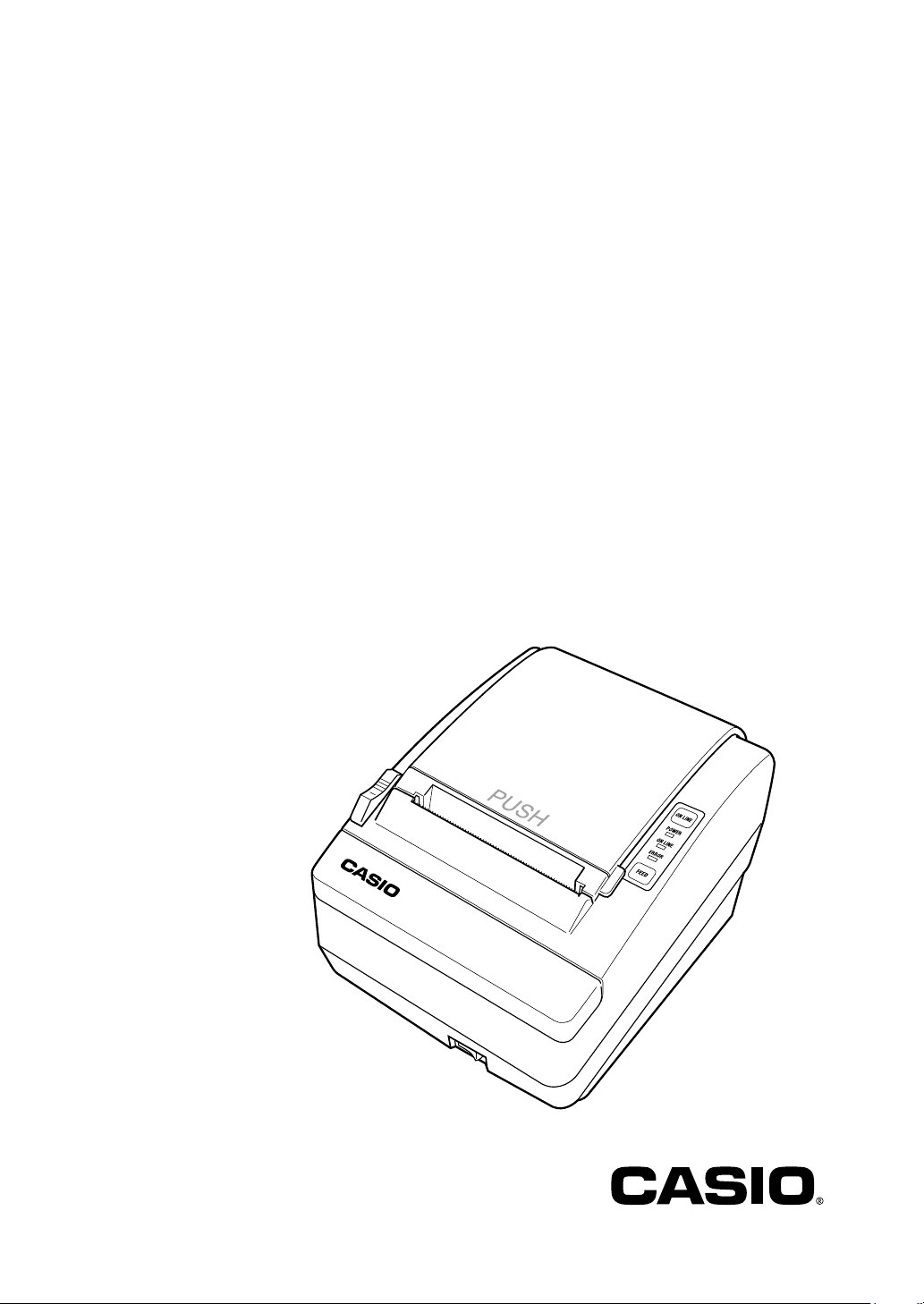
UP-400
Thermal Printer
User’s Manual
Version 1.0
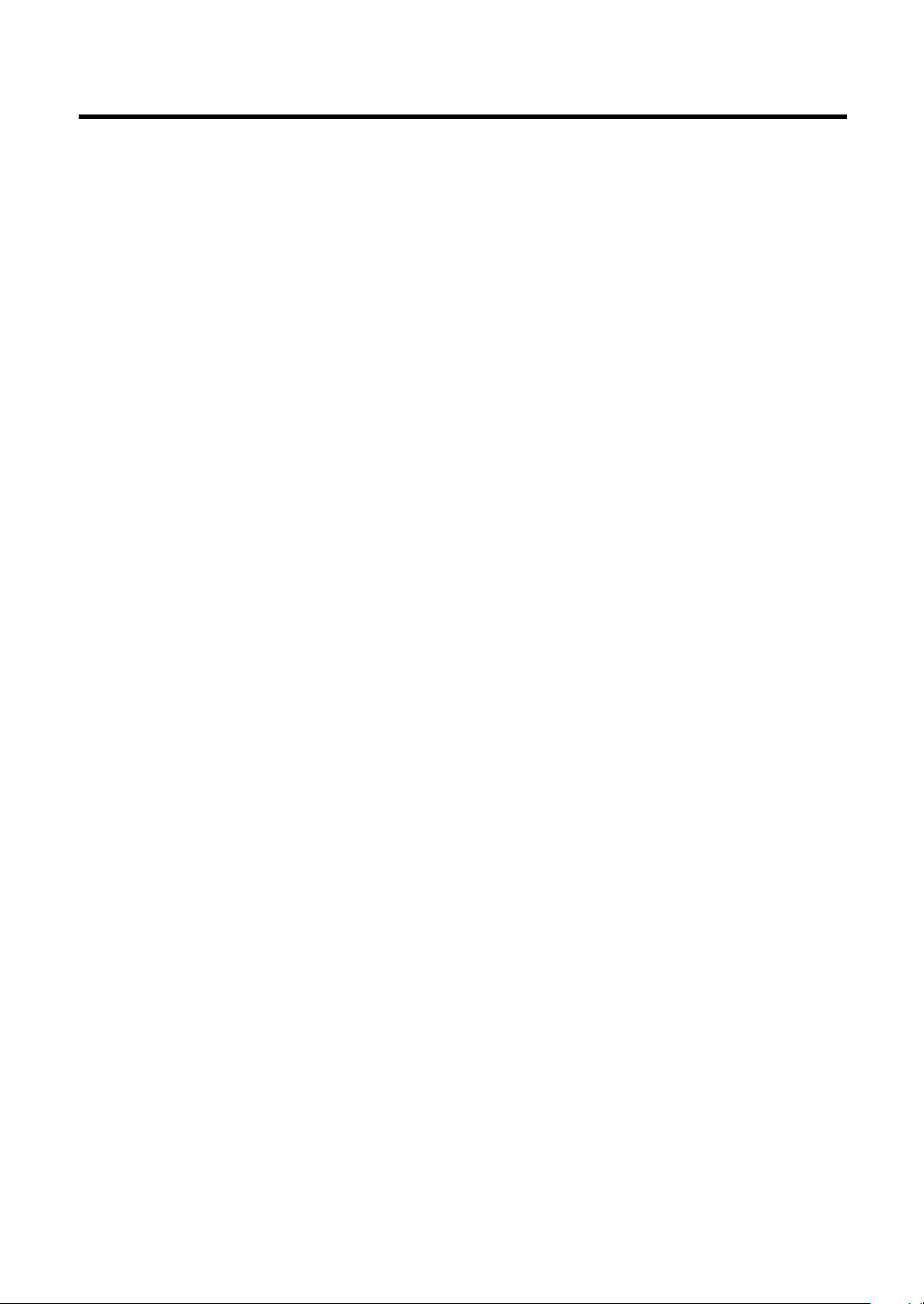
Contents
Introduction ................................................................................3
Chapter 1 Set up .......................................................................5
1.1 Unpacking ............................................................................................................ 5
1.2 Printer Components ........................................................................................... 5
1.3 Attaching Interface Cable to the Printer ........................................................... 6
1.3.1 Via RS-232C cable .....................................................................................................6
1.3.2 Via LAN cable .............................................................................................................6
1.4 Attaching the Drawer, Ground Wire and Power Supply ................................... 6
1.4.1 the Drawer .................................................................................................................6
1.4.2 Ground Wire ...............................................................................................................7
1.4.3 Power Supply .............................................................................................................7
1.5 Self Test ................................................................................................................ 7
1.6 DHCP server recognition ................................................................................... 7
Chapter 2 Operation ................................................................. 8
2.1 Power Switch ....................................................................................................... 8
2.2 Control Panel ....................................................................................................... 8
2.2.1 FEED ..........................................................................................................................8
2.2.2 ONLINE ......................................................................................................................8
2.3 Panel Lights ......................................................................................................... 8
2.3.1 POWER LED ..............................................................................................................8
2.3.2 ONLINE LED ..............................................................................................................8
2.3.3 ERROR LED ..............................................................................................................8
Chapter 3 Maintenance & Troubleshooting ............................9
3.1 Installing or Replacing Paper Roll ..................................................................... 9
3.2 Adjusting the Paper Near End Sensor .............................................................. 9
3.3 Paper Jam .......................................................................................................... 10
3.4 Troubleshooting ................................................................................................ 11
Chapter 4 Important Safety Information ...............................12
Chapter 5 Specifi cation ..........................................................13
5.1 Printing Specifi cation ....................................................................................... 13
5.2 Paper Specifi cation ........................................................................................... 14
5.3 Interface Specifi cation ...................................................................................... 14
5.3.1 RS-232C Interface Specifi cation ..............................................................................14
5.3.2 RS-232C Interface Connection Example .................................................................14
5.3.3 LAN Connector .........................................................................................................15
5.3.4 Power Supply Connector ..........................................................................................15
5.3.5 Drawer Kick-out Connector ......................................................................................16
APPENDIX Dip Switch/ ID setting ..........................................17
A.1 Setting & Checking the Dip Switchs ............................................................... 17
A.1.1 Dip switch 1 setting ..................................................................................................17
A.1.2 Dip switch 2 setting ..................................................................................................17
A.2 Setting ID or IP number ................................................................................... 19
A.2.1 ID number setting .....................................................................................................19
A.2.2 IP number setting .....................................................................................................19
2 —
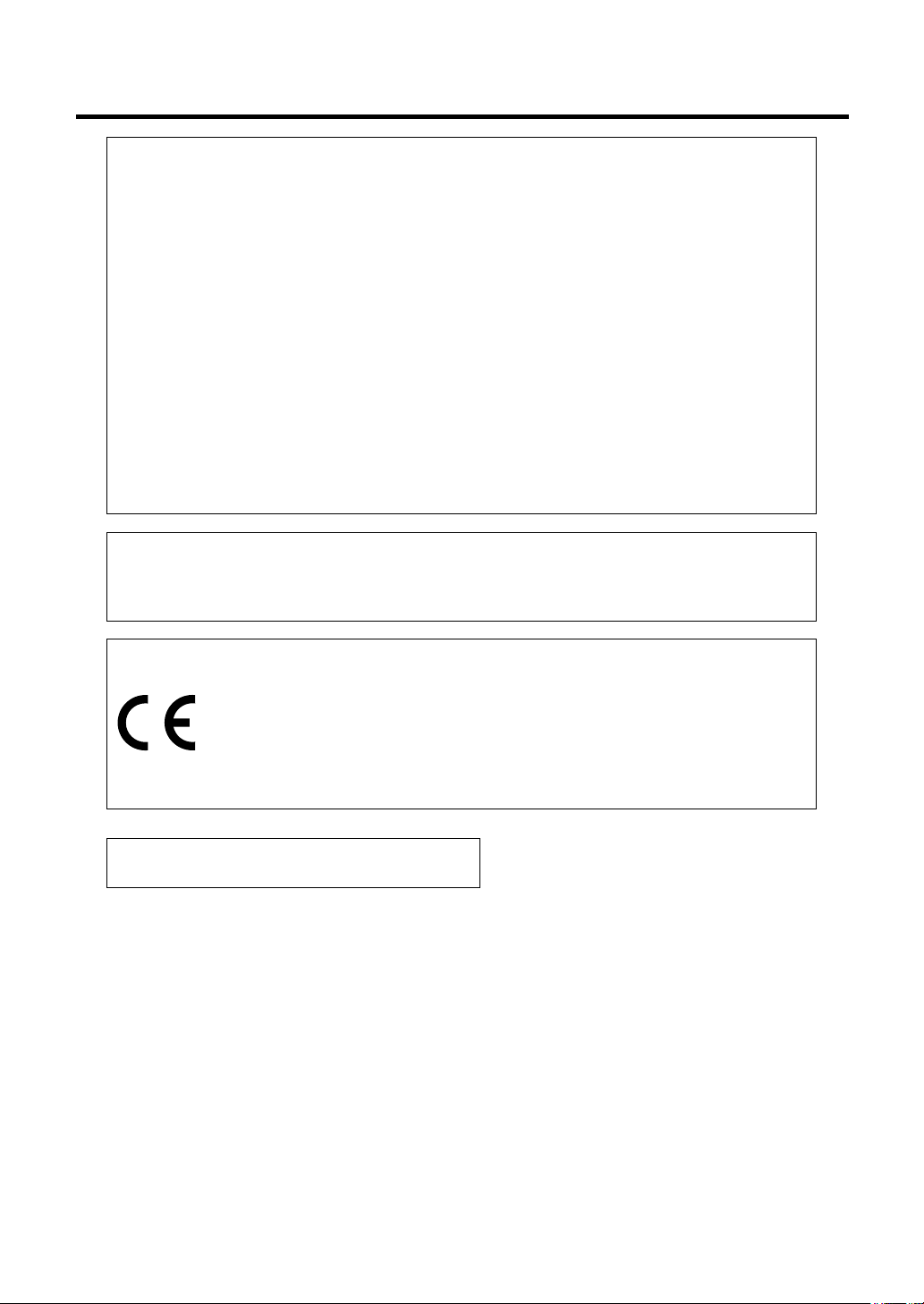
Introduction
GUIDELINES LAID DOWN BY FCC RULES FOR USE OF THE UNIT IN THE U.S.A.
(Not applicable to other areas)
FCC WARNING:
limits for a Class A digital device, pursuant to Part 15 of the FCC Rules. These limits
are designed to provide reasonable protection against harmful interference when the
equipment is operated in a commercial environment. This equipment generates, uses, and
can radiate radio frequency energy and, if not installed and used in accordance with the
instruction manual, may cause harmful interference to radio communications. Operation
of this equipment in a residential area is likely to cause harmful interference in which
case the user will be required to correct the interference at his own expence.
WARNING:
responsible for compliance could void the user’s authority to operate the equipment.
The main plug on this equipment must be used to disconnect main power.
Please ensure that the socket outlet is installed near the equipment and shall be easily
accessible.
Manufacturer:
This equipment has been tested and found to comply with the
Charges or modifications not expressly approved by the party
CASIO COMPUTER CO., LTD.
6-2, Hon-machi 1-chome, Shibuya-ku, Tokyo 151-8543, Japan
Representative within the European Union:
CASIO EUROPE GmbH
Bornbarch 10, 22848 Norderstedt Germany
LAN Port: Only for CASIO Register
— 3
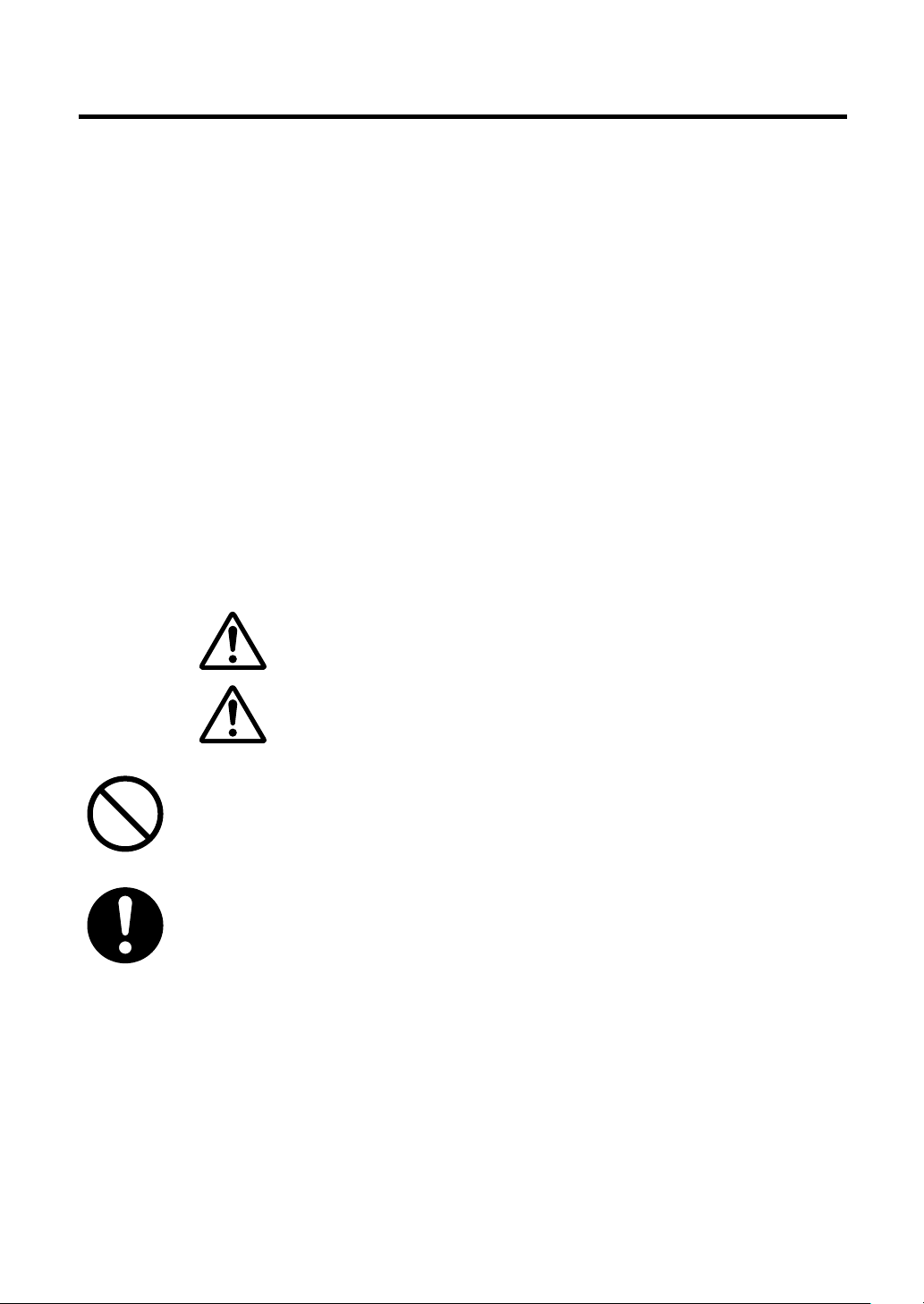
About this Manual
Getting Started
Chapter 1
Chapter 2
Chapter 3
Chapter 4
contains information on unpacking the printer and setting it up.
contains information on using the printer.
contains information of maintenance and troubleshooting.
contains security information.
Specifi cation
Chapter 5
Appendix
contains printers’ specifi cation.
contains information on setting and changing the DIP switches.
Safety Defi nitions
In order to avoid hazards to a user or other persons and damage to the product, be sure to
observe the following instructions
For the safety of the personnel and the product, operate the equipment according to the
instructions in this user’s guide. The manufacturer will not be responsible for any problems or
damage that arises from improper use.
WARNING :
CAUTION :
Warning may result in death or serious injury.
Caution may result in injury or damage to property.
At least once a year, unplug the power plug and use a dry cloth or vacuum
cleaner to clear dust from the area around the prongs of the power plug.
Never use detergent to clean the power cord, especially the power plug and
jack.
Keep small parts out of the reach of small children to make sure it is not swallowed accidentally.
4 —
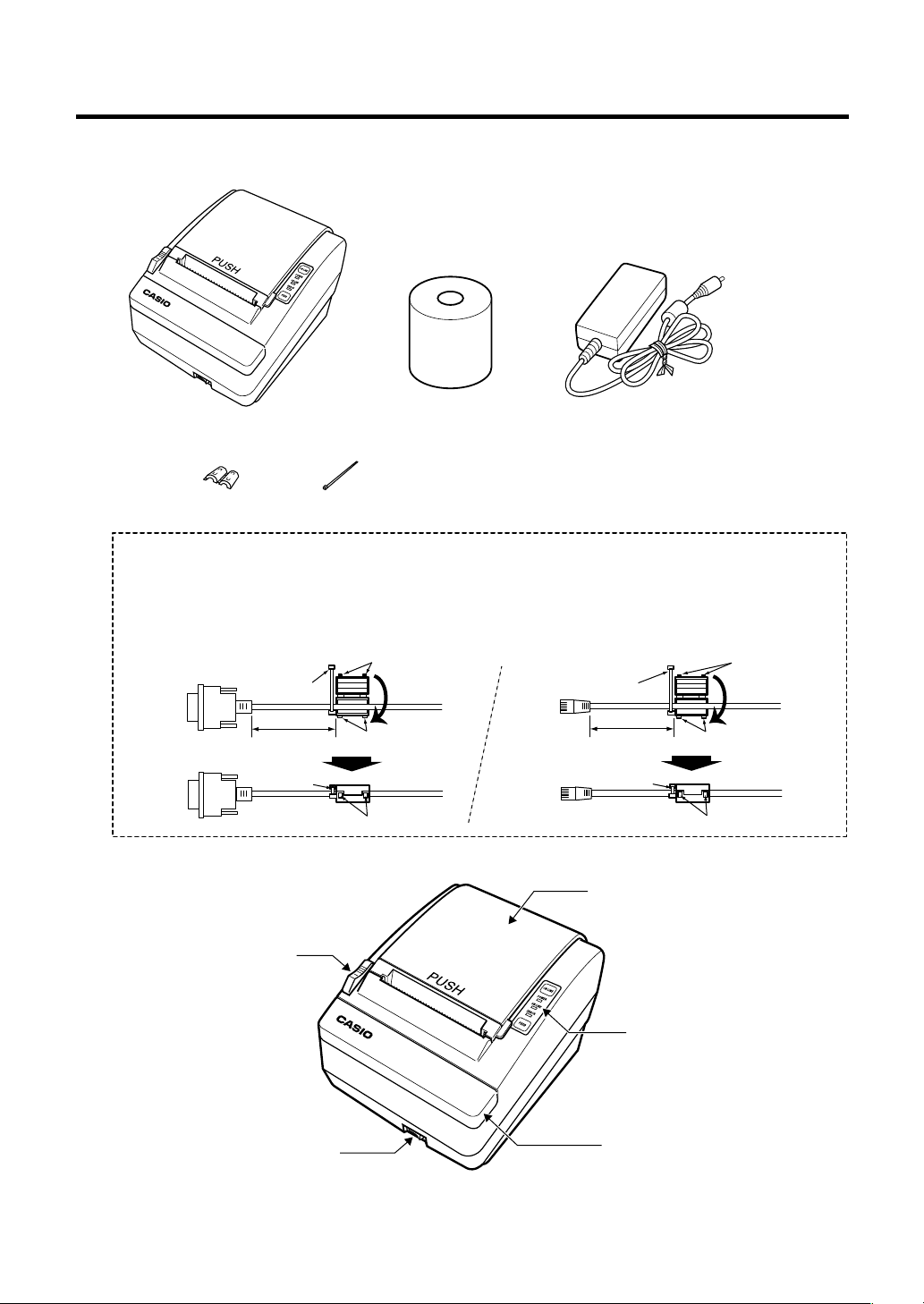
Chapter 1 Set up
1.1 Unpacking
Check for the following items in your box.
Thermal printer Roll paper AC adapter
Ferrite core Cable tie
Caution
Before use, please be sure to set the attached Ferrite core to the I/F cable as illustrated.
1.
Put the attached Ferrite core to I/F cable as illustrated, and
then close the core. Be sure two hooks of the coreare
locked tight. And insert a Cable tie into the hole outside core.
2. To fix the Ferrite core, bind up the I/F cable
with the Cable tie.
For RS-232C cable
To UP-400To UP-400
Cable tie
50mm
Cable tie
1.2 Printer Components
Cover open knob
Power switch
Hook (male)
Hook (female)
Hook
For LAN cable
Cable tie
To UP-400
To UP-400
Printer cover
Hook (male)
50mm
Cable tie
Hook (female)
Hook
Control panel
Automatic Paper Cutter Cover
Before connecting any of the cables, please turn off the HOST device.
— 5
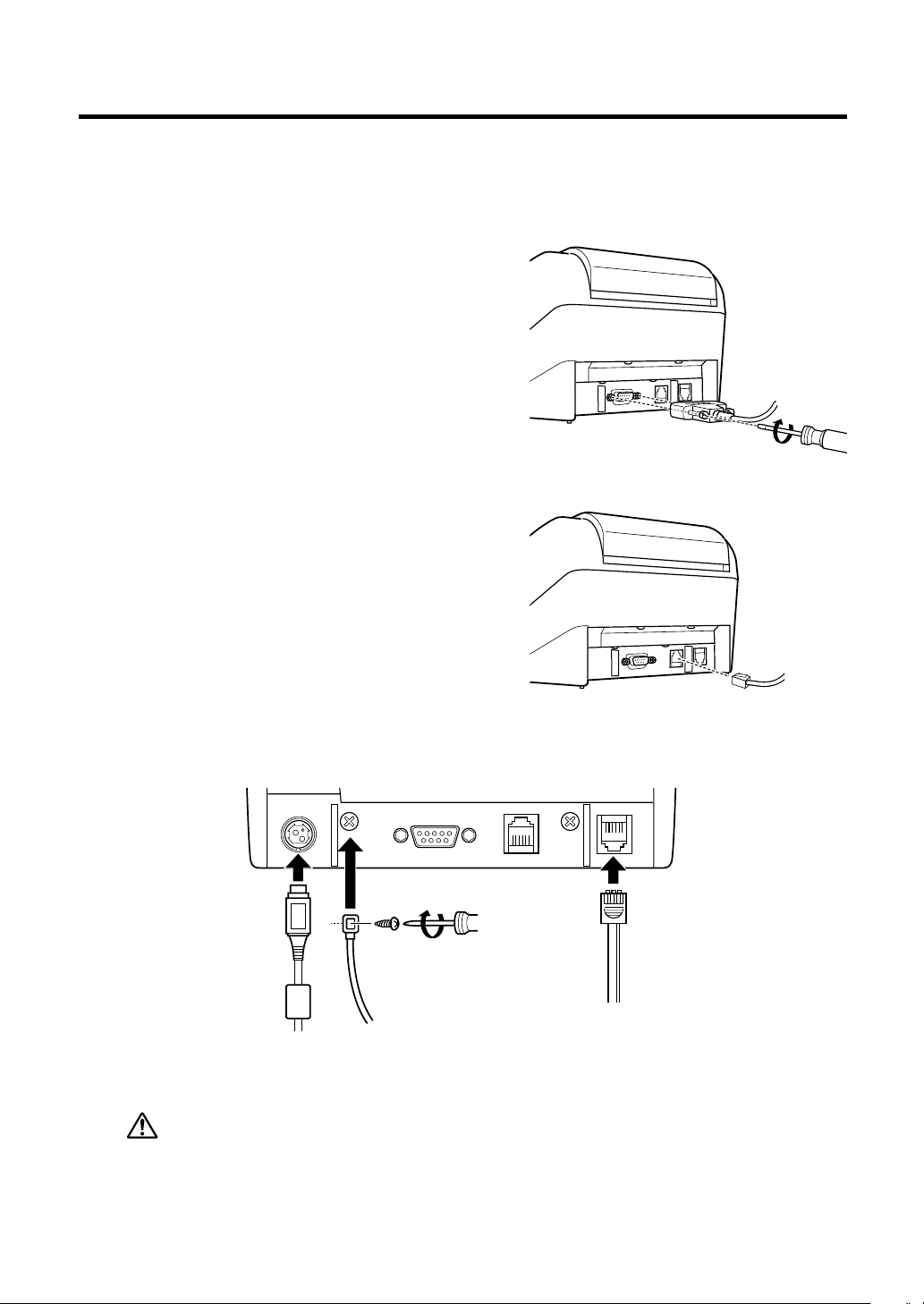
1.3 Attaching Interface Cable to the Printer
1.3.1 Via RS-232C cable
You need an appropriate interface cable. Refer to section 5.3.2 on page 14 for cable details.
1. Plug the cable into the interface connector
located on the back of the printer, as indicated
nearby.
2. Firmly tighten the screws on both sides of the
connector.
3. Attach the other end of the cable to the HOST.
1.3.2 Via LAN cable
You need an appropriate interface cable. Refer to section 5.3.3 on page 15 for cable details.
1. Plug and snap the cable into the interface
connector located on the back of the printer,
as indicated nearby.
2. Attach the other end of the cable to the Hub.
1.4 Attaching the Drawer, Ground Wire and Power Supply
RS-232C LAN
DC Cable
Ground wire
Drawer kick cable
1.4.1 the Drawer
CAUTION :
Do not connect a telephone line to the drawer kick-out connector.
Plug the drawer kick cable into the kick-out connector. If two drawers are used, use a Y-cable
that meets the specifi cations on page 16 to ensure that both drawers receive signals correctly.
You need a drawer that meets the printer’s specifi cation.
6 —
