Page 1

ELECTRONIC CASH REGISTER
PCR
-
GROCERY
DAIRY
H.B.A.
1000
1~00
FROZEN
FOOD
DELICATESSEN
CI Canada
USER'S MANUAL
Page 2
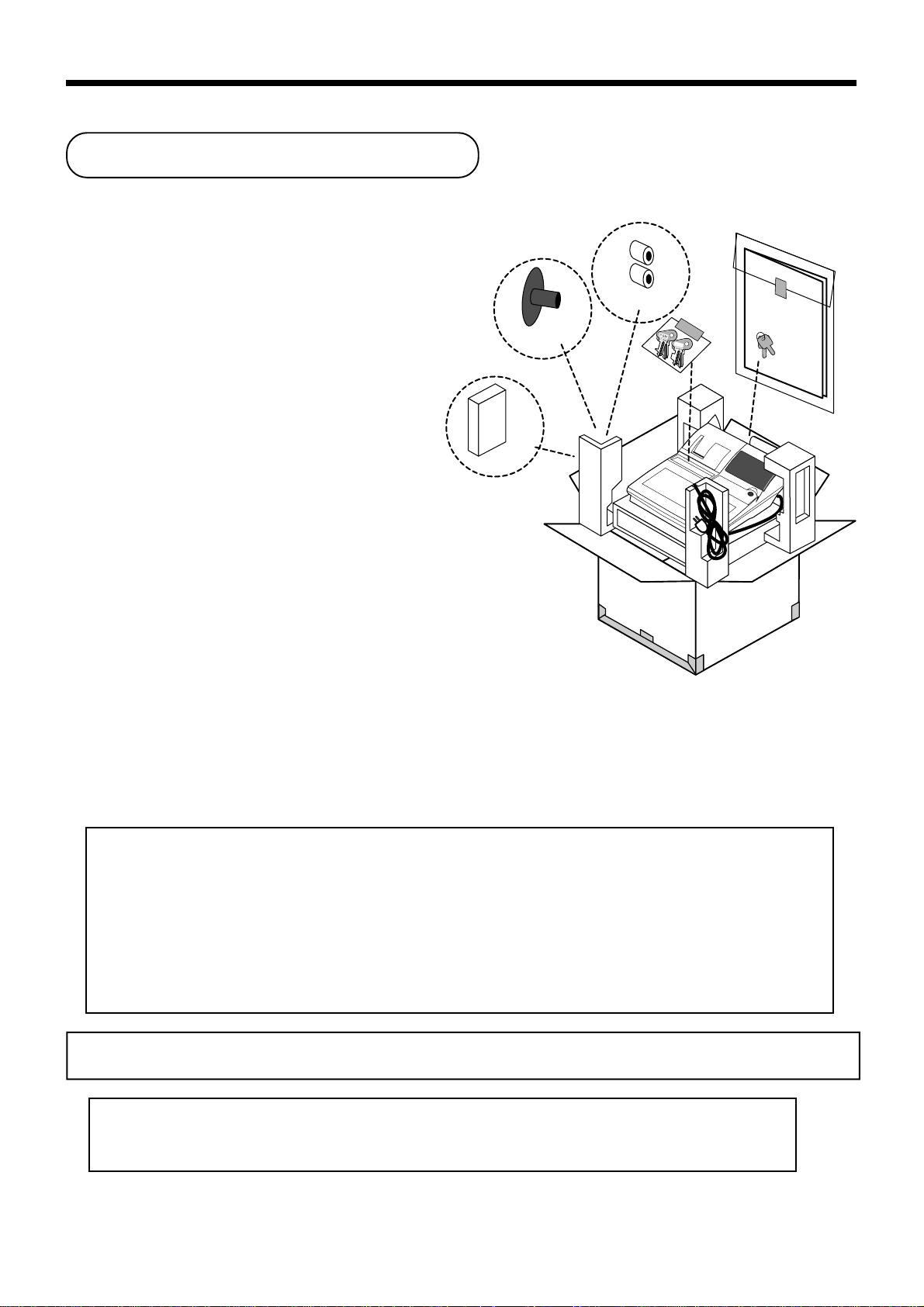
Introduction & Contents
Unpacking the register
Welcome to the CASIO PCR-1000!
Congratulations upon your selection of a CASIO
Electronic Cash Register, which is designed to provide years of reliable operation.
Operation of a CASIO cash register is simple
enough to be mastered without special training.
Everything you need to know is included in this
manual, so keep it on hand for reference.
If you need programming assistance,
please call 1-800-638-9228.
In Canada, Call 1-800-661-2274.
Journal spool
Ink ribbon
cassette
Roll paper
Mode keys
User's
Manual
O
P
OP
Drawer keys
CASIO AUTHORIZED SERVICE CENTER
If your Casio product needs repair, or you wish to purchase replacement parts, please
call 1-800-YO-CASIO for the authorized service center nearest your home.
If for any reason this product is to be returned to the store where purchased, it must be
packed in the original carton/package.
GUIDELINES LAID DO WN BY FCC R ULES FOR USE OF THE UNIT IN THE U.S.A.
(Not applicable to other areas)
WARNING: This equipment has been tested and found to comply with the limits for a Class A digital device,
pursuant to Part 15 of the FCC Rules. These limits are designed to provide reasonable protection against harmful
interference when the equipment is operated in a commercial environment. This equipment generates, uses, and
can radiate radio frequency energy and, if not installed and used in accordance with the instruction manual, may
cause harmful interference to radio communications. Operation of this equipment in a residential area is likely to
cause harmful interference in which case the user will be required to correct the interference at his own expense.
FCC WARNING: Changes or modifications not expressly approved by the party responsible for compliance
could void the user’s authority to operate the equipment.
The main plug on this equipment must be used to disconnect mains power.
Please ensure that the socket outlet is installed near the equipment and shall be easily
accessible.
Please keep all information for future reference.
2
Page 3
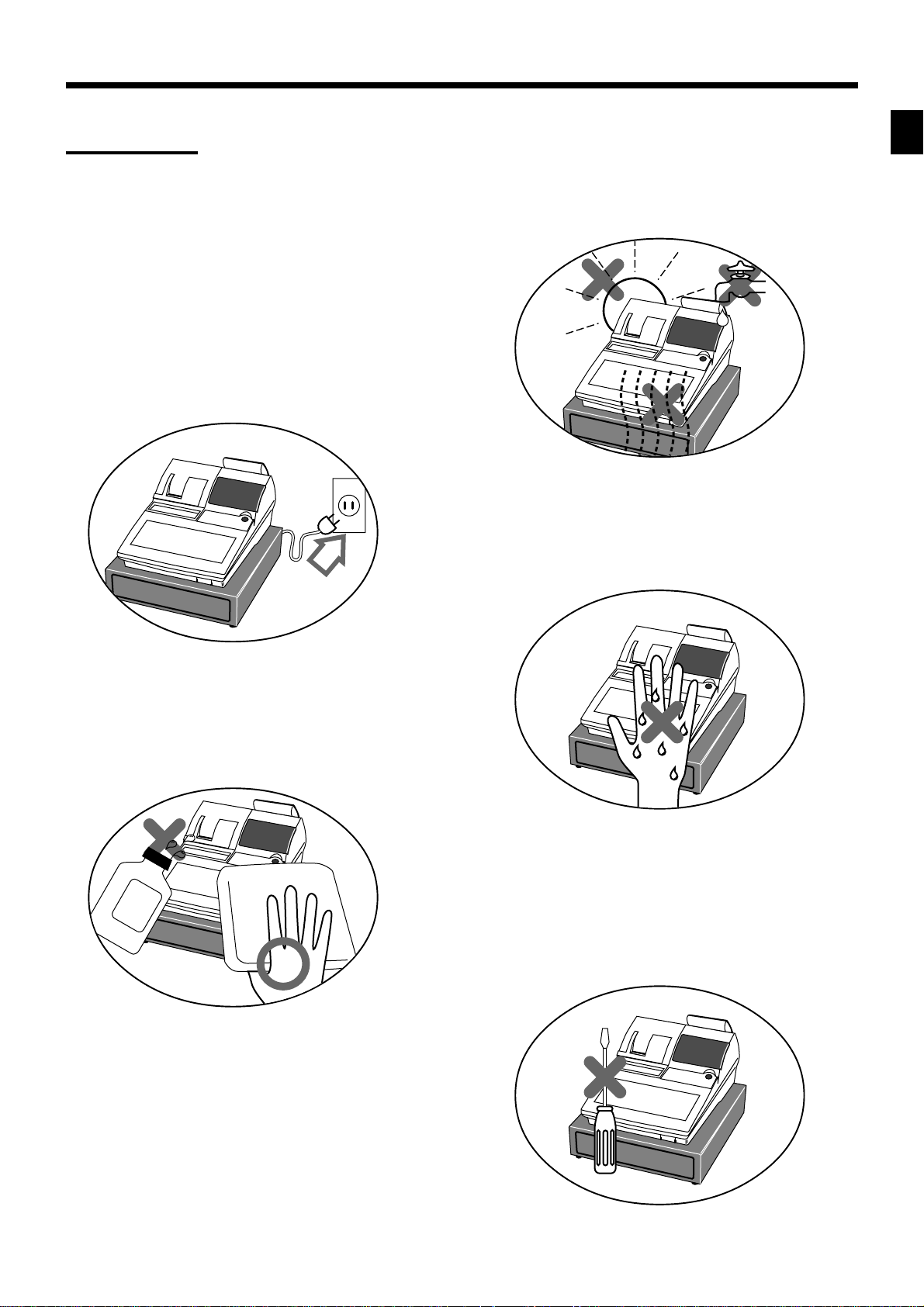
Important!
Your new cash register has been carefully tested before shipment to ensure proper operation. Safety
devices eliminate worries about breakdowns resulting from operator errors or improper handling. In
order to ensure years of trouble-free operation, however, the following points should be noted when
handling the cash register.
Do not locate the cash register where it will be
subjected to direct sunlight, high humidity,
splashing with water or other liquids, or high
temperature (such as near a heater).
Be sure to check the sticker on the side of the
cash register to make sure that its voltage
matches that of the power supply in the area.
Introduction & Contents
Never operate the cash register while your
hands are wet.
Never try to open the cash register or attempt
your own repairs. Take the cash register to your
authorized CASIO dealer for repairs.
Use a soft, dry cloth to clean the exterior of the
cash register. Never use benzene, thinner, or
any other volatile agent.
PCR-1000 User's Manual
3
Page 4
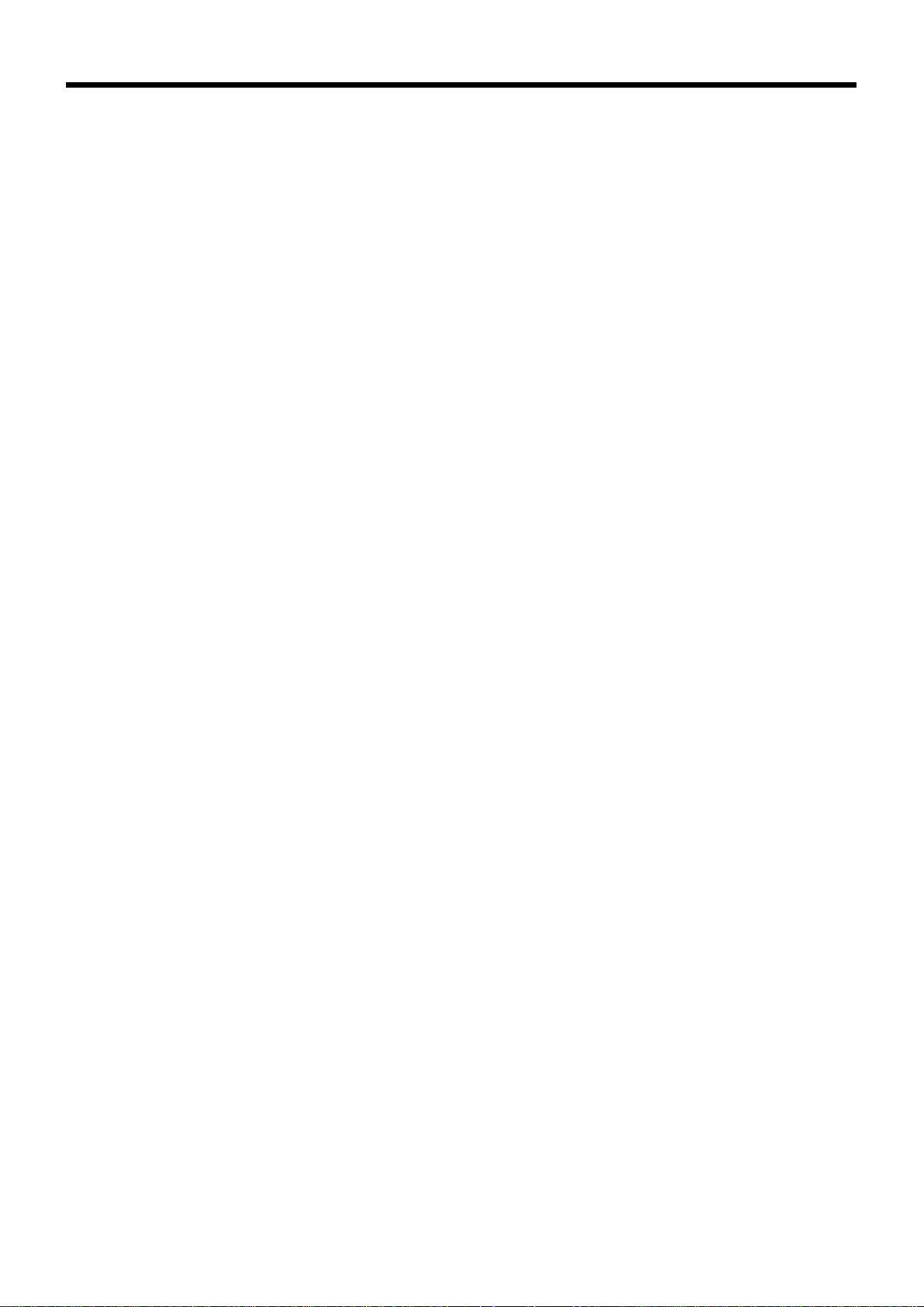
Introduction & Contents
Introduction & Contents ............................................................................................................ 2
Getting Started ........................................................................................................................... 8
Remove the cash register from its box.................................................................................................. 8
Remove the tape holding parts of the cash register in place................................................................ 8
Plug the cash register into a wall outlet................................................................................................. 8
Insert the mode key marked “PGM” into the mode switch. ................................................................... 8
Install receipt/journal paper. .................................................................................................................. 9
To set the ink ribbon .............................................................................................................................11
Machine initialization ........................................................................................................................... 12
Set the date. ........................................................................................................................................ 13
Set the time.......................................................................................................................................... 13
Tax table programming ........................................................................................................................ 14
Introducing PCR-1000.............................................................................................................. 20
General guide ...................................................................................................................................... 20
Display ................................................................................................................................................. 22
Keyboard ............................................................................................................................................. 24
Basic Operations and Setups ................................................................................................. 26
How to read the printouts ............................................................................................................... 26
How to use your cash register........................................................................................................ 27
Assigning a clerk ................................................................................................................................. 28
Clerk secret number key .................................................................................................................. 28
Displaying the time and date ............................................................................................................... 29
To display and clear the time............................................................................................................ 29
To display and clear the date............................................................................................................ 29
Preparing coins for change ................................................................................................................. 29
Preparing and using department keys ........................................................................................... 30
Registering department keys............................................................................................................... 30
Programming department keys ........................................................................................................... 32
To program a unit price for each depar tment ................................................................................... 32
To program the tax calculation status for each department ............................................................. 32
To program high amount limit for each department ......................................................................... 32
Registering department keys by programming data ........................................................................... 34
Preparing and using PLUs ............................................................................................................. 35
Programming PLUs ............................................................................................................................. 35
To program a unit price for each PLU .............................................................................................. 35
To program tax calculation status for each PLU .............................................................................. 35
Registering PLUs................................................................................................................................. 36
Shifting the taxable status of an item ............................................................................................. 37
Calculation merchandise subtotal ....................................................................................................... 37
Preparing and using discounts....................................................................................................... 38
Programming discounts....................................................................................................................... 38
Registering discounts .......................................................................................................................... 38
Discount for items and subtotals ...................................................................................................... 38
Preparing and using reductions ..................................................................................................... 39
Programming for reductions ................................................................................................................ 39
Registering reductions......................................................................................................................... 39
Reduction for items........................................................................................................................... 39
4
Page 5
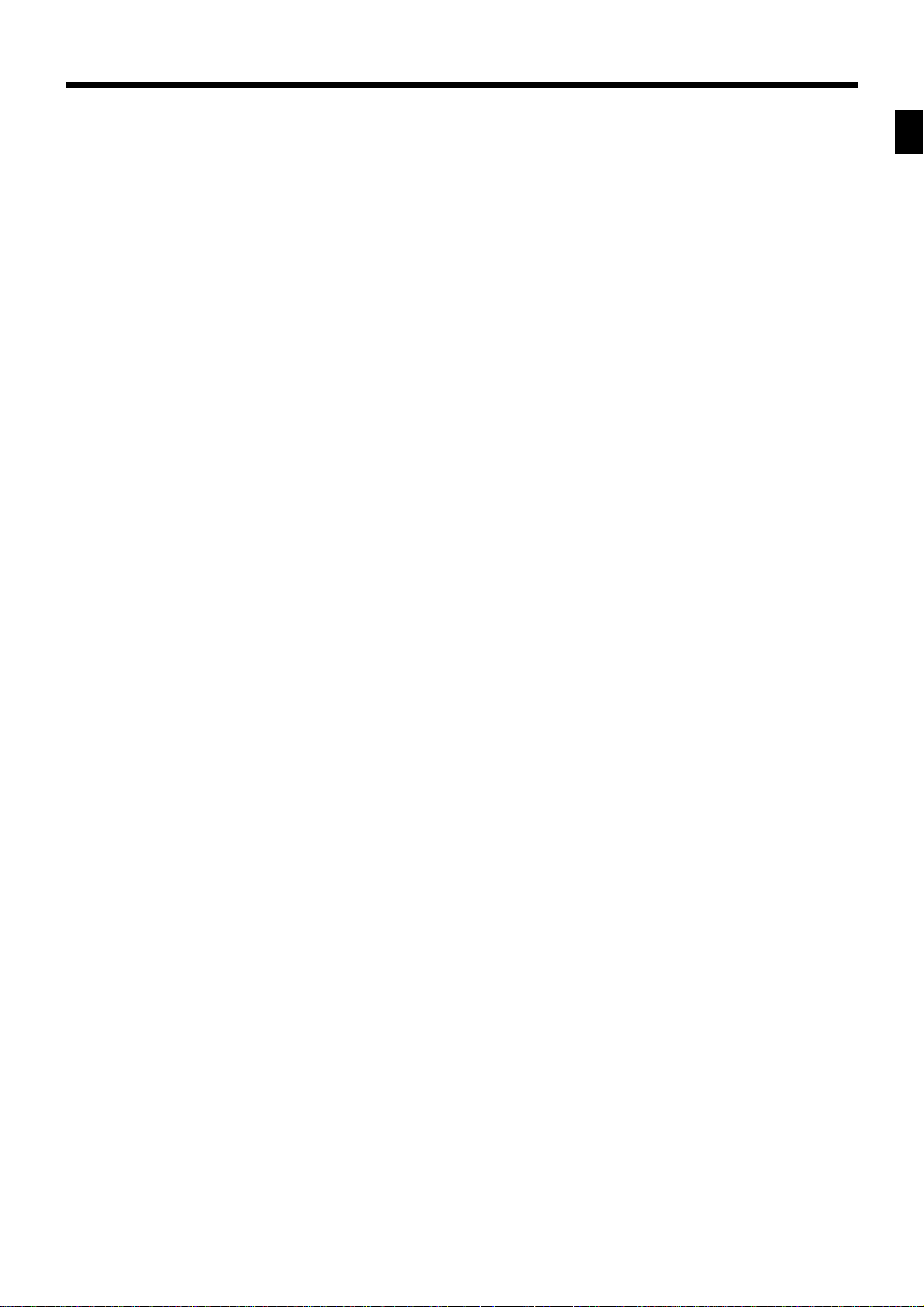
Registering credit and check payments ......................................................................................... 40
Check................................................................................................................................................ 40
Credit ................................................................................................................................................ 40
Mixed tender (cash, credit and check) ............................................................................................. 41
V alidation printing........................................................................................................................... 41
Registering returned goods in the REG mode ............................................................................... 42
Registering returned goods in the RF mode .................................................................................. 43
Normal refund transaction ................................................................................................................... 43
Reduction of amounts paid on refund ................................................................................................. 43
Registering money received on account ........................................................................................ 44
Registering money paid out ........................................................................................................... 44
Making corrections in a registration ............................................................................................... 45
To correct an item you input but not yet registered .............................................................................45
To correct an item you input and registered ........................................................................................ 46
To cancel all items in a transaction...................................................................................................... 47
No sale registration ........................................................................................................................ 47
Printing the daily sales reset report................................................................................................ 48
Advanced Operations and Setups.......................................................................................... 50
Single item cash sales.................................................................................................................... 50
Currency exchange function .......................................................................................................... 51
Registering foreign currency ............................................................................................................... 51
Full amount tender in foreign currency............................................................................................. 51
Partial tender in a foreign currency .................................................................................................. 52
Currency exchange programming ....................................................................................................... 53
Post-finalization receipt .................................................................................................................. 53
Calculator functions........................................................................................................................ 54
Programming to clerk ..................................................................................................................... 55
Programming clerk number ................................................................................................................. 55
Programming trainee status ................................................................................................................ 55
Programming machine features ..................................................................................................... 56
Programming to general control file .................................................................................................... 56
Programming department/PLU ......................................................................................................61
Batch feature programming to department/PLU ................................................................................. 61
Individual feature programming to department/PLU ........................................................................... 62
Programming to transaction keys................................................................................................... 64
Procedure ......................................................................................................................................... 64
<CASH>, <CHARGE>, <CHECK> ....................................................................................................................64
<CREDIT> ......................................................................................................................................................... 65
<RECEIVED ON ACCOUNT>, <PAID OUT> ....................................................................................................65
<#/NO SALE> .................................................................................................................................................... 6 6
<%–>..................................................................................................................................................................66
<–> .....................................................................................................................................................................67
<CURRENCY EXCHANGE> .............................................................................................................................67
<POST RECEIPT> ............................................................................................................................................68
<QUANTITY/FOR>............................................................................................................................................ 68
Allocating three zero key................................................................................................................ 68
Procedure ......................................................................................................................................... 68
Introduction & Contents
PCR-1000 User's Manual
5
Page 6
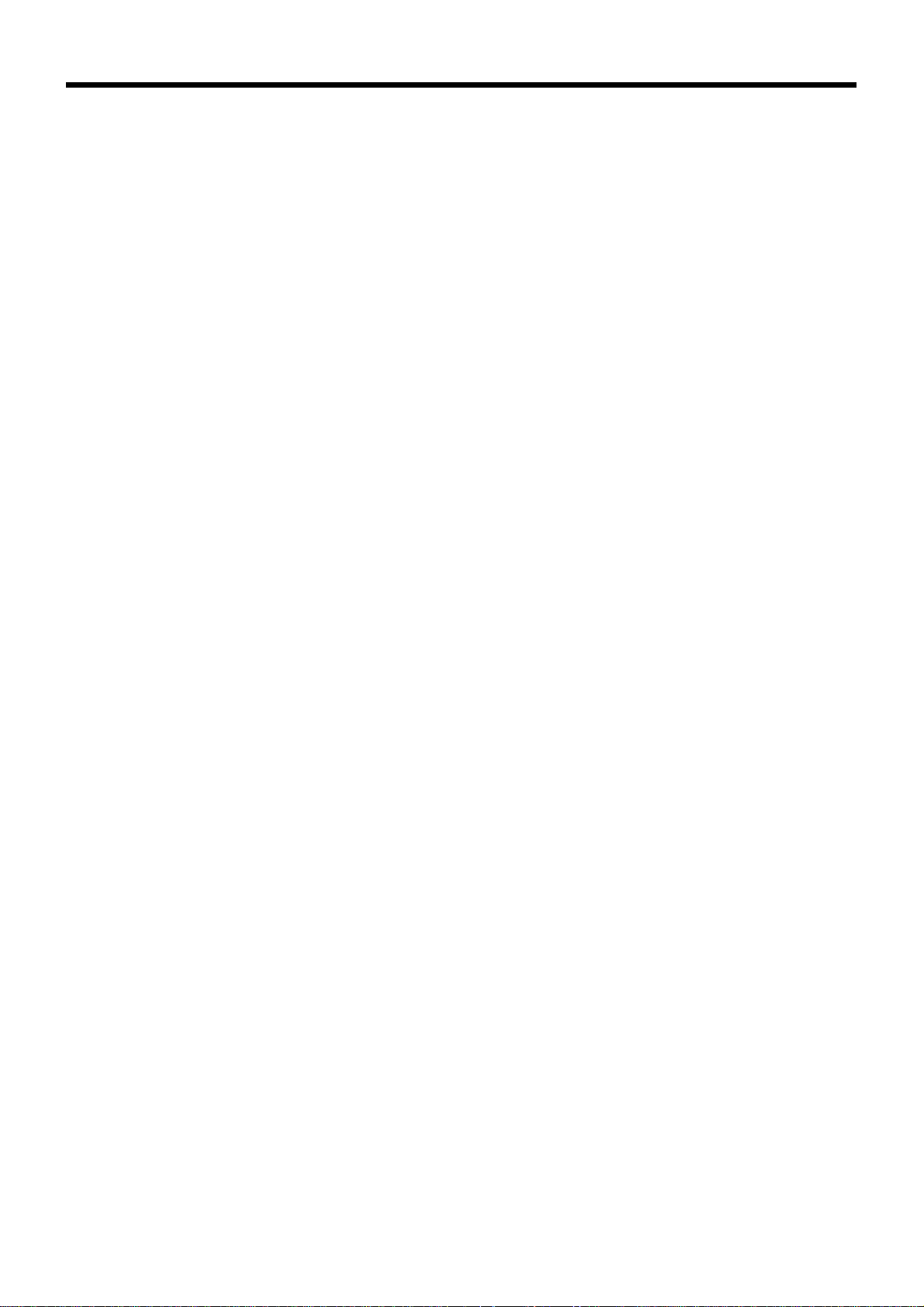
Introduction & Contents
Character programming ................................................................................................................. 69
Using character keyboard.................................................................................................................... 69
Entering characters by code................................................................................................................ 70
Character code list............................................................................................................................ 70
Procedures for programming descriptors and messages .............................................................. 71
Programming clerk name and messages........................................................................................... 71
Programming department/transaction key descriptor ......................................................................... 75
Programming PLU descriptor .............................................................................................................. 76
Printing read/reset reports.............................................................................................................. 77
To print the individual department, PLU read report ........................................................................... 77
To print the financial read report .......................................................................................................... 78
To print the individual clerk read/reset report ...................................................................................... 78
To print the daily sales read/reset report ............................................................................................. 79
To print the PLU read/reset report ....................................................................................................... 80
To print the hourly sales read/reset report........................................................................................... 80
To print the monthly sales read/reset report........................................................................................ 81
To print the group read/reset report..................................................................................................... 81
Reading the cash register's program .............................................................................................82
To pr int unit price/rate program (except PLU) ..................................................................................... 82
To pr int key descriptor, name, message program (except PLU) ......................................................... 83
To pr int the general control program, compulsor y and key program .................................................. 84
To print the PLU program .................................................................................................................... 85
Troubleshooting ....................................................................................................................... 86
When an error occurs..................................................................................................................... 86
When the register does not operate at all ...................................................................................... 87
Clearing a machine lock up............................................................................................................ 88
In case of power failure .................................................................................................................. 88
User Maintenance and Options .............................................................................................. 89
To replace the ink r i bbon ................................................................................................................ 89
To replace journal paper................................................................................................................. 90
To replace receipt paper................................................................................................................. 91
Options ........................................................................................................................................... 91
Specifications................................................................................................................. .......... 92
Index.......................................................................................................................... ................ 93
6
Page 7
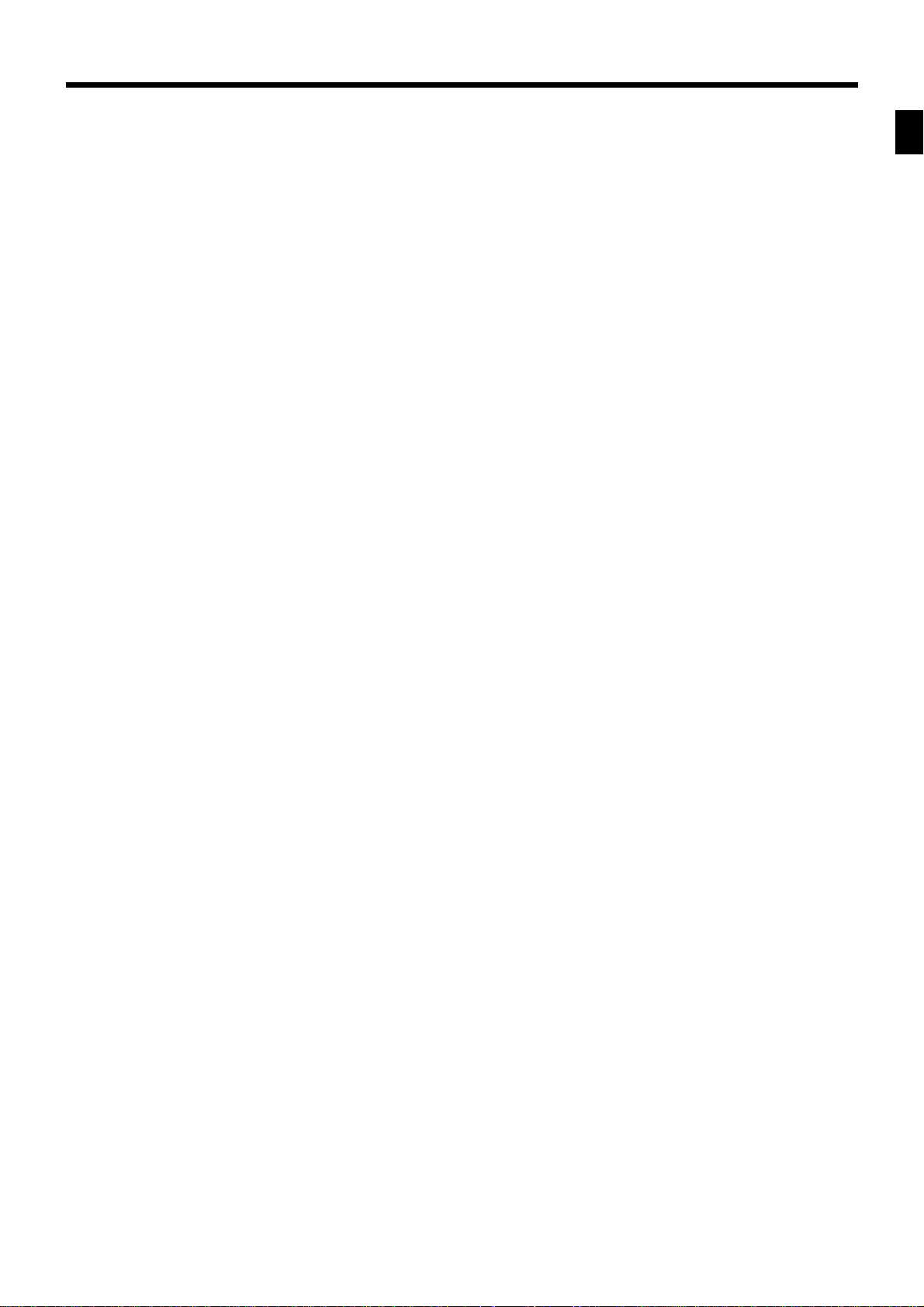
Introduction & Contents
PCR-1000 User's Manual
7
Page 8
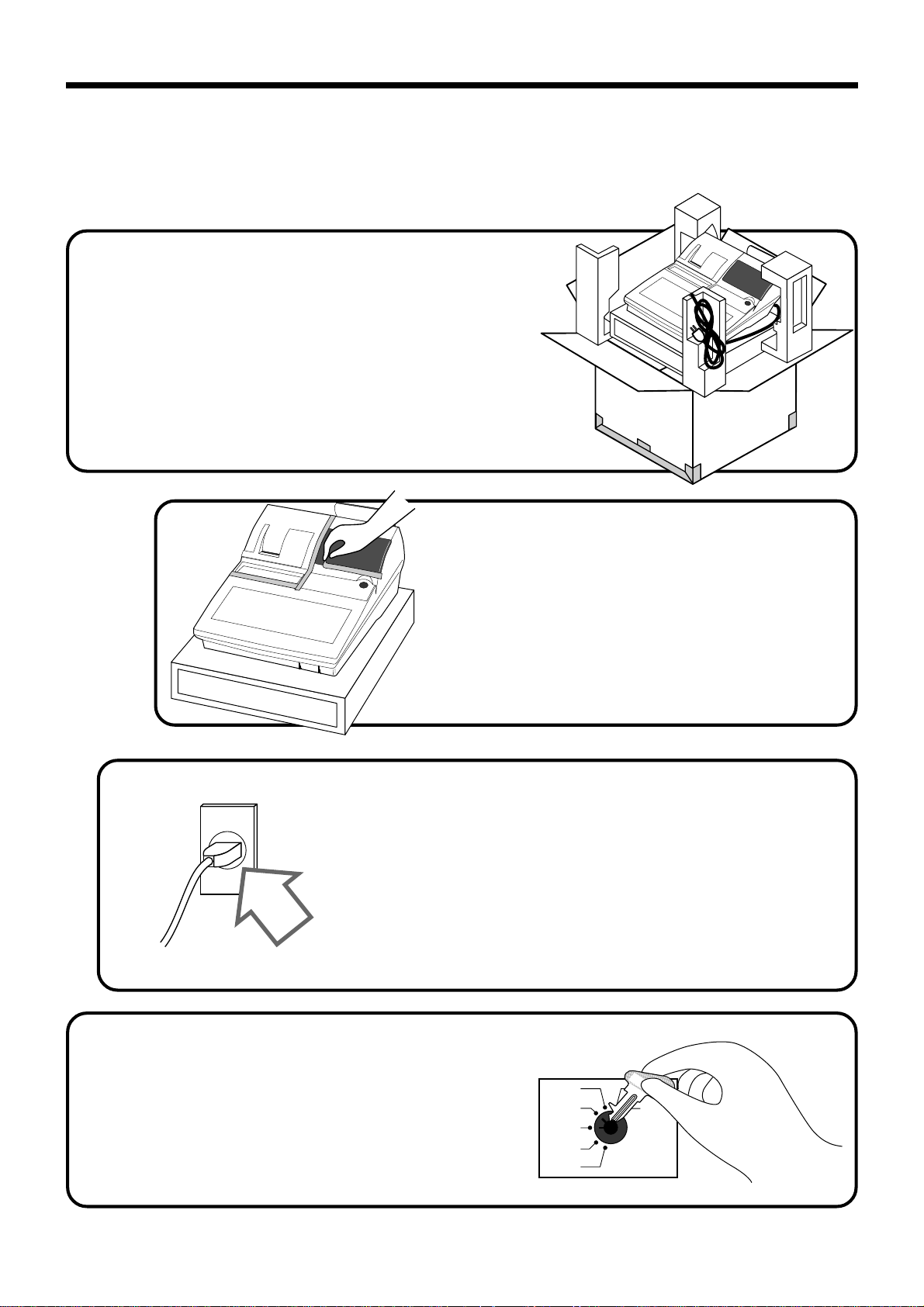
Getting Started
This section outlines how to unpack the cash register and get it ready to operate. You should read this part
of the manual even if you have used a cash register before. The following is the basic set up procedure,
along with page references where you should look for more details.
1.
Remove the cash register from its box.
2.
Remove the tape holding parts
of the cash register in place.
Also remove the small plastic bag taped to the
printer cover. Inside you will find the mode
keys.
8
4.
3.
Insert the mode key marked
“PGM” into the mode switch.
Plug the cash register into a wall outlet.
Be sure to check the sticker on the side of the cash
register to make sure that its voltage matches that
of the power supply in your area. The printer will
operate for a few seconds. Please do not pass the
power cable under the drawer.
PGM
C-A32
CAL
REG
OFF
RF
PGM
X
Z
Page 9
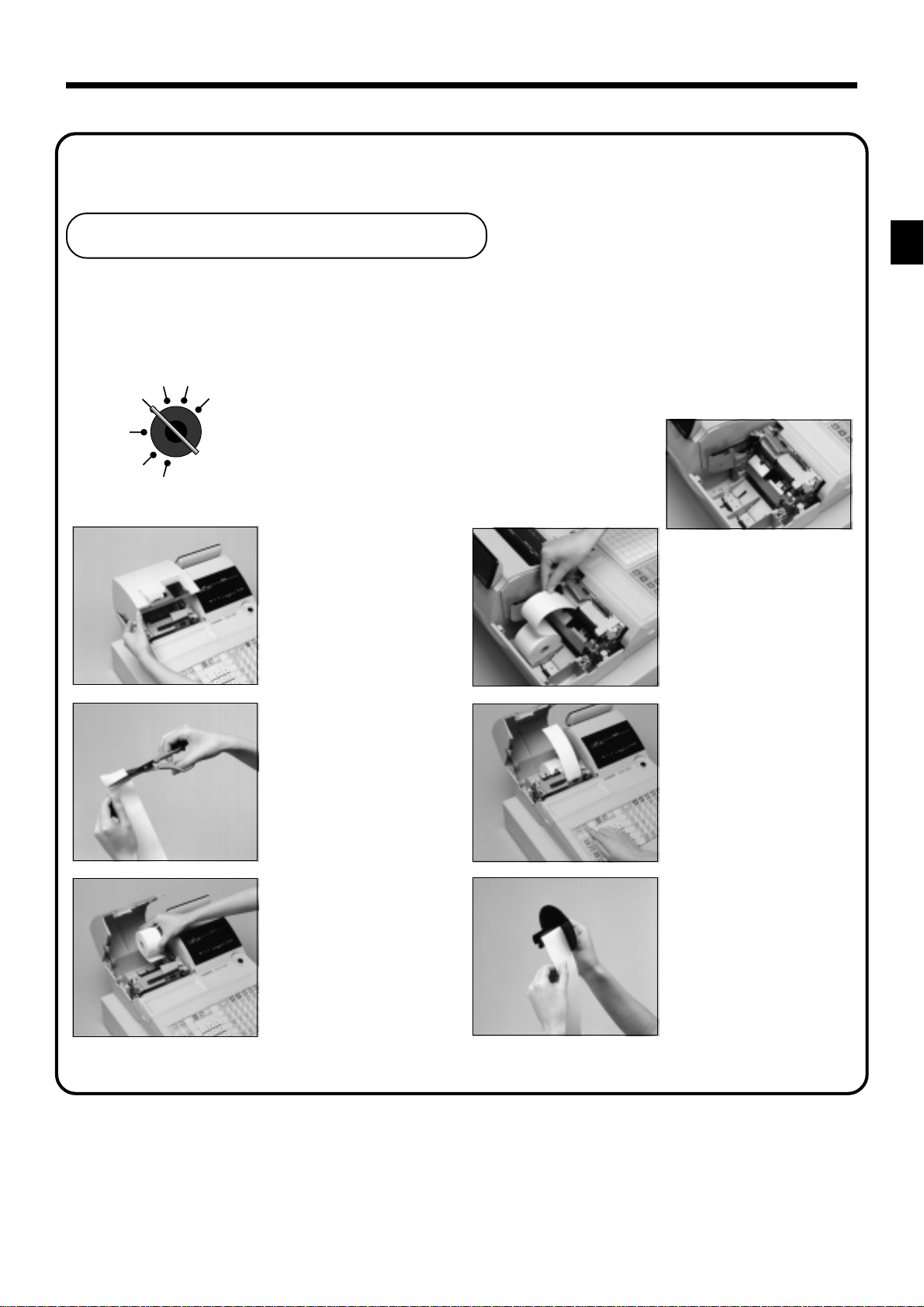
5.
Install receipt/journal paper .
Loading journal paper
The same type of paper (45 mm × 83 mm i.d.) is used for receipts and journal. Load the new paper before first
operating the cash register or when red paper appears from the printer.
CAL X
REG Z
OFF
RF
PGM
11
1
11
Use a mode key to set the
mode switch to REG
position.
22
2
22
Open the printer cover.
33
3
33
Cut off the leading end of
the paper so it is even.
55
5
55
Drop the paper roll gently
and insert paper to the
paper inlet.
66
6
66
Press the j key until
about 20 cm to 30 cm of
paper is fed from the
printer.
Getting Started
PCR-1000 User’s Manual
44
4
44
Ensuring the paper is being
fed from the bottom of the
roll, lower the roll into the
space behind the printer.
77
7
77
Slide the leading end of the
paper into the groove on
the spindle of the take-up
reel and wind it onto the
reel two or three turns.
9
Page 10
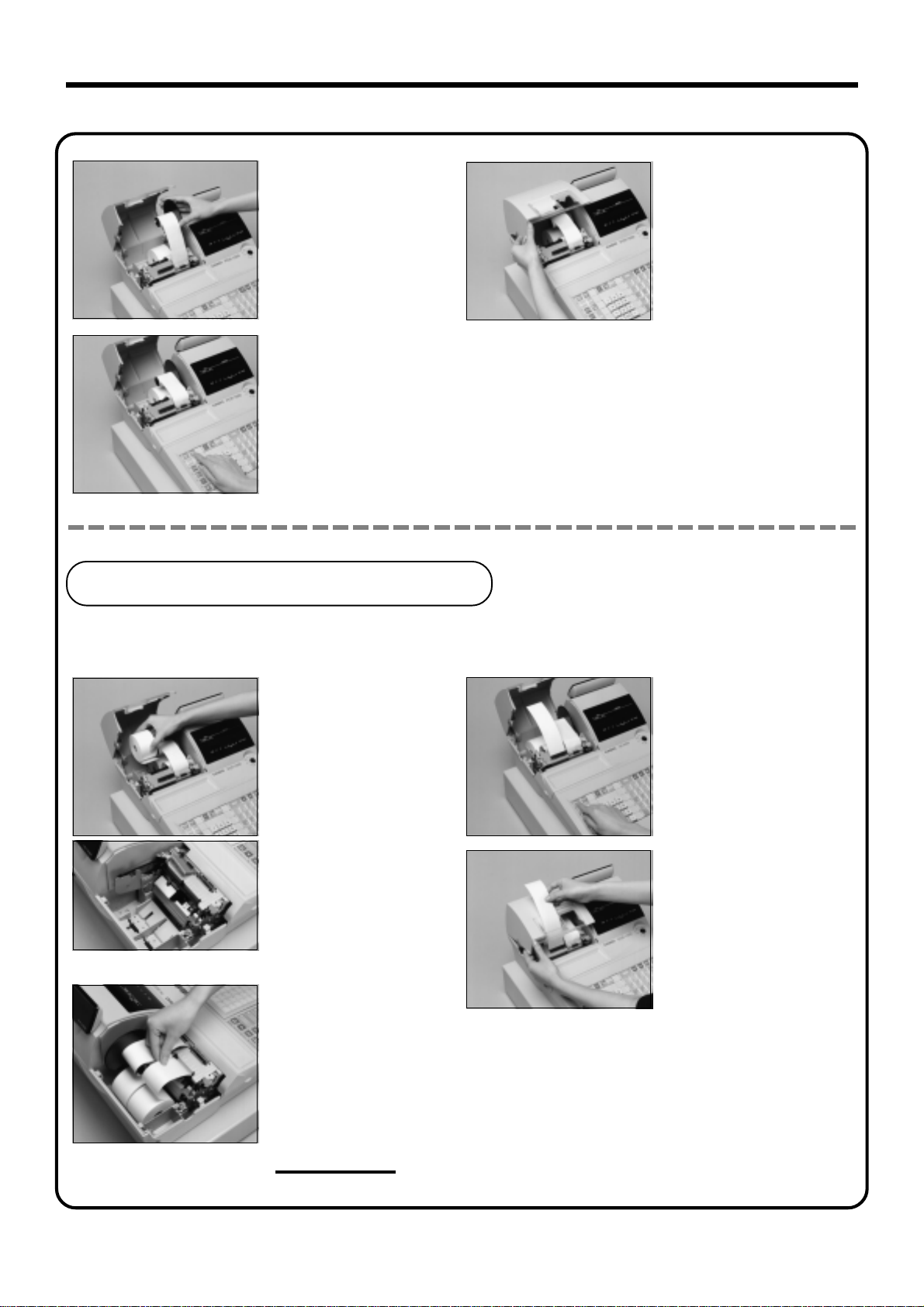
Getting Started
88
8
88
Place the take-up reel into
place behind the printer,
above the roll paper.
99
9
99
Press the j key to take
up any slack in the paper.
00
0
00
Close the printer cover.
Loading receipt paper
Follow steps
11
1 through
11
33
3 under “Loading journal paper” on the previous page.
33
44
4
44
Ensuring the paper is being
fed from the bottom of the
roll, lower the roll into the
space behind the printer.
55
5
55
Drop the paper roll gently
and insert paper to the
paper inlet.
66
6
66
Press the f key until
about 20 cm to 30 cm of
paper is fed from the
printer.
77
7
77
Set the printer cover,
passing the leading end of
the paper through the paper
outlet. Close the printer
cover and tear off the
excess paper.
10
Important!
Never operate the cash register without paper. It can damage the printer.
Page 11
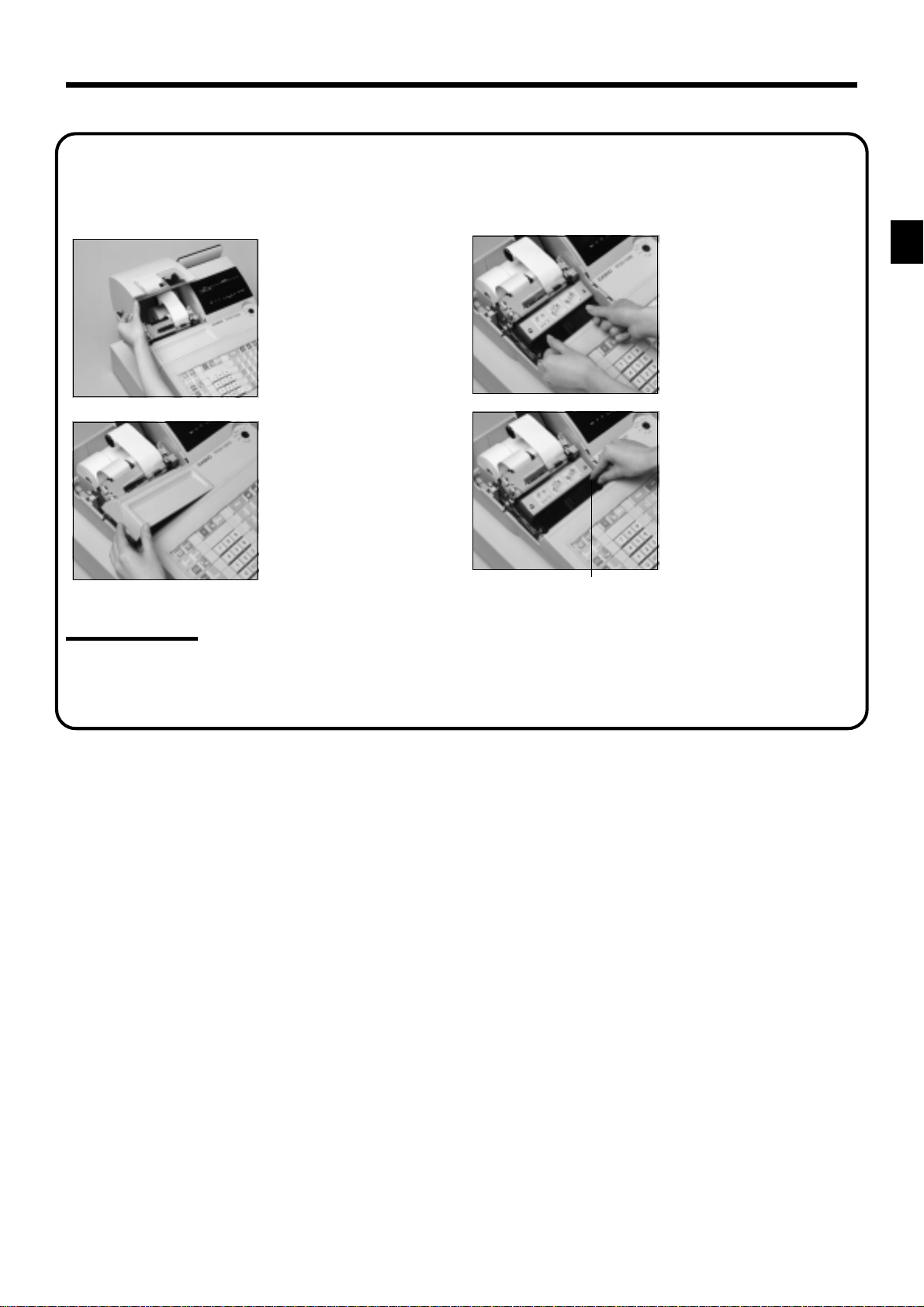
6.
To set the ink ribbon
11
1
11
Open the printer cover.
33
3
33
Load a new ink ribbon
cassette into the unit.
Important!
Use ERC-32 ink ribbon.
22
2
22
Remove the printer sub
cover.
44
4
44
Turn the knob on the right
side of the cassette to take
up any slack in the ribbon.
Knob
55
5
55
Replace the printer cover and printer sub cover.
Getting Started
PCR-1000 User’s Manual
11
Page 12
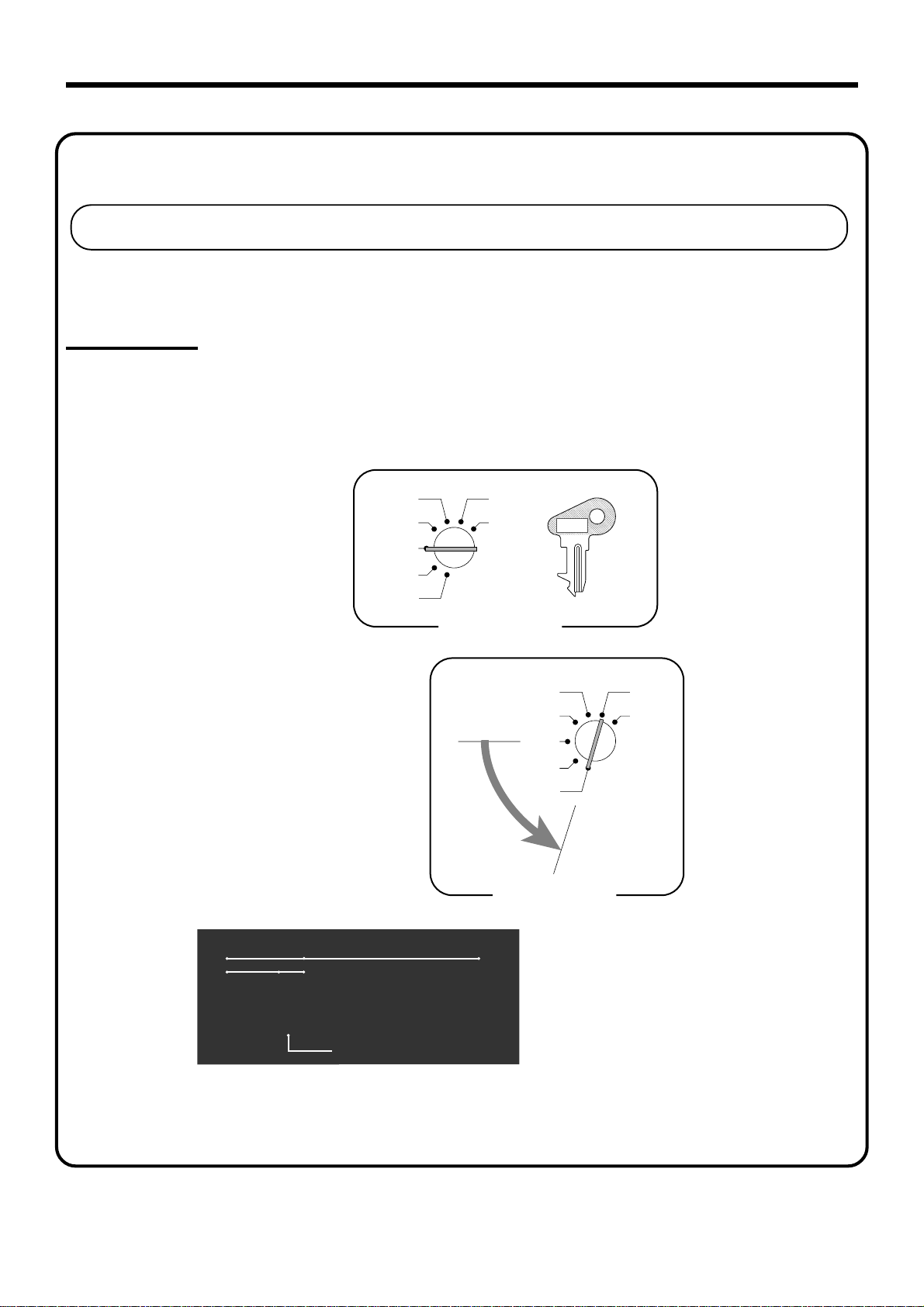
Getting Started
7.
Machine initialization
Machine initialization and pr ogram auto loading
You must perform the following procedure to initialize the cash register before using it for the first time.
Important
This procedure clears all of the totalizers and programs currently contained in the memory, and
reload the standard program into memory.
This operation should be performed before using the cash register for the first time only.
(1) Plug the power code into an AC outlet.
X
Z
Mode Switch
PGM
C-A32
(2) Set the Mode Switch to OFF.
CAL
REG
OFF
RF
PGM
(3) While holding down the
turn the Mode Switch to PGM.
(4) Release the
j
DEPT RPT
0000000000
RCT
REG
and enter
23010s
j,
XCAL Z
+–×÷
AMOUNTPLU
T/S1 T/S2 T/S3
CAL
REG
OFF
RF
X
Z
PGM
Mode Switch
You should see “0000000000” on the display.
If another character is shown,
immediately set the Mode Switch to OFF
TOTAL CHANGE
Initialization and program auto loading are complete,
and initialization receipt issued.
and start the beginning of this procedure.
12
Page 13
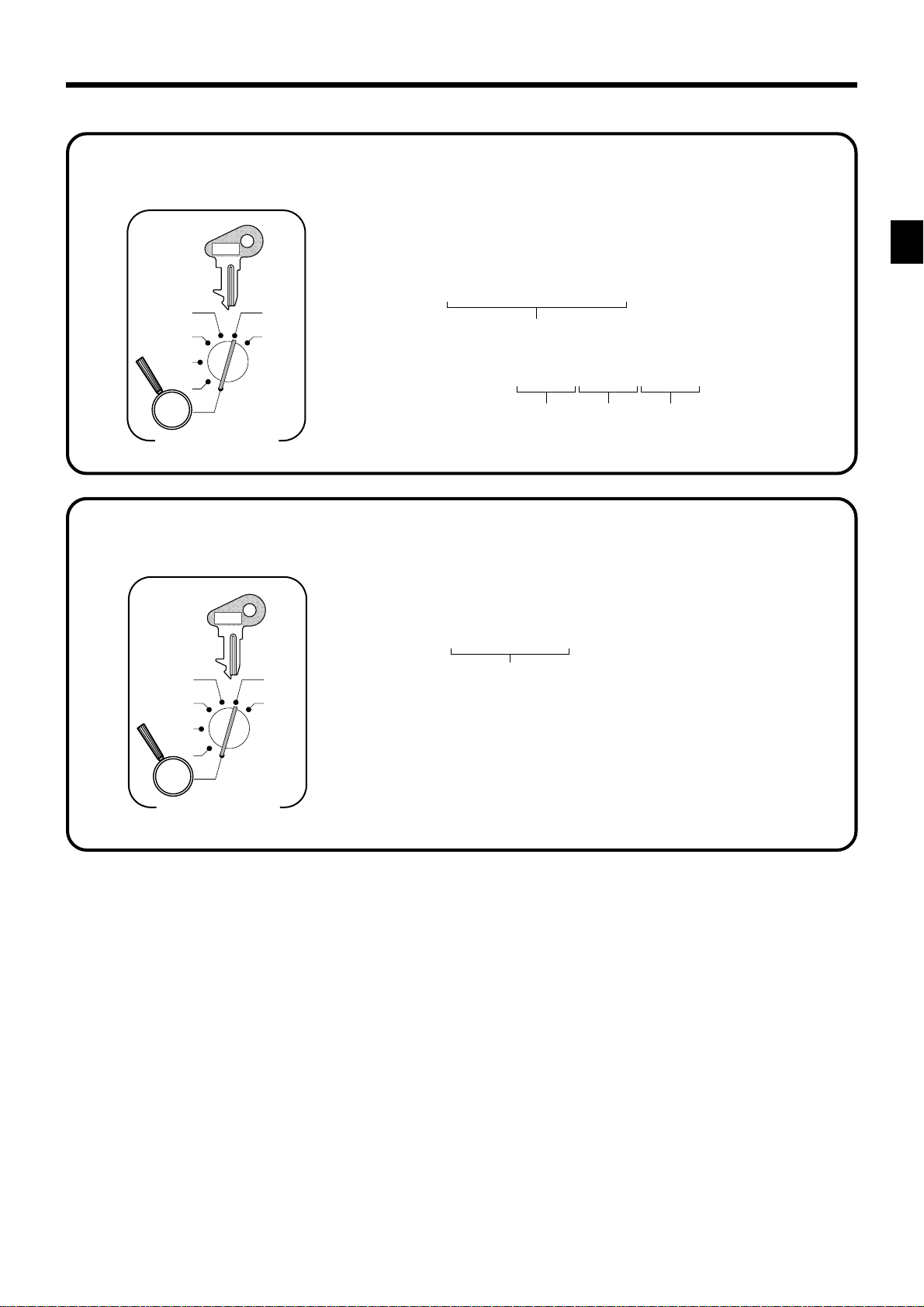
8.
Set the date.
PGM
C-A32
9.
CAL
REG
OFF
RF
X
Z
PGM
Mode Switch
Set the time.
PGM
C-A32
CAL
REG
OFF
RF
X
Z
PGM
Mode Switch
6 1s 6 : : : : : : 6
Current date
Example:
March, 4, 2001 2
6 1s 6 : : : : 6
Example:
08:20 AM
09:45 PM
010304
Year Month Day
x
Current time
2 0820
2 2145
(24-hour military time)
6 C
x
6 C
Getting Started
PCR-1000 User’s Manual
13
Page 14
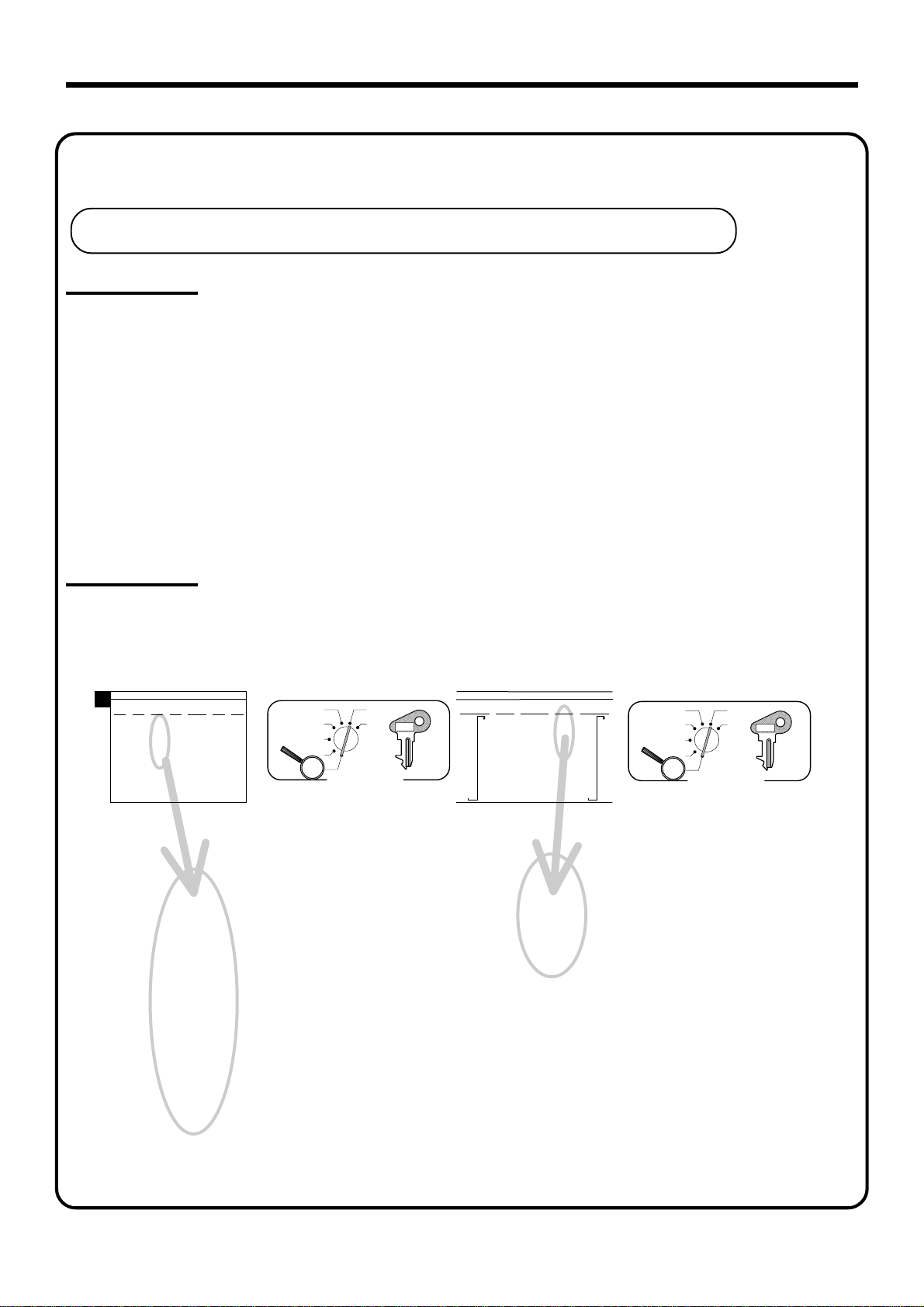
Getting Started
10.
Tax table programming
Programming automatic tax calculation
Important!
After you program the tax calculations, you also have to individually specify which departments
(page 32) and PLUs (page 35) are to be taxed.
For this cash register to be able to automatically register state sales tax, you must program its tax tables
with tax calculation data from the tax table for your state. There are three tax tables (U.S.) and four tax
tables (Canada) that you can program for automatic calculation of three separate sales taxes.
Programming for the U.S. Tax Tables Procedure
Find your state in the table (page 15 ~ 18) and input the data shown in the table.
State sales tax calculation data tables for all of the states that make up the United States are included on
the following pages.
Important!
Be sure you use the state sales tax data specifically for your state. Even if your state uses the
same tax rate percentage as another state, inputting the wrong data will cause incorrect result.
Programming procedure
Example 1 (Alabama 6% sales tax to Tax Table 1) Example 2 (Colorado 5.25% sales tax to Tax Table 2)
A
4%
110
ALABAMA
5%
6%
6%
0
0
0
1
1
1
1
1
1
10
10
8
30
29
24
54
73
20
49
41
40
69
58
55
89
70
110
90
109
Assign Tax Table 1
Press a
Terminate program
6%
7%
8%
(4+1+1)
0
0
0
0
1
1
1
1
1
1
1
1
10
9
7
6
20
21
18
36
35
31
54
49
43
70
64
56
85
78
68
110
92
81
107
93
106
CAL
REG
OFF
RF
PGM
X
Z
Mode Switch
$
3s
PGM
C-A32
$
0125a
2
$
0a
$
1a
$
1a
$
8a
$
24a
$
41a
$
58a
$
a
$
s
24
41
58
0
2
1
2
1
2
8
2
2
2
2
2
2
COLORADO
LOVELAND
5.25%
5%
5%
4.5%
0
211
0
1
233
1
2
255
5
17
277
17
29
299
33
49
55
77
99
122
144
166
188
5.25
0
5002
1
1
18
18
51
68
84
118
Assign Tax Table 2
(Tax Table 3: 0325)
5.25
5002
Press a
Terminate program
5.5%
172
0
190
1
209
6
227
17
245
27
263
45
281
63
299
81
99
118
136
154
CAL
REG
OFF
RF
PGM
X
Z
Mode Switch
$
3s
$
2
0225a
2
5^25a
2
5002a
2
2
$
$
$
a
$
s
PGM
C-A32
14
Page 15
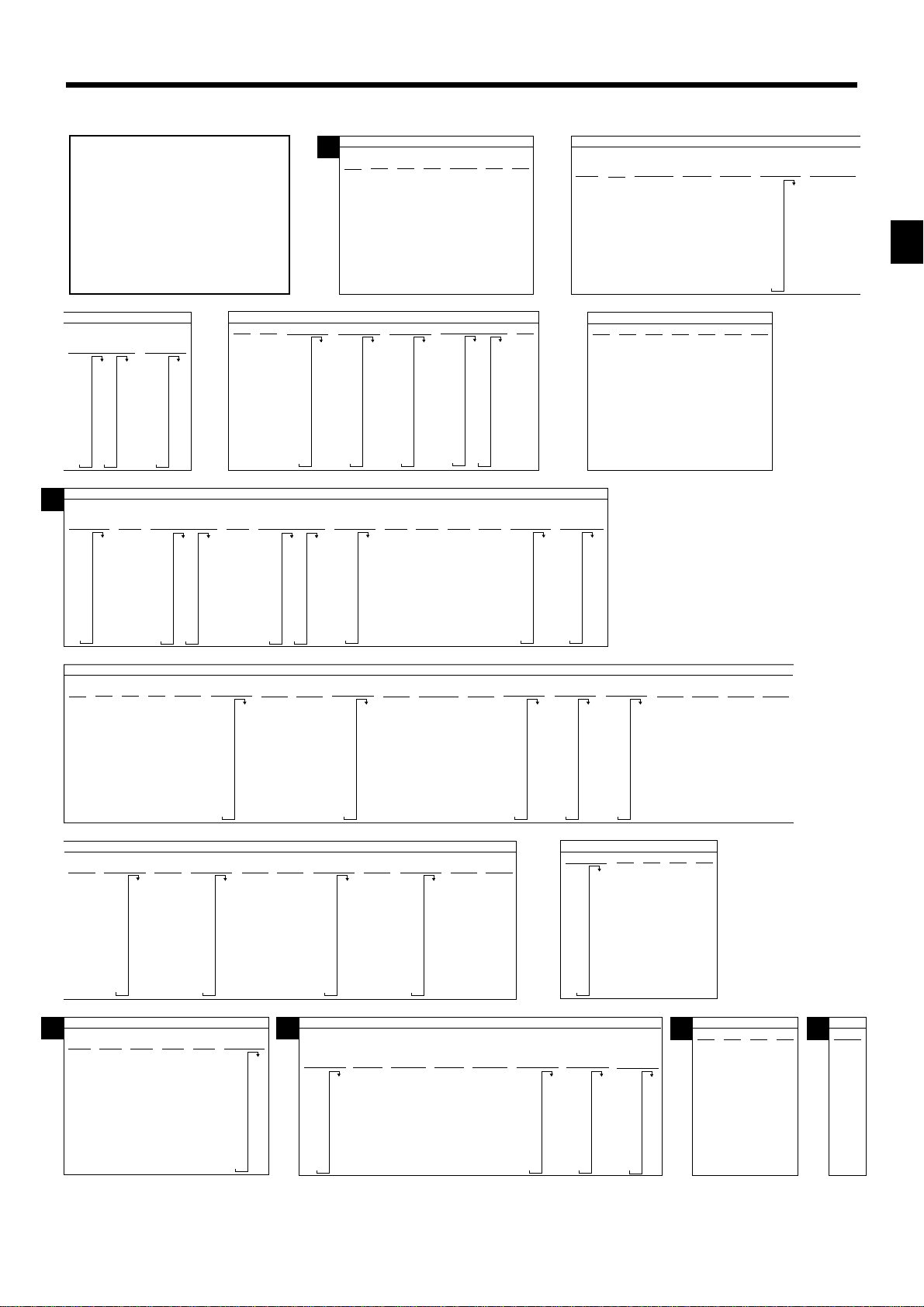
U.S. TAX TABLES
A
4%
110
JUNEAU
4%
0
1
1
12
37
ALASKA
KENAI
5%
0
1
6
13
25
46
75
79
118
127
151
KENAI,SEWARD
& SOLDOTNA
177
184
218
5%
109
0
1
1
09
29
49
69
89
ALABAMA
5%
6%
0
0
110
0
1
1
1
1
10
8
29
24
49
41
69
58
89
1
1
10
30
54
73
6%
109
6%
7%
107
8%
0
0
1
1
1
1
7
6
21
18
35
31
49
43
64
56
78
68
92
81
93
106
(4+1+1)
0
0
1
1
1
1
10
9
20
20
36
40
54
55
70
70
85
90
110
KENAI
2%
25
75
0
1
1
3%
116
150
183
216
0
1
4
34
49
83
HOMER/
SELDOVIA
3%
0
1
4
25
34
75
127
155
177
227
HAINES
4%
0
1
2
19
37
62
C
108
127
108
124
1.5%
166
233
0
1
1
8
27
45
63
81
99
0
1
7
10
22
39
56
73
90
0
1
1
33
99
HOMER
5.5%
145
163
181
208
227
245
263
281
299
308
327
6%
141
158
2%
24
74
ALASKA
345
363
381
408
6.25%
10
21
37
54
70
86
103
119
2.5%
0
1
1
19
59
ARIZONA
117
131
211
233
255
277
299
161
176
192
207
223
238
253
269
284
299
6.7%
0
1
7
7
22
37
52
67
82
97
111
126
141
7.25%
7.25
5002
COLORADO
5%
0
1
2
17
29
49
156
171
186
201
216
231
246
261
276
291
109
124
139
7.75%
7.5%
0
1
3
6
19
33
46
59
73
LOVELAND
5%
0
1
1
18
18
51
68
84
118
21
36
50
65
80
95
5002
0
1
3
6
7.75
153
168
183
198
212
227
242
256
271
286
300
315
330
5.25%
5.25
5002
8.25%
8.25
5002
345
359
374
389
403
418
433
448
452
477
492
506
118
136
154
5.5%
17
27
45
63
81
99
107
17
29
41
52
64
76
88
0
1
6
7%
21
35
49
64
78
92
8.5%
0
1
1
5
0
1
1
7
111
123
135
147
158
170
182
194
205
172
190
209
227
245
263
281
299
LOS ANGELES
Parking
99
0
1
11
99
99
99
99
99
99
99
99
5.6%
0
1
7
16
25
43
61
79
97
115
132
150
10%
168
186
204
222
240
104
114
124
134
144
154
3%
0
1
1
14
44
74
114
99
99
4%
299
124
152
180
208
236
3.6%
17
41
69
97
6.75%
5002
0
1
5
6.75
111
10
20
34
48
64
80
96
264
291
319
347
375
0
1
1
12
37
0
6%
159
6
179
2
199
29
219
29
239
49
259
69
259
89
279
109
300
109
129
159
6.5%
130
0
0
1
7
0
1
1
116
149
183
146
1
161
7
176
10
192
20
207
35
223
51
238
67
253
83
269
99
284
115
3.5%
3%
0
0
1
1
2
3
17
17
42
49
71
83
99
128
157
185
214
242
6% 6.8%
5%
0
0
1
1
5
9
10
10
27
22
47
39
68
56
89
73
109
90
107
125
141
158
7%
121
0
135
1
149
8
164
10
178
20
192
33
207
47
221
62
235
76
249
91
264
107
3.85%
0
1
2
16
37
63
175
191
115
130
146
CALIFORNIA
278
7.25
292
5002
307
103
4%
0
1
2
17
17
37
33
62
55
77
99
122
144
166
188
6.5%
0
1
7
7
23
38
53
69
84
99
7.25%
0
10
20
32
46
60
74
88
4.5%
0
1
5
113
130
147
17
26
43
60
78
95
4%
12
37
5.75%
0
1
8
0
1
1
165
182
199
217
ARKANSAS
5%
6%
0
1
1
10
20
40
60
80
110
6%
0
1
2
17
24
41
58
74
7%
6.8%
0
1
1
8
24
41
58
6.1%
6.1
5002
7.5%
0
21
35
49
64
78
92
107
6.35%
5002
1
1
7
6.35
0
1
2
6
19
33
46
Getting Started
6.4%
6.4
5002
0
17
0
1
2
6
19
33
46
0
17
6.6%
D
6.5%
6.45%
0
6.45
1
5002
2
0
17
17
23
38
53
69
84
99
115
130
DISTRICT OF COLUMBIA
D.C.
D.C.
5%
5.75%
0
5.75
1
5002
1
0
10
8
22
42
82
62
110
146
161
176
192
207
223
D.C.
6%
112
5002
0
1
1
12
17
35
53
71
89
6.6
D.C.
6%
108
7%
0
1
4
17
21
35
49
64
78
92
107
121
D.C.
8%
0
0
1
1
1
1
8
12
24
16
41
27
58
39
74
50
91
62
75
90
112
PCR-1000 User’s Manual
135
149
16
27
38
49
61
72
83
94
0
1
6
6
D.C.
7.01%
9%
7.01
5002
105
116
127
138
149
161
0
17
21
35
49
64
COLORADO
7.1%
7.1
5002
F
109
125
150
CONNECTICUT
6%
7%
7.5%
8%
0
0
19
33
46
59
73
G
0
1
1
3
1
6
6
18
31
3%
110
0
1
1
10
35
66
GEORGIA
4%
5%
0
1
1
10
25
50
75
110
110
6%
0
1
1
10
10
20
20
40
35
60
50
80
67
85
110
HAWAII
H
4%
0
1
1
0
1
1
12
37
1
1
7
CITY
6.5%
0
1
1
9
107
123
138
153
169
184
209
103
122
141
160
179
5.25%
0
1
2
16
27
46
65
84
0
1
1
9
14
28
42
57
71
85
0
198
1
218
2
8
24
21
41
35
58
49
74
64
91
78
108
92
124
107
7%
109
13
26
40
53
66
80
7.5%
0
1
1
9
106
120
133
146
160
173
186
209
93
7.25%
7.2%
7.25
131
0
5002
145
1
159
2
173
17
187
20
201
34
215
48
229
62
243
76
256
90
104
118
4%
175
0
209
1
5
9
25
50
75
5%
109
102
116
Combined
5.25%
0
5.25
1
5002
1
9
20
40
60
80
20
34
47
61
75
89
7.3%
0
1
3
6
130
143
157
171
109
6%
0
1
1
9
16
33
50
66
83
7.5%
17
19
33
46
59
73
0
1
3
8%
18
31
43
56
68
81
93
106
FLORIDA
6.2%
6.2
5002
0
1
1
6
PANAMA
BEACH
15
30
46
61
76
92
15
Page 16
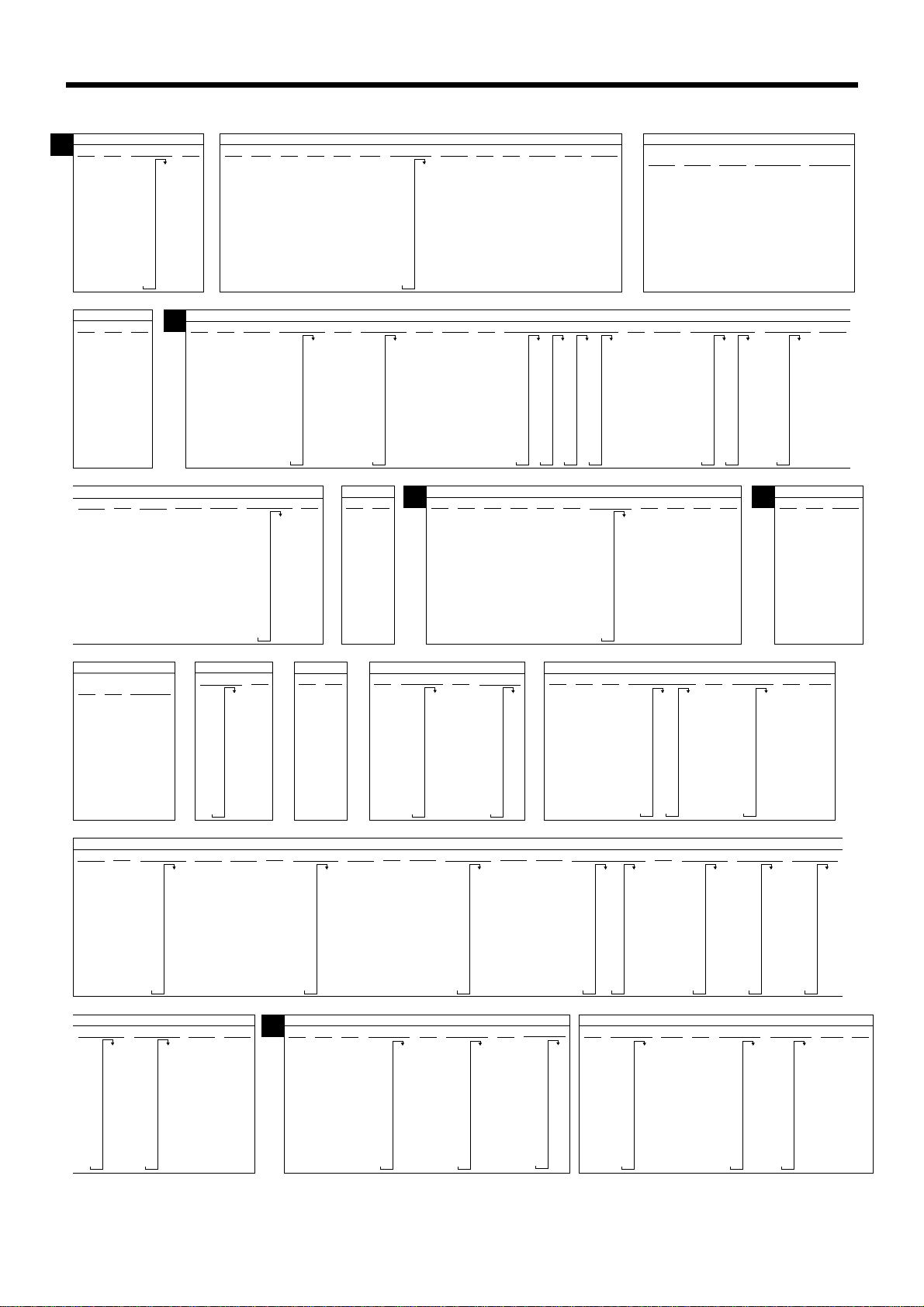
Getting Started
6.25%
0
1
6
119
146
173
199
226
253
23
0
1
1
7
3.75%
0
1
1
13
39
66
93
6%
0
1
2
8
24
41
58
74
ILLINOIS
6.5%
0
1
1
7
23
38
53
69
84
99
115
130
146
279
306
333
359
386
413
6.75%
7%
6.75
161
5002
176
192
207
4%
0
1
1
12
37
62
87
112
L
2%
124
174
224
22
36
50
65
79
93
108
4.1%
4.5%
4.1
5002
0
11
12
33
55
77
99
122
144
166
188
211
3%
0
0
1
1
2
2
16
24
49
74
82
116
149
7.5%
0
1
1
8
KANSAS
0
1
1
4%
0
1
2
12
37
62
87
112
0
1
1
6
19
33
46
10
30
51
71
91
112
132
153
173
193
4.5%
122
144
166
188
211
7.75%
7.75
5002
0
6
214
0
234
1
255
1
275
295
316
336
357
377
397
418
438
459
5%
0
1
1
10
11
27
33
47
55
67
77
87
99
109
129
8%
4.9%
479
499
520
540
561
581
602
622
642
663
683
704
724
LOUISIANA
6%
0
1
6
24
41
58
74
8.75%
0
8.75
1
5002
1
0
6
5
18
31
744
1010
765
785
806
826
846
867
887
908
928
948
969
989
6%
0
0
1
1
2
17
8
7
23
38
53
69
84
99
115
130
146
161
176
192
207
223
238
253
269
284
299
315
330
1%
0
1
1
49
148
5.25%
5%
0
5.25
1
5002
1
9
29
7.5%
7%
0
0
1
1
2
1
6
7
19
21
33
35
46
49
59
64
115
3%
4%
0
1
1
15
42
72
0
1
3
12
37
50
75
5.9%
5002
5.9
4%
IOWA
0
8
5%
11
32
57
29
0
1
2
0
1
1
9
6%
24
41
58
74
91
108
124
141
158
IDAHO
115
137
160
183
205
6%
24
41
58
74
91
108
0
1
7
8
4.5%
0
1
2
15
27
49
71
93
0
1
1
8
6.15%
6.15
5002
1.25%
1%
5%
0
227
1
2
49
11
148
25
45
K
0
8
2.5%
19
59
99
139
179
KANSAS
6.4%
6.4
5002
0
7
3%
0
0
1
1
1
1
16
49
83
116
6.5%
6.5
5002
0
7
2%
5%
6%
0
0
1
1
119
3.1%
3.1
5002
16
15
26
36
47
57
68
78
89
99
1
1
39
0
9.5%
0
1
1
5
110
121
131
142
152
163
173
184
194
107
138
169
199
230
261
292
24
74
0
1
1
3.25%
0
1
1
15
46
76
10%
109
129
323
353
384
415
14
24
34
44
54
64
74
84
94
0
1
6
12
25
46
67
88
0
1
1
4
0
1
1
8
24
41
58
3.5%
0
1
1
14
42
71
99
128
157
185
KENTUCKY
5%
10
25
46
67
88
109
129
I
INDIANA
5.4%
194
212
231
249
268
287
305
324
342
361
379
398
416
9%
105
5%
0
1
1
9
29
435
453
472
490
509
0
1
1
5
16
27
38
49
61
72
83
94
MARION County
M
4%
0
1
2
15
37
62
0
1
1
9
27
46
64
83
101
120
138
157
175
8%
0
1
7
4
16
29
42
55
67
80
93
106
112
137
118
136
154
172
5%
15
37
49
62
87
27
45
63
81
99
0
1
2
5.5%
0
1
1
9
110
5%
0
1
1
10
20
40
60
80
RESTAURANT
6%
109
5.65%
190
5002
209
MAINE
6%
0
1
1
9
16
33
50
66
83
109
29
49
49
69
89
5.65
0
1
1
9
0
8
7%
7
2
0
7
21
35
49
64
78
92
100
4%
0
1
2
24
25
50
4.225%
11
35
59
82
6.475%
0
1
13
7
23
38
54
69
84
100
115
131
146
MARYLAND
Meals Tax
5%
0
1
2
19
20
40
4.6%
0
0
1
1
1
1
10
32
54
76
97
162
177
193
208
223
239
254
270
285
301
316
332
5%
0
1
7
99
99
99
99
99
100
120
140
4.625%
0
1
13
10
32
54
75
97
118
140
162
183
205
MISSOURI
6.55%
160
0
175
1
190
9
7
22
38
53
68
83
99
114
129
145
MASSACHUSETTS
4.725%
227
248
270
291
313
335
356
378
399
421
443
6.725%
6.725
5002
4.625%
0
1
13
10
32
54
75
97
118
140
162
183
205
0
1
4
10
31
52
74
95
116
137
158
179
201
227
248
270
291
313
335
356
378
399
421
443
4.75%
7.225%
7.225
5002
107
128
149
170
MICHIGAN
5%
0
1
3
10
22
43
65
86
4%
6%
0
1
1
9
29
4.8%
114
135
156
177
N
0
0
1
1
7
2
12
10
31
24
54
41
81
58
108
74
135
91
162
108
187
124
5.05%
4.975%
0
0
1
1
3
1
10
10
31
30
52
50
72
70
93
90
110
130
150
170
190
3%
3.5%
0
1
3
16
49
83
116
149
128
183
157
185
214
242
271
211
14
42
71
99
0
1
5
9
19
39
59
79
98
118
138
158
178
4%
0
0
1
1
3
2
14
37
62
122
144
166
188
211
6%
14
33
55
77
99
0
1
1
8
24
41
58
5.1%
107
4.5%
0
1
6
23
38
53
69
84
99
115
130
146
5.225%
0
5.225
1
1
9
29
49
68
88
NEBRASKA
233
255
277
299
322
MINNESOTA
6.5%
161
0
176
1
192
1
207
7
MISSOURI
5002
5%
0
1
2
14
29
49
115
133
151
169
118
136
154
172
107
15
26
44
62
80
98
7%
14
27
45
63
81
99
21
35
49
64
78
92
5.6%
0
1
8
5.5%
0
1
2
5%
5.725%
5.725
5002
6.5%
0
1
1
7
23
38
53
69
84
99
109
129
161
176
192
207
6%
0
0
1
1
6
1
11
8
26
24
47
41
68
58
88
74
91
108
107
5.975%
0
1
2
8
25
41
58
75
92
108
125
142
158
3%
0
1
2
14
49
83
116
149
8.5%
0
123
0
1
135
1
1
147
1
7
158
5
170
17
182
29
194
41
205
52
64
76
88
99
111
5.625%
0
187
1
205
1
223
8
241
26
258
44
276
62
294
79
312
97
330
115
348
133
366
151
383
168
6%
190
0
209
1
227
1
8
24
41
58
115
130
146
7%
175
192
209
225
242
259
276
292
309
326
342
359
376
7.25%
324
144
0
0
1
1
7
21
35
49
64
78
92
103
117
131
392
410
3.5%
0
1
6
14
38
64
88
118
157
185
214
242
271
337
158
1
351
172
1
365
186
6
379
199
20
393
213
34
406
227
48
241
62
255
75
268
89
282
296
310
6.1%
6.225%
0
0
1
1
1
2
8
8
24
24
40
40
57
56
73
72
90
88
104
120
136
152
5.75%
6%
299
5.75
326
5002
357
8%
106
NEVADA
0
1
2
8
24
41
58
74
18
31
43
56
68
81
93
168
184
200
216
232
248
265
8.5%
9%
9.25%
123
0
0
1
1
1
1
5
6
17
29
41
52
64
76
88
99
111
23
39
55
71
87
103
119
134
150
6.25%
0
1
2
7
23
39
55
71
87
103
119
135
151
6.3%
0
1
8
7
167
183
199
215
135
147
158
170
182
194
205
166
182
198
214
230
246
115
130
146
23
38
53
69
84
99
105
6.5%
0
1
1
7
16
27
38
49
61
72
83
94
0
1
1
5
101
116
132
147
161
176
192
207
9.25
5002
6.425%
0
1
1
7
23
38
54
70
85
0
5
163
178
194
210
225
241
256
272
287
6.75%
6.75
5002
7%
0
1
0
1
7
7
22
21
37
35
49
64
78
92
107
MISSISSIPPI
16
Page 17
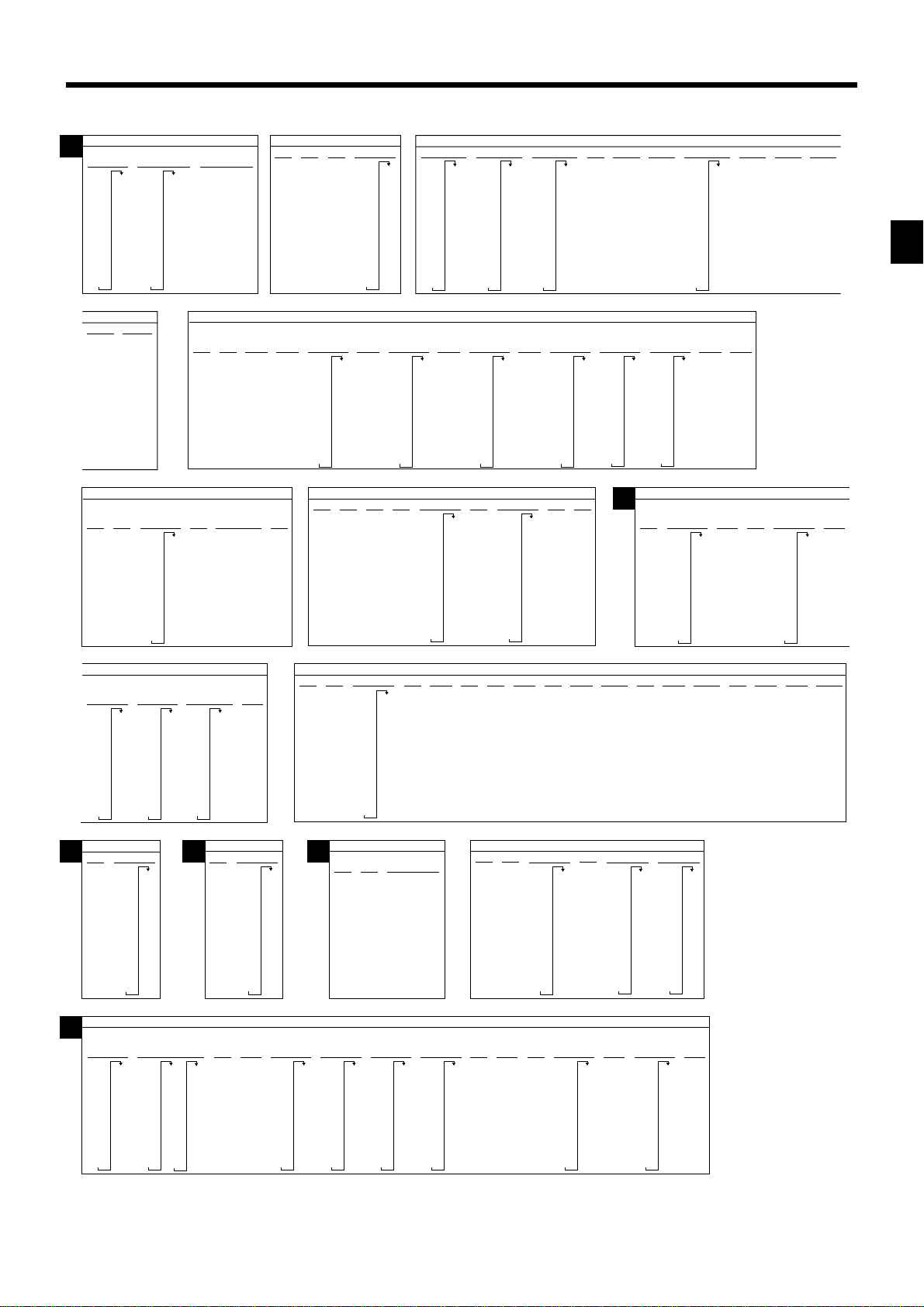
N
101
115
7%
129
0
143
1
158
8
172
14
186
26
201
39
51
63
75
88
NEW HAMPSHIRE
Rooms & Meals
7%
128
0
142
1
157
8
171
35
185
35
200
38
50
62
74
87
100
114
Rooms & Meals
8%
0
1
4
35
35
35
37
50
62
117
3%
0
1
1
17
41
71
NEW JERSEY
3.5%
6%
0
1
1
14
10
42
22
71
38
100
56
128
72
157
88
185
110
214
NEW MEXICO
4.875%
4.875
5002
5.175%
5.175
5002
104
123
142
161
180
11
28
47
66
85
7%
150
0
0
164
1
1
178
1
8
192
10
207
21
35
50
64
78
92
107
121
135
120
146
173
200
226
253
3.75%
0
1
6
13
40
67
93
280
306
333
359
105
129
152
176
199
223
4.25%
0
1
1
11
35
58
82
247
270
294
317
341
364
388
411
102
125
148
171
194
217
4.375%
0
1
4
11
34
57
79
239
4.5%
100
122
144
167
189
211
0
1
1
11
33
55
78
5.25%
0
1
9
199
217
5.375%
5.375
5002
5.575%
5.575
5002
5.75%
5.75
5002
NEW MEXICO
6.1875%
6.187%
0
6.1875
1
5002
4
9
23
40
56
72
88
104
120
136
153
4%
3%
0
0
1
1
5
4
9
9
29
35
59
70
84
116
112
149
137
183
216
6.5%
123
0
138
1
153
3
169
15
184
15
200
30
215
46
230
61
76
92
107
4%
0
8
12
33
58
83
112
137
NORTH CAROLINA
4.5%
5%
0
188
OHIO
7%
115
128
211
233
255
277
299
322
0
1
6
8
23
48
67
85
109
129
CUYAHOGA
0
1
3
15
15
28
42
57
71
85
100
100
122
144
166
1
6
9
25
53
75
95
0
1
3
15
15
28
42
57
71
85
5%
0
1
5
109
129
CHROKEE
Reservations
Co.
7%
115
128
NEW YORK
6.25%
103
119
3.25%
0
1
7
15
46
76
107
138
169
199
230
261
292
10
22
38
54
70
86
100
125
6.5%
6.75%
0
130
0
1
146
1
7
161
1
176
7
192
23
207
38
53
69
84
99
115
NORTH DAKOTA
4%
0
1
2
15
25
50
75
323
353
384
415
446
476
507
538
569
599
5.5%
5%
0
0
1
1
2
2
15
15
20
19
40
37
55
73
91
110
128
146
164
4%
4.25%
0
4.25
1
5002
1
12
37
6.75
5002
182
200
219
4.5%
121
144
7%
121
0
135
1
149
8
164
10
178
20
192
33
207
47
62
76
91
107
6.5%
6%
0
0
1
1
3
2
15
15
17
31
34
47
50
62
67
77
84
93
108
124
139
154
5%
5.25%
0
0
1
1
5002
2
1
11
9
33
29
55
77
99
7.25%
7.25
5002
170
185
200
216
231
5.25
7.5%
113
0
126
1
139
8
10
18
31
45
58
71
85
99
7%
8%
0
1
2
15
15
15
15
29
25
43
38
58
50
72
63
86
75
100
88
115
100
OKLAHOMA
6%
6.25%
0
1
1
8
24
23
41
58
10
10
17
29
42
55
67
80
92
0
1
3
6.725%
0
6.725
1
5002
1
7
5.75
0
1
2
8
6%
141
0
158
1
7
10
22
38
56
72
88
108
124
3%
4%
0
0
1
1
5
3
15
15
31
33
51
67
71
100
100
133
125
166
200
2%
3%
0
0
1
1
1
1
16
24
49
74
83
116
5.25%
5.75%
5.25
0
5002
6%
10
24
41
58
74
0
1
2
7.75%
7.75
5002
6%
108
124
5002
24
41
58
74
91
1
6
10
27
47
67
87
ERIE
8%
0
1
O
105
119
131
144
108
122
5%
15
20
40
7%
0
1
6
8
22
37
51
65
79
94
SUFFOLK
County
8%
0
1
9
10
17
29
42
54
67
79
92
0
1
2
109
127
7.25%
7.25
5002
15
18
36
54
72
90
106
118
131
5.5%
0
1
2
8.25%
8.25
5002
146
164
182
200
218
7.375%
7.375
5002
0
6
5.75%
5.75
5002
8.5%
8.5
5002
OHIO
8%
0
1
1
6
18
31
100
117
6%
0
1
2
15
17
34
50
67
83
8.25%
103
Getting Started
MEIGS
Co.
6%
6.25%
134
0
1
3
16
17
34
50
67
83
100
117
9.25%
0
1
1
6
18
30
42
54
66
78
90
0
1
2
15
16
32
10.25%
0
0
1
1
4
1
5
4
16
14
27
24
37
34
48
43
59
70
81
91
PENNSYLVANIA
P
6%
0
1
1
10
17
34
50
67
84
110
110
117
134
7%
150
0
150
1
167
5
184
10
210
17
217
34
234
50
250
50
250
67
84
RHODE ISLAND
R
6%
26
42
57
73
90
106
123
140
7%
0
0
1
1
6
5
9
7
21
35
49
64
78
92
107
121
135
T
4.5%
0
1
1
11
33
55
77
99
122
144
166
PCR-1000 User’s Manual
188
211
119
136
5.5%
154
0
172
1
190
11
209
10
227
27
245
45
263
63
281
81
299
99
318
336
354
372
390
6%
6.25%
0
0
1
1
2
2
10
10
24
23
41
39
58
55
74
71
87
149
164
178
192
207
221
235
249
264
115
10
23
38
53
69
84
99
6.5%
0
1
2
130
146
161
176
192
207
223
S
111
6.75%
0
1
8
10
22
37
51
66
81
96
4%
112
137
10
25
50
75
SOUTH CAROLINA
CHARLESTON
5%
0
0
1
1
5
6
10
20
40
60
80
109
129
108
124
TENNESSE
7%
125
140
155
170
185
199
214
229
244
259
274
107
121
0
1
2
10
21
35
49
64
78
92
6%
10
24
41
41
58
74
91
0
1
2
COUNTY
103
TAX
7.25%
0
1
10
10
20
34
48
61
75
89
117
130
144
158
172
185
7.5%
5%
7.75%
7.75
5002
5.5%
190
0
0
210
1
1
1
1
10
10
30
28
46
64
82
100
118
136
154
172
8%
8%
0
0
1
1
2
2
10
10
18
18
31
31
43
43
56
68
81
93
4%
0
1
1
12
37
0
1
2
10
19
33
46
59
SOUTH DAKOTA
6%
109
106
118
6.5%
0
0
1
1
1
1
9
7
26
23
43
38
60
53
76
69
92
84
99
115
130
146
8.25%
8.25
5002
161
176
192
207
10
17
29
41
52
64
76
88
8.5%
0
1
2
107
121
135
111
123
135
147
158
170
182
194
205
217
7%
0
149
1
4
7
21
35
49
64
78
92
8.75%
99
8.75
5002
17
Page 18
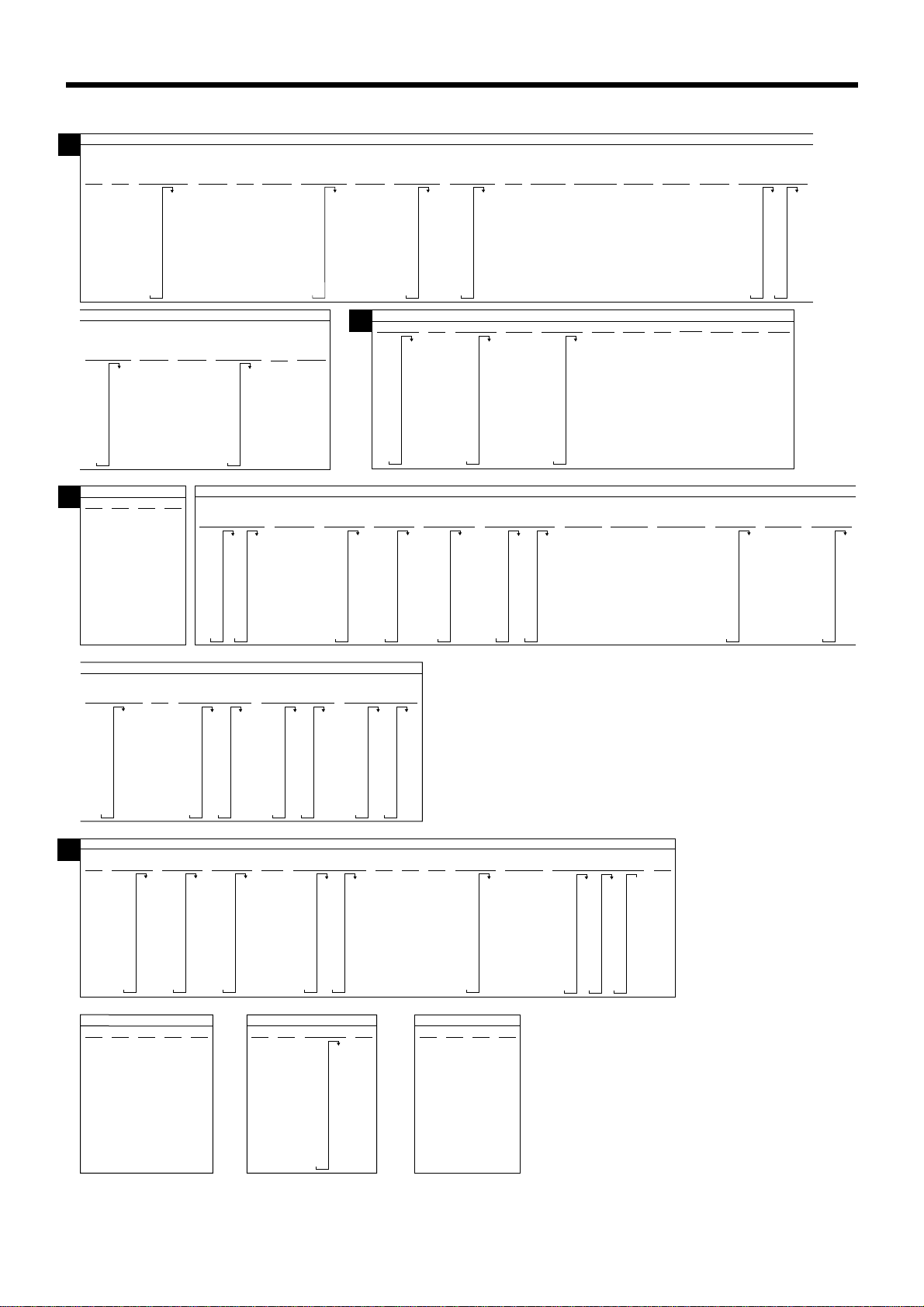
Getting Started
V
5.5%
0
1
1
9
27
45
63
81
99
118
137
221
0
242
1
263
1
284
305
326
347
368
389
410
149
166
188
211
233
249
255
TEXAS
5.625%
155
0
173
1
191
1
209
8
26
44
62
79
97
115
133
5%
0
1
1
9
29
28
47
66
85
104
123
142
161
180
FAIRFAX CITY
Meals tax
6.5%
124
0
144
1
166
1
174
11
188
24
211
33
55
74
77
99
122
5.25%
0
1
1
9
151
168
199
219
238
257
276
295
314
333
352
371
390
409
6%
5.375%
HAMPTON
Restaurant
0
1
13
14
29
34
44
59
74
84
114
DALLAS
0
1
1
8
24
41
58
0
1
1
9
27
46
65
83
102
VIRGINIA
7%
114
134
149
159
184
184
214
214
234
249
259
284
6%
0
1
1
9
25
42
59
27
45
63
81
99
118
136
154
172
UTAH
5.5%
190
0
209
1
1
9
LEESBURG
Meal tax
HOUSTON
(Harris
County)
6%
0
1
1
8
24
41
58
74
91
108
5.75%
5.75
5002
7%
0
1
1
7
21
35
49
64
78
92
107
6.125%
6.125
5002
5.875%
5.875
5002
0
8
RICHMOND
Restaurant
7%
0
1
1
14
14
34
59
59
84
84
114
6.25%
0
1
1
7
23
39
55
71
87
103
119
6.125%
6%
6.125
0
5002
1
0
2
8
8
24
41
58
74
ALEXANDRIA
7.5%
7.5
5002
6.25%
6.25
5002
6.25%
NEWPORT
0
1
4
7
23
27
47
63
NEWS
7.5%
0
1
1
11
16
33
49
55
77
83
99
111
116
122
144
149
166
183
188
211
7%
107
0
1
3
8
22
37
51
66
81
96
0
1
2
7
21
35
49
64
78
92
6.75%
125
288
140
303
155
318
170
333
185
348
199
362
215
377
229
392
244
407
259
422
274
437
7.25%
7.25
5002
RICHMOND
7.5%
0
1
2
6
19
33
46
59
Restaurant
8%
0
1
5
14
34
44
44
59
59
84
84
114
114
134
134
159
T
7.75%
0
1
5
6
19
32
45
58
70
83
4%
214
234
259
284
314
334
359
384
414
434
459
5%
0
1
1
9
29
49
69
96
109
122
135
148
161
174
187
484
512
537
5.125%
5.125
5002
12
28
47
66
85
104
123
142
8.25%
8%
0
8.25
1
5002
1
6
18
31
ARLINGTON
COUNTY
4%
0
1
2
12
37
62
87
112
137
5.25%
0
1
9
122
144
166
161
180
199
219
238
5.375%
5.375
5002
U
4.75%
10
31
52
73
94
115
136
157
178
199
FAIRFAX
4.5%
0
1
5
15
33
55
77
99
188
211
233
255
277
299
122
144
11
14
33
55
77
99
5.5%
0
1
4
4%
3%
100
133
166
200
0
1
1
12
37
21
35
49
64
78
92
0
1
4
13
33
66
4%
12
37
62
87
7%
107
0
1
1
7
VERMONT
4%
10
25
50
100
4.625%
206
4.625
230
5002
254
278
303
327
351
375
399
424
TEXAS
7.5%
0
1
1
6
19
33
46
59
73
86
8%
0
1
0
0
18
1
31
21
43
14
56
34
68
59
81
84
93
114
134
159
184
4.125%
0
0
1
1
1
1
12
36
60
84
109
133
157
181
7.25%
7.25
5002
5%
0
0
1
1
2
2
10
20
40
80
100
120
140
ROANOKE CITY
W
7%
107
2%
100
VA BEACH
8.5%
99
0
112
1
122
1
137
11
144
12
162
33
166
37
187
55
188
62
211
77
87
7.2%
0
0
1
1
1
1
7
6
21
20
35
34
49
48
64
62
78
76
92
90
104
118
WEST VIRGINIA
3%
0
0
1
1
2
2
25
5
50
35
70
100
135
131
4%
12
37
9%
5002
0
1
1
NORFOLK CITY
0
9
1
6
11
33
44
44
55
55
77
77
7.3%
129
0
143
1
156
1
170
6
184
19
198
33
211
47
225
61
239
74
252
88
102
115
5%
6%
0
1
2
5
20
40
100
116
Meal tax
9%
122
122
144
144
166
166
188
188
211
0
1
2
5
16
33
50
67
84
99
99
113
0
1
1
6
19
33
46
59
73
86
99
VIRGINIA
211
233
233
7.5%
126
139
153
166
179
193
206
CITY OF RICHMOND
Food tax
9.5%
205
89
0
99
1
110
1
121
5
131
15
142
26
152
36
163
47
173
57
184
68
194
78
0
1
2
7
111
WISCONSIN
5%
0
1
1
10
21
41
61
81
110
19
32
46
59
72
85
98
0
1
3
6
4.125%
5.5%
0
1
1
9
27
45
63
81
99
118
136
154
172
4%
7.55%
0
1
1
12
37
19
33
46
59
72
0
1
1
9
11
29
33
49
55
69
77
WASHINGTON
282
124
138
151
164
177
190
203
217
230
243
256
269
5.6%
0
190
1
209
1
8
26
44
62
80
98
116
133
9.5%
89
99
109
122
129
144
149
166
169
188
189
7.8%
209
Combined
109
8.1%
8.1
117
2
129
0
141
6
154
18
166
30
179
43
191
55
203
67
80
5%
6%
0
0
1
1
2
3
24
24
29
24
49
34
69
51
89
68
84
103
8.2%
0
115
1
128
1
140
6
152
18
164
30
176
42
189
54
201
67
213
79
225
91
237
249
262
274
286
296
310
323
335
347
359
371
384
396
408
420
432
445
457
469
481
493
506
8.7%
0
1
1
5
17
28
3%
116
149
8%
0
1
2
24
49
83
0
1
1
6
18
31
WYOMING
4%
0
1
2
24
37
62
104
14
18
30
43
55
67
80
92
8.1%
0
1
6
7.9%
7.8
0
2
1
0
2
7
6
19
18
32
31
44
44
57
56
70
83
18
Page 19
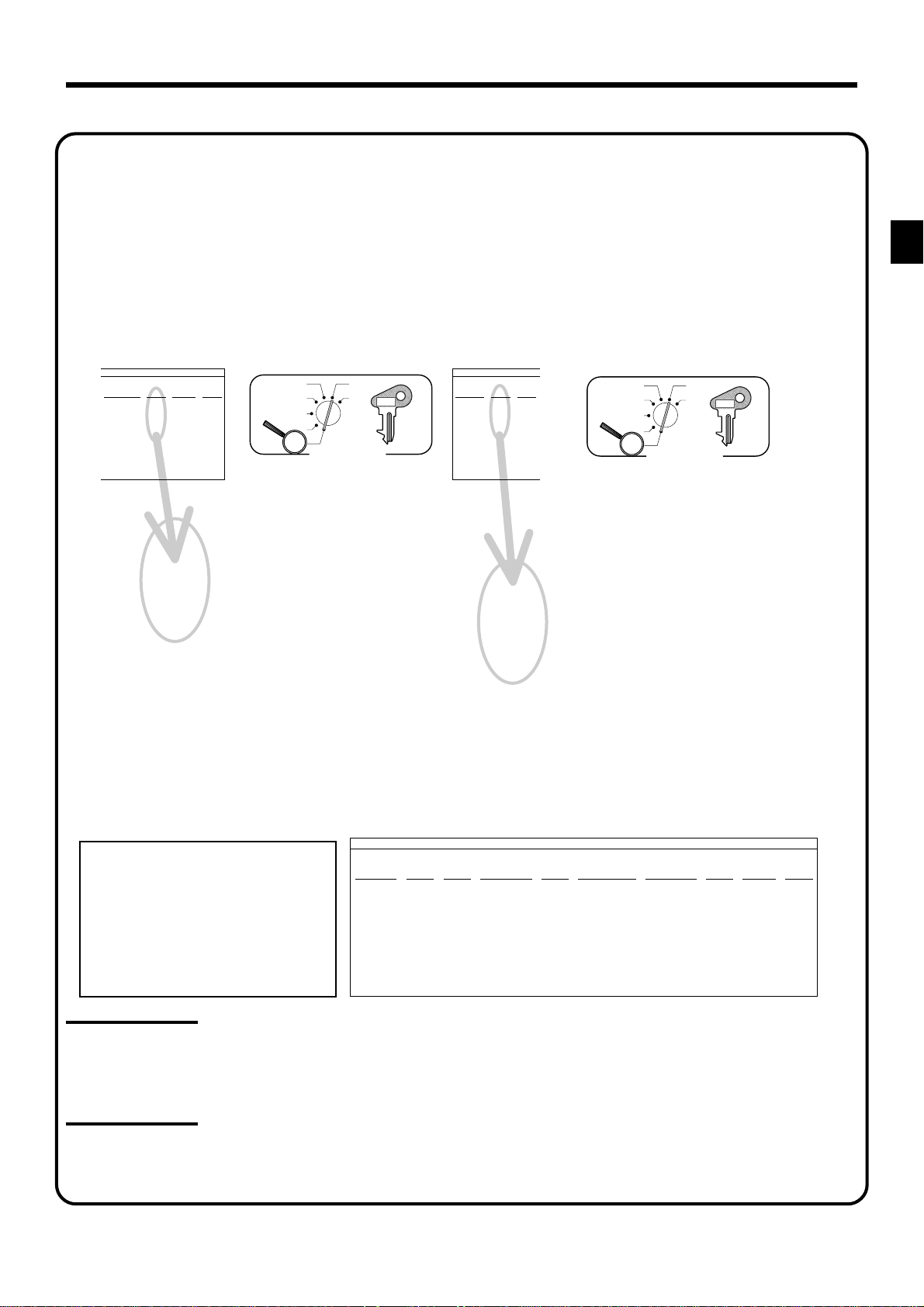
10.
Tax table programming (continued)
Programming for Canadian Tax Tables Procedure
State sales tax calculation data tables for all of the states that make up all Canadian provinces are
included on this page. Simply find your province in the tax tables and input the data shown in its table.
Programming T ax T able
Example 1: Federal tax: 7% (Add-on/Round-off) Example 2: Ontario 10% (Tax-on-tax/Round-off)
MANITOBA/
SASKATCHEWAN
ONTARIO
6%
5002
N.B. & P.E.I.
7%
6
8%
7
0
5002
1
3
25
25
31
43
56
Assign Tax Table 1
QUEBEC
9%
9002
9
CAL
REG
OFF
RF
PGM
0125a
2
7
2
5002
5002a
2
Press a
2
Terminate program
2
• 4 tax tables are used for the following purpose:
Tax table 1: Used for the federal taxable items.
Tax table 2: Used for the provincial taxable items.
Tax table 3: Used for the provincial taxable items for different tax table.
Tax table 4: Used for the provincial taxable items for different tax table.
CANADA T AX T ABLES
* Must be programmed into
Tax Table 2, 3 or 4.
X
Z
Mode Switch
$
3s
$
$
7a
$
$
a
$
s
NOVA SCOTIA
10%
5004
PGM
C-A32
NOVA SCOTIA
10%
10
5004
ONTARIO
10%
10
5004
QUEBEC
10%
10
5004
CAL
REG
OFF
RF
PGM
X
Z
Mode Switch
PGM
C-A32
$
3s
$
Assign Tax Table 2
(Table 3: 0325)
(Table 4:
0425)
10
5004
Press a
Terminate program
*** ** * *
ONTARIO
10%
10
10
5004
QUEBEC
10%
10
5004
NEWFOUNDLAND
12%
12
5004
ONTARIO
12%
2
2
2
2
2
CANADA
BRITISH COLUMBIA
6%
0
1
4
25
25
25
29
37
45
54
0225a
$
10a
$
5004a
$
a
$
s
MANITOBA/
0
1
2
14
24
41
58
74
SASKATCHEWAN
6%
5002
ONTARIO
N.B. & P.E.I.
7%
6
5002
7
8%
0
1
3
25
25
31
43
56
QUEBEC
9%
9002
Getting Started
9
Important!
Be sure you use the federal sales tax data with your provincial sales tax data. Even if your province use the same tax rate as another province, inputting the wrong data will result incorrect tax
calculations.
Important!
Also you should select the Canadian sales tax system in the general control file (address 0422)
on page 56.
PCR-1000 User’s Manual
19
Page 20
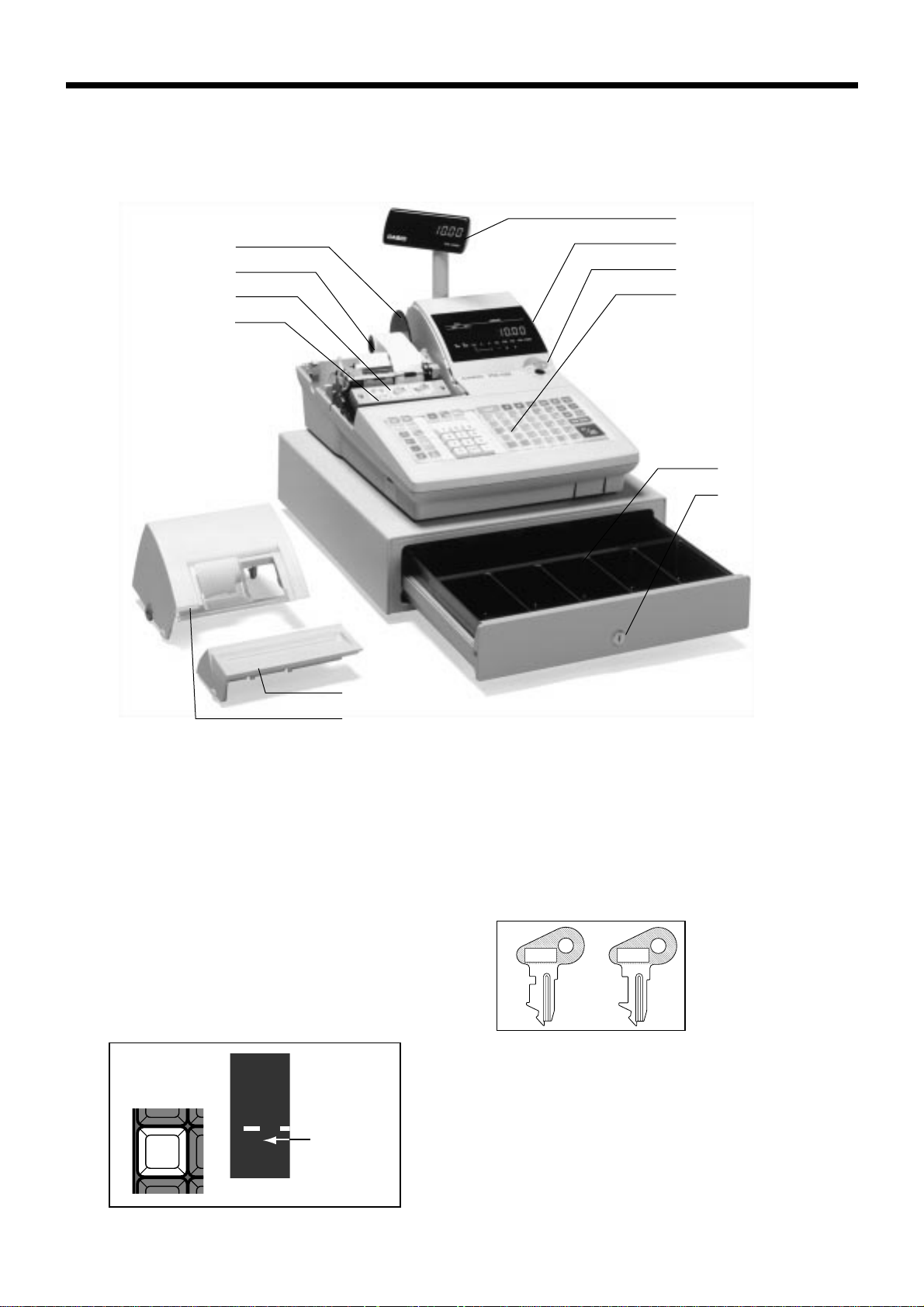
(
Introducing PCR-1000
General guide
This part of the manual introduces you to the cash register and provides a general explanation of its various
parts.
Pop-up display
Take-up reel
Roll paper
Printer
Printer ink ribbon
Main display
Mode switch
Keyboard
r
Drawer
Drawer lock
Printer sub cover
Printer cover
Roll paper
You can use the roll paper to print receipts and a
journal (pages 9 ~ 10).
Receipt on/off key
Use the receipt on/off key in REG and RF modes to
control issuance of receipts. In other modes, receipts or
reports are printed regardless the receipt key setting.
A post-finalization receipt can still be issued after
finalization when the key is set to off. The cash register
can also be programmed to issue a post-finalization
receipt even when the key is set to on.
When the register issues receipts, this indicator is lit.
8
RECEIPT
ON/OFF
RCT
Indicator
Printer ink ribbon
Provides ink for printing of registration details on the
roll paper (page 89).
Mode key
The following two types of mode keys are provided
with the unit.
OP
C-A02
a. OP (Operator) key
Switches between OFF, REG and CAL.
b. PGM (Program) key
Switches to any position.
PGM
C-A32
20
Page 21
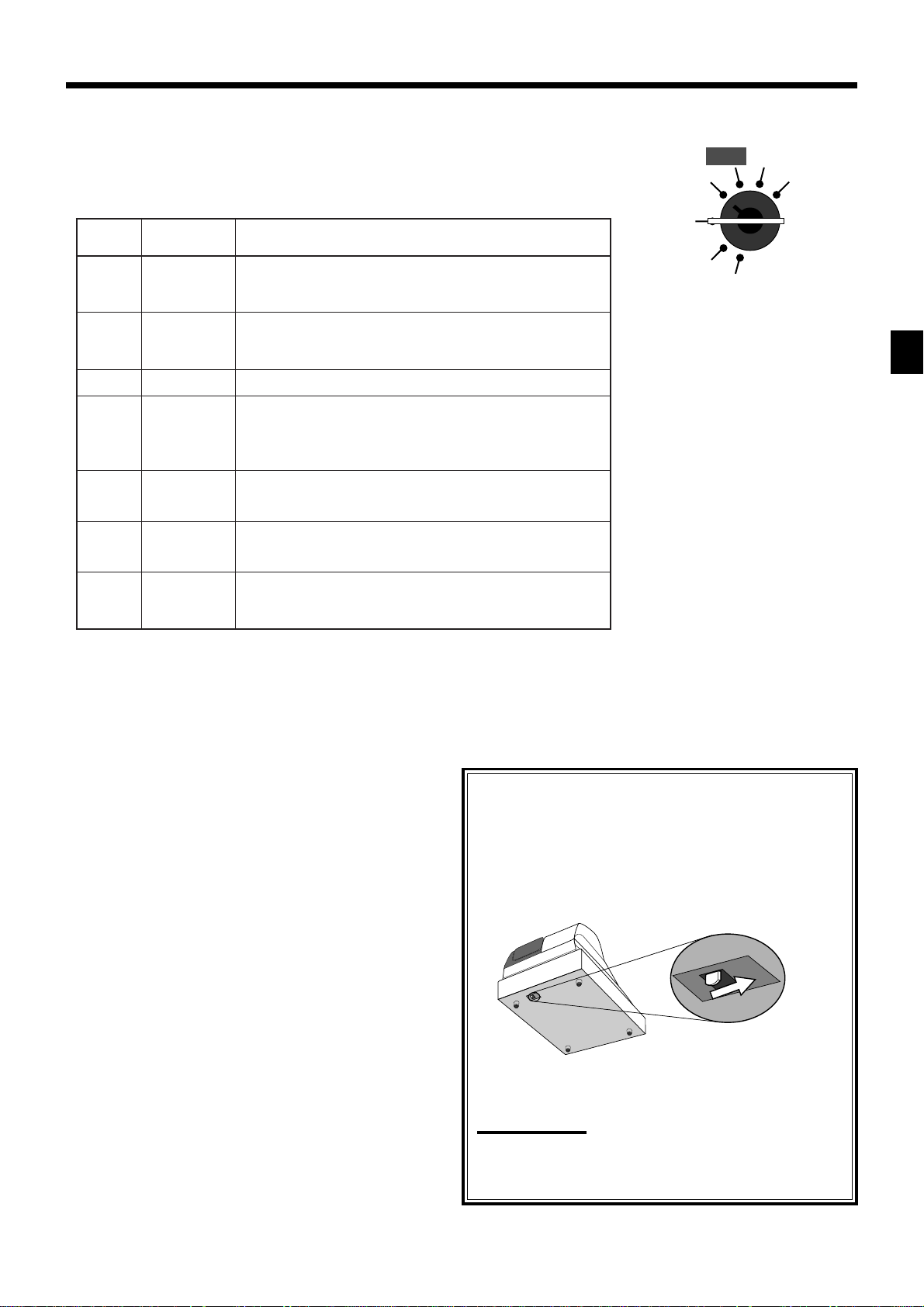
Mode switch
Use the mode keys to change the position of the mode
switch and select the mode you want to use.
CAL X
REG Z
edoM
hctiws
FFO
GER
LAC
FR
X
Z
MGP
emanedoMnoitpircseD
yb-dnatS
retsigeR
rotaluclaC.noitcnufrotaluclacrofdesU
dnufeR
sunimgeR
selasyliaD
daer
selasyliaD
teser
margorP
.edomsunim
.atadlatotlla
.atadlatot
.atadmargorp
dnadetresniebnacsyeklortnocedomehtfoynA
.noitisopsihtnihctiwsedomehtmorfdevomer
edomehtfoynA.snoitcasnartselaslamronrofdesU
edomehtmorfdevomerdnadetresniebnacsyeklortnoc
.noitisopsihtnihctiws
.sdnufergnissecorprofdesU
,noitisopFRnisiretsigerehtfohctiwsedomehtnehW
retsigerehtroedomdnuferehtrehtiesseccanacuoy
)gniraelc(gnittesertuohtiwstroperyliadniatbootdesU
lla)gniraelc(gnitteserelihwstroperyliadniatbootdesU
hcusatadteserpdnasnoitcnufgnimmargorpnehwdesU
gnidaernehwdesuoslA.setarxatdnasecirptinusa
OFF
RF
PGM
Introducing PCR-1000
Drawer
The drawer opens automatically whenever you finalize
a registration and whenever you issue a read or reset
report. The drawer will not open if it is locked with the
drawer key.
Drawer lock
Use the drawer key to lock and unlock the drawer.
When the cash drawer does not open!
In case of power failure or the machine is in malfunction, the cash drawer does not open automatically.
Even in these cases, you can open the cash drawer by
pulling drawer release lever (see below).
Important!
The drawer will not open, if it is locked with a
drawer lock key.
PCR-1000 User’s Manual
21
Page 22
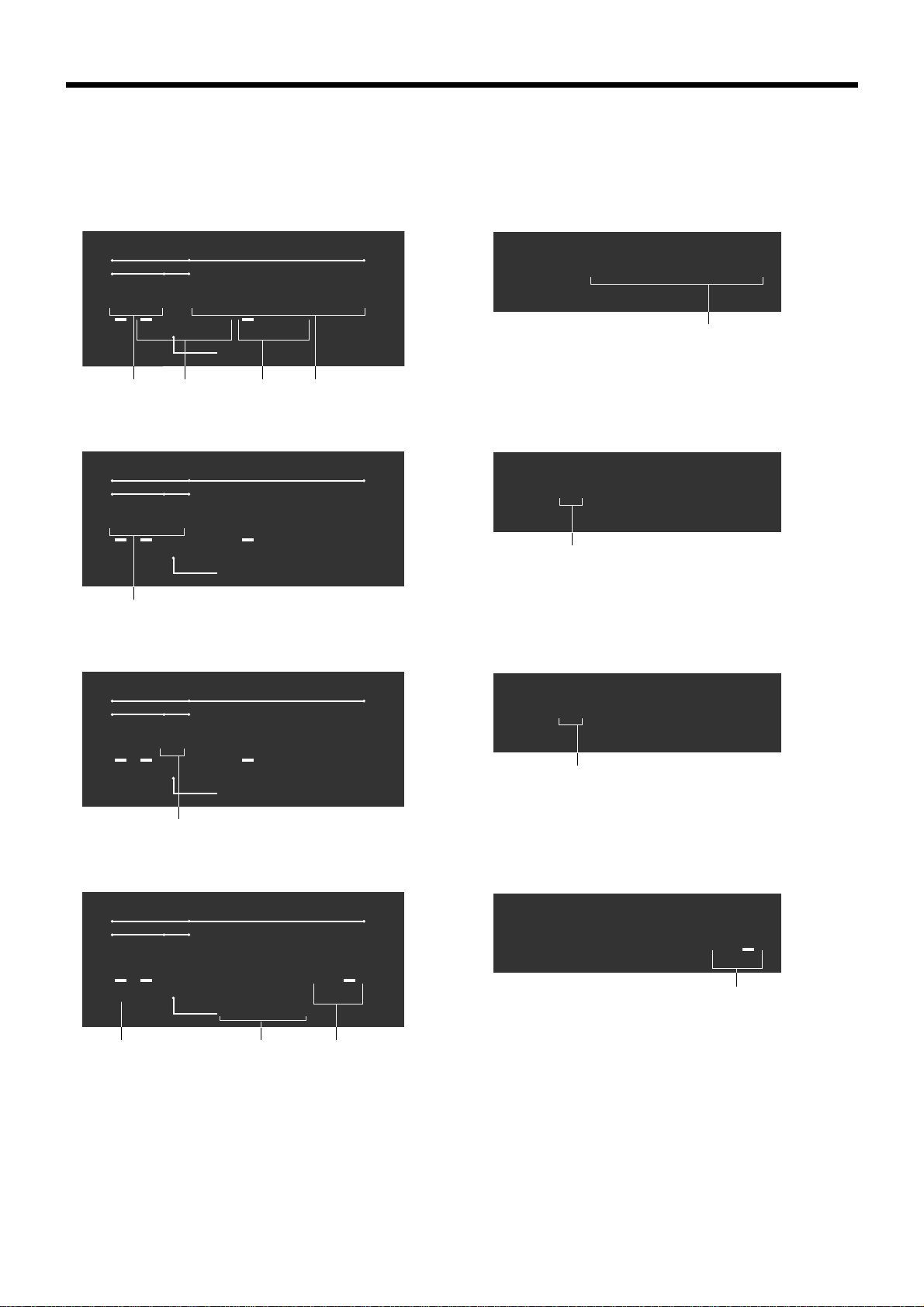
Introducing PCR-1000
Display
Main display
Department registration
DEPT RPT
AMOUNTPLU
01 !50
RCT
REG
PLU registration
DEPT RPT
XCAL Z
T/S1 T/S2 T/S3
+–×÷
37
AMOUNTPLU
025 "50
REG
RCT
4
XCAL Z
T/S1 T/S2 T/S3
+–×÷
TOTAL CHANGE
12
TOTAL CHANGE
Customer display
!50
TOTAL CHANGE
1
5 "50
TOTAL CHANGE
4
Repeat registration
DEPT RPT
3 #50
REG
RCT
XCAL Z
+–×÷
5
Totalize operation
DEPT RPT
1"34
RCT
8
REG
XCAL Z
+–×÷
AMOUNTPLU
T/S1 T/S2 T/S3
AMOUNTPLU
T/S1 T/S2 T/S3
9
TOTAL CHANGE
TOTAL CHANGE
6
3 #50
TOTAL CHANGE
5
1"34
TOTAL CHANGE
6
22
Page 23
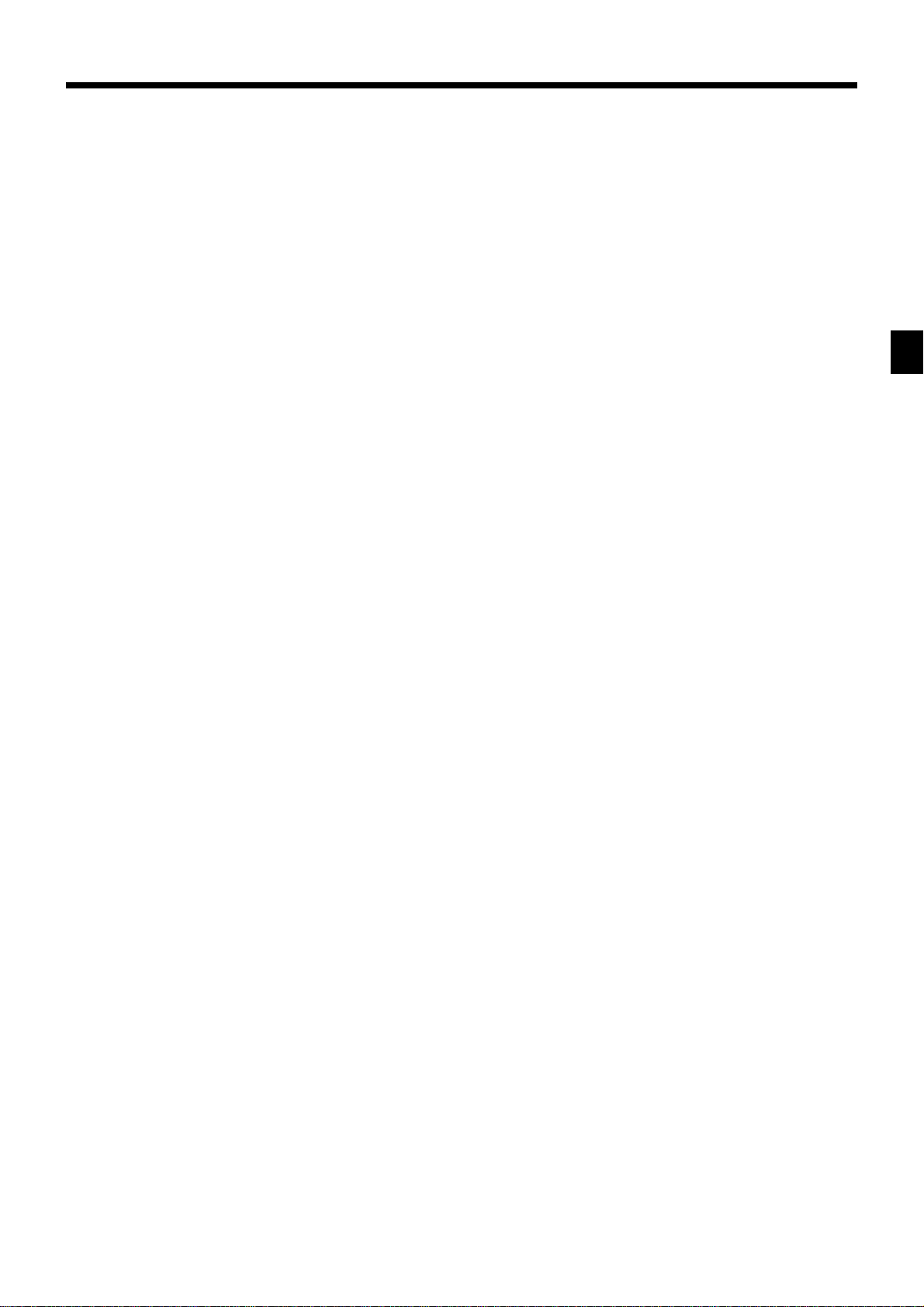
1 Amount/Quantity
This part of the display shows monetary amounts. It
also can be used to show the current date and time.
2 Department number
When you press a department key to register a unit
price, the corresponding department number (01 ~
60) appears here.
3 Taxable sales status indicators
When you register a taxable item, the corresponding
indicator is lit.
4 PLU number
When you register a PLU item, the corresponding
PLU number appears here.
(Only the last digit is displayed on the customer
display.)
5 Number of repeats
Anytime you perform a repeat registration (page
31), the number of repeats appears here.
Note that only one digit is displayed for the number
of repeats. This means that a “5” could mean 5, 15
or even 25 repeats.
Introducing PCR-1000
6 Total/Change indicators
When the TOTAL indicator is lit, the displayed
value is monetary total or subtotal amount. When
the CHANGE indicator is lit, the displayed value is
the change due.
7 REG, CAL, X, Z indicators
REG: Indicates register mode
CAL: Indicates calculator mode
X: Indicates daily sales read mode
Z: Indicates daily sales reset mode
8 RCT indicator
When the register issues receipts, this indicator is
lit.
9 Arithmetic operation indicators
PCR-1000 User’s Manual
23
Page 24
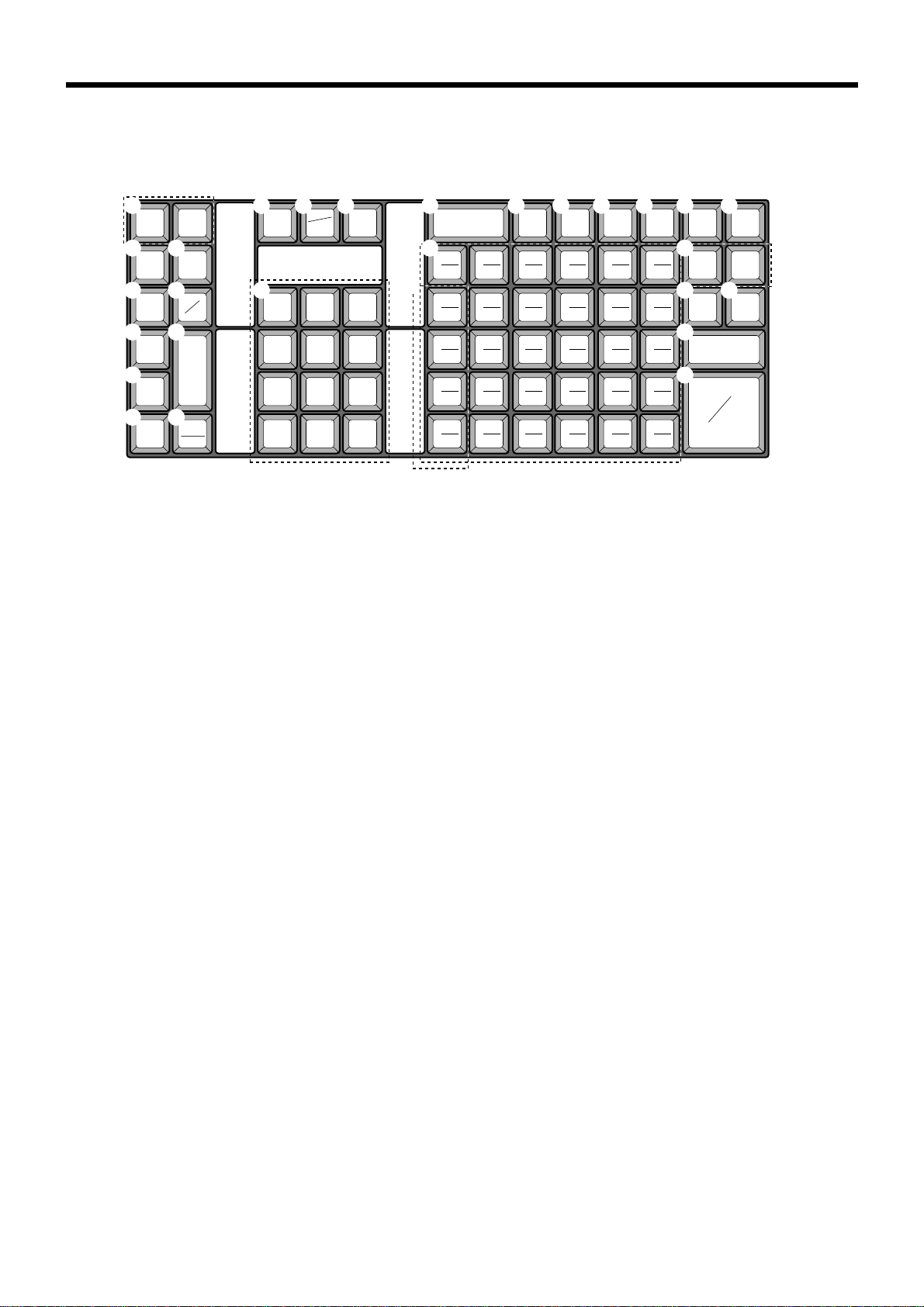
Introducing PCR-1000
Keyboard
1
2
3
4
5
6
RECEIPT
FEED
RECEIPT
RECEIPT
ON/OFF
–
%
–
RF
JOURNAL
FEED
7
VALID
8
#
9
PLU
0
ERR.
CORR
CANCEL
NS
A C D
C/AC
C
X/FOR
DATE
TIME
B
789
456
123
000•
CLK#
• Register Mode
1 Paper feed key f, j
Hold this key down to feed paper from the printer.
2 Post receipt key ;
Use this key to produce a post-finalization receipt.
3 Receipt on/off key Q
Use this key pressing two times to change the status
“receipt issue” or “no receipt.” In case of “receipt issue”,
the “RCT” indicator is lit.
4 Discount key p
Use this key to register discounts.
5 Minus key m
Use this key to input values for subtraction.
6 Refund key R
Use this key to input refund amounts and void certain
entries.
7 Validation key v
Use this key to validate transaction amounts on slip.
8 Non-add/No sale key N
Non-add key: To print reference number (to identify a
personal check, credit card, etc.) during a transaction, use
this key after some numerical entries.
No sale key: Use this key to open the drawer without
registering anything.
9 PLU key +
Use this key to input PLU numbers.
0 Error correction/Cancellation key e
Use this key to correct registration errors and to cancel
registration of entire transactions.
E G I JH
PRICE
F
35 40 45 50 55 60
5101520 2530
T/S1 T/S2 RC PD
CE
R
34 39 44 49 54 59
÷
4 9 14 19 24 29
33 38 43 48 53 58
×
3 8 13 18 23 28
32 37 42 47 52 57
–
2 7 12 17 22 27
31 36 41 46 51 56
+
1 6 11 16 21 26
A Clear key C
Use this key to clear an entry that has not yet been
registered.
B Ten key pad 0, 1 ~ 9, -, ^
Use these keys to input numbers.
C Multiplication/For/Date/Time key x
Use this key to input a quantity for a multiplication
operation and registration of split sales of packaged
items. Between transactions, this key displays the current
time and date.
D Clerk number key o
Use this key to sign clerk on and off the register.
E Price key :
Use this key to register an amount to an open PLU when
a PLU is used as an open PLU.
F Department keys !, ", # ~ '
Use these keys to register items to departments.
G Tax status shift 1 key t
Use this key to change the Taxable 1 status of the next
item.
H Tax status shift 2 key T
Use this key to change the Taxable 2 status of the next
item.
I Currency exchange key E
Use this key to calculate subtotal amounts or paying
amount dues in foreign currency.
DEPT
SHIFT
K
L
CR1 CR2
MNO
CH
P
SUBTOTAL
Q
CA
AMT
TEND
=
CHK/
TEND
24
Page 25
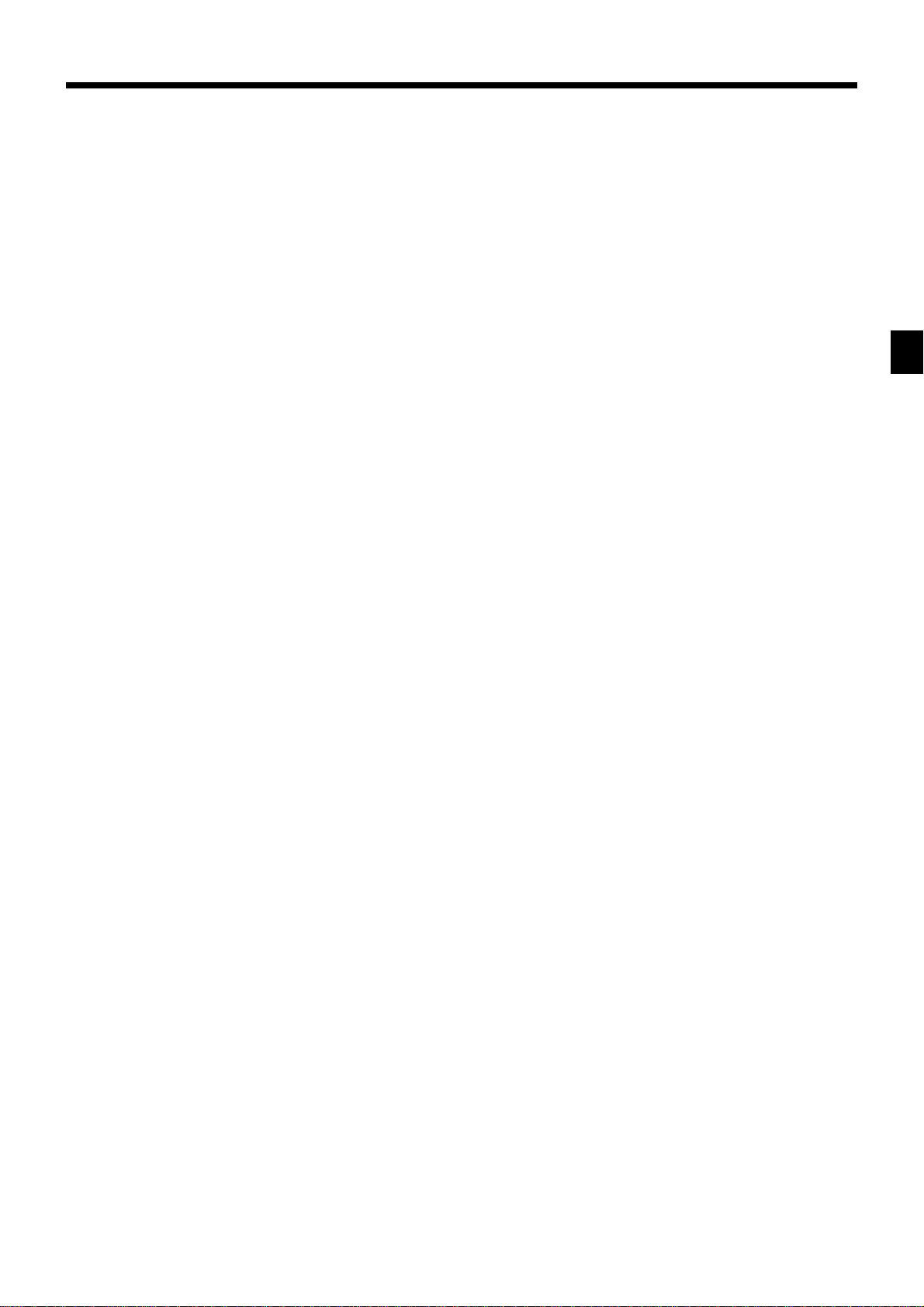
• Calculator Mode
J Department shift key D
Use this key to shift the department key number from 1
through 30 to 31 through 60.
! → Dept. 1 D! → Dept. 31
" → Dept. 2 D" → Dept. 32
::
' → Dept. 30 D' → Dept. 60
K Received on account key r
Use this key following a numeric entry to register money
received for non-sale transactions.
L Credit key c, d
Use this key to register a credit sale.
M Charge key h
Use this key to register a charge sale.
N Paid out key P
Press this key following a numeric entry to register
money paid out from the drawer.
O Check key k
Use this key to register a check tender.
P Subtotal key s
Use this key to display and print the current subtotal
(includes add-on tax) amount.
Q Cash/Amount tendered key a
Use this key to register a cash tender.
4 Percent key p
8 Drawer open key N
9 Memory recall key r
A Clear key C
B Ten key pad 0, 1 ~ 9, -, ^
Q Equal key a
R Arithmetic operation key !, ", #, $
Introducing PCR-1000
PCR-1000 User’s Manual
25
Page 26
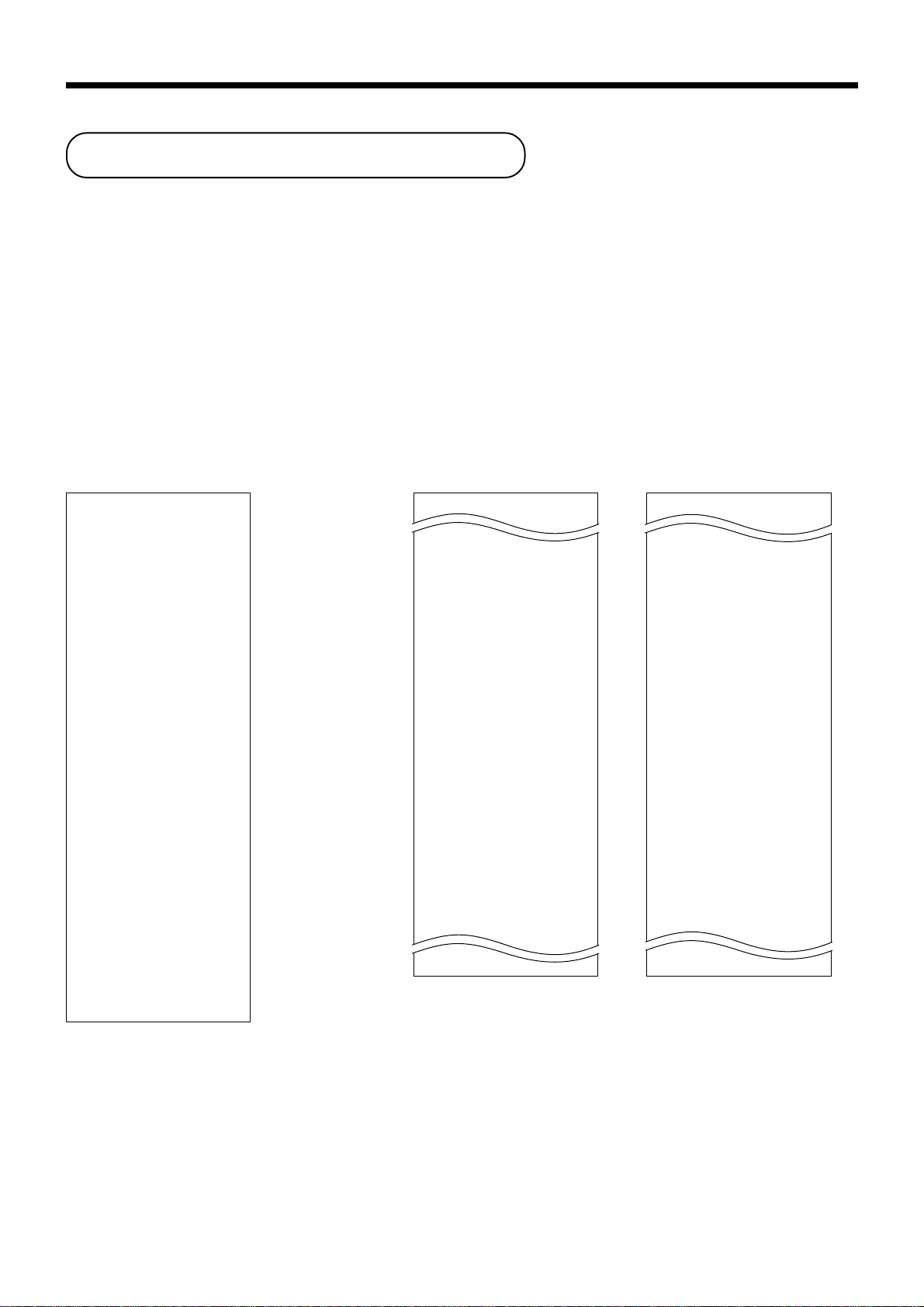
Basic Operations and Setups
How to read the printouts
• The journal and receipts are records of all transactions and operations.
• The contents printed on receipts and journal are almost identical.
• You can choose the journal skip function (page 57).
If the journal skip function is selected, the cash register will print the total amount of each transaction, and the
details of premium, discount and reduction operations only, without printing department and PLU item registrations on the journal.
• The following items can be skipped on receipts and journal.
• Consecutive number
• Taxable status
• Taxable amount
• Item counter
Receipt Sample
************************
* THANK YOU *
** CALL AGAIN **
************************
* COMMERCIAL MESSAGE *
* COMMERCIAL MESSAGE *
* COMMERCIAL MESSAGE *
* COMMERCIAL MESSAGE *
REG 03-04-2001 11:58
C
01 MC#01 000123
1 DEPT01 T1 $1.00
1 DEPT02 T1 $2.00
5 DEPT03 $5.00
7 No
TA1 $3.00
TX1 $0.15
TL
CASH $10.00
CG $1.85
*** BOTTOM MESSAGE ***
*** BOTTOM MESSAGE ***
*** BOTTOM MESSAGE ***
*** BOTTOM MESSAGE ***
$8.15
— Logo message
— Commercial message
— Mode/Date/Time
Clerk/Machine No.
—
Consecutive No.
— Q’ty/Item
— Item counter
— Bottom message
Journal Sample Journal Sample
(Item lines Included) (Item lines Skipped)
REG 03-04-2001 11:58
C
01 MC#01 000123
1 DEPT01 T1 $1.00
1 DEPT02 T1 $2.00
5 DEPT03 $5.00
7 No
TA1 $3.00
TX1 $0.15
TL
CASH $10.00
CG $1.85
REG 03-04-2001 11:59
C
02 MC#01 000124
1 DEPT01 T1 $1.00
1 DEPT03 T1 $3.00
1 DEPT02 T1 $2.00
1 DEPT04 T1 $4.00
5 DEPT05 $5.00
9 No
TA1 $10.00
TX1 $0.50
TL
CASH $20.00
CG $4.50
$8.15
$15.50
REG 03-04-2001 11:57
C
01 MC#01 000123
7 No
TA1 $3.00
TX1 $0.15
TL
CASH $10.00
CG $1.85
REG 03-04-2001 11:57
C
02 MC#01 000124
9 No
TA1 $10.00
TX1 $0.50
TL
CASH $20.00
CG $4.50
REG 03-04-2001 11:58
C
01 MC#01 000125
7 No
TA1 $3.00
TX1 $0.15
TL
CASH $10.00
CG $0.65
REG 03-04-2001 11:59
$8.15
$15.50
$9.35
In the operation examples contained in this manual, the print samples are what would be produced if the roll
paper is being used for receipts. They are not actual size. Actual receipts are 45 mm wide. Also, all sample
receipts and journals are printout images.
26
Page 27
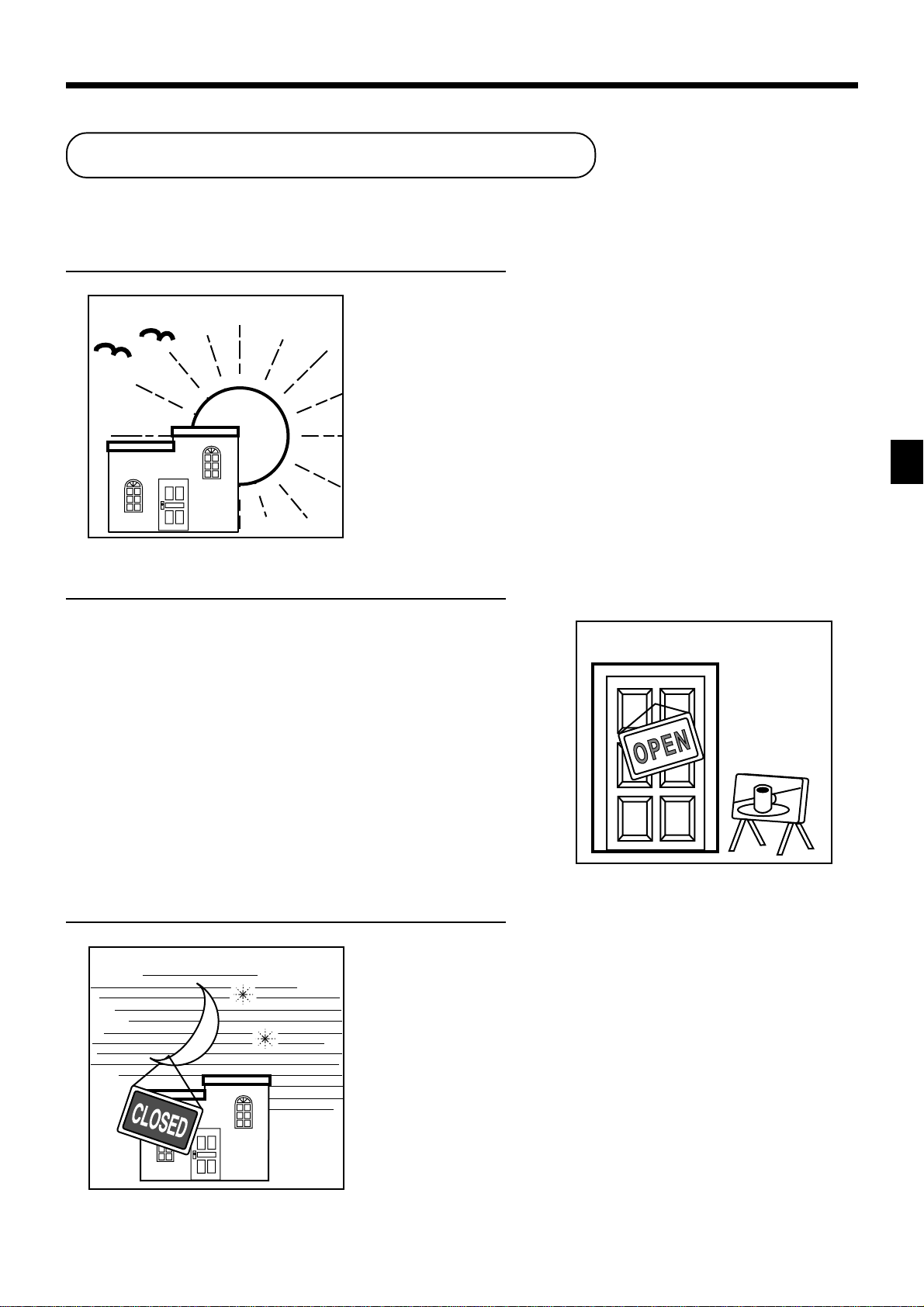
How to use y our cash register
The following describes the general procedure you should use in order to get the most out of your cash register.
BEFORE business hours…
• Check to make sure that the cash register is
plugged in securely. Page 8
• Check to make sure there is enough paper
left on the roll. Pages 9, 10
• Read the financial totals to confirm that they are
all zero. Page 78
• Check the date and time. Page 29
DURING business hours…
• Register transactions. Page 30
• Periodically read totals. Page 77
AFTER business hours…
• Reset the daily totals. Page 48
• Remove the journal. Page 90
• Empty the cash drawer and leave it open. Page 21
• Take the cash and journal to the office.
Basic Operations and Setups
PCR-1000 User’s Manual
27
Page 28
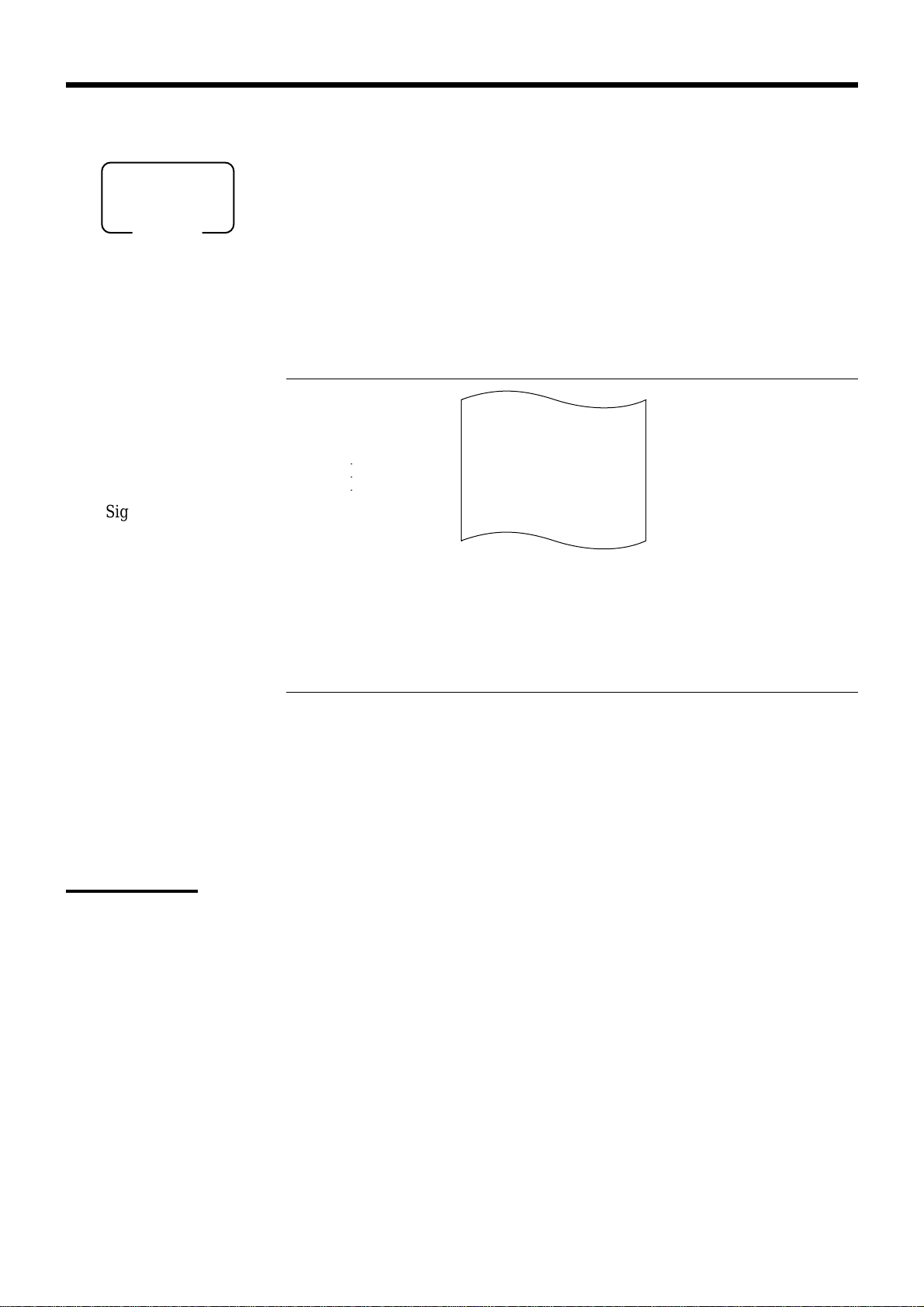
Basic Operations and Setups
Assigning a clerk
ALL
Mode switch
Clerk secret number key
When the cash register is programmed to use clerk secret numbers for clerk or cashier assignment, the clerk
buttons are not functional.
Clerk sign on
OPERATION RECEIPT
Signing clerk 1 on:
1 6 o
* COMMERCIAL MESSAGE *
Signing clerk 2 on: 2 6 o
○○○
Signing clerk 30 on: 30 6 o
Clerk secret number
(1 ~ 30 is set as default.)
REG 03-04-2001 11:58
C
01 MC#01 000123
1 DEPT01 T1 $1.00
— Clerk name/machine No./consecutive No.
• If you do not want the clerk secret number to be shown on the display, press o before entering the number.
Clerk sign off
OPERATION
Signing clerk off:
0 6 o
(except PGM mode)
• The current clerk is also signed off whenever you set the mode switch to OFF position.
Important!
• The error code “E008” appears on the display whenever you try to perform a registration, a read/
reset operation without signing on.
• A clerk cannot sign on unless other clerk is signed off.
• The signed on clerk is also identified on the receipt/journal.
28
Page 29
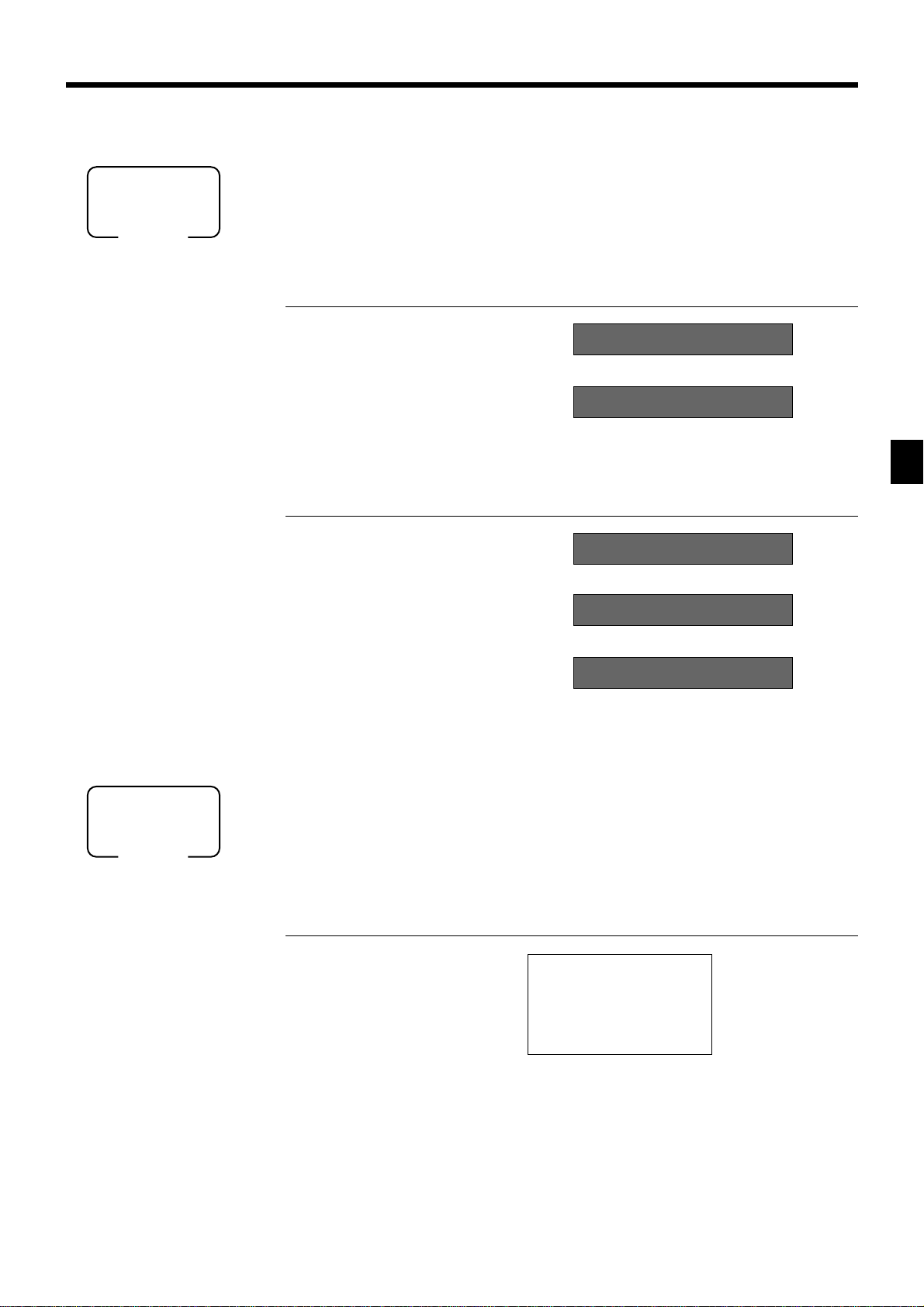
Displaying the time and date
You can show the time or date on the display of the cash register whenever there is
REG
Mode switch
To display and clear the time
no registration being made.
OPERATION DISPLAY
To display and clear the date
Preparing coins for change
x
Time appears on the display Hour Minutes
C
Clears the time display
OPERATION DISPLAY
x
x
Date appears on the display Month Day Year
C
Clears the date display
08-3~
~00
08-3!
(Time is displayed first)
03-04-2001
~00
You can use the following procedure to open the drawer without registering an item.
REG
Mode switch
This operation must be performed out of a sale.
(You can use the r key instead of the N key. See page 44.)
Opening the drawer without a sale
OPERATION RECEIPT
PCR-1000 User’s Manual
N
REG 03-04-2001 10:00
C
01 MC#01 000001
#/NS •••••••••
Basic Operations and Setups
29
Page 30

Basic Operations and Setups
Preparing and using department keys
Registering department keys
The following examples show how you can use the department keys in various types
of registrations.
REG
Mode switch
Single item sale
Example 1
OPERATION RECEIPT
Unit price $1.00
——————————
Item Quantity 1
——————————
Dept. 1
—————————————
Payment Cash $1.00
1-
Unit price
!
Department
REG 03-04-2001 10:05
C
01 MC#01 000002
1 DEPT01 $1.00
TL
CASH $1.00
F
Example 2 (Subtotal registration and change computation)
OPERATION RECEIPT
Unit price $12.34
Item Quantity 1
—————————————
Payment
Example 3 (Registering department 31 through 60)
——————————
——————————
Dept. 1
Cash $20.00
1234
Unit price
REG 03-04-2001 10:10
C
01 MC#01 000003
!
Department
ss
s
ss
20-
Amount tendered
OPERATION RECEIPT
FF
F
FF
1 DEPT01 $12.34
TL
CASH $20.00
CG $7.66
$1.00
$12.34
— Date/time
— Mode/consecutive No.
— Department No./unit price
— Total amount
— Total amount
— Amount tendered
— Change
Unit price $1.00
——————————
Item Quantity 1
——————————
Dept. 31
—————————————
Payment Cash $1.00
30
1-
DD
D
DD
Designating department 31 to 60,
press D.
!
F
REG 03-04-2001 10:15
C
01 MC#01 000004
1 DEPT31 $1.00
TL
CASH $1.00
$1.00
Page 31

Repeat
OPERATION RECEIPT
Unit price $1.50
——————————
Item Quantity 3
——————————
Dept. 1
—————————————
Payment Cash $10.00
Multiplication
Unit price $1.00
——————————
Item Quantity 12
——————————
Dept. 1
—————————————
Payment Cash $20.00
150!
!!
!
!!
!!
!
!!
s
10-F
REG 03-04-2001 10:20
C
01 MC#01 00005
1 DEPT01 $1.50
1 DEPT01 $1.50
1 DEPT01 $1.50
TL
CASH $10.00
CG $5.50
OPERATION RECEIPT
12
Quantity
(4-digit integer/2-digit decimal)
1-!
20-F
xx
x
xx
s
REG 03-04-2001 10:25
C
01 MC#01 000006
12 DEPT01 $12.00
12 @1/ 1.00
DEPT01 $12.00
$4.50
— Repeat
— Repeat
— Quantity/result
*
or
— Quantity/unit q’ty/@
— Result
Split sales of packaged items
OPERATION RECEIPT
Unit price
——————————
Quantity 3
4 for $10.00
Quantity being purchased
(4-digit integer/2-digit decimal)
Item ——————————
Dept. 1
——————————
Taxable No
(4-digit integer/2-digit decimal)
Package quantity
—————————————
Payment Cash $10.00
10-!
Package price
10-F
* See address 0522 of the general function program.
3
4
xx
x
xx
xx
x
xx
s
TL
CASH $20.00
CG $8.00
REG 03-04-2001 10:30
C
01 MC#01 000007
3 DEPT01 $7.50
3 @4/ 10.00
DEPT01 $7.50
TL
CASH $10.00
CG $2.50
$12.00
$7.50
— Quantity/result
*
or
— Quantity/unit q’ty/@
— Result
Basic Operations and Setups
PCR-1000 User’s Manual
31
Page 32

Basic Operations and Setups
6 3s 61566s 6
:
~
: 6
Department
6 s
To another department key
Same program
D
6
~ D
1
Mode switch
PGM
*
* If you want to designate department 31 through 60, press
D
first.
Programming department keys
To program a unit price for each department
Different price
Same price
PGM
Mode switch
6 1s 6 : : : : : : 6
Unit price
D
* If you want to designate department 31 through 60, press
first.
To program the tax calculation status for each department
Tax calculation status
This specification defines which tax table should be used for automatic tax calculation.
See page 14 for information on setting up the tax tables.
Programming procedure
*
Department
To another department key
6 s
PGM
Mode switch
* If you want to designate department 31 through 60, press
6 3s 60366s 6
D
.S.Uehtrof
sutats1elbaxaTa
sutats2elbaxaTb
sutats3elbaxaTc
adanaCrof
0=xatnoN
1=1elbaxaT
2=2elbaxaT
3=3elbaxaT
4=4elbaxaT
5=2&1elbaxaT
To program high amount limit for each department
Programming procedure
Same program
*
:
6
Department
D
first.
6=3&1elbaxaT
7=4&1elbaxaT
1
1=seY
0=oN
2=seY
0=oN
4=seY
0=oN
tnacifingiS
rebmun
:
D
:
D
1
1
)c+b+a(
6 s
32
noitpircseDeciohCedocmargorP
.yllaunamecirptinugniretneroftimiltnuomahgiH
srebmun
tnacifingiS
::
~
D6D5~D2D
::
1
Page 33

Worksheet for unit price/tax calculation status/high amount limit for each department
ecirptinUsutatsxaTtimiltnuomahgiH
/edoM
edombus
1margorP
3margorP3margorP
0366s 1566s
1tnemtrapeD
2tnemtrapeD
3tnemtrapeD
4tnemtrapeD
5tnemtrapeD
6tnemtrapeD
7tnemtrapeD
8tnemtrapeD
9tnemtrapeD
01tnemtrapeD
11tnemtrapeD
21tnemtrapeD
31tnemtrapeD
41tnemtrapeD
51tnemtrapeD
61tnemtrapeD
71tnemtrapeD
81tnemtrapeD
91tnemtrapeD
02tnemtrapeD
12tnemtrapeD
22tnemtrapeD
32tnemtrapeD
42tnemtrapeD
52tnemtrapeD
62tnemtrapeD
72tnemtrapeD
82tnemtrapeD
92tnemtrapeD
03tnemtrapeD
13tnemtrapeD
23tnemtrapeD
33tnemtrapeD
95tnemtrapeD
06tnemtrapeD
!! !
"" "
## #
$$ $
35
BB B
5
36
BB B
6
37
BB B
7
35
5
36
6
37
7
35
5
36
6
37
7
%% %
39
BB B
9
40
BB B
10
41
BB B
11
42
BB B
12
43
BB B
13
44
BB B
14
39
9
40
10
41
11
42
12
43
13
44
14
39
9
40
10
41
11
42
12
43
13
44
14
&& &
46
BB B
16
47
BB B
17
48
BB B
18
49
BB B
19
50
BB B
20
51
BB B
21
52
BB B
22
53
BB B
23
54
BB B
24
55
BB B
25
56
BB B
26
57
BB B
27
58
BB B
28
59
BB B
29
46
16
47
17
48
18
49
19
50
20
51
21
52
22
53
23
54
24
55
25
56
26
57
27
58
28
59
29
46
16
47
17
48
18
49
19
50
20
51
21
52
22
53
23
54
24
55
25
56
26
57
27
58
28
59
29
Basic Operations and Setups
'' '
!D!D!D
"D"D"D
#D#D#D
59
BD$D$D
29
'D'D'D
PCR-1000 User’s Manual
33
Page 34

Basic Operations and Setups
Registering department keys by programming data
REG
Mode switch
Preset price
OPERATION RECEIPT
""
"
Unit price($1.00)
—————————
preset
Item Quantity 1
—————————
Dept. 2
—————————————
Payment Cash $1.00
""
F
REG 03-04-2001 10:35
C
01 MC#01 000008
1 DEPT02 $1.00
TL
CASH $1.00
— Department No./unit price
$1.00
Preset tax status
OPERATION RECEIPT
Unit price ($2.00)
—————————
preset
Quantity 5
Item 1 —————————
Dept. 3
—————————
—————————————
Taxable (1)
Unit price ($2.00)
—————————
preset
preset
20-F
Quantity 1
Item 2 —————————
Dept. 4
—————————
—————————————
Taxable (2)
preset
Payment Cash $20.00
Locking out high amount limitation
OPERATION RECEIPT
5x
##
#
##
$$
$
$$
s
REG 03-04-2001 10:40
C
01 MC#01 000009
5 DEPT03 T1 $10.00
1 DEPT04 T2 $2.00
TA1 $10.00
TX1 $0.40
TA2 $2.00
TX2 $0.20
TL
CASH $20.00
CG $7.40
$12.60
Tax status
— Taxable Amount 1
— Tax 1
— Taxable Amount 2
— Tax 2
Unit price $1.05
—————————
Quantity 1
Item —————————
Dept. 3
—————————
Max.amount
($10.00)
—————————————
Payment Cash $2.00
34
1050
ERROR ALARM (E037)
(Exceeding high amount)
preset
105#
2-F
##
#
##
C
s
REG 03-04-2001 10:45
C
01 MC#01 000010
1 DEPT03 $1.05
TL
CASH $2.00
CG $0.95
$1.05
Page 35

Preparing and using PLUs
This section describes how to prepare and use PLUs.
CAUTION:
• Before you use PLUs, you must first program the unit price.
Programming PLUs
To program a unit price for each PLU
To new (not sequencial) PLU
Different program to the next PLU
Same program
PGM
Mode switch
6 1s 6
PLU No.
(1~600)
+ 6 : : : : : : 6 a 6 s
To program tax calculation status for each PLU
PGM
Mode switch
6
3s
.S.Uehtrof
sutats1elbaxaTa
sutats2elbaxaTb
sutats3elbaxaTc
adanaCrof
0=xatnoN
1=1elbaxaT
2=2elbaxaT
6
0366s
3=3elbaxaT
4=4elbaxaT
5=2&1elbaxaT
Unit price
To new (not sequencial) PLU
Different program
6
PLU No.+
6 : 6
(1~600)
1=seY
0=oN
2=seY
0=oN
4=seY
0=oN
6=3&1elbaxaT
7=4&1elbaxaT
tnacifingiS
rebmun
to the next PLU
Same program
a
D
1
:
)c+b+a(
D
1
:
D
1
6
s
Basic Operations and Setups
PCR-1000 User’s Manual
35
Page 36
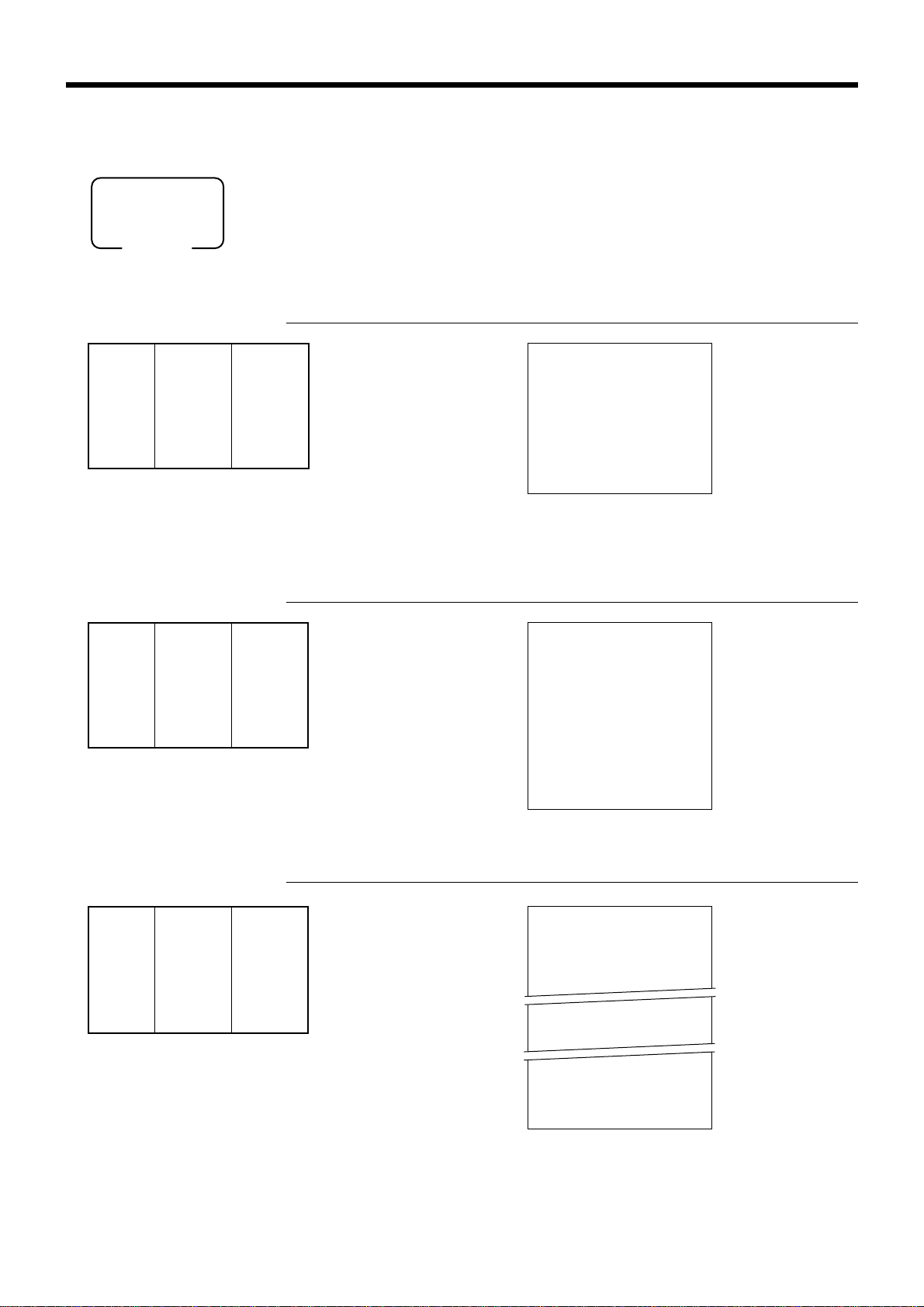
Basic Operations and Setups
Registering PLUs
The following examples show how you can use PLUs in various types of
registrations.
REG
Mode switch
PLU single item sale
OPERATION RECEIPT
Unit price ($2.50)
—————————
Item Quantity 1
—————————
PLU 14
—————————————
Payment Cash $3.00
PLU repeat
Unit price ($2.50)
—————————
Item Quantity 3
—————————
PLU 14
—————————————
Payment Cash $10.00
preset
preset
14
PLU code
++
+
++
s
3-F
REG 03-04-2001 10:50
C
01 MC#01 000011
1 PLU0014 $2.50
TL
CASH $3.00
CG $0.50
OPERATION RECEIPT
14+
++
+
++
++
+
++
s
10-F
REG 03-04-2001 10:55
C
01 MC#01 000012
1 PLU0014 $2.50
1 PLU0014 $2.50
1 PLU0014 $2.50
TL
CASH $10.00
CG $2.50
— PLU No./unit price
$2.50
$7.50
PLU multiplication
OPERATION RECEIPT
Unit price ($2.00)
—————————
Item Quantity 10
preset
10
Quantity
(4-digit integer/2-digit decimal)
—————————
PLU 7
—————————————
Payment Cash $20.00
20-F
* See address 0522 of the general function program.
36
xx
x
xx
7+
s
REG 03-04-2001 11:00
C
01 MC#01 000013
10 PLU0007 $20.00
10 @1/ 2.00
PLU0007 $20.00
TL
CASH $20.00
CG $0.00
$20.00
— Quantity/result
*
or
— Quantity/unit q’ty/@
— Result
Page 37
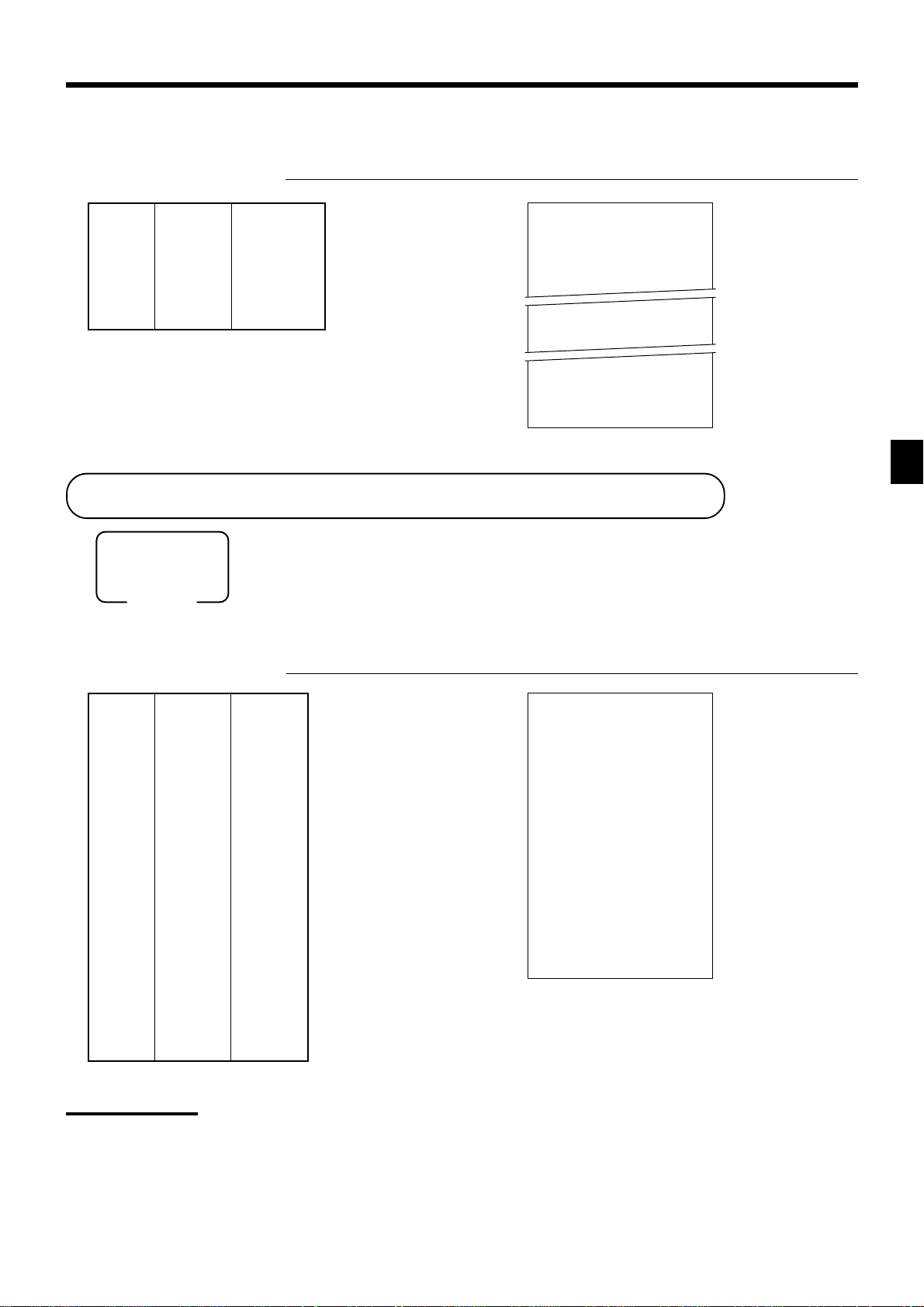
Split sales of packaged item
Unit price
——————————
Item Quantity 3
——————————
PLU 28
——————————————
Payment Cash $15.00
(5for$20.00)
preset
OPERATION RECEIPT
xx
3
x
xx
Quantity being purchased
(4-digit integer/2-digit decimal)
xx
5
x
xx
(4-digit integer/2-digit decimal)
Package quantity
28+
REG 03-04-2001 11:05
C
01 MC#01 000014
3 PLU0028 $12.00
3 @5/ 20.00
PLU0028 $12.00
— Quantity/result
*
or
— Quantity/unit q’ty/@
— Result
s
15-F
* See address 0522 of the general function program.
TL
CASH $15.00
CG $3.00
Shifting the taxable status of an item
By pressing “Tax Shift” key, you can shift the taxable status of an item.
REG
Mode switch
Calculation merchandise subtotal
OPERATION RECEIPT
Dept. 1 $4.00
Item 1 Quantity 1
—————————————
Item 2 Quantity 1
—————————————
Item 3 Quantity 1
—————————————
Item 4 Quantity 1
—————————————
Payment Cash $20.00
—————————
—————————
Taxable (2)
Dept. 2 $2.00
—————————
—————————
Taxable (No)→1
Dept. 3 $6.00
—————————
—————————
Taxable (1)→1, 2
Dept. 4 $7.00
—————————
—————————
Taxable (2)→No
preset
Pressing t changes the tax status
from Nontaxable to Taxable 1
Pressing T changes the tax status
from Taxable 1 to Taxable 1, 2
Pressing T changes the tax status
from Taxable 2 to Nontaxable
20-F
4-!
tt
t
tt
2-"
TT
T
TT
6-#
TT
T
TT
7-$
s
REG 03-04-2001 11:10
C
01 MC#01 000015
1 DEPT01 T2 $4.00
1 DEPT02 T1 $2.00
1 DEPT03 T12 $6.00
1 DEPT04 $7.00
TA1 $8.00
TX1 $0.32
TA2 $10.00
TX2 $0.50
TL
CASH $20.00
CG $0.18
$12.00
Basic Operations and Setups
$19.82
Important
• To change the tax status of the next item, be sure to press t, T. (Note: You cannot change the tax status
3 during registration. Tax status 3 will only work if it is programmed for a particular department or PLU.)
• If the last item registered is programmed as nontaxable, a discount operation on this item is always
nontaxable.
PCR-1000 User’s Manual
37
Page 38
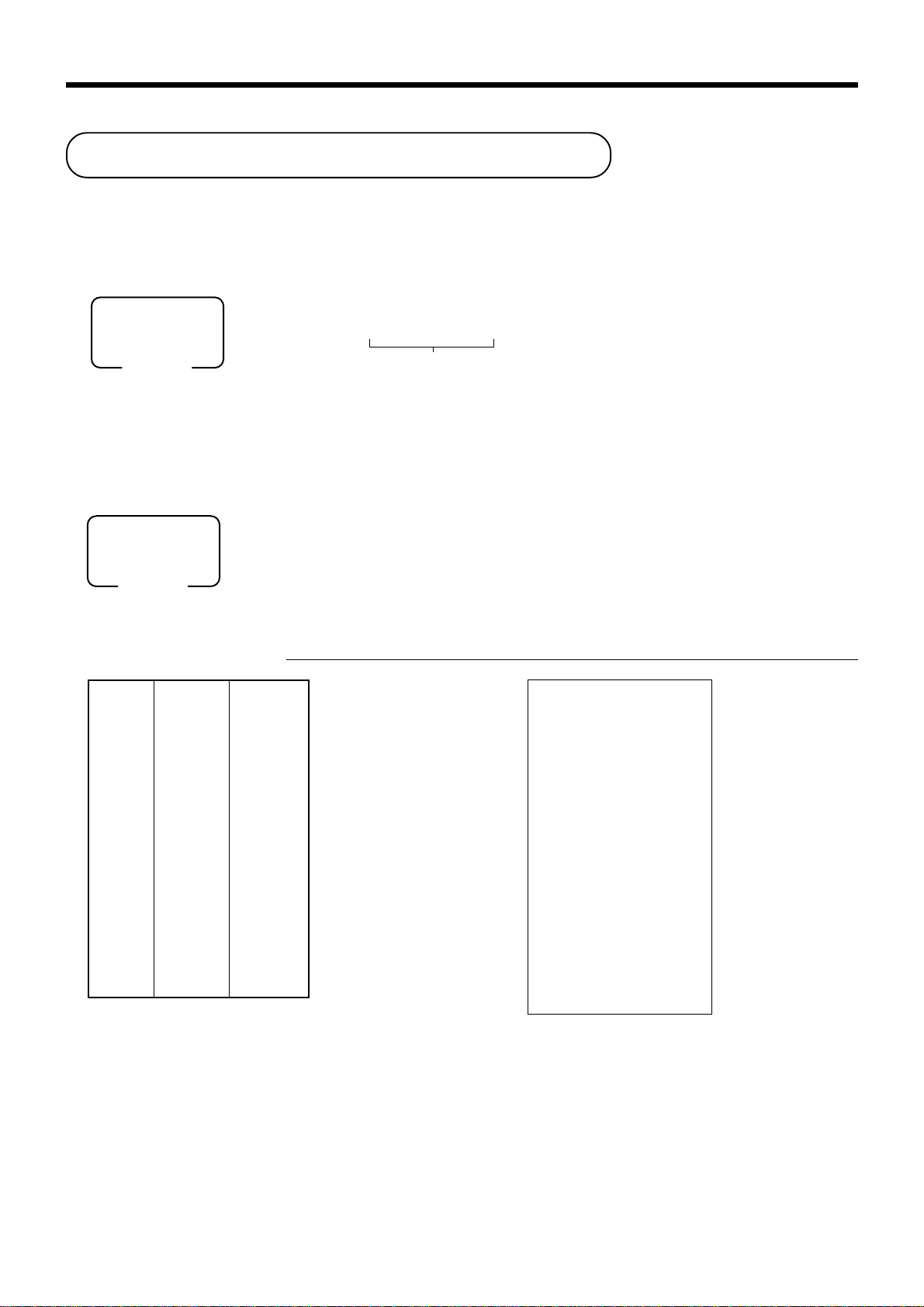
Basic Operations and Setups
Preparing and using discounts
This section describes how to prepare and register discount.
Programming discounts
To program a rate to the p key
PGM
Mode switch
Registering discounts
6 1s 6 : : : : 6 p 6 s
Preset rate
Example:
10% 2 10
5.5% 2 5^5
12.34% 2 12^34
W
The following example shows how you can use the p key in various types of
REG
Mode switch
registration.
Discount for items and subtotals
OPERATION RECEIPT
Dept. 1 $5.00
Item 1 Quantity 1
—————————————
Item 2 Quantity 1
—————————————
Discount
—————————————
Subtotal
discount
—————————————
Payment Cash $15.00
—————————
—————————
Taxable (1)
PLU 16
—————————
—————————
Taxable (2)
Rate (5%)
Rate 3.5%
———————––––
Taxable
preset
($10.00)
All taxable
preset
preset
preset
Applies the preset discount
rate to the last item registered.
3^5
The input value takes priority
of the preset value.
15-F
5-!
16+
pp
p
pp
ss
s
ss
pp
p
pp
s
REG 03-04-2001 11:15
C
01 MC#01 000016
1 DEPT01 T1 $5.00
1 PLU0016 T2 $10.00
5%
%- T2 -0.50
ST $14.50
3.5%
%- -0.51
TA1 $4.82
TX1 $0.19
TA2 $9.17
TX2 $0.46
TL
CASH $15.00
CG $0.36
$14.64
• You can manually input rates up to 4 digits long (0.01% to 99.99%).
Taxable status of the
• Whenever you perform a discount operation on the last item registered, the tax calculation for discount amount
is performed in accordance with the tax status programmed for that item.
• Whenever you perform a discount operation on a subtotal amount, the tax calculation for the subtotal amount is
performed in accordance with the tax status programmed for the
p key
p key (see page 66).
38
Page 39

Preparing and using reductions
This section describes how to prepare and register reductions.
Programming for reductions
You can use the m key to reduce single item or subtotal amounts.
To program preset reduction amount
PGM
Mode switch
6 1s 6 : : : : : : 6 m 6 s
Registering reductions
The following examples show how you can use the m key in various types of
registration.
REG
Mode switch
Reduction for items
Dept. 1 $5.00
Item 1 Quantity 1
—————————————
Reduction
—————————————
Item 2 Quantity 1
—————————————
Reduction
—————————————
Payment Cash $11.00
—————————
—————————
Taxable (1)
Amount $0.25
PLU 45 ($6.00)
—————————
—————————
Taxable (1)
Amount ($0.50)
preset
preset
preset
preset
Unit price
OPERATION RECEIPT
5-!
25
Reduces the last amount
registered by the value input.
mm
m
mm
45+
mm
m
mm
s
11-F
REG 03-04-2001 11:20
C
01 MC#01 000017
1 DEPT01 T1 $5.00
- T1 -0.25
1 PLU0045 T1 $6.00
- T1 -0.50
TA1 $10.25
TX1 $0.41
TL
CASH $11.00
CG $0.34
$10.66
Basic Operations and Setups
• You can manually input reduction values up to 7 digits long.
• If you want to subtract the reduction amount from the department or PLU totalizer, program “Net totalling”
(refer to page 57).
PCR-1000 User’s Manual
39
Page 40

Basic Operations and Setups
Reduction for subtotal
OPERATION RECEIPT
Dept. 1 $3.00
Item 1 Quantity 1
—————————————
Item 2 Quantity 1
—————————————
Subtotal
Reduction
—————————————
Payment Cash $7.00
Taxable status of the m key
• Whenever you perform a reduction operation on a subtotal amount, the tax calculation for the subtotal amount
is performed in accordance with the tax status programmed for the
—————————
———————––––
Taxable (1)
Dept. 2 $4.00
—————————
———————––––
Taxable (2)
Amount $0.75
———————––––
Taxable (No)
preset
preset
preset
3-!
4-"
s
75
Reduces the subtotal by the
value input here.
mm
m
mm
s
7-F
REG 03-04-2001 11:25
C
01 MC#01 000018
1 DEPT01 T1 $3.00
1 DEPT02 T2 $4.00
- -0.75
TA1 $3.00
TX1 $0.12
TA2 $4.00
TX2 $0.20
TL
CASH $7.00
CG $0.43
$6.57
m key (see page 67).
Registering credit and chec k pa yments
The following examples show how to register credits and payments by check.
REG
Mode switch
Check
Dept. 1 $11.00
Item —————————
—————————————
Payment
Credit
Item —————————
—————————————
Reference
—————————————
Payment Credit $15.00
Quantity 1
Check $20.00
Dept. 4 $15.00
Quantity 1
Number 1234
OPERATION RECEIPT
11-!
s
20-
OPERATION RECEIPT
kk
k
kk
15-$
s
1234
NN
N
NN
cc
c
cc
REG 03-04-2001 11:30
C
01 MC#01 000019
1 DEPT01 $11.00
TL
CHECK $20.00
CG $9.00
REG 03-04-2001 11:35
C
01 MC#01 000020
1 DEPT04 $15.00
#/NS 1234
TL
CREDIT1 $15.00
$11.00
— Reference No.
$15.00
40
Page 41

Mixed tender (cash, credit and check)
OPERATION RECEIPT
Dept. 4 $55.00
Item —————————
—————————————
Payment
Quantity 1
Check $30.00
—————————
Cash $5.00
—————————
Credit $20.00
Validation printing
You can perform total amount validation following finalization using a, h, k,
c, d keys and r, P keys. Also you can perform single item validation.
REG
Mode switch
Total amount validation
55-$
s
30-
5-
OPERATION RECEIPT
kk
k
kk
FF
F
FF
cc
c
cc
REG 03-04-2001 11:40
C
01 MC#01 000021
1 DEPT04 $55.00
TL
CHECK $30.00
CASH $5.00
CREDIT1 $20.00
$55.00
Dept. 1 $14.00
Item —————————
Quantity 1
—————————————
Payment Check $20.00
—————————————
Validation
14-!
s
20-k
1 Open the journal window.
2 Insert paper.
3 Press
vv
v.
vv
REG 03-04-2001 11:45
C
01 MC#01 000022
1 DEPT01 $14.00
TL
CHECK $20.00
CG $6.00
1
$14.00
2
Basic Operations and Setups
PCR-1000 User’s Manual
41
Page 42

Basic Operations and Setups
Validation sample
135 mm ~ 210 mm
70 mm Min.
Mode (4 digits)
Clerk name (6 digits)
Date (6 digits), Time (4 digits)
Machine/Cons. No. (6 digits ea.)
Key descriptor
Amount
Format A
Format B *
*
Print consecutive No. by double sized letter (refer to the general control programming address 0522).
REG C01 030400 1145 MC#01 000022 CHECK $14.00
REG C01 030400 1145 MC#01
022
CHECK $14.00
Registering returned goods in the REG mode
The following example shows how to use the R key in the REG mode to register
goods returned by customers.
REG
Mode switch
OPERATION RECEIPT
Dept. 1 $2.35
Item 1 —————————
Quantity 1
—————————————
Dept. 2 $2.00
Item 2 —————————
Quantity 1
—————————————
Item 3 —————————
PLU 1 ($1.20)
preset
Quantity 1
—————————————
Returned
Item 1
Dept. 1 $2.35
—————————
Quantity 1
—————————————
Returned
Item 3
PLU 1 ($1.20)
—————————
Quantity 1
preset
—————————————
Payment Cash $2.00
235!
2-"
1+
RR
R
RR
235!
Press R before the item you
want to return.
RR
R
RR
1+
s
F
REG 03-04-2001 11:50
C
01 MC#01 000023
1 DEPT01 $2.35
1 DEPT02 $2.00
1 PLU0001 $1.20
RF •••••••••
1 DEPT01 -2.35
RF •••••••••
1 PLU0001 -1.20
TL
CASH $2.00
$2.00
42
Page 43

Registering returned goods in the RF mode
The following examples show how to use the RF mode to register goods returned by
customers.
RF
Mode switch
Normal refund transaction
OPERATION RECEIPT
Returned
Item 1
Dept. 1 $1.50
—————————
Quantity 2
—————————————
Returned
Item 2
PLU 2 ($1.20)
—————————
Quantity 6
preset
150!
6x
2+
—————————————
Payment
Cash $10.20
Reduction of amounts paid on refund
OPERATION RECEIPT
Returned
Item 1
Dept. 3 $4.00
—————————
Quantity 1
—————————————
Reduction
Amount $0.15
—————————————
Returned
Item 2
PLU 2 ($1.20)
—————————
Quantity 1
preset
—————————————
Discount
—————————————
Payment
Rate (5%)
preset
Cash $5.20
4-#
15m
2+
!
F
p
s
F
——————————————RF mode symbol
RF
03-04-2001 11:55
C
01 MC#01 000024
1 DEPT01 $1.50
1 DEPT01 $1.50
6 PLU0002 $7.20
TL
CASH $10.20
RF
03-04-2001 12:00
C
01 MC#01 000025
1 DEPT03 T1 $4.00
- T1 -0.15
1 PLU0002 T2 $1.20
5%
%- T2 -0.06
TA1 $3.85
TX1 $0.15
TA2 $1.14
TX2 $0.06
TL
CASH $5.20
$10.20
$5.20
Basic Operations and Setups
Important!
• To avoid miss registrations in the RF mode, return the mode switch to the former position immediately.
PCR-1000 User’s Manual
43
Page 44

Basic Operations and Setups
Registering money received on account
The following example shows how to register money received on account.
REG
Mode switch
This registration must be performed out of a sale.
OPERATION RECEIPT
Received amount $700.00
7--
Amount can be up to 8 digits.
rr
r
rr
Registering money paid out
The following example shows how to register money paid out from the register.
REG
Mode switch
Paid out amount $1.50
This registration must be performed out of a sale.
OPERATION RECEIPT
150
Amount can be up to 8 digits.
PP
P
PP
REG 03-04-2001 12:05
C
01 MC#01 000026
RC $700.00
REG 03-04-2001 12:10
C
01 MC#01 000027
44
PD $1.50
Page 45

Making corrections in a registration
There are three techniques you can use to make corrections in a registration.
• To correct an item that you input but not yet registered.
REG
Mode switch
To correct an item you input but not yet registered
OPERATION RECEIPT
• To correct the last item you input and registered.
• To cancel all items in a transaction.
2-
1-!
12x
11x
2-"
2
3+
15+
Enter PLU No.
6-
Enter unit price.
C
C
C
C
—
— Correction of unit price
—
—
— Correction of quantity
—
—
— Correction of PLU No.
—
—
— Correction of open PLU unit price
(Refer to page 61 for programming open PLU.)
REG 03-04-2001 12:15
C
01 MC#01 000028
1 DEPT01 $1.00
11 DEPT02 $22.00
1 PLU0003 $1.30
1 PLU0015 $10.00
TL
CASH $15.00
CREDIT1 $19.30
$34.30
Basic Operations and Setups
15+
Enter PLU No. again.
10-:
Enter unit price again
and press :.
10-
15-F
PCR-1000 User’s Manual
—
s
—
— Correction of partial tender amount
C
—
c
45
Page 46

Basic Operations and Setups
To correct an item you input and registered
OPERATION RECEIPT
1-!
2-"
"
e
2+
e
5+
15+
6-:
e
15+
10-:
8x
4-$
e
6x
4-$
s
50p
e
s
—
— Clearance
—
—
— Correction of PLU No.
—
—
Correction of open
—
PLU unit price
—
—
— Correction of quantity
—
—
— Correction of discount
REG 03-04-2001 12:20
C
01 MC#01 000029
1 DEPT01 $1.00
1 DEPT02 $2.00
1 DEPT02 $2.00
CORR -2.00
1 PLU0002 $1.20
CORR -1.20
1 PLU0005 $1.50
1 PLU0015 $6.00
CORR -6.00
1 PLU0015 $10.00
8 DEPT04 $32.00
CORR -32.00
6 DEPT04 $24.00
ST $38.50
50%
%- -19.25
CORR $19.25
ST $38.50
5%
%- -1.93
RF •••••••••
1 DEPT02 -2.00
CORR $2.00
RF •••••••••
1 DEPT02 -2.20
TL
CASH $20.00
CORR -20.00
CASH $15.00
CREDIT1 $19.37
$34.37
46
5p
R2-"
e
R220"
s
20-F
e
15-F
c
—
—
— Correction of refund item
—
—
— Correction of partial tender
—
Page 47

To cancel all items in a transaction
OPERATION RECEIPT
Pressing s key is necessary to
cancel the transaction.
No sale registration
You can use the following procedure to open the drawer without registering a sale.
This operation must be performed out of a sale.
REG
Mode switch
OPERATION RECEIPT
1-!
2-"
3-#
4-$
s
e
N
REG 03-04-2001 12:25
C
01 MC#01 000030
1 DEPT01 $1.00
1 DEPT02 $2.00
1 DEPT03 $3.00
1 DEPT04 $4.00
CANCEL •••••••••
REG 03-04-2001 12:30
C
01 MC#01 000031
#/NS •••••••••
Basic Operations and Setups
PCR-1000 User’s Manual
47
Page 48
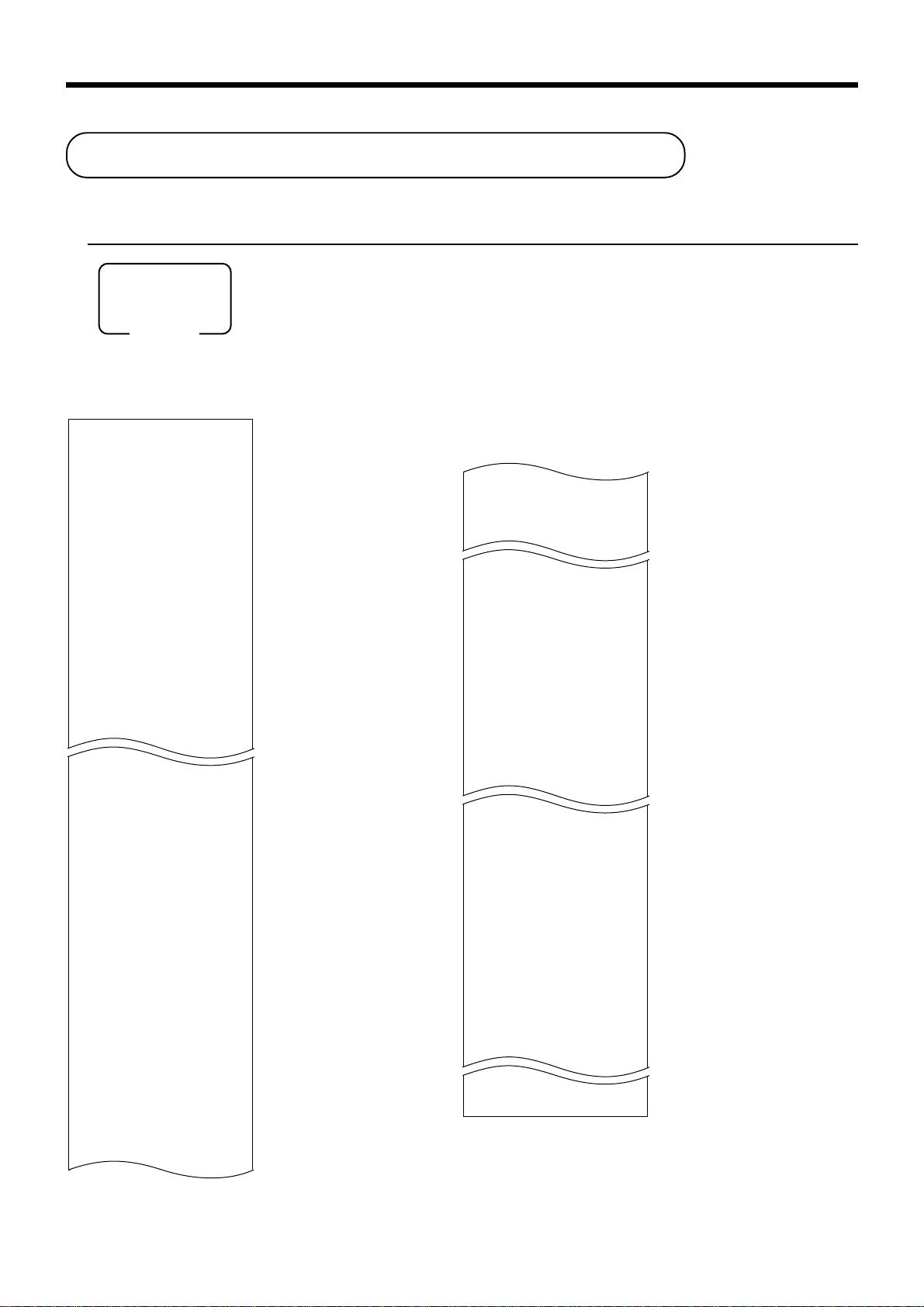
Basic Operations and Setups
Printing the daily sales reset report
This report shows daily sales totals.
OPERATION REPORT
Z1
Mode switch
8
F
Z
03-04-2001 18:50
C
01 MC#01 000123
-----------------------Z BATCH01
-----------------------Z FIX 0001
0001011
GROSS 981.25
$6,574.40
NET No 111
$7,057.14
CAID $1,919.04
CHID $139.04
CKID $859.85
CRID(1) $709.85
-----------------------RF No 3
$10.22
-----------------------TA1 $2,369.69
TX1 $128.86
TA2 $2,172.96
TX2 $217.33
-----------------------GT1 $00000000125478.96
GT2 $00000000346284.23
GT3 $00000000123212.75
-----------------------Z TRANS 0001
0001012
CASH No 362
$1,638.04
CHARGE No 56
$1,174.85
RC No 4
— Date/time
— Clerk name/mc No./consecutive No.
—
Report title
— Fixed total report title/reset counter
— Report code
— Gross total
— Net total
— Cash in drawer
— Charge in drawer
— Check in drawer
— Credit in drawer
— Refund mode
— Taxable 1 amount
— Tax 1 amount
— Taxable 2 amount
— Tax 2 amount
— Grand total 1
— Grand total 2
— Grand total 3
— Function key report title/reset counter
— Report code
— Function key count/amount
*2
*2
*2
*2
*2
*2
*2
*2
*2
*2
*2
*2
*2
*2
*1
*1
Zero totalled departments/functions/clerks are not printed by
programming.
*2
These items can be skipped by programming.
$810.00
PD No 5
$520.00
$5.00
CORR No 14
$39.55
VLD No 19
RCT No 3
#/NS No 5
-----------------------Z DEPT 0001
0001015
DEPT01 203.25
$1,108.54
DEPT02 183
$1,362.26
DEPT60 5
$17.22
-----------------------TL 421.25
$2,872.28
-----------------------Z CASHIER 0001
0001017
C
01 ...........1
NET No 111
$1,845.35
C
02 ...........1
— Department report title/reset counter
— Report code
— Department count/amount
— Department total count/total amount
— Clerk report title/reset counter
— Report code
— Clerk name/drawer No.
— Net total
— Clerk name/drawer No.
*1
*1
*1
48
Page 49
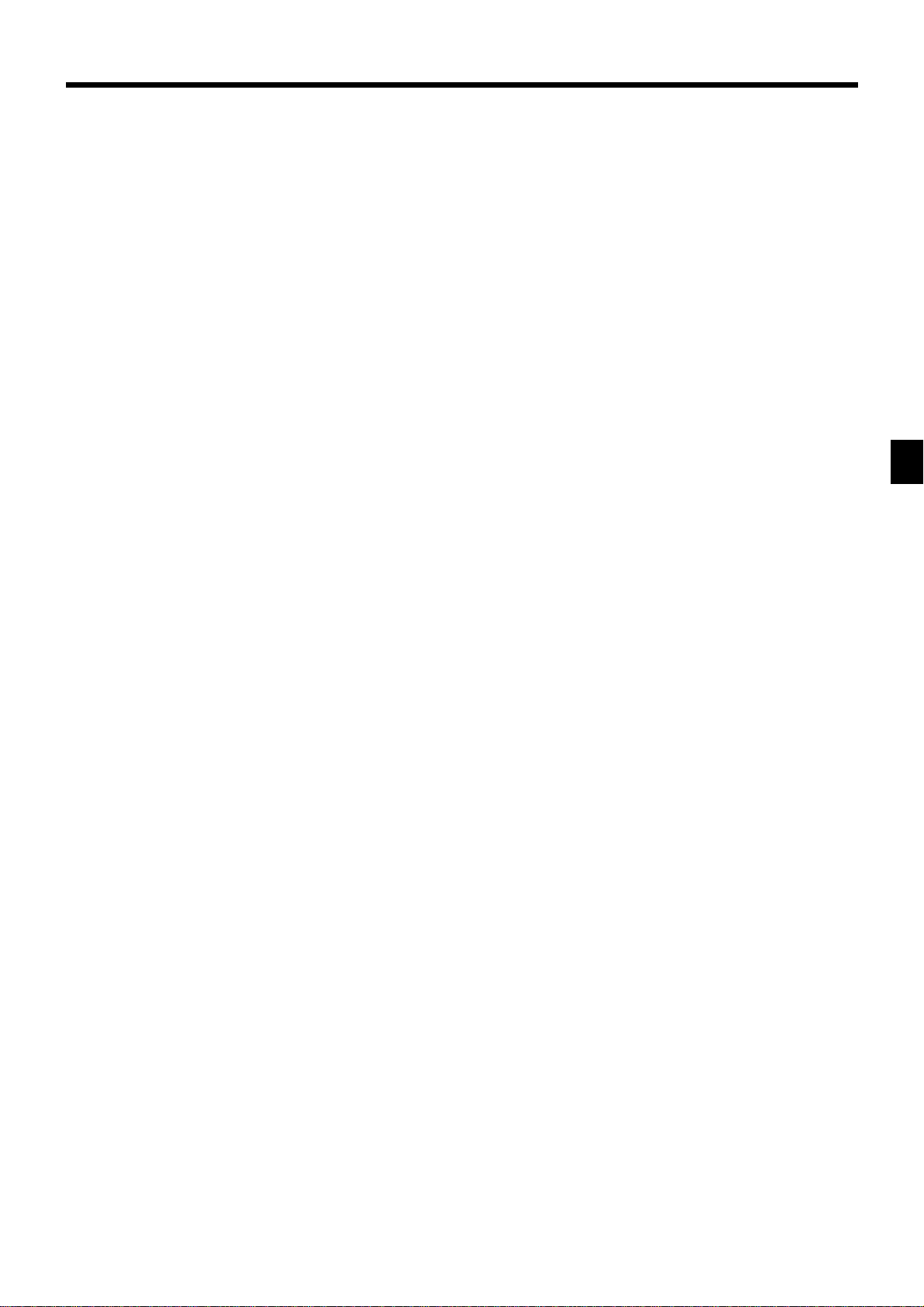
Basic Operations and Setups
PCR-1000 User’s Manual
49
Page 50

Advanced Operations and Setups
This chapter describes more sophisticated operations that you can use to suit the needs of your retail
environment.
Single item cash sales
A department key or PLU programmed with single item sale status finalizes the transaction as soon as it is
registered.
The single item sales function can only be used for cash sales.
Example 1
OPERATION RECEIPT
Dept. 1 $1.00
——————————
Item Quantity 1
——————————
Status S.I.S
—————————————
Payment Cash $1.00
Example 2
Dept. 1 ($1.00)
——————————
Item Quantity 3
——————————
Status S.I.S
—————————————
Payment Cash $3.00
Example 3
1-
The transaction is immediately finalized.
!!
!
!!
REG 03-04-2001 13:00
C
01 MC#01 000101
1 DEPT01 $1.00
TL
CASH $1.00
$1.00
OPERATION RECEIPT
3x
!!
!
!!
The transaction is immediately finalized.
REG 03-04-2001 13:05
C
01 MC#01 000102
3 DEPT01 $3.00
TL
CASH $3.00
$3.00
OPERATION RECEIPT
— Mode/date/time
— Clerk/consecutive No.
— Department No./unit price
— Total amount
Dept. 3 $2.00
2-#
——————————
Item 1 Quantity 1
——————————
Status Normal
—————————————
Dept. 1 ($1.00)
——————————
The transaction is not finalized.
Because another item is
registered before the single item
sales department.
Item 2 Quantity 1
——————————
Status S.I.S
—————————————
Payment Cash $3.00
For programming single item status, refer to page 63.
50
!!
!
!!
F
REG 03-04-2001 13:10
C
01 MC#01 000103
1 DEPT03 $2.00
1 DEPT01 $1.00
TL
CASH $3.00
$3.00
Page 51
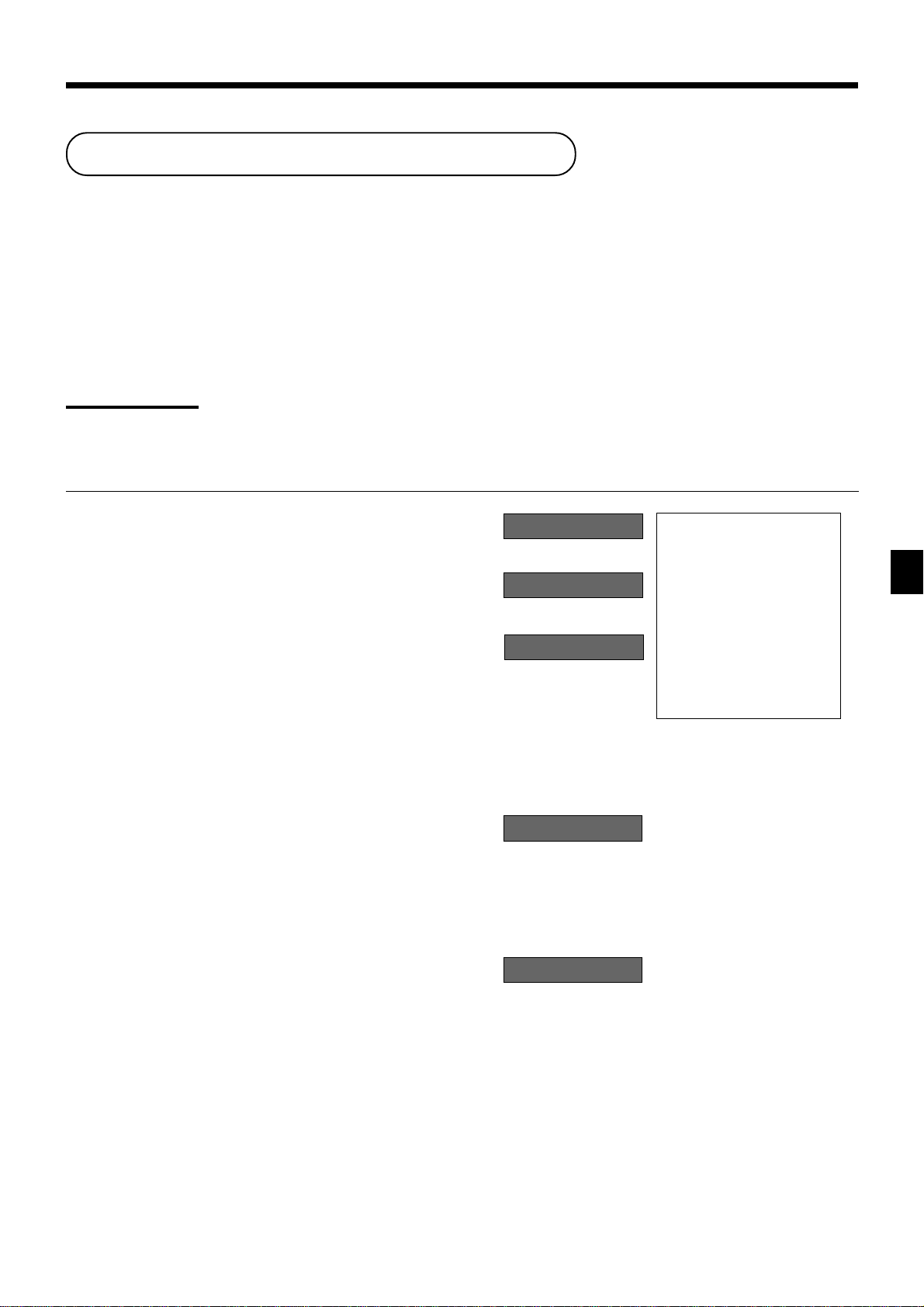
Currency exc hange function
When E is pressed, a current subtotal including tax is converted directly into foreign currency and the result
is displayed, and the subsequent finalization is handled using the foreign currency. The currency exchange
function is released by finalizing a transaction, partial tender operation, receipt issuance, or by pressing s.
Before using the currency exchange function, it is necessary to program the conversion rate.
Registering foreign currency
Full amount tender in foreign currency
* Pre-programmed exchange rate: ¥ 100 = $0.9524
Important!
Tenders in a foreign currency can be registered using a and k only. Other finalize keys cannot
be used.
OPERATION DISPLAY RECEIPT
10-!
20-"
EsEs
Es
EsEs
50-
(5,000)
EE
E
EE
F
5 Enter the unit price and press the
applicable department key.
5 Enter the next unit price and press
the applicable department key.
5 Press
5 Enter the amount tendered in yen
5 Press to finalize the transaction.
E and s without en-
tering a numeric value. This operation converts the subtotal (including tax) dollar value into yen
by applying a pre-programmed
exchange rate. The result is shown
on the display and printed on the
receipt/journal by programming.
and press
converts the entered yen amount
into dollars by applying a preprogrammed exchange rate. The
result is shown on the display.
Note that you do not need to reenter
the dollar amount.
The register automatically calculates the change amount due in
dollars and shows it on the display, receipts and journal.
E. This operation
01 1~00
(Displays in $)
02 2~00
(Displays in $)
#150
(Displays in ¥: 3,150)
%000
1¶62
(Displays in $)
REG 03-04-2001 13:35
C
01 MC#01 000110
1 DEPT01 $10.00
1 DEPT02 $20.00
TL
CE
CASH ¥5,000
CASH $47.62
CG $17.62
$30.00
Advanced Operations and Setups
PCR-1000 User’s Manual
51
Page 52
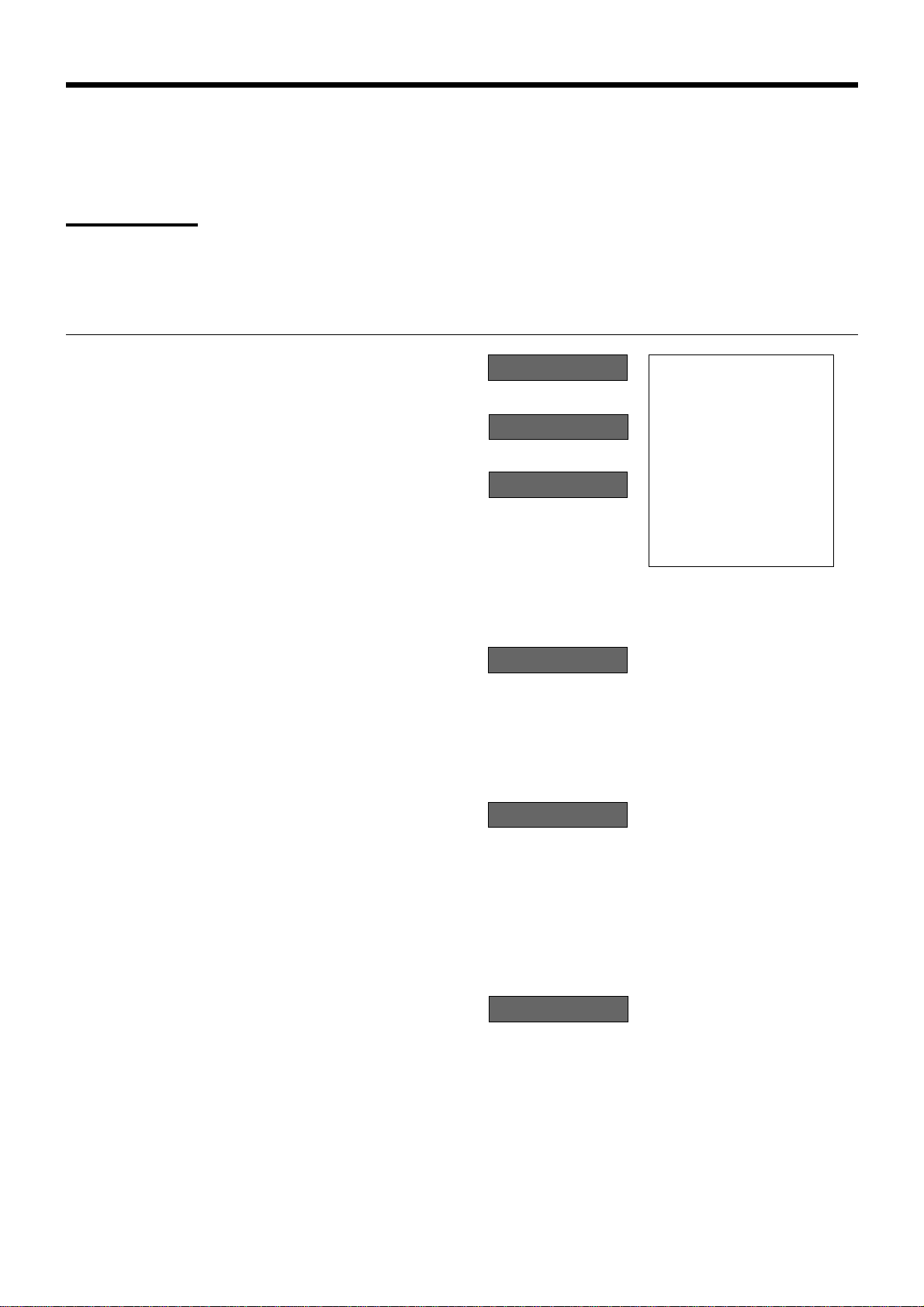
Advanced Operations and Setups
Partial tender in a foreign currency
* Pre-programmed exchange rate: ¥ 100 = $0.9524
Important!
Partial tender in a foreign currency can be registered using a and k only. Other finalization keys
cannot be used, but the remaining tender can be finalized using any finalize key.
OPERATION DISPLAY RECEIPT
10-!
20-"
EsEs
Es
EsEs
20-
(2,000)
EE
E
EE
F
5 Enter the unit price and press the
applicable department key.
5 Enter the next unit price and press
the applicable department key.
5 Press
5 Enter the partial amount tendered
5 Press
E and s without en-
tering a numeric value. This operation converts the subtotal (including tax) dollar value into yen
by applying a pre-programmed
exchange rate. The result is shown
on the display and printed on the
receipt/journal by programming.
in yen and press
This operation converts the entered yen amount into dollars by
applying a pre-programmed exchange rate. The result is shown
on the display.
E.
a to specify cash tender
for the yen partial tender. Note
that you do not need to reenter the
dollar amount.
The register automatically deducts
the dollar equivalent of the yen
amount tendered from the total
amount due and shows the amount
on the display.
01 1~00
(Displays in $)
02 2~00
(Displays in $)
#150
(Displays in ¥: 3,150)
"000
1~95
(Displays in $)
REG 03-04-2001 13:40
C
01 MC#01 000111
1 DEPT01 $10.00
1 DEPT02 $20.00
TL
CE
CASH ¥2,000
CASH $19.05
CHECK $10.95
$30.00
52
k
Press to finalize the transaction.
5
1~95
(Displays in $)
Page 53
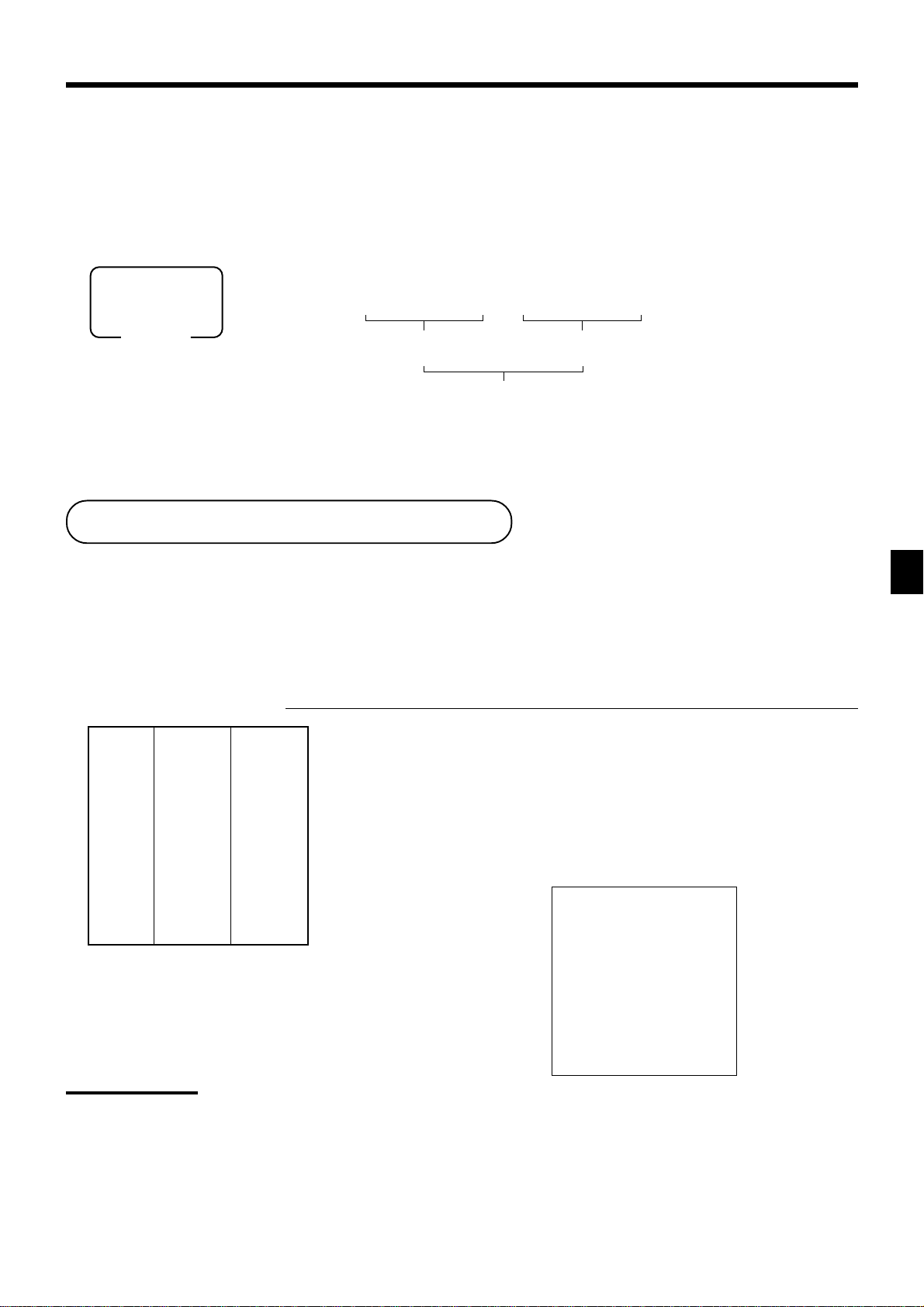
Currency exchange pr ogramming
Attribution of E programming
Please refer to page 67.
Exchange rate programming
PGM
Mode switch
Example:
$1.00 = ¥110.50
¥100 = $0.9050
6 1s 6 : : : :
Integer
(Max. 4-digit)
1^105
2
0^905
2
^
: : : : 6 E 6 s
Preset rate
Decimal
(Max. 4-digit)
P ost-finalization receipt
The post-finalization receipt lets you issue a receipt after finalization of the transaction.
Note that all of the following conditions must be satisfied.
• The receipt key must be set to OFF. (RCT indicator: OFF)
• The transaction must be finalized in the REG or RF mode using the a, h, c, d or k key.
Post-finalization receipt example
OPERATION RECEIPT
Unit price $10.00
—————————
Item 1 Quantity 1
—————————
Dept. 1
—————————————
Unit price $20.00
—————————
Item 2 Quantity 1
—————————
Dept. 2
—————————————
Payment Cash $30.00
10-!
20-"
s
30-a
Receipt is not issued.
;;
;
;;
Post-finalization
receipt is issued.
REG 03-04-2001 13:45
C
01 MC#01 000112
CT 1
— Number of customer
Advanced Operations and Setups
1 DEPT01 $10.00
1 DEPT02 $20.00
TL
CASH $30.00
CG $0.00
$30.00
Important!
• Only one post-finalization receipt per transaction can be issued after initialization.
You can program the number of post-finalization receipt per transaction (refer to page 68).
PCR-1000 User’s Manual
53
Page 54
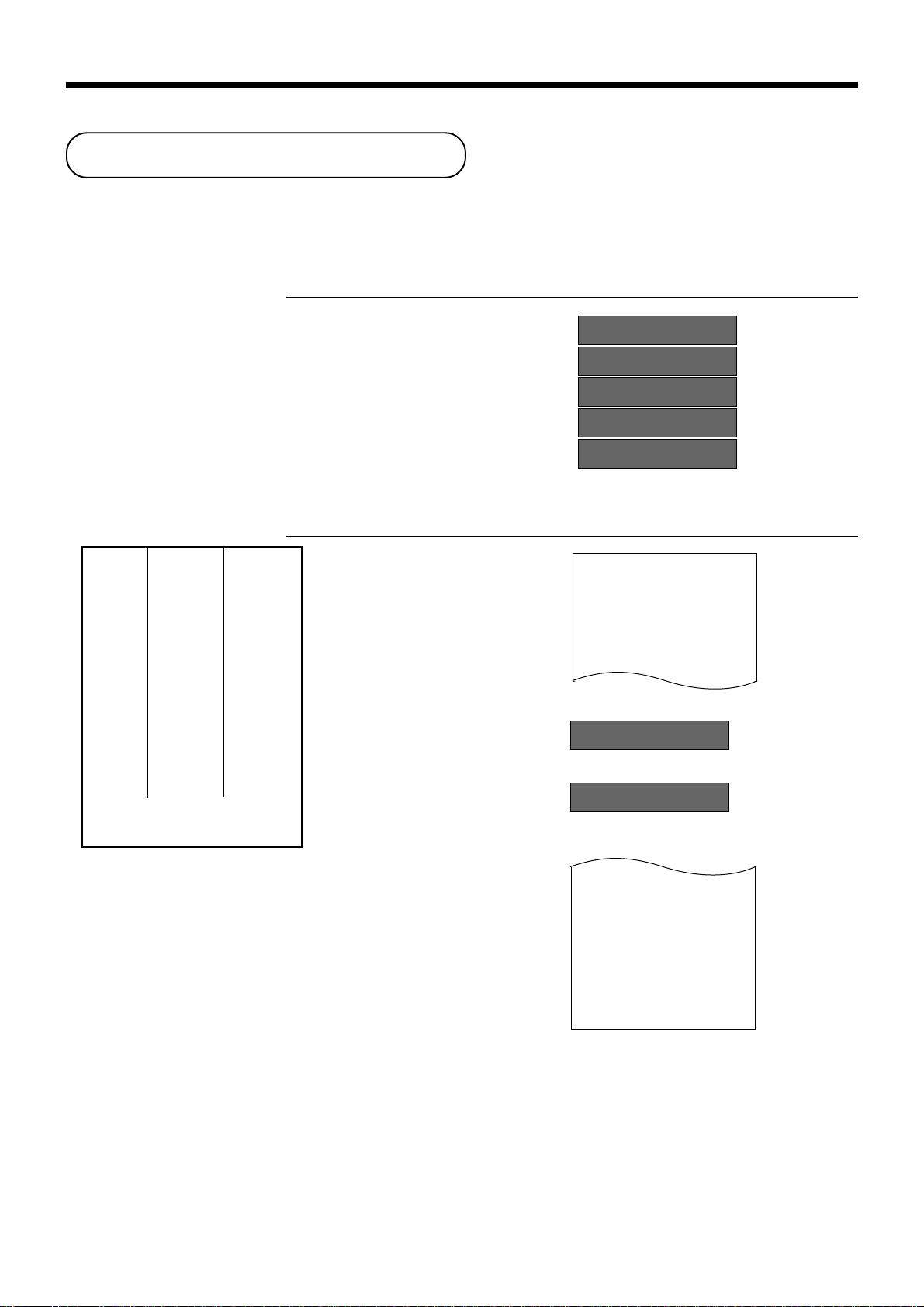
Advanced Operations and Setups
Calculator functions
While registering at the REG mode, you can switch to CAL mode and then return to REG mode to resume the
registration.
Example 1 (Calculation examples)
OPERATION DISPLAY
Clear
5+3-2= 5!3"2a &
(23-56)×78=
(4×3-6)/3.5+8=
12 % on 1500
Example 2 (Memory recall)
Unit price $10.00
—————————
Quantity 1
Item 1 —————————
Dept. 1
—————————
Taxable (1)
—————————————
Unit price $20.00
—————————
Quantity 1
Item 2 —————————
Dept. 2
—————————
Taxable (1)
—————————————
Payment by 3 persons
Cash $10.50
4#3"6$3^5!8a )714285714
preset
preset
each
CC ç
23"56#78a -257$
1500"#12p 18~
OPERATION DISPLAY/RECEIPT
Turn to REG
REG 03-04-2001 13:40
C
01 MC#01 000111
0
10-!
20-"
1 DEPT01 T1 $10.00
1 DEPT02 T1 $20.00
s
Turn to CAL
rr
r 3!5
rr
Memory recall:
Recalls subtotal amount
$$
33
$
$$
Divides the subtotal by 3
persons
Turn to REG
aa
3
a 1~5
33
aa
54
rr
r
Memory recall:
Recalls the result amount
rr
a
rr
ra
rr
rr
ra
rr
TA1 $30.00
TX1 $1.50
TL
CA $10.50
CA $10.50
CA $10.50
CG $0.00
$31.50
Page 55

Programming to c lerk
You can program up to 4-digit assigning number (clerk number), trainee status of clerk (i.e. training cashier)
and commission rate for each clerk.
Programming clerk number
PGM
Mode switch
6 3s 6
Programming trainee status
PGM
Mode switch
63s6
6
Rec. No.
{
30
Rec. No.
1
{
30
:
1
:
To other clerk
To the next clerk
07s 6 : : : : a 6 s
}
Clerk number
To other clerk
07
}
s6
67
s6
To the next clerk
: ; ; ; ; ;
D6D5D4D3D2D
Trainee status:
• Normal clerk = 0
• Training clerk = 1
a6s
1
droceR
.oN
D
4
D3D2D1D
1000006100000
2000007100000
3000008100000
4000009100000
5000000200000
6000001200000
7000002200000
8000003200000
9000004200000
01000005200000
11000006200000
21000007200000
31000008200000
41000009200000
51000000300000
PCR-1000 User’s Manual
rebmunkrelC
eeniarT
sutats
6
00000D
droceR
.oN
4
D3D2D1D
rebmunkrelC
eeniarT
sutats
6
00000
Advanced Operations and Setups
55
Page 56
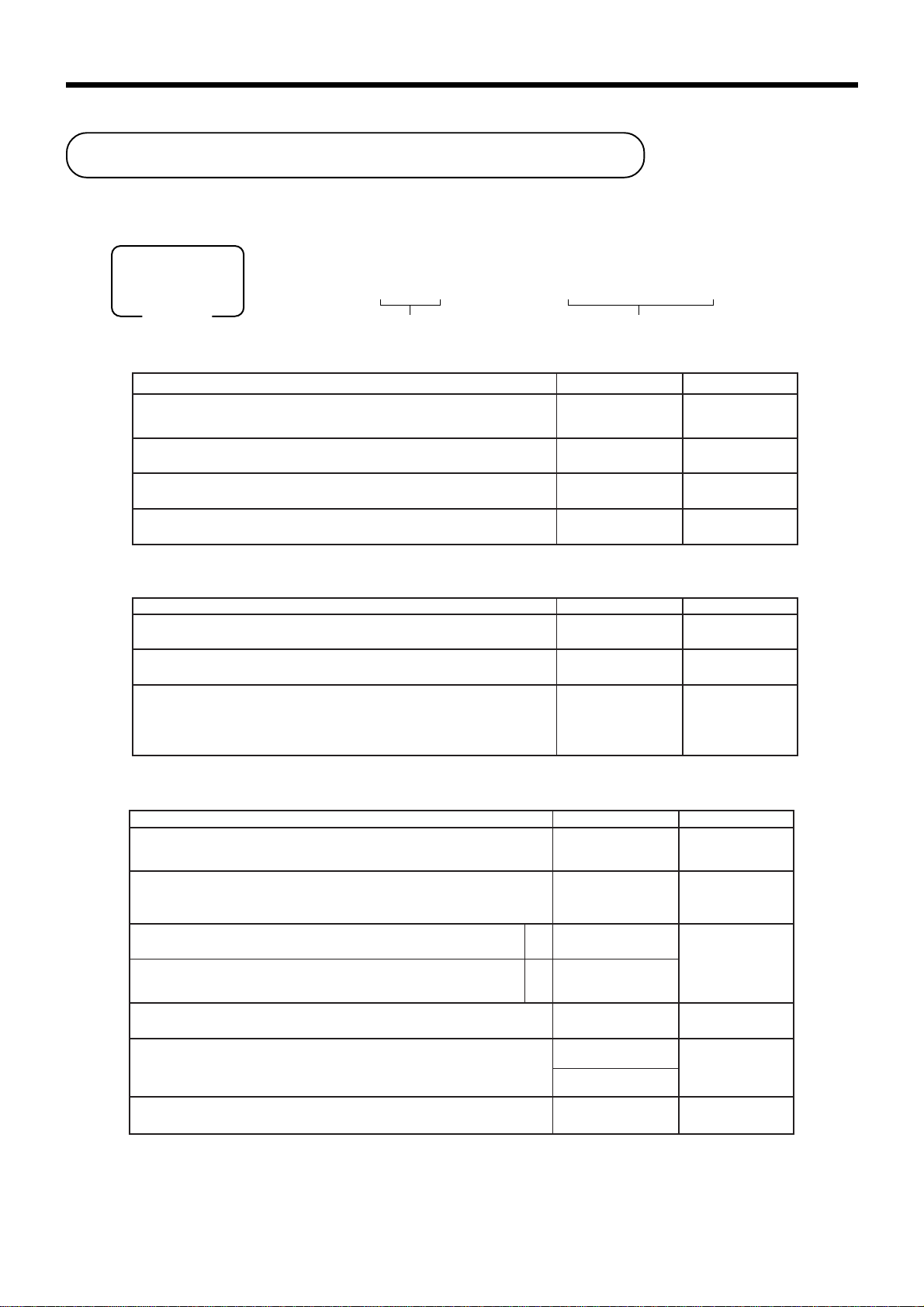
Advanced Operations and Setups
Programming mac hine features
You can program several machine features by the general control file.
Programming to general control file
PGM
Mode switch
Address code 0122
redroetaD
edomyratenoM
0 ,0= 0~ ,1= 00~00~
”0000“syawlA
”0000“syawlA
Address code 0322
”0“syawlA
6 3s 6 : :
Address code Program data
noitpircseDeciohCedocmargorP
1,0=yaD/htnoM/raeY
,2=raeY/htnoM/yaD 3=raeY/yaD/htnoM
00~00~ 2= , 000~ 3=
00~
noitpircseDeciohCedocmargorP
eulavtratsrebmunevitucesnoC
22
s 6 : : ~ : : a 6 s
tnacifingiS
)3~0(rebmun
tnacifingiS
)3~0(rebmun
.deussisitroperteserlatotdexifyliadretfarebmunevitucesnocteseR
1=seY
0=oN
:
D
01
:
D
9
D8D7D6D
D4D3D2D
:
D
8
;
D
7
:::
D6D5D
:::
D3D2D
;;;;
5
;;;;
1
4
1
Address code 0422
metsysxaT
ffo/notpieceR
1 .dezilanifsinoitcasnartehtnehwyletaidemmI
2 .desaelersiyroslupmocnoitadilavretfA
”00“syawlA
)noitcnuflenitneS(
”00“syawlA
1=metsysxat.S.U ,2=metsysxatnaidanaC
:gnineporewardhsaC
noitpircseDeciohCedocmargorP
0=yekffo/notpiecerybdellortnoC
2=)eussiton(ffosyawlA,1=)eussi(nosyawlA
.noitarepoedom–GER/FRnirednettnuomawollAa
b
.tnuomarewardnihsacrofnoitacificepstimiltnuomahgiH
1 0=
2 4=
tnacifgingiS
)2~1(rebmun
tnacifgingiS
)2~0(rebmun
0=seY
2=oN
:
D
:
D
:
D
9
8
)b+a(
7
;;
D6D
D4D
5
::
3
eulavmumixaM
)9~0(
sorezrorebmuN
)9~0(
;;
D2D
1
56
Page 57
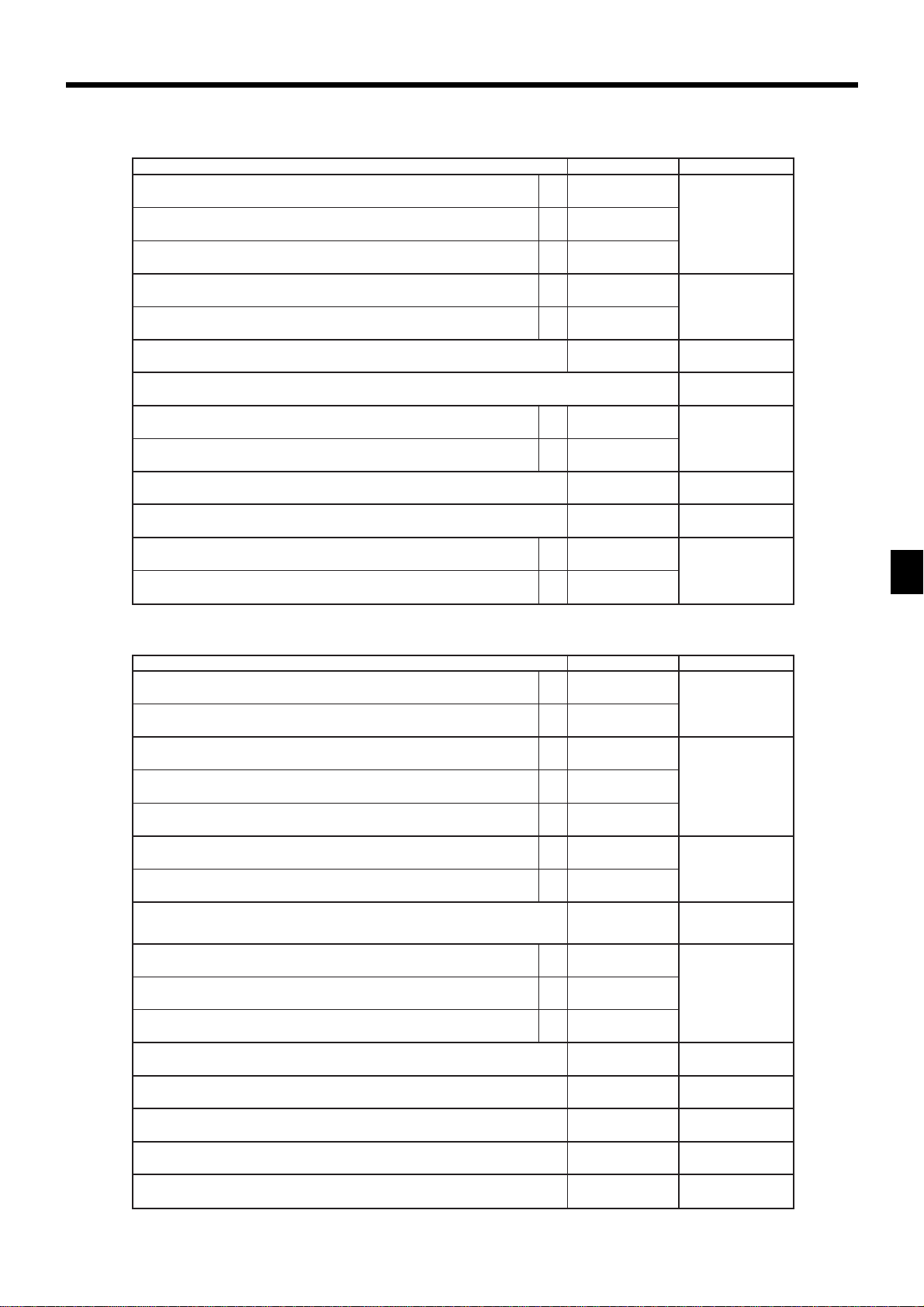
Address code 0522
:metsysemiT
1 ,metsysruoh42 2 metsysruoh21
”000“syawlA
.slobmysxattnirP b
”0“syawlA
noitpircseDeciohCedocmargorP
.noitazilanifgnirudenillatottnirP a
.tpiecergniussiretfaenilenodeeF c
.)stigid3otpu(retteldeziselbuodybrebmunevitucesnoctnirP
).24egapnoBtamroFotrefeR(
tnirptpiecerdereffuB b
)pikslanruoj(.lanruojnosenilmetipikS
.dlosmetiforebmuntnirP a
.enilenoninoitadilosnocmetironoitacilpitlumtnirP
.redaehnosremotsucforebmuntnirP a
.tpiecernorebmunULPtnirP b
0=seY
1=oN
b
a
1 0=
2 2=
0=oN
4=seY
0=oN
1=seY
0=oN
2=seY
0=oN
1=seY
0=oN
1=seY
0=seY
2=oN
0=seY
4=oN
0=seY
2=oN
0=oN
4=seY
:
D
01
:
D
9
:
D
8
D7D6D
:
D
4
;
D
3
:
D
2
:
D
1
)c+b+a(
)b+a(
;;;
5
)b+a(
)b+a(
Address code 0622
sserpotecroF
s
1 edirrevotnuomasataerT
2 snoisnetxeytitnauqsataerT
sutatsedomFR
”0“syawlA
noitpircseDeciohCedocmargorP
fosutatselbaxatehtwolloF
m
noitazilaniferofeba
.noitazilanifelihwecnalabtidercwollA b
fotluserehttceffA
m
latottennixatno-ddaedulcnI b
.deussisitpieceranehwreffubyekehtraelC a
.enothctacyeksdnuoS b
.yalpsidemitgnirud”sdnoces“yalpsiD
.metisuoiverpehtota
.noitarepoteser/daererofebnoitaralcedyenomaecroF b
.noitareposunimretsiger/dnuferelpitlumwollA c
)gnillatotteN(.metiehtot–%,a
:stupnicirnemunyektnemtrapedfotnemtaerT
.deussisienolanigiroehtfineve,tpiecertsopeussiotwollA c
.noitcasnartenorep–%,–fonoitartsigerenowollA
.gnineporewardyroslupmocelihwyrtneciremunwollA
1 0=
2 4=
0=seY
1=oN
0=oN
4=seY
0=oN
1=seY
0=seY
2=oN
0=seY
4=oN
0=oN
1=seY
0=seY
2=oN
:
D
:
:
)b+a(
01
)c+b+a(
D
9
)b+a(
D
8
:
D
7
0=oN
1=seY
0=seY
2=oN
0=oN
4=seY
0=oN
2=seY
0=FR
1=–GER
0=oN
4=seY
:
D
:
D
:
D
:
D
)c+b+a(
6
5
4
3
Advanced Operations and Setups
;
D
0=seY
2=oN
:
D
2
1
PCR-1000 User’s Manual
57
Page 58

Advanced Operations and Setups
Address code 0822
noitpircseDeciohCedocmargorP
(troperlatotdexifnolatotselasssorgtnirP SSORG )a
(troperlatotdexifnolatotselastentnirP TEN )b
(troperlatotdexifnolatotrewardnihsactnirP DIAC )c
(troperlatotdexifnolatotrewardniegrahctnirP DIHC )
(troperlatotdexifnolatotrewardnikcehctnirP DIKC )
(troperlatotdexifnolatotrewardnitiderctnirP )1(DIRC ~ )2( )
.troperlatotdexifnolatotrewardnitidercdnakcehctnirP
”7“syawlA
(troperlatotdexifnolatotedomFRtnirP FR )
(troperlatotdexifnosremotsucforebmuntenehttnirP TSUC )a
(troperlatotdexifnoremotsucrepselasegarevaehttnirP GRVA )b
tnirP
a
”7“syawlA
”7“syawlA
(troperlatotdexifnotnuoc)lauqe( EDOMLAC )
(troperlatotdexifnolatotnoitallecnactnirP LECNAC )
0=seY
1=oN
0=seY
2=oN
0=seY
4=oN
5=seY
7=oN
6=seY
7=oN
3=seY
7=oN
2=seY
7=oN
3=seY
7=oN
0=seY
1=oN
0=seY
2=oN
5=seY
7=oN
3=seY
7=oN
:
D
:
:
J
:
:
:
J
J
:
)c+b+a(
01
D
9
D
8
D
7
D
6
)b+a(
D
5
D
4
D
3
D
2
D
1
Address code 0922
”7777777“syawlA
noitpircseDeciohCedocmargorP
(troperlatotdexifnolatot1xatdnalatot1tnuomaelbaxattnirP 1AT , 1XT )
(troperlatotdexifnolatot2xatdnalatot2tnuomaelbaxattnirP 2AT , 2XT )
(troperlatotdexifnolatot3xatdnalatot3tnuomaelbaxattnirP 3AT , 3XT )
(troperlatotdexifnolatot4xatdnalatot4tnuomaelbaxattnirP 4AT , 4XT )
4=seY
7=oN
4=seY
7=oN
4=seY
7=oN
4=seY
7=oN
D6D5D4D3D2D
:
D
:
:
:
01
D
9
D
8
D
7
JJJJJJ
1
58
Page 59

Address code 1022
”00“syawlA
nehwrewardnepO
nehwrewardnepO
”0“syawlA
a
N
noitpircseDeciohCedocmargorP
.lanruoj/tpiecerno1tnuomaelbaxattnirP a
.lanruoj/tpiecerno2tnuomaelbaxattnirP b
.lanruoj/tpiecerno3tnuomaelbaxattnirP c
.lanruoj/tpiecerno4tnuomaelbaxattnirP
).noitartsigergnirud,evitceffetoN(
).noitartsigergnirud,evitceffetoN(
)setunim95~00(remitlliT
)sdnoces95~00(remitlliT
.edomLACnidesserpsi)lauqe(
.edomLACnidesserpsi
a
b
0=seY
1=oN
0=seY
2=oN
0=seY
4=oN
6=seY
7=oN
1=seY
0=oN
2=seY
0=oN
tnacifingiS
srebmun
tnacifingiS
srebmun
:
D
:
D
D8D
:
+a(b)
D
;
D
D4D
D2D
)c+b+a(
01
9
;;
7
6
5
::
3
::
1
Address code 1422
1 ,0=doireP 2 1=ammoC
1 ,0=ammoC 2 1=doireP
”000000“syawlA
Address code 1522
.oitarselastnirP
”00“syawlA
noitpircseDeciohCedocmargorP
:ycnerrucngieroffoedomyratenoM
:ycnerrucngierofroflamiceD
:ycnerrucngierofrofrotarapeS
a
b
tnacifingiS
)9~0(rebmun
1 0=
2 1=
1 0=
2 4=
:
D
:
D
8
)b+a(
7
;;;;;;
noitpircseDeciohCedocmargorP
.troperULPehtnorebmunULPtnirP
.troperylhtnomehtniselasegarevatnirP
D6D5D4D3D2D
0=oN
4=seY
0=oN
1=seY
0=seY
1=oN
:
:
:
D2D
1
Advanced Operations and Setups
D
5
D
4
D
3
;;
1
PCR-1000 User’s Manual
59
Page 60

Advanced Operations and Setups
Address code 1622
noitpircseDeciohCedocmargorP
.troperteserselasyliadno1latotdnargtnirP a
.troperteserselasyliadno2latotdnargtnirP b
.troperteserselasyliadno3latotdnargtnirP c
Address code 1722
noitpircseDeciohCedocmargorP
.tpiecernoetadtnirP a
.lanruojnoetadtnirP b
.lanruoj/tpiecernorebmunevitucesnoctnirP c
.tpiecernoemittnirP a
.lanruojnoemittnirP b
tsopdnatpiecerdereffubnonoitartsigerULP/tnemtrapedemasehtegreM
)noitadilosnocmetI(.tpiecer
”00“syawlA
c
0=seY
1=oN
0=seY
2=oN
0=seY
4=oN
0=seY
1=oN
0=seY
2=oN
0=seY
4=oN
0=seY
1=oN
0=seY
2=oN
0=seY
4=oN
:
D
:
D
:
D
)c+b+a(
1
)c+b+a(
4
)c+b+a(
3
;;
D2D
1
Address code 2122
”000“syawlA
”00000“syawlA
noitpircseDeciohCedocmargorP
.tpiecernoegassemogoltnirP
0=oN
1=seY
:
D
01
;;;
D9D8D
7
.edomFR/GERnistpiecernoegassemlaicremmoctnirP a
.edomFR/GERnistpiecernoegassemmottobtnirP b
0=oN
1=seY
0=oN
2=seY
:
D
)b+a(
6
;;;;;
D5D4D3D2D
1
60
Page 61

Programming department/PLU
There are two ways to program to department/PLU, batch feature programming and individual feature programming.
Batch feature programming to department/PLU
• Department
To another department key
PGM
Mode switch
* If you want to designate department 31 through 60, press
• PLU
PGM
Mode switch
• Program data
”0“syawlA
hsaH c
”0“syawlA
6 3s 6
:
~
:
Program data
To new (not sequencial) PLU
Different program to the next PLU
6 3s 6
:lortnocmetielgniS
”00“syawlA
:sutatselbaxaT
.egaptxenehteeS
.ecirptinu0elbanE a
.ecirpevitagenelbanE b
”00“syawlA
3=tpiecermetielgniS,0=tpiecerlamroN
.edom–GER/FRninoitarepoelbanE
)ULProfevitceffeylnO(ULPnepO b
PLU No.
(1~600)
noitpircseDeciohCedocmargorP
.ecirptinuderetneyllaunamrof)LDL(noitatimiltigidwoL
).elbissopsinoitadilavenoylno,”oN“fI(:noitadilavelpitluM a
*
6
Department
6 s
D
first.
+ 6 : ~ : 6 a 6 s
Program data
tnacifingiS
rebmun
0=seY
1=oN
0=oN
1=seY
0=oN
2=seY
0=oN
4=seY
tnacifingiS
rebmun
0=seY
1=oN
0=oN
4=seY
:
D
D11D
:
D
;
D
:
D
:
D
;
D
:
D
:
D
D2D
21
;;
01
9
8
7
6
5
4
)b+a(
3
;;
1
)c+b+a(
Advanced Operations and Setups
PCR-1000 User’s Manual
61
Page 62

Advanced Operations and Setups
6 3s 6
:
:
66s 6
:
~
:
6
Department
6 s
To another department key
Same program
Program data
Mode switch
PGM
Address code
*
* If you want to designate department 31 through 60, press
D
first.
Taxable status
.S.Uehtrof
sutats1elbaxaTa
sutats2elbaxaTb
sutats3elbaxaTc
adanaCrof
0=xatnoN
1=1elbaxaT
2=2elbaxaT
Individual feature programming to department/PLU
• Department
3=3elbaxaT
4=4elbaxaT
5=2&1elbaxaT
6=3&1elbaxaT
7=4&1elbaxaT
1=seY
0=oN
2=seY
0=oN
4=seY
0=oN
tnacifingiS
rebmun
:
D
:
D
)c+b+a(
7
7
• PLU
PGM
Mode switch
• Program data
Address code 1166
Address code 1566
To new (not sequencial) PLU
Different program to the next PLU
Same program
6
3s
”00“syawlA
6
: :66s
Address code
noitpircseDeciohCedocmargorP
)06~00(:rebmundrocerpuorgkniL
)ULProf()06~00(:rebmundrocertnemtapedkniL
noitpircseDeciohCedocmargorP
.yllaunamecirptinugniretneroftimiltnuomahgiH
6
PLU No.+ 6 : ~ :
(1~600)
srebmun
srebmun
srebmun
6
Program data
tnacifingiS
tnacifingiS
tnacifingiS
D6D5~D2D
D6D
D4D
D2D
::
a
::
5
::
3
;;
1
~
::
6
1
s
62
Page 63

Address code 1866
Address code 0566
hsaH c
Address code 0766
noitpircseDeciohCedocmargorP
:lortnocmetielgniS
3=tpiecermetielgniS,0=tpiecerlamroN
noitpircseDeciohCedocmargorP
.ecirptinu0elbanE a
.ecirpevitagenelbanE b
noitpircseDeciohCedocmargorP
.ecirptinuderetneyllaunamrof)LDL(noitatimiltigidwoL
tnacifingiS
rebmun
0=oN
1=seY
0=oN
2=seY
0=oN
4=seY
tnacifingiS
rebmun
:
:
)c+b+a(
:
Address code 0466
Address code 0366
.S.Uehtrof
sutats1elbaxaTa
sutats2elbaxaTb
sutats3elbaxaTc
adanaCrof
0=xatnoN
1=1elbaxaT
2=2elbaxaT
noitpircseDeciohCedocmargorP
).elbissopsinoitadilavenoylno,”oN“fI(:noitadilavelpitluM a
)ULProfevitceffeylnO(ULPnepO b
noitpircseDeciohCedocmargorP
3=3elbaxaT
4=4elbaxaT
5=2&1elbaxaT
6=3&1elbaxaT
7=4&1elbaxaT
0=seY
1=oN
0=oN
4=seY
1=seY
0=oN
2=seY
0=oN
4=seY
0=oN
tnacifingiS
rebmun
:
)b+a(
:
)c+b+a(
Advanced Operations and Setups
:
Address code 0266
PCR-1000 User’s Manual
noitpircseDeciohCedocmargorP
.edom–GER/FRninoitarepoelbanE
0=seY
1=oN
:
63
Page 64

Advanced Operations and Setups
Programming to transaction ke ys
Procedure
To another transaction key
PGM
Mode switch
6 3s 6
Data
<CASH>, <CHARGE>, <CHECK>
2*1*
.noitareponoitadilavecroF
”0“syawlA
2*
1 tnuomalatotbustnirP 2 derednettnuomatnirP
tnuomanoitadilaV
”0“syawlA
2*1*
Transaction
key
)9~0(
0=oN
1=seY
0=oN
1=seY
6 s
rebmuntnacifingiS
:
D
:
D
:
D
11
01
9
:
~
:
6
Program data
noitpircseDeciohCedocmargorP
)noitatimilonsnaem”0“(gnitnirpnoitadilavforebmunelbawollA
2*
.edom–GER/FRninoitarepoelbasiD
;
D
8
tnemyaplaitrapafoyrtnetibihorPa
.derednettnuomaehtfoyrtneehttibihorPb
.derednettnuomaehtfoyrtneecroFc
0=oN
1=seY
0=oN
2=seY
0=oN
4=seY
0=latotbuS
4=redneT
:
D
:
D
)c+b+a(
7
6
;
D
5
eulavmumixaM
)9~0(
.stnuomagnirednetdnalatotbusrofnoitacificepstimiltnuomahgiH
sorezforebmuN
)9~0(
D4D
::
3
64
.eudtnuomaegnahcrofnoitacificepstimiltnuomahgiH
SrofsnoitpodilaveraesohT1*METIELGNI.llewsa
CrofsnoitpodilaveraesohT2*EGNAHCXEYCNERRU.llewsa)rednetlaitrapedulcni(
eulavmumixaM
)9~0(
sorezforebmuN
)9~0(
D2D
::
1
Page 65
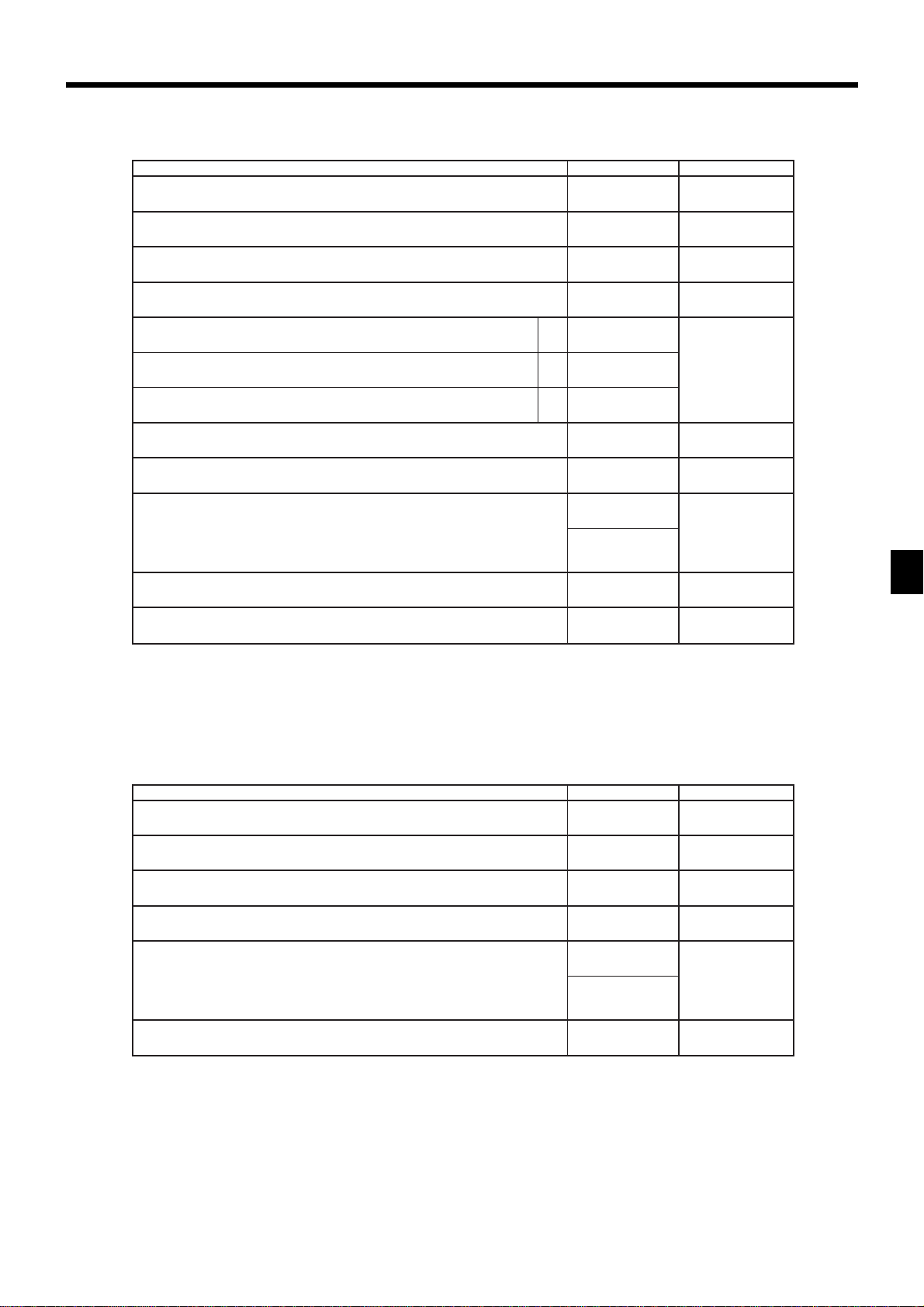
<CREDIT>
1 tnuomalatotbustnirP 2 derednettnuomatnirP
noitpircseDeciohCedocmargorP
)noitatimilonsnaem”0“(gnitnirpnoitadilavforebmunelbawollA
.noitareponoitadilavecroF
.edom–GER/FRninoitarepoelbasiD
rebmuntnacifingiS
)9~0(
0=oN
1=seY
0=oN
1=seY
”0“syawlA
tnemyaplaitrapafoyrtnetibihorP a
.derednettnuomaehtfoyrtneehttibihorP b
.derednettnuomaehtfoyrtneecroF c
tnuomanoitadilaV
0=oN
1=seY
0=oN
2=seY
0=oN
4=seY
0=latotbuS
4=redneT
”0“syawlA
:
D
:
D
:
;
:
:
;
11
01
D
9
D
8
)c+b+a(
D
7
D
6
D
5
eulavmumixaM
.
stnuomagnirednetdnalatotbusrofnoitacificepstimiltnuomahgiH
)9~0(
sorezforebmuN
)9~0(
D4D
::
3
”0“syawlA
.rezilatotdexifehtnilatotrewardnitidercyficepS
).rewardni1tidercsnaem”0“(
<RECEIVED ON ACCOUNT>, <PAID OUT>
noitpircseDeciohCedocmargorP
.noitareponoitadilavecroF
.edom–GER/FRninoitarepoelbasiD
”0000“syawlA
stnuomagniretnerofnoitacificepstimiltnuomahgiH
”00“syawlA
;
D
2
rebmuntnacifingiS
)2~0(
)noitatimilonsnaem”0“(gnitnirpnoitadilavforebmunelbawollA
rebmuntnacifingiS
)9~0(
0=oN
1=seY
0=oN
1=seY
eulavmumixaM
)9~0(
sorezforebmuN
)9~0(
:
D
1
:
D
11
:
D
01
:
D
9
D8D7D6D
::
D4D
3
;;
D2D
1
;;;;
5
Advanced Operations and Setups
PCR-1000 User’s Manual
65
Page 66

Advanced Operations and Setups
<#/NO SALE>
noitpircseDeciohCedocmargorP
.edom–GER/FRninoitarepoelbasiD
”0“syawlA
.noitcasnarttsrifsanoitartsigerdda-nonretfaegnahckrelcroegnahcedomwollA
<%–>
)noitcnufdda-nonrofylno(
”000000“syawlA
noitpircseDeciohCedocmargorP
noitadilavelpitluM
”0“syawlA
.edom–GER/FRninoitarepoelbasiD
”0“syawlA
:sutatselbaxaT
.wolebeeS
.edirrevoetarlaunamtibihorP
:gnidnuoR
retfanoitarepoyekwollA
s
”000“syawlA
2=pudnuor,1=ffotuc,0=ffodnuoR
.a
).elbissopsignitnirpnoitadilavenoylno,”oN“fI(
.noitartsigermetiretfanoitarepoyekwollA b
0=oN
1=seY
1=seY
0=oN
0=seY
4=oN
:
D
9
;
D
8
:
D
7
D6D5D4D3D2D
:
D
11
;;;;;;
1
;
D
01
0=oN
1=seY
:
D
9
;
D
8
:
D
7
0=oN
2=seY
tnacifingiS
rebmun
0=seY
1=oN
0=seY
4=oN
:
D
:
D
:
D
6
5
)b+a(
4
;;;
D3D2D
1
Taxable status
66
.S.Uehtrof
sutats1elbaxaTa
sutats2elbaxaTb
sutats3elbaxaTc
adanaCrof
0=xatnoN
1=1elbaxaT
2=2elbaxaT
3=3elbaxaT
4=4elbaxaT
5=2&1elbaxaT
6=3&1elbaxaT
7=4&1elbaxaT
1=seY
0=oN
2=seY
0=oN
4=seY
0=oN
tnacifingiS
rebmun
:
D
:
D
)c+b+a(
7
7
Page 67

<–>
Taxable status
adanaCrof
noitpircseDeciohCedocmargorP
).elbissopsignitnirpnoitadilavenoylno,”oN“fI(noitadilavelpitluM
0=seY
4=oN
”0“syawlA
.edom–GER/FRninoitarepoelbasiD
0=oN
1=seY
”0“syawlA
:sutatselbaxaT
.wolebeeS
.ecnalabtidercwollA
0=oN
1=seY
”0“syawlA
retfanoitarepoyekwollA s.a
.noitartsigermetiretfanoitarepoyekwollA b
ecirptinuderetneyllaunamrof)LDH(noitatimiltigidhgiH
).yrtnelaunamwollaTONsnaem”9,8“(
0=seY
1=oN
0=seY
4=oN
tnacifingiS
rebmun
”00“syawlA
:
D
;
D
:
D
;
D
:
D
:
D
;
D
:
D
:
D
D2D
11
01
9
8
7
6
5
)b+a(
4
3
;;
1
.S.Uehtrof
sutats1elbaxaTa
sutats2elbaxaTb
sutats3elbaxaTc
0=xatnoN
1=1elbaxaT
2=2elbaxaT
3=3elbaxaT
4=4elbaxaT
5=2&1elbaxaT
6=3&1elbaxaT
7=4&1elbaxaT
1=seY
0=oN
2=seY
0=oN
4=seY
0=oN
tnacifingiS
rebmun
:
D
:
D
)c+b+a(
7
7
<CURRENCY EXCHANGE>
”0“syawlA
”0“syawlA
:gnidnuoR
”0“syawlA
00º ,2= 0º ,1= 0 0=
”0“syawlA
PCR-1000 User’s Manual
noitpircseDeciohCedocmargorP
.edom–GER/FRninoitarepoelbasiD
)1,0(.lobmystnuomaenifeD
).lobmysycnerruclacolsnaem”0“(
2=pudnuor,1=ffotuc,0=ffodnuoR
:)9~0(edomyratenoM
lamicedroflobmysyratenoM a
rotarapesroflobmysyratenoM b
0=oN
1=seY
:
D
9
;
D
8
tnacifingiS
rebmun
:
D
7
Advanced Operations and Setups
;
D
6
tnacifingiS
rebmun
:
D
5
;
D
4
tnacifingiS
rebmun
:
D
3
0=lamiceD
1=ammoC
0=ammoC
4=lamiceD
:
D
)b+a(
2
;
D
1
67
Page 68
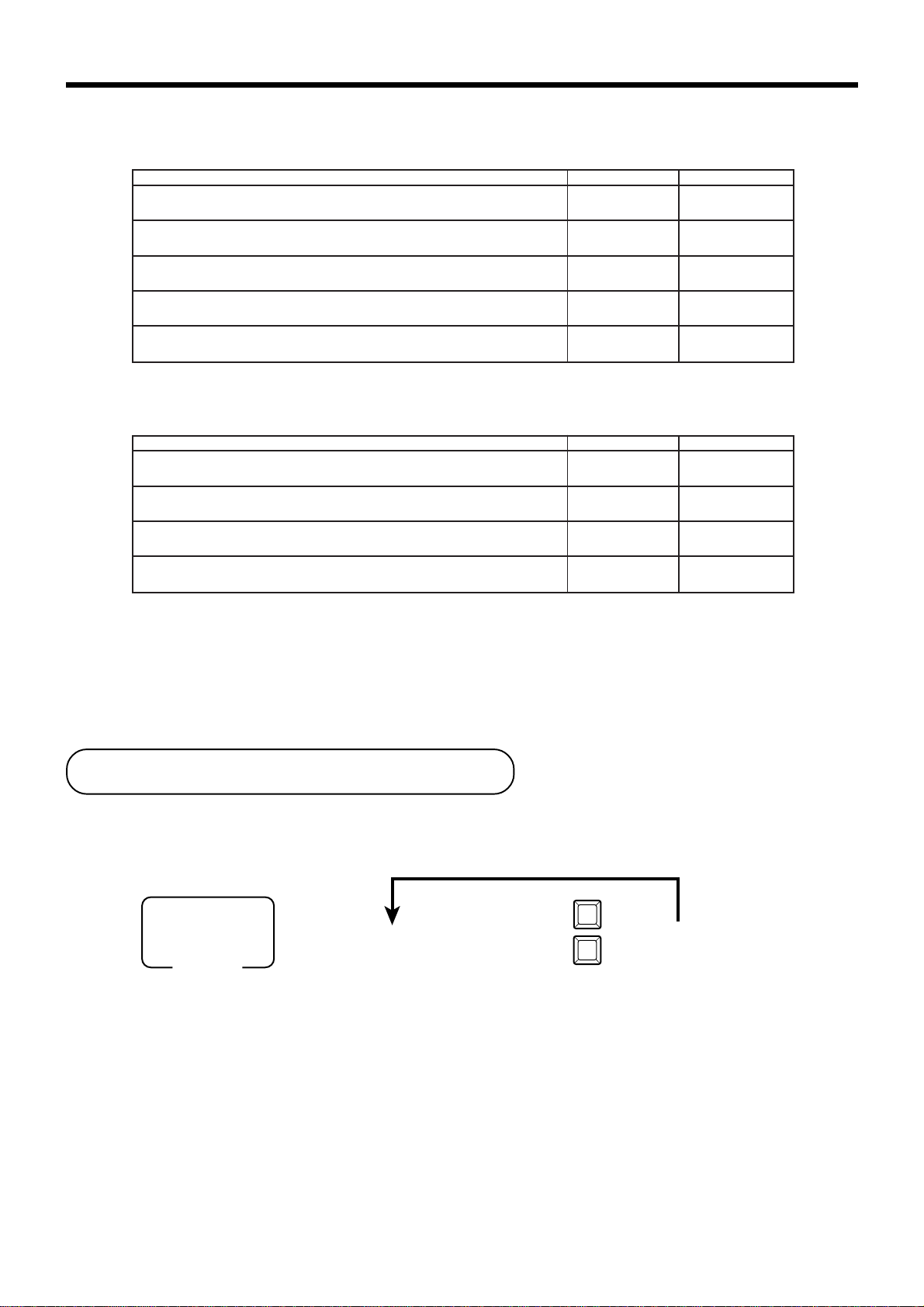
Advanced Operations and Setups
<POST RECEIPT>
noitpircseDeciohCedocmargorP
).tpiecertsop1snaem”0“(
”00“syawlA
”0000“syawlA
”0000“syawlA
<QUANTITY/FOR>
”000“syawlA
:gnidnuoR
”0000“syawlA
)9~0(stpiecertsopforebmunmumixaM
.edom–GER/FRninoitarepoelbasiD
noitpircseDeciohCedocmargorP
.edom–GER/FRninoitarepoelbasiD
2=pudnuor,1=ffotuc,0=ffodnuoR
tnacifingiS
rebmun
:
D
21
;;
D11D
01
0=oN
1=seY
:
D
9
;;;;
D8D7D6D
5
;;;;
D4D3D2D
0=oN
1=seY
D8D7D
tnacifingiS
rebmun
D4D3D2D
:
D
:
D
1
9
;;;
6
5
;;;;
1
Allocating three zero key
After initialization, two zero key and decimal point key are assigned in the ten-key pad.
You can change one of these keys to three zero key.
Procedure
00
PGM
Mode switch
6 4s 6
Three zero: 097
6 6 s
Two zero: 096
Decimal point: 098
•
key or
key
68
Page 69
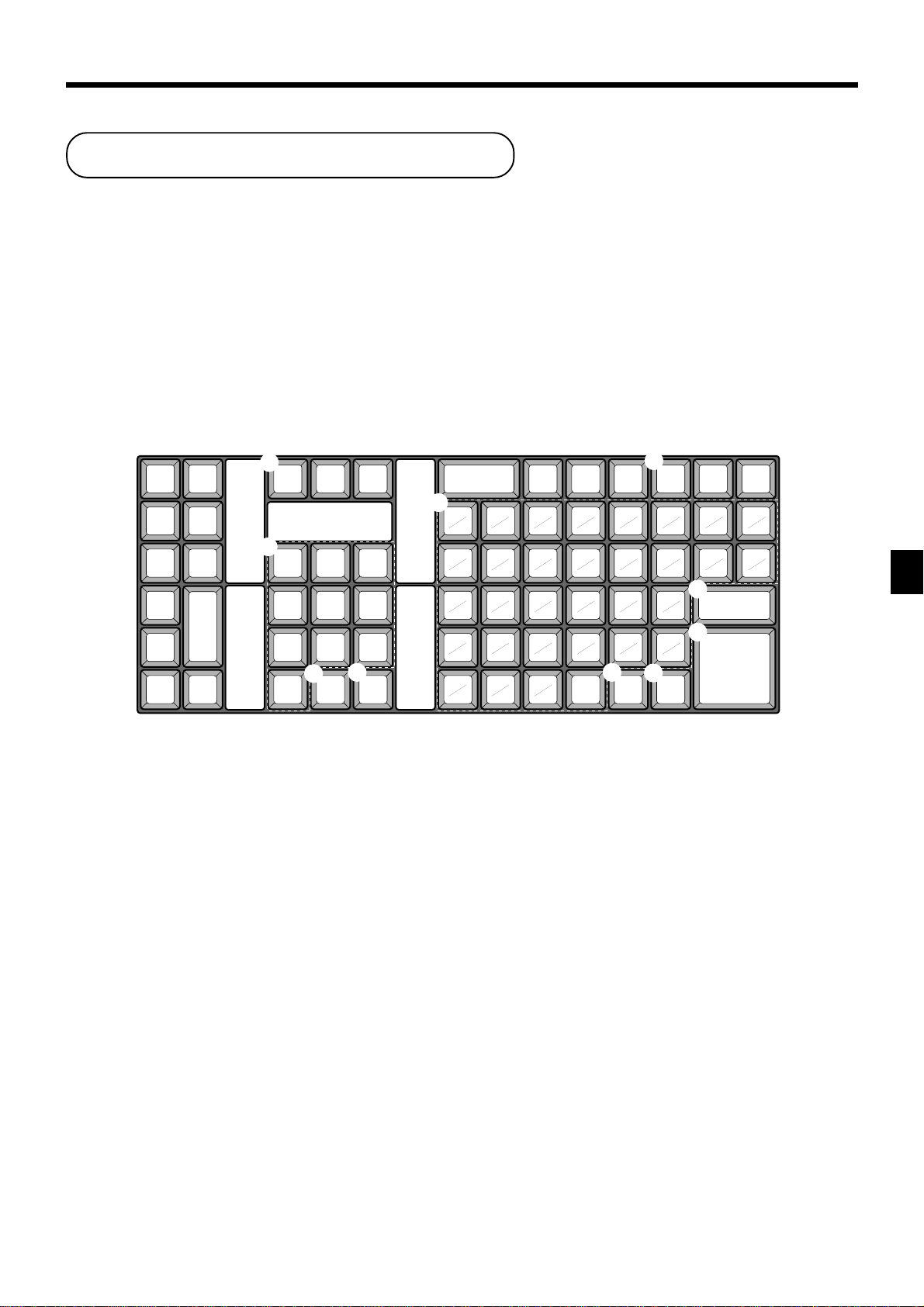
Character programming
You can set or change the characters by using the character keyboard or entering by code for messages,
function keys, departments, PLUs, etc. The initial characters for the above are set when the machine is
initialized, so the programming operation is necessary only when you want to change them.
Whenever you enter this character programming mode, the keyboard becomes the character keyboard shown as
below.
Using character keyboard
Example:
Input “
enter “DBL”“A” “SHIFT”“p” “p” “l” “e” “SPACE” “SHIFT”“J” “SHIFT”“u” “i” “c” “e” - .
A
pple J u ice”,
RECEIPT
FEED
JOURNAL
FEED
1
C
2
789
456
123
4
3
000•
1 Clear key
Clears all input characters in the programming.
2 Numeric keys
Used to enter program codes, memory number and
character codes.
3 Character fixed key
Enter when the alphabetic entry for a descriptor, name or
message has been completed.
4 Backspace/Character code fixed key
Registers one character with code (2 or 3 digit).
Clears the last input character, much like a back space
key. (Does not clear the double size letter key entry.)
5 Alphabet keys
Used input to characters.
6 Department shift key
Use this key to shift the department key number from 1
through 30 to 31 through 60.
6
DEPT
SHIFT
5
ABCDEFGH
abc defgh
IJKLMNOP
ijklmnop
8
CHAR.
SHIFT
9
#-2
0
#-1
QRS TUV
qrs tuv
WXY Z 1 2
wxy z67
345
890
SPACE
7
DOUBLE
SIZE
7 Double size letter key
Specifies that the next character you input to a double
size character.
You must press this key before each double size character.
8 Character shift key
Pressing this key shifts the character through the
uppercase letter, lower case letter, numerics and returns
to the uppercase letter in sequence.
(While selecting the lower case, the T/S2 indicator is lit.)
9 Program end key
Terminates the character programming.
0 Character enter key
Registers the programmed characters.
Advanced Operations and Setups
PCR-1000 User’s Manual
69
Page 70

Advanced Operations and Setups
Entering characters by code
Every time you enter a character, choose character codes by the character code list (below) and press the ^
key to settle it. After you complete entering characters, press the - key to fix them.
Example:
Input “
enter “
A
255^65^ 112^ 112^ 108^ 101^ 32^ 74^ 117^ 105^ 99^ 101^- ”
Character code list
Chara Code Chara Code Chara Code Chara Code Chara Code Chara Code
0 @ P p
Space 32 48 64 80 96 112
!1AQaq
"2BRbr
#3CScs
$4DTdt
%5EUeu
&6FVfv
'7GWgw
(8HXhx
)9IYiy
*:JZjz
+;K[k{
,<L\l|
-=M]m}
.>N^n~
/?O_o
33 49 65 81 97 113
34 50 66 82 98 114
35 51 67 83 99 115
36 52 68 84 100 116
37 53 69 85 101 117
38 54 70 86 102 118
39 55 71 87 103 119
40 56 72 88 104 120
41 57 73 89 105 121
42 58 74 90 106 122
43 59 75 91 107 123
44 60 76 92 108 124
45 61 77 93 109 125
46 62 78 94 110 126
47 63 79 95 111 127
pple Juice ”,
Chara Code
Ç
128
ü
129
é
130
â
131
ä
132
à
133
å
134
ç
135
ê
136
ë
137
è
138
ï
139
î
140
ì
141
Ä
142
Å
143
Chara Code Chara Code Chara Code Chara Code Chara Code Chara Code Chara Code
É á Ó
æ í ß
Æ ó Ê Ô
ô ú Ë Ò
ö ñ È õ ¶
ò Ñ Á ⁄ Õ §
ûªÂã͵
ùºÀÃÎ
ÿ ¿ © Ï
Ö ® Ú ¨
Ü Û •
ø Ù
£
Ø ¡ ¢ «
« ¥ Ì
ƒ » ¤
144 160 176 192 208 224 240
145 161 177 193 209 225 241
146 162 178 194 210 226 242
147 163 179 195 211 227 243
148 164 180 196 212 228 244
149 165 181 197 213 229 245
150 166 182 198 214 230 246
151 167 183 199 215 231 247
152 168 184 200 216 232 248
153 169 185 201 217 233 249
154 170 186 202 218 234 250
155 171 187 203 219 235 251
156 172 188 204 220 236 252
157 173 189 205 221 237 253
158 174 190 206 222 238 254
159 175 191 207 223 239 255
Double
size
70
Page 71

Procedures f or pr ogramming descriptor s and
messages
The following descriptors and messages can be programmed;
• Clerk name • Messages
• Fix totalizer • Report header
• Special character • Department key descriptor
• PLU item descriptor • Machine number
• Transaction key descriptor • Group descriptor
Programming clerk name and messages
Clerk name
Up to 12 characters can be set.
To other address code
To the next address code
Address
code
0107
0207
0307
0407
0507
0607
0707
0807
0907
1007
2907
3007
PGM
Mode switch
Clerk 01
Clerk 02
Clerk 03
Clerk 04
Clerk 05
Clerk 06
Clerk 07
Clerk 08
Clerk 09
Clerk 10
Clerk 29
Clerk 30
6 2s 6
Contents
: : : :
Address code
Initial character
C
01
C
02
C
03
C
04
C
05
C
06
C
07
C
08
C
09
C
10
C
29
C
30
s 6
☞
Characters
See “Entering characters” section.
Yours
6 a 6 s
Advanced Operations and Setups
PCR-1000 User’s Manual
71
Page 72

Advanced Operations and Setups
Message
Up to 24 characters can be set.
sserddA
edoc
2310
2320
2330
2340
2350
2360
2370
2380
2390
2301
2311
2321
stnetnoCretcarahclaitinIsruoY
egassemogolfoenilts1
egassemogolfoenildn2
egassemogolfoenildr3
egassemogolfoenilht4
egassemlaicremmocfoenilts1
egassemlaicremmocfoenildn2
egassemlaicremmocfoenildr3
egassemlaicremmocfoenilht4
egassemmottobfoenilts1
egassemmottobfoenildn2
egassemmottobfoenildr3
egassemmottobfoenilht4
YOUR RECEIPT
THANK YOU
CALL AGAIN
Fix total
Up to 12 characters can be set.
sserddA
edoc
rezilatotxiF
1010latotselasssorG
1020latotselasteN
1030rewardnihsaC
1060-1040desutoN1066noitallecnaC
1070rewardniegrahC
1001-1080desutoN10861xaT
1011rewardnikcehC
1041-1021desutoN10072tnuomaelbaxaT
1051rewardni1tiderC
1061rewardni2tiderC
1044-1071desutoN10373tnuomaelbaxaT
1054latotedomdnufeR
1064tnuocremotsuC
1074remotsucrepselasegarevA
1084desutoN10774xaT
1094tnuocedomrotaluclaC
1025-1005desutoN
stnetnoCretcarahclaitinI
SSORG
TEN
DIAC
DIHC
DIKC
)1(DIRC
)2(DIRC
FR
TSUC
GRVA
EDOMLAC
sserddA
edoc
10351rewardnihsacycnerrucngieroF
10451rewardnikcehcycnerrucngieroF
1056-1055desuton
10761tnuomaelbaxaT
1096desuton
10172xaT
1027desuton
10473xaT
1057desuton
10674tnuomaelbaxaT
1079-1087desuton
stnetnoCretcarahclaitinI
1ACEC
1KCEC
LECNAC
1AT
1XT
2AT
2XT
3AT
3XT
4AT
4XT
Machine number
Up to 8 characters can be set.
sserddA
edoc
rebmunenihcaM
1910rebmunenihcaM
72
stnetnoCretcarahclaitinI
10#CM
Page 73
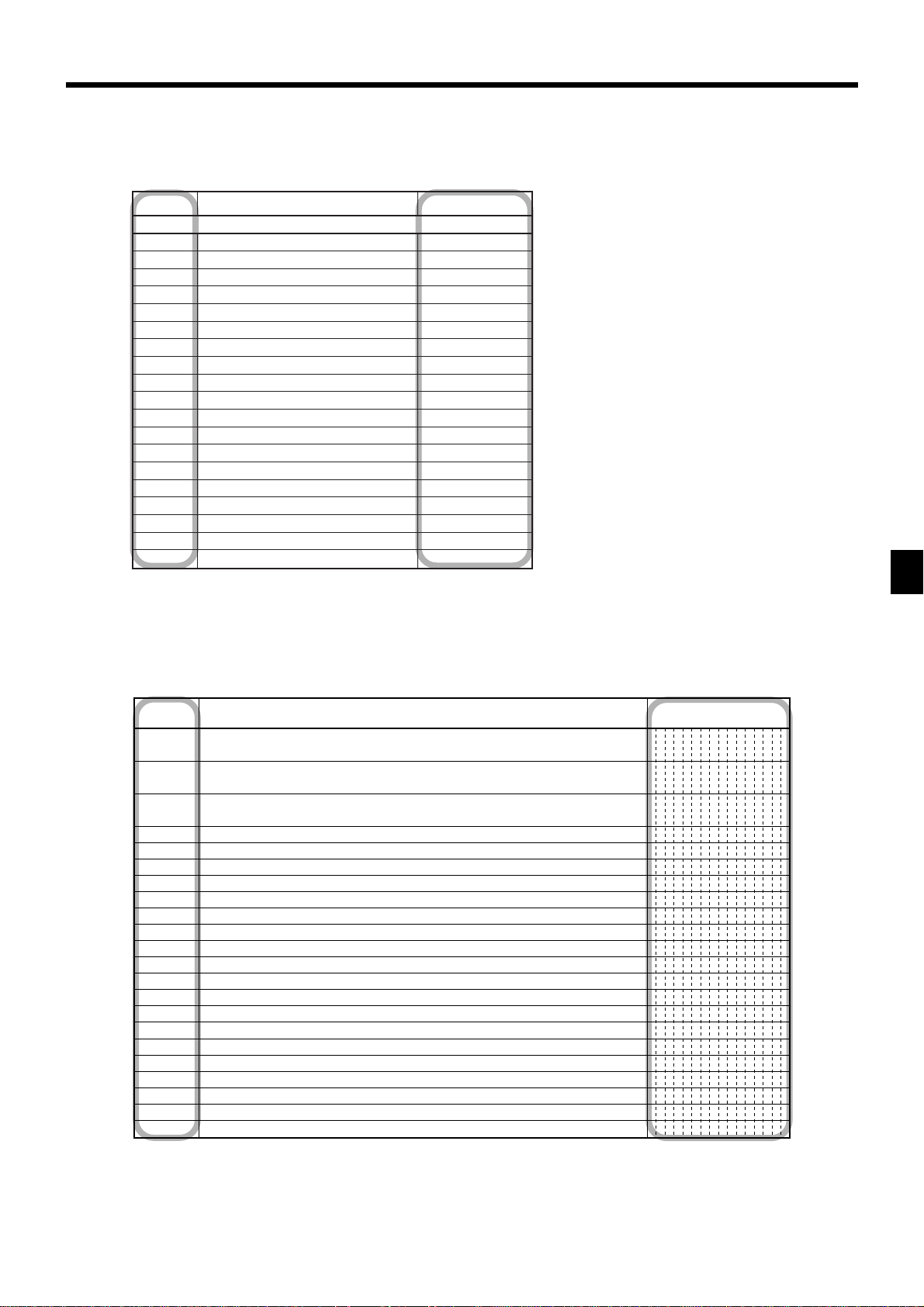
Report header
Up to 12 characters can be set.
sserddA
edoc
4210troperrezilatotdexiF
4220troperyeknoitcasnarT
4230troperULP
4240tropertnemtrapeD
4250troperpuorG
4260troperkrelc/reihsaC
4270desutoN
4280troperselasylruoH
4290troperselasylhtnoM
4251-4201desutoN
4261troperlaicnaniF
4271desutoN
4281tnuomaybULP
4291ytitnauqybULP
4202tnuomaybtnemtrapeD
4212ytitnauqybtnemtrapeD
4232-4222desutoN
4242troperlaudividnI
4252desutoN
stnetnoCretcarahclaitinI
redaehtropeR
XIF
SNART
ULP
TPED
PUORG
REIHSAC
YLRUOH
YLHTNOM
HSALF
TMAULP
YTQULP
TMATPED
YTQTPED
LAUDIVIDNI
Special character
Address
code
0123
0223
0323
0423
0523
0623
0723
0823
0923
1023
1123
1223
1323
1423-1623
1723
1823
1923
2023-2823
2923
3023-3423
3523
3623-4223
Main currency symbol (2), @(2), No. (2), split pricing (1), not used (2)
Training filler (1)
No. of item sold (2), Customer count (2)
Multiplication (6)
Taxable symbol 1 (3 ea.) Tax1, Tax2, Tax3, Tax4
(not used)
Taxable symbol 3 (3 ea.) Tax1/2, Tax1/3, Tax1/4, not used, Tax2/3
Taxable symbol 4 (3 ea.) not used, not used, not used, Nontax, All
Foreign currency (2)
Mode symbol 1 (4 ea.) REG1/2, RF, REG–
Mode symbol 2 (4 ea.) PGM, Daily X, Daily Z
Mode symbol 3 (4 ea.) Training, not used, PGM read
Decimal: amount/q'ty, Separator (1)
A.M., P.M. (3 ea.)
(not used)
Subtotal symbol (16)
Total symbol (16)
Change symbol (16)
(not used)
Report total symbol(16)
(not used)
Declaration amount
(not used)
Contents Descriptor
$ @No/ **
NoCT@ LB *QT
BUSY
T1 T2 T3 T4 T5
T6 T7 T8 T9 T10
T12T13T14 T23
F
* * * *
REG
RFR-
Pn
X Z XZ
TRG PGMX
..,.., X
AM PM ST
ST
TL
CG
TL
DECLA
Advanced Operations and Setups
PCR-1000 User’s Manual
73
Page 74

Advanced Operations and Setups
Group descriptor
Up to 12 characters can be set.
sserddA
edoc
601010puorG
602020puorG
603030puorG
604040puorG
605050puorG
606060puorG
607070puorG
608080puorG
609090puorG
600101puorG
stnetnoCretcarahclaitinI
sruoY
10PUORG
20PUORG
30PUORG
40PUORG
50PUORG
60PUORG
70PUORG
80PUORG
90PUORG
01PUORG
74
Page 75

Programming department/transaction key descriptor
To another department/transaction key
PGM
Mode switch
6 2s 6
* If you want to designate department 31 through 60, press D after completion of character entry.
Up to 16 characters can be set.
stnetnoCretcarahclaitinIsruoY
10tnemtrapeD
20tnemtrapeD
30tnemtrapeD
40tnemtrapeD
50tnemtrapeD
60tnemtrapeD
70tnemtrapeD
80tnemtrapeD
90tnemtrapeD
01tnemtrapeD
11tnemtrapeD
21tnemtrapeD
31tnemtrapeD
95tnemtrapeD
06tnemtrapeD
☞
See “Entering characters” section.
10TPED
20TPED
30TPED
40TPED
50TPED
60TPED
70TPED
80TPED
90TPED
01TPED
11TPED
21TPED
31TPED
95TPED
06TPED
Characters
6
*
Department key
Transaction key
6 s
Up to 12 characters can be set.
stnetnoCretcarahclaitinIsruoY
derednettnuomA/hsaC
egrahC
1tiderC
2tiderC
kcehC
tnuoccanodevieceR
tuodiaP
suniM
tnuocsiD
dnufeR
noitcerroC
noitadilaV
tpieceR
elasoN/ddanoN
egnahcxeycnerruC
ULP
ecirP
1tfihsxaT
2tfihsxaT
rebmunkrelC
latotbuS
ffo/notpieceR
emitetaD/roF/noitacilpitluM
HSAC
EGRAHC
1TIDERC
2TIDERC
KCEHC
CR
DP
-
-%
FR
RROC
DLV
TCR
SN/#
EC
#ULP
CRP
1S/T
2S/T
#KLC
LATOTBUS
FFO/NOTCR
TQ
Advanced Operations and Setups
PCR-1000 User’s Manual
75
Page 76

Advanced Operations and Setups
Programming PLU descriptor
To new (not sequential) PLU
To the next PLU
PGM
Mode switch
6 2s 6 -
PLU No.
+ 6
☞
Characters
See “Entering characters” section.
.oNULPstnetnoCretcarahclaitinIsruoY
100
200
300
400
500
600
700
800
900
010
110
210
310
410
510
610
710
810
910
020
120
220
320
420
520
620
720
820
920
895
995
006
100ULP
200ULP
300ULP
400ULP
500ULP
600ULP
700ULP
800ULP
900ULP
010ULP
110ULP
210ULP
310ULP
410ULP
510ULP
610ULP
710ULP
810ULP
910ULP
020ULP
120ULP
220ULP
320ULP
420ULP
520ULP
620ULP
720ULP
820ULP
920ULP
895ULP
995ULP
006ULP
1000ULP
2000ULP
3000ULP
4000ULP
5000ULP
6000ULP
7000ULP
8000ULP
9000ULP
0100ULP
1100ULP
2100ULP
3100ULP
4100ULP
5100ULP
6100ULP
7100ULP
8100ULP
9100ULP
0200ULP
1200ULP
2200ULP
3200ULP
4200ULP
5200ULP
6200ULP
7200ULP
8200ULP
9200ULP
8950ULP
9950ULP
0060ULP
a 6 s
Up to 16 characters can be set.
76
Page 77

Printing read/reset reports
• Daily sales read report (“X” mode)
You can print read reports at any time during the business day without affecting the data stored in the cash
register's memory.
• Daily sales reset report (“Z” mode)
You should print reset reports at the end of the business day.
Important!
• The reset operation issues a report and also clears all sales data from the cash register's memory.
• Be sure to perform the reset operations at the end of each business day. Otherwise, you will not be
able to distinguish between the sales data for different dates.
To print the individual department, PLU read report
This report shows sales for specific departments or PLUs.
OPERATION REPORT
X
Mode switch
8
• Specifying a department
!, " ~ D! ~ D'
• Specifying a PLU
1+ ~ 600+
After you finish to select items, press s to terminate.
8
s
X
03-04-2001 17:00
C
01 MC#01 000521
X INDIVIDUAL
DEPT01 38
8.13% $257.53
PLU0001 17
0.53% $17.00
#0001
-----------------------TL 88.61
$516.10
*
These items can be skipped by programming.
— Mode/date/time
— Clerk/Mc No./consecutive No.
— Read symbol/report title
— Department Name/No. of items
— Sales ratio*/amount
— PLU Name/No. of items
— Sales ratio*/PLU amount
— PLU code
— Total No. of items
— Total amount
*
Advanced Operations and Setups
PCR-1000 User’s Manual
77
Page 78

Advanced Operations and Setups
To print the financial read report
This report shows gross sales, net sales, cash in drawer and check in drawer.
OPERATION REPORT
X FLASH
X
Mode switch
8
Money declaration
(Cash in drawer amount N)
8
x
*1
0000071
DECLA $6,919.04
$0.00
GROSS 111.15
$7,054.14
NET No 120
$7,263.20
CAID $6,919.04
CHID $178.60
CKID $859.85
CRID(1) $709.85
To print the individual clerk read/reset report
This report shows individual clerk totals.
OPERATION REPORT
Z CASHIER 0001
X/Z
(read/reset)
Mode switch
8
Money declaration
(Cash in drawer amount
*1
8
N
)
0020017
DECLA $6,919.04
$0.00
C
01 ...........1
NET No 111
$1,845.35
20017a
C
02 ...........1
8
— Read symbol/report title
— Command code
— Declared cash in drawer
— Difference (= declared - accumulated)
— Gross No. of items
— Gross amount
— Net No. of customers
— Net amount
— Cash in drawer
— Charge in drawer
— Check in drawer
— Credit in drawer
— Read symbol/report title/reset counter
— Command code
— Declared cash in drawer
— Difference (= declared - accumulated)
— Clerk name/drawer No.
— Net total
— Clerk name/drawer No.
*1
*1
*1
*1
: : : :
a
Enter the appricable clerk number.
8
s
After you finish to select clerks, press s to terminate.
*1
Money declaration:
Count how much cash is in the drawer and input this amount (up to 10 digits).
The cash register will automatically compare the input with the cash in drawer in the memory and print the
difference between these two amounts.
Note that if money declaration is required by programming (page 57), you cannot skip this procedure.
78
Page 79

To print the daily sales read/reset report
This report shows sales except for PLUs.
OPERATION REPORT
X/Z
(read/reset)
Mode switch
8
Money declaration
(Cash in drawer amount
8
F
*1
N
)
-----------------------Z BATCH01
-----------------------Z FIX 0001
0001011
DECLA $6,919.04
$0.00
GROSS 981.25
$6,574.40
NET No 111
$7,057.14
CAID $6,919.04
CHID $139.04
CKID $859.85
CRID(1) $709.85
-----------------------RF No 3
$10.22
CUST CT 111
AVRG $63.57
CAL MODE No 3
CANCEL No 2
$12.97
-----------------------TA1 $2,369.69
TX1 $128.86
TA2 $2,172.96
TX2 $217.33
-----------------------GT1 $00000000125478.96
GT2 $00000000346284.23
GT3 $00000000123212.75
-----------------------Z TRANS 0001
0001012
CASH No 362
$1,638.04
—
Report title
— Fixed total report title/reset counter
— Report code
— Declared cash in drawer
— Difference (= declared - accumulated)
— Gross total
— Net total
— Cash in drawer
— Charge in drawer
— Check in drawer
— Credit in drawer
— Refund mode
— Customer number
— Average sales per customer
— Calculator mode count
— Cancellation
— Taxable 1 amount
— Tax 1 amount
— Taxable 2 amount
— Tax 2 amount
— Grand total 1
— Grand total 2
— Grand total 3
— Function key report title/reset counter
— Report code
— Function key count/amount
*3
*3
*3
*1
*3
*3
*3
*3
*3
*3
*3
*3
*3
*3
*3
*3
*3
*3
*4
*3
*2
CH No 56
$1,174.85
CORR No 14
$39.55
VLD No 19
RCT No 3
#/NS No 5
------------------------
*1
Z DEPT 0001
0001015
DEPT01 38
8.13% $257.53
— Department report title/reset counter
— Report code
— Department name/No. of items
— Sales ratio *3/amount
DEPT02 183
$1,362.26
-----------------------TL 88.61
$1,916.10
— Total No. of items
— Total amount
-----------------------Z CASHIER 0001
0001017
C
01 ...........1
NET No 111
— Clerk report title/reset counter
— Report code
— Clerk name/drawer No.
— Net total
$1,845.35
C
02 ...........1
*1
Money declaration:
— Clerk name/drawer No.
Count how much cash is in the drawer and input this
amount (up to 10 digits).
The cash register will automatically compare the
input with the cash in drawer in the memory and print
the difference between these two amounts.
Note that if money declaration is required by pro-
*4
gramming (page 57), you cannot skip this procedure.
*2
Zero totalled departments/functions are not printed.
*3
These items can be skipped by programming.
*4
The “*” symbol is printed on the reset report,
memory overflow occurred in the counter/totalizer.
*4
*2
*2
*4
Advanced Operations and Setups
PCR-1000 User’s Manual
79
Page 80
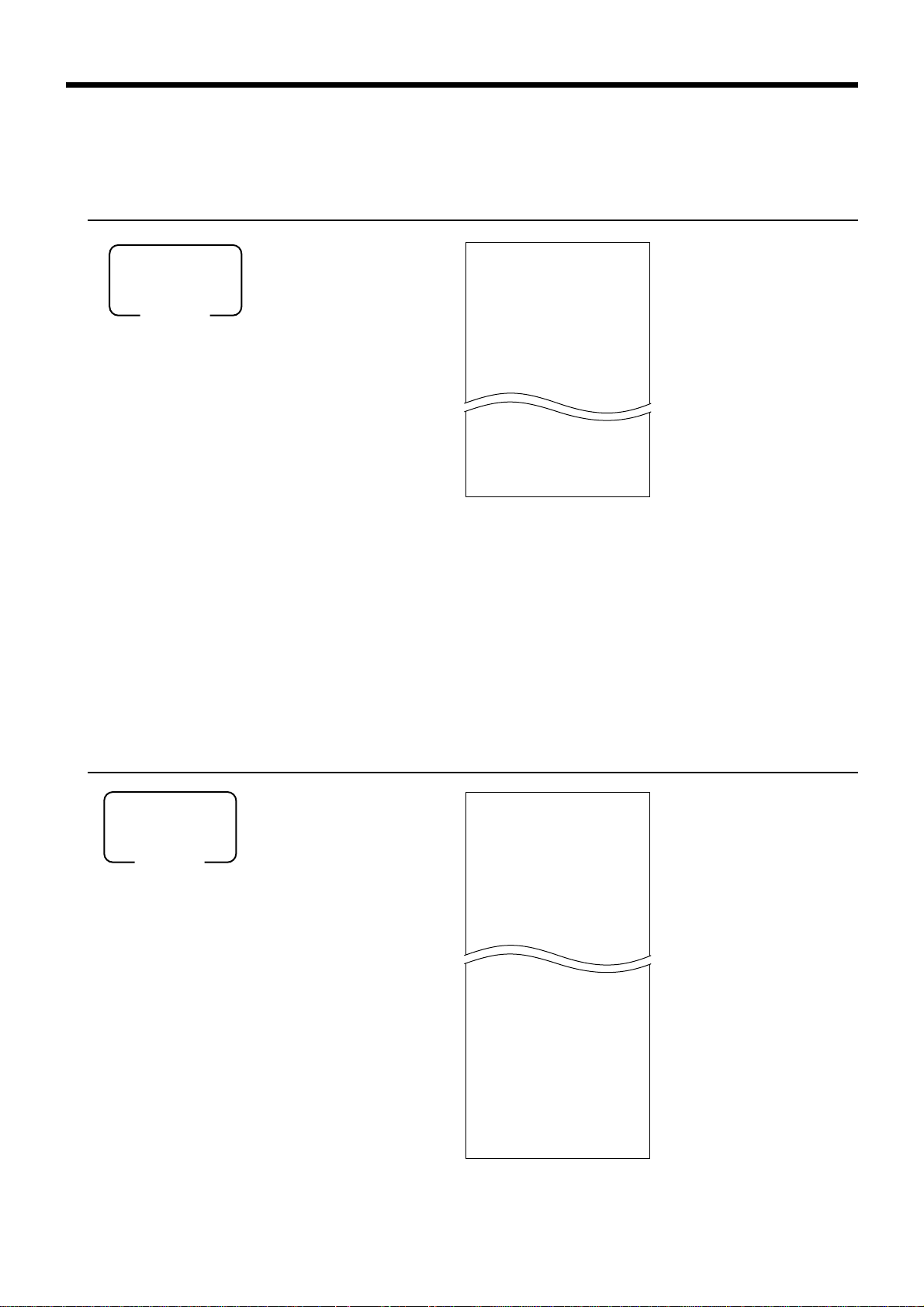
Advanced Operations and Setups
To print the PLU read/reset report
This report shows sales for PLUs.
OPERATION REPORT
X PLU
X/Z
(read/reset)
Mode switch
8
014F
0000014
PLU0001 17
0.53% $17.00
#0001
PLU0100 42
4.03% $69.00
#0100
-----------------------TL 188.61
$516.10
To print the hourly sales read/reset report
— Read symbol/report title
— Report code
— PLU name/No. of items
— Sales ratio* /PLU amount
— PLU code
— Total No. of items
— Total amount
*
These items can be skipped by programming.
*
This report shows hourly breakdowns of sales.
OPERATION REPORT
X/Z
(read/reset)
Mode switch
8
019F
X HOURLY
0000019
00:00->01:00
CT 1
GROSS $1.10
NET No 1
1.90% $1.20
23:00->00:00
CT 1
GROSS $3.45
NET No 1
3.90% $3.59
-----------------------TL CT 280
GROSS $1,937.61
NET No 25
$2,096.80
*
This item can be skipped by programming.
— Read symbol/report title
— Report code
— Time range
— No. of customers
— Gross sales amount
— No. of receipt
— Sales ratio* /net sales amount
— Total No. of customers
— Gross total amount
— Total No. of receipt
— Net total amount
80
Page 81

To print the monthly sales read/reset report
This report shows monthly breakdowns of sales.
OPERATION REPORT
X/Z
(read/reset)
Mode switch
8
020F
X MONTHLY
0000020
1......
GROSS 1236.76
$12,202.57
NET No 214
$12,202.57
31
......
GROSS 2132
$14,187.57
NET No 205
$13,398.76
-----------------------TL
GROSS 9746.63
$161,022.49
$16.52
NET No 2351
$161,022.49
$68.49
*
These lines can be skipped by programming.
— Read symbol/report title
— Report code
— Date of a month
— Gross symbol/No. of items
— Gross sales amount
— Net symbol/No. of customers
— Net sales amount
— Total symbol
— Gross symbol/No. of items
— Gross sales amount
— Average daily gross sales
— Net symbol/No. of customers
— Net sales amount
— Average daily net sales
*
*
To print the group read/reset report
This report shows PLU/department group totals.
OPERATION REPORT
X/Z
(read/reset)
Mode switch
8
016F
X GROUP
0000016
GROUP01 203.25
33.87% •1,108.54
GROUP02 183
40.58% •1,327.80
GROUP03 12
0.40% •13.25
GROUP10 13
0.54% •17.80
-----------------------TL 862
•3,272.00
*
This item can be skipped by programming.
— Read symbol/report title
— Report code
— Group No./No. of items
— Sales ratio */group amount
— Group total No. of items
— Group total amount
Advanced Operations and Setups
PCR-1000 User’s Manual
81
Page 82
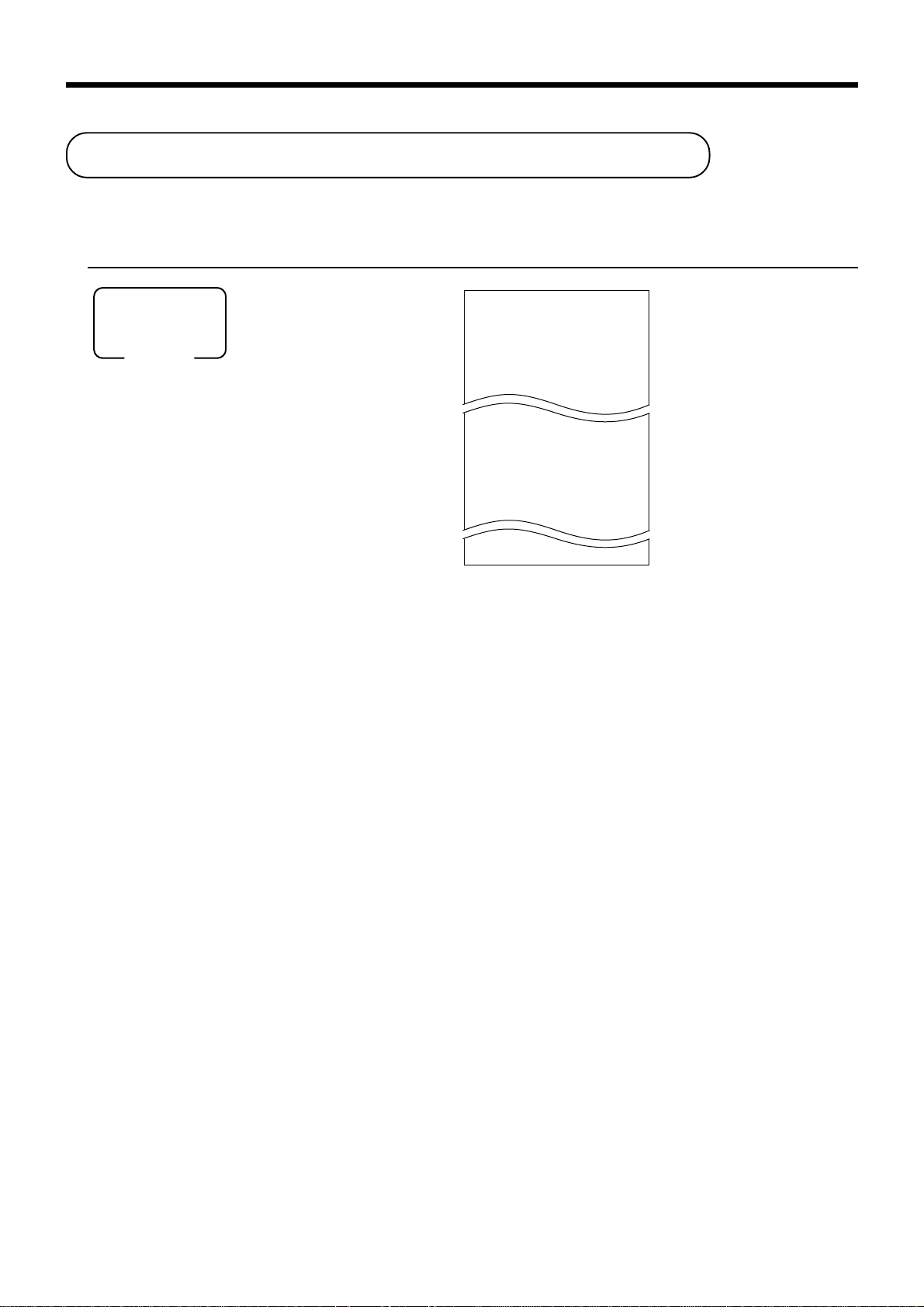
Advanced Operations and Setups
Reading the cash register's program
To print unit price/rate program (except PLU)
OPERATION REPORT
PGM
Mode switch
8
1s
8
s
P
01....................
CASH @0.00
CHECK @0.00
CE 0.9504
- @1.00
%- 10%
DEPT01 0001-05
0 @1.00
DEPT02 0002-05
0 @2.00
— Program read symbol
— Transaction key unit price or rate
— Department descriptor/rec-#/file-#
— Not used/unit price
82
Page 83
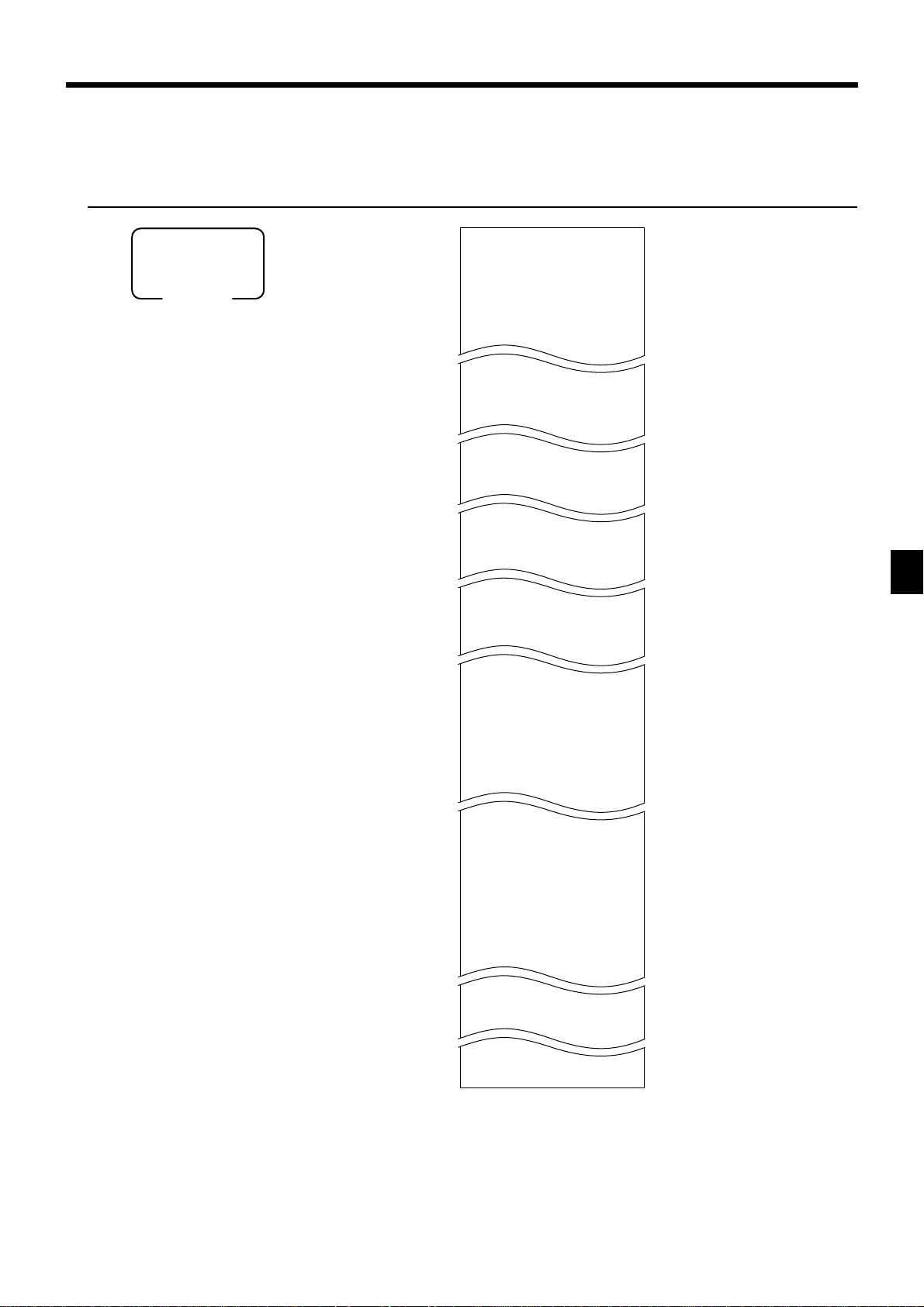
To print key descriptor, name, message program (except PLU)
OPERATION REPORT
P
02....................
— Program read symbol
PGM
Mode switch
8
2s
8
s
GROSS 0001-01
NET 0002-01
CAID 0003-01
CATL 0004-01
0005-01
CASH 0001-02
CHARGE 0002-02
CREDIT2 0003-02
0004-02
DEPT01 0001-05
DEPT02 0002-05
DEPT03 0003-05
0004-05
GROUP01 0001-06
GROUP02 0002-06
GROUP03 0003-06
0004-06
C
01 0001-07
C
02 0002-07
C
03 0003-07
0004-07
GT1 0001-20
GT2 0002-20
GT3 0003-20
— Fix total character
— Transaction key character
— Department character
— Group character
— Clerk character
— Grand total character
$ @No/ ** 0001-23
NoCT@ LB *QT 0002-23
BUSY 0003-23
FIX 0001-24
TRANS 0002-24
PLU 0003-24
0004-24
0001-32
YOUR RECEIPT
0002-32
THANK YOU
MC#01 0001-91
— Special character
— Report header character
— Receipt message
Advanced Operations and Setups
— Machine number
PCR-1000 User’s Manual
83
Page 84
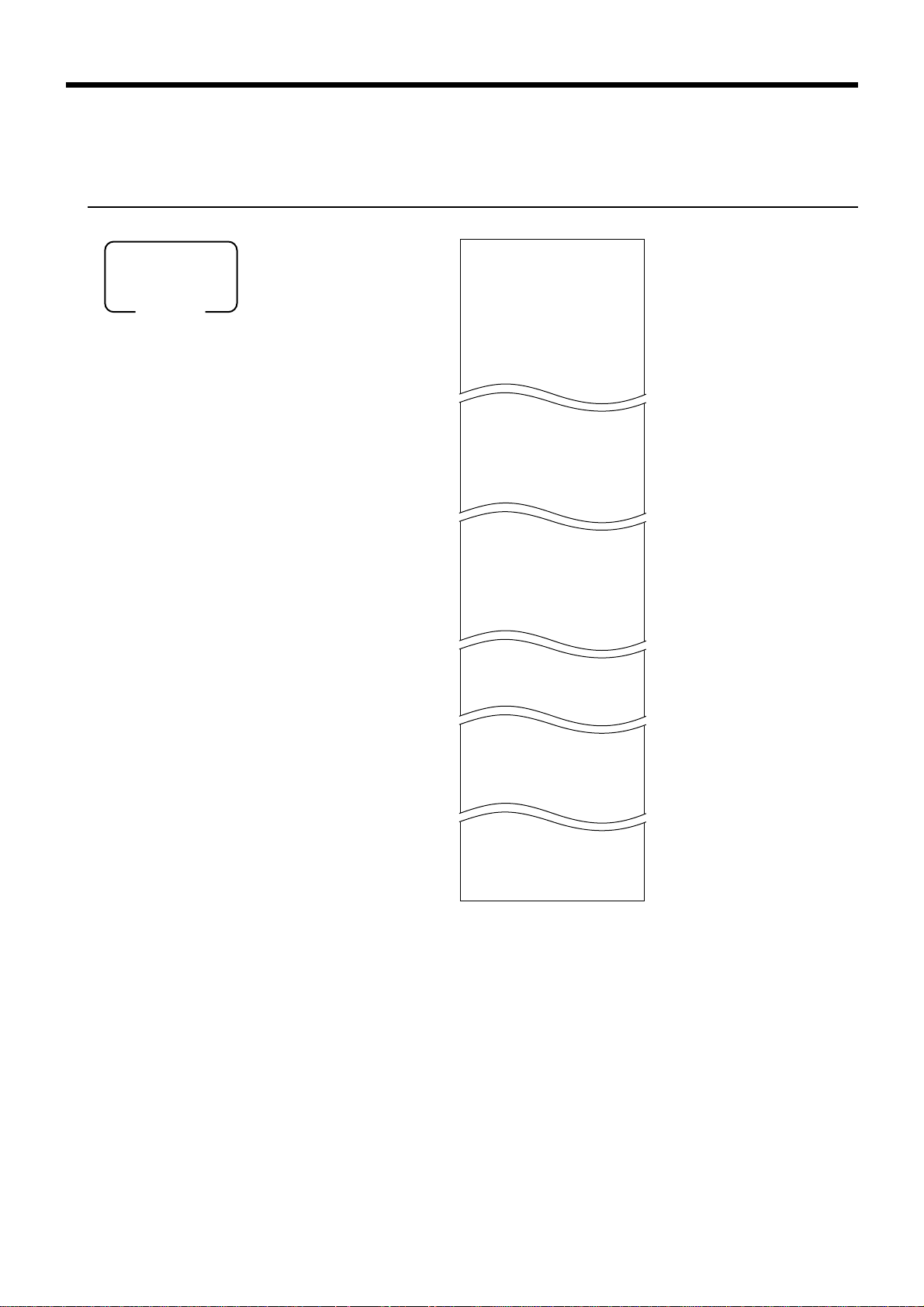
Advanced Operations and Setups
To print the general control program, compulsory and key program
OPERATION REPORT
PGM
Mode switch
8
3s
8
s
P
03....................
CASH 0001-02
00000000000000
CHECK 0002-02
00000000000000
CREDIT2 0003-02
00000002000002
DEPT01 0001-05
00000001000001
11-66 000000
15-66 @1.23
DEPT02 0002-05
C
01 0001-07
000001000001
67 0000000000
68 00000000
70 0000000000
C
02 0002-07
0001-22 3200000000
0002-22 0000000000
0003-22 0000000000
— Program read symbol
— Transaction key program
— Key character/rec-#/file-#
— Key program
Department program
— Key character/rec-#/file-#
— Key program
— Batch program 1166
— Batch program 1566
Clerk program
— Clerk name/rec-#/file-#
— Clerk #
— Trainee status
— Not used
— Not used
— General control program
0001-25
TX1 10.25%
TX1 5002
TX1 0000
— Tax table
84
Page 85
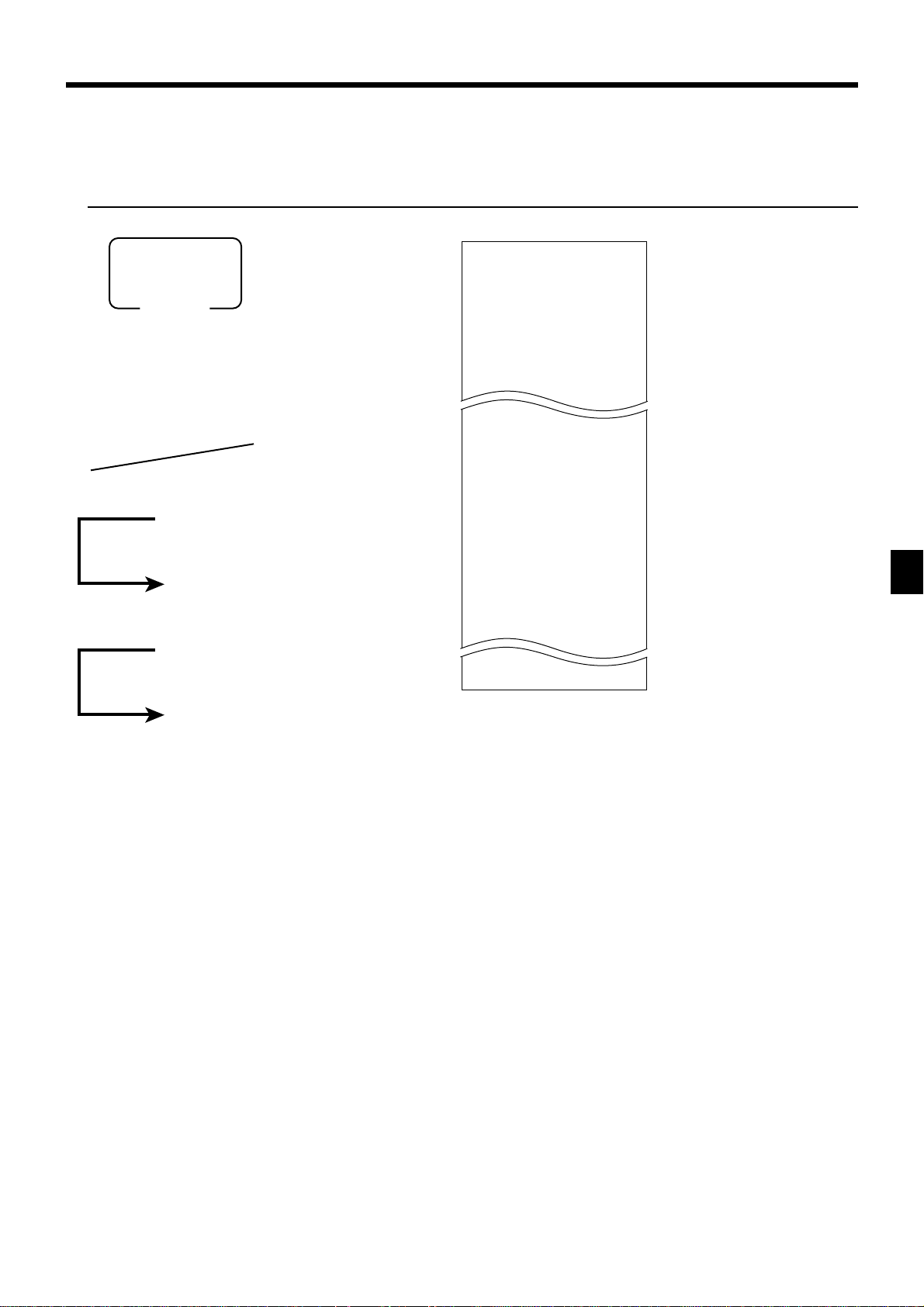
To print the PLU program
OPERATION REPORT
PGM
Mode switch
8
6s
8
P
01....................
#0001 - #0003
PLU0001 0001-04
0 @1.00
PLU0002 0002-04
0 @2.00
— Program read symbol
— Read range
— Item character/rec-#/file-#
— Not used/unit price
104s
304s
8
: : : : : :
If skipped, starts from PLU1.
8
F
8
: : : : : :
If skipped, ends the last PLU.
8
F
8
F
(PLU unit price read)
(PLU program read)
PLU start No.
PLU end No.
P
03....................
#0001 - #0003
PLU0001 0001-04
00000000000000
11-66 000000
12-66 #000000
13-66 <- 0000-00
15-66 @1234.56
PLU0002 0002-04
00000000000000
11-66 000000
— Program read symbol
— Read range
— Item character/rec-#/file-#
— Batch program 02 ~ 05, 07, 1866
— Batch program 1166
— Not used
— Not used
— Batch program 1566
PCR-1000 User’s Manual
Advanced Operations and Setups
85
Page 86

Troubleshooting
This section describes what to do when you have problems with operation.
When an error occurs
Errors are indicated by an error codes. When this happens, you can usually find out what the problem
is as shown below.
rorrE
edoc
100E
300E
400E
800E
010E
.)mralaneporeward(
110E
510E
610E
920E
130E
330E
530E
630E
730E
830E
140E
640E
570E
931E
rorreretnirP
.edomdnufer
.rednettnuoma
.detavitca
m
retsigerottpmettA
.evitagen
gninaeMnoitcA
.noitazilaniferofebdegnahcnoitisophctiwsedoM
afonoitazilaniferofebnodengissikrelC
.krelcrehtonarednudemrofrepgniebnoitartsiger
.ssergorpninoitareporaelckcoltinuronoitazilaitinI.noitarepoetelpmoC
.rebmunkrelcagniretnetuohtiwnoitartsigeR.rebmunkrelcaretnE
.deneposirewardhsacehtelihwedamsinoitartsigeR
emitmargorpehtnahtregnolnepotfelsirewardehT
.neposirewardhsacehtelihwretsigerottpmettA.rewardhsacehttuhS
.retnirpeht
ehtnidetpmettasnoitcasnartevitucesnocowT
.rednetlaitrapelihw,detibihorpsinoitartsigermetI.noitcasnartehtezilaniF
tuohtiwdetpmettanoitcasnartafonoitazilaniF
.latotbusehtgnimrifnoc
gniretnetuohtiwdetpmettanoitarepoezilaniF
.timilteserpsdeecxetnuomaegnahC .niagaderednettnuomatupnI
.timildemmargorpdeecxerewardehtfostnetnoC .noitarepopukcipmrofreP
rorretuokcoltigidwol/tuokcoltnuomahgiH.tnuomatcerrocretnE
nihsacgniralcedtuohtiwnoitarepoteser/daeR
sinoitcnufsihtnehwylnosraepparorresihT.reward
.demrofreptonsinoitadilaV .noitareponoitadilavmrofreP
.llufreffubnoitartsigeR.noitcasnartehtezilaniF
siecnalabnehwnoitcasnartaezilanifottpmettA
.orezotlauqeronahtssel
semocebecnalabehtnehw
sserP
s
.
ezilanifdnagnitteslanigirostiothctiwsedomehtnruteR
.noitarepoeht
noitcasnartehtezilanifdnakrelclanigiroehtnongiS
.krelcrehtonagningissaerofeb
.rewardehtesolC
morfrepapdemmajehtevomerdna,fforewopehtnruT
edomFRehtotkcabnehtdnaedomrehtonaothctiwS
.noitcasnarttxenehtrof
.derednettnuomaehtretnE
.noitaralcedyenommrofreP
.tnuomaevitisopsemocebecnalabehtlitnu)s(metiretsigeR
.tnuomasunimreporpretnE
86
Page 87
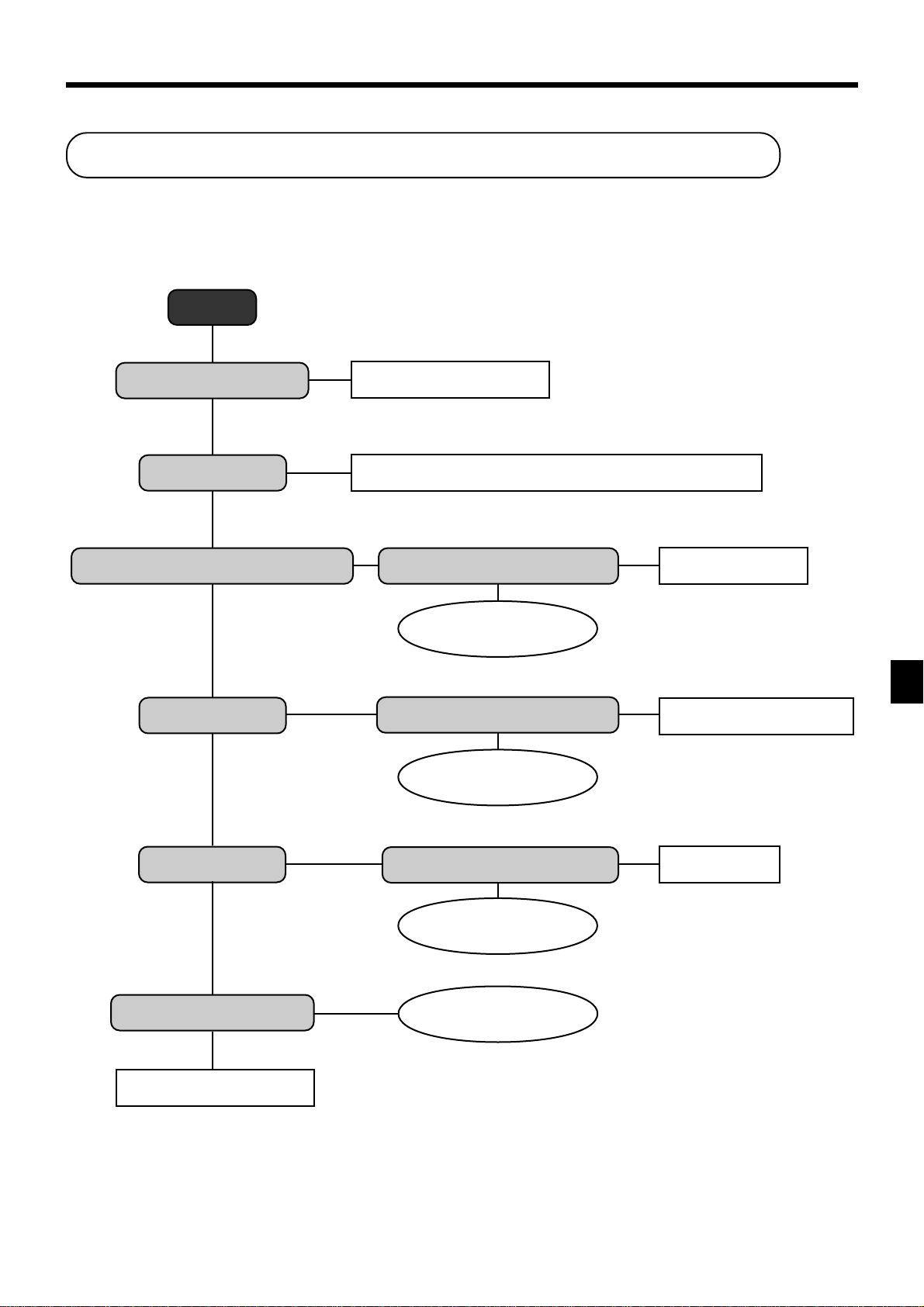
Troubleshooting
When the register does not operate at all
Perform the following check whenever the cash register enter an error condition as soon as you switch it on. The
results of this check are required by service personnel, so be sure to perform this check before you contact a
CASIO representative for servicing.
Start
Is register plugged in?
Yes
Is power on?
Yes
Do figures appear on the display?
Yes
Do keys function?
Yes
No
No
No
No
Plug in the power cord.
Set the mode switch to any position other than OFF.
Is the electrical outlet active?
Yes
No
Use other outlet.
Contact CASIO service
representative.
Is the mode switch position
correct?
Yes
No
Set to correct position.
Contact CASIO service
representative.
Troubleshooting
Does paper feed?
Yes
Printing becomes light?
Yes
Install new ink ribbon.
PCR-1000 User's Manual
No
No
Is paper loaded correctly?
Yes
Contact CASIO service
representative.
Contact CASIO service
representative.
No
Load paper.
87
Page 88
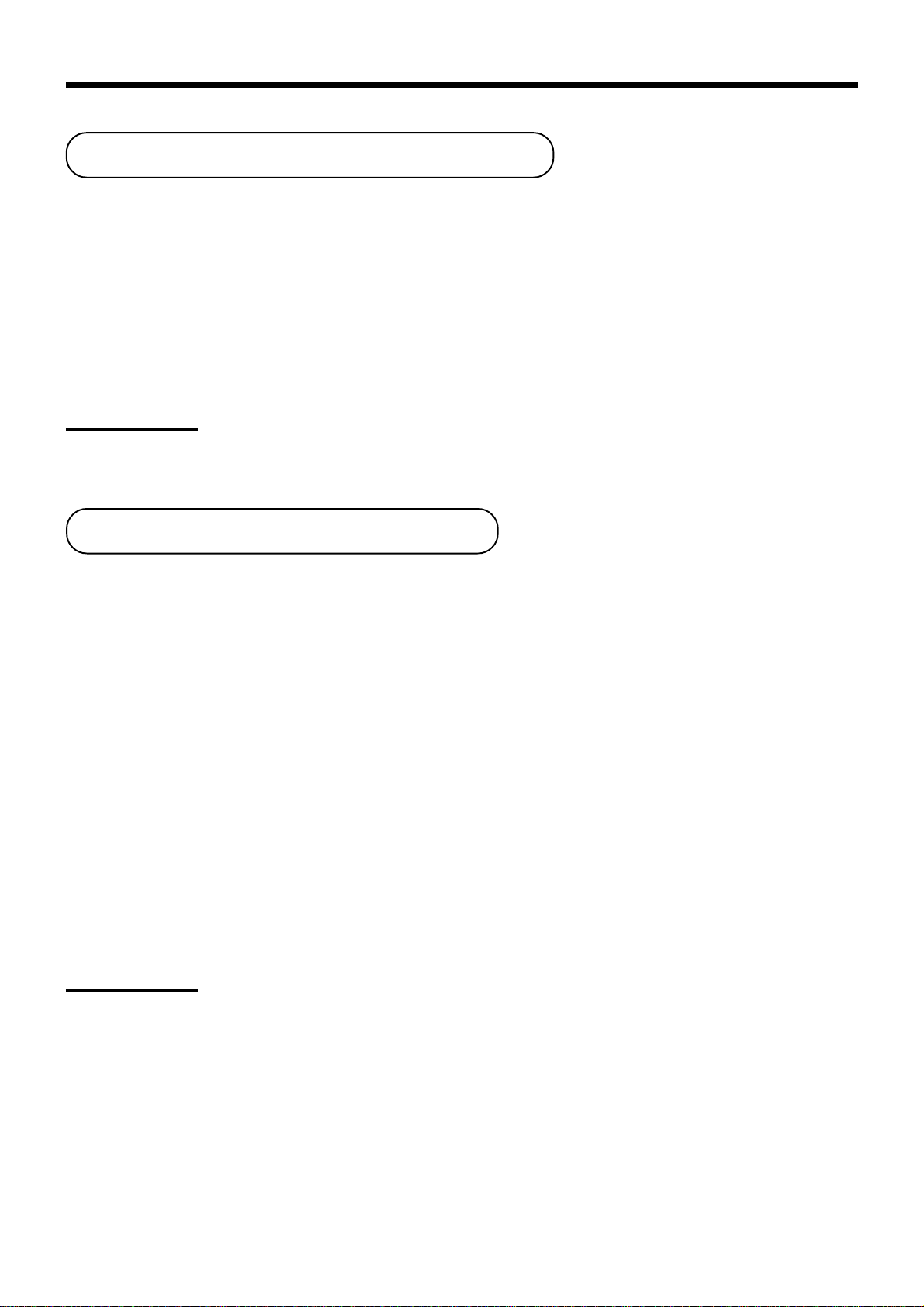
Troubleshooting
Clearing a machine lock up
If you make a mistake in operation, the cash register may lock up to avoid damage to programs and
preset data. Should it happens, you can use the following procedure to clear the lock up without losing
any data.
1 Power off the register.
2 Insert the PGM key in the mode switch.
3 Press down f, and turn the mode switch to PGM mode.
4 The display shows ten fs, then release f.
5 Press
Important!
If the register does not show ten fs, never press s and call service representative.
. The display shows ten fs and issue a receipt.
s
In case of power failure
If the power supply to the cash register is cut by a power failure or any other reason, simply wait for
power to be restored. The details of any on-going transaction as well as all sales data in memory are
protected by the memory backup batteries.
• Power failure during a registration
The subtotal for items registered up to the power failure is retained in memory. You will be able to continue with
the registration when power is restored.
• Power failure during printing a read/reset report
The data already printed before the power failure is retained in memory. After power recovery, the register
continues to issue report.
• Power failure during printing of a receipt and the journal
Printing will resume after power is restored. A line that was being printed when the power failure occurred is
printed in full.
• Other
The power failure symbol is printed and any item that was being printed when the power failure occurred is
reprinted in full.
The memory protection battery is constantly charging and discharging as you switch the cash register on and off
during normal operations. This causes the capacity of the battery to decrease after approximately five years of
use.
Important !
• Remember …a weak battery has the potential of losing valuable transaction data.
• A label on the back of the cash register shows the normal service period of the battery installed in
your cash register.
• Have the battery replaced by your dealer within the period noted on this label.
88
Page 89

User Maintenance and Options
To replace the ink ribbon
11
1
11
Open the printer cover.
22
2
22
Remove the printer sub
cover.
44
4
44
Load a new ink ribbon
cassette into the unit.
55
5
55
Turn the knob on the right
side of the cassette to take
up any slack in the ribbon.
Knob
33
3
33
Pull up the knob of the
ribbon cassette.
Important!
Use only the ERC-32(P) ribbon (purple). Other types of ink ribbons can damage the printer.
Never try to extend the life of an ink ribbon by replenishing the ink.
Once an ink ribbon is in place, press N to test for correct operation.
66
6
66
Replace the printer cover and printer sub cover.
Troubleshooting/User Maintenance and Options
PCR-1000 User's Manual
89
Page 90

User Maintenance and Options
To replace journal paper
CAL X
11
1
REG Z
OFF
RF
PGM
11
Set the mode switch to the
REG position and remove
the printer cover.
22
2
22
Press j to feed about 20
cm of paper .
33
3
33
Cut the journal paper at the
point where nothing is
printed.
44
4
44
Remove the journal takeup reel from its holder.
66
6
66
Cut the journal paper as
shown in the photograph.
77
7
77
Press j to feed the
remaining paper from the
printer.
88
8
88
Do not pull the paper out of
the printer by hand. It can
damage the printer.
90
55
5
55
Slide the printed journal
from the take-up reel.
99
9
99
Remove the old paper roll
from the cash register.
00
0
00
Load new paper as
described on page 9 of this
manual.
Page 91

User Maintenance and Options
To replace receipt paper
Follow step
11
1 under “To replace journal paper” on the previous page.
11
22
2
22
Cut the receipt paper as
shown in the photograph.
33
3
33
Press f to feed the
remaining paper from the
printer.
44
4
44
Do not pull the paper out of
the printer by hand. It can
damage the printer.
55
5
55
Remove the old paper roll
from the cash register.
66
6
66
Load new paper as
described on page 10 of
this manual.
Options
Wetproof cover: WT-77
Consult with your CASIO dealer for details.
User Maintenance and Options
PCR-1000 User's Manual
91
Page 92

Specifications
dohtemtupnI
:yrtnE)revolloryek-2(syek8yromemreffub,metsysyek-01
:tnemtrapeDmetsysyeklluF
yalpsiD
retnirP
:tpieceR yekffo/notpiecer,stigid42metsysciremun-ahplaxirtamtoD
:lanruoJstigid42metsysciremun-ahplaxirtamtoD
:noitadilaVpilsediw)muminim(mm531rof,enileno,stigid55
:llorrepaP)W(54 × mm)D(38
:deefrepaPlanruojdnatpiecerrofetarapeS
:deepstnirPs/l0.3
yticapacgnitsiL
:tnuomA9999999
:ytitnauQ999.9999
tnuomaderedneT9999999999
:tnecreP99.99
:etarxaT9999.9999
:srebmuN9999999999999999
atadlacigolonorhC
:tnirpetaD radnelaccitamotua,lanruojrotpiecernotuotnirpetadcitamotuA
:tnirpemiT metsysruoh-42,lanruojrotpiecernotuotnirpemitcitamotuA
mralA
yrettabnoitcetorpyromeM
erutarepmetnoitarepO
yitidimuH
thgiewdnasnoisnemeD
71
8/7
noitpmusnocrewop/ylppusrewoP
.etalpgnitarehteeS
%09~01
)D(mm454 × )W(mm004 × gk31/)H(mm133
)D(" × 51
4/3
,egnahc,latot,staeperfo.oN,.oNULP,.oNtnemtraped;)noisserppusorez(stigid01tnuomA
srotacidninoitarepocitemhtira,rotacidninoitcasnart,ffo/notpiecer
yllacitamotuadetnirpsinagolsroemanerotS
gnidniwllorpuekatcitamotuA
mralalenitnes,mralarorre,enothctacyeK
.syad09yletamixorpparofseiromemstcetorpegrahcllufruoh-84
.sraeyevifyrevedecalperebdluohsyrettaB
)F˚401~F˚23(C˚04~C˚0
)W(" × .zo11.sbl82/)H("31
rewardezismuidemhtiw…
srezilatoTstnetnoC
yrogetaC
tnemtrapeD06otpU
ULP006otpU
puorG01
krelC03
selasylruoH42
selasylhtnoM13
noitcasnarT41
elbattessernoN
latotdnarg
retnuocteseR81
.oNevitucesnoC1
* Specifications and design are subject to change without notice.
fo.oN
srezilatot
3
tnuomA
)stigid01(
✔✔
✔✔
✔✔
✔✔
✔✔✔
✔✔ ✔
✔✔
✔
)stigid61(
92
smetifo.oN
/regetni6(
)lamiced3
tnuoC
)stigid4(
✔
✔
)stigid6(
fo.oN
sremotsuc
)stigid6(
Page 93

Index
A
A
alphabet keys 69
alphabet keys 69
B
B
backspace key 69
backspace key 69
bottom message 26, 71
bottom message 26, 71
C
C
calculator function 54
calculator function 54
cancel 24, 47
cancel 24, 47
cash/amount tendered 25, 41, 64
cash/amount tendered 25, 41, 64
change 30
change 30
character code 70
character code 70
character code fixed key 69
character code fixed key 69
character enter key 69
character enter key 69
character fixed key 69
character fixed key 69
character keyboard 69
character keyboard 69
character programming 69
character programming 69
charge 25, 64
charge 25, 64
check 25, 40, 41, 64
check 25, 40, 41, 64
clearing a machine lock up 88
clearing a machine lock up 88
clerk 55
clerk 55
clerk name 28, 71
clerk name 28, 71
clerk number 24, 28, 55
clerk number 24, 28, 55
clerk read/reset report 78
clerk read/reset report 78
commercial message 26, 71
commercial message 26, 71
consecutive No. 26
consecutive No. 26
correction 45
correction 45
credit 25, 40, 41, 65
credit 25, 40, 41, 65
currency exchange 51, 67
currency exchange 51, 67
customer display 22
customer display 22
D
D
daily sales read/reset report 79
daily sales read/reset report 79
daily sales reset report 48
daily sales reset report 48
date display 29
date display 29
date set 13
date set 13
department 23, 30, 61, 75, 77
department 23, 30, 61, 75, 77
department shift 24, 30
department shift 24, 30
descriptor 71
descriptor 71
discount (%-) 24, 38, 66
discount (%-) 24, 38, 66
display 22
display 22
double size letter key 69
double size letter key 69
drawer 21
drawer 21
E
E
G
G
general control 56
general control 56
group descriptor 74
group descriptor 74
group read/reset report 81
group read/reset report 81
H
H
high amount limit 32
high amount limit 32
hourly sales read/reset report 80
hourly sales read/reset report 80
I
I
indicator 23
indicator 23
individual clerk read/reset report 78
individual clerk read/reset report 78
individual department, PLU read report 77
individual department, PLU read report 77
ink ribbon 11, 20, 89
ink ribbon 11, 20, 89
item counter 26
item counter 26
J
J
journal 9, 26, 90
journal 9, 26, 90
journal skip 26
journal skip 26
K
K
keyboard 24
keyboard 24
L
L
logo message 26, 71
logo message 26, 71
M
M
machine features 56
machine features 56
machine initialization 12
machine initialization 12
machine No. 26
machine No. 26
main display 22
main display 22
merchandise subtotal 37
merchandise subtotal 37
message 26, 71, 72
message 26, 71, 72
minus (-) 24, 25, 39, 67
minus (-) 24, 25, 39, 67
mixed tender 41
mixed tender 41
mode key 20
mode key 20
mode switch 21
mode switch 21
money declaration 78, 79
money declaration 78, 79
monthly sales read/reset report 81
monthly sales read/reset report 81
multiplication 31, 36
multiplication 31, 36
multiplication/for 24, 37
multiplication/for 24, 37
N
N
no sale 24, 47, 66
no sale 24, 47, 66
non add 24, 66
non add 24, 66
Specifications/Index
error code 86
error code 86
error correction 24, 45
error correction 24, 45
F
F
financial read report 78
financial read report 78
fix total 72
fix total 72
PCR-1000 User's Manual
93
Page 94

Index
O
open PLU 45, 46, 61
option 91
P
paid out 25, 44, 65
paper feed 24
PLU 23, 24, 35, 61, 76, 77
PLU read/reset report 80
post receipt 24, 53, 68
power failure 88
preset price 34
price 24
program end key 69
Q
quantity/for 68
R
read report 77
receipt 9, 26, 91
receipt on/off 20, 24
received on account 24, 44, 65
reduction (-) 39
refund 24, 42
repeat 23, 30, 36
report header 72, 73
reset report 48, 77
return 42, 43
RF mode 43
roll paper 20
S
shift key 69
sign off 28
sign on 28
single item 30, 36, 50
space key 69
special character 73
split sales of packaged item 31, 37
subtotal 25, 30
T
tax shift 24, 37
tax table 14, 19
three zero key 68
time display 29
time set 13
trainee status 55
V
validation 24, 41
W
wetproof cover 91
94
Page 95

LIMITED WARRANTY: ELECTRONIC CASH REGISTERS
This product, except the battery, is warranted by Casio to the original purchaser to be free from defects in material and workmanship under normal use for a
period, from the data of purchase, of one year for parts and 90 days for labor. For one year , upon proof of pur chase, the product will be repaired or replaced (with
the same or a similar model) at Casio's option, at a Casio Authorized Service Center without charge for parts. Labor will be pro vided without char ge for 90 days.
The terminal resident software and programmable software, if any , included with this product or an y programmable software which may be licensed by Casio or
one of its authorized dealers, is warranted by Casio to the original licensee for a period of ninety (90) days from the date of license to conform substantially to
published specifications and documentation provided it is used with the Casio hardware and software for which it is designed.
For a period of ninety (90) days, upon proof of license, Casio will, at its option, replace defective terminal resident software or programmable software, correct
significant program errors, or refund the license fee for such software. Significant program errors will be significant deviations from written documentation or
specifications. These are your sole remedies for any breach of warranty. In no event will Casio's liability exceed the license fee, if any, for such software. This
warranty will not apply if the product has been misused, abused, or altered.
Without limiting the foregoing, battery leakage, bending of the unit, a broken display tube, and any cracks or breaks in the display will be presumed to have
resulted from misuse or abuse. To obtain warranty service you must take or ship the product, freight prepaid, with a copy of the sales receipt or other proof of
purchase and the date of purchase, to a Casio Authorized Service Center. Due to the possibility of damage or loss, it is recommended when shipping the product
to a Casio Authorized Service Center that you package the product securely and ship it insured. CASIO HEREBY EXPRESSLY DISCLAIMS ALL OTHER
WARRANTIES, EXPRESS OR IMPLIED, INCLUDING ANY IMPLIED WARRANTY OF MERCHANTABILITY OR OF FITNESS FOR A PARTICULAR
PURPOSE. NO RESPONSIBILITY IS ASSUMED FOR ANY INCIDENTAL OR CONSEQUENTIAL DAMAGES, INCLUDING WITHOUT LIMITATION
DAMAGES RESULTING FROM MA THEMATICAL INACCURACY OF THE PR ODUCT OR LOSS OF STORED D ATA. SOME STATES DO NOT ALLO W
THE EXCLUSION OR LIMITATION OF INCIDENTAL OR CONSEQUENTIAL DAMAGES, SO THE ABOVE LIMITATIONS OR EXCLUSIONS MAY
NOT APPLY TO YOU. This warranty gives you specific rights, and you may also have other rights which vary from state to state.
CASIO, INC.
570 MOUNT PLEASANT AVENUE,
P. O. BOX 7000, DOVER, NEW JERSEY 07801 U.S.A.
LIMITED WARRANTY: ELECTRONIC CASH REGISTER DIVISION
This product, except the battery, is warranted by Casio Canada Limited to the original purchaser to be free from defects in materials and workmanship under
normal use for a period of six months from the data of purchase. During the warranty period, and upon proof of purchase, the product will be repaired or replaced
(with the same or a similar model) at Casio's option, at a Casio Authorized Service Centre without charge for either parts or labour . The terminal resident software
and programmable software, if any , included with this product or any programmable softwar e which may be licensed by Casio or one of its authorized dealers, is
warranted by Casio to the original licensee for a period of ninety (90) days from the date of license to conform substantially to published specifications and
documentation provided it is used with the Casio hardware and software for which it is designed.
For a period of ninety (90) days, upon proof of license, Casio will, at its option, replace defective terminal resident software or programmable software, correct
significant program errors, or refund the license fee for such software. Significant program errors will be significant deviations from written documentation or
specifications. These are your sole remedies for any breach of warranty. In no event will Casio's liability exceed the license fee, if any, for such software. This
warranty will not apply if the product has been misused, abused, or altered.
Without limiting the foregoing, battery leakage, bending of the unit, a broken display tube, and any cracks or breaks in the display will be presumed to have
resulted from misuse or abuse. To obtain warranty service you must take or ship the product, freight prepaid, with a copy of the sales receipt or other proof of
purchase and the date of purchase, to a Casio Authorized Service Centre. Due to the possibility of damage or loss, it is recommended when shipping the product
to a Casio Authorized Service Centre that you package the product securely and ship it insured. Names and addresses of Authoriz ed Service Centres are av ailable
by calling (905) 670-2233.
CASIO HEREBY EXPRESSLY DISCLAIMS ALL OTHER WARRANTIES, EXPRESS OR IMPLIED, INCLUDING ANY IMPLIED WARRANTIES OF
MERCHANTABILITY, MERCHANTABLE QUALITY, DURABILITY, OR OF FITNESS FOR A PARTICULAR PURPOSE. NO RESPONSIBILITY IS
ASSUMED FOR INCIDENT AL OR CONSEQUENTIAL D AMAGES, FORESEEABLE OR OTHERWISE, INCLUDING, WITHOUT LIMITATION, D AMAGES RESULTING FROM MATHEMATICAL INACCURACY OF THE PRODUCT OR LOSS OF STORED DATA, EVEN IF CAUSED BY THE NEGLIGENCE OF CASIO, ITS EMPLOYEES OR AGENTS, AND NOTWITHSTANDING ANY FUNDAMENTAL BREACH BY CASIO.
This digital apparatus does not exceed the Class A limits for radio noise emissions from digital apparatus as set out in the Radio Interference Regulations of
the Canada Department of Communications.
Model:. .................................... Serial Number: .................................. Date of Purchase: ......................................
Your Name:. ................................................................................................................................................................
Address: ......................................................................................................................................................................
Dealer's Name: ...........................................................................................................................................................
Address: ......................................................................................................................................................................
CASIO SERVICE CENTER
6455 VIPOND DRIVE, MISSISSAUGA, ONTARIO L5T1J9
FOR THE LOCATION OF THE NEAREST SERVICE CENTRE CALL: (905) 670-2233
PCR-1000 User's Manual
95
Page 96
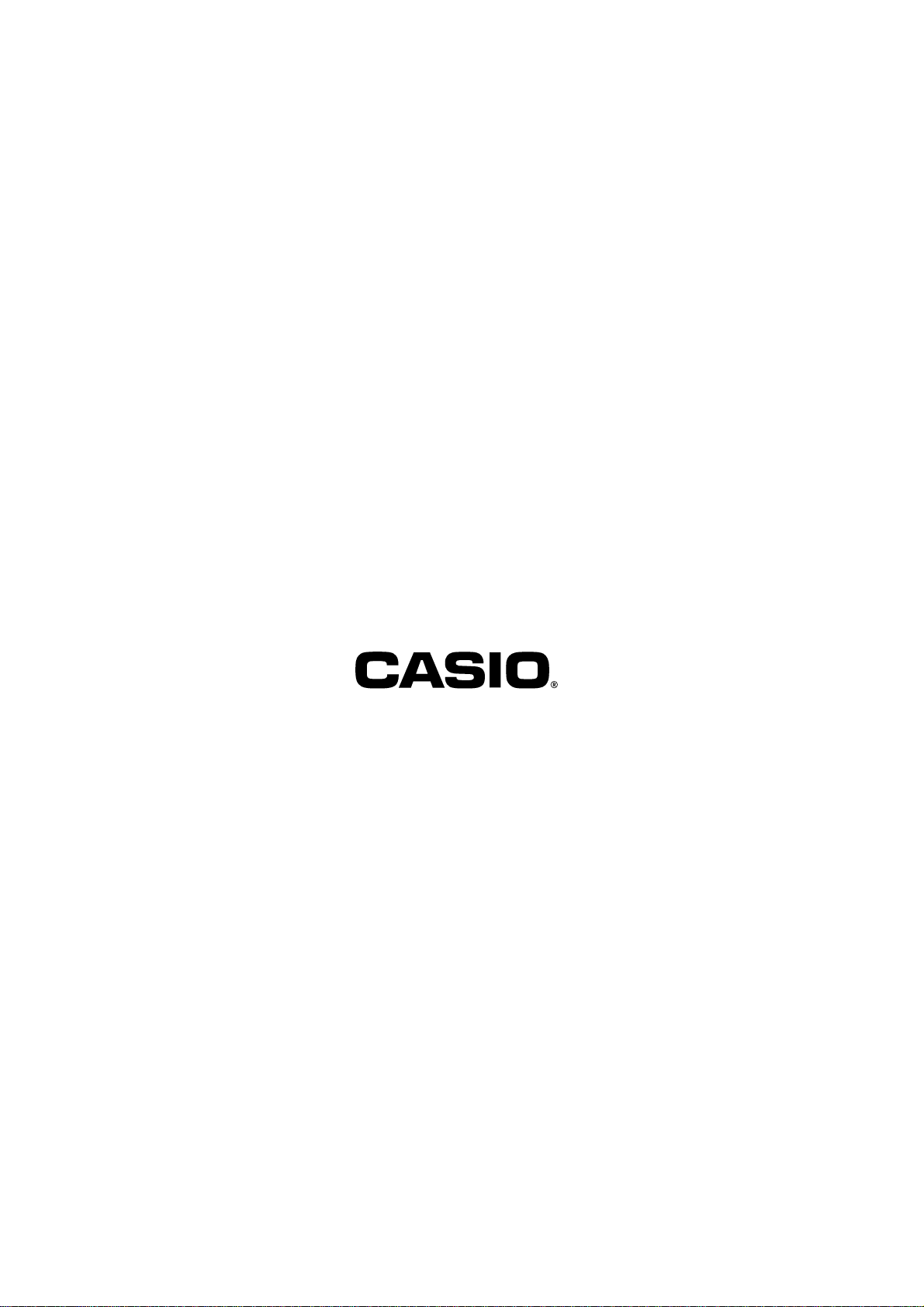
CASIO COMPUTER CO., LTD.
6-2, Hon-machi 1-chome
Shibuya-ku, Tokyo 151-8543, Japan
PCR-1000*INC
MO0012-A Printed in Malaysia
